JVC KD AVX44A AVX44 User Manual LVT1798 001A
KD-AVX44A KD-AVX44A (Australia) LVT1798-001A
User Manual: JVC KD-AVX44A KD-AVX44A English,
Open the PDF directly: View PDF ![]() .
.
Page Count: 70
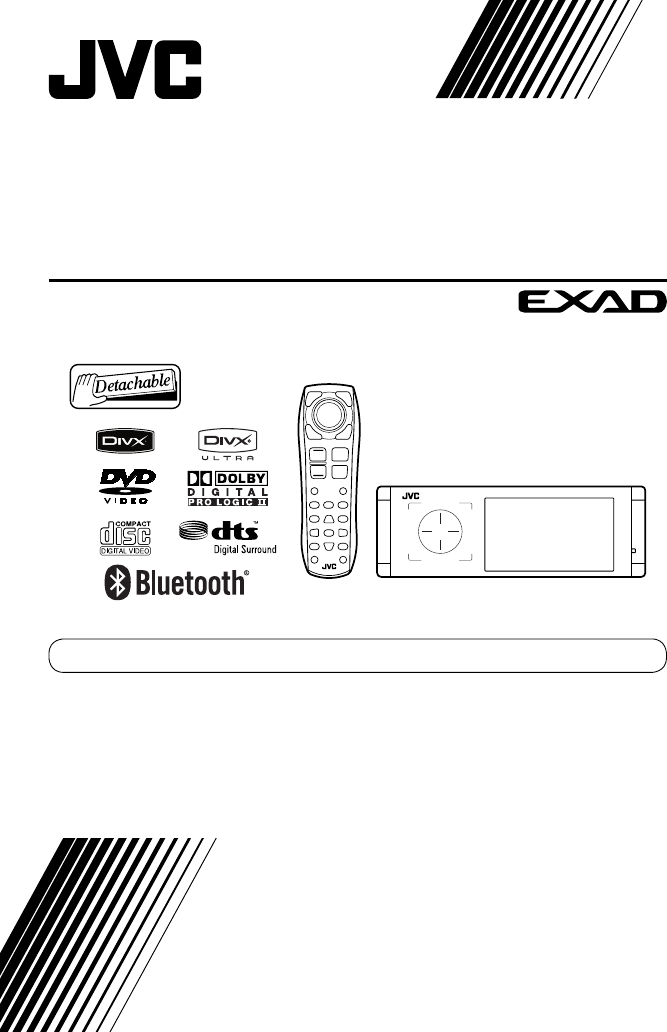
For installation and connections, refer to the separate manual.
INSTRUCTIONS
LVT1798-001A
[A]
For canceling the display demonstration, see page 7.
DVD/CD RECEIVER
KD-AVX44
Cover_KD-AVX44[A].indd 2Cover_KD-AVX44[A].indd 2 08.1.17 1:24:23 PM08.1.17 1:24:23 PM
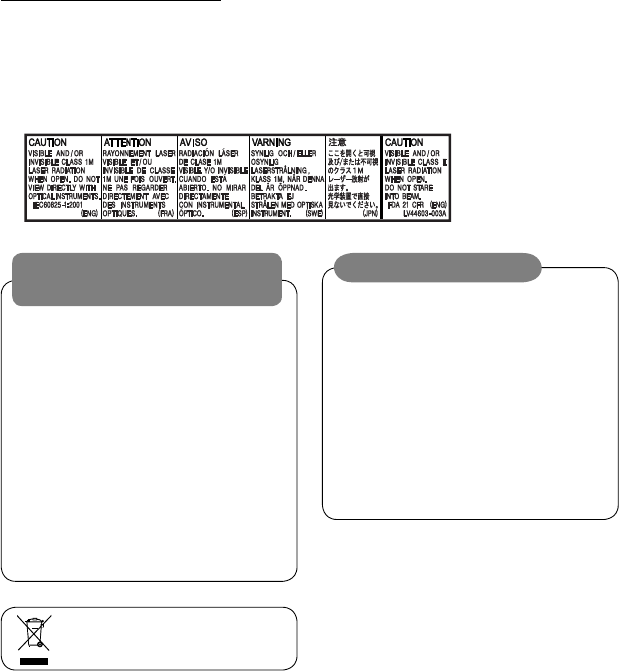
Thank you for purchasing a JVC product.
Please read all instructions carefully before operation, to ensure your complete understanding and to obtain the best
possible performance from the unit.
IMPORTANT FOR LASER PRODUCTS
1. CLASS 1 LASER PRODUCT
2. CAUTION: Do not open the top cover. There are no user serviceable parts inside the unit; leave all servicing to
qualified service personnel.
3. CAUTION: Visible and/or invisible class 1M laser radiation when open. Do not view directly with optical
instruments.
4. REPRODUCTION OF LABEL: CAUTION LABEL, PLACED OUTSIDE THE UNIT.
[European Union only]
2
• DO NOT install any unit or wire any cable in a
location where;
– it may obstruct the steering wheel and gearshift
lever operations.
– it may obstruct the operation of safety devices
such as air bags.
– it may obstruct visibility.
• DO NOT operate the unit while driving.
If you need to operate the unit while driving, be
sure to look around carefully.
• The driver must not watch the monitor while
driving.
• The driver must not put on the headphones while
driving.
• The monitor built in this unit has been produced
with high precision, but it may have some
ineffective dots. This is inevitable and is not
malfunction.
• Do not expose the monitor to direct sunlight.
• When the temperature is very cold or very hot...
– Chemical changes occur inside, causing
malfunction.
– Pictures may not appear clearly or may move
slowly. Pictures may not be synchronized with
the sound or picture quality may decline in such
environments.
WARNINGS:
To prevent accidents and damage
Cautions on the monitor:
EN_KD-AVX44[A]1.indb 2EN_KD-AVX44[A]1.indb 2 08.1.25 10:14:51 AM08.1.25 10:14:51 AM
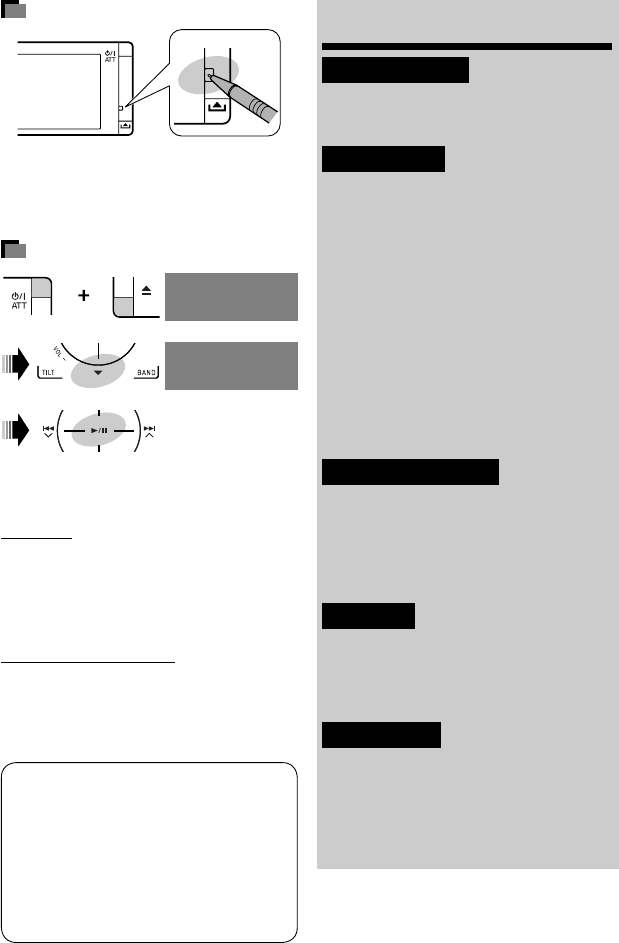
3
How to reset your unit
• Your preset adjustments (except for the registered
Bluetooth devices) will also be erased.
How to forcibly eject a disc
• If this does not work, reset the unit.
For safety...
• Do not raise the volume level too much, as this will
block outside sounds, making driving dangerous.
• Stop the car before performing any complicated
operations.
Temperature inside the car...
If you have parked the car for a long time in hot or cold
weather, wait until the temperature in the car becomes
normal before operating the unit.
This product incorporates copyright protection
technology that is protected by U.S. patents and
other intellectual property rights. Use of this
copyright protection technology must be authorized
by Macrovision, and is intended for home and
other limited viewing uses only unless otherwise
authorized by Macrovision. Reverse engineering or
disassembly is prohibited.
Contents
INTRODUCTION
Playable disc type ............................ 4
Before operations ............................ 5
OPERATIONS
Basic operations—AV menu ............. 6
Basic operations—Control panel ...... 8
Basic operations—
Remote controller (RM-RK252) ...... 10
Listening to the radio ...................... 12
Disc operations ................................ 14
Dual Zone operations ....................... 26
USB operations ................................ 29
Bluetooth® operations—
Cellular phone/audio player .......... 31
EXTERNAL DEVICES
Listening to the iPod ........................ 38
Listening to the CD changer .............. 41
Listening to
other external components ........... 44
SETTINGS
Sound equalization .......................... 46
Assigning titles to the sources .......... 47
Menu items ..................................... 48
REFERENCES
Maintenance ................................... 57
More about this unit ........................ 58
Troubleshooting .............................. 64
Specifications .................................. 68
NO EJECT?
EMERGENCY EJECT?
NO EJECT?
EMERGENCY EJECT?
[Hold]
EN_KD-AVX44[A]1.indb 3EN_KD-AVX44[A]1.indb 3 08.1.25 10:14:56 AM08.1.25 10:14:56 AM
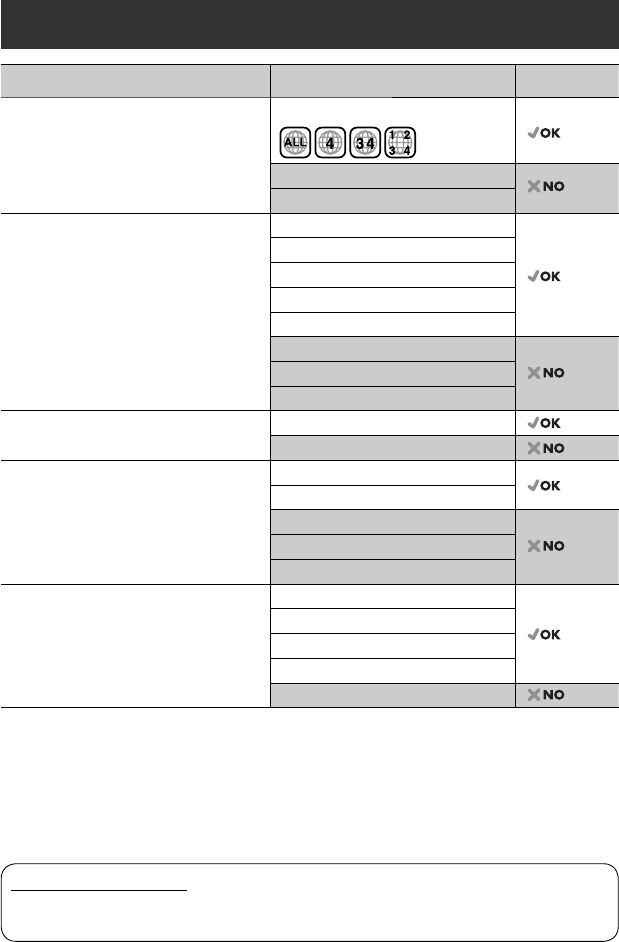
4
Disc type Recording format, file type, etc. Playable
DVD DVD Video (Region Code: 4)*1
DVD Audio
DVD-ROM
DVD Recordable/Rewritable
(DVD-R/-RW*2, +R/+RW*3)
• DVD Video: UDF bridge
• DVD-VR
• DivX/MPEG1/MPEG2/JPEG/MP3/WMA/WAV/
AAC: Compliant to ISO 9660 level 1, level 2,
Romeo, Joliet
DVD Video
DVD-VR
DivX/MPEG1/MPEG2
JPEG
MP3/WMA/WAV/AAC*4
MPEG4
DVD+VR
DVD-RAM
DualDisc DVD side
Non-DVD side
CD/VCD Audio CD/CD Text (CD-DA)/DTS-CD
VCD (Video CD)
SVCD (Super Video CD)
CD-ROM
CD-I (CD-I Ready)
CD Recordable/Rewritable
(CD-R/-RW)
• Compliant to ISO 9660 level 1, level 2, Romeo,
Joliet
CD-DA
MP3/WMA/WAV/AAC*4
JPEG
DivX/MPEG1/MPEG2
MPEG4
*1 If you insert a DVD Video disc of an incorrect Region Code, “Region code error” appears on the monitor.
*2 DVD-R recorded in multi-border format is also playable (except for dual layer discs).
DVD-RW dual layer discs are not playable.
*3 It is possible to play back finalized +R/+RW (Video format only) discs.
+RW double layer discs are not playable.
*4 This unit can play back AAC files encoded using iTunes.
Playable disc type
Caution for DualDisc playback
The Non-DVD side of a “DualDisc” does not comply with the “Compact Disc Digital Audio” standard. Therefore,
the use of Non-DVD side of a DualDisc on this product may not be recommended.
EN_KD-AVX44[A]1.indb 4EN_KD-AVX44[A]1.indb 4 08.1.25 10:14:56 AM08.1.25 10:14:56 AM
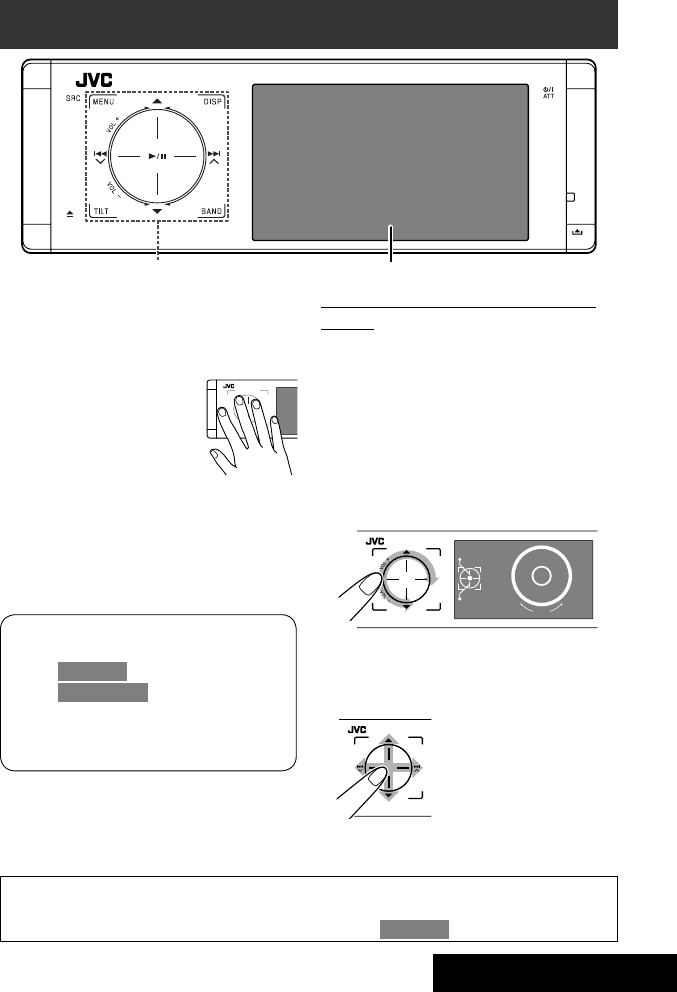
INTRODUCTION
5
The lights of the touch pad controls and monitor are
turned off when no operation is done for about 10
seconds.
The lights are turned on in the following cases:
– When you move your hand close
to the touch pad controls.*
– When your finger touches the
touch pad controls.*
– When you use the remote
controller.
– When a call/SMS comes in.
– When the signal from the rear view camera comes in.
* Depending on the setting. To change the setting, ☞
page 52.
The lights are always turned on in the following
cases:
– While <AV Menu> is displayed.
– While <Source Menu> is displayed.
– While the control panel is open.
– When <Illumination> is set to <Normal>. (☞
page 52)
Before operations
Touch pad controls
How to operate the unit by the touch pad
controls
You can operate the unit by touching the appropriate
part of the touch pad controls.
• To adjust the volume, move your finger on the
touch pad knob as illustrated below to display the
animation on the monitor, then press 5 or ∞
repeatedly.
– You can also adjust the volume by just continuing
to move your finger on the touch pad knobs as
illustrated below.
• When you slide your finger on the touch pad knob
as illustrated below, it functions in the same way as
touching 5 / ∞ / 4 / ¢.
Monitor
• Operations are explained mainly using the touch pad controls and buttons of the unit; however, the buttons
on the remote controller can work in the same way if they have the same names or marks.
• In the explanation, the screen names are highlighted. For example, <AV Menu>.
Vol-
Vol+
15
VOL
EN_KD-AVX44[A]1.indb 5EN_KD-AVX44[A]1.indb 5 08.1.25 10:14:57 AM08.1.25 10:14:57 AM
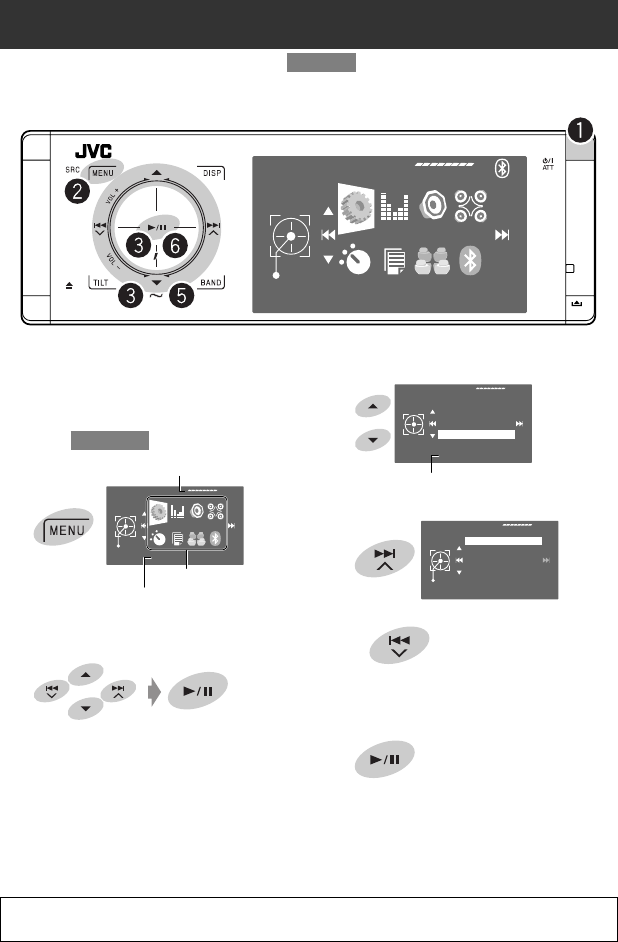
6
⁄ Select an item.
@ Enter the next screen.
• To return to the previous screen:
• Repeat steps ⁄ and @ to set the sub-item if
needed.
¤ Finish the procedure.
Basic operations— AV menu
You can use the menus to set up various settings from <AV Menu>. For details of each menu and setting, see “Menu
items.” (☞ pages 48 to 56)
~ Turn on the power.
The lights of the touch pad controls and monitor
are turned on.
Ÿ Enter <AV Menu>.
• Non-available items will be shaded.
! Select an icon to enter the setup screen.
In this manual, English indications are used for purpose of explanation. You can select the indication
language on the monitor. (☞ page 49)
Setup
AV Menu
Enter
Through
Sound
Fader/Balance
Volume Adjust
Subwoofer Level
High Pass Filter
Crossover
High Pass Filter
Exit
Through
On
Current setting of the selected item
Setup
AV Menu
Enter
Current selected icon name
Setup icons
Time countdown indicator
EN_KD-AVX44[A]1.indb 6EN_KD-AVX44[A]1.indb 6 08.1.25 10:14:57 AM08.1.25 10:14:57 AM
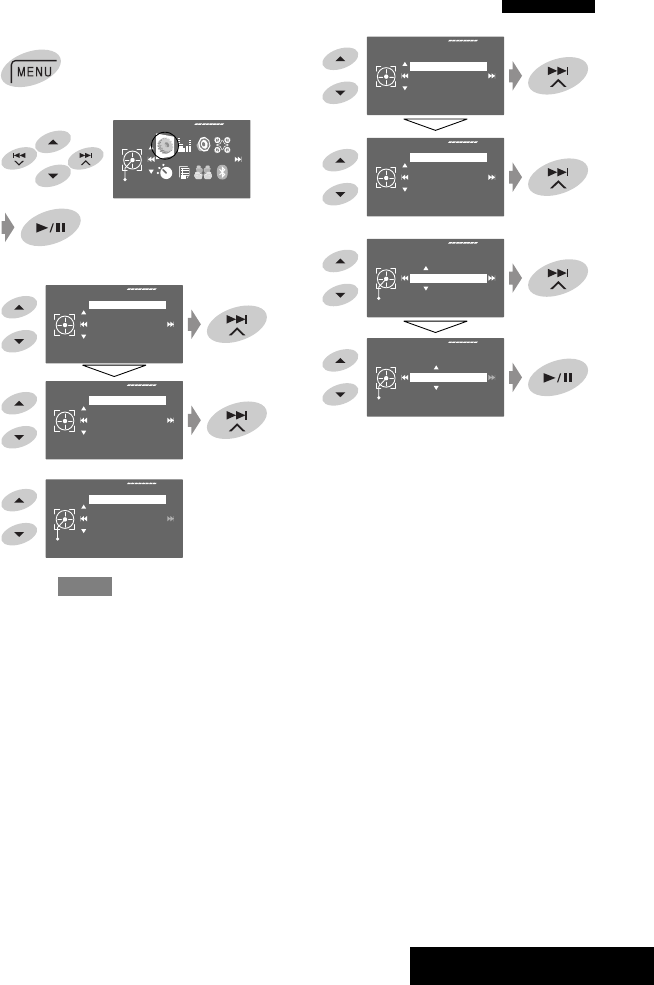
OPERATIONS
7
1
2
3
4
5 Return to <Setup> by touching 4
repeatedly.
On
Display
Demonstration
Wall Paper
Color
Scroll
Tag Display
Setup
Display
Clock
Disc Setup 1
Disc Setup 2
Input
Demonstration
Exit
Off
On
6
7
Time Set
Exit
Hours
3:00PM
Time Set
Exit
Minutes
3:35PM
Setup
AV Menu
Enter
Setup
Display
Clock
Disc Setup 1
Disc Setup 2
Input
1:00AM
Clock
Time Set
Time Format
OSD Clock
Canceling the display demonstration and setting the clock
EN_KD-AVX44[A]1.indb 7EN_KD-AVX44[A]1.indb 7 08.1.25 10:14:58 AM08.1.25 10:14:58 AM
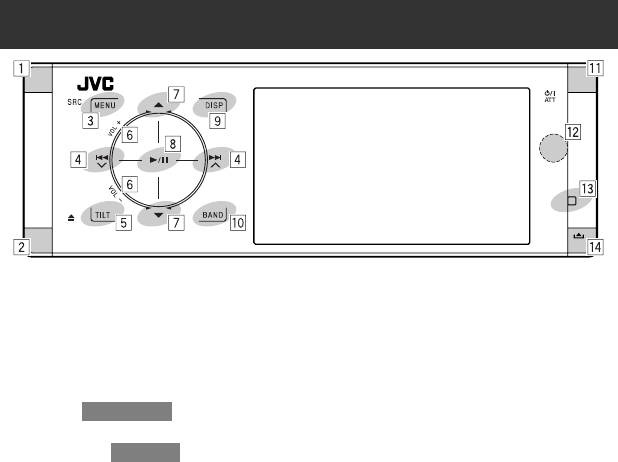
8
8 • “Disc,” “USB,” “USB iPod,” and “Changer”: Starts
and pauses playback.
• “Bluetooth”: Starts playback.
• On menus: Enters the next screen or exits the
displayed screen.
9 Changes the display information. (☞ page 9)
p • “Tuner”: Selects the bands.
• “Disc” and “USB”: Stops playback.
• “Bluetooth”: Pauses playback.
q • Turns on the power.
• Turns off the power [Hold].
• Attenuates the sound (when the power is on).
w Remote sensor
e Resets the unit.
• Use only when the internal system malfunctions.
r Detaches the control panel. (☞ page 9)
*1 You cannot select these sources if they are not ready.
*2 By holding 5 / ∞, you can display the list accessible
for the selected source.
Basic operations — Control panel
1 Selects sources.*1
“Tuner” = “Disc” = “USB” or ”USB iPod”
= “Changer,” ”iPod,” or ”External Input” =
“Bluetooth” = “AV Input”
• You can also select sources by touching
5 / ∞ / 4 / ¢ after holding SRC for
entering <Source Menu>.
2 • Ejects the disc.
3 • Enters or exits <AV Menu>.
• Activates Voice Dialling [Hold].
• While talking: Adjusts the built-in microphone
volume.
4 • “Tuner”: Searches for stations.
• “Disc,” “USB,” “USB iPod,” “Changer,” “iPod,” and
“Bluetooth”: Reverse skip/forward skip
• On menus:
– Enters the previous/next screen.
– Selects items.
5 Tilts the control panel. (☞ page 9)
6 Adjusts the volume level. (☞ page 5)
7*2 • “Tuner”: Selects preset stations.
• “Disc,” “USB,” and “Changer”: Selects titles/
folders.
• “USB iPod”: Selects the next/previous items.
• “iPod”: Enters the player’s menu and pauses
playback.
• “Bluetooth”: Selects group/folder.
• On menus: Selects items.
EN_KD-AVX44[A]1.indb 8EN_KD-AVX44[A]1.indb 8 08.1.25 10:14:59 AM08.1.25 10:14:59 AM
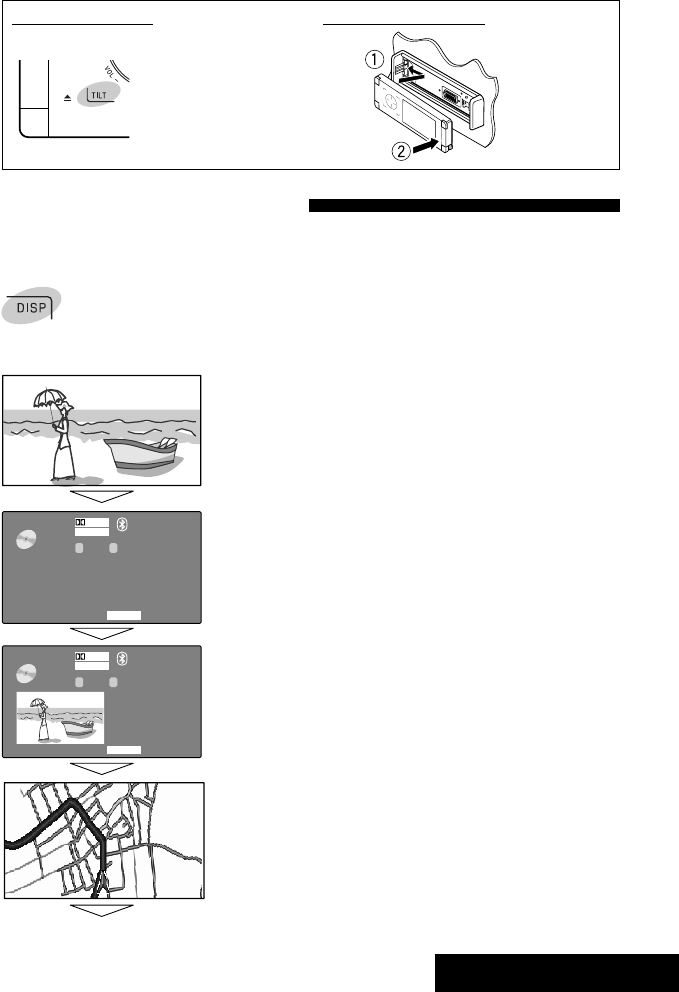
OPERATIONS
9
To tilt the control panel
Touch TILT repeatedly.
Changing the display information
Available display information varies among the playback sources.
Each time you touch DISP, the display changes to show the various information.
Ex.: When the playback source is a DVD video disc.
Playback picture screen (only for video sources)
DVD
01 02 0:01:20
MULTI
DIGITAL
CHAP.RPT
CT
VIDEO 3:45PM
DVD
01 02 0:01:20
MULTI
DIGITAL
CHAP.RPT
CT
VIDEO
3:45
PM
Source information screen
Playback picture and the source information screen
Navigation screen
• This screen is displayed when <Navigation> is selected for <AV Input>.
(☞ page 52)
Back to the beginning
To attach the control panel
EN_KD-AVX44[A]1.indb 9EN_KD-AVX44[A]1.indb 9 08.1.25 10:14:59 AM08.1.25 10:14:59 AM
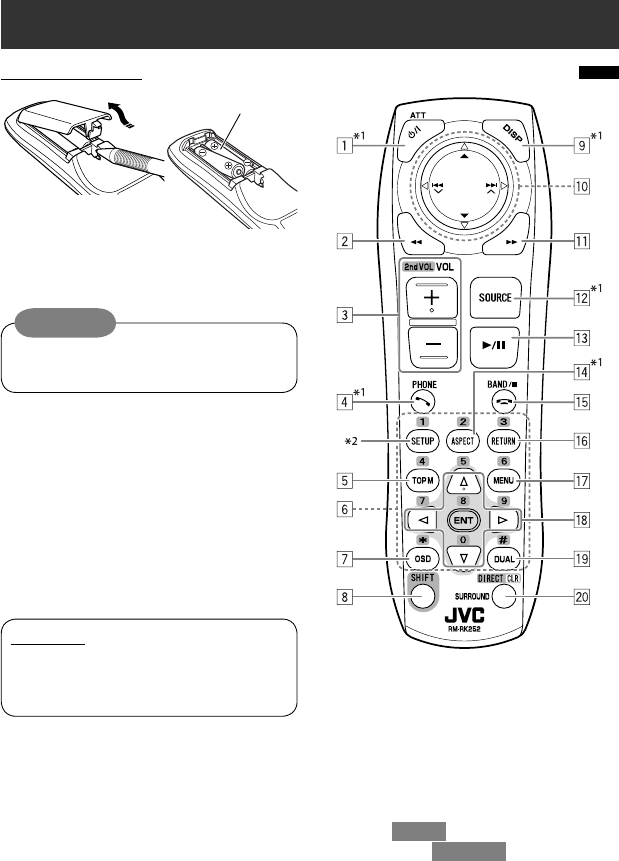
Caution:
Battery shall not be exposed to excessive heat
such as sunshine, fire or the like.
10
Installing the battery
Insert the batteries into the remote controller by
matching the polarity (+ and –) correctly.
If the range or effectiveness of the remote
controller decreases, replace both batteries.
Before using the remote controller:
• Aim the remote controller directly at the remote
sensor on the unit.
• DO NOT expose the remote sensor to bright light
(direct sunlight or artificial lighting).
IMPORTANT:
When Dual Zone is activated (☞ page 26), the
remote controller functions only for operating the
DVD/CD player.
Basic operations — Remote controller (RM-RK252)
Main elements and features
R03/LR03/AAA
1 • Turns on the power.
• Turns off the power [Hold].
• Attenuates the sound (when the power is on).
2 “Disc,” “USB,” and “USB iPod”: Reverse search
3 • Adjusts the volume level.
• Adjusts the volume level through the 2nd AUDIO
OUT plug (while holding SHIFT). (☞ page 26)
4 • Answers incoming calls.
• Enters <Redial> [Hold].
• You can enter <Dial Menu> by pressing the
button then touching 6 on the unit.
5 • DVD/DivX 6: Displays the disc menu.
• VCD: Resumes PBC playback (☞ page 21).
• DVD-VR: Displays the Original Program screen.
EN_KD-AVX44[A]1.indb 10EN_KD-AVX44[A]1.indb 10 08.1.25 10:15:00 AM08.1.25 10:15:00 AM

OPERATIONS
11
6 • Enters numbers (while holding SHIFT). (☞ pages
13, 19 to 22, and 36)
• Selects the preset phone number.
• “Tuner”: Selects the preset stations.
7 Displays the on-screen bar.
8 Functions with other buttons (see 3, 6, and ;)
9 Displays the display information.
p “Tuner”:
• 5 / ∞: Selects preset stations.
• 4 / ¢: Searches for stations.
– Auto Search
– Manual Search [Hold]
“Disc” and “Changer”:
• 5 / ∞:
– DVD: Selects the title.
– DVD-VR: Selects the program/play list.
– Other discs (except VCD/CD): Selects the
folders.
• 4 / ¢:
– Reverse skip/forward skip
– Reverse search/forward search [Hold]
“USB”:
• 5 / ∞: Selects the folders.
• 4 / ¢:
– Reverse skip/forward skip
– Reverse search/forward search [Hold]
“USB iPod”:
• 5 / ∞: Selects previous/next item.
• 4 / ¢:
– Reverse skip/forward skip
– Reverse search/forward search [Hold]
“iPod”:
• ∞: Pauses or resumes playback.
• 5: Enters the main menu (then 5 / ∞ / 4 /
¢ work as the menu selecting buttons).*3
• 4 / ¢:
– Reverse skip/forward skip
– Reverse search/forward search [Hold]
In menu selecting mode:
– Selects an item. (Then, press ∞ to confirm the
selection.)
– Skips 10 items at a time [Hold].
“Bluetooth”:
• 5 / ∞: Selects group/folder.
• 4 / ¢:
– Reverse skip/forward skip
– Reverse search/forward search [Hold]
q “Disc,” “USB,” and “USB iPod”: Forward search
w Selects the source.
e • “Disc,” “USB,” and “USB iPod”: Starts and pauses
playback.
• “Bluetooth”: Starts playback.
• Answers incoming calls.
r Changes the aspect ratio of the playback pictures.
t • “Tuner”: Selects the bands.
• “Disc” and “USB”: Stops playback.
• “Bluetooth”: Pauses playback.
• Ends the call.
y VCD: Returns to the PBC menu.
u • DVD Video/DivX 6: Displays the disc menu.
• VCD: Resumes PBC playback. (☞ page 21)
• DVD-VR: Displays the Play List screen.
i • Makes selection/settings.
• @ / #: Skips back or forward by 5 minutes for
DivX/MPEG1/MPEG2.
• % / fi: Changes discs for “Changer.”
o Activates or deactivates Dual Zone.
; • Changes the surround mode.*1 (☞ page 23)
• “Disc” and “USB”: Switches the number entry
mode (while holding SHIFT).
• Erases the misentry after entering a wrong
number (while holding SHIFT).
*1 When Dual Zone is activated, these buttons cannot be
used.
*2 Functions as a number button only (see 6 ).
*3 5 : Returns to the previous menu.
∞ : Confirms the selection.
EN_KD-AVX44[A]1.indb 11EN_KD-AVX44[A]1.indb 11 08.1.25 10:15:00 AM08.1.25 10:15:00 AM
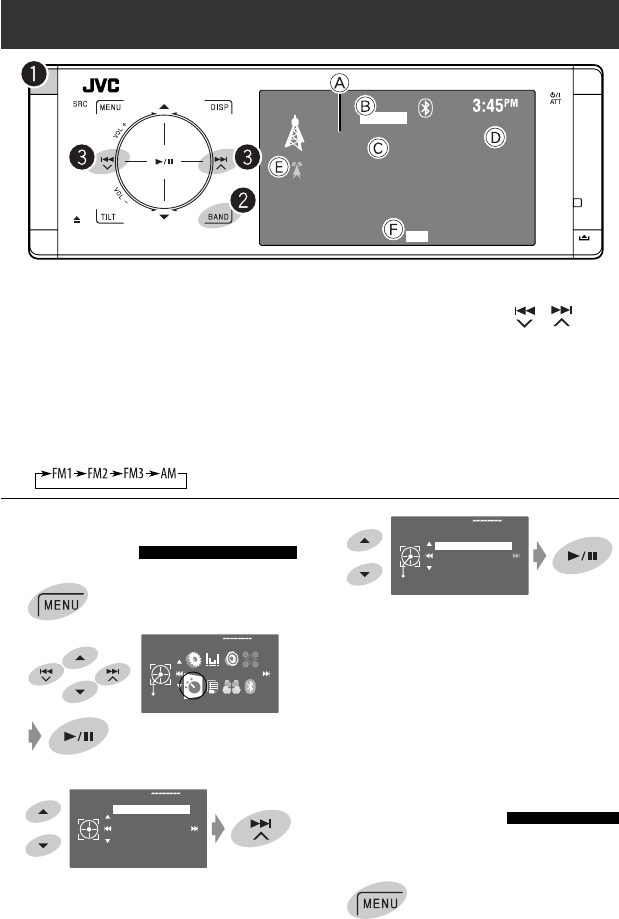
12
4
Reception improves, but the stereo effect will be
lost.
• The MO indicator lights up.
To restore the stereo effect, select <Off> in step 4.
FM station automatic presetting
—SSM (Strong-station
Sequential Memory)
This function works only for FM bands.
You can preset six stations for each band.
1
A Band
B Sound mode (☞ page 46)
C Preset no.
D Frequency
E Assigned station name (☞ page 47)
F FM reception indicator
~ Select “Tuner.”
Ÿ Select the band.
TUNER
FM1 P1 87.5 MHz
FLAT
MO
ABC Radio
Listening to the radio
When an FM stereo broadcast is
hard to receive
1
2
3
Mono
Exit
Off
On
Off
Mode
Mono
SSM
Title Entry
Mode
AV Menu
Enter
! Search for a station—Auto Search.
• Manual Search: Hold either or until
“Manual Search” appears on the monitor, then
touch it repeatedly.
• The ST indicator lights up when receiving an
FM stereo broadcast with sufficient signal
strength.
EN_KD-AVX44[A]1.indb 12EN_KD-AVX44[A]1.indb 12 08.1.25 10:15:01 AM08.1.25 10:15:01 AM
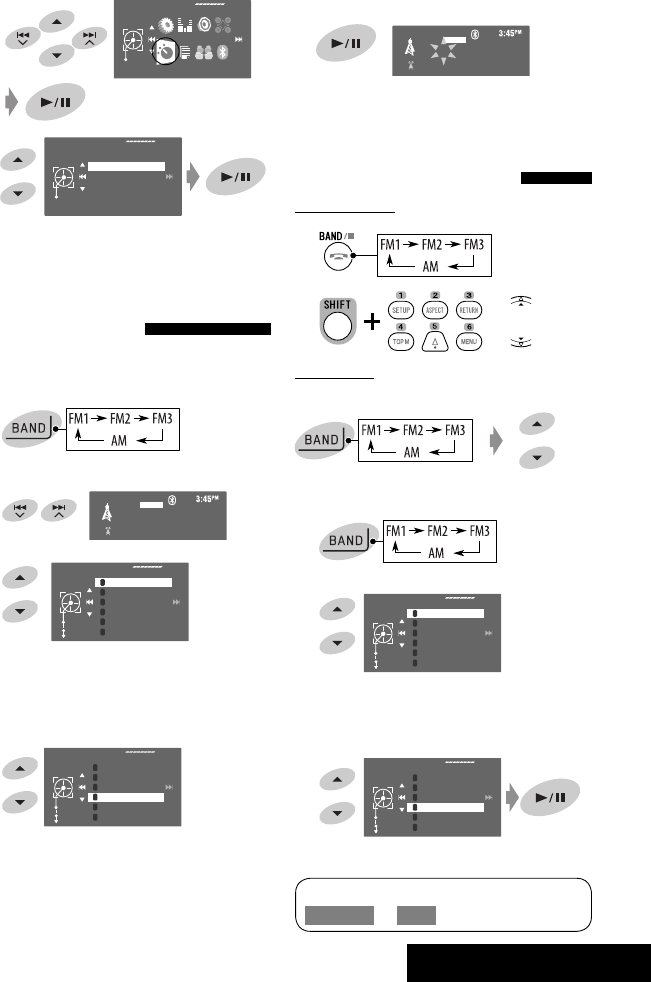
OPERATIONS
13
2
3
Local FM stations with the strongest signals are
searched and stored automatically in the FM band.
Manual presetting
Ex.: Storing the FM station of 92.5 MHz into preset
number 4 of the FM1 band.
1
2 Tune in to a station you want to preset.
3
The Preset List appears
• For FM: Each time you hold 5 / ∞ , you can
change the bands.
4 Select a preset number.
5 Store the station.
The station selected in step 2 is now stored in
preset number 4.
Selecting preset stations
On the remote:
1
2
On the unit:
To select directly
To select from the Preset List
1
2
• For FM: Each time you hold 5 / ∞ , you can
change the bands.
3 Select the preset number.
Mode
Start
Mono
SSM
Title Entry
Mode
AV Menu
Enter
FM1
Enter
Store
87.5
89.9
97.9
105.9
108.0
87.5
1
2
3
4
5
6
[Hold]
FM1
Enter
Store
87.5
89.9
97.9
105.9
108.0
87.5
1
2
3
4
5
6
[Hold]
TUNER
FLAT
No Name
FM1 P4 92.5 MHz
TUNER
FM1 92.5 MHz
FLAT
No Name
[Hold]
FM1
Enter
Store
87.5
89.9
97.9
105.9
108.0
87.5
1
2
3
4
5
6
The Preset List can also be accessed through
<AV Menu> = <List>.
or
FM1
Enter
Store
87.5
89.9
97.9
105.9
108.0
87.5
1
2
3
4
5
6
EN_KD-AVX44[A]1.indb 13EN_KD-AVX44[A]1.indb 13 08.1.25 10:15:01 AM08.1.25 10:15:01 AM
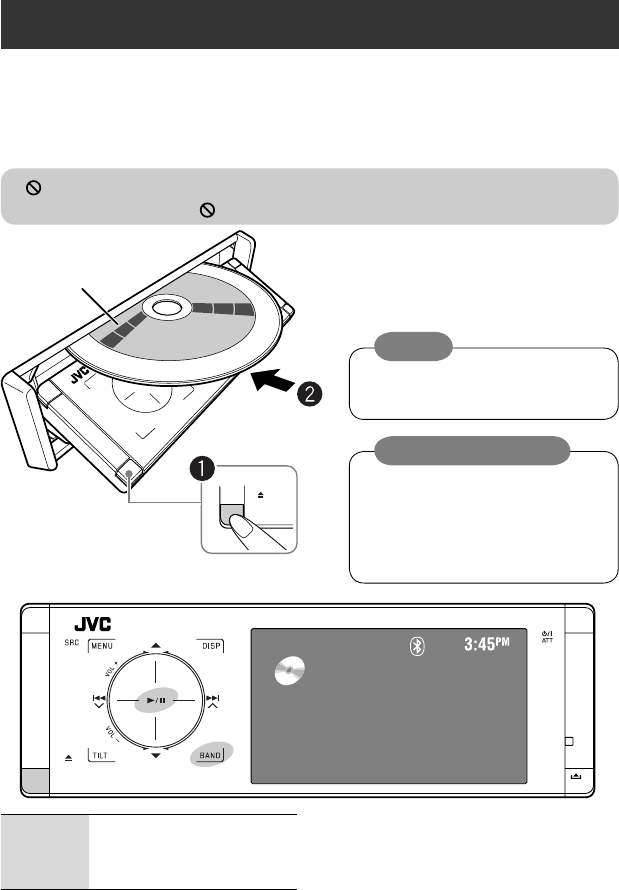
14
Label side
DISC
Now Reading...
Disc operations
The disc type is automatically detected, and playback starts automatically (for some discs: automatic start depends
on its internal program).
If a disc does not have any disc menu, all tracks in it will be played repeatedly until you change the source or eject the
disc.
If “ ” appears on the monitor, the unit cannot accept the operation you have tried to do.
• In some cases, without showing “ ,” operations will not be accepted.
0:Ejects the disc.
3/8:Starts and pauses playback.
BAND: Stops playback.
~ Open the front panel.
Ÿ Insert the disc.
Playback starts automatically.
Caution:
Do not place your finger behind the control
panel.
Caution on volume setting:
Discs and connected USB devices produce
very little noise compared with other sources.
Lower the volume before playing a disc to
avoid damaging the speakers by the sudden
increase of the output level.
EN_KD-AVX44[A]1.indb 14EN_KD-AVX44[A]1.indb 14 08.1.25 10:15:03 AM08.1.25 10:15:03 AM
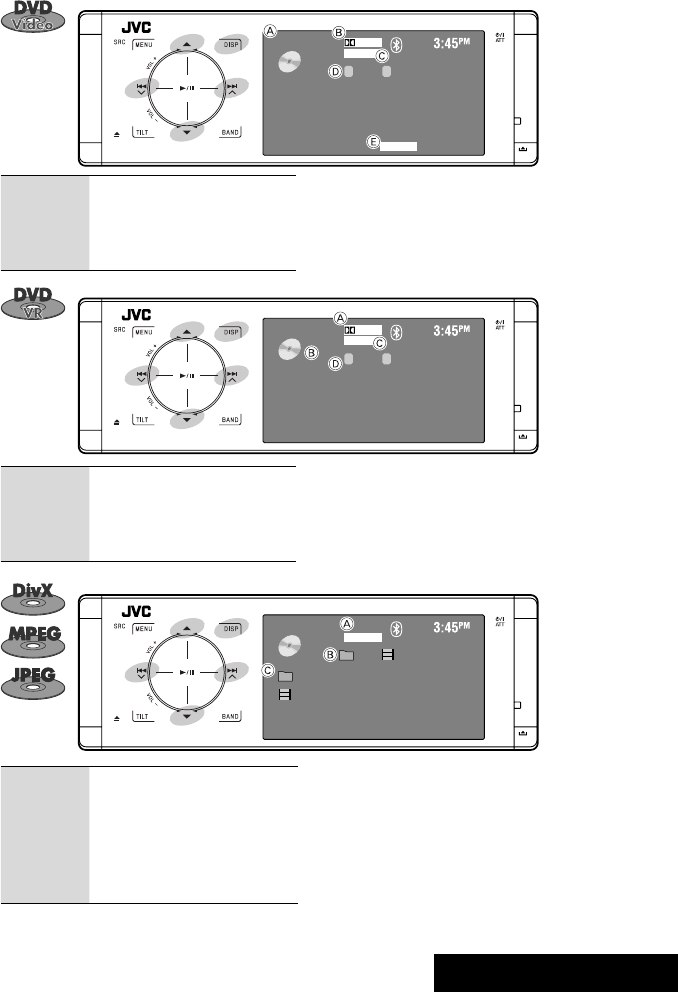
OPERATIONS
15
4 ¢:Touch: Selects chapter.
Hold: Reverse/forward search*1
5 ∞:Selects title.
DISP: Touch if necessary (☞ page 9).
A Sound/surround mode (☞ pages 22 and 46)
B For DivX/MPEG: Folder no./Track no./Playing time
For JPEG: Folder no./File no.
C Current folder name/current file name
DVD
01 02 0:01:20
MULTI
DIGITAL
CHAP.RPT
CT
VIDEO
A Disc type
B Audio format
C Sound/surround mode (☞ pages 22 and 46)
D Title no./Chapter no./Playing time
E Playback mode
4 ¢:Touch: Selects chapter.
Hold: Reverse/forward search*1
5 ∞:Selects program no./Play List no.
DISP: Touch if necessary (☞ page 9).
4 ¢:Touch: Selects track.
Hold: Reverse/forward search for
DivX/MPEG*2
5 ∞:Touch: Selects folder.
Hold: Displays Folder List.
DISP: Touch if necessary (☞ page 9).
DVD
01 02 0:01:20
FLAT
DIGITAL
CP
VR-PRG
A Audio format
B VR-PRG: Original program
VR-PL: Play List
C Sound/surround mode (☞ pages 22 and 46)
D Program no. (or Play List no.)/Chapter no./Playing time
DVD
01 02 0:01:20
FRONT 2CH
DivX
Current Folder Name
Current File Name.avi
*1 Search speed: x2 ] x10
*2 Search speed: ¡1 ] ¡2
EN_KD-AVX44[A]1.indb 15EN_KD-AVX44[A]1.indb 15 08.1.25 10:15:03 AM08.1.25 10:15:03 AM
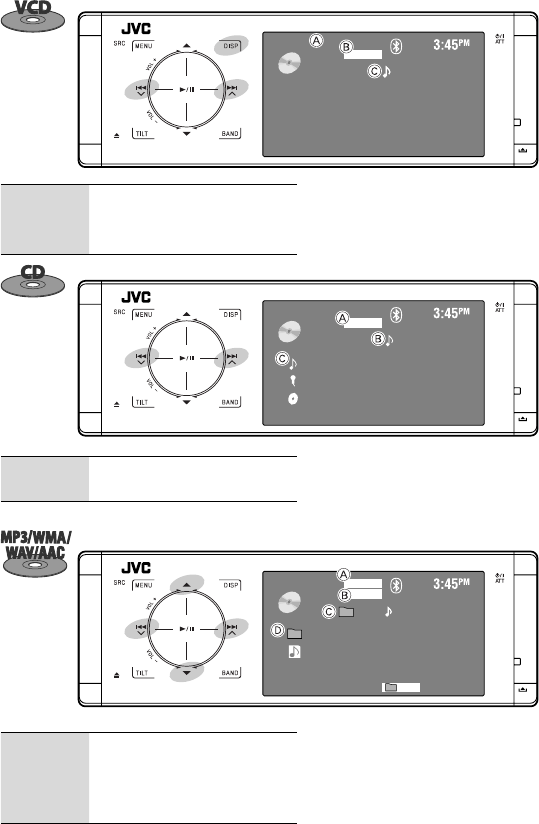
16
*1 Search speed: x2 ] x10
*2 “No Name” appears for conventional CDs.
*3 Tag data will be shown instead of folder/file names
when they are recorded and <Tag Display> is set to
<On>. (☞ page 48)
VCD
02 0:01:20
FLAT
PBC
4 ¢:Touch: Selects track.
Hold: Reverse/forward search*1
DISP: Touch if necessary (☞ page 9)
A PBC indicator lights up when PBC is in use.
B Sound/surround mode (☞ pages 22 and 46)
C Track no./Playing time
CD
02 0:01:20
FLAT
Current Track Title
Artist Name
Disc Title
4 ¢:Touch: Selects track.
Hold: Reverse/forward search*1
A Sound/surround mode (☞ pages 22 and 46)
B Track no./Playing time
C Track title (only for CD Text)/Artist Name/Disc title*2
CD
01 02 0:01:20
FLAT
Current Folder Name
Current File Name.mp3
MP3
RPT
4 ¢:Touch: Selects track.
Hold: Reverse/forward search*1
5 ∞:Touch: Selects folder.
Hold: Displays Folder List.
A Audio format (MP3/WMA/WAV/AAC)
B Sound/surround mode (☞ pages 22 and 46)
C Folder no./Track no./Playing time
D Current folder name/current file name*3
EN_KD-AVX44[A]1.indb 16EN_KD-AVX44[A]1.indb 16 08.1.25 10:15:04 AM08.1.25 10:15:04 AM
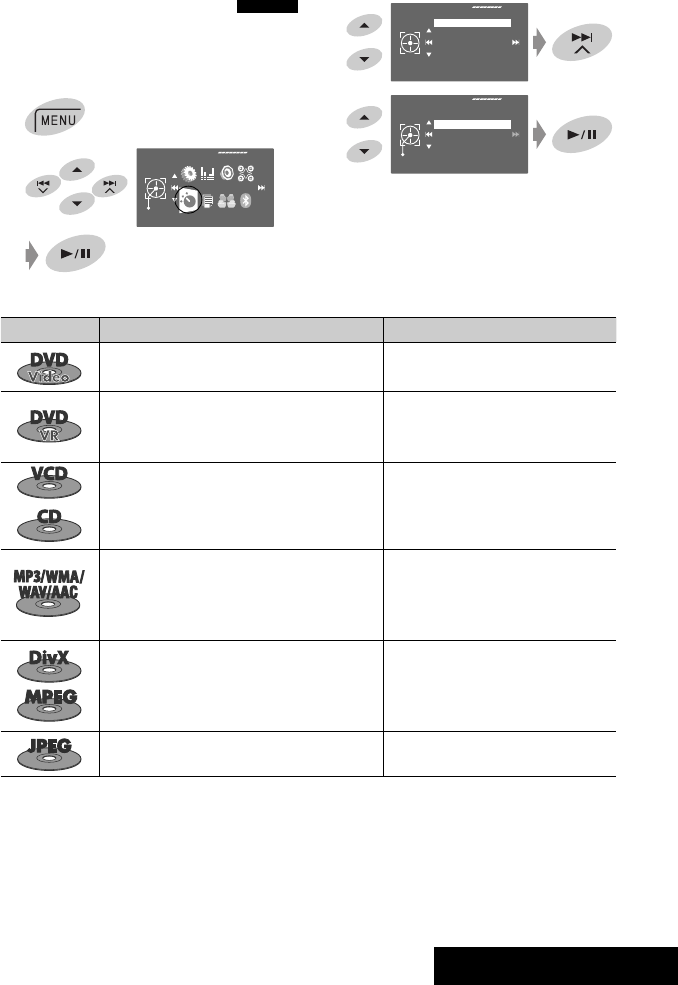
OPERATIONS
17
3
4
When one of the playback modes is selected, the
corresponding indicator lights up on the source
information screen.
To cancel, select <Off> in step 4.
Selecting playback modes
You can use Repeat or Random playback mode.
Ex.: To select Track Repeat
1
2
Repeat
Set
Off
Track
Folder
Off
Mode
Repeat
Random
Mode
AV Menu
Enter
Disc type Repeat Random
Chapter: Repeats current chapter. —
Title: Repeats current title.
Chapter: Repeats current chapter.
—
Program: Repeats current program (not available
for Playlist playback).
Track: Repeats current track (for VCD: PBC not
in use).
Disc (All): Randomly plays all tracks (for
VCD: PBC not in use).
Track: Repeats current track. Folder: Randomly plays all tracks of
current folder, then tracks of
next folders.
Folder: Repeats all tracks of the current folder. Disc (All): Randomly plays all tracks.
Track: Repeats current track. Folder: Randomly plays all tracks of
current folder, then tracks of
next folders.
Folder: Repeats all tracks of the current folder. Disc (All): Randomly plays all tracks.
Folder: Repeats all tracks of the current folder. —
EN_KD-AVX44[A]1.indb 17EN_KD-AVX44[A]1.indb 17 08.1.25 10:15:04 AM08.1.25 10:15:04 AM
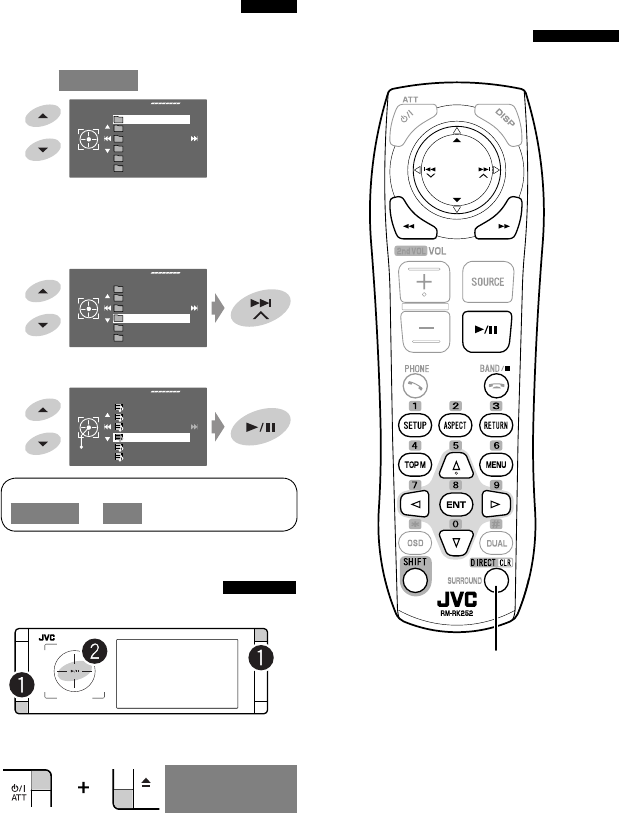
18
Selecting tracks on the list
If a disc includes folders, you can display the Folder/
Track (File) Lists, then start playback.
1 Enter <Folder List>.
• Hold the button to display the next/previous
folders.
2 Select a folder.
3 Select a file.
Prohibiting disc ejection
You can lock a disc in the loading slot.
~ Hold the buttons at the same time.
Ÿ Activate the prohibition.
“No Eject” appears.
To cancel the prohibition, repeat the same procedure
to select <EJECT OK?>.
[Hold]
Folder List
My Best
Cinema
Pops
My Best2
Favorite Song
Cinema2
Folder List
My Best
Cinema
Pops
My Best2
Favorite Song
Cinema2
File List
Enter
Song011.mp3
Song012.mp3
Song013.mp3
Song014.mp3
Song015.mp3
Song016.mp3
Operations using the remote
controller—RM-RK252
Also functions as CLR (clear):
Erases a misentry if pressed while
holding SHIFT.
The Folder List can also be accessed through
<AV Menu> = <List>.
NO EJECT?
EMERGENCY EJECT?
[Hold]
EN_KD-AVX44[A]1.indb 18EN_KD-AVX44[A]1.indb 18 08.1.25 10:15:05 AM08.1.25 10:15:05 AM
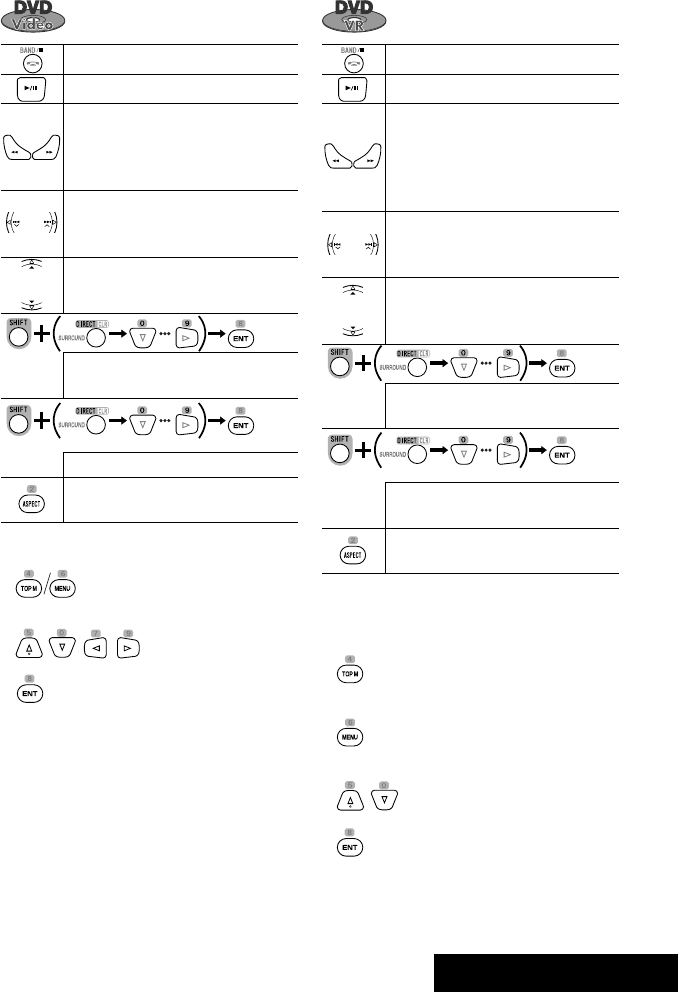
OPERATIONS
19
Stops playback.
Starts or pauses playback.
• Reverse/forward search*1 (No sound
can be heard.)
• Slow motion*2 during pause. (No sound
can be heard.)
• Selects chapter (during playback or
pause).
• Reverse/forward search*3 [Hold]
Selects title (during playback or pause).
• Selects chapter.
• Selects title (when not playing).
Selects title (during playback or pause).
Changes the aspect ratio of the playback
pictures.
Using menu driven features
1.
2. Select an item you want to start playback.
3.
[Twice]
*1 Search speed: x2 ] x5 ] x10 ] x20 ] x60
*2 Slow motion speed: 1/32 ] 1/16 ] 1/8 ] 1/4
] 1/2
*3 Search speed: x2 ] x10
Stops playback.
Starts or pauses playback.
• Reverse/forward search*1 (No sound
can be heard.)
• Forward slow motion*2 during pause.
(No sound can be heard.)
• Reverse slow motion does not work.
• Select chapter (during playback or
pause).
• Reverse/forward search*3 [Hold]
• Selects program.
• Selects Play List (during playback or
pause).
• Selects chapter.
• Selects program (when not playing).
Selects program/Play List (during
playback or pause).
Changes the aspect ratio of the playback
pictures.
Using Original Program/Play List screens (☞ page
28)
1. For Original Programs:
For Play List:
2. Select the item you want to start playback.
3.
[Twice]
EN_KD-AVX44[A]1.indb 19EN_KD-AVX44[A]1.indb 19 08.1.25 10:15:05 AM08.1.25 10:15:05 AM
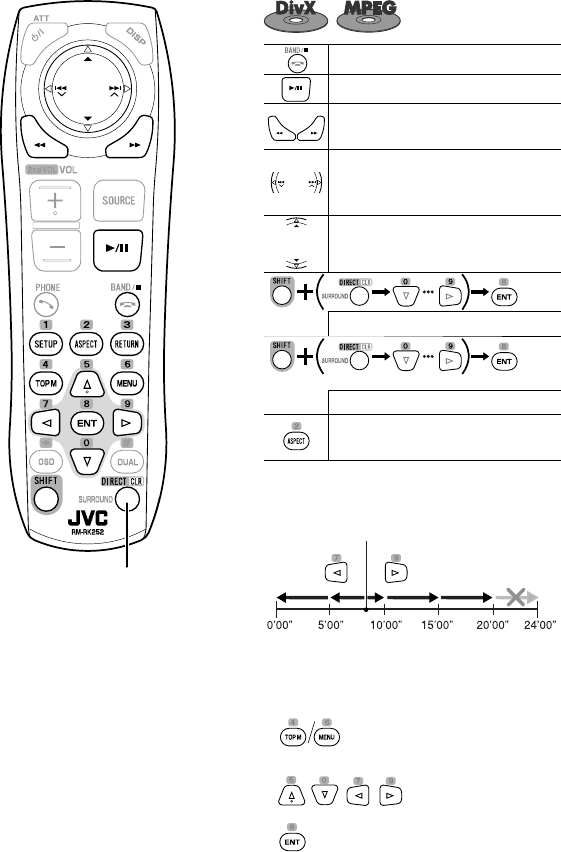
20
Stops playback.
Starts or pauses playback.
Reverse/forward search*1 (No sound can
be heard.)
• Selects track.
• Reverse/forward search*2 [Hold] (No
sound can be heard.)
Selects folder.
Selects track (within the same folder).
Selects folder.
Changes the aspect ratio of the playback
pictures.
While playing...
Back/advance the scenes by 5 minutes.
For DivX6: Using menu driven features
1.
2. Select the item you want to start playback.
3.
1st press
1st press 2nd press
3rd press2nd press
Current playback position
[Twice]
Also functions as CLR (clear):
Erases a misentry if pressed while
holding SHIFT.
EN_KD-AVX44[A]1.indb 20EN_KD-AVX44[A]1.indb 20 08.1.25 10:15:07 AM08.1.25 10:15:07 AM

OPERATIONS
21
During PBC playback...
Selects an item on the menu.
Returns to the previous menu.
To cancel PBC playback
1
2 Start the desired track.
• To resume PBC:
Stops playback.
Starts playback. (Slide show: each file is
shown for a few seconds.)
Shows the current file until you change it if
pressed during Slide show.
Selects track.
Selects folder.
Selects track (within the same folder).
Selects folder.
Changes the aspect ratio of the playback
pictures.
[Twice]
Stops playback.
Starts or pauses playback.
• Reverse/forward search*3
• Forward slow motion*4 during pause.
(No sound can be heard.)
• Reverse slow motion does not work.
• Selects track.
• Reverse/forward search*5 [Hold] (No
sound can be heard.)
Selects track.
Changes the aspect ratio of the playback
pictures.
Stops playback.
Starts or pauses playback.
Reverse/forward search*3
• Selects track.
• Reverse/forward search*5 [Hold]
Selects folder.
Selects track (within the same folder).
Selects folder.
[Twice]
*1 Search speed: ¡1 ] ¡2 ] ¡3
*2 Search speed: ¡1 ] ¡2
*3 Search speed: x2 ] x5 ] x10 ] x20 ] x60
*4 Slow motion speed: 1/32 ] 1/16 ] 1/8 ] 1/4
] 1/2
*5 Search speed: x2 ] x10
EN_KD-AVX44[A]1.indb 21EN_KD-AVX44[A]1.indb 21 08.1.25 10:15:08 AM08.1.25 10:15:08 AM
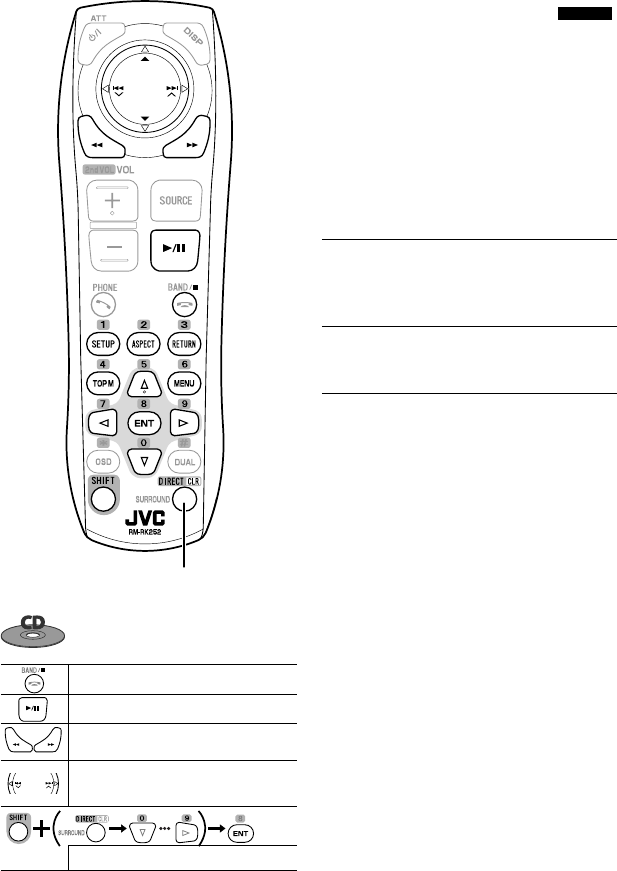
22
*1 Search speed: x2 ] x5 ] x10 ] x20 ] x60
*2 Search speed: x2 ] x10
Enjoying surround sounds
You can enjoy multi-channel surround playback
through the front, center, surround speakers.
• After connecting the center speaker, make sure to
activate the center speaker; otherwise, no sound
comes out of the center speaker (☞ page 51).
• You cannot activate this function in the following
cases:
– When “USB iPod” is selected as the source.
– When Dual Zone is in use.
MULTI:
For multi-channel encoded sources such as Dolby
Digital*3 and DTS*4. (When activated, “MULTI” is shown
on the source information screen.)
Dolby Pro Logic II (Movie/Music):
For 2 channel sources except for DivX/MPEG1/MPEG2
discs.
*3 Manufactured under license from Dolby Laboratories.
Dolby, Pro Logic, and the double-D symbol are
trademarks of Dolby Laboratories.
*4 “DTS” and “DTS Digital Surround” are registered
trademarks of DTS, Inc.
Stops playback.
Starts or pauses playback.
Reverse/forward search*1
• Selects track.
• Reverse/forward search*2 [Hold]
Selects track.
Also functions as CLR (clear):
Erases a misentry if pressed while
holding SHIFT.
EN_KD-AVX44[A]1.indb 22EN_KD-AVX44[A]1.indb 22 08.1.25 10:15:09 AM08.1.25 10:15:09 AM
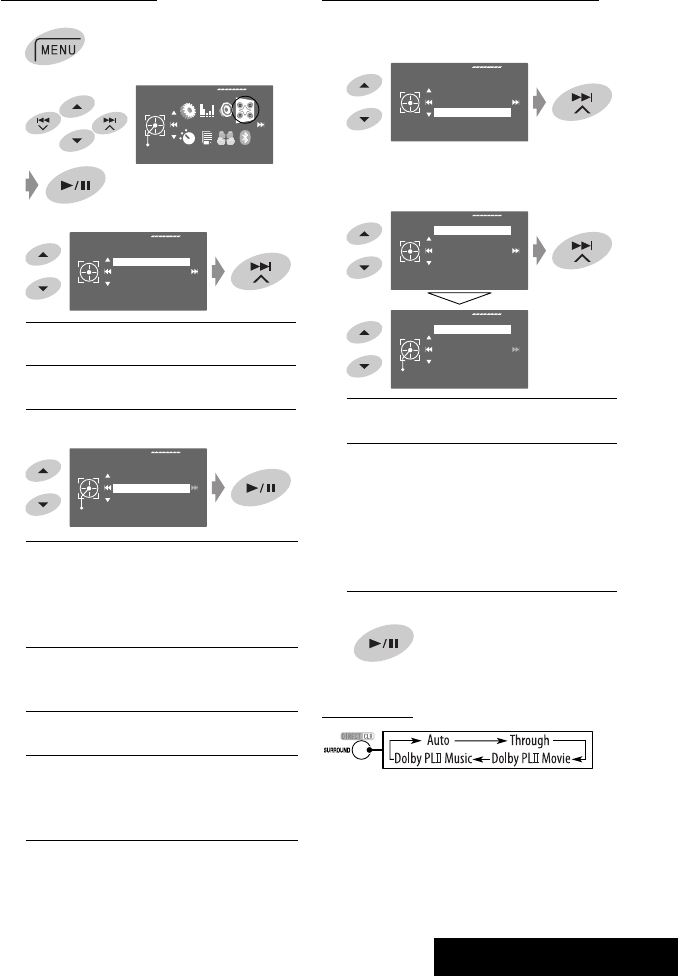
OPERATIONS
23
Disc Surround
AV Menu
Enter
Auto
Disc Surround
Surround Off
Surround On
To turn on the surround
1
2
3
Surround Off:
Deactivates surround.
Surround On:
Activates surround. = Go to the following step.
4
Auto:
• When multi-channel digital signals come in,
“MULTI” surround is activated.
• When 2-channel or 2.1-channel signals*5 come
in, “4CH STEREO” is activated.
Through:
All incoming channel signals are sent to the
corresponding speakers.
Dolby PLII Movie:
Activates Dolby Pro Logic II Movie.
Dolby PLII Music:
Activates Dolby Pro Logic II Music. You can adjust
<Panorama> and <Center Width> settings. (☞
right column)
*5 Except signals of DivX/MPEG1/MPEG2 discs.
Surround On
Exit
Auto
Through
Dolby PLII Movie
Dolby PLII Music
To change the <Dolby PLII Music> setting
In step 4 in the left column...
1 Select <Dolby PLII Music>.
2 Enter each sub-screen then select the desired
setting.
EX.: When <Panorama> is selected in step 1.
Panorama:
Select <On> to add wraparound sound effect.
Center Width:
Adjust the center image so it may be heard only
from the center speaker, only from the left/right
front speaker as a “phantom” center image, or
various combination of these speakers.
As the number increases, the “phantom” effect
becomes stronger (normally select <04>).
3
On the remote:
• You cannot change the <Dolby PL II Music> settings
using the remote controller.
Off
Dolby PLII Music
Panorama
Center Width
Panorama
Exit
Off
On
Surround On
Auto
Through
Dolby PLII Movie
Dolby PLII Music
EN_KD-AVX44[A]1.indb 23EN_KD-AVX44[A]1.indb 23 08.1.25 10:15:09 AM08.1.25 10:15:09 AM
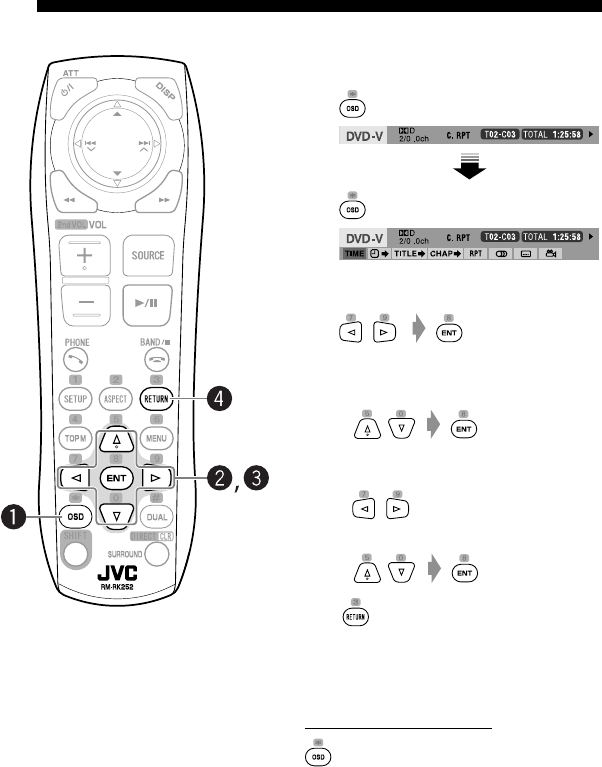
24
~ Display the on-screen bar. (☞ page 25)
Ÿ Select an item.
! Make a selection.
• When a pop-up menu appears...
• For entering time/numbers...
To move the entry position:
To select a number:
⁄
Repeat steps Ÿ and ! to set other items if
needed.
To remove the on-screen bar
Operations using the on-screen bar (DVD/VCD/DivX/MPEG1/MPEG2/
JPEG)
These operations are possible on the monitor using the remote controller.
EN_KD-AVX44[A]1.indb 24EN_KD-AVX44[A]1.indb 24 08.1.25 10:15:10 AM08.1.25 10:15:10 AM
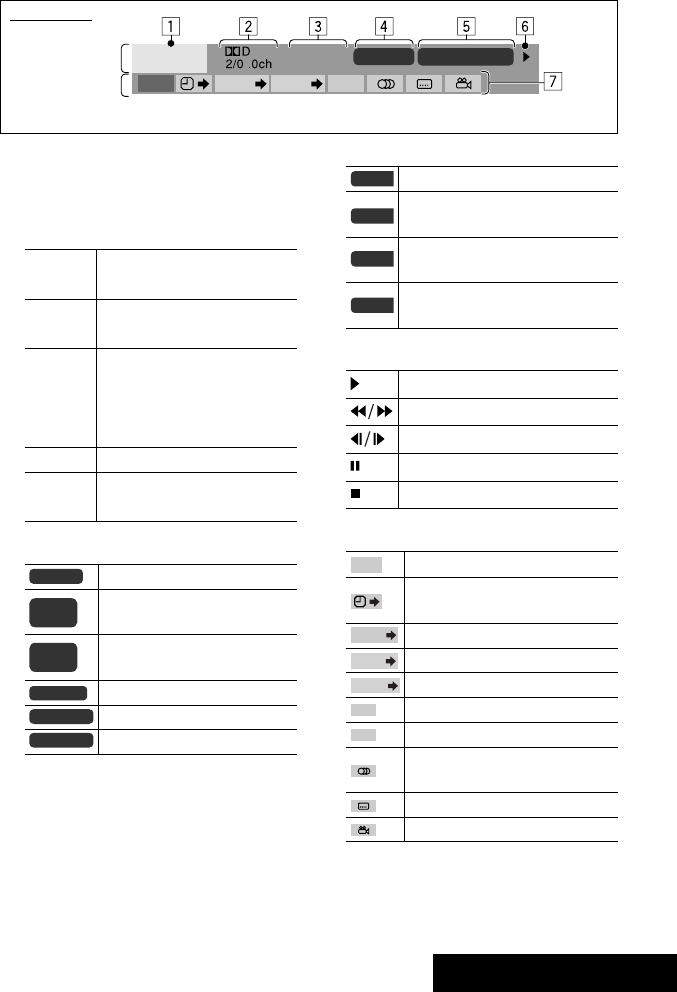
OPERATIONS
25
Information
Operation
On-screen bar
1 Disc type
2 • DVD: Audio signal format
• DTS-CD: DTS
• VCD: PBC
3 Playback mode*1
DVD Video C. RPT: Chapter repeat
T. RPT: Title repeat
DVD-VR C. RPT: Chapter repeat
PG. RPT: Program repeat
DivX/
MPEG1/
MPEG2
T. RPT: Track repeat
F. RPT: Folder repeat
F. RND: Folder random
A. RND: All (disc) random
JPEG F. RPT: Folder repeat
VCD T. RPT: Track repeat
A. RND: All (Disc) random
4 Playback information
Current title/chapter
Current program/chapter
Current playlist/chapter
Current track
Current folder/track
Current folder/file
Above example is of DVD Video. Items shown on the bar vary depending on the disc type.
DVD -V T02-C03 TOTAL 1:25:58
TIME TITLE CHAP
RPT
C. RPT
T02-C03
PG-001
C-002
PL-003
C-004
TRACK 01
F001-T001
F002-F002
5 Time indication
Elapsed playing time of the disc
• Remaining title time (for DVD)
• Remaining disc time (for others)
Elapsed playing time of the current
chapter/track*2
Remaining time of the current chapter/
track*2
6 Playback status
Play
Reverse/forward search
Reverse/forward slow-motion
Pause
Stop
7 Operation icons
Change time indication (see 5)
Time Search (Specify a certain scene
by entering the time.)
Title Search (by its number)
Chapter Search (by its number)
Track Search (by its number)
Repeat play*1
Random play*1
Change the audio language, audio
channel or audio stream
Change the subtitle language
Change the view angle
*1 ☞ page 17
*2 Not applicable for DVD-VR.
TOTAL
T. REM
TIME
REM
TIME
TITLE
CHAP
TRACK
RPT
RND
EN_KD-AVX44[A]1.indb 25EN_KD-AVX44[A]1.indb 25 08.1.25 10:15:11 AM08.1.25 10:15:11 AM
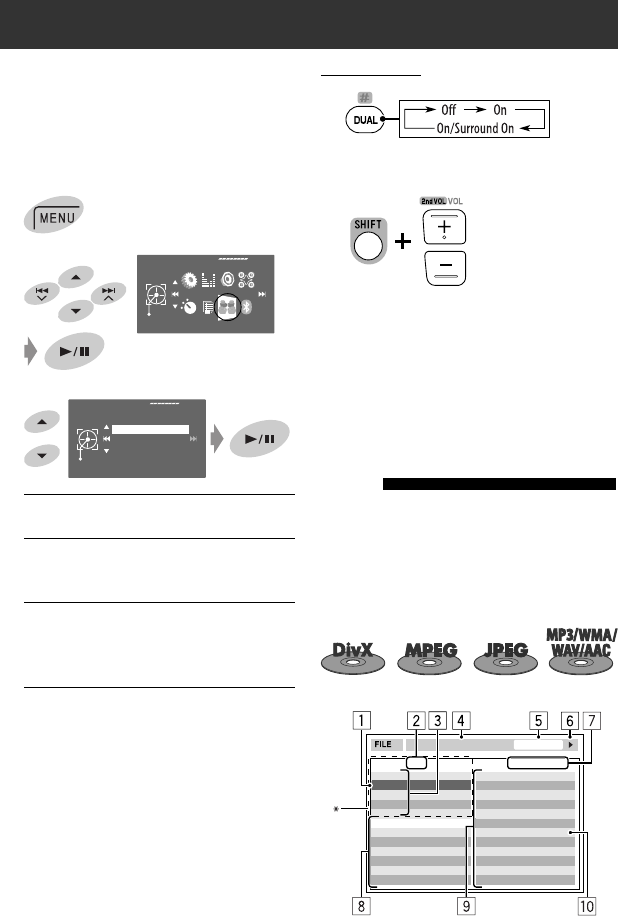
26
On the remote:
1
2 Adjust the volume through the 2nd AUDIO OUT
plug.
3 Operate the DVD/CD player.
* JVC original headphone virtual surround system. This
surround will also work for the main source “Disc” if
“On/Surround On” is selected as the sub-source. This
surround does not work for DivX/MPEG1/MPEG2 discs.
Operations using the control
screen
For discs except DVD and VCD:
While Dual Zone is on, these operations are possible on
the external monitor using the remote controller.
The control screen automatically appears when you
insert a disc. (For DivX/MPEG1/MPEG2/JPEG; while not
playing.)
Ex.: MP3/WMA
Dual Zone operations
You can enjoy disc playback on the external monitor
connected to the VIDEO OUT and 2nd AUDIO OUT plugs,
while listening to any source other than “USB” through
the speakers.
• When Dual Zone is in use, you can only operate the
DVD/CD player using the remote controller.
1
2
3
Off:
Deactivates Dual Zone.
On:
Activates Dual Zone without applying Headphone
Surround*. The DUAL indicator lights up.
On/Surround On:
Activates Dual Zone and applies Headphone
Surround. “Headphone Surround” appears and the
DUAL-SURROUND indicator lights up.
When Dual Zone is activated, the main source is
changed to “Disc.”
To select a different source (main source) to listen to
through the speakers:
Press SRC on the control panel.
• By using the touch pad controls, you can operate
the newly selected source without affecting Dual
Zone (Disc) operations.
• You cannot select “USB” for the main source.
Folder : 2 / 3
TIME 00:00:14T. RPT
Track : 6 / 14 (Total 41)
Track Information
Cloudy.mp3
Fair.mp3
Fog.mp3
Hail.wma
Indian summer.mp3
Rain.mp3
Shower.mp3
Snow.mp3
Thunder.wma
Typhoon.mp3
Wind.mp3
Winter sky.mp3
Album
Weather
Artist
Robert M. Smith
Title
Rain
01 Music
02 Music
03 Music
Dual Zone
AV Menu
Enter
Dual Zone
Set
Off
On
On/Surround On
EN_KD-AVX44[A]1.indb 26EN_KD-AVX44[A]1.indb 26 08.1.25 10:15:14 AM08.1.25 10:15:14 AM
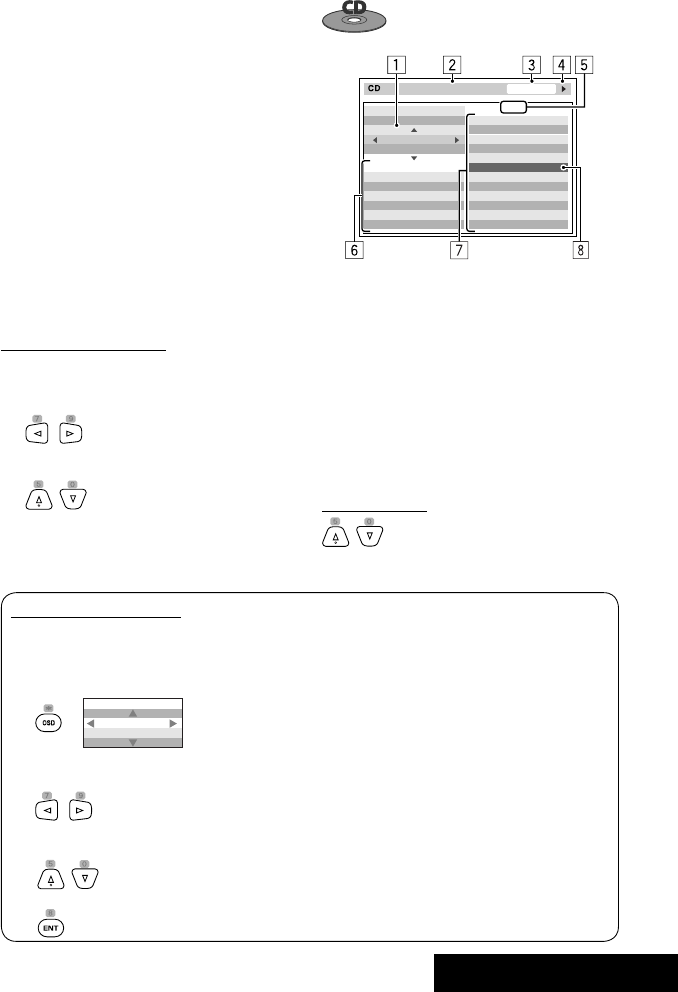
OPERATIONS
27
Ex.: CD Text
1 The playback mode selection window: appears
when OSD is pressed (☞ below).
2 Selected playback mode (☞ below)
3 Elapsed playing time of the current track
4 Operation status
5 Current track number/total number of tracks on the
disc
6 Track information
7 Track list
8 Current track (highlighted bar)
To select a track
• If necessary, press 6 to start playback.
1 Current folder (highlighted bar)
2 Current folder no./total folder no.
3 Folder list
* If tag data includes “Jacket Picture” (baseline JPEG), it
will be displayed. If you press OSD, the playback mode
selection window appears. (☞ below)
4 Selected playback mode (☞ below)
5 Elapsed playing time of the current track (not
displayed for JPEG)
6 Operation status
7 Current track no./total number of tracks in the
current folder (total number of tracks on the disc)
8 Track information (only for MP3/WMA/WAV/AAC)
9 Track list
p Current track (highlighted)
To select a folder or track
1 Select “Folder” column or “Track” column on the
control screen.
2 Select a folder or track.
• If necessary, press 6 to start playback.
MODE
REPEAT
TRACK
TIME 00:14
Track : 6 / 14
Track Information
Cloudy
Fair
Fog
Hail
Indian summer
Rain
Shower
Snow
Thunder
Typhoon
Wind
Winter sky
Album
Four seasons
Artist
Robert M. Smith
Title
Rain
T. RPT
Selecting playback modes
You can also change the playback modes using the
playback mode selection window.
• For JPEG, Random cannot be selected.
1
2 Except for JPEG: Select a playback mode.
3 Select your desired option.
4
MODE
REPEAT
OFF
Selectable playback mode
• DivX/MPEG1/MPEG2/JPEG: ☞ page 25
• MP3/WMA/WAV/AAC:
– T. RPT: Track repeat
– F. RPT: Folder repeat
– F. RND: Folder random
– A. RND: All (Disc) random
• CD:
– T. RPT: Track repeat
– A. RND: All (Disc) random
EN_KD-AVX44[A]1.indb 27EN_KD-AVX44[A]1.indb 27 08.1.25 10:15:14 AM08.1.25 10:15:14 AM
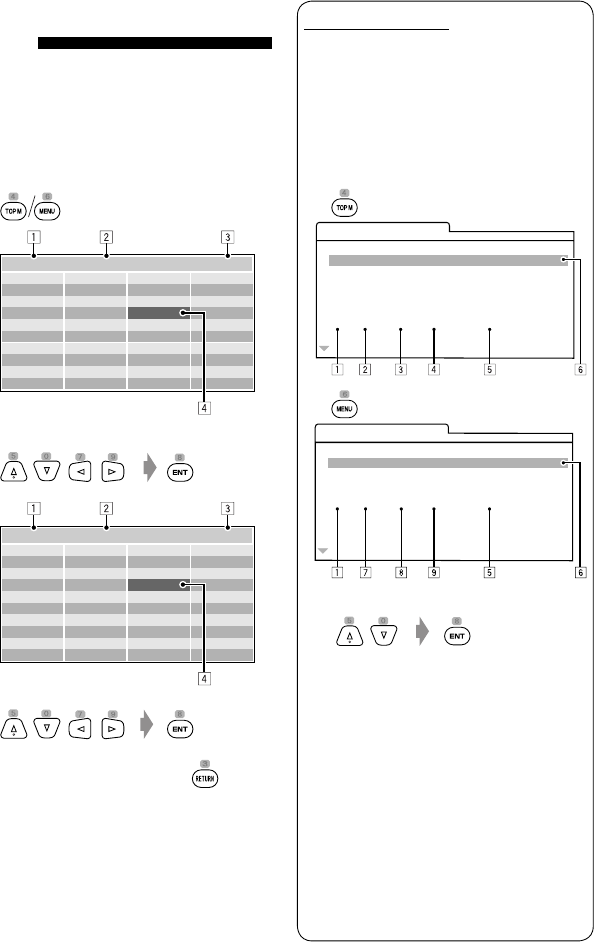
28
Operations using the list
screen
For discs other than DVD, VCD, and CD
While Dual Zone is on, these operations are possible on
the external monitor using the remote controller.
While not playing...
1 Display the list screen.
2 Select a folder on the list.
3 Select a track on the list.
• To go back to the folder list, press .
1 Current folder number/total folder number
2 Current track number/total number of tracks in the
current folder
3 Current page/total number of the pages included
in the list
4 Current folder/track (highlighted bar)
List screen for DVD-VR
You can use the Original Program and Play List
screen anytime while playing DVD-VR with its data
recorded.
• These screens can be displayed on the built-in
monitor and the external monitor.
1 Display the Original Program/Play List
screen.
2 Select the item you want.
1 Program/Play List number
2 Recording date
3 Recording source (TV station, the input terminal
of the recording equipment, etc.)
4 Start time of recording
5 Title of the program/Play List*
6 Highlighted bar (current selection)
7 Creating date of Play Lists
8 Total number of chapters
9 Playback time
* The title of the original program or Play List may not
be displayed depending on the recording equipment.
Folder : 144/240 Track 144/198 Page : 4/7
fol120
fol121
fol122
fol123
fol124
fol125
fol126
fol127
fol128
fol129
fol150
fol151
fol152
fol153
fol154
fol155
fol156
fol157
fol158
fol159
fol140
fol141
fol142
fol143
fol144
fol145
fol146
fol147
fol148
fol149
fol130
fol131
fol132
fol133
fol134
fol135
fol136
fol137
fol138
fol139
file0141.wma
file0142.mp3
file0143.wma
file0144.mp3
file0145.mp3
file0146.mp3
file0147.mp3
file0148.wma
file0149.wma
file0150.wma
file0151.wma
file0152.mp3
file0153.wma
file0154.mp3
file0155.wma
file0156.wma
file0157.wma
file0158.wma
file0159.mp3
file0160.wma
Folder : 144/240 Track 144/198 Page : 4/5
file0121.mp3
file0122.mp3
file0123.wma
file0124.mp3
file0125.mp3
file0126.wma
file0127.wma
file0128.mp3
file0129.mp3
file0130.wma
file0131.mp3
file0132.mp3
file0133.mp3
file0134.mp3
file0135.wma
file0136.mp3
file0137.wma
file0138.mp3
file0139.wma
file0140.wma
ORIGINAL PROGRAM
No Date Ch ime itle
1 25/04/08 4ch 19:00 JVC DVD World 2008
2 17/05/08 8ch 10:30
3 22/05/08 8ch 17:00 Music Festival
4 26/05/08 L-1 13:19 children 001
5 20/06/08 4ch 22:00
6 25/06/08 L-1 8:23 children 002
TT
PLAY LIST
No Date Chap Length Title
1 25/05/08 001 1:03:16 My JVC World
2 17/06/08 005 1:35:25
3 20/06/08 003 0:10:23 Favorite music
4 25/06/08 001 0:07:19 children001-002
EN_KD-AVX44[A]1.indb 28EN_KD-AVX44[A]1.indb 28 08.1.25 10:15:15 AM08.1.25 10:15:15 AM
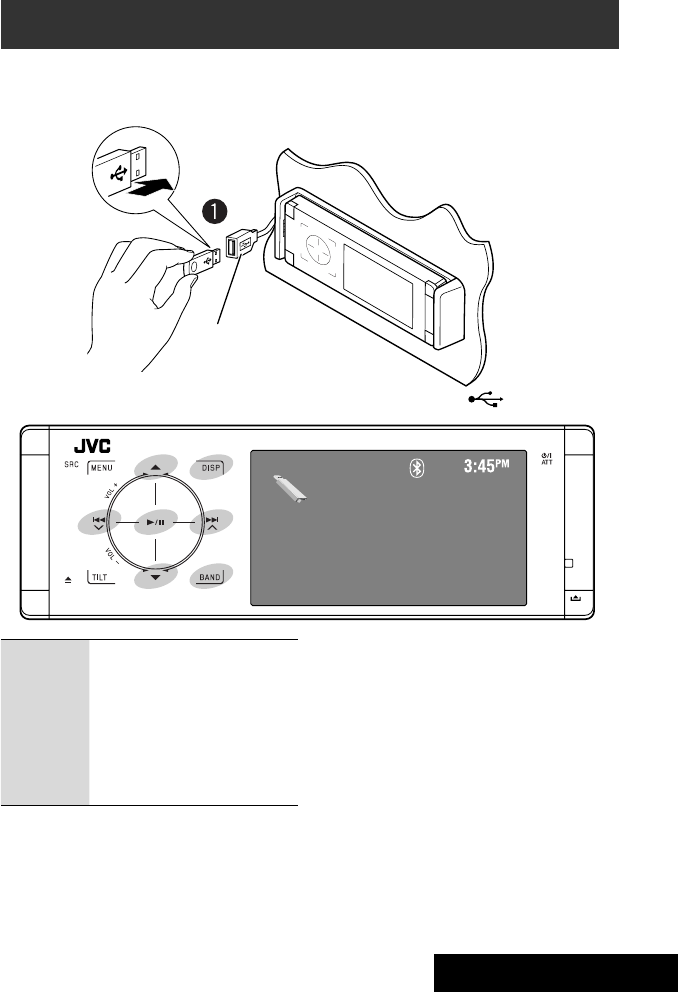
• You cannot connect a computer to the USB ( ) terminal of the unit.
OPERATIONS
29
USB operations
You can connect a USB mass storage class device such as a USB memory, Digital Audio Player, portable HDD, etc. to
the unit.
• You can also connect the iPod to the USB terminal of the unit. For details of the operations, ☞ pages 38 and 39.
USB
Now Reading...
4 ¢:Touch: Selects track
Hold: Reverse/forward search
5 ∞:Touch: Selects folder
Hold: Displays Folder List
3 / 8:Starts/pauses playback.
DISP: Touch if necessary. (☞ page 9)
BAND: Stops playback.
~ Connect a USB device.
“USB” is selected as the source and playback
starts automatically.
This unit can play JPEG/MPEG1/MPEG2*1/MP3/WMA/
WAV/AAC*2 files stored on a USB mass storage class
device.
• You can operate the USB device in the same way you
operate the files on discs. (☞ pages 17 to 25)
• You cannot select “USB” when Dual Zone is in use.
• All tracks on the USB device will be played repeatedly
until you change the source.
*1 Except for MPEG2 files recorded by JVC Everio
camcorder (extension code <.mod>).
*2 This unit can play back AAC files encoded using
iTunes. This unit cannot play back FairPlay-encrypted
files.
USB cable from the rear of the unit.
EN_KD-AVX44[A]1.indb 29EN_KD-AVX44[A]1.indb 29 08.1.25 10:15:16 AM08.1.25 10:15:16 AM
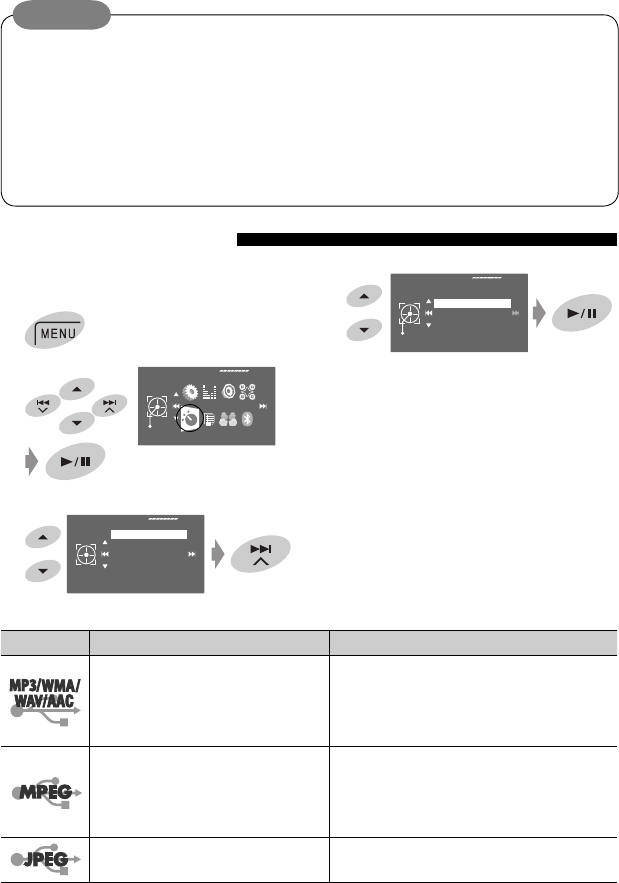
30
File type Repeat Random
Track: Repeats current track. Folder: Randomly plays all tracks of current
folder, then tracks of next folders.
Folder: Repeats all tracks of the current
folder.
USB (All): Randomly plays all tracks.
Track: Repeats current track. Folder: Randomly plays all tracks of current
folder, then tracks of next folders.
Folder: Repeats all tracks of the current
folder. USB (All): Randomly plays all tracks.
Folder: Repeats all tracks of the current
folder. —
Selecting playback modes
4
When one of the playback modes is selected, the
corresponding indicator lights up on the source
information screen.
To cancel, select <Off> in step 4.
You can use Repeat or Random playback mode.
Ex.: To select Track Repeat
1
2
3
Repeat
Set
Off
Track
Folder
Off
Mode
Repeat
Random
Mode
AV Menu
Enter
Caution:
• Avoid using the USB device if it might hinder your safety driving.
• Do not pull out and attach the USB device repeatedly while “Now Reading...” is flashing on the monitor.
• Do not start the car engine if a USB device is connected.
• Stop playback before disconnecting a USB device.
• Make sure all important data has been backed up to avoid losing the data.
• Do not leave a USB device in the car, expose to direct sunlight, or high temperature to avoid deformation or
cause damages to the device.
• For more details about USB operations, ☞ page 60.
EN_KD-AVX44[A]1.indb 30EN_KD-AVX44[A]1.indb 30 08.1.25 10:15:16 AM08.1.25 10:15:16 AM

OPERATIONS
31
• The Bluetooth word mark and logos are owned by
the Bluetooth SIG, Inc. and any use of such marks
by Victor Company of Japan, Limited (JVC) is under
license. Other trademarks and trade names are those
of their respective owners.
Bluetooth® operations — Cellular phone/audio player
Bluetooth is a short-range wireless radio
communication technology for the mobile device such
as mobile phones, portable PCs, and other devices. The
bluetooth devices can be connected without cables and
communicate with each other.
• Refer to the list (included in the box) to see the
countries where you may use the Bluetooth®
function.
Bluetooth profile
This unit supports the following Bluetooth profiles;
HFP (Hands-Free Profile) 1.5
OPP (Object Push Profile) 1.1
A2DP (Advanced Audio Distribution Profile) 1.2
AVRCP (Audio/Video Remote Control Profile) 1.3
Features
You can operate Bluetooth devices through the unit as
follows:
• Receiving a call
• Making a call—from phone book, from call history
(Redial and Received Call), by dialing number, by
preset numbers, by voice command
• Receiving the SMS
• Playing back a Bluetooth audio player
Refer also to the instructions supplied with the
Bluetooth device.
Connecting a Bluetooth device
for the first time
Pairing and PIN Code
When you connect a Bluetooth device to the unit
for the first time, make pairing between the unit
and the device. Pairing allows Bluetooth devices to
communicate each other.
To make pairing, you may need to enter the PIN
(Personal Identification Number) code of your Bluetooth
device you want to connect.
• Once the connection is established, it is registered in
the unit even if you reset the unit. Up to five devices
can be registered in total.
• Only one device for Bluetooth phone and one for
Bluetooth audio can be connected at a time.
• To use the Bluetooth function, you need to turn on
Bluetooth function of the device.
Preparation: Operate the device to turn on its
Bluetooth function.
Registration (Pairing) method
Register and establish the connection with a device.
1
2
Bluetooth
AV Menu
Enter
Continued on the next page
EN_KD-AVX44[A]1.indb 31EN_KD-AVX44[A]1.indb 31 08.1.25 10:15:17 AM08.1.25 10:15:17 AM
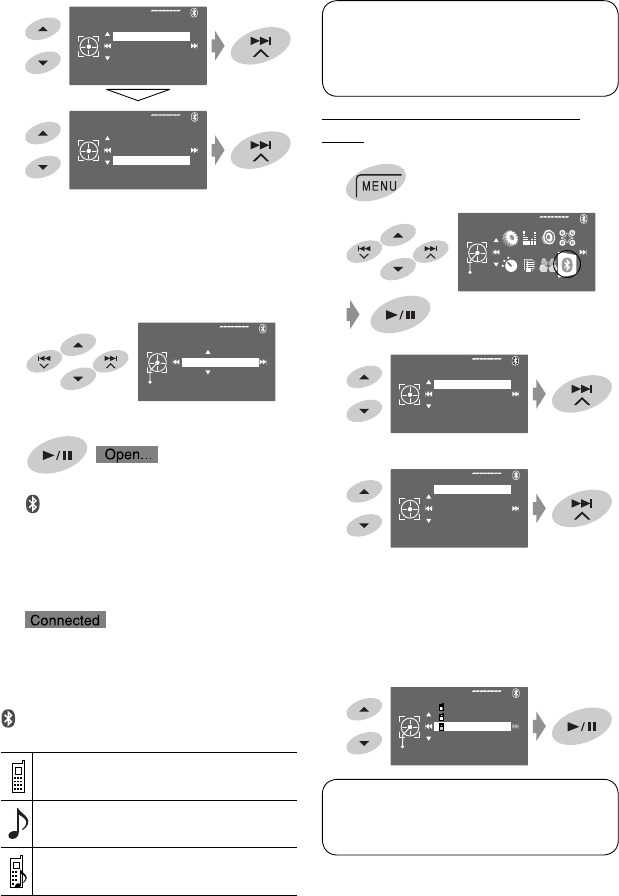
32
Connecting/disconnecting a registered
device
1
2
3
4 Select the desired setting.
• For connecting: Select<Phone Connect>/
<Audio Connect> then go to the next step.*
• For disconnecting: Select <Phone Disconnect>/
<Audio Disconnect>.
5 Select the registered device you want to
connect.
You can set the unit to connect a Bluetooth device
automatically when the unit is turned on. (☞ page
56)
* When a device has already connected to the unit,
<Phone Connect> and <Audio Connect> do not
appear and vice versa.
3
4 Enter a PIN (Personal Identification Number)*
code to the unit.
• You can enter any number you like (1-digit to
16-digit number).
* Some devices have their own PIN code. Enter the
specified PIN code to the unit.
• To delete an unwanted digit, select a blank.
5
starts flashing.
6 Operate the target Bluetooth device. (While
“Open...” is flashing on the monitor.)
Enter the same PIN code (as entered in the above
step) on the device to be connected.
Now connection is established and you can use the
device through the unit.
turns blue and the following icon appears when the
connection is established.
Appears when the Bluetooth phone is
connected.
Appears when the Bluetooth audio player is
connected.
Appears when the Bluetooth phone and the
Bluetooth audio player are connected.
Phone Connect
Bluetooth
Dial Menu
Device Menu
Settings
Deviec Menu
Phone Connect
Audio Connect
Delete Pairing
New Pairing
New Pairing
Enter
Pin Code
1234
Bluetooth
AV Menu
Enter
Phone Connect
Bluetooth
Dial Menu
Device Menu
Settings
Deviec Menu
Phone Connect
Audio Connect
Delete Pairing
New Pairing
Phone Connect
Enter
W21T
P901i
P6200
The device remains registered even after you
disconnect the device. Use <Phone Connect> (or
activate <Auto Connect>) to connect the same
device from next time on. (☞ pages 55 and 56)
EN_KD-AVX44[A]1.indb 32EN_KD-AVX44[A]1.indb 32 08.1.25 10:15:17 AM08.1.25 10:15:17 AM
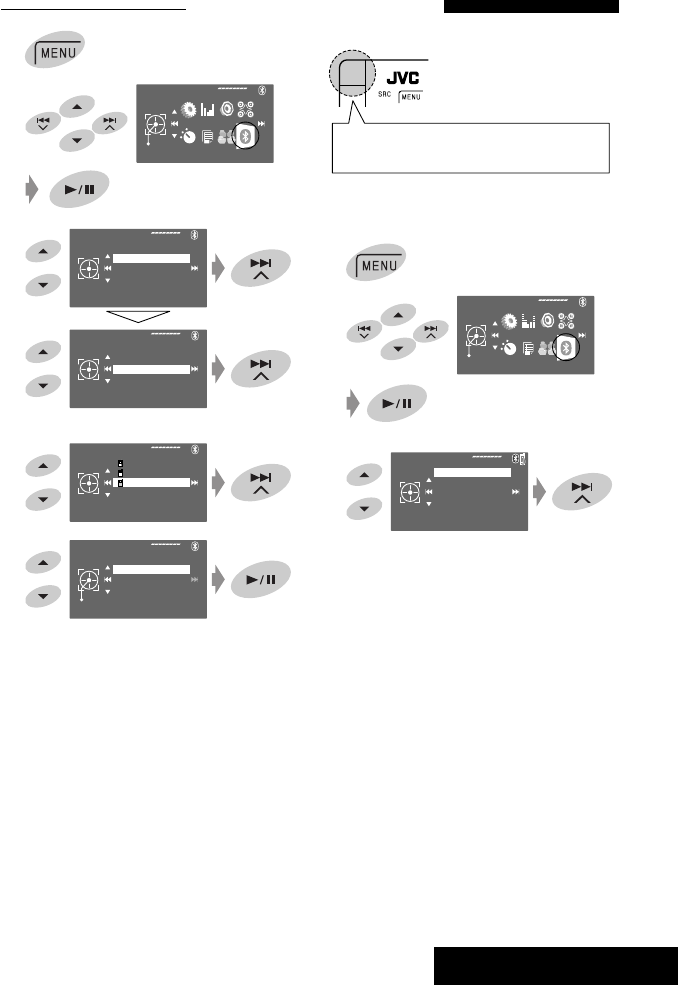
OPERATIONS
33
Deleting a registered device
1
2
3
4 Select the registered device you want to delete.
5
Deviec Menu
Phone Connect
Audio Connect
Delete Pairing
New Pairing
Delete Pairing
W21T
P901i
P6200
Delete
Enter
No
Yes
Bluetooth
AV Menu
Enter
Phone Connect
Bluetooth
Dial Menu
Device Menu
Settings
Making a call
You can make hands-free calls using the unit.
The sound comes out from the connected speakers.
1
2
3
The built-in microphone is behind the upper left hand
corner of the unit.
Bluetooth
AV Menu
Enter
Redial
Bluetooth
Dial Menu
Device Menu
Settings
Continued on the next page
EN_KD-AVX44[A]1.indb 33EN_KD-AVX44[A]1.indb 33 08.1.25 10:15:18 AM08.1.25 10:15:18 AM
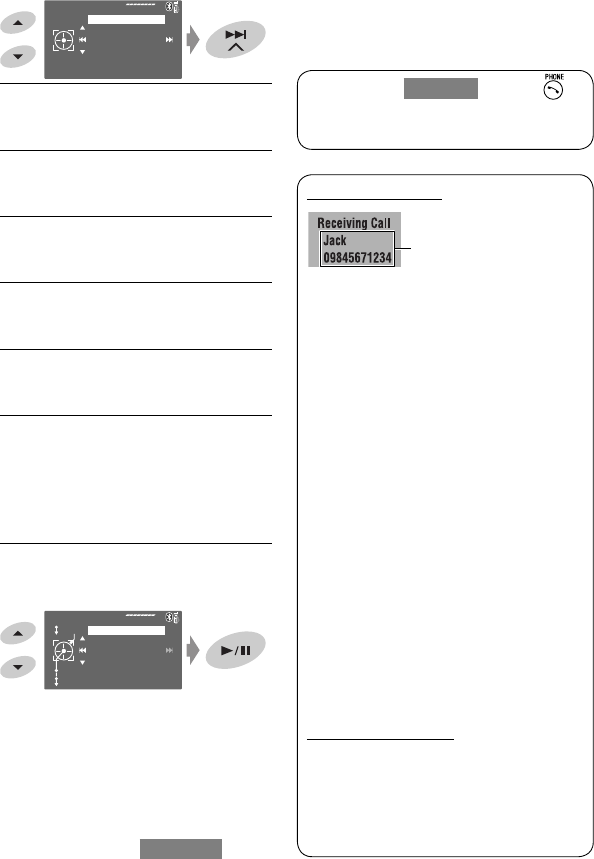
34
4 Select the method to make a call.
Redial*1
Shows the list of phone numbers you have dialed.
= Go to the following step.
Received Calls*1
Shows the list of the received calls. = Go to the
following step.
Phonebook*2
Shows the phone book copied from a cellular
phone. = Go to the following step.
Preset Calls*3
Shows the list of preset numbers. = Go to the
following step.
Phone Number
Shows the phone number entry screen. = “How
to enter a phone number” ☞ page 35
Voice Dialling
(Only when the connected cellular phone has the
voice recognition system):
Speak the name you want to call. (Refer to the
instruction manual supplied with your cellular
phone.)
5 Select the name/phone number/preset number
you want to call.
• When the sound is stopped or interrupted during the
use of a Bluetooth device, turn off, then turn on the
unit.
– If the sound is not yet restored, connect the device
again. (☞ “Connecting/disconnecting a registered
device” on page 32)
• While talking, you can enter <MIC Setting> to adjust
the built-in microphone volume level by touching
MENU. (☞ page 56)
When a call comes in...
The source is automatically changed to “Bluetooth.”
When <Auto Answer> is activated...
The unit answers the incoming calls automatically.
(☞ page 56)
• When <Auto Answer> is deactivated, press SRC
or touch any control to answer the incoming call.
To end the call or reject an incoming call
Hold SRC or any control.
Answering a waiting call
If your cellular phone is equipped with the call
waiting function, you can put the current call on
hold and answer the waiting call.
Press SRC or touch any control.
• To restore the on-hold call, press SRC or touch any
control again.
• When you end one call, you can connect to the
other.
When an SMS comes in...
If the cellular phone is compatible with SMS
(Short Message Service) and <SMS Notify> is
set to <On> (☞ page 56), the unit rings and
“Receiving Message” appears on the monitor to
inform you of the arrival of the message.
Name and phone number
(if acquired)
Redial
Dial
Store
08945671234
12312341234
Delete
09845671234
Dial Menu
Redial
Received Calls
Phonebook
Preset Calls
Phone Number
*1 Displays only when the dialed or received number is
made through the unit.
*2 For copying, ☞ page 35.
*3 For presetting, ☞ page 36.
You can also enter <Dial Menu> by pressing
on the remote controller then touching 6 on the
unit.
EN_KD-AVX44[A]1.indb 34EN_KD-AVX44[A]1.indb 34 08.1.25 10:15:19 AM08.1.25 10:15:19 AM
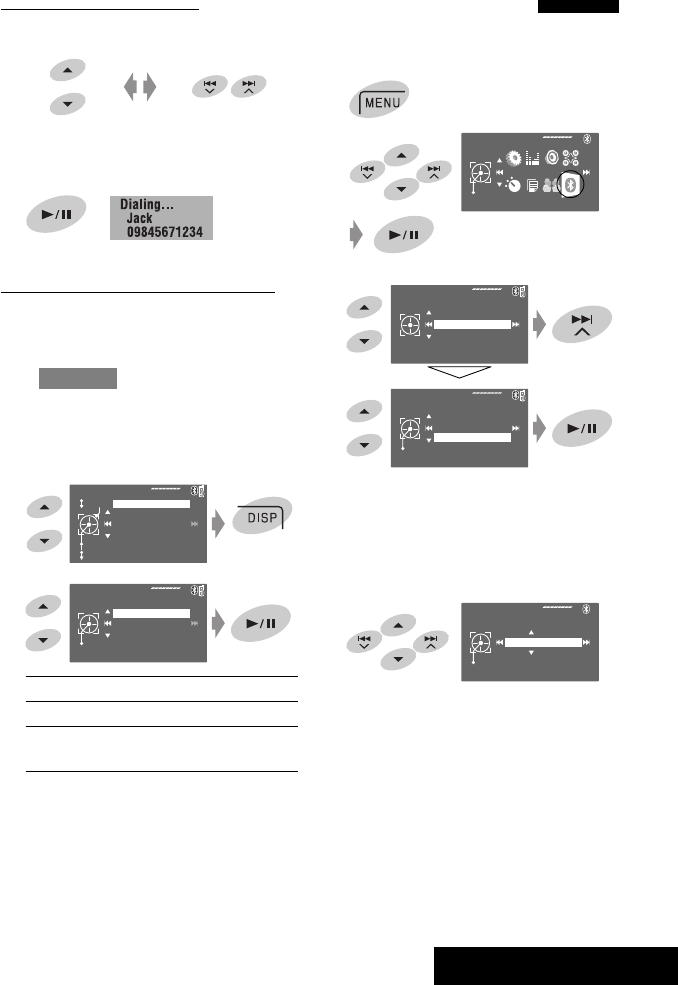
OPERATIONS
35
How to enter a phone number
1
• To delete an unwanted digit, select a blank.
• To erase all digits, hold DISP.
2
How to delete the phone numbers/names
• Make sure that the Bluetooth phone is connected.
1 Display the list of phone numbers/names using
<Redial>, <Received Calls>, or <Phonebook>
in <Dial Menu>.
• Follow steps 1 to 4 of “Making a call” on pages
33 and 34.
2 Select the phone number/name you want to
delete.
3
No: Cancels.
One: Deletes the selected phone number/name.
All: Deletes the phone numbers/names listed
in step 1.
Select a number. Move the entry position.
[Hold]
Delete
Enter
No
One
All
Redial
Dial
Store
08945671234
12312341234
Delete
To copy the phone book
You can copy the phone book memory of a cellular
phone into the unit.
1
2
3
4 Enter a PIN* code to the unit.
• You can enter any number you like (1-digit to
16-digit number).
* Some cellular phones have their own PIN code.
Enter the specified PIN code to the unit.
• To delete an unwanted digit, select a blank.
Bluetooth
AV Menu
Enter
Add Phonebook
Enter
Pin Code
1234
Settings
Open
Auto Connect
Auto Answer
SMS Notify
Add Phonebook
MIC Setting
Auto connect
Bluetooth
Dial Menu
Device Menu
Settings
Continued on the next page
EN_KD-AVX44[A]1.indb 35EN_KD-AVX44[A]1.indb 35 08.1.25 10:15:20 AM08.1.25 10:15:20 AM

36
To call a preset number
On the remote:
On the unit:
See ”Making a call.” (☞ pages 33 and 34)
In step 4...
1 Select <Preset Calls>.
The Preset Calls List appears.
2 Select the preset number.
Switching conversation media
(the unit/cellular phone)
During a phone call conversation...
Then, continue your conversation using the other
media.
5
6 Operate the target cellular phone.
Enter the same PIN code (as entered in the above
step) on the cellular phone then transfer the phone
book memory to the unit. (Refer to the instruction
manual supplied with your cellular phone.)
7 Finish the procedure.
• If you try to copy a 51st phone book entry,
“Phonebook Full” appears on the monitor. Delete
unwanted names before copying (☞ page 35).
Presetting the phone numbers
You can preset up to six phone numbers.
1 Display the phone number you want to
preset by using <Redial>, <Received Calls>,
<Phonebook>, or <Phone Number>.
2
3 Select a preset number.
4 Store the phone number.
The phone number selected in step 1 is now stored
in preset number 5.
You can use the following buttons on the remote
controller for the Bluetooth phone operations. For
details, ☞ pages 10 and 11.
[Hold]
Preset Memory
Store
1
2
3
4
5
6
11122223333
22233336666
44455556666
99988887777
55566668888
11133334444
Preset Memory
Store
1
2
3
4
5
6
11122223333
22233336666
44455556666
99988887777
55566668888
11133334444
Preset Calls
Dial
1
2
3
4
5
6
11122223333
22233336666
44455556666
99988887777
55566668888
11133334444
EN_KD-AVX44[A]1.indb 36EN_KD-AVX44[A]1.indb 36 08.1.25 10:15:21 AM08.1.25 10:15:21 AM
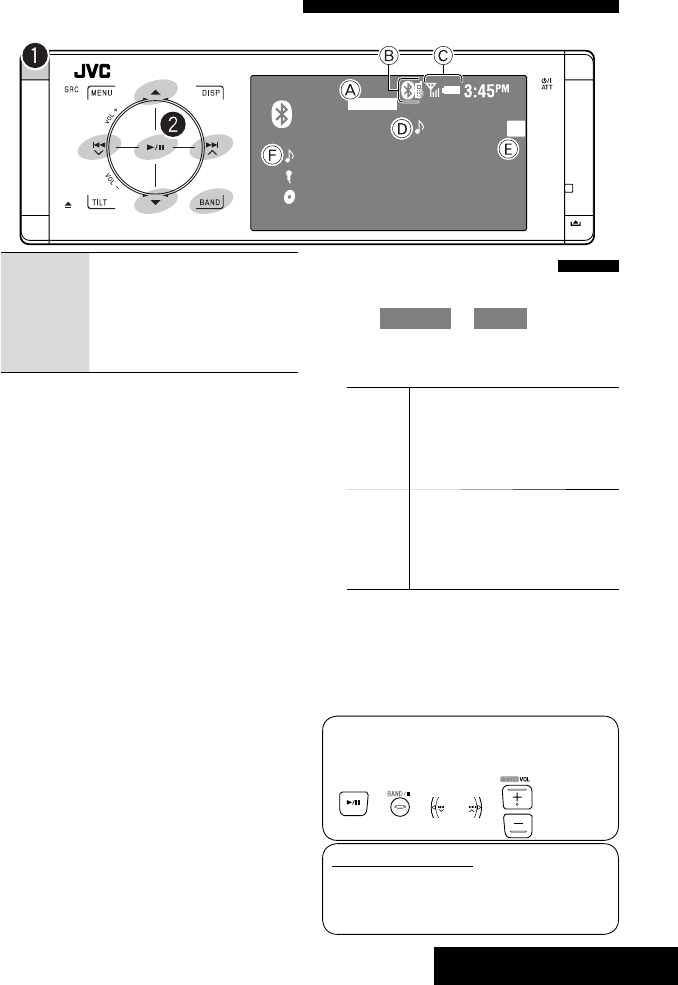
OPERATIONS
37
Bluetooth
FLAT
3
01 0:02:39
Current Track Title
Album Title
Artist Name
Using the Bluetooth audio player
• Operations and display indications differ depending on their availability on the connected audio player.
You can use the following buttons on the remote
controller for the Bluetooth audio operations. For
details, ☞ pages 10 and 11.
4 ¢:Touch: Reverse/forward skip
Hold: Reverse/forward search
5 ∞:Selects group/folder.
6:Starts playback.
BAND: Pauses playback.
A Sound mode (☞ page 46)
B ☞ page 32
C Status of the device*
Signal strength/Battery remainder
D Track no./Playing time
E Indicates the touched control or pressed button. It may be
different from the operation status.
F Track title/Artist Name/Album title
* Appears only when the information comes from the
device.
~ Select “Bluetooth.”
Ÿ Start playback.
• See pages 31 and 32 for connecting a new device.
• See page 32 for connecting/disconnecting a
registered device.
• See page 33 for deleting a registered device.
• When the sound is stopped or interrupted during the
use of a Bluetooth device, turn off, then turn on the
unit.
– If the sound is not yet restored, connect the device
again. (☞ “Connecting/disconnecting a registered
device” on page 32)
Selecting playback modes
You can use Repeat or Random playback mode.
1 Enter <AV Menu> = <Mode>.
2 Select <Repeat> or <Random>.
3 Select a playback mode.
Repeat: Off: Cancels.
Track: Repeats current track.
Group: Repeats all tracks of the
current group/folder.
All: Repeats all tracks.
Random: Off: Cancels.
Group: Randomly plays all tracks of
current group/folder, then tracks of
next groups/folders.
All: Randomly plays all tracks.
When one of the playback modes is selected, the
corresponding indicator lights up on the source
information screen.
To cancel, select <Off> in step 3.
Bluetooth Information:
If you wish to receive more information about
Bluetooth, visit the following JVC web site: <http://
www.jvc-victor.co.jp/english/car/>
EN_KD-AVX44[A]1.indb 37EN_KD-AVX44[A]1.indb 37 08.1.25 10:15:22 AM08.1.25 10:15:22 AM

38
Ÿ Select a track/video*2.
Touch: Selects track/video.
Hold: Reverse/forward search
*2 You cannot resume playback for video sources.
Selecting a track/video from <Search Mode>
1 Enter <Search Mode>.
2 Select <Music> or <Videos>.
USB iPod
01 0:01:20
FLAT
Track Title
Album Title
Artist Name
A Source name
B Sound mode (☞ page 46)
C Track or video no./Playing time
6:Starts/pauses playback.
5 ∞:Moves to the previous/next item of a
category (ex.: another album, artist,
playlist, etc.).*1
DISP: Touch if necessary. (☞ page 9)
*1 5 / ∞ may not function depending on how you
select the current track/video.
~ Select “USB iPod.”
Playback starts automatically.
• When you connect the iPod to the USB
terminal, “USB iPod” is selected as the source
and playback starts automatically.
Search Mode
Music
Videos
Shuffle Songs
Search Mode
Music
Videos
Shuffle Songs
When connected with the USB cable
[Hold]
Listening to the iPod
You can connect the iPod using the following cable or adapter:
Cable/adapter To operate
To listen to the music USB 2.0 cable (supplied for the iPod) ☞ “When connected with the USB cable” below.
Interface Adapter for iPod—
KS-PD100 (not supplied)
☞ “When connected with the interface adapter”
on page 40.
To watch the video USB Audio and Video cable for
iPod—KS-U20K (not supplied)
☞ “When connected with the USB cable” below.
• Make sure <iPod (Off)> is selected for
<AV Input>. (☞ page 52)
You can display iPod Artwork on the monitor. (☞
pages 50 and 61)
EN_KD-AVX44[A]1.indb 38EN_KD-AVX44[A]1.indb 38 08.1.25 10:15:23 AM08.1.25 10:15:23 AM
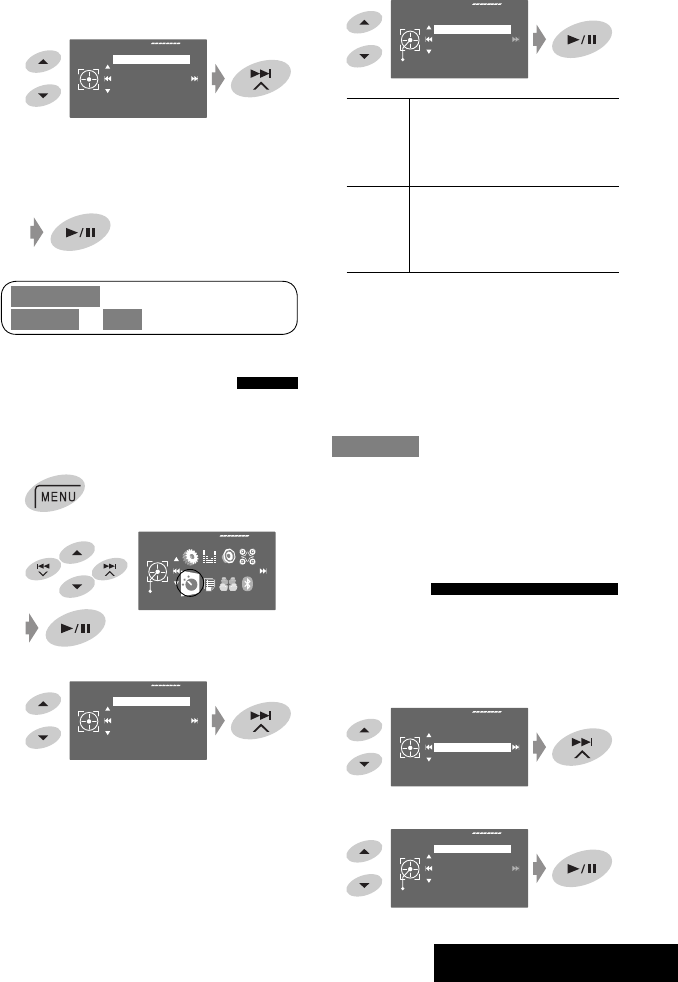
EXTERNAL DEVICES
39
3 Select an item.
EX.: When <Music> is selected in step 2.
• Repeat the procedure to select the desired
track/video.
4 Confirm the selection.
4
Repeat: One: Functions the same as “Repeat
One” of the iPod.
All: Functions the same as “Repeat
All” of the iPod.
Random: Song: Functions the same as “Shuffle
Songs” of the iPod.*
Album: Functions the same as
“Shuffle Albums” of the iPod.
When playback modes are selected, the
corresponding indicators light up on the source
information screen.
To cancel, select <Off> in step 4.
* You can also activate the playback mode through
<Search Mode>.
To activate, select <Shuffle Songs> then touch 6 in
step 2 on page 38.
Changing the play speed of the
audiobooks
You can change the play speed of the audiobooks.
Follow steps 1 to 3 in the left column.
In step 3...
1
2 Select the desired speed.
Selecting playback modes
You can use Repeat or Random playback mode.
Ex.: To select Track Repeat
1
2
3
Repeat
Set
Off
One
All
Off
Mode
Repeat
Random
AudioBooks
Mode
AV Menu
Enter
<Search Mode> can also be accessed through
<AV Menu> = <List>.
AudioBooks
Set
Normal
Faster
Slower
Normal
Mode
Repeat
Random
AudioBooks
Music
Playlists
Artists
Albums
Songs
Podcasts
Genres
EN_KD-AVX44[A]1.indb 39EN_KD-AVX44[A]1.indb 39 08.1.25 10:15:24 AM08.1.25 10:15:24 AM
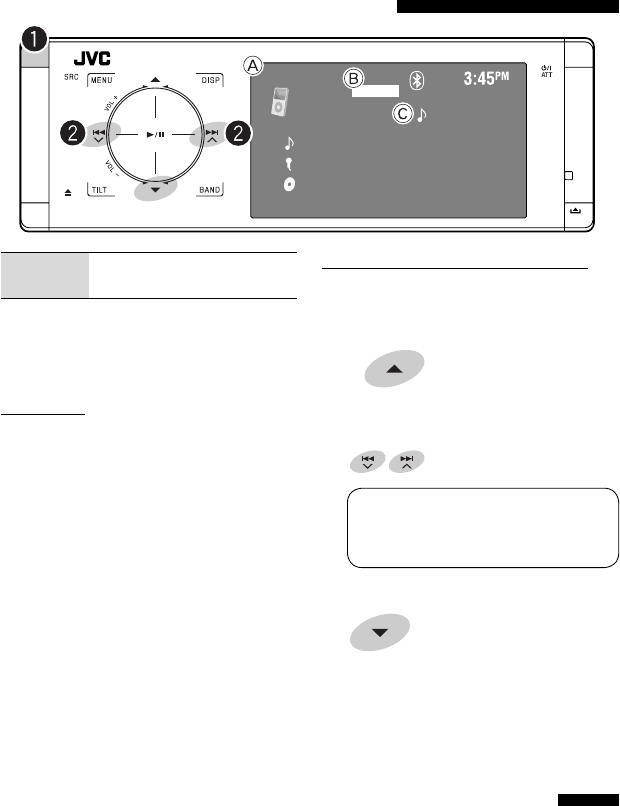
40
Selecting a track from the player’s menu
1 Enter the player’s menu.
• This mode will be canceled if no operations are
done for about 5 seconds.
The SEARCH indicator lights up.
2 Select the desired item.
<Playlists> Ô <Artists> Ô <Albums>
Ô <Songs> Ô <Genres> Ô
<Composers> Ô (back to the beginning)
3 Confirm the selection.
4 Repeat steps 2 and 3 to select a track.
• When a track is selected finally, playback starts.
• To return to the previous menu, touch 5.
Selecting playback modes
Operations are exactly the same as explained on page
39.*
* “AudioBooks” is not displayed in step 3.
∞:Pauses playback
– To resume, touch again
A Source name
B Sound mode (☞ page 46)
C Track no./Playing time
Preparation:
When operating through the CD changer jack, make
sure <iPod> is selected for the external input setting.
(☞ page 52)
~ Select “iPod.”
Playback starts automatically.
Ÿ Select a track.
Touch: Selects track.
Hold: Reverse/forward search
When connected with the interface adapter
Touch: Select an item
Hold: Skip 10 items at a time
iPod
01 0:01:20
FLAT
Track Title
Album Title
Artist Name
EN_KD-AVX44[A]1.indb 40EN_KD-AVX44[A]1.indb 40 08.1.25 10:15:24 AM08.1.25 10:15:24 AM

EXTERNAL DEVICES
41
Preparation:
Make sure <Changer> is selected for the external input
setting. (☞ page 52)
~ Select “Changer.”
Ÿ Enter <Disc List>.
• Each time you hold the button, you can display
the other list of the remaining discs.
! Select a disc to start playing.
CD-CH
01 01 01 0:01:20
FLAT
Current Track Title
Disc Title
Artist Name
MP3
Listening to the CD changer
4 ¢:Touch: Selects track.
Hold: Reverse/forward search
5 ∞:Touch: Selects folder (MP3 only).
Hold: Displays Disc List.
A MP3 indicator (MP3 only)
B Sound mode (☞ page 46)
C Disc no./Folder no./Track no./Playing time
D Current track title/Artist name/Disc title
“No Name” appears for conventional CDs.
It is recommended to use a JVC MP3-compatible CD
changer with your unit.
• You can play only CDs (CD-DA) and MP3 discs.
Disc List
MP3 DISC
DISC 02
DISC 03
DISC 04
DISC 05
DISC 06
Disc List
Enter
MP3 DISC
DISC 02
DISC 03
DISC 04
DISC 05
DISC 06
[Hold]
Continued on the next page
EN_KD-AVX44[A]1.indb 41EN_KD-AVX44[A]1.indb 41 08.1.25 10:15:25 AM08.1.25 10:15:25 AM
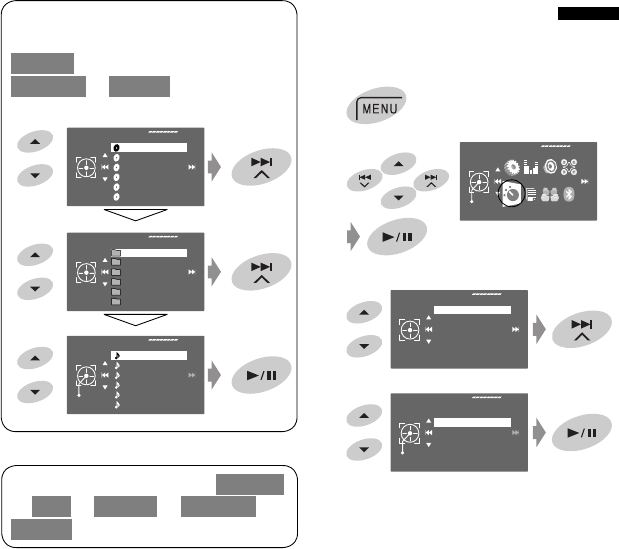
42
You can use Repeat or Random playback mode.
Ex.: To select Track Repeat
1
2
3
4
When one of the playback modes is selected, the
corresponding indicator lights up on the source
information screen.
To cancel, select <Off> in step 4.
Repeat
Set
Off
Track
Folder
Disc
Off
Mode
Repeat
Random
Mode
AV Menu
Enter
Each List can also be accessed through <AV Menu>
= <List> = <Disc List> = <Folder List> =
<File List>.
Folder List
My Best
Cinema
Pops
My Best2
Favorite Song
Cinema2
File List
Enter
Song011.mp3
Song012.mp3
Song014.mp3
Song014.mp3
Song015.mp3
Song016.mp3
Disc List
MP3 DISC
DISC 02
DISC 03
DISC 04
DISC 05
DISC 06
[Hold]
While playing an MP3 disc, you can select and start
playing a track in the disc using the Lists:
<Disc List> (select the current disc) =
<Folder List> = <File List> then start playing a
track you want.
Selecting playback modes
EN_KD-AVX44[A]1.indb 42EN_KD-AVX44[A]1.indb 42 08.1.25 10:15:25 AM08.1.25 10:15:25 AM
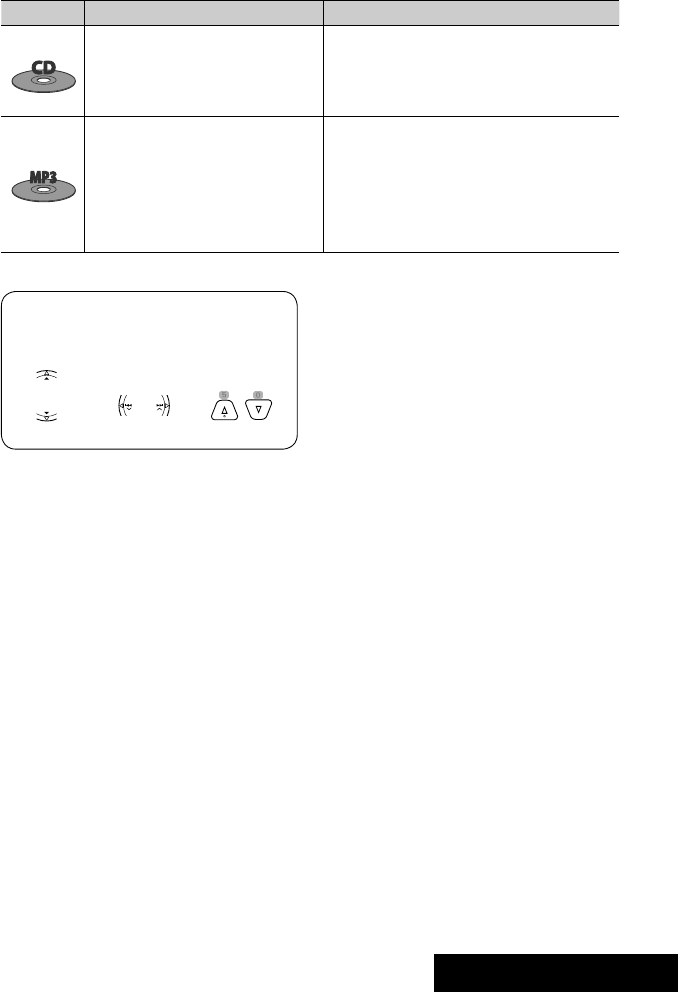
EXTERNAL DEVICES
43
Disc type Repeat Random
Track: Repeats current track. Disc: Randomly plays all tracks of the current
disc.
Disc: Repeats all tracks of the current
disc.
All: Randomly plays all tracks of all loaded
discs.
Track: Repeats current track. Folder: Randomly plays all tracks of current folder,
then tracks of next folders.
Folder: Repeats all tracks of the current
folder.
Disc: Randomly plays all tracks of the current
disc.
Disc: Repeats all tracks of the current
disc.
All: Randomly plays all tracks of all loaded
discs.
You can use the following buttons on the remote
controller to operate the CD changer. For details, ☞
pages 10 and 11.
MP3 only
EN_KD-AVX44[A]1.indb 43EN_KD-AVX44[A]1.indb 43 08.1.25 10:15:26 AM08.1.25 10:15:26 AM
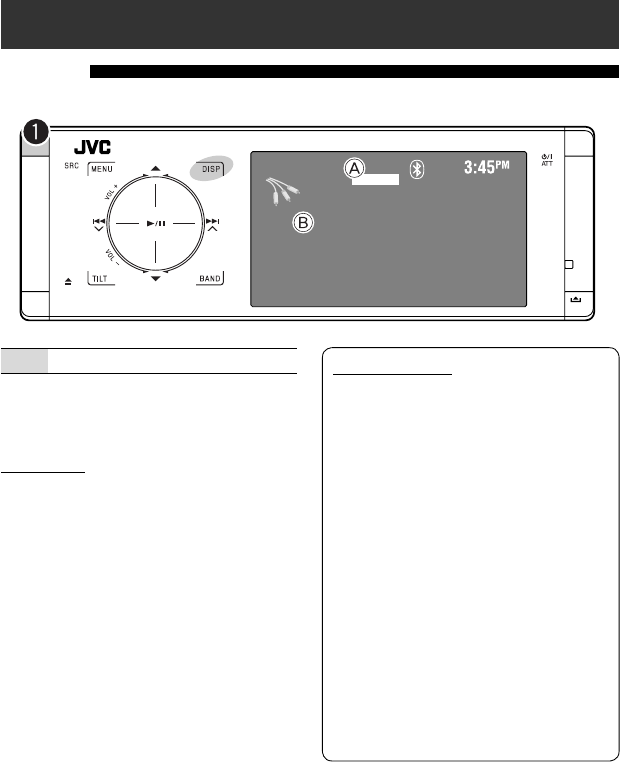
44
AV-IN
AV-INPUT
FLAT
Listening to other external components
AV-INPUT
You can connect an external component to the LINE IN/VIDEO IN plugs.
DISP: Touch if necessary. (☞ page 9)
A Sound mode (☞ page 46)
B Assigned title (☞ page 47)
Preparation:
Make sure the appropriate <AV Input> setting is
selected for the connected component. (☞ page 52)
~ Select “AV Input.”
Ÿ Turn on the connected component and
start playing the source.
Navigation screen
When you connect a Navigation System to the unit,
you can view the navigation screen regardless of
the source.
Preparation:
Make sure <AV Input> setting is selected for
<Navigation>. (☞ page 52)
To watch the navigation screen, touch DISP
repeatedly. (☞ page 9)
• The aspect ratio of the navigation screen is fixed
to <Full> regardless of the <Aspect> setting.
(☞ page 49)
• When you do not connect the Navigation System
but connect an audio component to LINE IN
plugs, you can use “AV Input” for listening to the
audio source.
EN_KD-AVX44[A]1.indb 44EN_KD-AVX44[A]1.indb 44 08.1.25 10:15:26 AM08.1.25 10:15:26 AM

EXTERNAL DEVICES
45
EXT-INPUT
You can connect an external component to the CD changer jack on the rear using the Line Input Adapter—KS-U57
(not supplied) or AUX Input Adapter—KS-U58 (not supplied).
EXT-IN
EXT-INPUT
FLAT
Preparation:
Make sure <External Input> is selected for <External Input>. (☞ page 52)
~ Select “External Input.”
Ÿ Turn on the connected component and start playing the source.
A Sound mode (☞ page 46)
B Assigned title (☞ page 47)
EN_KD-AVX44[A]1.indb 45EN_KD-AVX44[A]1.indb 45 08.1.25 10:15:26 AM08.1.25 10:15:26 AM
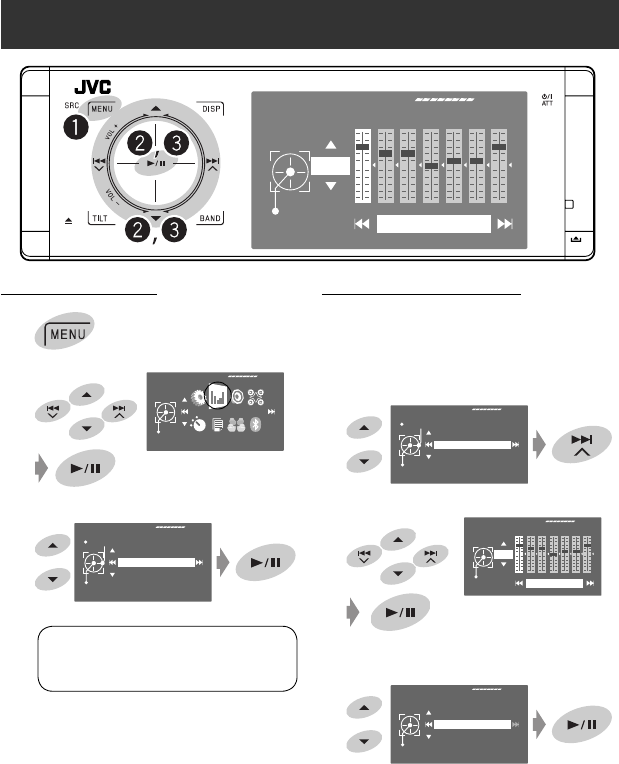
46
Selecting a sound mode
~
Ÿ
! Select a sound mode.
You can select one of the following sound modes:
<Flat>, <Hard Rock>, <R&B>, <Pop>,
<Jazz>, <Dance>, <Country>, <Reggae>,
<Classic>, <User1>, <User2>, or <User3>
• For preset equalizing values of each sound
mode, ☞ page 63.
• For multi-channel source, the sound mode is
temporarily canceled.
Storing your own adjustments
You can store your adjustments into <User1>,
<User2>, and <User3>.
1 Follow steps ~ and Ÿ on the left.
2 Select the item you want to adjust.
3 Adjust each setting.
4 Select <User1>, <User2>, or <User3> then
store the setting.
Sound equalization
Edit
Store
+03
60.0 Hz
Equalizer
Exit
Edit Flat
Hard Rock
R&B
Pop
Jazz
Equalizer
Exit
Edit Flat
Hard Rock
R&B
Pop
Jazz
Edit
Store
+03
60.0 Hz
User Store
Store
User1
User2
User3
Equalizer
AV Menu
Enter
EN_KD-AVX44[A]1.indb 46EN_KD-AVX44[A]1.indb 46 08.1.25 10:15:26 AM08.1.25 10:15:26 AM
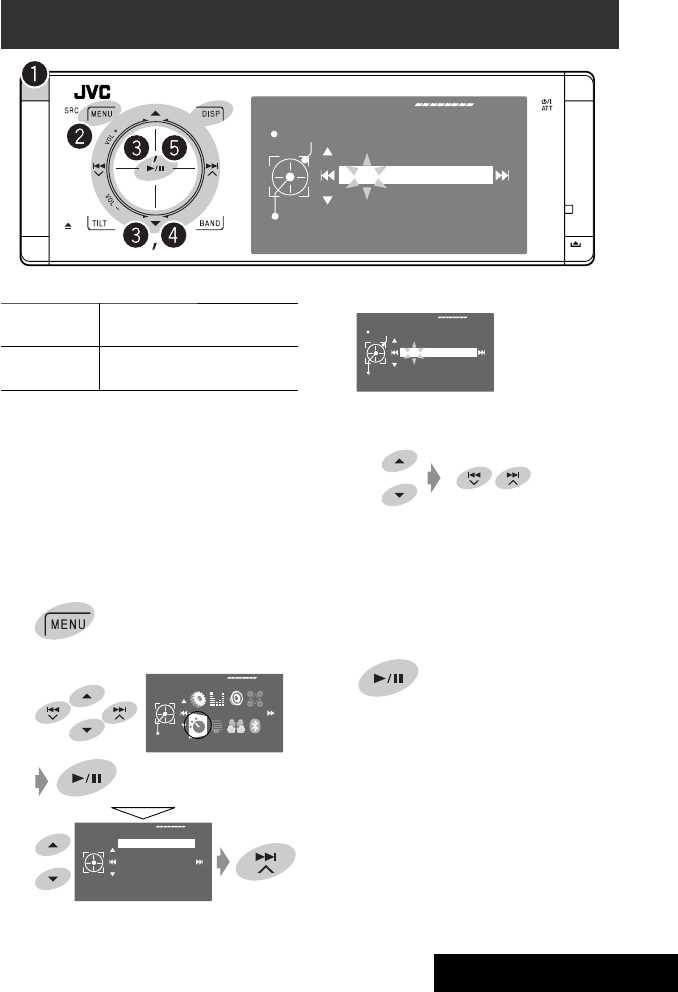
SETTINGS
47
Title Entry
Store
AV-In Name
AV-INPUT
A-a-0
⁄ Assign a title.
1 Select a character, then move the entering
position.
• To change the character set, touch DISP.
(For available characters, ☞ page 62.)
• To erase the whole characters, hold DISP.
2 Repeat step 1 until you finish entering the
title.
@ Finish the procedure.
You can assign titles as follows.
FM/AM stations Up to 16 characters—up to 30
stations
“AV Input”
“External Input”
Up to 16 characters
• If you try to assign a title to a 31st station,
“Name Full” flashes on the monitor. Delete unwanted
titles before assignment.
Ex.: Assigning title to “AV Input”
~ Select “AV Input.”
• For FM/AM stations: Select the band, then tune
into a station.
Ÿ
!
Assigning titles to the sources
Mode
Title Entry
Title Entry
Store
AV-In Name
AV-INPUT
A-a-0
Mode
AV Menu
Enter
EN_KD-AVX44[A]1.indb 47EN_KD-AVX44[A]1.indb 47 08.1.25 10:15:27 AM08.1.25 10:15:27 AM

48
Menu items
Menu operations
For details of the menu operations, ☞ page 6.
Setup
AV Menu
Enter
Initial: Underlined
Setup
Menu items Selectable settings, [reference page]
Display
Demonstration Off: Cancels.
On: Activates the demonstration on the monitor.
Wall Paper You can select the background picture of the monitor.
Grid, Silk, Metal, Plain
Color You can select the background color of the monitor.
Blue, Light-Blue, Red, Orange, Yellow, Green, Purple, Dark-Blue,
Dark-Green, Brown, Light-Brown, Black
Scroll Off: Cancels.
Once: Scrolls the source information once.
Auto: Repeats scrolling (5-second intervals).
• Holding DISP (on the unit) scrolls the information regardless of this
setting.
Tag Display Off: Cancels.
On: Shows the Tag data while playing MP3/WMA/WAV/AAC tracks.
Dual Zone
Bluetooth
List
Mode
Disc Surround
Others
Input
Disc Setup 2
Disc Setup 1
Clock
Display
Setup
Equalizer
Sound
• The display indications may
change according to change
of the specifications.
EN_KD-AVX44[A]1.indb 48EN_KD-AVX44[A]1.indb 48 08.1.25 10:15:28 AM08.1.25 10:15:28 AM

SETTINGS
49
Menu items Selectable settings, [reference page]
Display
Dimmer Off: Cancels.
On: Activates dimmer.
Auto: Dims the monitor when you turn on the headlights.*1
Time Set: Touch ¢ to display the time setting screen, then set the
Dimmer On/Off times.
Bright You can adjust brightness of the monitor.
–15 (darkest) to +15 (brightest); Initial 00
Picture Adjust*2 You can adjust the following to make the monitor clear and legible for
watching the playback picture. The setting will be stored for
“Disc/USB” and “AV Input.”
–15 to +15; Initial 0
Bright: Adjust if the picture is too bright or too dark.
Contrast: Adjust the contrast.
Color: Adjust the color of the picture—lighter or darker.
Tint: Adjust the tint if the human skin color is unnatural. (only when
color system setting is <NTSC>, ☞ below)
Aspect*3 You can change the aspect ratio of the picture.
Aspect ratio of incoming signal
4:3 16:9
Full:
For 16:9 original pictures
Auto: • For “Disc”: Aspect ratio is automatically
selected to match to the incoming
signals.
• For other video sources: Aspect ratio is
fixed at <Regular>.
Regular:
For 4:3 original pictures
NTSC/PAL This setting is valid only to the external monitor connected. Select the
color system of the external monitor—NTSC, PAL.
• Turn off the power and turn it on again to make the new setting
effective.
Language*4 Select the indication language shown on the monitor.
English, Español, Français, Deutsch, Italiano, Nederlands, Svenska,
Dansk, Руccĸий, Português
• The characters you can enter for assigning the titles also change
according to the language selected, ☞ [62]
*1 The ILLUMINATION CONTROL lead connection is required. (☞ “Installation/Connection Manual”)
*2 Adjustable only when the source is a disc or USB containing pictures or movies, or “AV Input.”
*3 Not adjustable for audio sources.
*4 After you change the indication language setting, turn off then on the power so that your setting takes effect.
EN_KD-AVX44[A]1.indb 49EN_KD-AVX44[A]1.indb 49 08.1.25 10:15:30 AM08.1.25 10:15:30 AM
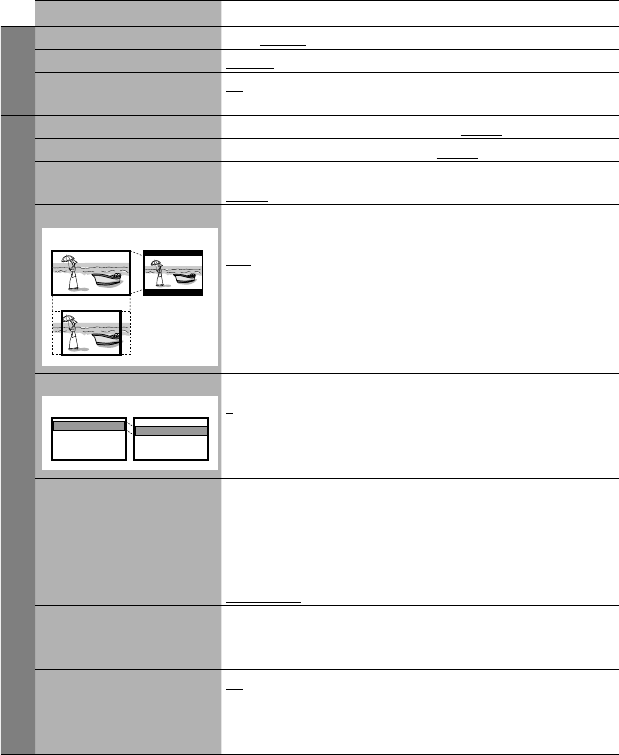
50
Menu items Selectable settings, [reference page]
Clock
Time Set Initial 1:00 AM, ☞ [7]
Time Format 12Hours, 24Hours
OSD Clock Off: Cancels.
On: Displays the clock time while playing back a video source.
Disc Setup 1*1
Menu Language Select the initial disc menu language; Initial English (☞ also page 63).
Audio Language Select the initial audio language; Initial English (☞ also page 63).
Subtitle Select the initial subtitle language or erase the subtitle (<Off>); Initial
English (☞ also page 63).
Monitor Type Select the monitor type to watch a wide screen picture on the external
monitor.
16:9:
Select when the aspect ratio of the external monitor is 16:9.
4:3 Letterbox/4:3 Pan Scan:
Select when the aspect ratio of the external monitor is 4:3. Refer to
the illustrations on the left to see how the pictures are shown on the
monitor.
OSD Position Select the position of the on-screen bar, ☞ [25].
1: Higher position
2: Lower position
File Type Select playback file type when a disc/USB contains different types of files.
You can store this setting separately for each source —“Disc” and “USB.”
Audio: Plays back audio files.
Still Picture: Plays back JPEG files.
Video: Plays back DivX/MPEG1/MPEG2 files.
Audio&Video: Plays back audio files and DivX/MPEG1/MPEG2 files.
DivX Regist. (Registration) This unit has its own Registration Code. Once you have played back a file
with which the Registration Code recorded, this unit’s Registration Code
is overwritten for copyright protection.
iPod Artwork Off: Cancels.
On: Activates artwork display. To display artwork, touch DISP repeatedly.
☞ [9]
• Refer also to page 61.
Position 1 Position 2
16:9 4:3 Letterbox
4:3 Pan Scan
EN_KD-AVX44[A]1.indb 50EN_KD-AVX44[A]1.indb 50 08.1.25 10:15:30 AM08.1.25 10:15:30 AM
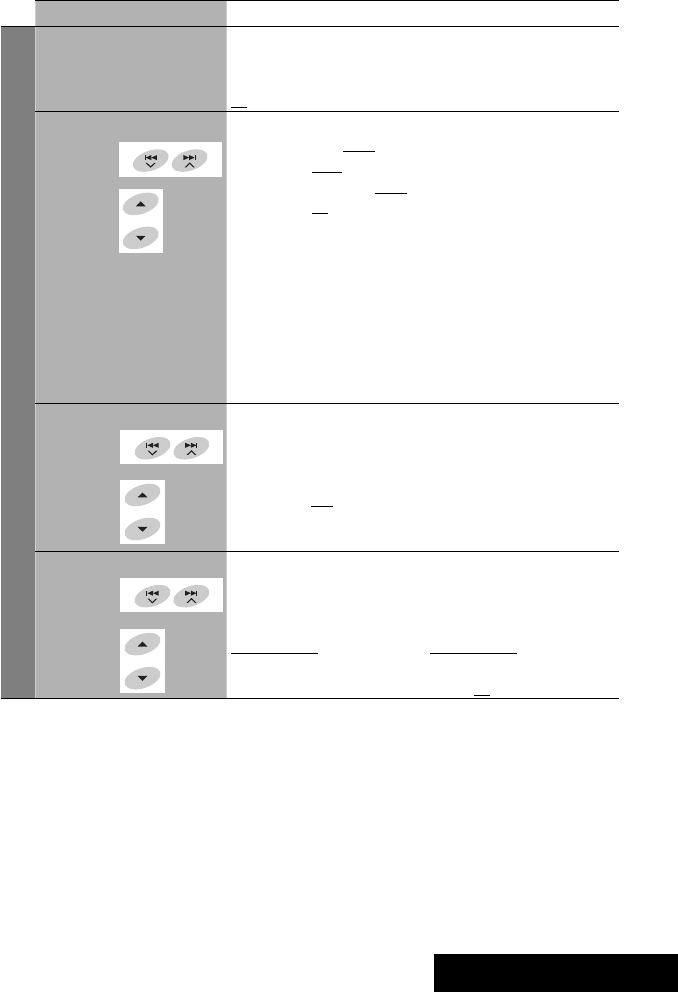
SETTINGS
51
Menu items Selectable settings, [reference page]
Disc Setup 2*1
D. (Dynamic) Range Compres.
(Compression)
You can enjoy a powerful sound at a low volume level while playing
Dolby Digital software.
Auto: Select to apply the effect to multi-channel encoded software.
On: Select to always use this function.
Speaker Size You can adjust the speaker size setting.
• Front SPK: Small, Large
• Center SPK: None, Small, Large
• Rear SPK: None, Small, Large
• Subwoofer: On, Off
• Speaker size: <Large> for 13 cm diameter or more; <Small> for
13 cm or less.
• Front speakers and rear speakers cannot be adjusted separately the
left and right.
Regardless of the setting above...
• No sound comes out of the subwoofer while playing Dolby Pro
Logic II Movie or Music if the front speaker is set to <Large>.
• No sound comes out of the center speaker when surround is
deactivated.
Speaker Level You can adjust the output level of the activated speakers (☞
<Speaker Size> above), monitoring the test tone.
Front Lch/Center Ch/Front Rch/Rear Rch/Subwoofer*2/Rear Lch:
Adjust the output level of each speaker in the range of –10dB to
+10dB; Initial 0dB.
• Hold 6 to turn on and off the test tone.
Speaker Distance You can adjust the speaker output timing.
Front Lch/Center Ch/Front Rch/Rear Rch/Rear Lch:
Adjust the speaker distance from the listening position in the range
of 15 cm/6 inches to 600 cm/240 inches in 15 cm/6 inch step; Initial
120 cm/48 inch (for center speaker), 150 cm/60 inch (for other
speakers).
• Hold DISP to change the measuring unit—cm and inch.
*1 Selectable only for “Disc” and “USB.” (Playback stops when you select one of the items.)
*2 This subwoofer level setting takes effect only when surround is activated. (☞ also pages 22 and 23)
Select the
speaker
Adjust the
speaker size
Select the
speaker
Adjust the
speaker level
Select the
speaker
Adjust the
speaker
distance
EN_KD-AVX44[A]1.indb 51EN_KD-AVX44[A]1.indb 51 08.1.25 10:15:31 AM08.1.25 10:15:31 AM

52
Menu items Selectable settings, [reference page]
Input
AV Input*1 You can determine the use of LINE IN and VIDEO IN plugs.
Off: Select when no component is connected (“AV Input” is skipped
while selecting the source).
iPod (Off): Select when connecting the iPod using the USB Audio and
Video cable for iPod. ☞ [38]
Audio&Video: Select when connecting an AV component such as a VCR.
Audio: Select when connecting an audio component such as a portable
audio player.
Camera*2: Select when connecting the rear view camera.
Navigation: Select when connecting a Navigation System. ☞ [44]
External Input*3 For connecting an external component to the CD changer jack on the
rear.
Changer/iPod*4: CD changer or iPod ☞ [40, 41]
External Input: Any other than the above. ☞ [45]
Others
Beep Off: Cancels.
On: Activates the key-touch tone.
Telephone Muting*5 Off: Cancels.
Muting1, Muting2: Select either one which mutes the sounds while
using the cellular phone.
Illumination You can turn off the touch pad controls and monitor lights while turning
on the unit. ☞ [5]
Touch pad controls Monitor
Normal: Always lights.
Proximity/Motion: Lights up when your hand
moves close to the controls.
Always lights.
Proxi/Motion-LCD: Light up when your hand moves close to the
controls.
Touch Pad: Lights up when your finger
touches the controls.
Always lights.
Touch Pad-LCD: Light up when your finger touches the controls.
Initialize Initialize all settings you have made in <AV Menu>. Hold 6, then
reset the unit. ☞ [3]
Equalizer
Flat/Hard Rock/R&B/Pop/Jazz/Dance/Country/Reggae/Classic/User1/User2/User3, ☞ [46]
EN_KD-AVX44[A]1.indb 52EN_KD-AVX44[A]1.indb 52 08.1.25 10:15:31 AM08.1.25 10:15:31 AM

SETTINGS
53
Sound
Menu items Selectable settings, [reference page]
Fader/Balance Adjust fader—speaker output balance between the front and rear speakers.
• Upmost—front only
• Downmost—rear only
When using a two-speaker system, set the fader to the center (00).
Adjust balance—speaker output balance between the left and right speakers.
• Leftmost—left only
• Rightmost—right only
Volume Adjust Adjust and store auto-adjustment volume level for each source, comparing to
the FM volume level. The volume level will automatically increase or decrease
when you change the source.
–12 to +12; Initial 00
• For digital sources: You can make the adjustments separately depending on
the audio format—Dolby Digital/DTS and the others.
Subwoofer Level*6 Adjust the subwoofer output level.
–06 to +08; Initial 00
High Pass Filter Through: Select when the subwoofer is not connected.
On: Select when the subwoofer is connected.
Crossover Adjust the crossover frequency between the front/rear speakers and the
subwoofer.
80Hz, 120Hz, 150Hz
Amplifier Gain You can change the maximum volume level of this unit.
Off: Deactivates the built-in amplifier.
Low Power: Select this if the maximum power of the speakers is less than
50 W.
High Power
Rear Speaker*7 You can activate/deactivate the rear speakers.
Off, On
*1 Not selectable when “AV Input” is selected as the source.
*2 The REVERSE GEAR SIGNAL lead connection is required ☞ “Installation/Connection Manual.” The rear view through
the camera appears on the monitor in “Full” aspect ratio (regardless of the aspect ratio setting) when you shift the
gear to the reverse (R) position.
*3 Not selectable when the component connected to the CD changer jack is selected as the source.
*4 The name of the component detected through the CD changer jack is shown.
*5 The TEL MUTING lead connection is required. ☞ “Installation/Connection Manual.“
*6 This setting takes effect only when surround is deactivated. (☞ also pages 22 and 23)
*7 This setting takes effect only when Dual Zone is activated. (☞ also page 26)
Adjusts fader
Adjust balance
EN_KD-AVX44[A]1.indb 53EN_KD-AVX44[A]1.indb 53 08.1.25 10:15:32 AM08.1.25 10:15:32 AM
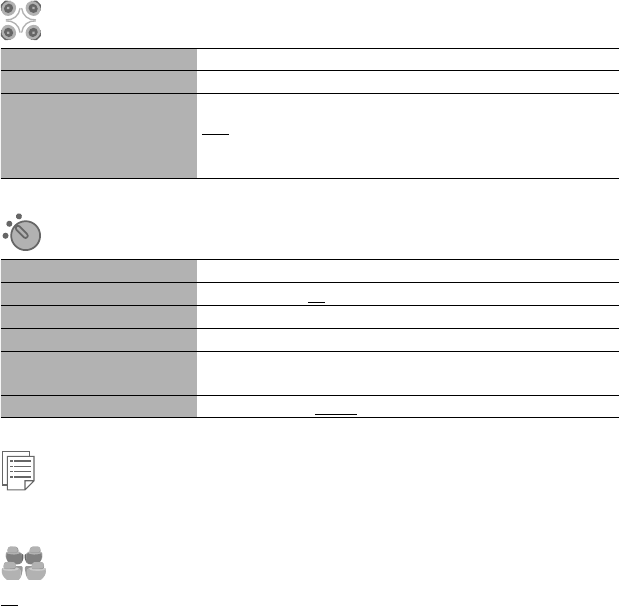
54
Disc Surround*1
Menu items Selectable settings, [reference page]
Surround Off Select to deactivate the surround function.
Surround On Select to activate the surround function. ☞ [23]
Auto, Through, Dolby PLII Movie, Dolby PLII Music
• When you select <Dolby PLII Music>, you can adjust <Panorama> and
<Center Width>.*2
Mode*3
Menu items Selectable settings, [reference page]
Mono Only for FM bands. (Off, On), ☞ [12]
SSM Only for FM bands. ☞ [12]
Title Entry Only for FM/AM stations, “AV Input,” and “External Input.” ☞ [47]
Repeat/Random Only for “Disc,” “USB,” “USB iPod,” “Changer,” “iPod,” and “Bluetooth.”
☞ [17, 30, 37, 39, 40, 43]
AudioBooks Only for “USB iPod.” (Normal, Faster, Slower) ☞ [39]
List
The accessible lists differ depending on the source. ☞ [13, 18, 39, 42]
Dual Zone
Off, On, On/Surround On, ☞ [26]
EN_KD-AVX44[A]1.indb 54EN_KD-AVX44[A]1.indb 54 08.1.25 10:15:32 AM08.1.25 10:15:32 AM
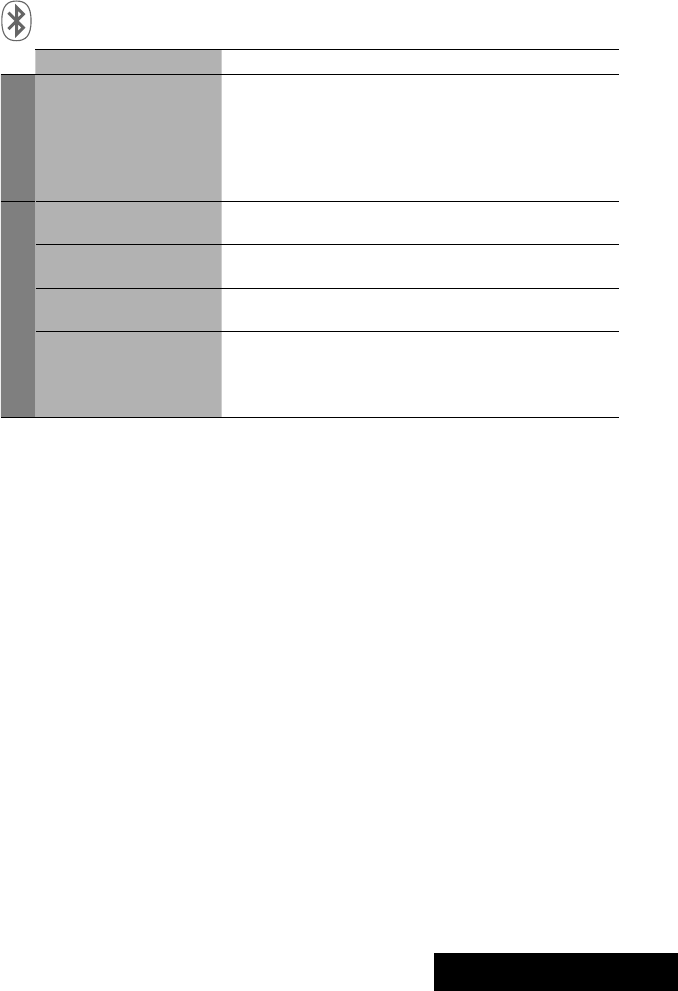
SETTINGS
55
Bluetooth
Menu items Selectable settings, [reference page]
Dial Menu*4
Redial
Received Calls
Phonebook
Preset Calls
Phone Number
Voice Dialling
Select one of the call methods, ☞ [34]
Device Menu
Phone Connect/Audio Connect Only for the registered devices.
Establish the connection with the registered device, ☞ [32]
Phone Disconnect/
Audio Disconnect
Only for the device being connected.
Disconnect the current device before connecting another device, ☞ [32]
Delete Pairing Only for the registered devices.
Delete the registered devices, ☞ [33]
New Pairing Enter the PIN code to establish the connection, ☞ [32]
Once the connection is established, it is registered in the unit. You
can connect the unit and the device by using <Phone Connect>/
<Audio Connect> (☞ above) from the next time on.
*1 Selectable only for “Disc” and “USB.”
*2 This setting takes effect only when the center speaker is activated.
*3 Items listed under <Mode> vary among the playback sources.
*4 Only for the device connected for Bluetooth phone.
Continued on the next page
EN_KD-AVX44[A]1.indb 55EN_KD-AVX44[A]1.indb 55 08.1.25 10:15:32 AM08.1.25 10:15:32 AM
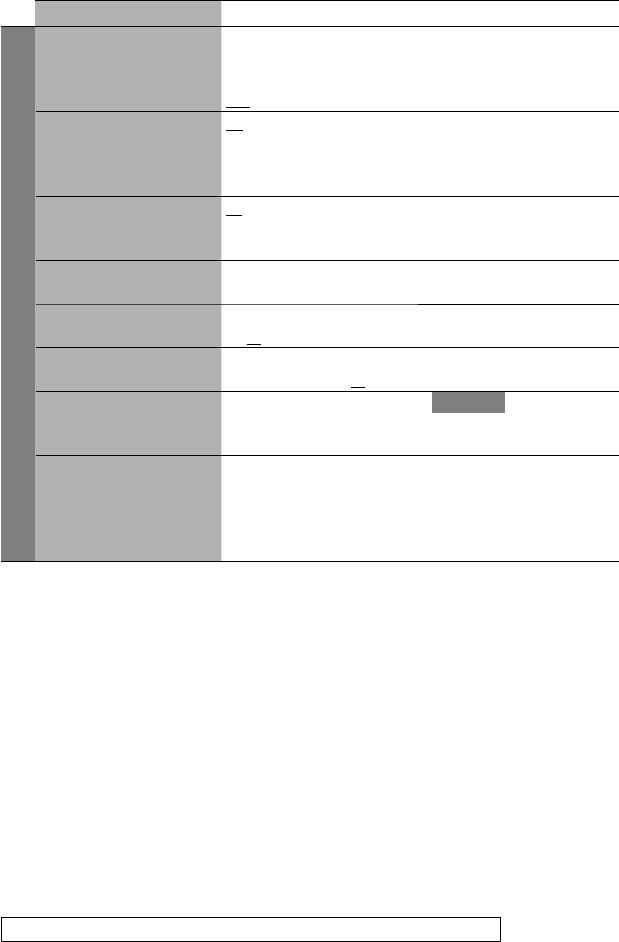
56
Menu items Selectable settings, [reference page]
Settings
Auto Connect When the unit is turned on, the connection is established automatically
with...
Off: No Bluetooth device.
Last: The last connected Bluetooth device.
Auto Answer Off: The unit does not answer the calls automatically. Answer the calls
manually.
On: The unit answers the incoming calls automatically.
Reject: The unit refuses all incoming calls.
SMS Notify On: The unit informs you of the arrival of a message by ringing and
displaying “Receiving Message.”
Off: The unit does not inform you of the arrival of a message.
Add Phonebook Copy the phone book memory of a cellular phone into the unit. You can
register up to 50 phone numbers, ☞ [35]
MIC Setting Adjust the built-in microphone volume.
01, 02, 03
Phone Volume Adjust the phone volume.
00 to 30 or 50*1, Initial 15
Initialize Initialize all settings you have made in <Bluetooth>.
Yes: Initializes the settings.
No: Cancels.
Information The following information is shown:
Name: The unit name
Address: The Mac address of the unit
Version: The Bluetooth software/hardware versions*2
Phone Device/Audio Device: The connected device names
*1 Depends on the amplifier gain control. (☞ page 53)
*2 If you wish to receive more information about Bluetooth, visit the following JVC web site:
<http://www.jvc-victor.co.jp/english/car/>
When operating the Bluetooth device, refer also to the instructions supplied with the device.
EN_KD-AVX44[A]1.indb 56EN_KD-AVX44[A]1.indb 56 08.1.25 10:15:33 AM08.1.25 10:15:33 AM
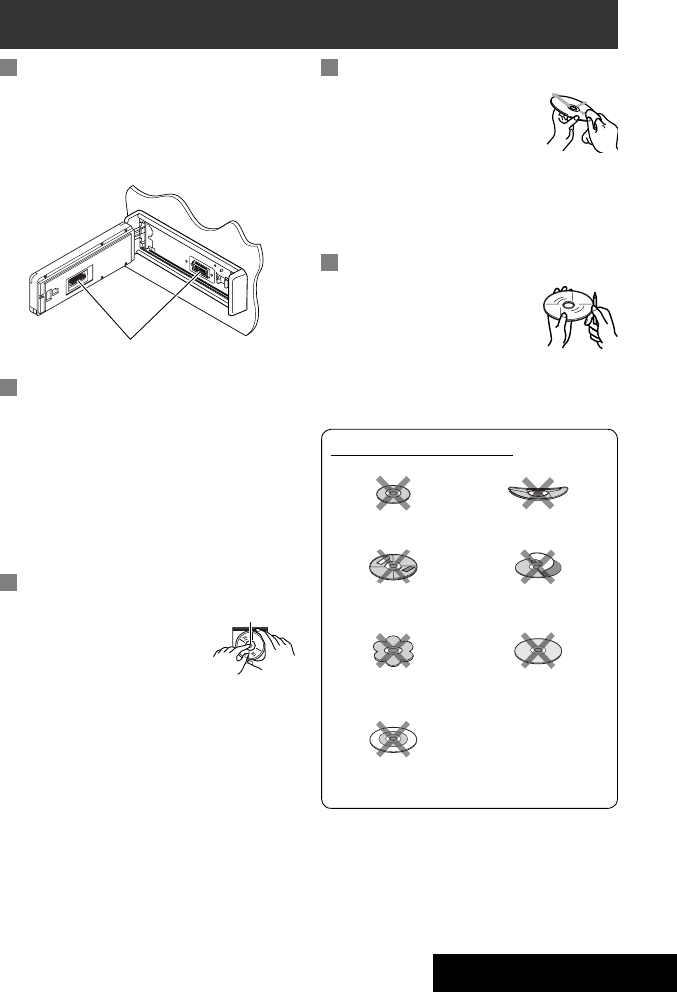
57 REFERENCES
How to clean the connector
Frequent detachment will deteriorate the connectors.
To minimize this possibility, periodically wipe the
connectors with a cotton swab or cloth moistened with
alcohol, being careful not to damage the connectors.
Moisture condensation
Moisture may condense on the lens inside the unit in
the following cases:
• After starting the heater in the car.
• If it becomes very humid inside the car.
Should this occur, the unit may malfunction. In this
case, eject the disc and leave the unit turned on for a
few hours until the moisture evaporates.
How to handle discs
When removing a disc from its
case, press down the center holder
of the case and lift the disc out,
holding it by the edges.
• Always hold the disc by the
edges. Do not touch its recording surface.
When storing a disc into its case, gently insert the
disc around the center holder (with the printed surface
facing up).
• Make sure to store discs into the cases after use.
Maintenance
To keep discs clean
A dirty disc may not play correctly.
If a disc does become dirty, wipe it with
a soft cloth in a straight line from center
to edge.
• Do not use any solvent (for example, conventional
record cleaner, spray, thinner, benzine, etc.) to clean
discs.
To play new discs
New discs may have some rough spots
around the inner and outer edges. If
such a disc is used, this unit may reject
the disc.
To remove these rough spots, rub the edges with a
pencil or ball-point pen, etc.
Center holder
Do not use the following discs:
Transparent or semi-transparent
parts on its recording area
Single CD—8 cm disc Warped disc
Unusual shape
Stick-on labelSticker and sticker residue
C-thru Disc (semi-transparent disc)
Connectors
EN_KD-AVX44[A]1.indb 57EN_KD-AVX44[A]1.indb 57 08.1.25 10:15:33 AM08.1.25 10:15:33 AM
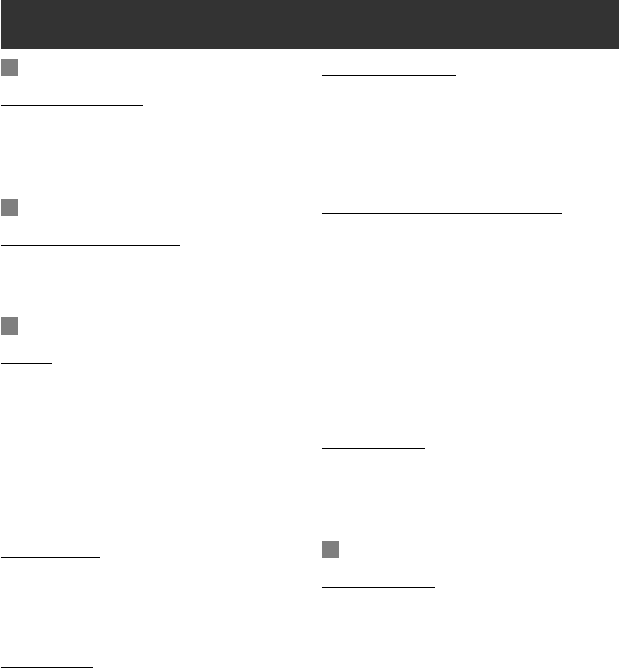
58
More about this unit
General
Turning on the power
• By pressing SRC (source) on the unit, you can also
turn on the power. If the source is ready, playback
starts.
Tuner (FM only)
Storing stations in memory
• When SSM is over, received stations are preset in
No. 1 (lowest frequency) to No. 6 (highest frequency).
Disc
General
• In this manual, words “track” and “file” are
interchangeably used.
• This unit can only play back audio CD (CD-DA) files if
different type of audio files (MP3/WMA/WAV/AAC)
are recorded in the same disc.
• This unit can display only one-byte characters. No
other characters can be correctly displayed.
Inserting a disc
• When a disc is inserted upside down or has no
playable files, “Cannot play this disc Check the disc”
appears on the monitor. Eject the disc.
Ejecting a disc
• If the ejected disc is not removed within 15 seconds,
the disc is automatically inserted again into the
loading slot to protect it from dust.
Changing the source
• If you change the source, playback also stops without
ejecting the disc.
Next time you select “Disc” for the playback source,
disc play starts from where it stopped previously.
Playing Recordable/Rewritable discs
• This unit can recognize a total of 5 000 files and 250
folders (a maximum of 999 files per folder).
• Use only “finalized” discs.
• This unit can play back multi-session discs; however,
unclosed sessions will be skipped while playing.
• This unit can recognize a total 25 characters for file/
folder names.
• Some discs or files may not be played back due to
their characteristics or recording conditions.
Playing DVD-VR
• For details about DVD-VR format and play list, refer
to the instructions supplied with the recording
equipment.
File playback
Playing DivX files
• This unit can play back DivX files with the extension
code <.divx>, <.div>, <.avi> (regardless of the
letter case—upper/lower).
• This unit supports the DivX files whose resolution is
720 x 576 pixels or less.
• Audio stream should conform to MP3 or Dolby Digital.
• The file encoded in the interlaced scanning mode
may not be played back correctly.
• The maximum bit rate for video signals (average) is
4 Mbps .
EN_KD-AVX44[A]1.indb 58EN_KD-AVX44[A]1.indb 58 08.1.25 10:15:34 AM08.1.25 10:15:34 AM
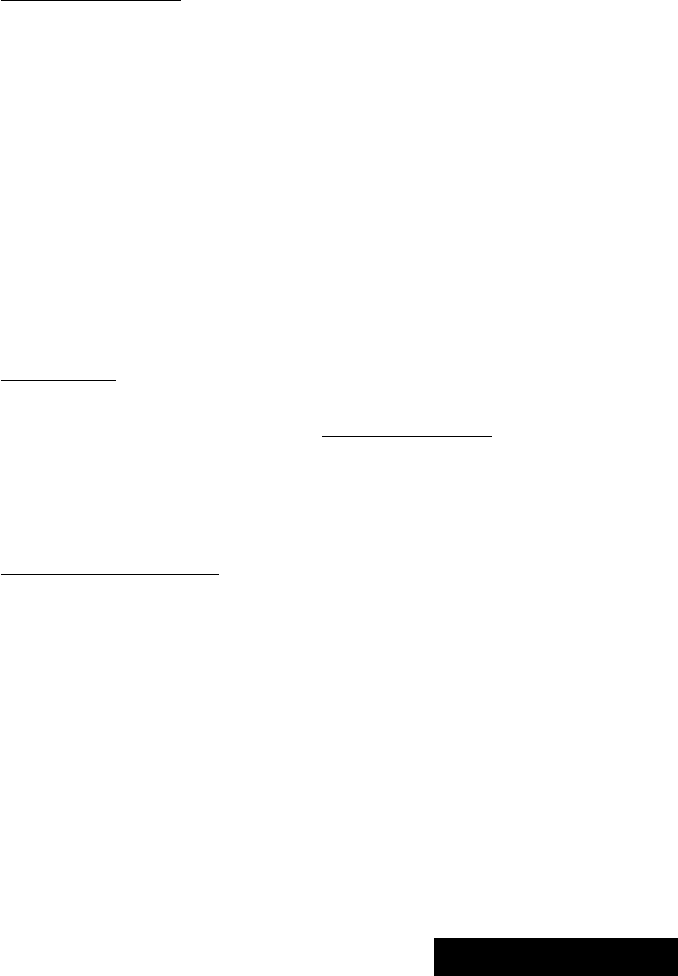
59 REFERENCES
Playing MPEG1/MPEG2 files
• This unit can play back MPEG1/MPEG2 files with the
extension code <.mpg>, <.mpeg>, or <.mod>*.
* <.mod> is an extension code used for the MPEG2
files recorded by JVC Everio camcorders. The
MPEG2 files with the <.mod> extension code
cannot be played back when stored on a USB mass
storage class device.
• The stream format should conform to MPEG system/
program stream.
• The file format should be MP@ML (Main Profile at
Main Level)/SP@ML (Simple Profile at Main Level)/
MP@LL (Main Profile at Low Level).
• Audio streams should conform to MPEG1 Audio
Layer-2 or Dolby Digital.
• The maximum bit rate for video signals (average) is
4 Mbps.
Playing JPEG files
• This unit can play back JPEG files with the extension
code <.jpg>, or <.jpeg>.
• It is recommended that you record a file at 640 x 480
resolution.
• This unit can play back baseline JPEG files.
Progressive JPEG files or lossless JPEG files cannot be
played.
Playing MP3/WMA/WAV/AAC files
• This unit can play back files with the extension
code <.mp3>, <.wma>, <.wav>, or <.m4a>
(regardless of the letter case—upper/lower).
• This unit can play back the files meeting the
conditions below:
– Bit rate:
MP3/WMA: 32 kbps — 320 kbps
AAC: 16 kbps — 320 kbps
– Sampling frequency:
48 kHz, 44.1 kHz, 32 kHz (for MPEG1)
24 kHz, 22.05 kHz, 16 kHz (for MPEG2)
48 kHz, 44.1 kHz, 32 kHz, 22.05 kHz (for WMA)
44.1 kHz (for WAV)
48 kHz, 44.1 kHz (for AAC)
• This unit can show ID3 Tag Version
1.0/1.1/2.2/2.3/2.4 (for MP3). This unit can also show
WAV/WMA/AAC Tag.
• This unit can play back files recorded in VBR (variable
bit rate).
Files recorded in VBR have a discrepancy in elapsed
time indication.
• This unit cannot play back the following files:
– MP3 files encoded with MP3i and MP3 PRO
format.
– MP3 files encoded with Layer 1/2.
– WMA files encoded with lossless, professional,
and voice format.
– WMA files which are not based upon Windows
Media® Audio.
– WMA/AAC files copy-protected with DRM.
– AAC files copy-protected with FairPlay (except
those stored on an iPod).
– Files which have the data such as AIFF, ATRAC3,
etc.
Enjoying surround sounds
• If <Surround On> is selected, “MULTI” surround
playback automatically starts for multi-channel
encoded discs regardless of the <Surround On>
setting.
• You cannot activate surround for MPEG multi-channel
DVD Video, DivX 2-channel and MPEG 2-channel
sources. If <Surround On> is selected, stereo sounds
are emitted only through the front speakers. “FRONT
2CH” appears on the source information screen.
• When “FIX” appears on the source information
screen, no sound comes out of the subwoofer.
• When <AUTO> is selected, downsampling is
performed for DVD Video (LPCM only) and DVD-VR
(LPCM only).
EN_KD-AVX44[A]1.indb 59EN_KD-AVX44[A]1.indb 59 08.1.25 10:15:34 AM08.1.25 10:15:34 AM
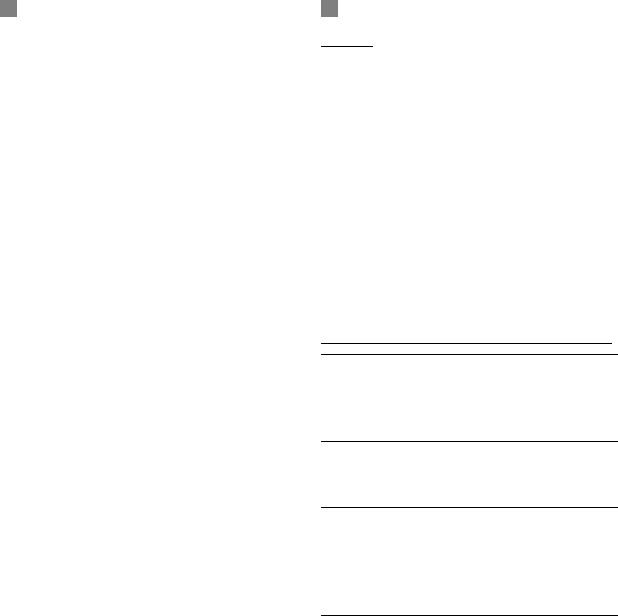
60
USB
• If “No USB device“ appears after removing a device,
reattach a device or select another playback source.
• When the USB device has no playable files, or has not
been formatted correctly, “Cannot play this device
Check the device” appears on the monitor.
• The unit cannot recognize a USB device whose rating
is other than 5 V and exceeds 500 mA.
• While playing from a USB device, the playback order
may differ from other players.
• This unit may be unable to play back some USB
devices or some files due to their characteristics or
recording conditions.
• USB devices equipped with special functions such as
data security functions cannot be used with the unit.
• Do not use a USB device with 2 or more partitions.
• Depending on the shape of the USB devices and
connection ports, some USB devices may not be
attached properly or the connection might be loose.
• When connecting a USB device, refer also to its
instructions.
• Connect only one USB device to the unit at a time. Do
not use a USB hub.
• This unit may not recognize a USB device connected
through a USB card reader.
• When connecting with a USB cable, use the USB 2.0
cable.
• This unit may not play back files in a USB device
properly when using a USB extension cord.
• This unit cannot assure proper functions or supply
power to all types of the devices.
• This unit can recognize a total of 5 000 files and 250
folders (a maximum of 999 files per folder).
• This unit can recognize a total of 25 characters for
file/folder names.
• For MPEG1/2 files: The maximum bit rate for video
signals (average) is 2 Mbps.
Bluetooth operations
General
• While driving, do not perform complicated operation
such as dialing the numbers, using phone book, etc.
When you perform these operations, stop your car in
a safe place.
• Some Bluetooth devices may not be connected to
this unit depending on the Bluetooth version of the
device.
• This unit may not work for some Bluetooth devices.
• Connecting condition may vary depending on
circumstances around you.
• When the unit is turned off, the device is
disconnected.
Warning messages for Bluetooth operations
Connection Error:
The device is registered but the connection has failed.
Use <Phone Connect>/<Audio Connect> to connect
the device again. (☞ page 32)
Error:
Try the operation again. If “Error” appears again, check
if the device supports the function you have tried.
Please Wait...:
The unit is preparing to use the Bluetooth function. If
the message does not disappear, turn off and turn on
the unit, then connect the device again (or reset the
unit).
EN_KD-AVX44[A]1.indb 60EN_KD-AVX44[A]1.indb 60 08.1.25 10:15:34 AM08.1.25 10:15:34 AM
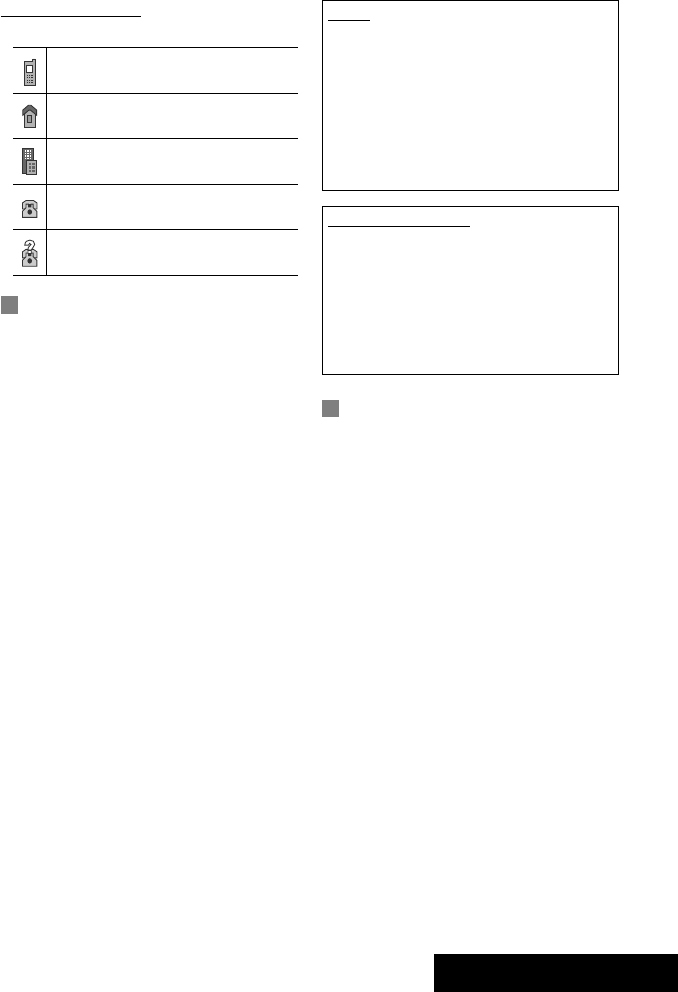
61 REFERENCES
Icons for phone types
• These icons indicate the phone type set on the device.
Cellular phone
Household phone
Office
General
Other than above
iPod operations
• You can control the following types of iPods:
– Through the USB 2.0 cable
• iPod video (5th Generation)*
• iPod nano
• iPod nano (2nd Generation)
– Through the interface adapter
• iPod with dock connector (3rd Generation)
• iPod with Click Wheel (4th Generation)
• iPod mini
• iPod photo
• iPod nano
• iPod video (5th Generation)
* To watch the video, connect the iPod using USB
Audio and Video cable (not supplied).
• If the iPod does not play correctly, update your iPod
software to the latest version. For details about
updating your iPod, visit <http://www.apple.com>.
• When you turn on this unit, the iPod is charged
through the unit.
• While the iPod is connected, all operations from the
iPod are disable. Perform all operations from this
unit.
• The text information may not be displayed correctly.
• The text information scrolls on the monitor. This
unit can display up to 40 characters when using the
interface adapter and up to 128 characters when
using the USB 2.0 cable or USB Audio and Video
cable.
Menu items
• If you change the <Amplifier Gain> setting from
<High Power> to <Low Power> while the volume
level is set higher than “30,” the unit automatically
changes the volume level to “VOL 30.”
• After you change any of <Menu Language/Audio
Language/Subtitle> settings, turn off then on the
power, and re-insert the disc (or insert another disc)
so that your setting takes effect.
• When you select <16:9> for a picture whose aspect
ratio is 4:3, the picture slightly changes due to the
process for converting the picture width.
• Even if <4:3 Pan Scan> is selected, the screen size
may become <4:3 Letterbox> for some discs.
Notice:
When operating an iPod, some operations may not be
performed correctly or as intended. In this case, visit
the following JVC web site:
– For the USB connection: <http://www.jvc-victor.
co.jp/english/car/>
– For the interface adapter connection: <http://
www.jvc.co.jp/english/car/support/ks-pd100/
index.html>
For the USB connection:
When <iPod Artwork> is set to <On>:
Do not press any keys during the first 30 seconds or
more of playing back any track containing artwork*.
It takes 30 seconds or more to display artwork and no
operations are available while loading it.
* The picture displayed on the iPod’s screen while
playing back a track.
EN_KD-AVX44[A]1.indb 61EN_KD-AVX44[A]1.indb 61 08.1.25 10:15:34 AM08.1.25 10:15:34 AM
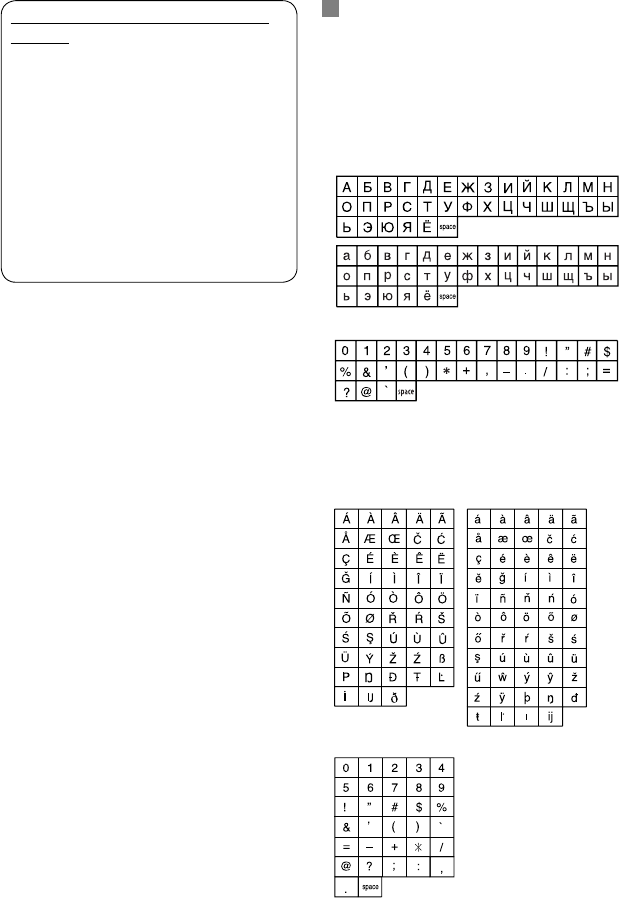
• “DVD Logo” is a trademark of DVD Format/Logo
Licensing Corporation registered in the US, Japan and
other countries.
• DivX, DivX Ultra Certified, and associated logos are
trademarks of DivX, Inc. and are used under license.
• Official DivX® Ultra Certified product
• Plays all versions of DivX® video (including DivX® 6)
with enhanced playback of DivX® media files and the
DivX® Media Format
• Microsoft and Windows Media are either registered
trademarks or trademarks of Microsoft Corporation in
the United States and/or other countries.
• iPod and iTunes are trademarks of Apple Inc.,
registered in the U.S. and other countries.
62
Characters you can enter for titles
In addition to the roman alphabet (A – Z, a – z), you
can use the following characters to assign titles. (☞
page 47)
• When <Руccĸий> is selected for <Language>. (☞
page 49)
Upper and lower cases
Numbers and symbols
• When any language other than <Руccĸий> is
selected for <Language>. (☞ page 49)
Upper and lower cases
Numbers and symbols
About sounds reproduced through the rear
terminals
• Speaker out/analog discrete output—LINE OUT
(FRONT/REAR)/CENTER OUT/SUBWOOFER OUT:
Multi-channel signals are emitted for a multi-
channel encoded software. (When Dual Zone is
activated, the same signal emitted through 2nd
AUDIO OUT plugs are emitted for the main source
“Disc.”)
• 2nd AUDIO OUT: 2-channel signal is emitted when
Dual Zone is activated. When playing a multi-
channel encoded disc, multi-channel signals are
downmixed.
EN_KD-AVX44[A]1.indb 62EN_KD-AVX44[A]1.indb 62 08.1.25 10:15:35 AM08.1.25 10:15:35 AM
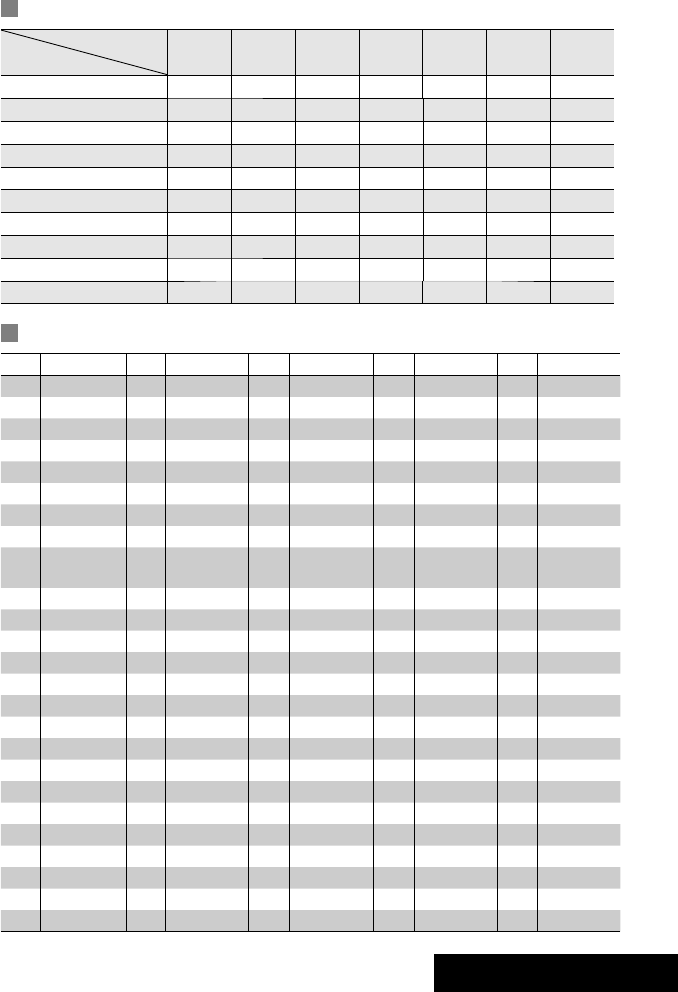
63 REFERENCES
Language codes (for DVD/DivX language selection)
Code Language Code Language Code Language Code Language Code Language
AA Afar FA Persian KK Kazakh NO Norwegian ST Sesotho
AB Abkhazian FI Finnish KL Greenlandic OC Occitan SU Sundanese
AF Afrikaans FJ Fiji KM Cambodian OM (Afan) Oromo SW Swahili
AM Ameharic FO Faroese KN Kannada OR Oriya TA Tamil
AR Arabic FY Frisian KO Korean (KOR) PA Panjabi TE Telugu
AS Assamese GA Irish KS Kashmiri PL Polish TG Tajik
AY Aymara GD Scots Gaelic KU Kurdish PS Pashto, Pushto TH Thai
AZ Azerbaijani GL Galician KY Kirghiz QU Quechua TI Tigrinya
BA Bashkir GN Guarani LA Latin RM Rhaeto-
Romance
TK Turkmen
BE Byelorussian GU Gujarati LN Lingala RN Kirundi TL Tagalog
BG Bulgarian HA Hausa LO Laothian RO Rumanian TN Setswana
BH Bihari HI Hindi LT Lithuanian RW Kinyarwanda TO Tonga
BI Bislama HR Croatian LV Latvian, Lettish SA Sanskrit TR Turkish
BN Bengali, Bangla HU Hungarian MG Malagasy SD Sindhi TS Tsonga
BO Tibetan HY Armenian MI Maori SG Sangho TT Tatar
BR Breton IA Interlingua MK Macedonian SH Serbo-Croatian TW Twi
CA Catalan IE Interlingue ML Malayalam SI Singhalese UK Ukrainian
CO Corsican IK Inupiak MN Mongolian SK Slovak UR Urdu
CS Czech IN Indonesian MO Moldavian SL Slovenian UZ Uzbek
CY Welsh IS Icelandic MR Marathi SM Samoan VI Vietnamese
DZ Bhutani IW Hebrew MS Malay (MAY) SN Shona VO Volapuk
EL Greek JA Japanese MT Maltese SO Somali WO Wolof
EO Esperanto JI Yiddish MY Burmese SQ Albanian XH Xhosa
ET Estonian JW Javanese NA Nauru SR Serbian YO Yoruba
EU Basque KA Georgian NE Nepali SS Siswati ZU Zulu
Preset equalizing values
Frequency 60.0 Hz 150.0 Hz 400.0 Hz 1.0kHz 2.5kHz 6.3kHz 15.0kHz
Sound mode
Flat 00 00 00 00 00 00 00
Hard Rock +03 +03 +01 00 00 +02 +01
R&B +03 +02 +02 00 +01 +01 +03
Pop 00 +02 00 00 +01 +01 +02
Jazz +03 +02 +01 +01 +01 +03 +02
Dance +04 +02 00 –02 –01 +01 +01
Country +02 +01 00 00 00 +01 +02
Reggae +03 00 00 +01 +02 +02 +03
Classic +02 +03 +01 00 00 +02 00
User1/2/3 00 00 00 00 00 00 00
EN_KD-AVX44[A]1.indb 63EN_KD-AVX44[A]1.indb 63 08.1.25 10:15:37 AM08.1.25 10:15:37 AM
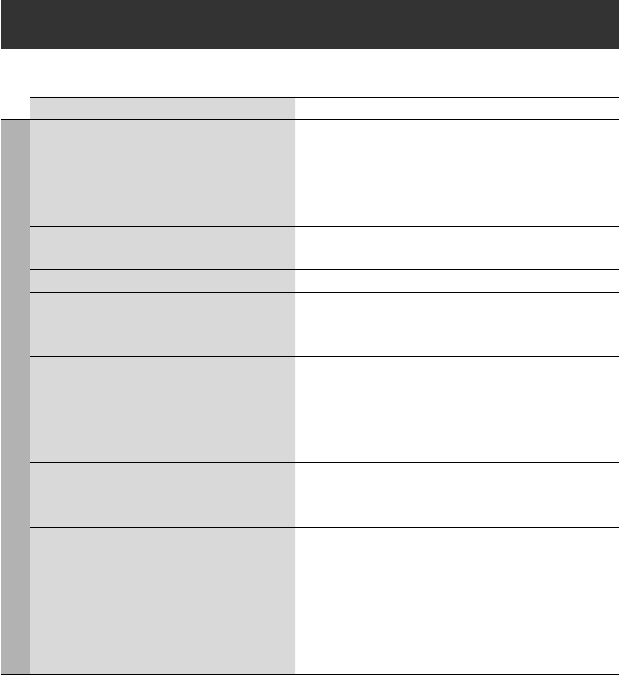
64
Troubleshooting
What appears to be trouble is not always serious. Check the following points before calling a service center.
Symptoms Remedies/Causes
General
• No sound comes out of the center speaker. • Center speaker is not activated. (☞ page 51)
Once you have reset the unit, make sure to activate the
speaker again.
• Center speaker is used only for surround playback. No
sound comes out for stereo playback.
• The monitor is not clear and legible. Sunshine from the windscreen may cause this symptom.
Adjust <Bright>. (☞ page 49)
• The unit does not work at all. Reset the unit. (☞ page 3)
• The remote controller does not work. Deactivate Dual Zone. (☞ page 26)
(While Dual Zone is activated, the remote controller only
functions for operating the DVD/CD player.)
• “No Signal” appears. • Change the source.
• Start the playback on the external component connected
to VIDEO IN plug.
• Check the cords and connections.
• Signal input is too weak.
• “Mecha Error Push Reset” appears on the
monitor, and the control panel does not
move.
Reset the unit. (☞ page 3)
• The touch pad controls do not respond
properly.
• <Illumination> function does not work
properly.
• Keep your hands and controls clean and dry.
• Eliminate static electricity and do not place magnetic
items near the unit.
• Leave the unit until the temperature becomes stable in
the car.
• A rubber mat on the floor may cause this symptom. In
this case, do not use the rubber mat.
EN_KD-AVX44[A]1.indb 64EN_KD-AVX44[A]1.indb 64 08.1.25 10:15:39 AM08.1.25 10:15:39 AM
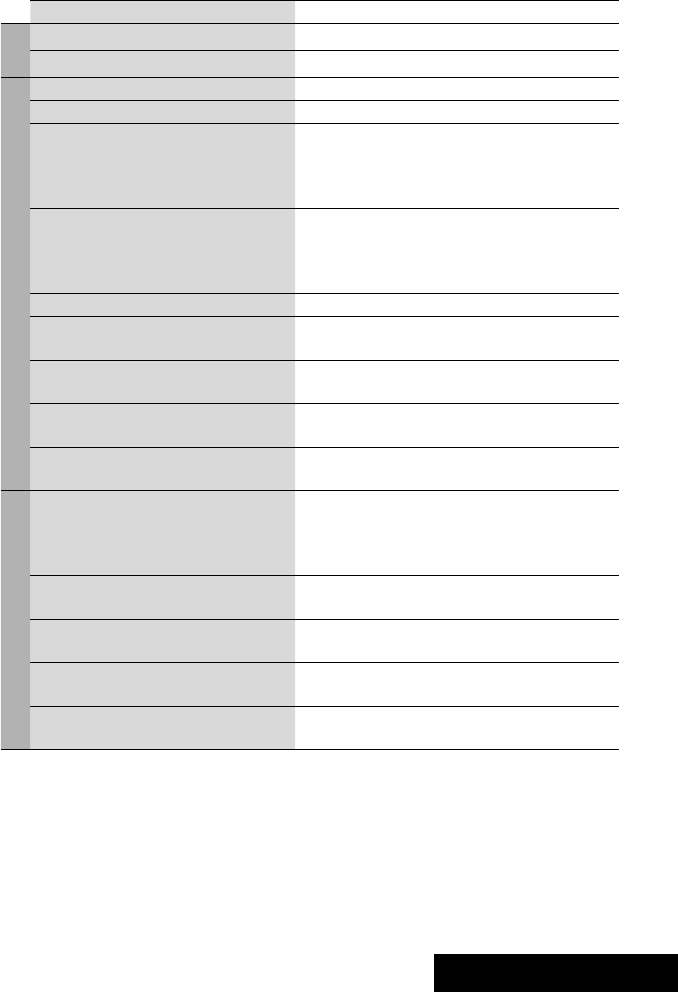
65 REFERENCES
Symptoms Remedies/Causes
FM/AM
• SSM automatic presetting does not work. Store stations manually. (☞ page 13)
• Static noise while listening to the radio. Connect the antenna firmly.
Disc playback
• Disc can be neither recognized nor played . Eject the disc forcibly. (☞ page 3)
• Disc cannot be ejected. Unlock the disc. (☞ page 18)
• Recordable/Rewritable discs cannot be
played back.
• Tracks on the Recordable/Rewritable discs
cannot be skipped.
• Insert a finalized disc.
• Finalize the discs with the component which you used
for recording.
• Playback does not start. • Insert the disc correctly again.
• Region code of the DVD is not correct. (☞ page 4)
• The format of files is not supported by the unit.
• The playback picture is not clear and legible. Adjust items in <Picture Adjust>. (☞ page 49)
• Sound and pictures are sometimes
interrupted or distorted.
• Stop playback while driving on rough roads.
• Change the disc.
• No playback picture appears on the monitor. Parking brake lead is not connected properly.
(☞ “Installation/Connection Manual”)
• No picture appears on the external monitor. • Connect the video cord correctly.
• Select the correct input on the external monitor.
• “Eject Error” or “Loading Error” appears on
the monitor.
Changing the source by pressing SRC will solve this error.
File playback
• Disc cannot be played back. • Change the disc.
• Record the tracks using a compliant application in the
appropriate discs. (☞ page 4)
• Add appropriate extension codes to the file names.
• Noise is generated. The track played back is not a playable file format. Skip to
another file.
• Tracks are not played back as you have
intended them to play.
Playback order may differ from the one played back using
other players.
• Elapsed playing time is not correct. This sometimes occurs during playback. This is caused by
how the tracks are recorded.
• “Not Support” appears on the monitor and
track skips.
The track is unplayable.
EN_KD-AVX44[A]1.indb 65EN_KD-AVX44[A]1.indb 65 08.1.25 10:15:40 AM08.1.25 10:15:40 AM

66
Symptoms Remedies/Causes
USB playback
• Noise is generated. • The track played back is not a playable file format (MP3/
WMA/WAV/AAC). Skip to another file.
• Do not add the extension code <.mp3>, <.wma>,
<.wav>or <.m4a> to non-MP3/WMA/WAV/AAC
tracks.
• Tracks cannot play back as you have intended
them to play.
Playback order may differ from the one played back using
other players.
• “Now Reading...” keeps flashing on the
monitor.
• Readout time varies depending on the USB device.
• Do not use too many hierarchy, folders and empty
folders.*
* Folder that is physically empty or folder that contains
data but does not contain valid MP3/WMA/WAV/AAC
track.
• Turn off the power then on again.
• Do not pull out or connect the USB device repeatedly
while “Now Reading...” is displayed on the monitor.
• Correct characters are not displayed (e.g.
album name).
For available characters, ☞ page 62.
• While playing a track, sound is sometimes
interrupted.
The tracks have not been properly copied into the USB
device. Copy tracks again into the USB device, and try
again.
Bluetooth
• Bluetooth device does not detect the unit. • Search from the Bluetooth device again.
• Reset the unit. When “Open...” appears on the monitor,
search from the Bluetooth device again.
• The unit does not make pairing with the
Bluetooth device.
• Enter the same PIN code for both the unit and target
device. If the PIN code of the device is not indicated on
its manuals, try “0000” or “1234.”
• Phone sound quality is poor. • Reduce the distance between the unit and the Bluetooth
cellular phone.
• Move the car to place where you can get a better signal
reception.
• The sound is interrupted or skipped while
using a Bluetooth audio player.
• Reduce the distance between the unit and the Bluetooth
audio player.
• Disconnect the device connected for Bluetooth phone.
• Turn off, then turn on the unit.
• (When the sound is not yet restored,) connect the device
again.
• The connected audio player cannot be
controlled.
Check whether the connected audio player supports AVRCP
(Audio/Video Remote Control Profile).
EN_KD-AVX44[A]1.indb 66EN_KD-AVX44[A]1.indb 66 08.1.25 10:15:40 AM08.1.25 10:15:40 AM
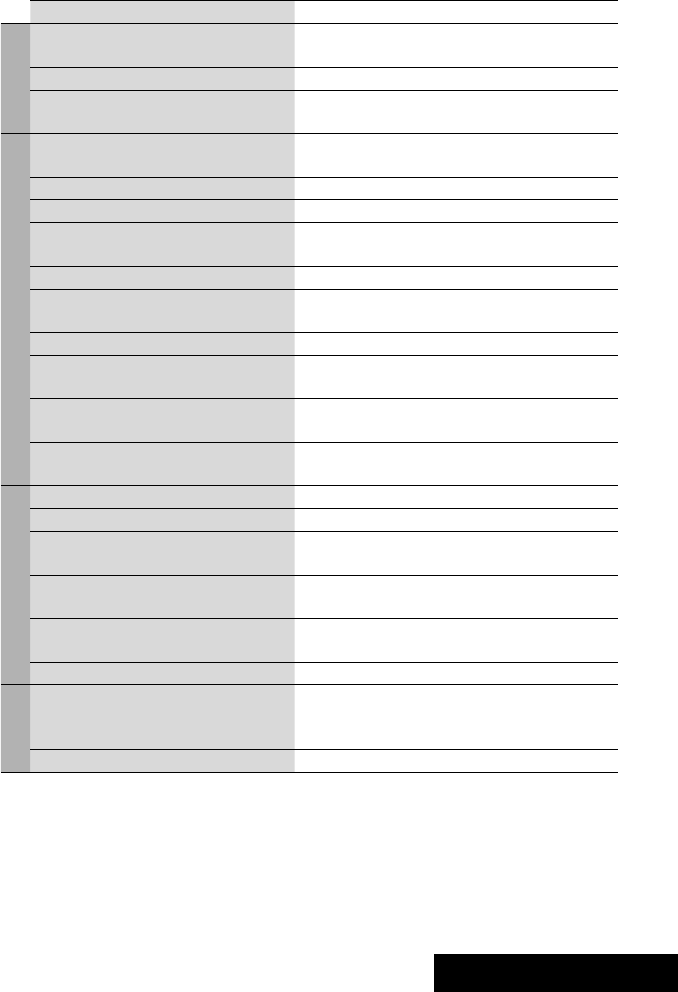
67 REFERENCES
Symptoms Remedies/Causes
Bluetooth
• The unit does not response when you tried to
copy the phone book to the unit.
You may have tried to copy the same entries (as stored) to
the unit. Touch BAND to exit.
• “No Audio Device” appears on the monitor. Connect this unit and the Bluetooth audio player correctly.
• “No Voice Device” appears on the monitor. The connected cellular phone does not have the voice
recognition system.
iPod playback
• The iPod does not turn on or does not work. • Check the connecting cable and its connection.
• Charge the battery.
• The sound is distorted. Deactivate the equalizer either on this unit or the iPod.
• “Disconnect” appears on the monitor. Check the connecting cable and its connection.
• Playback stops. The headphones are disconnected during playback. Restart
playback.
• “No Files” appears on the monitor. No tracks are stored. Import tracks to the iPod.
• “Reset 01” – “Reset 07” appears on the
monitor.
Disconnect the adapter from both this unit and iPod. Then,
connect them again.
• “Reset 08” appears on the monitor. Check the connection between the adapter and this unit.
• The iPod’s controls do not work after
disconnecting from this unit.
Reset the iPod.
• “Restricted Device” appears on the monitor. Check whether the connected iPod is compatible with this
unit. (☞ page 61)
• No operations are available while playing
back a track containing artwork.
Operate the unit after the artwork is loaded. (☞ page 61)
CD changer
• “No Disc” appears on the monitor. Insert a disc into the magazine.
• “No Magazine” appears on the monitor. Insert the magazine.
• “Cannot play this disc Check the disc” appears
on the monitor.
Disc does not include playable files. Replace the disc with
playable files.
• “Reset 08” appears on the monitor. Connect this unit and the CD changer correctly and press
the reset button of the CD changer.
• “Reset 01” – “Reset 07” appears on the
monitor.
Press the reset button of the CD changer.
• The CD changer does not work at all. Reset the unit. (☞ page 3)
AV-IN
• No picture appears on the monitor. • Turn on the video component if it is not on.
• This unit is not connected to the video component
correctly. Connect it correctly.
• The playback picture is not clear and legible. Adjust items in <Picture Adjust>. (☞ page 49)
EN_KD-AVX44[A]1.indb 67EN_KD-AVX44[A]1.indb 67 08.1.25 10:15:40 AM08.1.25 10:15:40 AM
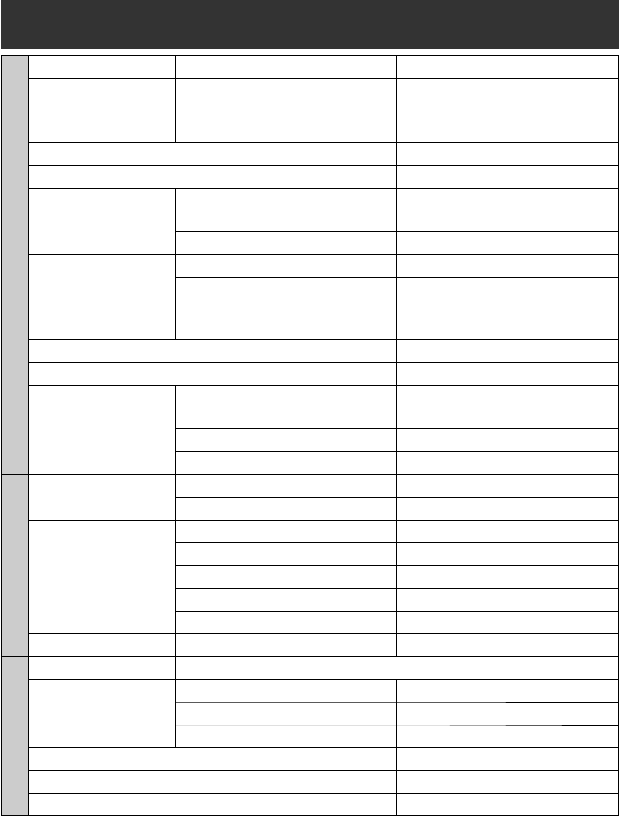
68
Specifications
AMPLIFIER
Maximum Power Output: Front/Rear: 50 W per channel
Continuous Power Output
(RMS):
Front/Rear: 20 W per channel into 4 , 40 Hz to
20 000 Hz at no more than 0.8% total
harmonic distortion
Signal-to-Noise Ratio: 70 dB
Load Impedance: 4 (4 to 8 allowance)
Equalizer Control Range: Frequencies: 60.0 Hz, 150.0 Hz, 400.0 Hz, 1.0kHz,
2.5kHz, 6.3kHz, 15.0kHz
Level: ±10 dB
Audio Output Level
LINE OUT (FRONT/
REAR)/CENTER OUT/
SUBWOOFER OUT:
Line-Out Level/Impedance: 5.0 V/20 k load (full scale)
Output Impedance: 1 k
Color System: NTSC/PAL
Video Output (composite): 1 Vp-p/75
Other Terminals: Input: LINE IN, VIDEO IN, USB input terminal,
Antenna input
Output: 2nd AUDIO OUT, VIDEO OUT
Others: CD changer
FM/AM TUNER
Frequency Range: FM: 87.5 MHz to 108.0 MHz
AM: 531 kHz to 1 602 kHz
FM Tuner: Usable Sensitivity: 11.3 dBf (1.0 μV/75 Ω)
50 dB Quieting Sensitivity: 16.3 dBf (1.8 μV/75 Ω)
Alternate Channel Selectivity (400 kHz): 65 dB
Frequency Response: 40 Hz to 15 000 Hz
Stereo Separation: 35 dB
AM Tuner: Sensitivity/Selectivity: 20 μV/35 dB
DVD/CD
Signal Detection System: Non-contact optical pickup (semiconductor laser)
Frequency Response: DVD, fs=48 kHz: 16 Hz to 22 000 Hz
DVD, fs=96 kHz: 16 Hz to 44 000 Hz
VCD/CD: 16 Hz to 20 000 Hz
Dynamic Range: 93 dB
Signal-to-Noise Ratio: 94 dB
Wow and Flutter: Less than measurable limit
EN_KD-AVX44[A]1.indb 68EN_KD-AVX44[A]1.indb 68 08.1.25 10:15:41 AM08.1.25 10:15:41 AM
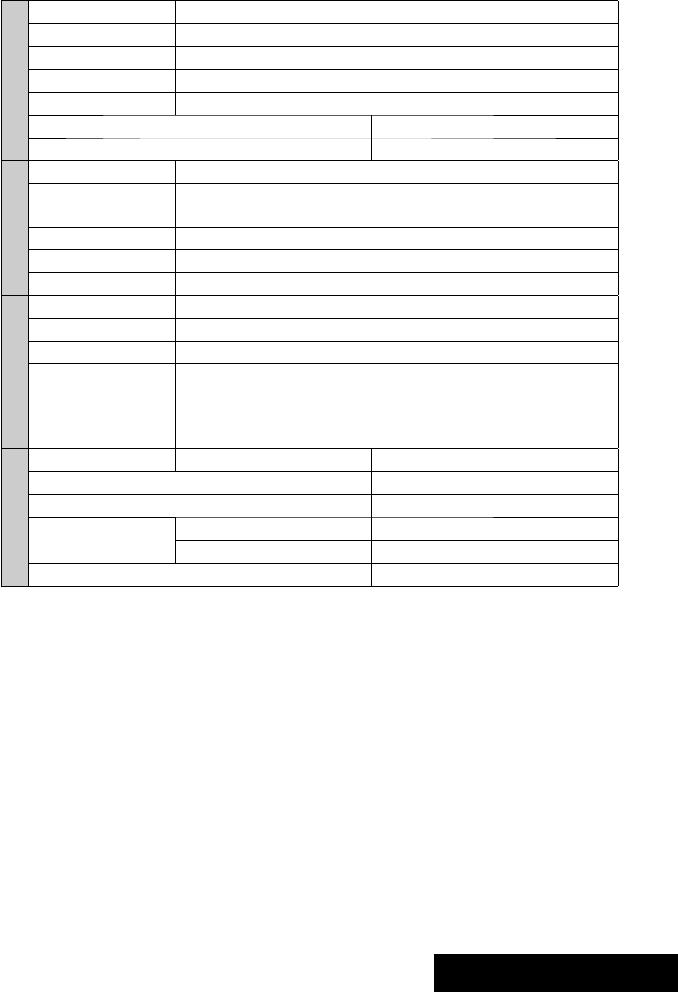
69 REFERENCES
MONITOR
Screen Size: 3.5 inch wide liquid crystal display
Number of Pixel: 211 200 pixels: 960 (horizontal) × 220 (vertical)
Drive Method: TFT (Thin Film Transistor) active matrix format
Color System: NTSC/PAL
Aspect Ratio: 16:9 (wide)
Allowable Storage Temperature: –10°C to +60°C
Allowable Operating Temperature: 0°C to +40°C
USB
USB Standards: USB 2.0 Full Speed
Data Transfer Rate: Full Speed: Maximum 12 Mbytes
Low Speed: Maximum 1.5 Mbytes
Compatible Device: Mass storage class
Compatible File System: FAT 32/16/12
Max. Current: Less than 500 mA/5 V
BLUETOOTH
Version: Bluetooth 1.2 certified
Output Power: +4 dBm Max. (Power class 2)
Service Area: Within 10 m
Profile: HFP (Hands-Free Profile) 1.5
OPP (Object Push Profile) 1.1
A2DP (Advanced Audio Distribution Profile) 1.2
AVRCP (Audio/Video Remote Control Profile) 1.3
GENERAL
Power Requirements: Operating Voltage: DC 14.4 V (11 V to 16 V allowance)
Grounding System: Negative ground
Allowable Operating Temperature: 0°C to +40°C
Dimensions (W × H × D): Installation Size (approx.): 182 mm × 52 mm × 160 mm
Panel Size (approx.): 188 mm × 58 mm × 12 mm
Mass (approx.): 2.2 kg (excluding accessories)
Design and specifications are subject to change without notice.
EN_KD-AVX44[A]1.indb 69EN_KD-AVX44[A]1.indb 69 08.1.25 10:15:42 AM08.1.25 10:15:42 AM
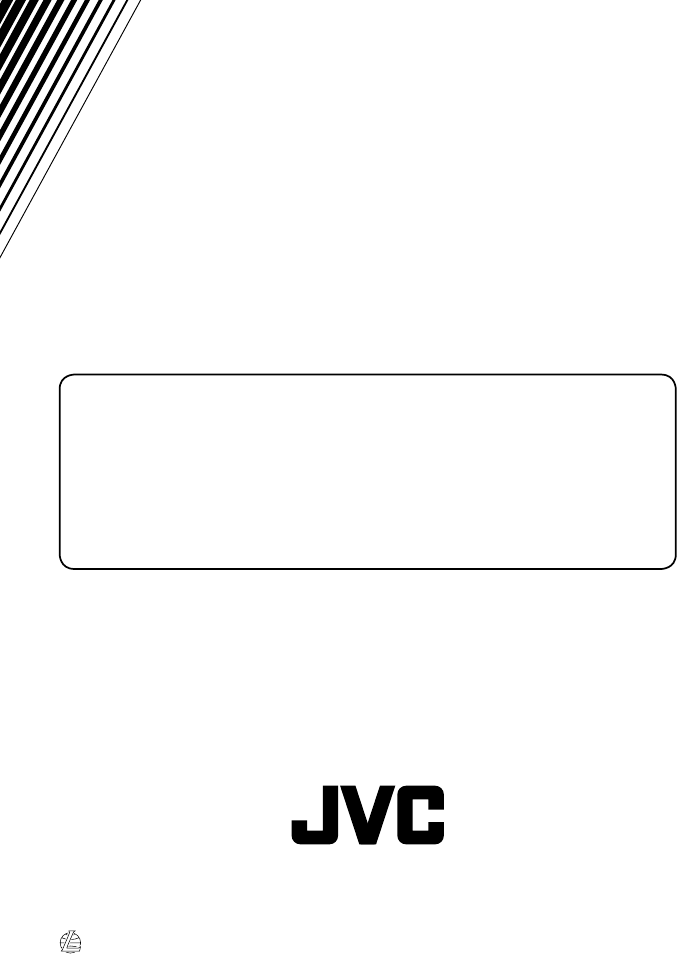
EN
0208MNMMDWJEIN
© 2008 Victor Company of Japan, Limited
Having TROUBLE with operation?
Please reset your unit
Refer to page of How to reset your unit
Rear_KD-AVX44[A].indd 2Rear_KD-AVX44[A].indd 2 08.2.1 4:02:34 PM08.2.1 4:02:34 PM