JVC KD G824UI Cover_KD G824[UI]1 User Manual GET0361 001A
KD-G824UI KD-G824UI GET0361-001A
User Manual: JVC KD-G824UI KD-G824UI English,
Open the PDF directly: View PDF ![]() .
.
Page Count: 36
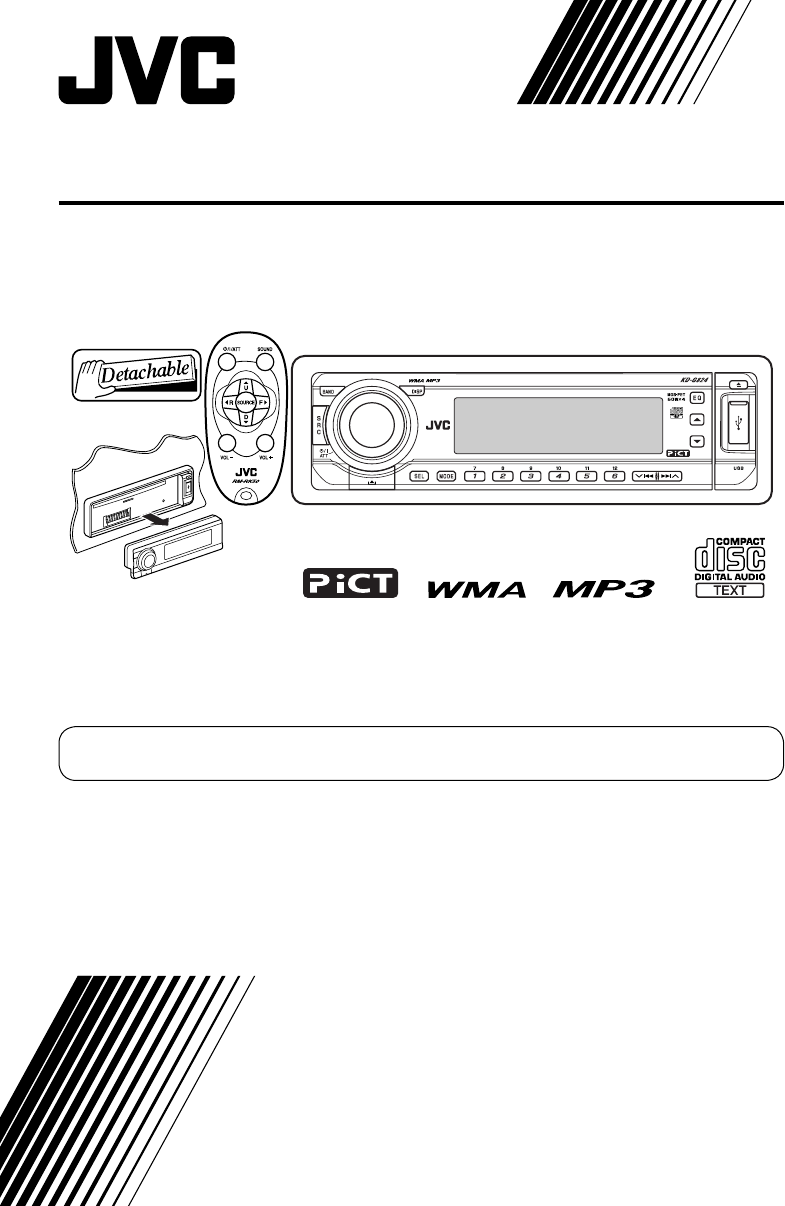
CD RECEIVER
KD-G824
For installation and connections, refer to the separate manual.
INSTRUCTIONS
GET0361-001A
[UI]
For canceling the display demonstration, see page 6.
Cover_KD-G824[UI]1.indd 2Cover_KD-G824[UI]1.indd 2 12/23/05 9:45:43 AM12/23/05 9:45:43 AM
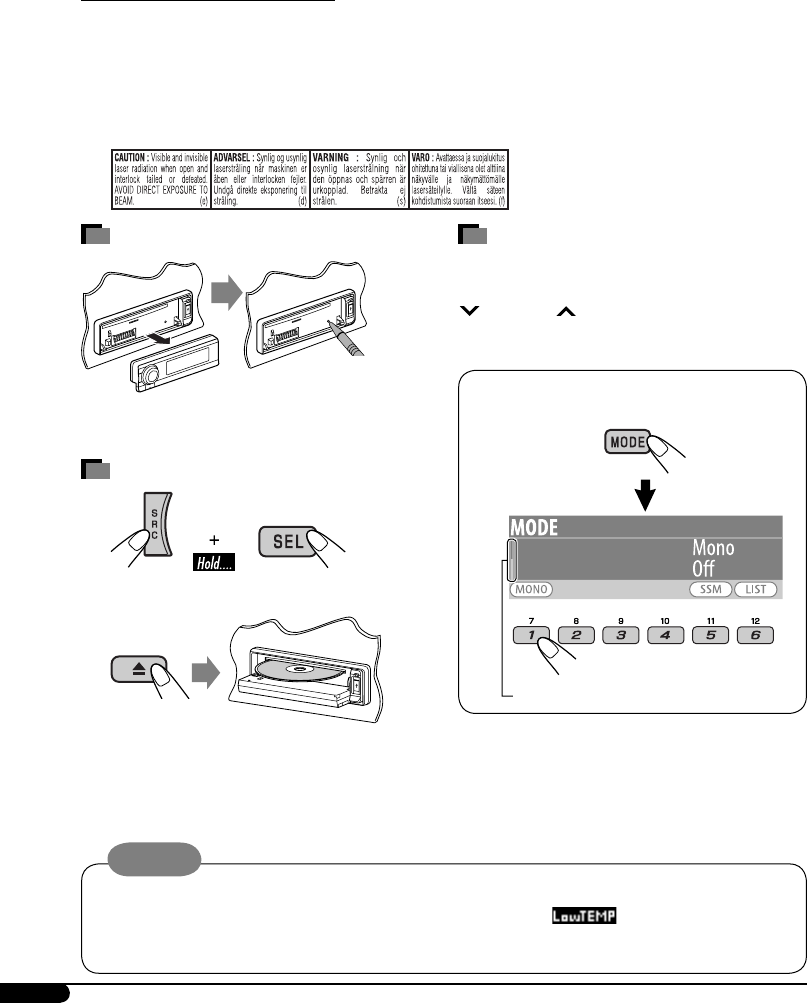
2
How to forcibly eject a disc
“Please Eject” appears on the display.
• If this does not work, reset your unit.
• Be careful not to drop the disc when it ejects.
Thank you for purchasing a JVC product.
Please read all instructions carefully before operation, to ensure your complete understanding and to
obtain the best possible performance from the unit.
IMPORTANT FOR LASER PRODUCTS
1. CLASS 1 LASER PRODUCT
2. CAUTION: Do not open the top cover. There are no user serviceable parts inside the unit; leave
all servicing to qualified service personnel.
3. CAUTION: Visible and invisible laser radiation when open and interlock failed or defeated.
Avoid direct exposure to beam.
4. REPRODUCTION OF LABEL: CAUTION LABEL, PLACED OUTSIDE THE UNIT.
How to reset your unit
Your preset adjustments will also be erased.
How to use the MODE/SEL button
If you use MODE or SEL (select), the display
and some controls (such as the number buttons,
4/¢ buttons, 5/∞ buttons, and the
control dial) enter the corresponding control
mode.
Ex.: When you press number button 1 after
pressing MODE, to operate the FM tuner.
Works as time countdown indicator.
To use these controls for original functions
again, wait for 15 seconds without pressing any
of these buttons until the control is cleared.
• Pressing MODE again also restores original
functions. However, pressing SEL makes the
unit enters a different mode.
Caution:
If the temperature inside the car is below 0°C, the movement of animation and text scroll will be
halted on the display to prevent the display from being blurred. appears on the display.
When the temperature increases, and the operating temperature is resumed, these functions will
start working again.
EN02-05KD-G824[UI]1.indd 2EN02-05KD-G824[UI]1.indd 2 12/23/05 9:46:31 AM12/23/05 9:46:31 AM
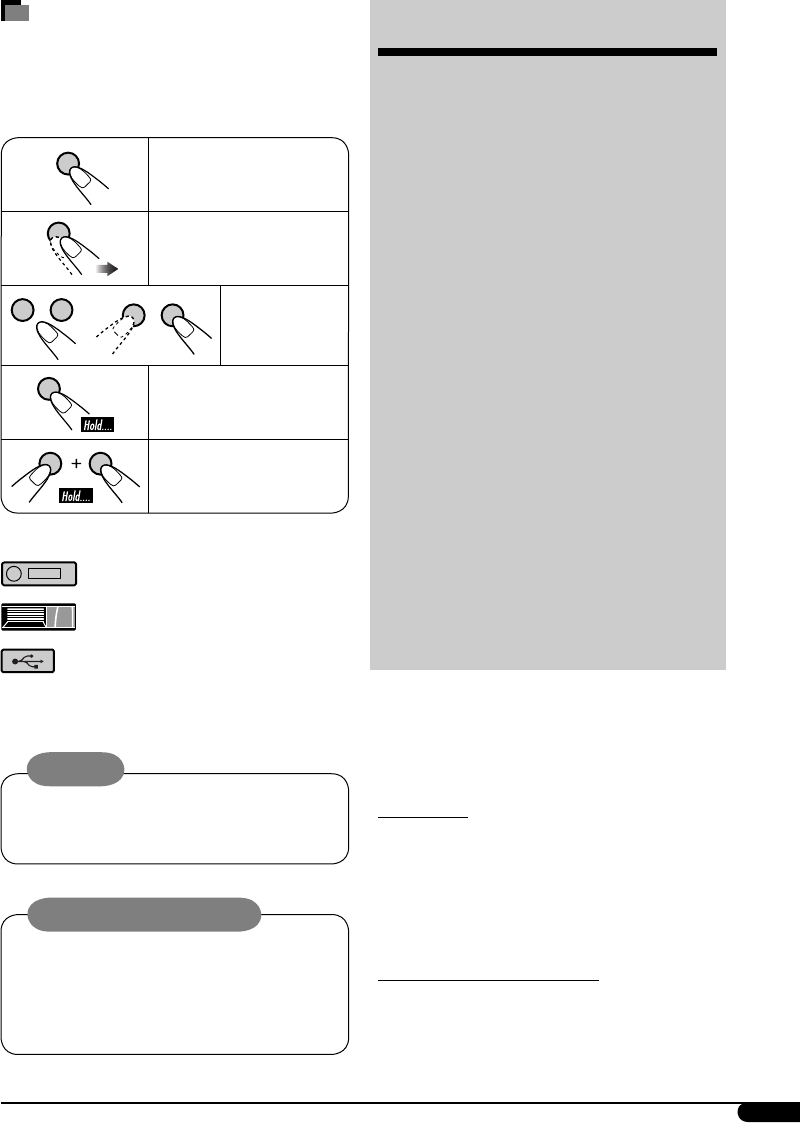
3
CONTENTS
Control panel ................................... 4
Remote controller — RM-RK50 .............. 5
Getting started ................................. 6
Basic operations ................................................... 6
Radio operations .............................. 7
Disc/USB memory operations ............. 9
Playing a disc in the unit ...................................... 9
Playing discs in the CD changer ............................ 9
Playing a USB memory ......................................... 10
Sound adjustments ........................... 14
General settings — PSM ................... 16
Title assignment ............................... 24
iPod®/D. player operations ................ 24
Other external component
operations .................................... 26
More about this unit ......................... 27
Maintenance .................................... 31
Troubleshooting ............................... 32
Specifications ................................... 35
For safety...
• Do not raise the volume level too much, as
this will block outside sounds, making driving
dangerous.
• Stop the car before performing any
complicated operations.
Temperature inside the car...
If you have parked the car for a long time in hot
or cold weather, wait until the temperature in
the car becomes normal before operating the
unit.
How to read this manual
• Button operations are mainly explained with
the illustrations in the table below.
• Some related tips and notes are explained in
“More about this unit” (see pages 27 – 31).
Press briefly.
Press repeatedly.
Press either
one.
Press and hold until your
desired response begins.
Press and hold both
buttons at the same time.
The following marks are used to indicate...
: Built-in CD player operations.
: External CD changer operations.
: External USB memory operations.
Warning:
If you need to operate the unit while driving,
be sure to look ahead carefully or you may be
involved in a traffic accident.
Caution on volume setting:
Discs produce very little noise compared
with other sources. Lower the volume
before playing a disc to avoid damaging
the speakers by the sudden increase of the
output level.
EN02-05KD-G824[UI]1.indd 3EN02-05KD-G824[UI]1.indd 3 12/23/05 9:46:37 AM12/23/05 9:46:37 AM
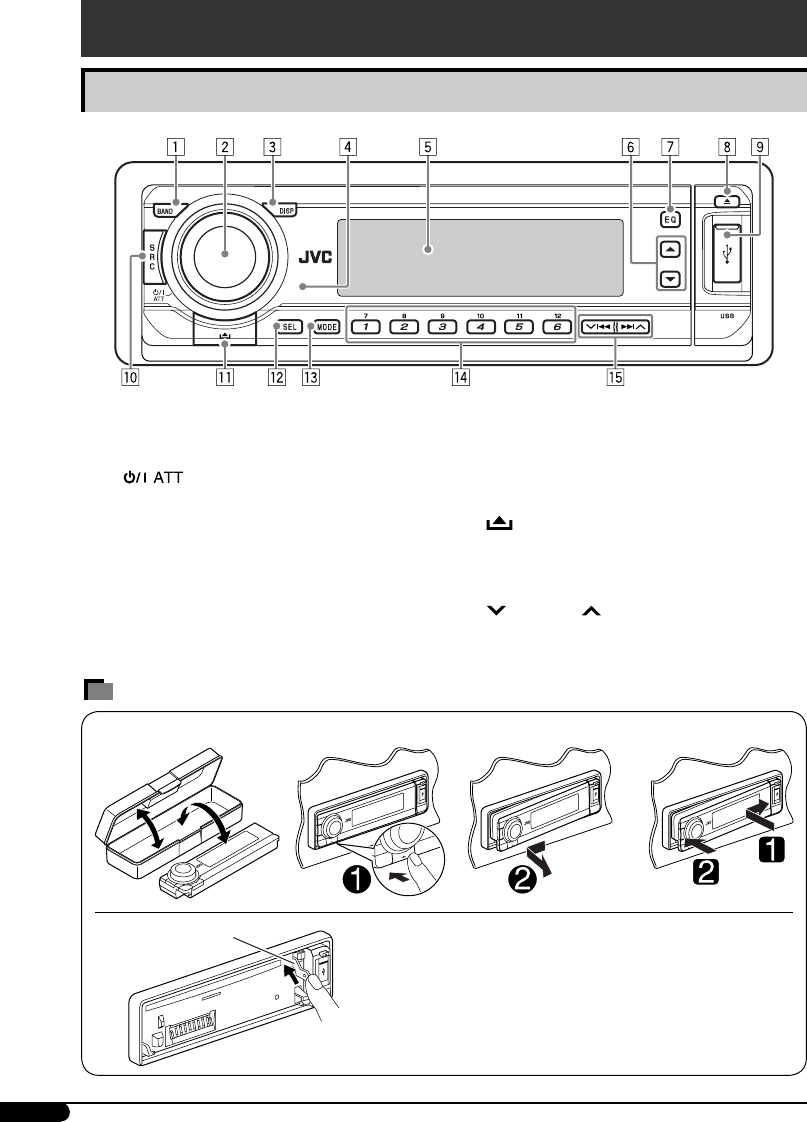
4
1 BAND button
2 • Control dial
• (standby/on attenuator) button
3 DISP (display) button
4 Remote sensor
• DO NOT expose the remote sensor to
strong light (direct sunlight or artificial
lighting).
5 Display window
6 5 (up) / ∞ (down) buttons
Parts identification
Control panel
7 EQ (equalizer) button
8 0 (eject) button
9 USB (Universal Serial Bus) input terminal
p SRC (source) button
q (control panel release) button
w SEL (select) button
e MODE button
r Number buttons
t 4/¢ buttons
How to detach/attach the control panel
Detaching... Attaching...
CAUTION:
The lever comes out if you pressed the 0 button while
the panel is detached. If this happens, push the lever back
into lock position before attaching the panel.
Lever
EN02-05KD-G824[UI]1.indd 4EN02-05KD-G824[UI]1.indd 4 12/23/05 9:46:38 AM12/23/05 9:46:38 AM
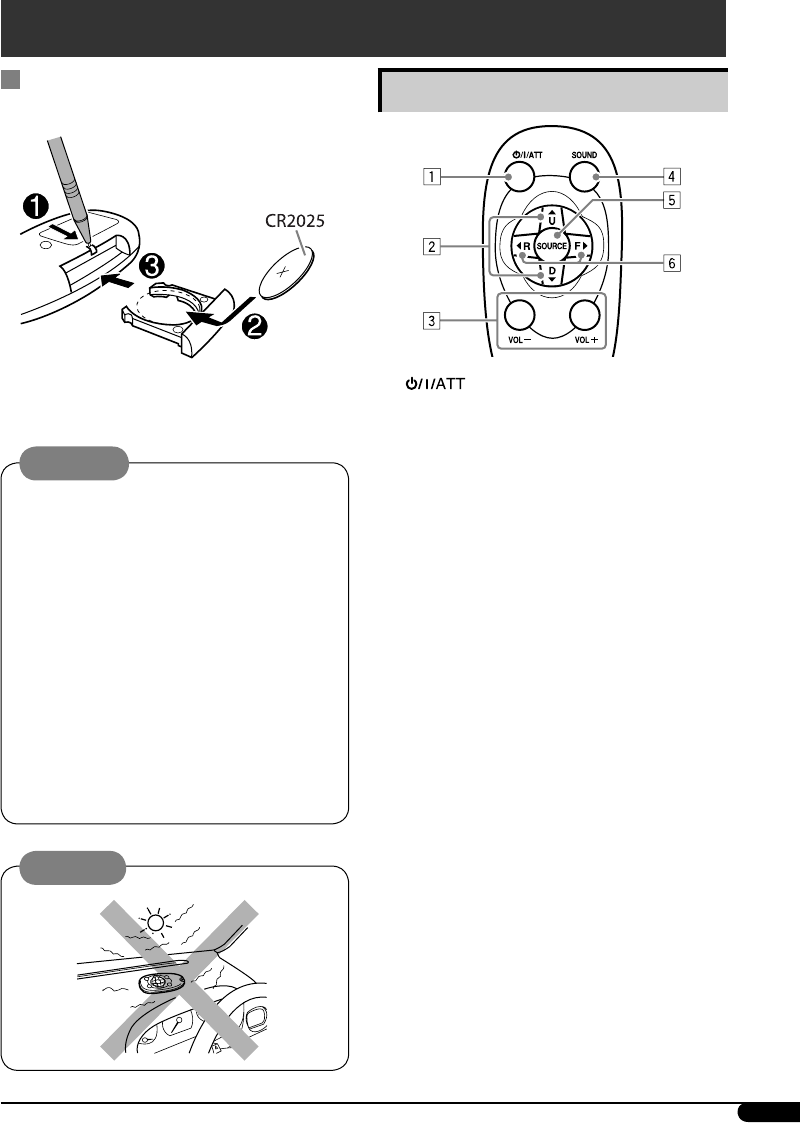
5
Remote controller — RM-RK50
Installing the lithium coin battery
(CR2025)
Aim the remote controller directly at the
remote sensor on the unit. Make sure there is
no obstacle in between.
Caution:
Main elements and features
1 (standby/on/attenuator) button
• Turns the power on if pressed briefly or
attenuates the sound when the power is on.
• Turns the power off if pressed and held.
2 5 U (up) / D (down) ∞ buttons
• Changes the FM/AM bands with 5 U.
• Changes the preset stations with D ∞.
• Changes the folder of the MP3/WMA/
USB.
• While playing an MP3 disc on an
MP3-compatible CD changer:
– Changes the disc if pressed briefly.
– Changes the folder if pressed and held.
• While listening to an Apple iPod® or a
JVC D. player:
– Pauses/stops or resumes playback with
D ∞.
– Enters the main menu with 5 U. (Now
5 U/D ∞/2 R/F 3 work as the menu
selecting buttons.)*
3 VOL – / VOL + buttons
• Adjusts the volume level.
4 SOUND button
• Selects the sound mode (i-EQ: intelligent
equalizer).
* 5 U: Returns to the previous menu.
D ∞: Confirms the selection.
Warning:
• Do not install any battery other than
CR2025 or its equivalent; otherwise, it may
explode.
• Store the battery in a place where children
cannot reach to avoid risk of accident.
• To prevent the battery from over-heating,
cracking, or starting a fire:
– Do not recharge, short, disassemble,
heat the battery, or dispose of it in a fire.
– Do not leave the battery with other
metallic materials.
– Do not poke the battery with tweezers or
similar tools.
– Wrap the battery with tape and insulate
when throwing away or saving it.
Continued on next page...
EN02-05KD-G824[UI]1.indd 5EN02-05KD-G824[UI]1.indd 5 12/23/05 9:46:39 AM12/23/05 9:46:39 AM
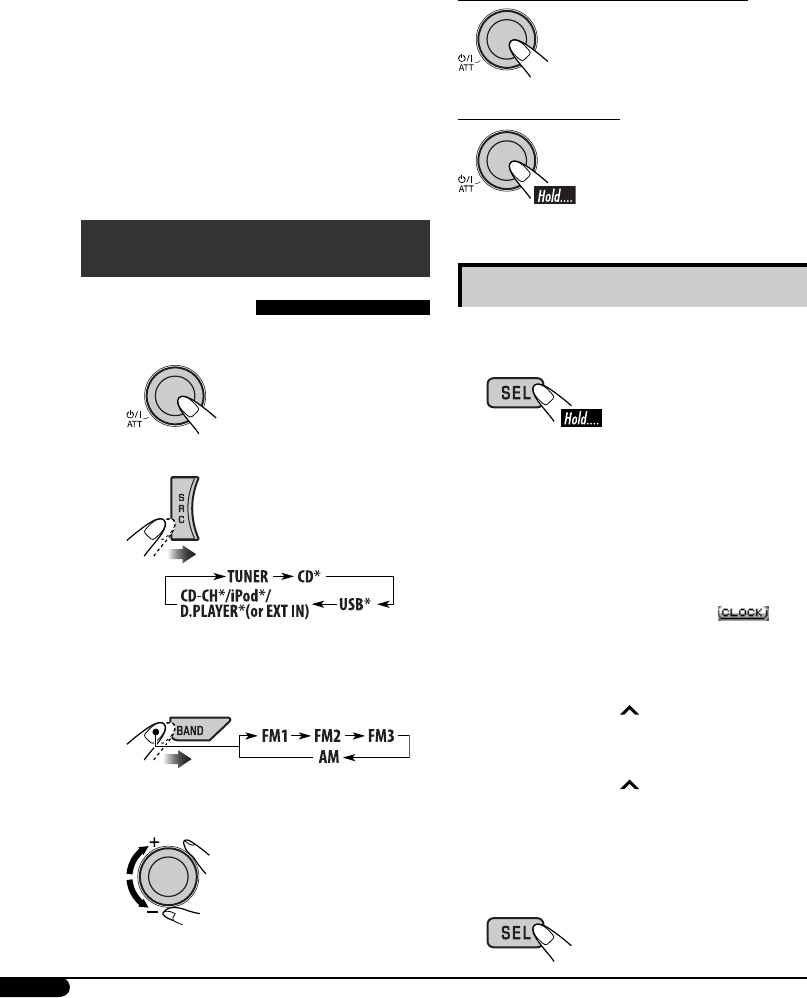
6
@ Adjust the sound as you want. (See
pages 14 – 16.)
To drop the volume in a moment (ATT)
To restore the sound, press it
again.
To turn off the power
Basic settings
• See also “General settings — PSM” on pages
16 – 18.
1
2-1 Canceling the display
demonstrations
Turn the control dial to set “Demo/Link”
to “Off.”
2-2 Setting the clock
1 Press number button 4 ( ).
“Clock Hr” (hour) appears. Then,
turn the control dial to adjust the
hour.
2 Press ¢ to select “Clock Min”
(minute). Then, turn the control
dial to adjust the minute.
3 Press ¢ to select “24H/12H.”
Then, turn the control dial to select
“12Hours” or “24Hours,” time
display mode.
3 Exit from the setting.
5 SOURCE button
• Selects the source.
6 2 R (reverse) / F (forward) 3 buttons
• Searches for stations if pressed briefly.
• Fast-forwards or reverses the track if
pressed and held.
• Changes the tracks if pressed briefly.
• While listening to an iPod or a D. player
(in menu selecting mode):
– Selects an item if pressed briefly. (Then,
press D ∞ to confirm the selection.)
– Skips 10 items at a time if pressed and
held.
Getting started
Basic operations
~ Turn on the power.
Ÿ
* You cannot select these sources if they
are not ready or not connected.
! For FM/AM tuner
⁄ Adjust the volume.
EN06-13KD-G824[UI]1.indd 6EN06-13KD-G824[UI]1.indd 6 12/23/05 9:47:02 AM12/23/05 9:47:02 AM

7
To check the current clock time when the
power is turned off
Changing the display pattern
Ex.: When tuner is selected as the source
Source operation display
“SMALL” (CD jacket image) graphic*1 is displayed.
“LARGE” (full display size) graphic*1 is displayed.
Audio level meter is displayed (see “LevelMeter” on page 17).
Goes back to the initial display pattern.
*1 You can use your edited file for graphic screen
(see pages 19 – 22).
Depending on a downloaded file, it may take
a longer time to show it on the display.
*2 The information bar will disappear if no
operation is performed for five seconds.
Radio operations
~
Ÿ
! Start searching for a station.
When a station is received, searching
stops.
• When receiving an FM stereo broadcast
with sufficient signal strength,
lights up on the display.
To stop searching, press the same button
again.
To tune in to a station manually
In step ! above...
1
2 Select a desired station frequency.
When an FM stereo broadcast is hard to
receive
1
Continued on next page...
*2
EN06-13KD-G824[UI]1.indd 7EN06-13KD-G824[UI]1.indd 7 12/23/05 9:47:08 AM12/23/05 9:47:08 AM
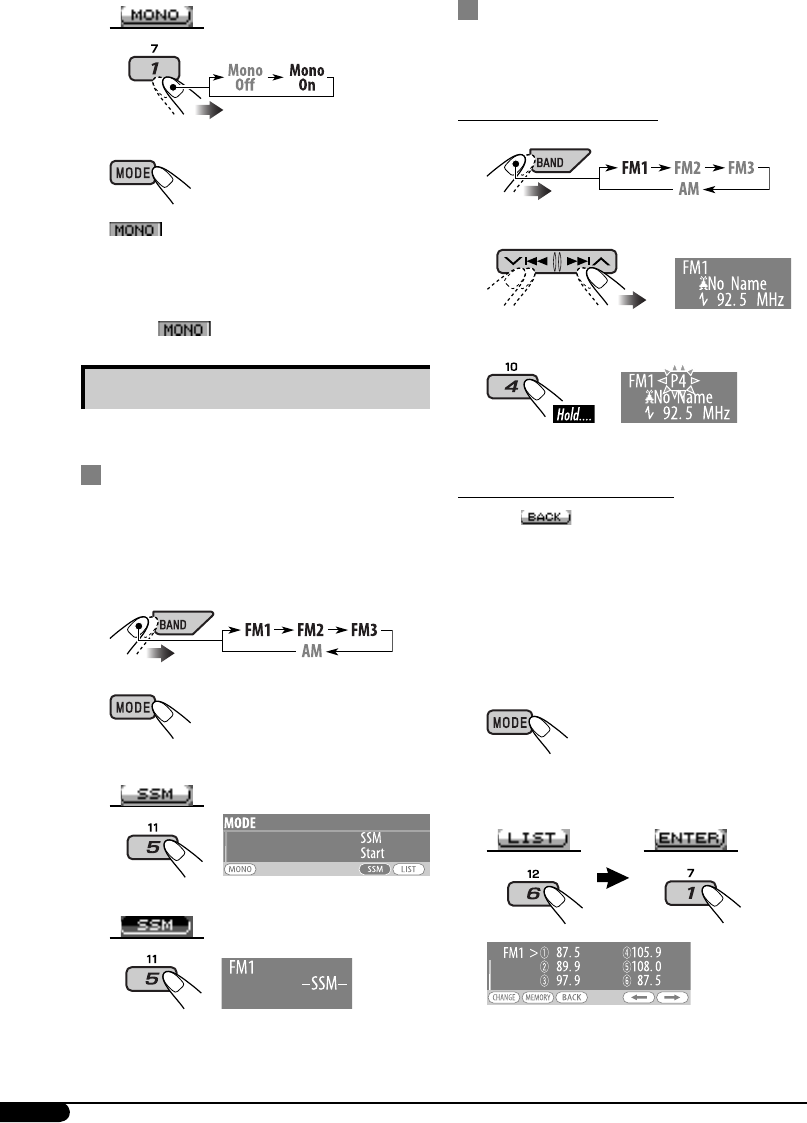
8
2
3 Exit from the setting.
lights up on the display.
Reception improves, but stereo effect will
be lost.
To restore the stereo effect, select “Mono Off”
in step 2. goes off.
Storing stations in memory
You can preset six stations for each band.
FM station automatic presetting —
SSM (Strong-station Sequential
Memory)
1 Select the FM band (FM1 – FM3) you
want to store into.
2
3 Select “SSM.”
4
Local FM stations with the strongest signals are
searched and stored automatically in the FM
band.
Manual presetting
Ex.: Storing FM station of 92.5 MHz into preset
number 4 of the FM1 band.
Using the number buttons
1
2
3
Using the Preset Station List
• When appears on the display, you can
move back to the previous display by pressing
number button 3.
1 Follow steps 1 and 2 above.
• By holding 5 / ∞, the Preset Station List
will appear (go to step 4 on page 9).
2
3 Display the Preset Station List.
EN06-13KD-G824[UI]1.indd 8EN06-13KD-G824[UI]1.indd 8 12/23/05 9:47:09 AM12/23/05 9:47:09 AM
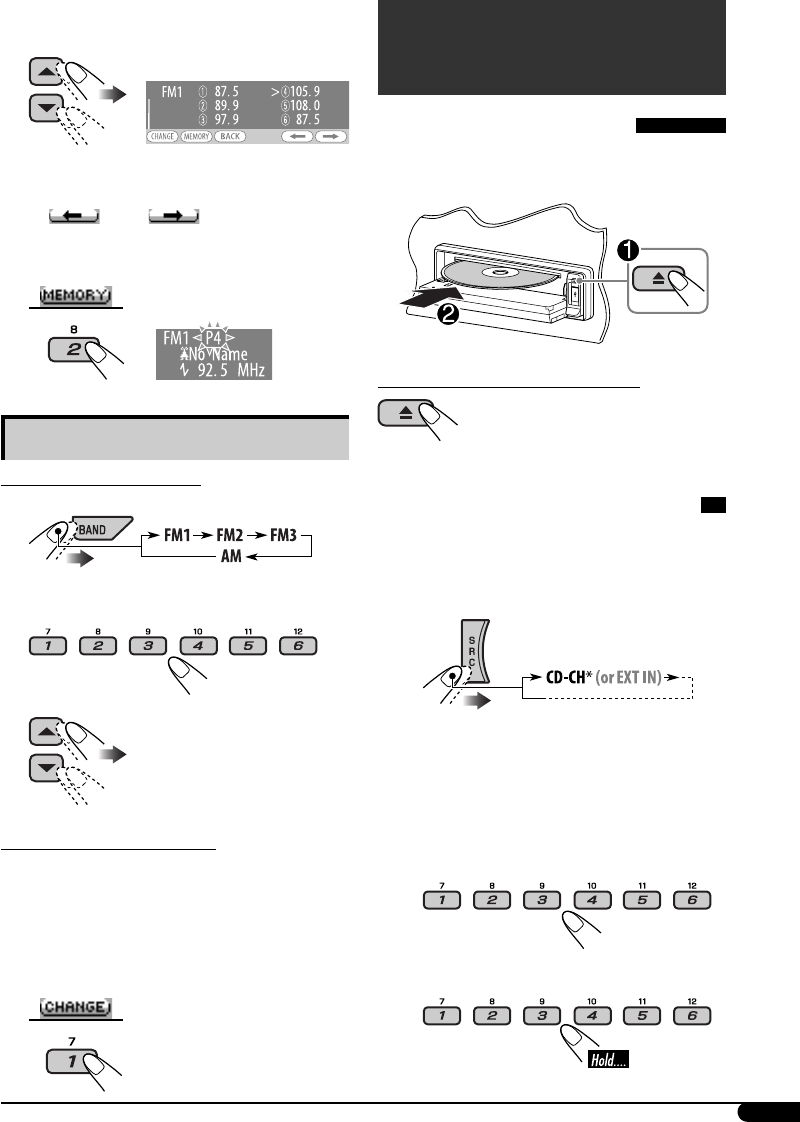
9
4 Select the preset number you want to
store into.
• You can move to the lists of the other FM
bands by pressing number button 5
() or 6 ( ) repeatedly.
5 Store the station.
Listening to a preset station
Using the number buttons
1
2 Select the preset station (1 – 6) you
want to listen to.
or
Using the Preset Station List
1 Display the Preset Station List, then
select the preset station you want to
listen to.
2 Change to the selected station.
Disc/USB memory
operations
Playing a disc in the unit
All tracks will be played repeatedly until you
change the source or eject the disc.
To stop playback and eject the disc
Playing discs in the CD changer
All discs in the magazine will be played
repeatedly until you change the source.
• Ejecting the magazine will also stop playback.
~
* If you have changed the external input
setting to “Ext In” (see page 18), you
cannot select the CD changer.
Ÿ Select a disc.
For disc number from 01 – 06:
For disc number from 07 – 12:
EN06-13KD-G824[UI]1.indd 9EN06-13KD-G824[UI]1.indd 9 12/23/05 9:47:11 AM12/23/05 9:47:11 AM
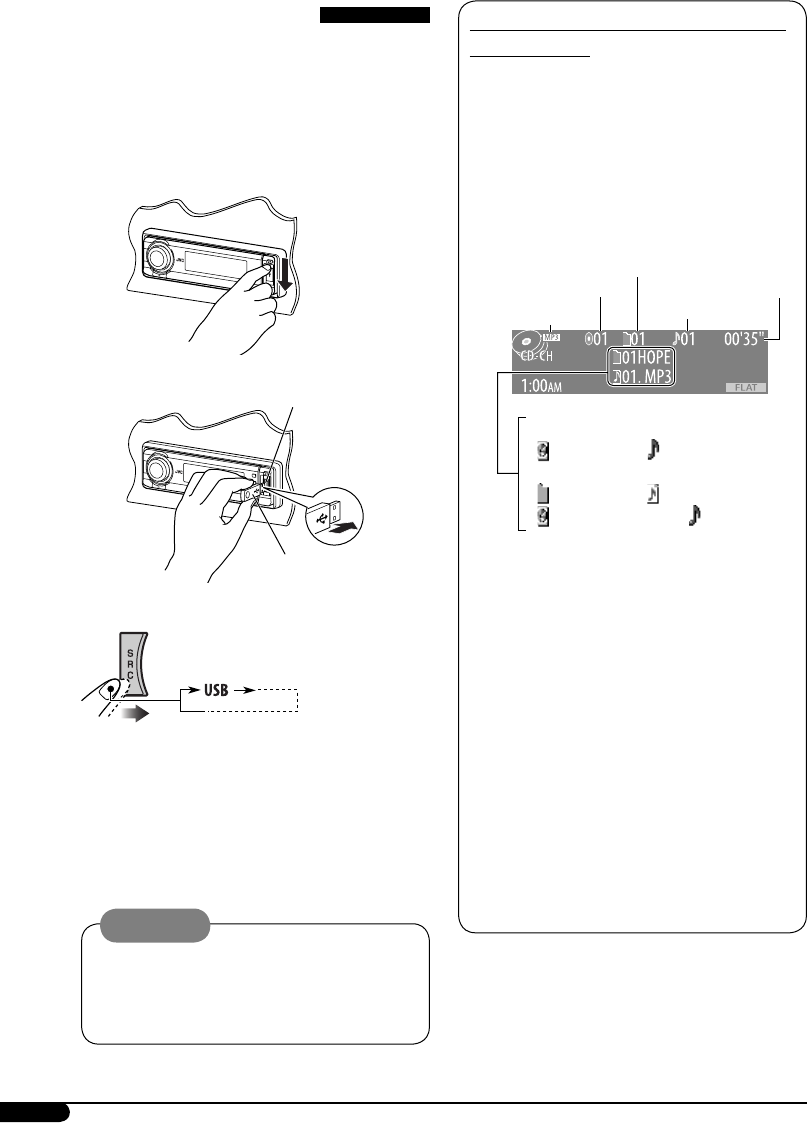
10
Track and folder information (CD/CD Text/
MP3/WMA/USB)
Once you insert a disc or attach a USB
memory, the total track number/total
playing time (for CD/CD Text) and total
folder number/total track number (for MP3/
WMA/USB) appears, then the following
information appears...
Ex.: When “CD-CH” is selected as the source
• For the audio CD or CD Text:
Disc name*4 and Track name*5
• For the MP3/WMA/USB:
Folder name and File name, or
Album/performer*6 and Track name*6
• When playing CD changer, the total
numbers will not appear.
*1 Displayed only when an MP3/WMA
track is played back.
*2 Displayed only when “CD-CH” is selected
as the source.
*3 Either MP3 or WMA indicator lights up
depending on the detected file.
*4 Appears only for CD Texts and CDs if
it has been recorded or assigned. (“No
Name” appears if no name is recorded or
assigned.)
*5 Appears only for CD Texts. (“No Name”
appears if no name is recorded.)
*6 Appears only when “Tag” is set to “On”
(see page 18).
Playing a USB memory
This unit can play MP3/WMA tracks stored in a
USB memory.
All tracks in the USB memory will be played
repeatedly until you change the source.
• Removing the USB memory will also stop
playback.
~
Ÿ
If a USB memory has been attached...
Playback starts from where it has been stopped
previously.
• If a different USB memory is currently
attached, playback starts from the beginning.
To detach the USB memory, straightly pull it
out from the unit.
Cautions:
• Avoid using the USB memory if it might
hinder your safety driving.
• Make sure all the important data has been
backed up to avoid losing the data.
USB input terminal
USB memory
File type*1*3
Current disc number*2
Current folder number*1
Current track number
Elapsed playing time
EN06-13KD-G824[UI]1.indd 10EN06-13KD-G824[UI]1.indd 10 12/23/05 9:47:12 AM12/23/05 9:47:12 AM
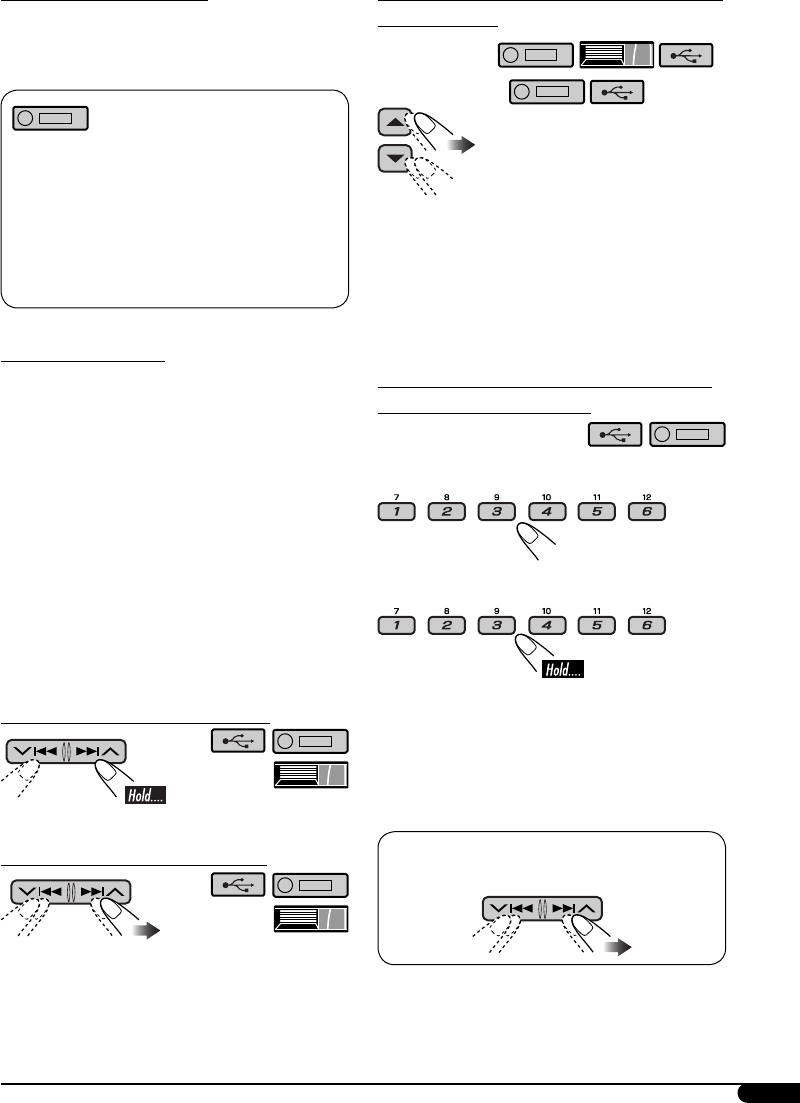
11
About MP3 and WMA tracks
MP3 and WMA “tracks” (words “file” and
“track” are used interchangeably) are recorded
in “folders.”
When an MP3/WMA folder in an MP3/
WMA disc includes an image <jtw> file
edited by Image Converter (Ver 3.0)—
supplied in the CD-ROM, you can show the
image on the display while the tracks in the
folder are played back—Image Link. (See
pages 17 and 29 for details.)
About the CD changer
It is recommended to use a JVC MP3-
compatible CD changer with your unit.
• You can also connect MP3-incompatible
CD changers. These units, however, are not
compatible with MP3 discs.
• You cannot use the CH-X99, CH-X100, and
KD-MK series CD changers with this unit.
• You cannot play any WMA disc in the CD
changer.
• Disc text information recorded in the CD
Text can be displayed when a JVC CD Text
compatible CD changer is connected.
• For connection, see Installation/Connection
Manual (separate volume).
To fast-forward or reverse the track
To go to the next or previous tracks
To go to the next or previous folders (only for
MP3/WMA/USB)
For MP3 tracks:
For WMA tracks:
For the main unit:
• Holding either of the buttons can display the
Folder List (see page 12).
For CD changer:
• Holding either of the buttons can display the
Disc List (see page 12).
To locate a particular track (for CD) or folder
(for MP3/WMA/USB) directly
To select a number from 01 – 06:
To select a number from 07 – 12:
• To use direct folder access on MP3/WMA/
USB, it is required that folders are assigned
with 2-digit numbers at the beginning of their
folder names—01, 02, 03, and so on.
To select a particular track in a folder (for
MP3/WMA/USB):
EN06-13KD-G824[UI]1.indd 11EN06-13KD-G824[UI]1.indd 11 12/23/05 9:47:13 AM12/23/05 9:47:13 AM
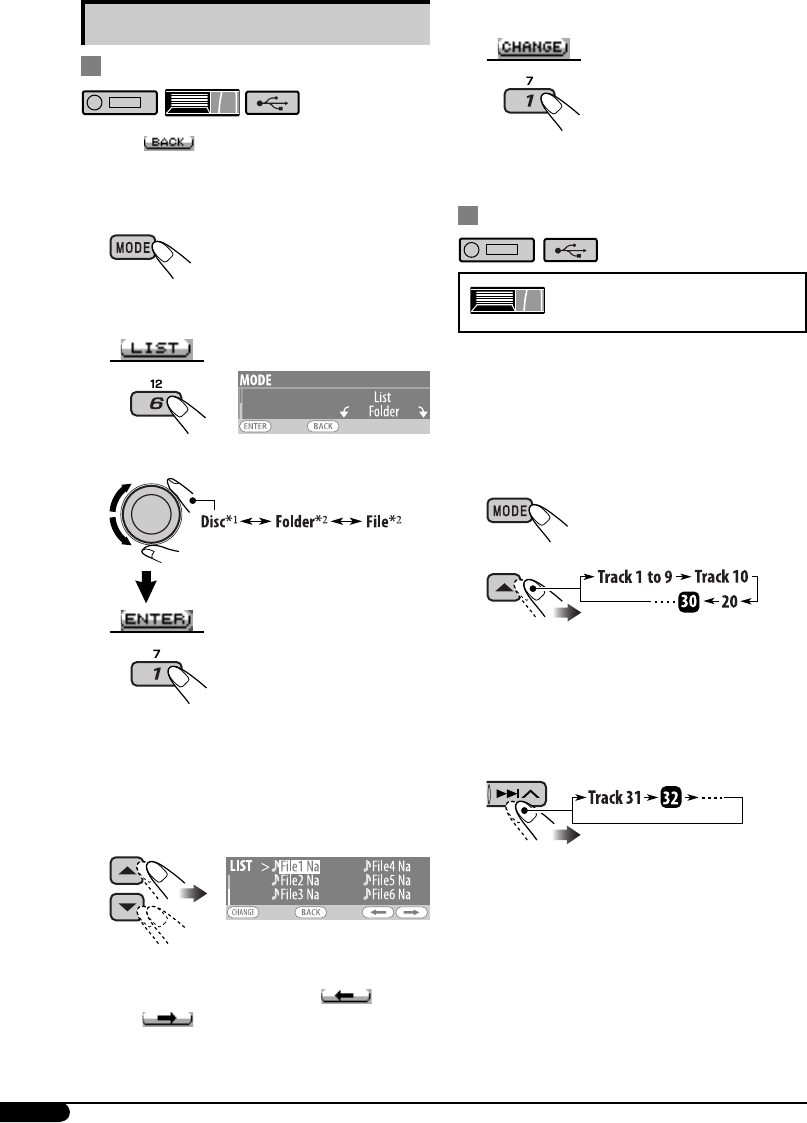
12
5 Change to the selected item.
• The list disappears and playback starts.
Skipping tracks quickly during play
Only possible on JVC
MP3-compatible CD changer
• For MP3/WMA/USB, you can skip tracks
within the same folder.
Ex.: To select track 32 while playing a track
whose number is a single digit (1 to 9).
1
2
Each time you press the button, you can
skip 10 tracks.
• After the last track, the first track will be
selected and vice versa.
3
Other main functions
Selecting a disc/folder/track on the list
• When appears on the display, you can
move back to the previous display by pressing
number button 3.
1
2 Select “LIST.”
3 Select the list type.
*1 Selectable only when the source is
“CD-CH.”
*2 Selectable only when the media is MP3,
WMA, or USB.
4 Select an item.
EX.: When “File” is selected in step 3
• You can move to the other lists by
pressing number button 5 ( ) or
6 ( ) repeatedly.
EN06-13KD-G824[UI]1.indd 12EN06-13KD-G824[UI]1.indd 12 12/23/05 9:47:14 AM12/23/05 9:47:14 AM
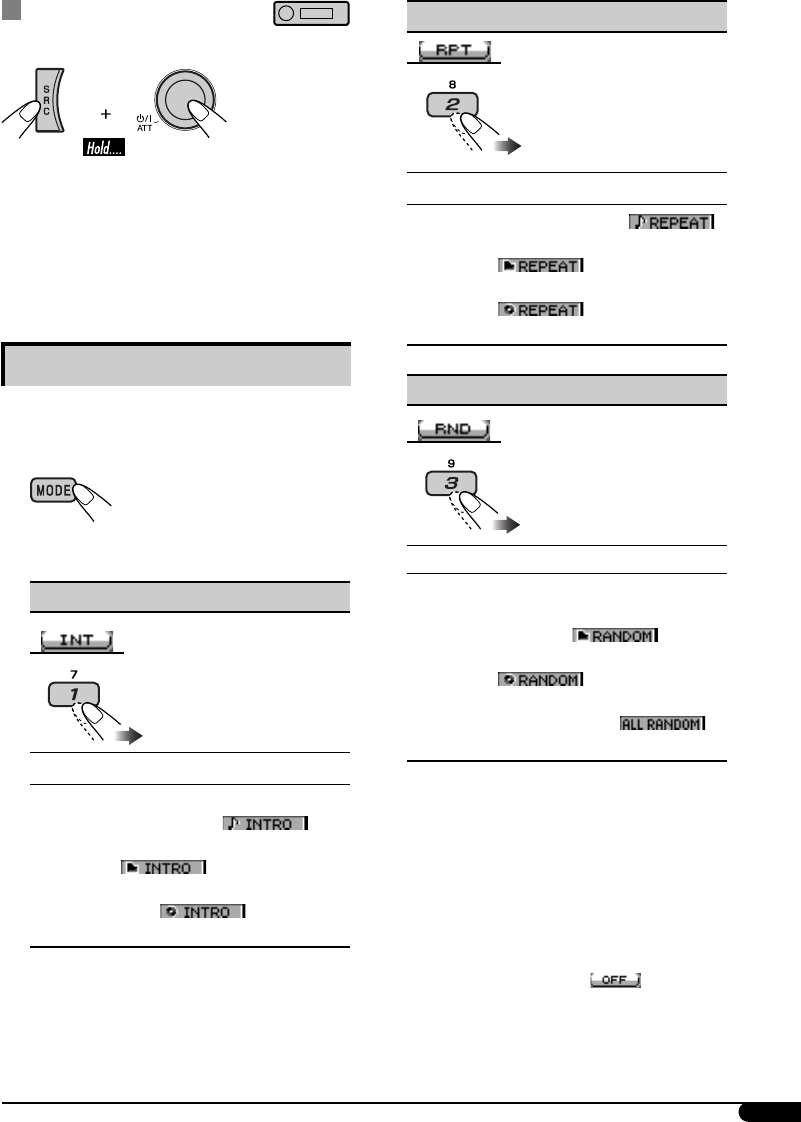
13
Prohibiting disc ejection
You can lock a disc in the loading slot.
• “No Eject” appears on the display.
To cancel the prohibition, repeat the same
procedure.
• “Eject OK” appears on the display.
Selecting the playback modes
You can use only one of the following playback
modes at a time.
1
2 Select your desired playback mode.
7 Intro play
Mode Plays beginning 15 seconds of...
Track: All tracks of the current disc or
USB memory [ ].
Folder*1: First tracks of all folders
[].
Disc*2: First tracks of all the inserted
discs [ ].
Off: Cancels.
7 Repeat play
Mode Plays repeatedly
Track: The current track [ ].
Folder*1: All tracks of the current folder
[].
Disc*2: All tracks of the current disc
[].
Off: Cancels.
7 Random play
Mode Plays at random
Folder*1: All tracks of the current folder,
then tracks of the next folder
and so on [ ].
Disc
*3
: All tracks of the current disc
[].
All*4: All tracks of the inserted discs
or USB memory [ ].
Off: Cancels.
*1 Only while playing a media (MP3/WMA/
USB).
*2 Only while playing discs in the CD
changer.
*3 Only while playing a disc.
*4 Only while playing discs in the CD
changer or playing a USB memory.
• You can also cancel the playback mode by
pressing number button 4 ( ) in step 2.
EN06-13KD-G824[UI]1.indd 13EN06-13KD-G824[UI]1.indd 13 12/23/05 9:47:15 AM12/23/05 9:47:15 AM
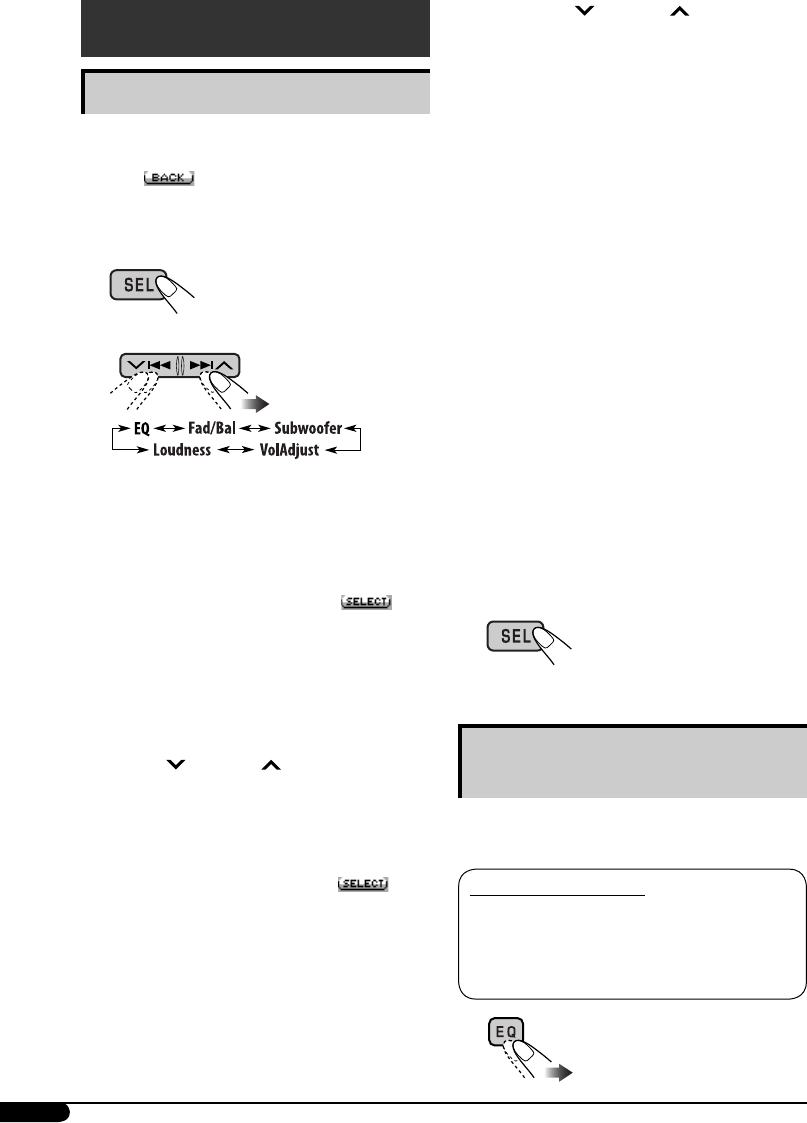
14
Sound adjustments
Adjusting the sound
You can adjust the sound characteristics to your
preference.
• When appears on the display, you can
move back to the previous display by pressing
number button 3.
1
2
• For “EQ” setting, see the following.
3 Adjust the selected setting item.
A Fad/Bal (Fader/Balance)
1 Press number button 1 ( ) to
move to the “Fad/Bal” adjustment
display.
2 Adjust the speaker output balance
by pressing:
5 / ∞: between the front and rear
speakers. [F06 to R06]
4/¢ :
between the left and right
speakers. [L06 to R06]
B Subwoofer
1 Press number button 1
( )
to
move to the “Subwoofer” adjustment
display.
2 Use 4/¢ to select a
cutoff frequency to the subwoofer.
• 80Hz: Frequencies higher than
80 Hz are cut off.
• 120Hz: Frequencies higher than
120 Hz are cut off.
• 160Hz: Frequencies higher than
160 Hz are cut off.
3 Turn the control dial to adjust the
subwoofer output level. [0 to 8]
C VolAdjust
Turn the control dial to adjust the input
level of each source (except FM).
[–5 to +5]
Adjust to match the input level of the
FM sound level.
• Before making an adjustment, select a
source you want to adjust.
D Loudness
Turn the control dial to activate or
deactivate the loudness to produce a
well-balanced sound at low volume
levels. [Off or On]
4 Exit from the setting.
Selecting preset sound modes
(i-EQ: intelligent equalizer)
You can select a preset sound mode suitable to
the music genre.
Available sound modes
FLAT (No sound mode is applied), H.ROCK
(Hard rock), R & B (Rhythm & blues),
POP, JAZZ, DANCE, COUNTRY, REGGAE,
CLASSIC, USER 1, USER 2, USER 3
EN14-23KD-G824[UI]1.indd 14EN14-23KD-G824[UI]1.indd 14 12/23/05 9:47:46 AM12/23/05 9:47:46 AM
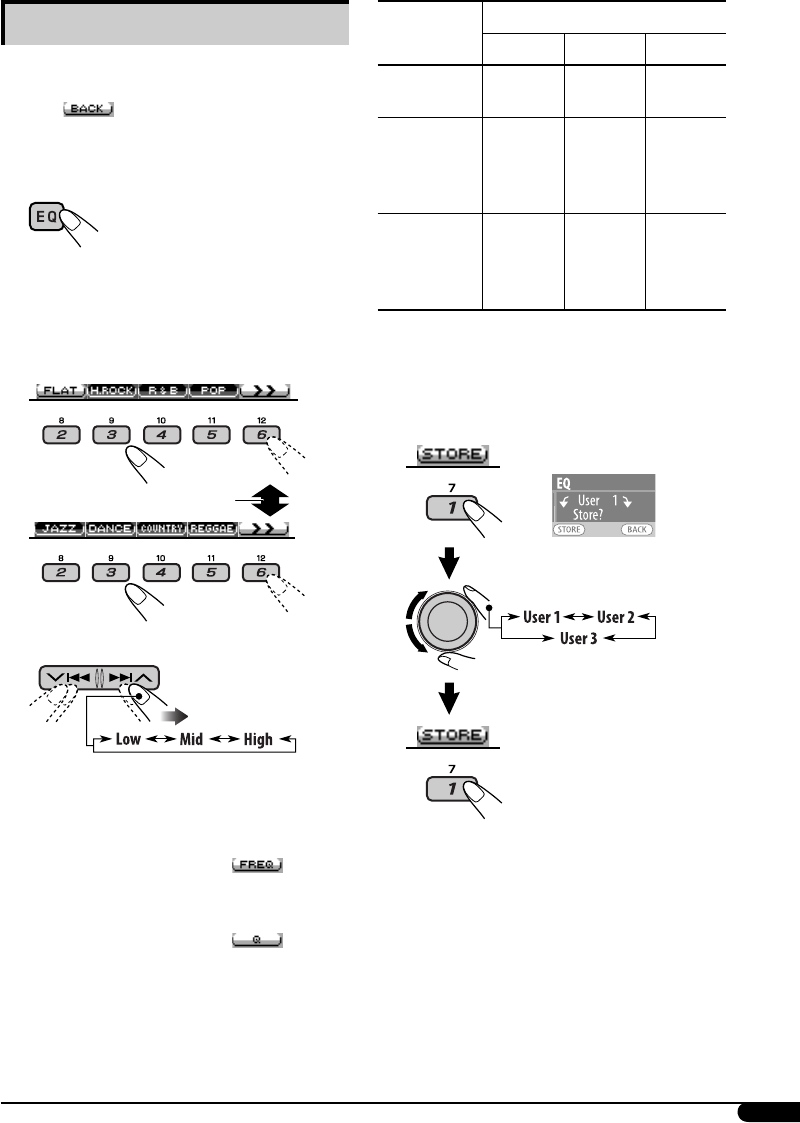
15
Storing your own sound modes
You can adjust the sound modes and store your
own adjustments in memory.
• When appears on the display, you can
move back to the previous display by pressing
number button 3.
1
or
Follow steps 1 and 2 on page 14.
• In step 2, select “EQ.”
2 Select a sound mode.
To display the rest
3 Select a frequency range.
4 Adjust the sound elements of the
selected frequency range.
1 Use 5 / ∞ to adjust the level.
2 Press number button 2 ( ),
then turn the control dial to select the
frequency.
3 Press number button 2 ( ), then
turn the control dial to select the band
width.
Sound
elements
Range/selectable items
Low Mid High
Level –06 to
+06
–06 to
+06
–06 to
+06
FREQ
(Frequency)
60 Hz
80 Hz
100 Hz
200 Hz
500 Hz
1 kHz
1.5kHz
2.5kHz
10 kHz
12.5kHz
15 kHz
17.5kHz
Q (Band
width)
Q1.0
Q1.25
Q1.5
Q2.0
Q0.5
Q0.75
Q1.0
Q1.25
Fix
5 Repeat steps 3 and 4 to adjust other
frequency ranges.
6 Store the adjustments.
EN14-23KD-G824[UI]1.indd 15EN14-23KD-G824[UI]1.indd 15 12/23/05 9:47:52 AM12/23/05 9:47:52 AM
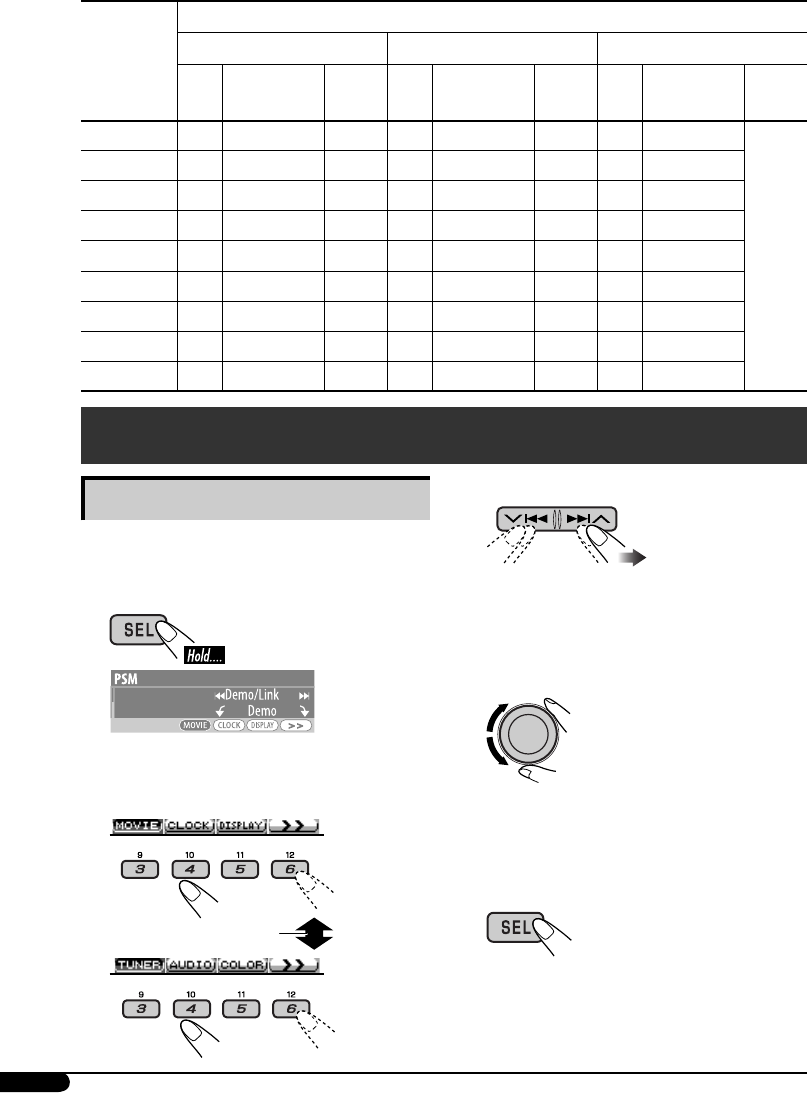
16
The list below shows the preset value setting for each sound mode:
Sound
modes
Preset values
Low Mid High
Level FREQ
(Frequency)
Q (Band
width)
Level FREQ
(Frequency)
Q (Band
width)
Level FREQ
(Frequency)
Q (Band
width)
FLAT 00 60 Hz Q1.25 00 1 kHz Q1.25 00 10 kHz
Fix
H.ROCK +03 100 Hz Q1.0 00 1 kHz Q1.25 +02 10 kHz
R & B +03 80 Hz Q1.25 +01 1 kHz Q1.25 +03 15 kHz
POP +02 100 Hz Q1.25 +01 1 kHz Q1.25 +02 10 kHz
JAZZ +03 80 Hz Q1.25 00 1 kHz Q1.25 +03 10 kHz
DANCE +04 60 Hz Q1.0 -02 1 kHz Q1.0 +01 10 kHz
COUNTRY +02 60 Hz Q1.0 00 1 kHz Q1.0 +02 12.5kHz
REGGAE +03 60 Hz Q1.25 +02 1 kHz Q1.25 +02 12.5kHz
CLASSIC +01 80 Hz Q1.25 00 1 kHz Q1.25 +03 10 kHz
General settings — PSM
Basic procedure
You can change PSM (Preferred Setting Mode)
items listed in the table that follows.
1
An item previously selected appears on the
display.
2 Select a PSM category.
To display the rest
3 Select a PSM item.
• By pressing either of the buttons
repeatedly, you can also move to the item
of the other categories.
4 Adjust the selected PSM item.
5 Repeat steps 2 to 4 to adjust other
PSM items if necessary.
6 Exit from the setting.
EN14-23KD-G824[UI]1.indd 16EN14-23KD-G824[UI]1.indd 16 12/23/05 9:47:53 AM12/23/05 9:47:53 AM
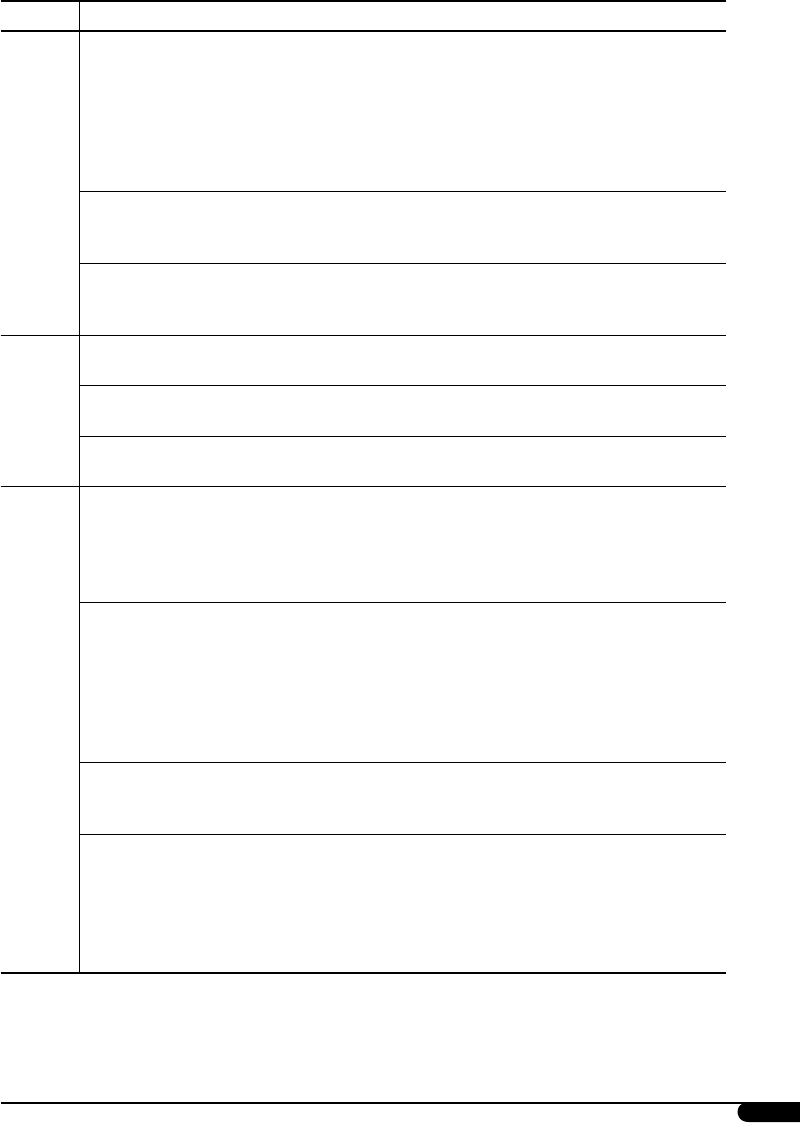
17
Category Indications Selectable settings, [reference page]
MOVIE
Demo/Link
Display
demonstration
Demo: [Initial]; Display demonstration will be
activated automatically, [6].
Image Link: To show a still image while playing MP3/
WMA tracks, [11, 29].
Off: Cancels.
• Still image appears if no operation is done for about
20 seconds.
LevelMeter
Audio level meter
You can select the different level meter patterns.
Meter 1 [Initial] O Meter 2
• Press DISP repeatedly to show the selected level meter.
Pict
Pictures
Download: [Initial]; Download files, [19].
Set: Activate the stored files, [22]
Delete: Delete the stored files, [21].
CLOCK
Clock Hr
Hour adjustment
1 – 12AM/1 – 12PM (0 – 23), [6]
[Initial: 1 (1:00AM)]
Clock Min
Minute adjustment
00 – 59, [6]
[Initial: 00 (1:00AM)]
24H/12H
Time display mode
12Hours – 24Hours, [6]
[Initial: 12Hours]
DISPLAY
Scroll
Scroll
Once: [Initial]; Scrolls the track information once.
Auto: Repeats scrolling (5-second intervals).
Off: Cancels.
• Pressing DISP for more than one second can scroll the
display regardless of the setting.
Dimmer
Dimmer
From – To*1:
Auto: [Initial]; Dims the display when you turn on
the headlights.
Off: Cancels.
On: Activates dimmer.
Time Set: Set the timer for dimmer, [22].
Any hour – Any hour
[Initial: 6PM – 7AM]
Contrast
Contrast
1 – 10: [Initial: 5]; Adjust the display contrast to
make the display indications clear and
legible.
LCD Type
Display type
Negative: [Initial]; Negative pattern of the display
(except still images and animation).
Auto: Positive pattern will be selected during the
day time*2; while negative pattern will be
used during the night time*2.
Positive: Positive pattern of the display.
*1 Adjustable only when “Dimmer” is set to “Time Set.”
*2 Depends on the “Dimmer” setting.
Continued on next page...
EN14-23KD-G824[UI]1.indd 17EN14-23KD-G824[UI]1.indd 17 12/23/05 9:47:55 AM12/23/05 9:47:55 AM
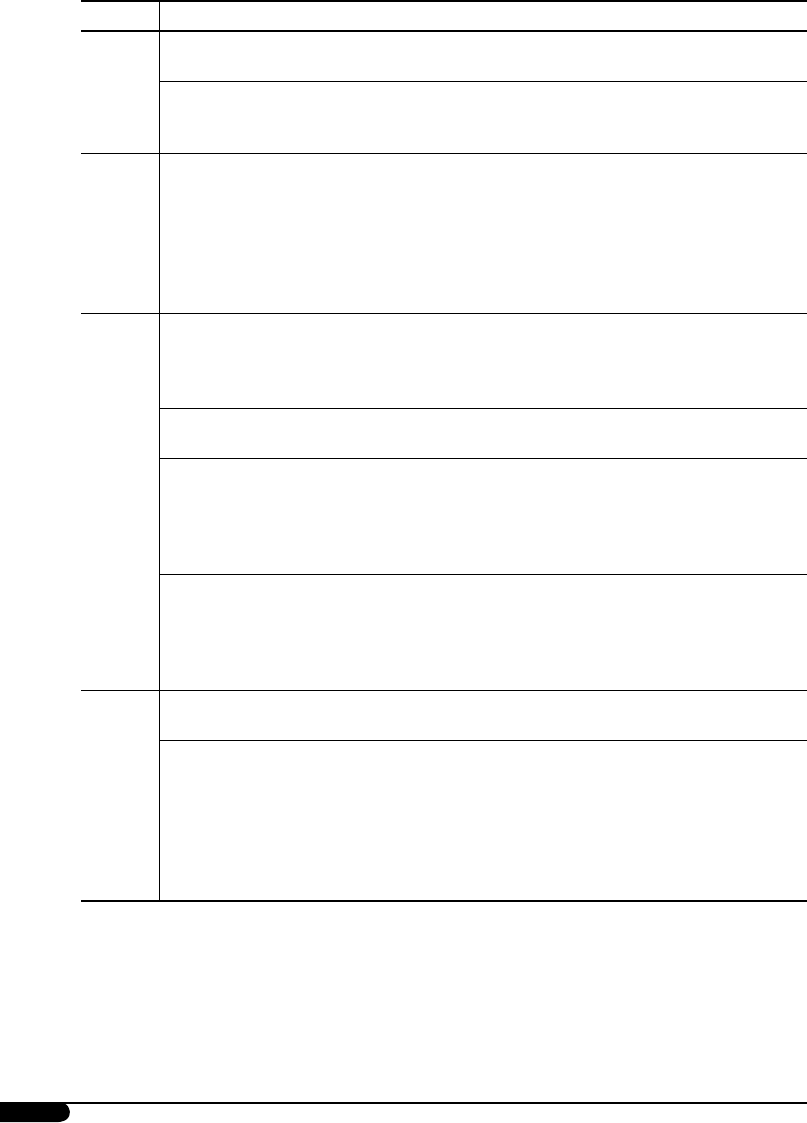
18
Category Indications Selectable settings, [reference page]
DISPLAY
Font Type
Font type
You can select the font type used on the display.
1 [Initial] O 2
Tag
Tag display
On: [Initial]; Shows the Tag information display
while playing MP3/WMA tracks, [10].
Off: Cancels.
TUNER
IF Band
Intermediate
frequency filter
Auto: [Initial]; Increases the tuner selectivity to
reduce interference noises between close
stations. (Stereo effect may be lost.)
Wide: Subject to the interference noises from
adjacent stations, but sound quality will
not be degraded and the stereo effect will
remain.
AUDIO
Ext Input*3
External input
Changer: [Initial]; To use a JVC CD changer, [9], an
Apple iPod or a JVC D. player, [24].
Ext In: To use any other external component than
the above, [26].
Beep
Key-touch tone
On: [Initial]; Activates the key-touch tone.
Off: Deactivates the key-touch tone.
Telephone
Telephone muting
Muting1/Muting2: Select either one which mutes the
sounds while using a cellular phone.
Off: [Initial]; Cancels.
• If CD, CD changer, or USB has been selected as the source,
playback pauses during telephone muting.
Amp Gain
Amplifier gain
control
You can change the maximum volume level of this unit.
High PWR: [Initial]; Volume 00 – Volume 50
Low PWR: Volume 00 – Volume 30 (Select this if the
maximum power of the speaker is less than
50 W to prevent them from being damaged.)
COLOR
Color Sel
Color selection
[Initial: All Source]; You can select your favorite display color
for each source (or for all sources), [22].
Color Set
Red
Green
Blue
You can create your own colors, and select them for the
display color, [23].
Day Color: User color during the day time*4.
NightColor: User color during the night time*4.
+00 – +11 [Initial: Day Color: +07, NightColor: +05]
+00 – +11 [Initial: Day Color: +07, NightColor: +05]
+00 – +11 [Initial: Day Color: +07, NightColor: +05]
*3 Displayed only when one of the following sources is selected—TUNER, CD, or USB.
*4 Depends on the “Dimmer” setting.
EN14-23KD-G824[UI]1.indd 18EN14-23KD-G824[UI]1.indd 18 12/23/05 9:47:55 AM12/23/05 9:47:55 AM
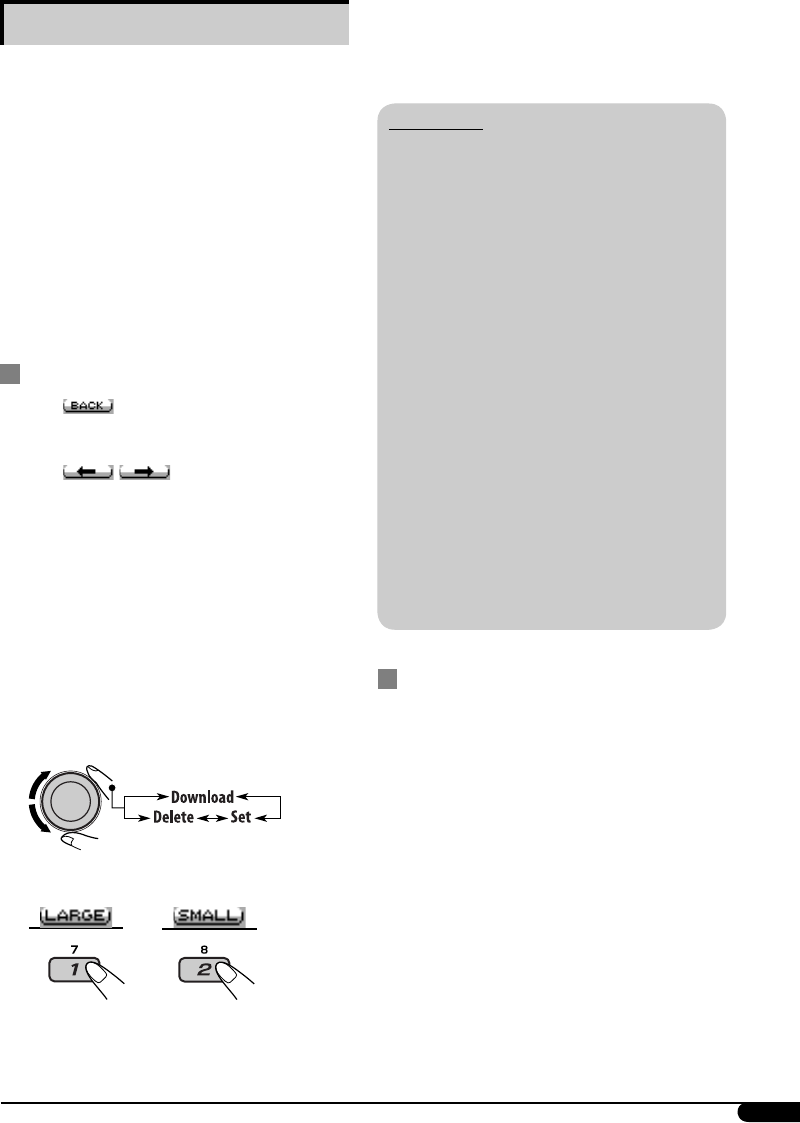
19
• To download the file(s), see the following.
• To delete the file(s), see pages 20 and 21.
• To activate the file(s), see page 22.
IMPORTANT:
• Refer also to Image Converter PDF files
included in the “Manual” folder on the
supplied CD-ROM.
• Still images (pictures) and animations
(movie) should have the following
extension code in their file names:
– jtl: for large size still images
– jtm: for small size still images
– jta: for large size animations
– jtb: for small size animations
– jtw: for Image Link (see pages 11 and 17)
• Before you download or delete the files,
observe the following:
– Do not download a file while driving.
–
Do not turn off the ignition key of the car
while downloading or deleting a file.*
– Do not detach the control panel while
downloading or deleting a file.*
– Do not attach or detach a USB memory
while downloading a file.*
* If you do so, the file download or deletion
will not be done correctly.
Downloading pictures or an animation
• It takes a long time to download an
animation. For details, see page 30.
• To activate the downloaded files, see page 22.
1 Follow steps 2 to 4 on left column.
• In step 3, select “Download.”
Graphic displays
Before starting the following procedure,
prepare a CD-R including still images (pictures)
and animations (movies).
• With Image Converter (Ver 3.0) included in
the supplied CD-ROM, you can create and
download your own images and animations.
(Samples are included in the CD-ROM.)
These images/animation will be shown during
playing a source.
• You can store “LARGE” or “SMALL” pictures
and movies.
Picture: 30 still images each
Movie: 60 frames each
Basic procedure
• When appears on the display, you can
move back to the previous display by pressing
number button 3.
• When / appears on the display,
you can move to the other lists by pressing
number button 5 or 6 repeatedly.
1 Insert a CD-R or the supplied
CD-ROM.
2 Follow steps 1 to 3 on page 16.
• In step 2, select “MOVIE.”
• In step 3, select “Pict.”
3 Select an item.
4 Select a picture size.
or
The display goes to the PICT menu.
Continued on next page...
EN14-23KD-G824[UI]1.indd 19EN14-23KD-G824[UI]1.indd 19 12/23/05 9:47:56 AM12/23/05 9:47:56 AM
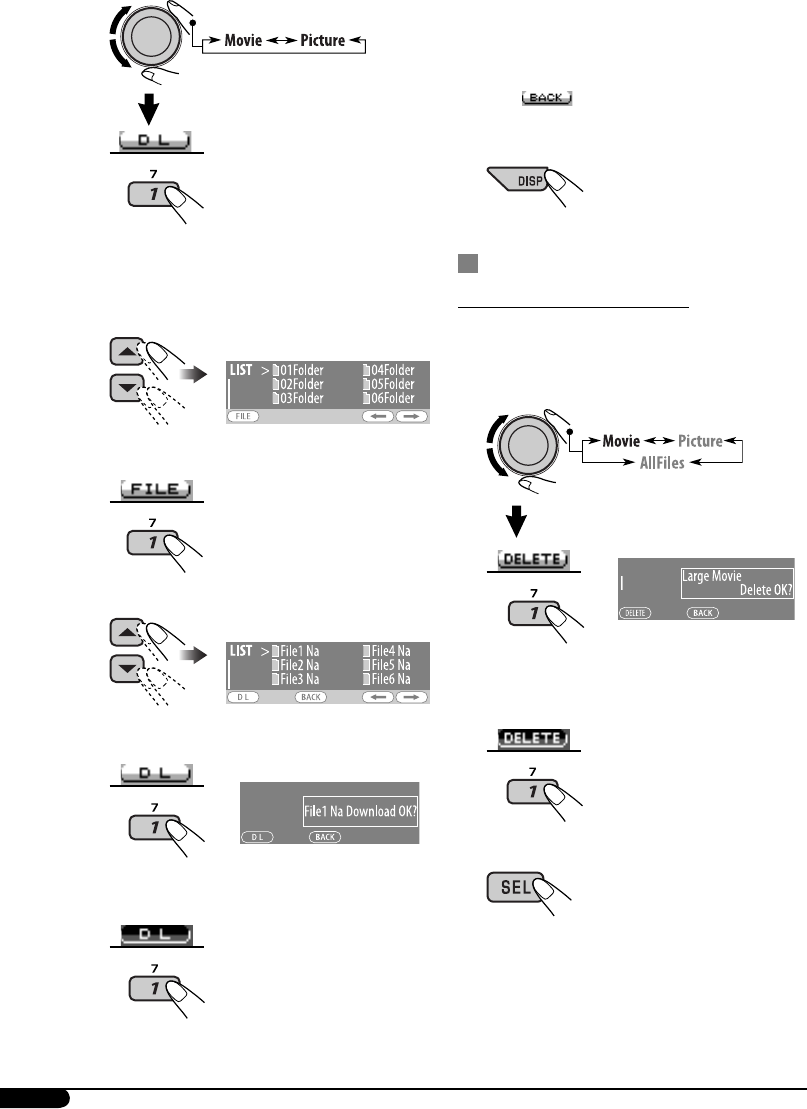
20
2
“File Check” flashes and then the Folder List
appears on the display.
3 Select a folder.
4 Display the File List.
5 Select a file.
6 Confirm the selection.
EX.: When “File1 Na” is selected
7 Download the file.
8 • To download more pictures from
the same folder, repeat steps 5 to 7.
• To download more pictures from
another folder, press number button
3 ( ). Then, repeat steps 3 to 7.
9 Exit from the setting.
Deleting the files
Deleting the stored animation
1 Follow steps 2 to 4 on page 19.
• In step 3, select “Delete.”
2
EX.: When “LARGE” is selected in
step 4 on page 19
3 Delete the animation.
4 Exit from the setting.
EN14-23KD-G824[UI]1.indd 20EN14-23KD-G824[UI]1.indd 20 12/23/05 9:47:57 AM12/23/05 9:47:57 AM
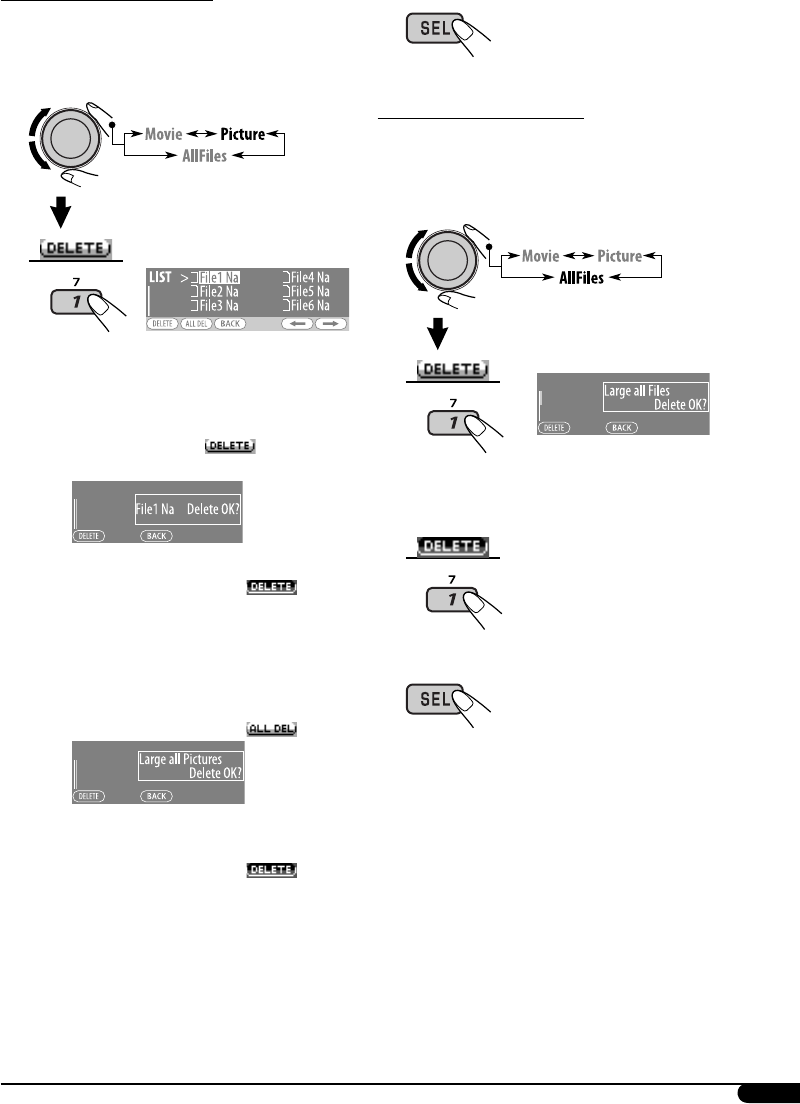
21
4 Exit from the setting.
Deleting all the stored files
1 Follow steps 2 to 4 on page 19.
• In step 3, select “Delete.”
2
EX.: When “LARGE” is selected in
step 4 on page 19
3 Delete all the stored files.
4 Exit from the setting.
Deleting the stored pictures
1 Follow steps 2 to 4 on page 19.
• In step 3, select “Delete.”
2
The File List appears on the display.
3 • To delete one of the stored pictures
1 Use 5 / ∞ to select a file. Then, press
number button 1 ( ) to confirm
the selection.
EX.: When “File1 Na” is selected
2 Press number button 1 ( ) to
delete the selected file.
3 Repeat steps 1 and 2 to delete more
pictures.
• To delete all the stored pictures
1 Press number button 2 ( ).
EX.: When “LARGE” is selected in step 4 on page
19
2 Press number button 1 ( ) to
delete all the stored pictures.
EN14-23KD-G824[UI]1.indd 21EN14-23KD-G824[UI]1.indd 21 12/23/05 9:47:58 AM12/23/05 9:47:58 AM
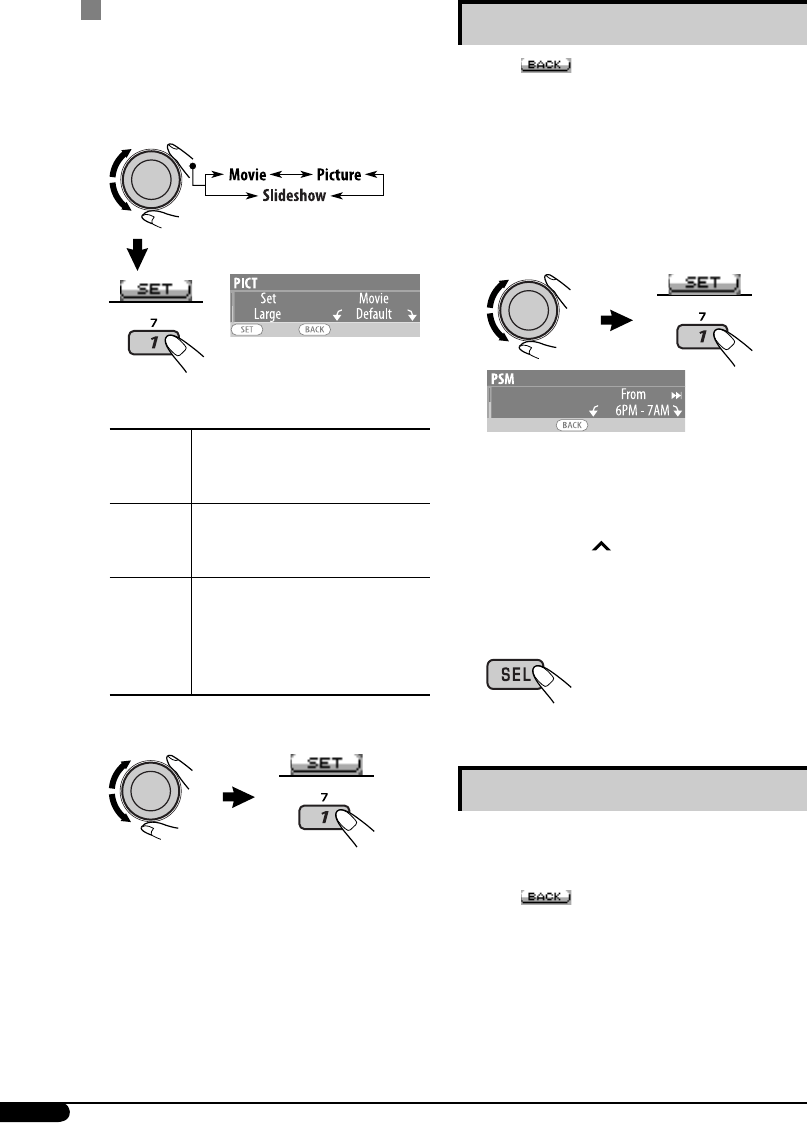
22
Setting the time for dimmer
• When appears on the display, you can
move back to the previous display by pressing
number button 3.
1 Follow steps 1 to 3 on page 16.
• In step 2, select “DISPLAY.”
• In step 3, select “Dimmer.”
2 Select “Time Set.”
3 Adjust the dimmer time.
1 Turn the control dial to set the dimmer
time.
2 Press ¢ to select “To.” Then, turn
the control dial to set the dimmer end
time.
4 Exit from the setting.
Changing the display color
You can select your favorite display color for
each source (or all sources).
• When appears on the display, you can
move back to the previous display by pressing
number button 3.
Activating the downloaded files
1 Follow steps 2 to 4 on page 19.
• In step 3, select “Set.”
2 Select the display type.
EX.: When “LARGE” is selected in
step 4 on page 19 and “Movie”
is selected
Movie Your edited animation stored
in “Movie” is activated. \ Go
to step 3.
Picture One of your edited still images
stored in “Picture” is activated.
\ Go to step 3.
Slideshow All stored still images are
activated and shown in
sequence (UserSlide).
• If no still image is stored,
beeps sound.
3 Select a file.*
The unit returns to the playback display.
• To display the activated files, see page 7.
* If no still image or no animation is stored, you
can only select “Default.”
EN14-23KD-G824[UI]1.indd 22EN14-23KD-G824[UI]1.indd 22 12/23/05 9:47:59 AM12/23/05 9:47:59 AM
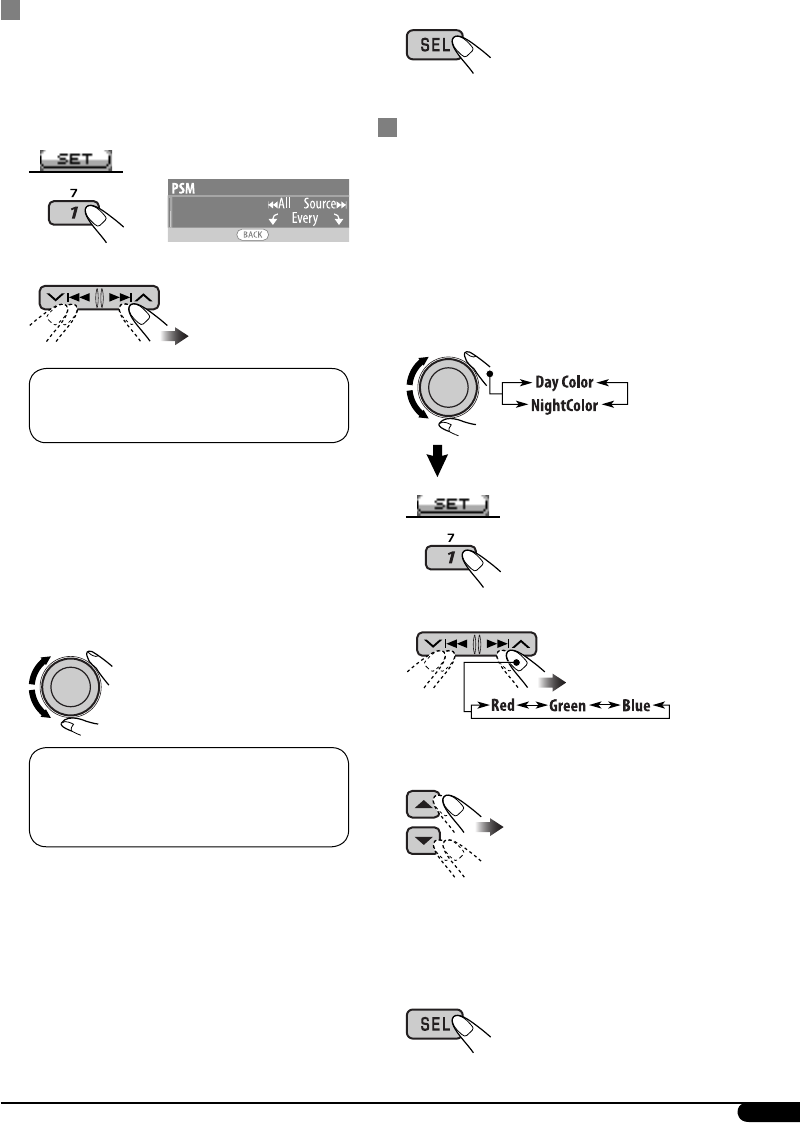
23
Setting the display color
1 Follow steps 1 to 3 on page 16.
• In step 2, select “COLOR.”
• In step 3, select “Color Sel.”
2
3 Select a source.
All Source*1 O CD O Changer (or Ext
In*2) O USB*3 O FM O AM O Ipod*3/
D.PLAYER*3 O (back to the beginning)
*1 When you select “All Source,” you can use
the same color for all the sources.
*2 Depends on the “Ext Input” setting, see
page 18.
*3 Displayed only when the target
component is connected.
4 Select a color.
Every*4 O Aqua O Sky O Sea O Leaves
O Grass O Apple O Rose O Amber
O Honey O Violet O Grape O Pale O
User*5 O (back to the beginning)
*4 The color changes every 2 seconds.
*5 The user-edited colors—“Day Color” and
“NightColor” will be applied (see right
column for details).
5 Repeat steps 3 and 4 to select the color
for each source (except when selecting
“All Source” in step 3).
6 Exit from the setting.
Creating your own color—User Color
You can create your own colors—“Day Color”
or “NightColor.”
1 Follow steps 1 to 3 on page 16.
• In step 2, select “COLOR.”
• In step 3, select “Color Set.”
2 Select “Day Color” or “NightColor.”
3 Select a primary color.
4 Adjust the level (+00 to +11) of the
selected primary color.
5 Repeat steps 3 and 4 to adjust other
primary colors.
6 Exit from the setting.
EN14-23KD-G824[UI]1.indd 23EN14-23KD-G824[UI]1.indd 23 12/23/05 9:48:00 AM12/23/05 9:48:00 AM
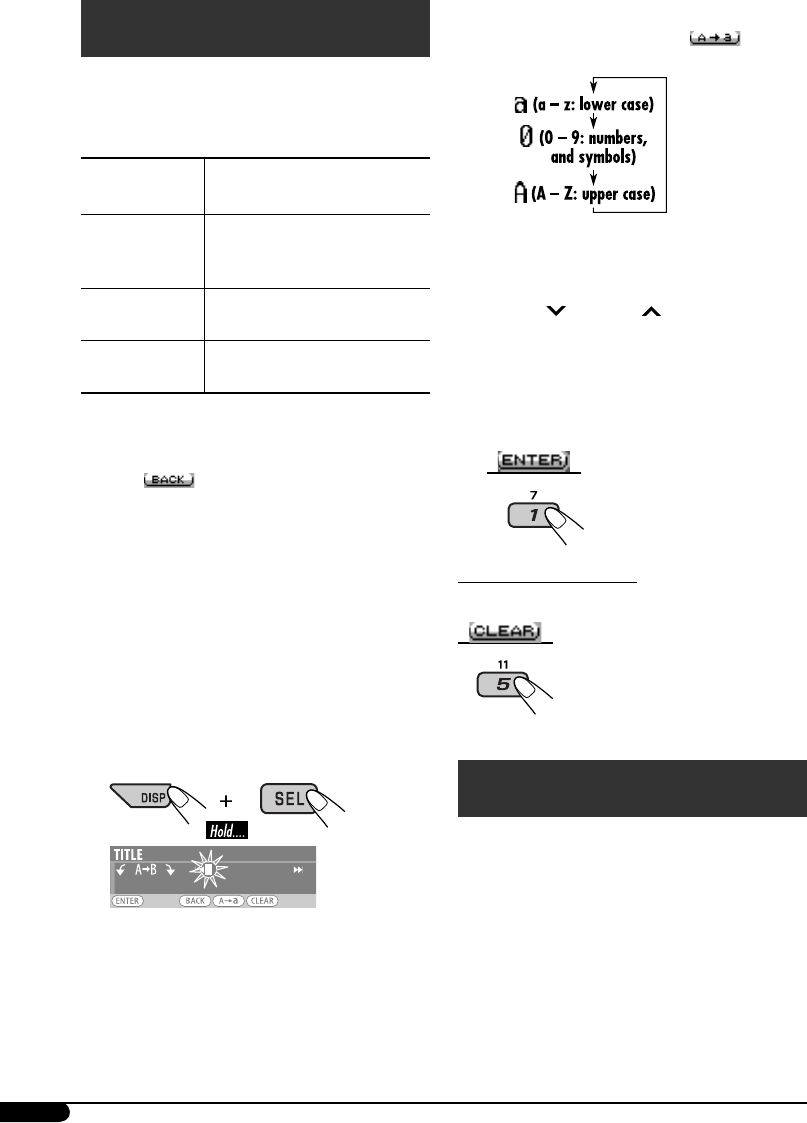
24
3 Assign a title.
1 Press number button 4 ( )
repeatedly to select a character set.
2 Turn the control dial to select a
character.
• For available characters, see page 30.
3 Use 4/¢ to move to the next
(or previous) character position.
4 Repeat steps 1 to 3 until you finish
entering the title.
4 Store the title.
To erase the entire title
In step 3 above...
iPod®/D. player operations
This unit is ready for operating an Apple iPod
or a JVC D. player from the control panel.
Before operating your iPod or D. player:
Connect either one of the following (separately
purchased) to the CD changer jack on the rear
of this unit.
• Interface adapter for iPod®—KS-PD100 for
controlling an iPod.
• D. player interface adapter—KS-PD500 for
controlling a D. player.
Title assignment
You can assign titles to station frequencies, CDs
(both in the unit and the CD changer), and
external components (Ext In).
Sources Maximum number of
characters
FM/AM tuner Up to 10 characters (up to 30
station frequencies including
both FM and AM)
CDs/CD-CH*Up to 32 characters (up to
30 discs)
External
components
Up to 8 characters
* You cannot assign a title to a CD Text or MP3/
WMA/USB.
• When appears on the display, you can
move back to the previous display by pressing
number button 3.
1 Select the sources.
• For FM/AM tuner: Tune into a station.
• For CDs in this unit: Insert a CD.
• For CDs in the CD changer: Select
“CD-CH,” then select a disc number.
• For external components: Select “Ext In”
(see page 18).
2 Display the TITLE input screen.
EN24-27KD-G824[UI]1.indd 24EN24-27KD-G824[UI]1.indd 24 12/23/05 9:48:28 AM12/23/05 9:48:28 AM

25
• For connection, see Installation/Connection
Manual (separate volume).
• For details, refer also to the manual supplied
with the interface adapter.
Caution:
Make sure to turn off this unit or turn off the
vehicle’s ignition switch before connecting
or disconnecting the iPod or D. player.
Preparations:
Make sure “Changer” is selected for the external
input setting (see page 18).
~
Ÿ
Playback starts automatically from where
it has been paused (for iPod) or stopped
(for D. player) previously.
! Adjust the volume.
⁄ Adjust the sound mode as you want.
(See pages 14 – 16.)
• Make sure the equalizer on the iPod or
D. player is deactivated.
To pause (only for iPod) or stop (only for
D. player) playback
• To resume playback, press it again.
To fast-forward or reverse the track
To go to the next or previous tracks
Selecting a track from the menu
1 Enter the main menu.
Now the 4/¢ buttons work as
the menu selecting buttons.*
2 Select the desired menu.
For iPod:
Playlists O Artists O Albums O Songs
O Genres O Composers O (back to the
beginning)
For D. player:
Playlist O Artist O Album O Genre O
Track O (back to the beginning)
* The menu selecting mode will be canceled:
– If no operations are done for about 5 seconds.
– When you confirm the selection of a track.
Continued on next page...
EN24-27KD-G824[UI]1.indd 25EN24-27KD-G824[UI]1.indd 25 12/23/05 9:48:34 AM12/23/05 9:48:34 AM
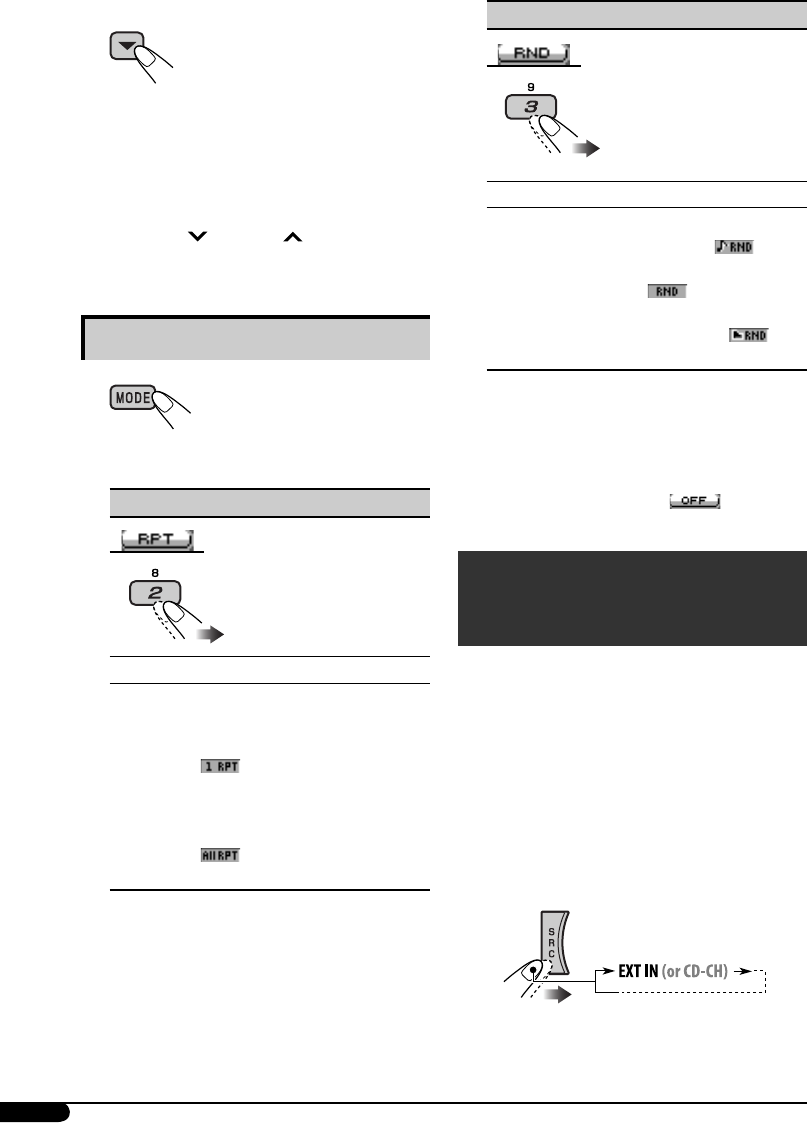
26
7 Random play
Mode Plays at random
Song: Functions the same as “Shuffle
Songs” of the iPod [ ] or
“Random Play = On” of the
D. player [ ].
Album*: Functions the same as “Shuffle
Albums” of the iPod [ ].
Off: Cancels.
* For iPod: Only if you select “All Albums”
in “Albums” of the main
“MENU.”
• You can also cancel the playback mode by
pressing number button 4 ( ) in step 2.
Other external component
operations
You can connect an external component to
the CD changer jack on the rear using the Line
Input Adapter—KS-U57 (not supplied) or AUX
Input Adapter—KS-U58 (not supplied).
• For connection, see Installation/Connection
Manual (separate volume).
• For listening to the USB memory, see page 10.
• For listening to an iPod or a D. player, see
pages 24 – 26.
~
If “EXT IN” does not appear, see page 18
and select the external input (“Ext In”).
3 Confirm the selection.
To move back to the previous
menu, press 5.
• If a track is selected, playback starts
automatically.
• If the selected item has another layer, you
will enter the layer. Repeat steps 2 and 3
until the desired track is played.
• Holding 4/¢ can skips 10
items at a time.
Selecting the playback modes
1
2 Select your desired playback mode.
7 Repeat play
Mode Plays repeatedly
One: Functions the same as “Repeat
One” of the iPod or “Repeat
Mode = One” for the D. player
[].
All: Functions the same as “Repeat
All” of the iPod or “Repeat
Mode = All” for the D. player
[].
Off: Cancels.
EN24-27KD-G824[UI]1.indd 26EN24-27KD-G824[UI]1.indd 26 12/23/05 9:48:34 AM12/23/05 9:48:34 AM
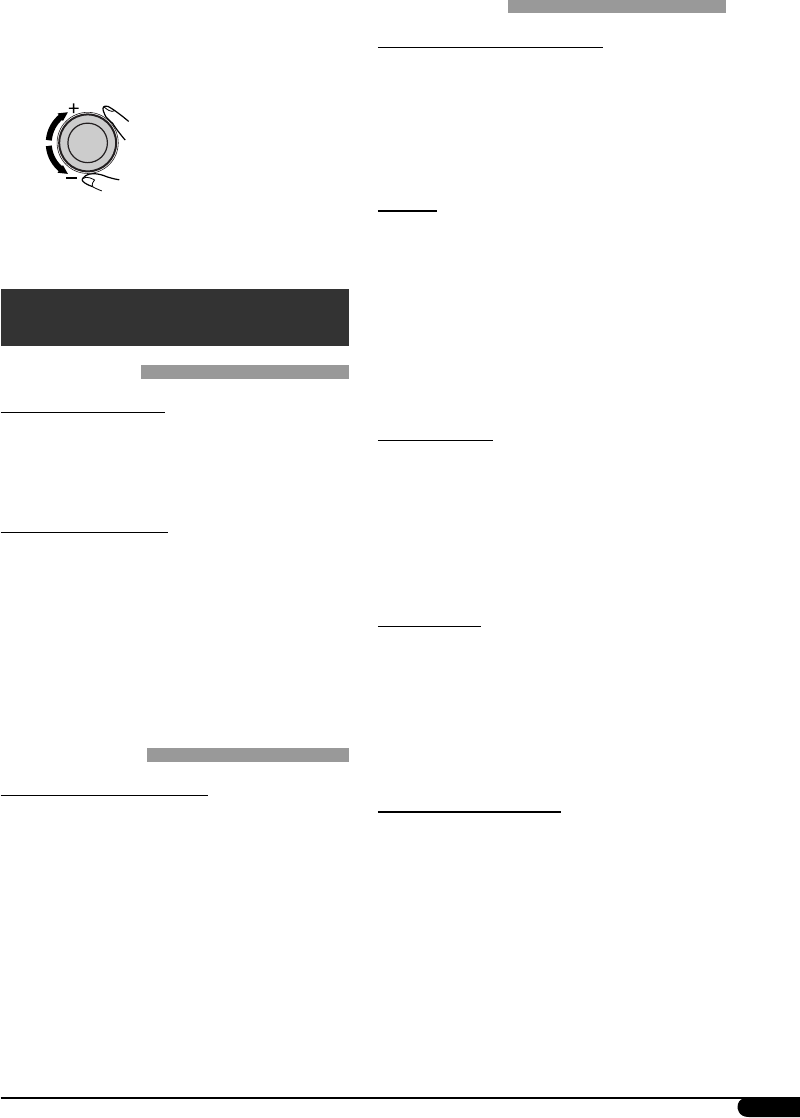
27
Ÿ Turn on the connected component
and start playing the source.
! Adjust the volume.
⁄ Adjust the sound as you want. (See
pages 14 – 16.)
More about this unit
Basic operations
Turning on the power
• By pressing SRC on the unit, you can also
turn on the power. If the source is ready,
playback also starts.
Turning off the power
• If you turn off the power while listening to a
disc, disc play will start from where playback
has been stopped previously, next time you
turn on the power.
– For MP3/WMA disc: Disc play will start
from the first track of the current folder if
a <jtw> file is included and Image Link is
activated (see page 17).
Tuner operations
Storing stations in memory
• During SSM search...
– All previously stored stations are erased and
stations are stored newly.
– Received stations are preset in No. 1 (lowest
frequency) to No. 6 (highest frequency).
– When SSM is over, the station stored in
No. 1 will be automatically tuned in.
• When storing a station manually, the
previously preset station is erased when a new
station is stored in the same preset number.
Disc operations
Caution for DualDisc playback
• The Non-DVD side of a “DualDisc” does
not comply with the “Compact Disc Digital
Audio” standard. Therefore, the use of Non-
DVD side of a DualDisc on this product may
not be recommended.
General
• This unit has been designed to reproduce
CDs/CD Texts, and CD-Rs (Recordable)/
CD-RWs (Rewritable) in audio CD (CD-DA),
MP3 and WMA formats.
• If you change the source, playback also stops.
Next time you select the same playback source
again, playback starts from where it has been
stopped previously.
Inserting a disc
• When a disc is inserted upside down, “Please
Eject” appears on the display. Press 0 to eject
the disc.
• Do not insert 8 cm discs (single CD) and
unusual shape discs (heart, flower, etc.) into
the loading slot.
Playing a disc
• While playing an audio CD: If a title has been
assigned to the audio CD (see page 24), it will
be shown on the display.
• While fast-forwarding or reversing on an MP3
or WMA disc, you can only hear intermittent
sounds.
Playing a CD-R or CD-RW
• Use only “finalized” CD-Rs or CD-RWs.
• This unit can play back only files of the same
type which are first detected if a disc includes
both audio CD (CD-DA) files and MP3/
WMA files.
• This unit can play back multi-session discs;
however, unclosed sessions will be skipped
while playing.
Continued on next page...
EN24-27KD-G824[UI]1.indd 27EN24-27KD-G824[UI]1.indd 27 12/23/05 9:48:36 AM12/23/05 9:48:36 AM
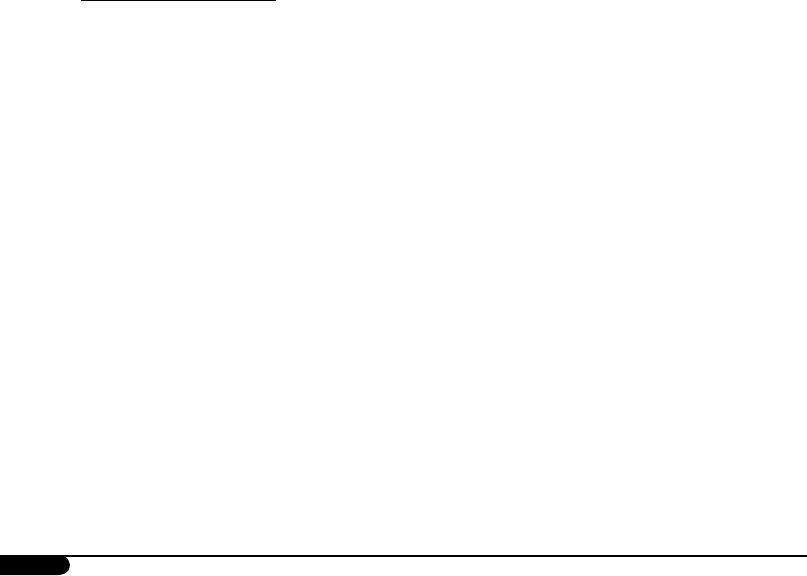
28
• Some CD-Rs or CD-RWs may not be played
back on this unit because of their disc
characteristics, or for the following reasons:
– Discs are dirty or scratched.
– Moisture condensation occurs on the lens
inside the unit.
– The pickup lens inside the unit is dirty.
– CD-R/CD-RW on which the files are
written with “Packet Write” method.
– There are improper recording conditions
(missing data, etc.) or media conditions
(stained, scratched, warped, etc.).
• CD-RWs may require a longer readout time
since the reflectance of CD-RWs is lower than
that of regular CDs.
• Do not use the following CD-Rs or CD-RWs:
– Discs with stickers, labels, or a protective
seal stuck to the surface.
– Discs on which labels can be directly
printed by an ink jet printer.
Using these discs under high temperatures or
high humidities may cause malfunctions or
damage to the unit.
Playing an MP3/WMA disc
• This unit can play back MP3/WMA files
with the extension code <.mp3> or <.wma>
(regardless of the letter case—upper/lower).
• This unit can show the names of albums,
artists (performer), and Tag (Version 1.0, 1.1,
2.2, 2.3, or 2.4) for MP3 files and for WMA
files.
• This unit can display only one-byte
characters. No other characters can be
correctly displayed.
• This unit can play back MP3/WMA files
meeting the conditions below:
– Bit rate: 8 kbps — 320 kbps
– Sampling frequency:
48 kHz, 44.1 kHz, 32 kHz (for MPEG-1)
24 kHz, 22.05 kHz, 16 kHz (for MPEG-2)
– Disc format: ISO 9660 Level 1/Level 2,
Romeo, Joliet, Windows long file name
• The maximum number of characters for file/
folder names vary among the disc format used
(includes 4 extension characters—<.mp3> or
<.wma>).
– ISO 9660 Level 1: up to 12 characters
– ISO 9660 Level 2: up to 31 characters
– Romeo*: up to 128 (72) characters
– Joliet*: up to 64 (36) characters
– Windows long file name*: up to 128 (72)
characters
* The parenthetic figure is the maximum
number of characters for file/folder names in
case the total number of files and folders is
313 or more.
• This unit can play back files recorded in VBR
(variable bit rate).
Files recorded in VBR have a discrepancy
in elapsed time display, and do not show
the actual elapsed time. Especially, after
performing the search function, this
difference becomes noticeable.
• This unit can recognize a total of 512 files, of
200 folders, and of 8 hierarchies.
• This unit cannot play back the following files:
– MP3 files encoded with MP3i and
MP3 PRO format.
– MP3 files encoded in an inappropriate
format.
– MP3 files encoded with Layer 1/2.
– WMA files encoded with lossless,
professional, and voice format.
– WMA files which are not based upon
Windows Media® Audio.
– WMA files copy-protected with DRM.
– Files which have the data such as WAVE,
ATRAC3, etc.
• The search function works but search speed is
not constant.
EN28-35KD-G824[UI]1.indd 28EN28-35KD-G824[UI]1.indd 28 12/23/05 9:48:59 AM12/23/05 9:48:59 AM
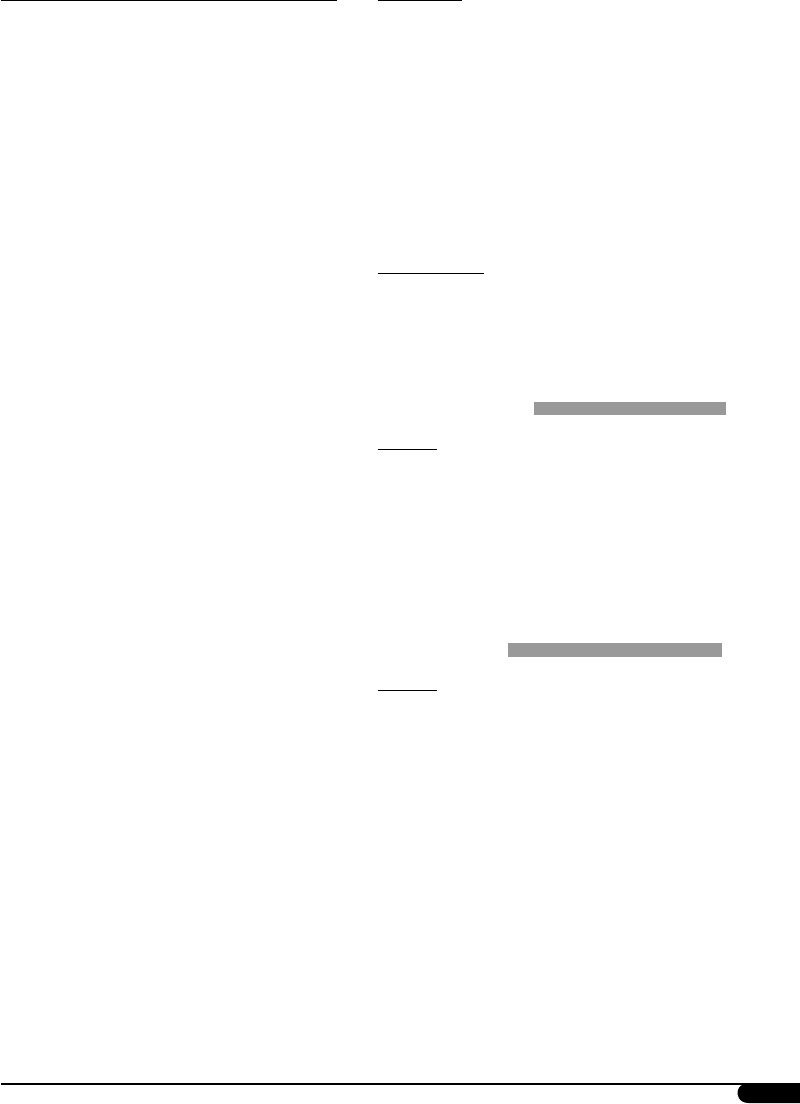
29
Image Link
• Image Link will not work in the following
cases:
– If no <jtw> file is included in an MP3/
WMA folder.
– If Intro play is activated.
– If the source is changed to another from
“CD.”
• If more than one <jtw> file are included in a
folder, a file with the youngest file number is
used for Image Link.
Ejecting a disc
• If the ejected disc is not removed within
15 seconds, the disc is automatically inserted
again into the loading slot to protect it from
dust. (Disc will not be played this time.)
Sound adjustment
General
• If you are using a two-speaker system, set the
fader level to the center (“00”).
• Subwoofer out setting takes effect only when a
subwoofer is connected.
• You cannot change the input level—
“VolAdjust” of the FM stations. If you try to
adjust it for FM, “Fix” will appear.
Graphic display
General
• You can display two sizes of pictures and
animations.
– LARGE: <jtl> for still pictures and <jta> for
the animations;
The image is displayed with the
dimension of the screen.
– SMALL: <jtm> for still pictures and <jtb>
for animations;
The image is displayed like a
CD jacket (on the left side of the
display).
• Depending on a downloaded file, it may take
longer time to show it on the display.
Playing MP3/WMA track from a USB memory
• While playing from a USB memory, the
playback order may differ from other players.
• This unit may be unable to play back some
USB memories or some files due to their
characteristics or recording conditions.
• Depending on the shape of the USB memories
and connection ports, some USB memories
may not be attached properly or the
connection might be loose.
• It is not recommended to use a USB memory
wider than 20 mm as it will block you from
pressing the 0 button.
• If the connected USB memory does not have
the correct files, “No Files” appears and the
unit returns to the previous source.
• This unit can show Tag (Version 1.0, 1.1, 2.2,
2.3, or 2.4) for MP3 files and for WMA files.
• This unit can play back MP3/WMA files
meeting the conditions below:
– Bit rate:
MP3: 32 kbps — 320 kbps (MPEG-1)
8 kbps — 160 kbps (MPEG-2/2.5)
WMA: 5 kbps — 320 kbps
– Sampling frequency:
MP3: 48 kHz, 44.1 kHz, 32 kHz (MPEG-1)
24 kHz, 22.05 kHz, 16 kHz (MPEG-2)
12 kHz, 11.025 kHz, 8 kHz
(MPEG-2.5)
WMA: 8 kHz — 48 kHz
• This unit can play back MP3 files recorded in
VBR (variable bit rate).
• The maximum number of characters for
folder and file names is 25 characters; 128
characters for MP3/WMA tag information.
• This unit can recognize a total of 2 500 files
and 250 folders (999 files per folder).
Continued on next page...
EN28-35KD-G824[UI]1.indd 29EN28-35KD-G824[UI]1.indd 29 12/23/05 9:49:04 AM12/23/05 9:49:04 AM
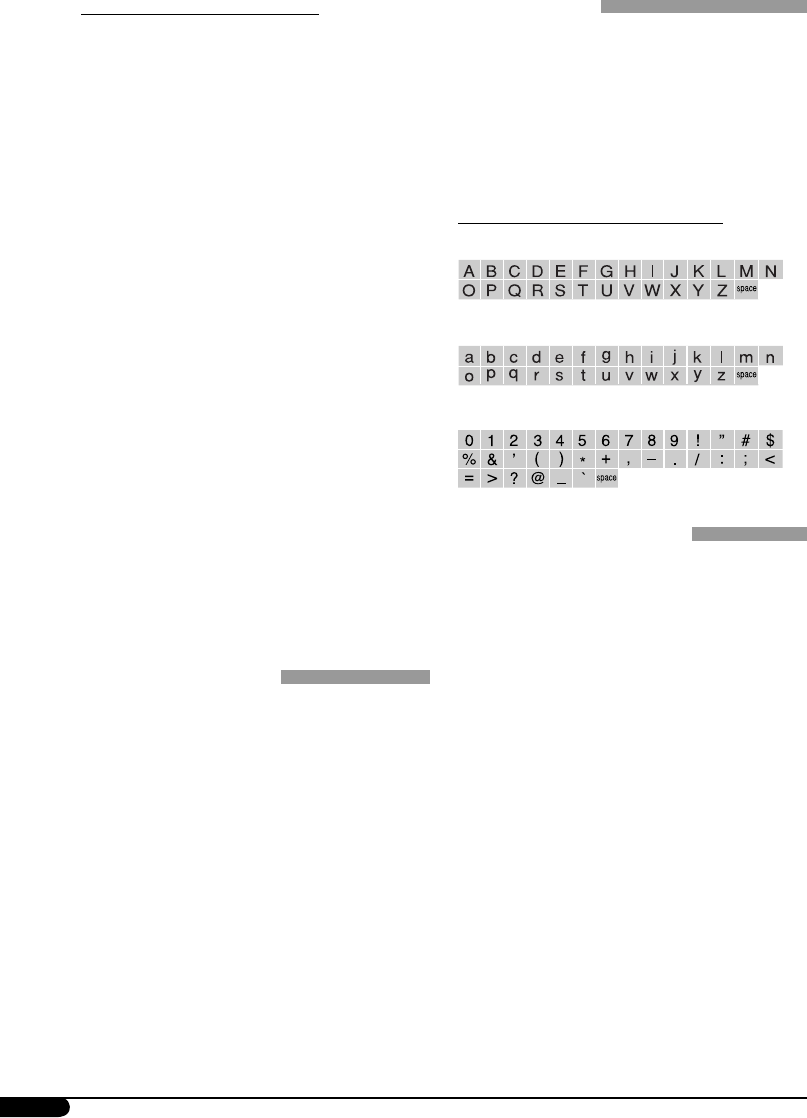
30
Downloading (or deleting) files
• You can download a file only while selecting
“CD” for the playback source; on the other
hand, you can delete a file while selecting any
source.
• After finishing the procedure to download a
file, playback starts from the beginning.
• If you have already downloaded an animation,
downloading a new animation deletes the
previously stored animation.
• It takes a long time to download an
animation.
– About 3 to 4 seconds for a still image (one
frame).
– About 1 to 2 minutes for an animation of 30
frames.
– About 3 minutes for an animation of 60
frames.
• If you try to operate the downloading
procedure from a disc without any <jtl>,
<jtm>, <jta>, and <jtb> files, beeps sound.
• If you try to store more than 30 images
for each size “LARGE” and “SMALL,”
“Picture Full” appears and you cannot start
downloading. Delete unwanted files before
downloading.
• If the total frame number of an animation
downloaded exceeds 60, the frames exceeding
that number are ignored.
General settings—PSM
• “Auto” setting for “Dimmer” may not work
correctly on some vehicles, particularly on
those having a control dial for dimming. In
this case, change the “Dimmer” setting to any
other than “Auto.”
• If “LCD Type” is set to “Auto,” the display
pattern will change to the “Positive” or
“Negative” pattern depending on the
“Dimmer” setting.
• Changing the “Amp Gain” setting from
“High PWR” to “Low PWR” when the level
is set higher than “Volume 30,” the unit
automatically changes the volume level to
“Volume 30.”
Title assignment
• If you try to assign titles to more than 30
station frequencies or 30 discs, “Name
Full” appears. Delete unwanted titles before
assignment.
• Titles assigned to discs in the CD changer can
also be shown if you play back the disc from
the unit and vice versa.
Available characters on the display
Capital letters
Small letters
Numbers and symbols
iPod or D. player operations
• When you turn on this unit, the iPod or
D. player is charged through this unit.
• While the iPod or D. player is connected, all
operations from the iPod or D. player are
disabled. Perform all operations from this
unit.
• The text information may not be displayed
correctly.
– Some characters such as accented letters
cannot be shown correctly on the display.
– Depends on the condition of
communication between the iPod or
D. player and the unit.
• If the text information includes more than
8 characters, it scrolls on the display (see
also page 17). This unit can display up to 40
characters.
EN28-35KD-G824[UI]1.indd 30EN28-35KD-G824[UI]1.indd 30 12/23/05 9:49:04 AM12/23/05 9:49:04 AM
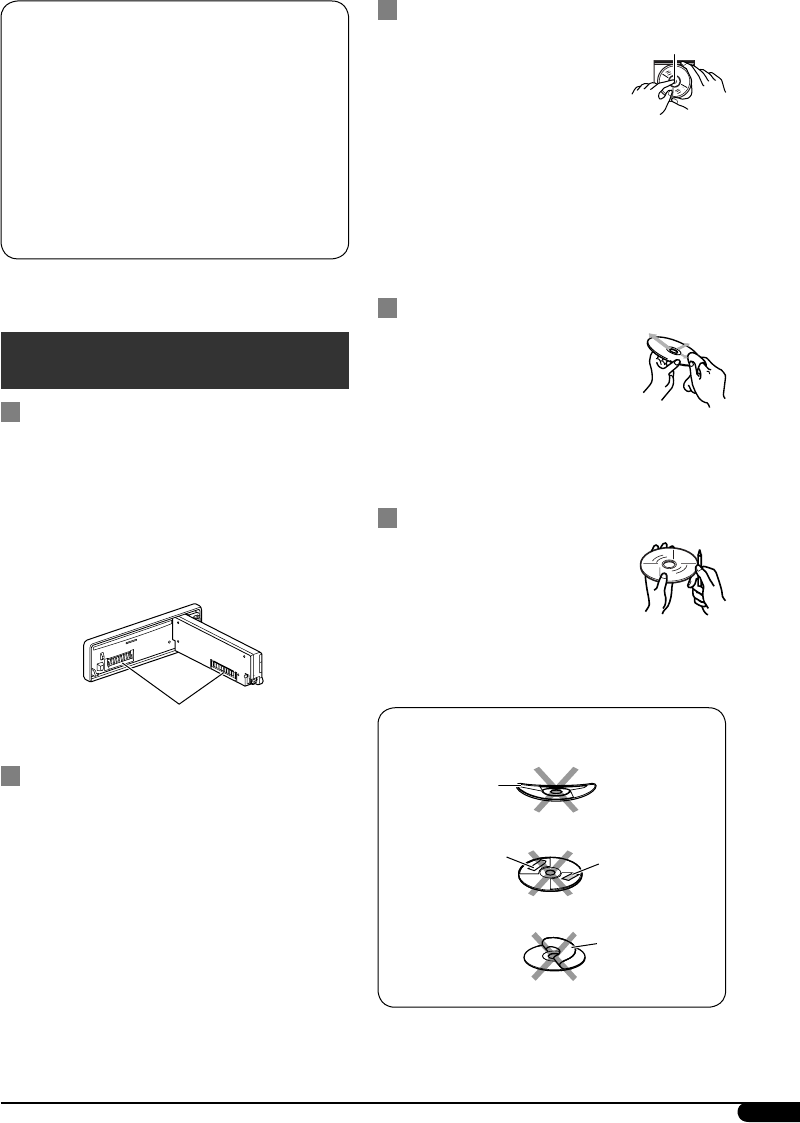
31
Notice:
When operating an iPod or D. player,
some operations may not be performed
correctly or as intended. In this case, visit the
following JVC web site:
For iPod users:
<http://www.jvc.co.jp/english/car/support/
ks-pd100/index.html>
For D. player users:
<http://www.jvc.co.jp/english/car/support/
ks-pd500/index.html>
Maintenance
How to clean the connectors
Frequent detachment will deteriorate the
connectors.
To minimize this possibility, periodically wipe
the connectors with a cotton swab or cloth
moistened with alcohol, being careful not to
damage the connectors.
Moisture condensation
Moisture may condense on the lens inside the
CD player in the following cases:
• After starting the heater in the car.
• If it becomes very humid inside the car.
Should this occur, the CD player may
malfunction. In this case, eject the disc and
leave the unit turned on for a few hours until
the moisture evaporates.
How to handle discs
When removing a disc from
its case, press down the center
holder of the case and lift the disc
out, holding it by the edges.
• Always hold the disc by the
edges. Do not touch its recording surface.
When storing a disc into its case, gently insert
the disc around the center holder (with the
printed surface facing up).
• Make sure to store discs into the cases after
use.
To keep discs clean
A dirty disc may not play correctly.
If a disc does become dirty, wipe it
with a soft cloth in a straight line
from center to edge.
• Do not use any solvent (for example,
conventional record cleaner, spray, thinner,
benzine, etc.) to clean discs.
To play new discs
New discs may have some rough
spots around the inner and outer
edges. If such a disc is used, this
unit may reject the disc.
To remove these rough spots, rub the edges
with a pencil or ball-point pen, etc.
Do not use the following discs:
Center holder
Connector
Warped disc
Sticker Sticker residue
Stick-on label
EN28-35KD-G824[UI]1.indd 31EN28-35KD-G824[UI]1.indd 31 12/23/05 9:49:04 AM12/23/05 9:49:04 AM
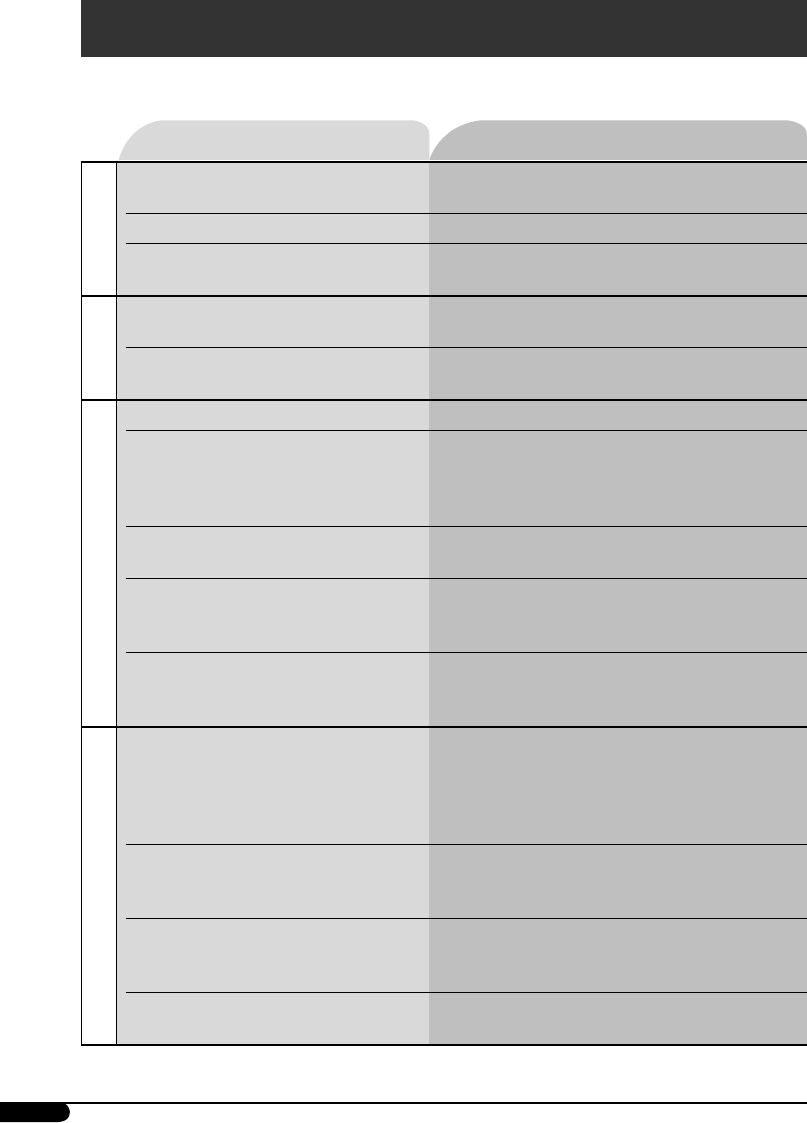
32
Troubleshooting
What appears to be trouble is not always serious. Check the following points before calling a service
center.
Symptoms Remedies/Causes
General
• Sound cannot be heard from the
speakers.
• Adjust the volume to the optimum level.
• Check the cords and connections.
• The unit does not work at all. Reset the unit (see page 2).
• “Connect Error” appears on the
display.
Remove the control panel, wipe the connector,
then attach it again (see page 2).
FM/AM
• SSM automatic presetting does not
work.
Store stations manually.
• Static noise while listening to the
radio.
Connect the antenna firmly.
Disc playback
• Disc cannot be played back. Insert the disc correctly.
• CD-R/CD-RW cannot be played
back.
• Tracks on the CD-R/CD-RW cannot
be skipped.
• Insert a finalized CD-R/CD-RW.
•
Finalize the CD-R/CD-RW with the component
which you used for recording.
• Disc can be neither played back nor
ejected.
• Unlock the disc (see page 13).
• Eject the disc forcibly (see page 2).
• Disc cannot be recognized (“No
Disc,” “Loading Error,” or “Eject
Error” flashes).
Eject the disc forcibly (see page 2).
• Disc sound is sometimes interrupted. • Stop playback while driving on rough roads.
• Change the disc.
• Check the cords and connections.
MP3/WMA playback
• Disc cannot be played back. • Use a disc with MP3/WMA tracks recorded in
the format compliant with ISO 9660 Level 1,
Level 2, Romeo, or Joliet.
• Add the extension code <.mp3> or <.wma> to
the file names.
• Noise is generated. Skip to another track or change the disc. (Do not
add the extension code <.mp3> or <.wma> to
non-MP3 or WMA tracks.)
• A longer readout time is required
(“File Check” keeps flashing on the
display).
Do not use too many hierarchies and folders.
• Tracks do not play back in the order
you have intended them to play.
Playback order is determined when the files are
recorded.
EN28-35KD-G824[UI]1.indd 32EN28-35KD-G824[UI]1.indd 32 12/23/05 9:49:05 AM12/23/05 9:49:05 AM
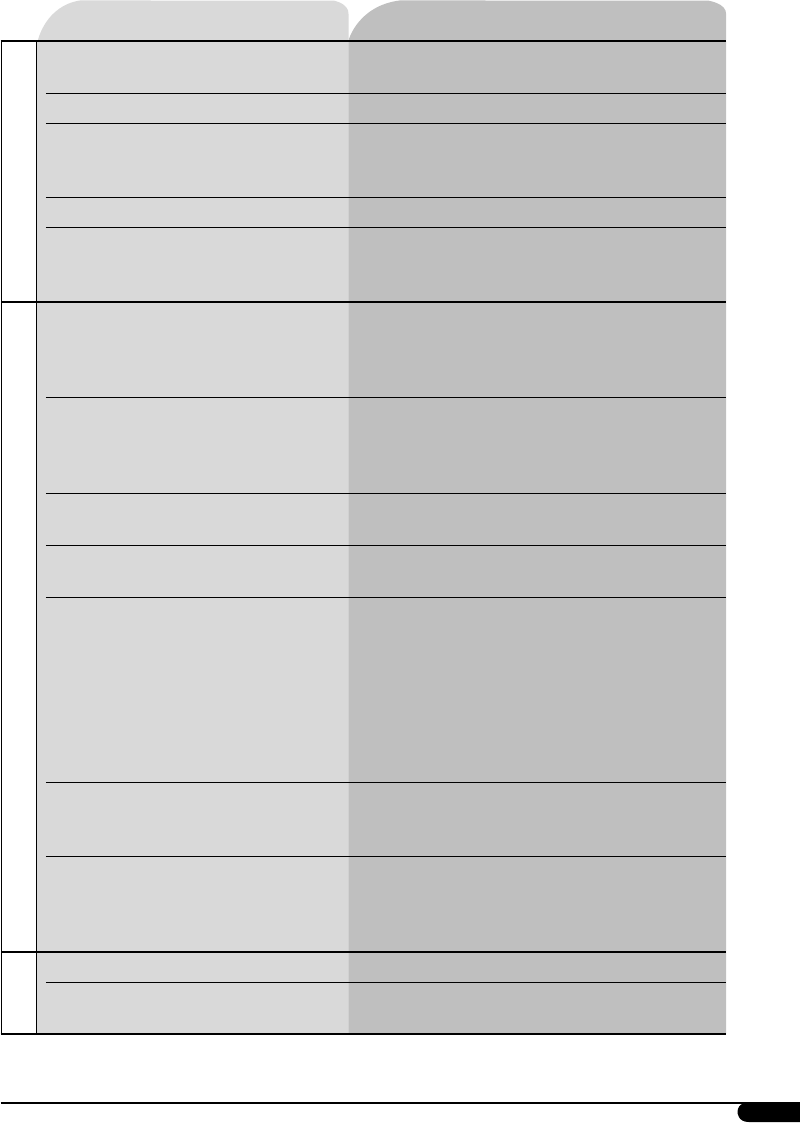
33
Symptoms Remedies/Causes
MP3/WMA playback
• Elapsed playing time is not correct. This sometimes occurs while playing. This is
caused by how the tracks are recorded on the disc.
• “No Files” appears on the display. Insert a disc that contains MP3/WMA tracks.
• “Not Support” appears on the display
and track skips.
Skip to the next track encoded in an appropriate
format or to the next non-copy-protected WMA
track.
• “NO MUSIC” appears on the display. Change the disc that contains MP3/WMA tracks.
• Correct characters are not displayed
(e.g. album name).
This unit can only display letters (capital: A – Z,
small: a – z), numbers, and a limited number of
symbols (see page 30).
USB memory playback
• Noise is generated. The track played back is not an MP3/WMA track.
Skip to another file. (Do not add the extension
code <.mp3> or <.wma> to non-MP3 or WMA
tracks.)
• “File Check” keeps flashing on the
display.
• Readout time varies depending on the USB
memory.
• Do not use too many hierarchy and folders.
• Turn off the power then on again.
• “No Files” appears on the display. Attach a USB memory that contains tracks
encoded in an appropriate format.
• “Not Support” appears on the display
and track skips.
The track is unplayable.
• “Read Failed” appears on the display,
then returns to the previous source.
• The attached USB memory may be
malfunctioning, or may not have been
formatted correctly.
The files included in the USB memory are
corrupted.
• Do not pull out or attach the USB memory
repeatedly while “File Check” appears on the
display.
• Correct characters are not displayed
(e.g. album name).
This unit can only display letters (capital: A – Z,
small: a – z), numbers, and a limited number of
symbols (see page 30).
• While playing a track, sound is
sometimes interrupted.
MP3/WMA tracks have not been properly copied
into the USB memory.
Copy MP3/WMA tracks again into the USB
memory, and try again.
CD changer
• “No Disc” appears on the display.
Insert a disc into the magazine.
• “No Magazine” appears on the
display.
Insert the magazine.
Continued on next page...
EN28-35KD-G824[UI]1.indd 33EN28-35KD-G824[UI]1.indd 33 12/23/05 9:49:05 AM12/23/05 9:49:05 AM
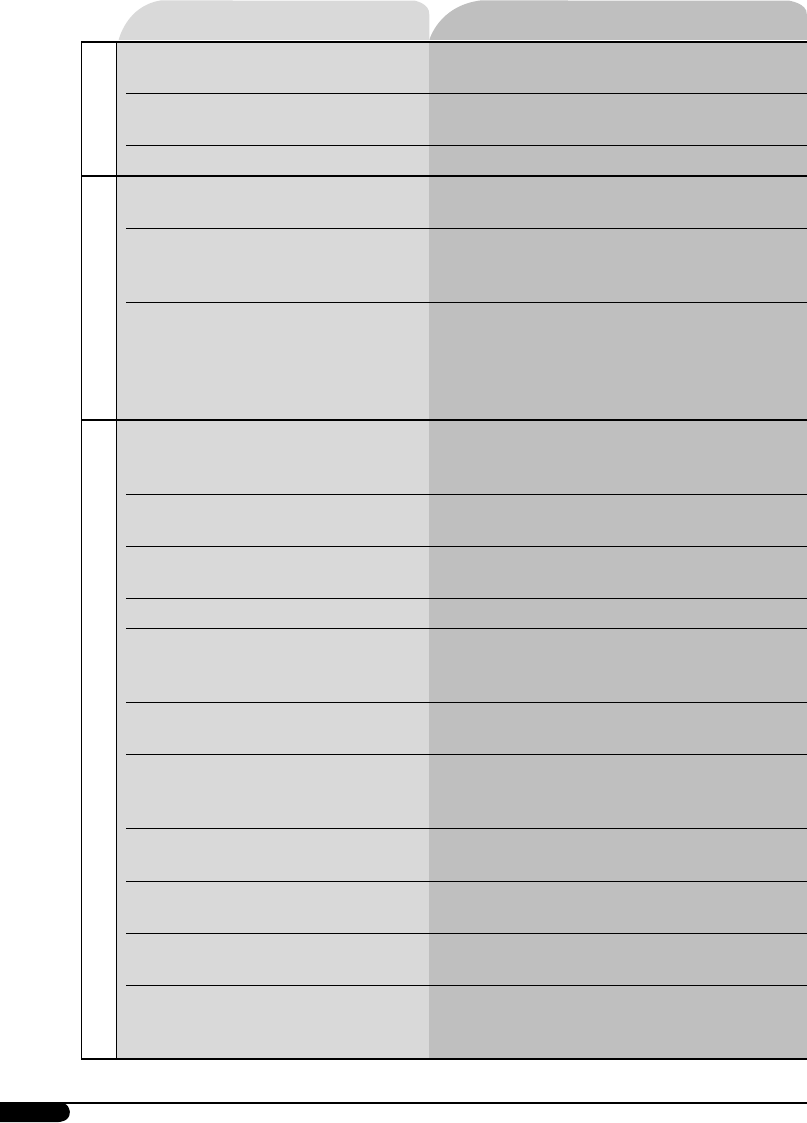
34
Symptoms Remedies/Causes
CD changer
• “Reset 08” appears on the display. Connect this unit and the CD changer correctly
and press the reset button of the CD changer.
• “Reset 01” – “Reset 07” appears on
the display.
Press the reset button of the CD changer.
• The CD changer does not work at all. Reset the unit (see page 2).
PICT—PSM
• Download does not seem to finish. It takes quite a long time to download an
animation with many frames (see page 30).
• Animation does not move.
• The display graphic function does
not work correctly.
Wait until the operating temperature resumes.
• You cannot select an image or
animation for “Set” in “Pict.”
(“Default” cannot be changed for
“Movie” and “Picture, ” or beeps
sound for “Slideshow.”)
Select an image only after downloading the
appropriate files in memory.
iPod/D. player playback
• The iPod or D. player does not turn
on or does not work.
• Check the connecting cable and its connection.
• Update the firmware version.
• Change the battery.
• Buttons do not work as intended. The functions of the buttons have been changed.
Press MODE before performing the operation.
• The sound is distorted. Deactivate the equalizer either on the unit or the
iPod/D. player.
• “Disconnect” appears on the display. Check the connecting cable and its connection.
• Playback stops. The headphones are disconnected during
playback. Restart the playback operation using
the control panel (see page 25).
• No sound can be heard when
connecting an iPod nano.
Disconnect the headphones from the iPod nano.
• No sound can be heard.
• “Error 01” appears on the display
when connecting a D. player.
Disconnect the adapter from the D. player. Then,
connect it again.
• “NO FILES” or “NO TRACK”
appears on the display.
No tracks are stored. Import tracks to the iPod or
D. player.
• “Reset 01” – “Reset 07” appears on
the display.
Disconnect the adapter from both the unit and
iPod/D. player. Then, connect it again.
• “Reset 08” appears on the display. Check the connection between the adapter and
this unit.
• The iPod’s or D. player’s controls do
not work after disconnecting from
this unit.
Reset the iPod or D. player.
EN28-35KD-G824[UI]1.indd 34EN28-35KD-G824[UI]1.indd 34 12/23/05 9:49:06 AM12/23/05 9:49:06 AM
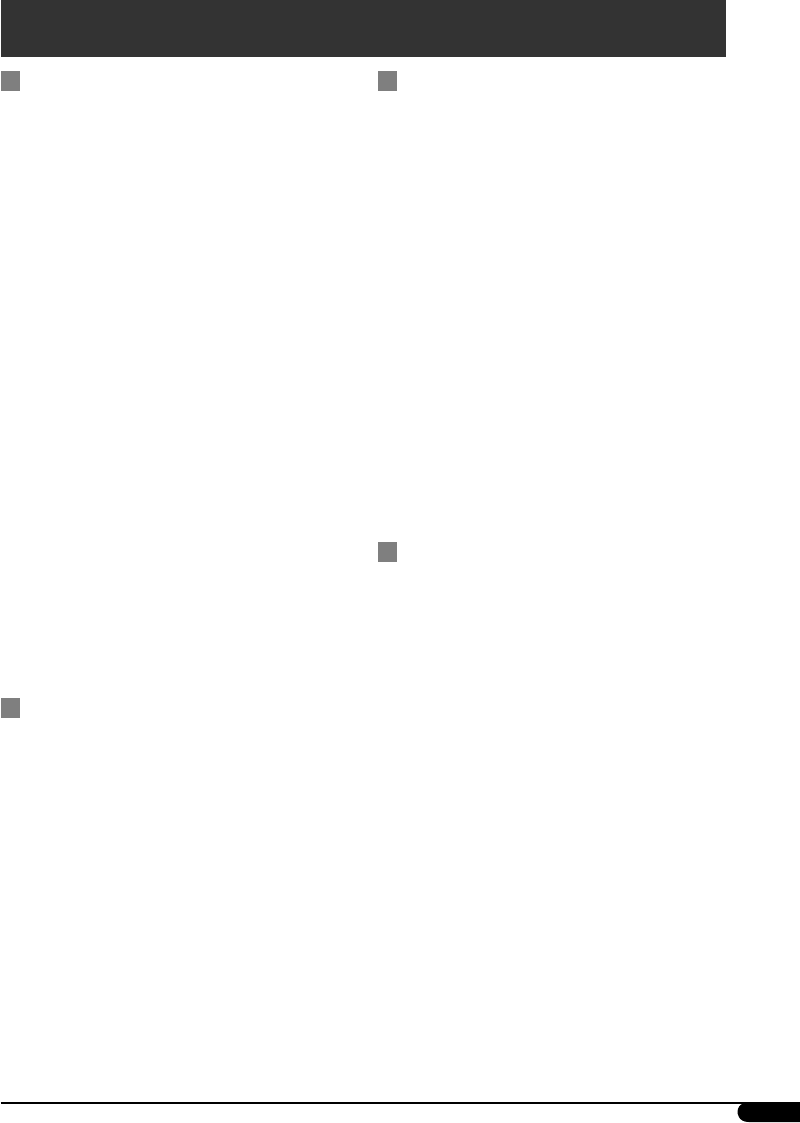
35
Specifications
AUDIO AMPLIFIER SECTION
Maximum Power Output:
Front: 50 W per channel
Rear: 50 W per channel
Continuous Power Output (RMS):
Front: 19 W per channel into 4 Ω, 40 Hz
to 20 000 Hz at no more than 0.8%
total harmonic distortion.
Rear: 19 W per channel into 4 Ω, 40 Hz
to 20 000 Hz at no more than 0.8%
total harmonic distortion.
Load Impedance: 4 Ω (4 Ω to 8 Ω allowance)
Tone Control Range:
Low: ±12 dB (60 Hz, 80 Hz, 100 Hz,
200 Hz)
Mid: ±12 dB (500 Hz, 1 kHz, 1.5 kHz,
2.5 kHz)
High: ±12 dB (10 kHz, 12.5 kHz, 15 kHz,
17.5 kHz)
Frequency Response: 40 Hz to 20 000 Hz
Signal-to-Noise Ratio: 70 dB
Line-Out Level/Impedance:
5.0 V/20 kΩ load (full scale)
Output Impedance: 1 kΩ
Subwoofer-Out Level/Impedance:
2.0 V/20 kΩ load (full scale)
Other Terminal: CD changer
TUNER SECTION
Frequency Range:
FM: 87.5 MHz to 108.0 MHz
AM: 531 kHz to 1 602 kHz
[FM Tuner]
Usable Sensitivity: 11.3 dBf (1.0 μV/75 Ω)
50 dB Quieting Sensitivity:
16.3 dBf (1.8 μV/75 Ω)
Alternate Channel Selectivity (400 kHz): 65 dB
Frequency Response: 40 Hz to 15 000 Hz
Stereo Separation: 30 dB
[AM Tuner]
Sensitivity: 20 μV
Selectivity: 35 dB
CD PLAYER/USB MEMORY SECTION
Type: Compact disc player
Signal Detection System: Non-contact optical
pickup (semiconductor laser)
Number of Channels: 2 channels (stereo)
Frequency Response: 5 Hz to 20 000 Hz
Dynamic Range: 96 dB
Signal-to-Noise Ratio: 98 dB
Wow and Flutter: Less than measurable limit
MP3 Decoding Format:
MPEG1/2 Audio Layer 3
Max. Bit Rate: 320 kbps
WMA (Windows Media® Audio) Decoding
Format:
Max. Bit Rate: 192 kbps
Playable USB memory:
Format: FAT 12/16/32
Storage: Less than 4 GB (1 partition type)
Playable Audio Format: MP3/WMA
Max. Current: Less than 500 mA
GENERAL
Power Requirement:
Operating Voltage:
DC 14.4 V (11 V to 16 V allowance)
Grounding System: Negative ground
Allowable Operating Temperature:
0°C to +40°C
Dimensions (W × H × D):
Installation Size (approx.):
182 mm × 52 mm × 152 mm
Panel Size (approx.):
188 mm × 58 mm × 11 mm
Mass (approx.):
1.4 kg (excluding accessories)
Design and specifications are subject to change
without notice.
• Microsoft and Windows Media are either
registered trademarks or trademarks of
Microsoft Corporation in the United States
and/or other countries.
• iPod is a trademark of Apple Computer, Inc.,
registered in the U.S. and other countries.
EN28-35KD-G824[UI]1.indd 35EN28-35KD-G824[UI]1.indd 35 12/23/05 9:49:06 AM12/23/05 9:49:06 AM
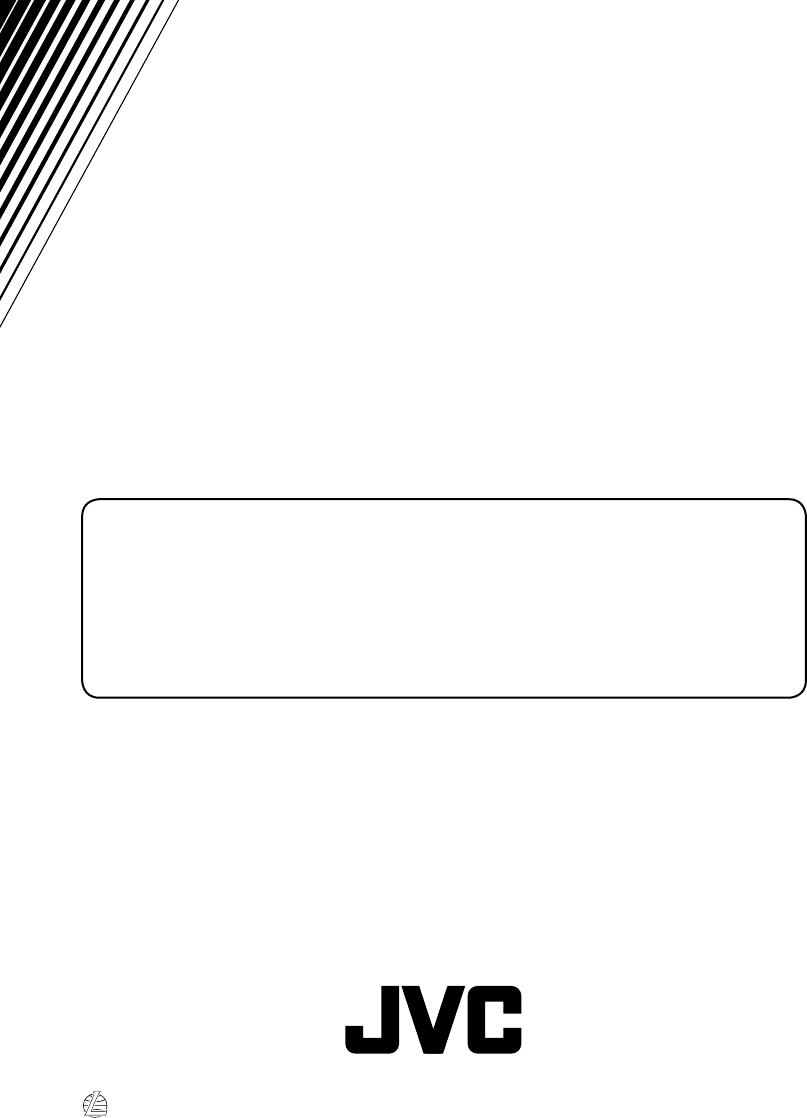
© 2006 Victor Company of Japan, Limited
EN
0106DTSMDTJEIN
Having TROUBLE with operation?
Please reset your unit
Refer to page of How to reset your unit
Rear_KD-G824[UI]1.indd 2Rear_KD-G824[UI]1.indd 2 12/23/05 9:46:07 AM12/23/05 9:46:07 AM