JVC KW M540BT KW_M540BT User Manual B5A 2154 10
KW-M540BT KW-M540BT Instruction manual (Europe) B5A_2154_10
User Manual: JVC KW-M540BT KW-M540BT English, Instruction manual (Europe)
Open the PDF directly: View PDF ![]() .
.
Page Count: 52
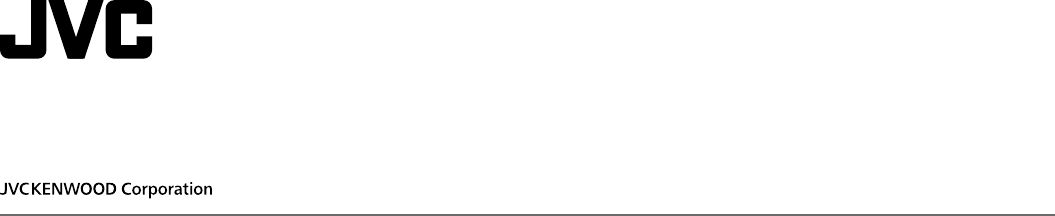
KW-M540BT
MONITOR WITH RECEIVER
INSTRUCTION MANUAL
B5A-2154-10 (E)
ENGLISH
This instruction manual is used to describe the models listed above. Model availability and features (functions)
may differ depending on the country and sales area.
01_KW_M540BT_E_COVER.indd 101_KW_M540BT_E_COVER.indd 1 12/13/2017 11:33:08 AM12/13/2017 11:33:08 AM
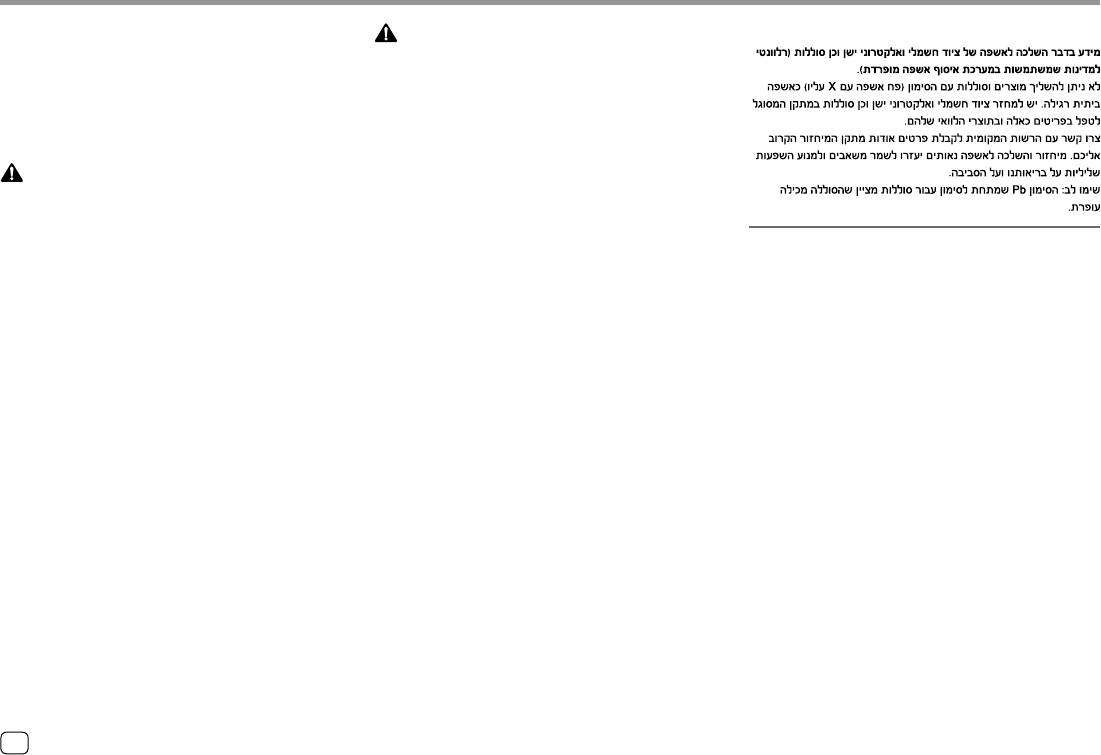
ENGLISHi
Important NoticeImportant Notice
To ensure proper use, please read through this
manual before using this product. It is especially
important that you read and observe WARNINGS
and CAUTIONS in this manual.
Please keep the manual in a safe and accessible
place for future reference.
WARNINGS
To prevent accidents and damages
• DO NOT install any unit or wire any cable in a
location where;
–it may obstruct the steering wheel and gearshift
lever operations.
–it may obstruct the operation of safety devices such
as air bags.
–it may obstruct visibility.
• DO NOT raise the volume level too much, as this will
make driving dangerous by blocking outside sounds,
and may cause hearing loss.
• DO NOT operate the unit while driving. If you need
to operate the unit while driving, be sure to look
around carefully.
• Stop the car before performing any complicated
operations.
• The driver must not watch the monitor while driving.
CAUTIONS
To care for the unit
• If you have parked the car for a long time in hot or
cold weather, wait until the temperature in the car
becomes normal before operating the unit.
To care for the monitor
• The monitor built into this unit has been produced
with high precision, but it may have some ineffective
dots. This is inevitable and is not considered
defective.
• Do not expose the monitor to direct sunlight.
• Do not operate the touch panel using a ball-point
pen or similar tool with a sharp tip.
Touch the keys on the touch panel with your finger
directly (if you are wearing a glove, take it off).
• When the temperature is very cold or very hot...
–Chemical changes occur inside, causing
malfunction.
–Pictures may not appear clearly or may move
slowly. Pictures may not be synchronized with
the sound or picture quality may decline in such
environments.
On the volume setting
• Digital devices produce very little noise compared
with other sources. Lower the volume before playing
these digital sources to avoid damaging the speakers
by sudden increase of the output level.
For Israel
02_KW_M540BT_E_SAFETY.indd i02_KW_M540BT_E_SAFETY.indd i 12/13/2017 11:33:19 AM12/13/2017 11:33:19 AM
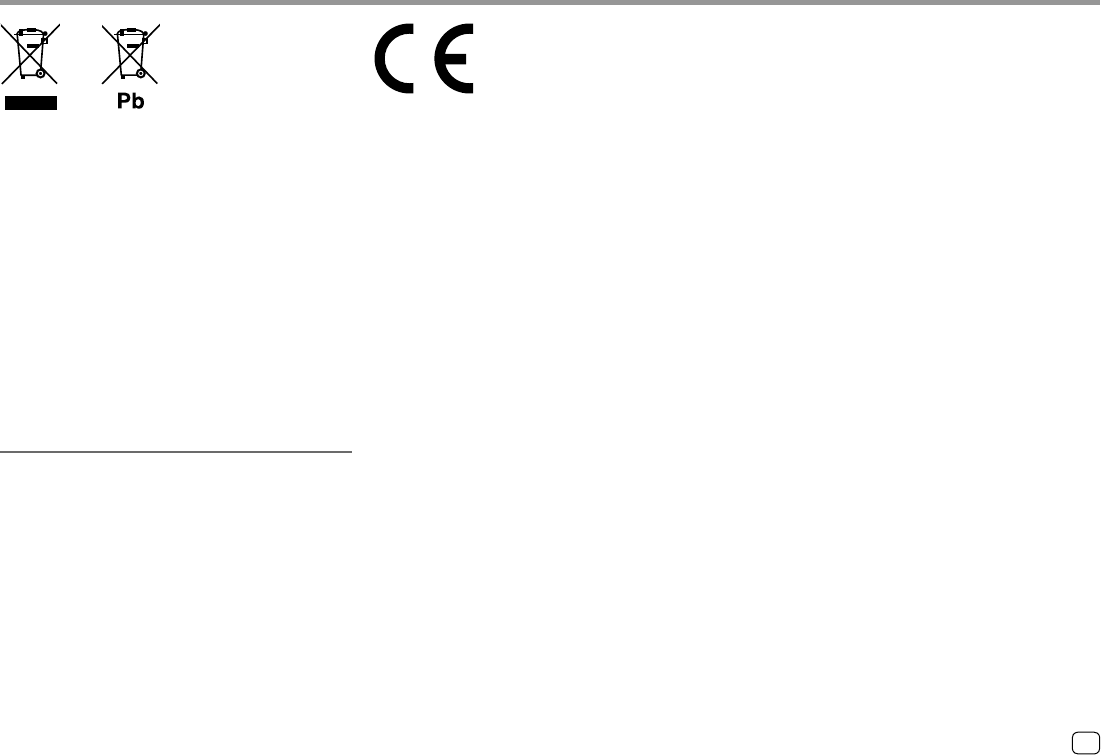
ENGLISH ii
Important NoticeImportant Notice
Information on Disposal of Old Electrical and
Electronic Equipment and Batteries (applicable
for countries that have adopted separate waste
collection systems)
Products and batteries with the symbol (crossedout
wheeled bin) cannot be disposed as household waste.
Old electrical and electronic equipment and batteries
should be recycled at a facility capable of handling
these items and their waste byproducts.
Contact your local authority for details in locating a
recycle facility nearest to you.
Proper recycling and waste disposal will help conserve
resources whilst preventing detrimental effects on our
health and the environment.
Notice: The sign “Pb” below the symbol for batteries
indicates that this battery contains lead.
Declaration of Conformity with regard to the RE
Directive 2014/53/EU
Declaration of Conformity with regard to the RoHS
Directive 2011/65/EU
Manufacturer:
JVC KENWOOD Corporation
3-12, Moriya-cho, Kanagawa-ku, Yokohama-shi,
Kanagawa, 221-0022, Japan
EU Representative:
JVCKENWOOD Deutschland GmbH
Konrad-Adenauer-Allee 1-11, 61118 Bad Vilbel,
GERMANY
English
Hereby, JVCKENWOOD declares that the radio
equipment “KW-M540BT” is in compliance with
Directive 2014/53/EU.
The full text of the EU declaration of conformity is
available at the following internet address:
http://www.jvc.net/cs/car/eudoc/
Français
Par la présente, JVCKENWOOD déclare que
l’équipement radio « KW-M540BT » est conforme à la
directive 2014/53/UE.
L’intégralité de la déclaration de conformité UE est
disponible à l’adresse Internet suivante :
http://www.jvc.net/cs/car/eudoc/
Deutsch
Hiermit erklärt JVCKENWOOD, dass das Funkgerät
“KW-M540BT” der Richtlinie 2014/53/EU entspricht.
Der volle Text der EU-Konformitätserklärung steht
unter der folgenden Internetadresse zur Verfügung:
http://www.jvc.net/cs/car/eudoc/
Nederlands
Hierbij verklaart JVCKENWOOD dat de radioapparatuur
“KW-M540BT” in overeenstemming is met Richtlijn
2014/53/EU.
De volledige tekst van de EU-verklaring van
overeenstemming is te vinden op het volgende
internetadres:
http://www.jvc.net/cs/car/eudoc/
02_KW_M540BT_E_SAFETY.indd ii02_KW_M540BT_E_SAFETY.indd ii 12/13/2017 11:33:21 AM12/13/2017 11:33:21 AM
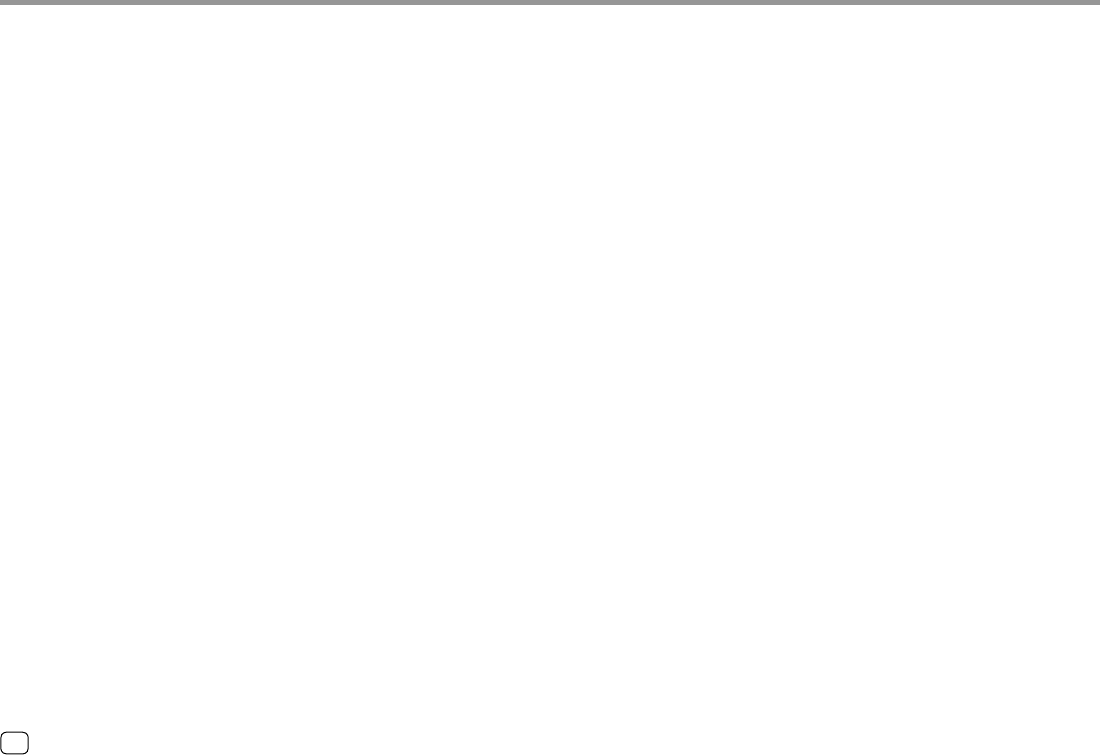
ENGLISHiii
Important NoticeImportant Notice
Italiano
Con la presente, JVCKENWOOD dichiara che
l΄apparecchio radio “KW-M540BT” è conforme alla
Direttiva 2014/53/UE.
Il testo integrale della dichiarazione di conformità UE è
disponibile al seguente indirizzo internet:
http://www.jvc.net/cs/car/eudoc/
Español
Por la presente, JVCKENWOOD declara que el equipo
de radio “KW-M540BT” cumple la Directiva 2014/53/EU.
El texto completo de la declaración de conformidad
con la UE está disponible en la siguiente dirección de
internet:
http://www.jvc.net/cs/car/eudoc/
Português
Deste modo, a JVCKENWOOD declara que o
equipamento de rádio “KW-M540BT” está em
conformidade com a Diretiva 2014/53/UE.
O texto integral da declaração de conformidade da UE
está disponível no seguinte endereço de internet:
http://www.jvc.net/cs/car/eudoc/
Polska
Niniejszym, JVCKENWOOD deklaruje, że sprzęt radiowy
“KW-M540BT” jest zgodny z dyrektywą 2014/53/UE.
Pełny tekst deklaracji zgodności EU jest dostępny pod
adresem:
http://www.jvc.net/cs/car/eudoc/
Český
Společnost JVCKENWOOD tímto prohlašuje, že rádiové
zařízení “KW-M540BT” splňuje podmínky směrnice
2014/53/EU.
Plný text EU prohlášení o shodě je dostupný na
následující internetové adrese:
http://www.jvc.net/cs/car/eudoc/
Magyar
JVCKENWOOD ezennel kijelenti, hogy a „KW-M540BT“
rádióberendezés megfelel a 2014/53/EU irányelvnek.
Az EU konformitási nyilatkozat teljes szövege az alábbi
weboldalon érhető el:
http://www.jvc.net/cs/car/eudoc/
Svenska
Härmed försäkrar JVCKENWOOD att radioutrustningen
“KW-M540BT” är i enlighet med direktiv 2014/53/EU.
Den fullständiga texten av EU-försäkran om
överensstämmelse finns på följande Internetadress:
http://www.jvc.net/cs/car/eudoc/
Suomi
JVCKENWOOD julistaa täten, että radiolaite
“KW-M540BT” on direktiivin 2014/53/EU mukainen.
EU-vaatimustenmukaisuusvakuutusvaatim us löytyy
kokonaisuudessaan seuraavasta internet-osoitteesta:
http://www.jvc.net/cs/car/eudoc/
Slovensko
S tem JVCKENWOOD izjavlja, da je radijska oprema
»KW-M540BT« v skladu z Direktivo 2014/53/EU.
Celotno besedilo direktive EU o skladnosti je dostopno
na tem spletnem naslovu:
http://www.jvc.net/cs/car/eudoc/
Slovensky
Spoločnosť JVCKENWOOD týmto vyhlasuje, že rádiové
zariadenie „KW-M540BT“ vyhovuje smernici
2014/53/EÚ.
Celý text EÚ vyhlásenia o zhode nájdete na
nasledovnej internetovej adrese:
http://www.jvc.net/cs/car/eudoc/
Dansk
Herved erklærer JVCKENWOOD, at radioudstyret
“KW-M540BT” er i overensstemmelse med Direktiv
2014/53/EU.
EU-overensstemmelseserklæringens fulde ordlyd er
tilgængelig på følgende internetadresse:
http://www.jvc.net/cs/car/eudoc/
Ελληνικά
Με το παρόν, η JVCKENWOOD δηλώνει ότι ο
ραδιοεξοπλισμός «KW-M540BT» συμμορφώνεται με
την Οδηγία 2014/53/ΕΕ.
Το πλήρες κείμενο της δήλωσης συμμόρφωσης της
ΕΕ είναι διαθέσιμο στην ακόλουθη διεύθυνση στο
διαδίκτυο:
http://www.jvc.net/cs/car/eudoc/
02_KW_M540BT_E_SAFETY.indd iii02_KW_M540BT_E_SAFETY.indd iii 12/13/2017 11:33:21 AM12/13/2017 11:33:21 AM
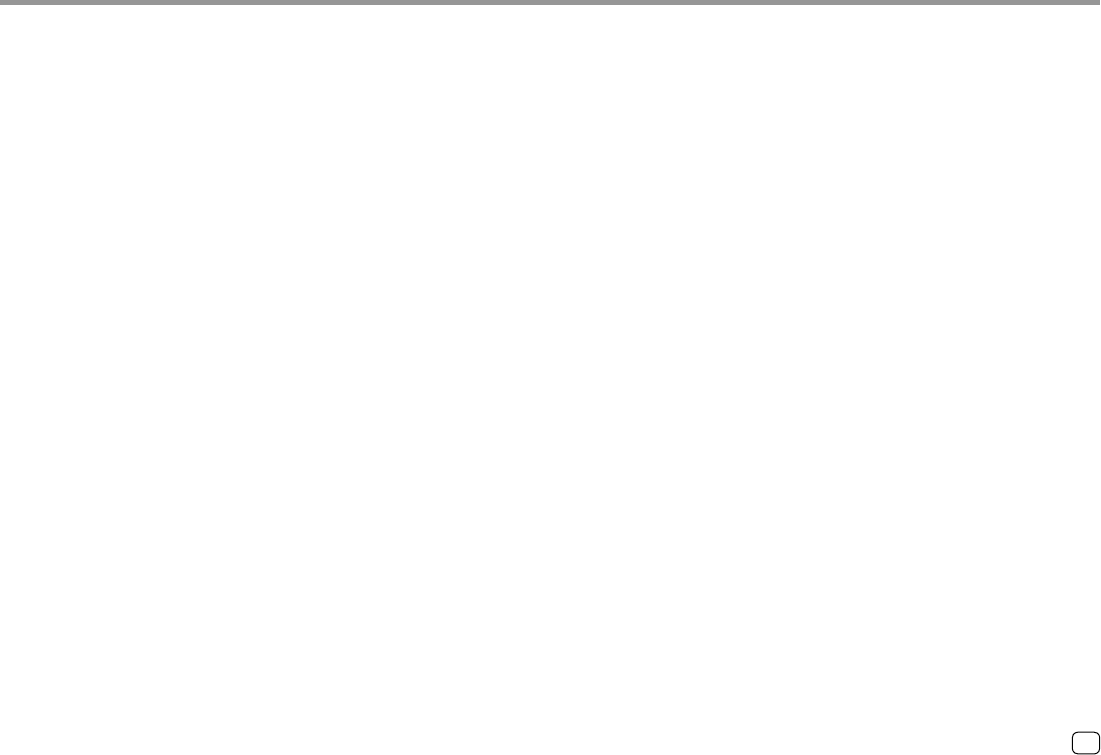
ENGLISH iv
Important NoticeImportant Notice
Eesti
Käesolevaga JVCKENWOOD kinnitab, et „KW-M540BT“
raadiovarustus on vastavuses direktiiviga 2014/53/EL.
ELi vastavusdeklaratsiooni terviktekst on kättesaadav
järgmisel internetiaadressil:
http://www.jvc.net/cs/car/eudoc/
Latviešu
JVCKENWOOD ar šo deklarē, ka radio aparatūra
„KW-M540BT” atbilst direktīvas 2014/53/ES prasībām.
Pilns ES atbilstības deklarācijas teksts ir pieejams šādā
tīmekļa adresē:
http://www.jvc.net/cs/car/eudoc/
Lietuviškai
Šiuo JVCKENWOOD pažymi, kad radijo įranga
„KW-M540BT“ atitinka 2014/53/EB direktyvos
reikalavimus.
Visą EB direktyvos atitikties deklaracijos tekstą galite
rasti šiuo internetiniu adresu:
http://www.jvc.net/cs/car/eudoc/
Malti
B’dan, JVCKENWOOD jiddikjara li t-tagħmir tar-radju
“KW-M540BT” huwa konformi mad-Direttiva
2014/53/UE.
It-test kollu tad-dikjarazzjoni ta’ konformità huwa
disponibbli fl-indirizz intranet li ġej:
http://www.jvc.net/cs/car/eudoc/
HRVATSKI / SRPSKI JEZIK
JVCKENWOOD ovim izjavljuje da je radio oprema
“KW-M540BT” u skladu s Direktivom 2014/53/EU.
Cjeloviti tekst deklaracije Europske unije o usklađenosti
dostupan je na sljedećoj internet adresi:
http://www.jvc.net/cs/car/eudoc/
ROMÂNĂ
Prin prezenta, JVCKENWOOD declară că echipamentul
radio “KW-M540BT” este în conformitate cu Directiva
2014/53/UE.
Textul integral al declaraţiei de conformitate UE este
disponibil la urmatoarea adresă de internet:
http://www.jvc.net/cs/car/eudoc/
БЪЛГАРСКИ
С настоящото JVCKENWOOD декларира, че
радиооборудването на “KW-M540BT” е в
съответствие с Директива 2014/53/ЕС.
Пълният текст на ЕС декларацията за съответствие е
достъпен на следния интернет адрес:
http://www.jvc.net/cs/car/eudoc/
Turkish
Burada, JVCKENWOOD “KW-M540BT” radyo
ekipmanının 2014/53/AB Direktifine uygun olduğunu
bildirir.
AB uyumluluk deklarasyonunun tam metni aşağıdaki
internet adresinde mevcuttur.
http://www.jvc.net/cs/car/eudoc/
Русский
JVCKENWOOD настоящим заявляет, что
радиооборудование «KW-M540BT» соответствует
Директиве 2014/53/EU.
Полный текст декларации соответствия ЕС доступен
по следующему адресу в сети Интернет:
http://www.jvc.net/cs/car/eudoc/
Українська
Таким чином, компанія JVCKENWOOD заявляє, що
радіообладнання «KW-M540BT» відповідає Директиві
2014/53/EU.
Повний текст декларації про відповідність ЄС можна
знайти в Інтернеті за такою адресою:
http://www.jvc.net/cs/car/eudoc/
02_KW_M540BT_E_SAFETY.indd iv02_KW_M540BT_E_SAFETY.indd iv 12/13/2017 11:33:21 AM12/13/2017 11:33:21 AM
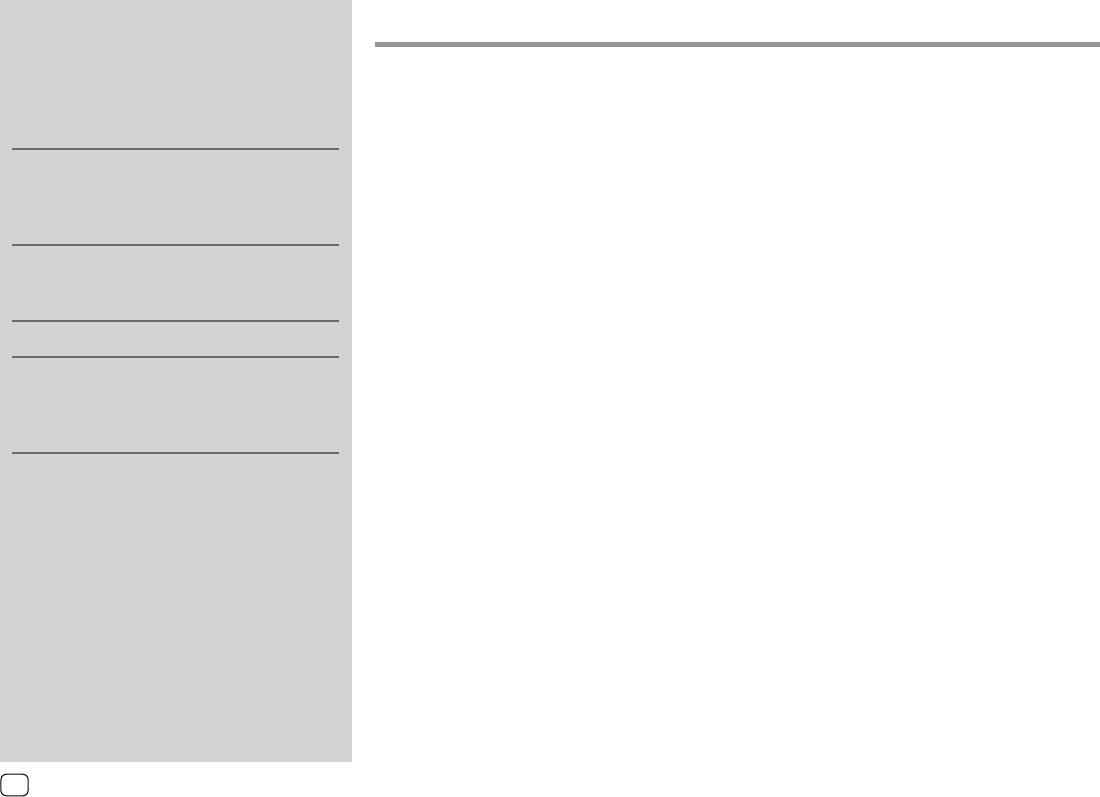
About this manual
The displays and panels shown in this manual are
examples used to provide clear explanations of the
operations. For this reason, they may be different
from the actual displays or panels.
This manual mainly explains operations using the
buttons on the monitor panel and keys on the
touch panel. For operations using the remote
controller, see page 34.
< > indicates the various screens/menus/
operations/settings that appear on the touch
panel.
[ ] indicates the keys on the touch panel.
Indication language: English indications are used
for the purpose of explanation. You can select the
indication language from the <SETUP> menu.
(Page 32)
ContentsContents
Component Names and Operations ...............3
Basic Operations .................................................3
Turning on the power ..................................................................3
Turning off the power ..................................................................3
Turning off the AV source ..........................................................3
Adjusting the volume ...................................................................3
Attenuating the sound ................................................................3
Turning off the screen ..................................................................3
Getting Started ...................................................4
Initial settings .....................................................................................4
Setting the security code ...........................................................4
Calendar/clock settings ...............................................................5
Various Screens and Operations .....................5
Touch screen operations ............................................................5
Home screen ......................................................................................5
Source control screen ...................................................................7
List/setting screen...........................................................................9
Video .....................................................................9
USB ......................................................................10
iPod/iPhone .......................................................11
Apps—WebLink™/Waze .................................. 12
Tuner ................................................................... 14
Spotify ................................................................17
Other External Components ..........................19
Rear view camera .........................................................................19
AV-IN .....................................................................................................19
Bluetooth® .........................................................20
Information ......................................................................................20
Preparation .......................................................................................20
Connection.......................................................................................20
Bluetooth mobile phone ......................................................... 22
Bluetooth audio player .............................................................25
Bluetooth mobile phone settings ......................................26
Settings ..............................................................26
Audio settings ................................................................................26
Display settings ..............................................................................31
User interface settings ............................................................... 32
Camera settings ............................................................................ 32
Special system settings .............................................................33
Bluetooth settings ....................................................................... 34
Security settings ............................................................................ 34
Remote Controller ............................................34
Preparation .......................................................................................34
Basic operations ............................................................................35
Searching for a station frequency directly ....................36
JVC Remote APP........................................................................36
Installation and Connection ...........................36
Before installation ........................................................................ 36
Installing the unit..........................................................................38
Removing the unit ..................................................................... 38
Connecting external components .................................... 38
Wiring connection ....................................................................... 39
References .........................................................40
Maintenance ...................................................................................40
More information .........................................................................40
Troubleshooting ............................................... 42
Specifications ....................................................44
Trademarks and licenses .......................................................... 46
2ENGLISH
03_KW_M540BT_E_Body01.indd 203_KW_M540BT_E_Body01.indd 2 12/13/2017 11:33:31 AM12/13/2017 11:33:31 AM
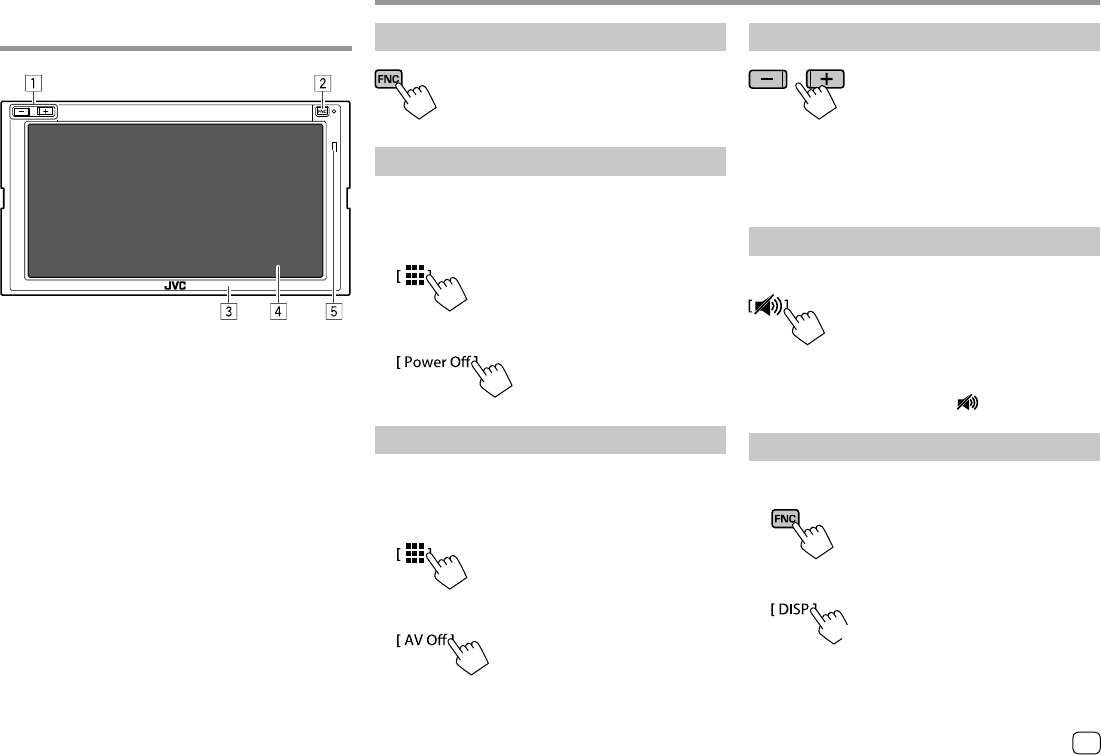
Component Names and Component Names and
OperationsOperations
Basic OperationsBasic Operations
1 Volume +/– buttons
2 FNC button
• (Press) Turns on the power.
• (Press) Pops up the short-cut menu while the
power is on.
• (Hold) Activates the voice dialing.
3 Monitor panel
4 Screen (touch panel)
5 Remote sensor*
* DO NOT expose the remote sensor to bright light (direct sunlight
or artificial lighting).
Turning on the power
Turning off the power
1 Display the source/option selection
screen.
On the Home screen, touch as follows:
2 Turn off the power.
Turning off the AV source
1 Display the source/option selection
screen.
On the Home screen, touch as follows:
2 Turn off the AV source.
Adjusting the volume
You can adjust the volume (00 to 40) by pressing + to
increase and pressing – to decrease.
• Holding + increases the volume continuously to
level 15.
Attenuating the sound
On the source control screen, touch as follows:
The ATT indicator lights up.
To cancel attenuation: Touch [ ] again.
Turning off the screen
1 Display the pop-up short-cut menu.
2 Turn off the screen.
(Hold)
To turn on the screen: Press FNC on the monitor
panel or touch the screen.
3
ENGLISH
03_KW_M540BT_E_Body01.indd 303_KW_M540BT_E_Body01.indd 3 12/13/2017 11:33:33 AM12/13/2017 11:33:33 AM
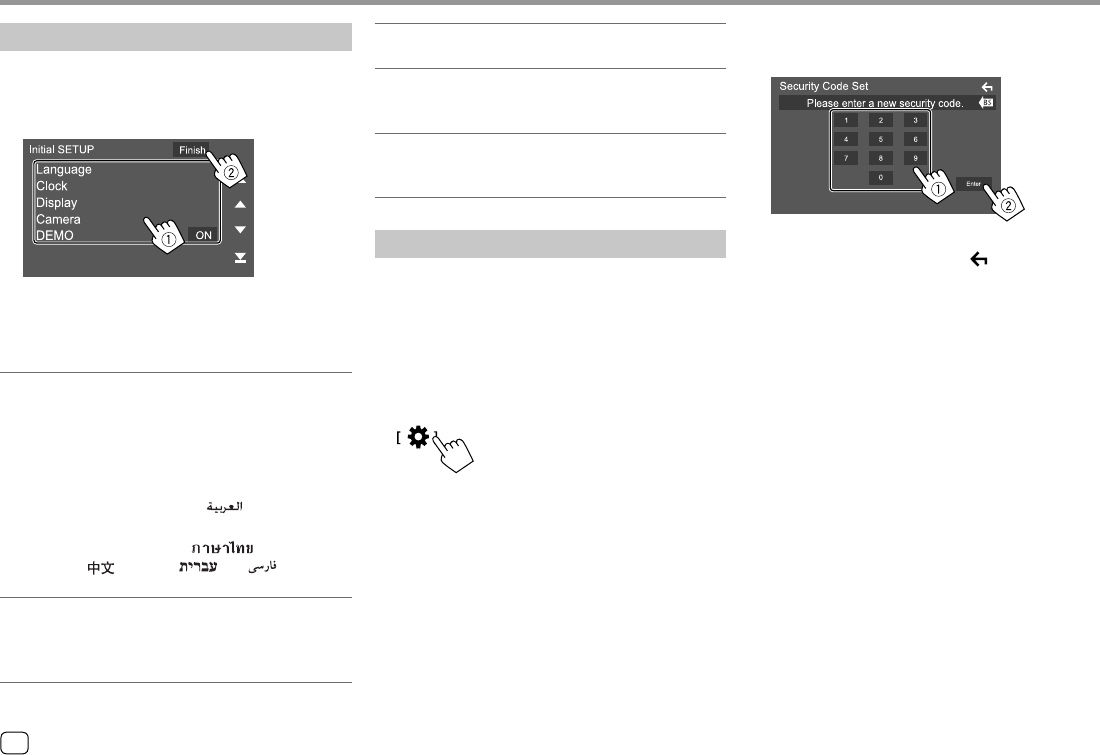
Getting StartedGetting Started
Initial settings
When you power on the unit for the first time, the
<Initial SETUP> screen appears.
Perform the initial settings.
E.g. Initial settings screen
Once completed, a warning message appears. Touch
[Agree] to display the Home screen.
[Language]
Select the text language used for on-screen
information.
Touch [Language Select], then select the language.
• American English(en)/British English(en) (Initial)/
Nederlands(nl)/Français(fr)/Deutsch(de)/
Italiano(it)/Español(es)/(ar) /Ελληνικά(el)/
Português(pt)/Čeština(cs)/Polski(pl)/
Magyar(hu)/Руccĸий(ru)/ (th)/
Türkçe(tr)/ (zh)/(he) /(fa) /
BahasaMelayu(ms)/Bahasa Indonesia(id)
[Clock] (Page 5)
Set the calendar and clock time.
Make the settings for [Clock], [Time Zone] or [Clock
Adjust].
[Display] (Page 31)
Make the settings to adjust the display.
[Camera] (Page 32)
Make the settings to display the picture from the
connected rear view camera.
[DEMO]
• ON (Initial): Activates the display demonstration.
• OFF: Deactivates the display demonstration.
Setting the security code
You can set a security code (four-digit number of
your choice) to protect your receiver system against
theft. Once you set the security code, you are required
to input the security code when the power is on to
reconnect the battery.
1 Display the <Security Code Set> screen.
On the Home screen, touch as follows:
Then, on the <SETUP> screen, touch as follows:
[Security] [Security Code Set]
2 Enter a four-digit number (1), then
confirm the entry (2).
• To clear the last entry, touch [BS].
• To cancel the setting, touch [ ].
3 Enter the four-digit number entered in
step 2 and touch [Enter] again to confirm
your security code.
To change the security code: Touch [Security Code
Change] on the <Security> screen on step 1, then
repeat steps 2 and 3.
To clear the security code: Touch [Security Code
Cancellation] on the <Security> screen on step 1,
then repeat step 2.
4ENGLISH
03_KW_M540BT_E_Body01.indd 403_KW_M540BT_E_Body01.indd 4 12/13/2017 11:33:36 AM12/13/2017 11:33:36 AM
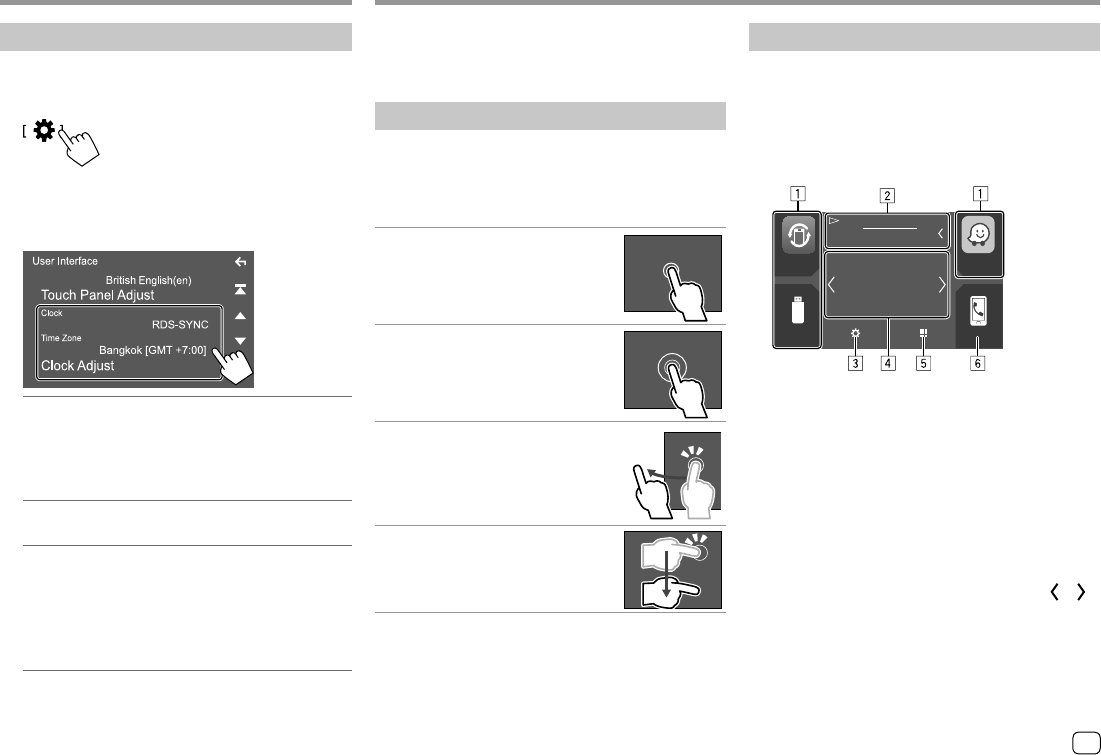
Calendar/clock settings
1 Display the <User Interface> screen.
On the Home screen, touch as follows:
Then, on the <SETUP> screen, touch [User
Interface].
2 Set the date and clock.
[Clock]
Select the method to set the date and clock.
• RDS-SYNC (Initial): Synchronizes the clock with
the FM Radio Data System.
• Manual: Sets the date and clock manually.
[Time Zone]*
Select the time zone for your area.
[Clock Adjust]*
Set the date and clock manually when [Clock] is
set to [Manual].
Touch [J]/[K] to adjust the date (year/month/
date), then clock (hour/minute). To finish setting,
touch [Set].
* Available when [Clock] is set to [Manual].
Getting StartedGetting Started Various Screens and OperationsVarious Screens and Operations
You can display or change to other screens at any time
to show information, change the AV source, change
the settings, etc.
Touch screen operations
To perform operations on the screen, you need to
touch, touch and hold, flick or swipe to select an item,
display setting menu screen or to change the page,
etc.
Touch
Touch the screen gently to select an
item on the screen.
Touch and hold
Touch the screen and keep your
finger in place until the display
changes or a message is displayed.
Flick
Slide your finger to the left or right on
the screen to change the page.
Swipe
Slide your finger up or down on the
screen to scroll the screen.
Home screen
When you turn on the power for the first time, the
Home screen appears.
• You can customize the Home screen.
• To display the Home screen from other screens, press
FNC on the monitor panel, then touch [Home] on
the pop-up short-cut menu.
Phone
Jan.Mon. 1
10:00
USB
Song Title
Waze
USB
WebLink
Touching the operation keys performs the following
actions:
1 Short-cut playback source keys
2 Current source information
• Touch to display the current playing source
control screen.
• Touching [] scrolls the text if not all of the text
is shown.
3 Displays the <SETUP> screen
4 Widget
• You can change the widget by touching [ ]/[ ].
• Touch the widget to display the detailed screen.
5 Displays all playback sources and options
6 Displays the phone control screen
5
ENGLISH
03_KW_M540BT_E_Body01.indd 503_KW_M540BT_E_Body01.indd 5 12/13/2017 11:33:38 AM12/13/2017 11:33:38 AM
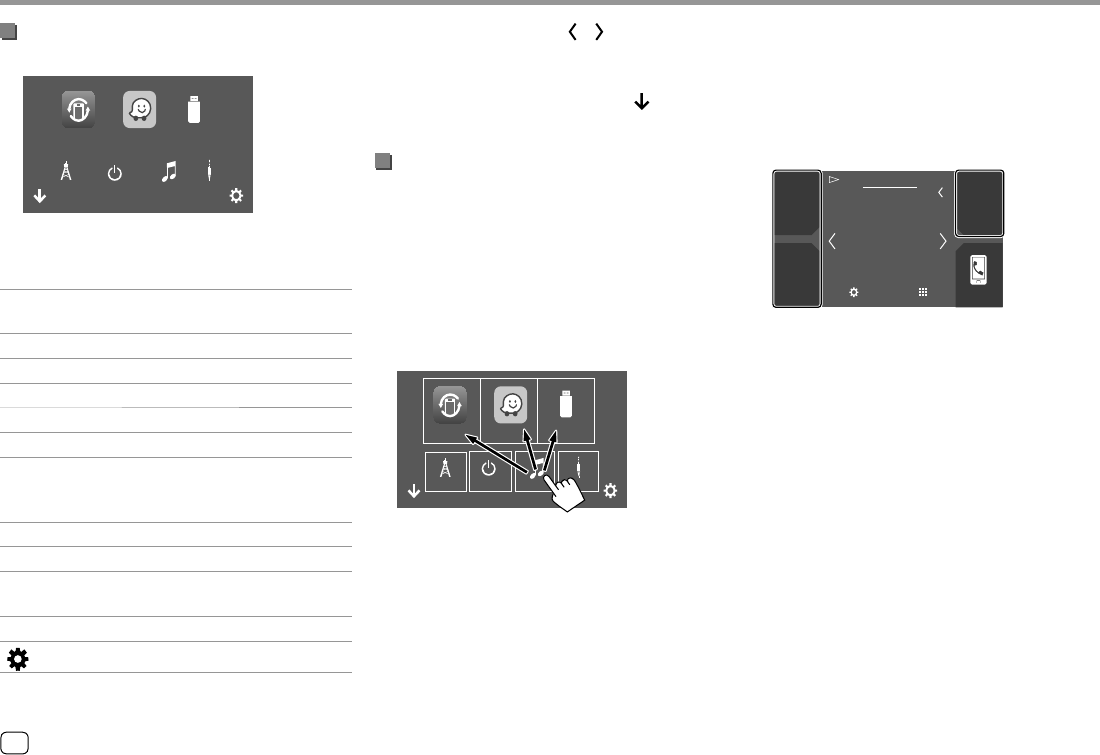
Available playback sources and options
Touch 5 to display the source/option selection screen.
USBWebLink
iPodTuner
Waze
AV-INPower Off
E.g. Source/option selection screen
Touching the operation keys performs the following
actions:
[WebLink] Switches to the WebLink™
application.
[Waze] Switches to the Waze application.
[USB] Plays files on a USB device.
[Tuner] Switches to the radio broadcast.
[Power Off] Turns off the power.
[iPod] Plays an iPod/iPhone.
[AV-IN] Switches to an external component
connected to the AV-IN input
terminal.
[BT Audio] Plays a Bluetooth audio player.
[Spotify] Switches to the Spotify application.
[Audio] Displays the sound adjustment
screen.
[AV Off] Turns off the AV source.
[ ] Displays the <SETUP> screen.
Various Screens and OperationsVarious Screens and Operations
To change the page: Touch [ ]/[ ]. Current page is
shown by the page indication on the bottom of the
screen.
To return to the Home screen: Touch [ ] on the
source/option selection screen.
Customizing the source/option selection
screen
You can arrange the items to display on the source/
option selection screen.
1 Select an item to move.
Touch and hold the item you want to move until
boxes appear around the icons.
2 Drag the selected item to the position you
want to move it to.
USBWebLink
iPodTuner
Power Off
Waze
AV-IN
E.g. Source/option selection screen
About short-cut playback source keys on the
Home screen
The three items displayed on the top of the source/
option selection screen with large icons are also
shown on the Home screen as the short-cut playback
source keys. You can set the source keys which you use
frequently and access quickly from the Home screen.
Phone
Jan.Mon. 1
10:00
USB
Song Title
6ENGLISH
03_KW_M540BT_E_Body01.indd 603_KW_M540BT_E_Body01.indd 6 12/13/2017 11:33:41 AM12/13/2017 11:33:41 AM
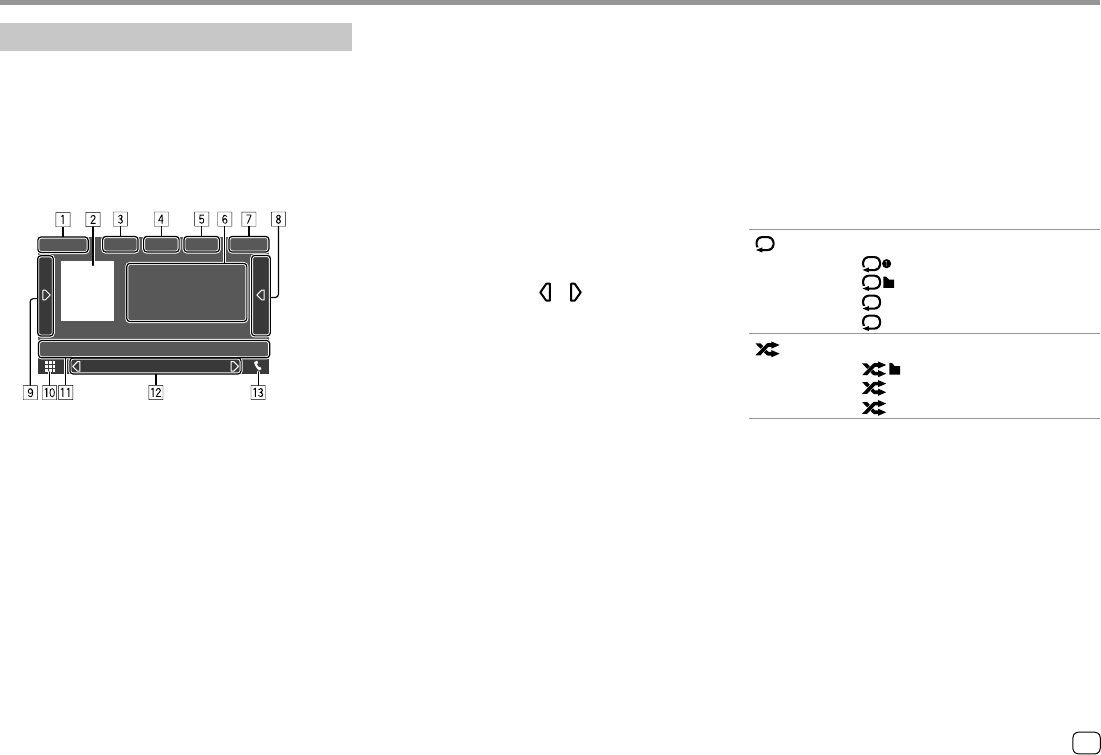
Various Screens and OperationsVarious Screens and Operations
Source control screen
You can perform the playback operation from the
source control screen during playback.
• The operation keys and information displayed vary
depending on the selected source/file type being
played.
• If the operation keys are not displayed on the screen,
touch the screen to show them.
E.g. Common audio playback source screen
1 Playback source or media type
2 Picture data/artwork (shown if the file contains
artwork)
3 For video: Hides the operation buttons on the
screen while video is played
• Touch the screen to restore the operation
buttons.
For audio: File format
4 Repeat/random playback mode keys*
5 Information about connected device
• For Bluetooth device: Signal strength and battery
level (only when the information is acquired from
the device)
6 Track/file/song/video information
• Touching [] scrolls the text if not all of the text
is shown.
7 Clock display
8 Displays the track/file/station list
9 Displays/hides other available operation keys*
p Displays the source/option selection screen
q Operation keys*
w Secondary screen
Each time you touch [ ]/[ ] , the items shown on
the secondary screen change as follows:
• Indicators: Displays the current source conditions,
etc.
The followings are the common indicators:
−ATT: The sound is attenuated.
−LOUD: The loudness is active.
−MUSIC/VIDEO: Music/video file is played back.
• Short-cut buttons: Changes the source from
those you have located on the Home screen.
e Displays the phone control screen
* See the following “Common operation keys on source control
screen”.
Common operation keys on source control screen
• The appearance of the operation keys may differ,
however the similar operation keys have the same
operations.
• Available operation keys differ depending on the
selected source or connected device.
Touching the operation keys performs the following
actions:
4
[ ]* Selects repeat playback mode.
• : Repeat one
• : Repeat folder
• ALL: Repeat all
• (gray): Off
[ ]* Selects random playback mode.
• : Random folder
• ALL: Random all
• (gray): Off
* About playback mode:
–Available playback mode differs depending on the source, file
type, connected device, etc.
–You cannot activate repeat playback mode and random
playback mode at the same time.
7ENGLISH
03_KW_M540BT_E_Body01.indd 703_KW_M540BT_E_Body01.indd 7 12/13/2017 11:33:42 AM12/13/2017 11:33:42 AM
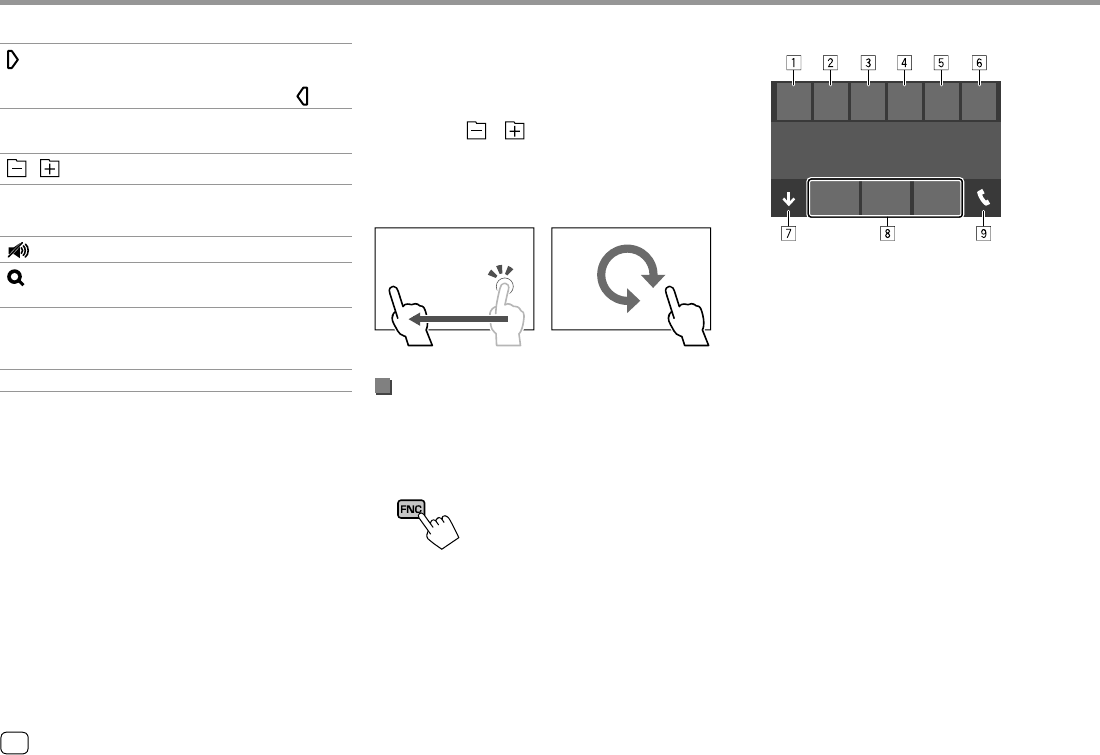
Various Screens and OperationsVarious Screens and Operations
9
[ ]Displays other available operation keys
besides those shown on q.
• To hide the window, touch [ ] .
[SETUP] Displays the setting screen of the
current playback source.
[ ][ ] Selects a folder.
q
[ ] Attenuates/restores the sound.
[ ] Displays the folder list/track list/audio
menu/video menu.
[S]/[T]• (Touch) Selects an item (chapter/
folder/track/audio file/video file).
• (Hold) Reverses/forwards search.
[IW]Starts/pauses playback.
Playback control by touch operations
You can also control playback by moving your finger
on the touch panel as follows (for some sources, the
gesture control is not available).
• Sliding the finger towards up/down: Functions same
as pressing [ ]/[ ] .
• Sliding the finger towards left/right: Functions same
as pressing [S]/[T].
• Moving your finger clockwise or counterclockwise:
Increases/decreases the volume.
Using the pop-up short-cut menu
While displaying the source control screen, you can
jump to another screen by touching the operation
keys on the pop-up short-cut menu.
1 Display the pop-up short-cut menu.
2 Select an item to jump.
Home PhoneDISP Camera
Screen Adjust
Equalizer
E.g. Pop-up short-cut menu screen
1 Displays the Home screen.
2 Switches the screen. (Touch)
• The screen switched to depends on the
<DISP Key> setting. (Page 32)
• Turns off the display. (Hold)
3 Displays the phone control screen. (Page 23)
4 Displays the picture from the connected rear
view camera.
5 Displays the picture adjustment screen.
(Page 10)
6 Displays the <Equalizer> screen.(Page 28)
7 Closes the pop-up short-cut menu.
8 Changes the playback source.
• The three short-cut playback source keys
displayed on the Home screen are displayed
on the short-cut menu.
9 Displays the phone control screen.
8ENGLISH
03_KW_M540BT_E_Body01.indd 803_KW_M540BT_E_Body01.indd 8 12/13/2017 11:33:46 AM12/13/2017 11:33:46 AM
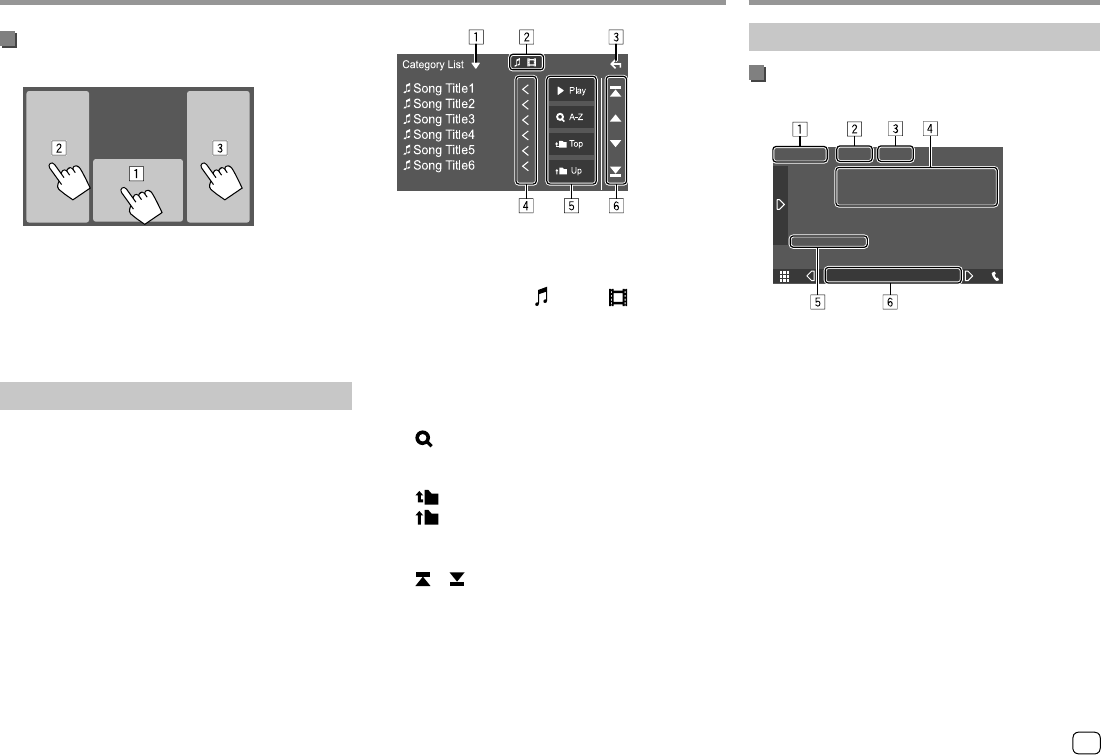
Various Screens and OperationsVarious Screens and Operations
Using touch screen operation during
playback
Touching the areas performs the following actions:
1 Displays the source control screen.
2 Goes to the previous track.*
3 Goes to the next track.*
* Not available for video from an external component (AV-IN).
List/setting screen
The followings are the common operation keys which
appear on the list/settings screen.
• The appearance of the operation keys may differ,
however the similar operation keys have the same
operations.
• Available operation keys differ depending on the
setting screens. Not all the following operation keys
are shown on every screen.
Touching the operation keys performs the following
actions:
1 Displays list type selection window.
2 Selects the file type ([ ] : audio/[ ] : video).
3 Exits from the current screen or returns to the
previous screen.
4 Scrolls the text if not all of the text is shown.
5 Play/search keys
• [I Play]: Plays all tracks in the folder containing
the current track.
• [ A-Z]: Enters alphabet search to list the items
in alphabetical order. When a keypad appears,
touch the first letter you want to search for.
• [ Top]: Returns to the root folder.
• [ Up]: Returns to the upper layer.
6 Changes the page to display more items.
• [J]/[K]: Scrolls the page.
• [ ]/[ ]: Jumps to the top or bottom page.
VideoVideo
Playback operations
Video playback information on the source
control screen
E.g. Video playback source control screen
1 Media type
2 Hides the operation buttons on the screen.
• Touch the screen to restore the operation
buttons.
3 Repeat/random playback mode keys
4 Current playback item information/audio format
5 Playback status/playing time
6 Indicators
• VIDEO: Lights up when video is played.
9
ENGLISH
03_KW_M540BT_E_Body01.indd 903_KW_M540BT_E_Body01.indd 9 12/13/2017 11:33:49 AM12/13/2017 11:33:49 AM
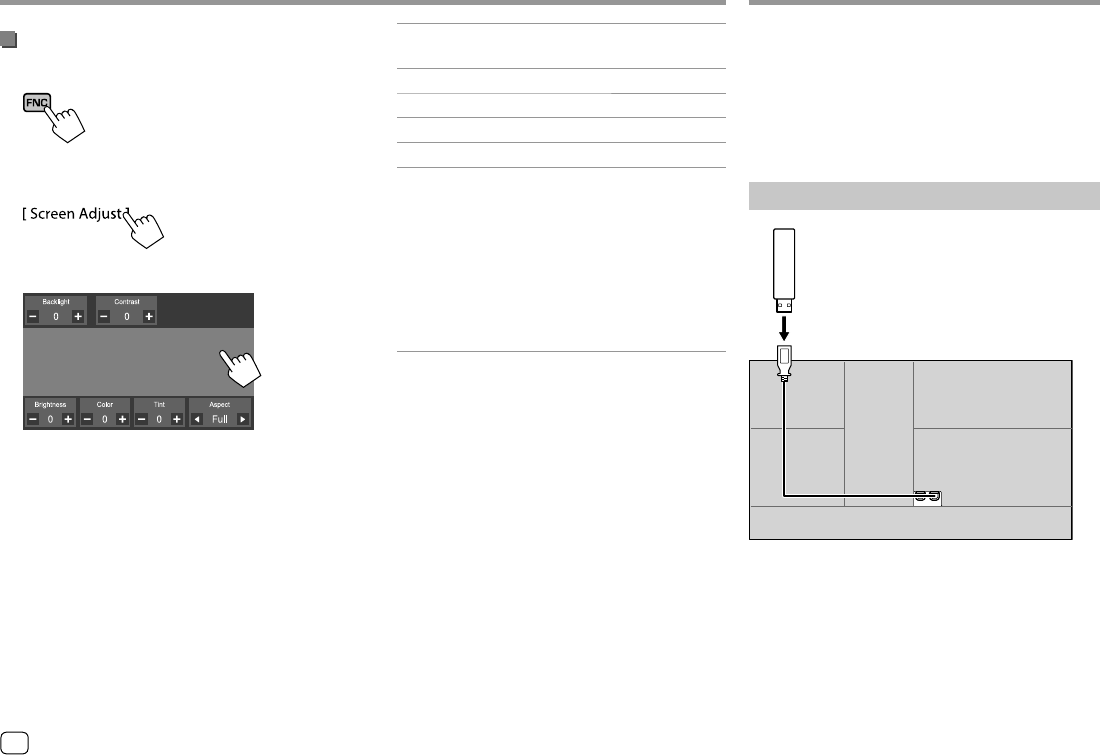
VideoVideo
Adjusting the picture
1 Display the pop-up short-cut menu.
2 Display the picture adjustment screen.
On the pop-up short-cut menu, touch as follows:
3 Adjust the picture.
<Backlight> Adjusts the brightness of the
backlight. (−4 to +4)
<Contrast> Adjusts the contrast. (−4 to +4)
<Brightness> Adjusts the brightness. (−4 to +4)
<Color>*1 Adjusts the color. (−4 to +4)
<Tint>*2 Adjusts the tint. (−4 to +4)
<Aspect> Selects the aspect ratio.
• Full: Changes the aspect ratio of
video and displays fully on the
screen.
• Normal: Displays the video in
the aspect ratio of 4:3.
• Auto*3: Displays the video fully
on vertical or horizontal with no
ratio change.
• Adjustable items are different depending on the
current source.
• You can perform this function only when you have
applied the parking brake.
*1 Adjustable only during playback.
*2 Available only when the “AV-IN” or camera screen is displayed.
*3 Selectable only when video from a USB device is played back.
USBUSB
You can connect a USB mass storage class device such
as a USB memory, digital audio player, etc. to the unit.
• For playable file types and other information, see
page 40.
• You cannot connect a PC or portable HDD to the
USB input terminal.
• You cannot connect a USB device via a USB hub.
Connecting a USB device
USB device (commercially available)
Rear panel
10 ENGLISH
03_KW_M540BT_E_Body01.indd 1003_KW_M540BT_E_Body01.indd 10 12/13/2017 11:33:52 AM12/13/2017 11:33:52 AM
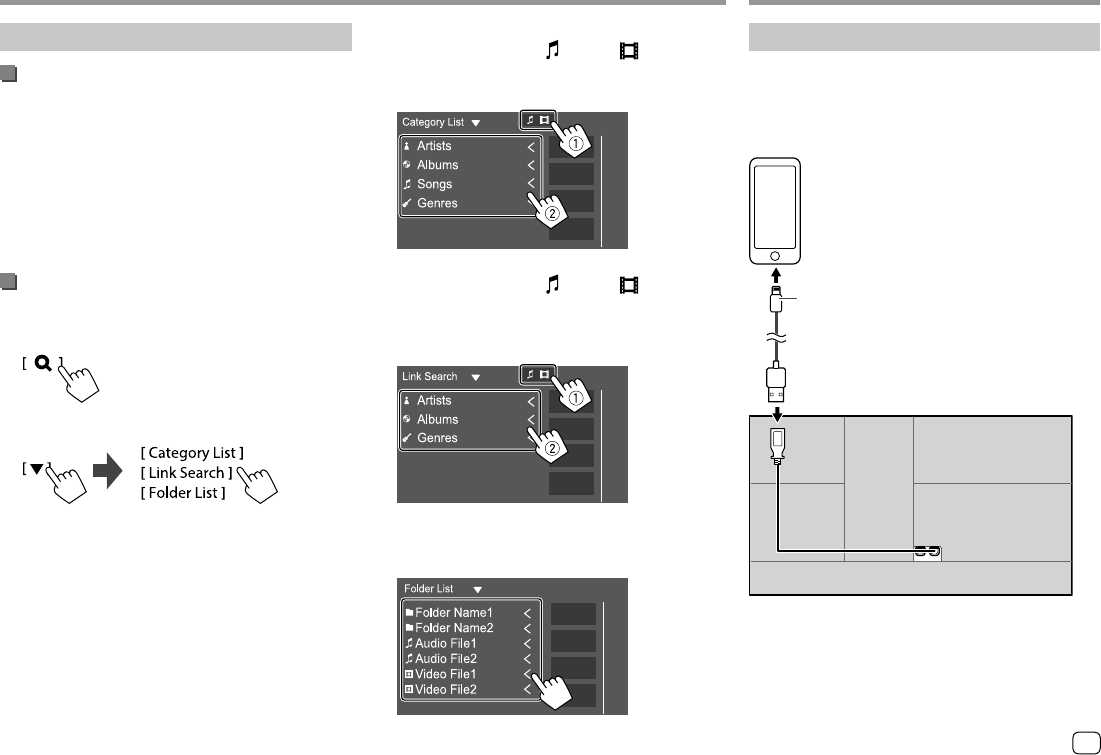
USBUSB
Playback operations
Playback information and key operation
• For playback information, see “Source control screen”
on page 7.
• For key operations on the touch panel, see “Common
operation keys on source control screen” on
page 7.
• All tracks in the USB device will be played repeatedly
until you change the source or disconnect the USB
device.
Selecting a folder/track on the list
1 Display the folder/track list.
On the source control screen, touch as follows:
2 Select the list type.
3 Select the desired track.
• Repeat the procedure until you select the desired
track.
• For details about the list operation, see
page 9.
From <Category List>:
1 Select the file type ([ ] : audio/[ ] : video).
2 Select a category, then the item in the selected
category.
From <Link Search>:
1 Select the file type ([ ] : audio/[ ] : video).
2 Select the tag type to display a list of contents
that contains the same tag as the track/file
currently being played, then select the item.
From <Folder List>:
Select the folder, then the item in the selected
folder.
iPod/iPhoneiPod/iPhone
Connecting an iPod/iPhone
• For playable iPod/iPhone types and other
information, see page 41.
• You cannot watch video.
Wired connection
Rear panel
iPod/iPhone (commercially available)
USB Audio cable for iPod/iPhone: KS-U62 (optional
accessory)
Bluetooth connection
Pair the iPod/iPhone with this unit via Bluetooth.
(Page 20)
11
ENGLISH
03_KW_M540BT_E_Body01.indd 1103_KW_M540BT_E_Body01.indd 11 12/13/2017 11:33:53 AM12/13/2017 11:33:53 AM
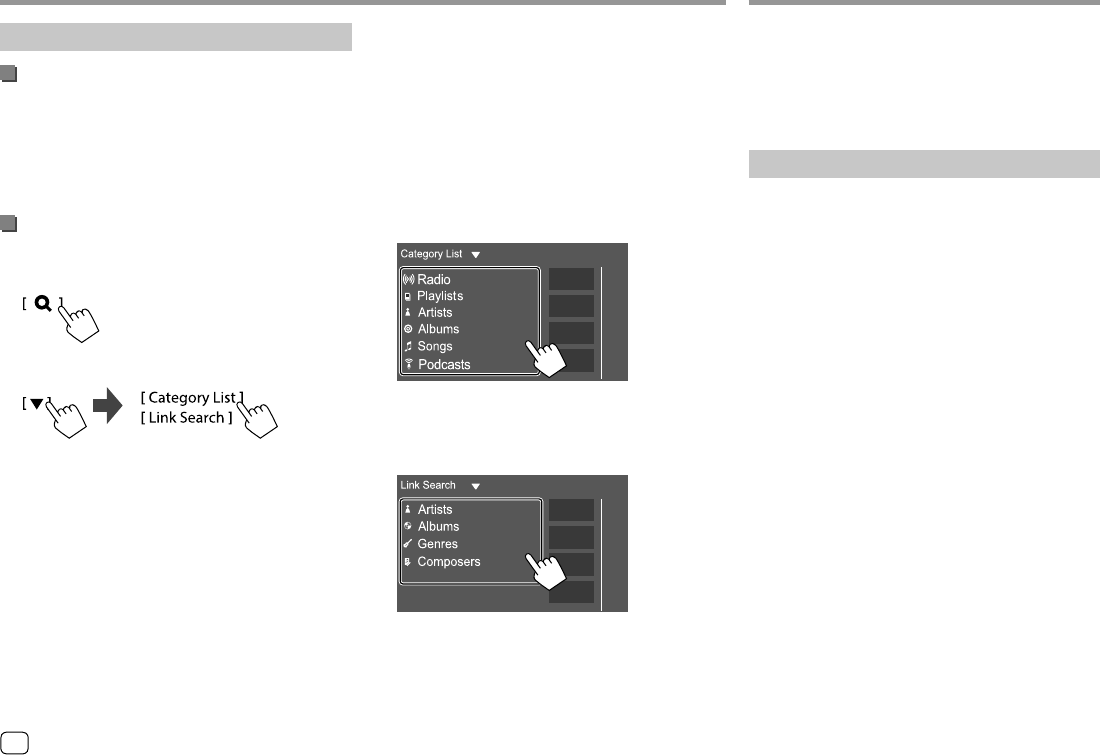
iPod/iPhoneiPod/iPhone
Playback operations
Playback information and key operation
• For playback information, see “Source control screen”
on page 7.
• For key operations on the touch panel, see “Common
operation keys on source control screen” on
page 7.
Selecting an audio file from the menu
1 Display the list.
On the source control screen, touch as follows:
2 Select the list type.
3 Select the desired track.
• Repeat the procedure until you select the desired
track.
• For details about the list operation, see
page 9.
From <Category List>:
Select a category, then the item in the selected
category.
• Available categories differ depending on the type
of iPod/iPhone.
From <Link Search>:
Select the tag type to display a list of contents that
contain the same tag as the track/file currently
being played, then select the item.
Apps—WebLink™/WazeApps—WebLink™/Waze
You can display and control the App on the unit
while your smartphone is connected to the USB input
terminal.
Preparation: Be sure to ground the PRK SW lead.
(Page 39)
Available Apps
You can use the following Apps on this unit. Install the
WebLink™ App and/or Waze App on your smartphone
beforehand.
WebLink™
WebLink™ enables you to use the following Apps with
the unit.
• Media Player
• Yelp
• YouTube
• OpenWeatherMap
Waze
Waze is the world's largest community based traffic
and navigation App. Join other drivers in your area
who share real-time traffic and road info, saving
everyone time and gas money on their daily commute.
• To use Waze on the unit, you need to install Waze
on your smartphone and connect WebLink™ before
starting Waze.
12 ENGLISH
03_KW_M540BT_E_Body01.indd 1203_KW_M540BT_E_Body01.indd 12 12/13/2017 11:33:56 AM12/13/2017 11:33:56 AM
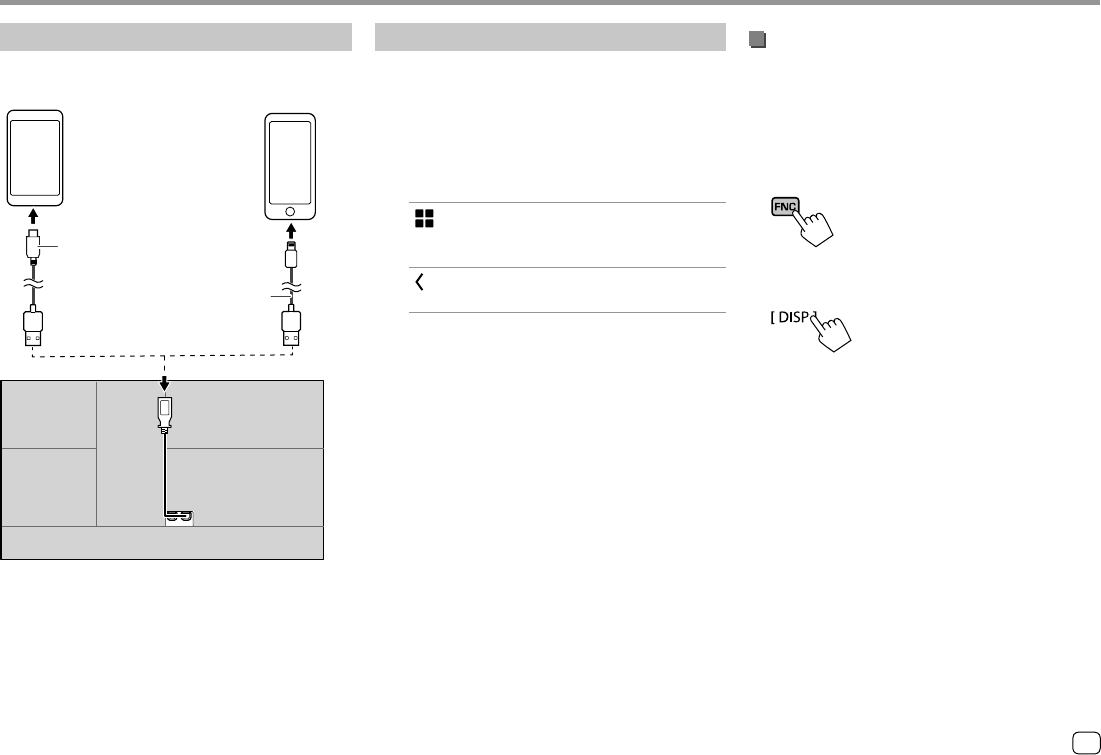
Apps—WebLink™/WazeApps—WebLink™/Waze
Connecting a smartphone
Android™ device
(commercially available)
iPhone (commercially
available)
USB cable (commercially available)
Rear panel
USB Audio cable for iPod/iPhone:
KS-U62 (optional accessory)
• When the smartphone is connected to the unit and
“WebLink” is selected as the source, a confirmation
message to communicate with each other appears
on the smartphone. Touch [Allow] to establish
connection, or [Ignore] to cancel the connection.
• You can check the connection status on the
WebLink™ screen on your smartphone.
Start playback
1 Select “WebLink”/“Waze” as the source.
• To use WebLink™: Select “WebLink”.
• To use Waze: Select “Waze”.
2 Operate on the unit to select App.
• On the “WebLink” source screen, you can also
operate on the touch panel as follows:
[ ] • Displays the main menu of the
“WebLink” source screen.
• Exits the current App.
[ ] • Returns to the previous screen.
• Exits the current App.
3 Operate on your smartphone.
• When you are asked to communicate between
your smartphone and the unit, touch [Allow] to
proceed.
• If App does not start while using “WebLink”, start
the App on your smartphone.
Switching to the App screen while listening
to the another source
You can display the App screen while listening to the
other source.
• Set <DISP Key> to [App] on the <User Interface>
screen beforehand. (Page 32)
1 Display the pop-up short-cut menu.
2 Switch to the App screen.
On the pop-up short-cut menu, touch as follows:
• Each time you touch the key, the screen switches
between the current source and App screen.
13
ENGLISH
03_KW_M540BT_E_Body01.indd 1303_KW_M540BT_E_Body01.indd 13 12/13/2017 11:33:57 AM12/13/2017 11:33:57 AM
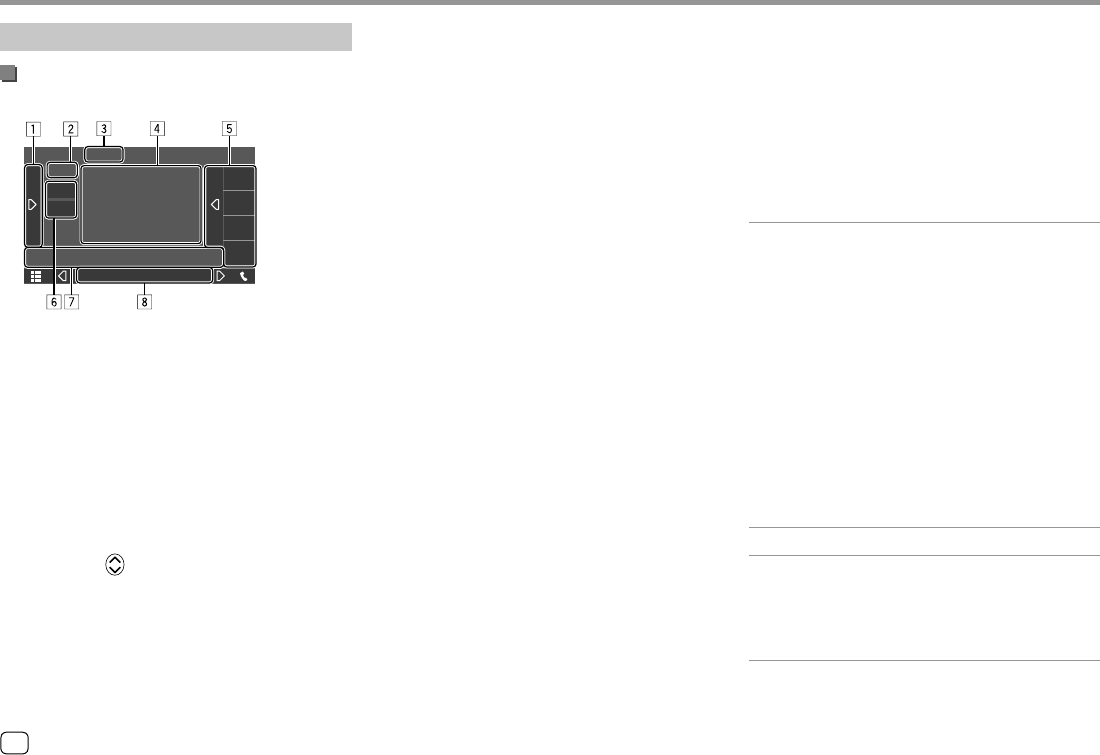
Listening to the radio
Playback information on the source control
screen
FM 01
FM 02
FM 03
FM 04
TUNER
E.g. Tuner source control screen
1 Displays/hides other available operation keys*
2 Preset no.
3 Changes the seek mode for [S]/[T]
• AUTO1 (Initial): Auto search
• AUTO2: Tunes in preset stations one after
another
• MANUAL: Manual search
4 Text information
• Touching [<] scrolls the text if not all of the text
is shown.
• Touching [ ] switches the information (e.g.
frequency, PS name, Radio Text, title, artist, etc.).
−The availability of the information vary
depending on the reception, selected station.
TunerTuner
5 Preset list
6 Selects the band (AM/FM)
7 Operation keys*
8 Indicators
• TI: Lights up in white when receiving the traffic
information, and lights in orange when being
standby for Traffic Information Reception.
• ST: Lights up when receiving stereo broadcast.
• MONO: Lights up when receiving stations in
monaural forcibly.
• AF: Lights up when the Network-Tracking
Reception is activated.
• EON: Lights up when a Radio Data System station
is sending EON signals.
• LO.S: Lights up when Local Seek is activated.
• NEWS: Lights up when News Standby Reception
is activated.
• RDS: Indicates the status of the Radio Data
System station reception when the Network-
Tracking Reception is activated. (Page 16)
−Lights in white: Radio Data System station is
being received.
−Lights in orange: Radio data System station is
not being received.
* See the following “Operation keys on source control screen”.
Operation keys on source control screen
• The appearance of the operation keys may differ,
however the similar operation keys have the same
operations.
• See also “Common operation keys on source control
screen” on page 7.
Touching the operation keys performs the following
actions:
1
[TI]*1 (For FM Radio Data System features)
Activates TI standby reception mode.
• When TI is activated, the unit is ready
to switch to traffic information if
available. The TI indicator lights up in
white.
• If the TI indicator lights up in orange,
tune into a station providing Radio
Data System signals.
• The volume adjustment for traffic
information is automatically
memorized. The next time the unit
switches to traffic information, the
volume is set to the memorized level.
• To deactivate, touch [TI] again.
[SSM]*1 Presets stations automatically.
[MONO]*1 Activates monaural mode for better FM
reception (stereo effect will be lost).
• The MONO indicator lights up while
monaural mode is activated.
• To deactivate, touch [MONO] again.
14 ENGLISH
03_KW_M540BT_E_Body01.indd 1403_KW_M540BT_E_Body01.indd 14 12/13/2017 11:33:59 AM12/13/2017 11:33:59 AM
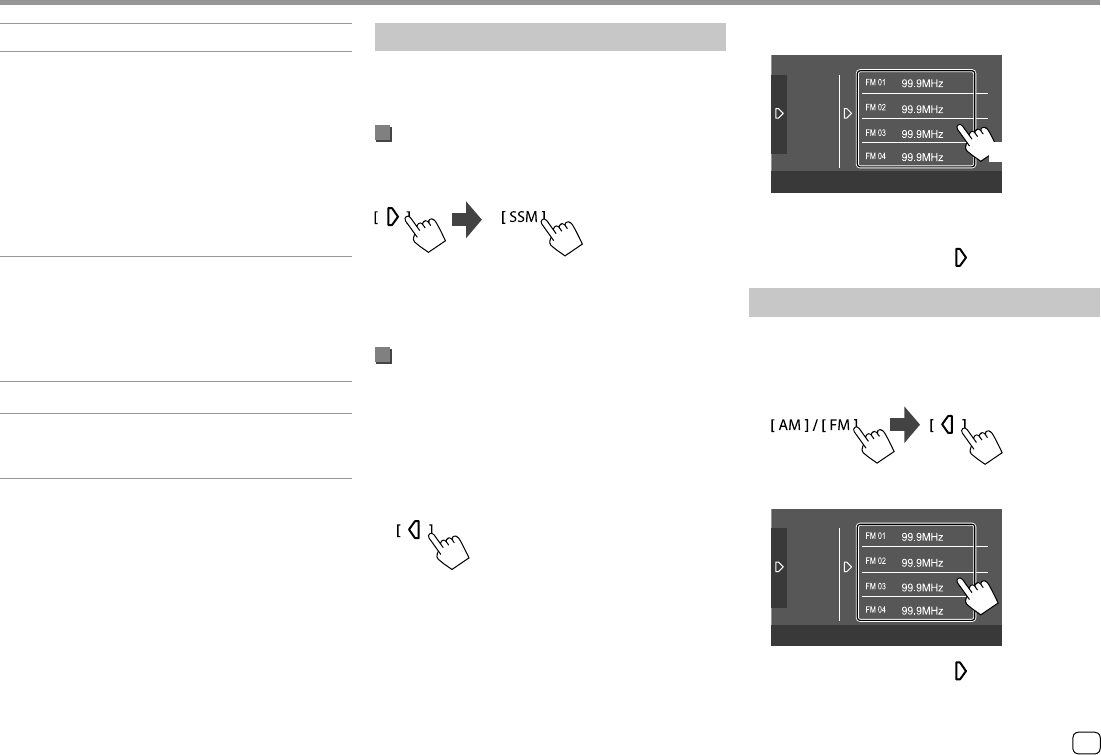
[SETUP]*1 Displays the <TUNER SETUP> screen.
[PTY]*1*2 (For FM Radio Data System features)
Enters PTY search mode.
1 Touch a PTY code.
2 Touch [Search] to search for.
If there is a station broadcasting a
program of the same PTY code as you
have selected, that station is tuned in.
• You can set the language displayed
for the PTY Search on the <TUNER
SETUP> screen. (Page 16)
[LO.S]*1 You can tune in FM stations only with
strong signals—Local Seek.
• ON: Tunes in only to FM stations with
sufficient signal strength. The LO.S
indicator lights up.
• OFF (Initial): Deactivates the function.
7
[S]/[T]Searches for a station.
• The search method differs according
to the selected seek mode.
*1 Appears only when FM is selected as the source.
*2 Only British English/Espanol/Francais/Nederlands/Norsk/
Portugues/Svenska/Deutsch are available for the text language
here. If another language has been selected in <Language>
(Page 4), the text language is set to English.
TunerTuner
Storing preset stations in the memory
You can preset 15 stations for FM and 5 stations for
AM.
Automatic presetting — SSM (Strong-
station Sequential Memory) (for FM only)
On the source control screen, touch as follows:
A confirmation message appears. Touch [Yes].
The local stations with the strongest signals are found
and stored automatically.
Manual presetting
1 Select the band, then tune in to a station
you want to store.
• See “Playback information on the source control
screen” on page 14 for details.
2 Display the preset list.
On the source control screen, touch as follows:
3 Select a preset number to store into.
TUNER
(Hold)
The station selected in step 1 is stored into the
preset number you have selected.
To hide the preset list: Touch [ ] on the preset list.
Selecting a preset station
1 Select the band, then display the preset
station list.
On the source control screen, touch as follows:
2 Select a preset station.
TUNER
To hide the preset list: Touch [ ] on the preset list.
15
ENGLISH
03_KW_M540BT_E_Body01.indd 1503_KW_M540BT_E_Body01.indd 15 12/13/2017 11:33:59 AM12/13/2017 11:33:59 AM
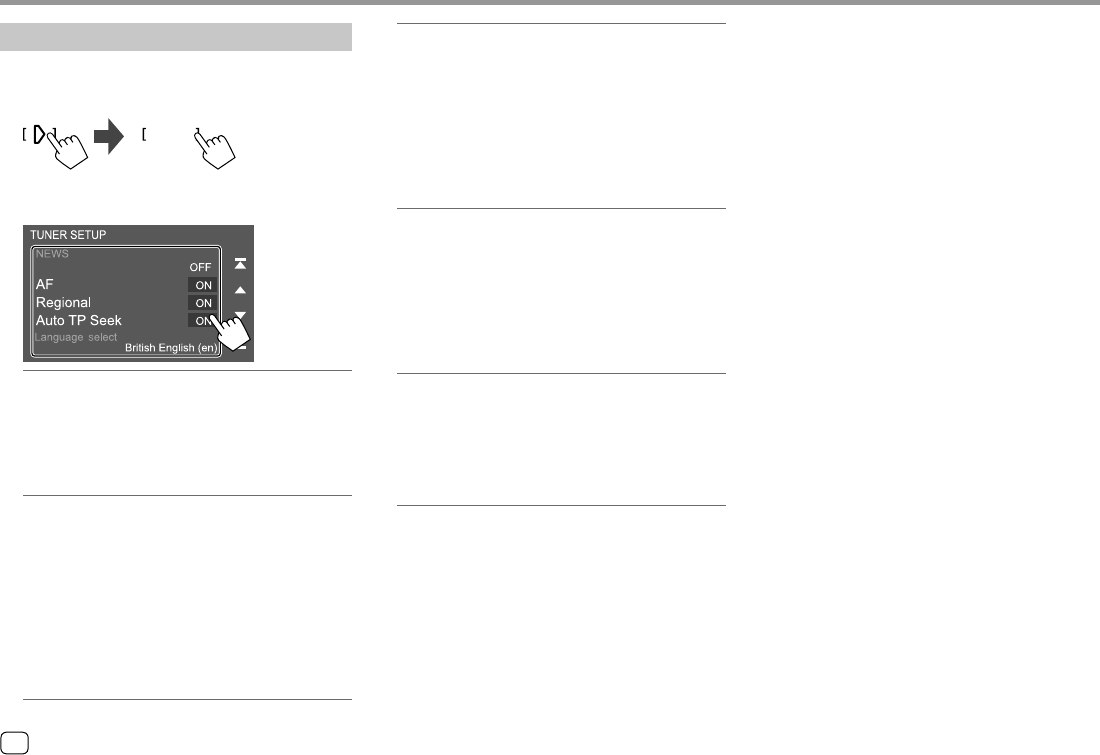
TunerTuner
Settings for tuner reception
1 Display the <TUNER SETUP> screen.
On the source control screen, touch as follows:
SETUP
2 Make the settings.
[NEWS]*1
• 00min to 90min: Activates New Standby
Reception by selecting the period of time to
disable the interruption. The NEWS indicator
lights up.
• OFF (Initial): Deactivates the function.
[AF]
When driving in an area where FM reception is not
sufficient enough, this unit automatically tunes in
to another FM Radio Data System station of the
same network with stronger signals— Network-
Tracking Reception (AF: Alternative Frequencies).
• ON (Initial): Switches to another station. The
program may differ from the one currently
received.*2
• OFF: Deactivates the function.
[Regional]
When driving in an area where FM reception is not
sufficient enough, this unit automatically tunes in
to another FM Radio Data System station of the
same program with stronger signals— Network-
Tracking Reception (Regional).
• ON (Initial): Switches to another station
broadcasting the same program.*2
• OFF: Deactivates the function.
[Auto TP Seek]
When traffic information station reception is poor,
the unit automatically searches for another station
that can be received better—Auto TP Seek.
• ON (Initial): Automatically searches for a station
with better reception for traffic information if the
current reception of current station is poor.
• OFF: Deactivates the function.
[Language Select]
Select the language to display for PTY search.
• British English (Initial)/Espanol/Francais/
Nederlands/Norsk/Portugues/Svenska/
Deutsch
To close the setting window, touch [Close].
*1 The volume adjustment for Traffic Information is automatically
memorized. The next time the unit switches to Traffic
Information, the volume is set to the previous level.
*2 The RDS indicator lights up when the Network-Tracking
Reception is activated.
–Lights in white: Radio Data System station is being received.
–Lights in orange: Radio data System station is not being
received.
16 ENGLISH
03_KW_M540BT_E_Body01.indd 1603_KW_M540BT_E_Body01.indd 16 12/13/2017 11:34:01 AM12/13/2017 11:34:01 AM
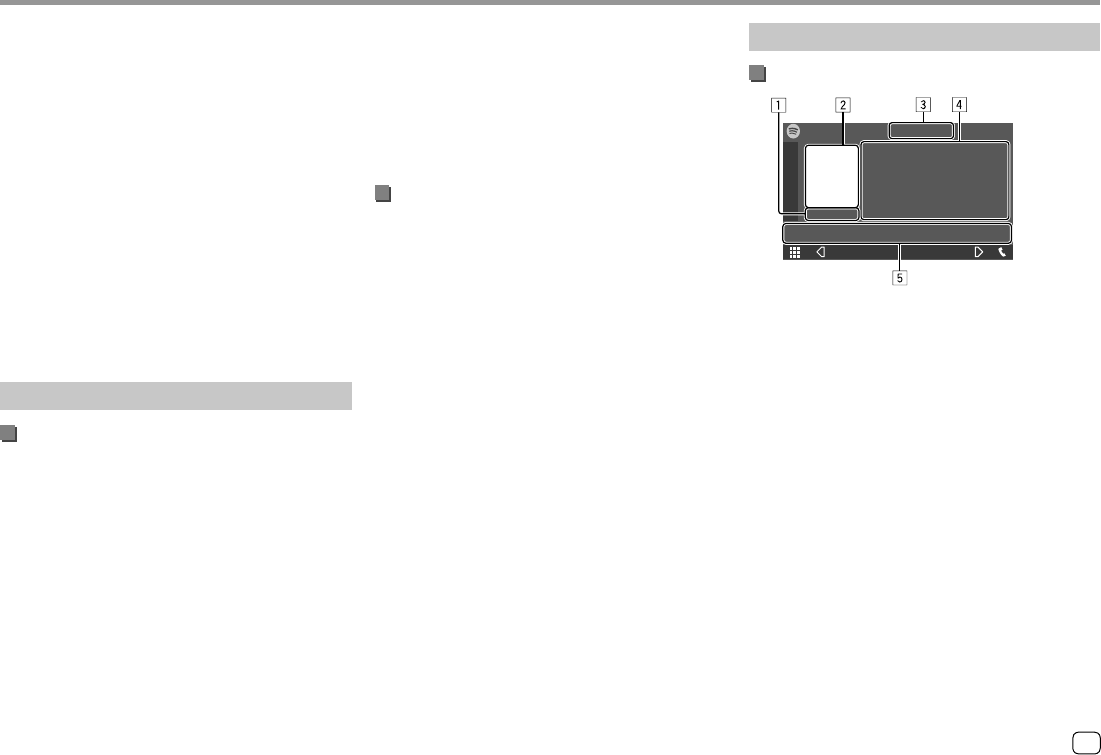
Install the latest version of the Spotify application on
your smartphone.
• For Android devices: Search for “Spotify” in Google
Play to find and install the most recent version.
• For iPhone/iPod touch: Search for “Spotify” in the
Apple iTunes App Store to find and install the most
recent version.
Connecting the device
For Android devices
Pair the Android device with this unit via Bluetooth.
(Page 20)
For iPhone/iPod touch
• Via USB input terminal: Connect iPhone/iPod
touch with the cable KS-U62 (optional accessory).
(Page 11)
• Via Bluetooth: Pair the iPhone/iPod touch with this
unit. (Page 20)
SpotifySpotify
With Spotify, your music is everywhere. Working out,
partying or relaxing, the right music is always at your
fingertips. There are millions of songs on Spotify—from
old favorites to the latest hits. Just choose the music
you love, or let Spotify surprise you.
You can stream Spotify from iPhone/iPod touch or
Android devices.
• Because Spotify is a third-party service, the
specifications are subject to change without
prior notice. Accordingly, compatibility may be
impaired or some or all of the services may become
unavailable.
• Some functions of Spotify cannot be operated from
this unit.
• For issues using the application, contact Spotify at
<www.spotify.com>.
Preparation
Installing the application
Your smartphone must has built in Bluetooth and the
following profiles must be supported:
• SPP (Serial Port Profile)
• A2DP (Advanced Audio Distribution Profile)
Establish an Internet connection using LTE, 3G, EDGE,
or Wi-Fi.
Ensure you are logged in to your smartphone
application. If you do not have a Spotify account, you
can create one for free from your smartphone or at
<www.spotify.com>.
Playback operations
Playback information and key operation
Spotify
E.g. Spotify source control screen
You can also operate Spotify with an optionally
purchased remote controller, RM-RK258.
You can only control play, pause and skip with the
remote controller.
1 Playing time
2 Picture data
3 Thumb up/down and repeat/shuffle playback
mode keys*
4 Track information
• Touching [<] scrolls the text if not all of the text
is shown.
5 Operation keys*
* See “Operation keys on source control screen” on page18.
17ENGLISH
03_KW_M540BT_E_Body01.indd 1703_KW_M540BT_E_Body01.indd 17 12/13/2017 11:34:02 AM12/13/2017 11:34:02 AM
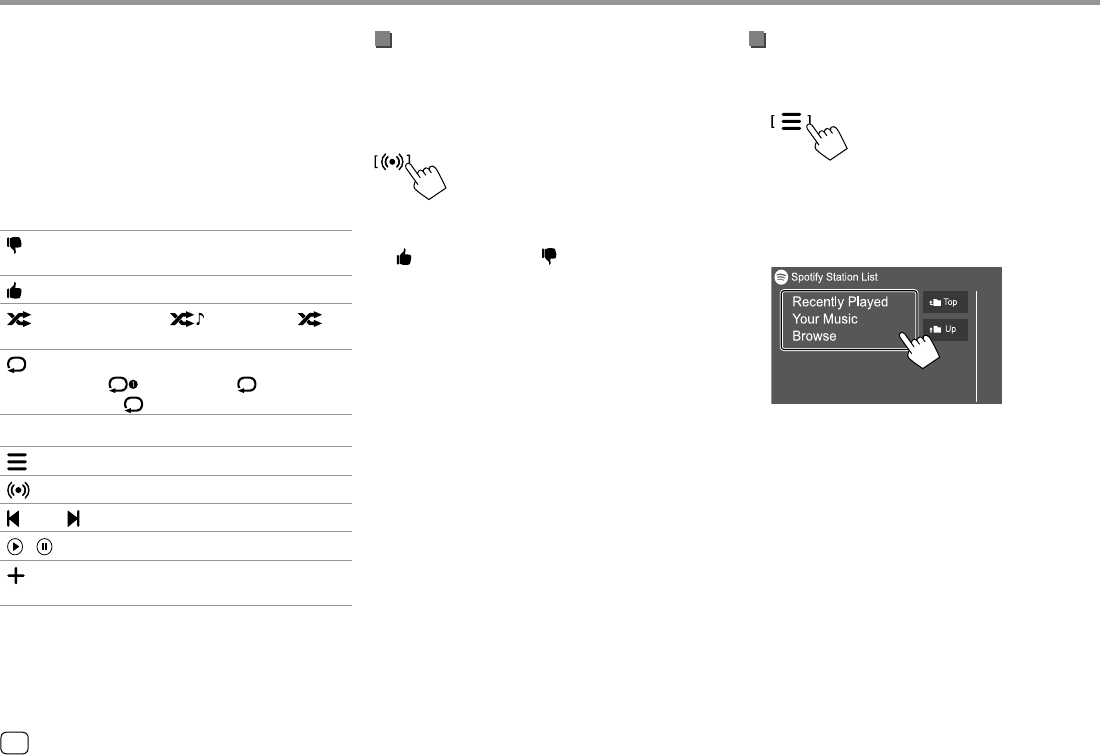
Operation keys on source control screen
• The appearance of the operation keys may differ,
however the similar operation keys have the same
operations.
• See also “Common operation keys on source control
screen” on page 7.
Touching the operation keys performs the following
actions:
3
[ ]*1 Thumbs down to the current track and
skips to the next track.
[ ]*1 Registers the current track as a favorite.
[ ]*2 *3 Activates ( )/deactivates ( )
shuffle playback mode.
[ ]*2 Selects repeat playback mode
( : repeat one*3/ ALL: repeat
all/ : repeat off).
5
[ ] Displays the Spotify menu screen.
[ ] Creates a new station (Start Radio).
[ ]*2 *3 [ ]Selects a track.
[ ][ ] Starts (I)/pauses (W) playback.
[ ]Saves the current track/artist/album to
<Your Music> or <Your Library>.
*1 Not available for tracks in a playlist.
*2 Not available for tracks in the Radio.
*3 Available only for premium account users.
SpotifySpotify
Creating your station (Start Radio)
Start Radio is to start a radio channel based on the
currently played track.
Create your station.
On the source control screen, touch as follows:
Station is created and playback starts automatically.
• You can personalize your station using thumb up
([ ]) or thumb down ([ ]).
–Personalizing stations may not be available
depending on the track.
Selecting a track
1 Display the Spotify menu screen.
On the source control screen, touch as follows:
2 Select the list type, then select a desired
item.
• The list types displayed differ depending on the
information sent from Spotify.
18 ENGLISH
03_KW_M540BT_E_Body01.indd 1803_KW_M540BT_E_Body01.indd 18 12/13/2017 11:34:02 AM12/13/2017 11:34:02 AM
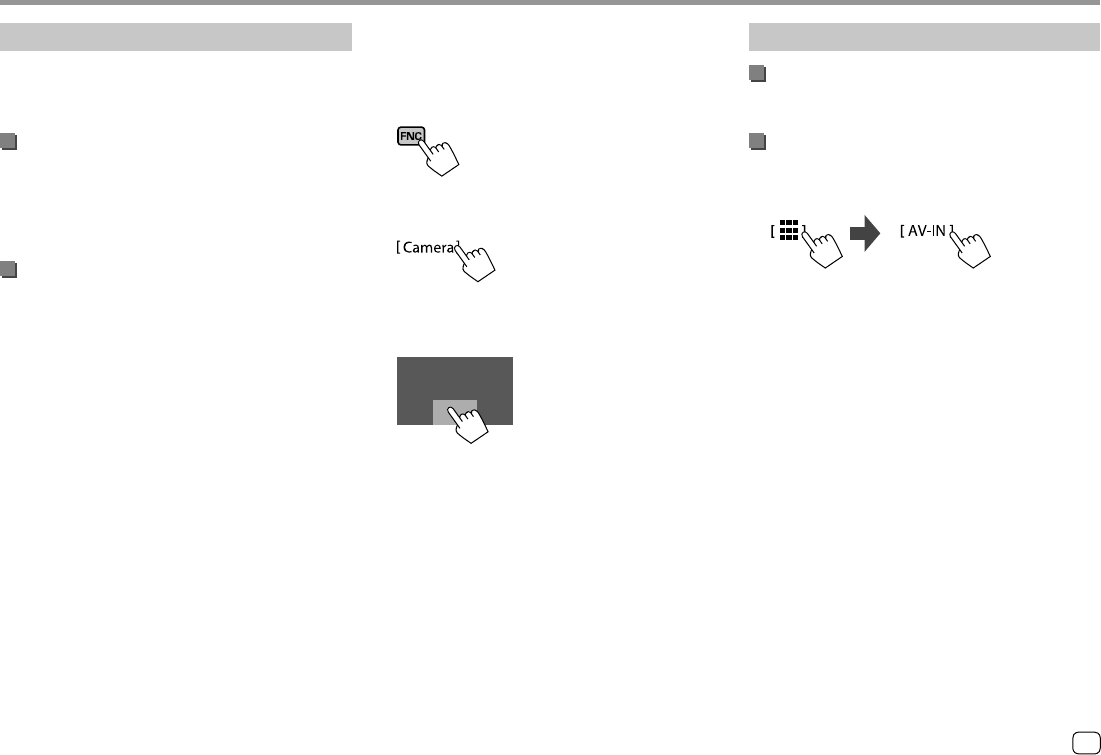
Rear view camera
Install the rear view camera (separately purchased) in
the appropriate position according to the instructions
supplied with the rear view camera.
Connecting a rear view camera
See page 38 for more information for connection
terminals.
• To use the rear view camera, a reverse lead (REVERSE)
connection is required. (Page 39)
Using the rear view camera
• For rear view camera settings, see “Camera settings”
on page 32.
To display the rear view camera screen
The rear view camera screen is displayed by shifting
the gear to the reverse (R) position when [R-CAM
Interruption] is set to [ON] on the <Camera> screen.
(Page 32)
• A caution message appears on the screen. To
remove the caution message, touch the screen.
Other External ComponentsOther External Components
You can also display the picture from the rear view
camera manually without shifting the gear to the
reverse (R) position.
1 Display the pop-up short-cut menu.
2 Display the rear view camera screen.
On the pop-up short-cut menu, touch as follows:
To exit the camera screen
Touch the area shown below.
AV-IN
Connecting an external component
See page 38 for connection terminals.
Starting playback
1 Select “AV-IN” as the source.
On the Home screen, touch as follows:
2 Turn on the connected component and
start playing the source.
• For playback information, see “Source control
screen” on page 7.
19
ENGLISH
03_KW_M540BT_E_Body01.indd 1903_KW_M540BT_E_Body01.indd 19 12/13/2017 11:34:06 AM12/13/2017 11:34:06 AM
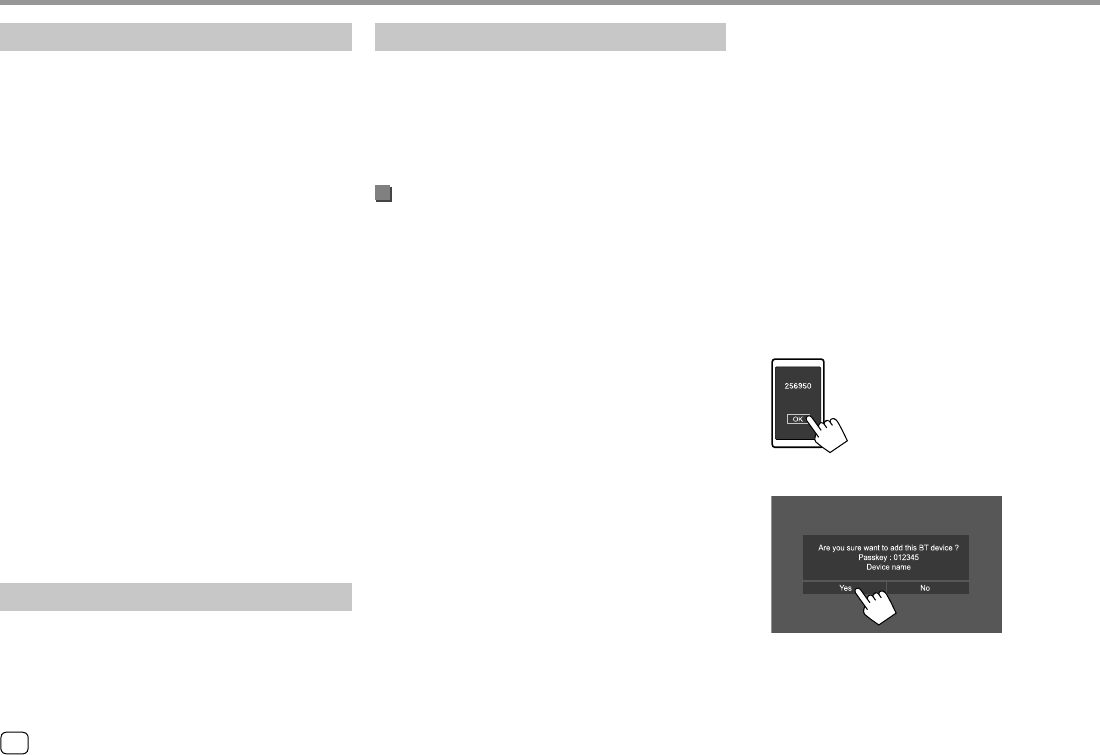
20 ENGLISH
Connection
When you connect a Bluetooth device to the unit for
the first time:
1 Register the device by pairing the unit and the
device.
2 Connect the device to the unit. (Page 21)
Registering a new Bluetooth device
Pairing allows Bluetooth devices to communicate with
each other.
• The pairing method differs depending on the
Bluetooth version of the device.
–For devices with Bluetooth 2.1:
You can pair the device and the unit using SSP
(Secure Simple Pairing) which only requires
confirmation.
–For devices with Bluetooth 2.0:
You need to enter a PIN code both on the device
and the unit for pairing.
• Once connection is established, it is registered in the
unit even if you reset the unit. Up to 10 devices can
be registered in total.
• Two Bluetooth devices for Bluetooth phone and one
for Bluetooth audio can be connected at a time.
• To use the Bluetooth function, you need to turn on
the Bluetooth function of the device.
Auto pairing
When <Auto Pairing> is set to [ON] on the <TEL
SETUP> screen, iOS (such as iPhone) devices are
automatically paired when connected via USB.
(Page 26)
Registering a Bluetooth device
1 Search for the unit (“KW-M5”) from your
Bluetooth device and operate the device
to register.
For a Bluetooth device compatible with SSP
(Bluetooth 2.1):
Confirm the request both on the device and the
unit.
On the device:
On the unit:
• Touch [No] to reject the request.
Bluetooth®Bluetooth®
Information
Bluetooth is a short-range wireless radio
communication technology for mobile devices such as
mobile phones, portable PCs and other devices.
Bluetooth devices can be connected without cables
and communicate with each other.
Note
• While driving, do not perform complicated
operations such as dialing numbers, using
the phonebook, etc. When you perform these
operations, stop your car in a safe place.
• Some Bluetooth devices may not connect to this unit
depending on the Bluetooth version of the device.
• This unit may not work for some Bluetooth devices.
• Connecting conditions may vary depending on your
environment.
• For some Bluetooth devices, the device is
disconnected when the unit is turned off.
• If your mobile phone supports PBAP (Phone Book
Access Profile), you can display the following items
on the touch panel when the mobile phone is
connected.
–Phonebook: up to 1 000 entries
–Dialed calls, received calls, and missed calls (up to
50 entries in total)
Preparation
• Connect and install the microphone beforehand. For
details, see page 39.
• Set [Bluetooth] to [ON] on the <Bluetooth> screen.
(Page 34)
04_KW_M540BT_E_Body02.indd 2004_KW_M540BT_E_Body02.indd 20 12/13/2017 11:34:41 AM12/13/2017 11:34:41 AM
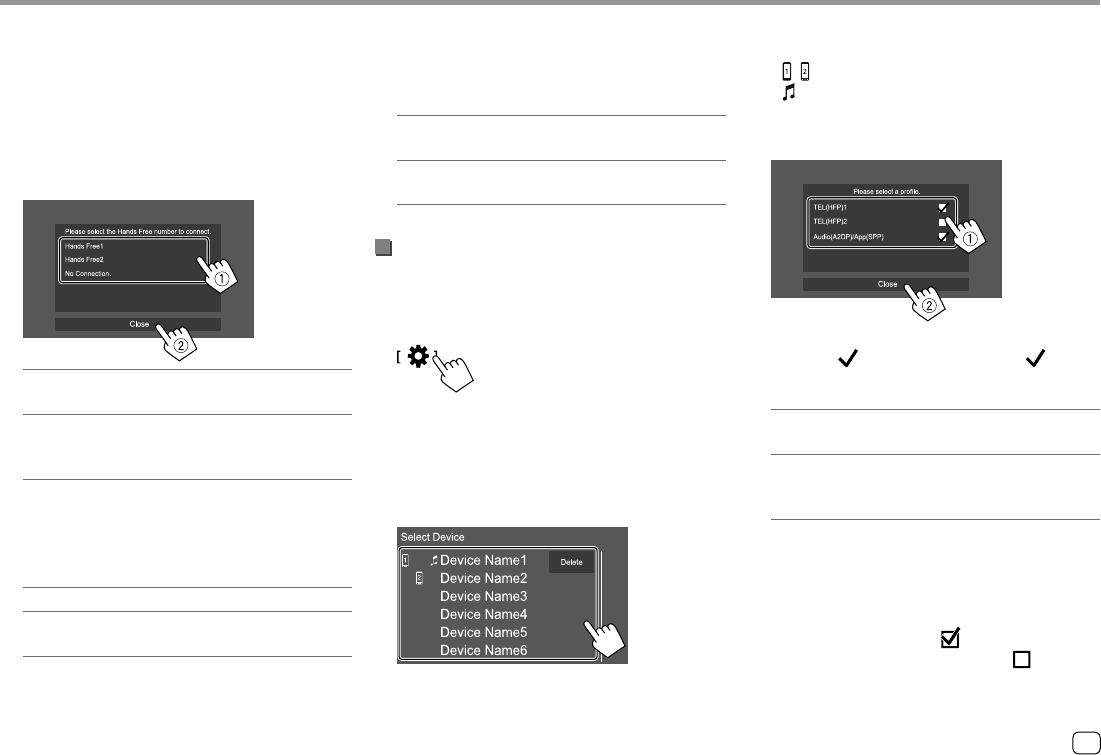
21ENGLISH
For a Bluetooth device compatible with
Bluetooth 2.0:
Select the unit (“KW-M5”) on your Bluetooth device.
• If a PIN code is required, enter the PIN code
shown on the screen (initial: “0000”).
To change PIN code, see page 22.
2 Determine usage as a hands free device
(1), then touch [Close] (2).
[Hands Free1]/
[Hands Free2]
Select hands free number to
use as the hands free device.
[No Connection.] Select this when you do not
want to use as the hands free
device.
3 When your Bluetooth device is compatible
with A2DP or SPP: Determine usage as
an audio player or a device with Apps
installed.
[Yes] Select to use the device as an audio player.
[No] Select this when you do not want to use
the Bluetooth device as an audio player.
Bluetooth®Bluetooth®
4 When your Bluetooth device is compatible
with PBAP: Select whether to transfer the
phonebook of your Bluetooth device to
the unit or not.
[Yes] Select to transfer the phonebook from
your Bluetooth device.
[No] Select this when you do not want to
transfer the phonebook.
Connecting/disconnecting a registered
Bluetooth device
1 Display the <Select Device> screen.
On the Home screen, touch as follows:
Then, on the <SETUP> screen, touch [Bluetooth].
On the <Bluetooth Setup> screen, touch [Select
Device].
2 Select the device you want to connect/
disconnect.
The icons beside the registered device indicate the
following:
• / : Connected as a mobile phone.
• : Connected as an audio player.
3 Select the usage of the device (1), then
touch [Close] (2).
Each time you touch the selection, the usage is
selected (“ ” appears) or deselected (“ ”
disappears). Select to connect and deselect to
disconnect the device.
[TEL (HFP)1]/
[TEL (HFP)2]
Select to use as the hands free
device.
[Audio (A2DP)/
App (SPP)]
Select to use as the audio
player or device with Apps
installed.
To delete the registered Bluetooth device: Touch
[Delete] in step 2, select devices to delete, then touch
[Delete]. A confirmation message appears. Touch
[Yes].
• To select all devices, touch [ All].
• To deselect all selected devices, touch [ All].
04_KW_M540BT_E_Body02.indd 2104_KW_M540BT_E_Body02.indd 21 12/13/2017 11:34:43 AM12/13/2017 11:34:43 AM
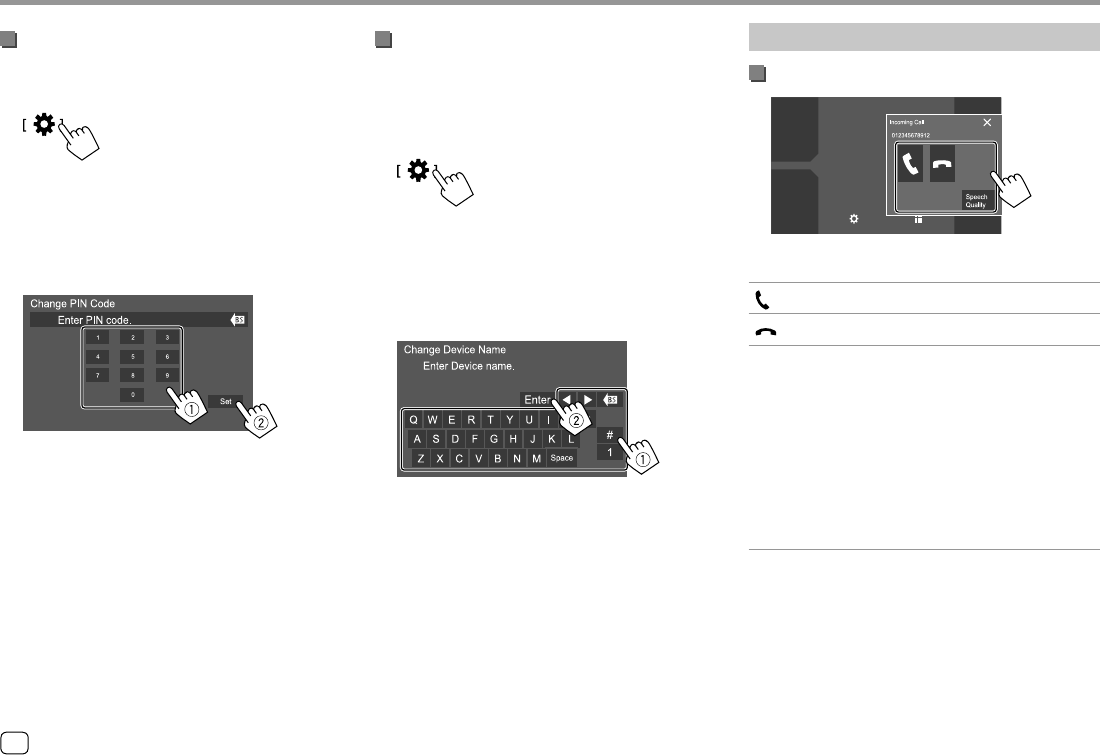
22 ENGLISH
Bluetooth®Bluetooth®
Bluetooth mobile phone
When a call comes in...
10:00
Phone
Jan.Mon. 1
Touching the operation keys performs the following
actions:
[ ] Answers a call.
[ ] Rejects a call.
[Speech
Quality]
Displays the <Speech Quality adjust>
screen.
• Microphone Level: Adjusts the
microphone volume level. (–10 to 10,
initial: 0)
• Echo Cancel Level: Adjusts the echo
volume level. (OFF, –5 to 5, Initial: 0)
• Noise Reduction Level: Adjusts the
noise reduction volume. (OFF, –5 to 5,
Initial: 0)
• Call information is displayed if acquired.
• Phone operation is not available while the picture
from the rear view camera is displayed.
Changing the PIN code
1 Display the <Change PIN Code> screen.
On the Home screen, touch as follows:
Then, on the <SETUP> screen, touch [Bluetooth].
On the <Bluetooth Setup> screen, touch [PIN
Code].
2 Enter the PIN code (1), then confirm the
entry (2).
• To clear the last entry, touch [BS].
Changing the device name of the unit
displayed on the paired device
1 Display the <Change Device Name>
screen.
On the Home screen, touch as follows:
Then, on the <SETUP> screen, touch [Bluetooth].
On the <Bluetooth Setup> screen, touch [Device
Name].
2 Enter the device name (1), then confirm
the entry (2).
• To clear the last entry, touch [BS].
• To move the entry position, touch [H]/[I].
04_KW_M540BT_E_Body02.indd 2204_KW_M540BT_E_Body02.indd 22 12/13/2017 11:34:46 AM12/13/2017 11:34:46 AM
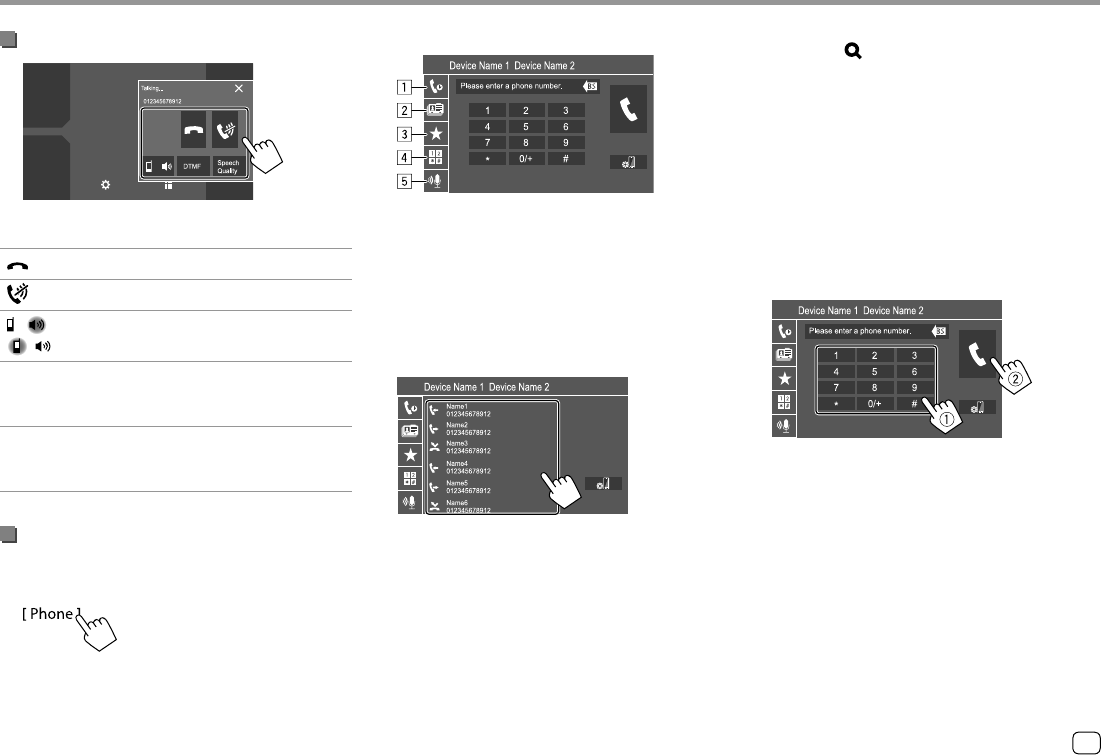
23ENGLISH
During a call...
10:00
Phone
Jan.Mon. 1
Touching the operation keys performs the following
actions:
[ ] Ends a call.
[ ] Mutes the volume of the microphone.
[ ]/
[ ]
Switches between hands free mode
and phone mode.
[DTMF] Enters DTMF (Dual Tone Multi
Frequency), then sends text using the
keypad.
[Speech
Quality]
Displays the <Speech Quality adjust>
screen.
• See page 22 for details.
Making a call
1 Display the phone control screen.
On the Home screen, touch as follows:
2 Select a method to make a call.
1 From the call history* (missed calls/received
calls/dialed calls)
2 From the phonebook*
3 From the preset list (Page 24)
4 Use direct number entry
5 Use voice dialing
3 Select a contact to make a call.
A When item 1, 2 or 3 is selected in step 2:
• If the selected contact has several phone
numbers, the phone number list is displayed.
Select a phone number to make a call.
Bluetooth®Bluetooth®
To use alphabet search in the phonebook
1 Touch [ A-Z ].
2 Touch the first letter you want to search for on
the keypad.
To search for a number, touch [1].
3 Select a contact you want to call from the list.
• You can select a first name or last name to use
when sorting the list in alphabetical order on the
<TEL SETUP> screen. (Page 26)
B When item 4 is selected in step 2:
Enter the phone number (1), then make a
call (2).
• To enter “+”, touch and hold [0/+].
• To clear the last entry, touch [BS].
* Applicable only for mobile phone compatible with PBAP (Phone
Book Access Profile).
04_KW_M540BT_E_Body02.indd 2304_KW_M540BT_E_Body02.indd 23 12/13/2017 11:34:48 AM12/13/2017 11:34:48 AM
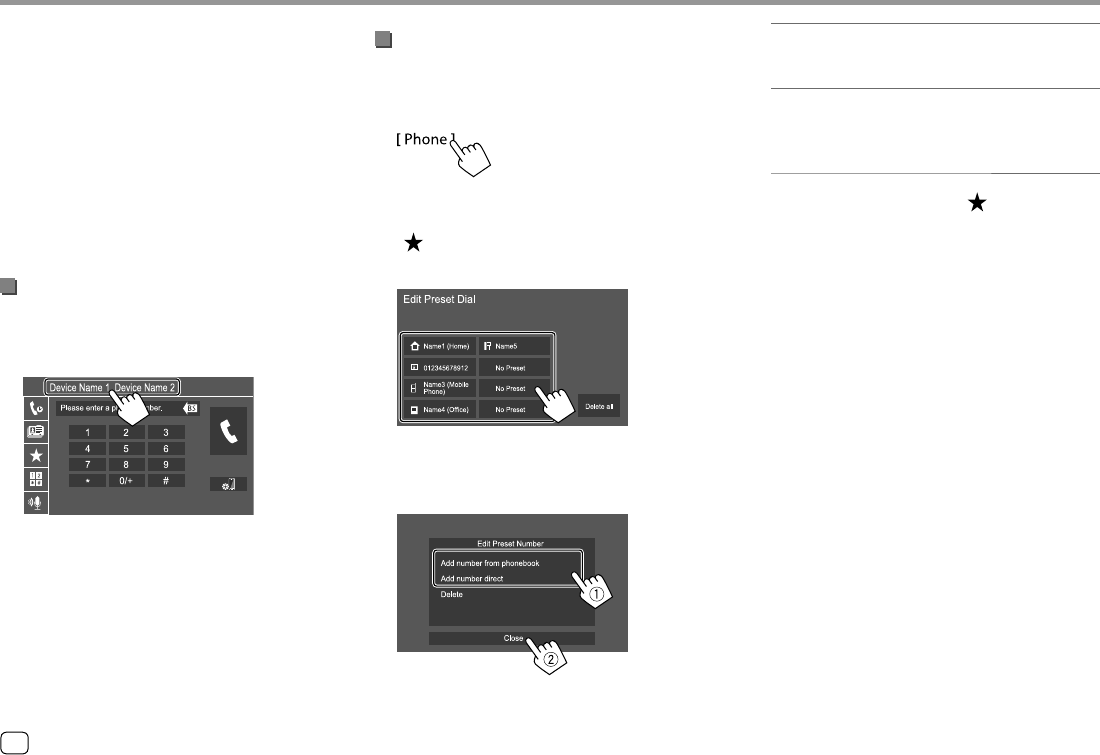
24 ENGLISH
C When item 5 is selected in step 2:
Say the name of the person you want to
call.
• You can also make voice dialing by pressing and
holding the FNC on the monitor panel.
• Available only when the connected mobile
phone has a voice recognition system.
• If the unit cannot find the target, “Press [Restart]
to restart the voice recognition process.” appears.
Touch [Restart], then say the name again.
• To cancel voice dialing, touch [Stop].
Switching between two connected devices
You can change the device to use when two devices
are connected.
On the phone control screen:
The active device is highlighted.
Bluetooth®Bluetooth®
Presetting phone numbers
You can preset up to eight phone numbers.
1 Display the <Edit Preset Dial> screen.
On the Home screen, touch as follows:
Then, on the phone control screen, touch as
follows:
[ ] [Edit]
2 Select a position to store into.
3 Select a method to add a phone number
to preset list and register the number to
the preset list (1), then touch [Close] (2).
[Add
number from
phonebook]
Select a phone number from
the phonebook.
[Add number
direct]
Enter a phone number on the
direct number entry screen,
then touch [Set] to add to the
preset list.
• To display the preset list, touch [ ] on the phone
control screen.
To delete a phone number from the preset list:
Select the phone number to delete on the <Edit
Preset Dial> screen, then touch [Delete] in step 3.
To delete all phone numbers from the preset list:
Touch [Delete all] on the <Edit Preset Dial> screen
in step 2.
04_KW_M540BT_E_Body02.indd 2404_KW_M540BT_E_Body02.indd 24 12/13/2017 11:34:50 AM12/13/2017 11:34:50 AM
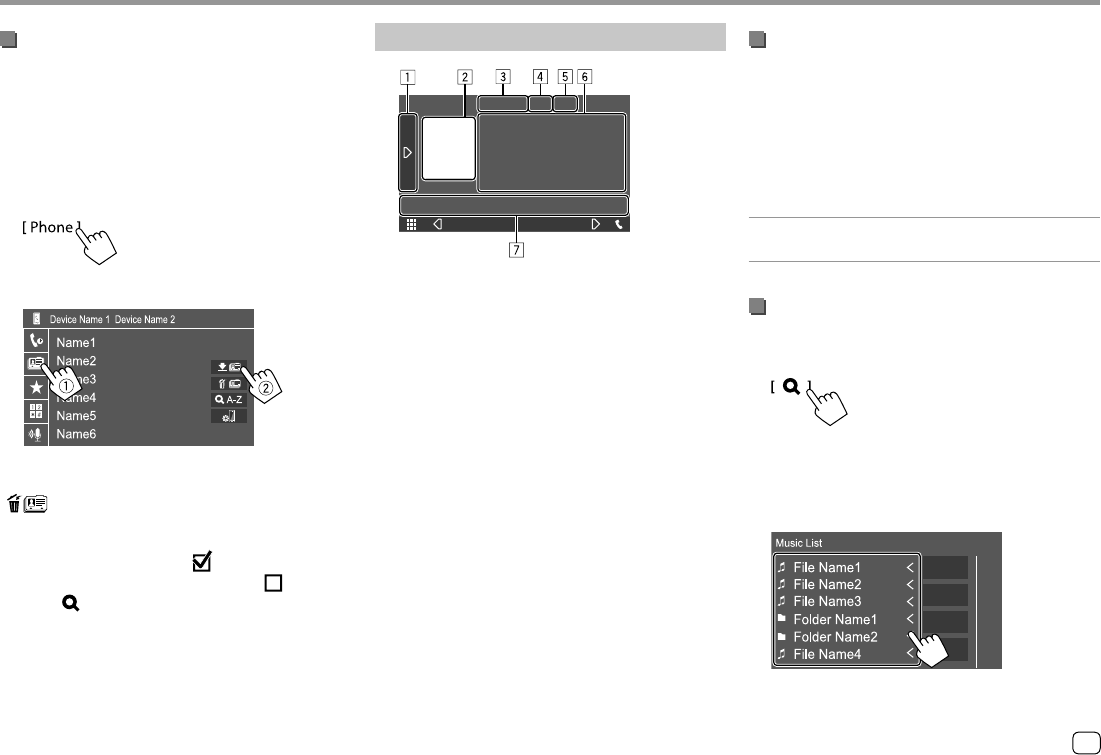
25ENGLISH
Bluetooth®Bluetooth®
Editing phonebook
To transfer the phonebook
If the connected Bluetooth mobile phone is
compatible with Phone Book Access Profile (PBAP),
you can transfer the phonebook of the mobile phone
to the unit.
1 Display the phone control screen.
On the Home screen, touch as follows:
2 Start phonebook data transmission.
To delete contact from the phonebook: Touch
[ ] in step 2 (2), select devices to delete, then
touch [Delete]. A confirmation message appears.
Touch [Yes].
• To select all devices, touch [ All].
• To deselect all selected devices, touch [ All].
• Touch [ A-Z ] to search the contact by initial.
Bluetooth audio player
Bluetooth
E.g. Bluetooth source control screen
1 Displays/hides other available operation keys*1
2 Artwork (Shown if the track contains artwork)
3 Connected device name
4 Repeat/random playback mode keys*1
5 Signal strength and battery level
(Appears only when the information is acquired
from the device.)
6 Tag data*2 (current track title/artist name/album
title)
• Pressing [<] scrolls the text if not all of the text is
shown.
7 Operation keys*1
*1 See “Common operation keys on source control screen” on
page 7.
*2 Available only for devices compatible with AVRCP 1.3.
Playback information and key operation
• For playback information, see “Source control screen”
on page 7.
• For key operations on the touch panel, see “Common
operation keys on source control screen” on
page 7.
Additional keys operations: Touching the operation
keys performs the following actions.
[BT DEVICE
CHANGE]
Switches to another Bluetooth audio
player.
Selecting a track from the list
1 Display the music list.
On the source control screen, touch as follows:
2 Select the folder, then the item in the
selected folder.
• For details about the list operation, see
page 9.
04_KW_M540BT_E_Body02.indd 2504_KW_M540BT_E_Body02.indd 25 12/13/2017 11:34:52 AM12/13/2017 11:34:52 AM
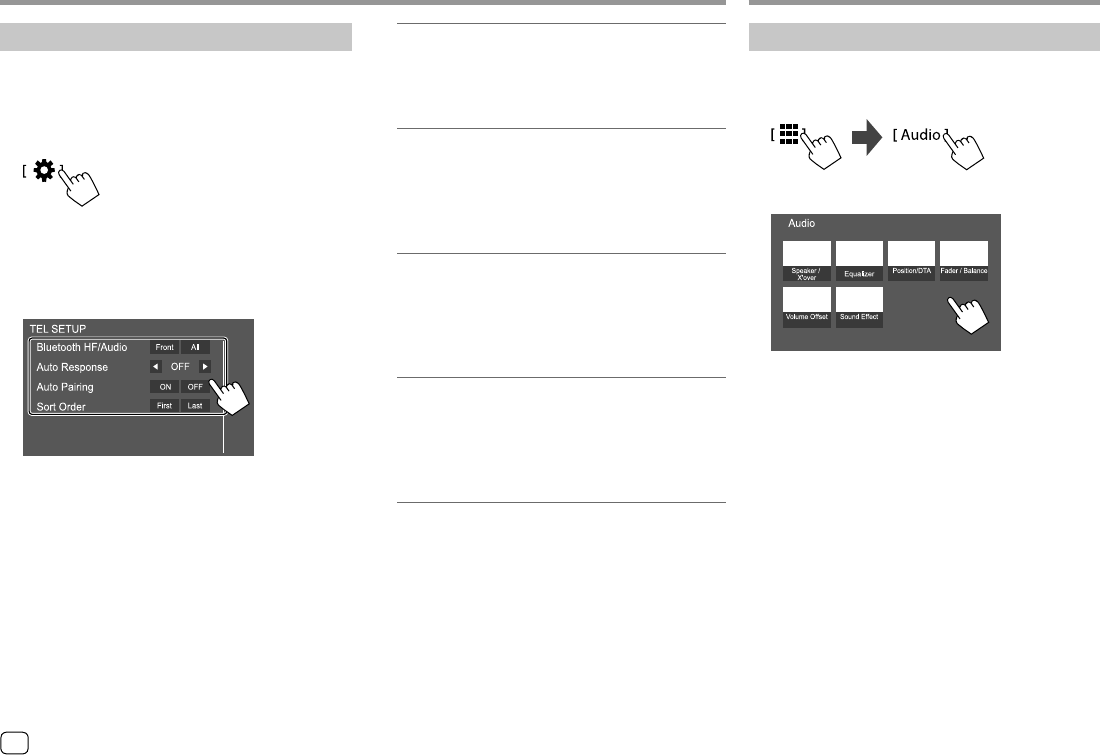
26 ENGLISH
Bluetooth®Bluetooth®
Bluetooth mobile phone settings
You can change various settings for using Bluetooth
mobile phones on the <TEL SETUP> screen.
1 Display the <TEL SETUP> screen.
On the Home screen, touch as follows:
Then, on the <SETUP> screen, touch [Bluetooth].
On the <Bluetooth Setup> screen, touch [TEL
SETUP].
2 Make the settings.
<Bluetooth HF/Audio>
Select the speakers used for Bluetooth mobile
phones.
• Front: Front speakers only.
• All (Initial): All speakers.
<Auto Response>
• 1 – 30 (in 5 second steps): The unit answers the
incoming calls automatically. Set the calling ring
time (seconds).
• OFF (Initial): The unit does not answer the calls
automatically. Answer the calls manually.
<Auto Pairing>
• ON (Initial): Establishes pairing automatically
with the iOS device (such as iPhone) connected
via USB. (Auto pairing may not work for some
devices depending on the iOS version.)
• OFF: Cancels.
<Sort Order>
Select a first name or last name to use when sorting
the list in alphabetical order.
• First: Sorts the list in the order of first name.
• Last (Initial): Sorts the list in the order of last
name.
SettingsSettings
Audio settings
1 Display the <Audio> screen.
On the Home screen, touch as follows:
2 Select a setting to change.
E.g. Audio settings screen
You cannot change the <Audio> screen in the
following situations:
• When the AV source is turned off.
• When the Bluetooth phone is used (making or
receiving a call, during a call, or while voice dialing).
04_KW_M540BT_E_Body02.indd 2604_KW_M540BT_E_Body02.indd 26 12/13/2017 11:34:54 AM12/13/2017 11:34:54 AM
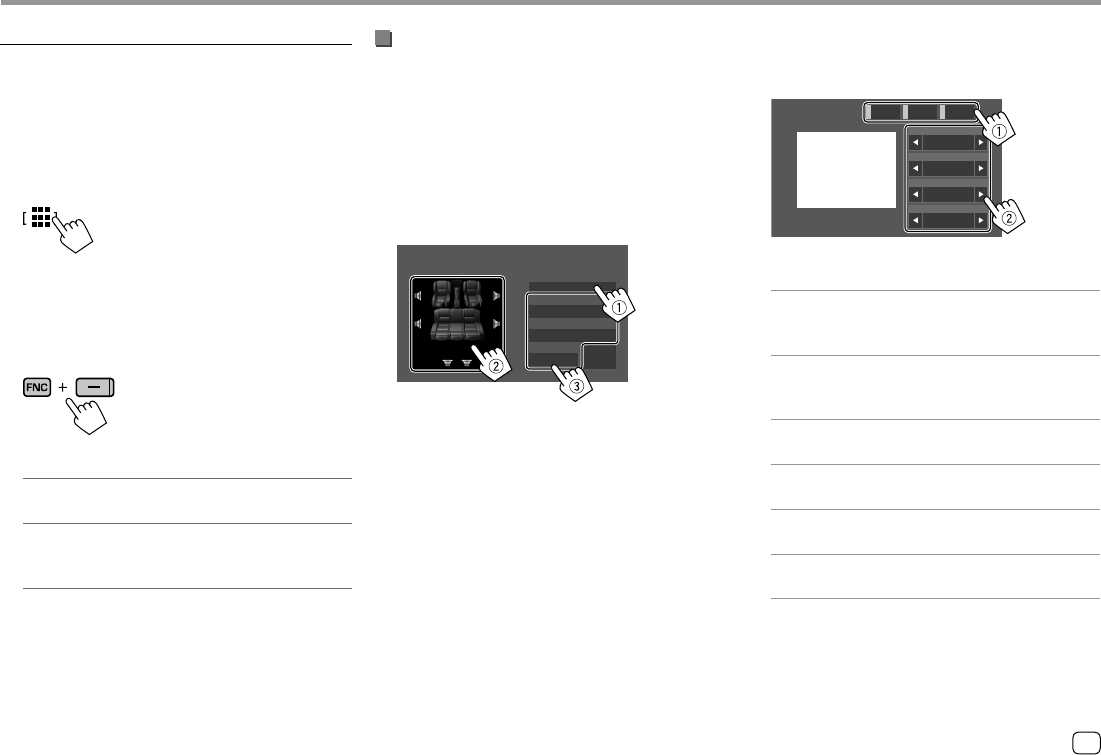
27ENGLISH
SettingsSettings
Setting the speakers and crossover
frequency
1 Select a car type (1), select a speaker
(2) (front speakers, rear speakers, or
subwoofer) to set, then location* and
speaker/tweeter size (3) of the selected
speaker.
A selection window appears for each setting. Select
an item, then touch [Close] to close the window.
Comfort
4 inch
Car Type
Speaker
Door
Location
Medium
Tweeter
X’over
Speaker Select
• Repeat steps 2 and 3 to set all speakers.
• Adjustable items vary depending on the selected
speaker type.
• When a speaker is not connected, select [None].
• When setting the front speakers, also select the
speaker size for <Tweeter>.
2 Touch [X’over] to display the <X’over>
screen.
3 Select the speaker type (1), then adjust
the crossover frequency (2) of the
selected speaker.
X’over
100 Hz
HPF FREQ
-6 dB/Oct
Slope
0 dB
Gain
-1 dB
TW Gain
SubwooferRearFront
• Adjustable items vary depending on the selected
speaker type/speaker size/crossover settings.
<HPF FREQ>
Adjusts the crossover frequency for the front or rear
speakers (high pass filter).
<LPF FREQ>
Adjusts the crossover frequency for the speaker
(low pass filter).
<Slope>
Adjusts the crossover slope.
<Gain>
Adjusts the output volume of the selected speaker.
<TW Gain>
Adjusts the output volume of the tweeter.
<Phase Inversion>
Selects the phase for the speaker.
* Speaker location selection is available only when <X’over
Network> is set to [2way].
<Speaker/X’over>
Preparation:
Before making the adjustment for <Speaker/X’over>,
select the appropriate crossover network mode
according to the speaker system (2-way speaker
system or 3-way speaker system).
1 Turn off the AV source.
On the Home screen, touch as follows:
Then, on the source/option selection screen, touch
[AV Off].
2 Display the <X’over Network> screen.
On the monitor panel, press the following buttons
at the same time:
3 Select the crossover network mode.
[2way] Select this when 2-way system
speakers are used (front/rear).
[3way] Select this when 3-way system
speakers are used (tweeter/mid
range/woofer).
A confirmation message appears. Touch [Yes].
04_KW_M540BT_E_Body02.indd 2704_KW_M540BT_E_Body02.indd 27 12/13/2017 11:34:55 AM12/13/2017 11:34:55 AM
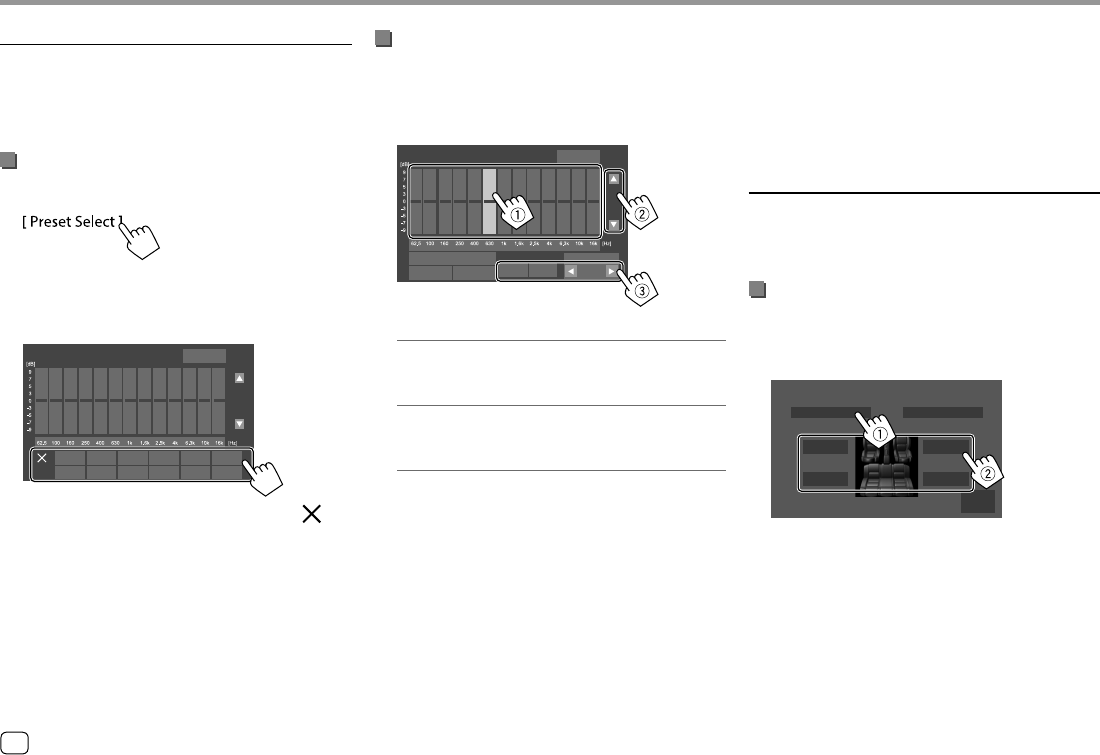
28 ENGLISH
SettingsSettings
Store your own sound adjustments
1 Select a preset sound mode.
2 Select a band (1) and adjust the level (2),
then adjust the sound (3).
Graphic Equalizer ALL SRC
Preset Select Bass EXT SW Level
0
USB
Initialise Memory ON OFFOFF
Adjust the sound as follows:
<Bass EXT>
Activates/deactivates bass.
• ON/OFF (Initial)
<SW LEVEL>
Adjusts the subwoofer level.*
• –50 to +10 (Initial: 0)
3 Repeat step 2 to adjust the level of other
bands.
4 Touch [Memory] to store adjustment.
A user selection window appears. Select from
[User1] to [User4] to store your adjustment, then
touch [Close] to close the window.
• To apply the adjusted equalizer to all playback
source, touch [ALL SRC], then touch [OK] to
confirm.
• To clear the adjustment, touch [Initialise].
* Not adjustable when <None> is selected for subwoofer on the
<Speaker Select> screen. (Page 27)
<Position/DTA>
You can adjust the sound effects according to your
listening position. You can also localize the sound
image in front of the selected seat.
Setting the listening position
Touch [Listening Position] (1), then select
the listening position ([Front L], [Front R],
[Front All]*, or [All]) (2).
Front FocusListening Position
Front L
Front All
Front R
All
Adjust
Position/DTA
* [Front All] is selectable only when <X’over Network> is set to
[2way].
<Equalizer>
The following adjustments are memorized for each
source until you adjust the sound again.
You cannot adjust the sound when the unit is in
standby.
Selecting a preset sound mode
1 Display the preset sound modes.
2 Select a preset sound mode.
• Pop/Hip Hop/R&B/Jazz/Classical/Hard Rock/
Flat (Initial)/iPod/User1/User2/User3/User4
Graphic Equalizer ALL SRC
iPod
Flat
Pop
iPod
Hip Hop
User1
R&B
User2
Jazz
User3
Classical
User4
Hard Rock
To hide the preset sound modes: Touch [ ] .
04_KW_M540BT_E_Body02.indd 2804_KW_M540BT_E_Body02.indd 28 12/13/2017 11:34:56 AM12/13/2017 11:34:56 AM
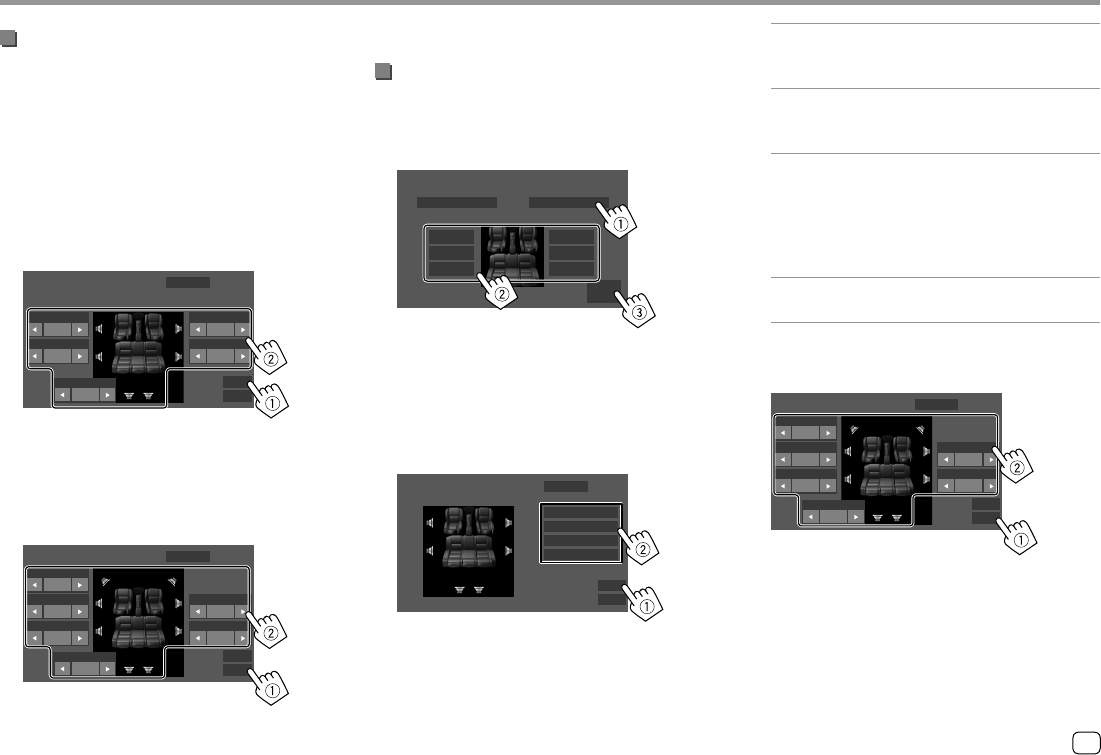
29ENGLISH
Adjusting the Digital Time Alignment (DTA)
Make fine adjustments to the delay time of the speaker
output to create a more suitable environment for your
car.
1 Touch [Adjust] on the <Position/DTA>
screen to display the DTA adjustment
screen.
2 Touch [Delay] (1), then adjust the Digital
Time Alignment (DTA) value (2) for each
speaker.
Front L
0 cm
0 ms
Rear L
0 cm
0 ms
0 cm
0 ms
Front R
Rear R
0 cm
0 ms
Initialise
Level
Delay
Position/DTA
Subwoofer
0 cm
0 ms
• To determine the adjustment value, see
“Determining the value for <Position/DTA>
adjustment” on page 30.
3 Touch [Level] (1), then adjust the output
volume (2) for each speaker.
0 dB
Tweeter
0 dB
Front L
0 dB
Rear L
0 dB
Front R
0 dB
Rear R
0 dB
Subwoofer
Initialise
Level
Delay
Position/DTA
SettingsSettings
To initialize the setting value: Touch [Initialise].
Localizing the sound image—Front Focus
1 Touch [Front Focus] (1), select the
listening position (2) to set as the front
position, then touch [Adjust] (3).
Front FocusListening Position
Front L
Front All
Priority L
All
Priority L
Front R
Front All
Priority R
All
Priority R
Adjust
Position/DTA
• When you are sitting on the [Front All] (front
seats) or [All] (front and rear seats) position, select
left (“Priority L”) or right (“Priority R”) to specify
the position to localize the sound image.
2 Touch [Delay] (1), then adjust the sound
image (2) precisely.
Initialise
Sound Image LR(Front)
Sound Image LR(Rear)
Size of the Virtual Sound Field
Subwoofer Delay
Level
Delay
Front Focus Adjust
0.00ms
0.00ms
0.00ms
0.00ms
0.00ms 0.00ms
[Sound Image LR (Front)]
Adjusts the sound image to be localized set on the
front position.
[Sound Image LR (Rear)]
Adjusts the sound image to be localized set on the
rear position.
[Size of the Virtual Sound Field]
Adjusts the virtual sound field to the desired field
size.
• If the sound image moves out of the front
position, adjust [Sound Image LR (Front)]/
[Sound Image LR (Rear)].
[Subwoofer Delay]
Adjusts the delay time of the subwoofer sound.
3 Touch [Level] (1), then adjust the output
volume (2) for each speaker.
0 dB
Tweeter
0 dB
Front L
0 dB
Rear L
0 dB
Front R
0 dB
Rear R
0 dB
Subwoofer
Initialise
Level
Delay
Front Focus Adjust
To initialize the setting value: Touch [Initialise].
04_KW_M540BT_E_Body02.indd 2904_KW_M540BT_E_Body02.indd 29 12/13/2017 11:34:57 AM12/13/2017 11:34:57 AM
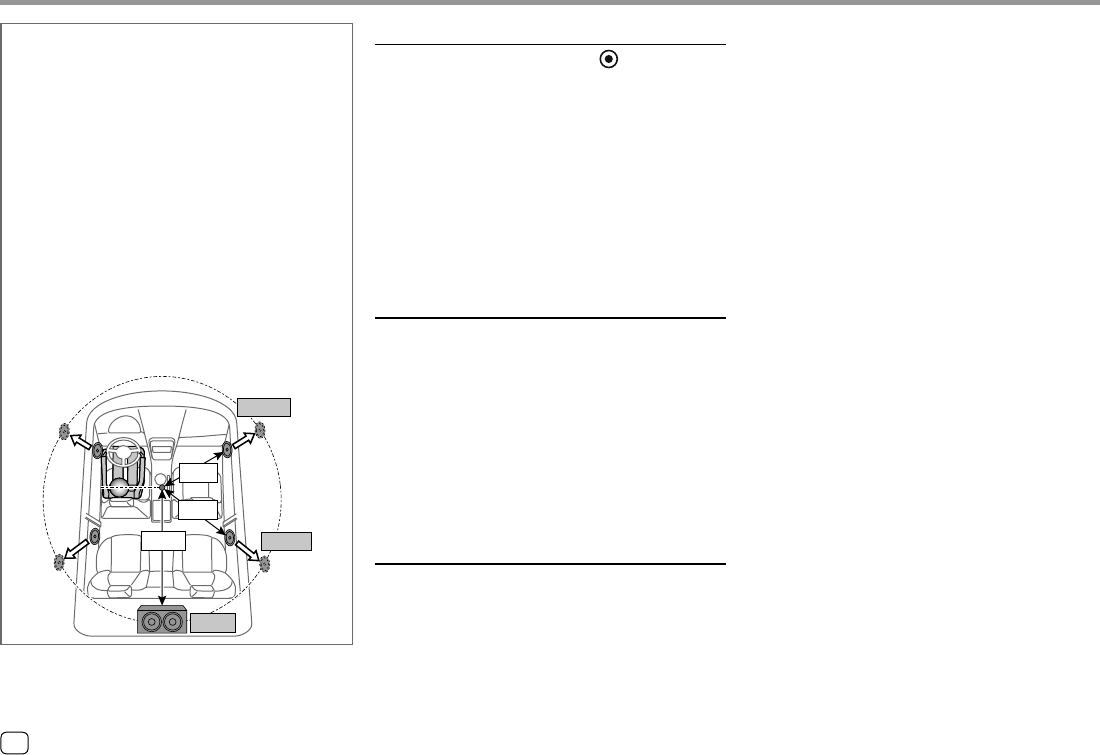
30 ENGLISH
SettingsSettings
<Fader/Balance>
Touch [J]/[K]/[H]/[I] or drag the mark to adjust.
<Fader>
Adjusts the front and rear speaker output balance.
When using a two-speaker system, set the fader to the
center (0).
• F15 to R15 (Initial: 0)
<Balance>
Adjusts the left and right speaker output balance.
• L15 to R15 (Initial: 0)
To clear the adjustment: Touch [Center].
<Volume Offset>
Adjust and store the auto-adjustment volume level
for each source. The volume level will automatically
increase or decrease when you change the source.
If you have increased the volume first, then reduced
the volume using the Volume Offset, the sound
generated if you suddenly switch to another source
may be extremely loud.
• –5 to +5 (Initial: 0)
To initialize the setting value: Touch [Initialise].
<Sound Effect>
Adjust the sound effect.
<Bass Boost>
Selects the bass boost level.
• OFF (Initial)/1/2/3
<Loudness>
Adjusts loudness. (The LOUD indicator lights up when
the loudness is adjusted.)
• OFF (Initial)/Low/High
<Volume Link EQ>
Reduces the driving noise by raising the bandwidth.
• OFF (Initial)/ON
<Space Enhancement>*
Virtually enhances the sound space using the Digital
Signal Processor (DSP) system. Select the enhance
level.
• OFF (Initial)/Small/Medium/Large
<Digital Track Expander>
Restores the sound lost due to audio compression to a
realistic sound.
• OFF/ON (Initial)
<Sound Response>
Virtually makes the sound more realistic using the
Digital Signal Processor (DSP) system. Select the sound
level.
• OFF (Initial)/1/2/3
<Sound Lift>
Moves the localization of the sound image to the
lower or higher point. Select the height.
• OFF (Initial)/Low/Middle/High
* You cannot change the setting when “Tuner” is selected as the
source.
Determining the value for <Position/DTA>
adjustment
If you specify the distance from the center of the
currently set listening position to every speaker, the
delay time will be automatically computed and set.
1 Determine the center of the currently set
listening position as the reference point.
2 Measure the distances from the reference point
to the speakers.
3 Calculate the differences between the distance of
the furthest speaker and other speakers.
4 Set the DTA value calculated in step 3 for
individual speakers.
5 Adjust gain for individual speakers.
E.g. When [Front All] is selected as the listening
position
+90 cm
60 cm
80 cm
+70 cm
150 cm
+0 cm
04_KW_M540BT_E_Body02.indd 3004_KW_M540BT_E_Body02.indd 30 12/13/2017 11:34:59 AM12/13/2017 11:34:59 AM
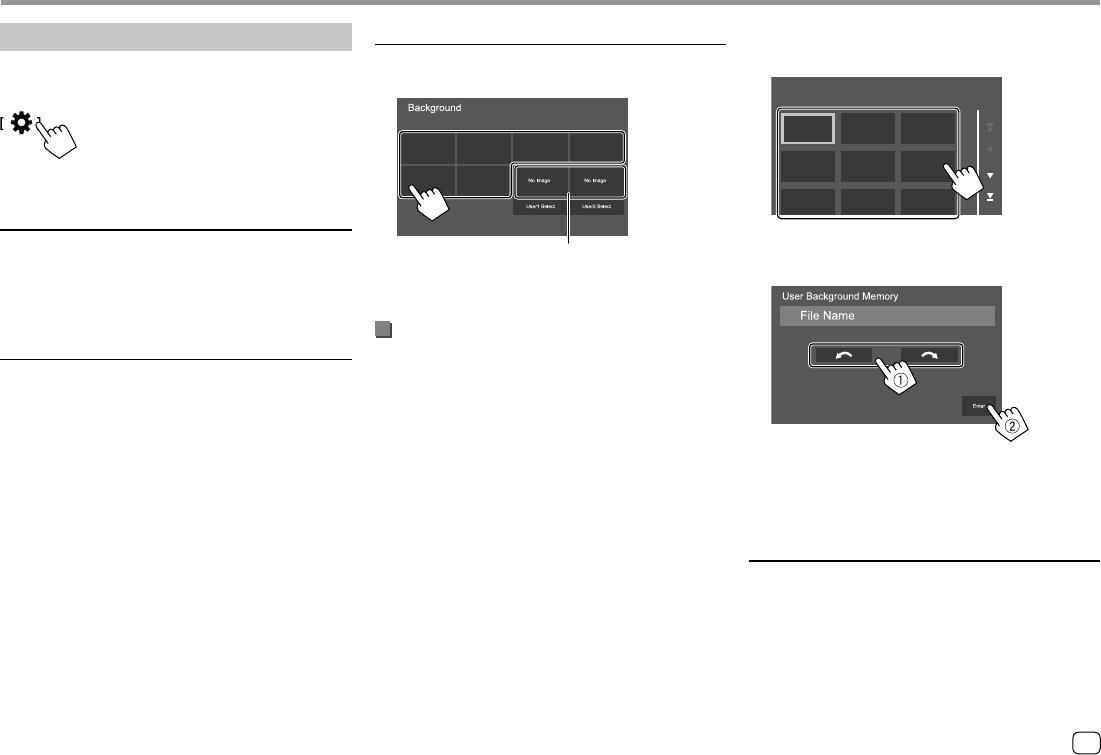
31ENGLISH
<Background>
You can change the background design.
To change the background design:
*
* Selects a loaded favorite image in advance.
Storing your favorite image for the
background
You can use your favorite image stored on the
connected USB device for the background.
• Connect the USB device on which the image is
stored beforehand.
• Use a JPEG/PNG/BMP file with a resolution of 800 x
480 pixels.
1 Touch [User1 Select] or [User2 Select] to
store the image for the <Background>
screen.
SettingsSettings
Display settings
Display the <Display> screen.
On the Home screen, touch as follows:
Then, on the <SETUP> screen, touch [Display].
<Dimmer>
• ON: Activates dimmer.
• OFF: Deactivates dimmer.
• SYNC (Initial): Dims the screen and button
illumination when you turn on the headlights.
<OSD Clock>
• ON (Initial): Displays the clock while a video source
is playing.
• OFF: Cancels.
2 Select the folder, then the file for the
background image in the selected folder.
User Background Select
3 Rotate the image (1) if necessary, then
confirm the selection (2).
A confirmation message appears. Touch [Enter]
to store the new image. (The existing image is
replaced with the new one.)
<Viewing Angle>
Select the viewing angle in relation to the monitor to
make the image on the screen easier to see.
• 0 (Initial)/–1/–2/–3
04_KW_M540BT_E_Body02.indd 3104_KW_M540BT_E_Body02.indd 31 12/13/2017 11:35:00 AM12/13/2017 11:35:00 AM
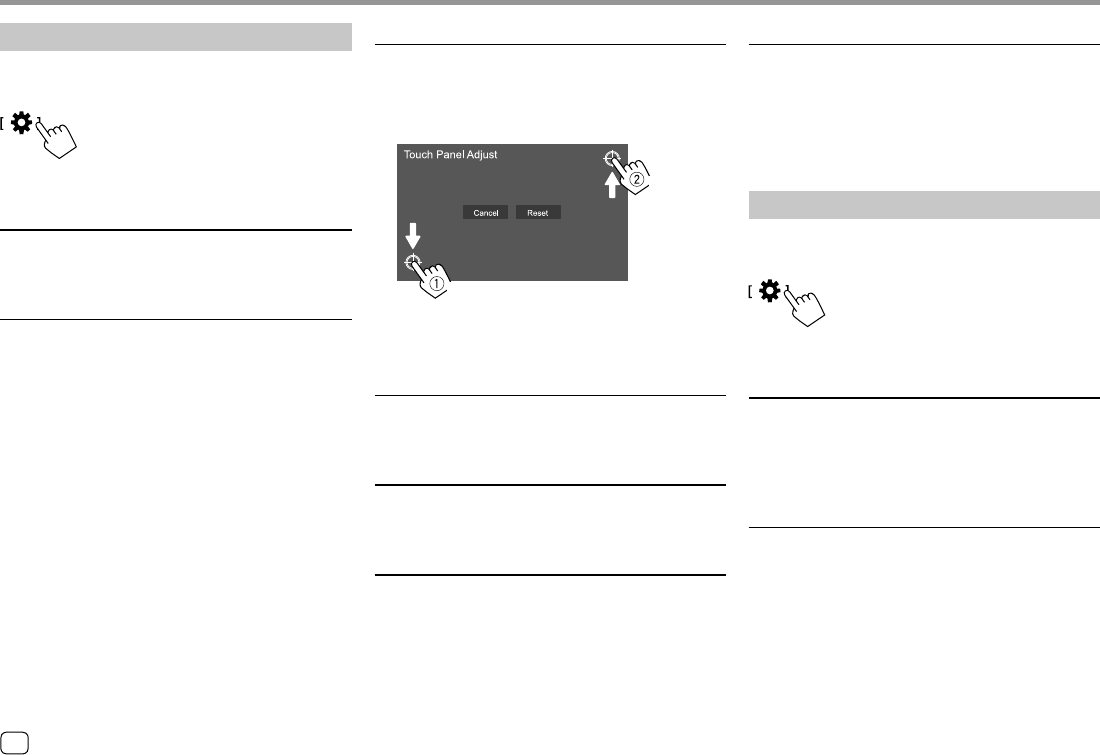
32 ENGLISH
SettingsSettings
<DISP Key>
Select the screen displayed when [DISP] on the pop-
up short-cut menu is touched.
• Apps: Switches to the App screen from the
connected smartphone.
• OFF (Initial): Switches to the current source control
screen.
Camera settings
Display the <Camera> screen.
On the Home screen, touch as follows:
Then, on the <SETUP> screen, touch [Camera].
<R-CAM Interruption>
• ON (Initial): Displays the picture from the rear view
camera when you shift the gear to the reverse (R)
position.
• OFF: Select this when no camera is connected.
<R-CAM for Car interface>
• ON: Selects when you connect an external system
unit. (Neither buttons nor titles are displayed.)
• OFF (Initial): Selects when a rear view camera is
connected.
<Touch Panel Adjust>
Adjust the touch positions of the buttons on the
screen.
Touch and hold the center of the marks at the lower
left (1), then the upper right (2) as instructed.
[Hold]
[Hold]
• To reset the touch position, touch [Reset].
• To cancel the current operation, touch [Cancel].
<Clock>
Select the method to set the date and clock. For
details, see “Calendar/clock settings” on page 5.
<Time Zone>*2
Select the time zone for your area. For details, see
“Calendar/clock settings” on page 5.
<Clock Adjust>*2
Adjust the date and clock manually. For details, see
“Calendar/clock settings” on page 5.
*1 Available only when <X'Over Network> is set to [2way].
(Page 27)
*2 Available when [Clock] is set to [Manual].
User interface settings
Display the <User Interface> screen.
On the Home screen, touch as follows:
Then, on the <SETUP> screen, touch [User Interface].
<Beep>*1
• ON (Initial): Activates the key-touch tone.
• OFF: Deactivates the key-touch tone.
<Language Select>
Select the text language used for on-screen
information. For details, see “Initial settings” on
page 4.
04_KW_M540BT_E_Body02.indd 3204_KW_M540BT_E_Body02.indd 32 12/13/2017 11:35:01 AM12/13/2017 11:35:01 AM
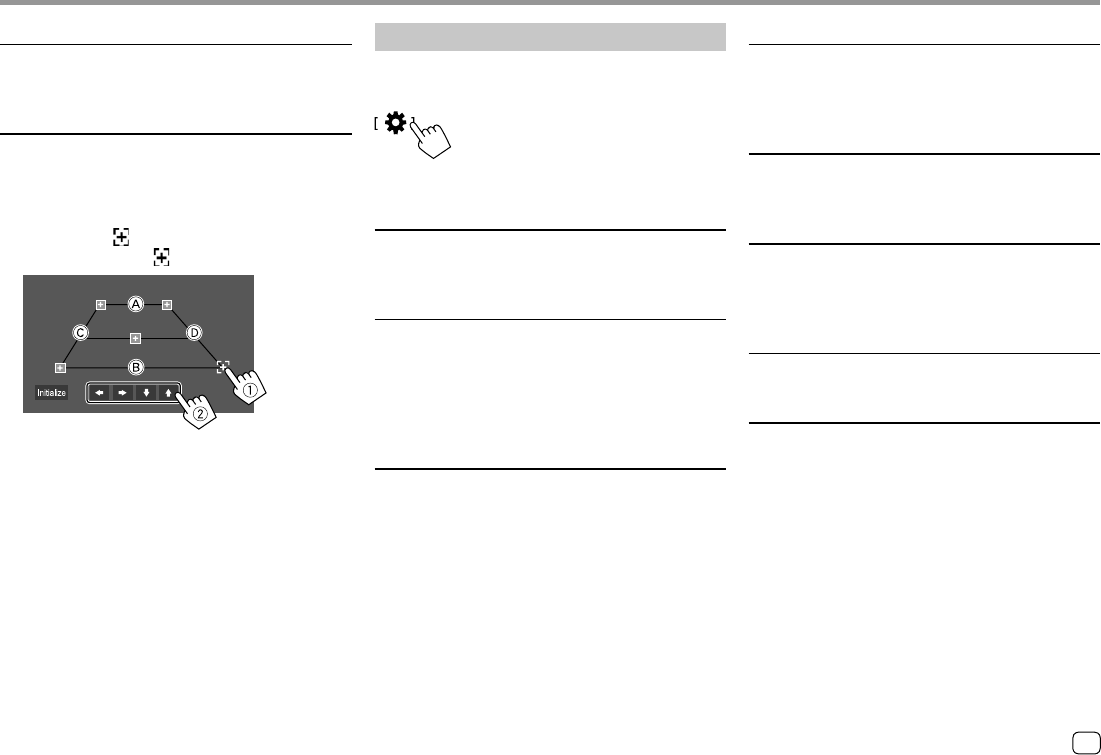
33ENGLISH
SettingsSettings
<Parking Guidelines>
• ON (Initial): Displays the parking guidelines.
• OFF: Hides the parking guidelines.
<Guidelines Setup>
Adjust the parking guidelines according to the size of
the car, parking space and so on.
When adjusting the parking guidelines, make sure to
use the parking brake to prevent the car from moving.
Touch one of the marks (1), then adjust the
position of the selected mark (2).
Make sure that A and B are horizontally parallel, and
that C and D are the same length.
• Touch [Initialise] to set all the marks to the initial
default position. A confirmation message appears.
Touch [Yes].
Special system settings
Display the <Special> screen.
On the Home screen, touch as follows:
Then, on the <SETUP> screen, touch [Special].
<DEMO>
• ON (Initial): Activates the display demonstration.
• OFF: Deactivates the display demonstration.
<SETUP Memory>
• Lock: Locks the <Audio SETUP Memory>/<Audio
SETUP Recall>/<Audio SETUP Clear> settings.
–The items in the <Speaker/X’over> settings
cannot be adjusted when [Lock] is selected.
• Unlock: Unlocks the settings.
<Audio SETUP Memory>*
Memorizes the following audio settings:
• Fader/Balance
• Speaker/X’over
• Equalizer (Adjustment on user preset ([User1] –
[User4])/Subwoofer level adjustment)
• Position/DTA
• Sound Effect
A confirmation message appears. Touch [Yes].
<Audio SETUP Recall>*
Recall the settings memorized by <Audio SETUP
Memory>. A confirmation message appears. Touch
[Yes].
<Audio SETUP Clear>*
Clear the settings made on the <Audio> screen. A
confirmation message appears. Touch [Yes].
<Software Information>
Display the information of the software (such as serial
number, application version, system version, etc.). You
can update the software.
<Open Source Licenses>
Show the Open Source Licenses.
<Initialise>
Initialize all settings made on the unit. A confirmation
message appears. Touch [Yes].
• The settings memorized on the <Audio SETUP
Memory> are not initialized.
* Available only when <SETUP Memory> is set to [Unlock].
04_KW_M540BT_E_Body02.indd 3304_KW_M540BT_E_Body02.indd 33 12/13/2017 11:35:01 AM12/13/2017 11:35:01 AM
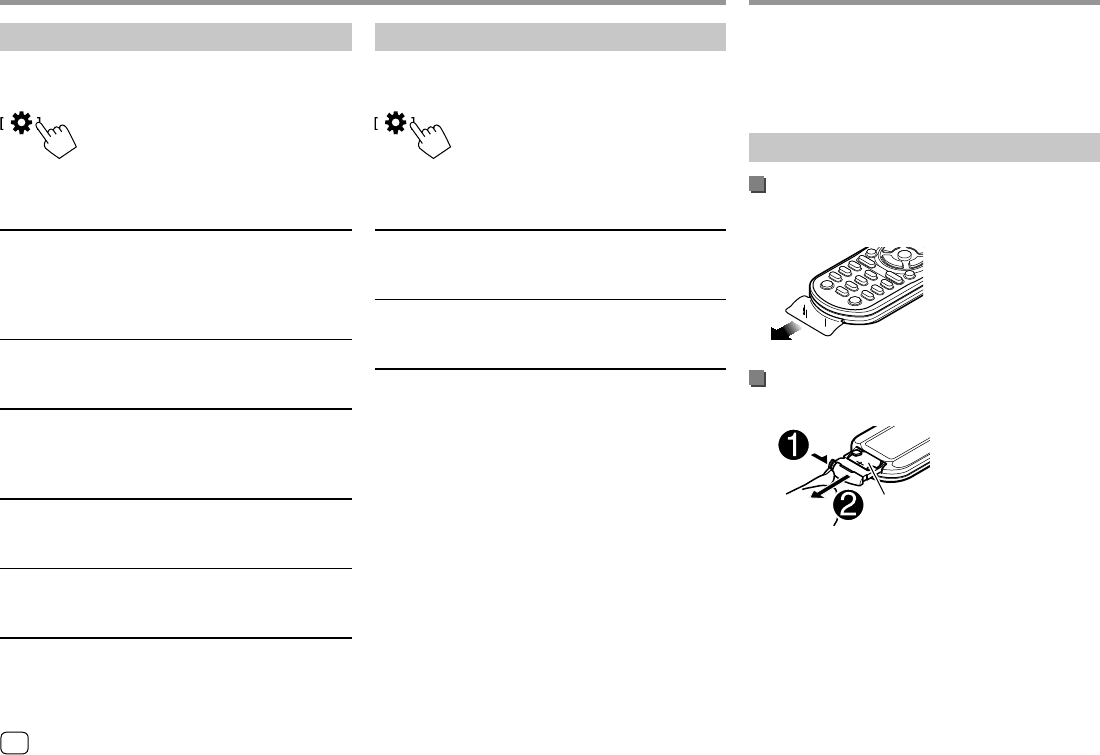
34 ENGLISH
SettingsSettings
Bluetooth settings
Display the <Bluetooth> screen.
On the Home screen, touch as follows:
Then, on the <SETUP> screen, touch [Bluetooth].
<Bluetooth>
• ON (Initial): Activates the Bluetooth function of the
unit.
• OFF: Deactivates the Bluetooth function of the unit.
<Select Device>
Connect or disconnect the paired device. (Page 21)
<Device Name>
Display/change the device name to be shown on the
Bluetooth device. (Page 22)
<PIN Code>
Change the PIN code of the unit. (Page 22)
<Device Address>
Display the device address of the unit.
<TEL SETUP>
Configure the setting for using a Bluetooth mobile
phone. (Page 26)
Security settings
Display the <Security> screen.
On the Home screen, touch as follows:
Then, on the <SETUP> screen, touch [Security].
<Security Code Set>
Register the security code for the unit. (Page 4)
<Security Code Cancellation>
Clear the security code. (Page 4)
<Security Code Change>
Change the security code. (Page 4)
Remote Controller Remote Controller
You can use an optionally purchased remote
controller, RM-RK258, for controlling the unit.
• Refer also to the instruction manual supplied with
the remote controller.
Preparation
Removing the battery sheet
Pull the battery sheet out from the remote controller
to activate the battery.
Changing the battery of the remote
controller
CR2025 (+side)
• Use a commercially available button battery
(CR2025).
• Insert the battery with the + and – poles aligned
properly.
–If the effectiveness of the remote controller
decreases, replace the battery.
04_KW_M540BT_E_Body02.indd 3404_KW_M540BT_E_Body02.indd 34 12/13/2017 11:35:02 AM12/13/2017 11:35:02 AM
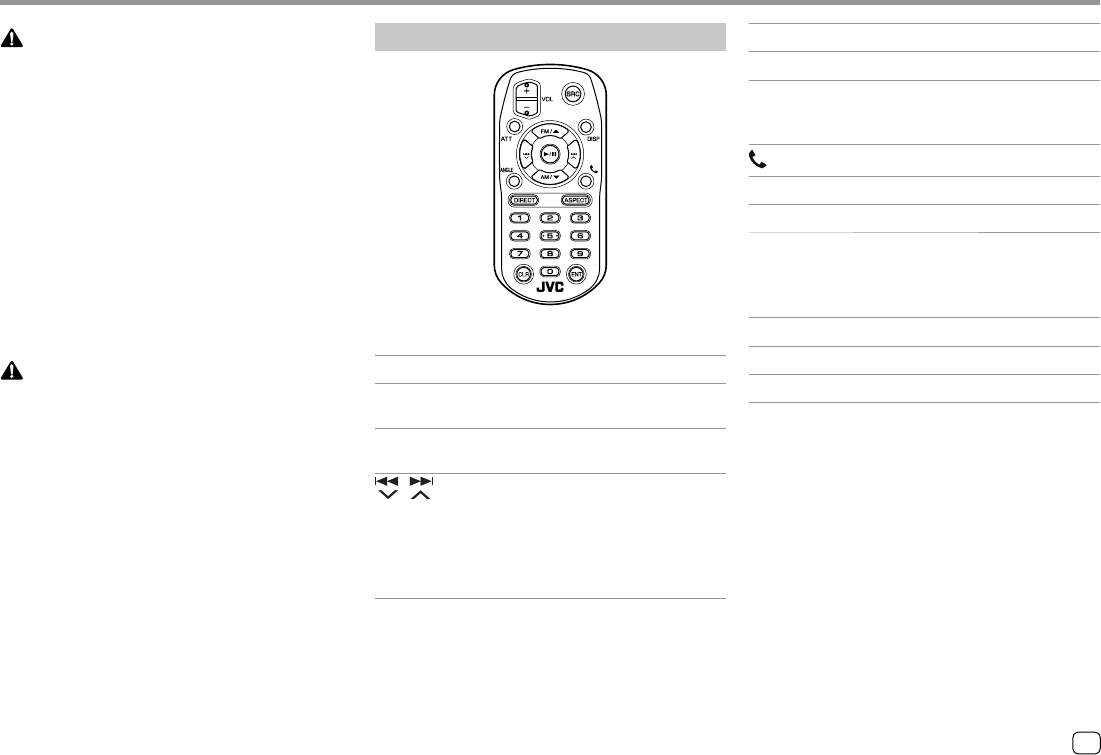
35ENGLISH
Remote ControllerRemote Controller
Basic operations
RM-RK258
ATT Attenuates/restores the sound.
DISP Displays the current source control
screen.
FM/J/AM/K• Selects the band.
• Selects a title/item/folder.
/ • Tuner:
–Searches for stations
automatically. (Press)*
–Searches for stations manually.
(Hold)*
• Selects a track. (Press)
WARNINGS
• Do not ingest the battery, as it presents a
chemical burn hazard
The remote controller supplied with this product
contains a coin/button cell battery.
If the coin/button cell battery is swallowed, it can
cause severe internal burns in just 2 hours and can
lead to death.
Keep new and used batteries away from children.
If the battery compartment does not close securely,
stop using the product and keep it away from
children.
If you think batteries might have been swallowed or
placed inside any part of the body, seek immediate
medical attention.
CAUTION
• Do not leave the battery near fire or under direct
sunlight. A fire, explosion or excessive heat
generation may result.
• Do not set the remote controller in hot places such
as on the dashboard.
• Danger of explosion if Lithium battery is incorrectly
replaced. Replace only with the same or equivalent
type.
VOL +/VOL – Adjusts the volume level.
SRC Selects the source.
I/WStarts/pauses playback.
Changes the seek mode (AUTO1,
AUTO2, MANUAL).
Answers incoming calls.
0 – 9 Enters a number.
ANGLE Not used for this unit.
ASPECT Changes the aspect ratio.
• To check the current aspect ratio
setting, operate on the touch panel.
(Page 10)
ENT Confirms selection.
DIRECT Enters direct search mode.
CLR Erases the misentry.
* The search method differs according to the selected seek mode.
04_KW_M540BT_E_Body02.indd 3504_KW_M540BT_E_Body02.indd 35 12/13/2017 11:35:03 AM12/13/2017 11:35:03 AM
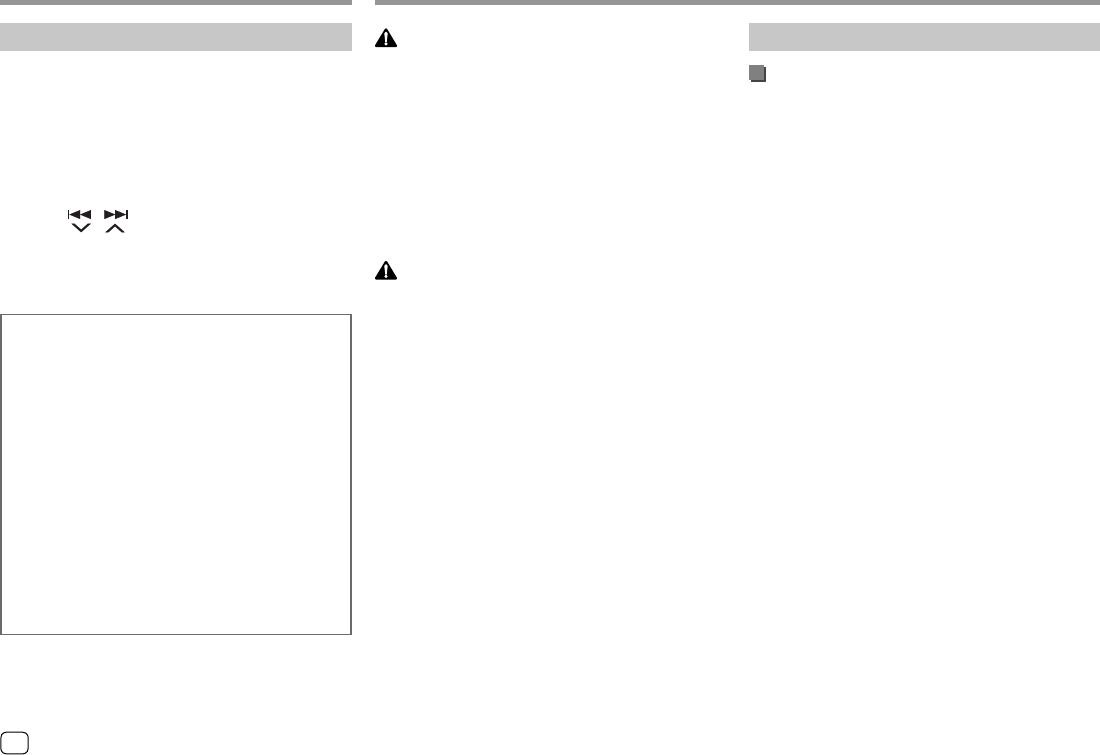
36 ENGLISH
Remote ControllerRemote Controller
Searching for a station frequency directly
While listening to the Tuner, you can search for a
station frequency directly using the number buttons.
1 Press DIRECT to enter the search mode.
2 Press a number button to select a desired
station frequency.
• To erase a misentry, press CLR.
3 Press / to confirm.
To exit the search mode: Press DIRECT.
JVC Remote APP
JVC Remote is an application that connects and
controls compatible JVC car receivers via Bluetooth®
like a wireless remote control.
You can also operate this unit from a Smartphone
using JVC Remote APP.
This application can display the source information
of this unit on the smartphone’s screen, and enables
the user to make an audio setting using the graphic
user interface of this application.
This application also works as a free standalone
music player application, when your Smartphone is
not connected to this unit.
• For details, visit
<www.jvc.net/car/app/jvc_remote/>.
Installation and ConnectionInstallation and Connection
WARNINGS
• DO NOT connect the ignition wire (red) and the
battery wire (yellow) to the car chassis (ground), you
may cause a short circuit, that in turn may start a fire.
• DO NOT cut out the fuse from the ignition wire (red)
and the battery wire (yellow). The power supply must
be connected to the wires via the fuse.
• Always connect the ignition wire (red) and the
battery wire (yellow) to the power source running
through the fuse box.
CAUTIONS
• Install this unit in the console of your car.
• Do not touch the metal parts of this unit during and
shortly after the use of the unit. Metal parts such as
the heat sink and enclosure become hot.
Before installation
Precautions on installation and connection
• Mounting and wiring this product requires skills and
experience. For best safety, leave the mounting and
wiring work to professionals.
• Mount the unit so that the mounting angle is 30° or
less.
• Make sure to ground the unit to a negative 12 V DC
power supply.
• Do not install the unit in a location exposed to direct
sunlight or excessive heat or humidity. Also avoid
places with too much dust or the possibility of water
splashing.
• Do not use your own screws. Use only the screws
provided. If you use the wrong screws, you could
damage the unit.
• After the unit is installed, check whether the brake
lamps, blinkers, wipers, etc. on the car are working
properly.
• Do not press hard on the panel surface when
installing the unit to the car. Otherwise scratches,
damage, or failure may result.
• If the power is not turned on (“Miswiring DC Offset
Error”, “Warning DC Offset Error” is displayed),
the speaker wire may have a short circuit or have
touched the chassis of the car and the protection
function may have been activated. In this case, the
speaker wire should be checked.
• Keep all cables away from heat dissipating metal
parts.
04_KW_M540BT_E_Body02.indd 3604_KW_M540BT_E_Body02.indd 36 12/13/2017 11:35:05 AM12/13/2017 11:35:05 AM
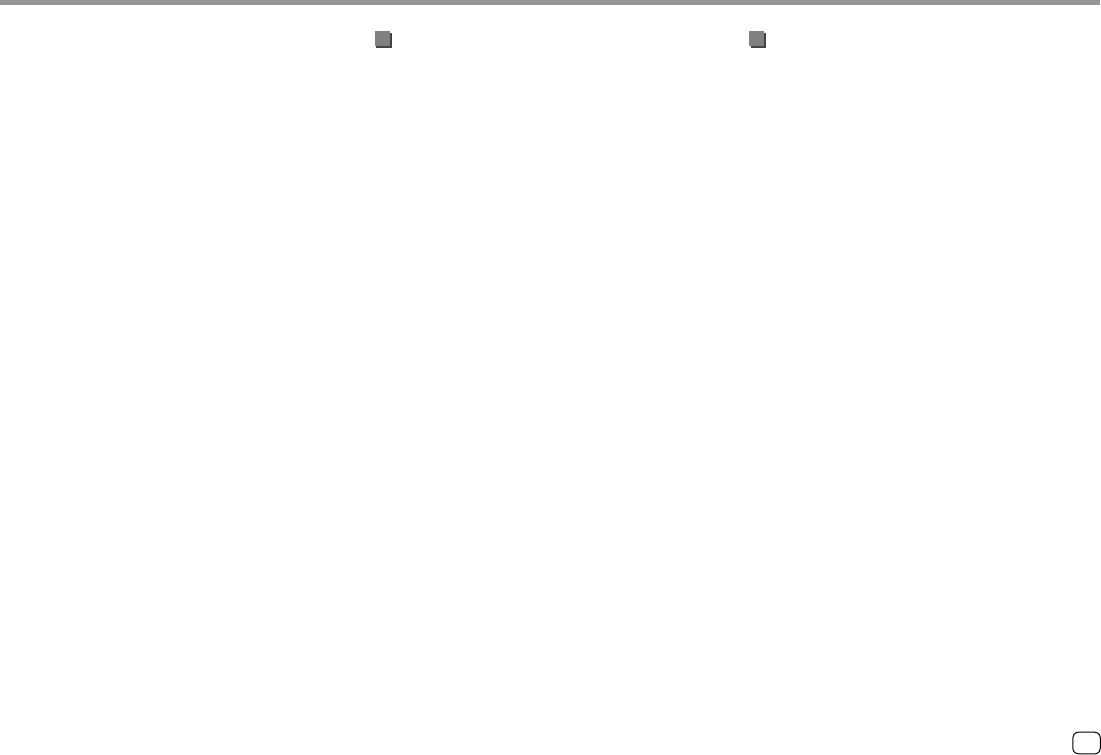
37ENGLISH
• If your car’s ignition does not have an ACC position,
connect the ignition wires to a power source that
can be turned on and off with the ignition key. If you
connect the ignition wire to a power source with a
constant voltage supply, such as with battery wires,
the battery may be drained.
• If the fuse blows, first make sure the wires are not
touching to cause a short circuit, then replace the old
fuse with one with the same rating.
• Insulate unconnected wires with vinyl tape or other
similar material. To prevent a short circuit, do not
remove the caps and do not let the cable out at the
ends of the unconnected wires or the terminals.
• Secure the wires with cable clamps and wrap vinyl
tape around the wires that comes into contact with
metal parts to protect the wires and to prevent short
circuit.
• Connect the speaker wires correctly to the terminals
to which they correspond. The unit may be damaged
or fail to work if you share the · wires or ground
them to any metal part in the car.
• When only two speakers are being connected to the
system, connect both connectors either to the front
output terminals or to the rear output terminals (do
not mix front and rear). For example, if you connect
the ª connector of the left speaker to a front output
terminal, do not connect the · connector to a rear
output terminal.
Parts list for installation
Note: This parts list does not include all the package
contents.
¥ Wiring harness (× 1)
ø Extension parking cable, 2 m (× 1)
π Microphone, 3 m (× 1)
[ Mounting sleeve (× 1)
“ Trim plate (× 1)
] Extraction keys (× 2)
Installation and ConnectionInstallation and Connection
Installation procedure
1 Remove the key from the ignition and
disconnect the · battery.
2 Make the proper input and output wire
connections for each unit.
3 Connect the speaker wires of the wiring
harness.
4 Take Connector B on the wiring harness
and connect it to the speaker connector in
your vehicle.
5 Take Connector A on the wiring harness
and connect it to the external power
connector in your vehicle.
6 Connect the wiring harness to the unit.
7 Install the unit in your car.
Make sure that the unit is installed securely in place.
If the unit is unstable, it may malfunction (e.g., the
sound may skip).
8 Reconnect the · battery.
9 Configure <Initial Settings>. (Page4)
04_KW_M540BT_E_Body02.indd 3704_KW_M540BT_E_Body02.indd 37 12/13/2017 11:35:06 AM12/13/2017 11:35:06 AM
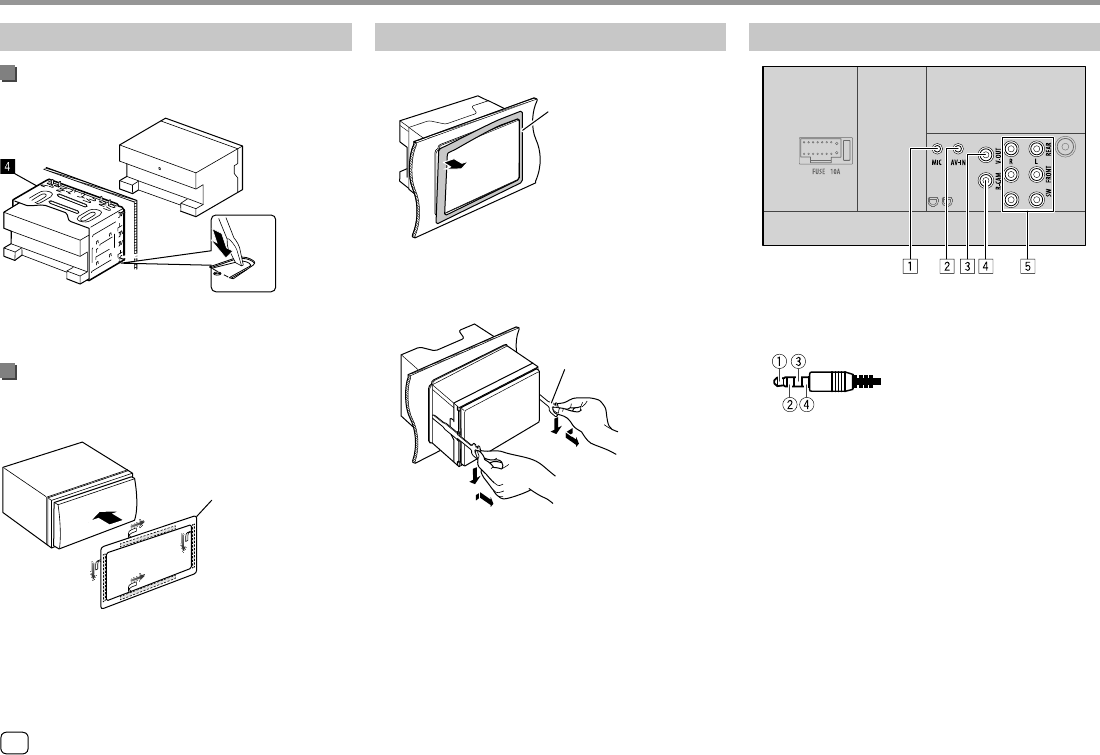
38 ENGLISH
Installation and ConnectionInstallation and Connection
Connecting external components
1 Microphone input (MIC) (Page 39)
2 Audio video input (AV-IN)
Connect the following type of 4-pole mini plug:
1
Left audio
2
Right audio
3
Ground
4
Composite video
3 Video output (V-OUT)
4 Rear view camera input (R-CAM)
5 Output terminals*
• Left output (White)
• Right output (Red)
REAR: Rear speaker preouts
FRONT: Front speaker preouts
SW: Subwoofer preouts
For 3-way crossover:
REAR: Tweeter preouts
FRONT: Mid range speaker preouts
SW: Woofer preouts
* When connecting an external amplifier, connect its ground wire
to the chassis of the car; otherwise the unit may be damaged.
Installing the unit
Installing the unit using the mounting
sleeve
Bend the tabs of the mounting sleeve with a
screwdriver or similar utensil and attach it in place.
Installing the trim plate
Remove the separator of the trim plate (“),
then attach the trim plate (“) to the unit.
“
Removing the unit
1 Remove the trim plate (“).
“
2 Remove the unit by inserting the two
extraction keys (]), then pulling them as
illustrated.
]
Be careful to avoid injury from the catch pins on
the extraction key.
04_KW_M540BT_E_Body02.indd 3804_KW_M540BT_E_Body02.indd 38 12/13/2017 11:35:06 AM12/13/2017 11:35:06 AM
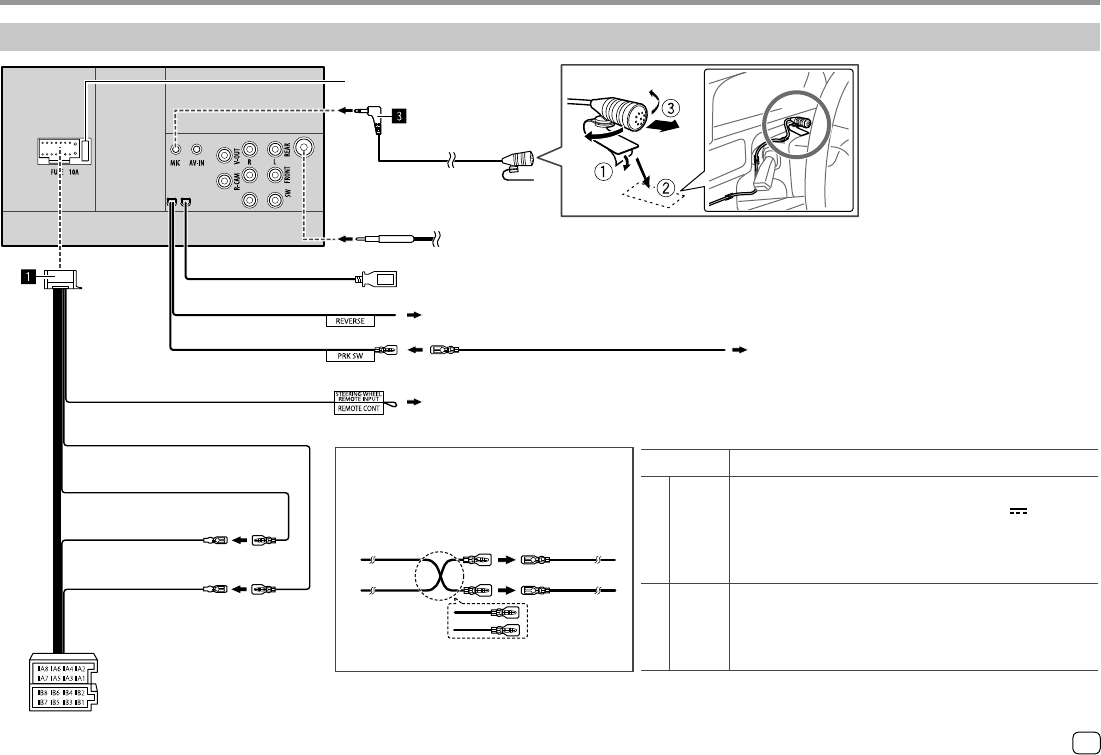
39ENGLISH
Installation and ConnectionInstallation and Connection
Connecting the ISO connectors
You may need to modify the wiring of the supplied
wiring harness as illustrated below.
Wiring connection
10 A fuse
Connect the aerial cord to the aerial terminal
Connector A
Connector B
Default wiring
USB input terminal (1 m)
Purple with white stripe
Light green
Light blue with yellow stripe
Yellow (Battery wire)
Red (Ignition wire)
Red (A7)
Red (A7)
VehicleUnit
Red
(Ignition wire)
Yellow (A4)
Yellow (A4)
Yellow
(Battery wire)
To the car’s reverse lamp harness when using the optional rear view camera
To the OE remote adapter (not supplied) which is compatible with your car
(If no connections are made, do not let the cable come out from the tab.)
Extension wire (
ø
) To the car’s parking brake detection switch harness
(For best safety, be sure to connect the parking sensor.)
* For 3-way speaker system connection,
see page 38.
Pin Color and Function
Connector A
A4
A5
A6
A7
A8
Yellow
Blue/White
Orange/White
Red
Black
: Battery
: Power control (12 V 350 mA)
: Dimmer
: Ignition (ACC)
: Ground connection
Connector B
B1/B2
B3/B4
B5/B6
B7/B8
Purple
]
/ Purple/Black
[
Gray
]
/ Gray/Black
[
White
]
/ White/Black
[
Green
]
/ Green/Black
[
: Right speaker (Rear/Tweeter*)
: Right speaker (Front/Mid Range*)
: Left speaker (Front/Mid Range*)
: Left speaker (Rear/Tweeter*)
04_KW_M540BT_E_Body02.indd 3904_KW_M540BT_E_Body02.indd 39 12/13/2017 11:35:07 AM12/13/2017 11:35:07 AM
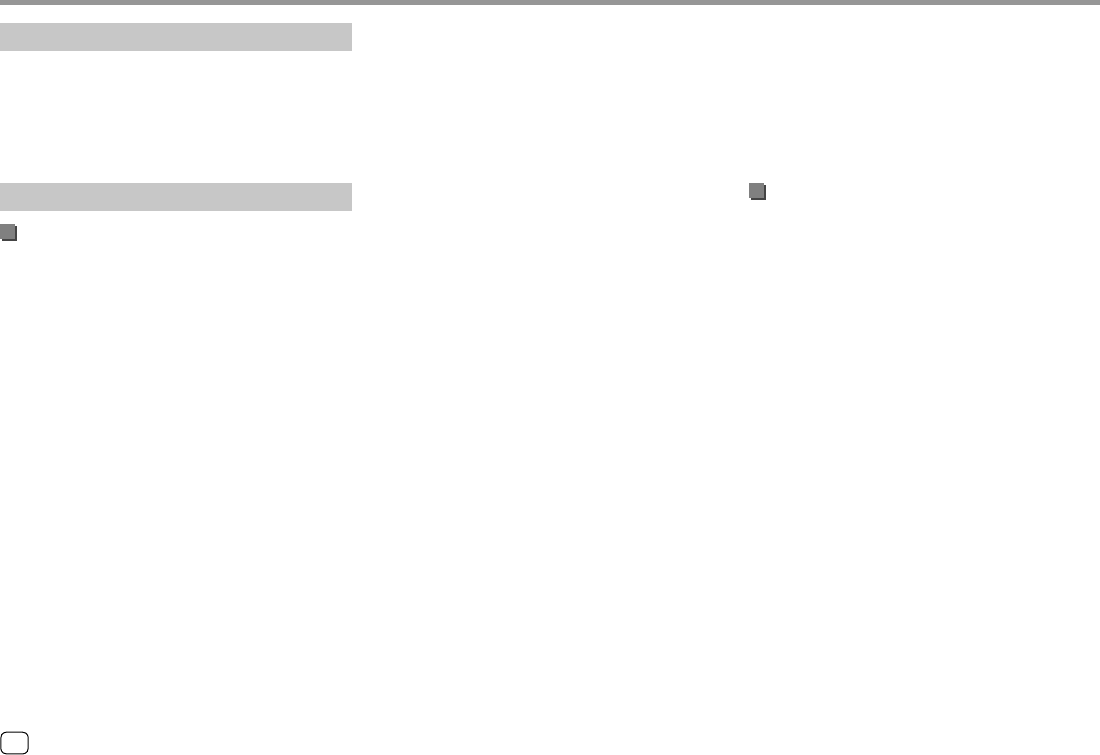
40 ENGLISH
• Other playable conditions:
–MPEG1/MPEG2: File format: MP@ML (Main Profile at
Main Level)/SP@ML (Simple Profile at Main Level)/
MP@LL (Main Profile at Low Level)
–Video output format: NTSC (by default)
• This unit can playback a file with the size less than
4 GB.
About USB playback
Important
Make sure all important data has been backed up to
avoid losing the data.
We bear no responsibility for any loss of data stored in
the devices while using this unit.
Playable files on a USB device
• This unit can play the following types of files stored
in a USB mass storage class device.
–MPEG1/MPEG2/MPEG4/H.264/WMV/MKV/MP3/
WMA/WAV/AAC (.m4a)/FLAC
• This unit can recognize:
–A total of 5 000 files
–250 folders for video files and a maximum of 9 999
files per folder
–250 folders for photo files and a maximum of 9 999
files per folder
–9 999 folders for audio files and a maximum of
1 000 files per folder
• The maximum number of characters (when the
characters are 1 byte):
–Folder names: 50 characters
–File names: 50 characters
ReferencesReferences
Maintenance
Cleaning the unit
• Do not use any solvent (for example, thinner,
benzine, etc.), detergent, or insecticide. This may
damage the monitor or the unit.
• Gently wipe the panel with a soft, dry cloth.
More information
About playable files
Audio files
• This unit can play back the following files with
following codec and extension code:
–For USB mass storage class device: MP3 (.mp3),
WMA (.wma), WAV (.wav), AAC (.m4a), FLAC (.flac)
• This unit can play back files that meet the conditions
below:
–Bit Rate:
For USB:
MP3/WMA/AAC: 8 kbps – 320 kbps
–Sampling Frequency:
For USB:
MP3/WMA/AAC: 16 kHz – 48 kHz
WAV/FLAC: 16 kHz – 96 kHz
–Files recorded in VBR (variable bit rate), and have a
discrepancy in elapsed time indication
• This unit can show or display the following:
–Tag:
MP3: ID3 Tag (version 1.0/1.1/2.2/2.3/2.4)
WMA Tag
WAV Tag
AAC Tag
FLAC Tag
–Jacket picture:
Picture size: 32 × 32 to 1 232 × 672 resolution
Data size: less than 500 KB
File type: JPEG/PNG/BMP
• This unit cannot play back the following files:
–MP3 files encoded with MP3i and MP3 PRO format.
–MP3 files encoded with Layer 1/2.
–WMA files encoded with lossless, professional, and
voice format.
–WMA files which are not based upon Windows
Media® Audio.
–WMA/AAC files copy-protected with DRM.
–AAC files copy-protected with FairPlay (except
those stored on an iPod/iPhone).
–Files which have data such as AIFF, ATRAC3, etc.
Video files
• This unit can play back the following files with
following codec and extension code:
–For USB mass storage class device: MPEG1/MPEG2
(.mpg, .mpeg), MPEG4 (.mp4, .m4v), H.264 (.mp4,
.m4v, .avi, flv, f4v), WMV (.wmv)*, MKV (.mkv)
* Maximum resolution: 640 × 480
• Streams that conform to:
–Audio: MP3 or Dolby Audio
–MPEG1/MPEG2:
Audio: MPEG1 Audio Layer-2 or Dolby Audio
Video: MPEG system/program stream
04_KW_M540BT_E_Body02.indd 4004_KW_M540BT_E_Body02.indd 40 12/13/2017 11:35:08 AM12/13/2017 11:35:08 AM
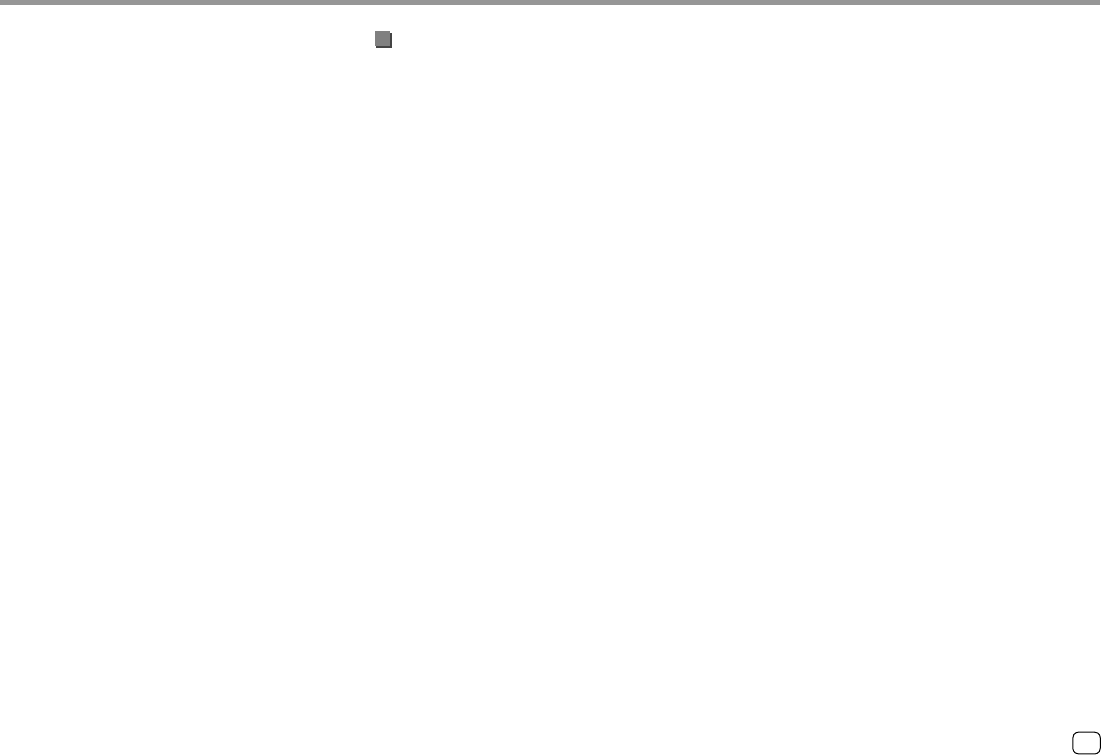
41ENGLISH
ReferencesReferences
About iPod/iPhone
Important
Make sure all important data has been backed up to
avoid losing the data.
We bear no responsibility for any loss of data stored in
the devices while using this unit.
iPod/iPhone that can be connected
• Made for
–iPod nano (7th Generation)*
–iPod touch (6th Generation)
–iPod touch (5th Generation)
–iPhone 7 Plus
–iPhone 7
–iPhone SE
–iPhone 6S Plus
–iPhone 6S
–iPhone 6 Plus
–iPhone 6
–iPhone 5S
–iPhone 5C
–iPhone 5
* Available only when connecting via USB input terminal.
Notes on using a USB device
• Avoid using the USB device if it might affect driving
safety.
• When connecting with a USB cable, use a USB 2.0
cable.
• Electrostatic shock at connecting a USB device may
cause abnormal playback of the device. In this case,
disconnect the USB device then reset this unit and
the USB device.
• Do not pull out and connect the USB device
repeatedly while “Reading” is shown on the screen.
• Operation and power supply may not work as
intended for some USB devices.
• Do not leave a USB device in the car, or expose to
direct sunlight or high temperatures to prevent
deformation or damage to the device.
Unplayable USB device
• This unit may not play back files in a USB device
properly when using a USB extension cable.
• USB devices equipped with special functions such as
data security functions cannot be used with the unit.
• Do not use a USB device with 2 or more partitions.
• Depending on the shape of the USB devices and
connection ports, some USB devices may not be
attached properly or the connection might be loose.
• This unit may not recognize a memory card inserted
into a USB card reader.
Notes on using an iPod/iPhone
• When operating an iPod/iPhone, some operations
may not be performed correctly or as intended. In
this case, visit the following JVC web site:
<http://www.jvc.net/cs/car/>
• When you turn on this unit, the iPod/iPhone is
charged through the unit.
• The text information may not be displayed correctly.
• For some iPod/iPhone models, the performance may
be abnormal or unstable during operation. In this
case, disconnect the iPod/iPhone device, then check
its condition.
If the performance is not improved or slow, reset
your iPod/iPhone.
04_KW_M540BT_E_Body02.indd 4104_KW_M540BT_E_Body02.indd 41 12/13/2017 11:35:08 AM12/13/2017 11:35:08 AM
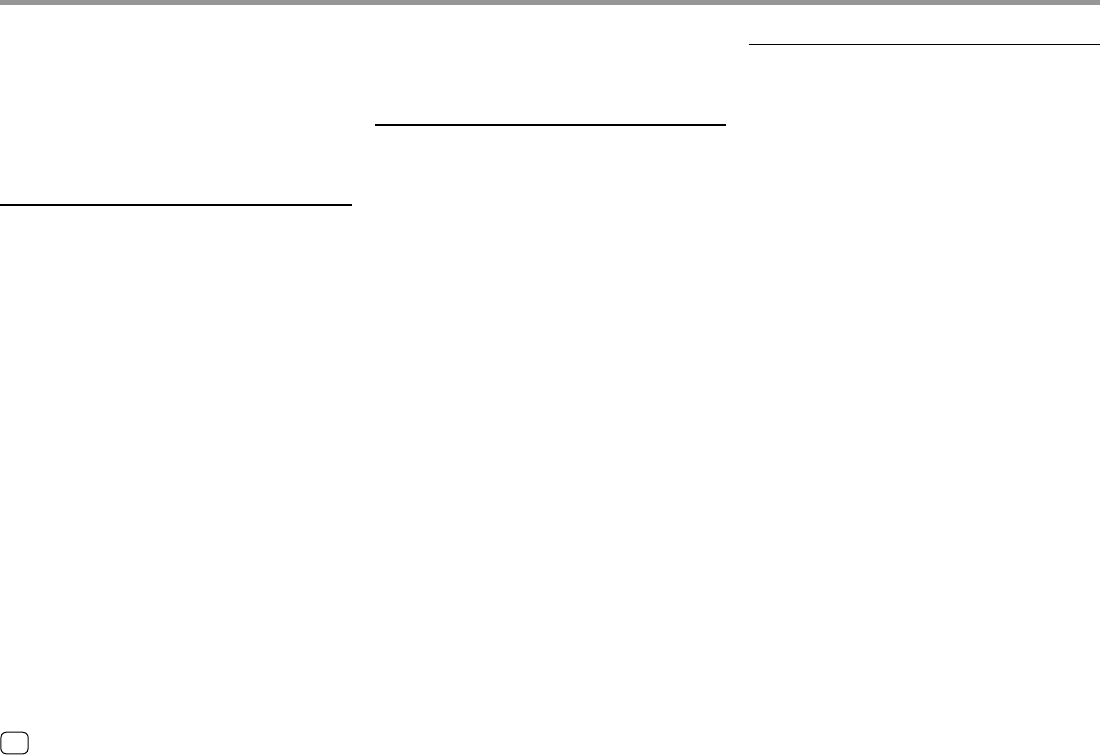
42 ENGLISH
“Parking off” appears.
No playback picture is shown when the parking
brake is not engaged.
USB
“Reading” does not disappear from the screen.
Turn the power off and on again.
While playing a track, sound is sometimes
interrupted.
The tracks are not properly copied into the USB
device. Copy the tracks again, and try again.
Tracks are not played back as you have intended
them to play.
Playback order may differ from the one played back
using other players.
The source does not change to “USB” when you
connect a USB device while listening to another
source or “USB Device Error” appears when you
connect a USB device.
The USB port is drawing more power than the
design limit.
Turn the power off and unplug the USB device.
Then, turn on the power and reattach the USB
device.
If the above does not solve the problem, turn
the power off and on (or reset the unit) before
replacing with another USB device.
iPod/iPhone
No sound comes out of the speakers.
Disconnect the iPod/iPhone, then connect it again.
Select another source, then reselect “iPod”.
The iPod/iPhone does not turn on or does not
work.
Check the connection.
Update the firmware version.
Charge the battery.
Reset the iPod/iPhone.
Sound is distorted.
Deactivate the equalizer either on this unit or the
iPod/iPhone.
A lot of noise is generated.
Turn off (uncheck) “VoiceOver” on the iPod/iPhone.
For details, visit <http://www.apple.com>.
No operations are available when playing back a
track containing artwork.
Operate the unit after the artwork has loaded.
“Authorization Error” appears.
Check whether the connected iPod/iPhone is
compatible with this unit. (Page 41)
TroubleshootingTroubleshooting
What appears to be trouble is not always serious.
Check the following points before calling a service
center.
• For operations with external components, refer also
to the instructions supplied with the adapters used
for connection (as well as the instructions supplied
with the external components).
General
No sound comes out of the speakers.
Adjust the volume to the optimum level.
Check the cords and connections.
No picture is displayed on the screen.
Turn on the screen. (Page 3)
The remote controller (separately purchased) does
not work.
Replace the battery.
“No Signal”/“No Video Signal” appears.
Start playback on the external component
connected to the AV-IN input terminal.
Check the cords and connections.
Signal input is too weak.
“Miswiring DC Offset Error”/“Warning DC Offset
Error” appears.
A speaker cord has shorted or it has come into
contact with the car chassis. Wire or insulate the
speaker cord as appropriate, then reset the unit.
04_KW_M540BT_E_Body02.indd 4204_KW_M540BT_E_Body02.indd 42 12/13/2017 11:35:08 AM12/13/2017 11:35:08 AM
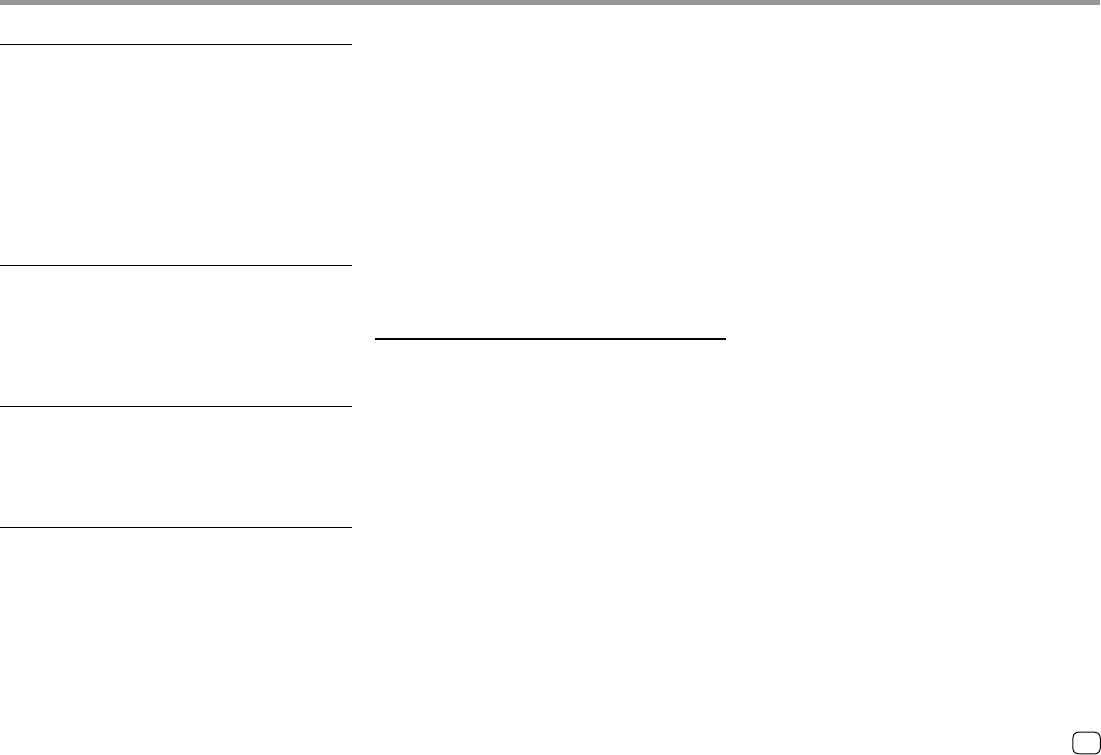
43ENGLISH
WebLink™/Waze
WebLink™/Waze cannot be started.
Check whether the latest version of WebLink™ App
and/or Waze App is installed on the connected
smartphone.
Check the connection.
Charge the battery.
Reset the smartphone.
Reconnect your smartphone.
Radio
SSM automatic presetting does not work.
Store stations manually. (Page 15)
Static noise while listening to the radio.
Connect the antenna firmly.
AV-IN
No picture appears on the screen.
Turn on the video component if it is not on.
Connect the video component correctly.
Spotify
“Check App” appears.
The Spotify application on the connected device
has not started up.
The Spotify application is not installed on the
connected device.
Reconnect your smartphone.
Restart Spotify application.
“Please login or sign up.” appears.
You have not been signed into Spotify.
“Please check internet connection.” appears.
Check the internet connection.
“Unable to start Spotify.” appears.
Restart Spotify application.
Spotify application cannot be started or played in
current condition.
“Please update the Spotify app on the phone.”
appears.
The Spotify application on the connected device is
not the latest version. Update the application.
Bluetooth
Phone sound quality is poor.
Reduce the distance between the unit and the
Bluetooth mobile phone.
Move the car to a place where you can get a better
signal reception.
The sound is interrupted or skipped while using a
Bluetooth audio player.
Reduce the distance between the unit and the
Bluetooth audio player. Disconnect the device
connected for Bluetooth phone.
Turn off, then turn on the unit.
(When the sound is not yet restored) connect the
player again.
TroubleshootingTroubleshooting
The connected audio player cannot be controlled.
Check whether the connected audio player
supports AVRCP (Audio/Video Remote Control
Profile).
The Bluetooth device does not detect the unit.
Search from the Bluetooth device again.
The unit does not pair with the Bluetooth device.
For devices compatible with Bluetooth 2.1:
Register the device using a PIN code. (Page 20)
For devices compatible with Bluetooth 2.0:
Enter the same PIN code for both the unit and
target device. If the PIN code of the device is not
indicated in its instructions, try “0000” or “1234.”
Turn off, then turn on the Bluetooth device.
Echo or noise occurs.
Adjust the microphone unit position.
Adjust the echo volume or noise reduction volume.
(Page 22)
The unit does not respond when you try to copy
the phonebook to the unit.
You may have tried to copy the same entries (as
stored) to the unit.
“Connection Error” appears.
The device is registered but the connection has
failed. Connect the registered device. (Page 21)
04_KW_M540BT_E_Body02.indd 4304_KW_M540BT_E_Body02.indd 43 12/13/2017 11:35:08 AM12/13/2017 11:35:08 AM
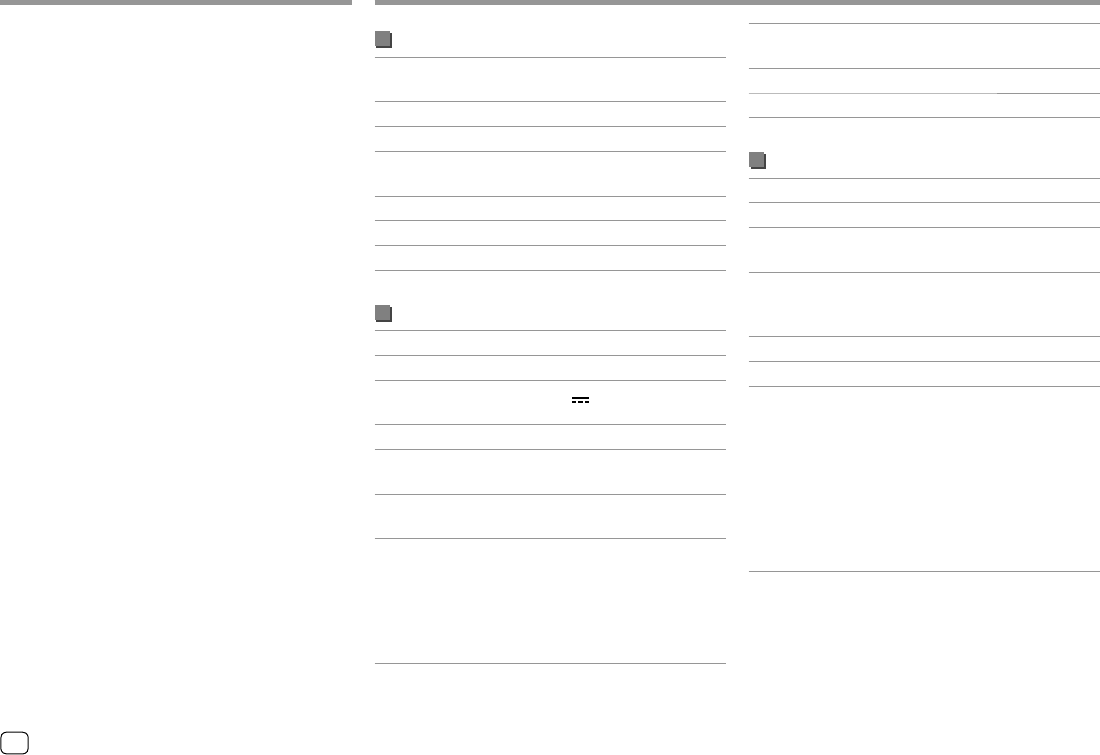
44 ENGLISH
SpecificationsSpecifications
Monitor section
Picture Size (W × H) 6.75 inches (diagonal) wide
151.8 mm × 79.7 mm
Display System Transparent TN LCD panel
Drive System TFT active matrix system
Number of Pixels 1 152 000
(800H × 480V × RGB)
Effective Pixels 99.99%
Pixel Arrangement RGB striped arrangement
Back Lighting LED
USB interface section
USB Standard USB 2.0 High Speed
File System FAT 16/FAT 32/NTFS
Maximum Power
Supply Current DC 5 V 1.5 A (× 1)
D/A Converter 24 bit
Audio Decoder MP3/WMA/AAC (.m4a)/WAV/
FLAC
Video Decoder MPEG1/MPEG2/MPEG4/
H.264/WMV/MKV
Frequency Response 96 kHz Sampling:
20 Hz to 20 000 Hz
48 kHz Sampling:
20 Hz to 20 000 Hz
44.1 kHz Sampling:
20 Hz to 20 000 Hz
Total Harmonic
Distortion
0.02% (1 kHz)
Signal to Noise Ratio 104 dB
Dynamic Range 90 dB
Bluetooth section
Technology Bluetooth 3.0
Frequency 2.402 GHz to 2.480 GHz
Output Power +4 dBm (MAX), 0 dBm (AVE),
Power Class 2
Maximum
Communication
Range
Line of sight approx. 10 m
(32.8 ft)
Audio Codec SBC/AAC
Multi Profile Support Multi Profile
Profile HFP (Hands Free Profile) 1.6
A2DP (Advanced Audio
Distribution Profile) 1.3
AVRCP (Audio/Video Remote
Control Profile) 1.5
GAP (Generic Access Profile)
PBAP (PhoneBook Access
Profile) 1.2
SPP (Serial Port Profile) 1.2
TroubleshootingTroubleshooting
“Please Wait...” appears.
The unit is preparing to use the Bluetooth function.
If the message does not disappear, turn off and
turn on the unit, then connect the device again (or
reset the unit).
“No Voice Device” appears.
The connected mobile phone does not have a
voice recognition system.
“No Data” appears.
No phonebook data is contained in the connected
Bluetooth phone.
“Initialise Error” appears.
The unit has failed to initialize the Bluetooth
module. Try the operation again.
“Dial Error” appears.
Dialing has failed. Try the operation again.
“Hung Up Error” appears.
The call has not ended yet. Park your car, and use
the connected mobile phone to end the call.
“Pick Up Error” appears.
The unit has failed to receive a call.
04_KW_M540BT_E_Body02.indd 4404_KW_M540BT_E_Body02.indd 44 12/13/2017 11:35:08 AM12/13/2017 11:35:08 AM
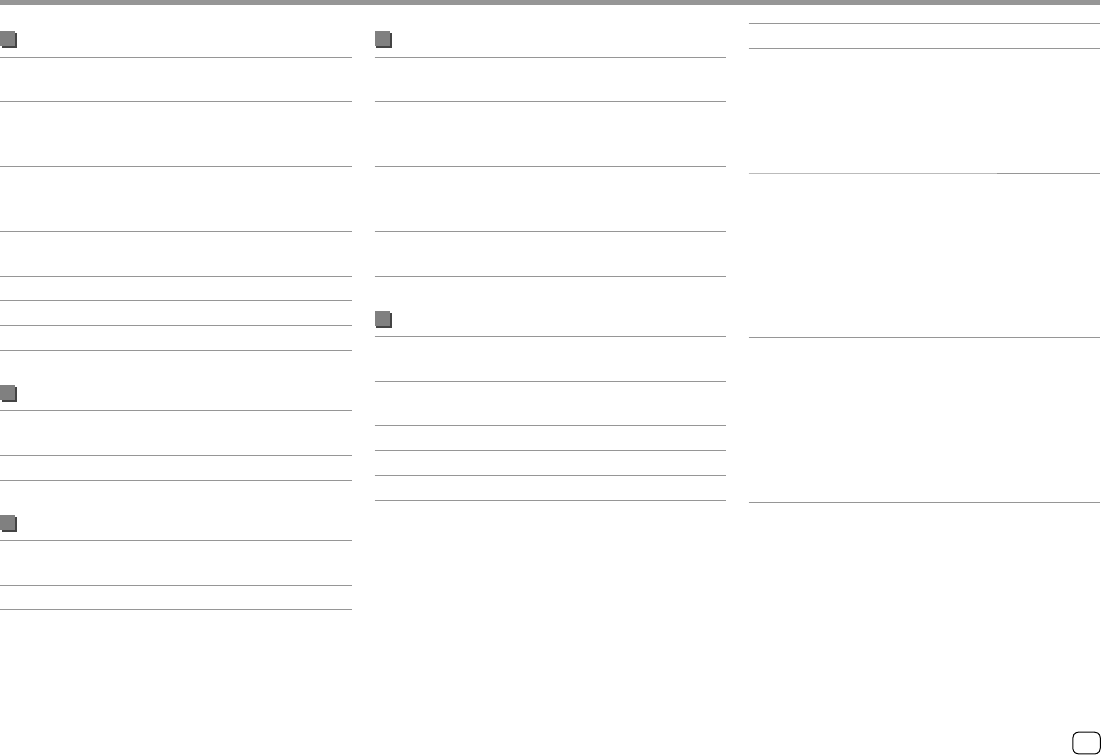
45ENGLISH
FM tuner section
Frequency Range 87.5 MHz to 108.0 MHz
(50 kHz)
Usable Sensitivity
(S/N: 30 dB,
Dev. 22.5 kHz)
6.2 dBf (0.56 μV/75 Ω)
Quieting Sensitivity
(DIN S/N: 46 dB,
Dev. 40 kHz)
15.2 dBf (1.58 μV/75 Ω)
Frequency Response
(±3.0 dB)
30 Hz to 15 kHz
Signal to Noise Ratio 68 dB (MONO)
Selectivity (±400 kHz) > 80 dB
Stereo Separation 40 dB (1 kHz)
LW tuner section
Frequency Range 153 kHz to 279 kHz
(9 kHz)
Usable Sensitivity 45 μV
MW tuner section
Frequency Range 531 kHz to 1 611 kHz
(9 kHz)
Usable Sensitivity 28.5 μV
SpecificationsSpecifications
Video section
Color System of
External Video Input
NTSC/PAL
External Video Input
Level (RCA jack/mini
jack)
1 Vp-p/75 Ω
External Audio Max
Input Level (mini
jack)
2 V/25 kΩ
Video Output Level
(RCA jack)
1 Vp-p/75 Ω
Audio section
Maximum Power
(Front & Rear)
50 W × 4
Full Bandwidth
Power (Front & Rear)
22 W × 4
(at less than 1% THD)
Preout Level 4 V/10 kΩ
Preout Impedance ≤ 600 Ω
Speaker Impedance 4 Ω to 8 Ω
Equalizer 13 Band
Band Frequency (Hz):
62.5/100/160/250/400/630/
1k/1.6k/2.5k/4k/6.3k/10k/
16k
Level:
−09 to +09 (−9 dB to +9 dB)
HPF (High Pass Filter) Frequency (Hz):
Through/30/40/50/60/70/
80/90/100/120/150/180/
220/250
Slope (dB/Oct.):
–6/–12/–18/–24
Gain (dB):
–8/–7/–6/–5/–4/–3/–2/–1/0
LPF (Low Pass Filter) Frequency (Hz):
30/40/50/60/70/80/90/100/
120/150/180/220/250/
Through
Slope (dB/Oct.):
–6/–12/–18/–24
Gain (dB):
–8/–7/–6/–5/–4/–3/–2/–1/0
04_KW_M540BT_E_Body02.indd 4504_KW_M540BT_E_Body02.indd 45 12/13/2017 11:35:08 AM12/13/2017 11:35:08 AM
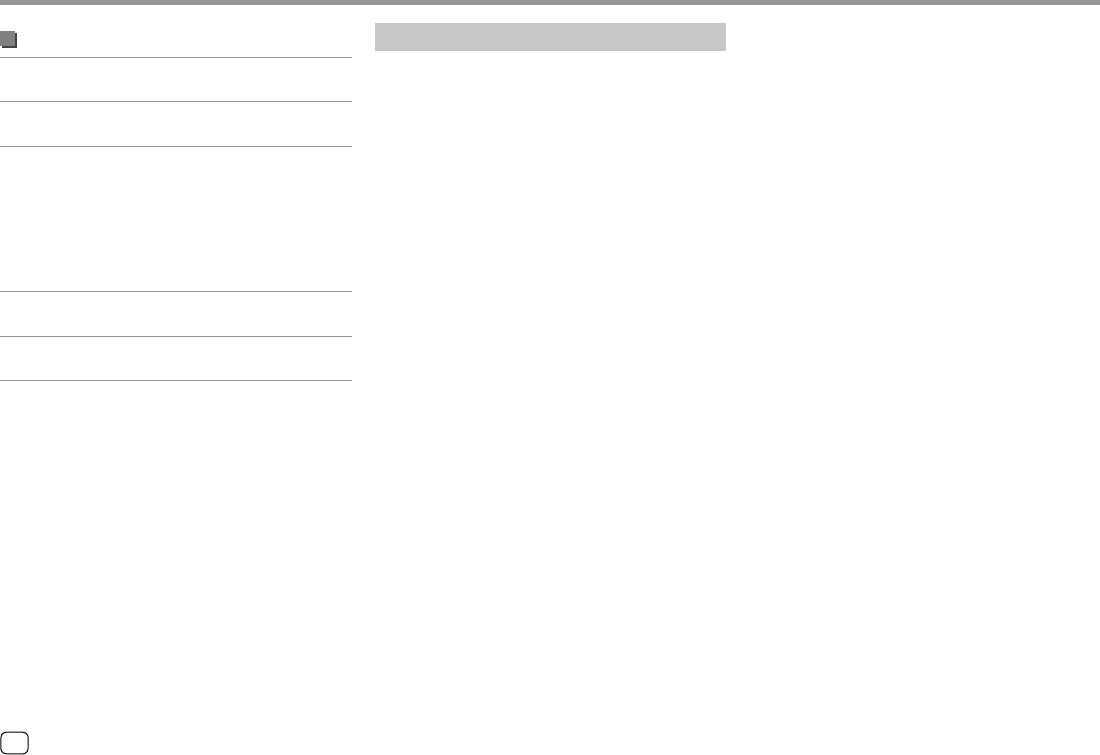
46 ENGLISH
Trademarks and licenses
• The “AAC” logo is a trademark of Dolby Laboratories.
• Microsoft and Windows Media are either registered
trademarks or trademarks of Microsoft Corporation in
the United States and/or other countries.
• “Made for iPod,” and “Made for iPhone” mean that an
electronic accessory has been designed to connect
specifically to iPod, or iPhone, respectively, and
has been certified by the developer to meet Apple
performance standards.
Apple is not responsible for the operation of
this device or its compliance with safety and
regulatory standards. Please note that the use of this
accessory with iPod, or iPhone may affect wireless
performance. iTunes, iPhone, iPod, iPod classic, iPod
nano, and iPod touch are trademarks of Apple Inc.,
registered in the U.S. and other countries.
• Lightning is a trademark of Apple Inc.
• This item incorporates copy protection technology
that is protected by U.S. patents and other
intellectual property rights of Rovi Corporation.
Reverse engineering and disassembly are prohibited.
• Android is a trademark of Google Inc.
• The Bluetooth® word mark and logos are registered
trademarks owned by Bluetooth SIG, Inc. and any
use of such marks by JVC KENWOOD Corporation is
under license. Other trademarks and trade names are
those of their respective owners.
• THIS PRODUCT IS LICENSED UNDER THE AVC PATENT
PORTFOLIO LICENSE FOR THE PERSONAL USE OF A
CONSUMER OR OTHER USES IN WHICH IT DOES NOT
RECEIVE REMUNERATION TO
(i) ENCODE VIDEO IN COMPLIANCE WITH THE AVC
STANDARD ("AVC VIDEO") AND/OR (ii) DECODE
AVC VIDEO THAT WAS ENCODED BY A CONSUMER
ENGAGED IN A PERSONAL ACTIVITY AND/OR WAS
OBTAINED FROM A VIDEO PROVIDER LICENSED TO
PROVIDE AVC VIDEO. NO LICENSE IS GRANTED OR
SHALL BE IMPLIED FOR ANY OTHER USE. ADDITIONAL
INFORMATION MAY BE OBTAINED FROM MPEG LA,
L.L.C. SEE HTTP://WWW.MPEGLA.COM
• SPOTIFY and the Spotify logo are among the
registered trademarks of Spotify AB.
• WebLink™ is a trademark of Abalta Technologies, Inc.
• Waze and Waze logo are registered trademarks of
Google Inc.
• YouTube and the YouTube logo are registered
trademarks of Google Inc.
• libFLAC
Copyright (C) 2000-2009 Josh Coalson
Copyright (C) 2011-2013 Xiph.Org Foundation
Redistribution and use in source and binary forms,
with or without modification, are permitted provided
that the following conditions are met:
–Redistributions of source code must retain the
above copyright notice, this list of conditions and
the following disclaimer.
SpecificationsSpecifications
General
Operating Voltage 14.4 V
(10.5 V to 16 V allowable)
Maximum Current
Consumption
10 A
Installation
Dimensions
(W × H × D)
With sleeve:
182 mm × 111 mm ×
160 mm
Without sleeve (main unit
installation size):
178 mm × 100 mm ×
162 mm
Operational
Temperature Range
–10°C to +60°C
Weight (Main Unit) 1.7 kg (including trim plate
and sleeve)
Design and specifications are subject to change
without notice.
04_KW_M540BT_E_Body02.indd 4604_KW_M540BT_E_Body02.indd 46 12/13/2017 11:35:08 AM12/13/2017 11:35:08 AM
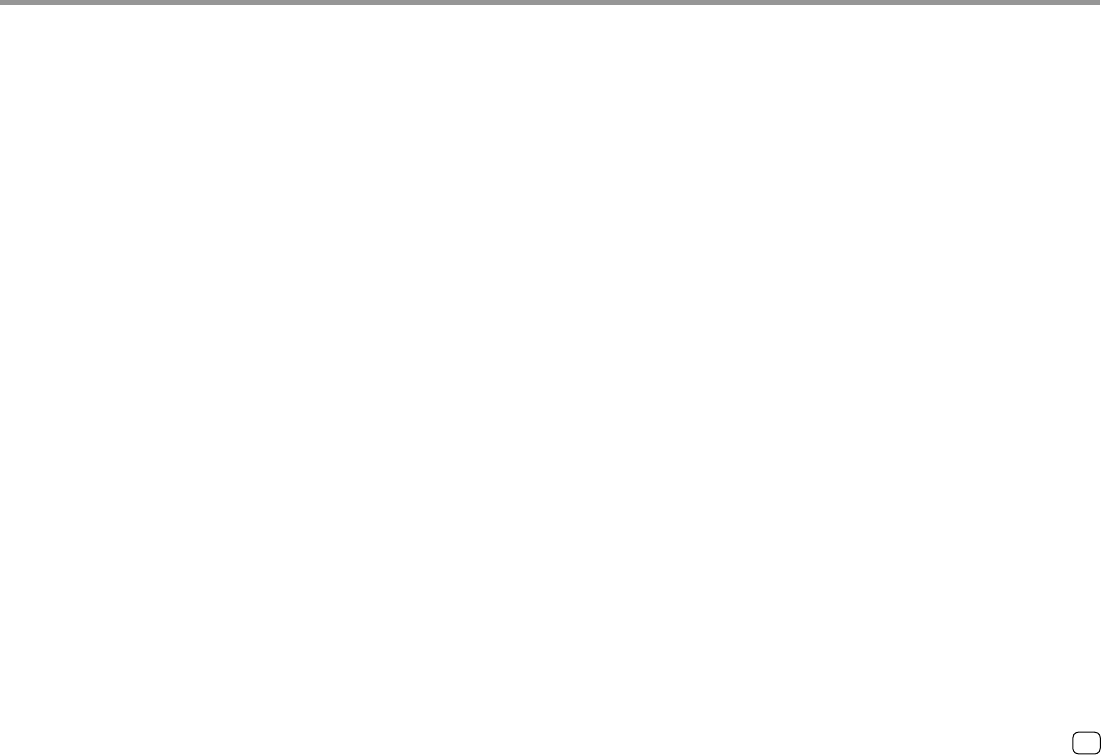
47ENGLISH
SpecificationsSpecifications
–Redistributions in binary form must reproduce the
above copyright notice, this list of conditions and
the following disclaimer in the documentation
and/or other materials provided with the
distribution.
–Neither the name of the Xiph.org Foundation
nor the names of its contributors may be used to
endorse or promote products derived from this
software without specific prior written permission.
THIS SOFTWARE IS PROVIDED BY THE COPYRIGHT
HOLDERS AND CONTRIBUTORS “AS IS” AND ANY
EXPRESS OR IMPLIED WARRANTIES, INCLUDING,
BUT NOT LIMITED TO, THE IMPLIED WARRANTIES OF
MERCHANTABILITY AND FITNESS FOR A PARTICULAR
PURPOSE ARE DISCLAIMED. IN NO EVENT SHALL
THE FOUNDATION OR CONTRIBUTORS BE LIABLE
FOR ANY DIRECT, INDIRECT, INCIDENTAL, SPECIAL,
EXEMPLARY, OR CONSEQUENTIAL DAMAGES
(INCLUDING, BUT NOT LIMITED TO, PROCUREMENT
OF SUBSTITUTE GOODS OR SERVICES; LOSS OF USE,
DATA, OR PROFITS; OR BUSINESS INTERRUPTION)
HOWEVER CAUSED AND ON ANY THEORY OF
LIABILITY, WHETHER IN CONTRACT, STRICT LIABILITY,
OR TORT (INCLUDING NEGLIGENCE OR OTHERWISE)
ARISING IN ANY WAY OUT OF THE USE OF THIS
SOFTWARE, EVEN IF ADVISED OF THE POSSIBILITY OF
SUCH DAMAGE.
04_KW_M540BT_E_Body02.indd 4704_KW_M540BT_E_Body02.indd 47 12/13/2017 11:35:08 AM12/13/2017 11:35:08 AM
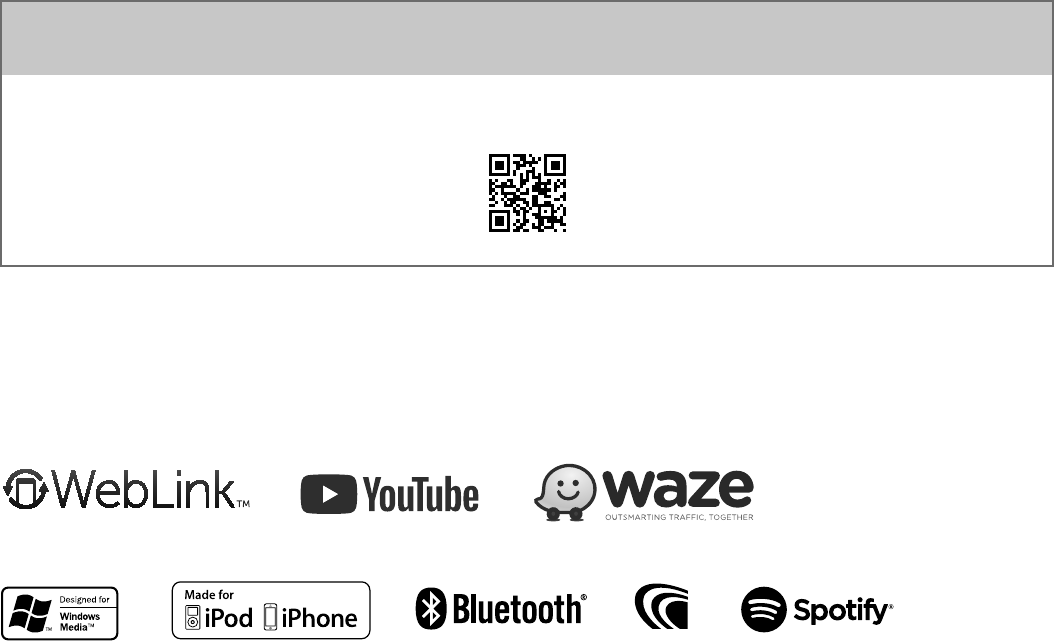
© 2017 JVC KENWOOD Corporation 1017DTSMDTJEIN
For updated information (the latest Instruction Manual, system updates, new functions, etc.),
please visit the following website:
<http://www.jvc.net/cs/car/>
05_KW_M540BT_E_REAR.indd 105_KW_M540BT_E_REAR.indd 1 12/13/2017 11:35:29 AM12/13/2017 11:35:29 AM