JVC LT 22HD32J 22HD32J,LT 22HD3WJ,LT 24HD32J User Manual 22HD32J, 22HD3WJ J57W0201A
LT-22HD3WJ LT-22HD3WJ J57W0201A English,
LT-24HD32J LT-24HD32J J57W0201A English,
User Manual: JVC LT-22HD32J LT-22HD32J, LT-22HD3WJ English,
Open the PDF directly: View PDF ![]() .
.
Page Count: 40
- Precautions
- Features
- Contents
- Important safety information
- Important Instruction
- Location of controls
- Remote Control
- Antenna connection
- Auto setup
- Selecting the input source
- On-screen Language Selection
- Changing the order of stored channels
- Station search
- Update Scan
- Manual Station search
- Basic Operation
- Teletext
- Stereo reception in analogue cableTV channel mode
- Remarks on DVB-T system
- Password Setup (Parental lock)
- EPG (Electronic Program Guide)
- Picture size and resolution
- Picture format
- Other convenience functions
- Media Operation
- Media Browser
- Playback files
- Playable File Types
- Disc
- Playing a disc
- Zooming (DVD)
- Locating desired scene (DVD/AudioCD)
- Changing Soundtrack Language(DVD)
- Subtitles (DVD)
- Changing angles (DVD)
- Title selection (DVD)
- DVD menu (DVD)
- Disc status
- Using HOME MENU
- Play mode
- Audio Settings menu
- Video Adjust menu
- Customizing The Function Settings
- Parental Control
- Language Code List
- Country/Area Code List
- PC connection
- Connecting an HDMI or a DVI device to the HDMI input
- Connection to other equipment
- Troubleshooting table
- License information
- Specifications
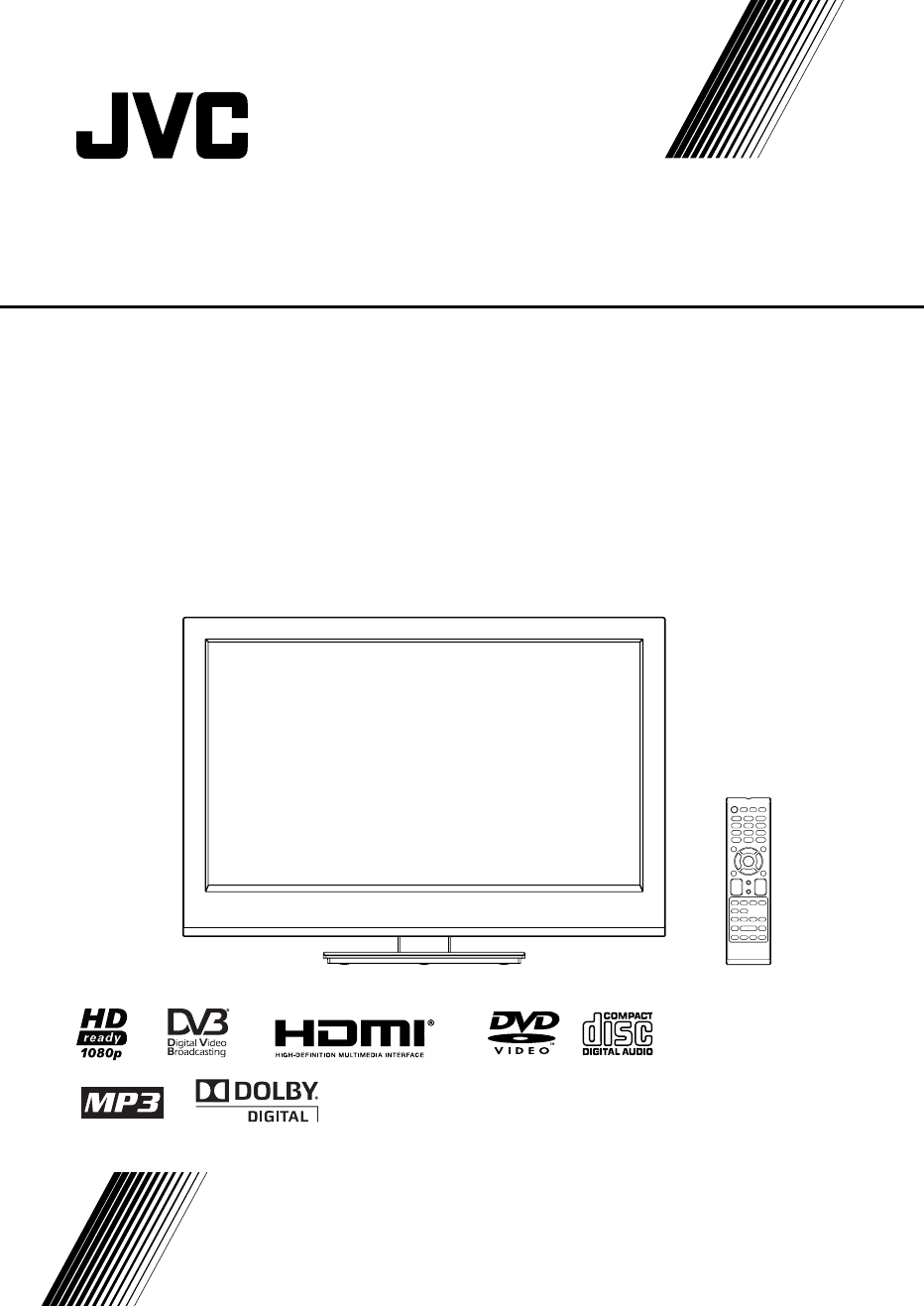
INSTRUCTIONS
LT-22HD32J
LT-22HD3WJ
LT-24HD32J
LED TV/DVD Combo
57W0201A_ENG.indd 157W0201A_ENG.indd 1 9/15/11 2:06:27 PM9/15/11 2:06:27 PM

2
Important Warning
CAUTION:
A UNIT IS A CLASS 1 LASER PRODUCT. HOWEVER THIS UNIT USES A VISIBLE LASER BEAM
WHICH COULD CAUSE HAZARDOUS RADIATION EXPOSURE IF DIRECTED. BE SURE TO OPER-
ATE THE PLAYER CORRECTLY AS INSTRUCTED.
THE FOLLOWING CAUTION LABEL IS LOCATED ON THE REAR PANEL OF THE UNIT.
WHEN THIS UNIT IS PLUGGED INTO THE WALL OUTLET, DO NOT PLACE YOUR EYES CLOSE TO
THE OPENINGS TO LOOK INTO THE INSIDE OF THIS UNIT.
USE OF CONTROLS OR ADJUSTMENTS OR PERFORMANCE OF PROCEDURES OTHER THAN
THOSE SPECIFIED HEREIN MAY RESULT IN HAZARDOUS RADIATION EXPOSURE.
DO NOT OPEN COVERS AND DO NOT REPAIR YOURSELF. REFER SERVICING TO QUALIFIED
PERSONNEL.
WARNING:
TO REDUCE THE RISK OF FIRE OR ELECTRIC SHOCK, DO NOT EXPOSE THIS EQUIPMENT TO
RAIN OR MOISTURE.
TO REDUCE THE RISK OF FIRE OR ELECTRIC SHOCK, AND ANNOYING INTERFERENCE, USE
THE RECOMMENDED ACCESSORIES ONLY.
Precautions
Battery notice (valid in EU only)
Look after our environment - contact your local authorities for advice on how to safely dispose of exhausted
batteries. The crossed out wheelie bin symbol indicates that used batteries should not be disposed of with your
normal household waste! A separate collection system for used batteries is in place to allow the correct treatment
and recycling in accordance with current legislation. Please contact your local authority for details on collection
and recycling schemes in your area.
DVB-C notice
The DVB-C reception possibly requires an additional contract with your cable supplier. A Smartcard
for the receipt of encrypted programmes comes with the contract. Programmes that do not come with the contract
will remain encrypted and not be viewed.
You receive DVB-C programmes with a CA module (CAM) of your cable network operator. You insert the CAM
into the CI-Slot (refer to page 10) of this TV set. You insert the Smartcard into the CAM.
You can possibly receive a few unencrypted DVB-C programmes at your home location even without
an additional contract and without a CAM. However, these programmes frequently reveal a poorer
image quality than the DVB-C-HD programmes that are subject to a charge. The image quality that is frequently
poor is a feature of the respective programmes.
Information for the DVB-T function
Any function relative to the digital television (with the DVB logo) is available only within the country or area
where such signals are transmitted. Verify with the salesman if it is possible to receive a DVB-T signal in the
zone where you live.
Remove the CAM for DVB-T reception, if it has been inserted.
A DVB-T antenna must be connected for DVB-T reception.
Even if the television conforms to the DVB-T specifications, the compatibility to future digital DVB-T
transmissions is not guaranteed.
Some digital television functions may not be available in some countries.
The DVB-T system present in this device is FTA (Free to air).
•
•
•
•
•
•
•
•
•
CLASS 1
LASER PRODUCT
Dear Customer, [European Union]
This apparatus is in conformance with the valid European directives and standards regarding
electromagnetic compatibility and electrical safety.
European representative of JVC KENWOOD Corporation is:
JVC Technical Services Europe GmbH Postfach 10 05 04
61145 Friedberg
Germany
57W0201A_ENG.indd 257W0201A_ENG.indd 2 9/15/11 2:06:31 PM9/15/11 2:06:31 PM

3
Features
Precautions ........................................................... 2
Features ................................................................ 3
Contents ............................................................... 3
Important safety information.................................. 4
Important Instruction ............................................. 5
Location of controls ............................................... 7
Remote Control ..................................................... 8
Antenna connection ............................................ 10
Auto setup........................................................... 11
Selecting the input source ................................... 11
On-screen Language Selection .......................... 12
Changing the order of stored channels ............... 12
Station search ..................................................... 12
Update Scan ....................................................... 12
Manual Station search ........................................ 13
Basic Operation .................................................. 13
Teletext ............................................................... 14
Stereo reception in analogue cable TV
channel mode ..................................................... 14
Remarks on DVB-T system ................................. 15
Password Setup (Parental lock) .......................... 16
EPG (Electronic Program Guide) ........................ 16
Picture size and resolution .................................. 17
Picture format...................................................... 18
Other convenience functions .............................. 19
Media Operation ................................................. 22
Media Browser .................................................... 22
Playback files ...................................................... 23
Playable File Types ............................................. 24
Disc..................................................................... 25
Playing a disc ...................................................... 27
Zooming (DVD) ................................................... 28
Locating desired scene (DVD/Audio CD) ............ 28
Changing Soundtrack Language (DVD) .............. 28
Subtitles (DVD) ................................................... 28
Changing angles (DVD) ...................................... 29
Title selection (DVD) ........................................... 29
DVD menu (DVD) ................................................ 29
Disc status .......................................................... 29
Using HOME MENU ........................................... 29
Play mode ........................................................... 30
Audio Settings menu ........................................... 31
Video Adjust menu .............................................. 31
Customizing The Function Settings ..................... 31
Parental Control .................................................. 33
Language Code List ............................................ 34
Country/Area code list ........................................ 34
PC connection .................................................... 35
Connecting an HDMI or a DVI device to
the HDMI input .................................................... 35
Connection to other equipment ........................... 35
Troubleshooting table .......................................... 37
License information ............................................. 38
Specifications ..................................................... 39
TV
16:9 LCD screen
LED-Backlight-Technology
On-Screen Language Display in 18
languages
DVB-C-HDTV-Tuner
DV B -T-Tuner
Cable-analogue-Tuner
Electronic Progr. Guide (EPG) for DVB
•
•
•
•
•
•
•
USB-Media player for JPEG and WMA
CI-Slot for CA- module
Auto Power Off after 4 hours with no
operation
DVD Player
Digital output for Dolby Digital and DTS
Playback of DVD, MP3/WMA/JPEG and
Audio-CD
•
•
•
•
•
Contents
Information for Users on Disposal of Old
Equipment and Batteries
[European Union]
These symbols indicate that the electrical and
electronic equipment and the battery with this
symbol should not
be disposed of as
general household
waste at its end-of-life.
Instead, the products
should be handed
over to the applicable
collection points
for the recycling
of electrical and
electronic equipment
as well as batteries
for proper treatment,
recovery and recycling in accordance with your
national legislation and the Directive 2002/96/EC
and 2006/66/EC.
By disposing of these products correctly, you
will help to conserve natural resources and will
help to prevent potential negative effects on the
environment and human health which could
otherwise be caused by inappropriate waste
handling of these products.
For more information about collection points and
recycling of these products, please contact your
local municipal office, your household waste
disposal service or the shop where you purchased
the product.
Penalties may be applicable for incorrect disposal of
this waste, in accordance with national legislation.
[Business users]
If you wish to dispose of this product, please
confirm attached “KESA ELECTRICALS SAFETY
INSTRUCTIONS” to obtain information about the
take-back of the product.
[Other countries outside the European Union]
These symbols are only valid in the European
Union.
If you wish to dispose of these items, please do so
in accordance with applicable national legislation or
other rules in your country for the treatment of old
electrical and electronic equipment and batteries.
Products
Battery
Notice :
The sign Pb below the symbol
for batteries indicates that this
battery contains lead.
57W0201A_ENG.indd 357W0201A_ENG.indd 3 9/15/11 2:06:31 PM9/15/11 2:06:31 PM

4
Important safety information
This unit has been produced according to all current safety regulations. The following safety tips should safeguard
users against careless use and the dangers connected with such use.
Although this appliance has been carefully manufactured and rigorously checked prior to leaving the factory, as
with all electrical appliances it is possible for problems to develop. If you notice smoke, an excessive build-up
of heat or any other unexpected phenomena, you should disconnect the plug from the mains power socket
immediately.
Ensure that the unit is sufficiently ventilated! Never place next to or underneath curtains!
This set should be only be connected to an AC 220~240V / 50Hz mains power supply - do not attempt to
connect it to any other type of supply.
The socket-outlet must be installed near the equipment and easily accessible.
Any repairs must be carried out by qualified service personnel only.
Do not open this unit. A non-expert attempting to repair the unit could be dangerous and potentially cause a fire
hazard.
Keep away from rodents. Rodents (and also cockatiels) enjoy biting into electric flexes.
The animal can cause a short cut (fire hazard!) and receive a fatal electric shock.
Always hold plug when pulling out plug from power mains supply system. Do not pull on flex. The flex can
become overloaded and cause a short cut.
Never wet clean. Only use a damp cloth, the same as when cleaning furniture.
Do not submerge in or under water!
Set up unit so that no one is able to trip over the flex.
This unit is recommended to be installed on shock-free benches in order to avoid any danger from falling.
Take note that toddlers can pull the unit down from the table or cupboard by means of its flex. Children can hurt
themselves when doing this.
Do not use the unit near heat sources. The casing and flex could be damaged by the impact of heat.
Watch out for kiddies copying what adults do! Do not stick any objects through the vents!
The vents must remain open! No newspapers or covers should be put on the unit!
The remote control is not a toy! Toddlers could swallow the batteries. If a battery has been swallowed, please
seek out a doctor immediately.
The screen is made of glass and can break if damage is done to it. Be careful when collecting sharp-edged
glass splitters.
You could be hurt or the unit could be damaged.
If the unit is mounted on the wall, contact the shop where you purchased the unit for advice, and leave the
installation work to experts. Incomplete installation work can cause you injuries.
Taking fall-prevention measures
- If these measures are not taken, the unit can fall and you could be injured.
- Contact the shop where you purchased the unit to obtain full details of the measures.
When a TV stand is used,
- Ensure the unit is fully on the stand and placed in the centre.
- Do not leave the stand doors open.
- You could be hurt as a result of the unit falling or breaking, or your fingers being caught or jammed. Take extra
precautions if you have children.
Avoid placing the unit on any surfaces that may be subject to vibrations or shocks.
To protect the unit during a thunder storm unplug the AC power cord and disconnect the antenna. Caution: Do
not touch the antenna connector.
When you leave your home for a long period of time, unplug the AC power cord for safety reasons.
The unit becomes warm when in operation. Do not place any covers or blankets on the unit in order to prevent
overheating. The ventilation holes are not to be blocked. Do not set up near radiators. Do not place in direct
sunshine. When placing on a shelf leave 10 cm free space around the whole unit. Make some space around TV
(Correct shelf assembly).
The apparatus shall not be exposed to dripping or splashing and that no objects filled with liquids, such as
vases, shall be placed on the apparatus.
Liquids spilled into the unit can cause serious damage. Switch the set OFF and disconnect the mains power
supply, then consult a qualified service person before attempting to use the unit again.
Please pay attention to the following instructions in order to avoid receiving a life-threatening electric
shock:
Protect against moisture. Never use in the bath or sauna.
Never use near a bath, shower or swimming pool.
Never use the unit if it has got wet. This can also mean condensation moisture, which occurs in the winter when
the cold unit is brought into a heated flat. Wait before operating the unit especially after it has been transported
in the winter, until the cold unit has adjusted to the room temperature.
Do not place any heavy objects on the flex. Electrical isolation could be damaged.
Never wrap insulating tape around damaged flexes or on damaged plugs. These should be repaired or replaced
by qualified service personnel.
Never use this unit if the cabinet is defective. Do not make provisional repairs if the cabinet is damaged - this
should be replaced by a new cabinet if necessary.
Unplug the unit from the mains power supply prior to the cleaning of the unit.
•
•
•
•
•
•
•
•
•
•
•
•
•
•
•
•
•
•
•
•
•
•
•
•
•
•
•
•
•
•
•
•
•
•
•
57W0201A_ENG.indd 457W0201A_ENG.indd 4 9/15/11 2:06:32 PM9/15/11 2:06:32 PM

5
Important safety information
How to attach the stand
NOTE:
• Unplug the AC cord from the AC INPUT terminal.
• Before performing work spread cushioning over the base area to lay the TV on.
• Do not support the TV by the screen as sharp objects and too much pressure may cause damage.
• Be sure to follow the instructions. Incorrect installation of the stand may result in the TV falling over.
1) Place the TV on its front onto a table.
2) Align the stand’s base-plate (supplied) as seen here.
It will fit in only one direction. Make sure the locating pegs project through the locating holes.
3) Carefully hold the base plate in position and secure it with screws (included).
Dismantling the base
For wall mounting, the base plate must be dismantled. To do this, remove screws (M, see page 10) from the back.
Take off the base plate entirely. Fit a VESA 100mm wall mounting kit.
LT-22... LT-24...
Important Instruction
For your own safety read following instruction carefully before attempting to connect this unit to the mains supply.
GREEN
&
YELLOW
(Earth)
(if there is earth cable)
FUSE
BROWN
(Live)
BLUE
(Neutral)
MAINS (AC) OPERATION
The wires in the mains lead are coloured in accordance with the following code :
As the colours of the wires in the mains lead of this
appliance may not correspond with the coloured markings
identifying the terminals in your plug, proceed as follows:
The wire which is coloured green and yellow must be
connected to the terminal which is marked with the letter E, or
by the earth symbol, or coloured green or green and yellow.
The wire which is coloured blue or black must be
connected to the terminal which is marked with the letter
N or coloured Black.
The wire which is coloured brown or red must be
connected to the terminal which is marked with the letter
L or coloured Red.
For continued protection against risk of fire, replace only
with same type and rating of fuse (ASTA approved 5A
250VAC fuse).
IMPORTANT
NOTE:
To detach the base plate, perform these steps in reverse order.•
57W0201A_ENG.indd 557W0201A_ENG.indd 5 9/15/11 2:06:33 PM9/15/11 2:06:33 PM

6
WARNING
To prevent fire, never place any type of candle or open
flame on the top or near the TV set.
Important safety information
Headphone Warning
Loud music can damage your hearing irreversibly, therefore do not set the volume to a high level when listening
through headphones, particularly for extended listening periods.
Moving the unit or carrying by hand
When the unit is moved a long way, unplug the power cord and disconnect the antenna, con-
necting cables and any fall-prevention apparatus.
• Moving without doing so could result in damage to the power cord, a fire, electric shocks or injuries
from dropping the unit.
Ensure that unpacking and transfer of the unit is carried out by two or more people and that
the unit stays upright when doing this.
When the TV stand has casters, remove caster cups from the stand and push it while supporting
the unit.
• Ensure that you support the unit when the stand is pushed, as this can cause the unit to fall and you
could be injured.
• The appliance could leave indentations in wooden tables with extremely soft wooden surfaces due to
its heavy weight.
• Furniture polish could corrode and dissolve rubber feet. Black imprints could be visible on the table.
You should therefore only use TV benches, which have been constructed for this specific purpose.
Secure the casters when the unit is installed on a TV stand with casters.
• The stand can move and you could be hurt if the casters are not secured.
Remove casters when the stand is placed on a soft surface such as a mat and carpet.
The distance between eyes and the screen should be about 3 ~ 4 times as long as height of the screen.
• Viewing from too close a distance can cause strain for your eyes.
When installing the Monitor on a table, be careful not to place the edge of its stand.
• This may cause the Monitor to fall, causing serious injury to a child or adult, and serious damage to
the Monitor.
Possible Adverse Effects on LCD Screen: If a fixed (non-moving) pattern remains on the LCD screen for
long periods of time, the image can become permanently engrained in the LCD TV panel and cause subtle
but permanent ghost images. This type of damage is NOT COVERED BY YOUR WARRANTY. Never leave
your TV on for long periods of time while it is displaying the following formats or images:
• Fixed Images, such as stock tickers, video game patterns, TV station logos, and websites.
• Special Formats that do not use the entire screen. For example, viewing letterbox style (16:9) media on
a normal (4:3) display (Black bars at top and bottom of screen); or viewing normal style (4:3) media on
a widescreen (16:9) display (Black bars on left and right sides of screen).
Attention!
Cleaning instructions for your LCD TV.
Safety note:
Before you start to clean, switch the set’s power off completely and disconnect the plug from the mains power supply.
Be careful not to scratch the plastic coated front panel - it is highly vulnerable to accidental scratching (e.g.
by fingernails or other sharp items). (While cleaning, do not wear jewelry) that could cause surface scratch-
ing (such as rings, wrist-watch, etc.). Use a lint-free cloth and pure water to clean with, but make sure the
cloth is thoroughly wrung out so that it is just damp and not soaking wet - also make sure that the cloth is free
from any dirt that could cause scratching to the surface.
Wipe the set clean using minimal pressure.
Do not use standard window cleaning fluid. Its alcohol / ammonia will dissolve the front window’s coating.
Never use solvent or thinner. Never use special cleaners which are designed for cleaning PC Monitors or
CRT TVs. Finally carefully rub dry with a clean dry lint-free cloth.
Do not use paper towels or tissues to clean the set - paper can disintegrate when wet or may leave a trail of
dust behind. Some paper can also be abrasive and scratch your screen.
Saving electricity
The high energy consumption during operation is reached only with maximal brightness of the display light.
Maximal brightness is only necessary in a daylight environment in order to get a luminous and full of contrast
picture. With less light in the environment, e.g. in the evening, the picture already can be too bright and might
dazzle. The brightness of the display light can be reduced to the desired value in the menu Backlight (see p.
19). If the Backlight is set to a smaller value you can save up to 30 % of energy.
Note:
Maximal contrast values are reached only with a maximal setting (100) of Backlight.
The biggest energy saving effect is reached with minimal setting of Backlight.
•
•
57W0201A_ENG.indd 657W0201A_ENG.indd 6 9/15/11 2:06:35 PM9/15/11 2:06:35 PM

7
Location of controls
Description of Indicators and Controls
1. Remote sensor
2. Power indicator: The power indicator lights up red in standby mode, and blue in power - ON mode.
3. Loudspeakers
4. (Power)-button: Preparation: Connect power-cable to AC220~240V/50Hz.
Press power-button to enter standby mode or turn on the power.
5. TV/AV/PC/ENTER button: Select input mode. In Menu : Using as ENTER button.
6. MENU button: To display the menu screen.
7. (Channel) / /▲/▼ buttons: Press to change to a higher numbered channel set into memory.
Press to change to a lower numbered channel set into memory. In Menu: Setting.
8. (Volume) +/–/◀/▶ buttons / In Menu: Setting.
9. EJECT button: Eject a disc.
10. PLAY button: Playback of a disc.
11. STOP button: Stop of a disc.
For complete disconnection from the network, remove the supplied power cable from the socket.
5
3
6
78
1
4
2
9
10
11
DVD-Player
57W0201A_ENG.indd 757W0201A_ENG.indd 7 9/15/11 2:06:35 PM9/15/11 2:06:35 PM

8
Remote Control
Function Page
Enter standby mode or turn on the power 11
Display program position number 13, 29
Select between the available broadcast audio
Change sound track language of DVD
14
28
Eject a disc 27
~
Select channel
Select Teletext page
Enter password
Select title/chapter/track
13
14
16, 33
28, 29
Select an input source 11
Display the EPG (Electronic Progr. Guide) 16
Activate the menu
Call HOME MENU
11
29
In menu, return 1 step / exit menu 29
Cursor buttons
Memorize
CH LIST 13
Cursor buttons
Reverse/Forward slow motion 28
Turn the sound on/off 14
Select picture format 18
Volume 14
Still picture
Hold the text page
14
14
Switches between the present channel and the last
selected channel
Sub page selection
14
14
Change the TV channel or Teletext page up or down 13, 14
Select to operate TV
To enter Media Browser 22
Select to operate DVD 27
Display the subtitle 13, 28
Call Play Mode screen 30
Cancel the Program Step
Select menu of a DVD disc 29
Select title of a DVD disc 29
Change playback angle of a DVD disc 29
Zoom (for DVD/JPEG playback) 28
Teletext ON / TV+Text / OFF 14
Reveal quiz page answers 14
Teletext enlargement 14
Control buttons for USB/DVD - playback
Fastext/TOPtext buttons
23, 27
14
57W0201A_ENG.indd 857W0201A_ENG.indd 8 9/15/11 2:06:37 PM9/15/11 2:06:37 PM

9
Remote Control
Install the batteries
Use batteries type UM3 (AA-Size).
Do not use old or weak batteries. The remote control may not work properly with a weak voltage from such
batteries. Replace exhausted batteries with new ones. Never try to recharge normal batteries - this could
cause an explosion.
Note:
Exhausted batteries can leak corrosive electrolyte, which may cause damage to the remote
control - therefore remove exhausted batteries immediately.
Batteries should not be exposed to excessive heat such as sunshine, fire or the like.
1Open the battery
compartment. 2Install the batteries as shown
below, ensuring the correct
polarity.
3Close the battery
compartment.
•
•
The remote control handset will not work properly in the following cases:
a) If bright sunlight directly beams onto the unit front. b) If an obstacle is placed between the unit and the
handset.
Z
Z
Z
Z
Z
Z
c) If the batteries have not been installed according
to their polarities.
d) If the batteries are weak.
Distance of Remote Control Operation
Point the remote control
directly at the remote sensor.
Transmitter window
Maximum distance approx. 5m
Remote sensor
30 30
57W0201A_ENG.indd 957W0201A_ENG.indd 9 9/15/11 2:06:40 PM9/15/11 2:06:40 PM

10
100 mm
100 mm
M4 x 10
100 mm
M4 x 10
100 mm
Antenna connection
Note: Before you connect other appliances:
To avoid potentially damaging your set, make sure all items are switched off and disconnected from the
mains power when you make the connections.
Arrange the desired connection.
When you have finished making the connections, reconnect the mains power to the unit and switch it
back on.
Connect your antenna as shown below (A). Connections to other equipment is explained further on
P.35~36. If you have problems with reception, consult a specialist of antenna.
•
•
•
(A)
Antenna: Connect an antenna.
The built-in tuner receives all
analogue cable programmes
and DVB-T/-C channels.
(B) DIGITAL AUDIO COAXIAL
output: digital audio output
(C) AV/COMPONENT input:
Input for analogue AV-Signal/
Component-Signal. See P.35,
36
Note: AV-AUDIO input is
sharing with COMPONENT
AUDIO input.
(D) USB input: See P.22-24.
(E) Scart socket: For the
connection of scart cable. See
P. 3 6 .
(F) C.I. slot: for CA- module
(CAM) (if PayTV-provider
supports this).
Note: To prevent malfunctions
and damages, be sure to turn
off the TV before inserting or
removing the CAM card.
(G) HEADPHONE jack: Plug
headphones with a mini plug
(3.5 mm) into this jack.
(H) PC-INPUT (PC): See P.35.
(I) PC/DVI AUDIO input: See
P. 3 5 .
(J) HDMI/DVI input: See P.35.
(K) Power supply: Connect the
supplied power cable to an AC
220-240V/50Hz mains power
supply only - do not attempt
to connect it to any other type
of supply. Never try to repair a
damaged AC power cord with
isolation-tape - this should
be repaired by a specialist or
replaced. Do not let your pet
loose near the cable. Animals
biting into the cable could
receive a fatal electric shock,
and could cause a hazard to
others.
Back Side
(L)
(M)
(K)
(H)
(I)
(J)
(A)
(B)
(C)
(D)
(E)
(F)
(G)
(A)
(B)
(C)
(D)
(E)
(F)
(G)
(L)
(M)
(H)
(I)
(J)
(K)
LT-22...
LT-24...
(L) Bracket holes: Fix a wall mounting bracket (not supplied) here.
(M) To hang the television on a wall, remove these screws and then remove the stand.
Before performing work spread cushioning over an area to lay the TV on.
(N) Service connector cover: Please do not open this cover. There is a socket only for service purpose inside.
(N)
(N)
(N)
57W0201A_ENG.indd 1057W0201A_ENG.indd 10 9/15/11 2:06:42 PM9/15/11 2:06:42 PM

11
Auto setup
The built-in tuner receives DVB-C, DVB-T and Cable-
analogue. At the first time you operate after the
purchase, “Auto Installation” menu will appear.
Preparation:
Turn on TV-unit (see P.7) and connect antenna.
1Auto Installation menu will appear.
Press or to select desired language.
Then press ENTER.
Auto Installation
- Setup 1 -
Language : German
English
French
Italian
Polish
2Press or to select your country.
Then press ENTER.
Auto Installation
- Setup 2 -
Country : UK
France
Italy
Poland
Spain
3Press or to select Home.
Then press ENTER.
Auto Installation
- Setup 3 -
TV Location :
Please select where the TV
will be placed. The picture
will be optimized for that
location.
Home
Store
4If you cancel Auto Power Off (see page 20),
press or to select Off. Then press ENTER.
Auto Installation
- Setup 4 -
Auto Power Off :
Your TV has been set to
power off after 4 hours of
continuous viewing. If you
want to change this setting,
please choose Off. This
setting can also be changed
in the MENU.
Off
1 Hour
2 Hours
4 Hours
5Press or to select Antenna or Cable, then
press ENTER.
Auto Installation
- Setup 5 -
TV Connection :
Please select the method of
TV Connection.
Antenna
Cable
6TV will search for Digital TV-channels at first.
Connect your DVB-T antenna (or DVB-C
antenna if you selected “Cable” at step 5) now.
Continue with ENTER to start auto tuning.
The tuning’s progress will be displayed in
percent for confirmation.
Auto Installation
- Setup 6 -
Start Auto Tune (Digital)
Note:
Please be patient - the Auto Tuning process
can take several minutes to complete.
•
7When the tuning for Digital TV-channels is
completed, you will be asked if you want to proceed
to autotuning for Analogue TV-channels. If you wish to
start autotune Analogue TV-channels, connect your
Analogue cable-TV antenna and press ENTER.
Note:
If you do not wish to carry out the autotuning for
Analogue TV-channels, press MENU to exit the
menu.
•
Auto Installation
- Setup 7 -
Start Auto Tune (Analogue)
8When the display reads 100%, normal TV-screen will
appear.
Note:
To cancel the auto tuning, press RETURN during the
process.
THE AUTOMATIC TUNING PROCESS WILL
ONLY START BY ITSELF THE FIRST TIME YOU
SWITCH THE SET ON. HOWEVER YOU CAN
RESTART THIS PROCESS VIA THE MENU
SYSTEM (see page 12).
If you could not set up a correct pair of language and
country in this auto setup process, you will be able to
make your preferred language selection as illustrated in
page 12 (On-screen Language Selection).
Selecting the input source
Press INPUT SELECT to view a signal from
another device connected to your TV, such as a
VCR or DVD player. You can select each input
source depending on which input jacks you used to
connect your devices.
To select the video input source, press INPUT
SELECT or / , then press ENTER.
Note:
Playback either source of DVB-T- or DVB-C-TV, and
DVB-T-Radio or DVBC-Radio depends on the selection
in step 2 of “Station search” on page 12.
•
•
•
57W0201A_ENG.indd 1157W0201A_ENG.indd 11 9/15/11 2:06:46 PM9/15/11 2:06:46 PM

12
On-screen Language Selection
1Select Feature (unless you have already
selected when the set was first switched on)
then press . Then press or to select
Language, then press .
Child Lock
Language
Clock
Sleep Timer
Auto Power Off
Power On LED
Hearing Impaired
CI Info
Off
Off
On
Off
Picture
Sound
Channel
Feature
ENTER
ENTER
ENTER
ENTER
Feature
2Press or to select OSD Language, then
press . Press or to select the desired
language.
OSD Language
Preferred Subtitle
Preferred Audio
Digital Teletext Language
Analogue Teletext Lang.
Picture
Sound
Channel
Feature
English
English
French
Italian
Polish
Spanish
Feature - Language
3Press MENU to exit the menu.
Changing the order of stored channels
The Automatic station presetting stores the
stations in a specific order. However, this order
can be changed if you wish.
1Press MENU. Select Channel Management
option in Channel menu, then press .
2Press ▲/▼ to select the channel that you want
to change, then select desired option from
the below of the TV-screen. Then press the
appropriate coloured button on the remote
control.
Return
Return
Enter
RenameMove
Lock
No. Program Name
MNO
PQR
STU
TCM
VWXYZ
FRATV1
Del Skip Swap
0671
0672
0673
0674
0679
0800
Channel - Channel Manager
1 Lock (red button): Red mark will appear.
(Lock is available only when Child Lock is On. See
page16.)
2 Del (green button): Green mark will appear.
3 Skip (yellow button): Yellow mark will appear.
4 Rename (ENTER button): You can change the
name of a channel on the cursor screen with /
//, ENTER and Red/Green/Yellow buttons.
5 Swap (blue button): Press or to select the
position that you want to swap the channel with,
then press ENTER.
Station search
Warning! All previously saved channels are
deleted in Step 5. A new channel search then
starts automatically.
1
Press MENU. Select Channel menu, then press .
2For Digital channel search, press or to
select TV Connection, then press . Press or
to select Antenna (for DVB-T) or Cable (for
DVB-C), then press .
You can select this option in DTV input mode only.
•
3
Press or to select Auto Search, then press .
Press and then press ▲ or ▼ to select the
desired country, then press ENTER.
Country
All
Digital
Analogue
Picture
Sound
Channel
UK
UK
France
Italy
Poland
Spain
Channel - Auto Search
4Press ▲ or ▼ to select the searching mode,
then press . The confirmation screen will be
displayed.
Country
All
Digital
Analog
Picture
Sound
Channel
UK
Message
Are you sure?
OK Cancel
ENTER
ENTER
ENTER
Channel - Auto Search
All: Search for the both of Digital, Analogue
and Radio channel.
Digital: Search for Digital and Radio channel.
Analogue:
Search for Analogue channel only.
5Select OK and press ENTER to start Auto
Search.
Picture
Sound
Channel
Feature
Setup
Analogue channels found:
0
Digital channels found:
1
Radio channels found:
0
14%
Channel Tuning
Note:
Press RETURN if you return to step 3.•
6When the display reads 100%, press MENU to
exit the menu.
Update Scan
If you wish to search and store only new channel,
perform the Update Search. The current channel
store is remained and only new channel will be
stored to channel store.
Preparation:
Select DTV in INPUT SELECT. Press MENU.
Select TV Connection option in Channel menu, then
press . Press ▲ or ▼ to select Antenna or Cable, then
press .
Select Update Search option in Channel menu, then
press .
Perform the same steps as 4 - 6.
•
•
57W0201A_ENG.indd 1257W0201A_ENG.indd 12 9/15/11 2:06:49 PM9/15/11 2:06:49 PM

13
Basic Operation
Channel selection
With the numbered buttons.
Example:
No. 2: Press 2.
No. 29: Press 2 and within 2 seconds, press 9.
No. 929: Press 9, 2, 9 same as above.
Press P + or – to change up or down a channel. This
takes approx. 2 seconds. If the auto search only stored 5
stations, only these 5 will appear. Skipped channels will
not appear (see P.12).
Channel List
The channel List shows a list for each receivable
programmes for TV/DTV and Radio.
Press CH LIST to display the Channel List.
Press or to select the desired channel.
Press CH LIST to display the selected channel.
Information display
Press . The program information will appear for approx. 4
seconds.
If you press twice, more information and signal
strength and quality will appear. (DVB-T)
The following figure is an example of DVB-channel
reception.
0672 PQR
672_PQR_SMPTE Color Bar_0101_0000_0001
Frequency : 842000 kHz Bit Rate : 5196000 bps Stereo
13:00
13:00-13:01 I/II
Strength :
Quality :
24%
79%
672_PQR_SMPTE Color
Bar_0101_0000_0001_Audio3_ABCDEFGHIJKLMNOPQRSTUVWXYZabcdefg
hijklmnopqrstuvwxyz
1 Channel Name
2 Program Title
3 Next program detail and current program detail
alternate by / buttons
4 Program Duration
5 Current time
6 There are two or more audio languages. (see below)
7 Radio icon will appear in case of Radio channel.
8 There is one or more subtitle languages. (see below)
9 DVB Teletext available
0 Signal strength and quality
! Frequency and Bit Rate of channel
@ Program Detail
Note:
There is no sound output from the main unit’s speakers
when a DVB-channel with Dolby Digital audio is
selected. You can only hear Dolby Digital audio through
the amplifier equipped with a Dolby Digital decoder.
(see P.36)
Audio/Subtitle language for DVB-channel
If the current watching DVB-channel has more than one
audio language or subtitle language, you can change
them with AUDIO I/II or .
Press AUDIO I/II. Audio language menu will appear.
Then press ▲ or ▼ to select the Audio language.
You can also select the audio format (Stereo, Left or
Right) by pressing of or .
Press , then press or to select DTV Subtitle.
Then press ▲ or ▼ to select the Subtitle language. Then
press ENTER.
Note:
Some DVB-broadcasts may not provide subtitle
language service.
To cancel the Audio/Subtitle language menu, press
RETURN.
•
•
•
•
•
•
•
•
•
•
Manual Station search
Digital Manual Search
Return
Return
Enter
Enter
Menu
ExitMove
Frequency(kHz)
Picture
Sound
Channel
Feature
Setup
474000
Start
Channel - Digital Manual Search
Strength
Quality
Preparation:
Select DTV in INPUT SELECT. Press MENU.
Select TV Connection option in Channel menu,
then press . Press ▲ or ▼ to select Antenna or
Cable, then press .
Select Digital Manual Search option in Channel
menu, then press .
•
•
1 Frequency of Digital channel to be searched.
2 Select Start, then press ENTER to start searching.
3 You can verify the signal strength and quality of
the selected service here. If necessary, adjust
the direction of the DVB-T antenna to obtain the
maximum signal strength.
Analogue Manual Search
Return
Return
Enter
Enter
Menu
ExitMove
Current Channel
Search
Fine Tune
AFC
Colour system
Sound System
Picture
Sound
Channel
Feature
Setup
001
217.25 MHz
On
Auto
BG
Save
ENTER
ENTER
Channel - Analogue Manual Search
Preparation:
Select TV in INPUT SELECT. Press MENU. Select
Analogue Manual Search option in Channel menu,
then press .
1 Press , then press ▲ or ▼ to select the current
channel, then press ENTER.
2 Frequency of current selected Analogue channel.
3 Press , then press or to perform intermittent
search from current selected Analogue channel’s
frequency position.
4 Already correctly and optimally installed. Do not
change anything here. Any changes can cause
picture or sound disruption. The video can also be
affected.
5 Press , then press ▲ or ▼ to select AFC On or
Off, then press ENTER.
6 Colour system has already been preset to Auto.
Do not change anything here. Any changes can
cause picture or sound disruption.
7 The correct sound system is already installed. Any
changes can cause sound disruption.
8 Finally, press red button to save the searched
channel.
57W0201A_ENG.indd 1357W0201A_ENG.indd 13 9/15/11 2:06:54 PM9/15/11 2:06:54 PM

14
Select Page
Press P + or – until the page you desire appears. Or
... enter the requested page number by using the 10
Number Buttons.
And if you mistype something, just enter the complete
3-digit wrong page number then enter the desired number
again. Or ... press one of the coloured teletext buttons so
that a page from Fastext/TOPtext is shown.
Hold Pages
Some pages are divided up into subpages by the channel.
Subpages are automatically shown in turn, as they are
transmitted. In order to hold the page, press . Press
again in order to display the next subpage.
Directly Select Subpages
You can directly select the subpages if required. You may use
one of two operations.
1.
Press in order to select subpage 2. 0 0 0 0
is
shown. Enter 0 0 0 2. It can take a minute before
subpage 0002 appears.Press again in
order to switch off the subpage feature.
Or:
2. Wait a few seconds, and the right now available
subpages will be shown in the bottom line. Select
your page with or .
Enlargement
In order to enlarge the display, press .
Either the upper or lower half of the screen is enlarged.
Each time you press you switch between the display of
the upper or lower half of the screen or the full picture.
Answering Quiz Questions
Some pages contain quiz questions with concealed
answers.
Press in order to show the answers.
Stereo reception in analogue cable
TV channel mode
You can see the each signal type of STEREO,
Nicam Mono, and DUAL I/II, etc. on the TV-screen
when you press .
When 2-channel sound reception is available,
you can select your preferred audio with the
AUDIO I/II.
Each time you press AUDIO I/II, the sound channel
will switch to the alternative channel available.
Note:
In case of bad reception, the stereo sound also can be
disturbed.
The broadcast sound type may not be saved if Power
off.
•
•
QuickView
button allows you to go back to the last selected
TV channel.
This feature is not available in external input mode and
also it can not step over the ATV-input mode and DTV-
input mode.
MUTING
Press . The sound will be cut off.
The muting can be released by pressing again or
+ or –.
Still picture
Press FREEZE to make a still picture. To cancel the still
picture, press FREEZE again.
Note:
During still picture mode, PICTURE SIZE feature is
not available. (If you press PICTURE SIZE, still picture
mode will be canceled.)
If you performed the still picture function in DTV-input
mode, this function works with also the external output
signal from SCART socket.
Note:
During TV or external input mode (except PC input
mode), if there is no signal reception, the TV will change
to standby after approx. 15 minutes (in PC input mode:
2 minutes).
Some functions are activated and de-activated with
the same button. Others require RETURN button for
de-activating.
Teletext
Teletext is sent page by page. This unit is able to
automatically store up to 800 pages, but they can
only be accessed once they have been stored. This
can take a few moments.
The Teletext language menu allows the installation of
the teletext language.
The languages displayed are only those supported
by the channel.
Fastext/TOPtext
The Fastext/TOPtext is teletext with a special directory.
On the lower part of the screen there are four different
coloured fields (red, green, yellow and blue). These fields
lead directly to the pages shown within. The coloured
buttons on the remote control correspond to the coloured
fields. Press the appropriate coloured button in order to
activate the desired colour field.
Switch on / off Teletext
Teletext is not transmitted by all channels.
Select a channel that shows teletext.
Press . You will now see a teletext page.
(If “100” is shown without any text information, it may mean
that the channel you have selected does not support
teletext.)
Press again. The TV-screen will be split into two and
both Teletext information and actual broadcast will be
displayed at the same time.
Press again in order to switch off teletext.
Press again in order to switch on teletext again. The
last page which was stored is now shown.
Note:
You cannot select any other channels as long as teletext
is switched on. Switch teletext off when you want to
switch over to another channel.
•
•
•
•
•
•
57W0201A_ENG.indd 1457W0201A_ENG.indd 14 9/15/11 2:06:57 PM9/15/11 2:06:57 PM

15
Remarks on DVB-T system
DVB-T is at present still being developed. You can get information regarding the current stage of development
from your specialist retailer.
As a digital service DVB-T basically works differently to previous analogue TV reception.
Reception Possibilities:
In contrast to cable TV, DVB-T is received via room or roof antennas. A room antenna is sufficient for reception
within the reception area of a DVB-T transmitter. A roof antenna may perhaps be necessary for reception in a
fringe area. Existing roof antennas may have to be turned in a different direction.
Contact your specialist retailer to find out about the location of the reception areas or fringe areas. You cannot
get DVB-T reception outside the fringe area. Ask a certified antenna specialist for advice on interference with
reception. The tuner of this appliance cannot provide active room antennas with operating voltage. Active room
antennas have to be equipped with a separate power supply.
Reception Quality:
DVB-T reception principally either works really well or not at all. There is not a smooth transition with a constant
reduction in reception quality. Digital interference occurs at maximum reception range:
the image freezes, the picture becomes blocky, the sound breaks up or reception cuts out altogether at times. If
you notice interference with DVB-T reception then this is usually not due to a fault on the TV appliance. Please
contact an antenna specialist if you have interference with reception. Inspection of the quality of DVB-T reception
is not included in the free warranty to be provided by the manufacturer of the TV appliance.
Image and Sound Quality:
An individual transmitter transmits up to 4 TV channels on one transmission frequency. This is possible through
compression in accordance with the MPEG standard, which is similar to digital data storage on a DVD. The
data rate of DVB-T is just a lot lower; at present the max. video bit rate is approx. 4Mbps and the max. audio bit
rate is at 256kbps. Visible interference (e.g. blocky picture) can result at extremely low data rates despite there
being excellent reception quality within vicinity of the transmitter. Blocky pictures are no fault of the receiver.
They are the result of the low data rate transmitted. The digital DVB-T sound can be transmitted to the digital
amplifier via the digital output of your TV set.
Image Format
Images are transmitted in 4:3 format, 4:3 letterbox format (with black bars above and below the picture) and
anamorphic 16:9 format (without black bars). The max. transmitted resolution at present is 704x576.
Child Lock
Like DVDs, DVB-T offers can also provide age-restricted access. At the moment, no channels are equipped
with this restriction. This appliance does, however, already offer the feature of setting up password protected
age restrictions, which only work when the respective programmes are broadcast.
DVB-T Update
The DVB-T norm earmarks the transfer of firmware updates. The transfer of firmware updates is called Over
Air Download or OAD for short.
If this product happens to require a firmware update in future, this update could be received via DVB-T. If the
available software for updating is detected, the confirmation message whether start the software to download
is displayed. The rest please proceed to download-operation according to the directions of a TV screen.
EPG (Electronic Program Guide)
EPG is part of the DVB-signal with 8-days-schedule. This TV can receive and display the EPG-information
included into DVB. This TV’s EPG-Decoder will not work with Satellite-TV.
57W0201A_ENG.indd 1557W0201A_ENG.indd 15 9/15/11 2:06:58 PM9/15/11 2:06:58 PM

16
Password Setup (Parental lock)
Parental lock is a function of the channel
provider. If it is not supported by the channel,
parental lock is without function. Currently there
are no channels supporting parental lock.
1Press MENU. Select Child Lock option in
Feature menu, then press .
2‘Password’ will appear. Press ‘0 0 0 0’ using
the Number buttons (0-9). (This is the default
password.)
3Select the desired option, then press .
Child Lock: To activate the Lock feature in
Channel Management, select On with / , then
press ENTER.
Parental Lock: Press or to select desired
parental rating, then press ENTER.
Change Pin Code:
Old Password
Enter the current password with Number
buttons.
New Password
Enter your chosen new password (please
call Service, if you have forgotten the new
number).
Confirm New Password
After you have entered the new password,
you need to enter the same password again
for confirmation.
•
•
•
4Press RETURN several times to return to the
normal screen.
While toggling between channels, if a service which
has a parental rating (higher than your setting)
and you have set the Child Lock to On is selected,
the channel will be locked. The password entering
screen will appear. Then enter the password to view
that channel.
EPG (Electronic Program Guide)
The Guide menu shows the available
programme listings for the next 8 days only,
including today.
1Press GUIDE (EPG) to display the Guide
menu.
Return
Return
i
InfoMove
31/12/2011 13:02:28
0672 PQR
31/12/2011 13:02 - 31/12/2011 01:02 672_PQR_SMPTE Color Bar_0101_0002
672_PQR_SMPTE Color
Bar_0101_0002_0003_Audio3_ABCDEFGHIJKLMNOPQRSTUVWXYZabcdefghijklmnopqrst
MNO
PQR
STU
TCM
VWXYZ
FRATV1
Daily Prev Day Next Day
Sun 31/12 Sun Mon Tue Wed Thu Fri Sat Sun
13:02-13:03
13:03-13:04
13:04-13:05
13:05-14:10
14:10-15:00
15:00-16:45
16:45-17:00
672_PQR_SMPTE Color Bar_0101_0002_...
672_PQR_SMPTE Color Bar_0101_0002_...
672_PQR_SMPTE Color Bar_0101_0002_...
672_PQR_SMPTE Color Bar_0101_0002_...
672_PQR_SMPTE Color Bar_0101_0002_...
672_PQR_SMPTE Color Bar_0101_0002_...
672_PQR_SMPTE Color Bar_0101_0002_...
EPG Weekly Mode
1 Service list :
Lists all the services that are currently available.
As you scroll through the service list by
pressing or , the Event list will be refreshed
accordingly.
2 Events list :
List the events in a grid of rows.
Press to enter the Events list. You can press
or to navigate through the rest of the events.
You can easily move to the Previous day or
Next day in the Events List by pressing Yellow
or Blue button (the date of the programme
information you are currently viewing is shown
in the top left hand corner).
Note:
You can change to Daily mode by pressing of Red.•
2From within the Events list, you can open
the Event detail for the currently highlighted
programme by pressing .
The Event detail shows the extended event
description of an event.
To return to the Events list, press .
To clear the menu screen, press MENU or
RETURN.
Using the Digital Service
Some services bring you programmes with
the Digital Service, letting you experience DTV
interactively.
When provided, the Digital Service will start when
you press .
TEXT to quit Use UP/DOWN and SELECT
FULL SCREEN BACK HELP MENU
BASKETBALL GAME 2010
Angola 0-1 Portugal
Serb&M 0-1 N’lands
Mexico 3-1 Iran
England water plea
Ballack set to return
World Football Interactive
News
Latest headlines from
Germany
57W0201A_ENG.indd 1657W0201A_ENG.indd 16 9/15/11 2:06:58 PM9/15/11 2:06:58 PM

17
Resolution and picture quality
Broadcast wide screen films in different resolutions. The following table shows the resolution options for
wide screen film broadcast media.
Broadcast media
Resolution of the wide
screen signal
Analogue
cable TV
Digital
cable TV
DVB-T Satellite
(DVB-S)
DVD HDTV
Satellite
(DVB-S2)
Blu-ray-
Disc
432i x 768 (Letterbox) Yes Yes Yes Yes Yes Yes No
576i x 768 (anamorphic) No Yes Yes Yes Yes Yes No
720 x 1280 (HD) No Yes No No No Yes Yes
1080i x 1920 (HD) No Yes No No No Yes Yes
1080p x 1920 (HD) No No No No No No Yes
Picture quality and black bars
Wide screen films come in different formats. The format is the relationship
between the width and height of the picture. For example, with a 16:9 film
the width to height ratio is 16:9 or 1.78:1. Only 16:9 films can fill a HD-
ready screen without black bars. Therefore, black bars are always visible
when a format other than 16:9 is received. E.g. 4:3, A 4:3 displays vertical
black bars to the right and left.
If a 4:3 picture is increased to 16:9 format then it either appears distorted
(see illustration) or some parts of the picture are cropped off at the top and
the bottom. This is completely normal and is not a fault in the wide screen
TV.
Super Cinemascope films are wider than 16:9 films. They are in the format
2.4:1 or 22:9, for example. This is clearly wider than16:9. Therefore, Super
Cinemascope films display black bars at the top and bottom on any HDTV
set.
Picture format and resolution
There is no connection between the picture format and the resolution received. For example, the Super
Cinemascope format can be received in all resolutions, even in the HD resolution1080ix1920. For HDTV
reception too an HDTV set may display black bars at the top and bottom.
4:3 picture 1:1 on
16:9 screen
4:3 picture zoomed on
16:9 screen
Picture size and resolution
Best picture quality is achieved when the input signal has a resolution of 1920 x 1080i. If a signal with a lower
resolution is input (e.g. analogue cable TV), there is a visibly poorer picture quality.
This is understandable as, if the same picture quality were available at a lower resolution, the broadcasting
companies would not need to take the trouble to send the signal at the higher resolution.
Why are there different resolutions?
Analogue cable TV uses a standardised TV signal. Each analogue 4:3- tube TV, however old it is, can process
this signal. That is the advantage of standardisation. The disadvantage is that the resolution has not changed
since the end of the Second World War. The resolution has been max. 576 x 768 for over 60 years.
For comparision: today’s TVs feature a FullHD-resolution of 1080 x 1920.
The analog cable-network offers the 16:9-format at a low resolution of only 432 x 768. This input covers only 16%
of a FullHD-screen’s area. 84% of the screen would stay black, if the TV would not make up the rest by some
special mathematics. 84% of what you see had been made up artificially by magnifying the tiny input-signal to
full-screen-size. That’s the reason for the analog cable-network’s low picture-quality seen on every FullHD-TV.
57W0201A_ENG.indd 1757W0201A_ENG.indd 17 9/15/11 2:07:00 PM9/15/11 2:07:00 PM

18
Picture Size
The required picture format can be set by pressing
the PICTURE SIZE button. Press PICTURE SIZE
until the required format is displayed.
You move through the following formats when you
press the button: Auto, 4:3, 16:9, 14:9, Cinema,
Real (HDMI/DTV/PC mode only).
Auto
The picture is automatically only then shown in
a format-filling display when a WSS-TV signal is
received.
Note:
Auto is not available in Component mode.
Example:
If the analogue tuner receives a letterbox image with WSS
signal then the resulting image looks like this:
illustration 1:
Letterbox image is increased
WSS:
Public broadcasters include 16:9 identification,
the WSS signal (WideScreenSignalling), during
transmission in order to ensure automatic
conversion to 16:9.
Some private broadcasters do not transmit a WSS
signal. Automatic does not recognise anything
without WSS signal and does not automatically alter
the picture size. Use the PICTURE SIZE button to
set the required picture size for private channels.
•
Other formats
Press PICTURE SIZE until the desired size is
reached.
4:3
The picture is displayed in 4:3
format with black bars to the
right and left.
16:9
The width of the picture will be zoomed evenly.
16:9 is particularly suitable for DVD players, DVB-T,
DVB-C and satellite receivers, which can transmit
and show 16:9 feature films without black bars. In
the set-up menu of the set, adjust it to show that a
16:9 TV set is connected.
14:9
The picture is increased somewhat but not up to the
full screen width. Black bars remain on the right and
left and also at the top and bottom.
Cinema
Use Cinema to increase a small 4:3 letterbox signal.
How do you recognise whether the broadcasting
station / the set operating is using a 4:3 letterbox
signal that is too low? Press the PICTURE SIZE
button on the remote control until the 4:3 format
appears. If the picture is surrounded by a black
border as in the illustration, this is a 4:3 letterbox
signal. Limited by the broadcasting station / the
set operating, this signal is much too low for a
16:9 HD screen. Cinema increases this picture
that is too small as far as possible. Natural visible
poor focus emerges, rather as if a postcard were
being increased to poster size. This unfocused
appearance is conditioned by input signals that are
too low and is in no way a production fault in this TV
set.
4:3 Letterbox picture increased to Cinema format.
Real (HDMI/DTV/PC mode only)
All images are displayed on the
TV screen of 16:9 ratio without
overscanning.
Note:
In PC mode, the picture size feature is available only for
16:9-, 4:3- or Real-format.
External receivers can automatically adjust the picture
size via a SCART cable. Please read the instructions for
the external receiver.
If you select Real, the image might become a horizontal
expansion according to the signal format.
In this case, select an appropriate aspect with
PICTURE SIZE.
•
•
•
Picture format
57W0201A_ENG.indd 1857W0201A_ENG.indd 18 9/15/11 2:07:01 PM9/15/11 2:07:01 PM

19
Other convenience functions
Selected Items Setup hint
Picture
Picture Mode
Standard Standard picture quality (factory-set)
Vivid Enhanced picture contrast and sharpness (factory-set)
Soft Intended for bad-quality signals (factory-set)
User Your personal preferences
Brightness / Contrast / Sharpness / Colour / Tint
(available only when you selected “User” at
Picture Mode)
You can adjust the picture to your preference.
Tint is available in NTSC-signal mode or Component/
HDMI-signal with 60Hz.
•
Backlight
(available only when you selected “User” at
Picture Mode)
You can use the Backlight feature to adjust the screen
brightness for improved picture clarity.
Colour Temperature Neutral (Standard) / Reddish (Warm) / Bluish (Cool)
Noise Reduction Sometimes it is not possible to input a high-quality HD
signal. The actual signal input is too small and noisy,
e.g. a video film in letterbox format, or a noisy analogue
cable TV signal. This feature can slightly reduce
interferences caused by the faulty input signal.
Off / Low / Middle / High
Reset Select “Reset” to reset Picture options to the factory
preset values.
Sound
Sound Mode You can change the sound mode setting. If you select
“User”, you can change the setting of Bass and Treble
and TV memorizes your setting.
Standard / Movie / Music / Speech
/ User
Bass / Treble / Balance You can adjust the sound quality to your preference.
Surround The Surround feature processes the audio signal to
expand the listening field wider and deeper to create a
‘pseudo surround-sound’ from the TV’s speakers.
The feature works with stereo signals from TV broadcast
or AV input.
On / Off
Stable Sound This will automatically adjust volume so each channel
and input has the same average volume level.
On / Off
Reset Select “Reset” to reset Sound Mode, Bass, Treble and
Balance to the factory preset values.
Channel See page 12-13.
57W0201A_ENG.indd 1957W0201A_ENG.indd 19 9/15/11 2:07:02 PM9/15/11 2:07:02 PM

20
Other convenience functions
Selected Items Setup hint
Feature
Child Lock See page 16.
Language
OSD Language See page 12.
Preferred Subtitle Select preferred subtitle language, if the current
watching DVB channel has more than one subtitle
language.
If the preferred subtitle language set here is not
transmitted in the channel, the first displayed
subtitle language in Subtitle language menu (P.13) is
automatically selected.
This option is not available for analogue channel.•
Preferred Audio Select preferred audio language, if the current watching
DVB channel has more than one audio language.
If the preferred audio language set here is not
transmitted in the channel, the first displayed
audio language in Audio language menu (P.13) is
automatically selected.
This option is not available for analogue channel.•
Digital Teletext Language If a DVB-channel name or information-display in the
Channel banner (page 13) or EPG has a data of each
language, the first preferred display language can be
set here.
This option works also for continental countries.
In continental countries, if a DVB-channel has a
Teletext data of each language, the first preferred
Teletext language can be set here.
•
•
Analogue Teletext Lang. See page 14.
Clock
Date The date/time is displayed that is recognized on this
unit.
You can not adjust the date/time manually.•
Time
Time Zone If the time displayed on the Channel Information differs
from the actual time, adjust the time offset until the
correct time zone is shown.
Normally, this would be done by selecting “Auto”.•
DST If DST is set to “On”, time is displayed one hour earlier.
This option is not available if you set Time Zone to
Auto.
•
On / Off
Sleep Timer Sleep timer switches the TV to standby after a defined
period of time.
To cancel the Sleep Timer, set to “Off”.
Off/15/30/45/60 Min
Auto Power Off When the Set and Remote button operation are not
operated with specified period by this setting(1/2/4
Hours), the power status is changed to stand by mode
automatically.
Off/1/2/4 Hour
Power On LED To cancel the lighting of power indicator (P.7 (2))
during operation, set to “Off”.
On / Off
Hearing Impaired The hearing impaired subtitle type is output
preferentially.
Even if you set this option to On, the subtitle of
Hearing Impaired is not displayed. Press on the
remote control to display the subtitle.
•
On / Off
CI Info You can access the Common Interface module
information from this menu option.
This unit supports the C.I. card of “Top Up TV” and
“Boxer”.
•
57W0201A_ENG.indd 2057W0201A_ENG.indd 20 9/15/11 2:07:02 PM9/15/11 2:07:02 PM

21
Other convenience functions
Selected Items Setup hint
Setup
OSD Timer The OSD is cleared automatically as per this setting.
But if you select “Never”, the OSD is not cleared
automatically .(Press RETURN to clear.)
5/10/15/20/25/30 Seconds/Never
SCART Input
Auto Factory setting, normally OK.
RGB when RGB is input.
CVBS when Composite is input.
S-Video When S-Video is input.
SCART Output This determines whether the SCART outputs the signal
from the internal tuner or whatever input is shown on the
screen.
TV / Monitor
PC Setup
Auto Adjust H Position, V Position, Phase and Clock are adjusted
automatically as per the input PC video signal.
When PC-input mode was selected and a PC-
signal was input, Auto Adjust will be performed
automatically.
•
H Position To adjust the horizontal placing of the image.
V Position To adjust the vertical placing of the image.
Phase Eliminates the horizontal (PHASE) interfering lines.
Clock Eliminates the vertical (CLOCK) interfering lines.
HDMI Mode
Auto Auto (factory setting), can remain in this mode. Change
not necessary.
PC PC (for PC), if desired.
Video Video (for Video), if desired.
Blue Screen You can set the TV to automatically change to a blue
screen and mute the sound if the signal is weak or
absent.
This option is not available for DTV, PC and Radio
mode.
•
On / Off
Reset TV Setting Press to enter the Reset TV Setting screen.
Press to select “OK”, then press ENTER. Reset the TV
function will now begin, and this unit will automatically
turn off.
Software Upgrade This option is not available because of service purpose
only.
Version If you press , the μ-com’s software version is displayed.
57W0201A_ENG.indd 2157W0201A_ENG.indd 21 9/15/11 2:07:03 PM9/15/11 2:07:03 PM

22
Media Operation
You can enjoy viewing pictures and playing music
from your USB-Stick.
1Connect the USB-Stick into the Media Input
terminal.
2Press MEDIA. Media Browser will appear.
Warning:
Do not disconnect a USB-Stick while it is
being accessed. Doing so can damage the
USB-Stick or the files stored on the USB-
Stick. You can safely connect or disconnect
the USB storage device when the TV is not in
MEDIA mode.
Back up all the data in the USB-Stick in case
if data was lost due to unexpected accident.
We do not assume any liability for the losses
by misuse or malfunction.
Do not use USB extension cable.
•
•
•
Note:
Not all USB storage devices are compatible
with this TV.
The character that exceeds the display area
is not displayed.
The displaying of images that fill the screen
cannot be guaranteed. Black margins can remain
around the images displayed.
•
•
•
Media Browser
Photo
/udska1/pic
Pic1.JPG
Pic2.JPG
Enter
Enter
Move Page + -
P +- Back
001/002
843KB
4256X2848
2011/1/11
Thumbnails
Note:
The content will change in accordance with each media
setting screen.
You can use various playback operation with
appropriate guide button in Operation guide panel.
•
Media Selection File Path
Thumbnail window
Current File/Total Files
File information
- File size
- Resolution
- Time stamp
- WMA tag
Operation Guide Panel
File/Folder List
57W0201A_ENG.indd 2257W0201A_ENG.indd 22 9/15/11 2:07:03 PM9/15/11 2:07:03 PM

23
Playback files
1
Press ◀/▶ to select (Music) or (Photo)
at
Media Selection and press ▼.
2Select folder or file with ▲ or ▼, and then start
the playback with ENTER.
Press RETURN to return to Media Selection.
•
You can playback the files with the following remote
control buttons.
Button Action
▲/▼/ /
Press to lotate the picture.
ENTER Press to start the playback
Press to show / hide the picture information
window.
▶
(PLAY)
Press to start the playback or slideshow.
▌▌
Press to pause the playback.
Press to stop the playback.
During the playback, press to select the next
file.
During the playback, press to select the
previous file.
During the music playback, press to search
forward.
During the music playback, press to search
backward.
PLAY
MODE
During the music playback, press to select
repeat or random mode.
YELLOW
In Media Browser, press to display JPEG files
in thumbnail view.
Note:
For large image sizes, the display time will be longer
than the slideshow interval set.
During the playback of a music file, you can not adjust
the volume with VOL +/- on the set.
•
•
57W0201A_ENG.indd 2357W0201A_ENG.indd 23 9/15/11 2:07:04 PM9/15/11 2:07:04 PM

24
Photo
Type Extension Name Compression Spec / Limitation
JPEG .jpg
.jpeg
Baseline
Progressive
Non-support JPEG 2000 compression
Color type : YCbCr (Non-support CMYK)
Support JPEG/JFIF and JPEG/Exif file format
Picture size limitation:
Baseline: Number of horizontal pixels: up to 165370
Progressive: Number of horizontal pixels: up to 61648
No limitation on vertical pixels.•
Audio
Format Extension Name Audio Codec Sampling Rate (kHz) Bitrate (kbps)
WMA .wma WMA 7 / 8 / 9
STD
8, 11.025, 16, 22.05, 32,
44.1, 48
8 to 768
File System
Standard Media Type Maximum
Storage Size File Number File Size
FAT32 USB Mass
Storage
* HDD (Not
Supported)
2TB Not limited
within
maximum
storage size
range.
Maximum 4GB
NTFS Maximum 2T - OVER HEAD(INCLUDE
NTFS META DATA and RESERVE
REGION)
Playable File Types
57W0201A_ENG.indd 2457W0201A_ENG.indd 24 9/15/11 2:07:05 PM9/15/11 2:07:05 PM

25
DVD discs must be Region 2 or Region ALL type to play on this unit.
The loaded Disc (DVD and Audio-CD) will be recognized automatically.
The suitable disc formats are: DVD-ROM, DVD-Video, DVD-R/-RW/-R DL,
Audio CD, Fujicolor CD, KODAK Picture CD, CD-R/CD-RW, CD-ROM.
Some CD-R/RW discs may be incompatible.
This unit cannot play an 8cm disc. It cannot also be
played even using a disc adapter.
Please do not insert any disc of an irregular shape into
the unit, as it may interfere with the function of the unit.
You may not be able to remove it.
If you tilt or move the unit while DVD or CD discs are
placed inside, your discs may be damaged.
Please do not use after market accessories, such as
a ring protector, as this may cause trouble with the
operation of the unit.
Use only UDF (Universal Disc Format) discs for
recording.
When you play a movie that has been edited with
a DVD recorder (partially deleted, etc), it may be
paused for a moment where edited.
When you play a movie that has been edited with a
DVD recorder or such, it may not be played exactly
as you edited it.
Do not play DVD-Audio, CD-G, Photo CD, Video CD and SVCD to prevent accidental erasure of prerecorded
material.
Title
When two or more movies are recorded on a disc, the
disc is divided into two or more sections. Each section is
called a “TITLE”.
Chapter
The titles can be subdivided into many sections.
Each section is called a “CHAPTER”.
Track
An Audio CD can contain several items.
These are assigned to tracks.
Removing Disc from Case
Be sure to hold the edge of disc. Do not touch the
surface of the disc.
Pick up the disc gently from the case.
Do not scratch the disc.
Do not get dirt on the surface of the disc.
Do not stick a label or adhesive tape on the disc.
Do not drop or bend the disc.
Storing Disc
Store the disc in the case to avoid risk of scratches, dirt or damage.
Do not leave disc exposed to direct sunlight or in hot or humid places.
Cleaning Disc
Wipe the disc with a clean, dry cloth from center to edge.
Do not wipe in circular direction.
Do not use liquid or aerosol cleaners.
•
•
•
•
•
•
•
•
•
•
•
•
•
•
•
CHAPTER 1
TITLE1 TITLE2
DVD DISC
CHAPTER 2 CHAPTER 2 CHAPTER 3CHAPTER 1
TRACK 1 TRACK 2 TRACK 3 TRACK 4 TRACK 5
Audio-CD
Disc
Example:
2
Disc type and logo mark content
DVD Video
Audio
+
Video
(moving
pictures)
CD-DA Audio
The following discs are also available.
DVD-ROM, DVD-R/-RW/-R DL discs of DVD
video format and MP3/WMA/JPEG.
CD-ROM, CD-R/CD-RW discs of MP3/WMA/JPEG.
•
•
57W0201A_ENG.indd 2557W0201A_ENG.indd 25 9/15/11 2:07:06 PM9/15/11 2:07:06 PM

26
Disc
PC-created disc compatibility
You may not be able to play discs recorded
using a personal computer or recorder for disc
compatibilities, scratches or marks on the disc,
dirty lenses of the unit or condensation and so on.
Discs recorded using a personal computer may
not be playable in this unit due to the setting of
the application software used to create the disc.
In these particular instances, check with the
software publisher for more detailed information.
•
•
Playable files
ISO 9660 Level 1 or 2 compliant.
Romeo and Joliet file systems are both
compatible with this player.
DRM (Digital Rights Management) protected files
will not play in this player.
For detailed information, please see the
instruction manuals or help files that came with
your PC and/or software.
File structure (may differ): Up to 299 folders on a
disc; up to 648 files within each folder
Folder and file names can be displayed as long
as they are typed in alphabets and numbers. If
folder and file names are other than alphabets
and numbers, they may be replaced and
displayed as “_”. Garbled characters may also be
displayed in this case.
•
•
•
•
Playing image files
JPEG files recorded in DVD-R/-RW/-R DL and CD-
R/-RW can be played.
JPEG file compatibility
Image files should be saved in JPEG format.
Files recorded in Fuji Colour CD, Kodak Picture
CD or CD-R/-RW can be played.
Compatible formats: Baseline JPEG and EXIF
2.2* still image files up to a resolution of 3072 x
2048.
*File format used by digital still cameras.
Files with extensions .jpg or .JPG can be played.
Progressive JPEG formatted files do not work.
It may take some more time to start to play larger
files than usual.
JPEG files with different aspect ratio may be
displayed with black bands (either vertical or
horizontal).
•
•
•
•
•
•
•
Playing Audio files
WMA and MP3 files recoded in DVD-R/-RW/-R DL,
CD-R/-RW can be played.
Windows Media Audio (WMA) compatibility
WMA is an acronym for Windows Media Audio
and refers to an audio compression technology
developed by Microsoft Corporation.
You can encode your files by using Windows
Media Player Ver.7, 7.1, Windows Media Player
for Windows XP or Windows Media Player 9
Series.
When encoding your files, use only applications
approved by Microsoft Corporation. If you use
non-approved application, it may not work
properly.
This unit is compatible with audio files recorded
with the following sampling frequency: 32 kHz,
44.1 kHz and 48 kHz.
It is not compatible with loss-less encoding.
Files with extensions .wma or .WMA can be
played.
•
•
•
•
•
•
Playing MP3 (MPEG-1 Audio Layer-3) files
This unit is compatible with audio files recorded
with the following sampling frequency: 32 kHz,
44.1 kHz and 48 kHz.
Files with extensions .mp3 or .MP3 can be
played.
For the best quality of sound, 128 kbps or higher
bit rate is recommended.
•
•
•
Copy Control CD (CCCD)
This product is designed to conform to CD-DA
(Compact Disc Digital Audio). Any other discs than
CD-DA are not guaranteed with their operation and
performance in this product.
57W0201A_ENG.indd 2657W0201A_ENG.indd 26 9/15/11 2:07:07 PM9/15/11 2:07:07 PM

27
To pause playback (still mode)
Press during playback.
To resume normal playback, press PLAY ( ).
The sound is muted during still mode.•
To stop playback
Press .
To remove the disc
Press .
Remove the disc after the disc comes out.
Using inferior discs may result that you cannot
remove the disc. In this case, press PLAY ( ) to
play the disc and then press EJECT .
•
Note:
If a non-compatible disc is loaded, “Can’t play disc”
or “Incompatible disc region number Can’t play disc”
will appear on the TV screen according to the type of
loaded disc. In this case, check your disc again (see
page 25).
Some discs may take a minute or so to start playback.
When you set a single-faced disc label backwards (i.e.
the wrong way), “Loading” will appear on the display for
a few minutes and then “Can’t play disc” will continue to
be displayed.
Some playback operations of DVDs may be
intentionally fixed by software producers. Since this unit
plays DVDs according to the disc contents the software
producers designed, some playback features may not
be available. Also refer to the instructions supplied with
the DVDs.
Do not move the unit during playback. Doing so may
damage the disc.
In many instances, a menu screen will appear after
playback of a movie is completed. Prolonged display
of an on-screen menu may damage your television
set, permanently etching that image onto its screen. To
avoid this, be sure to press Power ( ) on your remote
control once the movie is completed.
There may be a slight delay between the button is
pressed and the function activates.
•
•
•
•
•
•
•
Playing in fast reverse or fast forward
directions (DVD/Audio CD)
Press or during playback.
: Fast reverse playback
: Fast forward playback
Each time you press or , the playback
speed changes.
To resume normal playback
Press PLAY ( ).
Note:
The unit mutes sound during reverse and forward scan
of DVD discs.
The playback speed may differ depending on the disc.
•
•
Playing frame by frame (DVD)
Press during playback.
Each time you press or , the picture
advances one frame.
To resume normal playback
Press PLAY ( ).
Note:
The sound is muted during frame by frame playback.•
Playing a disc
This section shows you the basics on how to
play a disc.
Basic playback (DVD/Audio CD)
Preparation
Make sure that the (Power) on the unit is
pressed (ON).
1Press DVD on the remote control to select the
DVD mode.
2Place the disc
in the disc slot
with the label
side facing
forward. (If
the disc has a
label.)
Do not place a disc which is unplayable in
this unit.
•
3On the TV-screen, “ ” changes to “Loading”
and then playback commences.
A menu screen will appear on the TV screen
if the disc has a menu feature.
Press / // to select title, then press
ENTER.
Title is selected and play commences.
•
•
4Press to end playback.
The unit can record where you stop a video,
but it depends on a disc you are using.
Press PLAY ( ) to resume a playback point.
The unit can store a memory of stopped point
of last five discs that you have played. When
one of these discs is next loaded, you can
resume playback from where you stopped
playing last time.
If you press again (“Resume off” appears
on the screen.), the unit will clear the memory
of its stopped point.
It is only DVD videos that a stopped point can
be stored in the unit with.
You cannot save a stopped point for some
discs.
If a number of discs played and stored in
the unit exceeds five, a new memory will
overwrite the old stored memory.
•
•
•
•
To start playback in the stop mode
Press PLAY ( ).
Note:
If the unit does not operate property:
Static electricity, etc., may affect the player’s
operation.
Disconnect the AC power cord once, then
connect it again.
If a disc is inserted during some modes other than
DVD mode, it may switch to DVD mode and then
playback may be begun automatically.
•
•
57W0201A_ENG.indd 2757W0201A_ENG.indd 27 9/15/11 2:07:08 PM9/15/11 2:07:08 PM

28
Playing in slow-motion (DVD)
Press or during playback.
Each time you press or , the slow-motion
speed changes.
To resume normal playback
Press PLAY ( ).
Note:
The sound is muted during slow-motion playback.•
Locating a chapter or track (DVD/Audio CD)
Press or repeatedly to display the chapter or
track number you want.
Press to playback starts from the selected
chapter or track.
Press to locate succeeding chapters or tracks.
Playback starts from the beginning of the current
chapter or track.
Note:
A prohibition message “Depending on the
disc, this operation may be prohibited” or “This
operation can’t be performed” may appear at the
screen. This message means either the feature
you tried is not available on the disc, or the unit
cannot access the feature at this time. This does
not indicate a problem with the unit.
•
Zooming (DVD)
This unit will allow you to zoom in on the frame
image. You can then make selections by switching
the position of the frame.
1Press ZOOM during playback.
The centre part of the image will be zoomed in.
Each press of ZOOM will change the ZOOM x2
and x4.
2Press /// to view a different part of the
frame.
You may move the frame from the centre
position
to UP, DOWN, LEFT or RIGHT direction.
3In the zoom mode, press ZOOM repeatedly to
return to a 1:1 view.
Note:
You can select the Pause or Slow in the zoom
mode.
Some discs may not respond to zoom feature.
•
•
Locating desired scene (DVD/Audio
CD)
Use the title, chapter or track recorded on the disc
to locate the desired point to playback.
To check the title and chapter/track, press .
1Press Number buttons (0–9) to input the
number during playback or stop mode.
If you input a wrong number, press CANCEL.
Refer to the package supplied with the disc
to check the numbers.
•
•
2Press ENTER. Playback starts.
When you change the title, playback starts
from Chapter 1 of the selected title.
Some discs may not work in the above
operation.
•
•
Changing Soundtrack Language
(DVD)
You can select the language when you play a
multilingual disc.
1Press AUDIO I/II
during playback.
The current soundtrack
language will appear.
Current/Total
Audio 1/2 English Dolby Digital 2/0CH
2Press AUDIO I/II
repeatedly until the
desired language is
selected.
Current/Total
Audio 2/2 French Dolby Digital 2/0CH
The on screen display will disappear after a
few seconds.
•
Subtitles (DVD)
When playing back a disc recorded with subtitles,
you can select the subtitle language or turn the
subtitle off.
1Press repeatedly
during playback until
the desired language is
selected.
Current/Total
Subtitle 1/2 English
2To turn off the subtitle,
press until “Off”
appears.
Subtitle Off
The on screen display will disappear after a
few seconds.
•
Note:
If the desired language is not heard after pressing the
button several times, the language is not recorded on
the disc.
The selected soundtrack language is cancelled when
you eject the disc. The initial default language or
available language will be heard if the disc is played
back again.It does not go back to the initial default
language if the unit has a resuming memory.
When you want to play DTS audio, connect this unit to
a DTS-compatible amplifer or decoder using a digital
audio cable.
Depending on the DVD, you may not be able to change
subtitles, or to turn subtitles on or off.
While playing a DVD, the subtitle may change when you
loaded or eject the disc.
In some cases, a selected subtitle language may not be
changed immediately.
•
•
•
•
•
•
57W0201A_ENG.indd 2857W0201A_ENG.indd 28 9/15/11 2:07:10 PM9/15/11 2:07:10 PM

29
Changing angles (DVD)
When playing back a disc recorded with multi-angle
facility, you can change the angle that you are
viewing the scene from.
1Press ANGLE during
playback.
The current angle will
appear.
Current/Total
Angle 1/2
2Press ANGLE repeatedly until the desired
angle is selected.
Note:
Depending on the DVD, you may not be able
to change the angles even if multi-angles are
recorded on the DVD.
•
Title selection (DVD)
Two or more titles are recorded on some discs.
If the title menu is recorded on the disc, you can
select the desired title.
1Press TOP MENU during playback.
Title menu appears on the screen.
2Press /// to select the desired title.
3Press ENTER.
The playback of the selected title will start.
Note:
Some DVDs allow you to select the disc contents
using the menu.
When you playback these DVDs, you can select
the subtitle language and soundtrack language,
etc. using the menu.
•
•
DVD menu (DVD)
Two or more titles are recorded on some discs.
If the title menu is recorded on the disc, you can
select the desired title.
1Press DVD MENU during playback.
The DVD menu appears on the screen.
Press DVD MENU again to resume playback
at the scene when you pressed DVD MENU.
•
2Press / / / to select the desired item.
3Press ENTER.
The menu continues to another screen. Repeat
steps 2 and 3 to set the item completely.
Note:
Depending on the DVD, you may not be able to
resume playback from the scene point when you
press DVD MENU.
•
Disc status
With press of , the status of the disc will appear
on the screen. To cancel the display, press
repeatedly.
Display messages may change at every time when you
press for some discs or files.
•
Using HOME MENU
Playing a disc
1Press SETUP during stop mode.
HOME MENU will appear.
2Press //
/ to select “Disc
Navigator”, then
press ENTER.
Audio Settings Video Adjust
Disc Navigator
Play Mode
Initial Settings
HOME MENU
DVD
3Press / to
select desired
option, then press
ENTER.
Disc Navigator
Title
Chapter
Some discs may not work Disc Navigator.
Depending on a disc, you can select Title,
Chapter, or both.
•
•
4Press / / / or Number Buttons (0-9) to
select Title or Chapter then press ENTER.
Press or to move previous/next page.
Press RETURN to go to previous step.
•
•
Playing a file
1Press SETUP during stop mode.
HOME MENU will appear.
2Press /// to select “Disc Navigator”, then
press ENTER.
3Press / to
select folder, then
press ENTER.Folder1
Folder2
Folder3
Folder4
00:00/ 00:00 0kbps
4Press / to select file, then press ENTER.
If you select JPEG file, unit shows the
pictures one after another automatically.
Press RETURN to return to previous step
screen.
Press SETUP to exit the menu.
Note:
When music files and JPEG files are
recorded in one disc, you can play
simultaneously. Please select the music file
then select the JPEG file.
•
•
•
•
57W0201A_ENG.indd 2957W0201A_ENG.indd 29 9/15/11 2:07:13 PM9/15/11 2:07:13 PM

30
Play mode
A-B repeat playback
A-B repeat playback allows you to repeat selection
between two selected points.
1Press PLAY
MODE during
playback.
Play Mode screen
will appear.
A(Start Point)
B(End Point)
Off
A-B Repeat
Repeat
Random
Program
Search Mode
Play Mode
2Press / to select “A-B Repeat”, then press
or ENTER.
3Press / to select “A(Start Point)”, then press
ENTER. The start point is selected.
4Press / to select “B(End Point)”, then press
ENTER.
The end point is selected. Playback starts
at the point that you selected. Playback
stops at the end point and returns to Point A
automatically, then starts again.
To resume normal playback
Select “Off” in step 3.
Note:
Some discs may not work Play mode function.
A-B Repeat playback does not work with MP3/
WMA CD.
•
•
Repeat playback
1Press PLAY MODE during playback.
Play Mode screen will appear.
2Press / to select “Repeat”, then press or
ENTER.
3Press / to select desired repeat option, then
press ENTER.
The unit automatically starts repeat playback
after finishing the current title or chapter.
To resume normal playback
Select “Repeat Off” in step 3.
Note:
Some discs may not work with the repeat operation.
Random playback
1Press PLAY MODE during playback.
Play Mode screen will appear.
2Press / to select “Random”, then press or
ENTER.
3Press / to select desired random playback
option, then press ENTER.
The unit automatically starts random playback.
To resume normal playback
Select “Random Off” in step 3.
Note:
During Random playback, it may repeat the same
title, chapter or track.
In stop mode, you can also enter Play Mode
screen by selecting “Play Mode” in HOME MENU.
•
•
Program playback
1Press PLAY MODE during playback.
Play Mode screen will appear.
2Press / to select “Program”, then press or
ENTER.
3Press / to
select “Create/
Edit”, then press
ENTER. “Create/
Edit” display
differs, depending
on discs or files.
Program Step
01. 01
02.
03.
04.
05.
06.
07.
08.
Title 1-38
Title 01
Title 02
Title 03
Title 04
Title 05
Title 06
Title 07
Title 08
Chapter 1-004
Chapter 001
Chapter 002
Chapter 003
Chapter 004
Program Current Title:02 Chapter:001
4Press / / / to select Title, Chapter, Track or
File, then press ENTER.
When you add a program, find where you
want to add it (Program Step) and select
Title, Chapter or Track then press ENTER. (It
will be added to the bottom if File is added.)
To go to previous step, press RETURN.
To delete a program, select Program Step
that you want to delete and press CANCEL.
•
•
•
5Press PLAY ( ).
To play existing programmed contents, select
“Playback Start” from Play Mode screen and
press ENTER.
To delete all programmed contents, select
“Program Delete” in Play Mode screen and
press ENTER.
Note:
You can repeat the programmed contents.
Select “Program Repeat” from “Repeat” in the
Play Mode screen during Program playback.
In stop mode, you can also enter Play Mode
screen by selecting “Play Mode” in HOME
MENU.
•
•
•
•
Locating desired scene
1Press PLAY MODE during playback.
Play Mode screen will appear.
2
Press / to select “Search Mode”, then press
or ENTER
.
3Press / to select desired search mode
option, then press or ENTER.
Search Mode options differs, depending on
discs or files.
•
4Input Title,
Chapter, Track or
Folder number
or time by using
Number buttons
(0-9) and press
ENTER.
0 0 1
Title Search
Chapter Search
Time Search
Input Chapter
A-B Repeat
Repeat
Random
Program
Search Mode
Play Mode
For instance, if you want to enter 1hr 4min
(64:00), input 6, 4, 0, 0.
•
Note:
You can locate desired scene in Menu screen for
some DVD video.
In stop mode, you can also enter Play Mode
screen by selecting “Play Mode” in HOME MENU.
•
•
57W0201A_ENG.indd 3057W0201A_ENG.indd 30 9/15/11 2:07:16 PM9/15/11 2:07:16 PM

31
Audio Settings menu
The Audio Settings menu offers features for
adjusting the way discs sound.
1Press SETUP during stop mode.
HOME MENU will appear.
2Press / / /
to select “Audio
Settings”, then
press ENTER.
Audio Settings Video Adjust
Disc Navigator
Play Mode
Initial Settings
HOME MENU
DVD
3Press / /
/ to setting the
option, then press
ENTER.
Audio Settings
Equalizer
Audio DRC
Dialog
Off
Rock
Pop
Live
Dance
Techno
Classic
Soft
4Press SETUP to save the setting.
Equalizer
Select the most suitable setting to match a
category of music that you are listening to.
Audio DRC
Loud sound level goes down and quiet sound
level goes up while playing. This is useful, for
instance, when you watch a film in the late
night.
It only works with Dolby Digital Sound.
The effect depends on your AV amplifier and
speakers volume. Adjust the sound as you
wish and find the most effective setting.
Dialog
Adjust setting when you cannot hear dialogs
very well.
Note
It may not be very effective for some discs or
files.
•
•
•
•
Video Adjust menu
From the Video Adjust menu you can adjust various
settings that affect how the picture is presented.
1Press SETUP during stop mode.
HOME MENU will appear.
2Press ///
to select “Video
Adjust”, then
press ENTER.
Audio Settings Video Adjust
Disc Navigator
Play Mode
Initial Settings
HOME MENU
DVD
3Press / /
/ to setting the
option, then press
ENTER.
Sharpness
Brightness
Contrast
Gamma
Hue
Chroma Level
Fine
Standard
Soft
Video Adjust
4Press SETUP to save the setting.
Sharpness
Adjust sharpness of images.
Brightness
Adjust brightness of images.
Contrast
Adjust a ratio of brightness between the brightest
part and the darkest part.
Gamma
Emphasize dark part of images.
Hue
Adjust a balance between green and red.
Chroma Level
Adjust color density. It is effective with animation or
something with high color density.
Note
It may not be very effective for some discs or files.•
Customizing The Function Settings
You can change the default settings to
customize performance to your preference.
Setting procedure
1Press SETUP in stop mode.
HOME MENU will appear.
2Press ///
to select “Initial
Settings”, then
press ENTER.
Audio Settings Video Adjust
Disc Navigator
Play Mode
Initial Settings
HOME MENU
DVD
3Press / / / to select the desired option, then
press ENTER.
4Change the selection using / / / or ENTER,
by referring to the corresponding page 32.
Repeat steps 3 and 4 to change other option.•
5To clear HOME MENU screen, press SETUP.
57W0201A_ENG.indd 3157W0201A_ENG.indd 31 9/15/11 2:07:19 PM9/15/11 2:07:19 PM

32
Setting Option Setup hint
Digital Audio Out settings
Digital Out On Digital audio is output when playing a disc.
Off Digital audio is not output when playing a disc.
Dolby Digital Out Dolby Digital Dolby Digital encoded digital audio is output when playing a Dolby
Digital DVD disc.
Dolby Digital > PCM Dolby Digital audio is converted to PCM audio before being output.
DTS Out DTS DTS encoded digital audio is output when playing a DTS disc. (Noise
will be output if your amplifier/receiver is not compatible with DTS
audio.)
Off DTS encoded digital audio is not output when playing a DTS disc.
96kHz PCM Out 96kHz > 48kHz 96 kHz digital audio is converted to 48 kHz for digital output.
96kHz 96 kHz digital audio is output as is at 96 kHz.
MPEG Out MPEG MPEG encoded digital audio is output as is.
MPEG > PCM
MPEG encoded digital audio is converted to PCM audio for digital output.
Video Output settings
TV Screen 4:3 (Letter Box)
Set Picture Size to Natural. Widescreen movies are shown with black
bars top and bottom.
4:3 (Pan & Scan)
Set Picture Size to Natural. Widescreen movies are shown with the sides
cropped so that the image fills the screen.
16:9 (Wide) Set if you have a widescreen TV.
NTSC Out NTSC Display the picture of NTSC discs as NTSC-TV system.
NTSC > PAL Display the picture of NTSC discs converting to PAL-TV system.
Language settings
Audio Language English If there is an English soundtrack on the disc then it will be played.
Languages as
displayed
If there is the language selected on the disc, then it will be played.
Other Language Select to choose a language other than the ones displayed. (see
Language Code List on page 34)
Subtitle Language English
If there is an English subtitle on the disc, then it will be displayed.
Languages as
displayed
If there is the subtitle language selected on the disc, then it will be
displayed.
Other Language Select to choose a language other than the ones displayed. (see
Language Code List on page 34)
DVD Menu Lang. w/Subtitle Lang. DVD disc menus will be displayed in the same language as your
selected subtitle language, if possible.
Languages as
displayed
DVD disc menus will be displayed in the selected language, if possible.
Other Language Select to choose a language other than the ones displayed. (see
Language Code List on page 34)
Subtitle Display On Subtitles are displayed according to your selected subtitle language
(see above).
Off Subtitles are always off by default when you play a DVD disc (note that
some discs override this setting).
Display settings
OSD Language On-screen displays are shown in the language selected.
Angle Indicator On
A camera icon is displayed on-screen during multi-angle scenes on a DVD disc.
Off No multi-angle indication is shown.
Options settings
Parental Lock See page 33.
Customizing The Function Settings
57W0201A_ENG.indd 3257W0201A_ENG.indd 32 9/15/11 2:07:22 PM9/15/11 2:07:22 PM

33
Parental Control
Some discs are specified as not suitable for
children. Such discs can be limited not to playback
with the unit.
How to into the Parental menu
1Press SETUP in stop mode.
HOME MENU will appear.
2Press / / /
to select “Initial
Settings”, then
press ENTER.
Audio Settings Video Adjust
Disc Navigator
Play Mode
Initial Settings
HOME MENU
DVD
3Press / to select “Options”, then press .
Then press to enter the Parental Lock menu.
Set Password
1Press or to select “Password”, then press
ENTER.
Parental LockDigital Audio Out
Video Output
Language
Display
Options
Initial Settings
Password
Level Change
Country Code
2Press Number buttons (0–9) to input the
password, then press ENTER.
Digital Audio Out
Video Output
Language
Display
Options
Initial Settings
Parental Lock: Register Code Number
Change Password
1Press or to
select “Password
Change”, then
press ENTER.
Parental LockDigital Audio Out
Video Output
Language
Display
Options
Initial Settings
Password Change
Level Change
Country Code
2Press Number
buttons (0–9) to
input the current
password, then
press ENTER.
Digital Audio Out
Video Output
Language
Display
Options
Initial Settings
Parental Lock: Password Change
Password
New Password
3Press Number
buttons (0–9)
to input the
new password.
Press ENTER.
Now your new
password has
been set. Be sure
to remember this
number!
Parental Lock: Password Change
Password
New Password
Digital Audio Out
Video Output
Language
Display
Options
Initial Settings
Level Change
1Press or to
select “Level
Change”, then
press ENTER.
Parental LockDigital Audio Out
Video Output
Language
Display
Options
Initial Settings
Password Change
Level Change
Country Code
2Press Number
buttons (0–9) to
input the current
password, then
press ENTER.
Digital Audio Out
Video Output
Language
Display
Options
12345678Off
Initial Settings
Parental Lock: Level Change
Password
3Press or to
select from the
level 1 to level
8. The limitation
will be more
severe as the
level number is
lower. Then press
ENTER.
Digital Audio Out
Video Output
Language
Display
Options
1234 678Off
Initial Settings
Parental Lock: Level Change
Password
5
Level 1: DVD software for adults cannot be
played back.
Level 8: Virtually all DVD software can be
played back.
Level Off: The parental control setting does
not function.
Country Code
1Press or to
select “Country
Code”, then press
ENTER.
Parental LockDigital Audio Out
Video Output
Language
Display
Options
Initial Settings
Password Change
Level Change
Country Code
2Press Number
buttons (0–9) to
input the current
password, then
press ENTER.
Digital Audio Out
Video Output
Language
Display
Options
Initial Settings
Parental Lock: Change Country Code
Password
Country Code List Code
US 21 1 9
3Press or to
select the input
mode from
“Country Code
List” or “Code”.
Digital Audio Out
Video Output
Language
Display
Options
Initial Settings
Parental Lock: Change Country Code
Password
Country Code List Code
US 21 1 9
When you selected “Country Code List”:
Press or to select Country Code, then
press ENTER.
When you selected “Code”: Press then
use the Number buttons (0-9) to enter the
4-digit Country Code. Press ENTER. (see
Country/Area Code List on page 34)
•
•
Note:
Depending on the discs, the unit cannot limit
playback.
Some discs may not be encoded with
specific rating level information though its
disc jacket says “adult.” For those discs, the
age restriction will not work.
If you input a wrong number, press , then
input correct number.
•
•
•
57W0201A_ENG.indd 3357W0201A_ENG.indd 33 9/15/11 2:07:22 PM9/15/11 2:07:22 PM

34
Language Code List
Language (Language code letter), Language code
Japanese (ja), 1001
English (en), 0514
French (fr), 0618
German (de), 0405
Italian (it), 0920
Spanish (es), 0519
Chinese (zh), 2608
Dutch (nl), 1412
Portuguese (pt), 1620
Swedish (sv), 1922
Russian (ru), 1821
Korean (ko), 1115
Greek (el), 0512
Afar (aa), 0101
Abkhazian (ab), 0102
Afrikaans (af), 0106
Amharic (am), 0113
Arabic (ar), 0118
Assamese (as), 0119
Aymara (ay), 0125
Azerbaijani (az), 0126
Bashkir (ba), 0201
Byelorussian (be), 0205
Bulgarian (bg), 0207
Bihari (bh), 0208
Bislama (bi), 0209
Bengali (bn), 0214
Tibetan (bo), 0215
Breton (br), 0218
Catalan (ca), 0301
Corsican (co), 0315
Czech (cs), 0319
Welsh (cy), 0325
Danish (da), 0401
Bhutani (dz), 0426
Esperanto (eo), 0515
Estonian (et), 0520
Basque (eu), 0521
Persian (fa), 0601
Finnish (fi), 0609
Fiji (fj), 0610
Faroese (fo), 0615
Frisian (fy), 0625
Irish (ga), 0701
Scots-Gaelic (gd), 0704
Galician (gl), 0712
Guarani (gn), 0714
Gujarati (gu), 0721
Hausa (ha), 0801
Hindi (hi), 0809
Croatian (hr), 0818
Hungarian (hu), 0821
Armenian (hy), 0825
Interlingua (ia), 0901
Interlingue (ie), 0905
Inupiak (ik), 0911
Indonesian (in), 0914
Icelandic (is), 0919
Hebrew (iw), 0923
Yiddish (ji), 1009
Javanese (jw), 1023
Georgian (ka), 1101
Kazakh (kk), 1111
Greenlandic (kl), 1112
Cambodian (km), 1113
Kannada (kn), 1114
Kashmiri (ks), 1119
Kurdish (ku), 1121
Kirghiz (ky), 1125
Latin (la), 1201
Lingala (ln), 1214
Laothian (lo), 1215
Lithuanian (lt), 1220
Latvian (lv), 1222
Malagasy (mg), 1307
Maori (mi), 1309
Macedonian (mk), 1311
Malayalam (ml), 1312
Mongolian (mn), 1314
Moldavian (mo), 1315
Marathi (mr), 1318
Malay (ms), 1319
Maltese (mt), 1320
Burmese (my), 1325
Nauru (na), 1401
Nepali (ne), 1405
Norwegian (no), 1415
Occitan (oc), 1503
Oromo (om), 1513
Oriya (or), 1518
Panjabi (pa), 1601
Polish (pl), 1612
Pashto, Pushto (ps),
1619
Quechua (qu), 1721
Rhaeto-Romance (rm),
1813
Kirundi (rn), 1814
Romanian (ro), 1815
Kinyarwanda (rw), 1823
Sanskrit (sa), 1901
Sindhi (sd), 1904
Sangho (sg), 1907
Serbo-Croatian (sh),
1908
Sinhalese (si), 1909
Slovak (sk), 1911
Slovenian (sl), 1912
Samoan (sm), 1913
Shona (sn), 1914
Somali (so), 1915
Albanian (sq), 1917
Serbian (sr), 1918
Siswati (ss), 1919
Sesotho (st), 1920
Sundanese (su), 1921
Swahili (sw), 1923
Tamil (ta), 2001
Telugu (te), 2005
Tajik (tg), 2007
Thai (th), 2008
Tigrinya (ti), 2009
Turkmen (tk), 2011
Tagalog (tl), 2012
Setswana (tn), 2014
Tonga (to), 2015
Turkish (tr), 2018
Tsonga (ts), 2019
Tatar (tt), 2020
Twi (tw), 2023
Ukrainian (uk), 2111
Urdu (ur), 2118
Uzbek (uz), 2126
Vietnamese (vi), 2209
Volapük (vo), 2215
Wolof (wo), 2315
Xhosa (xh), 2408
Yoruba (yo), 2515
Zulu (zu), 2621
Country/Area Code List
Country/Area, Country/Area code, Country/Area code letter
Argentina, 0118, ar
Australia, 0121, au
Austria, 0120, at
Belgium, 0205, be
Brazil, 0218, br
Canada, 0301, ca
Chile, 0312, cl
China, 0314, cn
Denmark, 0411, dk
Finland, 0609, fi
France, 0618, fr
Germany, 0405, de
Hong Kong, 0811, hk
India, 0914, in
Indonesia, 0904, id
Italy, 0920, it
Japan, 1016, jp
Republic of Korea,
1118, kr
Malaysia, 1325, my
Mexico, 1324, mx
Netherlands, 1412, nl
New Zealand, 1426, nz
Norway, 1415, no
Pakistan, 1611, pk
Philippines, 1608, ph
Portugal, 1620, pt
Russian Federation,
1821, ru
Singapore, 1907, sg
Spain, 0519, es
Sweden, 1905, se
Switzerland, 0308, ch
Taiwan, 2023, tw
Thailand, 2008, th
United Kingdom,
0702, gb
USA, 2119, us
57W0201A_ENG.indd 3457W0201A_ENG.indd 34 9/15/11 2:07:27 PM9/15/11 2:07:27 PM

35
PC connection
Follow these steps: On your PC monitor choose a resolution of 1920 × 1080 at 60Hz and save this
configuration. Shut down your PC and connect the shut off LCD TV.
Use a screensaver to avoid burning-in of static picture content.
Use a PC-VGA cable (not supplied) to connect the LCD-Monitor
to your PC. Make the connections carefully so as not to break or
bend the contacts inside the plug.
Select PC input
Switch on the LCD-TV.
Select the PC input mode (see page 11).
Supported PC resolutions
resolution fps (Hz)
640x480 60
800x600 60
1024x768 60
1280x720 60
1280x768 60
1360x768 60
1280x1024 60
1440x900 60
1920x1080 60
VGA Cable (not supplied)
Audio cable (not supplied)
TV (Rear view)
to PC/DVI AUDIO input
PC
The HDMI input receives digital audio and uncompressed video from a HDMI equipped device or
uncompressed digital video from a DVI equipped device.
When you connect to a DVI device with a HDMI-to-DVI adapter cable, it only transfers the video signal, so it
is necessary to use separate analogue leads to transfer the audio signals.
Select the HDMI input mode (see P.11).
Connecting an HDMI or a DVI device to the HDMI input
Note:
Please notice the operating manual for the HDMI device to be set up.•
Note:
If no signal or a signal with a non-supported resolution is connected,
No Signal is displayed
As this LCD-TV is not a PC monitor correct display cannot be
guaranteed for every PC / graphics card.
•
•
Attention: Preparation:
• Disconnect all equipment from the AC-supply, to prevent any possible damage.
• Make the necessary connections.
• Make sure all connections are safe & secure before reconnecting your equipment the AC-supply.
Note:
Select an appropriate external input mode. (See page 11).•
Connection to other equipment
1. Connecting a Video camera or Games console to AV
(AV cable, not supplied)
AV output
Video camera
(example)
TV (Side view)
or
DVI device
HDMI device
To DVI output
Audio cable (not supplied)
HDMI - to - DVI adapter cable
(HDMI type A connector)
(not supplied)
HDMI cable (type A connector)
(not supplied)
To HDMI output
To PC/DVI AUDIO input
TV (Rear view)
57W0201A_ENG.indd 3557W0201A_ENG.indd 35 9/15/11 2:07:28 PM9/15/11 2:07:28 PM

36
Connection to other equipment
VCR TV
(All illustrated SCART cables and
antenna cables are not supplied)
TV
Satellite antenna
Satellite
receiver
Video recorder
2. Connecting to other equipment
Please connect your satellite-receiver or DVD player via SCART. Make sure your SCART cable’s cross-
section is at least 1 cm or more. SCART cables with less thickness may cause visible noise.
Please make the following settings inside your receiver’s / DVD-player’s setup-menu:
Video signal: RGB
TV-Format: 16:9
If you miss to make these settings properly, picture quality will be inferior and parts of the picture
might be missing. This is not a fault of this TV-set.
In case you need help to make this adjustment with your satellite-receiver / DVD-player, please consult
the related instructions or contact the supplier or maker of those apparatus for support.
Please use the satellite’s remote-control handset to select Teletext or desired TV-station. Generally it is
not possible to store satellite TV-stations into a standard TV.
If the TV does not automatically switch to SCART, please select INPUT SCART manually, as seen on page 11.
Y
Pb
Pr
4. Connecting to a DVD player or other AV device with Component Video outputs
If your DVD player (or other device) has Component Video output jacks, use a suitable set of leads (RCA/
Phono) to connect these to the Component Video inputs on this TV as shown - it can greatly enhance
the picture quality and performance. Please remember that you will also need to connect separate leads
(RCA/Phono) for the audio signals.
Component output
Audio output
Video cable (not supplied)
To COMPONENT IN
TV (Side view)
Note:
The Component Video input of this unit are for use with equipment which outputs interlaced signals (PAL: 576i/1080i or
NTSC: 480i/1080i) and progressive signals (PAL: 576p/720p or NTSC: 480p/720p).
•
DVD player Audio cable (not supplied)
3. Connection of a digital amplifier or digital A/V receivers
(with DTS or Dolby Digital Decoder)
DTS and Dolby Digital are two different systems. DTS-DVDs cannot be played with a Dolby Digital
receiver. Please use in this case a decoder that matches your DVDs.
TV (Side view)
Audio digital cable
(not supplied)
A/V receiver with Dolby
Digital decoder
After connecting a Dolby Digital
decoder please select in the DVD
menu the Dolby Digital sound track
option.
When a DTS sound track is played
the integrated loudspeakers are mute.
The DTS sound can only be played
digitally using the digital outlet. For
hearing a DTS decoder is necessary.
Digital audio output is active
only when receiving DVB-T, not
when receiving analog cable TV
broadcasting.
•
•
•
57W0201A_ENG.indd 3657W0201A_ENG.indd 36 9/15/11 2:07:28 PM9/15/11 2:07:28 PM

37
Troubleshooting table
Please check the following list before requesting service.
Symptom Possible solution Page
TV
No picture, no sound Switch on the set.
Check that the mains power outlet is properly connected.
Select appropriate input mode.
Unplug unit for 1 minute, then plug it back in.
7
11
No reception Have you tuned in the TV stations?
Press 1 on the remote control.
Connect the antenna.
Make sure the set is ON and not in Standby mode
10
11
The TV switches off with
missing antenna input
signal
This is normal.
15 minutes after the antenna signal has disappeared, the set
will change to standby mode. 14
The Channel option cannot
be selected.
The unit is set to AV mode. Press 1 on the remote control. 12
Wrong Colours Colour and Brightness errors can occur when the viewing
angle/ambient air temperature (see technical specifications)
are exceeded.
While viewing a DVB
(digital) channel, there is
sound but no picture.
Some channel offers audio content only. It is normal.
Blocky image or image
stops intermittently.
Check all antenna connections.
Move the antenna away from areas of possible interference.
Try using an antenna booster.
10
Some digital channels
cannot be viewed.
Contact the service provider to subscribe.
No colour or picture black. SCART input set to Auto. 21
A cracking sound is
sometimes heard from the
unit.
If there is nothing wrong with the picture or sound, this is the
sound of the cabinet undergoing very slight contractions in
response to changes in the room temperature.
There are no adverse effects on the performance or other
aspects.
DVD
The playback picture has
occasional distortion.
The disc is dirty. Eject the disc and clean it.
Some times a small amount of picture distortion may appear.
This is not a malfunction.
25
The unit does not start
playback.
No disc is inserted. Insert a disc.
An unplayable disc is inserted. Insert a playable disc (Check
the disc type and colour system).
Place the disc in the disc slot with the label side facing
forward.
The disc is dirty. Clean the disc.
Cancel the parental lock function or change the parental lock
level.
27
25
27
25
33
The LCD panel is a very high technology product, giving you fine picture details. Occasionally, a few nonactive pixels
may appear on the screen as a fixed point of blue, green or red. Please note that this does not affect the performance
of your product.
•
57W0201A_ENG.indd 3757W0201A_ENG.indd 37 9/15/11 2:07:29 PM9/15/11 2:07:29 PM

38
* The “HD ready” Logo and “1080p” qualifier Logo are trademarks of DIGITALEUROPE.
* This item incorporates copy protection technology that is protected by U.S. patents and other
intellectual property rights of Rovi Corporation. Reverse engineering and disassembly are prohibited.
* Manufactured under license from Dolby Laboratories. Dolby and the double-D symbol are trademarks
of Dolby Laboratories.
* is a trademark of DVD Format/Logo Licensing Corporation.
* This product is protected by certain intellectual property rights of Microsoft. Use or distribution of such
technology outside of this product is prohibited without a license from Microsoft.
* DVB and the DVB logos are trademarks of the DVB Project.
* THIS PRODUCT IS LICENSED UNDER THE AVC PATENT PORTFOLIO LICENSE FOR THE
PERSONAL USE OF A CONSUMER OR OTHER USES IN WHICH IT DOES NOT RECEIVE
REMUNERATION TO (i) ENCODE VIDEO IN COMPLIANCE WITH THE AVC STANDARD (“AVC
VIDEO”) AND/OR (ii) DECODE AVC VIDEO THAT WAS ENCODED BY A CONSUMER ENGAGED
IN A PERSONAL ACTIVITY AND/OR WAS OBTAINED FROM A VIDEO PROVIDER LICENSED TO
PROVIDE AVC VIDEO. NO LICENSE IS GRANTED OR SHALL BE IMPLIED FOR ANY OTHER USE.
ADDITIONAL INFORMATION MAY BE OBTAINED FROM MPEG LA, L.L.C. SEE HTTP://WWW.
MPEGLA.COM
* HDMI, the HDMI Logo, and High-Definition Multimedia Interface are trademarks or registered trade-
marks of HDMI Licensing LLC in the United States and other countries.
License information
Equipment connected to the protective earthing of the building installation through the mains connection
or through other equipment with a connection to protective earthing – and to a cable distribution system
using coaxial cable, may in some circumstances create a fire hazard. Connection to a cable distribu-
tion system has therefore to be provided through a device providing electrical isolation below a certain
frequency range.
Utstyr som er koplet til beskyttelsesjord via nettplugg og/eller via annet jordtilkoplet utstyr – og er tilkoplet
et kabel-TV nett, kan forårsake brannfare.
For å unngå dette skal det ved tilkopling av utstyret til kabel-TV nettet installeres en galvanisk isolator mel-
lom utstyret og kabel-TV nettet.
Utrustning som är kopplad till skyddsjord via jordat vägguttag och/eller via annan utrustning och samtidigt
är kopplad till kabel-TV nät kan i vissa fall medföra risk för brand.
För att undvika detta skall vid anslutning av utrustningen till kabel-TV nät galvanisk isolator finnas mellan
utrustningen och kabel-TV nätet.
Information on software license
The following open source software component is included in this product:
* Posix Compatibility Layer
Portions of this software is
CYGPKG_POSIX Copyright © 1990, 1999 The Regents of the University of California.
All rights reserved.
* MIPS HAL
Portions of this software is
CYGPKG_HAL_MIPS Copyright © 1992 The Regents of the University of California.
All rights reserved.
* Standard C Library
Portions of this software are
CYGPKG_LIBC_STDIO Copyright © 1990 The Regents of the University of California.
CYGPKG_LIBC_STDLIB Copyright © 1990, 1992, 1993 The Regents of the University of California.
CYGPKG_LIBC_STRING Copyright © 1988 Regents of the University of California.
CYGPKG_LIBC_TIME Copyright © 1999 Kungliga Tekniska Hogskolan (Royal Institute of
Technology, Stockholm, Sweden).
All rights reserved.
57W0201A_ENG.indd 3857W0201A_ENG.indd 38 9/15/11 2:07:30 PM9/15/11 2:07:30 PM

39
Specifications
LT-22HD32J/LT-22HD3WJ LT-24HD32J
TV
System: Analogue: PAL (B/G, D/K, I), SECAM (B/G, D/K)
Digital: DVB-T, DVB-T HD (H.264), DVB-C, DVB-C HD (H.264)
Video Colour System: PAL/SECAM/NTSC 3.58/NTSC 4.43/PAL 60
Preset channels: Digital 1200 Service, Analog 100 Carrier
Frequency Range: Analogue: 45.75~858MHz
Digital: E2~E69
LCD: TFT low-glass Active Matrix Colour LCD
HDMI input: HDMI compliant (type A connector), HDCP compliant
Suggested scan rates: 50Hz: 576i/576p/720p/1080i/1080p
60Hz: 480i/480p/720p/1080i/1080p
24Hz: 1080p
HDMI Audio: 2-channel PCM, 32/44.1/48 kHz sampling frequency
16/20/24 bits per sample
Audio Output Power: 2.0W (MAX) x 2
DVD
Signal system: NTSC, PAL (Region 2)
Applicable disc: DVD (12cm), CD (12cm)
Output: Audio : (RCA) –12.0 dBm, 1 k Ω
Digital Audio : 0.5Vp-p/75 Ω
Pickup: CD : Wavelength: 775 - 815 nm
Maximum output power: 0.5 mW
DVD : Wavelength: 650 - 666 nm
Maximum output power: 2.0 mW
GENERAL
Power Source: AC 220-240V, 50Hz
Energy efficiency class: B
Visible screen size
(diagonal):
55 cm/22 inch 60 cm/24 inch
Power Consumption
(Rating):
39 W 43 W
Power Consumption in
on mode:
29 W 35 W
Energy consumption per
year*1:
42 kWh 51 kWh
Power Consumption in
standby mode:
0.49W
Screen resolution: 1.920 point (horizontal) x 1.080 line (vertical)
Weight: 3.9 kg 4.9 kg
Dimensions: 54(W)x39(H)x17(D)cm 59(W)x44(H)x18(D)cm
Surrounding temperature:
Operating Humidity:
Operation: 5°C ~ 40°C/Storage: –20°C ~ 60°C
Less than 80%RH
ACCESSORIES
2 batteries (AA/R6/UM-3)/Remote control unit/AC cord/Base plate/2 (LT-24...: x 3) screws for stand
*1 Energy consumption per year, based on the power consumption of the television operating 4 hours per
day for 365 days. The actual energy consumption will depend on how the television is used.
Weight and Dimensions are approximate. Because we continuously strive to improve our products we may
change specifications and designs without prior notice.
57W0201A_ENG.indd 3957W0201A_ENG.indd 39 9/15/11 2:07:30 PM9/15/11 2:07:30 PM

J57W0201A SH 11/09 P0911STH-OR-OR
JVC has assigned the service and in warranty responsibility to Kesa Electricals plc.
FOR CUSTOMER SERVICE, ADDITIONAL SET-UP AND OPERATING ASSISTANCE, OR TO ORDER
ACCESSORIES PLEASE CALL:
Country Sales
Company
Tel URL Main Service Contact
UK COMET 0844 8009595
http://www.comet.co.uk
-
France DARTY 0978970970 http://www.darty.com/ -
Spain EMH - http://www.emh.es/ pedidosweb@emh.es
Belgium NVB 02/334.00.00 http://www.vanden-
borre.be/
service@vandenborre.be
Netherlands BCC 0900-0555 http://www.bcc.nl/ http://www.bcc.nl/info/
contact
Italy DARTY IT 800928884 http://www.darty.it/ scrivici@darty.it
Czech DATART 810 328 278 http://www.datart.cz/ infolinka@datart.cz
WHEN CALLING CUSTOMER SERVICE - PLEASE HAVE YOUR MODEL NUMBER READY
KESA Electricals © UK HU1 3AU
57W0201A_ENG.indd 4057W0201A_ENG.indd 40 9/15/11 2:07:30 PM9/15/11 2:07:30 PM