JVC LT 26X575 User Manual TV LCD Manuals And Guides L0522953
JVC LCD Television Manual L0522953 JVC LCD Television Owner's Manual, JVC LCD Television installation guides
User Manual: JVC LT-26X575 LT-26X575 JVC TV LCD - Manuals and Guides View the owners manual for your JVC TV LCD #LT26X575. Home:Electronics Parts:Jvc Parts:Jvc TV LCD Manual
Open the PDF directly: View PDF ![]() .
.
Page Count: 72
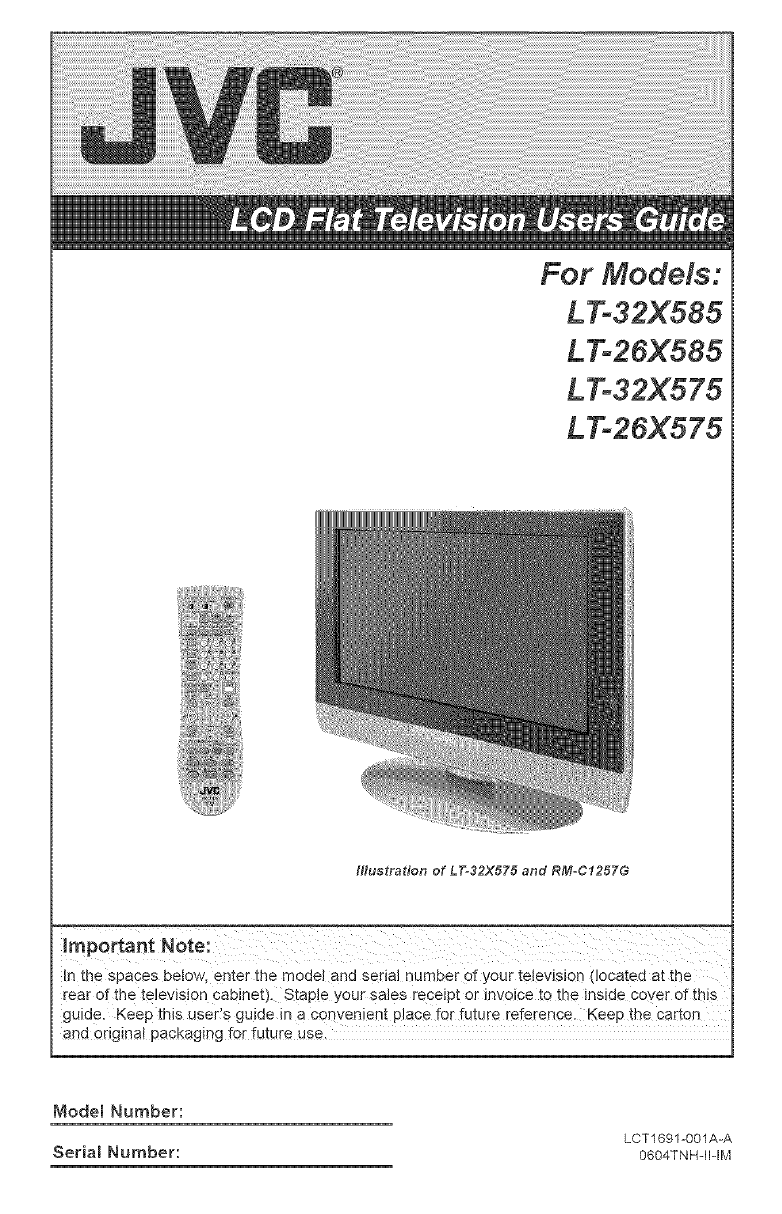
For Models:
LTo32X585
LTo26X585
LTo32X575
Illustration of LT-32X575 and RM-C1257G
In the spaces betow, enter the model and seda] number of your television (located at the
rear of the television cabinet). Stap!e your sales receipt or invoice to the inside coyer of this
guide. Keep this useds guide in a convenient place fer future reference. Keep the ca_ton
and origina! packaging for future use,
Mode[ Number:
Serial Number: LCT1691-001A-A
0604TNHqI-IM
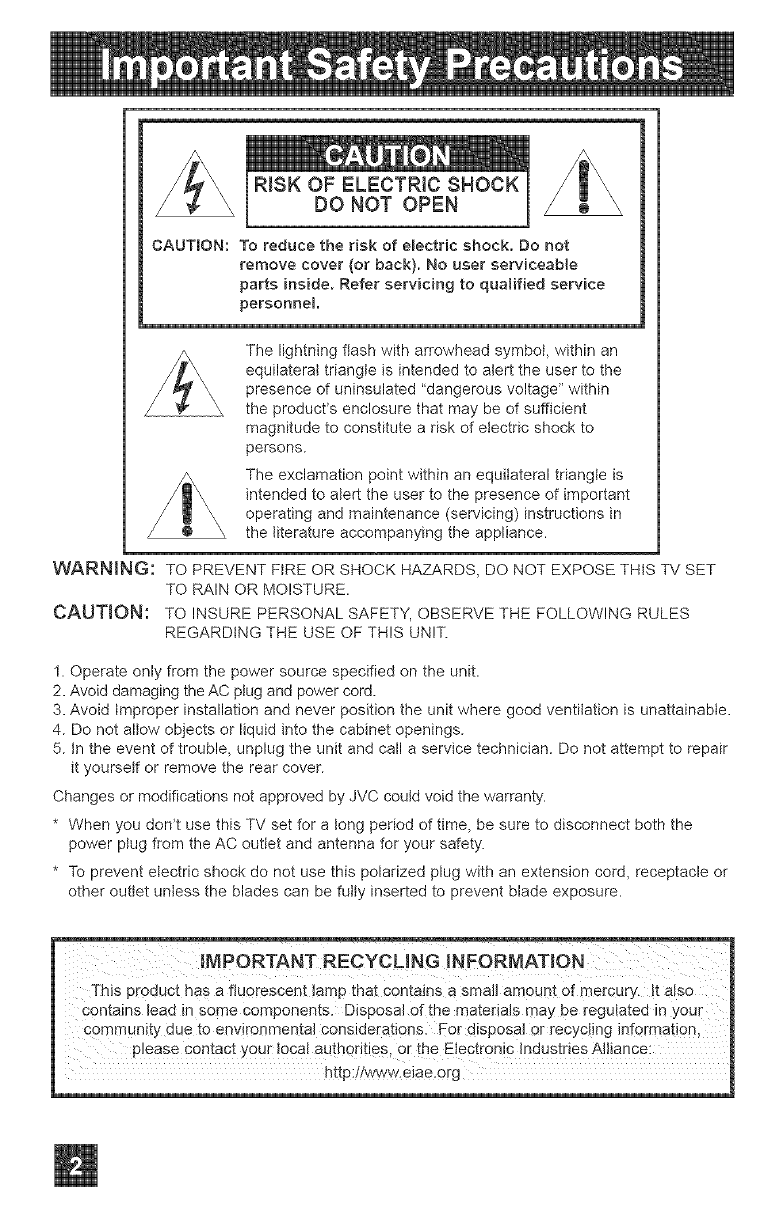
RISK OF ELECTRIC SHOCK
DO NOT OPEN
CAUTION: To reduce the risk of e_ectric shock. Do not
remove cover (or back). No user serviceable
parts inside. Refer servicing to qualified service
personnel.
The lightning flash with arrowhead symbol, within an
equilateral triangle is intended to alert the user to the
presence of uninsulated "dangerous voltage" within
the product*s enclosure that may be of sufficient
magnitude to constitute a risk of electric shock to
persons.
The exclamation point within an equilateral triangle is
intended to alert the user to the presence of important
operating and maintenance (servicing) instructions in
the literature accompanying the appliance.
WARNING: TO PREVENT FIRE OR SHOCK HAZARDS, DO NOT EXPOSE THIS TV SET
TO RAIN OR MOISTURE.
CAUTION: TO INSURE PERSONAL SAFETY, OBSERVE THE FOLLOWING RULES
REGARDING THE USE OF THIS UNIT.
1. Operate only from the power source specified on the unit.
2. Avoid damaging the AC plug and power cord.
3. Avoid improper installation and never position the unit where good ventilation is unattainable.
4. Do not allow objects or liquid into the cabinet openings.
5. tn the event of trouble, unplug the unit and call a service technician. Do not attempt to repair
it yourself or remove the rear cover.
Changes or modifications not approved by JVC coutd void the warranty.
* When you don_t use this TV set for a tong period of time, be sure to disconnect both the
power plug from the AC outlet and antenna for your safety.
* To prevent electric shock do not use this polarized plug with an extension cord, receptacle or
other outlet unless the blades can be fully inserted to prevent blade exposure.
IMPORTANT RECYCU NG INFORMATION
This product has a fluorescent lamp that contains a small amount of mercury. It also
contains lead in some components. Disposal of the materials may be regulated in you[
Community due to environmental considerations. Eor disposal or recycling information,
please contact your Iocat authorities ,or th e Electronic Industries Alliance:
http:!!vv_w.eia e.org
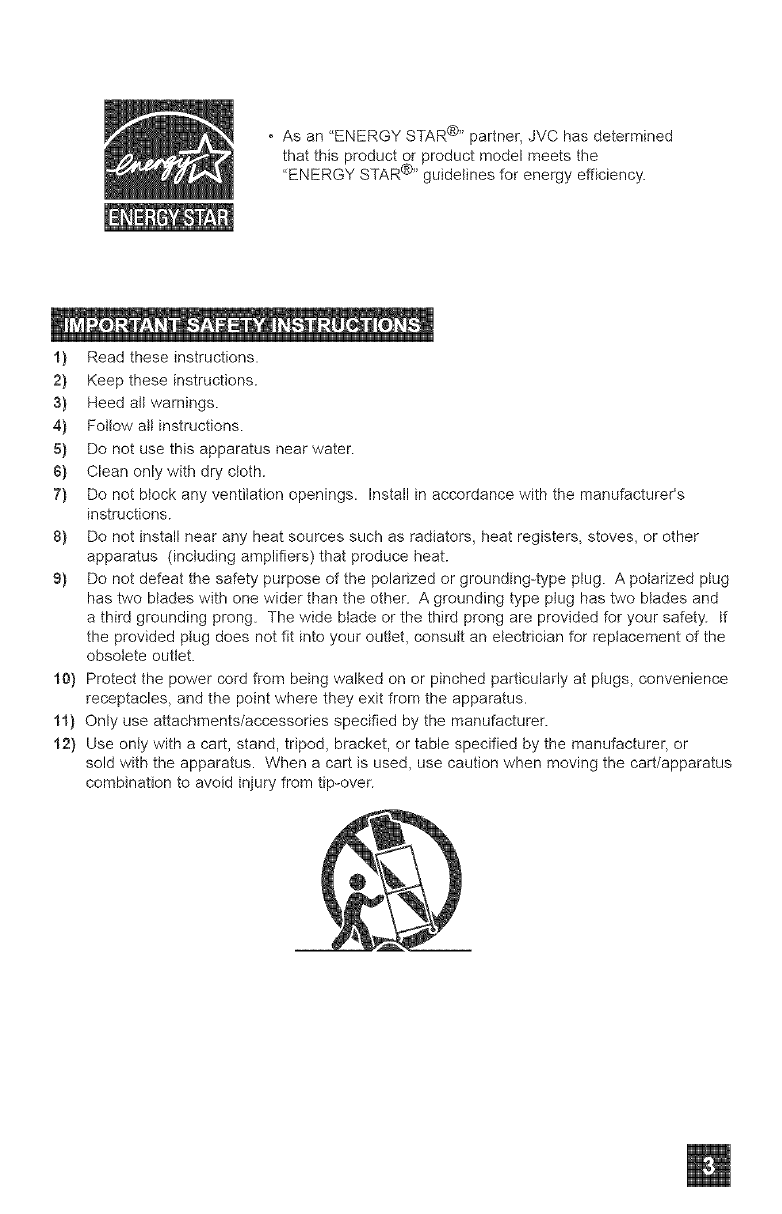
• Asan'ENERGYSTAR@"partner,JVChasdetermined
thatthisproductorproductmodelmeetsthe
"ENERGYSTAR@"guidelinesforenergyefficiency.
1) Readtheseinstructions.
2} Keeptheseinstructions.
3) Needaltwarnings.
4) Fotlowaltinstructions.
5} Donotusethisapparatusnearwater.
$) Cleanonlywithdrycloth.
7) Donotblockanyventilationopenings.Installinaccordancewiththemanufacturer's
instructions.
8) Donotinstallnearanyheatsourcessuchasradiators,heatregisters,stoves,orother
apparatus(includingamplifiers)thatproduceheat.
9) Donotdefeatthesafetypurposeofthepolarizedorgrounding-typeplug.Apolarizedplug
hastwobladeswithonewiderthantheother.Agroundingtypeplughastwobladesand
athirdgroundingprong.Thewidebladeorthethirdprongareprovidedforyoursafety.If
theprovidedptugdoesnotfitintoyouroutlet,consultanelectricianforreplacementofthe
obsoleteoutlet.
10)Protectthepowercordfrombeingwalkedonorpinchedparticularlyatptugs,convenience
receptacles,andthepointwheretheyexitfromtheapparatus.
tl} Onlyuseattachments/accessoriesspecifiedbythemanufacturer.
t2) Useonlywithacart,stand,tripod,bracket,ortablespecifiedbythemanufacturer,or
soldwiththeapparatus.Whenacartisused,usecautionwhenmovingthecart/apparatus
combinationtoavoidinjuryfromtip-over.
@
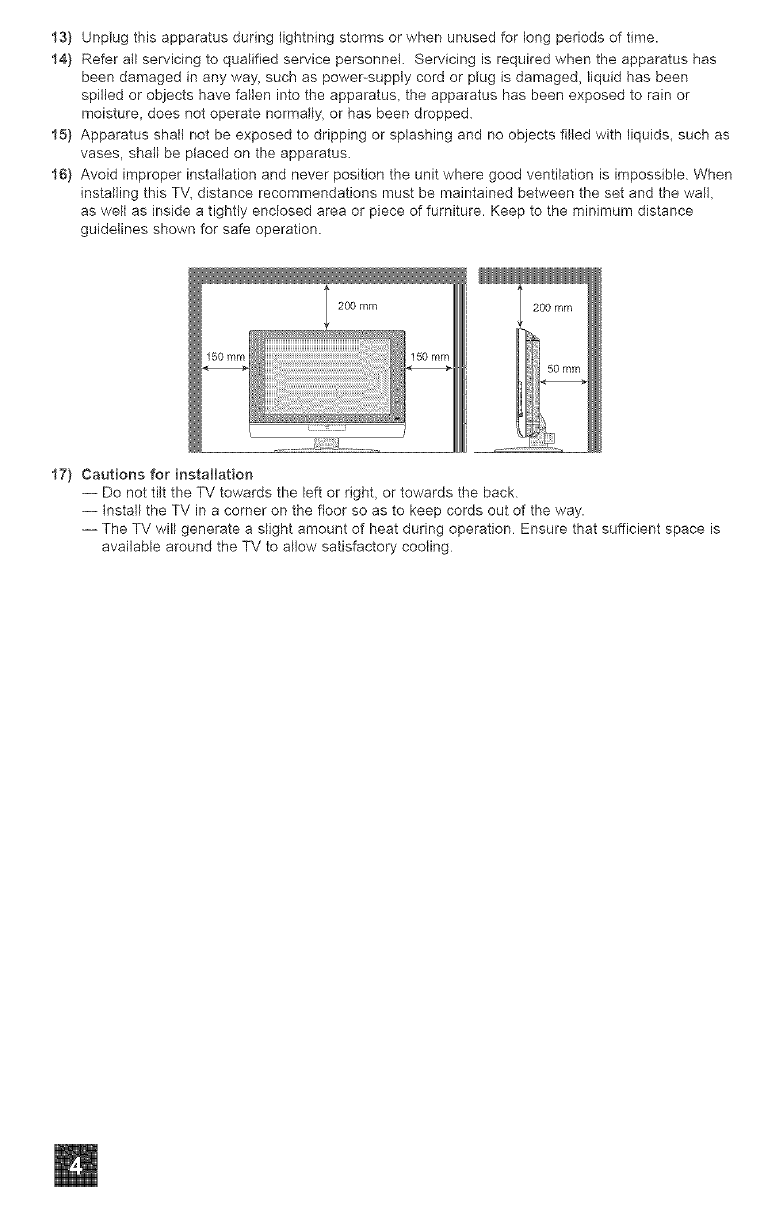
13) Unplug this apparatus during lightning storms or when unused for long periods of time.
14) Refer all servicing to qualified service personnel Servicing is required when the apparatus has
been damaged in any way_ such as power-supply cord or plug is damaged, liquid has been
spilled or objects have fallen into the apparatus, the apparatus has been exposed to rain or
moisture_ does not operate normally, or has been dropped.
15) Apparatus shall not be exposed to dripping or splashing and no objects filled with liquids, such as
vases, shall be placed on the apparatus.
16) Avoid improper installation and never position the unit where good ventilation is impossible. When
installing this T\!_ distance recommendations must be maintained between the set and the wall,
as well as inside a tightly enclosed area or piece of furniture. Keep to the minimum distance
guidelines shown for safe operation.
200 mm
17) Cautions for installation
-- Do not tilt the TV towards the left or right, or towards the back.
-- tnstall the TV in a corner on the floor so as to keep cords out of the way.
-- The TV will generate a slight amount of heat during operation Ensure that sufficient space is
available around the TV to allow satisfactory cooling
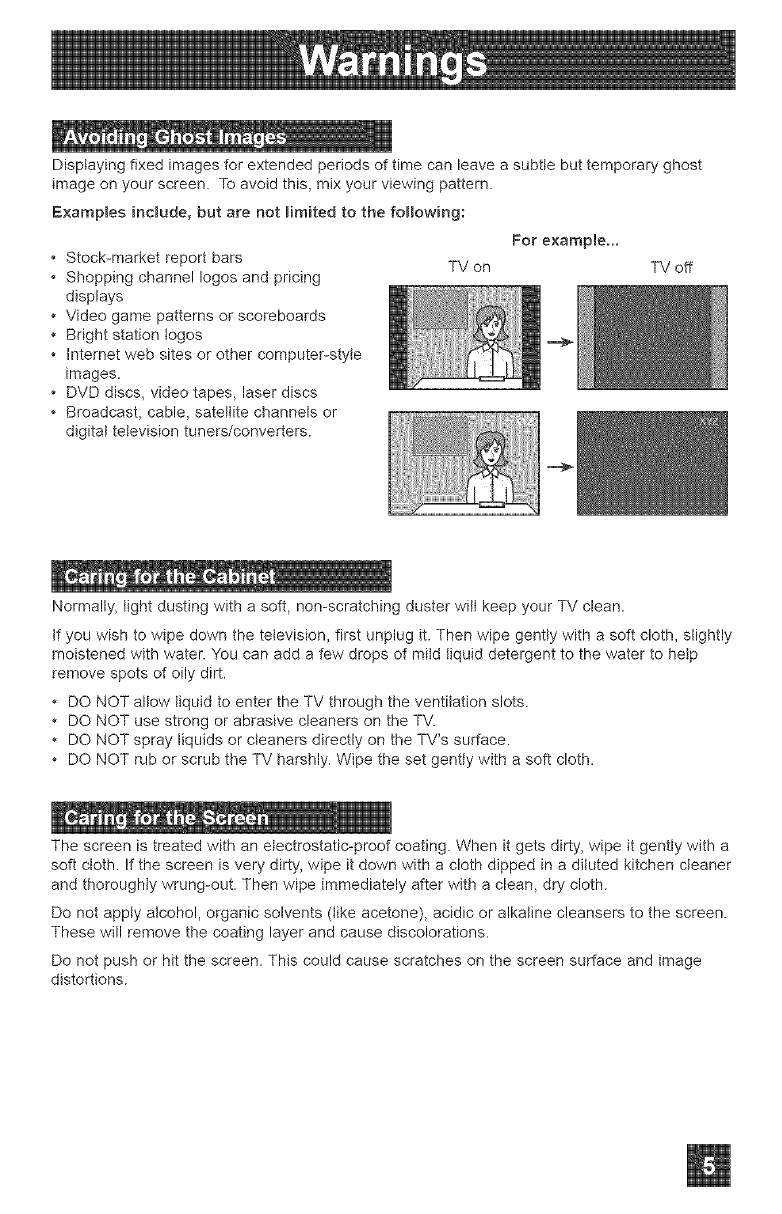
Displaying fixed images for extended periods of time can leave a subtle but temporary ghost
image on your screen. To avoid this, mix your viewing pattern.
Examples include, but are not Hmited to the following:
Stock-market report bars
• Shopping channel Iogos and pricing
displays
• Video game patterns or scoreboards
• Bright station logos
• Internet web sites or other computer-style
images.
• DVD discs, video tapes, laser discs
• Broadcast, cable, satellite channels or
digital television tuners/converters.
TV on
For example...
TV off
Normally, tight dusting with a soft, non-scratching duster wilt keep your TV clean.
tf you wish to wipe down the television, first unplug it. Then wipe gently with a soft cloth, slightly
moistened with water. You can add a few drops of mild liquid detergent to the water to help
remove spots of oily dirt.
• DO NOT allow tiquid to enter the TV through the ventilation slots.
• DO NOT use strong or abrasive cleaners on the TV.
• DO NOT spray liquids or cleaners directly on the TV's surface.
• DO NOT rub or scrub the TV harshly. Wipe the set gently with a soft cloth.
The screen is treated with an electrostatic@roof coating. When it gets dirty, wipe it gently with a
soft cloth. If the screen is very dirty, wipe it down with a cloth dipped in a diluted kitchen cleaner
and thoroughly wrung-out. Then wipe immediately after with a clean, dry cloth.
Do not apply alcohol, organic solvents (tike acetone), acidic or alkaline cleansers to the screen.
These will remove the coating layer and cause discolorations.
Do not push or hit the screen. This could cause scratches on the screen surface and image
distortions.
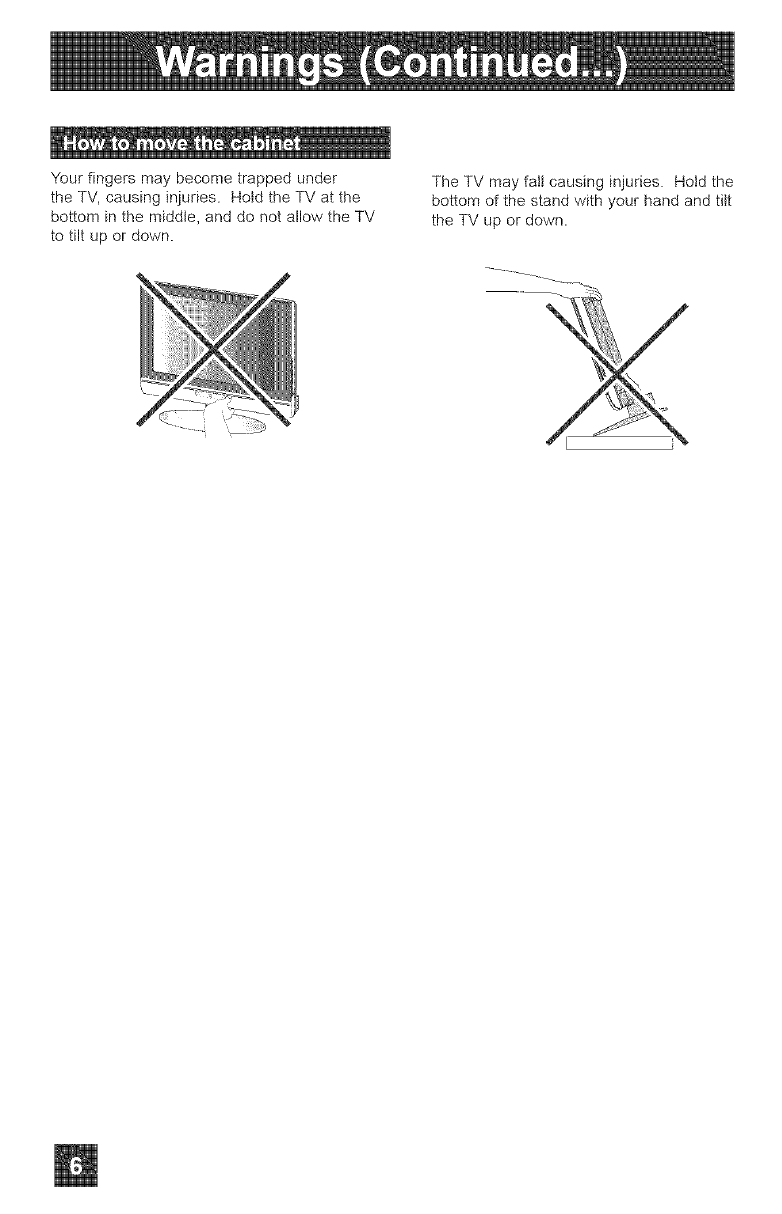
Yourfingersmaybecometrappedunder
theTV,causinginjuries.HotdtheTVatthe
bottominthemiddle,anddonotallowtheTV
totiltupordown.
TheTVmayfallcausinginjuries.Holdthe
bottomofthestandwithyourhandandtilt
theTVupordown.
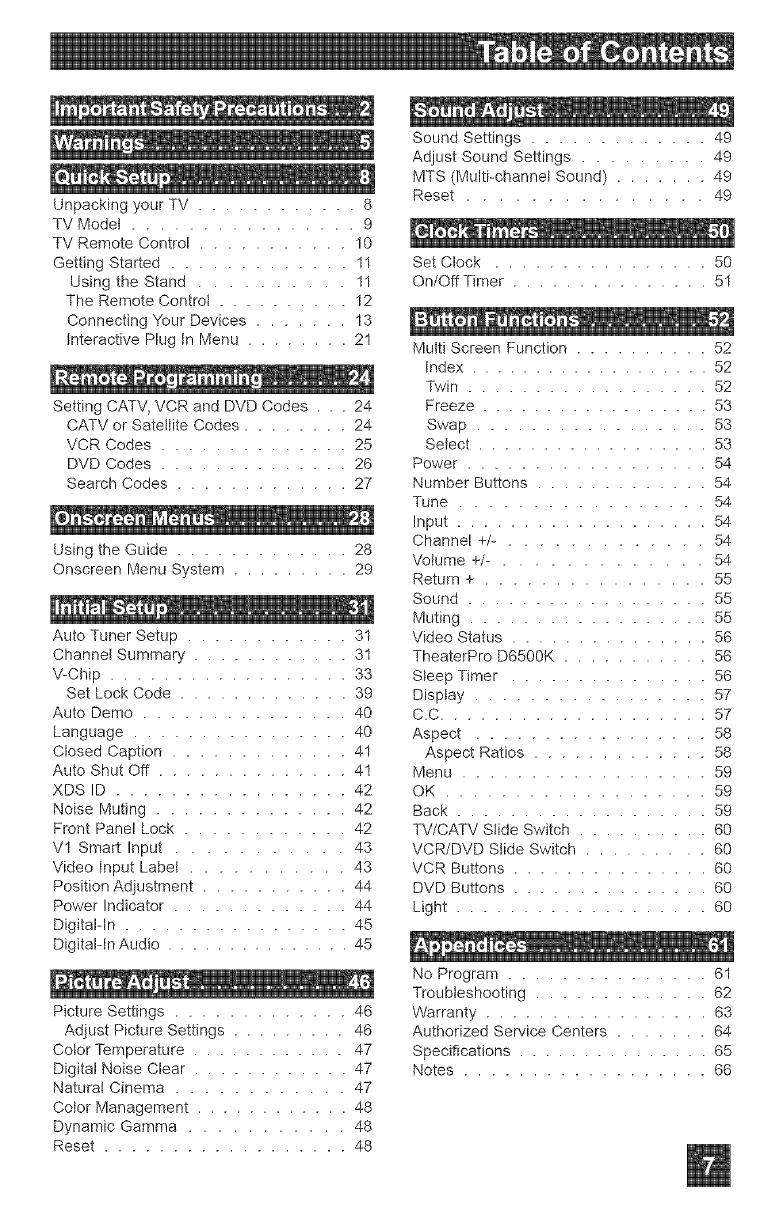
UnpackingyourTV............ 8
TVModet................ 9
TVRemoteControl........... 10
GettingStarted............. 11
UsingtheStand.......... 11
TheRemoteControl.......... 12
ConnectingYourDevices....... 13
InteractivePlugtnMenu........ 21
SettingCATV,VCRandDVDCodes...24
CATV or Satellite Codes ........ 24
VCR Codes .............. 25
DVD Codes .............. 26
Search Codes ............. 27
Using the Guide ............. 28
Onscreen Menu System ......... 29
Auto Tuner Setup ............ 31
Channel Summary ............ 31
\/-Chip .................. 33
Set Lock Code ............. 39
Auto Demo ............... 40
Language ................ 40
Closed Caption ............. 41
Auto Shut Off .............. 41
XDS ID ................. 42
Noise Muting .............. 42
Front Panel Lock ............ 42
V1 Smart Input ........... 43
Video Input Label ........... 43
Position Adjustment ........... 44
Power Indicator ............. 44
Digital-In ................. 45
Digitalqn Audio ............... 45
Picture Settings ............. 46
Adjust Picture Settings ......... 46
Color Temperature ............ 47
Digital Noise Clear ............ 47
Natural Cinema ............ 47
Color Management ............ 48
Dynamic Gamma ........... 48
Reset .................. 48
Sound Settings ............. 49
Adjust Sound Settings ......... 49
MTS (Multi-channel Sound) ....... 49
Reset ............... 49
Set Clock ................ 50
On/Off Timer ............... 51
Multi Screen Function .......... 52
Index ................... 52
Twin .................. 52
Freeze .................. 53
Swap ................. 53
Setect .................. 53
Power .................. 54
Number Buttons ............. 54
Tune ................. 54
Input ................... 54
Channel +/- ............. 54
Volume +/- ............. 54
Return + ................ 55
Sound .................. 55
Muting .................. 55
Video Status ............... 56
TheaterPro D6500K ........... 56
Sleep Timer ............... 56
Display ................. 57
C.C .................... 57
Aspect ................. 58
Aspect Ratios ............. 58
Menu .................. 59
OK ................... 59
Back ................... 59
TV/CATV Slide Switch .......... 60
VCR/DVD Slide Switch ......... 60
VCR Buttons ............... 60
DVD Buttons ............... 60
Light ................... 60
No Program ............... 61
Troubleshooting ............. 62
Warranty ................. 63
Authorized Service Centers ....... 64
Specifications ............... 65
Notes .................. 66
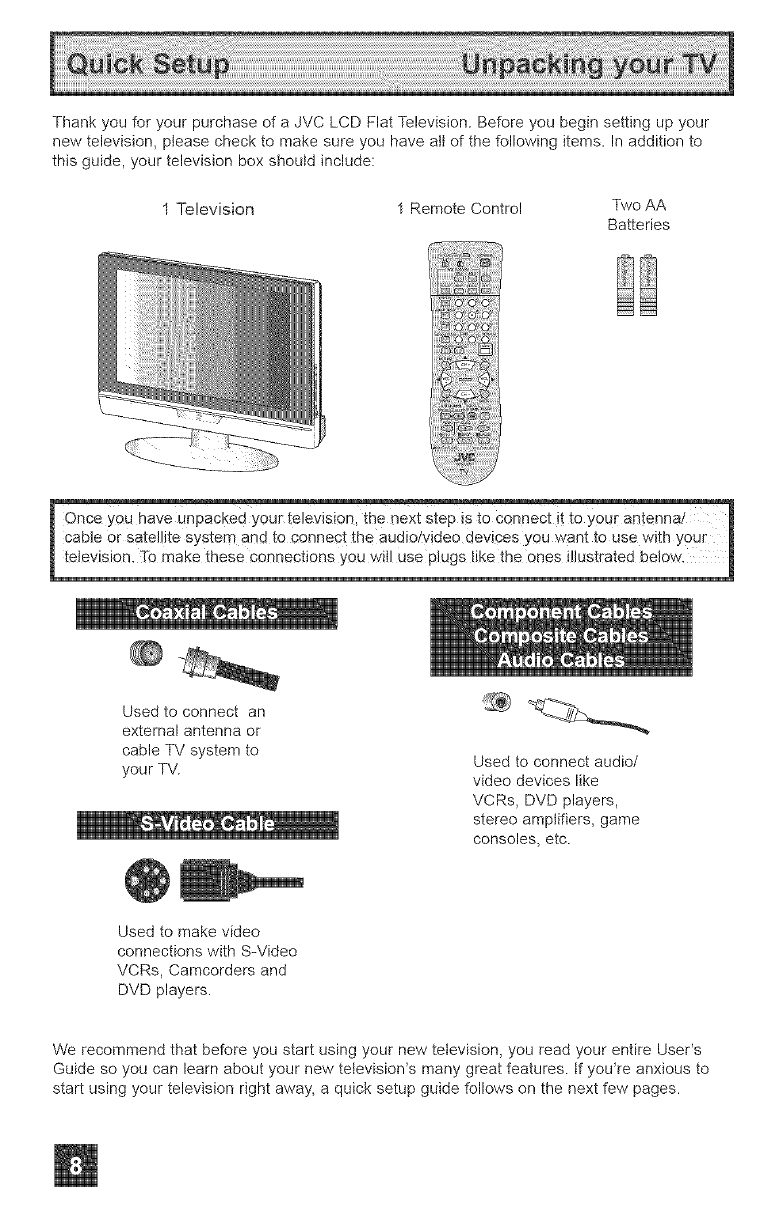
ThankyouforyourpurchaseofaJVCLCDFlatTelevision.Beforeyoubeginsettingupyour
newtelevision,pleasechecktomakesureyouhavealtofthefollowingitems.Inadditionto
thisguide,yourtelevisionboxshouldinclude:
1 Television 1 Remote Control Two AA
Batteries
Used to connect an
external antenna or
cable TV system to
your TV. Used to connect audio/
video devices like
VCRs, DVD players,
stereo amplifiers, game
consoles, etc.
Used to make video
connections with S-Video
VCRs, Camcorders and
DVD players.
We recommend that before you start using your new television, you read your entire User's
Guide so you can learn about your new television's many great features, tf yodre anxious to
start using your television right away, a quick setup guide follows on the next few pages.
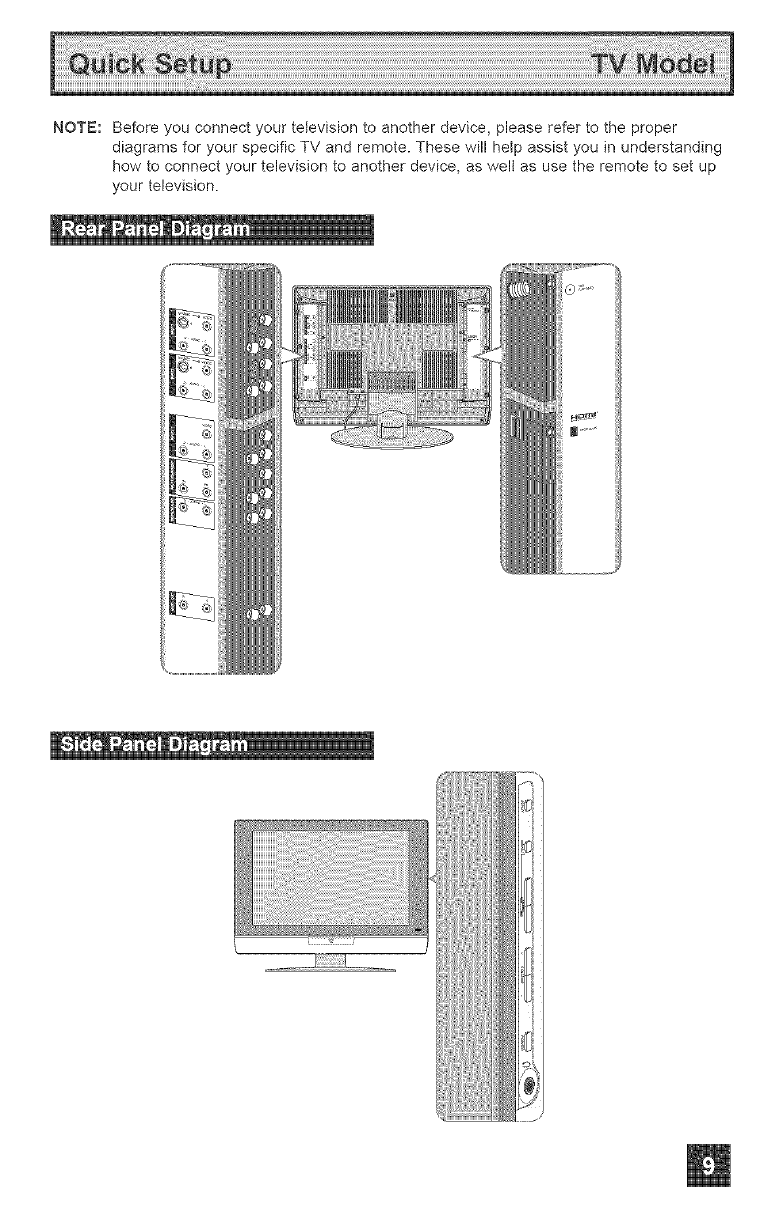
NOTE:Beforeyouconnectyourtelevisiontoanotherdevice,pleaserefertotheproper
diagramsforyourspecificTVandremote.Thesewillhelpassistyouinunderstanding
howtoconnectyourtelevisiontoanotherdevice,aswellasusetheremotetosetup
yourtelevision.
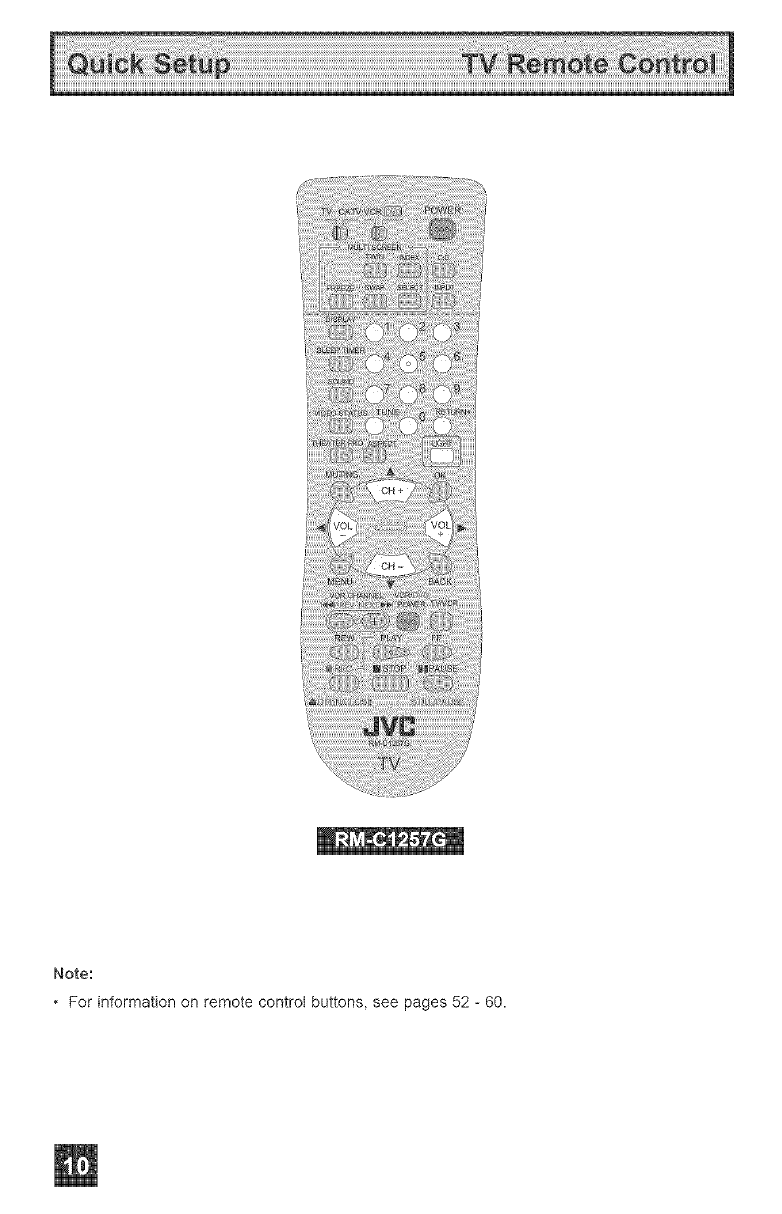
Note:
Forinformationonremotecontrolbuttons,seepages52- 60.
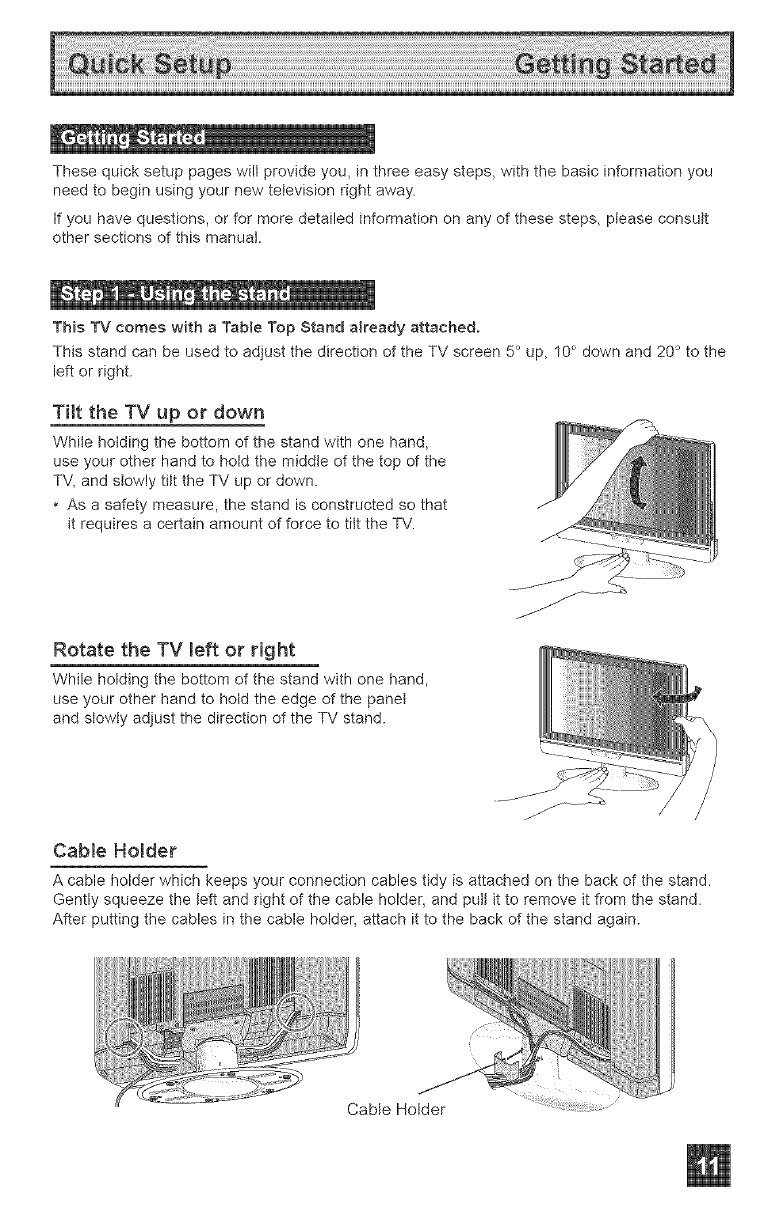
Thesequicksetuppageswillprovideyou,inthreeeasysteps,withthebasicinformationyou
needtobeginusingyournewtelevisionrightaway.
Ifyouhavequestions,orformoredetailedinformationonanyofthesesteps,pleaseconsult
othersectionsofthismanual.
ThisTVcomeswithaTableTopStanda_readyattached.
ThisstandcanbeusedtoadjustthedirectionoftheTVscreen5°up,10°downand20°tothe
leftorright.
Tilt the TV up or down
Whib hotding the bottom of the stand with one hand,
use your other hand to hold the middle of the top of the
TV, and slowly tilt the TV up or down.
• As a safety measure, the stand is constructed so that
it requires a certain amount of force to tilt the TV.
Rotate the TV left or right
While holding the bottom of the stand with one hand,
use your other hand to hold the edge of the panet
and slowly adjust the direction of the TV stand.
Cable Holder
A cable holder which keeps your connection cables tidy is attached on the back of the stand.
Gently squeeze the teft and right of the cable holder, and putt it to remove it from the stand.
After putting the cables in the cable holder, attach it to the back of the stand again.
Cable Holder
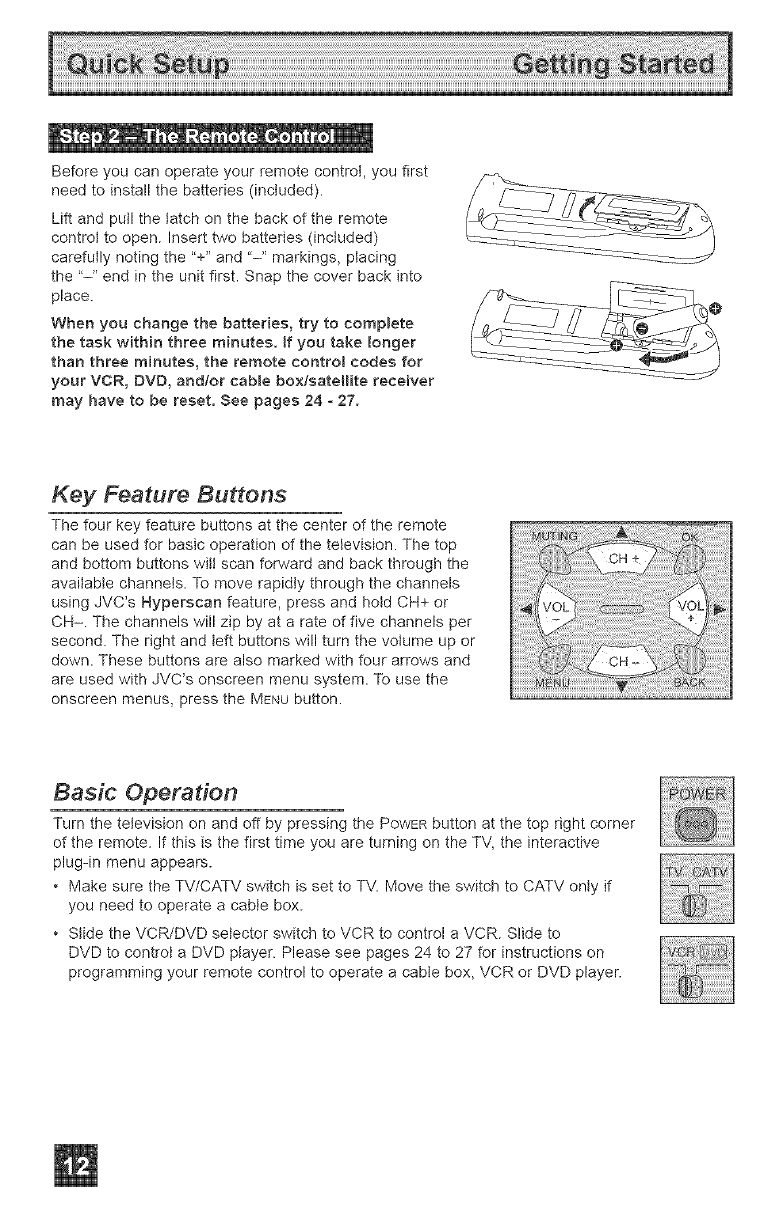
_e t _ _*tl_ _ _l o
Before you can operate your remote control, you first
need to install the batteries (included).
Lift and pull the latch on the back of the remote
control to open. Insert two batteries (included)
carefully noting the "+" and "-" markings, placing
the "-" end in the unit first. Snap the cover back into
place.
When you change the batteries, try to complete
the task within three minutes. If you take tonger
than three minutes, the remote contro_ codes for
your VCR, DVD, andlor cable box/sateIHte receiver
may have to be reset. See pages 24 -27.
Key Feature Buttons
The four key feature buttons at the center of the remote
can be used for basic operation of the television. The top
and bottom buttons wilt scan forward and back through the
available channels. To move rapidly through the channels
using JVC's Hyperscan feature, press and hold CH+ or
CH-. The channels will zip by at a rate of five channels per
second. The right and teft buttons will turn the volume up or
down. These buttons are also marked with four arrows and
are used with JVC's onscreen menu system. To use the
onscreen menus, press the MENU button.
Basic Operation
Turn the television on and off by pressing the POWERbutton at the top right corner
of the remote. If this is the first time you are turning on the TV, the interactive
plug-in menu appears.
• Make sure the TV/CATV switch is set to TV. Move the switch to CATV only if
you need to operate a cable box.
• Stide the VCR/DVD selector switch to VCR to control a VCR. Slide to
DVD to control a DVD ptayer. Please see pages 24 to 27 for instructions on
programming your remote control to operate a cable box, VCR or DVD player.
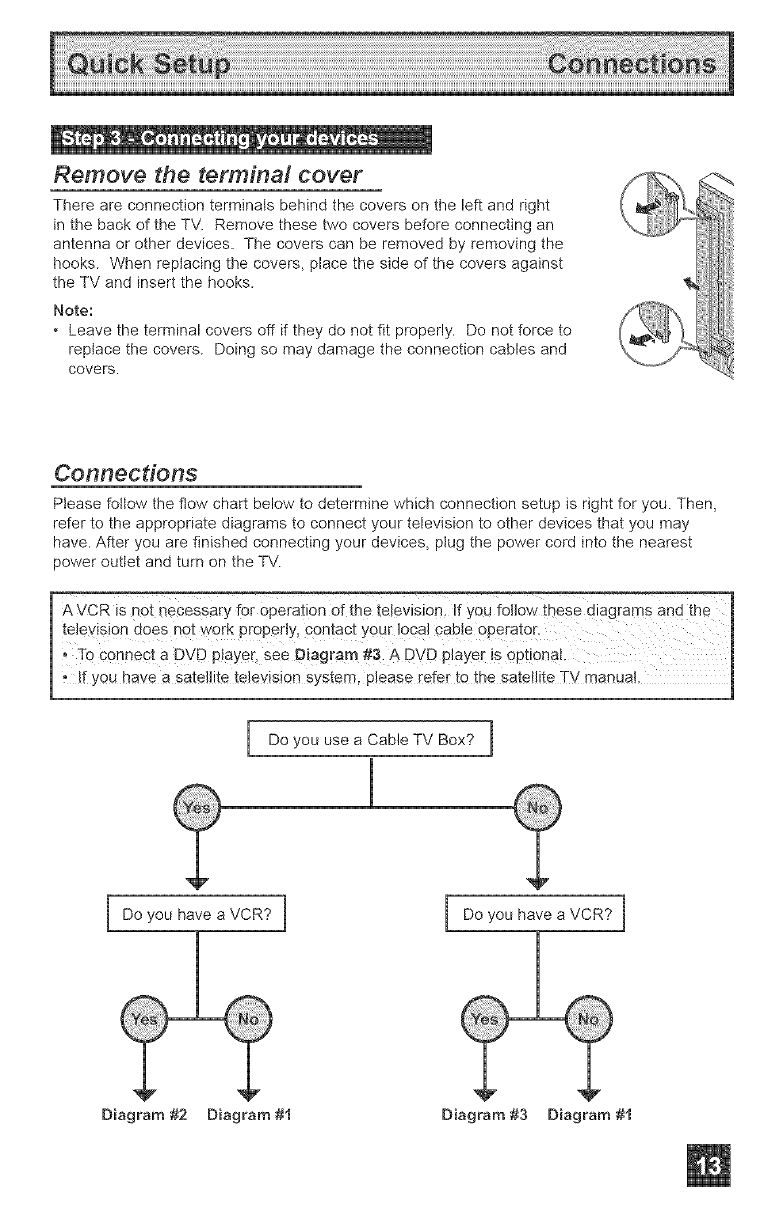
Remove the terminal cover
There are connection terminals behind the covers on the left and right
in the back of the TV. Remove these two covers before connecting an
antenna or other devices. The covers can be removed by removing the
hooks. When replacing the covers, place the side of the covers against
the TV and insert the hooks.
Note:
Leave the terminal covers off if they do not fit properly. Do not force to
replace the covers. Doing so may damage the connection cables and
covers.
Connections
Please foItow the flow chart below to determine which connection setup is right for you. Then,
refer to the appropriate diagrams to connect your television to other devices that you may
have. After you are finished connecting your devices, ptug the power cord into the nearest
power outlet and turn on the TV.
E
I A VCR is not necessary for Operation of the television, If you foilow tbese diagrams and the 1
television does not work properly, contact your local cabb operator.
Connect a DVD player, See Diagram #3: A DVD piayer is 0ptioiqat,
, f you have a sate te te ev s on system, p ease [efer to the sate te TV manua, j
Do you use a Cable TV Box? ]
Do you have a VCR? ] Do you have a VCR? I
Diagram #2 Diagram #t Diagram #3 Diagram #t
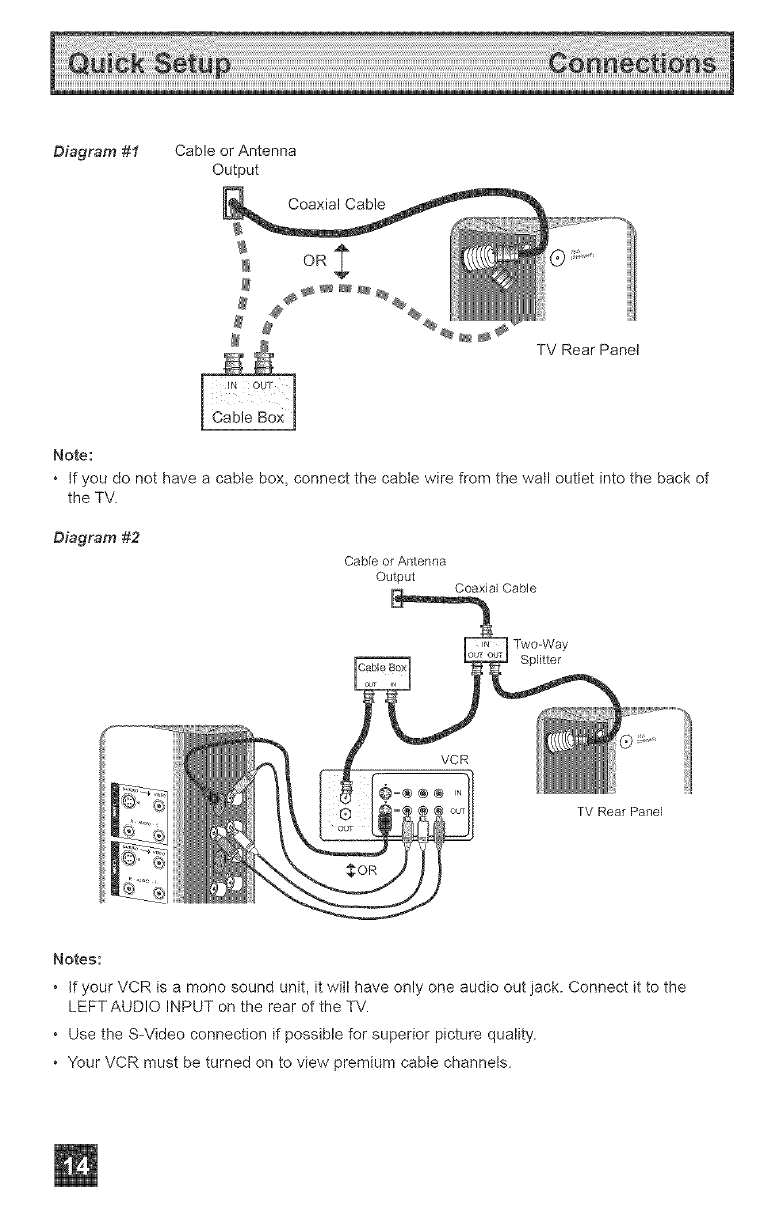
Diagram #1 Cable or Antenna
Output
Coaxial Cable
OR
TV Rear Panel
Note:
•tf you do not have a cable box, connect the cabIe wire from the wall outlet into the back of
the TV.
Diagram #2
Cable or Antenna
Output Coaxial Cable
Two-Way
Splitter
TV Rear Panel
Notes:
• if your VCR is a mono sound unit, it witl have only one audio out jack. Connect it to the
LEFTAUDIO INPUT on the rear of the TV.
• Use the S-Video connection if possible for superior picture quality.
• Your VCR must be turned on to view premium cable channels.
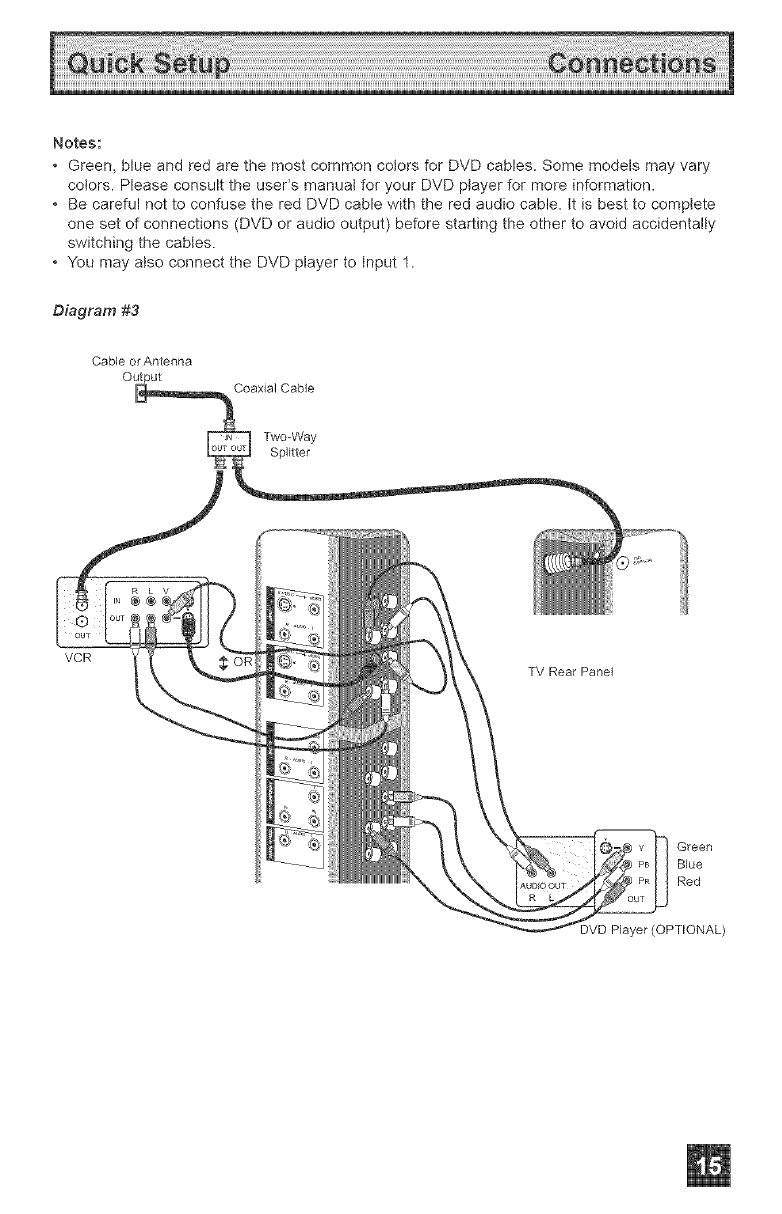
Notes:
Green,blueandredarethemostcommoncolorsforDVDcables.Somemodelsmayvary
colors.PleaseconsulttheuseCsmanualforyourDVDplayerformoreinformation.
BecarefulnottoconfusetheredDVDcablewiththeredaudiocable,ttisbesttocomplete
onesetofconnections(DVDoraudiooutput)beforestartingtheothertoavoidaccidentally
switchingthecabtes.
YoumayalsoconnecttheDVDplayertoInput1.
Diagram #3
Cable or Antenna
Coaxial Cable
Two_Way
Splitter
VCR
TV Rear Panel
Green
Blue
Red
tyer (OPTIONAL)
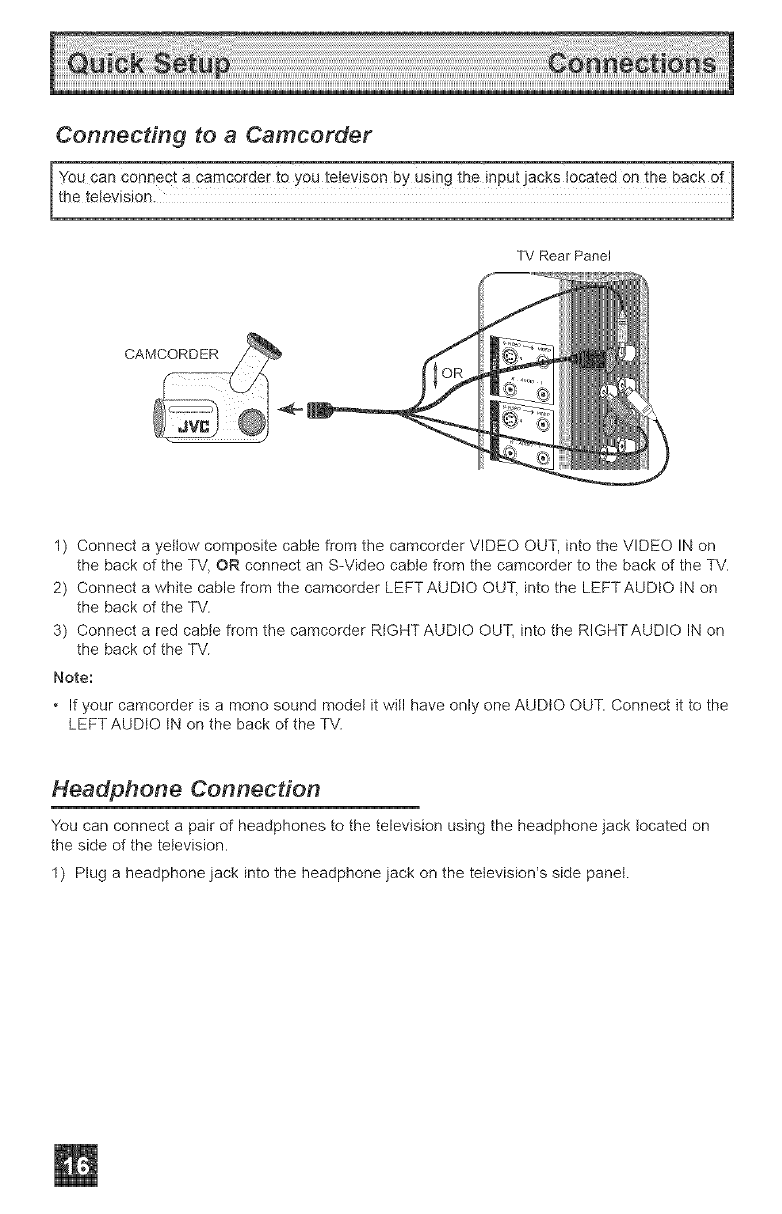
Connecting to a Camcorder
Yoocanco_eG!a_amc0_de_i_y-oute!evJs0nbyusingthe_nPUtJa_k__0_atedOn!heba0kOf
the television. ]
TV Rear Panel
J
CAMCORDER _ j _ ......
1) Connect a yettow composite cabte from the camcorder VIDEO OUT, into the VIDEO IN on
the back of the TV, OR connect an S-Video cable from the camcorder to the back of the TV.
2) Connect a white cable from the camcorder LEFTAUDtO OUT, into the LEFTAUDtO tN on
the back of the TV.
3) Connect a red cabie from the camcorder RtGHTAUD!O OUT, into the RIGHTAUD!O IN on
the back of the TV.
Note:
• If your camcorder is a mono sound model it will have only one AUDIO OUT. Connect it to the
LEFT AUDIO tN on the back of the TV.
Headphone Connection
You can connect a pair of headphones to the television using the headphone jack located on
the side of the television.
1) Plug a headphone jack into the headphone jack on the television's side panet.
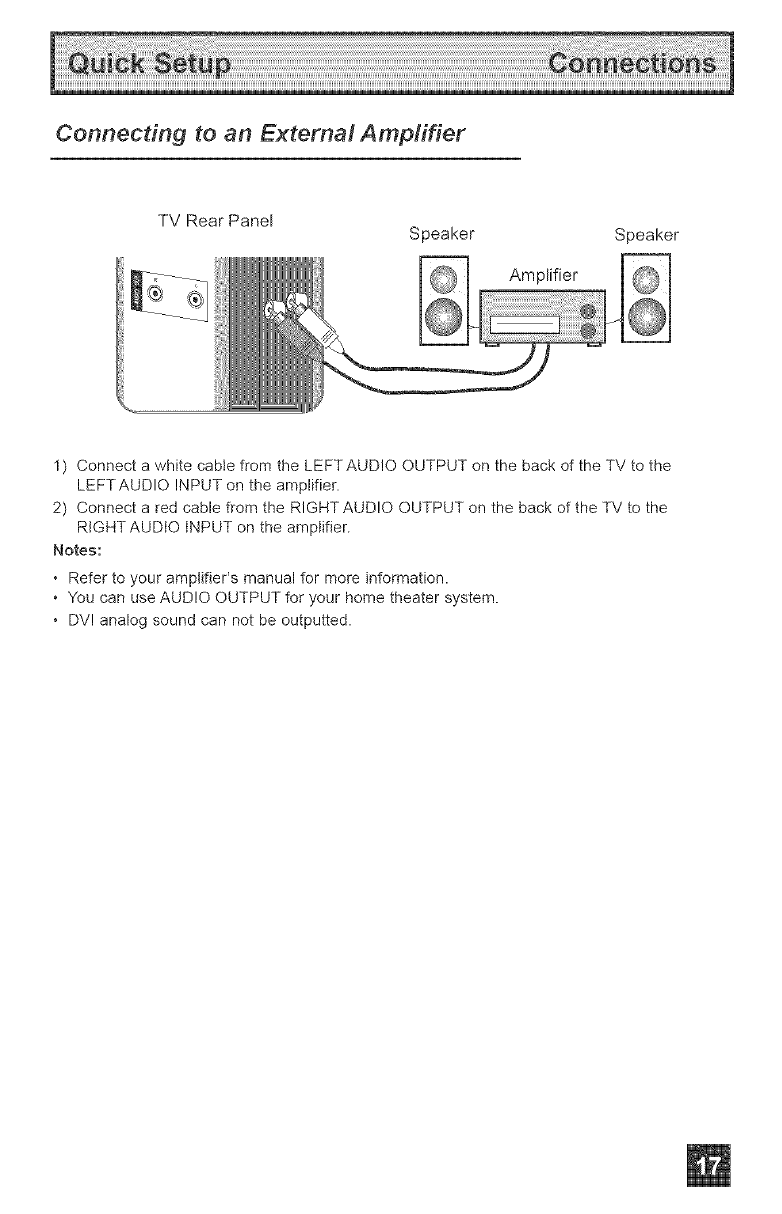
Connecting to an External Amplifier
TV Rear Panel Speaker Speaker
AmpLifier
1) Connect a white cabie from the LEFTAUD!O OUTPUT on the back of the TV to the
LEFTAUDIO INPUT on the amplifier.
2) Connect a red cable from the RIGHTAUD!O OUTPUT on the back of the TV to the
RtGHT AUDIO iNPUT on the amplifier.
Notes:
•Refer to your amplifier's manual for more information.
• You can use AUDIO OUTPUT for your home theater system.
• DV! analog sound can not be outputted.

Connecting to an AV Receiver using your television's
V1 Smart input
By connecting your AV Receiver to your television's V1 Smart Input, you can watch picture
sources from many different devices, without having to change or use the other input
connections on your TV. This allows you to free up the other input connections so you can
connect more devices to your television.
TV Rear Panel
AV Receiver
1) Connect an S-Video Cable from the AV Receiver's MONITOR OUT, to the S-Video INPUT-1
on the back of your television.
2) Connect a Yellow Composite Cable from the AV Receiver's MONITOR OUT, into the VIDEO
INPUT-1 on the back of your television.
3) Connect a Green Component Cable from the AV Receiver's Y MONITOR OUT, into the Y
VIDEO INPUT-1 on the back of your television.
4) Connect a Blue Component Cabte from the AV Receiver's Ps MONITOR OUT, into the Pb
VIDEO INPUT-1 on the back of your television.
5) Connect a Red Component Cable from the AV Receiver's PR MONITOR OUT, into the Pr
VIDEO INPUT-1 on the back of /our television.
Notes:
• Please refer to your AV Receiver instruction manual for more information on connecting your
speakers and other devices like a DVD player.
• Use your AV Receiver's remote to switch to the different devices you have connected.
• Some AV Receivers may not respond when the Vl Smart Input function is turned on.
• tf you have video connections for each input device connected to your AV Receiver, you
should not connect them using both S-Video and Composite connection at the same time
when you are using Vl Input as the Vl Smart Input. tn this case we recommend using the
S-Video connection.
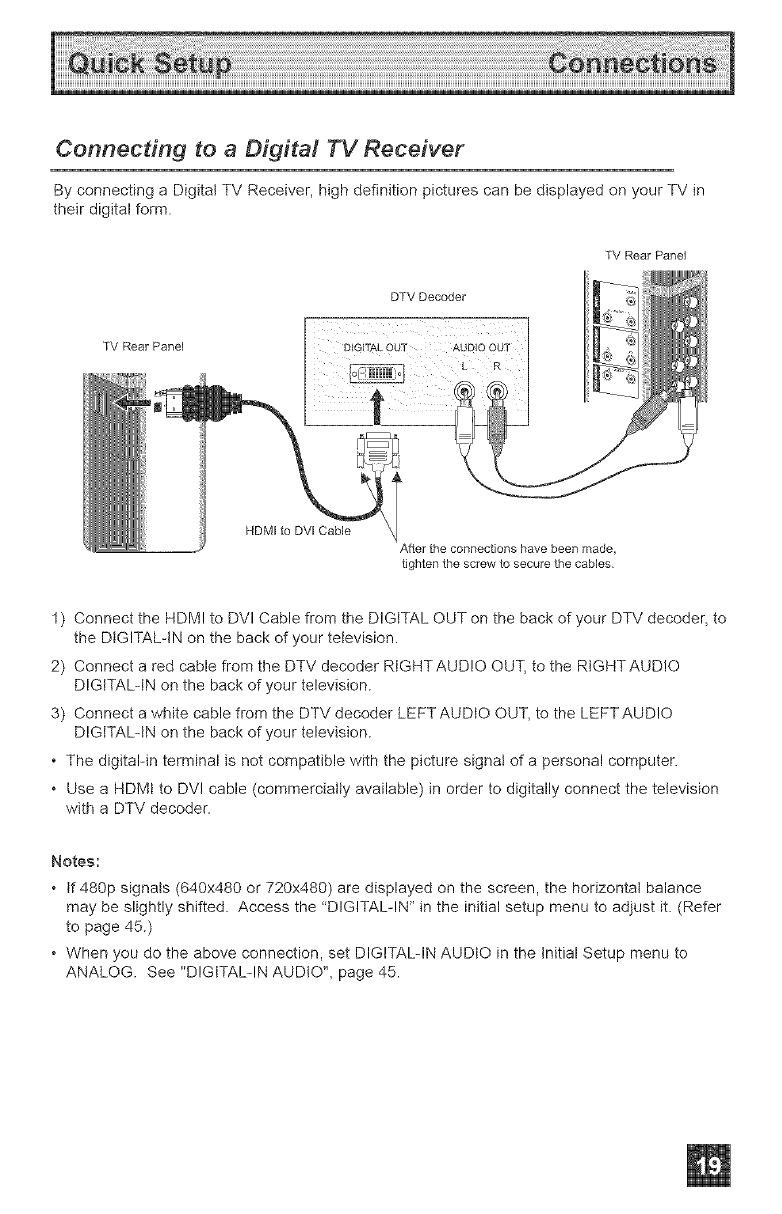
Connecting to a Digital TV Receiver
By connecting a Digital TV Receiver, high definition pictures can be displayed on your TV in
their digital form.
TV Rear Panel
DTV Decoder
TV Rear Pane]
HDMI to DVI CaMe
After the connections have been made,
tighten the screw to secure the cables
1) Connect the HDMI to DVl Cable from the DIGITAL OUT on the back of your DTV decoder, to
the DIGITAL-IN on the back of your television.
2) Connect a red cable from the DTV decoder RtGHTAUD!O OUT, to the RtGHTAUD!O
DIGITAL-IN on the back of your television.
3) Connect a white cable from the DTV decoder LEFTAUDtO OUT, to the LEFTAUD!O
DIGITAL-IN on the back of your television.
• The digital-in terminal is not compatible with the picture signal of a personal computer.
• Use a HDMt to DVl cable (commercially available) in order to digitally connect the television
with a DTV decoder.
Notes:
•tf 480p signats (640x480 or 720x480) are displayed on the screen, the horizontal balance
may be slightly shifted. Access the "DIGITALqN" in the initial setup menu to adjust it. (Refer
to page 45.)
• When you do the above connection, set DIGITAL-IN AUDIO in the Initial Setup menu to
ANALOG. See "DIGITAL-IN AUDIO", page 45.
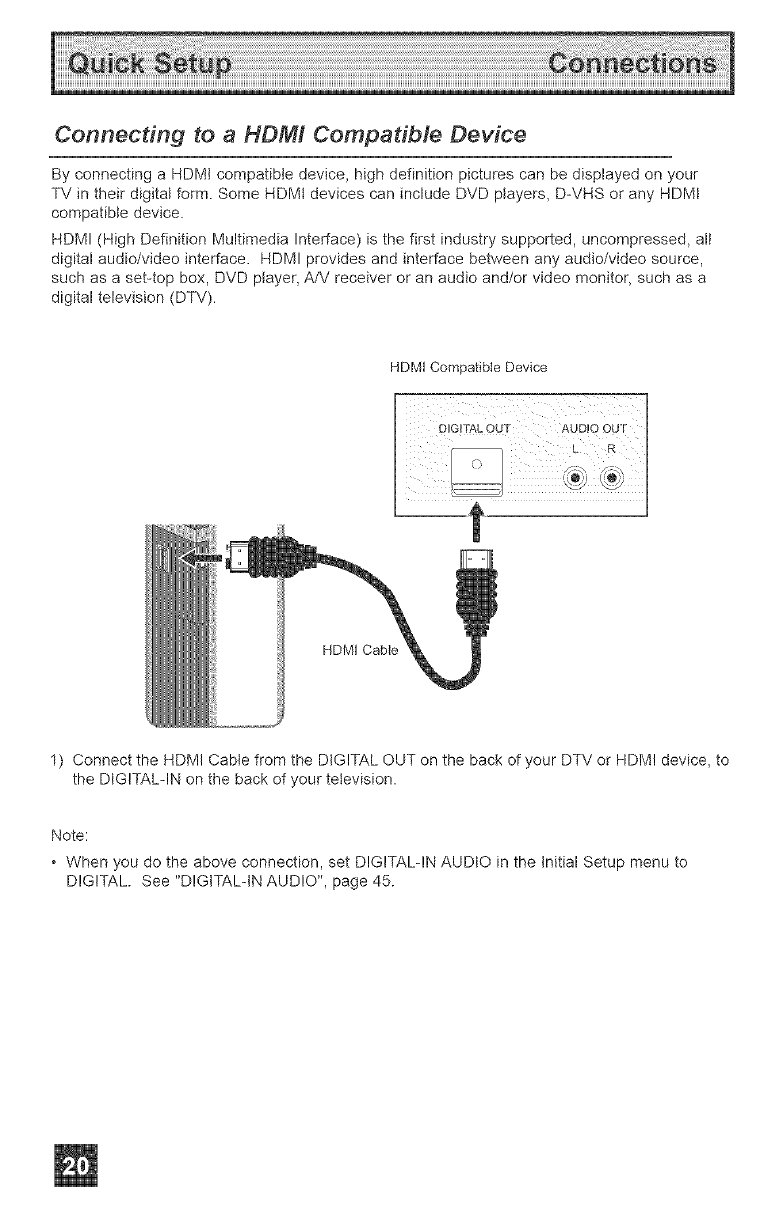
Connecting to a HDM/ Compatible Device
By connecting a HDMt compatible device, high definition pictures can be displayed on your
TV in their digital form. Some HDMt devices can include DVD players, DWHS or any HDMt
compatible device.
HDMI (High Definition Multimedia Interface) is the first industry supported, uncompressed, all
digital audio/video interface. HDMI provides and interface between any audio/video source,
such as a set-top box, DVD ptayer, A/V receiver or an audio and/or video monitor, such as a
digital television (DTV).
HDMI Compatible Device
HDMI Cable
1) Connect the HDMI Cable from the DIGITAL OUT on the back of your DTV or HDM! device, to
the DIGITAL-IN on the back of your television.
Note:
• When you do the above connection, set DIGITALqN AUDIO in the Initial Setup menu to
DIGITAL. See "DIGtTALqN AUDIO", page 45.
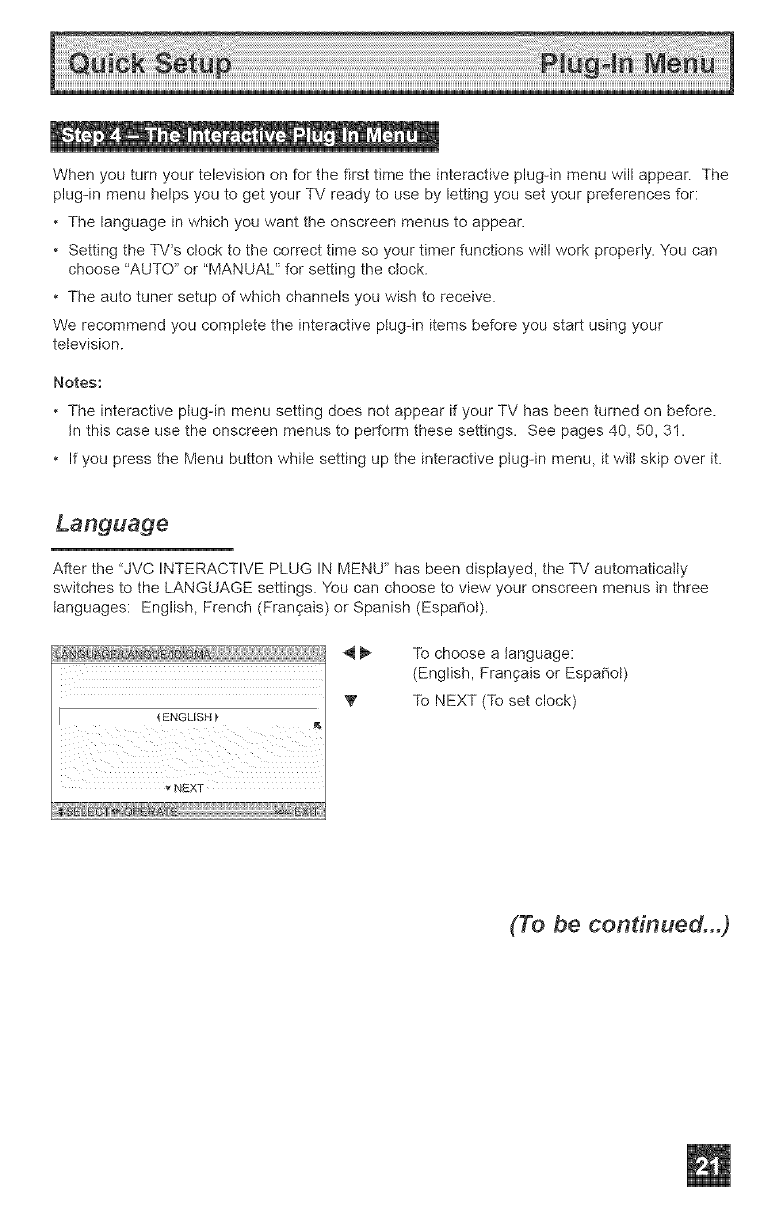
Whenyouturnyourtelevisiononforthefirsttimetheinteractiveplug-inmenuwillappear.The
plug-inmenuhelpsyoutogetyourTVreadytousebylettingyousetyourpreferencesfor:
• Thelanguageinwhichyouwanttheonscreenmenustoappear.
• SettingtheTWsclocktothecorrecttimesoyourtimerfunctionswillworkproperly.Youcan
choose"AUTO"or"MANUAL'_forsettingtheclock.
• Theautotunersetupofwhichchannelsyouwishtoreceive.
Werecommendyoucomptetetheinteractiveptug-initemsbeforeyoustartusingyour
television.
Notes:
• Theinteractiveplug-inmenusettingdoesnotappearifyourTVhasbeenturnedonbefore.
tnthiscaseusetheonscreenmenustoperformthesesettings.Seepages40,50,3I.
• IfyoupresstheMenubuttonwhilesettinguptheinteractiveplug-inmenu,itwiltskipoverit.
Language
After the "JVC INTERACTIVE PLUG IN MENU" has been displayed, the TV automatically
switches to the LANGUAGE settings. You can choose to view your onscreen menus in three
languages: English, French (Fran_ais) or Spanish (Espa_ot).
ENGLISH _"
NEXT
_ To choose a language:
(English, Fran_ais or Espa_ot)
V To NEXT (To set clock)
(To be continued...)
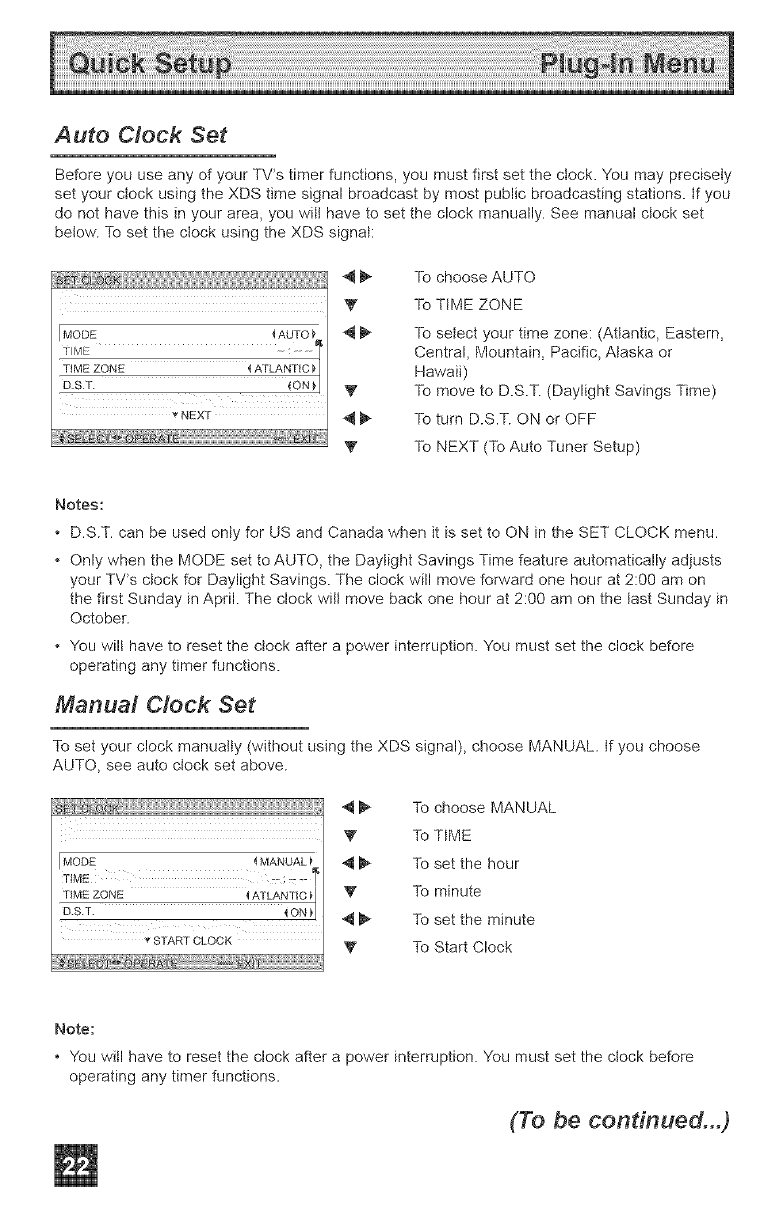
Auto Clock Set
Before you use any of your TV*s timer functions, you must first set the clock. You may precisely
set your ctock using the XDS time signal broadcast by most public broadcasting stations, tf you
do not have this in your area, you witt have to set the clock manually. See manual clock set
betow. To set the clock using the XDS signal:
V
MODE {AUTO_ _
TIME - ....
TIME ZONE { ATLANTIC
D.ST. 4ON_
NEXT
Y
To choose AUTO
To TIME ZONE
To select your time zone: (Atlantic, Eastern,
Central, Mountain, Pacific, Alaska or
Hawaii)
To move to D.S.T. (Daylight Savings Time)
To turn D.S.T. ON or OFF
To NEXT (To Auto Tuner Setup)
Notes:
• D.S.T. can be used onIy for US and Canada when it is set to ON in the SET CLOCK menu.
• Only when the MODE set toAUTO, the Daytight Savings Time feature automatically adjusts
your TV*s clock for Daylight Savings. The clock will move forward one hour at 2:00 am on
the first Sunday in April. The clock wilt move back one hour at 2:00 am on the last Sunday in
October.
• You will have to reset the ctock after a power interruption. You must set the clock before
operating any timer functions.
Manual Clock Set
To set your clock manuatty (without using the XDS signal), choose MANUAL. tf you choose
AUTO, see auto clock set above.
_STARTCLOCK
_ To choose MANUAL
'_ To TIME
i_ To set the hour
_" To minute
_ To set the minute
To Start Clock
Note:
•You witl have to reset the clock after a power interruption. You must set the clock before
operating any timer functions.
(To be continued...)
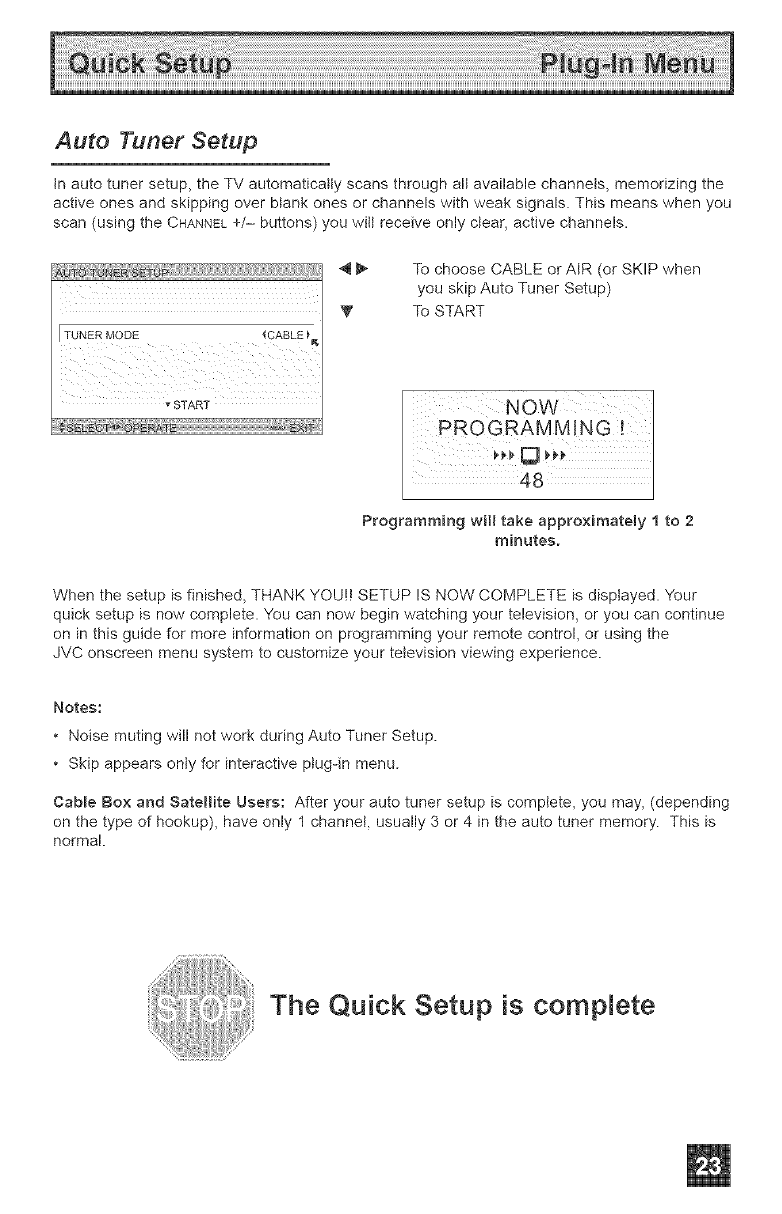
Auto Tuner Setup
tn auto tuner setup, the TV automatically scans through all available channels, memorizing the
active ones and skipping over blank ones or channels with weak signals. This means when you
scan (using the CHANNEL+/-- buttons) you wilt receive only clear, active channels.
TUNER MODE _CABLE_
STAR]
4_
V
To choose CABLE orAIR (or SKIP when
you skip Auto Tuner Setup)
To START
Programming will take approximately 1 to 2
minutes.
When the setup is finished, THANK YOU!! SETUP IS NOW COMPLETE is displayed. Your
quick setup is now complete. You can now begin watching your television, or you can continue
on in this guide for more information on programming your remote control, or using the
JVC onscreen menu system to customize your television viewing experience.
Notes:
• Noise muting will not work during Auto Tuner Setup.
• Skip appears only for interactive plug-in menu.
Cable Box and Satellite Users: After your auto tuner setup is complete, you may, (depending
on the type of hookup), have only 1 channet, usually 3 or 4 in the auto tuner memory. This is
normal.
The Quick Setup is complete
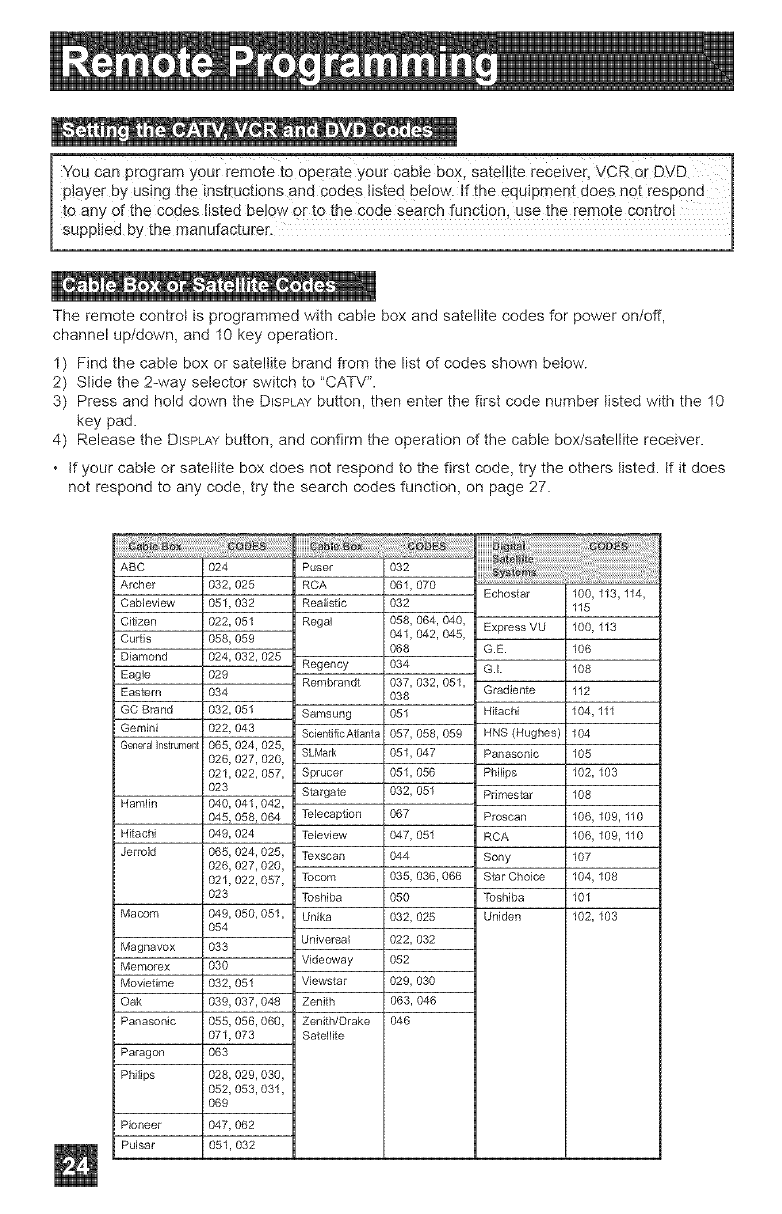
remote i0 operate yourCa------"-'------_oJe box, satellite receiver, \iCR Or DVD
tructions and code s iisted beJow. If the equipmen t does not respon d I
I t°_nY °_t+he codes listed below or to the code search function, use the remote c0ntr0 t I
[ su_Y the manufacture_ J
The remote control is programmed with cable box and satellite codes for power on/off,
channel up/down, and 10 key operation.
1) Find the cable box or satellite brand from the list of codes shown betow.
2) Slide the 2-way selector switch to "CATW'.
3) Press and hold down the DISPLAYbutton, then enter the first code number listed with the 10
key pad.
4) Release the DISPLAYbutton, and confirm the operation of the cable box/satellite receiver.
• tf your cable or satellite box does not respond to the first code, try the others listed, tf it does
not respond to any code, try the search codes function, on page 27.
ABC
Archer
Cableview
Citizen
Cudis
Diamond
Eagle
Eastern
GC Brand
Gemini
GeneralInstrumeM
Hamfin
Hitachi
Jerrold
Macom
Magnavox
Memorex
MovJetime
Oak
Panasonic
Paragon
Philips
Pioneer
Pulsar
i024
i032,025
i051,032
i022,051
i058,059
i024,032,025
i029
i034
i032,051
i022,043
i065,024,025,
i026,027,020,
i021,022,057,
i023
i040,041,042,
i045,058,064
i049,024
i065,024,025,
i026,027,020,
i021,022,057,
i023
i049,050,051,
i054
i033
i030
i032,051
i039,037,048
i055,056,060,
i071,073
i063
i028,029,030,
i052,053,031,
i069
i047,062
i051,032
Puser
RCA
Realistic
Regal
Regency
Rembrandt
Samsung
Scientific Atlanta
SLMark
Sprucer
Stargate
Telecaption
Teleview
Texscan
Tocom
Toshiba
Unika
Universal
Videoway
Viewstar
Zenith
Zenith/Drake
Satelfite
032
061,070
032
058,064,040,
041,042,045,
O68
034
037,032,051,
O38
051
057,058,059
051,047
051,056
032,051
067
047,051
044
035, 036,066
050
032,025
022,032
052
029,030
063,046
046
Echostar 100,
115
Express VU 100,
G.E. 106
G.I. 108
Gradiente 112
Hitachi 104,
HNS (Hughes) 104
Panasonic 105
PhiIips 102,
Primes_r 108
Proscan 106,
RCA 106,
Sony 107
S_r Choice 104,
Toshiba 101
Uniden 102,
113,114,
113
111
103
109, 110
109,110
108
103
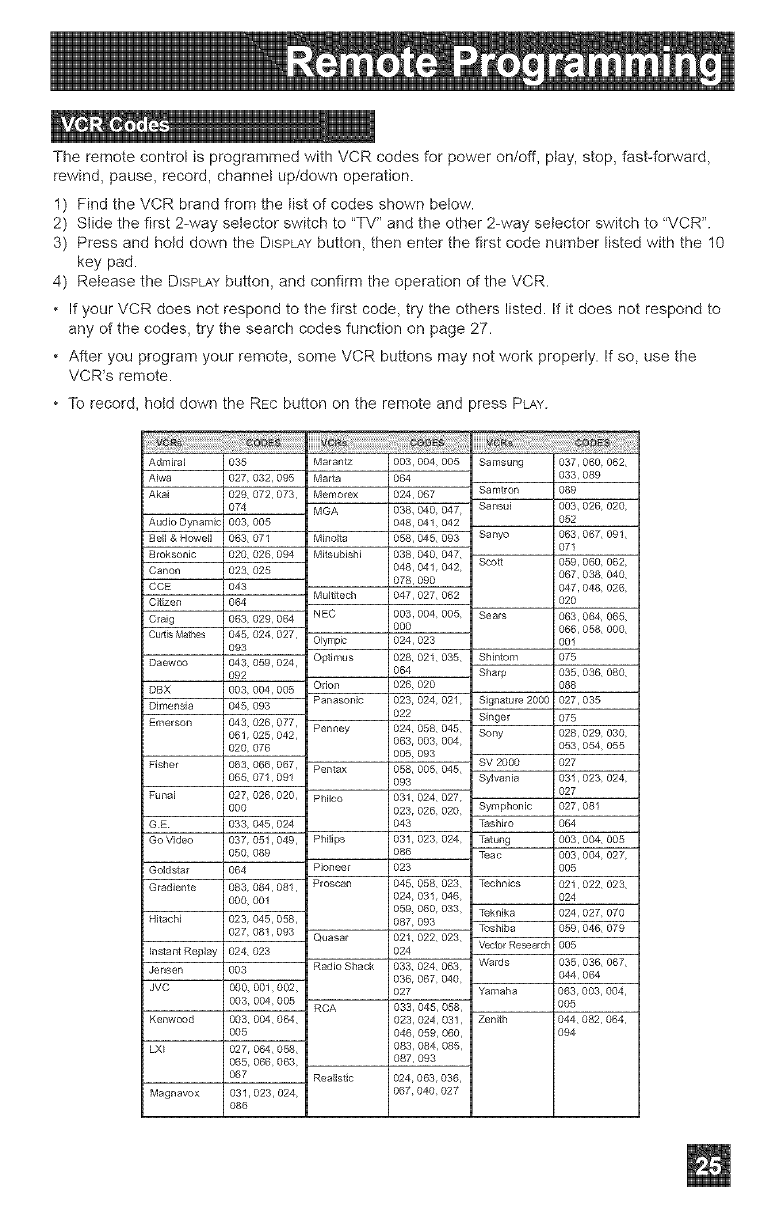
The remote control is programmed with VCR codes for power on/off, play, stop, fast-forward,
rewind, pause, record, channet up/down operation.
1) Find the VCR brand from the list of codes shown below.
2) Slide the first 2-way selector switch to "TV" and the other 2-way selector switch to "VCR'.
3) Press and hold down the DISPLAYbutton, then enter the first code number listed with the 10
key pad.
4) Release the DISPLAYbutton, and confirm the operation of the VCR.
If your VCR does not respond to the first code, try the others listed. If it does not respond to
any of the codes, try the search codes function on page 27.
After you program your remote, some VCR buttons may not work properly. If so, use the
VCR*s remote.
To record, hotd down the REc button on the remote and press PLAY.
iiiiiiiii_i_i_iiii_i!iiiiiiiiiiiiiiiiii!iiiiiiiiii!:i!i!i!_!_iiiiiiiiiiiiil
Admiral 035
Aiwa 027,032,095
Akai 029, 072,073,
074
AudJoDynamic 003, 005
Bell & Howell 063, 071
Broksonic 020, 026, 094
Canon 023, 025
CCE 043
Citizen 064
Craig 063, 029, 064
Cuds Mathes 045, 024, 027,
093
Daewoo 043, 059,024,
092
DBX 003, 004,005
DJmensJa 045, 093
Emerson 043,026,077,
061,025,042,
020, 076
Fisher 063,066,067,
065, 071,091
Funai 027, 026,020,
000
G E 033, 045,024
Go Video 037,051,049,
050, 089
Goidstm 064
GradJente 083, 084,081,
000, 001
Hitachi 023,045,058,
027,081,093
Instant Replay 024, 023
Jensen 003
JVC 000, 001,002,
003, 004,005
Kenwood 003,004,064,
005
LXI 027,064,058,
065, 066,063,
067
Magnavox 031,023,024,
O86
........_:_@iii!_i_i_i_i_i_i_i_i_i_i_i_i_i_ii_i_i_i_i_i_ii_iil;!il;!¢i,i_!i¸i_i@i_!i_i!ii_iiii_!_!!i_!I_,_
Ma_antz 003,004, 005
Maria 064
Memorex 024,067
MGA 038, 040, 047
048,041,042
Minolta 058,045, 093
MitsubJshi 038,040, 047,
048, 041,042,
078,090
Muititech 047,027,062
NEC 003,004, 005,
000
Olympic 024,023
OptJmus 028, 021,035,
064
Orion 026, 020
Panasonic 023,024, 021,
022
Penney 024,058, 045,
063, 003, 004,
005, 093
Pentax 058, 005, 045,
093
Philco 031,024, 027,
023,026, 020,
043
Philips 031,023, 024,
086
Pioneer 023
PIoscan 045, 058, 023,
024, 0gl, 046,
059, 060, 033,
087,093
Quasar 021,022,023,
O24
Radio Shack 033, 024, 063,
036, 067,040,
027
RCA 033,045, 058,
023,024,031,
046, 059, 060,
083,084, 085,
087,093
Realistic 024,063,036,
067,040,027
Samsung
Samtron
Sansui
Sanyo
Sco_
Sears
Shinlom
Sharp
Signature 2000
Singer
Sony
SV 2000
Sylvania
Symphonic
Teshiro
Tatung
Teac
Technics
Teknika
Toshiba
Vecior Research
Wards
Yamaha
Zenith
037,060 062,
033,089
O89
003,026, 020,
O52
063,067, 091,
071
059,060, 062,
067,038, 040,
047,048, 026,
020
063,064, 065,
066,058, 000,
0el
O75
035, 036, 080,
088
027,035
075
028,029, 030,
053, 05,4,055
027
031,023, 024,
027
027,081
064
003,004, 005
003,004,027,
005
021,022,023,
O24
024,027,070
059,046, 079
005
035,036, 067,
044,064
063,003, 004,
005
044,082,064,
O94
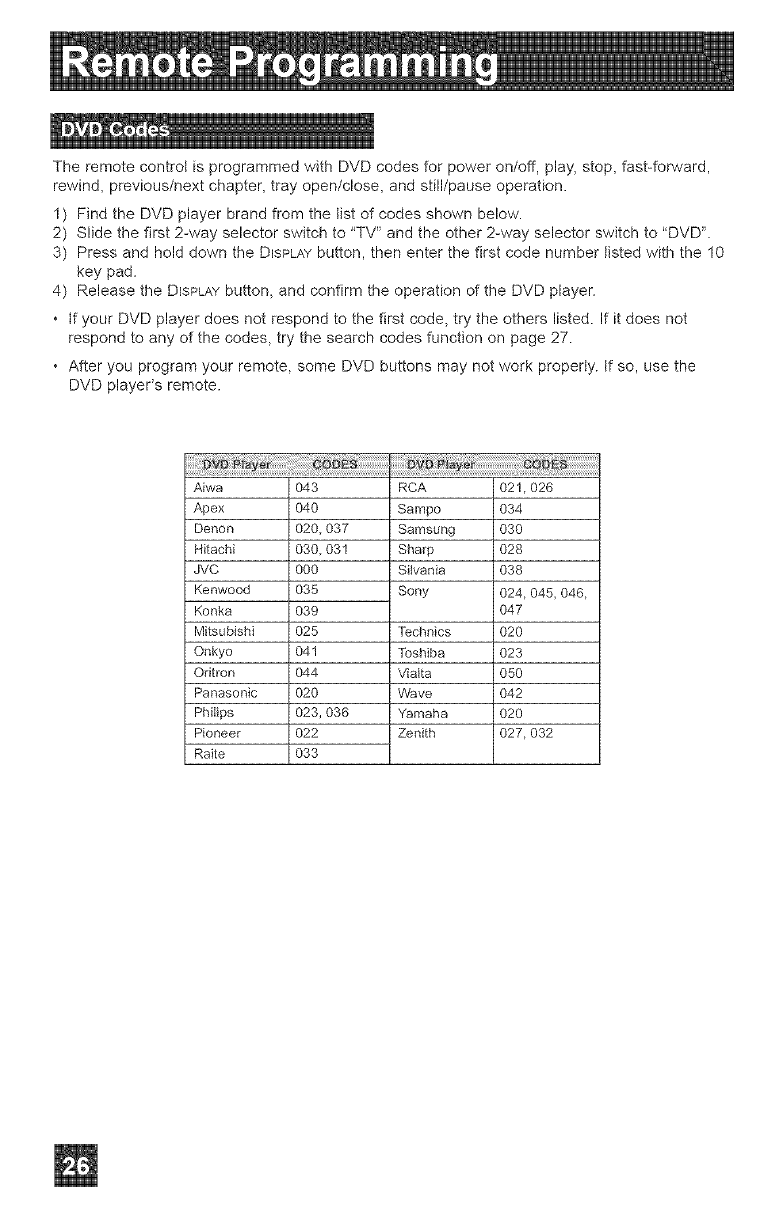
The remote control is programmed with DVD codes for power on/off, play, stop, fast-forward,
rewind, previous/next chapter, tray open/close, and still/pause operation.
1) Find the DVD player brand from the tist of codes shown below.
2) S!ide the first 2-way selector switch to "TV '_and the other 2-way selector switch to "DVD'L
3) Press and hold down the DISPLAYbutton, then enter the first code number listed with the 10
key pad.
4) Release the DISPLAYbutton, and confirm the operation of the DVD player.
• tf your DVD player does not respond to the first code, try the others listed. If it does not
respond to any of the codes, try the search codes function on page 27.
• After you program your remote, some DVD buttons may not work property, tf so, use the
DVD player's remote.
Aiwa
Apex
Denon
Hitachi
JVC
Kenwood
Konka
Mitsubishi
Onkyo
Ontron
Panasonic
Philips
Pioneer
Raite
O43
O4O
020,037
030,031
000
O35
O39
O25
041
O44
O2O
023,036
O22
O33
RCA
Sampo
Samsung
Sharp
Sitvania
Sony
Technics
Toshiba
Vialta
Wave
Yamaha
Zenith
02!,026
O34
O3O
O28
O38
024,045,046,
O47
O2O
O23
O5O
O42
O2O
027,032
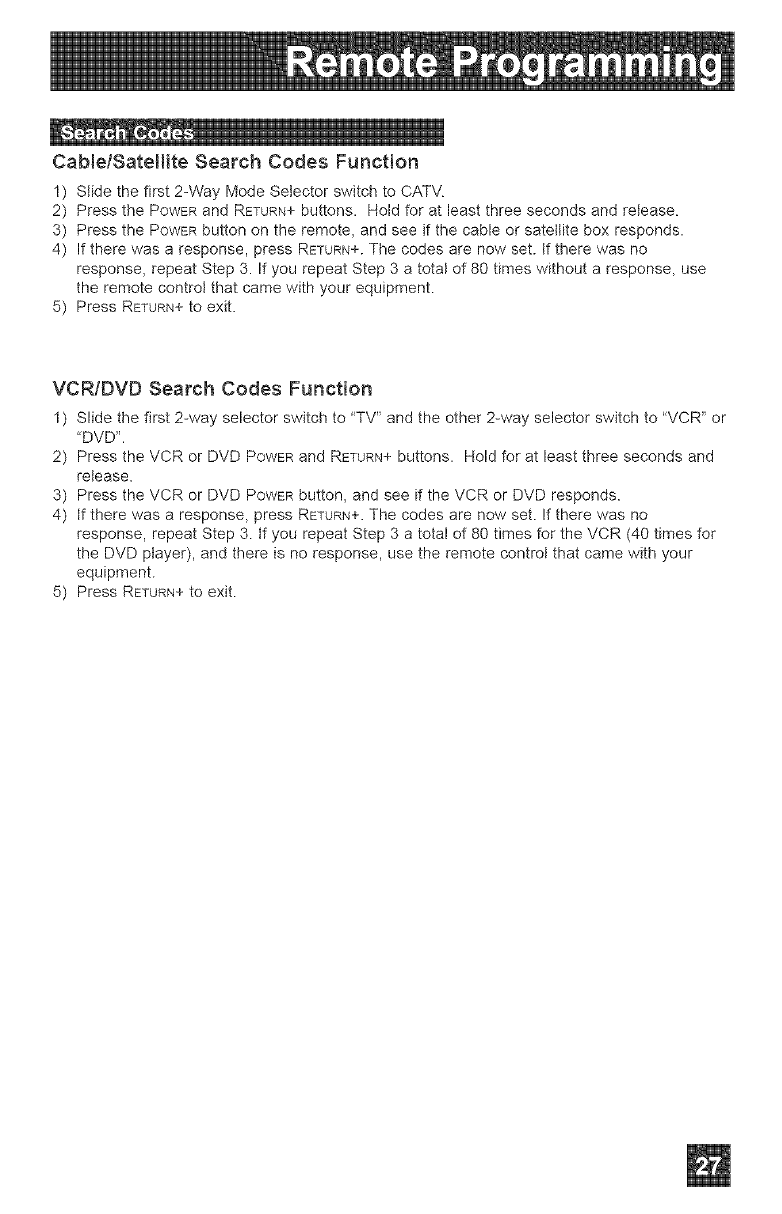
CablelSateHite Search Codes Function
1) Stide the first 2-Way Mode Setector switch to CATV.
2) Press the POWERand RETURN+buttons. Hold for at least three seconds and release.
3) Press the POWERbutton on the remote, and see if the cable or satellite box responds.
4) If there was a response, press RETURN+.The cedes are now set. tf there was no
response, repeat Step 3. If you repeat Step 3 a total of 80 times without a response, use
the remote controt that came with your equipment.
5) Press RETURN+to exit.
VCRtDVD Search Codes Function
1) Slide the first 2-way selector switch to "TV" and the other 2-way selector switch to "VCR" or
"DVD'.
2) Press the VCR or DVD POWERand RETURN+buttons. Hold for at least three seconds and
retease.
3) Press the VCR or DVD POWERbutton, and see if the VCR or DVD responds.
4) tf there was a response, press RETURN+.The codes are now set. If there was no
response, repeat Step 3. tf you repeat Step 3 a total of 80 times for the VCR (40 times for
the DVD ptayer), and there is no response, use the remote control that came with your
equipment.
5) Press RETURN+to exit.
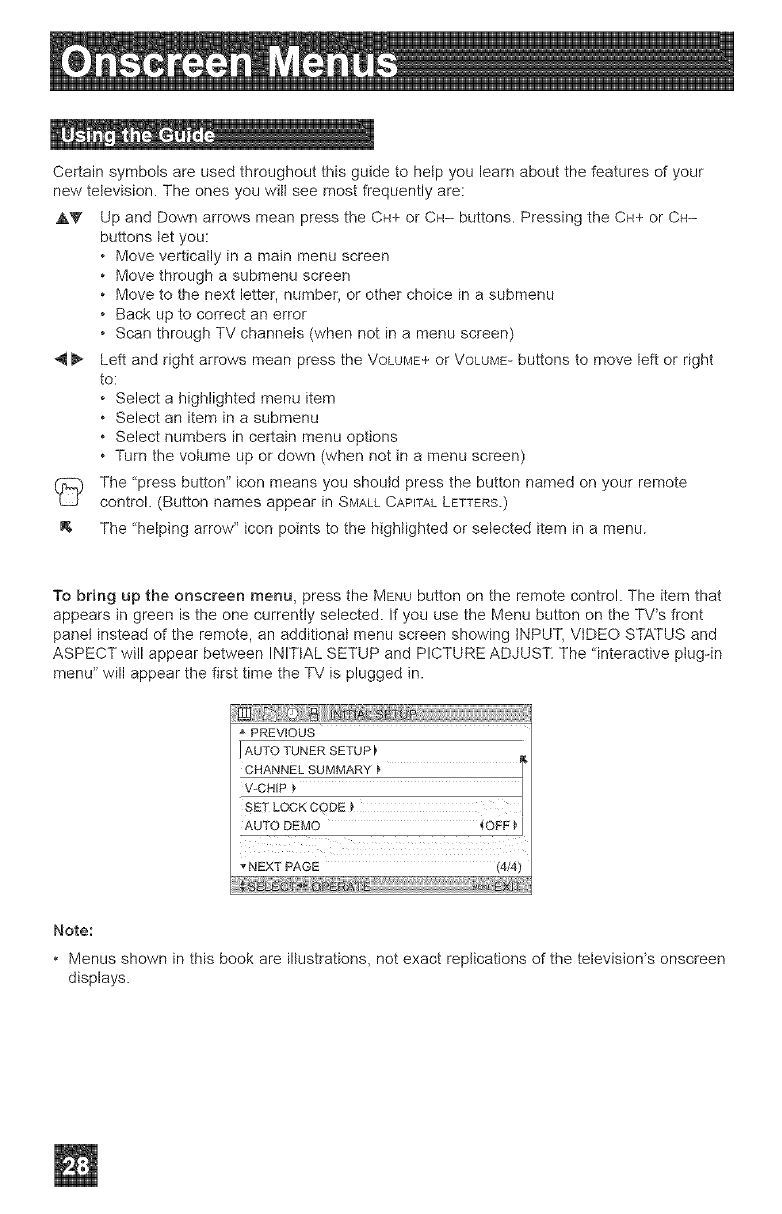
Certainsymbolsareusedthroughoutthisguidetohetpyoulearnaboutthefeaturesofyour
newtelevision.Theonesyouwittseemostfrequentlyare:
A_' UpandDownarrowsmeanpresstheCH+orCH-buttons.PressingtheCH+orCH-
buttonsletyou:
• Moveverticallyinamainmenuscreen
• Movethroughasubmenuscreen
• Movetothenextletter,number,orotherchoiceinasubmenu
• Backuptocorrectanerror
• ScanthroughTVchannels(whennotinamenuscreen)
_ LeftandrightarrowsmeanpresstheVOLUME+orVOLUME-buttonstomoveleftorright
to:
• Selectahighlightedmenuitem
• Selectaniteminasubmenu
• Selectnumbersincertainmenuoptions
• Turnthevolumeupordown(whennotinamenuscreen)
(_ The'pressbutton"iconmeansyoushouldpressthebuttonnamedonyourremote
control.(ButtonnamesappearinSMALLCAPITALLETTERS.)
The 'helping arrow" icon points to the highlighted or selected item in a menu.
To bring up the onscreen menu, press the MENU button on the remote control. The item that
appears in green is the one currently selected. If you use the Menu button on the TV's front
panel instead of the remote, an additional menu screen showing INPUT, VIDEO STATUS and
ASPECT will appear between INITIAL SETUP and PICTURE ADJUST. The "interactive ptug-in
menu" will appear the first time the TV is plugged in.
_!_ii_:ii_:ii_:ii_:ii_:ii_:ii_:ii_:ii_:ii_:ii_:ii_:ii_:ii_:ii_:ii_:ii_:ii_:ii_:ii_:ii_:ii_:ii_:ii_:ii_i!
A PREVIOUS
IAUTO TUNER SETUP
CHANNEL SUMMARY }"
VCHIP
SETLOCKCODE}" I
Note:
Menus shown in this book are illustrations, not exact replications of the television% onscreen
displays.
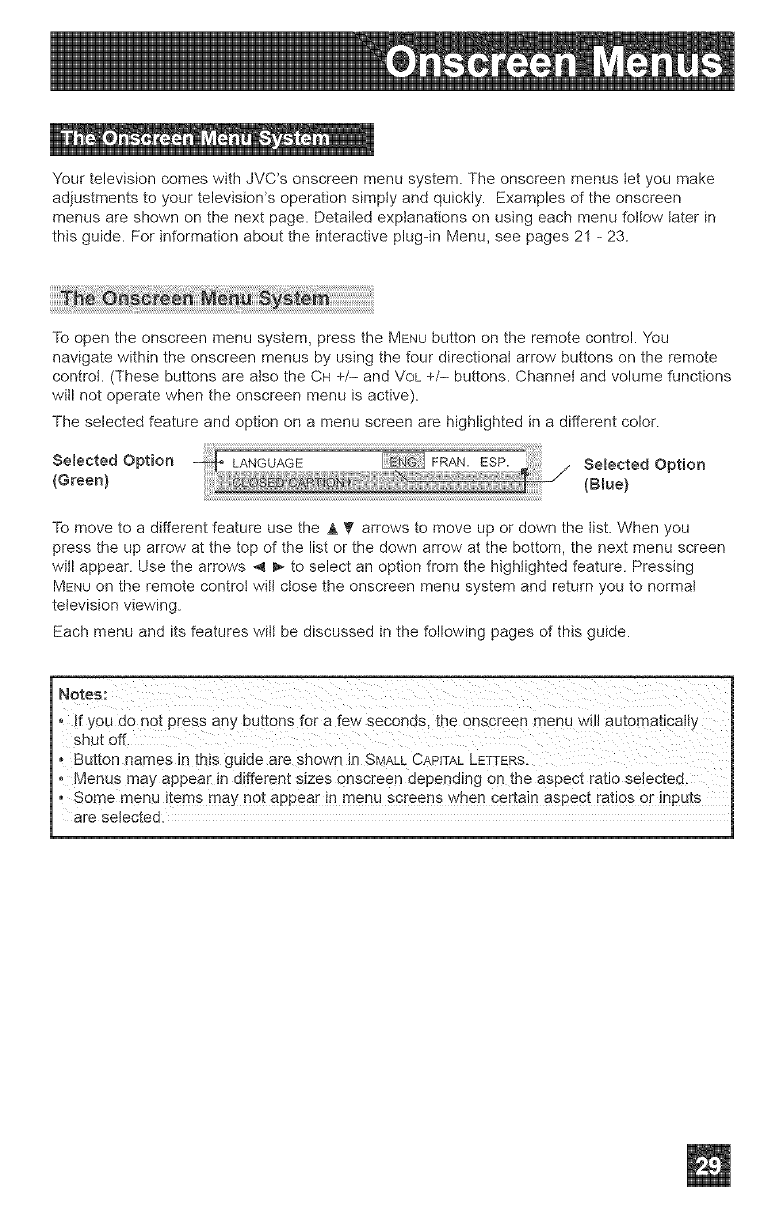
-t n el _ _
Your television comes with JVC's onscreen menu system. The onscreen menus let you make
adjustments to your television*s operation simply and quickly. Examples of the onscreen
menus are shown on the next page. Detailed explanations on using each menu follow later in
this guide. For information about the interactive plug-in Menu, see pages 21 - 23.
To open the onscreen menu system, press the MENU button on the remote control. You
navigate within the onscreen menus by using the four directional arrow buttons on the remote
controt. (These buttons are also the CH +/- and VOL 4-/- buttons. Channel and volume functions
will not operate when the onscreen menu is active).
The selected feature and option on a menu screen are highlighted in a different color.
Selected Option Selected Option
To move to a different feature use the A _' arrows to move up or down the list. When you
press the up arrow at the top of the list or the down arrow at the bottom, the next menu screen
will appear. Use the arrows 4 _ to select an option from the highlighted feature. Pressing
MENU on the remote control wilt close the onscreen menu system and return you to normal
television viewing.
Each menu and its features wilt be discussed in the following pages of this guide.
• !f you do not press any bU!tons for a few seconds, the ons#reen menu will aut0matica!ty
• Menus may appear in different sizes onscreen depending on the aspect ratio selected.
, Some menu items may not appeal in menu sg[eens when certa! n aspect [atios 0r inputs
are selected.
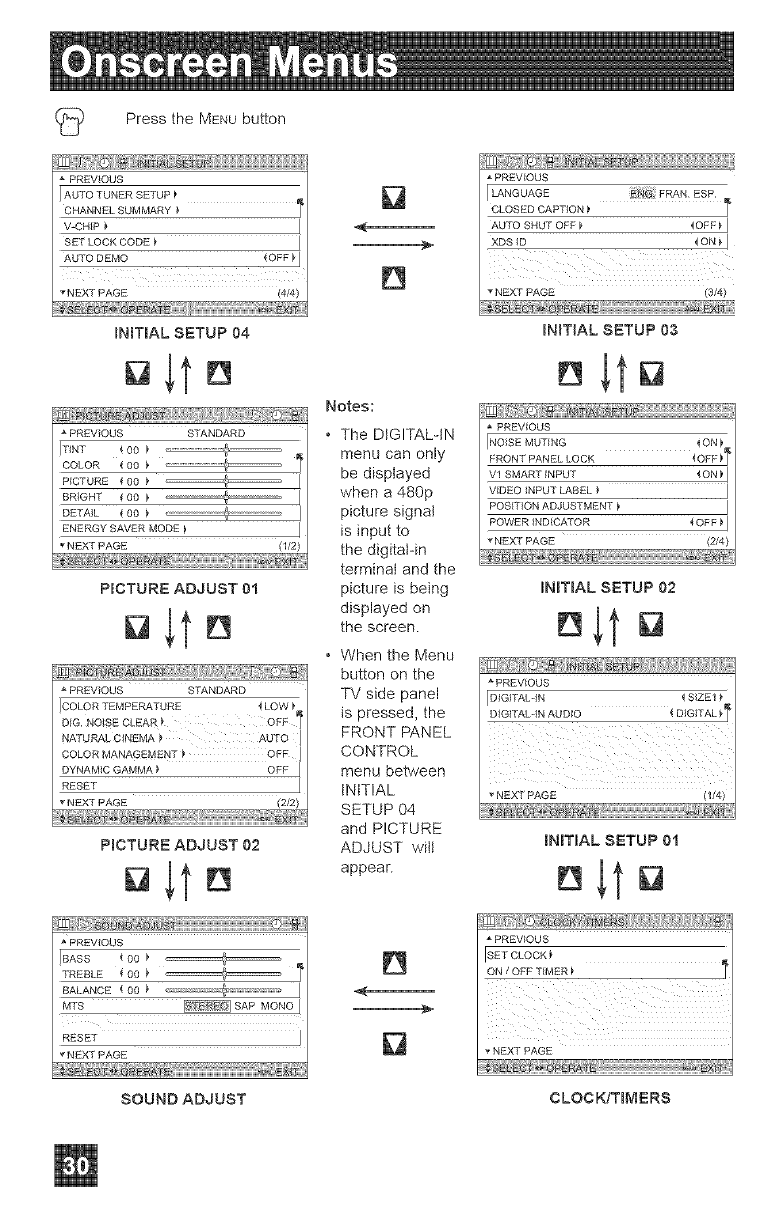
(_ PresstheMENUbutton
PREVIOUS
I AUTO TUNER SETUP
CHANNEL SUMMARY _ T
WCH_P
SET LOCK CODE
AUTO DEMO _OFF
i i i i i_
_NEXT PAGE 14/4)
INITIAL SETUP 04
PREVIOUS STANDARD
COLOR { 00 _ "["
PICTURE 400
BRIGHT i 00
DETAIL 400
ENERGY SAVER MODE
NEXT PAGE (1/2)
PICTURE ADJUST 0t
DItD
PREVIOUS STANDARD
NATURAL CINEMA ) AUTO
DYNAMIC GAMMA
RESET
NEXT PAGE (2/2)
PICTURE ADJUST 02
PREVIOUS
IBASS 400
TREBLE _ 00 _ _ I"
BALANCE 4 O0
MTS _ SAP MONO
RESE'f
NEXT PAGE
SOUND ADJUST
D
Notes:
• The DIGITAL-IN
menu can only
be displayed
when a 480p
picture signal
is input to
the digitatdn
terminal and the
picture is being
displayed on
the screen.
When the Menu
button on the
TV side panel
is pressed, the
FRONT PANEL
CONTROL
menu between
INITIAL
SETUP 04
and PICTURE
ADJUST wiit
appear.
PREVIOUS
LANGUAGE FRAN ESP
CLOSED CAPTION
AUTO SHUT OFF _ _OFF_ I
XDSID 4ON_I
NEXT PAGE (3/4)
INmAL SETUP 03
PREVIOUS
NOISE MUTING _ ON
FRONT PANEL LOCK (OPP_"
Vl SMART iN PUT 4 ON _ I
VIDEO INPUT LABEL _ I
i
POSITION ADJUSTMENT _ I
POWER INDICATOR _OFF _ I
NEXT PAGE (2/4)
INmAL SETUP 02
PREVIOUS
DIGITALqN _ SIZE1
DIGITALdN AUDIO _ DIGITALI_
NEXT PAGE
_Z%%_.................................................................... ......
INITIAL SETUP 01
PREVIOUS
SET CLOCK }
ON /OFF TIMER
NEXT PAGE
CLOCKmMERS
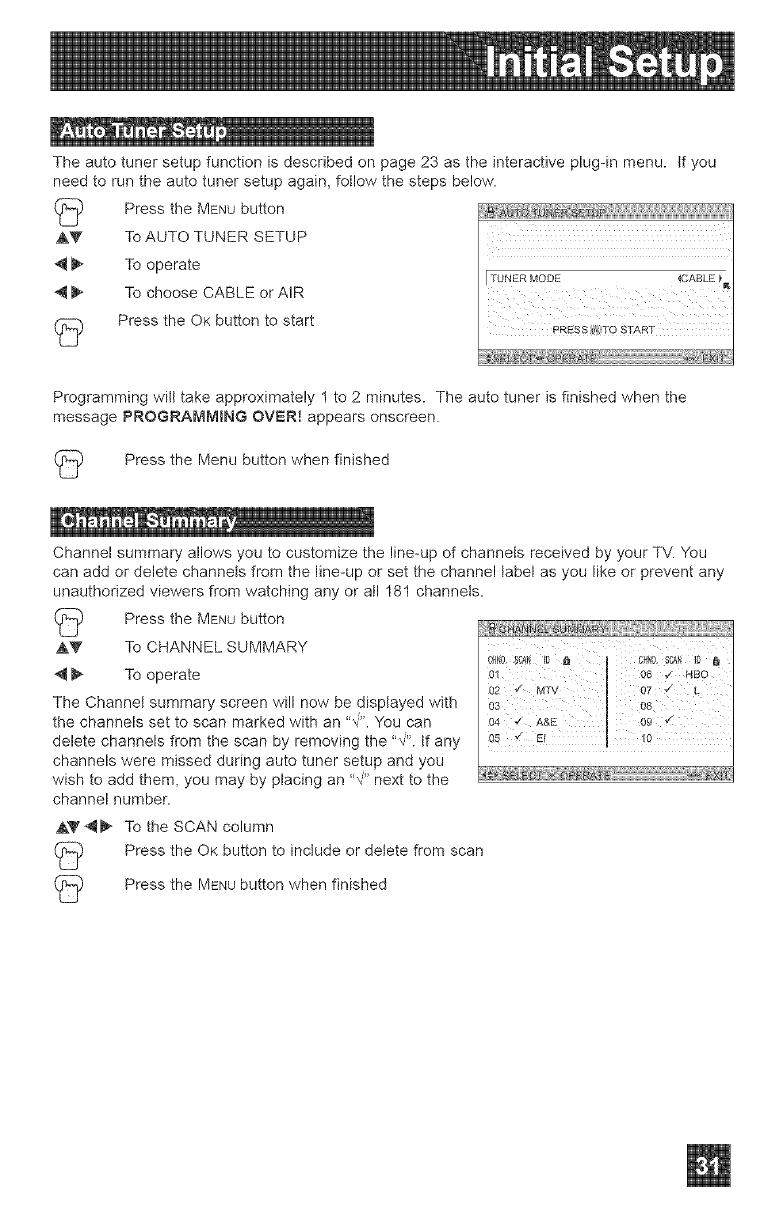
Theautotunersetupfunctionisdescribedonpage23astheinteractiveplug-inmenu.tfyou
needtoruntheautotunersetupagain,fotlowthestepsbelow.
PresstheMENUbutton
,AV ToAUTOTUNERSETUP
_ Tooperate
_ TochooseCABLEorAIR
(_ PresstheOKbuttontostart
TUNER MODE
PRESS _, TO START
Programming wilt take approximately 1 to 2 minutes. The auto tuner is finished when the
message PROGRAMMING OVER! appears onscreen.
Press the Menu button when finished
Channel summary allows you to customize the line-up of channels received by your TV. You
can add or delete channets from the line-up or set the channel label as you like or prevent any
unauthorized viewers from watching any or all 181 channels.
Press the MENUbutton
,AV To CHANNEL SUMMARY
I_ To operate
The Channet summary screen will now be displayed with
the channels set to scan marked with an %'. You can
delete channels from the scan by removing the "#'L If any
channels were missed during auto tuner setup and you
wish to add them, you may by placing an "_" next to the
channel number.
,AV '_1_ To the SCAN column
Press the OK button to include or delete from scan
Press the MENUbutton when finished
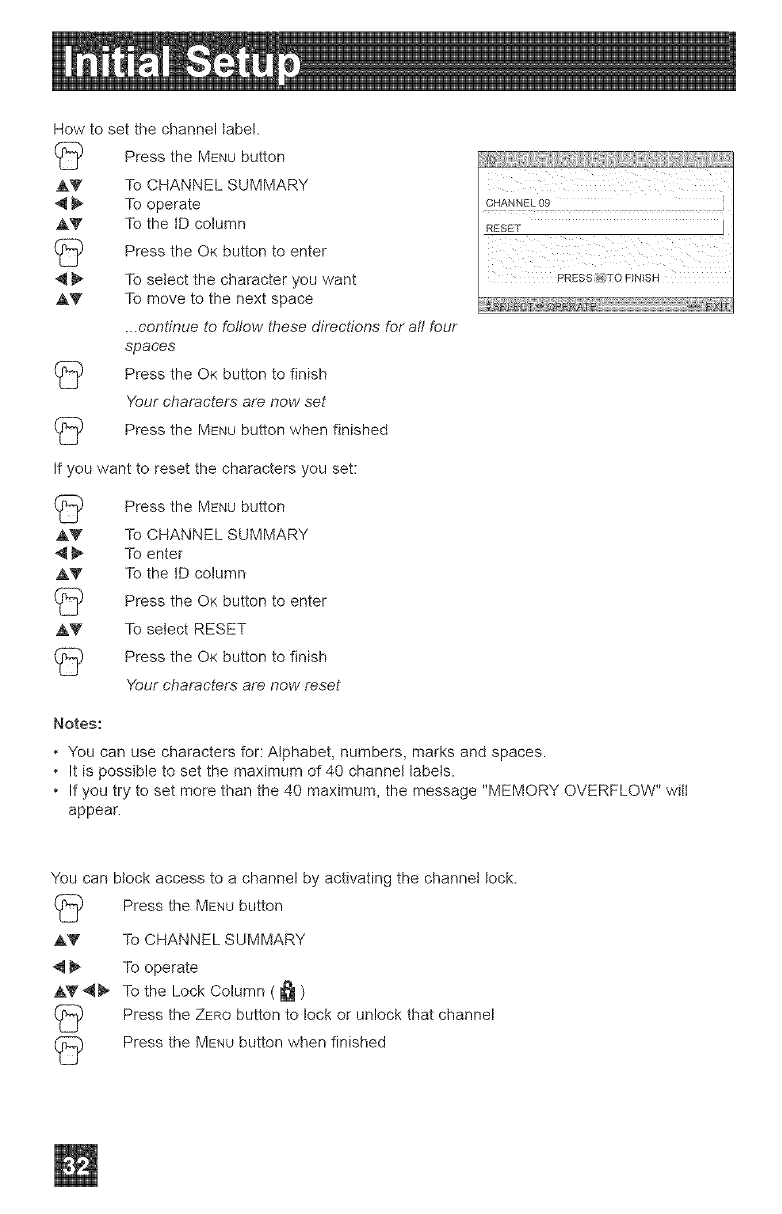
Howtosetthechannellabel.
PresstheMENUbutton
A_ ToCHANNELSUMMARY
4tI_ Tooperate
,&_" TothetDcolumn
PresstheOKbuttontoenter
4!_ Toselectthecharacteryouwant
,&_" Tomovetothenextspace
.continueto follow these directions for all four
spaces
(_ Press the OK button to finish
Your characters are now set
(_ Press the MENUbutton when finished
tf you want to reset the characters you set:
AV
4_
AV
AV
Press the MENUbutton
To CHANNEL SUMMARY
To enter
To the tD column
Press the OK button to enter
To select RESET
Press the OK button to finish
Your characters are now reset
CHANNEL 09
RESET
PRESS_'_iTe FINISN
Notes:
• You can use characters for: Alphabet, numbers, marks and spaces.
• It is possible to set the maximum of 40 channel labels.
• If you try to set more than the 40 maximum, the message "MEMORY OVERFLOW" wilt
appear.
You can block access to a channel by activating the channet lock.
(_ Press the MENUbutton
,&Y To CHANNEL SUMMARY
4 I_ To operate
,&V4_ To the Lock Column ( _ )
Press the ZERO button to lock or unlock that channel
(_ Press the MENUbutton when finished
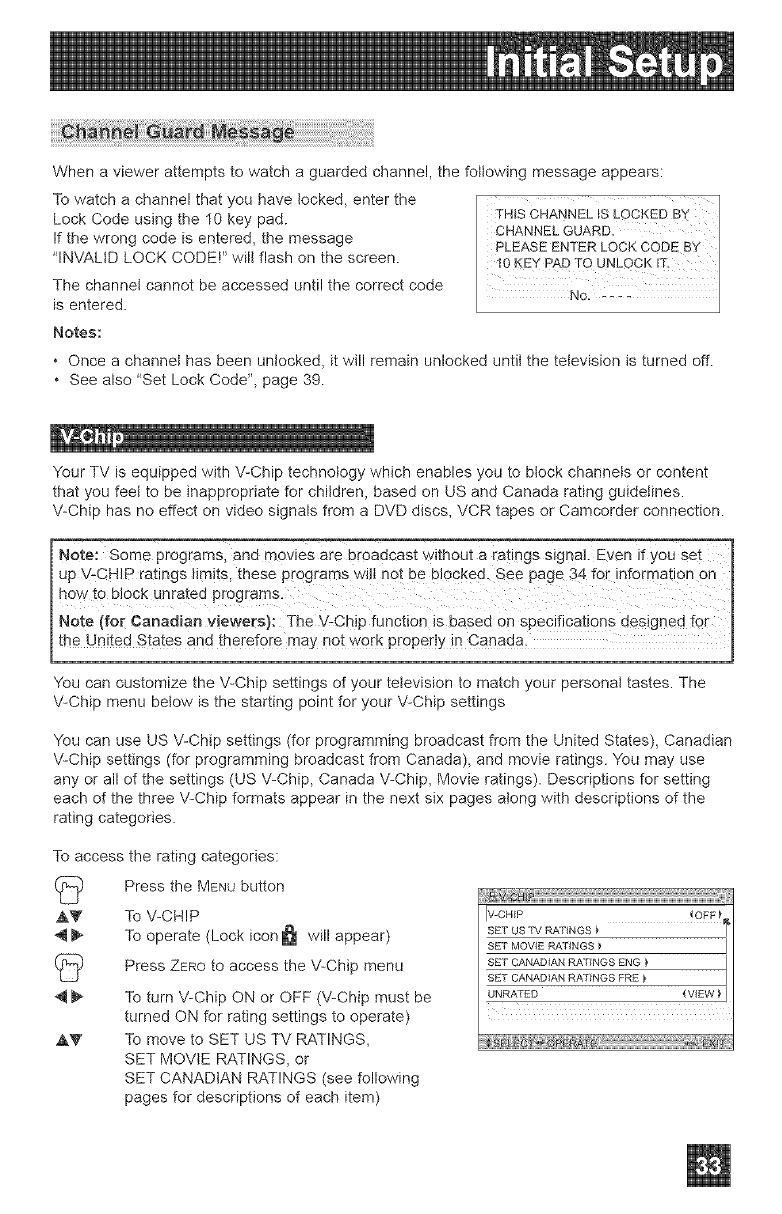
Whenaviewerattemptstowatchaguardedchannel,thefollowingmessageappears:
Towatchachannelthatyouhavelocked,enterthe
LockCodeusingthe10keypad.
Ifthewrongcodeisentered,themessage
"INVALID LOCK CODE!" will flash on the screen.
The channel cannot be accessed until the correct code
is entered.
Notes:
•Once a channel has been unlocked, it will remain unlocked until the television is turned off.
• See also 'Set Lock Code", page 39.
Your TV is equipped with V-Chip technology which enables you to block channels or content
that you feel to be inappropriate for children, based on US and Canada rating guidelines.
V-Chip has no effect on video signals from a DVD discs, VCR tapes or Camcorder connection.
-- -- m
Note: Some programs, and movies are broadcast without a ratings signal. Even if you set
Up V-CHIP ratings limits, these pr0grams WiH not be blocked .see page 34 for information On
how to block unrated programs.
I Note (for Canadian Viewers): The V-Chip function is based On specifications designed for
_the Unted States and therefore may not v,_orkproper y n Canada. J
You can customize the V-Chip settings of your television to match your personal tastes. The
V-Chip menu below is the starting point for your V-Chip settings
You can use US V-Chip settings (for programming broadcast from the United States), Canadian
V-Chip settings (for programming broadcast from Canada), and movie ratings. You may use
any or all of the settings (US V-Chip, Canada V-Chip, Movie ratings). Descriptions for setting
each of the three V-Chip formats appear in the next six pages along with descriptions of the
rating categories.
To access the rating categories:
(_) Press the MENUbutton
,AV
,AV
To V-CHIP
To operate (Lock icon _j will appear)
Press ZEROto access the V-Chip menu
To turn V-Chip ON or OFF (V-Chip must be
turned ON for rating settings to operate)
To move to SET US TV RATINGS,
SET MOVIE RATINGS, or
SET CANADIAN RATINGS (see following
pages for descriptions of each item)
[WCHIP
S_:T US "fV _RNGS
SET MOVIE RATINGS _ J
SET CANADIAN RATINGS ENG )
SET CANADIAN RATINGS FRE _ J
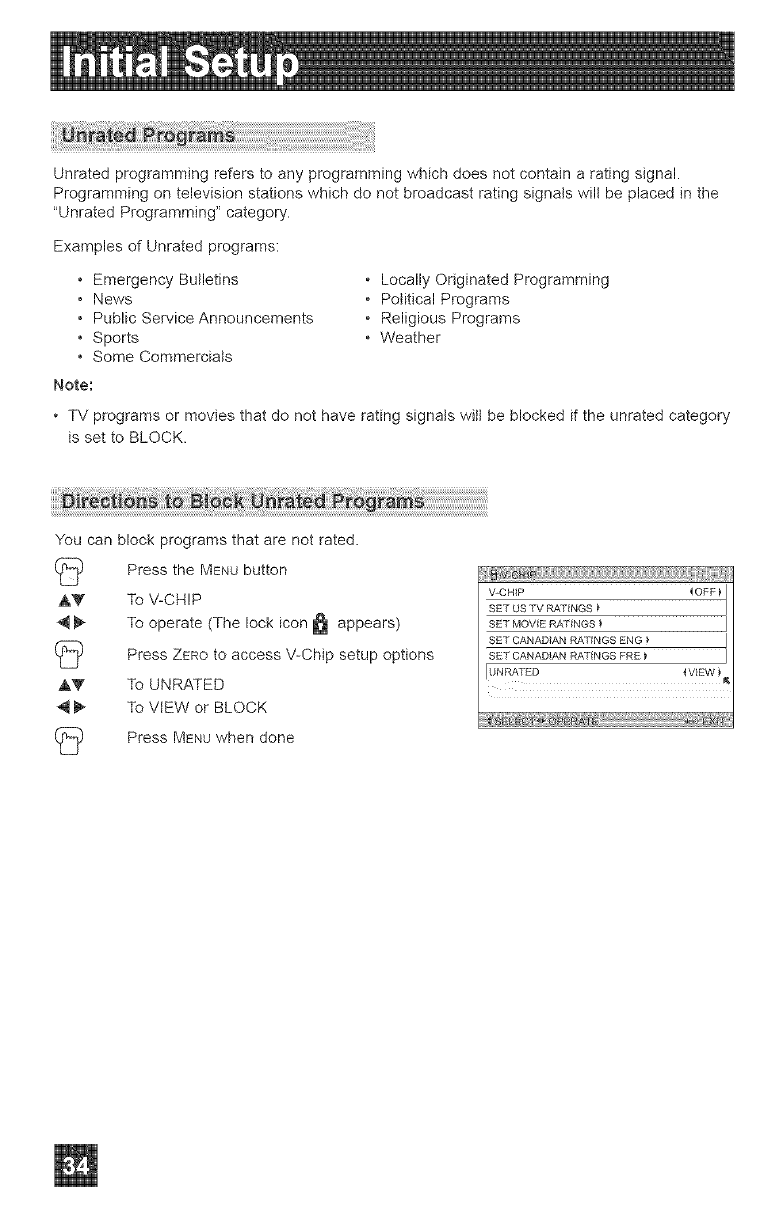
Unrated programming refers to any programming which does not contain a rating signal.
Programming on television stations which do not broadcast rating signals will be placed in the
"Unrated Programming" category.
Examples of Unrated programs:
• Emergency Bulletins
• News
• Public Service Announcements
• Sports
• Some Commercials
Note:
• Locally Originated Programming
• Political Programs
• Religious Programs
• Weather
• TV programs or movies that do not have rating signats witl be blocked if the unrated category
is set to BLOCK.
You can block programs that are not rated.
Press the MENU button
AV To V-CHIP
_ To operate (The lock icon _ appears)
(_ access V-Chip setup options
Press ZZROto
,A_' To UNRATED
_t 1_ To VIEW or BLOCK
Press MENUwhen done
V-CHIP
SET US TV RATINGS
SET MOVIE RATINGS _ J
SET CANADIAN RAnNGS ENG } J
SET CANADIAN RA'rINGS FRE _ I
IUN RATED _ VIEW
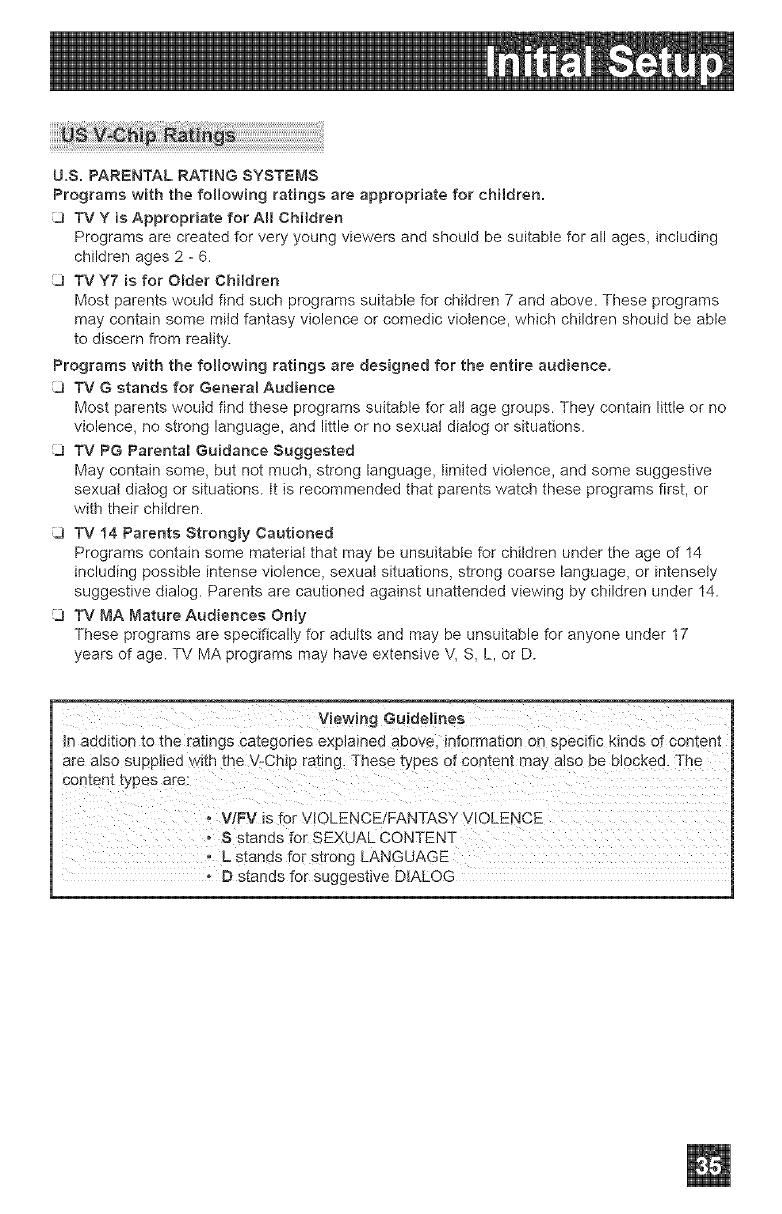
U.S. PARENTAL RATBNG SYSTEMS
Programs with the following ratings are appropriate for cHIdren.
TV Y is Appropriate for AH Children
Programs are created for very young viewers and should be suitable for all ages, including
children ages 2 - 6.
3 TV Y7 is for Older Children
Most parents would find such programs suitable for children 7 and above. These programs
may contain some mild fantasy violence or comedic violence, which children should be able
to discern from reality.
Programs with the following ratings are designed for the entire audience.
[J TV G stands for Genera_ Audience
Most parents would find these programs suitable for att age groups. They contain little or no
violence, no strong language, and little or no sexual dialog or situations.
[J TV PG Parental Guidance Suggested
May contain some> but not much, strong language, timited violence, and some suggestive
sexual dialog or situations, tt is recommended that parents watch these programs first, or
with their children.
[J TV t4 Parents Strongly Cautioned
Programs contain some material that may be unsuitable for children under the age of 14
including possible intense violence, sexual situations, strong coarse language, or intensely
suggestive dialog. Parents are cautioned against unattended viewing by children under 14.
[J TV MA Mature Audiences Only
These programs are specifically for adutts and may be unsuitable for anyone under 17
years of age. TV MA programs may have extensive V, S, L, or D.
Viewing Guidelines
In addition to the ra_Jngs categones explained aeove, information on specific kinds of coment
are aJso supplied with the V-ChIp rating. ]hese types of content may also be Blocked. The
content types are:
• ViFV is f-_r VIOLENCE!FANTASY VIOLENCE
• S stands for SEXUAL CONTENT
- L stands for strong LANGUAGE
- D stands for suggestive DIALOG
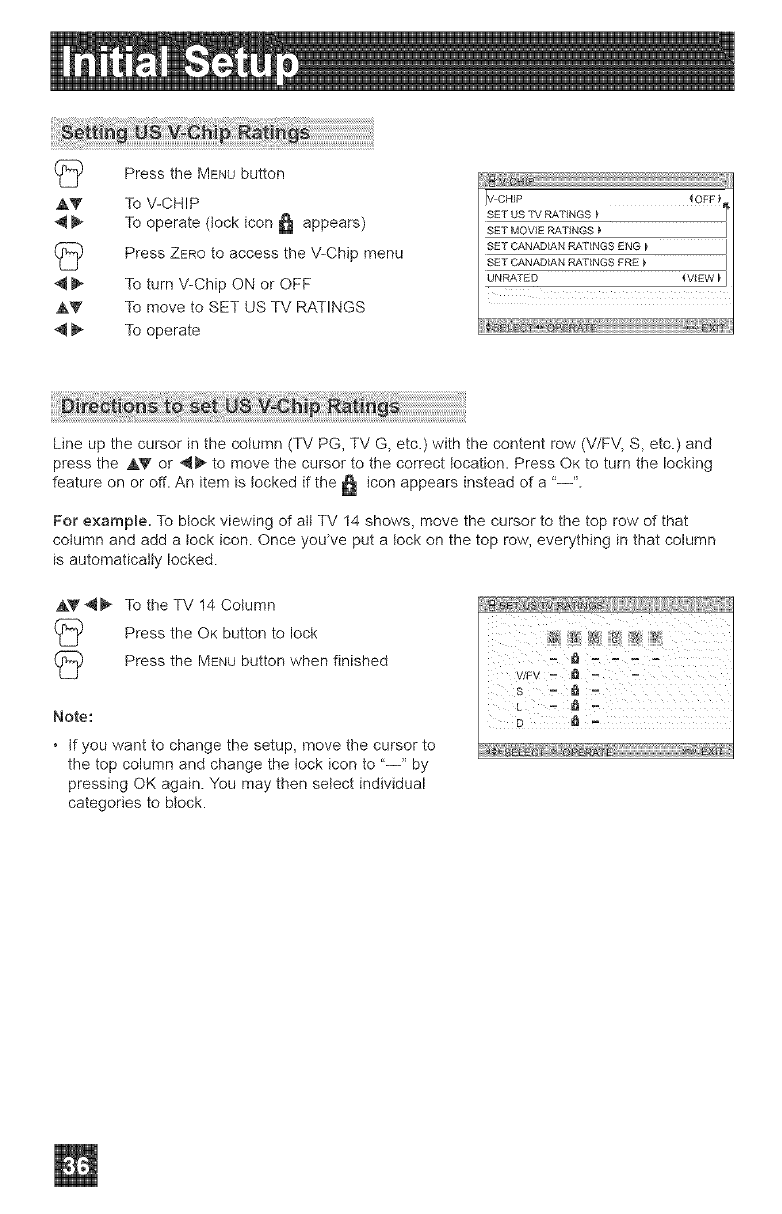
PresstheMENUbutton
AT ToV-CHIP
_ Tooperate(lockicon_ appears)
(_ PressZEROtoaccesstheV-Chipmenu
_ ToturnV-ChipONorOFF
A_' TomovetoSETUSTVRATINGS
_ Tooperate
IV CHIP
SET US +[v RATINGS
SET MOVIE RATINGS
SET CANADIAN R_,1"INGS ENG _ j
SET CANADIAN R_,TINGS FRE _ ]
UN RAI"ED _VIEW _]
Line up the cursor in the column (TV PG, TV G, etc.) with the content row (V/FV, S, etc.) and
press the a,V or 4_ to move the cursor to the correct location. Press OK to turn the locking
feature on or off. An item is locked if the _ icon appears instead of a "--'.
For example. To block viewing of all TV 14 shows, move the cursor to the top row of that
column and add a lock icon. Once you*ve put a lock on the top row, everything in that column
is automatically locked.
,A_'4i_ To the TV 14 Column
(_ Press the OK button to lock
Press the MENUbutton when finished
Note:
+ tf you want to change the setup, move the cursor to
the top column and change the lock icon to "--" by
pressing OK again. You may then select individual
categories to block.
wFv- _ -
:
D-
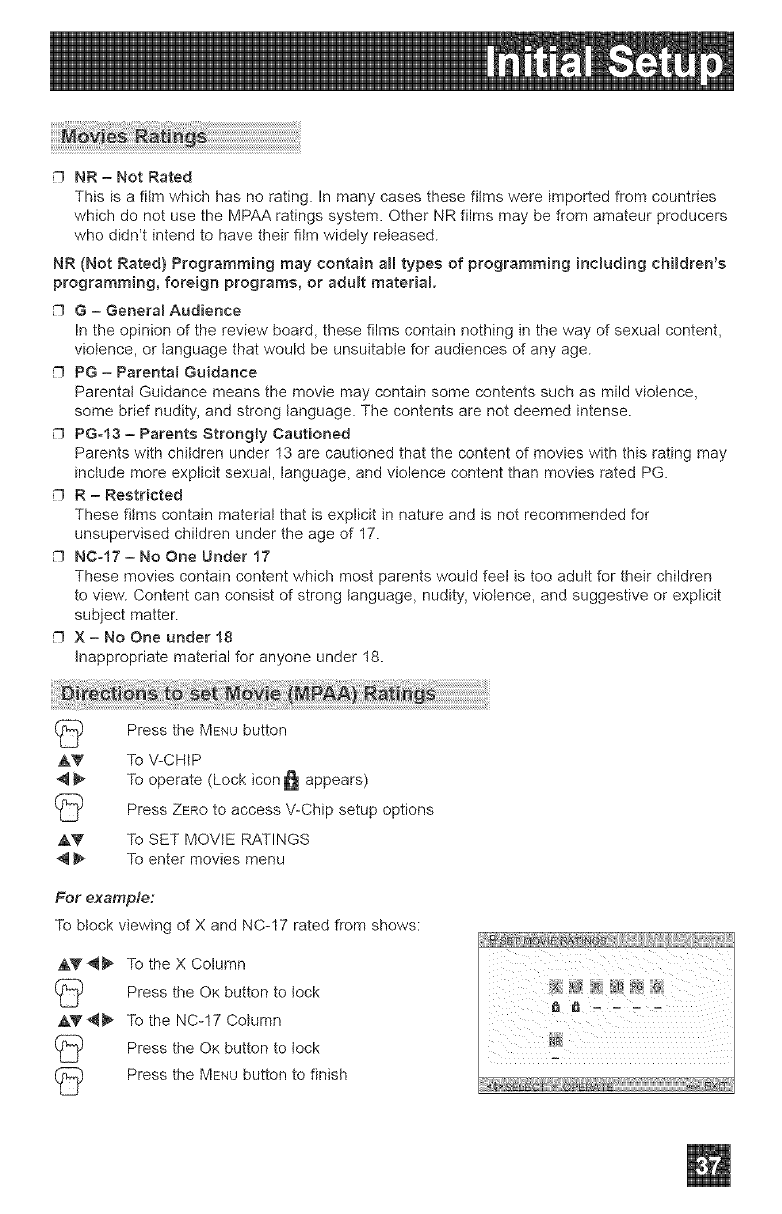
NR = Not Rated
This is a film which has no rating. In many cases these films were imported from countries
which do not use the MPAA ratings system. Other NR films may be from amateur producers
who didn't intend to have their film widely released.
NR (Not Rated} Programming may contain aH types of programming including children's
programming, foreign programs, or aduff material
G= Oenera_ Audience
In the opinion of the review board, these films contain nothing in the way of sexual content,
violence, or language that would be unsuitable for audiences of any age.
PG = Parental Guidance
Parental Guidance means the movie may contain some contents such as mild violence,
some brief nudity, and strong language. The contents are not deemed intense.
PG-t3 = Parents Strongly Cautioned
Parents with children under 13 are cautioned that the content of movies with this rating may
include more explicit sexual, language, and violence content than movies rated PG.
R = Restricted
These films contain material that is explicit in nature and is not recommended for
unsupervised children under the age of 17.
NC-17 = No One Under 17
These movies contain content which most parents would feel is too adult for their children
to view. Content can consist of strong language, nudity, violence, and suggestive or explicit
subject matter.
X = No One under t8
Inappropriate material for anyone under 18.
Press the MENUbutton
,AY To V-CHIP
_ To operate (Lock icon _ appears)
Press ZEROto access V-Chip setup options
AY To SET MOVIE RATINGS
4 _ To enter movies menu
For example:
To block viewing of X and NC-17 rated from shows:
A_F_ To the X Column
Press the OK button to lock
,AY"q_ To the NC-17 Column
Press the OK button to lock
Press the MENUbutton to finish
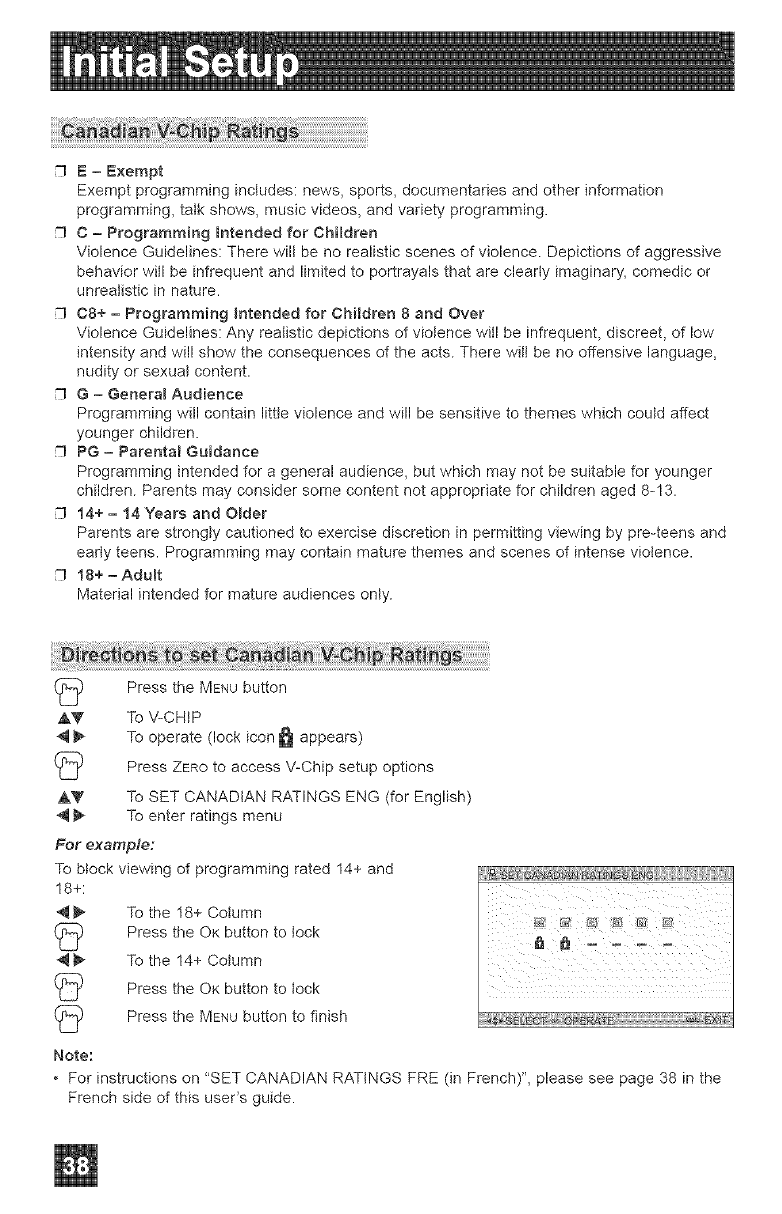
E- Exempt
Exemptprogrammingincludes:news,sports,documentariesandotherinformation
programming,talkshows,musicvideos,andvarietyprogramming.
C = Programming Bntended for Children
Violence Guidelines: There will be no realistic scenes of violence. Depictions of aggressive
behavior witl be infrequent and limited to portrayals that are clearly imaginary, comedic or
unrealistic in nature.
C8+ = Programming _ntended for CMIdren 8 and Over
Violence Guidelines: Any realistic depictions of violence will be infrequent, discreet, of low
intensity and will show the consequences of the acts. There wilt be no offensive language,
nudity or sexual content.
G = Genera_ Audience
Programming will contain little violence and will be sensitive to themes which could affect
younger children.
PG = Parenta_ Guidance
Programming intended for a general audience, but which may not be suitable for younger
children. Parents may consider some content not appropriate for children aged 8-13.
t4+ =14 Years and O_der
Parents are strongly cautioned to exercise discretion in permitting viewing by pre-teens and
earty teens. Programming may contain mature themes and scenes of intense violence.
18+ =Aduff
Material intended for mature audiences only.
(_ Press the MENUbutton
AY TO V-CHIP
4 _ TO operate (lock icon _ appears)
(_D Press ZEROto access V-Chip setup options
,&V To SET CANADIAN RATINGS ENG (for English)
'4 _ To enter ratings menu
For example:
To block viewing of programming rated 14+ and
18+:
_ To the 18+ Column
Press the OK button to lock
_- To the 14+ Column
(_) Press the OK button to lock
(_ Press the MENUbutton to finish
i i ii iii ii iii ii ii ii i
Note:
• For instructions on "SET CANADIAN RATINGS FRE (in French)", please see page 38 in the
French side of this user's guide.
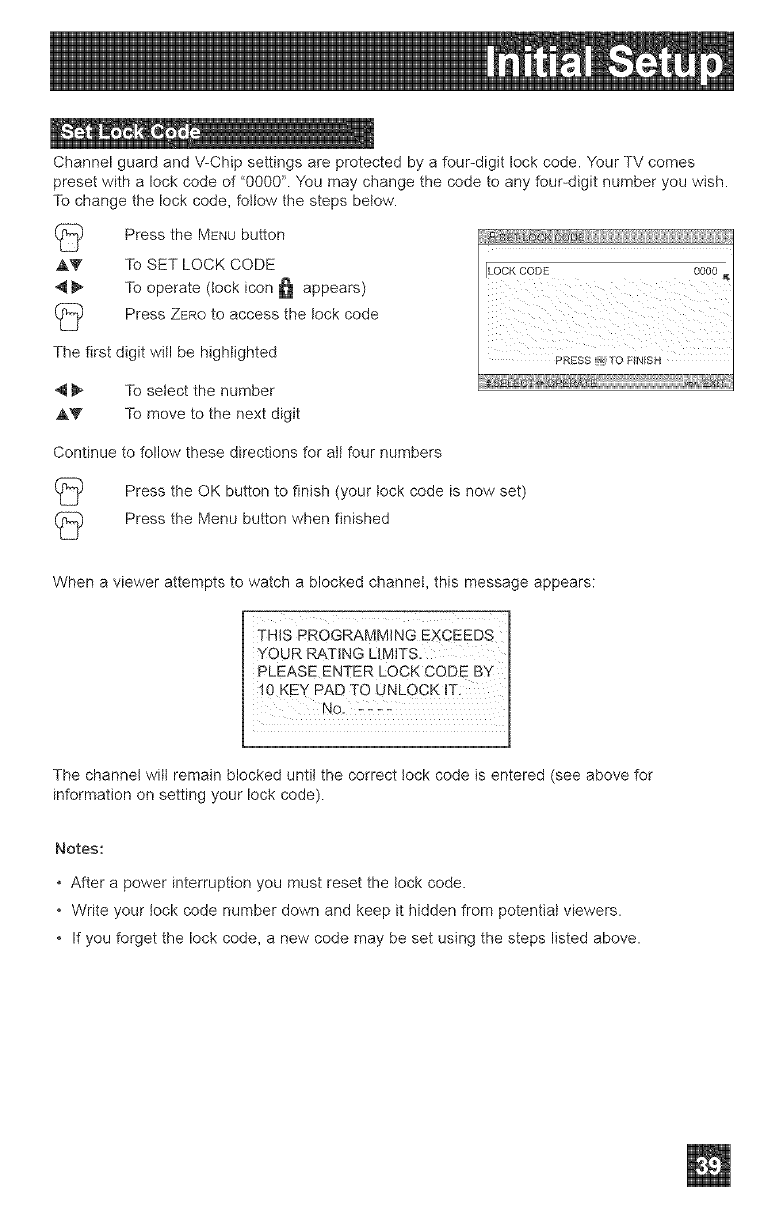
ChannelguardandV-Chipsettingsareprotectedbyafour-digitlockcode."fourTVcomes
presetwithalockcodeof"0000'LYoumaychangethecodetoanyfour-digitnumberyouwish.
Tochangethelockcode,followthestepsbelow.
PresstheMENUbutton
,AV To SET LOCK CODE
_ To operate (lock icon _ appears)
(_ Press ZEROto access the lock code
The first digit will be highlighted
4 _ To select the number
,A_" To move to the next digit
ILOCKCODE
PRESS _TO FINISH
Continue to follow these directions for all four numbers
(_ Press the OK button to finish lock code is
(your now set)
Press the Menu button when finished
When a viewer attempts to watch a blocked channet, this message appears:
The channel will remain blocked until the correct lock code is entered (see above for
information on setting your lock code).
Notes:
• After a power interruption you must reset the tock code.
• Write your lock code number down and keep it hidden from potential viewers.
• If you forget the lock code, a new code may be set using the steps listed above.
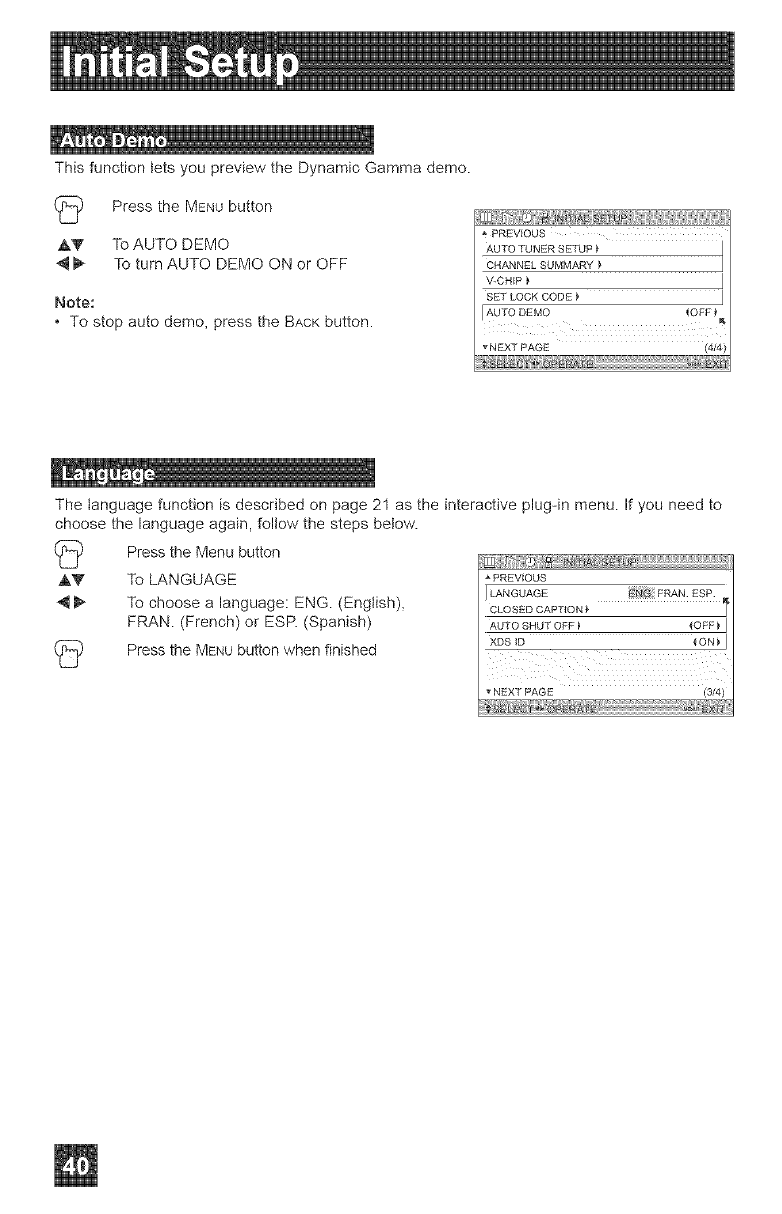
ThisfunctionletsyoupreviewtheDynamicGammademo.
(_ PresstheMENUbutton
,&'V' ToAUTODEMO
_ ToturnAUTODEMOONorOFF
Note:
• Tostopautodemo,presstheBACKbutton.
_" PREVIOUS
AUTO TUNER SETUP _ I
CHANNEL SUMMARY }
V-CH_P _ I
SET LOCK CODE _ I
AUTO DEMO <OFF
!
The tanguage function is described on page 21 as the interactive plug-in menu. If you need to
choose the language again, follow the steps betow.
I2
2 Press the Menu button
,&V" To LANGUAGE
_ To choose a language: ENG. (English),
FRAN. (French) or ESR (Spanish)
Press the MENUbutton when finished
PREVIOUS
[LANGUAGE # FRAN ESP
*NEXT PAGE (3/4)
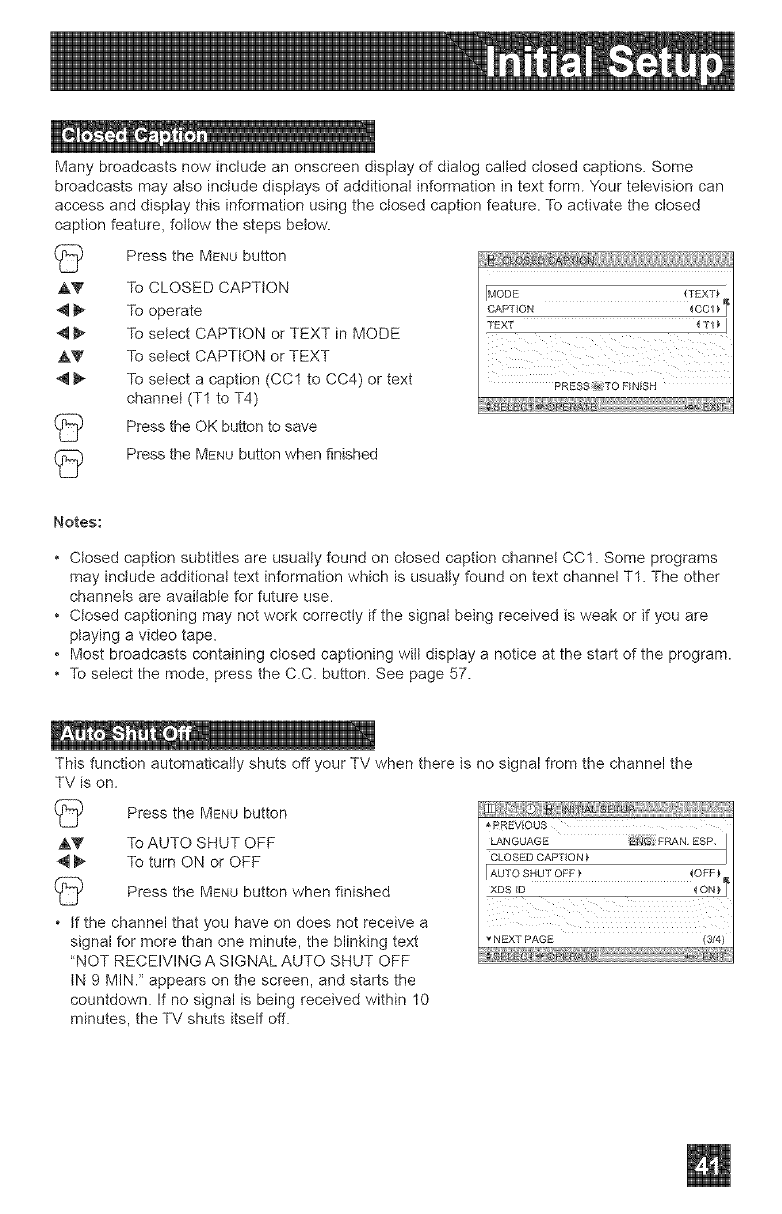
Many broadcasts now include an onscreen display of dialog called ctosed captions. Some
broadcasts may also include displays of additional information in text form. Your television can
access and display this information using the closed caption feature. To activate the closed
caption feature, follow the steps betow.
Press the MENUbutton
,&_' To CLOSED CAPTION
_ To operate
4 !_ To select CAPTION or TEXT in MODE
,&V To select CAPTION or TEXT
4 _ To select a caption (CC1 to CC4) or text
channel (T1 to T4)
Press the OK button to save
Press the MENUbutton when finished
MODE {TEXT_
CAPTION _CC 1 _
TEX'T { _ 1
PRESS _iTO F_NISH
Notes:
• Closed caption subtitles are usuatty found on closed caption channel CC1. Some programs
may inciude additional text information which is usually found on text channel T1. The other
channeJs are available for future use.
• Closed captioning may not work correctly if the signal being received is weak or if you are
playing a video tape.
• Most broadcasts containing closed captioning witI disptay a notice at the start of the program.
• To select the mode, press the C.C. button. See page 57.
This function automatically shuts off your TV when there is no signal from the channel the
TV is on.
Press the MENU button
,&Y To AUTO SHUT OFF
_ To turn ON or OFF
Press the MENU button when finished
• tf the channel that you have on does not receive a
signal for more than one minute, the blinking text
"NOT RECEIVING A SIGNAL AUTO SHUT OFF
tN 9 MIN. '_appears on the screen, and starts the
countdown. If no signal is being received within 10
minutes, the TV shuts itself off.
_'PREVIOUS
LANGUAGE FRAN ESP.
CLOSED CAPTION
r AUTO SHUT OFF } {OFF
XDS ID { ON
NEXT PAGE (3/4)
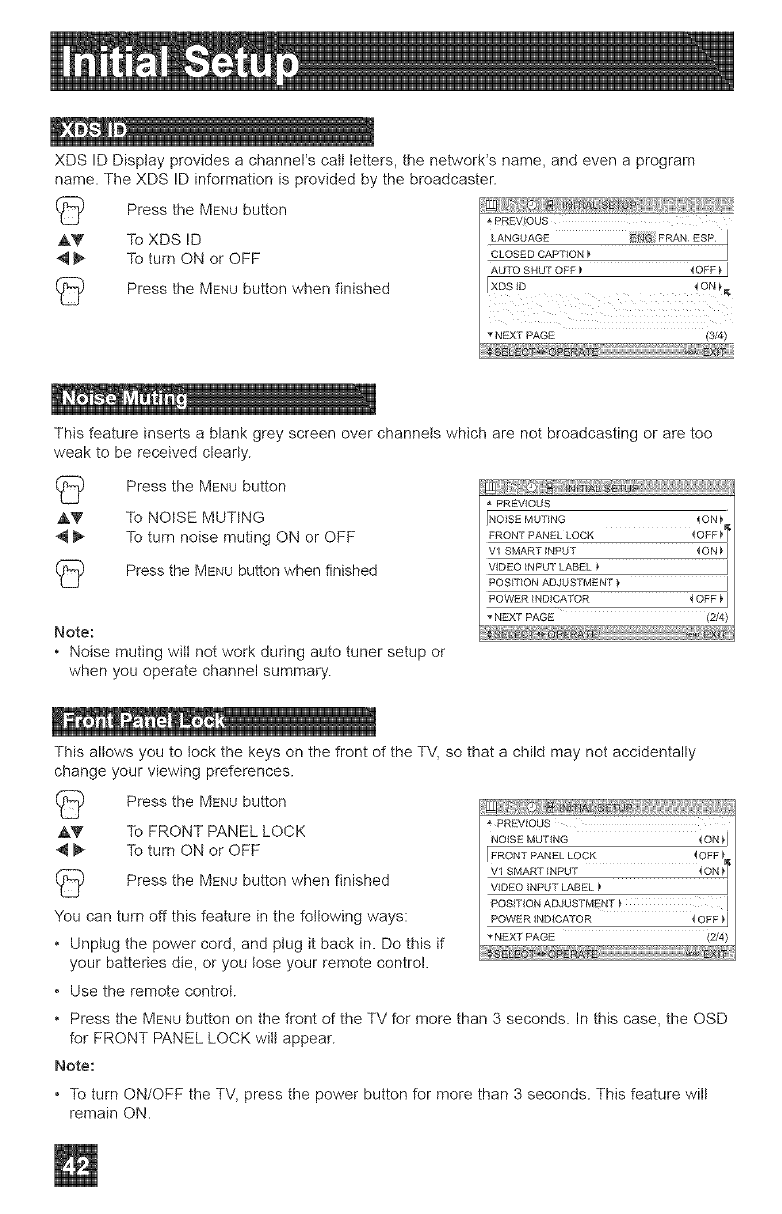
i!!lm
XDS ID Disptay provides a channel's call letters, the network% name, and even a program
name. The XDS ID information is provided by the broadcaster.
Press the MENUbutton
,A_" To XDS ID
4 _ To turn ON or OFF
Press the MENUbutton when finished
_ PREV!OUS
LANGUAGE : FRAN ESP I
CLOSED CAPTION
AUTO SHUT OFF _ 4OFF _ I
XDS_D ! ON!,_
N6XT PAGE (3/4)
This feature inserts a blank grey screen over channels which are not broadcasting or are too
weak to be received clearly.
(_ Press the MENU button
,AT To NOISE MUTING
_ To turn noise muting ON or OFF
(_ Press the MENU button when finished
Note:
• Noise muting will not work during auto tuner setup or
when you operate channel summary.
PREVIOUS
NOISE MU'DNG _ ON
FRONT PANEL LOCK _OFF}" F
Vl SMART iNPUT { ON _ I
VIDEO INPUT LABEL _ I
POSITION ADJUSTMENT _ I
POWER INDICATOR _ OFF } I
• NEXT PAGE (2/4)
This allows you to lock the keys on the front of the TV, so that a child may not accidentally
change your viewing preferences.
4_
You can turn off this feature in the following ways:
* Unptug the power cord, and plug it back in. Do this if
your batteries die, or you lose your remote control.
Press the MENUbutton
To FRONT PANEL LOCK
To turn ON or OFF
Press the MENUbutton when finished
PREVIOUS
NOISE MUTING _ ON _1
JFRONT PANEL LOCK _OFF I
VI SMART INPUT 4 ON I
V_DEO iNPUT LABEL } I
POSmON ADJUSTMENT } I
POWER INDICATOR _ OFF _1
NEXT PAGE (2/4)
• Use the remote control.
• Press the MENU button on the front of the TV for more than 3 seconds. In this case, the OSD
for FRONT PANEL LOCK wilt appear.
Note:
• To turn ON/OFF the TV, press the power button for more than 3 seconds. This feature will
remain ON.
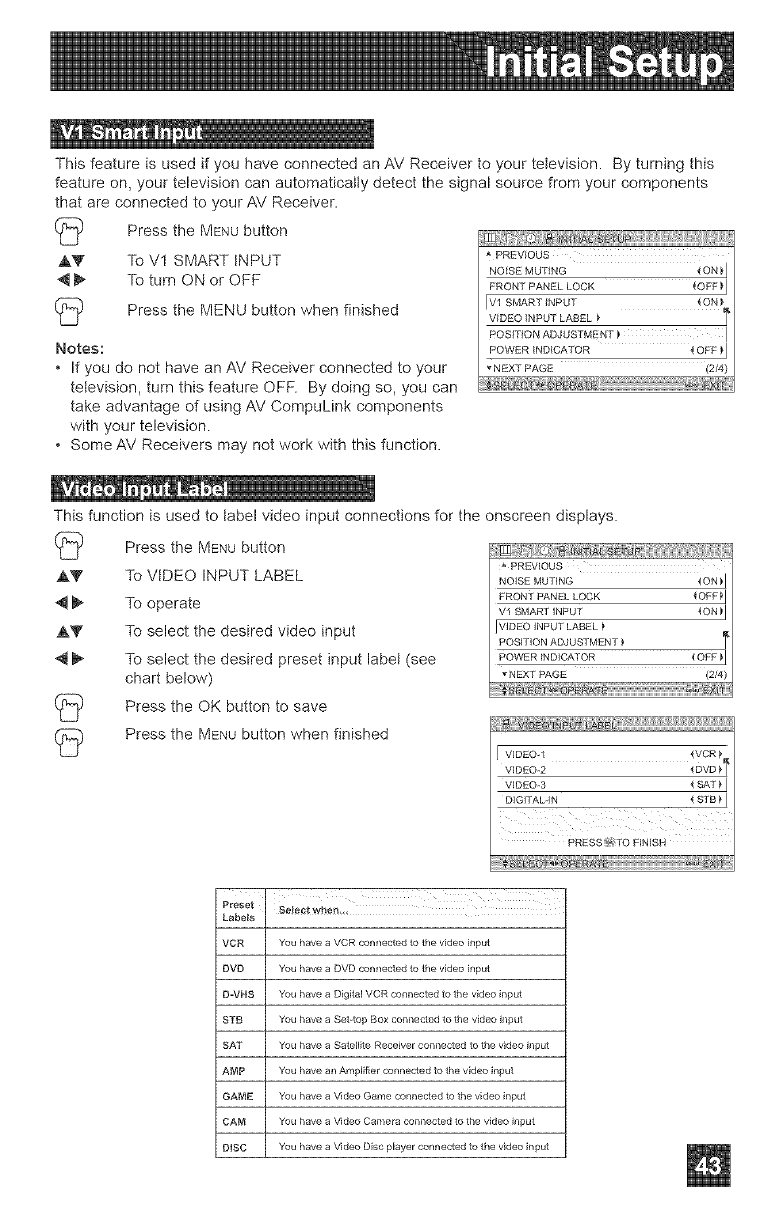
ll-t t®
This feature is used if you have connected an AV Receiver to your television. By turning this
feature on, your television can automatically detect the signal source from your components
that are connected to your AV Receiver.
AY
Notes:
* If you do not have an AV Receiver connected to your
television, turn this feature OrE By doing so, you can
take advantage of using AV CompuLink components
with your television.
, Some AV Receivers may not work with this function.
Press the MENU button
To V1 SMART INPUT
To turn ON or OFF
Press the MENU button when finished
PREVIOUS
NOISE MUTING {ON_J
FRONT PANEL LOCK _OFF _J
Vl SMART INPUT { ON
POWER INDICATOR
vNEXT PAGE (2/4)
This function is used to label video input connections for the onscreen displays.
Press the MENUbutton
PREVIOUS
,&V NOISEMU'nNG _ON_J
_ FRONT PANEL LOCK _OFF}J
Vl SMART iNPUT _ON _J
_" VIDEO ]NPUT LABEL
POSITION ADJUSTMENT _
_ POWER IN D]CATOR _OFF _J
_NEXT PAGE (2/4)
To VIDEO INPUT LABEL
To operate
To select the desired video input
To select the desired preset input labet (see
chart below)
Press the OK button to save
Press the MENU button when finished
J V]DEO I _VCR_
VIDEO 2
VIDEO-3 { SAT )J
DIGITAL-IN { STB ) I
ill i_ii:i_i_ii_i i ii_i:_iiii_iii___i_ii!_i
PRESS_i_iTG FINISH
Preset Se!_#_wherl,,,
Labets
VCR You have a VCR con nectfM to the video input
DVD You have a DVD connected to the video Mput
D-VNS You have a Dig tal VCR connect_M to the video input
STB You have a S_t-top Box connectfM to the video Mput
SAT You have a Satellite Rece vet connective to the vdeo Mput
AMP You have an Amplifier connective to the video input
GAME You have a V}deo Game connectf_d to the video input
CAM You have a Video Camera connected to the video input
DiSC You have a V}deo Disc player conn ect_d to the video input
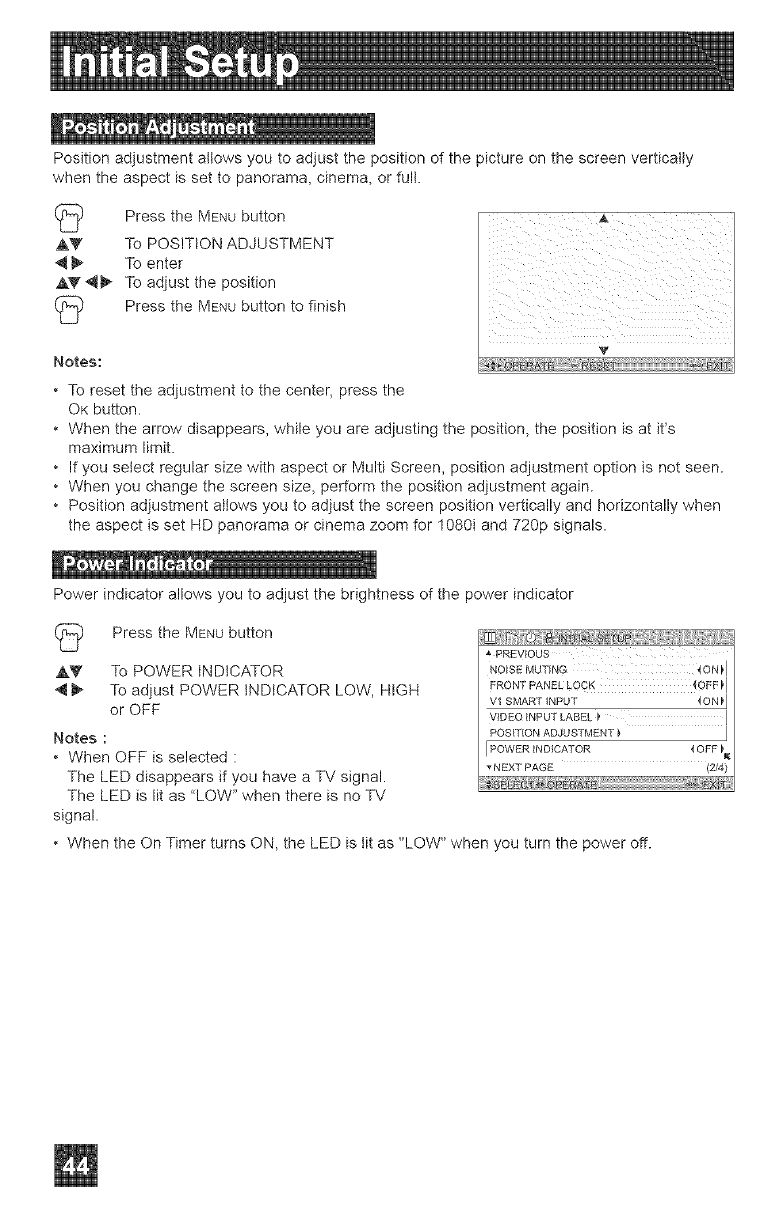
Position adjustment allows you to adjust the position of the picture on the screen vertically
when the aspect is set to panorama, cinema, or fult.
Press the MENUbutton
,&V To POSITION ADJUSTMENT
4 _ To enter
,&_'_ To adjust the position
(_) Press the MENUbutton to finish
Notes:
To reset the adjustment to the center, press the
OK button.
• When the arrow disappears, while you are adjusting the position, the position is at it's
maximum limit.
• If you select regular size with aspect or Multi Screen, position adjustment option is not seen.
• When you change the screen size, perform the position adjustment again.
• Position adjustment altows you to adjust the screen position vertically and horizontally when
the aspect is set HD panorama or cinema zoom for 1080i and 720p signals.
Power indicator allows you to adjust the brightness of the power indicator
v
Press the MENUbutton
AV To POWER INDICATOR
4 _ To adjust POWER INDICATOR LOW, HIGH
or OFF
Notes :
When OFF is selected :
The LED disappears if you have a TV signal.
The LED is lit as "LOW" when there is no TV
signal.
_ PREVIOUS
NOISE MUTING 40N_ I
FRONT PANBL LOCK _OFF_ I
Vl SMART INPUT _ON_J
VIDEO _NPUT LABEL _ I
POSITION ADJUSTMENT _ J
POWER iNDICATOR
_NEX-_ PAGE
• When the On Timer turns ON, the LED is tit as "LOW" when you turn the power off.
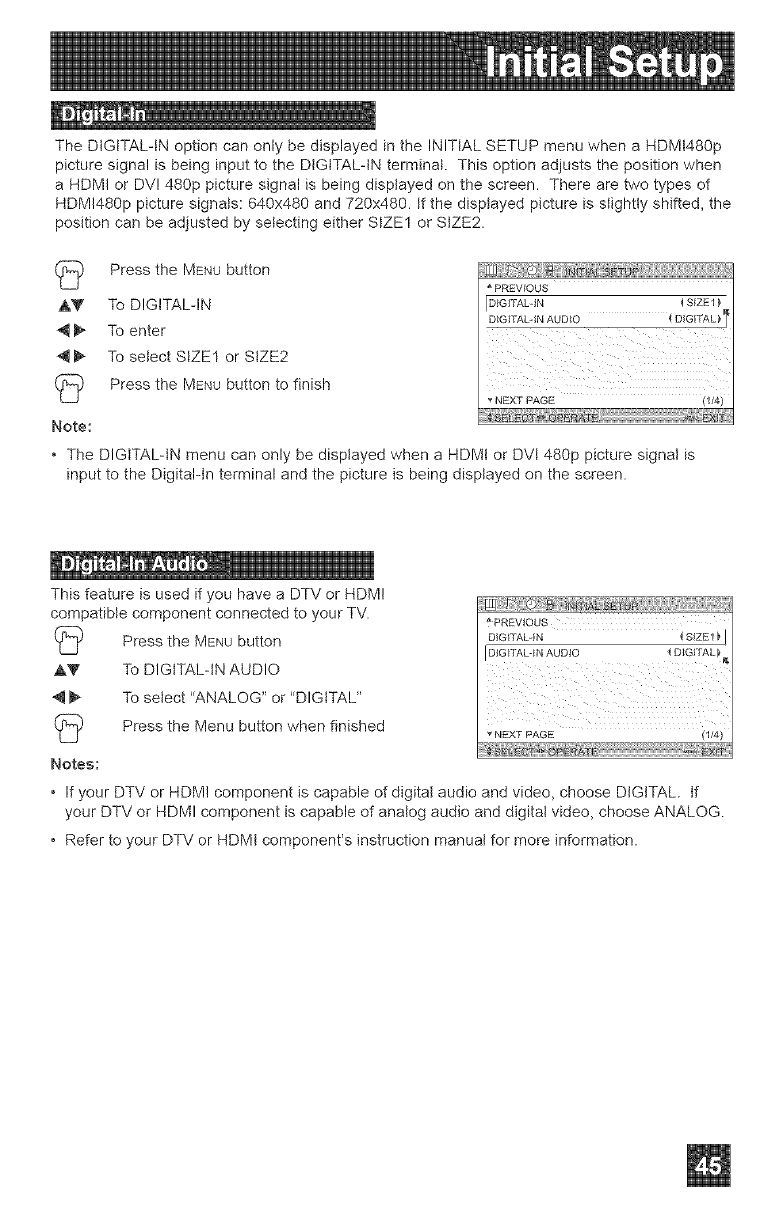
TheDIGiTAL-INoptioncanonlybedisplayedintheINITIALSETUPmenuwhenaHDMt480p
picturesignalisbeinginputtotheDiGiTAL-iNterminal.Thisoptionadjuststhepositionwhen
aHDMIorDV!480ppicturesignalisbeingdisplayedonthescreen.Therearetwotypesof
HDMI480ppicturesignals:640x480and720x480.ifthedisplayedpictureisstighttyshifted,the
positioncanbeadjustedbyselectingeitherSIZE1orSIZE2.
PresstheMENUbutton
,&V To DIGITAL-IN
_ To enter
I_ To select SIZE1 or SIZE2
Press the MENU button to finish
Note:
PREVIOUS
[D_GITAL4N _ SIZE1 i
DIGITAL IN AUDIO
NEXT PAGE (1/4)
....... "-7--_
• The DIGtTALqN menu can only be displayed when a HDMI or DVI 480p picture signal is
input to the Digital-in terminal and the picture is being displayed on the screen.
This feature is used if you have a DTV or HDMI
compatible component connected to your TV.
(_ Press the MENU button
,&W To DIGtTALqN AUDIO
_ To select "ANALOG" or "DIGITAL"
(_ Press the Menu button when finished
Notes:
NEXT PAGE (I/4)
•If your DTV or HDMI component is capable of digital audio and video, choose DIGITAL. if
your DTV or HDMI component is capable of analog audio and digital video, choose ANALOG.
•Refer to your DTV or HDMI component's instruction manual for more information.
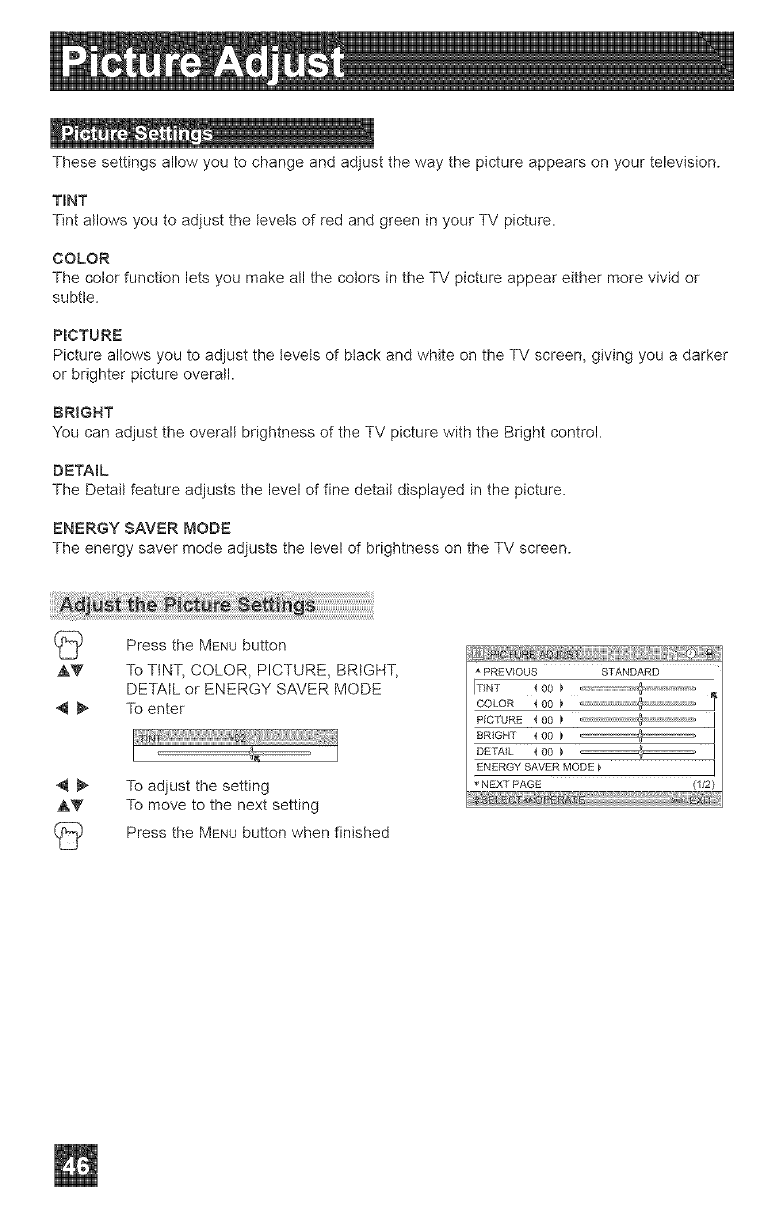
m
These settings allow you to change and adjust the way the picture appears on your television.
TINT
Tint allows you to adjust the tevels of red and green in your TV picture.
COLOR
The color function lets you make all the cotors in the TV picture appear either more vivid or
subtle.
PICTURE
Picture allows you to adjust the tevets of btack and white on the TV screen, giving you a darker
or brighter picture overall.
BRIGHT
You can adjust the overall brightness of the TV picture with the Bright control.
DETAmL
The Detait feature adjusts the level of fine detail displayed in the picture.
ENERGY SAVER MODE
The energy saver mode adjusts the level of brightness on the TV screen.
Press the MENU button
,&V To TINT, COLOR, PICTURE, BRIGHT,
DETAIL or ENERGY SAVER MODE
4 _ To enter
4 _ To adjust the setting
.&_ To move to the next setting
Press the MENU button when finished
PREVIOUS STANDARD
ITiNT _ O0
COLOR < O0 _
PICTURE 4 00 _ I
BR{GNT 4 00
DETAIL < 00
ENERGY SAVER MODE _ I
NEXT PAGE (1/2}
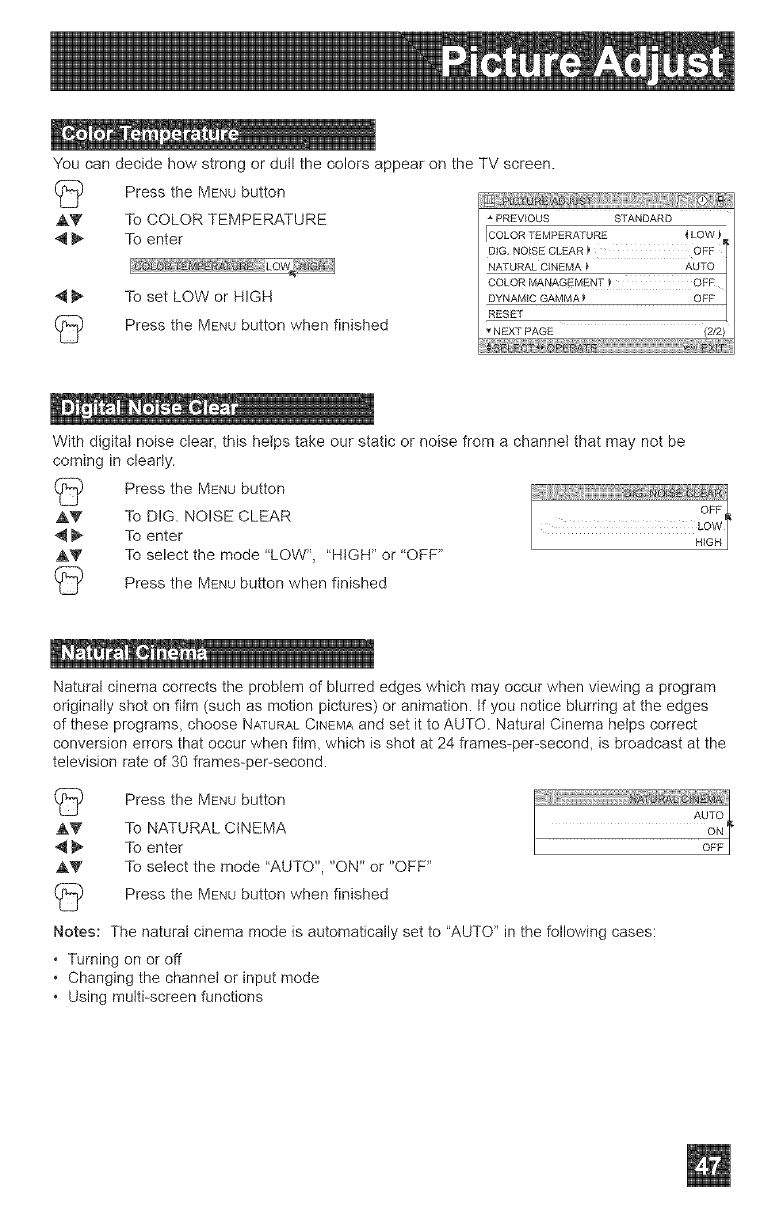
You can decide how strong or dutl the colors appear on the TV screen.
_ Press the MENUbutton
A_" To COLOR TEMPERATURE * PREVIOUS STANDARD
4 _ TO enter [COLORTEMPERATURE _LOW
NATURAL CINEMA
OOLORMANAGEMENT _ OFR /
4 I_ To set LOW or HIGH UYNA_vI_CGAIvIIVlA_ OFF
R_:SET
17 Press the MENUbutton when finished (2/2)
U
With digital noise clear, this helps take our static or noise from a channel that may not be
coming in clearly.
(_ Press the MENUbutton
AV To DIG. NOISE CLEAR
_t 11_ To enter
A_' To select the mode 'LOW '_, "HIGH" or 'OFF"
17 Press the MENUbutton when finished
Natural cinema corrects the problem of blurred edges which may occur when viewing a program
originally shot on film (such as motion pictures) or animation. If you notice blurring at the edges
of these programs, choose NATURALCINEMAand set it to AUTO. Natural Cinema helps correct
conversion errors that occur when film, which is shot at 24 frames-per-second, is broadcast at the
television rate of 30 frames-per-second.
17
AV
4_
AV
I?
Notes: The natural cinema mode is automatically set to "AUTO" in the following cases:
• Turning on or off
Changing the channel or input mode
Using multi-screen functions
Press the MENUbutton
To NATURAL CINEMA
To enter
To select the mode "AUTO", "ON" or "OFF"
Press the MENUbutton when finished
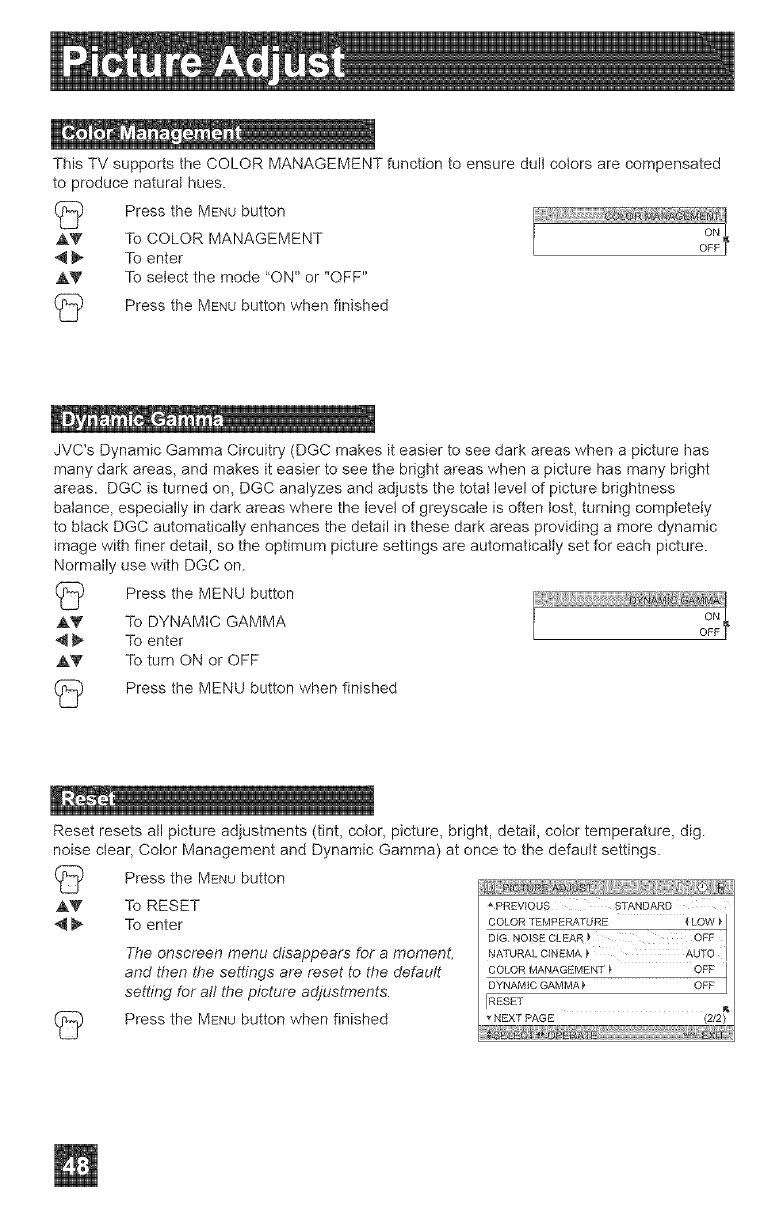
ThisTVsupportstheCOLORMANAGEMENTfunctiontoensuredultcolorsarecompensated
toproducenaturalhues.
(_ PresstheMENUbutton
AV ToCOLORMANAGEMENT
4_ Toenter
AV Toselectthemode"ON"or"OFF"
PresstheMENUbuttonwhenfinished
JVC'sDynamicGammaCircuitry(DGCmakesiteasiertoseedarkareaswhenapicturehas
manydarkareas,andmakesiteasiertoseethebrightareaswhenapicturehasmanybright
areas.DGCisturnedon,DGCanalyzesandadjuststhetotallevelofpicturebrightness
balance,especiallyindarkareaswherethelevelofgreyscaleisoftenlost,turningcompletely
toblackDGCautomaticallyenhancesthedetailinthesedarkareasprovidingamoredynamic
imagewithfinerdetail,sotheoptimumpicturesettingsareautomaticallysetforeachpicture.
NormallyusewithDGCon.
AY
AV
Press the MENU button
To DYNAMIC GAMMA
To enter
To turn ON or OFF
Press the MENU button when finished
Reset resets all picture adjustments (tint, color, picture, bright, detail, cotor temperature, dig.
noise clear, Color Management and Dynamic Gamma) at once to the default settings.
Press the MENUbutton
AV To RESET
To enter
The onscreen menu disappears for a momenL
and then the settings are reset to the default
setti,,_g for aft the picture adjustments.
Press the MENUbutton when finished
PREVIOUS STANDARD
NATURAL CINEMA _ AUTO I
COLOR MANAGEMENT} OFF j
/
DYNAMIC GAMMA_ OFF
IRESET
_NEXTPAGE
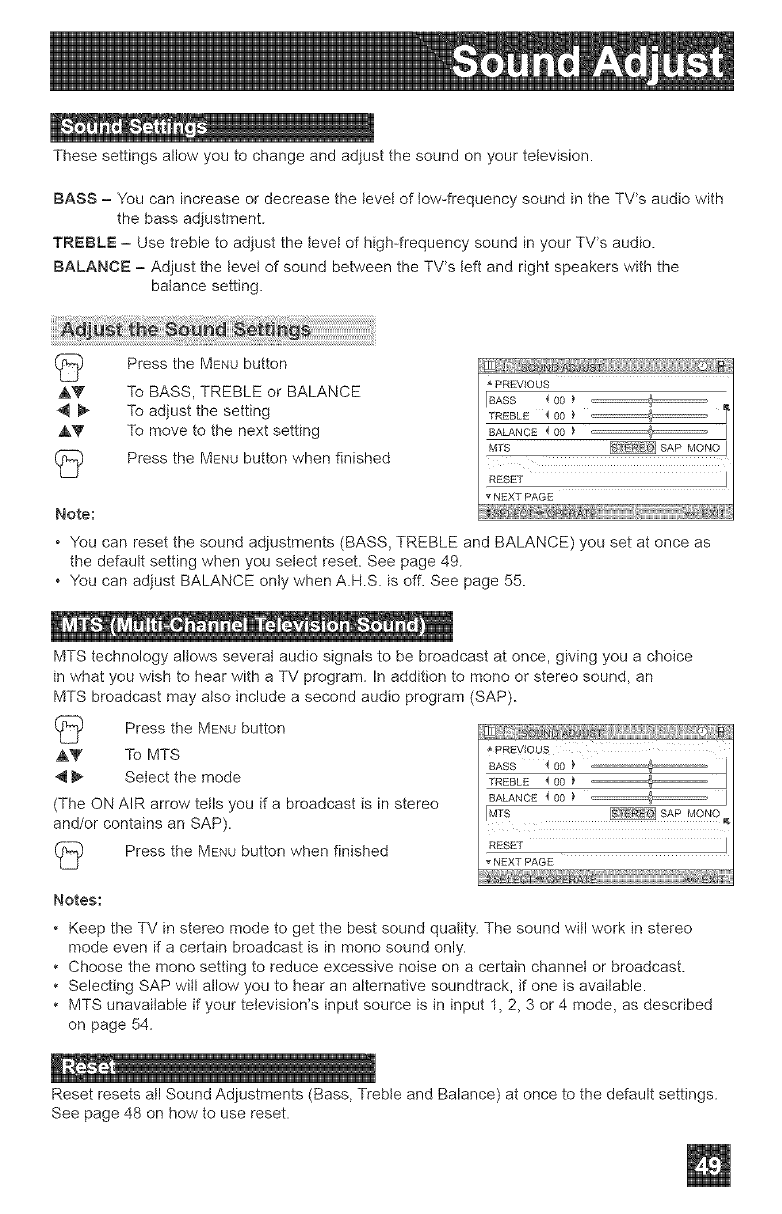
I_ _ t_ °
These settings allow you to change and adjust the sound on your television.
BASS - You can increase or decrease the level of tow-frequency sound in the TV*s audio with
the bass adjustment.
TREBLE - Use treble to adjust the level of high-frequency sound in your TWs audio.
BALANCE - Adjust the level of sound between the TWs left and right speakers with the
balance setting.
Press the MENU button
,&Y To BASS, TREBLE or BALANCE
_ To adjust the setting
,&V To move to the next setting
Press the MENU button when finished
Note:
PREVIOUS
[BASS 4 00 }
TREBLE '_00 _ c======:_ t
BALANCE _ 00 _ I
MTS _ SAPMONO_
RESET J
NEXT PAG E
• You can reset the sound adjustments (BASS, TREBLE and BALANCE) you set at once as
the default setting when you select reset. See page 49.
• You can adjust BALANCE only when A.H.S. is off. See page 55.
MTS technology allows several audio signals to be broadcast at once, giving you a choice
in what you wish to hear with a TV program. In addition to mono or stereo sound, an
MTS broadcast may also include a second audio program (SAP).
(_ Press the MENUbutton
,&Y To MTS
4 _ Select the mode
(The ON AIR arrow tells you if a broadcast is in stereo
and/or contains an SAP).
Press the MENUbutton when finished
Notes:
PREVIOUS
BASS {00TREBLE _ 00
BALANCE {00 _ _ J
IMTS _SAP MONO_
_NEXTPAGE
• Keep the TV in stereo mode to get the best sound quality. The sound will work in stereo
mode even if a certain broadcast is in mono sound only.
Choose the mono setting to reduce excessive noise on a certain channet or broadcast.
Selecting SAP will allow you to hear an alternative soundtrack, if one is available.
• MTS unavailabIe if your television's input source is in input 1, 2, 3 or 4 mode, as described
on page 54.
Reset resets all Sound Adjustments (Bass, Treble and Balance) at once to the default settings.
See page 48 on how to use reset.
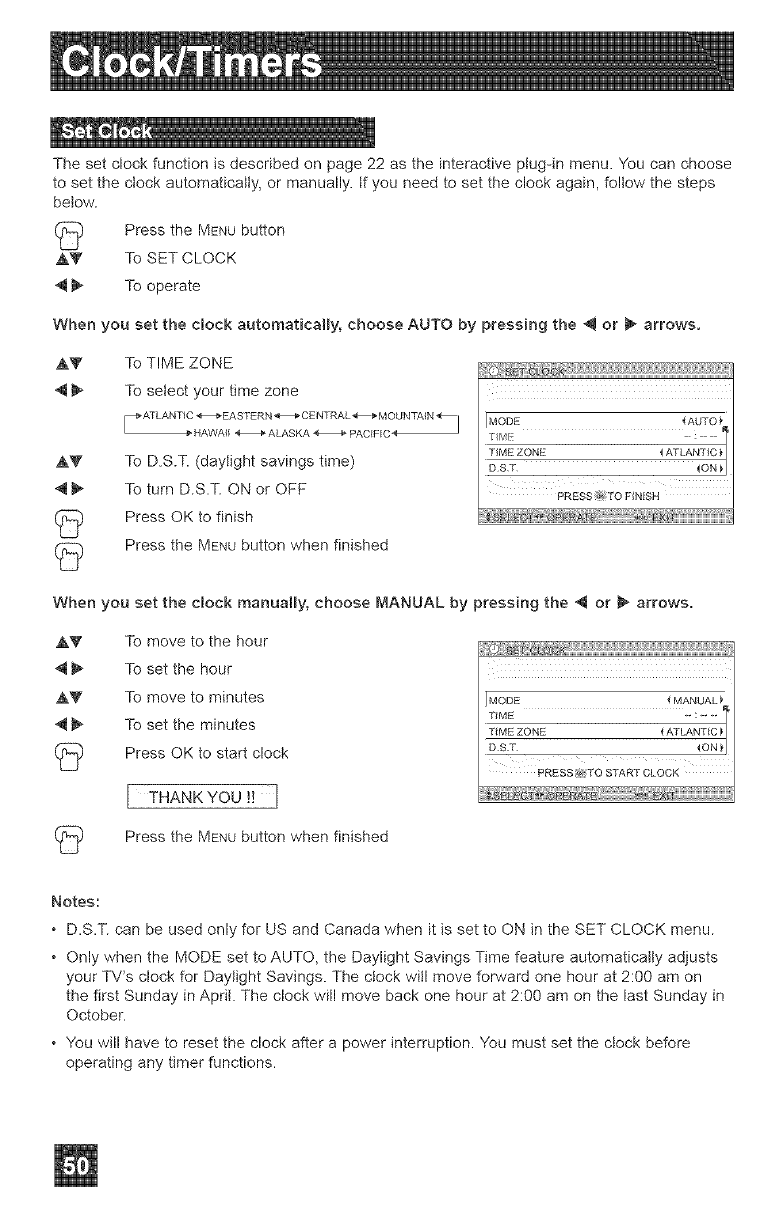
Thesetclockfunctionisdescribedonpage22astheinteractiveplug-inmenu.Youcanchoose
tosettheciockautomatically,ormanually,tfyouneedtosettheclockagain,followthesteps
below.
PresstheMENUbutton
,&V To SET CLOCK
4 _ To operate
When you set the clock automatically, choose AUTO by pressing the _ or _ arrows.
,&V To TIME ZONE
4 _ To select your time zone
,&v
4_
To D.S.T. (daylight savings time)
To turn D.S.T. ON or OFF
Press OK to finish
Press the MENUbutton when finished
MODE { AUTO
DST
PRESS TO HNISH
When you set the dock manually, choose MANUAL by pressing the 4 or _ arrows.
AV To move to the hour
4 _ To set the hour
,&V To move to minutes
'_ I_ To set the minutes
Press OK to start clock
[THANK YOU !! I
MODE _ MANUAL _
PRESS p_TO START CLOCK
Press the MENUbutton when finished
Notes:
• D.S.T. can be used only for US and Canada when it is set to ON in the SET CLOCK menu.
• Only when the MODE set to AUTO, the Daylight Savings Time feature automatically adjusts
your TV's clock for Daylight Savings. The clock will move forward one hour at 2:00 am on
the first Sunday in April. The clock will move back one hour at 2:00 am on the last Sunday in
October.
• You will have to reset the clock after a power interruption. You must set the clock before
operating any timer functions.
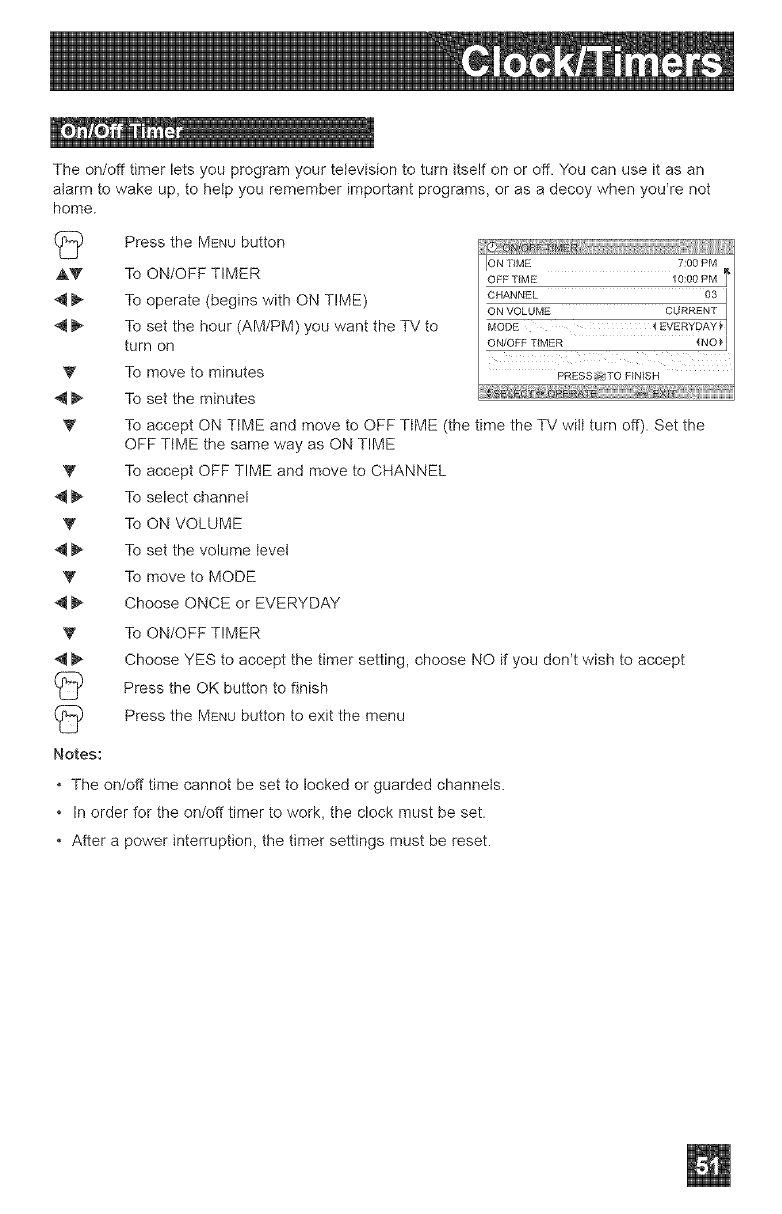
Theon/offtimerletsyouprogramyourtelevisiontoturnitselfonoroff.Youcanuseitasan
alarmtowakeup,tohelpyourememberimportantprograms,orasadecoywhenyou'renot
home.
(_ PresstheMENUbutton
,AV ToON/OFFTIMER
_ Tooperate(beginswithONTIME)
_ Tosetthehour(AM/PM)youwanttheTVto
turnon
'_ Tomovetominutes
_ Tosettheminutes
Y
V
V
V
V
12
I2
Notes:
ION 7:00 PM
TiME
OFF TIME 10:00 PM ]"
CHANNEL 03 ]
PRESS TO FINISH
To accept ON TIME and move to OFF TIME (the time the TV wilt turn off). Set the
OFF TIME the same way as ON TIME
To accept OFF TIME and move to CHANNEL
To select channel
To ON VOLUME
To set the volume tevet
To move to MODE
Choose ONCE or EVERYDAY
To ON/OFF TIMER
Choose YES to accept the timer setting, choose NO if you don't wish to accept
Press the OK button to finish
Press the MENUbutton to exit the menu
• The on/off time cannot be set to locked or guarded channels.
• In order for the on/off timer to work, the clock must be set.
• After a power interruption, the timer settings must be reset.
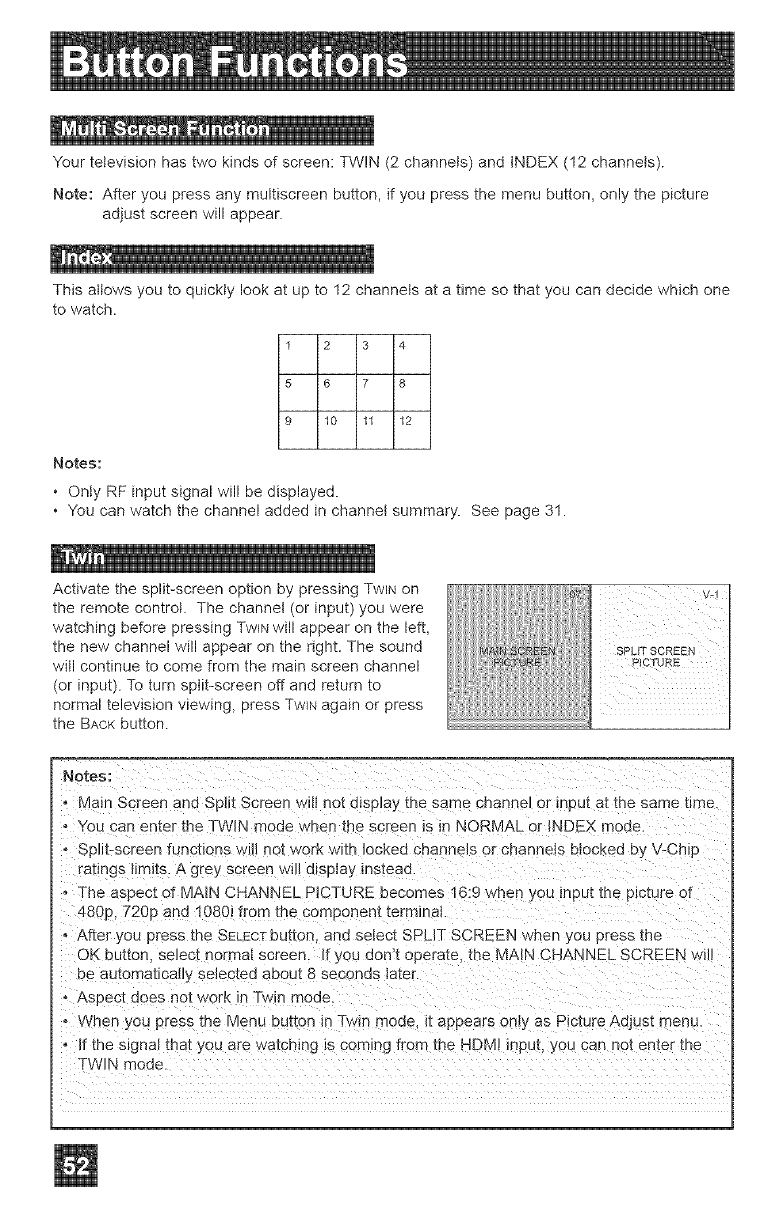
Yourtelevisionhastwokindsofscreen:TWIN(2channels)andINDEX(12channels).
Note:Afteryoupressanymultiscreenbutton,ifyoupressthemenubutton,onlythepicture
adjustscreenwillappear.
Thisallowsyoutoquickiylookatupto12channetsatatimesothatyoucandecidewhichone
towatch.
1 2 3 4
5 6 7 8
9 10 11 12
Notes:
• Only RF input signal will be displayed.
• You can watch the channel added in channel summary. See page 31.
Activate the split-screen option by pressing TWIN on
the remote controt. The channel (or input) you were
watching before pressing TWINwill appear on the left,
the new channel will appear on the right. The sound
will continue to come from the main screen channel
(or input). To turn split-screen off and return to
normal television viewing, press TWiNagain or press
the BACKbutton.
Notes:
, Main Screen and Split Screen wilt not display the same channel or input at the same _Jme.
, You can enter the TWIN mode when the screen is in NORMAL or INDEX mode.
, SpH_-screen funchons will no_ work wit]- locked channels or cnannets blocked by V-Ch O
ratings _lmlts. A grey screen will display instead
• The aspect of MAIN CHANNEL PICTURE becomes 16:9 when yo_ mpu_ tr_e picture of
480p, 720p and 1080_ from the component term_nat.
0 After you press the SELECTbutton and select SPLIT SCREEN when you press the
OK button se_ec{ normal screen If you don't operate, the MAIN CHANNEL SCREEN el!!
De au_omaT.ioatly seJec_ed about 8 seconds laten
, Aspect does not work in Twin mode.
, Whet you press _he Menu button n Twln mode _t appears only as Picture Adjust menu.
, If the signal that you are watching Is coming from me HDM! input, you can not enter tr_e
TWIN mode

m
Pressing the FREEZEbutton causes the screen to change to the split-screen display with the still
picture displayed on the right. In order to return to the normal display, press the FREEZEbutton
once again.
Note: When the screen is in freeze mode, if you do not operate it within 15 minutes, this
function wilt cancel out.
You can exchange the channel (or input) displayed in the split screen window for the main
screen image by pressing the SWAPbutton.
With SELECT, you can select the picture (channel) while viewing SPLIT screen. When you
press SELECTbutton, the channet number on the top will be highlighted. Each press of SELECT
will shift the channel.
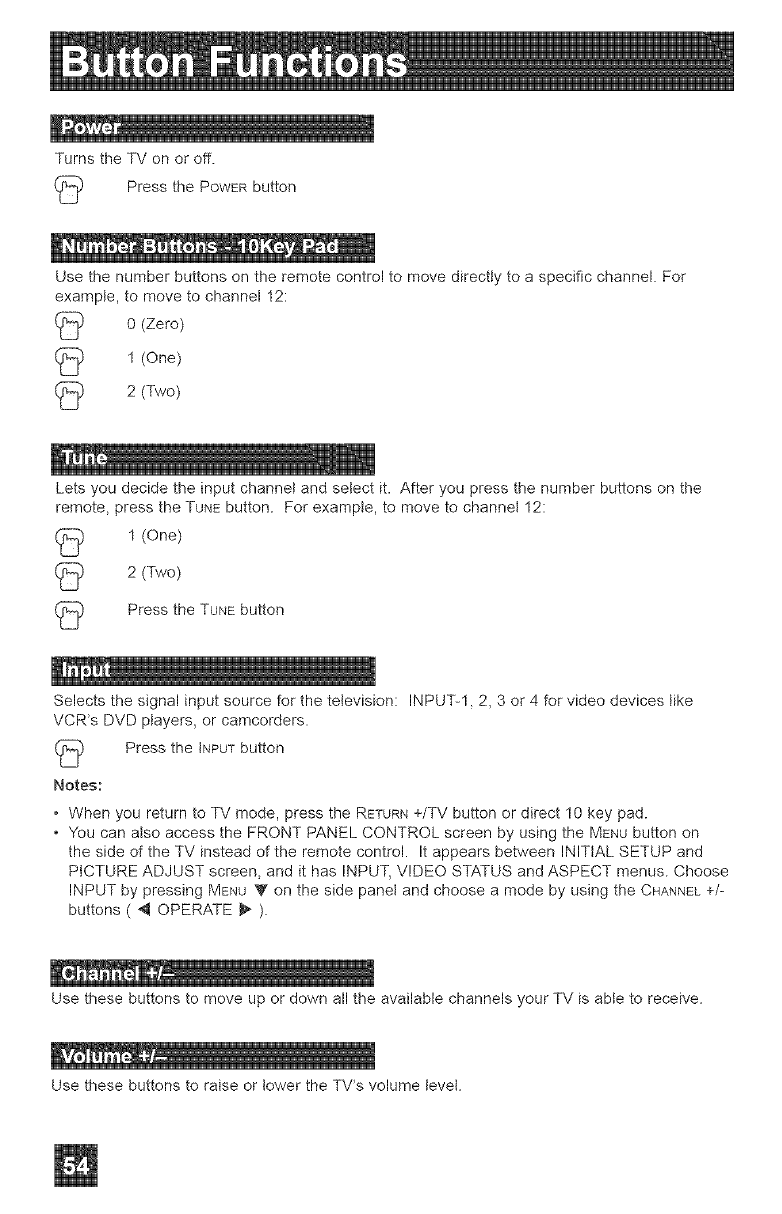
TurnstheTVonoroff.
(_ PressthePOWERbutton
Usethenumberbuttonsontheremotecontroltomovedirectlytoaspecificchannel.For
example,tomovetochannel12:
0(Zero)
1(One)
_j) 2(Two)
Letsyoudecidetheinputchannelandselectit.Afteryoupressthenumberbuttonsonthe
remote,presstheTUNEbutton.Forexampte,tomovetochannei12:
(_ 1(One)
(_ 2(Two)
PresstheTUNEbutton
Selectsthesignalinputsourceforthetelevision:INPUT-l,2,3or4forvideodeviceslike
VCR*sDVDplayers,orcamcorders.
(_ PressthetNPUTbutton
Notes:
•When you return to TV mode, press the RETURN+/TV button or direct 10 key pad.
• You can also access the FRONT PANEL CONTROL screen by using the MENU button on
the side of the TV instead of the remote control. It appears between INITIAL SETUP and
PICTURE ADJUST screen, and it has INPUT, VIDEO STATUS and ASPECT menus. Choose
INPUT by pressing MENU _r on the side panet and choose a mode by using the CHANNEL+/=
buttons ( 4 OPERATE _ ).
Use these buttons to move up or down all the available channels your TV is able to receive.
Use these buttons to raise or lower the TV*s volume tevel.
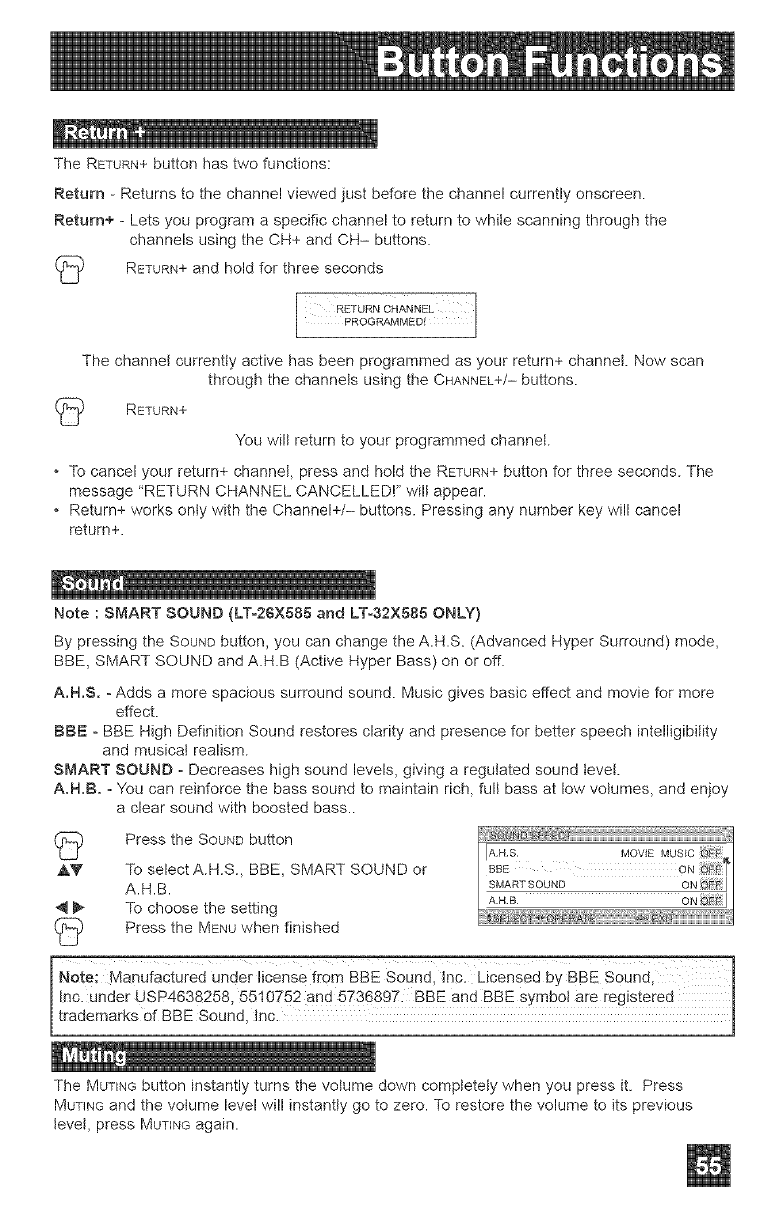
The RETURN+button has two functions:
Return - Returns to the channel viewed just before the channel currently onscreen.
Return+ - Lets you program a specific channel to return to while scanning through the
channels using the CH+ and CH- buttons.
(_ RETURN+and hold for three seconds
[
The channel currently active has been programmed as your return+ channet. Now scan
through the channets using the CHANNEL+/--buttons.
RETURN+
You will return to your programmed channel.
• To cancel your return+ channet, press and hold the RETURN+button for three seconds. The
message "RETURN CHANNEL CANCELLED!" wilt appear.
• Return+ works only with the Channel+/- buttons. Pressing any number key will cancel
return+.
Note : SMART SOUND (LT-26X585 and LT-32X585 ONLY}
By pressing the SOUNDbutton, you can change the A.H.S. (Advanced Hyper Surround) mode,
BBE, SMART SOUND and A.H.B (Active Hyper Bass) on or off.
A.H.S. - Adds a more spacious surround sound. Music gives basic effect and movie for more
effect.
BBE - BBE High Definition Sound restores clarity and presence for better speech intelligibility
and musical realism.
SMART SOUND -Decreases high sound levels, giving a regulated sound level.
A.H.B. o You can reinforce the bass sound to maintain rich, full bass at low volumes, and enjoy
a clear sound with boosted bass..
(_ Press the SOUNDbutton
A_' To select A.H.S., BBE, SMART SOUND or
A.H.B.
_ To choose the setting
Press the MENUwhen finished
No_e: Manufactured under licens e from BBE Sound, Inc. Licensed by BBE Sound,-
I Inc. under USP4638258, 5510752 and 5736897. BBE and BBE symbol are registered I
[ trademarks 0f BBE Sound, Inc. 1
7
The MUTINGbutton instantly turns the volume down completely when you press it. Press
MUTINGand the volume level will instantly go to zero. To restore the volume to its previous
bvet, press MUTINGagain.
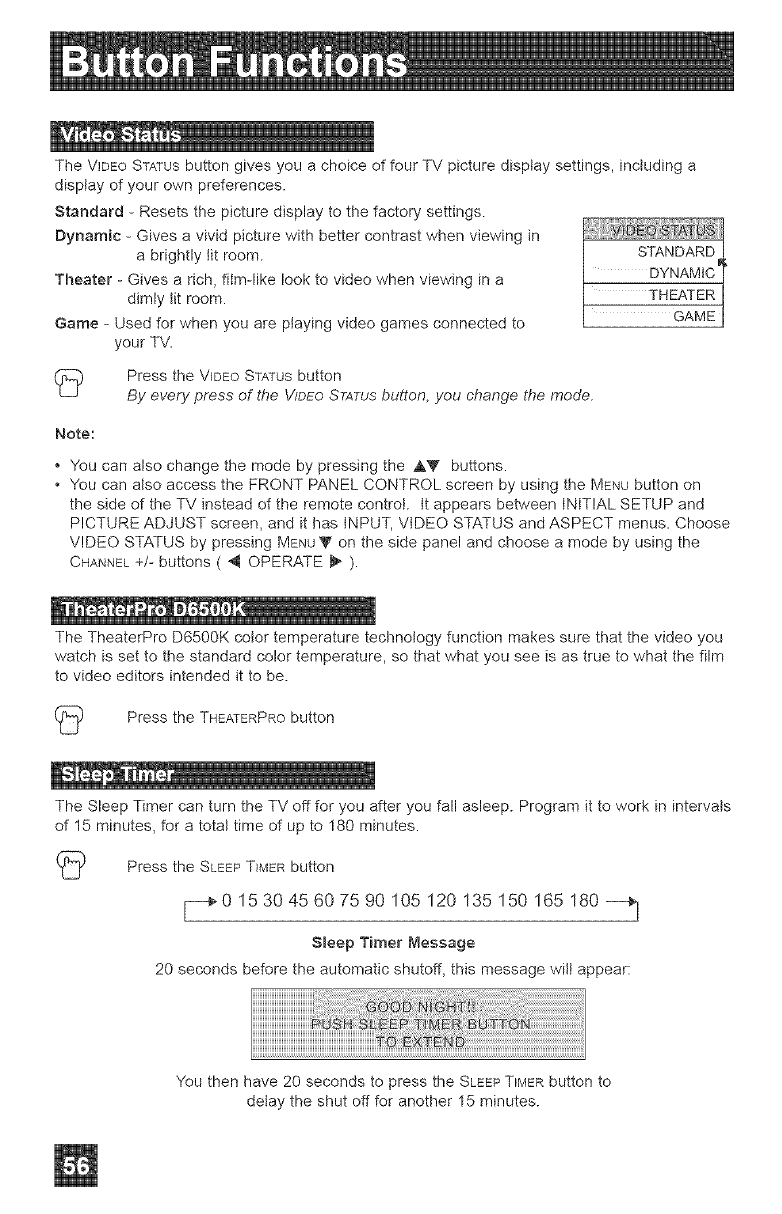
TheVIDEOSTATUSbuttongivesyouachoiceoffourTVpicturedisptaysettings,includinga
displayofyourownpreferences.
Standard-Resetsthepicturedisplaytothefactorysettings.
Dynamic-Givesavividpicturewithbettercontrastwhenviewingin
abrightlytitroom.
Theater-Givesarich,film-likelooktovideowhenviewingina
dimlytitroom.
Game-Usedforwhenyouareplayingvideogamesconnectedto
yourTV.
I2 Press the VIDEO STATUSbutton
By every press of the VIDEOSTATUSbutton, you change the mode
Note:
You can also change the mode by pressing the ,AY buttons.
• You can also access the FRONT PANEL CONTROL screen by using the MENUbutton on
the side of the TV instead of the remote control, tt appears between INITIAL SETUP and
PICTURE ADJUST screen, and it has INPUT, VIDEO STATUS and ASPECT menus. Choose
VIDEO STATUS by pressing MENU'V"on the side panel and choose a mode by using the
CHANNEL+/- buttons ( 4 OPERATE _ ).
The TheaterPro D6500K color temperature technology function makes sure that the video you
watch is set to the standard color temperature, so that what you see is as true to what the film
to video editors intended it to be.
2 Press the THEATERPRObutton
The Sleep Timer can turn the TV off for you after you fall asleep. Program it to work in intervals
of 15 minutes, for a total time of up to 180 minutes.
I2 Press the SLEEPTIMER button
F_0 153045607590 105 120 135 150 165 180 _,_
S_eep Timer Message
20 seconds before the automatic shutoff, this message wilt appear:
You then have 20 seconds to press the SLEEPTIIVlERbutton to
delay the shut off for another 15 minutes.
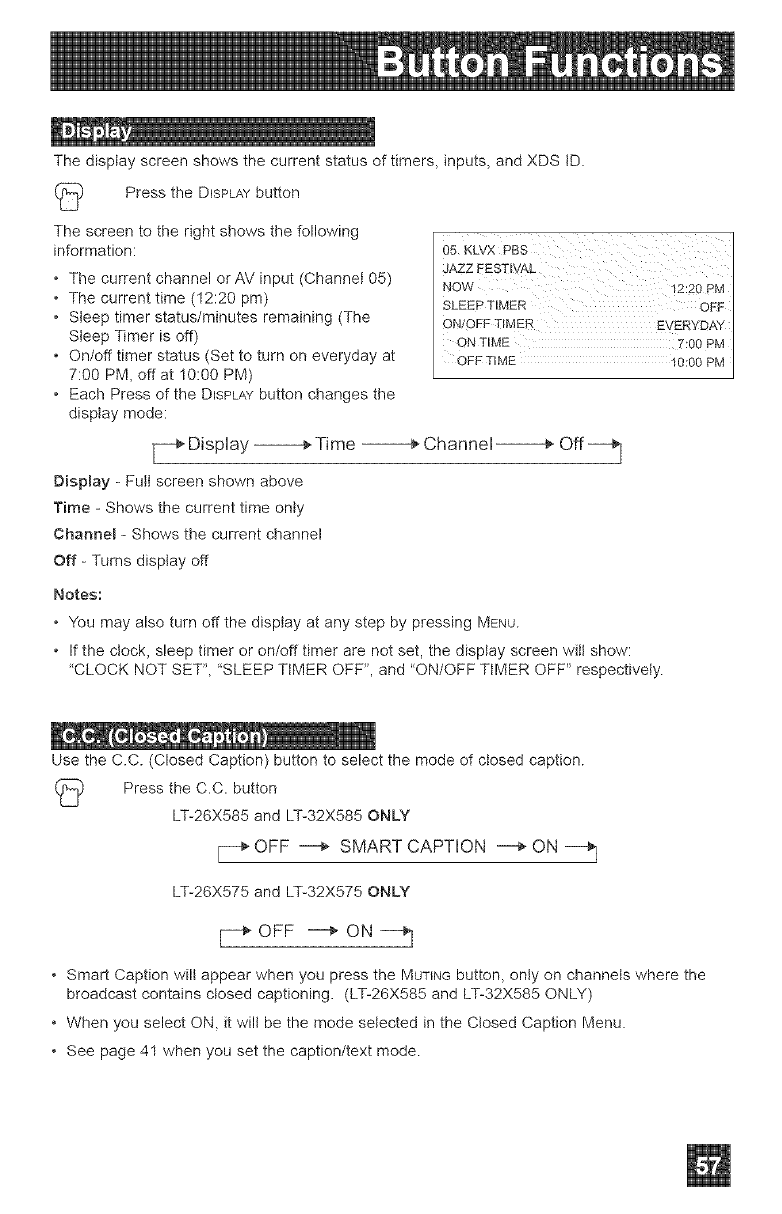
Thedisplayscreenshowsthecurrentstatusoftimers,inputs,andXDStD.
PresstheDISPLAYbutton
Thescreentotherightshowsthefollowing
information:
• ThecurrentchannelorAVinput(Channel05)
• Thecurrenttime(12:20pm)
• Sleeptimerstatus/minutesremaining(The
SleepTimerisoff)
• On/offtimerstatus(Settoturnoneverydayat
7:00PM,offat10:00PM)
• EachPressoftheDISPLAYbuttonchangesthe
disptaymode:
r_ Display -----_ Time -----_" ChanneH----_" Off_]
Display - Futt screen shown above
Time - Shows the current time only
Channe_ - Shows the current channel
Off - Turns disptay off
NOW 12:20 PM
SLEEP TIMER OFF
ON/©FF TIMER EVERYDAY
ON TIME PM
OFFTIME 10:00 PM
Notes:
• You may also turn off the display at any step by pressing MENU.
• If the clock, sleep timer or on/off timer are not set, the display screen will show:
'CLOCK NOT SET", 'SLEEP TtMER OFF", and "ON/OFF TtMER OFF" respectively.
Use the C.C. (Closed Caption) button to select the mode of closed caption.
(_ Press the C.C. button
LT-26X585 and LT-32X585 ONLY
[--_ OFF _ SMART CAPTION --_ ON
LT-26X575 and LT-32X575 ONLY
OFF _ ON ---_j
Smart Caption will appear when you press the MUTINGbutton, only on channels where the
broadcast contains closed captioning. (L%26X585 and L%32X585 ONLY)
When you select ON, it will be the mode selected in the Closed Caption Menu.
See page 41 when you set the caption/text mode.
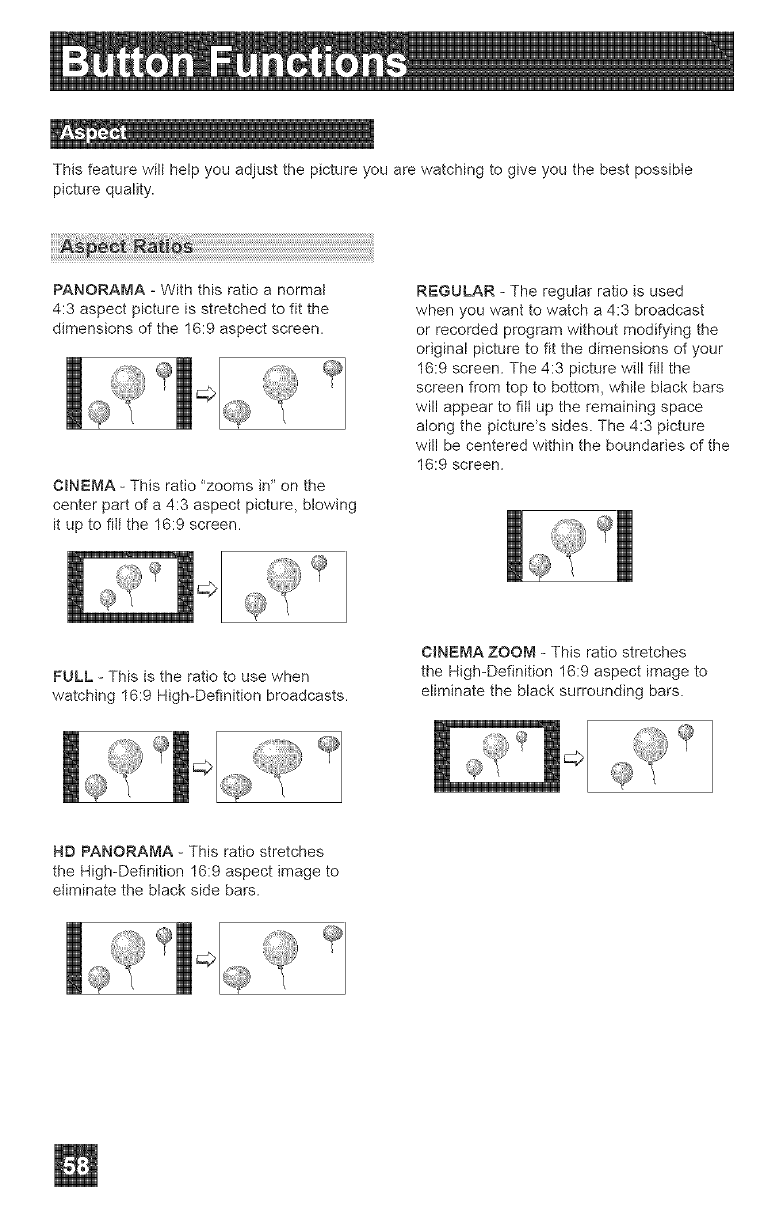
Thisfeaturewil(helpyouadjustthepictureyouarewatchingtogiveyouthebestpossib(e
picturequality.
PANORAMA - With this ratio a normal
4:3 aspect picture is stretched to fit the
dimensions of the 16:9 aspect screen.
CmNEMA - This ratio "zooms in" on the
center part of a 4:3 aspect picture, blowing
it up to fii) the 16:9 screen.
cO
FULL - This is the ratio to use when
watching 16:9 High-Definition broadcasts.
cO
REGULAR - The regular ratio is used
when you want to watch a 4:3 broadcast
or recorded program without modifying the
original picture to fit the dimensions of your
16:9 screen. The 4:3 picture will fill the
screen from top to bottom, while black bars
will appear to fi)) up the remaining space
along the picture*s sides. The 4:3 picture
will be centered within the boundaries of the
16:9 screen.
C)NEMA ZOOM - This ratio stretches
the High-Definition 16:9 aspect image to
eliminate the black surrounding bars.
cO
ND PANORAMA - This ratio stretches
the Nigh-Definition 16:9 aspect image to
e)iminate the black side bars.
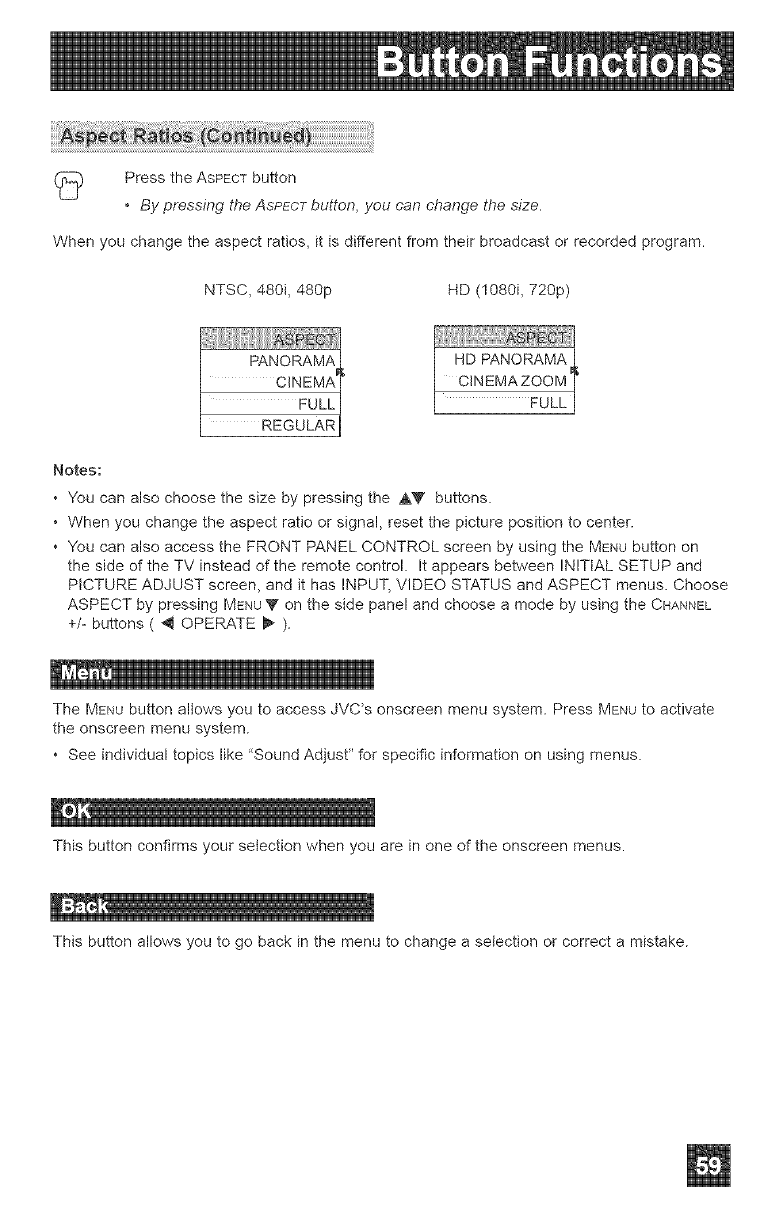
PresstheASPECTbutton
•By pressing the ASPECTbutton, you can change the size.
When you change the aspect ratios, it is different from their broadcast or recorded program.
NTSC, 480i, 480p HD (1080i, 720p)
Notes:
• You can also choose the size by pressing the ,AV buttons.
• When you change the aspect ratio or signal, reset the picture position to center.
• You can also access the FRONT PANEL CONTROL screen by using the MENUbutton on
the side of the TV instead of the remote control. It appears between INITIAL SETUP and
PICTURE ADJUST screen, and it has INPUT, VIDEO STATUS and ASPECT menus. Choose
ASPECT by pressing MENU'_ on the side panel and choose a mode by using the CHANNEL
+/- buttons ( _ OPERATE _ ).
The MENUbutton allows you to access JVC*s onscreen menu system. Press MENU to activate
the onscreen menu system.
• See individual topics like 'Sound Adjust" for specific information on using menus.
e I
This button confirms your selection when you are in one of the onscreen menus.
This button allows you to go back in the menu to change a selection or correct a mistake.
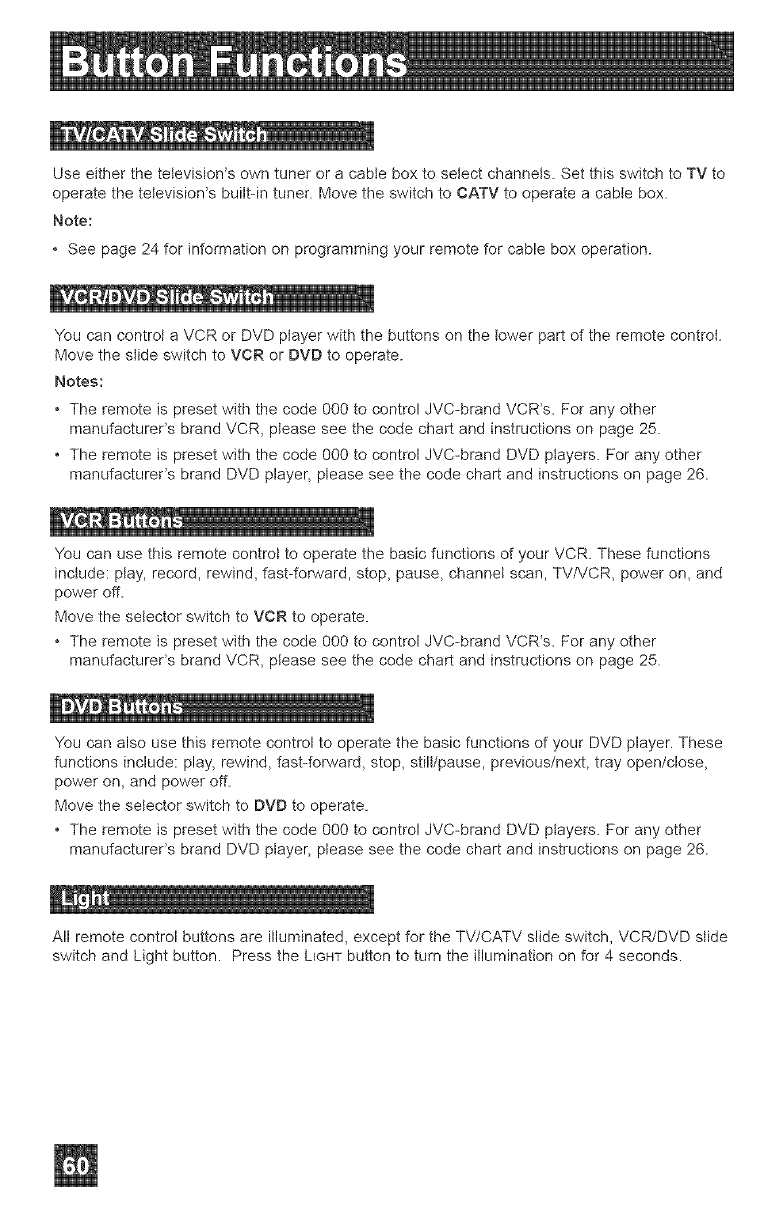
q
Use either the television's own tuner or a cable box to setect channels. Set this switch to TV to
operate the television's built-in tuner. Move the switch to CATV to operate a cable box.
Note:
• See page 24 for information on programming your remote for cable box operation.
You can control a VCR or DVD player with the buttons on the lower part of the remote control.
Move the slide switch to VCR or DVD to operate.
Notes:
° The remote is preset with the code 000 to contro! JVC-brand VCR's. For any other
manufacturer's brand VCR, please see the code chart and instructions on page 25.
° The remote is preset with the code 000 to control JVC-brand DVD players. For any other
manufacturer's brand DVD player, please see the code chart and instructions on page 26.
You can use this remote control to operate the basic functions of your VCR. These functions
include: piay, record, rewind, fast-forward, stop, pause, channet scan, TV/VCR, power on, and
power off.
Move the selector switch to VCR to operate.
° The remote is preset with the code 000 to control JVC-brand VCR's. For any other
manufacturer's brand VCR, ptease see the code chart and instructions on page 25.
q
You can also use this remote control to operate the basic functions of your DVD player. These
functions include: play, rewind, fast-forward, stop, stilt/pause, previous/next, tray open/close,
power on, and power off.
Move the selector switch to DVD to operate.
° The remote is preset with the code 000 to control JVC-brand DVD players. For any other
manufacturer's brand DVD player, please see the code chart and instructions on page 26.
All remote control buttons are illuminated, except for the TV/CATV slide switch, VCR/DVD slide
switch and Light button. Press the LIGHTbutton to turn the illumination on for 4 seconds.
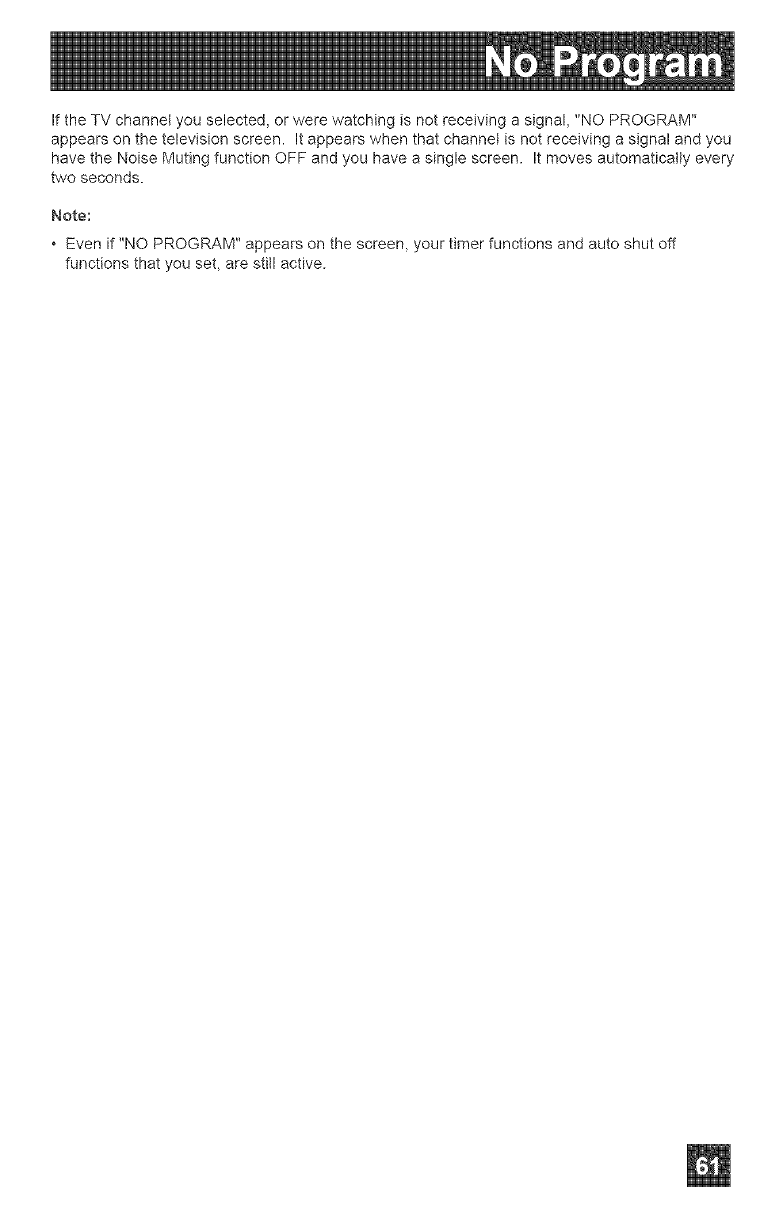
IftheTVchannelyouselected,orwerewatchingisnotreceivingasignal,"NOPROGRAM"
appearsonthetelevisionscreen.Itappearswhenthatchannelisnotreceivingasignalandyou
havetheNoiseMutingfunctionOFFandyouhaveasinglescreen.Itmovesautomaticallyevery
twoseconds.
Note:
•Even if "NO PROGRAM" appears on the screen, your timer functions and auto shut off
functions that you set, are still active.
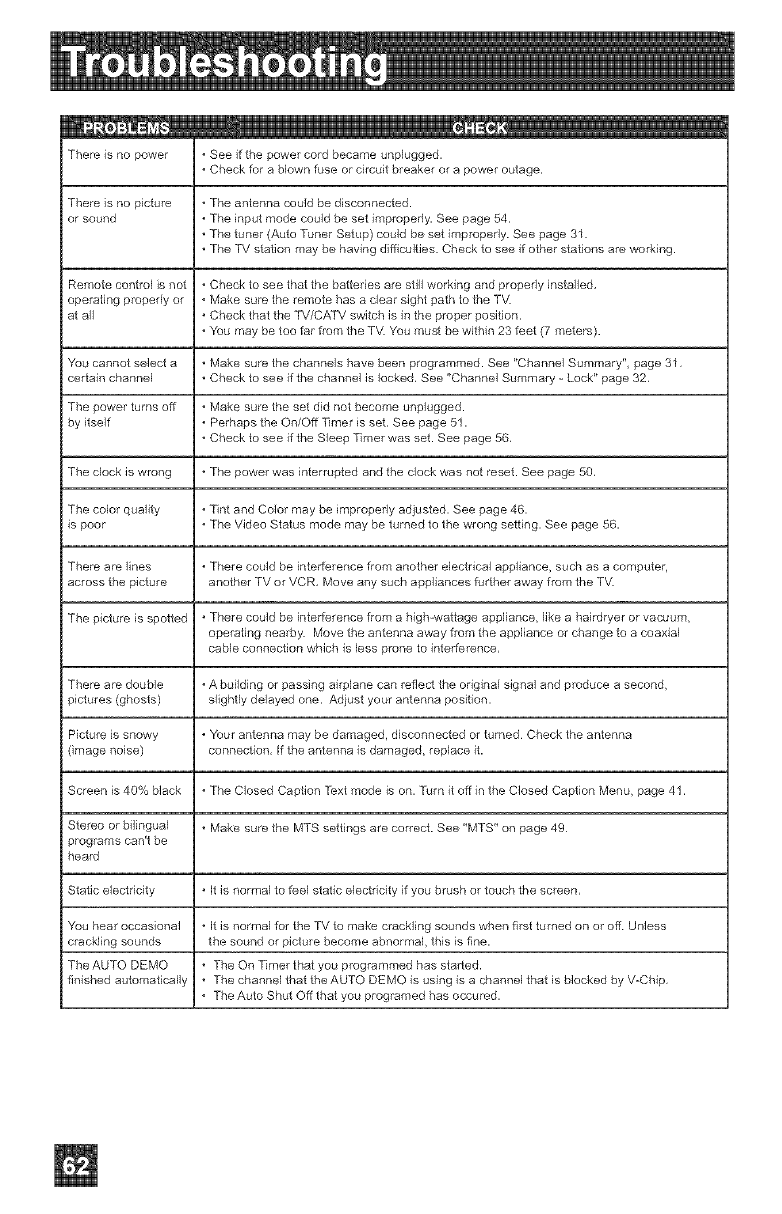
There is no power , See if the power cord became unplugged.
, Check fur a blown fuse or circuit breaker or a power outage,
There is no picture , The antenna could be disconnected.
or sound , The input mode could be set improperly. See page 54.
, The tuner (Auto Tuner Setup) could be set improperly. See page 31.
, The TV station may be having difficulties. Check to see if other stations are working.
Remote control is not , Check to see that the batteries are still working and propedy installed,
operating properly or , Make sure the remote has a clear sight path to the TV.
at all , Check that the TV/CATV switch is in the proper position.
, You may be too far from the TV. 'You must be within 23 feet (7 meters).
'You cannot select a , Make sure the channels have been programmed. See '*Channel Summary", page 31,
certain channel , Check to see if the channel is locked, See "Channel Summary - Lock'* page 32,
The power turns off , Make sure the set did not become unplugged.
by itself , Perhaps the On/Off Timer is set. See page 51.
, Check to see if the Sleep Timer was set. See page 56,
The clock is wrong , The power was interrupted and the clock was not reset. See page 50,
The color quality , "l_nt and Color may be improperly adjusted. See page 46.
is poor , The Video Status mode may be turned to the wrong setting. See page 56,
There are lines , There could be interference from another electrical appliance, such as a computer,
across the piclure another TV or VCR, Move any such appliances further away from the TV.
The picture is spotted , There could be interference from a high-wattage appliance, like a hairdryer or vacuum,
operating nearby. Move the antenna away from the appliance or change to a coaxial
cable connection which is less prone to interference,
There are double , A building or passing airplane can retied the original signal and produce a second,
pidures (ghosts) slightly delayed one. Adlust your antenna position,
Picture is snowy , Your antenna may be damaged, disconnected or turned Check the antenna
(image noise) connecfion, If the antenna is damaged, replace it.
Screen is 40% black , The Closed Caption Text mode is on, Turn it off in the Closed Caption Menu, page 41,
Stereo or bilingual , Make sure the MTS settings are correct. See '*MTS'* on page 49
programs can't be
heard
Static electricity , It is normal to feel static electricity if you brush or touch the screen,
'You hear occasional , It is normal for the TV to make crackling sounds when first turned on or off Unless
crackling sounds the sound or picture become abnormal, this is fine,
The AUTO DEMO , The On Timer that you programmed has started.
finished automafically , The channel that the AUTO DEMO is using is a channel that is blocked by V-Chip,
, The Auto Shut Off that you programed has occured,
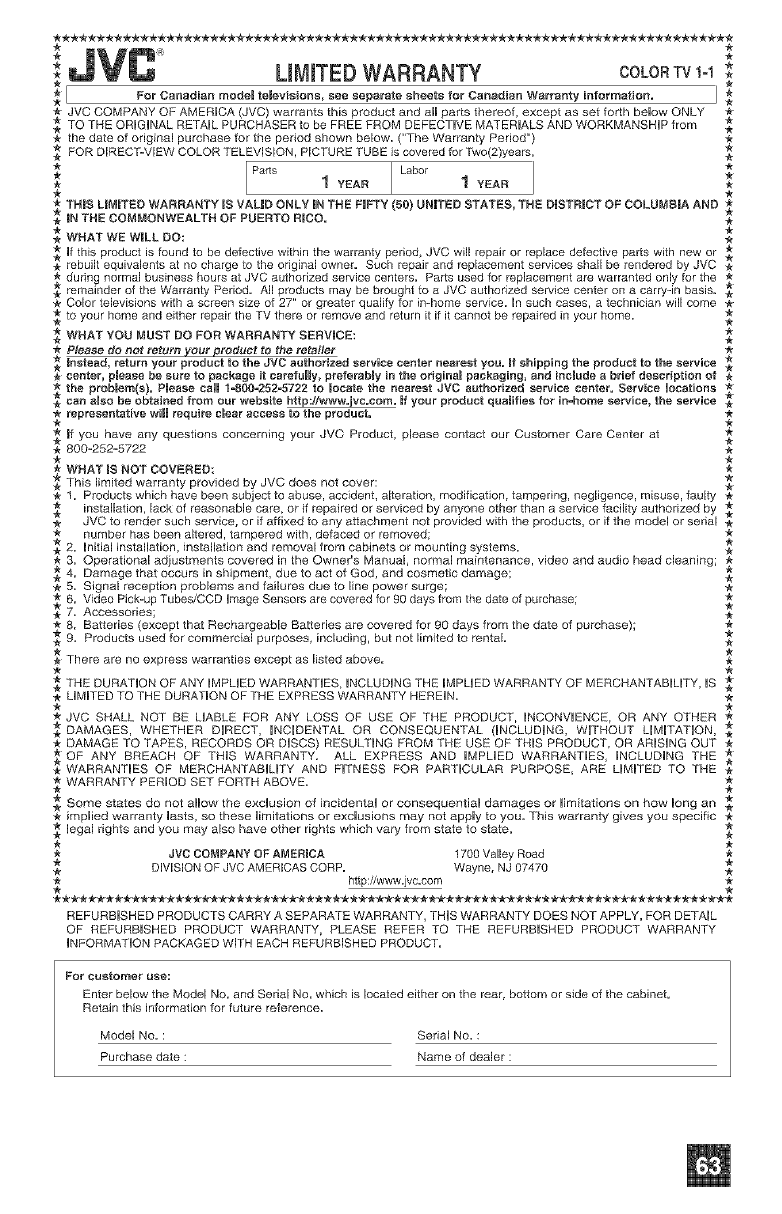
ijVC UMJTED WAF{RANTY COLORW 1-1.
[ For Canadi .... deJ televisi....... sepau'ate sheets for Canadian Wan"anty information. 1
JVC COMPANY OF AMERICA (JVC) warrants this product and aH parts thereof, except as set forth beUow ONLY
,_ TO THE ORiGiNAL RETAIL PURCHASER to be FREE FROM DEFECTIVE MATERUALS AND WORKMANSHIP from ,_"
* the date of original purchase for the period shown below. ("The Warranty Period") *
FOR DRECT-VJEW COLOR TELEVISION, PICTURE TUBE is covered for Two(2)years. ,_
* 1 YEAR 1 YEAR *
THIS LIMITED WARRANTY IS VALID ONLY RN THE FIFTY (50) UNITED STATES, THE DISTRICT OF COLUMBIA AND _.
* _NTNECOMMONWEALTHOPPUERTOR_CO. .
WHAT WE W_LL DO:
f this product is found to be defective within the warranty period, JVC will repair or Ieplace defective parts with new or
rebuilt equivalents at no charge to the original owner. Such repair and replacement services shall be rendered by JVC ,_
during normal business hours at JVC authorized service centers. Parts used for replacement are warranted only for the
remainder of the Warranty Period. All products may be brought to a JVC authorized service center on a carry-in basis. _
* Color televisions with a screen size of 27" or greater qualify for in-home service, in such cases, a technician will come
to your home and either repair the TV there or remove and return it if it cannot be repaired in your home.
WHAT YOU MUST DO FOR WARRANTY SERVICE:
*Please do not return _o_r product to the retailer
_nstead, retur_ your product to the JVC authorized service center nearest you. _f shipping the product to the service ._
center, p_ease be sure to package it caref_Hy, preferably in the oNgina_ packaging, and include a brief description of
_. the ptob_emIs). P_ease ca_ 1=800-252-5722 to Joeate the nearest JVC a_tbodzed service center, Service _ocations
can a_so be obtained from o_" website http://www.jvc.com. If your product quaJifies for in=home service, the service _,
_tepresentative win require c_ear access to the product. *
* _f you have any questions concerning your JVC Product, please contact our Customer Care Center at
**_OO-B_B=B_B *
WHAT _S NOT COVERED
This limited warranty provided by JVC does not cover:
1. Products which have been subject to abuse, accident, alteration, modification, tampering, negligence, misuse, faulty *
,_ installation, lack of reasonable care, or if repaired or serviced by anyone other than a service facility authorized by
-_ JVC to render such service, or if affixed to any attachment not provided with the p_oducts, of if the model or serial
* number has been altered, tampered with, defaced or removed; *
2. initial installation, installation and removal from cabinets or mounting systems.
3. Operational adjustments covered in the Owner's Manual, normal maintenance, video and audio head cleaning;
_" 4. Damage that occurs in shipment, due to act of God, and cosmetic damage;
5. Signal reception problems and failures due to line power surge;
* 6. Video Pick=up Tubes/CCD image Sensors are covered for 90 days from the date of purchase; *
_7. Accessories; -_
* 8, Batteries (except that Rechargeable Batteries are covered for 90 days from the date of purchase); *
9. Products used for commercial purposes, including, but not limited to rental.
There are no express warranties except as listed above.
THE DURATION OF ANY IMPUED WARRANTIES, _NCLUD_NG THE iMPLiED WARRANTY OF MERCHANTABiLiTY, iS
,_- UM_TED TO THE DURATION OF THE EXPRESS WARRANTY HERE_N. *
_JVO SHALL NOT BE SABLE FOR ANY LOSS OF USE OF THE PRODUCT, INCONVIENCE, OR ANY OTHER ,_
. DAMAGES, WHETHER D_RECT, HC_BENTAL OR CONSEQUENTAL (_hICLUD_NG, WFHOUT L_M_TA]]ON,
DAMAGE TO TAPES, RECORDS OR DBCS) RESULTING FROM THE USE OF TH_S PRODUCT, OR ARiSiNG OUT
OF ANY BREACH OF THiS WARRANTY. ALL EXPRESS AND IMPUED WARRANTIES, _NCLUDING THE
WARRANT_ES OF MERCHANTABHTY AND FFNESS FOR PARTCULAR PURPOSE, ARE L_M_TED TO THE
_. WARRANTY PERIOD SET FORTH ABOVE,
Some states do not allow the exclusion of incidental or consequential damages or limitations on how long an
* implied warranty lasts, so these limitations or exclusions may not apply to you. This warranty gives you specific *
legal rights and you may also have other rights which vary from state to state.
_" JVC COMPANY OF AMERICA 1700 Valley Road
DIVISION OF JVC AMERICAS CORP. Wayne, NJ 07470
http://www.jvc=com *
REFURBISHED PRODUCTS CARRY A SEPARATE WARRANTY, THiS WARRANTY DOES NOT APPLY. FOR DETAIL
OF REFURBISHED PRODUCT WARRANTY, PLEASE REFER TO THE REFURBISHED PRODUCT WARRANTY
iNFORMATiON PACKAGED WITH EACH REFURBISHED PRODUCT.
Enter below the Model NO. and Serial No. which is located either on the rear, bottom or side of the cabinet.
Retain this information for future reference.
Model No. : Serial No. :
Purchase date : Name of dealer :
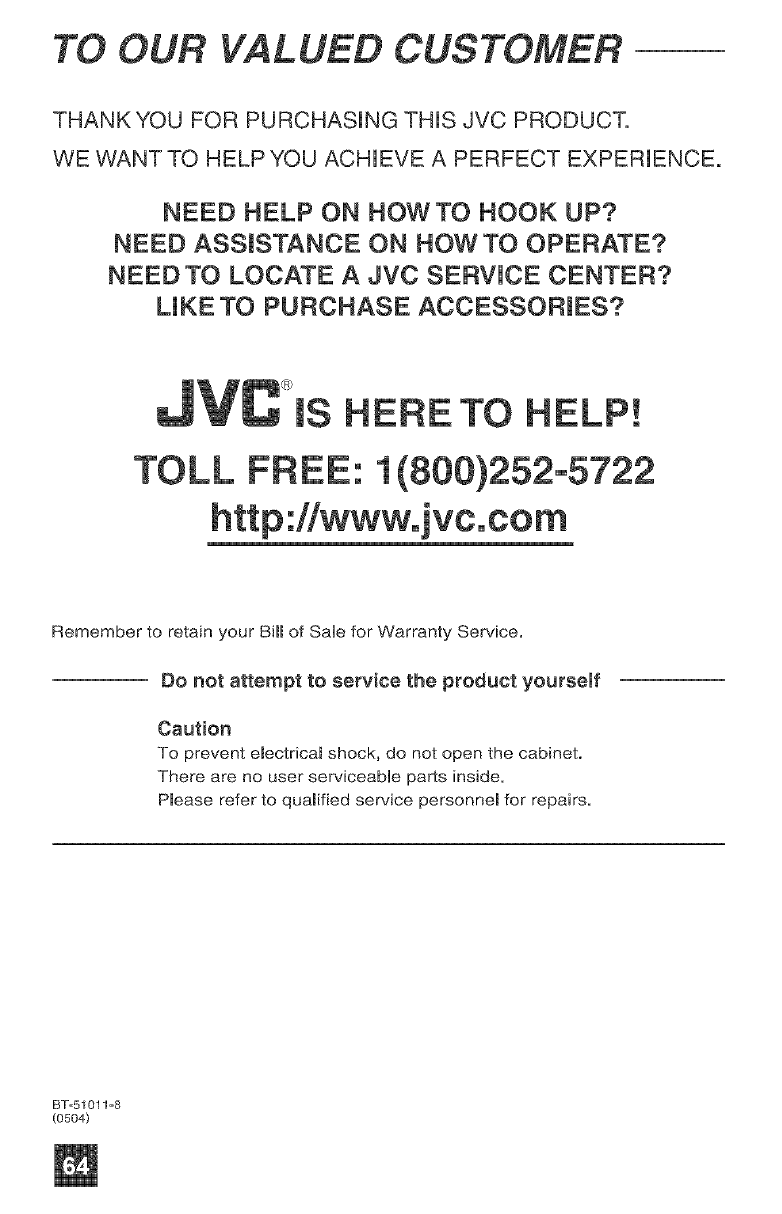
TO OUR VALUED CUSTOMER
THANK YOU FOR PURCHASING THIS JVC PRODUCT.
WE WANT TO HELP YOU ACHIEVE A PERFECT EXPERIENCE.
NEED HELP ON HOWTO HOOK UP?
NEED ASSISTANCE ON HOW TO OPERATE?
NEED TO LOCATE A JVC SERVUCE CENTER?
LUKE TO PURCHASE ACCESSORIES?
TOLL
®IS HERE TO HELP!
FREE: 1(800)252-5722
Remember to retain your Bill of SaHe for Warranty Service.
Do not attempt to service the product yourself
Caution
To prevent emectrical shock, do not open the cabinet.
There are no user serviceabHe parts inside.
Pmease refer to quamified service personnem for repairs.
BT-51011=8
(0504)
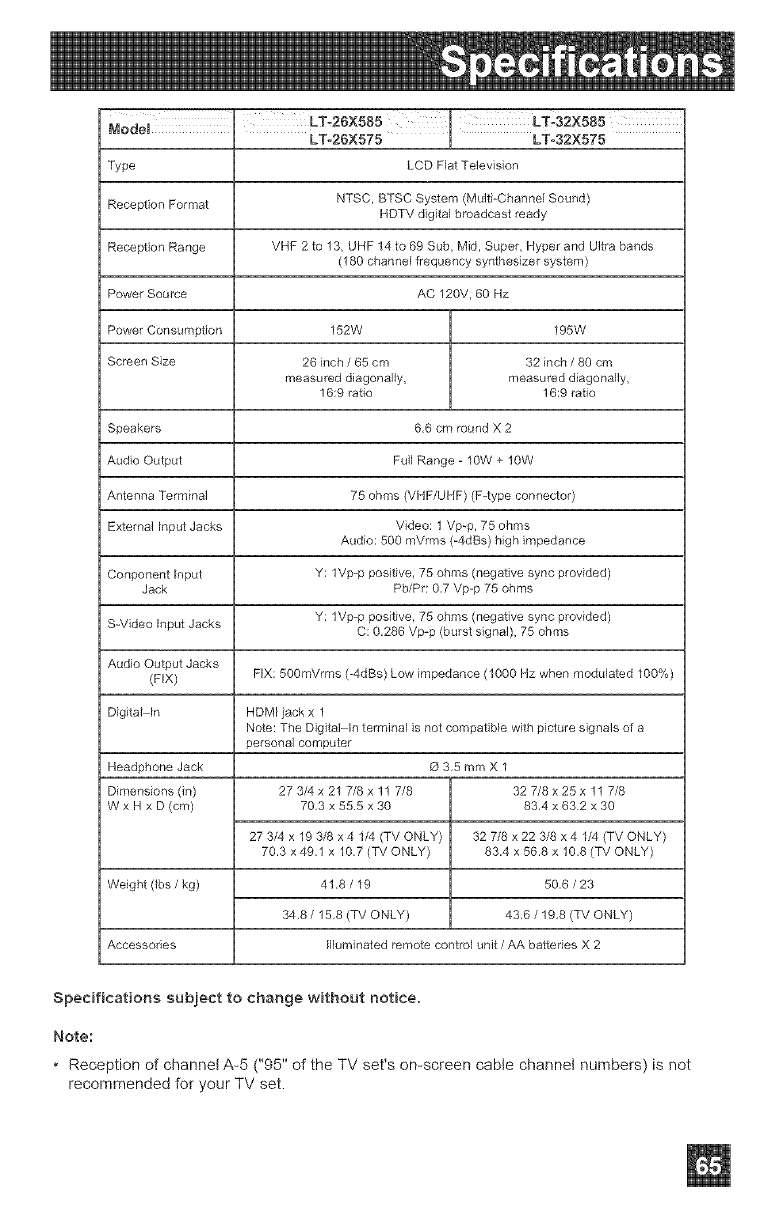
LT-26X575 LT-32X575
Type LCD Flat Television
Reception Format NTSC, BTSC System (Mu]6-_Channel Sound)
HDTV digital broadcast ready
Reception Range VHF 2 to 13, UHF 14 to 69 Sub, M_d, Super, Hyper and Ultra bands
(189 channel frequency synthesizer system)
Power Source AC 120V, 69 Hz
Power Consumption 152W 195W
Screen Size 26 inch /65 cm 32 inch /80 cm
measured diagonally, measured diagonally,
16:9 ratio 16:9 ratio
Speakers 6,6 cm round X 2
Audio Output Full Range - 10W + 19W
Antenna Terminal 75 ohms (VHF/UHF) (F-type connector)
External input Jacks Video: 1 Vp-p, 75 ohms
Audio: 500 mVrms (-4dBs) high impedance
Conponent Input Y: 1Vp-p positive, 75 ohms (negative sync provided)
Jack Pb/Pr: 9,7 Vp-p 75 ohms
S-Video Input Jacks Y: 1Vp-p positive, 75 ohms (negative sync provided)
C: 0,286 Vp-p (burst signal), 75 ohms
Audio Output Jacks
(FIX) FIX: 500mVrms (-4dBs) Low impedance (1009 Hz when modulated 109%)
Digital in HDM[ jack x 1
Note: The DigitaIMn terminal is not compa6bie with picture signals of a
personal computer
Headphone Jack O 3,5 mm X 1
Dimensions (in) 27 3/4 x 21 7/8 x 11 7/8 32 7/8 x 25 x 11 7/8
W x H x D (cm) 79,3 x 555 x 30 83,4 x 632 x 30
27 3/4 x 19 3/8 x 4 1/4 (TV ONLY) 32 7/8 x 22 3/8 x 4 1/4 (TV ONLY)
70,3 x 49,1 x 10,7 (TV ONLY) 83,4 x 56,8 x 10,8 (TV ONLY)
Weight (Ibs /kg) 41,8 /19 50,6 /23
34,8 /15,8 (TV ONLY) 43,6 /19,8 (TV ONLY)
Accessories Illuminated remote control unit/AA batteries X 2
Specifications subject to change without notice.
Note:
• Reception of channel A-5 ("95" of the TV set's on-screen cable channet numbers) is not
recommended for your TV set.
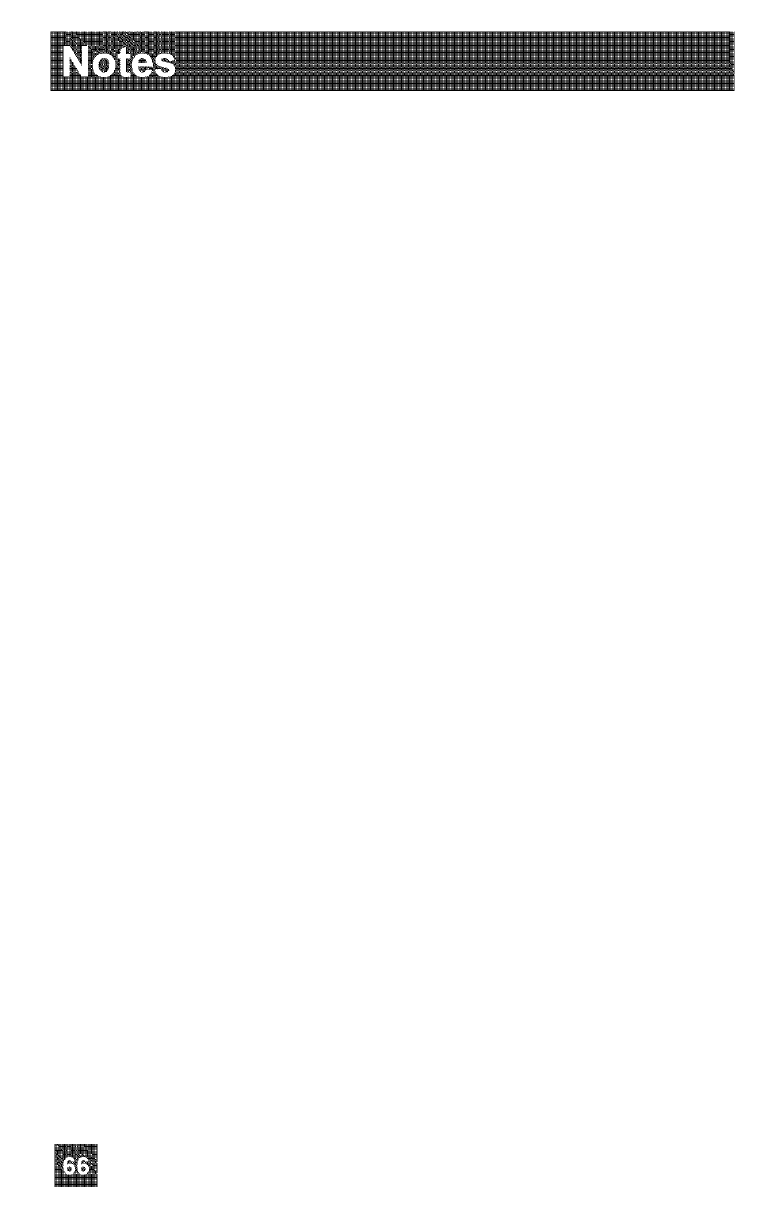
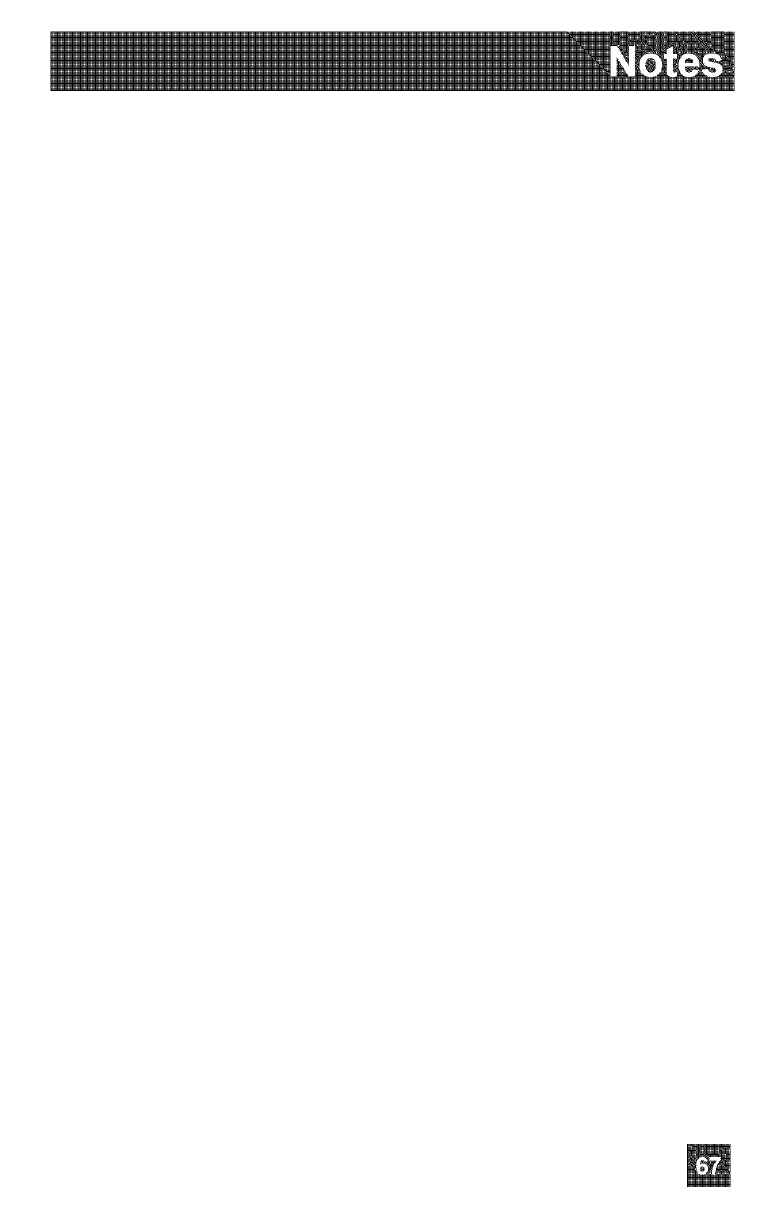
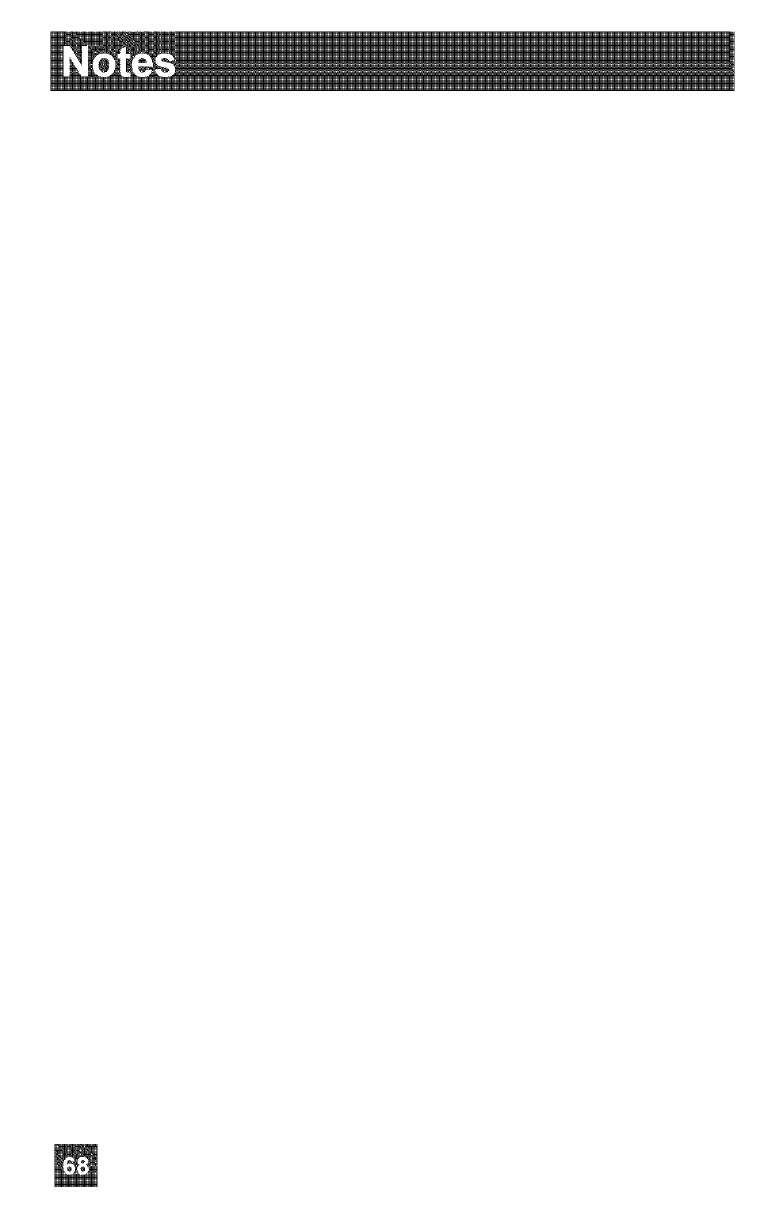
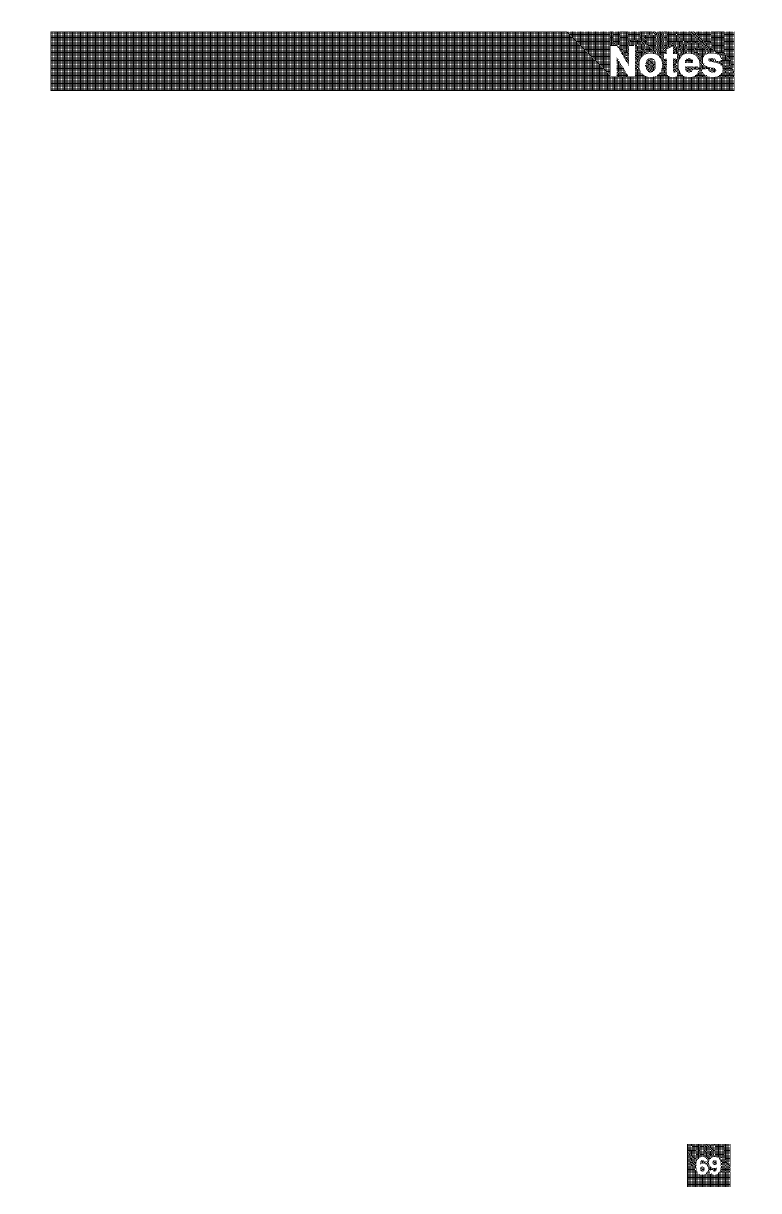
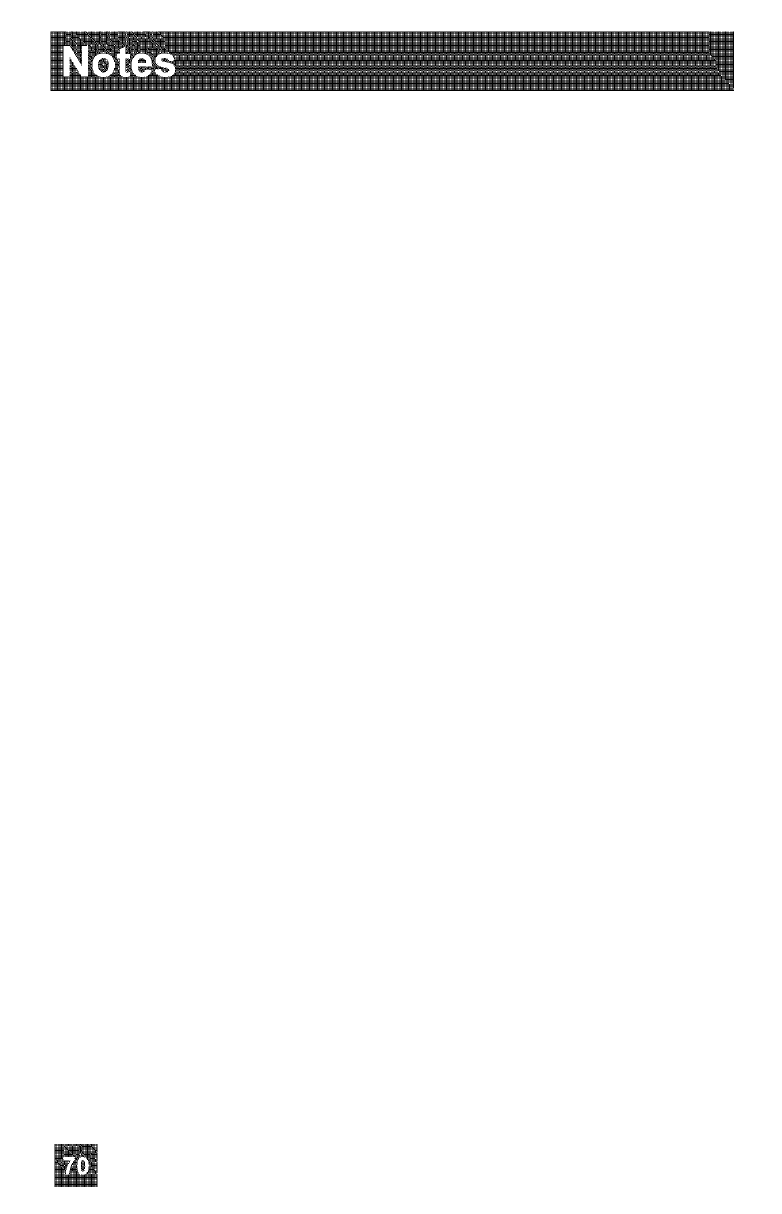
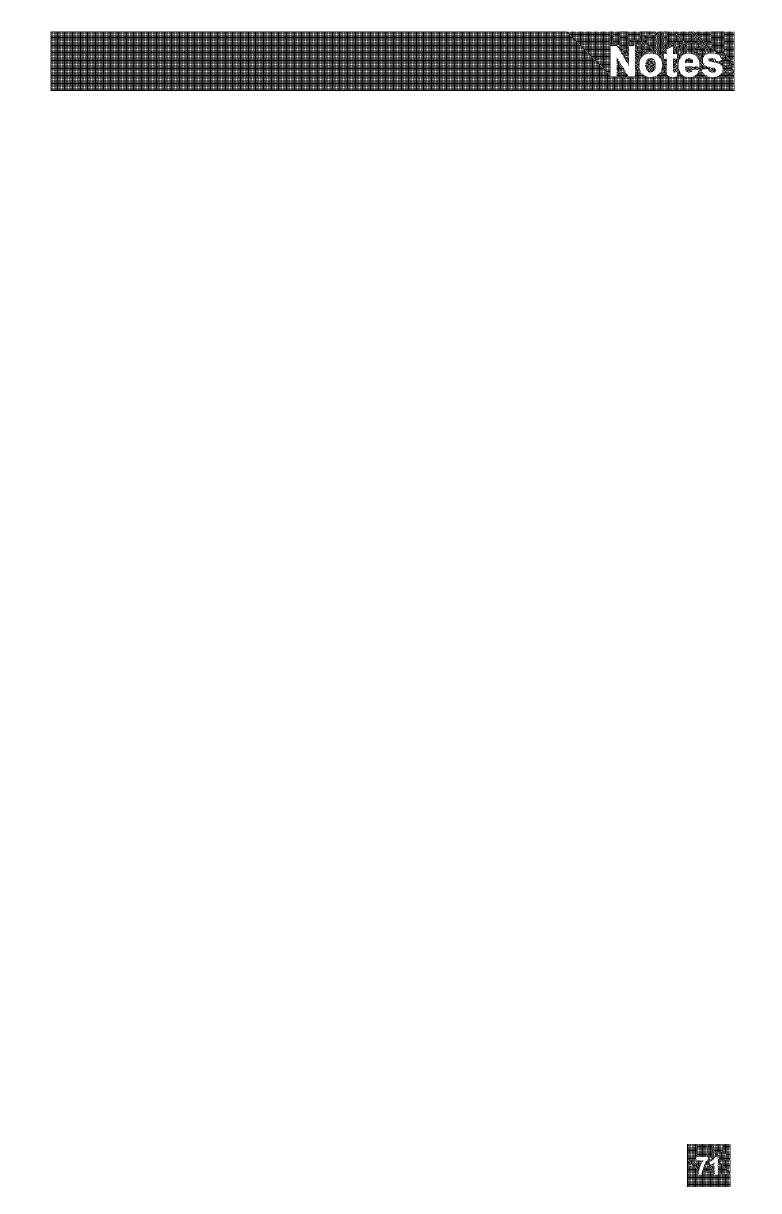
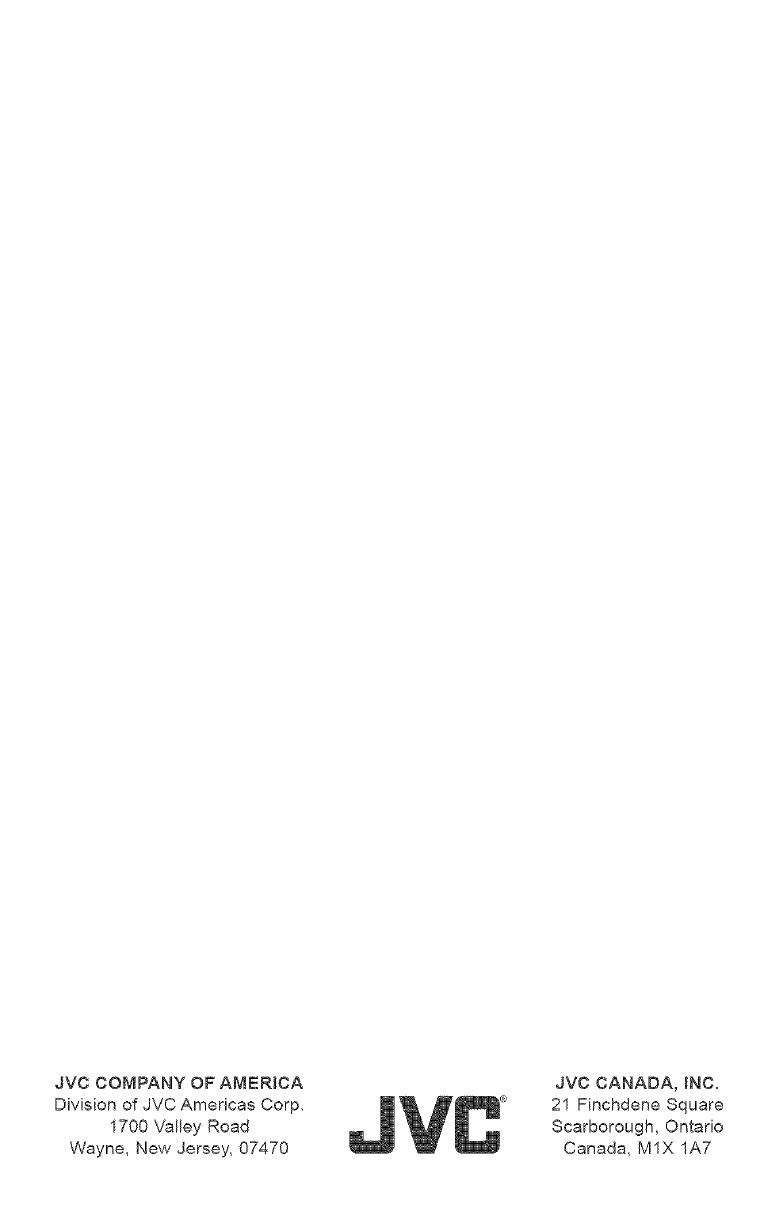
JVCCOMPANYOFAMERICA
DivisionofJVCAmericasCorp,
1700ValleyRoad
Wayne,NewJersey,07470
JVC CANADA, INC,
21 Finchdene Square
Scarborough, Ontario
Canada, M1X 1A7