JVC RC EZ58VA EZ58V User Manual EZ58VA, EZ58VUS, EZ58VUX LVT2069 001B
RC-EZ58VUX RC-EZ58VUX LVT2069-001B nglish,
RC-EZ58VUS RC-EZ58VUS, RC-EZ58VUX LVT2069-001B nglish,
User Manual: JVC RC-EZ58VA RC-EZ58VA, RC-EZ58VUS, RC-EZ58VUX nglish,
Open the PDF directly: View PDF ![]() .
.
Page Count: 2
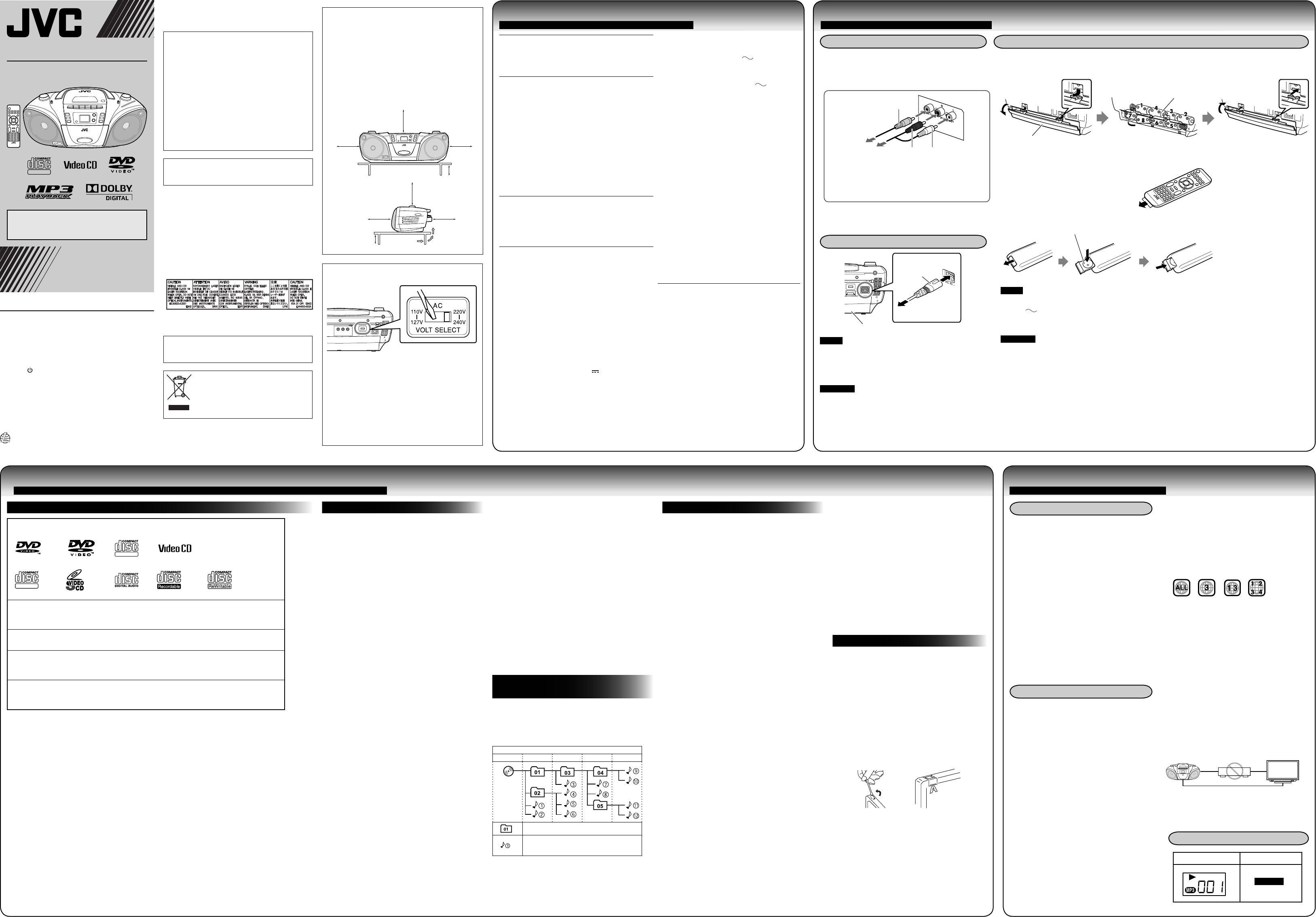
DVD PORTABLE SYSTEM
RC-EZ58V
INSTRUCTIONS
LVT2069-001B
[US/UX/A]
Caution: Proper Ventilation
To avoid risk of electric shock and fire, and to prevent
damage, locate the apparatus as follows:
1 Front:
No obstructions and open spacing.
2 Sides/ Top/ Back:
No obstructions should be placed in the areas shown
by the dimensions below.
3 Bottom:
Place on the level surface. Maintain an adequate
air path for ventilation by placing on a stand with a
height of 10 cm or more.
Mains (AC) Line Instruction
(Not applicable for Australia)
Main unit (rear)
CAUTION for mains (AC) line
BEFORE PLUGGING IN, do check that your mains (AC)
line voltage corresponds with the position of the
voltage selector switch provided on the outside of this
equipment and, if different, reset the voltage selector
switch, to prevent from a damage or risk of fire/electric
shock.
Setting the voltage selector
Before plugging in, select the voltage range for your
area with the voltage selector by using a screwdriver or
a similar tool.
Thank you for purchasing a JVC product.
Before operation, please read the instructions
carefully.
To disconnect power from the mains, pull out the
mains plug. When installing the product, ensure that
the plug is easily accessible.
CAUTION
• Do not block the ventilation openings or holes.
(If the ventilation openings or holes are blocked
by a newspaper or cloth, etc., the heat may not be
able to get out.)
• Do not place any naked flame sources, such as
lighted candles, on the apparatus.
• When discarding batteries, environmental
problems must be considered and local rules or
laws governing the disposal of these batteries
must be followed strictly.
• Do not expose this apparatus to rain, moisture,
dripping or splashing and that no objects filled
with liquids, such as vases, shall be placed on the
apparatus.
CAUTION:
Excessive sound pressure from earphones or
headphones can cause hearing loss.
IMPORTANT FOR LASER PRODUCTS
1. CLASS 1 LASER PRODUCT
2. CAUTION: Do not open the top cover or cabinet.
There are no user serviceable parts inside the unit;
leave all servicing to qualified service personnel.
3. CAUTION: Visible and/or invisible class 1M laser
radiation when open. Do not view directly with
optical instruments.
4. REPRODUCTION OF LABEL: CAUTION LABEL, PLACED
INSIDE THE UNIT.
Rating label is placed on the exterior of the bottom.
CAUTION:
Battery shall not be exposed to excessive heat such
as sunshine, fire or the like.
[European Union only]
Front view
Side view
0809YOMMDWMTS
SUPER VIDEO
©2009 Victor Company of Japan, Limited
15 cm
15 cm 15 cm
10 cm
15 cm
15 cm 15 cm
10 cm
Warnings, Cautions and Others
CAUTION
To reduce the risk of electrical shocks, fire, etc.:
1. Do not remove screws, covers or cabinet.
2. Do not expose this appliance to rain or moisture.
CAUTION
The TAPE/ OFF switch in any position does not
disconnect the mains line.
Disconnect the mains plug to shut the power off
completely.
The MAINS plug or an appliance coupler is used as the
disconnect device, the disconnect device shall remain
readily operable.
EN
Note on Region Code
DVD players and DVDs have their own Region
Code numbers. This unit can play back only
DVDs with an appropriate Region Code number.
EX.: For South East Asia
Region codes:
• Middle East: 2
• South East Asia: 3
• Australia: 4
IMPORTANT
Connect the unit directly to a TV (or a monitor)
without routing through a video cassette
recorder (VCR) or an HDD/DVD recorder.
Otherwise picture distortion may occur during
playback. (Routing the connection through a
VCR or an HDD/DVD recorder, however, does not
affect the audio quality.)
• Connecting the unit to a VCR-built-in-TV may
also cause picture distortion during playback.
Display of the unit Display of a TV
PLAY 3
• When playing a file of a large transfer rate,
sounds may be dropped during playback.
• Some USB mass storage class devices may not
be recognized or may not work properly.
• JVC bears no responsibility for any loss of data
in the USB mass storage class device while using
this unit.
* DRM (Digital Rights Management): Any of
several technical methods used to control or
restrict the use of digital media content on
electronic devices with such technologies
installed.
• Type-I tape is recommended for playback on
this unit. You can also play back type II and type
IV tapes; however, the sound quality (tone) may
not be reproduced properly.
• The use of tapes longer than 120 minutes is not
recommended, since characteristic deterioration
may occur and these tapes easily jam the pinch
roller and the capstan.
• To prevent recordings from being erased
accidentally, remove the tab(s) with a
screwdriver. If you want to re-record on a tape
or erase the content of it after its tabs have been
broken off, reseal the slots with adhesive tape.
For JPEG playback...
• This unit can play back JPEG files with the
extension code <.jpg> or <.jpeg> (regardless of
the letter case upper/lower).
• It is recommended to make the files at 640 x 480
resolution. (If the files have been recorded at a
resolution of more than 640 x 480, it will take a
long time to be shown.)
• This unit can play only baseline JPEG files*.
Progressive JPEG files* or lossless JPEG files*
cannot be played.
* Baseline JPEG format: Used for digital cameras,
web, etc.
Progressive JPEG format: Used for web.
Lossless JPEG format: An old type and rarely
used now.
This unit plays back MP3/WMA/JPEG files as follows.
The play order in the figure is for MP3/WMA/JPEG
files on the disc.
MP3/WMA/JPEG files on USB mass storage class
device may be played back differently.
Hierarchy
Level 1 Level 2 Level 3 Level 4 Level 5
Folder with its play order
MP3/WMA/JPEG file with its play
order
Notes on discs/files
For MP3/WMA playback...
• This unit can play back MP3/WMA files with the
extension code <.mp3> or <.wma> (regardless of
the letter case upper/lower).
• MP3/WMA discs require a longer readout time
than regular discs. (It depends on the complexity
of the folder/file configuration.)
• Some MP3/WMA files cannot be played back and
will be skipped. This result from their recording
processes and conditions.
• When making MP3/WMA discs, use ISO 9660 Level
1 for the disc format.
• It is recommended to make the files at the
following condition:
MP3/WMA files
MP3: 128kbps
WMA: 96kbps
Sampling frequency
MP3/WMA files: 44.1 kHz
• Playback order of MP3/WMA files may be different
from the one you have intended while recording. If
a folder does not include MP3/WMA files, they are
ignored.
• This unit cannot play “packet write” discs.
• If a CD-RW has been recorded in a different format,
erase all data on the CD-RW completely before
recording on it.
• This unit can recognize up to 999 tracks and 130
folders (groups) in a disc or USB device. Those
exceeding the maximum number cannot be
recognized.
• The reflection factor of CD-RW is lower than that of
other CDs, possibly causing CD-RW to take longer
time to read.
Discs with one of the marks below on the surface.
For Disc playback:
Files in Audio CD format, MP3, WMA and JPEG files on a finalized CD-R or CD-RW. MP3,
WMA and JPEG files on a finalized DVD-R/-RW, +R or +RW can also be played.
For USB playback:
Files in MP3, WMA and JPEG format.
CD-R/-RW:
Recorded in the Audio CD, Video CD and SVCD format. MP3, WMA and JPEG files written
in accordance with the “ISO 9660” format can also be played.
DVD-R/-RW, +R/+RW:
Recorded in the DVD Video format. MP3, WMA and JPEG files written in the UDF-Bridge
format can also be played.
In addition to the above discs/files, this unit can play back audio data recorded on CD-Extra.
• This unit can also play back DVD-ROM (DVD Video/MP3/WMA/JPEG format) and CD-ROM
(Audio CD/Video CD/SVCD/MP3/WMA/JPEG format).
• The following discs cannot be played back:
DVD-RAM, CD-I (CD-I Ready) and Photo CD.
Playing back these discs will generate noise and damage the speakers.
• This unit does not support a disc recorded with DVD Video Recording (VR) format.
• CD Text and DVD Text can be played, but Text information will not be shown on the display.
• In this manual, “file” and “track” are used interchangeably.
• It is possible to play back finalized +R/+RW discs.
• DVD Logo is a trademark of DVD Format/Logo Licensing Corporation.
Caution for DualDisc playback:
The Non-DVD side of a “DualDisc” does not comply with the “Compact Disc Digital Audio” standard.
Therefore, the use of Non-DVD side of a DualDisc on this product may not be recommended.
Playable discs/files
Inserting batteries
Main unit
PREPARATION
NOTE
• The power will not be supplied through the batteries when the power is supplied through the
AC IN jack on the unit.
• The battery is consumed more quickly than usual when operating the unit continuously or
operating it in a cold place.
CAUTION
To avoid battery leakage or explosion, handle batteries properly.
• Danger of explosion if battery is incorrectly replaced. Replace only with the same or equivalent
type.
• If you are not going to use this unit for a month or more, remove the batteries from the battery
compartment.
• Dispose of batteries in the proper manner, according to federal, state, and local regulations.
• Wrap the battery with tape and insulate when throwing away or saving it.
• Do not mix with batteries of different types or with new and old ones.
• Do not attempt to charge any batteries other than rechargeable ones.
• Discard leaky batteries immediately. Battery leakage can cause skin burns or other personal injuries.
• If chemicals leak onto the unit, clean the unit completely.
Match the polarities (+ and –) of the batteries.
Remote control
DISC player
DISC capacity: 1 DISC
Signal-to-noise ratio: 60 dB
Dynamic range: 60 dB
Tuner
For Australia:
FM tuning range: 88 MHz – 108 MHz
AM tuning range: 530 kHz – 1 600 kHz
For other countries:
FM tuning range: 88 MHz – 108 MHz
SW tuning range: 6 MHz – 18 MHz
MW tuning range: 530 kHz – 1 600 kHz
Antennas: Telescopic antenna for
FM/SW
Ferrite core antenna for
AM/MW
Cassette deck
Frequency response: 100 Hz – 8 000 Hz
Wow & flutter: 0.35% (WRMS)
Fast wind time: Approx. 170 sec.
(C-60 cassette)
General
Speakers: 10 cm cone x 2
(magnetically shielded
type)
Speaker impedance: 8 Ω
Output power: 2 W + 2W, 10% THD, 4 Ω
Input terminal:
USB: Playable files:
MP3, WMA, JPEG
Compatible device:
Mass storage class
Bus power supply:
DC5V 500 mA
AUDIO IN: stereo mini (φ3.5mm)
500mV/47kΩ
Output terminal: PHONES (φ3.5) x 1
VIDEO OUT x 1
AUDIO OUT R x 1
AUDIO OUT L x 1
Battery compartment
R20 (SUM-1)/D(13D)
(not supplied)
SPECIFICATIONS
ABOUT DISC/FILE/CASSETTE TAPE
DIGITAL VIDEO
SUPER VIDEO
REFERENCES
Lithium coin battery(CR2025)
(supplied)
• The battery has been
installed when shipped
from the factory.
• If the range or
effectiveness of the
remote control decreases,
replace the battery.
English
When you use the remote control for the first time,
remove the battery protector sheet.
• This product incorporates copyright
protection technology that is protected
by U.S. patents and other intellectual
property rights. Use of this copyright
protection technology must be authorized
by Macrovision, and is intended for home
and other limited viewing uses only unless
otherwise authorized by Macrovision.
Reverse engineering or disassembly is
prohibited.
• Microsoft and Windows Media are either
registered trademarks or trademarks of
Microsoft Corporation in the United States
and/or other countries.
• Manufactured under license from Dolby
Laboratories. “Dolby” and the double-
D symbol are trademarks of Dolby
Laboratories.
IMPORTANT
Before playing a disc/file, make sure of the
following...
• Turn on the TV and select an appropriate
input mode on the TV to view the pictures
or on-screen displays.
• For disc/file playback, you can change
the initial setting to your preference. See
“SETUP MENU OPERATIONS” on another
sheet.
• If “INVALID KEY” appears on the TV screen
when you press a button, the disc/file
cannot perform the operation you have
tried to do.
About color system
This unit accommodates both NTSC and PAL
system and can play back discs/files recorded
in either system.
This unit TV (or monitor)
VCR or
HDD/DVD
recorder
Connecting a TV
Do not connect the power cord until a TV connections
have been made.
Connect your TV with the video cord to the VIDEO OUT
jacks.
Setting the color system
Select PAL or NTSC according to the TV system you use.
See “SETUP MENU OPERATIONS”.
NOTE
• The power can also be supplied through the batteries
(see right column).
• A small amount of power is always consumed even
while on standby.
CAUTION
• Only use JVC power cord provided for this unit to
avoid malfunction or damage to the unit. Remove
batteries when using the power cord.
• Be sure to unplug the power cord from the outlet
when going out or when the unit is not in use for an
extended period of time.
Video cord (Supplied)
Input terminal
of TV
Yellow
Connecting the power cord
Power cord
(supplied)
AC outlet
Battery compartment
Color system:
Power supply:
PAL/NTSC
For Australia:
AC 240 V , 50 Hz
For other countries:
AC 110 V – 127 V/
220 V – 240 V
adjustable with the voltage
selector, 50 Hz/60 Hz
DC 12 V (R20 (SUM-1)/
D (13D)-size batteries x 8)
Power
consumption: 24 W (at operation)
3 W (on standby)
Dimensions: 407 mm x 147 mm x
254 mm (W/H/D)
Mass: Approx. 2.8 kg
(without batteries)
Accessories
provided: Power cord x 1
Composite video cord x 1
Remote control x 1
Lithium coin battery
CR2025 x 1
AC plug adapter x 1
(not supplied for Australia
and Saudi Arabia)
Design and specifications are subject to
change without notice.
Notes on cassette tapes
MP3/WMA/JPEG folders/files
configuration
Important for USB device
• Always set volume to the minimum level when
connecting or disconnecting the USB mass storage
class device.
• Connect one USB mass storage class device to the
unit at a time. Do not use a USB hub.
• This unit cannot recognize a USB mass storage
class device whose rating exceeds 5V/500 mA.
• When connecting with a USB cable, use the USB
2.0 cable less than 1 m in length.
• You cannot connect a computer to the USB
MEMORY terminal of the unit.
• Electrostatic shock at connecting a USB device
may cause abnormal playback of the device. In this
case, disconnect the USB device then reset this
unit and the USB device.
• USB Memory and DAPs(Digital Audio Player)
compatible with the USB mass storage class
specifications are connectable.
• Some DAPs are not compatible with the unit.
• Copyrighted tracks (WMA-DRM* tracks) cannot be
played back on the unit.
• Coded or encrypted tracks in a special method
cannot be played on the unit.
• You cannot send any data to your USB mass
storage class device from this unit.
• You can charge the USB mass storage class device
while connecting it to the USB MEMORY terminal
and the source is set to DISC or USB.
• While playing back a file in a USB mass storage
class device, do not disconnect the device. It may
cause a malfunction of both the unit and the
device.
• When connecting a USB mass storage class device,
refer also to its manual.
• You can play back MP3/WMA/JPEG files on a USB
mass storage class device (maximum data transfer
rate: 2 Mbps).
• This unit may not play back some files even
through their formats are listed above.
• This unit is compatible with USB 2.0 Full Speed.
• You cannot play back a file larger than 2 Gigabytes.
License and trademark
Precaution
Direct connection
Display information
WhiteRed
Audio cords (Not supplied)
• When the source is DISC or USB, the sound
comes out of the speakers of the device
connected via the audio cord.
Input terminal of
another audio device
RC-EZ58V[USUXA]Rev.indd 1RC-EZ58V[USUXA]Rev.indd 1 09.9.24 5:42:14 PM09.9.24 5:42:14 PM
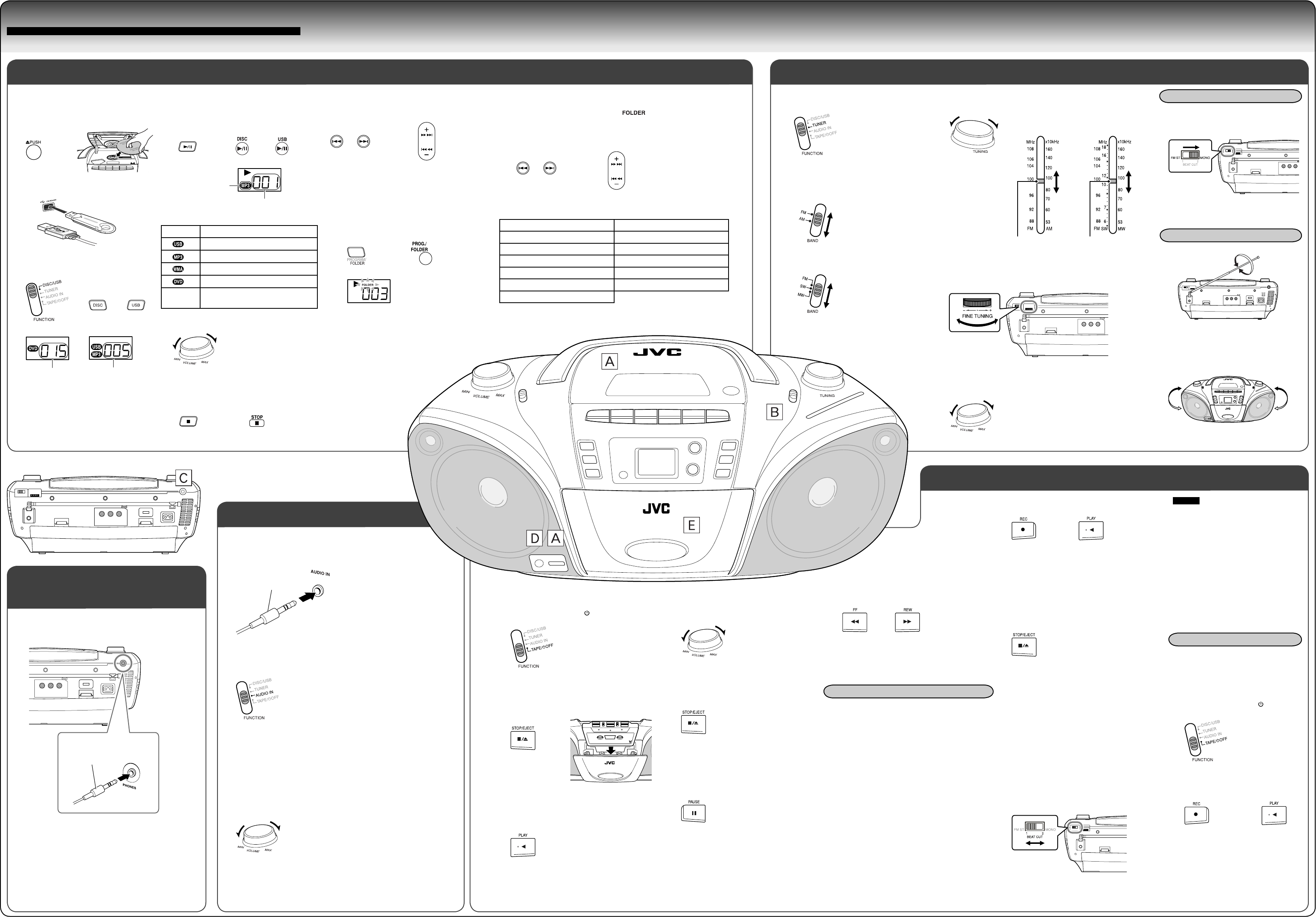
To fast-forward/rewind a tape
• When the tape reaches its end, press
7/0STOP/EJECT to release 1 FF or ¡ REW.
1 Prepare the recording source.
• For the radio recording:
Set the source to TUNER and tune in to a desired
station.
• For the disc or USB recording:
- Set the source to DISC/USB and load a disc or
connect a USB device.
- Select a track or program the playback order
if necessary. (See “Program playback” in
“CONVENIENT PLAYBACK”.)
• For AUDIO IN recording:
- Set the source to AUDIO IN and turn on an
external device.
2 Load a blank or erasable cassette.
Use only a type-I (normal) tape.
To start playback
1 Set the source to TAPE/ OFF.
2 Open the cassette holder, then load a cassette.
\
3 Close the cassette holder gently and start
playback.
NOTES
• It may be unlawful to record or play
back copyrighted material without
the consent of the copyright owner.
• You can adjust the volume level while
recording. The proper recording level is
set automatically and it is not affected
by the volume level.
•
If a TV is turned on and it is too close to
the unit while recording, the recorded
sound may have excessive noise. While
recording, turn the TV off or keep the
distance between the TV and the unit.
Previous recording is overwritten when a
new recording is made.
To erase a tape without making a new
recording
1 Set the source to TAPE/ OFF.
2 Start erasing.
+
3 Start recording.
+
• 2 PLAY is also pushed down together with the
¶ REC button.
• When recording from the disc/USB, playback
of the disc/USB starts at the same time—
Synchronized recording.
• For AUDIO IN recording, start playing back the
device.
To stop recording
Recording also stops when the tape reaches its end.
• For disc, USB or AUDIO IN recording:
– If the tape reaches its end first, the playback of
the disc/USB pauses automatically.
However, the playback of an external device
continues.
– If the playback of the disc, USB device or
external device stops first, recording continues.
In this case, press 7/0STOP/EJECT to stop
recording.
To use the beat-cut function
When recording an AM/MW broadcast, beats may
occur. In this case, slide the BEAT CUT switch on the
rear to select the beat-cut setting, 1 or 2.
ø Tape running direction
3 Select a station.
For SW reception
• In SW reception, you can finely tune in a desired station by
turning the FINE TUNING knob.
4 Adjust the volume.
1 Set the source to TUNER.
2 Select the band.
For Australia — FM/AM
For other countries — FM/SW/MW
AM/MW
The AM/MW antenna is built in, so
adjusting the position of the unit may
help AM/MW reception.
FM/SW
When an FM stereo (FM ST) broadcast is
hard to receive or noisy, select the monaural
reception (MONO).
• To restore stereo reception, switch to
FM ST.
Connect the headphones with the stereo mini plug (φ3.5 mm)
to the PHONES jack on the rear.
• While the headphones are connected, no sound comes out
from the speakers.
• Before connecting the headphones, make sure to turn down
the volume.
Stereo mini plug
(φ3.5 mm)
To start playback
1 Load a disc or connect a USB device.
\
2 Set the source to DISC or USB.
\
3 Start playback.
The indicator lights to indicate the playback source.
Indicator Playback source
USB mass storage class device
MP3 files
WMA files
DVD Video
No
indicator CD/VCD/SVCD/JPEG
4 Adjust the volume.
To stop playback
Main unit Remote control
Main unit Remote control
The total number of tracks/chapters/files
The current track number
Lights only when
playing an MP3
file.
or
or
To select a track
To select a folder (for MP3/WMA)
During playback...
1 Show the folder selecting display.
Main unit Remote control
Folder number
To play back an external device, such as a DAP (Digital Audio Player).
1 Connect the device to the AUDIO IN jack.
2 Set the source to AUDIO IN.
3 Start playing back the device.
Play back the device after you have connected it.
• Refer to the instructions supplied with the device.
4 Adjust the volume of the unit.
If the AUDIO IN sound is too quiet, turn that volume up.
or
2 Select the desired folder while the
indicator is flashing.
or
Main unit Remote control
or
Main unit Remote control
The following playback, see “DISC/FILE PLAYBACK.”
Pause Top menu search
Resume playback Program playback
Slow-motion playback Random playback
Zoom Repeat playback
Fast reverse/fast forward search A-B repeat playback
Time search Frame-by-frame playback
Scanning disc or track
For Australia For other countries
Moves to indicate the current frequency
Stereo mini plug
(φ3.5 mm)
4 Adjust the volume.
To stop playback
• The tape also stops when it reaches its end.
To pause playback
• To resume, press 8 PAUSE again.
or
BASIC OPERATIONS
Å DISC/USB ı TUNER
Ç Listening with the
headphones
Î EXTERNAL DEVICE
‰ TAPE
Adjusting the antenna
Erasing a tape
Recording on a tape
Improving the FM reception
RC-EZ58V[USUXA]Rev.indd 2RC-EZ58V[USUXA]Rev.indd 2 09.9.24 5:42:34 PM09.9.24 5:42:34 PM