JVC TH A35 A35[UG] User Manual LVT1009 009A
User Manual: JVC TH-A35 TH-A35 English, Arabic,
Open the PDF directly: View PDF ![]() .
.
Page Count: 126 [warning: Documents this large are best viewed by clicking the View PDF Link!]
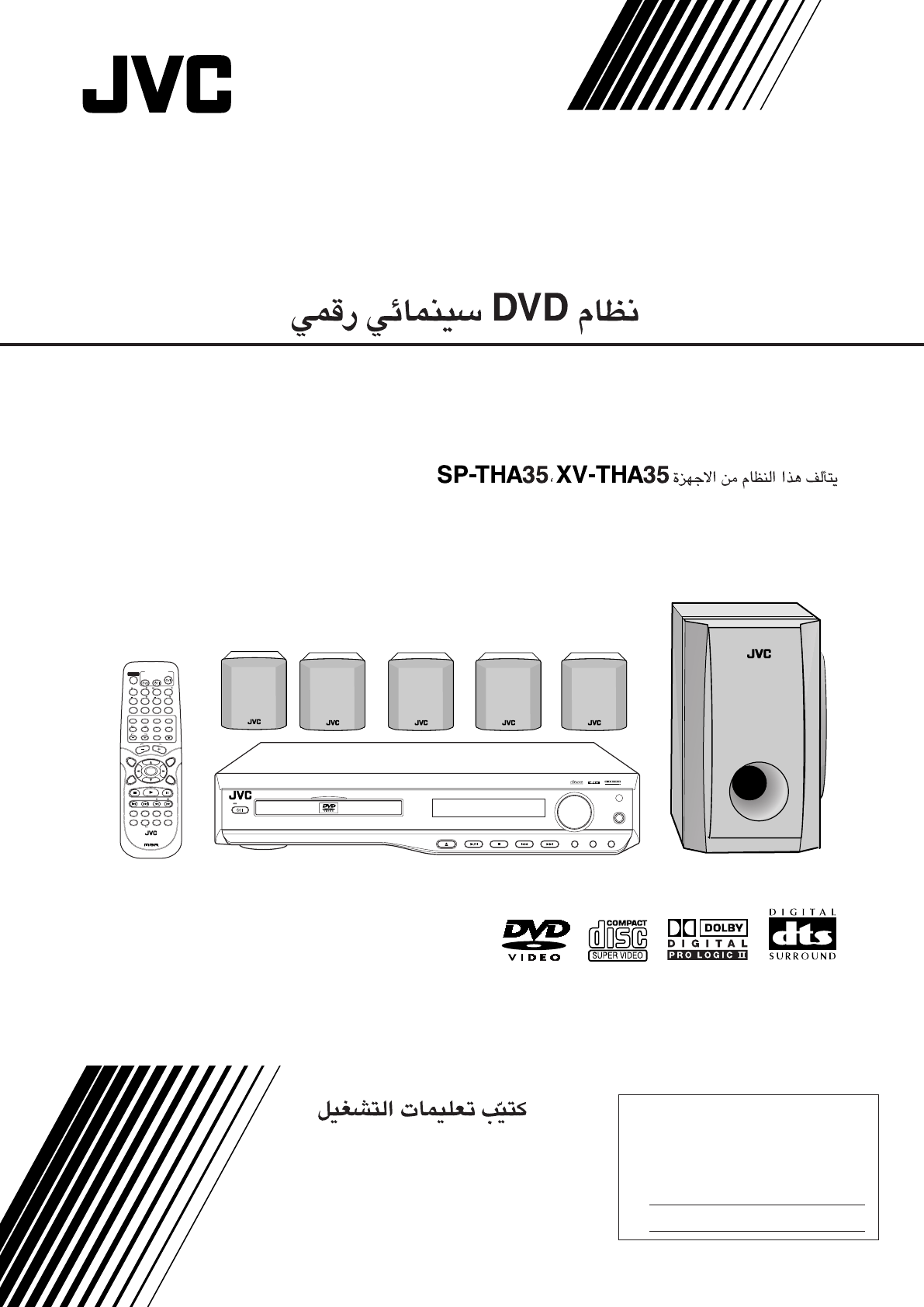
For Customer Use:
Enter below the Model No. and Serial
No. which are located either on the rear,
bottom or side of the cabinet. Retain this
information for future reference.
Model No.
Serial No.
LVT1009-009A
[UG]
INSTRUCTIONS
DVD DIGITAL CINEMA SYSTEM
TH-A35
Consists of XV-THA35 and SP-THA35
COMPACT
SUPER VIDEO
DIGITAL
SURROUND
DIGITAL•EX
PRO LOGIC
VOLUME
PHONES
DSPSURROUNDSOURCE
STANDBY
STANDBY/ON
DVD DIGITAL CINEMA SYSTEM TH-A35
STANDBY/ON
AUDI O
VCRTV
CENTER
REAR-RREAR-L
TEST
DVD FM/AM
CONTROL
AUX
TV/VIDEO
MUTING
REC/MEMORY
SEARCH
TOP
MENU MENU
CHOICE
DOWN - TUNING - UP
SLOW
AUDIO
RETURN DIMMER DSP
SLEEP
RM-STHA35U
DVD CINEMA SYSTEM
SURROUND
SUB TITLE ANGLE ZOOM
ON SCREEN
PROGRESSIVE
CLEAR SETTING FM MODE
SUBWOOFER
TV VOL
AUDIO VOL
SOUND
1234
5678
9
TV
VCR
0
ENTER
TH-A35[UG]cover.pm6 03.5.19, 2:46 PM1
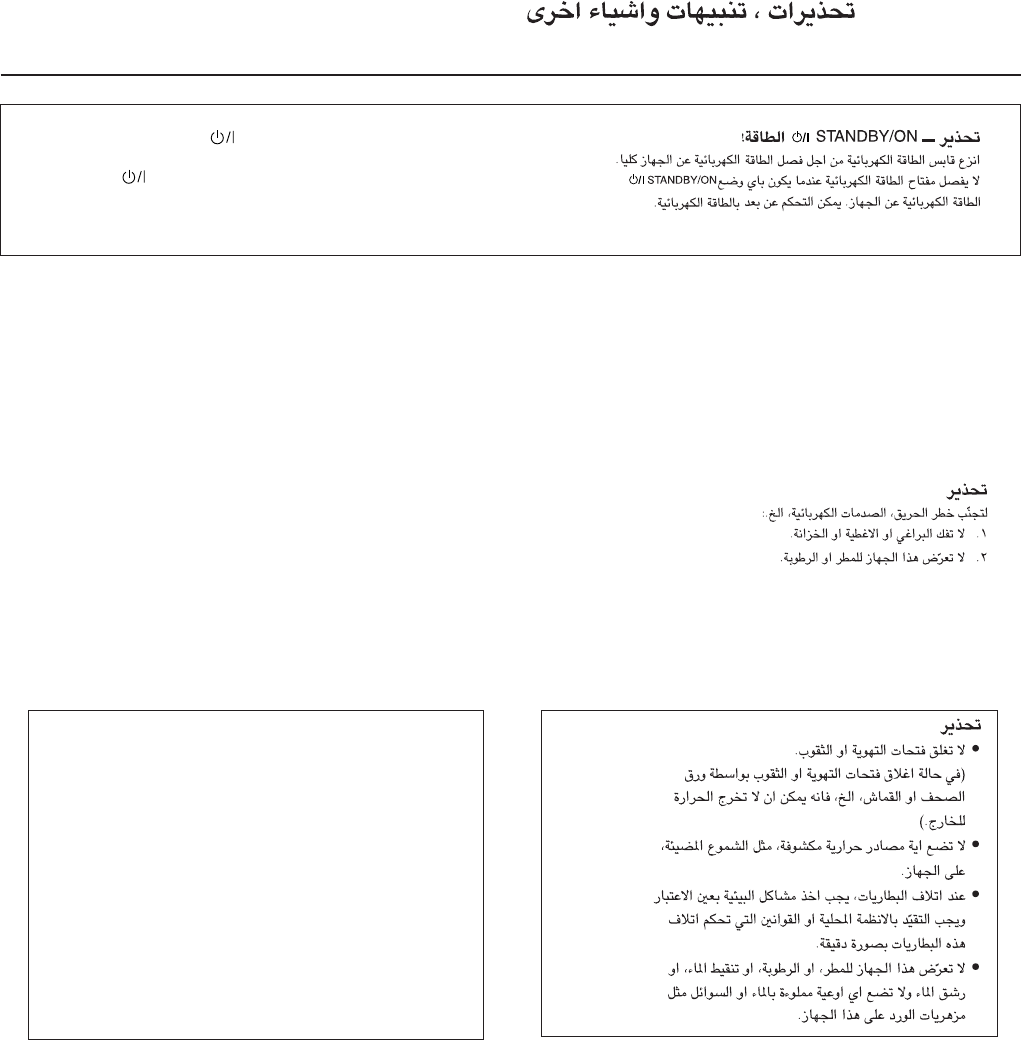
CAUTION
To reduce the risk of electrical shocks, fire, etc.:
1. Do not remove screws, covers or cabinet.
2. Do not expose this appliance to rain or moisture.
Caution –– STANDBY/ON switch!
Disconnect the mains plug to shut the power off completely. The
STANDBY/ON switch in any position does not disconnect the
mains line. The power can be remote controlled.
CAUTION
• Do not block the ventilation openings or holes.
(If the ventilation openings or holes are blocked by a
newspaper or cloth, etc., the heat may not be able to
get out.)
• Do not place any naked flame sources, such as
lighted candles, on the apparatus.
• When discarding batteries, environmental problems
must be considered and local rules or laws governing
the disposal of these batteries must be followed strictly.
• Do not expose this apparatus to rain, moisture,
dripping or splashing and that no objects filled with
liquids, such as vases, shall be placed on the
apparatus.
Warnings, Cautions and Others /
G-1
TH-A35[UG]safety.pm6 03.5.19, 2:47 PM1
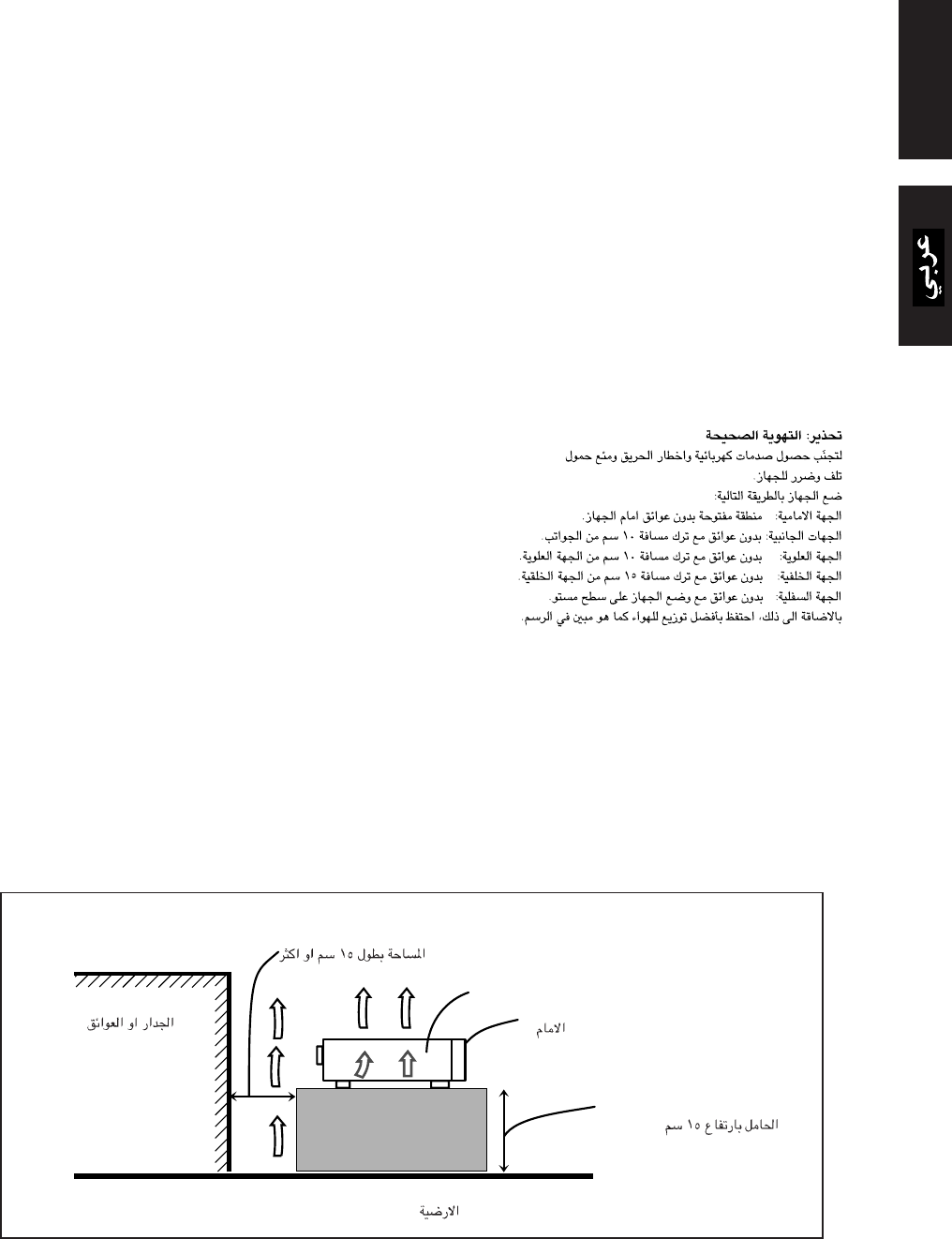
English
Stand height 15 cm or more
XV-THA35
Spacing 15 cm or more
Wall or obstructions Front
Floor
Caution: Proper Ventilation
To avoid risk of electric shock and fire and to protect from damage.
Locate the apparatus as follows:
Front: No obstructions open spacing.
Sides: No obstructions in 10 cm from the sides.
Top: No obstructions in 10 cm from the top.
Back: No obstructions in 15 cm from the back
Bottom: No obstructions, place on the level surface.
In addition, maintain the best possible air circulation as illustrated.
G-2
TH-A35[UG]safety.pm6 03.5.19, 2:47 PM2
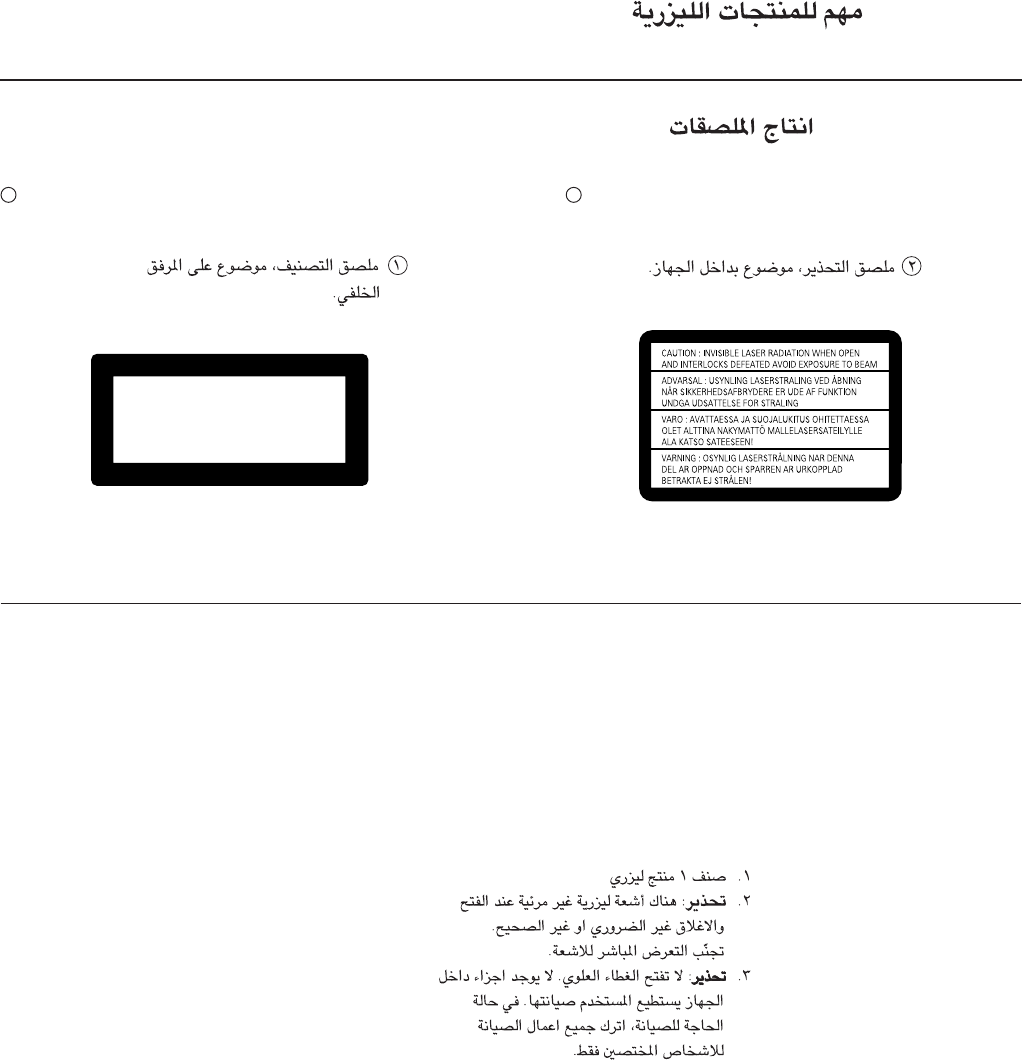
1. CLASS 1 LASER PRODUCT
2. CAUTION: Invisible laser radiation when open
and interlock failed or defeated. Avoid direct
exposure to beam.
3. CAUTION: Do not open the top cover. There
are no user serviceable parts inside the unit;
leave all servicing to qualified service personnel.
IMPORTANT FOR LASER PRODUCTS /
1 CLASSIFICATION LABEL, PLACED ON EXTERIOR
SURFACE
REPRODUCTION OF LABELS /
2 WARNING LABEL, PLACED INSIDE THE UNIT
CLASS 1 LASER PRODUCT
KLASSE 1 LASER PRODUKT
LUOKAN 1 LASER LAITE
KLASS 1 LASER APPARAT
PRODUCTO LASER CLASE 1
G-3
TH-A35[UG]safety.pm6 03.5.19, 2:47 PM3
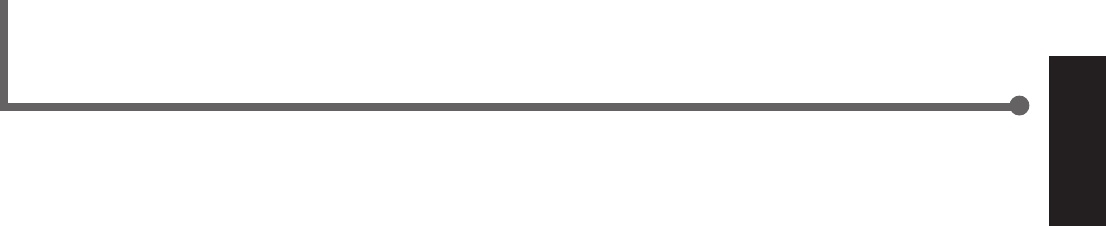
1
English
Table of Contents
Parts Identification ...................................... 2
Center Unit ................................................................................. 2
Remote Control .......................................................................... 3
Getting Started........................................... 4
Before Installation ...................................................................... 4
Checking the Supplied Accessories ........................................... 4
Adjusting the Voltage Selector ................................................... 4
Putting Batteries in the Remote Control .................................... 4
Connecting the FM and AM Antennas ....................................... 5
Speaker Layout Diagram ............................................................ 6
Connecting the Speakers ............................................................ 7
Connecting Audio/Video Component ........................................ 8
TV Setting ................................................ 10
Changing the Color System ..................................................... 10
Changing the Scanning Mode .................................................. 10
Adjusting the Pictures .............................................................. 11
Basic DVD Operations ................................ 12
1 Turn On the Power ............................................................... 12
2 Select the Source .................................................................. 12
3 Load a DVD ......................................................................... 12
4 Start Playback ...................................................................... 12
5 Adjust the Volume ................................................................ 12
6 Activate Surround or DSP Mode ......................................... 13
7 Stop Playback ...................................................................... 13
Basic VCD/CD Operations .......................... 14
1 Turn On the Power ............................................................... 14
2 Select the Source .................................................................. 14
3 Load a VCD/CD .................................................................. 14
4 Start Playback ...................................................................... 14
5 Adjust the Volume ................................................................ 14
6 Activate Surround or DSP Mode ......................................... 15
7 Stop Playback ...................................................................... 15
Basic Tuner Operations .............................. 16
1 Turn On the Power ............................................................... 16
2 Select the Band .................................................................... 16
3 Adjust the Volume ................................................................ 16
4 Tune into a Station ............................................................... 16
5 Activate Surround or DSP Mode ......................................... 17
Other Basic Operations .............................. 18
Enjoying Sounds from the External Component ..................... 18
Listening with the Headphones ................................................ 19
Adjusting the Brightness .......................................................... 19
Turning Off the Power with the Timer ..................................... 20
Creating Realistic Sound Fields ................... 21
7 Dolby Surround .................................................................... 21
7 Dolby Digital ........................................................................ 21
7 DTS Digital Surround .......................................................... 21
7 DSP (Digital Signal Processor) Modes ................................ 22
Activating the Surround Mode ................................................. 22
Adjusting the Sound ................................................................. 23
Disc Introduction—DVD/VCD/CD ................ 24
Basic Disc Operations ................................ 25
DVD Playback ........................................... 26
Showing the On-Screen Menu ................................................. 26
Showing the Information on the TV Screen ............................. 26
Selecting the Subtitles .............................................................. 27
Selecting the Audio Languages ................................................ 27
Selecting the Multi-Angle Views ............................................. 27
Disc Menu-Driven Playback .................................................... 28
Moving to a Particular Portion Directly ................................... 28
Searching for a Particular Point ............................................... 29
Repeating Playback .................................................................. 29
7 Repeat Play ........................................................................... 29
7 A–B Repeat ........................................................................... 29
Playing Back Chapters in Random Order—Shuffle Play ........ 30
Programming the Playing Order of the Chapters
—Program Play .................................................................. 31
DVD Special Effect Playback .................................................. 32
7 Still Picture/Frame-by-Frame Playback ............................... 32
7 Slow Motion Playback ......................................................... 33
7 Zoom .................................................................................... 33
VCD/CD Playback...................................... 34
Showing the On-Screen Menu ................................................. 34
Showing the Information on the TV Screen ............................. 34
Disc Menu-Driven Playback (Only for VCD) .......................... 35
Selecting Playback Channel ..................................................... 35
Moving to a Particular Portion Directly ................................... 35
Searching for a Particular Point ............................................... 36
Repeating Playback .................................................................. 36
7 Repeat Play ........................................................................... 36
7 A–B Repeat ........................................................................... 37
Playing Back Tracks in Random Order—Shuffle Play ............ 37
Programming the Playing Order of the Tracks
—Program Play .................................................................. 38
VCD Special Effect Playback .................................................. 39
7 Still Picture/Frame-by-Frame Playback ............................... 39
7 Slow Motion Playback ......................................................... 39
7 Zoom .................................................................................... 39
MP3 Playback ........................................... 40
Starting Playback ..................................................................... 41
Operations Using the On-Screen Display ................................ 42
Moving to a Particular Track Directly...................................... 42
Programming the Playing Order of the Tracks
—Program Play .................................................................. 42
JPEG Playback .......................................... 44
Loading the Disc ...................................................................... 44
Operations Using the On-Screen Display ................................ 45
Moving to a Particular File Directly ........................................ 46
Programming the Playing Order of the Files
—Program Play .................................................................. 46
Tuner Operations ....................................... 48
Setting the AM Tuner Interval Spacing .................................... 48
Tuning in Stations .................................................................... 48
Using Preset Tuning ................................................................. 49
Selecting the FM Reception Mode ........................................... 49
Setting up the DVD Preferences ................. 50
Using the Choice Menus .......................................................... 50
Language Menu ........................................................................ 51
Picture Menu ............................................................................ 52
Audio Menu ............................................................................. 53
Setting Menu ............................................................................ 53
Setting the Parental (Rating) Level .......................................... 55
Operating JVC’s Components ...................... 56
Operating Other Manufacturers’ TV ............ 57
Maintenance ............................................. 58
Troubleshooting ......................................... 59
Specifications............................................ 60
EN01-09TH-A35[UG].pm6 03.5.19, 5:18 PM1
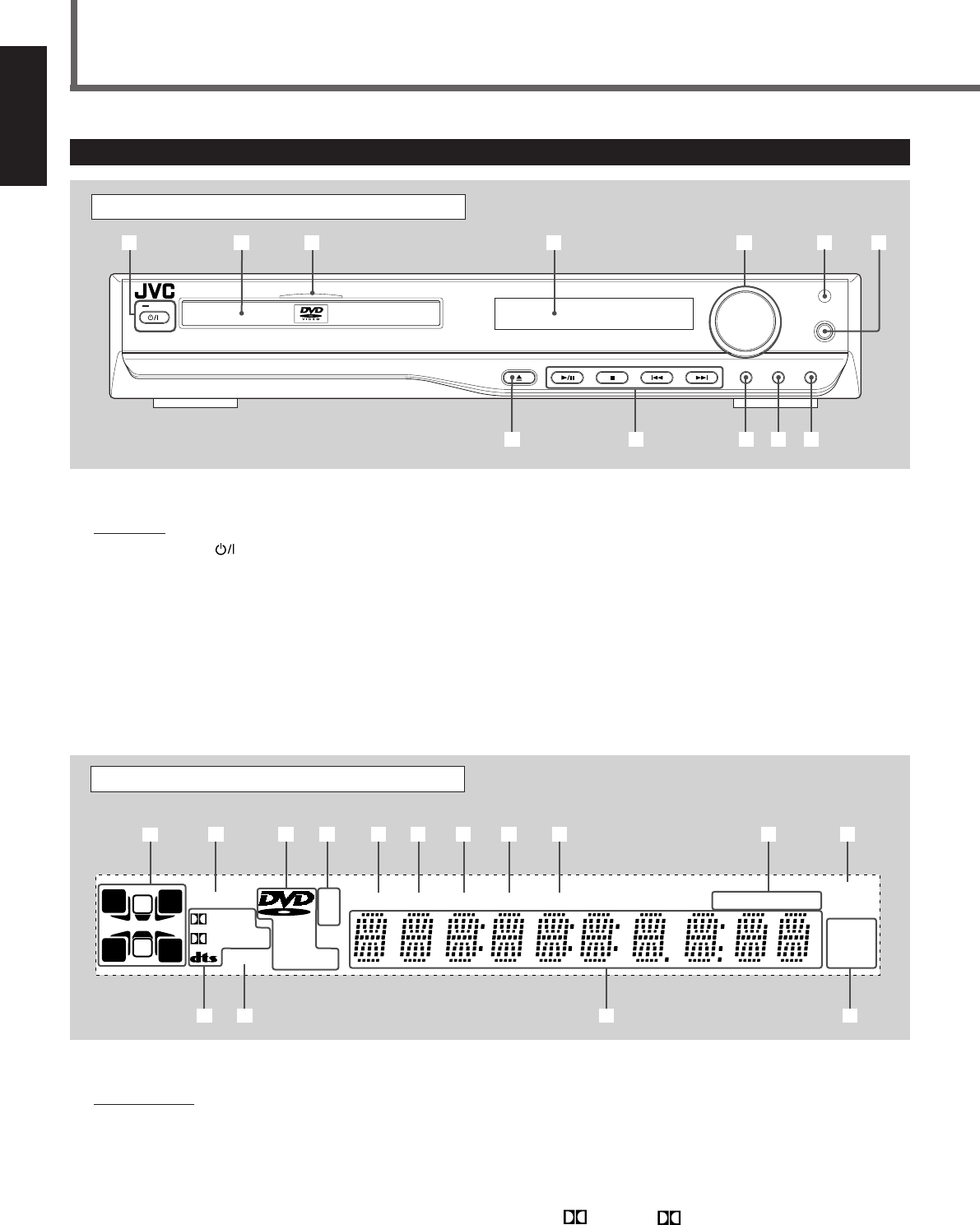
2
English
Parts Identification
Front Panel
See pages in the parentheses for details.
Display Window
1Audio channel indicators
• Indicates audio channels currently source signal.
2P-SCAN indicator (11)
3Disc indicators (25)
• DVD, CD, VCD, and MP3
4Playback indicators
• 3 (play) and 8(pause)
5TITLE indicator (25)
6TRK (track) indicator (25)
7TUNED indicator (16, 48)
8CHP (chapter) indicator (25)
VOLUME
DSPSURROUNDSOURCE
STANDBY
STANDBY/ON
DVD DIGITAL CINEMA SYSTEM
PHONES
12
89 p q w
345
67
See pages in the parentheses for details.
Front Panel
1STANDBY/ON button and STANDBY lamp (12 – 17)
2Disc tray (12, 14)
3Illumination lamp
4Display window
5VOLUME control (12, 14, 16)
6Remote sensor
7PHONES jack (19)
80 (open/close) button (12 – 15, 25, 41)
• Pressing this button also turns on the power and
changes the source to the DVD player.
93/8, 7, 4, and ¢ buttons
• Pressing 3/
8
also turns on the power and changes the
source to the DVD player.
pSOURCE button (12, 14, 16, 18, 48)
qSURROUND button (13, 15, 17, 19, 22)
wDSP button (13, 15, 17, 19, 22)
9PROG (program) indicator (31, 38)
pRepeat mode indicators (29, 30, 36, 37)
• REPEAT, 1, and A–B
qSleep indicator (20)
wSound signal indicators (21, 22)
• DIGITAL, PRO LOGIC II, and DTS
eSTEREO indicator (49)
rMain display
tFrequency unit indicators
• MHz (for FM station) and kHz (for AM station)
Display Window
Center Unit
REPEAT 1
MHz
k
Hz
A–BPROGCHPTUNEDTRKTITLE
P–SCAN
CD
ProLogic II
DIGITAL
VCDSTEREO MP3
8
3
RS
R
L
LS S
C
3
1
e
wr t
543
26 7 8 9 p q
EN01-09TH-A35[UG].pm6 03.5.19, 5:18 PM2
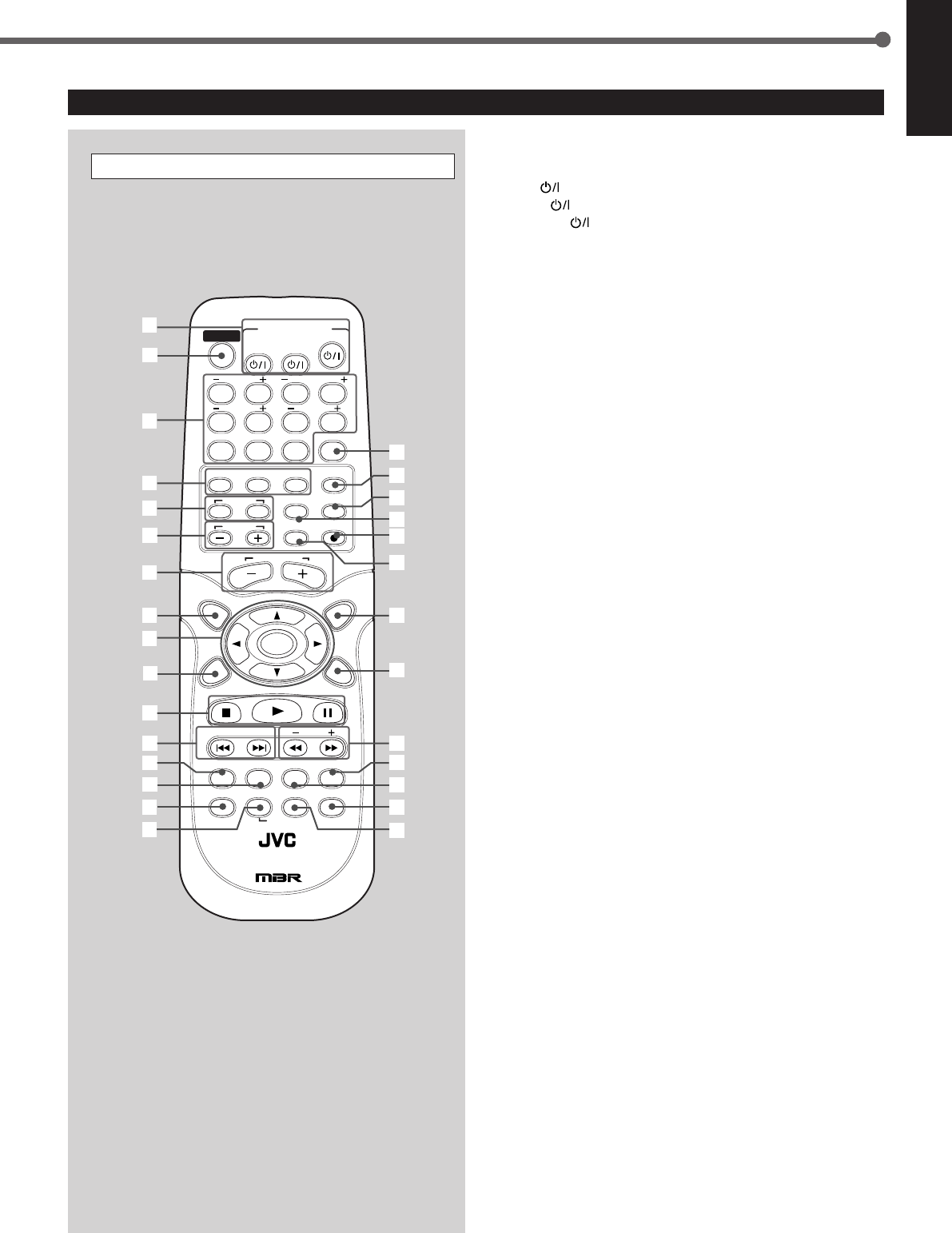
3
English
Remote Control
See pages in the parentheses for details.
1STANDBY/ON buttons
•TV button (12, 14, 56, 57)
• VCR button (56)
• AUDIO button (12 – 17)
2SOUND button (23)
3• Number buttons
(25, 28, 30, 35, 38, 42, 43, 46, 47, 49, 55–57)
• CLEAR button (28, 32, 35, 39, 52)
• Sound setting buttons (23)
CENTER + and – buttons
SUBWOOFER + and – buttons
REAR-L + and – buttons
REAR-R + and – buttons
TEST button
SETTING button
4Source selecting buttons (10, 12, 14, 16, 18, 23, 48, 49)
• DVD, FM/AM, AUX
• Pressing one of these buttons also turns on the power.
5CONTROL buttons
• TV CONTROL button (56, 57)
• VCR CONTROL button (56)
6TV VOL + and – buttons (56, 57)
7AUDIO VOL + and – buttons (12, 14, 16, 18)
8TOP MENU button (28)
9Menu operation buttons
• cursor 3, 2, 5, and ∞ buttons
• ENTER button
pCHOICE button (11, 50–54)
q7, 3, and
8
buttons
w4 and ¢ buttons (25, 35, 41, 43, 45, 47, 56)
TUNING UP and DOWN buttons (16, 48)
eAUDIO button (27, 35)
rSUB TITLE button (27)
tRETURN button (35)
yDIMMER button (19)
SLEEP button (20)
uFM MODE button (49)
iPROGRESSIVE button (11)
oSEARCH button (28, 35)
;TV/VIDEO button (56, 57)
aREC/MEMORY button (10, 49, 56)
sMUTING button (13, 15, 16, 18)
dMENU button (28, 35)
fON SCREEN button (26, 29–32, 34, 36–39)
g1 and ¡ buttons (29, 33, 36, 39, 49, 56, 57)
SLOW + and – buttons (33, 39)
hZOOM button (33, 39, 45, 47)
jANGLE button (27)
kSURROUND button (13, 15, 17, 19, 22)
lDSP button (13, 15, 17, 19, 22)
1
2
3
4
5
6
7
8
r
9
p
q
t
y
i
o
;
a
u
w
e
s
d
f
g
h
j
k
l
STANDBY/ON
AUDIO
VCRTV
CENTER
REAR-RREAR-L
TEST
DVD FM/AM
CONTROL
AUX
TV/VIDEO
MUTING
REC/MEMORY
SEARCH
TOP
MENU MENU
CHOICE
DOWN - TUNING - UP
SLOW
AUDIO
RETURN DIMMER DSP
SLEEP
RM-STHA35U
DVD CINEMA SYSTEM
SURROUND
SUB TITLE ANGLE ZOOM
ON SCREEN
PROGRESSIVE
CLEAR SETTING FM MODE
SUBWOOFER
TV VOL
AUDIO VOL
SOUND
1234
5678
9
TV
VCR
0
ENTER
Remote Control
EN01-09TH-A35[UG].pm6 03.5.19, 5:18 PM3
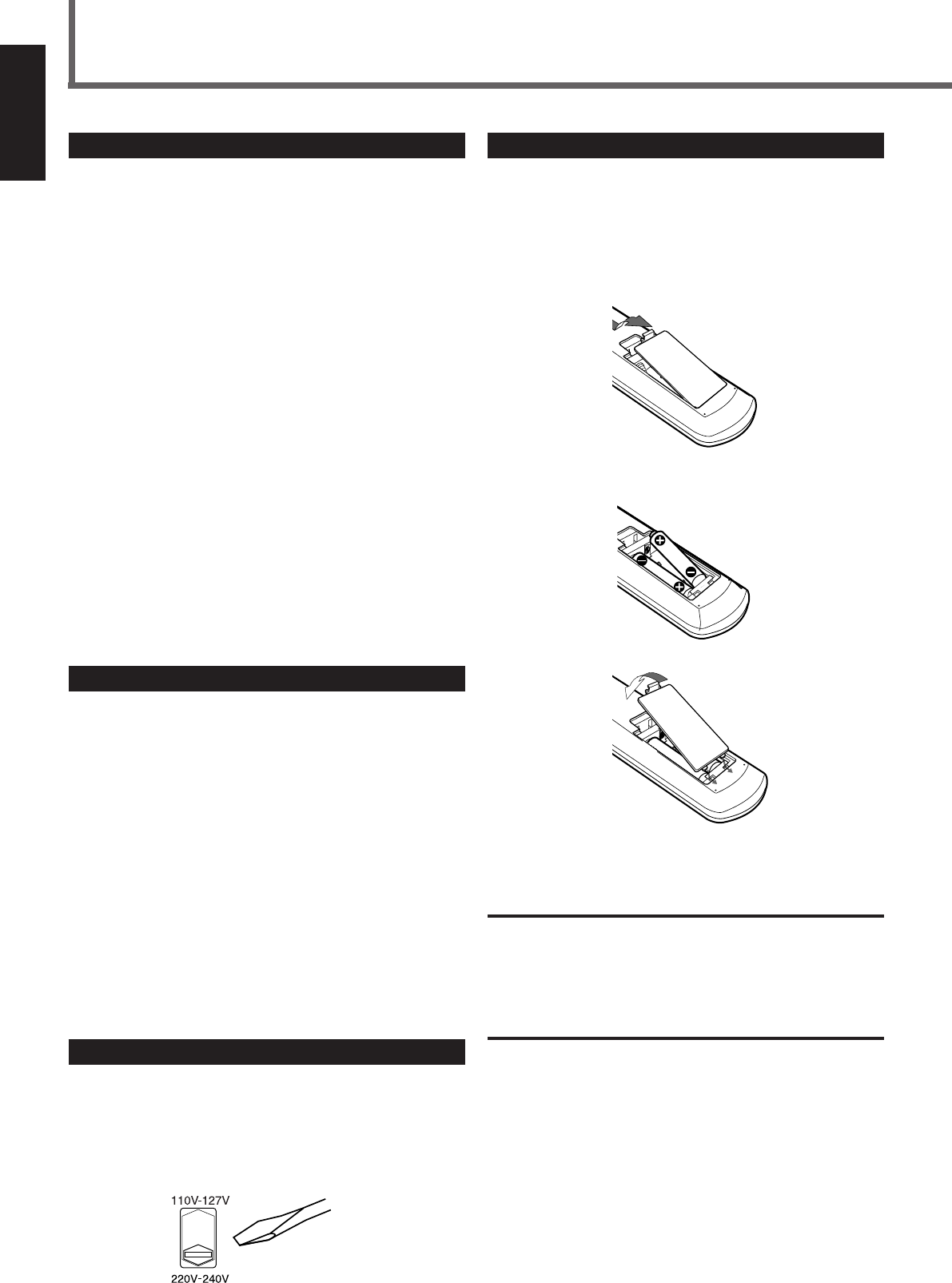
4
English
Getting Started
Putting Batteries in the Remote Control
Before using the remote control, put two supplied batteries first.
• When using the remote control, aim the remote control directly at
the remote sensor on the center unit.
1. On the back of the remote control, remove the
battery cover.
2. Insert batteries. Make sure to match the polarity:
(+) to (+) and (–) to (–).
3. Replace the cover.
If the range or effectiveness of the remote control decreases, replace
the batteries. Use two R6P (SUM-3)/AA(15F) type dry-cell
batteries.
CAUTION:
Follow these precautions to avoid leaking or cracking cells:
• Place batteries in the remote control so they match the polarity: (+)
to (+) and (–) to (–).
• Use the correct type of batteries. Batteries that look similar may
differ in voltage.
• Always replace both batteries at the same time.
• Do not expose batteries to heat or flame.
Before Installation
General Precautions
• DO NOT insert any metal object into the center unit.
• DO NOT disassemble the center unit or remove screws, covers, or
cabinet.
• DO NOT expose the center unit to rain or moisture.
Locations
• Install the center unit in a location that is level and protected from
moisture.
• The temperature around the center unit must be between 5˚C and
35˚C.
• Make sure there is good ventilation around the center unit. Poor
ventilation could cause overheating and damage the center unit.
Handling the center unit
• DO NOT touch the power cord with wet hands.
• DO NOT pull on the power cord to unplug the cord. When
unplugging the cord, always grasp the plug so as not to damage
the cord.
• Keep the power cord away from the connecting cords and the
antennas. The power cord may cause noise or screen interference.
It is recommended to use a coaxial cable for antenna connection,
since it is well-shielded against interference.
• When a power failure occurs, or when you unplug the power cord,
the preset settings such as preset FM/AM channels and sound
adjustments may be erased in a few days.
Checking the Supplied Accessories
Check to be sure you have all of the following supplied accessories.
The number in the parentheses indicates the quantity of the pieces
supplied.
• Remote Control (1)
• Batteries (2)
• AM Loop Antenna (1)
• FM Antenna (1)
• Video cord (1)
• AC Plug Adaptor (1)
• Speaker cords
6 m (4)*: For left front speaker, right front speaker, center
speaker, and subwoofer
10 m (2)*: For left rear speaker and right rear speaker
*The lengths of the speaker cords above are approximate.
If anything is missing, contact your dealer immediately.
Adjusting the Voltage Selector
Before connections, always do the following first if necessary.
Set the correct voltage for your area with the voltage selector switch
on the rear panel. Slide the voltage selector using a screw driver, so
the voltage number the voltage mark is set at is the same as the
voltage where you are plugging in the system.
EN01-09TH-A35[UG].pm6 03.5.19, 5:18 PM4
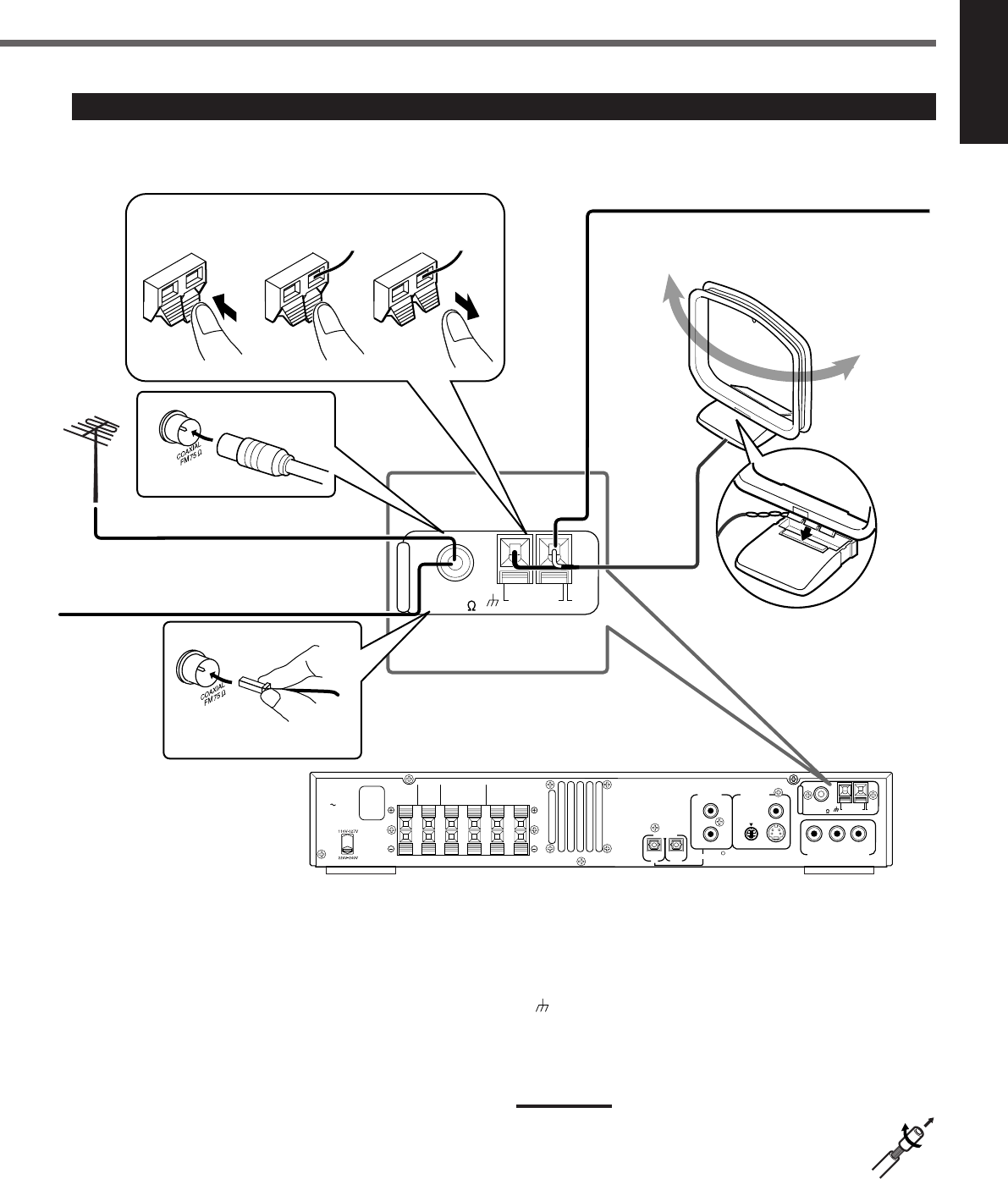
5
English
AC IN
SUBWOOFER
CENTER
SPEAKER
REAR
SPEAKERS
RIGHT LEFT
FRONT
SPEAKERS
RIGHT LEFT
ANALOG VIDEO OUT
COAXIAL
FM 75
AM LOOP
AM
EXT
VIDEO
S-VIDEO
IN
L
R
A
N
T
E
N
N
A
YP
B
P
R
CONPONENT VIDEO OUT
COAXIAL
FM 75
AM LOOP
AM
EXT
A
N
T
E
N
N
A
132
DIGITAL
IN
DIGITAL
OUT AUX
OPTICAL
Connecting the FM and AM Antennas
FM Antenna (supplied)
If FM reception is poor, connect
outdoor FM antenna (not supplied).
AM antenna connection
Connect the supplied AM loop antenna to the AM LOOP terminals.
Connect the white cord to the AM EXT terminal, and the black cord
to terminal.
Turn the loop until you have the best reception.
• If reception is poor, connect an outdoor single vinyl-covered wire
to the AM EXT terminal. (Keep the AM loop antenna connected.)
Note:
If the AM loop antenna wire is covered with vinyl, remove
the vinyl by twisting it as shown in the diagram.
Snap the tabs on the loop into
the slots of the base to
assemble the AM loop antenna.
If AM reception is poor, connect single vinyl-covered
wire (not supplied).
AM Loop Antenna
(supplied)
FM antenna connection
Connect the supplied FM antenna to the COAXIAL FM 75 Ω
terminal as temporary measure.
Extend the supplied FM antenna horizontally.
• If reception is poor, connect an outdoor antenna.
Before attaching a 75 Ω coaxial cable (with a standard type
connector), disconnect the supplied FM antenna.
Center unit
EN01-09TH-A35[UG].pm6 03.5.19, 5:18 PM5
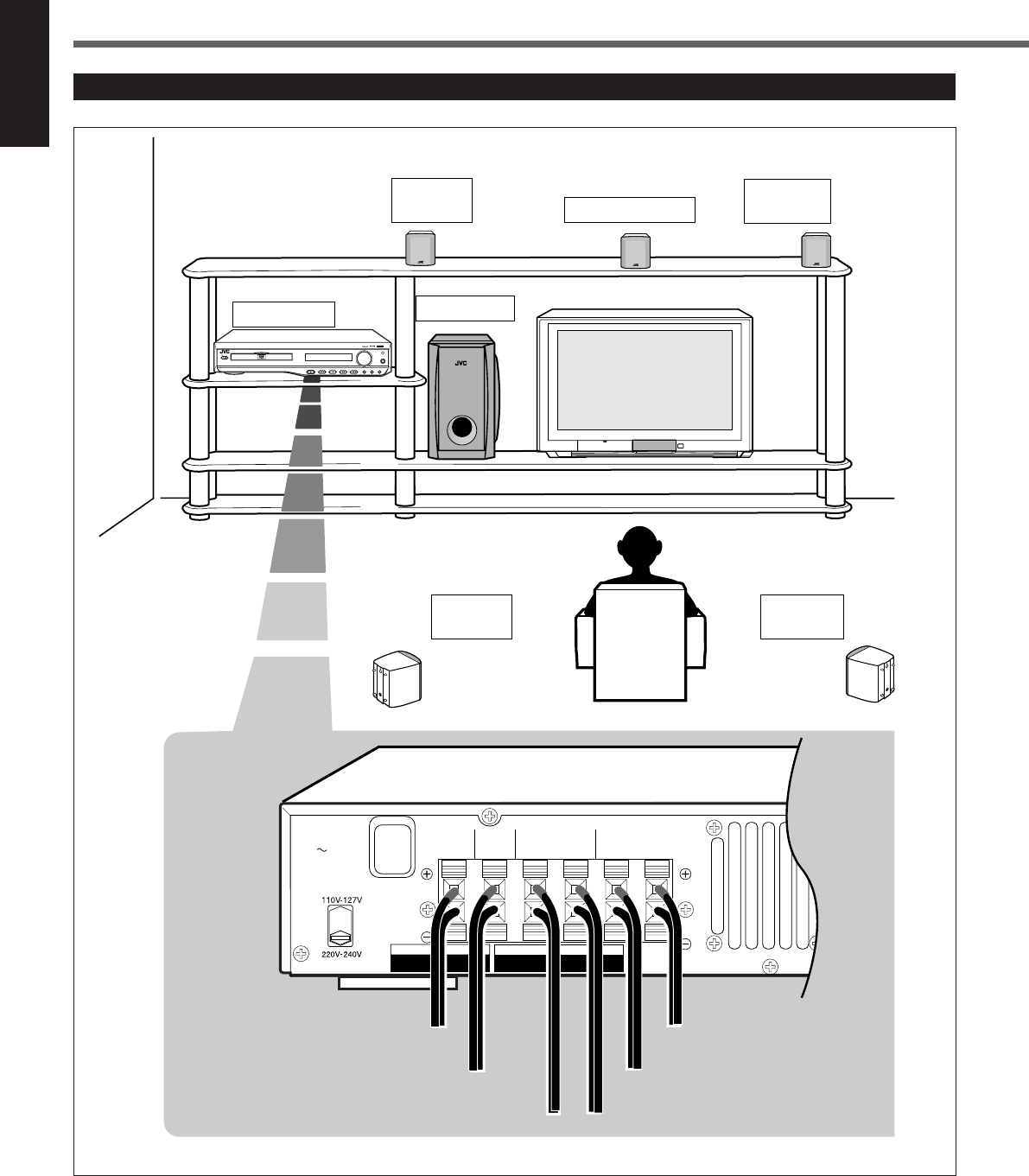
6
English
Getting Started
Right front
speaker
Right rear
speaker
To center speaker
To left front speaker
To right front speaker
To left rear speakerTo right rear speaker
To subwoofer
Left front
speaker Center speaker
Left rear
speaker
COMPACT
SUPER VIDEO
DIGITAL
SURROUND
DIGITAL•EX
PRO LOGIC
VOLUME
PHONES
DSPSURROUNDSOURCE
STANDBY
STANDBY/ON
DVD DIGITAL CINEMA SYSTEM TH-A35
Center unit Subwoofer
Y
AC IN SUBWOOFER
CENTER
SPEAKER
REAR
SPEAKERS
RIGHT LEFT
FRONT
SPEAKERS
RIGHT LEFT
CAUTION
SPEAKER IMPEDANCE
6-8 OHMS
CAUTION
SUBWOOFER IMPEDANCE
10 OHMS
Speaker Layout Diagram
EN01-09TH-A35[UG].pm6 03.5.19, 5:18 PM6
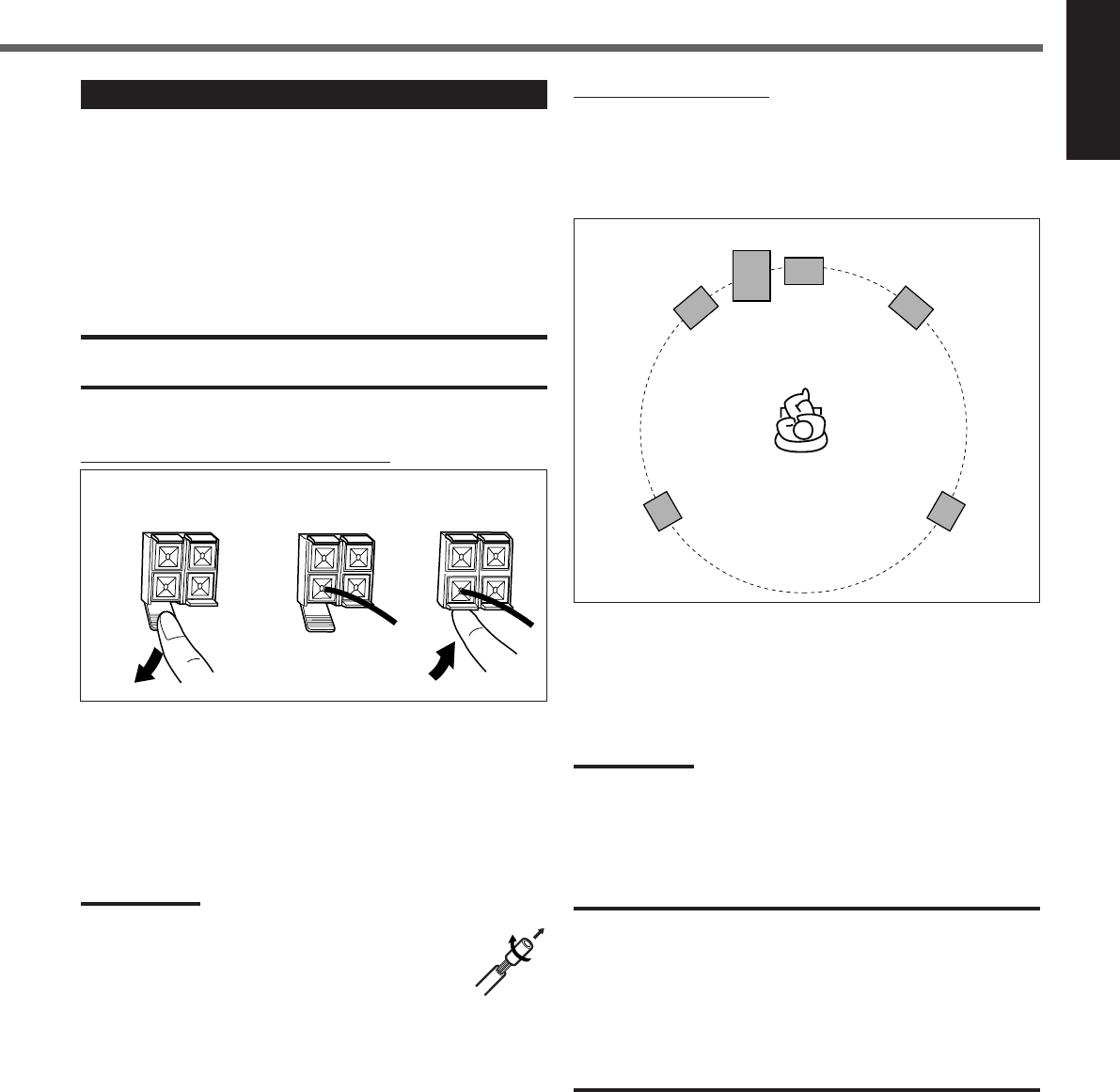
7
English
Connecting the Speakers
Connect the satellite speakers and subwoofer to the terminals on the
rear panel using speaker cords supplied.
Color labels are attached to the speaker cords to indicate the speaker
and the terminal to which each is to be connected.
• The five satellite speakers can be used for any positions—center,
front left and right, and rear left and right.
• Connect the color labeled cord to the color (+) terminal, and the
other cord to the black (–) terminal respectively.
CAUTION:
Use speakers with the SPEAKER IMPEDANCE indicated by the
speaker terminals.
Connecting speaker cords to the terminals
1
Open the terminal clamp.
2
Insert the speaker cord.
3
Close the clamp.
Notes:
• If the speaker cord is covered with vinyl, remove the
vinyl by twisting it as shown in the diagram.
• Make sure the core wire of speaker cords do not
expose to out of the terminals. This could cause
short-circuit.
When setting the speakers
To obtain the best possible sound from this system, you need to
place all the speakers except the subwoofer at the same distance
from the listening position with each front faced toward the listener.
Since bass sound is less-directional, but normally place it in
between right and left front speaker shown as below.
Left front
speaker
Right front
speaker
Right rear
speaker
Subwoofer
Left rear
speaker
Center speaker
If your speakers cannot be placed at the same distance from the
listening position
You can adjust the delay time of the center speaker and rear
speakers. For in-depth information about adjusting the delay time,
see “Setting Menu” on pages 53 and 54.
Note:
Subwoofer phase is closely related with the distance from the
listening position to the front speakers and subwoofer. You can change
the phase to obtain better bass sound by connecting the speaker
cords to the terminals of the subwoofer inversely—the color labeled
cord to the black terminal, and the black cord to the color terminal.
CAUTION:
• When attaching the satellite speakers on the wall, have them
attached to the wall by a qualified person.
DO NOT attach the satellite speakers on the wall by yourself to
avoid an unexpected damage of their falling from the wall, caused
by incorrect attachment or weakness in the wall.
• Care is required in selecting a location for attaching speakers to the
wall. Injury to personnel, or damage to equipment, may result if the
speakers are attached in a location which interferes with daily
activities.
132
EN01-09TH-A35[UG].pm6 03.5.19, 5:18 PM7
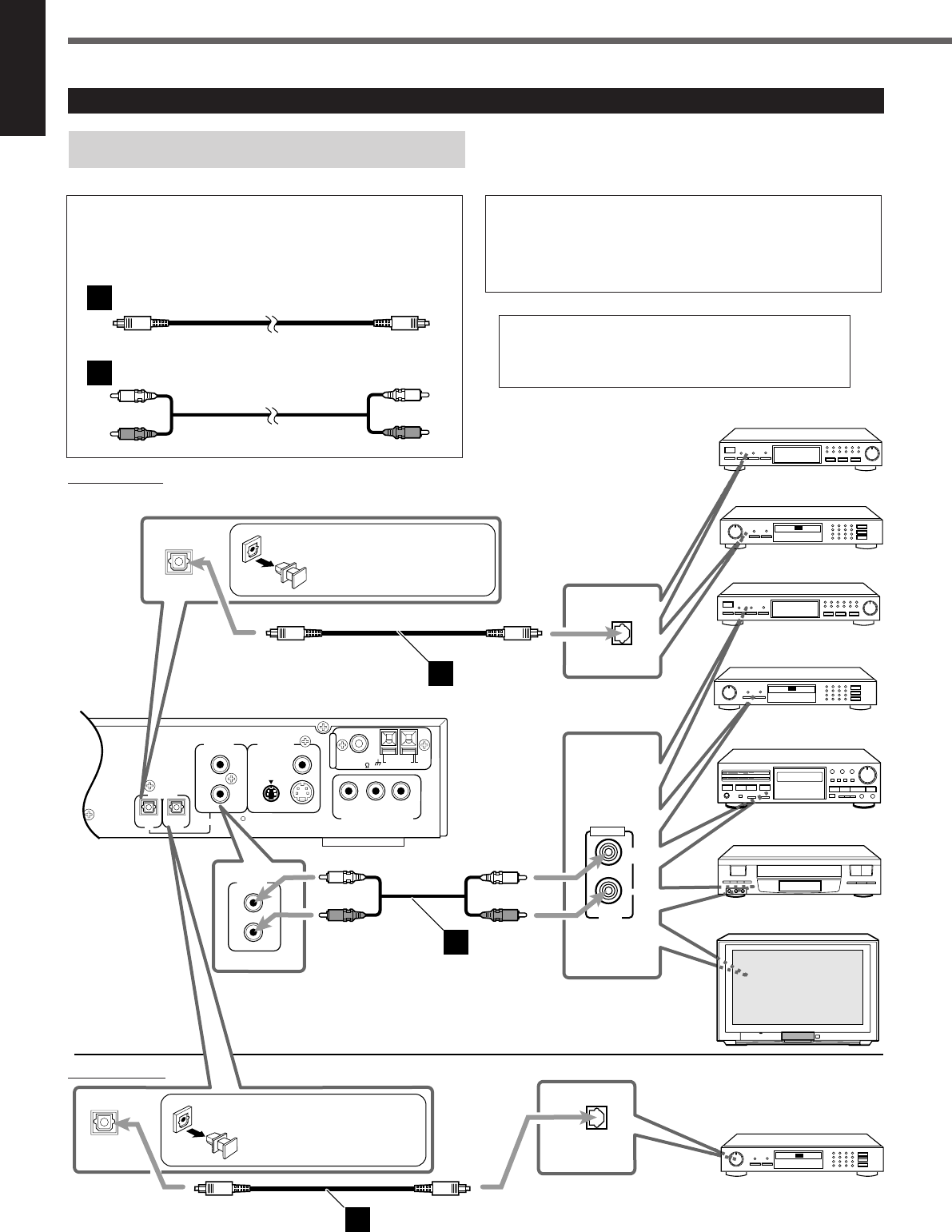
8
English
Getting Started
Connecting Audio/Video Component
Turn the power off to all components before connections.
ANALOG VIDEO OUT
COAXIAL
FM 75
AM LOOP
YP
B
P
R
AM
EXT
VIDEO
S-VIDEO
IN
L
R
DIGITAL
IN
DIGITAL
OUT AUX
OPTICAL
A
N
T
E
N
N
A
CONPONENT VIDEO OUT
DBS Tuner
Center unit
MD Recorder
Cassette Deck
OUT
LEFT
RIGHT
AUDIO VCR
TV
MD Recorder
DIGITAL
OPTICAL OUT
A
B
DIGITAL
IN
ANALOG
IN
L
R
DBS Tuner
MD Recorder
DIGITAL
OPTICAL IN
A
DIGITAL
OUT
Before connecting an
optical digital cord, unplug
the protective plug.
Illustrations of the input/output terminals below are typical
examples.
When you connect the other component, refer also to its
manuals since the terminal name actually printed on the rear
vary among the components.
If you connect a sound-enhancing device such as a graphic
equalizer between the source component and the center
unit, the sound output through this system may be
distorted.
Connect the other component to the center unit with the
audio cord.
Use the cords supplied with the other component or
purchase them at an electric appliance store.
Optical digital cord (not supplied)
Audio cord (not supplied)
Audio Component connection
A
B
•If you use the OPTICAL DIGITAL OUT to connect the external component, you
select the output signal type correctly. See “Audio Menu” on page 53.
Output Terminal
Input Terminals
Before connecting an
optical digital cord, unplug
the protective plug.
EN01-09TH-A35[UG].pm6 03.5.19, 5:18 PM8
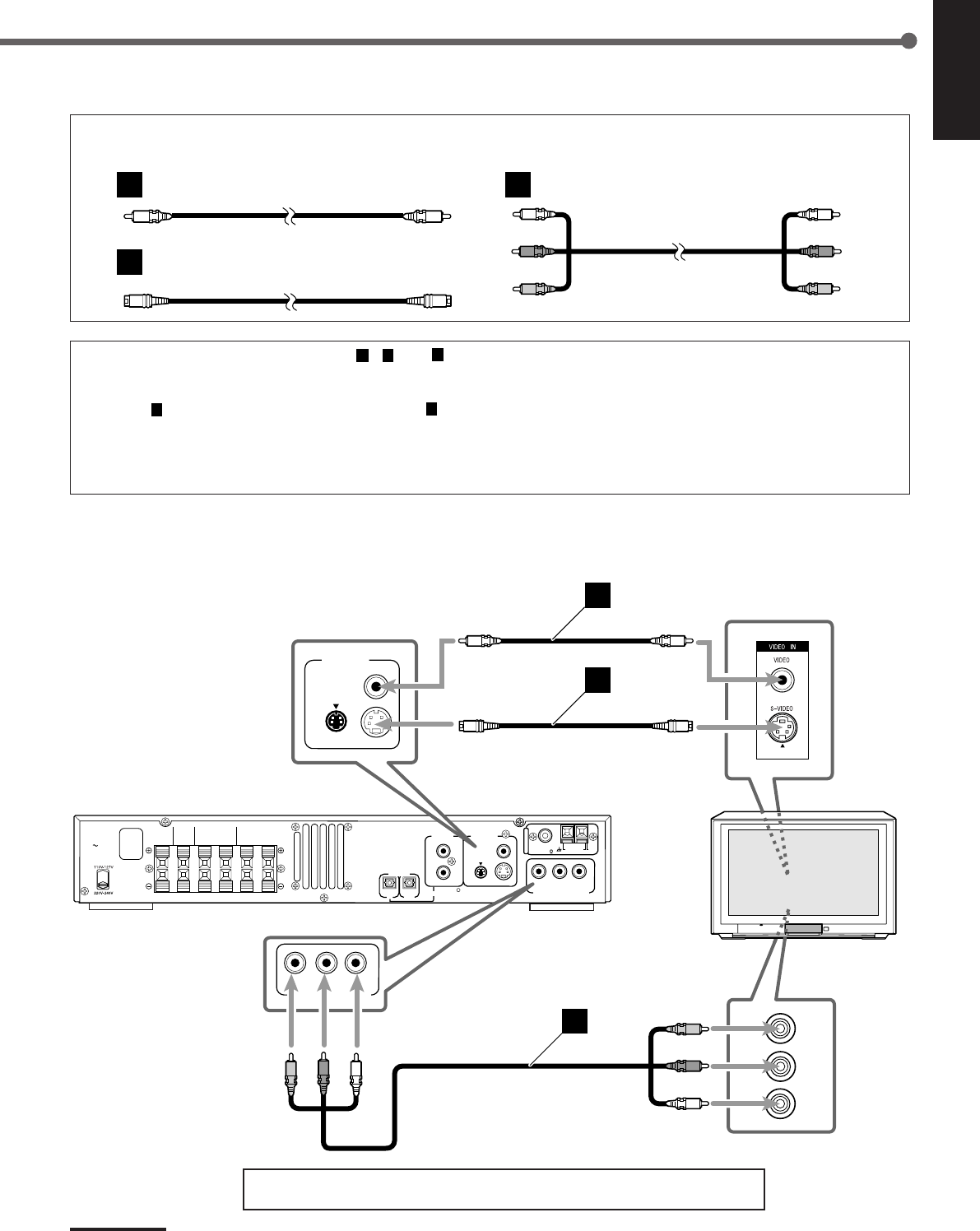
9
English
Notes:
•Keep the power cord away from the connecting cords and the antenna cords. The power cord may cause noise or screen interference.
•Connecting to a TV through a VCR, or to a TV with a built-in VCR, may cause distortion of picture.
•If the AC outlets do not match the AC plug, use the supplied AC plug adaptor.
Now, you can plug the power cord of the center unit into the AC outlet.
A
B
C
S-video cord (not supplied)
Video cord (supplied) Component video cord (not supplied)
TV connection
The S-video cord and the component video cord are not supplied with this system.
Use the cords supplied with another components or purchase them at an electric appliance store.
You can select one of three connection types—
A
,
B
, and
C
.
•If your TV has S-video (Y/C-separation) and/or component video
(Y, P
B
, P
R
) jacks, connect them using an S-video cord (not
supplied)
B
and/or component video cord (not supplied)
C
.
By using these jacks, you can get a better picture quality—in the
order : Component video > S-video > Composite video.
•If you use the S-video cord to connect the TV, you select the
video signal type correctly. See “Picture Menu” on page 52.
A
B
AC IN
SUBWOOFER
CENTER
SPEAKER
REAR
SPEAKERS
RIGHT LEFT
FRONT
SPEAKERS
RIGHT LEFT
ANALOG VIDEO OUT
COAXIAL
FM 75
AM LOOP
AM
EXT
VIDEO
S-VIDEO
IN
L
R
A
N
T
E
N
N
A
YP
B
P
R
CONPONENT VIDEO OUT
CY
PR/CR
PB/CB
YP
B
P
R
CONPONENT VIDEO OUT
TV
VIDEO OUT
VIDEO
S-VIDEO
DIGITAL
IN
DIGITAL
OUT
OPTICAL
AUX
•If your TV supports the progressive video input, you can enjoy a
high quality picture by making the progressive scanning mode
active (see page 11.)
EN01-09TH-A35[UG].pm6 03.5.19, 5:18 PM9
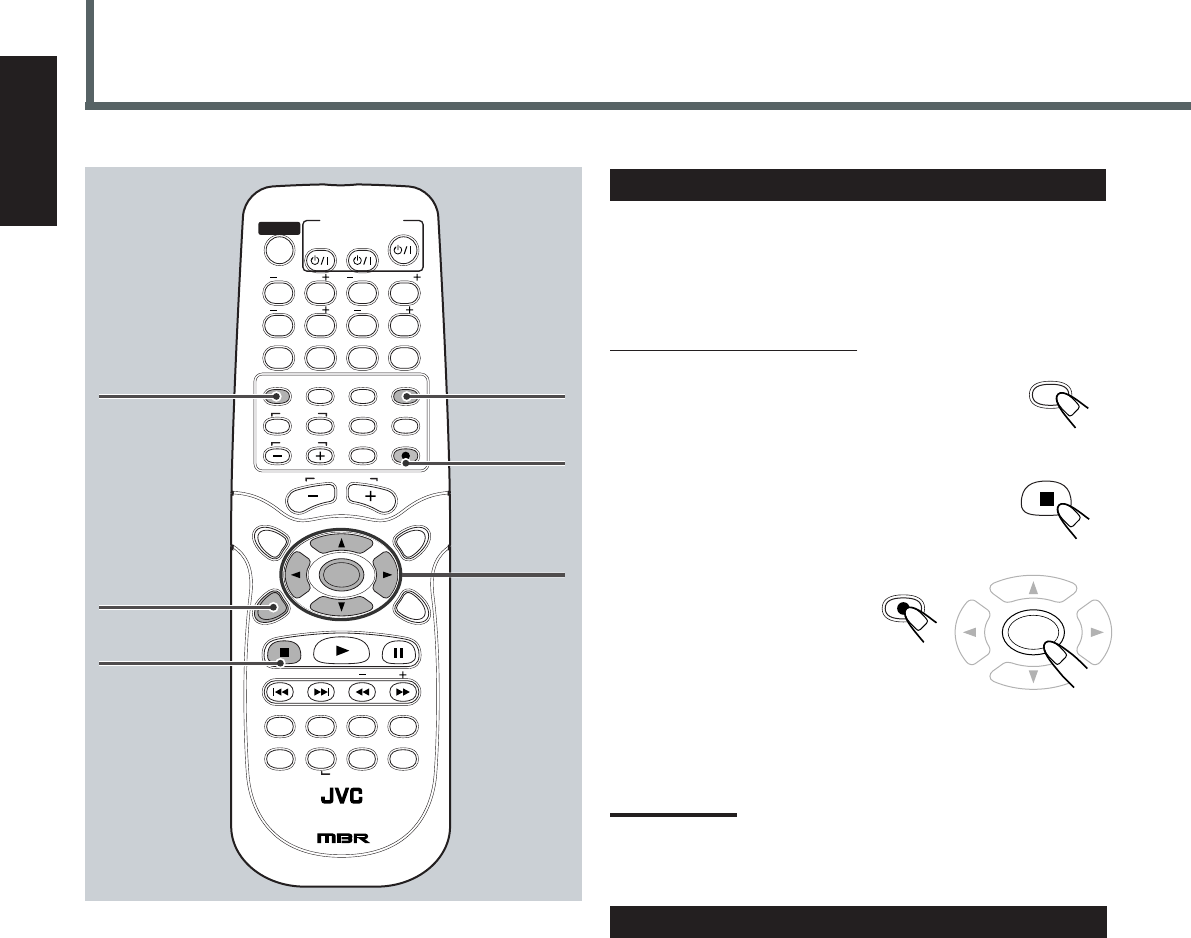
10
English
Changing the Scanning Mode
This system supports the progressive scanning system (480p*) as
well as the conventional interlaced scanning system (480i*).
If your TV equipped with component video jacks supports the
progressive video input, you can enjoy a high quality picture by
activating the progressive scanning mode.
•Refer also to the instruction manuals supplied with your TV.
•If your TV equipped with component video jacks does not support
the progressive video input, do not change the scanning mode to
the progressive scanning mode (P–SCAN MODE.)
* 480p and 480i indicate the number of scanning lines and scanning
format of a video signal.
•480p indicates 480 scanning lines with progressive format.
•480i indicates 480 scanning lines with interlaced format.
You can select the scanning mode if your TV equipped with
component video jacks supports the progressive video input.
TV Setting
1234
5678
9
TV
VCR
0
STANDBY/ON
AUDIO
VCRTV
CENTER
REAR-RREAR-L
TEST
DVD FM/AM
CONTROL
AUX
TV/VIDEO
MUTING
REC/MEMORY
SEARCH
TOP
MENU MENU
CHOICE
DOWN - TUNING - UP
SLOW
AUDIO
RETURN DIMMER DSP
SLEEP
RM-STHA35U
DVD CINEMA SYSTEM
SURROUND
SUB TITLE ANGLE ZOOM
ON SCREEN
CLEAR SETTING FM MODE
SUBWOOFER
TV VOL
AUDIO VOL
SOUND
ENTER
PROGRESSIVE
3/2/5/∞
ENTER
DVD
PROGRESSIVE
CHOICE
Changing the Color System
This system is compatible with the PAL and NTSC systems. Select
the color system to match the color system of your TV. Make sure
that the color system of a DVD, Video CD, or SVCD disc labeled on
the package matches your TV.
From the remote control ONLY:
1
Press DVD.
The source changes to DVD.
If a disc is not loaded, go to step
3
.
2
Press 7.
Playback stops.
3
Press REC/MEMORY
and ENTER at once.
•Each time you press the
both buttons, the TV
system alternates between “NTSC” and
“PAL.”
NTSC: Select this when the color system of your TV is NTSC.
PAL: Select this when the color system of your TV is PAL.
Note:
You can also select the TV system in the choice menu. See “Picture
Menu” on page 52.
DVD
REC/MEMORY
ENTER
REC/MEMORY
7
EN10-20TH-A35[UG].pm6 03.5.19, 5:19 PM10
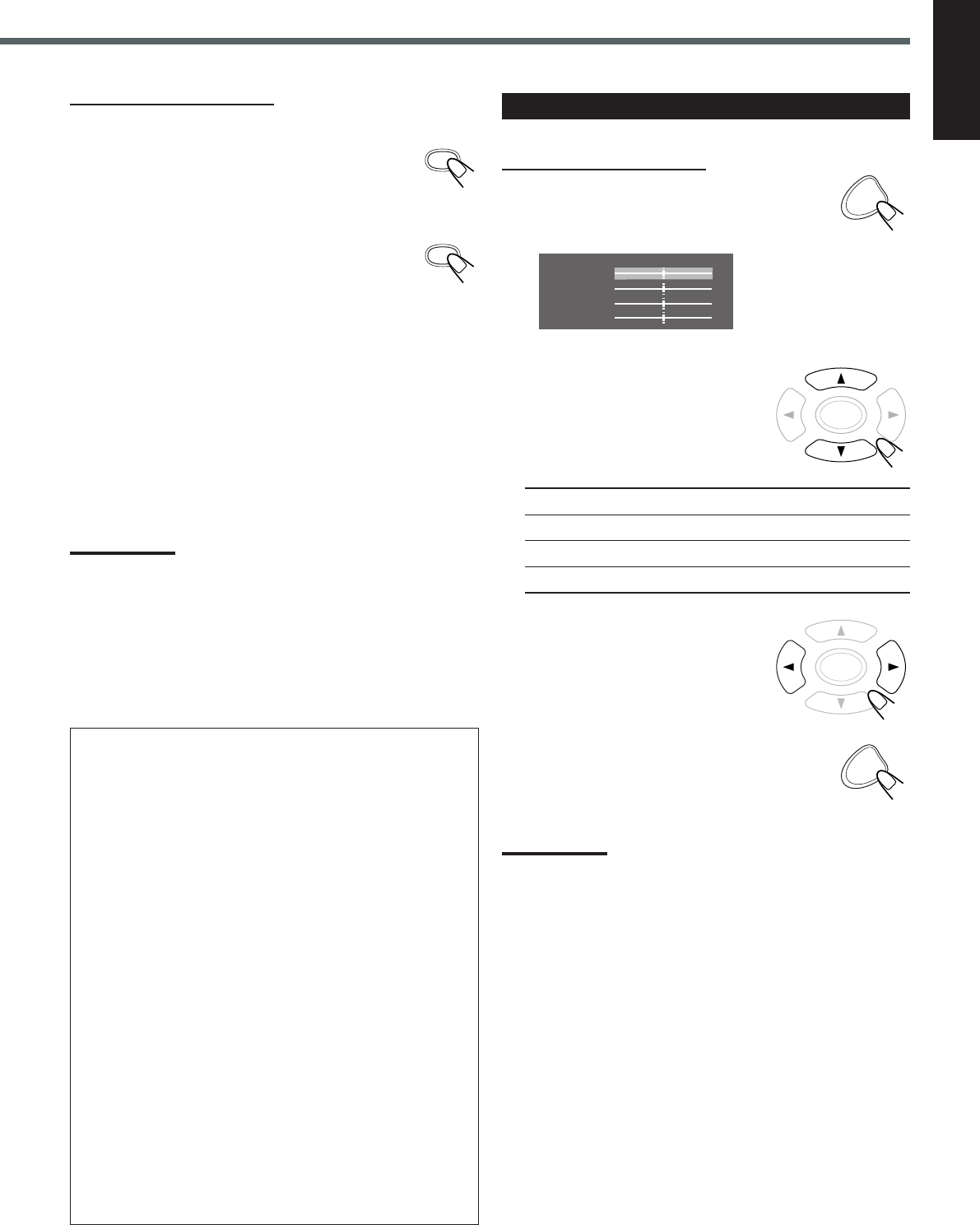
11
English
PROGRESSIVE
2
Press cursor 5/∞repeatedly to
select a parameter you want to
adjust.
•Adjust gradually to show preferable
appearance by confirming the picture.
Brightness: Controls the brightness of the screen.
Edges: Controls the sharpness of the screen.
Color: Controls the color of the screen.
Contrast: Controls the contrast of the screen.
3
Press cursor 3/2repeatedly to
change the setting.
4
Press CHOICE.
Video Enhance menu disappears.
Video Enhance
Brightness
Edges
Color
Contrast
CHOICE
ENTER
ENTER
CHOICE
Adjusting the Pictures
You can adjust parameters that affect the appearance of picture.
From the remote control ONLY:
1
Press CHOICE while playing back a
disc.
Video Enhance menu appears on TV-screen.
Note:
If you turn off the unit, the video enhance setting return to initial
setting.
DVD
About scanning system
The conventional scanning method to display video signals on
the TV screen is called “Interlaced scanning.” With this method,
only half of the horizontal lines (called a “field”) are displayed
at a time. So two fields complete a single picture (frame); i.e.,
the first field, containing all the odd-numbered lines, is followed
by the second field, containing all the even-numbered lines.
On the other hand, the Progressive scanning system scans all
horizontal lines at a time, so you can double the number of
scanning lines displayed at a time, resulting in a flicker-free,
high-density picture.
To enjoy the progressive scanned picture, a monitor (or TV or
projector) connected to the system must support the progressive
video inputs.
Depending on the material source format, DVD video can be
classified into two types; film source and video source (note that
some DVD video contain both film source and video source).
Film sources are recorded as 24-frame-per-second data, while
(NTSC) video sources are recorded as 30-frame-per-second (60-
field-per-second interlaced).
When this system plays back a film source data, uninterlaced
progressive output signals are created using the original data.
When a video source is played back, the unit interleaves lines
between the interlaced lines to create the pseudo uninterlaced
picture and outputs as the progressive signals.
From the remote control ONLY:
1
Press DVD.
2
Press PROGRESSIVE.
•Each time you press the button, the scanning
mode alternates between “INTERLACE” and
“P–SCAN.”
INTERLACE:
Select this if your TV does not support the progressive video input
(conventional TV).
P (Progressive)–SCAN:
Select this if your TV equipped with component video jacks
supports the progressive video input.
When you select the “P-SCAN”, P-SCAN indicator lights up on the
display.
Notes:
•If you press PROGRESSIVE while playing back a disc, playing
back stops.
•Some progressive TVs and High-Definition TVs are not fully
compatible with this system, resulting in the unnatural picture when
playing back a DVD in the progressive scanning mode.
In such a case, change the scanning mode to “INTERLACE.”
To check the compatibility of your TV, contact your local JVC
customer service center.
•All JVC progressive TVs and High-Definition TVs are fully
compatible with this system.
EN10-20TH-A35[UG].pm6 03.5.19, 5:19 PM11
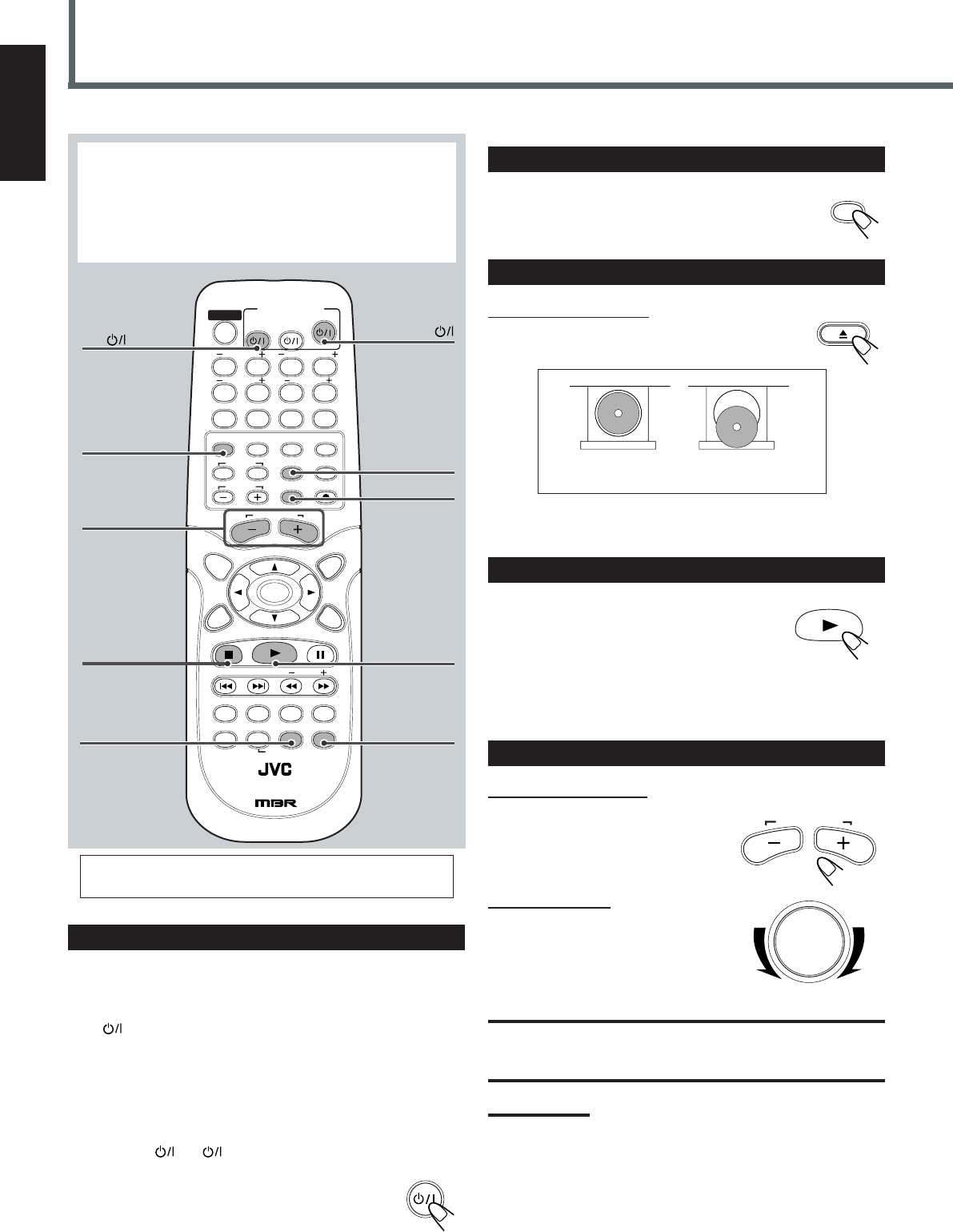
12
English
Basic DVD Operations
This manual mainly explains operations using the buttons on
the remote control. You can also use the buttons on the center
unit if they have the similar names (or marks) as those on the
remote control.
If operations using the center unit are different from those
using the remote control, they are then explained.
1
Turn On the Power
Before turning on the system, turn on your TV and select the correct
video input. (See the manual supplied with your TV.)
•When you use a JVC’s TV, you can turn on your TV by pressing
TV on the remote control, and select the video input by
pressing TV/VIDEO. (If your TV is not a JVC’s, see “Operating
Other Manufacturers’ TV” on page 57.)
•For changing the OSD messages—the information on the TV
screen—into the desired language, see “ Language Menu” on
pages 51.
Press AUDIO (or STANDBY/ON on the front
panel).
The STANDBY lamp goes off and the illumination lamp
on the center unit lights up. The source indication
selected previously appears on the display.
2
Select the Source
Press DVD.
The source changes to DVD.
3
Load a DVD
On the front panel ONLY:
Press 0 to open the disc tray, then place a DVD
correctly with its label side up.
•DO NOT use the disc stabilizer.
4
Start Playback
Press 3.
The disc tray closes. “READING” appears for a
while.
•You can also start playback by closing the disc
tray using 0 on the front panel.
5
Adjust the Volume
From the remote control :
To increase the volume,
press and hold AUDIO VOL +.
To decrease the volume,
press and hold AUDIO VOL –.
On the front panel :
To increase the volume,
turn VOLUME control clockwise.
To decrease the volume,
turn VOLUME control counterclockwise.
CAUTION:
Always set the volume to the minimum before starting any source. If
the volume is set at its high level, the sudden blast of sound energy
can permanently damage your hearing and/or ruin your speakers.
Notes:
•By pressing AUDIO VOL + or – repeatedly, you can adjust the
volume level step by step.
•The volume level can be adjusted within 64 steps—
“MIN (minimum),” 01 to 62, and “MAX (maximum).”
•If you have turned off the unit with the volume level set at more than
level “25,” the volume level will be automatically set at level “25” next
time you turn on the unit.
AUDIO
CORRECT INCORRECT
AUDIO VOL
•For in-depth information about DVD operations, see
pages 24 to 33.
1234
5678
9
TV
VCR
0
STANDBY/ON
AUDIO
VCRTV
CENTER
REAR-RREAR-L
DVD FM/AM
CONTROL
AUX
TV/VIDEO
MUTING
REC/MEMORY
SEARCH
TOP
MENU MENU
CHOICE
DOWN - TUNING - UP
SLOW
AUDIO
RETURN DIMMER DSP
SLEEP
RM-STHA35U
DVD CINEMA SYSTEM
SURROUND
SUB TITLE ANGLE ZOOM
ON SCREEN
CLEARTEST SETTING FM MODE
SUBWOOFER
TV VOL
AUDIO VOL
SOUND
ENTER
PROGRESSIVE
DVD
1
AUDIO
TV
5
AUDIO VOL
+/–
TV/VIDEO
6
SURROUND
7
7
MUTING
4
3
2
DVD
VOLUME
6
DSP
EN10-20TH-A35[UG].pm6 03.5.19, 5:19 PM12
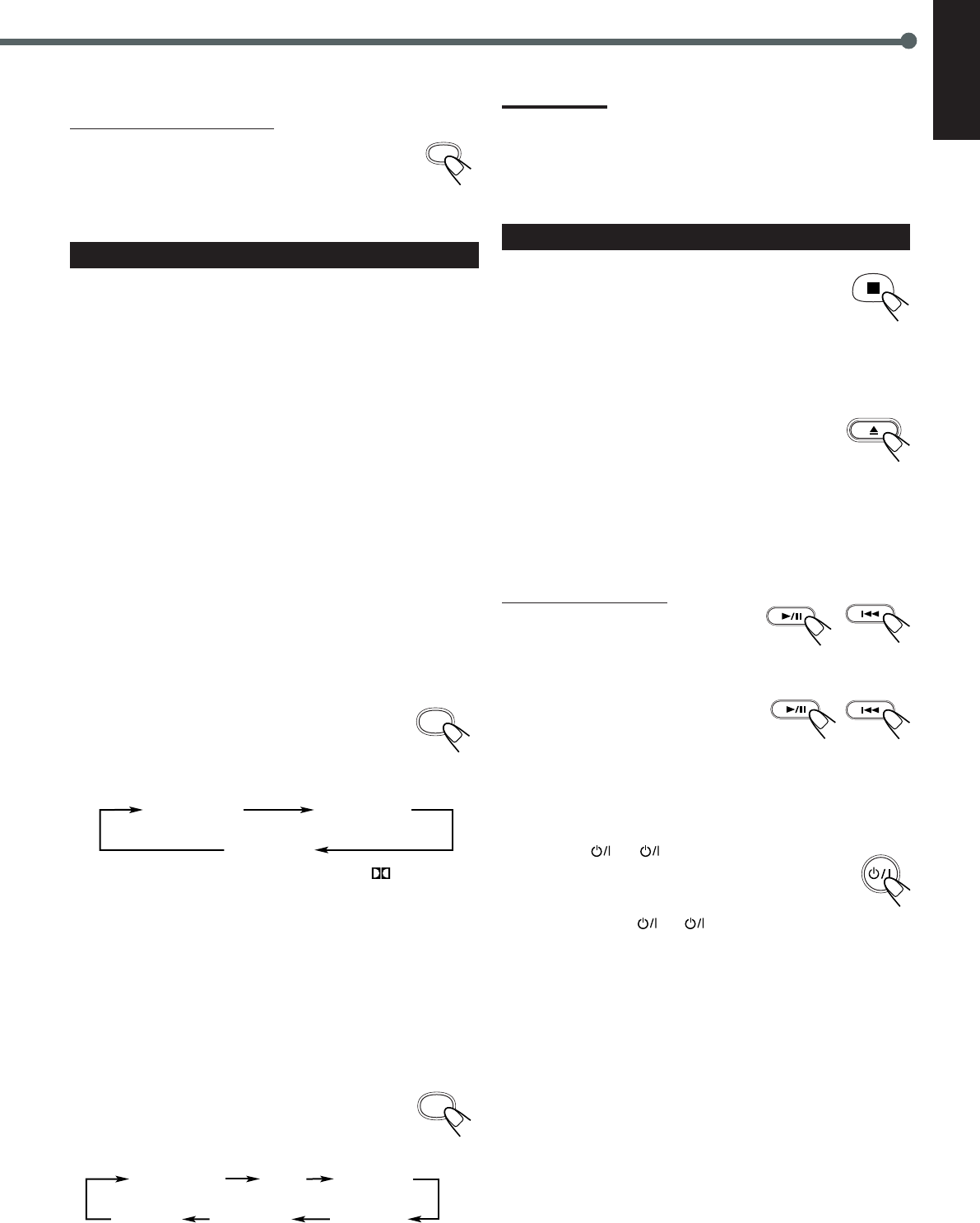
13
English
Note:
Before activating the Surround or DSP mode, adjust the speaker
setting to bring out the best performance from this system.
For in-depth information about adjusting the speaker setting, see
“Setting Menu” on pages 53.
7
Stop Playback
Press 7 twice.
Playback stops completely.
•This system can memorize the end point even when you
press 7 once. When you start playback again by
pressing 3, playback begins from where it has been stopped—
Resume play.
To remove the loaded disc
Press 0.
“OPEN” appears on the display and the disc tray comes
out.
To close the disc tray, press 0 again.
To prohibit disc ejection
On the front panel ONLY:
Press and hold 6 and 4 for more than
3 seconds.
“LOCKED” appears on the display, and the
disc tray is locked.
To cancel the prohibition, press and hold
6 and 4 for more than 3 seconds.
“UNLOCK” appears on the display, and the
disc tray is unlocked.
To turn off the power (into standby)
Press AUDIO (or STANDBY/ON on the front
panel).
The illumination lamp goes off and the STANDBY lamp
lights up.
•If you press AUDIO (or STANDBY/ON on the front
panel) while the disc tray is kept open, the disc tray closes
automatically, then the system is turned off.
•A small amount of power is consumed even in standby mode. To
turn the power off completely, unplug the AC power cord.
AUDIO
MUTING
DSP
To turn off the sounds temporarily
From the remote control ONLY:
Press MUTING.
To restore the sound, press MUTING again.
•Pressing AUDIO VOL + or – also restores the sound.
6
Activate Surround or DSP Mode
You can enjoy three kinds of surround—Digital Multichannel
Surround (Dolby Digital and DTS Digital Surround), Dolby Pro
Logic II and DSP modes.
Digital Multichannel Surround—Dolby Digital
and DTS Digital Surround
Dolby Digital or DTS Digital Surround takes effect only when you
enjoy a disc encoded with its signals.
To activate Dolby Digital or DTS Digital Surround
When a disc encoded with the Dolby Digital or DTS Digital
Surround is loaded, the system detects it and starts playing the disc
automatically with Multichannel Surround activated.
–For in-depth information about surround modes, see “Creating
Realistic Sound Fields” on pages 21 to 22.
Dolby Pro Logic II—Pro Logic II Music and Pro
Logic II Movie
To activate Pro Logic II modes
Press SURROUND.
The current Pro Logic II mode appears on the display
for a while.
•Each time you press the button, Pro Logic II mode
changes as follows:
•When Dolby Pro Logic II mode is activated, the PRO LOGIC
II indicator lights up on the display.
–For in-depth information about Dolby Pro Logic II modes, see
“Creating Realistic Sound Fields” on pages 21 to 22.
DSP modes—CONCERT, STADIUM, HALL,
THEATER, LIVE HOUSE
To activate DSP modes
Press DSP.
The current DSP mode appears on the display for a
while.
•Each time you press the button, DSP mode changes as
follows:
–For in-depth information about DSP modes, see “Creating
Realistic Sound Fields” on pages 21 to 22.
LIVE HOUSE
STADIUM
CONCERT
THEATERDSP OFF
HALL
SURROUND
PL II MUSIC PL II MOVIE
PL II OFF
EN10-20TH-A35[UG].pm6 03.5.19, 5:19 PM13
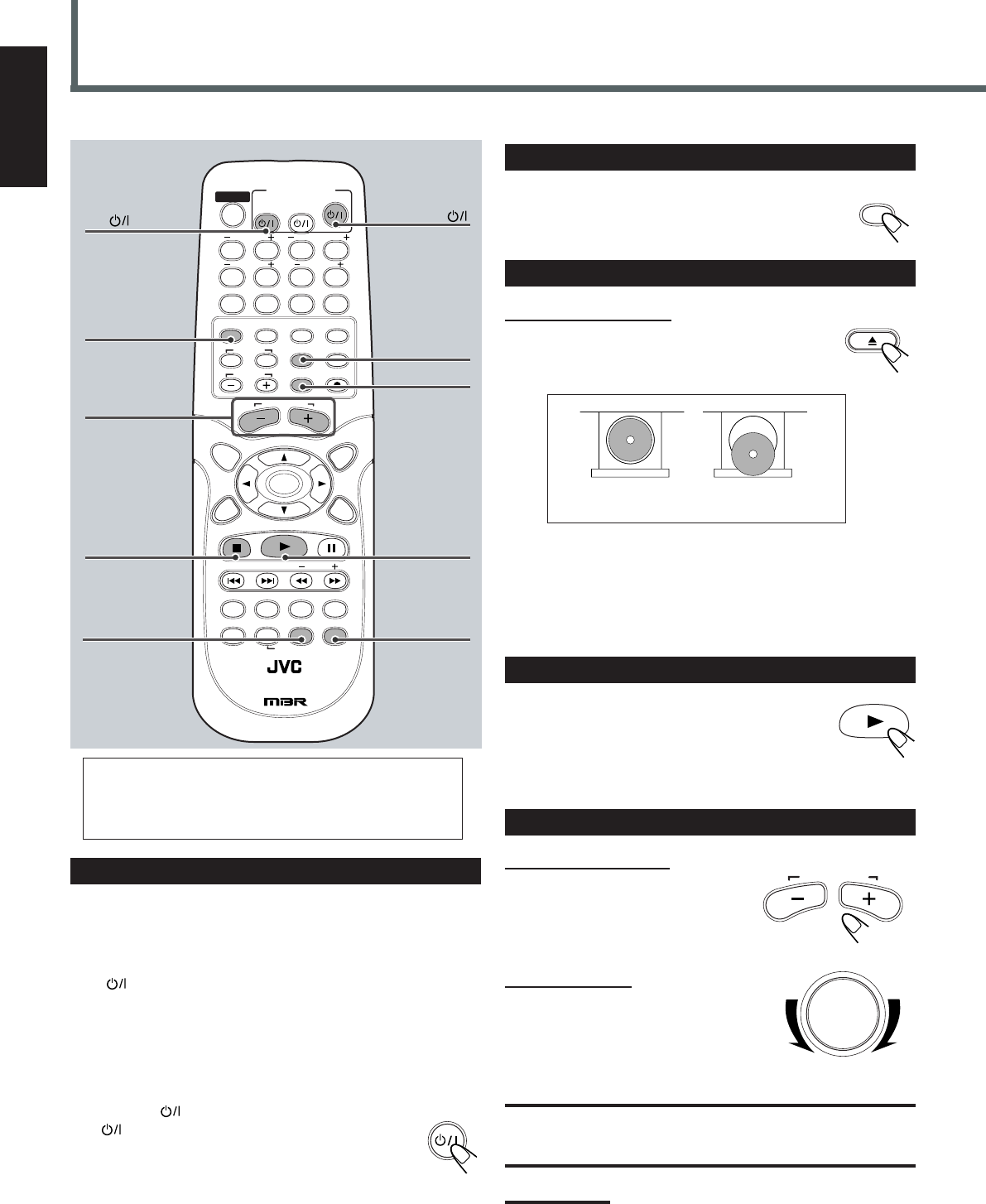
14
English
Basic VCD/CD Operations
1
Turn On the Power
Before turning on the system, turn on your TV if necessary and
select the correct video input. (See the manual supplied with your
TV.)
•When you use a JVC’s TV, you can turn on your TV by pressing
TV on the remote control, and select the video input by
pressing TV/VIDEO. (If your TV is not a JVC’s, see “Operating
Other Manufacturers’ TV” on page 57.)
•For changing the OSD messages—the information on the TV
screen—into the desired language, see “ Language Menu” on
pages 51.
Press AUDIO
(or STANDBY/ON on the front panel).
The STANDBY lamp goes off and the illumination lamp
on the center unit lights up. The source indication selected
previously appears on the display.
2
Select the Source
Press DVD.
3
Load a VCD/CD
On the front panel ONLY:
Press 0 to open the disc tray, then place a disc
correctly with its label side up.
•When using a CD single (8 cm), place it on the inner circle of the
disc tray.
•Continued use of irregular shape CDs (heart-shape, octagonal,
etc.) can damage the center unit.
•DO NOT use the disc stabilizer.
4
Start Playback
Press 3.
The disc tray closes. “READING” appears for a while.
•You can also start playback by closing the disc tray
using 0 on the front panel.
5
Adjust the Volume
From the remote control :
To increase the volume,
press and hold AUDIO VOL +.
To decrease the volume,
press and hold AUDIO VOL –.
On the front panel :
To increase the volume,
turn VOLUME control clockwise.
To decrease the volume,
turn VOLUME control counterclockwise.
CAUTION:
Always set the volume to the minimum before starting any source. If
the volume is set at its high level, the sudden blast of sound energy
can permanently damage your hearing and/or ruin your speakers.
Notes:
•By pressing AUDIO VOL + or – repeatedly, you can adjust the
volume level step by step.
•The volume level can be adjusted within 64 steps—
“MIN (minimum),” 01 to 62 and “MAX (maximum).”
•If you have turned off the unit with the volume level set at more than
level “25,” the volume level will be automatically set at level “25” next
time you turn on the unit.
AUDIO
CORRECT INCORRECT
AUDIO VOL
•SVCD can be operated by using the VCD operation
procedure.
•For in-depth information about VCD/CD operations,
see pages 24, 25, and 34 to 39.
DVD
VOLUME
1234
5678
9
TV
VCR
0
STANDBY/ON
AUDIO
VCRTV
CENTER
REAR-RREAR-L
DVD FM/AM
CONTROL
AUX
TV/VIDEO
MUTING
REC/MEMORY
SEARCH
TOP
MENU MENU
CHOICE
DOWN - TUNING - UP
SLOW
AUDIO
RETURN DIMMER DSP
SLEEP
RM-STHA35U
DVD CINEMA SYSTEM
SURROUND
SUB TITLE ANGLE ZOOM
ON SCREEN
CLEARTEST SETTING FM MODE
SUBWOOFER
TV VOL
AUDIO VOL
SOUND
ENTER
PROGRESSIVE
1
AUDIO
TV
5
AUDIO VOL
+/–
TV/VIDEO
6
SURROUND
7
7
MUTING
4
3
2
DVD
6
DSP
EN10-20TH-A35[UG].pm6 03.5.19, 5:19 PM14
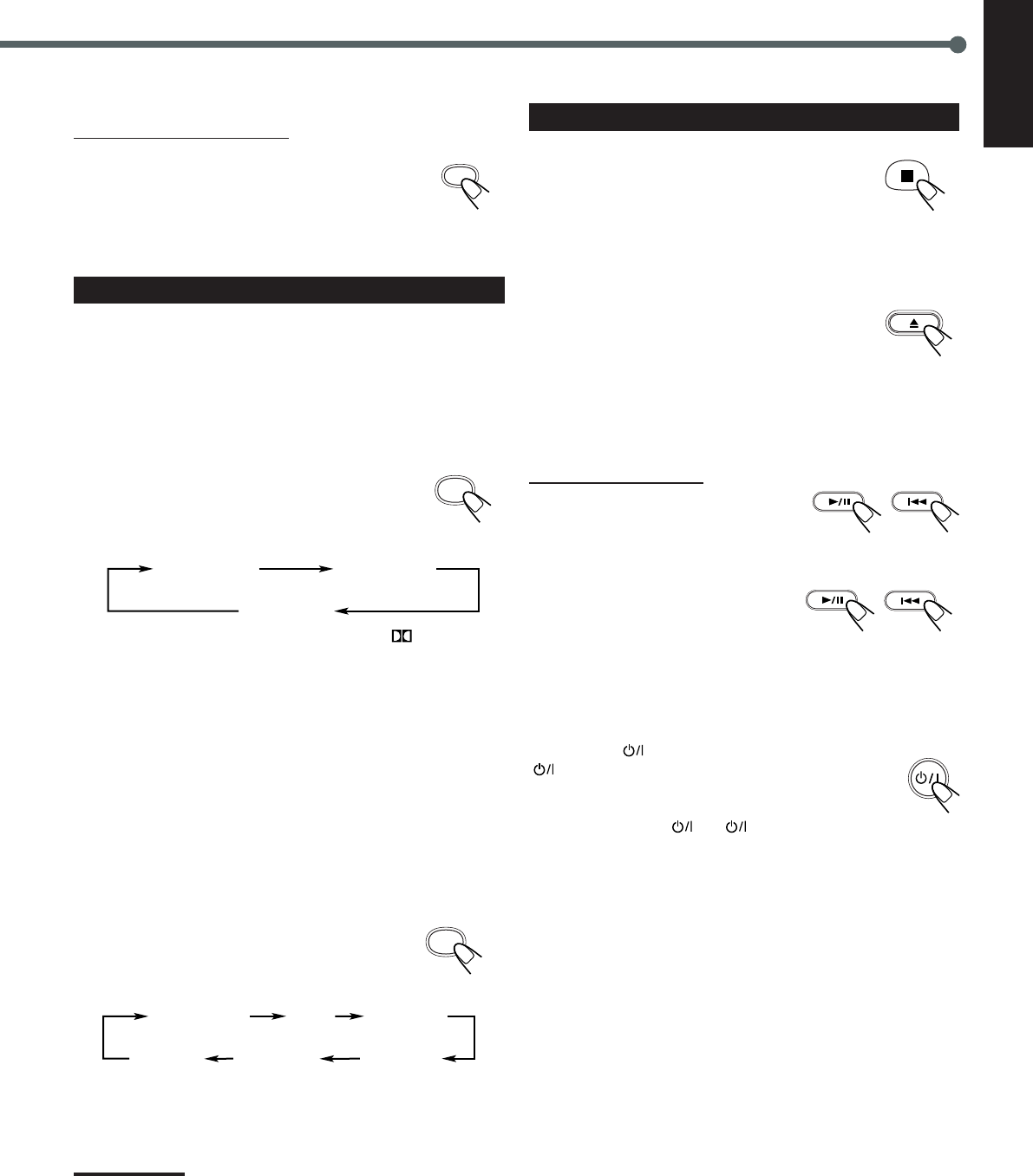
15
English
To turn off the sounds temporarily
From the remote control ONLY:
Press MUTING.
To restore the sound, press MUTING again.
•Pressing AUDIO VOL + or – also restores the sound.
6
Activate Surround or DSP Mode
You can enjoy Dolby Pro Logic II mode and DSP modes.
Dolby Pro Logic II—Pro Logic II Movie and Pro
Logic II Music
To activate Pro Logic II modes
Press SURROUND.
The current Pro Logic II mode appears on the display
for a while.
•Each time you press the button, Pro Logic II mode
changes as follows:
•When Dolby Pro Logic II mode is activated, the PRO LOGIC
II indicator lights up on the display.
–For in-depth information about Dolby Pro Logic II modes, see
“Creating Realistic Sound Fields” on pages 21 to 22.
DSP modes—CONCERT, STADIUM, HALL,
THEATER, LIVE HOUSE
DSP modes take effect only when you enjoy a disc recorded using
Linear PCM.
To activate DSP modes
Press DSP.
The current DSP mode appears on the display for a
while.
•Each time you press the button, DSP mode changes
as follows:
–For in-depth information about DSP modes, see “Creating
Realistic Sound Fields” on pages 21 to 22.
Note:
Before activating the Surround or DSP mode, adjust the speaker
setting to bring out the best performance from this system.
For in-depth information about adjusting the speaker setting, see
“Setting Menu” on pages 53.
7
Stop Playback
Press 7 twice.
Playback stops completely.
•This system can memorize the end point even when
you press 7 once. When you start playback again by
pressing 3, playback begins from where it has been stopped—
Resume play.
To remove the loaded disc
Press 0.
“OPEN” appears on the display and the disc tray comes
out.
To close the disc tray, press 0 again.
To prohibit disc ejection
On the front panel ONLY:
Press and hold 6 and 4 for more than
3 seconds.
“LOCKED” appears on the display, and the
disc tray is locked.
To cancel the prohibition, press and hold
6 and 4 for more than 3 seconds.
“UNLOCK” appears on the display, and
the disc tray is unlocked.
To turn off the power (into standby)
Press AUDIO (or
STANDBY/ON on the front panel).
The illumination lamp goes off and the STANDBY lamp
lights up.
•If you press AUDIO (or STANDBY/ON on the front
panel) while the disc tray is kept open, the disc tray closes
automatically, then the system is turned off.
•A small amount of power is consumed even in standby mode. To
turn the power off completely, unplug the AC power cord.
AUDIO
MUTING
LIVE HOUSE
STADIUM
CONCERT
THEATERDSP OFF
HALL
DSP
SURROUND
PL II MUSIC PL II MOVIE
PL II OFF
EN10-20TH-A35[UG].pm6 03.5.19, 5:19 PM15
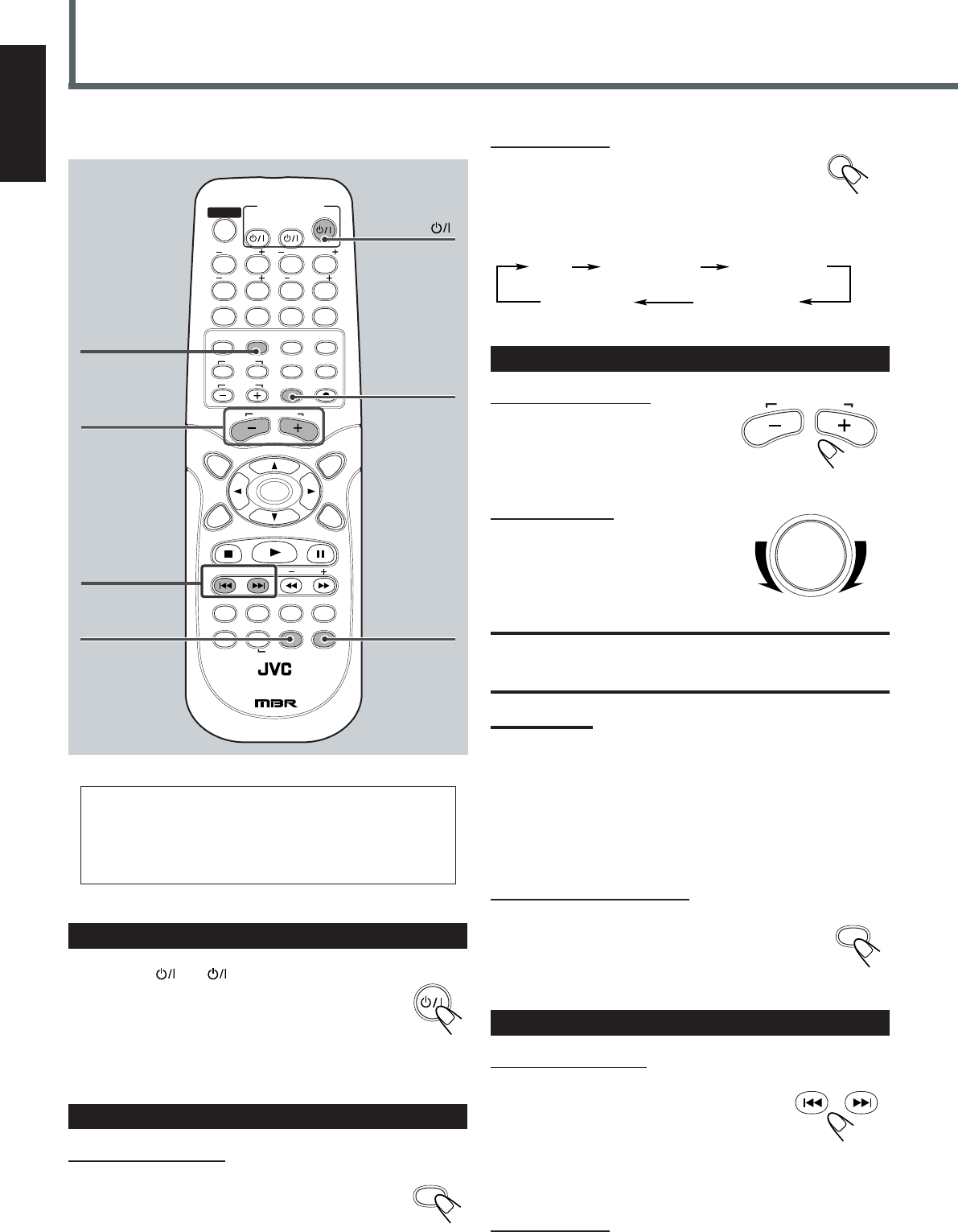
16
English
1
Turn On the Power
Press AUDIO (or STANDBY/ON on the front
panel).
The STANDBY lamp goes off and the illumination lamp
lights up on the center unit.
The source indication selected previously appears on the
display.
2
Select the Band
From the remote control:
Press FM/AM.
The last received station of the selected band is tuned
into.
•Each time you press the button, the band alternates
between FM and AM.
On the front panel:
Press SOURCE repeatedly until the desired band
(TUNER FM or TUNER AM) appears on the
display.
The last received station of the selected band is tuned into.
•Each time you press the button, the source changes as follows:
3
Adjust the Volume
From the remote control :
To increase the volume,
press and hold AUDIO VOL +.
To decrease the volume,
press and hold AUDIO VOL –.
On the front panel :
To increase the volume,
turn VOLUME control clockwise.
To decrease the volume,
turn VOLUME control counterclockwise.
CAUTION:
Always set the volume to the minimum before starting any source. If
the volume is set at its high level, the sudden blast of sound energy
can permanently damage your hearing and/or ruin your speakers.
Notes:
•By pressing AUDIO VOL + or – repeatedly, you can adjust the
volume level step by step.
•The volume level can be adjusted within 64 steps—
“MIN (minimum),” 01 to 62 and “MAX (maximum).”
•If you have turned off the unit with the volume level set at more than
level “25,” the volume level will be automatically set at level “25” next
time you turn on the unit.
To turn off the sounds temporarily
From the remote control ONLY:
Press MUTING.
To restore the sound, press MUTING again.
•Pressing AUDIO VOL + or – also restores the sound.
4
Tune into a Station
From the remote control:
Press and hold TUNING UP or DOWN until
the station frequency starts changing
continuously on the display.
The system starts searching for a station.
When a station of sufficient signal strength is tuned in, the system
stops searching, and the TUNED indicator lights up on the display.
On the front panel:
Press and hold 4or ¢until the station frequency starts
changing continuously on the display.
Basic Tuner Operations
AUDIO
FM/AM
SOURCE
DOWN - TUNING - UP
AUDIO VOL
For in-depth information about tuner operations, see
“Tuner Operations” on pages 48 to 49.
•9 kHz interval spacing is the initial setting for AM
tuner. You can change the interval spacing. See
“Setting the AM Tuner Interval Spacing” on page 48.
1234
5678
9
TV
VCR
0
STANDBY/ON
AUDIO
VCRTV
CENTER
REAR-RREAR-L
SETTINGCLEAR
DVD FM/AM
CONTROL
AUX
TV/VIDEO
MUTING
REC/MEMORY
SEARCH
TOP
MENU MENU
CHOICE
DOWN - TUNING - UP
SLOW
AUDIO
RETURN DIMMER DSP
SLEEP
RM-STHA35U
DVD CINEMA SYSTEM
SURROUND
SUB TITLE ANGLE ZOOM
ON SCREEN
TEST FM MODE
SUBWOOFER
TV VOL
AUDIO VOL
SOUND
ENTER
PROGRESSIVE
1
AUDIO
3
AUDIO VOL
+ / –
2
FM/AM
4
TUNING
DOWN/UP
MUTING
VOLUME
DVD TUNER FM TUNER AM
ANALOG INDIGITAL IN
MUTING
5
DSP
5
SURROUND
EN10-20TH-A35[UG].pm6 03.5.19, 5:19 PM16
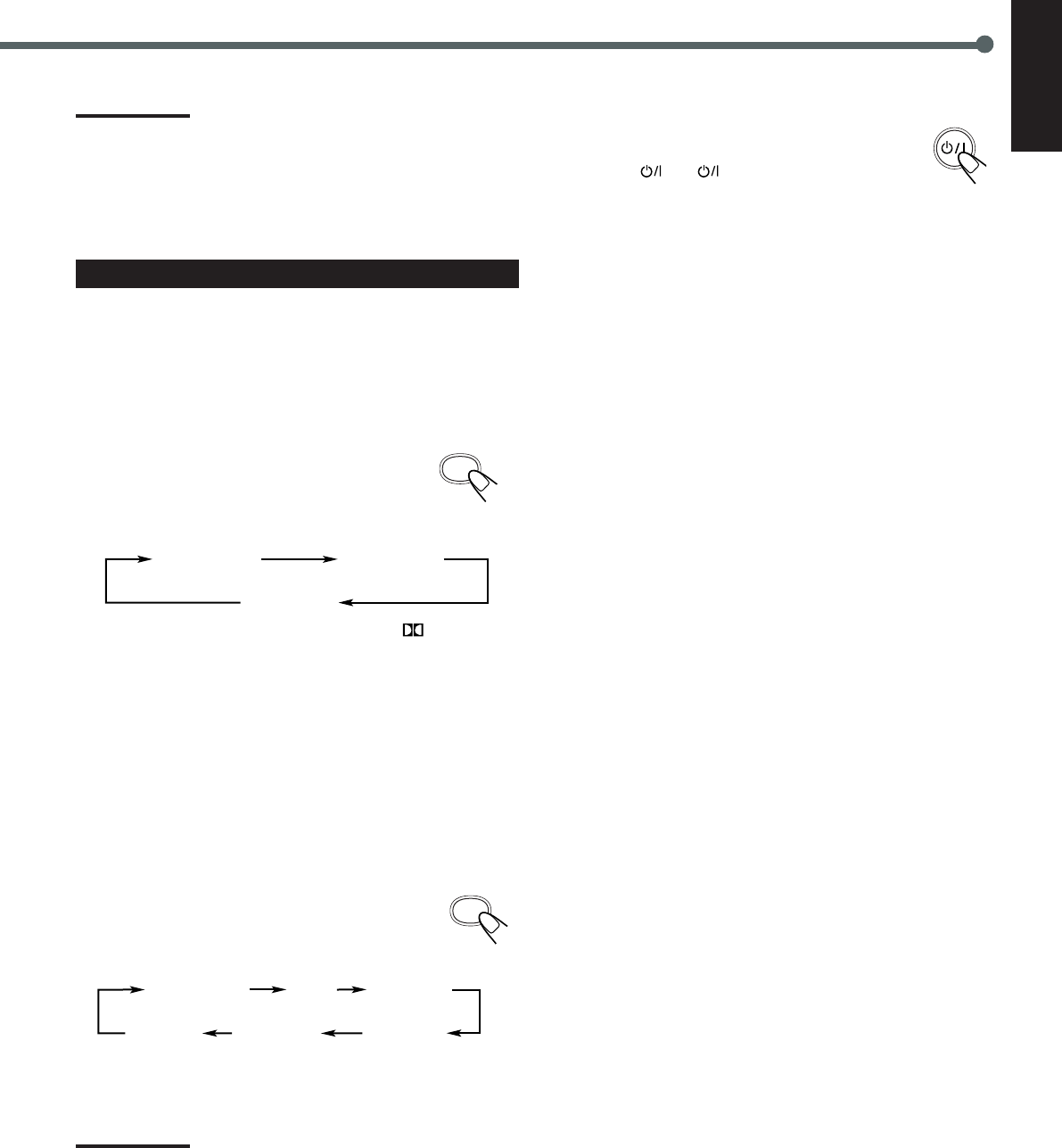
17
English
AUDIO
5
Activate Surround or DSP Mode
You can enjoy Dolby Pro Logic II mode and DSP modes.
Dolby Pro Logic II—Pro Logic II Movie and Pro
Logic II Music
To activate Pro Logic II modes
Press SURROUND.
The current Pro Logic II mode appears on the display
for a while.
•Each time you press the button, Pro Logic II mode changes as
follows:
•When Dolby Pro Logic II mode is activated, the PRO LOGIC
II indicator lights up on the display.
–For in-depth information about Dolby Pro Logic II modes, see
“Creating Realistic Sound Fields” on pages 21 to 22.
DSP modes—CONCERT, STADIUM, HALL,
THEATER, LIVE HOUSE
To activate DSP modes
Press DSP.
The current DSP mode appears on the display for a
while.
•Each time you press the button, DSP mode changes as
follows:
–For in-depth information about DSP modes, see “Creating
Realistic Sound Fields” on pages 21 to 22.
Note:
Before activating the Surround or DSP mode, adjust the speaker
setting to bring out the best performance from this system.
For in-depth information about adjusting the speaker setting, see
“Setting Menu” on pages 53.
To turn off the power (into standby)
Press AUDIO (or STANDBY/ON on the front
panel) again.
The illumination lamp goes off and the STANDBY lamp lights up.
•A small amount of power is consumed even in standby mode. To
turn the power off completely, unplug the AC power cord.
LIVE HOUSE
STADIUM
CONCERT
THEATERDSP OFF
HALL
DSP
SURROUND
PL II MUSIC PL II MOVIE
PL II OFF
Notes:
•When an FM stereo program is received, the STEREO indicator
also lights up.
•When you press the button repeatedly, the frequency changes step
by step.
EN10-20TH-A35[UG].pm6 03.5.19, 5:19 PM17
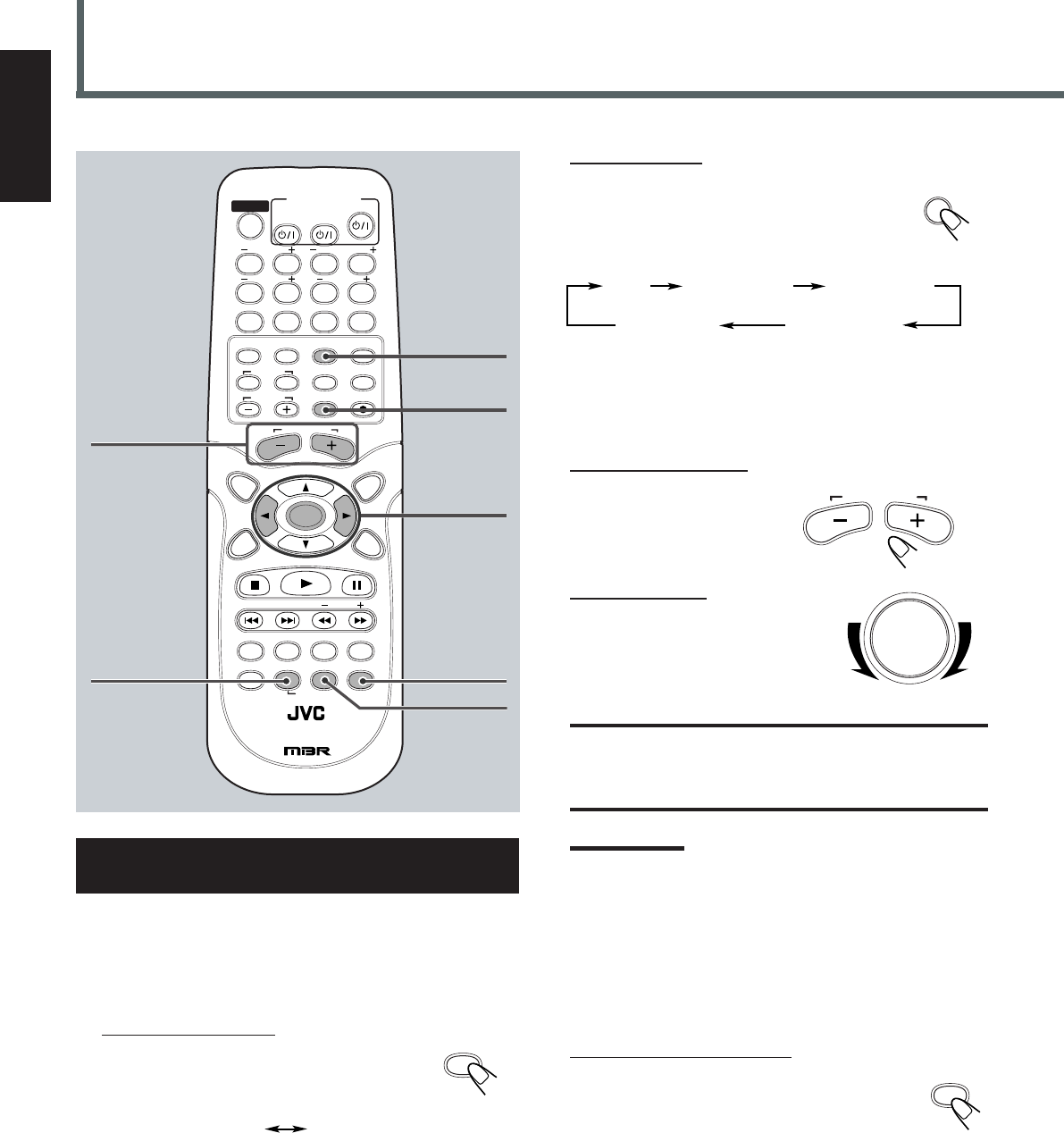
18
English
Other Basic Operations
Enjoying Sounds from the External
Component
You can enjoy sounds from the external equipment connected to the
OPTICAL DIGITAL IN terminal or ANALOG IN jacks on the rear
panel of the center unit.
1
Select AUX as the source.
From the remote control:
Press AUX.
•Each time you press the button, the source
changes as follows:
ANALOG IN : Select this to enjoy the external equipment
connected to the ANALOG IN jacks.
DIGITAL IN : Select this to enjoy the external equipment
connected to the OPTICAL DIGITAL IN
terminal.
AUX
On the front panel:
Press SOURCE repeatedly until “ANALOG IN”
or “DIGITAL IN” appears on the display.
•Each time you press the button, the source
changes as follows:
2
Start playback on the external equipment.
•For in-depth information about the external equipment, see the
manual supplied for it.
3
Adjust the Volume.
From the remote control :
To increase the volume,
press and hold AUDIO VOL +.
To decrease the volume,
press and hold AUDIO VOL –.
On the front panel :
To increase the volume,
turn VOLUME control clockwise.
To decrease the volume,
turn VOLUME control counterclockwise.
CAUTION:
Always set the volume to the minimum before starting any source.
If the volume is set at its high level, the sudden blast of sound
energy can permanently damage your hearing and/or ruin your
speakers.
Notes:
•By pressing AUDIO VOL + or – repeatedly, you can adjust the
volume level step by step.
•The volume level can be adjusted within 64 steps—
“MIN (minimum),” 01 to 62 and “MAX (maximum).”
•If you have turned off the unit with the volume level set at more
than level “25,” the volume level will be automatically set at level
“25” next time you turn on the unit.
To turn off the sounds temporarily
From the remote control ONLY:
Press MUTING.
To restore the sound, press MUTING again.
•Pressing AUDIO VOL + or – also restores the
sound.
TV
VCR
STANDBY/ON
AUDIO
VCRTV
CENTER
REAR-RREAR-L
TEST
DVD FM/AM
CONTROL
AUX
TV/VIDEO
MUTING
REC/MEMORY
SEARCH
TOP
MENU MENU
CHOICE
DOWN - TUNING - UP
SLOW
AUDIO
RETURN DIMMER DSP
SLEEP
RM-STHA35U
DVD CINEMA SYSTEM
SURROUND
SUB TITLE ANGLE ZOOM
ON SCREEN
CLEAR SETTING FM MODE
SUBWOOFER
TV VOL
AUDIO VOL
SOUND
ENTER
1234
5678
90
PROGRESSIVE
AUX
DVD TUNER FM TUNER AM
ANALOG INDIGITAL IN
DIMMER
3/2
ENTER
SOURCE
SURROUND
ANALOG IN DIGITAL IN
DSP
AUDIO VOL
VOLUME
MUTING
MUTING
AUDIO VOL
+/–
EN10-20TH-A35[UG].pm6 03.5.19, 5:19 PM18
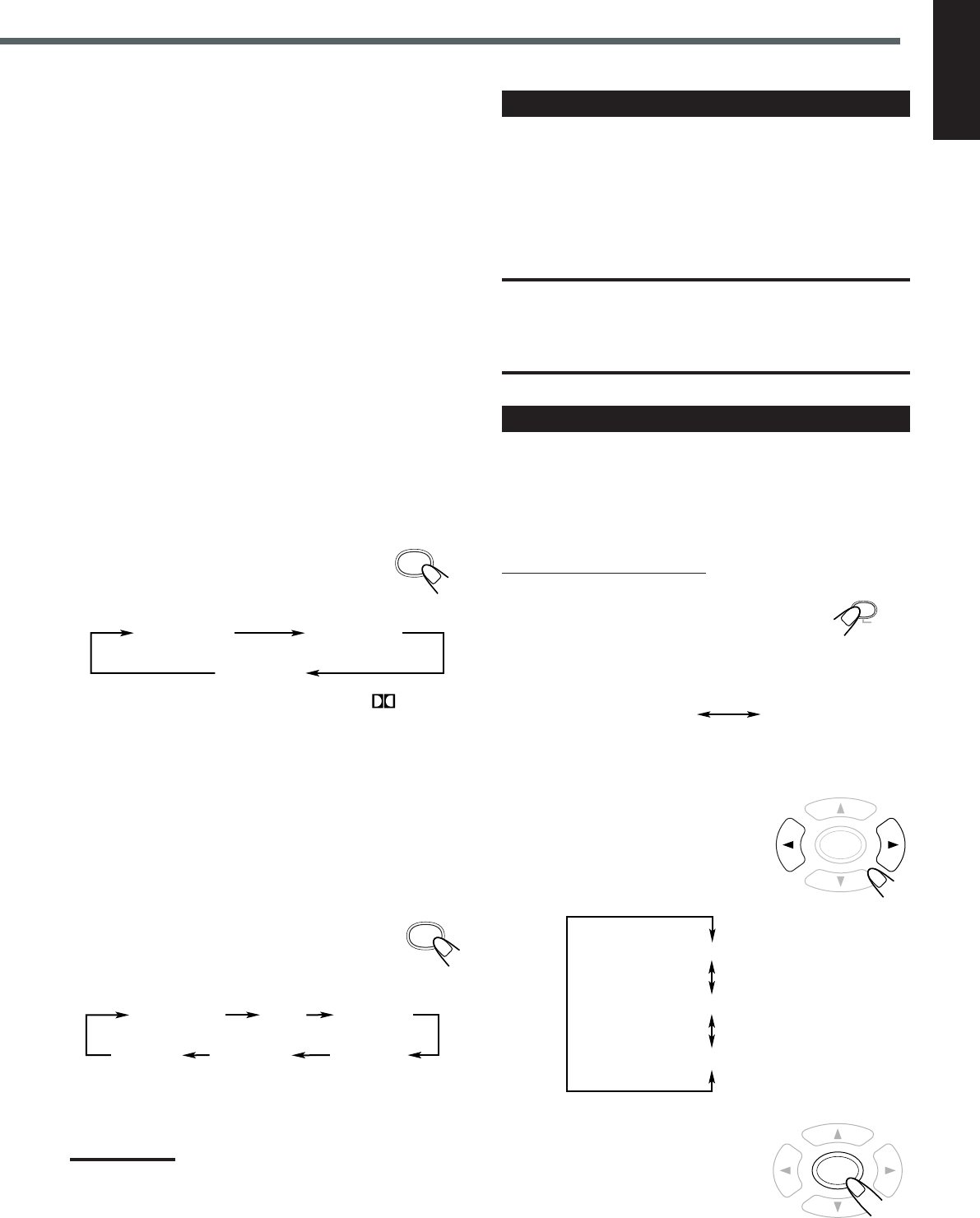
19
English
PL II MUSIC PL II MOVIE
PL II OFF
SURROUND
4
Activate Surround or DSP Mode
You can enjoy three kinds of surround—Digital Multichannel
Surround (Dolby Digital and DTS Digital Surround), Dolby Pro
Logic II and DSP modes.
Digital Multichannel Surround—Dolby Digital
and DTS Digital Surround
You can enjoy Dolby Digital or DTS Digital Surround when you
playback Multichannel source on the external equipment.
To activate Dolby Digital or DTS Digital Surround
When playback source is encoded with Dolby Digital or DTS
Digital Surround, the system detects it and activate Multichannel
Surround automatically.
–For in-depth information about surround modes, see “Creating
Realistic Sound Fields” on pages 21 to 22.
Dolby Pro Logic II—Pro Logic II Music and Pro
Logic II Movie
To activate Pro Logic II modes
Press SURROUND.
The current Pro Logic II mode appears on the
display for a while.
•Each time you press the button, Pro Logic II
mode changes as follows:
•When Dolby Pro Logic II mode is activated, the PRO LOGIC
II indicator lights up on the display.
–For in-depth information about Dolby Pro Logic II modes, see
“Creating Realistic Sound Fields” on pages 21 to 22.
DSP modes—CONCERT, STADIUM, HALL,
THEATER, LIVE HOUSE
To activate DSP modes
Press DSP.
The current DSP mode appears on the display for a
while.
•Each time you press the button, DSP mode changes
as follows:
–For in-depth information about DSP modes, see “Creating
Realistic Sound Fields” on pages 21 to 22.
Notes:
•On some source signals, no sounds come out from the subwoofer.
•Before activating the Surround or DSP mode, adjust the speaker
setting to bring out the best performance from this system.
For in-depth information about adjusting the speaker setting, see
“Setting Menu” on pages 53.
LIVE HOUSE
STADIUM
CONCERT
THEATERDSP OFF
HALL
DSP
Listening with the Headphones
You can enjoy the sound with headphones.
Connect a pair of headphones to the PHONES jack on the front
panel. The speakers are diactivated and you can listen the sound
with the headphones.
•Disconnecting a pair of headphones from the PHONES jack
activate speakers.
CAUTION:
Be sure to turn down the volume:
•Before connecting or putting on headphones, as high volume can
damage both the headphones and hearing.
•Before removing headphones, as high volume may output from the
speakers.
Adjusting the Brightness
You can dim the indications on the display window and the
illumination lamps on the center unit.
There is a time limit in doing the following steps. If the setting is
canceled before you finish, start from step
1
again.
From the remote control ONLY:
1
Press DIMMER repeatedly until
“DIMMER (with the current setting) ”
appears on the display.
•Each time you press the button, the indication in the main
display changes as follows:
* With the current level is shown.
** With the remaining time is shown.
2
Press cursor 3/2to adjust the
brightness level.
•The brightness level changes as
follows:
3
Press ENTER.
“OK” appears on the display and the
brightness level changes.
DIMMER
SLEEP
ENTER
DIMMER*SLEEP**
ENTER
DIMMER MAX (Maximum)
DIMMER MIN (Minimum)
DIMMER MID (Middle)
EN10-20TH-A35[UG].pm6 03.5.19, 5:19 PM19
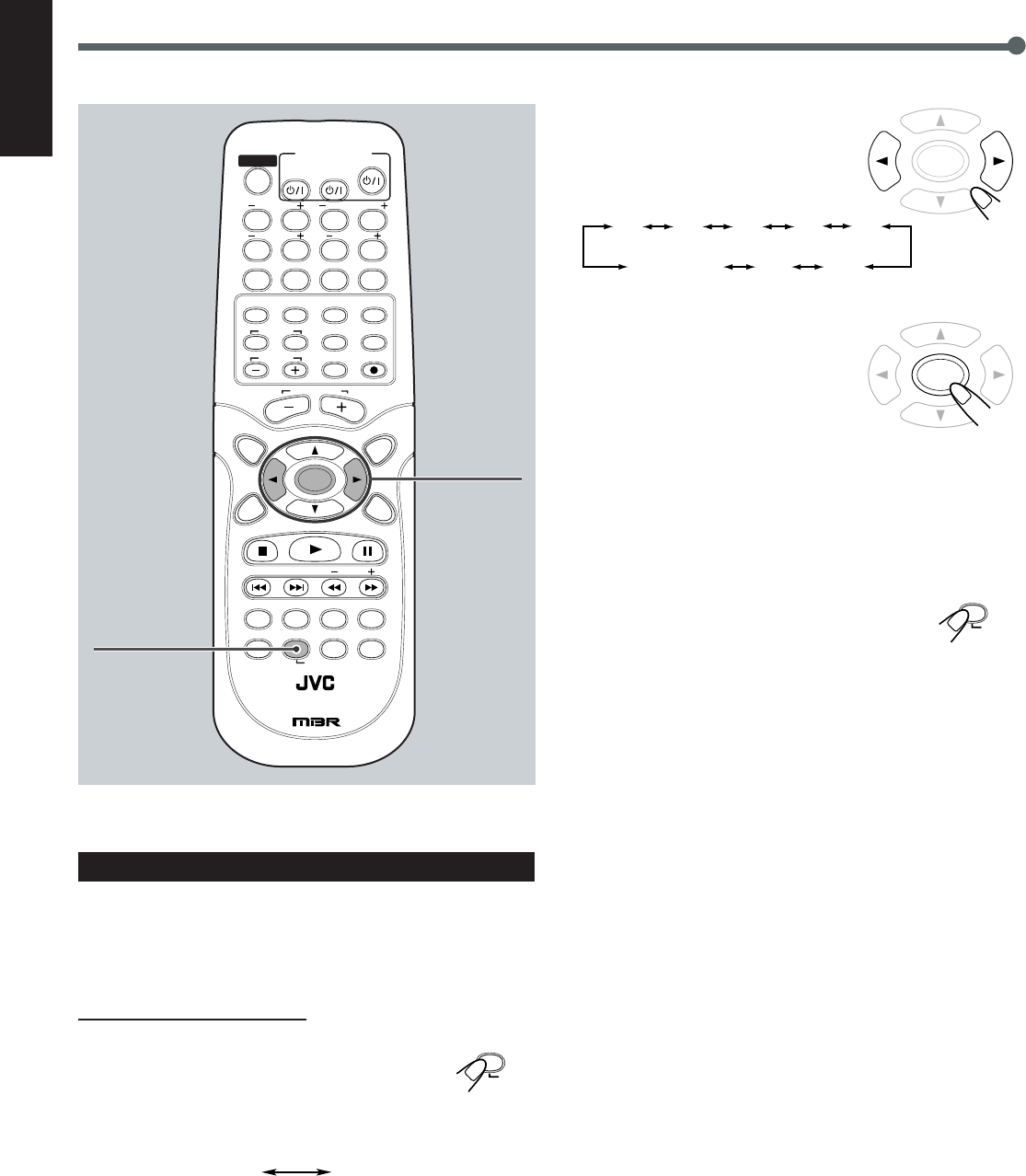
20
English
Other Basic Operations
1234
5678
9
TV
VCR
0
STANDBY/ON
AUDIO
VCRTV
CENTER
REAR-RREAR-L
SETTINGCLEAR
DVD FM/AM
CONTROL
AUX
TV/VIDEO
MUTING
REC/MEMORY
SEARCH
TOP
MENU MENU
CHOICE
DOWN - TUNING - UP
SLOW
AUDIO
RETURN DIMMER DSP
SLEEP
RM-STHA35U
DVD CINEMA SYSTEM
SURROUND
SUB TITLE ANGLE ZOOM
ON SCREEN
TEST FM MODE
SUBWOOFER
TV VOL
AUDIO VOL
SOUND
ENTER
PROGRESSIVE
3/2
ENTER
SLEEP
Turning Off the Power with the Timer
You can fall asleep while listening to music—Sleep Timer.
There is a time limit in doing the following steps. If the setting is
canceled before you finish, start from step
1
again.
From the remote control ONLY:
1
Press SLEEP repeatedly until “SLEEP
(with the remaining time) ” appears on
the display.
•Each time you press the button, the indication in the main
display changes as follows:
* With the current level is shown.
** With the remaining time is shown.
DIMMER
SLEEP
DIMMER*SLEEP**
10 20 30 60
120
150
90
SLEEP OF
F
(Canceled)
DIMMER
SLEEP
2
Press cursor 3/2to select the
shut-off time.
•The shut-off time changes as follows:
3
Press ENTER.
“OK” appears on the display and the
sleep indicator lights up.
When the shut-off time comes, the system turns off
automatically.
To check or change the time remaining until the
shut-off time
Press SLEEP repeatedly until “SLEEP (with the
remaining time) ” appears on the display.
•You can change the shut-off time by pressing cursor
3/2 then ENTER .
To cancel the Sleep Timer
Press cursor 3/2 repeatedly until “SLEEP OFF” appears on
the display in procedure above, then ENTER.
•Turning off the power also cancels the Sleep Timer.
ENTER
ENTER
EN10-20TH-A35[UG].pm6 03.5.19, 5:19 PM20
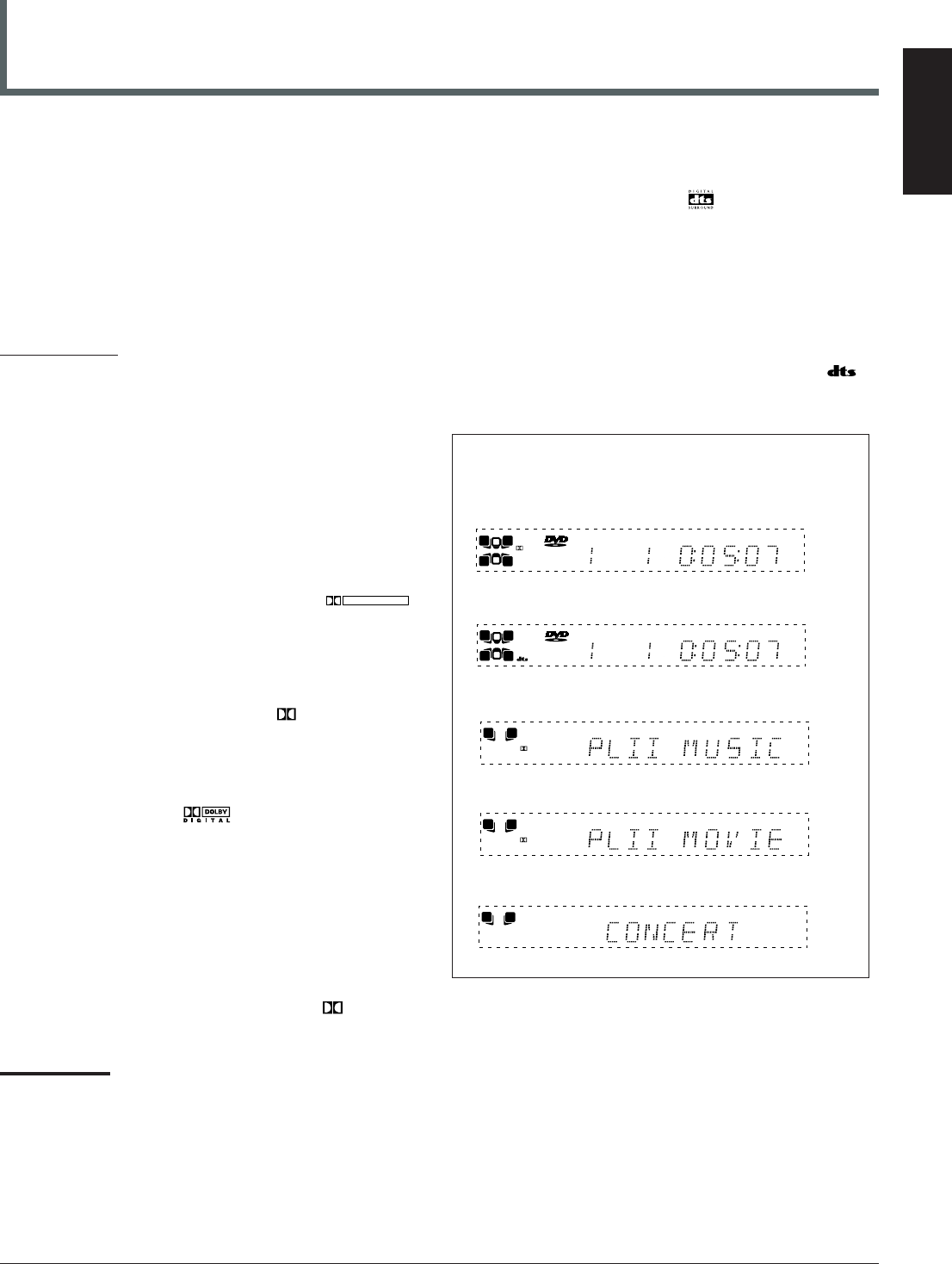
21
English
Creating Realistic Sound Fields
**
“DTS” and “DTS Digital Surround” are registered trademarks of
Digital Theater Systems, Inc.
*
Manufactured under license from Dolby Laboratories. “Dolby,” “Pro
Logic,” and the double-D symbol are trademarks of Dolby
Laboratories. Confidential unpublished works. ©1992–1997 Dolby
Laboratories. All rights reserved.
You can use the following surround to reproduce a realistic sound
field.
•Dolby Surround
•Dolby Pro Logic II
•Dolby Digital
•DTS Digital Surround
•DSP modes
7 Dolby Surround
Dolby Pro Logic II*
Dolby Pro Logic II has newly developed multichannel playback
format to decode the 2 channel sources—stereo analog source,
Linear PCM digital source, and Dolby Surround encoded source—
into 5.1 channel.
Matrix-based encoding/decoding method for Dolby Pro Logic II
makes no limitation for the cutoff frequency of the rear treble and
enables stereo rear sound compared to conventional Dolby Pro
Logic.
Dolby Pro Logic II enables to reproduce spacious sound from
original sound without adding any new sounds and tonal colorations.
Dolby Pro Logic II has two modes—Movie mode and Music mode:
Pro Logic II Movie (PL II MOVIE)—suitable for reproduction of
Dolby Surround encoded sources bearing the mark
DOLBY SURROUND
.
You can enjoy sound field very close to the one created with discrete
5.1 channel sounds.
Pro Logic II Music (PL II MUSIC)—suitable for reproduction of
any 2 channel stereo music sources. You can enjoy wide and deep
sound by using this mode.
•When Dolby Pro Logic II is activated, the PRO LOGIC II
indicator lights up on the display window.
7 Dolby Digital*
Used to reproduce multichannel soundtracks of the software
encoded with Dolby Digital ( ).
Dolby Digital 5.1 ch (DOLBY D) encoding method (so-called
discrete multichannel digital audio format) records and digitally
compresses the left front channel, right front channel, center
channel, left rear channel, right rear channel, and LFE channel
signals.
Since each channel is completely independent from the other
channel signals to avoid interference, you can obtain much better
sound quality with much stereo and surround effects.
When the system detects Dolby Digital signals, the DIGITAL
indicator lights up on the display.
Note:
Dolby Digital software can be roughly grouped into two categories—
multichannel (up to “5.1” channel) and 2 channel software. To enjoy
surround sounds while playing Dolby Digital 2 ch software, you can
use Dolby Pro Logic II.
■ DTS Digital Surround**
Used to reproduce multichannel sound tracks of the software
encoded with DTS Digital Surround ( ).
DTS Digital Surround is another discrete 5.1 channel digital audio
format available on CD, LD, and DVD software.
Compared to Dolby Digital, audio compression rate is relatively low.
This fact allows DTS Digital Surround format to add breadth and
depth to the reproduced sounds. As a result, DTS Digital Surround
features natural, solid and clear sound.
When the system detects DTS Digital Surround signals, the
indicator lights up on the display.
Exapmle:
Indications on the display for each surround
•Dolby Digital
•DTS Digital Surround
•Dolby Pro Logic II Music
•Dolby Pro Logic II Movie
•DSP
REPEAT 1
MHz
k
Hz
A–BRDSEONPROGCHPTUNEDTRKTITLE
AUDIO
CD
ProLogic II
DIGITAL
VCDSTEREO MP3
8
3
RS
R
L
LS S
C
REPEAT 1
MHz
k
Hz
A–BRDSEONPROGCHPTUNEDTRKTITLE
AUDIO
CD
ProLogic II
VCDSTEREO MP3
8
3
RS
R
L
LS S
C
REPEAT 1
MHz
k
Hz
A–BRDSEONPROGCHPTUNEDTRKTITLE
AUDIO
CD
ProLogic II
DIGITAL
VCDSTEREO MP3
8
3
R
LC
REPEAT 1
MHz
k
Hz
A–BRDSEONPROGCHPTUNEDTRKTITLE
AUDIO
CD
ProLogic II
DIGITAL
VCDSTEREO MP3
8
3
R
L
REPEAT 1
MHz
k
Hz
A–BRDSEONPROGCHPTUNEDTRKTITLE
AUDIO
CD
ProLogic II
DIGITAL
VCDSTEREO MP3
8
3
R
L
EN21-23TH-A35[UG].pm6 03.5.19, 5:20 PM21
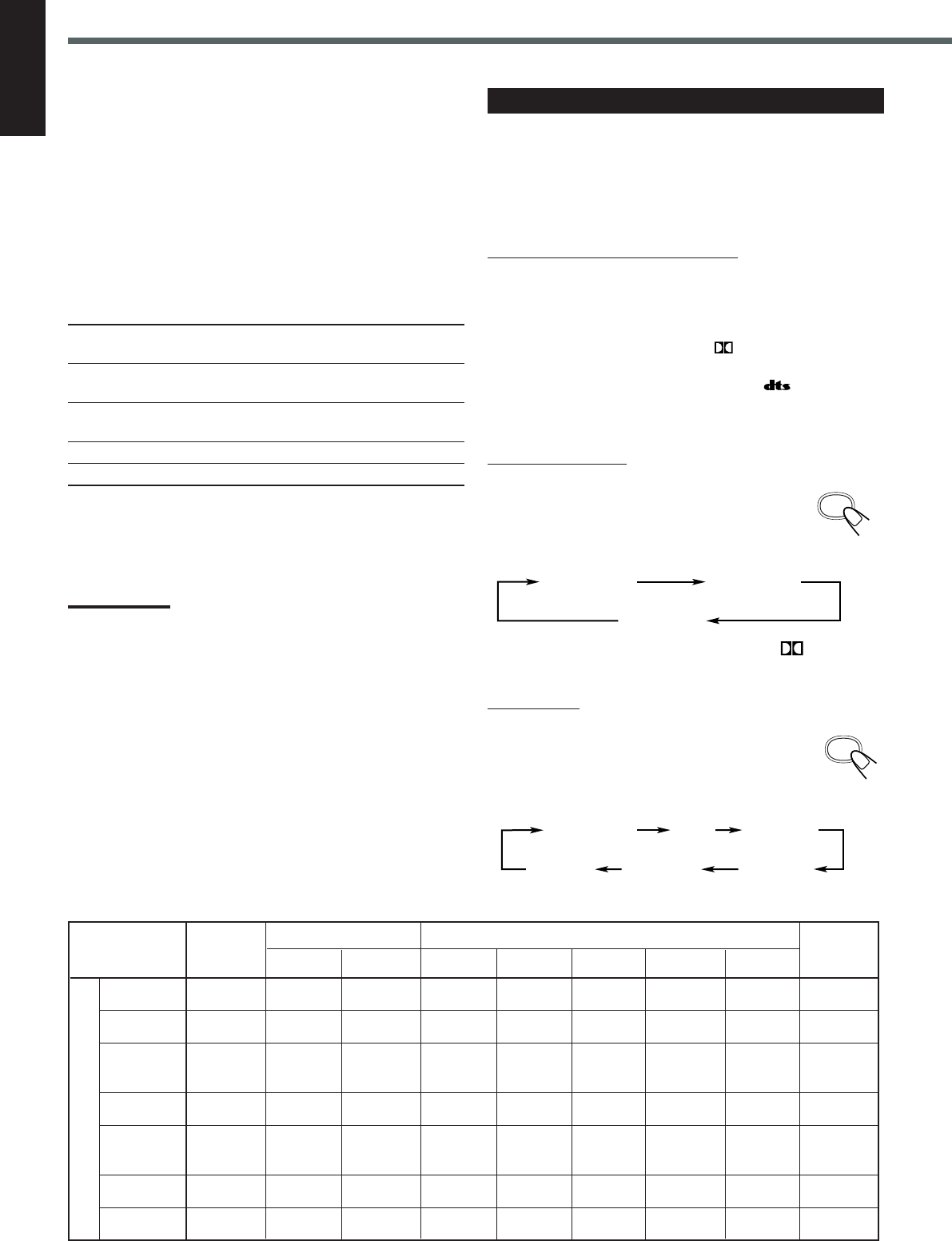
22
English
Creating Realistic Sound Fields
■ DSP (Digital Signal Processor) Modes
DSP modes have been designed to create important acoustic
surround elements.
The sound heard in a live house, a hall, a concert, a stadium, or a
theater consists of direct sound and indirect sound—early reflections
and reflections from behind. Direct sounds reach the listener directly
without any reflection. On the other hand, indirect sounds are
delayed by the distances of the ceiling and walls.
These indirect sounds are important elements of the acoustic
surround effects.
The following DSP modes are provided with this unit.
LIVE HOUSE : Gives the feeling of a live music house with a
low ceiling.
HALL : Gives clear vocal and the feeling of a concert
hall.
CONCERT : Gives the feeling of a large hall designated
primarily for classical concert.
STADIUM : Gives feeling of an outdoor stadium.
THEATER : Gives the feeling of a theater.
These DSP modes can be used to add the acoustic surround effects
while reproducing stereo analog software, Linear PCM digital
software, or Dolby Surround encoded source and can give you a real
“being there” feeling.
Note:
On some source signals, DSP mode may not work sufficiently. In that
case, select another preferred DSP mode.
Activating the Surround Mode
You can enjoy three kinds of surround—Digital Multichannel
Surround (Dolby Digital and DTS Digital Surround), Dolby Pro
Logic II and DSP modes.
•If you activate the surround mode not available, “INVALID”
appears on the display.
For Dolby Digital or DTS Digital Surround
When playback source is encoded with Dolby Digital or DTS
Digital Surround, the system detects it and activate Multichannel
Surround automatically.
•When Dolby Digital is activated, the DIGITAL indicator lights
up on the display.
•When DTS Digital Surround is activated, the indicator lights
up on the display.
For Pro Logic II modes
Press SURROUND.
The current Pro Logic II mode appears on the display
for a while.
•Each time you press the button, Pro Logic II mode
changes as follows:
•When Dolby Pro Logic II mode is activated, the PRO LOGIC
II indicator lights up on the display.
For DSP modes
Press DSP.
The current DSP mode appears on the display for a
while.
•Each time you press the button, DSP mode changes as
follows:
PL II MUSIC PL II MOVIE
PL II OFF
SURROUND
LIVE HOUSE
STADIUM
CONCERT
THEATERDSP OFF
HALL
DSP
Surround Multichannel Pro Logic II DSP
Surround PLII Movie PLII Music
LIVE HOUSE
HALL
CONCERT STADIUM
THEATER
Analog ⳯䡬䡬䡬䡬䡬䡬䡬䡬
Linear PCM ⳯䡬䡬䡬䡬䡬䡬䡬䡬
Dolby Digital 䡬⳯⳯⳯⳯⳯⳯⳯—
Multichannel
Dolby 2ch
⳯䡬䡬䡬䡬䡬䡬䡬䡬
DTS Digital 䡬⳯⳯⳯⳯⳯⳯⳯—
Surround
DTS 2ch
⳯⳯⳯⳯⳯⳯⳯⳯䡬
MP3
⳯⳯⳯⳯⳯⳯⳯⳯䡬
Input Signal format
Available surround according to the input signal format 䡬: Possible ⳯: Impossible
PL II OFF and
DSP OFF
(canceled)
EN21-23TH-A35[UG].pm6 03.5.19, 5:20 PM22
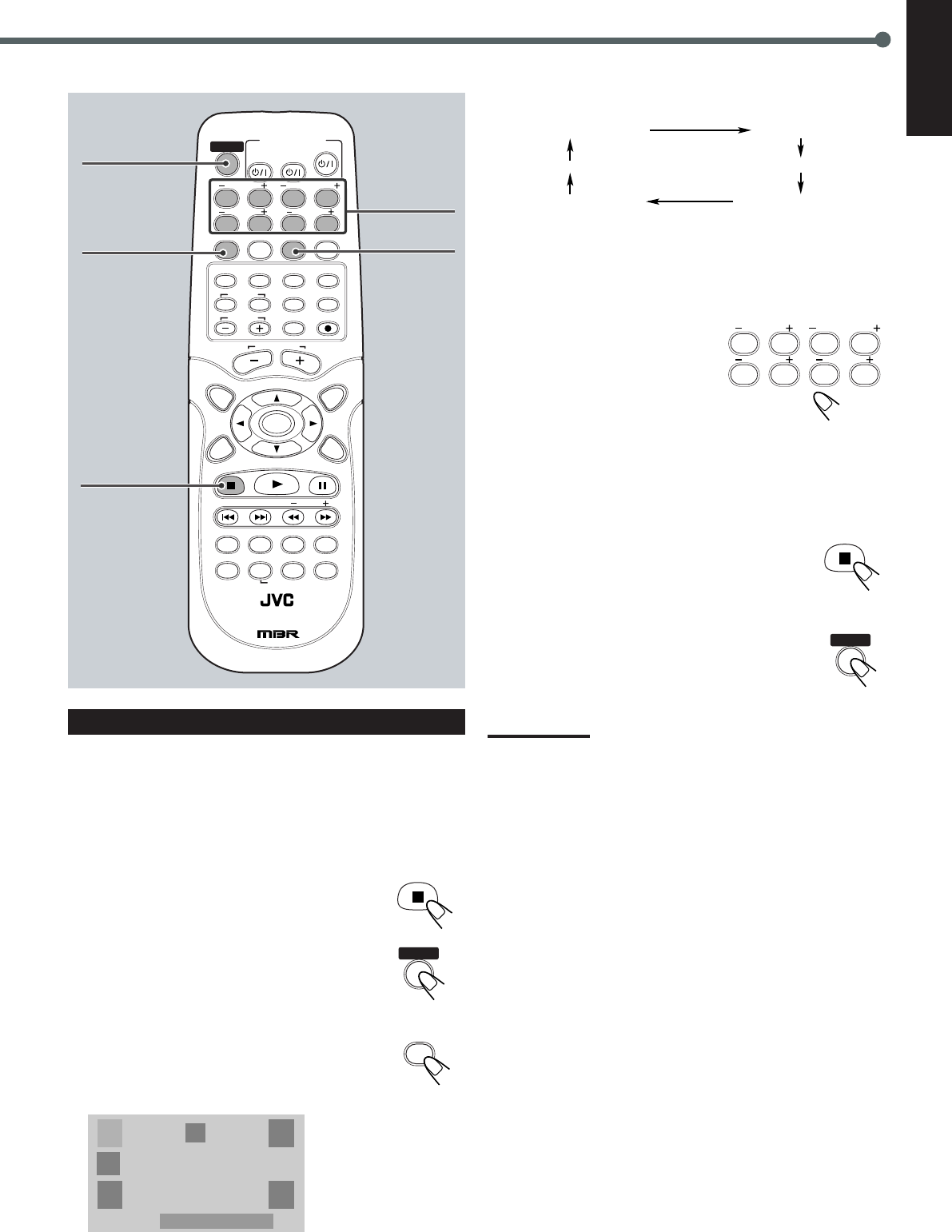
23
English
TV
VCR
STANDBY/ON
AUDIO
VCRTV
CENTER
REAR-RREAR-L
TEST
DVD FM/AM
CONTROL
AUX
TV/VIDEO
MUTING
REC/MEMORY
SEARCH
TOP
MENU MENU
CHOICE
DOWN - TUNING - UP
SLOW
AUDIO
RETURN DIMMER DSP
SLEEP
RM-STHA35U
DVD CINEMA SYSTEM
SURROUND
SUB TITLE ANGLE ZOOM
ON SCREEN
CLEAR SETTING FM MODE
SUBWOOFER
TV VOL
AUDIO VOL
SOUND
ENTER
PROGRESSIVE
1234
5678
90
TEST SETTING
Sound
setting
buttons
Adjusting the Sound
You can adjust the following settings.
It is recommended that you make adjustments from your actual
listening point.
–Output level for the center speaker
–Output level for the rear speakers
–Output level for the subwoofer
1
Load a disc, and Press STOP.
The source changes to DVD and playback stops.
2
Press SOUND.
“SOUND” appears on the display and the 10 keys
are activated for sound adjustments.
3
Press TEST to check if you can hear the
sounds through all the speakers at the
equal level.
Test tone menu appears on the TV.
•The test tone comes out of the speakers in the following order:
There is a time limit in doing the following steps. If the setting is
canceled before you finish, press SOUND and start from step
4
again.
4
Adjust the speaker output
levels (–6 dB to +6 dB).
Adjust the center speaker, rear
speakers and subwoofer levels
comparing to the sound from the
front speakers.
•To adjust the center speaker level, press CENTER +/–.
•To adjust the left rear speaker level, press REAR-L +/–.
•To adjust the right rear speaker level, press REAR-R +/–.
•To adjust the subwoofer level, press SUBWOOFER +/–.
5
Press STOP to stop the test tone.
6
Press SOUND again.
“SOUND OFF” appears on the display.
Notes:
•If a disc is not loaded, you cannot adjust the settings.
•You can adjust the speaker output levels without outputting the test
tone.
•If there is a speaker from which no sounds comes out, check the
speaker’s connection (see pages 6 and 7) and setting (see pages
53 and 54).
•If you press SETTING while adjusting sound, speaker settings
alternate between 5.1ch (use all sattelite speakers and subwoofer)
and 2.1ch (use only front speakers and subwoofer.)
•You can output the test tone in any surround mode, or even when
surround mode is not activated.
•When an MP3 disc is loaded, you cannot adjust the subwoofer
output level.
LCR
SW
LS RS
To cancel press Stop
SOUND
TEST
9
Left front speaker
Right front speaker
Left rear speaker Right rear speaker
Center speaker
Subwoofer
CENTER
REAR-RREAR-L
SUBWOOFER
1234
5678
SOUND
SOUND
7
EN21-23TH-A35[UG].pm6 03.5.19, 5:20 PM23
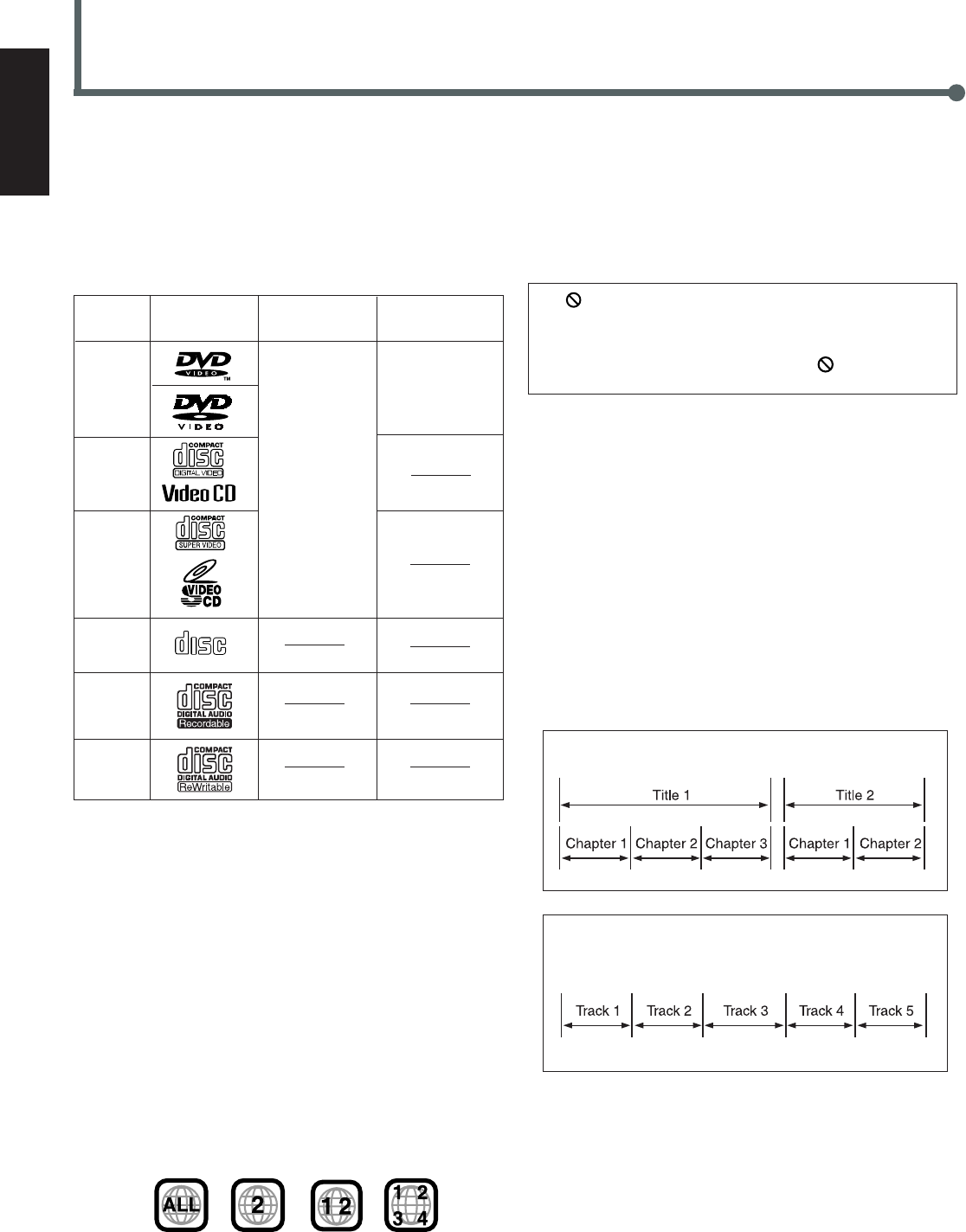
24
English
Disc Introduction—DVD/VCD/CD
•On some DVD or VCD/SVCD discs, their actual operations
may be different from what is explained in this manual. This is
due to the disc programming and disc structure, but not a
malfunction of this system.
•DVD-R discs recorded with the DVD VIDEO format can be
played back. However, some discs may not be played back
because of the disc characteristics or recording conditions.
Note that unfinalized disc cannot be played back.
•The following discs cannot be played back:
–DVD-Audio, DVD-ROM, DVD-RAM, DVD-RW,
DVD+RW, CD-ROM, CD-I, (CD-I Ready), Photo CD, etc.
Playing back these discs will generate noise and damage the
speakers.
* Note on Region Code
DVD players and DVD Video discs have their own Region Code
numbers. This system only can play back DVD discs whose Region
Code numbers include “2.”
If a DVD with the inadequate Region Code numbers is loaded,
“Invalid Region” appears on the TV and playback cannot start.
This system has been designed to play back the following discs: DVD,
Video CD, Super Video CD (SVCD), Audio CD, CD-R, and CD-RW.
•This system can also play back MP3 and JPEG files recorded on
CD-Rs and CD-RWs. For in-depth information about MP3, see
“MP3 Playback” on page 40, and about JPEG, see “JPEG
Playback” on page 44.
Discs you can play:
Example 1: DVD disc
Example 2 : Video CD/Audio CD
Examples:
Disc structure—DVD, Video CD (VCD/SVCD) and Audio CD (CD)
A DVD disc consists of Titles, and each title may be divided into
some Chapters. (See Example 1.)
For example, if a DVD disc contains some movies, each movie may
have its own title number, and it may be further divided into some
chapters.
On the other hand, a VCD/SVCD or CD consists of Tracks. (See
Example 2.)
In general, each song has its own track number. (On some discs,
each track may also be divided by Indexes.)
When playing back a VCD/SVCD with Playback Control (PBC)
function, you can select what to view using the menu shown on the
TV screen. (While operating a Video CD using the menu, some of
the functions such as Repeat and Track Search may not work.)
Notes on CD-R and CD-RW
User-edited CD-Rs (Recordable) and CD-RWs (Rewritable) can be
played back only if they are already “finalized.”
•The system can play back CD-Rs or CD-RWs recorded on a
personal computer if they have been recorded in the audio CD
format or recorded in MP3 format (see page 40).
However, they may not be played back depending on their
characteristics or recording conditions.
•Before playing back CD-Rs or CD-RWs, read their instructions or
cautions carefully.
•Some CD-Rs or CD-RWs may not be played back on this unit
because of their disc characteristics, damage or stain on them.
•CD-RWs may require a longer readout time. This is caused by the
fact that the reflectance of CD-RWs is lower than for regular CDs.
IMPORTANT: Before performing any operations, make sure of
the following....
•Check the connection with the TV.
•Turn on the TV and select the correct input on the TV to view the
pictures or on-screen indications on the TV screen.
•For DVD playback, you can change the Setup menu setting to
your preference. (See pages 50 to 55.)
If “” appears on the TV screen when pressing a button,
the disc cannot accept an operation you have tried to do, or
information required for that operation is not recorded in the disc.
NOTICE : In some cases, without showing “,” operations will
not be accepted.
Disc Mark Video Region Code
Type (Logo) Format Number*
DVD
Video
NTSC
PAL
2
ALL
Video
CD
Super
Video
CD
COMPACT
DIGITAL AUDIO
Audio
CD
CD-R
CD-RW
EN24-33TH-A35[U].pm6 03.5.19, 5:20 PM24
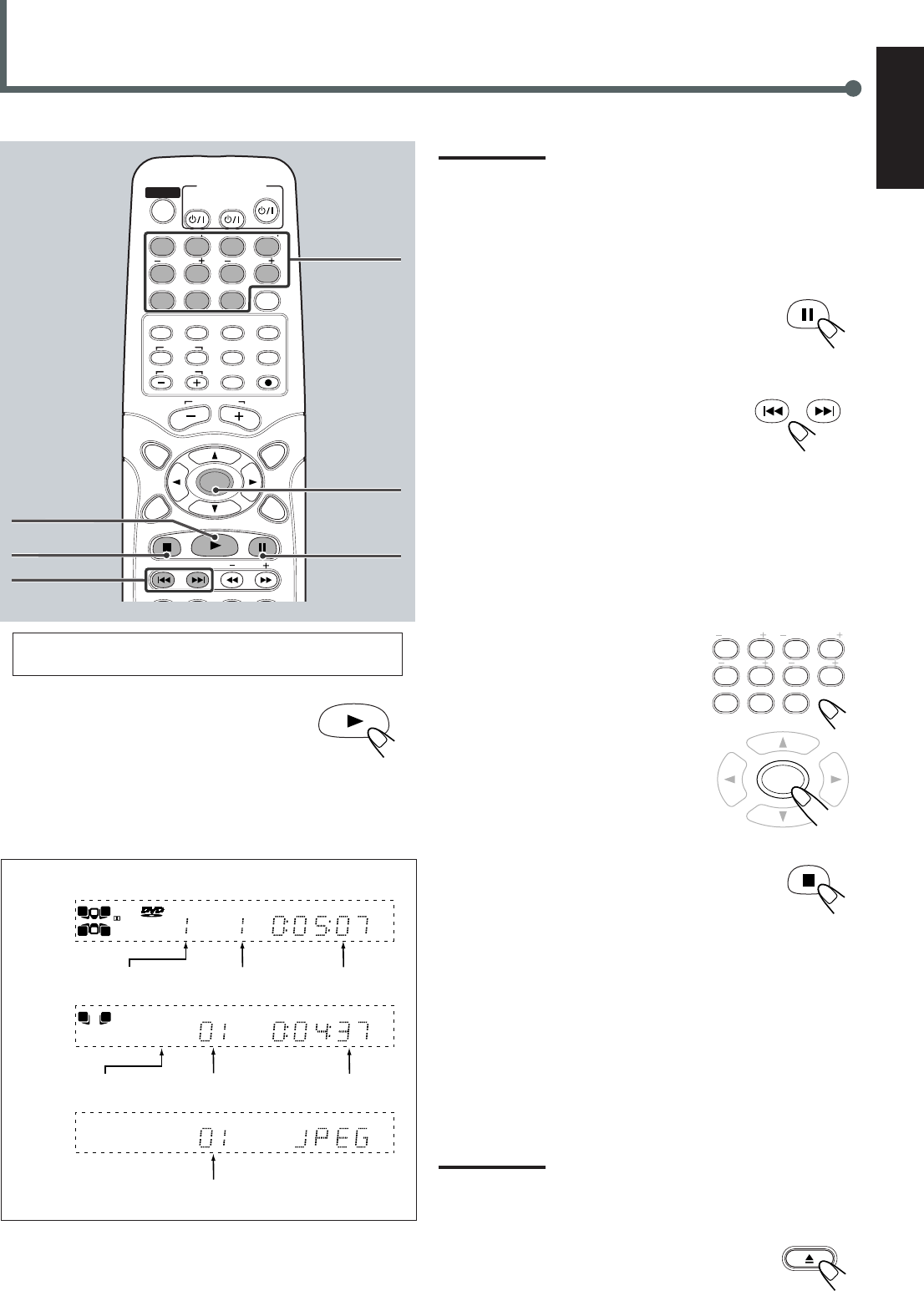
25
English
Basic Disc Operations
To start playback
Press 3.
The source is automatically changed to the DVD
player.
“READING” appears on the display for a while, then the detected
disc type appears—DVD, VCD, CD, MP3 or JPEG. (If your TV is
turned on, the detected disc type appears on the TV screen.)
•When a disc is not loaded, “NO DISC” appears on the display.
Note:
If “Password – – – –” and “Parental Locked” appear on the TV screen,
Parental Lock is in use. You cannot play back a DVD containing violent
scenes or those not suitable for your family members.
To play back such a disc, cancel the Parental Lock. (See page 55.)
To stop playback for a moment
Press 8.
•To resume play, press 3.
To go to another chapter or track
Press ¢ or 4 repeatedly during playback.
•¢: Skips to the beginning of the next or
succeeding chapter or track.
•4:While an MP3 is played back
Goes back to the beginning of the previous track.
While a DVD, a CD, or a VCD is played back
Goes back to the beginning of the current or previous
chapter or track.
To go to another track (only possible on a CD
and VCD without PBC) directly using the
number buttons
Pressing the number buttons during play
allows you to start playing the track number
you want.
•To select number 1 to 9, press the
corresponding number button, then press
ENTER.
•To select number 15, press 1, 5, then press
ENTER.
•To cancel a mis-entry, press CLEAR.
To stop during playback
Press 7.
When a DVD, a VCD, or a CD is played back
Playback stops (If your TV is turned on, “7Resume
Stop” appears on the TV screen.)
•This system can memorize the end point even when you press
7. When you start playback again by pressing 3, playback
begins from where it has been stopped—Resume play.
•To stop completely, press 7 twice. (“7 Stop” appears on the
TV screen.) The disc type appears on the display.
When an MP3 disc or JPEG disc is played back
Playback stops.
•This system can memorize the end point even when you press
7. When you start playback again by pressing 3, playback
begins from the beginning of the stopped track—Resume play.
Note:
If you open the disc tray or turn off the unit, the resume play is
canceled.
To remove the disc
Press 0 on the front panel.
The disc tray comes out.
To close the disc tray, press 0 again.
TV
VCR
STANDBY/ON
AUDIO
VCRTV
CENTER
REAR-RREAR-L
TEST
DVD FM/AM
CONTROL
AUX
TV/VIDEO
MUTING
REC/MEMORY
SEARCH
TOP
MENU MENU
CHOICE
DOWN - TUNING - UP
SLOW
AUDIO SUB TITLE ANGLE ZOOM
ON SCREEN
PROGRESSIVE
CLEAR SETTING FM MODE
SUBWOOFER
TV VOL
AUDIO VOL
SOUND
ENTER
1234
5678
90
78
Number
buttons
4/ ¢
Example:Playback information on the display
DVD
VCD/CD
MP3
JPEG
SVCD can be operated by using the VCD operation
procedure.
3
REPEAT 1
MHz
k
Hz
A–BRDSEONPROGCHPTUNEDTRKTITLE
AUDIO
CD
ProLogic II
DIGITAL
VCDSTEREO MP3
8
3
RS
R
L
LS S
C
REPEAT 1
MHz
k
Hz
A–BRDSEONPROGTUNEDTRK
AUDIO
CD
ProLogic II
VCDSTEREO MP3
8
3
R
LC
Title No. Chapter No.
Elapsed playing
time
Disc Type Track No.
Elapsed playing
time
File No.
REPEAT 1
MHz
k
Hz
A–BRDSEONPROGTUNEDTRK
ProLogic II
STEREO
8
3
RS
LS
C
REAR-RREAR-L
TEST CLEAR SETTING
1234
5678
90
CENTER
SUBWOOFER
ENTER
Disc play starts from the first chapter or track of the selected disc.
•If a menu appears while playing a DVD or VCD with PBC
function, see “Disc Menu-Driven Playback” (for DVD) on page 28
or “Disc Menu-Driven Playback (Only for VCD)” on page 35.
ENTER
EN24-33TH-A35[U].pm6 03.5.19, 5:20 PM25
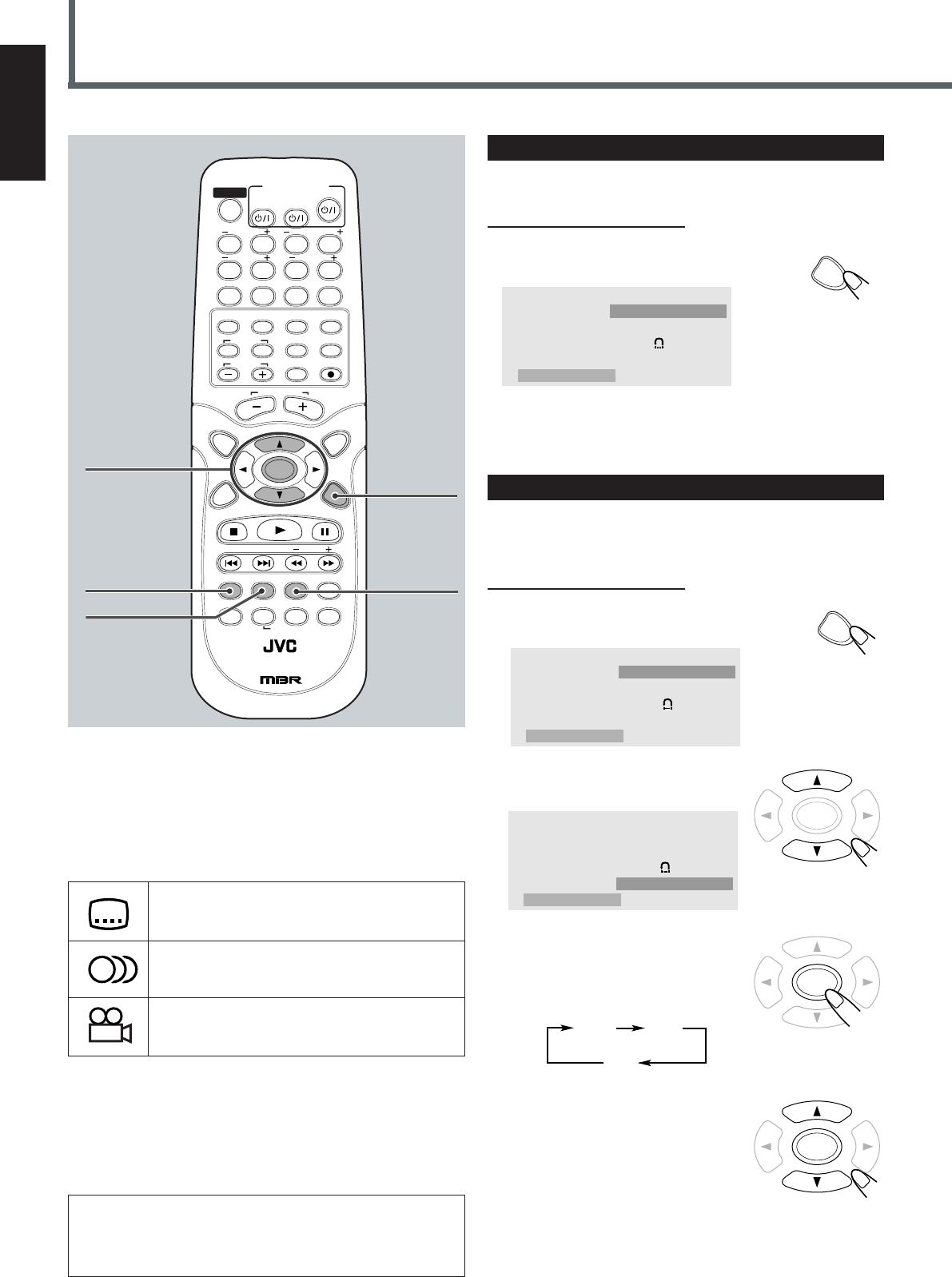
26
English
DVD Playback
3
3
3
Some DVDs contain several audio languages, subtitles, and multi-
angle views.
When you find the following marks on the DVD or its package, you
can select these elements recorded on the DVD.
Subtitles are recorded on the disc. The number
inside the mark indicates the total number of the
recorded subtitles.
Several audio languages are recorded on the disc.
The number inside the mark indicates the total
number of the recorded audio languages.
Multi-angle views are recorded on the disc. The
number inside the mark indicates the total number
of the recorded multi-angle views.
If you cannot find out whether your disc contains these features
listed above, you can check it by showing the on-screen display
(OSD.)
For basic disc operations such as inserting a disc, starting
playback, and moving to another chapters, see “Basic DVD
Operations” on pages 12, 13, and “Basic Disc Operations” on
page 25.
ON SCREEN
Showing the On-screen Menu
You can use some functions through the on-screen menu.
From the remote control ONLY:
7Whenever a disc is loaded.
Press ON SCREEN.
On-screen menu appears on the TV.
ON SCREEN
Play Mode
Mode
Repeat
Repeat A–B
OSD
Off
Off
Off
Off
OK
To turn off the on-screen menu
Press ON SCREEN again.
Showing the Information on the TV Screen
You can show the following information on the TV screen while a
disc is loaded.
From the remote control ONLY:
1
Press ON SCREEN.
The on-screen menu appears on TV-screen.
2
Press cursor 5/ ∞repeatedly
to select “OSD.”
3
Press ENTER repeatedly to
select the disc information.
•Each time you press the button, OSD
changes as following:
4
Press cursor 5/ ∞repeatedly
to select “OK,” then ENTER.
The on-screen menu disappears and the
information appears on the TV.
To turn off the disc information
1) Press ENTER repeatedly to select “Off” in step
3
.
2) Press cursor 5/∞ to select “OK”, then press ENTER.
ENTER
ENTER
5/∞
ENTER
ANGLE
TV
VCR
STANDBY/ON
AUDIO
VCRTV
CENTER
REAR-RREAR-L
TEST
DVD FM/AM
CONTROL
AUX
TV/VIDEO
MUTING
REC/MEMORY
SEARCH
TOP
MENU MENU
CHOICE
DOWN - TUNING - UP
SLOW
AUDIO
RETURN DIMMER DSP
SLEEP
RM-STHA35U
DVD CINEMA SYSTEM
SURROUND
SUB TITLE ANGLE ZOOM
ON SCREEN
CLEAR SETTING FM MODE
SUBWOOFER
TV VOL
AUDIO VOL
SOUND
ENTER
PROGRESSIVE
1234
5678
90
AUDIO
SUB TITLE
ON SCREEN
Play Mode
Mode
Repeat
Repeat A–B
OSD
Off
Off
Off
Off
OK
On All
Off
Play Mode
Mode
Repeat
Repeat A–B
OSD
Off
Off
Off
Off
OK
ENTER
EN24-33TH-A35[U].pm6 03.5.19, 5:21 PM26
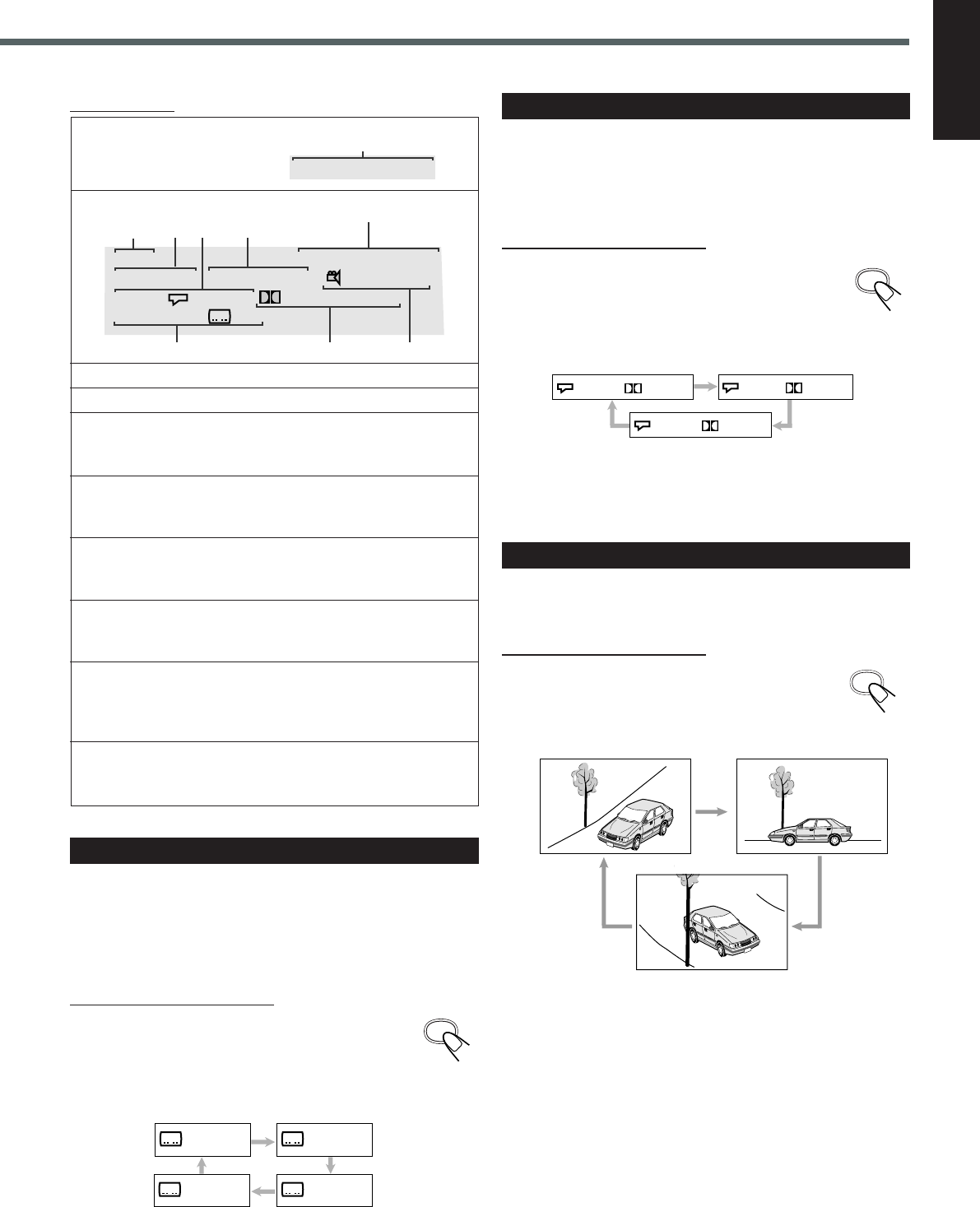
27
English
Selecting the Audio Languages
While playing back a DVD containing audio languages (sound
track), you can select the language (sound track) to listen to.
•You can set your favorite audio language as the initial audio
language. (See page 51.)
From the remote control ONLY:
Press AUDIO.
Audio language indicator appears on the TV screen for a
while.
•Each time you press the button while the indicator
appears on the TV screen, the audio language changes as follows:
Selecting the Multi-Angle Views
While playing back a DVD containing multi-angle views, you can
view the same scene at different angles.
From the remote control ONLY:
Press ANGLE.
The angle indicator appears on the TV screen for a
while.
•Each time you press the button while the angle indicator appears
on the TV screen, the view angle changes.
Ex.: When the disc has 3 multi-angle views
Ex.: When the disc has 3 selections—English,
French, Spanish and no subtitle (OFF)
1/3 2/3
3/3
Ex.: When the disc has 3 selections—English,
French, and Spanish
Selecting the Subtitles
While playing back a DVD containing subtitles in different
languages, you can select the subtitle to be displayed on the TV
screen.
•You can set your favorite subtitle language as the initial language
shown on the screen. (See page 51.)
From the remote control ONLY:
Press SUB TITLE.
Subtitle language indicator appears on the TV screen
for a while.
•Each time you press the button while the indicator appears on the
TV screen, the subtitle language changes as follows:
SUB TITLE
2/3 Fre
3/3 SpaOff
1/3 Eng
1/3 Eng 5.1ch 2/3 Fre 5.1ch
3/3 Spa 5.1ch
AUDIO
ANGLE
1:Elapsed playing time and remaining time
2:Disc type
3:Current title and total number of the titles on the
disc
•Ex.: 1st title is playing out of 15 titles recorded.
4:Audio language indication
•Ex.: English is selected out of 3 audio languages recorded.
See right column.
5:Current chapter and total number of the chapters
in the current title
•Ex.: 2nd chapter is playing out of 10 chapters recorded.
6:Subtitle language indication
•Ex.: When no subtitle is displayed on the TV screen.
See below.
7:Signal format indicator
•Signal format type—Linear PCM (stereo), Dolby Digital,
and DTS Digital Surround—and bit rate will be indicated.
Ex.: When the disc is encoded with Dolby Digital 5.1 ch.
8:Multi-angle view indicator
•Ex.: When only a single angle-view is recorded on the
disc. See right column.
OSD: On
OSD: All
Disc information
Title 1/15 Chapter 2/10 Angle 1/1
Audio 1/3 Eng
DVD 00:01:16 01:40:45
00:01:16 01:40:45
5.1ch 48KHz
Subtitle Off
1
1
23
45
678
EN24-33TH-A35[U].pm6 03.5.19, 5:21 PM27
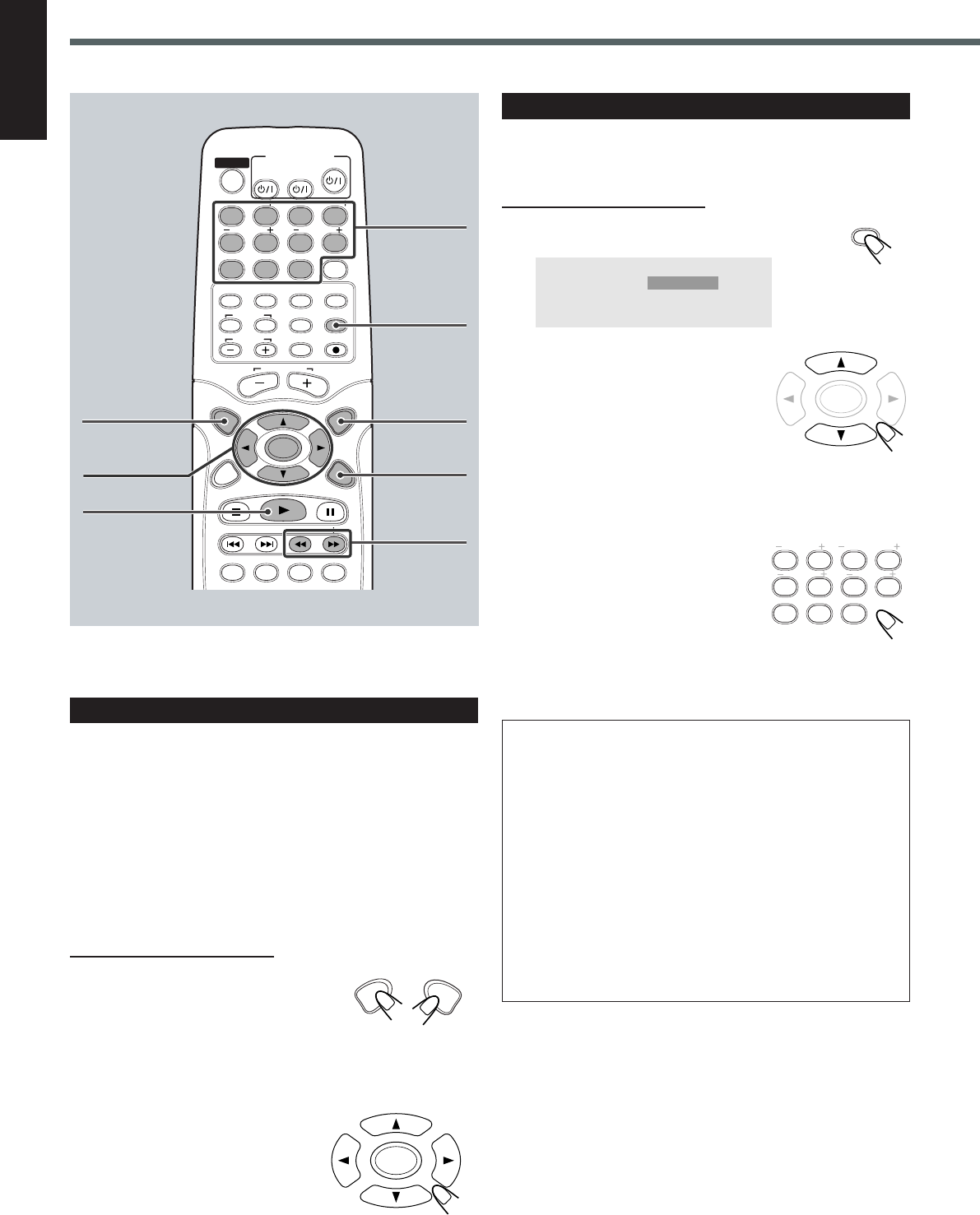
28
English
DVD Playback
3/2/5/∞
ENTER
TOP MENU
TV
VCR
STANDBY/ON
AUDIO
VCRTV
CENTER
REAR-RREAR-L
TEST
DVD FM/AM
CONTROL
AUX
TV/VIDEO
MUTING
REC/MEMORY
SEARCH
TOP
MENU MENU
CHOICE
DOWN - TUNING - UP
SLOW
AUDIO
RETURN DIMMER DSP
SURROUND
SUB TITLE ANGLE ZOOM
ON SCREEN
CLEAR SETTING FM MODE
SUBWOOFER
TV VOL
AUDIO VOL
SOUND
ENTER
PROGRESSIVE
1234
5678
90
1/ ¡
ON SCREEN
Moving to a Particular Portion Directly
You can move to another title, chapter, or particular scene in the
chapter directly.
From the remote control ONLY:
1
Press SEARCH.
The search menu appears on the TV.
2
Press cursor 5/∞ to select the
item.
Time : Select this to
move to a
particular scene.
Title: Select this to move to another title.
Chapter: Select this to move to another chapter.
3
Press the number buttons to
select a desired title, chapter,
or playing time.
The unit starts playback of the selected
item.
How to input the title and chapter number
Press the number buttons corresponding to the number, then press
ENTER to start playback.
•To select number 5, press 5, then ENTER.
•To select number 12, press 1, 2, then ENTER.
•To select number 22, press 2, 2, then ENTER.
•To cancel a mis-entry, press CLEAR.
How to input the playing time
Press the number buttons to input the playing time, then press
ENTER to start playback at the selected elapsed playing time.
•To input time “00:45:23,” press 4, 5, 2, 3, then ENTER.
•To input time “01:23:45,” press 1, 2, 3, 4, 5, then ENTER.
•To cancel a mis-entry, press CLEAR.
Disc Menu-Driven Playback
Disc menu-driven playback is possible while playing back a DVD
with menu (menu may be still pictures or moving pictures
depending on the disc).
•When operating a disc using the disc menu, refer also to the
instructions supplied for the disc.
DVD discs generally have their own menus or title lists. A menu
usually contains various information about the disc and playback
selections. On the other hand, a title list usually contains titles of
movies and songs recorded.
From the remote control ONLY:
1
Press MENU or TOP MENU.
A menu or title list will appear on the
screen.
•On some DVDs, a menu will automatically appear on the
screen after playback starts.
2
Select a desired item on the
menu or on the title list, using
cursor 3/2/5/∞ and
ENTER.
The unit starts playback of the selected
item.
•On some discs, you can also select items by pressing the
number buttons corresponding to the item numbers listed.
MENU
TOP
MENU
ENTER
SEARCH
Search
Time
Title
Chapter
_ _:_ _:_ _
_ _
_ _
ENTER
REAR-RREAR-L
TEST CLEAR SETTING
1234
5678
90
CENTER
SUBWOOFER
MENU
SEARCH
Number
buttons
3
EN24-33TH-A35[U].pm6 03.5.19, 5:21 PM28
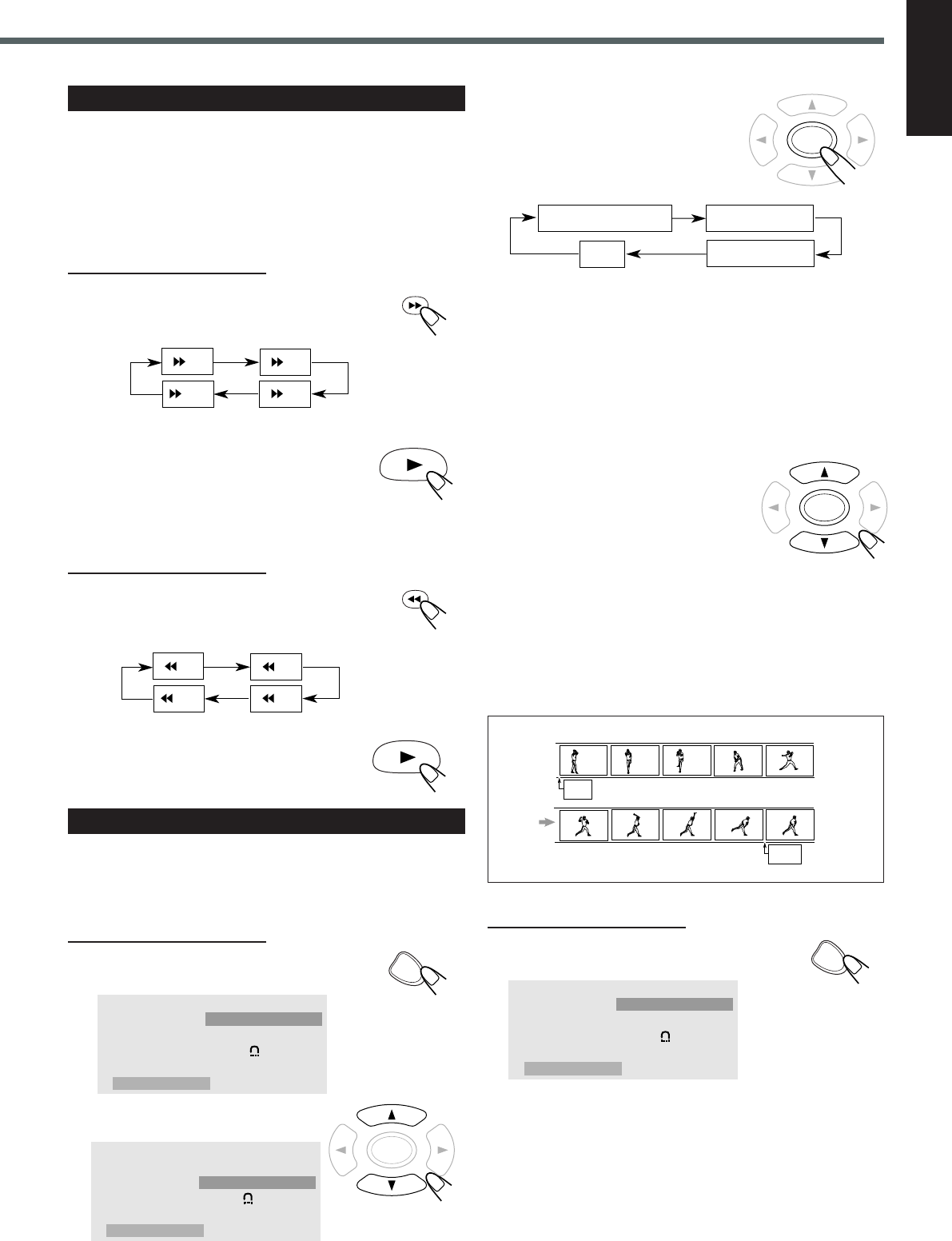
29
English
Searching for a Particular Point
You can search for a particular portion while playing a disc—
Variable Speed Forward/Reverse Search.
•No sound comes out during Variable Speed Forward/Reverse
Search.
To fast-forward the chapter—Variable Speed
Forward Search
From the remote control ONLY:
Press ¡ during playback.
•Each time you press the button, the search speed
changes as follows:
To resume normal play
Press 3.
To reverse the chapter—Variable Speed Reverse
Search
From the remote control ONLY:
Press 1 during playback.
•Each time you press the button, the search speed
changes as follows:
To resume normal play
Press 3.
Repeating Playback
Repeat play cannot be used in the following cases:
•When you enjoy program play
7 Repeat Play
From the remote control ONLY:
1
Press ON SCREEN.
The on-screen menu appears on the TV.
3
Press ENTER repeatedly to
select the repeat mode.
•Each time you press the button,
Repeat mode changes as follows:
Chapter Repeat: Current chapter will be repeated. (the
REPEAT 1 indicator lights up.)
Title Repeat: Current title will be repeated. (the
REPEAT indicator lights up.)
Disc Repeat: Disc will be repeated. (the REPEAT
indicator lights up.)
Off: Repeat play is canceled. (Normal play
is resumed.)
4
Press cursor 5/∞ to select
“OK,” then ENTER.
To cancel repeat play
1) Press ENTER repeatedly to select “Off” in step
3
.
2) Press cursor 5/∞ to select “OK”, then press ENTER.
x2 x4
x8x20
x2 x4
x8x20
Chapter Repeat Title Repeat
Disc Repeat
Off
ON SCREEN
Play Mode
Mode
Repeat
Repeat A–B
OSD
Off
Off
Off
Off
OK
ENTER
2
Press cursor 5/∞ to select
“Repeat.”
ENTER
TO BE CONTINUED ON THE NEXT PAGE
Play Mode
Mode
Repeat
Repeat A–B
OSD
Off
Off
Off
Off
OK
ENTER
Example:
A –
A–B
Play Mode
Mode
Repeat
Repeat A–B
OSD
Off
Off
Off
Off
OK
ON SCREEN
7 A–B Repeat
While playing, you can also select a portion you want to repeat.
•A–B repeat is not performed between different titles.
From the remote control ONLY:
1
Press ON SCREEN.
The on-screen menu appears on the TV.
EN24-33TH-A35[U].pm6 03.5.19, 5:21 PM29
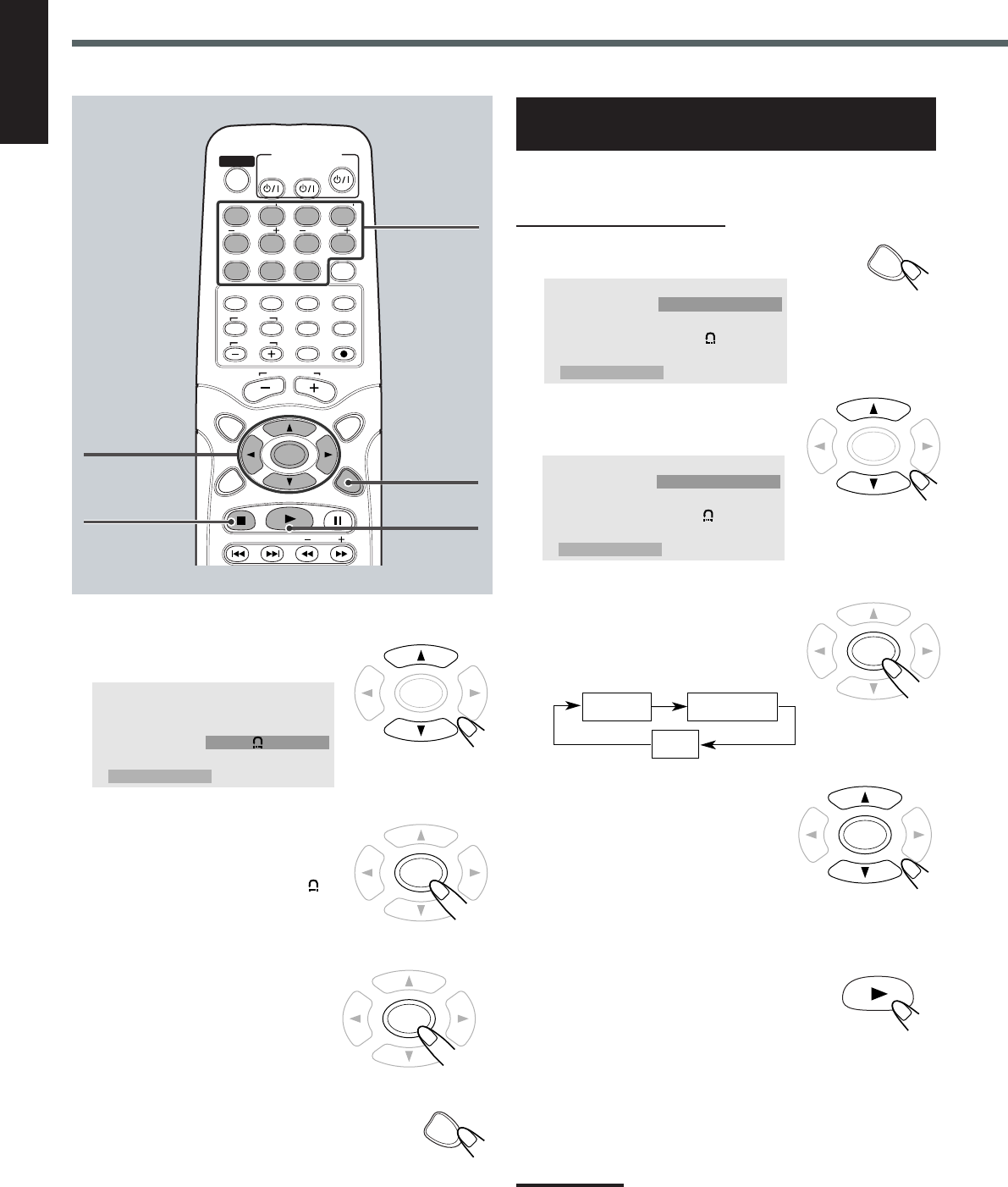
30
English
DVD Playback
3/2/5/∞
ENTER
ON SCREEN
7
Number
buttons
TV
VCR
STANDBY/ON
AUDIO
VCRTV
CENTER
REAR-RREAR-L
TEST
DVD FM/AM
CONTROL
AUX
TV/VIDEO
MUTING
REC/MEMORY
SEARCH
TOP
MENU MENU
CHOICE
DOWN - TUNING - UP
SLOW
ON SCREEN
PROGRESSIVE
CLEAR SETTING FM MODE
SUBWOOFER
TV VOL
AUDIO VOL
SOUND
ENTER
1234
5678
90
ENTER
ENTER
3
Press ENTER to select the start
point.
“A–” appears on the display and “A–”
appears on the TV.
4
Press ENTER again to select
the end point.
“A–” changes to “A–B”, then A–B
repeat begins.
The unit automatically locates point A
and starts repeated playback between points A and B.
5
Press ON SCREEN again.
The on-screen menu disappears.
To cancel A–B Repeat
1) Press ENTER repeatedly to select “Off” in step
3
.
2) Press cursor 5/∞ to select “OK”, then press ENTER.
“A–B” disappears, and resume normal playback.
Playing Back Chapters in Random Order
— Shuffle Play
You can playback chapters in random order.
From the remote control ONLY:
1
Press ON SCREEN.
The on-screen menu appears on the TV.
2
Press cursor 5/∞ to select
“Mode.”
3
Press ENTER repeatedly to
select “Shuffle.”
•Each time you press the button, play
mode changes as follows:
Play Mode
Mode
Repeat
Repeat A–B
OSD
Off
Off
Off
Off
OK
ENTER
ENTER
4
Press cursor 5/∞ to select
“OK”, then press ENTER.
The on-screen menu disappears.
5
Press 3.
Playback starts in random order.
To cancel shuffle play
1) Press ENTER repeatedly to select “Off” in step
3
.
2) Press cursor 5/∞ to select “OK”, then press ENTER.
Notes:
•When all chapters in the current title have been played once,
shuffle play ends.
•The same chapter will not be played more than once during shuffle
play.
Shuffle Program
Off
ENTER
Play Mode
Mode
Repeat
Repeat A–B
OSD
Off
Off
Off
Off
OK
ENTER
Play Mode
Mode
Repeat
Repeat A–B
OSD
Off
Off
Off
Off
OK
2
Press cursor 5/∞ to select
“Repeat A–B.”
ON SCREEN
ON SCREEN
3
EN24-33TH-A35[U].pm6 03.5.19, 5:21 PM30
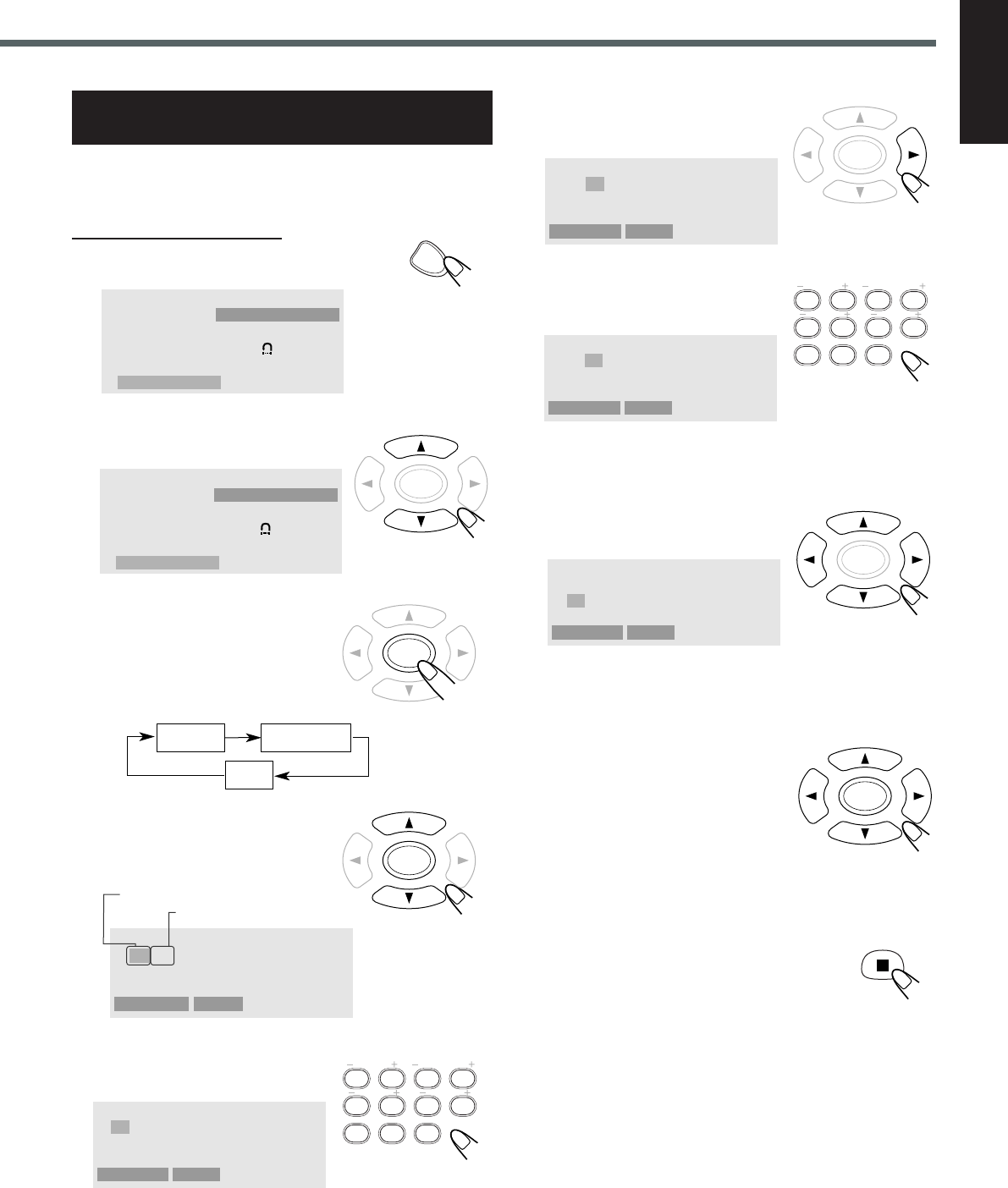
31
English
TO BE CONTINUED ON THE NEXT PAGE
Programming the Playing Order of the
Chapters — Program Play
You can arrange the chapter playback order before you start playing.
You can program up to 12 steps.
From the remote control ONLY:
1
Press ON SCREEN.
The on-screen menu appears on the TV.
ON SCREEN
Play Mode
Mode
Repeat
Repeat A–B
OSD
Off
Off
Off
Off
OK
ENTER
ENTER
Shuffle Program
Off
ENTER
2
Press cursor 5/∞ to select
“Mode.”
3
Press ENTER repeatedly to
select “Program.”
•Each time you press the button, play
mode changes as follows:
4
Press cursor 5/∞ to select
“OK”, then press ENTER.
The Program menu appears on the TV.
5
Press the number button to
enter a title number.
•To select number 5, press 5.
•To select number 12, press 1, 2.
•To cancel a mis-entry, press CLEAR.
Play Mode
Mode
Repeat
Repeat A–B
OSD
Off
Off
Off
Off
OK
REAR-RREAR-L
TEST CLEAR SETTING
1234
5678
90
CENTER
SUBWOOFER
Program
Title/Chapter
Play Program Clear All
1 _ _ _ _
2 _ _ _ _
3 _ _ _ _
4 _ _ _ _
5 _ _ _ _
6 _ _ _ _
7 _ _ _ _
8 _ _ _ _
9 _ _ _ _
10 _ _ _ _
11 _ _ _ _
12 _ _ _ _
Title Number
Chapter Number
Program
Title/Chapter
Play Program Clear All
1 _ 2 _ _
2 _ _ _ _
3 _ _ _ _
4 _ _ _ _
5 _ _ _ _
6 _ _ _ _
7 _ _ _ _
8 _ _ _ _
9 _ _ _ _
10 _ _ _ _
11 _ _ _ _
12 _ _ _ _
6
Press cursor 3 to select the
chapter number.
7
Press the number button to
enter the chapter number.
•To select number 5, press 5.
•To select number 12, press 1, 2.
•To cancel a mis-entry, press CLEAR.
8
Press cursor 3/2/5/∞ to select
next program step number.
9
Repeat steps
5
to
8
to program other chapters
you want.
10
Press cursor 3/2/5/∞ to
select “Play Program”, then
press ENTER.
The Program menu disappears and
PROG indicator appears on the display.
The chapters are played in the order you
have programmed.
To stop during playback
Press 7.
Program
Title/Chapter
Play Program Clear All
1 2 _ _
2 _ _ _ _
3 _ _ _ _
4 _ _ _ _
5 _ _ _ _
6 _ _ _ _
7 _ _ _ _
8 _ _ _ _
9 _ _ _ _
10 _ _ _ _
11 _ _ _ _
12 _ _ _ _
ENTER
REAR-RREAR-L
TEST CLEAR SETTING
1234
5678
90
CENTER
SUBWOOFER
Program
Title/Chapter
Play Program Clear All
1 2 _ 3
2 _ _ _ _
3 _ _ _ _
4 _ _ _ _
5 _ _ _ _
6 _ _ _ _
7 _ _ _ _
8 _ _ _ _
9 _ _ _ _
10 _ _ _ _
11 _ _ _ _
12 _ _ _ _
ENTER
Program
Title/Chapter
Play Program Clear All
1 2 3
2 _ _ _ _
3 _ _ _ _
4 _ _ _ _
5 _ _ _ _
6 _ _ _ _
7 _ _ _ _
8 _ _ _ _
9 _ _ _ _
10 _ _ _ _
11 _ _ _ _
12 _ _ _ _
ENTER
EN24-33TH-A35[U].pm6 03.5.19, 5:21 PM31
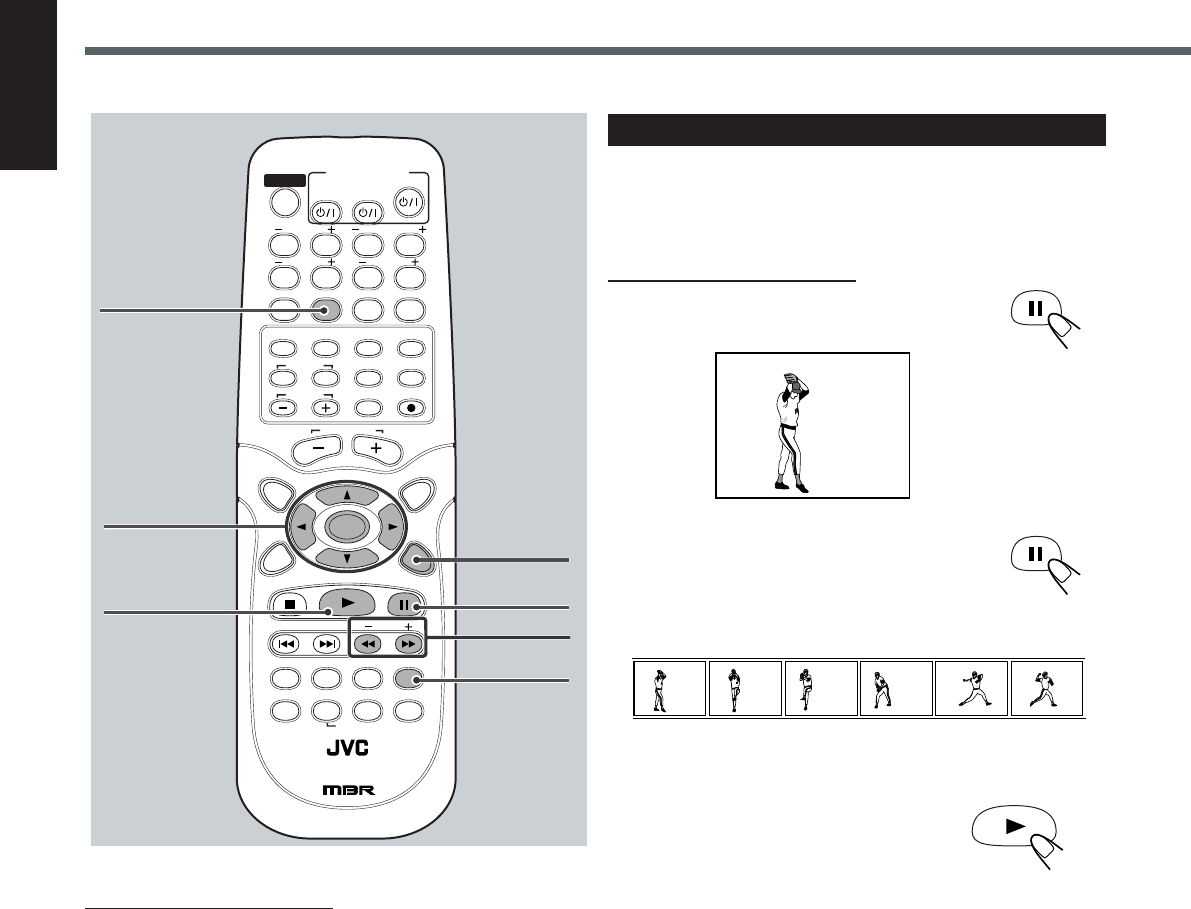
32
English
DVD Special Effect Playback
7 Still Picture/Frame-by-Frame Playback
You can advance the still picture frame by frame while playing a
DVD.
From the remote control ONLY:
1
Press 8 once during playback.
A still picture appears on the TV screen.
2
Press 8 repeatedly to advance the
picture frame by frame.
•Each time you press the button, the picture
advances frame by frame.
To resume normal play
Press 3.
8
PAUSE
83
STEP
83
STEP
83
STEP
83
STEP
83
STEP
83
STEP
TV
VCR
STANDBY/ON
AUDIO
VCRTV
CENTER
REAR-RREAR-L
TEST
DVD FM/AM
CONTROL
AUX
TV/VIDEO
MUTING
REC/MEMORY
SEARCH
TOP
MENU MENU
CHOICE
DOWN - TUNING - UP
SLOW
AUDIO
RETURN DIMMER DSP
SLEEP
RM-STHA35U
DVD CINEMA SYSTEM
SURROUND
SUB TITLE ANGLE ZOOM
ON SCREEN
CLEAR SETTING FM MODE
SUBWOOFER
TV VOL
AUDIO VOL
SOUND
ENTER
PROGRESSIVE
1234
5678
90
3/2/5/∞
ENTER
ON SCREEN
ZOOM
SLOW +/–
8
To exit from program play
From the remote control ONLY:
1) Press ENTER repeatedly to select “Off” in step
3
on page 31.
2) Press cursor 5/∞ to select “OK”, then ENTER.
To check the program contents
1) Press ON SCREEN.
2) Press cursor 5/∞ to select “Mode.”
3) Press ENTER repeatedly to select “Program” again even
though “Program” is selected in Step 2.
4) Press cursor 5/∞ to select “OK”, then ENTER.
The program menu appears on the TV.
To disappear program contents, press ON SCREEN twice.
To erase the stored program
1) Repeat steps
1
to
4
on page 31.
2) Press cursor 3/2/5/∞ to select “Clear All”, then ENTER.
To modify the program
You can modify the program while the program menu screen is
shown on the TV screen.
•To erase a step: Press cursor 3/2/5/∞ to select (highlight) an
title or chapter in unwanted step, then press CLEAR.
•To modify a step: Press cursor 3/2/5/∞ to select (highlight) a
title or chapter you want to modify, then perform steps
5
to
8
on
page 31. (Before entering a new number, press CLEAR)
•To add a step: Press cursor 3/2/5/∞ to select (highlight) an
empty program step, then perform steps
5
to
8
on page 31.
DVD Playback
3
CLEAR
EN24-33TH-A35[U].pm6 03.5.19, 5:21 PM32
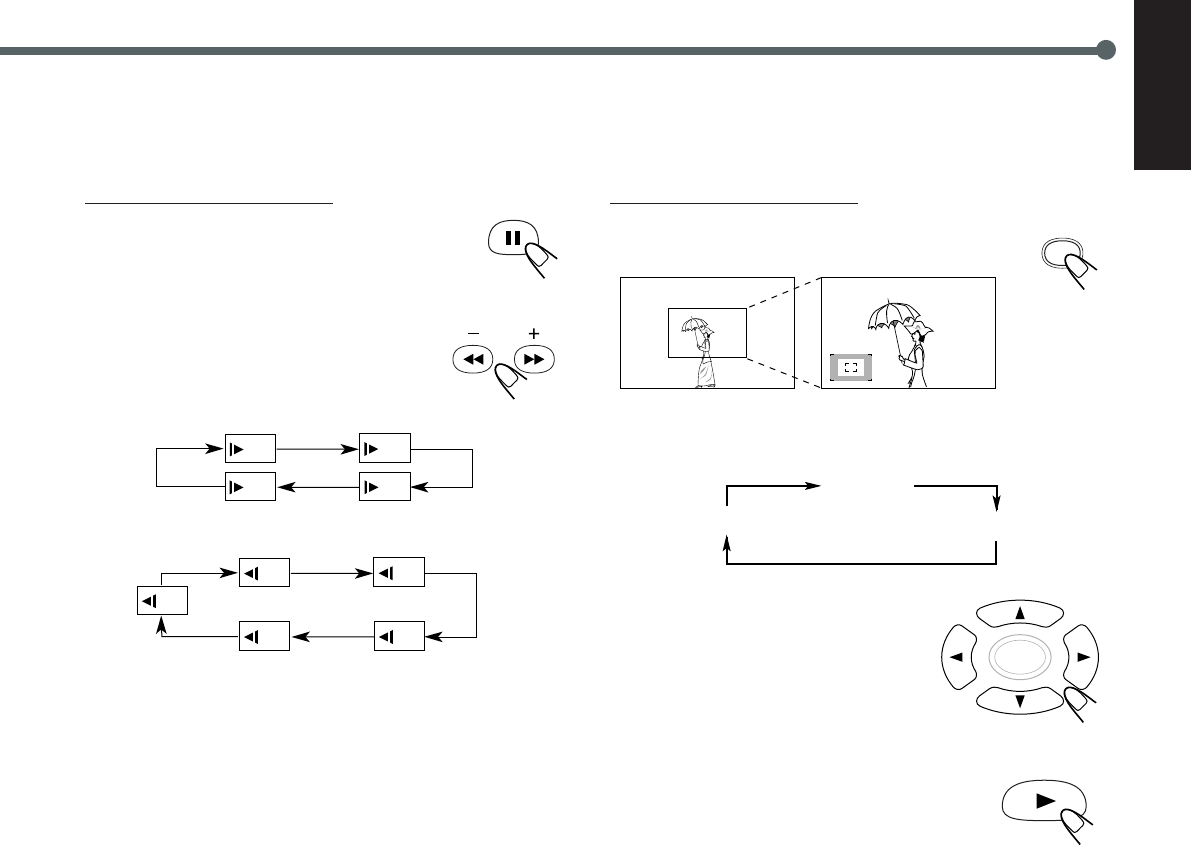
33
English
7 Slow Motion Playback
You can enjoy slow motion playback while playing a DVD.
From the remote control ONLY:
1
Press 8 at the point where you want to
start playback in slow-motion.
A still picture appears on the TV screen.
2
Press SLOW + or SLOW –.
•Each time you press the button, slow
motion speed changes as follows.
Forward:
Reverse:
SLOW
/
15
/
14
/
12
/
13
/
15
/
14
/
12
/
11
/
13
7 Zoom
You can zoom on the picture while playing back a DVD.
From the remote control ONLY:
1
Press ZOOM.
The zoom indicator appears on the TV.
•Each time you press the button while the indicator appears, the
magnification changes as follows:
2
Press cursor 3/2/5/∞ to move
the portion you want to watch.
To cancel the zoom
Press 3.
ZOOM
ENTER
Zoom in (12 steps)
No Zoom
Zoom out (12 steps)
EN24-33TH-A35[U].pm6 03.5.19, 5:21 PM33
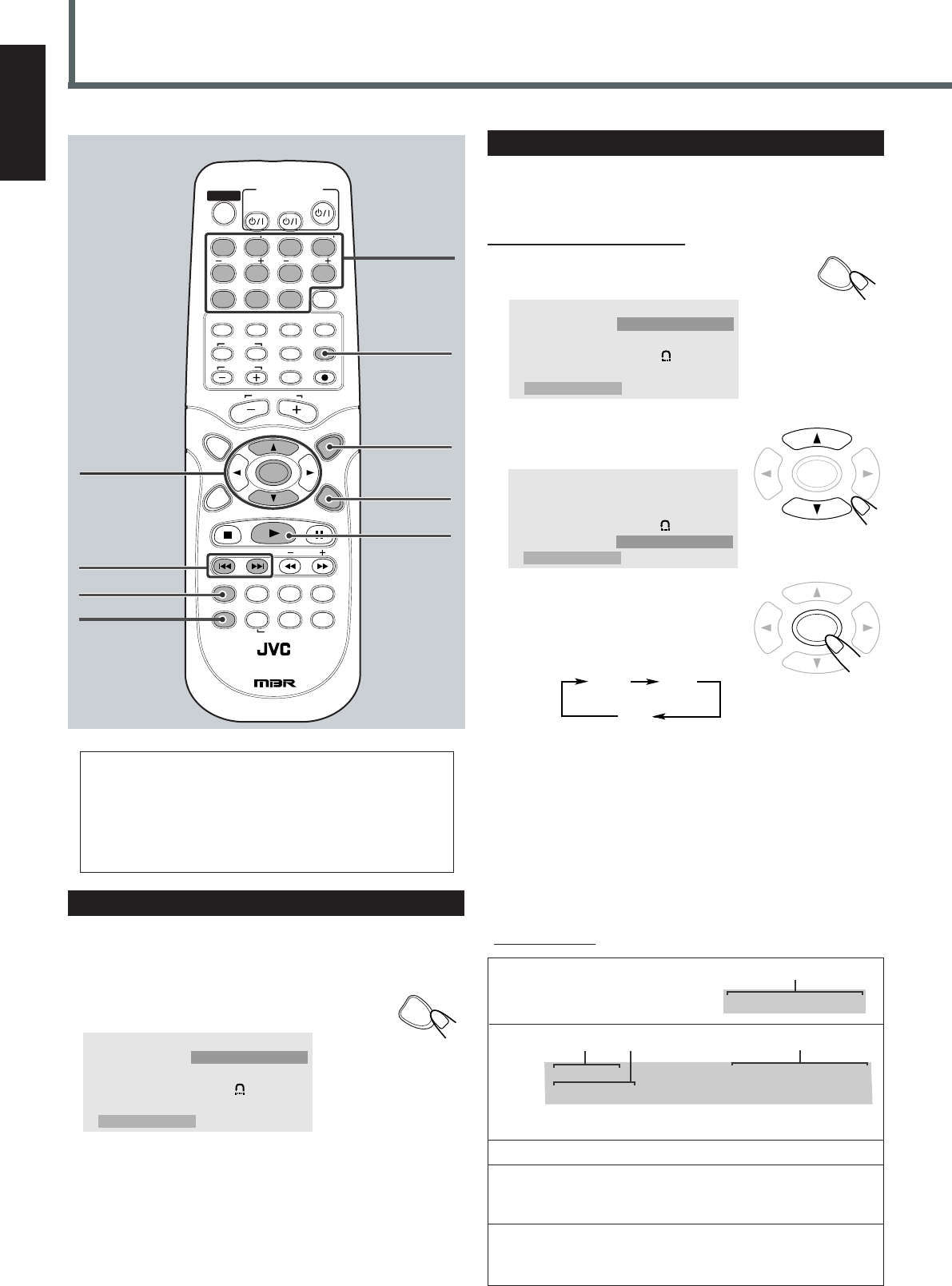
34
English
VCD/CD Playback
•SVCD can be operated by using the VCD operation
procedure.
•For basic disc operations such as inserting a disc, starting
playback, and moving to another tracks, see “Basic VCD/
CD Operations” on pages 14, 15, and “Basic Disc
Operations” on page 25.
ON SCREEN
RETURN
3
4/ ¢
5/∞
ENTER
ON SCREEN
Showing the On-screen Menu
You can use some functions through the on-screen menu.
7Whenever a disc is loaded.
Press ON SCREEN.
The on-screen menu appears on the TV.
To turn off the on-screen menu
Press ON SCREEN again.
ON SCREEN
Play Mode
Mode
Repeat
Repeat A–B
OSD
Off
Off
Off
Off
OK
ENTER
ENTER
Play Mode
Mode
Repeat
Repeat A–B
OSD
Off
Off
Off
Off
OK
On All
Off
Play Mode
Mode
Repeat
Repeat A–B
OSD
Off
Off
Off
Off
OK
Showing the Information on the TV Screen
You can show the following information on the TV screen while a
disc is loaded.
From the remote control ONLY:
1
Press ON SCREEN.
The on-screen menu appears on TV-screen.
2
Press cursor 5/∞repeatedly to
select “OSD.”
3
Press ENTER repeatedly to
select the disc information.
•Each time you press the button, OSD
changes as following:
4
Press cursor 5/∞repeatedly to select “OK,”
then ENTER.
The on-screen menu disappears and the information appears on
the screen.
To turn off the disc information
1) Press ENTER repeatedly to select “Off” in step
3
.
2) Press cursor 5/∞ to select “OK”, then press ENTER.
1:Elapsed playing time and remaining time
2:Disc type and VCD version number
•VCD version number appears when only VCD is loaded
(On some VCD, the version number is not shown).
3:Current track and total number of the tracks on
the disc
•Ex.: 1st track is playing out of 15 tracks recorded.
OSD: On
OSD: All
Disc information
Track
1/15
VCD 2.0 00:01:16 01:06:35
00:01:16 01:06:35
1
1
23
TV
VCR
STANDBY/ON
AUDIO
VCRTV
CENTER
REAR-RREAR-L
TEST
DVD FM/AM
CONTROL
AUX
TV/VIDEO
MUTING
REC/MEMORY
SEARCH
TOP
MENU MENU
CHOICE
DOWN - TUNING - UP
SLOW
AUDIO
RETURN DIMMER DSP
SLEEP
RM-STHA35U
DVD CINEMA SYSTEM
SURROUND
SUB TITLE ANGLE ZOOM
ON SCREEN
CLEAR SETTING FM MODE
SUBWOOFER
TV VOL
AUDIO VOL
SOUND
ENTER
PROGRESSIVE
1234
5678
90
Number
buttons
SEARCH
MENU
AUDIO
EN34-39TH-A35[UG].pm6 03.5.19, 5:22 PM34
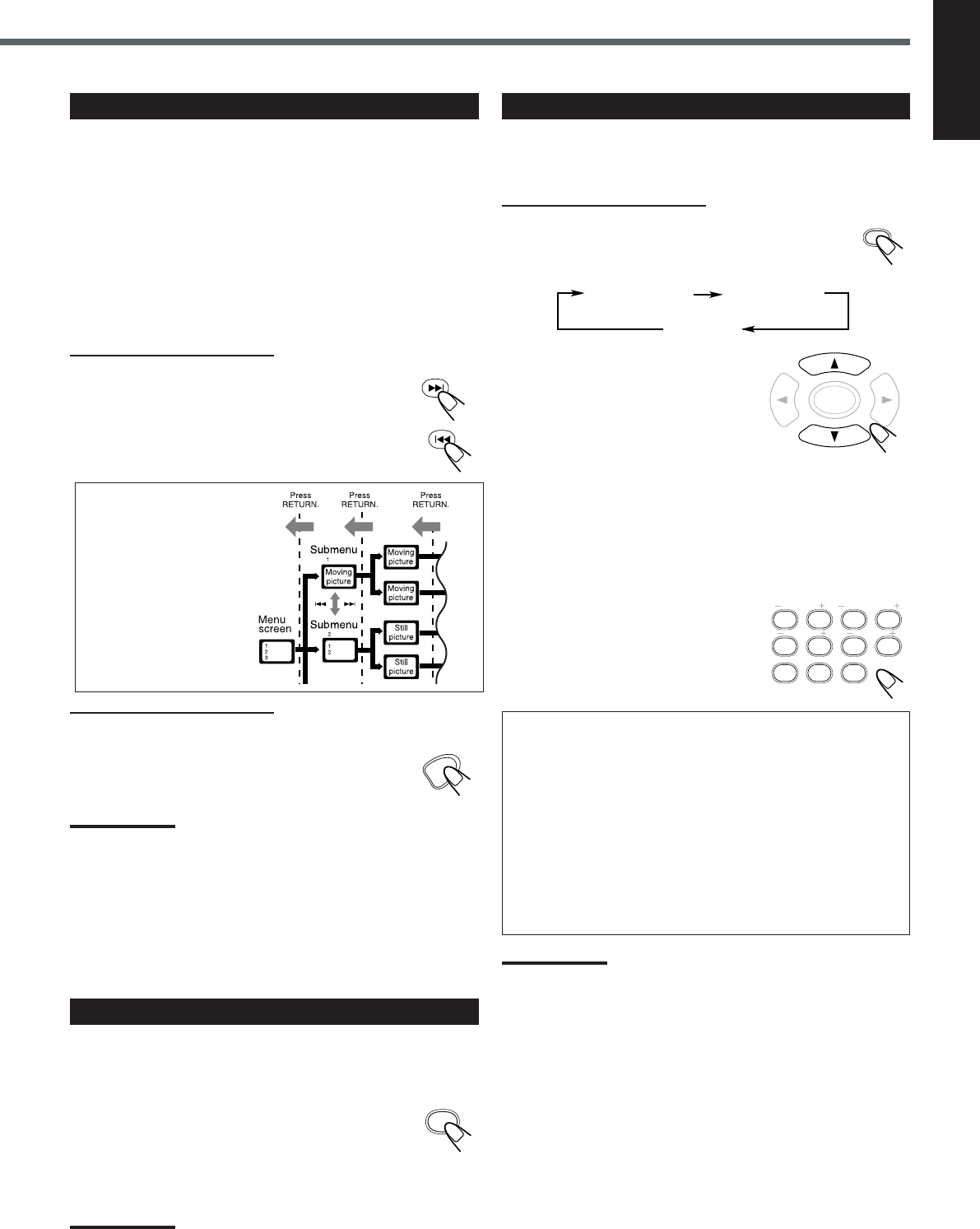
35
English
PBC operation
concept
SEARCH
Disc SearchTrack Search
canceled
Moving to a Particular Portion Directly
You can move to a particular portion (scene) on the track directly.
•PBC function is canceled when you use this function.
From the remote control ONLY:
1
Press SEARCH during playback or pause.
•Each time you press the button, the following
indication appears on the TV screen.
2
Press cursor 5/∞ to select the
item (only for Disc search.)
Track Search:
Time : Select this to move to a
particular portion on the
current track.
Disc Search:
Time : Select this to move to a particular portion on the
current disc.
Track: Select this to move to a particular track on the current
disc.
3
Press number buttons to select
a desired track or playing
time.
The unit starts playback of the selected
item.
How to input the playing time
•To input time “09:45,” press 9, 4, 5, then ENTER.
•To input time “45:23,” press 4, 5, 2, 3, then ENTER.
•To cancel a misentry, press CLEAR.
How to input the track number
Press the number buttons corresponding to the number, then
press ENTER to start playback.
•To select number 5, press 5, then ENTER.
•To select number 12, press 1, 2, then ENTER.
•To cancel a misentry, press CLEAR.
Note:
When playing back is stopped, you can use only Disc Search.
Disc Menu–Driven Playback (Only for VCD)
The Play Back Control function (PBC) allows you to operate the
VCD using menus.
When you start playing a VCD with PBC function, a menu will
automatically appear on the TV screen.
•A menu may be a list of items, divided screens, or some moving
pictures. (See “PBC operation concept” below.)
When a menu appears, you can select a desired item on the menu.
•When a list of items is displayed on the TV screen, press the
number buttons to select an item.
•When “3” or “SELECT” is displayed on the TV screen, press
3 to start playback.
From the remote control ONLY:
To go to the next submenu
Press ¢.
To return to the previous submenu
Press 4.
MENU
ENTER
REAR-RREAR-L
TEST CLEAR SETTING
1234
5678
90
CENTER
SUBWOOFER
From the remote control ONLY:
To cancel the PBC playback
You can turn on and off the PBC function by pressing
MENU on the remote control. Each time you press the
button, the PBC function turns on and off.
Note:
If you select shuffle play, program play, or repeat play, the PBC
function is canceled.
To activate the PBC function
1) Press ON SCREEN.
2) Press cursor 5/∞ to select “Mode.”
3) Press ENTER repeatedly to select “PBC.”
4) Press cursor 5/∞ to select “OK,” then press ENTER.
Selecting Playback Channel
When you play back VCD or CD, you can only select either the left
channel or right channel to listen to.
Press AUDIO repeatedly.
Each time you press the button, the sound mode changes
as follows:
Stereo \ Left channel \ Right channel
\ (back to the begininng)
Notes:
•While activating Surround mode or DSP mode, this function does
not work.
•On some discs, this function does not work.
AUDIO
EN34-39TH-A35[UG].pm6 03.5.19, 5:22 PM35

36
English
VCD/CD Playback
3/2/5/∞
ENTER
ON SCREEN
TV
VCR
STANDBY/ON
AUDIO
VCRTV
CENTER
REAR-RREAR-L
TEST
DVD FM/AM
CONTROL
AUX
TV/VIDEO
MUTING
REC/MEMORY
SEARCH
TOP
MENU MENU
CHOICE
DOWN - TUNING - UP
SLOW
AUDIO SUB TITLE ANGLE ZOOM
ON SCREEN
CLEAR SETTING FM MODE
SUBWOOFER
TV VOL
AUDIO VOL
SOUND
ENTER
PROGRESSIVE
1234
5678
90
1/¡
3
Searching for a Particular Point
You can search for a particular portion while playing a disc—
Variable Speed Forward/Reverse Search.
•No sound comes out during Variable Speed Forward/Reverse
Search on a VCD.
To fast-forward the tracks—Variable Speed
Forward Search
From the remote control ONLY:
Press ¡ during playback.
•Each time you press the button, the search speed
changes as follows:
To resume normal play
Press 3.
To reverse the tracks—Variable Speed Reverse
Search
From the remote control ONLY:
Press 1 during playback.
•Each time you press the button, the search speed changes as
follows:
To resume normal play
Press 3.
x2 x4
x8x20
x2 x4
x8x20
Repeating Playback
Repeat play cannot be used in the following cases:
•When you enjoy program play
7 Repeat Play
From the remote control ONLY:
1
Press ON SCREEN.
The on-screen menu appears on the TV.
2
Press cursor 5/∞ to select “Repeat.”
3
Press ENTER repeatedly to
select the repeat mode.
•Each time you press the button, Repeat
mode changes as follows:
Single: Current track be repeated. (REPEAT
1 indicator lights up.)
All: Disc will be repeated. (REPEAT
indicator lights up.)
Off: Repeat play is canceled. (Normal play
is resumed.)
4
Press cursor 5/∞ to select
“OK,” then ENTER.
The on-screen menu disappears and
repeat playback starts.
To cancel repeat play
1) Press ENTER repeatedly to select “Off” in step
3
.
2) Press cursor 5/∞ to select “OK”, then press ENTER.
Single All
Off
ON SCREEN
Play Mode
Mode
Repeat
Repeat A–B
OSD
Off
Off
Off
Off
OK
ENTER
ENTER
Play Mode
Mode
Repeat
Repeat A–B
OSD
Off
Off
Off
Off
OK
ENTER
EN34-39TH-A35[UG].pm6 03.5.19, 5:22 PM36
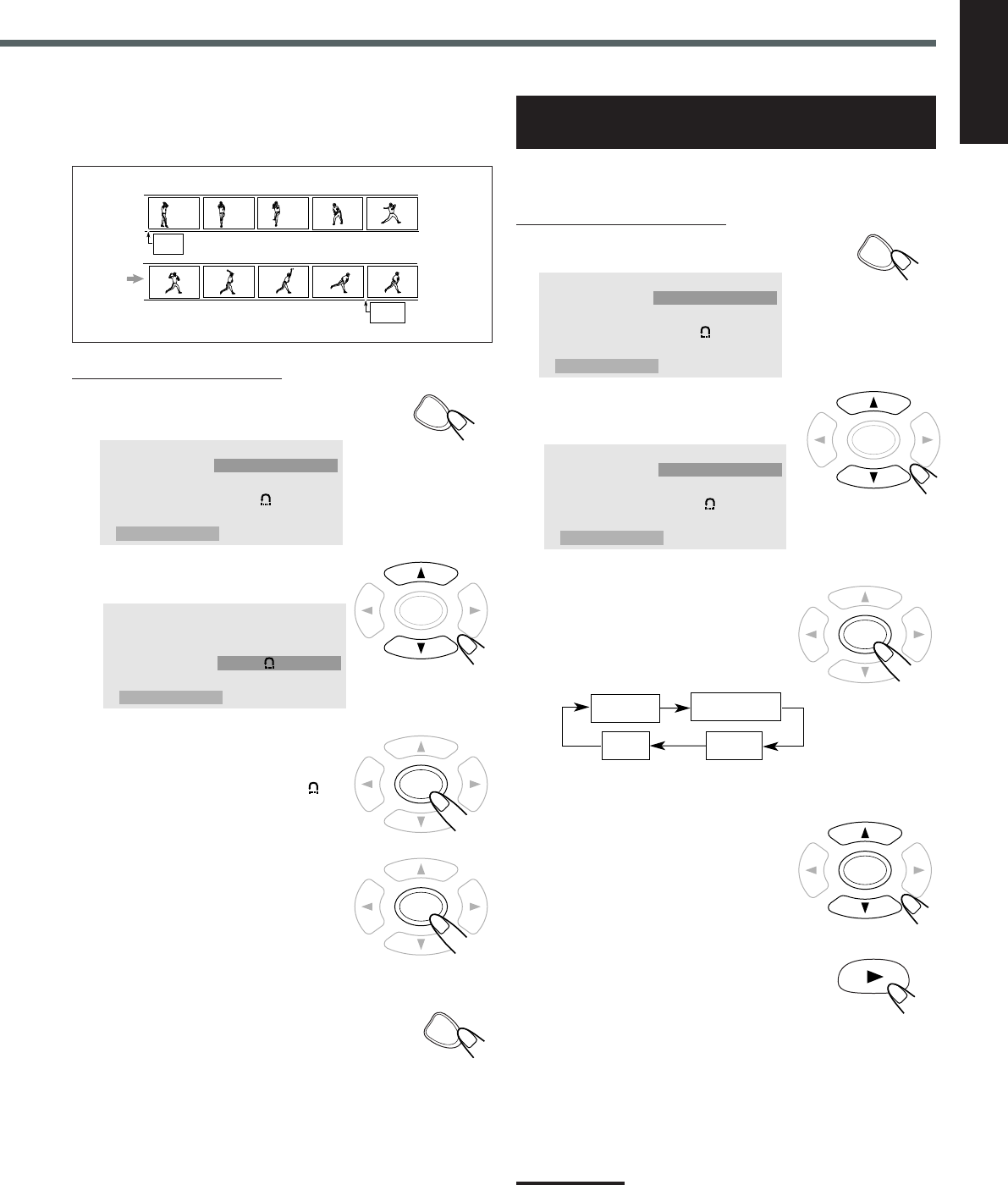
37
English
2
Press cursor 5/∞ to select
“Repeat A–B.”
3
Press ENTER to select the start
point.
“A–” appears on the display and “A–”
appears on the TV.
4
Press ENTER again to select
the end point.
“A–” changes to “A–B”, then A–B repeat
begins.
The unit automatically locates point A
and starts repeated playback between
points A and B.
5
Press ON SCREEN again.
The on-screen menu disappears.
To cancel A–B Repeat
1) Press ENTER repeatedly to select “Off” in step
3
.
2) Press cursor 5/∞ to select “OK”, then press ENTER.
“A–B” disappears, and resume normal playback.
Example:
A –
A–B
Play Mode
Mode
Repeat
Repeat A–B
OSD
Off
Off
Off
Off
OK
ON SCREEN
ENTER
From the remote control ONLY:
1
Press ON SCREEN.
The on-screen menu appears on the TV.
ENTER
Play Mode
Mode
Repeat
Repeat A–B
OSD
Off
Off
Off
Off
OK
7 A–B Repeat
While playing, you can also select a portion you want to repeat.
ENTER
Playing Back Tracks in Random Order
— Shuffle Play
You can playback chapters in random order.
From the remote control ONLY:
1
Press ON SCREEN.
The on-screen menu appears on the TV.
ON SCREEN
2
Press cursor 5/∞ to select
“Mode.”
3
Press ENTER repeatedly to
select “Shuffle.”
•Each time you press the button, play
mode changes as follows:
Play Mode
Mode
Repeat
Repeat A–B
OSD
Off
Off
Off
Off
OK
ENTER
ENTER
* Appears when only VCD with PBC is loaded
4
Press cursor 5/∞ to select
“OK”, then press ENTER.
The on-screen menu disappears.
5
Press 3.
playback starts in random order.
To cancel shuffle play
1) Press ENTER repeatedly to select “Off” in step
3
.
2) Press cursor 5/∞ to select “OK”, then press ENTER.
Notes:
•When all tracks have been played once, shuffle play ends.
•The same track will not be played more than once during shuffle
play.
Shuffle
Off PBC*
Program
ENTER
Play Mode
Mode
Repeat
Repeat A–B
OSD
Off
Off
Off
Off
OK
ON SCREEN
EN34-39TH-A35[UG].pm6 03.5.19, 5:22 PM37
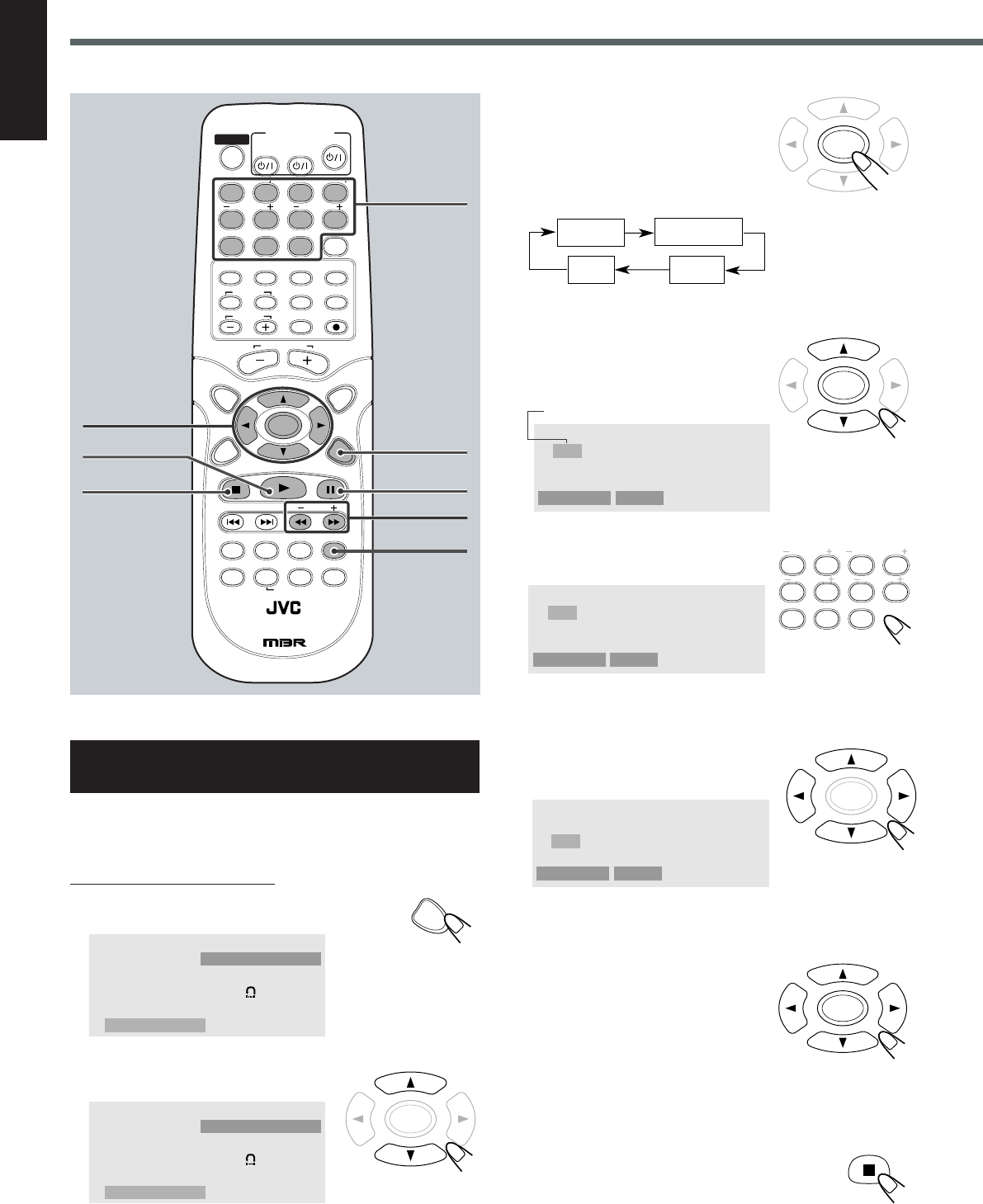
38
English
VCD/CD Playback
3/2/5/∞
ENTER
3
Number
buttons
ON SCREEN
TV
VCR
STANDBY/ON
AUDIO
VCRTV
CENTER
REAR-RREAR-L
TEST
DVD FM/AM
CONTROL
AUX
TV/VIDEO
MUTING
REC/MEMORY
SEARCH
TOP
MENU MENU
CHOICE
DOWN - TUNING - UP
SLOW
AUDIO
RETURN DIMMER DSP
SLEEP
RM-STHA35U
DVD CINEMA SYSTEM
SURROUND
SUB TITLE ANGLE ZOOM
ON SCREEN
CLEAR SETTING FM MODE
SUBWOOFER
TV VOL
AUDIO VOL
SOUND
ENTER
PROGRESSIVE
1234
5678
90
Programming the Playing Order of the
Tracks — Program Play
You can arrange the track playback order before you start playing.
You can program up to 12 steps.
From the remote control ONLY:
1
Press ON SCREEN.
The on-screen menu appears on the TV.
2
Press cursor 5/∞ to select
“Mode.”
ON SCREEN
Play Mode
Mode
Repeat
Repeat A–B
OSD
Off
Off
Off
Off
OK
ENTER
ENTER
Shuffle
Off PBC*
Program
ENTER
3
Press ENTER repeatedly to
select “Program.”
•Each time you press the button, play
mode changes as follows:
* Appears when only VCD with PBC is loaded
4
Press cursor 5/∞ to select
“OK”, then press ENTER.
The Program menu appears on the TV.
5
Press the number button to
enter a track number.
•To select number 5, press 5.
•To select number 12, press 1, 2.
•To cancel a mis-entry, press CLEAR.
6
Press cursor 3/2/5/∞ to select
next program step.
7
Repeat steps
5
to
6
to program other tracks you
want.
8
Press cursor 3/2/5/∞ to select
“Play Program”, then press
ENTER.
The Program menu disappears and
the PROG indicator appears on the
display.
The tracks are played in the order you have programmed.
To stop during playback
Press 7.
Play Mode
Mode
Repeat
Repeat A–B
OSD
Off
Off
Off
Off
OK
REAR-RREAR-L
TEST CLEAR SETTING
1234
5678
90
CENTER
SUBWOOFER
ENTER
ENTER
Program
Play Program Clear All
1 _ _ _
2 _ _ _
3 _ _ _
4 _ _ _
5 _ _ _
6 _ _ _
7 _ _ _
8 _ _ _
9 _ _ _
10 _ _ _
11 _ _ _
12 _ _ _
Track Number
Program
Play Program Clear All
1 _ 1 2
2 _ _ _
3 _ _ _
4 _ _ _
5 _ _ _
6 _ _ _
7 _ _ _
8 _ _ _
9 _ _ _
10 _ _ _
11 _ _ _
12 _ _ _
Program
Play Program Clear All
1 1 2
2 _ _ _
3 _ _ _
4 _ _ _
5 _ _ _
6 _ _ _
7 _ _ _
8 _ _ _
9 _ _ _
10 _ _ _
11 _ _ _
12 _ _ _
8
7
SLOW +/–
ZOOM
EN34-39TH-A35[UG].pm6 03.5.19, 5:22 PM38
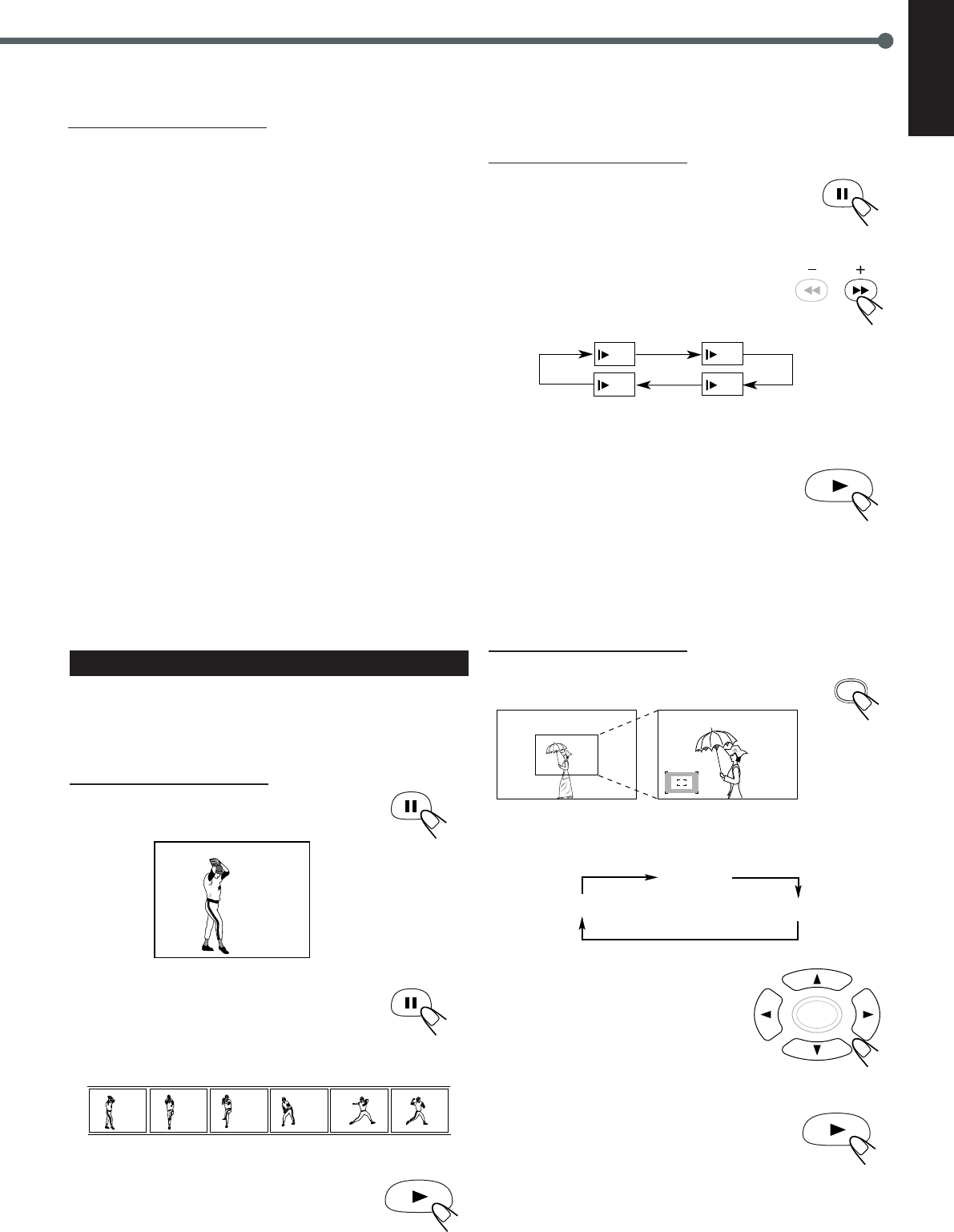
39
English
VCD Special Effect Playback
7 Still Picture/Frame-by-Frame Playback
You can advance the still picture frame by frame while playing a
VCD.
From the remote control ONLY:
1
Press 8 once during playback.
A still picture appears on the TV screen.
2
Press 8 repeatedly to advance the
picture frame by frame.
•Each time you press the button, the picture
advances frame by frame.
To resume normal play
Press 3.
8
PAUSE
83
STEP
83
STEP
83
STEP
83
STEP
83
STEP
83
STEP
To exit from program play
From the remote control ONLY:
1) Press ENTER repeatedly to select “Off” in step
3
on page 38.
2) Press cursor 5/∞ to select “OK”, then press ENTER.
Playback changes to normal play and the stored program is cleared.
To check the program contents
1) Press ON SCREEN.
2) Press cursor 5/∞ to select “Mode.”
3) Press ENTER repeatedly to select “Program” again even
though “Program” is selected in Step 2.
4) Press cursor 5/∞ to select “OK”, then ENTER.
The program menu appears on the TV.
To disappear program contents, press ON SCREEN twice.
To erase the stored program
1) Repeat steps
1
to
4
on page 38.
2) Press cursor 3/2/5/∞ to select “Clear All”, then ENTER.
To modify the program
You can modify the program while the program menu screen is
shown on the TV.
•To erase a step: Press cursor 3/2/5/∞ to select (highlight) an
unwanted track, then press CLEAR.
•To modify a step: Press cursor 3/2/5/∞ to select (highlight) a
track you want to modify, then perform steps
5
to
6
on page 38
(Before entering a new number, press CLEAR).
•To add a step: Press cursor 3/2/5/∞ to select (highlight) an
empty program step, then perform steps
5
to
6
on page 38.
7 Zoom
You can zoom on the picture while playing back a VCD.
From the remote control ONLY:
1
Press ZOOM.
The zoom indicator appears on the TV.
•Each time you press the button while the indicator appears, the
magnification changes as follows:
2
Press cursor 3/2/5/∞ to move
the portion you want to watch.
To cancel the zoom
Press 3.
ZOOM
ENTER
7 Slow Motion Playback
You can enjoy slow motion playback while playing a VCD.
From the remote control ONLY:
1
Press 8 at the point where you want to
start playback in slow-motion.
A still picture appears on the TV screen.
2
Press SLOW +.
•Each time you press the button, slow motion
speed changes as follows.
To resume normal play
Press 3.
/
15
/
14
/
12
/
13
SLOW
Zoom in (12 steps)
No Zoom
Zoom out (12 steps)
EN34-39TH-A35[UG].pm6 03.5.19, 5:22 PM39
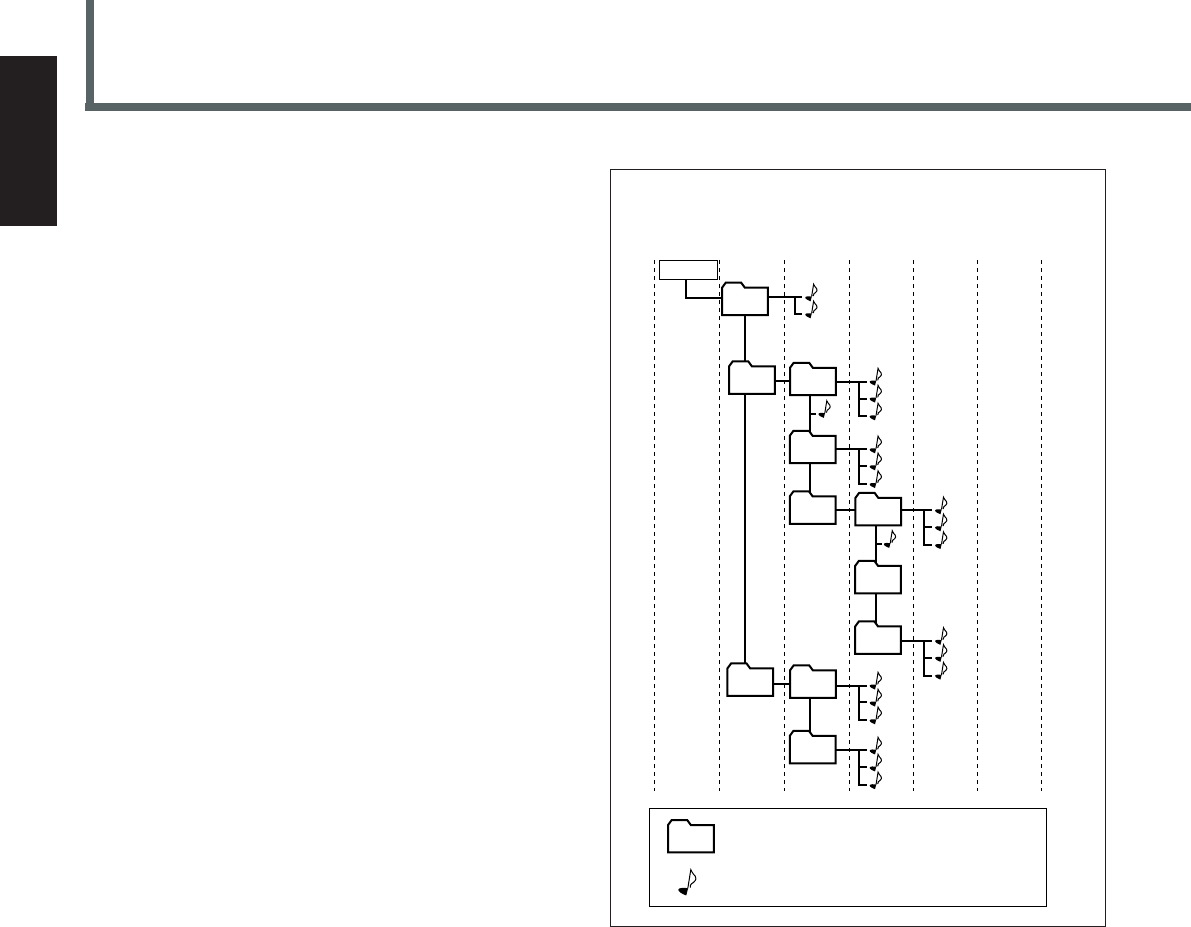
40
English
MP3 Playback
This system is incorporated with an MP3 decoder. You can playback
MP3 tracks (files) recorded on CD-Rs, CD-RWs, and CD-ROMs.
•Notice that “files” and “tracks” are used interchangeably.
What is MP3?
MP3 is an abbreviation of Motion Picture Experts Group (or MPEG)
Audio Layer 3. MP3 is simply a file format with a data compression
ratio of 1:10 (128 Kbps*). That means, by using MP3 format, one
CD-R or CD-RW can contain 10 times as much data volume as a
regular CD can.
* Bit rate is the average number of bits that one second of audio data
will consume. The measuring unit used is Kbps (1000 bits per
second).
To get a better audio quality, choose a higher bit rate. The most
popular bit rate for encoding (recording) is 128 Kbps.
MP3 File Compatibility
•This system can only read MP3 files that are recorded in the
format that is compliant with ISO 9660 Level 1 or Level 2.
•The system can play MP3 files only with the following file
extensions: “.MP3,” “.Mp3,” “.mP3,” and “.mp3.”
•This unit can show ID3v1* tags on the TV-screen.
* An MP3 file can contain file information called “ID3 Tag” where
its album name, performer, track title, etc. are recorded. There are
two versions—ID3v1 (ID3 Tag version 1) and ID3v2 (ID3 Tag
version 2).
•This unit is not compatible with ID3v2.
Disc structure—How are MP3 files recorded
and played back?
“MP3 files (tracks)” can be recorded in “folders,” in PC
terminology.
During recording, the files and folders can be arranged in a way
similar to arranging files and folders of computer data.
“Root” is similar to the root of a tree. Every file and directory can be
linked to the root.
In compliance with ISO 9660, the maximum allowable depth of
nested folders—so-called “hierarchy”—is eight (inclusive of the
root).
Playback order, files search order, and folder search order of the
MP3 files recorded on a disc are determined by the writing (or
encoding) application; therefore, playback order may be different
from the one you have intended while recording the folders and the
files.
NOTES for MP3 disc
•MP3 discs (either CD-R or CD-RW) require a longer readout time.
(It differs due to the complexity of the folder/file configuration.)
•When an MP3 disc is loaded, you cannot adjust the subwoofer
output level.
Example: MP3 disc structure and playback order
9
8
5
1
4
23
7
6
: Indicates folders
: Indicates files (tracks)
1
2
3
4
5
6
7
8
9
0
-
=
~
!
@
#
$
%
^
&
*
(
R
oot
Hierarchies
EN40-47TH-A35[UG].pm6 03.5.19, 5:22 PM40
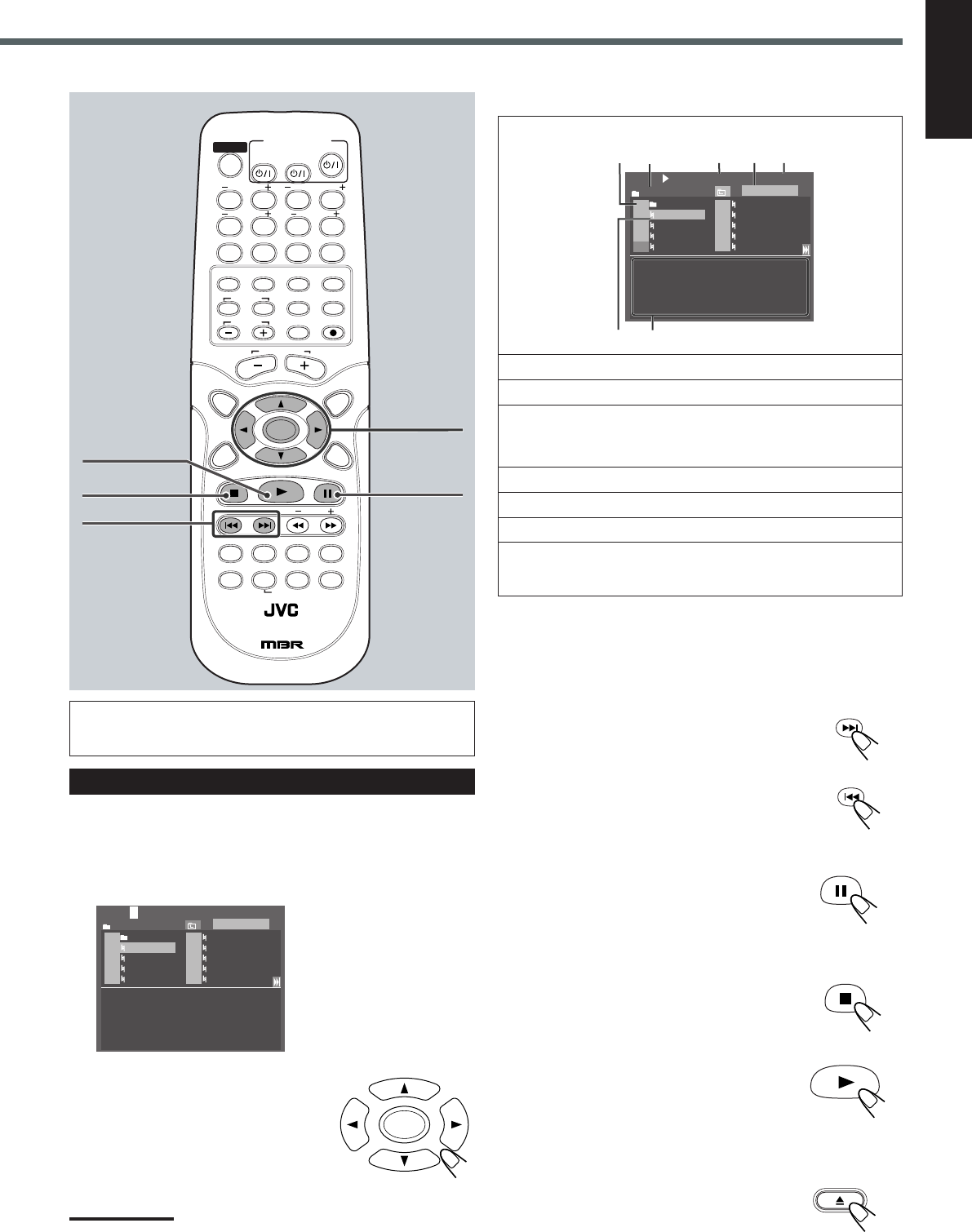
41
English
1:Track number
2:Current folder name
3:Current track (file) and total number of the tracks
in the current folder
•Ex.: 1st track is playing out of 28 tracks recorded.
4:Play mode
5:Elapsed playing time
6:Playback track (highlight)
7:File information
•If the MP3 file has ID3v1 tag, file information appears.
The on-screen display
Starting Playback
It is recommended to turn on your TV when playing back an MP3
disc.
1
Insert an MP3 disc.
After detecting the disc, on-screen display appears on the TV.
2
Press cursor 3/2/5/∞ to select
the track, then press ENTER.
Playback starts.
For in-depth information about a disc to be played back, see
“Disc Introduction—DVD/VCD/CD” on page 24.
Play Track 1/28 00:00:17
Brow Disc
1 SOLITAIRE
_ CARD
2 BEZIQUE.m
BRIDGE.mp3
4 CANASTA.m
5 COPAC.MP3
6 CRIBBAGE.
7 HEART.MP3
8 OLDMAID.M
9 PINOCLE.M
10 RUMMY.MP3
File:BEZIQUE.mp3
Artist:
Song:
Genre:
Album:
Comments:
Year:
3
21
76
3 54
Track 1/28
Brow Disc
1 SOLITAIRE
_ CARD
2 BEZIQUE.m
BRIDGE.mp3
4 CANASTA.m
5 COPAC.MP3
6 CRIBBAGE.
7 HEART.MP3
8 OLDMAID.M
9 PINOCLE.M
10 RUMMY.MP3
File:BEZIQUE.mp3
Artist:
Song:
Genre:
Album:
Comments:
Year:
3
Stop
Note:
If the loaded disc is not recorded in the audio CD format, MP3 format,
or JPEG format, “Error” appears on the TV screen.
TV
VCR
STANDBY/ON
AUDIO
VCRTV
CENTER
REAR-RREAR-L
TEST
DVD FM/AM
CONTROL
AUX
TV/VIDEO
MUTING
REC/MEMORY
SEARCH
TOP
MENU MENU
CHOICE
DOWN - TUNING - UP
SLOW
AUDIO
RETURN DIMMER DSP
SLEEP
RM-STHA35U
DVD CINEMA SYSTEM
SURROUND
SUB TITLE ANGLE ZOOM
ON SCREEN
PROGRESSIVE
CLEAR SETTING FM MODE
SUBWOOFER
TV VOL
AUDIO VOL
SOUND
ENTER
1234
5678
90
4/ ¢
78
3
To go to another track
Press ¢ or 4during playback.
•¢: Skip to the beginning of the next track.
•4: Skip to the beginning of the previous track.
To stop playback for a moment
Press 8.
To resume play, press 3.
To stop during playback
Press 7.
To start playback again
Press 3.
The marked (highlight) track starts playback.
To remove the disc
Press 0 on the front panel.
The disc tray comes out.
To close the disc tray, press 0 again.
ENTER
3/2/5/∞
ENTER
EN40-47TH-A35[UG].pm6 03.5.19, 5:22 PM41
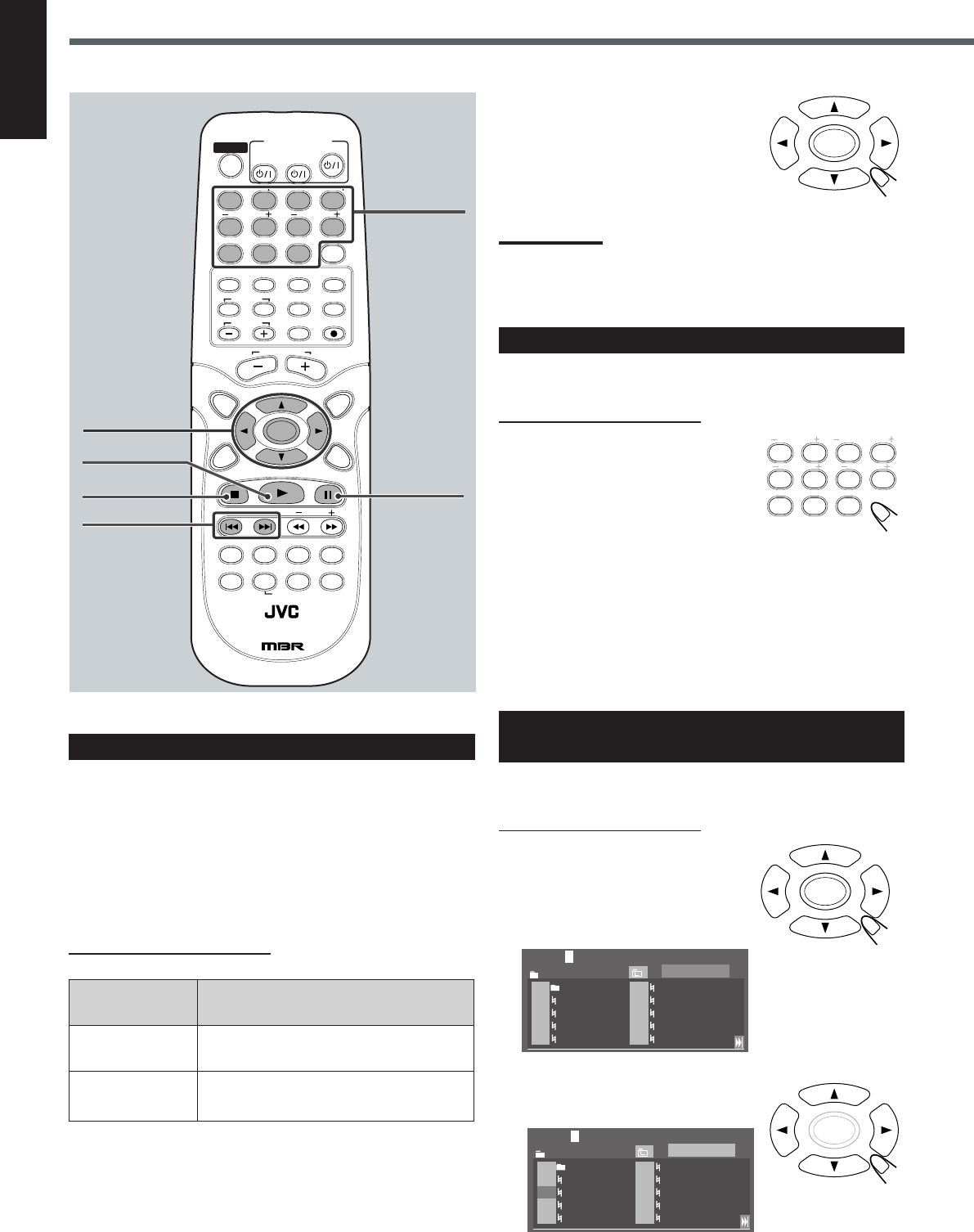
42
English
ENTER
MP3 Playback
Moving to a Particular Track Directly
You can move to a particular track on the current folder directly.
From the remote control ONLY:
Press the number buttons to
select a track number you
want.
The system starts playback from the
selected track.
•To select number 5, press 5 then press ENTER.
•To select number 10, press 1, 0 then press ENTER.
•To select number 23, press 2, 3 then press ENTER.
•To select number 123, press 1, 2, 3 then press ENTER.
REAR-RREAR-L
TEST CLEAR SETTING
1234
5678
90
CENTER
SUBWOOFER
TV
VCR
STANDBY/ON
AUDIO
VCRTV
CENTER
REAR-RREAR-L
TEST
DVD FM/AM
CONTROL
AUX
TV/VIDEO
MUTING
REC/MEMORY
SEARCH
TOP
MENU MENU
CHOICE
DOWN - TUNING - UP
SLOW
AUDIO
RETURN DIMMER DSP
SLEEP
RM-STHA35U
DVD CINEMA SYSTEM
SURROUND
SUB TITLE ANGLE ZOOM
ON SCREEN
CLEAR SETTING FM MODE
SUBWOOFER
TV VOL
AUDIO VOL
SOUND
ENTER
PROGRESSIVE
1234
5678
90
3/2/5/∞
ENTER
4/ ¢
78
3
Number
buttons
Programming the Playing Order of the
Tracks — Program Play
You can arrange the track playback order before you start playing.
From the remote control ONLY:
1
Press cursor 3/2/5/∞ to
select “Brow Disc,” then press
ENTER.
“Brow Disc (Browse Disc) ” changes
to “Crea Prog (Create Program).”
2
Press cursor 3/2/5/∞ to select
the track.
ENTER
Stop Track 1/28 00:00:00
Crea Prog
1 SOLITAIRE
_ CARD
2 BEZIQUE.m
BRIDGE.mp3
4 CANASTA.m
5 COPAC.MP3
6 CRIBBAGE.
7 HEART.MP3
8 OLDMAID.M
9 PINOCLE.M
10 RUMMY.MP3
3
Stop Track 1/28 00:00:00
Crea Prog
1 SOLITAIRE
_ CARD
2 BEZIQUE.m
BRIDGE.mp3
4 CANASTA.m
5 COPAC.MP3
6 CRIBBAGE.
7 HEART.MP3
8 OLDMAID.M
9 PINOCLE.M
10 RUMMY.MP3
3
Operations Using the On-Screen Display
It is recommended to turn on your TV when playing back an MP3
disc.
When the loaded MP3 disc is recognized, the following on-screen
display appears on the TV screen. (The contents of this on-screen
display varies according to the disc—the way MP3 tracks were
recorded on the disc.)
From the remote control ONLY:
ENTER
Button
ENTER
To do
Start playback or go into a folder.
Select a track or folder.
3 / 2/ 5 / ∞
To start playback of the
selected track
Press cursor 3/2/5/∞ to select the track,
then press ENTER.
Notes:
•Only 10 tracks can be shown on the TV.
To move to next 10 tracks, press cursor
3
repeatedly.
To move to previous 10 tracks, press cursor
2
repeatedly.
•If you move to another folder, playing back stops.
EN40-47TH-A35[UG].pm6 03.5.19, 5:22 PM42
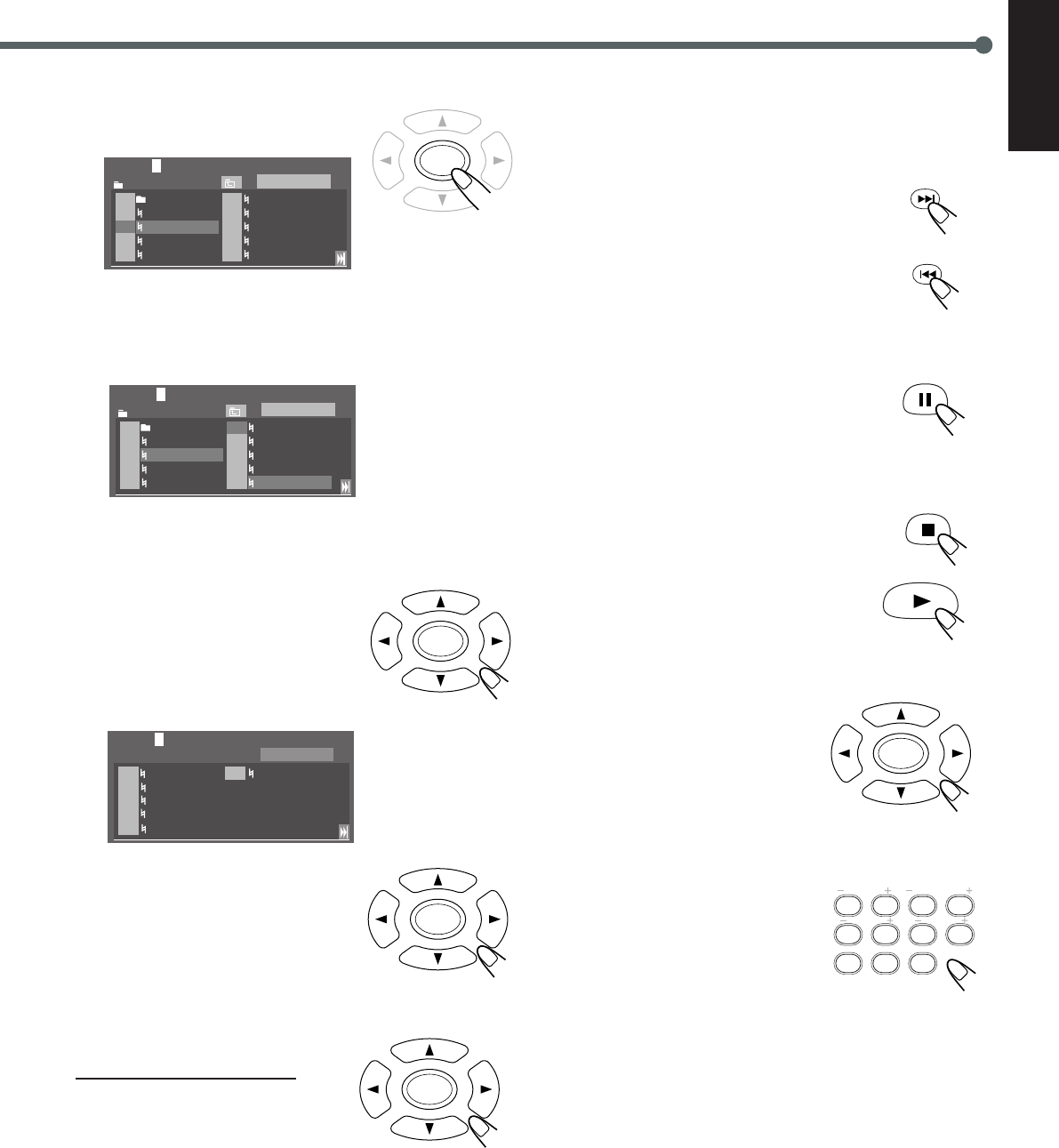
43
English
3
Press ENTER.
The selected track is marked (highlight).
•If you press ENTER again, the marked track is canceled.
4
Repeat steps
2
to
3
to program other tracks you
want.
•You can select the track in another folders.
•You cannot select same track more than once during program
play.
5
Press cursor 3/2/5/∞ to select
“Crea Prog,” then press
ENTER.
“Crea Prog (Create Program)” changes
to “Brow Prog (Browse Program),” and
selected tracks appear on the TV.
6
Press cursor 3/2/5/∞ to
select the start track, then
press ENTER.
The tracks are played in the order you
have programmed.
To exit from program play
From the remote control ONLY:
Press cursor 3/2/5/∞ to select “Brow
Prog,” then press ENTER.
“Brow Prog (Browse Program)” changes
to “Brow Disc (Browse disc).”
Playback stops and the stored program is cleared.
You can perform following operation same as in normal playback.
To go to another track
Press ¢ or 4during playback.
•¢: Skip to the beginning of the next track.
•4: Skip to the beginning of the previous track.
To stop playback for a moment
Press 8.
To resume play, press 3.
To stop during playback
Press 7.
To start playback again
Press 3.
To start playback of the selected track
Press cursor 3/2/5/∞ to select the
track, then press ENTER.
To move to a particular track directly
Press the number buttons to select a
track number you want.
•To select number 5, press 5 then press
ENTER.
•To select number 10, press 1, 0 then press
ENTER.
•To select number 23, press 2, 3 then press
ENTER.
•To select number 123, press 1, 2, 3 then press ENTER.
ENTER
REAR-RREAR-L
TEST CLEAR SETTING
1234
5678
90
CENTER
SUBWOOFER
ENTER
ENTER
ENTER
ENTER
Stop Track 1/28 00:00:00
Crea Prog
1 SOLITAIRE
_ CARD
2 BEZIQUE.m
BRIDGE.mp3
4 CANASTA.m
5 COPAC.MP3
6 CRIBBAGE.
7 HEART.MP3
8 OLDMAID.M
9 PINOCLE.M
10 RUMMY.MP3
3
Stop Track 1/28 00:00:00
Crea Prog
1 SOLITAIRE
_ CARD
2 BEZIQUE.m
BRIDGE.mp3
4 CANASTA.m
5 COPAC.MP3
CRIBBAGE.
7 HEART.MP3
8 OLDMAID.M
9 PINOCLE.M
10 RUMMY.MP3
3
6
Stop Track 1/28 00:00:00
Brow Prog
1
Selected Files:
2
BRIDGE.mp3
4
CANASTA.m
5
6
CRIBBAGE.
HEART.MP3
OLDMAID.M
RUMMY.MP3
3
EN40-47TH-A35[UG].pm6 03.5.19, 5:22 PM43
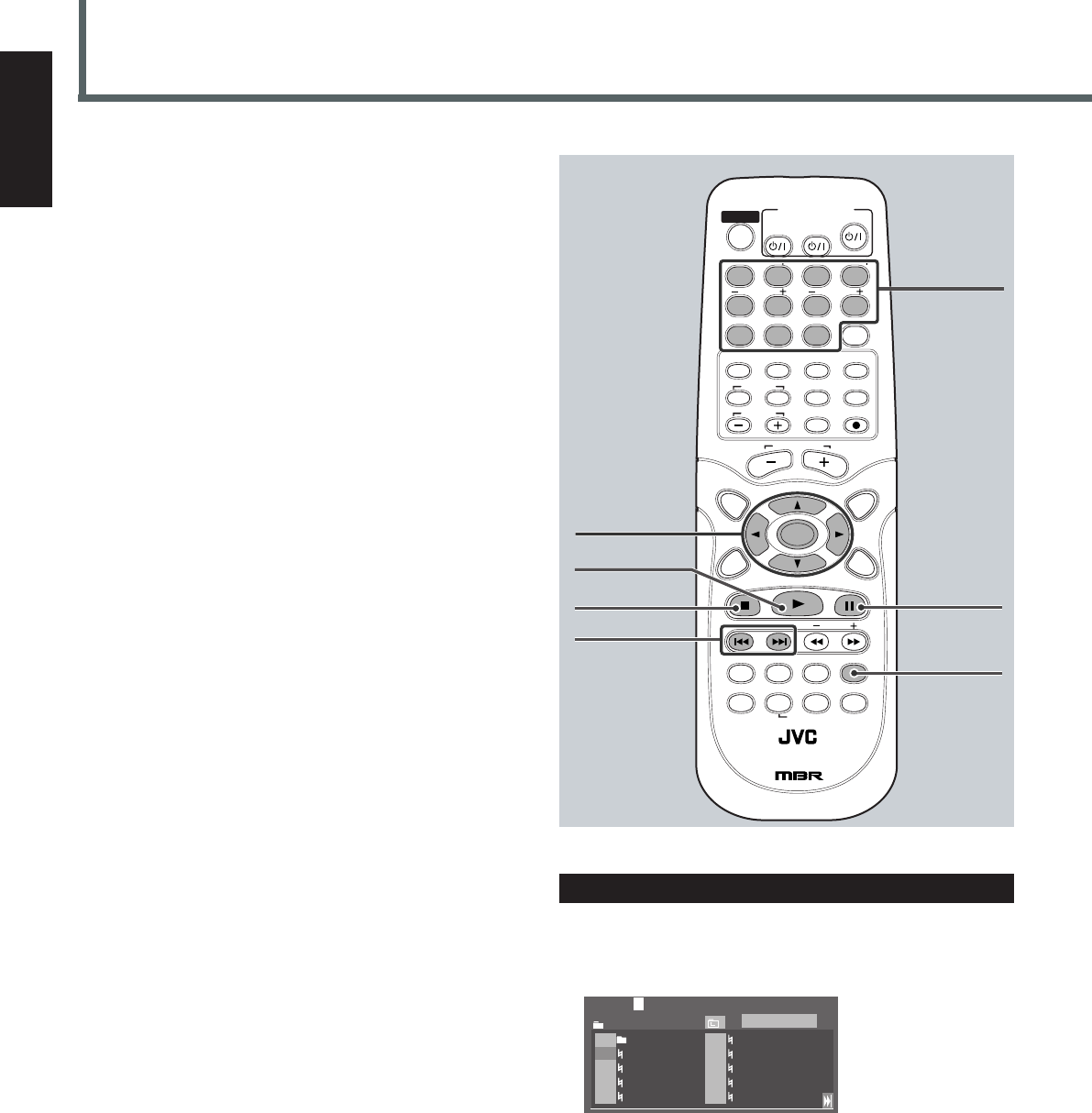
44
English
What is JPEG?
A still-picture data compression system proposed by the Joint
Photographic Expert Group, which features small decrease in image
quality in spite of its high compression ratio.
Disc structure
On a JPEG disc, each still picture (material) is recorded as a file.
Files are usually grouped into a folder. Folders can also include
another folders, creating hierarchical folder layers.
This system simplifies the hierarchical construction of a disc and
manages folders by “groups.”
This system can recognize up to 999 items in one folder, items
including subfolders and files.
•If there is any type of files other than JPEG files in a folder, those
files are also counted in the total number of 999.
NOTES for JPEG disc
•JPEG discs (either CD-R or CD-RW) require a longer readout
time. (It differs due to the complexity of the directory/file
configuration.)
•When making a JPEG disc, select ISO 9660 Level 1 or Level 2 as
the disc format.
•This system supports “multi-session” discs (up to 5 sessions).
•This system cannot play “packet write” discs.
•The system can play JPEG files only with the following file
extensions: “.jpg,” “.jpeg,” “.JPG,” “.JPEG” and any uppercase
and lowercase combination (such as “.Jpg”).
•We recommend to record a file at 640 x 480 resolution. (If a file
has been recorded at a resolution of more than 640 x 480, it will
take a longer time to be shown.)
•This system can play only baseline JPEG files*. Progressive JPEG
files* or lossless JPEG files* cannot be played.
•Some JPEG discs may not be played back because of their disc
characteristics or recording conditions.
*•Baseline JPEG format: Used for digital cameras, web, etc.
•Progressive JPEG format: Used for web.
•Lossless JPEG format: An old type and rarely used now.
TV
VCR
STANDBY/ON
AUDIO
VCRTV
CENTER
REAR-RREAR-L
TEST
DVD FM/AM
CONTROL
AUX
TV/VIDEO
MUTING
REC/MEMORY
SEARCH
TOP
MENU MENU
CHOICE
DOWN - TUNING - UP
SLOW
AUDIO
RETURN DIMMER DSP
SLEEP
RM-STHA35U
DVD CINEMA SYSTEM
SURROUND
SUB TITLE ANGLE ZOOM
ON SCREEN
CLEAR SETTING FM MODE
SUBWOOFER
TV VOL
AUDIO VOL
SOUND
ENTER
PROGRESSIVE
1234
5678
90
3/2/5/∞
ENTER
4/ ¢
78
3
Number
buttons
JPEG Playback
Loading the Disc
Insert a JPEG disc.
After detecting the disc, on-screen display appears on the TV.
Stop Track 1/22
Brow Disc
1 Rainbow
_ Color
2
BLACK.JPG
BLUE.JPG
4
AZURE.JPG
5 CYAN.JPG
6 GREEN.JPG
7
PURPLE.JP
8
ORANGE.JP
9
YELLOW.JP
10
WHITE.JPG
3
ZOOM
EN40-47TH-A35[UG].pm6 03.5.19, 5:23 PM44
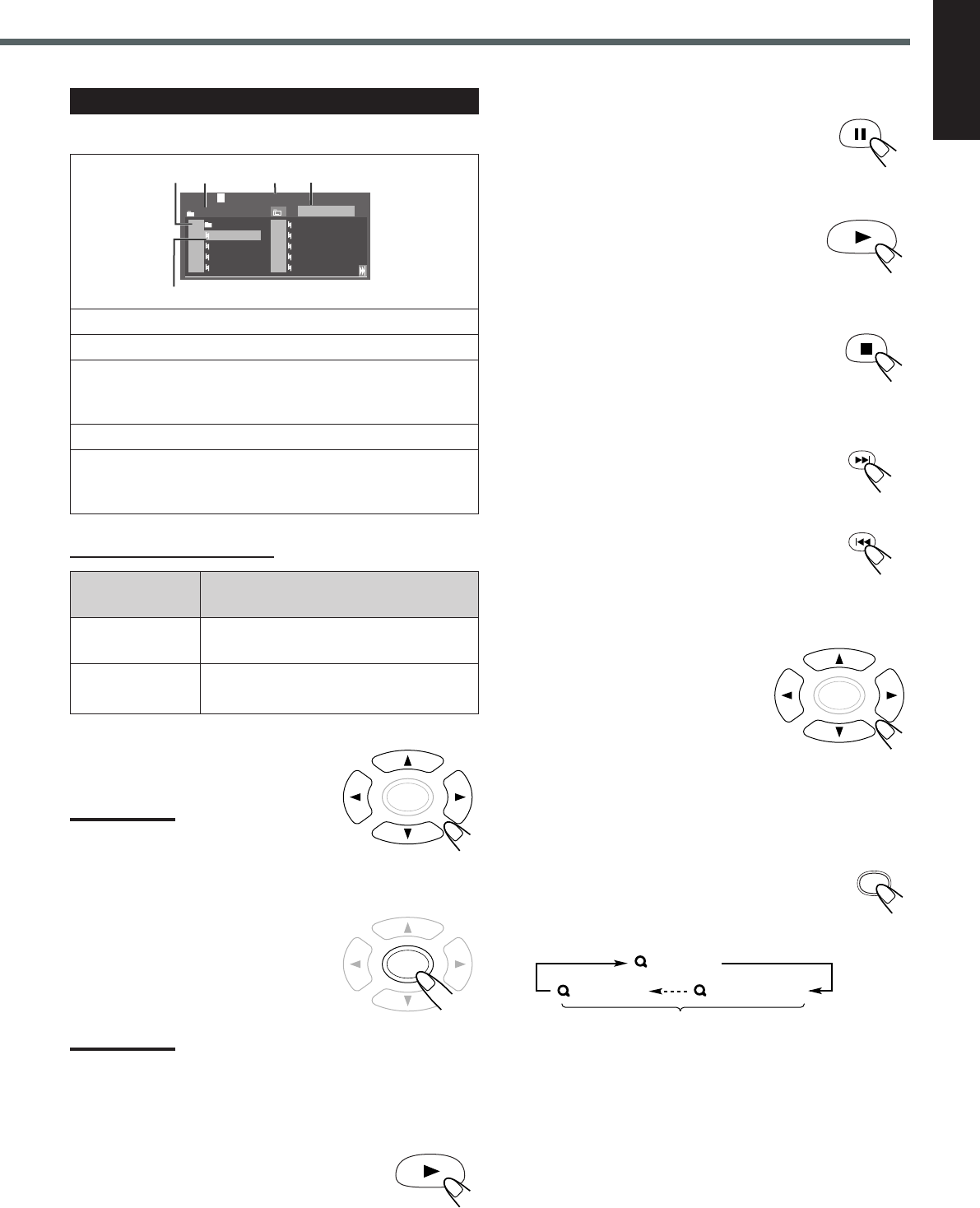
45
English
From the remote control ONLY:
To select the file.
Press cursor 3/2/5/∞.
Note:
Only 10 files can be shown on the TV.
To move to next 10 files, press cursor
3
repeatedly.
To move to previous 10 files, press cursor
2
repeatedly.
To show the selected file only
Press ENTER.
The selected file (still picture) is shown on
the TV.
Note:
The picture size changes automatically to fit the TV-screen.
Stop Track 1/22 00:00:00
Brow Disc
1 Rainbow
_ Color
2
BLACK.JPG
BLUE.JPG
4
AZURE.JPG
5 CYAN.JPG
6 GREEN.JPG
7
PURPLE.JP
8
ORANGE.JP
9
YELLOW.JP
10
WHITE.JPG
3
23
14
5
Operations Using the On-Screen Display
The on-screen display
1:File number
2:Current folder name
3:Current file and total number of the files in the
current folder
•Ex.: 1st file is playing out of 22 files recorded.
4:Play mode
5:Playback file (highlight)
•When press 3to start playback slide-show, playback starts
this (highlight) file.
ENTER
Button
ENTER
To do
Start playback or go into a folder.
Select a file or folder.
3/ 2/ 5 / ∞
ENTER
To start the slide-show playback
Press 3.
Each file (still picture) is shown on the TV for about
few seconds, then changed to the next file one after
another.
•The showing time varies depending on the file size or other factor.
No Zoom
12 steps
Zoom ✕ 4 Zoom ✕ 1.25
ENTER
ZOOM
To stop the slide-show playback temporarily
Press 8on the remote control.
To resume the slide-show playback
Press 3.
To stop the slide-show playback completely
Press 7.
To skip files forward
Press ¢.
To skip files backward
Press 4.
To rotate a still picture
Press cursor 3/2/5/∞.
When the slide-show stops and the picture is
rotated on the TV.
3: ANGLE 90
∞: ANGLE 180
2: ANGLE 270
5: ANGLE 0
To return to normal angle, press the button again or press 5.
To zoom in a still picture
Press ZOOM.
The zoom indicator appears on the TV.
•Each time you press the button while the indicator
appears, the magnification changes as follows:
• While the picture is zoomed in, press cursor 3/2/5/∞ to move
the portion you want to watch.
To cancel the zoom, press 3.
EN40-47TH-A35[UG].pm6 03.5.19, 5:23 PM45
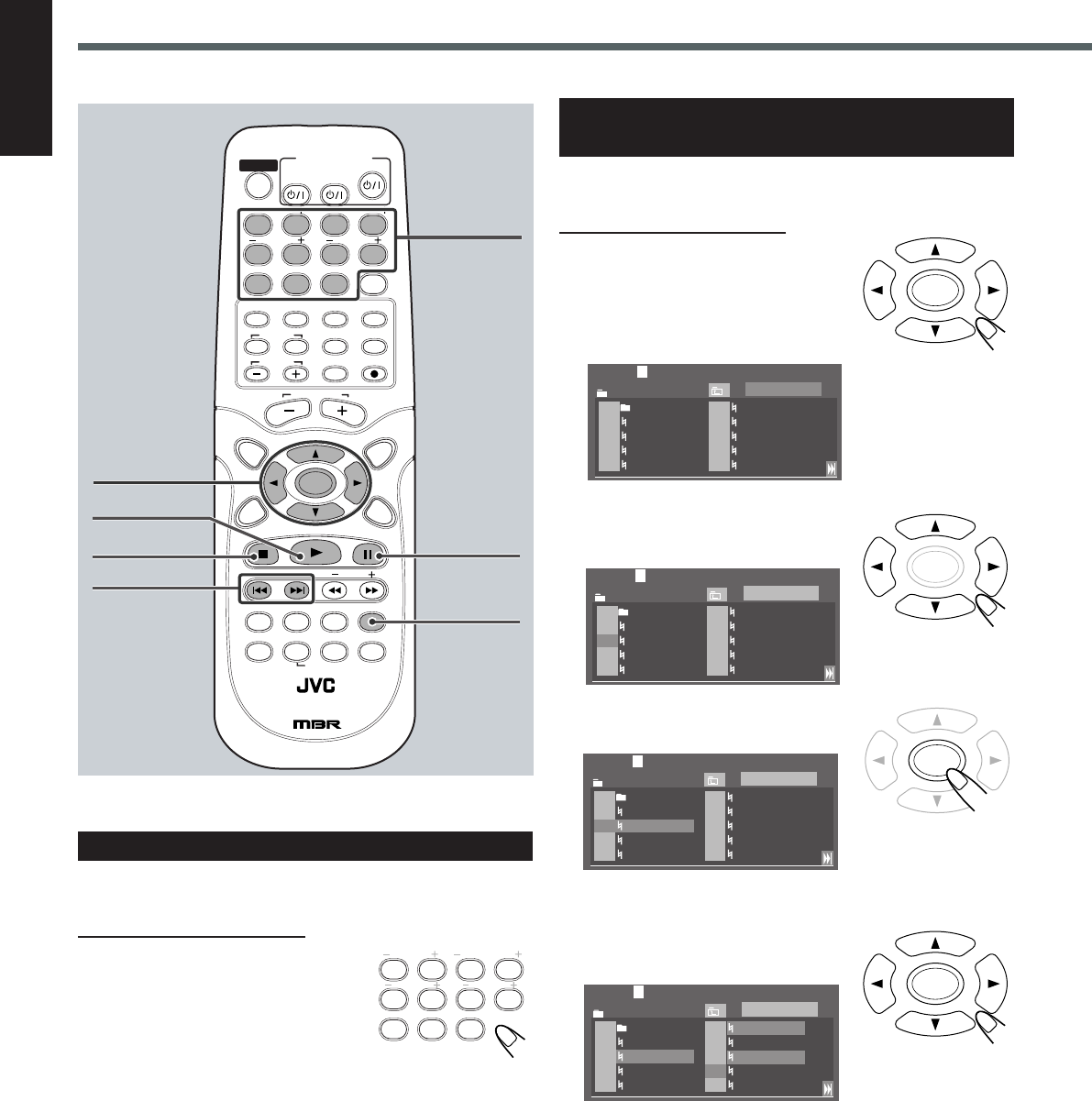
46
English
ENTER
ENTER
Programming the Playing Order of the
Files — Program Play
You can arrange the file playback order before you start playing.
From the remote control ONLY:
1
Press cursor 3/2/5/∞ to select
“Brow Disc,” then press
ENTER.
“Brow Disc (Browse Disc) ” changes to
“Crea Prog (Create Program).”
2
Press cursor 3/2/5/∞ to select
the file.
3
Press ENTER.
The selected file is marked (highlight).
•If you press ENTER again, the marked file is canceled.
4
Repeat steps
2
to
3
to program
other files you want.
•You can select the files in another folders.
•You cannot select same file more than once during program
play.
ENTER
ENTER
Stop Track 1/22 00:00:00
Crea Prog
1 Rainbow
_ Color
2
BLACK.JPG
BLUE.JPG
4
AZURE.JPG
5 CYAN.JPG
6 GREEN.JPG
7
PURPLE.JP
8
ORANGE.JP
9
YELLOW.JP
10
WHITE.JPG
3
Stop Track 1/22 00:00:00
Crea Prog
1 Rainbow
_ Color
2
BLACK.JPG
BLUE.JPG
4
AZURE.JPG
5 CYAN.JPG
6 GREEN.JPG
7
PURPLE.JP
8
ORANGE.JP
9
YELLOW.JP
10
WHITE.JPG
3
Stop Track 1/22 00:00:00
Crea Prog
1 Rainbow
_ Color
2
BLUE.JPG
4
AZURE.JPG
5 CYAN.JPG
6
7
8
ORANGE.JP
YELLOW.JP
10
WHITE.JPG
3BLACK.JPG
GREEN.JPG
PURPLE.JP
9
Stop Track 1/22 00:00:00
Crea Prog
1 Rainbow
_ Color
2
BLUE.JPG
4
AZURE.JPG
5 CYAN.JPG
6
7
8
ORANGE.JP
YELLOW.JP
10
WHITE.JPG
3BLACK.JPG
GREEN.JPG
PURPLE.JP
9
JPEG Playback
TV
VCR
STANDBY/ON
AUDIO
VCRTV
CENTER
REAR-RREAR-L
TEST
DVD FM/AM
CONTROL
AUX
TV/VIDEO
MUTING
REC/MEMORY
SEARCH
TOP
MENU MENU
CHOICE
DOWN - TUNING - UP
SLOW
AUDIO
RETURN DIMMER DSP
SLEEP
RM-STHA35U
DVD CINEMA SYSTEM
SURROUND
SUB TITLE ANGLE ZOOM
ON SCREEN
CLEAR SETTING FM MODE
SUBWOOFER
TV VOL
AUDIO VOL
SOUND
ENTER
PROGRESSIVE
1234
5678
90
3/2/5/∞
ENTER
4/ ¢
78
3
Number
buttons
Moving to a Particular File Directly
You can move to a particular file on the current folder directly.
From the remote control ONLY:
Press the number buttons to
select a file number you want.
The system starts playback from the
selected file.
•To select number 5, press 5 then press
ENTER.
•To select number 10, press 1, 0 then press ENTER.
•To select number 23, press 2, 3 then press ENTER.
•To select number 123, press 1, 2, 3 then press ENTER.
REAR-RREAR-L
TEST CLEAR SETTING
1234
5678
90
CENTER
SUBWOOFER
ZOOM
EN40-47TH-A35[UG].pm6 03.5.19, 5:23 PM46
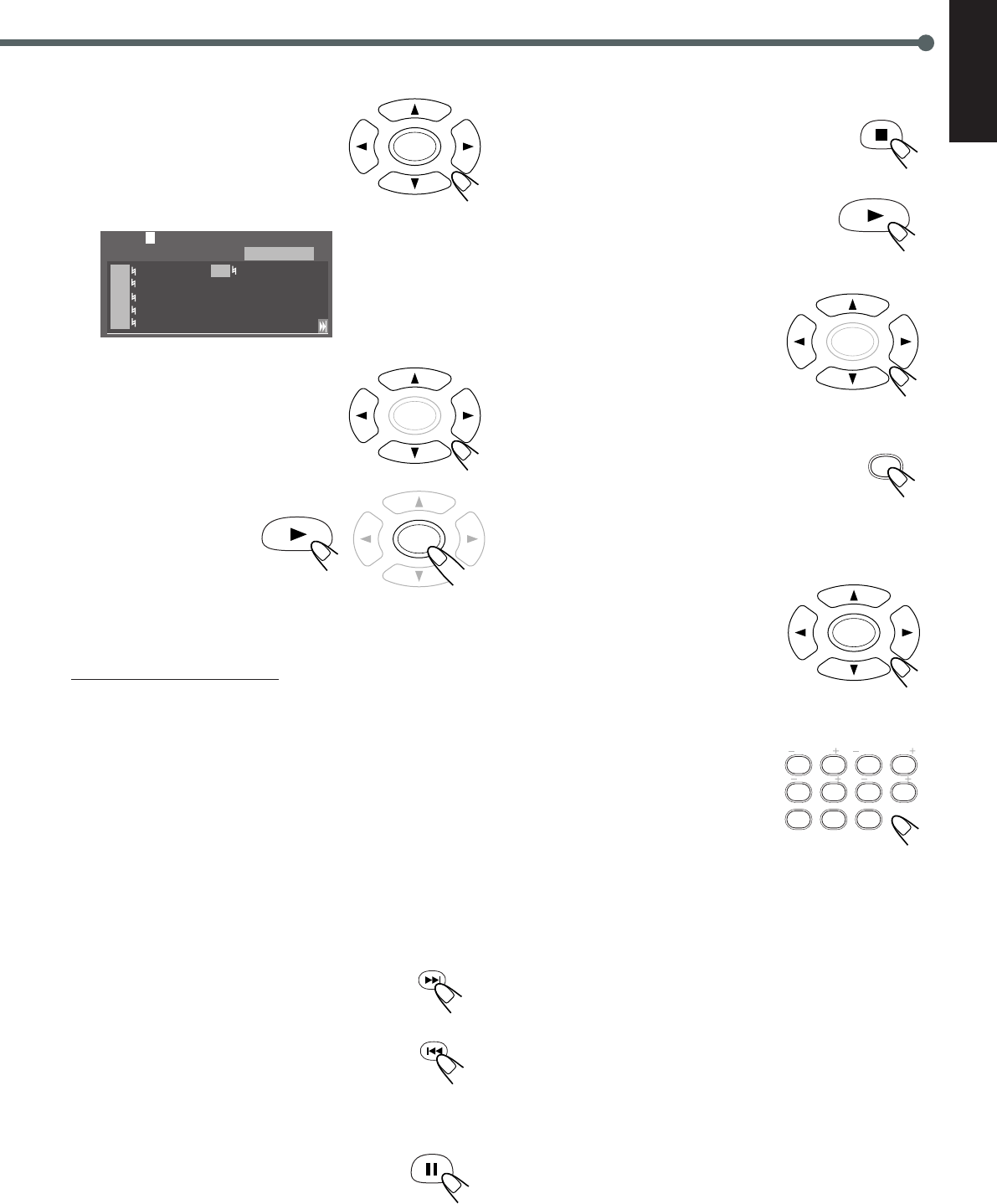
47
English
5
Press cursor 3/2/5/∞ to select
“Crea Prog,” then press
ENTER.
“Crea Prog (Create Program)” changes
to “Brow Prog (Browse Program),” and
selected files appear on the TV.
6
Press cursor 3/2/5/∞ to select
the start file.
7
Press 3 or ENTER.
The selected files are
played in the order you
have programmed.
You can perform following operation same as in normal playback.
To go to another file
Press ¢ or 4during playback.
•¢: Skip to the beginning of the next file.
•4: Skip to the beginning of the previous file.
To stop playback for a moment
Press 8.
To resume play, press 3.
REAR-RREAR-L
TEST CLEAR SETTING
1234
5678
90
CENTER
SUBWOOFER
ENTER
ENTER
ENTER
Stop Track 1/22 00:00:00
Brow Prog
1
Selected Files:
2
4
AZURE.JPG
5 CYAN.JPG
6
WHITE.JPG
3
BLACK.JPG
GREEN.JPG
PURPLE.JP
ENTER
ZOOM
To stop during playback
Press 7.
To start playback again
Press 3.
To rotate a still picture
Press cursor 3/2/5/∞.
To zoom in a still picture
Press ZOOM.
To start playback of the selected file
Press cursor 3/2/5/∞ to select the file,
then press ENTER.
To move to a particular track directly
Press the number buttons to select a file
number you want.
•To select number 5, press 5 then press
ENTER.
•To select number 10, press 1, 0 then
press ENTER.
•To select number 23, press 2, 3 then press ENTER.
•To select number 123, press 1, 2, 3 then press ENTER.
ENTER
To exit from program play
From the remote control ONLY:
Press cursor 3/2/5/∞ to select “Brow Prog,” then press
ENTER.
“Brow Prog (Browse Program)” changes to “Brow Disc (Browse
disc).”
Playback stops and the stored program is cleared.
EN40-47TH-A35[UG].pm6 03.5.19, 5:23 PM47
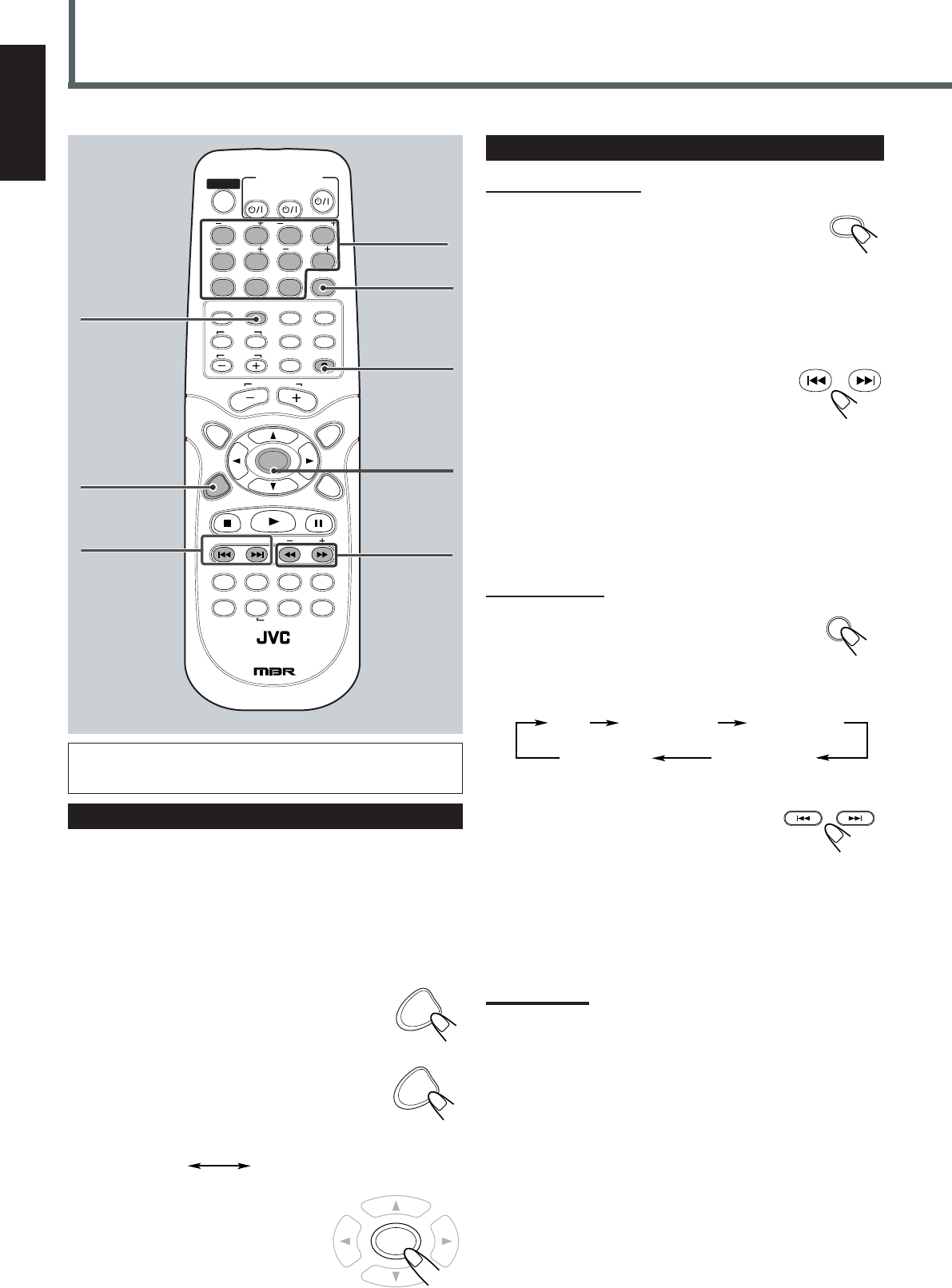
48
English
Tuner Operations
For basic tuner operations, see “Basic Tuner Operations” on page
16.
FM/AM
Number
buttons
1/ ¡
TUNING
UP/DOWN
FM MODE
MEMORY
Tuning in Stations
From the remote control:
1
Press FM/AM repeatedly to select the
band.
The last received station of the selected band is tuned
in.
• Each time you press the button, the band alternates between
FM and AM.
2
Press and hold TUNING UP or
DOWN until you find the frequency
you want.
• TUNING UP : Increases the frequency.
• TUNING DOWN : Decreases the frequency.
The system starts searching for stations and stops when a station
of sufficient signal strength is tuned in.
• You can use the number button to enter the station frequency
directly
On the front panel:
1
Press SOURCE repeatedly until the
desired band appears on the display.
The last received station of the selected band is
tuned in.
• Each time you press the button, the source changes as follows:
2
Press and hold ¢ or 4 until
you find the frequency you want.
•¢: Increases the frequency.
•4: Decreases the frequency.
The system starts searching for stations and stops when a station
of sufficient signal strength is tuned in.
Notes:
• When a station of sufficient signal strength is tuned in, the TUNED
indicator lights up on the display.
• When an FM stereo program is received, the STEREO indicator
also lights up.
• When you press the button repeatedly, the frequency changes step
by step.
TV
VCR
STANDBY/ON
AUDIO
VCRTV
CENTER
REAR-RREAR-L
TEST
DVD FM/AM
CONTROL
AUX
TV/VIDEO
MUTING
REC/MEMORY
SEARCH
TOP
MENU MENU
CHOICE
DOWN - TUNING - UP
SLOW
AUDIO
RETURN DIMMER DSP
SLEEP
RM-STHA35U
DVD CINEMA SYSTEM
SURROUND
SUB TITLE ANGLE ZOOM
ON SCREEN
CLEAR SETTING FM MODE
SUBWOOFER
TV VOL
AUDIO VOL
SOUND
ENTER
1234
5678
90
PROGRESSIVE
FM/AM
SOURCE
DOWN - TUNING - UP
DVD TUNER FM TUNER AM
ANALOG INDIGITAL IN
ENTER
Setting the AM Tuner Interval Spacing
Some countries space AM stations 9 kHz apart, and other countries use
10 kHz spacing.
• 9 kHz interval spacing is the initial setting.
• Each time you do the following procedure, the AM tuner interval
spacing alternates between 9 kHz and 10 kHz.
1
Select AM as the band.
2
Press CHOICE.
The current setting appears on the display.
3
Press CHOICE repeatedly to select
the AM interval.
• Eah time you press the button, the AM tuner
interval changes as follows.
4
Press ENTER.
“OK” appears on the display, and the
AM tuner interval chages.
10 kHz 9 kHz
CHOICE
ENTER
CHOICE
CHOICE
EN48-49TH-A35[UG].pm6 03.5.23, 9:28 PM48
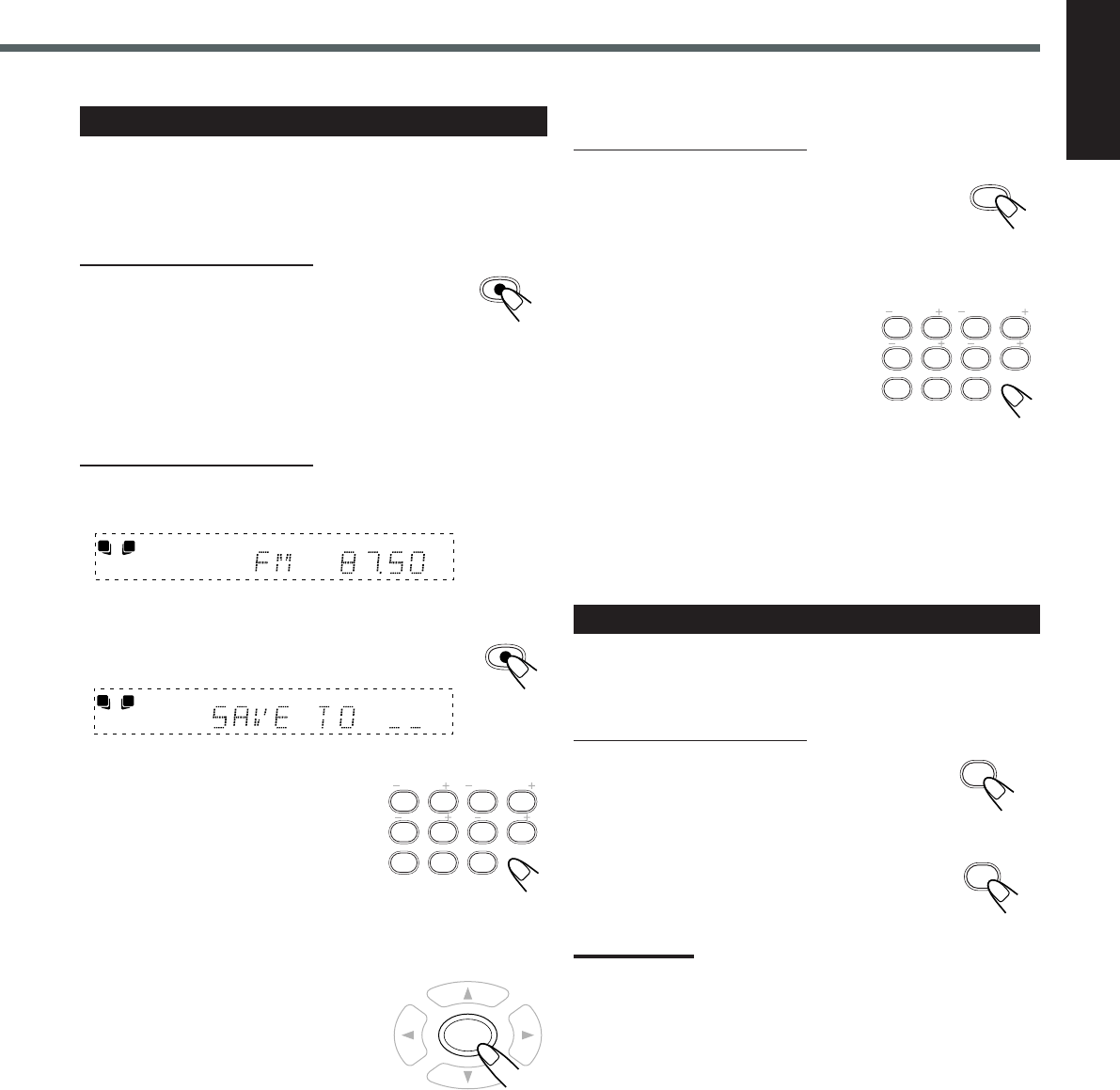
49
English
Using Preset Tuning
Once a station is assigned to a channel number, the station can be
quickly tuned. You can preset up to 30 FM and 15 AM stations.
To store the preset stations automatically
From the remote control ONLY:
Press and hold MEMORY for a while.
“AUTO SAVE” appears on the display, and automatic
preset starts.
Local stations with the strong signals are searched for and stored
automatically in the band. When FM preset is over, the band
changes to AM and automatic preset starts.
To store the preset stations
From the remote control ONLY:
1
Tune in the station you want to preset (see
“Tuning in Stations”).
2
Press MEMORY.
“SAVE TO” appears on the display.
3
Press the number button to
select a preset number.
•To select number 1 to 9, press the
corresponding number button.
•To select number 15, press 1, 5.
•To cancel a mis-entry, press CLEAR.
4
Press ENTER to store the
preset station.
“SAVED” appears on the display and the
station is assigned to the selected preset
number.
5
Repeat steps
1
to
4
until you store all the stations
you want.
To erase a stored preset station
Storing a new station on a used number erases the previously stored
one.
To tune in a preset station
From the remote control ONLY:
1
Press FM/AM repeatedly to select the
band.
The last received station of the selected band is
tuned in.
•Each time you press the button, the band alternates between
FM and AM.
2
Press the number button to
select a preset station.
•To select number 1 to 9, press the
corresponding number button, then
press ENTER.
•To select number 15, press 1, 5 then press ENTER.
•To cancel a mis-entry, press CLEAR.
•You can press ¡/1to select the preset station.
¡: Increases the preset number.
1: Decreases the preset number.
Selecting the FM Reception Mode
When a stereo FM program tuned currently is noisy, you can change
the FM reception mode to improve the reception.
From the remote control ONLY:
Press FM MODE.
The STEREO indicator goes off from the display and
the program loses the stereo effect.
To resume the stereo effect, press FM MODE again.
The stereo effect resumes.
Note:
The FM reception mode will also resumes in the following cases:
•When you change the frequency, the preset number, or the band
•When you change the source (If you use SOURCE button on the
unit, the FM reception mode is memoried.)
•When you turn off the system
MHz
TUNED
STEREO
R
L
REC/MEMORY
TUNED
STEREO
R
L
REAR-RREAR-L
TEST CLEAR SETTING
1234
5678
90
CENTER
SUBWOOFER
ENTER
REC/MEMORY
FM/AM
FM MODE
FM MODE
REAR-RREAR-L
TEST CLEAR SETTING
1234
5678
90
CENTER
SUBWOOFER
EN48-49TH-A35[UG].pm6 03.5.19, 5:23 PM49
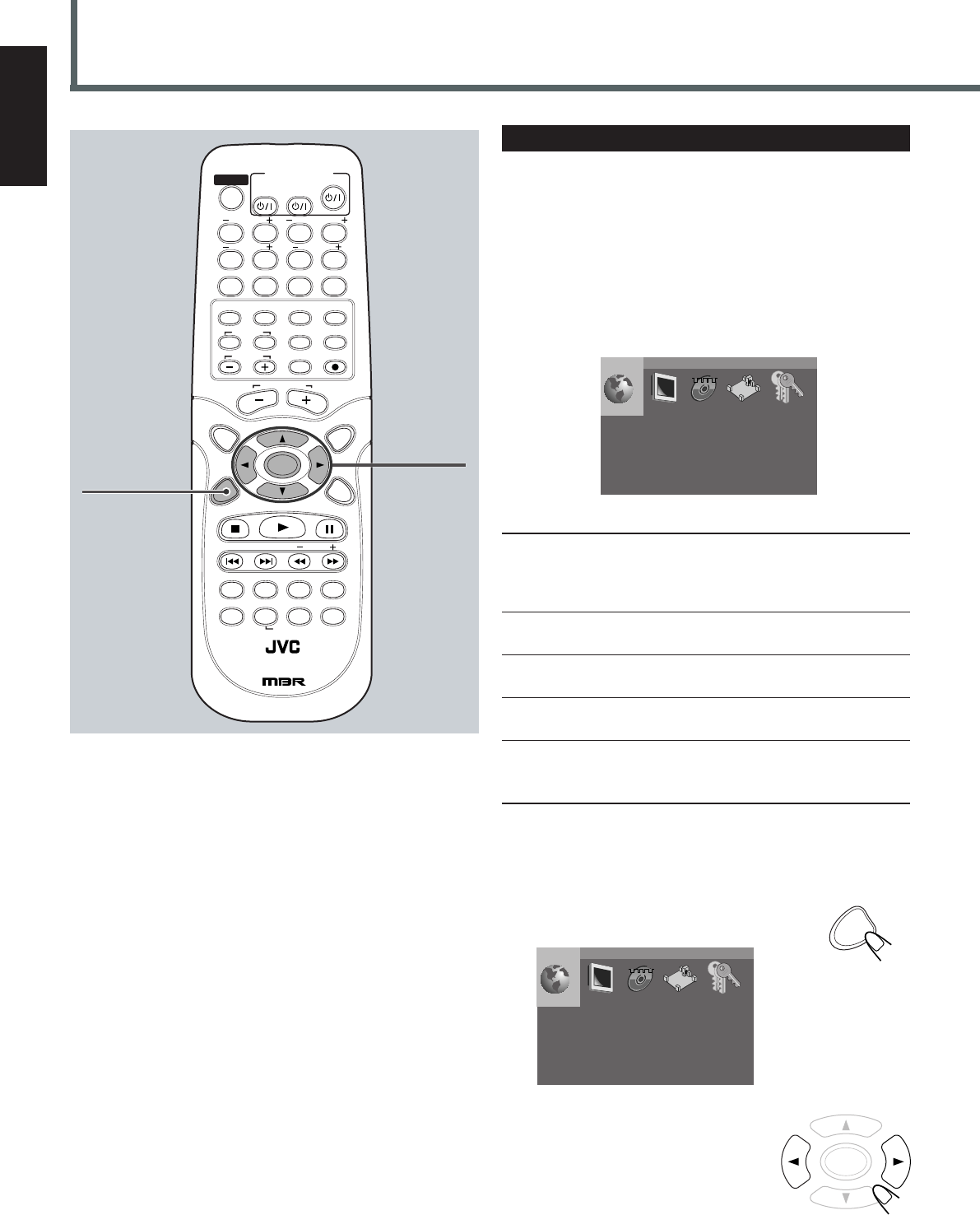
50
English
Using the Choice Menus
You can adjust the initial setting of DVD playback according to your
preference or needs through five choice menus.
•You need to turn on your TV and select the correct input mode on
the TV.
•You can select the choice menu only when DVD is selected as the
source and playback stops.
•You can only use the remote control for the choice menu operations.
•You can change the language used in the choice menus. See page
51.
Language: You can select the initial languages for the disc
menu, audio, and subtitle.
You can also select the language used on the TV
screen while operating this system.
Picture: You can select the desired options concerning a
picture or monitor screen.
Audio: You can select digital signal type through the
DIGITAL OUT terminal.
Setting: You can make the speaker settings according to the
layout of your speakers.
Rating: You can change the setting the parental lock.
See “Setting the Parental (Rating) Level” on page
55.
CHOICE
Basic procedure through the choice menus
1
Press CHOICE.
The choice menu appears on the TV.
2
Press cursor 3/2 repeatedly to
select one of the choice
menus—Language, Picture,
Audio, Setting, or Rating.
Language
Picture Audio Setting Rating
ENTER
Language
Picture Audio Setting Rating
1234
5678
9
TV
VCR
0
STANDBY/ON
AUDIO
VCRTV
CENTER
REAR-RREAR-L
TEST
DVD FM/AM
CONTROL
AUX
TV/VIDEO
MUTING
REC/MEMORY
SEARCH
TOP
MENU MENU
CHOICE
DOWN - TUNING - UP
SLOW
AUDIO
RETURN DIMMER DSP
SLEEP
RM-STHA35U
DVD CINEMA SYSTEM
SURROUND
SUB TITLE ANGLE ZOOM
ON SCREEN
CLEAR SETTING FM MODE
SUBWOOFER
TV VOL
AUDIO VOL
SOUND
ENTER
PROGRESSIVE
3/2/5/∞
ENTER
CHOICE
Setting up the DVD Preferences
EN50-55TH-A35[UG].pm6 03.5.19, 5:23 PM50
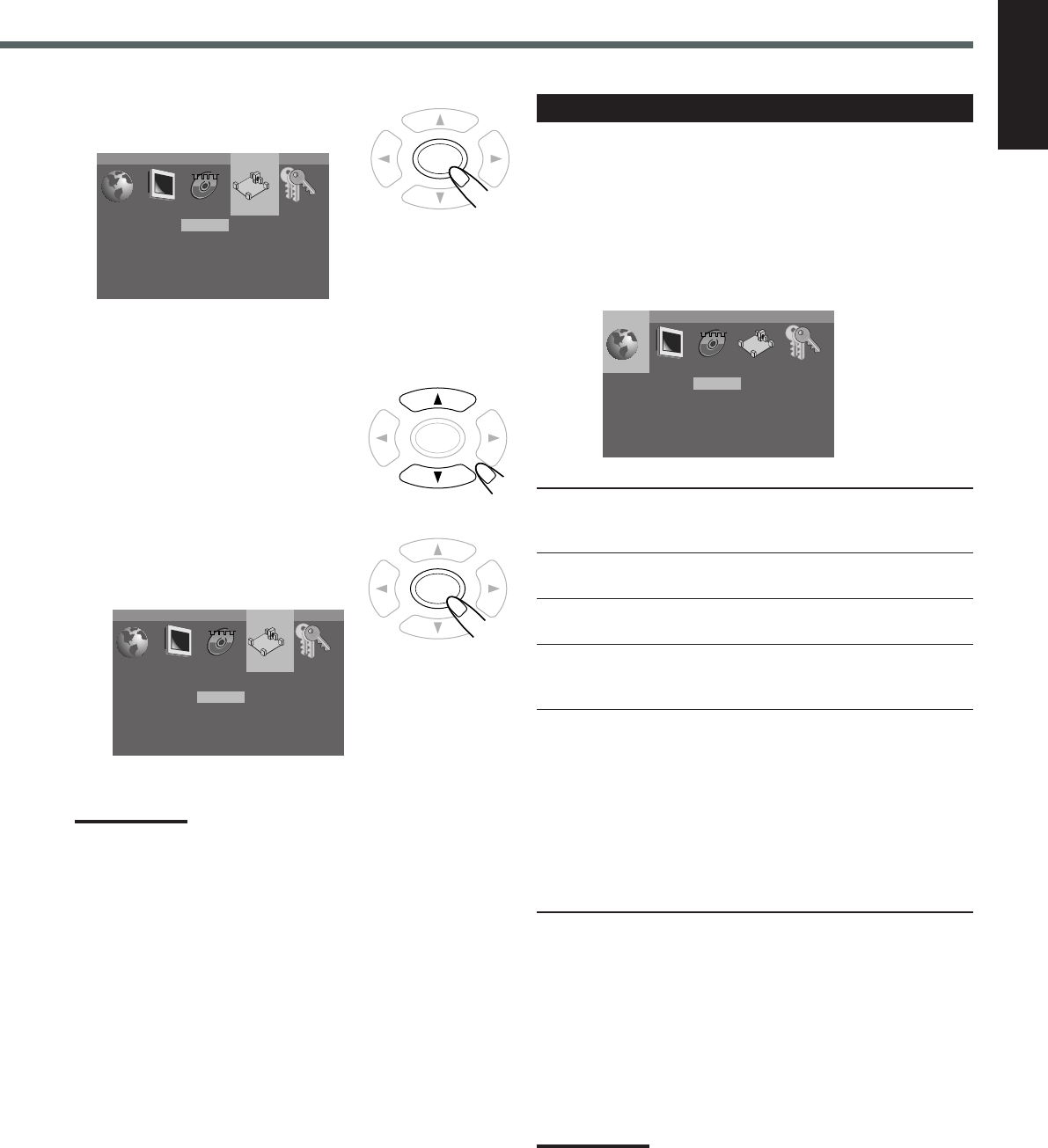
51
English
Language Menu
You can select your favorite language you listen to or read on the TV
screen.
When you operate this system or watch a DVD, you will be able to
operate the system or to enjoy a DVD in the language you have
selected and stored.
On the Language menu, you can select the following:
On Screen: Select the indication language shown on the
TV screen while operating the system. (ex.
PLAY, STOP, PAUSE, etc.)
Subtitle: Select the subtitle language you read while
watching a DVD.
Audio: Select the language you listen to while
watching a DVD.
DVD Menu: Select the menu language recorded on a DVD
which you use while operating the DVD’s own
menu.
Restore default: All choice menu settings (except for
“Interlace” setting in the Picture menu, Rating
level and the password in the Rating menu)
return to initial setting.
If you select this item and press ENTER,
“System Reset” appears on the TV.
To reset the settings, select “OK” and press
ENTER. All choice menu settings return to
initial setting, the choice menu disappears and
the disc is loaded again.
Languages you can select on this menu
You can select the following languages separately for each listed
item on the menu.
•For “On screen,”“Audio,” and “DVD Menu”:
English, Spanish, and Chinese.
•For “Subtitle” :
English, Spanish, Chinese, Auto and Off.
Note:
The original language will be selected as the initial language
regardless of your setting in the following cases:
•If the language you have selected is not recorded on the disc.
•If the disc is programmed to be played back in the original
language.
ENTER
ENTER
Dynamic Range
C.Delay
S.Delay
Speaker Set
Off
2 ms
0 ms
LR C LS RS SW
Test Tone
Language
Picture Audio Setting Rating
Language
On Screen
Subtitle
Audio
DVD Menu
Restore default
English
English
English
English
Picture Audio Setting Rating
3
Press ENTER
The selected menu appears on the TV.
Example: When the Setting menu is selected.
4
Press cursor 5/∞ repeatedly to
select the item you want to set
up.
5
Press ENTER
•Each time you press the button, the
setting of the item changes.
Example: When the C.Delay is selected.
Notes:
•Some choice menus consist of two pages. Selecting “Next Page”
and pressing ENTER makes its next menu appear on the TV.
•Some items in the choice menus consist of sub-menus to set up.
Selecting them and pressing ENTER makes its sub-menu appear
on the TV. You can set them using cursor
5
/
∞
and ENTER (as
explained in this basic procedure).
To return from the sub-menu, cursor
2
.
To move to another choice menu
Press cursor 5 when the top of the items in the menu is selected.
ENTER
Dynamic Range
C.Delay
S.Delay
Speaker Set
Off
0 ms
0 ms
LR C LS RS SW
Test Tone
Language
Picture Audio Setting Rating
EN50-55TH-A35[UG].pm6 03.5.19, 5:24 PM51
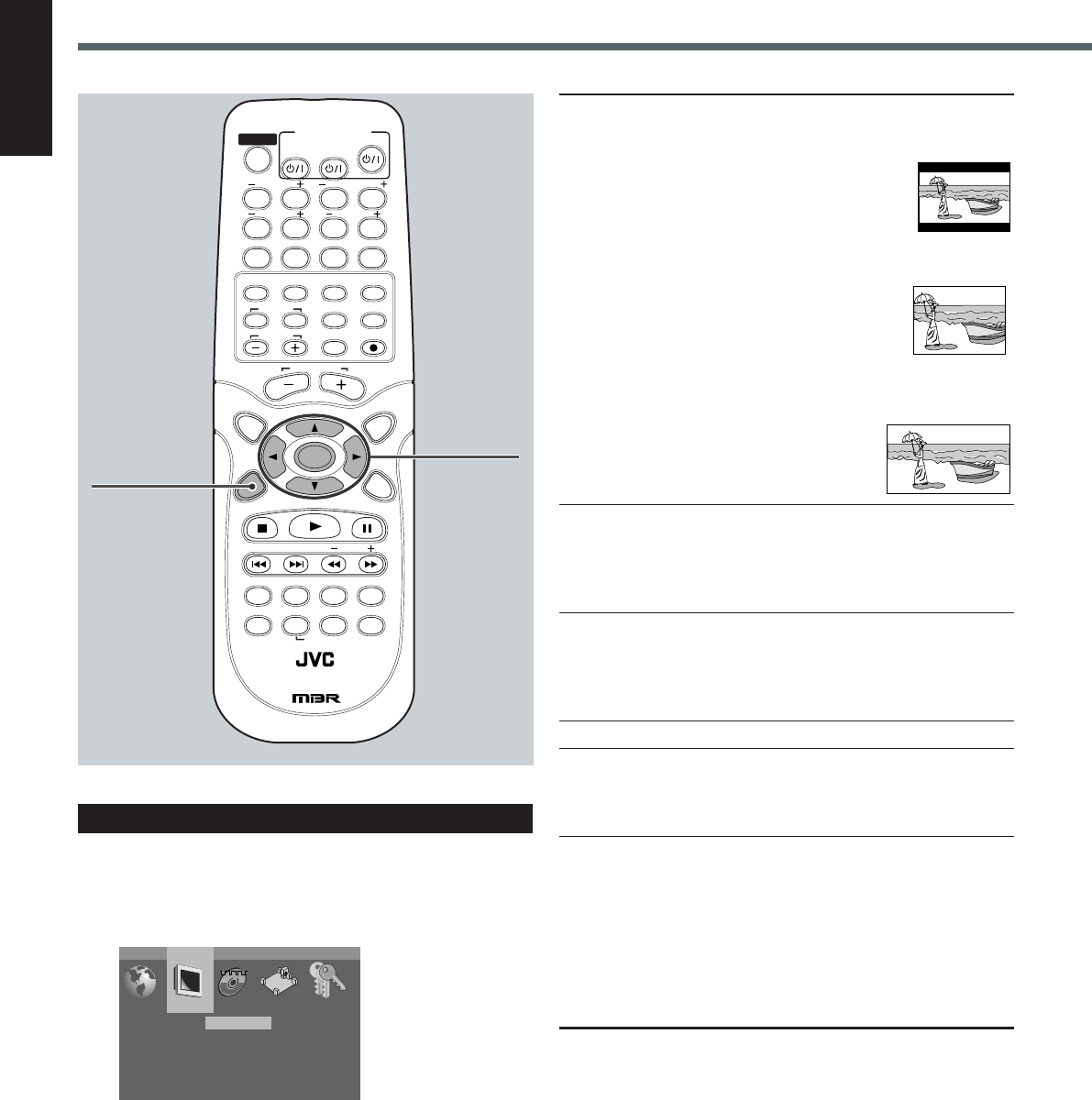
52
English
Picture Menu
You can select the desired options concerning a picture or monitor
screen.
On the Picture menu, you can set the following:
Language
Monitor type
TV System
Interlace
Progressive YP
B
P
R
Next Page
4:3Letter Box
PAL
CVBS YUV
Picture Audio Setting Rating
Monitor Type: Select the TV screen size for playing back a
DVD recorded with 16:9 wide screen video
signal.
•4:3 Letter Box: Select “4:3 Letter Box” when
the aspect ratio of your TV is
4:3. While viewing a wide
screen picture, the black bars
appear on the top and the bottom of the
screen.
•4:3 Pan-Scan: Select “4:3 Pan-Scan” when
the aspect ratio of your TV is
4:3. While viewing a wide
screen picture, the black bars
do not appear, however, the left and right
edge sides of the pictures will not be shown
on the screen.
•16:9 Wide: Select “16:9 Wide” when
the aspect ratio of the TV
is 16:9. (Set the screen
size to full on your TV.)
TV System: Select the color system.
•NTSC: Select this when the color system of your TV
is NTSC.
•PAL: Select this when the color system of your TV
is PAL.
Interlace: Select the video signal type.
•CVBS S_Video: Select this when you use the S-Video cord to
connect a TV.
•CVBS YUV: Select this when you do not use the S-Video
cord to connect a TV.
Progressive: You cannot select this item.
TE Mode: You can select the TE (Transition Effect) mode.
•On: When the picture changes and appears on the
TV, the picture appears with transition effect.
•Off: The picture appears without effect.
Pause/Still: You can change this mode to get better pictures
when the picture is unclear or noisy.
Normally select “AUTO.” If the picture on a disc
is unclear or noisy, select “Frame” or “Field.”
•Frame: Select this when the small text or fine
patterns cannot be seen clearly.
•Field: Select this when the moving picture is noisy.
•Auto: Normally select this mode. The system
selects the appropriate mode automatically.
1234
5678
9
TV
VCR
0
STANDBY/ON
AUDIO
VCRTV
CENTER
REAR-RREAR-L
TEST
DVD FM/AM
CONTROL
AUX
TV/VIDEO
MUTING
REC/MEMORY
SEARCH
TOP
MENU MENU
CHOICE
DOWN - TUNING - UP
SLOW
AUDIO
RETURN DIMMER DSP
SLEEP
RM-STHA35U
DVD CINEMA SYSTEM
SURROUND
SUB TITLE ANGLE ZOOM
ON SCREEN
CLEAR SETTING FM MODE
SUBWOOFER
TV VOL
AUDIO VOL
SOUND
ENTER
PROGRESSIVE
3/2/5/∞
ENTER
CHOICE
Setting up the DVD Preferences
EN50-55TH-A35[UG].pm6 03.5.19, 5:24 PM52
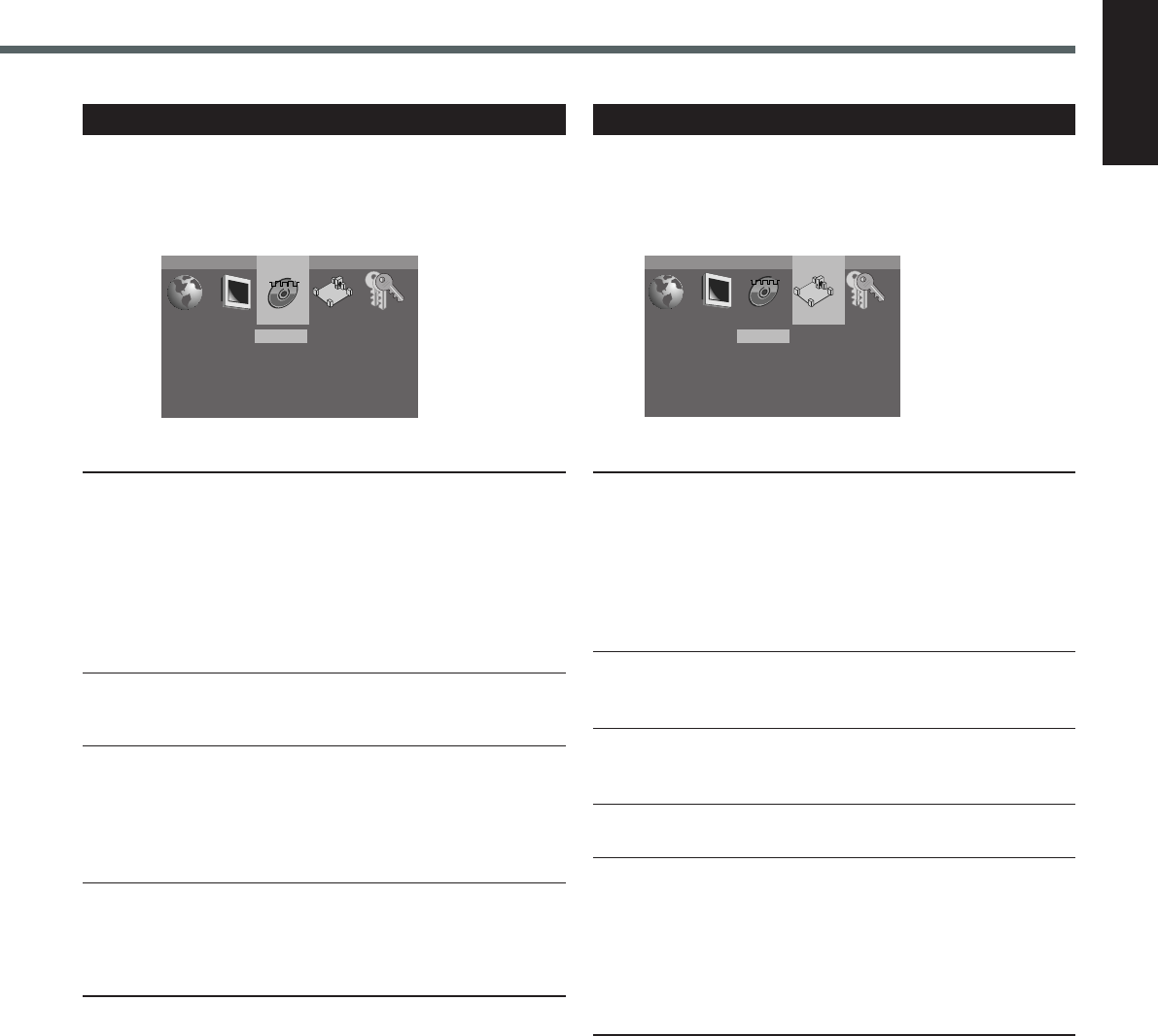
53
English
Audio Menu
You can select digital signal type through the DIGITAL OUT
terminal.
On the Audio menu, you can set the following:
D Digital
DTS
MP3
CD
Off
Off
Off
Off
Next Page
Language
Picture Audio Setting Rating
Setting Menu
You can make the speaker settings according to the size and layout
of your speakers.
On the Setting menu, you can set the following:
Dynamic Range:You can enjoy a powerful sound at night even at
a low volume level when listening to the sound
with Dolby Digital.
•On: Select this when you want to apply the
compression effect fully (useful at midnight.)
•Off: Select this when you want to enjoy surround
with its full dynamic range (no effect
applied.)
C.Delay: To register delay time for center speaker—from
0 msec to 5 msec. See “Setting the delay time”
on the next page.
R.Delay: To register delay time for rear speakers—from 0
msec to 15 msec. See “Setting the delay time”
on the next page.
Speaker Set: Enters Speaker setting sub-menu. See “Speaker
setting” on the next page.
Test Tone: The test tone menu appears on the TV and the
test tone comes out from the speakers in the
order. See “Adjusting the Sound” on page 23.
• If a disc is not loaded, the test tone does not
come out.
• If there is a speaker from which no sounds
comes out, check the speaker’s connection (see
pages 6 and 7.)
Dynamic Range
C.Delay
S.Delay
Speaker Set
Off
0 ms
0 ms
LR C LS RS SW
Test Tone
Language
Picture Audio Setting Rating
D Digital / DTS:
•PCM: Select this when you connect to the DIGITAL
OUT terminal to the linear PCM digital input
of other audio equipment.
•STREAM: Select this when you connect to the digital
input of an amplifier to a built-in Dolby
Digital or DTS multichannel decoder.
•Off: Do not out signals in DIGITAL OUT
terminal.
MP3:
•Off: Do not out signals in DIGITAL OUT
terminal.
CD / PCM:
•PCM: Select this when you connect to the DIGITAL
OUT terminal to the linear PCM digital input
of other audio equipment.
•Off: Do not out signals in DIGITAL OUT
terminal.
DownSampling:
•On: Select this when you need to downsample the
digital output signal.
•Off: Select this when you do not need to
downsample the digital output signal.
EN50-55TH-A35[UG].pm6 03.5.19, 5:24 PM53
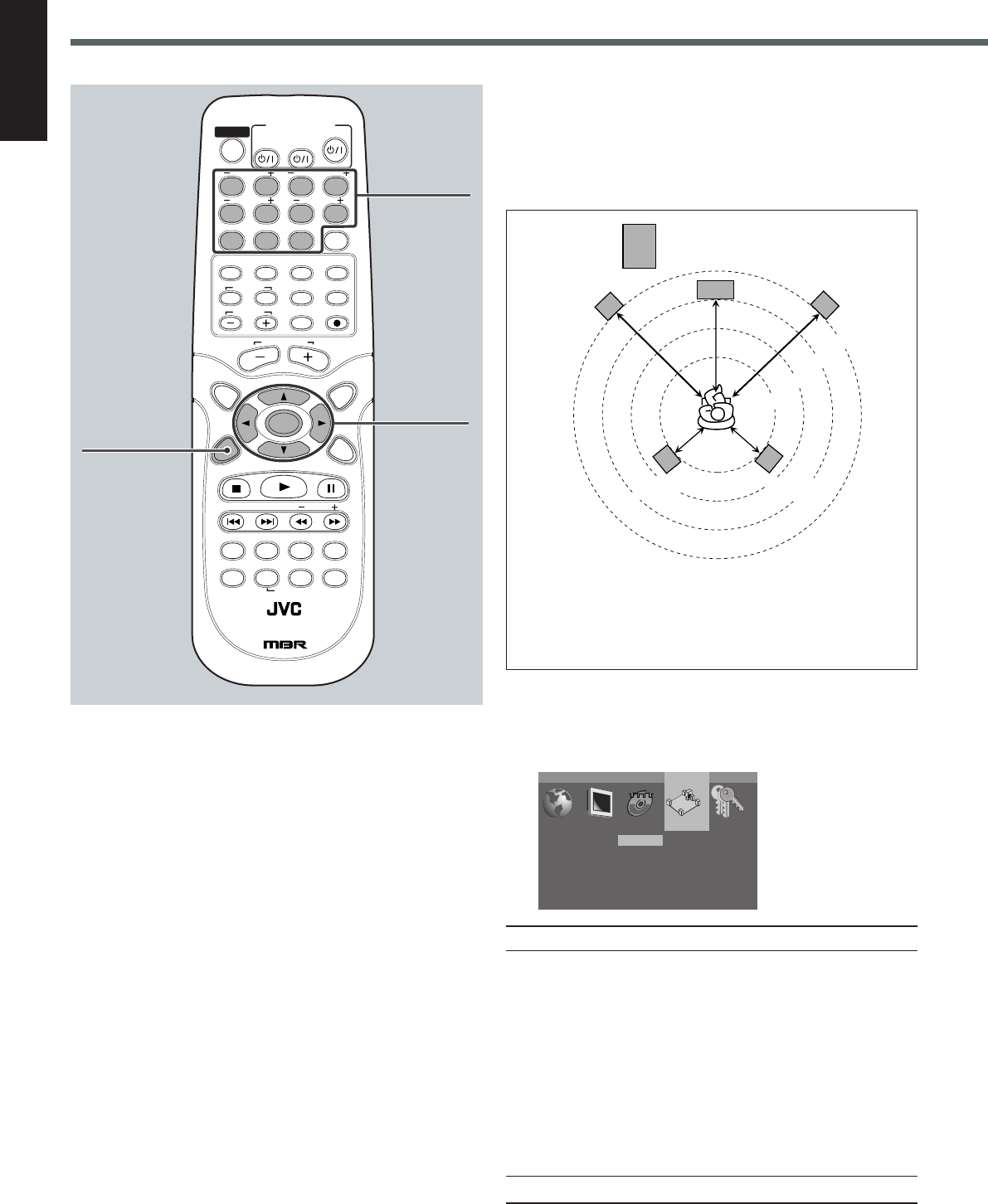
54
English
TV
VCR
STANDBY/ON
AUDIO
VCRTV
CENTER
REAR-RREAR-L
TEST
DVD FM/AM
CONTROL
AUX
TV/VIDEO
MUTING
REC/MEMORY
SEARCH
TOP
MENU MENU
CHOICE
DOWN - TUNING - UP
SLOW
AUDIO
RETURN DIMMER DSP
SLEEP
RM-STHA35U
DVD CINEMA SYSTEM
SURROUND
SUB TITLE ANGLE ZOOM
ON SCREEN
CLEAR SETTING FM MODE
SUBWOOFER
TV VOL
AUDIO VOL
SOUND
ENTER
1234
5678
90
PROGRESSIVE
3/2/5/∞
ENTER
CHOICE
Setting up the DVD Preferences
Number
buttons
7Setting the delay time
Adjust the delay time of the sounds from the center speaker and the
rear speakers, comparing to that of the sounds from the front
speakers. If the distance to the center speaker and/or the rear
speakers from your listening point is almost the same as from the
front speakers, select “0 ms (msec).”
2.1 m
2.4 m
2.7 m
3.0 m
Left front
speaker Right front
speaker
Subwoofer
Center speaker
Left rear
speaker Right rear
speaker
Ex. : In this case, set C.Delay to “1 ms” and R.Delay to
“3 ms”
1 msec increase in delay time corresponds to 30 cm
increase in distance.
7Speaker setting
Subwoofer
Surround
Center
Front Speaker
On
Small
Small
Small
Return
Language
Picture Audio Setting Rating
Subwoofer: You cannot select this item.
Surround / Center / Front Speaker:
Select the speaker setting according to the layout
of your speakers. (You cannot select “Off” for
the front speakers.)
•Small: Select this when the cone speaker unit built in
the speaker is smaller than 12 cm. (Select this
when using the supplied speakers. )
•Off: Select this when the center speaker and/or
rear speakers are not connected or not in use.
If you want to enjoy monaural source with
the front speakers, select “Off” for the center
speaker.
Return: Return to the Setting menu.
EN50-55TH-A35[UG].pm6 03.5.19, 5:24 PM54
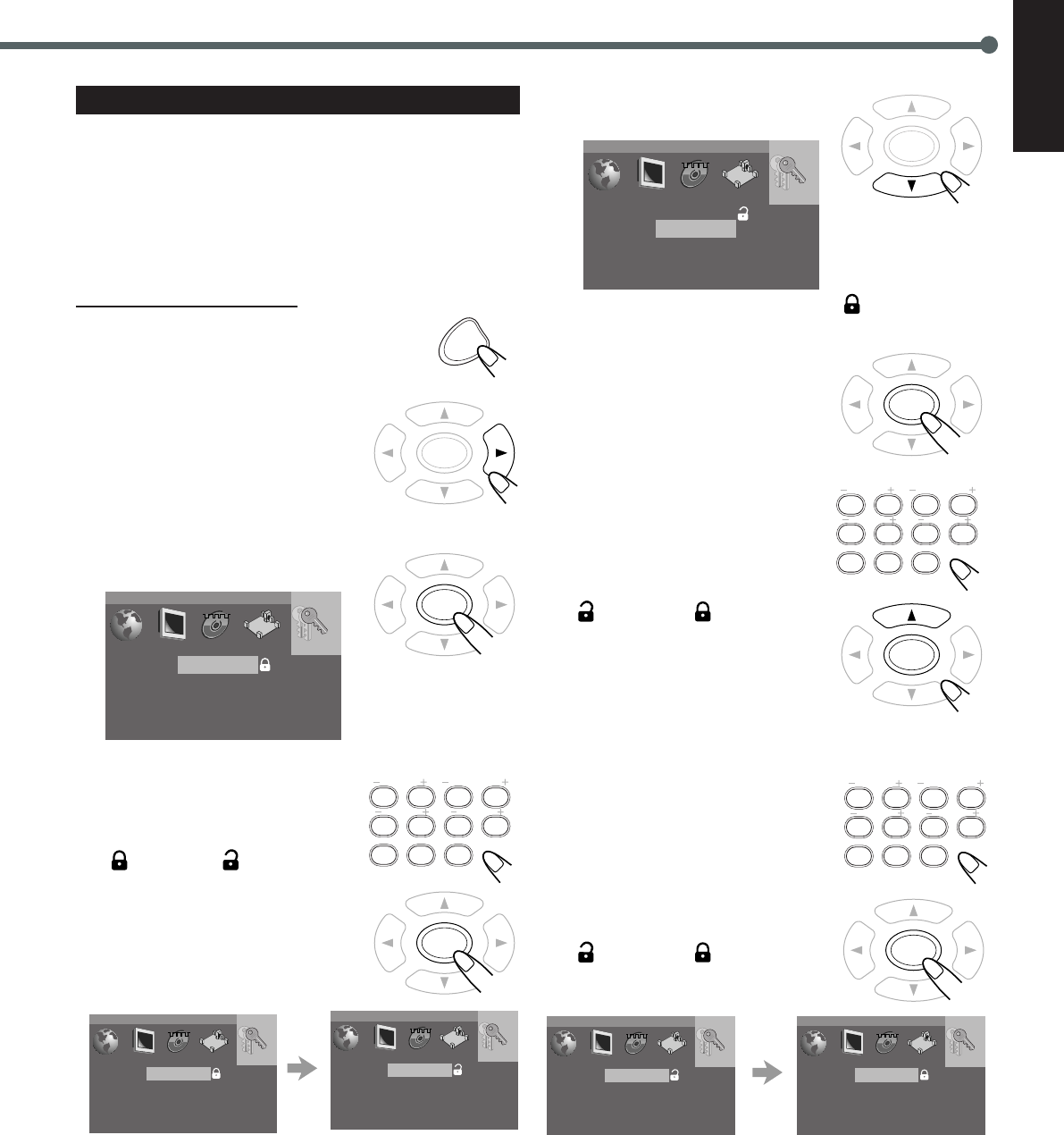
55
English
ENTER
ENTER
Password
Rating 1. Kid Safe
––––
Language
Picture Audio Setting Rating
Password
Rating 1. Kid Safe
––––
Language
Picture Audio Setting Rating
Password
Rating 1. Kid Safe
****
Language
Picture Audio Setting Rating
REAR-RREAR-L
TEST CLEAR SETTING
1234
5678
90
CENTER
SUBWOOFER
7 To release the parental lock temporarily
When you set a strict parental level, some discs may not be played
back at all.
If you try to playback such a disc, you need to input the password to
release parental lock temporarily (“Password – – – –” and ”Parental
Locked” appear on the TV.) You cannot play the disc before you
enter the correct password.
When you enter wrong passwords more than three times, “Parental
Lock” appears on the TV and playback stops.
5
Press cursor ∞ to select
“Rating.”
•If you do not release the parental lock (“ ” appears on the
TV), cannot select “Rating.”
6
Press ENTER repeatedly to
select the level you want.
•Each time you press the button, the
parental (rating) level changes.
7
Press cursor 5 to select
“Password”, then press the
number buttons to enter the
password (4 digits) and
ENTER.
“ ” changes to “ ” on the menu,
and the parental level changes.
7To change the password
1
Repeat steps
1
to
4
of “Setting
the Parental (Rating) Level”
procedure.
2
Press the number buttons to
enter a new password (4 digits),
then ENTER.
“ ” changes to “ ” on the menu.
Your new password is now stored.
ENTER
ENTER
REAR-RREAR-L
TEST CLEAR SETTING
1234
5678
90
CENTER
SUBWOOFER
Setting the Parental (Rating) Level
Using this function, you can restrict playback of DVD containing
violent scenes and those not suitable for your family members.
Nobody can play such a disc unless this function is canceled (See
“To release the parental lock temporarily” below.)
•This setting takes effect only for the DVDs containing the rating
level information—“1. Kid Safe” (most restrictive) to “8. Adult”
(least restrictive).
From the remote control ONLY:
1
Press CHOICE.
The choice menu appears on the TV.
2
Press cursor 3 repeatedly to
select “Rating.”
3
Press ENTER.
The Rating menu appears on the TV.
Password
Rating 1. Kid Safe
––––
Language
Picture Audio Setting Rating
4
Press the number buttons to
enter the password (4 digits),
then ENTER.
“ ” changes to “ ” on the menu.
•If you forget your password, enter
“1987”
ENTER
CHOICE
ENTER
Password
Rating 1. Kid Safe
––––
Language
Picture Audio Setting Rating
Password
Rating 1. Kid Safe
****
Language
Picture Audio Setting Rating
REAR-RREAR-L
TEST CLEAR SETTING
1234
5678
90
CENTER
SUBWOOFER
ENTER
EN50-55TH-A35[UG].pm6 03.5.19, 5:24 PM55
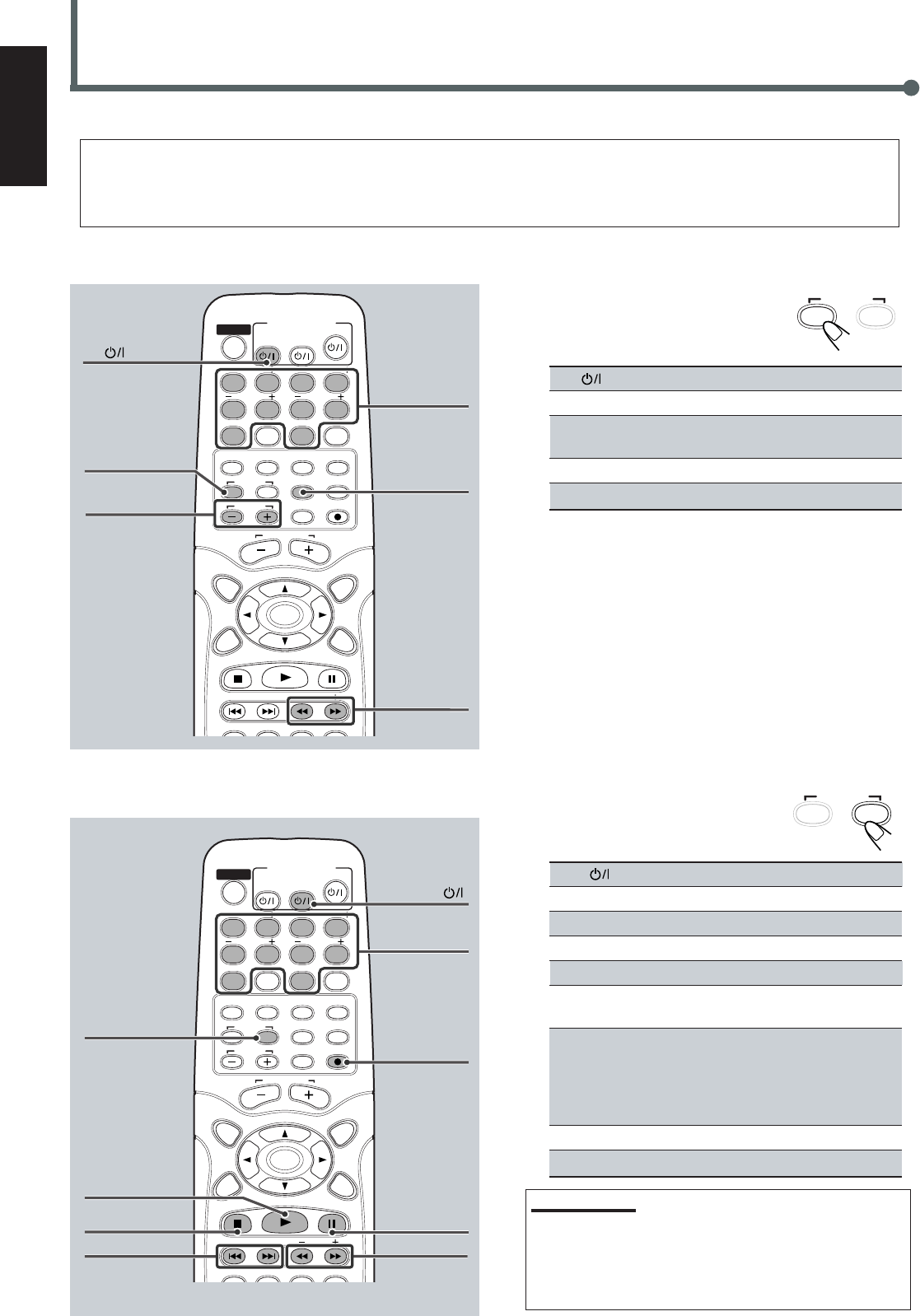
56
English
❏To operate a JVC’s VCR
Operating JVC’s Components
You can use the remote control to operate not only this unit but also other JVC products.
•Refer also to the manuals supplied for the other products.
–This remote control can operate a VCR whose remote control code is set to A code.
•To operate the other products, aim the remote control directly at the remote sensor on the target product.
After pressing CONTROL TV on the
remote control, you can perform the
following operations on the TV.
TV : Turn on or off the TV.
TV VOL +/–: Adjust the volume.
TV/VIDEO: Set the input mode (either TV or
VIDEO).
1 – 9, 0: Select the channel.
1/ ¡: Change the channels.
After pressing CONTROL VCR on the
remote control, you can perform the
following operations on the VCR.
VCR : Turn on or off the VCR.
1/ ¡: Change the channels.
1 – 9, 0: Select TV channel on the VCR.
3: Start playback.
7: Stop operation.
8: Pause playback. To release it,
press 3.
REC(¶): Press this button with 3 to start
recording.
Press this button and 8, to enter
recording pause. To release it,
Press 8.
¢: Fast-wind a tape.
4: Rewind a tape.
IMPORTANT:
When you press CONTROL TV or CONTROL VCR, some
buttons on the remote control cannot work for operating the
system.
To operate the system, press DVD, FM/AM or AUX .
CONTROL
TV
VCR
CONTROL
TV
VCR
TV
TV/VIDEO
Number
buttons
CONTROL TV
VCR
STANDBY/ON
AUDIO
VCRTV
CENTER
REAR-RREAR-L
TEST
DVD FM/AM
CONTROL
AUX
TV/VIDEO
MUTING
REC/MEMORY
SEARCH
TOP
MENU MENU
CHOICE
DOWN - TUNING - UP
SLOW
AUDIO SUB TITLE ANGLE ZOOM
ON SCREEN
CLEAR SETTING FM MODE
SUBWOOFER
TV VOL
AUDIO VOL
SOUND
ENTER
1234
5678
90
TV
PROGRESSIVE
TV VOL +/–
1/ ¡
3
VCR
7
REC
CONTROL VCR
Number
buttons
TV
STANDBY/ON
AUDIO
VCRTV
CENTER
REAR-RREAR-L
TEST
DVD FM/AM
CONTROL
AUX
TV/VIDEO
MUTING
REC/MEMORY
SEARCH
TOP
MENU MENU
CHOICE
DOWN - TUNING - UP
SLOW
AUDIO SUB TITLE ANGLE ZOOM
ON SCREEN
CLEAR SETTING FM MODE
SUBWOOFER
TV VOL
AUDIO VOL
SOUND
ENTER
1234
5678
90
VCR
PROGRESSIVE
8
1/ ¡
4/ ¢
❏To operate a JVC’s TV
EN56-60TH-A35[UG].pm6 03.5.19, 5:24 PM56
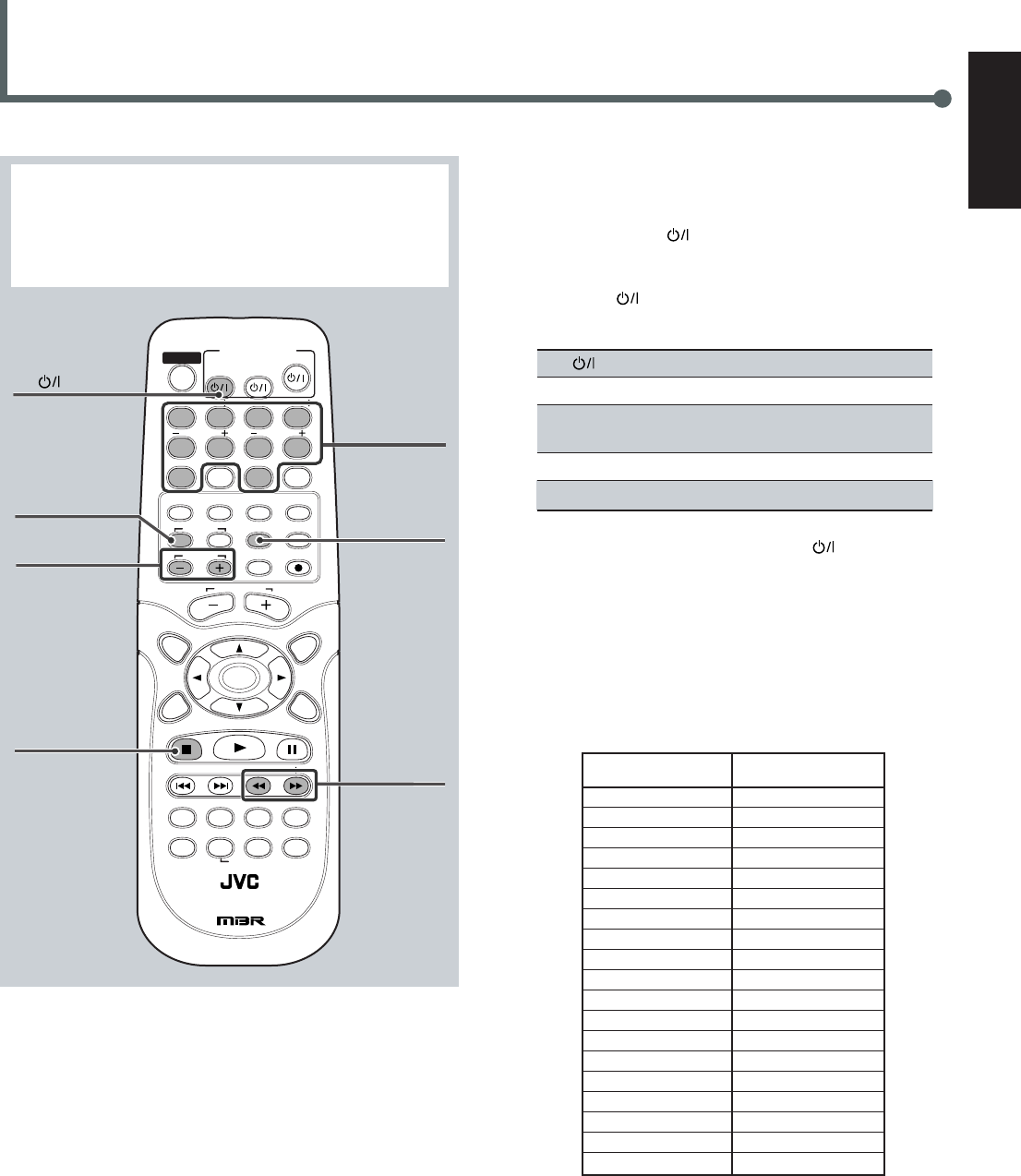
57
English
❏To change the transmittable signals for operating a
TV
1. Press CONTROL TV.
2. Press and hold TV .
3. Enter manufacturer’s code using buttons 1–9, and 0.
4. Press 7.
5. Release TV .
Now, you can perform the following operations on the TV.
TV : Turn on or off the TV.
TV VOL +/–: Adjust the volume.
TV/VIDEO: Set the input mode (either TV or
VIDEO)
1 – 9, 0: Select the channel.
1/ ¡: Change the channels.
6. Try to operate your TV by pressing TV .
When your TV turns on or off, you have entered the correct
code.
If there are more than one code listed for your brand of TV,
try each one until the correct one is entered.
Manufacturers’ codes are subject to change without notice. If
they are changed, this remote control cannot operate the
equipment.
Manufacturer Codes
JVC 01, 23, 24, 25
FUNAI 32
GRUNDIG 19
HITACHI 10
LG
(GOLDSTAR)
18
MAGNAVOX 02
MITSUBISHI 03
NEC 20
NOKIA 31
PANASONIC 04, 11
PHILIPS 02
RCA 05
SAMSUNG 12, 33, 34, 35
SANYO 13, 16
SHARP 06
SONY 07
THOMSON 26
TOSHIBA 08, 14
ZENITH 09
Manufacturers’ codes for TV
Operating Other Manufacturers’ TV
You can use the remote control to operate other
manufactures’ TV.
•Refer also to the manuals supplied for the other products.
•To operate the other products, aim the remote control
directly at the remote sensor on the target product.
VCR
STANDBY/ON
AUDIO
VCRTV
CENTER
REAR-RREAR-L
TEST
DVD FM/AM
CONTROL
AUX
TV/VIDEO
MUTING
REC/MEMORY
SEARCH
TOP
MENU MENU
CHOICE
DOWN - TUNING - UP
SLOW
AUDIO
RETURN DIMMER DSP
SLEEP
RM-STHA35U
DVD CINEMA SYSTEM
SURROUND
SUB TITLE ANGLE ZOOM
ON SCREEN
CLEAR SETTING FM MODE
SUBWOOFER
TV VOL
AUDIO VOL
SOUND
ENTER
1234
5678
90
TV
PROGRESSIVE
TV
TV/VIDEO
Number
buttons
CONTROL TV
TV VOL +/–
1/ ¡
7
EN56-60TH-A35[UG].pm6 03.5.19, 5:24 PM57
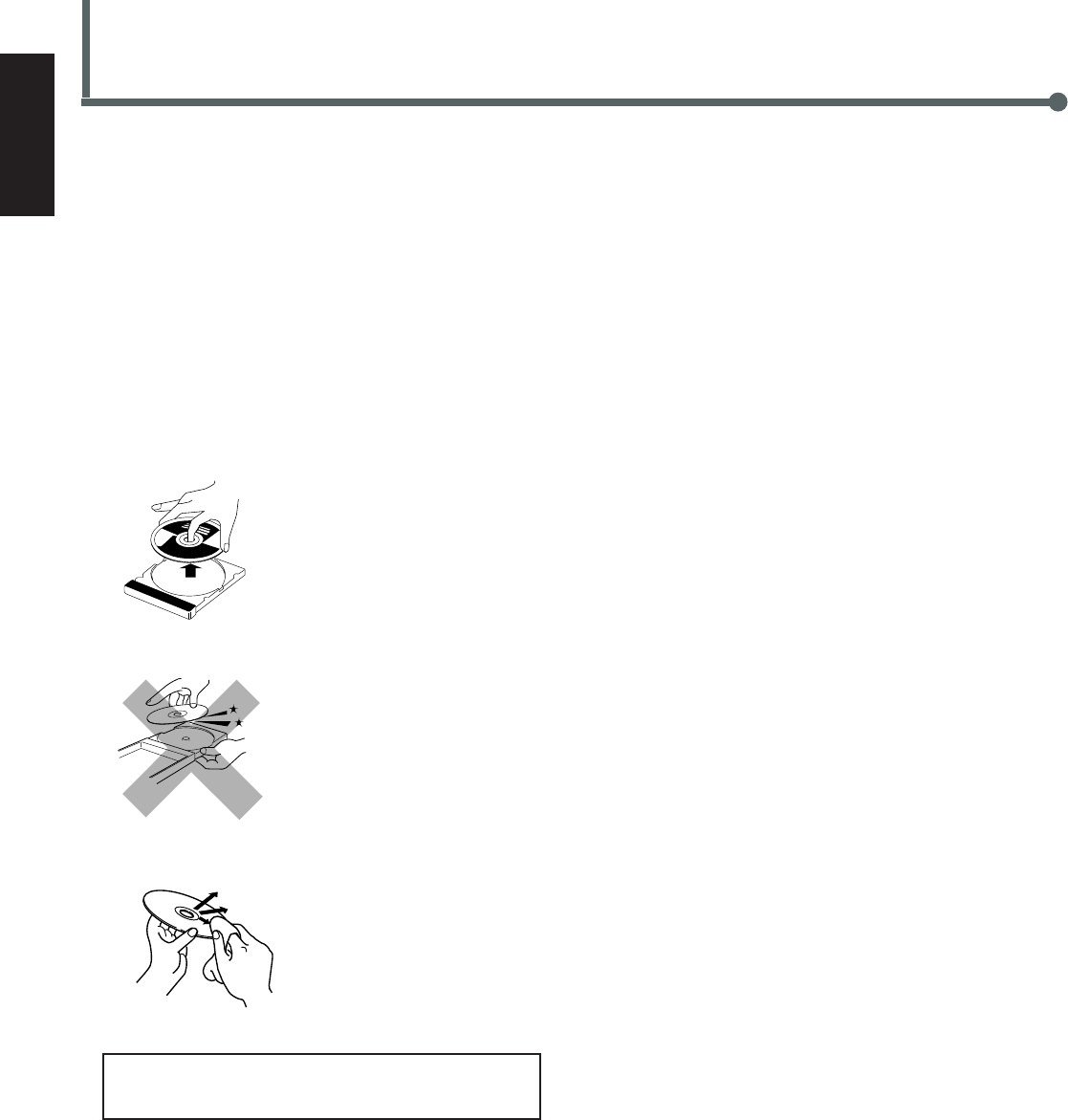
58
English
To get the best performance of the unit, keep your discs and
mechanism clean.
General Notes
In general, you will have the best performance by keeping your
discs, and the mechanism clean.
•Store discs in their cases, and keep them in cabinets or on shelves.
•Keep the disc tray closed when not in use.
Handling Discs
•Remove the disc from its case by
holding it at the edge while
pressing the center hole lightly.
•Do not touch the shiny surface of
the disc, or bend the disc.
•Put the disc back in its case after
use to prevent warping.
•Be careful not to scratch the
surface of the disc when placing it
back in its case.
•Avoid exposure to direct sunlight,
temperature extremes, and
moisture.
To clean the disc
Wipe the disc with a soft cloth in a
straight line from center to edge.
Maintenance
Cleaning the unit
•Stains on the unit
Should be wiped off with a soft cloth. If the unit is heavily stained,
wipe it with a cloth soaked in water-diluted neutral detergent and
wrung well, then wipe clean with a dry cloth.
•Since the unit may deteriorate in quality, become damaged or
get its paint peeled off, be careful about the following.
—DO NOT wipe it with a hard cloth.
—DO NOT wipe it strong.
—DO NOT wipe it with thinner or benzine.
—DO NOT apply any volatile substance such as insecticides to
it.
—DO NOT allow any rubber or plastic to remain in contact with
it for a long time.
DO NOT use any solvent—such as conventional record
cleaner, spray, thinner, or benzine—to clean the disc.
EN56-60TH-A35[UG].pm6 03.5.19, 5:24 PM58
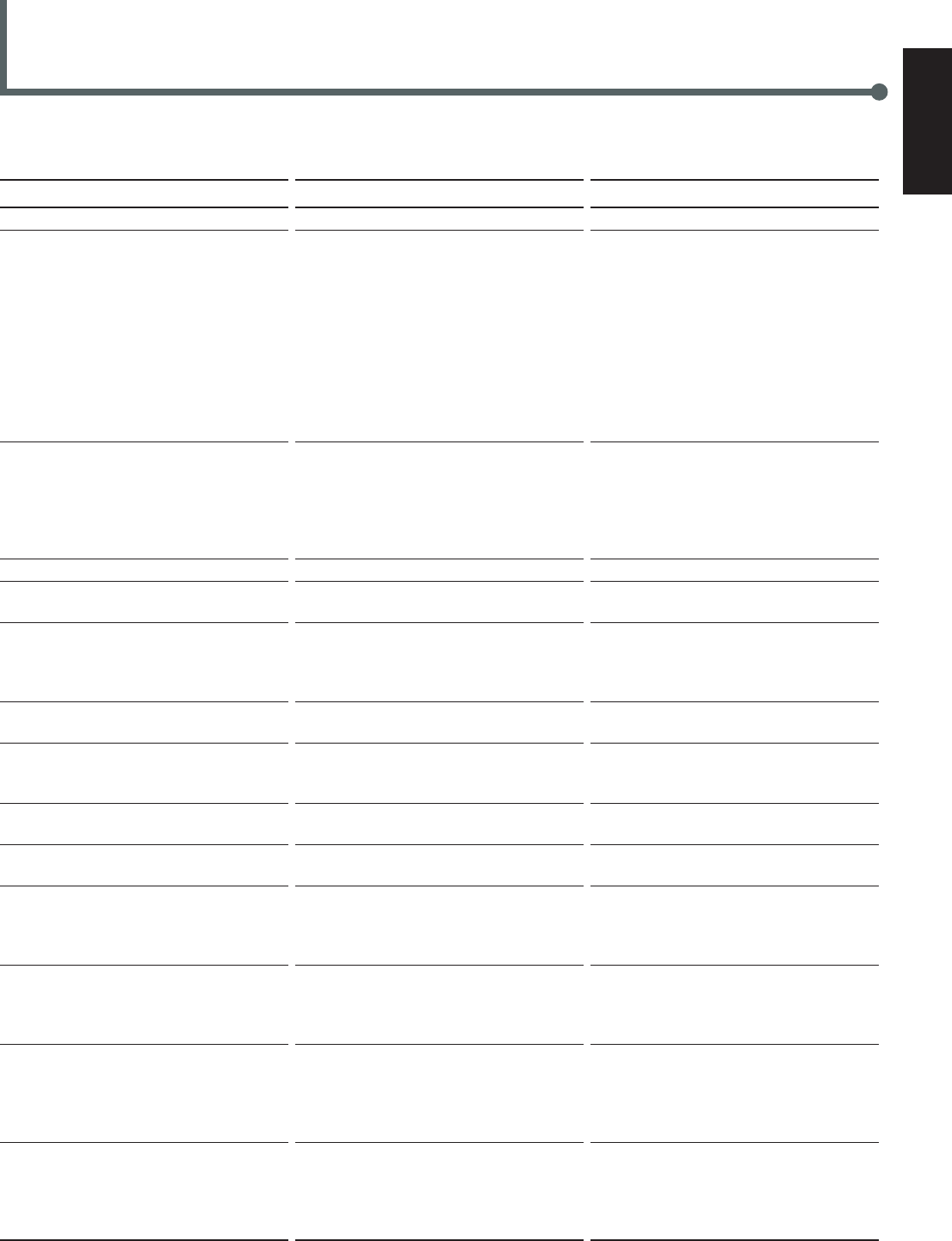
59
English
Troubleshooting
Use this chart to help you solve daily operational problems. If there is any problem you cannot solve, contact your JVC service center.
PROBLEM
Power does not come on.
The remote control does not work.
No sound.
Sound is emitted from only one speaker.
No video.
A disc cannot be played.
“Error” appears on the TV screen.
Video and audio are distorted.
The moving picture is noisy.
The edge is missing on the video image.
No picture is displayed on the TV screen, the
picture is blurred, or the picture is divided
into two parts.
Continuous static during FM broadcasts.
The system does not work correctly.
The VCR cannot be operated using this
remote control.
POSSIBLE CAUSE
The power cord is not plugged in.
•It is too far from the center unit, or is not
facing the center unit.
•There is something obstructing the remote
sensor.
•The CONTROL VCR or CONTROL TV
button has been pressed.
•The battery is flat.
•The battery has been inserted the wrong
way round (+/–).
•Sunlight is falling directly on the detector.
•There is a short in the speaker cord.
•The audio cord is not connected properly.
•An incorrect source has been selected.
•Muting is on.
•The disc is copy–protected CD.
•The speaker cord is not connected correctly.
•The video cord is not connected properly.
•TV input selection is incorrect.
•The system and disc region code numbers
are incompatible.
•The disc causes the parental (rating) error.
•The CD-R/RW is not recorded in the audio
CD format, MP3 format, or JPEG format.
•The disc is dirty.
•A VCR is connected between the center unit
and the TV.
•“Pause/Still” mode may not be set
appropriately for the current disc.
•Initial setup (Monitor Type) was incorrect.
•The scanning mode is set to “P-SCAN”
though the system is connected to the TV
which does not support the progressive
video input such a conventional TV.
•The received signal is too weak.
•The station is too far away.
•The antenna is not connected correctly.
•Lightning or electronic noise interferes with
operation of the microcomputer.
•Immediately after beginning to heat the
room, the unit was moved to a cold location
causing condensation to form inside.
•The remote control is not set for VCR
operations.
•The VCR is not a JVC’s product.
SOLUTION
Insert the plug into the socket.
•Come close to the center unit.
•Avoid any obstacles.
•Press DVD, FM/AM or AUX to operate
the system. (See page 56)
•Replace the battery.
•Insert the battery correctly.
•Shade the remote control from direct
sunlight.
•Reconnect the speaker cord.
•Connect the cord properly. (See page 8.)
•Select the correct source. (See pages 12 to
18.)
•Press MUTING to cancel muting.
•Replace the disc.
•Connect the cord properly. (See page 7.)
•Connect the cord properly. (See page 9.)
•Select the correct input.
•Replace the disc. (See page 24.)
•Enter password to change the parental
(rating) level. (See page 55.)
•Replace the disc.
•Clean the disc.
•Connect the center unit and TV directly.
•Select “Field” on “Pause/Still” mode.
(See page 52.)
•Set Monitor Type correctly.
(See page 52.)
•Change the scanning mode to
“INTERLACE.” (See page 11.)
•Connect an external FM antenna (see page 5),
or contact your dealer.
•Select another station.
•Check the connection. (See page 5.)
•Switch power off, and remove and re-insert
the power plug in the socket.
•Switch power off and leave the unit a few
hours before switching power on again.
•Press CONTROL VCR to operate the VCR.
(See page 56.)
•This remote control can operate a JVC’s
VCR whose remote control code is set to A
code.
EN56-60TH-A35[UG].pm6 03.5.19, 5:24 PM59
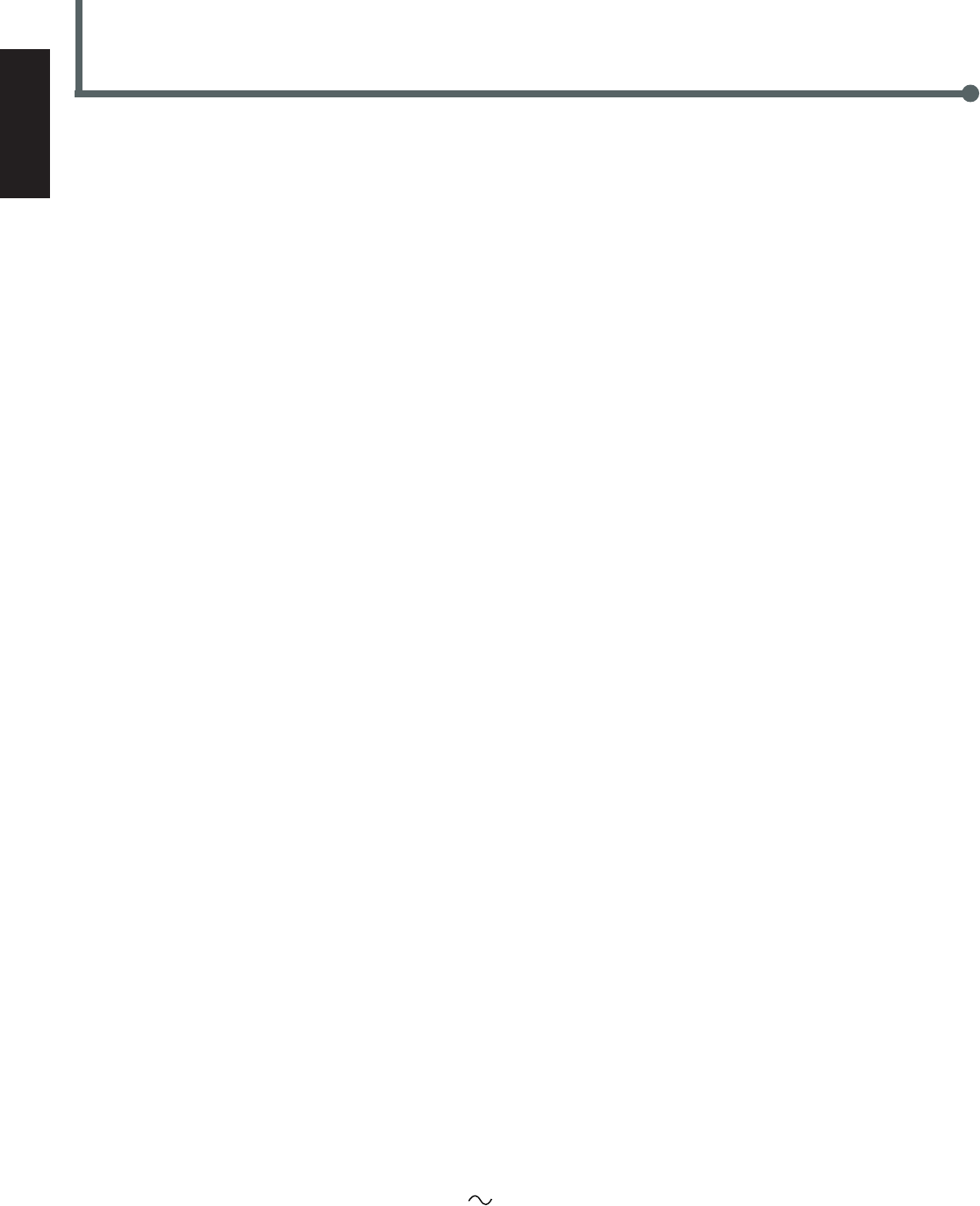
60
English
Specifications
Center unit (XV-THA35)
Amplifier section
Front/Center/Rear:
45 watts per channel, min. RMS at 6 ohms as 1 kHz,
with no more than 10 % total harmonic distortion.
Subwoofer:
100 watts, min. RMS at 10 ohms as 100 Hz,
with no more than 10 % total harmonic distortion.
Audio section
Audio input sensitivity/Impedance (at 1 kHz)
Analog input:
AUX (“AUX IN”): 500 mV/47 kΩ
Digital input*:
DIGITAL IN (OPTICAL):
–21 dBm to –15 dBm (660 nm ±30 nm)
* Corresponding to Linear PCM, Dolby Digital, and DTS Digital
Surround (with sampling frequency — 32 kHz,
44.1 kHz, 48 kHz)
Digital output:
DIGITAL OUT (OPTICAL):
–21 dBm to –15 dBm (660 nm ±30 nm)
Video section
Color System: NTSC/PAL
For NTSC discs, the scanning mode can be selected between
interlaced scanning and progressive scanning. For PAL discs,
only interlaced scanning mode is available.
Horizontal Resolution: 480 lines
Signal-to-Noise Ratio: 68 dB
Output Level
VIDEO(Composite): 1.0 V(p-p)/75 Ω
S-VIDEO(Y): 1.0 V(p-p)/75 Ω
(C): 0.286 V(p-p)/75 Ω
COMPONENT VIDEO OUT
Y: 1.0 V(p-p)/75 Ω
PB/PR: 0.7 V(p-p)/75 Ω
Tuner section
Tuning Range FM : 87.50 MHz – 108.00 MHz
AM : 531 kHz – 1 602 kHz
(at 9 kHz intervals)
530 kHz – 1 600 kHz
(at 10 kHz intervals)
General
Readable Discs: DVD VIDEO, Video CD,
Super Video CD, Audio CD,
CD–R/RW (Audio CD, Video CD,
Super Video CD, MP3 disc, and
JPEG disc), DVD–R (Video format)
Power Requirements: AC 110 V – 127 V/220 V – 240 V ,
adjustable with the voltage selector,
50 Hz/60 Hz
Power Consumption: 180 W (at operation)
2 W (in standby mode)
Dimensions (W × H × D): 360 mm × 65 mm × 360 mm
Mass: 6.6 kg
Subwoofer (SP-WA35)
Speaker: 16 cm
Bass-reflex, Magnetically Shielded
Power Handling Capacity: 100 W
Impedance: 10 Ω (min)
Frequency Range: 25 Hz to 200 Hz
Dimensions (W × H × D): 202 mm × 330 mm × 341 mm
Mass: 4.8 kg
Satellite Speakers (SP-THA35F)
Speakers: 8 cm
Bass-reflex, Magnetically Shielded
Power Handling Capacity: 45 W
Impedance: 6 Ω (min)
Frequency Range: 90 Hz to 20 kHz
Dimensions (W × H × D): 92 mm × 97.5 mm × 92 mm
Mass: 650 g
Designs & specifications are subject to change without notice.
EN56-60TH-A35[UG].pm6 03.5.22, 9:20 AM60
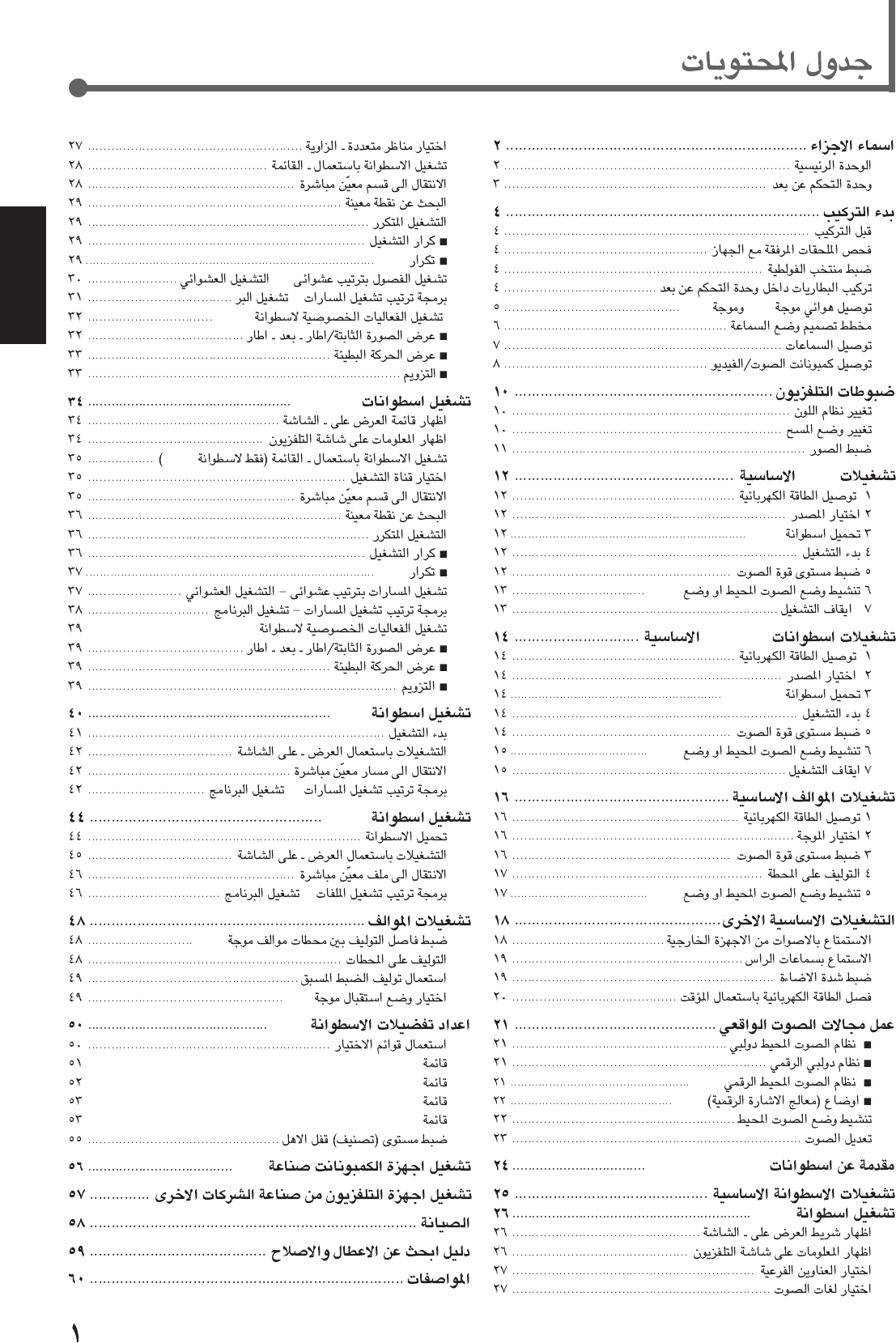
wÐdŽwÐdŽ
wÐdŽwÐdŽ
wÐdŽ
FMAM
DVD
DVD
DSP
VCD/CD
VCD/CD
DSP
DSP
DTS
DSP
—DVD/VCD/CD
DVD
A-B
—
—
DVD
VCD/CD
VCD
A-B
VCD.................................
MP3
—
JPEG
—
AM
FM
DVD
Language...........................................................................
Picture...............................................................................
Audio.................................................................................
Setting...............................................................................
JVC
AR01-05/TH-A35.p65 26/5/03, 5:49 PM1
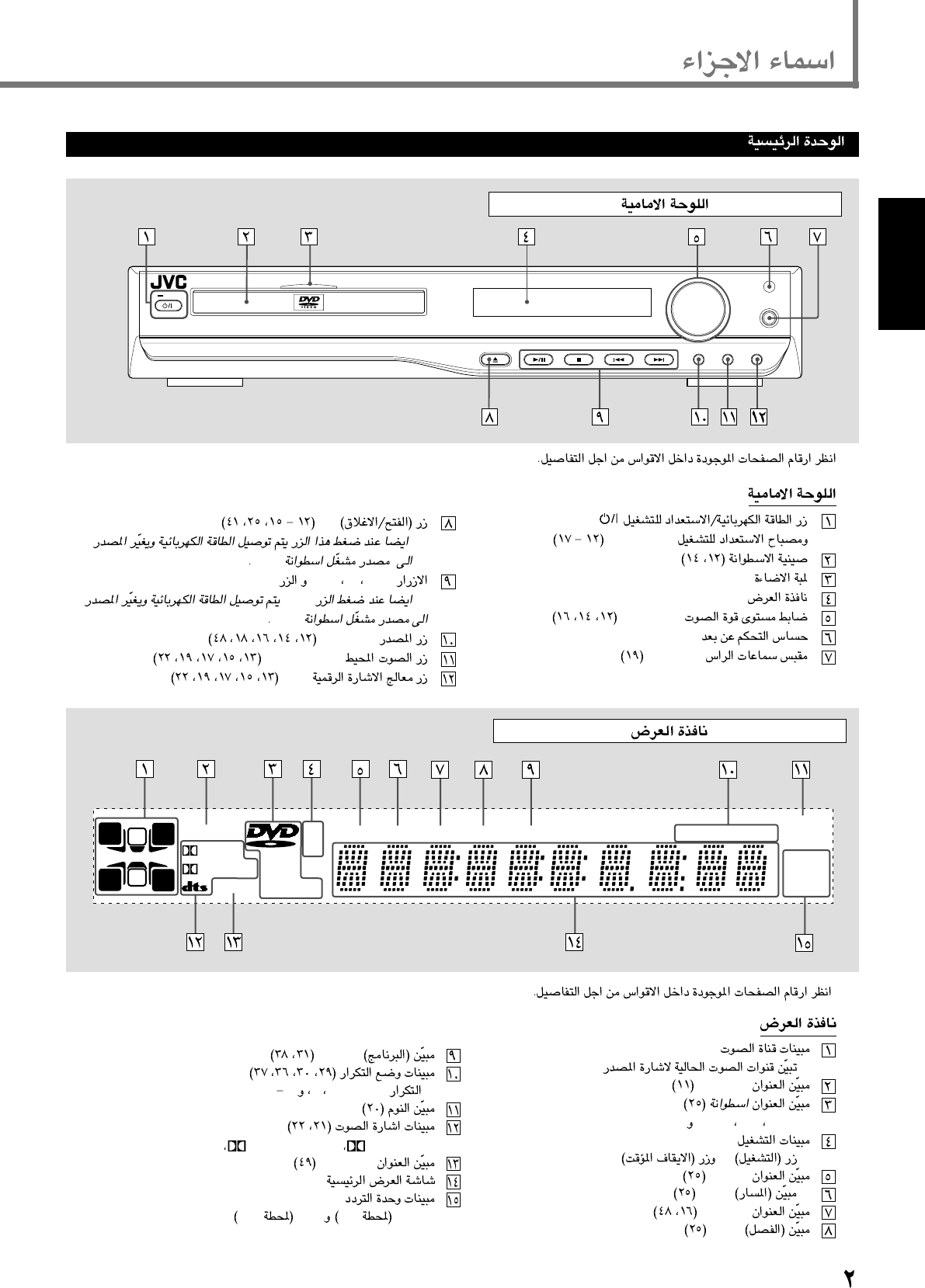
wÐdŽwÐdŽ
wÐdŽwÐdŽ
wÐdŽ
PROG
•REPEAT1AB
•
DIGITAL PRO LOGIC IIDTS
STEREO
•MHzFMkHzAM
STANDBY/ON
STANDBY
VOLUME
PHONES
0
•
DVD
3/874¢
•3/8
DVD
SOURCE
SURROUND
DSP
•
P-SCAN
•DVDCDVCDMP3
•
38
TITLE
TRK
TUNED
CHP
VOLUME
DSPSURROUNDSOURCE
STANDBY
STANDBY/ON
DVD DIGITAL CINEMA SYSTEM
PHONES
REPEAT 1
MHz
k
Hz
A–BPROGCHPTUNEDTRKTITLE
P–SCAN
CD
ProLogic II
DIGITAL
VCDSTEREO MP3
8
3
RS
R
L
LS S
C
3
AR01-05/TH-A35.p65 23/5/03, 2:53 PM2
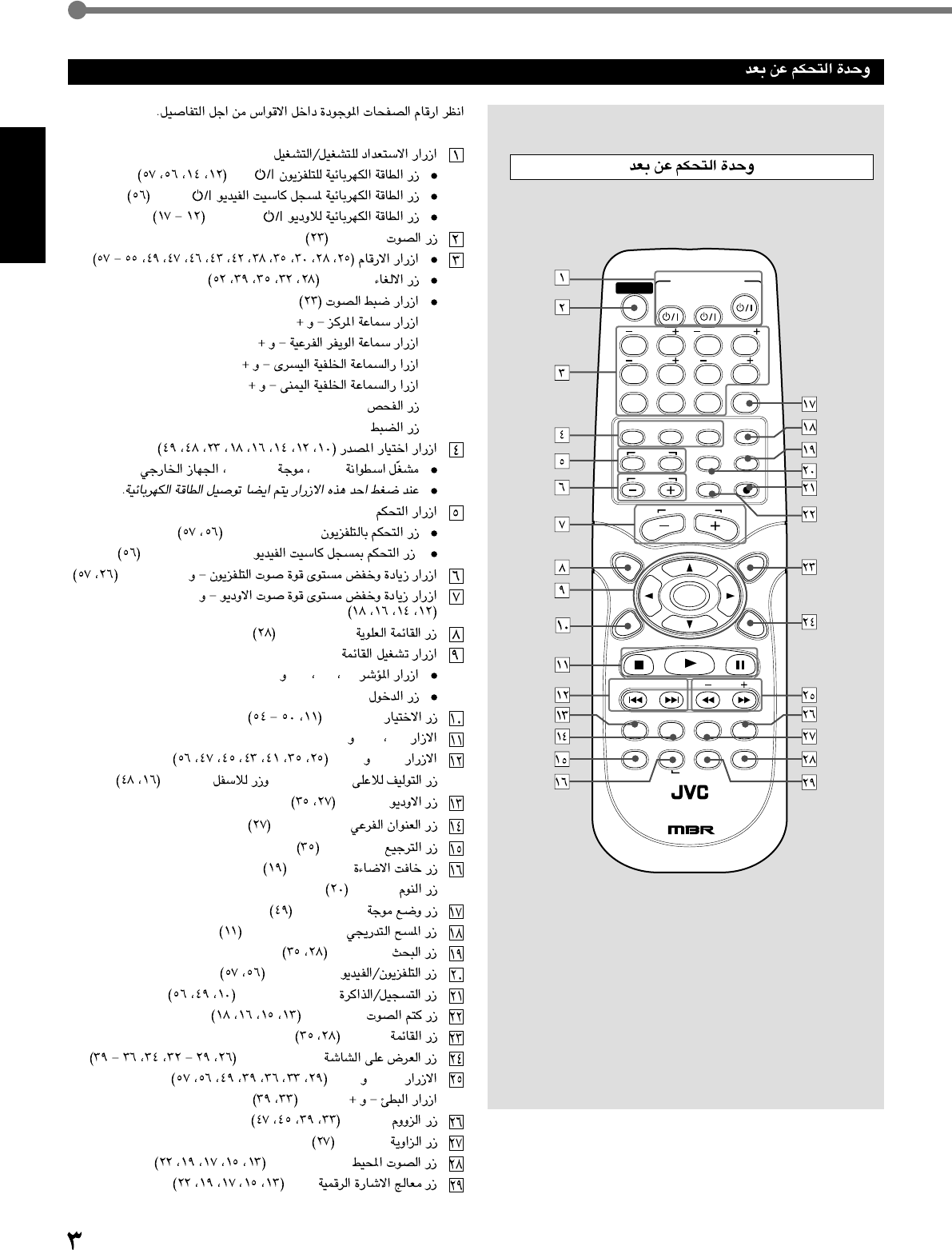
wÐdŽwÐdŽ
wÐdŽwÐdŽ
wÐdŽ
STANDBY/ON
AUDIO
VCRTV
CENTER
REAR-RREAR-L
TEST
DVD FM/AM
CONTROL
AUX
TV/VIDEO
MUTING
REC/MEMORY
SEARCH
TOP
MENU MENU
CHOICE
DOWN - TUNING - UP
SLOW
AUDIO
RETURN DIMMER DSP
SLEEP
RM-STHA35U
DVD CINEMA SYSTEM
SURROUND
SUB TITLE ANGLE ZOOM
ON SCREEN
PROGRESSIVE
CLEAR SETTING FM MODE
SUBWOOFER
TV VOL
AUDIO VOL
SOUND
1234
5678
9
TV
VCR
0
ENTER
STANDBY/ON
TV
VCR
AUDIO
SOUND
CLEAR
CENTER
SUBWOOFER
REAR-L
REAR-R
TEST
SETTING
DVDFM/AMAUX
CONTROL
TV CONTROL
VCR CONTROL
TV VOL +
AUDIO VOL +
TOP MENU
325∞
ENTER
CHOICE
738
4¢
TUNING UPDOWN
AUDIO
SUB TITLE
RETURN
DIMMER
SLEEP
FM MODE
PROGRESSIVE
SEARCH
TV/VIDEO
REC/MEMORY
MUTING
MENU
ON SCREEN
¡1
SLOW
ZOOM
ANGLE
SURROUND
DSP
AR01-05/TH-A35.p65 23/5/03, 2:53 PM3
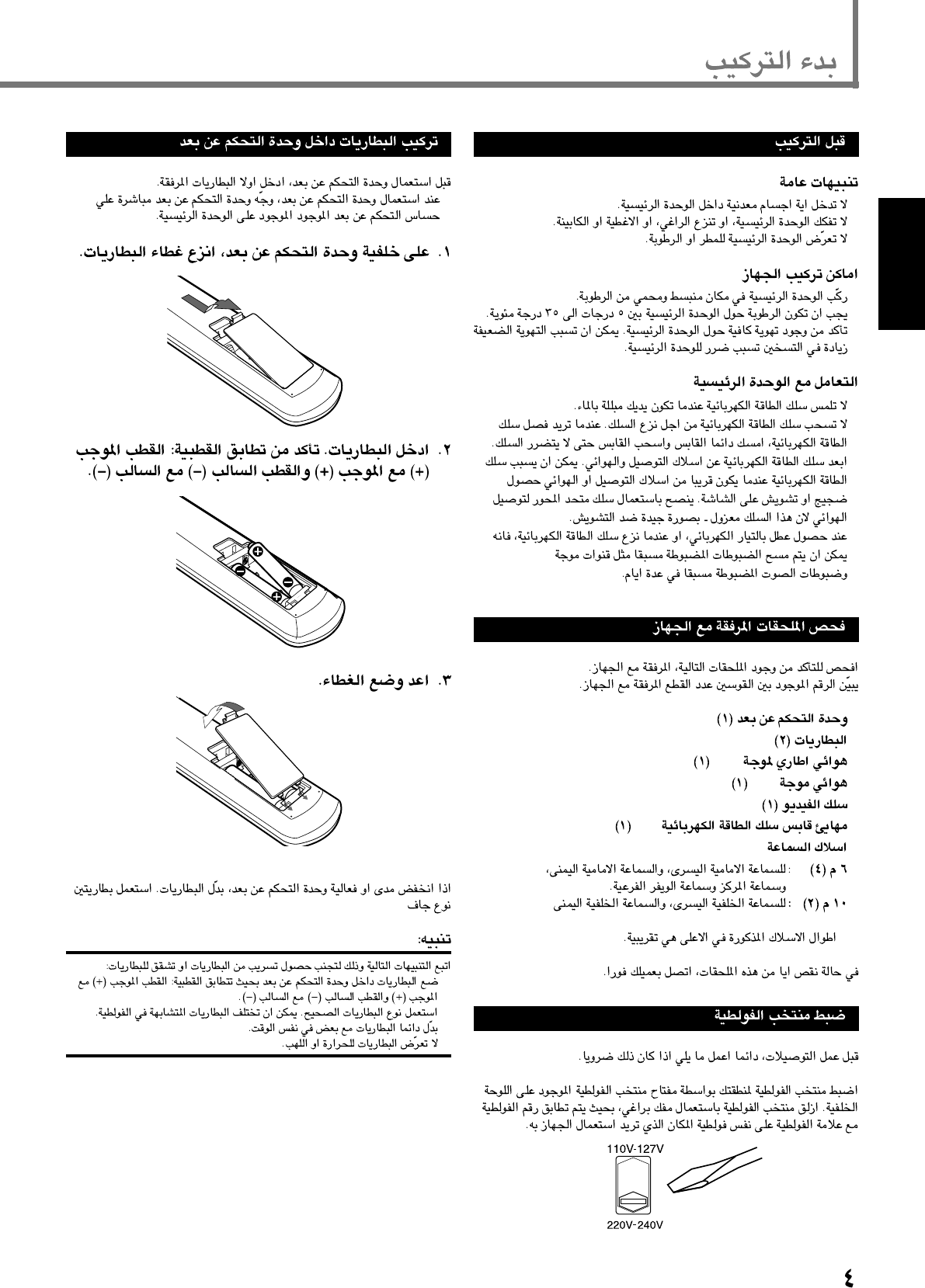
wÐdŽwÐdŽ
wÐdŽwÐdŽ
wÐdŽ
•
R6P(SUM-3)/AA(15F).
•
•
•
•
•
•
•
•
•
•
•
•
•
•
FM/AM
•
•
•AM
•FM
•
•AC
•
*
*
*
AR01-05/TH-A35.p65 23/5/03, 2:53 PM4
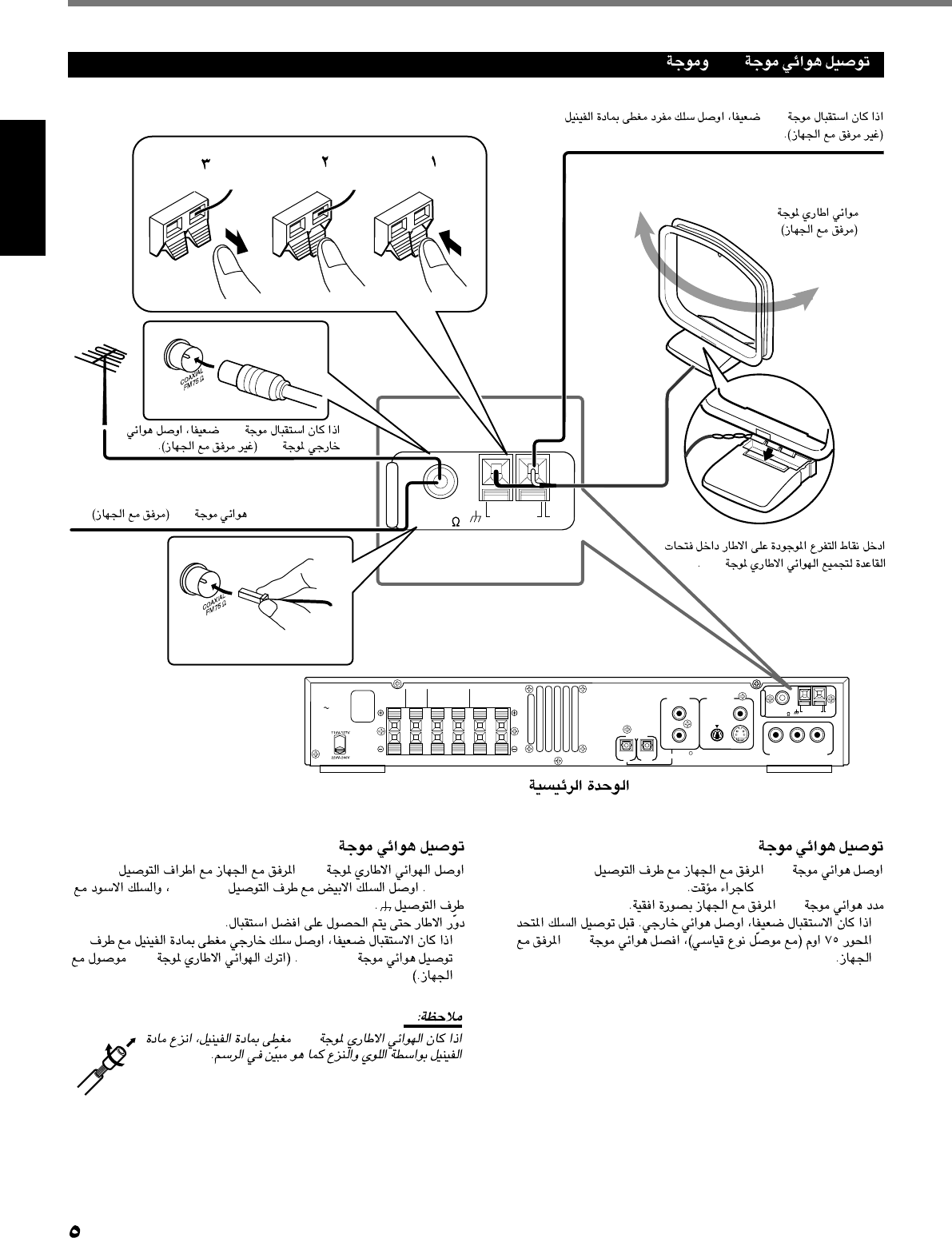
wÐdŽwÐdŽ
wÐdŽwÐdŽ
wÐdŽ
AC IN
SUBWOOFER
CENTER
SPEAKER
REAR
SPEAKERS
RIGHT LEFT
FRONT
SPEAKERS
RIGHT LEFT
ANALOG VIDEO OUT
COAXIAL
FM 75
AM LOOP
AM
EXT
VIDEO
S-VIDEO
IN
L
R
A
N
T
E
N
N
A
YP
B
P
R
CONPONENT VIDEO OUT
COAXIAL
FM 75
AM LOOP
AM
EXT
A
N
T
E
N
N
A
DIGITAL
IN
DIGITAL
OUT AUX
OPTICAL
FMAM
FM
FM
FM
AM
AMAM
LOOP
AM EXT
•
EXTAMAM
AM
AM
AM
AM
FM
FM
FM 75 ΩCOAXIAL
FM
•
FM
AR01-05/TH-A35.p65 23/5/03, 2:53 PM5
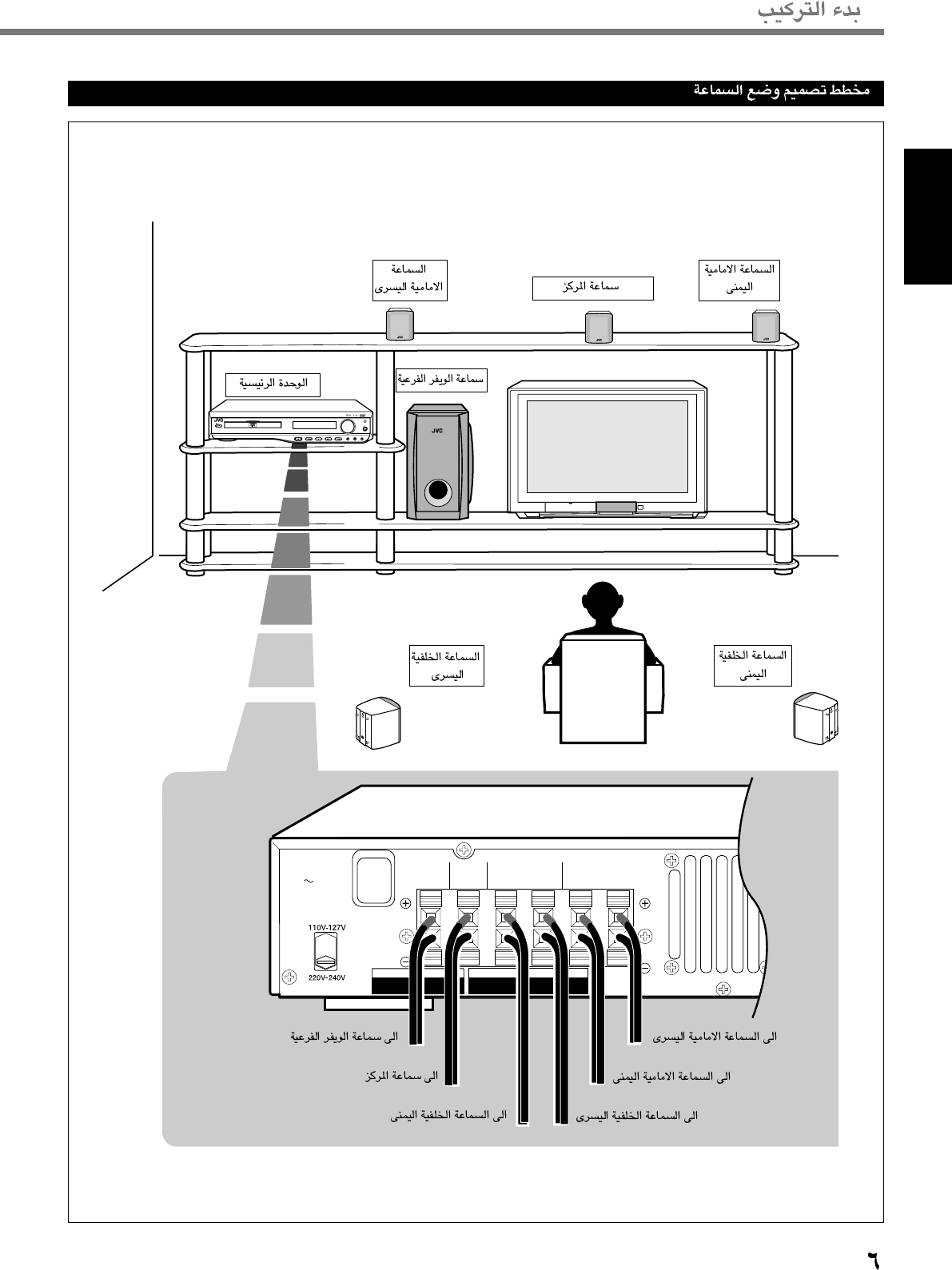
wÐdŽwÐdŽ
wÐdŽwÐdŽ
wÐdŽ
COMPACT
SUPER VIDEO
DIGITAL
SURROUND
DIGITAL•EX
PRO LOGIC
VOLUME
PHONES
DSPSURROUNDSOURCE
STANDBY
STANDBY/ON
DVD DIGITAL CINEMA SYSTEM TH-A35
Y
AC IN
SUBWOOFER
CENTER
SPEAKER
REAR
SPEAKERS
RIGHT LEFT
FRONT
SPEAKERS
RIGHT LEFT
CAUTION
SPEAKER IMPEDANCE
6-8 OHMS
CAUTION
SUBWOOFER IMPEDANCE
10 OHMS
AR06-09/TH-A35.p65 23/5/03, 2:52 PM6
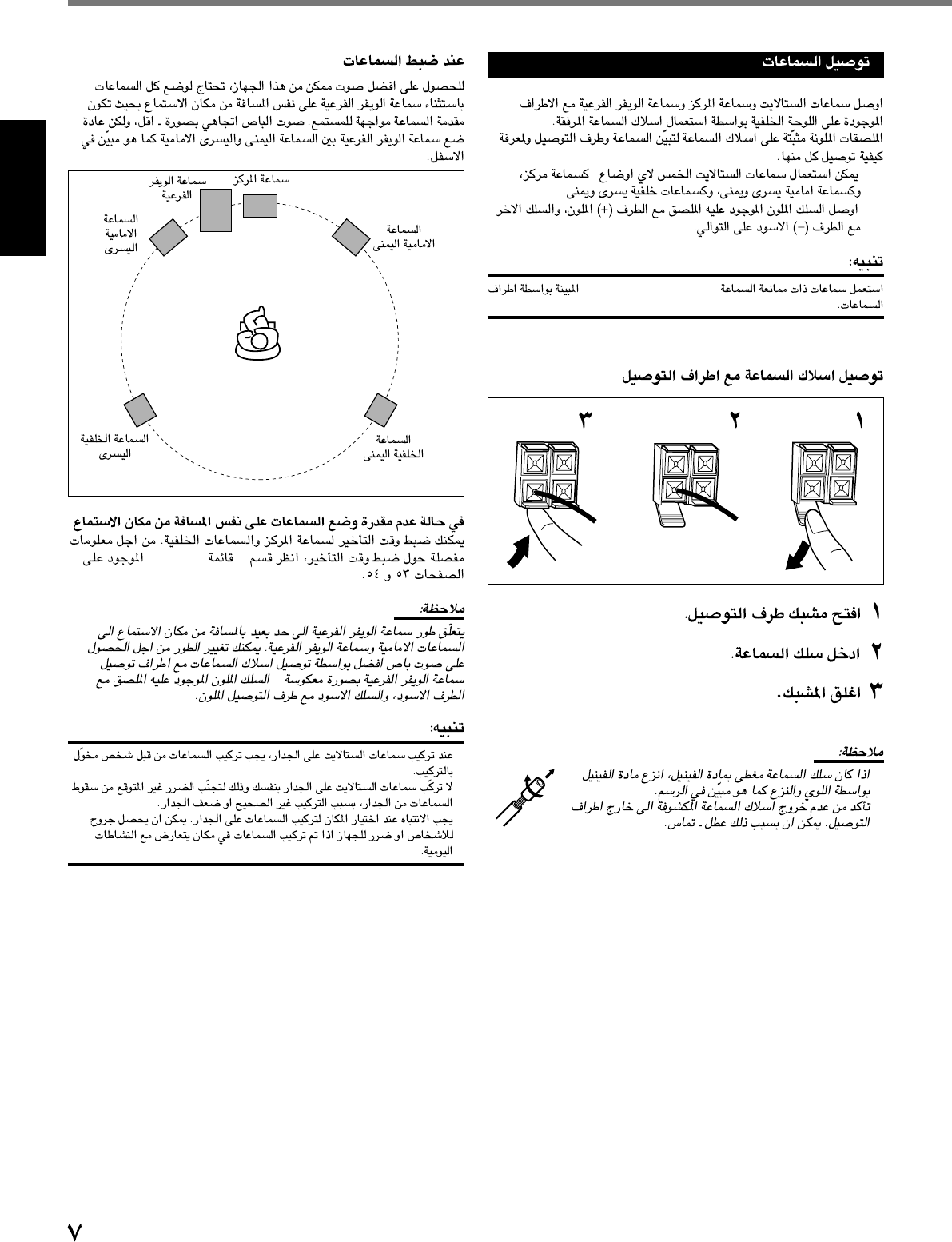
wÐdŽwÐdŽ
wÐdŽwÐdŽ
wÐdŽ
•
-
•
SPEAKER IMPEDANCE
•
•
”Setting “
-
•
•
AR06-09/TH-A35.p65 23/5/03, 2:52 PM7
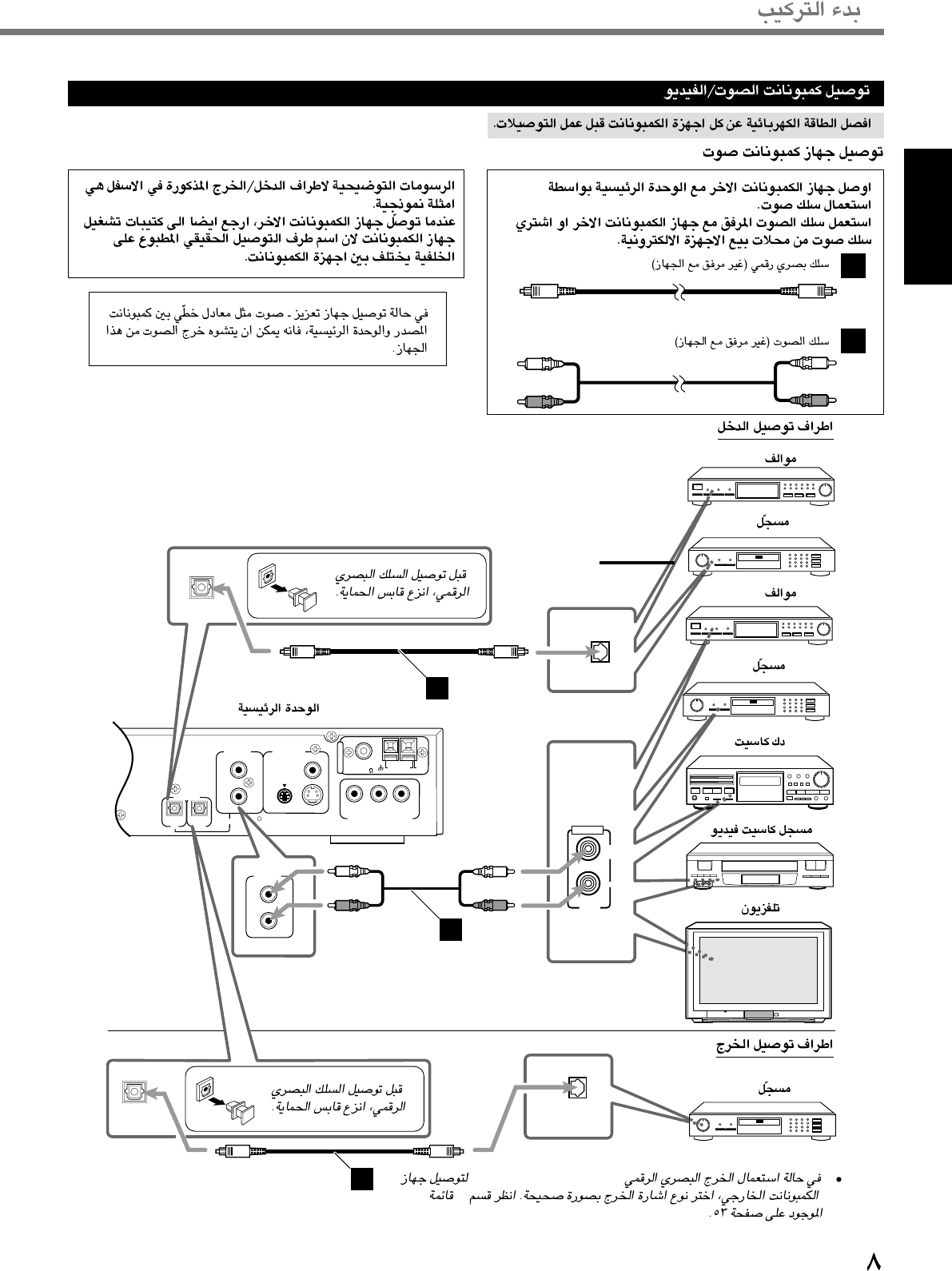
wÐdŽwÐdŽ
wÐdŽwÐdŽ
wÐdŽ
A
B
ANALOG VIDEO OUT
COAXIAL
FM 75
AM LOOP
YP
BPR
AM
EXT
VIDEO
S-VIDEO
IN
L
R
DIGITAL
IN
DIGITAL
OUT AUX
OPTICAL
A
N
T
E
N
N
A
CONPONENT VIDEO OUT
OUT
LEFT
RIGHT
AUDIO
DIGITAL
OPTICAL OUT
A
B
DIGITAL
IN
ANALOG
IN
L
R
DIGITAL
OPTICAL IN
A
DIGITAL
OUT
DBS
MD
OPTICAL DIGITAL OUT
”Audio“
DBS
MD
MD
AR06-09/TH-A35.p65 23/5/03, 2:52 PM8
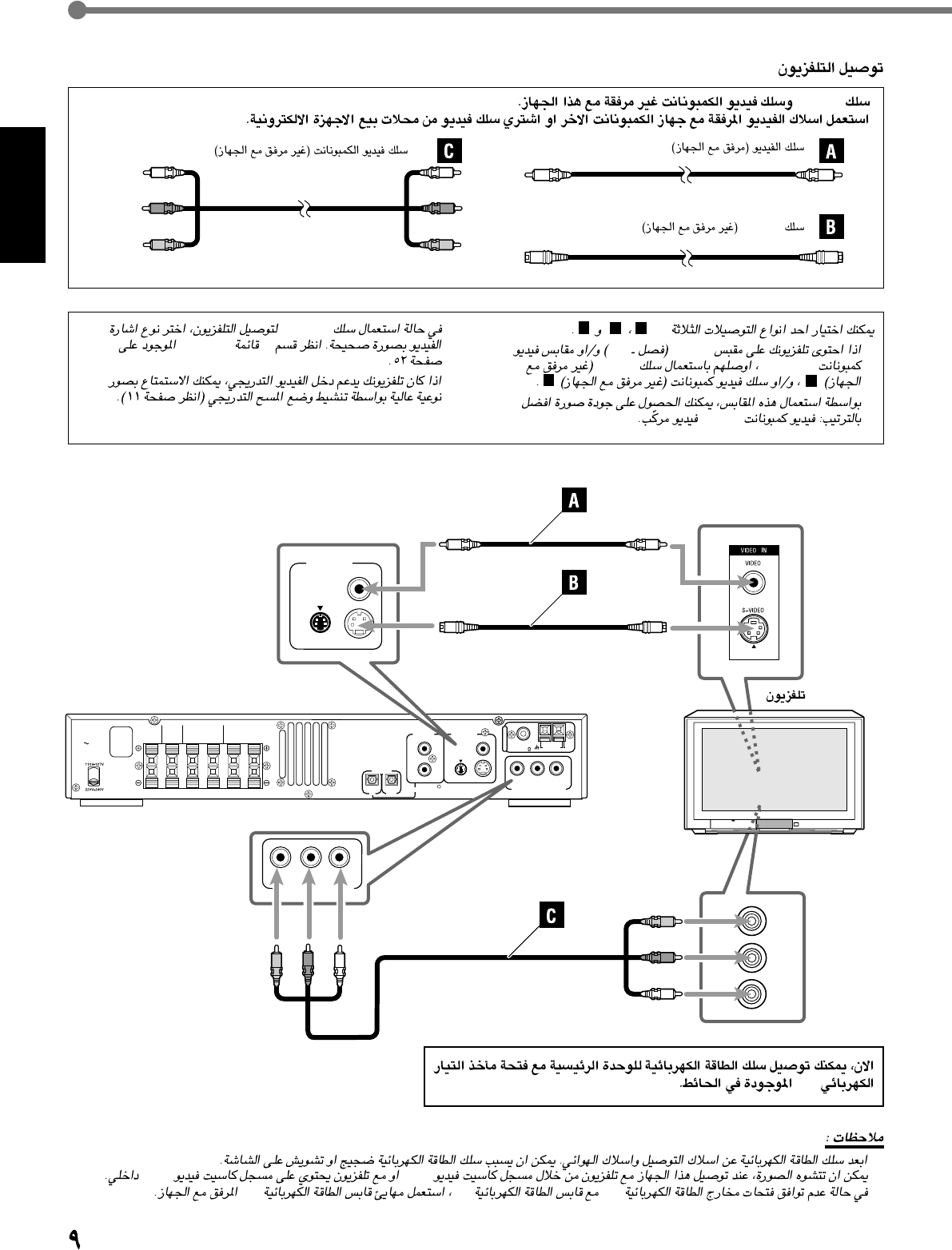
wÐdŽwÐdŽ
wÐdŽwÐdŽ
wÐdŽ
AC IN
SUBWOOFER
CENTER
SPEAKER
REAR
SPEAKERS
RIGHT LEFT
FRONT
SPEAKERS
RIGHT LEFT
ANALOG VIDEO OUT
COAXIAL
FM 75
AM LOOP
AM
EXT
VIDEO
S-VIDEO
IN
L
R
A
N
T
E
N
N
A
YP
B
P
R
CONPONENT VIDEO OUT
Y
PR/CR
PB/CB
YP
B
P
R
CONPONENT VIDEO OUT
VIDEO OUT
VIDEO
S-VIDEO
DIGITAL
IN
DIGITAL
OUT
OPTICAL
AUX
AC
S-video
S-video
—
A
B
C
•S-videoY/C
(Y, PR, PB)S-video
B
C
—
S-video
•S-video
”Picture“
•
•
•VCRVCR
•ACACAC
AR06-09/TH-A35.p65 23/5/03, 2:52 PM9
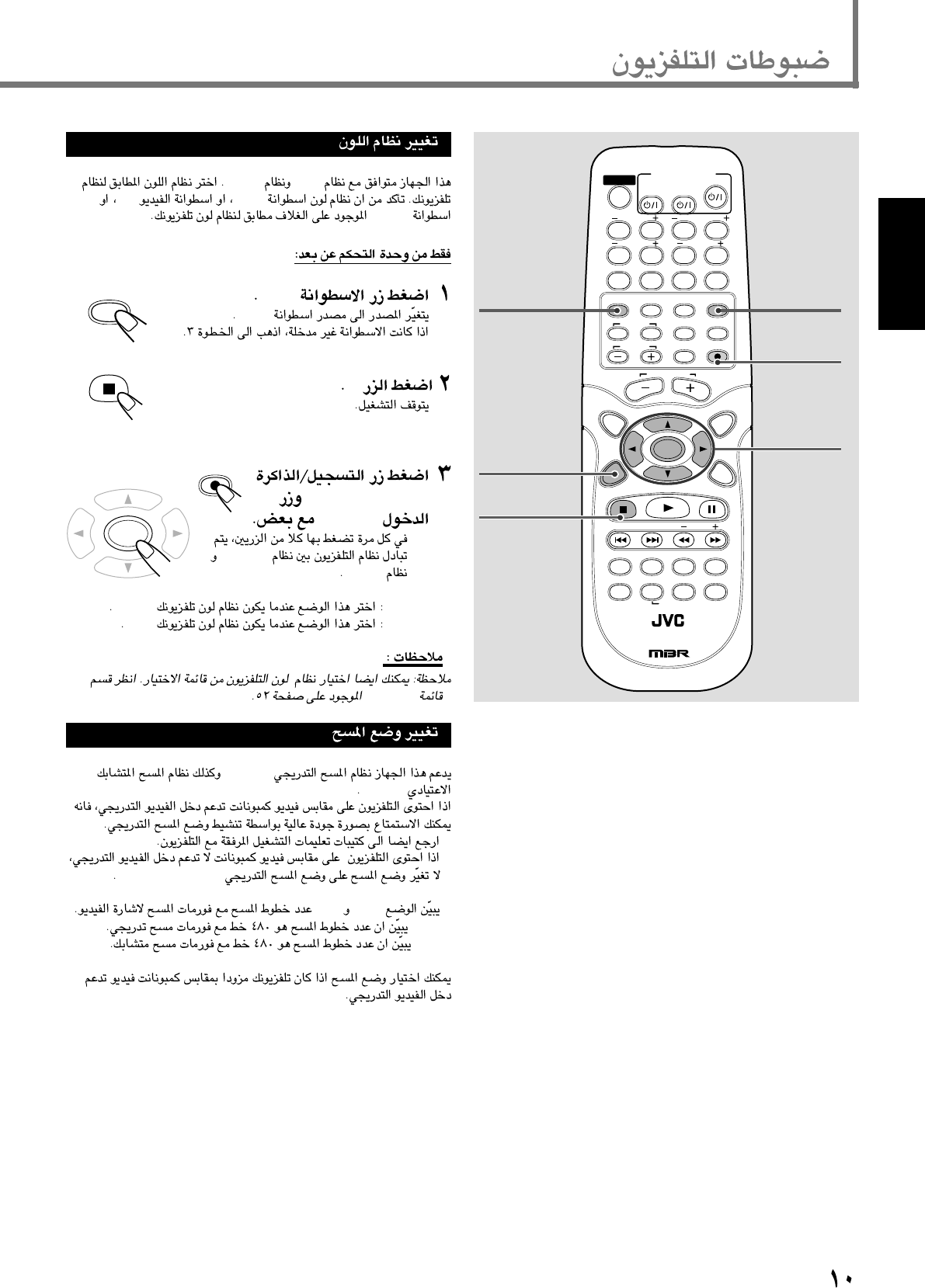
wÐdŽwÐdŽ
wÐdŽwÐdŽ
wÐdŽ
PALNTSC
DVDCD
SVCD
DVD
DVD
7
REC/MEMORY
ENTER
•
“NTSC”
“PAL”
NTSCNTSC
PALPAL
”Picture“
(480p*)
(480i*)
•
•
(P-SCAN MODE)
*480p480i
•480p
•480i
1234
5678
9
TV
VCR
0
STANDBY/ON
AUDIO
VCRTV
CENTER
REAR-RREAR-L
TEST
DVD FM/AM
CONTROL
AUX
TV/VIDEO
MUTING
REC/MEMORY
SEARCH
TOP
MENU MENU
CHOICE
DOWN - TUNING - UP
SLOW
AUDIO
RETURN DIMMER DSP
SLEEP
RM-STHA35U
DVD CINEMA SYSTEM
SURROUND
SUB TITLE ANGLE ZOOM
ON SCREEN
CLEAR SETTING FM MODE
SUBWOOFER
TV VOL
AUDIO VOL
SOUND
ENTER
PROGRESSIVE
3/2/5/∞
ENTER
DVD PROGRESSIVE
CHOICE
REC/MEMORY
ENTER
REC/MEMORY
7
DVD
AR10-15/TH-A35.p65 23/5/03, 2:51 PM10
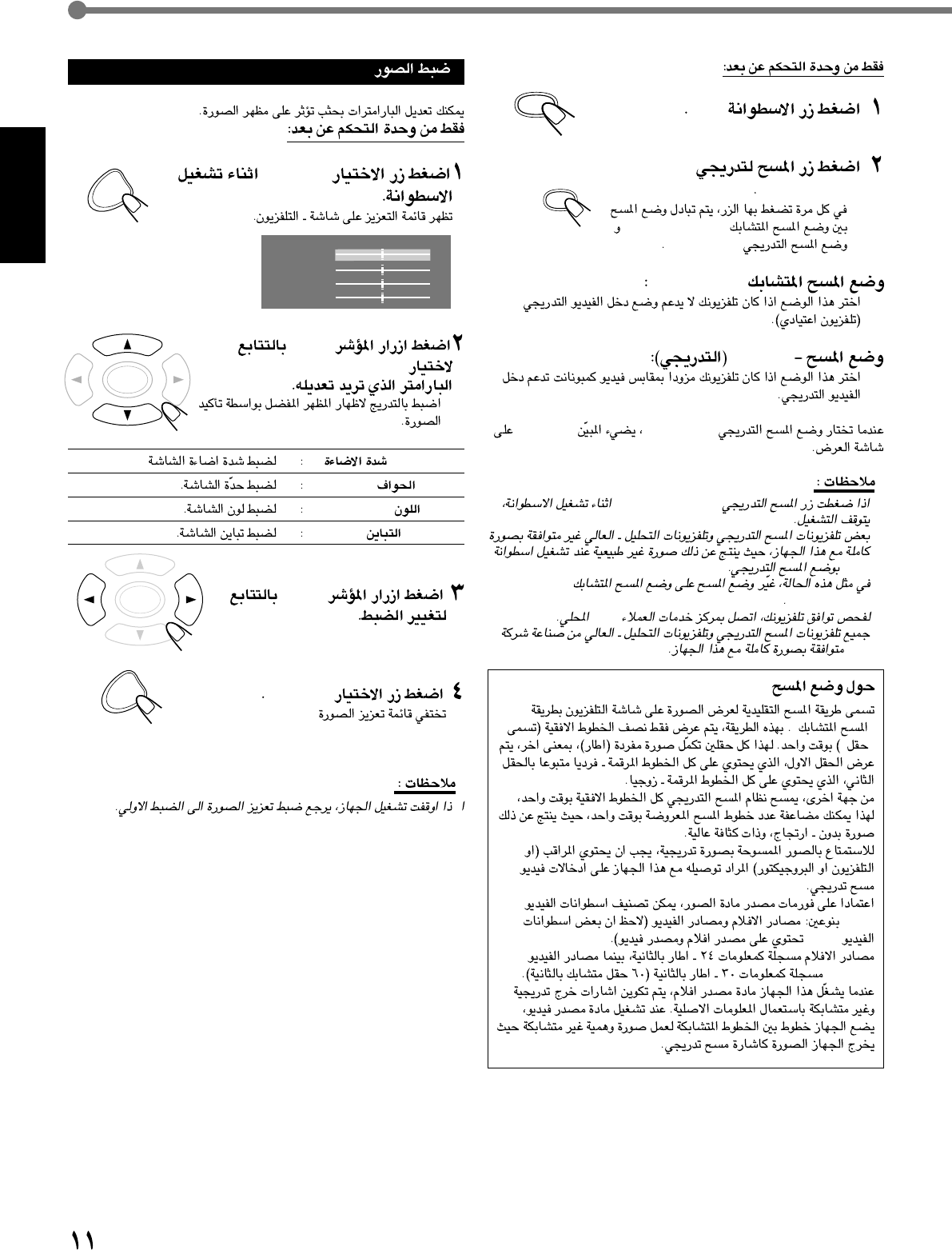
wÐdŽwÐdŽ
wÐdŽwÐdŽ
wÐdŽ
”“
”“
DVD
DVD
(NTSC)
DVD
PROGRESSIVE
•
“INTERLACE”
“P-SCAN”
INTERLACE
P-SCAN
“P-SCAN”P-SCAN
•
PROGRESSIVE
•
DVD
“INTERLACE”
JVC
•
JVC
DVD
5¥∞
•
) Brightness (
) Edges (
) Color (
Contrast)(
3¥2
CHOICE
.
Video Enhance
Brightness
Edges
Color
Contrast
CHOICE
ENTER
ENTER
CHOICE
CHOICE
PROGRESSIVE
AR10-15/TH-A35.p65 23/5/03, 2:51 PM11
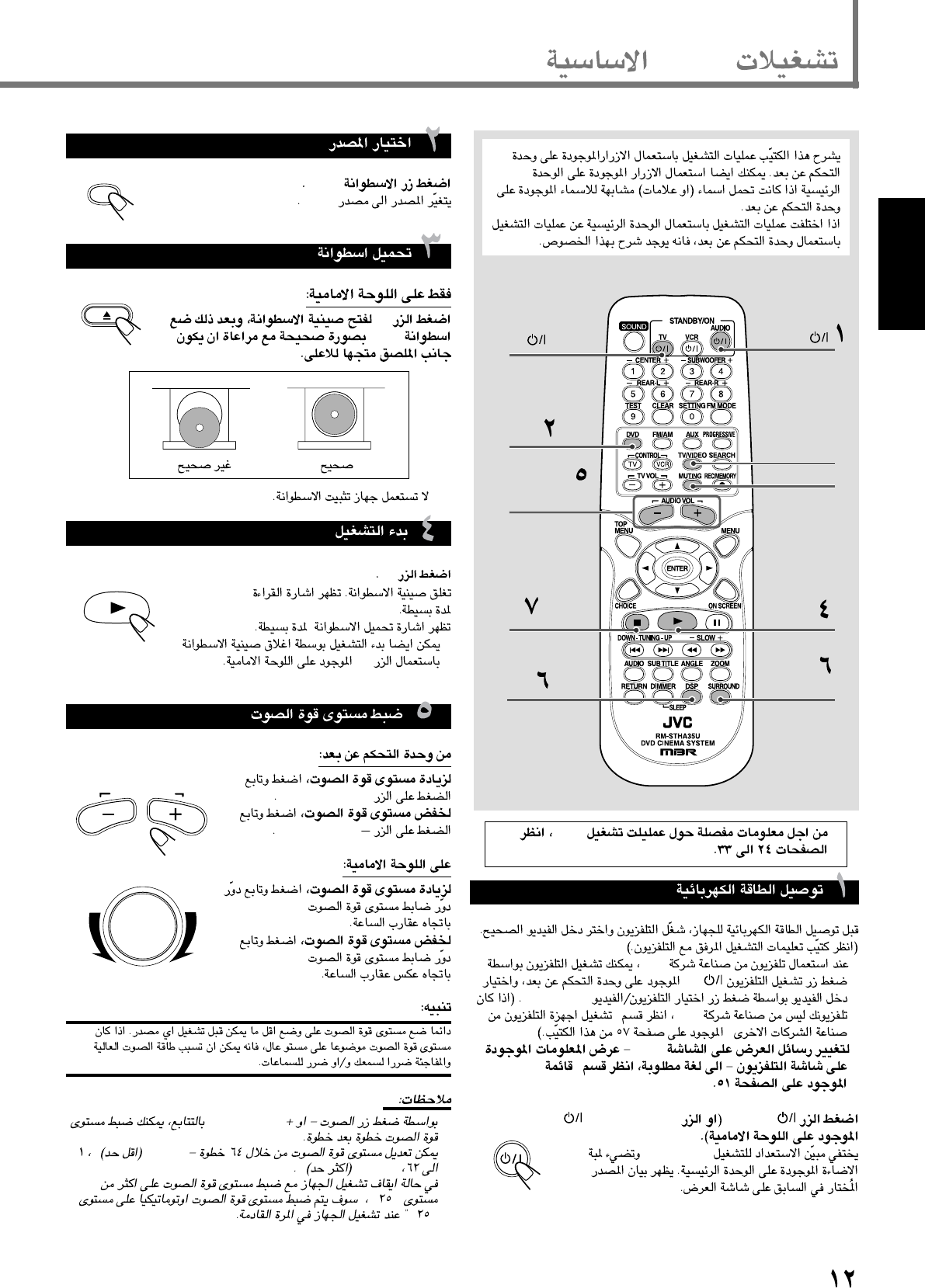
wÐdŽwÐdŽ
wÐdŽwÐdŽ
wÐdŽ
DVD
DVD
DVD
0
DVD
•
3
“READING”
•
0
AUDIO VOL +
AUDIO VOL
VOLUME
VOLUME
•AUDIO VOL
•”MIN“.
”MAX“
•
”“
”“
•JVC
TV
TV/VIDEO
JVC”
“
•OSD
”Language“
AUDIOSTANDBY/ON
STANDBY
•DVD
TV
DSP
MUTING
DVD
DVD
7
TV/VIDEO
SURROUND
AUDIO
AUDIO VOL +/
-
3
AUDIO VOL
VOLUME
DVD
AUDIO
AR10-15/TH-A35.p65 23/5/03, 2:51 PM12
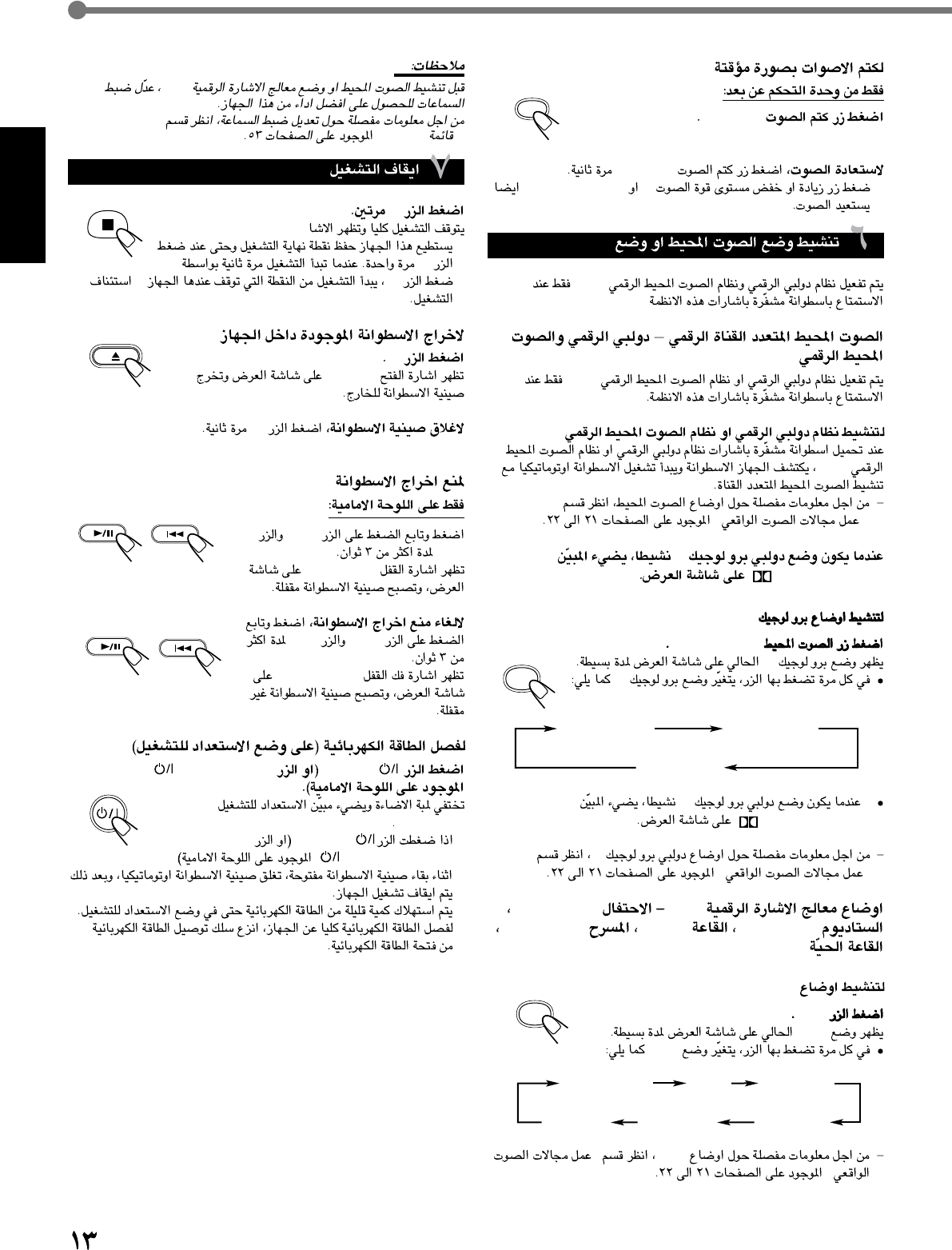
wÐdŽwÐdŽ
wÐdŽwÐdŽ
wÐdŽ
MUTING
MUTING
•-AUDIO VOL +
DSP
DTS
DTS
DTS
DTS
DTS
”“
II
PRO LOGIC II
II
SURROUND
II
II
II
PRO LOGIC II
II
”“
DSPCONCERT
STADIUMHALLTHEATER
LIVE HOUSE
DSP
DSP
DSP
DSP
DSP”
“
MUTING
SURROUND
LIVE HOUSE
STADIUM
CONCERT
THEATERDSP OFF
HALL
DSP
PL II MUSIC PL II MOVIE
PL II OFF
7
.
•
7
3—
0
“OPEN”
0
3¥8
4
“LOCKED”
3¥84
“UNLOCK”
AUDIO STANDBY/ON
STANDBY
•AUDIO
STANDBY/ON
•
AC
AUDIO
DSP
” “Setting
AR10-15/TH-A35.p65 23/5/03, 2:51 PM13
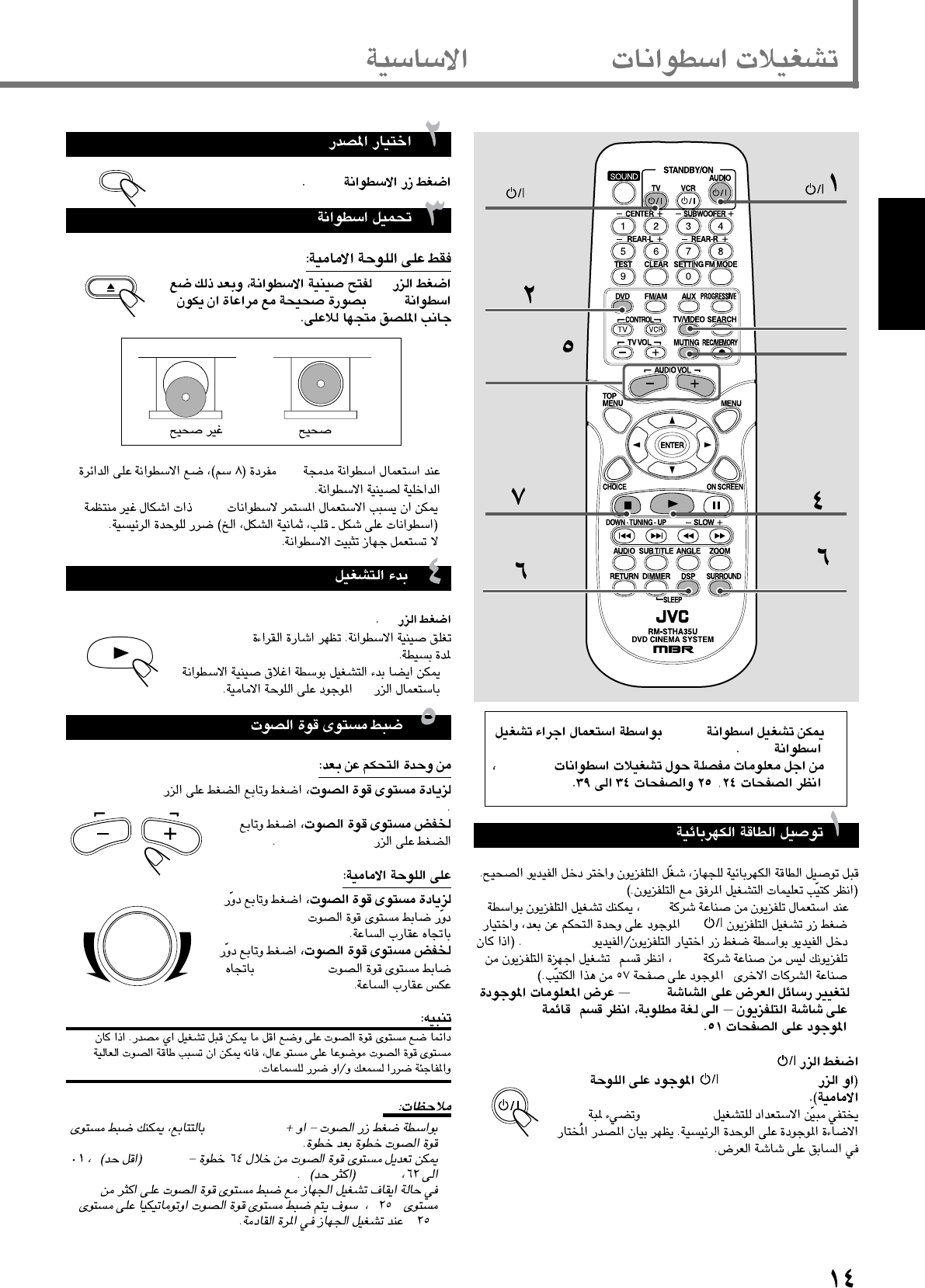
wÐdŽwÐdŽ
wÐdŽwÐdŽ
wÐdŽ
DVD
VCD/CD
0
DVD
•CD
•CDs
•
3
“READING”
•
0
AUDIO VOL +
AUDIO VOL
-
VOLUME
VOLUME
•AUDIO VOL
•”MIN“
”MAX“
•
”“
”“
•JVC
TV
TV/VIDEO
JVC”
“
•OSD
”
“
Languag
e
AUDIO
STANDBY/ON
STANDBY
7 3
•SVCD
VCD
•VCD/CD
VCD/CD
DVD
AUDIO VOL
AUDIO
VOLUME
TV
DSP
MUTING
DVD
TV/VIDEO
SURROUND
AUDIO
AUDIO VOL +/
-
AR10-15/TH-A35.p65 23/5/03, 2:51 PM14
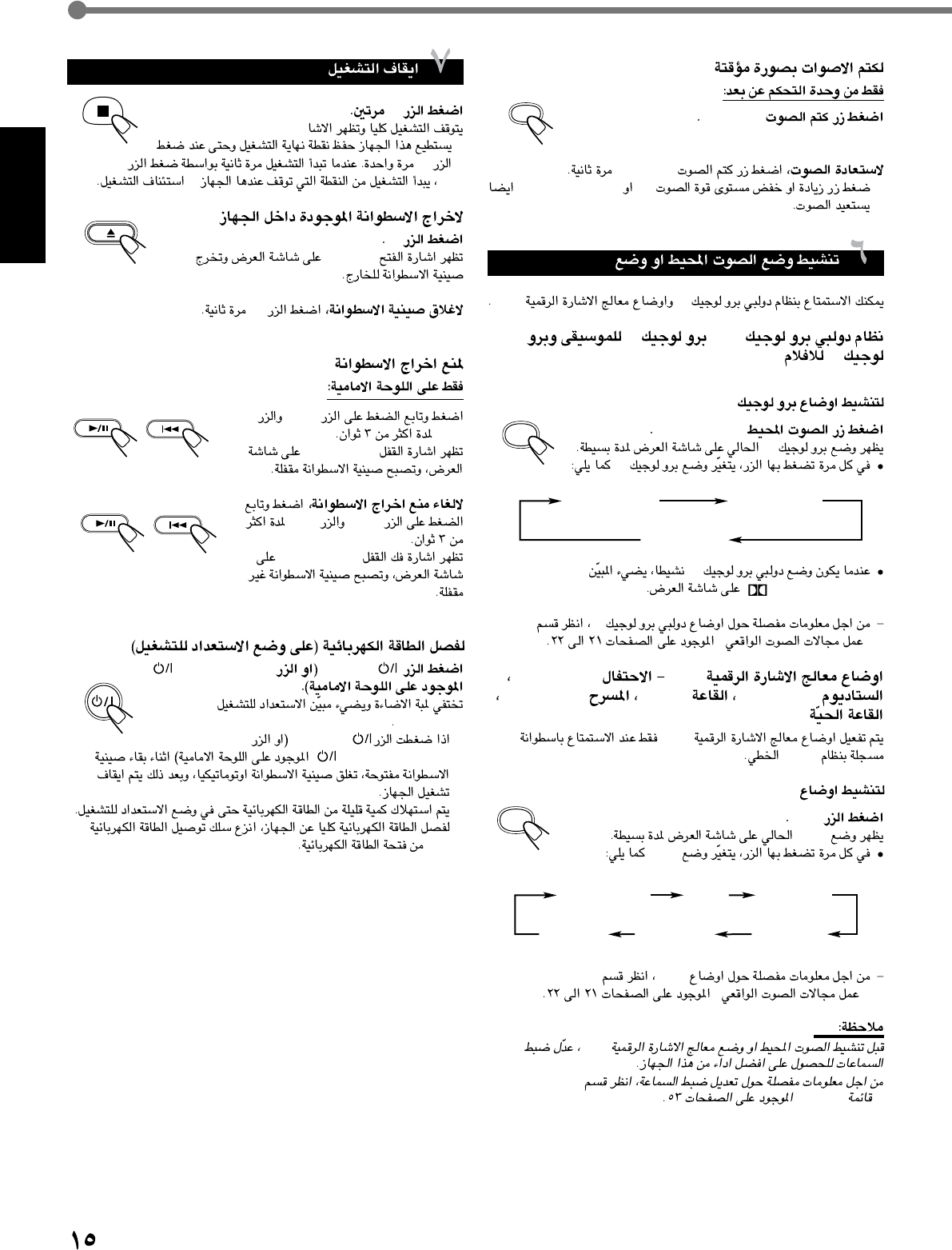
wÐdŽwÐdŽ
wÐdŽwÐdŽ
wÐdŽ
7
.
•
7
3—
0
“OPEN”
0
3¥8
4
“LOCKED”
3¥84
“UNLOCK”
AUDIO STANDBY/ON
STANDBY
•AUDIO
STANDBY/ON
•
AC
MUTING
MUTING
•
-
AUDIO VOL +
DSP
IIDSP
II
-
II
II
II
SURROUND
II
II
II
PRO LOGIC II
II
”“
DSPCONCERT
STADIUMHALLTHEATER
LIVE HOUSE
DSP
PCM
DSP
DSP
DSP
DSP
DSP
”“
DSP
” “Setting
MUTING
SURROUND
DSP
LIVE HOUSE
STADIUM
CONCERT
THEATERDSP OFF
HALL
PL II MUSIC PL II MOVIE
PL II OFF
AUDIO
AR10-15/TH-A35.p65 23/5/03, 2:51 PM15
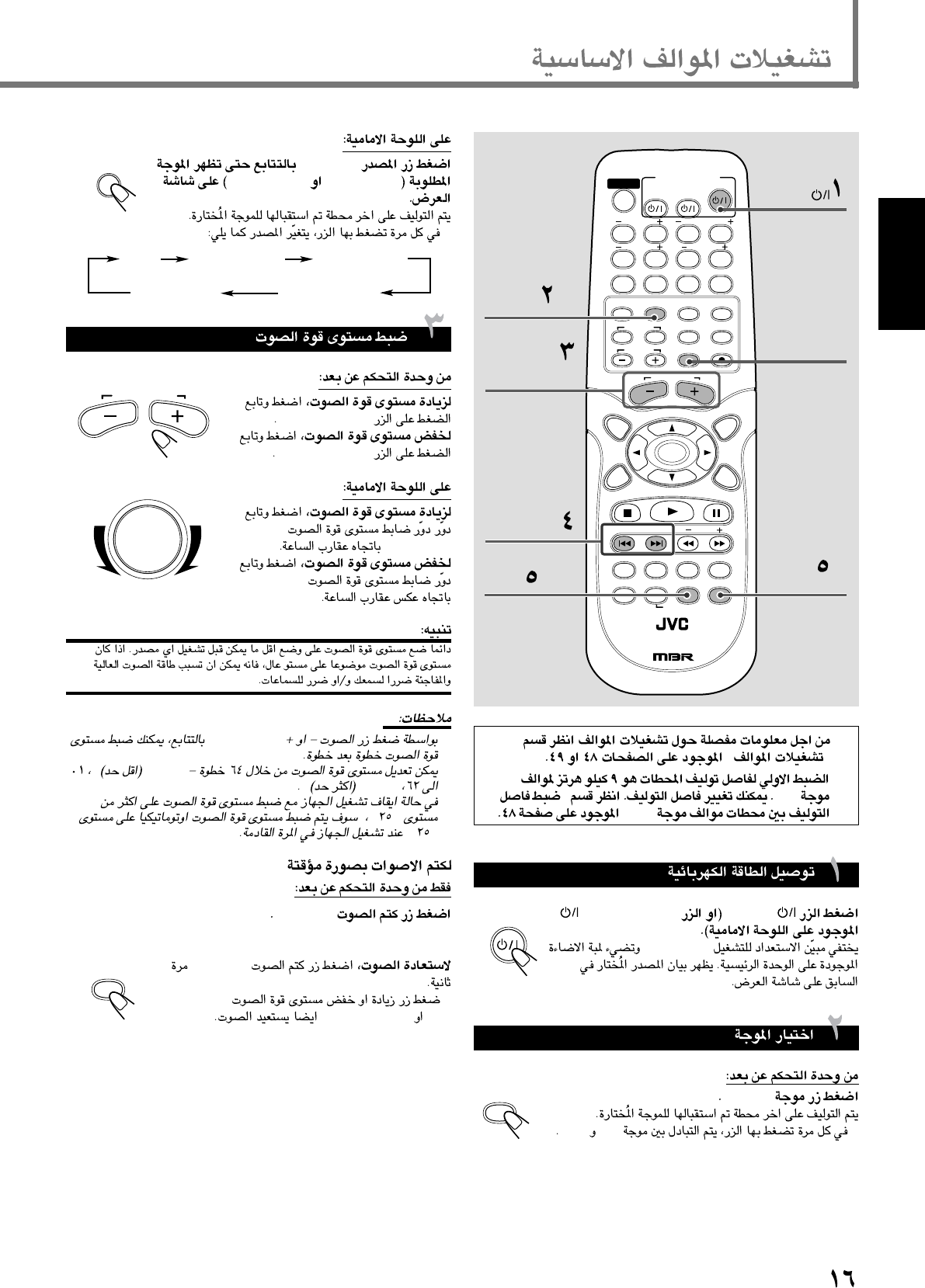
wÐdŽwÐdŽ
wÐdŽwÐdŽ
wÐdŽ
AUDIOSTANDBY/ON
STANDBY
FM/AM
•FMAM
SOURCE
FMTUNERAMTUNER
•
AUDIO VOL +
AUDIO VOL
-
VOLUME
VOLUME
•AUDIO VOL
•”MIN“
”MAX“
•
”“
”“
MUTING
MUTING
•
-
+VOLAUDIO
•
”“
•
AM”
AM“
1234
5678
9
TV
VCR
0
STANDBY/ON
AUDI O
VCRTV
CENTER
REAR-RREAR-L
SETTINGCLEAR
DVD FM/AM
CONTROL
AUX
TV/VIDEO
MUTING
REC/MEMORY
SEARCH
TOP
MENU MENU
CHOICE
DOWN - TUNING - UP
SLOW
AUDIO
RETURN DIMMER DSP
SLEEP
RM-STHA35U
DVD CINEMA SYSTEM
SURROUND
SUB TITLE ANGLE ZOOM
ON SCREEN
TEST FM MODE
SUBWOOFER
TV VOL
AUDIO VOL
SOUND
ENTER
PROGRESSIVE
+/
-
VOLAUDIO
FM/AM
MUTING
AUDIO
TUNING
DOWN/UP
DSP SURROUND
AUDIO
FM/AM
DVD TUNER FM TUNER AM
ANALOG INDIGITAL IN
MUTING
AUDIO VOL
VOLUME
SOURCE
AR16-19/TH-A35.p65 23/5/03, 2:50 PM16
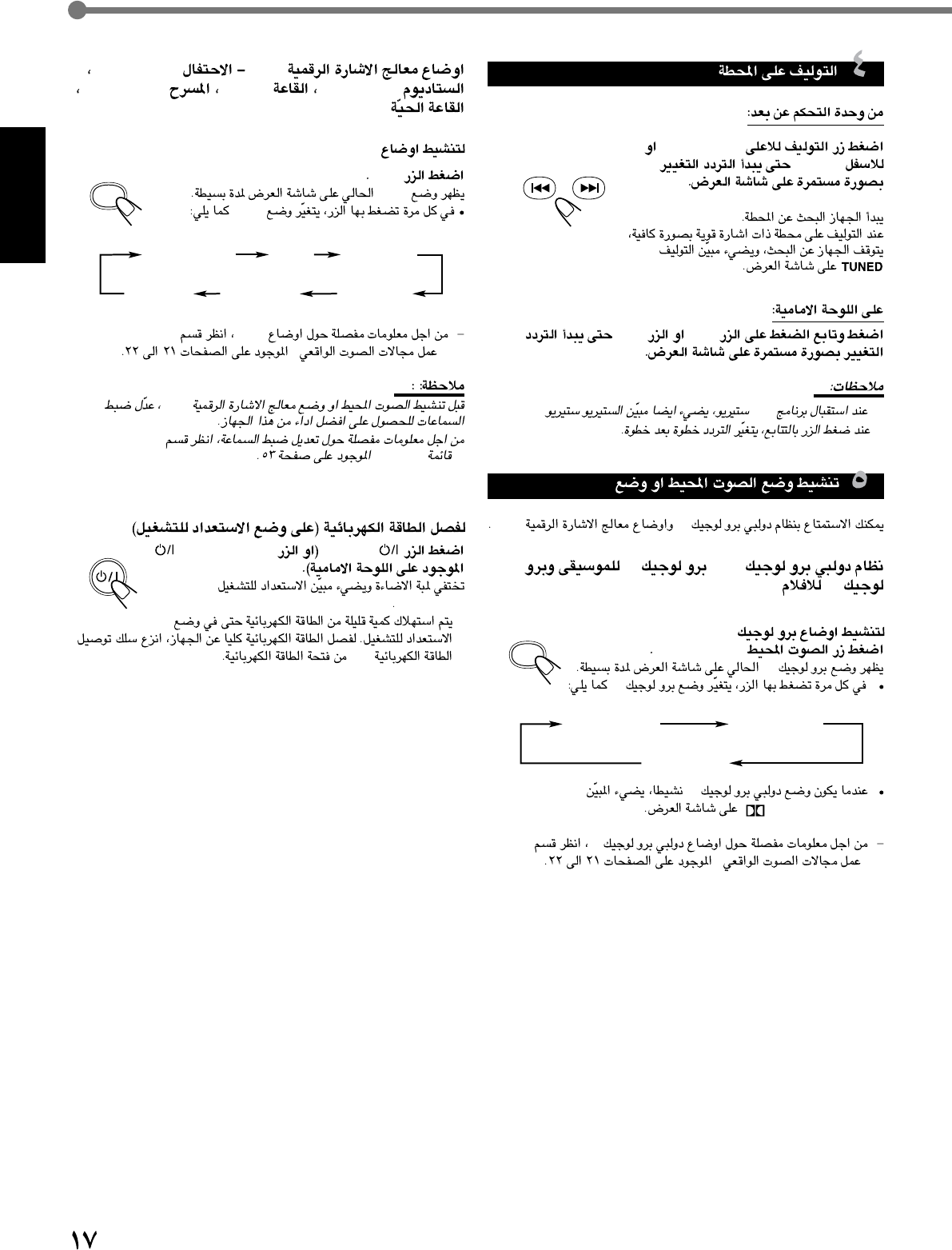
wÐdŽwÐdŽ
wÐdŽwÐdŽ
wÐdŽ
TUNING UP
DOWN
4¢
•
FM.STEREO
•
DSP
IIDSP
II
-
II
II
II
SURROUND
II
II
II
PRO LOGIC II
II
”“
DOWN - TUNING - UP
SURROUND
DSP
LIVE HOUSE
STADIUM
CONCERT
THEATERDSP OFF
HALL
PL II MUSIC PL II MOVIE
PL II OFF
DSPCONCERT
STADIUMHALLTHEATER
LIVE HOUSE
DSP
DSP
DSP
DSP
DSP
”“
DSP
”“Setting
AUDIOSTANDBY/ON
STANDBY
•
AC
AUDIO
AR16-19/TH-A35.p65 23/5/03, 2:50 PM17
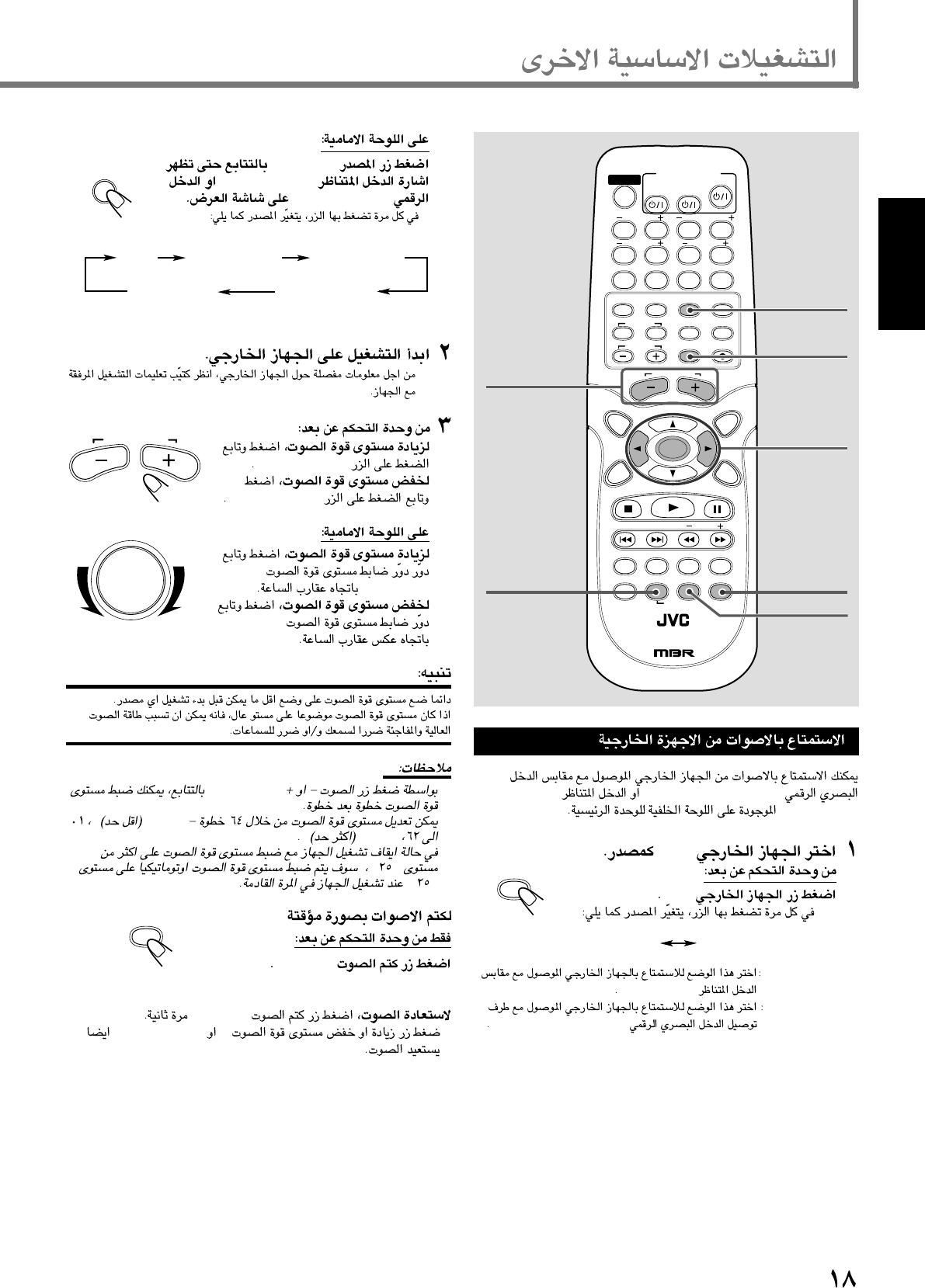
wÐdŽwÐdŽ
wÐdŽwÐdŽ
wÐdŽ
OPTICAL DIGITAL IN
ANALOG IN
AUX
AUX
•
ANALOG IN
ANALOG IN
DIGITAL IN
OPTICAL DIGITAL IN
AUX
TV
VCR
STANDBY/ON
AUDIO
VCRTV
CENTER
REAR-RREAR-L
TEST
DVD FM/AM
CONTROL
AUX
TV/VIDEO
MUTING
REC/MEMORY
SEARCH
TOP
MENU MENU
CHOICE
DOWN - TUNING - UP
SLOW
AUDIO
RETURN DIMMER DSP
SLEEP
RM-STHA35U
DVD CINEMA SYSTEM
SURROUND
SUB TITLE ANGLE ZOOM
ON SCREEN
CLEAR SETTING FM MODE
SUBWOOFER
TV VOL
AUDIO VOL
SOUND
ENTER
1234
5678
90
PROGRESSIVE
AUX
DIMMER
3/2
SURROUND
ANALOG IN DIGITAL IN
DSP
MUTING
SOURCE
“ANALOG IN”
”“ DIGITAL IN
•
•
AUDIO VOL +
AUDIO VOL
-
VOLUME
VOLUME
•AUDIO VOL
•”MIN“
”MAX“
•
”“
”“
MUTING
MUTING
•- +AUDIO VOL
DVD TUNER FM TUNER AM
ANALOG INDIGITAL IN
AUDIO VOL
VOLUME
MUTING
+/
-
AUDIO VOL
SOURCE
ENTER
AR16-19/TH-A35.p65 23/5/03, 2:50 PM18
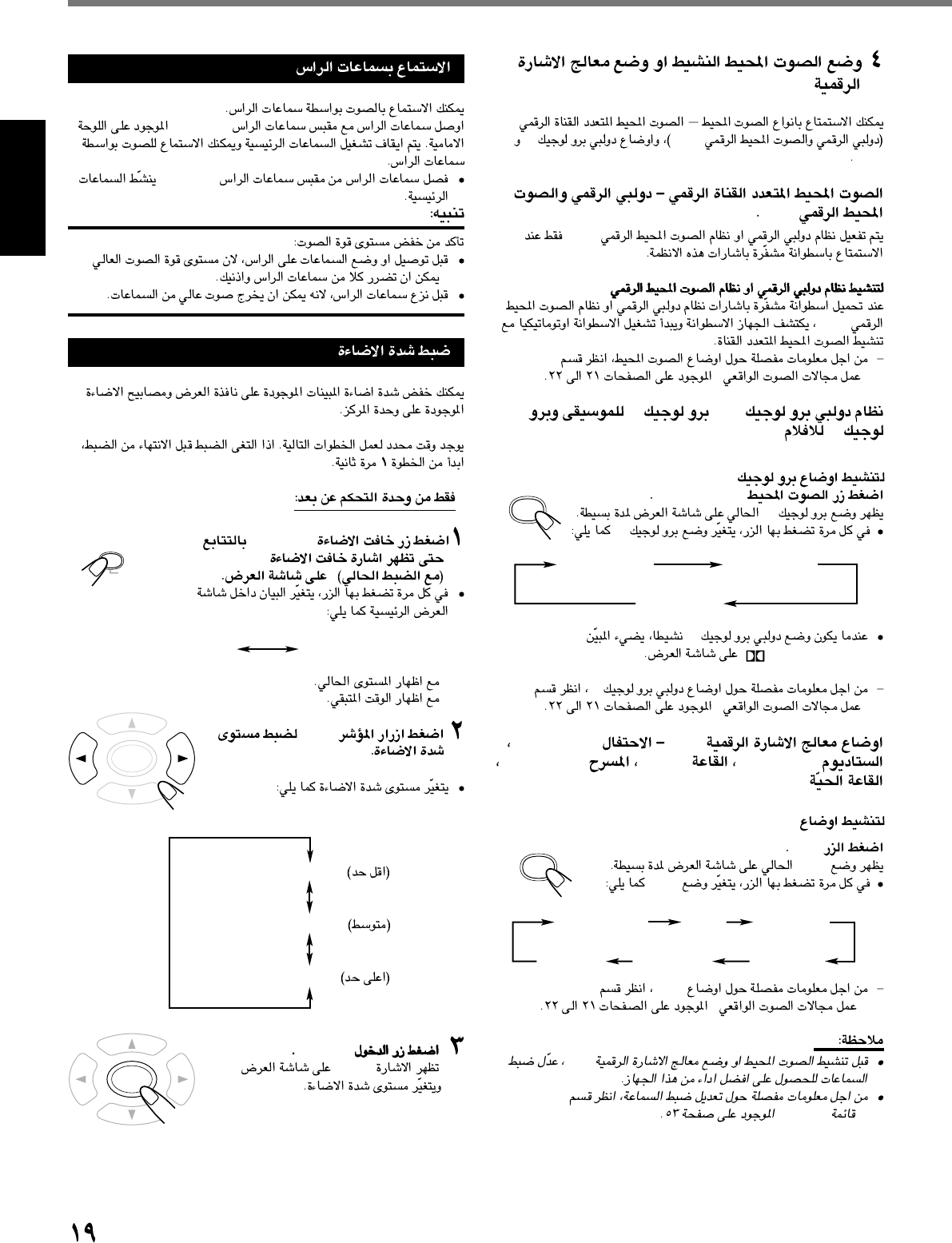
wÐdŽwÐdŽ
wÐdŽwÐdŽ
wÐdŽ
DSPDSP
DTSII
DSP
DTS
DTS
DTS
DTS
”“
II
-
II
II
II
SURROUND
II
II
II
PRO LOGIC II
II
”“
DSPCONCERT
STADIUMHALLTHEATER
LIVE HOUSE
DSP
DSP
DSP
DSP
DSP
”“
DSP
”“Setting
SURROUND
LIVE HOUSE
STADIUM
CONCERT
THEATERDSP OFF
HALL
DSP
PL II MUSIC PL II MOVIE
PL II OFF
PHONES
PHONES
DIMMER
” DIMMER
“
*
**
3¥2
ENTER
“OK”
DIMMER
SLEEP
DIMMER*SLEEP**
ENTER
ENTER
DIMMER MIN
DIMMER MID
DIMMER MAX
AR16-19/TH-A35.p65 23/5/03, 2:50 PM19
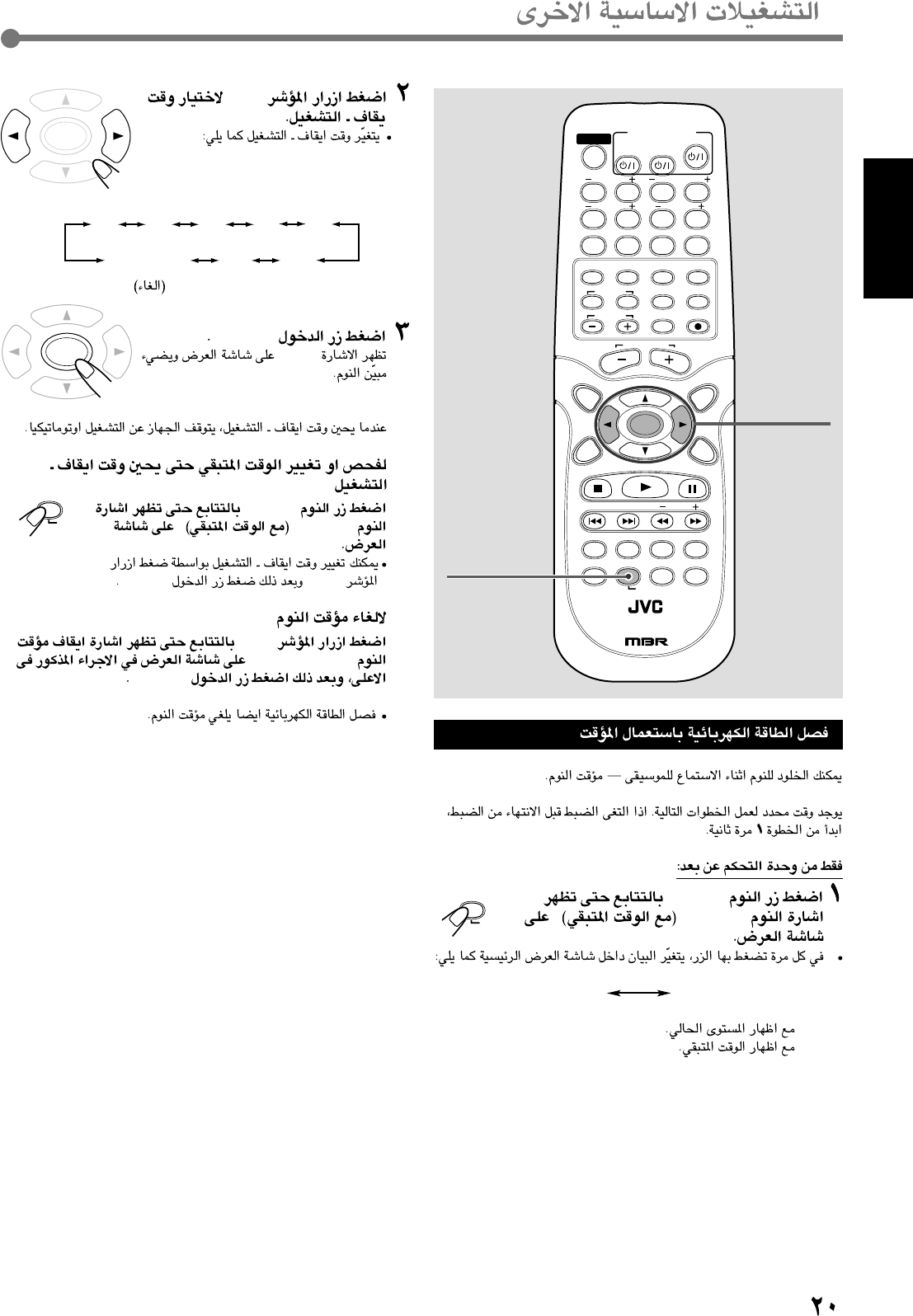
wÐdŽwÐdŽ
wÐdŽwÐdŽ
wÐdŽ
3¥2
ENTER
“OK”
SLEEP
”
SLEEP“
3¥2
ENTER
3¥2
“SLEEP OFF”
ENTER
SLEEP
SLEEP”“
*
**
1234
5678
9
TV
VCR
0
STANDBY/ON
AUDIO
VCRTV
CENTER
REAR-RREAR-L
SETTINGCLEAR
DVD FM/AM
CONTROL
AUX
TV/VIDEO
MUTING
REC/MEMORY
SEARCH
TOP
MENU MENU
CHOICE
DOWN - TUNING - UP
SLOW
AUDIO
RETURN DIMMER DSP
SLEEP
RM-STHA35U
DVD CINEMA SYSTEM
SURROUND
SUB TITLE ANGLE ZOOM
ON SCREEN
TEST FM MODE
SUBWOOFER
TV VOL
AUDIO VOL
SOUND
ENTER
PROGRESSIVE
3/2
ENTER
SLEEP
DIMMER
SLEEP
DIMMER*SLEEP**
10 20 30 60
120
150
90
SLEEP OF
F
DIMMER
SLEEP
ENTER
ENTER
AR20-25/TH-A35.p65 23/5/03, 2:46 PM20
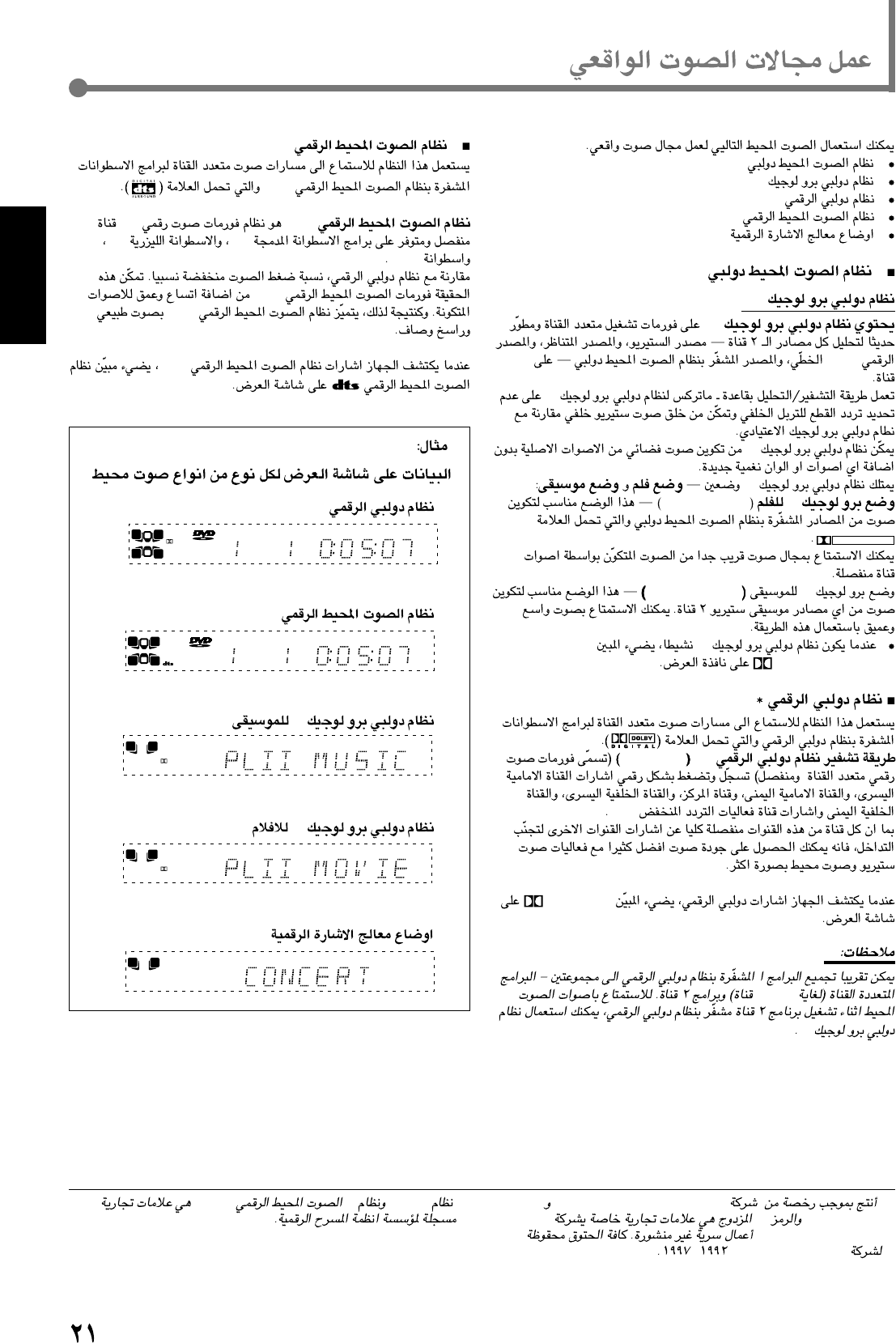
wÐdŽwÐdŽ
wÐdŽwÐdŽ
wÐdŽ
**DTS
DTS
DTS5.1
CDLD
DVD
DTS
DTS
DTS
•
•DTS
•II
•II
•DSP
REPEAT 1
MHz
k
Hz
A–BRDSEONPROGCHPTUNEDTRKTITLE
AUDIO
CD
ProLogic II
DIGITAL
VCDSTEREO MP3
8
3
RS
R
L
LS S
C
**”“
DTS”“DTS
II
DTS
DSP
* II
II
PCM5.1
II
II
II
IIPL II MOVIE
DOLBY SURROUND
5.1
IIPL II MUSIC
II
PRO LOGIC II
5.1DOLBY D
LFE
DIGITAL
“5.1”
II
REPEAT 1
MHz
k
Hz
A–BRDSEONPROGCHPTUNEDTRKTITLE
AUDIO
CD
ProLogic II
DIGITAL
VCDSTEREO MP3
8
3
R
L
C
REPEAT 1
MHz
k
Hz
A–BRDSEONPROGCHPTUNEDTRKTITLE
AUDIO
CD
ProLogic II
DIGITAL
VCDSTEREO MP3
8
3
R
L
*.Dolby Laboratories“Dolby”
“Pro Logic”D
.Dolby Laboratories
Dolby Laboratories
–
REPEAT 1
MHz
k
Hz
A–BRDSEONPROGCHPTUNEDTRKTITLE
AUDIO
CD
ProLogic II
VCDSTEREO MP3
8
3
RS
R
L
LS S
C
REPEAT 1
MHz
k
Hz
A–BRDSEONPROGCHPTUNEDTRKTITLE
AUDIO
CD
ProLogic II
DIGITAL
VCDSTEREO MP3
8
3
R
L
AR20-25/TH-A35.p65 23/5/03, 2:46 PM21
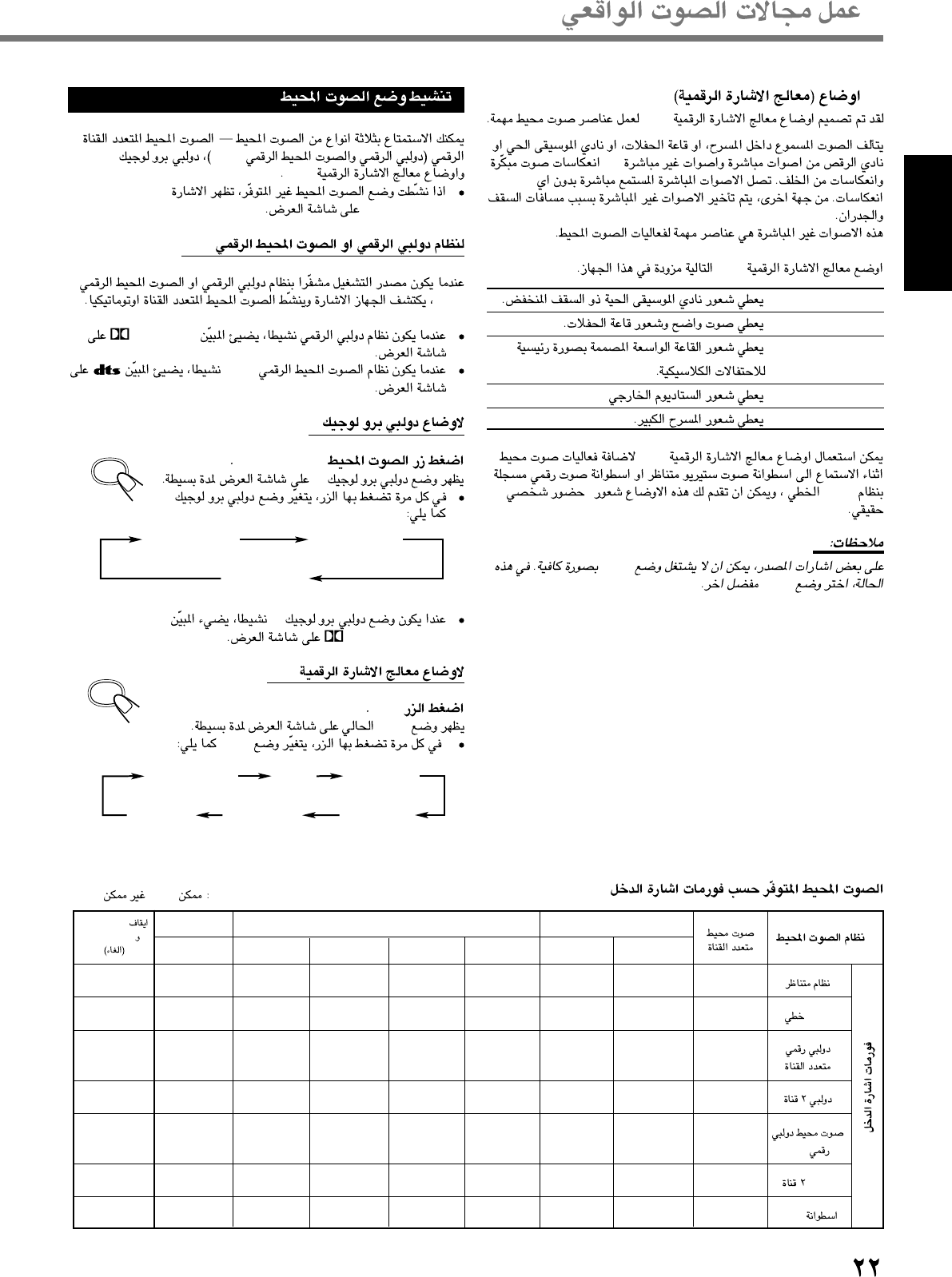
wÐdŽwÐdŽ
wÐdŽwÐdŽ
wÐdŽ
PLII MoviePLII Music
LIVE HOUSE
HALL
CONCERTSTADIUM
THEATER
PCM
—
—DTS
DTS
MP3
DTSII
DSP
”“INVALID
DTS
DTS
DIGITAL
DTS
II
SURROUND
II
II
II
PRO LOGIC II
DSP
DSP
DSP
DSP
SURROUND
LIVE HOUSE
STADIUM
CONCERT
THEATERDSP OFF
HALL
DSP
PL II MUSIC PL II MOVIE
PL II OFF
■DSP
DSP
—
DSP
LIVE HOUSE:
HALL:
CONCERT:
STADIUM:.
THEATER:
DSP
PCM”“
DSP
DSP
:
PL II OFF
DSP OFF
DSP Pro Logic II
AR20-25/TH-A35.p65 23/5/03, 2:46 PM22
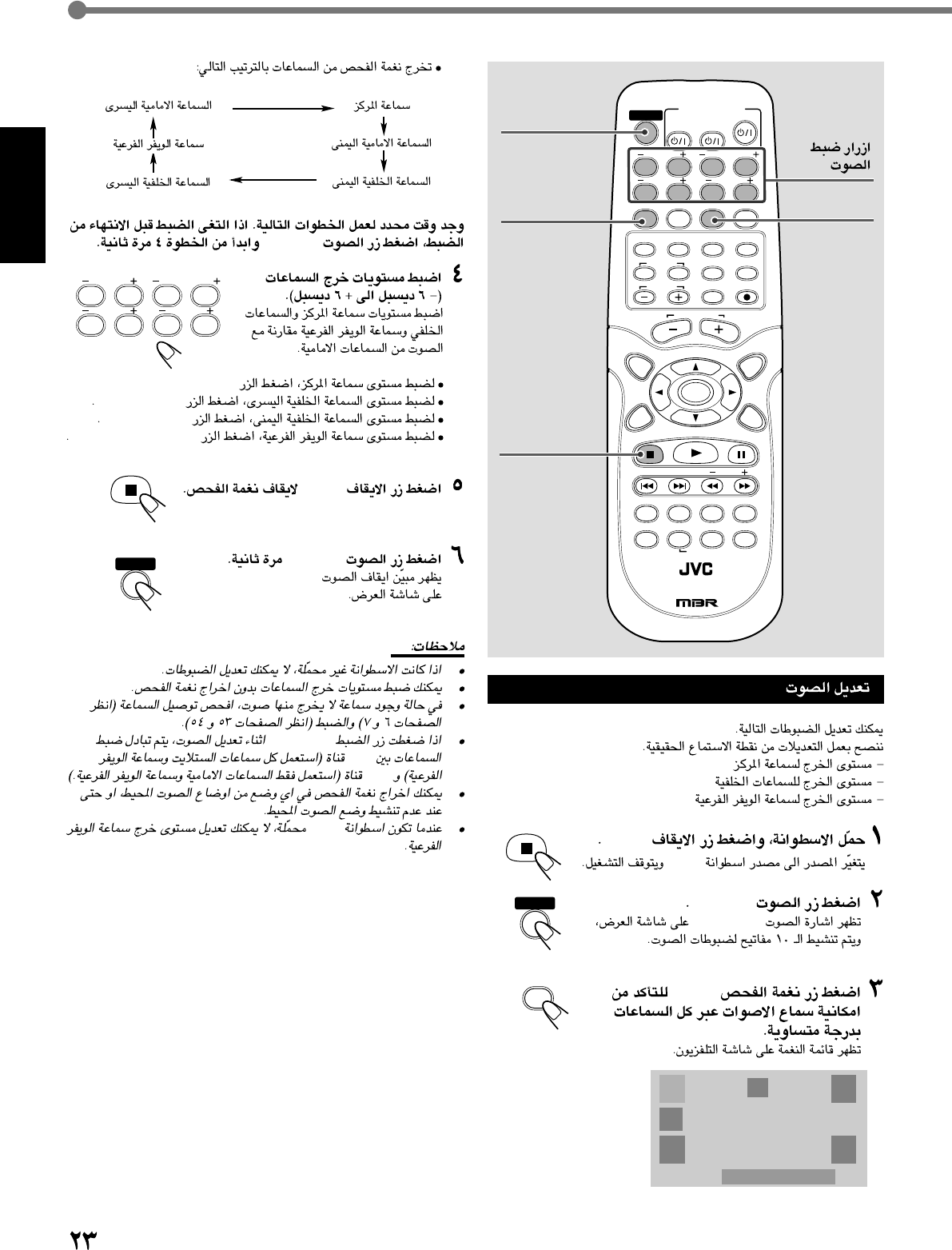
wÐdŽwÐdŽ
wÐdŽwÐdŽ
wÐdŽ
STOP
DVD
SOUND
“SOUND”
TEST
SOUND
CENTER +/
-
.
REAR-L +/
-
REAR-R +/
-
SUBWOOFER +/
-
STOP
SOUND
“SOUND OFF”
SETTING
5.1
2.1
MP3
TV
VCR
STANDBY/ON
AUDIO
VCRTV
CENTER
REAR-RREAR-L
TEST
DVD FM/AM
CONTROL
AUX
TV/VIDEO
MUTING
REC/MEMORY
SEARCH
TOP
MENU MENU
CHOICE
DOWN - TUNING - UP
SLOW
AUDIO
RETURN DIMMER DSP
SLEEP
RM-STHA35U
DVD CINEMA SYSTEM
SURROUND
SUB TITLE ANGLE ZOOM
ON SCREEN
CLEAR SETTING FM MODE
SUBWOOFER
TV VOL
AUDIO VOL
SOUND
ENTER
PROGRESSIVE
1234
5678
90
TEST SETTING
LCR
SW
LS RS
To cancel press Stop
SOUND
TEST
9
CENTER
REAR-RREAR-L
SUBWOOFER
1234
5678
SOUND
SOUND
7
AR20-25/TH-A35.p65 23/5/03, 2:46 PM23
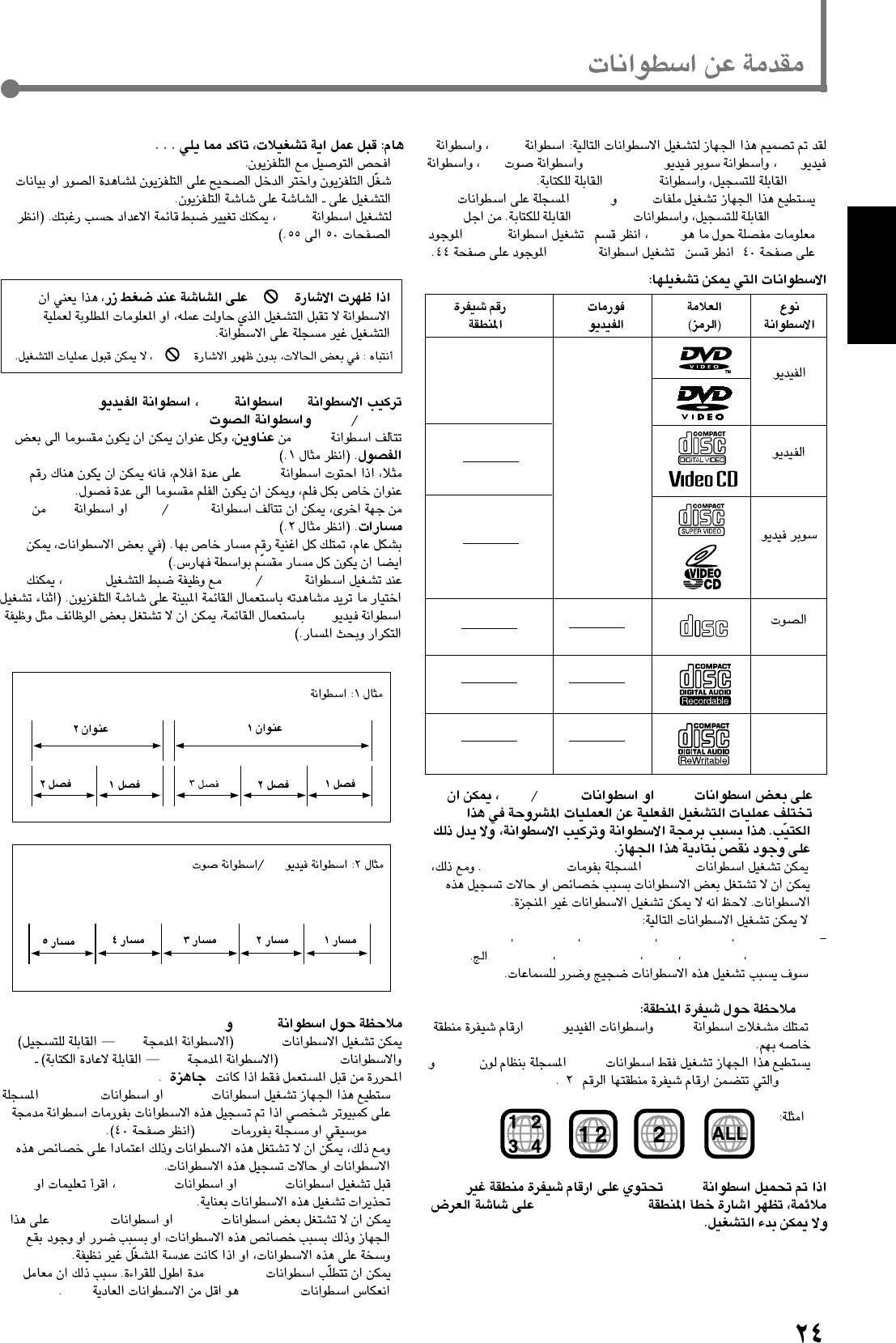
wÐdŽwÐdŽ
wÐdŽwÐdŽ
wÐdŽ
—DVD/VCD/CD
•DVDSVCDVCD
•DVD-RDVD VIDEO
•
DVD-AudioDVD-ROMDVD-RAMDVD-RW
DVD+RWCD-ROMCD-I(CD-I Ready)Photo CD
*
DVDDVD
DVDNTSC
PAL”“
DVD
“Invalid Region”
DVD
CD(SVCD) CDCD
CD-RCD-RW
•
MP3JPEG
CD-RsCD-RWs
MP3”MP3“
”JEPG“
DVD
CDCD
—DVDCD
SVCD)(VCD
CD(CD)
DVD
DVD
SVCDVCDCD
SVCDVCD(PBC)
CD
CD-RCD-RW
CD-RsCD
CD-RWsCD
”“
•CD-RsCD-RWs
CDMP3
•CD-RsCD-RWs
•CD-RsCD-RWs
•CD-RWs
CD-RWsCDs
*
COMPACT
DIGITAL AUDIO
DVD
CD
CD
CD-R
CD-RW
NTSC
PAL
2
ALL
“ ”
“ ”
CD
•
•
•DVD
AR20-25/TH-A35.p65 23/5/03, 2:46 PM24
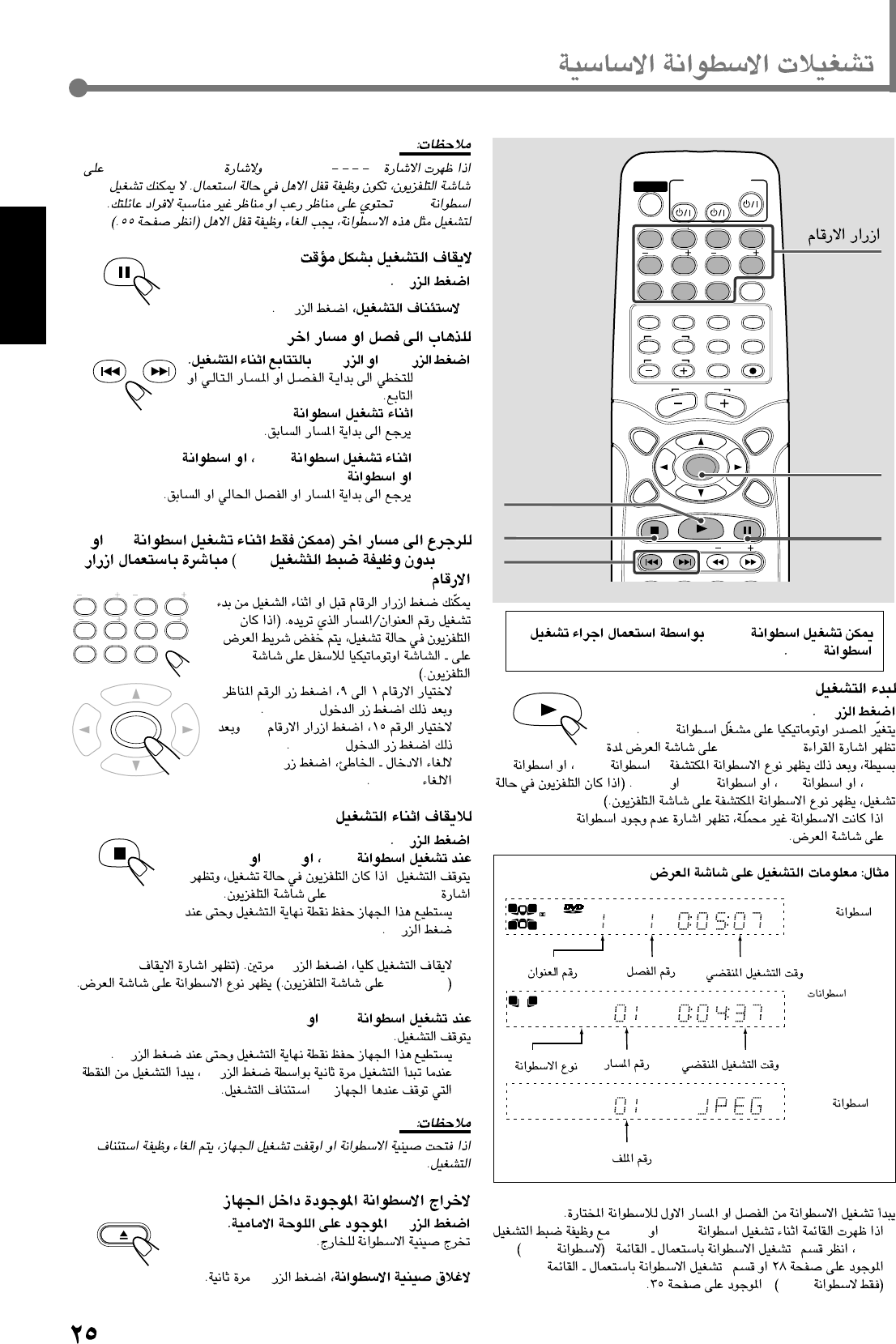
wÐdŽwÐdŽ
wÐdŽwÐdŽ
wÐdŽ
”“Password“Parental Locked”
DVD
8
•3
¢4
•¢:
•4:MP3
DVDCD
VCD
CD
VCDPBC
•
ENTER
•5.1
ENTER
•
CLEAR
7
DVDVCDCD
)
”Resume Stop7“(
•
7
•7
“7 Stop”
MP3JPEG
•7
•3
—
0
0
3
DVD
“READING”
-
DVD
VCDCDMP3JPEG
•“NO DISC”
TV
VCR
STANDBY/ON
AUDIO
VCRTV
CENTER
REAR-RREAR-L
TEST
DVD FM/AM
CONTROL
AUX
TV/VIDEO
MUTING
REC/MEMORY
SEARCH
TOP
MENU MENU
CHOICE
DOWN - TUNING - UP
SLOW
AUDIO SUB TITLE ANGLE ZOOM
ON SCREEN
PROGRESSIVE
CLEAR SETTING FM MODE
SUBWOOFER
TV VOL
AUDIO VOL
SOUND
ENTER
1234
5678
90
78
4/ ¢
3
REPEAT 1
MHz
k
Hz
A–BRDSEON
EON
PROG
PROG
CHPTUNEDTRKTITLE
AUDIO
CD
ProLogic II
DIGITAL
VCDSTEREO MP3
8
3
RS
R
L
LS S
C
REPEAT 1
MHz
k
Hz
A–BRDSEON
EON
PROG
PROG
TUNEDTRK
AUDIO
CD
ProLogic II
VCDSTEREO MP3
8
3
R
LC
REPEAT 1
MHz
k
Hz
A–BRDSEON
EON
PROG
PROG
TUNEDTRK
ProLogic II
STEREO
8
3
RS
LS
C
REAR-RREAR-L
TEST CLEAR SETTING
1234
5678
90
CENTER
SUBWOOFER
ENTER
ENTER
SVCD
VCD
DVD
VCD/CD
MP3
JEPG
•DVDVCD
PBC”“DVD
”
VCD“
AR20-25/TH-A35.p65 23/5/03, 2:46 PM25

wÐdŽwÐdŽ
wÐdŽwÐdŽ
wÐdŽ
DVDs
DVD
DVD
(OSD)
ON SCREEN
7
ON SCREEN
ON SCREEN
Play Mode
Mode
Repeat
Repeat A–B
OSD
Off
Off
Off
Off
OK
ON SCREEN
ON SCREEN
5/ ∞
“OSD”
ENTER
•
OSD
5/ ∞
“OK”
ENTER
ENTER“Off ”
5/∞“OK”
ENTER
ENTER
ENTER
Play Mode
Mode
Repeat
Repeat A–B
OSD
Off
Off
Off
Off
OK
On All
Off
Play Mode
Mode
Repeat
Repeat A–B
OSD
Off
Off
Off
Off
OK
ENTER
3
3
3
DVD
5/∞
ENTER
ANGLE
TV
VCR
STANDBY/ON
AUDIO
VCRTV
CENTER
REAR-RREAR-L
TEST
DVD FM/AM
CONTROL
AUX
TV/VIDEO
MUTING
REC/MEMORY
SEARCH
TOP
MENU MENU
CHOICE
DOWN - TUNING - UP
SLOW
AUDIO
RETURN DIMMER DSP
SLEEP
RM-STHA35U
DVD CINEMA SYSTEM
SURROUND
SUB TITLE ANGLE ZOOM
ON SCREEN
CLEAR SETTING FM MODE
SUBWOOFER
TV VOL
AUDIO VOL
SOUND
ENTER
PROGRESSIVE
1234
5678
90
AUDIO
SUB TITLE
ON SCREEN
DVD
AR26-31/TH-A35.p65 23/5/03, 3:07 PM26
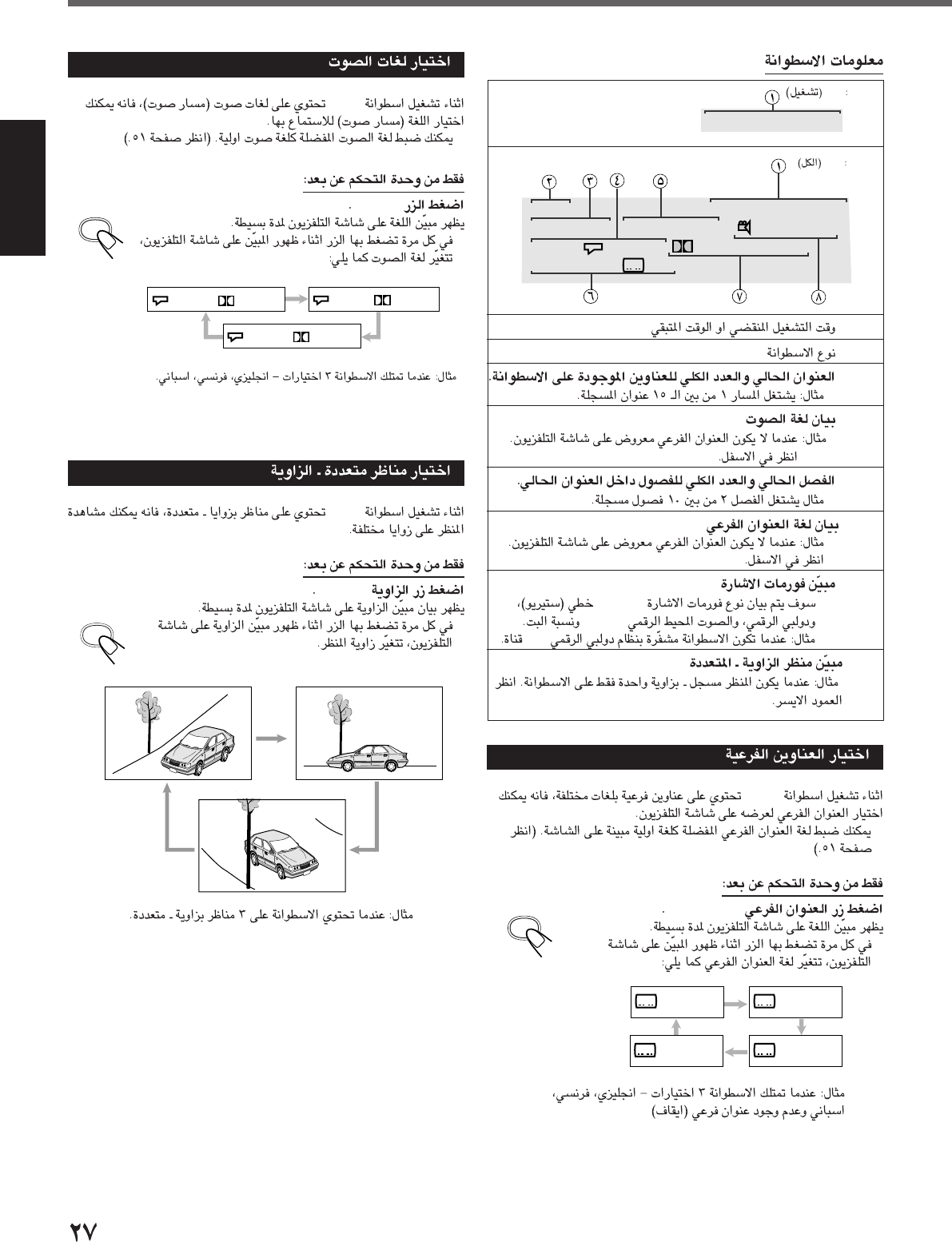
wÐdŽwÐdŽ
wÐdŽwÐdŽ
wÐdŽ
(OFF)
DVD
•
SUB TITLE
•
SUB TITLE
2/3 Fre
3/3 SpaOff
1/3 Eng
1:
2:
3:
•
4:
•
5:
•
6:
•
7:
•—PCM
DTS—
5.1
8:
•
OSDOn
OSDAll
Title 1/15 Chapter 2/10 Angle 1/1
Audio 1/3 Eng
DVD 00:01:16 01:40:45
00:01:16 01:40:45
5.1ch 48KHz
Subtitle Off
DVD
•
AUDIO
•
DVD
ANGLE
•
1/3 2/3
3/3
1/3 Eng 5.1ch 2/3 Fre 5.1ch
3/3 Spa 5.1ch
AUDIO
ANGLE
AR26-31/TH-A35.p65 23/5/03, 3:07 PM27
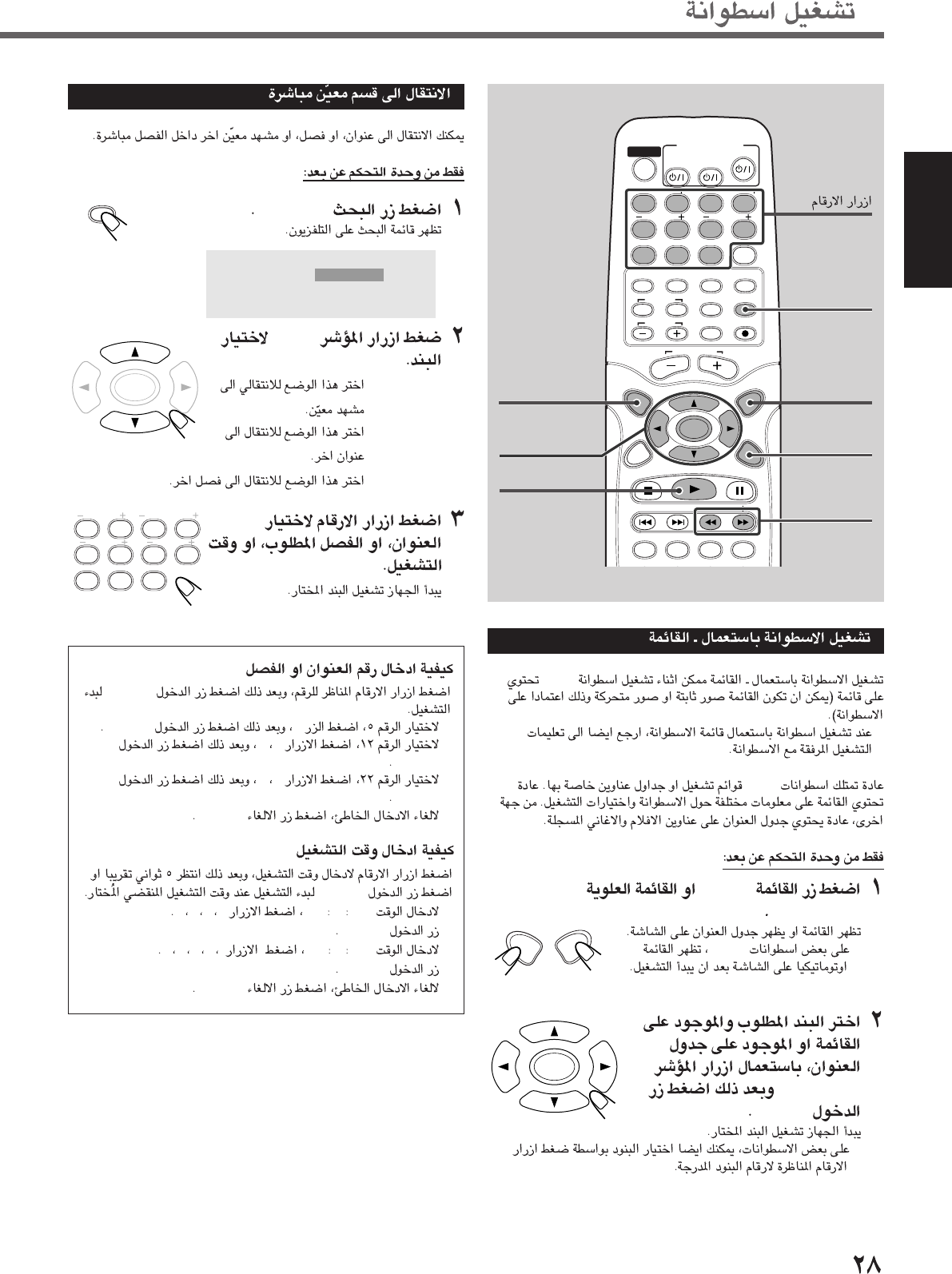
wÐdŽwÐdŽ
wÐdŽwÐdŽ
wÐdŽ
SEARCH
5/ ∞
: TIME
:TITLE
:CHAPTER
ENTER
•5ENTER
•12
ENTER
•22
ENTER
•CLEAR
ENTER
•”234500“4523
ENTER
•”452301“12345
ENTER
•CLEAR
SEARCH
Search
Time
Title
Chapter
_ _:_ _:_ _
_ _
_ _
ENTER
REAR-RREAR-L
TEST CLEAR SETTING
1234
5678
90
CENTER
SUBWOOFER
3/2/5/∞
ENTER
TOP MENU
TV
VCR
STANDBY/ON
AUDIO
VCRTV
CENTER
REAR-RREAR-L
TEST
DVD FM/AM
CONTROL
AUX
TV/VIDEO
MUTING
REC/MEMORY
SEARCH
TOP
MENU MENU
CHOICE
DOWN - TUNING - UP
SLOW
AUDIO
RETURN DIMMER DSP
SURROUND
SUB TITLE ANGLE ZOOM
ON SCREEN
CLEAR SETTING FM MODE
SUBWOOFER
TV VOL
AUDIO VOL
SOUND
ENTER
PROGRESSIVE
1234
5678
90
1/ ¡
ON SCREEN
MENU
TOP
MENU
ENTER
MENU
SEARCH
3
DVD
DVD
•
DVD
MENU
TOP MENU
•DVDs
∞/5/2/3
ENTER
•
AR26-31/TH-A35.p65 23/5/03, 3:07 PM28
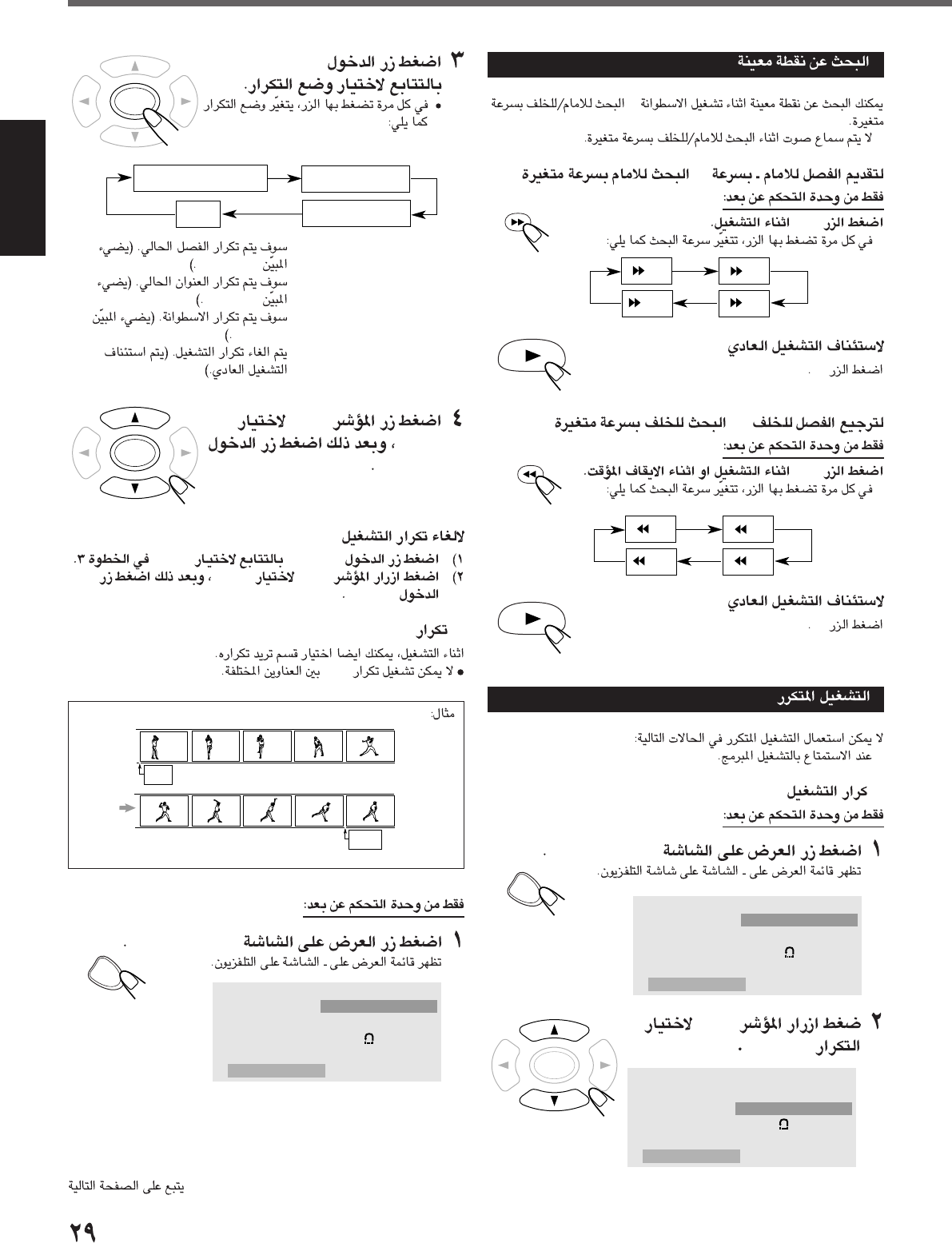
wÐdŽwÐdŽ
wÐdŽwÐdŽ
wÐdŽ
ENTER
:Chapter Repeat
REPEAT1
:Title Repeat
REPEAT
:Disc Repeat
REPEAT
:Off
5/∞
“OK”
ENTER
ENTER“Off”
5/∞“OK”
ENTER
7A-B
A-B
—
•
—
¡
•
3
—
1
•
3
•
7
ON SCREEN
5/∞
“Repeat”
x2 x4
x8x20
x2 x4
x8x20
ON SCREEN
Play Mode
Mode
Repeat
Repeat A–B
OSD
Off
Off
Off
Off
OK
Chapter Repeat Title Repeat
Disc Repeat
Off
ENTER
ENTER
ENTER
Play Mode
Mode
Repeat
Repeat A–B
OSD
Off
Off
Off
Off
OK
A –
A–B
Play Mode
Mode
Repeat
Repeat A–B
OSD
Off
Off
Off
Off
OK
ON SCREEN
ON SCREEN
AR26-31/TH-A35.p65 23/5/03, 3:07 PM29
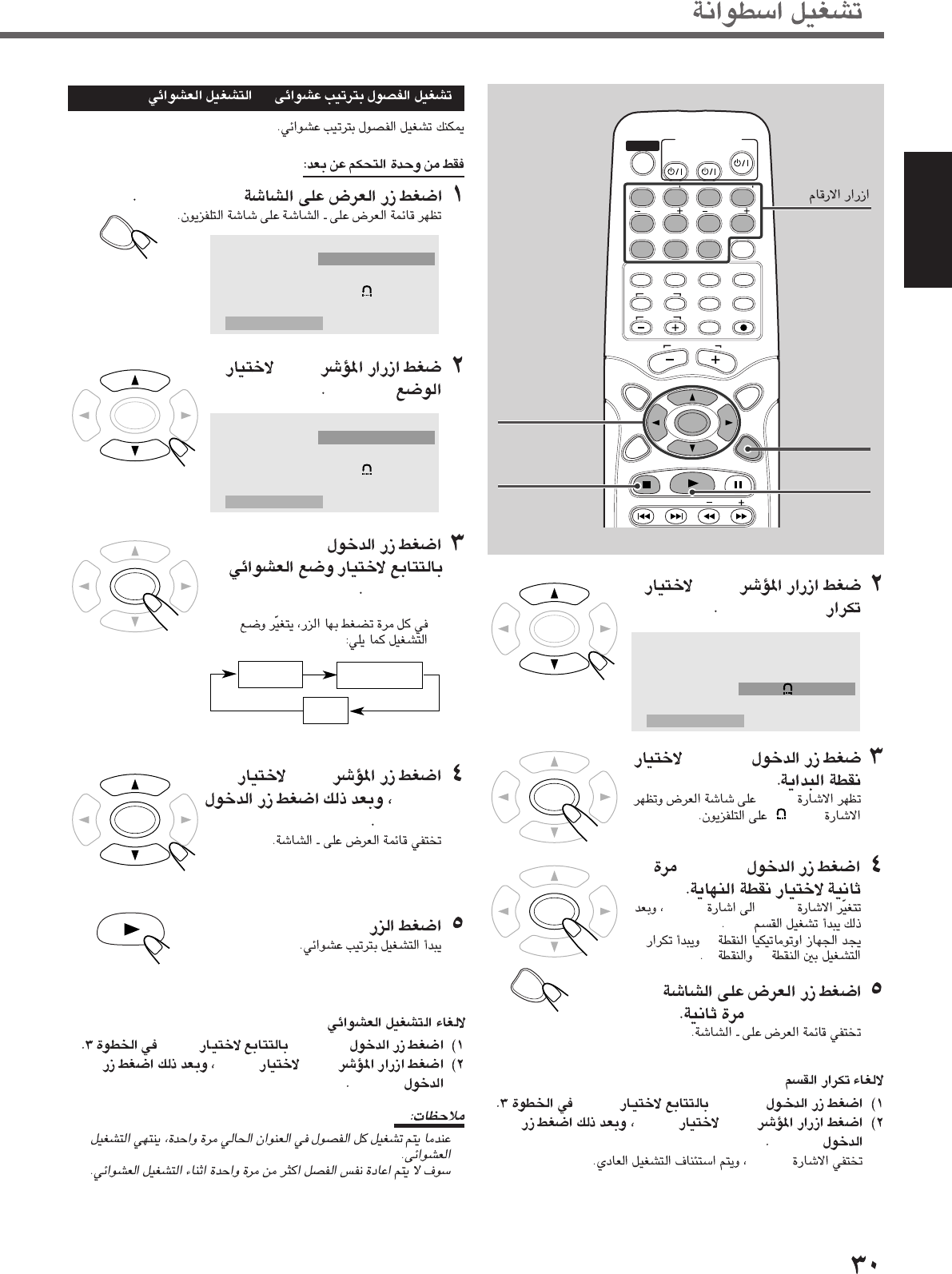
wÐdŽwÐdŽ
wÐdŽwÐdŽ
wÐdŽ
—
ON SCREEN
5/∞
“Mode”
ENTER
“Shuffle”
•
5/∞
“OK”
ENTER
.3
ENTER“Off”
5/∞“OK”
ENTER
•
•
5/∞
“Repeat A-B”
ENTER
“A–”
A–” “
ENTER
“A–”“A-B”
A-B
A
AB
ON SCREEN
A-B
ENTER“Off”
5/∞“OK”
ENTER
“A-B”
3/2/5/∞
ENTER
ON SCREEN
7
TV
VCR
STANDBY/ON
AUDIO
VCRTV
CENTER
REAR-RREAR-L
TEST
DVD FM/AM
CONTROL
AUX
TV/VIDEO
MUTING
REC/MEMORY
SEARCH
TOP
MENU MENU
CHOICE
DOWN - TUNING - UP
SLOW
ON SCREEN
PROGRESSIVE
CLEAR SETTING FM MODE
SUBWOOFER
TV VOL
AUDIO VOL
SOUND
ENTER
1234
5678
90
ENTER
ENTER
Play Mode
Mode
Repeat
Repeat A–B
OSD
Off
Off
Off
Off
OK
ENTER
ENTER
Shuffle Program
Off
ENTER
Play Mode
Mode
Repeat
Repeat A–B
OSD
Off
Off
Off
Off
OK
ENTER
Play Mode
Mode
Repeat
Repeat A–B
OSD
Off
Off
Off
Off
OK
ON SCREEN
ON SCREEN
3
DVD
AR26-31/TH-A35.p65 26/5/03, 5:42 PM30
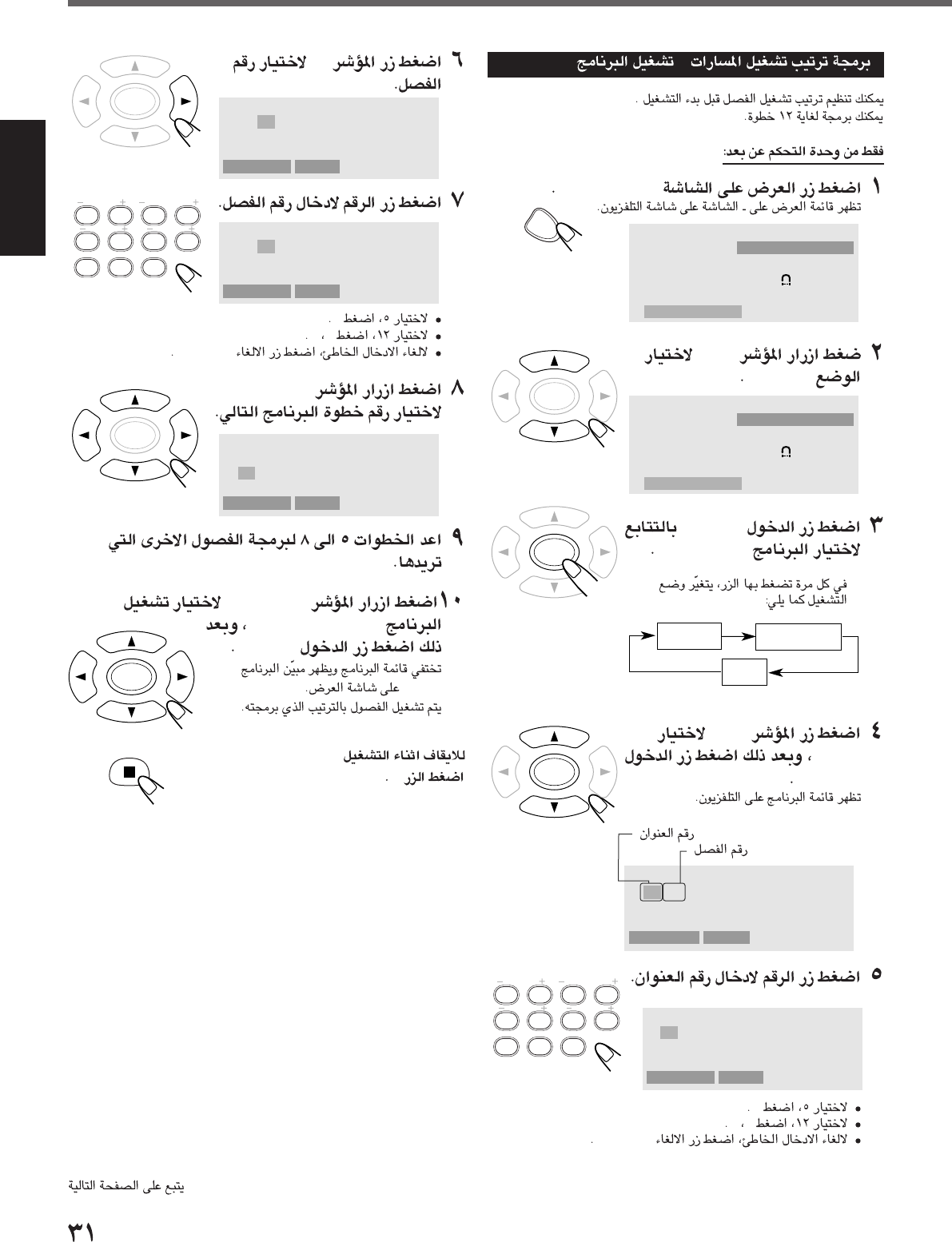
wÐdŽwÐdŽ
wÐdŽwÐdŽ
wÐdŽ
3
5
12
CANCEL
3/2/5/∞
3/2/5/∞
“Play Program”
ENTER
PROG
7
—
ON SCREEN
5/∞
“Mode”
ENTER
“Program”
•
5/∞
“OK”
ENTER
5
12
CANCEL
ON SCREEN
Play Mode
Mode
Repeat
Repeat A–B
OSD
Off
Off
Off
Off
OK
ENTER
ENTER
Shuffle Program
Off
ENTER
Play Mode
Mode
Repeat
Repeat A–B
OSD
Off
Off
Off
Off
OK
REAR-RREAR-L
TEST CLEAR SETTING
1234
5678
90
CENTER
SUBWOOFER
Program
Title/Chapter
Play Program Clear All
1 _ _ _ _
2 _ _ _ _
3 _ _ _ _
4 _ _ _ _
5 _ _ _ _
6 _ _ _ _
7 _ _ _ _
8 _ _ _ _
9 _ _ _ _
10 _ _ _ _
11 _ _ _ _
12 _ _ _ _
Title Number
Chapter Number
Program
Title/Chapter
Play Program Clear All
1 _ 2 _ _
2 _ _ _ _
3 _ _ _ _
4 _ _ _ _
5 _ _ _ _
6 _ _ _ _
7 _ _ _ _
8 _ _ _ _
9 _ _ _ _
10 _ _ _ _
11 _ _ _ _
12 _ _ _ _
Program
Title/Chapter
Play Program Clear All
1 2 _ _
2 _ _ _ _
3 _ _ _ _
4 _ _ _ _
5 _ _ _ _
6 _ _ _ _
7 _ _ _ _
8 _ _ _ _
9 _ _ _ _
10 _ _ _ _
11 _ _ _ _
12 _ _ _ _
ENTER
REAR-RREAR-L
TEST CLEAR SETTING
1234
5678
90
CENTER
SUBWOOFER
Program
Title/Chapter
Play Program Clear All
1 2 _ 3
2 _ _ _ _
3 _ _ _ _
4 _ _ _ _
5 _ _ _ _
6 _ _ _ _
7 _ _ _ _
8 _ _ _ _
9 _ _ _ _
10 _ _ _ _
11 _ _ _ _
12 _ _ _ _
ENTER
Program
Title/Chapter
Play Program Clear All
1 2 3
2 _ _ _ _
3 _ _ _ _
4 _ _ _ _
5 _ _ _ _
6 _ _ _ _
7 _ _ _ _
8 _ _ _ _
9 _ _ _ _
10 _ _ _ _
11 _ _ _ _
12 _ _ _ _
ENTER
AR26-31/TH-A35.p65 23/5/03, 3:08 PM31
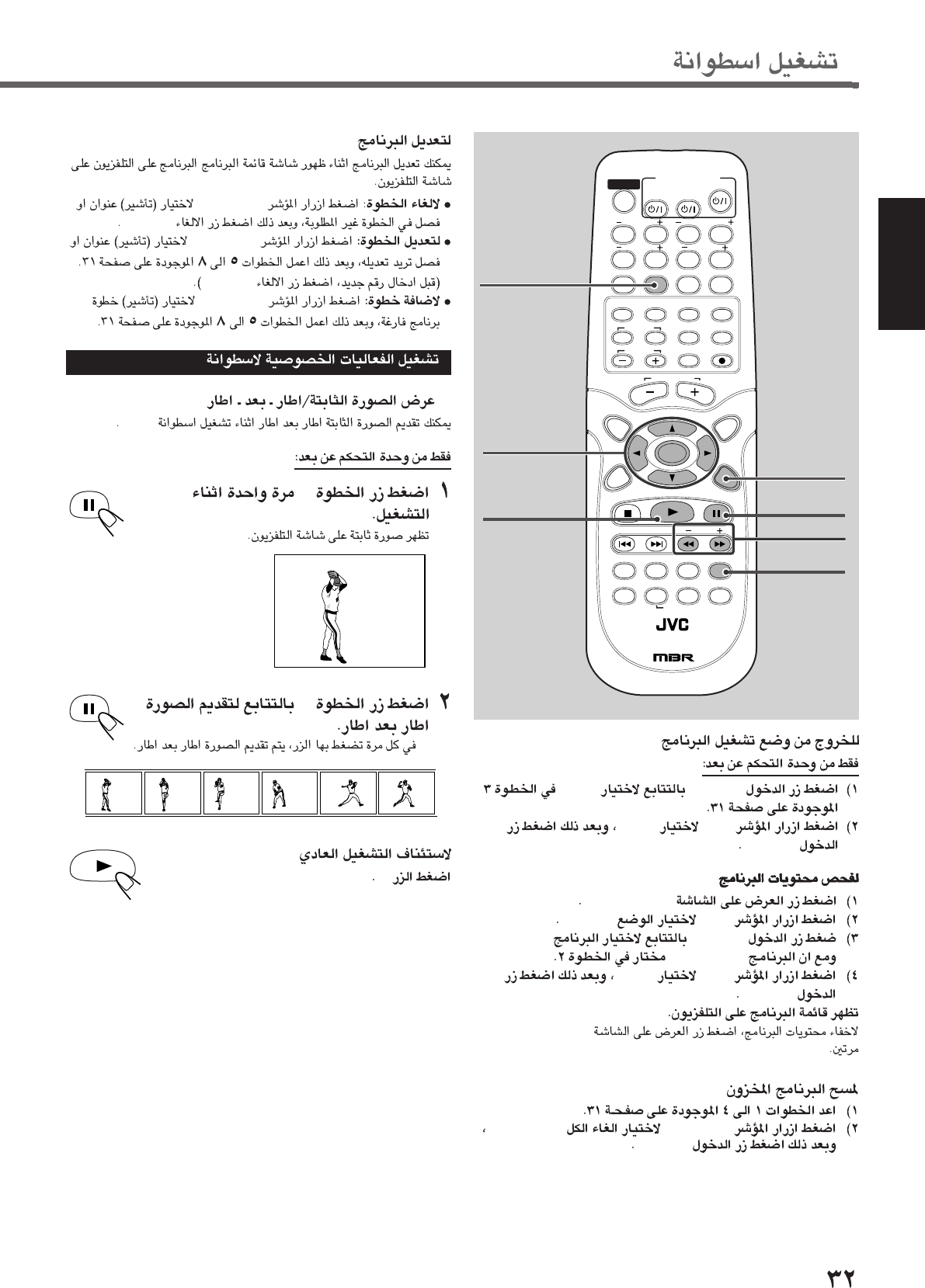
wÐdŽwÐdŽ
wÐdŽwÐdŽ
wÐdŽ
3/2/5/∞
CLEAR
3/2/5/∞
CLEAR
3/2/5/∞
DVD
7
DVD
8
8
•
3
8
PAUSE
83
STEP
83
STEP
83
STEP
83
STEP
83
STEP
83
STEP
TV
VCR
STANDBY/ON
AUDIO
VCRTV
CENTER
REAR-RREAR-L
TEST
DVD FM/AM
CONTROL
AUX
TV/VIDEO
MUTING
REC/MEMORY
SEARCH
TOP
MENU MENU
CHOICE
DOWN - TUNING - UP
SLOW
AUDIO
RETURN DIMMER DSP
SLEEP
RM-STHA35U
DVD CINEMA SYSTEM
SURROUND
SUB TITLE ANGLE ZOOM
ON SCREEN
CLEAR SETTING FM MODE
SUBWOOFER
TV VOL
AUDIO VOL
SOUND
ENTER
PROGRESSIVE
1234
5678
90
3/2/5/∞
ENTER
ON SCREEN
ZOOM
SLOW +/–
8
3
CLEAR
DVD
ENTER“Off”
5/∞“OK”
ENTER
ON SCREEN
5/∞“Mode”
ENTER“Program”
“Program”
5/∞“OK”
ENTER
ON SCREEN
3/2/5/∞“Clear All”
ENTER
AR32-35/TH-A35.p65 26/5/03, 5:44 PM32
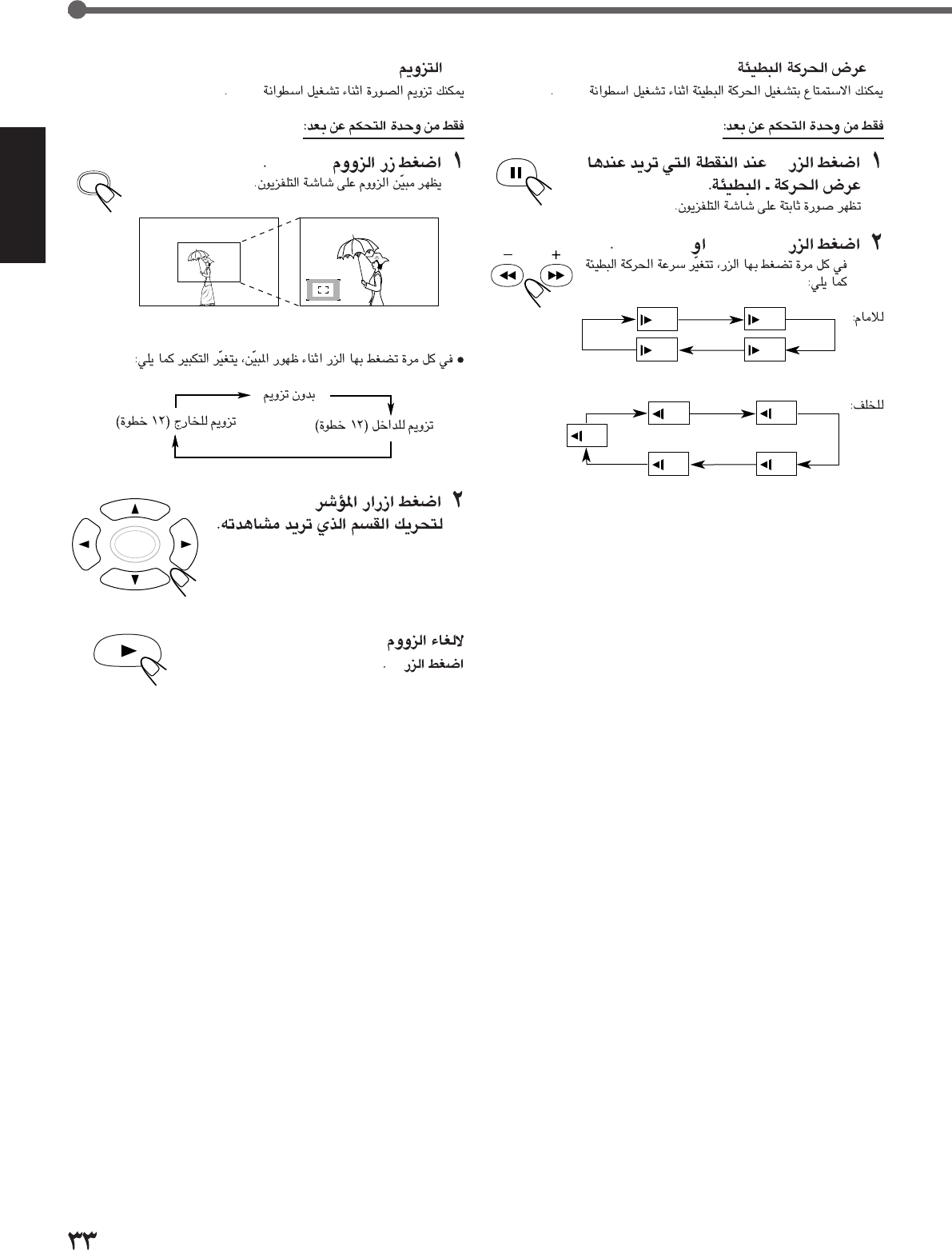
wÐdŽwÐdŽ
wÐdŽwÐdŽ
wÐdŽ
7
DVD
8
SLOW +SLOW –
•
SLOW
/
15
/
14
/
12
/
13
/
15
/
14
/
12
/
11
/
13
ZOOM
ENTER
Zoom in (12 steps)
No Zoom
Zoom out (12 steps)
7
DVD
ZOOM
.
3/2/5/∞
ZOOM
3
AR32-35/TH-A35.p65 26/5/03, 5:44 PM33
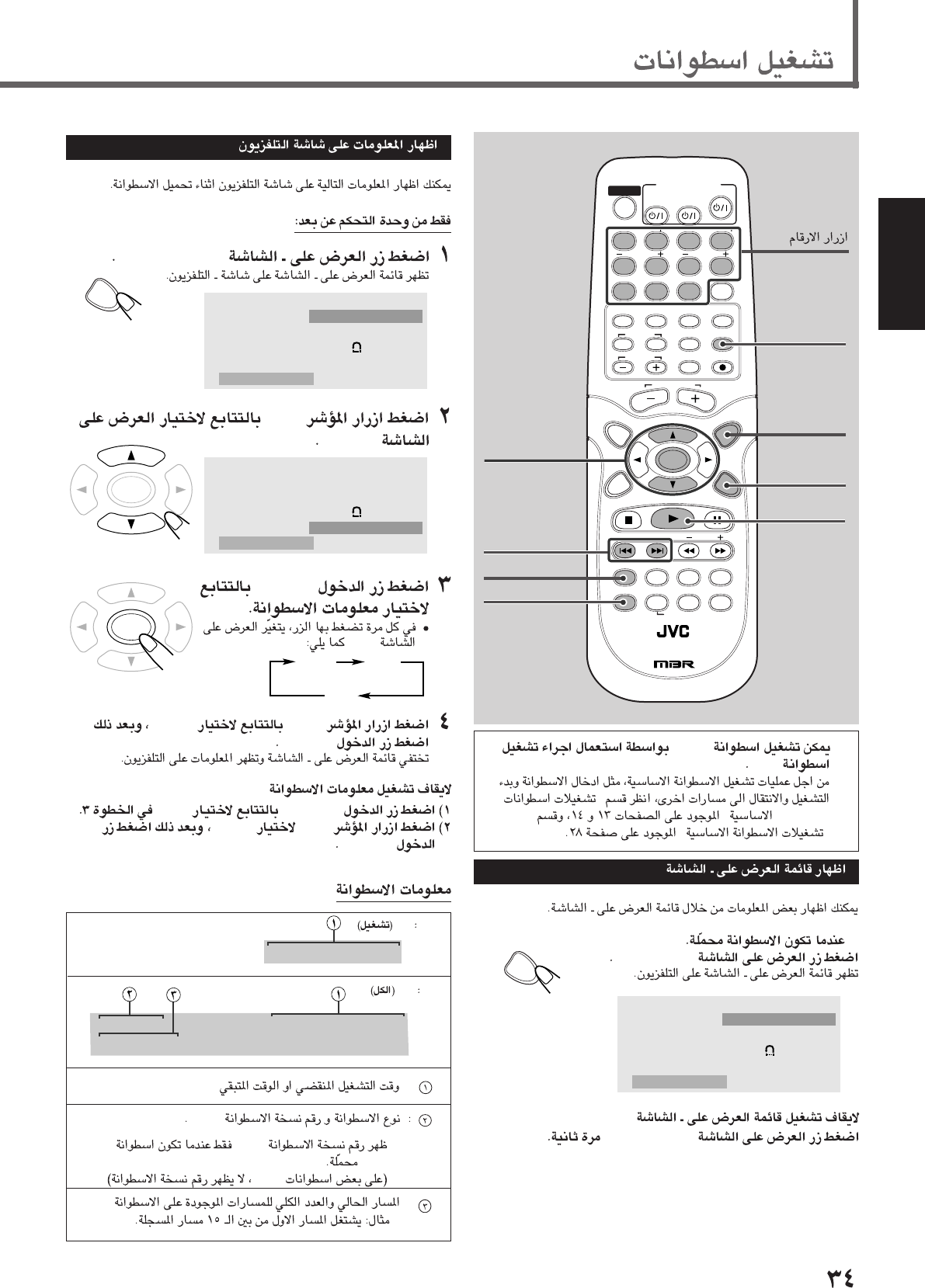
wÐdŽwÐdŽ
wÐdŽwÐdŽ
wÐdŽ
ON SCREEN
5/∞
“OSD”
ENTER
OSD
5/∞“OK”
ENTER
ENTER“Off ”
5/∞“OK”
ENTER
•SVCD
VCD
•
”
VCD/CD“
”“
ON SCREEN
RETURN
3
4 / ¢
5/∞
ENTER
ON SCREEN
ON SCREEN
Play Mode
Mode
Repeat
Repeat A–B
OSD
Off
Off
Off
Off
OK
ENTER
ENTER
Play Mode
Mode
Repeat
Repeat A–B
OSD
Off
Off
Off
Off
OK
On All
Off
Play Mode
Mode
Repeat
Repeat A–B
OSD
Off
Off
Off
Off
OK
OSDOn
OSDAll
Track
1/15
VCD 2.0 00:01:16 01:06:35
00:01:16 01:06:35
TV
VCR
STANDBY/ON
AUDIO
VCRTV
CENTER
REAR-RREAR-L
TEST
DVD FM/AM
CONTROL
AUX
TV/VIDEO
MUTING
REC/MEMORY
SEARCH
TOP
MENU MENU
CHOICE
DOWN - TUNING - UP
SLOW
AUDIO
RETURN DIMMER DSP
SLEEP
RM-STHA35U
DVD CINEMA SYSTEM
SURROUND
SUB TITLE ANGLE ZOOM
ON SCREEN
CLEAR SETTING FM MODE
SUBWOOFER
TV VOL
AUDIO VOL
SOUND
ENTER
PROGRESSIVE
1234
5678
90
SEARCH
MENU
AUDIO
VCD/CD
7
ON SCREEN
ON SCREEN
:
VCD
•VCD
VCD
VCD
:
•
AR32-35/TH-A35.p65 26/5/03, 5:44 PM34
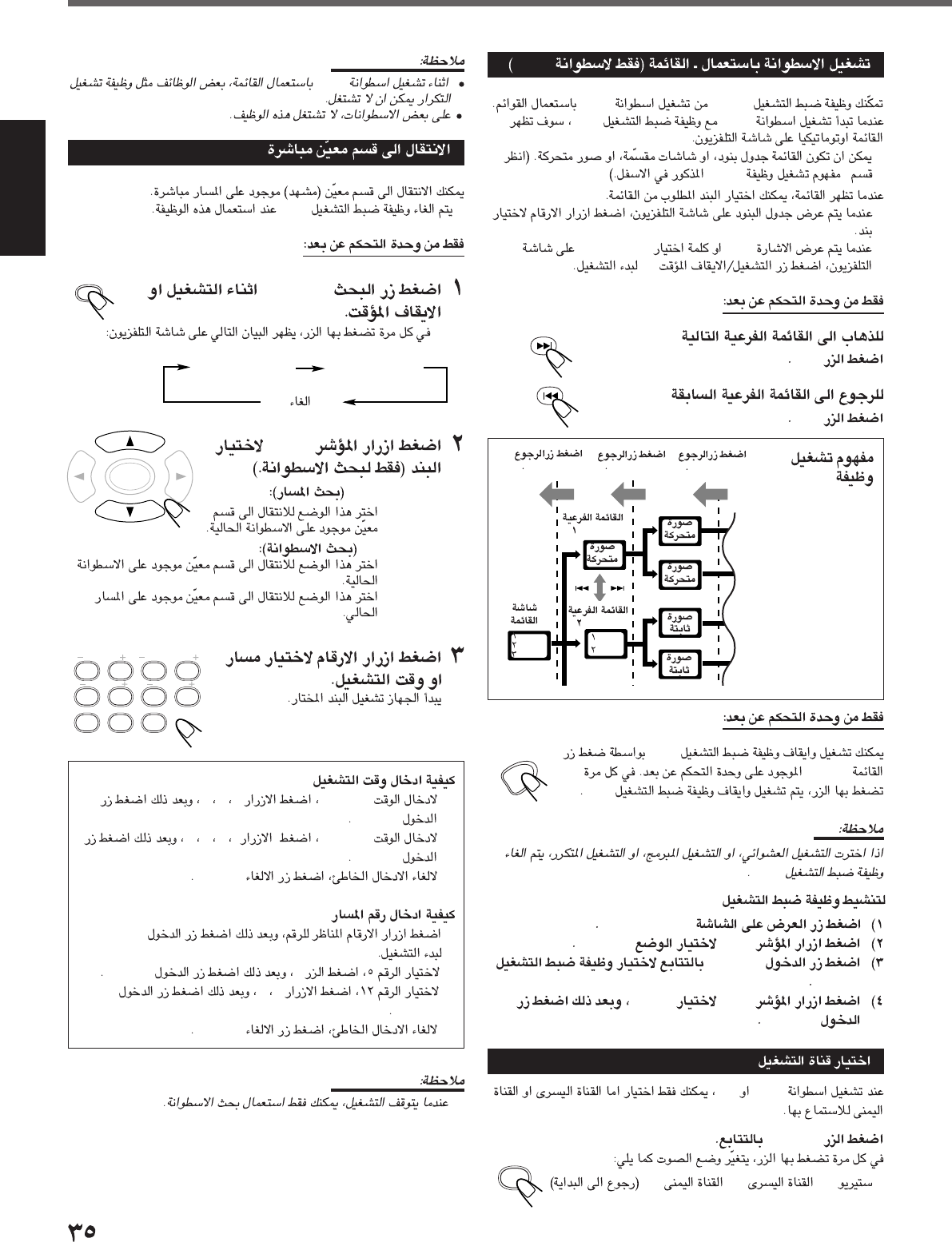
wÐdŽwÐdŽ
wÐdŽwÐdŽ
wÐdŽ
VCD
•
PBC
SEARCH
•
5/ ∞
Track Search
:Time
Disc Search
:Time
:Track
•“09:45”945
ENTER
•“45:23”4523
ENTER
•CLEAR
ENTER
•5ENTER
•12
ENTER
•CLEAR
•
VCD
(PBC)VCD
VCDPBC
•
”PBC“
•
•“3”“SELECT”
3
¢
4
PBC
MENU
PBC
PBC
PBC
ON SCREEN
5/∞“Mode”
ENTER
“PBC”
5/∞“OK”
ENTER
VCDCD
AUDIO
|||
SEARCH
MENU
ENTER
REAR-RREAR-L
TEST CLEAR SETTING
1234
5678
90
CENTER
SUBWOOFER
AUDIO
PBC
RETURN RETURN RETURN
Disc SearchTrack Search
canceled
AR32-35/TH-A35.p65 26/5/03, 5:44 PM35
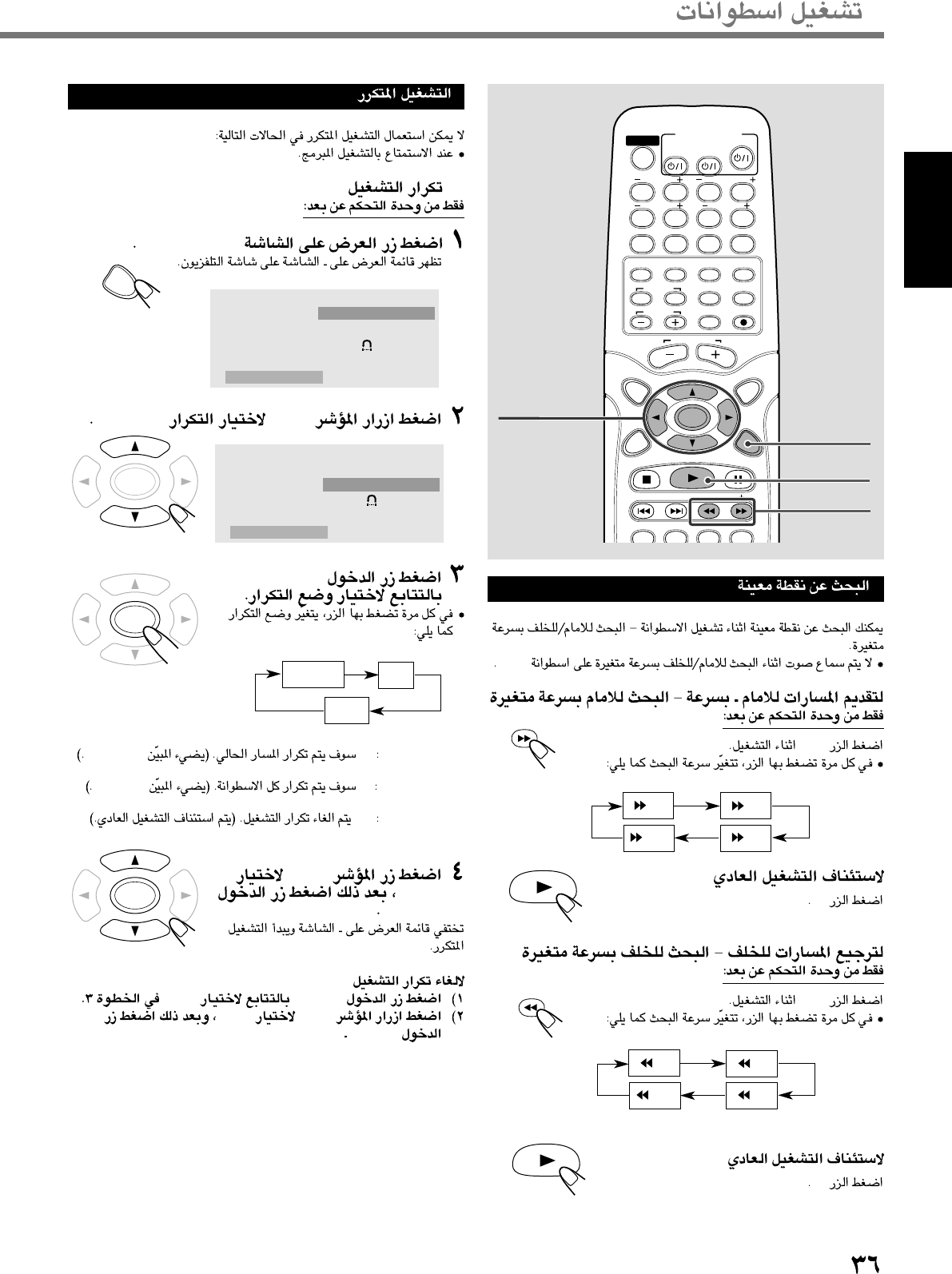
wÐdŽwÐdŽ
wÐdŽwÐdŽ
wÐdŽ
7
ON SCREEN
5¥∞“Repeat”
ENTER
SingleREPEAT1
AllREPEAT
Off
5¥∞
“OK”
ENTER
ENTER“Off”
5¥∞“OK”
ENTER
VCD
¡
3
1
3
3/2/5/∞
ENTER
ON SCREEN
TV
VCR
STANDBY/ON
AUDIO
VCRTV
CENTER
REAR-RREAR-L
TEST
DVD FM/AM
CONTROL
AUX
TV/VIDEO
MUTING
REC/MEMORY
SEARCH
TOP
MENU MENU
CHOICE
DOWN - TUNING - UP
SLOW
AUDIO SUB TITLE ANGLE ZOOM
ON SCREEN
CLEAR SETTING FM MODE
SUBWOOFER
TV VOL
AUDIO VOL
SOUND
ENTER
PROGRESSIVE
1234
5678
90
1/¡
3
x2 x4
x8x20
x2 x4
x8x20
Single All
Off
ON SCREEN
Play Mode
Mode
Repeat
Repeat A–B
OSD
Off
Off
Off
Off
OK
ENTER
ENTER
Play Mode
Mode
Repeat
Repeat A–B
OSD
Off
Off
Off
Off
OK
ENTER
VCD/CD
AR36-39/TH-A35.p65 23/5/03, 2:45 PM36

wÐdŽwÐdŽ
wÐdŽwÐdŽ
wÐdŽ
ON SCREEN
5¥∞“Mode”
ENTER
“Shuffle”
*VCDPBC
5¥∞
“OK”
ENTER
3.
ENTER“Off”
5¥∞“OK”
ENTER
7BA
ON SCREEN
5¥∞
“Repeat A-B”
ENTER
”A
-
“
”A
-
“
ENTER
”A
-
“”BA“
BA
A
AB
ON SCREEN
BA
ENTER“Off”
5¥∞“OK”
ENTER
”BA“
Play Mode
Mode
Repeat
Repeat A–B
OSD
Off
Off
Off
Off
OK
ON SCREEN
ENTER
ENTER
Play Mode
Mode
Repeat
Repeat A–B
OSD
Off
Off
Off
Off
OK
ENTER
ON SCREEN
ON SCREEN
Play Mode
Mode
Repeat
Repeat A–B
OSD
Off
Off
Off
Off
OK
ENTER
ENTER
Shuffle
Off PBC*
Program
ENTER
Play Mode
Mode
Repeat
Repeat A–B
OSD
Off
Off
Off
Off
OK
A –
A–B
AR36-39/TH-A35.p65 23/5/03, 2:45 PM37
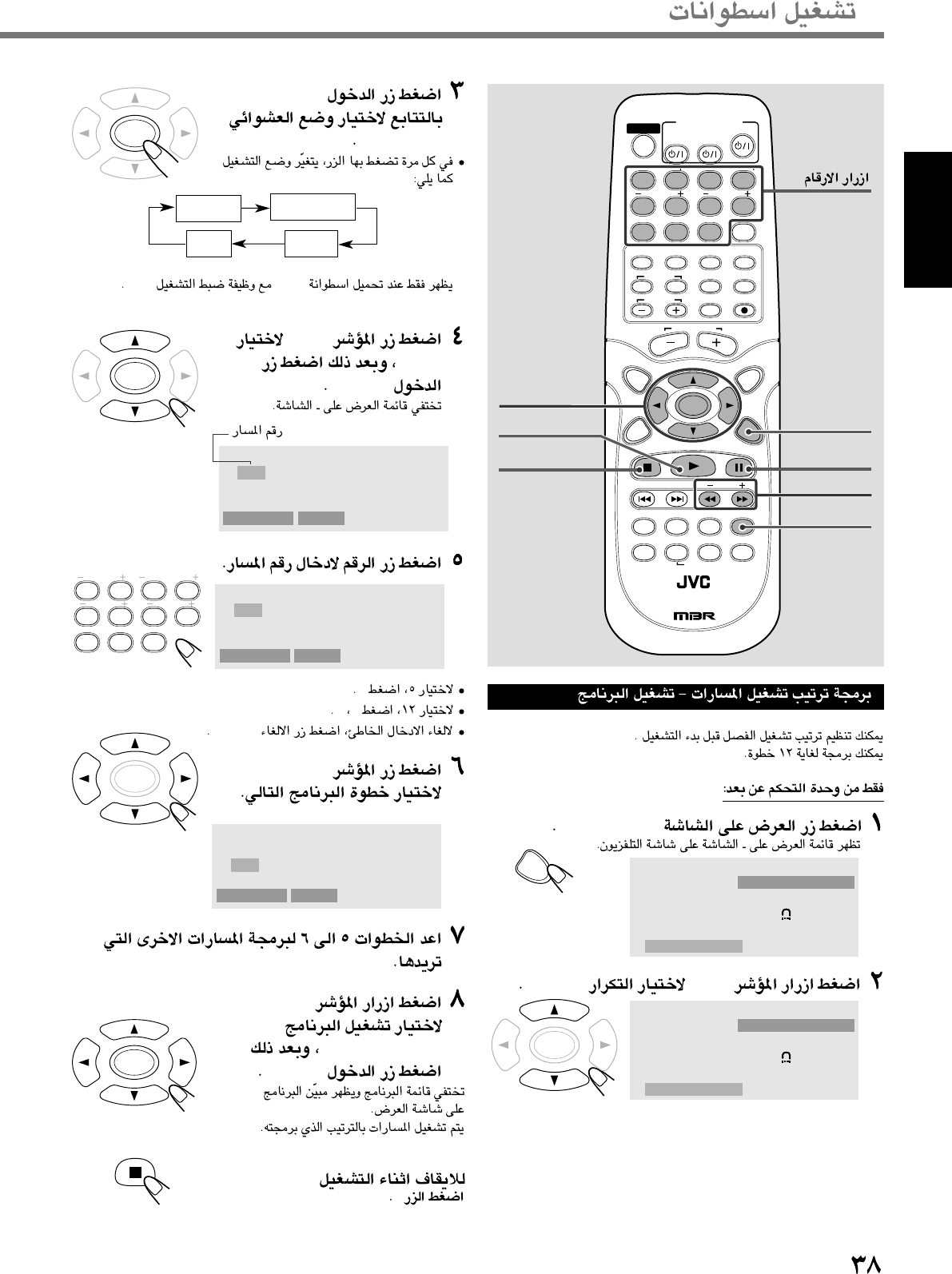
wÐdŽwÐdŽ
wÐdŽwÐdŽ
wÐdŽ
ENTER
“Program”
*
VCDPBC
5¥∞
“OK”
ENTER
5
12
CLEAR
∞¥5¥2¥3
∞¥5¥2¥3
“Play Program”
ENTER
PROG
7
ON SCREEN
5¥∞“Mode”
3/2/5/∞
ENTER
3ON SCREEN
TV
VCR
STANDBY/ON
AUDIO
VCRTV
CENTER
REAR-RREAR-L
TEST
DVD FM/AM
CONTROL
AUX
TV/VIDEO
MUTING
REC/MEMORY
SEARCH
TOP
MENU MENU
CHOICE
DOWN - TUNING - UP
SLOW
AUDIO
RETURN DIMMER DSP
SLEEP
RM-STHA35U
DVD CINEMA SYSTEM
SURROUND
SUB TITLE ANGLE ZOOM
ON SCREEN
CLEAR SETTING FM MODE
SUBWOOFER
TV VOL
AUDIO VOL
SOUND
ENTER
PROGRESSIVE
1234
5678
90
ON SCREEN
Play Mode
Mode
Repeat
Repeat A–B
OSD
Off
Off
Off
Off
OK
ENTER
ENTER
Shuffle
Off PBC*
Program
ENTER
Play Mode
Mode
Repeat
Repeat A–B
OSD
Off
Off
Off
Off
OK
REAR-RREAR-L
TEST CLEAR SETTING
1234
5678
90
CENTER
SUBWOOFER
ENTER
ENTER
Program
Play Program Clear All
1 _ _ _
2 _ _ _
3 _ _ _
4 _ _ _
5 _ _ _
6 _ _ _
7 _ _ _
8 _ _ _
9 _ _ _
10 _ _ _
11 _ _ _
12 _ _ _
Program
Play Program Clear All
1 _ 1 2
2 _ _ _
3 _ _ _
4 _ _ _
5 _ _ _
6 _ _ _
7 _ _ _
8 _ _ _
9 _ _ _
10 _ _ _
11 _ _ _
12 _ _ _
Program
Play Program Clear All
1 1 2
2 _ _ _
3 _ _ _
4 _ _ _
5 _ _ _
6 _ _ _
7 _ _ _
8 _ _ _
9 _ _ _
10 _ _ _
11 _ _ _
12 _ _ _
8
7
SLOW +/
-
ZOOM
VCD/CD
AR36-39/TH-A35.p65 23/5/03, 2:45 PM38
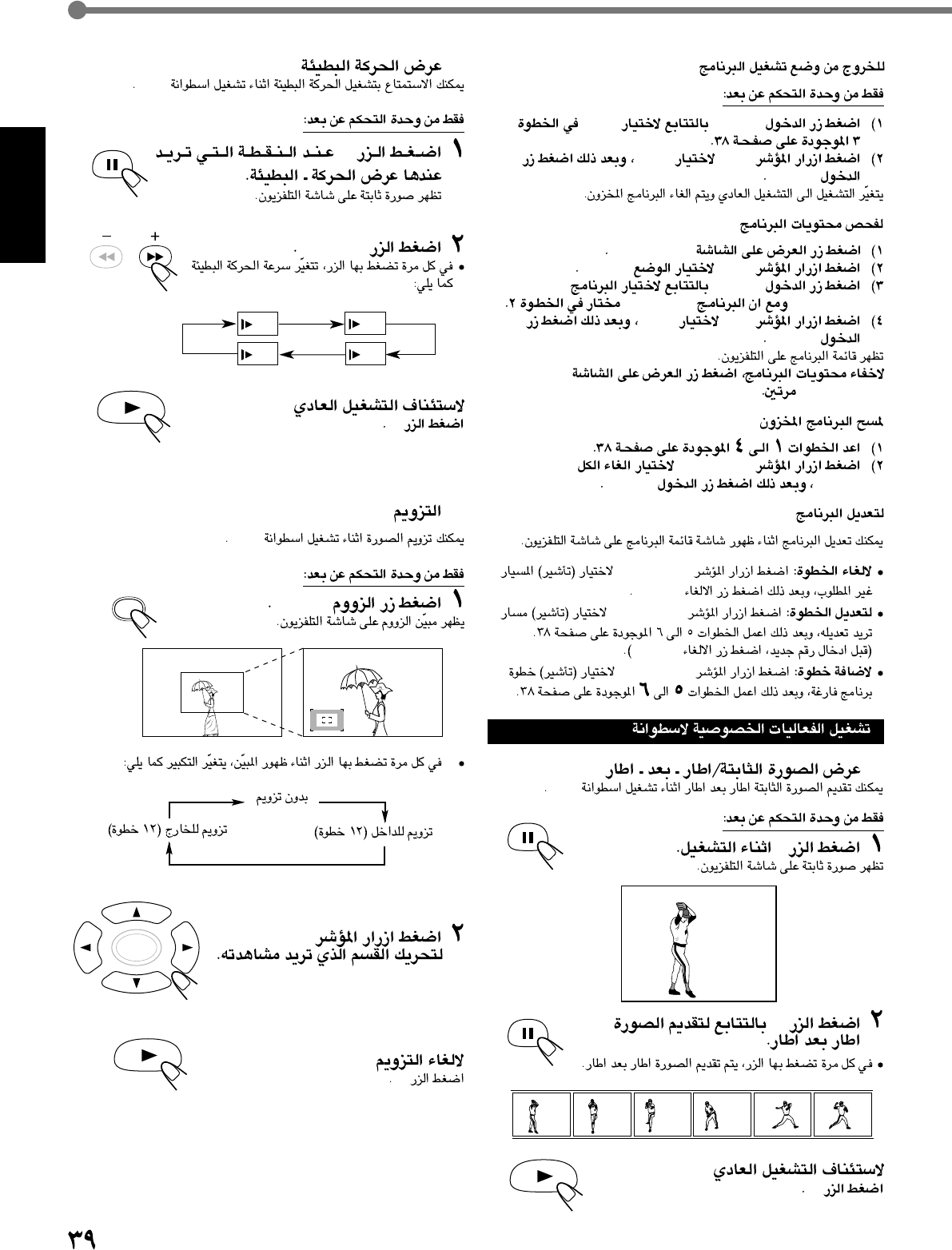
wÐdŽwÐdŽ
wÐdŽwÐdŽ
wÐdŽ
7
VCD
8
SLOW +
3
7
VCD
ZOOM
∞¥5¥2¥3
3
ENTER“Off”
5¥∞
“OK”
ENTER
ON SCREEN
5¥∞
“Mode”
ENTER
“Program”“Program”
5¥∞
“OK”
ENTER
ON SCREEN
∞¥5¥2¥3
“Clear All”ENTER
∞¥5¥2¥3
CLEAR
∞¥5¥2¥3
CLEAR
∞¥5¥2¥3
VCD
7
VCD
8
8
3
8 PAUSE
83
STEP
83
STEP
83
STEP
83
STEP
83
STEP
83
STEP
/
15
/
14
/
12
/
13
SLOW
ZOOM
ENTER
AR36-39/TH-A35.p65 23/5/03, 2:45 PM39
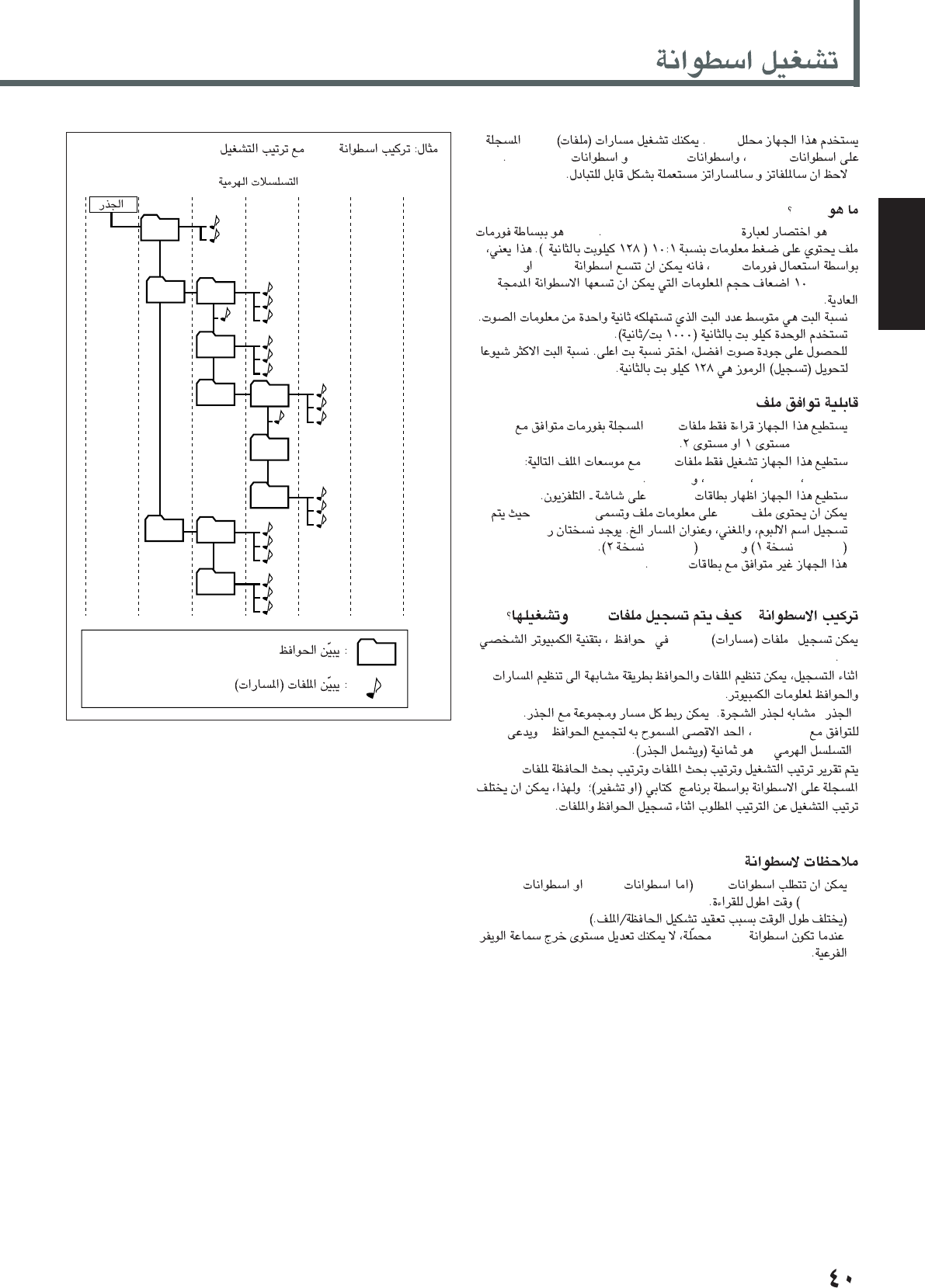
wÐdŽwÐdŽ
wÐdŽwÐdŽ
wÐdŽ
MP3
MP3
9
8
5
1
4
23
7
6
1
2
3
4
5
6
7
8
9
0
-
=
~
!
@
#
$
%
^
&
*
(
MP3MP3
CD-RsCD-RWsCD-ROMs
•
MP3
MP3“MPEG Audio Layer 3”MP3
*
MP3CD-R
CD-RWCD
*
MP3
•MP3
ISO 9660
•MP3
“.MP3”“.Mp3”“.mP3”“.mp3”
•ID3v1*
*MP3“ID3 Tag”
ID3v1—
ID3 TagID3v2ID3 Tag
•ID3v2
—MP3
”MP3“”“
PC
”“
ISO 9660—
”—“
MP3
MP3
•MP3CD-R
CD-RW
•MP3
AR40-47/TH-A35.p65 23/5/03, 3:09 PM40
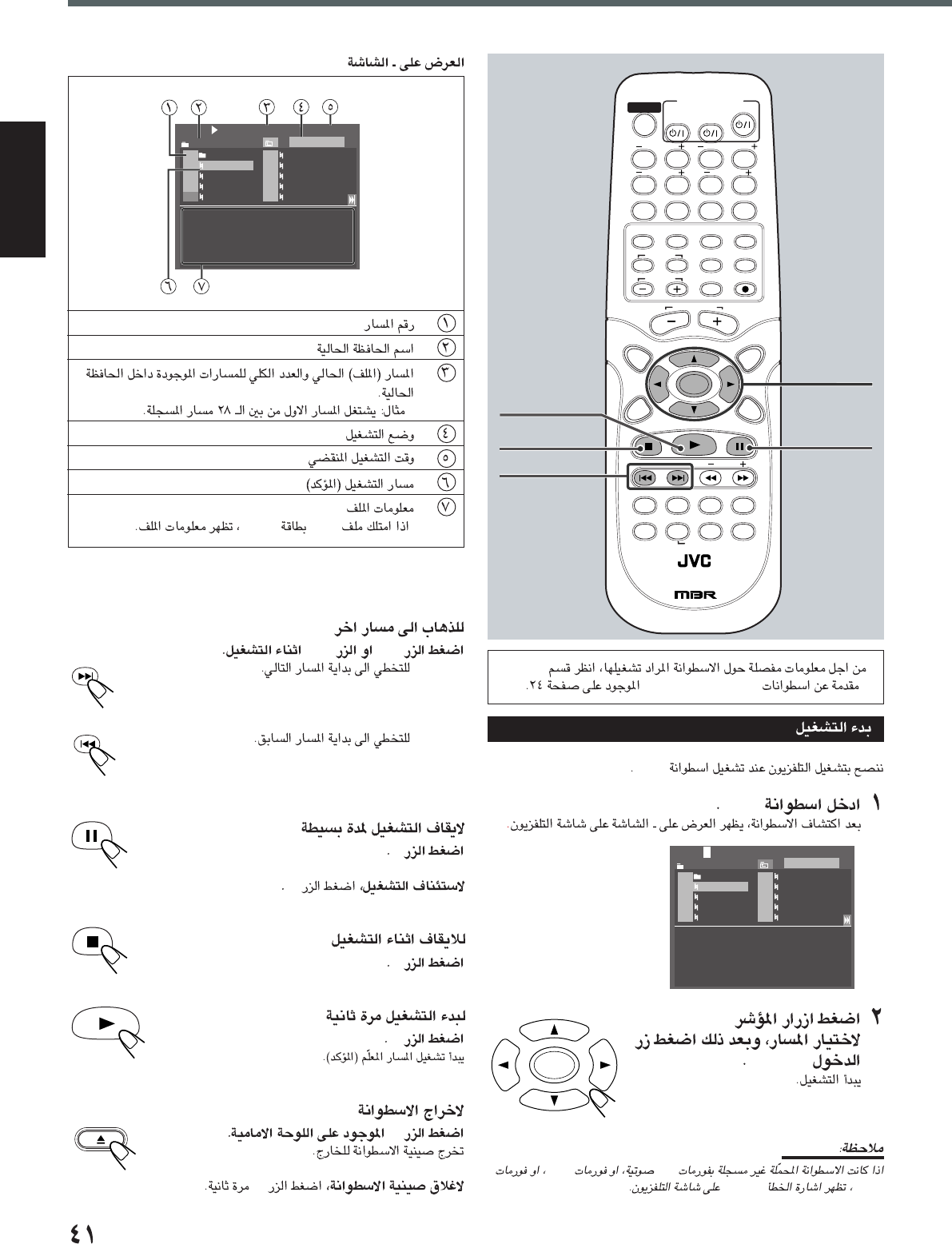
wÐdŽwÐdŽ
wÐdŽwÐdŽ
wÐdŽ
:
:
:
•
:
:
:
:
•MP3ID3v1
MP3
MP3
3/2/5/∞
ENTER
”—“DVD/VCD/CD
Play Track 1/28 00:00:17
Brow Disc
1 SOLITAIRE
_ CARD
2 BEZIQUE.m
BRIDGE.mp3
4 CANASTA.m
5 COPAC.MP3
6 CRIBBAGE.
7 HEART.MP3
8 OLDMAID.M
9 PINOCLE.M
10 RUMMY.MP3
File:BEZIQUE.mp3
Artist:
Song:
Genre:
Album:
Comments:
Year:
3
Track 1/28
Brow Disc
1 SOLITAIRE
_ CARD
2 BEZIQUE.m
BRIDGE.mp3
4 CANASTA.m
5 COPAC.MP3
6 CRIBBAGE.
7 HEART.MP3
8 OLDMAID.M
9 PINOCLE.M
10 RUMMY.MP3
File:BEZIQUE.mp3
Artist:
Song:
Genre:
Album:
Comments:
Year:
3
Stop
CDMP3
JPEG“Error”
TV
VCR
STANDBY/ON
AUDIO
VCRTV
CENTER
REAR-RREAR-L
TEST
DVD FM/AM
CONTROL
AUX
TV/VIDEO
MUTING
REC/MEMORY
SEARCH
TOP
MENU MENU
CHOICE
DOWN - TUNING - UP
SLOW
AUDIO
RETURN DIMMER DSP
SLEEP
RM-STHA35U
DVD CINEMA SYSTEM
SURROUND
SUB TITLE ANGLE ZOOM
ON SCREEN
PROGRESSIVE
CLEAR SETTING FM MODE
SUBWOOFER
TV VOL
AUDIO VOL
SOUND
ENTER
1234
5678
90
4 / ¢
78
3
¢ 4
•¢:
•4:
8
3
7
3
0
0
ENTER
3/2/5/∞
ENTER
AR40-47/TH-A35.p65 23/5/03, 3:09 PM41
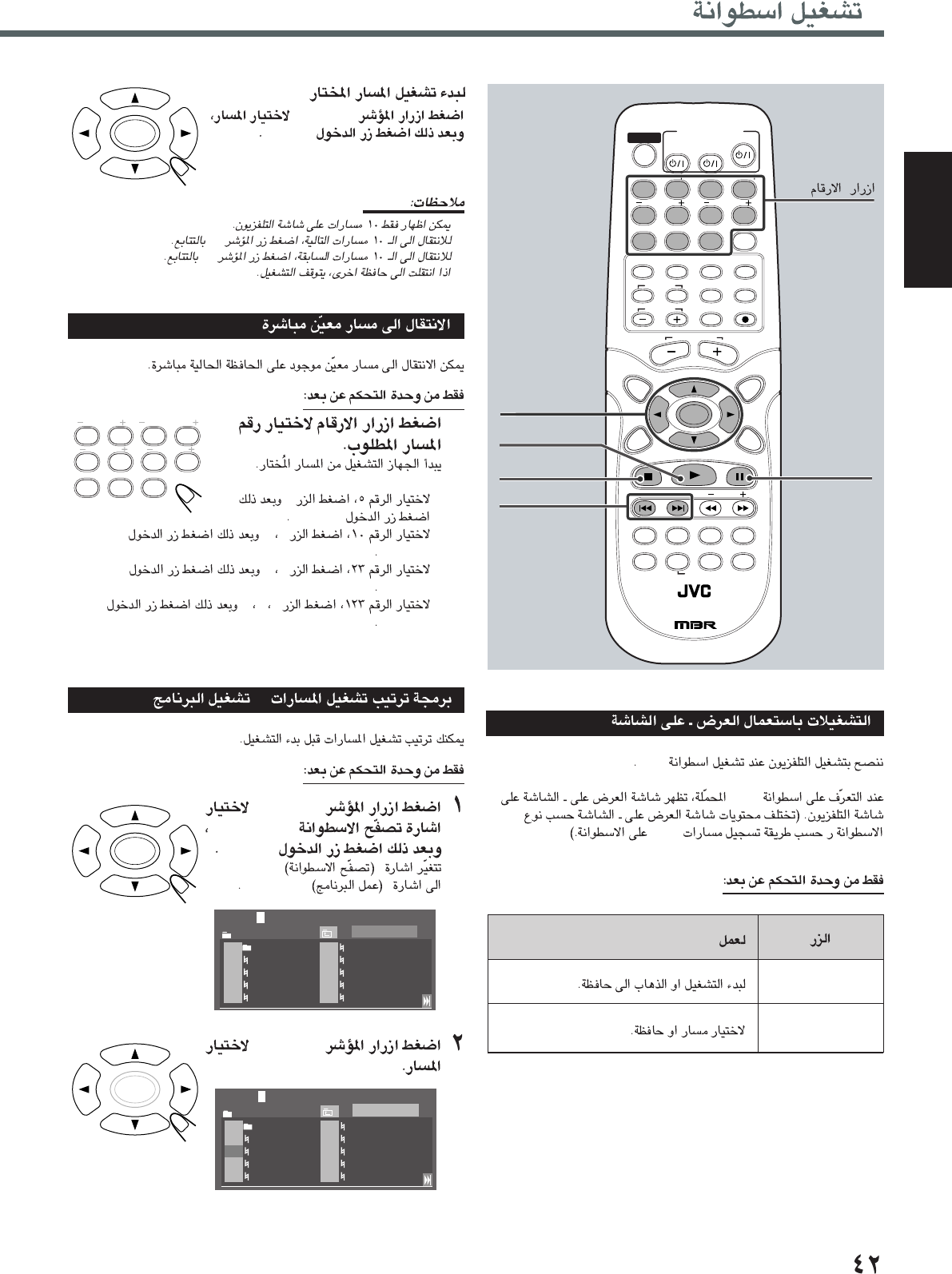
wÐdŽwÐdŽ
wÐdŽwÐdŽ
wÐdŽ
ENTER
MP3
•5
ENTER
•10
ENTER
•2 3
ENTER
•12 3
ENTER
REAR-RREAR-L
TEST CLEAR SETTING
1234
5678
90
CENTER
SUBWOOFER
TV
VCR
STANDBY/ON
AUDIO
VCRTV
CENTER
REAR-RREAR-L
TEST
DVD FM/AM
CONTROL
AUX
TV/VIDEO
MUTING
REC/MEMORY
SEARCH
TOP
MENU MENU
CHOICE
DOWN - TUNING - UP
SLOW
AUDIO
RETURN DIMMER DSP
SLEEP
RM-STHA35U
DVD CINEMA SYSTEM
SURROUND
SUB TITLE ANGLE ZOOM
ON SCREEN
CLEAR SETTING FM MODE
SUBWOOFER
TV VOL
AUDIO VOL
SOUND
ENTER
PROGRESSIVE
1234
5678
90
3/2/5/∞
ENTER
4 / ¢
78
3
—
3/2/5/∞
“Brow Disc”
ENTER
”Brow Disc“
”Crea Prog“
3/2/5/∞
ENTER
Stop Track 1/28 00:00:00
Crea Prog
1 SOLITAIRE
_ CARD
2 BEZIQUE.m
BRIDGE.mp3
4 CANASTA.m
5 COPAC.MP3
6 CRIBBAGE.
7 HEART.MP3
8 OLDMAID.M
9 PINOCLE.M
10 RUMMY.MP3
3
Stop Track 1/28 00:00:00
Crea Prog
1 SOLITAIRE
_ CARD
2 BEZIQUE.m
BRIDGE.mp3
4 CANASTA.m
5 COPAC.MP3
6 CRIBBAGE.
7 HEART.MP3
8 OLDMAID.M
9 PINOCLE.M
10 RUMMY.MP3
3
MP3
MP3
MP3
ENTER
ENTER
3 / 2 / 5 / ∞
3/2/5/∞
ENTER
•
3
2
•
AR40-47/TH-A35.p65 23/5/03, 3:09 PM42
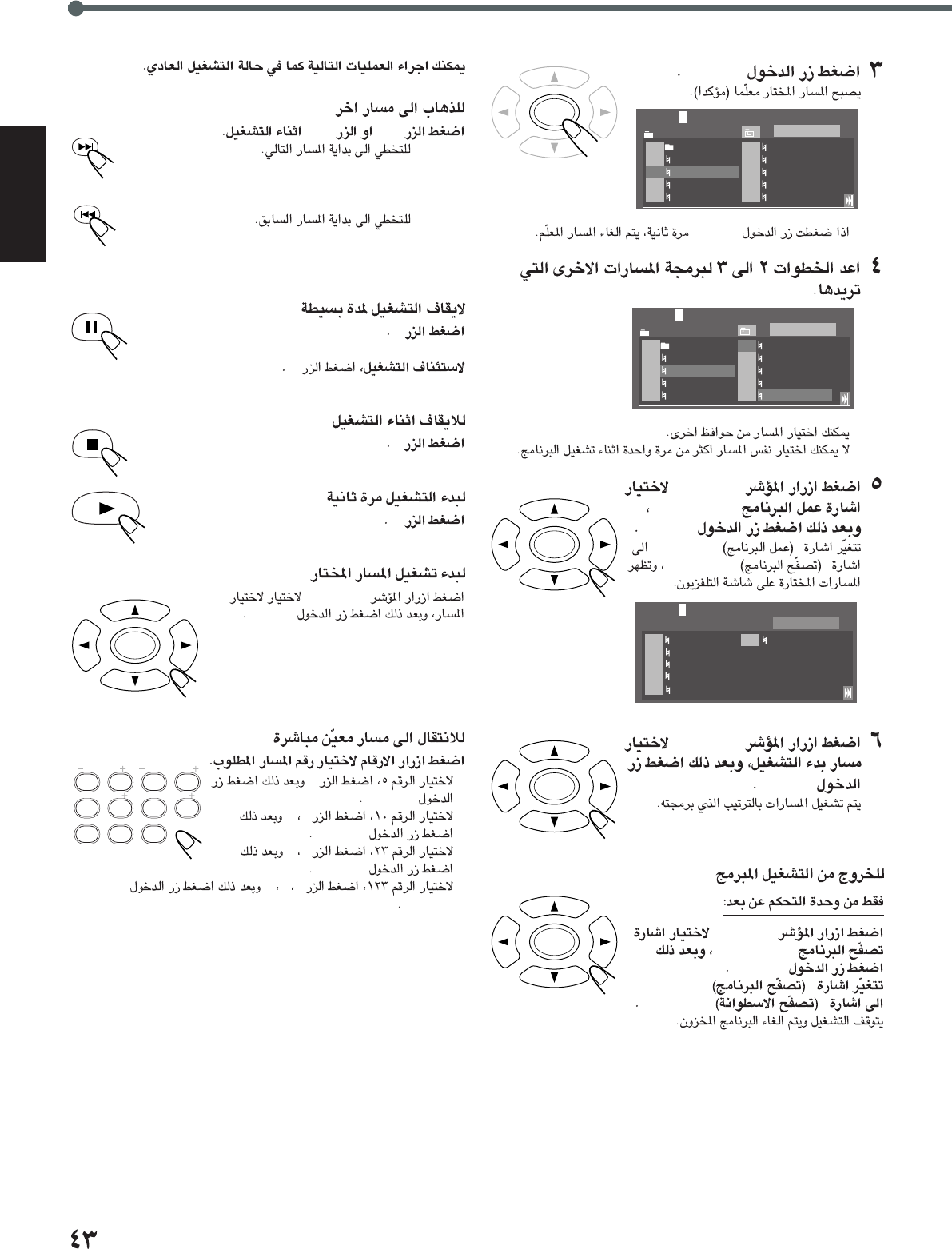
wÐdŽwÐdŽ
wÐdŽwÐdŽ
wÐdŽ
ENTER
•ENTER
•
•
3/2/5/∞
“Crea Prog”
ENTER
”Crea Prog“
”Brow Prog“
3/2/5/∞
ENTER
3/2/5/∞
“Brow Prog”
ENTER
”“Brow Prog
”“Brow Disc
¢ 4
•¢:
•4:
8
3
7
3
3/2/5/∞
ENTER
•5
ENTER
•10
ENTER
•2 3
ENTER
•12 3
ENTER
ENTER
REAR-RREAR-L
TEST CLEAR SETTING
1234
5678
90
CENTER
SUBWOOFER
ENTER
ENTER
ENTER
ENTER
Stop Track 1/28 00:00:00
Crea Prog
1 SOLITAIRE
_ CARD
2 BEZIQUE.m
BRIDGE.mp3
4 CANASTA.m
5 COPAC.MP3
6 CRIBBAGE.
7 HEART.MP3
8 OLDMAID.M
9 PINOCLE.M
10 RUMMY.MP3
3
Stop Track 1/28 00:00:00
Crea Prog
1 SOLITAIRE
_ CARD
2 BEZIQUE.m
BRIDGE.mp3
4 CANASTA.m
5 COPAC.MP3
CRIBBAGE.
7 HEART.MP3
8 OLDMAID.M
9 PINOCLE.M
10 RUMMY.MP3
3
6
Stop Track 1/28 00:00:00
Brow Prog
1
Selected Files:
2
BRIDGE.mp3
4
CANASTA.m
5
6
CRIBBAGE.
HEART.MP3
OLDMAID.M
RUMMY.MP3
3
AR40-47/TH-A35.p65 23/5/03, 3:10 PM43

wÐdŽwÐdŽ
wÐdŽwÐdŽ
wÐdŽ
JPEG
Joint Photographic Expert Group
JPEG
”“
•JPEG
JPEG
•
JPEGCD-RCD-RW
•JPEGISO 9660
•“multi-session”
•“packet write”
•JPEG
“.jpg”“.jpeg”“.JPG”“.JPEG”
“.Jpg”
•
•*JPEG
*JPEG*JPEG
•JPEG
*•JPEG
•JPEG
•JPEG
TV
VCR
STANDBY/ON
AUDIO
VCRTV
CENTER
REAR-RREAR-L
TEST
DVD FM/AM
CONTROL
AUX
TV/VIDEO
MUTING
REC/MEMORY
SEARCH
TOP
MENU MENU
CHOICE
DOWN - TUNING - UP
SLOW
AUDIO
RETURN DIMMER DSP
SLEEP
RM-STHA35U
DVD CINEMA SYSTEM
SURROUND
SUB TITLE ANGLE ZOOM
ON SCREEN
CLEAR SETTING FM MODE
SUBWOOFER
TV VOL
AUDIO VOL
SOUND
ENTER
PROGRESSIVE
1234
5678
90
3/2/5/∞
ENTER
4 / ¢
78
3
JPEG
JPEG
Stop Track 1/22
Brow Disc
1 Rainbow
_ Color
2
BLACK.JPG
BLUE.JPG
4
AZURE.JPG
5 CYAN.JPG
6 GREEN.JPG
7
PURPLE.JP
8
ORANGE.JP
9
YELLOW.JP
10
WHITE.JPG
3
ZOOM
AR40-47/TH-A35.p65 23/5/03, 3:10 PM44
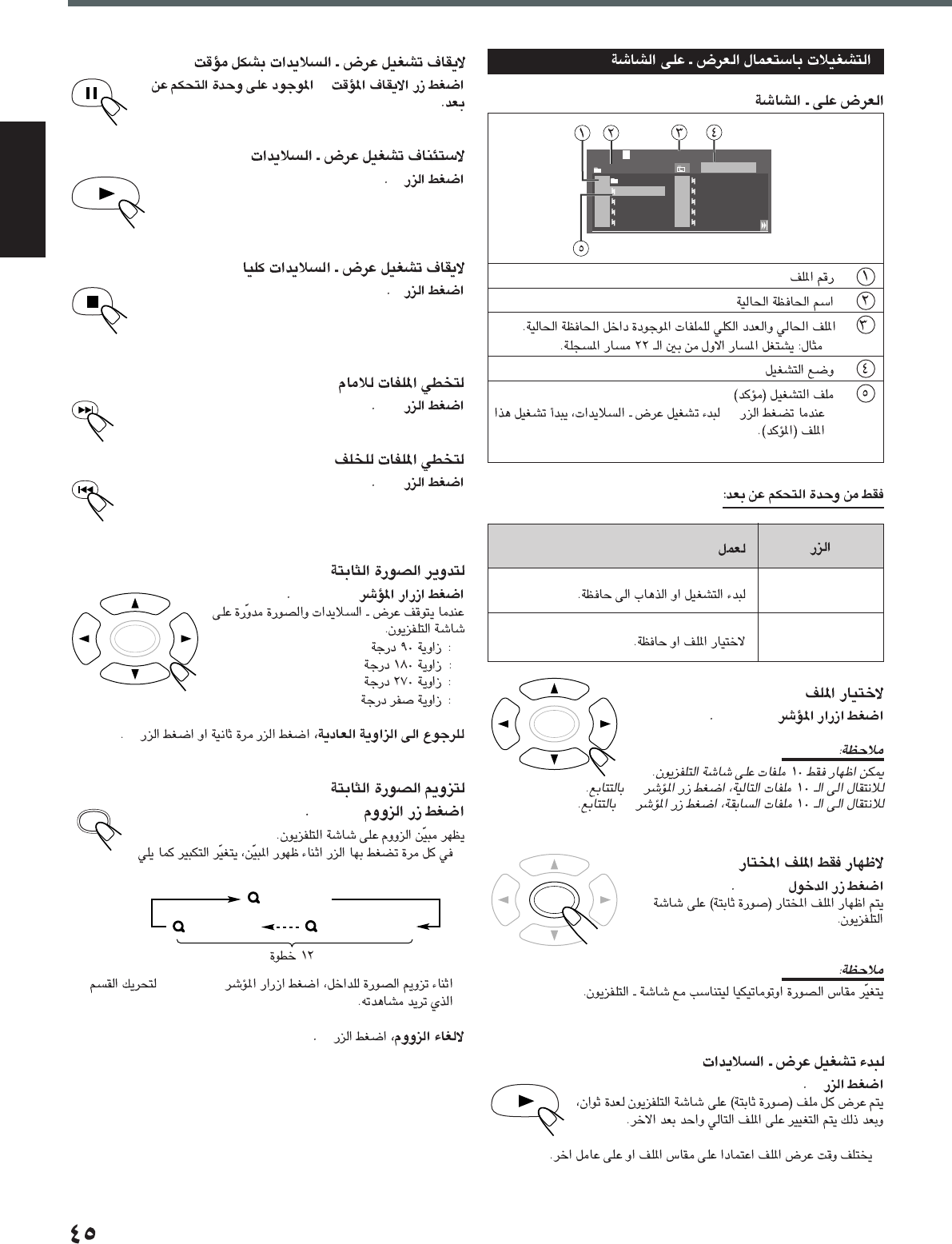
wÐdŽwÐdŽ
wÐdŽwÐdŽ
wÐdŽ
3/2/5/∞
3
2
ENTER
Stop Track 1/22 00:00:00
Brow Disc
1 Rainbow
_ Color
2
BLACK.JPG
BLUE.JPG
4
AZURE.JPG
5 CYAN.JPG
6 GREEN.JPG
7
PURPLE.JP
8
ORANGE.JP
9
YELLOW.JP
10
WHITE.JPG
3
:
:
:
•
:
:
•3
ENTER
ENTER
3
•
No Zoom
Zoom ✕ 4 Zoom ✕ 1.25
ENTER
ZOOM
8
3
7
¢
4
3/2/5/∞
3
∞
2
3
5
ZOOM
•
•3/2/5/∞
3
ENTER
3 / 2 / 5 / ∞
AR40-47/TH-A35.p65 23/5/03, 3:10 PM45
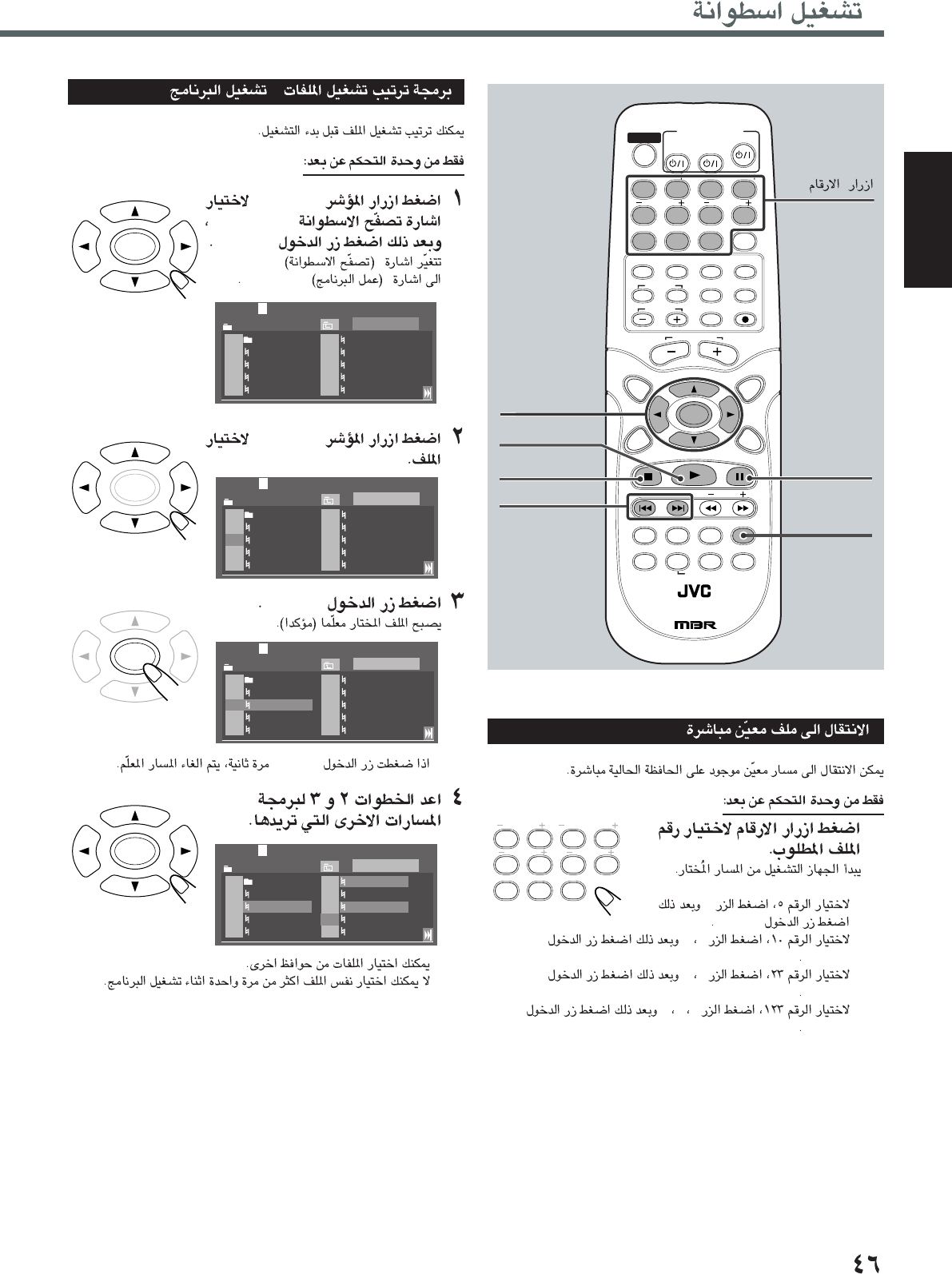
wÐdŽwÐdŽ
wÐdŽwÐdŽ
wÐdŽ
ENTER
ENTER
—
3/2/5/∞
“Brow Disc”
ENTER
”Brow Disc“
”Crea Prog“
3/2/5/∞
ENTER
•ENTER
•
•
ENTER
ENTER
Stop Track 1/22 00:00:00
Crea Prog
1 Rainbow
_ Color
2
BLACK.JPG
BLUE.JPG
4
AZURE.JPG
5 CYAN.JPG
6 GREEN.JPG
7
PURPLE.JP
8
ORANGE.JP
9
YELLOW.JP
10
WHITE.JPG
3
Stop Track 1/22 00:00:00
Crea Prog
1 Rainbow
_ Color
2
BLACK.JPG
BLUE.JPG
4
AZURE.JPG
5 CYAN.JPG
6 GREEN.JPG
7
PURPLE.JP
8
ORANGE.JP
9
YELLOW.JP
10
WHITE.JPG
3
Stop Track 1/22 00:00:00
Crea Prog
1 Rainbow
_ Color
2
BLUE.JPG
4
AZURE.JPG
5 CYAN.JPG
6
7
8
ORANGE.JP
YELLOW.JP
10
WHITE.JPG
3BLACK.JPG
GREEN.JPG
PURPLE.JP
9
Stop Track 1/22 00:00:00
Crea Prog
1 Rainbow
_ Color
2
BLUE.JPG
4
AZURE.JPG
5 CYAN.JPG
6
7
8
ORANGE.JP
YELLOW.JP
10
WHITE.JPG
3BLACK.JPG
GREEN.JPG
PURPLE.JP
9
JPEG
TV
VCR
STANDBY/ON
AUDIO
VCRTV
CENTER
REAR-RREAR-L
TEST
DVD FM/AM
CONTROL
AUX
TV/VIDEO
MUTING
REC/MEMORY
SEARCH
TOP
MENU MENU
CHOICE
DOWN - TUNING - UP
SLOW
AUDIO
RETURN DIMMER DSP
SLEEP
RM-STHA35U
DVD CINEMA SYSTEM
SURROUND
SUB TITLE ANGLE ZOOM
ON SCREEN
CLEAR SETTING FM MODE
SUBWOOFER
TV VOL
AUDIO VOL
SOUND
ENTER
PROGRESSIVE
1234
5678
90
3/2/5/∞
ENTER
4 / ¢
78
3
•5
ENTER
•
10
ENTER
•
2 3
ENTER
•
12 3
ENTER
REAR-RREAR-L
TEST CLEAR SETTING
1234
5678
90
CENTER
SUBWOOFER
ZOOM
AR40-47/TH-A35.p65 23/5/03, 3:10 PM46
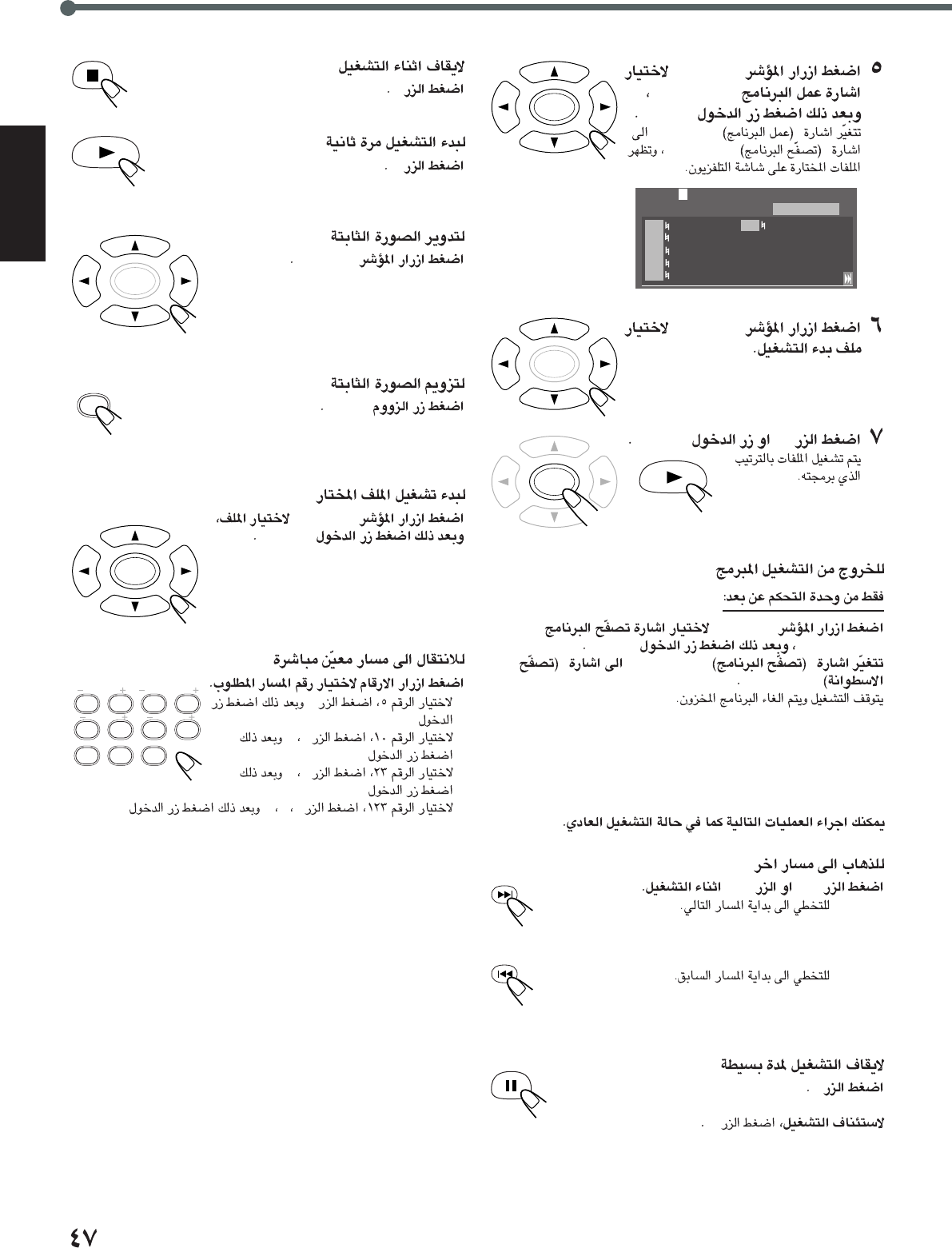
wÐdŽwÐdŽ
wÐdŽwÐdŽ
wÐdŽ
3/2/5/∞
“Crea Prog”
ENTER
”Crea Prog“
”Brow Prog“
3/2/5/∞
3ENTER
¢ 4
•¢:
•4:
8
3
REAR-RREAR-L
TEST CLEAR SETTING
1234
5678
90
CENTER
SUBWOOFER
ENTER
ENTER
ENTER
Stop Track 1/22 00:00:00
Brow Prog
1
Selected Files:
2
4
AZURE.JPG
5 CYAN.JPG
6
WHITE.JPG
3
BLACK.JPG
GREEN.JPG
PURPLE.JP
ENTER
ZOOM
7
3
3/2/5/∞
ZOOM
3/2/5/∞
ENTER
•5
ENTER
•
10
ENTER
•
2 3
ENTER
•
12 3
ENTER
ENTER
3/2/5/∞
“Brow Prog”ENTER
”Brow Prog“”
Brow Disc“
AR40-47/TH-A35.p65 23/5/03, 3:10 PM47
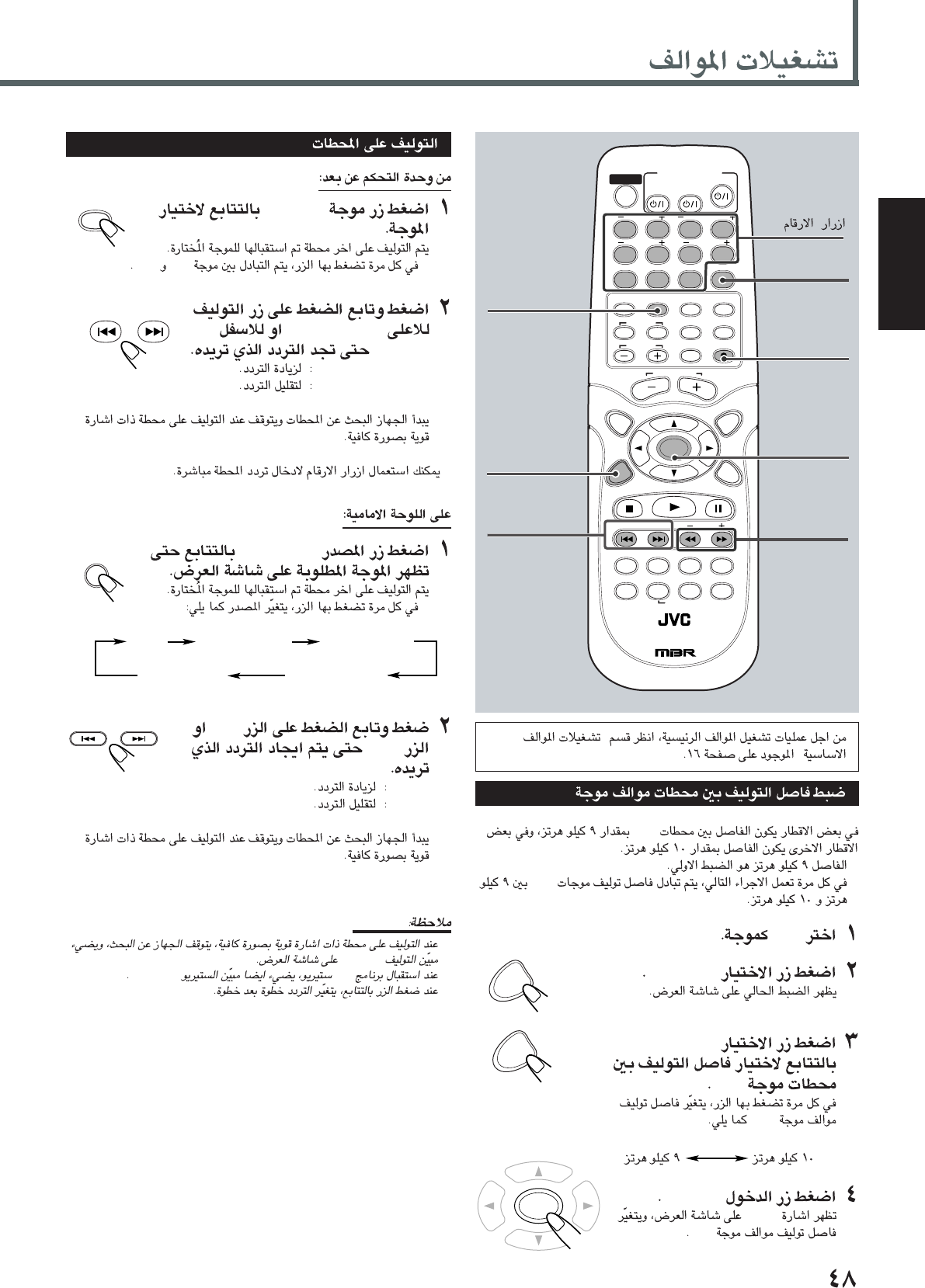
wÐdŽ
wÐdŽ
wÐdŽ
wÐdŽ
wÐdŽ
”
“
FM/AM
1 / ¡
TUNING
UP/DOWN
FM MODE
MEMORY
FM/AM
•FMAM
TUNING UP
DOWN
•TUNING UP
•TUNING DOWN
•
SOURCE
•
¢
4
•¢
•4
•
TUNED
•
FM
STEREO
•
TV
VCR
STANDBY/ON
AUDIO
VCRTV
CENTER
REAR-RREAR-L
TEST
DVD FM/AM
CONTROL
AUX
TV/VIDEO
MUTING
REC/MEMORY
SEARCH
TOP
MENU MENU
CHOICE
DOWN - TUNING - UP
SLOW
AUDIO
RETURN DIMMER DSP
SLEEP
RM-STHA35U
DVD CINEMA SYSTEM
SURROUND
SUB TITLE ANGLE ZOOM
ON SCREEN
CLEAR SETTING FM MODE
SUBWOOFER
TV VOL
AUDIO VOL
SOUND
ENTER
1234
5678
90
PROGRESSIVE
FM/AM
SOURCE
DOWN - TUNING - UP
DVD TUNER FM TUNER AM
ANALOG INDIGITAL IN
ENTER
AM
AM
•
•AM
AM
CHOICE
CHOICE
AM
AM
ENTER
“OK”
AM
CHOICE
ENTER
CHOICE
AR48-49/TH-A35.p65 24/5/03, 3:19 PM48
CHOICE

wÐdŽwÐdŽ
wÐdŽwÐdŽ
wÐdŽ
MHz
TUNED
STEREO
R
L
FMAM
MEMORY
“AUTO SAVE”
FMAM
”“
MEMORY
“SAVE TO”
•
•15
•
CLEAR
ENTER
“SAVED”
FM/AM
•FMAM
•
ENTER
•15
ENTER
•CLEAR
•¡/1
¡
1
FM
FM
FM
FM MODE
STEREO
FM MODE
FM
•
•
SOURCE
FM
•
REC/MEMORY
TUNED
STEREO
R
L
REAR-RREAR-L
TEST CLEAR SETTING
1234
5678
90
CENTER
SUBWOOFER
ENTER
REC/MEMORY
FM/AM
FM MODE
FM MODE
REAR-RREAR-L
TEST CLEAR SETTING
1234
5678
90
CENTER
SUBWOOFER
AR48-49/TH-A35.p65 23/5/03, 3:11 PM49
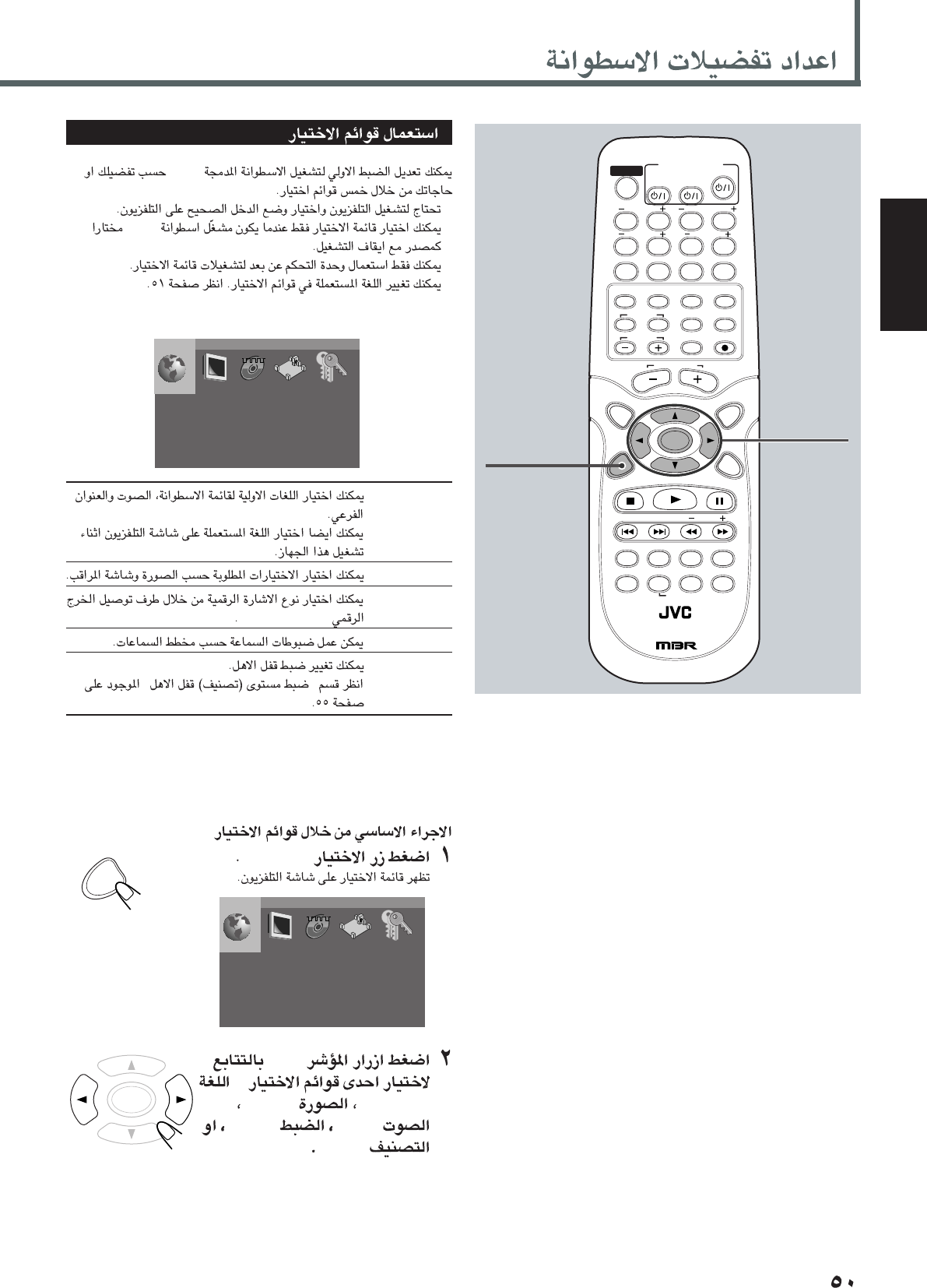
wÐdŽwÐdŽ
wÐdŽwÐdŽ
wÐdŽ
DVD
•
•DVD
•
•
:Language
:Picture
:Audio
DIGITAL OUT
:Setting
:Rating
”“
CHOICE
CHOICE
3/2
—
LanguagePicture
AudioSetting
Rating
Language
Picture Audio Setting Rating
ENTER
Language
Picture Audio Setting Rating
1234
5678
9
TV
VCR
0
STANDBY/ON
AUDIO
VCRTV
CENTER
REAR-RREAR-L
TEST
DVD FM/AM
CONTROL
AUX
TV/VIDEO
MUTING
REC/MEMORY
SEARCH
TOP
MENU MENU
CHOICE
DOWN - TUNING - UP
SLOW
AUDIO
RETURN DIMMER DSP
SLEEP
RM-STHA35U
DVD CINEMA SYSTEM
SURROUND
SUB TITLE ANGLE ZOOM
ON SCREEN
CLEAR SETTING FM MODE
SUBWOOFER
TV VOL
AUDIO VOL
SOUND
ENTER
PROGRESSIVE
3/2/5/∞
ENTER
CHOICE
DVD
AR50-55/TH-A35.p65 23/5/03, 3:12 PM50
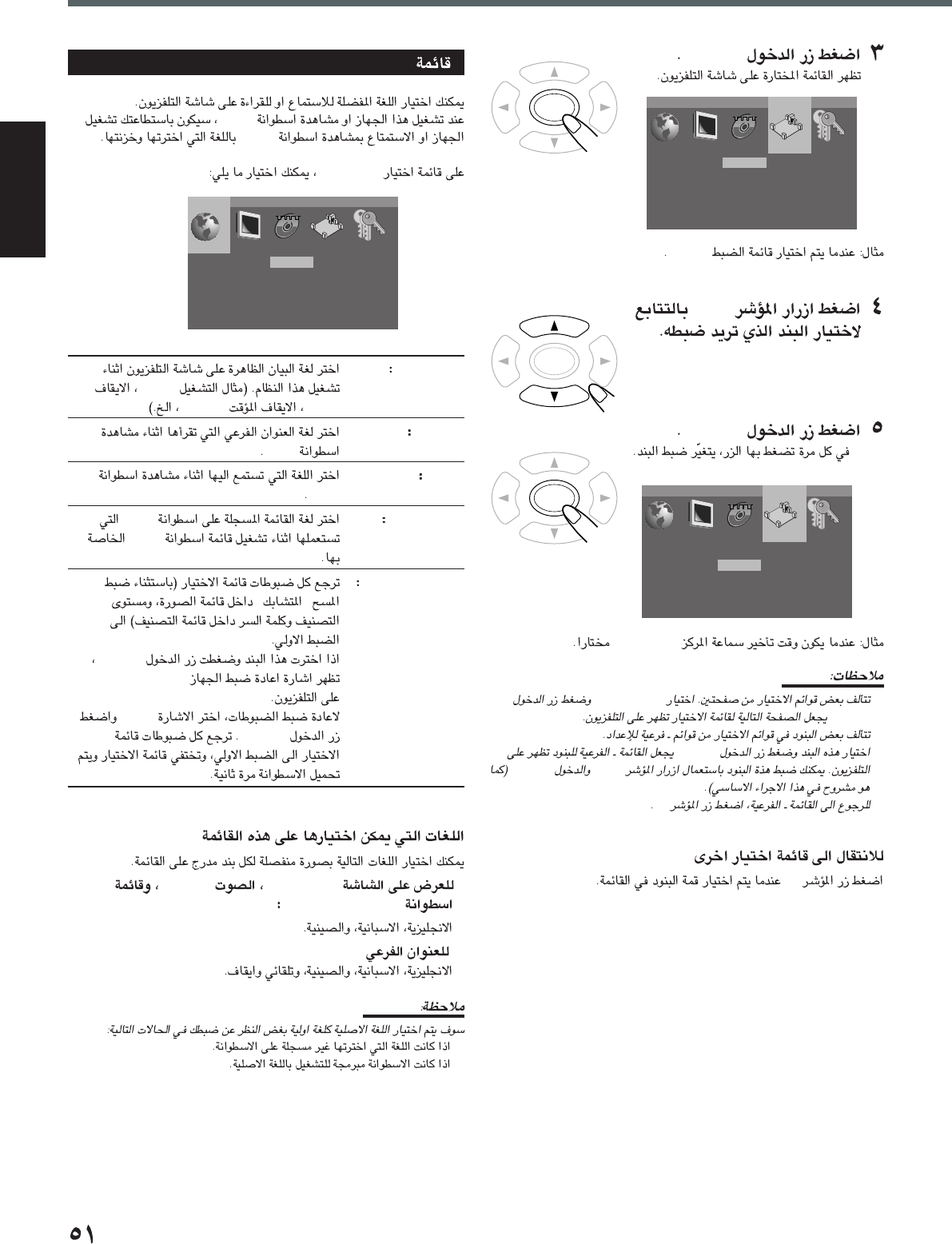
wÐdŽwÐdŽ
wÐdŽwÐdŽ
wÐdŽ
Language
DVD
DVD
Language
On Screen
PLAY
STOPPAUSE
Subtitle
DVD
Audio
DVD
DVD MenuDVD
DVD
Restore default
”“
ENTER
“System Reset”
“OK”
ENTER
•“On screen” “Audio”
DVD“DVD Menu”
• :“Subtitle”
•
•
ENTER
ENTER
Dynamic Range
C.Delay
S.Delay
Speaker Set
Off
2 ms
0 ms
LR C LS RS SW
Test Tone
Language
Picture Audio Setting Rating
Language
On Screen
Subtitle
Audio
DVD Menu
Restore default
English
English
English
English
Picture Audio Setting Rating
ENTER
Setting
5/∞
ENTER
•
“C. Delay”
•
“Next Page”
ENTER
•
ENTER
5/∞ENTER
•
2
5
ENTER
Dynamic Range
C.Delay
S.Delay
Speaker Set
Off
0 ms
0 ms
LR C LS RS SW
Test Tone
Language
Picture Audio Setting Rating
AR50-55/TH-A35.p65 23/5/03, 3:12 PM51
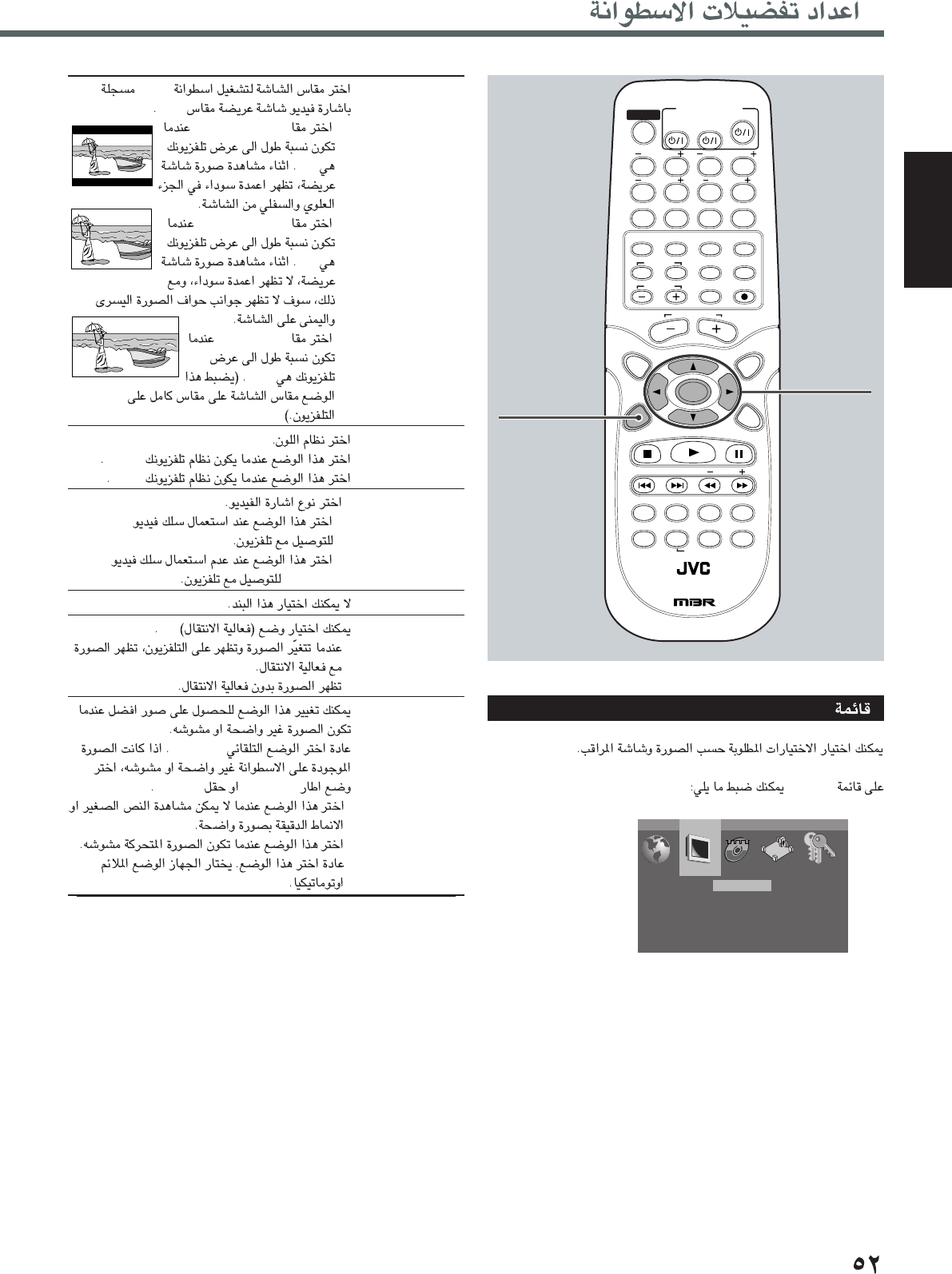
wÐdŽwÐdŽ
wÐdŽwÐdŽ
wÐdŽ
Picture
Picture
Language
Monitor type
TV System
Interlace
Progressive YPBPR
Next Page
4:3Letter Box
PAL
CVBS YUV
Picture Audio Setting Rating
:Monitor TypeDVD
16:9
•:4:3 Letter Box“4:3 Letter Box”
4:3
•:4:3 Pan-Scan“4:3 Pan-Scan”
4:3
•:16:9 Wide“16:9 Wide”
16:9
:TV System
•:NTSCNTSC
•:PALPAL
:Interlace
•:CVBS S_VideoS-Video
•:CVBS YUV
S-Video
:Progressive
:TE ModeTE
•:On
•:Off
:Pause/Still
“AUTO”
“Frame”“Field”
•:Frame
•:Field
•:Auto
1234
5678
9
TV
VCR
0
STANDBY/ON
AUDIO
VCRTV
CENTER
REAR-RREAR-L
TEST
DVD FM/AM
CONTROL
AUX
TV/VIDEO
MUTING
REC/MEMORY
SEARCH
TOP
MENU MENU
CHOICE
DOWN - TUNING - UP
SLOW
AUDIO
RETURN DIMMER DSP
SLEEP
RM-STHA35U
DVD CINEMA SYSTEM
SURROUND
SUB TITLE ANGLE ZOOM
ON SCREEN
CLEAR SETTING FM MODE
SUBWOOFER
TV VOL
AUDIO VOL
SOUND
ENTER
PROGRESSIVE
3/2/5/∞
ENTER
CHOICE
DVD
AR50-55/TH-A35.p65 23/5/03, 3:12 PM52
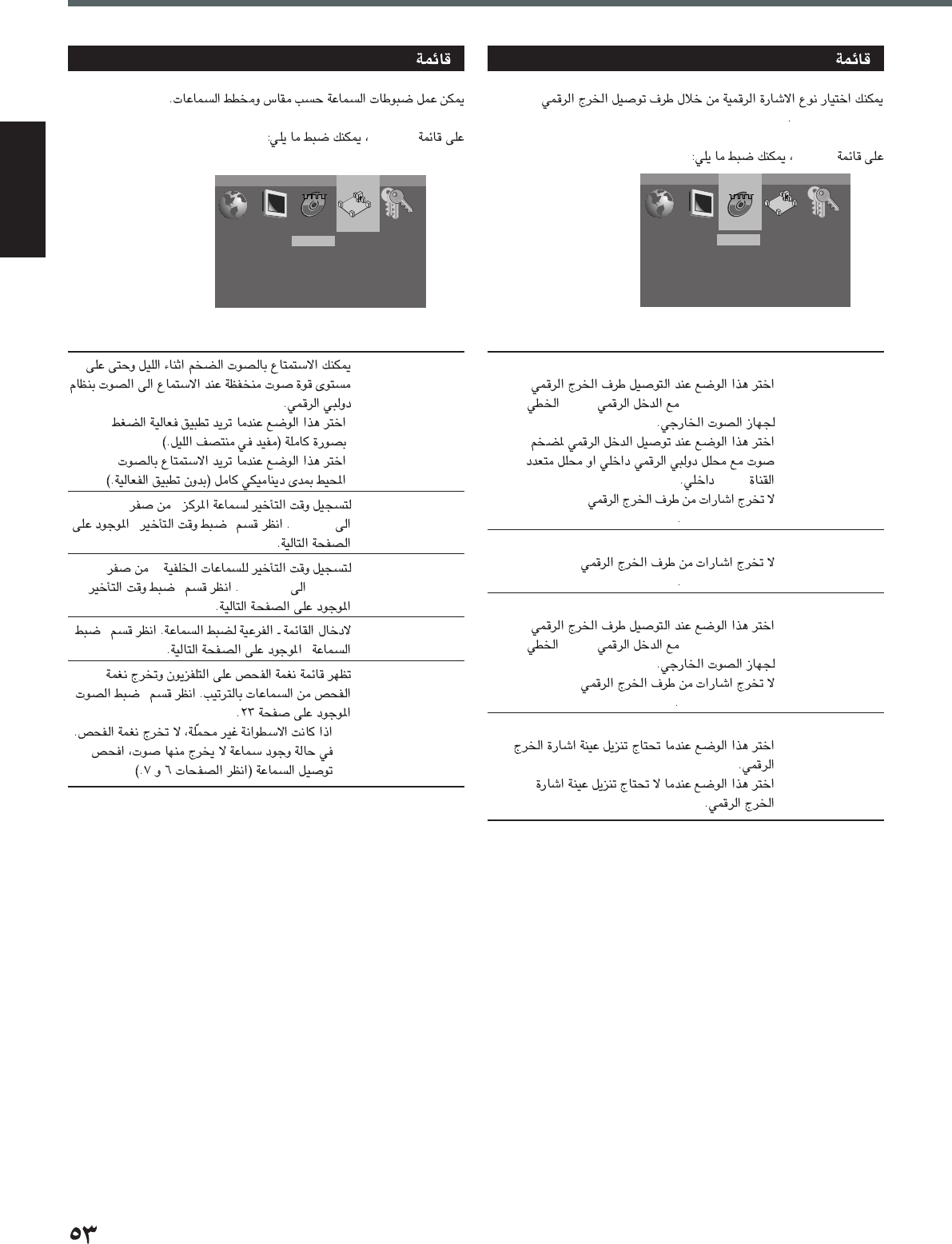
wÐdŽwÐdŽ
wÐdŽwÐdŽ
wÐdŽ
Audio
DIGITAL OUT
Audio
D Digital
DTS
MP3
CD
Off
Off
Off
Off
Next Page
Language
Picture Audio Setting Rating
Setting
Setting
:Dynamic Range
•:On
•:Off
:C.Delay–0 msec
5 msec”“
:R.Delay–
0 msec15 msec”“
:Speaker Set”
“
:Test Tone
”“
•
•
Dynamic Range
C.Delay
S.Delay
Speaker Set
Off
0 ms
0 ms
LR C LS RS SW
Test Tone
Language
Picture Audio Setting Rating
:D Digital / DTS
•:PCM
DIGITAL OUTPCM
•:STREAM
DTS
•:Off
DIGITAL OUT
:MP3
•:Off
DIGITAL OUT
CD / PCM:
•:PCM
DIGITAL OUTPCM
•:Off
DIGITAL OUT
:DownSampling
•:On
•:Off
AR50-55/TH-A35.p65 23/5/03, 3:12 PM53
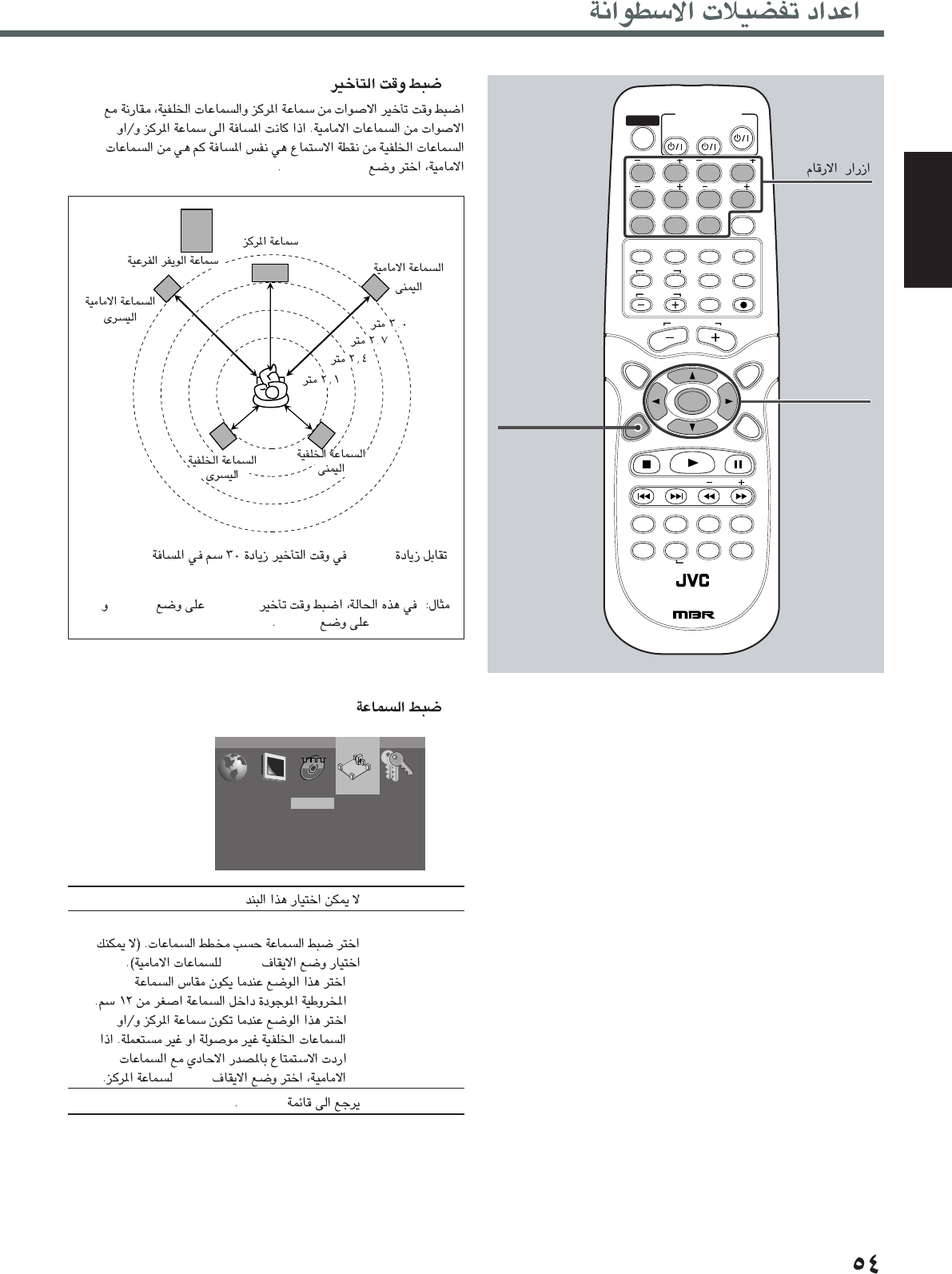
wÐdŽwÐdŽ
wÐdŽwÐdŽ
wÐdŽ
TV
VCR
STANDBY/ON
AUDIO
VCRTV
CENTER
REAR-RREAR-L
TEST
DVD FM/AM
CONTROL
AUX
TV/VIDEO
MUTING
REC/MEMORY
SEARCH
TOP
MENU MENU
CHOICE
DOWN - TUNING - UP
SLOW
AUDIO
RETURN DIMMER DSP
SLEEP
RM-STHA35U
DVD CINEMA SYSTEM
SURROUND
SUB TITLE ANGLE ZOOM
ON SCREEN
CLEAR SETTING FM MODE
SUBWOOFER
TV VOL
AUDIO VOL
SOUND
ENTER
1234
5678
90
PROGRESSIVE
3/2/5/∞
ENTER
CHOICE
DVD
7
“0 ms (msec)”
2.1 m
2.4 m
2.7 m
3.0 m
Left front
speaker Right front
speaker
Subwoofer
Center speaker
Left rear
speaker Right rear
speaker
C.Delay“1 ms”
R.Delay“3 ms”
1 msec
7
Subwoofer
Surround
Center
Front Speaker
On
Small
Small
Small
Return
Language
Picture Audio Setting Rating
:Subwoofer
:Surround / Center / Front Speaker
“Off”
•:Small
•:Off
“Off”
:ReturnSetting
AR50-55/TH-A35.p65 23/5/03, 3:12 PM54
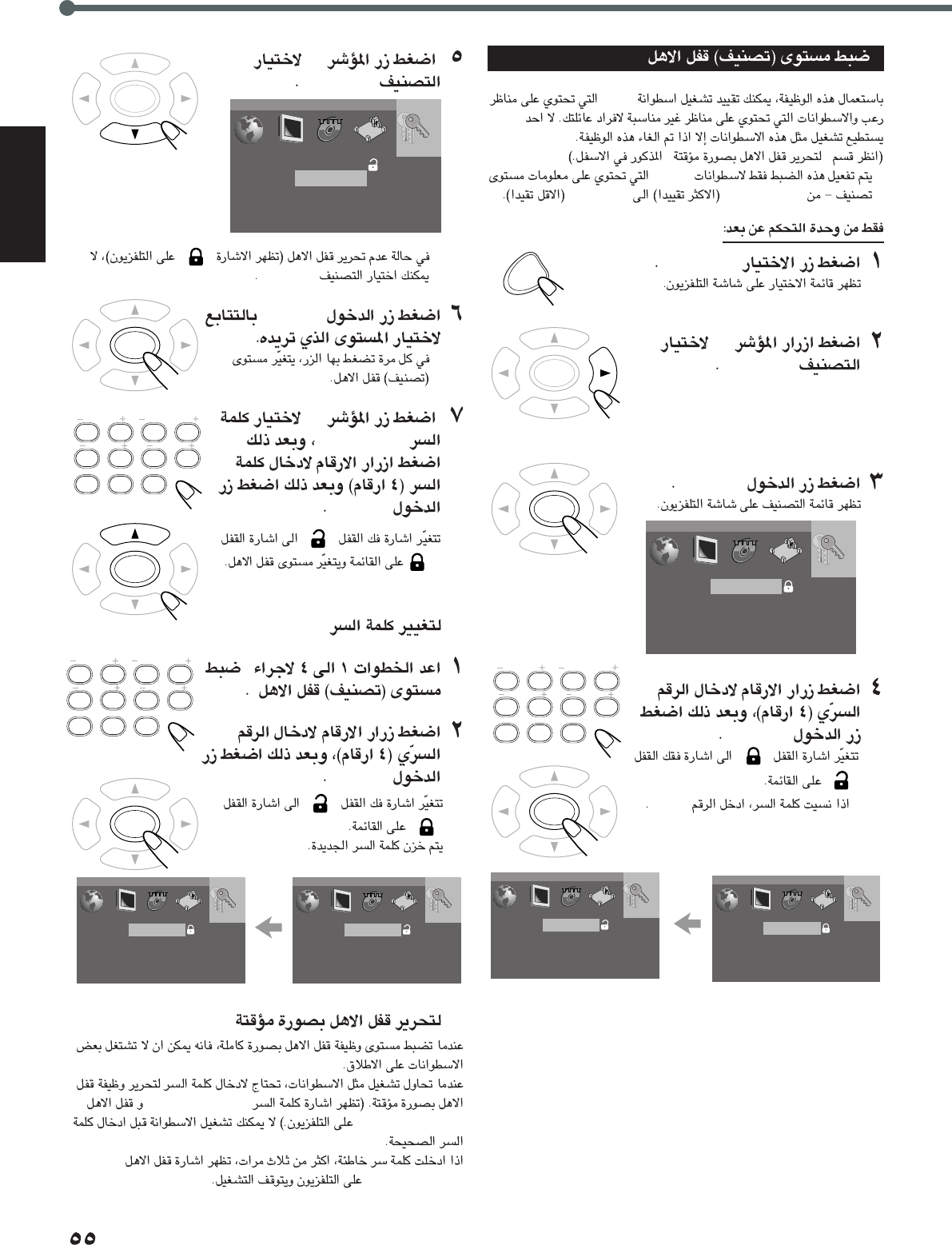
wÐdŽwÐdŽ
wÐdŽwÐdŽ
wÐdŽ
ENTER
ENTER
Password
Rating 1. Kid Safe
––––
Language
Picture Audio Setting Rating
Password
Rating 1. Kid Safe
––––
Language
Picture Audio Setting Rating
Password
Rating 1. Kid Safe
****
Language
Picture Audio Setting Rating
REAR-RREAR-L
TEST CLEAR SETTING
1234
5678
90
CENTER
SUBWOOFER
7
“Password - - - -”
“Parental Locked”
“Parental Lock”
∞
“Rating”
•”“
“Rating”
ENTER
•
5
“Password”
ENTER
”“
”“
7
”
“
ENTER
”“
”“
ENTER
ENTER
REAR-RREAR-L
TEST CLEAR SETTING
1234
5678
90
CENTER
SUBWOOFER
DVD
”“
•DVDs
“1. Kid Safe”“8. Adult”
CHOICE
3
“Rating”
ENTER
Password
Rating 1. Kid Safe
––––
Language
Picture Audio Setting Rating
ENTER
”“
”“
•“1987”
ENTER
CHOICE
ENTER
Password
Rating 1. Kid Safe
––––
Language
Picture Audio Setting Rating
Password
Rating 1. Kid Safe
****
Language
Picture Audio Setting Rating
REAR-RREAR-L
TEST CLEAR SETTING
1234
5678
90
CENTER
SUBWOOFER
ENTER
AR50-55/TH-A35.p65 23/5/03, 3:12 PM55
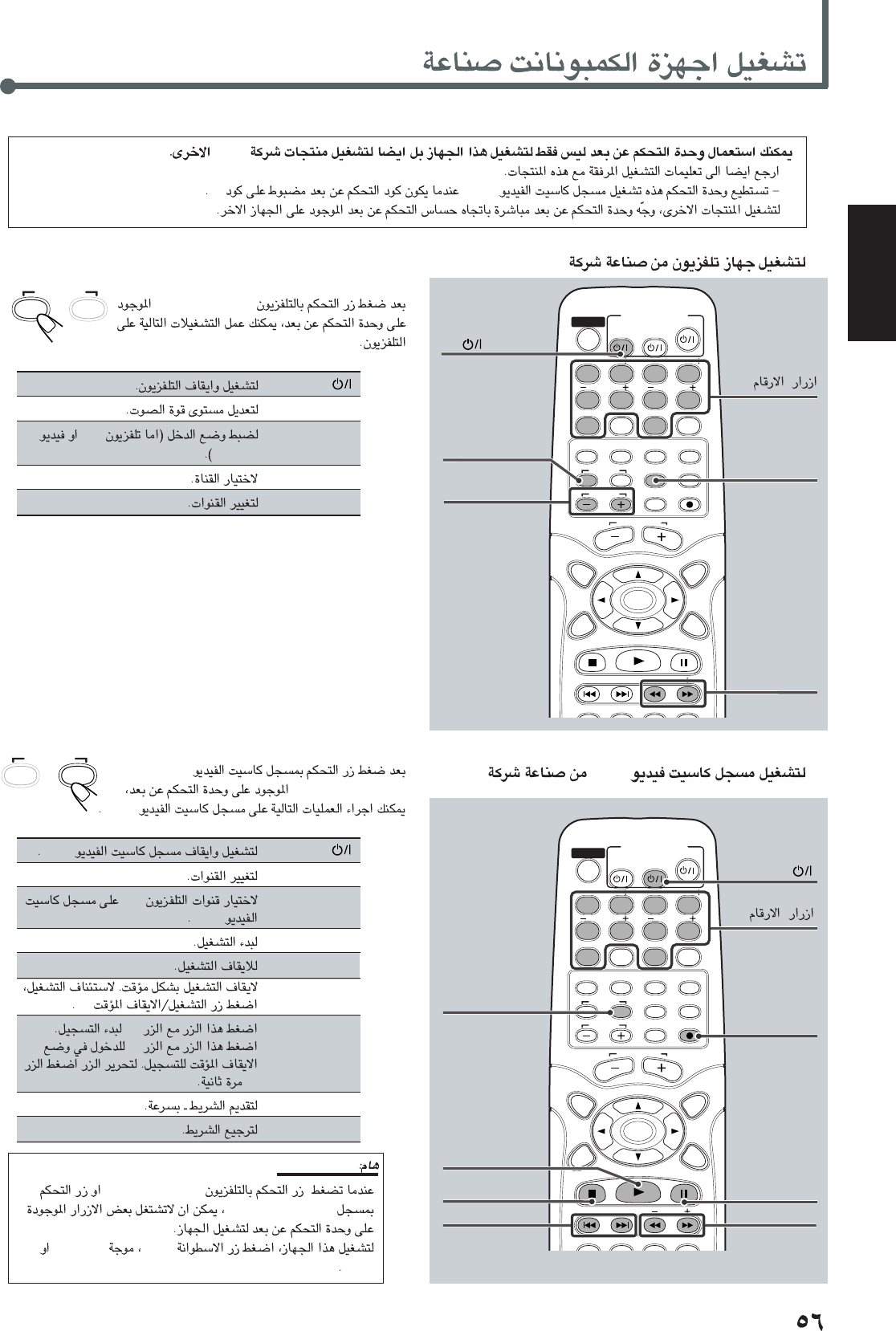
wÐdŽwÐdŽ
wÐdŽwÐdŽ
wÐdŽ
❏VCRJVC
JVC
JVC
•
VCRA
•
CONTROL TV
:TV
:TV VOL +/–
:TV/VIDEOTV
VIDEO
:1 – 9, 0
:1/ ¡
VCR CONTROL
VCR
:VCRVCR
:1/ ¡
:1 – 9, 0TV
VCR
:3
:7
:8
3
:REC(¶)3
8
8
:¢
:4
CONTROL TV
CONTROL VCR
DVDFM/AM
AUX
CONTROL
TV
VCR
CONTROL
TV
VCR
TV
TV/VIDEO
CONTROL TV
VCR
STANDBY/ON
AUDIO
VCRTV
CENTER
REAR-RREAR-L
TEST
DVD FM/AM
CONTROL
AUX
TV/VIDEO
MUTING
REC/MEMORY
SEARCH
TOP
MENU MENU
CHOICE
DOWN - TUNING - UP
SLOW
AUDIO SUB TITLE ANGLE ZOOM
ON SCREEN
CLEAR SETTING FM MODE
SUBWOOFER
TV VOL
AUDIO VOL
SOUND
ENTER
1234
5678
90
TV
PROGRESSIVE
TV VOL +/–
1/ ¡
3
VCR
7
REC
CONTROL VCR
TV
STANDBY/ON
AUDIO
VCRTV
CENTER
REAR-RREAR-L
TEST
DVD FM/AM
CONTROL
AUX
TV/VIDEO
MUTING
REC/MEMORY
SEARCH
TOP
MENU MENU
CHOICE
DOWN - TUNING - UP
SLOW
AUDIO SUB TITLE ANGLE ZOOM
ON SCREEN
CLEAR SETTING FM MODE
SUBWOOFER
TV VOL
AUDIO VOL
SOUND
ENTER
1234
5678
90
VCR
PROGRESSIVE
8
1/ ¡
4/ ¢
❏JVC
AR56-60/TH-A35.p65 23/5/03, 3:13 PM56
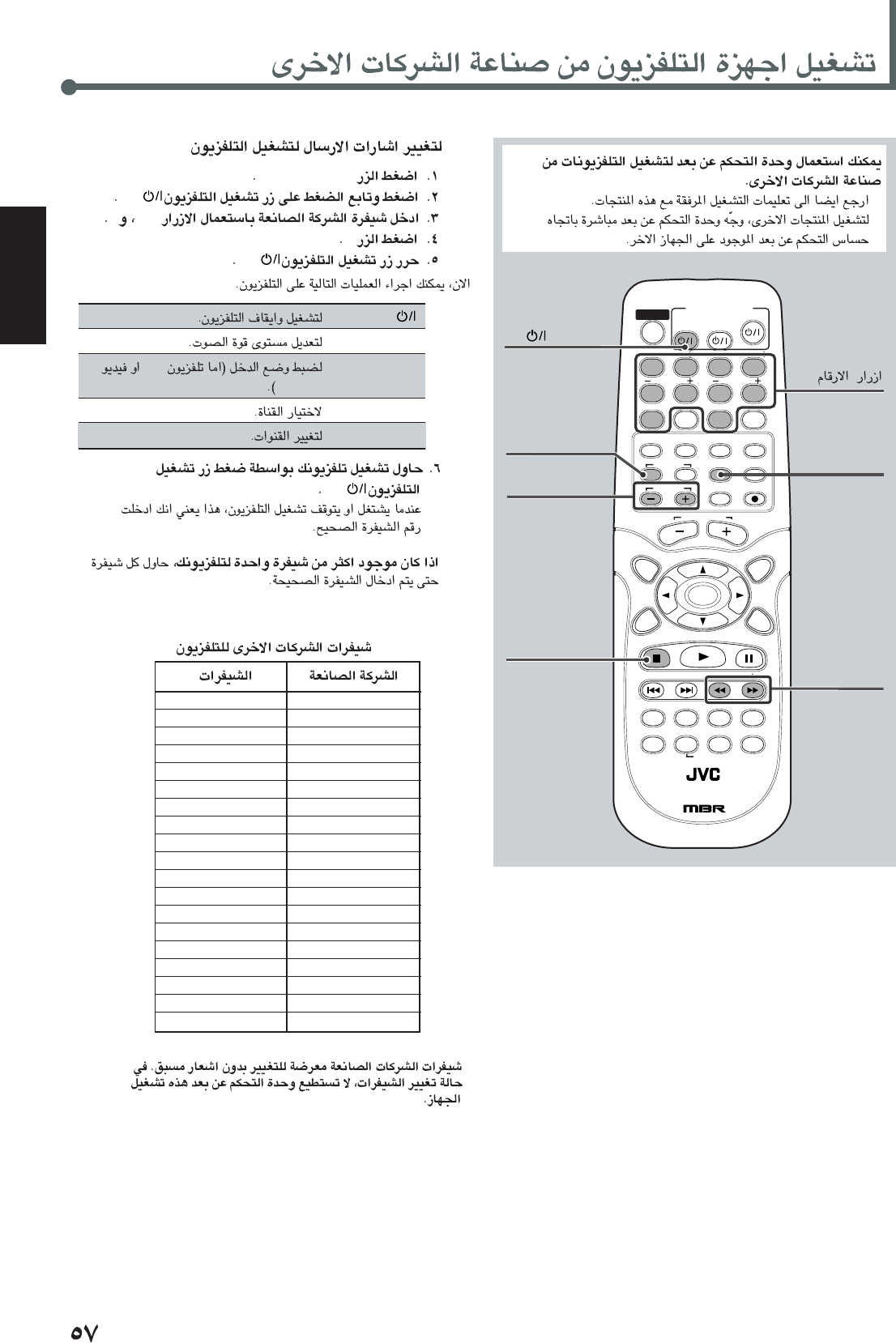
wÐdŽwÐdŽ
wÐdŽwÐdŽ
wÐdŽ
❏
CONTROL TV
TV
1–90
7
TV
:TV
:TV VOL +/–
:TV/VIDEOTV
VIDEO
:1 – 9, 0
:1/ ¡
TV
JVC01, 23, 24, 25
FUNAI32
GRUNDIG19
HITACHI10
LG
(GOLDSTAR)
18
MAGNAVOX02
MITSUBISHI03
NEC20
NOKIA31
PANASONIC04, 11
PHILIPS02
RCA05
SAMSUNG12, 33, 34, 35
SANYO13, 16
SHARP06
SONY07
THOMSON26
TOSHIBA08, 14
ZENITH09
•
•
VCR
STANDBY/ON
AUDIO
VCRTV
CENTER
REAR-RREAR-L
TEST
DVD FM/AM
CONTROL
AUX
TV/VIDEO
MUTING
REC/MEMORY
SEARCH
TOP
MENU MENU
CHOICE
DOWN - TUNING - UP
SLOW
AUDIO
RETURN DIMMER DSP
SLEEP
RM-STHA35U
DVD CINEMA SYSTEM
SURROUND
SUB TITLE ANGLE ZOOM
ON SCREEN
CLEAR SETTING FM MODE
SUBWOOFER
TV VOL
AUDIO VOL
SOUND
ENTER
1234
5678
90
TV
PROGRESSIVE
TV
TV/VIDEO
CONTROL TV
TV VOL +/–
1/ ¡
7
AR56-60/TH-A35.p65 23/5/03, 3:13 PM57
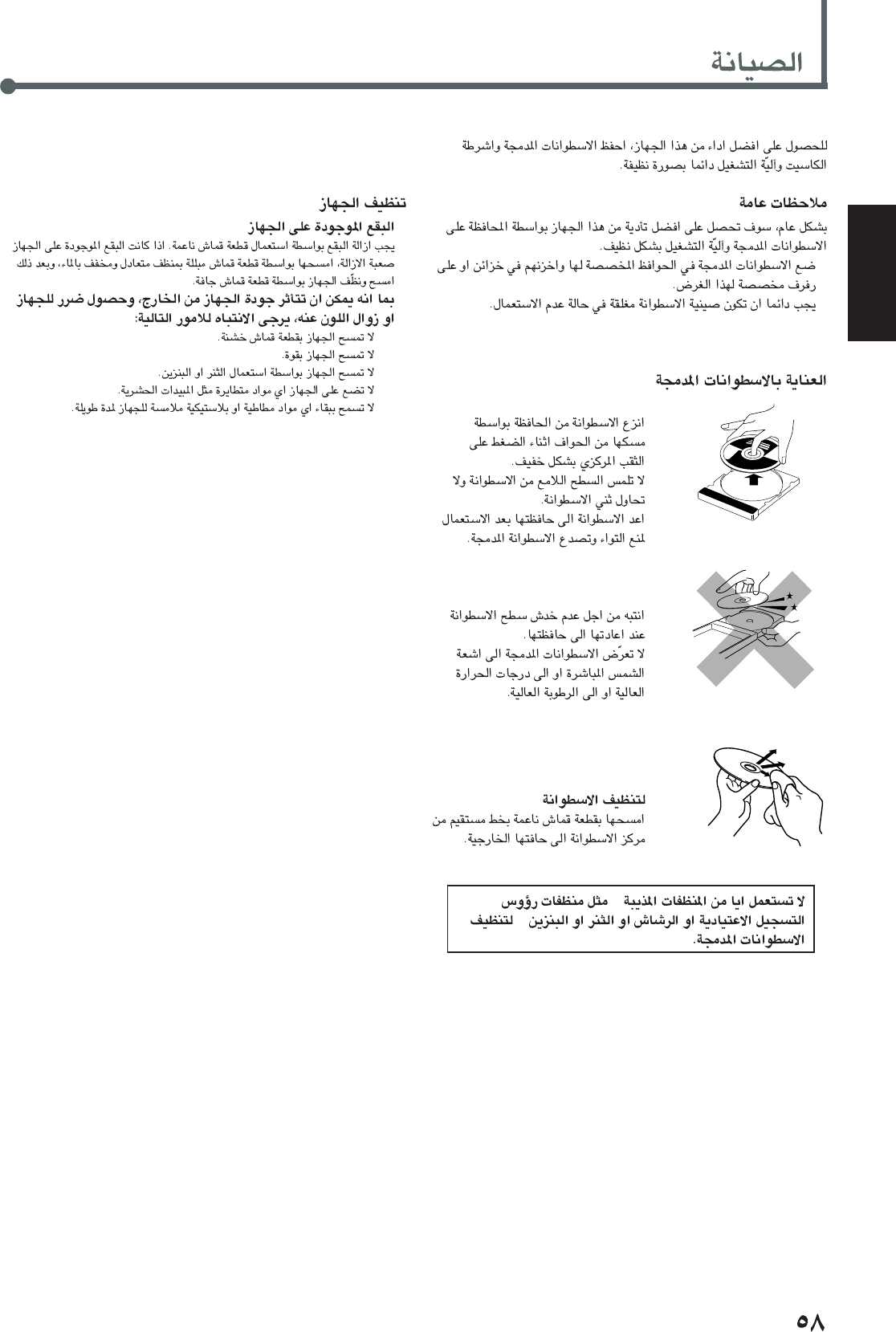
wÐdŽwÐdŽ
wÐdŽwÐdŽ
wÐdŽ
•
•
•
•
•
•
•
—
—
•
•
—
—
—
—
—
AR56-60/TH-A35.p65 23/5/03, 3:13 PM58
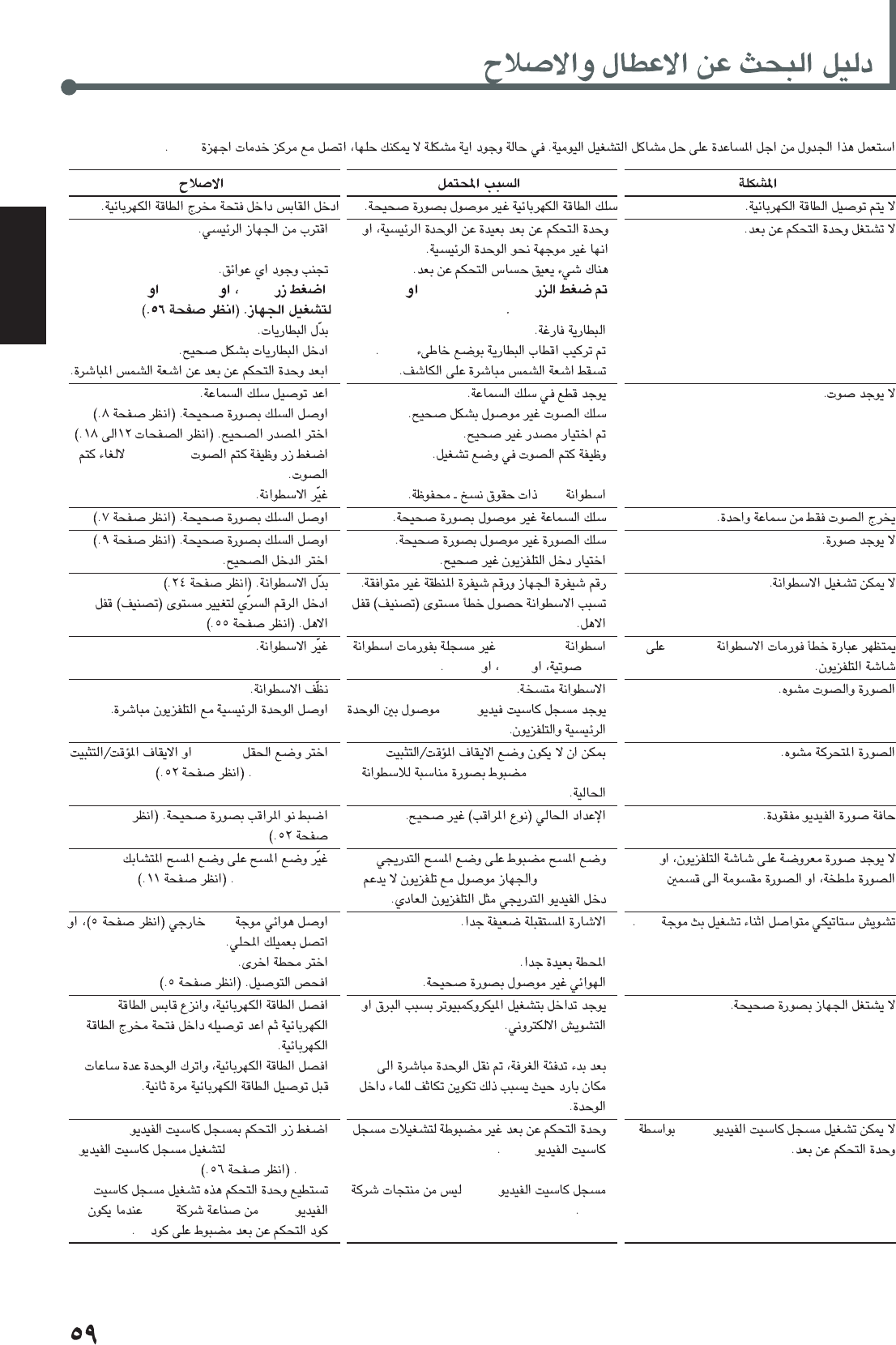
wÐdŽwÐdŽ
wÐdŽwÐdŽ
wÐdŽ
JVC
“Error”
FM
VCR
•
•
•
CONTROL VCR
CONTROL TV
•
•(+/–)
•
•
•
•
•
•CD
•
•
•
•
•
•CD-R/RW
CDMP3JPEG
•
•VCR
•
“Pause/Still”
•
•
“P-SCAN”
•
•
•
•
•
•
VCR
•VCR
JVC
•
•
•
DVDFM/AMAUX
•
•
•
•
•
•
•
MUTING
•
•
•
•
•
•
•
•
•
•“Field”
“Pause/Still”
•
•
“INTERLACE”
•FM
•
•
•
•
•
CONTROLVCR
VCR
•
VCRJVC
A
AR56-60/TH-A35.p65 23/5/03, 3:13 PM59
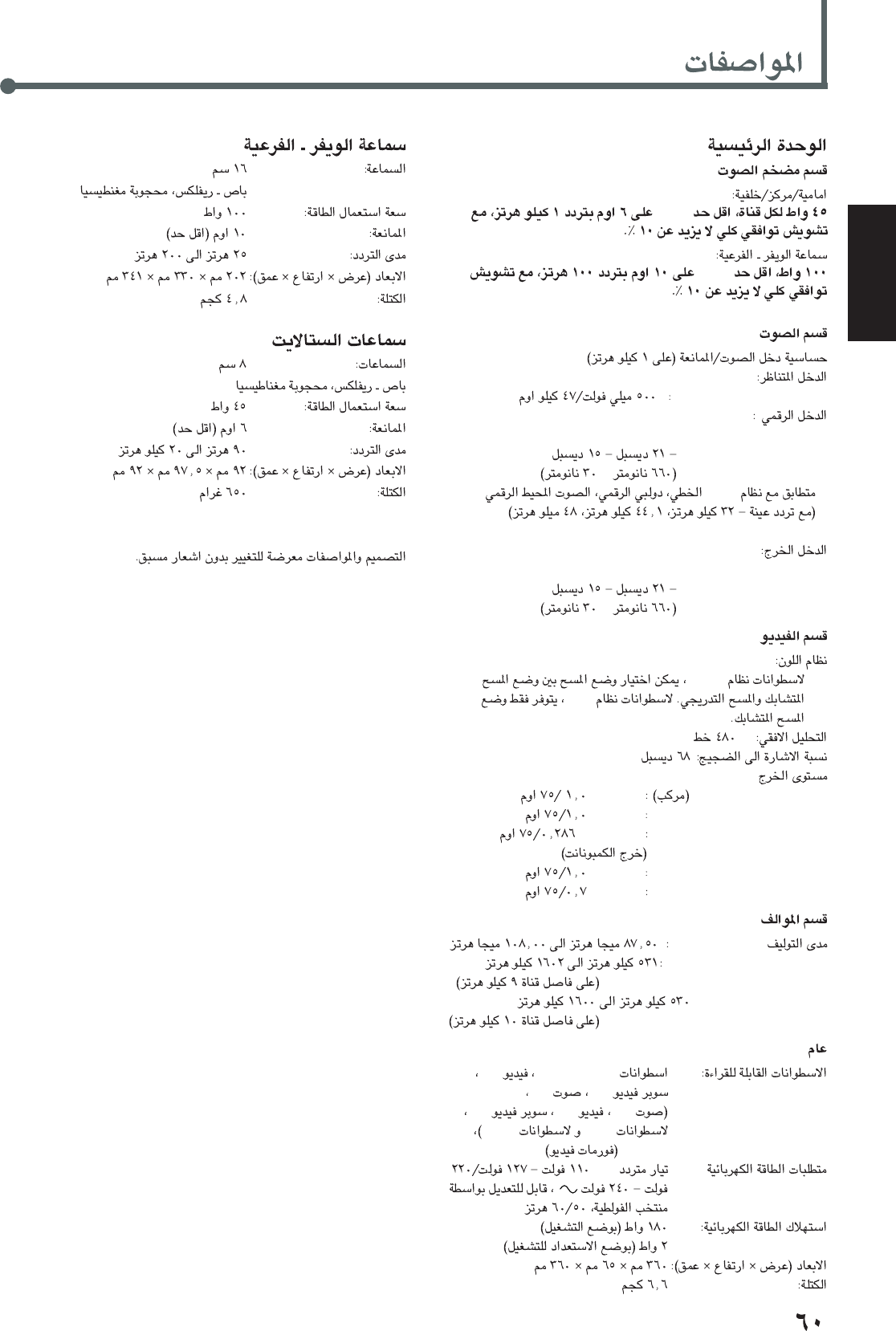
wÐdŽwÐdŽ
wÐdŽwÐdŽ
wÐdŽ
(XV-THA35)
RMS
RMS
AUX (“AUX IN”)
*
:DIGITAL IN (OPTICAL)
±
*PCMDTS
:DIGITAL OUT (OPTICAL)
±
PAL/NTSC
NTSC
PAL
VIDEOV (p-p)
S-VIDEO (Y)V (p-p)
(C)mV (p-p)
VIDEO OUTCOMPONENT
YV (p-p)
PB/PRV (p-p)
FM
AM
DVD VIDEOCD
CDCDCD-R/RW
CDCDCD
MP3JPEG
DVD-R
AC
(SP-WA35)
(SP-THA35F)
AR56-60/TH-A35.p65 26/5/03, 5:46 PM60
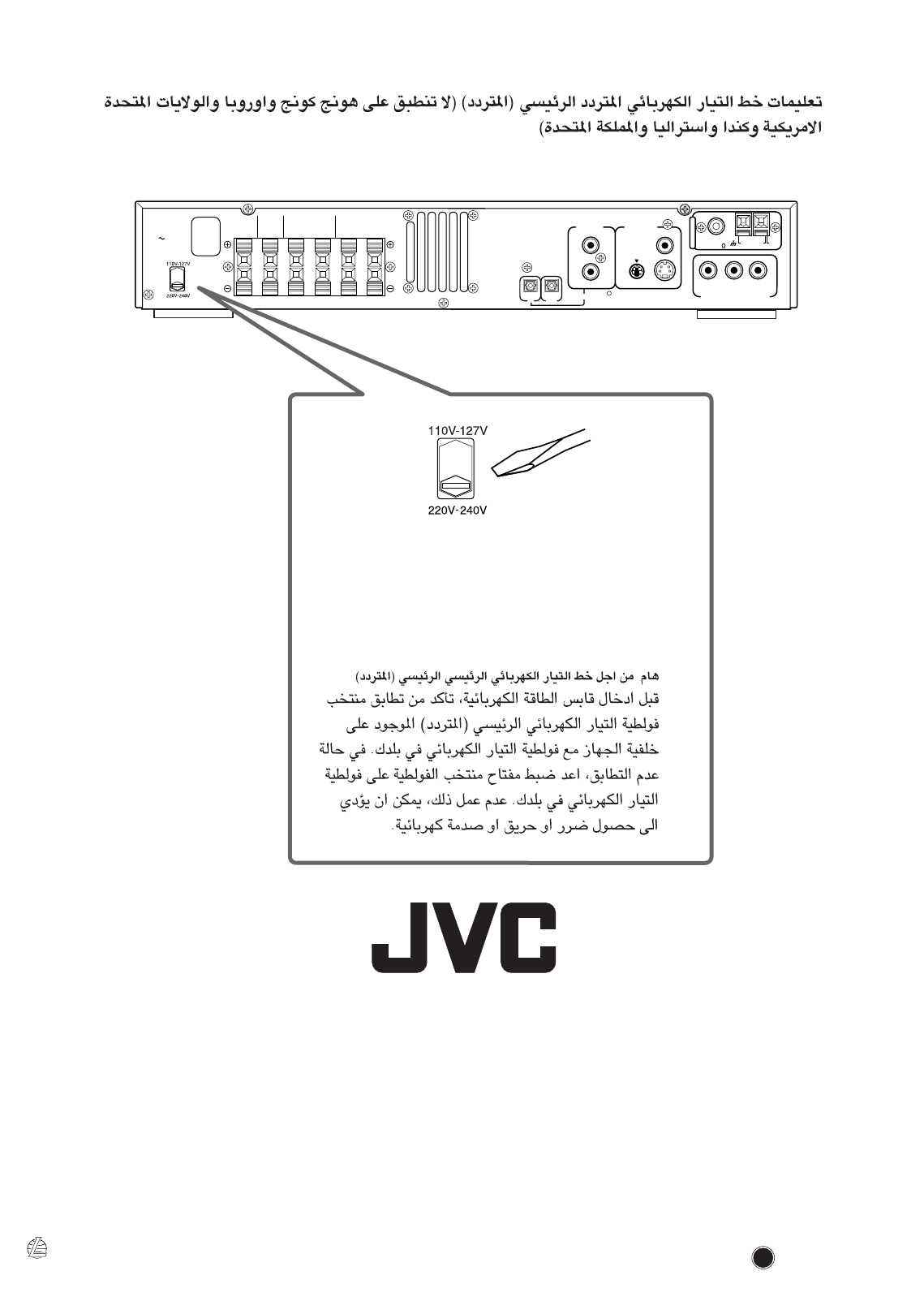
VICTOR COMPANY OF JAPAN, LIMITED
EN, AR 0503TMMMDWBET
J
V
C
Mains (AC) Line Instruction (not applicable for Europe, U.S.A., Canada,
Australia and U.K.)
AC IN
SUBWOOFER
CENTER
SPEAKER
REAR
SPEAKERS
RIGHT LEFT
FRONT
SPEAKERS
RIGHT LEFT
ANALOG VIDEO OUT
COAXIAL
FM 75
AM LOOP
AM
EXT
VIDEO
S-VIDEO
IN
L
R
A
N
T
E
N
N
A
YPBPR
CONPONENT VIDEO OUT
DIGITAL
IN
DIGITAL
OUT AUX
CAUTION for mains (AC) line
BEFORE PLUGGING IN, do check that your mains (AC)
line voltage corresponds with the position of the voltage
selector switch provided on the outside of this equipment
and, if different, reset the voltage selector switch, to
prevent from a damage or risk of fire/electric shock.
© 2003 VICTOR COMPANY OF JAPAN, LIMITED
TH-A35[UG]cover.pm6 03.5.19, 2:46 PM2

Instructions DVD DIGITAL CINEMA SYSTEM TH-A35