JVC TH S3 S3[J] User Manual GVT0133 001A
User Manual: JVC TH-S3 TH-S3 English,
Open the PDF directly: View PDF ![]() .
.
Page Count: 44
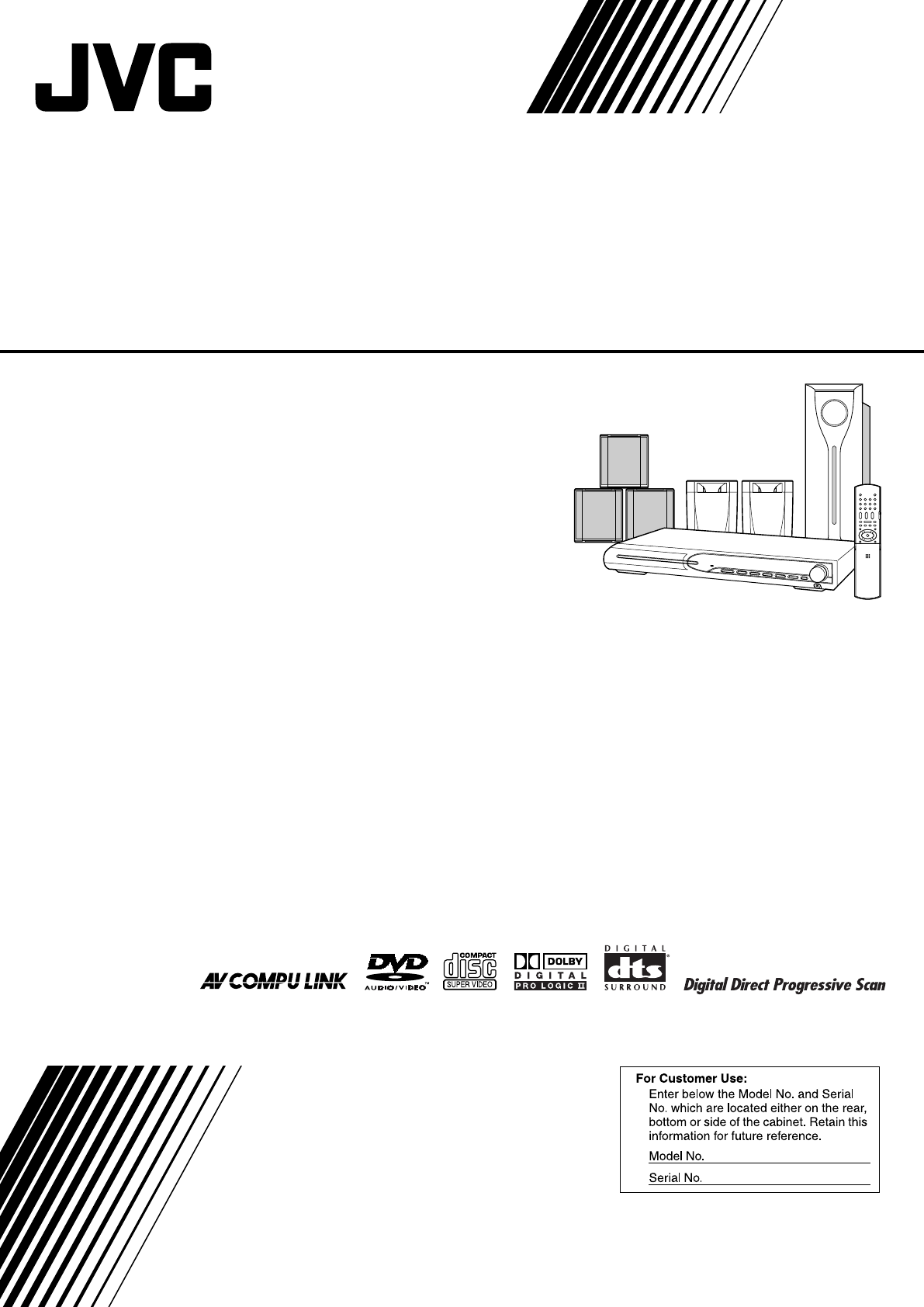
TH-S3
GVT0133-001A
[J]
DVD DIGITAL THEATER SYSTEM
INSTRUCTIONS
Consists of XV-THS3, SP-WS3, SP-THS3F, and
SP-THS3S
TH-S3[J].book Page 1 Friday, April 16, 2004 3:15 PM
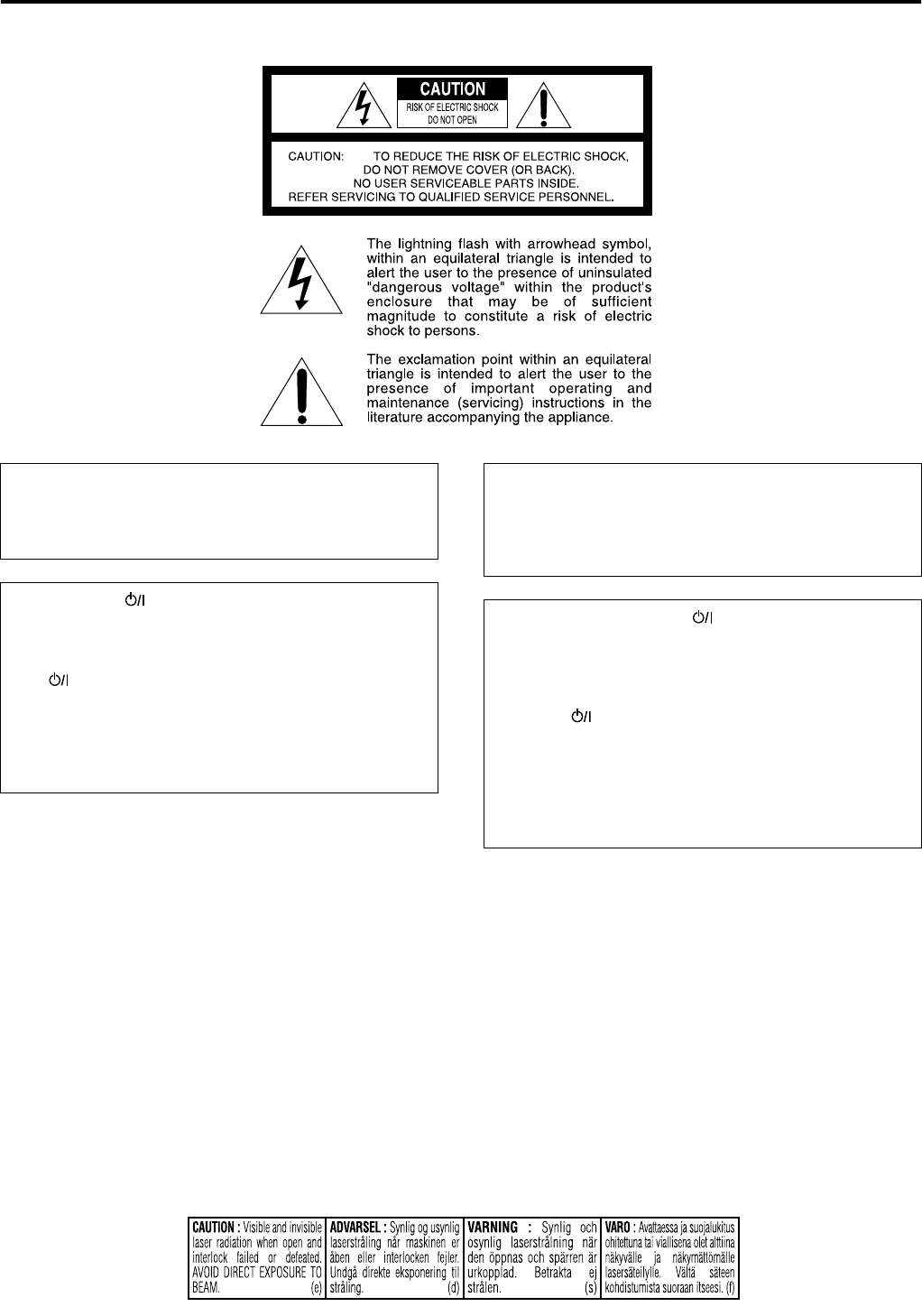
G-1
Warnings, Cautions and Others/Mises en grade, précaution et indications diverses
CAUTION
To reduce the risk of electrical shocks, fire, etc.:
1. Do not remove screws, covers or cabinet.
2. Do not expose this appliance to rain or moisture.
CAUTION— button!
(XV-THS3)
Disconnect the mains plug to shut the power off completely
(the STANDBY lamp goes off).
The button in any position does not disconnect the mains
line.
• When the system is on standby, the STANDBY lamp lights
red.
• When the system is turned on, the STANDBY lamp goes off.
The power can be remote controlled.
IMPORTANT FOR LASER PRODUCTS
1. CLASS 1 LASER PRODUCT
2. CAUTION: Do not open the top cover. There are no
user serviceable parts inside the unit; leave all
servicing to qualified service personnel.
3. CAUTION: Visible and invisible laser radiation when
open and interlock failed or defeated. Avoid direct
exposure to beam.
4. REPRODUCTION OF LABEL: CAUTION LABEL,
PLACED INSIDE THE UNIT.
ATTENTION
Afin d’éviter tout risque d’électrocution, d’incendie, etc.:
1. Ne pas enlever les vis ni les panneaux et ne pas ouvrir le
coffret de l’appareil.
2. Ne pas exposer l’appareil à la pluie ni à l’humidité.
ATTENTION—Touche !
(XV-THS3)
Déconnectez la fiche secteur pour mettre l’appareil
complètement hors tension (tous les témoins et toutes les
indications s’éteignent).
La touche dans n’importe quelle position ne déconnecte
pas l’appareil du secteur.
• Quand l’appareil est en mode de veille, le témoin
STANDBY est allumé en rouge.
• Quand l’appareil est sous tension, le témoin STANDBY
s’éteint.
L’alimentation ne peut pas être commandée à distance.
IMPORTANT POUR LES PRODUITS LASER
1. PRODUIT LASER CLASSE 1
2. ATTENTION: N’ouvrez pas le couvercle supérieur. Il
n’y a aucune pièce réparable par l’utilisateur à
l’intérieur de l’appareil; confiez toute réparation à un
personnel qualifié.
3. ATTENTION: Risque de radiations laser visible et
invisible quand l’appareil est ouvert ou que le systéme
de verrouillage ne fonctionne pas ou a été mis hors
service. Évitez toute exposition directe au rayon.
4. REPRODUCTION DE L’ÉTIQUETTE: ÉT QUETTE
DE PRÉCAUTION PLACÉE L’INTERIEUR DE
L’APPAREIL.
TH-S3[J].book Page 1 Friday, April 16, 2004 3:15 PM
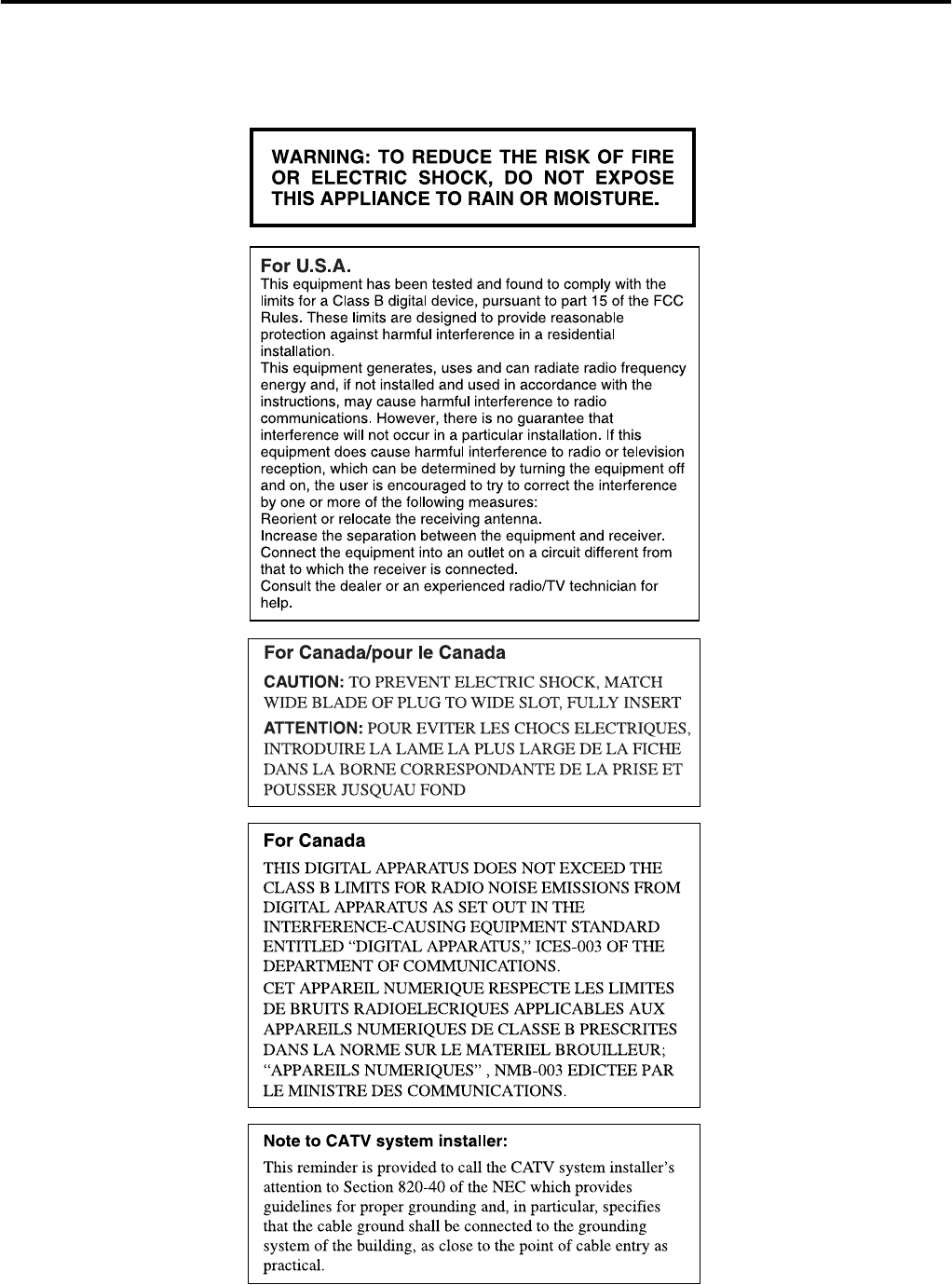
G-2
TH-S3[J].book Page 2 Friday, April 16, 2004 3:15 PM

1
Table of contents
Introduction ..................................... 2
Notes on handling .................................................................2
Supplied accessories ............................................................2
About discs .....................................3
Playable disc types ...............................................................3
Index of parts and controls ............ 5
Connections .................................... 7
Connecting the FM and AM antennas ....................................7
Connecting the satellite (front, center, surround) speakers and
the subwoofer ......................................................................... 8
Speaker layout ......................................................................9
Connecting a TV ....................................................................9
Connecting to an analog component ...................................10
Connecting to a digital component .....................................10
Connecting the power cord .................................................10
Operating external components with
the remote control ........................ 11
Operating the TV .................................................................11
Operating the VCR ..............................................................12
Basic operations ...........................13
Turning the system on/off ...................................................13
Selecting the source to play ................................................14
Adjusting the volume [VOLUME] ........................................14
Listening with headphones (not supplied) ..........................14
Turning off the sound temporarily [MUTING] .....................14
Adjusting the brightness of the indications [DIMMER] .......14
Sleep Timer [SLEEP] ...........................................................15
Adjusting the output level of the subwoofer and center/
surround speakers [S.WFR, CENTER, L-SURR.-R] .............15
Adjusting the treble sound [TREBLE] ..................................15
Changing the scan mode ....................................................15
Playback ........................................ 16
Basic playback ....................................................................16
One Touch Replay ...............................................................18
Fast-forward/fast-reverse search ........................................18
Skip to the beginning of a desired selection .......................18
Locating a desired title/group using number buttons .........19
Playing back a bonus group ................................................19
Advanced operations .................... 20
Using the surround mode ...................................................20
Using the on-screen bar .....................................................21
Playing from a specified position on a disc .........................23
Using the file control display ..............................................24
Resume Playback ...............................................................25
Selecting a view angle .........................................................25
Selecting the subtitle ..........................................................25
Selecting the audio .............................................................26
Special picture playback .....................................................26
Program Playback ...............................................................28
Random Playback ...............................................................28
Repeat Playback .................................................................29
Tray lock .............................................................................30
Sound and other settings ....................................................30
Setting DVD preferences .............. 31
Using the setup menus .......................................................31
Menu description ................................................................31
Tuner operations ........................... 35
Manual tuning .....................................................................35
Preset tuning ......................................................................35
Selecting the FM reception mode ........................................36
AV COMPU LINK remote control
system ........................................... 37
References .................................... 38
Maintenance .......................................................................38
Troubleshooting ..................................................................38
Specifications .....................................................................39
TH-S3[J].book Page 1 Friday, April 16, 2004 3:15 PM
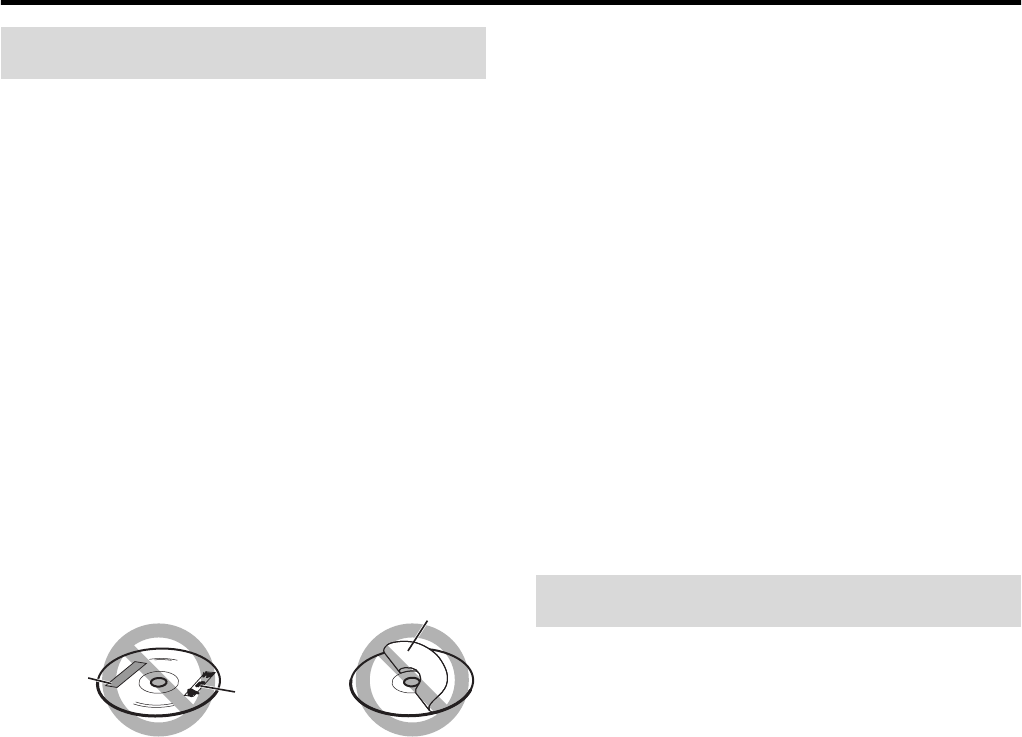
2
Introduction
7Important cautions
Installation of the system
•Select a place which is level, dry and neither too hot nor too cold;
between 5°C and 35°C (41°F and 95°F).
•Leave sufficient distance between the system and the TV.
•Do not use the system in a place subject to vibration.
Power cord
•Do not handle the power cord with wet hands!
•A small amount of power is always consumed while the power
cord is connected to the wall outlet.
•When unplugging the power cord from the wall outlet, always
pull on the plug, not the power cord.
To prevent malfunctions of the system
•There are no user-serviceable parts inside. If anything goes
wrong, unplug the power cord and consult your dealer.
•Do not insert any metallic object into the system.
•Do not use any non-standard shape disc (like a heart, flower or
credit card, etc.) available on the market, because it may damage
the system.
•Do not use a disc with tape, stickers, or paste on it, because it
may damage the system.
Note about copyright laws
Check the copyright laws in your country before recording from the
discs. Recording of copyrighted material may infringe copyright
laws.
Note about copyguard system
The discs are protected by copyguard system. When you connect
the system to your VCR directly, the copyguard system activates
and the picture may not be played back correctly.
7Safety precautions
Avoid moisture, water and dust
Do not place the system in moist or dusty places.
Avoid high temperatures
Do not expose the system to direct sunlight and do not place it near
a heating device.
When you are away
When away on travel or for other reasons for an extended period of
time, disconnect the power cord plug from the wall outlet.
Do not block the vents
Blocking the vents may damage the system.
Care of the cabinet
When cleaning the system, use a soft cloth and follow the relevant
instructions on the use of chemically-coated cloths. Do not use
benzene, thinner or other organic solvents including disinfectants.
These may cause deformation or discoloring.
If water gets inside the system
Turn the system off and disconnect the power cord plug from the
wall outlet, then call the store where you made your purchase.
Using the system in this condition may cause fire or electrical
shock.
Check to be sure you have all of the supplied accessories.
The number in parentheses is the quantity of the pieces supplied.
If anything is missing, contact your dealer immediately.
•Remote control (1)
•Batteries (2)
•FM antenna (1)
•AM loop antenna (1)
•Composite video cord (1)
Notes on handling
Paste
Sticker
Label sticker Supplied accessories
TH-S3[J].book Page 2 Friday, April 16, 2004 3:15 PM
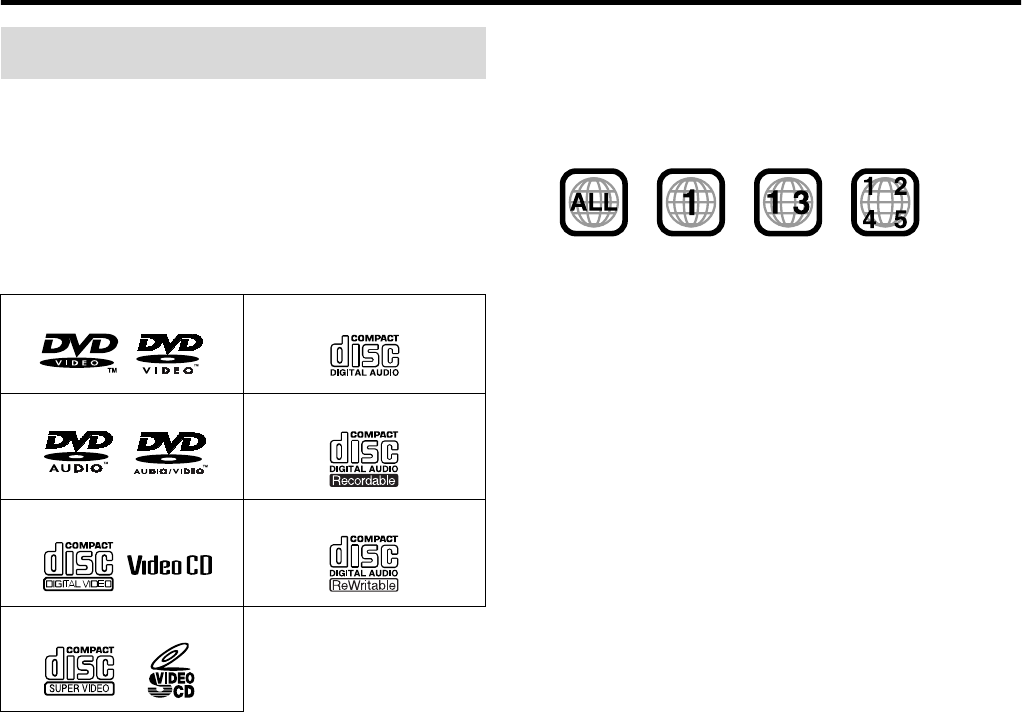
3
About discs
This system has been designed to play back the following discs:
DVD VIDEO, DVD AUDIO, Video CD (VCD), Super Video CD
(SVCD), Audio CD (CD), CD-R and CD-RW.
•This system accommodates the NTSC system, and also can play
discs recorded with PAL system.
•This system can also play finalized DVD-R/-RWs recorded in
DVD VIDEO format. However, some discs may not be played
because of their disc characteristics or recording conditions.
Discs you can play:
•The following discs cannot be played back:
DVD-ROM, DVD-RAM, CD-ROM, CD-I (CD-I Ready),
Photo CD, SACD, etc.
Playing back these discs will generate noise and damage the
speakers.
• On some DVD VIDEOs, DVD AUDIOs, VCDs or SVCDs,
their actual operation may be different from what is
explained in this manual. This is due to the disc
programming and disc structure, not a malfunction of this
system.
DVD Logo is a trademark of DVD Format/Logo Licensing
Corporation.
Region code of DVD VIDEO
DVD VIDEO players and DVD VIDEO discs have their own
Region Code numbers. This system can play back DVD VIDEO
discs whose Region Code numbers include the system’s Region
Code, which is indicated on the rear panel.
If a DVD with an improper Region Code number is loaded,
“REGION CODE ERROR!” appears on the TV screen and
playback cannot start.
About files (tracks) and folders (groups) on the disc
This system can also play MP3, WMA, JPEG and MPEG4 files
recorded on CD-Rs and CD-RWs.
Files are sometimes grouped into folders on CD-Rs or CD-RWs by
genre, album, etc.
In this manual, “group” is also referred to as “folder”, and “track”
as “file”.
•This system recognizes up to 150 files per group, and 99 groups
per disc.
The total number of files this system can detect on a disc is up to
1000.
Playable disc types
DVD VIDEO Audio CD
DVD AUDIO CD-R
VCD CD-RW
SVCD
Example of playable DVD:
TH-S3[J].book Page 3 Friday, April 16, 2004 3:15 PM
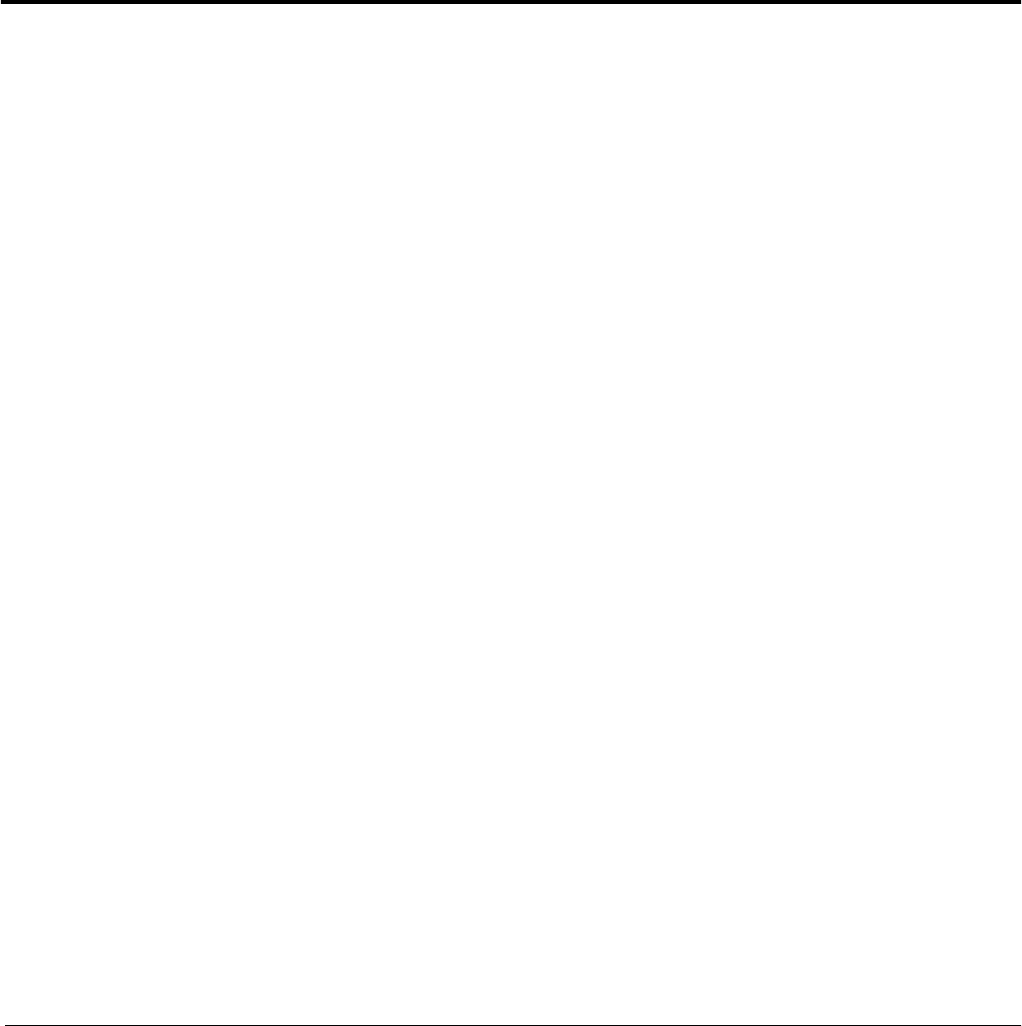
About discs
4
Notes on CD-R and CD-RW
•User-edited CD-Rs (Recordable) and CD-RWs (Rewritable) can
be played back only if they are already “finalized”.
•When making your own disc, select ISO 9660 Level 1 or Level 2
for the disc format.
•This system supports “multi-session” discs (up to 20 sessions).
•This system cannot play “packet write” discs.
•Before playing CD-Rs or CD-RWs, read their instructions or
cautions carefully.
•CD-RWs may require a longer readout time. This is caused by
the fact that the reflectance of CD-RWs is lower than that of
regular CDs.
•Some discs may not be played due to their disc characteristics,
recording conditions, or damage or stain on them.
•This system can play CD-Rs or CD-RWs recorded in the audio
CD format.
This system can also play CD-Rs or CD-RWs if MP3/WMA/
JPEG/MPEG4 files are recorded on them.
Especially, the configuration and characteristics of an MP3/
WMA/JPEG/MPEG4 disc are determined by the writing
(encoding) software and hardware used for recording. Therefore,
due to the software and hardware used, the following symptoms
may occur:
•Some tracks/files on an MP3/WMA/JPEG/MPEG4 disc may
be skipped or may not be played normally.
•Some files on a JPEG/MPEG4 disc may be played distortedly.
Notes on MP3/WMA/JPEG/MPEG4 discs
•MP3/WMA/JPEG/MPEG4 discs (either CD-R or CD-RW)
require a longer readout time. (It differs due to the complexity of
the directory/file configuration.)
•The system can only recognize files with one of the following
extensions, which can be in any combination of upper and lower
case:
MP3: “.MP3”, “.mp3”
WMA: “.WMA”, “.wma”
JPEG: “.JPG”, “.JPEG”, “.jpg”, “.jpeg”
MPEG4: “.ASF”, “.asf”
•If different kinds of the file are mixed on a disc, set the FILE
TYPE setting in the PICTURE menu to the appropriate setting
for the data to be read (“AUDIO”, “STILL PICTURE”, or
“VIDEO”). (See page 32.)
Notes on MP3/WMA files
•Tag information (album name, artist name, and track name) can
be shown on the TV. (See page 24.)
•The system can play back the MP3/WMA files recorded at 32
kbps to 320 kbps as a bit rate, and at 16 kHz, 22.05 kHz, (24 kHz
for MP3 only) 32 kHz, 44.1 kHz, 48 kHz as a sampling
frequency.
•We recommend to record each piece of material (song) at a
sample rate of 44.1 kHz and at a data transfer rate of 128 kbps for
MP3 files or 96 kbps for WMA files.
Notes on JPEG files
•We recommend to record a file at 640 x 480 resolution. (If a file
has been recorded at a resolution of more than 640 x 480, it will
take a longer time to be displayed.)
•This system can only play baseline JPEG files.
Notes on MPEG4 files
•The system can play back the MPEG4 files followed the
conditions below:
File format: ASF
Visual profile: MPEG4 SP (Simple Profile)
Audio CODEC: G.726
Max. picture size: 352 x 288 (CIF)
Max. bit rate: 384 kbps
This product incorporates copyright protection technology that is
protected by method claims of certain U.S. patents and other
intellectual property rights owned by Macrovision Corporation and
other rights owners. Use of this copyright protection technology
must be authorized by Macrovision Corporation, and is intended for
home and other limited viewing uses only unless otherwise
authorized by Macrovision Corporation. Reverse engineering or
disassembly is prohibited.
“CONSUMERS SHOULD NOTE THAT NOT ALL HIGH
DEFINITION TELEVISION SETS ARE FULLY COMPATIBLE WITH
THIS PRODUCT AND MAY CAUSE ARTIFACTS TO BE
DISPLAYED IN THE PICTURE. IN CASE OF 525 OR 625
PROGRESSIVE SCAN PICTURE PROBLEMS, IT IS
RECOMMENDED THAT THE USER SWITCH THE CONNECTION
TO THE ‘STANDARD DEFINITION’ OUTPUT.
IF THERE ARE QUESTIONS REGARDING OUR TV SET
COMPATIBILITY WITH THIS MODEL 525p AND 625p DVD
PLAYER, PLEASE CONTACT OUR CUSTOMER SERVICE
CENTER.”
USE OF THIS PRODUCT IN ANY MANNER THAT COMPLIES
WITH THE MPEG-4 VISUAL STANDARD IS PROHIBITED,
EXCEPT FOR USE BY A CONSUMER ENGAGING IN
PERSONAL AND NON-COMMERCIAL ACTIVITIES.
TH-S3[J].book Page 4 Friday, April 16, 2004 3:15 PM
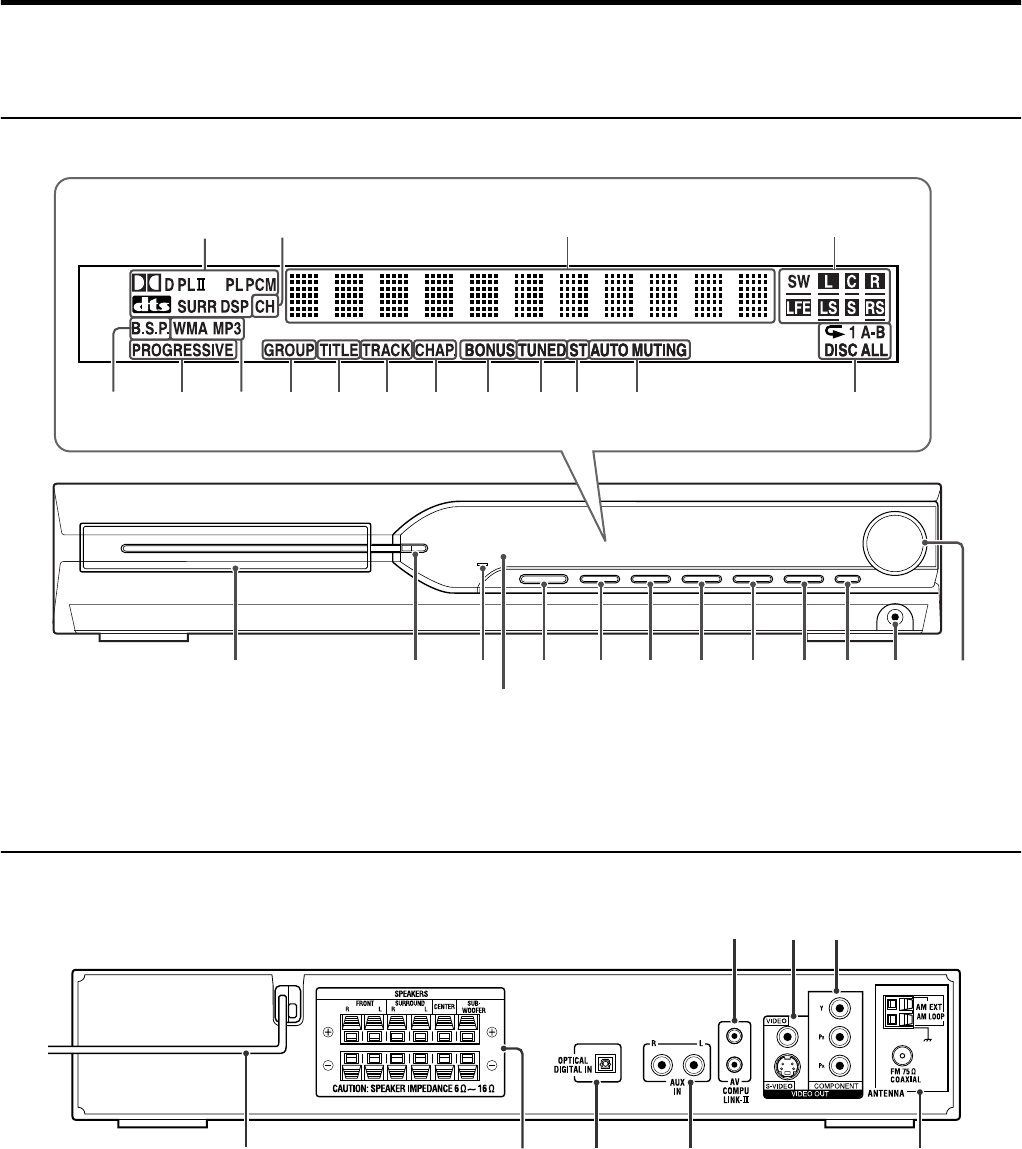
5
Index of parts and controls
The numbers in the figures indicate the pages where the details of the parts are described.
Front panel (center unit)
Rear panel (center unit)
Display window
21 35 17 21
15 17 1927 35 35 36 29
16 16 16 14
Disc tray (inside): 16
Remote sensor: 6
16 141413
17 17
18 18
17 17
13
8
9
10 710
9
10
37
TH-S3[J].book Page 5 Friday, April 16, 2004 3:15 PM
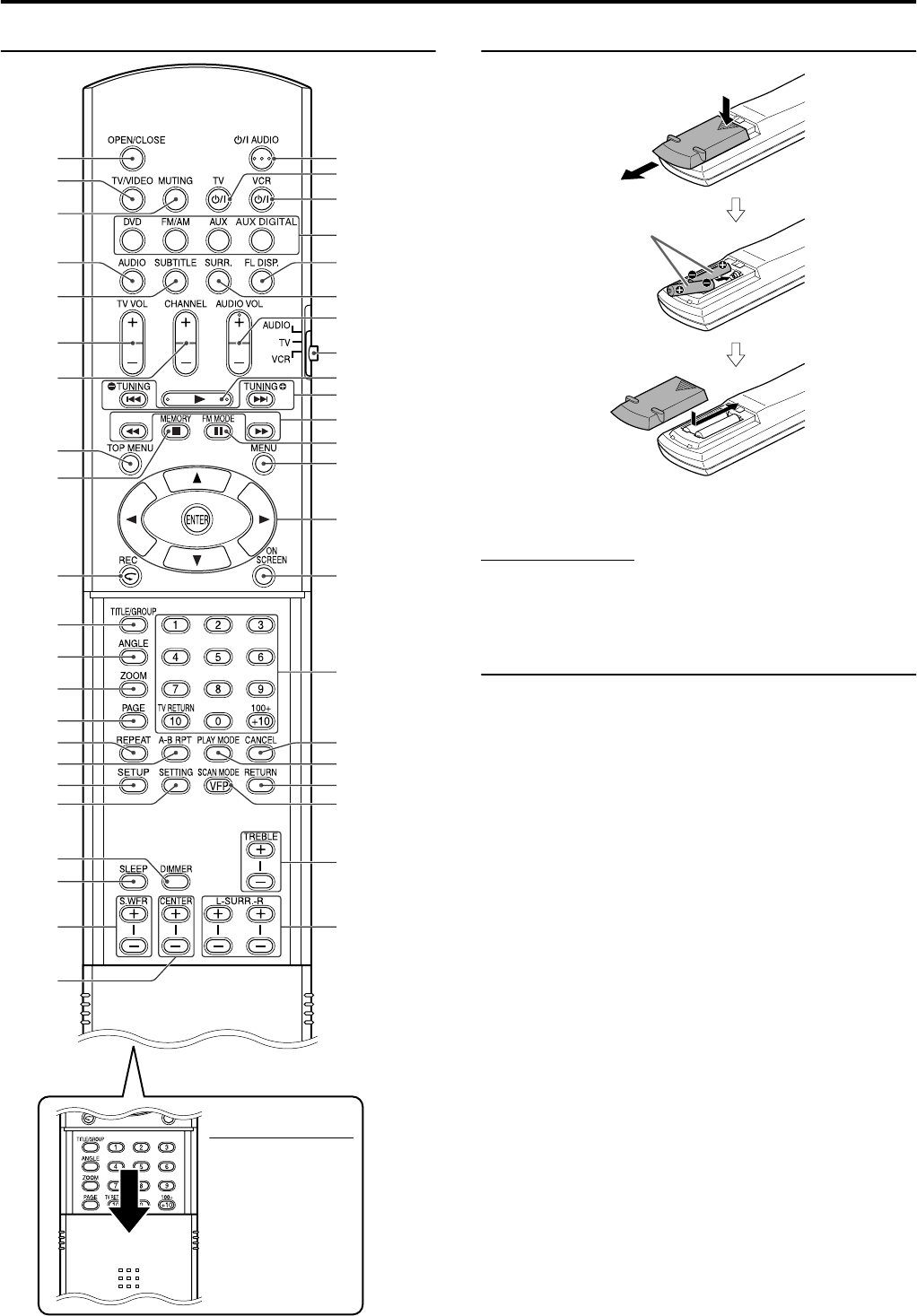
Index of parts and controls
6
Remote control Putting batteries in the remote control
If the range or effectiveness of the remote control decreases,
replace both batteries.
CAUTION
•Do not expose batteries to heat or flame.
Operating the system from the remote
control
Aim the remote control directly to the front panel of the center unit.
•Do not hide the remote sensor.
NOTE
•To use the buttons
under the cover, slide
down the cover.
11
11
14
11
11
16, 35
23
16
16
15, 31
12, 18
19
25
25
27
31
29
30
14
17
21
15
13
12
14
14
11 – 36
18, 35
18
23
21
Number
buttons: 18
28
15, 27
27
15
15
23
15
15
28
26
16
29
R6P (SUM-3)/AA (15F)
type dry-cell batteries
(supplied)
TH-S3[J].book Page 6 Friday, April 16, 2004 3:15 PM
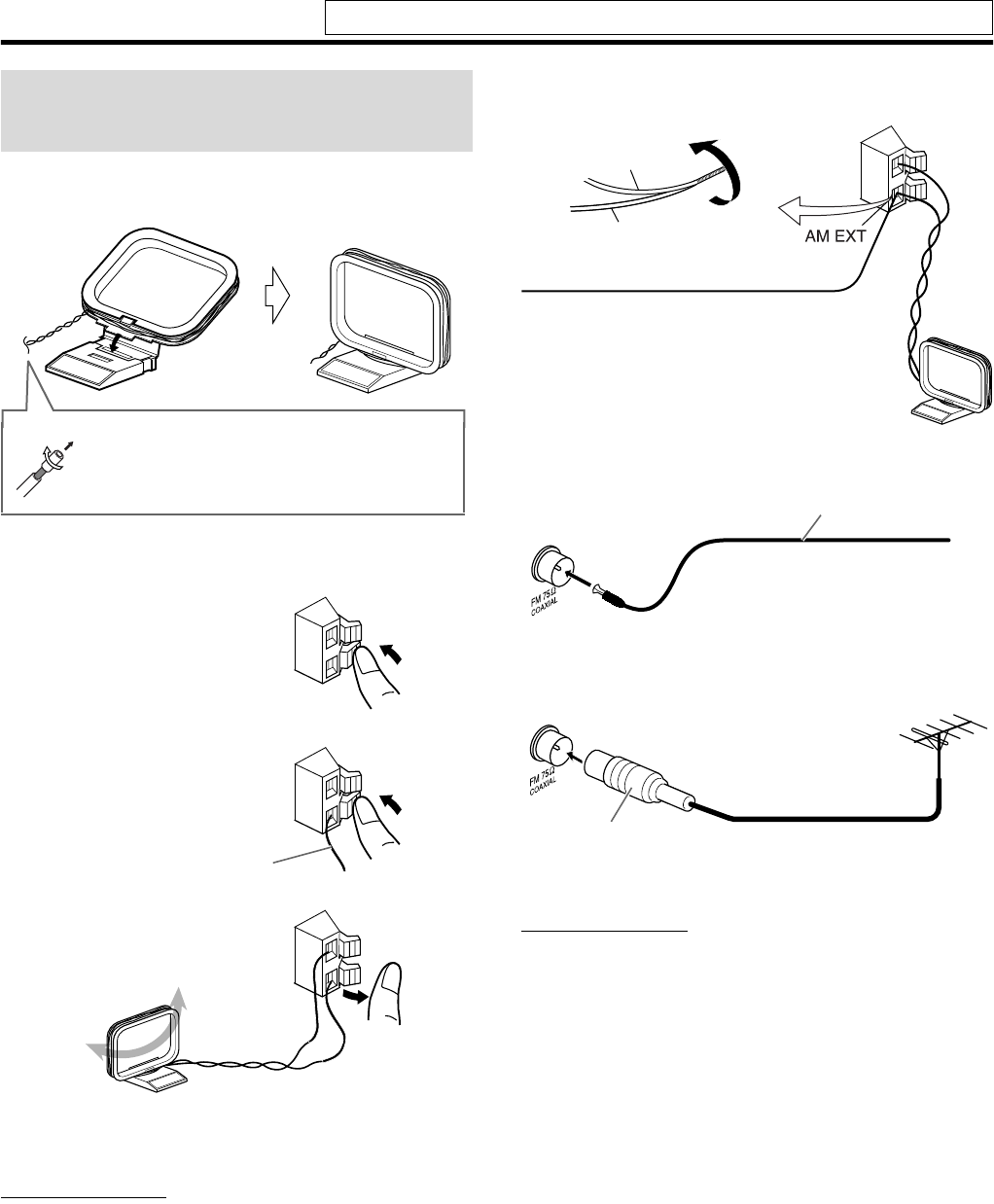
7
Connections
7AM loop antenna
Setting up supplied AM loop antenna
Connecting AM loop antenna
•Turn the loop antenna until you have the best reception during
AM broadcast program reception.
NOTE
•Make sure the antenna conductors do not touch any other terminals,
connecting cords and power cords. This could cause poor reception.
If reception is poor
7FM antenna
If reception is poor
NOTE
•We recommend that you use coaxial cable for the FM antenna as it is
well-shielded against interference.
Connecting the FM and
AM antennas
If the antenna cord is covered with the insulation
coat, twist and pull the insulation coat off and
remove.
1
2
3
Antenna cord
Outdoor single vinyl-covered wire
antenna (not supplied)
AM loop antenna
Center unit
Extend the supplied FM antenna
horizontally.
Center unit FM antenna (supplied)
Outdoor FM antenna
(not supplied)
Outdoor FM antenna cord
(not supplied)
Center unit
Standard type (75 C
coaxial) connector
Do not connect the power cord until all other connections have been made.
TH-S3[J].book Page 7 Friday, April 16, 2004 3:15 PM
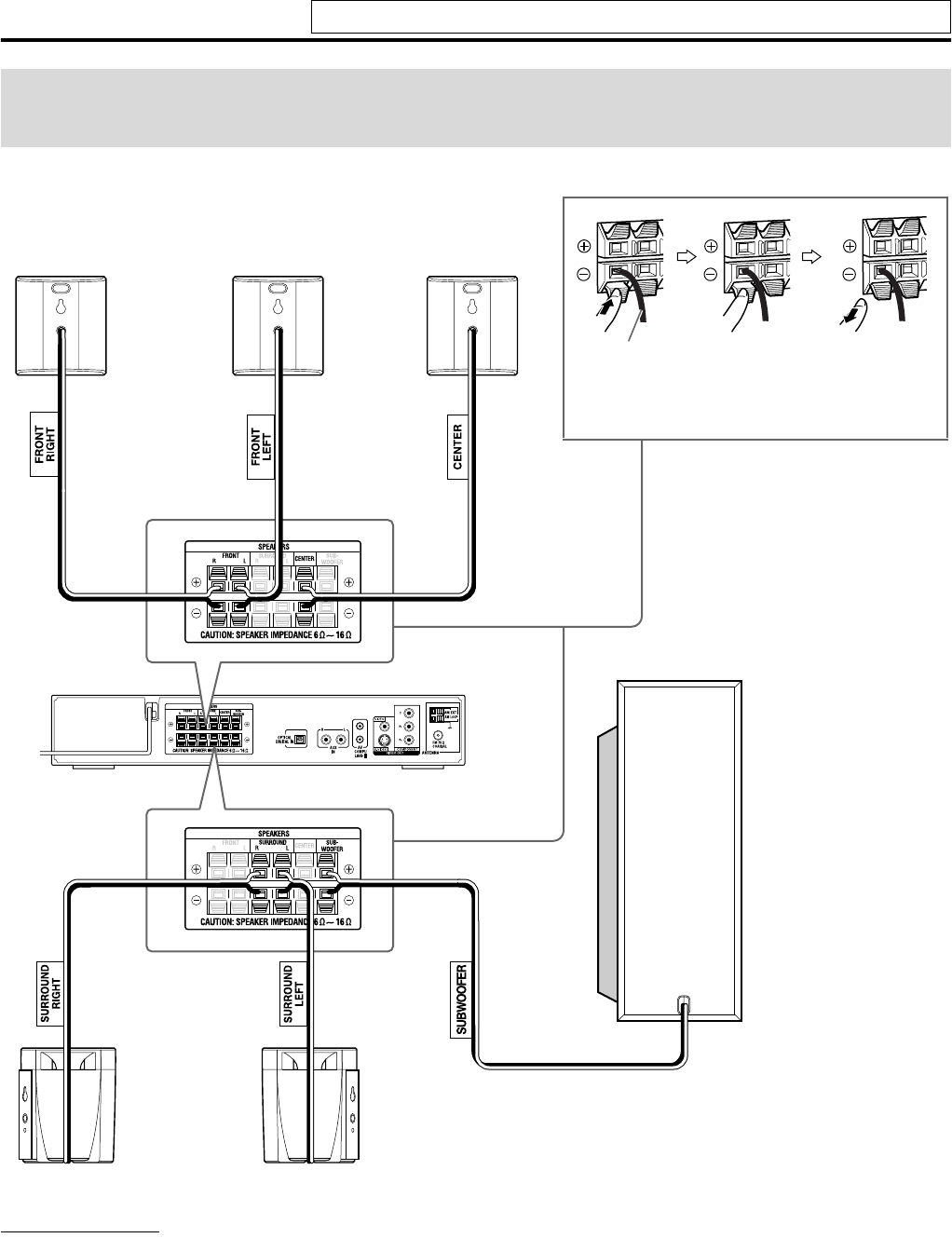
Connections
8
Do not connect the power cord until all other connections have been made.
CAUTION
•When you connect speakers other than the supplied ones, use
speakers of the same speaker impedance (SPEAKER IMPEDANCE)
indicated on the rear of the center unit.
•DO NOT connect more than one speaker to one speaker terminal.
•When installing the satellite speakers on the wall;
•Be sure to have them installed on the wall by a qualified personnel.
DO NOT install the satellite speakers on the wall by yourself to
avoid unexpected damage from their falling off the wall due to
incorrect installation or weakness in wall structure.
•Care must be taken in selecting a location for speaker installation
on a wall. Injury to personnel or damage to equipment may result
if the speakers installed interfere with daily activities.
Connecting the satellite (front, center, surround)
speakers and the subwoofer
Center speaker
•Connect the black cords to the black (-) terminals.
•Connect the white cords to the red (+) terminals.
Speaker cord
Subwoofer
Front speakers
Surround speakers
TH-S3[J].book Page 8 Friday, April 16, 2004 3:15 PM
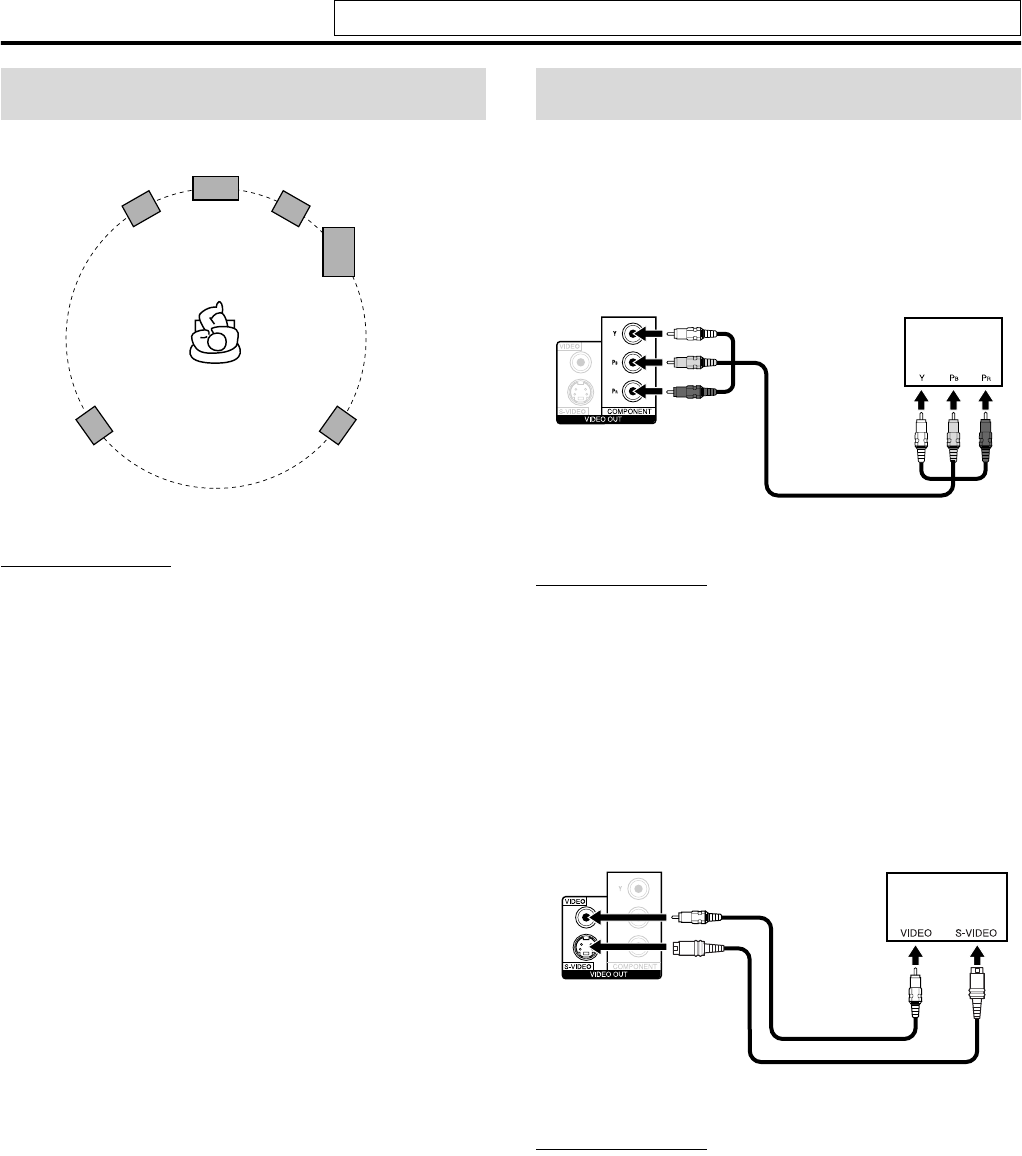
Connections
9
Do not connect the power cord until all other connections have been made.
NOTE
•Although the satellite speakers and the subwoofer are magnetically
shielded, the TV screen may appear mottled. In this case, keep
enough distance between the speakers and the TV.
•The speakers are magnetically shielded to avoid color distortions on
TVs. However, if not installed properly, it may cause color
distortions. So, pay attention to the following when installing the
speakers.
- When placing the speakers near a TV set, turn off the TV’s
main power switch or unplug it before installing the speakers.
Then wait at least 30 minutes before turning on the TV’s main
power switch again.
Some TVs may still be affected even though you have followed
the above. If this happens, move the speakers away from the TV.
•Place the satellite speakers on a flat and level surface.
•Be sure to place the subwoofer to the TV’s right. If you place the
subwoofer to the TV’s left, keep sufficient distance between them to
prevent the TV screen from appearing mottled.
•Distortion of picture may occur when connecting the TV via a
VCR, or to a TV with a built-in VCR.
•You need to set “MONITOR TYPE” in the PICTURE menu
correctly according to the aspect ratio of your TV. (See page 32.)
7To connect a TV equipped with the component video
input jacks
NOTE
•If your TV supports progressive video input, you can enjoy a high
quality picture by setting the progressive scan mode to active. (See
page 15.)
•If the component video input jacks of your TV are of the BNC type,
use a plug adapter (not supplied) to convert the pin plugs to BNC
plugs.
•The component video signals can be output only when you select
“DVD” as the source to play. (See page 14.)
7To connect a TV equipped with the S-VIDEO and/or
the composite video input jacks
NOTE
•Select the appropriate scan mode according to your TV. (See page
15.)
Speaker layout
Front right
speaker
Center speaker
Subwoofer
Surround left
speaker
Surround right
speaker
Front left
speaker
Connecting a TV
Center unit
To component
video input
TV
Component video cord (not supplied)
Center unit
TV
S-VIDEO cord (not supplied)
Composite video cord
(supplied)
TH-S3[J].book Page 9 Friday, April 16, 2004 3:15 PM
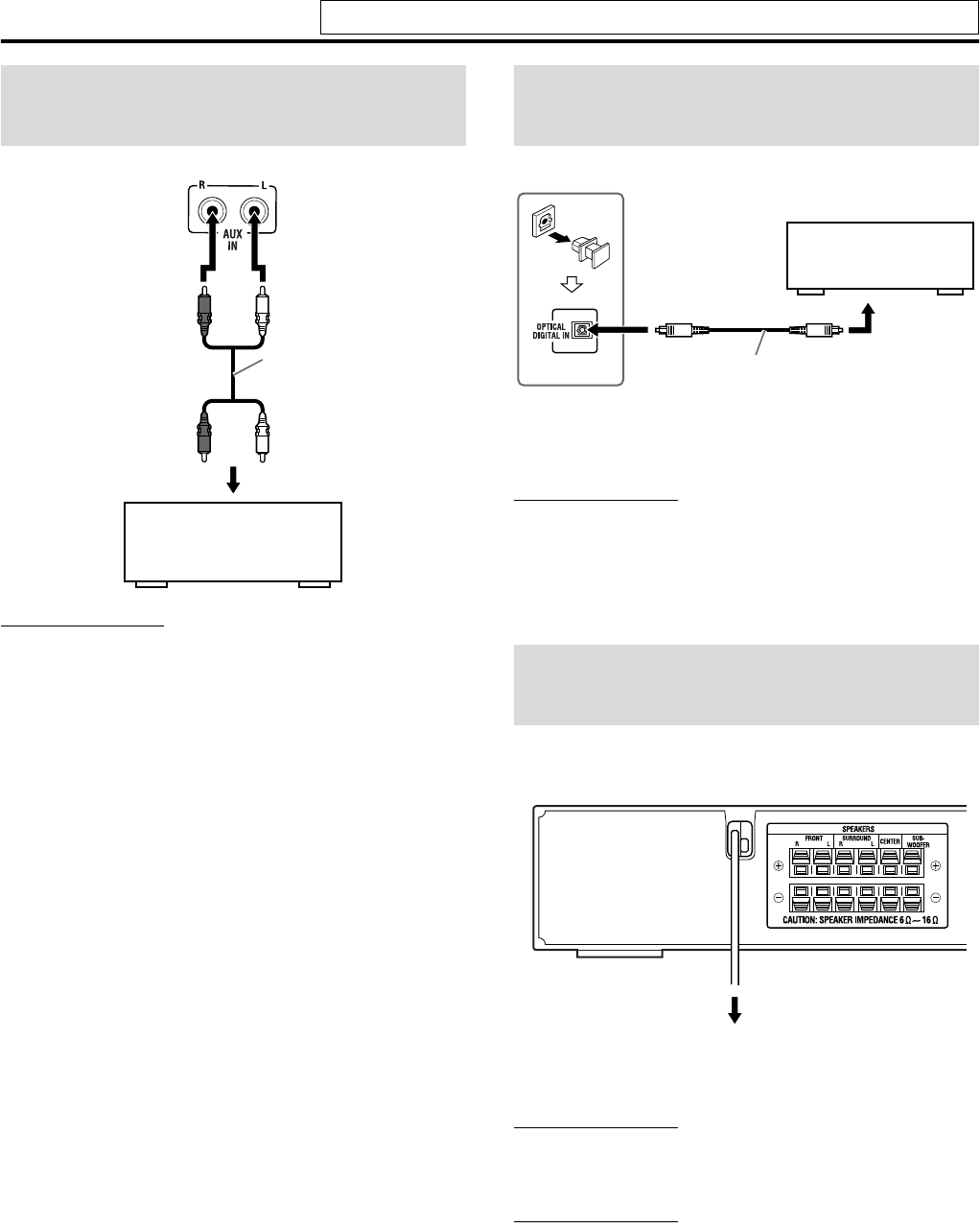
Connections
10
Do not connect the power cord until all other connections have been made.
You can enjoy the sound of an analog component.
NOTE
•If you connect a sound-enhancing device such as a graphic equalizer
between the source components and this system, the sound output
through this system may be distorted.
•When playing a video component such as a VCR;
•To listen to the sound, select “AUX” as the source to play. (See
page 14.)
•To see the picture, connect the video output jack of the component
to the video input jack of the TV directly, and select the correct
input mode on the TV.
You can enjoy the sound of a digital component.
* DBS = Direct Broadcasting Satellite
NOTE
When playing a video component such as a DBS tuner;
•To listen to the sound, select “AUX DIGITAL” as the source to play.
(See page 14.)
•To see the picture, connect the video output jack of the component to
the video input jack of the TV directly, and select the correct input
mode on the TV.
Make sure that all other connections have been completed.
CAUTION
•Disconnect the power cord before cleaning or moving the system.
•Do not pull on the power cord to unplug the cord. When unplugging
the cord, always grasp and pull the plug so as not to damage the cord.
NOTE
•Preset settings, such as preset stations and surround mode adjustment,
may be erased in a few days in the following cases;
•If you unplug the power cord of the center unit.
•If a power failure occurs.
Connecting to an analog
component
RCA pin plug cord
(not supplied)
Center unit
VCR
TV
Cassette recorder
To audio output
Connecting to a digital
component
Connecting the power
cord
Digital optical cord
(not supplied)
To digital optical
output
DBS* tuner
MD recorder
Center unit
Center unit
Power cord
Plug into AC outlets.
TH-S3[J].book Page 10 Friday, April 16, 2004 3:15 PM
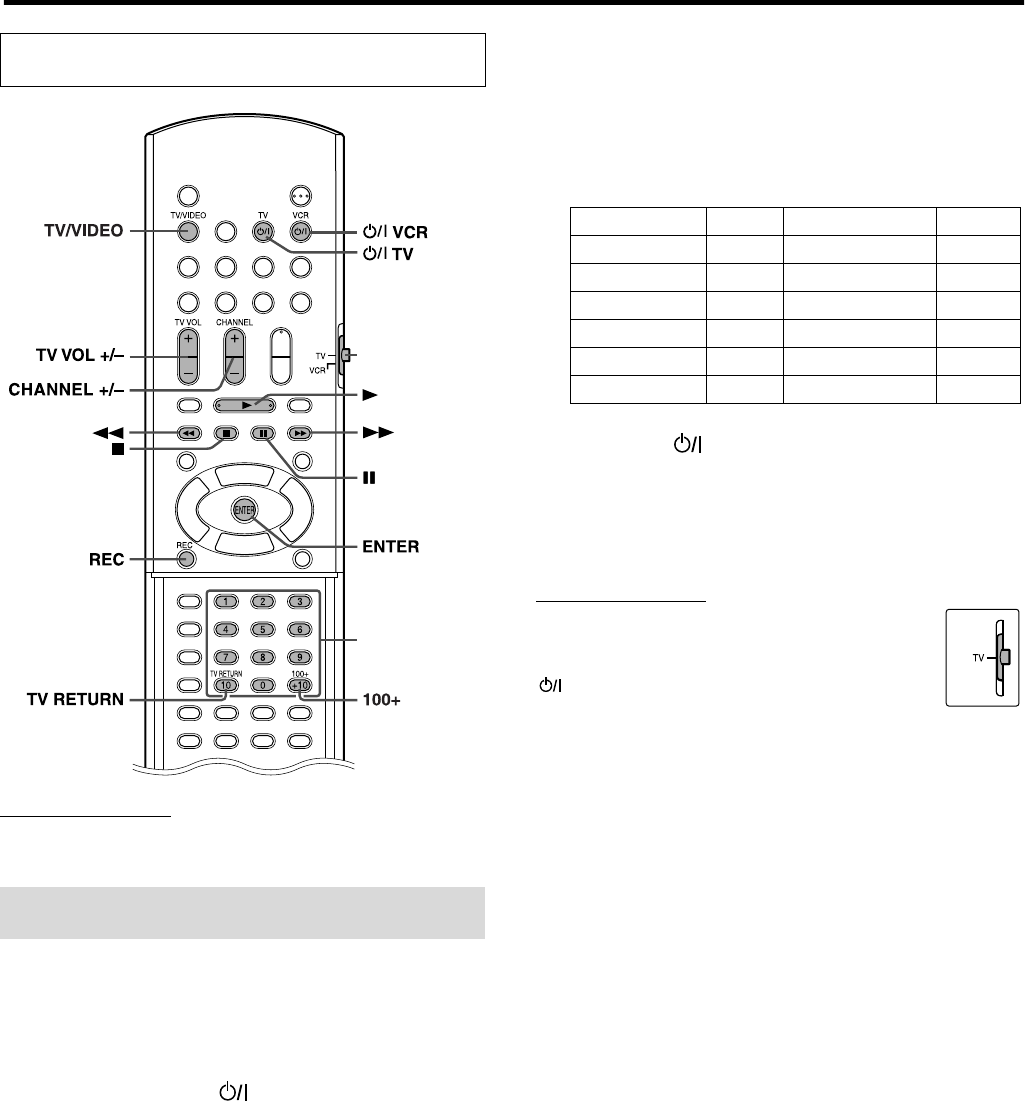
11
Operating external components with the remote control
NOTE
•Manufacturers’ codes are subject to change without notice.
•Set the codes again after replacing the batteries of the remote control.
7To set the manufacturer’s code
You can operate a JVC TV without setting the manufacturer’s code.
1Slide the remote control mode selector
to TV.
2Press and hold TV.
Keep the button pressed until step 4 is finished.
3Press ENTER.
4Press number buttons (1-9, 0) to enter
the manufacturer’s code (2 digits).
Examples:
For a Hitachi TV:
Press 1, then 0.
For a Toshiba TV:
Press 0, then 8.
5Release TV.
If there is more than one code listed for corresponding brand,
try each one until you enter the correct one.
7Operation
Aim the remote control at the TV.
IMPORTANT
Before using the remote control to operate a TV;
•Set the remote control mode selector to TV.
The following buttons are available:
TV:Turns TV on and off.
TV VOL +/–:Adjusts the volume.
TV/VIDEO:Selects the input mode (either TV or VIDEO).
CHANNEL +/–:Changes the channels.
1-10, 0, +10 (100+):Selects the channel.
TV RETURN:Alternates between the previously selected channel
and the current channel.
The buttons described below are used on pages 11 and
12.
Operating the TV
Remote control
mode selector
Number
buttons
(play button)
Manufacturer Code Manufacturer Code
JVC 01 Samsung 12
Hitach 10 Sanyo 13
Magnavox 02 Sharp 06
Mitsubishi 03 Sony 07
Panasonic 04, 11 Toshiba 08
RCA 05 Zenith 09
TH-S3[J].book Page 11 Friday, April 16, 2004 3:15 PM
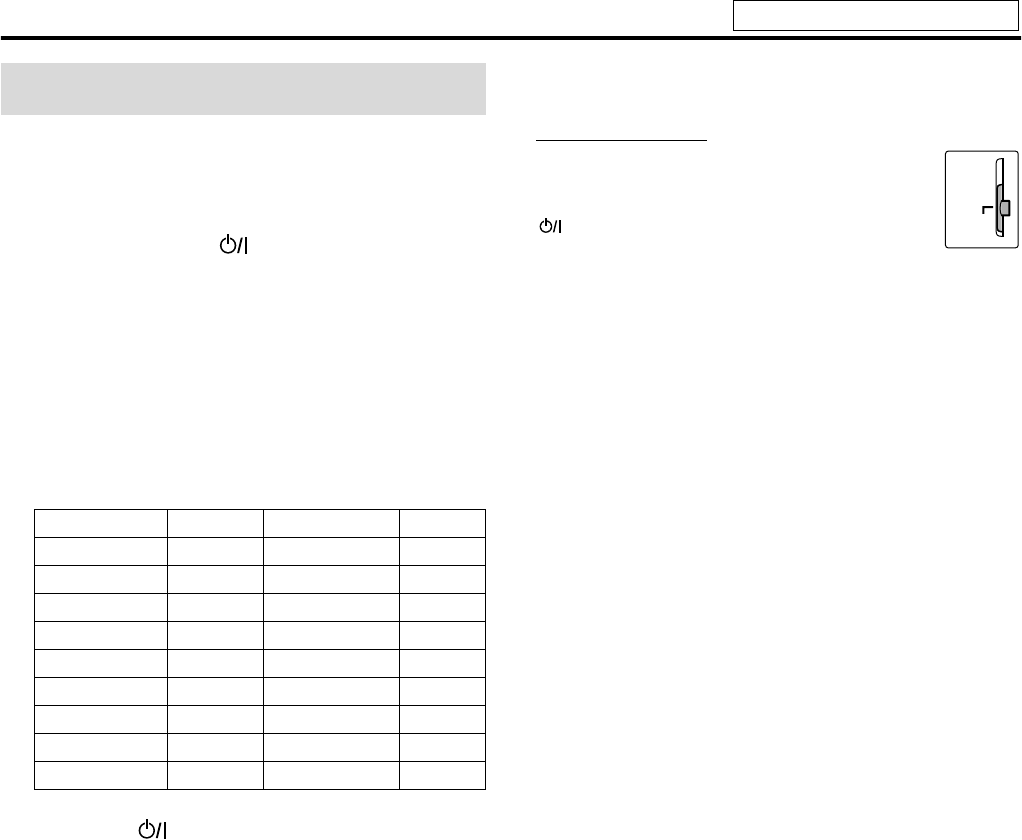
Operating external components with the remote control
12
7To set the manufacturer’s code
1Slide the remote control mode selector
to VCR.
2Press and hold VCR.
Keep the button pressed until step 4 is finished.
3Press ENTER.
4Press number buttons (1-9, 0) to enter
the manufacturer’s code (2 digits).
Examples:
For a Panasonic VCR:
Press 1, then 7.
For an Philips VCR:
Press 0, then 9.
5Release VCR.
If there is more than one code listed for your brand, try each
one until you enter the correct one.
7Operation
Aim the remote control at the VCR.
IMPORTANT
Before using the remote control to operate a VCR;
Set the remote control mode selector to VCR.
The following buttons are available:
VCR:Turns VCR on and off.
3 (play button):Starts playback.
7:Stops operation.
8:Pauses playback.
¡:Fast forwards video tape.
1:Rewinds video tape.
REC:Press this button together with 3 (play button) to start
recording or together with 8 to pause recording.
CHANNEL +/–:Changes the TV channels on the VCR.
Operating the VCR
Manufacturer Code Manufacturer Code
JVC 01, 02, 03 Philips 09
Emerson 11, 26 RCA 05, 06
Fisher 29 Samsung 24
Funai 10, 14-16 Sanyo 21-23
Gold Star 12 Sharp 27, 28
Hitachi 04 Shintom 30
Mitsubishi 13 Sony 18-20
NEC 25 Zenith 08
Panasonic 07, 17
VCR
See page 11 for button locations.
TH-S3[J].book Page 12 Friday, April 16, 2004 3:15 PM
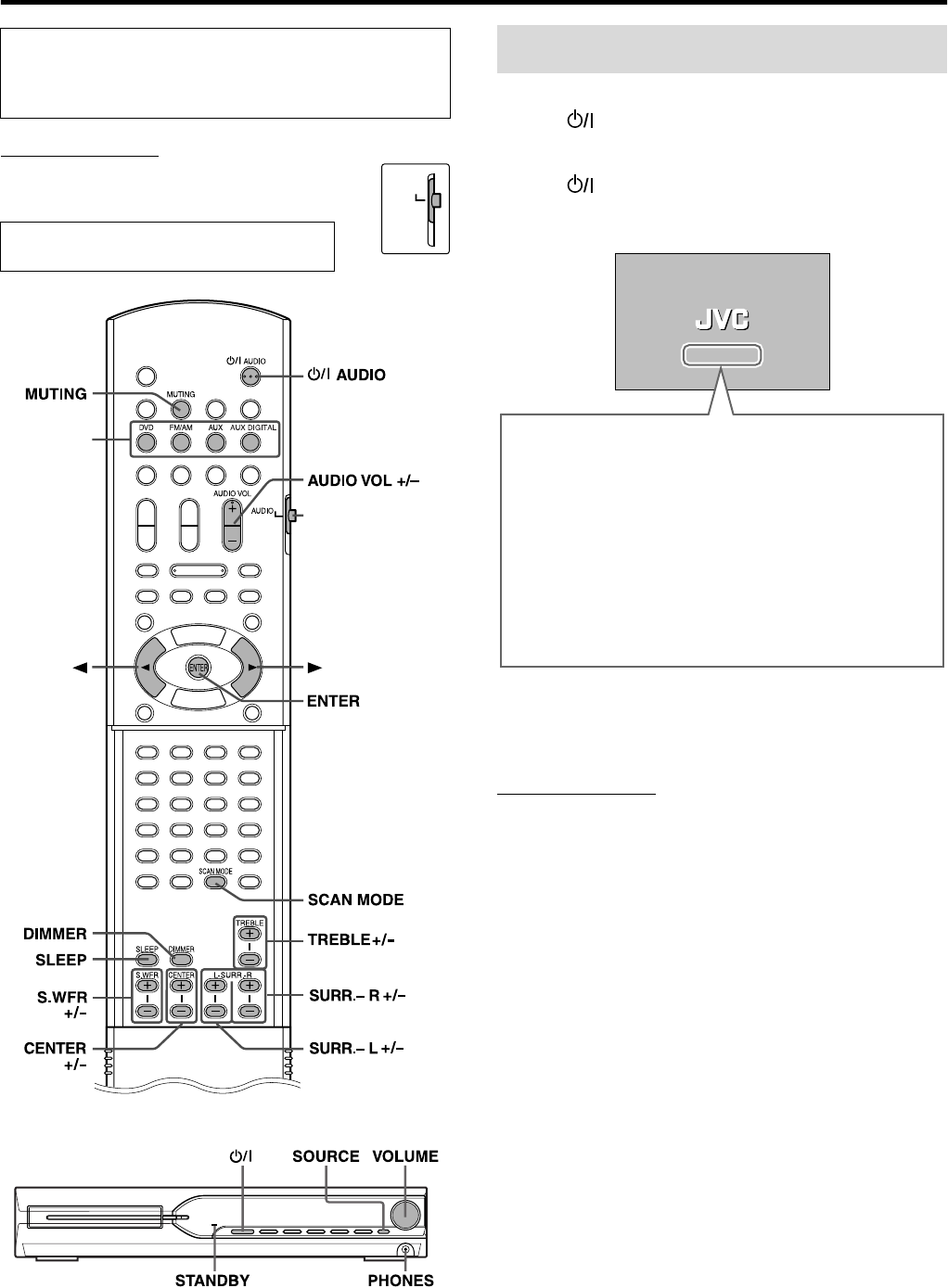
13
Basic operations
IMPORTANT
Before using the remote control for the following
operation,
• Set the remote control mode selector to AUDIO.
On the remote control:
Press AUDIO.
On the center unit:
Press .
When DVD is selected as the source (see page 14), the following
messages will appear on the TV screen.
NOTE
• The STANDBY lamp goes off when the power is turned on, and the
lamp lights when the power is turned off.
• A small amount of the power is consumed even when the power is
turned off. This is called standby mode and the STANDBY lamp
lights in this mode. Unplug the power cord from the AC outlet to turn
the power off completely.
• You can also turn on the system by pressing the following buttons;
•OPEN/CLOSE on the remote control or 0 on the center unit
•One of the source selecting buttons on the remote control
•3 on the center unit. You can use the same buttons on the remote
control except after pressing FM/AM.
The buttons on the remote control are used to explain most of the
operations in this manual. You can use the buttons on the center
unit same as on the remote control for operations unless
otherwise noted.
The buttons described below are used on
pages 13 to 15.
AUDIO
Source
selecting
buttons
Remote control
mode selector
Turning the system on/off
• “OPEN”/“CLOSE”:
Appears when opening or closing the disc tray.
• “NOW READING”:
Appears when the system is reading the disc information.
• “REGION CODE ERROR!”:
Appears when the Region Code of the DVD VIDEO does not
match the code the system supports. The disc cannot be
played back.
• “NO DISC”:
Appears when no disc is loaded.
• “CANNOT PLAY THIS DISC”:
Appears when unplayable disc is loaded.
TH-S3[J].book Page 13 Friday, April 16, 2004 3:15 PM
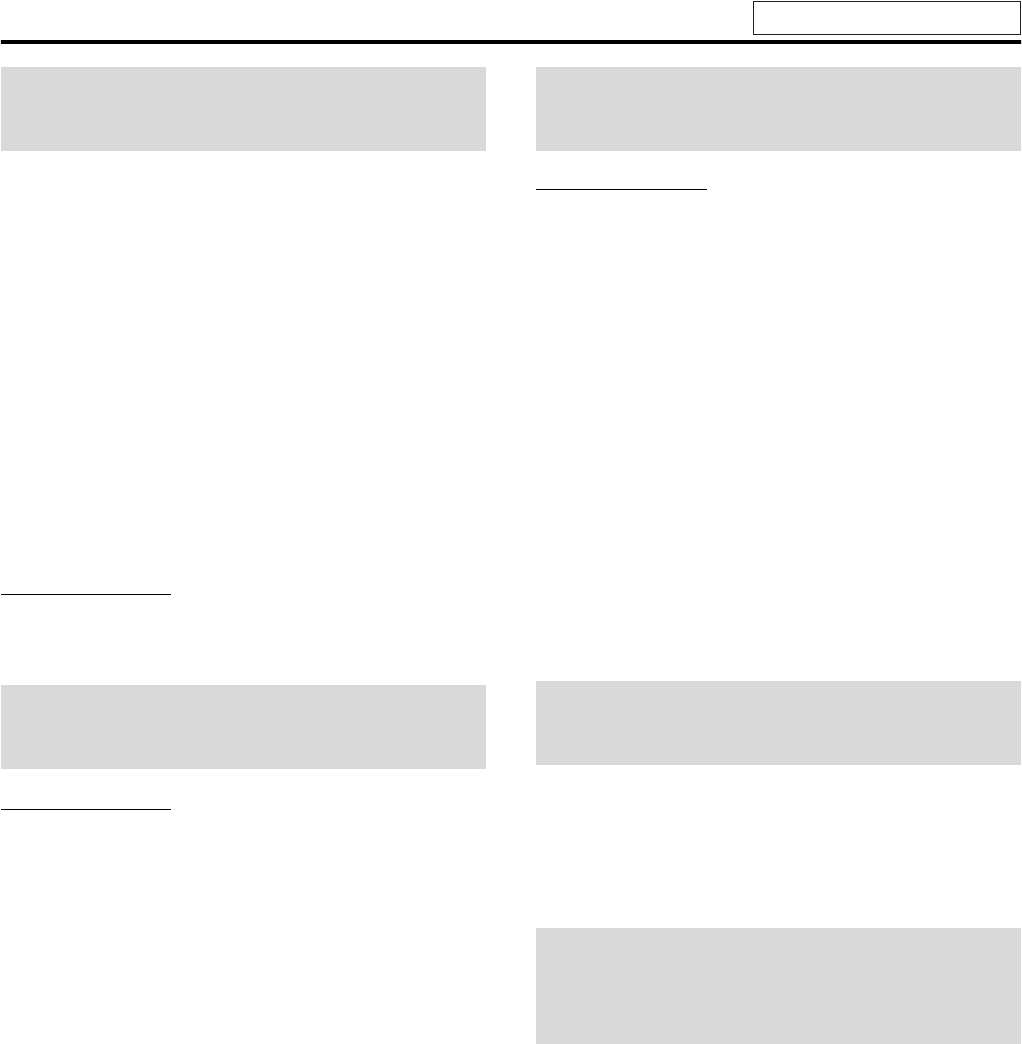
Basic operations
14
On the remote control:
Press one of the source selecting buttons
(DVD, FM/AM, AUX or AUX DIGITAL).
DVD: To play back a disc (DVD VIDEO, VCD etc.). (See
page 16.)
FM/AM: To tune in an FM or AM station. (See page 35.)
Each time you press the button, the band alternates
between FM and AM.
AUX: To select the source from a component connected to
the AUX IN jacks. (See page 10.)
AUX DIGITAL:To select the source from a component connected to
the DIGITAL IN jack. (See page 10.)
On the center unit:
Press SOURCE repeatedly until the source
name you want appears on the display
window.
NOTE
• When a source except DVD is selected, this system does not output
video signals.
• It may take time to change the source.
CAUTION
• Always set the volume to minimum level before starting any source.
If the volume is set at its high level, the sudden blast of sound could
permanently damage your hearing and/or blow out the speakers.
On the remote control:
Press AUDIO VOL + or –.
On the center unit:
Turn VOLUME.
CAUTION
Be sure to turn down the volume;
• Before connecting or putting on headphones as high volume may
damage both the headphones and your hearing.
• Before disconnecting headphones as high volume may be suddenly
output from the speakers.
While connecting a pair of headphones to the PHONES jack on the
center unit, the system automatically cancels the surround mode
(see page 20) currently selected, deactivates the speakers, and
activates the headphone mode. “HEADPHONE” appears on the
display window.
Headphone mode
When using the headphones, the following signals are output
regardless of your speaker setting;
• For 2 channel sources, the front left and right channel signals are
output from the headphones.
• Multi-channel signals are down-mixed and output from the
headphones.
• (DVD AUDIO) When the disc prohibits down-mixing, only the
front left and right channels are output from the headphones. In
this case, “L/R ONLY” appears on the display window for a few
seconds.
Press MUTING.
To restore the sound
Perform one on the following:
• Press MUTING again.
• Press AUDIO VOL +/– (or turn VOLUME on the center unit).
Press DIMMER.
Each time you press the button, the brightness level changes.
Selecting the source to
play
Adjusting the volume
[VOLUME]
Listening with headphones
(not supplied)
Turning off the sound
temporarily [MUTING]
Adjusting the brightness
of the indications
[DIMMER]
See page 13 for button locations.
TH-S3[J].book Page 14 Friday, April 16, 2004 3:15 PM
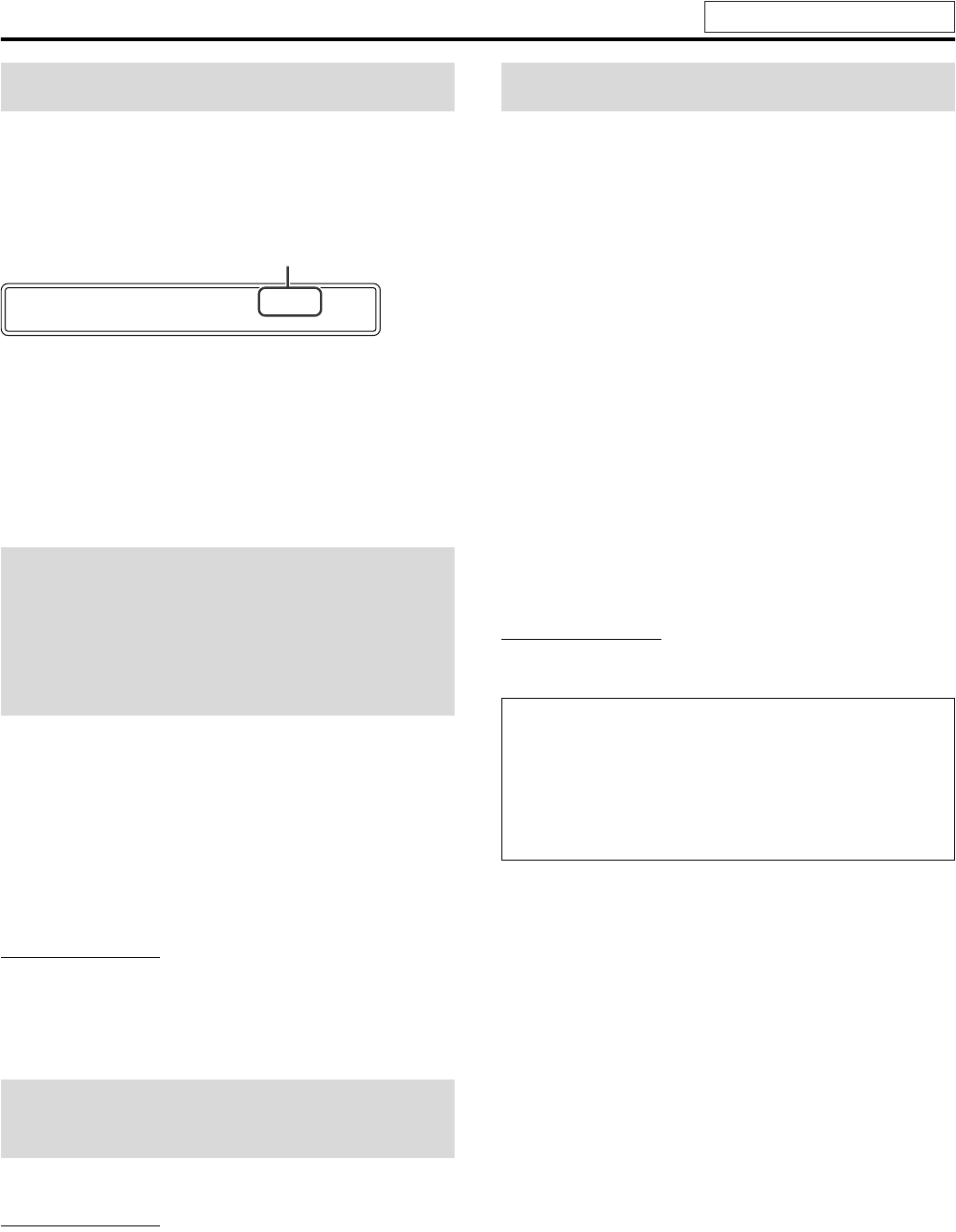
Basic operations
15
The system turns off automatically when the specified period of
time has passed.
Press SLEEP.
Each time you press the button, the shut-off time changes.
Example:
To check the remaining time
Press SLEEP once.
To change the remaining time
Press SLEEP repeatedly.
To cancel
Press SLEEP repeatedly until “SLEEP OFF” appears.
• Turning off the power also cancels the Sleep Timer.
Press S.WFR +/– to adjust the subwoofer.
Press CENTER +/– to adjust the center
speaker.
Press SURR.-L +/– to adjust the surround
left speaker.
Press SURR.-R +/– to adjust the surround
right speaker.
NOTE
• You can also make adjustments by using the setup menu shown on the
TV screen. (See page 32.)
• The adjustments take effect for all sources.
• You cannot make this adjustment when FM or AM is selected as the
source.
Press TREBLE +/–.
NOTE
• The adjustments take effect for all sources.
The system can be accommodated to your TV’s scan mode.
• To use the system in progressive mode, it is required that the
center unit is connected to the TV using a component video cord
(not supplied) in advance. (See page 9.)
7While DVD is selected as the source and before playback
1Press and hold SCAN MODE for
2 seconds.
The current setting appears on the display window.
2Press Cursor 3/2 to select the desired
mode.
• INTERLACE: Select when your TV accommodates the
interlaced S-video/composite signal.
• PROGRESSIVE: Select when your TV equipped with
component jacks supports the progressive
video input.
You can get better picture quality in the order —
“PROGRESSIVE” > S-video > Composite.
3Press ENTER while the selected mode
is shown on the display window.
When “PROGRESSIVE” is selected, the PROGRESSIVE
indicator lights on the display window.
NOTE
• Although the picture may be distorted when you press ENTER, this
is not a malfunction of the system.
Sleep Timer [SLEEP]
Adjusting the output level
of the subwoofer and
center/surround speakers
[S.WFR, CENTER,
L-SURR.-R]
Adjusting the treble
sound [TREBLE]
SLEEP 60mi n
minutes
Changing the scan mode
• There are some progressive TVs and High-Definition TVs that are
not fully compatible with this system, resulting in an unnatural
picture when playing back a DVD VIDEO in the progressive scan
mode. In such a case, change the scan mode to “INTERLACE”.
To check the compatibility of your TV, contact your local JVC
customer service center.
• All JVC progressive TVs and High-Definition TVs are fully
compatible with this system.
See page 13 for button locations.
THS3[J]-05basic.fm Page 15 Friday, April 16, 2004 6:12 PM
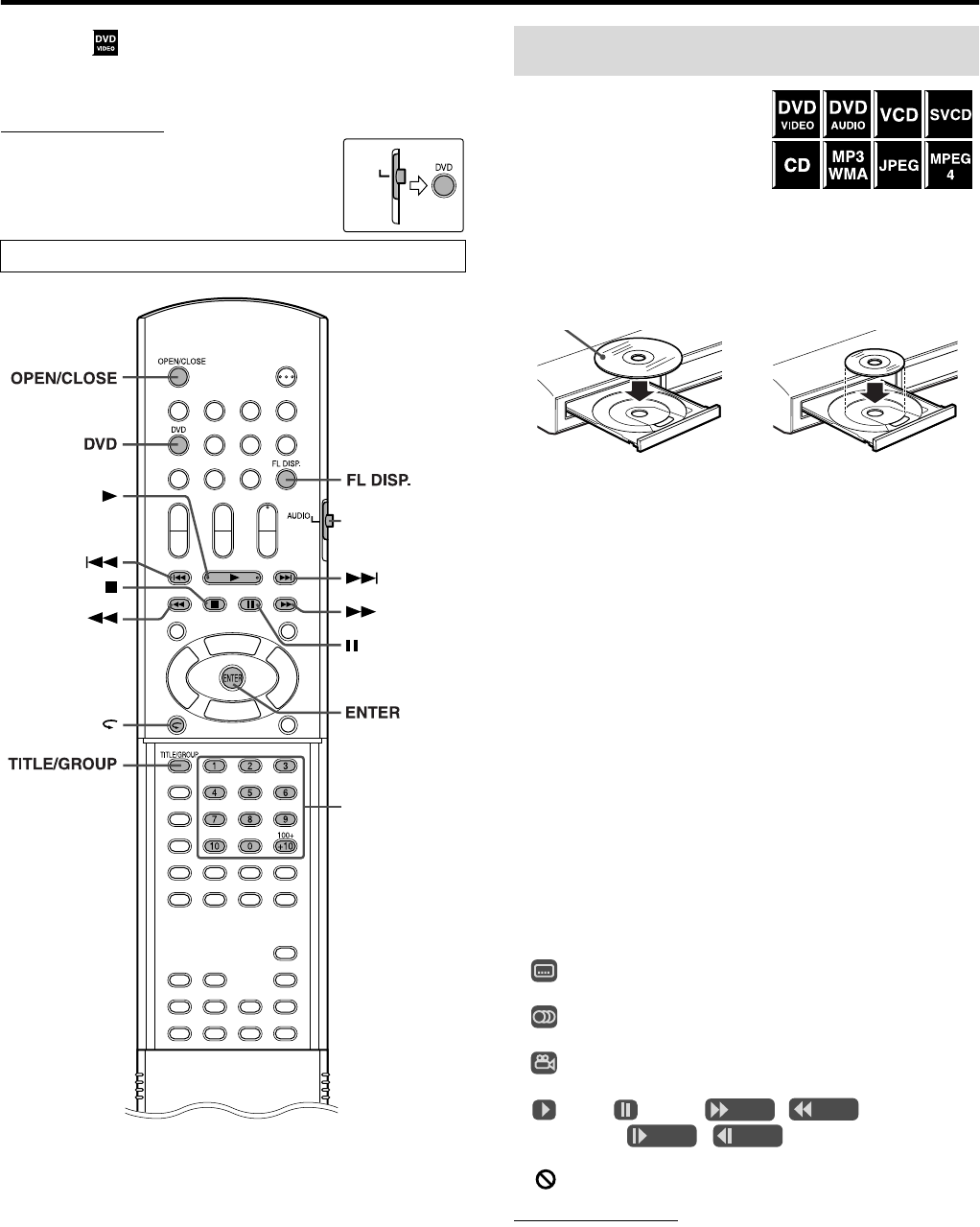
16
Playback
• The mark shows the types of discs the operation is available
for.
IMPORTANT
Before using the remote control for the
following operation;
1 Set the remote control mode selector to
AUDIO.
2Press DVD.
1Press OPEN/
CLOSE.
• The system turns on and the
disc tray comes out.
•0 on the center unit functions same as OPEN/CLOSE on
the remote control.
2Place a disc.
3Press 3 (play button).
For MP3/WMA
The file control display (see page 24) appears on the TV screen.
For JPEG
Each file (still pictures) is shown on the TV screen for about 3
seconds (slide-show). When stopping playback, the file control
display (see page 24) appears on the TV screen.
For MPEG4 disc
Pressing TOP MENU or MENU shows the file control display (see
page 24) on the TV screen during playback.
7To pause
Press 8.
To return to playback, press 3 (play button).
7To stop
Press 7.
7On-screen guide icons
During DVD VIDEO playback, the following guide icons may
appear for a while on the TV screen;
• : appears at the beginning of a scene containing multi-
subtitle languages.
• : appears at the beginning of a scene containing multi-audio
languages.
• : appears at the beginning of a scene containing multi-angle
views.
• (Play), (Pause), / (Fast forward/
fast-reverse), / (Slow-motion forward/
reverse): appears when you perform each operation.
• : the disc cannot accept an operation you have tried to do.
NOTE
• (For JPEG) The system cannot accept operations even though you
press any buttons before the entire picture appears on the TV screen.
• If you do not want the on-screen guide icons to appear, see page 33.
The buttons described below are used on pages 16 to 19.
AUDIO
Remote control
mode selector
(play button)
Number buttons
Basic playback
Label side up
When placing an 8 cm
(3 inches) disc
TH-S3[J].book Page 16 Friday, April 16, 2004 3:15 PM
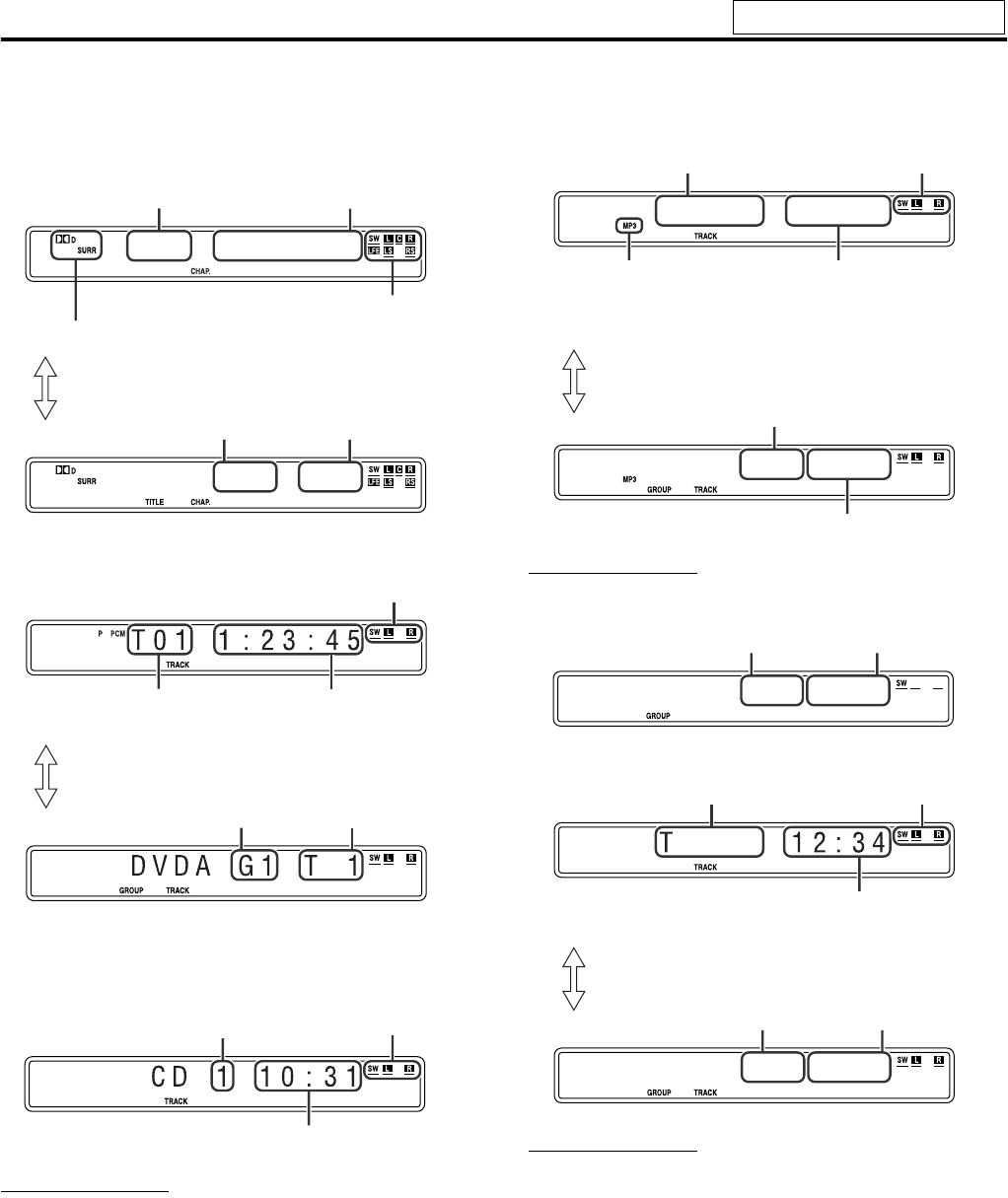
Playback
17
7Playback information on the display window
DVD VIDEO
Example:
When a DVD VIDEO encoded with Dolby Digital 5.1ch is played
DVD AUDIO
VCD/SVCD/CD
Example:
When a CD is played back
NOTE
• “VCD” appears instead of “CD” when loading a VCD or SVCD.
• When a VCD or SVCD with PBC function is played, the elapsed
playing time does not appear, but “PBC” appears.
MP3/WMA disc
Example:
When an MP3 disc is played back
NOTE
• “WMA” appears instead of “MP3” when playing a WMA track .
JPEG disc
MPEG4
NOTE
• You can change the time information mode (except for MP3/WMA/
JPEG/MPEG4). (See page 22.)
• You can also check the playback information on the TV screen. (See
page 21.)
C10:02:31
DVD T 1 C 1
Signal and speaker indicators (See page 21.)
Chapter number
Elapsed playing time
(hour:minute:second)
Surround mode and digital signal format (See page 21.)
Title number
Pressing FL DISP.
Chapter number
Track number Elapsed playing time
(hour:minute:second)
Group number
Signal and speaker indication
Pressing FL DISP.
Track number
Track number
Elapsed playing time (minute:second)
Signal and speaker
indicators
TR123 12 : 34
MP3 G12T123
Track number
Elapsed playing time (minute:second)
(during playback only)
Group number
Track number
Pressing FL DISP.
Signal and speaker
indicators
MP3 indicator*
*WMA indicator lights for WMA disc.
JPG G12F123
Group number File number
G12T
R123
123ASF
Group number Track number
Pressing FL DISP.
Track number Signal and speaker
indicators
Elapsed playing time (minute:second)
(during playback only)
See page 16 for button locations.
TH-S3[J].book Page 17 Friday, April 16, 2004 3:15 PM
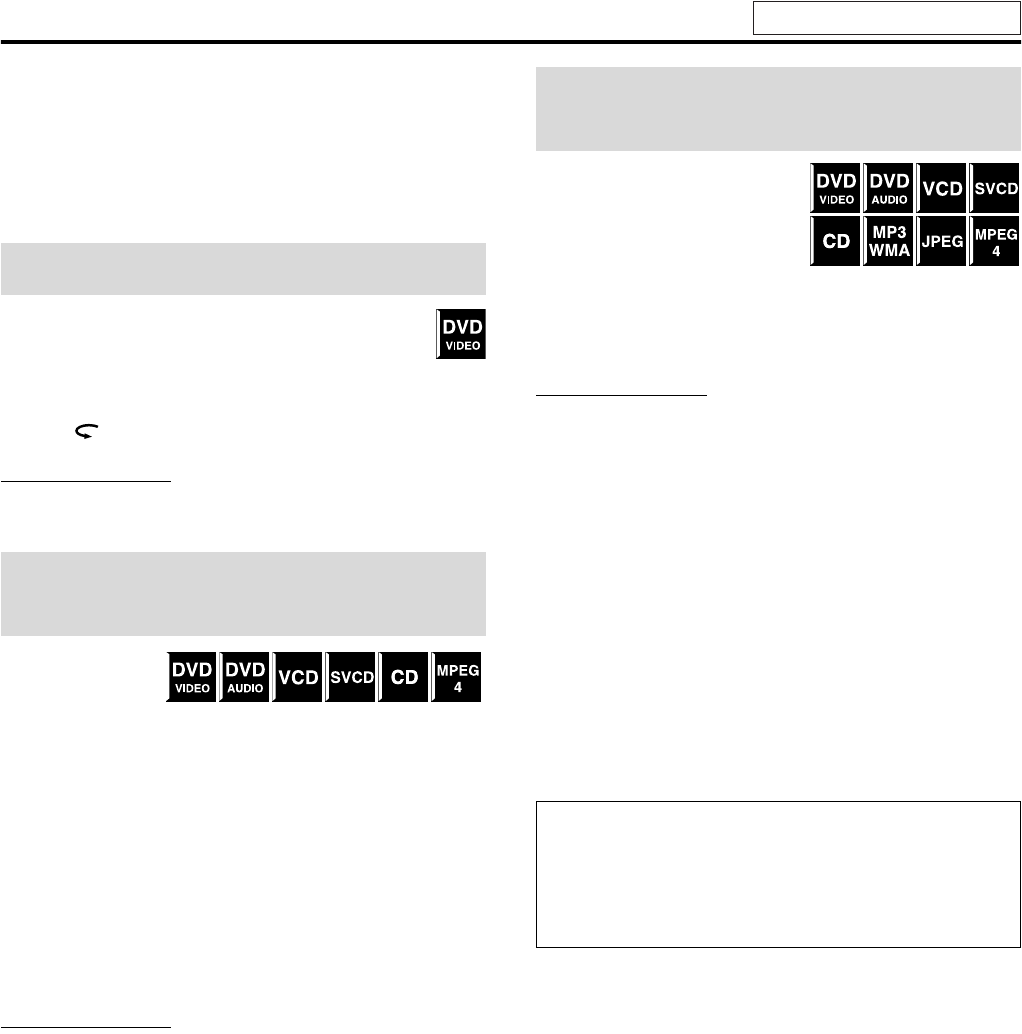
Playback
18
7Screen saver
A TV screen may burn out if a static picture is displayed for a long
time. To prevent this, the system automatically dims the screen if a
static picture is displayed for over 5 minutes (the screen saver
function).
• Pressing any button will cancel the screen saver function.
• If you do not want to use the screen saver function, see page 32.
You can move back the playback position by 10 seconds
from the current position.
7During playback
On the remote control:
Press .
NOTE
• This function works in the same title.
• This feature may not work for some discs.
7During playback
On the remote
control:
Press ¡ or 1.
Each time you press the button, the search speed changes ( x 2, x 5,
x 10, x 20, x 60).
To return to normal speed playback
Press 3 (play button).
On the center unit:
(This function does not take effect for MPEG4.)
Press and hold ¢ or 4.
Continuously pressing ¢ or 4 increases the fast-forward/
reverse search speed ( x 5 → x 20).
NOTE
• When a DVD VIDEO, VCD, SVCD or MPEG4 is played back, no
sound comes out during fast-forward/reverse search.
• When a DVD AUDIO or CD is played back, sound is intermittent and
low during fast-forward/reverse search.
• This feature may not work for some discs.
7Using ¢/4 buttons
7For DVD VIDEO (chapter):
During playback
For VCD/SVCD (track):
During playback without PBC function
For DVD AUDIO/CD/MP3/WMA/JPEG/MPEG4 (track/file):
During playback or while stopped
Press ¢ or 4 repeatedly.
NOTE
• When playing back an MP3/JPEG disc, you can make operations
using the file control display. (See page 24.)
• This feature may not work for some discs.
7Using number buttons on the remote control
7For DVD VIDEO (title, chapter):
While stopped, the title number is selected.
During playback, the chapter number is selected.
For DVD AUDIO (track):
During playback or while stopped
For VCD/SVCD (track):
During playback without PBC function
For CD/MP3/WMA/JPEG/MPEG4 (track/file):
During playback or while stopped
Press number buttons (0-10, +10) to select
the desired number.
• For details on using the number buttons, see “How to use the
number buttons” below.
One Touch Replay
Fast-forward/fast-reverse
search
Skip to the beginning of a
desired selection
How to use the number buttons
To select 3: Press 3.
To select 14: Press +10, then 4.
To select 24: Press +10 twice, then 4.
To select 40: Press +10 three times, then 10.
Or press +10 four times, then 0.
See page 16 for button locations.
TH-S3[J].book Page 18 Friday, April 16, 2004 3:15 PM
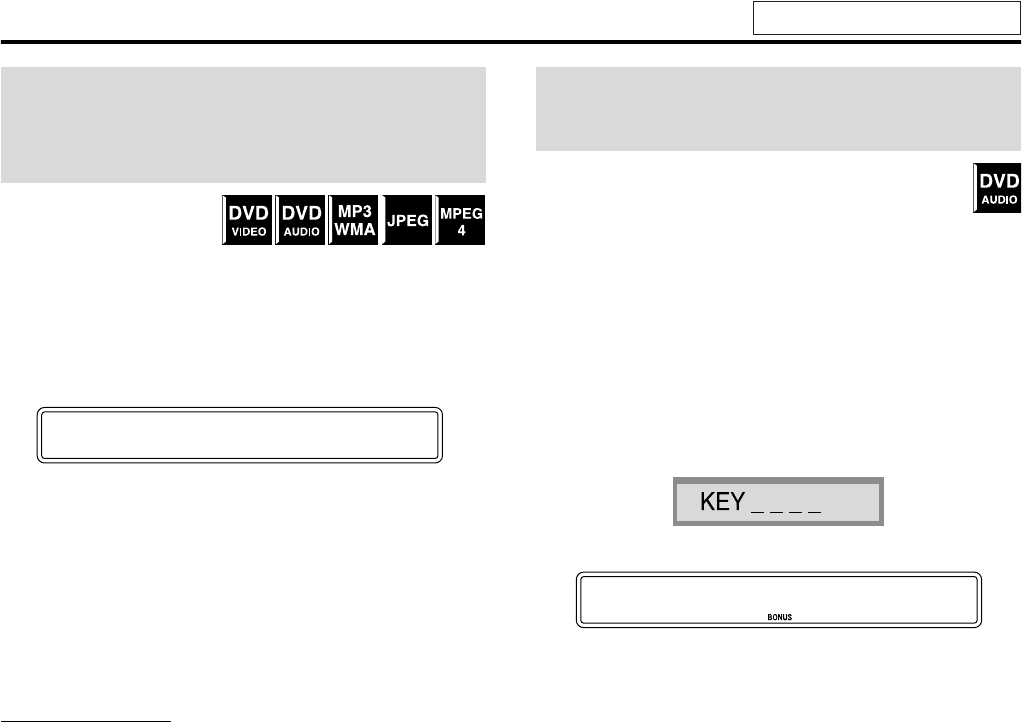
Playback
19
During playback or while
stopped.
1Press TITLE/
GROUP.
“_ _” or “_” is shown in the title/group display area in the
display window.
Example:
During DVD VIDEO playback
2While the display window shows “_ _”
or “_”, use number buttons (0-10, +10)
to enter the desired title or group
number.
The system starts playback from the first chapter/track/file of
the selected title/group.
• For details on using the number buttons, see “How to use the
number buttons”. (See page 18.)
NOTE
• This feature may not work for some discs.
Some DVD AUDIOs have a special group called “bonus
group” whose contents are not open to the public. The
bonus group is always assigned to the last group of a disc.
To play back a bonus group, you have to enter the specific “key
number” (a password). The way of getting the key number depends
on the disc. After getting the key number, you can play back the
bonus group by following the procedure below.
7While the BONUS indicator lights up on the display window
1Select the bonus group.
For selecting the group, see “Locating a desired title/group
using number buttons”.
The key number entry indication appears.
On the TV
On the display window
2Press number buttons (0-9) to enter the
key number, then press ENTER.
When you enter the correct key number, playback starts and
the BONUS indicator goes off.
• If you enter the wrong number, the key number entry
indication still appears on the TV screen. In this case,
reenter the correct number.
To clear the key number entry
Perform whichever one of the following:
• Press 7.
• Open the disc tray.
• Turn off the system.
Locating a desired title/
group using number
buttons
T__ 1:23:45
Playing back a bonus
group
KEY ____
See page 16 for button locations.
TH-S3[J].book Page 19 Friday, April 16, 2004 3:15 PM
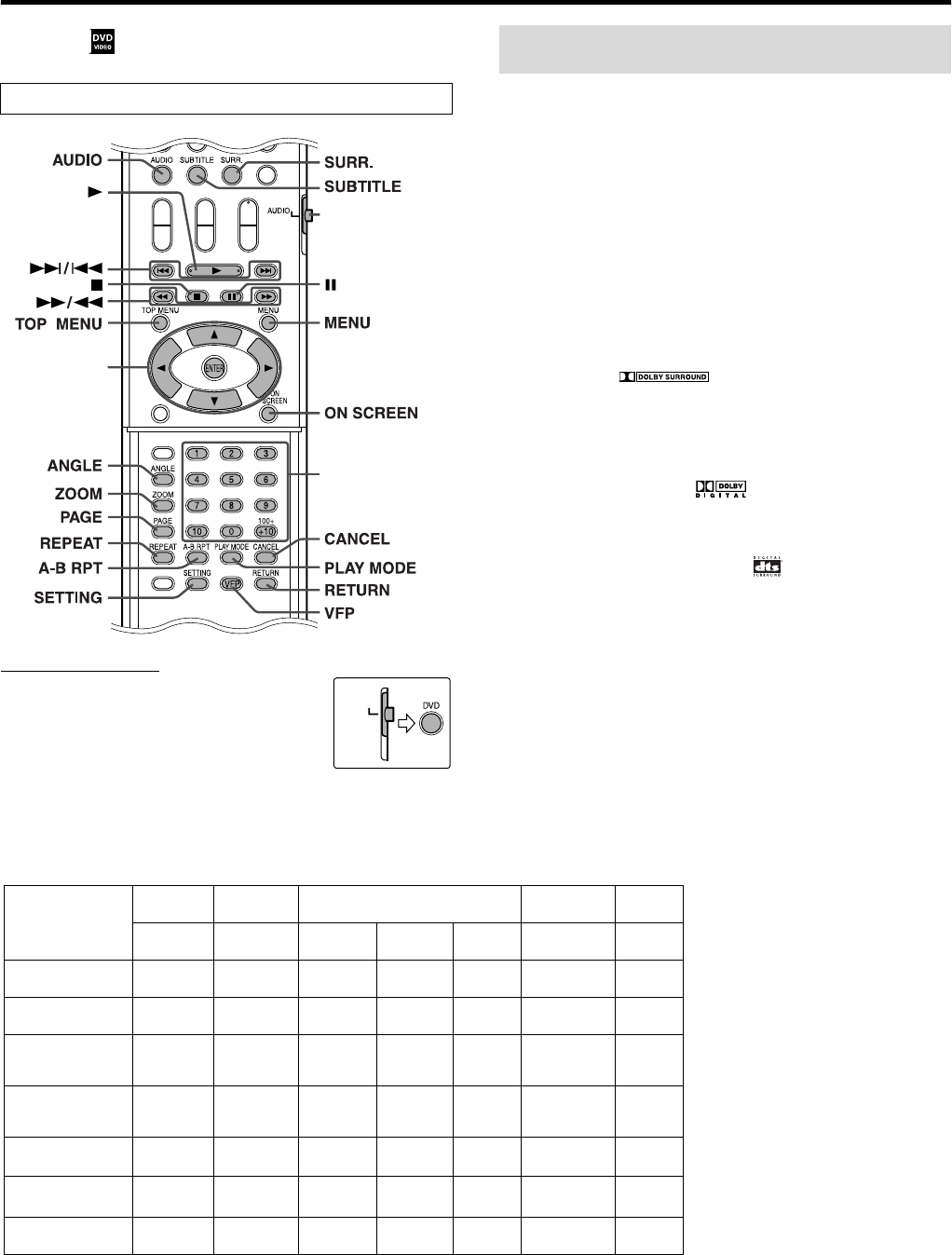
20
Advanced operations
• The mark shows the types of discs the operation is available
for.
IMPORTANT
Before using the remote control for the following
operation;
1 Set the remote control mode selector to
AUDIO.
2Press DVD.
7Auto Surround (AUTO SURR)
This function automatically selects the appropriate surround mode
according to the input signals. For example, a multichannel source
is automatically reproduced in multichannel audio.
7Dolby Surround
Dolby Pro Logic II*1
Dolby Pro Logic II has a developed multichannel playback format
to decode all 2 channel sources — stereo source and Dolby
Surround encoded source — into a 5.1 channel.
Dolby Pro Logic II has two modes —Movie mode and Music
mode:
• Pro Logic II Movie (PL II MOVIE)
Suitable for reproduction of Dolby Surround encoded sources
bearing the mark .
• Pro Logic II Music (PL II MUSIC)
Suitable for reproduction of any 2 channel stereo music sources.
Dolby Digital*1
Used to reproduce multichannel soundtracks of the software
encoded with Dolby Digital ( ).
7DTS Digital Surround*2
Used to reproduce multichannel soundtracks of the software
encoded with DTS Digital Surround ( ).
DTS Digital Surround (DTS) is another discrete multichannel
digital audio format available on CD and DVD software.
The buttons described below are used on pages 20 to 30.
Cursor
(3/2/Y/5)/
ENTER
Number buttons
(play button) Remote control
mode selector
Available Surround modes for each input signal
The B marks show available surround modes.
Mode Surround
off
Auto
Surround Dolby Surround DTS Digital
Surround DSP
Signal SURR
OFF
AUTO
SURR
PL II
MOVIE*3PL II
MUSIC*3Dolby
Digital DTS ALL CH
ST.*3
Dolby Digital
(Multichannel) BB——B——
Dolby Digital
(2 channel) BBBB—— B
DTS Digital
Surround
(Multichannel)
BB——— B—
DTS Digital
Surround
(2 channel)
BBBB—— B
Packed PCM
(Multichannel) BB——— — —
Packed PCM
(2 channel) BBBB—— B
Analog (VCR) or
Linear PCM BBBB—— B
Continued on next page
*1 Manufactured under license from
Dolby Laboratories. “Dolby”,
“Pro Logic”, “MLP Lossless”,
and the double-D symbol are
trademarks of Dolby
Laboratories.
*2 “DTS” and “DTS Digital
Surround” are registered
trademarks of Digital Theater
Systems, Inc.
*3 You can select these modes by
pressing SURR. (See page 21.)
AUDIO
Using the surround mode
TH-S3[J].book Page 20 Friday, April 16, 2004 3:15 PM
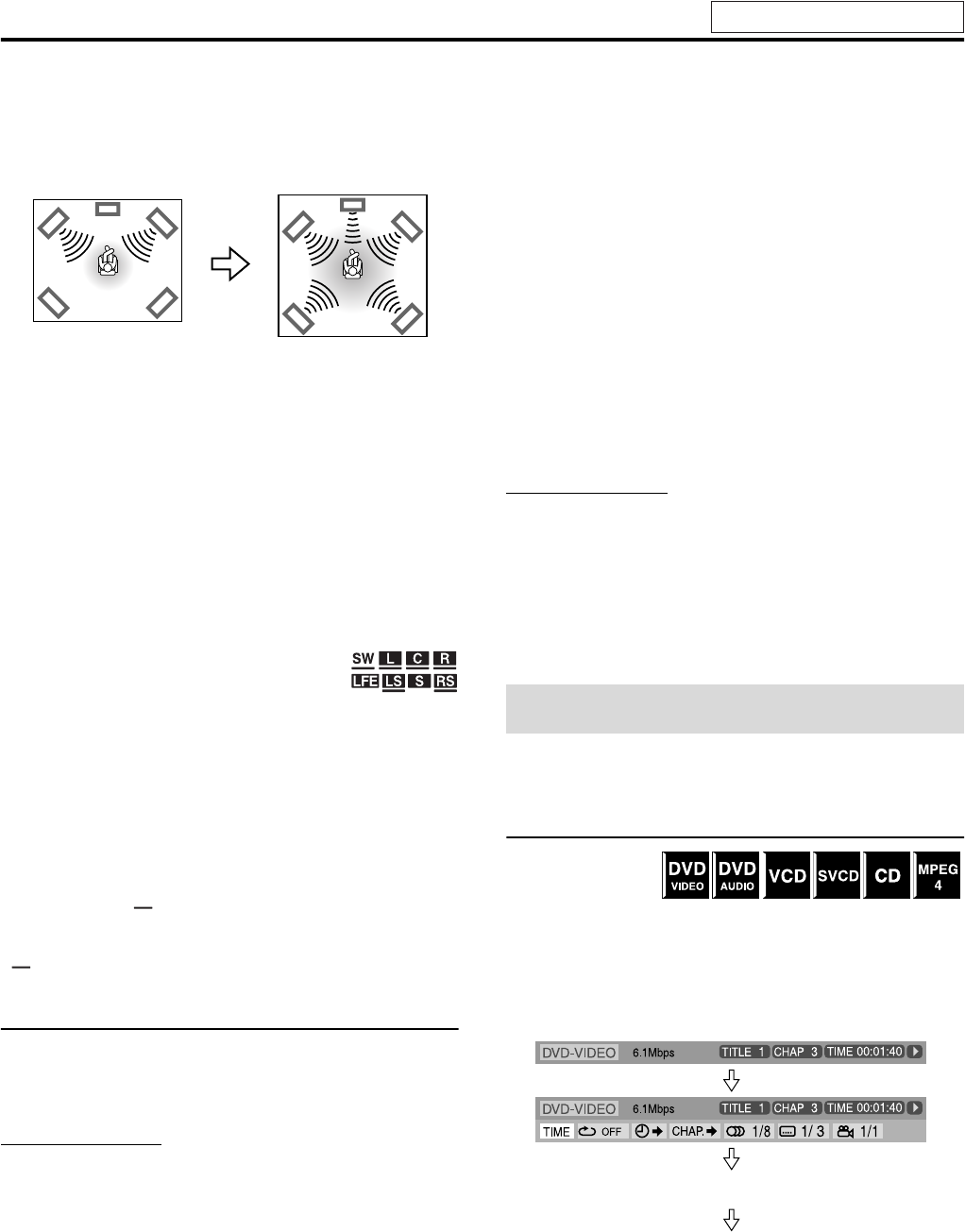
Advanced operations
21
7All Channel Stereo (DSP)
All Channel Stereo (ALL CH ST.) mode can reproduce a larger
stereo sound field using all the connected (and activated) speakers.
All Channel Stereo can be used while reproducing 2 channel stereo
source.
7Indicators on the display window
Digital signal format indicators
PPCM: Lights when DVD AUDIO packed PCM signals
comes in.
LPCM: Lights when Linear PCM signal comes in.
GD: Lights when Dolby Digital signals come in.
C: Lights when DTS Digital (Surround) signals
come in.
No indication: No digital signal indicator lights when analog
signals come in.
Dolby Surround/DSP mode indicators
GPLII: Lights when Dolby Pro Logic II mode is activated.
DSP: Lights when All Channel Stereo mode is activated.
Source signal indicators, etc.
Light to indicate the incoming signals.
a: Lights when the front left channel signal
comes in.
b: Lights when the center channel signal comes in.
c: Lights when the front right channel signal comes in.
d: Lights when the LFE channel signal comes in.
g: Lights when the surround left channel signal comes in.
i: Lights when the surround right channel signal comes in.
h: Lights when the monaural surround channel signal or 2
channel Dolby Surround signal comes in.
SW : Always lights.
The channel with “” shows that the corresponding speakers are
reproducing the channels’ sound.
If the channels’ sound decoded into 5.1 channel is reproduced, only
“” lights.
Selecting the surround mode
The system is set up to automatically select the optimal surround
mode for input signal from digital multichannel software.
When playing back 2 channel source, you can select the desired
surround mode manually.
NOTE
•This function also takes effect for the sources other than DVD.
•The surround mode does not take effects for MPEG4 files.
7When playing back digital multichannel software
(except during SURR OFF mode)
The appropriate multichannel surround mode (Dolby Digital, DTS
Digital Surround or Linear/Packed PCM) is automatically selected.
7When playing back 2 channel source
You can select either mode of Dolby Pro Logic II (PL II MOVIE/
PL II MUSIC) or the DSP (ALL CH ST.) mode.
Press SURR. repeatedly to select the
desired mode.
The surround mode is turned on and the current surround mode
appears on the display window.
Each time you press the button, the surround mode changes.
For details on each mode, see page 20.
To turn off the surround mode
Press SURR. repeatedly until SURR OFF
appears on the display window.
Storing adjustments — auto memory
When you turn the power off, the system memorizes the current
surround mode. The memorized mode is automatically recalled
when you turn the power on.
NOTE
•When FM or AM is selected as the source, you cannot select any
surround mode.
•For a down-mixing prohibited DVD AUDIO disc, the system
continues to output multi-channel signals with “MULTI CH” shown
on the display window even if the surround mode is turned off during
playback. On the other hand, the system outputs only the front left and
front right channel signals with “LR ONLY” shown on the display
window when you start playback with the surround mode having been
set to “SURR OFF”.
You can check disc information and you can use some functions
using the on-screen bar.
Showing the on-screen bar
7Whenever a disc is
loaded
Press ON SCREEN.
Each time you press the button, the on-screen bar changes as
follows on the TV screen.
Example:
During DVD VIDEO playback
•The currently selected item shows green.
Normal stereo sound All Channel Stereo
Using the on-screen bar
OFF
(The on-screen bar disappears)
(back to the beginning)
See page 20 for button locations.
TH-S3[J].book Page 21 Friday, April 16, 2004 3:15 PM
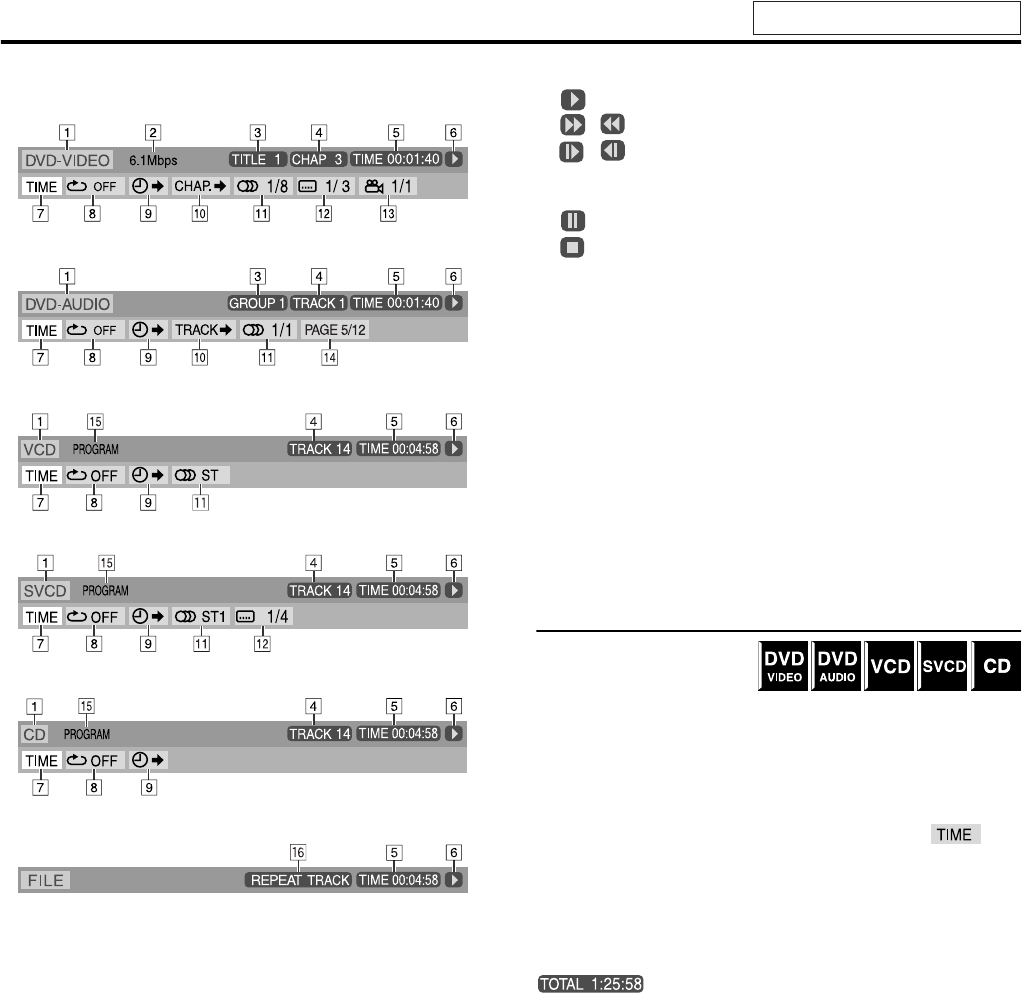
Advanced operations
22
7Contents of the on-screen bar during playback
DVD VIDEO
DVD AUDIO
VCD
SVCD
CD
MPEG4*
* 7 — r are not available.
AShows disc type.
BShows current transfer rate (Megabits per second).
CShows current title (for DVD VIDEO) or group (for DVD
AUDIO) number.
DShows current chapter number (for DVD VIDEO) or track
number (for other type of discs).
EShows time information. See “Changing the time information”.
FShows playback status.
: appears during playback.
/ : appears during fast forward/reverse.
/ : appears during playback in forward slow-motion/
reverse slow-motion. (This function is not available
for MPEG4.)
: appears when paused.
: appears when stopped.
GSelect this to change time information (E). See “Changing the
time information”.
HSelect this for Repeat Playback. (See page 29.)
ISelect this for time search function. (See page 24.)
JSelect this for chapter (for DVD VIDEO) or track (for DVD
AUDIO) search function. (See page 23.)
KSelect this to change audio language, channel, or stream. (See
page 26.)
LSelect this to change subtitle language. (See page 25.)
MSelect this to change view angle. (See page 25.)
NSelect this to change the page. (See page 27.)
OShows Playback Mode status.
PROGRAM:appears during Program Playback. (See page 28.)
RANDOM:appears during Random Playback. (See page 28.)
PShows Repeat Mode status. (See page 29.)
Changing the time information
You can change the time
information in the on-screen
bar on the TV screen and the
display window of the center unit.
7During playback
1Press ON SCREEN twice.
The on-screen bar appears on the TV screen.
2Press Cursor 3/2 to highlight .
3Press ENTER repeatedly to select the
desired information.
Example:
When elapsed playing time of disc is selected.
•TIME: Elapsed playing time of current chapter/track
•REM: Remaining time of current chapter/track
•TOTAL: Elapsed time of disc
•T. REM: Remaining time of disc
4Press ON SCREEN.
The on-screen bar disappears.
See page 20 for button locations.
TH-S3[J].book Page 22 Friday, April 16, 2004 3:15 PM
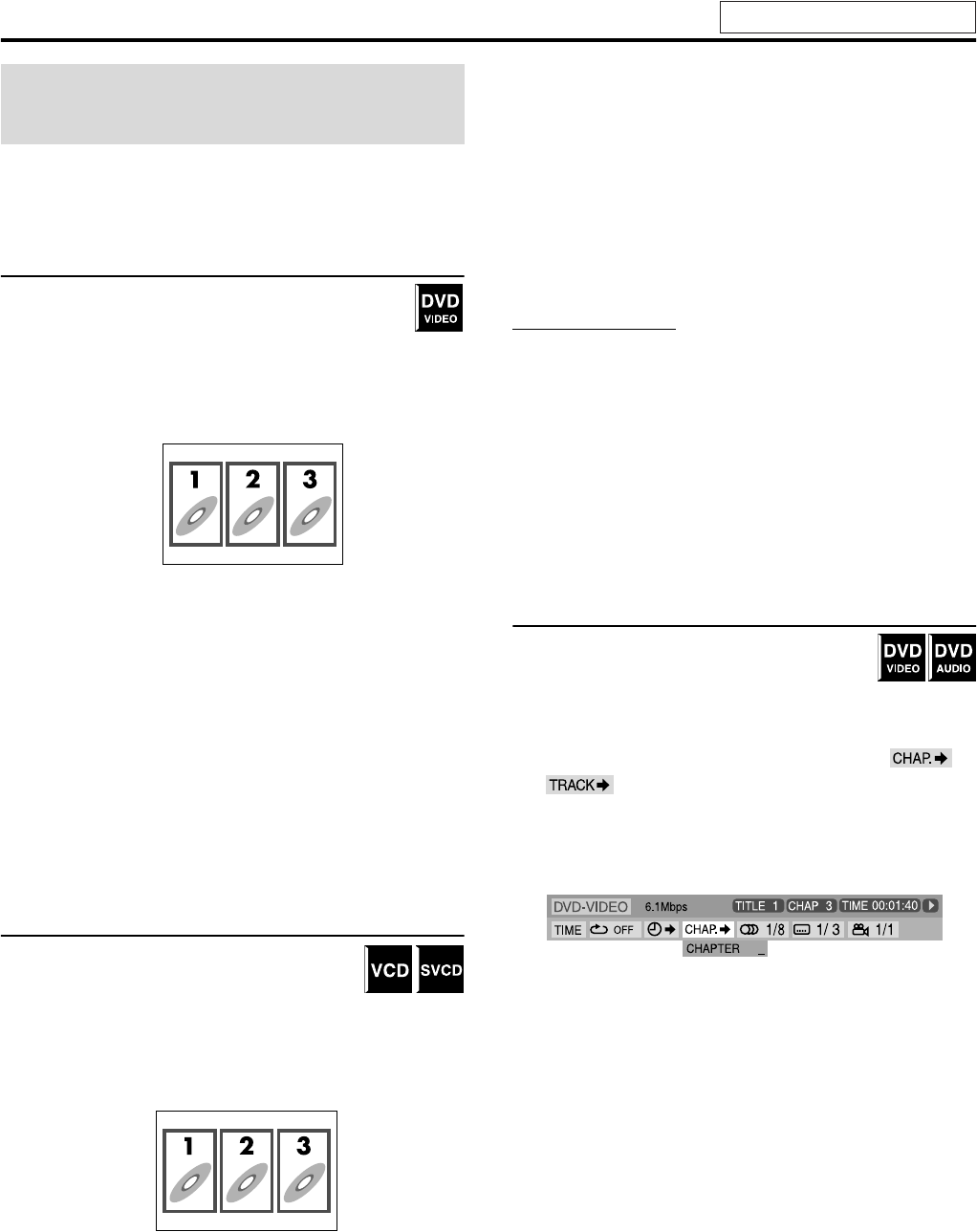
Advanced operations
23
You can start playing a title, chapter or track you specify. You can
also play a disc from specified time.
Locating a desired scene from the DVD
menu
DVD VIDEOs generally have their own menus which show
disc contents and you can display them on the TV screen.
You can locate a desired scene by using these menus.
7Whenever a DVD VIDEO is loaded
1Press TOP MENU or MENU.
The menu appears on the TV screen.
Normally, a DVD VIDEO which contains more than one title
will have a “top” menu which lists the titles. Press
TOP MENU to show the title menu.
Some DVD VIDEO may also have a different menu which is
shown by pressing MENU.
See the instructions for each DVD VIDEO regarding its
particular menu.
2Use Cursor 3/2/Y/5 to select a
desired item.
3Press ENTER.
•With some discs, you can also select items by entering the
corresponding number using number buttons.
Locating a desired scene using a VCD/
SVCD menu with PBC
A VCD or SVCD recorded with PBC has its own
menus such as a list of contained songs. You can
locate a specific scene by using these menus.
7During playback with PBC function
1Press RETURN repeatedly until the
menu appears on the TV screen.
2Press number buttons (1-10, +10) to
select the number of the desired item.
•For details on using the number buttons, see “How to use the
number buttons”. (See page 18.).
To return to the menu
Press RETURN repeatedly until the menu screen appears.
When “NEXT” or “PREVIOUS” is shown on the TV
screen:
•To go to the next page, press x.
•To return to the previous page, press 4.
NOTE
•If you want to play a PBC-compatible VCD/SVCD without using the
PBC function, perform any of the following:
•Start playback by pressing number buttons while stopped.
•Press x repeatedly until the desired track number is displayed,
then start playback by pressing 3 (play button).
The track number appears on the display window instead of
“PBC”.
•To activate the PBC function when playing a PBC-compatible VCD/
SVCD without using the PBC function, perform any of the following:
•Press TOP MENU or MENU.
•Press 7 twice to stop playback, then press 3 (play button).
Locating a desired chapter/track using the
on-screen bar
7During playback
1Press ON SCREEN twice.
The on-screen bar appears on the TV screen.
2Press Cursor 3/2 to highlight /
.
3Press ENTER.
Example:
During DVD VIDEO playback
4Press number buttons (0-9) to enter the
desired chapter number.
Example:
To select 8: Press 8.
To select 10: Press 1, then 0.
To select 37: Press 3, then 7.
To correct a misentry
Repeat step 4.
Playing from a specified
position on a disc
Example:
Example:
See page 20 for button locations.
TH-S3[J].book Page 23 Friday, April 16, 2004 3:15 PM
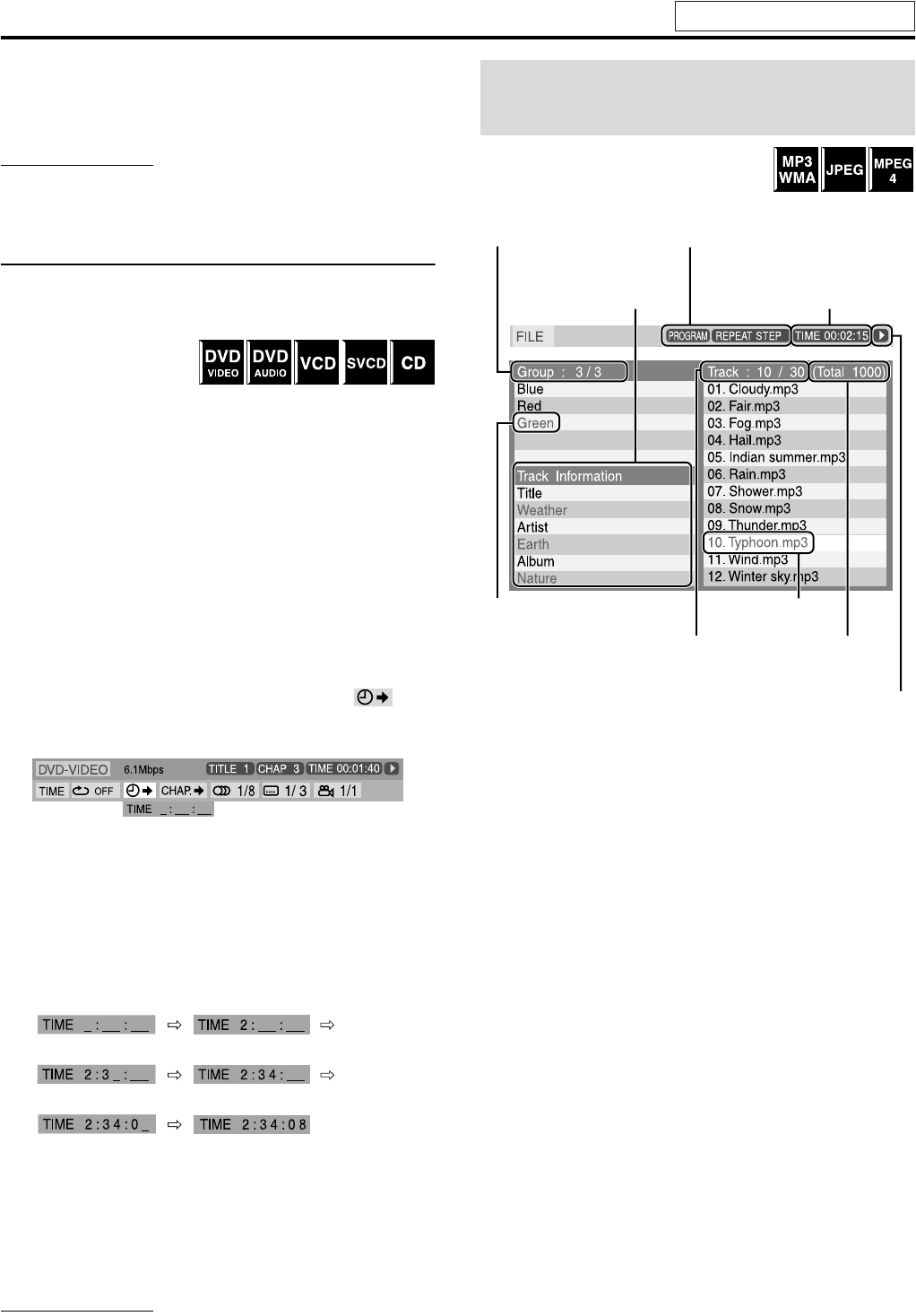
Advanced operations
24
5Press ENTER.
6Press ON SCREEN.
The on-screen bar disappears.
NOTE
•You can select up to the 99th chapter/track.
Locating a desired position by specifying
the time
You can locate a desired position by specifying the time from the
beginning the disc (while stopped) or the current title/track (during
playback).
7For DVD VIDEO/DVD
AUDIO:
During playback
For VCD/SVCD:
While stopped or during playback without PBC function
For CD:
During playback or while stopped
7When specifying the elapsed playing time from the
beginning of the disc
Perform the following procedure while stopped.
7When specifying the elapsed playing time from the
beginning of the current title/track
Perform the following procedure during playback.
1Press ON SCREEN twice.
The on-screen bar appears on the TV screen.
2Press Cursor 3/2 to highlight .
3Press ENTER.
4Use number buttons (0-9) to enter the
time.
You can specify the elapsed playing time from the beginning
of the disc (while stopped) or from the beginning of the current
title/track (during playback).
Example:
To play back from a point 2 (hours): 34 (minutes): 08 (seconds)
elapsed
To cancel a misentry
Press Cursor 2 repeatedly.
5Press ENTER.
6Press ON SCREEN.
The on-screen bar disappears.
NOTE
•You can specify time in hours/minutes/seconds for DVD VIDEO/
DVD AUDIO and in minutes/seconds for VCD/SVCD/CD.
You can search and play desired groups and
tracks/files using the file control display on
the TV screen.
The file control display appears automatically during playback (for
MP3/WMA) or while stopped.
Press 2 Press 3
Press 4
Press 8
Press 0
Using the file control
display
Current group /total group
number
Current track (file)
Tag information (for MP3/
WMA only)
Playback mode (PROGRAM,
RANDOM, REPEAT)
Elapsed playing time of current
track (for MP3/WMA/MPEG4
only)
Playback status
Current track (file) / total track
(file) number on current group
Current group
Total track (file)
number on disc
Continued on next page
See page 20 for button locations.
TH-S3[J].book Page 24 Friday, April 16, 2004 3:15 PM
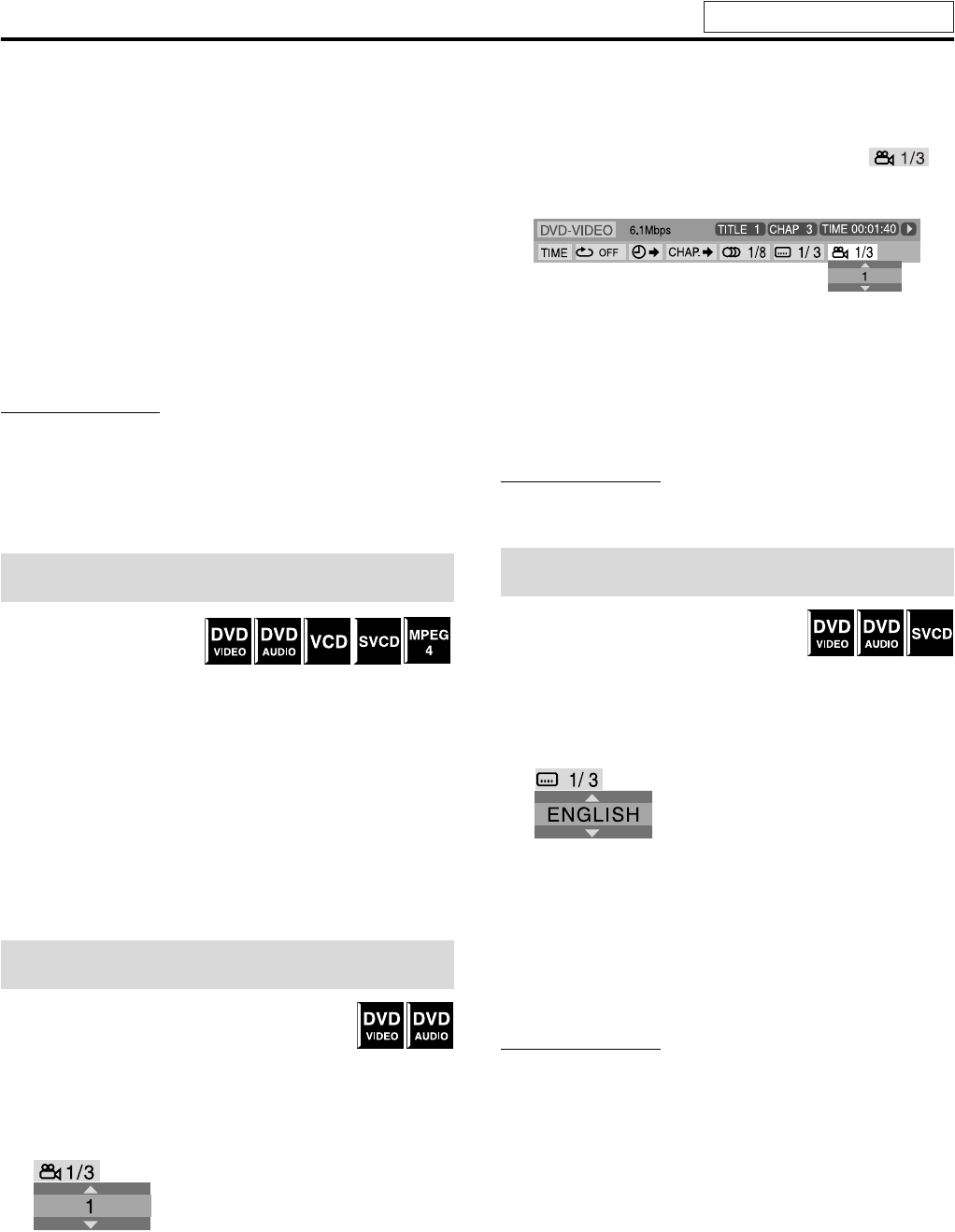
Advanced operations
25
7For MP3/WMA:
During playback or while stopped
For JPEG/MPEG4:
While stopped
1Press Cursor 3/2/Y/5 to select the
desired group/track/file.
•For MP3/WMA, playback starts from the selected track.
2Press 3 (play button) or ENTER.
•Track playback/slide-show starts from the selected track/
file.
•When you press ENTER for JPEG, only the selected file is
played back.
To skip the file during playback
Press x/4 or Cursor 5/Y.
NOTE
•You can also check playback information on the display window.
(See page 17.)
•Some group, track and file names may not be displayed correctly
depending on recording conditions.
•The order of groups, tracks and files may be displayed differently
from the order displayed on your personal computer.
When Resume Playback is
set to “ON” (see page 33) and
you stop playback by the
following operations, the position where playback has been stopped
is stored. (“RESUME” appears on the display window.)
•Turning off the power (see page 13)
•Pressing 7 once
•Changing the source (see page 14)
To start playback from the stored position
(“RESUME” disappears.)
•Press 3 (play button) on the remote control or the center unit.
•Select DVD as the source again if you changed the source.
To clear the stored position
Press 7 again or open the disc tray.
7During playback of a disc containing multi-view
angles
When using the ANGLE button:
1Press ANGLE.
Example:
The first view angle is selected out of 3 view angles recorded.
2Press ANGLE repeatedly or Cursor Y/
5 to select the desired view angle.
When using the on-screen bar:
1Press ON SCREEN twice.
The on-screen bar appears on the TV screen.
2Press Cursor 3/2 to highlight .
3Press ENTER.
4Press Cursor Y/5 to select the desired
view angle.
5Press ENTER.
6Press ON SCREEN.
The on-screen bar disappears.
NOTE
•During playback of DVD AUDIO, this feature is available only for
the video part.
7During playback of a disc containing
subtitles in several languages
When using the SUBTITLE button:
1Press SUBTITLE.
Example (DVD VIDEO):
“ENGLISH” is selected out of 3 subtitle languages recorded.
2Press Cursor Y/5 to select the desired
subtitle.
For SVCD
•An SVCD can contain up to four subtitles. Pressing
SUBTITLE changes the subtitles regardless of whether the
subtitles are recorded or not. (Subtitles will not change if no
subtitle is recorded.)
NOTE
•Each time you press SUBTITLE, the subtitle appears and
disappears alternately.
Resume Playback
Selecting a view angle
Selecting the subtitle
See page 20 for button locations.
TH-S3[J].book Page 25 Friday, April 16, 2004 3:15 PM
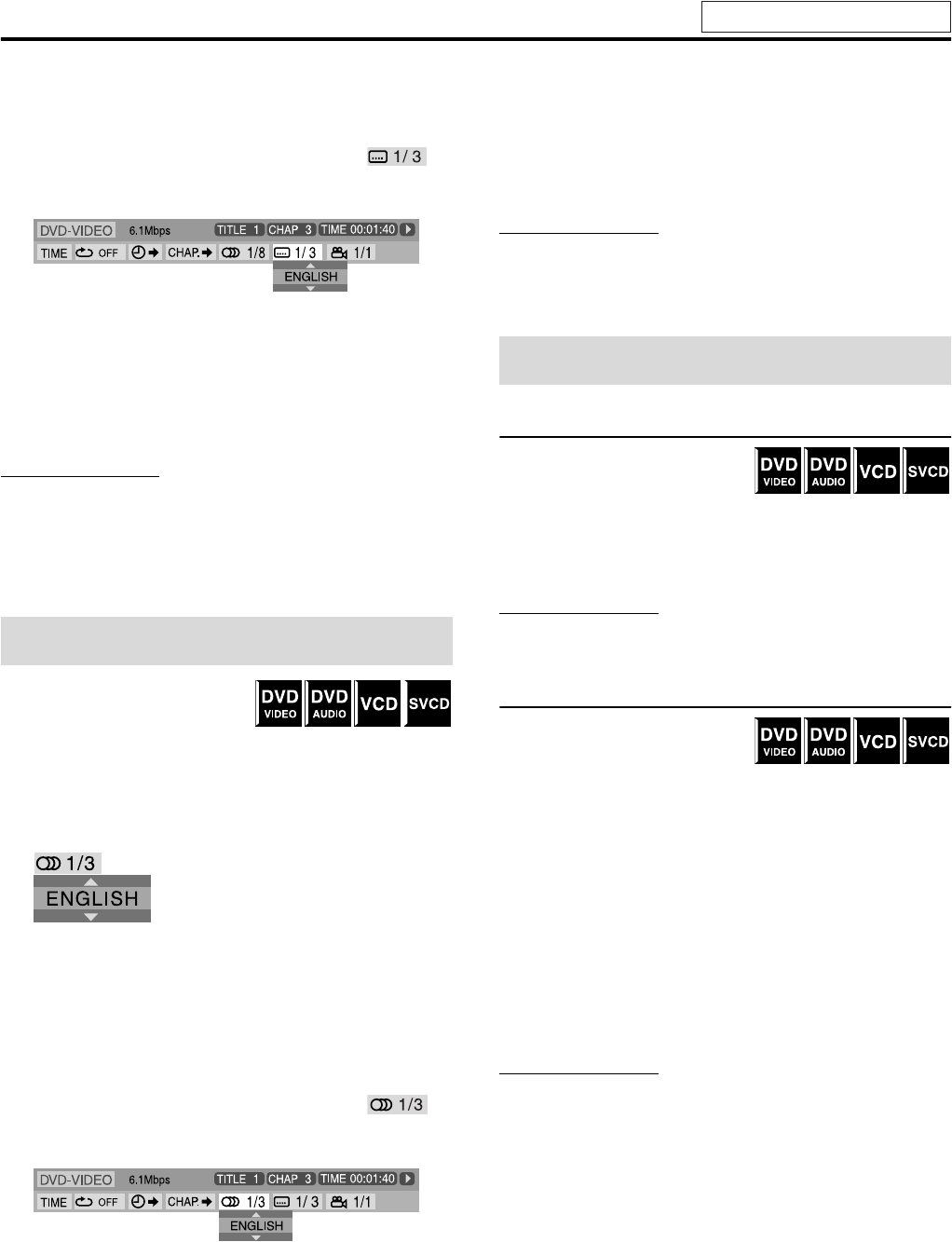
Advanced operations
26
When using the on-screen bar:
1Press ON SCREEN twice.
The on-screen bar appears on the TV screen.
2Press Cursor 3/2 to highlight .
3Press ENTER.
4Press Cursor Y/5 repeatedly to select
the desired subtitle.
5Press ENTER.
6Press ON SCREEN.
The on-screen bar disappears.
NOTE
•Some subtitle or audio languages are abbreviated in the pop-up
window. See “The language codes list”. (See page 31.)
•Each time you press SUBTITLE, the subtitle appears and disappears
alternately.
•During DVD AUDIO playback, this feature is available only for the
video part.
7During playback of a disc
containing audio in several
languages
When using the AUDIO button:
1Press AUDIO.
Example (DVD VIDEO):
“ENGLISH” is selected out of 3 audio languages recorded.
2Press AUDIO repeatedly or Cursor Y/5
to select the desired audio.
When using the on-screen bar:
1Press ON SCREEN twice.
The on-screen bar appears on the TV screen.
2Press Cursor 3/2 to highlight .
3Press ENTER.
4Press Cursor Y/5 to select the desired
audio.
5Press ENTER.
6Press ON SCREEN.
The on-screen bar disappears.
NOTE
•Some subtitle or audio languages are abbreviated in the pop-up
window. See “The language codes list”. (See page 31.)
•“ST”, “L” and “R” is displayed when playing a VCD or SVCD
respectively representing “stereo”, “left sound” and “right sound”.
Frame-by-frame playback
7During playback
Press 8 repeatedly.
Each time you press the button, the
still picture advances by one frame.
To return to normal playback
Press 3 (play button).
NOTE
•During playback of DVD AUDIO, this feature is available only for
the video part.
Playing back in slow-motion
7During playback
1Press 8 at the point
where you want to start playback in
slow-motion from.
The system pauses playback.
2Press y.
•Playback in forward slow-motion starts.
For DVD VIDEO/DVD AUDIO only:
•To play back in reverse slow-motion, press 1.
Each time you press the button, the playback speed become
faster.
To return to normal playback
Press 3 (play button).
NOTE
•Sound cannot be heard during slow-motion playback.
•During DVD AUDIO playback, this feature is available only for the
video part.
Selecting the audio
Special picture playback
See page 20 for button locations.
TH-S3[J].book Page 26 Friday, April 16, 2004 3:15 PM
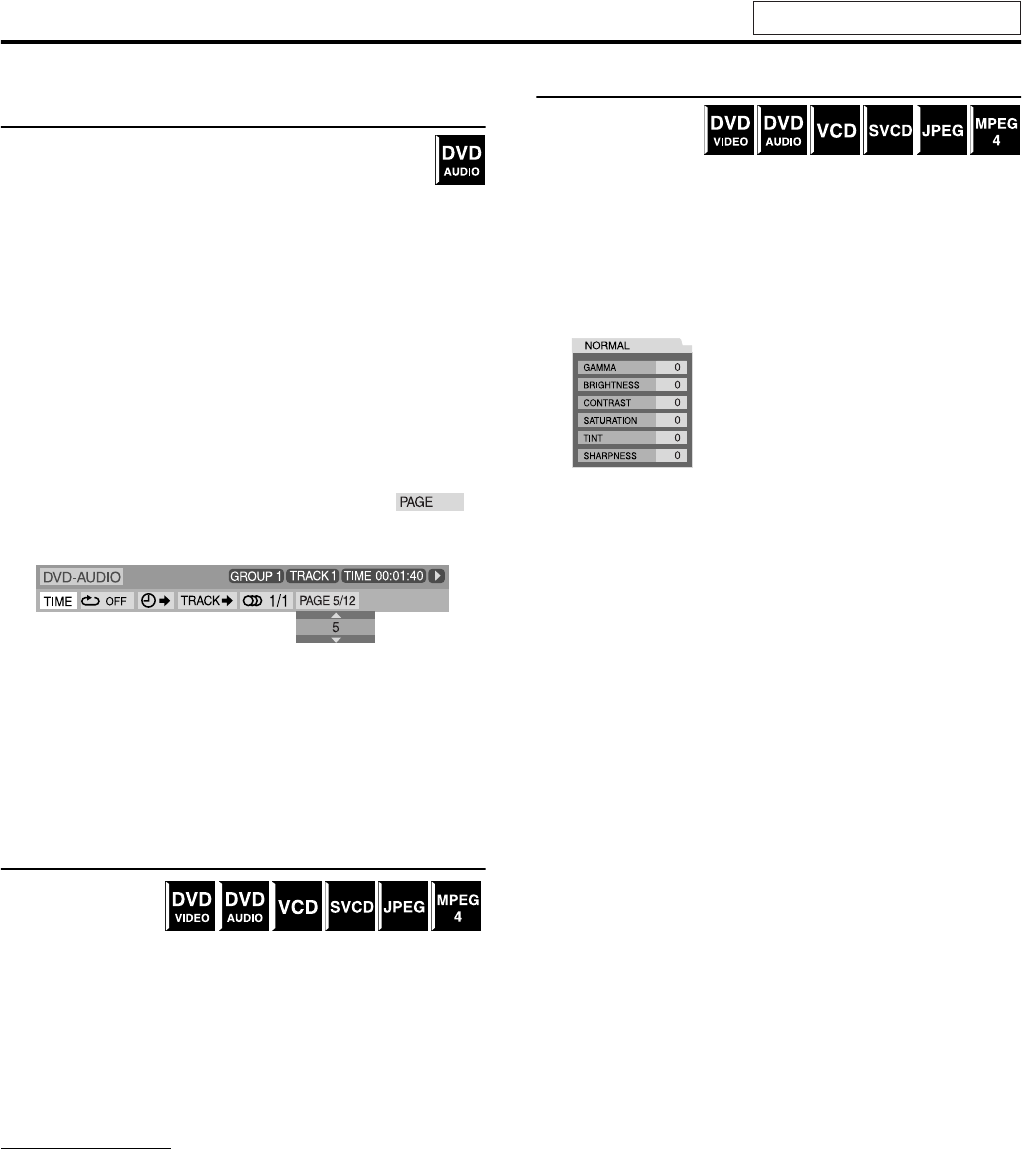
Advanced operations
27
Selecting browsable still picture recorded
on DVD AUDIO
Most DVD AUDIOs include browsable still pictures
(B.S.P), which usually appear by turns automatically during
playback according to the playback sequence. You can
change the picture (turn the page) manually when the current
group/track has selectable pictures (pages).
7During playback and while the B.S.P. indicator lights up on the
display window
When using the PAGE button:
Press PAGE repeatedly to select a desired
still picture.
When using the on-screen bar:
1Press ON SCREEN twice.
The on-screen bar appears on the TV screen.
2Press Cursor 3/2 to highlight .
3Press ENTER.
4Press Cursor 5/Y to select the desired
still picture.
5Press ENTER.
6Press ON SCREEN.
The on-screen bar disappears.
Zooming in
7During playback or
while paused
1Press ZOOM.
Each time you press ZOOM, scene magnification changes.
2While zoomed in, press Cursor 3/2/Y/
5 to move zoom-in area.
To return to normal playback
Press ZOOM repeatedly to select OFF.
NOTE
•The number of the magnification steps varies depending on the disc
type.
•During slide-show playback of a JPEG disc, zooming in is not
available. In such a case, press 8 to pause slide-show playback, then
zoom in.
•During playback of DVD AUDIO, this feature is available only for
the video part.
•During playback of JPEG/MPEG4, there may be a case where Cursor
(3/2/Y/5) does not work in step 2.
Changing the VFP setting
The VFP (Video Fine
Processor) function
enables you to adjust
the picture character according to the type of programming, picture
tone or personal preference.
7During playback
1Press VFP.
The current VFP settings appear on the TV screen.
Example:
2Press Cursor 3/2 repeatedly to select
the VFP mode.
•NORMAL:Normally select this.
•CINEMA: Suitable for movies.
When you select “NORMAL” or “CINEMA”, press VFP to
complete the setting.
•USER 1 and USER 2:
You can adjust parameters that affect picture appearance.
Only when selecting “USER 1” or “USER 2” in step
2, proceed to perform the following operation;
3Press Cursor Y/5 repeatedly to select
a parameter you want to adjust.
Adjust gradually and confirm picture appearance results are as
preferred.
•GAMMA:
Controls brightness of neutral tints while maintaining
brightness of dark and bright portions.
•BRIGHTNESS:
Controls screen brightness.
•CONTRAST:
Controls screen contrast.
•SATURATION:
Controls screen color depth.
•TINT:
Controls screen tint.
•SHARPNESS:
Controls screen sharpness.
See page 20 for button locations.
TH-S3[J].book Page 27 Friday, April 16, 2004 3:15 PM
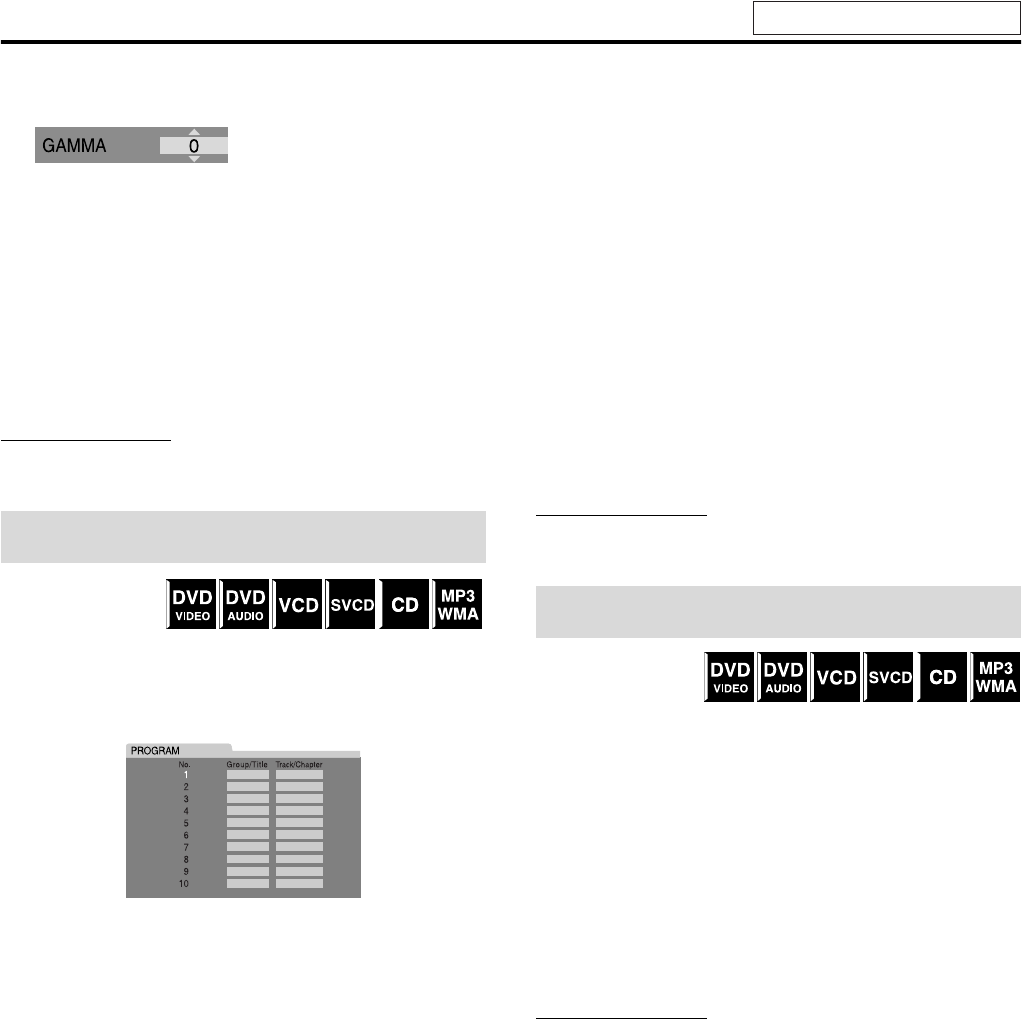
Advanced operations
28
4Press ENTER.
Example:
5Press Cursor Y/5 to change the
setting.
6Press ENTER.
The current VFP settings appear again.
7Repeat steps 3 to 6 to adjust other
parameters.
8Press VFP.
NOTE
•Although the setting display disappears in the middle of the
procedure, the setting at that time will be stored.
7While stopped
1Press PLAY MODE repeatedly until
program window appears on the TV
screen.
2Follow the instructions that appears on
the TV screen to program the desired
chapters/ tracks.
•For details on using the number buttons, see “How to use the
number buttons”. (See page 18.)
•The content’s numbers that you have to specify for
programming varies depending on the disc type:
•DVD VIDEO: Titles and chapters
•VCD, SVCD, CD: Tracks
•DVD AUDIO, MP3, WMA, MPEG4:
Groups and tracks
•Before you program the tracks in bonus group on a DVD
AUDIO, perform the procedure of “Playing back a bonus
group” (see page 19) to turn off the BONUS indicator on the
display window.
•You can specify the chapters/tracks whose number is up to
99.
•(For CD, SVCD or VCD) When the total playback time
exceeds 99 minutes 59 seconds, “–:–” will appear on the
display window. But, it is possible to continue
programming.
To clear the programs one by one from the last
entered number
Press CANCEL repeatedly.
To clear all programs
Press 7.
You can also clear the program by turning off the system.
3Press 3 (play button) to start Program
Playback.
If all of the programmed tracks/files have been played back,
playback stops and the program window appears again. Note
that program setting remains.
To check the program contents
During playback, press 7. Playback stops and the program window
appears.
To quit the Program mode
While stopped, press PLAY MODE repeatedly until both program
window and “RANDOM” disappears from the TV screen.
NOTE
•The Resume function cannot be used with Program Playback.
•Program Playback may not work for some discs.
You can play titles or
tracks on a disc in
random order.
7While stopped
1Press PLAY MODE repeatedly until
“RANDOM” appears on the TV screen.
2Press 3 (play button).
After playing all titles/tracks on the disc, the system stops
playback and quits the Random mode.
To quit the Random mode
While stopped, press PLAY MODE repeatedly until both program
window and “RANDOM” disappear from the TV screen.
You can also clear the Random mode by turning off the system.
NOTE
•The same title/track will not be played back more than once during
Random Playback.
Program Playback
USE NUMERIC KEYS TO PROGRAM TRACKS.
USE CANCEL TO DELETE THE PROGRAM.
Random Playback
See page 20 for button locations.
TH-S3[J].book Page 28 Friday, April 16, 2004 3:15 PM
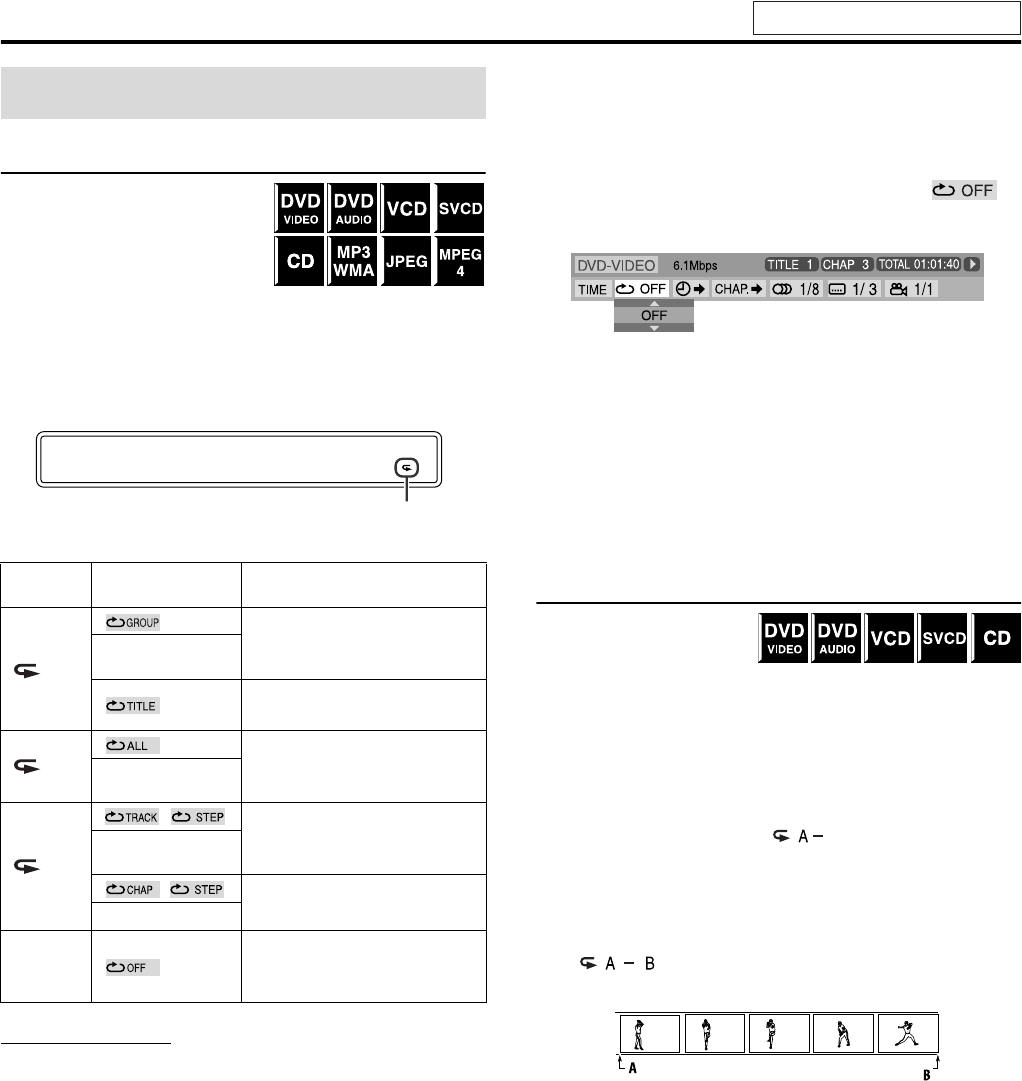
Advanced operations
29
Repeating the current selection
7For DVD VIDEO:
During playback
For VCD/SVCD:
During playback without PBC
function
For DVD AUDIO/CD/MP3/
JPEG/MPEG4:
During playback or stopped
When using the REPEAT button:
Press REPEAT.
Each time you press REPEAT, the Repeat mode changes.
NOTE
•For DVD VIDEO and DVD AUDIO, REPEAT ALL may not be
available depending on the disc.
When using the on-screen bar (except for MP3/
WMA/JPEG/MPEG4 disc):
1Press ON SCREEN twice.
The on-screen bar appears on the TV screen.
2Press Cursor 3/2 to highlight .
3Press ENTER.
4Press Cursor Y/5 repeatedly to select
the Repeat mode.
5Press ENTER.
6Press ON SCREEN.
The on-screen bar disappears.
To cancel Repeat Playback
Select “OFF” in step 4.
Repeating a desired part [A-B Repeat]
You can repeat playback of a
desired part by specifying the
beginning (point A) and
ending (point B).
7During playback
When using the A-B RPT button:
1Press A-B RPT at the beginning of the
part you want to repeat (point A).
The repeat mode indicator “” appears on the display
window.
2Press A-B RPT again at the end of the
part you want to repeat (point B).
The repeat mode indicator on the display window changes to
“” and A-B Repeat Playback starts. The selected
part of the disc (between point A and B) is played repeatedly.
To cancel
Press A-B RPT during A-B Repeat Playback.
Repeat Playback
Display
window TV screen Meanings
Repeats the current group for
DVD AUDIO/MP3/WMA/
JPEG/MPEG4 disc.
REPEAT GROUP
Repeats the current title for
DVD VIDEO.
ALL
Repeats all tracks/files for
VCD/SVCD/CD/MP3/WMA/
JPEG/MPEG4 disc.
REPEAT ALL
1
Repeats the current track for
DVD AUDIO/VCD/SVCD/
CD/MP3/WMA/MPEG4 disc.
REPEAT TRACK,
REPEAT STEP
Repeats the current chapter for
DVD VIDEO.
REPEAT STEP
No
indication
Repeat mode is off.
The system plays back the disc
normally.
C11:31:01
Repeat mode indicator
See page 20 for button locations.
TH-S3[J].book Page 29 Friday, April 16, 2004 3:15 PM
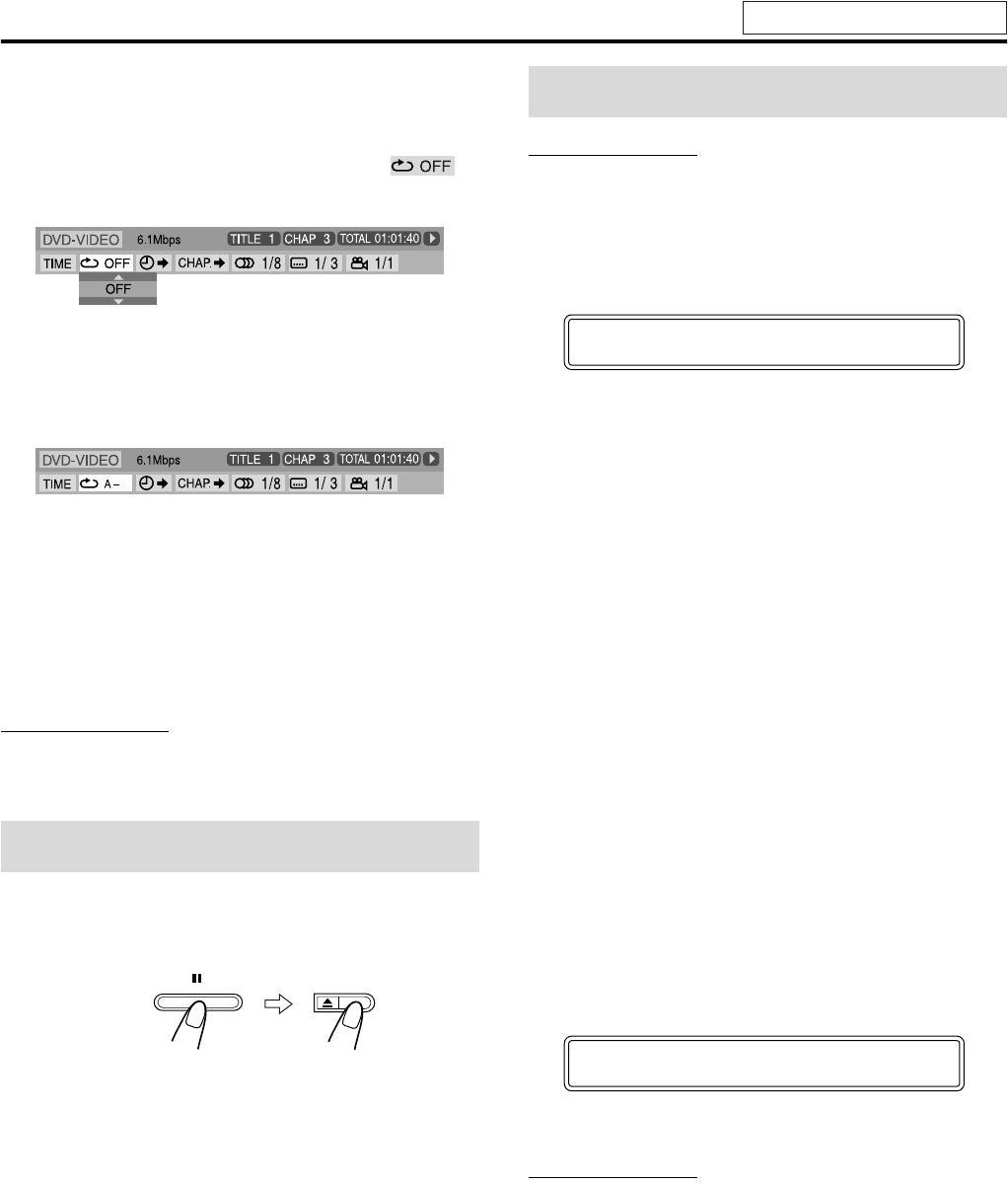
Advanced operations
30
When using the on-screen bar:
1Press ON SCREEN twice.
The on-screen bar appears on the TV screen.
2Press Cursor 3/2 to highlight .
3Press ENTER.
4Press Cursor Y/5 repeatedly to select
“A-B”.
5Press ENTER at the beginning of the
part you want to repeat (point A).
6Press ENTER at the end of the part you
want to repeat (point B).
A-B Repeat Playback starts.
7Press ON SCREEN.
The on-screen bar disappears.
To cancel
Select “OFF” in step 4, then press ENTER.
NOTE
•When playing back a DVD VIDEO, A-B Repeat Playback is possible
only within the same title.
•“A-B” cannot be selected during Program and Random Playback.
You can lock the tray and prohibit the unwanted disc ejection.
On the center unit ONLY:
While the system is turned off
•The system turns on and “LOCKED” appears on the display
window.
•If you try to eject the disc, “LOCKED” appears to indicate that
the tray is locked.
To cancel
Carry out the same operation again.
•The system turns on and “UNLOCKED” appears on the display
window.
NOTE
•This function also takes effect for the sources other than DVD.
•Before you start operation;
There is a time limit when doing the following steps. If the setting is
cancelled before you finish, start from step 1 again.
1Press SETTING.
Example:
2Press Cursor Y/5 to select the item
you want to set.
•BAL (Balance):
You can adjust the balance between the front left and front
right speakers.
•DEC (Decode):
When you play an external source (AUX DIGITAL is
selected as a source) that was encoded with Dolby Digital or
DTS Digital Surround, the following symptoms may occur;
•No sound comes out at the beginning of playback.
•Noise comes out while searching for or skipping chapters
or tracks.
AUT (Auto)/PCM:Normally select this. The system
automatically detects the incoming signals.
DOLBY D: Select this if the symptoms above occur
when playing a disc (or software) encoded
with Dolby Digital.
DTS: Select this if the symptoms above occur
when playing a disc (or software) encoded
with DTS Digital Surround.
•A. POS (Audio Position):
Set the audio position of subwoofer so that the subwoofer
level can be automatically adjusted properly. (The smaller
the number becomes, the more the level decreases
automatically when listening in stereo.)
3Press Cursor 3/2 to make an
adjustment or selection.
Example:
The adjustment display automatically disappears a few
seconds later with the current setting.
NOTE
•When “DOLBY D” or “DTS” is selected, if a signal encoded with
another digital format comes in, you cannot listen to the sound. (The
GDIGITAL or C indicator flashes.)
Tray lock
Press and hold
Sound and other settings
BAL : CENTER
BAL : R -- 5
See page 20 for button locations.
TH-S3[J].book Page 30 Friday, April 16, 2004 3:15 PM
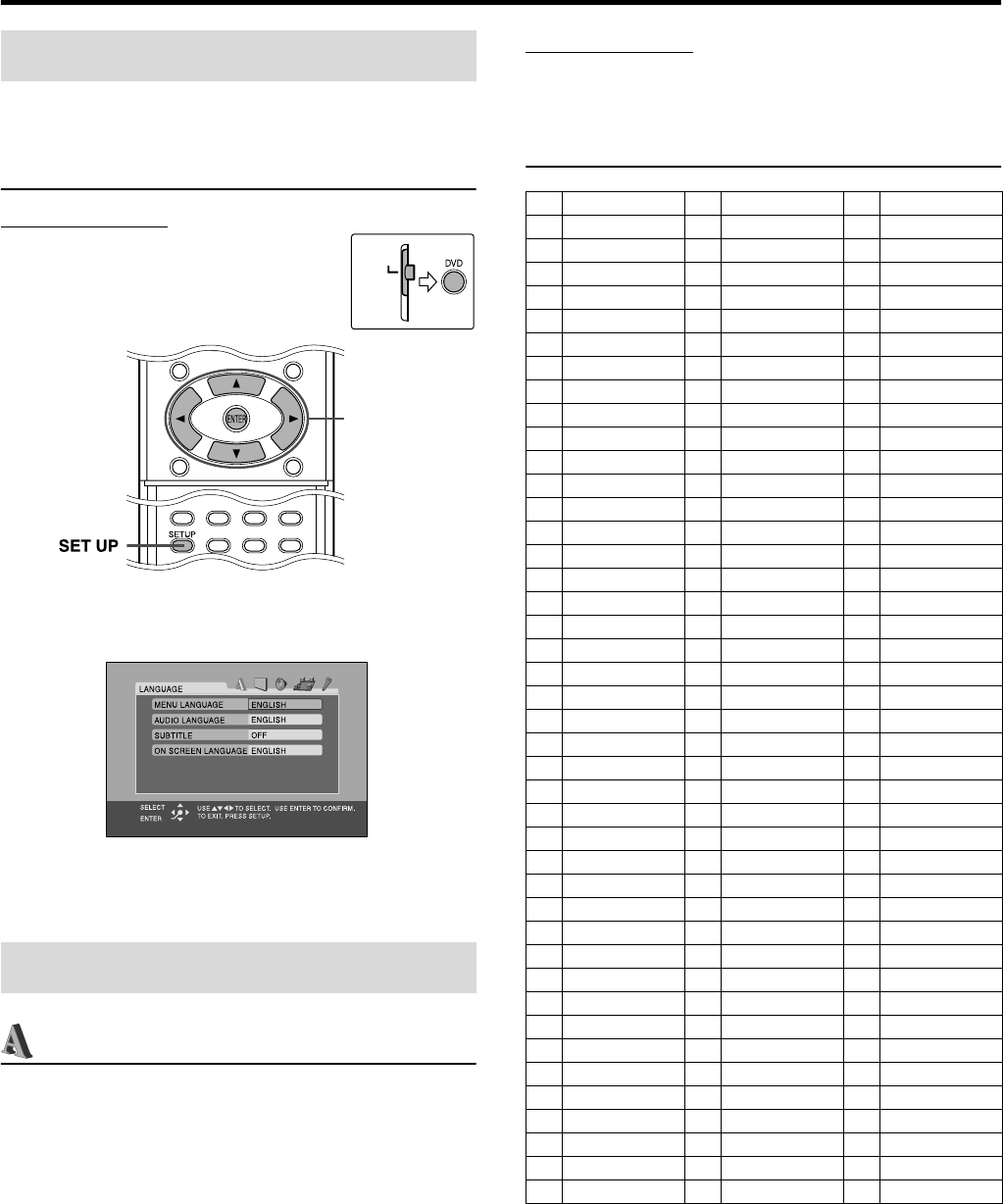
31
Setting DVD preferences
•You can change the language used in the setup menus. See
“Menu description”.
Basic operation on the setup menus
IMPORTANT
Before using the remote control for the
following operation;
1 Set the remote control mode selector to
AUDIO.
2Press DVD.
7While stopped
1Press SET UP.
2Follow the instructions that appears on
the TV screen.
:Language menu (LANGUAGE)
7MENU LANGUAGE
Some DVDs have their own menus in multiple languages.
•Select the initial menu language*.
7AUDIO LANGUAGE
Some DVDs have multiple audio languages.
•Select the initial audio language*.
7SUBTITLE
Some DVDs have multiple subtitle languages.
•Select the initial subtitle language*.
7ON SCREEN LANGUAGE
•Select the language shown on the TV screen when operating this
system.
* When the language you have selected is not recorded to a disc,
the original language is automatically used as the initial
language.
NOTE
•See the following “The language codes list” for the code of each
language, such as “AA”, etc.
The language codes list
Using the setup menus
Menu description
AUDIO
Cursor
(3/2/Y/5)/
ENTER
AA Afar IK Inupiak RN Kirundi
AB Abkhazian IN Indonesian RO Rumanian
AF Afrikaans IS Icelandic RU Russian
AM Ameharic IW Hebrew RW Kinyarwanda
AR Arabic JI Yiddish SA Sanskrit
AS Assamese JW Javanese SD Sindhi
AY Aymara KA Georgian SG Sangho
AZ Azerbaijani KK Kazakh SH Serbo-Croatian
BA Bashkir KL Greenlandic SI Singhalese
BE Byelorussian KM Cambodian SK Slovak
BG Bulgarian KN Kannada SL Slovenian
BH Bihari KO Korean (KOR) SM Samoan
BI Bislama KS Kashmiri SN Shona
BN Bengali, Bangla KU Kurdish SO Somali
BO Tibetan KY Kirghiz SQ Albanian
BR Breton LA Latin SR Serbian
CA Catalan LN Lingala SS Siswati
CO Corsican LO Laothian ST Sesotho
CS Czech LT Lithuanian SU Sundanese
CY Welsh LV Latvian, Lettish SV Swedish
DA Danish MG Malagasy SW Swahili
DZ Bhutani MI Maori TA Tamil
EL Greek MK Macedonian TE Telugu
EO Esperanto ML Malayalam TG Tajik
ET Estonian MN Mongolian TH Thai
EU Basque MO Moldavian TI Tigrinya
FA Persian MR Marathi TK Turkmen
FI Finnish MS Malay (MAY) TL Tagalog
FJ Fiji MT Maltese TN Setswana
FO Faroese MY Burmese TO Tonga
FY Frisian NA Nauru TR Turkish
GA Irish NE Nepali TS Tsonga
GD Scots Gaelic NL Dutch TT Tatar
GL Galician NO Norwegian TW Twi
GN Guarani OC Occitan UK Ukrainian
GU Gujarati OM (Afan) Oromo UR Urdu
HA Hausa OR Oriya UZ Uzbek
HI Hindi PA Panjabi VI Vietnamese
HR Croatian PL Polish VO Volapuk
HU Hungarian PS Pashto, Pushto WO Wolof
HY Armenian PT Portuguese XH Xhosa
IA Interlingua QU Quechua YO Yoruba
IE Interlingue RM Rhaeto-Romance ZU Zulu
TH-S3[J].book Page 31 Friday, April 16, 2004 3:15 PM
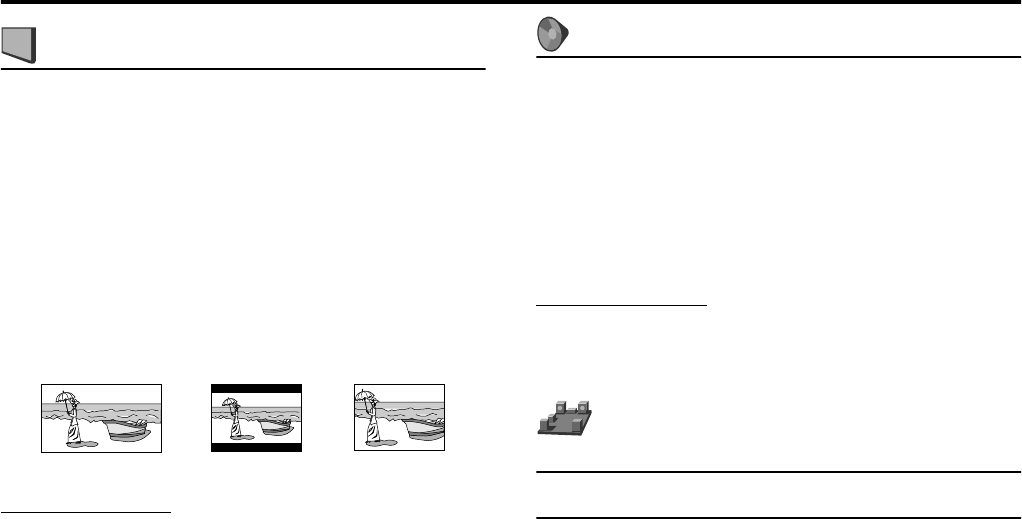
Setting DVD preferences
32
:Picture menu (PICTURE)
7MONITOR TYPE
You can select the monitor type to match your TV when you play
DVDs recorded in the picture’s height/width ratio of 16:9.
• 16:9 (Wide television conversion)
Select this when the aspect ratio of your TV is 16:9 (wide
TV).
• 4:3 LB (Letter Box conversion)
Select this when the aspect ratio of your TV is 4:3
(conventional TV). While viewing a wide screen picture, the
black bars appear on the top and the bottom of the screen.
• 4:3 PS (Pan Scan conversion)
Select this when the aspect ratio of your TV is 4:3
(conventional TV). While viewing a wide screen picture, the
black bars do not appear, however, the left and right edges of
the pictures will not be shown on the screen.
NOTE
•Even if “4:3 PS” is selected, the screen size may become “4:3 LB”
with some DVDs. This depends on how DVDs are recorded.
7PICTURE SOURCE
When you set the scan mode to PROGRESSIVE (see page 15), you
can obtain optimal picture quality by selecting whether the content
on the disc is processed by field (video source) or by frame (film
source).
Normally set to “AUTO”.
•VIDEO
Suitable for playing back a video source disc.
•FILM
Suitable for playing back a film source disc.
•AUTO
Used to play a disc containing both video and film source
materials.
This system recognizes the source type (video or film) of the
current disc according to the disc information.
•If the playback picture is unclear or noisy, or the oblique
lines of the picture are rough, try to change to other modes.
7SCREEN SAVER (See page 18.)
You can activate or deactivate Screen Saver function.
7FILE TYPE
When several types of files are recorded on a disc, you can select
which files to play.
After changing FILE TYPE setting, be sure to turn the power off,
then turn the power on to enable the new setting.
• AUDIO
Select this to play MP3/WMA files.
• STILL PICTURE
Select this to play JPEG files.
•VIDEO
Select this to play MPEG4 files.
: Audio menu (AUDIO)
7D. RANGE COMPRESSION
(Dynamic range compression)
You can enjoy low level recorded sound clearly at night even at a
low volume when listening to the sound with Dolby Digital.
•ON
Select this when you want to fully apply the compression
effect (useful at midnight).
• AUTO
Select this when you want to enjoy surround sound with its
full dynamic range (no effect applied).
NOTE
•When you play a multichannel Dolby Digital source with the
surround mode is off, the setting of D. RANGE COMPRESSION is
set to ON automatically.
: Speaker setting menu
(SPK. SETTING)
7Level menu (LEVEL)
CENTER SPEAKER/SURROUND LEFT SPEAKER/
SURROUND RIGHT SPEAKER/SUB WOOFER
Adjust the output level of related speakers.
TEST TONE*
Outputs the test tone.
RETURN
Returns to the SPK. SETTING menu.
* The test tone comes out of all of the activated speakers in the
following sequence:
s Front left speaker s Center speaker s Front right
speaker s Surround right speaker s Surround left
speaker s (back to the beginning)
Ex.: 16:9 Ex.: 4:3 LB Ex.: 4:3 PS
TH-S3[J].book Page 32 Friday, April 16, 2004 3:15 PM
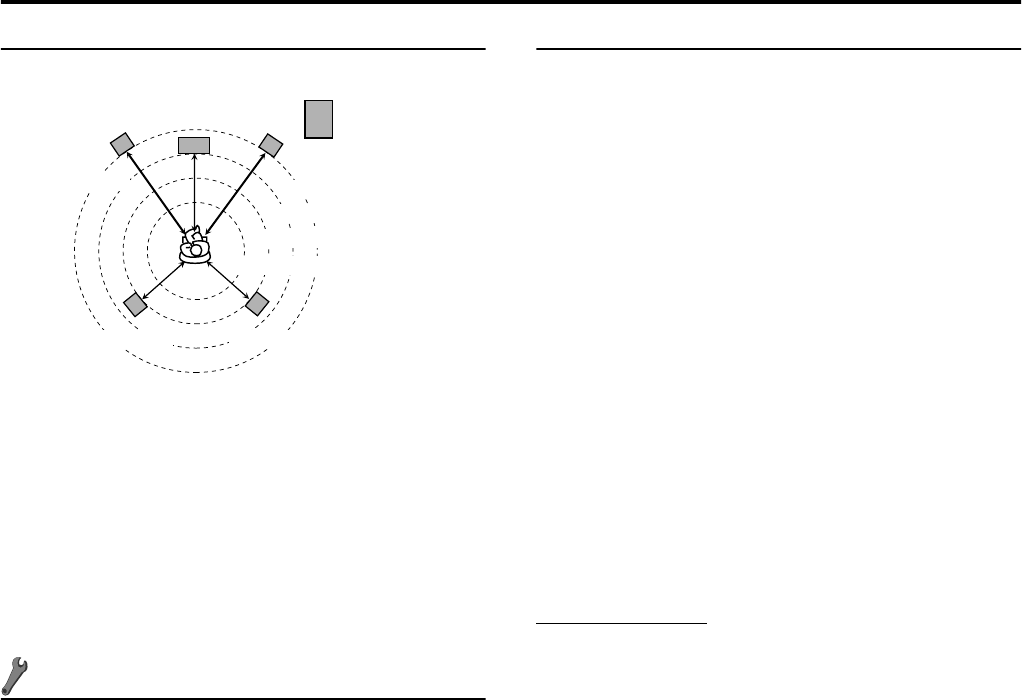
Setting DVD preferences
33
7Distance menu (DISTANCE)
Example:
In this case, set the distance of each speaker as follows;
•Distance of front speakers: 3.0 m (10 ft)
•Distance of center speaker: 2.7 m (9 ft)
•Distance of surround speakers: 2.4 m (8 ft)
FRONT SPEAKER/CENTER SPEAKER/SURROUND
SPEAKER
Adjust the distance from the listening position to the speakers.
Within the range from 0.3 m (1 ft) to 9.0 m (30 ft) by 0.3 m
(1 ft).
RETURN
Returns to the SPK. SETTING menu.
:Other setting menu (OTHERS)
7RESUME (See page 25.)
You can activate or deactivate Resume Playback function.
7ON SCREEN GUIDE
You can activate or deactivate the on-screen guide icons. (See page
16.)
7AV COMPULINK MODE
You must set this item correctly to use the AV COMPU LINK
system. (See page 37.)
7Parental lock menu (PARENTAL LOCK)
You can restrict playback of a DVD VIDEO containing violent
scenes that is not suitable for your other family members.
•This setting takes effect only for DVDs containing the Parental
Lock level information — Level 1 (most restrictive) to Level 8
(least restrictive).
COUNTRY CODE
Select this when you set the code for your resident. (See
page 34.)
SET LEVEL
Select this when you set the level of restriction.
PASSWORD
This item is selected automatically when some changes
are made on Parental Lock setting. Enter a four-digit
number as your password with number buttons 0-9, then
press ENTER.
•If you have failed to enter your correct password three
times, you cannot select an item other than EXIT. In such a
case, press ENTER to exit the mode, then try the setting
again.
EXIT
Returns to OTHERS menu.
•Be sure to exit the Parental Lock setting mode after
entering your password. Otherwise, the changes you made
won’t be stored.
•If you forget your password, enter “8888” instead of your
password.
NOTE
•When you enter wrong passwords three times, you can select “EXIT”
only.
Subwoofer
Front left
Center
speaker
Front right
3.0 m (10 ft)
2.7 m (9 ft)
2.4 m (8 ft)
2.1 m (7 ft)
Surround left Surround right
TH-S3[J].book Page 33 Friday, April 16, 2004 3:15 PM
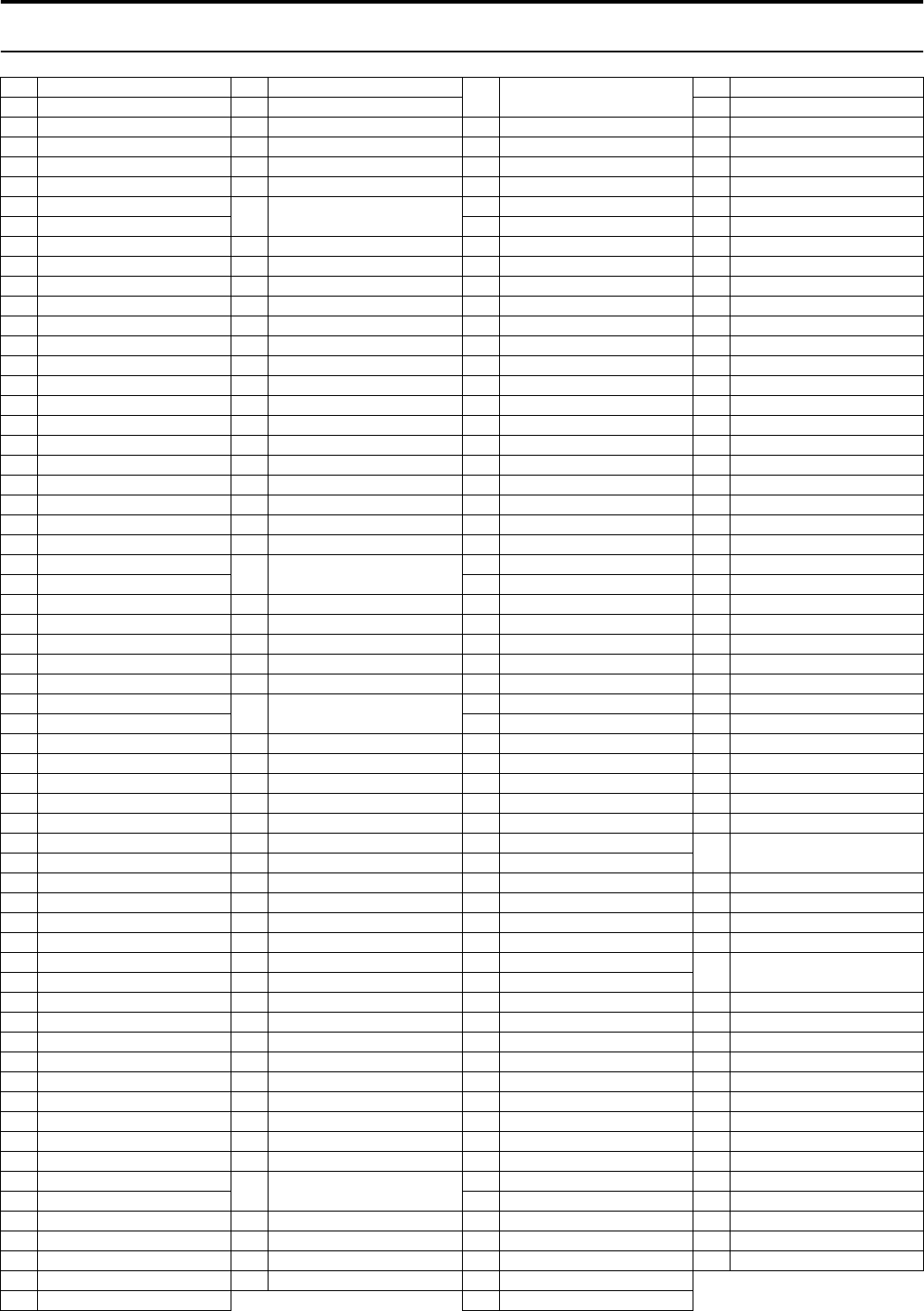
Setting DVD preferences
34
Country/Area codes list for Parental Lock
AD Andorra ER Eritrea LA Lao People’s Democratic
Republic
RW Rwanda
AE United Arab Emirates ES Spain SA Saudi Arabia
AF Afghanistan ET Ethiopia LB Lebanon SB Solomon Islands
AG Antigua and Barbuda FI Finland LC Saint Lucia SC Seychelles
AI Anguilla FJ Fiji LI Liechtenstein SD Sudan
AL Albania FK Falkland Islands (Malvinas) LK Sri Lanka SE Sweden
AM Armenia FM Micronesia (Fedelated States
of)
LR Liberia SG Singapore
AN Netherlands Antilles LS Lesotho SH Saint Helena
AO Angola FO Faroe Islands LT Lithuania SI Slovenia
AQ Antarctica FR France LU Luxembourg SJ Svalbard and Jan Mayen
AR Argentina FX France, Metropolitan LV Latvia SK Slovakia
AS American Samoa GA Gabon LY Libyan Arab Jamahiriya SL Sierra Leone
AT Austria GB United Kingdom MA Morocco SM San Marino
AU Australia GD Grenada MC Monaco SN Senegal
AW Aruba GE Georgia MD Moldova, Republic of SO Somalia
AZ Azerbaijan GF French Guiana MG Madagascar SR Suriname
BA Bosnia and Herzegovina GH Ghana MH Marshall Islands ST Sao Tome and Principe
BB Barbados GI Gibraltar ML Mali SV El Salvador
BD Bangladesh GL Greenland MM Myanmar SY Syrian Arab Republic
BE Belgium GM Gambia MN Mongolia SZ Swaziland
BF Burkina Faso GN Guinea MO Macau TC Turks and Caicos Islands
BG Bulgaria GP Guadeloupe MP Northern Mariana Islands TD Chad
BH Bahrain GQ Equatorial Guinea MQ Martinique TF French Southern Territories
BI Burundi GR Greece MR Mauritania TG Togo
BJ Benin GS South Georgia and the South
Sandwich Islands
MS Montserrat TH Thailand Code Language
BM Bermuda MT Malta TJ Tajikistan
BN Brunei Darussalam GT Guatemala MU Mauritius TK Tokelau
BO Bolivia GU Guam MV Maldives TM Turkmenistan
BR Brazil GW Guinea-Bissau MW Malawi TN Tunisia
BS Bahamas GY Guyana MX Mexico TO Tonga
BT Bhutan HK Hong Kong MY Malaysia TP East Timor
BV Bouvet Island HM Heard Island and McDonald
Islands
MZ Mozambique TR Turkey
BW Botswana NA Namibia TT Trinidad and Tobago
BY Belarus HN Honduras NC New Caledonia TV Tuvalu
BZ Belize HR Croatia NE Niger TW Taiwan
CA Canada HT Haiti NF Norfolk Island TZ Tanzania, United Republic of
CC Cocos (Keeling) Islands HU Hungary NG Nigeria UA Ukraine
CF Central African Republic ID Indonesia NI Nicaragua UG Uganda
CG Congo IE Ireland NL Netherlands UM United States Minor Outlying
Islands
CH Switzerland IL Israel NO Norway
CI Côte d’Ivoire IN India NP Nepal US United States
CK Cook Islands IO British Indian Ocean Territory NR Nauru UY Uruguay
CL Chile IQ Iraq NU Niue UZ Uzbekistan
CM Cameroon IR Iran (Islamic Republic of) NZ New Zealand VA Vatican City State (Holy See)
CN China IS Iceland OM Oman VC Saint Vincent and the
Grenadines
CO Colombia IT Italy PA Panama
CR Costa Rica JM Jamaica PE Peru VE Venezuela
CU Cuba JO Jordan PF French Polynesia VG Virgin Islands (British)
CV Cape Verde JP Japan PG Papua New Guinea VI Virgin Islands (U.S.)
CX Christmas Island KE Kenya PH Philippines VN Vietnam
CY Cyprus KG Kyrgyzstan PK Pakistan VU Vanuatu
CZ Czech Republic KH Cambodia PL Poland WF Wallis and Futuna Islands
DE Germany KI Kiribati PM Saint Pierre and Miquelon WS Samoa
DJ Djibouti KM Comoros PN Pitcairn YE Yemen
DK Denmark KN Saint Kitts and Nevis PR Puerto Rico YT Mayotte
DM Dominica KP Korea, Democratic People’s
Republic of
PT Portugal YU Yugoslavia
DO Dominican Republic PW Palau ZA South Africa
DZ Algeria KR Korea, Republic of PY Paraguay ZM Zambia
EC Ecuador KW Kuwait QA Qatar ZR Zaire
EE Estonia KY Cayman Islands RE Réunion ZW Zimbabwe
EG Egypt KZ Kazakhstan RO Romania
EH Western Sahara RU Russian Federation
TH-S3[J].book Page 34 Friday, April 16, 2004 3:15 PM
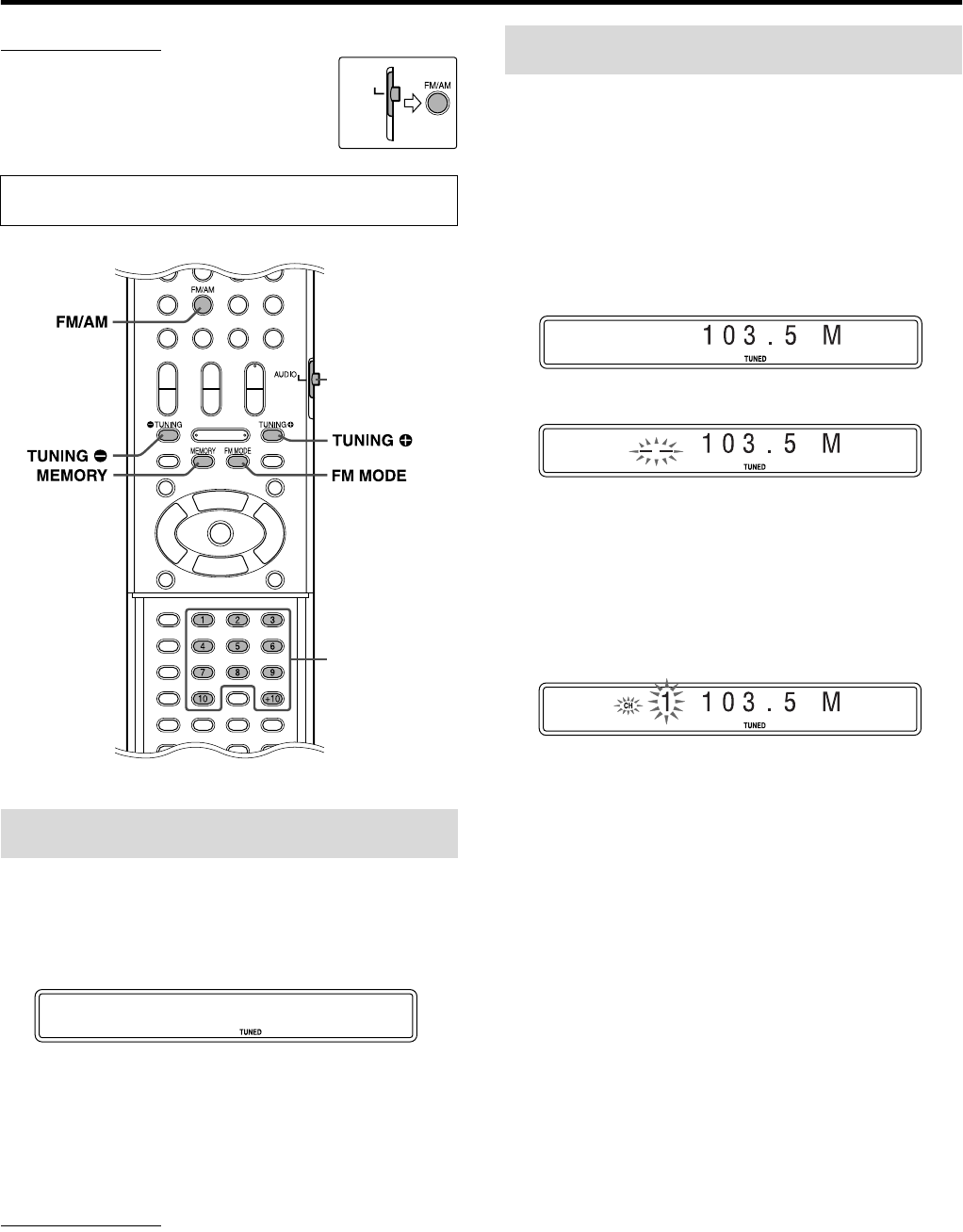
35
Tuner operations
IMPORTANT
Before using the remote control for the
following operation;
1 Set the remote control mode selector to
AUDIO.
2Press FM/AM.
1Press FM/AM repeatedly to select the
band.
Example:
When the system is tuned in to 810 kHz.
2Press TUNING 9/( repeatedly until
you find the frequency you want.
When you hold down the button until the system starts
searching for stations and then release it, the system stops
searching automatically when a station of sufficient signal
strength is tuned in to.
NOTE
•When a station of sufficient signal strength is tuned in, the TUNED
indicator lights on the display window.
•When an FM stereo program is received, the ST indicator lights on the
display window.
Once a station is assigned to a channel number, the station can be
quickly tuned in. You can preset 30 FM and 15 AM stations.
7To preset the stations
1Tune in the station you want to preset.
•If you want to store the FM reception mode for an FM
station, select the reception mode you want. See “Selecting
the FM reception mode”. (See page 36.)
Example:
When the system is tuned in to 103.5 MHz.
2Press MEMORY.
While “– –” are flashing:
3Press number button(s) (1-10, +10) to
select a preset number you want.
•For details on using the number buttons, see “How to use the
number buttons”. (See page 18.).
Example:
When the preset channel 1 is selected.
If the setting is cancelled before you finish, start from step 2
again.
While the selected number is flashing:
4Press MEMORY.
The selected number stops flashing.
The station is assigned to the selected preset number.
If the setting is cancelled before you finish, start from step 2
again.
5Repeat steps 1 to 4.
•Storing a new station to a used number erases the previously
stored one.
7To tune in to a preset station
1Press FM/AM repeatedly to select FM or
AM.
2Press number button(s) (1-10, +10) to
select a preset number.
•For details on using the number buttons, see “How to use the
number buttons”. (See page 18.).
The buttons described below are used on pages 35 and
36.
Manual tuning
AUDIO
Number buttons
Remote control
mode selector
810k
Preset tuning
TH-S3[J].book Page 35 Friday, April 16, 2004 3:15 PM

Tuner operations
36
When the stereo FM program currently tuned in is noisy, you can
change the FM reception mode to improve the reception.
7While listening to an FM station
Press FM MODE.
The FM reception mode appears on the display window.
Each time you press the button, the FM reception mode changes.
• AUTO MUTING:
When a program is broadcast in stereo, you will hear stereo
sound. (The ST indicator lights on the display window.) When in
monaural, you will hear monaural sound. This mode is also
useful to suppress static noise between stations. The AUTO
MUTING indicator lights on the display window.
• MONO:
Reception will be improved although you will lose the stereo
effect. (The ST indicator goes off.) In this mode, you will hear
noise until you are tuned in to a station. (The AUTO MUTING
indicator also goes off.)
Selecting the FM
reception mode
See page 35 for button locations.
TH-S3[J].book Page 36 Friday, April 16, 2004 3:15 PM
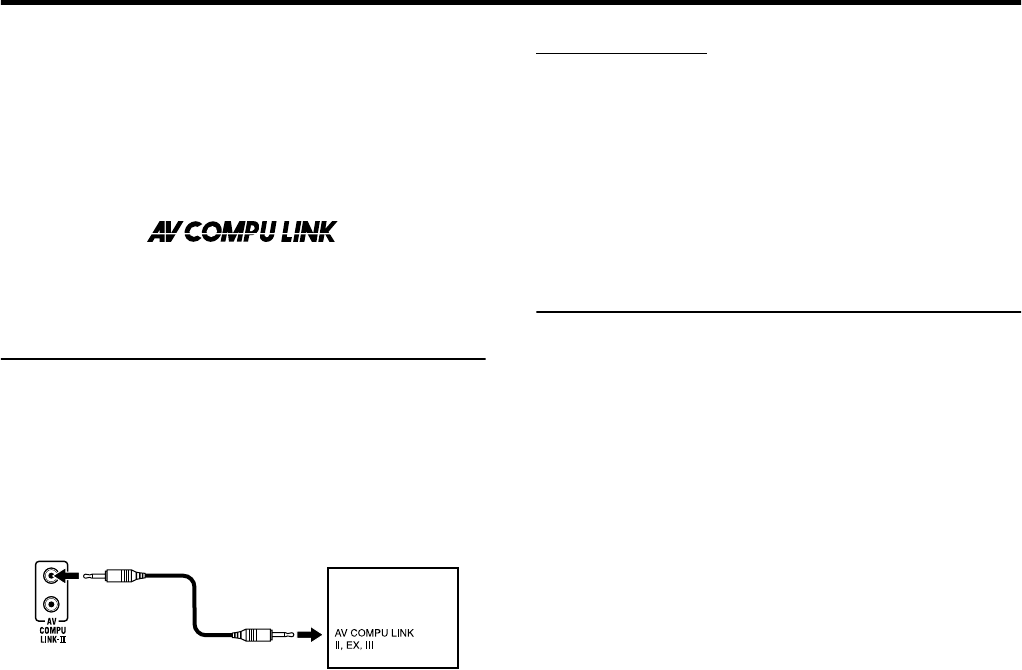
37
AV COMPU LINK remote control system
The JVC AV COMPU LINK system allows you to enjoy video or
audio with the simplest operation. If your video/audio player (such
as a DVD player, CD player and VCR) and television or/and
amplifier/receiver support the JVC AV COMPU LINK system and
are tied with the JVC AV COMPU LINK cable(s), simply starting
the player will automatically make all necessary settings on the
television and/or amplifier/receiver to allow you to enjoy the
playback.
Connection and setup
Using an AV COMPU LINK cable, connect the AV COMPU LINK
terminals of each component to one another.
•The center unit setting for AV COMPU LINK is controlled using
the OTHERS menu in the preference display (see page 33).
•Refer also to the instruction supplied with your TV or VCR.
•If you connect the center unit to a television via AV COMPU
LINK, set the center unit’s AV COMPU LINK setting as follows.
•When connecting to the VIDEO-1 input terminal of the
television: DVD2
•When connecting to the VIDEO-2 input terminal of the
television: DVD3
•When connecting to the VIDEO-3 input terminal of the
television: DVD1
IMPORTANT
When you make video connection between the player and another
device (such as a TV) via the composite, S-video or component
jacks, as well as AV COMPU LINK connection, see also the
instruction manual of the other device.
Notes for connection
•There may be no description about connections to the player in
the instruction manual of a television or VCR. However, a
television or VCR with AV COMPU LINK terminals indicating
“II,” “EX” or “III” can be connected to the player.
Operation
The JVC AV COMPU LINK system allows you to enjoy video and/
or audio by simply pressing Play on the source component (the
component which plays back the video or audio, such as a DVD
player or VCR). You do not even have to switch on power on the
TV.
1Turn on the main power of the
television.
2Insert a disc (or tape) into the source
component.
3Press 3 of the source component.
The following actions are performed automatically:
•Turning on the television power.
•Setting the source of the television to the external input
(VIDEO-1, VIDEO-2, or VIDEO-3).
Center unit
TV
TH-S3[J].book Page 37 Friday, April 16, 2004 3:15 PM
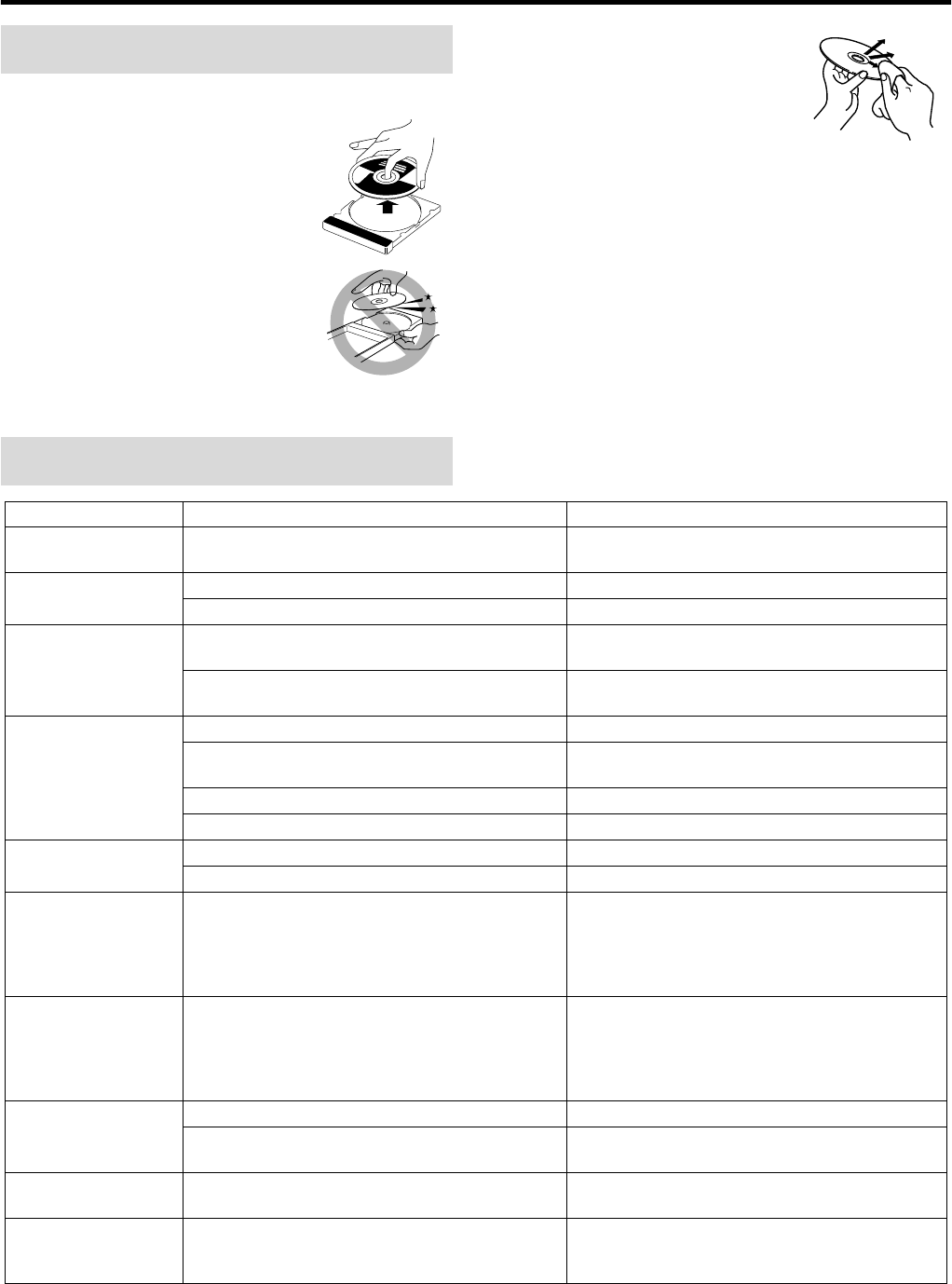
38
References
7Handling Discs
•Remove the disc from its case by holding it
at the edge while pressing the center hole
lightly.
•Do not touch the shiny surface of the disc
or bend the disc.
•Put the disc back in its case after use to
prevent warping.
•Be careful not to scratch the surface of the
disc when placing it back in its case.
•Avoid exposure to direct sunlight,
temperature extremes and moisture.
To clean the disc
Wipe the disc with a soft cloth in a straight
line from center to edge.
• DO NOT use any solvent — such as
conventional record cleaner, spray,
thinner or benzine — to clean the
disc.
7Cleaning the system
•Stains on the system should be wiped off with a soft cloth. If the
system is heavily stained, wipe it with a cloth soaked in water
diluted neutral detergent and wrung well, then wipe clean with a
dry cloth.
•Since the system may deteriorate in quality, become damaged or
get its paint peeled off, be careful about the following.
•DO NOT wipe it with a hard cloth.
•DO NOT wipe it strong.
•DO NOT wipe it with thinner or benzine.
•DO NOT apply any volatile substance such as insecticides to it.
•DO NOT allow any rubber or plastic to remain in contact with
it for a long time.
Maintenance
Troubleshooting
PROBLEM POSSIBLE CAUSE SOLUTION
Power does not come
on.
The power cord is not connected. Connect the power cord correctly. (See page 10.)
The remote control does
not work.
The batteries are exhausted. Replace the batteries. (See page 6.)
Sunlight is falling directly on the remote sensor. Hide the remote sensor from direct sunlight.
The remote control does
not work as expected.
The remote control mode is not for the desired source. Before operation, press one of the source selecting
buttons for the desired source.
The position of the remote control mode selector is
incorrect.
Set the selector to the correct position.
No sound. The speaker cord is not connected. Check the connection. (See page 8.)
The audio cord is not connected to AUX IN and/or
DIGITAL IN correctly.
Connect the cord correctly. (See page 10.)
An incorrect source has been selected. Select the correct source. (See page 14.)
The decode mode is not set correctly. Select the proper decode mode. (See page 30.)
No picture is displayed
on the TV screen.
The video cord is not connected correctly. Connect the cord correctly. (See page 9.)
The disc is not playable. Use a playable disc. (See page 3.)
No picture is displayed
on the TV screen, the
picture is blurred, or the
picture is divided into
two parts.
The scan mode is set to “PROGRESSIVE” though the
center unit is connected to the TV which does not
support the progressive video input.
Change the scan mode to “INTERLACE.” (See page
15.)
No sound from the
speakers and
“NO AUDIO” is
displayed on the display
window.
Water-mark on DVD AUDIO is detected and playback
has been prohibited.
Consult the selling agency of the disc.
Video and audio are
distorted.
The disc is scratched or dirty. Replace or clean the disc.
A VCR is connected between the center unit and the
TV.
Connect the center unit and TV directly. (See page 9.)
The picture does not fit
the TV screen.
The monitor type is not set correctly. Set “MONITOR TYPE” properly. (See page 32.)
Hard to listen to
broadcast because of
noise.
Antennas are disconnected. Reconnect the antennas correctly and securely. (See
page 7.)
TH-S3[J].book Page 38 Friday, April 16, 2004 3:15 PM
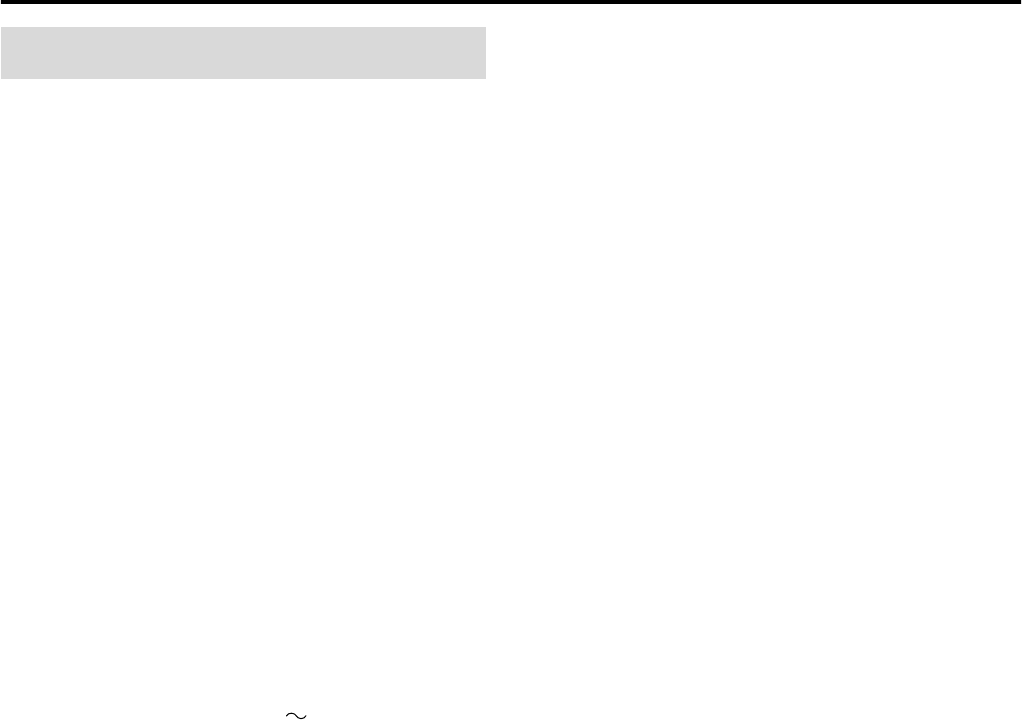
References
39
7
Center unit (XV-THS3)
Audio section
Front/Center/Surround: 52 W per channel, RMS at 6 C
at 1 kHz, with 10 % total
harmonic distortion.
Subwoofer: 52 W, RMS at 6 C at 100 Hz,
with10 % total harmonic
distortion.
Digital input*:
OPTICAL DIGITAL IN:
–21 dBm to –15 dBm (660 nm
E
30 nm)
* Corresponding to Linear PCM, Dolby Digital, and DTS Digital
Surround (with sampling frequency — 32 kHz, 44.1 kHz, 48 kHz)
Video section
Video System: NTSC
Horizontal Resolution: 500 lines
Signal-to-Noise Ratio: 64 dB
Video output level
Composite: 1.0 V(p-p)/75 C
S-video-Y: 1.0 V(p-p)/75 C
S-video-C: 0.3 V(p-p)/75 C
Component-Y: 1.0 V(p-p)/75 C
Component-PB/PR: 0.7 V(p-p)/75 C
Tuner section
Tuning Range
FM: 87.5 MHz to 108.0 MHz
AM: 530 kHz to 1 710 kHz
General
Power Requirements: AC 120 V , 60 Hz
Power Consumption: 80 W (at operation)
1.0 W (in standby mode)
Dimensions (W
M
H
M
D): 360 mm
M
65 mm
M
370 mm
(14-3/16 in.
M
2-9/16 in.
M
14-5/8 in.)
Mass: 5.3 kg (11.7 lbs)
7Front speakers (SP-THS3F)
Type: 1-Way Bass-Reflex Type
(Magnetically-shielded Type)
Speaker: 8.0 cm (3-3/16 in.) cone M 1
Power Handling Capacity: 52 W
Impedance: 6 C
Frequency Range: 85 Hz to 20 000 Hz
Sound Pressure Level: 82 dB/W·m
Dimensions (W
M
H
M
D): 105 mm
M
118 mm
M
98 mm
(4-3/16 in. M 4-11/16 in. M 3-7/8 in.)
Mass: 0.60 kg (1.4 lbs) each
7Center speaker (SP-THS3F)
Type: 1-Way Bass-Reflex Type
(Magnetically-shielded Type)
Speaker: 8.0 cm (3-3/16 in.) cone M 1
Power Handling Capacity: 52 W
Impedance: 6 C
Frequency Range: 85 Hz to 20 000 Hz
Sound Pressure Level: 82 dB/W·m
Dimensions (W
M
H
M
D): 105 mm
M
118 mm
M
98 mm
(4-3/16 in. M 4-11/16 in. M 3-7/8 in.)
Mass: 0.65 kg (1.5 lbs)
7Surround Speakers (SP-THS3S)
Type: 1-Way Bass-Reflex Type
(Magnetically-shielded Type)
Speaker: 8.0 cm (3-3/16 in.) cone M 1
Power Handling Capacity: 52 W
Impedance: 6 C
Frequency Range: 85 Hz to 20 000 Hz
Sound Pressure Level: 80 dB/W·m
Dimensions (W
M
H
M
D): 111 mm
M
138 mm
M
104 mm
(4-3/8 in. M 5-7/16 in. M 4-1/8 in.)
Mass: 0.55 kg (1.3 lbs) each
7Subwoofer (SP-WS3)
Type: 1-Way Bass-Reflex Type
(Magnetically-shielded Type)
Speaker: 16 cm (6-5/16 in.) cone M 1
Power Handling Capacity: 52 W
Impedance: 6 C
Frequency Range: 40 Hz to 1 800 Hz
Sound Pressure Level: 85 dB/W·m
Dimensions (W
M
H
M
D): 139 mm
M
350 mm
M
408 mm
(5-1/2 in.
M
13-13/16 in.
M
16-1/8 in.)
Mass: 4.0 kg (8.9 lbs)
Designs & specifications are subject to change without notice.
Specifications
TH-S3[J].book Page 39 Friday, April 16, 2004 3:15 PM
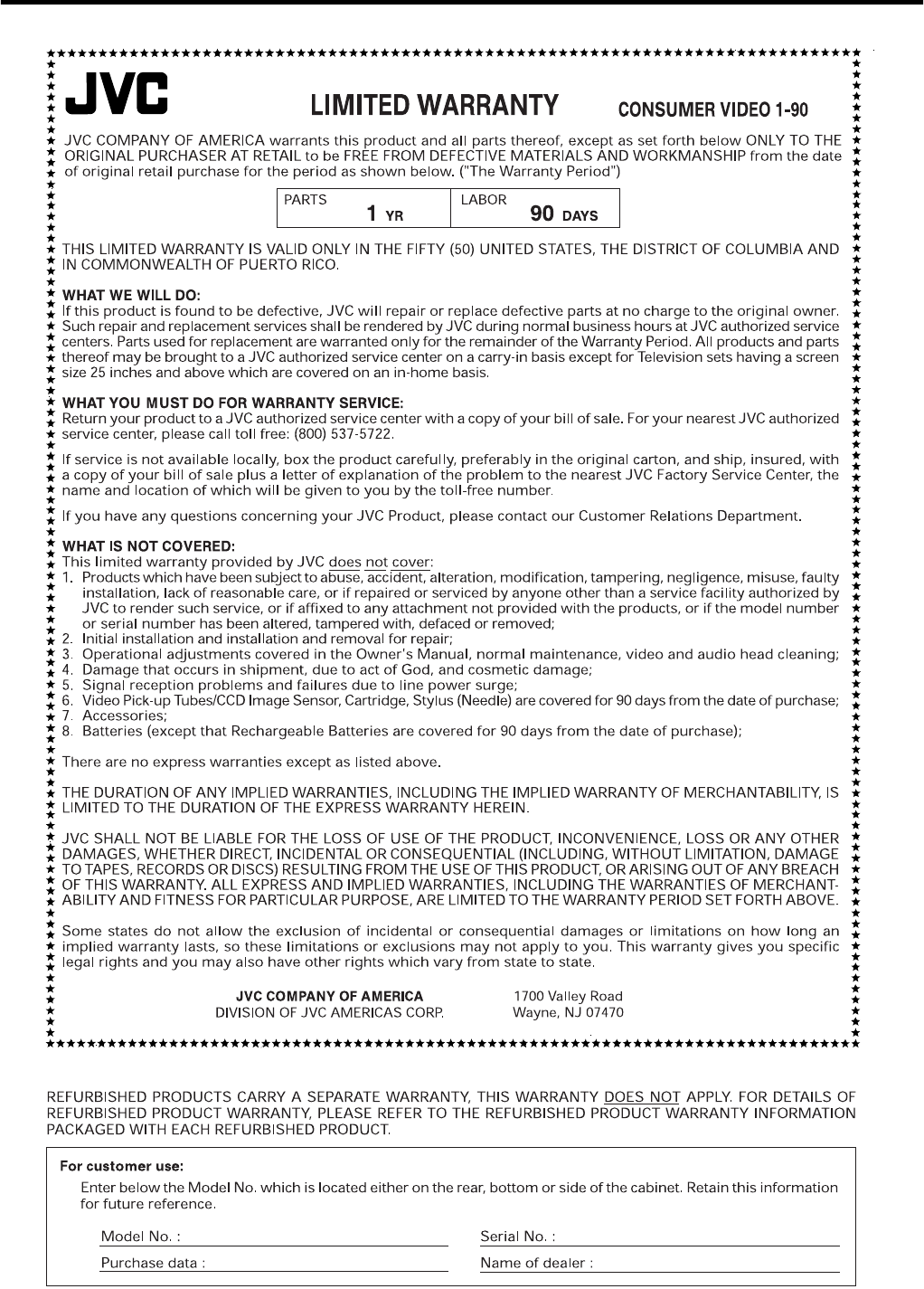
TH-S3[J].book Page 1 Friday, April 16, 2004 3:15 PM
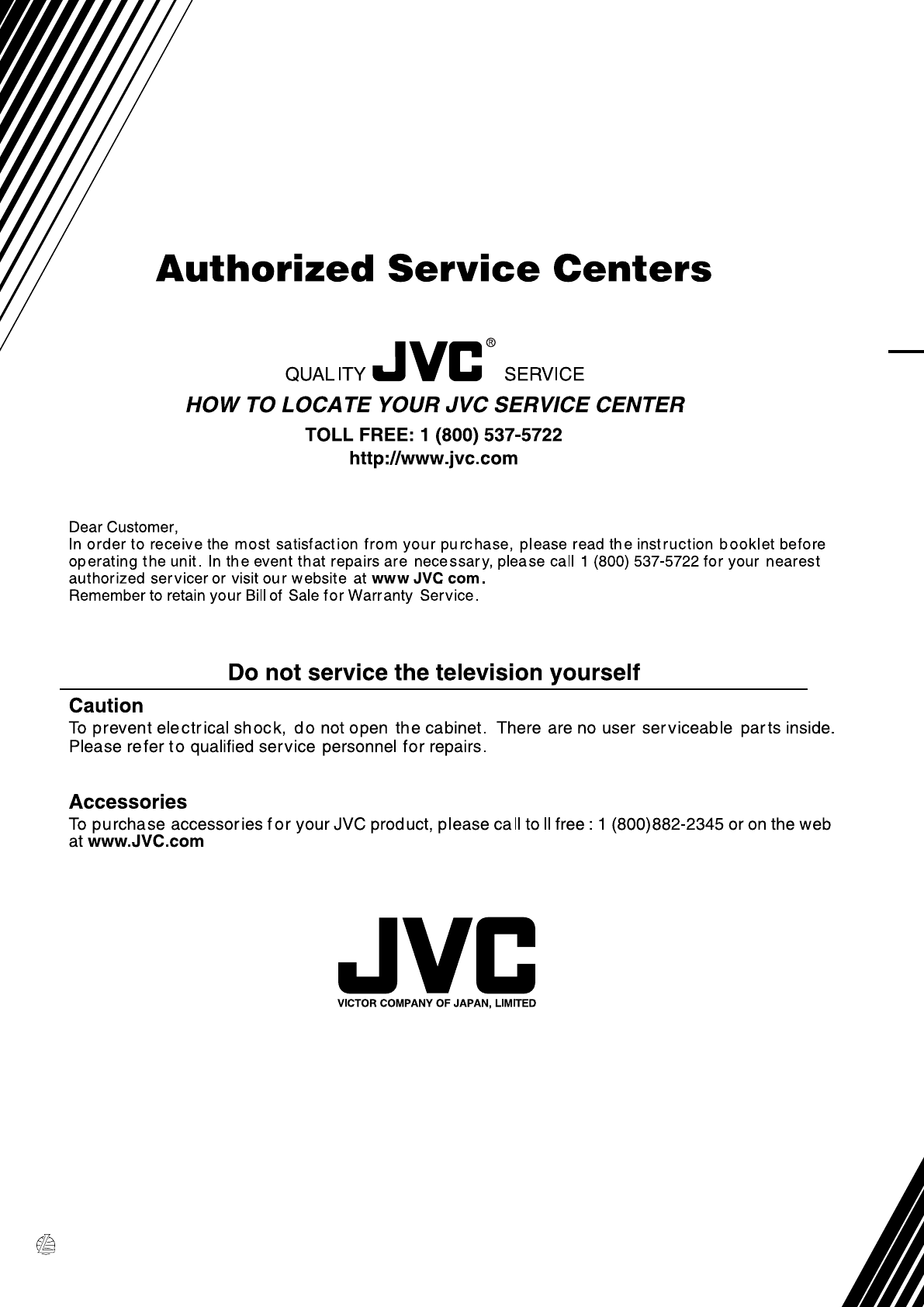
EN
0304TMMMDWJEM© 2004 VICTOR COMPANY OF JAPAN, LIMITED
TH-S3 DVD DIGITAL THEATER SYSTEM
TH-S3[J].book Page 48 Friday, April 16, 2004 3:15 PM