JVC UX A10DVD A10DVD[UB] User Manual LVT0954 002A
User Manual: JVC UX-A10DVD UX-A10DVD English, Simplified Chinese,
Open the PDF directly: View PDF ![]() .
.
Page Count: 209 [warning: Documents this large are best viewed by clicking the View PDF Link!]

INSTRUCTIONS
UX-A10DVD
—Consists of CA-UXA10DVD and SP-UXA10DVD
For Customer Use:
Enter below the Model No. and Serial
No. which are located either on the rear,
bottom or side of the cabinet. Retain this
information for future reference.
Model No.
Serial No.
LVT0954-002A
[UB]
MICRO COMPONENT MD SYSTEM
3•WAY SPEAKER SYSTEM3•WAY SPEAKER SYSTEM
DVD/SUPER VCD/VCD/CD
DVD MD TAPE
REV.MODE
FM/AM
AUX
MD LOADING MECHANISM
AUTO REVERSE
DIGITAL
COMPACT
SUPER VIDEO
UX-A10DVD
ANGLE
AUDIO
LP:
MARK ABC
GHI JKL MNO
PQRS TUV WXYZ
DEF
123
456
789
10 0 +10
DIMMER
CANCEL
RETURN
TOP MENU
SET
STROBE
PREV.
MD
TITLE/EDIT
FADE
MUTING
MD
GROUP REC
MD GROUP
TITLE/EDIT
3D PHONIC
SP/LP2/LP4
AHB PRO
NEXT
FM MODE
SLOW
SOUND
RM-SUXA10DVDU REMOTE CONTROL
GROUP SKIP
–+
SLOW
FM/AM
/AUX
DVD
SELECT TAPE
VOLUME
SHIFT
MD
ENTER
MENU CHOICE
COLOR
ON SCREEN
PLAY MODE
ZOOM
SUB TITLE
TITLE SEARCH
REV. MODE
DIGEST
CLOCK/TIMER
STANDBY/ON
DISP/CHARA
SLEEP
DVD
LEVEL
A.P.
OFF
CA-UXA10DVD SP-UXA10DVD
—
DIGITAL
COMPACT
SUPER VIDEO
English
UX-A10DVD[UB]COVER.pm6 02.9.25, 8:15 AM1
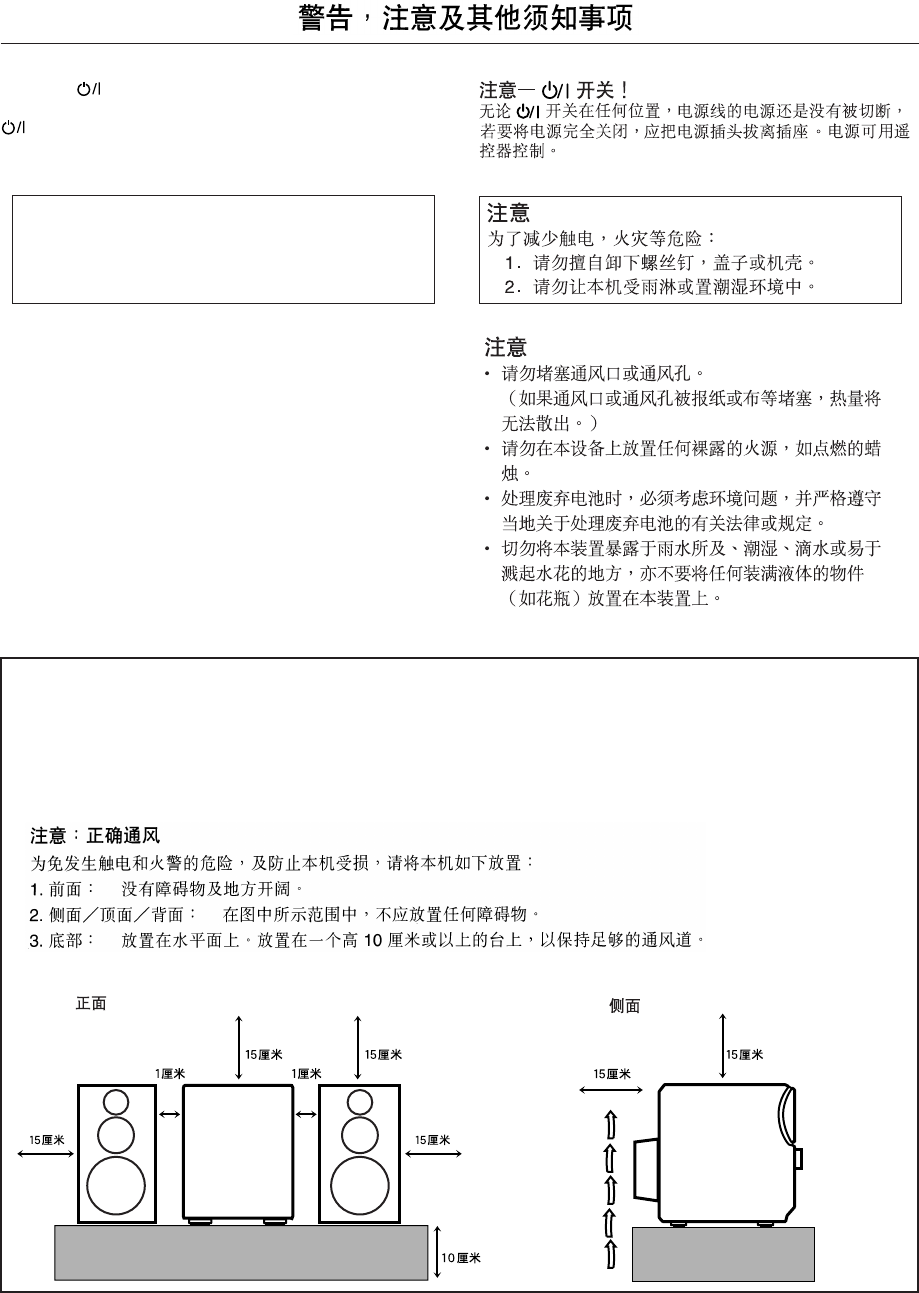
G-1
Warnings, Cautions and Others
Caution— button!
Disconnect the mains plug to shut the power off completely. The
button in any position does not disconnect the mains line.
The power can be remote controlled.
CAUTION
To reduce the risk of electrical shocks, fire, etc.:
1. Do not remove screws, covers or cabinet.
2. Do not expose this appliance to rain or moisture.
CAUTION
• Do not block the ventilation openings or holes.
(If the ventilation openings or holes are blocked by a
newspaper or cloth, etc., the heat may not be able to get
out.)
• Do not place any naked flame sources, such as lighted
candles, on the apparatus.
• When discarding batteries, environmental problems must
be considered and local rules or laws governing the
disposal of these batteries must be followed strictly.
• Do not expose this apparatus to rain, moisture, dripping or
splashing and that no objects filled with liquids, such as
vases, shall be placed on the apparatus.
10 cm
1 cm 1 cm
15 cm
15 cm
15 cm 15 cm
15 cm
15 cm
Front view Side view
UX-A10DVD UX-A10DVD
Caution: Proper Ventilation
To avoid risk of electric shock and fire, and to prevent damage, locate the apparatus as follows:
1 Front: No obstructions and open spacing.
2 Sides/ Top/ Back: No obstructions should be placed in the areas shown by the dimensions
below.
3 Bottom: Place on the level surface. Maintain an adequate air path for ventilation by
placing on a stand with a height of 10 cm or more.
UX-A10DVD[UB]SAFETY.pm6 02.9.25, 8:15 AM1
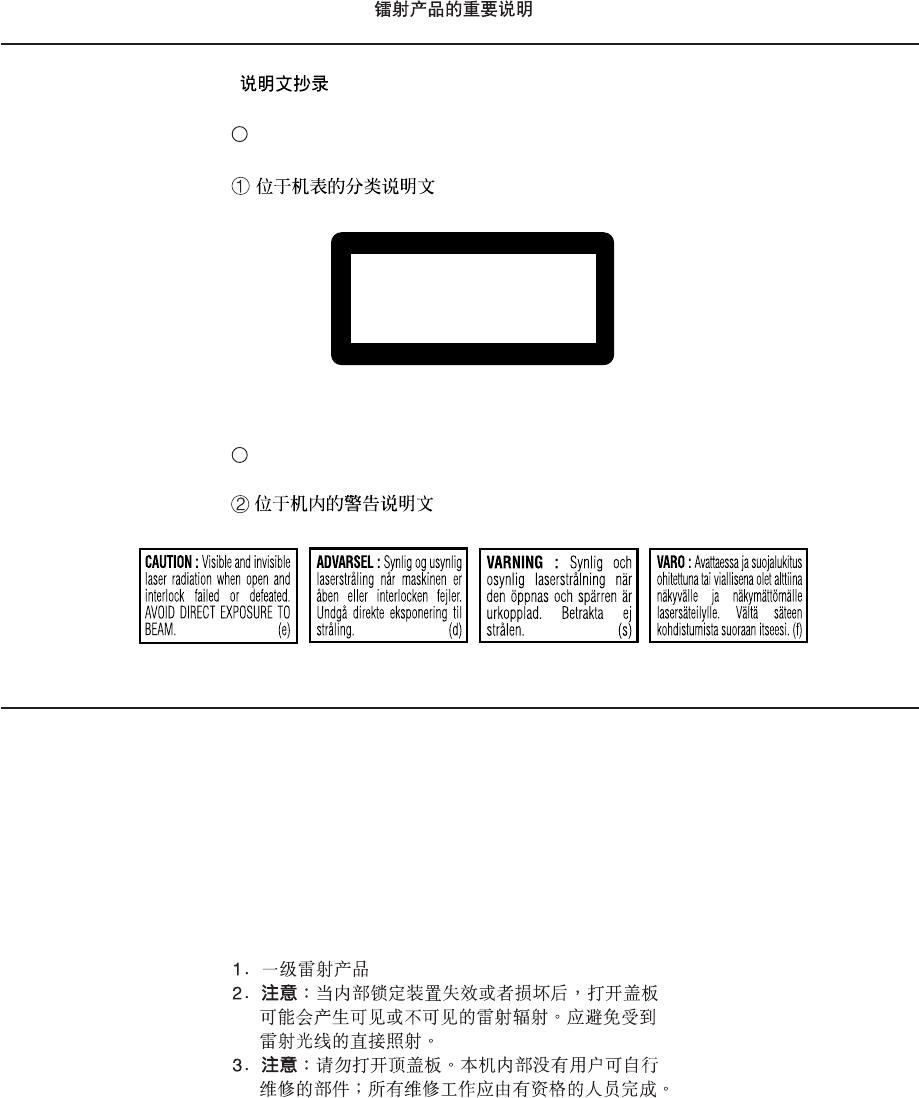
G-2
CLASS 1
LASER PRODUCT
1. CLASS 1 LASER PRODUCT
2. CAUTION: Visible and invisible laser radiation when open
and interlock failed or defeated. Avoid direct exposure to
beam.
3. CAUTION: Do not open the top cover. There are no user
serviceable parts inside the unit; leave all servicing to
qualified service personnel.
1 CLASSIFICATION LABEL ON EXTERIOR SURFACE
2 WARNING LABEL INSIDE THE UNIT
REPRODUCTION OF LABELS /
IMPORTANT FOR LASER PRODUCTS /
UX-A10DVD[UB]SAFETY.pm6 02.9.25, 8:15 AM2
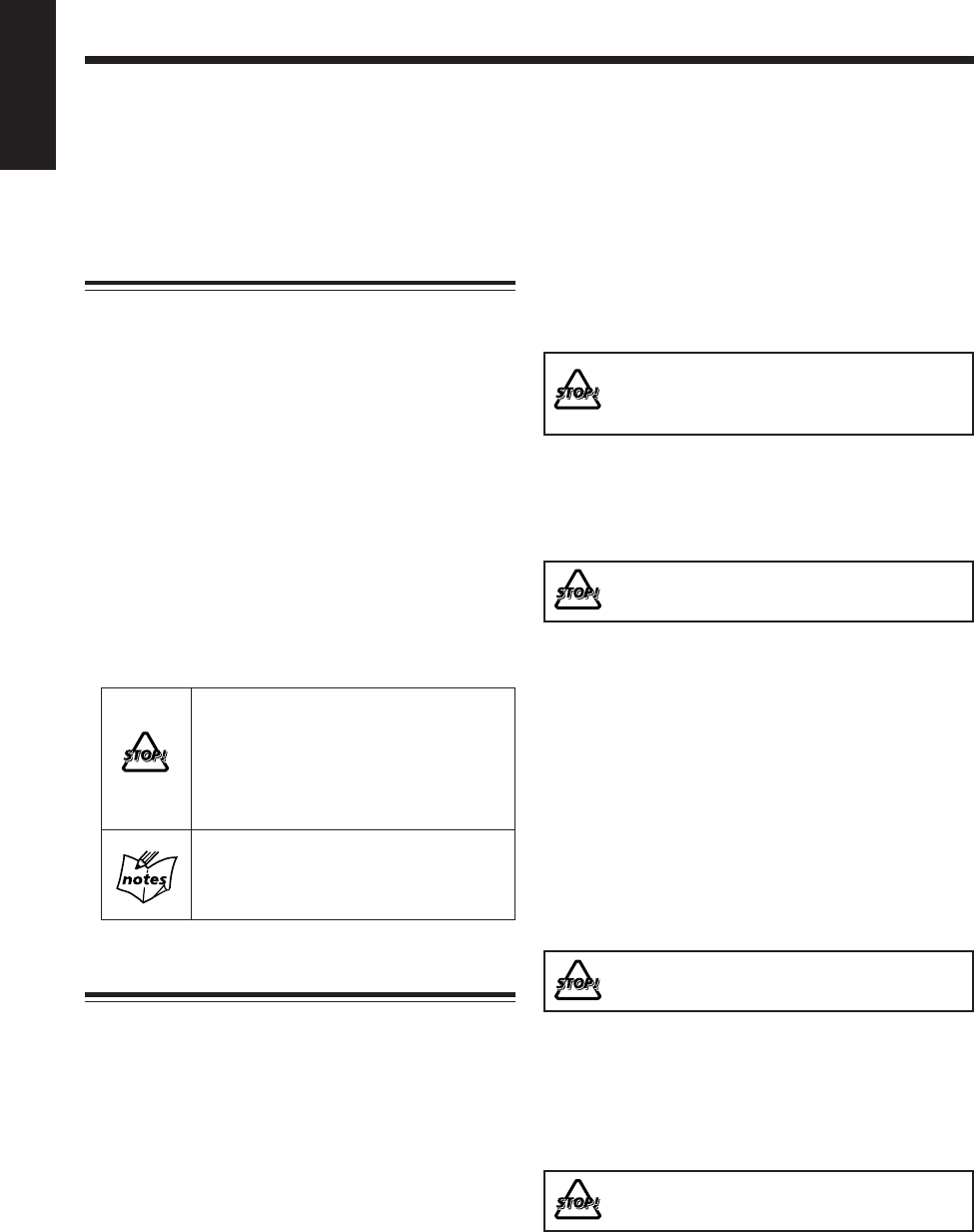
1
English
Introduction
We would like to thank you for purchasing one of our JVC products.
Before operating this unit, read this manual carefully and thoroughly to obtain
the best possible performance from your unit, and retain this manual for
future reference.
About This Manual
This manual is organized as follows:
• This manual mainly explains playback and editing
operations using the remote control, and other
operations such as recording using the buttons on the
main unit.
You can use the buttons both on the remote control
and on the main unit for the same operations if they
have the same or similar names (or marks), unless
mentioned otherwise.
• Basic and common information that is the same for many
functions is grouped in one place, and is not repeated for
each procedure. For instance, we do not repeat the
information about turning on/off the unit, setting the
volume, changing the sound effects, and others, which
are explained in the section “Basic and Common
Operations” on pages 18 to 23.
• The following symbols are used in this manual:
Gives you warning and caution to prevent
damage or risk of fire/electric shock.
Furthermore, gives you information which
is not good for obtaining the best possible
performance from the unit.
Gives you information and hints you had
better know.
Precautions
Installation
• Install in a place which is level, dry and neither too hot
nor too cold—between 5˚C and 35˚C.
• The unit is equipped with the cooling fan which makes
possible the high-powered operations with the limited
space. When the temperature inside the unit increases
due to operating the unit at high volume or consecutively,
the cooling fan activates to lower the temperature.
Install the unit in a location with adequate ventilation to
prevent internal heat buildup in the unit.
• Leave sufficient distance between the unit and the TV.
• Although the speakers are magnetically shielded, the TV
may be mottled. In this case, keep the distance from the
speakers to the TV until the speakers does not affect the
TV.
DO NOT install the unit in a location near heat
sources, or in a place subject to direct sunlight,
excessive dust or vibration.
Power sources
• When unplugging the unit from the wall outlet, always
pull on the plug, not the AC power cord.
DO NOT handle the AC power cord with wet
hands.
Moisture condensation
Moisture may condense on the lenses inside the unit in the
following cases:
• After starting to heat the room
• In a damp room
• If the unit is brought directly from a cold to a warm place
Should this occur, the unit may malfunction. In this case,
leave the unit turned on for a few hours until the moisture
evaporates, unplug the AC power cord, then plug it in
again.
Others
• The electronic swing panel may malfunction when you
use this unit under intense light such as sunlight.
DO NOT expose this unit to intense light.
• Should any metallic object or liquid fall into the unit,
unplug the AC power cord and consult your dealer before
operating any further.
• If you are not going to operate the unit for an extended
period of time, unplug the AC power cord from the wall
outlet.
DO NOT disassemble the unit since there are no
user serviceable parts inside.
If anything goes wrong, unplug the AC power cord and
consult your dealer.
EN01_07UX-A10DVD[UB].pm6 02.10.7, 8:08 AM1

2
English
Contents
Selecting the Multi-Angle Views .................................. 52
Selecting the Audio Language or Sound ...................... 53
Selecting the Subtitle Language ................................... 53
Playing a Still Picture/Frame-by-Frame ....................... 54
Showing Continuous Still Pictures—Strobe ................. 54
Playing Back in Slow-Motion—Slow .......................... 54
Zooming in the Picture—Zoom .................................... 55
Enjoying Virtual Surround Sound—3D PHONIC ........ 55
Recording ...................................................... 56
Before You Start Recording on an MD ......................... 57
Setting MD Recording Modes ...................................... 59
Recording a Disc onto an MD
—Disc Synchronized Recording............................... 59
Recording Other Sources onto an MD.......................... 61
Before You Start Recording on a Tape .......................... 62
Recording onto a Tape .................................................. 63
Recording a Disc onto an MD and a Tape
—Disc Synchronized Recording............................... 64
Editing MDs .................................................. 65
Guidance—MD Group Functions ................................ 66
Introducing Group Editing Functions ........................... 67
Forming a Group—FORM GR..................................... 68
Adding a Track to a Group—ENTRY GR .................... 69
Dividing a Group—DIVIDE GR .................................. 70
Joining Two Groups—JOIN GR ................................... 71
Moving a Group—MOVE GR...................................... 72
Ungrouping Tracks—UNGROUP ................................ 73
Dissolving All Groups—UNGR ALL .......................... 73
Erasing Tracks in a Group—ERASE GR ..................... 74
Introducing Track Editing Functions ............................ 75
Dividing a Track—DIVIDE ......................................... 76
Joining Two Tracks—JOIN .......................................... 77
Moving a Track—MOVE ............................................. 78
Erasing Tracks—ERASE .............................................. 79
Erasing All Tracks—ALL ERASE ............................... 79
Assigning Titles to an MD ............................................ 80
Changing the DVD Initial Settings.............. 83
Basic Procedure ............................................................ 84
Changing the Initial Language Settings........................ 85
Changing the Various Audio Settings ........................... 85
Changing the Display Settings ..................................... 86
Changing the System Settings ...................................... 86
Limitting Playback of DVD—Parental Lock ............... 87
Using the Timers ........................................... 88
Using the Recording Timer ........................................... 89
Using the Daily Timer .................................................. 90
Using the Sleep Timer .................................................. 92
Using AV COMPU LINK Control System... 93
Maintenance .................................................. 94
Disc/MD Messages ........................................ 95
Troubleshooting ............................................ 97
Table of Language Codes ............................. 99
Table of Country/Area Codes .................... 100
Specifications............................................... 102
Location of the Buttons and Controls........... 3
About Discs...................................................... 6
Playable Disc Types ........................................................ 6
Disc structure .................................................................. 7
Getting Started................................................ 8
Unpacking ....................................................................... 8
Putting the Batteries into the Remote Control ................ 8
Connecting Antennas ...................................................... 8
Connecting Speakers ...................................................... 9
Connecting a TV ........................................................... 10
Connecting Other Equipment ....................................... 11
Setting the DVD Player ................................................ 13
Setting the Clock .......................................................... 17
Basic and Common Operations................... 18
Turning On the Power ................................................... 19
Selecting the Sources and Starting Play ....................... 20
Adjusting the Volume ................................................... 20
Reinforcing the Bass Sound ......................................... 21
Selecting the Sound Modes .......................................... 21
Changing the Display Illumination............................... 22
Adjusting the Audio Input Level .................................. 23
Prohibiting Disc Ejection.............................................. 23
Listening to FM and AM Broadcasts .......... 24
Setting the AM Tuner Interval Spacing ........................ 25
Tuning in to a Station .................................................... 25
Presetting Stations ........................................................ 26
Tuning in to a Preset Station ......................................... 26
Playing Back Discs........................................ 27
Loading a Disc .............................................................. 28
DVD Basic Operations ................................................. 29
SVCD/VCD/Audio CD Basic Operations .................... 30
MP3 Basic Operations .................................................. 32
Searching for a Particular Point .................................... 33
Playing Back by Using the Disc Menu ......................... 34
Repeating Playback ...................................................... 35
Programming the Playing Order—Program Play ......... 37
Playing at Random—Random Play .............................. 39
Playing Back MDs ........................................ 40
Playing Back the Entire MD ......................................... 41
MD Basic Operations ................................................... 41
Repeating Tracks—Repeat Play ................................... 42
Programing the Playing Order of the Tracks
—Program Play ......................................................... 43
Playing at Random—Random Play .............................. 44
Playing Tracks in a Group—Group Play ...................... 45
Searching for Tracks to Play—MD Title Search .......... 46
Playing Back Tapes ....................................... 47
Playing Back a Tape ..................................................... 48
Special Disc Playback ................................... 49
Locating a Scene by Selecting the Chapter Number
—Chapter Search ...................................................... 50
Locating a Position by Selecting the Playing Time
—Time Search .......................................................... 50
Viewing the Desired Chapters/Tracks—Digest ............ 51
EN01_07UX-A10DVD[UB].pm6 02.10.7, 8:08 AM2

3
English
DVD/SUPER VCD/VCD/CD
DVD MD TAPE
REV.MODE
FM/AM
AUX
MD LOADING MECHANISM
AUTO REVERSE
UX-A10DVD
DIGITAL
COMPACT
SUPER VIDEO
2
5
6
3
7
8
9
p
q
1
w
t
y
u
s
d
f
i
;
4
o
a
r
g
e
Location of the Buttons and Controls
Become familiar with the buttons and controls on your unit.
Main Unit
Main unit
See pages in parentheses for details.
1Disc tray (inside the electronic swing panel) (28)
2Display window (4)
3MD 0 (eject) button (19, 41, 81, 82)
• Pressing this button also turns on the unit.
4MD #¥8 (play/pause) button (19, 20, 41)
• Pressing this button also turns on the unit.
5 (Standby/On) button and STANDBY lamp (19, 25,
90, 91)
6DVD 0 (eject) button (19, 28 – 30, 86, 87)
• Pressing this button also turns on the unit.
7DVD #¥8 (play/pause) button (19, 20, 28 – 33, 86)
• Pressing this button also turns on the unit.
8Multi operation buttons
• DOWN and UP buttons
•4(reverse search/fast-wind to the left), 7 (stop)
and ¢ (forward search/fast-wind to the right)
buttons
9TAPE @ # (play) button (19, 20, 48)
• Pressing this button also turns on the unit.
p3D PHONIC button (55)
qCassette holder (48)
wElectronic swing panel
eMD loading slot (inside the electronic swing panel)
(41)
rREV. MODE button (23, 48, 89)
tAUX button (19, 20, 23)
• Pressing this button also turns on the unit.
yCOLOR/DEMO button (13, 22)
uVOLUME + / – control (20)
iAHB PRO (Active Hyper Bass Pro) button (21)
oFM/AM button (19, 20, 25)
• Pressing this button also turns on the unit.
;Remote sensor
a) (PUSH OPEN) (48)
• Push this mark to open and close the cassette holder.
sONE TOUCH MD REC button (59, 61)
dONE TOUCH TAPE REC button (63)
fMD&TAPE REC button (64)
gPHONES jack (20)
EN01_07UX-A10DVD[UB].pm6 02.10.7, 8:08 AM3
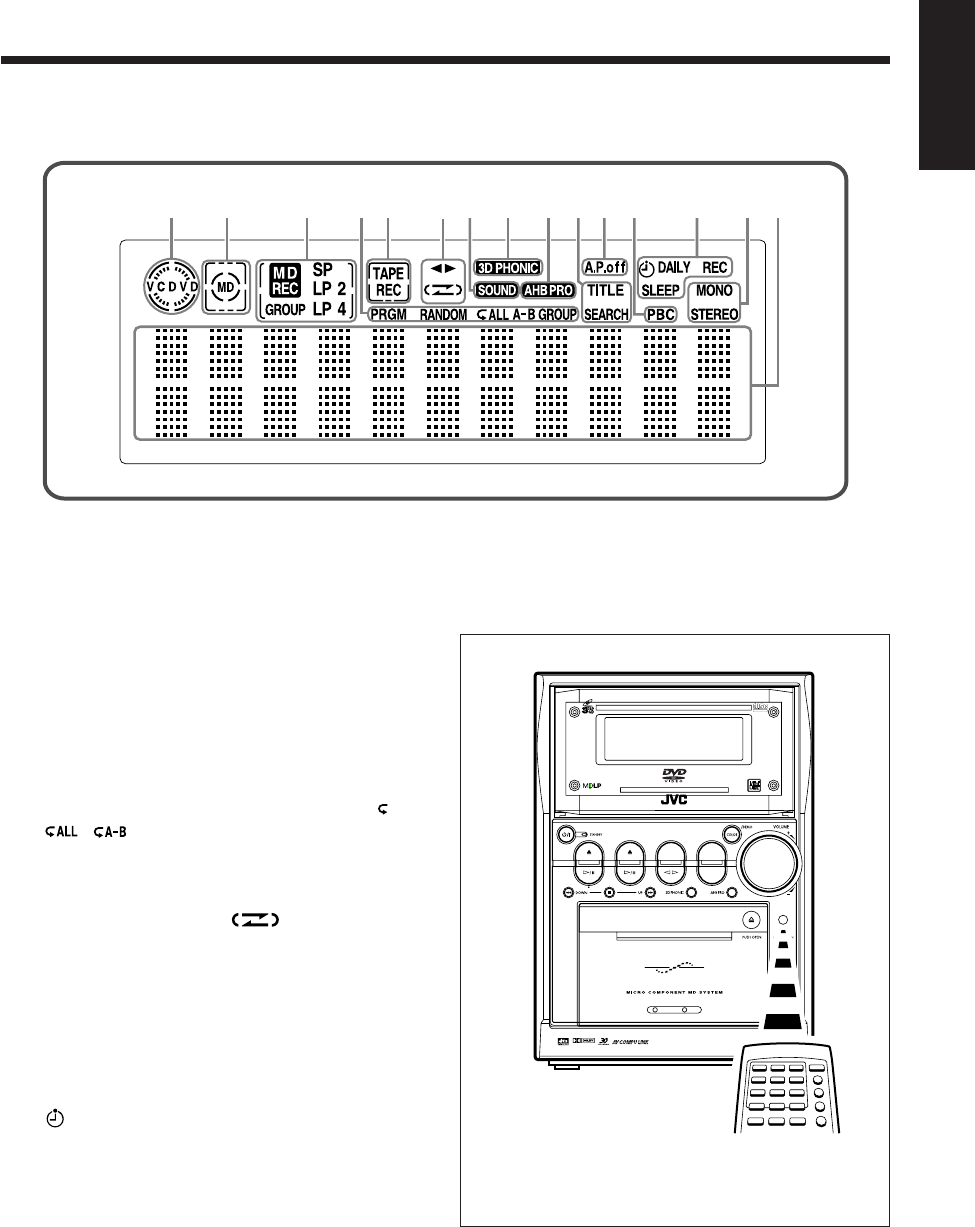
4
English
1345890-~
27
6=!@
DVD/SUPER VCD/VCD/CD
DVD MD TAPE
REV.MODE
FM/AM
AUX
MD LOADING MECHANISM
AUTO REVERSE
DIGITAL
COMPACT
SUPER VIDEO
UX-A10DVD
Display window on the electronic swing panel
Display window
See pages in parentheses for details.
1Disc indicator (28)
2MD indicator (41, 61)
3MD recording indicators
• MD REC indicator (59 – 61, 64, 68 – 74, 76 – 79, 81,
82)
• Recording length mode indicators (59)
SP, LP2 and LP4
• GROUP indicator (59)
4Disc/MD play mode indicators (35 – 39, 42 – 45)
• PRGM (program), RANDOM, Repeat mode ( ,
, ), and GROUP
5TAPE indicator (48, 64)
REC indicator (63, 64)
6Tape operation indicators (48, 63)
•2 3 (tape direction) and (reverse mode)
7SOUND indicator (21)
83D PHONIC indicator (55)
9AHBPRO (Active Hyper Bass Pro) indicator (21)
0TITLE indicator (46)
SEARCH indicator (46, 50)
-A.P.off (Auto Power off) indicator (19)
=PBC indicator (30, 34)
~Timer mode indicators
• (timer) (89 – 92)
• DAILY (Daily Timer) (90, 91)
• REC (Recording Timer) (89, 90)
• SLEEP (Sleep Timer) (92)
!FM mode indicators (25)
• STEREO and MONO
@Main display
• Shows the source name and other information.
When using the remote control, point it at the remote
sensor on the main unit.
EN01_07UX-A10DVD[UB].pm6 02.10.7, 8:08 AM4
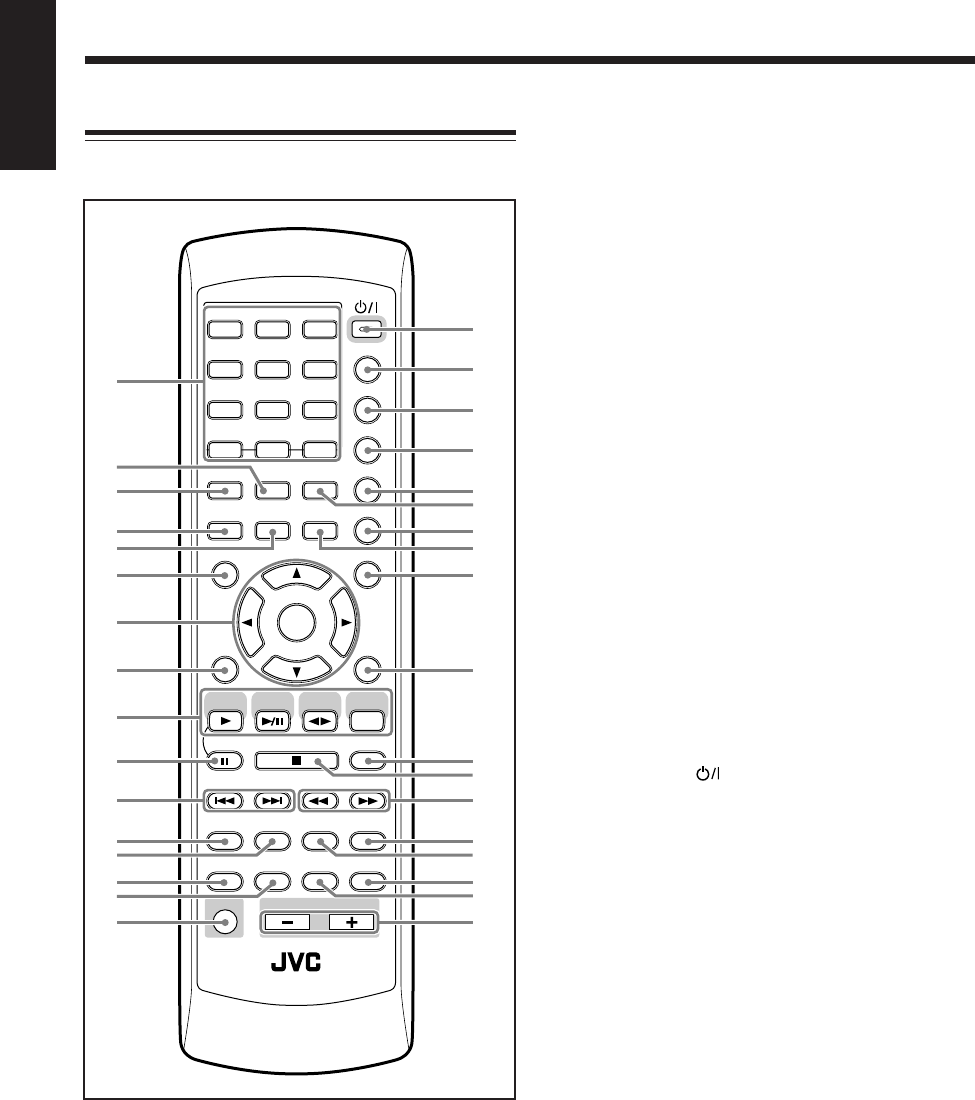
5
English
ANGLE
AUDIO
LP:
MARK ABC
GHI JKL MNO
PQRS TUV WXYZ
DEF
123
456
789
10 0 +10
DIMMER
CANCEL
RETURN
TOP MENU
SET
STROBE
PREV.
MD
TITLE/EDIT
FADE
MUTING
MD
GROUP REC
MD GROUP
TITLE/EDIT
3D PHONIC
SP/LP2/LP4
AHB PRO
NEXT
FM MODE
SLOW
SOUND
RM-SUXA10DVDU REMOTE CONTROL
GROUP SKIP
–+
SLOW
FM/AM
/AUX
DVD
SELECT
TAPE
VOLUME
SHIFT
MD
ENTER
MENU CHOICE
COLOR
ON SCREEN
PLAY MODE
ZOOM
SUB TITLE
TITLE SEARCH
REV. MODE
DIGEST
CLOCK/TIMER
STANDBY/ON
DISP/CHARA
SLEEP
DVD
LEVEL
A.P.
OFF
3
u
1i
o
;
a
d
g
h
j
/
x
4
6
8
7
5
2
9
q
p
w
r
y
e
t
s
f
k
l
z
c
v
Remote Control
See pages in parentheses for details.
1Number buttons
• 1 – 10, 0 and +10 buttons
• Character entry buttons (MARK, A – Z, 0 – 9) (46, 81)
2PLAY MODE button (35 – 39, 42 – 45, 50)
ZOOM button* (55)
3ON SCREEN button (29, 31, 33)
4AUDIO button (53)
LP: button* (59)
5SUB TITLE button (53)
TITLE SEARCH button* (46)
6TOP MENU button (34)
7Cursor 2/3/5/∞ and ENTER buttons
8SET button
9Source selecting buttons
• DVD SELECT 3 (play) button (14, 19, 20, 28 – 33,
35, 37, 39, 86)
• MD 3¥8 (play/pause) button (19, 20, 41, 43 – 46)
• TAPE 2 3 (play) button (19, 20, 48)
• FM/AM/AUX button (19, 20, 23, 25, 26)
Pressing one of these buttons also turns on the unit.
p8 (pause) button (29, 31, 32, 54)
STROBE button (54)
q¢ and 4 buttons
GROUP SKIP ¢/4 buttons* (33, 45, 69 – 74)
PREV. and NEXT buttons (34, 51)
wMD TITLE/EDIT button (76 – 80)
eMD GROUP TITLE/EDIT button (68 – 74, 80)
rSP/LP2/LP4 button (59)
tMD GROUP REC button (59, 90)
ySHIFT button
uSTANDBY/ON button (19, 90, 91)
iDISP/CHARA (display/character) button (17, 42, 46,
60, 61, 81)
oCLOCK/TIMER button (17, 89 – 91)
;SLEEP button (92)
A.P.OFF button* (19)
aCOLOR button (13, 22)
DVD LEVEL button* (30)
sREV. MODE button (48, 63, 89)
DIGEST button* (51)
dDIMMER button (22)
fANGLE button (52)
gMENU button (34)
CHOICE button* (14 – 16, 84)
hCANCEL button
RETURN button* (34)
jFM MODE button (25)
k7 (stop) button
l¡ and 1 buttons
SLOW + / – buttons (54)
/AHB PRO (Active Hyper Bass Pro) button (21)
z3D PHONIC button (55)
xSOUND button (21)
cFADE MUTING buttons (20)
vVOLUME + / – buttons (20)
* These buttons function while pressed with SHIFT.
EN01_07UX-A10DVD[UB].pm6 02.10.7, 8:08 AM5
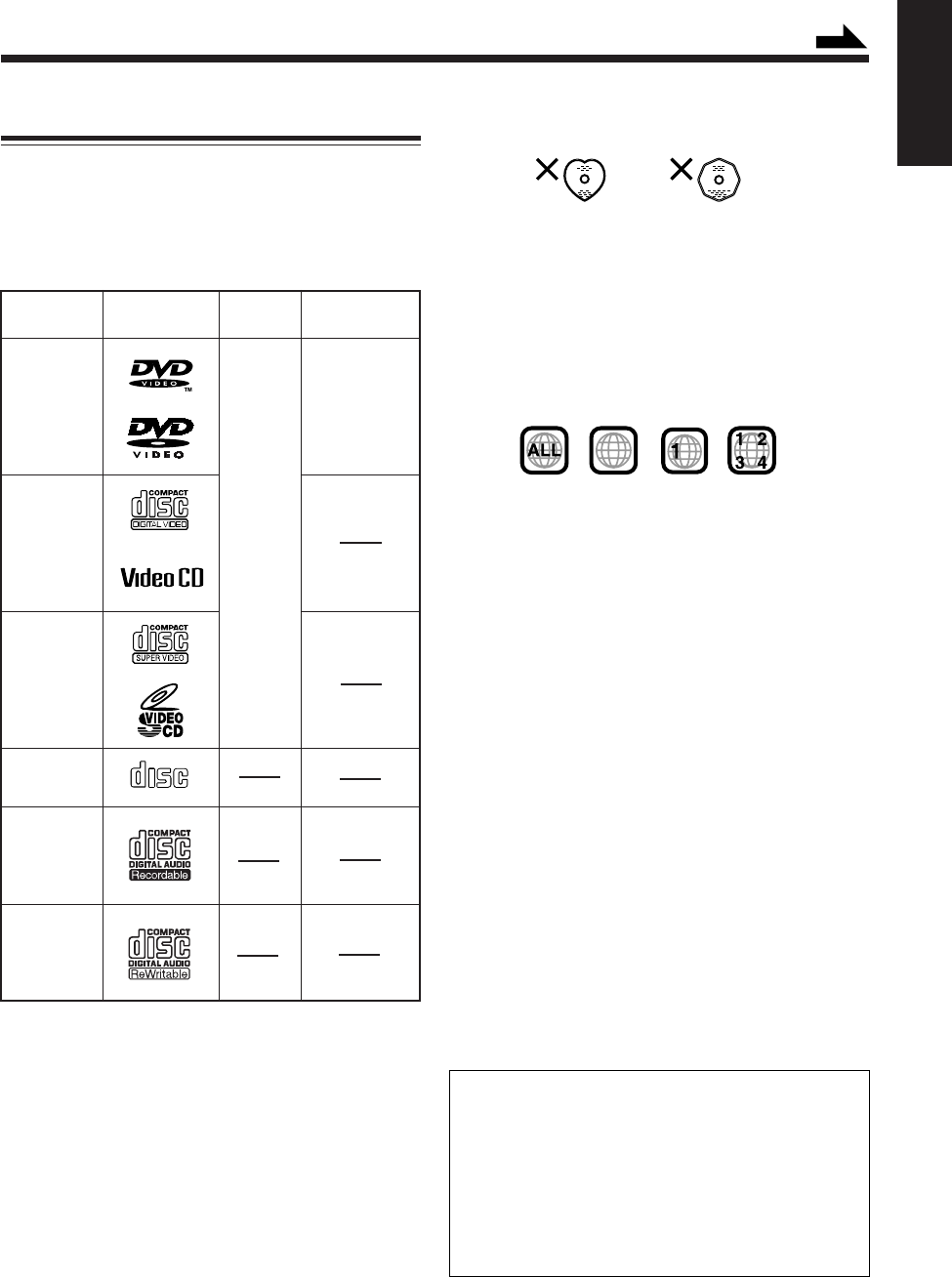
6
English
• Continued use of irregular shape discs (heart-shape,
octagonal, etc.) can damage the unit.
• The Macrovision’s copy protection system is applied to
this unit. If you make a copy from a disc recorded this
copy protection signal on your VCR, the copy cannot be
played back normally.
*1 Note on Region Code
DVD players and DVDs have their own Region Code
numbers. This unit can play back only DVDs recorded with
the NTSC or PAL color system whose Region Code
numbers include “3.”
Ex.:
If a DVD with the improper Region Code numbers is
loaded, “REGION CODE ERROR” appears on the display
and playback cannot start.
*2 Note on Video Format
• DVDs recorded with the PAL color system cannot be
converted into the NTSC color system.
• DVDs recorded with the NTSC color system can be
converted into the PAL color system.
• When playing back a SVCD or VCD, the unit can
convert both from PAL to NTSC and NTSC to PAL.
Notes on CD-R and CD-RW
• User-edited CD-Rs (Recordable) and CD-RWs
(Rewritable) can be played back only if they have been
“finalized.”
• The unit can play back CD-Rs or CD-RWs if they have
been recorded in the audio CD format.
The unit can also play back CD-Rs or CD-RWs if MP3
files are recorded on them.
However, these discs may not play back because of their
disc characteristics, recording conditions, damage to the
disc.
• Before playing back CD-Rs or CD-RWs, read their
instructions or cautions carefully.
• CD-RWs may require a longer readout time, as the
reflectance of CD-RWs is lower than for regular CDs.
This product incorporates copyright protection
technology that is protected by method claims of certain
U.S. patents and other intellectual property rights owned
by Macrovision Corporation and other rights owners.
Use of this copyright protection technology must be
authorized by Macrovision Corporation, and is intended
for home and other limited viewing uses only unless
otherwise authorized by Macrovision Corporation.
Reverse engineering or disassembly is prohibited.
COMPACT
DIGITAL AUDIO
3
3
About Discs
Playable Disc Types
This unit has been designed to play back the following
discs:
• This unit can also play back MP3 files recorded on
CD-Rs and CD-RWs. For in-depth information about
MP3, see “MP3 Basic Operations” on page 32.
• We refer to DVD Video as DVD in this manual.
Disc
Type
DVD
VIDEO
Video CD
(VCD)
Super Video
CD
(SVCD)
Audio CD
CD-R
CD-RW
Mark
(Logo)
Video
Format*2
NTSC
or
PAL
Region Code*1
Number
3
or
ALL
In addition to the above discs, this unit can play back audio
data recorded on CD Text, CD-G (CD Graphics), and
CD-Extra.
• The following discs cannot be played back:
DVD Audio, DVD-ROM, DVD-RAM, DVD-RW,
DVD-R, CD-ROM, CD-I (CD-I Ready), Photo CD, etc.
Playing back these discs will generate noise and damage
the speakers.
• On some DVD, SVCD, or VCD, the actual operations
may be different from what is explained in this manual,
due to the programming and disc structure; such
difference are not a malfunction of this unit.
Continued
EN01_07UX-A10DVD[UB].pm6 02.10.7, 8:08 AM6
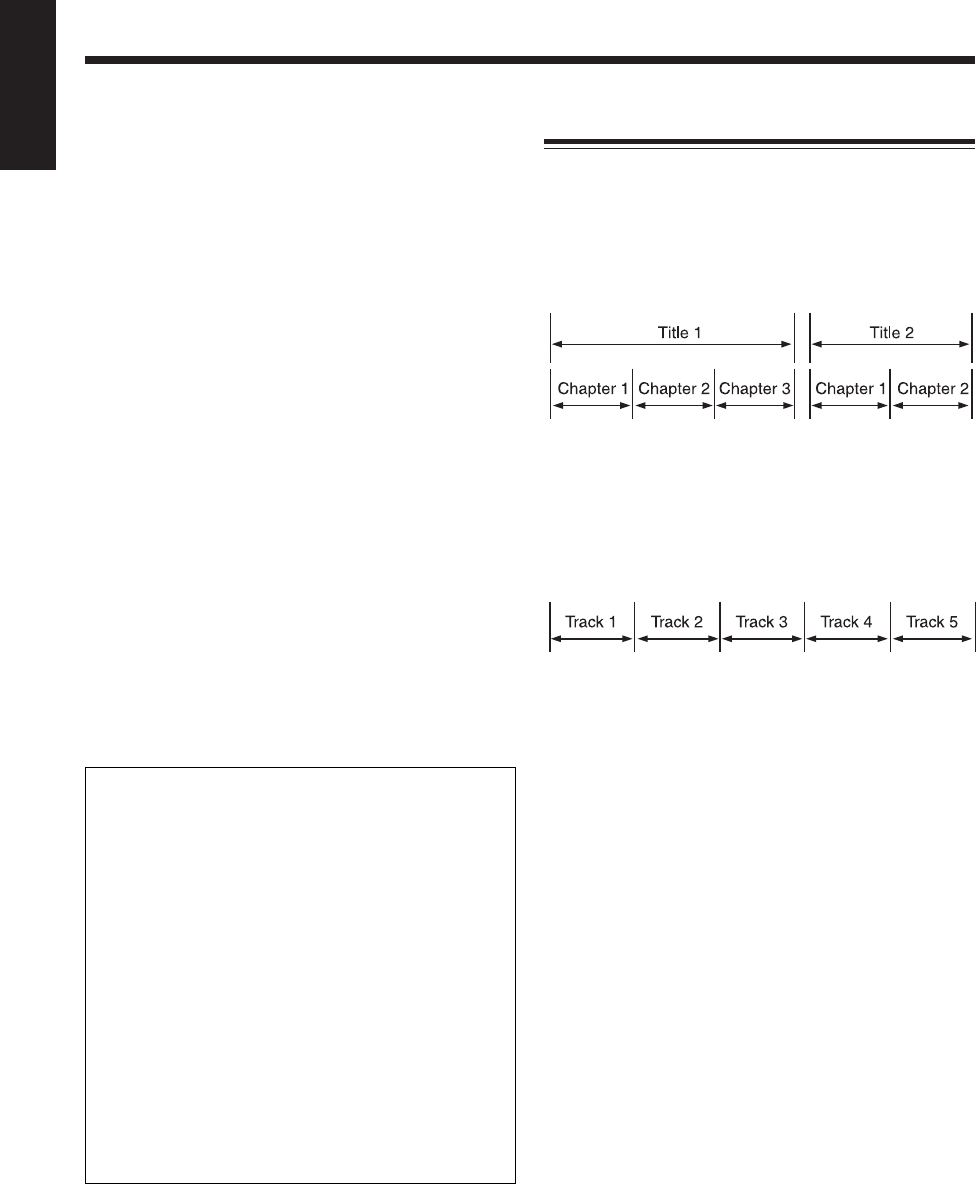
7
English
About audio formats
Some audio formats used on discs are described below:
• Linear PCM
Uncompressed digital audio, the same format used on
CDs and most studio masters.
DVD supports 2-channels at sampling rates of 48/96 kHz
and quantization of 16/20/24 bits.
Audio CD/Video CD is limited to 2-channels at 44.1 kHz
at 16 bits.
• Dolby Digital
A surround audio format configured with up to six
channels. Because the “LFE (Low-Frequency Effect for
sub-woofer, etc.)” channel is an auxiliary channel, so this
format is called “5.1-channel system.”
Not all Dolby Digital discs contain six (5.1) channel
information.
• DTS (Digital Theater Systems)
A surround audio format configured with up to six (5.1)
channel which is the same as Dolby Digital. Because the
compression ratio is lower than for Dolby Digital, it
provides wider dynamic range and better separation.
Not all DTS discs contain six (5.1) channel information.
• MPEG Multichannel
A surround audio format which can handle the
augmentative 7.1-channel format (rare for home use), as
well as 5.1-channel.
IMPORTANT:
• This unit does not provide the DTS decoding
function.
The sound signals of DTS are only output through the
DVD OPTICAL DIGITAL OUT terminal and are not
output through the speakers of this unit.
To listen to the sound of DTS, connect a DTS decoder
or an amplifier compatible with DTS.
• To reproduce the multichannel sounds such as Dolby
Digital 5.1 ch, DTS Digital Surround and MPEG
Multichannel, connect an amplifier or a decoder
compatible with these multichannel sources to this
unit. (See page 11.)
• Playing back an Audio CD whose sound is encoded
with DTS may generate noise and damage the
speakers.
When playing such a disc, turn the volume level on
this unit to minimum.
Disc structure
A DVD consists of “titles,” and each title may be divided
into “chapters.” (See Example 1.)
For example, if a DVD disc contains some movies, each
movie may have its own title number, and it may be further
divided into chapters.
Example 1: DVD
On the other hand, a SVCD, VCD, and Audio CD consist
of “tracks.” (See Example 2.)
In general, each track has its own track number. (On some
discs, each track may also be divided by Indexes.)
Example 2: SVCD/VCD/Audio CD
EN01_07UX-A10DVD[UB].pm6 02.10.7, 8:08 AM7
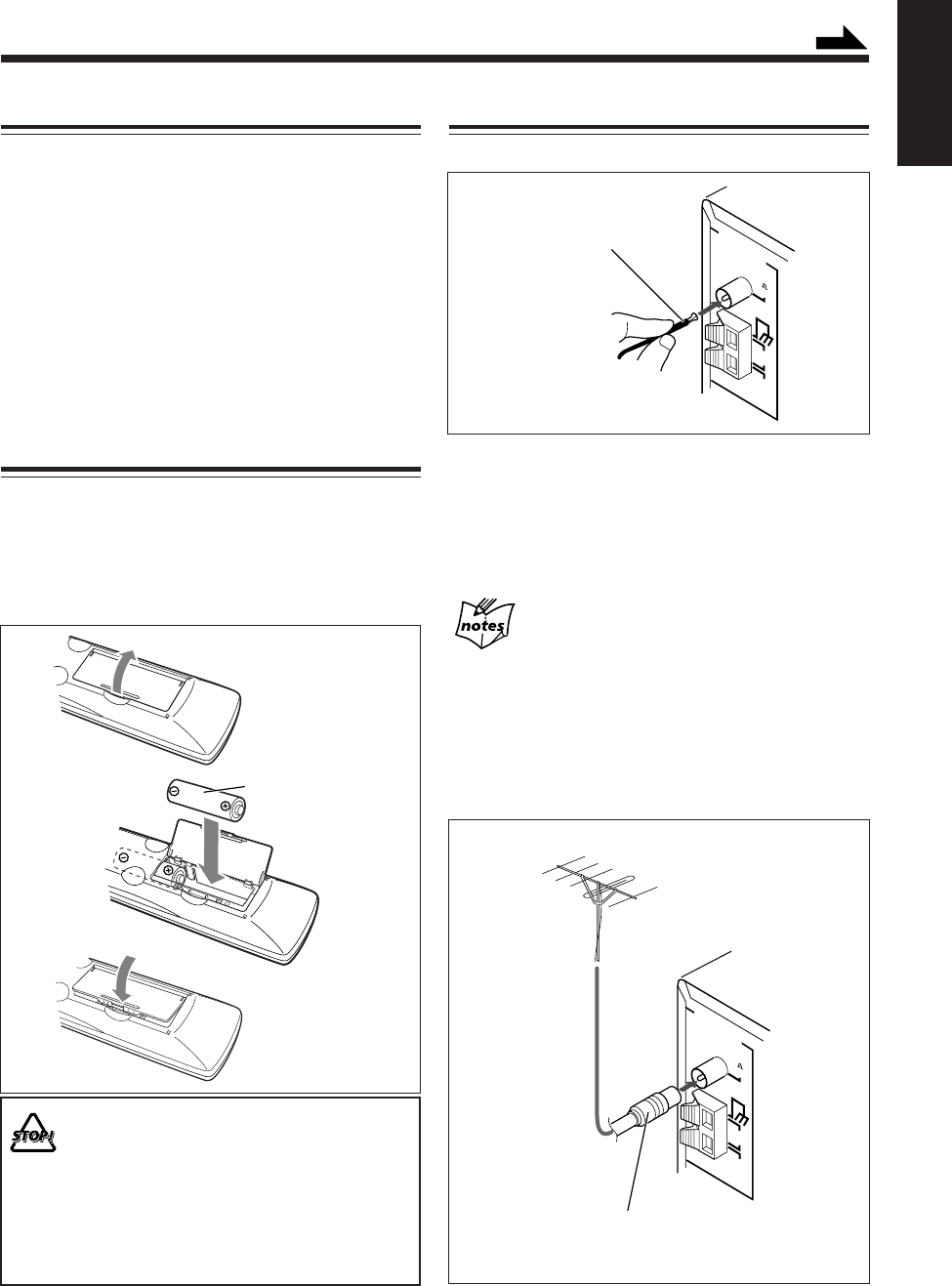
8
English
Getting Started
Unpacking
After unpacking, check to be sure that you have all the
following items.
The number in parentheses indicates the quantity of each
piece supplied.
• FM antenna (1)
• AM loop antenna (1)
• Remote control (1)
• Batteries (2)
• Video cord (1)
• Speaker cords (2)
If any item is missing, consult your dealer immediately.
Putting the Batteries into the Remote
Control
Insert the batteries—R6P(SUM-3)/AA(15F)—into the
remote control by matching the polarity (+ and –) on the
batteries with the + and – marking on the battery
compartment.
When the remote control can no longer operate the unit,
replace both batteries at the same time.
• DO NOT use an old battery together with a new
one.
• DO NOT use different types of batteries together.
• DO NOT expose batteries to heat or flame.
• DO NOT leave the batteries in the battery
compartment when you are not going to use the
remote control for an extended period of time.
Otherwise, the remote control will be damaged
from battery leakage.
1
2
3
R6P(SUM-3)/AA(15F)
FM
(75 )
COAXIAL
AM
LOOP
ANTENNA
AM
EXT
FM antenna (supplied)
Connecting Antennas
FM antenna
1
Attach the FM antenna to the FM (75 Ω) COAXIAL
terminal.
2
Extend the FM antenna.
3
Fasten it up in the position which gives you the best
reception.
About the supplied FM antenna
The FM antenna supplied with this unit can be used as temporary
measure. If reception is poor, you can connect an outdoor FM
antenna.
To connect an outdoor FM antenna
Before connecting it, disconnect the supplied FM antenna.
FM
(75 )
COAXIAL
AM
LOOP
ANTENNA
AM
EXT
A 75 Ω antenna with coaxial type connector
(IEC or DIN 45325) should be used.
Outdoor FM antenna
(not supplied)
Continued
EN08_17UX-A10DVD[UB].pm6 02.10.7, 8:08 AM8
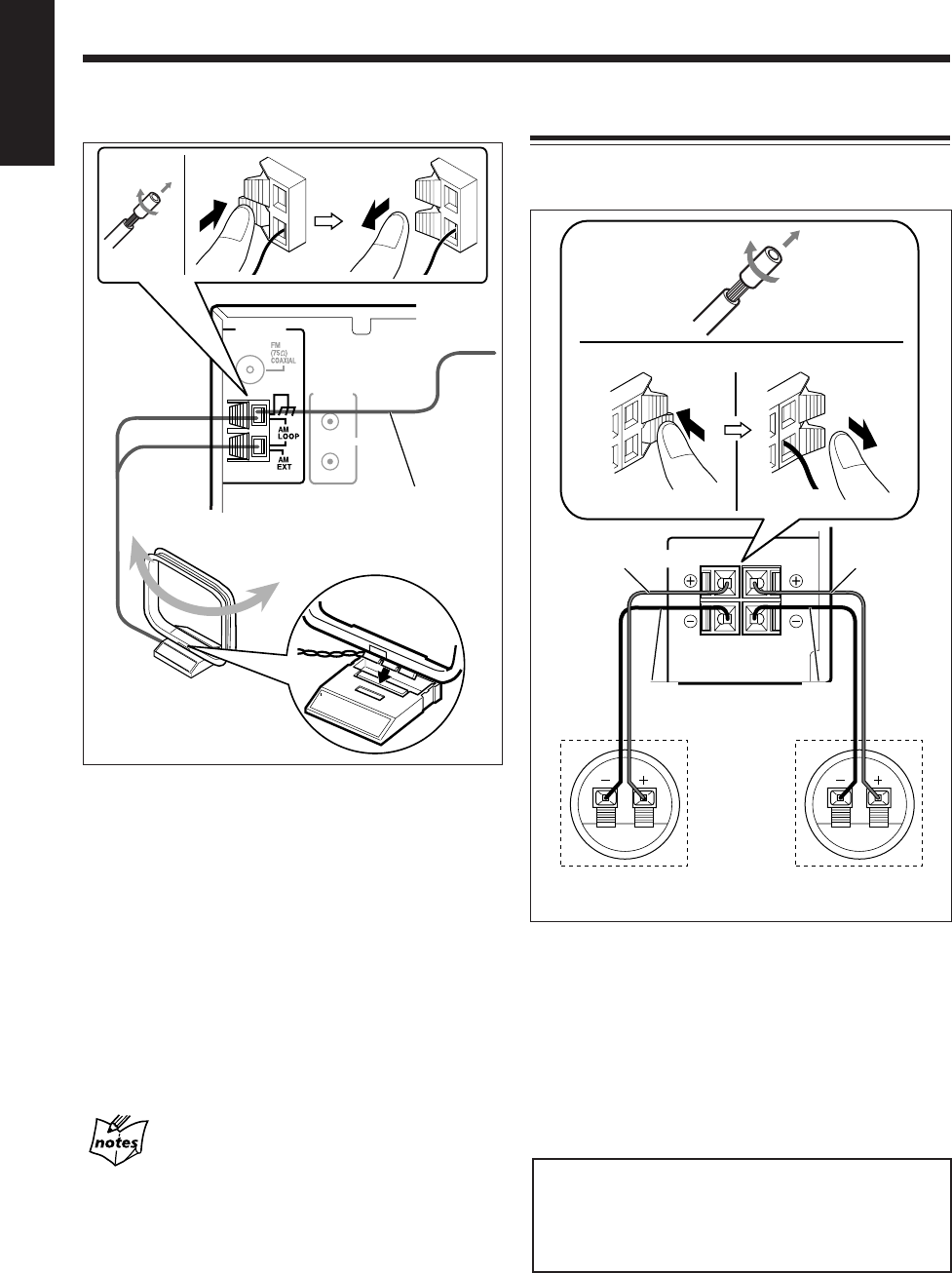
9
English
RIGHT LEFT
SPEAKER IMPEDANCE
6~16Ω
SPEAKERS
INPUTINPUT
Red
1
Black
Speaker
cord
Rear of the right
speaker Rear of the left
speaker
23,4
Speaker terminals
Red
Black
Speaker
cord
AV
COMPU
LINK
ANTENNA
Vinyl-covered wire
(not supplied)
AM loop antenna
(supplied)
3
12
AM antenna
1
If the cords are covered with insulation, remove the
short section of insulation at the end of each cord by
twisting and pulling it off.
2
Connect the AM loop antenna to the AM LOOP
terminals as illustrated.
3
Turn the AM loop antenna until you have the best
reception.
To connect an outdoor AM antenna
When reception is poor, connect a single vinyl-covered
wire to the AM EXT terminal and extend it horizontally.
The AM loop antenna must remain connected.
For better reception of both FM and AM
• Make sure the antenna conductors do not touch any other
terminals or connecting cords.
• Keep the antennas away from metallic parts of the unit,
connecting cords, and the AC power cord.
Connecting Speakers
To connect speakers
You can connect the speakers using the speaker cords.
1
If the cords are covered with insulation, remove the
short section of insulation at the end of each cord by
twisting and pulling it off.
2
Hold the clamp of the speaker terminal.
3
Insert the end of the speaker cord into the terminal.
Match the polarity of the speaker terminals: (+) to (+)
and (–) to (–).
4
Release your finger from the clamp.
IMPORTANT
• Use only speakers with the same speaker impedance as
indicated by the speaker terminals on the rear of the unit.
• DO NOT connect more than one speaker to one speaker
terminal.
EN08_17UX-A10DVD[UB].pm6 02.10.7, 8:08 AM9
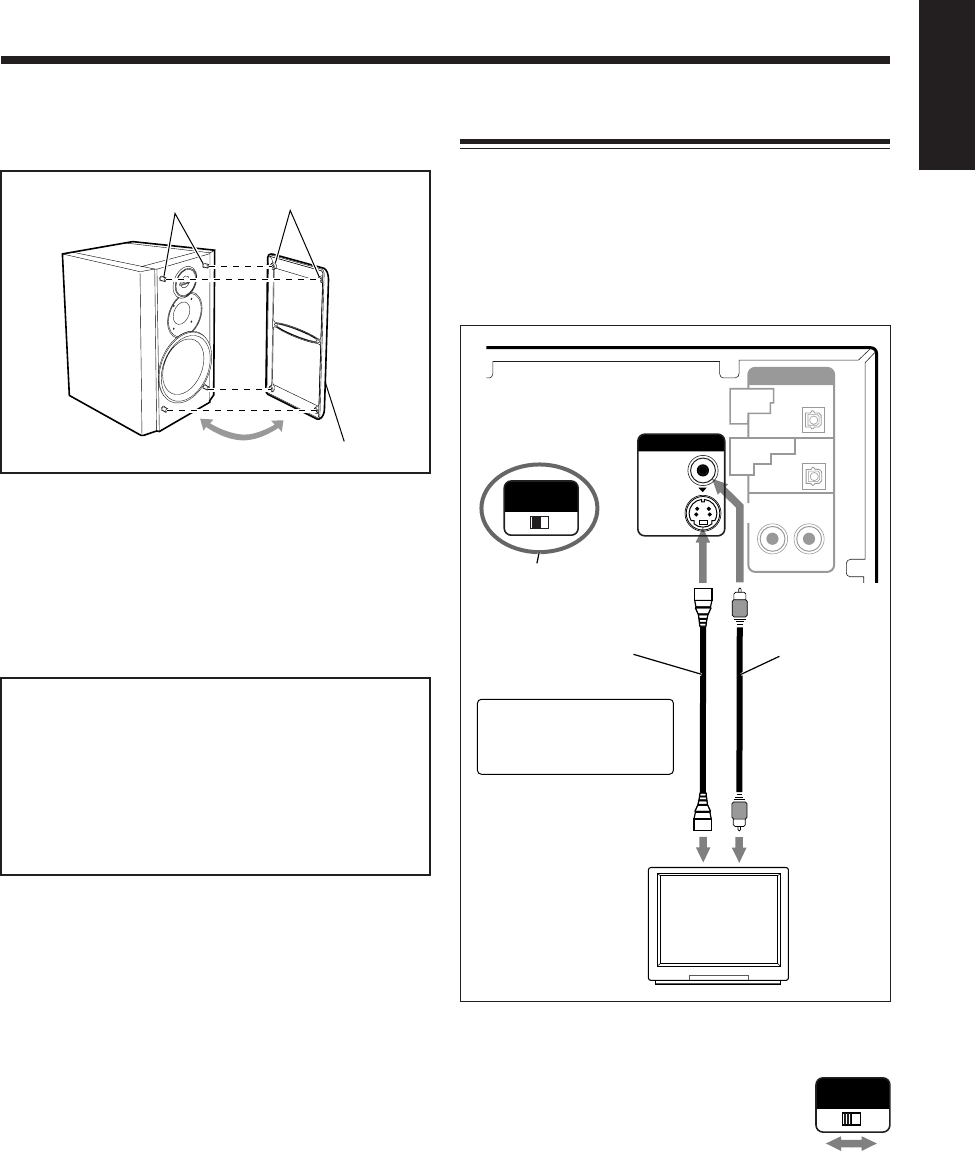
10
English
Holes
Projections
Speaker grille
To remove the speaker grilles
The speaker grilles are removable as illustrated below:
To remove the speaker grille, insert your fingers at the top
of the speaker grille, then pull towards you. Also pull the
bottom towards you.
To attach the speaker grille, put the projections of the
speaker grille into the holes of the speaker.
Caution on installation
This unit is compact but high powered, so it has a built-
in cooling fan which operates when the internal heat
rises due to continuous use and/or high volume level.
If you want to place speakers or any equipment on the
sides of the unit, leave a space of at least 1 cm between
the main unit and each other unit to obtain sufficient
cooling effect.
Connecting a TV
Connect your TV and this unit using the composite video
cord (supplied) or an S-video cord (not supplied).
• DVDs are protected by the copyguard system.
Connecting to a TV through a VCR (or to a TV with a
built-in VCR) may cause distortion of picture.
• You can also use JVC’s AV COMPU LINK control
system. (See page 93.)
To select the color system
This unit is compatible with the PAL and NTSC
systems. Set the VIDEO OUT SELECT switch
on the rear panel while in standby mode to
match the color system of your TV. Make sure
that the color system marked on the package of
a DVD, SVCD, or VCD matches that of your
TV.
Before playing back a disc, select the correct
“MONITOR TYPE” in the DISPLAY menu according
to the aspect ratio of your TV. See “To select the monitor
type” on page 15.
AUX
AUDIO
PCM
RIGHT LEFT
PCM/
STREAM
OPTICAL
DIGITAL
IN
DVD OPTICAL
DIGITAL
OUT
VIDEO
S-VIDEO
VIDEO OUT
SELECT
PAL NTSC
VIDEO OUT
Video cord
(supplied)
S-video cord*
(not supplied)
TV
To video inputTo S-video input
VIDEO OUT
SELECT switch
*Using an S-video cord
gives you a better
quality picture
VIDEO OUT
SELECT
PAL NTSC
EN08_17UX-A10DVD[UB].pm6 02.10.7, 8:08 AM10
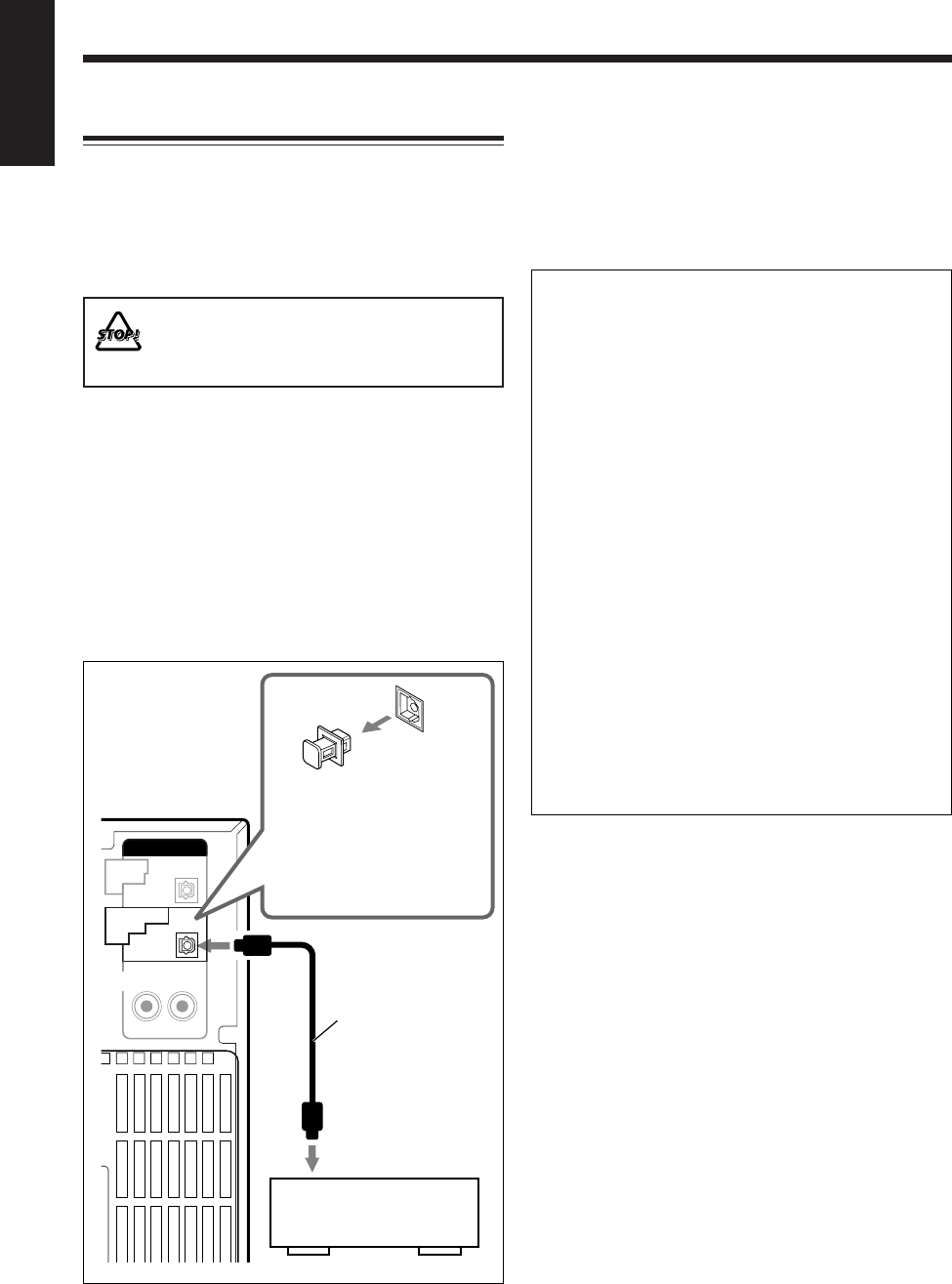
11
English
AUDIO
PCM
AUX
RIGHT LEFT
PCM/
STREAM
OPTICAL
DIGITAL
IN
DVD OPTICAL
DIGITAL
OUT
Protective plug
To the optical
digital input
Before connecting the
other equipment,
remove the protective
plug from the terminal.
Audio equipment with
an optical digital input
Optical digital
cord
Connecting Other Equipment
You can connect other equipment such as a digital decorder
to reproduce multichannel sounds or audio equipment
which can be used as a playback device.
When you connect and use such equipment, refer also to its
manual.
•DO NOT connect other equipment while the
power is on.
•DO NOT plug in any equipment until all
connections are complete.
To connect audio equipment with an optical digital
input terminal—such as a digital decoder
By using an optical digital cord (not supplied), you can
connect audio equipment with an optical digital input
terminal.
To reproduce multichannel sounds such as Dolby Digital
5.1 ch, DTS Digital Surround or MPEG Multichannel,
connect a digital decoder or an amplifier with a built-in
decorder .
•See “About sounds output through the DVD OPTICAL
DIGITAL OUT terminal” on the right column.
Before playing back a disc, select “DIGITAL AUDIO
OUTPUT” in the AUDIO menu according to audio
equipment connected to the DVD OPTICAL DIGITAL
OUT terminal. See “To select the output signal type” on
page 16.
About sounds output through the DVD OPTICAL
DIGITAL OUT terminal
Digital signals (Linear PCM, Dolby Digital*, DTS**,
MPEG Multichannel) are output from the disc played
back on the built-in DVD player.
To reproduce multichannel sounds such as Dolby
Digital 5.1 ch, DTS Digital Surround and MPEG
Multichannel, connect an amplifier or a decoder
compatible with these multichannel sources to this
terminal.
•Digital signals from an MD played back on the built-
in MD player are not output through this terminal.
* Manufactured under license from Dolby
Laboratories. “Dolby” and the double-D symbol are
trademarks of Dolby Laboratories. Confidential
unpublished works. © 1992–1997 Dolby
Laboratories. All rights reserved.
** Manufactured under license from Digital Theater
Systems, Inc. US Pat. No. 5,451,942 and other
world-wide patents issued and pending. “DTS,” and
“DTS Digital Surround” are trademarks of Digital
Theater Systems, Inc. Copyright 1996, 2000 Digital
Theater Systems, Inc. All Rights Reserved.
EN08_17UX-A10DVD[UB].pm6 02.10.7, 8:08 AM11
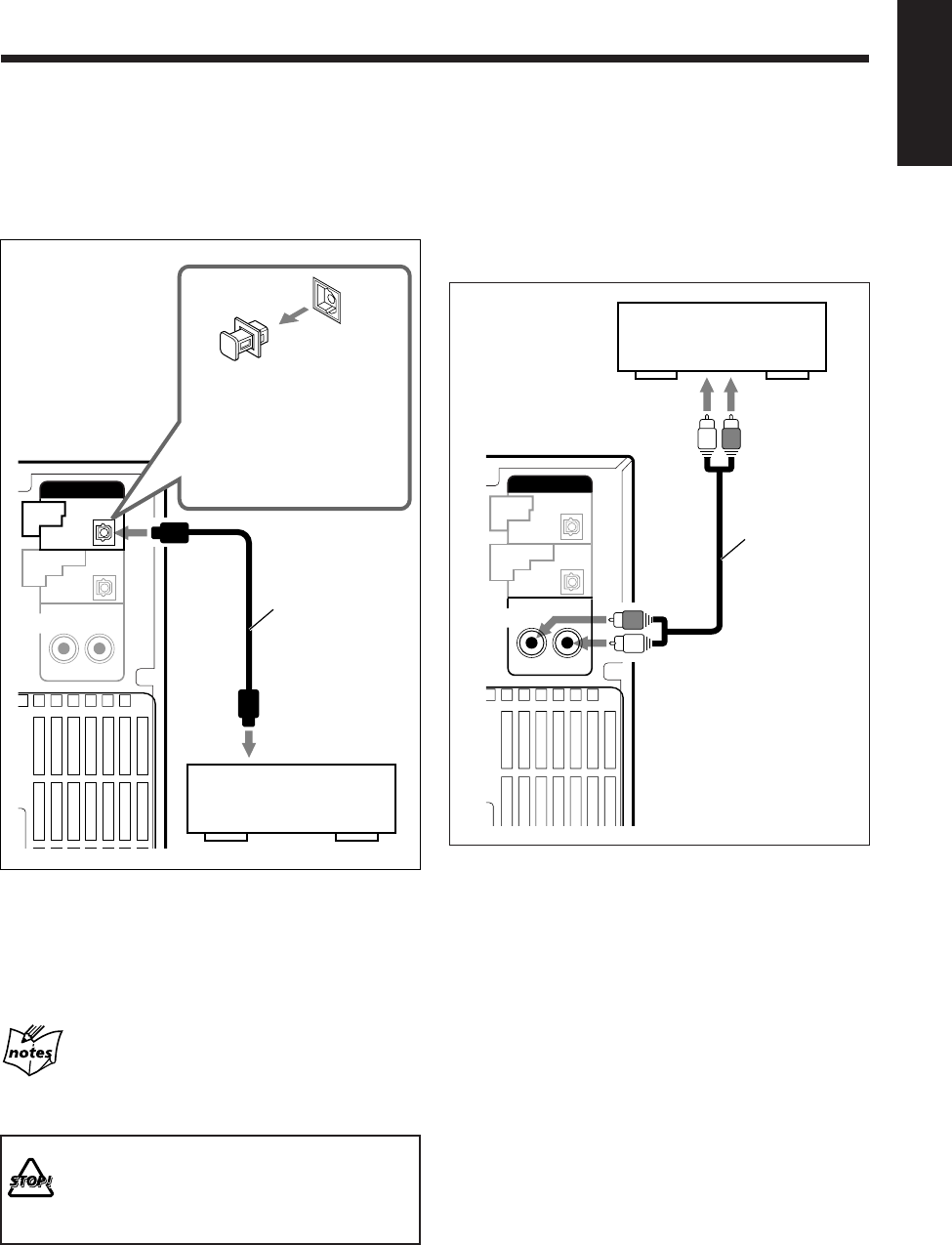
12
English
To connect audio equipment with an optical digital
output terminal
By using an optical digital cord (not supplied), you can
connect audio equipment with an optical digital output
terminal.
AUDIO
PCM
AUX
RIGHT LEFT
PCM/
STREAM
OPTICAL
DIGITAL
IN
DVD OPTICAL
DIGITAL
OUT
Protective plug
To the optical
digital output
Before connecting the
other equipment,
remove the protective
plug from the terminal.
Audio equipment with
an optical digital output
Optical digital
cord
To listen to or to record the sound from audio equipment
connected to the OPTICAL DIGITAL IN terminal, select
“AUX-DIGITAL” as the source to play. (See page 20.)
•You can only play the sources recorded with Linear PCM
through the OPTICAL DIGITAL IN terminal.
When connecting audio equipment to the OPTICAL
DIGITAL IN terminal
The above connection allows you to perform digital-to-digital
recording on an MD. (See page 61.)
AUDIO
PCM
AUX
RIGHT LEFT
PCM/
STREAM
OPTICAL
DIGITAL
IN
DVD OPTICAL
DIGITAL
OUT
Right
Analog audio equipment
To audio output
Left
Right
Left
RCA pin plug
cord
To connect analog audio equipment
By using an RCA pin plug cord (not supplied), you can
connect analog audio equipment.
•Be sure that the plugs of the audio cords and the jacks on
the rear of the unit are color-coded:
White plugs and jacks are for left audio signals, and red
ones for right audio signals.
To listen to or to record the sound from analog audio
equipment connected to the AUX jacks, select “AUX” as
the source to play. (See page 20.)
DO NOT play the sources recorded with other than
Linear PCM, such as Dolby Digital or DTS, through
the OPTICAL DIGITAL IN terminal. Playing such
sources may cause noises from the speakers and may
damage them.
EN08_17UX-A10DVD[UB].pm6 02.10.7, 8:08 AM12
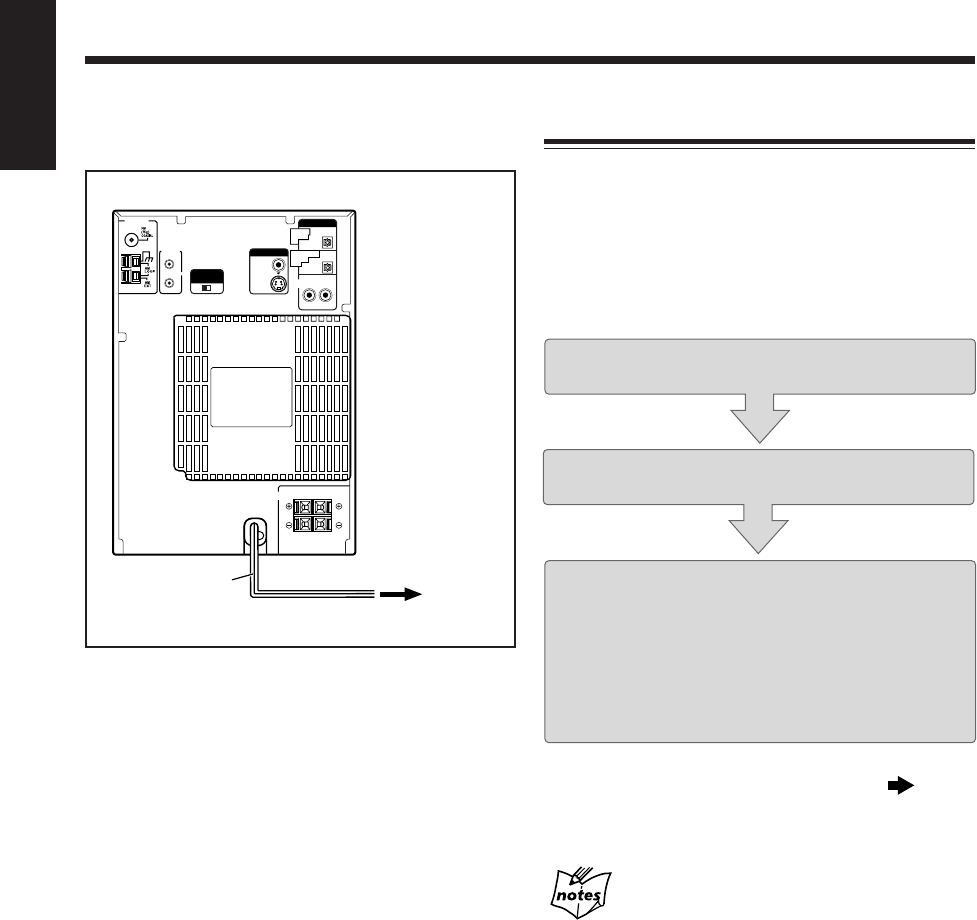
13
English
RIGHT LEFT
SPEAKER IMPEDANCE
6~16Ω
SPEAKERS
VIDEO
S-VIDEO
AV
COMPU
LINK
VIDEO OUT
SELECT
PAL NTSC
ANTENNA
VIDEO OUT
AUDIO
PCM
AUX
RIGHT LEFT
PCM/
STREAM
OPTICAL
DIGITAL
IN
DVD OPTICAL
DIGITAL
OUT
AC power cord To a wall
outlet
NOW you are ready to plug in the unit and any other
connected equipment.
When you connect the AC power cord into a wall outlet,
the unit automatically starts the display demonstration
(Automatic display demonstration).
•Each time you press and hold COLOR/DEMO (or
COLOR on the remote control) for more than 2 seconds,
the Automatic display demonstration turns on (“DEMO
ON” appears in the main display) and off (“DEMO OFF”
appears in the main display).
To stop and cancel the display demonstration manually,
press COLOR/DEMO (or COLOR on the remote control)
during display demonstration while the unit is in standby
mode.
•Pressing DIMMER (see page 22) or DISP/CHARA (see
page 17) also cancels the display demonstration.
•“0:00” flashes in the main display until you set the
built-in clock. After setting the clock, the clock time will
appear in the main display while the unit is turned off.
To set the built-in clock, see “Setting the Clock” on page
17.
To start the display demonstration manually, press
COLOR/DEMO (or COLOR on the remote control) while
the unit is in standby mode.
•Each time you press the button, the display demonstration
alternates between on and off.
Setting the DVD Player
You need to set the following, using the setting menu
shown on the TV, before starting playback.
•You can select the language used in the setting menu.
•If an Audio CD or MP3 disc is loaded, you cannot show the
setting menu. Before starting the setting, remove the disc.
•For further information about the setting menu, see pages
83 to 87.
Step
1
:Selecting the On-screen language for the
setting menu
Step
2
:Selecting the monitor type according to
your TV
If audio equipment is connected to the DVD OPTICAL
DIGITAL OUT terminal:
Step
3
:Selecting the output signal type
If audio equipment is NOT connected to the DVD
OPTICAL DIGITAL OUT terminal:
Setting is finished.
Go to the next page to start the setting.
If no operation is done for about five minutes while
the setting menu appears on the TV
The screen saver screen (see page 28) automatically appears on the
TV instead of the setting menu to prevent the TV screen from
being damaged.
To show the setting menu again, press CHOICE while holding
down SHIFT.
EN08_17UX-A10DVD[UB].pm6 02.10.7, 8:08 AM13
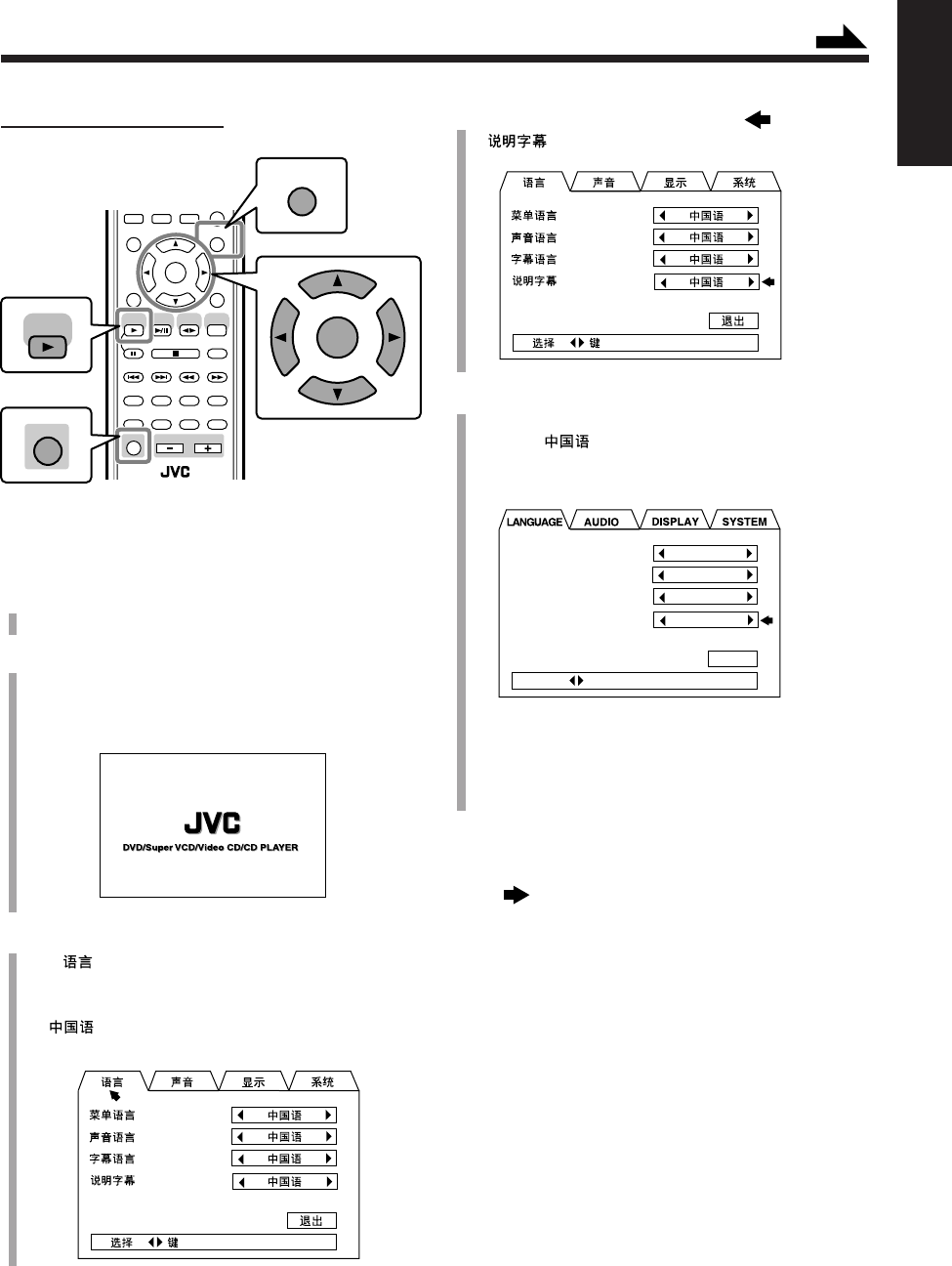
14
English
4
Press Cursor ∞ repeatedly to move to
“” (ON SCREEN LANGUAGE).
5
Press Cursor 3/2 to select the language you want.
You can select the language from among ENGLISH,
Chinese ( ), and Spanish (ESPAÑOL).
The language for the setting menu changes to the one
you select.
Ex.: “ENGLISH” is selected.
•The language in other indications shown on the TV
while you operate the unit also changes to the one
you select.
Go to “To select the monitor type” on the next
page.
On the remote control ONLY:
To select the On-screen language for the setting
menu—Step 1:
1
Turn on the TV and select the correct input mode on
the TV.
2
Press DVD SELECT 3, then 7.
The unit turns on and the DVD player is selected as the
source to play.
The opening screen appears on the TV.
3
Press CHOICE while holding down SHIFT.
The (LANGUAGE) menu appears on the TV.
•When you purchased this unit, the On-screen
language used for the setting menu is set to Chinese
().
•A selected item shows in green.
ANGLE
LP:
CANCEL
RETURN
TOP MENU
SET
STROBE
PREV.
MD
TITLE/EDIT
FADE
MUTING
MD
GROUP REC
MD GROUP
TITLE/EDIT
3D PHONIC
SP/LP2/LP4
AHB PRO
NEXT
FM MODE
SLOW
SOUND
GROUP SKIP
–+
SLOW
FM/AM
/AUX
DVD
SELECT
TAPE
VOLUME
SHIFT
MD
ENTER
MENU CHOICE
TITLE
SEARCH
SHIFT
ENTER
MENU CHOICE
DVD
SELECT
MENU LANGUAGE
AUDIO LANGUAGE
SUBTITLE
ON SCREEN LANGUAGE
CHINESE
CHINESE
CHINESE
ENGLISH
PRESS KEY
EXIT
Continued
EN08_17UX-A10DVD[UB].pm6 02.10.7, 8:08 AM14
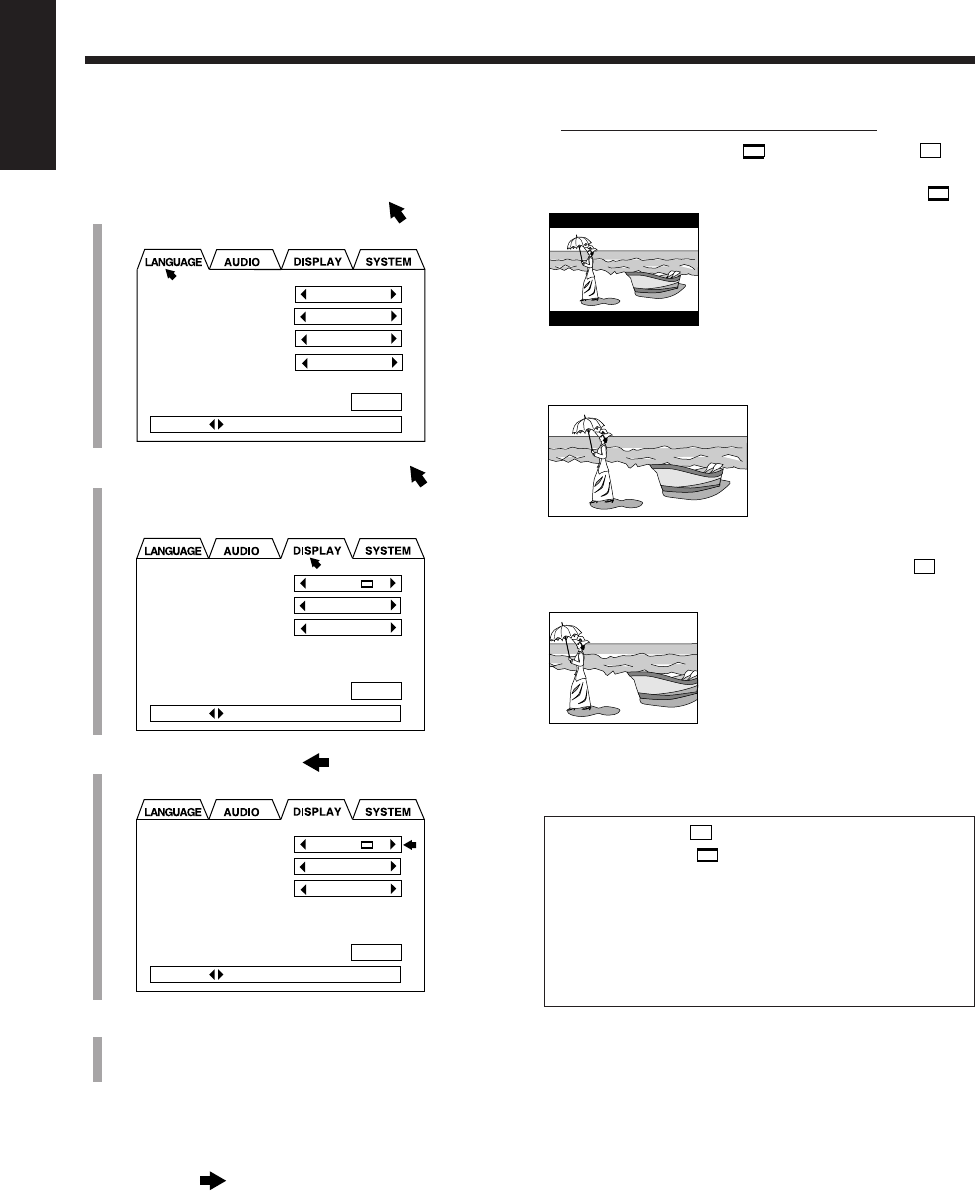
15
English
7Guidelines to select the monitor type
Selectable types: 4:3 LB , 16:9 WIDE, 4:3 PS
• 4:3 LB (Letter Box) :
Select when viewing on a
TV whose aspect ratio is
4:3.
While viewing a wide
screen picture, the black
bars appear on the top and
the bottom of the screen.
• 16:9 WIDE:
Select when viewing on a
TV whose aspect ratio is
16:9.
• 4:3 PS (Pan Scan) :
Select when viewing on a
TV whose aspect ratio is
4:3.
While viewing a wide
screen picture, the black
bars do not appear;
however, a portion of the
left and right edges of the
picture will not show on the
screen.
•Even if “4:3 PS ” is selected, the screen size may
become “4:3 LB ” while playing some DVDs.
This depends on how the DVD is programed and
recorded.
•If a disc (or some portions of the disc) is recorded
with video signals of 4:3 aspect ratio, this setting does
not take effect. The pictures are displayed with full
4:3 aspect ratio or with 4:3 Letter Box.
To select the monitor type—Step 2:
You need to select the monitor type to match your TV to
play back DVDs recorded with a height/width ratio of 16:9.
1
Press Cursor 5 repeatedly to move to
“LANGUAGE.”
2
Press Cursor 3/2 repeatedly to move to
“DISPLAY.”
DISPLAY menu appears on the TV.
3
Press Cursor ∞ to move to “MONITOR
TYPE.”
4
Press Cursor 3/2 to select the monitor type.
Select the monitor type according to the guidelines on
the right column.
MENU LANGUAGE
AUDIO LANGUAGE
SUBTITLE
ON SCREEN LANGUAGE
CHINESE
CHINESE
CHINESE
ENGLISH
PRESS KEY
EXIT
MONITOR TYPE
SCREEN SAVER
ON SCREEN GUIDE
4:3 LB
MODE 2
ON
PRESS KEY
EXIT
MONITOR TYPE
SCREEN SAVER
ON SCREEN GUIDE
4:3 LB
MODE 2
ON
PRESS KEY
EXIT
•If audio equipment is connected to the DVD OPTICAL
DIGITAL OUT terminal:
Go to “To select the output signal type” on the
next page.
•If audio equipment is NOT connected to the DVD OPTICAL
DIGITAL OUT terminal:
The setting is done.
Press CHOICE while holding down SHIFT.
The setting menu goes off.
EN08_17UX-A10DVD[UB].pm6 02.10.7, 8:08 AM15
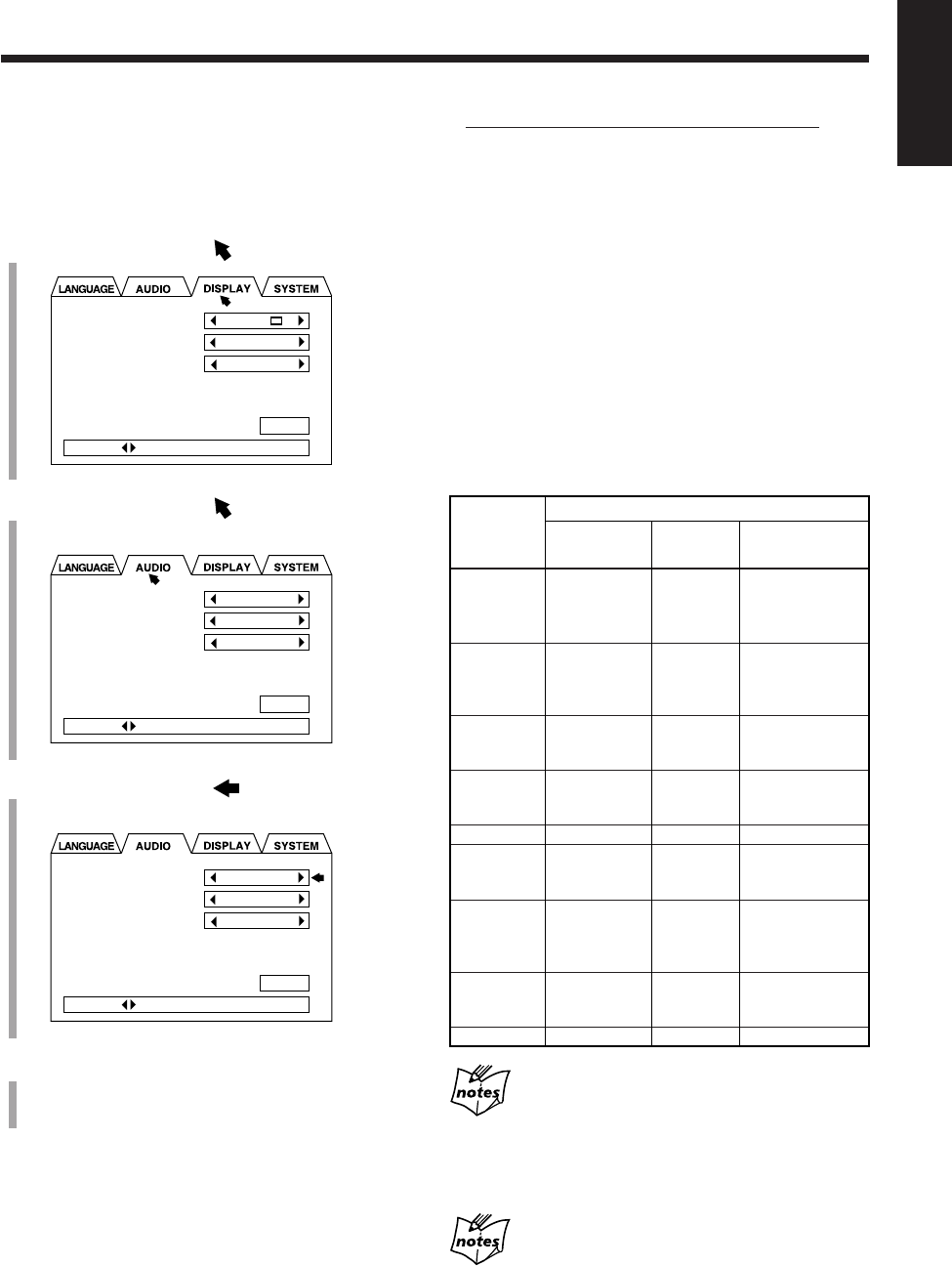
16
English
7Guidelines to select the output signal type
Selectable types: STREAM/PCM, PCM ONLY,
DOLBY DIGITAL/PCM
• STREAM/PCM:
Select when connecting an amplifier or a decoder
compatible with DTS, Dolby Digital and MPEG
Multichannel.
• PCM ONLY:
Select when connecting an amplifier compatible only
with Linear PCM or a digital recording device such an
MD recorder, DAT deck, etc.
• DOLBY DIGITAL/PCM:
Select when connecting an amplifier or a decoder
compatible only with Dolby Digital.
When “PCM ONLY” or “DOLBY DIGITAL/PCM”
is selected as the output signal type
The sound signals of DTS are not output from the DVD OPTICAL
DIGITAL OUT terminal.
To listen to the sound of DTS on audio equipment connected to the
terminal, select “STREAM/PCM” as the output signal type.
When “PCM ONLY” is selected as the output signal
type
Also set “DOWN MIX” in the AUDIO menu. (See page 85.)
To select the output signal type—Step 3:
If you connect audio equipment to the DVD OPTICAL
DIGITAL OUT terminal, you need to select the type of
digital signals output through the terminal according to the
particular kind of audio equipment.
1
Press Cursor 5 to move to “DISPLAY.”
2
Press Cursor 2 to move to “AUDIO.”
AUDIO menu appears on the TV.
3
Press Cursor ∞ to move to “DIGITAL AUDIO
OUTPUT.”
4
Press Cursor 3/2 to select the output signal type.
Select the output signal type according to the
guidelines on the right column.
To exit from the setting menu, press CHOICE while
holding down SHIFT.
The setting menu goes off.
•You can also exit from the setting menu by pressing
Cursor 5/∞ to select EXIT in the menu, then press
ENTER.
MONITOR TYPE
SCREEN SAVER
ON SCREEN GUIDE
4:3 LB
MODE 2
ON
PRESS KEY
EXIT
DIGITAL AUDIO OUTPUT
DOWN MIX
COMPRESSION
STREAM/PCM
Lo / Ro
ON
PRESS KEY
EXIT
DIGITAL AUDIO OUTPUT
DOWN MIX
COMPRESSION
STREAM/PCM
Lo / Ro
ON
PRESS KEY
EXIT
Output Signals Through the DVD OPTICAL DIGITAL
OUT Terminal
Playback
disc
DVD with
48 kHz,
16 bit
Linear PCM
DVD with
48 kHz,
20/24 bit
Linear PCM
DVD with
96 kHz,
Linear PCM
DVD with
Dolby Digital
DVD with DTS
DVD with
MPEG
Multichannel
SVCD/VCD/
Audio CD
Audio CD with
DTS Digital
Surround
MP3 disc
STREAM/PCM
48 kHz,
16 bit
Linear PCM
48 kHz,
20/24 bit
Linear PCM
No output
Dolby Digital
bitstream
DTS bitstream
MPEG
bitstream
44.1 kHz,
16 bit
Linear PCM
DTS bitstream
No output
DOLBY DIGITAL/
PCM
|
|
|
Dolby Digital
bitstream
|
|
|
|
|
PCM ONLY
|
|
|
48 kHz,
16 bit
Linear PCM
No output
48 kHz,
16 bit
Linear PCM
|
|
|
Output signals
EN08_17UX-A10DVD[UB].pm6 02.10.7, 8:08 AM16
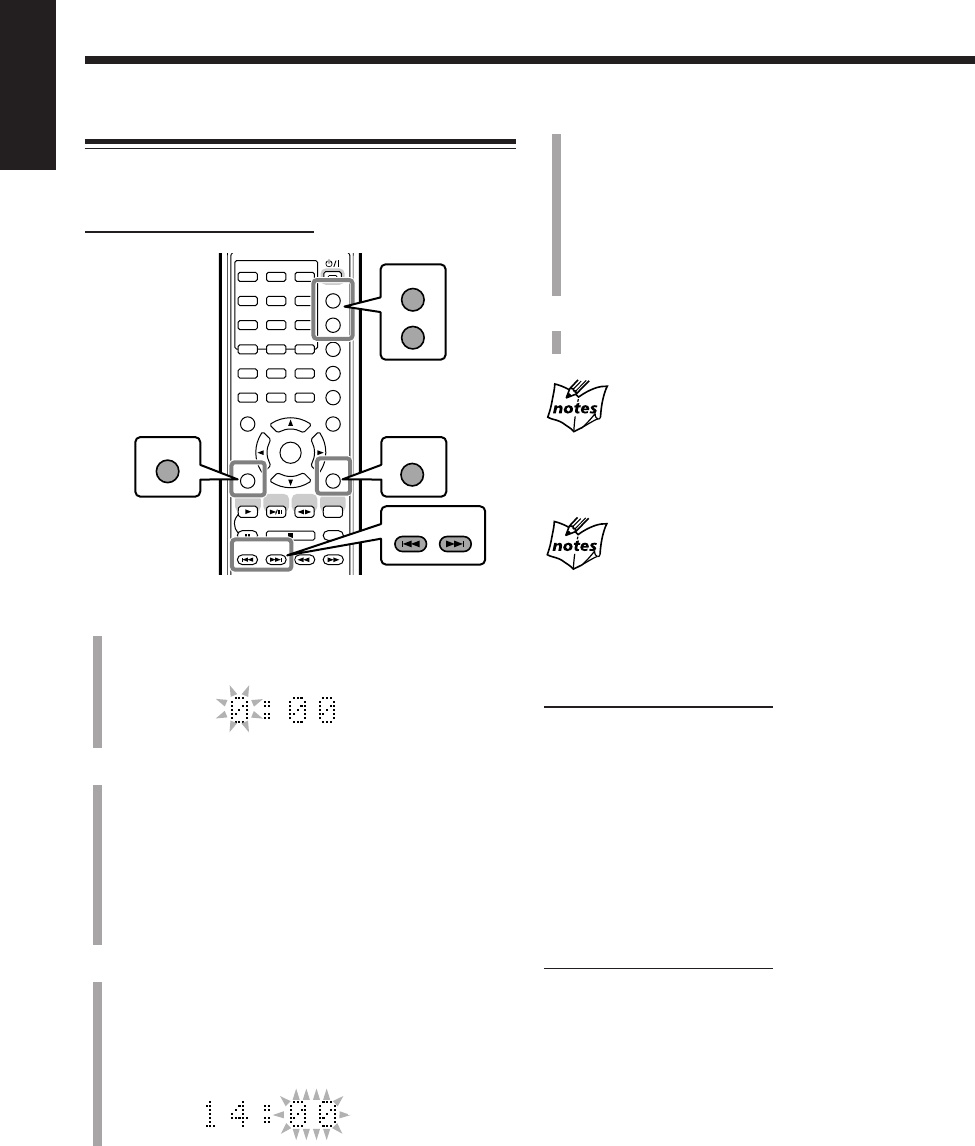
17
English
4
Press ¢ or 4 repeatedly to adjust the minute.
• When you press and hold the button, the minute digit
changes continuously.
•You can also use the number buttons.
–To adjust the minute to 5, press 5.
–To adjust the minute to 25, press +10, +10, then 5.
–To adjust the minute to 30, press +10, +10, then 10
(or press +10 three times, then 0).
5
Press SET to finish setting the clock.
The built-in clock starts.
To adjust the clock again
Once you have adjusted the clock, you need to press
CLOCK/TIMER repeatedly until the clock setting screen appears
in the main display (the hour digit starts flashing).
When you unplug the AC power cord or if a power
failure occurs
The clock loses its setting and resets to “0:00.” If this happens, set
the clock again.
To turn off the clock indication (power save mode)
On the remote control ONLY:
Press DISP/CHARA while the unit is in standby mode.
“DISPLAY OFF” appears in the main display and the clock
indication goes off.
To turn on the clock indication, press DISP/CHARA
again while the unit is in standby mode.
“DISPLAY ON” appears in the main display.
To show the clock when the unit is turned on
On the remote control ONLY:
Press DISP/CHARA repeatedly until the clock indication
appears in the main display.
•If an MD is inserted, the MD remaining recording time
(“REC REMAIN”) is shown before the clock indication.
1
Press CLOCK/TIMER.
“0:00” appears in the main display with the hour digit
flashing.
2
Press ¢ or 4 repeatedly to adjust the hour.
• When you press and hold the button, the hour digit
changes continuously.
•You can also use the number buttons.
–To adjust the hour to 5, press 5.
–To adjust the hour to 12, press +10, then 2.
–To adjust the hour to 20, press +10, then 10 (or
press +10 twice, then 0).
3
Press SET to set the hour.
The minute digit starts flashing.
• If you want to change the hour again, press
CANCEL.
The hour digit starts flashing again.
Setting the Clock
You can set the clock when the unit is either turned on or in
standby mode.
On the remote control ONLY:
ANGLE
AUDIO
LP:
MARK ABC
GHI JKL MNO
PQRS TUV WXYZ
DEF
123
456
789
10 0 +10
DIMMER
CANCEL
RETURN
TOP MENU
SET
STROBE
PREV.
MD
TITLE/EDIT
MD GROUP
TITLE/EDIT
3D PHONIC AHB PRO
NEXT
FM MODE
SLOW
GROUP SKIP
–+
SLOW
FM/AM
/AUX
DVD
SELECT
TAPE
MD
ENTER
MENU CHOICE
COLOR
ON SCREEN
PLAY MODE
ZOOM
SUB TITLE
TITLE SEARCH
REV. MODE
DIGEST
CLOCK/TIMER
STANDBY/ON
DISP/CHARA
SLEEP
DVD
LEVEL
A.P.
OFF
SET
PREV. NEXT
GROUP SKIP
CLOCK/TIMER
DISP/CHARA
CANCEL
RETURN
EN08_17UX-A10DVD[UB].pm6 02.10.7, 8:08 AM17
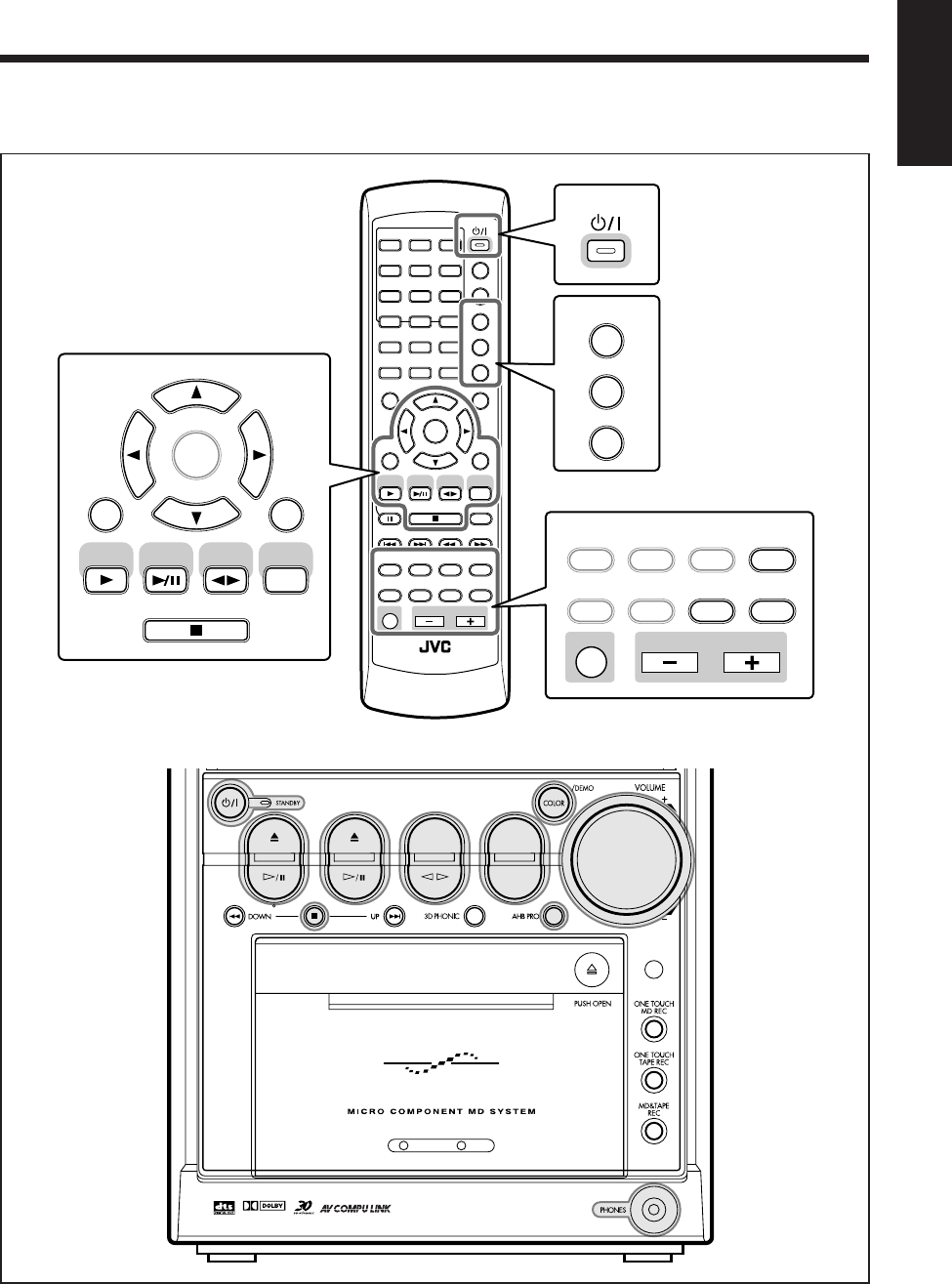
18
English
Basic and Common Operations
The buttons emphasized in the illustration below are used and explained in the following section (pages 19 to 23).
Remote control
Main unit
DVD MD TAPE
REV.MODE
FM/AM
AUX
AUTO REVERSE
UX-A10DVD
DIGITAL
ANGLE
AUDIO
LP:
MARK ABC
GHI JKL MNO
PQRS TUV WXYZ
DEF
123
456
789
10 0 +10
DIMMER
CANCEL
RETURN
TOP MENU
SET
STROBE
PREV.
MD
TITLE/EDIT
FADE
MUTING
MD
GROUP REC
MD GROUP
TITLE/EDIT
3D PHONIC
SP/LP2/LP4
AHB PRO
NEXT
FM MODE
SLOW
SOUND
RM-SUXA10DVDU REMOTE CONTROL
GROUP SKIP
–+
SLOW
FM/AM
/AUX
DVD
SELECT
TAPE
VOLUME
SHIFT
MD
ENTER
MENU CHOICE
COLOR
ON SCREEN
PLAY MODE
ZOOM
SUB TITLE
TITLE SEARCH
REV. MODE
DIGEST
CLOCK/TIMER
STANDBY/ON
DISP/CHARA
SLEEP
DVD
LEVEL
A.P.
OFF
DIMMER
COLOR
SLEEP
DVD
LEVEL
A.P.
OFF
STANDBY/ON
CANCEL
RETURN
SET
FM/AM
/AUX
DVD
SELECT
TAPE
MD
ENTER
MD
TITLE/EDIT
FADE
MUTING
MD
GROUP REC
MD GROUP
TITLE/EDIT
3D PHONIC
SP/LP2/LP4
AHB PRO
SOUND
VOLUME
SHIFT
EN18_23UX-A10DVD[UB].pm6 02.10.7, 8:09 AM18
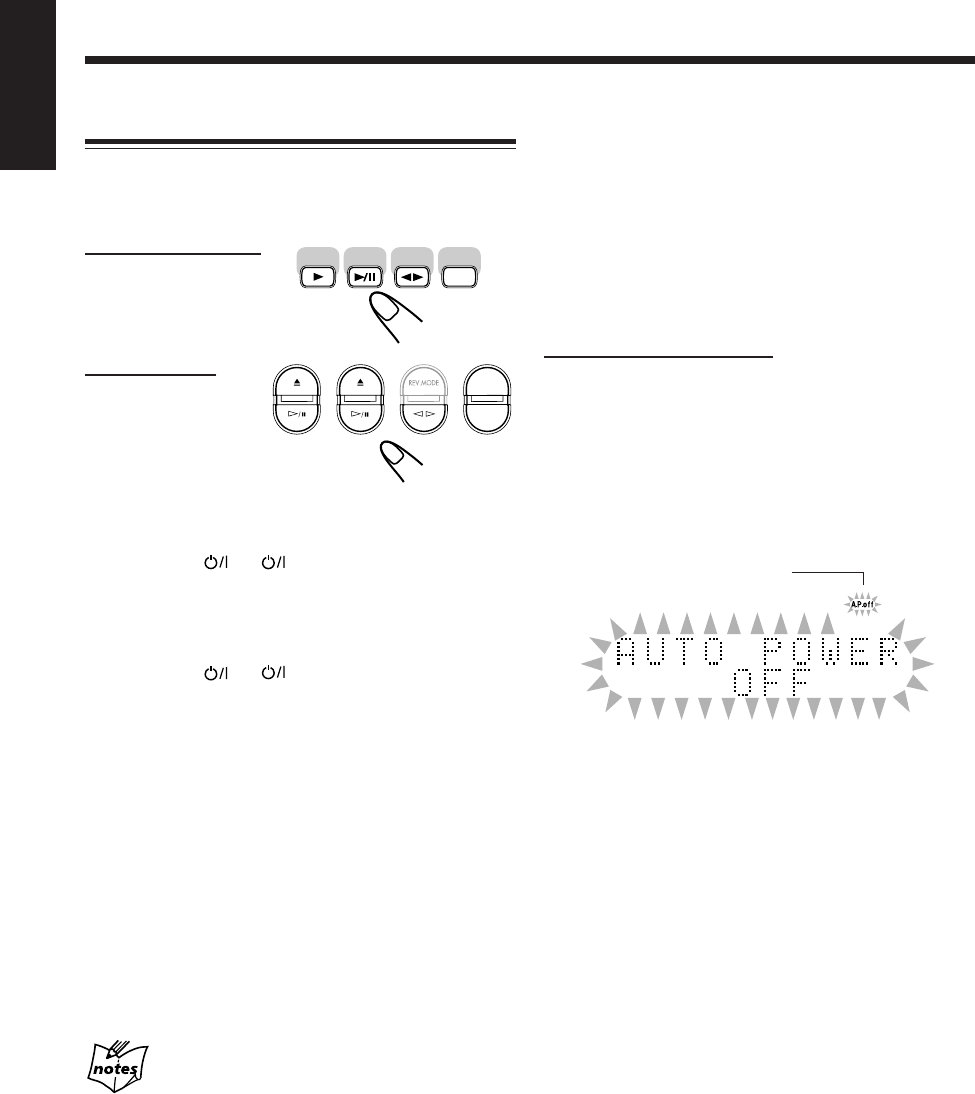
19
English
To turn off the unit automatically (Auto Power Off)
Using the Auto Power Off function, the unit automatically
turns itself off if no sound comes in for more than 3
minutes except when FM or AM is selected as the source.
If an operation is done during this 3-minute period, Auto
Power Off is canceled temporarily even though no sound
comes in.
• You can also turn off the unit automatically by using the
sleep timer. (See page 92.)
On the remote control ONLY:
To activate Auto Power Off, press A.P.OFF while holding
down SHIFT.
The A.P.off (Auto Power off) indicator lights up on the
display.
• When no sound comes in, the A.P.off indicator starts
flashing on the display. About 20 seconds before the unit
turns itself off, “AUTO POWER OFF” starts flashing in
the main display.
To deactivate Auto Power Off, press A.P.OFF while
holding down SHIFT.
The A.P.off indicator goes off.
Turning On the Power
When you press one of the source selecting buttons, the
unit automatically turns on (and starts playback if the
source is ready).
On the remote control:
On the main unit
* Pressing DVD 0 or MD 0 also turns on the unit.
To turn on the unit without playing, press
STANDBY/ON (or on the main unit).
The STANDBY lamp on the main unit goes off.
“HELLO” appears in the main display.
To turn off the unit (on standby), press
STANDBY/ON (or on the main unit) again.
The STANDBY lamp on the main unit lights up.
“SEE YOU” appears in the main display.
• When you use the Resume function (see page 86),
turning off the power while playing a disc stops playback
and stores the stop point.
By pressing DVD SELECT 3 (or DVD #¥8 on the
main unit), you can turn on the unit and start playback
again from the position where you have stopped—
Resume play. (“RESUME” appears in the main display.)
• A little power is always consumed even while the unit is
in standby mode.
To switch off the power supply completely, unplug the
AC power cord from the AC outlet.
When you unplug the AC power cord or if a power
failure occurs
The settings you have done will be erased.
A.P.off indicator
FM/AM
/AUX
DVD
SELECT
TAPE
MD
DVD MD TAPE FM/AM
AUX
**
EN18_23UX-A10DVD[UB].pm6 02.10.7, 8:09 AM19
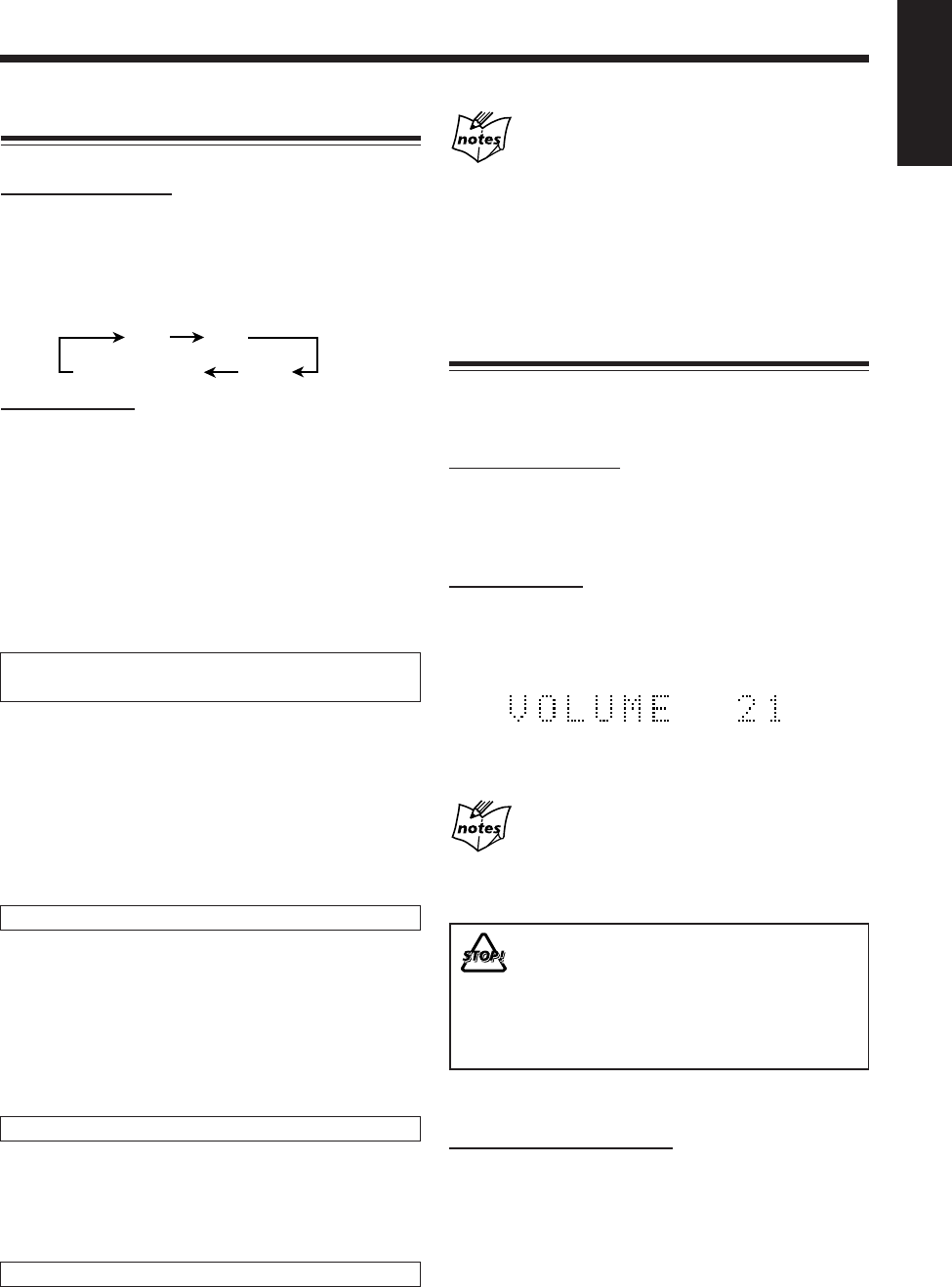
20
English
When changing from another source to “AUX” or
“AUX-DIGITAL”
If the sound from the component connected to the
AUX jacks or the OPTICAL DIGITAL IN terminal is too
loud or is not loud enough (without changing the volume
level), you can change the audio input level through the
AUX jacks or the OPTICAL DIGITAL IN terminal. (See
page 23.)
Adjusting the Volume
You can adjust the volume level only while the unit is
turned on.
•The volume level has no effect on recording.
On the remote control:
To increase the volume, press VOLUME +.
To decrease the volume, press VOLUME –.
•When you press and hold each button, you can change
the volume level continuously.
On the main unit:
To increase the volume, turn VOLUME + / – control
clockwise.
To decrease the volume, turn VOLUME + / – control
counterclockwise.
•You can adjust the volume level within the range of
0 (silent) to 40 (maximum).
For private listening
Connect a pair of headphones to the PHONES jack. No sound
comes out of the speakers. Be sure to turn down the volume before
connecting or putting on the headphones.
DO NOT turn off (on standby) the unit with the
volume set to an extremely high level; Otherwise, the
sudden blast of sound can damage your hearing,
speakers and/or headphones when you turn on the
unit or start playing any source.
REMEMBER you cannot adjust the volume level
while the unit is in standby mode.
To turn down the volume level temporarily
On the remote control ONLY:
Press FADE MUTING.
The volume level gradually decreases to “VOLUME 0.”
To restore the sound, press FADE MUTING again.
•Turning VOLUME + / – control clockwise (to +) on the
unit or pressing VOLUME + on the remote control also
restores the sound.
Selecting the Sources and Starting Play
To select the tuner or external equipment as the source
On the remote control:
Press FM/AM/AUX.
The unit automatically turns on (when the unit is in
standby), and the last selected source appears in the main
display.
•Each time you press the button, the source changes as
follows:
On the main unit:
•Press FM/AM to select the tuner.
Each time you press the button, the band alternates
between FM and AM.
•Press AUX to select external equipment.
Each time you press the button, the source alternates
between “AUX” and “AUX-DIGITAL.”
–Select “AUX” to listen to the sound from external
equipment connected to the AUX jacks.
–Select “AUX-DIGITAL” to listen to the sound from
external equipment connected to the OPTICAL
DIGITAL IN terminal.
•For more detailed tuner operations, see pages 24 to 26.
•For operating external equipment, see its manual also.
To select the DVD player as the source, press DVD
SELECT 3 (or DVD #¥8 on the main unit).
The unit automatically turns on (when the unit is in
standby), and “READING” appears in the main display for
a while.
•Play will start if a disc is in the disc tray.
•“NO DISC” will appear in the main display if a disc is
not loaded.
To stop playback, press 7.
•For more detailed operations, see pages 27 to 39, 49 to 55.
To select the MD player as the source, press MD 3/8.
The unit automatically turns on (when the unit is in
standby), and “MD READING” appears in the main
display for a while.
•Play will start if an MD is in the MD loading slot.
•“MD NO DISC” will appear in the main display if an
MD is not loaded.
To stop playback, press 7.
•For more detailed operations, see pages 40 to 46.
To select the tape as the source, press TAPE 2 3.
The unit automatically turns on (when the unit is in
standby), and “TAPE” appears in the main display.
•Play will start if a tape is in the cassette holder.
To stop playback, press 7.
•For more detailed operations, see pages 47 and 48.
FM AM
AUX
AUX-DIGITAL
EN18_23UX-A10DVD[UB].pm6 02.10.7, 8:09 AM20
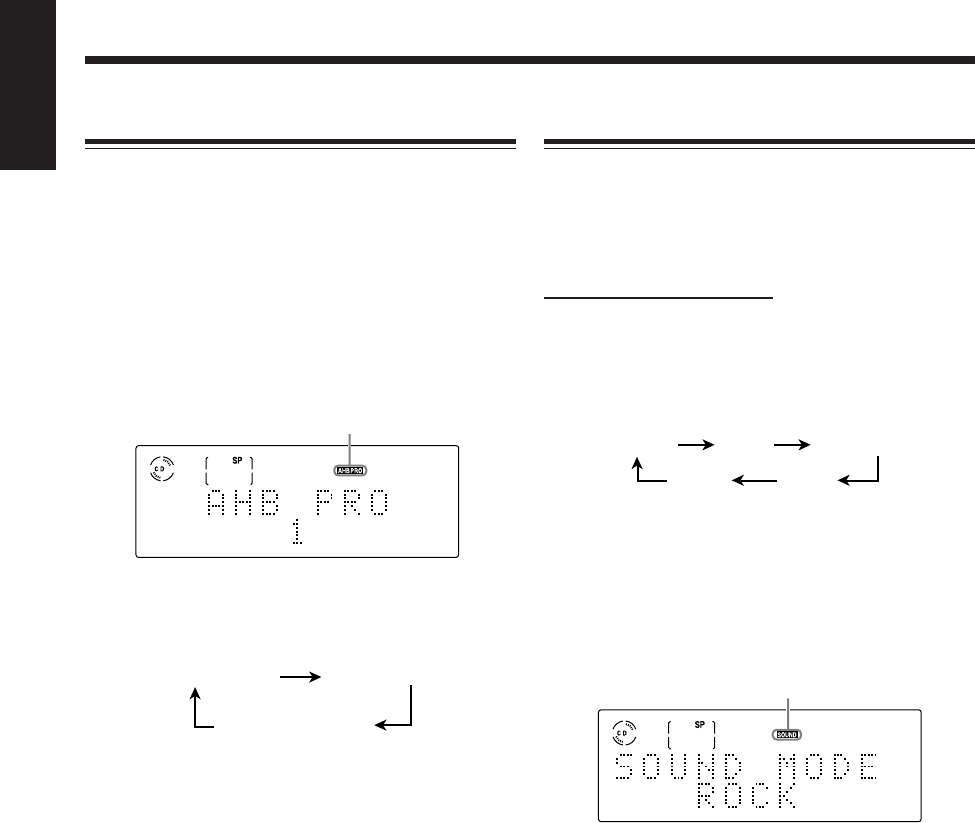
21
English
Selecting the Sound Modes
You can select one of four preset sound modes.
•This function also affects the sound from headphones.
•This function affect neither recording nor the signals
output through the DVD OPTICAL DIGITAL OUT
termminal.
On the remote control ONLY:
To select the sound modes, press SOUND repeatedly until
the sound mode you want appears in the main display.
The SOUND indicator also lights up on the display.
•Each time you press the button, the sound mode changes
as follows:
ROCK: Boosts low and high frequency.
Good for acoustic music.
POP: Good for vocal music or voice.
CLASSIC: Good for classical music.
JAZZ: Good for jazz music.
FLAT: Cancels the sound mode.
To check the sound mode currently selected, press
SOUND.
The currently selected sound mode will appear in the main
display.
To cancel the sound modes, press SOUND repeatedly
until “FLAT” appears in the main display.
The SOUND indicator goes off.
Reinforcing the Bass Sound
The richness and fullness of the bass sound is clearly
maintained regardless of how low you set the volume
—Active Hyper Bass Pro.
•This function also affects the sound from headphones.
•This function affect neither recording nor the signals
output through the DVD OPTICAL DIGITAL OUT
termminal.
To get the effect, press AHB PRO repeatedly so that “AHB
PRO 1” or “AHB PRO 2” appears in the main display.
The AHBPRO indicator also lights up on the display.
•Each time you press the button, the Active Hyper Bass
Pro mode changes as follows:
•“AHB PRO 2” is more effective than “AHB PRO 1.”
To cancel the effect, press AHB PRO repeatedly until
“AHB PRO OFF” appears in the main display.
The AHBPRO indicator goes off.
AHB PRO 1 AHB PRO 2
AHB PRO OFF
(
canceled
)
POP
JAZZ
ROCK CLASSIC
FLAT
(canceled)
Ex.: When you select “ROCK.”
SOUND indicator
AHBPRO indicator
Ex.: When you select “AHB PRO 1.”
EN18_23UX-A10DVD[UB].pm6 02.10.7, 8:09 AM21
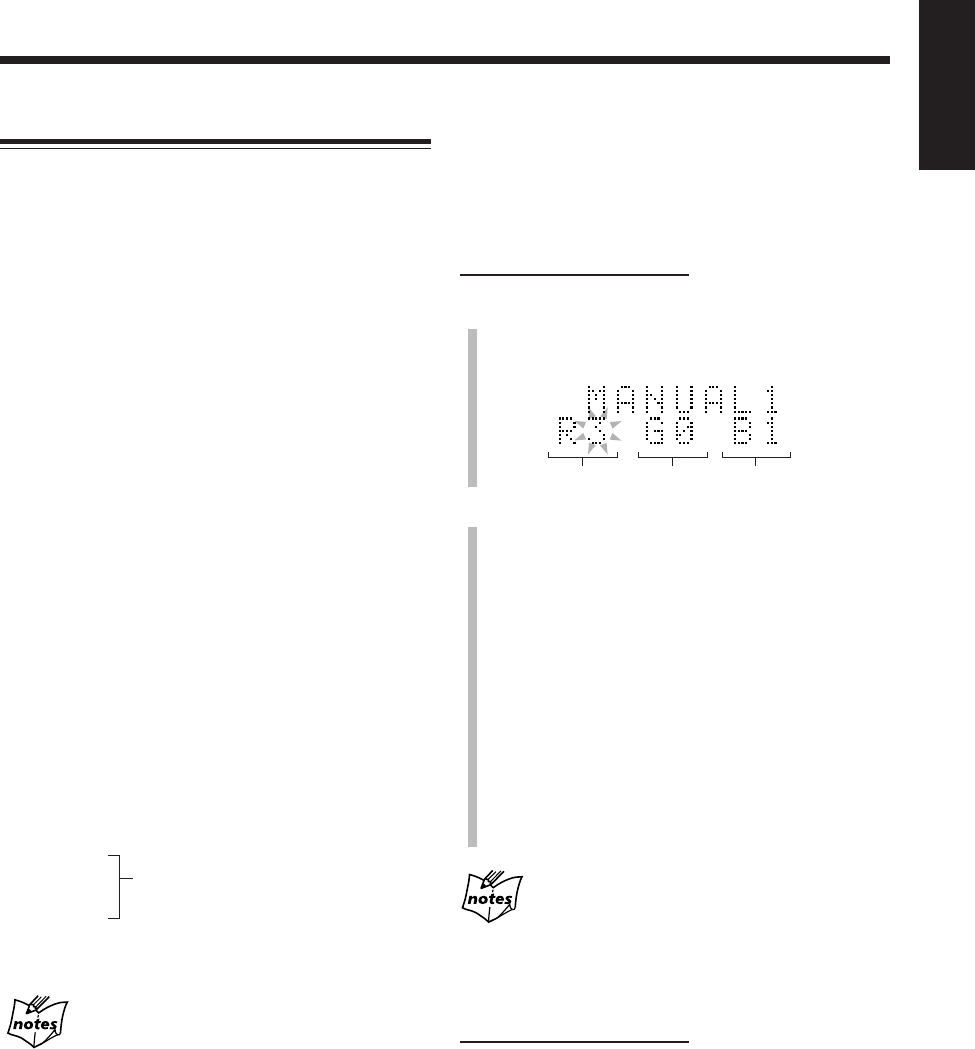
22
English
Changing the Display Illumination
You can change the illumination color and brightness of the
electronic swing panel and the display window.
To select the illumination color
You can set the illumination color to your preference.
Press COLOR (or COLOR/DEMO on the main unit)
repeatedly while the unit is turned on until the color you
want appears in the main display.
•Each time you press the button, the illumination color
changes as follows:
RAINBOW: The rainbow colors illuminate the electronic
swing panel and the display.
GRADATION: The illumination color changes gradually.
WATER: A blue-based illumination pattern.
FANTASY: Pastel colors illuminate the electronic swing
panel and the display.
CANDLE: A red-based illumination pattern.
FOREST: A green-based illumination pattern.
SNOW: A white-based illumination pattern.
SKY: A sky-color based illumination pattern.
The color changes according to the time if the
built-in clock is set. If not, “ADJUST!
CLOCK” flashes in the main display when
you select this illumination color.
MANUAL1:
You can set the illumination color as you like
(see the right column).
MANUAL2:
(back to the beginning)
More on the illumination color
•The illumination colors cannot always be reproduced precisely.
Due to the circumstances (room temperature, etc.) where the
unit is used or the setting of DIMMER, colors may vary slightly.
•When you change the illumination color, the display may seem
to move back and forth; this is a characteristic of this unit and is
not a malfunction.
•When a strong light strikes the unit, it may become dark, but
this is not a malfunction.
•While using the unit, the electronic swing panel becomes warm,
but this is not a malfunction.
To create your favorite colors
You can create two favorite colors and store them in
memory as “MANUAL1” and “MANUAL2.”
•There is a time limit in doing the following steps. If the
unit exits from the color adjusting mode before you
finish, start from step
1
again.
On the remote control ONLY:
1
Press COLOR repeatedly until “MANUAL1” or
“MANUAL2” appears in the main display.
The brightness level to be adjusted starts flashing.
2
To adjust the brightness of each color
1) Press Cursor 3/2 to select one of the
fundamental colors (Red, Green, Blue) you want
to adjust.
2) Press Cursor 5/∞ repeatedly to adjust the level
of the brightness (within the range of 0 to 3).
•As you increase the number, the color becomes
brighter.
•To restore the initial color for “MANUAL1” or
“MANUAL2,” press CANCEL.
3) Repeat steps 1) and 2) to create your favorite
color.
4) Press SET.
Your favorite color is stored.
If you do not make any adjustment for about 8
seconds
The normal display resumes and the color you have created up to
that time is stored.
To change the display brightness
On the remote control ONLY:
Press DIMMER while the unit is turned on.
•Each time you press the button, the display brightness
changes as follows:
DIMMER1: The display illumination dims.
«
DIMMER2: The illumination color disappears.
«
DIMMER OFF: The display illumination resumes.
•Pressing COLOR (or COLOR/DEMO on the main unit) also
resumes the display brightness.
«
(back to the beginning)
«
«
«
«
«
«
«
«
«
«
Red Green Blue
EN18_23UX-A10DVD[UB].pm6 02.10.7, 8:09 AM22
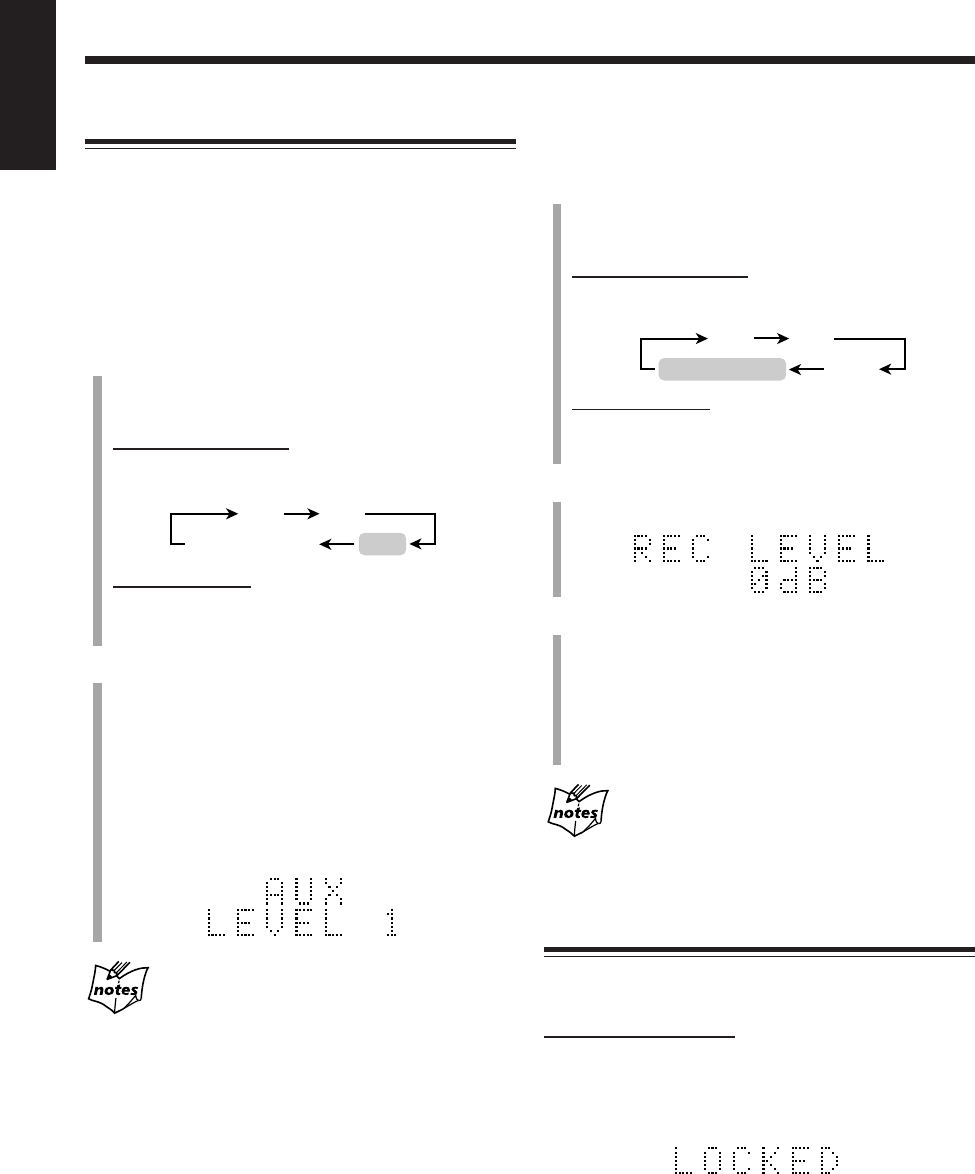
23
English
Adjusting the Audio Input Level
If the sound from the component connected to this unit is
too loud or is not loud enough when changing from another
source to “AUX” or “AUX-DIGITAL” (without changing
the volume level), you can change the audio input level
through the AUX jacks or the OPTICAL DIGITAL IN
terminal.
7Adjusting the audio input level through the AUX jacks
1
Press FM/AM/AUX (or AUX on the main unit)
repeatedly so that “AUX” appears in the main
display.
On the remote control:
•Each time you press the button, the source changes as
follows:
On the main unit:
•Each time you press the button, the source alternates
between “AUX” and “AUX-DIGITAL.”
2
Press and hold SET on the remote control for more
than 2 seconds.
•Each time you press and hold the button, the audio
input level alternates between “LEVEL 1” and
“LEVEL 2.”
LEVEL 1: Select when the sound is too loud (initial
setting).
LEVEL 2: Select when the sound is not loud
enough.
If you change the audio input level through the AUX
jacks
The recording level through the AUX jacks also changes.
Selecting “LEVEL 2” rather than “LEVEL 1” makes the sound
recorded louder.
FM AM
AUX
AUX-DIGITAL
7Adjusting the audio input level through the OPTICAL
DIGITAL IN terminal
1
Press FM/AM/AUX (or AUX on the main unit)
repeatedly so that “AUX-DIGITAL” appears in the
main display.
On the remote control:
•Each time you press the button, the source changes as
follows:
On the main unit:
•Each time you press the button, the source alternates
between “AUX” and “AUX-DIGITAL.”
2
Press and hold SET on the remote control for more
than 2 seconds.
3
Press Cursor 5/∞ to adjust the audio input level.
You can adjust the audio input level through the
OPTICAL DIGITAL IN terminal within the range from
“–12 dB” to “12 dB” by 2 dB step. (“0 dB” is the initial
setting.)
•To increase the audio input level, press Cursor 5.
•To decrease the audio input level, press Cursor ∞.
If you change the audio input level through the
OPTICAL DIGITAL IN terminal
The recording level through the OPTICAL DIGITAL IN terminal
also changes according to the change of the audio input level.
Prohibiting Disc Ejection
You can prohibit disc and MD ejection from the unit and
can lock discs—Disc Lock.
On the main unit ONLY:
To prohibit disc ejection, press and hold 7, then press
REV. MODE when the unit is in standby mode.
“LOCKED” appears in the main display for a while, and
the loaded disc and MD are locked.
If you try to eject the locked discs “LOCKED” appears to
inform you that the Disc Lock is in use.
To cancel the prohibition and unlock the discs, repeat
the above procedure.
“UNLOCKED” appears in the main display for a while,
and the loaded disc and MD are unlocked.
FM AM
AUX
AUX-DIGITAL
EN18_23UX-A10DVD[UB].pm6 02.10.7, 8:09 AM23
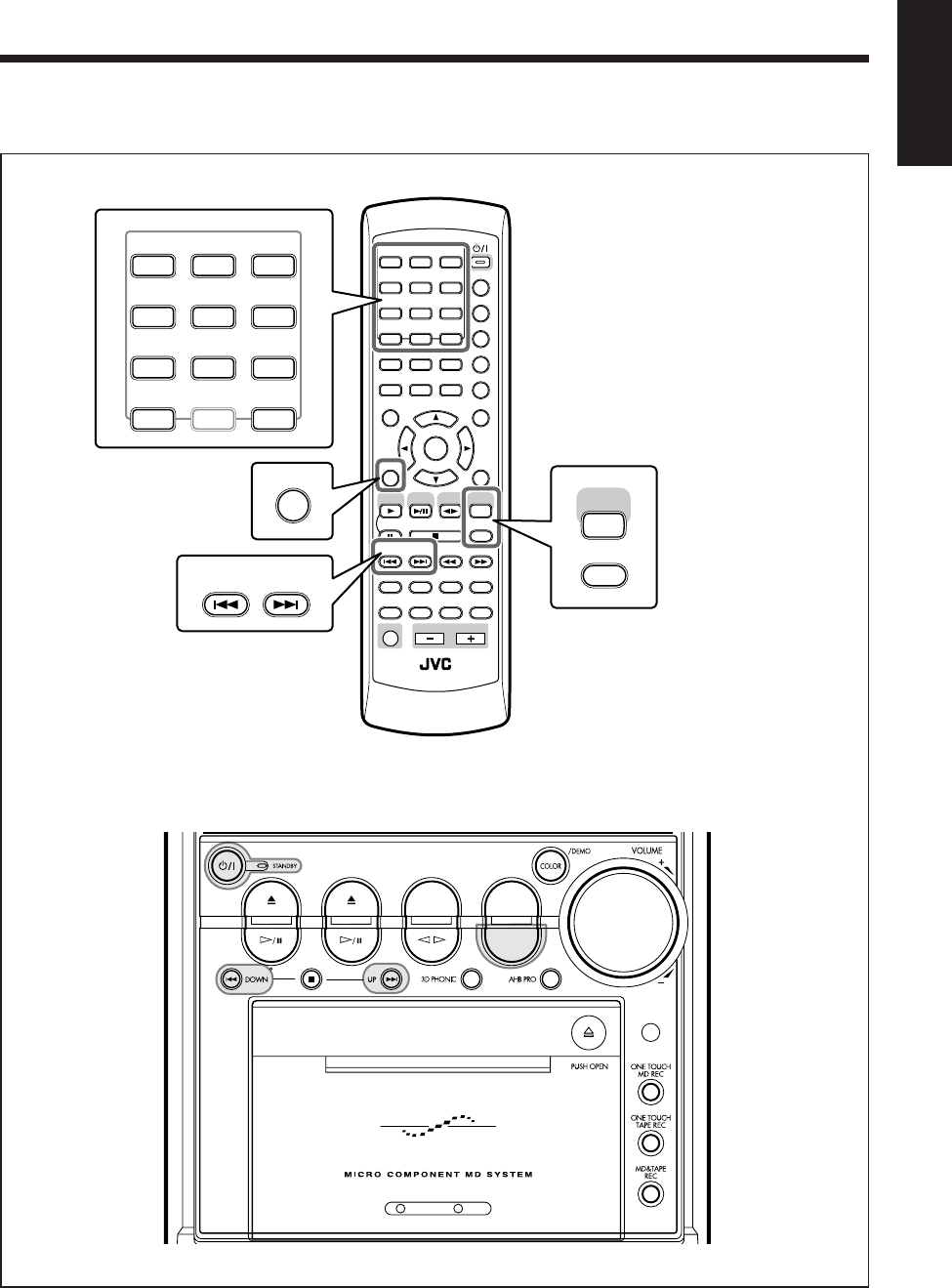
24
English
Listening to FM and AM Broadcasts
Remote control
Main unit
The buttons emphasized in the illustration below are used and explained in the following section (pages 25 and 26).
ANGLE
AUDIO
LP:
MARK ABC
GHI JKL MNO
PQRS TUV WXYZ
DEF
123
456
789
10 0 +10
DIMMER
CANCEL
RETURN
TOP MENU
SET
STROBE
PREV.
MD
TITLE/EDIT
FADE
MUTING
MD
GROUP REC
MD GROUP
TITLE/EDIT
3D PHONIC
SP/LP2/LP4
AHB PRO
NEXT
FM MODE
SLOW
SOUND
RM-SUXA10DVDU REMOTE CONTROL
GROUP SKIP
–+
SLOW
FM/AM
/AUX
DVD
SELECT TAPE
VOLUME
SHIFT
MD
ENTER
MENU CHOICE
COLOR
ON SCREEN
PLAY MODE
ZOOM
SUB TITLE
TITLE SEARCH
REV. MODE
DIGEST
CLOCK/TIMER
STANDBY/ON
DISP/CHARA
SLEEP
DVD
LEVEL
A.P.
OFF
FM MODE
FM/AM
/AUX
MARK ABC
GHI JKL MNO
PQRS TUV WXYZ
DEF
123
456
789
10 0+10
SET
PREV. NEXT
GROUP SKIP
DVD MD TAPE
REV.MODE
FM/AM
AUX
AUTO REVERSE
UX-A10DVD
EN24_26UX-A10DVD[UB].pm6 02.10.7, 8:09 AM24
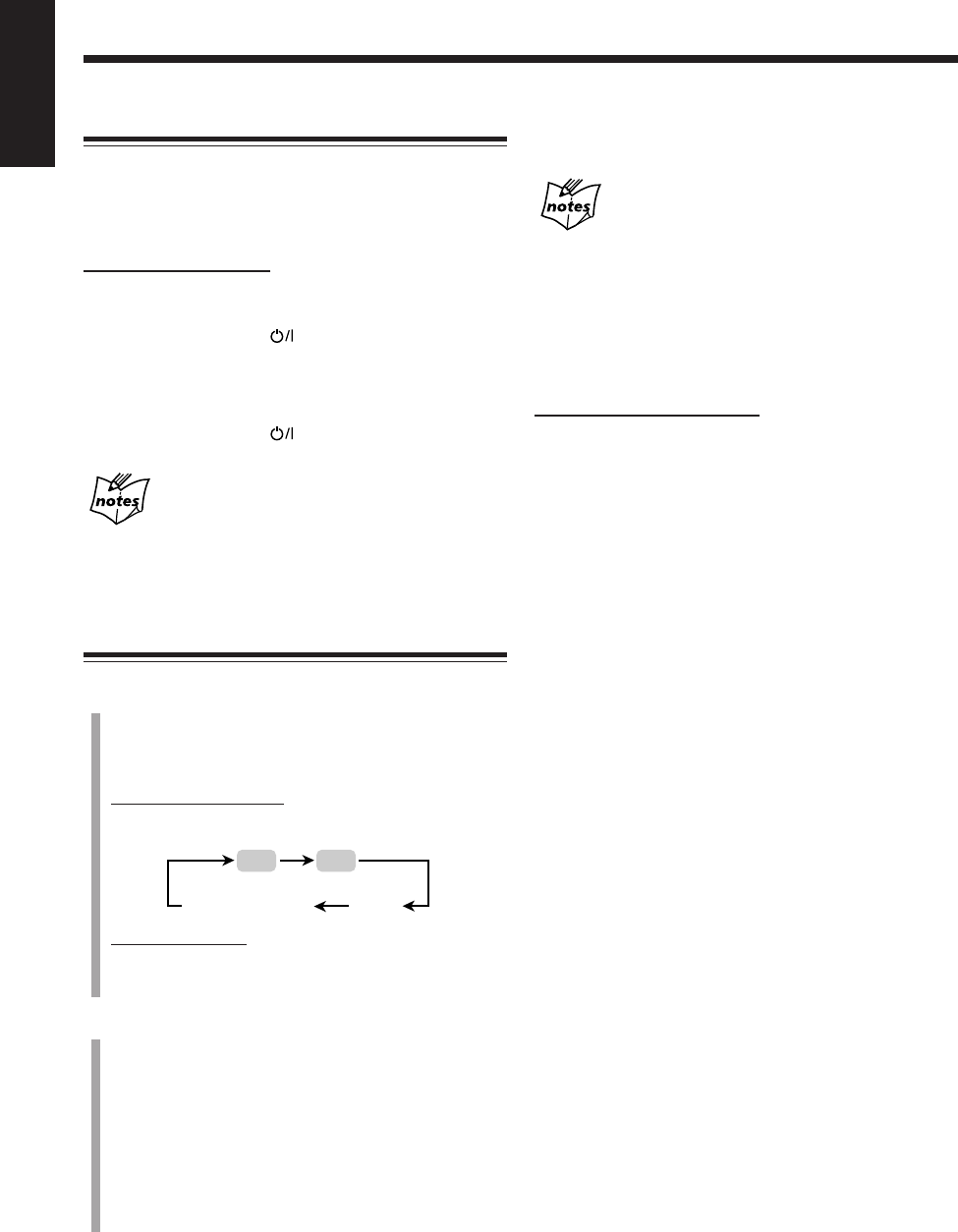
25
English
Setting the AM Tuner Interval Spacing
Some countries space AM stations 9 kHz apart, and some
countries use 10 kHz spacing.
When shipped, the built-in AM tuner is set to 9 kHz
spacing. You can change it to 9 kHz or 10 kHz spacing.
On the main unit ONLY:
To set the AM tuner to the 10 kHz spacing, be sure that
the unit is turned off, but is plugged into a wall outlet.
While holding ¢, press . The unit turns on and tunes
in to 530 kHz.
To set it back to the 9 kHz spacing, be sure that the unit is
turned off, but is plugged into a wall outlet.
While holding 4, press . The unit turns on and tunes
in to 531 kHz.
When you change the AM tuner interval spacing
The preset stations you have set (both FM and AM) will be erased.
In this case, preset stations again. See “Presetting Stations” on the
next page.
Tuning in to a Station
1
Press FM/AM/AUX (or FM/AM on the main unit) to
select either “FM” or “AM.”
When you press the button for the first time, the unit
automatically turns on with the last selected source.
On the remote control:
• Each time you press the button, the source changes as
follows:
On the main unit:
• Each time you press the button, the band alternates
between FM and AM.
2
Press and hold ¢ or 4 (or UP or DOWN on the
main unit) until the station frequencies start
changing continuously in the main display.
•¢(UP): Increases the frequencies.
•4(DOWN): Decreases the frequencies.
The unit starts searching for stations and stops when a
station of sufficient signal strength is tuned in.
• If an FM program is broadcast in stereo, the STEREO
indicator lights up on the display.
To stop during searching, press ¢ or 4 (or UP or
DOWN on the main unit).
When you repeatedly press ¢ or 4 (or UP or
DOWN on the main unit)
The frequency changes step by step.
To change the FM reception mode
When an FM stereo broadcast is noisy or hard to receive,
you can change the FM reception mode to improve the
reception.
On the remote control ONLY:
Press FM MODE.
• Each time you press the button, FM reception mode
alternates between STEREO and MONO.
STEREO: Normally select this.
You can hear stereo sound when a program is
broadcast in stereo. The STEREO indicator
lights while receiving the FM stereo
broadcast (only when the reception is good).
MONO: Select this when an FM stereo broadcast is
noisy or hard to receive. Reception improves
though stereo effect is lost. The MONO
indicator lights up on the display.
FM AM
AUX
AUX-DIGITAL
EN24_26UX-A10DVD[UB].pm6 02.10.7, 8:09 AM25
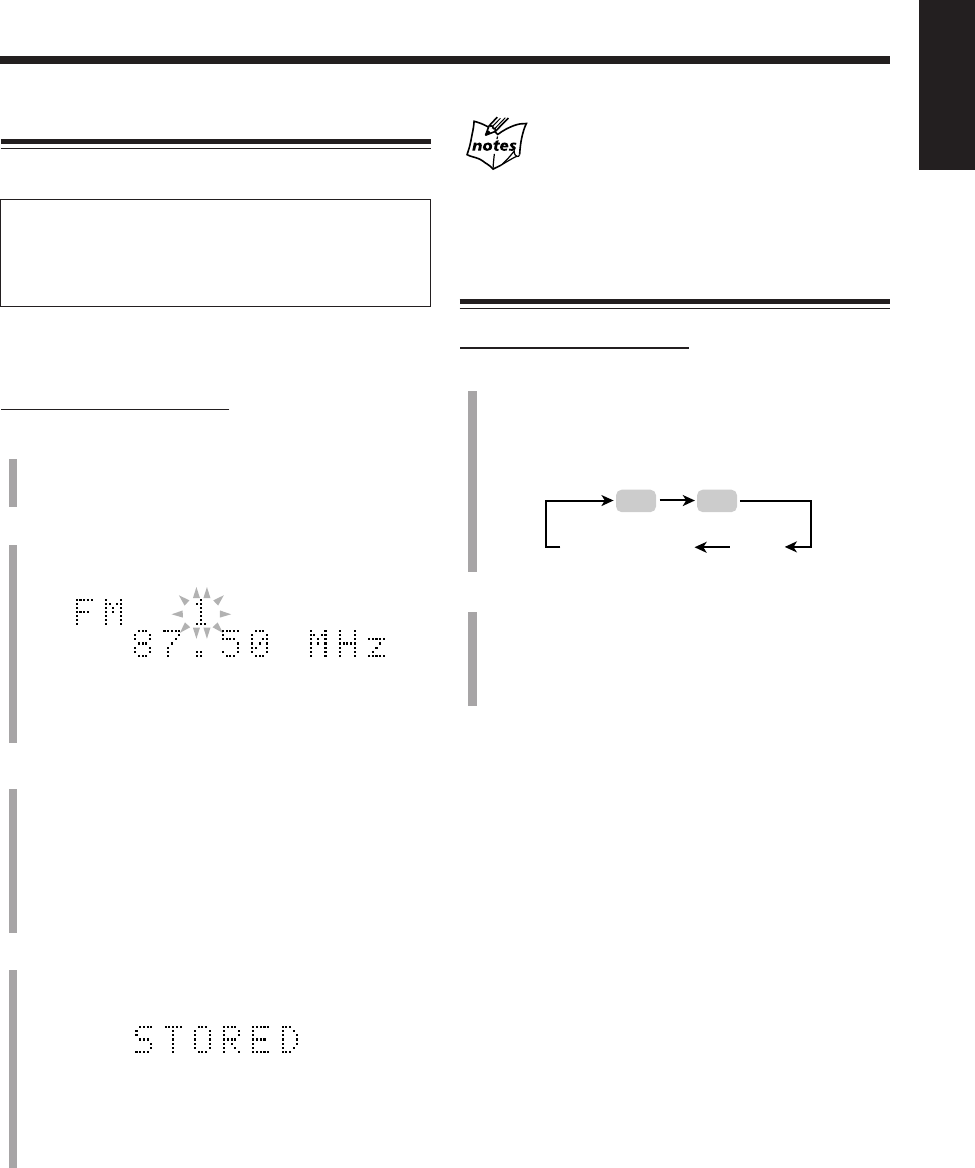
26
English
Presetting Stations
You can preset 30 FM and 15 AM stations manually.
In some cases, test frequencies have been already stored for the
tuner since the factory examined the tuner preset function
before shipment. This is not a malfunction. You can preset the
stations you want into memory by following the presetting
method.
• There is a time limit in doing the following steps. If the
setting is canceled before you finish, start from step
2
again.
On the remote control ONLY:
1
Tune in to the station (either FM or AM) you want
to preset.
• See “Tuning in to a Station” on the previous page.
2
Press SET.
The preset number starts flashing as follows:
• The unit always starts from the preset number 1.
3
Press the number buttons to select a preset number.
Ex.: For preset number 5, press 5.
For preset number 15, press +10, then 5.
For preset number 20, press +10, then 10.
For preset number 30, press +10, +10, then 10.
• You can also select the preset number by pressing
¢ or 4.
4
Press SET again.
“STORED” appears in the main display for a while.
The tuned station in step
1
is stored in the preset
number selected in step
3
.
• Storing a new station on an already assigned number
erases the previously stored one.
When you unplug the AC power cord or if a power
failure occurs
The FM and AM preset stations will be erased in a day. If this
happens, preset the stations again.
Tuning in to a Preset Station
On the remote control ONLY:
1
Press FM/AM/AUX to select either “FM” or “AM.”
When you press the button for the first time, the unit
automatically turns on with the last selected source.
• Each time you press the button, the source changes as
follows:
2
Press the number buttons to select a preset number.
Ex.: For preset number 5, press 5.
For preset number 15, press +10, then 5.
For preset number 20, press +10, then 10.
For preset number 30, press +10, +10, then 10.
FM AM
AUX
AUX-DIGITAL
Ex.: When you select an FM station in step
1
.
EN24_26UX-A10DVD[UB].pm6 02.10.7, 8:09 AM26
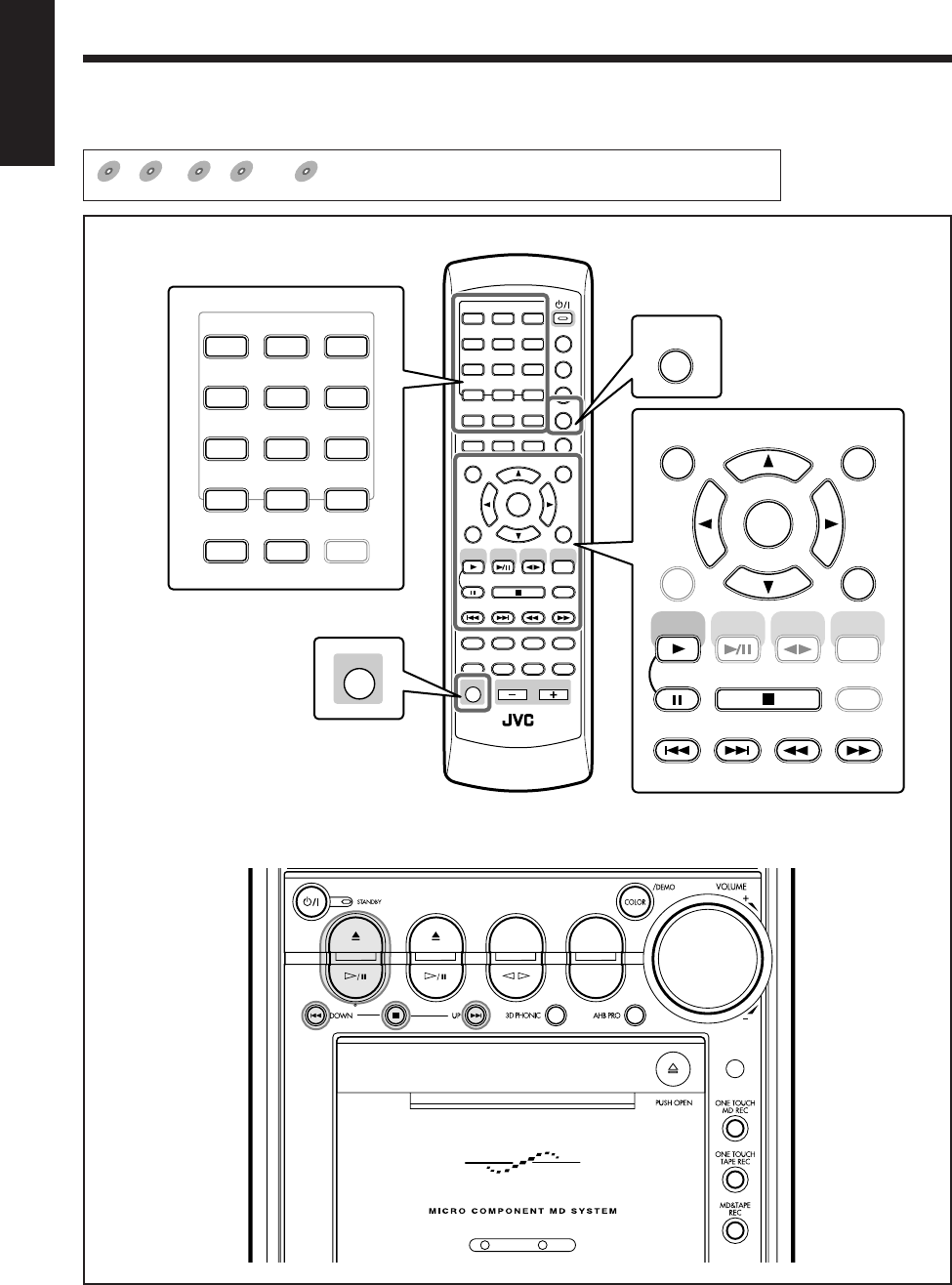
27
English
Playing Back Discs
Main unit
The buttons emphasized in the illustration below are used and explained in the following section (pages 28 to 39).
DVD
DVD SVCD
SVCD VCD
VCD Anduio CD
Audio CD MP3
MP3
shows the types of discs the operation is available for.
Remote control
ANGLE
AUDIO
LP:
MARK ABC
GHI JKL MNO
PQRS TUV WXYZ
DEF
123
456
789
10 0 +10
DIMMER
CANCEL
RETURN
TOP MENU
SET
STROBE
PREV.
MD
TITLE/EDIT
FADE
MUTING
MD
GROUP REC
MD GROUP
TITLE/EDIT
3D PHONIC
SP/LP2/LP4
AHB PRO
NEXT
FM MODE
SLOW
SOUND
RM-SUXA10DVDU REMOTE CONTROL
GROUP SKIP
–+
SLOW
FM/AM
/AUX
DVD
SELECT
TAPE
VOLUME
SHIFT
MD
ENTER
MENU CHOICE
COLOR
ON SCREEN
PLAY MODE
ZOOM
SUB TITLE
TITLE SEARCH
REV. MODE
DIGEST
CLOCK/TIMER
STANDBY/ON
DISP/CHARA
SLEEP
DVD
LEVEL
A.P.
OFF
MARK ABC
GHI JKL MNO
PQRS TUV WXYZ
DEF
123
456
789
10 0 +10
ON SCREEN
PLAY MODE
ZOOM
REV. MODE
DIGEST
CANCEL
RETURN
TOP MENU
SET
STROBE
PREV. NEXT
FM MODE
SLOW
GROUP SKIP
–+
SLOW
FM/AM
/AUX
DVD
SELECT
TAPE
MD
ENTER
MENU CHOICE
SHIFT
COLOR DVD
LEVEL
DVD MD TAPE
REV.MODE
FM/AM
AUX
AUTO REVERSE
UX-A10DVD
EN27_39UX-A10DVD[UB].pm6 02.10.7, 8:09 AM27
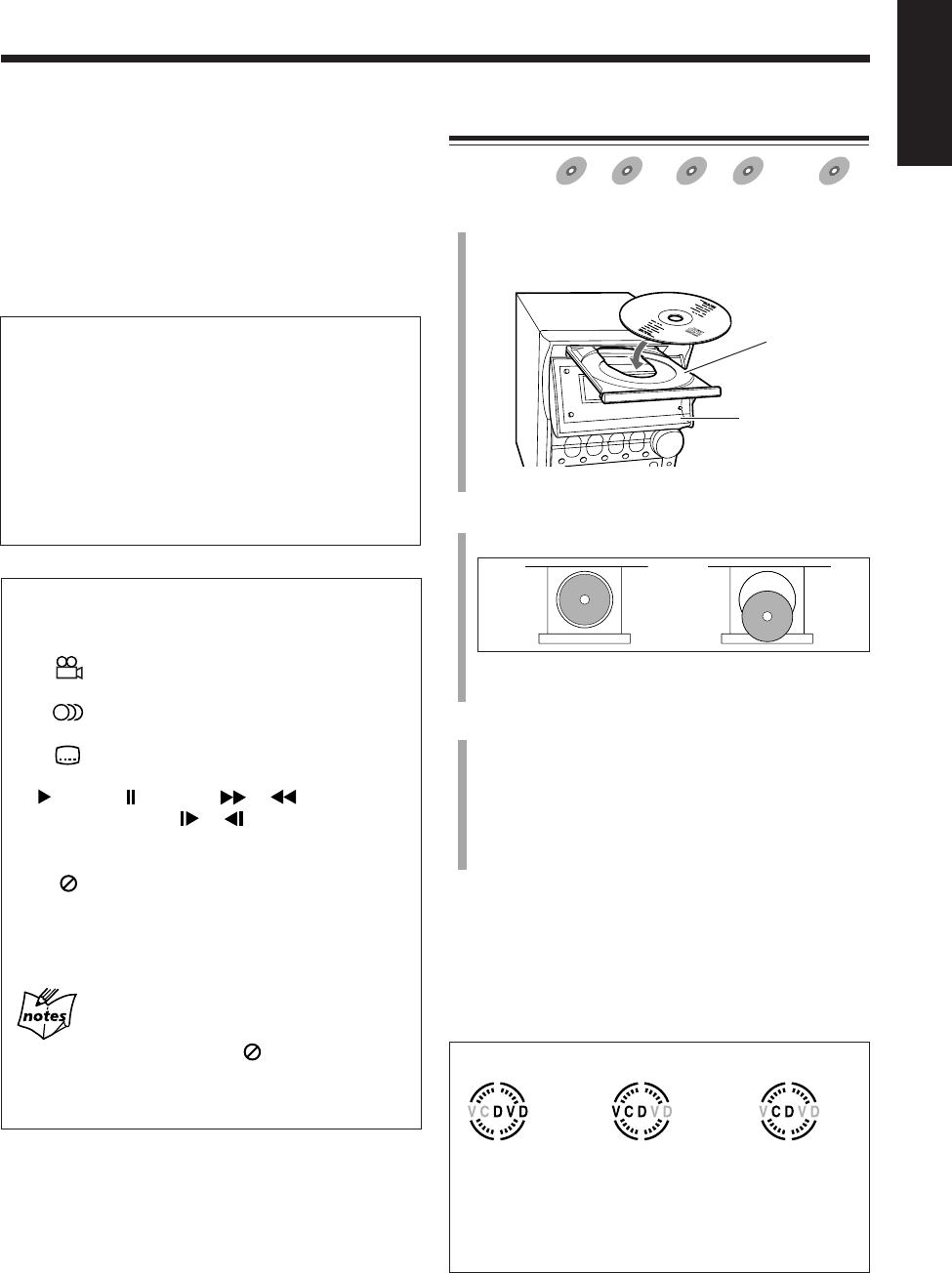
28
English
Good No good
Disc tray
Electronic swing
panel
IMPORTANT:
Before performing any operations for DVD, SVCD and
VCD, make sure of the following.
• Check the connection with the TV.
• Turn on the TV and select the correct input on the TV to
view the pictures or on-screen menus/indications on the
TV screen.
• Select the correct color system.
To prevent screen burn-out with the screen saver
A TV screen may be burned out if a static picture is
displayed for a long time. To prevent this, the unit
automatically dims the screen if a static picture is
displayed for over 5 minutes (the screen saver function).
• Pressing any button will cancel the screen saver
function.
• You can select the screen saver mode. (See page 86.)
• The screen saver does not work for Audio CDs and
MP3 discs.
On-screen guide icons
• During DVD playback, the following guide icons may
appear for a while on the TV screen:
–“ ” : appears at the beginning of a scene
containing multi-angle views.
–“ ” : appears at the beginning of a scene
containing multi-audio languages.
–“ ” : appears at the beginning of a scene
containing multi-subtitle languages.
•“ ” (Play), “ ” (Pause), “ ”/“ ” (Fast
forward/backward), “ ”/“ ” (Slow-motion
forward/backward): appears when you perform each
operation.
•If “ ” appears on the TV screen when pressing
a button, the disc cannot accept an operation you
have tried to do, or information required for that
operation is not recorded on the disc.
More about the on-screen guide icons
• In some cases, without showing “ ,” operations will not
be accepted.
• If you do not want the on-screen guide icons to appear, see
page 86.
• The disc indicator rotates while a disc is being played.
• The disc indicator goes off when there is no disc in the disc tray.
Loading a Disc
Available for:
DVD
DVD SVCD
SVCD VCD
VCD Anduio CD
Audio CD MP3
MP3
1
Press DVD 0 on the main unit.
The unit automatically turns on, the electronic swing
panel slides downward, then the disc tray comes out.
2
Place a disc correctly on the circle of the disc tray
with its label side up.
• When using an 8 cm disc, place it on the inner circle
of the disc tray.
3
Press DVD 0.
The disc tray closes, then the electronic swing panel
slides upward automatically.
• If you press DVD #/8 on the main unit (or DVD
SELECT 3 on the remote control) instead of DVD
0, the disc tray and electronic swing panel closes,
then playback starts.
To remove the disc, press DVD 0.
• After removing the disc, press DVD 0 again to close the
disc tray.
• When you use the Resume function (see page 86),
pressing DVD 0 erases the memory of the position
where you have stopped playback.
About the disc indicators
When a DVD
is loaded.
When a VCD or
SVCD is loaded.
When an Audio CD
or MP3 disc is
loaded.
EN27_39UX-A10DVD[UB].pm6 02.10.7, 8:09 AM28
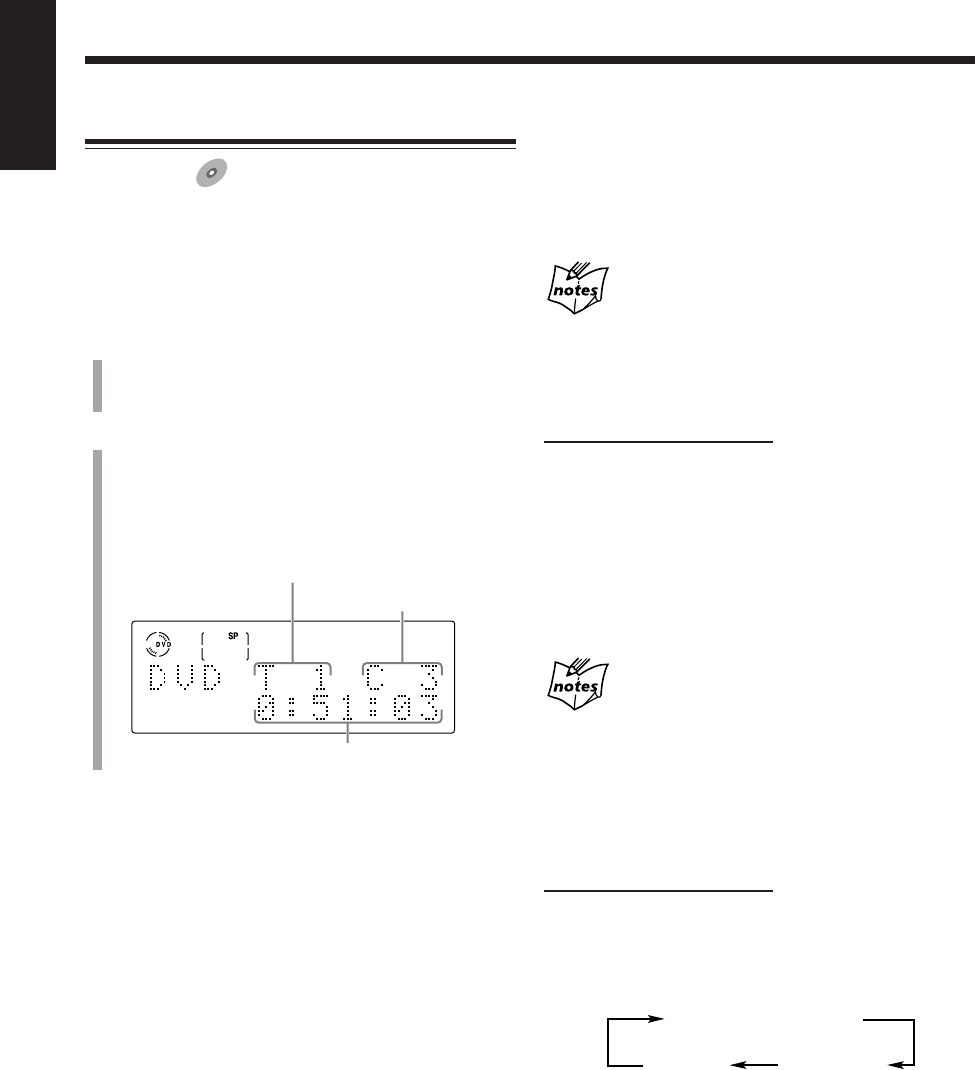
29
English
To go to another chapter
Press 4 or ¢ during playback.
•4: Goes back to the beginning of the current or
previous chapters.
•¢: Skips to the beginning of the next or succeeding
chapters.
Some DVDs may not accept this operation.
To go to a particular title or chapter directly using
the number buttons
On the remote control ONLY:
• Pressing the number buttons before playback allows you
to start playing with the title number you want.
• Pressing the number buttons during playback allows you
to start playing with the chapter number of the currently
playing title you want.
Ex.: To select number 5, press 5.
To select number 10, press 10.
To select number 20, press +10, +10 then 0.
To select number 23, press +10, +10 then 3.
If a menu is shown on the TV while playing a DVD
Number buttons may be used for selecting an item in the menu.
(See page 34.)
To show the on-screen indication
You can show the following information on the TV while
playing back a DVD.
On the remote control ONLY:
To show the on-screen indication, press ON SCREEN
while playing a DVD.
• Each time you press the button, the indication on the TV
change as follows:
Current disc information
Disc playing
information
Off
(No indication)
DVD Basic Operations
Available for:
DVD
DVD
• To play back a SVCD, VCD, or Audio CD, see page 30.
• To play back an MP3 disc, see page 32.
• Playback will stop when a disc menu appears on the TV
screen. If a menu appears while playing, see “Playing
Back by Using the Disc Menu” on page 34.
1
Load a disc.
• With some DVDs, playback starts automatically after
you close the disc tray by pressing DVD 0.
2
Press DVD #/8 on the main unit (or DVD SELECT 3
on the remote control).
After reading the disc contents, playback starts from
the first chapter of the first title.
• The disc playing information appears on the display.
Current title No.
Current chapter No.
Elapsed playing time
To stop play for a moment, press DVD #¥8 (or 8 on the
remote control).
While pausing, the elapsed playing time and the disc
indicator flash on the display.
• To start playback again, press DVD #¥8 again (or press
DVD SELECT 3 on the remote control).
To stop playing, press 7.
• This unit can store the stop point, and when you start
playback again by pressing DVD #¥8 (or DVD
SELECT 3 on the remote control), playback starts from
the position where you have stopped—Resume play.
(“RESUME” appears on the display.)
To use Resume play, you need to turn on the Resume
function. (See page 86.)
• To stop completely when you use the Resume function,
press 7 twice.
Playback will starts from the beginning of the disc.
EN27_39UX-A10DVD[UB].pm6 02.10.7, 8:09 AM29
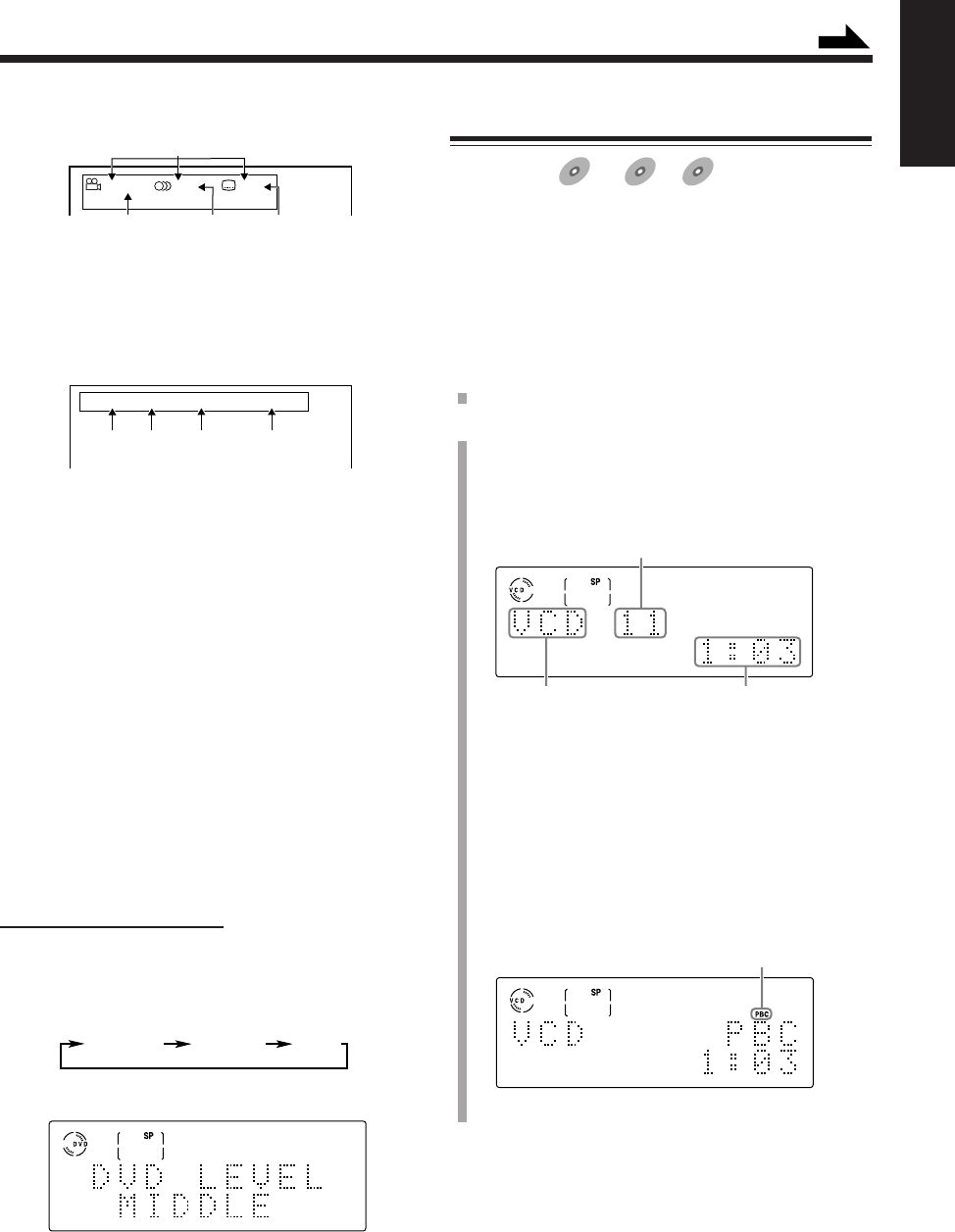
30
English
• Current disc information
1: Current disc information
2: Total number of multi-angle views
3: Total number of audio languages
4: Total number of subtitles
• Disc playing information
1: Current title number
2: Current chapter number
3: Elapsed playing time of the current title
4: Transmission rate
To increase the DVD’s sound level
The DVD’s audio sound is recorded at a lower level than
for other discs such as VCDs or Audio CDs.
If you feel the sound is not strong enough to listen to when
playing back a DVD, you can increase the sound level of
DVD playback in advance.
• Once you adjust this setting, it is effective every time you
play back a DVD.
• This setting does not effect any discs other than DVDs.
• The audio output level through the DVD OPTICAL
DIGITAL OUT terminal does not change if you change
the DVD sound level.
On the remote control ONLY:
To increase the sound level of DVD playback, press DVD
LEVEL while holding down SHIFT.
• Each time you press the buttons, the sound level changes
as follows:
The selected level appears on the display.
Ex.: When “MIDDLE” is selected.
• When you purchased this unit, the DVD sound level is
set to “MIDDLE.”
TITLE
3
CHAP.
2
TIME
1:33:33
BITRATE
3.3
Mbps
1234
234
1
1 / 2 1 / 2 1 / 5
ENGLISH ENGLISH
NORMAL MIDDLE HIGH
SVCD/VCD/Audio CD Basic Operations
Available for:
SVCD
SVCD VCD
VCD Anduio CD
Audio CD
• To play back a DVD, see page 29.
• To play back an MP3 disc, see page 32.
• While playing a SVCD or VCD with the PBC function,
the playback will stop when a disc menu appears. If a
menu appears while playing a SVCD or VCD with
PBC function, see “Playing Back by Using the Disc
Menu” on page 34.
1
Load a disc.
2
Press DVD #/8 on the main unit (or DVD SELECT 3
on the remote control).
After reading the disc contents, playback starts from
the first track.
• The disc playing information appears on the display.
Ex.: When a VCD is played without the PBC function.
Current track No.
Elapsed playing timeCurrent disc type*
* About the indication of current disc type
– “VCD”: shows a SVCD or VCD is loaded.
– “CD”: shows an Audio CD is loaded.
• While playing a SVCD or VCD with the PBC
function, “PBC” rather than the current track number
appears in the main display and the PBC indicator
lights up. (About the PBC function, see pages 34 and
35.)
Ex.: When a VCD is played with the PBC function.
PBC indicator
Continued
EN27_39UX-A10DVD[UB].pm6 02.10.7, 8:09 AM30
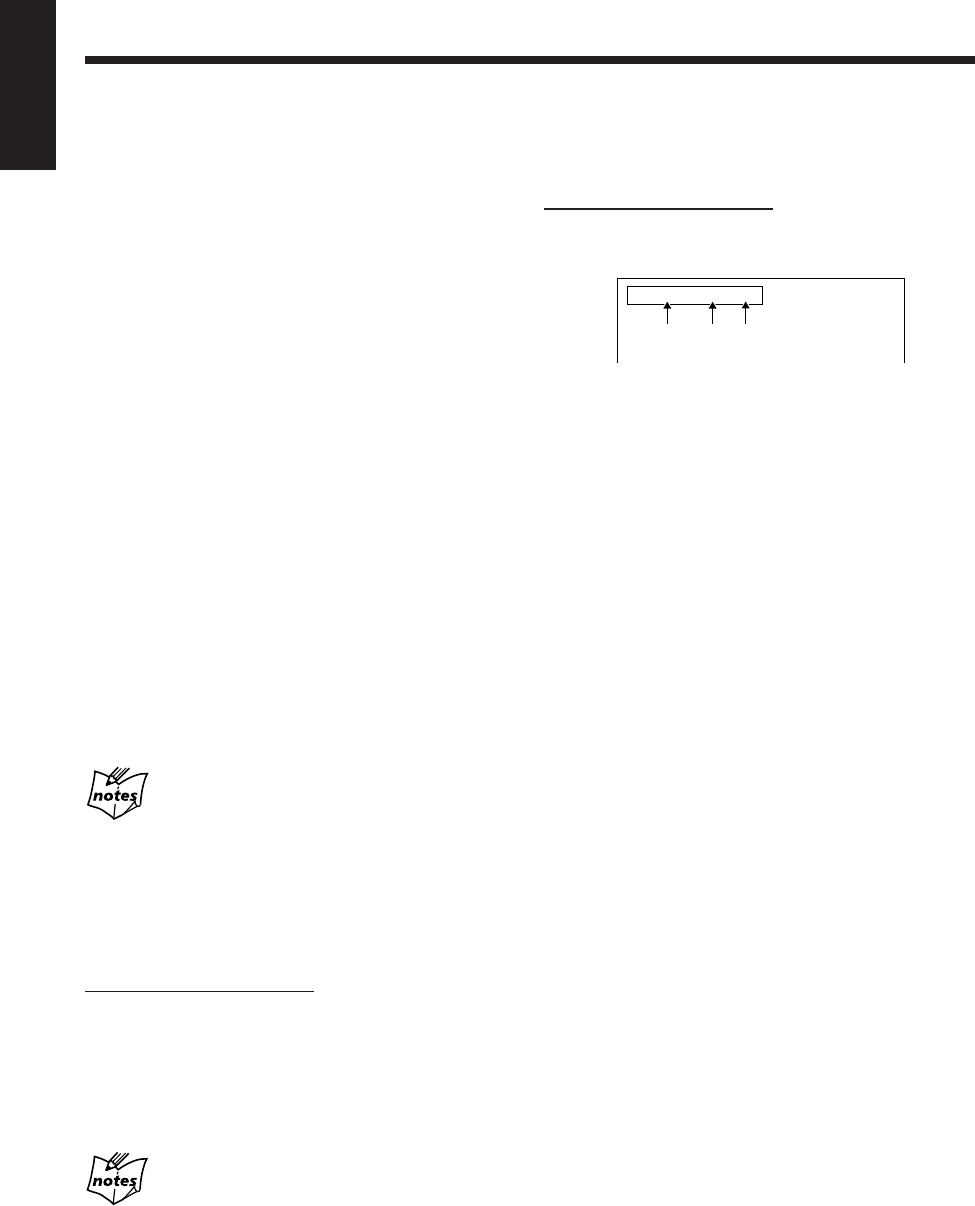
31
English
To show the on-screen indication
You can show the following information on the TV while
playing back a disc.
On the remote control ONLY:
To show the on-screen indication, press ON SCREEN
while playing a disc.
Ex.: When SVCD or VCD with the PBC function is a playing
source.
1: Current track number
2: Elapsed playing time of the current track
3: • “PBC” is shown when a SVCD or VCD with the
PBC function is played.
• “EACH” is shown when a SVCD or VCD without
the PBC function or an Audio CD is played.
To erase the on-screen indication, press ON SCREEN
again.
To stop play for a moment, press DVD #¥8 (or 8 on the
remote control).
While pausing, the elapsed playing time and the disc
indicator flash on the display.
• To start playback again, press DVD #¥8 again (or press
DVD SELECT 3 on the remote control).
To stop playing, press 7.
• This unit can store the stop point, and when you start
playback again by pressing DVD #¥8 (or DVD
SELECT 3 on the remote control), playback starts from
the position where you have stopped—Resume play.
(“RESUME” appears on the display.)
To use the Resume play, you need to turn on the Resume
function. (See page 86.)
– The Resume function does not work for Audio CDs.
– When using Resume play on SVCD or VCD with the
PBC function, playback starts a little before the
position where you have stopped.
• To stop completely when you use the Resume function,
press 7 twice.
To go to another track
Press 4 or ¢ during playback.
•4: Goes back to the beginning of the current or
previous tracks.
•¢: Skips to the beginning of the next or succeeding
tracks.
While playing a SVCD or VCD with the PBC
function
The ¢ and 4 buttons may be used for the operations for a disc
menu. (See page 34.)
To go to a particular track directly using the number
buttons
On the remote control ONLY:
Pressing the number buttons before or during playback
allows you to start playing with the track number you want.
Ex.:To select number 5, press 5.
To select number 10, press 10.
To select number 20, press +10, +10 then 0.
To select number 23, press +10, +10 then 3.
While playing a SVCD or VCD with the PBC
function
If a menu is shown on the TV, number buttons may be used for
selecting an item in the menu. (See page 34.)
123
TRACK
3
TIME
3:33 PBC
EN27_39UX-A10DVD[UB].pm6 02.10.7, 8:09 AM31
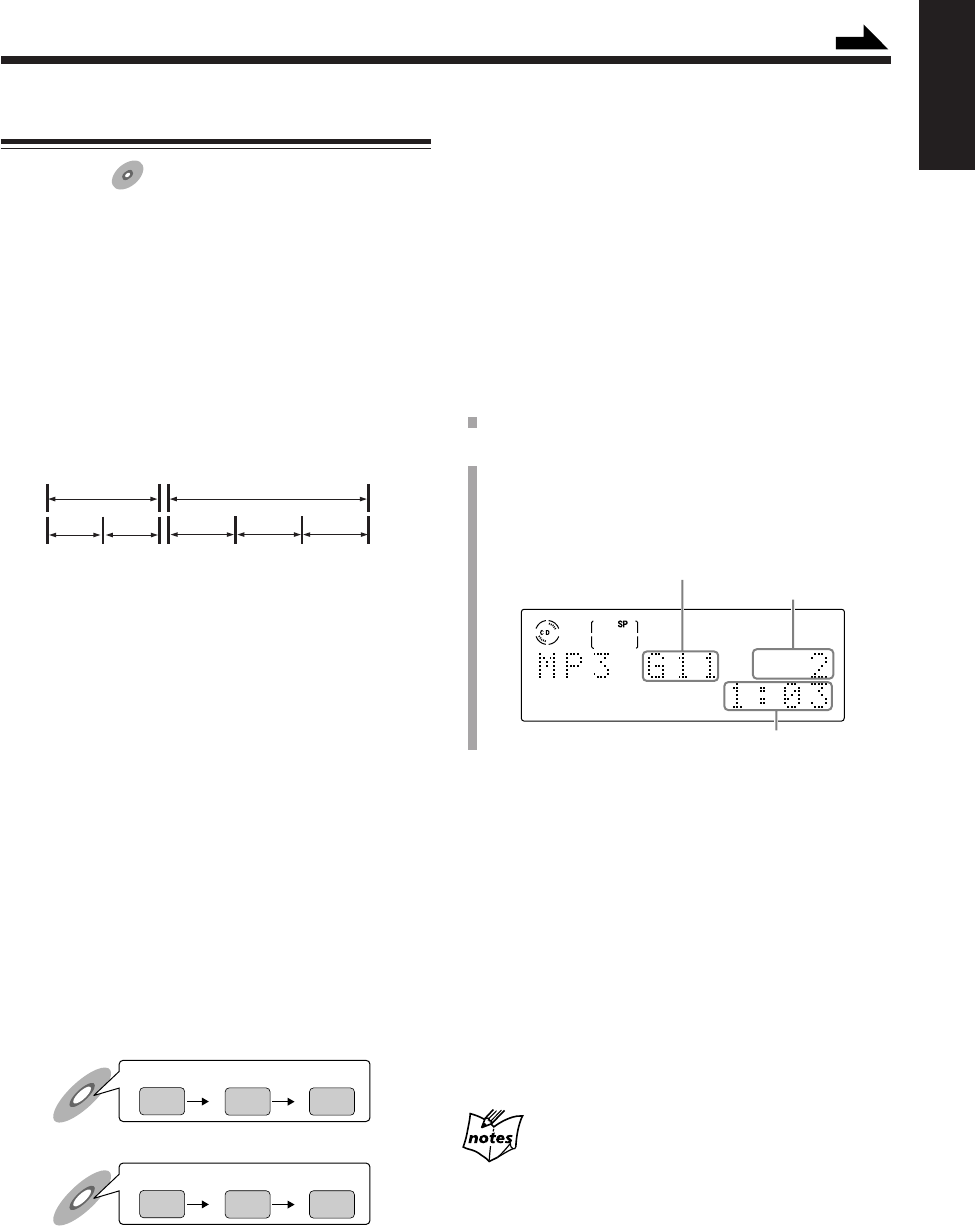
32
English
1
Load a disc.
2
Press DVD #/8 on the main unit (or DVD SELECT 3
on the remote control).
After reading the disc contents, playback starts.
• The disc playing information appears on the display.
MP3 Basic Operations
Available for:
MP3
MP3
• To play back a DVD, see page 29.
• To play back a SVCD, VCD, or Audio CD, see page 30.
About MP3 disc
What is MP3?
MP3 is an abbreviation of Motion Picture Experts Group 1 (or
MPEG-1) Audio Layer 3. MP3 is simply a file format with a data
compression. By using MP3 format, one CD-R or CD-RW can
contain 10 times as much data volume as a regular CD can.
Disc structure
On an MP3 disc, each item (song) is recorded as a track (file),
which usually belongs to a group (folder).
This unit can recognize up to 99 groups and up to 254 tracks per
group; however, the number of tracks to be played back on a disc
is limited to 1023.
If a disc includes more than 1023 tracks, the unit ignores any
tracks which have been assigned track numbers exceeding 1023.
The unit also ignores any non-MP3 files on the disc.
NOTES for MP3 discs
• MP3 discs (either CD-R or CD-RW) require a longer readout
time, due to the complexity of the folder/file configuration.
• When making an MP3 disc, select ISO 9660 Level 1 or Level 2
as the disc format.
• Some MP3 discs may not be played back because of their disc
characteristics or recording conditions.
• The unit does not support “packet writing” of discs.
• If there are any tracks (files) which are stored on a disc directly
and do not belong to any group (folder), the unit recognizes
them as belonging to a particular group.
• The unit does not output a digital audio signal from the DVD
OPTICAL DIGITAL OUT terminal when playing back an MP3
disc.
• The unit plays back groups/tracks on an MP3 disc in
alphabetical order.
Ex.:When there are three title groups [one], [two] and [three] on
a disc:
The playback order on this unit is [one], [three] then [two].
Tracks in a group are played back in the same way.
An MP3 disc on the market may be played back in a different
order from the order printed on its sleeve.
Recorded playback order
one
123
two three
Playback order on this unit
one
123
two
three
Current track No.
Current group No.
Elapsed playing time
Unavailable functions for MP3 disc
• There are some restriction for playback of MP3 discs.
Following functions are not available for MP3 discs.
– Screen saver function (See page 28.)
– Forward/Reverse search (See page 33.)
– A-B repeat (See page 36.)
– Time search (See page 50.)
– 3D PHONIC (See page 55.)
– Resume playback (See page 86.)
• This unit cannot show the names of tracks (files) and
groups (folders) on an MP3 disc.
To stop play for a moment, press DVD #¥8 (or 8 on the
remote control).
While paused, the elapsed playing time and the disc
indicator flash on the display.
• To start playback again, press DVD #¥8 again (or press
DVD SELECT 3 on the remote control).
To stop playing, press 7.
To go to another track
Press 4 or ¢ during playback.
•4: Goes back to the beginning of the current or
previous tracks.
•¢: Skips to the beginning of the next or succeeding
tracks.
While playback is stopped
You cannot select a track. The 4 and ¢ buttons works to
select groups.
Group 2
Group 1
Track 3 Track 4 Track 5
Track 1 Track 2
Continued
EN27_39UX-A10DVD[UB].pm6 02.10.7, 8:09 AM32
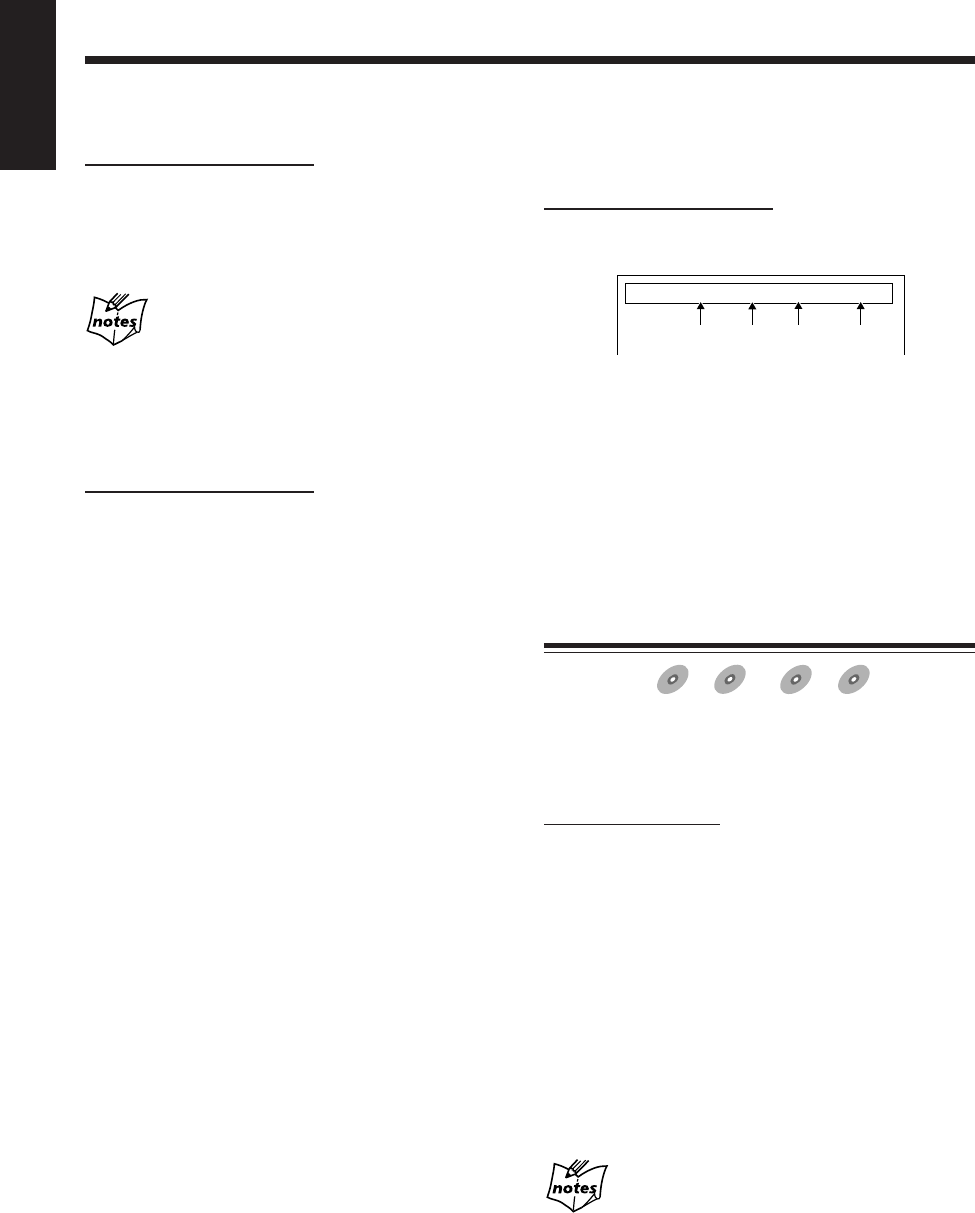
33
English
To show the on-screen indication
You can show the following information on the TV while
playing back a disc.
On the remote control ONLY:
To show the on-screen indication, press ON SCREEN
while playing a MP3 disc.
1: Current group number
2: Current track number
3: Elapsed playing time of the current track
4: Transmission rate*
* The transmission rate will change according to the
recording conditions. This is not a malfunction.
To erase the on-screen indication, press ON SCREEN
again.
Searching for a Particular Point
Available for:
DVD
DVD SVCD
SVCD VCD
VCD Anduio CD
Audio CD
You can search for a particular portion while playing a disc
—Forward/Reverse search.
• When playing a DVD, SVCD, or VCD disc, no sound
comes out during Forward/Reverse Search.
On the remote control:
Forward search
To fast-forward the chapter or track, press ¡ while
playing a disc.
• Each time you press the button, the search speed
increases.
Reverse search
To fast-reverse the chapter or track, press 1 while
playing a disc.
• Each time you press the button, the search speed
increases.
To go back to normal play, press DVD SELECT 3 (or
DVD #¥8 on the main unit).
To go to another group
On the remote control ONLY:
Press GROUP SKIP 4 or GROUP SKIP ¢ while
holding down SHIFT during playback.
• GROUP SKIP 4: Goes back to the previous groups.
• GROUP SKIP ¢: Skips to the beginning of the next
or succeeding groups.
While playback is stopped
You can select a group by pressing 4 or ¢.
To go to a particular group or track directly using the
number buttons
On the remote control ONLY:
To select the group you want to play
Press the number buttons to select a group number (up to
99) while playback is stopped.
Ex.:To select number 5, press 5.
To select number 10, press 10.
To select number 20, press +10 then 10.
To select number 23, press +10, +10 then 3.
To select the track you want to play
Press the number buttons to select a track number (up to
254) during playback.
Ex.:To select number 5, press 5.
To select number 10, press 10.
To select number 20, press +10, +10 then 0.
To select number 23, press +10, +10 then 3.
To select number 150, press +10 fifteen times, then 0.
1234
MP3
GROUP
3
TRACK
33
TIME
3:33
BITRATE
128
kbps
When playing a DVD, SVCD, or VCD disc
The current search speed (x2 to x60) appears on the TV.
EN27_39UX-A10DVD[UB].pm6 02.10.7, 8:09 AM33
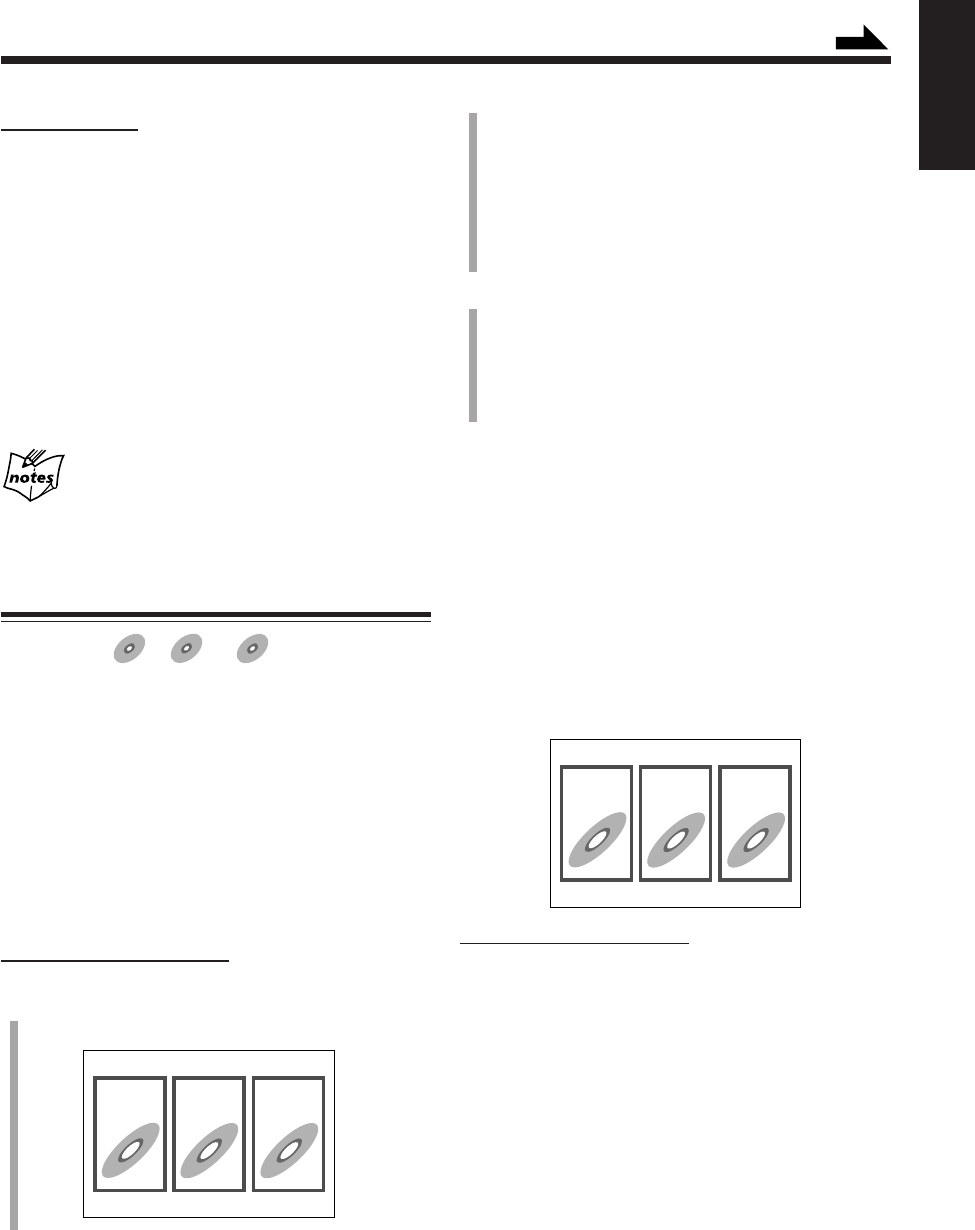
34
English
On the main unit:
Forward search
To fast-forward the chapter or track, press and hold ¢
while playing a disc.
• If you keep holding down the button for a certain period
of time, the search speed increases.
Reverse search
To fast-reverse the chapter or track, press and hold 4
while playing a disc.
• If you keep holding down the button for a certain period
of time, the search speed increases.
To go back to normal play, release the button.
When playing a DVD, SVCD, or VCD disc
The current search speed (x2 and x20) appears on the TV.
Playing Back by Using the Disc Menu
Available for:
DVD
DVD SVCD
SVCD VCD
VCD
Some DVDs are recorded with their own menus which
show their contents. SVCDs or VCDs with the Playback
Control (PBC) function also have their own menus, such as
lists of songs. You can play back the discs by using these
menus.
7When playing a DVD
DVD discs generally have their own menus which show the
disc contents. These menus contain various items such as
titles of movies, names of songs, or artist information, and
display them on the TV screen. You can play back by using
these menus.
On the remote control ONLY:
1
Press TOP MENU or MENU.
The menu appears on the TV.
Ex.:
123
123
Normally, a DVD containing more than one title will
list the titles in a title menu. Press TOP MENU to show
the title menu.
Some DVD discs may also have a different menu which
is shown by pressing MENU.
• See the instructions of each DVD disc for its
particular menu.
2
Use Cursor 2/3/5/∞ to select a desired item, then
press ENTER.
Playback of the selected item starts.
• With some discs, you can also select items by
entering the corresponding number using the number
buttons.
7When playing a SVCD or VCD
When a SVCD or VCD with the Playback Control function
(PBC) is detected, the PBC indicator lights up on the
display. The PBC function allows you to operate the SVCD
or VCD by using menus.
When you start playback, a menu automatically appears on
the TV screen.
• A menu may be a list of items, divided screens, or some
moving pictures. (See “PBC operation concept” on the
next page.)
• See also the instructions of each disc for its particular
menu.
Ex.:
On the remote control ONLY:
To select the number of the desired item, press the
number buttons.
Ex.:To select number 5, press 5.
To select number 10, press 10.
To select number 20, press +10, +10 then 0.
To select number 23, press +10, +10 then 3.
The system starts playback from the selected item.
To return to the previous menu, press RETURN while
holding down SHIFT.
When “NEXT” or “PREVIOUS” is shown on the menu:
You can go to other pages of the menu.
• To go to the next page, press NEXT (¢).
• To return to the previous page, press PREV. (4).
Continued
EN27_39UX-A10DVD[UB].pm6 02.10.7, 8:09 AM34
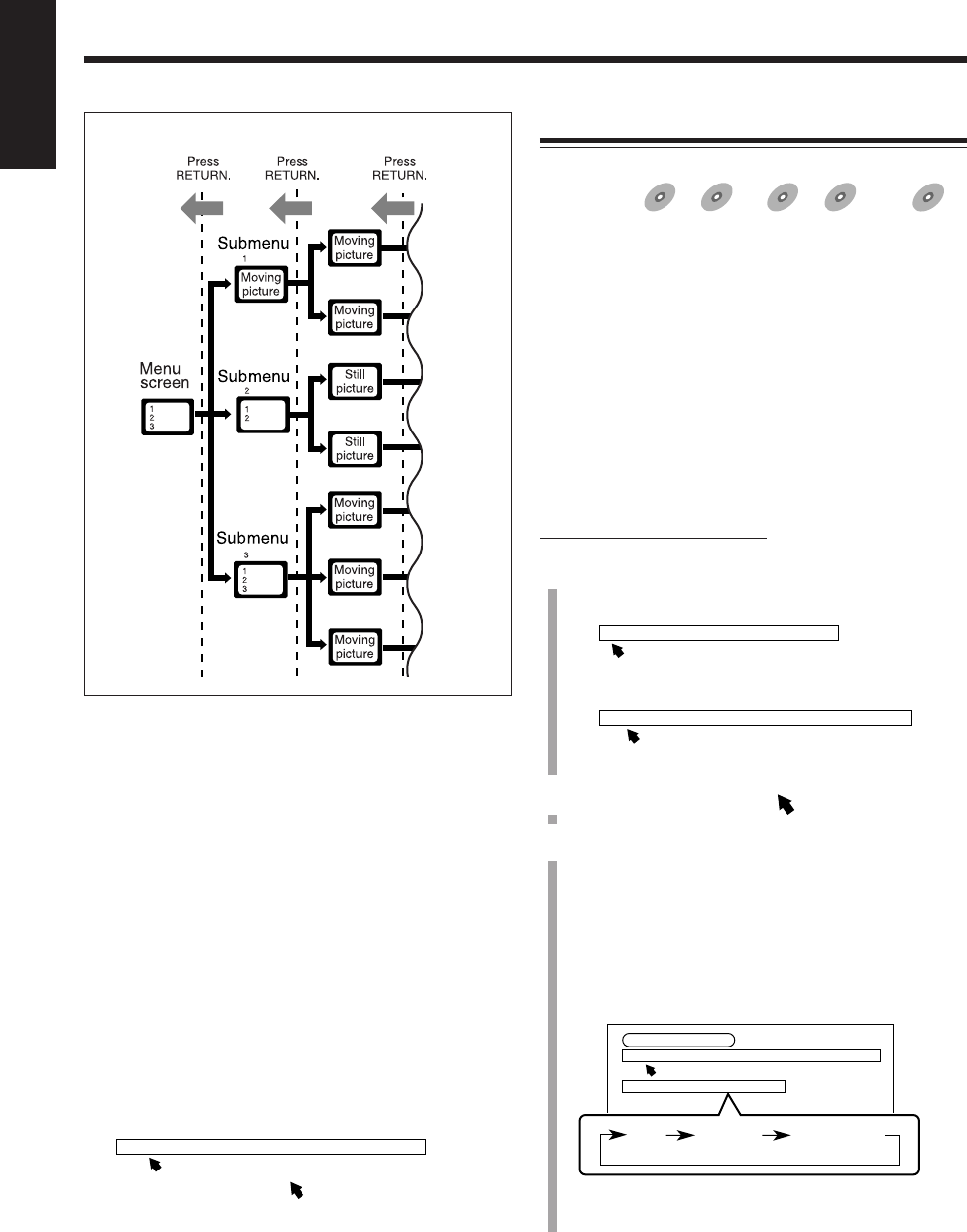
35
English
To cancel the PBC function:
1
Press 7 during playback.
Playback stops.
2
Press the number buttons to select the track number you
want to play.
Playback starts from the selected track without the PBC
function.
To activate the PBC function again, press 7 once or
twice to stop playback completely, then press DVD
SELECT 3.
• When you use the Resume function, press 7 twice to
stop playback completely.
You can also activate the PBC function during playback
without the PBC function as follows:
1
Press PLAY MODE.
The play mode screen appears on the TV.
2
Use Cursor 2/3 to move to “PBC CALL,” then press
ENTER.
• You cannot cancel the PBC function from the play mode
screen.
PBC operation concept
REPEAT A-B REPEAT TIME SEARCH PBC CALL
Repeating Playback
7Repeat play
Available for:
DVD
DVD SVCD
SVCD VCD
VCD Anduio CD
Audio CD MP3
MP3
You can repeat playback of disc’s contents as follows:
–For DVD: You can repeat the current title or chapter.
• The repeat play cannot be used on some
DVD discs.
• For DVD, you can select “REPEAT” only
during playback.
–For SVCD, VCD, or Audio CD:
You can repeat a track or all tracks.
• You can only use the repeat play on SVCD
or VCD without the PBC function.
–For MP3 disc:
You can repeat a groups or all groups.
On the remote control ONLY:
1
Press PLAY MODE before or during play.
The play mode screen appears on the TV.
Ex.: While playback is stopped.
Ex.: During DVD playback.
2
Press Cursor 2/3 to move to “REPEAT.”
3
Press ENTER repeatedly to select the repeat play
mode you want.
The selected repeat mode is shown on the TV and in
the main display of this unit.
• Each time you press the button, the repeat play mode
changes as follows:
For DVD:
Ex.: During playback.
• TITLE: Current title will be repeated.
• CHAPTER: Current chapter will be repeated.
REPEAT PROGRAM RANDOM
DVD CONTROL
REPEAT A-B REPEAT TIME SEARCH CHAP. SEARCH
REPEAT TITLE
CHAPTER
TITLE No indication
(canceled)
REPEAT A-B REPEAT TIME SEARCH CHAP. SEARCH
EN27_39UX-A10DVD[UB].pm6 02.10.7, 8:09 AM35
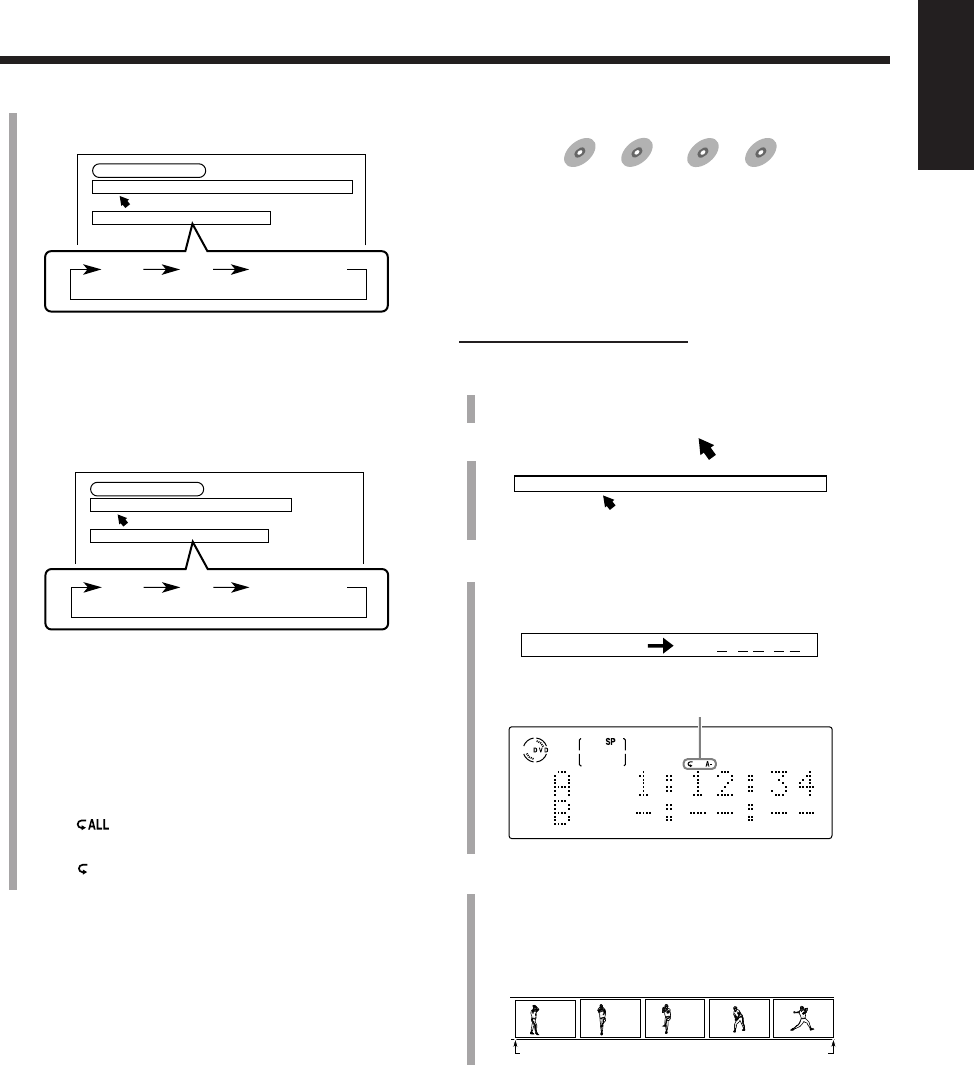
36
English
For SVCD, VCD, or Audio CD:
Ex.: During VCD playback.
• ALL: All tracks on the disc or all tracks in the
program will be repeated.
•1: Current track will be repeated.
For MP3 disc:
Ex.: During playback.
• ALL: All groups on the disc or all groups in the
program will be repeated.
•1: Current group will be repeated.
The corresponding repeat mode indicators light up on
the display.
• When “TITLE” or “ALL” is selected:
The indicator lights up on the display.
• When “CHAPTER” or “1” is selected:
The indicator lights up on the display.
To erase the play mode screen, press PLAY MODE.
To stop playing, press 7.
To cancel the repeat play, perform steps
1
and
2
, then
press ENTER repeatedly until the repeat mode indication
disappear from the TV.
“REPEAT OFF” appears in the main display and the repeat
mode indicator goes off.
To erase the play mode screen, press PLAY MODE.
• Pressing 7 during the repeat play of DVD stops
playback and cancels the repeat play.
• Ejecting the disc or turning off the unit will also cancel
the repeat play.
CD CONTROL
REPEAT A-B REPEAT TIME SEARCH
REPEAT ALL
1
ALL No indication
(canceled)
VCD CONTROL
REPEAT A-B REPEAT TIME SEARCH PBC CALL
REPEAT ALL
1
ALL No indication
(canceled)
7A-B repeat play
Available for:
DVD
DVD SVCD
SVCD VCD
VCD Anduio CD
Audio CD
While playing, you can select a portion you want to repeat.
• During the program play (see page 37), random play (see
page 39), or repeat play, you cannot perform the A-B
repeat play.
• You cannot perform the A-B repeat play between
different chapters or different titles on a DVD.
On the remote control ONLY:
1
Press PLAY MODE during play.
The play mode screen appears on the TV.
2
Press Cursor 3/2 to move to “A-B REPEAT.”
3
Press ENTER at the starting point from which you
want to repeat (point A).
The A-B repeat indication appears on the TV.
• The following indication also appears on the display.
4
Press ENTER again at the end point to which you
want to repeat (point B).
The A-B repeat play begins.
The unit automatically locates point A and starts
repeating the portion between points A and B.
To erase the play mode screen, press PLAY MODE.
To cancel the A-B repeat play, press ENTER.
The A-B repeat play is canceled and normal playback
continues from that point .
REPEAT A-B REPEAT TIME SEARCH CHAP. SEARCH
A 1:12 : 34 B : :
Ex.: While a DVD is played back.
A B
A-B repeat indicator
EN27_39UX-A10DVD[UB].pm6 02.10.7, 8:09 AM36
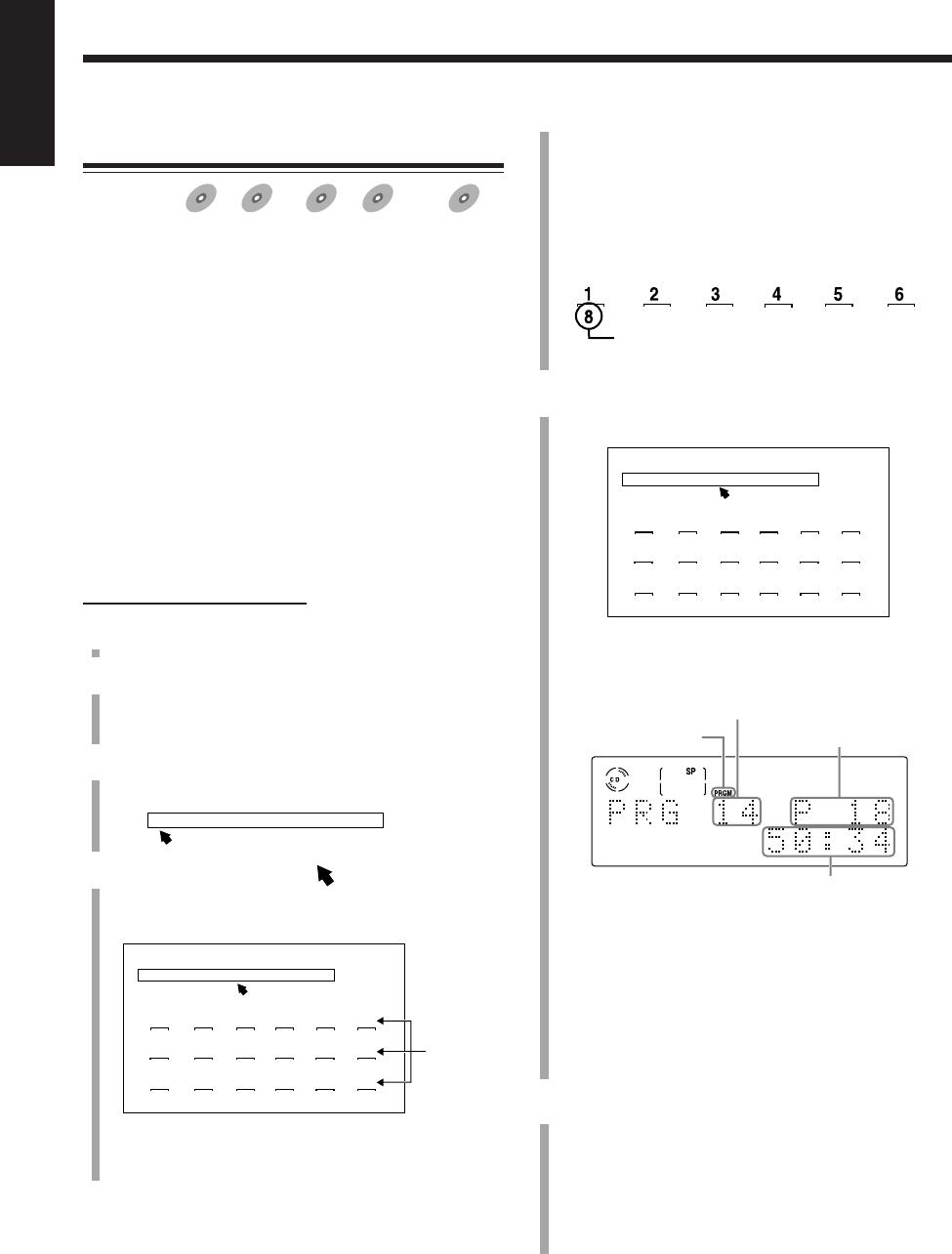
37
English
5
Press the number buttons to enter a title, track, or
group number you want to program.
The selected number is shown on the program screen.
Ex.: To select number 5, press 5.
To select number 10, press 10.
To select number 20, press +10 +10 then 0.
To select number 23, press +10, +10 then 3.
6
To program other titles, tracks, or groups, repeat
step
5
.
• You can also check the program settings on the
display.
7
Press DVD SELECT 3.
The program screen goes off and your program starts
playing.
• If you press one of the recording buttons—ONE
TOUCH MD REC, ONE TOUCH TAPE REC, or
MD&TAPE REC, you can start recording. (See
“Recording” on pages 56 to 64.)
Programming the Playing Order
—Program Play
Available for:
DVD
DVD SVCD
SVCD VCD
VCD Anduio CD
Audio CD MP
3MP3
MP3
You can arrange the order of playback before you start
playing.
–For DVD: You can arrange the order in which the titles
play.
• The program play cannot be used on some
DVD discs.
–For SVCD, VCD, Audio CD:
You can arrange the order in which the tracks
play.
–For MP3 disc:
You can arrange the order in which the
groups play.
• You can program up to 18 steps.
• You cannot perform the program play while the random
play is activated. (See page 39.)
On the remote control ONLY:
1
Load a disc.
2
Press DVD SELECT 3, then 7.
The source is changed to the DVD player and playback
is stopped.
3
Press PLAY MODE.
The play mode screen appears on the TV.
4
Press Cursor 3/2 to move to “PROGRAM,”
then press ENTER.
The program screen appears on the TV.
The PRGM (program) indicator lights up on the
display.
REPEAT PROGRAM RANDOM
1 2 3 4 5 6
7 8 9 10 11 12
13 14 15 16 17 18
REPEAT PROGRAM RANDOM
Selected title, track, or group number
Step Nos.
REPEAT PROGRAM RANDOM
1 2 3 4 5 6
8 3 9 4 18 15
7 8 9 10 11 12
12 11 1 2 5 7
13 14 15 16 17 18
16 6 13 10 22 14
PRGM indicator Step No.
Total playing time*2
The current title/track/group No.*1
Ex.: When an Audio CD is loaded and 18 tracks have
been programed.
*1• When a DVD is loaded, “T” (title) appears before the
number.
• When an MP3 disc is loaded, “G” (group) appears
before the number.
*2When a DVD or an MP3 disc is loaded, the total playing
time does not appear.
EN27_39UX-A10DVD[UB].pm6 02.10.7, 8:09 AM37
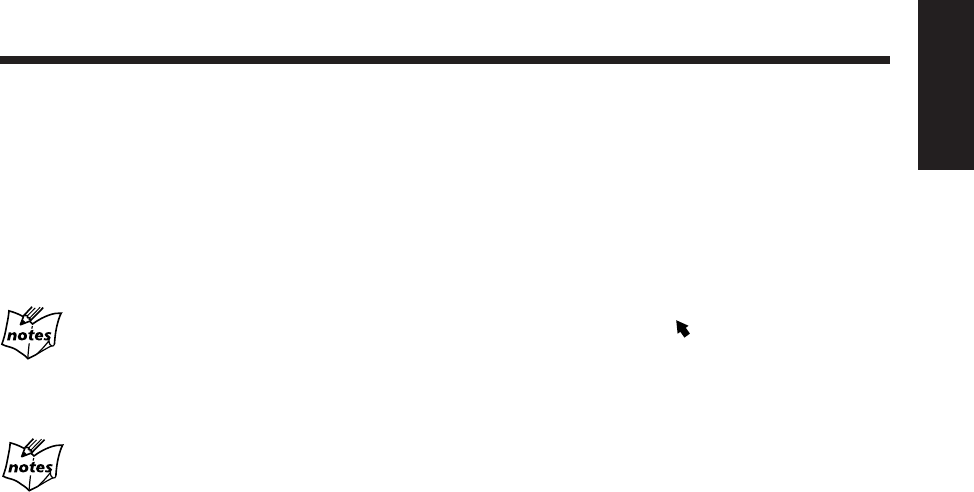
38
English
To stop playing, press 7.
Playback stops, but the program play is still activated.
• To exit from the program play, see “To exit from the
program play” on the right column.
To go to the next steps, press ¢.
• You cannot go back to the previous steps by pressing
4.
If your entry is ignored
You have tried to program a title/track/group number that does not
exist on the disc (for example, selecting track 14 on a disc that
only has 12 tracks). Such entries are ignored.
If the total playing time exceeds 100 minutes
The total playing time in the main display will not be shown.
(“– – : – –” will appear.)
To check the programed contents
On the TV:
Press PLAY MODE. The programed contents appear on the
TV.
To erase the play mode screen, press PLAY MODE.
On the display:
Press ¢ or 4 while the program play is stopped.
•¢: Shows the programed tracks in the programed
order.
•4: Shows them in the reverse order.
To modify the program
You can modify the program before or after playing.
To show the program screen:
1
Press PLAY MODE while the program play is stopped.
The program screen appears on the TV.
• If you press the button during playback, the program
screen appears on the TV, but you cannot modify your
program.
2
Press Cursor 3/2 to move to “PROGRAM.”
Now you can modify your program.
To erase the last step, press CANCEL.
• Each time you press the button, the last programed step
is erased from the program.
To add steps in the program before play, simply select
the numbers you want to add by pressing the number
buttons.
To erase the entire program, press and hold CANCEL for
about 3 seconds.
• Ejecting the disc or turning off the unit also erase the
program.
To exit from the program play
When the program play is stopped, perform steps
3
and
4
on page 37 so that the program screen disappears from the
TV.
“PROGRAM OFF” appears in the main display and the
PRGM (program) indicator goes off.
To erase the play mode screen, press PLAY MODE.
• Each time you press ENTER in step
4
, the program play
turns on and off.
• Ejecting the disc or turning off the unit will also cancel
the program play and erase the program.
EN27_39UX-A10DVD[UB].pm6 02.10.7, 8:09 AM38
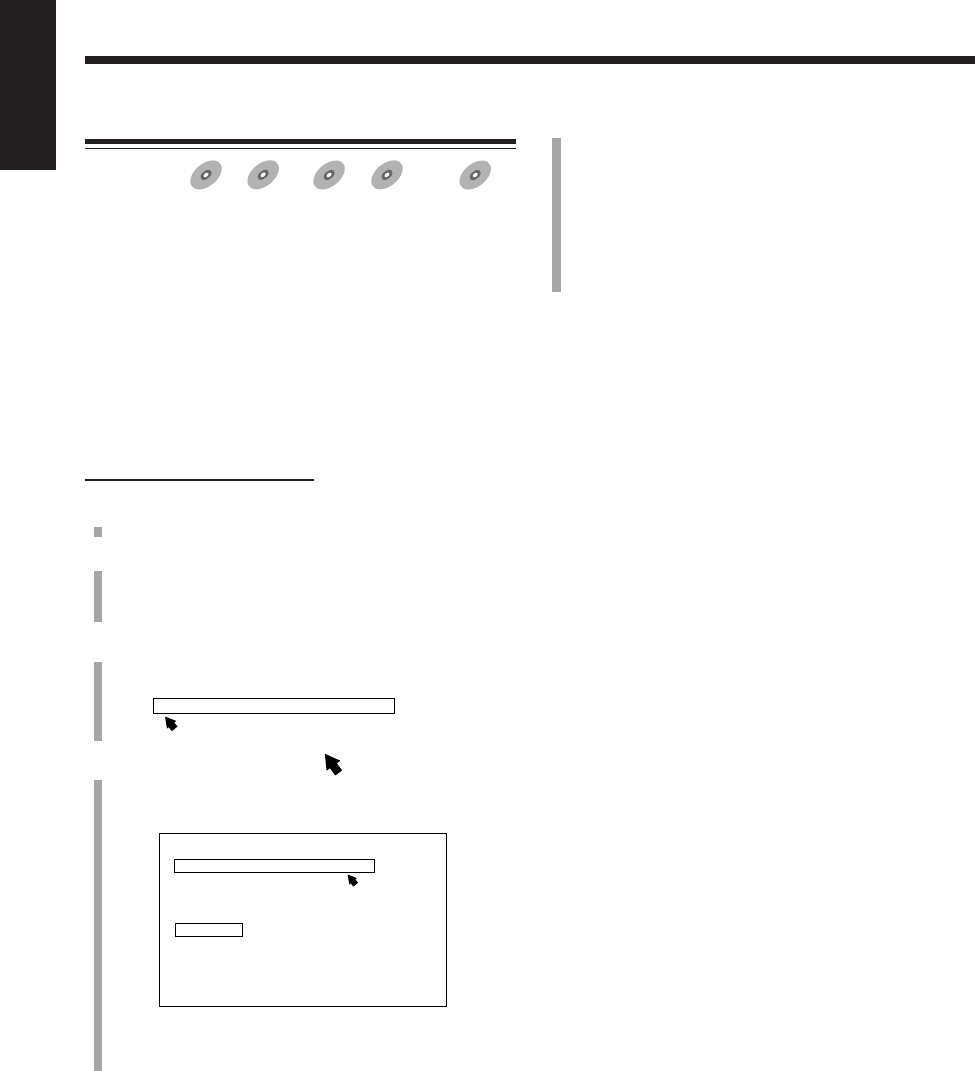
39
English
5
Press DVD SELECT 3.
Playback starts in random order.
The random play ends when all titles, tracks, or groups
are played once.
• If you press one of the recording buttons—ONE
TOUCH MD REC, ONE TOUCH TAPE REC, or
MD&TAPE REC, you can start recording. (See
“Recording” on pages 56 to 64.)
To skip the playing title, track, or group, press ¢.
• You cannot go back to the previous title, track, or group
by pressing 4.
To stop playing, press 7.
Playback stops, but the random play is still activated.
• To exit from the random play, see “To exit from the
random play” below.
To exit from the random play
When the random play is stopped, perform steps
3
and
4
so
that “RANDOM” disappears from the TV.
“RANDOM OFF” appears in the main display and the
RANDOM indicator goes off.
To erase the play mode screen, press PLAY MODE.
• Each time you press ENTER in step
4
, the random play
mode turns on and off.
• Ejecting the disc or turning off the unit will also cancel
the random play.
Playing at Random—Random Play
Available for:
DVD
DVD SVCD
SVCD VCD
VCD Anduio CD
Audio CD MP
3MP3
MP3
You can play disc’s contents in random order.
–For DVD: You can play the titles in random order.
• The random play cannot be used on some
DVD discs.
–For SVCD, VCD, Audio CD:
You can play the tracks in random order.
–For MP3 disc:
You can play the groups in random order.
• You cannot perform the random play while the program
play is activated. (See page 37.)
On the remote control ONLY:
1
Load a disc.
2
Press DVD SELECT 3, then 7.
The source is changed to the DVD player and playback
is stopped.
3
Press PLAY MODE.
The play mode screen appears on the TV.
4
Press Cursor 3/2 to move to “RANDOM,” then
press ENTER.
“RANDOM” appears under the play mode screen.
“RANDOM ON” appears in the main display and the
RANDOM indicator lights up.
REPEAT PROGRAM RANDOM
REPEAT PROGRAM RANDOM
RANDOM
EN27_39UX-A10DVD[UB].pm6 02.10.7, 8:09 AM39
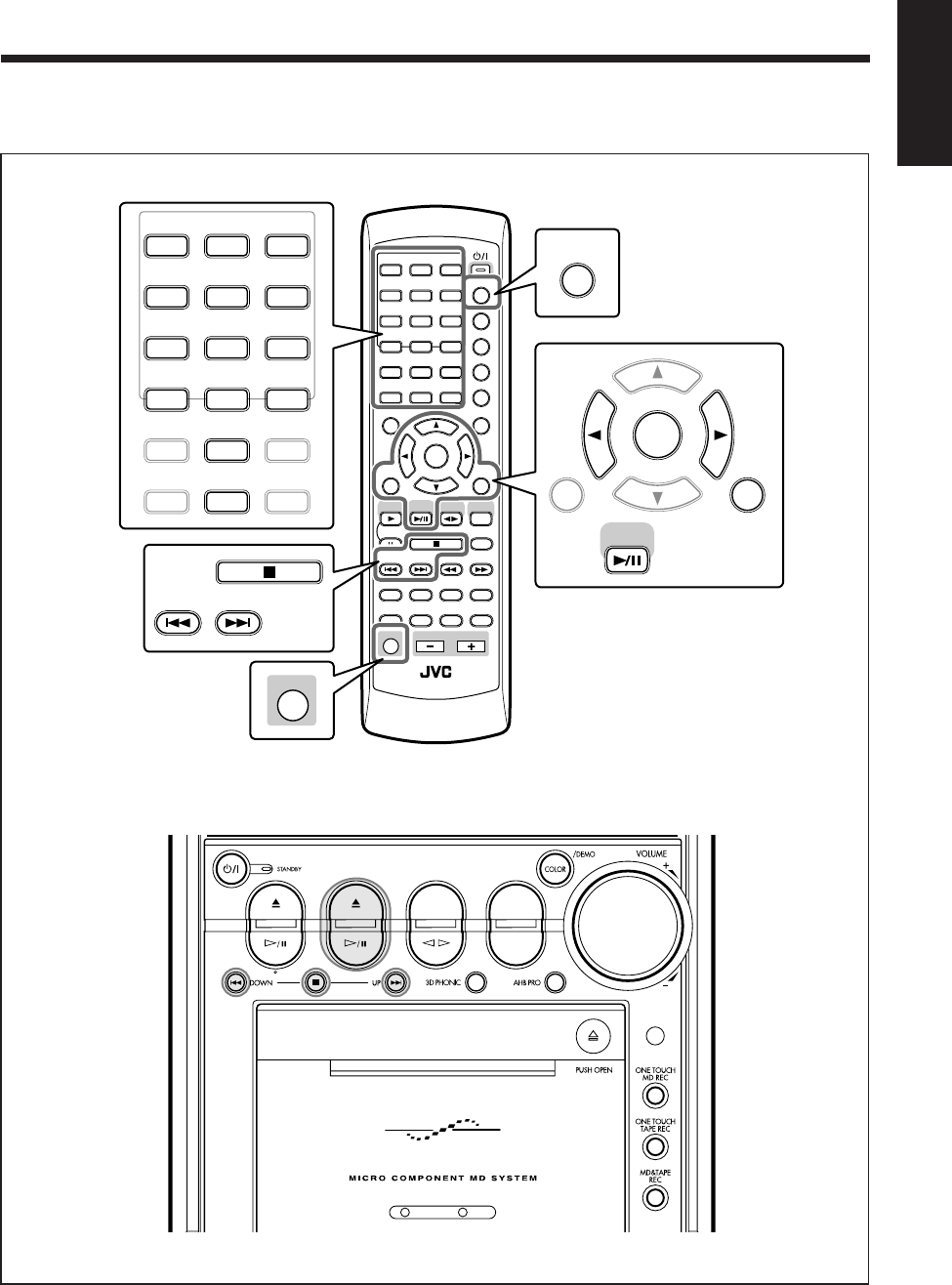
40
English
Playing Back MDs
Main unit
The buttons emphasized in the illustration below are used and explained in following section (pages 41 to 46).
Remote control
ANGLE
AUDIO
LP:
MARK ABC
GHI JKL MNO
PQRS TUV WXYZ
DEF
123
456
789
10 0 +10
DIMMER
CANCEL
RETURN
TOP MENU
SET
STROBE
PREV.
MD
TITLE/EDIT
FADE
MUTING
MD
GROUP REC
MD GROUP
TITLE/EDIT
3D PHONIC
SP/LP2/LP4
AHB PRO
NEXT
FM MODE
SLOW
SOUND
RM-SUXA10DVDU REMOTE CONTROL
GROUP SKIP
–+
SLOW
FM/AM
/AUX
DVD
SELECT
TAPE
VOLUME
SHIFT
MD
ENTER
MENU CHOICE
COLOR
ON SCREEN
PLAY MODE
ZOOM
SUB TITLE
TITLE SEARCH
REV. MODE
DIGEST
CLOCK/TIMER
STANDBY/ON
DISP/CHARA
SLEEP
DVD
LEVEL
A.P.
OFF
ANGLE
AUDIO
LP:
MARK ABC
GHI JKL MNO
PQRS TUV WXYZ
DEF
123
456
789
10 0 +10
ON SCREEN
PLAY MODE
ZOOM
SUB TITLE
TITLE SEARCH
REV. MODE
DIGEST
DISP/CHARA
CANCEL
RETURN
SET
MD
ENTER
PREV. NEXT
GROUP SKIP
SHIFT
DVD MD TAPE
REV.MODE
FM/AM
AUX
AUTO REVERSE
UX-A10DVD
EN40_46UX-A10DVD[UB].pm6 02.10.7, 8:10 AM40
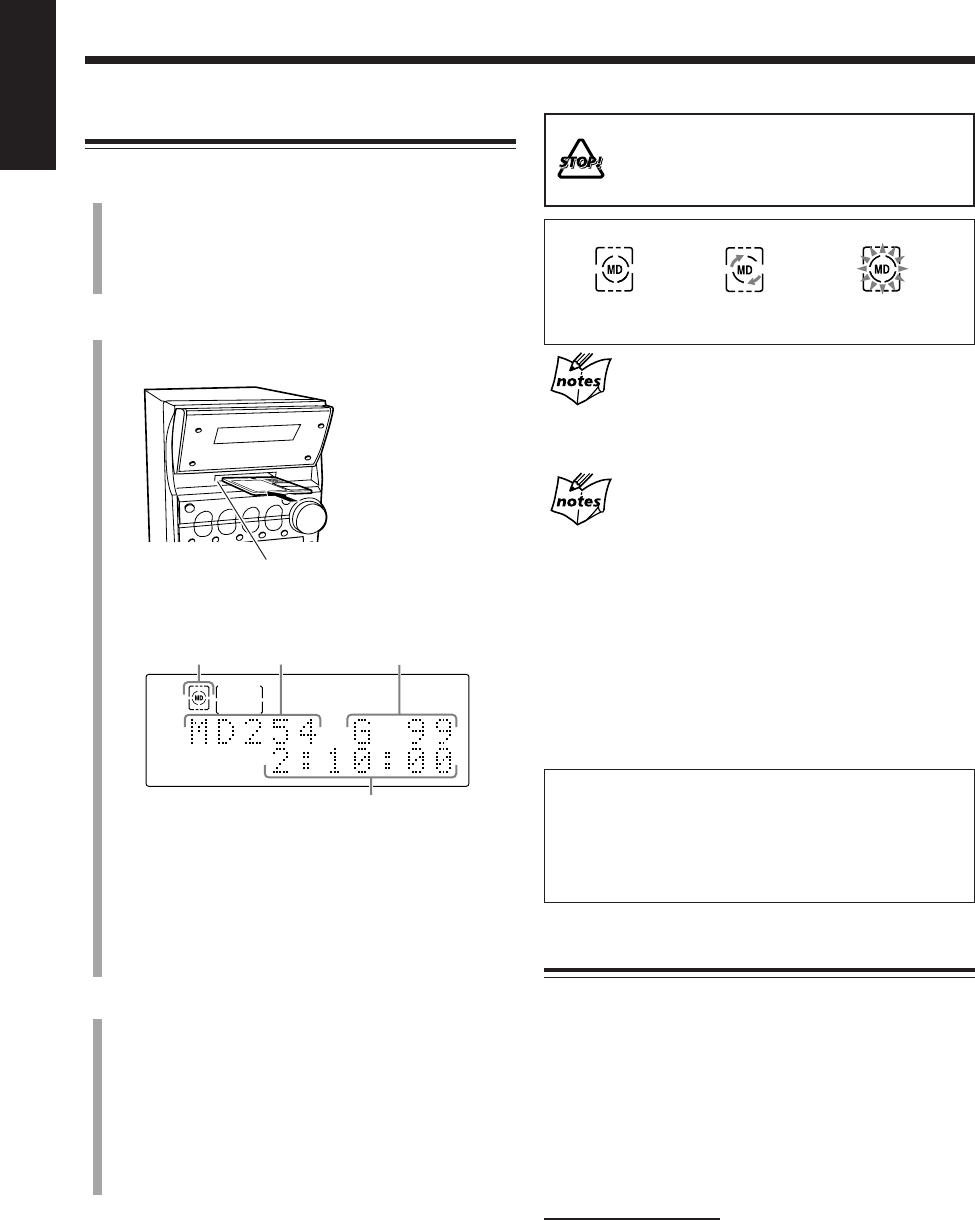
41
English
About the MD indicator
If the MD or track has a title
The title will appear in the main display for a while. (If a title is
long and cannot be shown at a time, the unit scrolls the title to
show the entire title.)
About recording length mode
MDs are played back in the same recording length mode as they
were recorded. When an MD starts playing, the playback mode of
the currently playing track appears in the main display.
SP: Indicates the tracks recorded in standard stereo recording
mode on this unit or those recorded on an MD recorder
incompatible with MDLP (see below).
LP2: Indicates the tracks recorded in 2 times long-hour stereo
recording mode.
LP4: Indicates the tracks recorded in 4 times long-hour stereo
recording mode.
For more details, see page 58.
MDLP features a new sound compression method (ATRAC3)
and a 2 times (or 4 times) long-hour stereo recording and
playing function.
The MDLP logo is marked on the MD recorders and players
compatible with MDLP. It is also marked on MDs pre-recorded
in ATRAC3 (excluding recordable MDs).
MD Basic Operations
While playing an MD, you can do the following operations.
To stop playback for a moment
Press MD 3/8.
The MD indicator and the elapsed playing time start
flashing on the display.
To resume playback, press MD 3/8 again.
To locate a particular point in a track during play
On the remote control:
Press ¡ or 1.
• ¡: Fast-forwards the track.
• 1: Fast-reverses the track.
To go back to normal play, press MD 3/8.
Playing Back the Entire MD
1
Press MD 0 on the main unit.
The unit automatically turns on, the electronic swing
panel slides upward, then the MD loading slot appears.
• If an MD is already in the MD loading slot, it will be
ejected.
2
Insert an MD into the MD loading slot.
The MD is pulled in, then the electronic swing panel
slides downward automatically.
• When the current source is MD, the information on
the loaded MD appears in the main display as
follows:
3
Press MD 3/8.
The MD indicator starts flashing on the display and
MD playback starts from the first track.
• The recording length mode (SP/LP2/LP4) appears in
the main display. (About the recording length mode,
see the right column.)
MD playback stops automatically after playing all the
tracks on the MD.
To stop playing, press 7.
To remove the MD, press MD 0.
• After removing the MD, press MD 0 again to close the
electronic swing panel.
Insert an MD in the
same way as indicated
on the MD.
MD loading slot
1MD indicator
2Total track No.
3Total group No. (when the MD has groups)*1
4Total playing time*2
*1When the loaded MD has no group, the total group number
will be indicated as “– –.”
*2When the loaded MD has a title, it will appear in the main
display before the total playing time appears.
An MD is
loaded.
During
playback. During
pause.
While the unit is pulling in the MD:
• DO NOT press MD 0.
• DO NOT close the electronic swing panel by
force.
3
2
1
4
*1
*2
EN40_46UX-A10DVD[UB].pm6 02.10.7, 8:10 AM41
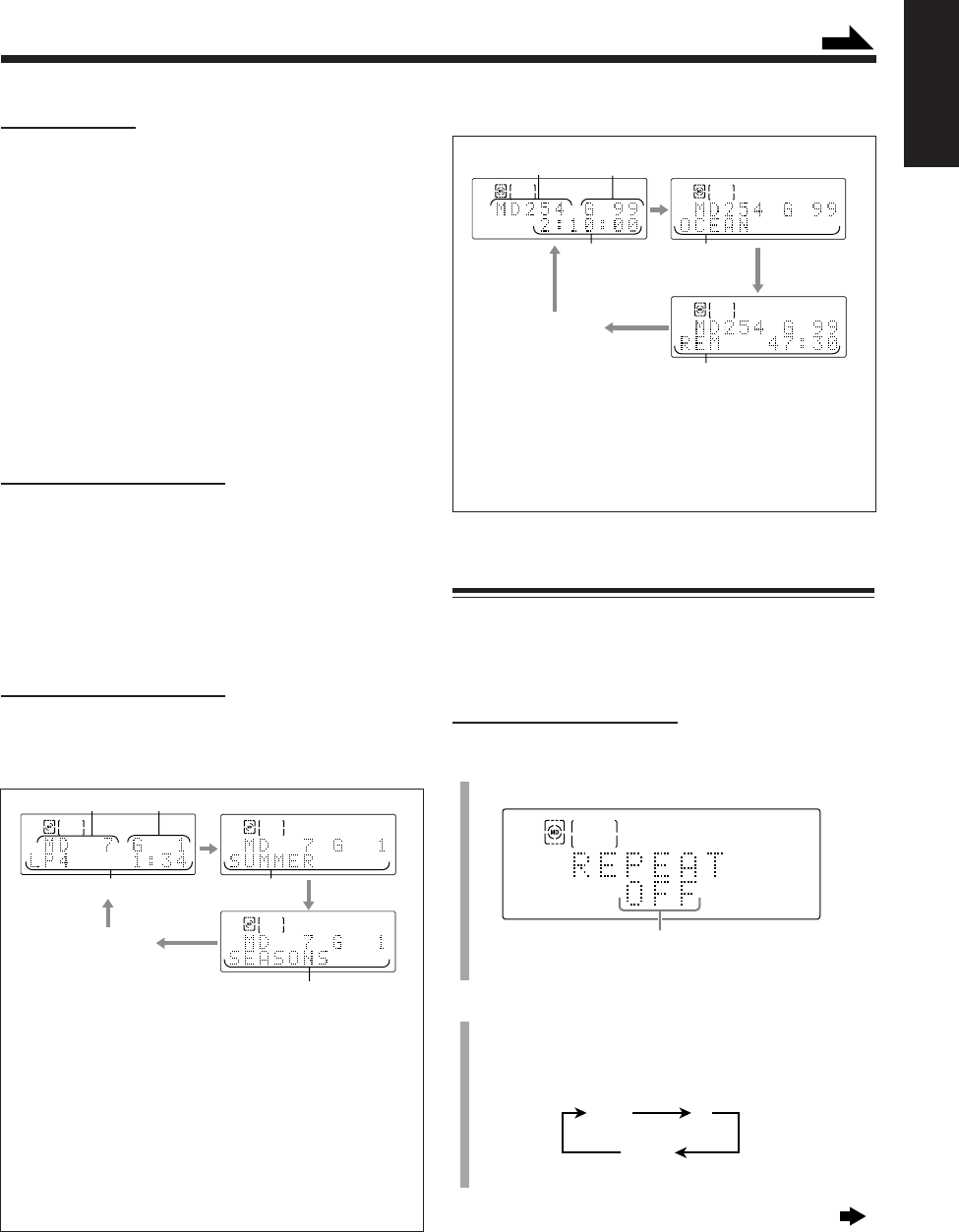
42
English
While stopped:
3
2
1
4
Clock time
5
*1
*2
*1When the disc has no group, “– –” will appear.
*2When the disc has no title, “NO TITLE” will appear.
Repeating Tracks—Repeat Play
You can repeat all the tracks, the program, a group or the
individual track currently playing as many times as you
like.
•You cannot perform the A-B repeat play for MDs.
On the remote control ONLY:
1
Press PLAY MODE during or before play.
“REPEAT” appears in the main display.
Current setting also appears.
2
Press ENTER repeatedly to select the repeat play
mode you want.
•Each time you press the button, the repeat play mode
changes as follows:
Continued next page
1Current track No.
2Current group No.*1
3Recording length mode
and elapsed playing
time
1Total track No.
2Total group No.*1
3Total playing time
4Disc title*2
5Remaining recording time
4Current track title*2
5Current group title*3
4
3
Clock time
12
5
*1
*2
*3
*1When the current track does not belong to any group or
when the disc has no group, “– –” will appear.
*2When the current track has no title, “NO TR TITLE” will
appear.
*3When the current group has no title, “NO GR TITLE” will
appear.
ALL 1
OFF
(canceled)
Continued
On the main unit:
Press and hold ¢ or 4.
• ¢: Fast-forwards the track.
• 4: Fast-reverses the track.
To go back to normal play, release the button.
To go to another track
Press ¢ or 4 repeatedly.
• ¢: Skips to the beginning of the next or succeeding
tracks.
• 4: Goes back to the beginning of the current or
previous tracks.
To go to another track directly using the number
buttons
On the remote control ONLY:
Pressing the number button(s) allows you to start playing
the track number you want.
Ex.: For track number 5, press 5.
For track number 15, press +10, then 5.
For track number 20, press +10, then 10.
For track number 32, press +10, +10, +10, then 2.
To change the information shown in the main display
On the remote control ONLY:
Each time you press DISP/CHARA, the information in the
main display changes as follows:
While playing or pausing:
EN40_46UX-A10DVD[UB].pm6 02.10.7, 8:10 AM42
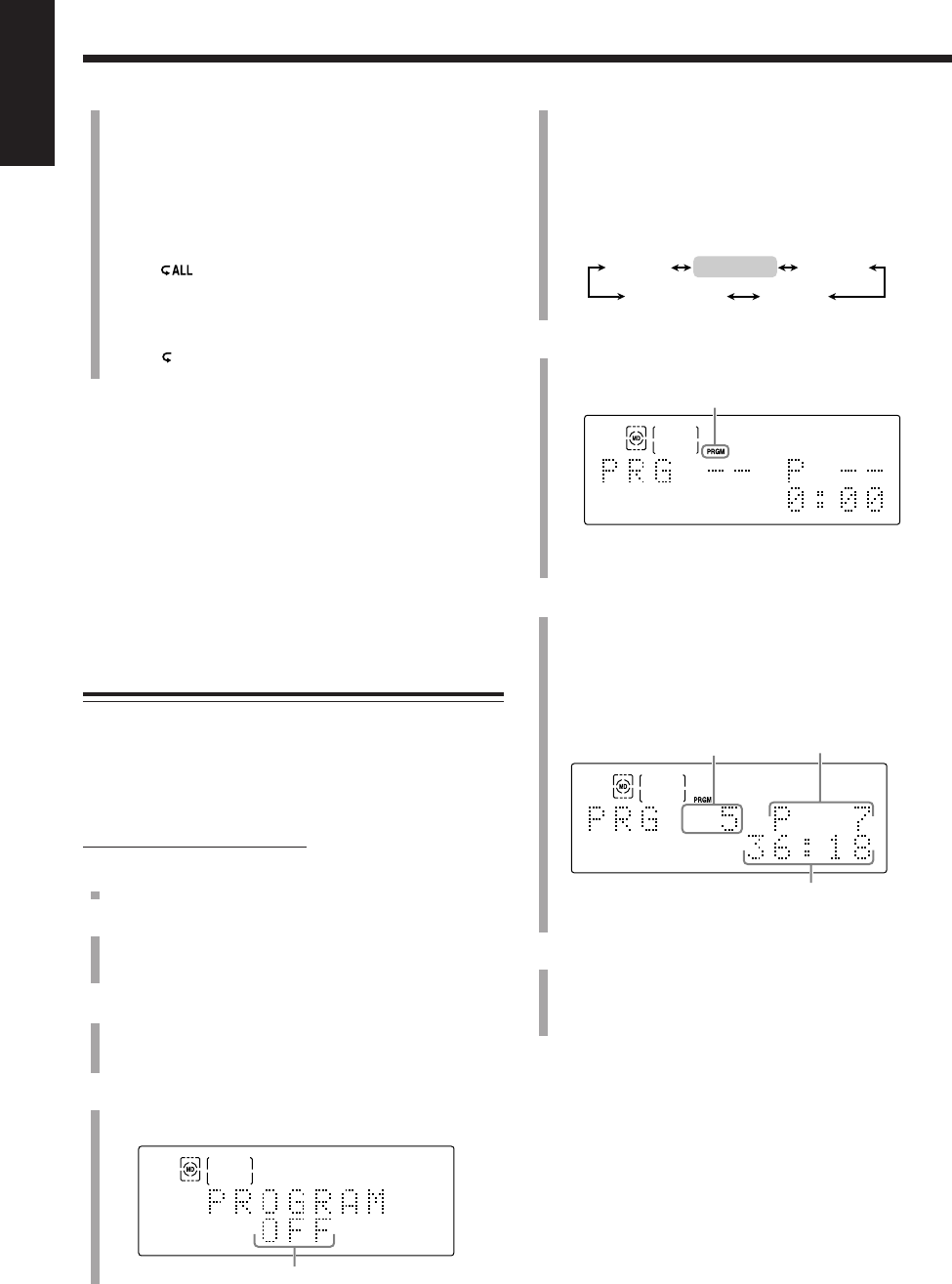
43
English
•When the program play is activated, the program
entry display appears in the main display after a few
seconds. (See step
5
.)
•Each time you press the button, play mode changes
as follows:
5
Press ENTER to enter the program play.
The program entry display appears in the main display.
•Each time you press the button, the program play
turns on and off.
6
Press the number buttons to select the tracks you
want to program.
Ex.: For track number 5, press 5.
For track number 15, press +10, then 5.
For track number 20, press +10, then 10.
For track number 32, press +10, +10, +10, then 2.
7
Press MD 3/8.
The tracks are played in the order you have programed.
The program play ends when all the programed tracks
are played back.
To stop playing, press 7.
Playback stops, but the program play is still activated.
•To exit from the program play, see “To exit from the
program play” on the next page.
• ALL:
–For normal play or the random play:
Repeats all the tracks on the MD.
–For the program play mode:
Repeats the program.
–For the group play mode:
Repeats all the tracks in a group.
The indicator lights up on the display.
•1:
Repeats one track.
The indicator lights up on the display.
To return to the normal display, press PLAY MODE.
To stop playing, press 7.
To cancel the repeat play, perform steps
1
and
2
on page
42, so that “REPEAT OFF” appears in the main display and
the repeat mode indicator goes off.
To return to the normal display, press PLAY MODE.
•Ejecting the MD or turning off the unit will also cancel
the repeat play.
Programing the Playing Order of the Tracks
—Program Play
You can arrange the order in which the tracks play before
you start playing. You can program up to 32 tracks.
•You cannot perform the program play while the random
play (see page 44) or the group play (see page 45) is
activated.
On the remote control ONLY:
1
Load an MD.
2
Press MD 3/8, then 7.
The source is changed to “MD” and playback is
stopped.
3
Press PLAY MODE.
“REPEAT” (with its current setting) appears in the
main display.
4
Press Cursor 3/2 so that “PROGRAM” appears in
the main display.
Appears only when the program play is deactivated.
PROGRAM RANDOM
GROUP
Normal play
REPEAT
Step No.
Total playing time
The last programed track No.
Ex.: Seven tracks have been programed.
PRGM (program) indicator lights up.
EN40_46UX-A10DVD[UB].pm6 02.10.7, 8:10 AM43
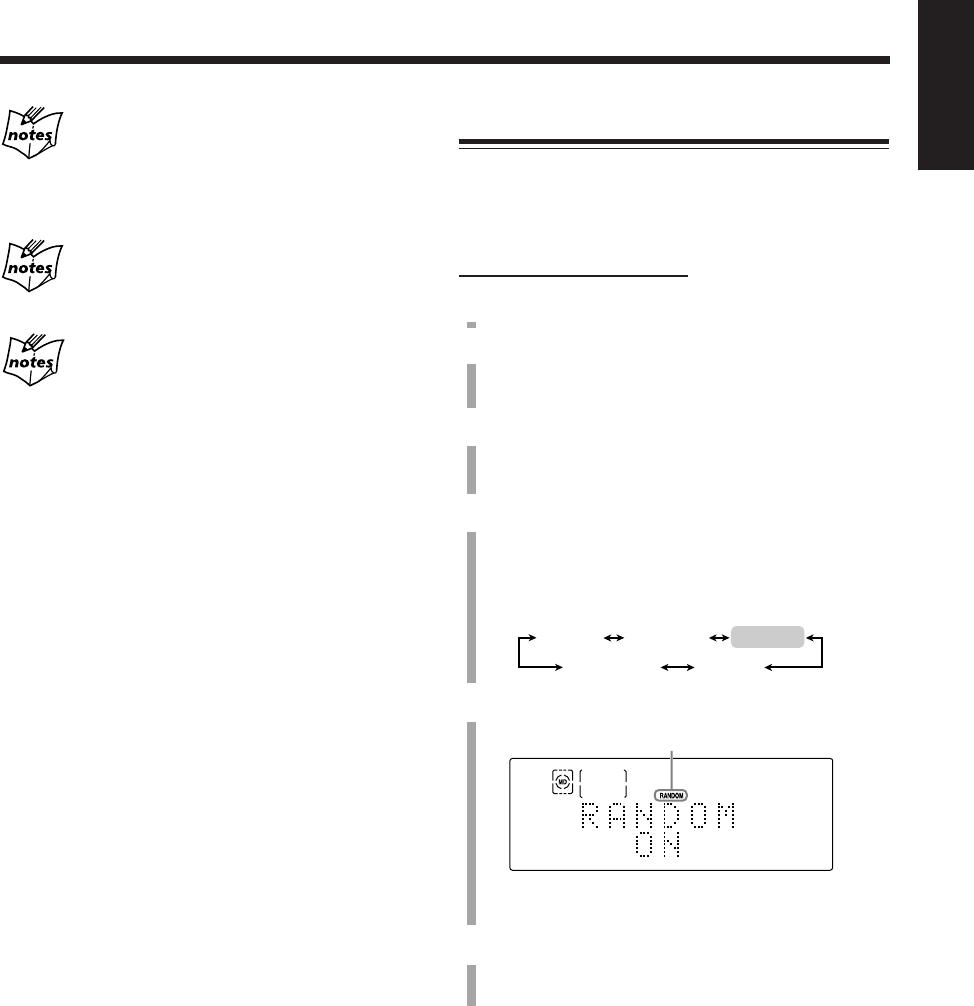
44
English
Playing at Random—Random Play
You can play MD’s contents in random order.
•You cannot perform the random play while the program
play (see page 43) or the group play (see page 45) is
activated.
On the remote control ONLY:
1
Load an MD.
2
Press MD 3/8, then 7.
The source is changed to “MD” and playback is
stopped.
3
Press PLAY MODE.
“REPEAT” (with its current setting) appears in the
main display.
4
Press Cursor 3/2 repeatedly so that “RANDOM”
(with its current setting) appears in the main
display.
•Each time you press the button, play mode changes
as follows:
5
Press ENTER to enter the random play.
•Each time you press the button, the random play
turns “ON” and “OFF.”
6
Press MD 3/8.
Playback starts in random order.
The random play ends when all the tracks are played once.
To skip the playing track, press ¢.
•You cannot go back to the previous tracks by pressing
4.
To stop playing, press 7.
“MD RANDOM” appears in the main display.
To exit from the random play
When the random play is stopped, perform steps
3
to
5
so
that “RANDOM OFF” appears in the main display and the
RANDOM indicator goes off.
To return to the normal display, press PLAY MODE.
•Ejecting the MD or turning off the unit will also cancel
the random play.
If your entry is ignored
You have tried to program a track that does not exist on the MD
(for example, selecting track 14 on an MD that only has 12 tracks).
Such entries are ignored.
If you try to program a 33rd step
“MEMORY FULL” will appear in the main display.
If the total playing time exceeds 150 minutes
The total playing time will not be shown. (“– – : – –” will appear.)
To check the program contents
Press ¢ or 4 while the program play is stopped.
•¢: Shows the programed tracks in the programed order.
•4: Shows them in the reverse order.
To modify the program
You can modify the program before or after playing.
1
Press PLAY MODE while the program play is stopped.
“REPEAT” appears in the main display.
2
Press Cursor 3/2 so that “PROGRAM” appears in the
main display.
“PROGRAM” turns into the program entry display after
a few seconds.
Now you can modify your program.
To erase the last step, press CANCEL.
•Each time you press the button, the last programed step
is erased from the program.
To add steps in the program before play, simply select
the track numbers you want to add by pressing the number
buttons.
To erase the entire program, press and hold CANCEL for
about 3 seconds.
•Ejecting the MD or turning off the unit also erase the
program.
To exit from the program play
When the program play is stopped, perform steps
3
to
5
on
page 43 so that “PROGRAM OFF” appears in the main
display and the PRGM (program) indicator goes off.
To return to the normal display, press PLAY MODE.
•Each time you press ENTER in step
5
, the program play
turns on and off.
•Ejecting the MD or turning off the unit will also cancel
the program play and erase the program.
PROGRAM RANDOM
GROUP
REPEAT
Normal play
RANDOM indicator lights up.
EN40_46UX-A10DVD[UB].pm6 02.10.7, 8:10 AM44
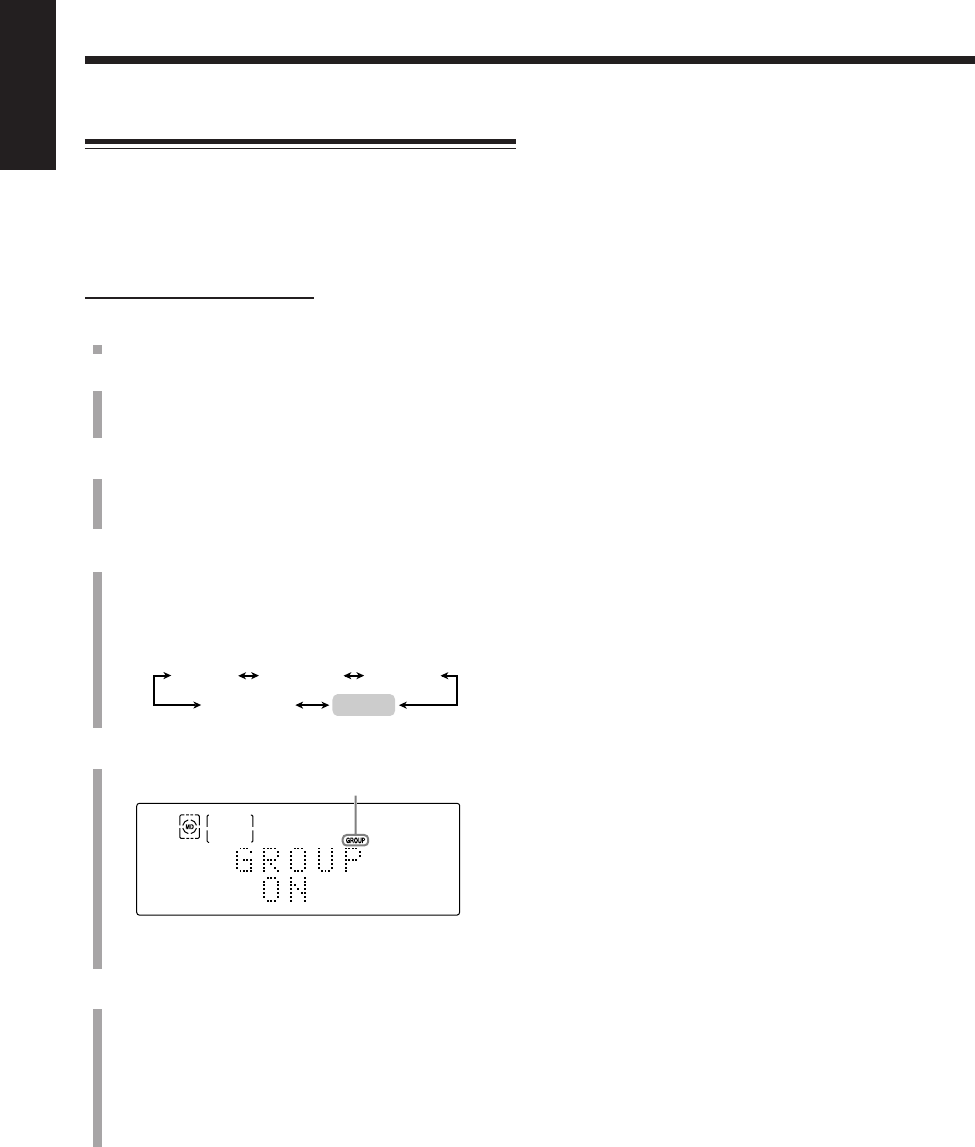
45
English
Playing Tracks in a Group—Group Play
You can play back only tracks in a group.
•To make or edit groups, see pages 66 to 74.
•You cannot perform the group play while the program
play (see page 43) or the random play (see page 44) is
activated.
On the remote control ONLY:
1
Load an MD including (a) groups.
2
Press MD 3/8, then 7.
The source is changed to “MD” and playback is
stopped.
3
Press PLAY MODE.
“REPEAT” (with its current setting) appears in the
main display.
4
Press Cursor 3/2 repeatedly so that “GROUP”
(with its current setting) appears in the main
display.
•Each time you press the button, play mode changes
as follows:
5
Press ENTER to enter the group play.
•Each time you press the button, the group play turns
“ON” and “OFF.”
6
Press MD 3/8.
The tracks in the selected group are played.
•When the loaded MD has no groups, all the tracks on
the MD are played back in the same way as in normal
play.
The group play ends when all the tracks in the selected
group are played back.
PROGRAM RANDOM
GROUP
Normal play
REPEAT
GROUP indicator lights up.
To go to another group, press GROUP SKIP ¢ or
GROUP SKIP 4 while holding down SHIFT.
•GROUP SKIP ¢: Skips to the first track in the next or
succeeding groups.
•GROUP SKIP 4: Goes back to the first track in the
current or previous groups.
To go to another track in the same group, press ¢ or
4 repeatedly.
•¢: Skips to the beginning of the next or succeeding
tracks.
•4: Goes back to the beginning of the current or
previous tracks.
To stop playing, press 7.
To exit from the group play
When the group play is stopped, perform steps
3
to
5
so
that “GROUP OFF” appears in the main display and the
GROUP indicator goes off.
To return to the normal display, press PLAY MODE.
•Pressing one of number buttons also cancels the group
play and starts normal play from the track selected by the
button.
•Ejecting the MD or turning off the unit will also cancel
the random play.
EN40_46UX-A10DVD[UB].pm6 02.10.7, 8:10 AM45
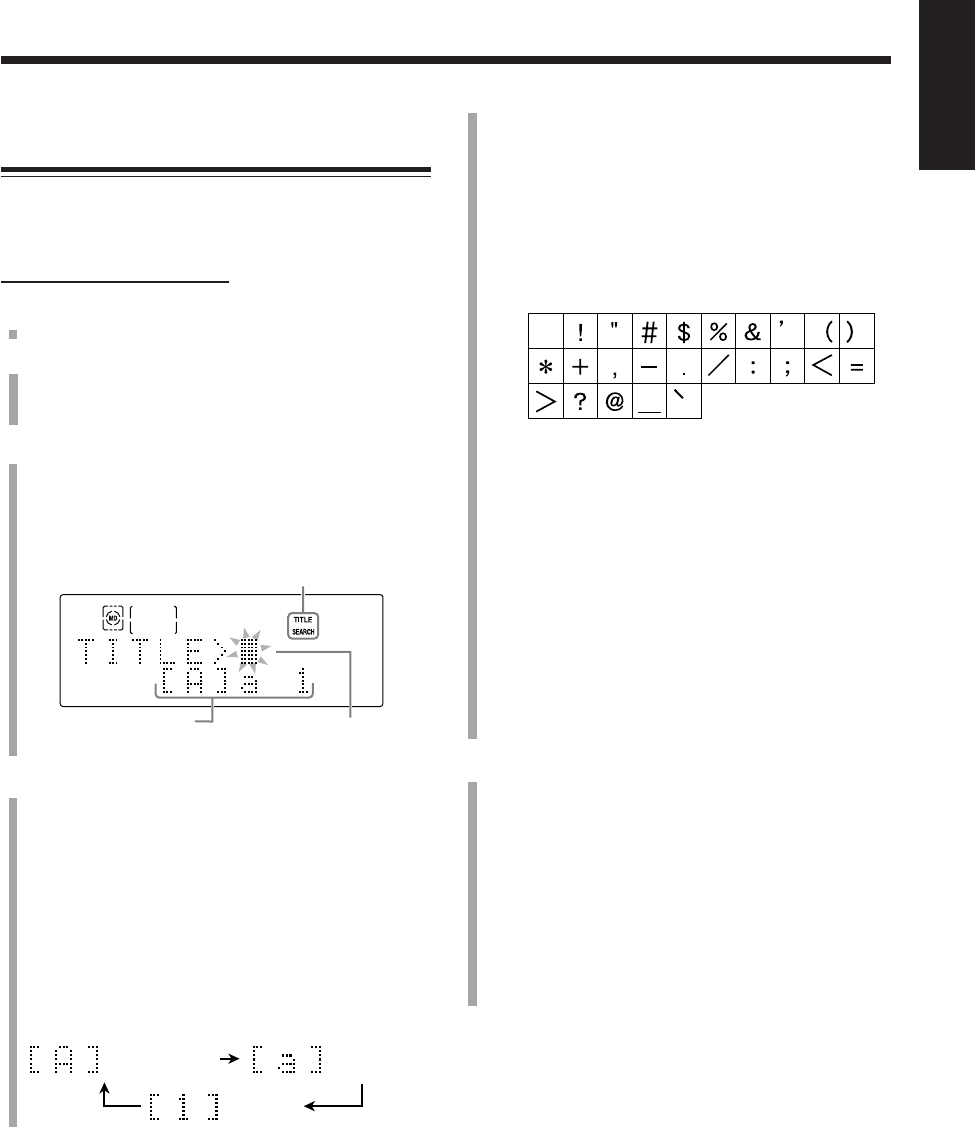
46
English
2) Press the character entry button for a character
you want to enter.
Ex.:
•To enter an “A” or “a,” press ABC once.
To enter a “B” or “b,” press ABC twice.
To enter a “C” or “c,” press ABC three times.
•To enter a symbol, press MARK repeatedly until
the mark you want appears.
Available symbols:
•To enter a numeral, press 0 – 9.
•To enter a space while entering a title, press
Cursor 3 twice.
•To move the character entry position while
entering a title, press Cursor 3 or 2.
•If you have entered an incorrect character, press
Cursor 3 or 2 to select the character you want to
correct, then press CANCEL to delete it.
3) Repeat steps
4
– 1) and
4
– 2) to enter other
characters.
•If the character you want to enter next is assigned
to the same button you have just pressed in step
4
– 2), press Cursor 3 once to move the character
entry position to the right.
5
Press ENTER.
“SEARCH ........” scrolls and the TITLE and SEARCH
indicators start flashing on the display. The unit starts
searching for the track.
•When the track with the desired title is found, the unit
plays back the track. (After the track is played, the
unit starts searching for the next matching track.)
•If no track with the desired title is found, “SEARCH
END” appears in the main display and Normal play
mode resumes (the TITLE and SEARCH indicators
go off).
To skip the current playing track and search for the
next track, press ¢.
To cancel the title searching, press TITLE SEARCH
while holding down SHIFT.
When you press the buttons during playback or search,
normal play resumes.
Searching for Tracks to Play
—MD Title Search
You can search for the tracks by their titles and play them
back.
For details on assigning a title, see pages 80 to 82.
On the remote control ONLY:
1
Load an MD.
2
Press MD 3/8, then 7.
The source is changed to “MD” and playback is
stopped.
3
Press TITLE SEARCH while holding down SHIFT.
“TITLE” and the character entry position appear in the
main display and the TITLE SEARCH indicator lights
up on the display.
The play mode changes to normal play.
4
Enter the character(s) to search for the track title.
You can enter up to 5 characters. The unit will search
for the tracks which have the entered characters at the
head of their titles.
•You can also search for the tracks which do not have
a title. In this case, go to step
5
without entering any
character.
1) Press DISP/CHARA to select the character set
you want.
•Each time you press the button, the character set
changes as follows:
TITLE SEARCH indicator
Character entry position
Character set
Capital letters &
Symbols Small letters &
Symbols
Numerals
(Blank)
EN40_46UX-A10DVD[UB].pm6 02.10.7, 8:10 AM46
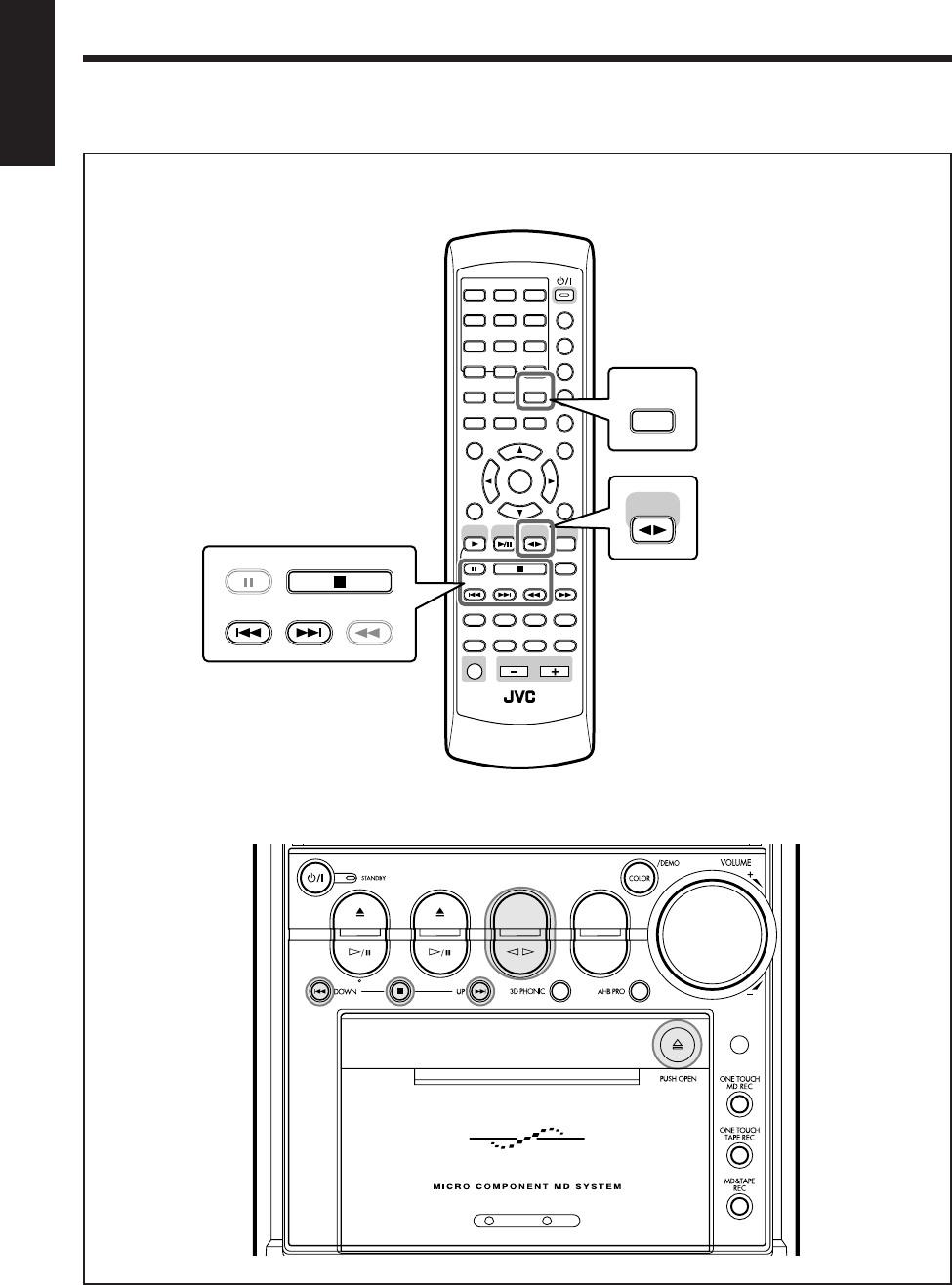
47
English
Playing Back Tapes
Main unit
The buttons emphasized in the illustration below are used and explained in the following section (page 48).
Remote control
DVD MD TAPE
REV.MODE
FM/AM
AUX
AUTO REVERSE
UX-A10DVD
ANGLE
AUDIO
LP:
MARK ABC
GHI JKL MNO
PQRS TUV WXYZ
DEF
123
456
789
10 0 +10
DIMMER
CANCEL
RETURN
TOP MENU
SET
STROBE
PREV.
MD
TITLE/EDIT
FADE
MUTING
MD
GROUP REC
MD GROUP
TITLE/EDIT
3D PHONIC
SP/LP2/LP4
AHB PRO
NEXT
FM MODE
SLOW
SOUND
RM-SUXA10DVDU REMOTE CONTROL
GROUP SKIP
–+
SLOW
FM/AM
/AUX
DVD
SELECT TAPE
VOLUME
SHIFT
MD
ENTER
MENU CHOICE
COLOR
ON SCREEN
PLAY MODE
ZOOM
SUB TITLE
TITLE SEARCH
REV. MODE
DIGEST
CLOCK/TIMER
STANDBY/ON
DISP/CHARA
SLEEP
DVD
LEVEL
A.P.
OFF
REV. MODE
DIGEST
PREV. NEXT SLOW
GROUP SKIP
–
TAPE
STROBE
EN47_48UX-A10DVD[UB].pm6 02.10.7, 8:10 AM47
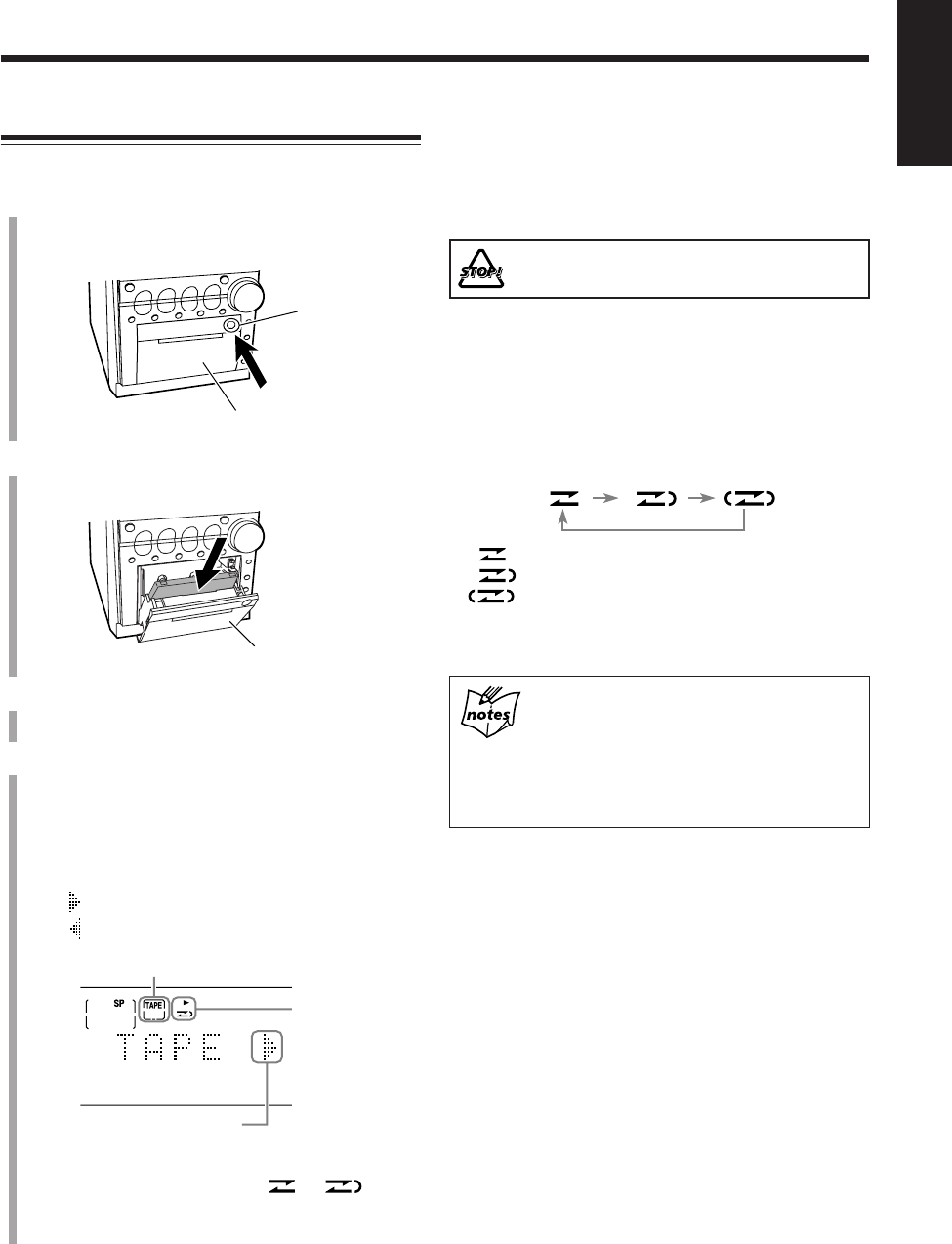
48
English
To stop during play, press 7.
To fast-wind to the left, press 4.
To fast-wind to the right, press ¢.
To remove the cassette, push ) (PUSH OPEN).
DO NOT push ) (PUSH OPEN) during tape play.
To play both sides—Reverse mode
You can set the deck to play just one side or both sides of a
tape once, or both sides continuously.
Press REV. MODE.
• Each time you press the button, the reverse mode
changes as follows:
: Plays back only one side (front or reverse).
: Plays back the front and reverse sides once.
: Plays back both front and reverse sides
continuously.
• The use of the C-120 or thinner tape is not
recommended, since characteristic deterioration
may occur and this tape easily jams in the pinch
rollers and the capstans.
• You can also play back type II and type IV tapes;
however, the sound quality (tone) may not be
reproduced properly.
Playing Back a Tape
You can play back type I tapes.
1
Push ) (PUSH OPEN).
The cassette holder opens.
2
Put a cassette in with the exposed part of the tape
down.
3
Push ) (PUSH OPEN) gently to close the cassette
holder.
4
Press TAPE 2 3.
Playback starts (if the unit is in standby, the unit
automatically turns on).
To change the tape direction, press TAPE 2 3.
• Each time you press the button, the tape direction
changes as follows:
: Plays the front side (left to right).
: Plays the reverse side (right to left).
When the tape plays to the end, the deck automatically
stops if the reverse mode is set to or . (See
“To play both sides—Reverse mode” in the right
column.)
Cassette holder
Cassette holder
) (PUSH OPEN)
Reverse mode
and tape direction
indicators
Tape direction (left to right)
TAPE indicator
EN47_48UX-A10DVD[UB].pm6 02.10.7, 8:10 AM48
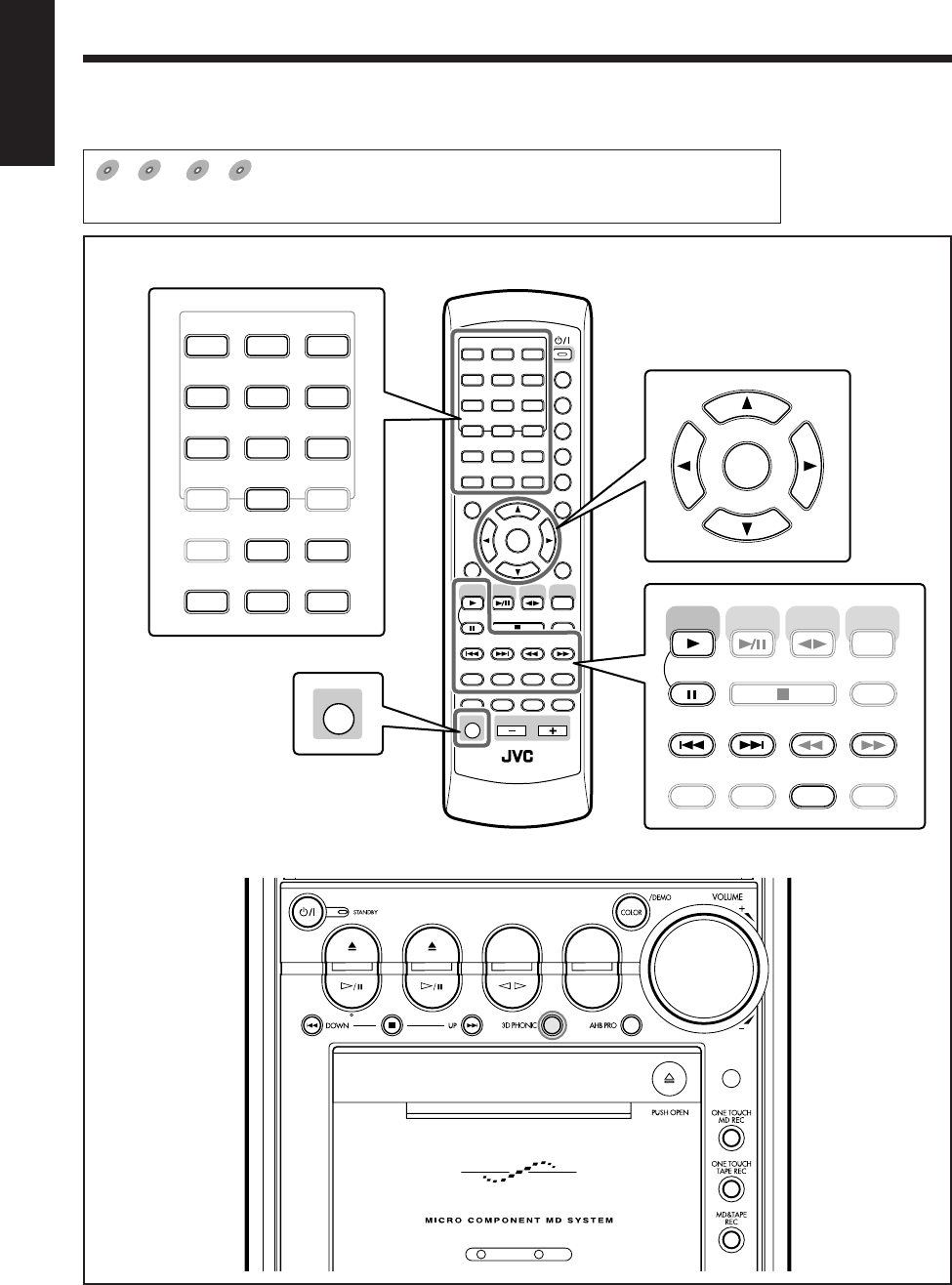
49
English
Special Disc Playback
Remote control
The buttons emphasized in the illustration below are used and explained in the following section (pages 50 to 55).
DVD
DVD SVCD
SVCD VCD
VCD Anduio C
DAnduio CD
Audio CD
shows the types of discs the operation is available for.
• The functions in this section do not work for MP3 discs.
DVD MD TAPE
REV.MODE
FM/AM
AUX
AUTO REVERSE
UX-A10DVD
Main unit
ANGLE
AUDIO
LP:
MARK ABC
GHI JKL MNO
PQRS TUV WXYZ
DEF
123
456
789
10 0 +10
DIMMER
CANCEL
RETURN
TOP MENU
SET
STROBE
PREV.
MD
TITLE/EDIT
FADE
MUTING
MD
GROUP REC
MD GROUP
TITLE/EDIT
3D PHONIC
SP/LP2/LP4
AHB PRO
NEXT
FM MODE
SLOW
SOUND
RM-SUXA10DVDU REMOTE CONTROL
GROUP SKIP
–+
SLOW
FM/AM
/AUX
DVD
SELECT
TAPE
VOLUME
SHIFT
MD
ENTER
MENU CHOICE
COLOR
ON SCREEN
PLAY MODE
ZOOM
SUB TITLE
TITLE SEARCH
REV. MODE
DIGEST
CLOCK/TIMER
STANDBY/ON
DISP/CHARA
SLEEP
DVD
LEVEL
A.P.
OFF
ANGLE
AUDIO
LP:
MARK ABC
GHI JKL MNO
PQRS TUV WXYZ
DEF
123
456
789
10 0+10
ON SCREEN
PLAY MODE
ZOOM
SUB TITLE
TITLE SEARCH
REV. MODE
DIGEST
ENTER
STROBE
PREV.
MD
TITLE/EDIT MD GROUP
TITLE/EDIT
3D PHONIC AHB PRO
NEXT
FM MODE
SLOW
GROUP SKIP
–+
SLOW
FM/AM
/AUX
DVD
SELECT
TAPE
MD
SHIFT
EN49_55UX-A10DVD[UB].pm6 02.10.7, 8:10 AM49
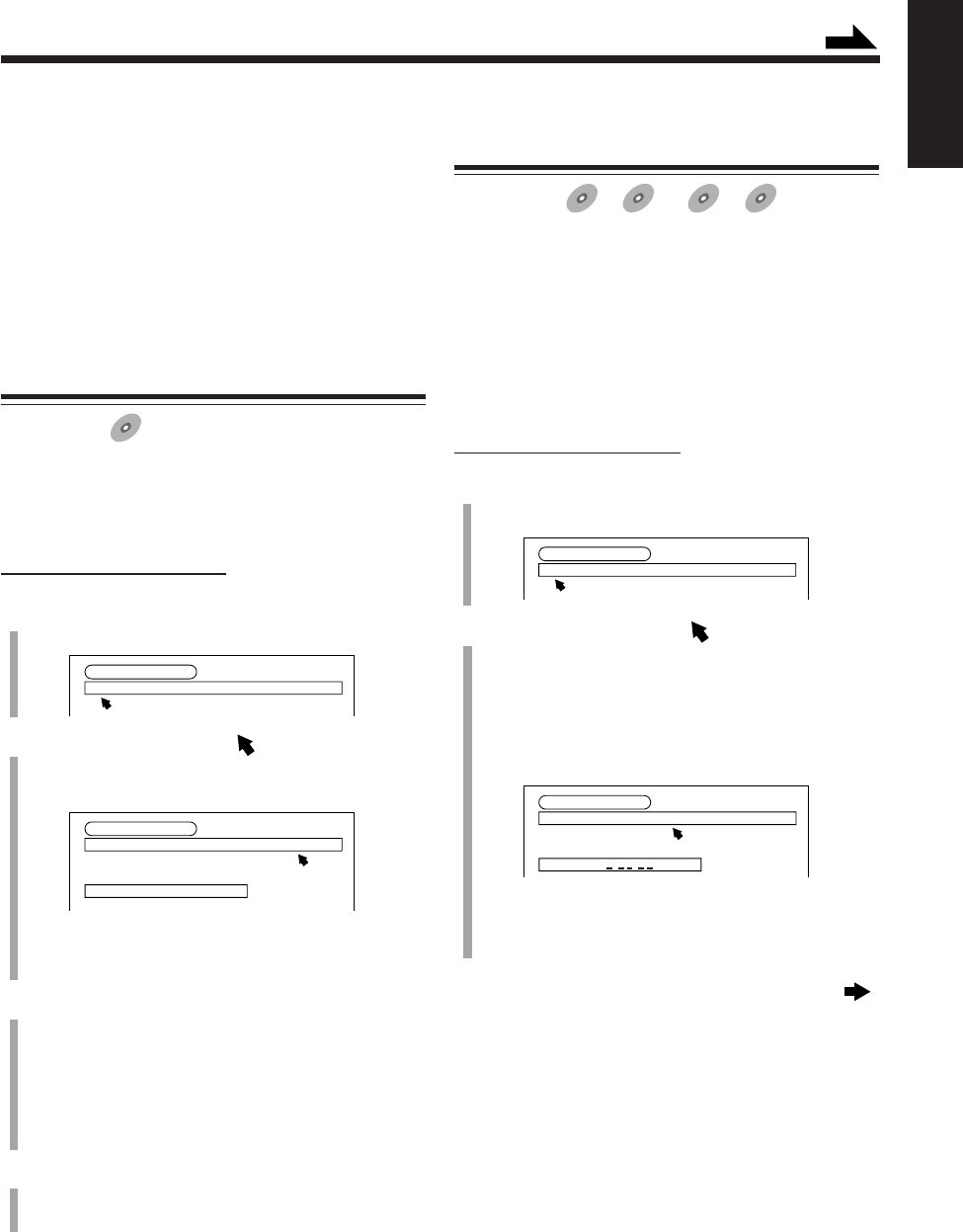
50
English
IMPORTANT:
Before performing any operations for DVD, SVCD and
VCD, make sure of the following.
• Check the connection with the TV.
• Turn on the TV and select the correct input on the TV to
view the pictures or on-screen menus/indications on the
TV screen.
• Select the correct color system.
Locating a Scene by Selecting the Chapter
Number—Chapter Search
Available for:
DVD
DVD
If the current title is divided into chapters, you can skip to
the chapter you want by selecting the chapter number.
• You cannot perform this function while the program or
the random play is activated.
On the remote control ONLY:
1
Press PLAY MODE during play.
The play mode screen appears on the TV.
2
Press Cursor 3/2 to move to “CHAP.
SEARCH,” then press ENTER.
“GO TO CHAPTER =” appears on the TV.
• The chapter search indication appears and the
SEARCH indicator also lights up on the display.
3
Enter a chapter number by pressing the number
buttons (0 to 9).
• The 10 button works to enter “0.”
Ex.:To enter chapter number 3, press 3.
To enter chapter number 23, press 2 and 3.
To cancel misentry, repeat step
3
until the correct
number appears after “=.”
4
Press ENTER.
Playback starts from the beginning of the selected
chapter.
To erase the on-screen indication, press PLAY MODE
again.
DVD CONTROL
REPEAT A-B REPEAT TIME SEARCH CHAP. SEARCH
REPEAT CHAPTERREPEAT CHAPTER
DVD CONTROL
REPEAT A-B REPEAT TIME SEARCH CHAP. SEARCH
REPEAT CHAPTER
GO TO CHAPTER =
Locating a Position by Selecting the
Playing Time—Time Search
Available for:
DVD
DVD SVCD
SVCD VCD
VCD Anduio CD
Audio CD
You can play a disc from the position you want by
specifying the elapsed time from the beginning of the
current title or track.
• You cannot use this function while a SVCD or VCD is
played back with the PBC function.
• You cannot use this function for some DVDs without
time information.
• You cannot perform this function while the program or
the random play is activated.
On the remote control ONLY:
1
Press PLAY MODE during play.
The play mode screen appears on the TV.
2
Press Cursor 3/2 to move to “TIME
SEARCH,” then press ENTER.
“GO TO” appears on the TV.
• You can specify the time as follows:
–For DVD: Hours, minutes, and seconds
–For SVCD, VCD, or Audio CD:
Minutes and seconds
Ex.: While an DVD is played back.
• The time search indication appears and the SEARCH
indicator also lights up on the display.
Continued next page
DVD CONTROL
REPEAT A-B REPEAT TIME SEARCH CHAP. SEARCH
REPEAT CHAPTERREPEAT CHAPTER
DVD CONTROL
REPEAT A-B REPEAT TIME SEARCH CHAP. SEARCH
REPEAT CHAPTER
GO TO
: :
Continued
EN49_55UX-A10DVD[UB].pm6 02.10.7, 8:10 AM50
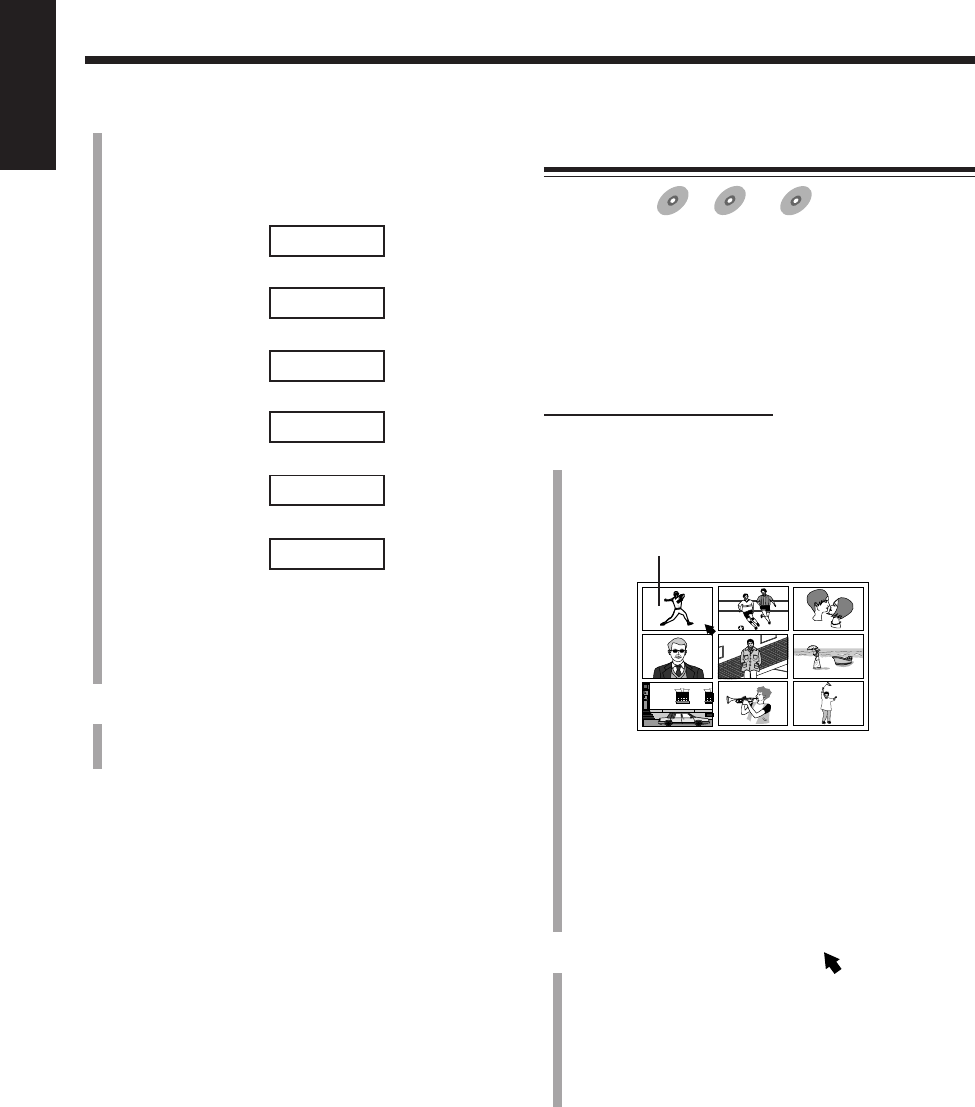
51
English
Viewing the Desired Chapters/Tracks—
Digest
Available for:
DVD
DVD SVCD
SVCD VCD
VCD
You can view nine opening scenes of chapters or tracks at a
time and select the desired scene from those displayed on
the TV directly.
• You cannot use this function while a SVCD or VCD is
played back with the PBC function.
• You cannot perform this function while the program or
the random play is activated.
On the remote control ONLY:
1
Press DIGEST while holding down SHIFT.
The digest screen appear in sequence (up to nine
pictures at a time) on the TV.
This scene is selected.
For DVD:
– While stopped:
The opening scenes of each title appear.
– During playback:
The opening scenes of each chapter in the current
title appear.
For SVCD or VCD:
The opening scenes of each track appear.
2
Press Cursor 2/3/5/∞ to move to a scene you
want to start playback.
• If there are more than nine scenes, you can move to
the next digest screen (page).
To show other pages of the digest screen,
• To show the next page, press NEXT (¢).
• To show the previous page, press PREV. (4).
3
Enter the playing time by pressing the number
buttons (0 to 9).
• The 10 button works to enter “0.”
Ex.: To play back from the position of “0:23:45.”
_ : _ _ : _ _
Press 0
«0 : _ _ : _ _
Press 2
«0 : 2 _ : _ _
Press 3
«0 : 2 3 : _ _
Press 4
«0 : 2 3 : 4 _
Press 5
0 : 2 3 : 4 5
(Always enter all digits.)
To cancel misentry, press Cursor 2.
• Each time you press the button, the last number you
entered is erased.
4
Press ENTER.
Playback starts from the selected position of the current
title or track.
To erase the on-screen indication, press PLAY MODE
again.
EN49_55UX-A10DVD[UB].pm6 02.10.7, 8:10 AM51
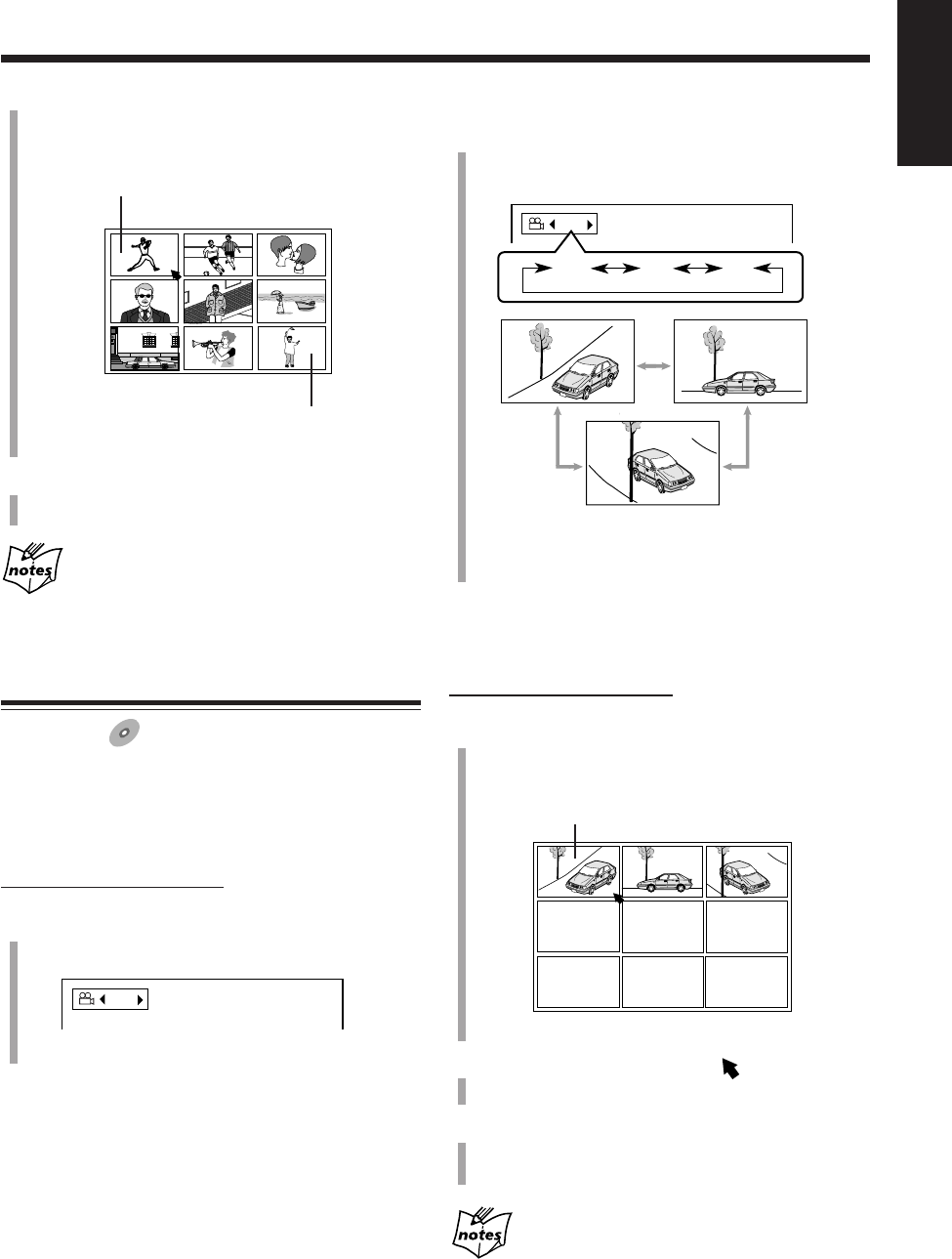
52
English
2
Press Cursor 3/2 to select a view angle you want.
• Each time you press the button, the view angle
changes as follows:
Ex.: When the disc has 3 angle views.
• You can also select a view angle by pressing ANGLE
repeatedly.
To erase the on-screen indication, press ENTER.
To show all angle views
On the remote control ONLY:
1
Press and hold ANGLE for more than 1 second.
Up to nine pictures of the different camera angles
recorded on the disc appear on the TV.
This picture is selected.
Ex.: When 3 angles are recorded.
2
Press Cursor 2/3/5/∞ to move to the desired
view.
3
Press ENTER.
The angle list goes off, and playback starts at the
selected view angle.
While the angle list is shown on the TV
You cannot listen to the sound.
• You can also show other pages as follows:
To show the previous page, press Cursor 2/3/5/∞
to select the left top scene, then press Cursor 2.
To show the next page, press Cursor 2/3/5/∞ to
select the right bottom scene, then press Cursor 3.
3
Press ENTER.
Playback starts with the selected scene.
With some discs
Depending on the contents, it may take some time before all the
scenes appear on the TV.
Selecting Multi-Angle Views
Available for:
DVD
DVD
While playing a disc containing multi-angle views, you can
view the same scene at different angles.
To change angle views
On the remote control ONLY:
1
Press ANGLE.
The on-screen indication appears on the TV.
Ex.: When the disc has 3 angle views.
1 / 3
1 / 3
1 / 3 3 / 3
2 / 3
EN49_55UX-A10DVD[UB].pm6 02.10.7, 8:10 AM52
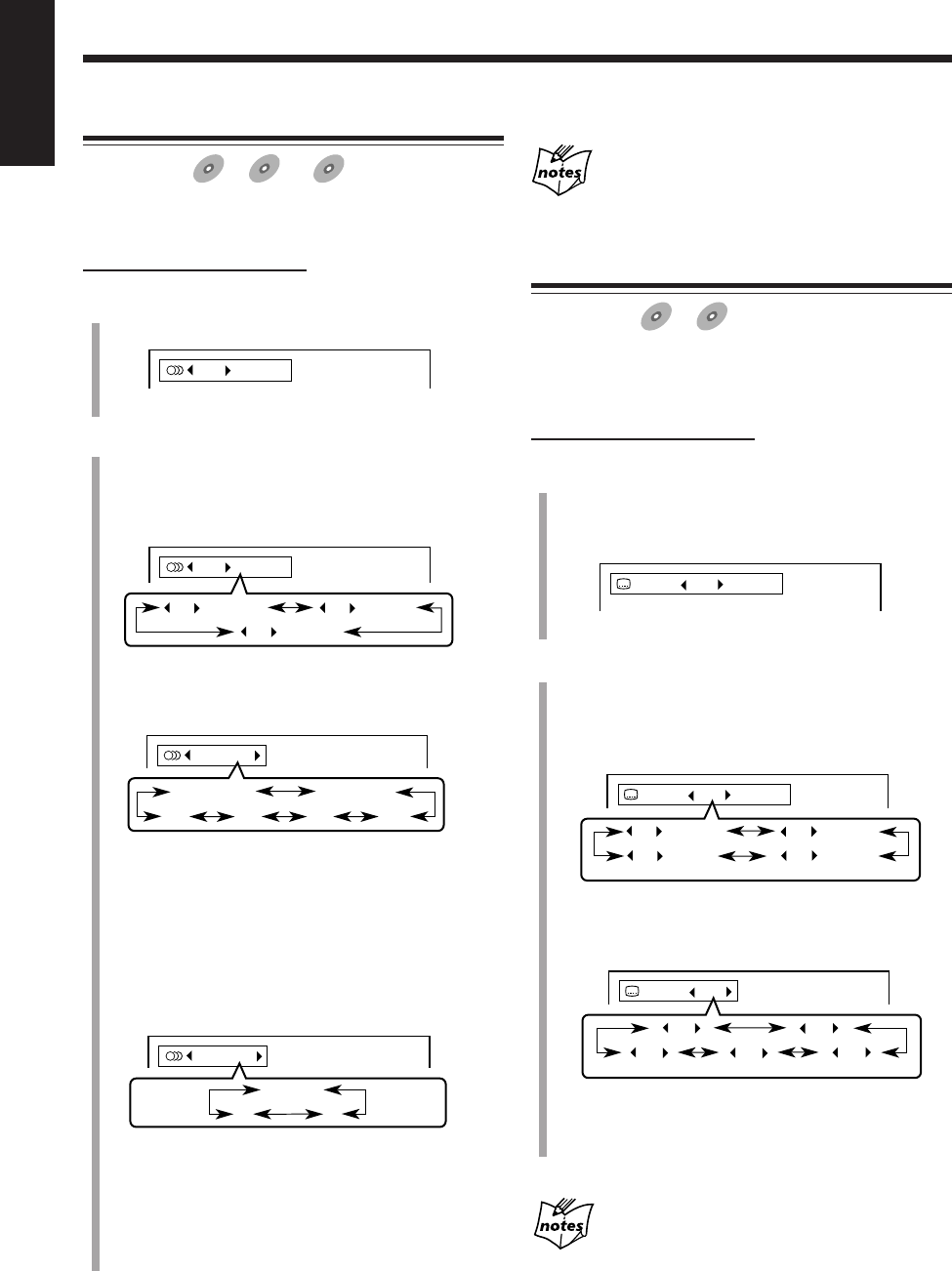
53
English
Selecting the Audio Language or Sound
Available for:
DVD
DVD SVCD
SVCD VCD
VCD
While playing a disc containing audio languages (sound
tracks), you can select the language (sound) to listen to.
On the remote control ONLY:
1
Press AUDIO.
The on-screen indication appears on the TV.
Ex.: While a DVD which has 3 selections is played back.
2
Press Cursor 3/2 to select an audio language
(sound) you want.
• Each time you press the button, the audio language
(sound) changes as follows:
For DVD:
Ex.: When the disc has 3 selections—English, French,
and Spanish.
For SVCD:
• STEREO-1/STEREO-2:
To listen to normal stereo playback of STEREO-1 or
2 channel.
• L-1/L-2:
To listen to the L (left) 1 or 2 audio channel.
• R-1/R-2:
To listen to the R (right) 1 or 2 audio channel.
For VCD:
• STEREO: To listen to normal stereo playback.
•L: To listen to the L (left) audio channel.
•R: To listen to the R (right) audio channel.
• You can also select a audio language (sound) by
pressing AUDIO repeatedly.
1 / 3 ENGLISH
1 / 3
ENGLISH
2 / 3
FRENCH
3 / 3
SPANISH
STEREO-1
STEREO-1
R-2 L-1
STEREO-2
L-2 R-1
STEREO
STEREO
RL
1 / 3 ENGLISH
To erase the on-screen indication, press ENTER.
When selecting a language for some DVDs
Its abbreviation will be shown. (See page 99.)
Selecting the Subtitle Language
Available for:
DVD
DVD SVCD
SVCD
While playing a disc containing subtitles in different
languages, you can select the subtitle to be displayed on the
TV.
On the remote control ONLY:
1
Press SUB TITLE.
The on-screen indication appears on the TV.
• Each time you press the button, the subtitle turns on
and off.
Ex.: While a DVD which has 3 selections is played back.
2
Press Cursor 3/2 to select a subtitle language you
want.
• Each time you press the button, the subtitle language
changes as follows:
For DVD:
Ex.: When the disc has 3 selections—English, French,
Spanish and no subtitle (OFF).
For SVCD:
Four subtitle channels shows whether or not any
subtitles are actually available.
To show no subtitle, select “–.”
To erase the on-screen indication, press ENTER.
When selecting a language for some DVDs
Its abbreviation will be shown. (See page 99.)
ON 1 / 3 ENGLISH
1 / 3
ENGLISH
3 / 3
SPANISH
2 / 3
FRENCH
– / 3
(OFF)
ON 1 / 4
1 / 4
3 / 4
2 / 4
– / 4
(OFF)
4 / 4
ON 1 / 3 ENGLISH
EN49_55UX-A10DVD[UB].pm6 02.10.7, 8:10 AM53
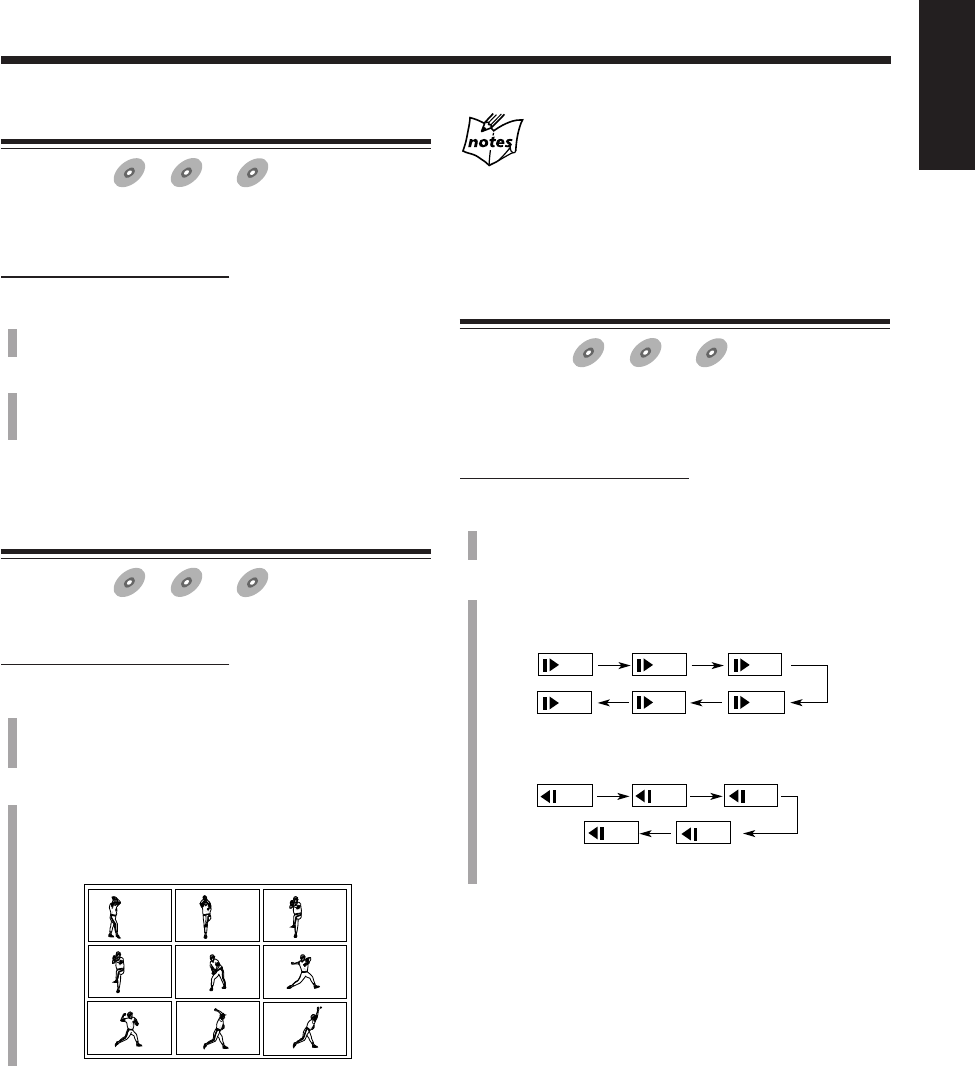
54
English
Playing a Still Picture/Frame-by-Frame
Available for:
DVD
DVD SVCD
SVCD VCD
VCD
You can freeze a picture and advance the still picture frame
by frame.
On the remote control ONLY:
1
Press 8 once during play.
A still picture appears on the TV.
2
Press 8 repeatedly.
• Each time you press the button, the still picture
advances frame by frame.
To go back to normal play, press DVD SELECT 3.
Showing Continuous Still Pictures—Strobe
Available for:
DVD
DVD SVCD
SVCD VCD
VCD
You can view the nine continuous still pictures.
On the remote control ONLY:
1
Press STROBE during play at the point where you
want to view continuous still pictures.
A still picture appears on the TV.
2
Press and hold STROBE for more than 1 second.
Nine continuous still pictures appear on the TV.
• Each time you press the button, next nine still
pictures appear.
To cancel the strobe play, press and hold STROBE so that
a still picture resumes, then press DVD SELECT 3 to go
back to normal play.
Nine screens of the same pictures appear and is
played frame-by-frame at normal speed in following
cases
• If you press and hold STROBE for more than 1 second during
normal playback.
• If you press DVD SELECT 3 after pressing and holding
STROBE in step
2
.
Playing Back in Slow-Motion—Slow
Available for:
DVD
DVD SVCD
SVCD VCD
VCD
You can enjoy the slow-motion playback.
• Reverse slow-motion playback cannot be used on some
SVCDs or VCDs.
On the remote control ONLY:
1
Press 8 once during play.
A still picture appears on the TV.
2
Press SLOW ++
++
+ or SLOW −−
−−
−.
• Each time you press SLOW +, forward slow-motion
speed changes as follows:
• Each time you press SLOW −, reverse slow-motion
speed changes as follows:
No sound is heard during the slow-motion playback.
To go back to normal play, press DVD SELECT 3.
1/32 1/16
1/41/3
1/2
1/8
1/16
1/41/3
1/8
1/12
EN49_55UX-A10DVD[UB].pm6 02.10.7, 8:10 AM54
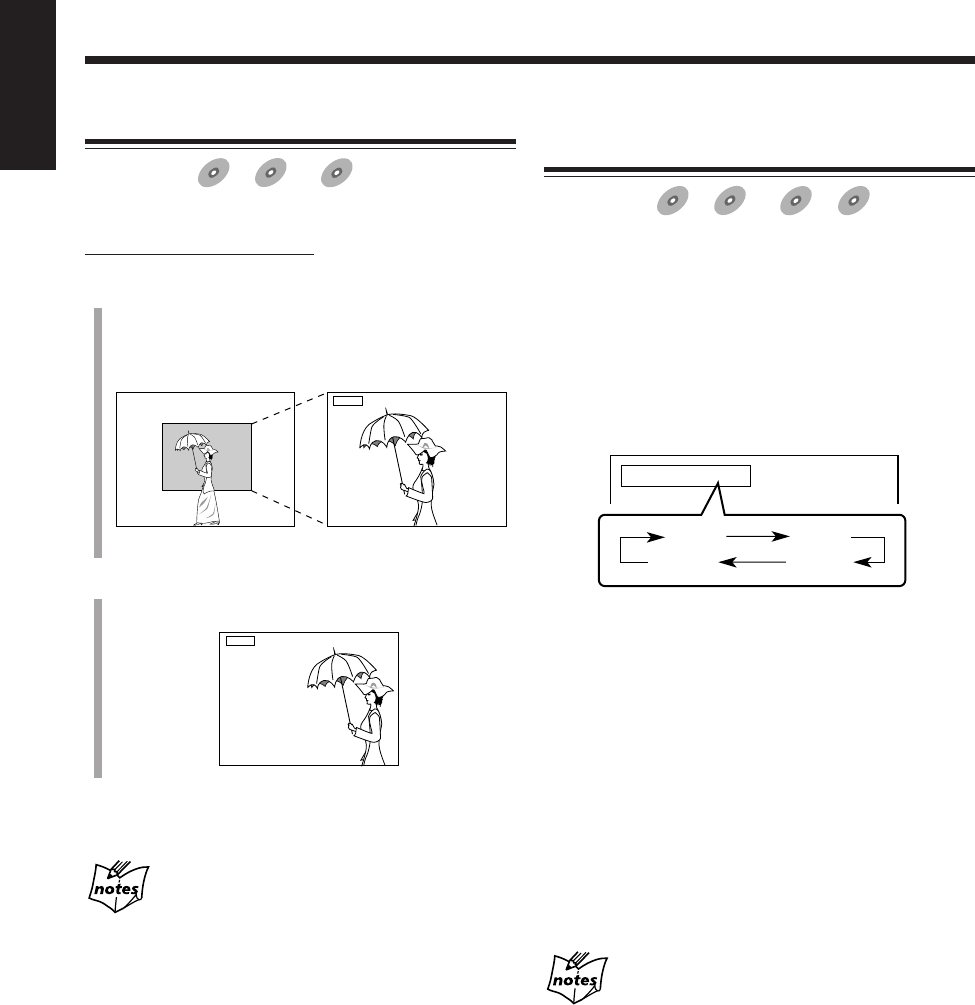
55
English
Zooming in the Picture—Zoom
Available for:
DVD
DVD SVCD
SVCD VCD
VCD
You can zoom a picture by 2 times.
On the remote control ONLY:
1
Press ZOOM while holding down SHIFT.
“ZOOM” appears on the TV.
• Each time you press the buttons, the picture is
zoomed in and out alternately.
Normal Zoomed
2
Press Cursor 2/3/5/∞ to select the position you
want to zoom in.
To go back to normal play, press ZOOM while holding
down SHIFT.
While zoomed in, the picture may look coarse.
ZOOM
ZOOM
Enjoying Virtual Surround Sound
—3D PHONIC
Available for:
DVD
DVD SVCD
SVCD VCD
VCD Anduio CD
Audio CD
Using the 3D PHONIC function, you can get a simulated
surround effect.
• For SVCD or VCD, you can use the 3D PHONIC function
only when the AUDIO setting is set to STEREO. (See
page 53.)
Press 3D PHONIC repeatedly to select the 3D PHONIC
mode you want.
• Each time you press the button, the 3D PHONIC mode
changes as follows:
• ACTION*:Suitable for action movies and sports
programs in which sounds dynamically
move.
• DRAMA: Natural and warm sound. You can enjoy
movies in a relaxed mood.
• THEATER: You can enjoy sound effects like in a major
theater in Hollywood.
* When a DVD recorded in Dolby Digital containing more
than 3 channels, “ACTION” does not appear.
When the 3D PHONIC function is activated, the 3D
PHONIC indicator lights up on the display.
To erase the on-screen indication, press ENTER.
• If no operation is done for about 5 seconds, the on-screen
display goes off.
More about the 3D PHONIC function
• The 3D PHONIC function works correctly when playing back
discs recorded in the Dolby Surround or Dolby Digital 5.1 ch
format. It also works when playing back any discs other the
above, but does not provide the correct effect.
• The 3D PHONIC function does not affect the DTS or Dolby
Digital signal from the DVD OPTICAL DIGITAL OUT
terminal.
• If a DVD whose sound is recorded in Linear PCM, you cannot
use the 3D PHONIC function.
• While you use the 3D PHONIC function, the “DOWN MIX”
and “COMPRESSION” settings in the AUDIO menu are
deactivated temporary. (See pages 85 and 86.)
• For SVCD or VCD, when the 3D PHONIC function is active,
changing the AUDIO setting cancels the 3D PHONIC function.
(See page 53.)
3D PHONIC ACTION
ACTION
THEATER
DRAMA
OFF
(canceled)
EN49_55UX-A10DVD[UB].pm6 02.10.7, 8:10 AM55
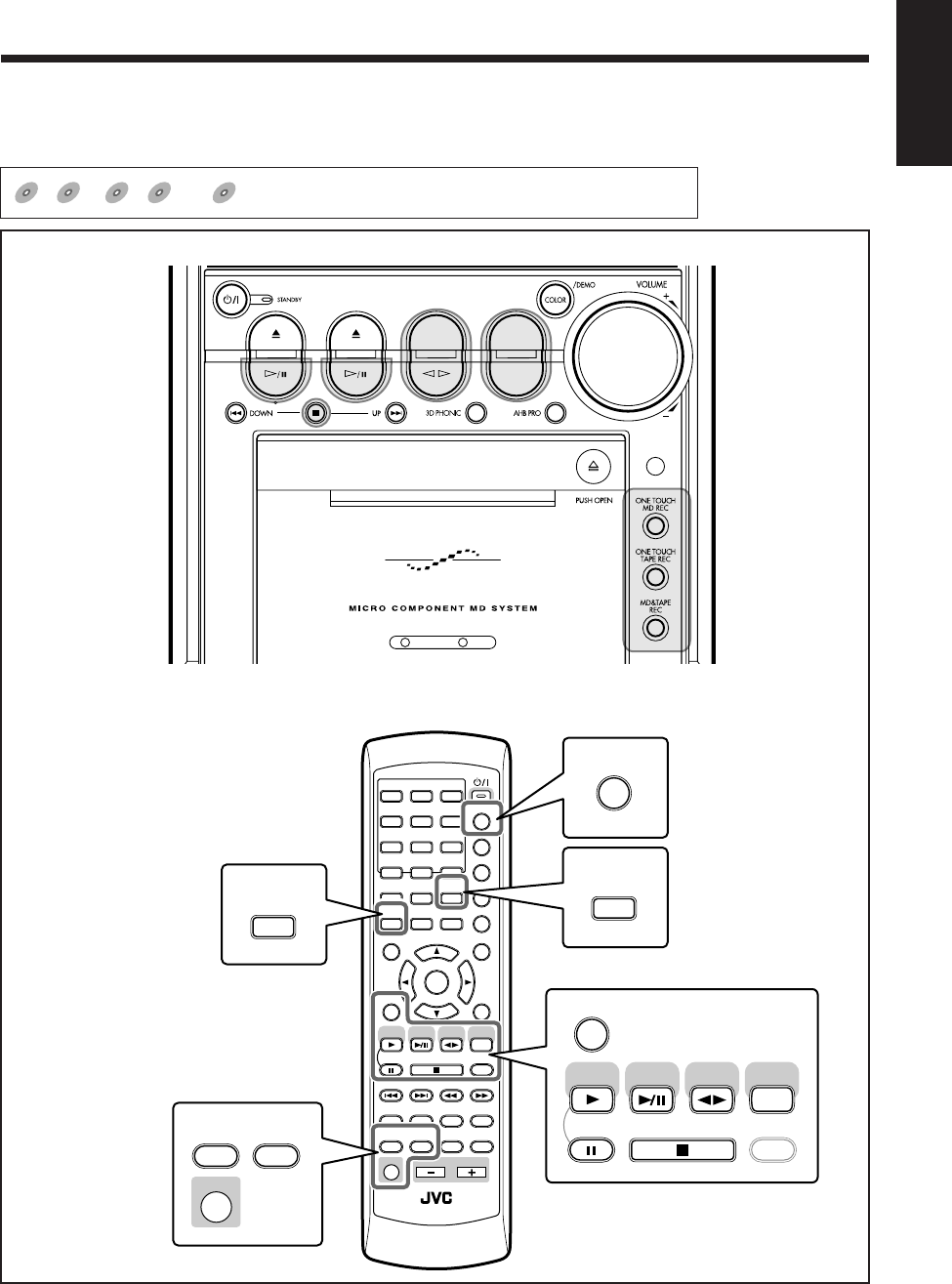
56
English
Recording
Main unit
Remote control
ANGLE
AUDIO
LP:
MARK ABC
GHI JKL MNO
PQRS TUV WXYZ
DEF
123
456
789
10 0 +10
DIMMER
CANCEL
RETURN
TOP MENU
SET
STROBE
PREV.
MD
TITLE/EDIT
FADE
MUTING
MD
GROUP REC
MD GROUP
TITLE/EDIT
3D PHONIC
SP/LP2/LP4
AHB PRO
NEXT
FM MODE
SLOW
SOUND
RM-SUXA10DVDU REMOTE CONTROL
GROUP SKIP
–+
SLOW
FM/AM
/AUX
DVD
SELECT
TAPE
VOLUME
SHIFT
MD
ENTER
MENU CHOICE
COLOR
ON SCREEN
PLAY MODE
ZOOM
SUB TITLE
TITLE SEARCH
REV. MODE
DIGEST
CLOCK/TIMER
STANDBY/ON
DISP/CHARA
SLEEP
DVD
LEVEL
A.P.
OFF
REV. MODE
DIGEST
DISP/CHARA
AUDIO
LP:
SET
STROBE FM MODE
FM/AM
/AUX
DVD
SELECT
TAPE
MD
MD
GROUP REC
SP/LP2/LP4
SHIFT
DVD MD TAPE
REV.MODE
FM/AM
AUX
AUTO REVERSE
UX-A10DVD
The buttons emphasized in the illustration below are used and explained in the following section (pages 57 to 64).
For recording operations, you primarily use the buttons on the main unit.
DVD
DVD SVCD
SVCD VCD
VCD Anduio CD
Audio CD MP3
MP3
shows the types of discs the operation is available for.
EN56_64UX-A10DVD[UB].pm6 02.10.7, 8:11 AM56
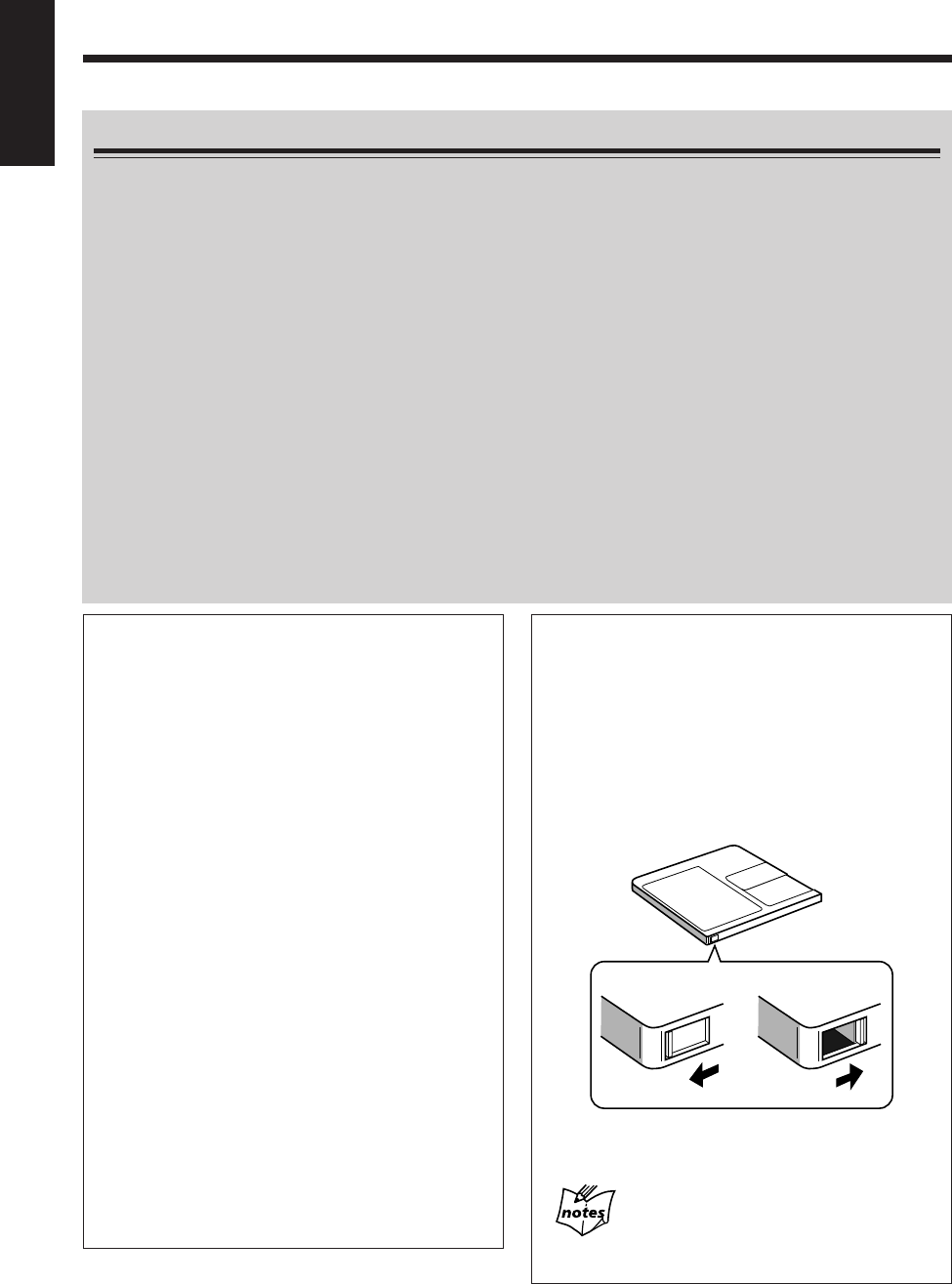
57
English
Before You Start Recording on an MD
•It may be unlawful to record or play back copyrighted material without the consent of the copyright
owner.
• When you record onto a partially recorded MD, its contents are not erased or overwritten. The recording starts from
the point following the last recorded track of the MD.
If you want to record on such an MD from the beginning, you have to erase its contents first (see “Erasing All Tracks
—ALL ERASE” on page 79).
• When an MD is fully recorded, recording will stop automatically.
• The recording level is automatically set correctly, so it is not affected by the volume level. Thus, during recording you
can adjust the sound you are actually listening to without affecting the recording level.
• While recording, you can hear sound mode effect and/or the AHB PRO (Active Hyper Bass Pro) effect through the
speakers or headphones. However, the sound is recorded without these effects (see pages 21).
• While recording, the 3D PHONIC function (see page 55) or the COMPRESSION function (see page 86) is activated,
the sound is recorded with these effects.
• This unit automatically selects either digital or analog recording according to the playback source.
– For SVCD, VCD, and Audio CD: Digital recording is used.
– For DVD and MP3 disc: Analog recording is used.
– For “AUX-DIGITAL”: Digital recording is used.
– For other analog sources—“FM,” “AM,” “TAPE,” “AUX”:
Analog recording is used.
• You cannot record more than 254 tracks onto an MD, even if there is still enough recording time remaining on it.
About the track marks
When playing an MD, you can move among the tracks.
You can do this because there is a mark recorded at the
beginning of each track enabling you to locate the track.
This mark is called a “track mark” and the portion
between two adjacent track marks is called a “track.”
•When using the disc synchronized recording, a
track mark is recorded at the beginning of each
chapter and track. You cannot put a track mark on
manually.
•When recording from an analog source—“FM,”
“AM,” “TAPE,” “AUX,” no track mark is recorded
on the MD. This means that, when playing this MD,
the MD recorder will regard the entire recording as
one track (track 1). You will not be able to select
directly a song or navigate through songs.
However, if there is a blank of 3 seconds or more, the
MD recorder will consider it as a blank separating 2
tracks and consequently put a track mark (except
when recording from an FM or AM broadcast).
To set a track mark manually while recording an
analog source, press SET on the remote control at the
place where you want to put a track mark.
To add a track mark after recording is over, you can
use the DIVIDE function. (See page 76.)
Erasure prevention tab
Disc protected:
Recording/Editing
not possible
Recording/Editing
possible
To avoid erasing important recordings
The recordable MD has an erasure prevention tab so
that important recordings are not accidentally erased.
When you finish recording or editing, slide to open the
erasure prevention tab on the cartridge side. New
recording or editing is now no longer possible. (If you
try to do, “DISC PROTECTED” appears in the main
display.)
To do re-recording or editing, return the tab to the
closed position.
If “PLAYBACK DISC” appears in the main
display when you try to record on an MD
The MD is only for playback use, not for recording. (See page
96.)
EN56_64UX-A10DVD[UB].pm6 02.10.7, 8:11 AM57
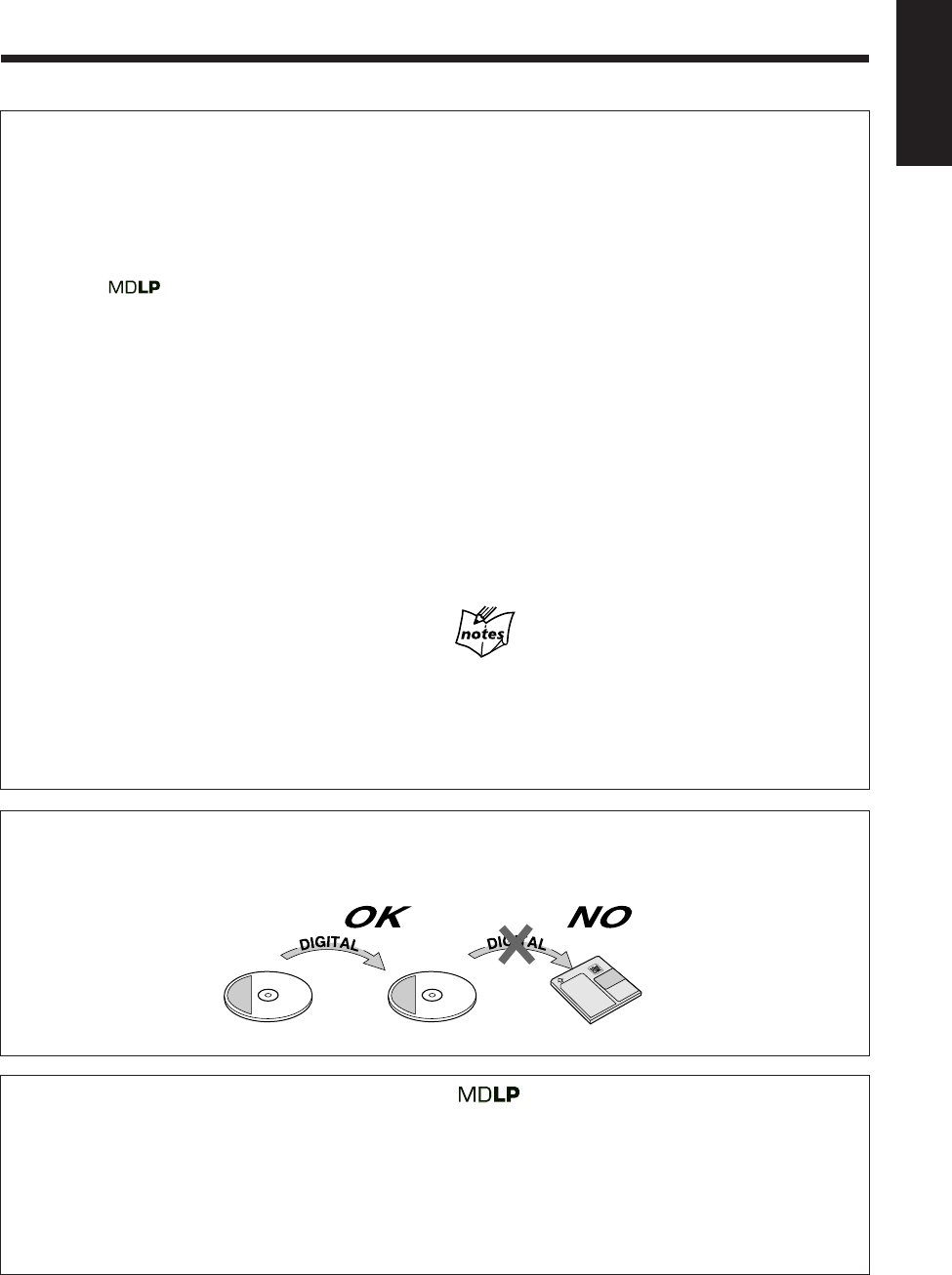
58
English
To check the remaining recording time
1
Load an MD to record on.
2
Select the source to record (except “MD”).
3
Press DISP/CHARA repeatedly until “REC REMAIN”
and the remaining time based on the current recording
mode* appear in the main display.
* When the source is “MD,” the remaining time will be
shown based on SP mode.
Precautions for performing long-hour stereo
recording
After having made long-hour stereo recordings on this
unit, pay attention to the following:
• Songs (tracks) recorded in 2 times or 4 times long-
hour recording mode can only be played back on
equipment provided with MDLP, compatible with a
long-hour stereo recording function; otherwise, “LP:”
is displayed before a title and playback proceeds
without sound.
• When editing songs (tracks) on an MD, you cannot
join (JOIN) songs (tracks) recorded in different
recording length modes (SP/LP2/LP4).
More about MDLP
• You cannot make a long-hour monaural recording using this
unit.
• Sound quality will decrease as the recording length mode
changes to LP2 (little) and LP4 (much). To obtain the best
sound quality, it is recommended to use the SP mode when
recording.
Stereo Long-Hour Recording (MDLP)
On conventional MD recorders, 2 times long-hour
recording on MDs has been possible only in monaural
sound, but this unit allows for 2 times or 4 times long-
hour recording without losing stereo sound by the latest
ATRAC3* techniques.
* See “ATRAC (Adaptive TRansform Acoustic Coding)/
ATRAC3 ( )” below.
With this feature, you can record on a single MD using
different recording length modes—SP: Standard Play,
LP2: 2 Times Long Play, LP4: 4 Times Long Play.
SP: Signifies standard-hour stereo recording. The
amount of time usable for recording is the same
as shown on the package of the MD.
LP2:Signifies 2 times long-hour stereo recording. The
amount of time usable for recording is twice as
long as shown on the package of the MD.
LP4:Signifies 4 times long-hour stereo recording. The
amount of time usable for recording is 4 times as
long as shown on the package of the MD.
REMEMBER to check the remaining recording time
of MDs before starting recording
The remaining recording time of MDs will be calculated
and shown, based on the recording length mode (SP/LP2/
LP4) currently selected.
Before starting recording or using the Recording Timer,
check the recording time remaining on the MD for each
recording length mode (SP/LP2/LP4) and select the
optimum recording length mode.
SCMS (Serial Copy Management System)
The MD recorder integrated to this unit uses the Serial Copy Management System which allows only first-generation
digital copies to be made of premastered software (like CDs or prerecorded MDs).
ABCDEFG
ABCDEFG
1st Generation 2nd Generation
CD-R/RWCD
ATRAC (Adaptive TRansform Acoustic Coding)/ATRAC3 ( )
The MD provides 80 minute recording and playback time, much more than an audio CD, but in a diameter of only 64
mm. This ability to store such a large amount of data is the result of ATRAC, an audio compression technique developed
for MD. This technology cuts out faint sounds that would not be heard by the human beings. This technology, based on
human sensitivity to sounds, reduces recorded data volume up to about one-fifth of the original data volume.
Furthermore, this unit takes advantage of the latest ATRAC3 techniques, which can reduce the amount of data to record
to one-10th or one-20th of the original data volume. This allows for 2 times or 4 times long-hour stereo recording on
this unit.
EN56_64UX-A10DVD[UB].pm6 02.10.7, 8:11 AM58
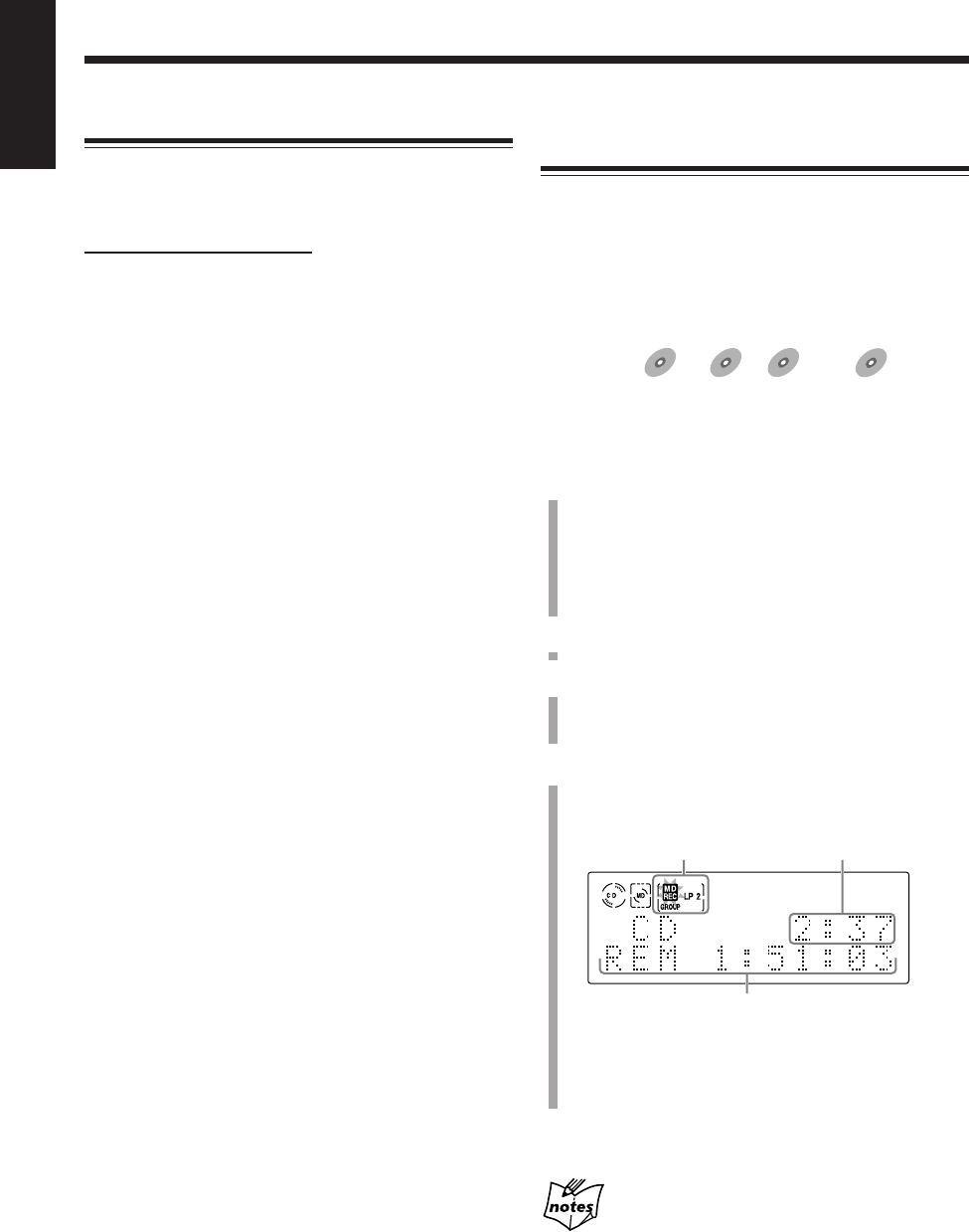
59
English
Recording a Disc onto an MD—Disc
Synchronized Recording
Using the disc synchronized recording method, you can
start and stop disc play and MD recording at the same time.
• During the disc synchronized recording, some operations
which would affect the recording (both audio and video)
are prohibited.
7From an SVCD, VCD, Audio CD, or MP3 disc
Available for:
SVCD
SVCD VCD
VCD Anduio CD
Audio CD MP3
MP3
• Digital recording method is used for SVCD/VCD/Audio
CD-to-MD recording, while analog recording method is
used for MP3 disc-to-MD recording.
1
Prepare a disc.
After placing a disc, press DVD #/8 (or DVD
SELECT 3 on the remote control), then 7 before
going to the next step.
• You can create a program (see page 37) or select the
random play mode (see page 39) as you wish.
2
Insert a recordable MD into the MD loading slot.
3
Set the MD recording length mode, “LP:”-prefix
addition mode, and the group recording mode.
See the left column.
4
Press ONE TOUCH MD REC on the main unit.
Recording starts and the MD REC indicator starts
flashing on the display.
After recording, both the DVD player and the MD
recorder stop automatically.
To stop recording, press 7.
“WRITING” flashes in the main display for a while.
When recording from a CD-R or CD-RW
You cannot make a digital recording from a digital-copied
CD-R or CD-RW on an MD. “SCMS CANNOT COPY” appears
in the main display and an analog recording starts. (See page 58.)
Setting MD Recording Modes
Before recording on MDs, set the recording length mode
(SP/LP2/LP4), “LP:”-prefix addition mode, and the group
recording mode.
On the remote control ONLY:
To set the MD recording length mode
The MD recording length mode can be set and stored for
each source.
1) Select the source to record.
2) Press SP/LP2/LP4.
• Each time you press the button, the recording length
mode changes to “SP,” “LP2,” “LP4.”
SP: Records using standard-hour stereo recording.
The SP indicator lights up on the display.
LP2: Records using 2 times long-hour stereo
recording. The LP2 indicator lights up on the
display.
LP4: Records using 4 times long-hour stereo
recording. The LP4 indicator lights up on the
display.
To set “LP:”-prefix addition mode
You can select whether or not to add “LP:” to the head of
the title for the tracks recorded using the stereo long-hour
recording mode (LP2 or LP4).
Press LP: while holding down SHIFT.
• Each time you press the buttons, the “LP:”-prefix
addition mode turns on and off.
“(LP:) ON”:
Adds “LP:” to the head of the track title. The total
number of characters you can enter for an MD is
reduced (for details, see page 80).
“(LP:) OFF”:
Does not add “LP:” to the head of the track title.
To set the group recording mode
You can form a new group easily while recording using the
group recording function.
Press MD GROUP REC.
• Each time you press the button, the group recording
function turns on and off.
“MD GROUP ON”:
All the tracks recorded at a time will form a new
group. The GROUP indicator lights up on the
display.
“MD GROUP OFF”:
Cancels the group recording function. All tracks are
recorded as independent tracks. The GROUP
indicator goes off from the display.
Ex.: An audio CD is now recorded on an MD using
LP2 and the group recording.
Remaining recording time
MD recording indicators Elapsed playing time
EN56_64UX-A10DVD[UB].pm6 02.10.7, 8:11 AM59
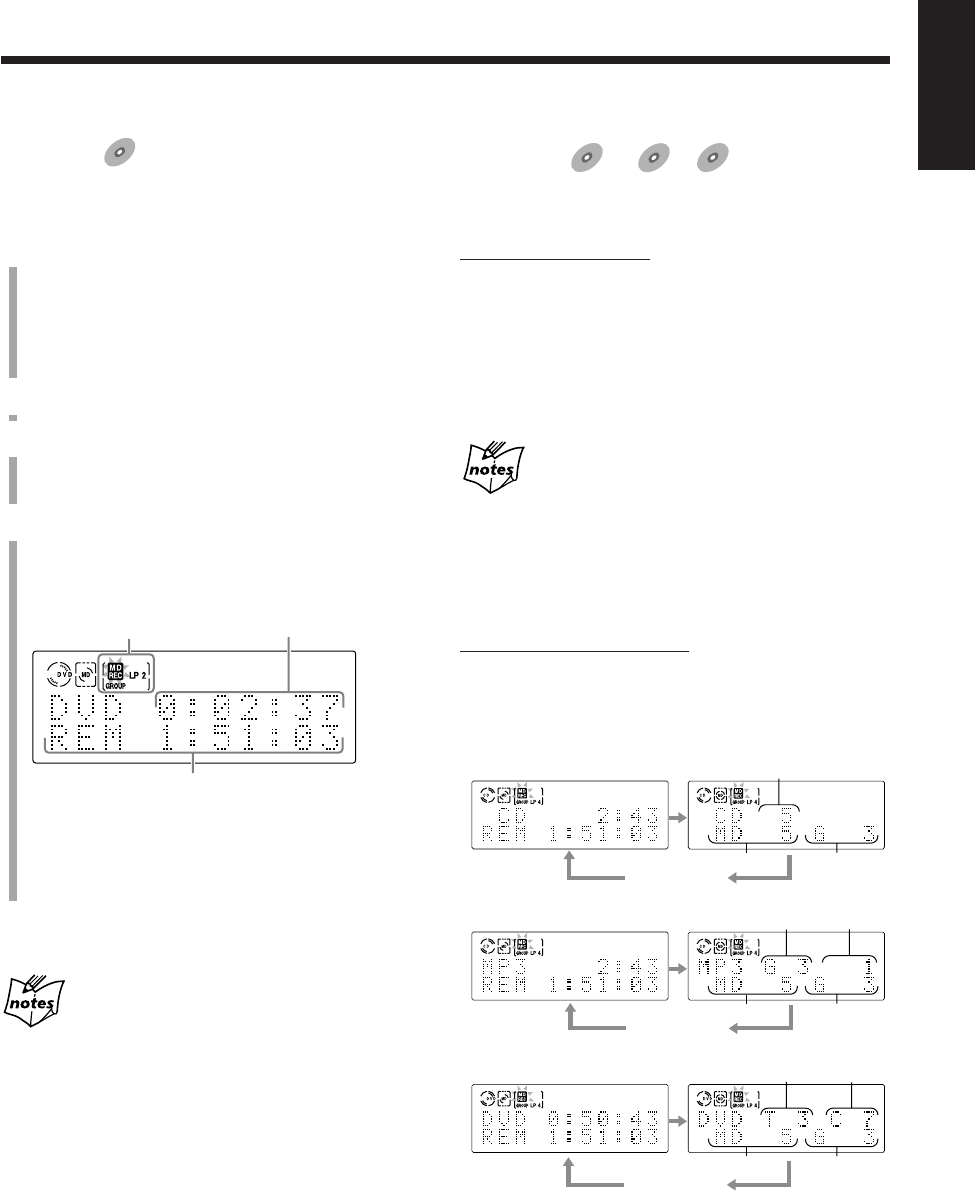
60
English
To record a single track during play or pause
Available for:
SVCD
SVCD VCD
VCD Anduio CD
Audio CD
• You can do this operation for SVCD or VCD only
without the PBC function.
On the main unit ONLY:
While playing back or pausing a track you want to
record, press ONE TOUCH MD REC.
The playback of the track is stopped, and the same track
starts playing from the beginning again. This time, the MD
recorder starts recording the track.
• After the track is recorded, both the DVD player and the
MD recorder stop automatically.
If you do the above operation for a DVD or an MP3
disc
Recording starts from the point where you press the button and
does not stop after the current chapter or track is recorded.
(Playback also continues.)
To change the information shown in the main display
On the remote control ONLY:
Press DISP/CHARA.
• Each time you press the button, the information in the
main display changes as follows:
For SVCD, VCD, or Audio CD:
Ex.: When recording an Audio CD.
For MP3 disc:
For DVD:
7From a DVD
Available for:
DVD
DVD
• Analog recording method is used for DVD-to-MD
recording.
1
Prepare a disc.
After placing a disc, press DVD #/8 (or DVD
SELECT 3 on the remote control), then 7 before
going to the next step.
• You can create a program (see page 37) or select the
random play mode (see page 39) as you wish.
2
Insert a recordable MD into the MD loading slot.
3
Set the MD recording length mode, “LP:”-prefix
addition mode, and the group recording mode.
See “Setting MD Recording Modes” on page 59.
4
Press ONE TOUCH MD REC on the main unit.
Recording starts and the MD REC indicator starts
flashing on the display.
After recording, both the DVD player and the MD
recorder stop automatically.
To stop recording, press 7.
“WRITING” flashes in the main display for a while.
When recording from some DVDs which have its
menu
Playback may not go further from the point where the menu is
shown. (You cannot select any item on the menu during recording.)
In such a case, stop the recording and select the point where you
want to start recording as follows:
1
Start disc playback.
2
Select the item on the disc menu which you want to record.
The selected item starts playback.
3
Press 8 where you want to start recording.
4
Press ONE TOUCH MD REC to start recording.
Ex.: A DVD is now recorded on an MD using LP2 and
the group recording.
Remaining recording time
MD recording indicators
Elapsed playing time of
the current title
3
1
2
Clock time
3
4
2
1
Clock time
3
5
2
Clock time
6
1Current track No.
2MD track No.
3MD group No.*
4Current group No.
5Current title No.
6Current chapter No.
*When recording on the MD which has no group and when
the group recording is not activated, “– –” will appear.
EN56_64UX-A10DVD[UB].pm6 02.10.7, 8:11 AM60
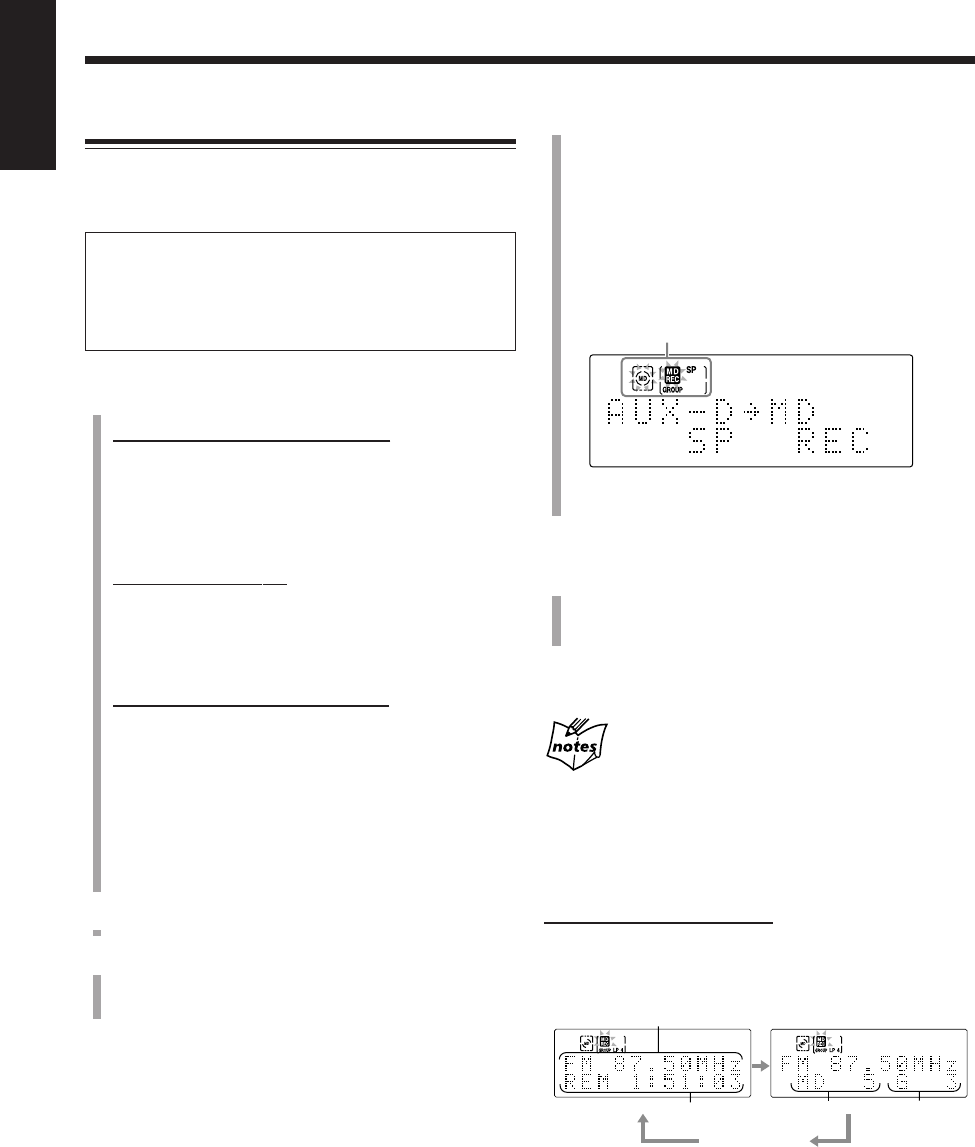
61
English
4
Press ONE TOUCH MD REC on the main unit.
• When recording from an FM/AM broadcast or a tape,
recording starts and the MD REC indicator starts
flashing on the display.
• When recording from external equipment, the
following indication appears in the main display.
–When “AUX” is selected: “AUX = MD”
–When “AUX-DIGITAL” is selected:
“AUX-D = MD”
When recording from external equipment, go to step
5.
5
Starts playback on external equipment.
When the sound from external equipment comes into
the unit, recording starts.
To set a track mark manually while recording, press
SET on the remote control at the place where you want.
When “AUX-DIGITAL” is the source to record
You cannot set a track mark manually while recording.
To stop recording, press 7.
“WRITING” flashes in the main display for a while.
To change the information shown in the main display
On the remote control ONLY:
Press DISP/CHARA.
• Each time you press the button, the information in the
main display changes as follows:
Recording Other Sources onto an MD
• Digital recording method is used for AUX-DIGITAL-to-
MD recording, while analog recording method is
used for FM/AM/AUX-to-MD recording.
Sound synchronized recording
When recording from external equipment, recording
starts automatically when the source sound comes into
the unit, and stops automatically if no sound comes into
the unit for more than 30 seconds.
1
Prepare the source to record.
To record from FM/AM broadcasts:
Press FM/AM (or FM/AM/AUX on the remote control)
to select either “FM” or “AM,” then tune in to the
station you want.
• For more detailed tuner operations, see pages 25 and
26.
To record from a tape:
1) After putting a cassette, press TAPE @ #, then 7 to
select “TAPE” as the source.
2) Press REV. MODE to select the reverse mode (see
page 48).
To record from external equipment:
Press AUX (or FM/AM/AUX on the remote control)
repeatedly to select “AUX” or “AUX-DIGITAL” and
prepare the external equipment.
• Adjust audio input level through the AUX jacks or
the OPTICAL DIGITAL IN terminal if necessary
(see page 23).
• For operation of the external equipment, see its
manual also.
2
Insert a recordable MD into the MD loading slot.
3
Set the MD recording length mode, “LP:”-prefix
addition mode, and the group recording mode.
See “Setting MD Recording Modes” on page 59.
Ex.: When you record an FM broadcast.
1Source indication
2Remaining recording time
3MD track No.
4MD group No. (When the group recording is not
activated, “– –” will appear.)
4
2
1
3
Clock time
MD and MD REC indicator are flashing.
Ex.: When recording from “AUX-DIGITAL” using the
group recording.
EN56_64UX-A10DVD[UB].pm6 02.10.7, 8:11 AM61
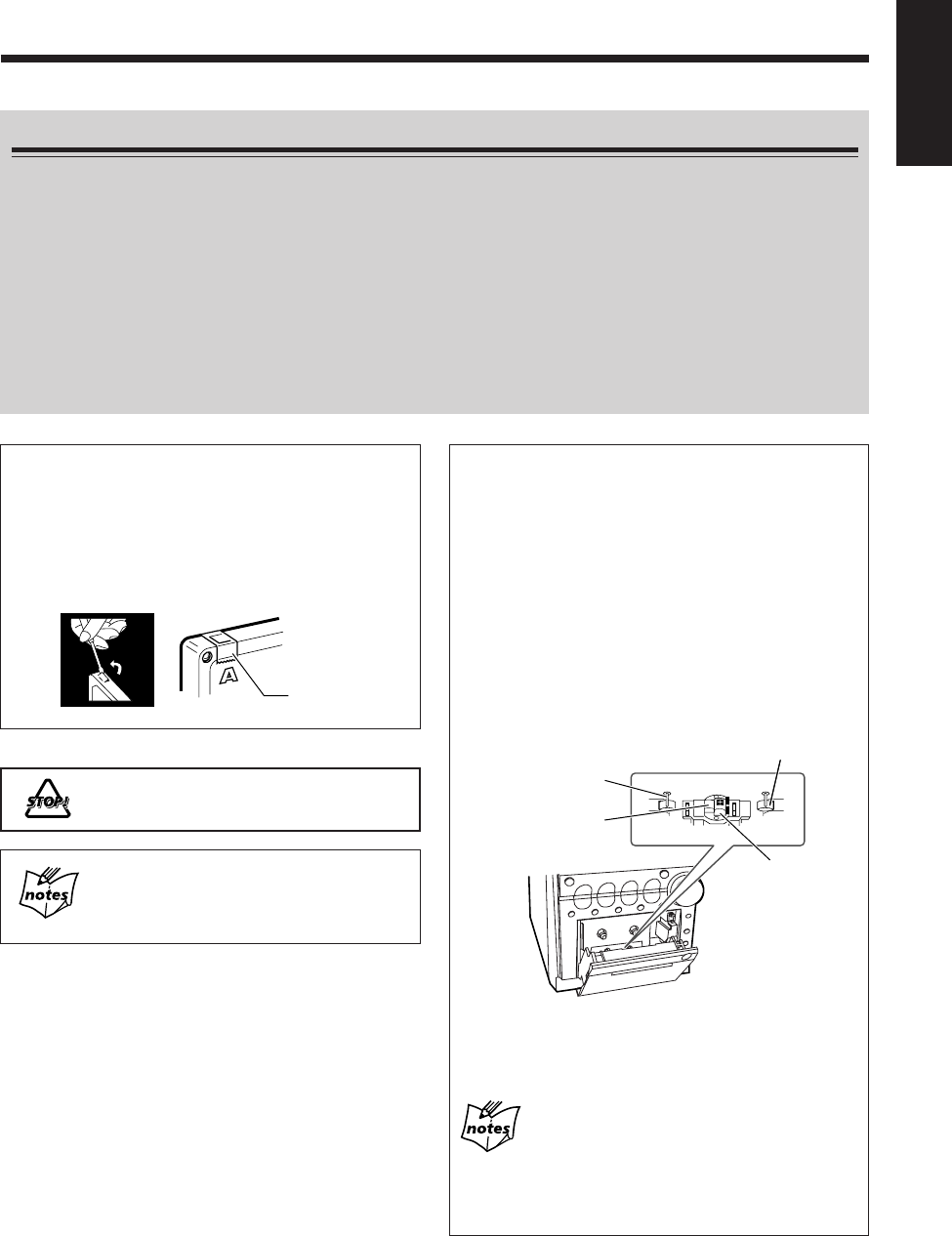
62
English
Before You Start Recording on a Tape
•It may be unlawful to record or play back copyrighted material without the consent of the copyright
owner.
• The recording level is automatically set correctly, so it is not affected by the volume level. Thus, during recording you
can adjust the sound you are actually listening to without affecting the recording level.
• While recording, you can hear sound mode effect and/or the AHB PRO (Active Hyper Bass Pro) effect through the
speakers or headphones. However, the sound is recorded without these effects (see pages 21).
• While recording, the 3D PHONIC function (see page 55) or the COMPRESSION function (see page 86) is activated,
the sound is recorded with these effects.
• If recordings you have made have excessive noise or static, the unit may be too close to a TV. Place the unit away
from the TV.
• You can use only type I tapes for recording.
To protect your recordings
Cassettes have two small taps on the back to protect
against unexpected erasure or recording.
To protect your recording, remove these tabs.
To re-record on a protected tape, cover the holes with
adhesive tape.
Do not use type II and type IV tapes since the unit
is not compatible with such tapes.
The use of the C-120 or thinner tape is not
recommended, since characteristic deterioration
may occur and this tape easily jams in the pinch
rollers and the capstans.
To keep the best recording and playback sound
quality
If the heads, capstans, and pinch rollers of the cassette
deck become dirty, the following will occur:
• Loss of sound quality
• Discontinuous sound
• Fading
• Incomplete erasure
• Difficulty in recording
To clean the heads, capstans, and pinch rollers
Use a cotton swab moistened with alcohol.
Capstans
Erase head
Record/play head
Pinch roller
To demagnetize the head
Turn off the unit, and use a head demagnetizer
(available at electronics and audio shops).
At the start and end of cassette tapes
There is leader tape which cannot be recorded onto. Thus,
when recording discs, MDs, or radio broadcasts, wind the
leader tape first to ensure that the recording will be made
without any music part lost.
Adhesive tape
EN56_64UX-A10DVD[UB].pm6 02.10.7, 8:11 AM62
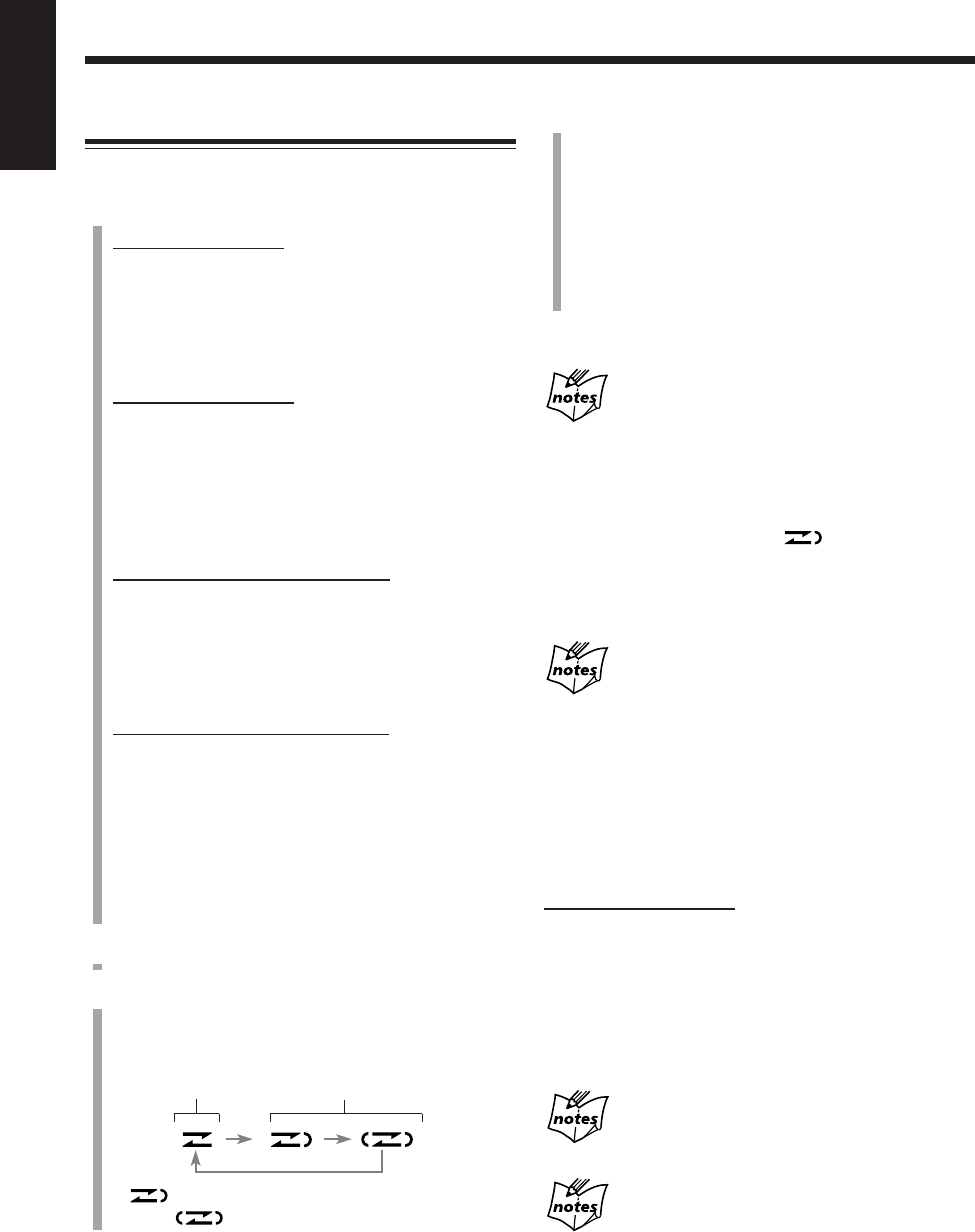
63
English
4
Press ONE TOUCH TAPE REC on the main unit.
Recording starts and the REC indicator starts flashing
on the display.
• When recording from external equipment, start
playback after the following indication appears in
the main display.
–When “AUX” is selected: “AUX = TAPE”
–When “AUX-DIGITAL” is selected:
“AUX-D = TAPE”
To stop recording, press 7.
When recording a disc (except DVD and MP3 disc),
or an MD
• A 4-second blank is automatically made on the tape before each
track. To record without the blank, press DVD #/8 or
MD #/8 twice in step
1
, then press ONE TOUCH TAPE REC.
• When the front side of the tape ends in the middle of a track, the
recording on the reverse side starts from the beginning of that
track (if the reverse mode is set to ).
However, if the front side ends within 12 seconds from the
beginning of a track, recording on the reverse side starts from
the previous track.
When recording from some DVDs which have its
menu
Playback may not go further from the point where the menu is
shown. (You cannot select any item on the menu during recording.)
In such a case, stop the recording and select the point where you
want to start recording. (See page 60.)
To record a single track during play
• This operation is available for SVCD and VCD without
the PBC function, Audio CD, and MD.
On the main unit ONLY:
While playing back a track you want to record, press
ONE TOUCH TAPE REC.
The playback of the track is stopped, and the same track
starts playing from the beginning again. This time, the
cassette deck starts recording the track.
• After the track is recorded, both playback and recording
stop automatically.
When you press ONE TOUCH TAPE REC while
pausing a track
Recording starts from that point.
If you do the above operation for a DVD or an MP3
disc
Recording starts from the point where you press the button and
does not stop after the current chapter or track is recorded.
(Playback also continues.)
Recording onto a Tape
You can use only type I tapes for recording.
1
Prepare the source to record.
To record from a disc:
1) Load a disc.
2) Press DVD #/8 (or DVD SELECT 3 on the remote
control), then 7 before going to the next step.
• You can create a program (see page 37) or select the
random play mode (see page 39) as you wish.
To record from an MD:
1) Load an MD.
2) Press MD #/8, then 7 to change the source to
“MD.”
• You can create a program (see page 43) or select the
random play mode (see page 44) or the group play
mode (see page 45) as you wish.
To record from FM/AM broadcasts:
Press FM/AM (or FM/AM/AUX on the remote control)
to select either “FM” or “AM,” then tune in to the
station you want.
• For more detailed tuner operations, see pages 25 and
26.
To record from external equipment:
Press AUX (or FM/AM/AUX on the remote control)
repeatedly to select “AUX” or “AUX-DIGITAL” and
prepare the external equipment.
• Adjust audio input level through the AUX jacks or
the OPTICAL DIGITAL IN terminal if necessary.
(See page 23.)
• For operation of external equipment, see its manual
also.
2
Put a recordable cassette into the cassette holder.
3
Press REV. MODE to select the reverse mode.
• Each time you press the button, the reverse mode
changes as follows:
* will be shown during recording when you
select .
Recording on
one side.
Recording on
both sides once.
*
EN56_64UX-A10DVD[UB].pm6 02.10.7, 8:11 AM63

64
English
When recording on an MD and a tape at the same
time
A 4-second blank before each track is not made on the tape.
When recording from some DVDs which have its
menu
Playback may not go further from the point where the menu is
shown. (You cannot select any item on the menu during recording.)
In such a case, stop the recording and select the point where you
want to start recording. (See page 60.)
To record a single track during play or pause
Available for:
SVCD
SVCD VCD
VCD Anduio CD
Audio CD
• You can do this operation for SVCD or VCD only
without the PBC function.
On the main unit ONLY:
While playing back or pausing a track you want to
record, press MD&TAPE REC.
The playback of the track is stopped, and the same track starts
playing from the beginning again. This time, the MD recorder
and cassette deck start recording the track.
• After the track is recorded, both playback and recording
stop automatically.
If you do the above operation for a DVD or an MP3
disc
Recording starts from the point where you press the button and
does not stop after the current chapter or track is recorded.
(Playback also continues.)
Recording a Disc onto an MD and a Tape
—Disc Synchronized Recording
Available for:
DVD
DVD SVCD
SVCD VCD
VCD Anduio CD
Audio CD MP3
MP3
Using the disc synchronized recording method, you can
start and stop disc play, MD and tape recordings at the
same time.
1
Prepare a disc.
After placing a disc, press DVD #/8 (or DVD
SELECT 3 on the remote control), then 7 before
going to the next step.
• You can create a program (see page 37) or select the
random play mode (see page 39) as you wish.
2
Insert a recordable MD into the MD loading slot and
put a recordable cassette into the cassette holder.
For the MD:
Set the MD recording length mode, “LP:”-prefix
addition mode, and the group recording mode. (See
“Setting MD Recording Modes” on page 59.)
For the tape:
Press REV. MODE to select the reverse mode ( ).
(See page 63.)
3
Press MD&TAPE REC on the main unit.
Recording start and the MD REC and REC indicators
start flashing on the display.
After recording, the DVD player, the MD recorder and
the cassette deck stop automatically.
To stop recording, press 7.
“WRITING” flashes in the main display for a while.
MD and tape recording indicators
EN56_64UX-A10DVD[UB].pm6 02.10.7, 8:11 AM64
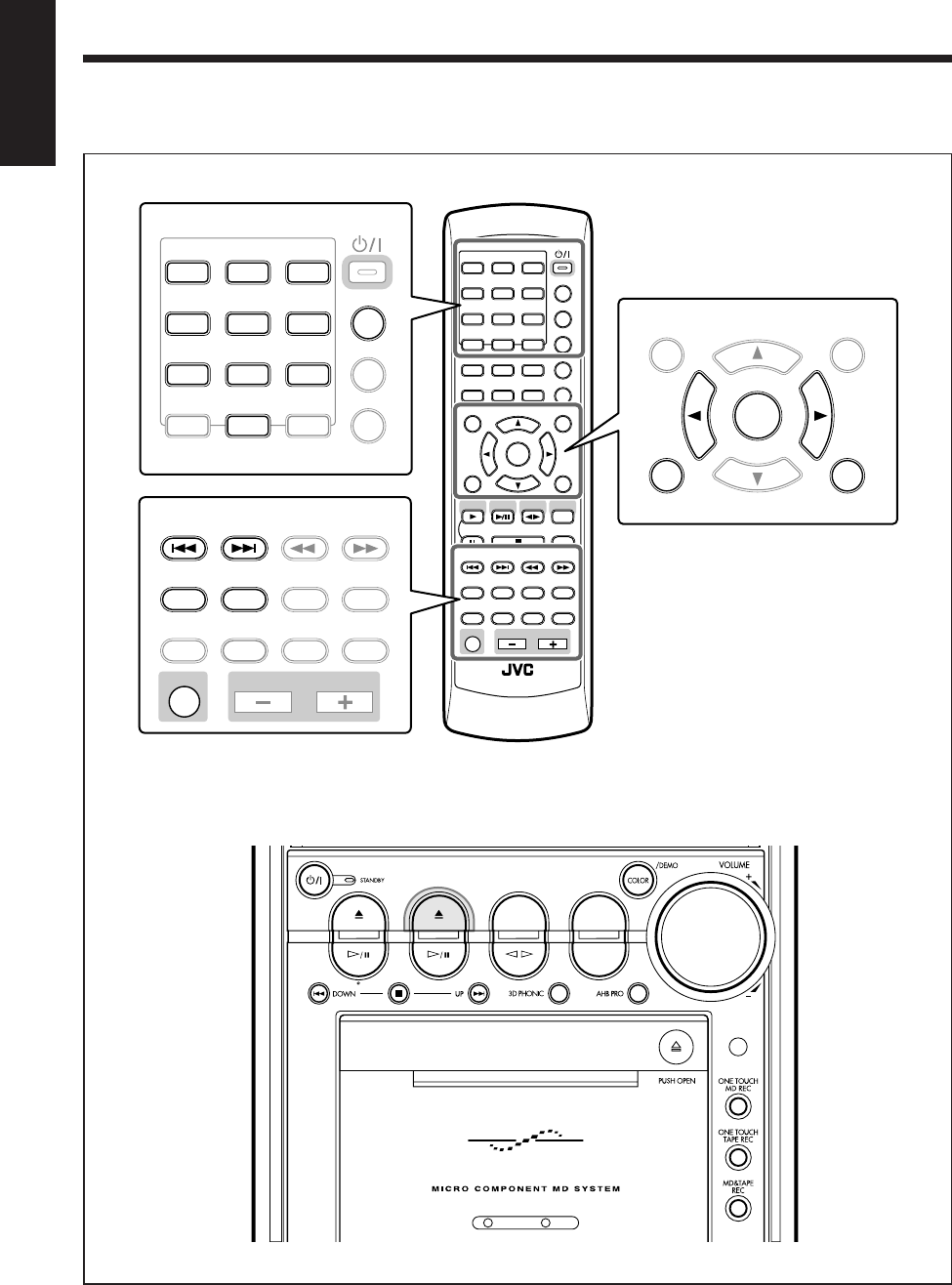
65
English
Editing MDs
Remote control
The buttons emphasized in the illustration below are used and explained in the following section (pages 66 to 82).
Main unit
DVD MD TAPE
REV.MODE
FM/AM
AUX
AUTO REVERSE
UX-A10DVD
ANGLE
AUDIO
LP:
MARK ABC
GHI JKL MNO
PQRS TUV WXYZ
DEF
123
456
789
10 0 +10
DIMMER
CANCEL
RETURN
TOP MENU
SET
STROBE
PREV.
MD
TITLE/EDIT
FADE
MUTING
MD
GROUP REC
MD GROUP
TITLE/EDIT
3D PHONIC
SP/LP2/LP4
AHB PRO
NEXT
FM MODE
SLOW
SOUND
RM-SUXA10DVDU REMOTE CONTROL
GROUP SKIP
–+
SLOW
FM/AM
/AUX
DVD
SELECT
TAPE
VOLUME
SHIFT
MD
ENTER
MENU CHOICE
COLOR
ON SCREEN
PLAY MODE
ZOOM
SUB TITLE
TITLE SEARCH
REV. MODE
DIGEST
CLOCK/TIMER
STANDBY/ON
DISP/CHARA
SLEEP
DVD
LEVEL
A.P.
OFF
MARK ABC
GHI JKL MNO
PQRS TUV WXYZ
DEF
123
456
789
10 0+10
CLOCK/TIMER
STANDBY/ON
DISP/CHARA
SLEEP
A.P.
OFF
CANCEL
RETURN
TOP MENU
SET
ENTER
MENU CHOICE
PREV.
MD
TITLE/EDIT
FADE
MUTING
MD
GROUP REC
MD GROUP
TITLE/EDIT
3D PHONIC
SP/LP2/LP4
AHB PRO
NEXT SLOW
SOUND
GROUP SKIP
–+
SLOW
VOLUME
SHIFT
EN65_74UX-A10DVD[UB].pm6 02.10.7, 8:11 AM65
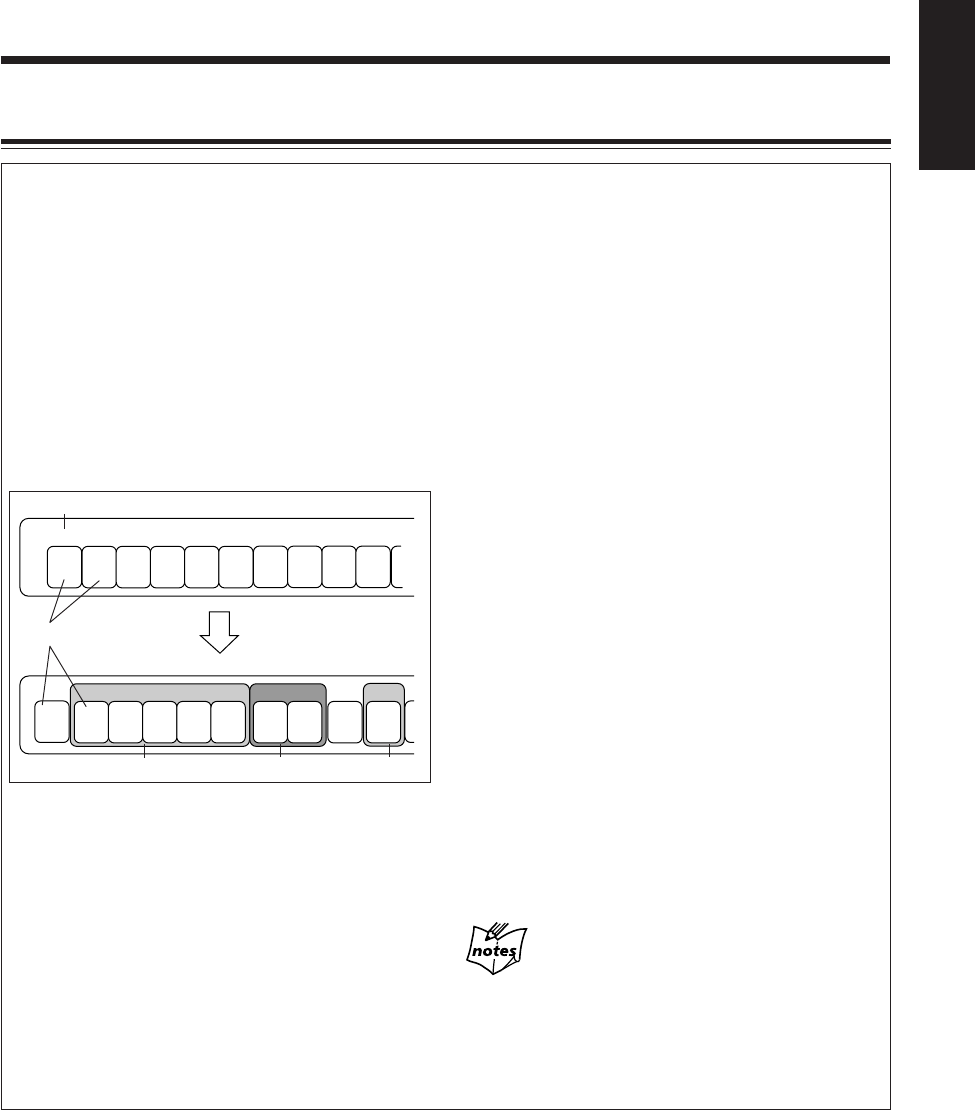
66
English
To add to the conventional MD editing functions (called
the track editing functions in this manual), MD group
functions help you to classify the tracks by making groups
on your MD.
Classifying the tracks on an MD
MDLP enables you to record more tracks on a single MD
than the conventional recording method. So, there are
many tracks which have been recorded from the various
sources—discs, FM, and so on—on your MD.
In that case, if you can classify the tracks by source, by
album, or by artist, the playback of your favorite songs
becomes much easier.
In the figure above, as an example, there are 5 different
genres (from A to E) of tracks on the MD. Using MD
group functions, you can form a group by genre B tracks
as Group 1.
By forming groups on the MD, you can classify the tracks
by each genre—the album title, the artist, etc. You can also
assign a name to each group. (See pages 80 to 82.)
910
1
A
23456
BBBBB
78
CCDE
1
A
23456
BBBBB
78
CC
9
D
10
E
Track
Track No.
Group 1 Group 2 Group 3
Using MD group functions
MD group functions consist of group play, group
recording and group editing.
• Group play (see page 45):
You can play back and repeat the desired group
without making a program: For example, you can play
back genre B tracks continuously by selecting group 1
in the left figure.
• Group recording (see page 59):
You can form a group while tracks are being recorded.
• Group editing:
You can edit the groups using the following functions:
– Forming a group (FORM GR)
– Adding a track to a group (ENTRY GR)
– Dividing a group (DIVIDE GR)
– Joining two groups (JOIN GR)
– Moving a group (MOVE GR)
– Ungrouping tracks (UNGROUP)
– Dissolving all groups (UNGR ALL)
– Erasing tracks in a group (ERASE GR)
How to make up groups
You can make up groups using two methods: the
forming-a-group function and the group recording
function.
• Forming-a-group function—FORM GR:
Select this function when you want to make groups
after recording. (See page 68.)
• Group recording function:
Select this function when you want to record and group
tracks at the same time. (See page 59.)
About information concerning MD group
functions
Once you edit an MD using MD group functions, the MD is
assigned some characters as the information concerning MD
group functions. These characters appear only when you play
back the MD using the equipment incompatible with MD group
functions. If you edit the characters using such equipment, the
groups on the MD will be dissolved.
Guidance—MD Group Functions
EN65_74UX-A10DVD[UB].pm6 02.10.7, 8:11 AM66
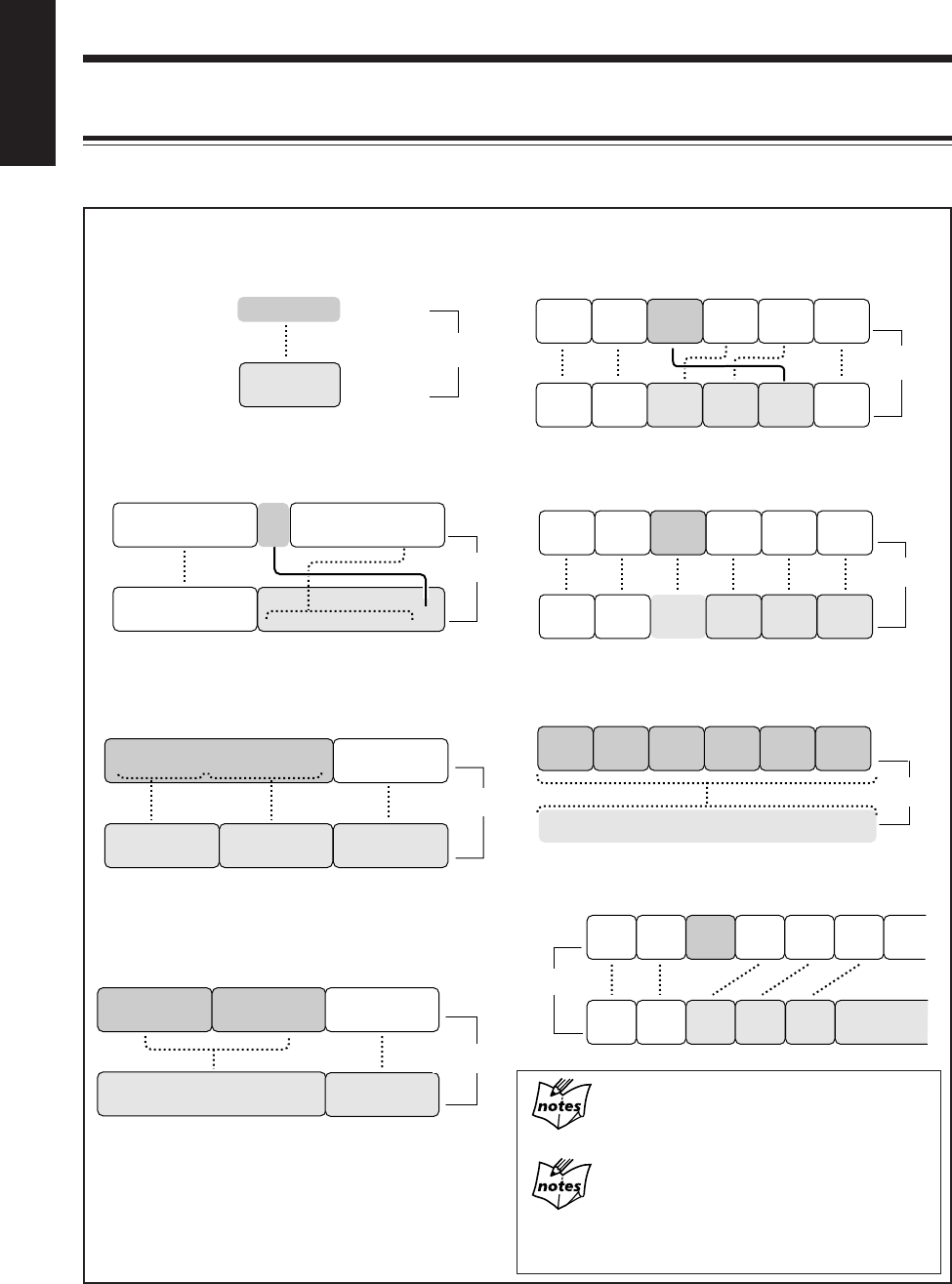
67
English
If “PLAYBACK DISC” or “DISC PROTECTED”
appears when you try to edit an MD
You cannot edit such MDs. (See pages 95 and 96.)
During the program or random play mode
You can edit the MD as long as playback is stopped. However,
editing groups and/or tracks will restore normal play mode (the
program in memory will be cleared).
Forming a group (FORM GR): Page 68
This function forms a series of tracks or a single track
into a new group.
Adding a track to a group (ENTRY GR): Page 69
This function enters the selected track into a group.
Dividing a group (DIVIDE GR): Page 70
This function divides a group containing more than one
track.
Joining two groups (JOIN GR): Page 71
This function joins two adjacent groups into a single
group.
Moving a group (MOVE GR): Page 72
This function moves the selected group by reordering the
group and track numbers.
Ungrouping tracks (UNGROUP): Page 73
This function dissolves a group.
Dissolving all groups (UNGR ALL): Page 73
This function dissolves all the groups.
Erasing tracks in a group (ERASE GR): Page 74
This function erases the tracks in the selected group.
Introducing Group Editing Functions
The groups and tracks can be edited in many ways (the group editing functions and the track editing functions). From this
page to page 74, the group editing functions are explained. For details of the track editing functions, see pages 75 to 79.
Group 1
1 2 3 4 5 6 7 8 9 10
Group 1 Group 2 Group 3
1 2 3 4 5 6 7 8 9 10
11 12 13 14 15
11 12 13 14 15
Group 2
Group 1 Group 2
1 2 3 4 5 6 7 8 9 10 11 12 13 14 15
Group 3
11 12 13 14 15
Group 1 Group 2
1 2 3 4 5 6 7 8 9 10
Group 1
1 2 3 4 5 6 7 8 9 10 11 12 13
1 2 3 4 5
6 7 8 9 10 11 12 13
Group
1
1 2 3 4
Group
2 Group
3
5 6 7 8
9 10 11
Group
4
12 13 14
Group
5
15 16 17
Group
6
18 19 20
Group
1
1 2 3 4
Group
2
5 6 7 8
9 10 11
15 16 17 18 19 2012 13 14
Group
3Group
4 Group
5
Group 1
1 2 3 4
Group 2 Group 3
5 6 7 8
9 10 11
Group 4
12 13 14
Group 5
15
16
17
Group 6
18
19
20
1 2 3 4 5 6 7 8 9 10 11 12 13 14 15 16 17 18 19 20
Group
1
1 2 3 4
Group
2 Group
3
5 6 7 8
9 10 11
Group
4
12 13 14
Group
5
15 16 17
Group
6
18 19 20
Blank
Blank
Group
1
1 2 3 4
Group
2Group
3
5 6 7 8
9
10
11
Group
4
12
13
14
Group
5
15
16
17
Group 3
Group
1
1 2 3 4
Group
2
Group 3
5 6 7 8 9 10
11
Group 4
12
13
14
Group 5
15
16
17
Group 6
18
19
20
Group
1
1 2 3 4
Group
2
5 6 7 8
9 10 11
Group 4
12 13 14
Group 5
15 16 17
Group 6
18
19
20
1 2 3 4 5 6 7 8 9 10 11 12 13 14 15
10 11 12 13 14 15
Group 1
1 2 3 4 5 6 7 8 9
Group 1
Group 2
Group 2
Track No.
Track No.
Track No.
Track No.
Track No.
Track No.
Track No.
Track No.
EN65_74UX-A10DVD[UB].pm6 02.10.7, 8:11 AM67
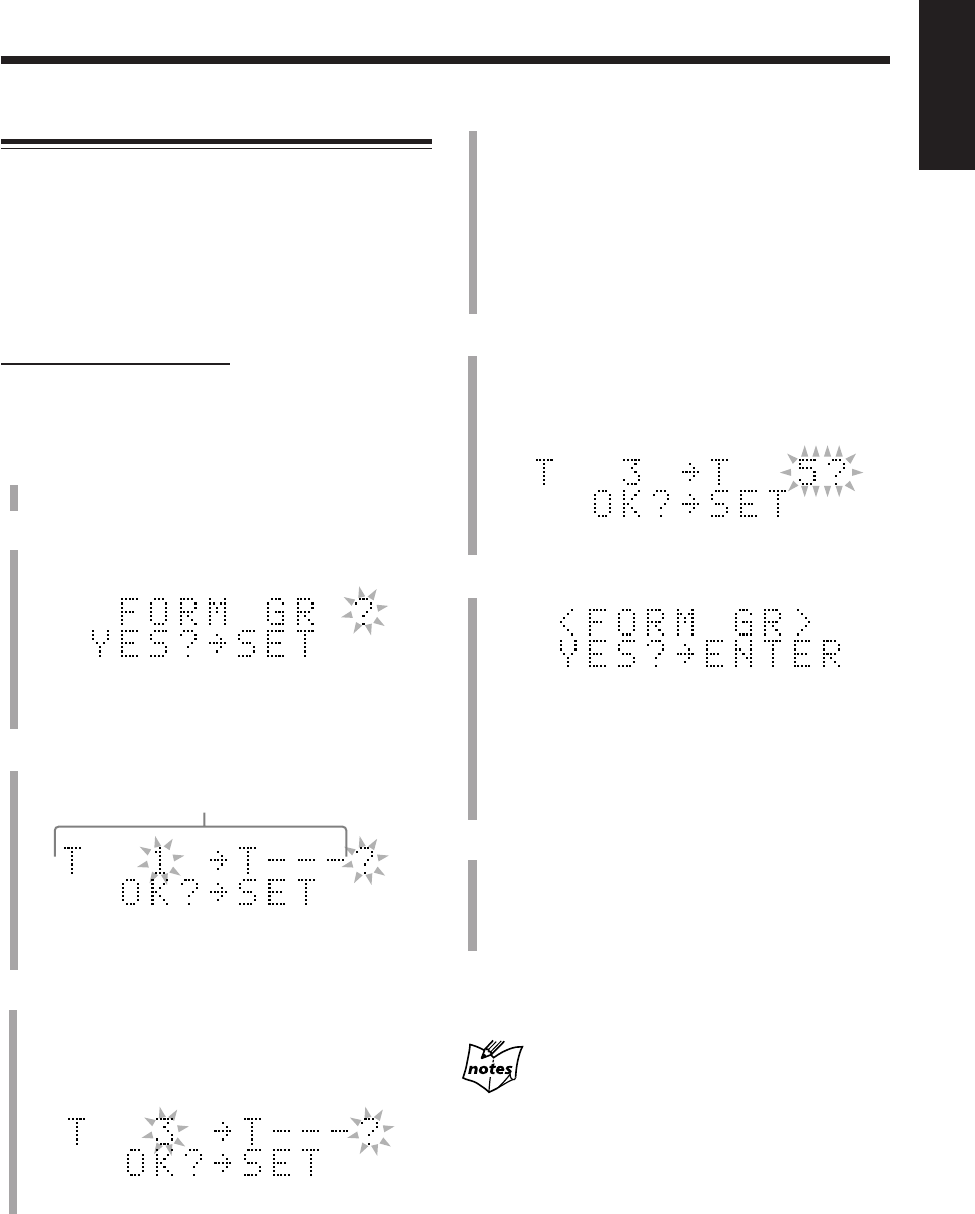
68
English
Forming a Group—FORM GR
This function allows you to form a group from a series of
tracks which do not belong to other groups. You can form a
group with a single track.
Once a new group is formed, the other groups are
renumbered.
• You can form up to 99 groups on a single MD.
• To stop any time during the editing process before step
8
,
press MD GROUP TITLE/EDIT.
On the remote control ONLY:
In the following example, the process is explained from the
very beginning—that is, inserting a disc. You can also edit
an MD during playback (in normal play mode).
1
Insert an MD you want to edit into the MD loading
slot.
2
Press MD GROUP TITLE/EDIT repeatedly until
“FORM GR ?” appears in the main display.
• If you want to stop this editing process, press
CANCEL.
3
Press SET.
Track Nos. to form a new group
•During playback:
The currently playing track number starts flashing.
4
Press ¢ or 4 to select the first track of a new
group you will make.
• You can select the track using the number buttons. In
this case, the selected track starts playback
repeatedly.
5
Press SET.
• If the track selected belongs to another group,
“GROUP TRACK” appears in the main display.
Select a track which do not belong to another group
in step
4
again.
• If you want to form a group with the selected track
only, go to step
7
.
• To cancel the setting, press CANCEL, then repeat
from step
4
.
6
Press ¢ or 4 to select the last track of the new
group.
• You can select the track using the number buttons. In
this case, the selected track starts playback
repeatedly.
7
Press SET.
• If the track selected belongs to another group,
“GROUP TRACK” appears in the main display.
Select a track which do not belong to another group
in step
6
again.
• To cancel the setting, press CANCEL, then repeat
from step
4
.
8
Press ENTER.
“EDITING” appears in the main display for a while,
then “WRITING” and the MD REC indicator flashes
while the changes you have made are recorded on the
MD.
To dissolve the group again, see the UNGROUP function
on page 73.
When “CANNOT FORM!” appears in step
7
You are trying to form a new group which includes another group
between the first and the last track. In this case, dissolve the
previous group and form a new one again.
Ex.: When track 3 is selected.
Ex.: When track 5 is selected.
EN65_74UX-A10DVD[UB].pm6 02.10.7, 8:11 AM68
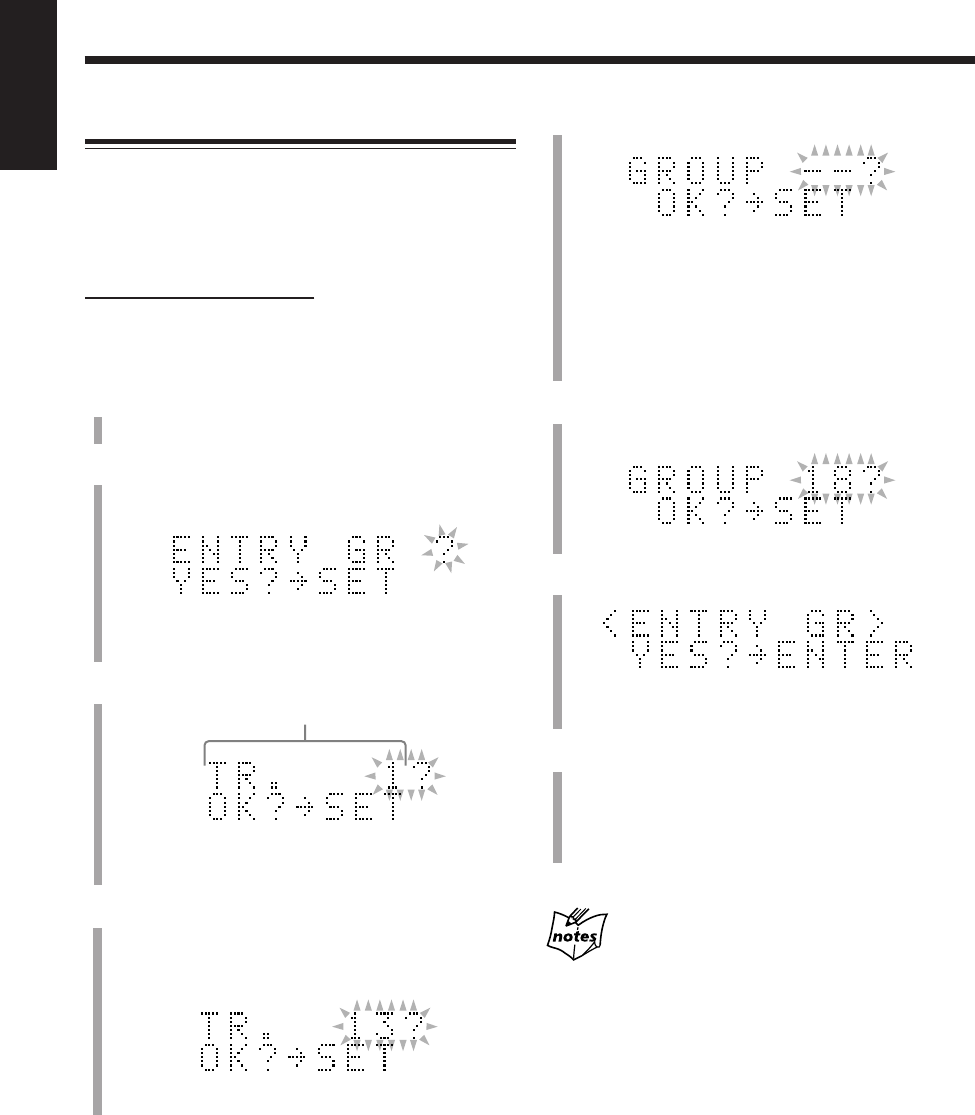
69
English
5
Press SET.
• If the loaded MD has no groups, you cannot go on to
the following steps.
• When the selected track belongs to a group, its group
number appears in the main display.
• To cancel the setting, press CANCEL, then repeat
from step
4
.
6
Press GROUP SKIP ¢ or GROUP SKIP 4
while holding down SHIFT to select the group.
7
Press SET.
• To cancel the setting, press CANCEL, then repeat
from step
4
.
8
Press ENTER.
“EDITING” appears in the main display for a while,
then “WRITING” and the MD REC indicator flashes
while the changes you have made are recorded on the
MD.
When “CANNOT ENTRY!” appears in step
7
You are trying to enter the selected track into the same group
again. Repeat procedure from step
6
.
Adding a Track to a Group—ENTRY GR
This function allows you to enter a track into a group. The
track will be added as the last track in the selected group.
The track numbers will be renumbered.
• To stop any time during the editing process before step
8
,
press MD GROUP TITLE/EDIT.
On the remote control ONLY:
In the following example, the process is explained from the
very beginning—that is, inserting a disc. You can also edit
an MD during playback (in normal play mode).
1
Insert an MD you want to edit into the MD loading
slot.
2
Press MD GROUP TITLE/EDIT repeatedly until
“ENTRY GR ?” appears in the main display.
• If you want to stop this editing process, press
CANCEL.
3
Press SET.
•During playback:
The currently playing track number starts flashing.
4
Press ¢ or 4 to select the track.
• You can select the track using the number buttons. In
this case, the selected track starts playback
repeatedly.
Ex.: When track 13 is selected.
Ex.: When group 18 is selected.
Track No.
EN65_74UX-A10DVD[UB].pm6 02.10.7, 8:11 AM69
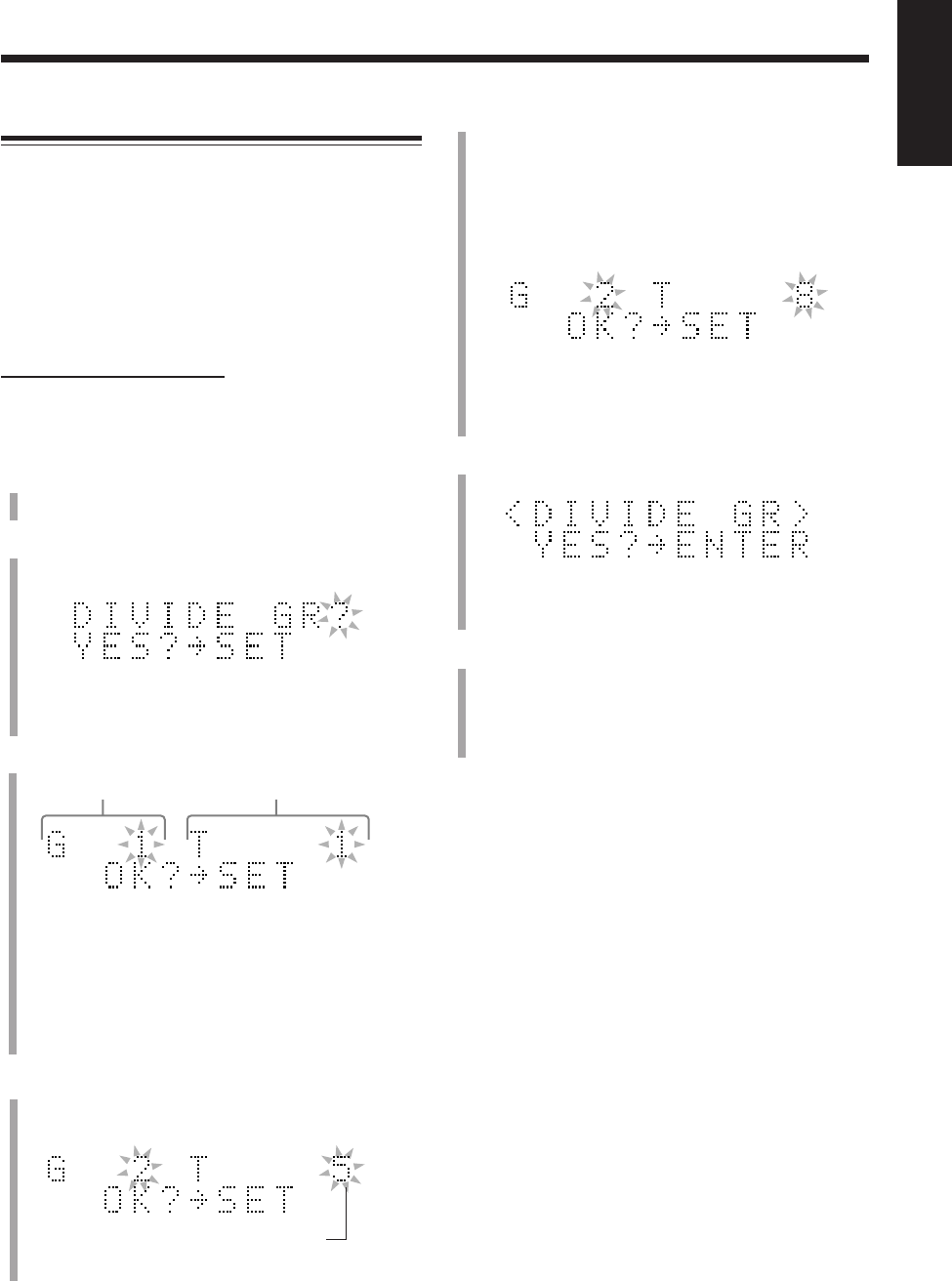
70
English
5
Press ¢ or 4 to select the track as the dividing
point.
The track selected in this step will be the first track in
the divided group.
• You can select the track using the number buttons. In
this case, the selected track starts playback
repeatedly.
• You cannot select the first track in a group or an
ungrouped track as the dividing point.
6
Press SET.
• To cancel the setting, press CANCEL, then repeat
from step
4
.
7
Press ENTER.
“EDITING” appears in the main display for a while,
then “WRITING” and the MD REC indicator flashes
while the changes you have made are recorded on the
MD.
To join the divided groups again, see the JOIN GR
function on page 71.
Dividing a Group—DIVIDE GR
This function allows you to divide one group into two
separate groups.
You cannot divide a group containing only a single track.
When the original group has a title, both new groups are
reassigned the same title as the original group.
Once a new group is divided, the other groups are
renumbered.
• To stop any time during the editing process before step
7
,
press MD GROUP TITLE/EDIT.
On the remote control ONLY:
In the following example, the process is explained from the
very beginning—that is, inserting a disc. You can also edit
an MD during playback (in normal play mode).
1
Insert an MD you want to edit into the MD loading
slot.
2
Press MD GROUP TITLE/EDIT repeatedly until
“DIVIDE GR?” appears in the main display.
• If you want to stop this editing process, press
CANCEL.
3
Press SET.
• If the loaded MD has no groups, you cannot go on to
the following steps.
•During playback:
The currently playing track number and its group
number will appear. If the track does not belong to
any group, the group number will be indicated by
“– –.”
4
Press GROUP SKIP ¢ or GROUP SKIP 4
while holding down SHIFT to select the group you
want to divide.
Ex.: When track 8 is selected.
The first track of the selected group
Ex.: When group 2 is selected.
Group No. Track No.
EN65_74UX-A10DVD[UB].pm6 02.10.7, 8:11 AM70
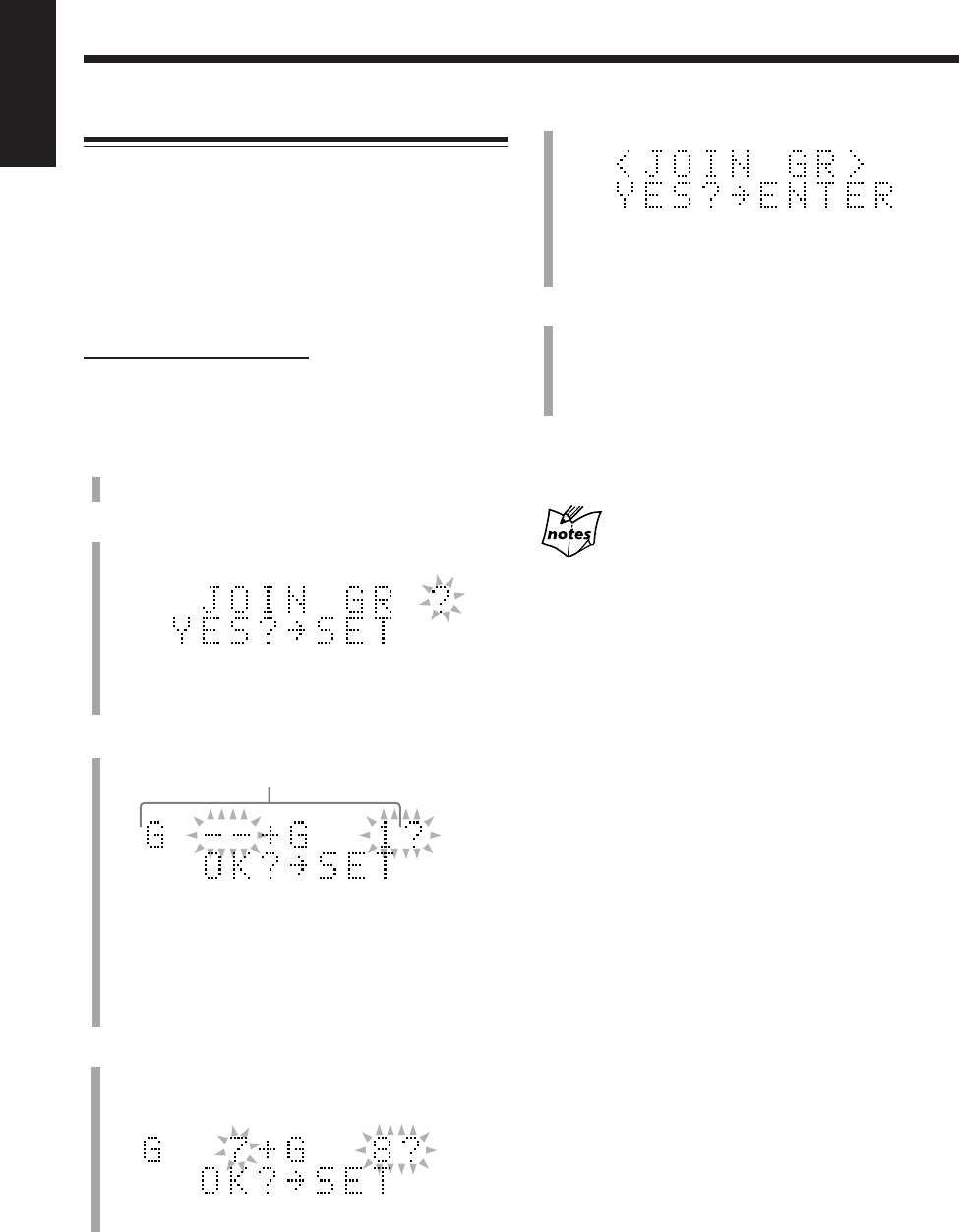
71
English
5
Press SET.
• To cancel the setting, press CANCEL, then repeat
from step
4
.
6
Press ENTER.
“EDITING” appears in the main display for a while,
then “WRITING” and the MD REC indicator flashes
while the changes you have made are recorded on the
MD.
To divide the group again, see the DIVIDE GR function
on page 70.
When “CANNOT JOIN” appears in step
5
You are trying to join two groups which are separated by one or
more tracks. In such a case, move the tracks or one of the groups
so that the groups are adjacent. (See pages 72 and 78.)
Joining Two Groups—JOIN GR
This function allows you to join two adjacent groups into a
single group.
When the groups have their own titles, the title of the
preceding group is reassigned to the joined group.
Once two groups are joined, the other groups are
renumbered.
• To stop any time during the editing process before step
6
,
press MD GROUP TITLE/EDIT.
On the remote control ONLY:
In the following example, the process is explained from the
very beginning—that is, inserting a disc. You can also edit
an MD during playback (in normal play mode).
1
Insert an MD you want to edit into the MD loading
slot.
2
Press MD GROUP TITLE/EDIT repeatedly until
“JOIN GR ?” appears in the main display.
• If you want to stop this editing process, press
CANCEL.
3
Press SET.
• If the loaded MD has only one or no groups, you
cannot go on to the following steps.
•During playback:
The group number of the currently playing track will
appear on the right. If the track does not belong to any
group, the group number will be indicated by “– –.”
4
Press GROUP SKIP ¢ or GROUP SKIP 4
while holding down SHIFT to select the two
adjacent groups you want to join.
Ex.: When groups 7 and 8 are selected.
Group Nos. to be joined
EN65_74UX-A10DVD[UB].pm6 02.10.7, 8:11 AM71
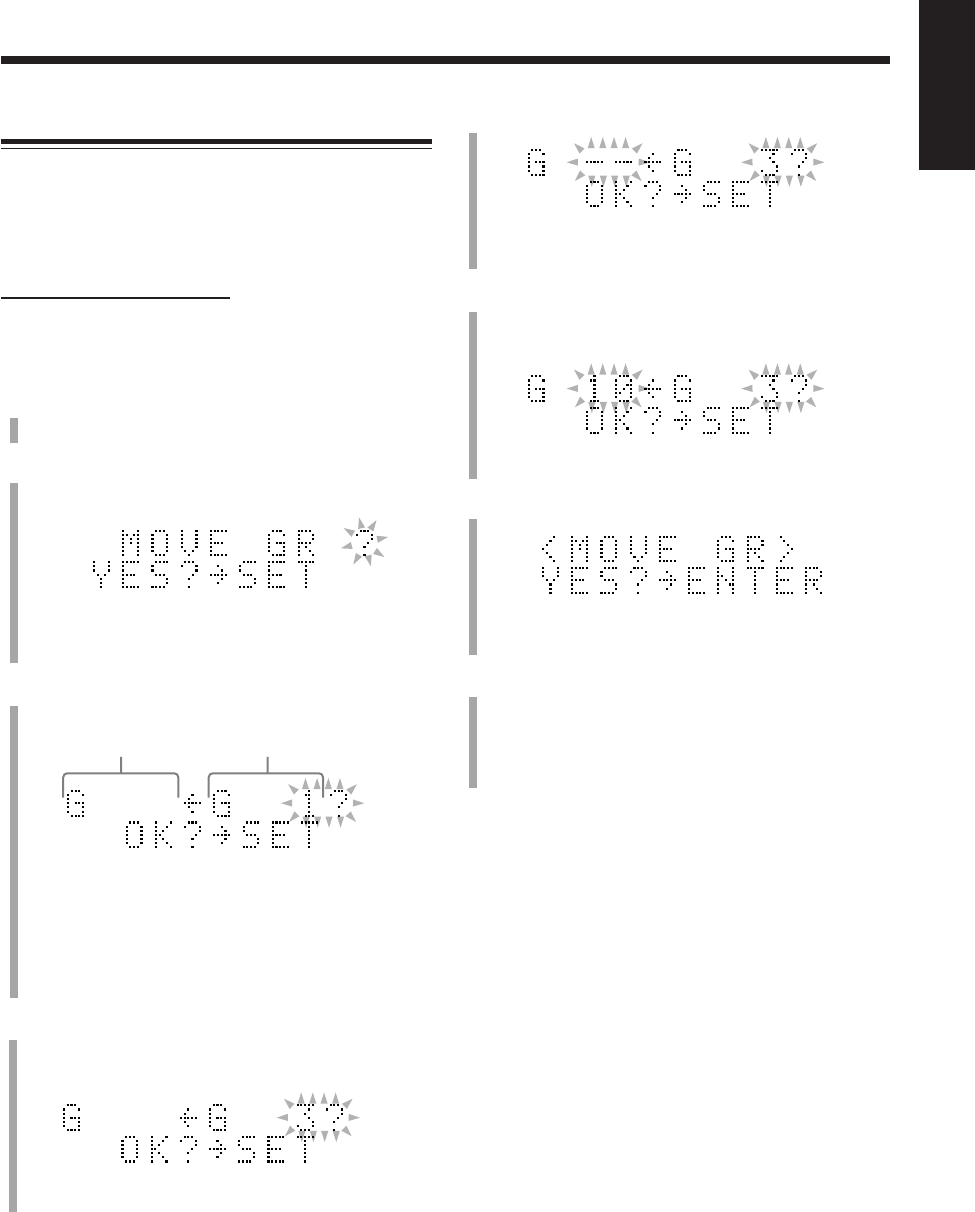
72
English
5
Press SET.
• To cancel the setting, press CANCEL, then repeat
from step
4
.
6
Press GROUP SKIP ¢ or GROUP SKIP 4
while holding down SHIFT to select the position
where you want to move the group.
7
Press SET.
• To cancel the setting, press CANCEL, then repeat
from step
4
.
8
Press ENTER.
“EDITING” appears in the main display for a while,
then “WRITING” and the MD REC indicator flashes
while the changes you have made are recorded on the
MD.
Moving a Group—MOVE GR
This function allows you to move a group.
Once a group is moved, the tracks and the other groups are
renumbered.
• To stop any time during the editing process before step
8
,
press MD GROUP TITLE/EDIT.
On the remote control ONLY:
In the following example, the process is explained from the
very beginning—that is, inserting a disc. You can also edit
an MD during playback (in normal play mode).
1
Insert an MD you want to edit into the MD loading
slot.
2
Press MD GROUP TITLE/EDIT repeatedly until
“MOVE GR ?” appears in the main display.
• If you want to stop this editing process, press
CANCEL.
3
Press SET.
• If the loaded MD has only one or no groups, you
cannot go on to the following steps.
•During playback:
The group number of the currently playing track will
appear on the right. If the track does not belong to any
group, the group number will be indicated by “– –.”
4
Press GROUP SKIP ¢ or GROUP SKIP 4
while holding down SHIFT to select the group you
want to move.
Ex.: When group 3 is moved to group 10.
Ex.: When group 3 is selected.
Group No. to be
moved from
Group No. to be
moved to
EN65_74UX-A10DVD[UB].pm6 02.10.7, 8:11 AM72
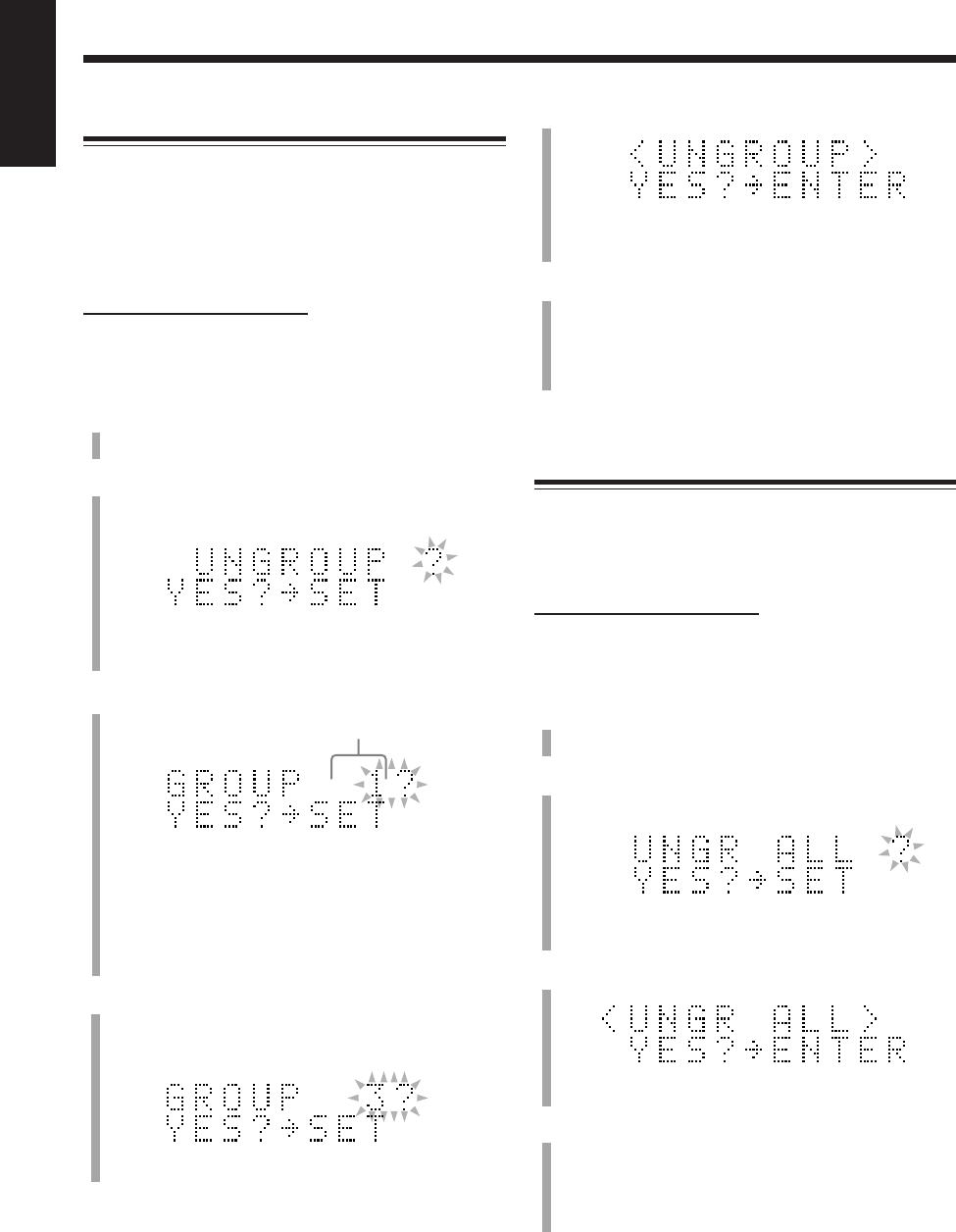
73
English
Ungrouping Tracks—UNGROUP
This function allows you to dissolve a group.
You cannot erase the tracks using this function.
Once tracks are ungrouped, the other groups are
renumbered.
• To stop any time during the editing process before step
6
,
press MD GROUP TITLE/EDIT.
On the remote control ONLY:
In the following example, the process is explained from the
very beginning—that is, inserting a disc. You can also edit
an MD during playback (in normal play mode).
1
Insert an MD you want to edit into the MD loading
slot.
2
Press MD GROUP TITLE/EDIT repeatedly until
“UNGROUP ?” appears in the main display.
• If you want to stop this editing process, press
CANCEL.
3
Press SET.
• If the loaded MD has no groups, you cannot go on to
the following steps.
•During playback:
The group number of the currently playing track will
appear. If the track does not belong to any group, the
group number will be indicated by “– –.”
4
Press GROUP SKIP ¢ or GROUP SKIP 4
while holding down SHIFT to select the group you
want to dissolve.
5
Press SET.
• To cancel the setting, press CANCEL, then repeat
from step
4
.
6
Press ENTER.
“EDITING” appears in the main display for a while,
then “WRITING” and the MD REC indicator flashes
while the changes you have made are recorded on the
MD.
Dissolving All Groups—UNGR ALL
This function allows you to dissolve all the groups.
You cannot erase the tracks using this function.
• To stop any time during the editing process before step
4
,
press MD GROUP TITLE/EDIT.
On the remote control ONLY:
In the following example, the process is explained from the
very beginning—that is, inserting a disc. You can also edit
an MD during playback (in normal play mode).
1
Insert an MD you want to edit into the MD loading
slot.
2
Press MD GROUP TITLE/EDIT repeatedly until
“UNGR ALL ?” appears in the main display.
• If you want to stop this editing process, press
CANCEL.
3
Press SET.
• To cancel the setting, press CANCEL.
4
Press ENTER.
“EDITING” appears in the main display for a while,
then “WRITING” and the MD REC indicator flashes
while the changes you have made are recorded on the
MD.
Ex.: When group 3 is selected.
Group No.
EN65_74UX-A10DVD[UB].pm6 02.10.7, 8:11 AM73
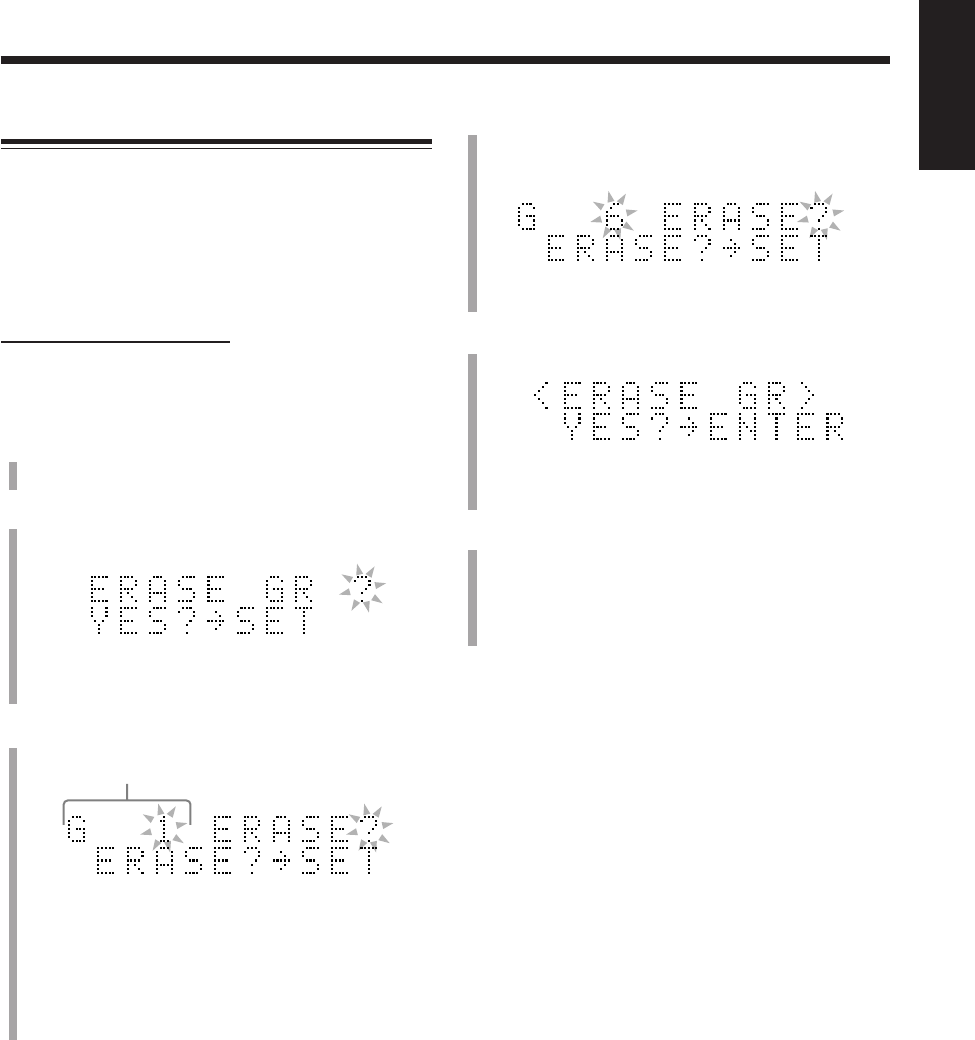
74
English
4
Press GROUP SKIP ¢ or GROUP SKIP 4
while holding down SHIFT to select the group you
want to erase.
5
Press SET.
• To cancel the setting, press CANCEL, then repeat
from step
4
.
6
Press ENTER.
“EDITING” appears in the main display for a while,
then “WRITING” and the MD REC indicator flashes
while the changes you have made are recorded on the
MD.
Erasing Tracks in a Group—ERASE GR
This function allows you to erase a group together with
tracks in the group.
You cannot recover the tracks in the erased group.
Once a group is erased, the other tracks and groups are
renumbered.
• To stop any time during the editing process before step
6
,
press MD GROUP TITLE/EDIT.
On the remote control ONLY:
In the following example, the process is explained from the
very beginning—that is, inserting a disc. You can also edit
an MD during playback (in normal play mode).
1
Insert an MD you want to edit into the MD loading
slot.
2
Press MD GROUP TITLE/EDIT repeatedly until
“ERASE GR ?” appears in the main display.
• If you want to stop this editing process, press
CANCEL.
3
Press SET.
• If the loaded MD has no groups, you cannot go on to
the following steps.
•During playback:
The group number of the currently playing track will
appear. If the track does not belong to any group, the
group number will be indicated by “– –.”
Ex.: When group 6 is selected.
Group No.
EN65_74UX-A10DVD[UB].pm6 02.10.7, 8:11 AM74
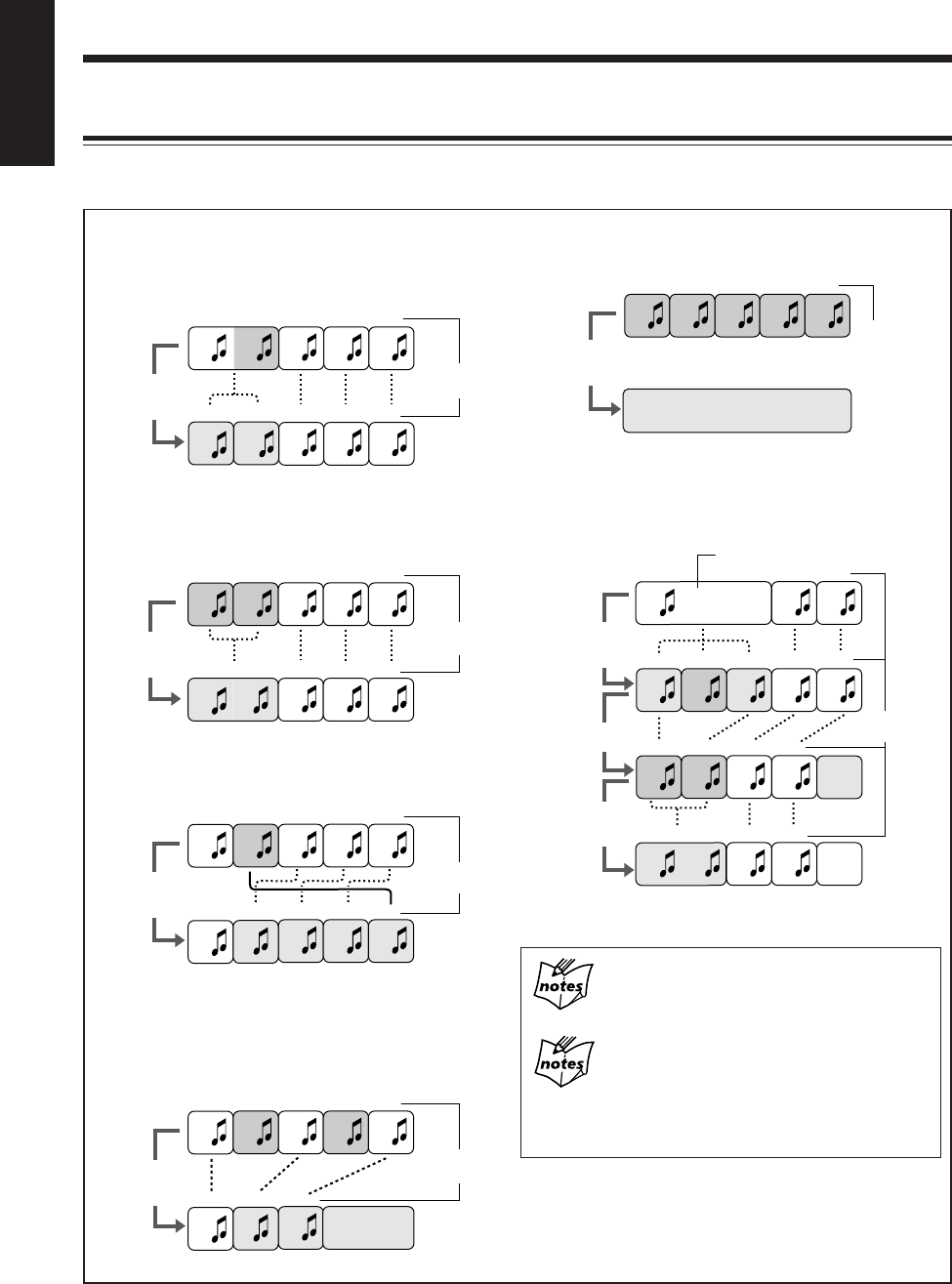
75
English
If “PLAYBACK DISC” or “DISC PROTECTED”
appears when you try to edit an MD
You cannot edit such MDs. (See pages 95 and 96.)
During the program or random play mode
You can edit the MD as long as playback is stopped. However,
editing groups and/or tracks will restore normal play mode (the
program in memory will be cleared).
Dividing a track (DIVIDE): Page 76
This function divides a track by adding a track mark at
the desired point in the middle or where you want to
search for later.
Joining two tracks (JOIN): Page 77
This function joins two adjacent tracks into a single track
by deleting a track mark.
Moving a track (MOVE): Page 78
This function moves a track by reordering the track
numbers.
Erasing tracks (ERASE): Page 79
This function erases selected tracks. After the erasure, the
subsequent tracks are justified and their track numbers are
renumbered automatically. You can erase up to 15 tracks
at a time.
Erasing all tracks (ALL ERASE): Page 79
This function erases data on a disc entirely.
Erasing a portion of a track
By combining “DIVIDE,” “ERASE” and “JOIN,” for
example, it is possible to erase only a part of an existing
track.
Introducing Track Editing Functions
The groups and tracks can be edited in many ways (the group editing functions and the track editing functions). From this
page to page 79, the track editing functions are explained. For details of the group editing functions, see pages 67 to 74.
B C
A1
1
A2
234
D
5
1234
B CA D
C D
A
1
B
234
E
12354
B CAED
C D
A
1
B
234
E
1235
5
4
B CAED
C
A
123
E
Blank
12354
B CAED
Blank disc
12354
B CAED
123
BCA
12354
A2 A3A1 CB
1234
A3A1 CB
123
A3A1 CB
Blank
Blank
After dividing
track A
Track No.
After joining
tracks A and B
Track No.
After moving
track B
Track No.
After erasing
tracks B and D
Track No.
After erasing
all tracks
Track No.
Dividing track A
into 3 tracks
Track No.
Part to be erased
Erasing track A2
Joining tracks
A1 and A3
EN75_79UX-A10DVD[UB].pm6 02.10.7, 8:11 AM75
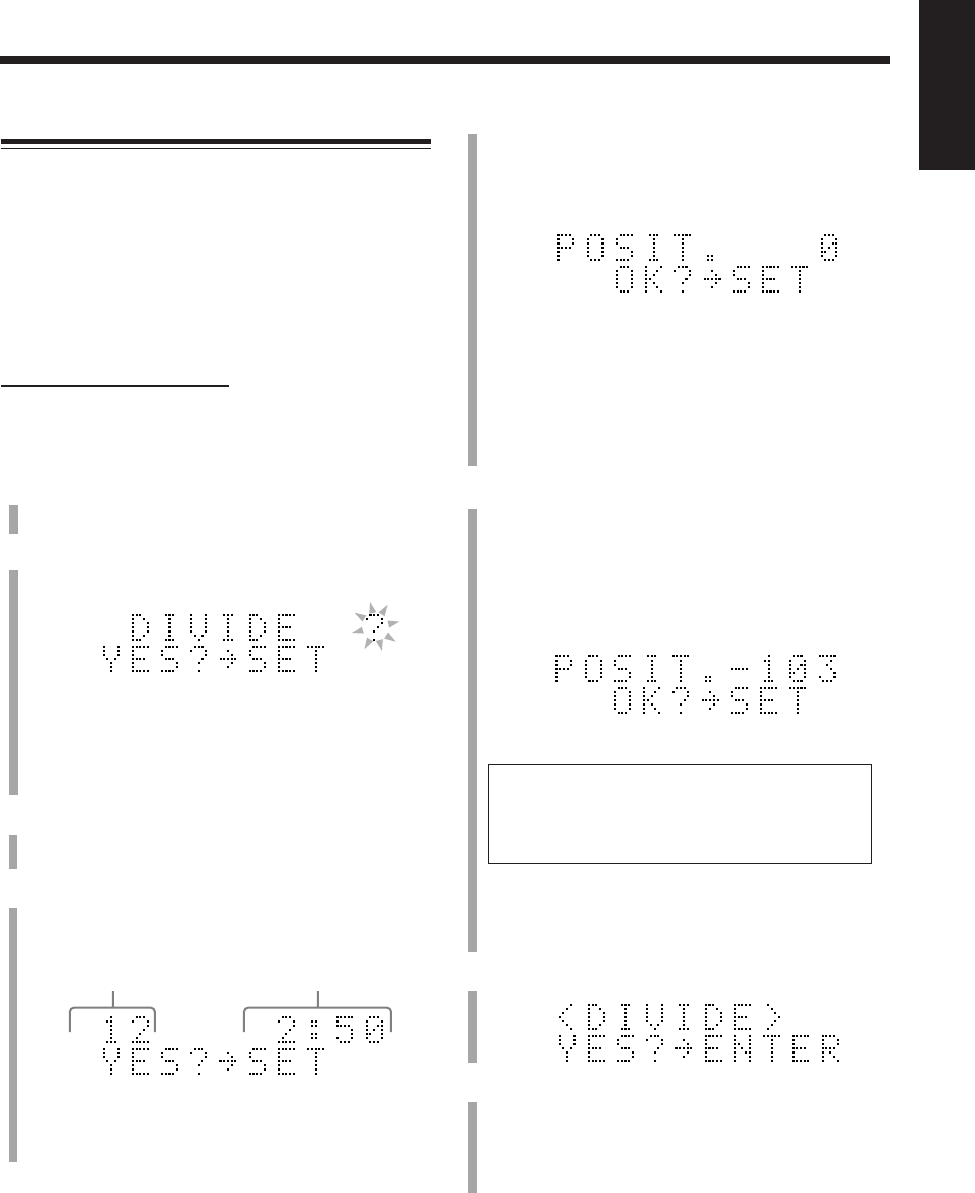
76
English
5
Press SET when you find the point where you want
to divide the track.
“POSIT. (position) 0” appears in the main display, and
the unit repeats the selected point—a 3-second period
following the dividing point.
• If the loaded MD has 254 tracks, “DISC FULL” will
appear (see “MD limitations” on page 96) and you
cannot go on to the following steps.
• If the dividing point is satisfactory, go to step
7
.
If not, go to the next step.
• To cancel the setting, press CANCEL, then repeat
from step
4
.
6
Press Cursor 2/3 to precisely adjust the dividing
point.
When you stop pressing the buttons, the unit repeats the
newly selected dividing point.
• You can shift the dividing point up to ±128. This
range (±128) corresponds to approximately ±8*
seconds from the original point (Position 0).
* When the recording length mode of the selected
track is “SP.” For “LP2,” it is approximately ±16
seconds, and for “LP4” approximately ±32
seconds.
• When you find the right position, go to the next step.
• To cancel the setting, press CANCEL, then repeat
from step
4
.
7
Press SET.
8
Press ENTER.
“EDITING” appears in the main display for a while,
then “WRITING” and the MD REC indicator flashes
while the changes you have made are recorded on the
MD.
To join the divided tracks again, see the JOIN function
on page 77.
Dividing a Track—DIVIDE
This function allows you to divide one track into two
separate tracks. It is useful, for example, when you want to
add track marks at a certain point within a track or if you
want to separate a recording.
When the original track has a title, both new tracks are
reassigned the same title as the original track.
Once a track is divided, the other tracks are renumbered.
• To stop any time during the editing process before step
8
,
press MD TITLE/EDIT.
On the remote control ONLY:
In the following example, the process is explained from the
very beginning—that is, inserting a disc. You can also edit
an MD during playback (in normal play mode).
1
Insert an MD you want to edit into the MD loading
slot.
2
Press MD TITLE/EDIT repeatedly until “DIVIDE ?”
appears in the main display.
• If the loaded MD has no tracks, “DIVIDE ?” will not
appear.
• If you want to stop this editing process, press
CANCEL.
3
Press SET.
The first track on the MD starts playback repeatedly.
4
Press ¢ or 4 to select the track you want to
divide.
• You can select the track using the number buttons.
• If you press and hold ¢ (or 4), you can
fast-forward (or fast-reverse) the selected track.
Ex.: When adjusting the point by –103.
Ex.: When track 12 is selected.
Track No. Elapsed playing time
EN75_79UX-A10DVD[UB].pm6 02.10.7, 8:11 AM76
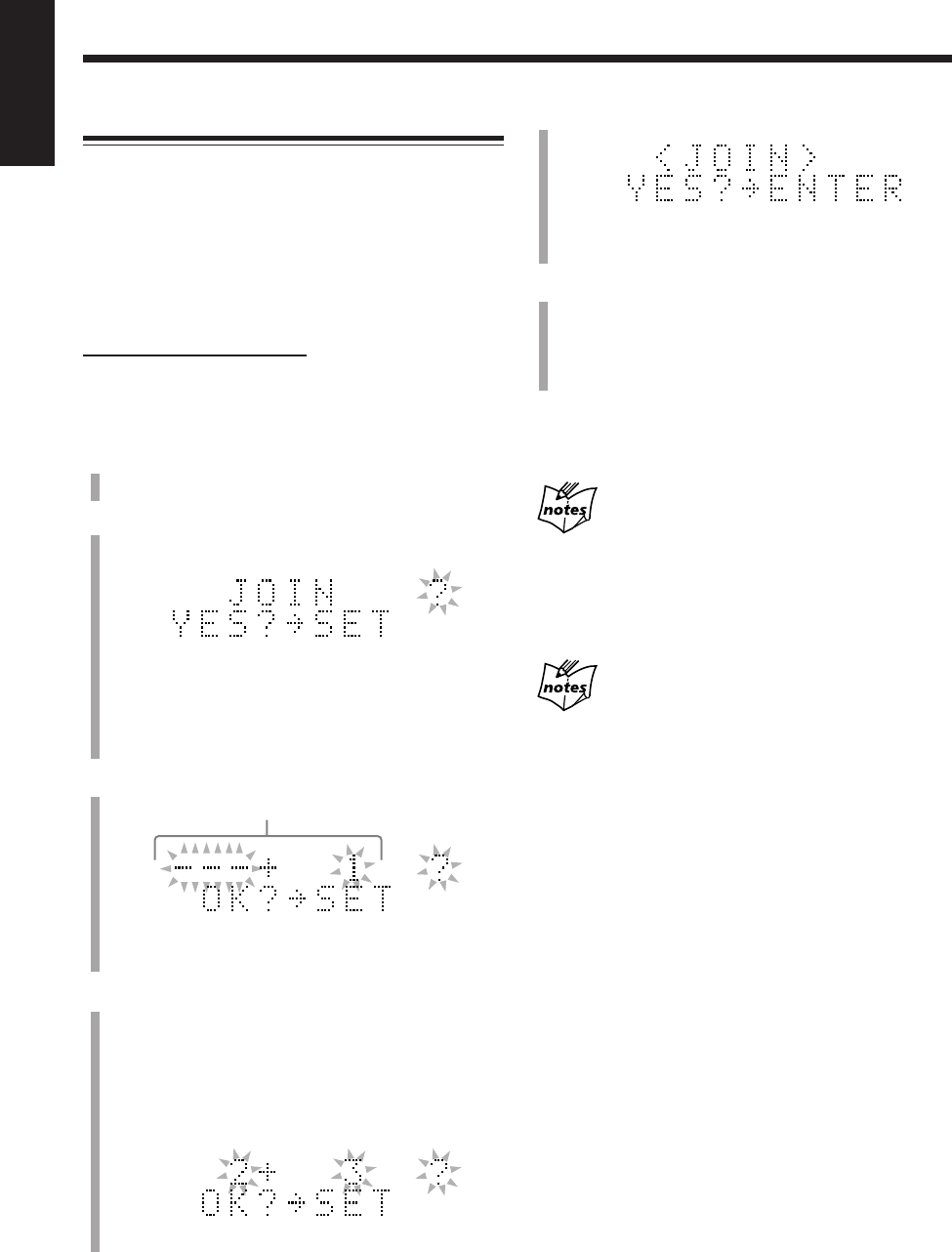
77
English
5
Press SET.
• To cancel the setting, press CANCEL, then repeat
from step
4
.
6
Press ENTER.
“EDITING” appears in the main display for a while,
then “WRITING” and the MD REC indicator flashes
while the changes you have made are recorded on the
MD.
To divide the track again, see the DIVIDE function on
page 76.
If “CANNOT JOIN” appears in step
5
You cannot join the following tracks.
• Tracks recorded using different MD recording length modes
(SP, LP2, LP4). (See page 58.)
• Digital-recording tracks and analog-recording tracks.
• Tracks recorded using the monaural long recording method (not
available on this unit) and stereo-recording tracks.
When the track belongs to a group
If the preceding track of two tracks you want to join belongs to a
group, the newly joined track will belong to that group. On the
other hand, if the preceding track does not belong to any group, the
newly joined track will not belong to any group even if the
succeeding track belongs to a group.
Joining Two Tracks—JOIN
This function allows you to join two adjacent tracks into
one track.
When the tracks have their own titles, the title of the
preceding track is reassigned to the newly joined track.
Once two tracks are joined, the other tracks and/or the
groups are renumbered.
• To stop any time during the editing process before step
6
,
press MD TITLE/EDIT.
On the remote control ONLY:
In the following example, the process is explained from the
very beginning—that is, inserting a disc. You can also edit
an MD during playback (in normal play mode).
1
Insert an MD you want to edit into the MD loading
slot.
2
Press MD TITLE/EDIT repeatedly until “JOIN ?”
appears in the main display.
• If the loaded MD has no tracks, “JOIN ?” will not
appear.
• If you want to stop this editing process, press
CANCEL.
3
Press SET.
• If the loaded MD has only one track, you cannot go
on to the following steps.
4
Press ¢ or 4 to select the two adjacent tracks
you want to join.
• You can select the tracks using the number buttons,
by selecting the succeeding track of two you want to
join. In this case, the selected track starts playback
repeatedly.
Ex.: When tracks 2 and 3 are selected.
Track Nos. to be joined
EN75_79UX-A10DVD[UB].pm6 02.10.7, 8:11 AM77
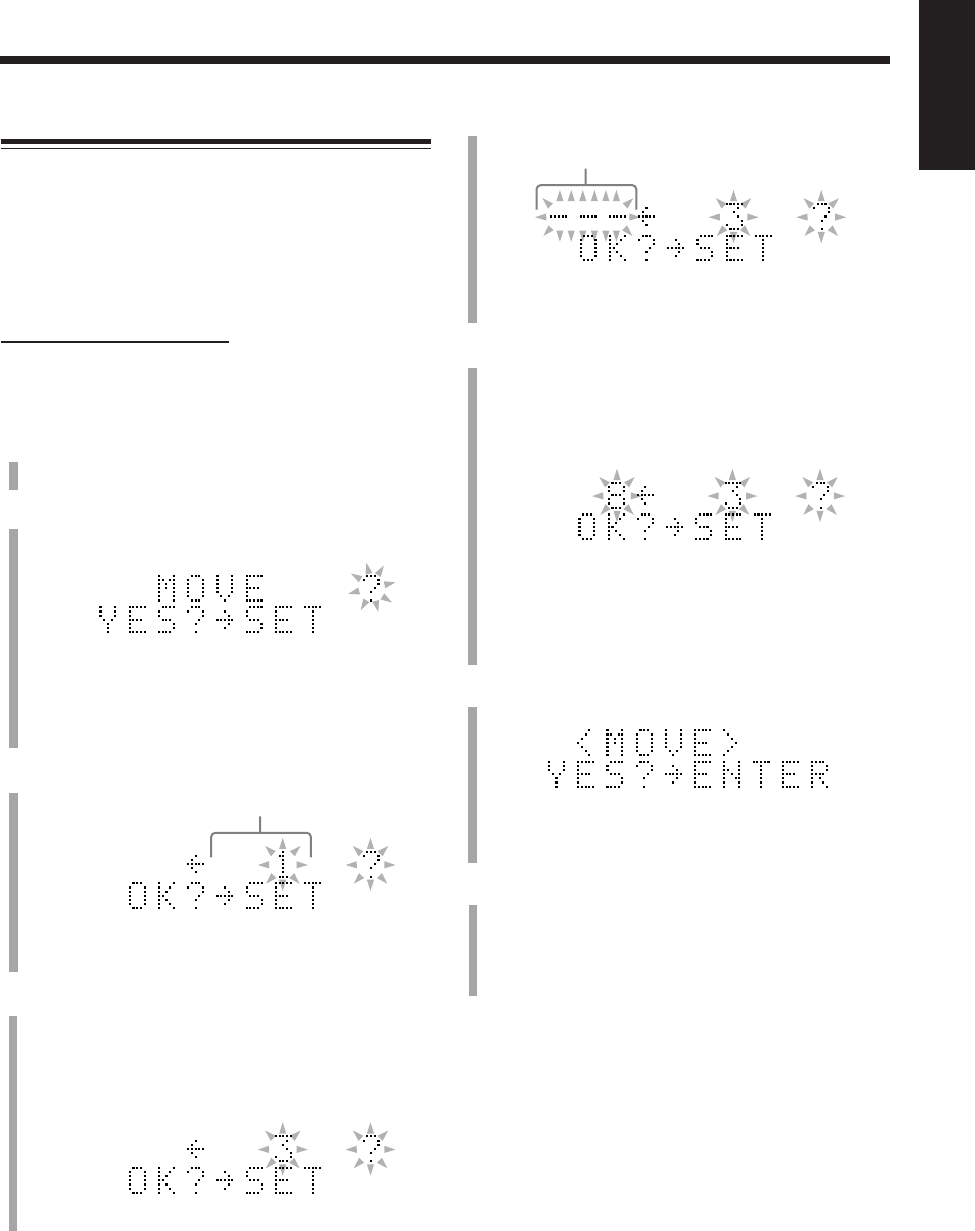
78
English
5
Press SET.
• To cancel the setting, press CANCEL, then repeat
from step
4
.
6
Press ¢ or 4 to select the position where you
want to move the track.
• You can select the track using the number buttons.
In this case, the selected track starts playing
repeatedly.
• If the track selected in this step belongs to a group,
the track selected in step
4
will be entered into the
same group after moving.
7
Press SET.
• To cancel the setting, press CANCEL, then repeat
from step
4
.
8
Press ENTER.
“EDITING” appears in the main display for a while,
then “WRITING” and the MD REC indicator flashes
while the changes you have made are recorded on the
MD.
Moving a Track—MOVE
This function allows you to move a track to the position
you prefer. It is useful to change the order of the tracks as
you like.
Once a track is moved, the tracks and/or the groups are
renumbered.
• To stop any time during the editing process before step
8
,
press MD TITLE/EDIT.
On the remote control ONLY:
In the following example, the process is explained from the
very beginning—that is, inserting a disc. You can also edit
an MD during playback (in normal play mode).
1
Insert an MD you want to edit into the MD loading
slot.
2
Press MD TITLE/EDIT repeatedly until “MOVE ?”
appears in the main display.
• If the loaded MD has no tracks, “MOVE ?” will not
appear.
• If you want to stop this editing process, press
CANCEL.
3
Press SET.
• If the loaded MD has only one track, you cannot go
on to the following steps.
4
Press ¢ or 4 to select the track you want to
move.
• You can select the track using the number buttons. In
this case, the selected track starts playback
repeatedly.
Ex.: When track 3 is moved to track 8.
Ex.: When track 3 is selected.
Track No. to be moved from
Track No. to be moved to
EN75_79UX-A10DVD[UB].pm6 02.10.7, 8:11 AM78
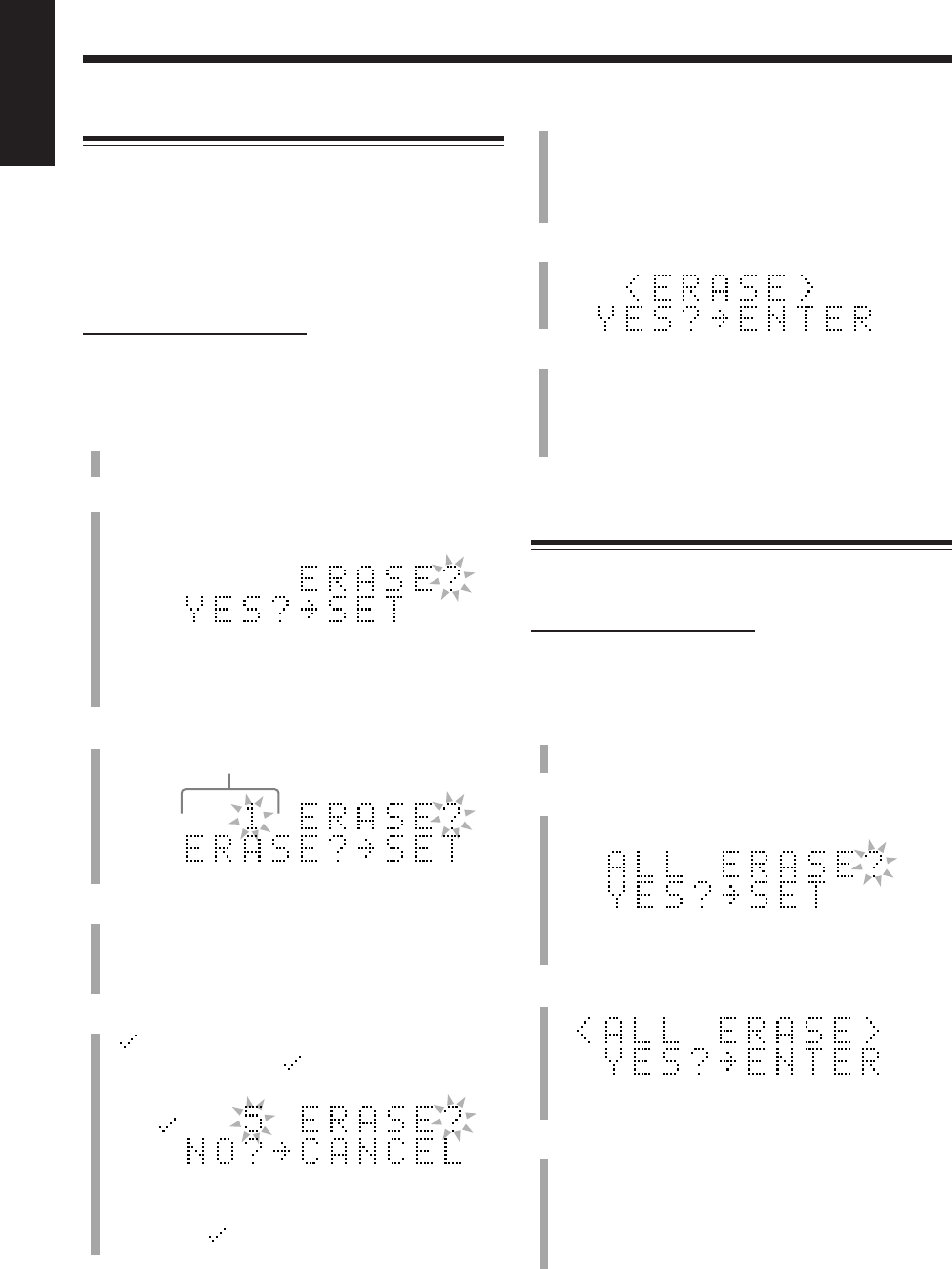
79
English
6
Repeat steps
4
and
5
to select all the tracks you want
to erase.
• You can select up to 15 tracks. If you select a 16th
track to erase, “MEMORY FULL” will appear in the
main display.
7
Press ENTER.
8
Press ENTER.
“EDITING” appears in the main display for a while,
then “WRITING” and the MD REC indicator flashes
while the changes you have made are recorded on the
MD.
Erasing All Tracks—ALL ERASE
This function allows you to erase all the data on an MD.
You cannot recover the erased data.
On the remote control ONLY:
In the following example, the process is explained from the
very beginning—that is, inserting a disc. You can also edit
an MD during playback (in normal play mode).
1
Insert an MD you want to edit into the MD loading
slot.
2
Press MD TITLE/EDIT repeatedly until “ALL
ERASE?” appears in the main display.
• If you want to stop this editing process, press
CANCEL.
3
Press SET.
• To cancel the setting, press CANCEL.
4
Press ENTER.
“EDITING” appears in the main display for a while,
then “WRITING” and the MD REC indicator flashes
while the changes you have made are recorded on the
MD.
“BLANK DISC” appears in the main display.
Erasing Tracks—ERASE
This function allows you to erase unwanted tracks.
You cannot recover the erased tracks.
Once tracks are erased, the other tracks and/or groups are
renumbered.
You can erase up to 15 tracks at a time.
• To stop any time during the editing process before step
8
,
press MD TITLE/EDIT.
On the remote control ONLY:
In the following example, the process is explained from the
very beginning—that is, inserting a disc. You can also edit
an MD during playback (in normal play mode).
1
Insert an MD you want to edit into the MD loading
slot.
2
Press MD TITLE/EDIT repeatedly until “ERASE?”
appears in the main display.
• If the loaded MD has no tracks, “ERASE?” will not
appear.
• If you want to stop this editing process, press CANCEL.
3
Press SET.
4
Press ¢ or 4 to select the track you want to
erase.
• You can select the track using the number buttons. In
this case, the selected track starts playback repeatedly.
5
Press SET.
“” appears in the main display.
The track marked with “ ” will be erased.
• If you do not want to erase the track, press CANCEL
to remove “ .”
Ex.: When track 5 is selected.
Track No.
EN75_79UX-A10DVD[UB].pm6 02.10.7, 8:11 AM79
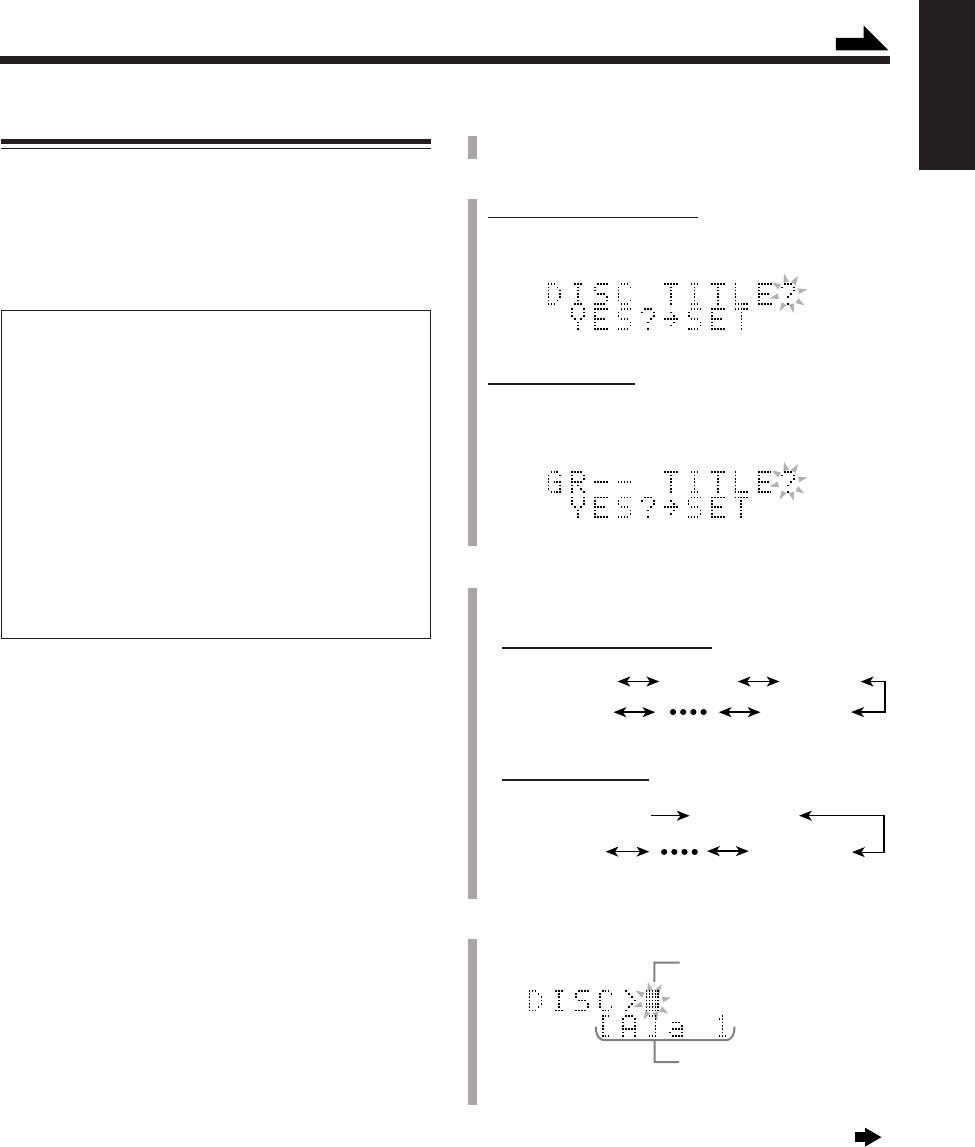
80
English
1
Insert an MD you want to edit into the MD loading
slot.
2
Put the unit into the title entry mode.
For the disc and track title:
Press MD TITLE/EDIT.
The Disc title entry screen appears in the main display.
For the group title:
Press MD GROUP TITLE/EDIT.
The Group title entry screen appears in the main
display.
3
Press Cursor 3/2 to change the title entry mode.
• Each time you press the button, the title entry mode
changes as follows:
For the disc and track title:
For the group title:
4
Press SET to enter the selected title entry mode.
Continued next page
Assigning Titles to an MD
You can assign a name to each MD, to each group and to
each track using alphabetic characters (uppercase and
lowercase), symbols and numerals. Once a title is assigned,
it is displayed for your confirmation.
• You cannot edit titles composed of more than 61
characters.
About the number of characters entered for an MD
The total number of characters that you can enter for an MD is
1792. The maximum number that you can enter for each title is
61. (However, the actual number you can enter may be slightly
less than these maximum numbers due to MD limitations—see
page 96.)
• A space can be counted as one character.
• When the stereo long-hour recording (LP2 or LP4, see page
58) method is used for recording, the maximum number you
can enter for a track title is automatically reduced since
“LP:” and a space are automatically added to the beginning
of the track title. Consequently this reduces the total number
of characters you can enter for an MD.
Ex.: You can enter up to 10 characters for each track if an
MD is composed of 120 tracks recorded using the
stereo long-hour recording method.
In the following example, the process is explained from the
very beginning—that is, inserting a disc. If you have
already started recording or playing, start from step
2
.
• You can also edit titles during playback (in normal play
mode).
• To exit from the title entry screen any time during the
process, press MD TITLE/EDIT or MD GROUP TITLE/
EDIT repeatedly.
DISC TITLE? 1 TITLE? 2 TITLE?
3 TITLE?
The last
track title
GR– – TITLE? GR1 TITLE?
GR2 TITLE?
The last
group title
Ex.: When the disc has no title.
Character entry position
Character set
Continued
EN80_82UX-A10DVD[UB].pm6 02.10.7, 8:12 AM80
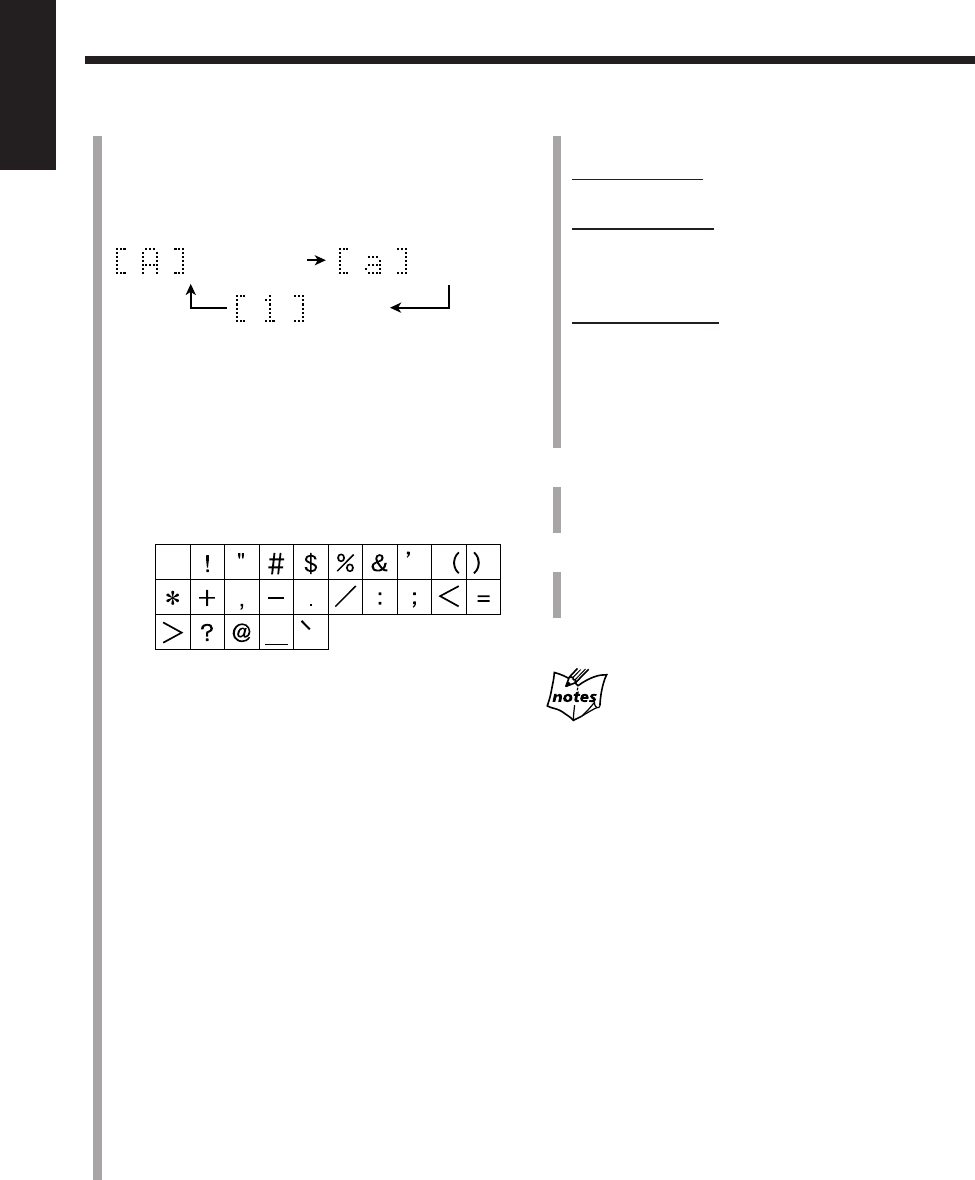
81
English
6
Press ENTER to finish the current title entry.
The next title entry screen appears.
For the disc title:
The track title entry screen for the track 1 appears.
For the track title:
The next track title entry screen appears (or the unit
exits from the title entry screen if the current track is
the last one on the MD).
For the group title:
The next group title entry screen appears (or the same
screen still remains if the current group is the last one
on the MD).
If you want to go on assigning a name, repeat steps
3
to
6
.
7
Press CANCEL to exit from the title entry mode.
• During recording, do not go to the next step until the
recording ends.
8
Press MD 0 on the main unit to eject the MD.
“WRITING” and the MD REC indicator flash while the
editing you have made is being recorded on the MD.
When you unplug the AC power cord or if a power
failure occurs before step
8
The titles you have made are not record.
Be sure to eject an MD to record the titles before unpluging the
power cord.
5
Enter characters.
1) Press DISP/CHARA to select the character set
you want.
• Each time you press the button, the character set
changes as follows:
2) Press the character entry button for a character
you want to input.
Ex.:
• To enter an “A” or “a,” press ABC once.
To enter a “B” or “b,” press ABC twice.
To enter a “C” or “c,” press ABC three times.
• To enter a symbol, press MARK repeatedly until
the mark you want appears.
Available symbols:
• To enter a numeral, press 0 – 9.
• To enter a space while entering a title, press
Cursor 3 twice.
• To move the character entry position while
entering a title, press Cursor 3 or 2*.
• If you have entered an incorrect character, press
Cursor 3 or 2 to select the character you want to
correct, then press CANCEL to delete it.
* If you press Cursor 2 repeatedly during recording, the
entered characters may be displayed incorrectly. In this
case, press MD TITLE/EDIT or MD GROUP TITLE/
EDIT, then repeat from step
2
again.
3) Repeat steps
5
– 1) and
5
– 2) to enter other
characters.
• If the character you want to enter next is assigned
to the same button you have just pressed in step
5
– 2), press Cursor 3 once to move the character
entry position to the right.
• There is a limitation of character numbers that the
main display can show at a time. Each time you
enter a character exceeding the limitation, the left-
most character disappears from the main display.
Capital letters &
Symbols Small letters &
Symbols
Numerals
(Blank)
EN80_82UX-A10DVD[UB].pm6 02.10.7, 8:12 AM81
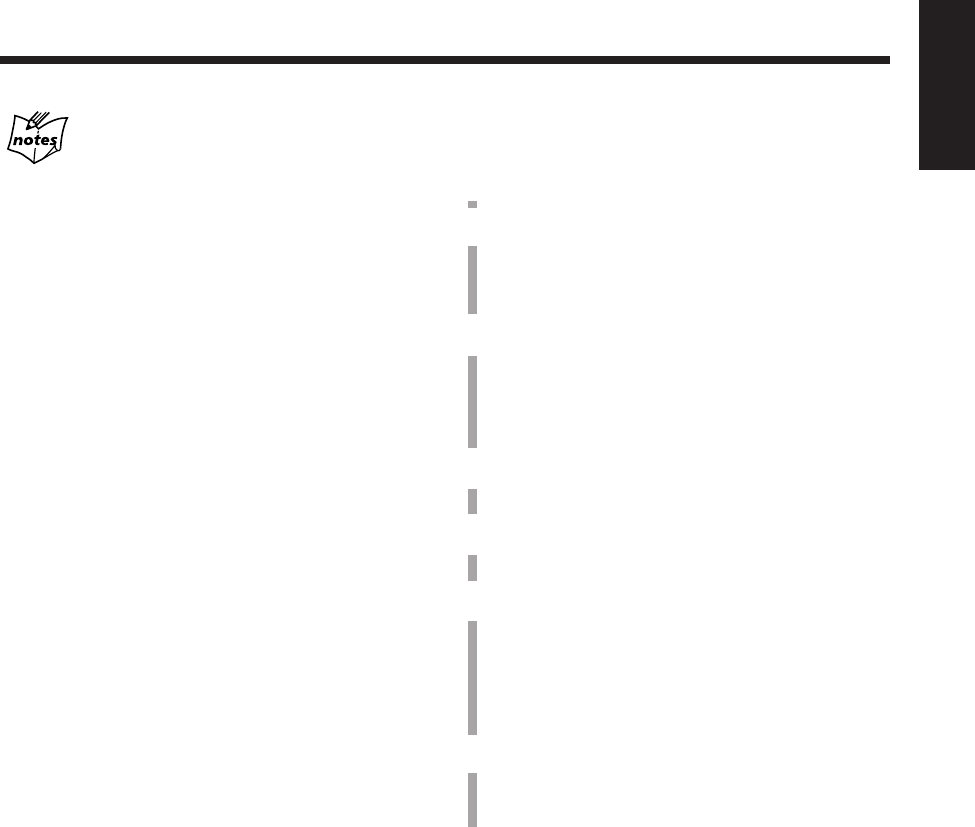
82
English
You can assign titles during play or recording
•During playback:
Entering a track title
The MD recorder repeats playback of the current track until you
press ENTER in step
6
on page 81. When you press ENTER,
the next track will be played.
Entering a disc title
The MD recorder repeats playback of all tracks of the MD until
you press ENTER in step
6
on page 81. When you press
ENTER, the MD recorder enters the track title entry mode.
Entering a group title
The MD recorder repeats playback of the tracks in the group
until you press ENTER in step
6
on page 81. When you press
ENTER, the MD recorder enters the next group title entry mode.
•During recording:
Entering a track title
The MD recorder continues recording even after you press
ENTER in step
6
on page 81. When you press ENTER, a track
title is assigned to the track where you have started the title
entry. If you do not press ENTER before recording ends, the
track title assigned will be canceled.
•During Disc Synchronized Recording (see page 59):
You can assign the disc title, and 16 track titles one after another
as recording goes on. The track titles you have entered are
automatically assigned to the tracks recorded on the MD in
sequential order. If you enter 17th track title or more, they are
ignored.
Changing the Title
You can make a correction or change the title.
1
Follow steps
1
to
4
on page 80.
2
Select the character you want to correct, by pressing
Cursor 3/2.
• Make sure that the character you want to change is
flashing.
3
Press CANCEL to delete the character you have
selected in the above step.
• To erase all the characters, press CANCEL repeatedly
until all the characters are erased, then go to step 6 of
the current procedure.
4
Input the correct character, referring to step
5
on
page 81.
5
Repeat steps
2
to
4
of the current procedure to
correct more characters.
6
Press ENTER to finish correcting the title.
• If you want to correct another title, select another title
entry mode by pressing Cursor 3/2, press SET, then
repeat from step
2
of the current procedure.
• If you want to finalize the correction, go to the next
step.
7
Press MD 0 on the main unit to eject the MD.
“WRITING” and the MD REC indicator flash while
the changes you have made are recorded on the MD.
EN80_82UX-A10DVD[UB].pm6 02.10.7, 8:12 AM82
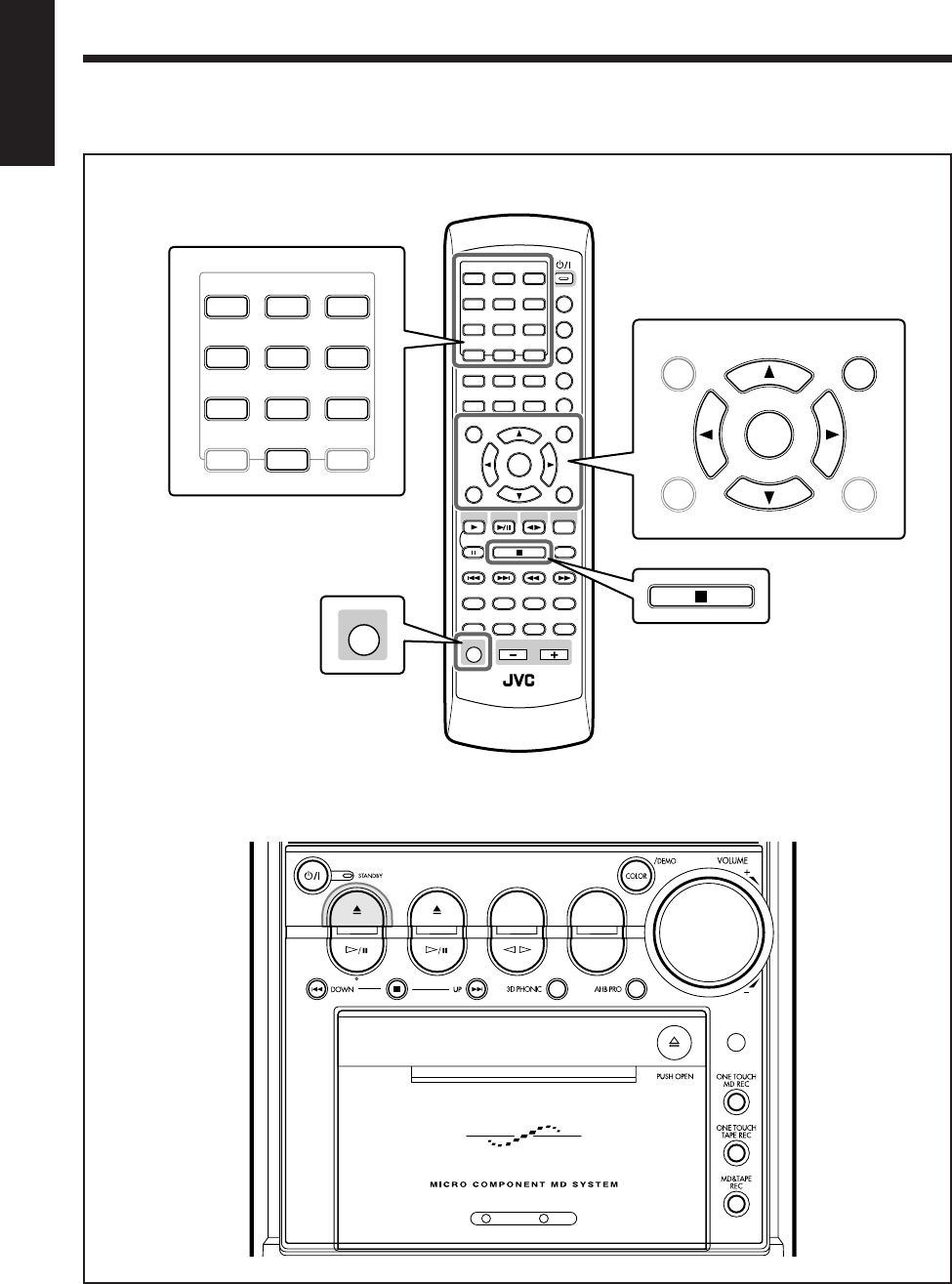
83
English
Changing the DVD Initial Settings
Main unit
The buttons emphasized in the illustration below are used and explained in the following section (pages 84 to 87).
Remote control
ANGLE
AUDIO
LP:
MARK ABC
GHI JKL MNO
PQRS TUV WXYZ
DEF
123
456
789
10 0 +10
DIMMER
CANCEL
RETURN
TOP MENU
SET
STROBE
PREV.
MD
TITLE/EDIT
FADE
MUTING
MD
GROUP REC
MD GROUP
TITLE/EDIT
3D PHONIC
SP/LP2/LP4
AHB PRO
NEXT
FM MODE
SLOW
SOUND
RM-SUXA10DVDU REMOTE CONTROL
GROUP SKIP
–+
SLOW
FM/AM
/AUX
DVD
SELECT
TAPE
VOLUME
SHIFT
MD
ENTER
MENU CHOICE
COLOR
ON SCREEN
PLAY MODE
ZOOM
SUB TITLE
TITLE SEARCH
REV. MODE
DIGEST
CLOCK/TIMER
STANDBY/ON
DISP/CHARA
SLEEP
DVD
LEVEL
A.P.
OFF
MARK ABC
GHI JKL MNO
PQRS TUV WXYZ
DEF
123
456
789
10 0+10
CANCEL
RETURN
TOP MENU
SET
ENTER
MENU CHOICE
SHIFT
DVD MD TAPE
REV.MODE
FM/AM
AUX
AUTO REVERSE
UX-A10DVD
EN83_87UX-A10DVD[UB].pm6 02.10.7, 8:12 AM83
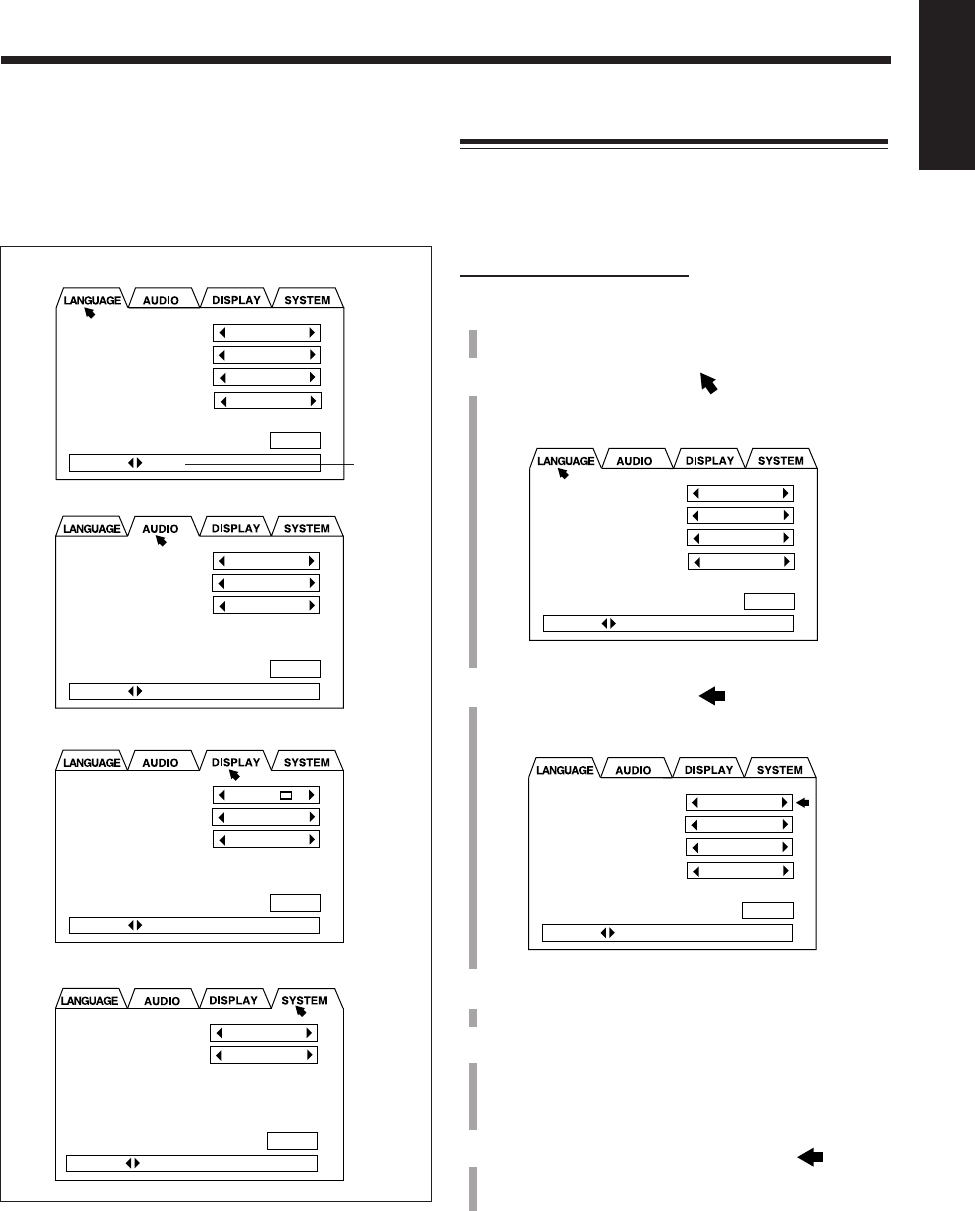
84
English
Using the setting menu, you can store the initial selection
for audio languages (sound) and subtitle languages for
DVD playback as well as other settings.
Setting menu
• LANGUAGE menu (see page 85)
• AUDIO menu (see page 85)
• DISPLAY menu (see page 86)
• SYSTEM menu (see page 86)
Usable
buttons
DIGITAL AUDIO OUTPUT
DOWN MIX
COMPRESSION
STREAM/PCM
Lo / Ro
ON
PRESS KEY
MENU LANGUAGE
AUDIO LANGUAGE
SUBTITLE
ON SCREEN LANGUAGE
CHINESE
CHINESE
CHINESE
ENGLISH
EXIT
PRESS KEY
MONITOR TYPE
SCREEN SAVER
ON SCREEN GUIDE
4:3 LB
MODE 2
ON
PRESS KEY
RESUME
AV COMPULINK MODE
OFF
DVD 1
PRESS KEY
EXIT
EXIT
EXIT
Basic Procedure
The setting menu appears only when the selected source is
the DVD player and the disc is not played back.
• When an Audio CD or MP3 disc is loaded, you cannot show
the setting menu.
On the remote control ONLY:
1
Press CHOICE while holding down SHIFT.
The LANGUAGE menu appears on the TV.
2
Press Cursor 3/2 to move to the menu you
want—LANGUAGE, AUDIO, DISPLAY, or
SYSTEM.
Ex.: When selecting LANGUAGE menu.
3
Press Cursor ∞/5 to move to an item you want
to set.
A selected item shows in green.
Ex.: When selecting “MENU LANGUAGE.”
4
Press Cursor 3/2 to select a proper setting you
want.
5
To set other items on the same menu, repeat steps
3
and
4
.
To set other items on the different menus, repeat
steps
2
to
4
.
6
When finished, press Cursor ∞ to move to
“EXIT,” then press ENTER.
The setting menu disappears.
To exit from the setting menu any time during the
above procedure, press CHOICE while holding down
SHIFT. The setting menu disappears.
The settings you have done up to that time will be stored.
MENU LANGUAGE
AUDIO LANGUAGE
SUBTITLE
ON SCREEN LANGUAGE
CHINESE
CHINESE
CHINESE
ENGLISH
PRESS KEY
EXIT
MENU LANGUAGE
AUDIO LANGUAGE
SUBTITLE
ON SCREEN LANGUAGE
CHINESE
CHINESE
CHINESE
ENGLISH
PRESS KEY
EXIT
EN83_87UX-A10DVD[UB].pm6 02.10.7, 8:12 AM84
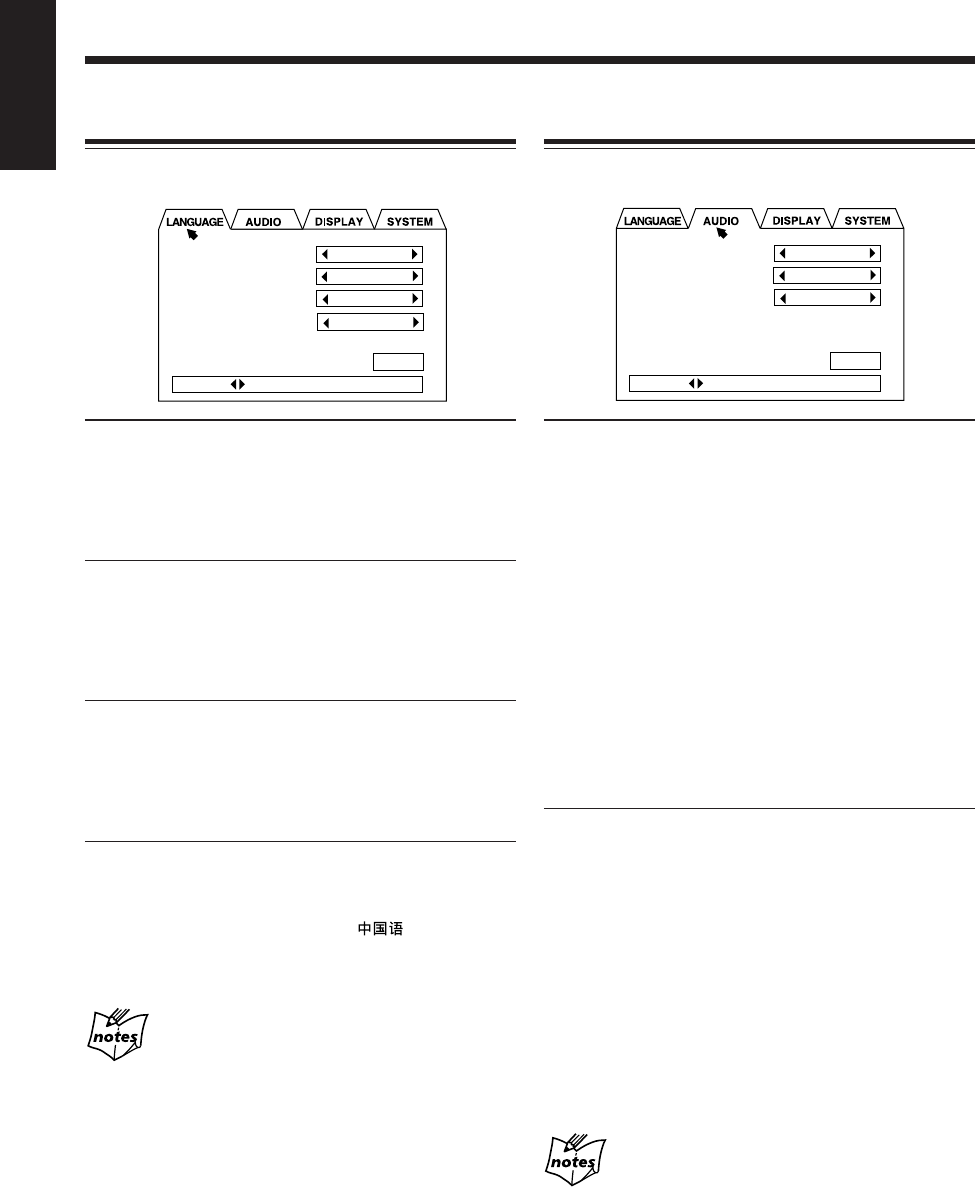
85
English
Changing the Initial Language Settings
On the LANGUAGE menu, you can select the following
initial languages.
• MENU LANGUAGE:
Select the initial language for the DVD disc menu.
Selectable languages—ENGLISH, SPANISH, FRENCH,
CHINESE, GERMAN, ITALIAN, JAPANESE, AA – ZU
(Language code: See page 99.)
• AUDIO LANGUAGE:
Select the initial language for audio sound language.
Selectable languages—ENGLISH, SPANISH, FRENCH,
CHINESE, GERMAN, ITALIAN, JAPANESE, AA – ZU
(Language code: See page 99.)
• SUBTITLE:
Select the initial language for subtitles.
Selectable languages—ENGLISH, SPANISH, FRENCH,
CHINESE, GERMAN, ITALIAN, JAPANESE, AA – ZU
(Language code: See page 99.)
• ON SCREEN LANGUAGE:
Select the language for the on-screen menus and
indications.
Selectable languages—ENGLISH, (Chinese),
ESPAÑOL (Spanish)
The original language will be selected as the initial
language regardless of your setting in the following
case:
– If the language you have selected is not recorded on the disc.
– If the disc is programed to be played back in the original
language.
MENU LANGUAGE
AUDIO LANGUAGE
SUBTITLE
ON SCREEN LANGUAGE
CHINESE
CHINESE
CHINESE
ENGLISH
PRESS KEY
EXIT
Changing the Various Audio Settings
On the AUDIO menu, you can change the following sound
settings.
• DIGITAL AUDIO OUTPUT:
Set the output signal type through the DVD OPTICAL
DIGITAL OUTPUT terminal. (See also page 16.)
– Select “STREAM/PCM” when connecting an
amplifier or a decoder compatible with Dolby Digital,
DTS*, and MPEG Multichannel.
– Select “PCM ONLY” when connecting an amplifier
compatible only with Linear PCM, or a digital
recording device such an MD recorder, DAT deck, etc.
– Select “DOLBY DIGITAL/PCM” when connecting
an amplifier or a decoder compatible only with Dolby
Digital.
* This unit does not have the DTS decoding function.
To listen to DTS encoded sound, connect a DTS decoder
or a DTS compatible amplifier.
• DOWN MIX:
When playing a DVD whose audio sound is recorded
with the multichannel surround, this unit properly
converts the sound signals into 2-channels.
Set this item according to your audio system.
– Select “Lt/Rt” when connecting an amplifier with the
surround decoder.
– Select “Lo/Ro” when listening to the playback sound
through the speaker connected to this unit or when
recording on this unit.
Also select “Lo/Ro” when connecting an amplifier
without the surround decoder or a digital recording
device.
More about DOWN MIX
• The DOWN MIX function does not work when the 3D
PHONIC function is activated. (See page 55.)
• The DOWN MIX setting does not affect DTS signals.
DIGITAL AUDIO OUTPUT
DOWN MIX
COMPRESSION
STREAM/PCM
Lo / Ro
OFF
PRESS KEY
EXIT
EN83_87UX-A10DVD[UB].pm6 02.10.7, 8:12 AM85
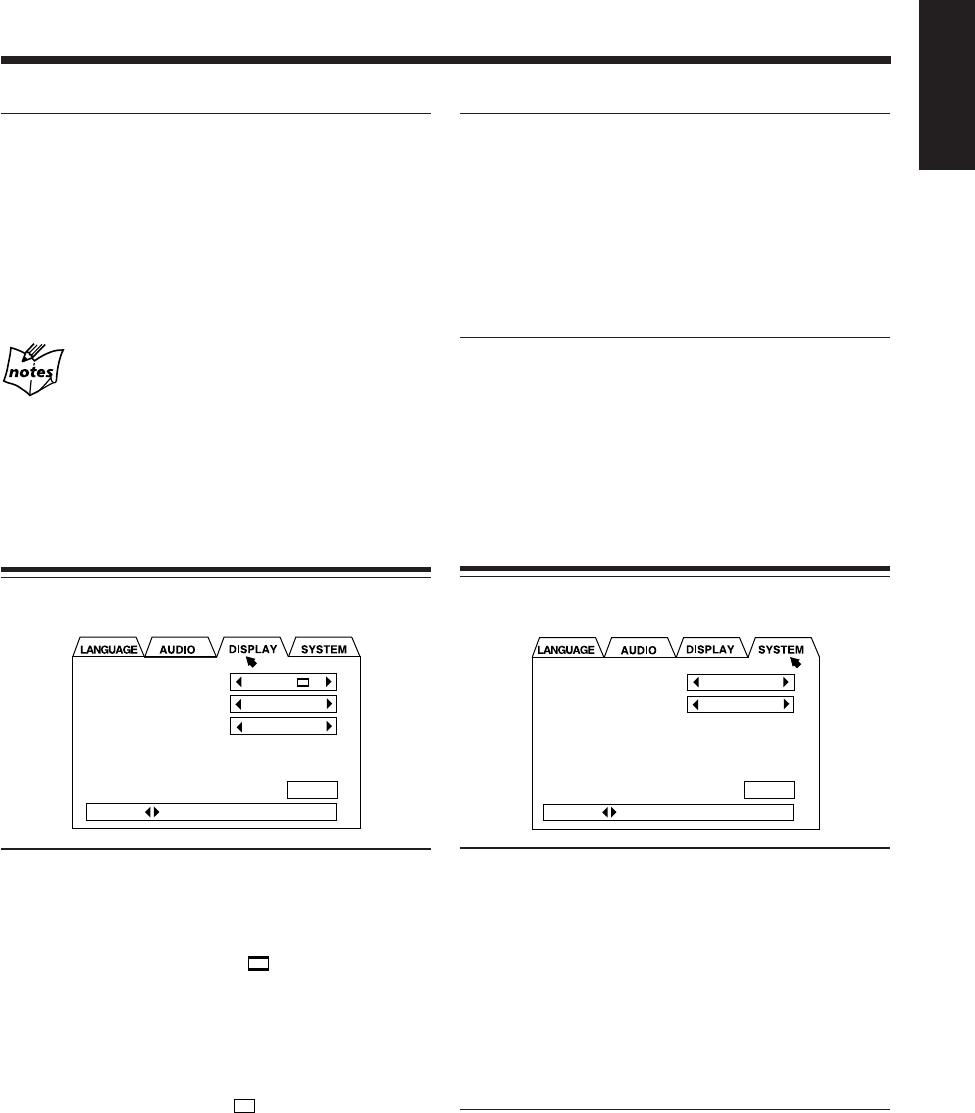
86
English
• SCREEN SAVER:
Select the screen saver to prevent the TV monitor from
burning out. (See page 28.)
– Select “MODE 1” to activate the screen saver by
making the TV screen dark.
– Select “MODE 2” to activate the screen saver by
showing the original screen-saver.
– Select “OFF” to deactivate this function.
• ON SCREEN GUIDE:
By watching the on-screen guide icons shown on the TV
screen, you can see what you are doing while operating
the DVD player. (See page 28.)
– Select “ON” to show the on-screen guide icons.
– Select “OFF” to deactivate this function.
Changing the System Settings
On the SYSTEM menu, you can change the following
settings.
• RESUME:
This unit can store the stop-point where DVD, SVCD or
VCD playback stops. When you press DVD SELECT 3
(or DVD #¥8 on the main unit) to start playback again,
it starts from where it has been stopped—Resume play.
• Pressing DVD 0 to eject the disc erases the stored
position.
– Select “ON” to activate Resume play.
– Select “OFF” to deactivate Resume play. Playback
always starts from the beginning of a disc.
• AV COMPULINK MODE :
When connecting this unit to a JVC TV with the AV
COMPU LINK remote control system, select the proper
setting. See page 93 for more details.
Selectable modes—“DVD 1,” “DVD 2,” and “DVD 3.”
• COMPRESSION:
When listening to the sound with only Dolby Digital,
you can produce a powerful sound even at a low volume
level by compressing the dynamic range (difference
between the maximum and minimum sound levels).
– Select “ON” when you want to apply the compression
effect (useful late at night).
– Select “OFF” when you want surround sound with its
full dynamic range (no effect applied).
More about COMPRESSION
• The COMPRESSION function does not work when the 3D
PHONIC function is activated. (See page 55.)
• The COMPRESSION function does not affect digital signals
output through the DVD OPTICAL DIGITAL OUT terminal.
Changing the Display Settings
On the DISPLAY menu, you can change the following
display settings.
• MONITOR TYPE:
Set the monitor type to use while playing back a DVD
recorded with 16:9 wide screen video signal. (See also
page 15.)
– Select “4:3 LB (Letter Box) ” when viewing on a
TV whose aspect ratio is 4:3.
While viewing a wide screen picture, the black bars
appear on the top and the bottom of the screen.
– Select “16:9 WIDE” when viewing on a TV whose
aspect ratio is 16:9.
– Select “4:3 PS (Pan Scan) ” when viewing on a
TV whose aspect ratio is 4:3.
While viewing a wide screen picture, the black bars do
not appear; however, a portion of the left and right
edges of the picture will not show on the screen.
MONITOR TYPE
SCREEN SAVER
ON SCREEN GUIDE
4:3 LB
MODE 2
ON
PRESS KEY
EXIT
RESUME
AV COMPULINK MODE
OFF
DVD 1
PRESS KEY
EXIT
EN83_87UX-A10DVD[UB].pm6 02.10.7, 8:12 AM86
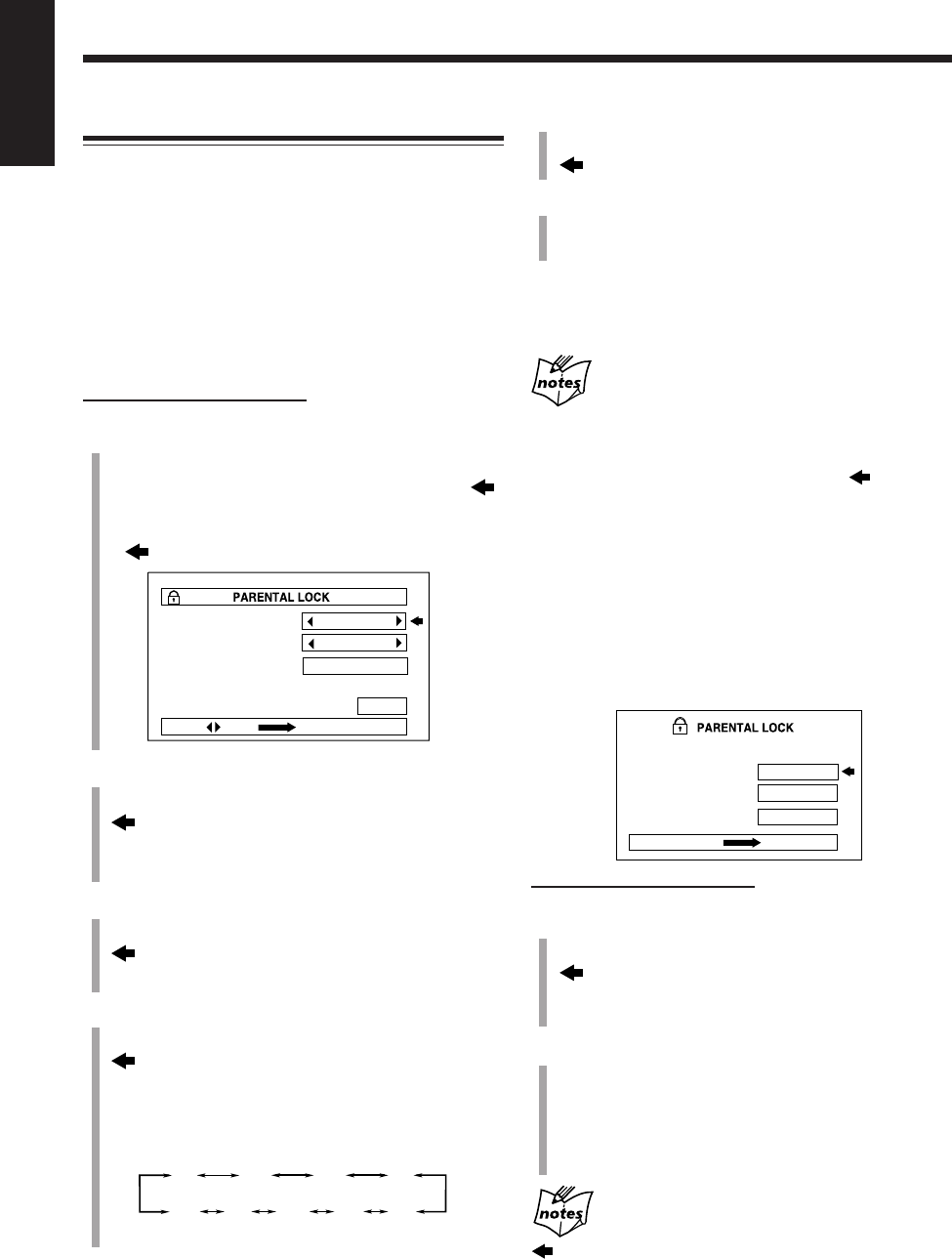
87
English
Limitting Playback of DVD—Parental Lock
Using this function, you can restrict playback of DVD
containing violent scenes (and those not suitable for your
family members).
• This function is only possible for the DVDs containing
such rating level information—Level 1 (most restrictive)
to Level 8 (least restrictive).
Setting the parental lock
You can set the parental lock only when a DVD is loaded
and playback is stopped.
On the remote control ONLY:
1
Press ENTER while holding down 7.
The PARENTAL LOCK screen appears on the TV.
• When you set the parental lock for the first time,
points to “Country Code.” (Go to step
3
.)
• When you change the parental lock settings,
points to “PASSWORD.” (Go to step
2
.)
2
Press the number buttons (0 to 9) to enter the
current password (4 digits), then press ENTER.
moves to “Country Code.”
• If you enter the wrong password, “WRONG!
RETRY···” appears. Enter the correct password.
3
Press Cursor 3/2 repeatedly to select a proper
country code, then press ENTER.
moves to “Set Level.”
• For country code list, see pages 100 and 101.
4
Press Cursor 3/2 repeatedly to select a parental
lock level, then press ENTER.
moves to “PASSWORD.”
• Each time you press the button, the parental lock
level changes as follows.
You can play back only the DVD whose rating level
is less than the level you set.
• If you do not want to make any restriction, select “–.”
Country Code
Set Level
PASSWORD
H K
–
– – – –
PRESS KEY ENTER
EXIT
1234
8765
–
5
Press the number buttons (0 – 9) to enter a new
password (4 digits), then press ENTER.
moves to “EXIT.”
6
Press ENTER.
The parental lock level is set and the PARENTAL
LOCK screen disappears.
To exit from the PARENTAL LOCK screen any time
during the above procedure, press ENTER while holding
down 7.
When you set the parental lock
• If you exit from the PARENTAL LOCK screen before finishing
step
5
, the setting you have made or changed is not stored. Repeat
from step
1
again.
• If you enter the wrong password 3 times in step
2
, moves to
“EXIT” and Cursor 5 and ∞ do not work. Press ENTER to exit
from the PARENTAL LOCK screen, then repeat from step
1
again.
• If you forget your password, enter “8888.”
Unlocking the Parental Lock Temporarily
Some discs cannot be played back at all when the parental
lock is set. If you insert such a disc and try to play it, the
following PARENTAL LOCK screen appears on the TV.
You can unlock the parental lock setting temporarily on this
screen.
On the remote control ONLY:
1
Press Cursor 5/∞ to select “YES,” then press
ENTER.
moves to “PASSWORD.”
• When selecting “NO,” press DVD 0 to remove the
disc.
2
Press the number buttons (0 – 9) to enter the
current password (4 digits).
The parental lock is temporarily unlocked and playback
starts.
• If you enter the wrong password, “WRONG!
RETRY···” appears. Enter the correct password.
If you enter the wrong password 3 times
moves to “NO” and Cursor 5 and ∞ do not work. Press DVD
0 to remove the disc.
• If you forget your password, enter “8888.”
Temporary
Level Change ?
PASSWORD
YES
NO
– – – –
PRESS ENTER EXECUTIVE
This DISC can't play now!
EN83_87UX-A10DVD[UB].pm6 02.10.7, 8:12 AM87
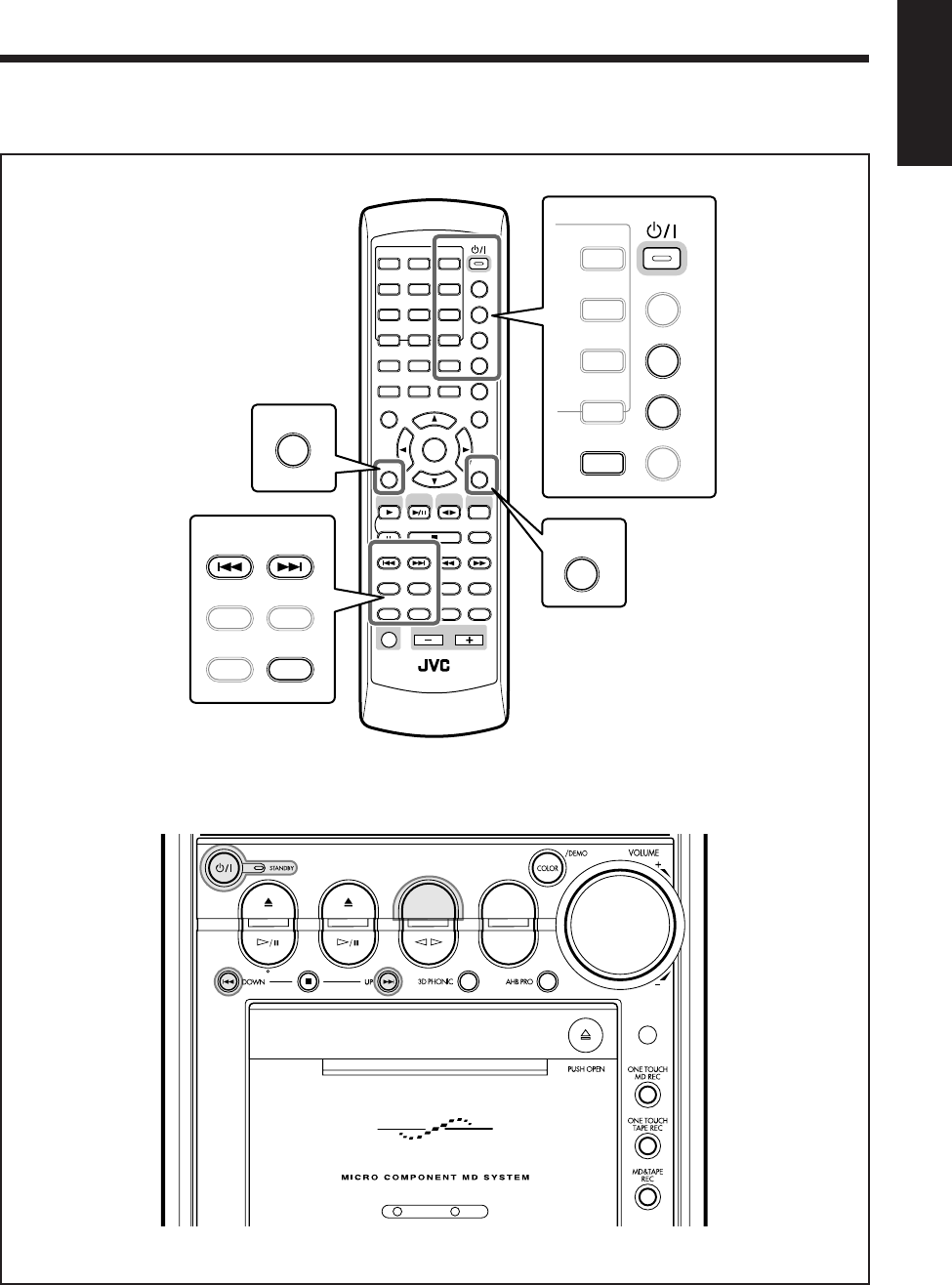
88
English
Using the Timers
The buttons emphasized in the illustration below are used and explained in the following section (pages 89 to 92).
Remote control
Main unit
DVD MD TAPE
REV.MODE
FM/AM
AUX
AUTO REVERSE
UX-A10DVD
ANGLE
AUDIO
LP:
MARK ABC
GHI JKL MNO
PQRS TUV WXYZ
DEF
123
456
789
10 0 +10
DIMMER
CANCEL
RETURN
TOP MENU
SET
STROBE
PREV.
MD
TITLE/EDIT
FADE
MUTING
MD
GROUP REC
MD GROUP
TITLE/EDIT
3D PHONIC
SP/LP2/LP4
AHB PRO
NEXT
FM MODE
SLOW
SOUND
RM-SUXA10DVDU REMOTE CONTROL
GROUP SKIP
–+
SLOW
FM/AM
/AUX
DVD
SELECT TAPE
VOLUME
SHIFT
MD
ENTER
MENU CHOICE
COLOR
ON SCREEN
PLAY MODE
ZOOM
SUB TITLE
TITLE SEARCH
REV. MODE
DIGEST
CLOCK/TIMER
STANDBY/ON
DISP/CHARA
SLEEP
DVD
LEVEL
A.P.
OFF
MNO
WXYZ
DEF
3
6
9
+10
COLOR
REV. MODE
DIGEST
CLOCK/TIMER
STANDBY/ON
DISP/CHARA
SLEEP
DVD
LEVEL
A.P.
OFF
CANCEL
RETURN
SET
PREV.
MD
TITLE/EDIT
MD
GROUP REC
MD GROUP
TITLE/EDIT
SP/LP2/LP4
NEXT
GROUP SKIP
EN88_92UX-A10DVD[UB].pm6 02.10.7, 8:12 AM88
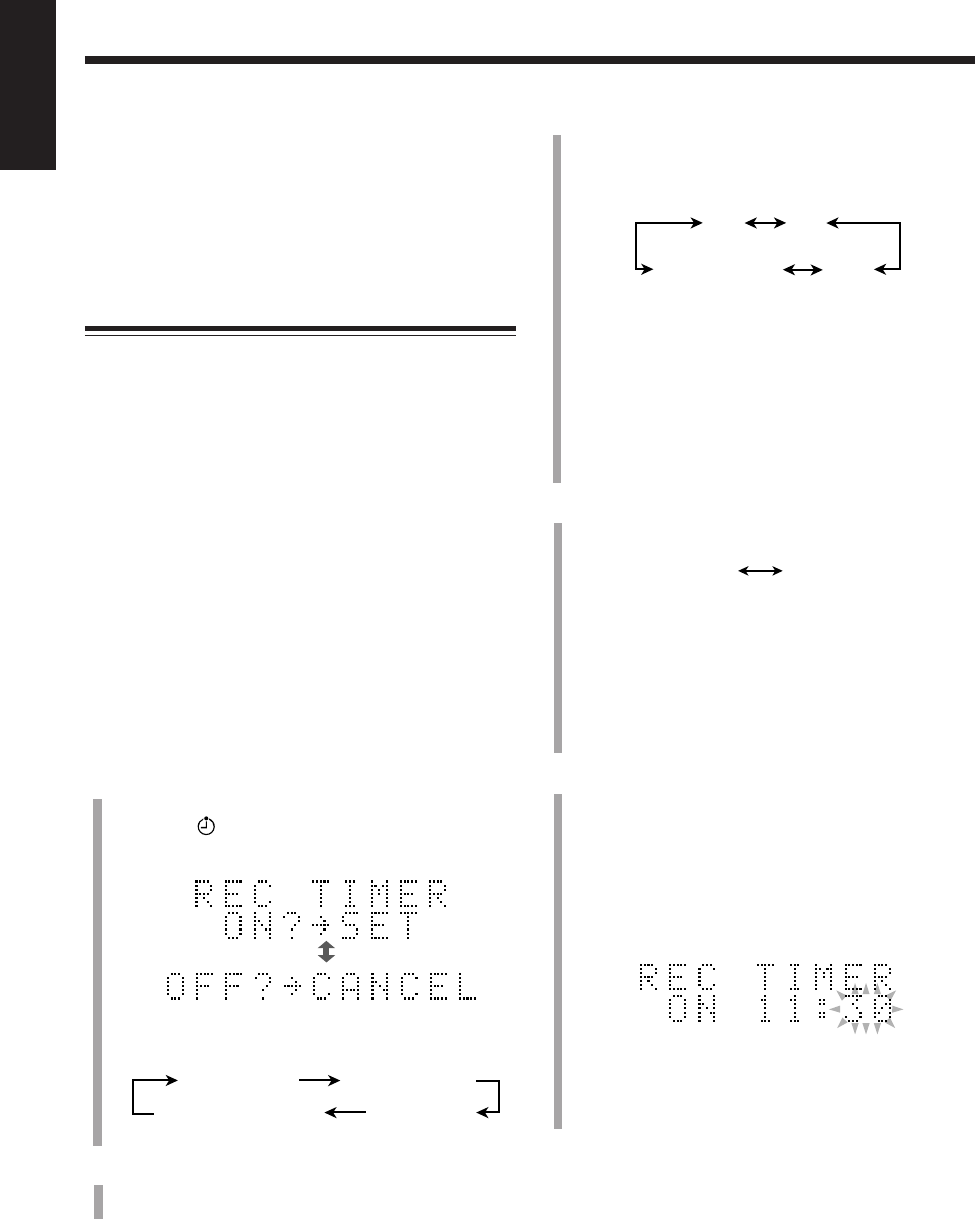
89
English
3
Select the source to record.
1) Press ¢ or 4 repeatedly to select the source.
• Each time you press the button, the source
changes as follows:
•When you select “FM” or “AM,” press SET, then
select a preset number by pressing ¢ or 4.
•When you select “AUX” or “AUX-DIGITAL,”
set the timer function of the external component
as well.
2) Press SET.
The device to be recorded onto flashes in the main
display.
4
Select the device to be recorded onto.
1) Press ¢ or 4 repeatedly to select the device.
2) Press SET.
•When you select “MD REC,” select the MD
recording length mode (see page 59) by pressing
¢ or 4, then press SET again.
•When you select “TAPE REC,” select the reverse
mode (see page 48) by pressing REV. MODE.
The hour digit of the timer-on time starts flashing.
5
Set the timer-on time.
1) Press ¢ or 4 repeatedly to adjust the hour.
You can adjust the hour using the number buttons.
2) Press SET.
The minute digit starts flashing.
3) Press ¢ or 4 repeatedly to adjust the minute.
You can adjust the minute using the number buttons.
4) Press SET.
The hour digit of the timer-off time starts flashing.
Three timers are available—Recording Timer, Daily Timer
and Sleep Timer.
•Before using these timers, make sure the built-in
clock is set correctly (see page 17).
• When using the tuner as the source, preset stations in
advance (see page 26).
Using the Recording Timer
With the Recording Timer, you can make an unattended
recording.
• You can set the Recording Timer whether the unit is
turned on or in standby mode.
• To correct a misentry any time during the setting process,
press CANCEL.
• To exit from the timer setting mode during the setting
process, press CLOCK/TIMER repeatedly until the
source indication appears.
How the Recording Timer actually works
The unit automatically turns on, muting the volume, and
starts recording on the MD or the tape when the timer-on
time comes. Then, when the timer-off time comes, the unit
automatically turns off (stands by).
The Recording Timer works only once, but the timer
settings remain stored in memory until you reset them or
unplug the AC power cord.
1
Press CLOCK/TIMER repeatedly until “REC
TIMER” appears in the main display.
The timer ( ) indicator lights up and the REC
indicator starts flashing on the display.
• Each time you press the button, the timer mode
change as follows:
2
Press SET.
The source name flashes in the main display.
MD REC TAPE REC
Ex.: When you set timer-on time to 11:30.
Source indication
REC TIMER DAILY TIMER
Clock time
(canceled)
FM AM
AUX
AUX-DIGITAL
EN88_92UX-A10DVD[UB].pm6 02.10.7, 8:12 AM89
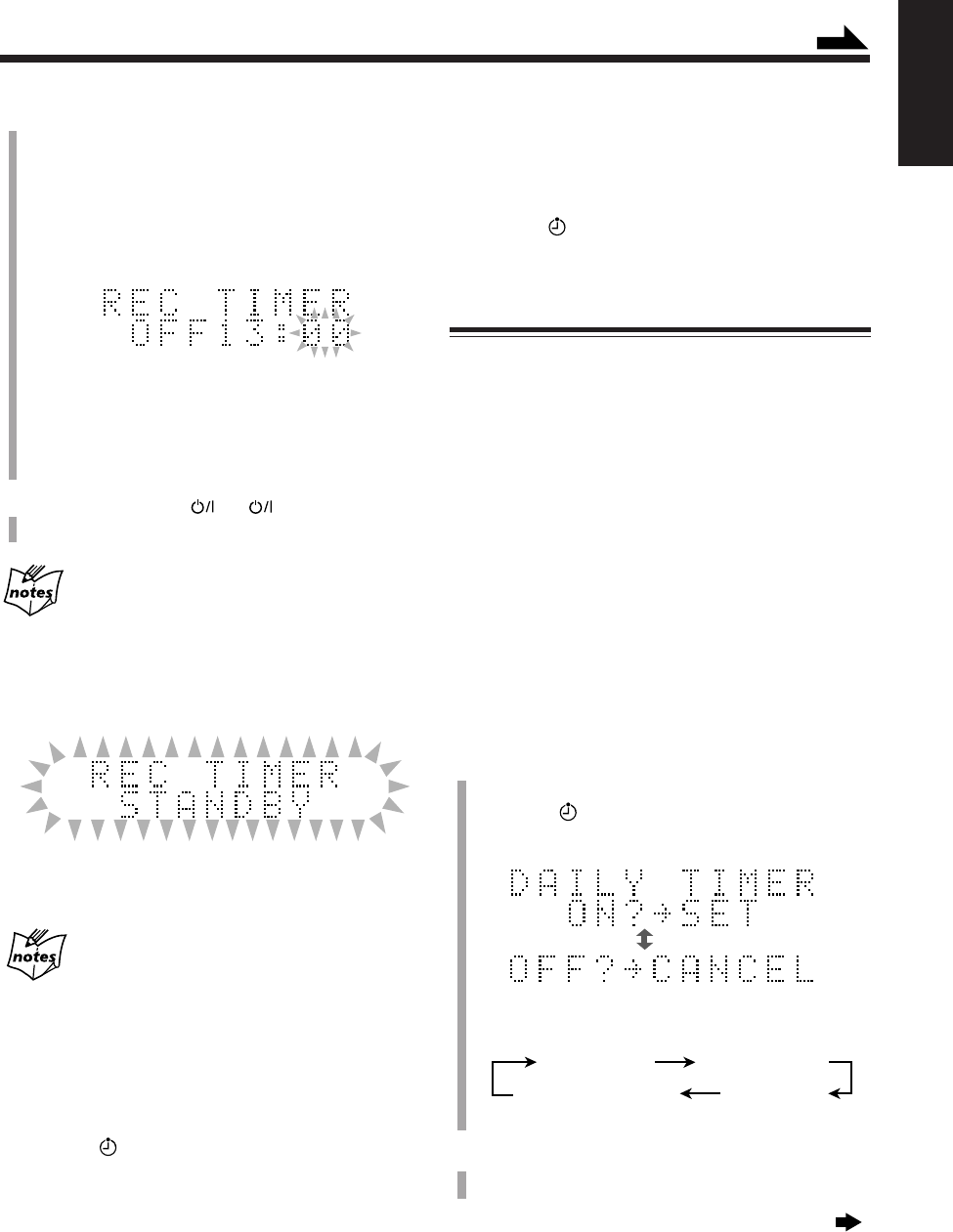
90
English
To turn on the Recording Timer again
1
Press CLOCK/TIMER repeatedly until “REC TIMER”
appears in the main display.
2
Press SET repeatedly until the settings are shown in the
main display for your confirmation.
The timer ( ) and REC indicators light up on the
display.
Using the Daily Timer
With the Daily Timer, you can wake up to your favorite
music or radio program.
• You can set the Daily Timer whether the unit is turned on
or in standby mode.
• To correct a mesentery any time during the setting
process, press CANCEL.
• To exit from the timer setting mode during the setting
process, press CLOCK/TIMER repeatedly until the
source indication appears.
How the Daily Timer actually works
The unit automatically turns on, and starts playing the
specified source when the timer-on time comes. Then,
when the timer-off time comes, the unit automatically turns
off (stands by).
The Daily Timer repeats every day, and the timer settings
remain stored in memory until you reset them or unplug the
AC power cord.
1
Press CLOCK/TIMER repeatedly until “DAILY
TIMER” appears in the main display.
The timer ( ) indicator lights up and the DAILY
indicator starts flashing on the display.
• Each time you press the button, the timer mode
changes as follows:
2
Press SET.
The source name flashes in the main display.
Continued next page
6
Set the timer-off time.
1) Press ¢ or 4 repeatedly to adjust the hour.
You can adjust the hour using the number buttons.
2) Press SET.
The minute digit starts flashing.
3) Press ¢ or 4 repeatedly to adjust the minute.
You can adjust the minute using the number buttons.
4) Press SET.
The REC indicator stops flashing and remains lit.
The contents of this setting appear in the main
display for your confirmation.
7
Press STANDBY/ON (or on the main unit)
to turn off the unit if necessary.
If the unit is already turned on when the timer-on
time comes
The Recording Timer has no affect at all.
About 20 seconds before the timer-on time, the REC
indicator and “REC TIMER STANDBY” start flashing on
the display.
To record onto an MD using the Group recording, press
MD GROUP REC to turn on the Group recording after
setting the Recording Timer (before turning off the unit).
When you press 7 while the Recording Timer works
The recording stops but the timer function is not canceled. The unit
automatically turns off (stands by) when the timer-off time comes.
To turn off the Recording Timer after its setting is done
1
Press CLOCK/TIMER repeatedly until “REC TIMER”
appears in the main display.
2
Press CANCEL.
The timer ( ) and REC indicators go off from the
display.
Source indication
REC TIMER DAILY TIMER
Clock time
(canceled)
Ex.: When you set timer-off time to 13:00.
Continued
EN88_92UX-A10DVD[UB].pm6 02.10.7, 8:12 AM90
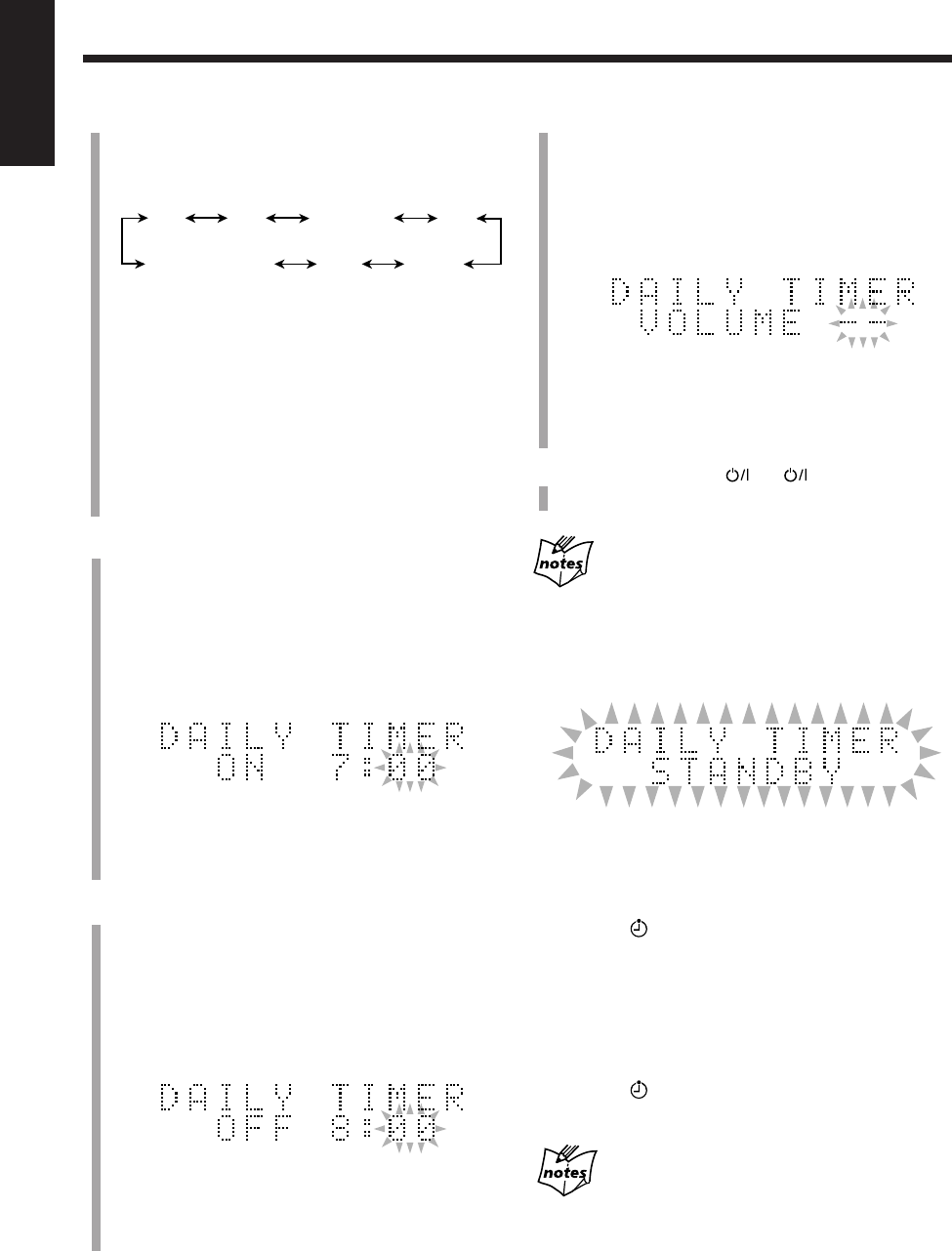
91
English
6
Adjust the volume level.
1) Press ¢ or 4 repeatedly to adjust the volume
level.
• You can adjust the volume level to “– –” or within
the range of 0 (silent) to 40 (maximum).
• When you select “VOLUME – –,” the volume is
set to the current volume level.
2) Press SET.
The DAILY indicator stops flashing and remains lit.
The contents of this setting appear in the main
display for your confirmation.
7
Press STANDBY/ON (or on the main unit)
to turn off the unit if necessary.
If the unit is already turned on when the timer-on
time comes
The Daily Timer has no affect at all.
About 20 seconds before the timer-on time, the DAILY
indicator and “DAILY TIMER STANDBY” start flashing
on the display.
To turn off the Daily Timer after its setting is done
1
Press CLOCK/TIMER repeatedly until “DAILY
TIMER” appears in the main display.
2
Press CANCEL.
The timer ( ) and DAILY indicators go off from the
display.
To turn on the Daily Timer again
1
Press CLOCK/TIMER repeatedly until “DAILY
TIMER” appears in the main display.
2
Press SET repeatedly until the settings are shown in the
main display for your confirmation.
The timer ( ) and DAILY indicators light up on the
display.
The Daily Timer will be canceled and the unit will
not turn off automatically in the following cases:
• When you change the source.
• When you enter the MD editing or title entry mode.
• When you turn off the Daily Timer.
3
Select the source to play back.
1) Press ¢ or 4 repeatedly to select the source.
• Each time you press the button, the source changes
as follows:
• You can also use the source selecting buttons.
•When you select “DVD/CD,” “MD” or “TAPE,”
prepare it for playing back.
•When you select “FM” or “AM,” press SET, then
select a preset number by pressing ¢ or 4.
•When you select “AUX” or “AUX-DIGITAL,”
set the timer function of the external component as
well.
2) Press SET.
The hour digit of the timer-on time starts flashing.
4
Set the timer-on time.
1) Press ¢ or 4 repeatedly to adjust the hour.
You can adjust the hour using the number buttons.
2) Press SET.
The minute digit starts flashing.
3) Press ¢ or 4 repeatedly to adjust the minute.
You can adjust the minute using the number buttons.
4) Press SET.
The hour digit of the timer-off time starts flashing.
5
Set the timer-off time.
1) Press ¢ or 4 repeatedly to adjust the hour.
You can adjust the hour using the number buttons.
2) Press SET.
The minute digit starts flashing.
3) Press ¢ or 4 repeatedly to adjust the minute.
You can adjust the minute using the number buttons.
4) Press SET.
The volume setting appears in the main display.
Ex.: When you set timer-on time to 7:00.
Ex.: When you set timer-off time to 8:00.
MD
DVD/CD
TAPE
AM
FM
AUX
AUX-DIGITAL
EN88_92UX-A10DVD[UB].pm6 02.10.7, 8:12 AM91
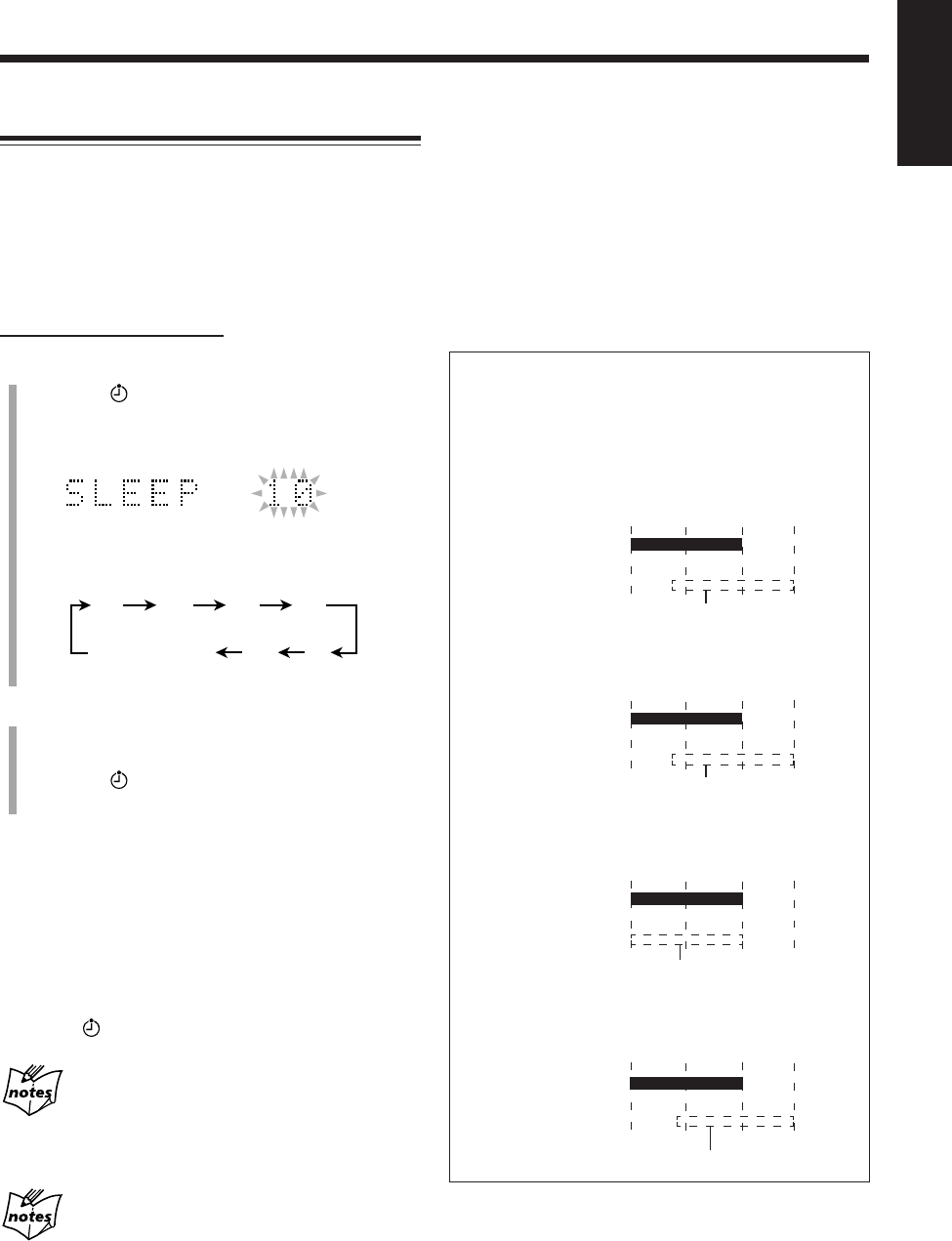
92
English
Using the Sleep Timer
With the Sleep Timer, you can fall asleep to your favorite
music or radio program.
• You can set the Sleep Timer when the unit is turned on.
How the Sleep Timer actually works
The unit automatically turns off after the specified length of
time passes.
On the remote control ONLY:
1
Press SLEEP.
The timer ( ) and SLEEP indicators start flashing on
the display.
“SLEEP 10” appears in the main display for a while.
• Each time you press the button, the length of time
changes as follows:
2
Press SET or wait for about 5 seconds.
The illumination of the electronic swing panel and
display window dim.
The timer ( ) and SLEEP indicators stop flashing and
remain lit.
To check the remaining time until shut-off time, press
SLEEP once. The remaining time until shut-off time
appears for about 5 seconds.
To change the shut-off time, press SLEEP repeatedly until
the length of time you want appears.
To cancel the setting, press SLEEP repeatedly until the
current source indication appears in the main display.
The timer ( ) and SLEEP indicators go off.
The Sleep Timer will be also canceled in the
following cases:
• When you turn off the unit.
• When you operate other timer settings.
• When you adjust the clock.
The Sleep Timer and the Auto Power Off (see page 19) can be used
at the same time.
To sleep with the Sleep Timer and wake up with the
Daily Timer
The unit turns off when the shut-off time comes (set by the
Sleep Timer), and turns on when the timer-on time (set by
the Daily Timer) comes.
1
Set the Daily Timer as explained on pages 90 and 91.
2
Start playing back any source you want to listen to
before sleep.
3
Set the Sleep Timer.
Timer Priority
Since each timer can be set separately, you may wonder
what happens if the setting for these timers overlaps.
Here are the priorities for each timer.
• If the Recording Timer is set to come on earlier
than the Daily Timer:
• If the Daily Timer is set to come on earlier than
the Recording Timer:
• If the Recording and Daily Timer is set to come on
at the same time:
• If the Recording or Daily Timer is set to come on
earlier than the shut-off time of the Sleep Timer:
20
10 30
90
60
120
(canceled)
Source indication
Daily Timer
Recording Timer
6:00 7:307:006:30
The Daily Timer is canceled.
Recording Timer
Daily Timer
6:00 7:307:006:30
The Recording Timer is canceled.
Recording or
Daily Timer
Sleep Timer
22:0021:30 22:3021:00
The Recording or Daily Timer is canceled.
Daily Timer
Recording Timer
6:00 7:307:006:30
The Daily Timer is canceled.
EN88_92UX-A10DVD[UB].pm6 02.10.7, 8:12 AM92
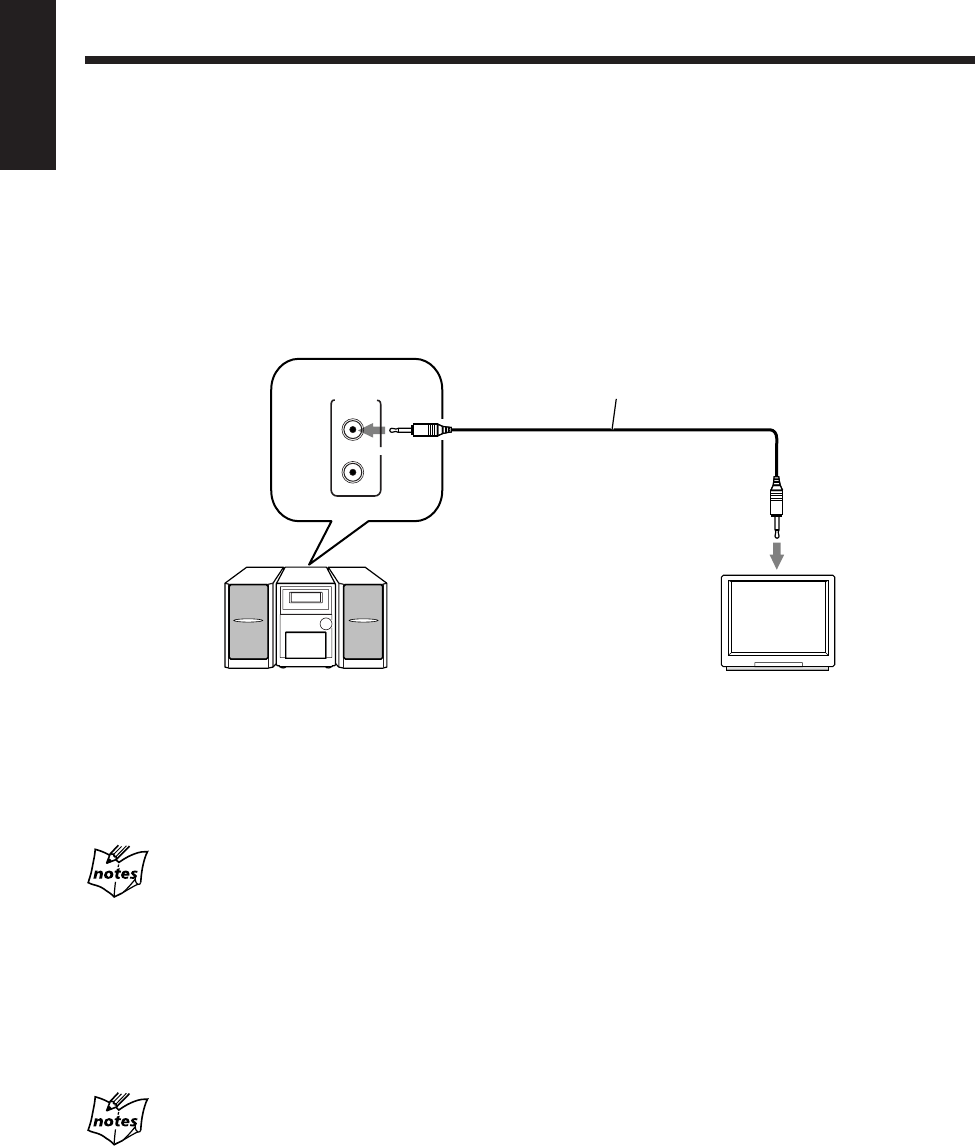
93
English
Using AV COMPU LINK Control System
The AV COMPU LINK control system allows you to use JVC’s TV with simple operations.
To use AV COMPU LINK control system, you need to connect this unit and a TV through the AV COMPU LINK
terminals.
AV COMPU LINK Connection
Connect JVC video components with AV COMPU LINK jack by using a cord with monaural mini-plugs (not supplied).
• You need to set “AV COMPULINK MODE” in the SYSTEM menu correctly to use AV COMPU LINK control system.
(See page 86.)
• Refer also to the manual supplied with your TV.
The unit TV
AV
COMPU
LINK
Cord with monaural mini-plugs
(not supplied)
To AV COMPU LINK jack
One-touch DVD play
Simply by starting playback on the unit, the TV automatically turns on and changes the input mode to the appropriate
position so that you can view the playback picture.
• The TV does not automatically turn off even if you turn off the unit.
When the main power of the TV is off or the power cord of the TV is unplugged, you cannot use the one-touch play.
You can connect a JVC video component that has AV COMPU LINK II, AV COMPU LINK III, or AV COMPU LINK EX jack can be
connected to this unit.
Set “AV COMPU LINK” in the SYSTEM menu as follows.
• Select “DVD 1” (initial setting) when connecting to the VIDEO-3 (DVD) input jack of the TV.
• Select “DVD 2” when connecting to the VIDEO-1 input jack of the TV.
• Select “DVD 3” when connecting to the VIDEO-2 input jack of the TV.
EN93UX-A10DVD[UB].pm6 02.10.7, 8:12 AM93
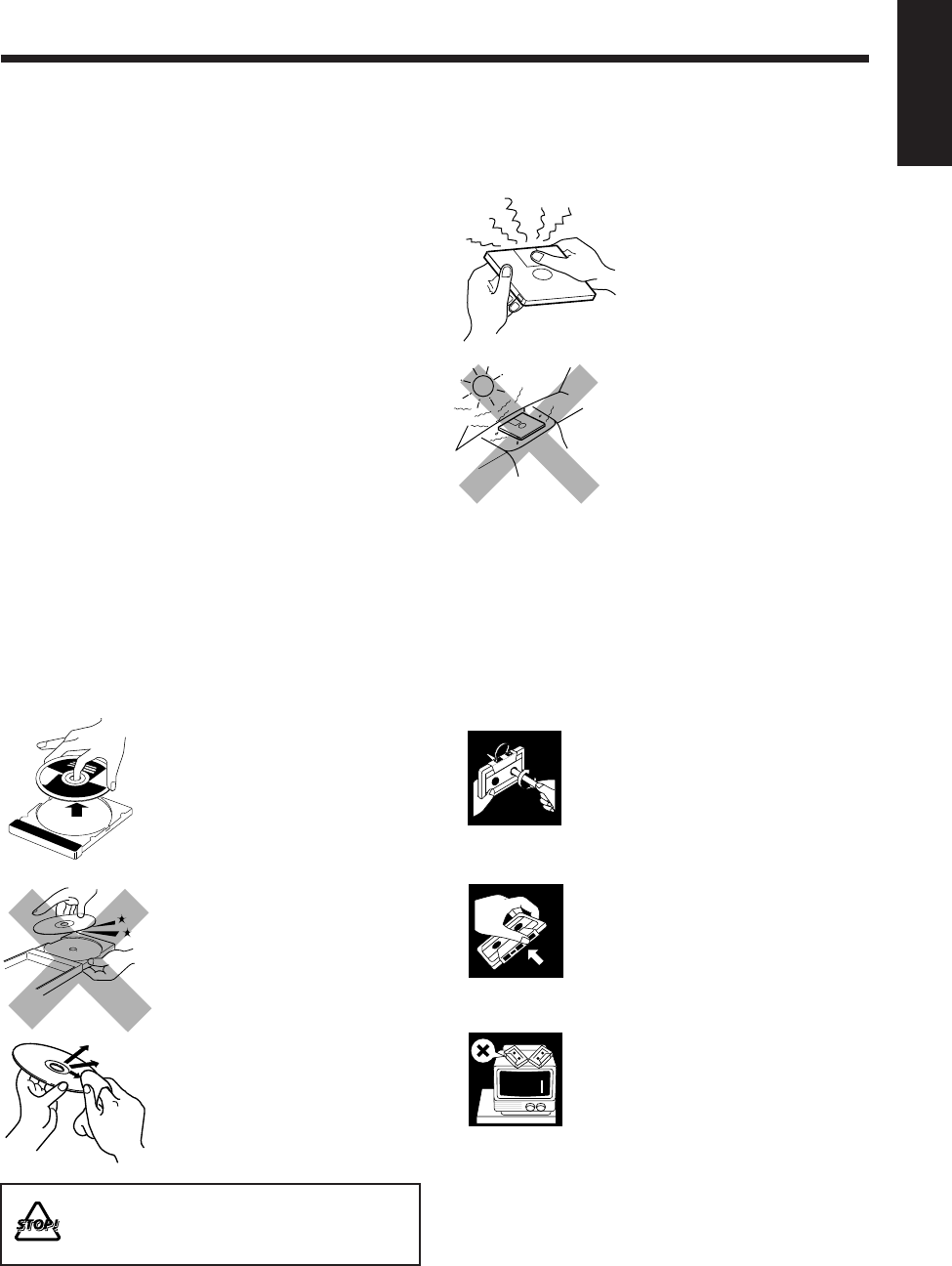
94
English
Handling cassette tapes
• If the tape is loose in its cassette,
take up the slack by inserting a
pencil in one of the reels and
rotating.
• If the tape is loose, it may get
stretched, cut, or caught in the
cassette.
• Be careful not to touch the tape
surface.
• Avoid the following places to
store the tape:
- In dusty places
- In direct sunlight or heat
- In moist areas
- On a TV or speaker
- Near a magnet
Maintenance
To get the best performance of the unit, keep your discs, tapes and mechanism clean.
General Notes
In general, you will have the best performance by keeping
your discs, MDs and the mechanism clean.
• Store discs and MDs in their cases, and keep them in
cabinets or on shelves.
• Keep the electronic swing panel closed when not in use.
Cleaning the unit
•Stains on the unit
Should be wiped off with a soft cloth. If the unit is
heavily stained, wipe it with a cloth soaked in water-
diluted neutral detergent and wrung well, then wipe
clean with a dry cloth.
•Since the unit may deteriorate in quality, become
damaged or get its paint peeled off, be careful about
the following:
- DO NOT wipe it with a hard cloth.
- DO NOT wipe it strong.
- DO NOT wipe it with thinner or benzine.
- DO NOT apply any volatile substance such as
insecticides to it.
- DO NOT allow any rubber or plastic to remain in
contact with it for a long time.
Handling MDs
• Do not open the shutter.
- The shutter is locked so that it
will not open. Trying to force it
open will break the MD. If the
shutter opens accidentally, close
it again quickly without
touching the MD inside.
• Do not place MDs in the
following places:
- High temperature areas such as
in direct sunlight or inside a
car.
- High humidity areas, e.g. in a
bathroom.
- On a beach or sandy area.
• Clean MDs regularly.
- If dust or dirt gets on cartridge, wipe it off with a soft
dry cloth.
Handling discs
• Remove the disc from its case by
holding it at the edge while pressing
the center hole lightly.
• Do not touch the shiny surface of
the disc, or bend the disc.
• Put the disc back in its case after
use to prevent warping.
• Be careful not to scratch the surface
of the disc when placing it back in
its case.
• Avoid exposure to direct sunlight,
temperature extremes, and
moisture.
To clean the disc
Wipe the disc with a soft cloth in a
straight line from center to edge.
DO NOT use any solvent—such as conventional
record cleaner, spray, thinner, or benzine—to clean
the disc.
EN94_102UX-A10DVD[UB].pm6 02.10.7, 8:13 AM94
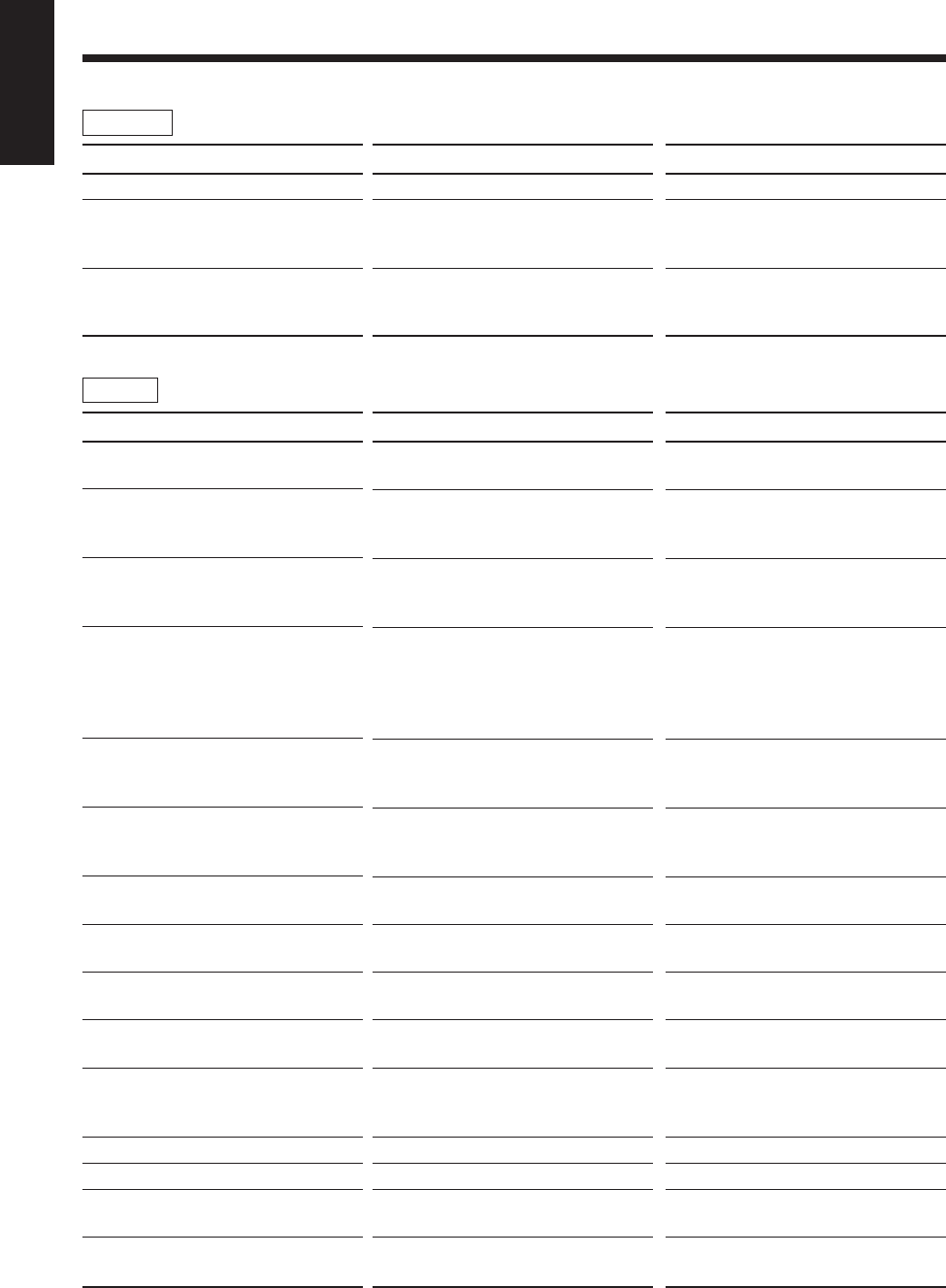
95
English
Disc/MD Messages
For discs:
For MD:
Message
NO DISC
ERROR
REGION
CODE ERROR
Message
BLANK DISC
CANNOT ENTRY!
CANNOT FORM!
CANNOT GROUP!
CANNOT JOIN
CANNOT TITLE
DISC FULL
DISC
PROTECTED
EMERGENCY
STOP
GROUP FULL
GROUP TRACK
LOAD ERROR
MD NO DISC
NON AUDIO
CAN NOT COPY
PLAYBACK
DISC
Signification
No disc is on the disc tray.
You are trying to play back a
CD-R/RW which has not been
“finalized.”
The unit and disc Region Code number
are incompatible.
Signification
The disc is blank.
The track has already been in the
selected group.
You are trying to form a new group
including other groups.
There is no more space for storing
information concerning MD group.
(The information concerning MD group
is recorded in the area where the titles
are recorded.)
You are trying to join tracks (shorter
than 8 seconds) or groups which cannot
be joined.
You are trying to enter the title on the
MD which already has over 1 792
characters in total.
There is no more space on the MD or
there are over 254 tracks.
MD is write-protected.
A malfunction has occurred during
recording.
You are trying to form over 99 groups.
You are trying to make a group by
including a track which belongs to
another group.
MD is not loaded correctly.
There is no MD.
You are trying to copy an non-audio
disc like a CD-ROM.
You are trying to edit or record on a
playback-only MD.
Solution
Place a disc on the disc tray.
This is not a malfunction. You can play
back “finalized” CD-R/RWs.
Change the disc. (See page 28.)
Solution
Change the MD if you want to enjoy
playback.
This is not a malfunction. (See “Adding
a Track to a Group—ENTRY GR” on
page 69.)
This is not a malfunction. (See
“Forming a Group—FORM GR” on
page 68.)
You cannot form a group any more on
the MD. (Erase the disc or track titles
you do not need.)
This is not a malfunction. (See pages
71, 77 and 96.)
This is not a malfunction. (See
“Assigning Titles to an MD” on page
80.)
Use another recordable MD or erase
some tracks.
Unprotect the MD or use another. (See
page 57.)
Stop playback, eject the MD and re-
insert it.
This is not a malfunction. There can
only be up to 99 groups on an MD.
This is not a malfunction. (See
“Forming a Group—FORM GR” on
page 68.)
Eject the MD and re-insert it.
Put an MD.
Stop recording.
Use a recordable MD.
EN94_102UX-A10DVD[UB].pm6 02.10.7, 8:13 AM95
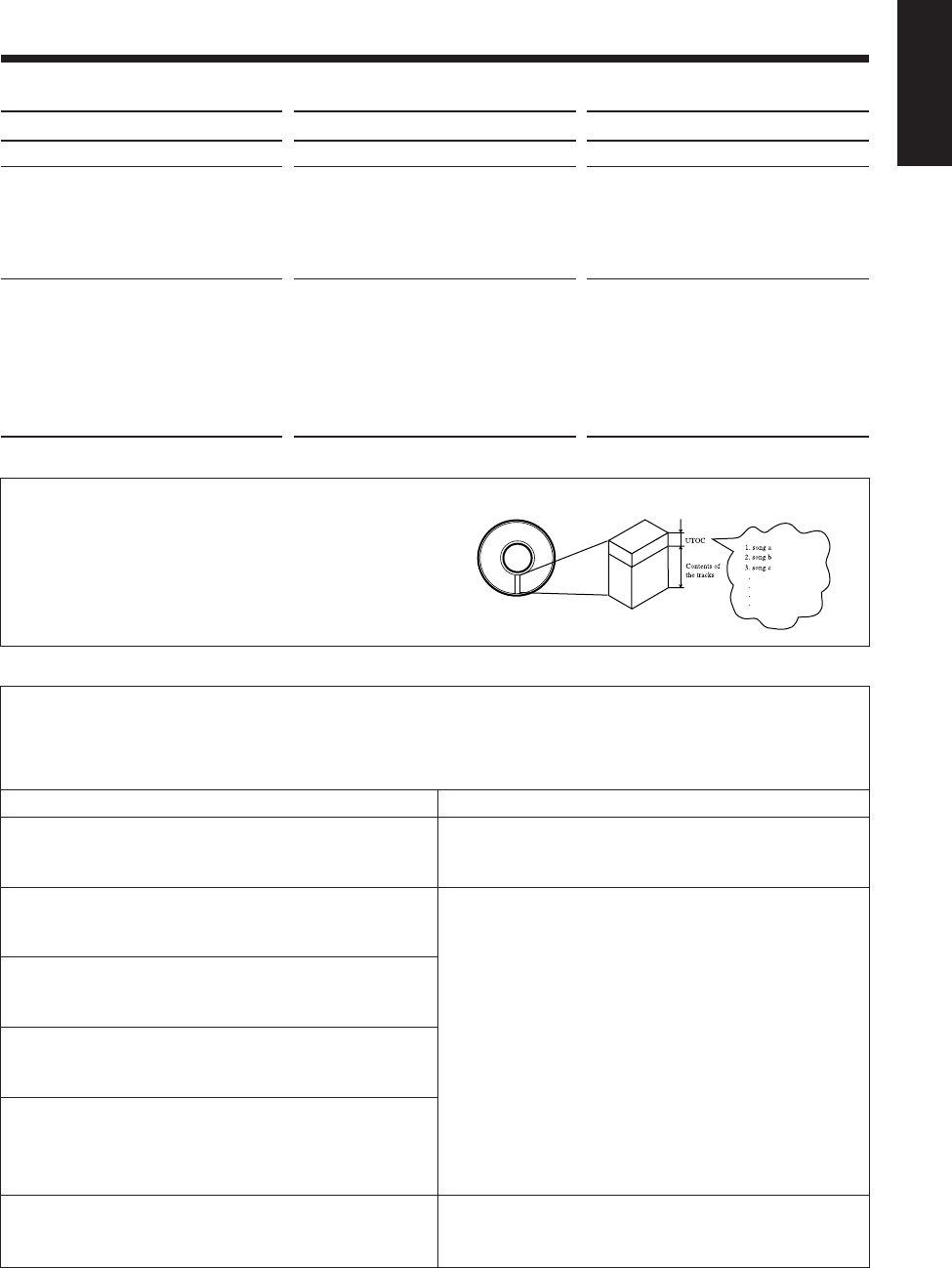
96
English
Message
READ ERROR
SCMS CANNOT
COPY
TRACK
PROTECTED
Signification
The UTOC fails to be read. (See below.)
Digital copy of the 2nd generation is
prohibited.
You are trying to edit the track recorded
on the personal computer.
Solution
Turn off the unit, then turn on it again.
You cannot make a digital recording
from a duplicated CD-R/RW onto an
MD. If you try to do so, the unit will
automatically convert the digital signals
to analog signals.
Follow the instructions shown in the
main display.
(Ex.: When “YES?=ENTER” and
“NO?=CANCEL” appears in the main
display alternately, press ENTER to
make your edition; otherwise, press
CANCEL.)
Cause
There is a maximum number of tracks which can be
recorded, regardless of recording time. More than 254
tracks cannot be recorded on an MD.
• Repeating erasure and recording on the same MD
creates many blank portions sparsely on the MD. When
recording on such an MD, a track is recorded on these
blank portions sparsely. If a track is divided and
recorded into so many portions, “DISC FULL” appears.
• If a divided portion of less than 8 seconds is made while
a track is recorded on the MD, that track cannot be
joined to another track using the JOIN function.
Furthermore, if that track is erased, the remaining time
of the MD may not increase exactly by the erased
amount.
• If a track has been divided into many portions while
being recorded on the MD, sounds will drop out while
fast forwarding or reversing such an MD.
You cannot record on a blank portion of less than 12
seconds (SP mode) on the MD. For this reason, the actual
recording time of discs may become shorter.
Symptoms
“DISC FULL” appears, even though there is still enough
remaining time on an MD.
“DISC FULL” appears, even though the number of tracks
and recording time do not reach the limit.
The JOIN function sometimes does not work.
The remaining time on the MD does not increase even
when tracks are erased.
The sound drops out during fast forward or fast reverse.
The amount of recorded time on the MD added to the
amount of remaining time is shorter than the MD’s total
allowable recording time.
MD limitations
The MD records data in an original format that differs from that of conventional cassette tapes or DATs. Since there are
some limitations with this recording format, the following types of symptoms may occur. These symptoms are not
malfunctions.
UTOC (User Table Of Contents)
Found only on recordable MDs, this area contains sub-data
(track number, recording data, etc.) which can be rewritten
by the user.
UTOC enables us to search for tracks quickly and edit
tracks on the MD.
3:12
4:15
6:05
EN94_102UX-A10DVD[UB].pm6 02.10.7, 8:13 AM96
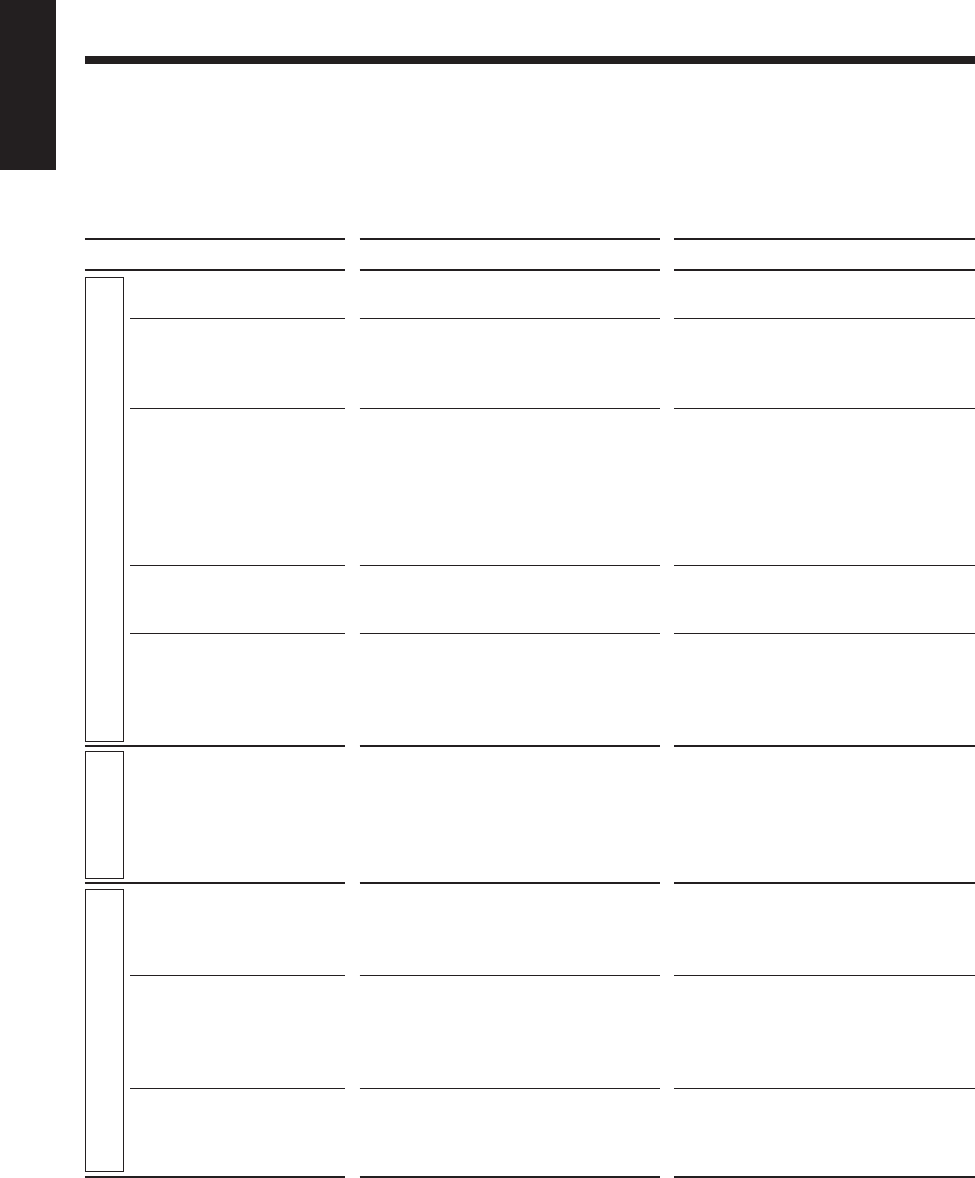
97
English
If you are having a problem with your unit, check this list for a possible solution before calling for service.
If you cannot solve the problem from the hints given here, or the unit has been physically damaged, call a qualified person,
such as your dealer, for service.
Troubleshooting
Symptom
Power does not come on.
No sound is heard from the
speakers.
Unable to operate the remote
control.
Operations are disabled.
The unit is shut off right after
turning it on or starting
playback.
Poor radio reception.
Loaded disc cannot be
ejected.
The disc does not play.
Video and audio are dis-
torted.
Possible Cause
The power cord is not connected to an
AC outlet.
•Connections are incorrect or loose.
•A pair of headphones is connected.
•The path between the remote control
and the remote sensor on the unit is
blocked.
•The batteries have lost their charge.
•You are using the remote control too
far from the main unit.
The built-in microprocessor has
malfunctioned due to external electrical
interference.
The speaker cords are short-circuited or
an internal malfunction with the unit
occurred.
•The antenna is not connected correctly.
•The AM loop antenna is too close to
the unit.
•The FM antenna is not properly
extended and positioned.
•The main AC power cord is not
plugged in.
•The Disc Lock function is in use.
•The CD is upside down.
•The unit and disc Region Code
numbers are incompatible.
•Parental lock is in use.
•The disc is dirty or scratched.
•A VCR is connected between the unit
and the TV.
Action
Insert the plug into the socket.
•Check all connections and make
corrections. (See pages 8 to 13.)
•Unplug the headphones from the
PHONES jack.
•Remove the obstruction.
•Replace the batteries. (See page 8.)
•Signals cannot reach the remote
sensor. Move close to the main unit.
Unplug the AC power cord then plug it
back in.
Unplug the AC power cord, check the
connection of the speaker cords, then
plug the AC power cord again.
If the symptom still persists, consult your
dealer.
•Reconnect the antenna securely.
•Change the position and direction of
the AM loop antenna.
•Extend FM antenna and orient to the
best reception position.
•Plug in the AC power cord.
•Cancel the Disc Lock function. (See
page 23.)
•Put the CD in with the label side up.
•Replace the disc. (See page 28.)
•Unlock the parental lock. (See page 87.)
•Clean or replace the disc. (See pages
28 and 94.)
•Connect the unit and TV directly. (See
page 10.)
General
Tuner
Disc
EN94_102UX-A10DVD[UB].pm6 02.10.7, 8:13 AM97
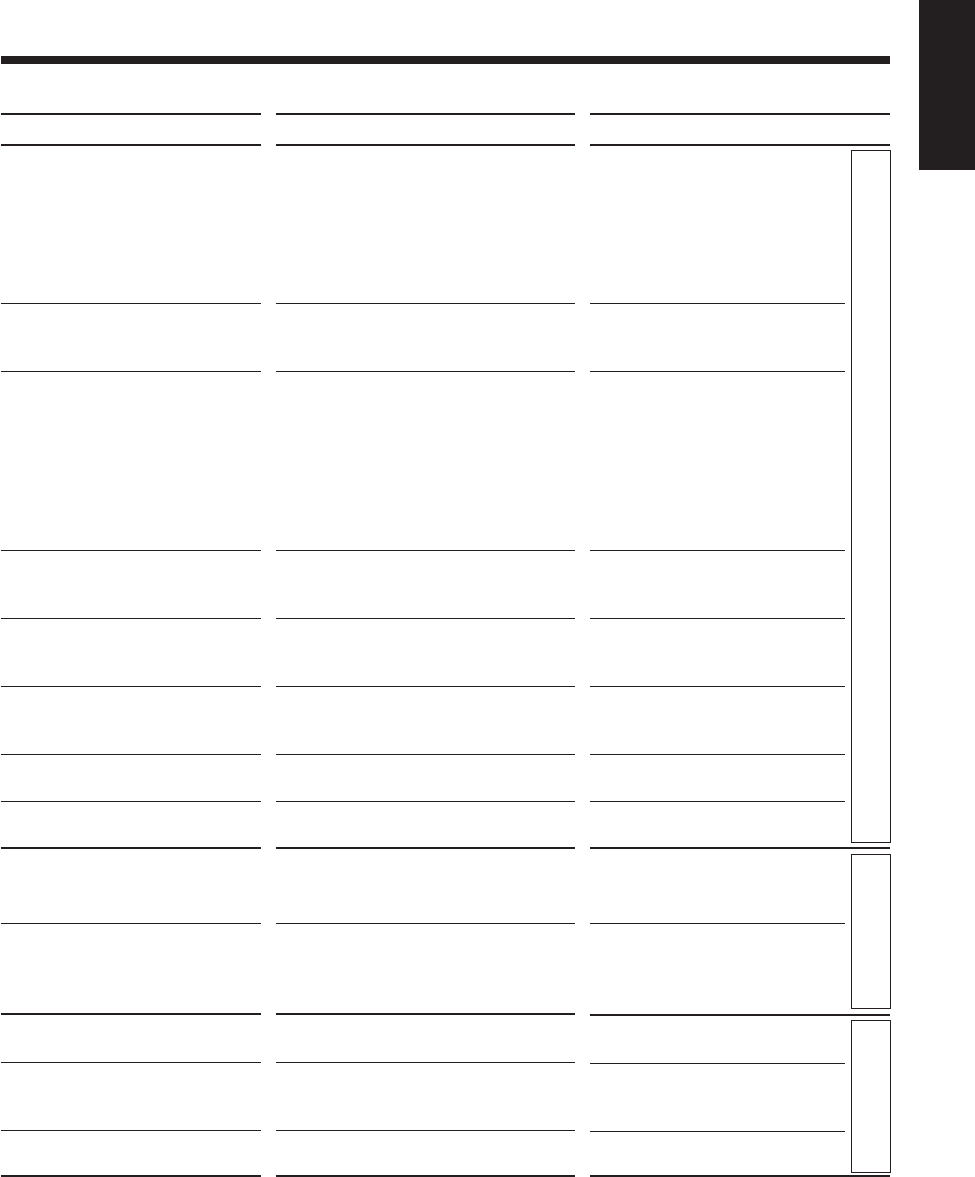
98
English
Symptom
No picture appears on the screen.
Picture does not fit the television
screen.
No sound is heard.
No subtitle appears on the display
though you have selected the initial
subtitle language.
Audio language is different from
the one you have selected as the
initial audio language.
While a DVD is played back, the
sound is small as compared with
other discs.
Specific files (tracks) on an MP3
disc are not played.
A particular function does not work
during playback of an MP3 disc.
Unable to record on an MD.
Loaded MD cannot be ejected.
Tape sound is at a very low level
and the sound quality is degraded.
The cassette holder does not open
or close.
Impossible to record on a tape.
Possible Cause
•The video cord is not connected
correctly.
•Incorrect color system is selected.
•An incorrect input has been selected
on the TV or monitor.
•“MONITOR TYPE” is not set
correctly.
•The TV is not set correctly.
•You are playing a disc encoded with
DTS.
•MP3 disc is recorded with “packet
writing.”
Some DVDs are programed always to
display no subtitle initially.
Some DVDs are programed always to
use the original language initially.
The audio sound of DVD is recorded at a
lower level than the sounds of other discs
such as VCDs or Audio CDs.
Files other than MP3 are included in the
disc.
For MP3 discs, some functions do not
work.
•You are using a prerecorded MD.
•The MD is write-protected.
•The main AC power cord is not
plugged in.
•The Disc Lock function is in use.
The tape head is dirty and magnetized.
Power supply from the AC power cord
has been cut off while the tape was
running.
Small tabs on the back of the cassette are
removed.
Action
•Connect the video cord
correctly.
•Select correct color system. (See
page 10.)
•Select the correct input on the
TV or monitor.
•Select the monitor type
correctly. (See pages 15 and 86.)
•Set the TV correctly.
•This unit cannot output DTS
sound without connecting a
decoder compatible with DTS
(with “DIGITAL AUDIO
OUTPUT” to “STREAM/
PCM”—See page 85).
•It cannot be played. Replace the
disc.
Press SUB TITLE on the remote
control after starting play. (See
page 53.)
Press AUDIO on the remote
control after starting play. (See
page 53.)
Increase the sound level of DVD
playback. (See page 30.)
They cannot be played.
About unavailable functions for
MP3 discs, see page 32.
•Change it for a recordable MD.
•Unprotect the MD. (See page
57.)
•Plug in the AC power plug.
•Cancel the Disc Lock function.
(See page 23.)
Clean and demagnetize the head.
(See page 62.)
Turn on the unit.
Cover the holes with adhesive tape.
(See page 62.)
Disc
Tape MD
EN94_102UX-A10DVD[UB].pm6 02.10.7, 8:13 AM98
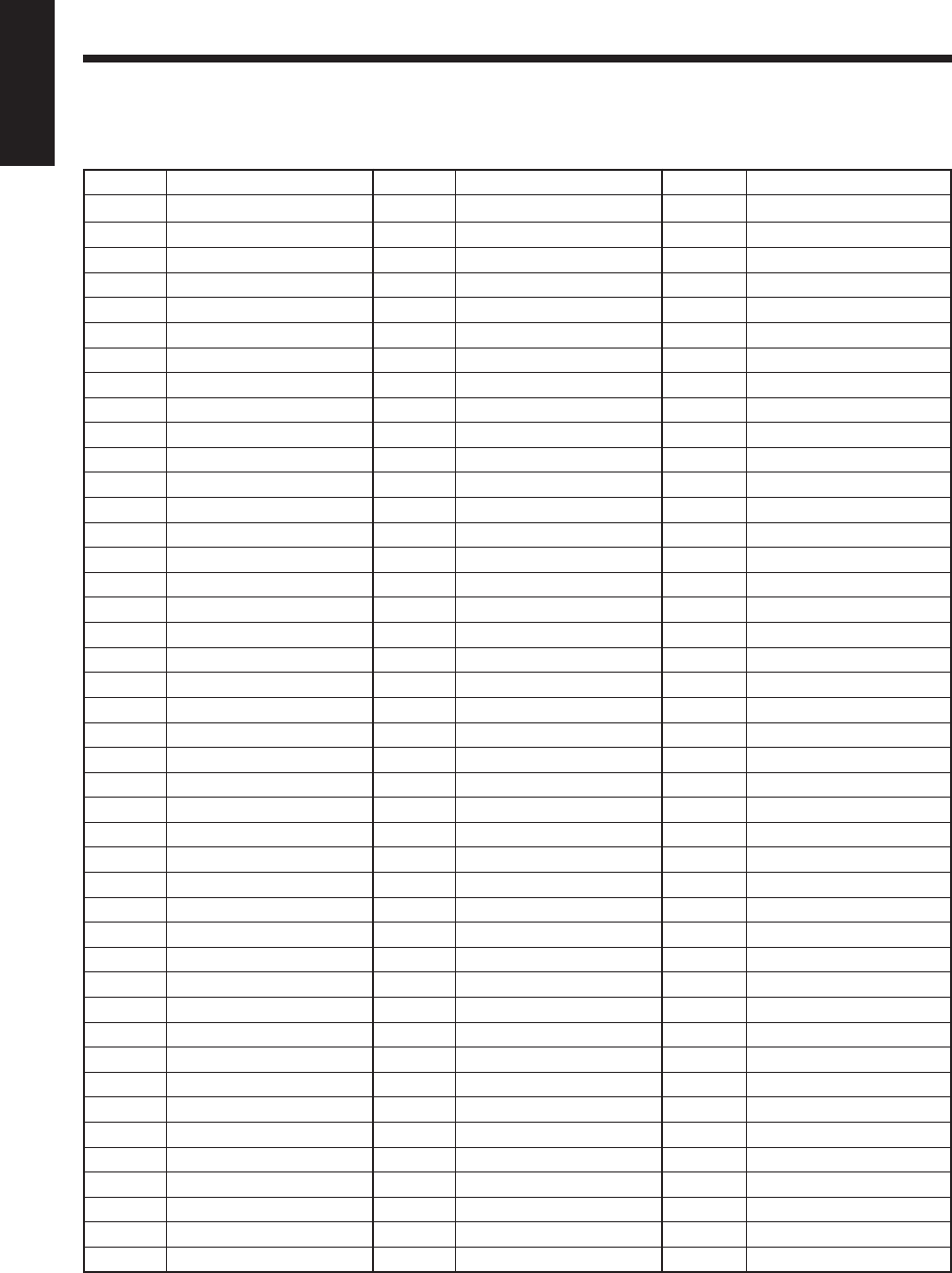
99
English
Code Language
IK Inupiak
IN Indonesian
IS Icelandic
IW Hebrew
JI Yiddish
JW Javanese
KA Georgian
KK Kazakh
KL Greenlandic
KM Cambodian
KN Kannada
KO Korean (KOR)
KS Kashmiri
KU Kurdish
KY Kirghiz
LA Latin
LN Lingala
LO Laothian
LT Lithuanian
LV Latvian, Lettish
MG Malagasy
MI Maori
MK Macedonian
ML Malayalam
MN Mongolian
MO Moldavian
MR Marathi
MS Malay (MAY)
MT Maltese
MY Burmese
NA Nauru
NE Nepali
NL Dutch
NO Norwegian
OC Occitan
OM (Afan) Oromo
OR Oriya
PA Panjabi
PL Polish
PS Pashto, Pushto
PT Portuguese
QU Quechua
RM Rhaeto-Romance
Code Language
RN Kirundi
RO Rumanian
RU Russian
RW Kinyarwanda
SA Sanskrit
SD Sindhi
SG Sangho
SH Serbo-Croatian
SI Singhalese
SK Slovak
SL Slovenian
SM Samoan
SN Shona
SO Somali
SQ Albanian
SR Serbian
SS Siswati
ST Sesotho
SU Sundanese
SV Swedish
SW Swahili
TA Tamil
TE Telugu
TG Tajik
TH Thai
TI Tigrinya
TK Turkmen
TL Tagalog
TN Setswana
TO Tonga
TR Turkish
TS Tsonga
TT Tatar
TW Twi
UK Ukrainian
UR Urdu
UZ Uzbek
VI Vietnamese
VO Volapuk
WO Wolof
XH Xhosa
YO Yoruba
ZU Zulu
Table of Language Codes
This table is used when you select an audio language or a subtitle language (see page 53) and when you select a language
in the LANGUAGE menu (see page 85).
Code Language
AA Afar
AB Abkhazian
AF Afrikaans
AM Ameharic
AR Arabic
AS Assamese
AY Aymara
AZ Azerbaijani
BA Bashkir
BE Byelorussian
BG Bulgarian
BH Bihari
BI Bislama
BN Bengali, Bangla
BO Tibetan
BR Breton
CA Catalan
CO Corsican
CS Czech
CY Welsh
DA Danish
DZ Bhutani
EL Greek
EO Esperanto
ET Estonian
EU Basque
FA Persian
FI Finnish
FJ Fiji
FO Faroese
FY Frisian
GA Irish
GD Scots Gaelic
GL Galician
GN Guarani
GU Gujarati
HA Hausa
HI Hindi
HR Croatian
HU Hungarian
HY Armenian
IA Interlingua
IE Interlingue
EN94_102UX-A10DVD[UB].pm6 02.10.7, 8:13 AM99
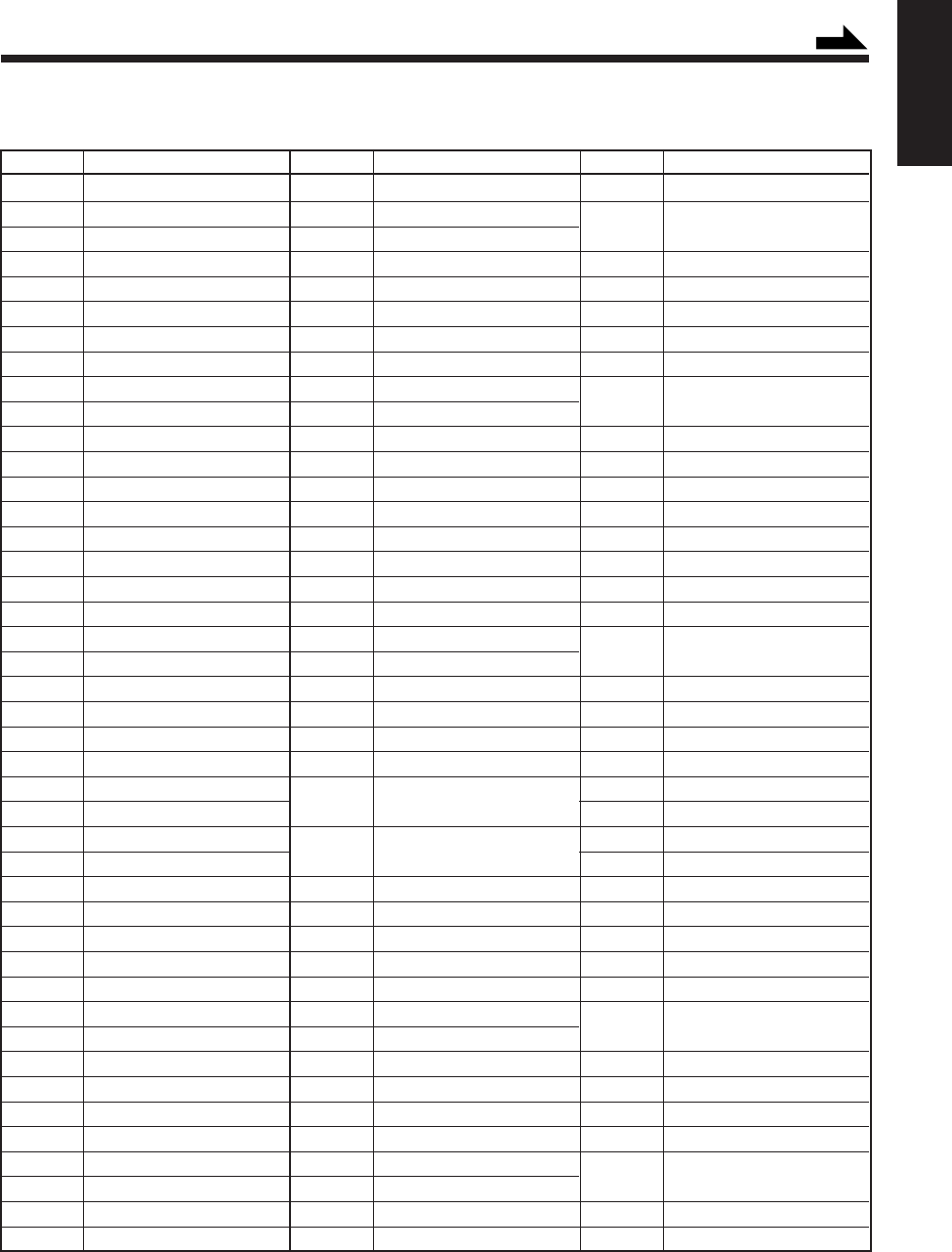
100
English
Code Country
CM Cameroon
CN China
CO Colombia
CR Costa Rica
CU Cuba
CV Cape Verde
CX Christmas Island
CY Cyprus
CZ Czech Republic
DE Germany
DJ Djibouti
DK Denmark
DM Dominica
DO Dominican Republic
DZ Algeria
EC Ecuador
EE Estonia
EG Egypt
EH Western Sahara
ER Eritrea
ES Spain
ET Ethiopia
FI Finland
FJ Fiji
FK Falkland Islands
(Malvinas)
FM Micronesia
(Fedelated States of)
FO Faroe Islands
FR France
FX France, Metropolitan
GA Gabon
GB United Kingdom
GD Grenada
GE Georgia
GF French Guiana
GH Ghana
GI Gibraltar
GL Greenland
GM Gambia
GN Guinea
GP Guadeloupe
GQ Equatorial Guinea
Code Country
AD Andorra
AE United Arab Emirates
AF Afghanistan
AG Antigua and Barbuda
AI Anguilla
AL Albania
AM Armenia
AN Netherlands Antilles
AO Angola
AQ Antarctica
AR Argentina
AS American Samoa
AT Austria
AU Australia
AW Aruba
AZ Azerbaijan
BA Bosnia and Herzegovina
BB Barbados
BD Bangladesh
BE Belgium
BF Burkina Faso
BG Bulgaria
BH Bahrain
BI Burundi
BJ Benin
BM Bermuda
BN Brunei Darussalam
BO Bolivia
BR Brazil
BS Bahamas
BT Bhutan
BV Bouvet Island
BW Botswana
BY Belarus
BZ Belize
CA Canada
CC Cocos (Keeling) Islands
CF Central African Republic
CG Congo
CH Switzerland
CI Côte d’Ivoire
CK Cook Islands
CL Chile
Table of Country/Area Codes
This table is used when you set a country code for Parental Lock. (See page 87.)
Code Country
GR Greece
GS South Georgia and the
South Sandwich Islands
GT Guatemala
GU Guam
GW Guinea-Bissau
GY Guyana
HK Hong Kong
HM Heard Island and
McDonald Islands
HN Honduras
HR Croatia
HT Haiti
HU Hungary
ID Indonesia
IE Ireland
IL Israel
IN India
IO British Indian Ocean
Territory
IQ Iraq
IR Iran (Islamic Republic of)
IS Iceland
IT Italy
JM Jamaica
JO Jordan
JP Japan
KE Kenya
KG Kyrgyzstan
KH Cambodia
KI Kiribati
KM Comoros
KN Saint Kitts and Nevis
KP Korea, Democratic
People’s Republic of
KR Korea, Republic of
KW Kuwait
KY Cayman Islands
KZ Kazakhstan
LA Lao People’s Democratic
Republic
LB Lebanon
LC Saint Lucia
Continued
EN94_102UX-A10DVD[UB].pm6 02.10.7, 8:13 AM100

101
English
Code Country
TH Thailand
TJ Tajikistan
TK Tokelau
TM Turkmenistan
TN Tunisia
TO Tonga
TP East Timor
TR Turkey
TT Trinidad and Tobago
TV Tuvalu
TW Taiwan
TZ Tanzania, United
Republic of
UA Ukraine
UG Uganda
UM United States Minor
Outlying Islands
US United States
UY Uruguay
UZ Uzbekistan
VA Vatican City State
(Holy See)
VC Saint Vincent and the
Grenadines
VE Venezuela
VG Virgin Islands (British)
VI Virgin Islands (U.S.)
VN Viet Nam
VU Vanuatu
WF Wallis and Futuna
Islands
WS Samoa
YE Yemen
YT Mayotte
YU Yugoslavia
ZA South Africa
ZM Zambia
ZR Zaire
ZW Zimbabwe
Code Country
PE Peru
PF French Polynesia
PG Papua New Guinea
PH Philippines
PK Pakistan
PL Poland
PM Saint Pierre and
Miquelon
PN Pitcairn
PR Puerto Rico
PT Portugal
PW Palau
PY Paraguay
QA Qatar
RE Réunion
RO Romania
RU Russian Federation
RW Rwanda
SA Saudi Arabia
SB Solomon Islands
SC Seychelles
SD Sudan
SE Sweden
SG Singapore
SH Saint Helena
SI Slovenia
SJ Svalbard and
Jan Mayen
SK Slovakia
SL Sierra Leone
SM San Marino
SN Senegal
SO Somalia
SR Suriname
ST Sao Tome and Principe
SV El Salvador
SY Syrian Arab Republic
SZ Swaziland
TC Turks and Caicos Islands
TD Chad
TF French Southern
Territories
TG Togo
Code Country
LI Liechtenstein
LK Sri Lanka
LR Liberia
LS Lesotho
LT Lithuania
LU Luxembourg
LV Latvia
LY Libyan Arab Jamahiriya
MA Morocco
MC Monaco
MD Moldova, Republic of
MG Madagascar
MH Marshall Islands
ML Mali
MM Myanmar
MN Mongolia
MO Macau
MP Northern Mariana
Islands
MQ Martinique
MR Mauritania
MS Montserrat
MT Malta
MU Mauritius
MV Maldives
MW Malawi
MX Mexico
MY Malaysia
MZ Mozambique
NA Namibia
NC New Caledonia
NE Niger
NF Norfolk Island
NG Nigeria
NI Nicaragua
NL Netherlands
NO Norway
NP Nepal
NR Nauru
NU Niue
NZ New Zealand
OM Oman
PA Panama
EN94_102UX-A10DVD[UB].pm6 02.10.7, 8:13 AM101
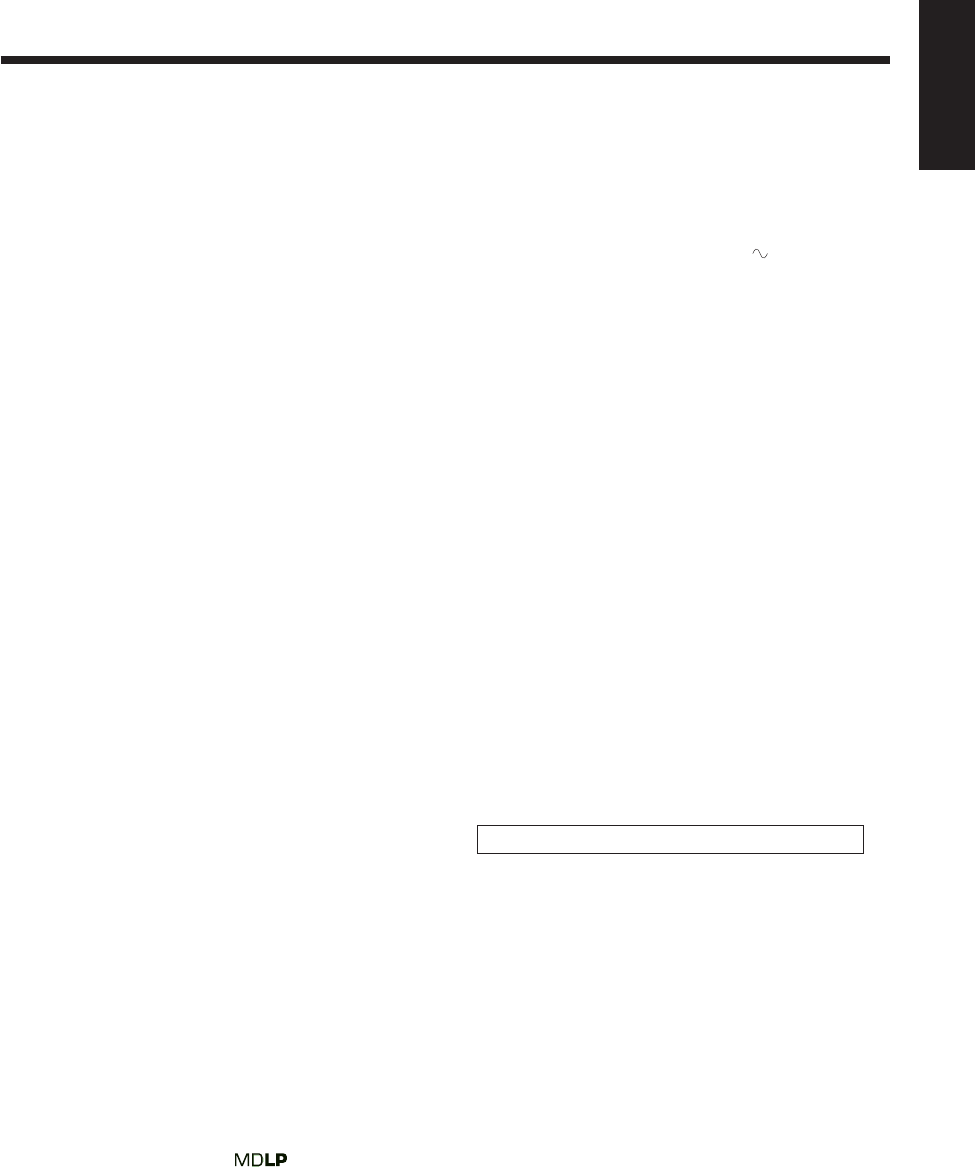
102
English
Amplifier Section—CA-UXA10DVD
Output Power (IEC 268-3): 74 W (37 W + 37 W) at 6 Ω
(10% THD)
Analog input
AUX: Sensitivity/Impedance (at 1 kHz)
500 mV/47 kΩ (at “LEVEL 1”)
200 mV/47 kΩ (at “LEVEL 2”)
Digital input*
OPTICAL DIGITAL IN: –21 dBm to –15 dBm (660 nm
±30 nm)
* Corresponding to Linear PCM (with 32 kHz/44.1 kHz/48 kHz
sampling frequency)
Digital output
DVD OPTICAL DIGITAL OUT: –21 dBm to –15 dBm (660 nm
±30 nm)
VIDEO OUT:
Color system: NTSC/PAL selectable
Composite: 1 V(p-p)/75 Ω
S-video:
Y (luminance) 1 V(p-p)/75 Ω
C (chrominance, burst) 0.286 V(p-p)/75 Ω
Speaker Terminals: 6 Ω – 16 Ω
Tuner
FM tuning range: 87.50 MHz—108.00 MHz
AM tuning range: 531 kHz—1 710 kHz
(at 9 kHz channel spacing)
530 kHz—1 710 kHz
(at 10 kHz channel spacing)
DVD player
Readable discs: DVD VIDEO,
Super Video CD,
Video CD,
Audio CD
Dynamic range: 98 dB
Horizontal resolution: 500 lines
Wow and flutter: Immeasurable
MD recorder
Audio playing system: MiniDisc digital audio system
Recording system: Magneto-optical overwrite
system
Reading system: Non-contact, semiconductor
laser pickup
Recording/Playback time (when using a 80-minute MD)
SP: 80 minutes
LP2: 160 minutes
LP4: 320 minutes
Sampling frequency: 44.1 kHz
Audio compression system: ATRAC (Adaptive TRansform
Acoustic Coding)/ATRAC3
( )
Specifications Design and specifications are subject to change without notice.
Cassette deck
Frequency response:
Normal (type I): 60 Hz—14 000 Hz
Wow and flutter: 0.15 % (WRMS)
General
Power requirement: AC 220 V , 50 Hz
Power consumption:
At operation: 105 W
On standby: 15 W
1.2 W (in power save mode)
Dimensions (W/H/D) (approx.): 185 mm x 265 mm x 316 mm
Mass (approx.): 6.9 kg
Supplied accessories
See “Unpacking” on page 8.
Speaker Section—SP-UXA10DVD
Type: 3-way bass-reflex
magnetically shielded type
Speakers: Woofer 10 cm cone x1
Midrange 4 cm cone x1
Tweeter 2 cm dome x1
Impedance: 6 Ω
Frequency range: 55 Hz to 20 kHz
Sound pressure level: 85.5 dB/W•m
Dimensions (W/H/D) (approx.): 153 mm x 266 mm x 211.5 mm
Mass (approx.): 3.0 kg each
US and foreign patents licensed from Dolby Laboratories.
EN94_102UX-A10DVD[UB].pm6 02.10.7, 8:13 AM102
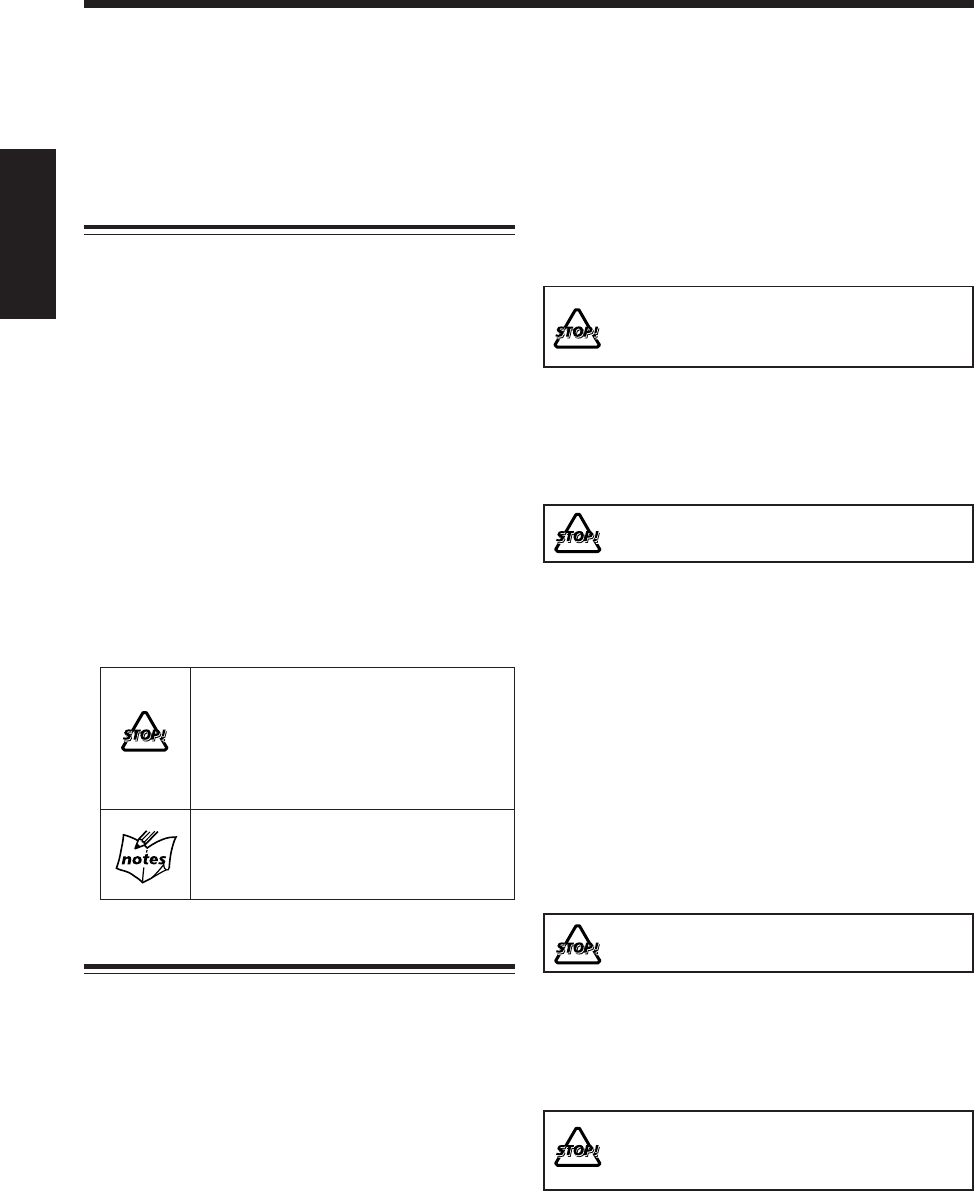
1
中
文
前言
關于本使用手冊
本使用手冊編排如下:
•本手冊主要說明如何使用遙控器進行播放和編輯操作,
以及如何使用主機上的按鍵進行其他操作,如錄音操
作。
如果遙控器上與主機上的按鍵和控制鍵的名稱(或符
號)相同或相似,沒有其他說明時,您既可以使用遙
控器上的也可以使用主機上的按鍵和控制鍵來進行相
同的操作。
•在許多功能方面,基本和一般信息都是相同的,我們
將其歸納在一處進行說明,而不一一贅述。例如,我
們將不重複介紹如何開啟/關閉主機,設定音量,改變
音聲效果等信息,這些都在第 18 至 23 頁的“基本和
一般操作”中敘述。
•本手冊使用了如下標誌:
本標誌向您提出警告和注意,以避免遭
受火災/觸電造成的損傷和危害。
同時為您提供不利于發揮本機最佳使用
效能的信息。
本標誌為您提供最好應該知道的信息和
暗示。
注意事項
安裝
•請將本機安裝在平坦,乾燥,溫度適宜的地方
— 在 5℃和 35℃之間。
•本機上設置了冷卻扇,使得在限定的空間內可以進行
大功率操作。在因為使用高音或持續操作而使主機內
部溫度增高時,冷卻扇開始運轉以將溫度降低。
請將本機安裝在通風良好之處,以免主機內部積熱。
•請將本機與電視機之間隔開一段距離。
非常感謝您購買 JVC 產品。
在使用本機之前,為獲得最佳使用效能請通篇仔細閱讀本使用手冊,
並妥善保管以備將來參考之用。
•盡管揚聲器經過磁性化防禦處理,仍有可能對電視機
造成屏幕干擾。此種情況發生時,請使揚聲器與電視
機之間空開一段距離,直到對電視機無影響。
切勿將主機安裝在熱源附近,或受陽光直
射,積滿灰塵以及動蕩之處。
電源
•當將電源插頭從牆上插座拔出時,請務必握持插頭拔
出,切勿拉扯電源線。
切勿以濕手握持電源線。
水蒸氣結露
本機內部的鏡頭可能在下述情況下發生水蒸氣結露:
•房間內溫度開始調升之后
•房間潮濕
•將主機從一寒冷處直接移至溫暖處
一旦出現結露,本機可能發生故障。遇此情況,請將本
機啟動數小時直到結露蒸發掉。拔出電源線,然后再重
新插回。
其他
•在強光如日光下使用本機時電動面板可能發生故障。
切勿將本機暴露在強光下。
•如果有任何金屬物體或液體落入主機,請立即停止任
何操作,拔下電源線並請教經銷商。
•如果在一段時間內不打算操作本機,請將電源線從牆
上插座中拔出。
切勿擅自拆卸主機,因為主機內沒有用戶可
以自行修理的部件。
如果有任何疑點,請拔下電源線並請教經銷商。
CH01_07UX-A10DVD[UB].C65 10/3/02, 5:07 PM1
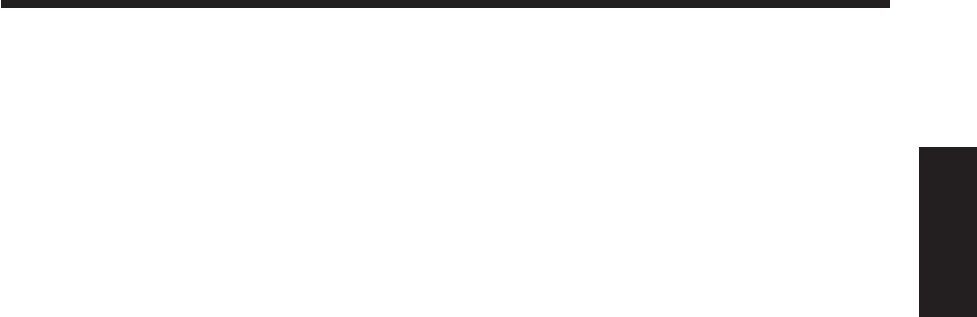
2
中
文
選擇字幕語言 ....................................................... 53
播放靜止圖像/逐幀播放 ....................................... 54
顯示連續的靜止圖像 — Strobe(瀏覽顯示)........ 54
慢動作播放 — Slow(慢顯示)............................. 54
放大圖像 — Zoom(縮放顯示)............................ 55
欣賞虛擬環繞聲 —
3D PHONIC(3 維立體環繞聲)........................ 55
錄音 ..........................................................56
開始錄製 MD 之前................................................ 57
設定 MD 錄音模式................................................ 59
將磁碟復錄到 MD 上 — 與磁碟同步錄音 .............. 59
將其它播放源復錄到 MD 上.................................. 61
開始錄製磁帶之前 ................................................ 62
錄製磁帶 .............................................................. 63
將磁碟復錄到 MD 及磁帶上 — 與磁碟同步錄音 ... 64
編輯 MD ................................................... 65
曲目嚮導 — MD 曲目分組功能............................. 66
介紹曲目組編輯功能 ............................................ 67
建立曲目組 — FORM GR ..................................... 68
在曲目組中加進曲目 — ENTRY GR ..................... 69
分割曲目組 — DIVIDE GR ................................... 70
組合兩個曲目組 — JOIN GR................................ 71
移動曲目組 — MOVE GR ..................................... 72
解散曲目組中的曲目 — UNGROUP ..................... 73
解散所有的曲目組 — UNGR ALL......................... 73
刪除曲目組中的曲目 — ERASE GR ..................... 74
介紹曲目編輯功能 ................................................ 75
分割曲目 — DIVIDE ............................................. 76
組合兩首曲目 — JOIN ......................................... 77
移動曲目 — MOVE............................................... 78
刪除曲目 — ERASE ............................................. 79
刪除所有的曲目 — ALL ERASE ........................... 79
為 MD 配標題 ....................................................... 80
切換 DVD 初始內設定 .............................. 83
基本程序 .............................................................. 84
切換初始語言設定 ................................................ 85
切換各種聲音設定 ................................................ 85
切換顯示屏設定.................................................... 86
切換系統設定 ....................................................... 86
DVD 播放限制 — 父母鎖定 .................................. 87
使用定時器 ............................................... 88
使用錄音定時器.................................................... 89
使用日常定時器.................................................... 90
使用睡眠定時器.................................................... 92
使用 AV COMPU LINK(AV 轉錄連動)控制
系統 ..........................................................93
保養 ..........................................................94
磁碟/MD 信息 .......................................... 95
故障查找 ................................................... 97
語言代碼一覽表 ........................................ 99
國家/地區代碼一覽表 ............................. 100
規格 ........................................................102
按鍵和控制鍵的位置 ................................... 3
關于磁碟 ..................................................... 6
可以播放的磁碟類型 .............................................. 6
磁碟的結構 ............................................................. 7
如何着手..................................................... 8
打開包裝 ................................................................ 8
將電池裝入遙控器 .................................................. 8
連接天線 ................................................................ 8
連接揚聲器 ............................................................. 9
連接電視機 ........................................................... 10
連接其他設備 ....................................................... 11
設定 DVD 視盤機 ................................................. 13
設定時鐘 .............................................................. 17
基本和一般操作 ........................................ 18
打開電源 .............................................................. 19
選擇播放源並開始播放 ......................................... 20
調整音量 .............................................................. 20
加強低音 .............................................................. 21
選擇聲音模式 ....................................................... 21
切換顯示屏照明.................................................... 22
調整音頻輸入等級 ................................................ 23
阻止磁碟退出 ....................................................... 23
收聽 FM(調頻)和 AM(調幅)廣播 ...... 24
設定 AM(調幅)調諧器間隔空間........................ 25
調收電臺 .............................................................. 25
預設電臺 .............................................................. 26
調收預設的電臺.................................................... 26
播放磁碟 ................................................... 27
裝入磁碟 .............................................................. 28
DVD 之基本操作 .................................................. 29
SVCD/VCD/Audio CD 之基本操作 ....................... 30
MP3 之基本操作................................................... 32
尋找特定點 ........................................................... 33
使用磁碟菜單進行播放 ......................................... 34
重複播放 .............................................................. 35
編排播放順序 — 程序播放 ................................... 37
以任意順序進行播放 — 隨機播放 ........................ 39
播放 MD ................................................... 40
播放整張 MD ........................................................ 41
MD 之基本操作 .................................................... 41
反複播放曲目 — 重複播放 ................................... 42
編排曲目的播放順序 — 程序播放 ........................ 43
以任意順序進行播放 — 隨機播放 ........................ 44
將曲目分成組進行播放 — 分組播放 ..................... 45
尋找曲目進行播放 — MD 標題尋找 ..................... 46
播放磁帶 ................................................... 47
播放磁帶 .............................................................. 48
磁碟的特殊效果播放 ................................. 49
通過選擇章節號碼來尋找畫面 — 選擇畫面搜索 ... 50
通過選擇播出時間來尋找位置 — 時間搜索 .......... 50
觀賞所需章節/曲目 — Digest(摘要顯示).......... 51
選擇多角度畫面.................................................... 52
選擇聲音語言或聲音 ............................................ 53
目錄
CH01_07UX-A10DVD[UB].C65 10/3/02, 5:07 PM2
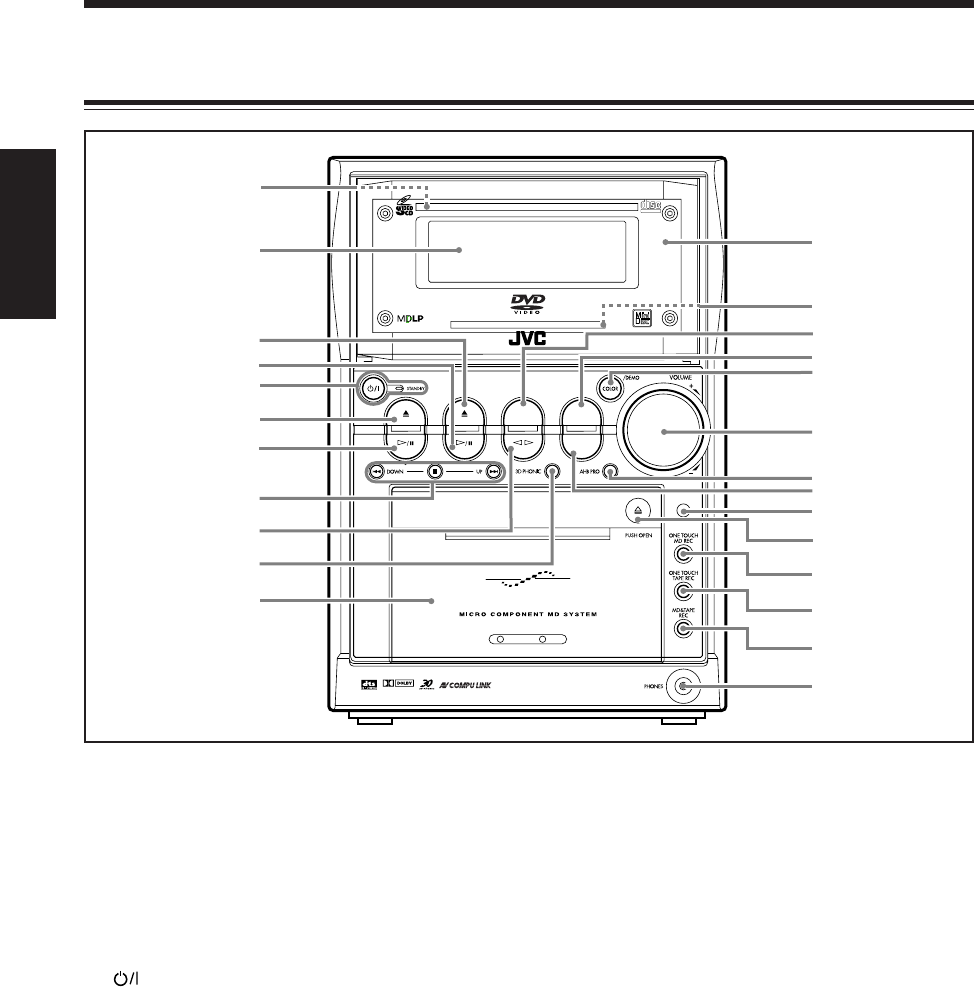
3
中
文
DVD/SUPER VCD/VCD/CD
DVD MD TAPE
REV.MODE
FM/AM
AUX
MD LOADING MECHANISM
AUTO REVERSE
UX-A10DVD
DIGITAL
COMPACT
SUPER VIDEO
2
5
6
3
7
8
9
p
q
1
w
t
y
u
s
d
f
i
;
4
o
a
r
g
e
按鍵和控制鍵的位置
請熟悉機上的按鍵和控制鍵。
主機
主機
詳情請參閱括號內所示頁碼。
11
11
1磁碟托盤(位于電動面板內部)(28)
22
22
2顯示窗(4)
33
33
3MD 0(退出)鍵(19,41,81,82)
•
按此鍵亦可啟動主機。
44
44
4MD #¥8(播放/暫停)鍵(19,20,41)
•
按此鍵亦可啟動主機。
55
55
5(待機/啟動)鍵和 STANDBY(待機)燈
(19,25,90,91)
66
66
6DVD 0(退出)鍵(19,28 – 30,86,87)
•
按此鍵亦可啟動主機。
77
77
7DVD #¥8(播放/暫停)鍵(19,20,28 – 33,86)
•
按此鍵亦可啟動主機。
88
88
8多功能操作鍵
• DOWN 和 UP 鍵
•4(前進尋找/向左快進),7(停止)和
¢ (倒退尋找/向右快進)鍵
99
99
9TAPE @ #(播放)鍵(19,20,48)
•
按此鍵亦可啟動主機。
pp
pp
p3D PHONIC(三維立體環繞聲)鍵(55)
qq
qq
q卡座艙(48)
ww
ww
w電動面板
ee
ee
eMD 插孔(位于電動面板內部)(41)
rr
rr
rREV. MODE(返向模式)鍵(23,48,89)
tt
tt
tAUX (外接設備) 鍵 (19,20,23)
•
按此鍵亦可啟動主機。
yy
yy
yCOLOR/DEMO(顏色/屏幕演示)鍵(13,22)
uu
uu
uVOLUME(音量)+ / – 控制旋鈕(20)
ii
ii
iAHB PRO(有效超低音功能)鍵(21)
oo
oo
oFM/AM(調頻/調幅)鍵(19,20,25)
•
按此鍵亦可啟動主機。
;;
;;
;遙控感應窗
aa
aa
a)(PUSH OPEN)(彈開)(48)
•
按此標示可打開和關閉卡座艙。
ss
ss
sONE TOUCH MD REC
(單觸 MD 錄音)
鍵
(59,61)
dd
dd
dONE TOUCH TAPE REC(單觸磁帶錄音)鍵(63)
ff
ff
fMD&TAPE REC(MD 及磁帶錄音)鍵(64)
gg
gg
gPHONES(頭戴耳機)插孔(20)
CH01_07UX-A10DVD[UB].C65 10/3/02, 5:07 PM3
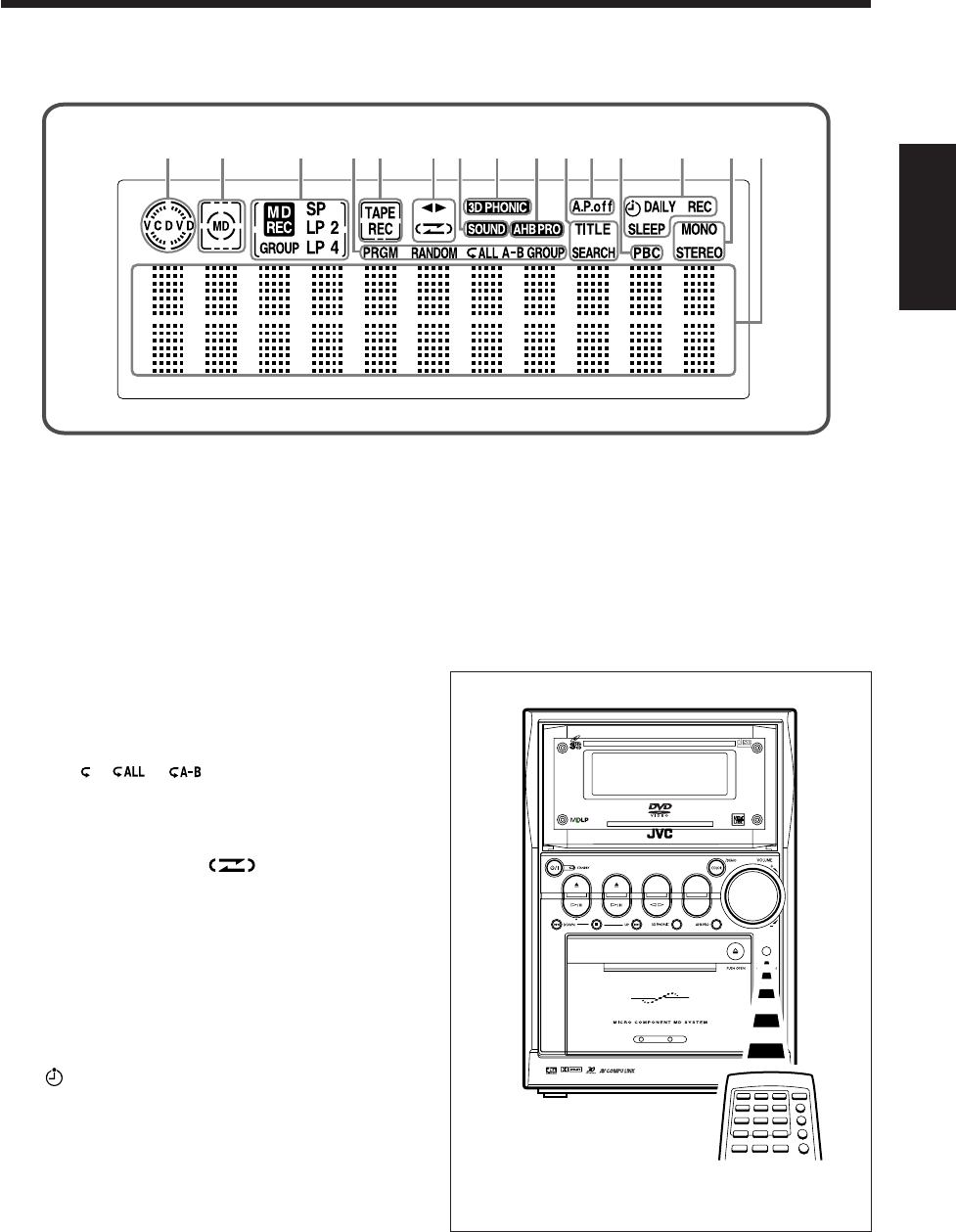
4
中
文
1345890-~
27
6=!@
DVD/SUPER VCD/VCD/CD
DVD MD TAPE
REV.MODE
FM/AM
AUX
MD LOADING MECHANISM
AUTO REVERSE
DIGITAL
COMPACT
SUPER VIDEO
UX-A10DVD
電動面板上的顯示窗
顯示窗
詳情請參閱括號內所示頁碼。
1磁碟指示燈(28)
2MD 指示燈(41,61)
3MD 錄音指示燈
• MD REC(MD 錄音)指示燈
(59 – 61,64,68 – 74,76 – 79,81,82)
•錄音長度模式指示燈(59)
SP,LP2 和 LP4
• GROUP(分組錄音)指示燈(59)
4磁碟/MD 播放模式指示燈(35 – 39,42 – 45)
• PRGM(程序),RANDOM(隨機),重複播放模
式( , , ),和 GROUP(分組)
5TAPE(磁帶)指示燈(48,64)
REC(錄音)指示燈(63,64)
6磁帶操作指示燈(48,63)
•2 3(走帶方向)和 (返向模式)
7SOUND(聲音)指示燈(21)
83D PHONIC(三維立體環繞聲)指示燈(55)
9AHBPRO(有效超低音功能)指示燈(21)
0TITLE(標題)指示燈(46)
SEARCH(尋找)指示燈(46,50)
-A.P.off(電源自動關閉)指示燈(19)
=PBC(播放控制)指示燈(30,34)
~定時器模式指示燈
•(定時器)(89 – 92)
• DAILY(日常定時器)(90,91)
• REC(錄音定時器)(89,90)
• SLEEP(睡眠定時器)(92)
!FM(調頻)模式指示燈(25)
• STEREO(立體聲)和 MONO(單聲道)
@主屏幕
•顯示播放源名稱和其它信息。
使用遙控器時,請將其指向主機上的遙控感應窗。
CH01_07UX-A10DVD[UB].C65 10/3/02, 5:07 PM4
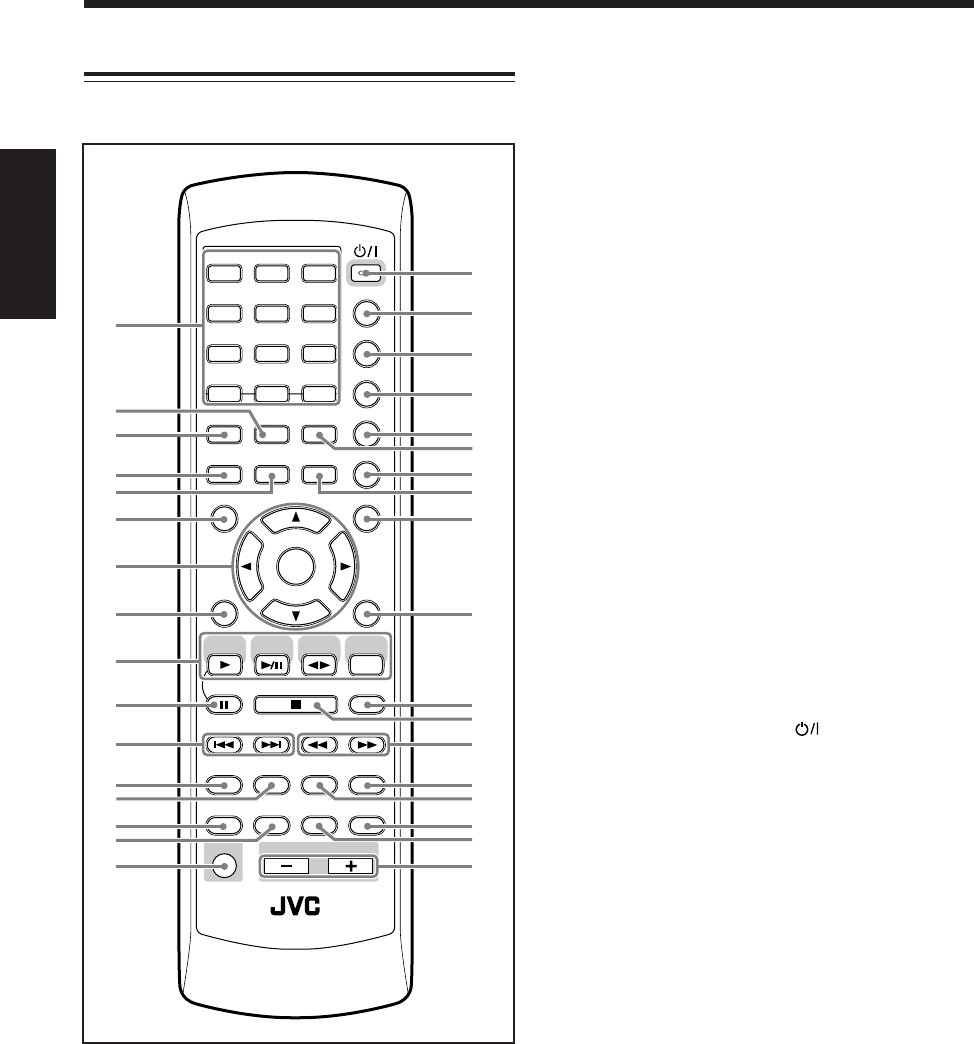
5
中
文
ANGLE
AUDIO
LP:
MARK ABC
GHI JKL MNO
PQRS TUV WXYZ
DEF
123
456
789
10 0 +10
DIMMER
CANCEL
RETURN
TOP MENU
SET
STROBE
PREV.
MD
TITLE/EDIT
FADE
MUTING
MD
GROUP REC
MD GROUP
TITLE/EDIT
3D PHONIC
SP/LP2/LP4
AHB PRO
NEXT
FM MODE
SLOW
SOUND
RM-SUXA10DVDU REMOTE CONTROL
GROUP SKIP
–+
SLOW
FM/AM
/AUX
DVD
SELECT
TAPE
VOLUME
SHIFT
MD
ENTER
MENU CHOICE
COLOR
ON SCREEN
PLAY MODE
ZOOM
SUB TITLE
TITLE SEARCH
REV. MODE
DIGEST
CLOCK/TIMER
STANDBY/ON
DISP/CHARA
SLEEP
DVD
LEVEL
A.P.
OFF
3
u
1i
o
;
a
d
g
h
j
/
x
4
6
8
7
5
2
9
q
p
w
r
y
e
t
s
f
k
l
z
c
v
11
11
1數字鍵
• 1 – 10,0 和 +10 鍵
•字符輸入鍵(MARK,A – Z,0 – 9)(46,81)
22
22
2PLAY MODE(播放模式)鍵(35 – 39,42 – 45,50)
ZOOM(縮放)鍵*(55)
33
33
3ON SCREEN(屏幕顯示)鍵(29,31,33)
44
44
4AUDIO(音頻)鍵(53)
LP: 鍵*(59)
55
55
5SUB TITLE(字幕)鍵(53)
TITLE SEARCH(標題尋找)鍵*(46)
66
66
6TOP MENU(主菜單)鍵(34)
77
77
7圓盤控制鍵 2/3/5/∞ 和 ENTER(確定)鍵
88
88
8SET(設定)鍵
99
99
9播放源選擇鍵
• DVD SELECT 3(播放)鍵
(14,19,20,28 – 33,35,37,39,86)
• MD 3¥8(播放/暫停)鍵(19,20,41,43 – 46)
• TAPE 2 3(磁帶播放)鍵(19,20,48)
• FM/AM/AUX 鍵(19,20,23,25,26)
按這些鍵其中的一個鍵亦可啟動主機。
pp
pp
p8(暫停)鍵(29 ,31,32,54)
STROBE(瀏覽顯示)鍵(54)
qq
qq
q¢ 和 4 鍵
GROUP SKIP(曲目組跳躍)¢/4 鍵*
(33,45,69 – 74)
PREV.(倒)和 NEXT(進)鍵(34,51)
ww
ww
wMD TITLE/EDIT(MD 標題/編輯)鍵(76 – 80)
ee
ee
eMD GROUP TITLE/EDIT(MD 曲目組標題/編輯)
鍵(68 – 74,80)
rr
rr
rSP/LP2/LP4(標準長度/2 倍長度/4 倍長度)鍵(59)
tt
tt
tMD GROUP REC(MD 分組錄音)鍵(59,90)
yy
yy
ySHIFT(移位)鍵
uu
uu
uSTANDBY/ON(待機/啟動) 鍵(19,90,91)
ii
ii
iDISP/CHARA(顯示/字符)鍵
(17,42,46,60,61,81)
oo
oo
oCLOCK/TIMER(時鐘/定時器)鍵(17,89 – 91)
;;
;;
;SLEEP(睡眠)鍵(92)
A.P.OFF(電源自動關閉)鍵*(19)
aa
aa
aCOLOR(顏色)鍵(13,22)
DVD LEVEL(DVD 等級)鍵*(30)
ss
ss
sREV. MODE(返向模式)鍵(48,63,89)
DIGEST(摘要顯示)鍵*(51)
dd
dd
dDIMMER(減光)鍵(22)
ff
ff
fANGLE(觀賞角度)鍵(52)
gg
gg
gMENU(菜單)鍵(34)
CHOICE(選項)鍵*(14 – 16,84)
hh
hh
hCANCEL(取消)鍵
RETURN(返回)鍵*(34)
jj
jj
jFM MODE(調頻模式)鍵(25)
kk
kk
k7(停止)鍵
ll
ll
l¡ 和 1 鍵
SLOW(慢放速度)+ / – 鍵(54)
//
//
/AHB PRO(有效超低音功能)鍵(21)
zz
zz
z3D PHONIC(三維立體環繞聲)鍵(55)
xx
xx
xSOUND(聲音)鍵(21)
cc
cc
cFADE MUTING(漸靜音)鍵(20)
vv
vv
vVOLUME(音量)+ / – 鍵(20)
*這些鍵須與 SHIFT 鍵同時按下時才有效。
遙控器
詳情請參閱括號內所示頁碼。
CH01_07UX-A10DVD[UB].C65 10/3/02, 5:07 PM5
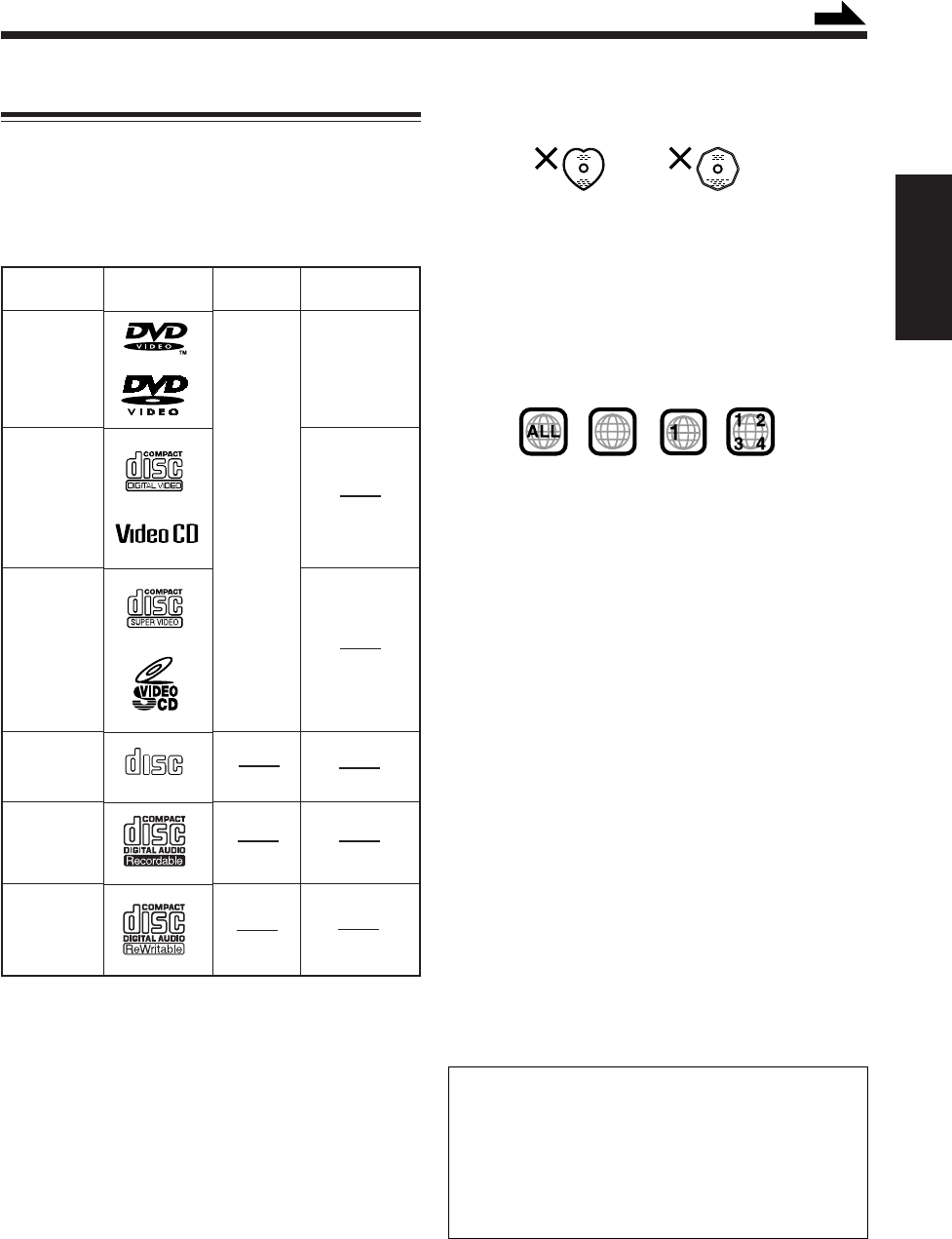
6
中
文
•連續使用形狀不規則的磁碟(如心型,八角型等)可
能損壞主機。
•本機配備了 Macrovision 公司的防拷貝系統。當您在
錄像機上復錄磁碟上的防拷貝信號時,復錄的內容無
法正常播放。
*1 區域代碼之注意事項
DVD 放像機和 DVD 磁碟皆有其自己的區域代碼。本機
僅能播放區域代碼中含有“3”並以 NTSC 或 PAL 彩色
制式錄製的 DVD 磁碟。
例:
當裝入的 DVD 磁碟之區域代碼不正確時,“區域代碼錯
誤!”字樣在顯示屏上出現,並且播放不開始。
*2 視頻制式之注意事項
•以 PAL 彩色制式錄制的 DVD 不能轉換成 NTSC 彩色
制式。
•以 NTSC 彩色制式錄制的 DVD 不能轉換成 PAL 彩色
制式。
•在播放 SVCD 或 VCD 時,主機不能將 PAL 轉換成
NTSC 的同時將 NTSC 轉換成 PAL 。
CD-R 和 CD-RW 之注意事項
•用戶編輯的 CD-R(可錄磁碟)和 CD-RW(可重錄磁
碟)僅當其已經“終結化”之后才能播放。
•本機可以播放以音頻 CD 制式在個人電腦上錄製的
CD-R 或 CD-RW。
本機還可以播放錄有 MP3 文件的 CD-R 或 CD-RW。
然而,由于磁碟的特性,灌錄狀態或磁碟損傷等原
因,此類磁碟也許不能播放。
•在播放 CD-R 或 CD-RW 之前,請仔細閱讀其使用說
明或注意事項。
• CD-RW 可能需要較長的讀出時間。這是因為 CD-RW
的反射比較普通 CD 低的緣故。
本產品的防止拷貝技術屬 Macrovision Corporation 和
其他權利所有者所有,並受美國專利法和其他知識產
權保護法的保護。任何使用本技術的行為必須經過
Macrovision Corporation 批准,未經 Macrovision
Corporation 特別批准時,不可用于家用或其他私用
之外的目的。使用本機時不可進行違規操作或分解。
COMPACT
DIGITAL AUDIO
3
3
除上述磁碟外,本機還可以播放錄于 CD Text,CD-G
(CD 圖版),和 CD-Extra 之上的音頻數據。
•不能播放下列磁碟:
DVD Audio,DVD-ROM,DVD-RAM,DVD-RW,
DVD-R,CD-ROM,CD-I (CD-I 備用),攝影 CD,
等。
播放這些磁碟將產生噪音並可損壞揚聲器。
•本手冊中敘述的操作方法可能與某些 DVD,SVCD,
或 VCD 的實際操作方法不同,其原因來自程序設計或
磁碟構造,並非本機發生故障。
續
磁碟類型
DVD
VIDEO
視頻 CD
(VCD)
超級視頻
CD
(SVCD)
音頻 CD
(Audio CD)
CD-R
CD-RW
標記(圖標)
視頻制式
*2
NTSC
或
PAL
區域代碼*1
3
或
ALL
關于磁碟
可以播放的磁碟類型
本機的設計方式允許播放下列磁碟:
•本機還可以播放錄製到 CD-R 和 CD-RW 上的 MP3 文
件。關于 MP3 之更詳細的說明請參閱第 32 頁上的
“MP3 之基本操作”。
•本手冊中提及的 DVD 即指 DVD Video。
CH01_07UX-A10DVD[UB].C65 10/3/02, 5:07 PM6
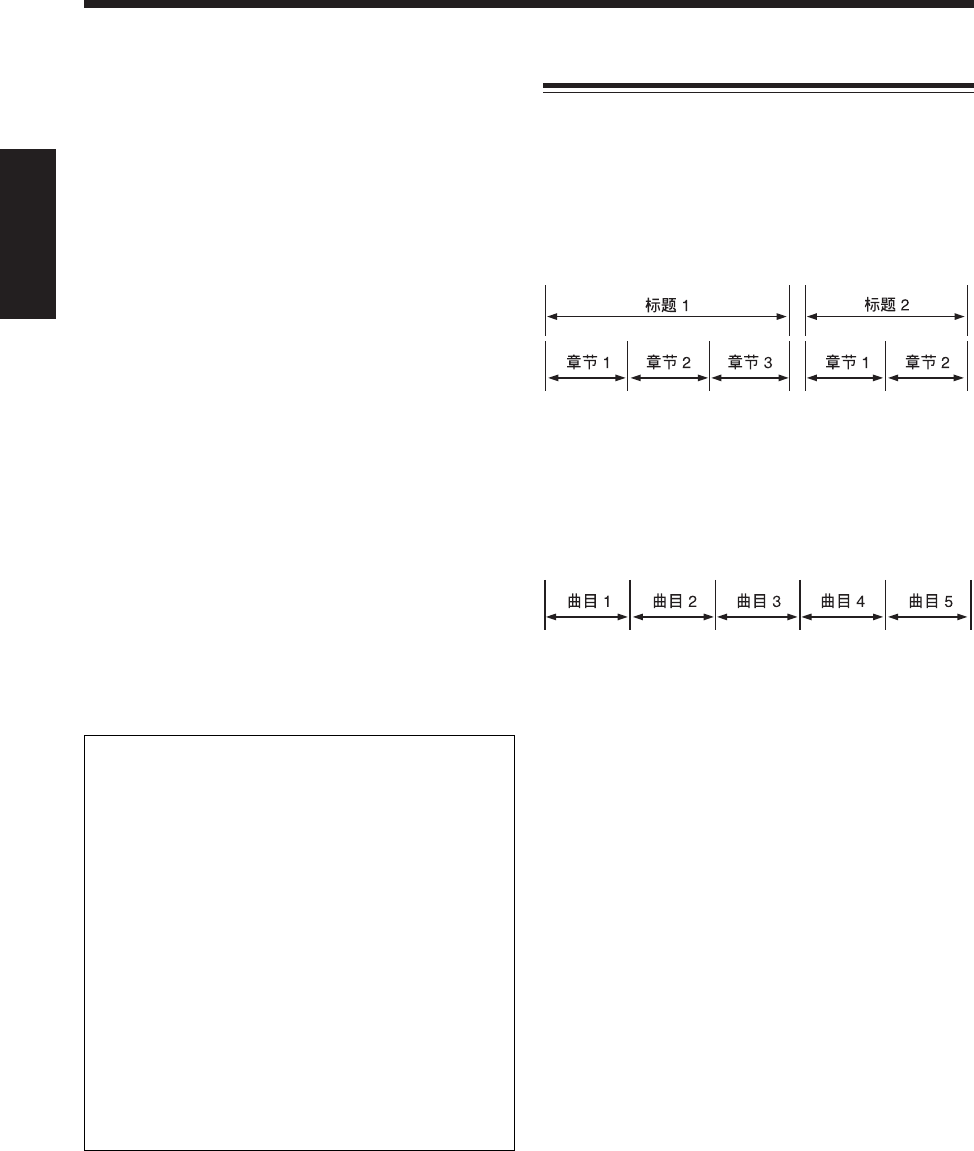
7
中
文
關于音頻制式
下面敘述幾種磁碟所用音頻制式:
•Linear PCM(線性 PCM)
非壓縮式數碼音頻制式,與用于 CD 和大多數演播廳
母片的制式相同。
DVD 支持抽樣比為 48/96 kHz 及數字轉換率為 16/20/
24 比特的 2-頻道信號。
音頻 CD/視頻 CD 僅限于抽樣比為 44.1 kHz 及數字
轉換率為 16 比特的 2-頻道信號。
•杜比數碼
最多由六個頻道組成的一種環繞聲音頻制式。因為
“LFE(供重低音揚聲器的低頻音效信號等)”頻道為輔
助頻道,所以該制式被稱為“5.1-頻道制式”。
並非所有的杜比數碼磁碟均含有六(5.1)頻道信息。
•DTS(數碼影院系統)
與杜比數碼一樣,亦為最多由六個(5.1)頻道組成的
一種環繞聲音頻制式。因為壓縮比較杜比數碼低,因
而可產生更寬的動態範圍和更好的分離效果。
並非所有的 DTS 磁碟均含有六(5.1)頻道信息。
•MPEG 多頻道
可以對應增音 7.1- 頻道制式(幾乎不用于家庭)以及
5.1-頻道。
重要說明:
•本機不具備 DTS 解碼功能。
DTS 聲音信號僅能自 DVD OPTICAL DIGITAL OUT
端子輸出,而不能自本機的揚聲器輸出。
想要聆聽 DTS 音響時,需連接與 DTS 兼容的 DTS
解碼器或放大器。
•想要再生多頻道聲音,諸如杜比數碼 5.1 頻道,
DTS 數碼環繞聲以及 MPEG 多頻道時,需將與這
些多頻道播放源兼容的放大器或解碼器連接到本機
上。(參閱第 11 頁。)
•播放其聲音是以 DTS 編碼的 Audio CD 時,可能
產生噪音並損壞揚聲器。
在播放這樣的磁碟時,須將本機的音量等級調至最
低。
磁碟的結構
DVD 磁碟含有“標題”,每個標題又細分成若干“章節”。
(參閱例子 1。)
比如說,如果一張 DVD 磁碟含有多部影片,每部影片可
有各自的標題號碼,並且標題還可以進一步細分成若干
章節。
例子 1:DVD
與其相對應,SVCD,VCD,和音頻 CD 則由“曲目”
組成。(參閱例子 2。)
一般來說,每首曲目應有其各自的曲目號碼。(在某些磁
碟上,每首曲目還可以用曲標進行分割。)
例子 2:SVCD/VCD/音頻 CD
CH01_07UX-A10DVD[UB].C65 10/3/02, 5:07 PM7
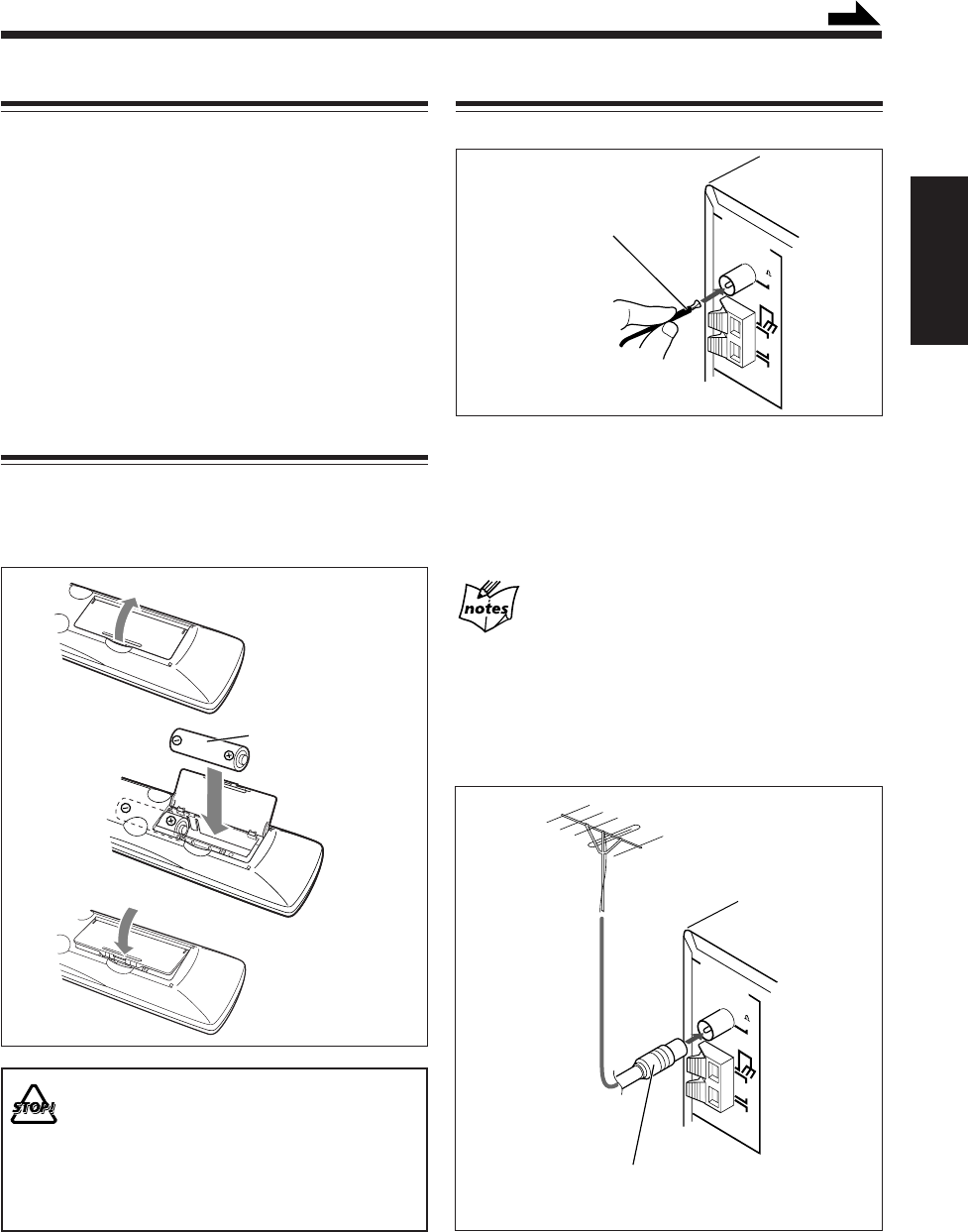
8
中
文
R6P(SUM-3)/AA(15F)
FM
(75 )
COAXIAL
AM
LOOP
ANTENNA
AM
EXT
FM
(75 )
COAXIAL
AM
LOOP
ANTENNA
AM
EXT
續
FM 天線(隨機提供)
室外 FM 天線
(需另購)
應使用帶同軸型連接器(IEC 或 DIN 45325)的
75 Ω(歐姆)天線。
1
2
3
如何着手
打開包裝
打開包裝后,請檢查裡面是否含有以下所有項目。
括號內的數字表示附件的數量。
•FM(調頻)天線(1)
•AM(調幅)環形天線(1)
•遙控器(1)
•電池(2)
•視頻導線(1)
•揚聲器導線(2)
如果有任何物品遺漏,請立即與經銷商聯繫。
將電池裝入遙控器
讓電池的極性(+ 極和 – 極)對准電池艙的 + 和 – 標
記,將 R6P(SUM-3)/AA(15F)型號的電池裝入遙控器。
當遙控器不能繼續操作主機時,請同時更換兩節電池。
•切勿同時混用一新一舊兩節電池。
•切勿混用兩節不同型號的電池。
•切勿將電池暴露于熱氣或火焰處。
•當您一段時間內不打算使用遙控器時,切勿將電
池留置于電池艙內。否則,電池漏液可能損壞遙
控器。
連接天線
FM(調頻)天線
1
將 FM 天線連接至 FM(75 Ω)COAXIAL〔調頻
(75 歐姆)同軸電纜〕端子。
2
伸展 FM 天線。
3
將其牢牢固定在最佳接收位置。
關于隨機提供的 FM 天線
本機提供的 FM 天線可作臨時接收用。如果接收效果不良,
可連接室外 FM 天線。
想要連接室外 FM 天線時
連接之前請先卸下隨機提供的 FM 天線。
CH08_17UX-A10DVD[UB].C65 10/3/02, 5:07 PM8
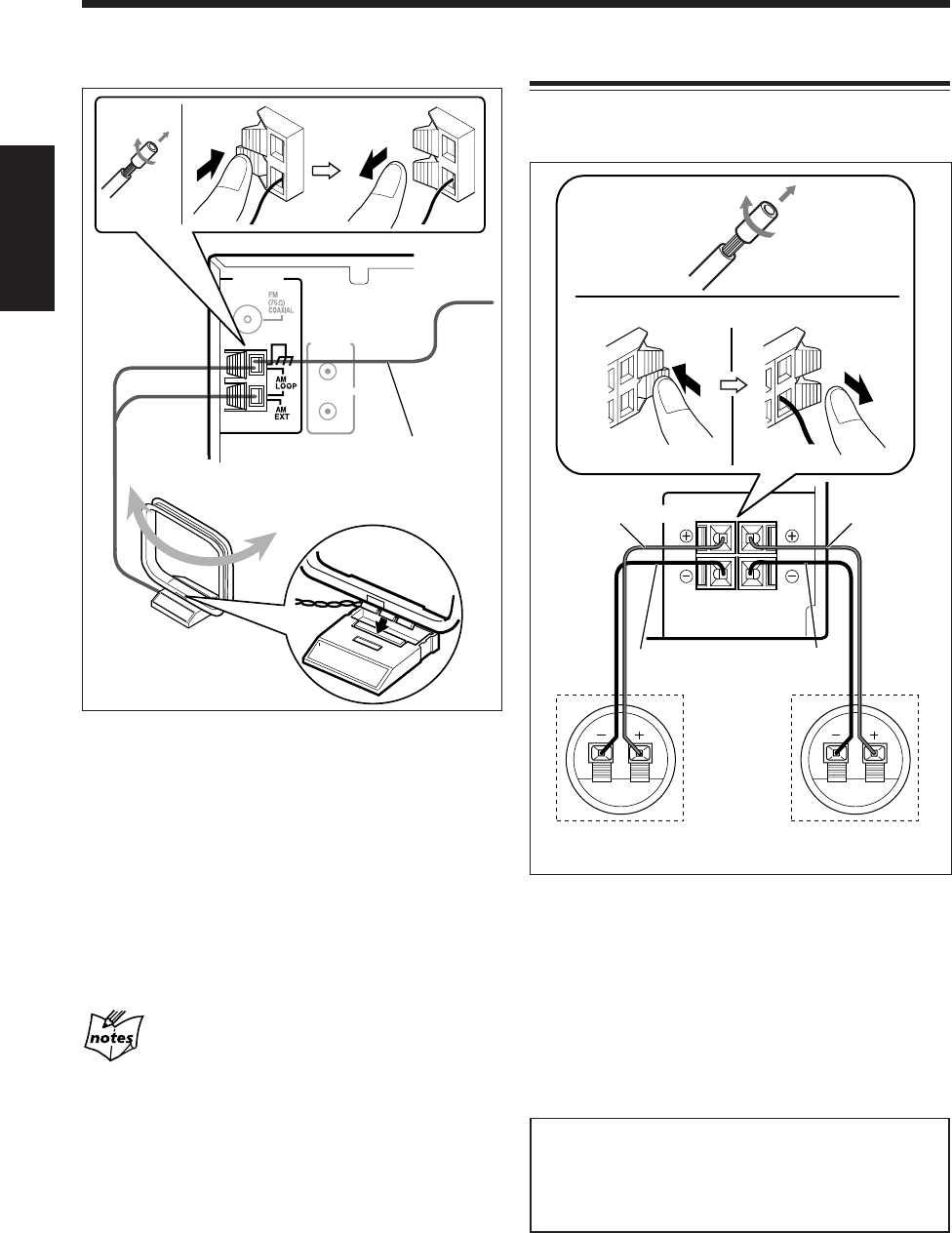
9
中
文
RIGHT LEFT
SPEAKER IMPEDANCE
6~16Ω
SPEAKERS
INPUTINPUT
1
23,4
AV
COMPU
LINK
ANTENNA
3
12
AM(調幅)天線
1
如果導線被覆絕緣皮,請扭曲並扯去每根導線末端
的絕緣皮。
2
如圖所示將 AM 環形天線連接至 AM LOOP 端子。
3
旋轉 AM 環形天線直到獲得最佳接收效果。
想要連接室外 AM 天線時
當接收效果不良時,可將單根塑料包裹導線連接至 AM
EXT 端子並水平伸展。務必在 AM 環形天線保持連接的
條件下。
為了使 FM 和 AM 均獲得較佳的接收效果
•確保天線導體不與任何其他端子和連接狀態下的導線相碰
觸。
•請將天線與主機上的金屬部分、連接狀態下的導線以及交流
電源線隔離開來。
連接揚聲器
怎樣連接揚聲器
您可使用揚聲器導線來連接揚聲器。
1
如果導線被覆絕緣皮,請扭曲並扯去每根導線末端
的絕緣皮。
2
按住揚聲器端子卡夾。
3
將揚聲器導線末端插入端子。
請正確搭配揚聲器端子的極性:(
+)對(+)和(–)
對(–)。
4
將手從卡夾上鬆開。
重要說明
•只能使用與主機后面板揚聲器端子上所標示的阻抗相
同的揚聲器。
•切勿在一個揚聲器端子上連接一個以上的揚聲器。
塑料包裹導線
(需另購)
AM(調幅)環形天線
(隨機提供)
左置揚聲器的
后面板
右置揚聲器的
后面板
黑色
紅色 紅色
揚聲器
導線
黑色
揚聲器端子
揚聲器
導線
CH08_17UX-A10DVD[UB].C65 10/3/02, 5:07 PM9
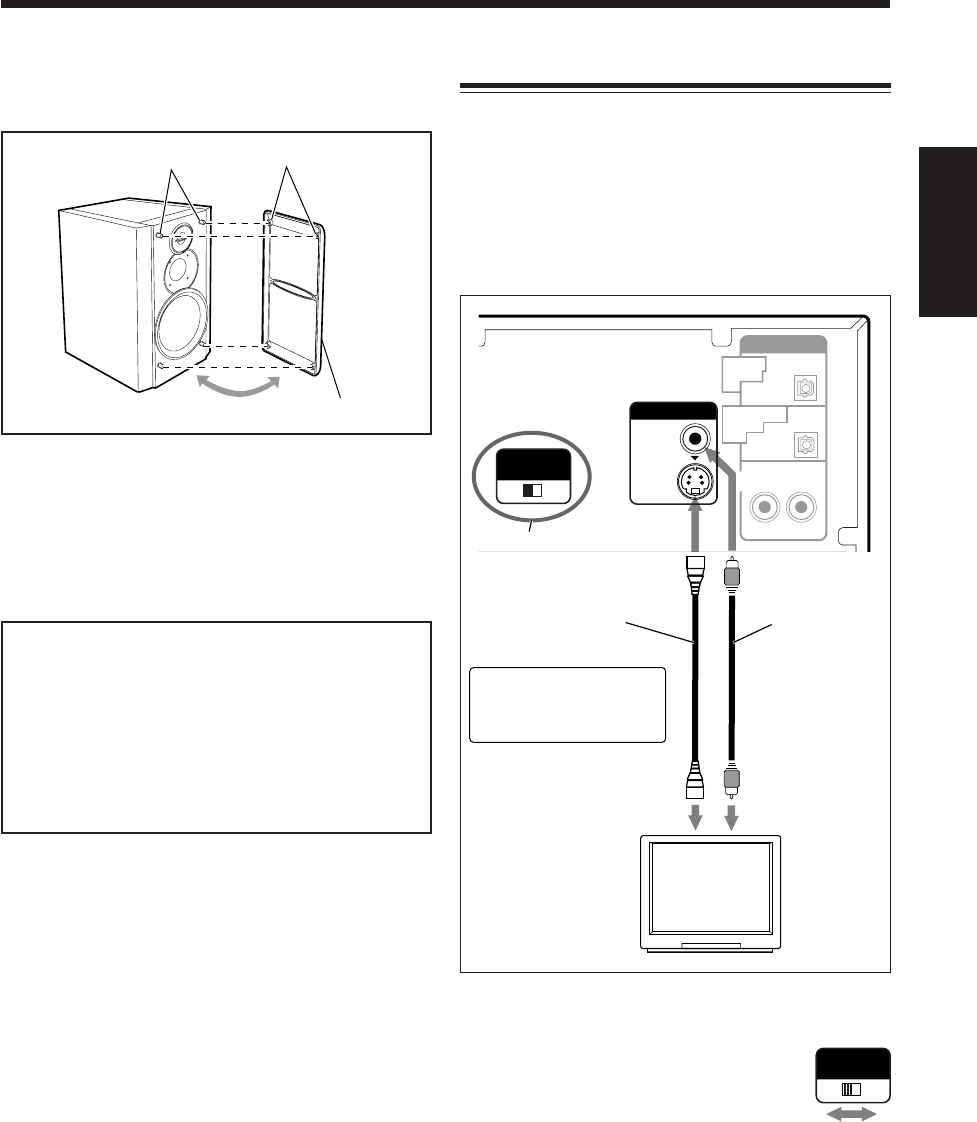
10
中
文
想要取下揚聲器格子窗時
如下所示可以取下揚聲器格子窗:
想要取下揚聲器格子窗時,可將手指伸入揚聲器格子窗
的上邊往身前拉。以同樣的方法拉底邊。
想要裝上揚聲器格子窗時,將揚聲器上的插銷插入到揚
聲器格子窗上的插孔里。
安裝時請注意
本機雖為微型機但功率很大,所以本機內設了冷卻
扇,當連續和/或放在高音量聆聽時可能導致機器內
部熱量積聚,此時冷卻扇開始運轉。
當您欲將揚聲器或其它設備放在主機旁邊時,須使主
機與每個設備之間至少留置出 1 cm 的距離,以保證
充分的散熱效果。
AUX
AUDIO
PCM
RIGHT LEFT
PCM/
STREAM
OPTICAL
DIGITAL
IN
DVD OPTICAL
DIGITAL
OUT
VIDEO
S-VIDEO
VIDEO OUT
SELECT
PAL NTSC
VIDEO OUT
VIDEO OUT
SELECT
PAL NTSC
連接電視機
使用綜合視頻導線(隨機提供)或 S-視頻導線(需另
購)將電視機和本機相連接。
•DVD 磁碟受防盜版系統之保護。當經由錄像機將其連
接至電視機(或連接至內藏錄像機的電視機)時,可
能發生影像失真。
•您亦可使用 JVC 牌 AV COMPU LINK 控制系統進行
連接。(參閱第 93 頁。)
想要選擇彩色制式時
本機與 PAL 及 NTSC 制式兼容。在待機模式
下設定主機后面版上的 VIDEO OUT SELECT
開關,使其彩色制式與您所使用的電視機相
一致。須確認 DVD,SVCD,或 VCD 包裝上
標示的彩色制式是否與您所使用的電視機相
一致。
在播放磁碟之前,請首先根據您所使用的電視機的縱橫
比在顯示菜單裡選擇正確的 “屏幕類型”。參閱第 15 頁
上的 “想要選擇屏幕類型時”。
揚聲器格子窗
插銷
插孔
電視機
至 S-視頻輸入 至視頻輸入
視頻導線
(隨機提供)
S-視頻導線*
(需另購)
VIDEO OUT SELECT
(視頻輸出選擇)開關
*使用 S-視頻導線可以獲
得更高質量的影像
CH08_17UX-A10DVD[UB].C65 10/3/02, 5:07 PM10
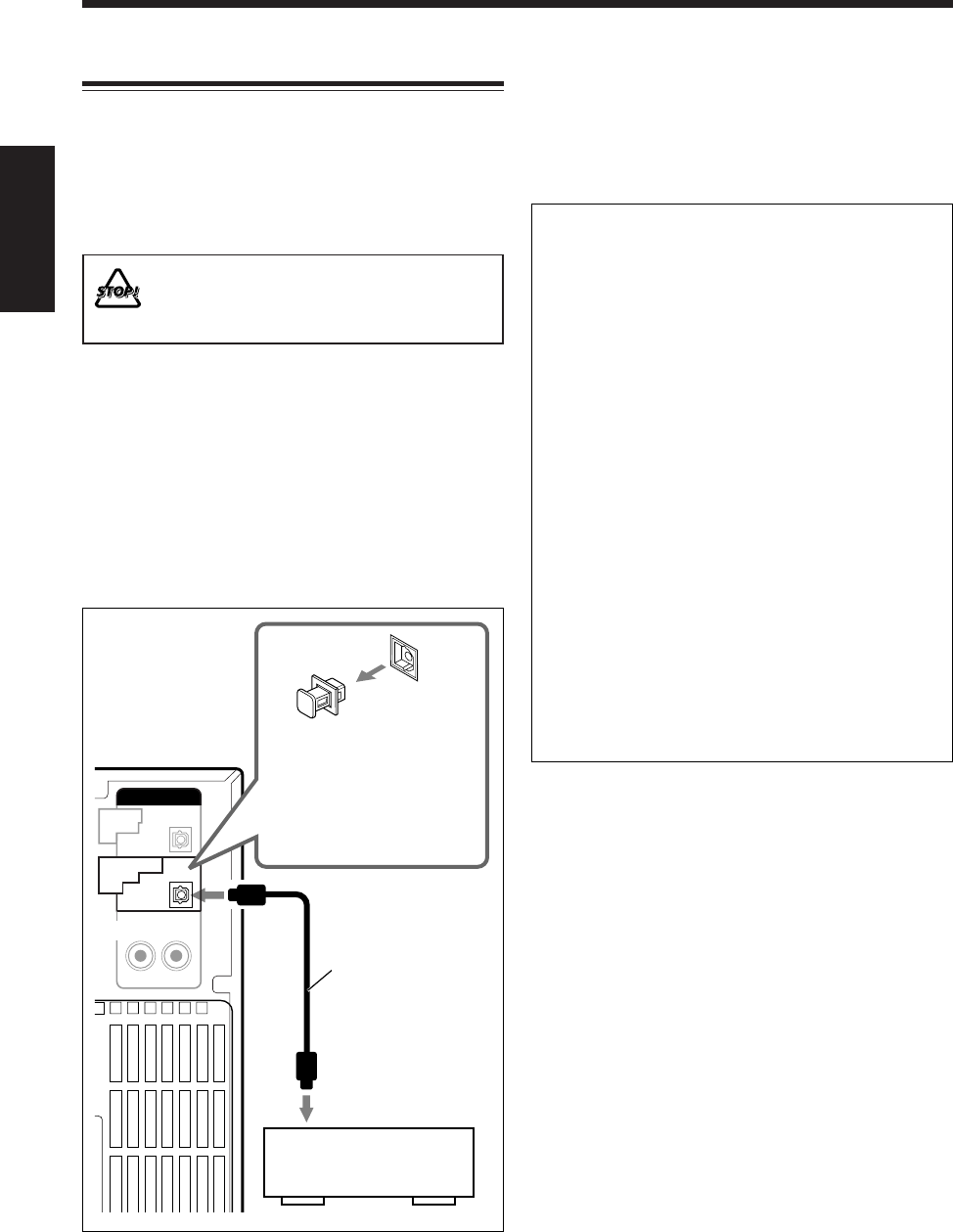
11
中
文
AUDIO
PCM
AUX
RIGHT LEFT
PCM/
STREAM
OPTICAL
DIGITAL
IN
DVD OPTICAL
DIGITAL
OUT
連接其他設備
您可以連接用來再生多頻道聲音的數碼解碼器或音頻設
備等作為播放裝置的其他設備。
當您連接和使用如是設備時,亦請參閱隨其附帶的使用
手冊。
•切勿在電源接通狀態下連接其他設備。
•切勿在所有的連接工作完成之前接通任何設備
的電源。
想要連接帶有光學數碼輸入端子的音頻設備 —
如數碼解碼器時
通過使用光學數碼導線(需另購),可連接帶有光學數碼
輸入端子的音頻設備。
想要再生諸如杜比數碼 5.1 頻道,DTS 數碼環繞聲或
MPEG 多頻道等多頻道聲音時,需連接數碼解碼器或帶
有內藏解碼器的放大器。
•請參閱右欄的“關于自 DVD OPTICAL DIGITAL OUT
端子輸出的聲音”。
在播放磁碟之前,請首先根據連接至 DVD OPTICAL
DIGITAL OUT 端子的音頻裝置,在聲音菜單裡選擇正確
的“數碼音頻輸出”。參閱第 16 頁上的“想要選擇輸出
信號類型時”。
關于自 DVD OPTICAL DIGITAL OUT 端子輸
出的聲音
在內藏的 DVD 視盤機上播放磁碟時,數碼信號(線
性 PCM,杜比數碼*,DTS**,MPEG 多頻道)自磁
碟輸出。
想要再生諸如杜比數碼 5.1 頻道,DTS 數碼環繞聲或
MPEG 多頻道等多頻道聲音時,需將與這些多頻道播
放源兼容的放大器或解碼器連接至此端子。
•在內藏的 MD 視盤機上播放 MD 時,發出的數碼
信號不能自此端子輸出。
*經杜比實驗室授權生產。“杜比”,“Dolby”和雙
D 標誌是杜比實驗室的商標。不予發行的保密作
品。©杜比實驗室 1992–1997 年。版權所有,翻
印必究。
** 經數碼影院音響公司授權製造。美國專利號碼為
5,451,942,並在世界各地的專利申請中。
“DTS”和“DTS Digital Surround”為數碼影院音
響公司之商標。©1996,2000 數碼影院音響公
司。版權所有,翻印必究。
保護用插頭
在連接其他設備之前,請先
從端子上拔下保護用插頭。
光學數碼導線
至光學數碼輸入
帶有光學數碼輸入的音頻
設備
CH08_17UX-A10DVD[UB].C65 10/3/02, 5:07 PM11
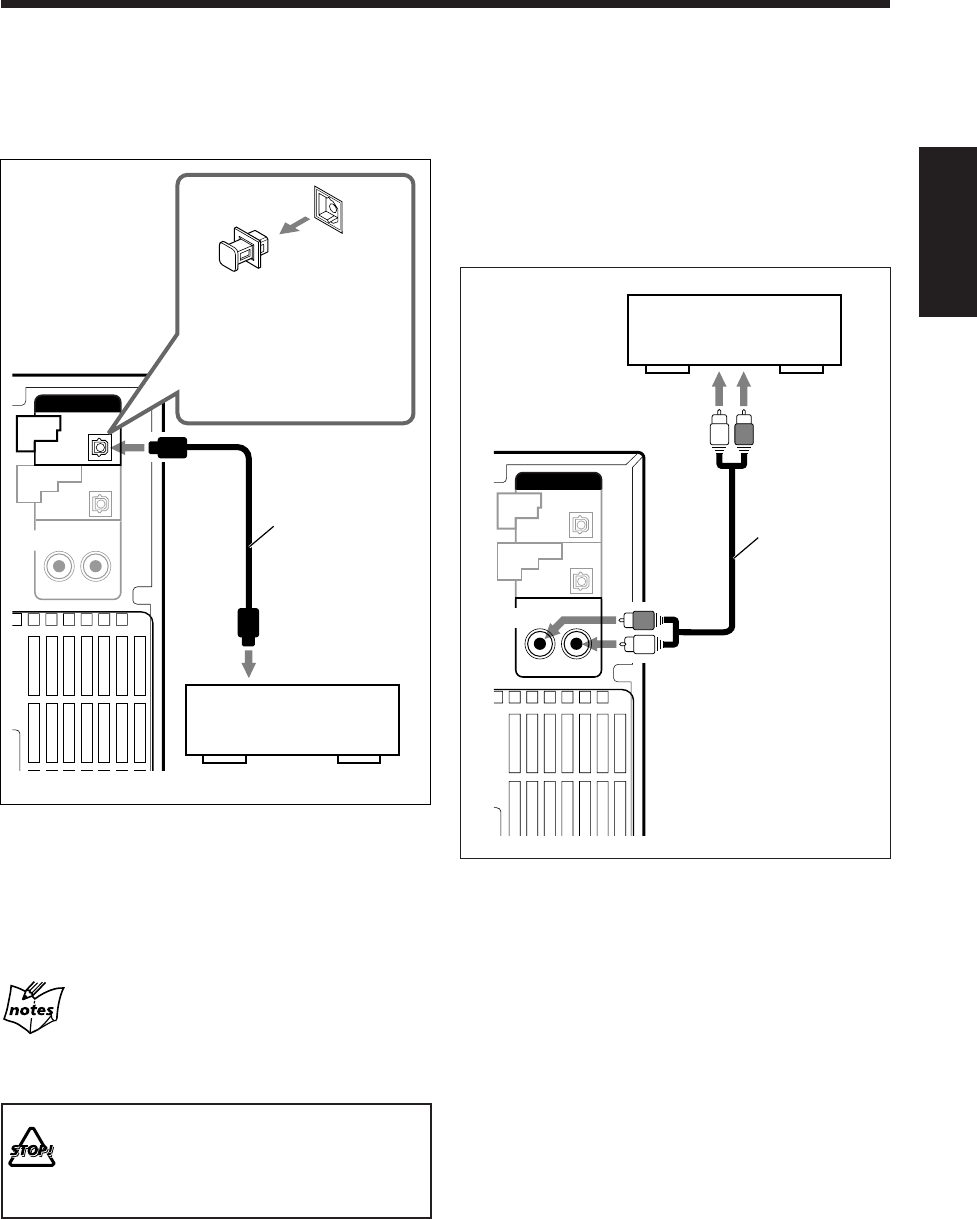
12
中
文
AUDIO
PCM
AUX
RIGHT LEFT
PCM/
STREAM
OPTICAL
DIGITAL
IN
DVD OPTICAL
DIGITAL
OUT
AUDIO
PCM
AUX
RIGHT LEFT
PCM/
STREAM
OPTICAL
DIGITAL
IN
DVD OPTICAL
DIGITAL
OUT
切勿播放由 OPTICAL DIGITAL IN 端子傳入的,
以線性 PCM 之外的信號(如杜比數碼或 DTS)
錄製的播放源。播放這樣的播放源可能使揚聲器
產生噪音並可能損壞揚聲器。
想要連接帶有光學數碼輸出端子的音頻設備時
通過使用光學數碼導線(需另購),可連接帶有光學數碼
輸入端子的音頻設備。
想要聆聽或錄製來自連接在 OPTICAL DIGITAL IN 端子
的音頻設備的聲音時,可選擇“AUX-DIGITAL”作為播
放源進行播放。(參閱第 20 頁。)
•僅可以播放由 OPTICAL DIGITAL IN 端子傳入的線性
PCM 信號錄製的播放源。
當將音頻設備連接至 OPTICAL DIGITAL IN 端子時
上述連接方法可為您在 MD 上建立數碼對數碼錄音。(參閱第
61 頁。)
想要連接模擬音頻設備時
通過使用 RCA 針型插頭導線(需另購),可連接模擬音
頻設備。
•確認音頻導線的插頭及主機后面板上的插口所配有的
顏色:
白色插頭和插孔對應左音頻信號,紅色插頭和插孔對
應右音頻信號。
保護用插頭
在連接其他設備之前,請先
從端子上拔下保護用插頭。
光學數碼導線
至光學數碼輸出
帶有光學數碼輸出的音頻
設備
想要聆聽或錄製來自連接在 AUX 插孔的模擬音頻設備的
聲音時,可選擇“AUX”作為播放源進行播放。(參閱第
20 頁。)
模擬音頻設備
左右
RCA 針型插頭
導線
右
左
至音頻輸出
CH08_17UX-A10DVD[UB].C65 10/3/02, 5:07 PM12
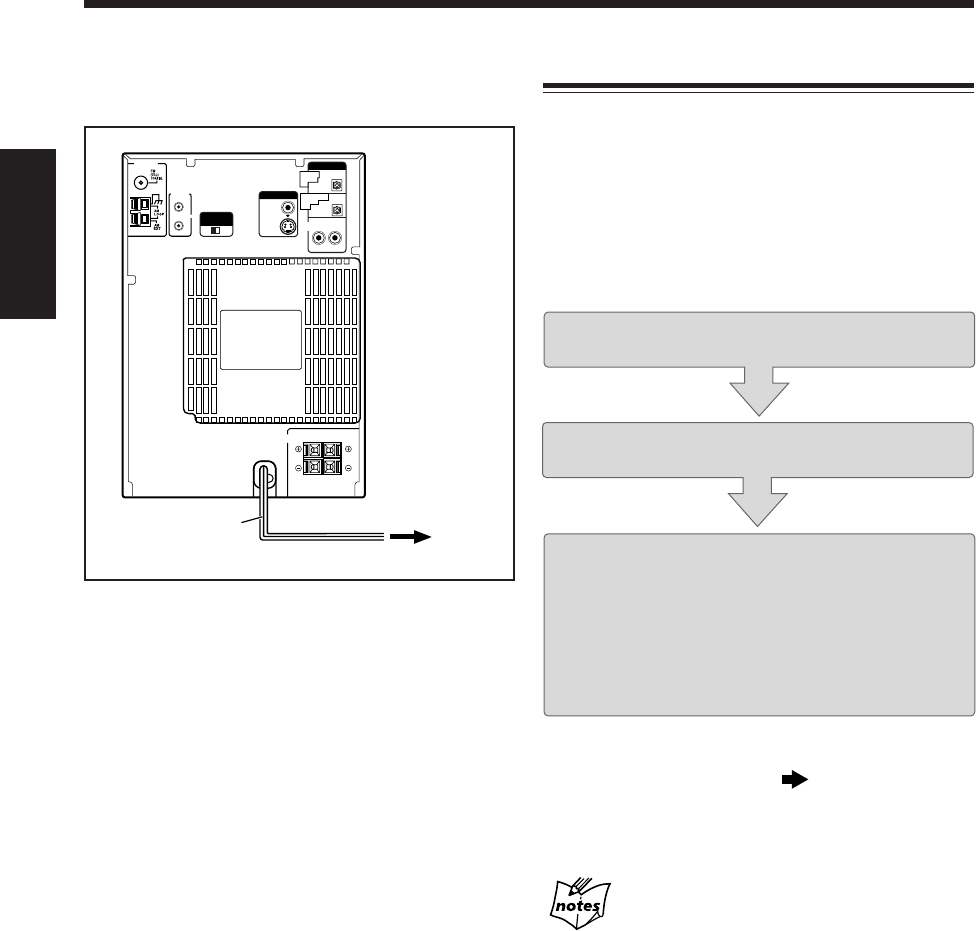
13
中
文
RIGHT LEFT
SPEAKER IMPEDANCE
6~16Ω
SPEAKERS
VIDEO
S-VIDEO
AV
COMPU
LINK
VIDEO OUT
SELECT
PAL NTSC
ANTENNA
VIDEO OUT
AUDIO
AUX
RIGHT LEFT
PCM/
STREAM
OPTICAL
DIGITAL
IN
DVD OPTICAL
DIGITAL
OUT
PCM
現在,您終于可以接通主機和任何其他連接設備的電
源了。
當您將交流電源線插入牆上插座時,主機自動開始進行
屏幕演示(自動屏幕演示功能)。
•每當按住 COLOR/DEMO(或遙控器上的 COLOR)
鍵超過 2 秒鐘時,自動屏幕演示功能交替啟(“DEMO
ON”字樣在主屏幕上出現)和關閉(“DEMO OFF”
字樣在主屏幕上出現)。
想要手動停止或取消屏幕演示功能時,可在主機處于待
機模式下當屏幕演示正在進行中按 COLOR/DEMO(或
遙控器上的 COLOR)鍵。
•按 DIMMER 鍵(參閱第 22 頁)或 DISP/CHARA 鍵
(參閱第 17 頁)亦可取消屏幕演示。
•“0:00”字樣開始在主屏幕上閃爍,直到您設定內藏時
鐘為止。設定時鐘之后,在主機處于關機狀態時時鐘
時刻將在主屏幕上出現。
想要設定內藏時鐘時,可參閱第 17 頁上的“設定時
鐘”。
想要手動啟動屏幕演示功能時,可在主機處于待機模式
下按 COLOR/DEMO(或遙控器上的 COLOR)鍵。
•每次按下該鍵時,屏幕演示功能交替啟動和關閉。
設定 DVD 視盤機
在開始播放之前,您必須使用電視屏幕上出現的設定用
菜單設定下列項目。
•在設定用菜單裡可以選擇所用語言。
•如果裝入了 Audio CD 或 MP3 磁碟,您則無法顯示設
定用菜單。在開始進行設定之前,請先取出磁碟。
•想要進一步了解設定用菜單信息時,可參閱第 83 至
87 頁。
步驟
1
:為設定用菜單選擇說明字幕
步驟
2
:根據您所使用的電視機選擇屏幕類型
如果 DVD OPTICAL DIGITAL OUT 端子上連接了音頻設
備:
步驟
3
:選擇輸出信號類型
如果 DVD OPTICAL DIGITAL OUT 端子上沒有連接音頻設
備:
設定完成。
續接操作下頁開始執行設定。
設定用菜單在電視機上出現的過程中,如果于五分
鐘之內沒有進行任何操作
為了防止屏幕受到損傷,映像儲存器畫面(參閱第 28 頁)將
自動取代設定用菜單在電視機上出現。
想要重新顯示設定用菜單時,可在按住 SHIFT 鍵的同時按
CHOICE 鍵。
交流電源線 至牆上
插座
CH08_17UX-A10DVD[UB].C65 10/3/02, 5:07 PM13
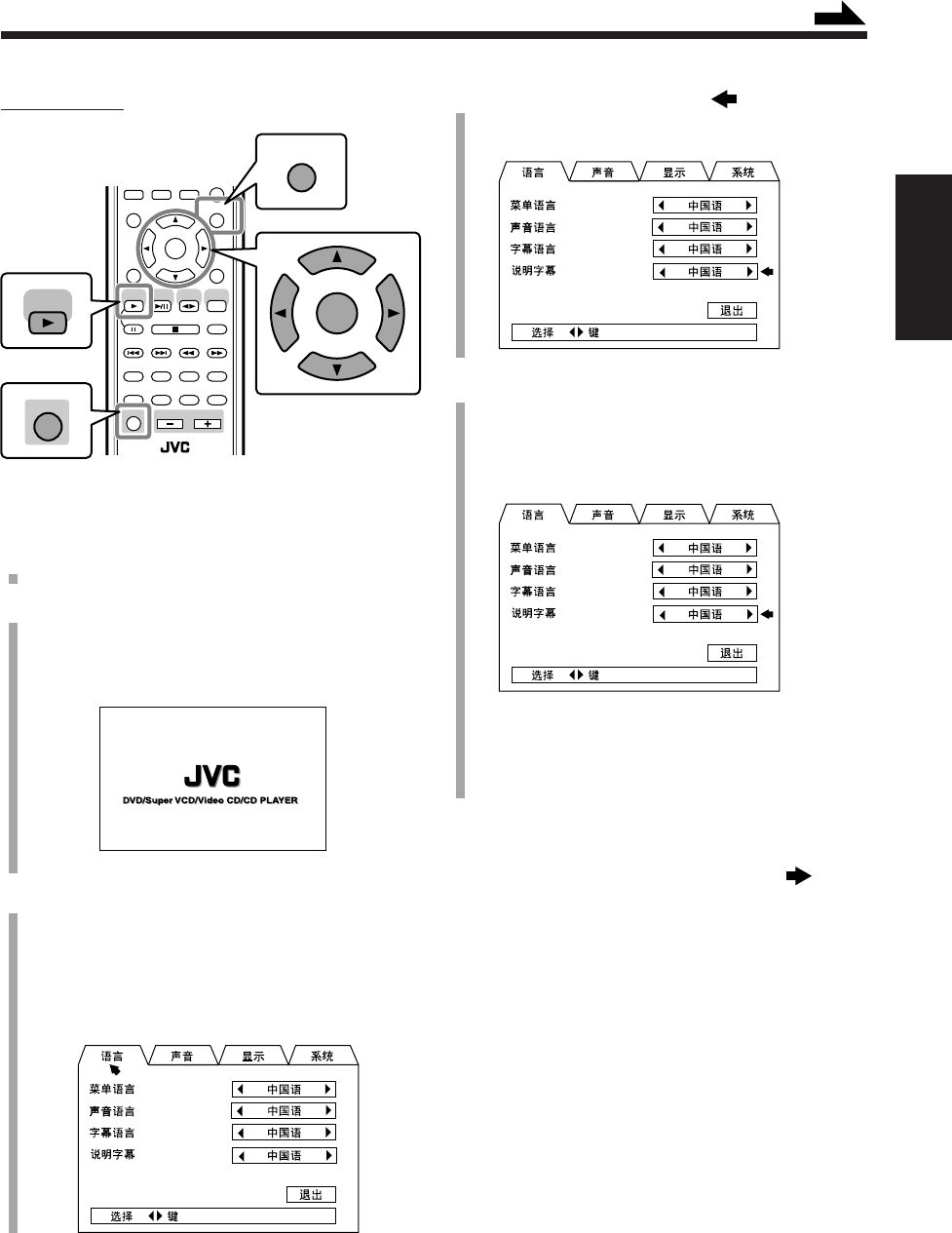
14
中
文
ANGLE
LP:
CANCEL
RETURN
TOP MENU
SET
STROBE
PREV.
MD
TITLE/EDIT
FADE
MUTING
MD
GROUP REC
MD GROUP
TITLE/EDIT
3D PHONIC
SP/LP2/LP4
AHB PRO
NEXT
FM MODE
SLOW
SOUND
GROUP SKIP
–+
SLOW
FM/AM
/AUX
DVD
SELECT
TAPE
VOLUME
SHIFT
MD
ENTER
MENU CHOICE
TITLE
SEARCH
SHIFT
ENTER
MENU CHOICE
DVD
SELECT
續
4
反復按圓盤控制鍵上的 ∞,將 移至“說明字
幕”。
5
按圓盤控制鍵上的 3/2,選擇所需語言。
您可從英語(ENGLISH),中國語(中國語),和西班
牙語 (ESPAÑOL)中進行語言選擇。
各項設定用菜單所用語言切換成您所選擇的語言。
例:選擇“中國語”時。
•電視屏幕上顯示其他信息所用的語言亦切換成您
所選擇的語言。
續接操作下頁上的“想要選擇屏幕類型時”
僅在遙控器上:
想要為設定用菜單選擇說明字幕時 — 步驟 1:
1
打開電視機,並在電視機上選擇正確的輸入模式。
2
按 DVD SELECT 3 鍵,然后按 7 鍵。
主機啟動,DVD 視盤機被選作播放源開始播出。
始動畫面在電視機上出現。
3
在按住 SHIFT 鍵的同時按 CHOICE 鍵。
語言菜單在電視機上出現。
•在您購入本機時,設定用菜單裡使用的說明字幕
已被設定成中國語。
•被選項目以綠色顯示。
CH08_17UX-A10DVD[UB].C65 10/3/02, 5:07 PM14
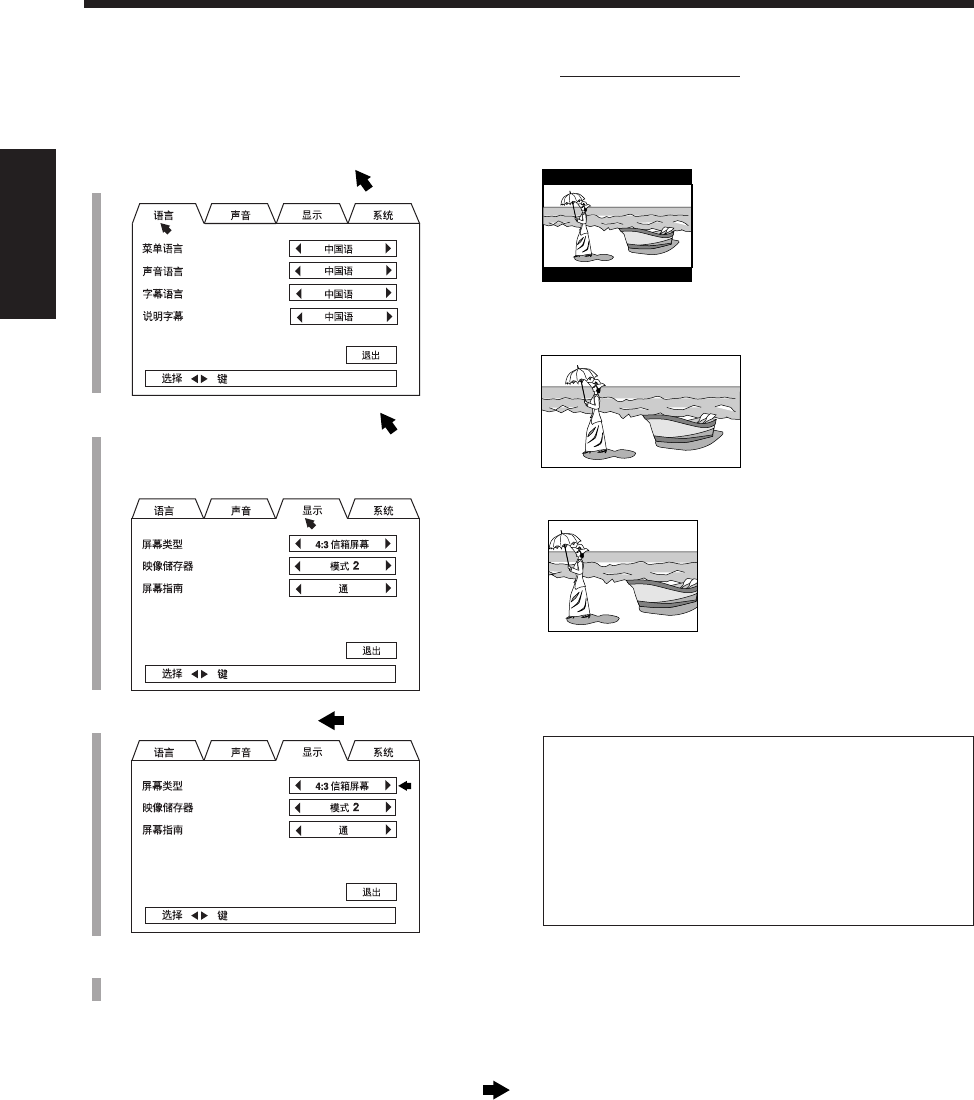
15
中
文
想要選擇屏幕類型時 — 步驟 2:
想要播放縱橫比為 16:9 的 DVD 時,您必須選擇與電視
相一致的屏幕類型。
1
反復按圓盤控制鍵上的 5,將 移至“語言”。
2
反復按圓盤控制鍵上的 3/2,將 移至“顯
示”。
顯示菜單在電視機上出現。
3
按圓盤控制鍵上的 ∞,將 移至“屏幕類型”。
4
按圓盤控制鍵上的 3/2,選擇屏幕類型。
可根據右欄給出的參考去選擇屏幕類型。
•如果 DVD OPTICAL DIGITAL OUT 端子上連接了音頻設
備:
續接操作下頁上的“想要選擇輸出信號類型時”
•如果 DVD OPTICAL DIGITAL OUT 端子上沒有連接音頻設
備:
設定完了。
按住 SHIFT 鍵的同時按 CHOICE 鍵。
設定用菜單消失。
7供選擇屏幕類型之參考
可以選擇的屏幕類型有:4:3 信箱屏幕,16:9 寬屏
幕,4:3 全景掃描
• 4:3 信箱屏幕:
當所觀看的電視機之縱橫
比為 4:3 時選此項。
在觀看寬螢幕影像時,會
在屏幕的頂部及底部出現
黑條帶。
• 16:9 寬屏幕:
所觀看的電視機之縱橫比
為 16:9 時選此項。
• 4:3 全景掃描:
所觀看的電視機之縱橫比
為 4:3 時選此項。
在觀看寬螢幕影像時,雖
不會出現黑條帶,但圖像
的左右邊緣部分在屏幕上
顯示不出來。
•在播放某些 DVD 磁碟時,盡管您選擇的是“4:3 全
景掃描
”,但屏幕尺寸可能會變成“4:3 信箱屏幕”。
這取決于 DVD 的編程和灌錄方法。
•如果磁碟(或磁碟上的某 一部分)中錄有 4:3 縱
橫比的視頻信號,則該項設定無效。此種情況下影
像以滿 4:3 縱橫比或 4:3 信箱顯示。
CH08_17UX-A10DVD[UB].C65 10/3/02, 5:07 PM15
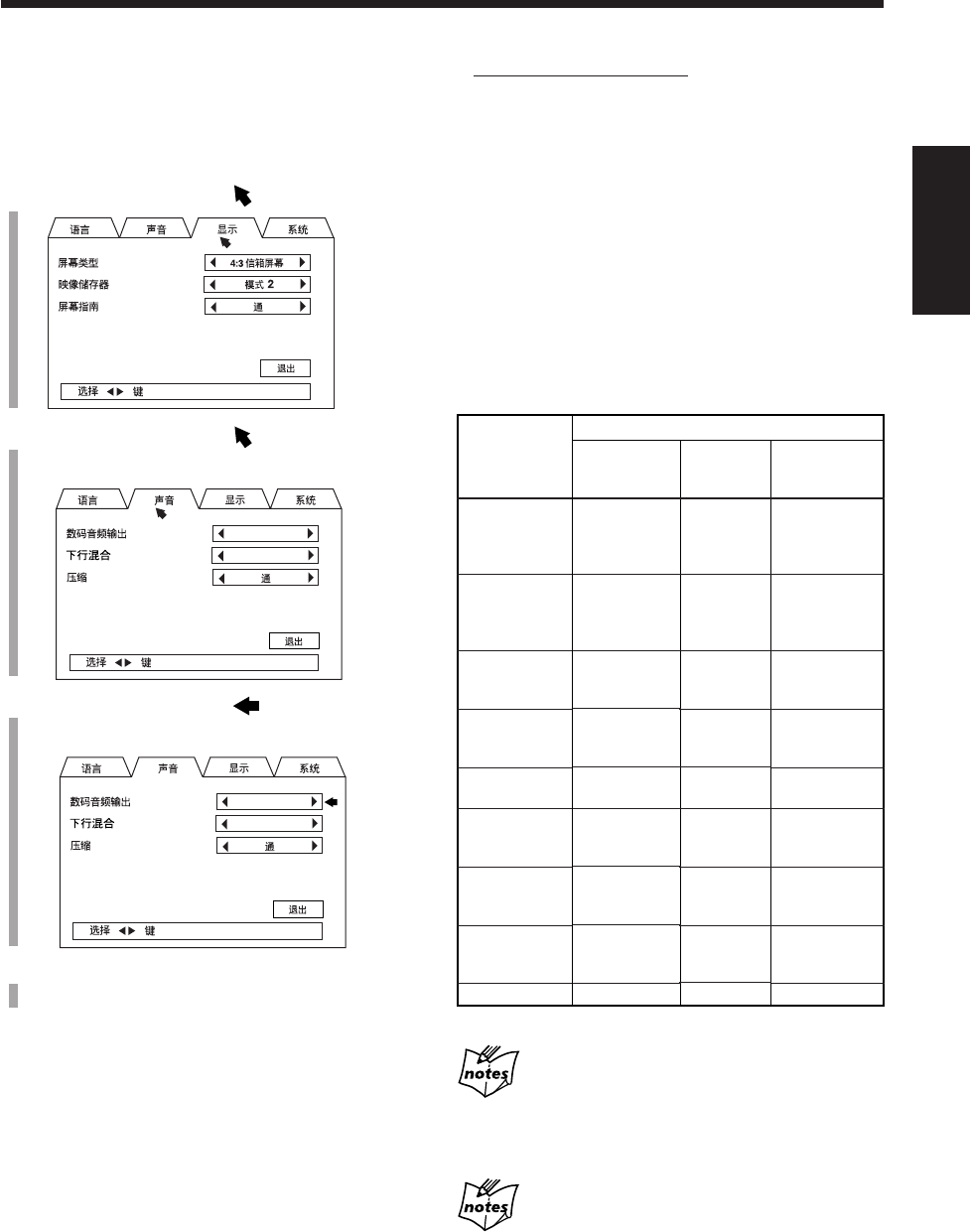
16
中
文
STREAM/PCM
Lo / Ro
STREAM/PCM
Lo / Ro
7供選擇輸出信號類型之參考
可以選擇的輸出信號類型有:STREAM/PCM,PCM,
DOLBY DIGITAL/PCM
•STREAM/PCM:
連接與 DTS,杜比數碼,及 MPEG 多頻道兼容的放大
器或解碼器時選此項。
•PCM:
連接僅與線性 PCM 兼容的放大器或諸如 MD 錄音機,
DAT 卡式座等數碼錄音裝置時選此項。
•DOLBY DIGITAL/PCM:
連接僅與杜比數碼兼容的放大器或解碼器時選此項。
當選擇 “PCM” 或 “DOLBY DIGITAL/PCM” 作為輸出
信號類型時
DTS 之聲音信號不從 DVD OPTICAL DIGITAL OUT 端子發出。
欲在連接至該端子的音頻設備上聆聽 DTS 音響時,請選擇
“STREAM/PCM” 作為輸出信號類型。
當選擇 “PCM” 作為輸出信號類型時
還須在聲音菜單上設定 “下行混合”。(參 閱第 85 頁。)
想要選擇輸出信號類型時 — 步驟 3:
如果 DVD OPTICAL DIGITAL OUT 端子上連接了音頻
設備,您必須根據音頻設備之個性去選擇自該端子輸出
的數碼信號之類型。
1
按圓盤控制鍵上的 5,將 移至“顯示”。
2
按圓盤控制鍵上的 2,將 移至“聲音”。
聲音菜單在電視機上出現。
3
按圓盤控制鍵上的 ∞,將 移至“數碼音頻輸
出”。
4
按圓盤控制鍵上的 3/2,選擇輸出信號類型。
可根據右欄給出的參考去選擇輸出信號類型。
想要退出設定用菜單時,按住 SHIFT 鍵的同時按
CHOICE 鍵。
設定用菜單消失。
•還有一種辦法可退出設定用菜單,即通過按圓盤控制
鍵上的 5/∞ 在菜單上選擇 EXIT,然后按 ENTER 鍵。
輸出信號
自 DVD OPTICAL DIGITAL OUT 端子輸出的信號
播放
磁碟
DVD 之信號
為 48 kHz,
16 bit
線性 PCM
DVD 之信號
為 48 kHz,
20/24 bit
線性 PCM
DVD 之信號
為 96 kHz,
線性 PCM
DVD 之信號
為杜比數碼
DVD 之信號
為 DTS
DVD 之信號為
MPEG 多頻道
SVCD/VCD/
音頻 CD
音頻 CD 之信
號為 DTS 數
碼環繞聲
MP3 磁碟
STREAM/PCM
48 kHz,
16 bit
線性 PCM
48 kHz,
20/24 bit
線性 PCM
無輸出
杜比數碼
比特流
DTS 比特流
MPEG
比特流
44.1 kHz,
16 bit
線性 PCM
DTS 比特流
無輸出
DOLBY
DIGITAL/PCM
|
|
|
杜比數碼
比特流
|
|
|
|
|
PCM
|
|
|
48 kHz,
16 bit
線性 PCM
無輸出
48 kHz,
16 bit
線性 PCM
|
|
|
CH08_17UX-A10DVD[UB].C65 10/3/02, 5:07 PM16
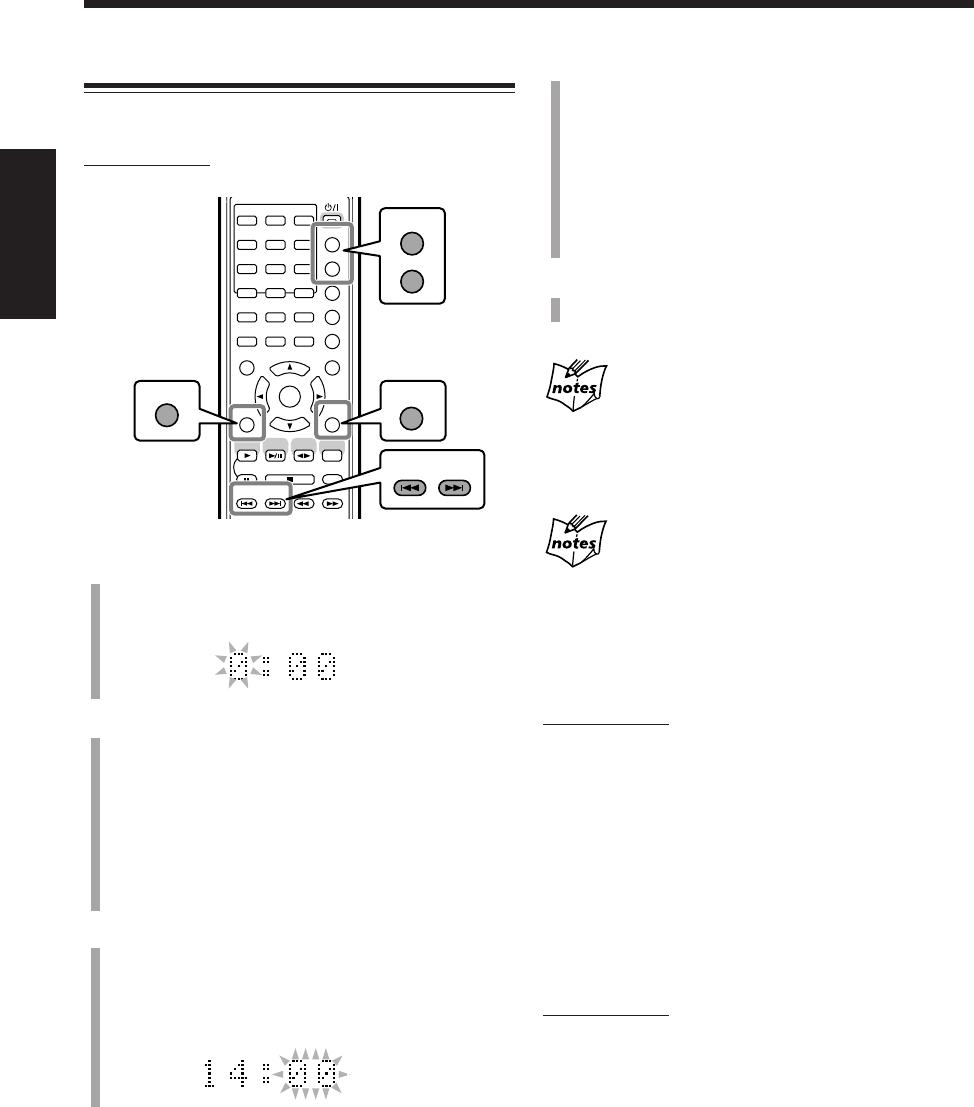
17
中
文
4
反復按 ¢ 或 4 鍵來調整分鐘。
•當您持續按住該鍵時,分鐘數位連續改變。
•您也可以使用數字鍵。
–欲將分鐘值調成 5,按 5。
–欲將分鐘值調成 25,按 +10,+10,然后按 5。
–欲將分鐘值調成 30,按 +10,+10,然后按 10
(或按三次 +10,然后按 0)。
5
按 SET 鍵完成時鐘設定。
內藏時鐘開始計時。
想要再次調整時鐘時
時鐘一旦經過調整,想要再次調整時必須反復按
CLOCK/TIMER 鍵使時鐘設定用屏幕在主屏幕上出現(小時
數位開始閃爍)。
當您拔下交流電源線或者發生斷電時
設定的時鐘時刻消失,返回設定到“0:00”。如果此種情況發
生,須重新設定時鐘。
想要關閉時鐘顯示(省電模式)
僅在遙控器上:
可在主機處于待機模式下按 DISP/CHARA 鍵。
“DISPLAY OFF”字樣在主屏幕上出現,時鐘顯示消失。
想要啟動時鐘顯示時,在主機處于待機模式下再次按
DISP/CHARA 鍵。
“DISPLAY ON”字樣在主屏幕上出現。
當主機處于啟動狀態下想要顯示時鐘時刻時
僅在遙控器上:
反復按 DISP/CHARA 鍵,直到時鐘顯示在主屏幕上出
現。
•如果插入了 MD,MD 上的剩余錄音時間(“REC
REMAIN”)會在時鐘顯示之前出現。
1
按 CLOCK/TIMER 鍵。
“0:00”字樣在主屏幕上出現,小時數位開始閃
爍。
2
反復按 ¢ 或 4 鍵來調整小時。
•當您持續按住該鍵時,小時數位連續改變。
•您也可以使用數字鍵。
–欲將小時值調成 5,按 5。
–欲將小時值調成 12,按 +10,然后按 2。
–欲將小時值調成 20,按 +10,然后按 10(或
按兩次 +10,然后按 0)。
3
按 SET 鍵設定小時。
分鐘數位開始閃爍。
•如果想要再次改變小時數值,按 CANCEL 鍵。
小時數位重新開始閃爍。
設定時鐘
無論主機處于啟動還是待機狀態,您均可以設定時鐘。
僅在遙控器上:
ANGLE
AUDIO
LP:
MARK ABC
GHI JKL MNO
PQRS TUV WXYZ
DEF
123
456
789
10 0 +10
DIMMER
CANCEL
RETURN
TOP MENU
SET
STROBE
PREV.
MD
TITLE/EDIT
MD GROUP
TITLE/EDIT
3D PHONIC AHB PRO
NEXT
FM MODE
SLOW
GROUP SKIP
–+
SLOW
FM/AM
/AUX
DVD
SELECT
TAP E
MD
ENTER
MENU CHOICE
COLOR
ON SCREEN
PLAY MODE
ZOOM
SUB TITLE
TITLE SEARCH
REV. MODE
DIGEST
CLOCK/TIMER
STANDBY/ON
DISP/CHARA
SLEEP
DVD
LEVEL
A.P.
OFF
SET
PREV. NEXT
GROUP SKIP
CLOCK/TIMER
DISP/CHARA
CANCEL
RETURN
CH08_17UX-A10DVD[UB].C65 10/3/02, 5:07 PM17
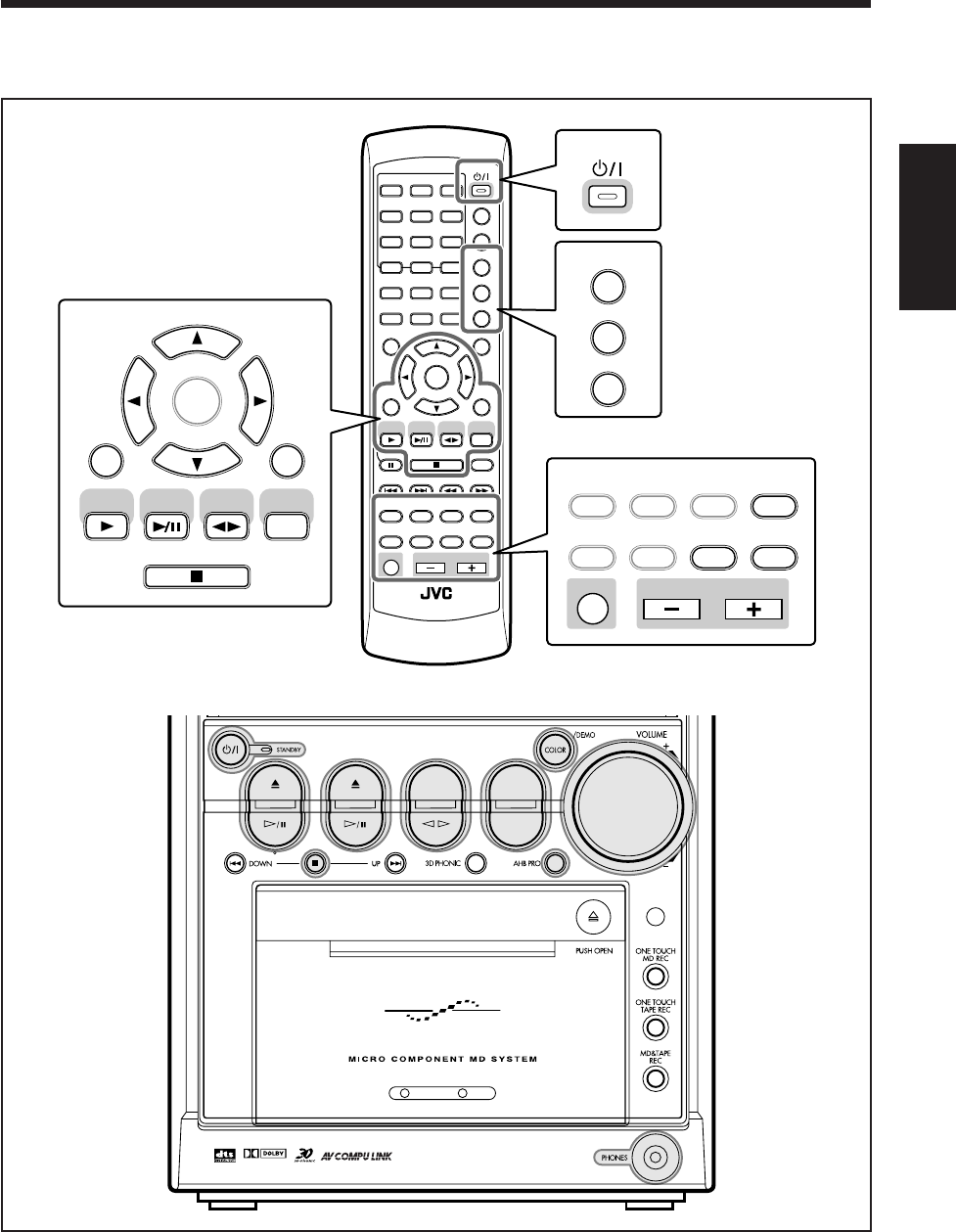
18
中
文
基本和一般操作
本章(第 19 頁至 23 頁)使用和說明的是下圖中放大了的按鍵。
遙控器
主機
DVD MD TAPE
REV.MODE
FM/AM
AUX
AUTO REVERSE
UX-A10DVD
DIGITAL
ANGLE
AUDIO
LP:
MARK ABC
GHI JKL MNO
PQRS TUV WXYZ
DEF
123
456
789
10 0 +10
DIMMER
CANCEL
RETURN
TOP MENU
SET
STROBE
PREV.
MD
TITLE/EDIT
FADE
MUTING
MD
GROUP REC
MD GROUP
TITLE/EDIT
3D PHONIC
SP/LP2/LP4
AHB PRO
NEXT
FM MODE
SLOW
SOUND
RM-SUXA10DVDU REMOTE CONTROL
GROUP SKIP
–+
SLOW
FM/AM
/AUX
DVD
SELECT
TAPE
VOLUME
SHIFT
MD
ENTER
MENU CHOICE
COLOR
ON SCREEN
PLAY MODE
ZOOM
SUB TITLE
TITLE SEARCH
REV. MODE
DIGEST
CLOCK/TIMER
STANDBY/ON
DISP/CHARA
SLEEP
DVD
LEVEL
A.P.
OFF
DIMMER
COLOR
SLEEP
DVD
LEVEL
A.P.
OFF
STANDBY/ON
CANCEL
RETURN
SET
FM/AM
/AUX
DVD
SELECT
TAPE
MD
ENTER
MD
TITLE/EDIT
FADE
MUTING
MD
GROUP REC
MD GROUP
TITLE/EDIT
3D PHONIC
SP/LP2/LP4
AHB PRO
SOUND
VOLUME
SHIFT
CH18_23UX-A10DVD[UB].C65 10/3/02, 5:08 PM18
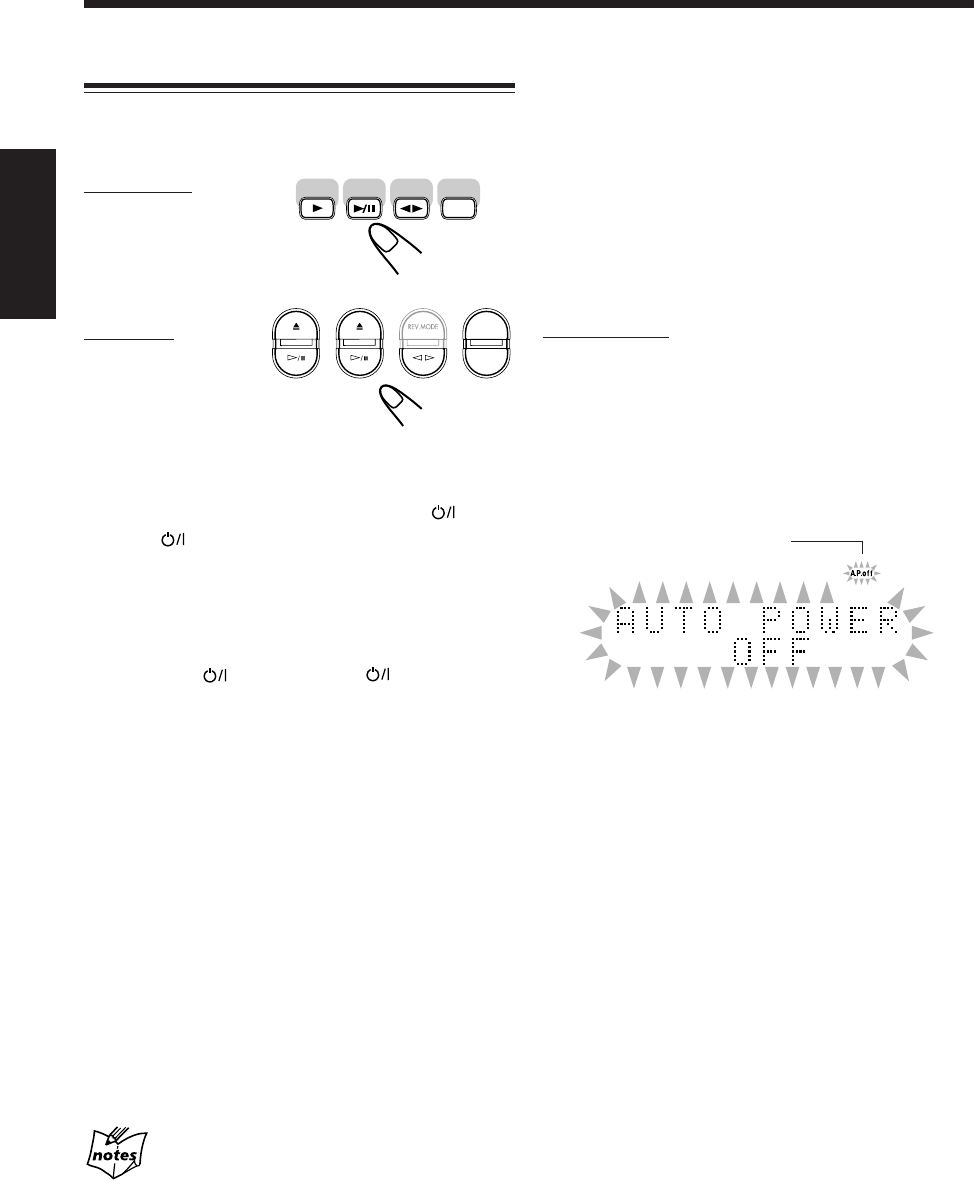
19
中
文
想要讓主機自動關機時(電源自動關閉功能)
除了選擇 FM 或 AM 作為播放源之外,如果超過 3 分鐘
以上沒有聲音傳入時,電源自動關閉功能會令主機自動
關閉。
在這 3 分鐘之內如果您進行了任何操作,盡管沒有聲音
傳入,電源自動關閉功能也會暫時被取消。
•您亦可以使用睡眠定時器令主機自動關閉。(參閱第
92 頁。)
僅在遙控器上:
想要啟動電源自動關閉功能時,可在按住 SHIFT 鍵的同
時按 A.P.OFF 鍵。
A.P.off(電源自動關閉)指示燈在顯示屏上點亮。
•沒有聲音傳入時,A.P.off 指示燈開始在顯示屏上閃
爍。約在主機開始自動關閉的 20 秒鐘之前,“AUTO
POWER OFF”字樣開始在主屏幕上閃爍。
想要停止使用電源自動關閉功能時,在按住 SHIFT 鍵
的同時按 A.P.OFF 鍵。
A.P.off 指示燈熄滅。
打開電源
當您按其中一個播放源選擇鍵時,主機會自動啟動(並
且如果播放源準備就緒則播放開始)。
在遙控器上:
在主機上:
*按 DVD 0 或 MD 0 鍵亦可啟動主機。
想要啟動主機而不播放時,按 STANDBY/ON 鍵(或
主機上的 鍵)。
主機上的 STANDBY 燈熄滅。
“HELLO”字樣在主屏幕上出現。
想要關閉主機(進入待機狀態)時,再次按
STANDBY/ON 鍵(或主機上的 鍵)。
主機上的 STANDBY 燈點亮。
“SEE YOU”字樣在主屏幕上出現。
•當您使用記憶播放功能時(參閱第 86 頁),在播放磁
碟的過程中關閉電源可以使播放停止,並且記憶停止
點。
通過按 DVD SELECT 3 鍵(或主機上的 DVD #¥8
鍵),您可以啟動主機,並且播放會自停止點起接續向
前播出 — 記憶播放功能。(“RESUME”字樣在主屏幕
上出現。)
•儘管主機處于待機模式,仍然有一小部分電量一直在
消耗。
想要徹底切斷電源供應時,須將交流電源線從牆上插座
拔下。
當您拔下交流電源線或者發生斷電時
您所作的設定會被清除。
FM/AM
/AUX
DVD
SELECT
TAPE
MD
DVD MD TAPE FM/AM
AUX
**
A.P.off 指示燈
CH18_23UX-A10DVD[UB].C65 10/3/02, 5:08 PM19
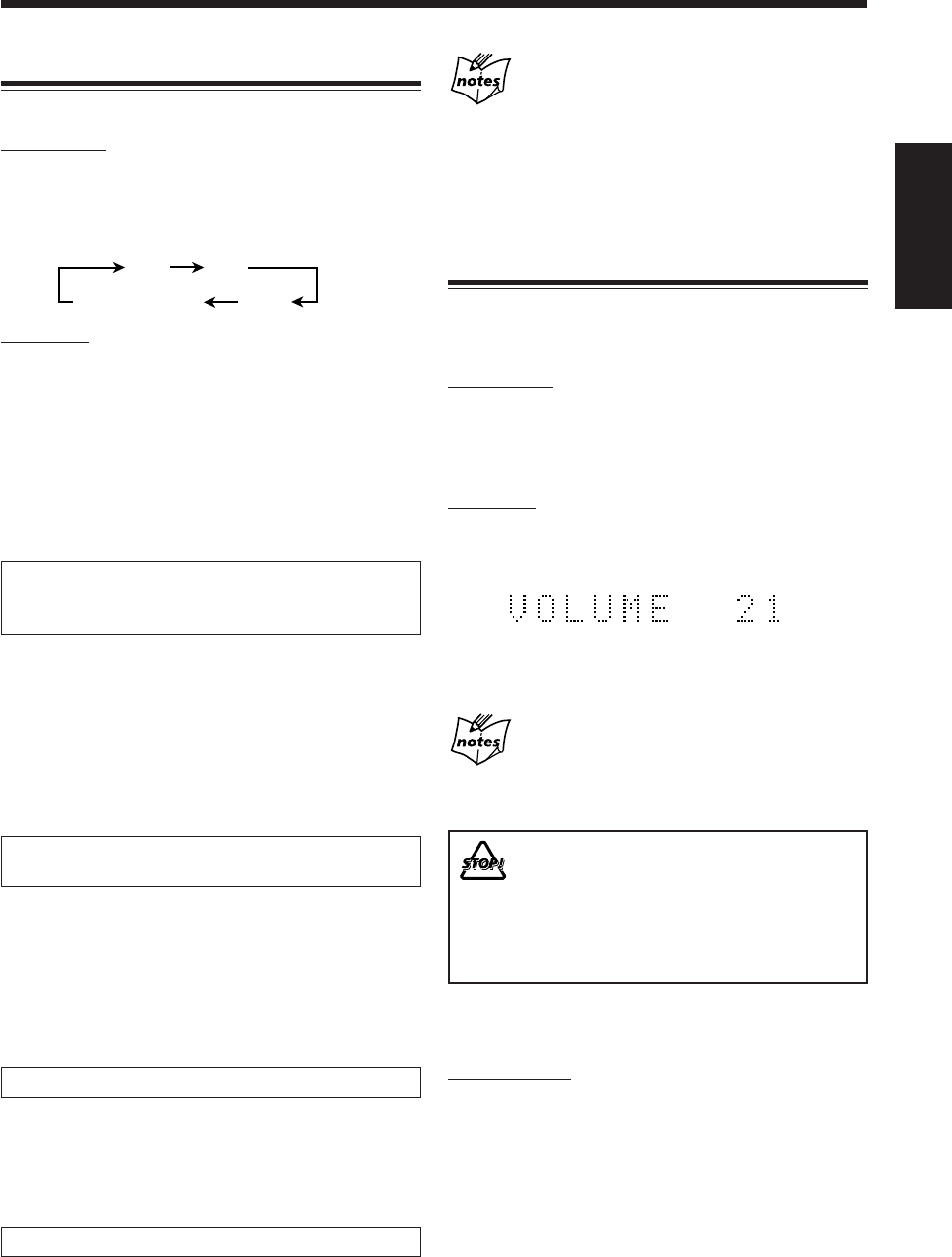
20
中
文
當從其他播放源切換成 “AUX” 或 “AUX-DIGITAL”時
如果自連接在 AUX 插孔或 OPTICAL DIGITAL IN 端子
的設備發出的聲音過高或過低(在不切換音量等級的情
況下),您可以切換自 AUX 插孔或 OPTICAL DIGITAL IN
端子傳入信號的音頻輸入等級。(參閱第 23 頁。)
調整音量
僅當主機處于啟動狀態下您才可以調整音量等級。
•錄音時音量等級不生效。
在遙控器上:
想要遞增音量時,按 VOLUME + 鍵。
想要遞減音量時,按 VOLUME – 鍵。
•持續按住各鍵時,您可以連續改變音量等級。
在主機上:
想要遞增音量時,順時針方向旋轉 VOLUME + / – 旋鈕。
想要遞減音量時,逆時針方向旋轉 VOLUME + / – 旋鈕。
•您可以在 0(無聲)至 40(最大音量)的範圍內調整
音量。
關于個人專聽
將一對頭戴耳機連接至 PHONES 插孔,揚聲器便不會發出聲
音。請務必在連接或戴上頭戴耳機之前將音量調低。
切勿在音量設定在極高等級時關閉主機(進入待
機狀態);否則,當您啟動主機或開始播放任何
播放源時,突然發出的聲響可能損壞您的聽力,
揚聲器和/或頭戴耳機。
請記住,在主機處于待機模式中您不能調整音量
等級。
想要臨時調低音量等級時
僅在遙控器上:
按 FADE MUTING 鍵。
音量等級逐漸減至“VOLUME 0”。
想要恢復聲音時,再次按 FADE MUTING 鍵。
•順時針方向旋轉主機上的 VOLUME + / – 旋鈕(至 +)
或按遙控器上的 VOLUME + 鍵亦可恢復聲音。
選擇播放源並開始播放
想要選擇調諧器或外接設備作為播放源時
在遙控器上:
按 FM/AM/AUX 鍵。
主機自動啟動(若此時主機處于待機狀態),上一次選擇
的播放源在主屏幕上出現。
•每次按該鍵,播放源按如下所示進行切換:
在主機上:
•按 FM/AM 鍵選擇調諧器。
每次按該鍵,波段在 FM 和 AM 之間交替切換。
•按 AUX 鍵選擇外接設備。
每次按該鍵,播放源在 “AUX” 和 “AUX-DIGITAL”之間
交替切換。
–想要聆聽自連接至 AUX 插孔的外接設備發出的聲音
時選擇 “AUX”。
–想要聆聽自連接至 OPTICAL DIGITAL IN 端子的外
接設備發出的聲音時選擇 “AUX-DIGITAL”。
•關于更加詳細的調諧器之操作方法,請參閱第 24 至
26 頁。
•關于外接設備之操作方法,請參閱其使用手冊。
想要選擇 DVD 視盤機作為播放源時,按
DVD SELECT 3 鍵(或主機上的 DVD #¥8 鍵)。
主機自動啟動(若此時主機處于待機狀態),並且
“READING”字樣在主屏幕上出現片刻。
•如果磁碟托盤內放有磁碟,播放將開始。
•如果沒有放入磁碟,“NO DISC”字樣將在主屏幕上出
現。
想要停止播放時,按 7 鍵。
•關于更加詳細的操作方法,請參閱第 27 至 39 頁,
第 49 至 55 頁。
想要選擇 MD 播放機作為播放源時,按 MD 3/8 鍵。
主機自動啟動(若此時主機處于待機狀態),並且“MD
READING”字樣在主屏幕上出現片刻。
•如果 MD 插孔內插有 MD,播放將開始。
•如果沒有插入 MD,“MD NO DISC”字樣將在主屏幕
上出現。
想要停止播放時,按 7 鍵。
•關于更加詳細的操作方法,請參閱第 40 至 46 頁。
想要選擇磁帶作為播放源時,按 TAPE 2 3 鍵。
主機自動啟動(若此時主機處于待機狀態),並且
“TAPE”字樣在主屏幕上出現。
•如果卡座艙內放有磁帶,播放將開始。
想要停止播放時,按 7 鍵。
•關于更加詳細的操作方法,請參閱第 47 和 48 頁。
FM AM
AUX
AUX-DIGITAL
CH18_23UX-A10DVD[UB].C65 10/3/02, 5:08 PM20
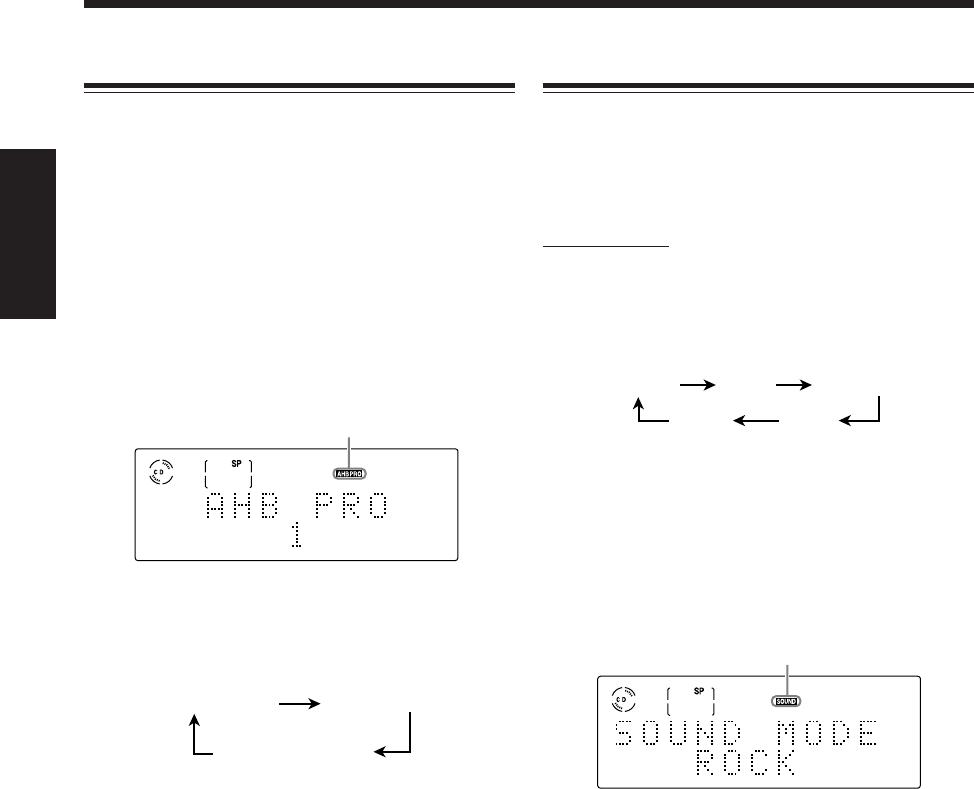
21
中
文
AHB PRO 1 AHB PRO 2
AHB PRO OFF
POP
JAZZ
ROCK CLASSIC
FLAT
選擇聲音模式
您可以從 4 種預設的聲音模式當中選擇其一來使用。
•此功能亦影響來自頭戴耳機的聲音。
•此功能對錄音及自 DVD OPTICAL DIGITAL OUT 端
子輸出的信號均無影響。
僅在遙控器上:
想要選擇聲音模式時,反復按 SOUND 鍵,直到您欲使
用的聲音模式在主屏幕上出現。
SOUND 指示燈亦在顯示屏上點亮。
•每次按該鍵,聲音模式按如下所示進行切換:
ROCK: 加強低音和高音頻率。
適用于傳音性音樂。
POP: 適用于歌曲。
CLASSIC: 適用于古典音樂。
JAZZ: 適用于爵士樂。
FLAT: 取消聲音模式。
想要檢查目前所選的聲音模式時,按 SOUND 鍵。
目前所選的聲音模式會在主屏幕上出現。
想要取消聲音模式時,反復按 SOUND 鍵,直到
“
FLAT”字樣在主屏幕上出現。
SOUND 指示燈熄滅。
加強低音
無論您將音量設定得多么低,低音雄厚而飽滿的音質卻
保持不變 — Active Hyper Bass Pro(有效超低音功
能)。
•此功能亦影響來自頭戴耳機的聲音。
•此功能對錄音及自 DVD OPTICAL DIGITAL OUT 端
子輸出的信號均無影響。
想要獲得此功能時,反復按 AHB PRO 鍵,直到
“AHB PRO 1”或者“AHB PRO 2”字樣在主屏幕上出
現。
AHBPRO 指示燈亦在顯示屏上點亮。
•每次按該鍵,Active Hyper Bass Pro(有效超低音功
能)模式按如下所示進行切換:
•“AHB PRO 2”效力大于“AHB PRO 1”。
想要取消此功能時,反復按 AHB PRO 鍵,直到
“AHB PRO OFF”字樣在主屏幕上出現。
AHBPRO 指示燈熄滅。
例:當您選擇“ROCK”時。
SOUND 指示燈
AHBPRO 指示燈
(取消)
(取消)
例:當您選擇“AHB PRO 1”時。
CH18_23UX-A10DVD[UB].C65 10/3/02, 5:08 PM21
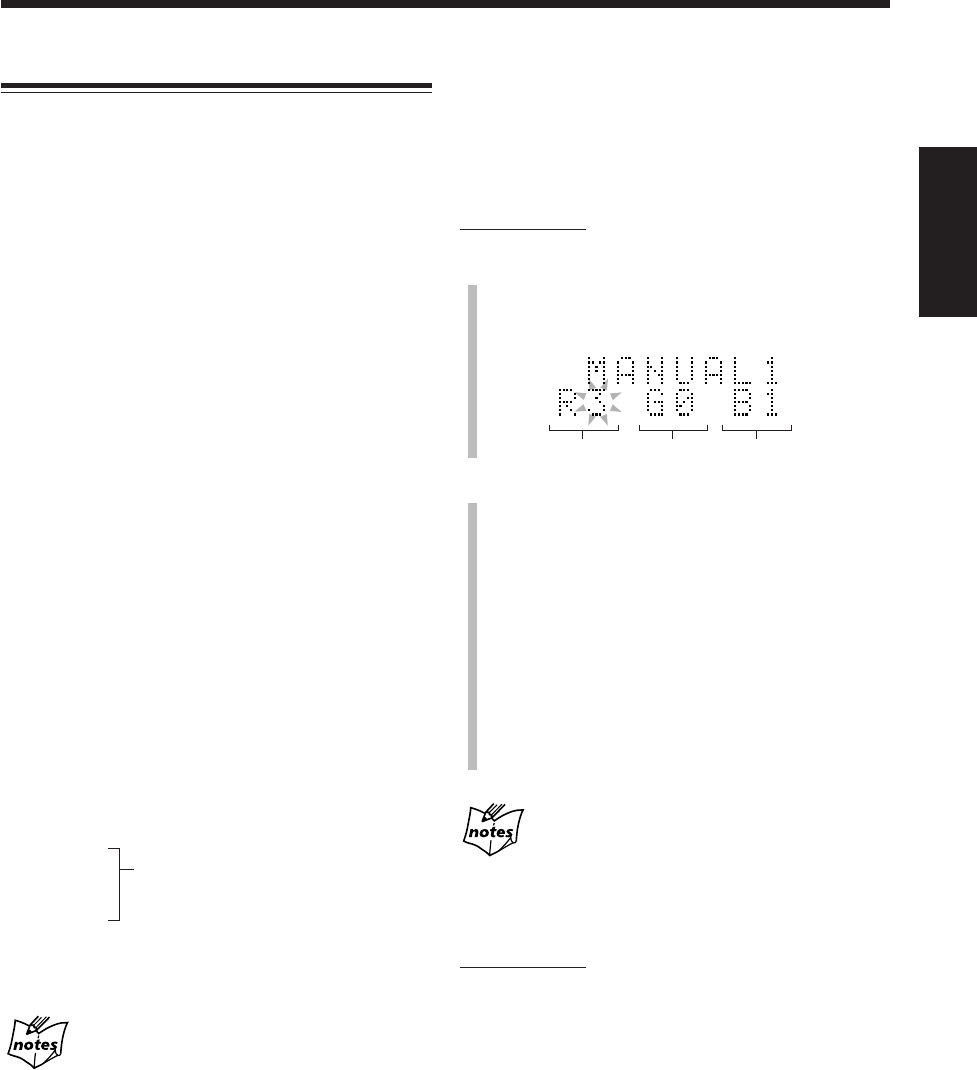
22
中
文
切換顯示屏照明
您可以改變電動面板及顯示窗的照明顏色和亮度。
想要選擇照明顏色時
您可以根據個人愛好來選擇照明顏色。
在主機處于啟動狀態下反復按 COLOR 鍵(或主機上
的 COLOR/DEMO 鍵),直到所需顏色在主屏幕上出
現。
•每次按該鍵,照明顏色按如下所示進行切換:
RAINBOW: 電動面板及顯示窗照成彩虹色。
GRADATION: 照明顏色按彩虹色順序逐漸轉變。
WATER: 藍色基調的照明圖案。
FANTASY: 電動面板及顯示窗照成輕淡色。
CANDLE: 紅色基調的照明圖案。
FOREST: 綠色基調的照明圖案。
SNOW: 白色基調的照明圖案。
SKY: 天空色基調的照明圖案。
如果內藏時鐘已設定,顏色會跟隨時刻的
改變而改變。否則當您選擇此項照明顏色
時,“ADJUST! CLOCK”字樣會在主屏幕
上閃爍。
MANUAL1:
您可以自己動手設定個人喜愛的照明顏色
(參閱右欄)。
MANUAL2:
(返回到開始處)
關于照明顏色之附加信息
•照明顏色並非總能精確顯示。基于主機使用處的狀態(如
室內溫度等)或 DIMMER 的設定等原因,顏色可能發生輕
微的變動。
•當您切換照明顏色時,顯示屏看起來可能在來回晃動;這
是本機的特性而非故障。
•強光照射主機時,照明顏色可能變暗,但此非故障。
•在使用主機的過程中電動面板會變熱,但此非故障。
想要建立您個人喜愛的顏色時
您可以建立兩種自己喜愛的顏色,並以“MANUAL1”
和“MANUAL2”之名儲存在記憶體當中。
•下列步驟的操作受時間限制。如果在操作完成之前主
機退出顏色調整模式,須從步驟
1
起重新進行操作。
僅在遙控器上:
1
反復按 COLOR 鍵,直到“MANUAL1”或
“MANUAL2”字樣在主屏幕上出現。
供您調整的亮度等級開始閃爍。
2
想要調整各顏色之亮度時
1) 按圓盤控制鍵上的 3/2,選擇您想要調整的一種
原色(紅,綠,藍)。
2) 反復按圓盤控制鍵上的 5/∞,調整顏色亮度等級
(在 0 至 3 的範圍內)。
•隨數字遞增,顏色變得鮮豔。
•欲對“MANUAL1”或“MANUAL2”恢復內設
定顏色時,按 CANCEL 鍵。
3) 重複步驟 1) 和 2) 調出您喜愛的顏色。
4) 按 SET 鍵。
您喜愛的顏色被儲存。
如果您在約 8 秒鐘之內不進行任何調整
標準顯示恢復,並且到此時為止您所建立的顏色被儲存。
想要切換顯示屏亮度時
僅在遙控器上:
在主機處于啟動狀態下按 DIMMER 鍵。
•每次按該鍵,顯示屏亮度按如下所示進行切換:
DIMMER1: 顯示屏照明變暗。
«
DIMMER2: 顯示屏照明熄滅。
«
DIMMER OFF: 顯示屏照明復原。
•按 COLOR 鍵(或主機上的 COLOR/DEMO 鍵)亦可恢
復顯示屏亮度。
«
(返回到開始處)
«
«
«
«
«
«
«
«
«
«
紅色 綠色 藍色
CH18_23UX-A10DVD[UB].C65 10/3/02, 5:08 PM22
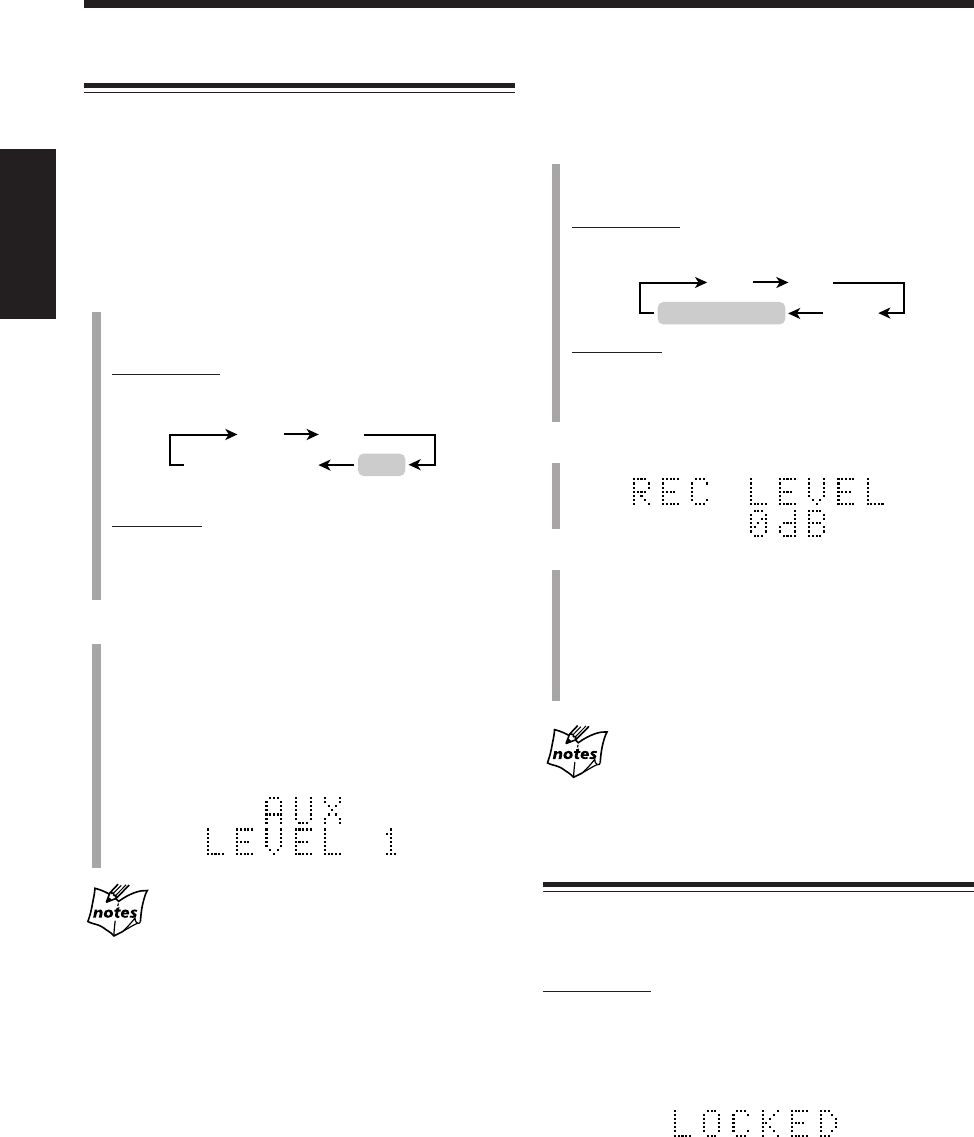
23
中
文
調整音頻輸入等級
當從其他播放源切換成“AUX”或“AUX-DIGITAL”時
(在不切換音量等級的情況下),如果自連接至本機的設
備上發出的聲音過高或過低,您可以切換自 AUX 插孔或
OPTICAL DIGITAL IN 端子傳入信號的音頻輸入等級。
7調整 AUX 插孔傳入信號的音頻輸入等級
1
反復按 FM/AM/AUX 鍵(或主機上的 AUX 鍵),使
“AUX”字樣在主屏幕上出現。
在遙控器上:
•每次按該鍵,播放源按如下所示進行切換:
在主機上:
•每次按該鍵,播放源在“AUX ”和“AUX-DIGITAL”
之間交替切換。
2
按住遙控器上的 SET 鍵超過 2 秒鐘以上。
•每次按住該鍵,音頻輸入等級在“LEVEL 1”和
“LEVEL 2”之間交替切換。
LEVEL 1: 當聲音過高時選此項(為本機的初
始內設定)。
LEVEL 2: 當聲音過低時選此項。
如果您切換自 AUX 插孔傳入信號的音頻輸入等級
自 AUX 插孔傳入信號的錄音等級亦隨其改變。
選擇“LEVEL 2”錄出的聲音之等級遠比選擇“LEVEL 1”高。
FM AM
AUX
AUX-DIGITAL
7調整 OPTICAL DIGITAL IN 端子傳入信號的音頻
輸入等級
1
反復按 FM/AM/AUX 鍵(或主機上的 AUX 鍵),使
“AUX-DIGITAL”字樣在主屏幕上出現。
在遙控器上:
•每次按該鍵,播放源按如下所示進行切換:
在主機上:
•每次按該鍵,播放源在“AUX”和“AUX-DIGITAL”之
間交替切換。
2
按住遙控器上的 SET 鍵超過 2 秒鐘以上。
3
按圓盤控制鍵上的的 5/∞,調整音頻輸入等級。
您可以在“–12 dB”至“12 dB”的範圍內,以 2 dB 為
單位調整 OPTICAL DIGITAL IN 端子傳入信號的音頻
輸入等級。(“0 dB”為初始內設定。)
•想要遞增音頻輸入等級時,按圓盤控制鍵上的 5。
•想要遞減音頻輸入等級時,按圓盤控制鍵上的 ∞。
如果您切換自 OPTICAL DIGITAL IN 端子傳入信號
的音頻輸入等級
自 OPTICAL DIGITAL IN 端子傳入信號的錄音等級亦隨音頻輸
入等級而改變。
阻止磁碟退出
您可以阻止磁碟及 MD 從主機內退出,並將其鎖住 — 磁
碟上鎖功能。
僅在主機上:
想要阻止磁碟退出時,可在主機處于待機模式下按住 7
鍵,然后按 REV. MODE 鍵。
“LOCKED”字樣在主屏幕上出現片刻,放入的磁碟及
MD 即被鎖住。
如果您試圖退出上了鎖的磁碟時,“LOCKED”字樣出
現,提醒您正在使用磁碟上鎖功能。
想要去除保護並為磁碟解鎖時,重複上述操作程序。
“UNLOCKED”字樣在主屏幕上出現片刻,放入的磁碟及
MD 即被解鎖。
FM AM
AUX
AUX-DIGITAL
CH18_23UX-A10DVD[UB].C65 10/3/02, 5:08 PM23
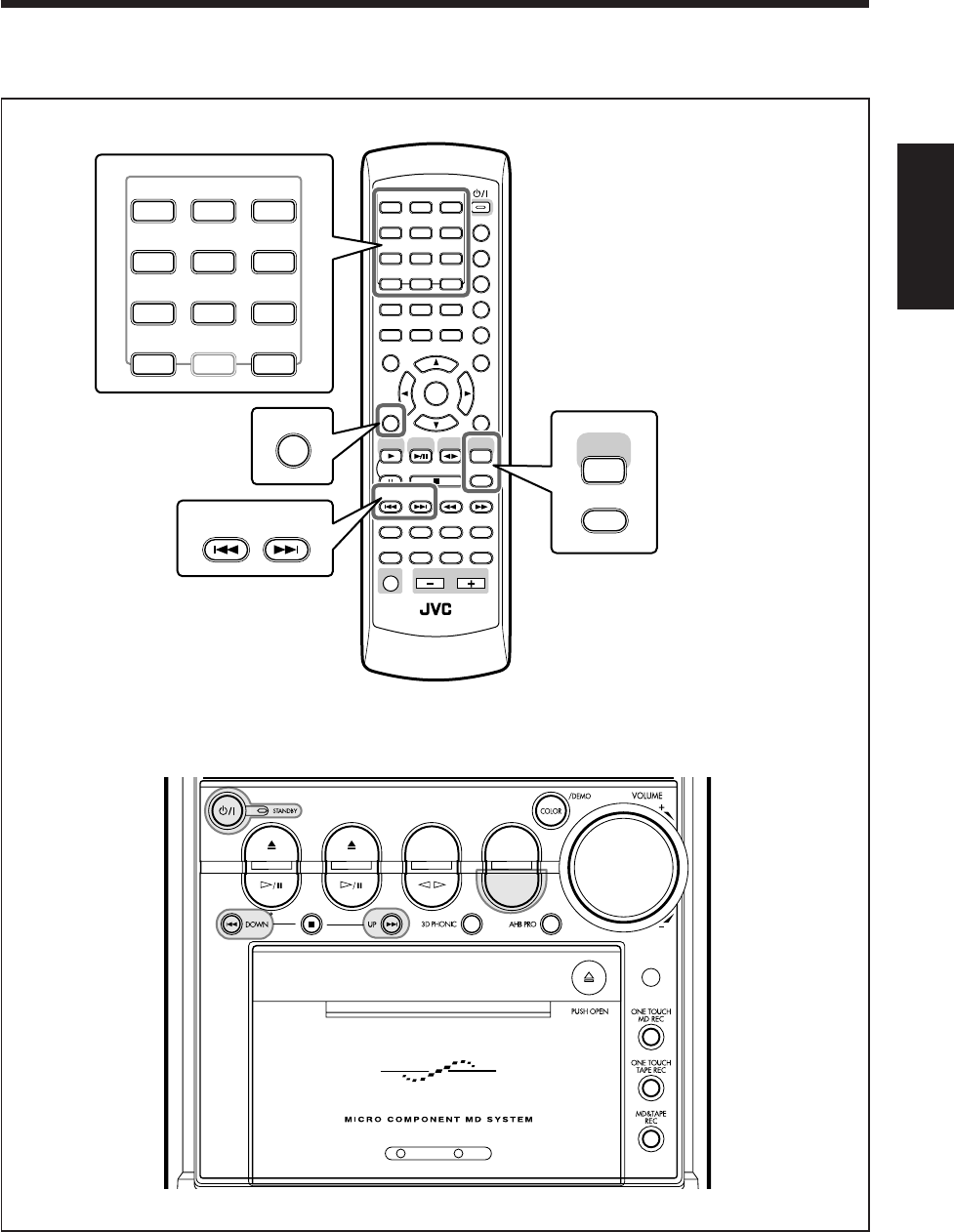
24
中
文
收聽 FM(調頻)和 AM(調幅)廣播
遙控器
主機
本章(第 25 頁和 26 頁)使用和說明的是下圖中放大了的按鍵。
ANGLE
AUDIO
LP:
MARK ABC
GHI JKL MNO
PQRS TUV WXYZ
DEF
123
456
789
10 0 +10
DIMMER
CANCEL
RETURN
TOP MENU
SET
STROBE
PREV.
MD
TITLE/EDIT
FADE
MUTING
MD
GROUP REC
MD GROUP
TITLE/EDIT
3D PHONIC
SP/LP2/LP4
AHB PRO
NEXT
FM MODE
SLOW
SOUND
RM-SUXA10DVDU REMOTE CONTROL
GROUP SKIP
–+
SLOW
FM/AM
/AUX
DVD
SELECT TAPE
VOLUME
SHIFT
MD
ENTER
MENU CHOICE
COLOR
ON SCREEN
PLAY MODE
ZOOM
SUB TITLE
TITLE SEARCH
REV. MODE
DIGEST
CLOCK/TIMER
STANDBY/ON
DISP/CHARA
SLEEP
DVD
LEVEL
A.P.
OFF
FM MODE
FM/AM
/AUX
MARK ABC
GHI JKL MNO
PQRS TUV WXYZ
DEF
123
456
789
10 0+10
SET
PREV. NEXT
GROUP SKIP
DVD MD TAPE
REV.MODE
FM/AM
AUX
AUTO REVERSE
UX-A10DVD
CH24_26UX-A10DVD[UB].C65 10/3/02, 5:08 PM24
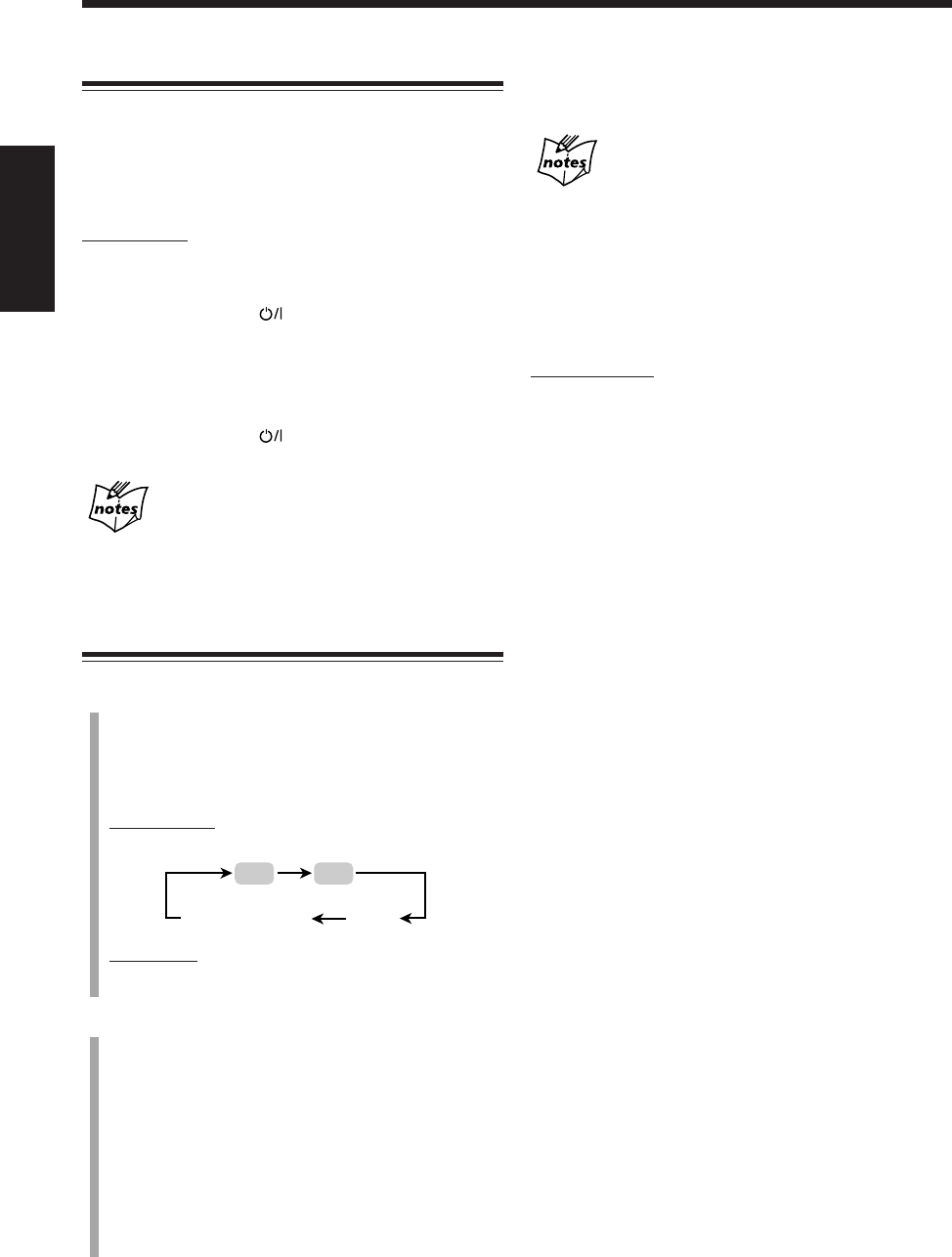
25
中
文
FM AM
AUX
AUX-DIGITAL
設定 AM(調幅)調諧器間隔空間
某些國家將 AM 電臺的間隔空間設定為 9 kHz,另有某
些國家使用 10 kHz 間隔。
本機出廠時,內藏的 AM 調諧器被設定為 9 kHz 間隔。
您可以將間隔空間切換成 9 kHz 或 10 kHz。
僅在主機上:
想要將 AM 調諧器設定成 10 kHz 間隔時,請確保主機
關閉,但電源線接插在牆上插座上。
按住 ¢ 鍵的同時按 鍵。主機啟動,調收頻率為
530 kHz。
想要重新設定回 9 kHz 間隔時,請確保主機關閉,但電
源線接插在牆上插座上。
按住 4 鍵的同時按 鍵。主機啟動,調收頻率為
531 kHz。
當您切換 AM 調諧器間隔空間時
您已經設定過的預設電台(FM 及 AM)均被清除。遇此情
形,請重新預設電台。參閱下頁中的“預設電台”。
調收電臺
1
按 FM/AM/AUX 鍵(或主機上的 FM/AM 鍵),選
擇“FM”或“AM”。
當您第一下按該鍵時,主機自動啟動並播放上一次
選擇的播放源。
在遙控器上:
•每次按該鍵,播放源按如下所示進行切換:
在主機上:
•每次按該鍵,波段在 FM 和 AM 之間交替切換。
2
持續按住 ¢ 或 4 鍵(亦或按主機上的 UP 或
DOWN 鍵),直到電臺頻率在主屏幕上開始持續發
生改變。
•¢(UP): 用來遞增頻率。
•4(DOWN): 用來遞減頻率。
主機開始尋找電臺。當找到一個帶有足夠信號強度
的電臺時,尋找停止。
•如果 FM 電臺的節目以立體聲播出,STEREO 指示
燈在顯示屏上點亮。
尋找過程中想要停止尋找時,按 ¢ 或 4 鍵(亦或
按主機上的 UP 或 DOWN 鍵)。
當您反復按 ¢ 或 4 鍵(或主機上的 UP 或
DOWN 鍵)時
頻率一步一步發生改變。
想要改變 FM 接收模式時
當 FM 立體聲廣播接收困難或者出現噪音時,您可以通
過改變 FM 接收模式的方法來改善接收效果。
僅在遙控器上:
按 FM MODE 鍵。
•每次按該鍵,FM 接收模式在 STEREO 和 MONO 之
間交替切換。
STEREO: 標準情況下選擇此項。
當節目以立體聲播出時,您可以聽到立體
聲音。在接收 FM 立體聲廣播的過程中
STEREO 指示燈點亮(僅限接收效果良好
時)。
MONO:當 FM 立體聲廣播出現噪音或者接收不良時
選擇此項。雖然立體聲效果丟失,但接收
得以改善。MONO 指示燈在顯示屏上點
亮。
CH24_26UX-A10DVD[UB].C65 10/3/02, 5:08 PM25
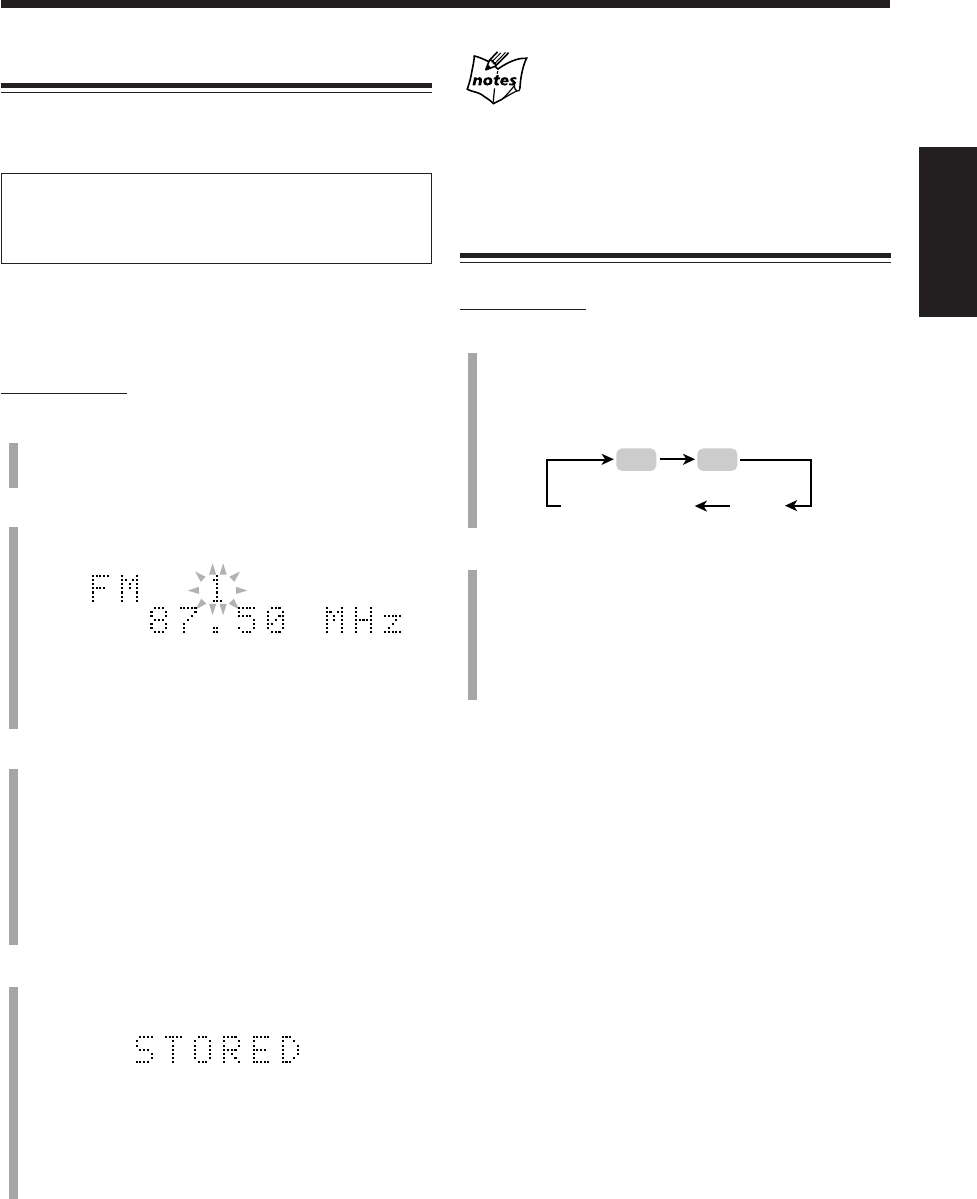
26
中
文
FM AM
AUX
AUX-DIGITAL
預設電臺
您可以手動預設 30 個 FM(調頻)電臺和 15 個 AM(調
幅)電臺。
某些情況下,在產品出廠之前,工廠在測試調諧器預設功
能時已經將測試頻率儲存進調諧器,此非故障。您可以利
用下述預設方法將您想要預設的電臺預設到記憶體裡。
•下列步驟的操作受時間限制。如果設定在完成之前被
取消,須從步驟
2
起重新進行操作。
僅在遙控器上:
1
調收您想要預設的電台(FM 或 AM)。
•可參閱上一頁的“調收電臺”。
2
按 SET 鍵。
預設號碼開始閃爍如下。
•主機始終從預設號碼 1 開始播放預設電台。
3
按數字鍵選擇預設號碼。
例: 選擇預設號碼 5 時,按 5。
選擇預設號碼 15 時,按 +10,然后按 5。
選擇預設號碼 20 時,按 +10,然后按 10。
選擇預設號碼 30 時,按 +10,+10,然后
按 10。
•您亦可以按 ¢ 或 4 鍵來選擇預設號碼。
4
再次按 SET 鍵。
“STORED”字樣在主屏幕上出現片刻。
在步驟
1
中調收的電臺已被儲存在步驟
3
中選擇的
預設號碼裡。
•在已經配過電台的號碼裡儲存新的電臺時,原來儲
存在該號碼裡的電臺會被抹除。
當您拔下交流電源線或者發生斷電時
預設的 FM 和 AM 電臺將于當日內被抹除。遇此情況,請重
新預設電臺。
調收預設的電臺
僅在遙控器上:
1
按 FM/AM/AUX 鍵選擇“FM”或“AM”。
當您第一下按該鍵時,主機自動啟動並播放上一次選
擇的播放源。
•每次按該鍵,播放源按如下所示進行切換:
2
按數字鍵選擇預設號碼。
例: 選擇預設號碼 5 時,按 5。
選擇預設號碼 15 時,按 +10,然后按 5。
選擇預設號碼 20 時,按 +10,然后按 10。
選擇預設號碼 30 時,按 +10,+10,然后按
10。
例:當您在步驟
1
中選擇 FM 電台時。
CH24_26UX-A10DVD[UB].C65 10/3/02, 5:08 PM26
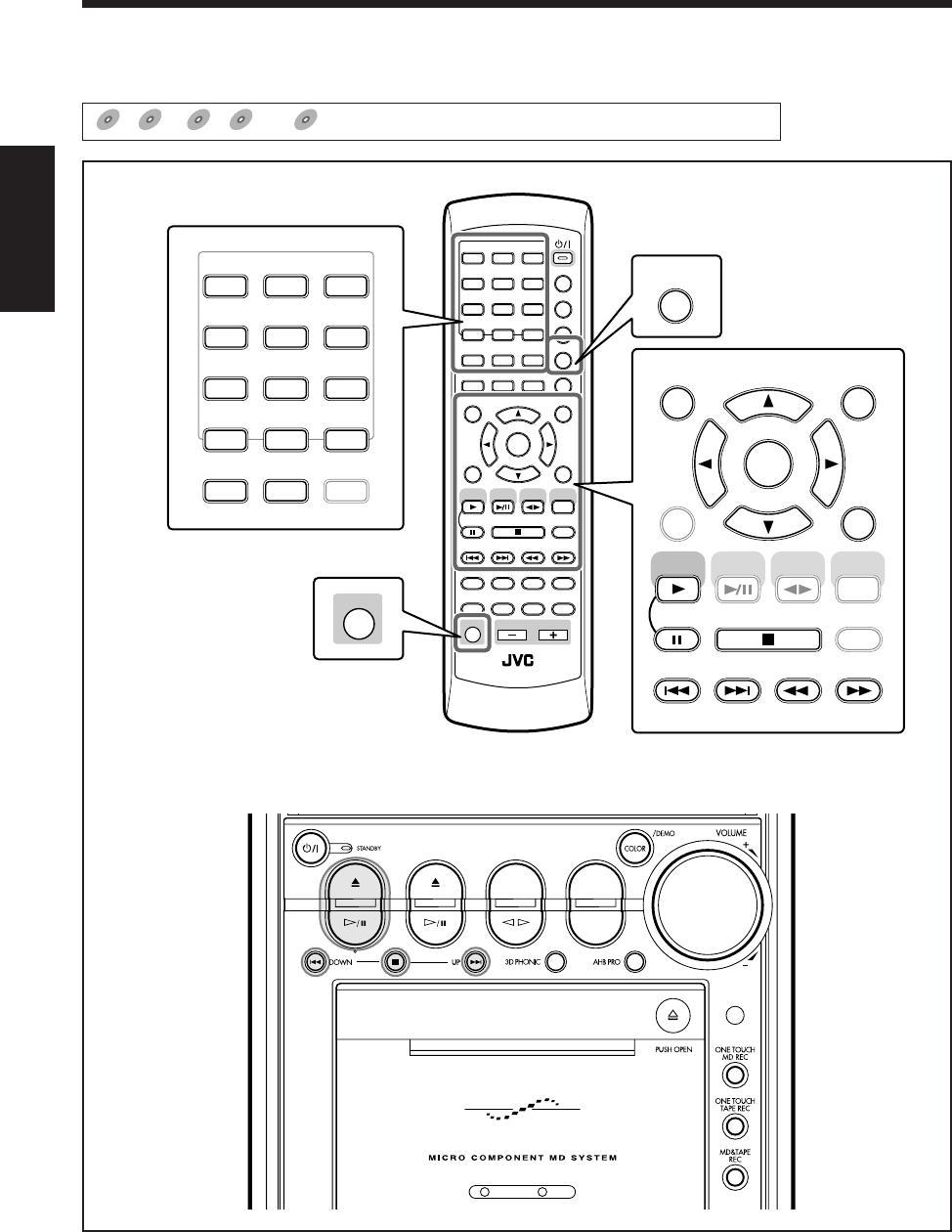
27
中
文
播放磁碟
主機
本章(第 28 頁至 39 頁)使用和說明的是下圖中放大了的按鍵。
DVD
DVD
DVD SVCD
SVCD
SVCD VCD
VCD
VCD Anduio CD
Anduio CD
Audio CD MP3
MP3
MP3
表示哪項操作適用于哪些類型的磁碟。
遙控器
ANGLE
AUDIO
LP:
MARK ABC
GHI JKL MNO
PQRS TUV WXYZ
DEF
123
456
789
10 0 +10
DIMMER
CANCEL
RETURN
TOP MENU
SET
STROBE
PREV.
MD
TITLE/EDIT
FADE
MUTING
MD
GROUP REC
MD GROUP
TITLE/EDIT
3D PHONIC
SP/LP2/LP4
AHB PRO
NEXT
FM MODE
SLOW
SOUND
RM-SUXA10DVDU REMOTE CONTROL
GROUP SKIP
–+
SLOW
FM/AM
/AUX
DVD
SELECT
TAPE
VOLUME
SHIFT
MD
ENTER
MENU CHOICE
COLOR
ON SCREEN
PLAY MODE
ZOOM
SUB TITLE
TITLE SEARCH
REV. MODE
DIGEST
CLOCK/TIMER
STANDBY/ON
DISP/CHARA
SLEEP
DVD
LEVEL
A.P.
OFF
MARK ABC
GHI JKL MNO
PQRS TUV WXYZ
DEF
123
456
789
10 0 +10
ON SCREEN
PLAY MODE
ZOOM
REV. MODE
DIGEST
CANCEL
RETURN
TOP MENU
SET
STROBE
PREV. NEXT
FM MODE
SLOW
GROUP SKIP
–+
SLOW
FM/AM
/AUX
DVD
SELECT
TAPE
MD
ENTER
MENU CHOICE
SHIFT
COLOR DVD
LEVEL
DVD MD TAPE
REV.MODE
FM/AM
AUX
AUTO REVERSE
UX-A10DVD
CH27_39UX-A10DVD[UB].C65 10/3/02, 5:08 PM27
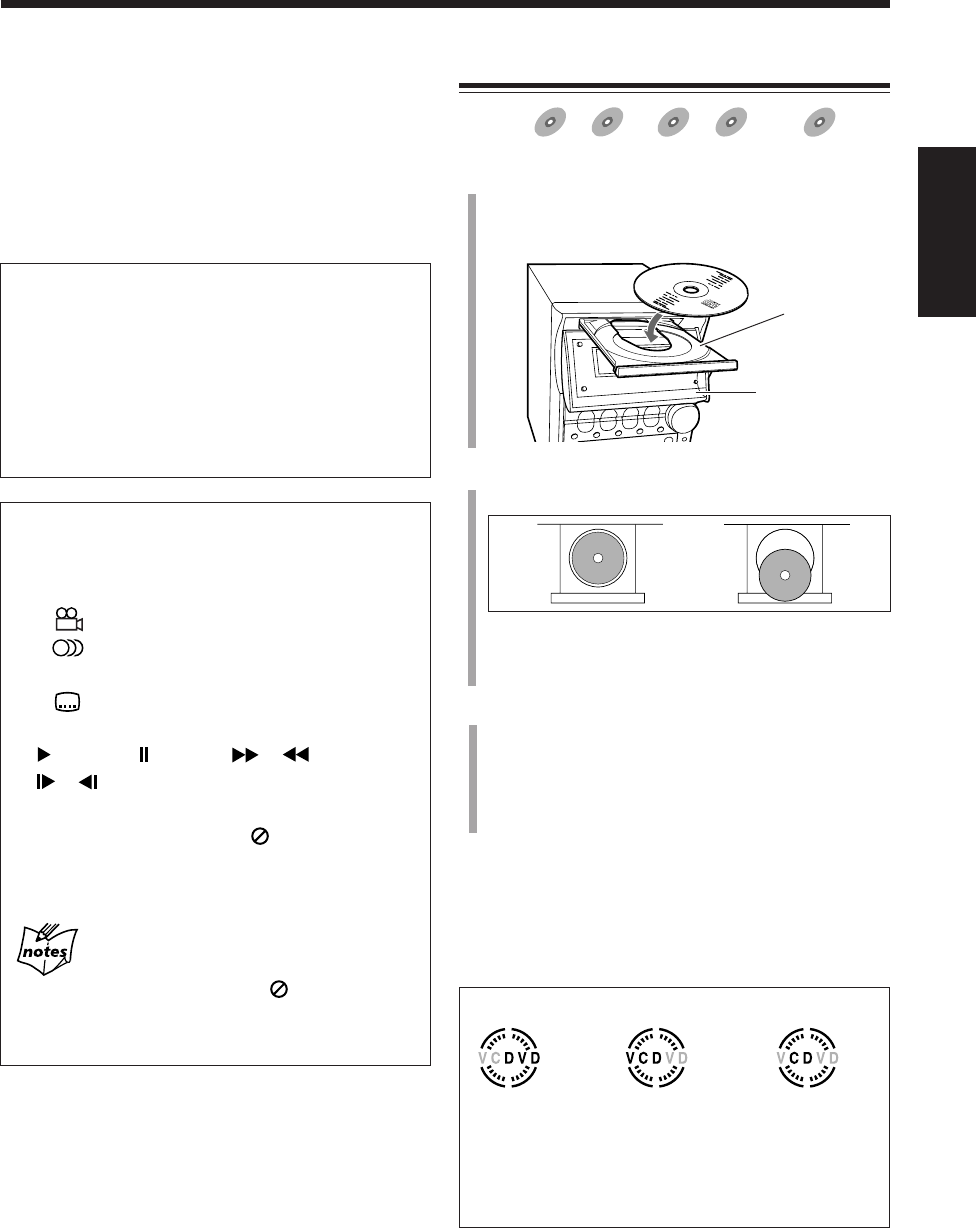
28
中
文
裝入磁碟
適用于:
DVD
DVD SVCD
SVCD VCD
VCD Anduio CD
Audio CD MP3
MP3
1
按主機上的 DVD 0 鍵。
主機自動啟動,電動面板滑向下方,然后磁碟托盤伸
出。
2
使標籤面朝上,在磁碟托盤的圓圈內正確裝入磁碟。
•當使用 8 cm 磁碟時,請將其裝到磁碟托盤的裡圈
內。
3
按 DVD 0 鍵。
磁碟托盤關閉,然后電動面板自動滑上去。
•如果取代 DVD 0 鍵而去按主機上的 DVD #/8 鍵
(或者遙控器上的 DVD SELECT 3 鍵),磁碟托盤
及電動面板關閉,然后播放開始。
想要取出磁碟時,按 DVD 0 鍵。
•取出磁碟后,再次按 DVD 0 鍵關閉磁碟托盤。
•當您使用記憶播放功能時(參閱第 86 頁),按 DVD 0
鍵會清除播放停止處的位置記憶體。
關于磁碟指示燈
正確 不正確
磁碟托盤
電動面板
重要說明:
在對 DVD,SVCD 和 VCD 執行任何操作之前,請首先
確認下列事項。
•檢查與電視機的連接狀況。
•打開電視機並在電視機上選擇正確的輸入,以便在電
視屏幕上觀看影像或屏幕菜單/信息顯示。
•選擇正確的彩色制式。
使用映像儲存器防止燒壞屏幕。
長時間顯示靜態圖像可能燒壞屏幕。為了防止此種情
況發生,當靜態圖像顯示超過 5 分鐘時主機會自動為
屏幕消光(映像儲存器)。
•按任何鍵均可關閉映像儲存器。
•您可以選擇映像儲存器模式。(參閱第 86 頁。)
•映像儲存器不能用于 Audio CD 和 MP3 磁碟。
屏幕指南標
•在播放 DVD 的過程中,下列指南標可能在電視屏
幕上出現片刻:
–“ ” : 出現在含有多角觀賞畫面影像的開始處。
–“ ” : 出現在含有多制式聲音語言影像的開始
處。
–“ ” : 出現在含有多制式字幕語言影像的開始
處。
•“ ” (播放), “ ” (暫停), “ ”/“ ” (快進/快倒),
“”/“ ” (慢動作進/倒): 當您執行上述各操作時出
現。
•當您按下某個按鍵時如果 “ ” 在電視屏幕上出
現,表示磁碟不能接受您試圖進行的操作,或者磁
碟上沒有錄製那項操作所要求的信息。
關于屏幕指南標的附加信息
•在某些情況下,雖然沒有顯示出 “ ”,操作亦可能不
被接受。
•如果您不想讓屏幕指南標出現時,可參閱第 86 頁。
•在磁碟播放過程中磁碟指示燈在旋轉。
•磁碟托盤內沒有磁碟時磁碟指示燈熄滅。
裝入 DVD 時。 裝入 VCD 或
SVCD 時。
裝入 Audio CD
或 MP3 磁碟時。
CH27_39UX-A10DVD[UB].C65 10/3/02, 5:08 PM28
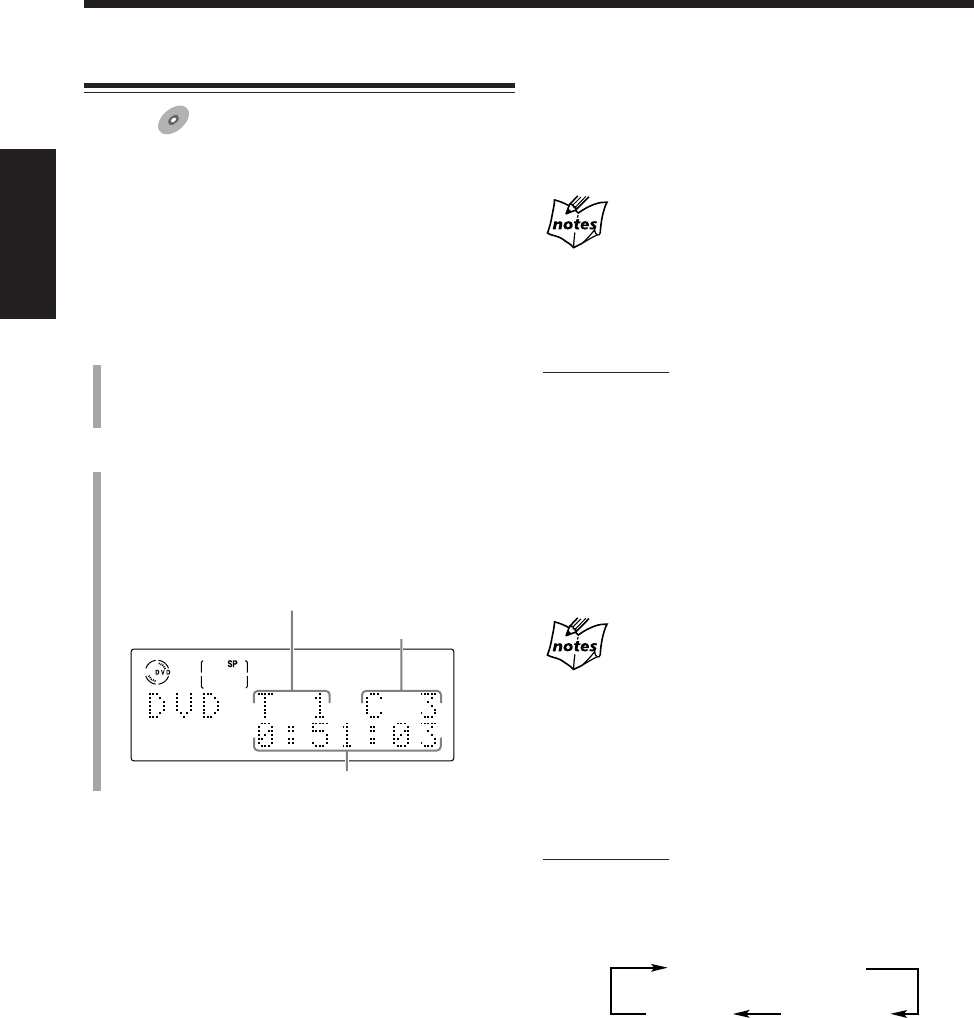
29
中
文
想要進行到另外的章節時
在播放過程中按 4 或 ¢ 鍵。
•4:返回到目前或前面章節的起始處。
•¢:跳到下一個或后面章節的起始處。
某些 DVD 可能不接受該項操作。
想要使用數字鍵直接進行到特定的標題或章節時
僅在遙控器上:
•在播放之前按數字鍵,您可用輸入標題號碼的方法令
所需的播放開始。
•在播放的過程中按數字鍵,您可用輸入目前播出的標
題下的章節號碼的方法令所需的播放開始。
例: 想要選擇號碼 5,按 5。
想要選擇號碼 10,按 10。
想要選擇號碼 20,按 +10,+10,然后按 0。
想要選擇號碼 23,按 +10,+10,然后按 3。
在播放 DVD 的過程中如果菜單在電視機上出現
表示您可以使用數字鍵來選擇菜單裡的項目。(參閱第 34
頁。)
想要顯示屏幕信息時
在播放 DVD 的過程中您可以在電視機上顯示下列信息。
僅在遙控器上:
想要顯示屏幕信息時,在播放 DVD 的過程中按
ON SCREEN 鍵。
•每次按該鍵,電視機上的信息按如下所示進行切換:
DVD 之基本操作
適用于:
DVD
DVD
•想要播放 SVCD,VCD,或 Audio CD 時,請參閱第
30 頁。
•想要播放 MP3 磁碟時,請參閱第 32 頁。
•當磁碟菜單在電視屏幕上出現時播放即停止。如果在
播放過程中菜單出現,可參閱第 34 頁上的 “使用磁碟
菜單進行播放”。
1
裝入磁碟。
•某些 DVD 磁碟,在按 DVD 0 鍵關閉磁碟托盤后
播放會自動開始。
2
按主機上的 DVD #/8 鍵(或遙控器上的 DVD
SELECT 3 鍵)。
瀏覽磁碟內容之后,從第一標題下的第一章節處開
始播放。
•磁碟播放信息在顯示屏上出現。
想要停止播放片刻時,按 DVD #¥8 鍵(或遙控器上的
8 鍵)。
在暫停過程中,播放過的時間和磁碟指示燈在顯示屏上
閃爍。
•想要讓播放重新開始時,再次按 DVD #¥8 鍵(或遙
控器上的 DVD SELECT 3 鍵)。
想要停止播放時,按 7 鍵。
•本機可以記憶播放的停止點,當您按 DVD #¥8 鍵
(或遙控器上的 DVD SELECT 3 鍵)再次開始播放
時,播放會從上次停止處起開始 — 記憶播放功能
(“RESUME” 字樣在顯示屏上出現。)
想要使用記憶播放時,您必須啟動記憶播放功能。(參
閱第 86 頁。)
•使用記憶播放功能的過程中想要令播放完全停止時,
按兩次 7 鍵。
播放將從磁碟的起始處開始進行。
目前的標題號碼
目前的章節號碼
播放過的時間
目前磁碟信息
無信息
顯示
磁碟播放
信息
CH27_39UX-A10DVD[UB].C65 10/3/02, 5:08 PM29
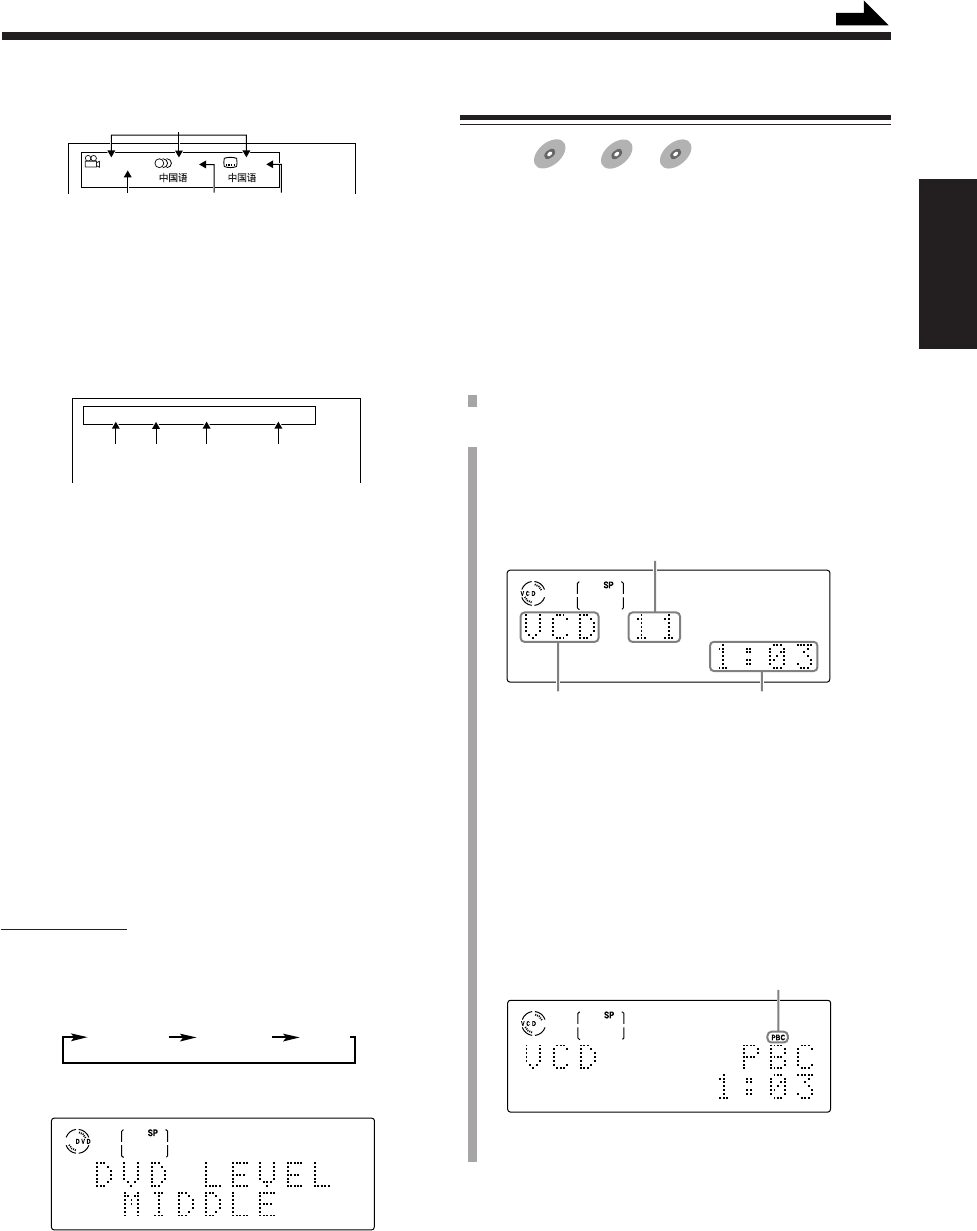
30
中
文
•目前的磁碟信息
1: 目前的磁碟信息
2: 多角度畫面總數
3: 聲音語言總數
4: 字幕語言總數
•磁碟播放信息
1: 目前的標題號碼
2: 目前的章節號碼
3: 目前的標題已經播放過的時間
4: 傳輸速度
想要遞增 DVD 的聲音等級時
錄製 DVD 用的的聲音等級比其他磁碟如 VCD 或 Audio
CD 低。
在播放 DVD 時如果您覺得聲音太弱聽不清,可以逐步增
大 DVD 播放的聲音等級。
•一旦調整了此項設定,每次播放 DVD 時都有效。
•此項設定對 DVD 以外的任何磁碟均無效。
•如果您切換 DVD 聲音等級,DVD OPTICAL DIGITAL
OUT 端子的音頻輸出等級不會改變。
僅在遙控器上:
想要遞增 DVD 播放的聲音等級時,在按下 SHIFT 鍵的
同時按 DVD LEVEL 鍵。
•每次按該鍵,聲音等級按如下所示進行切換:
被選等級在顯示屏上出現。
例:當“MIDDLE”被選時。
•在您購買本機時,DVD 聲音等級被設定在
“MIDDLE”。
TITLE
3
CHAP.
2
TIME
1:33:33
BITRATE
3.3
Mbps
1234
234
1
1 / 2 1 / 2 1 / 5
NORMAL MIDDLE HIGH
SVCD/VCD/Audio CD 之基本操作
適用于:
SVCD
SVCD VCD
VCD Anduio CD
Audio CD
•想要播放 DVD 時,請參閱第 29 頁。
•想要播放 MP3 磁碟時,請參閱第 32 頁。
•在播放帶有 PBC 功能的 SVCD 或 VCD 時,當磁碟菜
單出現時播放將停止。如果在播放帶有 PBC 功能的
SVCD 或 VCD 時菜單出現,可參閱第 34 頁上的“使
用磁碟菜單進行播放”。
1
裝入磁碟。
2
按主機上的 DVD #/8 鍵(或遙控器上的
DVD SELECT 3 鍵)。
瀏覽磁碟內容之后,從第一首曲目開始播放。
•磁碟播放信息在顯示屏上出現。
例:在播放不帶 PBC 功能的 VCD 時。
*關于目前的磁碟類型之信息
–“VCD”:表示裝入了 SVCD 或 VCD。
–“CD”:表示裝入了Audio CD。
•在播放帶有 PBC 功能的 SVCD 或 VCD 時,“PBC”
字樣取代目前的曲目號碼在主屏幕上出現,PBC 指
示燈點亮。(關于 PBC 功能,請參閱第 34 和 35
頁。)
例:在播放帶有 PBC 功能的 VCD 時。
續
目前磁碟的類型*
目前的曲目號碼
播放過的時間
PBC 指示燈
CH27_39UX-A10DVD[UB].C65 10/3/02, 5:08 PM30
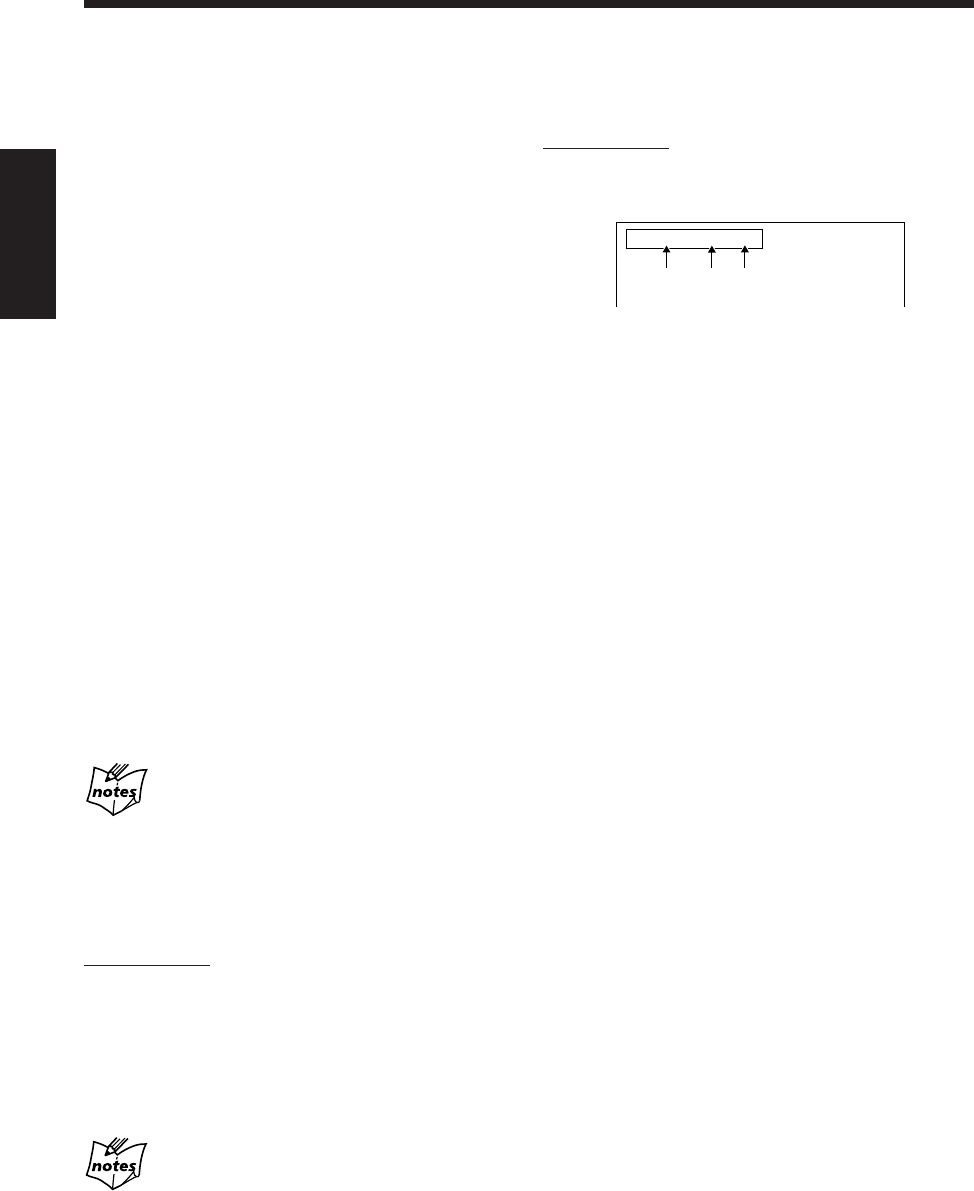
31
中
文
想要顯示屏幕信息時
在播放磁碟的過程中您可以在電視機上顯示下列信息。
僅在遙控器上:
想要顯示屏幕信息時,在播放磁碟的過程中按
ON SCREEN 鍵。
例:當播放源為帶有 PBC 功能的 SVCD 或 VCD 時
1: 目前的曲目號碼
2: 目前的曲目已經播放過的時間
3:•“PBC” 在播放帶 PBC 功能的 SVCD 或 VCD 時
出現。
•“EACH” 在播放不帶有 PBC 功能的 SVCD 或
VCD 或者 Audio CD 時出現。
想要清除屏幕信息時,再次按 ON SCREEN 鍵。
想要停止播放片刻時,按 DVD #¥8 鍵(或遙控器上的
8 鍵)。
在暫停過程中,播放過的時間和磁碟指示燈在顯示屏上
閃爍。
•想要讓播放重新開始時,再次按 DVD #¥8 鍵(或遙
控器上的 DVD SELECT 3 鍵)。
想要停止播放時,按 7 鍵。
•本機可以記憶播放的停止點,當您按 DVD #¥8 鍵
(或遙控器上的 DVD SELECT 3 鍵)再次開始播放
時,播放會從上次停止處起開始 — 記憶播放功能
(“RESUME” 字樣在顯示屏上出現。)
想要使用記憶播放時,您必須啟動記憶播放功能。(參
閱第 86 頁。)
–記憶播放功能對 Audio CD 無效。
–在對帶有 PBC 功能的 SVCD 或 VCD 使用記憶播放
功能時,播放從停止點的稍前處開始。
•使用記憶播放功能的過程中想要令播放完全停止時,
按兩次 7 鍵。
想要進行到另外的曲目時
在播放過程中按 4 或 ¢ 鍵。
•4:返回到目前或前面曲目的起始處。
•¢:跳到下一個或后面曲目的起始處。
在播放帶有 PBC 功能的 SVCD 或 VCD 的過程中
¢ 和 4 鍵可用來操作磁碟菜單。(參 閱第 34 頁。)
想要使用數字鍵直接進行到特定的曲目時
僅在遙控器上:
在播放之前或播放中按數字鍵,您可用輸入曲目號碼的
方法令所需的播放開始。
例: 想要選擇號碼 5,按 5。
想要選擇號碼 10,按 10。
想要選擇號碼 20,按 +10,+10,然后按 0。
想要選擇號碼 23,按 +10,+10,然后按 3。
在播放帶有 PBC 功能的 SVCD 或 VCD 的過程中
如果菜單在電視機上出現,表示您可以使用數字鍵來選擇菜
單裡的項目。(參閱第 34頁。)
123
TRACK
3
TIME
3:33 PBC
CH27_39UX-A10DVD[UB].C65 10/3/02, 5:08 PM31
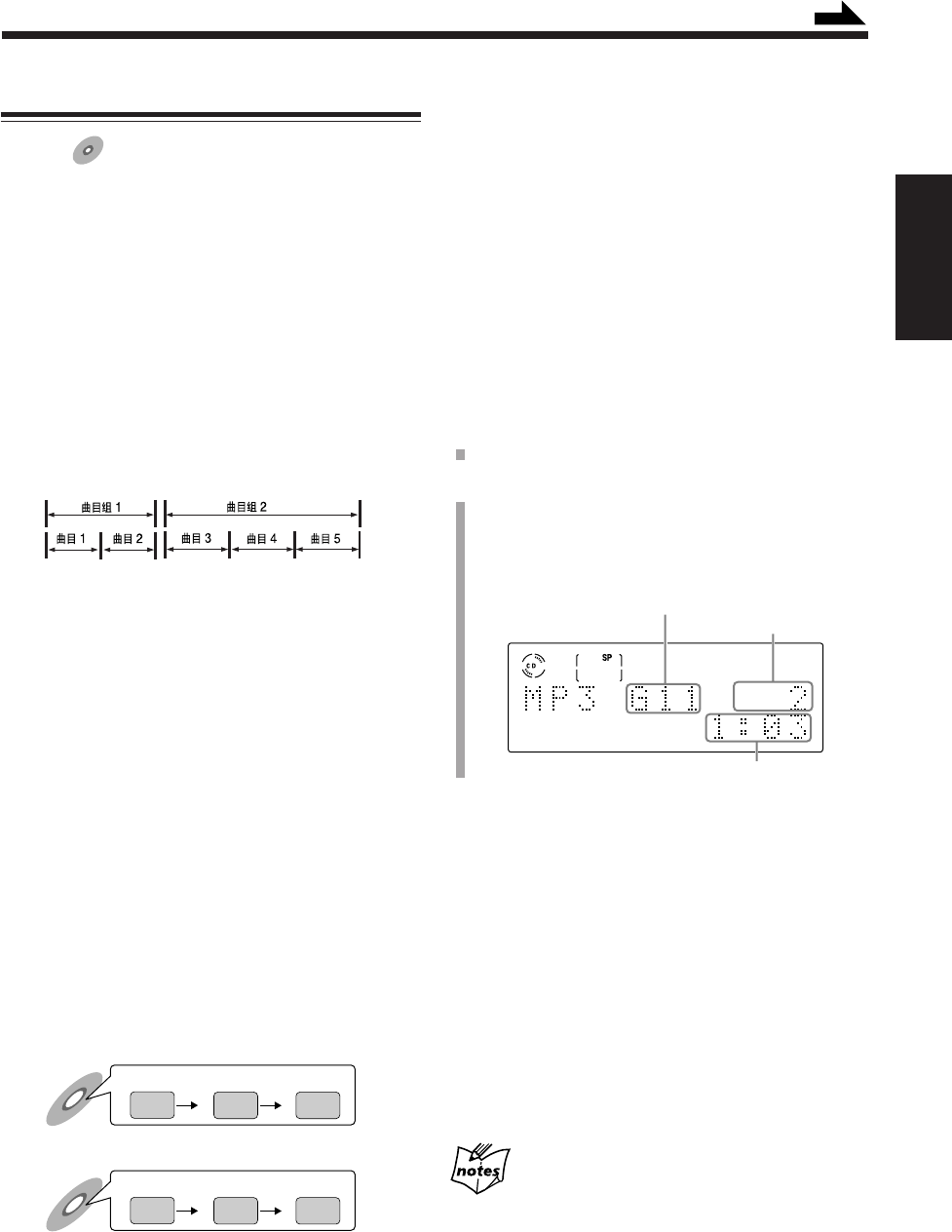
32
中
文
MP3 之基本操作
適用于:
MP3
MP3
•想要播放 DVD 時,請參閱第 29 頁。
•
想要播放 SVCD,VCD 或 Audio CD 時,請參閱第 30 頁。
關于 MP3 磁碟
什么是 MP3?
MP3 是 Motion Picture Experts Group(電影實業集團)1(或
MPEG-1)Audio Layer 3(音 頻 3 代)的縮寫。MP3 簡單地說是
一種帶有數據壓縮功能的文件制式。通過使用 MP3 制式,一張
CD-R 或 CD-RW 上灌錄的數據容量可以比普通 CD 多 10 倍。
磁碟結構
在 MP3 磁碟上,每個項目(歌曲)被錄作一個曲目(文
件),幾個文件通常再被組成曲目組(文件簿)。
本機最多可以識別 99 個曲目組,或在一個曲目組裡最多可以
識別 254 首曲目,然而能夠在一片磁碟上可以播出的曲目總數
卻限定為 1023 首。
如果一片磁碟上的曲目總數超過 1023 首,主機便識別不出編
碼第 1023 以后的任何曲目。
主機亦會忽視磁碟上任何非 MP3 文件。
MP3 磁碟的注意事項
•MP3 磁碟(無論 CD-R 還是 CD-RW)需要較長的讀出時間,
原因來自文件簿/文件的結構複雜。
•在灌錄 MP3 磁碟時,請選擇 ISO 9660 Level 1 或 Level 2 作
為磁碟制式。
•有些 MP3 磁碟不能播放是因為磁碟本身的特性或錄製狀態。
•本機不支持“整體灌錄”的磁碟。
•如果有任何直接儲存到磁碟上的曲目(文件),並且不屬于任
何曲目組(文件簿),主機將這些曲目識別成屬于特定曲目組
裡的曲目。
•播放 MP3 文件時,主機不能輸出來自
DVD OPTICAL DIGITAL OUT 端子的數碼音頻信號。
•主機按字母順序播放 MP3 磁碟上的曲目組/曲目。
例:當磁碟上含有三個標題曲目組 [one],[two] 和 [three]
時:
在本機上的播放順序為 [one],[three] 然后 [two]。
曲目組裡的曲目亦以同樣的方法播出。
在市面上購買的 MP3 磁碟其實際播出順序可能與印刷在包裝
上的順序不同。
one
123
two three
不適用于 MP3 磁碟的功能
•播放 MP3 磁碟時有許多規則。下述功能不適用于 MP3
磁碟。
–映像儲存器功能(參閱第 28 頁。)
–前進倒退尋找功能(參閱第 33 頁。)
–A-B 重複(參閱第 36 頁。)
–時間尋找功能(參閱第 50 頁。)
–3D PHONIC(參閱第 55 頁。)
–記憶播放功能(參閱第 86 頁。)
•本機不能顯示 MP3 磁碟上的曲目(文件)名稱及曲目
組(文件簿)名稱。
1
裝入磁碟。
2
按主機上的 DVD #/8 鍵(或遙控器上的
DVD SELECT 3 鍵)。
瀏覽磁碟內容之后,從第一首曲目開始播放。
•磁碟播放信息在顯示屏上出現。
想要停止播放片刻時,按 DVD #¥8 鍵(或遙控器上的
8 鍵)。
在暫停過程中,播放過的時間和磁碟指示燈在顯示屏上
閃爍。
•想要讓播放重新開始時,再次按 DVD #¥8 鍵(或遙
控器上的 DVD SELECT 3 鍵)。
想要停止播放時,按 7 鍵。
想要進行到另外的曲目時
在播放過程中按 4 或 ¢ 鍵。
•4:返回到目前或前面曲目的起始處。
•¢:跳到下一個或后面曲目的起始處。
當播放停止時
您不能選擇曲目,4 或 ¢ 鍵可用來選擇曲目組。
續
播放過的時間
one
123
two
three
目前的曲目組號碼
目前的曲目號碼
錄製的播放順序
在本機上的播出順序
CH27_39UX-A10DVD[UB].C65 10/3/02, 5:08 PM32
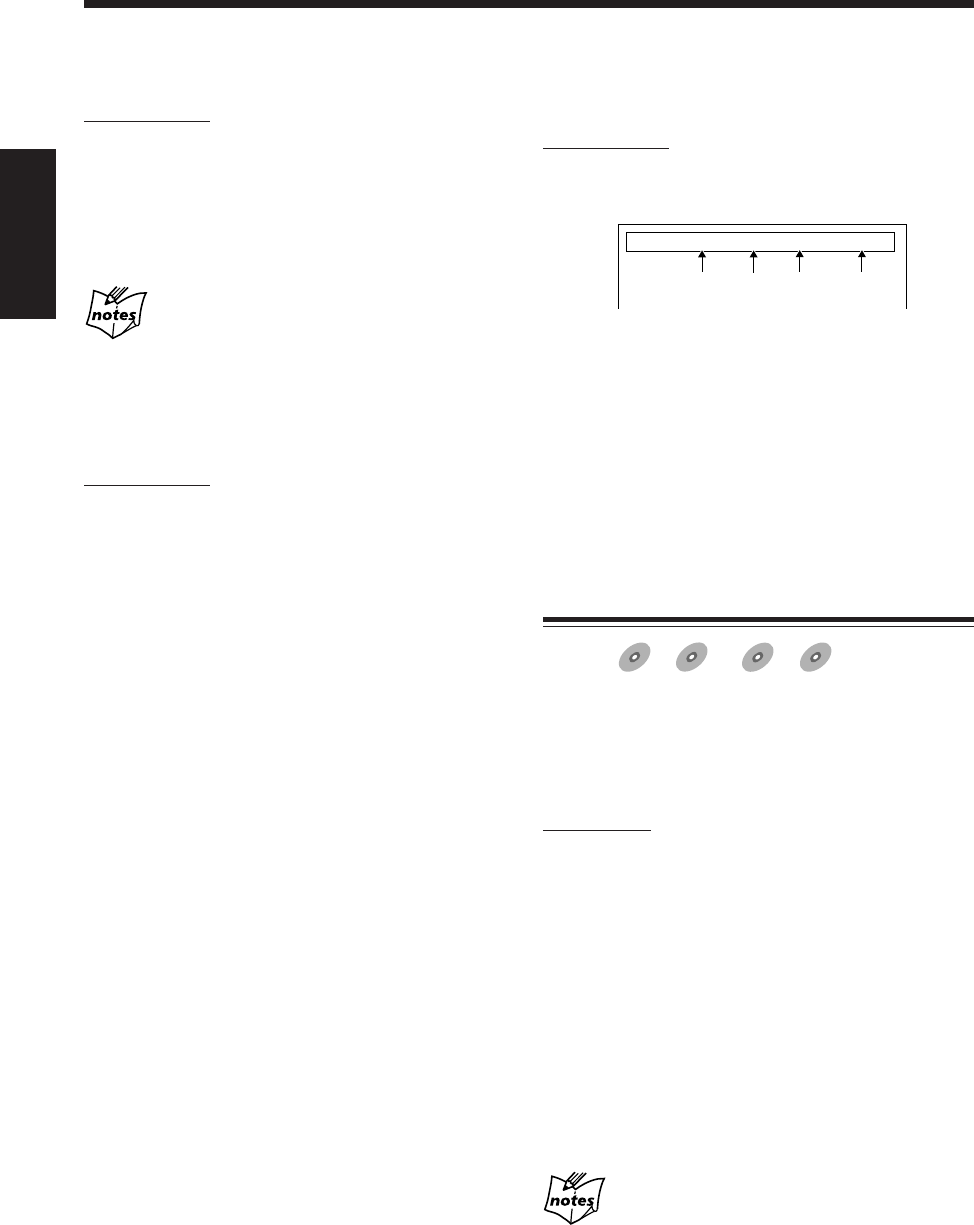
33
中
文
想要顯示屏幕信息時
在播放磁碟的過程中您可以在電視機上顯示下列信息。
僅在遙控器上:
想要顯示屏幕信息時,在播放 MP3 磁碟的過程中按
ON SCREEN 鍵。
1: 目前的曲目組號碼
2: 目前的曲目號碼
3: 目前的曲目已經播放過的時間
4: 傳輸速度*
*傳輸速度會因錄音狀態而改變,此非故障。
想要清除屏幕信息時,再次按 ON SCREEN 鍵。
尋找特定點
適用于:
DVD
DVD SVCD
SVCD VCD
VCD Anduio CD
Audio CD
在播放磁碟的過程中您可以尋找特定的部位 — 前進/倒
退尋找功能。
•播放 DVD,SVCD,或 VCD 磁碟時,在前進倒退
尋找的過程中不發出聲音。
在遙控器上:
前進尋找
想要快速向前尋找章節或曲目時,在播放磁碟的過程中
按 ¡ 鍵。
•每次按該鍵,尋找速度遞增。
倒退尋找
想要快速倒退尋找章節或曲目時,在播放磁碟的過程中
按 1 鍵。
•每次按該鍵,尋找速度遞增。
想要回到標準播放時,按 DVD SELECT 3 鍵(或主機
上的 DVD #¥8 鍵)。
在播放 DVD,SVCD,或 VCD 磁碟時
目前的尋找速度(x2 至 x60)在電視機上出現。
想要進行到另外的曲目組時
僅在遙控器上:
在播放的過程中按住 SHIFT 鍵的同時按
GROUP SKIP 4 或 GROUP SKIP ¢ 鍵。
•GROUP SKIP 4: 返回到前面曲目組的起始處。
•GROUP SKIP ¢: 跳到下一個或后面曲目組的起始
處。
當播放停止時
按 4 或 ¢ 鍵可以選擇曲目組。
想要使用數字鍵直接進行到特定的曲目組或曲目時
僅在遙控器上:
想要選擇欲播放的曲目組時
在播放停止狀態下按數字鍵選擇曲目組號碼(最大可至
99)。
例: 想要選擇號碼 5,按 5。
想要選擇號碼 10,按 10。
想要選擇號碼 20,按 +10,+10,然后按 0。
想要選擇號碼 23,按 +10,+10,然后按 3。
想要選擇欲播放的曲目時
在播放的過程中按數字鍵選擇曲目號碼(最大可至
254)。
例: 想要選擇號碼 5,按 5。
想要選擇號碼 10,按 10。
想要選擇號碼 20,按 +10,+10,然后按 0。
想要選擇號碼 23,按 +10,+10,然后按 3。
想要選擇號碼 150,按十五次 +10,然后按 0。
1234
MP3 GROUP
3
TRACK
33
TIME
3:33
BITRATE
128
kbps
CH27_39UX-A10DVD[UB].C65 10/3/02, 5:08 PM33
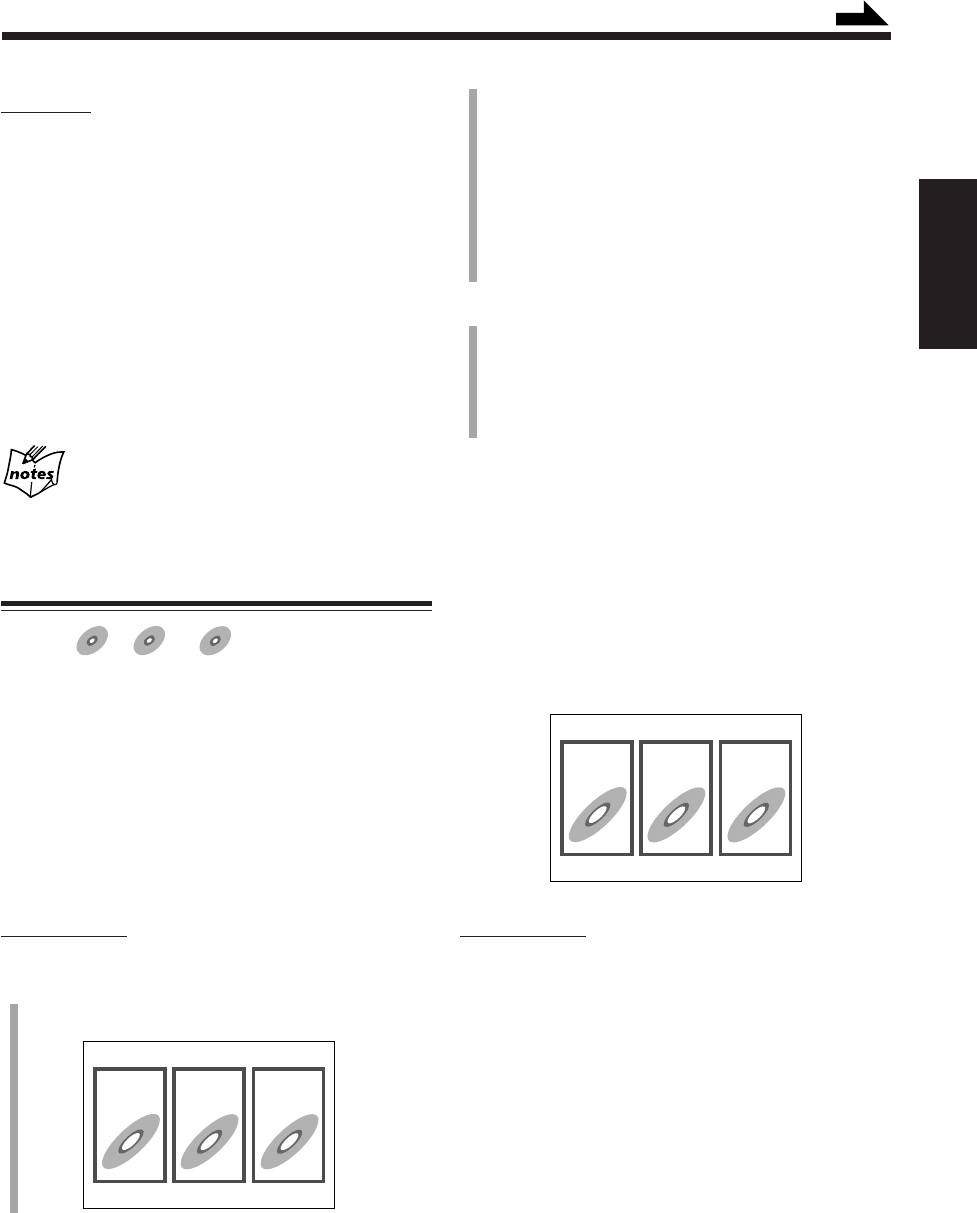
34
中
文
在主機上:
前進尋找
想要快速向前尋找章節或曲目時,在播放磁碟的過程中
按住 ¢ 鍵。
•若您持續按住該鍵不放,尋找速度遞增。
倒退尋找
想要快速倒退尋找章節或曲目時,在播放磁碟的過程中
按住 4 鍵。
•若您持續按住該鍵不放,尋找速度遞增。
想要回到標準播放時,鬆開按鍵。
在播放 DVD,SVCD,或 VCD 磁碟時
目前的尋找速度(x2 至 x20)在電視機上出現。
使用磁碟菜單進行播放
適用于:
DVD
DVD SVCD
SVCD VCD
VCD
某些 DVD 錄有自己的菜單,以顯示磁碟內容。帶有播放
控制功能(PBC)的 SVCD 或 VCD 也有其自己的菜單,
如歌曲一覽表。您可以使用這些菜單來播放磁碟。
7播放 DVD 時
DVD 磁碟一般具有自己的菜單,以顯示磁碟內容。這些
菜單包含各類項目,如影像標題,歌曲名稱或表演者信
息,並且可以在電視屏幕上顯示。您可以使用這些菜單
來進行播放。
僅在遙控器上:
1
按 TOP MENU 或 MENU 鍵。
菜單在電視機上出現。
例:
123
123
通常情況下,含有一個標題以上的 DVD 會將其標題
列在標題菜單中。按 TOP MENU 鍵可以顯示標題菜
單。
某些 DVD 磁碟在按 MENU 鍵時也可能顯示出別的
菜單。
•欲知其特定菜單請參閱各 DVD 磁碟的使用說明
書。
2
使用圓盤控制鍵上的 2/3/5/∞ 選擇所需項目,然
后按 ENTER 鍵。
被選項目開始播放。
•對于某些磁碟,您也可以通過使用數字鍵輸入相對
應號碼的方法去選擇項目。
7播放 SVCD 或 VCD 時
在檢測出是帶有播放控制功能(PBC)的 SVCD 或 VCD
時,PBC 指示燈在顯示屏上點亮。PBC 功能令您能夠使
用菜單來操作 SVCD 或 VCD。
當您開始播放時,菜單自動在電視屏幕上出現。
•菜單的表現形式可能是項目單,分割畫面,或者某些
動態圖像。(參閱下頁上的“PBC 操作概念”。)
•欲知其特定菜單請參閱各磁碟的使用說明書。
例:
僅在遙控器上:
想要選擇所需項目的號碼時,按數字鍵。
例:想要選擇號碼 5,按 5。
想要選擇號碼 10,按 10。
想要選擇號碼 20,按 +10,+10,然后按 0。
想要選擇號碼 23,按 +10,+10,然后按 3。
系統從所選項目開始播放。
想要返回先前的菜單時,在按住 SHIFT 鍵的同時按
RETURN 鍵。
當菜單上出現“NEXT”或“PREVIOUS”字樣時:
表示您可以去至菜單裡的其他頁面。
•想要去至下一頁時,按 NEXT(¢)鍵。
•想要返回到前一頁時,按 PREV.(4)鍵。
續
CH27_39UX-A10DVD[UB].C65 10/3/02, 5:08 PM34
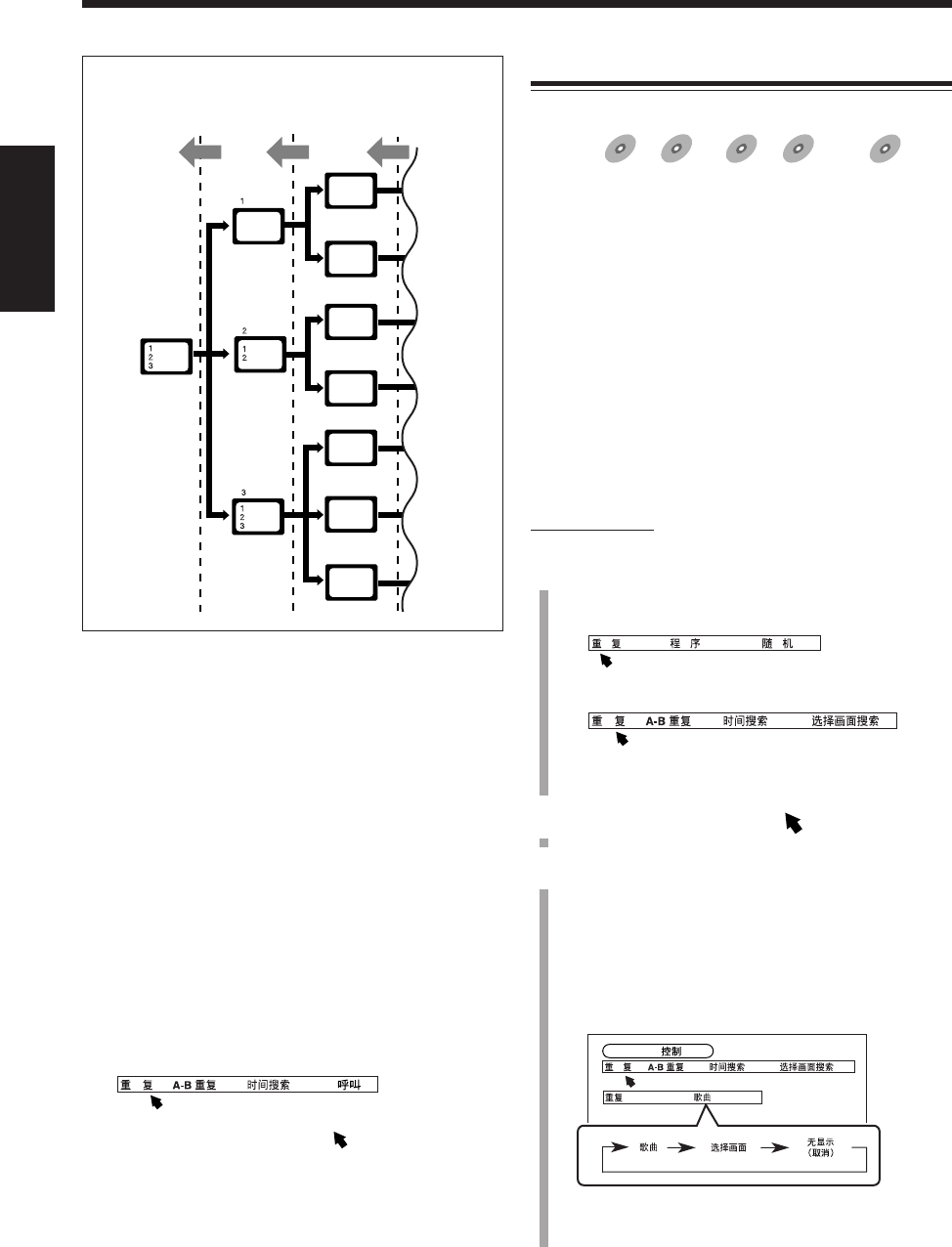
35
中
文
想要取消 PBC 功能時:
1
在播放的過程中按 7 鍵。
播放停止。
2
按數字鍵選擇您想要播放的曲目號碼。
未使用 PBC 功能,播放從被選曲目開始。
想要重新啟動 PBC 功能時,按一次或兩次 7 鍵令播放
徹底停止,然后按 DVD SELECT 3 鍵。
•當您使用記憶播放功能時,按兩次 7 鍵可令播放徹底
停止。
您也可以利用下述方法在未使用 PBC 功能播放的過程中
將 PBC 功能啟動:
1
按 PLAY MODE 鍵。
播放模式屏幕在電視機上出現。
2
使用圓盤控制鍵上的 2/3 將 移至 “PBC 呼叫”,
然后按 ENTER 鍵。
•您不能在播放模式屏幕上取消 PBC 功能。
PBC 操作概念
PBC
重複播放
7重複播放
適用于:
DVD
DVD SVCD
SVCD VCD
VCD Anduio CD
Audio CD MP3
MP3
您可以按如下所述重複播放磁碟裡的內容:
–對 DVD: 您可以重複播放目前的標題或章節。
•對某些 DVD 磁碟不能使用重複播放模
式。
•對 DVD 您僅能在播放的過程中選擇“重
複”。
–對 SVCD, VCD, 或 Audio CD:
您可以重複播放一首曲目或所有曲目。
•您僅能對不帶 PBC 功能的 SVCD 或 VCD
使用重複播放模式。
–對 MP3 磁碟:
您可以重複播放一個曲目組或所有曲目組。
僅在遙控器上:
1
在播放之前或播放中按 PLAY MODE 鍵。
播放模式屏幕在電視機上出現。
例:在播放停止狀態下。
例:在播放 DVD 的過程中。
2
按圓盤控制鍵上的 2/3,將 移至“重複”。
3
反復按 ENTER 鍵,選擇所需重複播放模式。
被選的重複播放模式在電視機上及本機的主屏幕上
出現。
•每次按該鍵,重複播放模式按如下所示進行切換:
對 DVD:
例:在播放的過程中。
•歌曲:目前的標題被重複播放。
•選擇畫面:目前的章節被重複播放。
DVD
按 RETURN 鍵。按 RETURN 鍵。按 RETURN 鍵。
副菜單
副菜單
副菜單
菜單
屏幕
動態
圖像
動態
圖像
靜止
圖像
靜止
圖像
動態
圖像
動態
圖像
動態
圖像
動態
圖像
CH27_39UX-A10DVD[UB].C65 10/3/02, 5:08 PM35
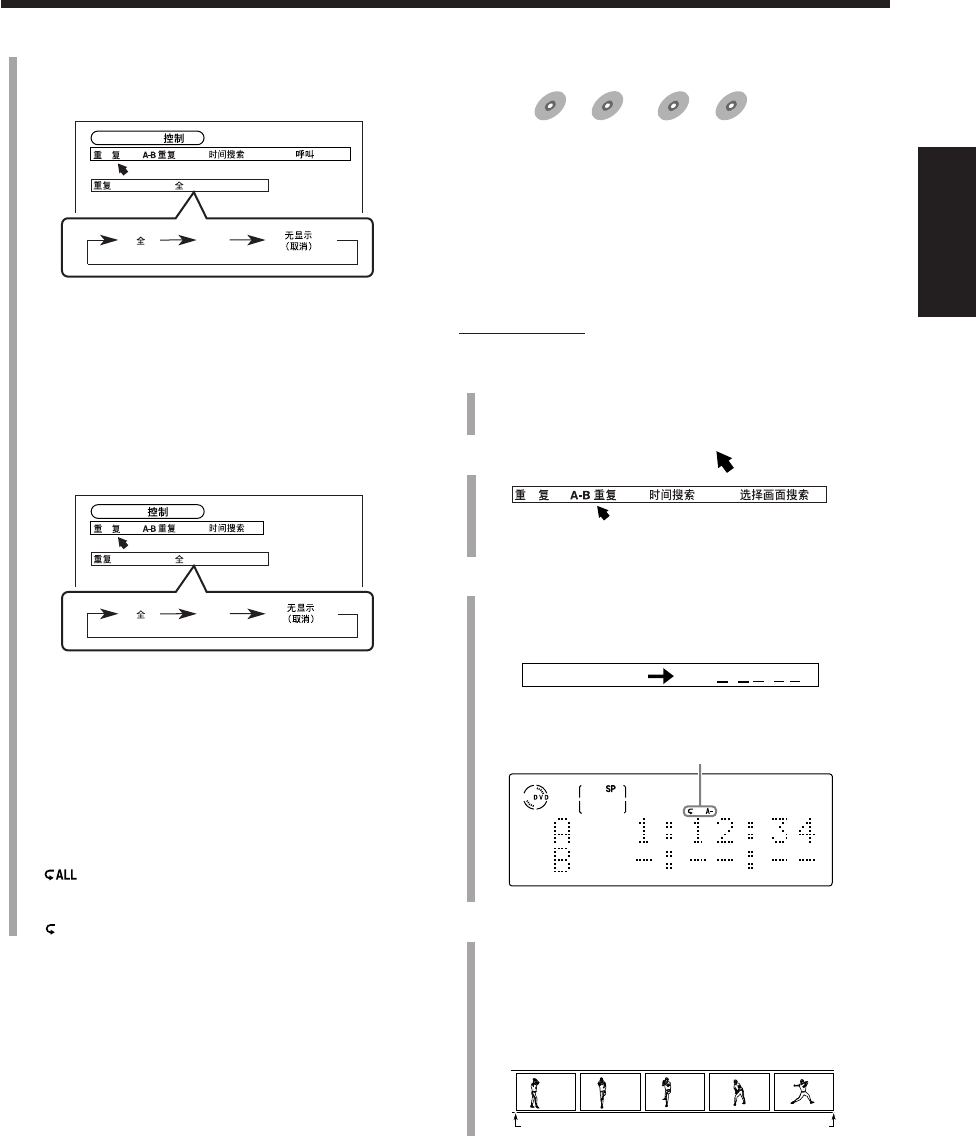
36
中
文
對 SVCD, VCD, 或 Audio CD:
例:在播放 VCD 的過程中。
•全:磁碟上所有的曲目或程序裡所有的曲目被重
複播放。
•1: 目前的曲目被重複播放。
對 MP3 磁碟:
例:在播放的過程中。
•全:磁碟上所有的曲目組或程序裡所有的曲目組
被重複播放。
•1: 目前的曲目組被重複播放。
相對應的重複播放模式指示燈在顯示屏上點亮。
•當選擇“歌曲”或“全”時:
指示燈在顯示屏上點亮。
•當選擇“選擇畫面”或“1”時:
指示燈在顯示屏上點亮。
想要清除播放模式屏幕時,按 PLAY MODE 鍵。
想要停止播放時,按 7 鍵。
想要取消重複播放模式時,執行步驟
1
和
2
,然后反復
按 ENTER 鍵,直到重複播放模式信息從電視機上消失。
“REPEAT OFF” 字樣在主屏幕上出現,並且重複播放模
式指示燈熄滅。
想要清除播放模式屏幕時,按 PLAY MODE 鍵。
•在重複播放 DVD 的過程中按 7 鍵會使播放停止並取
消重複播放模式。
•退出磁碟或關閉主機亦將取消重複播放模式。
1
CD
1
Video CD
PBC
7A-B 重複播放
適用于:
DVD
DVD SVCD
SVCD VCD
VCD Anduio CD
Audio CD
在播放的過程中,您可以選擇想要重複播放的片段。
•在程序播放(參閱第 37 頁),隨機播放(參閱第 39
頁)或重複播放的過程中,您不能執行 A-B 重複播放
模式。
•在 DVD 上不同的章節之間或不同的標題之間您不能執
行 A-B 重複播放模式。
僅在遙控器上:
1
在播放之前或播放中按 PLAY MODE 鍵。
播放模式屏幕在電視機上出現。
2
按圓盤控制鍵上的 3/2,將 移至“A-B 重複”。
3
在播到您想要重複的片段的起始點處(A 點)時按
ENTER 鍵。
A-B 重複信息在電視機上出現。
•下列信息亦在顯示屏上出現。
4
在播到您想要重複的片段的終止點處(B 點)時再
次按 ENTER 鍵。
A-B 重複播放開始。
主機自動尋找 A 點,並開始反復播放 A 點與 B 點
之間的片段。
想要清除播放模式屏幕時,按 PLAY MODE 鍵。
想要取消 A-B 重複播放模式時,按 ENTER 鍵。
A-B 重複播放模式被取消,並且從那一點起開始進行標
準播放。
A 1:12 : 34 B : :
例:在播放 DVD 的過程中。
A B
A-B 重複指示燈
CH27_39UX-A10DVD[UB].C65 10/3/02, 5:08 PM36
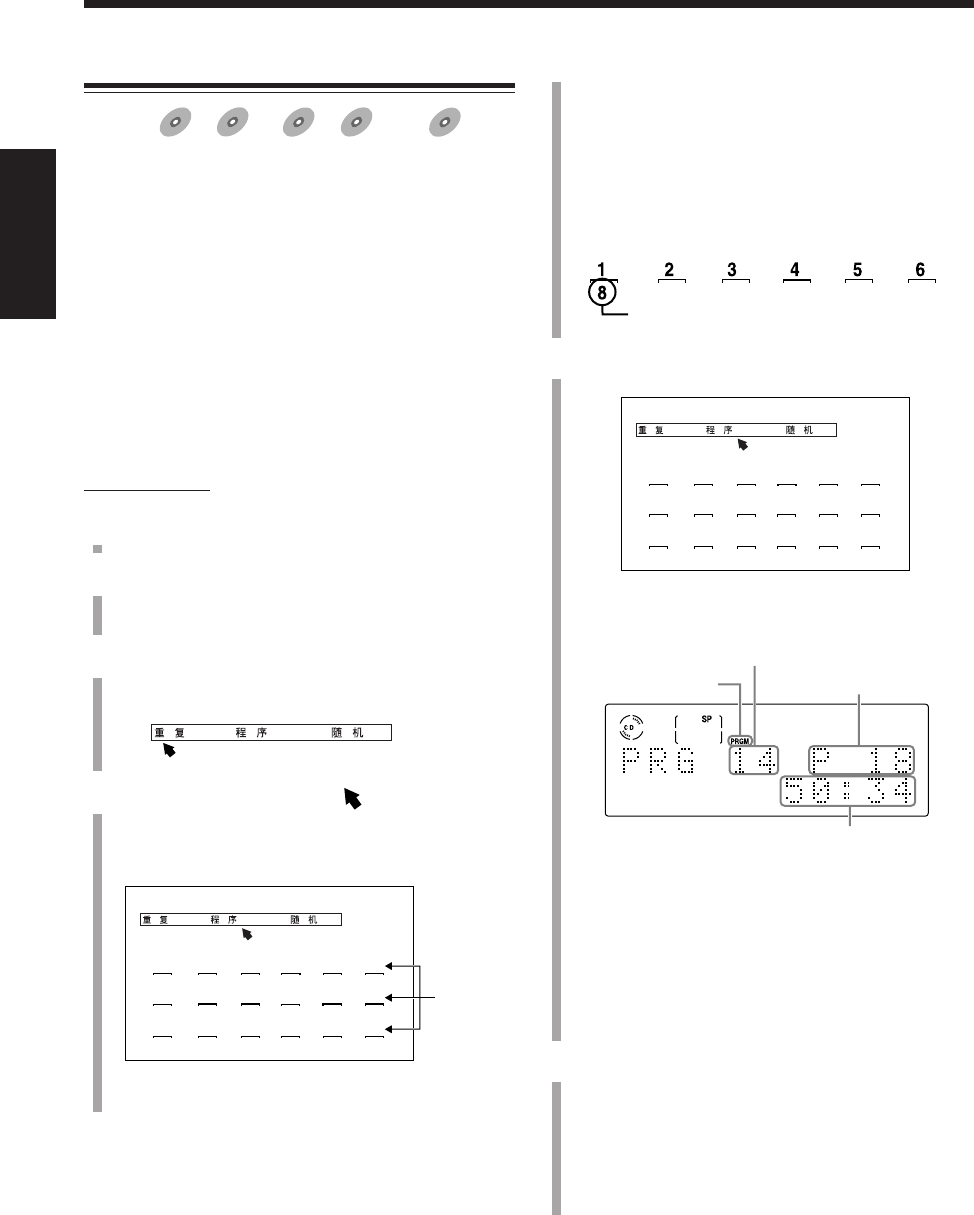
37
中
文
5
按數字鍵輸入您想要編程的標題,曲目或曲目組號
碼。
被選的號碼在編程屏幕上出現。
例: 想要選擇號碼 5,按 5。
想要選擇號碼 10,按 10。
想要選擇號碼 20,按 +10,+10,然后按 0。
想要選擇號碼 23,按 +10,+10,然后按 3。
6
想要編程其他標題,曲目或曲目組時,重複步驟
5
。
•您亦可以在顯示屏上檢查程序設定內容。
7
按 DVD SELECT 3 鍵。
編程屏幕消失,您所編排的程序開始播放。
•如果您按其中一個錄音鍵 — ONE TOUCH MD
REC,ONE TOUCH TAPE REC,或 MD&TAPE
REC,您便可以開始錄音。(參閱第 56 至 64 頁
上的“錄音”。)
編排播放順序 — 程序播放
適用于:
DVD
DVD SVCD
SVCD VCD
VCD Anduio CD
Audio CD MP
3MP3
MP3
在開始播放之前,您可以編排播出的順序。
–對 DVD: 您可以編排標題的播放順序。
•對某些 DVD 磁碟不能使用程序播放模
式。
–對 SVCD, VCD, 或 Audio CD:
您可以編排曲目的播放順序。
–對 MP3 磁碟:
您可以編排曲目組的播放順序。
•您最多可以編排 18 項。
•在隨機播放模式啟動狀態下您不能執行程序播放。(參
閱第 39 頁。)
僅在遙控器上:
1
裝入磁碟。
2
按 DVD SELECT 3 鍵,然后按 7 鍵。
播放源切換成 DVD 視盤機,並且播放停止。
3
按 PLAY MODE 鍵。
播放模式屏幕在電視機上出現。
4
按圓盤控制鍵上的 3/2,將 移至“程序”,然
后按 ENTER 鍵。
編程屏幕在電視機上出現。
PRGM(程序)指示燈在顯示屏上點亮。
1 2 3 4 5 6
7 8 9 10 11 12
13 14 15 16 17 18
選擇的標題,曲目或曲目組號碼
序號
1 2 3 4 5 6
8 3 9 4 18 15
7 8 9 10 11 12
12 11 1 2 5 7
13 14 15 16 17 18
16 6 13 10 22 14
PRGM 指示燈 序號
總播放時間*2
目前的標題/曲目/曲目組號碼*1
例:當裝入的是 Audio CD,並且已經編排完 18 首曲目
時。
*1•當裝入 DVD 時,在號碼出現之前先出現“T”(標題)
字樣。
•當裝入 MP3 磁碟時,在號碼出現之前先出現“G”
(曲目組) 字樣。
*2當裝入 DVD 或 MP3 磁碟時,總播放時間不出現。
CH27_39UX-A10DVD[UB].C65 10/3/02, 5:08 PM37
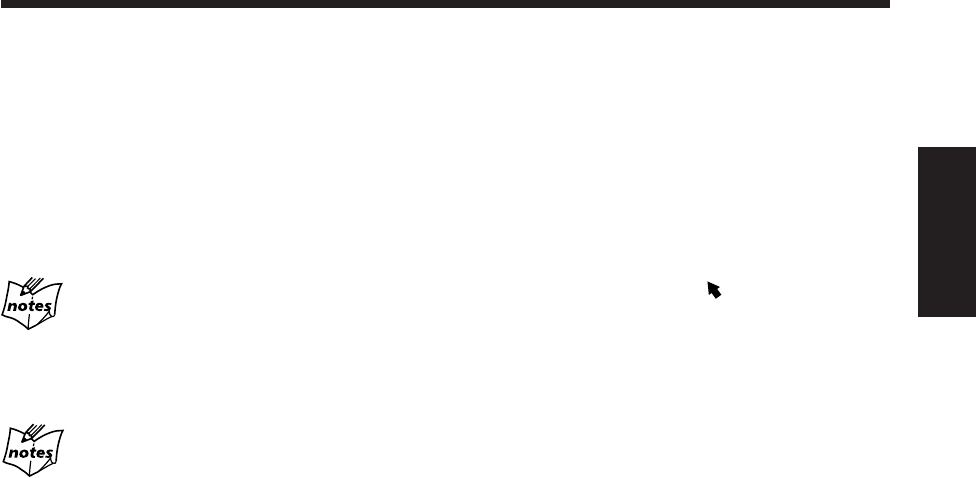
38
中
文
想要停止播放時,按 7 鍵。
播放停止,但程序播放模式還處于啟動狀態。
•想要退出程序播放模式時,請參閱右欄中的 “想要退出
程序播放模式時”。
想要進一步編排下一項時,按 ¢ 鍵。
•您不能通過按 4 鍵返回到前面的程序項目。
如果您的輸入被忽視
說明磁碟上不存在您試圖編程的標題/曲目/曲目組號碼(比如
說,磁碟上只有 12 首曲目,您選擇的是第 14 首曲目)。這樣
的輸入會被忽視。
如果總播放時間超過 100 分鐘
總播放時間在主屏幕上無顯示。
(“– – : – –” 字樣會出現。)
想要檢查編排的程序內容時
在電視機上:
按 PLAY MODE 鍵。編排的程序內容在電視機上出現。
想要清除播放模式屏幕時,按 PLAY MODE 鍵。
在顯示屏上:
在程序播放停止狀態下按 ¢ 或 4 鍵。
•¢: 按編程時的順序顯示編程過的曲目。
•4: 按相反順序顯示編程過的曲目。
想要修改程序時
在播放開始之前或之后,您可以修改程序。
想要顯示編程屏幕時:
1
在程序播放處于停止狀態下按 PLAY MODE 鍵。
編程屏幕在電視機上出現。
•如果您在播放狀態下按此鍵,編程屏幕雖在電視機
上出現,但您不能修改程序。
2
按圓盤控制鍵上的 3/2,將 移至“程序”。
現在即可修改程序。
想要清除程序裡的最后一項時,按 CANCEL 鍵。
•每次按該鍵,排在程序裡的最后的一項均會從程序裡
被清除。
想要在播放之前往程序裡添加程序項目時,只需簡單地
按數字鍵選擇您想要添加的號碼即可。
想要清除所有的程序項目時,按住 CANCEL 鍵約 3 秒
鐘。
•退出磁碟或關閉主機亦會清除程序。
想要退出程序播放模式時
在程序播放處于停止狀態下執行第 37 頁上的步驟
3
和
4
,編程屏幕便會從電視機上消失。
“PROGRAM OFF”字樣在主屏幕上出現,PRGM(程
序)指示燈熄滅。
想要清除編程屏幕時,按 PLAY MODE 鍵。
•在步驟
4
中每次按下 ENTER 鍵,程序播放模式啟動
及關閉。
•退出磁碟或關閉主機亦會取消程序播放模式並清除程
序。
CH27_39UX-A10DVD[UB].C65 10/3/02, 5:08 PM38
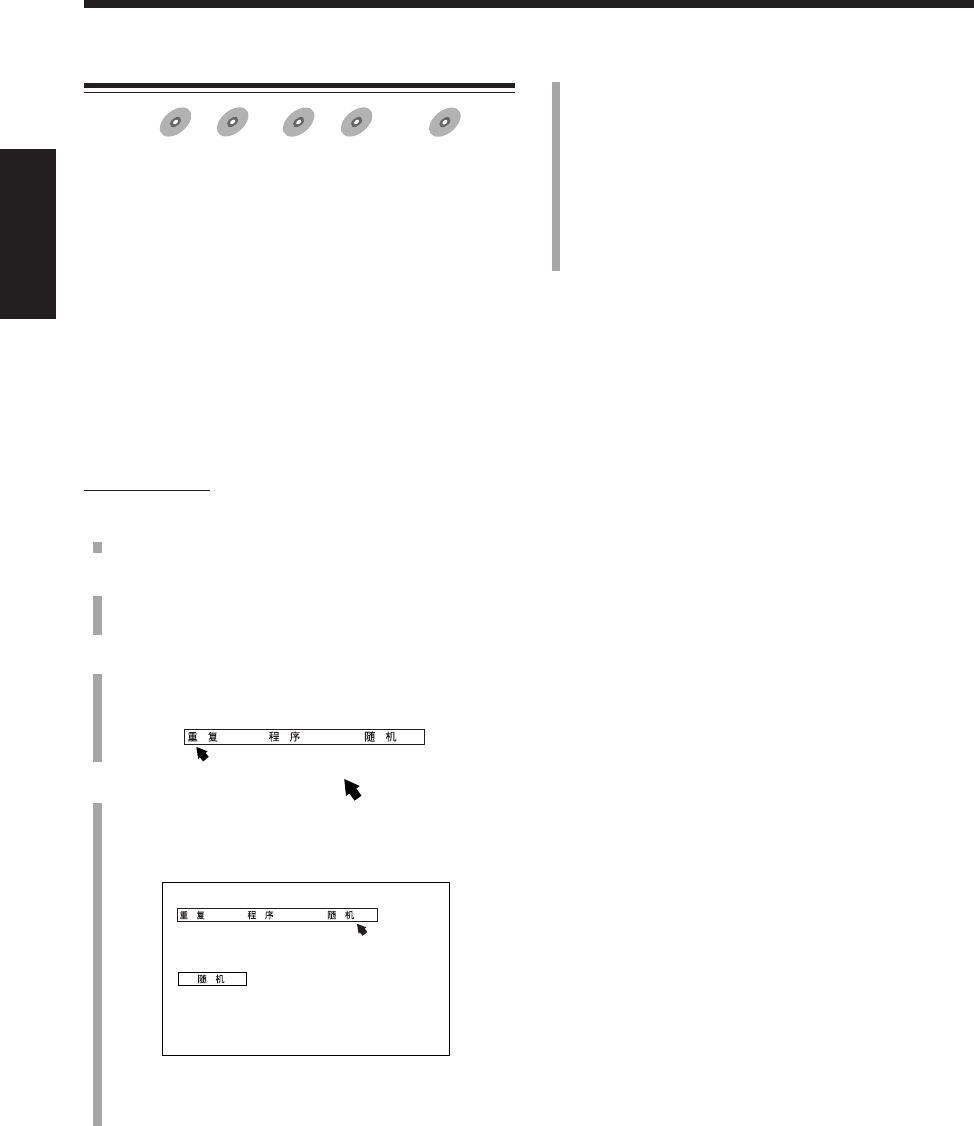
39
中
文
5
按 DVD SELECT 3 鍵。
播放以任意順序開始。
當所有的標題,曲目或曲目組播放完一遍后,隨機播
放結束。
•如果您按其中一個錄音鍵 — ONE TOUCH MD
REC,ONE TOUCH TAPE REC,或 MD&TAPE
REC,您便可以開始錄音。(參閱第 56 至 64 頁
上的“錄音”。)
想要跳過播出的標題,曲目或曲目組時,按 ¢ 鍵。
•您不能通過按 4 鍵返回到前面的標題,曲目或曲目
組。
想要停止播放時,按 7 鍵。
播放停止,但隨機播放模式還處于啟動狀態。
•想要退出隨機播放模式時,請參閱下述的“想要退出
隨機播放模式時”。
想要退出隨機播放模式時
在隨機播放處于停止狀態下執行步驟
3
和
4
,這樣“隨
機”字樣便會從電視機上消失。
“RANDOM OFF”字樣在主屏幕上出現,RANDOM 指示
燈熄滅。
想要清除播放模式屏幕時,按 PLAY MODE 鍵。
•在步驟
4
中每次按下 ENTER 鍵,隨機播放模式啟動
及關閉。
•退出磁碟或關閉主機亦會取消隨機播放模式。
以任意順序進行播放 — 隨機播放
適用于:
DVD
DVD SVCD
SVCD VCD
VCD Anduio CD
Audio CD MP
3MP3
MP3
您可以按任意順序播放磁碟上的內容。
–對 DVD: 您可以隨機播放標題。
•對某些 DVD 磁碟不能使用隨機播放模
式。
–對 SVCD, VCD, 或 Audio CD:
您可以隨機播放曲目。
–對 MP3 磁碟:
您可以隨機播放曲目組。
•在程序播放模式啟動狀態下您不能執行隨機播放。(參
閱第 37 頁。)
僅在遙控器上:
1
裝入磁碟。
2
按 DVD SELECT 3 鍵,然后按 7 鍵。
播放源切換成 DVD 視盤機,並且播放停止。
3
按 PLAY MODE 鍵。
播放模式屏幕在電視機上出現。
4
按圓盤控制鍵上的 3/2,將 移至“隨機”,然
后按 ENTER 鍵。
“隨機”字樣在播放模式屏幕的下方出現。
“RANDOM ON”字樣在主屏幕上出現,並且
RANDOM 指示燈點亮。
CH27_39UX-A10DVD[UB].C65 10/3/02, 5:08 PM39
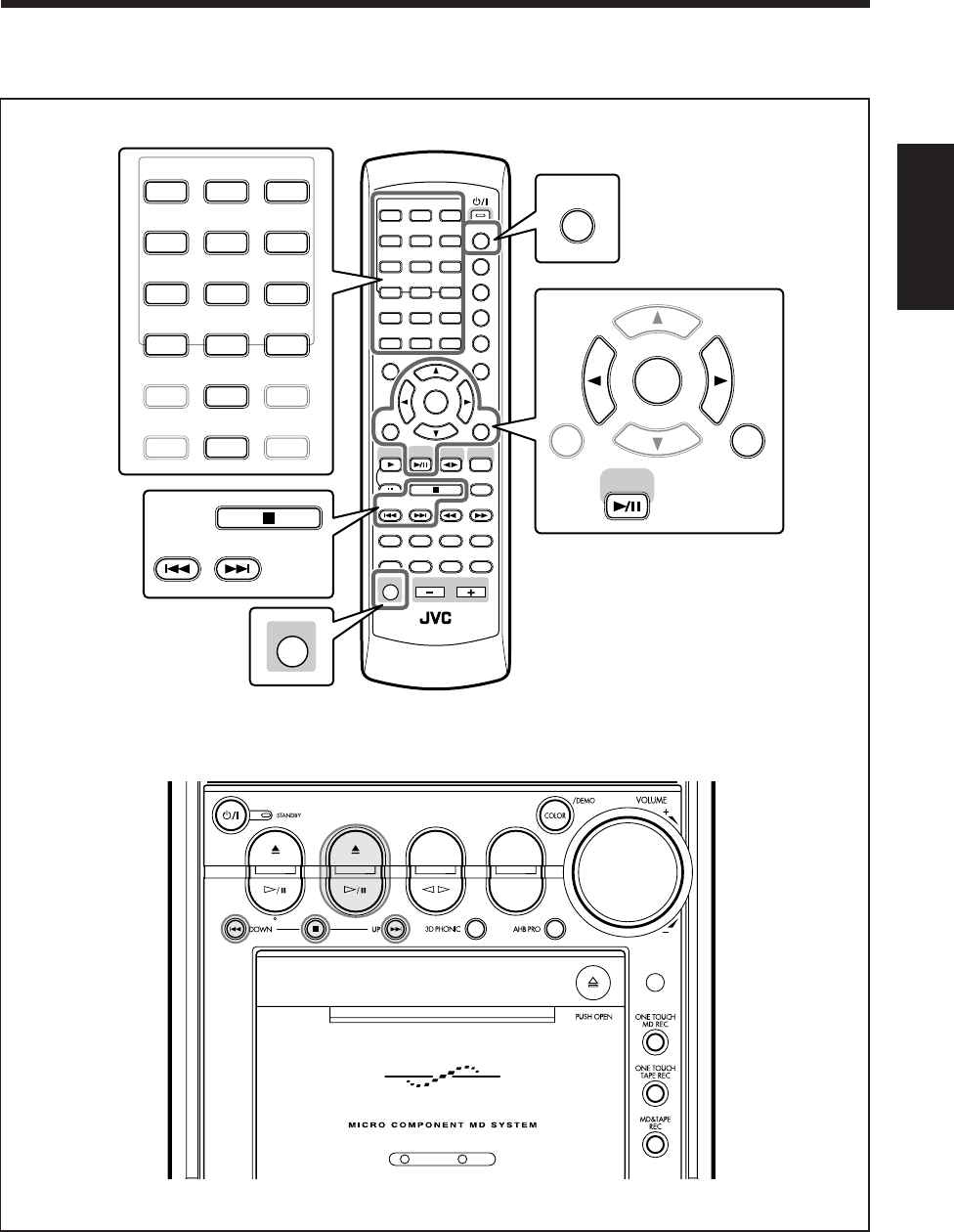
40
中
文
ANGLE
AUDIO
LP:
MARK ABC
GHI JKL MNO
PQRS TUV WXYZ
DEF
123
456
789
10 0 +10
DIMMER
CANCEL
RETURN
TOP MENU
SET
STROBE
PREV.
MD
TITLE/EDIT
FADE
MUTING
MD
GROUP REC
MD GROUP
TITLE/EDIT
3D PHONIC
SP/LP2/LP4
AHB PRO
NEXT
FM MODE
SLOW
SOUND
RM-SUXA10DVDU REMOTE CONTROL
GROUP SKIP
–+
SLOW
FM/AM
/AUX
DVD
SELECT
TAPE
VOLUME
SHIFT
MD
ENTER
MENU CHOICE
COLOR
ON SCREEN
PLAY MODE
ZOOM
SUB TITLE
TITLE SEARCH
REV. MODE
DIGEST
CLOCK/TIMER
STANDBY/ON
DISP/CHARA
SLEEP
DVD
LEVEL
A.P.
OFF
ANGLE
AUDIO
LP:
MARK ABC
GHI JKL MNO
PQRS TUV WXYZ
DEF
123
456
789
10 0 +10
ON SCREEN
PLAY MODE
ZOOM
SUB TITLE
TITLE SEARCH
REV. MODE
DIGEST
DISP/CHARA
CANCEL
RETURN
SET
MD
ENTER
PREV. NEXT
GROUP SKIP
SHIFT
DVD MD TAPE
REV.MODE
FM/AM
AUX
AUTO REVERSE
UX-A10DVD
播放 MD
主機
本章(第 41 頁至 46 頁)使用和說明的是下圖中放大了的按鍵。
遙控器
CH40_48UX-A10DVD[UB].C65 10/3/02, 5:12 PM40
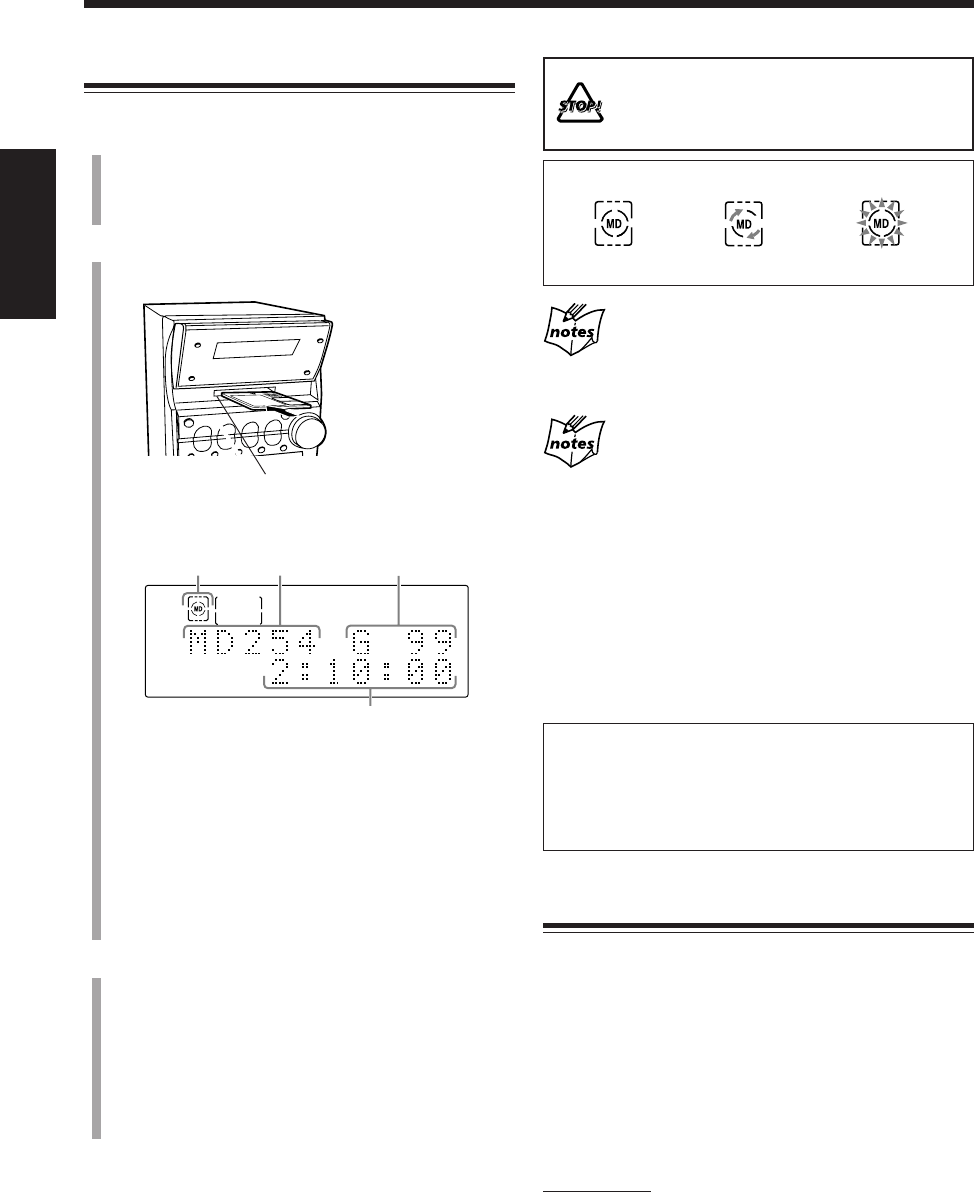
41
中
文
3
2
1
4
在主機拖入 MD 的中途:
•切勿按 MD 0 鍵。
•切勿強行關閉電動面板。
如果 MD 或曲目具有標題
標題將在主屏幕上出現片刻。(如果標題太長不能一次全部顯示
的話,主機會捲動標題以將整個標題顯示完。)
關于錄音長度模式
MD 播放時的錄音長度模式與該 MD 被錄製時的錄音長度模式
相同。MD 開始播放時,目前正在播出的曲目的播放模式會在
主屏幕上出現。
SP: 表示在本機上以標準立體聲錄音模式錄製的曲目,或者
在與 MDLP 不兼容的 MD 錄音機上灌錄的曲目(參閱
下述)。
LP2: 表示以 2 倍長時間立體聲錄音模式錄製的曲目。
LP4: 表示以 4 倍長時間立體聲錄音模式錄製的曲目。
有關更加詳細的說明請參閱第 58 頁。
MDLP 被稱為一種新型聲音壓縮技術(ATRAC3),具有 2
倍(或 4 倍)長時間立體聲錄音和播放功能。
MDLP 圖標被標記在與 MDLP 兼容的 MD 錄音機和視盤機
上。以 ATRAC3 功能錄製的原版 MD 上也標有此圖標(可
以錄音的 MD 除外)。
MD 之基本操作
在播放 MD 的過程中,您可以進行下列操作。
想要停止播放片刻時
按 MD 3/8 鍵。
MD 指示燈和播放過的時間開始在顯示屏上閃爍。
想要恢復播放時,再次按 MD 3/8 鍵。
想要在播放的過程中尋找特定點時
在遙控器上:
按 ¡ 或 1 鍵。
•¡: 快速前進曲目。
•1: 快速倒繞曲目。
想要返回到標準播放時,按 MD 3/8 鍵。
播放整張 MD
1
按主機上的 MD 0 鍵。
主機自動啟動,電動面板上滑,然后 MD 插孔露出。
•如果 MD 插孔內原來插有 MD,該 MD 會退出。
2
將 MD 插入到 MD 插孔內。
MD 被拖入孔內,然后電動面板自動滑下來。
•如果目前的播放源是 MD,則插入的 MD 之相關信
息在主屏幕上顯示如下:
1MD 指示燈
2曲目總數
3曲目組總數(當該 MD 含有曲目組時)
*1
4總播放時間*2
*1 插入的 MD 上無曲目組時,曲目組總數顯示為
“– –”。
*2 插入的 MD 有標題時,該標題會在總播放時間顯示
之前在主屏幕上出現。
3
按 MD 3/8 鍵。
MD 指示燈在顯示屏上開始閃爍,MD 播放從磁碟上
的第一首曲目開始。
錄音長度模式(SP/LP2/LP4)在主屏幕上出現。(關
于錄音長度模式請參閱右欄。)
MD 上所有的曲目播放完了后,MD 播放自動停止。
想要停止播放時,按 7 鍵。
想要取出 MD 時,按 MD 0 鍵。
•取出 MD 后,再次按 MD 0 鍵可關閉電動面板。
按照 MD 上標示的方向
插入 MD。
MD 插孔
關于 MD 指示燈
插有 MD 時。 播放中。 暫停中。
*1
*2
CH40_48UX-A10DVD[UB].C65 10/3/02, 5:12 PM41
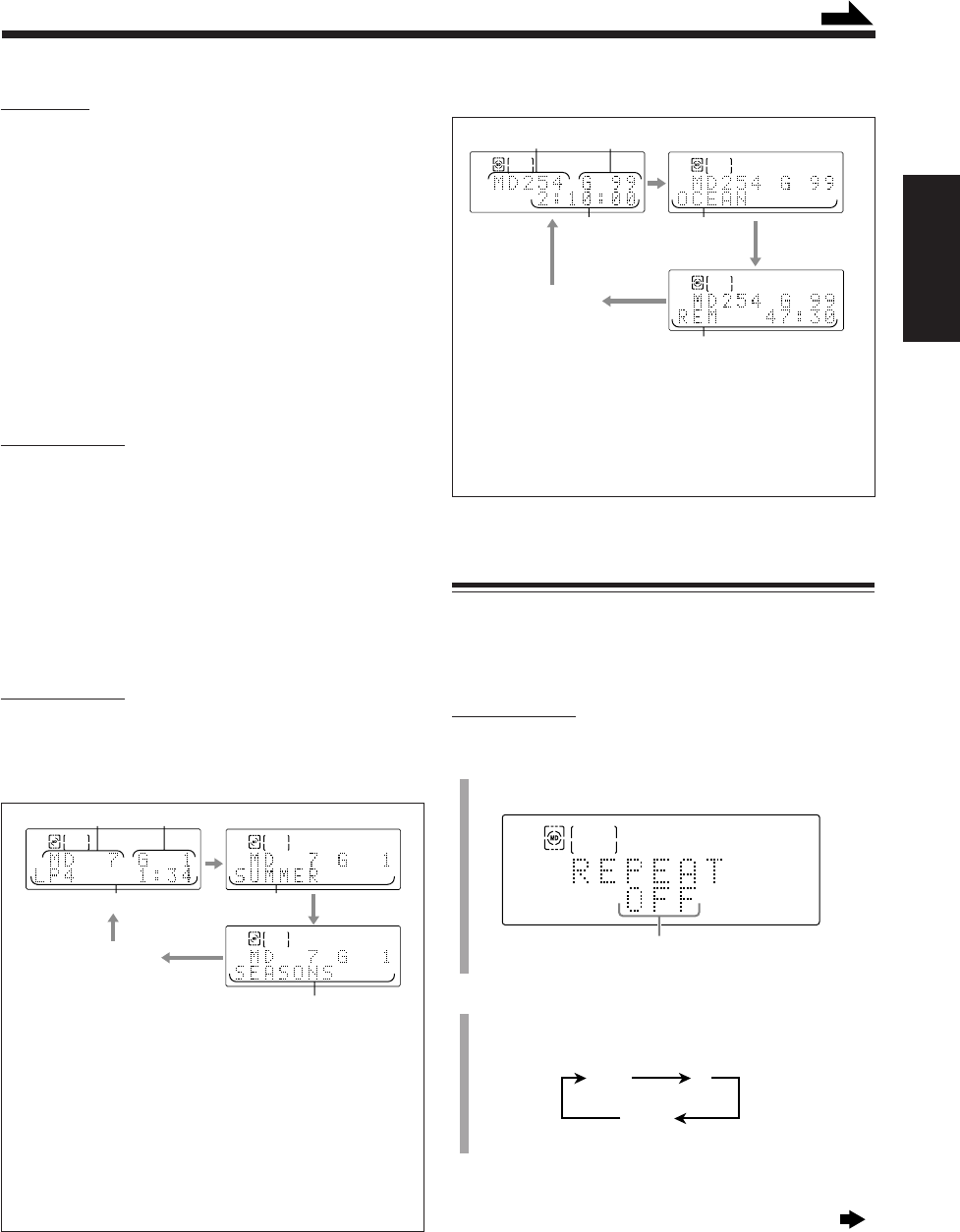
42
中
文
在停止狀態下:
*1如果磁碟沒有曲目組,“– –”字樣會出現。
*2如果磁碟沒有標題,“NO TITLE”字樣會出現。
反複播放曲目 — 重複播放
您可以依所好任意次重複播放所有的曲目,程序,曲目
組或目前播出的個別曲目。
•對 MD 您不能執行 A-B 重複。
僅在遙控器上:
1
在播放中或播放之前按 PLAY MODE 鍵。
“REPEAT” 字樣在主屏幕上出現。
目前的設定亦出現。
2
反復按 ENTER 鍵,選擇所需播放模式。
•每次按該鍵,重複播放模式按如下所示進行切
換:
續接下頁
1曲目總數 3總播放時間
2曲目組總數*14磁碟標題*2
5剩余錄音時間
*1如果目前的曲目不屬于任何曲目組,或者磁碟上沒有曲
目組時,“– –”字樣出現。
*2如果目前的曲目沒有標題,“NO TR TITLE”字樣會出現。
*3如果目前的曲目組沒有標題,“NO GR TITLE”字樣會出
現。
ALL 1
OFF
續
在主機上:
按住 ¢ 或 4 鍵。
•¢: 快速前進曲目。
•4: 快速倒繞曲目。
想要返回到標準播放時,鬆開鍵。
想要進行到另外的曲目時
反復按 ¢ 或 4 鍵。
•¢: 跳躍到下一首或后面曲目的起始處。
•4: 返回到目前或前面曲目的起始處。
想要使用數字鍵直接進行到另外的曲目時
僅在遙控器上:
按數字鍵可直接播出您想要播放的曲目號碼。
例: 想要播放曲目號碼 5 時,按 5。
想要播放曲目號碼 15 時,按 +10,然后按 5。
想要播放曲目號碼 20 時,按 +10,然后按 10。
想要播放曲目號碼 32 時,按+10,+10,+10,
然后按 2。
想要切換主屏幕上出現的信息時
僅在遙控器上:
每次按 DISP/CHARA 鍵,主屏幕上的信息按如下所示進
行切換:
在播放中或暫停狀態下:
1目前的曲目號碼 4目前的曲目標題*2
2目前的曲目組號碼*15目前的曲目組標題*3
3錄音長度模式和
播放過的時間
4
3
12
5
*1
*2
*3
時鐘時刻
3
2
1
4
5
*1
*2
時鐘時刻
(取消)
CH40_48UX-A10DVD[UB].C65 10/3/02, 5:12 PM42
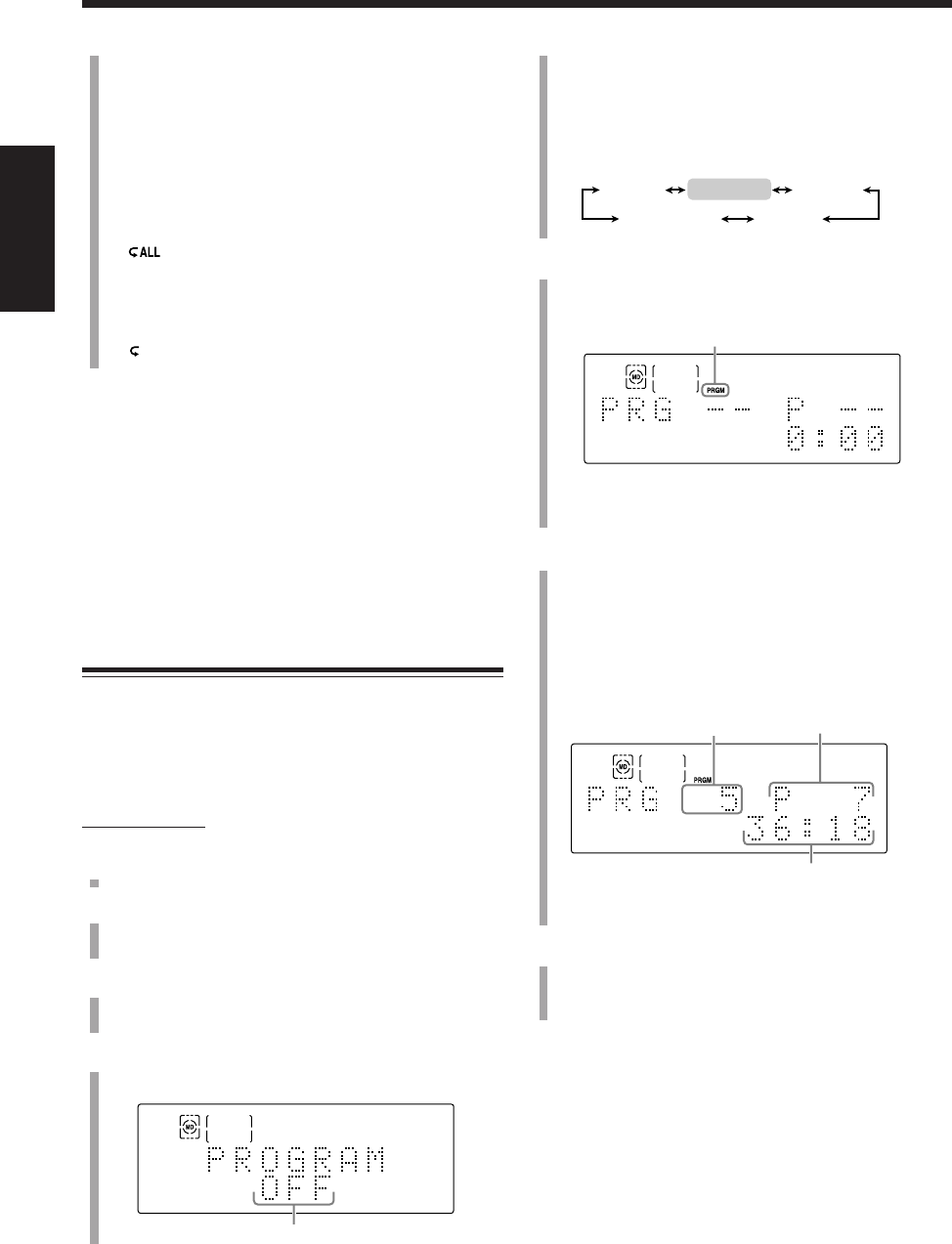
43
中
文
•在程序播放模式啟動數秒鐘之后,程序輸入畫面
在主屏幕上出現。(參閱步驟
5
。)
•每次按該鍵,播放模式按如下所示進行切換:
5
按 ENTER 鍵進入程序播放模式。
程序輸入畫面在主屏幕上出現。
•每次按該鍵,程序播放模式啟動和關閉。
6
按數字鍵選擇您想要編程的曲目。
例: 選擇曲目號碼 5 時,按 5。
選擇曲目號碼 15 時,按 +10,然后按 5。
選擇曲目號碼 20 時,按 +10,然后按 10。
選擇曲目號碼 32 時,按+10,+10,+10,然后
按 2。
7
按 MD 3/8 鍵。
曲目按您編程好的順序播出。
當所有編程過的曲目播出之后,程序播放結束。
想要停止播放時,按 7 鍵。
播放停止,但程序播放模式還處于啟動狀態。
•想要退出程序播放模式時,可參閱下頁中的“想要退
出程序播放模式時”。
•ALL:
–對標準播放或隨機播放:
重複播放 MD 上的所有曲目。
–對程序播放模式:
重複播放模式。
–對曲目組播放模式:
重複播放曲目組裡的所有曲目。
指示燈在顯示屏上點亮。
•1:
重複播放一首曲目。
指示燈在顯示屏上點亮。
想要返回到標準顯示時,按 PLAY MODE 鍵。
想要停止播放時,按 7 鍵。
想要取消重複播放模式時,執行第 42 頁上的步驟
1
和
2
,使“REPEAT OFF”字樣在主屏幕上出現,並且重複
播放模式指示燈熄滅。
想要返回到標準顯示時,按 PLAY MODE 鍵。
•退出 MD 或關閉主機亦將取消重複播放模式。
編排曲目的播放順序 — 程序播放
在開始播放之前,您可以編排曲目播出的順序。最多可
以編排 32 首曲目。
•在隨機播放(參閱第 44 頁)或分組播放(參閱第 45
頁)模式啟動狀態下,您不能執行程序播放模式。
僅在遙控器上:
1
插入 MD。
2
按 MD 3/8 鍵,然后按 7 鍵。
播放源切換成“MD”,並且播放停止。
3
按 PLAY MODE 鍵。
“REPEAT”字樣(及其目前的設定)在主屏幕上出現。
4
按圓盤控制鍵上的 3/2,使 “PROGRAM” 字樣在
主屏幕上出現。
僅在程序播放模式處于關閉狀態下出現。
PROGRAM RANDOM
GROUP
REPEAT
序號
總播放時間
最后編程的曲目號碼
例:已經編程了 7 首曲目時。
PRGM(程序)指示燈點亮。
標準播放
CH40_48UX-A10DVD[UB].C65 10/3/02, 5:12 PM43
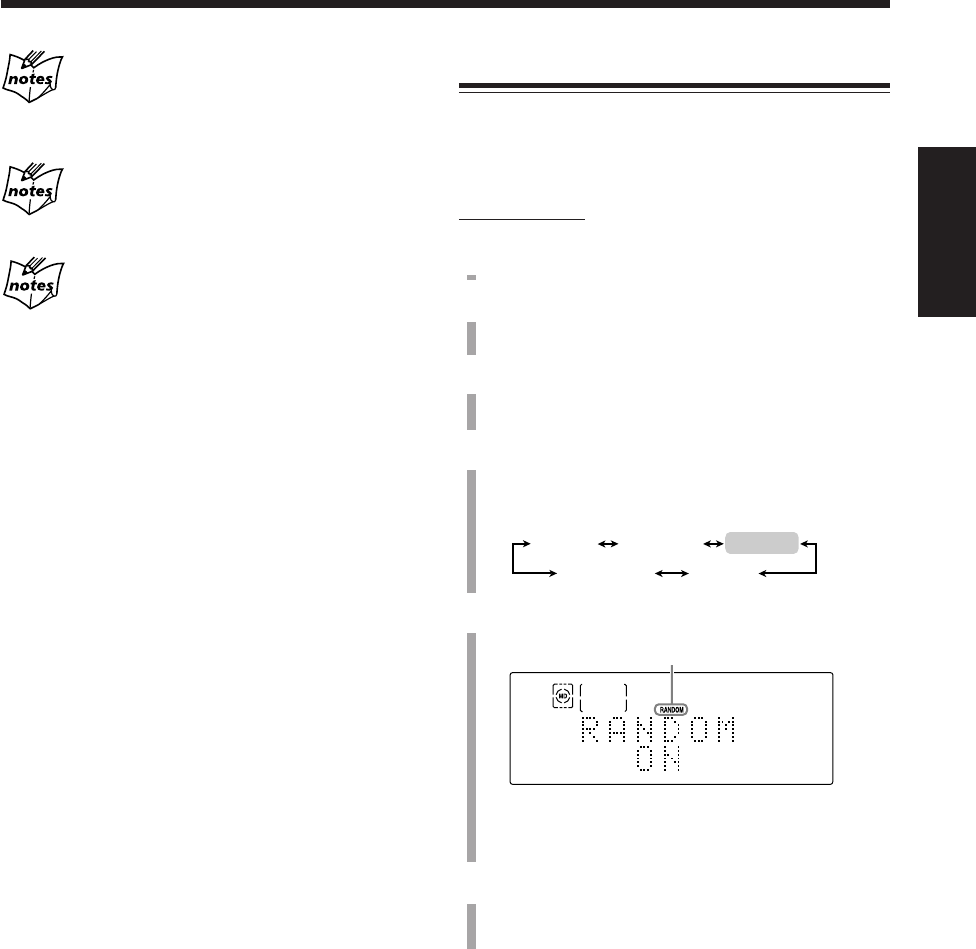
44
中
文
以任意順序進行播放 — 隨機播放
您可以按任意次序播放 MD 上的內容。
•在程序播放(參閱第 43 頁)或分組播放(參閱第 45
頁)模式啟動狀態下,您不能執行隨機播放模式。
僅在遙控器上:
1
插入 MD。
2
按 MD 3/8 鍵,然后按 7 鍵。
播放源切換成“MD”,並且播放停止。
3
按 PLAY MODE 鍵。
“REPEAT”字樣(及其目前的設定)在主屏幕上出現。
4
反復按圓盤控制鍵上的 3/2,使“RANDOM”字樣
(及其目前的設定)在主屏幕上出現。
•每次按該鍵,播放模式按如下所示進行切換:
5
按 ENTER 鍵進入隨機播放模式。
•每次按該鍵,隨機播放模式交替啟動“ON”和關
閉“OFF”。
6
按 MD 3/8 鍵。
以任意順序開始播放。
當所有的曲目播完一遍后,隨機播放結束。
想要跳過播出的曲目時,按 ¢ 鍵。
•您不能通過按 4 鍵返回到前面的曲目。
想要停止播放時,按 7 鍵。
“MD RANDOM”字樣在主屏幕上出現。
想要退出隨機播放模式時
在隨機播放處于停止狀態下執行步驟
3
至
5
,使
“RANDOM OFF”字樣在主屏幕上出現,並且
RANDOM 指示燈熄滅。
想要返回到標準顯示時,按 PLAY MODE 鍵。
•退出 MD 或關閉主機亦會取消隨機播放模式。
如果您的輸入被忽視
說明 MD 上不存在您試圖編程的曲目(比如說,MD 上只有 12
首曲目,您選擇的是第 14 首曲目)。這樣的輸入會被忽視。
如果您試圖編程第 33 項
“MEMORY FULL”字樣會在主屏幕上出現。
如果總播放時間超過 150 分鐘
總播放時間不再顯示。(“– – : – –”字樣會出現。)
想要檢查編排的程序內容時
在程序播放停止狀態下按 ¢ 或 4 鍵。
•¢: 按編程時的順序顯示編程過的曲目。
•4: 按相反順序顯示編程過的曲目。
想要修改程序時
在播放開始之前或之后,您可以修改程序。
1
在程序播放處于停止狀態下按 PLAY MODE 鍵。
“REPEAT”字樣在主屏幕上出現。
2
按圓盤控制鍵上的 3/2,使“PROGRAM”字樣在主
屏幕上出現。
數秒鐘之后,“PROGRAM”字樣進入程序輸入畫面。
現在即可修改程序。
想要清除程序裡的最后一項時,按 CANCEL 鍵。
•每次按該鍵,排在程序裡的最后的一項均會從程序裡
被清除。
想要在播放之前往程序裡添加程序項目時,只需簡單地
按數字鍵選擇您想要添加的號碼即可。
想要清除所有的程序項目時,按住 CANCEL 鍵約 3 秒
鐘。
•退出 MD 或關閉主機亦會清除程序。
想要退出程序播放模式時
在程序播放處于停止狀態下執行第 43 頁上的步驟
3
至
5
,使“PROGRAM OFF”字樣在主屏幕上出現,並且
PRGM(程序)指示燈熄滅。
想要返回到標準顯示時,按 PLAY MODE 鍵。
•在步驟
5
中每次按下 ENTER 鍵,程序播放模式啟動
及關閉。
•退出 MD 或關閉主機亦會取消程序播放模式並清除程
序。
PROGRAM RANDOM
GROUP
REPEAT
RANDOM 指示燈點亮。
標準播放
CH40_48UX-A10DVD[UB].C65 10/3/02, 5:12 PM44
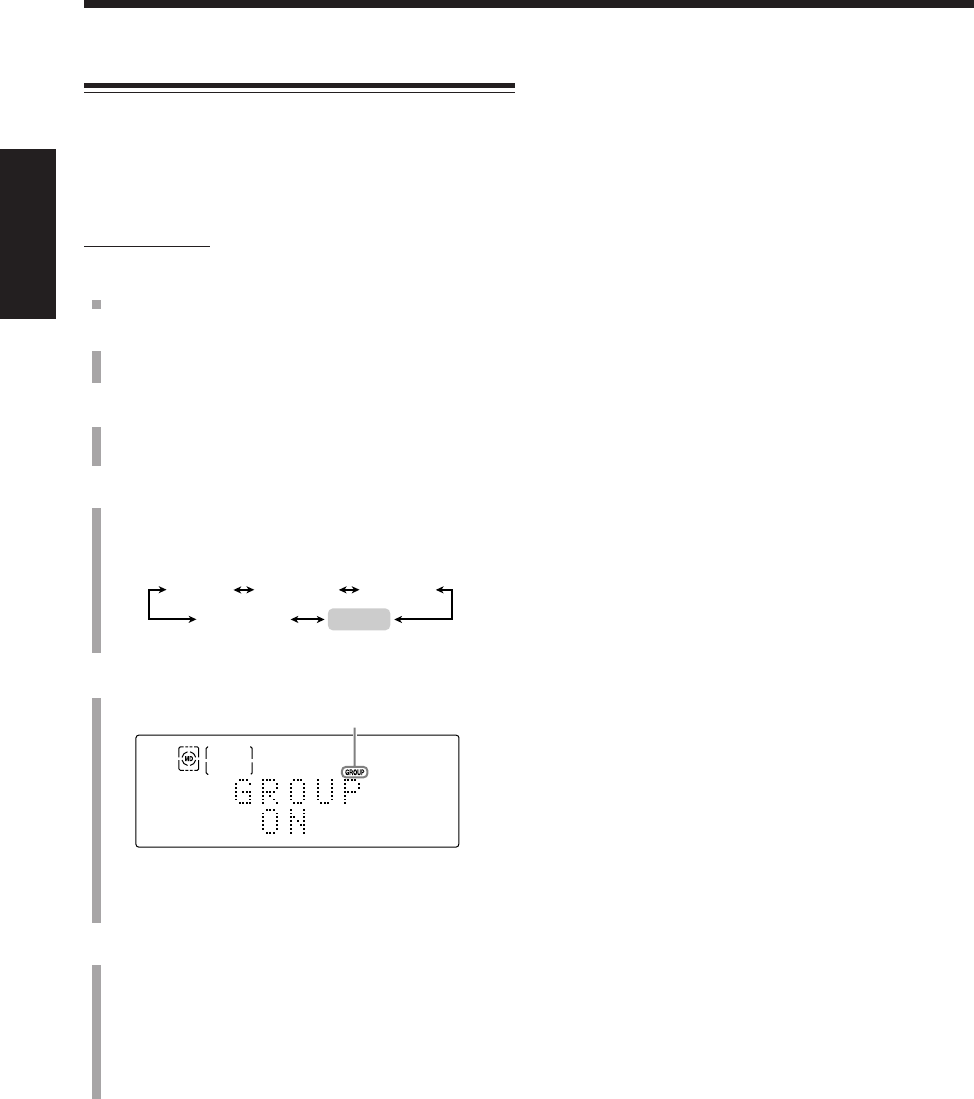
45
中
文
將曲目分成組進行播放 — 分組播放
您可以僅播放曲目組裡的曲目。
•想要作成或者編輯曲目組時,可參閱第 66 至 74 頁。
•在程序播放(參閱第 43 頁)或隨機播放(參閱第 44
頁)模式啟動狀態下,您不能執行分組播放模式。
僅在遙控器上:
1
插入含有曲目組的 MD。
2
按 MD 3/8 鍵,然后按 7 鍵。
播放源切換成“MD”,並且播放停止。
3
按 PLAY MODE 鍵。
“REPEAT”字樣(及其目前的設定)在主屏幕上出現。
4
反復按圓盤控制鍵上的 3/2,使“GROUP”字樣
(及其目前的設定)在主屏幕上出現。
•每次按該鍵,播放模式按如下所示進行切換:
5
按 ENTER 鍵進入分組播放模式。
•每次按該鍵,分組播放模式交替啟動“ON”和
關閉“OFF”。
6
按 MD 3/8 鍵。
被選曲目組裡的曲目開始播出。
•當插入的 MD 裡不含曲目組時,MD 上的所有曲
目將按標準播放模式播出。
當被選曲目組中的所有曲目播放完后,分組播放結
束。
PROGRAM RANDOM
GROUP
REPEAT
GROUP 指示燈點亮。
想要進行到另外的曲目組時,在按住 SHIFT 鍵的同時,
按 GROUP SKIP ¢ 或 GROUP SKIP 4 鍵。
• GROUP SKIP ¢: 跳躍到下面或后面曲目組中的第
一首曲目。
• GROUP SKIP 4: 返回到目前或前面曲目組中的第
一首曲目。
想要進行到同一曲目組裡另外的曲目時,反復按 ¢ 或
4 鍵。
•¢: 跳躍到下面或后面曲目的開始處。
•4: 返回到目前或前面曲目的開始處。
想要停止播放時,按 7 鍵。
想要退出分組播放模式時
在分組播放處于停止狀態下執行步驟
3
至
5
,使
“GROUP OFF”字樣在主屏幕上出現,並且GROUP 指
示燈熄滅。
想要返回到標準顯示時,按 PLAY MODE 鍵。
•按其中一個數字鍵亦可取消分組播放模式,並且從鍵
按下處的曲目開始進行標準播放。
•退出 MD 或關閉主機亦會取消分組播放模式。
標準播放
CH40_48UX-A10DVD[UB].C65 10/3/02, 5:12 PM45
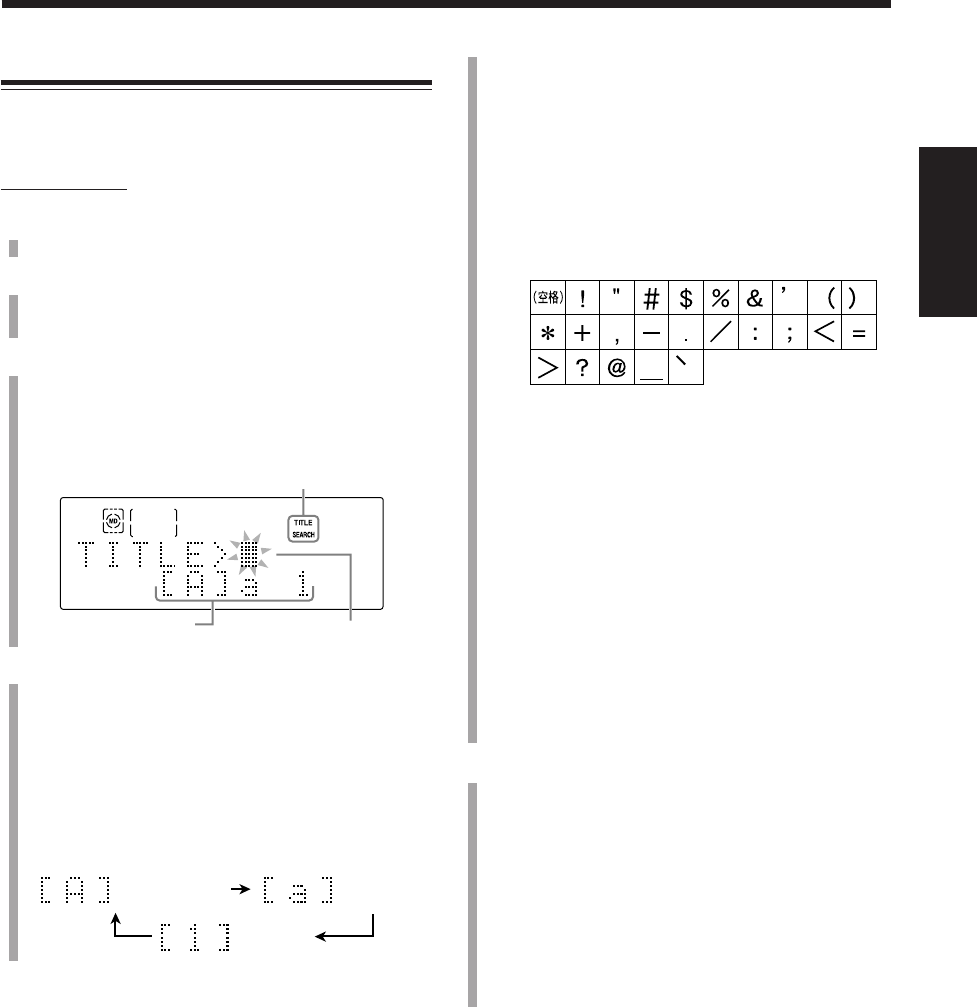
46
中
文
2) 按字符輸入鍵輸入所需字符。
例:
•想要輸入“A”或者“a”時,按一次 ABC。
想要輸入“B”或者“b”時,按兩次 ABC。
想要輸入“C”或者“c”時,按三次 ABC。
•想要輸入符號時,反復按 MARK 鍵,直到所需
符號出現。
可以輸入的符號:
•想要輸入數字時,按 0 – 9。
•在輸入標題的過程中想要輸入空格時,按兩次
圓盤控制鍵上的 3。
•在輸入標題的過程中想要移動字符輸入位置
時,按圓盤控制鍵上的 3 或 2。
•如果您輸錯了字符,可按圓盤控制鍵上的 3 或
2 選擇想要修改的字符,然后按 CANCEL 鍵清
除該字符。
3) 重複步驟
4
– 1) 和
4
– 2),輸入其它字符。
•如果您下一步想要輸入的字符需要使用與步驟
4
– 2) 中相同的鍵,請先按一次圓盤控制鍵上
的 3 將字符輸入位置向右移動。
5
按 ENTER 鍵。
“SEARCH........”字樣以及 TITLE 和 SEARCH 指示
燈開始在顯示屏上閃爍。主機開始尋找曲目。
•當找到欲尋標題的曲目后,主機開始播放該曲目。
(該曲目播放完了之后,主機開始尋找下一首曲
目。)
•找不到欲尋標題的曲目時,“SEARCH END”字
樣會在主屏幕上出現,並且恢復到標準播放模式
(TITLE 和 SEARCH 指示燈熄滅)。
想要跳過目前播出的曲目而尋找下一首曲目時,按 ¢
鍵。
想要取消標題尋找模式時,在按住 SHIFT 鍵的同時,按
TITLE SEARCH 鍵。
當您在播放或尋找過程中按此鍵時,會恢復到標準播放
模式。
尋找曲目進行播放 — MD 標題尋找
您可以根據標題來尋找曲目,然后進行播放。
關于配備標題之詳細情況,請參閱第 80 至 82 頁。
僅在遙控器上:
1
插入 MD。
2
按 MD 3/8 鍵,然后按 7 鍵。
播放源切換成“MD”,並且播放停止。
3
在按住 SHIFT 鍵的同時,按 TITLE SEARCH 鍵。
“TITLE”字樣和字符輸入位置在主屏幕上出現,並
且 TITLE SEARCH 指示燈在顯示屏上點亮。
播放模式切換成標準播放模式。
4
輸入字符以尋找曲目標題。
您最多可以輸入 5 個字符。主機根據輸入的標題之
字頭來尋找曲目。
•您亦可以尋找不帶標題的曲目。此種情況下,可不
輸入任何字符直接進行至步驟
5
。
1) 按 DISP/CHARA 鍵選擇所需字符組。
•每次按該鍵,字符組按如下所示進行切換:
TITLE SEARCH 指示燈
字符輸入位置
字符組
大寫字母 小寫字母
和符號 和符號
數字
CH40_48UX-A10DVD[UB].C65 10/3/02, 5:12 PM46
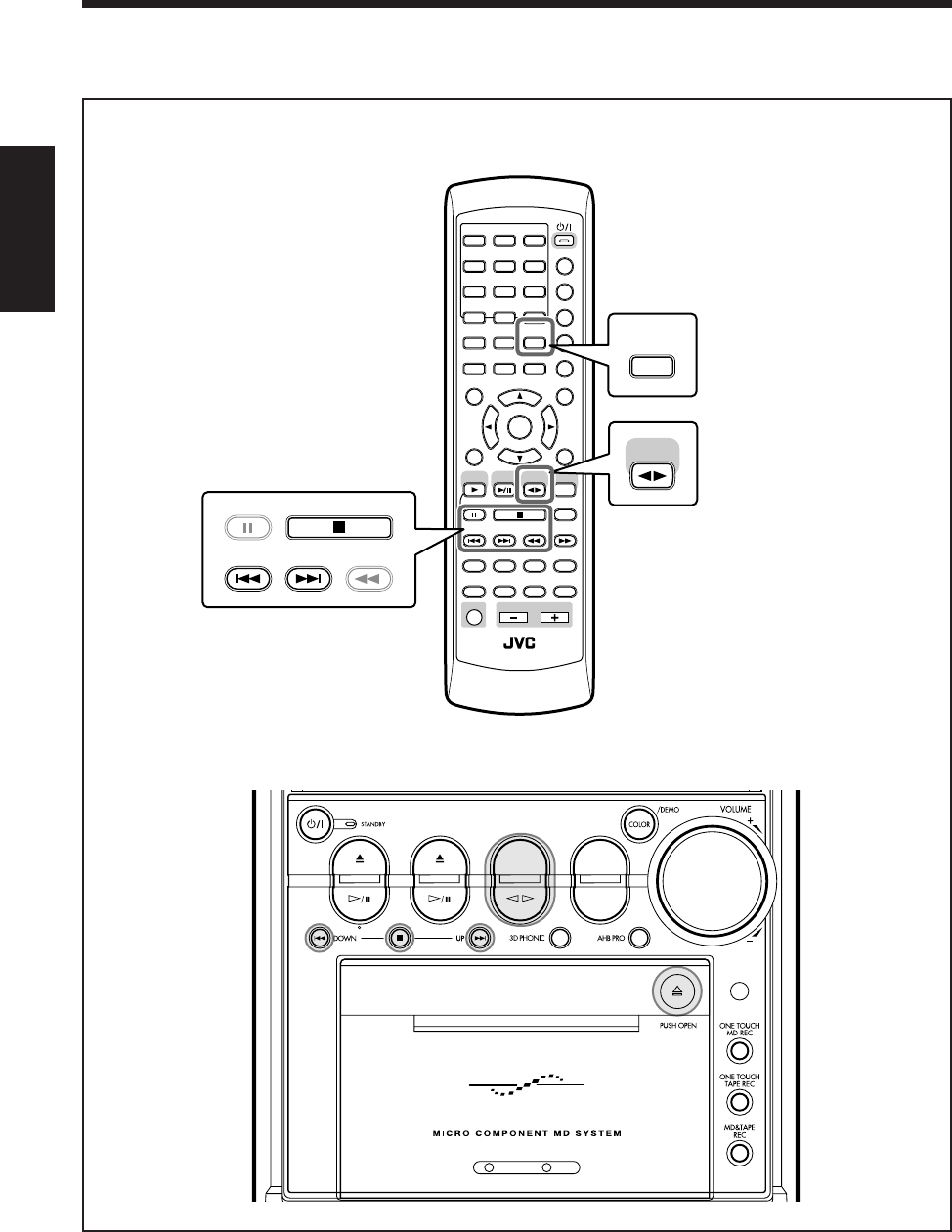
47
中
文
DVD MD TAPE
REV.MODE
FM/AM
AUX
AUTO REVERSE
UX-A10DVD
ANGLE
AUDIO
LP:
MARK ABC
GHI JKL MNO
PQRS TUV WXYZ
DEF
123
456
789
10 0 +10
DIMMER
CANCEL
RETURN
TOP MENU
SET
STROBE
PREV.
MD
TITLE/EDIT
FADE
MUTING
MD
GROUP REC
MD GROUP
TITLE/EDIT
3D PHONIC
SP/LP2/LP4
AHB PRO
NEXT
FM MODE
SLOW
SOUND
RM-SUXA10DVDU REMOTE CONTROL
GROUP SKIP
–+
SLOW
FM/AM
/AUX
DVD
SELECT TAPE
VOLUME
SHIFT
MD
ENTER
MENU CHOICE
COLOR
ON SCREEN
PLAY MODE
ZOOM
SUB TITLE
TITLE SEARCH
REV. MODE
DIGEST
CLOCK/TIMER
STANDBY/ON
DISP/CHARA
SLEEP
DVD
LEVEL
A.P.
OFF
REV. MODE
DIGEST
PREV. NEXT SLOW
GROUP SKIP
–
TAPE
STROBE
播放磁帶
主機
本章(第 48 頁)使用和說明的是下圖中放大了的按鍵。
遙控器
CH40_48UX-A10DVD[UB].C65 10/3/02, 5:12 PM47
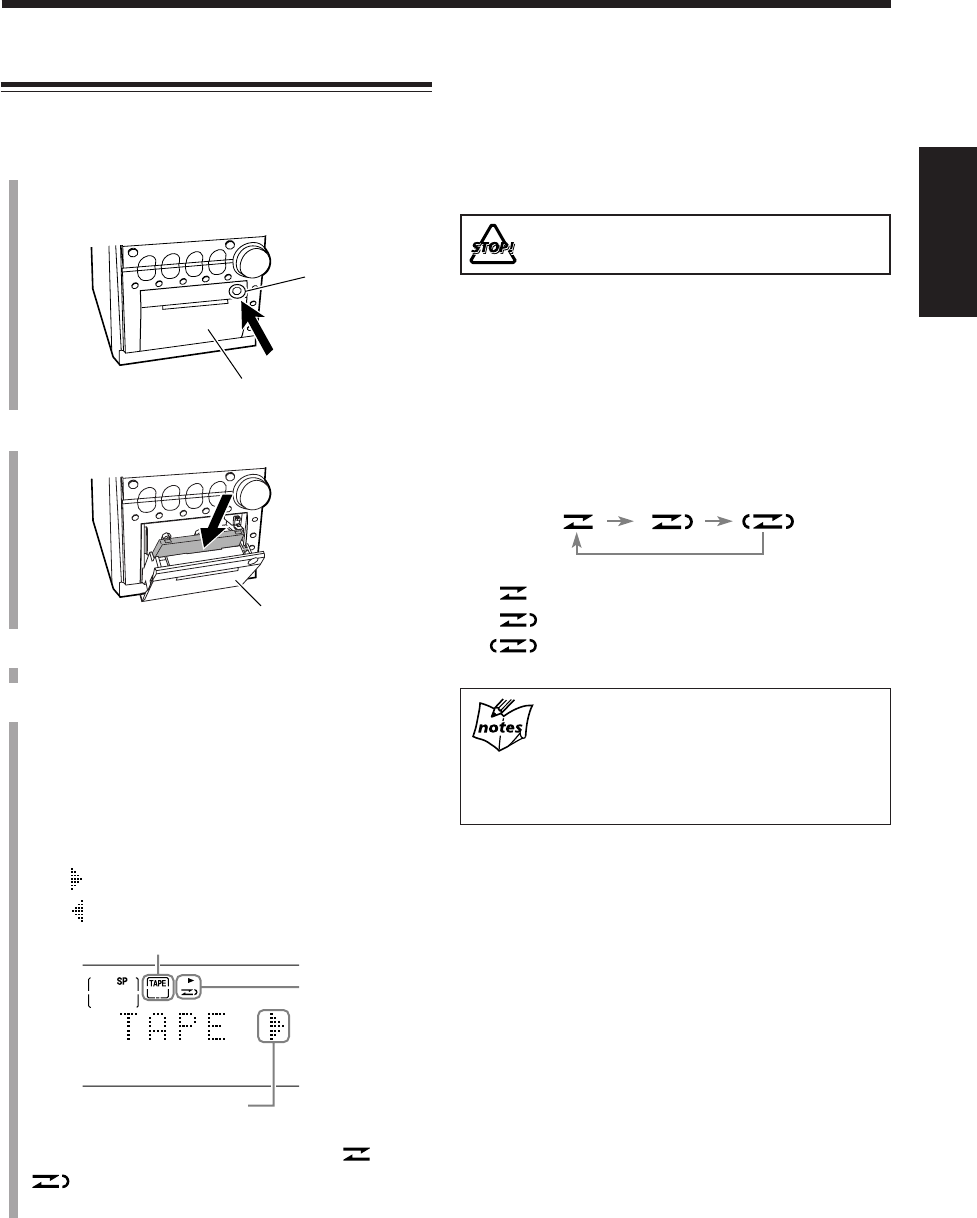
48
中
文
播放磁帶
您可以播放 I 型磁帶。
1
按 )(PUSH OPEN)標。
卡座艙敞開。
2
使露出帶條的部分朝下裝入卡式帶。
3
輕按 )(PUSH OPEN)標關閉卡座艙。
4
按 TAPE 2 3 鍵。
播放開始(如果主機處于待機狀態,主機會自動啟
動)。
想要切換磁帶走帶方向時,按 TAPE 2 3 鍵。
•每次按該鍵,磁帶走帶方向按如下所示進行切
換:
: 播放磁帶的正面(從左到右)。
: 播放磁帶的反面(從右到左)。
當磁帶播到頭時,如果返向模式設定在 或
,則卡式座自動停止。(參閱右欄的“想要播
放雙面時 — 返向模式”。)
想要在播放中途停止時,按 7 鍵。
想要快速向左繞帶時,按 4 鍵。
想要快速向右繞帶時,按 ¢ 鍵。
想要取出卡式帶時,按 )(PUSH OPEN)標。
切勿在磁帶播放過程中按 )(PUSH OPEN)標。
想要播放雙面時 — 返向模式
您可以對卡式座進行設定,設定成一次僅播放磁帶的單
面,一次可播放磁帶的雙面,或設定成連續不停地播放
磁帶的雙面。
按 REV.MODE 鍵。
•每次按該鍵,返向模式按如下所示進行切換:
: 僅播放磁帶的單面(正面或者反面)。
: 一次可播完磁帶的正面及反面。
: 連續不斷地播放磁帶的正面及反面。
•建議您不要使用 C-120 型或薄型磁帶,因為
這些磁帶可能發生性能劣變並易使磁帶繳繞
在壓帶輪和主動輪上。
•您亦可以播放 II 型和 IV 型磁帶,然而聲音
質量(音調)可能無法正確再生。
卡座艙
卡座艙
)(PUSH OPEN)標
返向模式和
走帶方向指示燈
走帶方向(從左到右)
TAPE 指示燈
CH40_48UX-A10DVD[UB].C65 10/3/02, 5:12 PM48
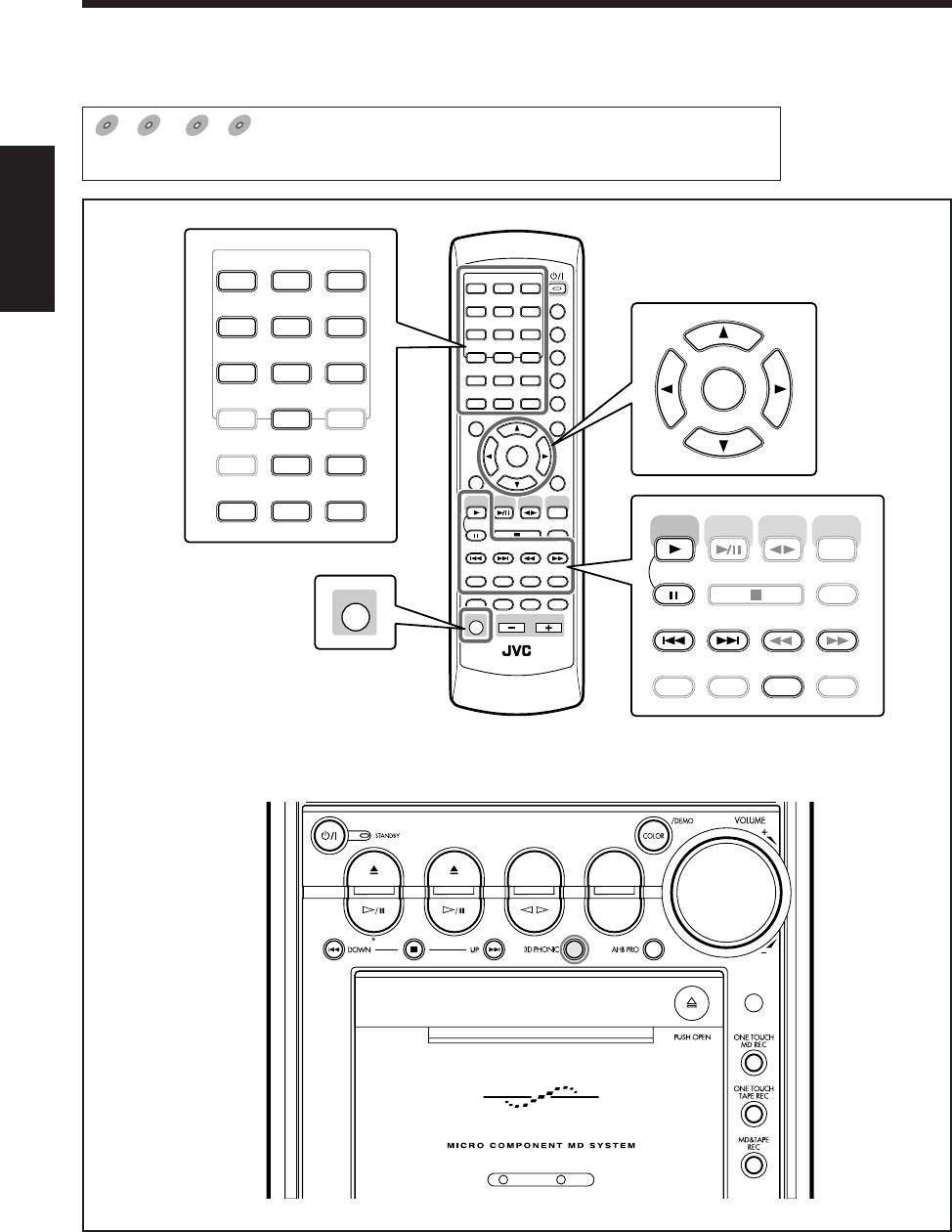
49
中
文
磁碟的特殊效果播放
遙控器
ANGLE
AUDIO
LP:
MARK ABC
GHI JKL MNO
PQRS TUV WXYZ
DEF
123
456
789
10 0 +10
DIMMER
CANCEL
RETURN
TOP MENU
SET
STROBE
PREV.
MD
TITLE/EDIT
FADE
MUTING
MD
GROUP REC
MD GROUP
TITLE/EDIT
3D PHONIC
SP/LP2/LP4
AHB PRO
NEXT
FM MODE
SLOW
SOUND
RM-SUXA10DVDU REMOTE CONTROL
GROUP SKIP
–+
SLOW
FM/AM
/AUX
DVD
SELECT
TAP E
VOLUME
SHIFT
MD
ENTER
MENU CHOICE
COLOR
ON SCREEN
PLAY MODE
ZOOM
SUB TITLE
TITLE SEARCH
REV. MODE
DIGEST
CLOCK/TIMER
STANDBY/ON
DISP/CHARA
SLEEP
DVD
LEVEL
A.P.
OFF
ANGLE
AUDIO
LP:
MARK ABC
GHI JKL MNO
PQRS TUV WXYZ
DEF
123
456
789
10 0+10
ON SCREEN
PLAY MODE
ZOOM
SUB TITLE
TITLE SEARCH
REV. MODE
DIGEST
ENTER
STROBE
PREV.
MD
TITLE/EDIT MD GROUP
TITLE/EDIT
3D PHONIC AHB PRO
NEXT
FM MODE
SLOW
GROUP SKIP
–+
SLOW
FM/AM
/AUX
DVD
SELECT
TAPE
MD
SHIFT
本章(第 50 頁至 55 頁)使用和說明的是下圖中放大了的按鍵。
DVD
DVD
DVD SVCD
SVCD
SVCD VCD
VCD
VCD Anduio C
DAnduio CD
Audio CD
表示哪項操作適用于哪些類型的磁碟。
•本章中敘述的功能不能用于 MP3 磁碟。
主機
DVD MD TAPE
REV.MODE
FM/AM
AUX
AUTO REVERSE
UX-A10DVD
CH49_55UX-A10DVD[UB].C65 10/3/02, 5:12 PM49
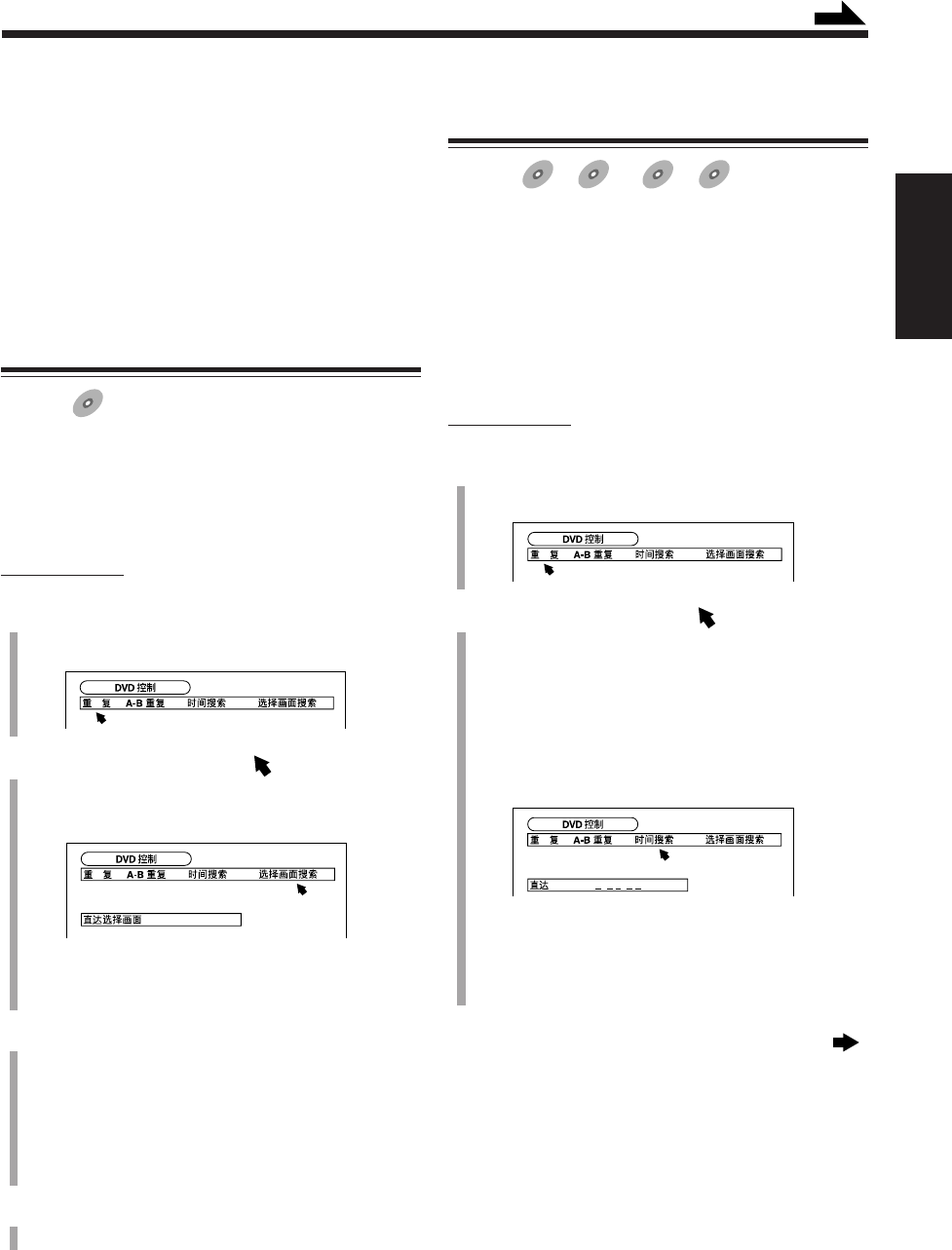
50
中
文
=
通過選擇播出時間來尋找位置 —
時間搜索
適用于:
DVD
DVD SVCD
SVCD VCD
VCD Anduio CD
Audio CD
通過指定從目前的標題或曲目開始所經過的時間的方
法,您可以從所需位置起播放磁碟。
•在使用 PBC 功能播放 SVCD 或 VCD 的過程中您不
能使用此功能。
•對某些不帶時間信息的 DVD 您不能使用此功能。
•在程序播放或隨機播放模式啟動狀態下您不能執行此
功能。
僅在遙控器上:
1
在播放的過程中按 PLAY MODE 鍵。
播放模式屏幕在電視機上出現。
2
按圓盤控制鍵上的 3/2,將 移至“時間搜索”,
然后按 ENTER 鍵。
“直達”字樣在電視機上出現。
•您可以按如下方式指定時間:
–對 DVD:小時,分鐘,和秒
–對 SVCD,VCD,或 Audio CD:
分鐘和秒
例:在播放 DVD 時。
•時間尋找信息出現,SEARCH 指示燈亦在顯示屏
上點亮。
續接下頁
REPEAT CHAPTER
: :
重要說明:
在對 DVD,SVCD 和 VCD 執行任何操作之前,請首先
確認下列事項。
•檢查與電視機的連接狀況。
•打開電視機並在電視機上選擇正確的輸入,以便在電
視屏幕上觀看影像或屏幕菜單/信息顯示。
•選擇正確的彩色制式。
通過選擇章節號碼來尋找畫面 —
選擇畫面搜索
適用于:
DVD
DVD
如果目前的標題下細分有章節,您可以通過選擇章節號
碼的方法跳至所需章節。
•在程序播放或隨機播放模式啟動狀態下您不能執行此
功能。
僅在遙控器上:
1
在播放的過程中按 PLAY MODE 鍵。
播放模式屏幕在電視機上出現。
2
按圓盤控制鍵上的 3/2,將 移至“選擇畫面搜
索”,然后按 ENTER 鍵。
“直達選擇畫面 =”字樣在電視機上出現。
•章節尋找信息出現,SEARCH 指示燈亦在顯示屏
上點亮。
3
按號碼鍵(0 至 9)輸入章節號碼。
•數字鍵 10 可以用來輸入 “0”。
例:想要輸入章節號碼 3,按 3。
想要輸入章節號碼 23,按 2 和 3。
想要取消誤輸入時,重複步驟
3
,直到正確的號碼
在 “=”的后面出現
4
按 ENTER 鍵。
播放從被選章節的起始處開始進行。
想要清除屏幕信息時,再次按 PLAY MODE 鍵。
續
CH49_55UX-A10DVD[UB].C65 10/3/02, 5:12 PM50
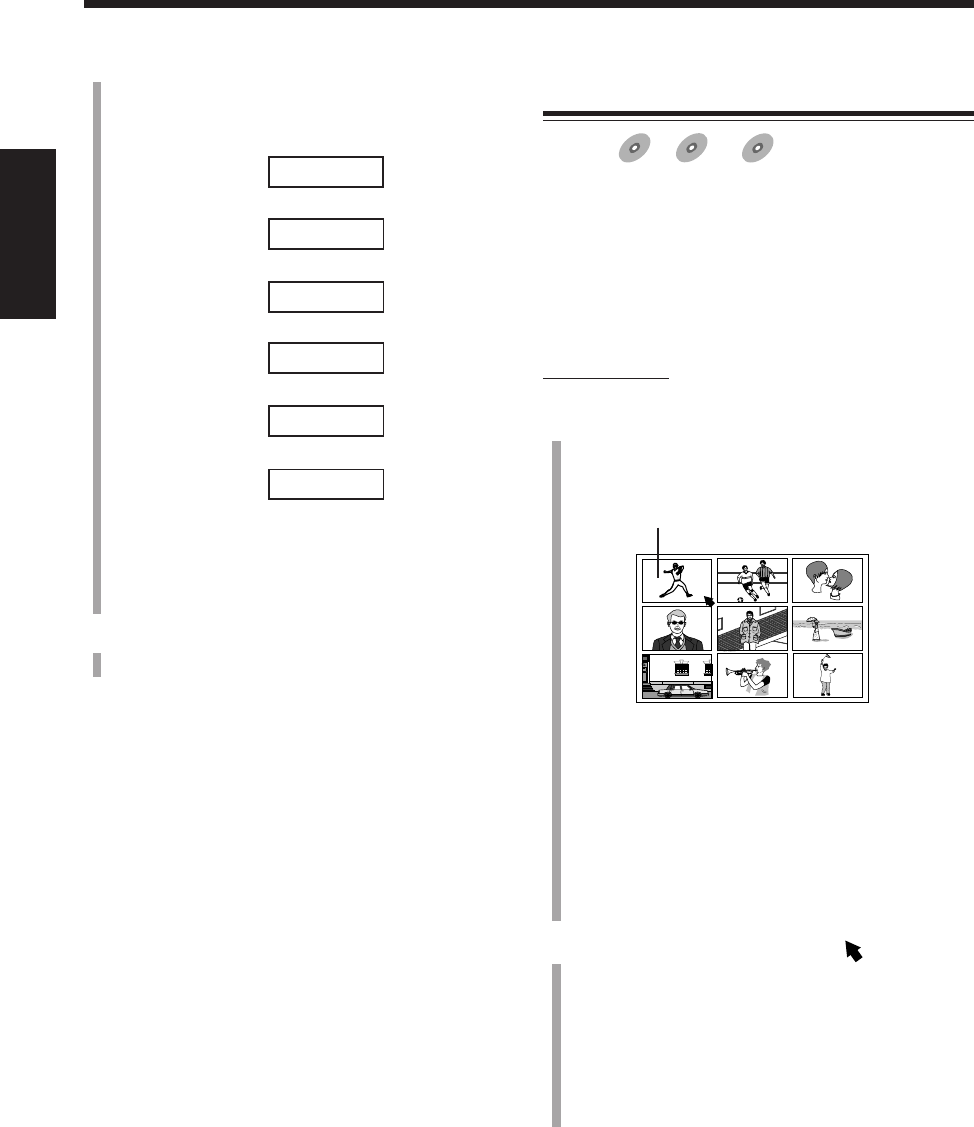
51
中
文
觀賞所需章節/曲目 —
Digest(摘要顯示)
適用于:
DVD
DVD SVCD
SVCD VCD
VCD
您可以同時觀賞章節或曲目裡的九個畫面摘要,並且可
以在電視機上直接從中選擇所需畫面。
•在使用 PBC 功能播放 SVCD 或 VCD 的過程中您不能
使用此功能。
•在程序播放或隨機播放模式啟動狀態下您不能執行此
功能。
僅在遙控器上:
1
在按住 SHIFT 鍵的同時按 DIGEST 鍵。
畫面摘要按順序(一次最多九個畫面)在電視機上出
現。
被選畫面。
對 DVD:
–在停止狀態下:
每個標題的畫面摘要出現。
–在播放中:
目前標題裡每個章節的畫面摘要出現。
對 SVCD 或 VCD:
每首曲目的畫面摘要出現。
2
按圓盤控制鍵上的 2/3/5/∞,將 移至您想要播
放的畫面處。
•如果畫面超過九個,您可以移至下一組(頁)畫面
摘要。
想要顯示其他頁面上的畫面摘要時
•想要顯示下一頁時,按 NEXT(¢)。
•想要顯示前一頁時,按 PREV.(4)。
3
按號碼鍵(0 至 9)輸入播出時間。
•數字鍵 10 可以用來輸入 “0”。
例:想要從 “0:23:45”位置起開始播放時。
_ : _ _ : _ _
按 0
«0 : _ _ : _ _
按 2
«0 : 2 _ : _ _
按 3
«0 : 2 3 : _ _
按 4
«0 : 2 3 : 4 _
按 5
0 : 2 3 : 4 5
(總要輸滿所有的數位。)
想要取消誤輸入時,按圓盤控制鍵上的 2。
•每次按該鍵,您所輸入的最后一個數字均被清除。
4
按 ENTER 鍵。
播放從目前的標題或曲目裡的被選位置起開始進行。
想要清除屏幕信息時,再次按 PLAY MODE 鍵。
CH49_55UX-A10DVD[UB].C65 10/3/02, 5:12 PM51
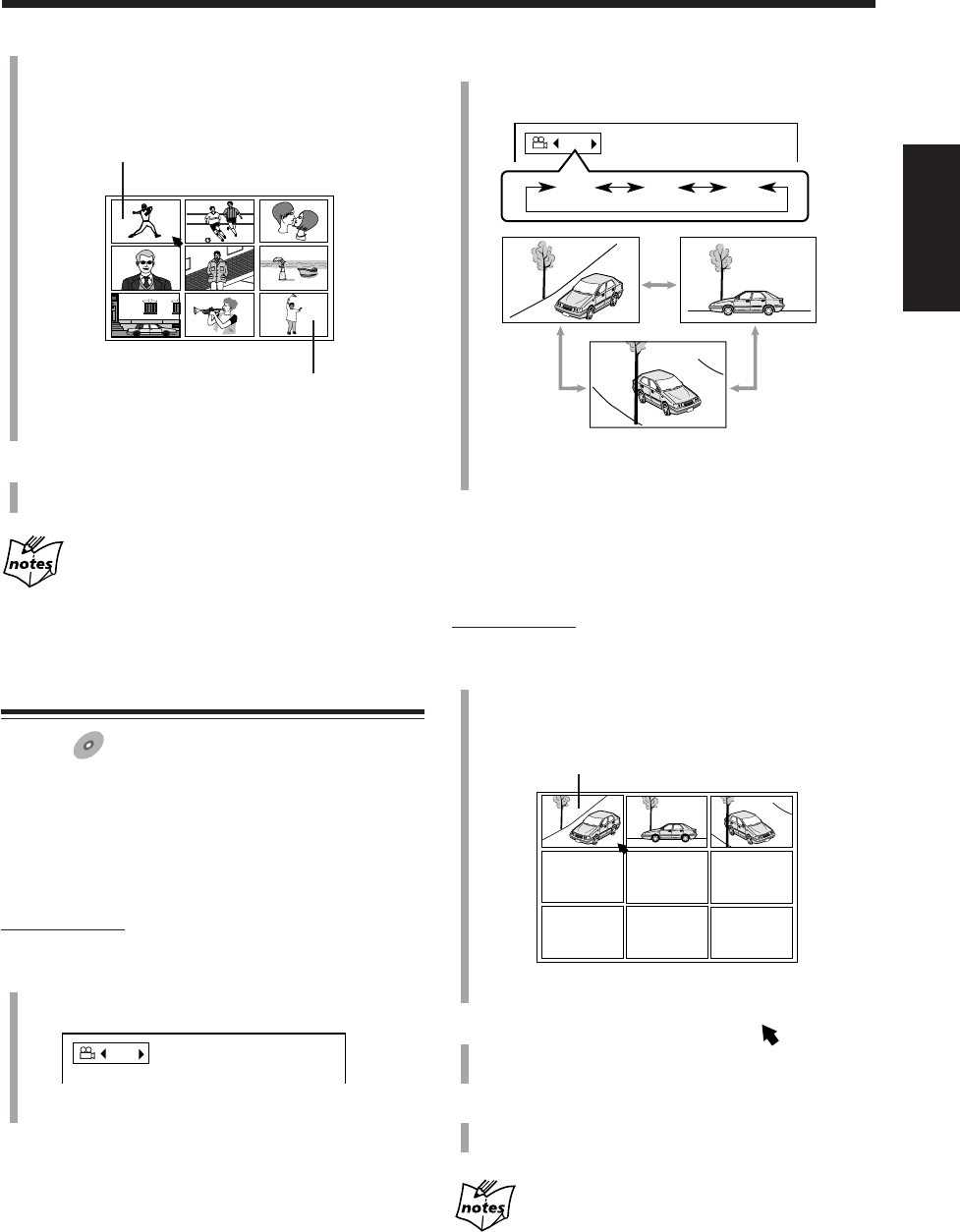
52
中
文
2
按圓盤控制鍵上的 3/2,選擇所需畫面角度。
•每次按該鍵,畫面角度按如下所示進行切換:
例:當磁碟上有 3 個角度畫面時。
•反復按 ANGLE 鍵您亦可以選擇畫面角度。
想要清除屏幕信息時,按 ENTER 鍵。
想要顯示所有的角度畫面時
僅在遙控器上:
1
按住 ANGLE 鍵 1 秒鐘以上。
錄在碟片上的不同的照相角度最多可有九個在電視
機上出現。
被選畫面。
例:當錄有 3 個角度時。
2
按圓盤控制鍵上的 2/3/5/∞,將 移至所需畫
面。
3
按 ENTER 鍵。
角度清單消失,播放以被選角度開始。
當角度清單在電視機上出現時
您聽不到聲音。
•您還可以用下述方法顯示其他頁面:
欲顯示前一頁時,按圓盤控制鍵上的 2/3/5/∞
選擇左上畫面,然后按圓盤控制鍵上的 2。
欲顯示下一頁時,按圓盤控制鍵上的 2/3/5/∞
選擇右下畫面,然后按圓盤控制鍵上的 3。
3
按 ENTER 鍵。
被選畫面開始播放。
對于某些磁碟
基于磁碟的內容,所有的畫面全部在電視機上出現之前可能
需要一些時間。
選擇多角度畫面
適用于:
DVD
DVD
在播放含有多角度畫面的磁碟時,您可以從不同的角度
觀賞同一畫面。
想要切換角度畫面時
僅在遙控器上:
1
按 ANGLE 鍵。
屏幕信息在電視機上出現。
例:當磁碟上有 3 個角度畫面時。
1 / 3
1 / 3
1 / 3 3 / 3
2 / 3
CH49_55UX-A10DVD[UB].C65 10/3/02, 5:12 PM52
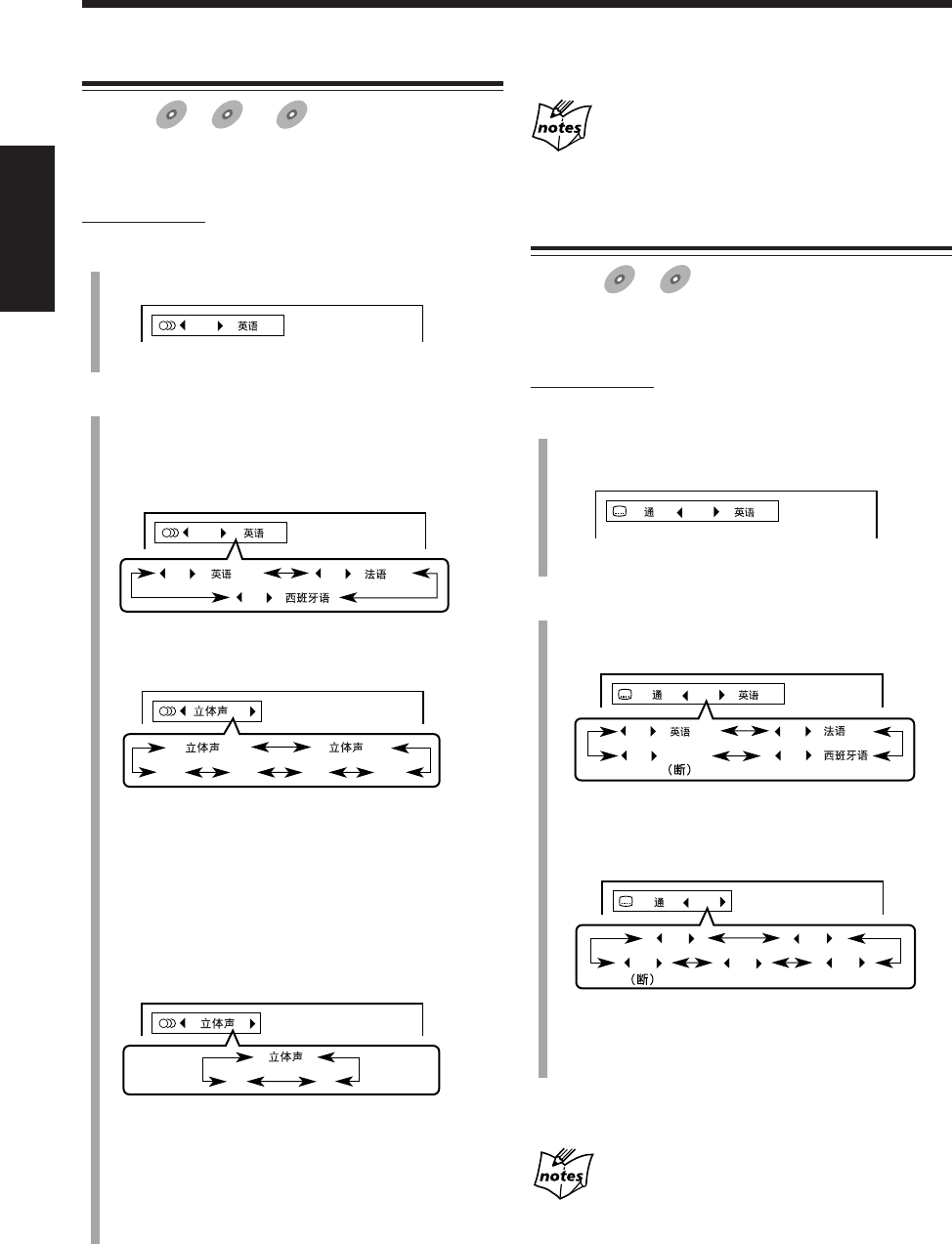
53
中
文
選擇聲音語言或聲音
適用于:
DVD
DVD SVCD
SVCD VCD
VCD
在播放含有聲音語言(聲軌)的過程中,您可以選擇想
要聆聽的語言(聲音)。
僅在遙控器上:
1
按 AUDIO 鍵。
屏幕信息在電視機上出現。
例:在播放有 3 種選擇的 DVD 時。
2
按圓盤控制鍵上的 3/2,選擇所需聲音語言(聲
音)。
•每次按該鍵,聲音語言(聲音)按如下所示進行切
換:
對 DVD:
例:當磁碟上有 3 種選擇 — 英語,法語和西班牙語時。
對 SVCD:
•立體聲-1/立體聲-2:
想要聆聽立體聲 1 或 2 聲道的標準立體聲播放時
選此項。
•L-1/L-2:
想要聆聽 L(左)1 或 2 聲道時選此項。
•R-1/R-2:
想要聆聽 R(右)1 或 2 聲道時選此項。
對 VCD:
•立體聲:想要聆聽標準立體聲播放時選此項。
•L: 想要聆聽 L(左)聲道時選此項。
•R: 想要聆聽 R(右)聲道時選此項。
•您亦可以反復按 AUDIO 鍵來選擇聲音語言(聲
音)。
1 / 3
1 / 3
2 / 3
3 / 3
-1
-1
R-2 L-1
-2
L-2 R-1
RL
1 / 3
想要清除屏幕信息時,按 ENTER 鍵。
在為某些 DVD 選擇語言時
出現的可能是其縮寫(參閱第 99 頁。)
選擇字幕語言
適用于:
DVD
DVD SVCD
SVCD
在播放含有不同語種字幕的磁碟時,您可以從電視機上
列出的字幕當中進行選擇。
僅在遙控器上:
1
按 SUB TITLE 鍵。
屏幕信息在電視機上出現。
•每次按該鍵,字幕啟動及關閉。
例:在播放有 3 種選擇的 DVD 時。
2
按圓盤控制鍵上的 3/2,選擇所需字幕語言。
•每次按該鍵,字幕語言按如下所示進行切換:
對 DVD:
例:當磁碟上有 3 種選擇 — 英語,法語,西班牙語和無
字幕(關閉)時。
對 SVCD:
任何字幕無論實際上是否能夠選擇,均有四種字幕聲道出
現。
不想顯示字幕時,選擇 “–”。
想要清除屏幕信息時,按 ENTER 鍵。
在為某些 DVD 選擇語言時
出現的可能是其縮寫(參閱第 99 頁。)
1 / 3
1 / 3
3 / 3
2 / 3
– / 3
1 / 4
1 / 4
3 / 4
2 / 4
– / 4
4 / 4
1 / 3
CH49_55UX-A10DVD[UB].C65 10/3/02, 5:12 PM53
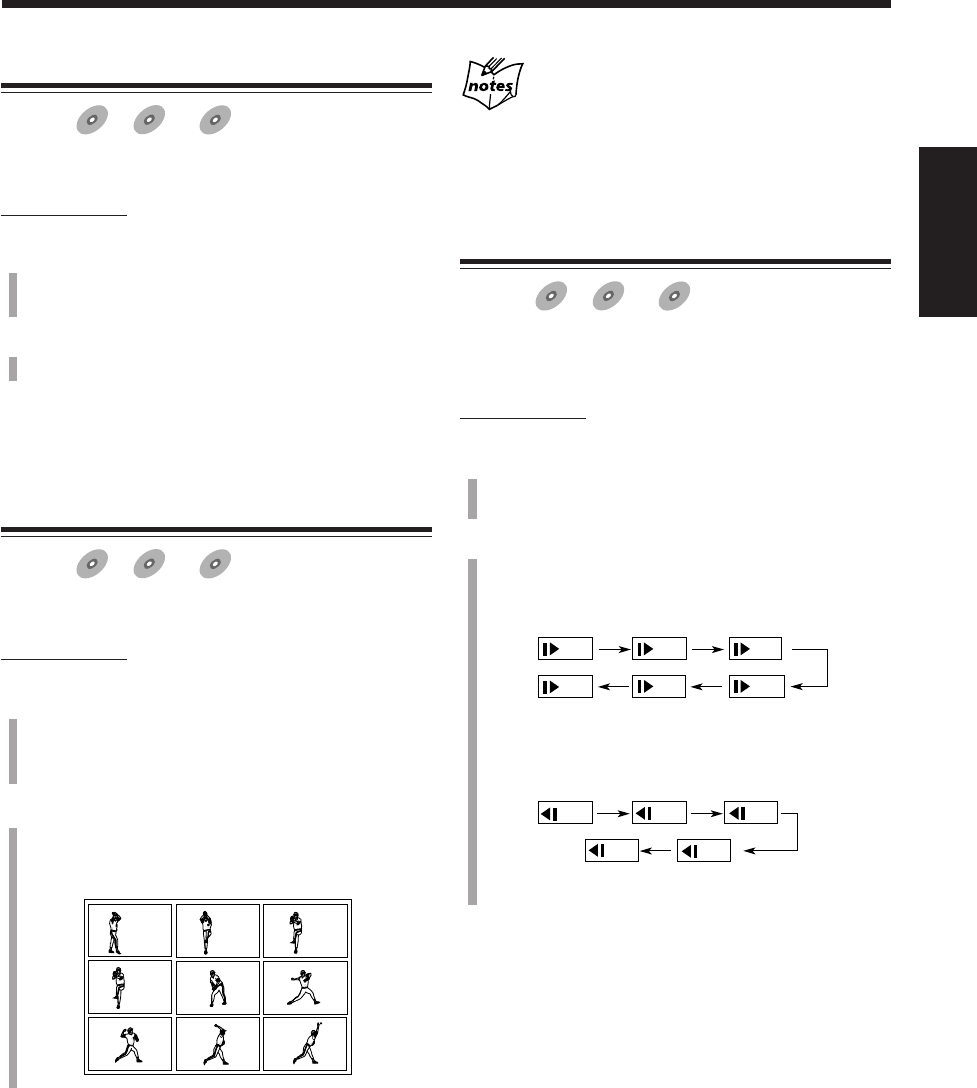
54
中
文
播放靜止圖像/逐幀播放
適用于:
DVD
DVD SVCD
SVCD VCD
VCD
您可以凍結影像而逐幀向前播放靜止圖像。
僅在遙控器上:
1
在播放的過程中按一次 8 鍵。
靜止圖像在電視機上出現。
2
反復按 8 鍵。
•每次按該鍵,靜止圖像逐幀前進。
想要返回到標準播放時,按 DVD SELECT 3 鍵。
顯示連續的靜止圖像 —
Strobe(瀏覽顯示)
適用于:
DVD
DVD SVCD
SVCD VCD
VCD
您可以瀏覽九個連續的靜止圖像。
僅在遙控器上:
1
在播放到您想要連續觀看靜止圖像的那一點時按
STROBE 鍵。
靜止圖像在電視機上出現。
2
按住 STROBE 鍵 1 秒鐘以上。
九個連續的靜止圖像在電視機上出現。
•每次按該鍵,接下去的九個靜止圖像出現。
想要取消瀏覽播放時,按住 STROBE 鍵恢復到靜止圖
像,然后按 DVD SELECT 3 鍵返回到標準播放。
在下列情況下,同一圖像裡的九個畫面出現,並且以
標準速度逐幀播放
•在標準播放的過程中如果您按住 STROBE 鍵 1 秒鐘以上。
•如果您在步驟
2
中按住 STROBE 之后按 DVD SELECT 3
鍵。
慢動作播放 — Slow(慢顯示)
適用于:
DVD
DVD SVCD
SVCD VCD
VCD
您可以欣賞慢動作播放。
•對某些 SVCD 或 VCD 不能使用倒退慢動作播放。
僅在遙控器上:
1
在播放的過程中按一次 8 鍵。
靜止圖像在電視機上出現。
2
按 SLOW + 或 SLOW – 鍵。
•每次按 SLOW + 鍵,前進慢動作速度按如下所示
進行切換:
•每次按 SLOW – 鍵,倒退慢動作速度按如下所示
進行切換:
在慢動作播放的過程中聽不到聲音。
想要返回到標準播放時,按 DVD SELECT 3 鍵。
1/32 1/16
1/41/3
1/2
1/8
1/16
1/41/3
1/8
1/12
CH49_55UX-A10DVD[UB].C65 10/3/02, 5:12 PM54

55
中
文
放大圖像 — Zoom(縮放顯示)
適用于:
DVD
DVD SVCD
SVCD VCD
VCD
您可以以 2 倍為單位縮放圖像。
僅在遙控器上:
1
在按住 SHIFT 鍵的同時按 ZOOM 鍵。
“ZOOM” 字樣在電視機上出現。
•每次按該鍵,圖像被交替放大及縮小。
標準 被放大
2
按圓盤控制鍵上的 2/3/5/∞,選擇您想要放大的
位置。
想要返回到標準播放時,在按住 SHIFT 鍵的同時按
ZOOM 鍵。
放大的圖像看起來似乎粗糙。
欣賞虛擬環繞聲 —
3D PHONIC(3 維立體環繞聲)
適用于:
DVD
DVD SVCD
SVCD VCD
VCD Anduio CD
Audio CD
使用 3D PHONIC 功能,您可以獲得虛擬環繞聲效果。
•對于 SVCD 或 VCD,僅當聲音被設定在立體聲時,您
才可以使用 3D PHONIC 功能。(參閱第 53 頁。)
反復按 3D PHONIC 鍵,選擇所需 3D PHONIC 模式。
•每次按該鍵,3D PHONIC 模式按如下所示進行切換:
•動作*: 適合于聲音有動態感的動作片及體育節
目。
•舞台:聲音自然而親切。您可以心情放鬆地欣賞
電影。
•劇院:您可以感覺到聲音彷彿來自好萊塢的大劇
院。
*在播放以超過 3 聲道的杜比數碼錄製的 DVD 時,“動
作”字樣不出現。
在 3D PHONIC 功能啟動狀態下,3D PHONIC 指示燈
在顯示屏上點亮。
想要清除屏幕信息時,按 ENTER 鍵。
•如果 5 秒鐘之內沒進行任何操作,屏幕顯示會消失。
關于 3D PHONIC 功能之附加信息
•在播放以杜比環繞聲或杜比數碼 5.1 頻道制式錄製的磁碟時
3D PHONIC 功能正常工作。在播放上述以外的磁碟時該功
能也工作,但效果不好。
•3D PHONIC 功能不影響自 DVD OPTICAL DIGITAL OUT 端
子傳入的 DTS 或杜比數碼信號。
•如果 DVD 的聲音是以線性 PCM 制式錄成,您則不能使用
3D PHONIC 功能。
•當您使用 3D PHONIC 功能時,聲音菜單裡的“下行混合”
和“壓縮”設定被臨時關閉。(參 閱第 85 和 86 頁。)
•對于 SVCD 或 VCD,當 3D PHONIC 功能啟動時,切換聲
音設定會取消 3D PHONIC 功能。(參閱第 53 頁。)
3D PHONIC
CH49_55UX-A10DVD[UB].C65 10/3/02, 5:12 PM55
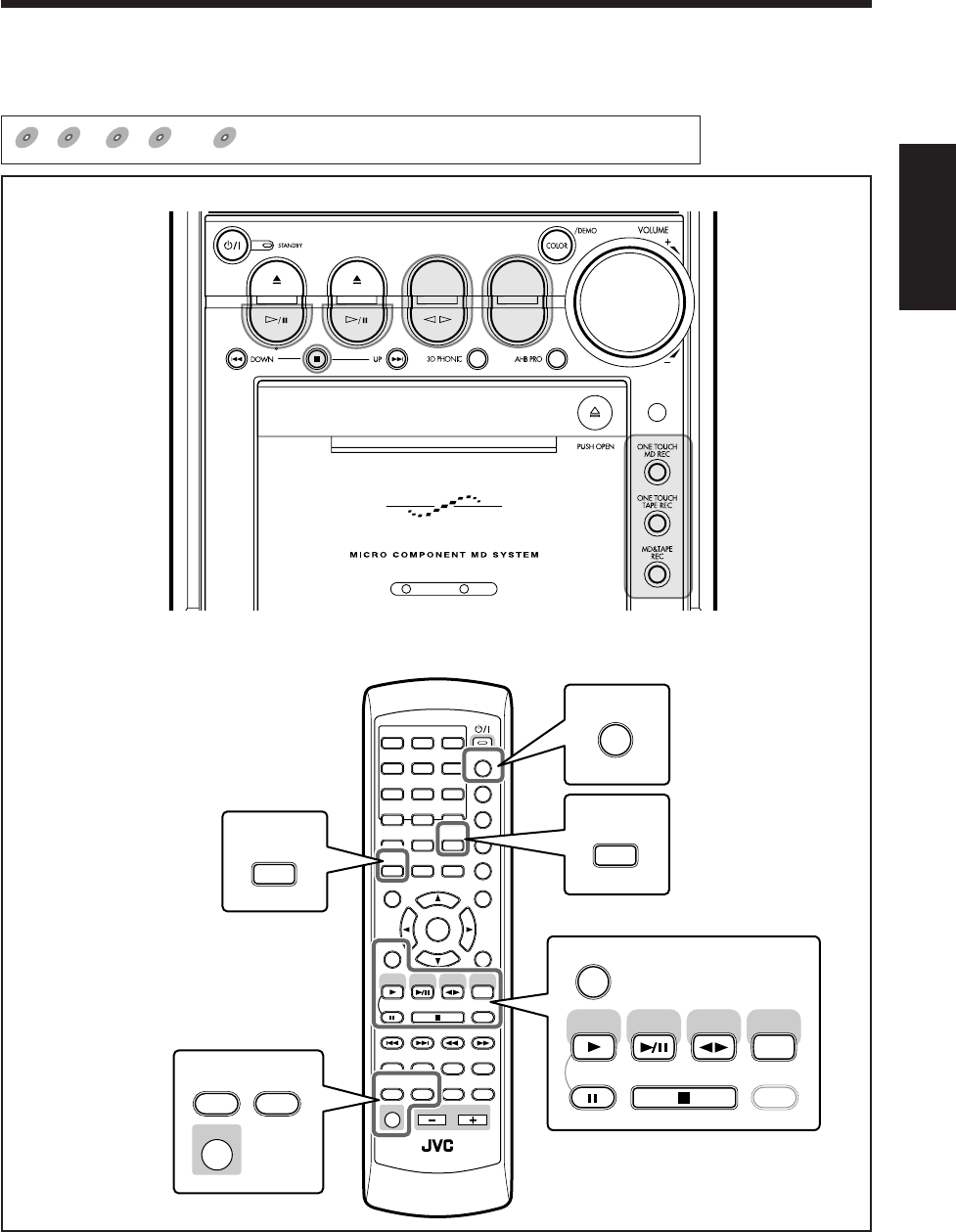
56
中
文
錄音
主機
遙控器
ANGLE
AUDIO
LP:
MARK ABC
GHI JKL MNO
PQRS TUV WXYZ
DEF
123
456
789
10 0 +10
DIMMER
CANCEL
RETURN
TOP MENU
SET
STROBE
PREV.
MD
TITLE/EDIT
FADE
MUTING
MD
GROUP REC
MD GROUP
TITLE/EDIT
3D PHONIC
SP/LP2/LP4
AHB PRO
NEXT
FM MODE
SLOW
SOUND
RM-SUXA10DVDU REMOTE CONTROL
GROUP SKIP
–+
SLOW
FM/AM
/AUX
DVD
SELECT
TAPE
VOLUME
SHIFT
MD
ENTER
MENU CHOICE
COLOR
ON SCREEN
PLAY MODE
ZOOM
SUB TITLE
TITLE SEARCH
REV. MODE
DIGEST
CLOCK/TIMER
STANDBY/ON
DISP/CHARA
SLEEP
DVD
LEVEL
A.P.
OFF
REV. MODE
DIGEST
DISP/CHARA
AUDIO
LP:
SET
STROBE FM MODE
FM/AM
/AUX
DVD
SELECT
TAPE
MD
MD
GROUP REC
SP/LP2/LP4
SHIFT
DVD MD TAPE
REV.MODE
FM/AM
AUX
AUTO REVERSE
UX-A10DVD
本章(第 57 頁至 64 頁)使用和說明的是下圖中放大了的按鍵。
錄音操作主要使用主機上的按鍵。
DVD
DVD SVCD
SVCD VCD
VCD Anduio CD
Audio CD MP3
MP3
表示哪項操作適用于哪些類型的磁碟。
CH56_64UX-A10DVD[UB].C65 10/3/02, 5:12 PM56
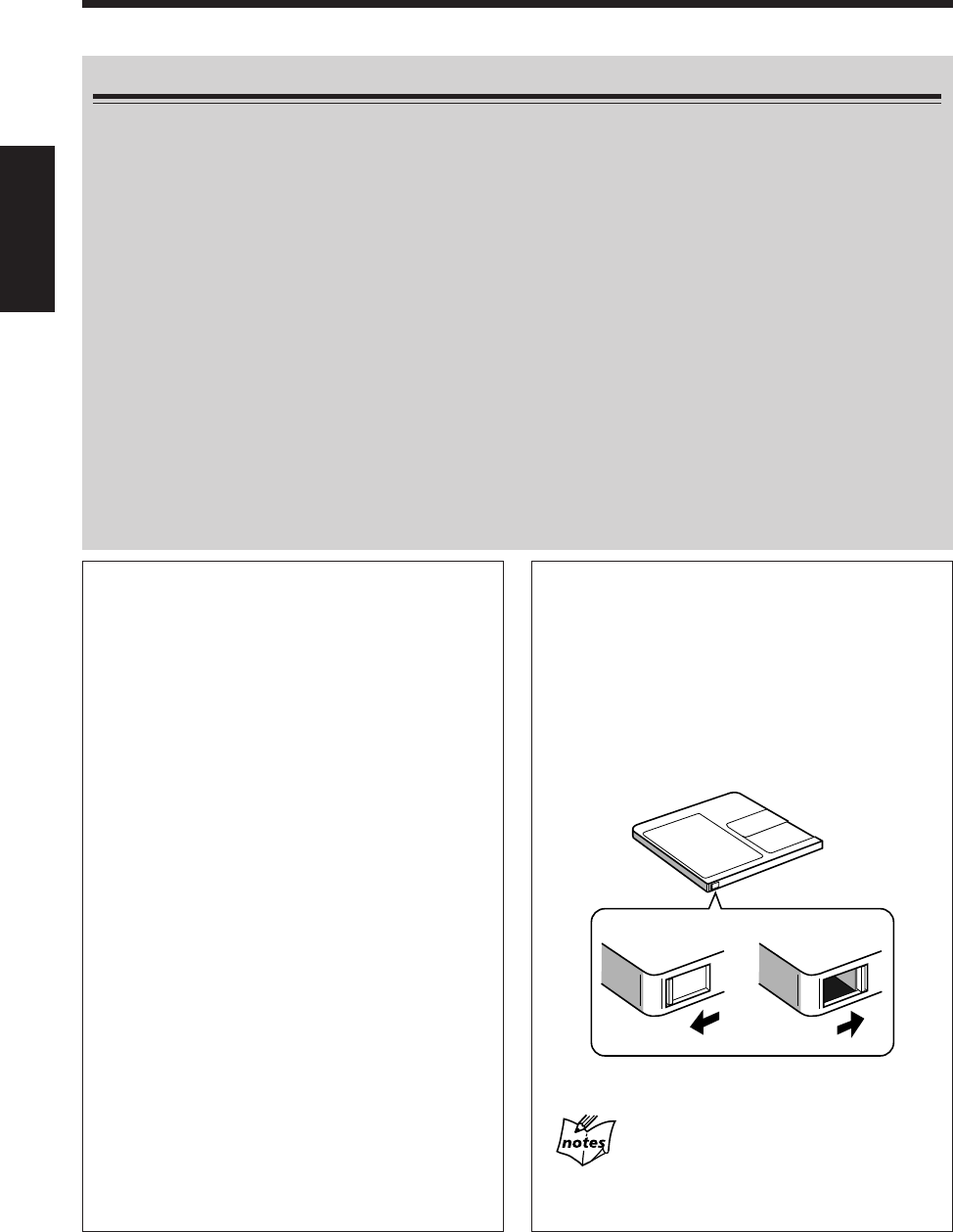
57
中
文
開始錄製 MD 之前
•請注意,未經版權擁有者同意,擅自復製或播放版權產品可能會觸犯法律。
•當您往一張原來已經錄有部分內容的 MD 上錄音時,原來的內容不能被刪除亦不能被複寫。本次錄音內容將
接在上次 MD 上錄製的最后一首曲目之后。
如果您想從頭開始為該 MD 錄音,必須首先清除原有的錄音內容(參閱第 79 頁上的“刪除所有的曲目 — ALL
ERASE”)。
•當一張 MD 錄滿之后,錄音會自動停止。
•錄音等級自動正確設定,因此不受音量等級影響。所以,在錄音過程中您可以調整正在聆聽的音量而對錄音等
級無影響。
•在錄音過程中,您可以在聆聽揚聲器或頭戴耳機時使用聲音模式效果和/或 AHB PRO(有效超低音功能)。但
是,錄製出來的聲音裡不帶這些效果(參閱第 21 頁)。
•在錄音過程中,3D PHONIC 功能(參閱第 55 頁)或壓縮功能(參閱第 86頁)被啟動,錄出的聲音裡帶有
者些效果。
•本機可根據播放源自動選擇數碼或模擬錄音方式之一:
–對 SVCD,VCD,和 Audio CD:使用數碼錄音。
–對 DVD 和 MP3 磁碟: 使用模擬錄音。
–對“AUX-DIGITAL”: 使用數碼錄音。
–對其它模擬播放源 —“FM,”“AM,”“TAPE,”“AUX”: 使用模擬錄音。
•盡管還有足夠的剩余錄音時間,但一張 MD 上最多僅能灌錄 254 首曲目。
關于曲標
播放 MD 時,您可以在曲目之間移動聆聽。
您之所以可以這樣做,是因為在每首曲目的起始處錄
有一個標誌,使您能夠尋找曲目。該標誌被稱為“曲
標”,而兩個相鄰的曲標之間的部分被稱為一首“曲
目”。
•當使用 CD 同步錄音功能時,曲標自動錄製到每首
曲目的起始處。您不能手動放入曲標。
•當從模擬播放源 —“FM,”“AM,”“TAPE,”“AUX”
錄音時,沒有曲標錄製到 MD 上。也就是說,當播
放這張錄製的 MD 時,MD 錄音機會把全部錄音內
容當作一首曲目(曲目 1),因此您無法直接選擇歌
曲或選播歌曲。
然而,如果其中出現 3 秒鐘或 3 秒鐘以上的空白
段時,MD 錄音機就會把它當作是隔離 2 首曲目之
間的空白從而放上一個曲標(從 FM 或 AM 廣播錄
音時除外)。
在復錄模擬播放源的過程中想要手動放入曲標時,可
在播到您想要放入曲標處按遙控器上的 SET 鍵。
想在錄音結束之后放入曲標時,可以利用 DIVIDE
(分割)功能(參閱第 76 頁)。
防抹片
磁碟受保護:
錄音/編輯不可能
錄音/編輯可能
怎樣防止抹除重要的錄音內容
可以錄音的 MD 上帶有防抹片,它可以防止重要的錄
音內容被誤抹。當您完成錄音或編輯后,可推開磁碟
邊緣面上的防抹片。想要在該磁碟上進行新的錄音和
編輯便不再可能。(如果您試圖再次錄音或編輯,
“DISC PROTECTED”字樣會在主屏幕上出現。)
想要再次錄音或編輯時,將防抹片推回原來的位置即
可。
如果您試圖在一張 MD 上錄音時主屏幕上出現
了“PLAYBACK DISC”字樣
表示該 MD 只能用來播放,不能用于錄音(參閱第 96
頁)。
CH56_64UX-A10DVD[UB].C65 10/3/02, 5:12 PM57
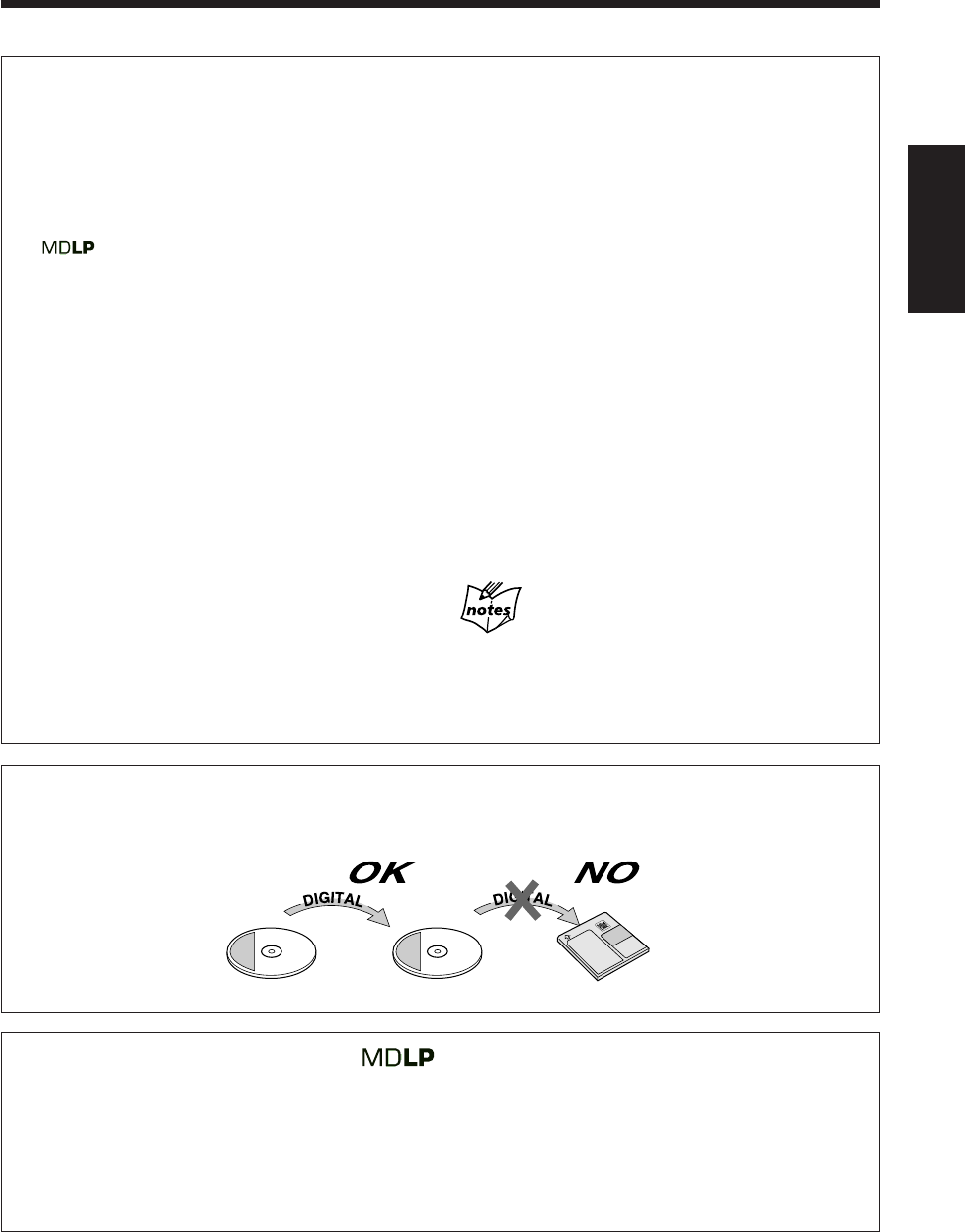
58
中
文
想要檢查剩余錄音時間時
1
插入一張要在上面錄音用的 MD。
2
選擇用于錄音的播放源(“MD”除外)。
3
反復按 DISP/CHARA 鍵,直到“REC REMAIN”字
樣和目前錄音模式*下的剩余錄音時間在主屏幕上出
現。
*當播放源為“MD”時,顯示的是 SP 模式下的剩余
錄音時間。
進行長時間立體聲錄音時的注意事項
于本機上完成長時間立體聲錄音之后,請注意下列事
項:
•以 2 倍或 4 倍長時間錄音模式錄製的歌曲(曲目)
只能在帶有 MDLP 功能(與長時間立體聲錄音兼容
功能)的設備上播放;否則,在顯示標題之前會出
現“LP:”字樣,並且播放過程中沒有聲音發出。
•當在 MD 上編輯歌曲(曲目)時,您不能把以不同
的錄音長度模式(SP/LP2/LP4)錄製的歌曲(曲
目)組合(JOIN)到一起。
關于 MDLP 之附加信息
•使用本機不能進行長時間單聲道錄音。
•當錄音長度模式切換成 LP2(長一些)和 LP4(長很多)
時,聲音質量將隨之減退。想要獲得最佳音聲質量,建議
您在錄音時盡量使用 SP 模式。
立體聲長時間錄音功能(MDLP)
使用傳統的 MD 錄音機在 MD 上進行 2 倍長時間的錄
音時僅能錄製單聲道聲音,而本機因具有最先進的
ATRAC3* 技術,所以能夠使用 2 倍長時間錄音或 4
倍長時間錄音功能錄上立體聲音。
*參閱下述的“ATRAC(適變傳音性編碼)/ATRAC3
()”。
利用此特點,您可以使用不同的錄音長度模式 — SP:
標準播放,LP2:2 倍長時間播放,LP4:4 倍長時間
播放,往單碟 MD 上錄音。
SP: 表示標準時間立體聲錄音。可錄音的總時間數
與 MD 磁碟盒上標示的時間相同。
LP2:表示 2 倍長時間立體聲錄音。可錄音的總時間
數是 MD 磁碟盒上標示的時間的 2 倍。
LP4:表示 4 倍長時間立體聲錄音。可錄音的總時間
數是 MD 磁碟盒上標示的時間的 4 倍。
請記住,在開始錄音之前首先要檢查 MD 上的剩余錄
音時間
本機基于目前所選擇的錄音長度模式(SP/LP2/LP4)
來計算和顯示 MD 上的剩余錄音時間。
在開始錄音或使用錄音定時器之前,須檢查每種錄音
長度模式(SP/LP2/LP4)下 MD 上剩余的錄音時間,
並選擇最適宜的錄音長度模式。
SCMS(連續復製管理系統)
本機上從屬的 MD 錄音機使用連續復製管理系統,僅允許從原裝軟件(像 CD 或原版 MD)進行第一代數碼復
製。
ABCDEFG
ABCDEFG
第一次復製 第二次復製
CD-R/RWCD
ATRAC(適變傳音性編碼)/ATRAC3 ( )
一張 MD 可提供 80 分鐘的錄音和播放時間,遠遠超過音頻 CD,但其直徑卻僅有 64 mm(毫米)。它擁有如此
龐大的數據儲存能力全歸功于 ATRAC,一種專為 MD 而開發設計的音頻壓縮技術。此種技術能夠削減人類無法
聽到的微弱聲音。此技術依據人類對聲音的敏感度,最多可將錄製的數據容量壓縮至原聲數據容量的五分之一。
此外,本機的優勢在于擁有最先進的 ATRAC3 技術,可將數據總容量壓縮至原聲數據容量的十分之一或二十分
之一。從而本機能夠實現 2 倍或 4 倍長時間立體聲錄音。
CH56_64UX-A10DVD[UB].C65 10/3/02, 5:12 PM58
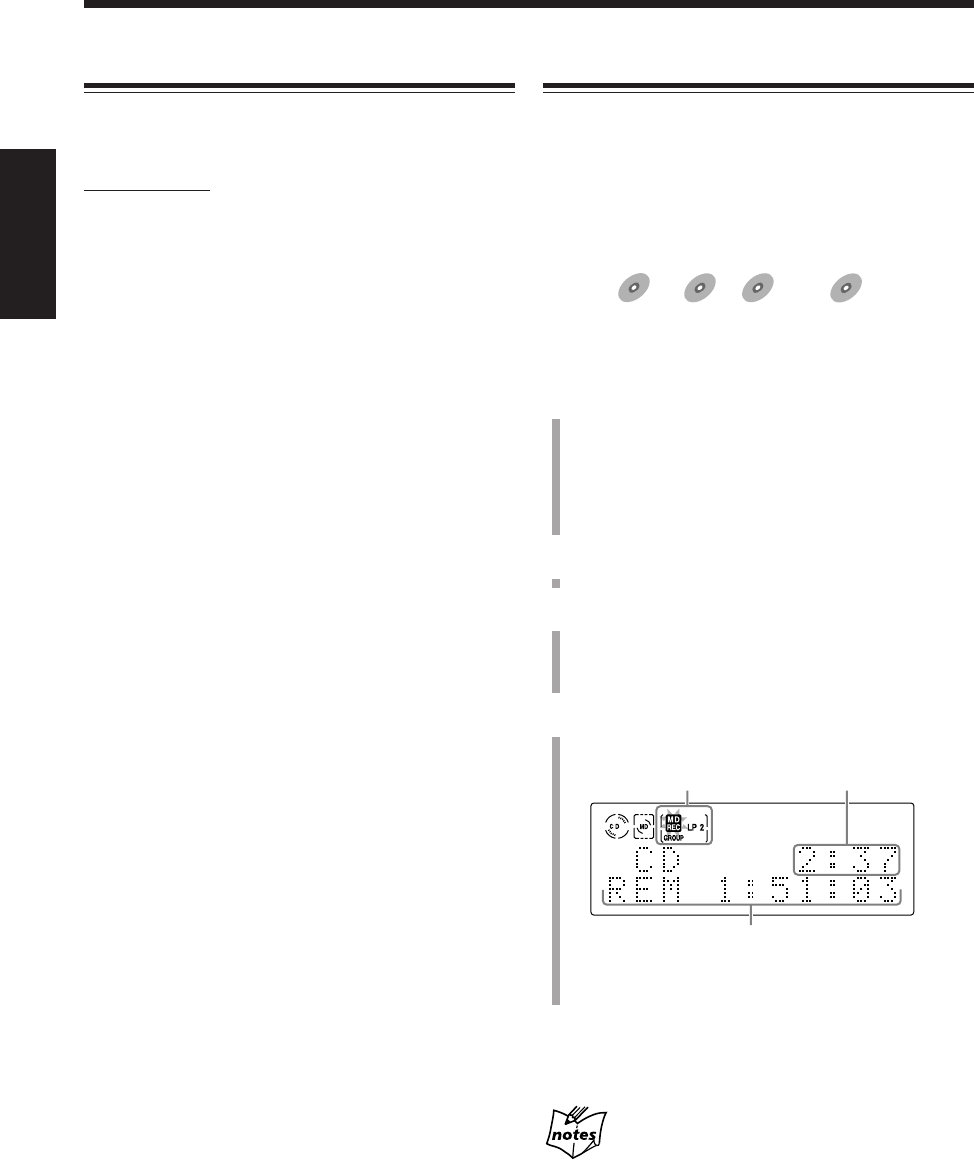
59
中
文
將磁碟復錄到 MD 上 — 與磁碟同步錄音
使用與磁碟同步錄音的方法,您可以令播放磁碟與錄製
MD 的操作同時開始和停止。
•在磁碟同步錄音過程中,禁止某些可能影響錄音(聲
音及影像)的操作。
7復錄 SVCD,VCD,Audio CD,或 MP3 磁碟
適用于:
SVCD
SVCD VCD
VCD Anduio CD
Audio CD MP3
MP3
•數碼錄音方法用于 SVCD/VCD/Audio CD-至-MD 錄
音,而模擬錄音方法用于 MP3 磁碟-至-MD 錄音。
1
準備磁碟。
裝入磁碟之后,按 DVD #/8 鍵(或遙控器上的 DVD
SELECT 3 鍵),然后在進行下步操作之前按 7 鍵。
•若需要,您還可以編排程序(參閱第 37 頁),或選
擇隨機播放模式(參閱第 39 頁)。
2
在 MD 插孔內插入一張可以錄音的 MD。
3
設定 MD 錄音長度模式,“LP:”字頭增加模式,和
分組錄音模式。
參閱左欄。
4
按主機上的 ONE TOUCH MD REC 鍵。
錄音開始,MD REC 指示燈開始在顯示屏上閃爍。
錄音結束后,DVD 視盤機和 MD 錄音機自動停止。
想要停止錄音時,按 7 鍵。
“WRITING”字樣在主屏幕上閃爍片刻。
從 CD-R/RW 錄音時
您不能從復錄的 CD-R 或 CD-R/RW 往 MD 上進行數碼錄音。
否則“SCMS CANNOT COPY”字樣會在主屏幕上出現,並且
開始自動進行模擬錄音(參閱第 58 頁)。
設定 MD 錄音模式
在灌錄 MD 之前,須設定錄音長度模式(SP/LP2/LP4),
“LP:”字頭增加模式,和分組錄音模式。
僅在遙控器上:
想要設定 MD 錄音長度模式時
MD 錄音長度模式可以設定,並且可以儲存給每種播放
源。
1) 選擇用于錄音的播放源。
2) 按 SP/LP2/LP4 鍵。
•每次按該鍵,錄音長度模式在“SP”,“LP2”,
“LP4”之間切換。
SP: 使用標準時間立體聲錄音模式時選此項。
SP 指示燈在顯示屏上點亮。
LP2:使用 2 倍長時間立體聲錄音模式時選此
項。LP2 指示燈在顯示屏上點亮。
LP4:使用 4 倍長時間立體聲錄音模式時選此
項。LP4 指示燈在顯示屏上點亮。
想要設定“LP:”字頭增加模式時
使用立體聲長時間錄音模式(LP2 或 LP4)錄製曲目
時,您可以選擇是否要在曲目標題的題頭處添加“LP:”
字樣。
在按住 SHIFT 鍵的同時按 LP: 鍵。
•每次按該鍵,“LP:”字頭增加模式在啟動和關閉之間
交替切換。
“(LP:) ON”: 選此項時可以在曲目標題的開頭處添
加“LP:”字樣。可以輸給 MD 的字符
總數減少(詳情請參閱第 80 頁)。
“(LP:) OFF”: 選此項時不能為曲目標題添加“LP:”
字頭。
想要設定分組錄音模式時
在使用分組錄音功能進行錄音的過程中您可以很容易地
建立新的曲目組。
按 MD GROUP REC 鍵。
•每次按該鍵,分組錄音模式交替啟動和關閉。
“MD GROUP ON”: 一次錄製的所有曲目成為一個
新的曲目組。GROUP 指示燈
在顯示屏上點亮。
“MD GROUP OFF”: 關閉分組錄音模式。所有的曲
目均被錄作各自獨立的曲目。
GROUP 指示燈從顯示屏上熄
滅。
例:正以 LP2 和分組錄音模式從音頻 CD 往 MD 上錄音。
剩余錄音時間
MD 錄音指示燈 播放過的時間
CH56_64UX-A10DVD[UB].C65 10/3/02, 5:12 PM59
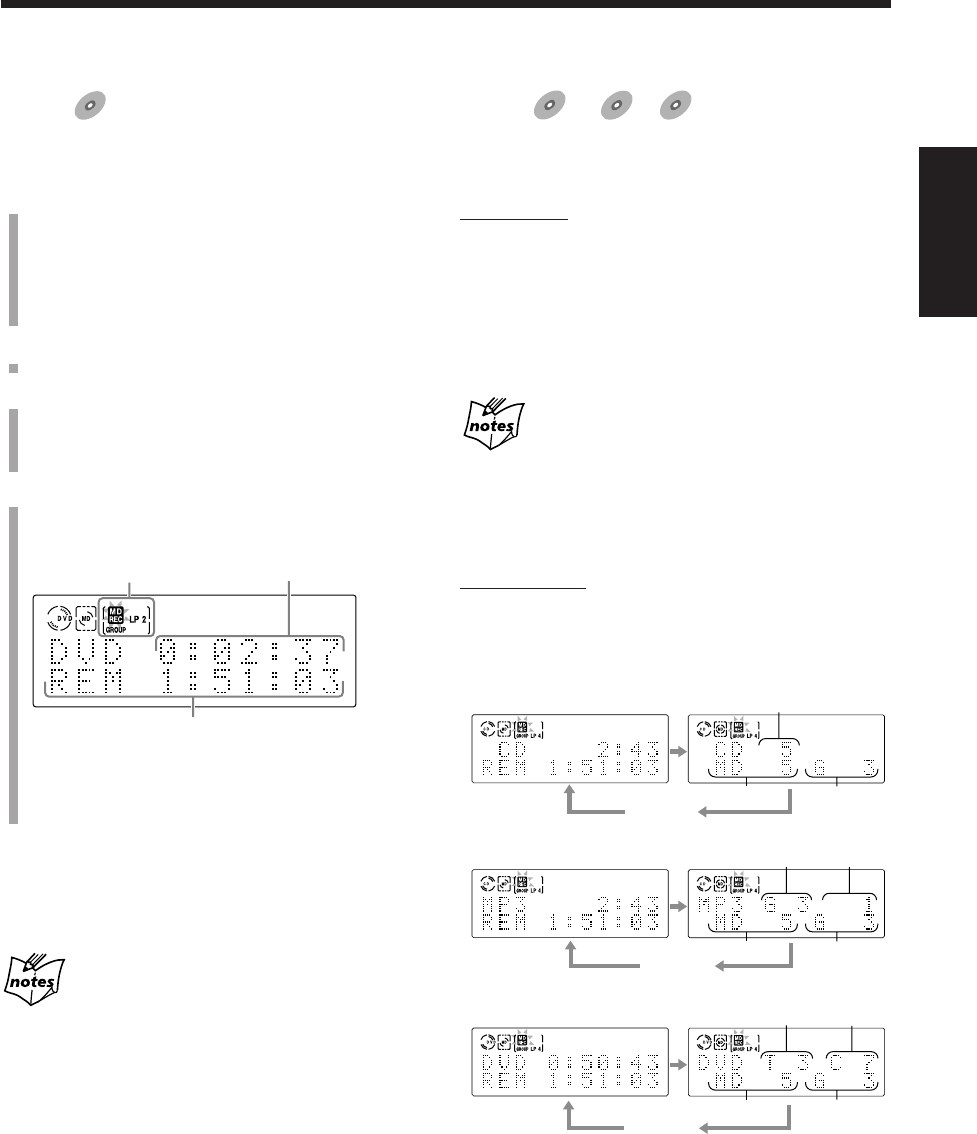
60
中
文
想要在播放或暫停的過程中錄製單首曲目時
適用于:
SVCD
SVCD VCD
VCD Anduio CD
Audio CD
•僅能對不帶 PBC 功能的 SVCD 或 VCD 進行此項操
作。
僅在主機上:
在您想要錄製的曲目播出或暫停的過程中,按
ONE TOUCH MD REC 鍵。
該曲目的播放停止,並且從新從頭開始播放該曲目。與
此同時,MD 錄音機開始錄製該曲目。
•該曲目錄音結束后,DVD 播放機和 MD 錄音機均自動
停止。
如果您對 DVD 或 MP3 磁碟執行上述操作
錄音從您按下按鍵處開始,並且在錄完目前的章節或曲目后
亦不會停止。(播放亦繼續進行。)
想要切換主屏幕上出現的信息時
僅在遙控器上:
按 DISP/CHARA 鍵。
•每次按該鍵,主屏幕上的信息按如下所示進行切換:
對 SVCD,VCD,或 Audio CD:
例:當復錄 Audio CD 時。
對 MP3:
對 DVD:
7復錄 DVD
適用于:
DVD
DVD
•模擬錄音方式採用 DVD-至-MD 錄音。
1
準備磁碟。
裝入磁碟之后,按 DVD #/8 鍵(或遙控器上的 DVD
SELECT 3 鍵),然后在進行下步操作之前按 7 鍵。
•若需要,您還可以編排程序(參閱第 37 頁),或
選擇隨機播放模式(參閱第 39 頁)。
2
在 MD 插槽內插入一張可以錄音的 MD。
3
設定 MD 錄音長度模式,“LP:”字頭增加模式,和
分組錄音模式。
參閱第 59 頁上的“設定 MD 錄音模式”。
4
按主機上的 ONE TOUCH MD REC 鍵。
錄音開始,MD REC 指示燈開始在顯示屏上閃爍。
錄音結束后,DVD 播放機和 MD 錄音機自動停止。
想要停止錄音時,按 7 鍵。
“WRITING”字樣在主屏幕上閃爍片刻。
從某些帶有磁碟菜單的 DVD 錄音時
從菜單出現處起播放便不再往前進行。(在錄音的過程中您不
能選擇任何項目。)
出現這種情況時,請停下錄音並按如下所述選擇您想要開始
錄音的位置:
1
開始磁碟播放。
2
在磁碟菜單上選擇您想要錄制的項目。
被選項目開始播放。
3
在播到您想要開始錄音處時按 8 鍵。
4
按 ONE TOUCH MD REC 鍵開始錄音。
例: 正以 LP2 和分組錄音模式從 DVD 往 MD 錄音。
剩余錄音時間
MD 錄音指示燈 目前標題已經播放過的時間
3
1
2
3
4
2
1
3
5
2
6
1目前的曲目號碼
2MD 曲目號碼
3MD 曲目組號碼*
4目前的曲目組號碼
5目前的標題號碼
6目前的章節號碼
*在往沒有曲目組的 MD 上錄音,或者分組錄音功能未啟動
時,“– –”字樣出現。
時鐘時刻
時鐘時刻
時鐘時刻
CH56_64UX-A10DVD[UB].C65 10/3/02, 5:12 PM60
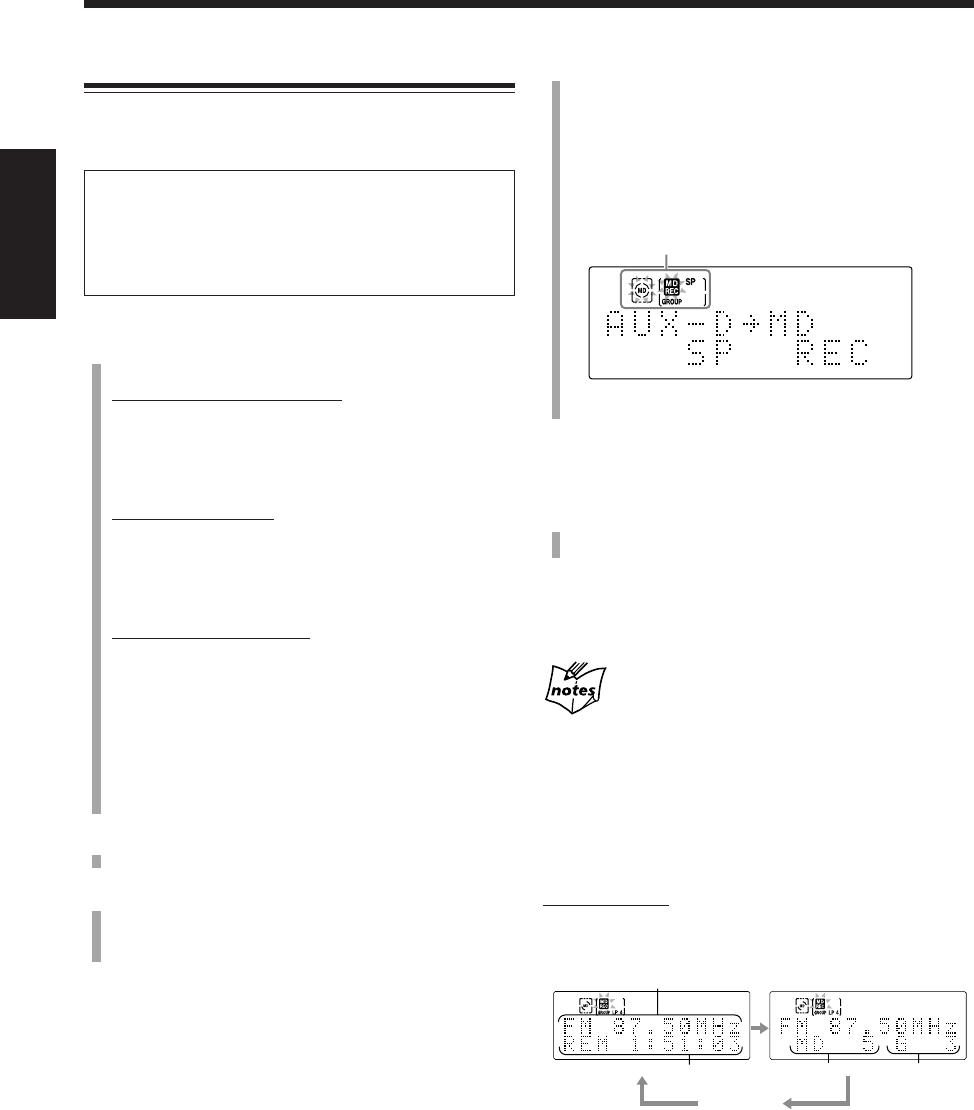
61
中
文
4
按主機上的 ONE TOUCH MD REC 鍵。
•當從 FM/AM 廣播或磁帶錄音時,按此鍵后錄音開
始,MD REC 指示燈開始在顯示屏上閃爍。
•當從外接設備錄音時,下列信息在主屏幕上出現:
– 選擇“AUX”時:“AUX = MD”
– 選擇“AUX-DIGITAL”時:“AUX-D = MD”
從外接設備錄音時,進行至步驟
5
。
5
外接設備上播放開始。
當外接設備的聲音傳入主機時,錄音開始。
想要在錄音中途手動放入曲標時,可在播到您想要放入
曲標處按遙控器上的 SET 鍵。
當“AUX-DIGITAL”為用于錄音的播放源時
在錄音中途您不能手動設置曲標。
想要停止錄音時,按 7 鍵。
“WRITING”字樣在主屏幕上閃爍片刻。
想要切換主屏幕上出現的信息時
僅在遙控器上:
按 DISP/CHARA 鍵。
•每次按該鍵,主屏幕上的信息按如下所示進行切換:
將其它播放源復錄到 MD 上
•數碼錄音方法用于 AUX-DIGITAL-至-MD 錄音,而模
擬錄音方法用于 FM/AM/AUX-至-MD 錄音。
與聲音同步錄音
當從外接設備錄音時,在播放源的聲音傳入主機時錄
音會自動開始,而如果超過 30 秒鐘沒有聲音傳入主
機,錄音自動停止。
1
準備用于錄音的播放源。
想要從 FM/AM 廣播錄音時:
按 FM/AM 鍵(或遙控器上的 FM/AM/AUX 鍵)選擇
“FM”或“AM”,然后調收您想要復錄的電台。
•有關更加詳細的操作可參閱第 25 和 26 頁。
想要從磁帶錄音時:
1) 放入卡式帶后,按 TAPE @ #,然后按 7 鍵選擇
“TAPE”作為播放源。
2) 按 REV. MODE 鍵選擇返向模式(參閱第 48 頁)。
想要從外接設備錄音時:
按 AUX 鍵(或遙控器上的 FM/AM/AUX 鍵)選擇
“AUX”或“AUX-DIGITAL”,並準備外接設備。
•若需要可調整自 AUX 插孔或 OPTICAL DIGITAL
IN 端子傳入信號的音頻輸入等級(參閱第 23 頁)。
•關于外接設備的操作方法,可參閱隨其附帶的使用
手冊。
2
在 MD 插槽內插入一張可以錄音的 MD。
3
設定 MD 錄音長度模式,“LP:”字頭增加模式,和
分組錄音模式。
參閱第 59 頁上的“設定 MD 錄音模式”。
例:復錄 FM 廣播時。
1播放源信息
2剩余錄音時間
3MD 曲目號碼
4MD 曲目組號碼(當分組錄音功能未啟動時,“– –”字
樣出現。)
MD 和 MD REC 指示燈閃爍。
例:使用分組錄音功能從“AUX-DIGITAL”錄音時。
4
2
1
3
時鐘時刻
CH56_64UX-A10DVD[UB].C65 10/3/02, 5:13 PM61
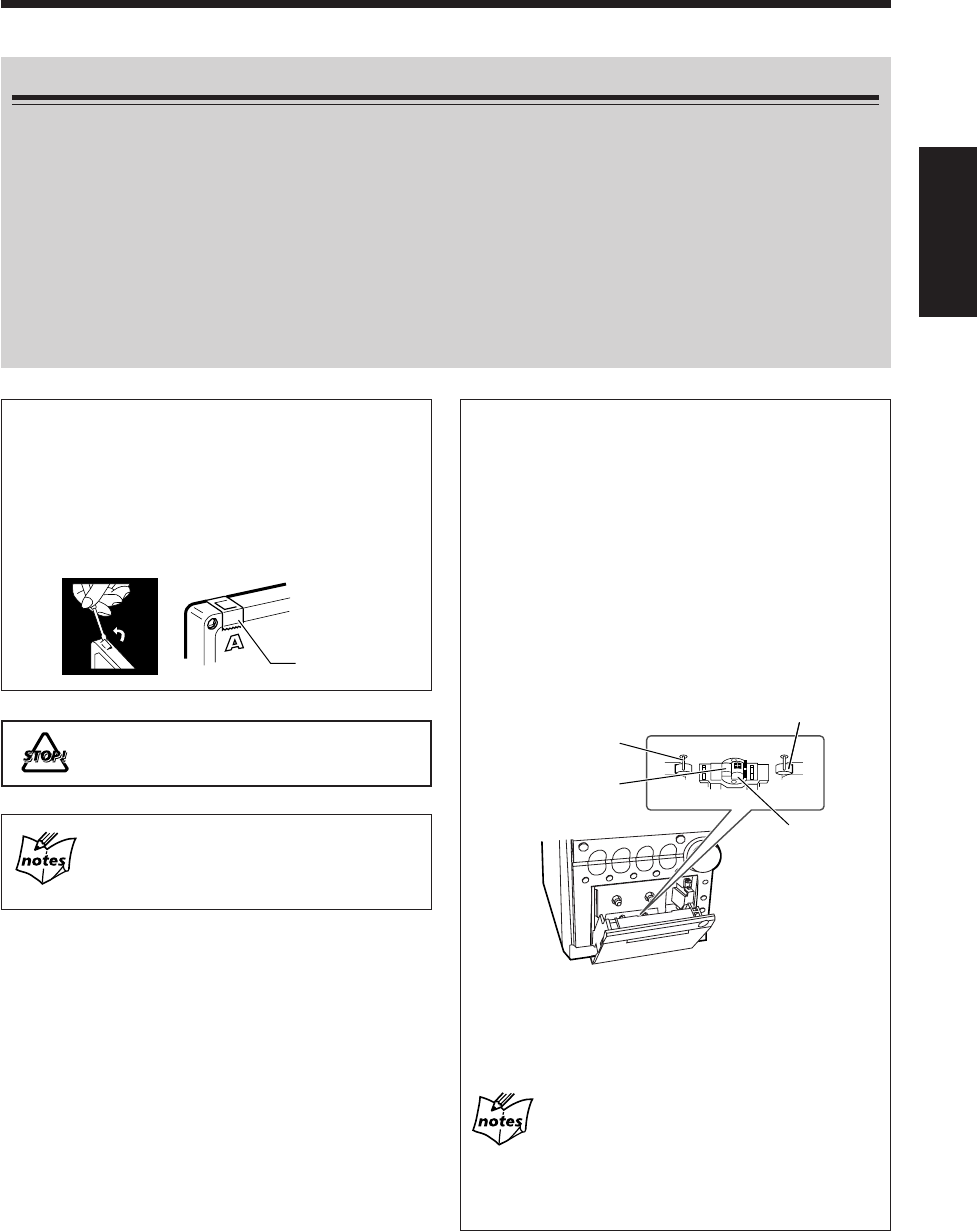
62
中
文
開始錄製磁帶之前
•請注意,未經版權擁有者同意,擅自復製或播放版權產品可能會觸犯法律。
•錄音等級自動正確設定,因此不受音量等級影響。所以,在錄音過程中您可以調整正在聆聽的音量而對錄音
等級無影響。
•在錄音過程中,您可以在聆聽揚聲器或頭戴耳機時使用聲音模式效果和/或 AHB PRO(有效超低音功能)。
但是,錄製出來的聲音裡不帶這些效果(參閱第 21 頁)。
•在錄音過程中,3D PHONIC 功能(參閱第 55 頁)或壓縮功能(參閱第 86 頁)被啟動,錄製出來的聲音裡
帶有這些效果。
•如果錄出來的聲音裡帶有強烈噪音或靜電干擾,可能是因為主機離電視機太近。請將主機遠離電視機放置。
•錄音時僅能使用 I 型磁帶。
想要保護錄音內容時
卡式帶的背面有兩個小的防抹片,可用來防止誤抹
或誤錄。
想要保護您的錄音內容時,可去除這些防抹片。
想要再次在該受保護的磁帶上錄音時,用膠帶蓋上
這些小孔即可。
不要使用 II 型和 IV 型磁帶,因為主機與這些磁
帶不兼容。
建議您亦不要使用 C-120 型或薄型磁帶,因為
這些磁帶可能發生性能劣變並易使磁帶繳繞在壓
帶輪和主動輪上。
想要保持最佳的錄製聲音和播出聲音質量時
如果卡式座上的磁頭,主動輪,和壓帶輪變髒時,
可能出現下列症狀:
•聲音質量下降
•聲音不連貫
•聲音微弱
•抹不盡殘音
•錄音困難
想要清潔磁頭,主動輪,和壓帶輪時
使用蘸有酒精的棉棒進行清潔。
主動輪
消音用磁頭
錄音/播放用磁頭
壓帶輪
想要為磁頭消磁時
關閉主機,使用磁頭消磁劑(可到電器及音響商店購
買)。
在卡式帶的起始處和終止處
各有一段不能錄音的先導帶。這樣,當復錄磁碟,MD,或
無線電廣播時最先卷動的是先導帶,因而能夠保證使錄音內
容完整無缺。
膠帶
CH56_64UX-A10DVD[UB].C65 10/3/02, 5:13 PM62
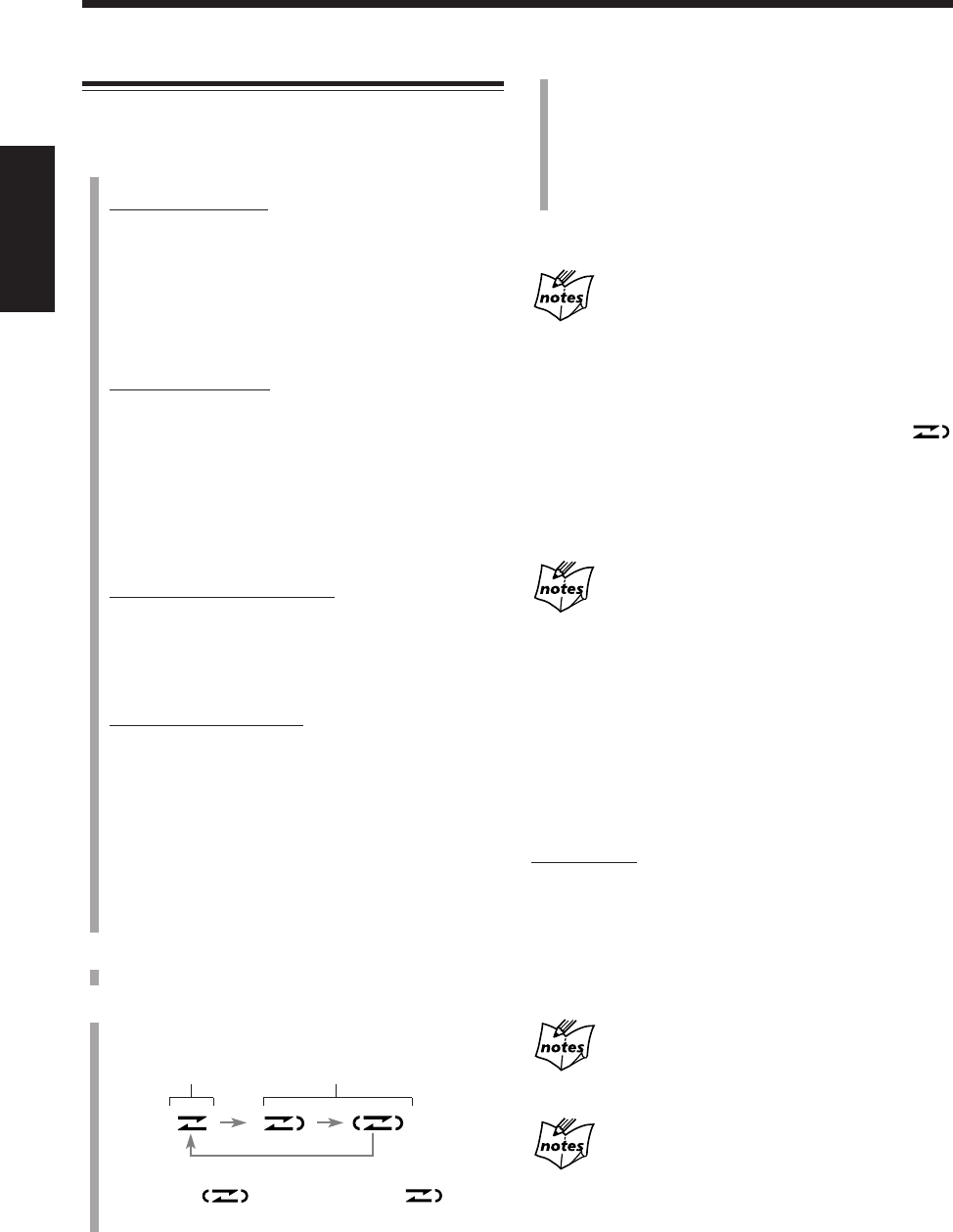
63
中
文
4
按主機上的 ONE TOUCH TAPE REC 鍵。
錄音開始,REC 指示燈開始在顯示屏上閃爍。
•當從外接設備錄音時,下述信息在顯示屏上出現后
播放開始。
– 選擇“AUX”時:“AUX = TAPE”
– 選擇“AUX-DIGITAL”時:“AUX-D = TAPE”
想要停止錄音時,按 7 鍵。
錄製磁碟(DVD 和 MP3 磁碟除外)或 MD 時
•在錄製每首曲目之前會將一個 4 秒鐘的空白段自動錄到磁帶
上。不想錄上該空白段時,可在步驟
1
中按兩次 DVD #/8
鍵或 MD #/8 鍵,然后按 ONE TOUCH TAPE REC 鍵。
•當錄到某首曲目的一半時如果磁帶的前面走到頭,反面錄音
會從該曲目的起始處重新開始(如果返向模式設定在
的話)。
但是,如果磁帶正面的錄音在尚未錄完某首曲目起始處的 12
秒鐘時便走到頭的話,反面錄音則從該曲目前面的一首曲目
開始。
從某些帶有磁碟菜單的 DVD 錄音時
從菜單出現處起播放便不再往前進行。(在錄音的過程中您不
能選擇任何項目。)
出現這種情況時,請停下錄音並選擇您想要開始錄音的位
置。(參閱第 60 頁。)
想要在播放過程中錄製單首曲目時
•此操作可用于不帶 PBC 功能的 SVCD 和 VCD,Audio
CD,和 MD。
僅在主機上:
在播出您想要錄製的曲目時,按
ONE TOUCH TAPE REC 鍵。
該曲目播放停止,並且從新從頭開始播放該曲目。與此
同時,卡式座開始錄製該曲目。
•該首曲目錄音結束后,播放和錄音均自動停止。
在暫停播放曲目時如果按 ONE TOUCH TAPE REC
鍵
錄音會從停止處開始進行。
如果您對 DVD 或 MP3 磁碟執行上述操作
錄音從您按下按鍵處開始,並且在錄完目前的章節或曲目后
亦不會停止。(播放亦繼續進行。)
錄製磁帶
錄音時僅能使用 I 型磁帶。
1
準備用于錄音的播放源。
想要從磁碟錄音時:
1) 放入磁碟。
2) 按 DVD #/8 鍵(或遙控器上的 DVD SELECT 3
鍵),然后在進行下步操作之前按 7 鍵。
•若需要,您還可以編排程序(參閱第 37 頁),或選
擇隨機播放模式(參閱第 39 頁)。
想要從 MD 錄音時:
1) 插入 MD。
2) 按 MD #/8 鍵,然后按 7 鍵將播放源切換至
“MD”。
•若需要,您還可以依所好編排程序(參閱第 43
頁),選擇隨機播放模式(參閱第 44 頁),或選擇
分組播放模式(參閱第 45 頁)。
想要從 FM/AM 廣播錄音時:
按 FM/AM 鍵(或遙控器上的 FM/AM/AUX 鍵)選擇
“FM”或“AM”,然后調收您想要錄的電台。
•有關更加詳細的調諧器操作可參閱第 25 和 26 頁。
想要從外接設備錄音時:
反復按 AUX 鍵(或遙控器上的 FM/AM/AUX 鍵)選
擇“AUX”或“AUX-DIGITAL”,並準備外接設備。
•若需要,可以調整自 AUX 插孔或
OPTICAL DIGITAL IN 端子傳入信號的音頻輸入等
級。(參閱第 23 頁。)
•關于外接設備的操作方法,可參閱隨其附帶的使用
手冊。
2
在卡帶艙內放入可以錄音的卡式帶。
3
按 REV. MODE 鍵選擇返向模式。
•每次按該鍵,返向模式按如下所示進行切換:
*當您選擇 時,在錄音過程中 將出
現。
*
錄單面。 一次錄雙面。
CH56_64UX-A10DVD[UB].C65 10/3/02, 5:13 PM63
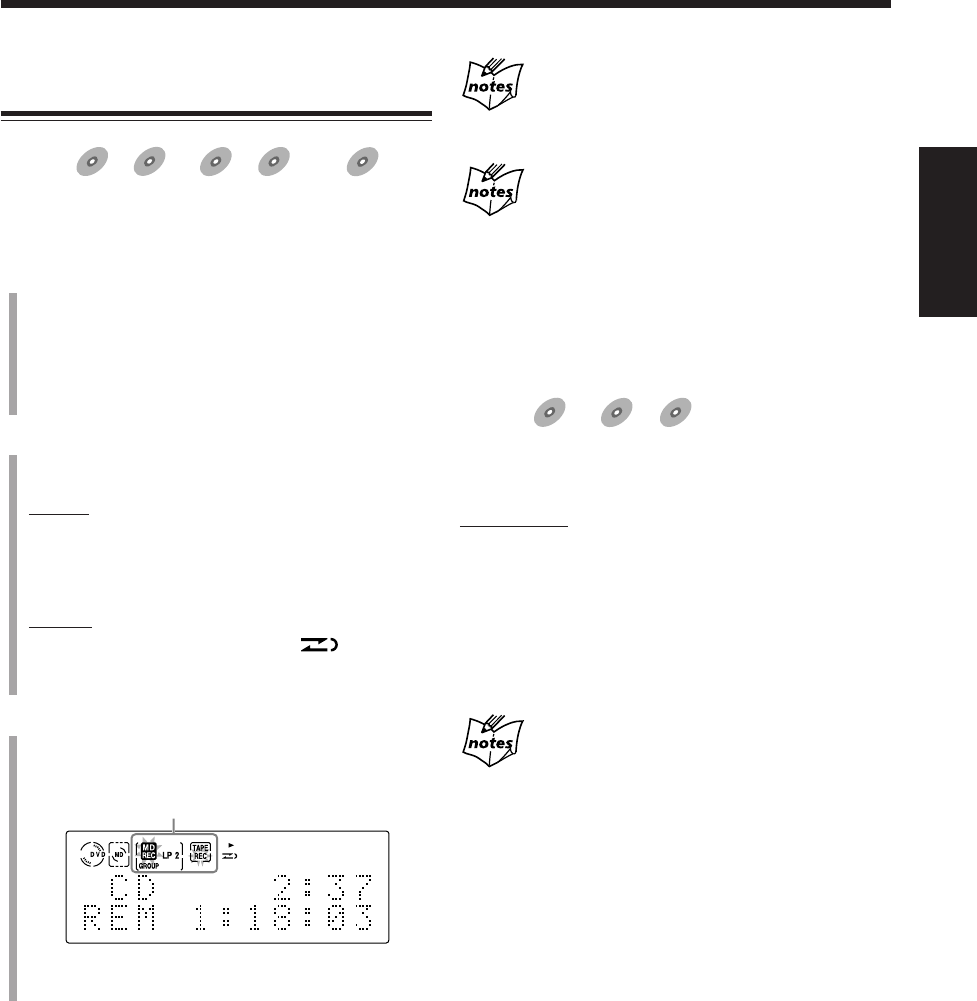
64
中
文
在同時往 MD 上及磁帶上錄音時
錄到磁帶上的每首曲目之前不會錄進 4 秒鐘的空白段。
從某些帶有磁碟菜單的 DVD 錄音時
從菜單出現處起播放便不再往前進行。(在錄音的過程中您
不能選擇任何項目。)
出現這種情況時,請停下錄音並選擇您想要開始錄音的位
置。(參閱第 60 頁。)
想要在播出或暫停的過程中錄製單首曲目時
適用于:
SVCD
SVCD VCD
VCD Anduio CD
Audio CD
•僅能對不帶 PBC 功能的 SVCD 或 VCD 進行此項操
作。
僅在主機上:
在您想要錄製的曲目播出或暫停的過程中,按
MD&TAPE REC 鍵。
該曲目的播放停止,並且從新從頭開始播放該曲目。與
此同時,MD 錄音機開始錄製該曲目。
•該曲目錄音結束后,DVD 播放機和 MD 錄音機均自動
停止。
如果您對 DVD 或 MP3 磁碟執行上述操作
錄音從您按下按鍵處開始,並且在錄完目前的章節或曲目后
亦不會停止。(播放亦繼續進行。)
將磁碟復錄到 MD 及磁帶上 — 與磁碟同
步錄音
適用于:
DVD
DVD SVCD
SVCD VCD
VCD Anduio CD
Audio CD MP3
MP3
使用與磁碟同步錄音方法,您可以令播放磁碟與錄製
MD 及磁帶的操作同時開始和停止。
1
準備磁碟。
裝入磁碟之后,按 DVD #/8 鍵(或遙控器上的 DVD
SELECT 3 鍵),然后在進行下步操作之前按 7 鍵。
•若需要,您還可以編排程序(參閱第 37頁),或選
擇隨機播放模式(參閱第 39 頁)。
2
在 MD 插孔內插入一張可以錄音的 MD,以及在卡帶
艙內放入一盤可以錄音的卡式帶。
對 MD:
設定 MD 錄音長度模式,“LP:”字頭增加模式,和分
組錄音模式(參閱第 59 頁上的“設定 MD 錄音模
式”)。
對磁帶:
按 REV. MODE 鍵選擇返向模式 ( )。(參閱第
63 頁)。
3
按主機上的 MD&TAPE REC 鍵。
錄音開始,MD REC 和 REC 指示燈開始在顯示屏上
閃爍。
錄音結束后,DVD 播放機,MD 錄音機以及卡式座
均自動停止。
想要停止錄音時,按 7 鍵。
“WRITING”字樣在主屏幕上閃爍片刻。
MD 和磁帶錄音指示燈
CH56_64UX-A10DVD[UB].C65 10/3/02, 5:13 PM64
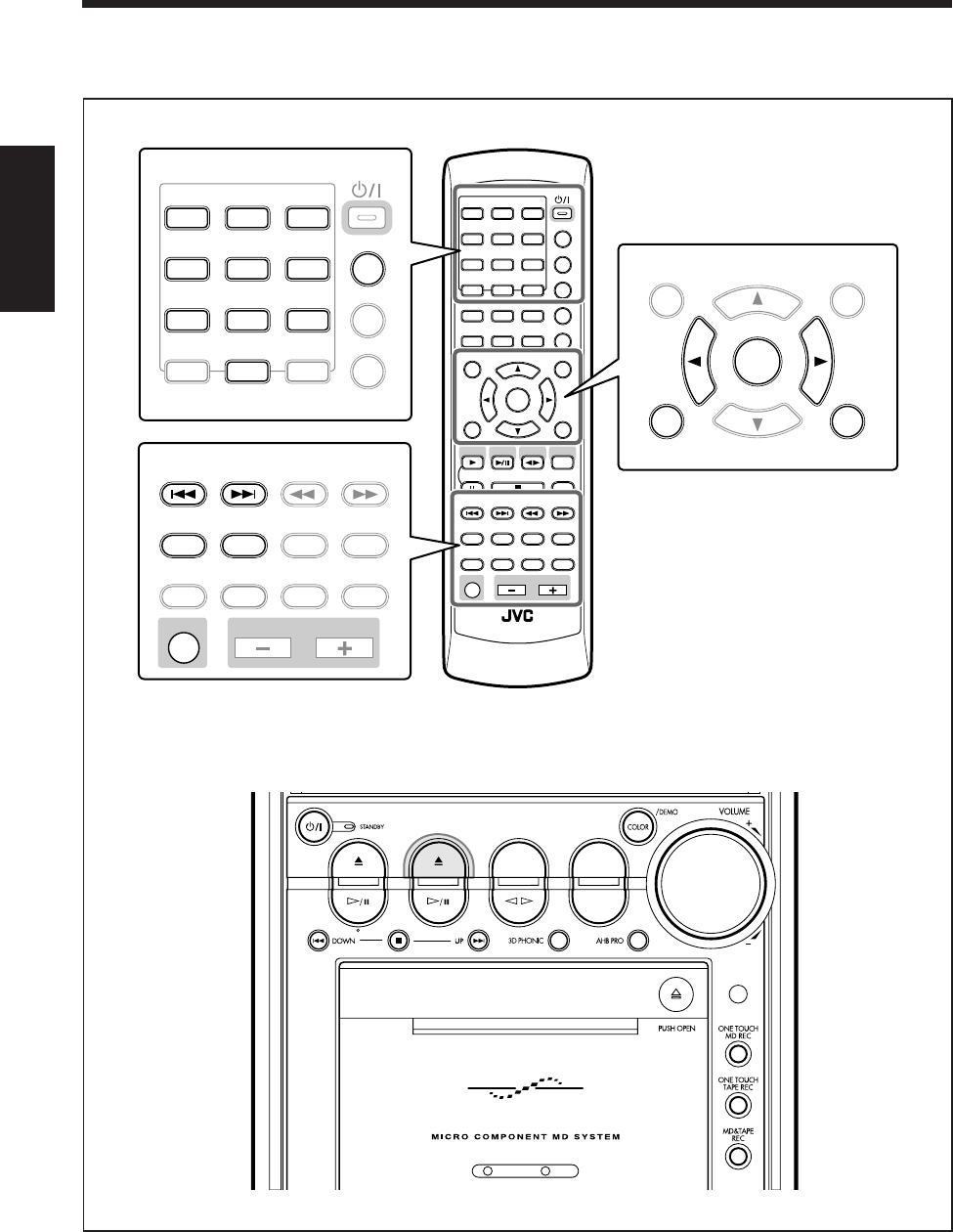
65
中
文
DVD MD TAPE
REV.MODE
FM/AM
AUX
AUTO REVERSE
UX-A10DVD
ANGLE
AUDIO
LP:
MARK ABC
GHI JKL MNO
PQRS TUV WXYZ
DEF
123
456
789
10 0 +10
DIMMER
CANCEL
RETURN
TOP MENU
SET
STROBE
PREV.
MD
TITLE/EDIT
FADE
MUTING
MD
GROUP REC
MD GROUP
TITLE/EDIT
3D PHONIC
SP/LP2/LP4
AHB PRO
NEXT
FM MODE
SLOW
SOUND
RM-SUXA10DVDU REMOTE CONTROL
GROUP SKIP
–+
SLOW
FM/AM
/AUX
DVD
SELECT
TAPE
VOLUME
SHIFT
MD
ENTER
MENU CHOICE
COLOR
ON SCREEN
PLAY MODE
ZOOM
SUB TITLE
TITLE SEARCH
REV. MODE
DIGEST
CLOCK/TIMER
STANDBY/ON
DISP/CHARA
SLEEP
DVD
LEVEL
A.P.
OFF
MARK ABC
GHI JKL MNO
PQRS TUV WXYZ
DEF
123
456
789
10 0+10
CLOCK/TIMER
STANDBY/ON
DISP/CHARA
SLEEP
A.P.
OFF
CANCEL
RETURN
TOP MENU
SET
ENTER
MENU CHOICE
PREV.
MD
TITLE/EDIT
FADE
MUTING
MD
GROUP REC
MD GROUP
TITLE/EDIT
3D PHONIC
SP/LP2/LP4
AHB PRO
NEXT SLOW
SOUND
GROUP SKIP
–+
SLOW
VOLUME
SHIFT
編輯 MD
遙控器
本章(第 66 頁至 82 頁)使用和說明的是下圖中放大了的按鍵。
主機
CH65_74UX-A10DVD[UB].C65 10/3/02, 5:13 PM65
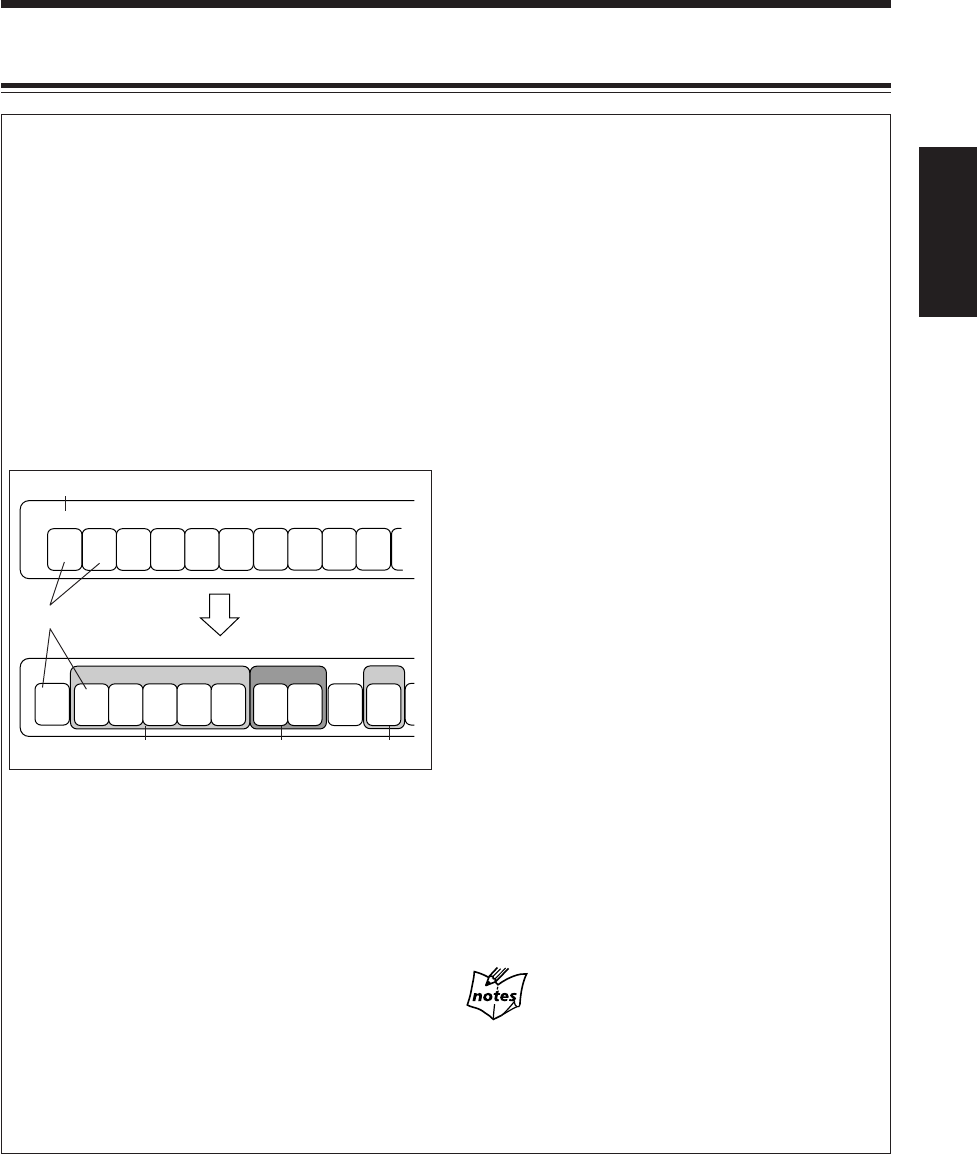
66
中
文
在傳統的 MD 編輯功能(此說明書中將其稱作曲目編
輯功能)里增加 MD 曲目分組功能,有助于您通過製
作曲目組而將 MD 上的曲目分門別類。
將 MD 上的曲目分門別類
MDLP 功能可令您在單碟 MD 上比傳統錄音方法錄上
更多的曲目。因此,您可以從各種播放源 — 磁碟,
FM,等等 — 將多種曲目錄到您的 MD 上。
在這種情況下,如果您按播放源,唱片集,或按演唱
者將曲目分門別類的話,那么在播放您想要聽的歌曲
時就變得非常便利了。
在上圖中所舉的例子當中 MD 上有 5 種不同類別(從
A 到 E)的曲目。利用 MD 曲目分組功能,您可以將
B 類曲目歸納成一組,將其編作曲目組 1。
在 MD 上建立曲目組后,您可以按每種類型 — 唱片
集,演唱者 — 等將曲目分門別類。您也可以為每個曲
目組配備名稱(參閱第 80 至 82 頁)。
910
1
A
23456
BBBBB
78
CCDE
1
A
23456
BBBBB
78
CC
9
D
10
E
曲目
曲目號碼
曲目組 1 曲目組 2 曲目組 3
使用 MD 曲目分組功能
MD 曲目分組功能包括分組播放功能,分組錄音功能
和曲目組編輯功能。
•分組播放功能(參閱第 45 頁):
不用為曲目編排程序便可播放或反複播放您想要聽
的曲目組:例如,您可以利用選擇左圖中的曲目組 1
的方法來反復播放 B 類曲目。
•分組錄音功能(參閱第 59 頁):
在錄製曲目的過程中您可以建立曲目組。
•曲目組編輯功能:
使用下列功能您可以編輯曲目組:
- 建立曲目組 (FORM GR)
- 在曲目組中加進曲目 (ENTRY GR)
- 分割曲目組 (DIVIDE GR)
- 組合兩個曲目組 (JOIN GR)
- 移動曲目組 (MOVE GR)
- 解散曲目組中的曲目 (UNGROUP)
- 解散所有的曲目組 (UNGR ALL)
- 刪除曲目組中的曲目 (ERASE GR)
怎樣建立曲目組
您可以使用兩種方法建立曲目組:建立曲目組功能和
分組錄音功能。
•建立曲目組功能 — FORM GR:
在錄音之后想要建立曲目組時選擇此功能。(參閱第
68 頁。)
•分組錄音功能:
當您想讓錄音和曲目分組同時進行時選擇此功能。
(參閱第 59 頁。)
關于 MD 曲目分組功能之相關信息
一旦使用 MD 曲目分組功能編輯了 MD,作為與 MD 曲目
分組功能相關的信息,該 MD 上即被配給許多文字。只有
當您使用與 MD 曲目分組功能不兼容的設備來播放該 MD
時,這些文字才會出現。如果您使用該設備來編輯文字,
MD 上的曲目組將解散。
曲目嚮導 — MD 曲目分組功能
CH65_74UX-A10DVD[UB].C65 10/3/02, 5:13 PM66
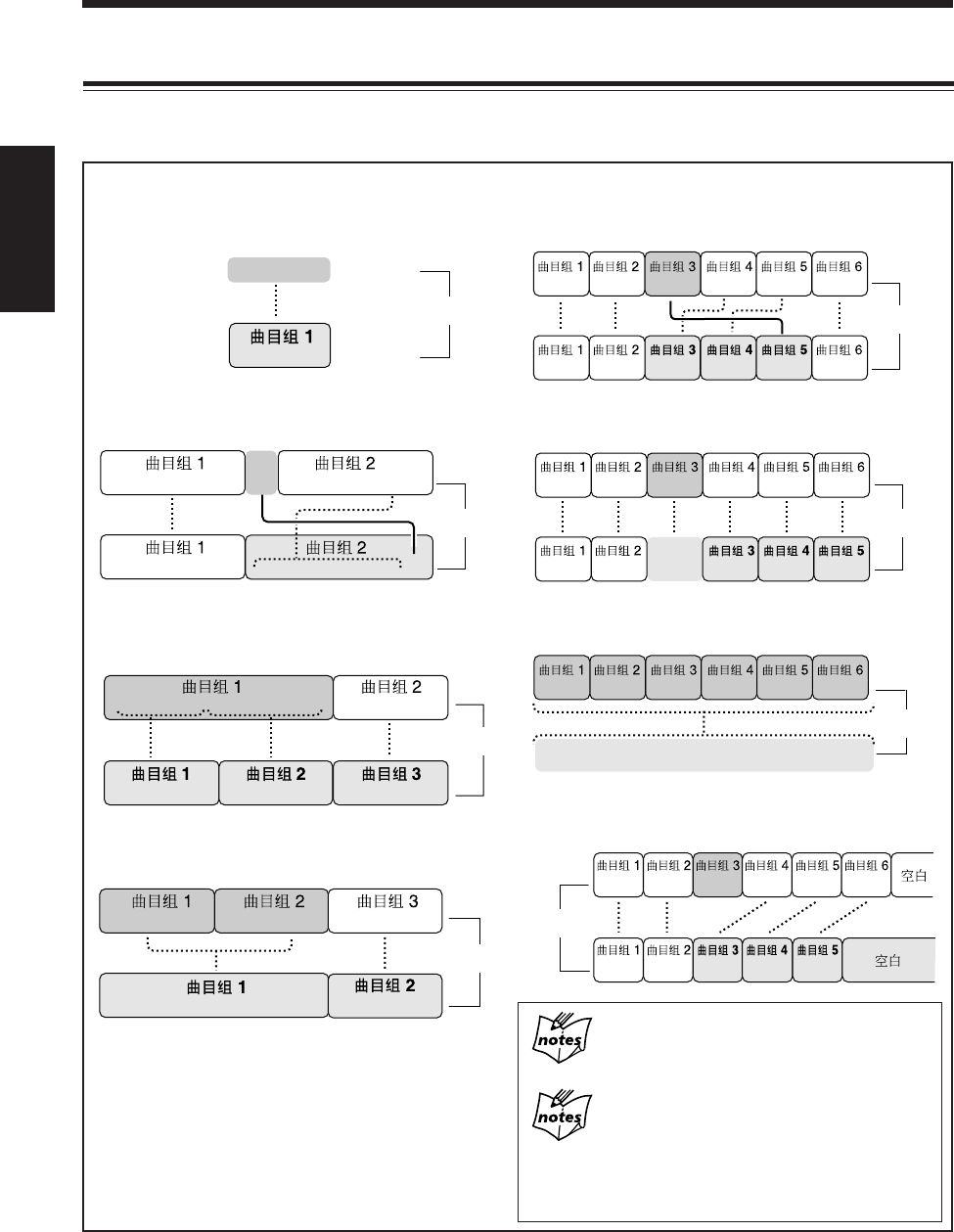
67
中
文
1 2 3 4 5 6 7 8 9 10
1 2 3 4 5 6 7 8 9 10
11 12 13 14 15
11 12 13 14 15
1 2 3 4 5 6 7 8 9 10 11 12 13 14 15
11 12 13 14 15
1 2 3 4 5 6 7 8 9 10
1 2 3 4 5 6 7 8 9 10 11 12 13
1 2 3 4 5
6 7 8 9 10 11 12 13
1 2 3 4 5 6 7 8
9 10 11
12 13 14 15 16 17 18 19 20
1 2 3 4 5 6 7 8
9 10 11
15 16 17 18 19 2012 13 14
1 2 3 4 5 6 7 8
9 10 11 12 13 14 15
16
17 18
19
20
1 2 3 4 5 6 7 8 9 10 11 12 13 14 15 16 17 18 19 20
1 2 3 4 5 6 7 8
9 10 11
12 13 14 15 16 17 18 19 20
1 2 3 4 5 6 7 8
9
10
11 12
13
14 15
16
17
1 2 3 4 5 6 7 8 9 10
11 12
13
14 15
16
17 18
19
20
1 2 3 4
5 6 7 8
9 10 11
12 13 14 15 16 17
18
19
20
1 2 3 4 5 6 7 8 9 10 11 12 13 14 15
10 11 12 13 14 15
1 2 3 4 5 6 7 8 9
當您試圖編輯 MD 時若出現“PLAYBACK DISC”
或“DISC PROTECTED”字樣
表示您無法編輯這樣的 MD。(參閱第 95 頁和 96 頁。)
在程序播放或隨機播放的過程中
只要播放停止便可以編輯 MD。然而,當編輯曲目組和/或
曲目時播放模式會自動回到標準播放模式(記憶儲存的程
序會被清除)。
建立曲目組(FORM GR):第 68 頁
本功能可將一個曲目系列或者一首曲目建立為一個新的
曲目組。
在曲目組中加進曲目(ENTRY GR):第 69 頁
本功能可將選擇的曲目加到曲目組里。
分割曲目組(DIVIDE GR):第 70 頁
本功能可將含有一個以上曲目的曲目組分割開。
組合兩個曲目組(JOIN GR):第 71 頁
本功能可將兩個鄰接的曲目組合併成一個曲目組。
移動曲目組(MOVE GR):第 72 頁
本功能可通過重新編排曲目組和曲目之號碼的方法來移
動所選的曲目組。
解散曲目組中的曲目 (UNGROUP):第 73 頁
本功能可將曲目組解散。
解散所有的曲目組(UNGR ALL):第 73 頁
本功能可將所有的曲目組解散。
刪除曲目組中的曲目(ERASE GR):第 74 頁
本功能可刪除被選曲目組中的曲目。
介紹曲目組編輯功能
可以使用許多方法(曲目組編輯功能和曲目編輯功能)對曲目組及曲目進行編輯。從本頁起到第 74 頁,我們來講
述曲目組編輯功能。有關曲目編輯功能之詳細內容,請參閱第 75 頁至 79 頁。
曲目號碼
曲目號碼
曲目號碼
曲目號碼
曲目號碼
曲目號碼
曲目號碼
曲目號碼
CH65_74UX-A10DVD[UB].C65 10/3/02, 5:13 PM67
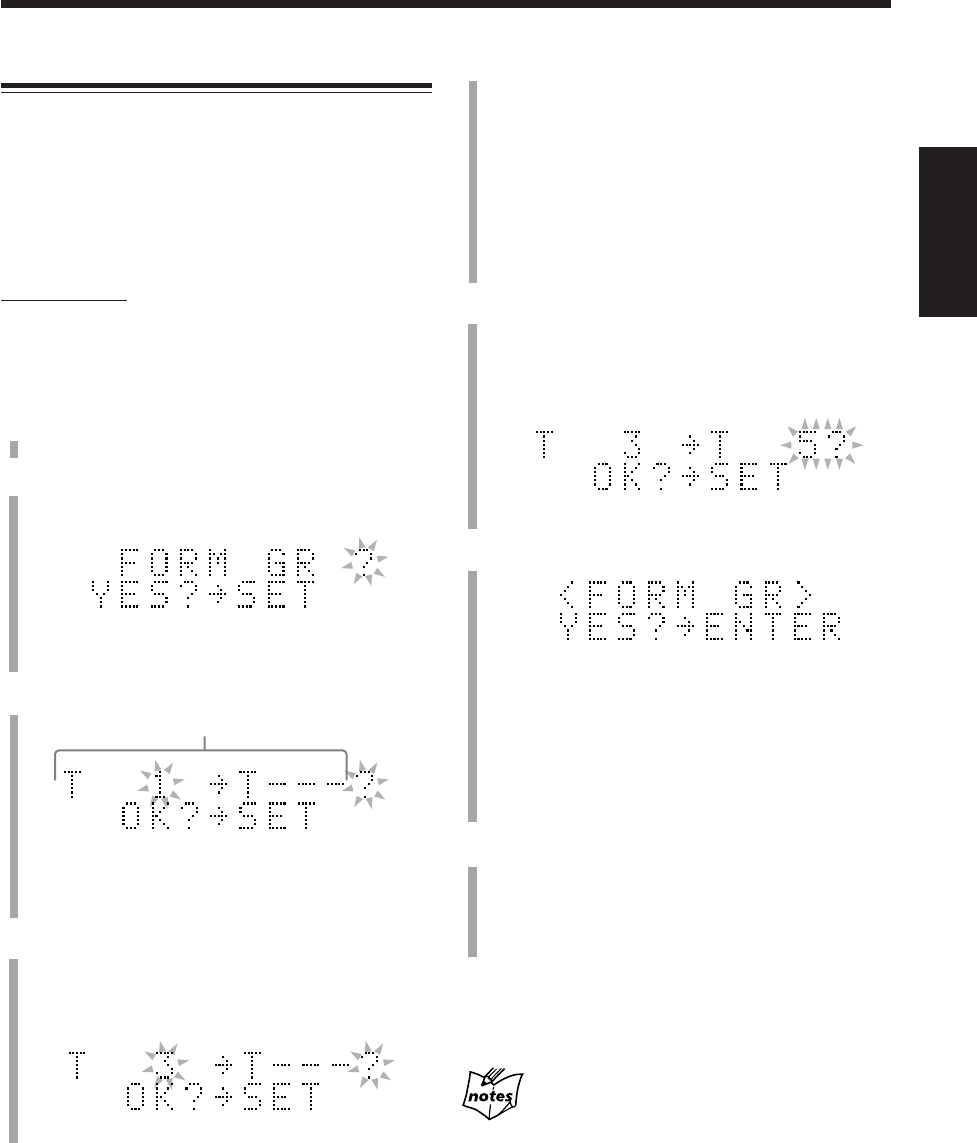
68
中
文
例:當選擇曲目 3 時。
建立曲目組 — FORM GR
此功能可以將不屬于其它曲目組的一個曲目系列組建成
一個曲目組。亦可將單首曲目組建為一個曲目組。
一旦建立了新的曲目組,其它的曲目組將被重新編號。
•在一張單碟 MD 上,您最多可以建立 99 個曲目組。
•完成步驟
8
之前,在編輯過程中隨時想要停止操作
時,可按 MD GROUP TITLE/EDIT 鍵。
僅在遙控器上:
在下述例子當中,操作步驟的說明都是從最初步驟 — 插
入磁碟開始。您也可以在 MD 播放的中途開始進行編輯
操作(在標準播放模式下)。
1
將您想要編輯的 MD 插入 MD 插孔。
2
反復按 MD GROUP TITLE/EDIT 鍵,直到“FORM
GR ?”字樣在主屏幕上出現。
•如果您想停止該項編輯操作,可按 CANCEL 鍵。
3
按 SET 鍵。
•在播放過程中:
目前正在播出的曲目號碼開始閃爍。
4
按 ¢ 或 4 鍵,選擇新建立的曲目組裡的第一首
曲目。
•您可以使用數字鍵來選擇曲目。此時,被選的曲目
開始反復播出。
5
按 SET 鍵。
•如果被選的曲目屬于其它曲目組,
“GROUP TRACK”字樣會在主屏幕上出現。
可在步驟
4
中重新選擇不屬于其他曲目組的曲目。
•如果您想僅從選擇的單首曲目來建立曲目組,可直
接進行至步驟
7
。
•想要取消設定時按 CANCEL 鍵,然后從步驟
4
起
重新操作。
6
按 ¢ 或 4 鍵,選擇新建曲目組裡的最后一首曲
目。
•您可以使用數字鍵來選擇曲目。此時,被選的曲目
開始反復播出。
7
按 SET 鍵。
•如果被選的最后一首曲目屬于其它曲目組,
“GROUP TRACK”字樣會在主屏幕上出現。
此時可在步驟
6
中重新正確選擇曲目。
•想要取消設定時按 CANCEL 鍵,然后從步驟
4
起
重新操作。
8
按 ENTER 鍵。
“EDITING”字樣在主屏幕上出現片刻后,在您所作的
編輯正在往 MD 上灌錄的過程中,“WRITING”字樣
及 MD REC 指示燈在閃爍。
想要再次將該曲目組解散時,請參閱第 73 頁上的
UNGROUP 功能。
如果在操作步驟
7
時出現了“CANNOT FORM!”
字樣
說明在您試圖建立的新曲目組的第一首曲目和最后一首曲目之
間含有屬于其它曲目組的曲目。遇此情形,可先將剛剛建立的
曲目組解散后再重新建立曲目組。
例:當選擇曲目 5 時。
用于建立新曲目組的曲目號碼。
CH65_74UX-A10DVD[UB].C65 10/3/02, 5:13 PM68
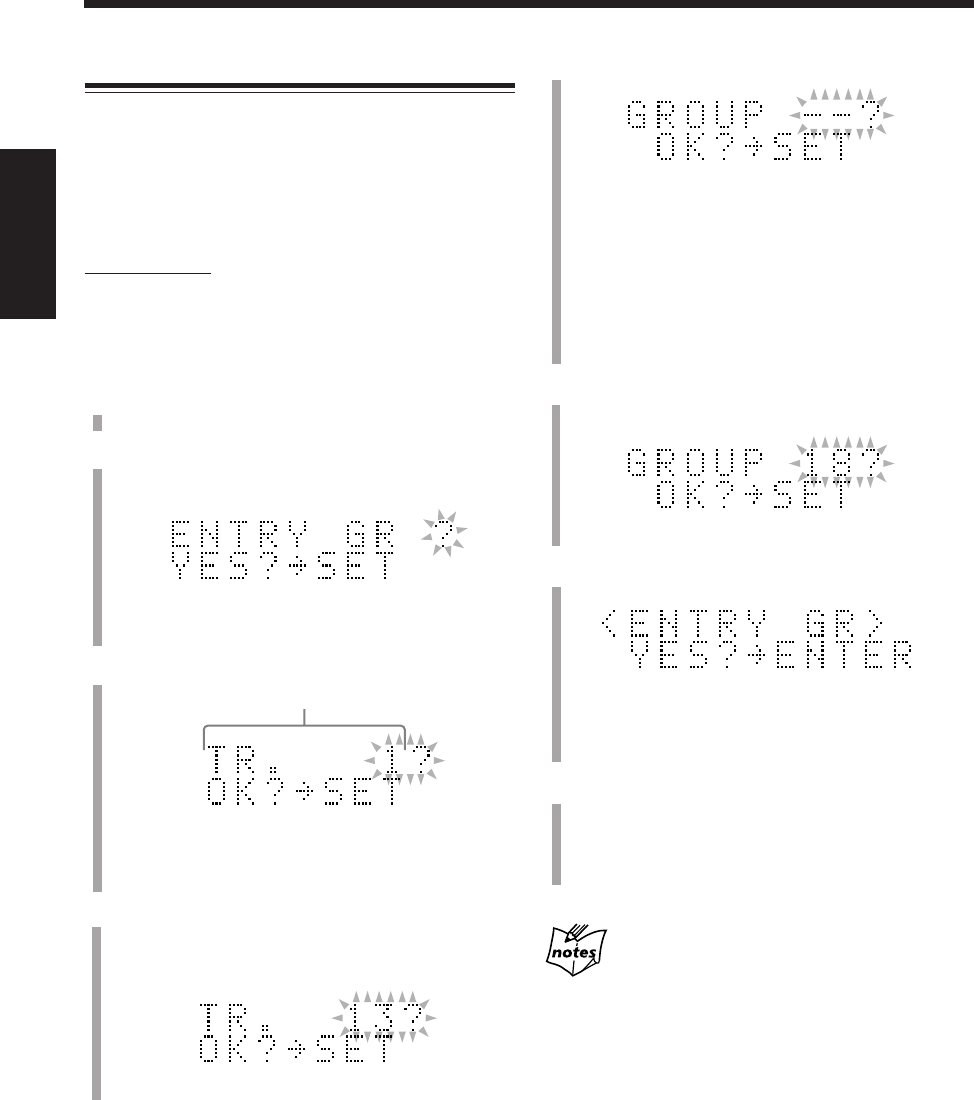
69
中
文
例:當選擇曲目 13 時。
在曲目組中加進曲目 — ENTRY GR
此功能用來在曲目組中加進曲目。該首曲目作為被選曲
目組中的最后一首曲目被加入。
曲目號碼被重新編號。
•完成步驟
8
之前,在編輯過程中隨時想要停止操作
時,可按 MD GROUP TITLE/EDIT 鍵。
僅在遙控器上:
在下述例子當中,操作步驟的說明都是從最初步驟 — 插
入磁碟開始。您也可以在 MD 播放的中途開始進行編輯
操作(在標準播放模式下)。
1
將您想要編輯的 MD 插入 MD 插孔。
2
反復按 MD GROUP TITLE/EDIT 鍵,直到“ENTRY
GR ?”字樣在主屏幕上出現。
•如果您想停止該項編輯操作,可按 CANCEL 鍵。
3
按 SET 鍵。
•在播放過程中:
目前正在播出的曲目號碼開始閃爍。
4
按 ¢ 或 4 鍵選擇曲目。
•您可以使用數字鍵來選擇曲目。此時,被選的曲目
開始反復播出。
曲目號碼
5
按 SET 鍵。
•如果插入的 MD 上沒有曲目組,您則無法進行以下
步驟的操作。
•如果被選的曲目屬于某個曲目組,其所屬曲目組號
碼會在主屏幕上出現。
•想要取消設定時按 CANCEL 鍵,然后從步驟
4
起
重新操作。
6
在按住 SHIFT 的同時,按 GROUP SKIP ¢ 或
GROUP SKIP 4 鍵選擇曲目組。
7
按 SET 鍵。
•想要取消設定時按 CANCEL 鍵,然后從步驟
4
起
重新操作。
8
按 ENTER 鍵。
“EDITING”字樣在主屏幕上出現片刻后,在您所作的
編輯正在往 MD 上灌錄的過程中,“WRITING”字樣
及 MD REC 指示燈在閃爍。
如果在操作步驟
7
時出現了“CANNOT ENTRY!”
字樣
表示您試圖將某個曲目組中的曲目再次往同一個曲目組里加
進。從步驟
6
起重新進行操作。
例:當選擇曲目組 18 時。
CH65_74UX-A10DVD[UB].C65 10/3/02, 5:13 PM69
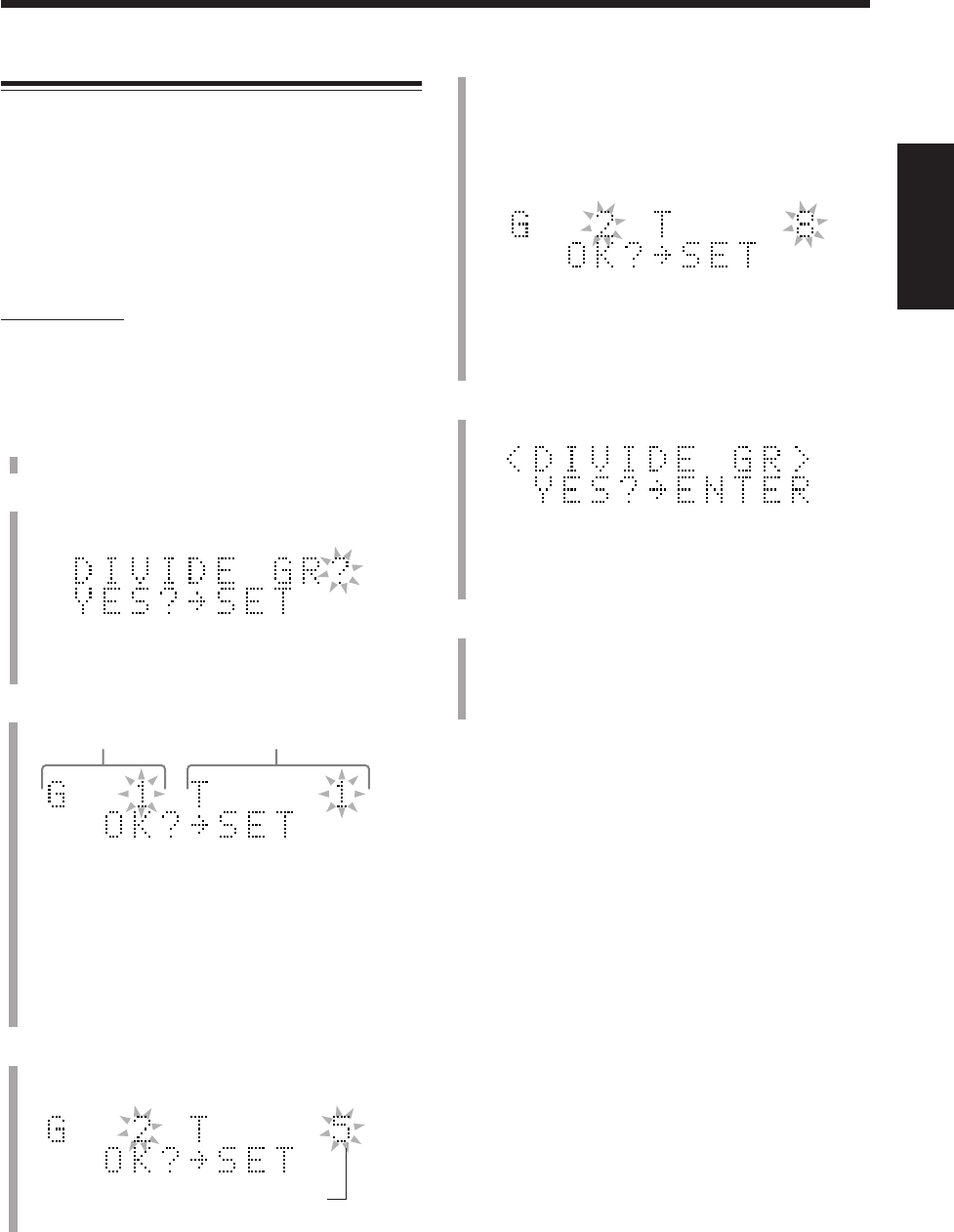
70
中
文
5
按 ¢ 或 4 鍵,選擇作為分割點的曲目。
本步驟中選擇的曲目將成為分割后的曲目組中的第一
首曲目。
•您可以使用數字鍵來選擇曲目。此時,被選的曲目
開始反復播出。
•您不能選擇曲目組中的第一首曲目或不屬于任何
曲目組的曲目作為分割點。
6
按 SET 鍵。
•想要取消設定時按 CANCEL 鍵,然后從步驟
4
起
重新操作。
7
按 ENTER 鍵。
“
EDITING
”字樣在主屏幕上出現片刻后,在您所作的
編輯正在往 MD 上灌錄的過程中,“WRITING”字樣
及 MD REC 指示燈在閃爍。
想要將分割后的曲目組重新合並起來時,參閱第 71 頁
上的 JOIN GR 功能。
分割曲目組 — DIVIDE GR
此功能用來將一個曲目組分割成兩個獨立的曲目組。
您不能分割只含有一首曲目的曲目組。
當原來的曲目組有標題時,兩個分割后的曲目組將被配
上與原來曲目組相同的標題。
一旦分割成新的曲目組,其它的曲目組即被重新編號。
•完成步驟
7
之前,在編輯過程中隨時想要停止操作
時,可按 MD GROUP TITLE/EDIT 鍵。
僅在遙控器上:
在下述例子當中,操作步驟的說明都是從最初步驟 — 插
入磁碟開始。您也可以在 MD 播放的中途開始進行編輯
操作(在標準播放模式下)。
1
將您想要編輯的 MD 插入 MD 插孔。
2
反復按 MD GROUP TITLE/EDIT 鍵,直到“DIVIDE
GR?”字樣在主屏幕上出現。
•如果您想停止該項編輯操作,可按 CANCEL 鍵。
3
按 SET 鍵。
•如果插入的 MD 上沒有曲目組,您則無法進行以下
步驟的操作。
•在播放過程中:
目前播出的曲目號碼及其所屬的曲目組號碼會出
現。如果該曲目不屬于任何曲目組,曲目組號碼會
顯示成“– –”。
4
在按住 SHIFT 的同時,按 GROUP SKIP ¢ 或
GROUP SKIP 4 鍵選擇您想要分割的曲目組。
被選曲目組的第一首曲目
例:當選擇曲目組 2 時。
曲目號碼曲目組號碼
例:當選擇曲目 8 時。
CH65_74UX-A10DVD[UB].C65 10/3/02, 5:13 PM70
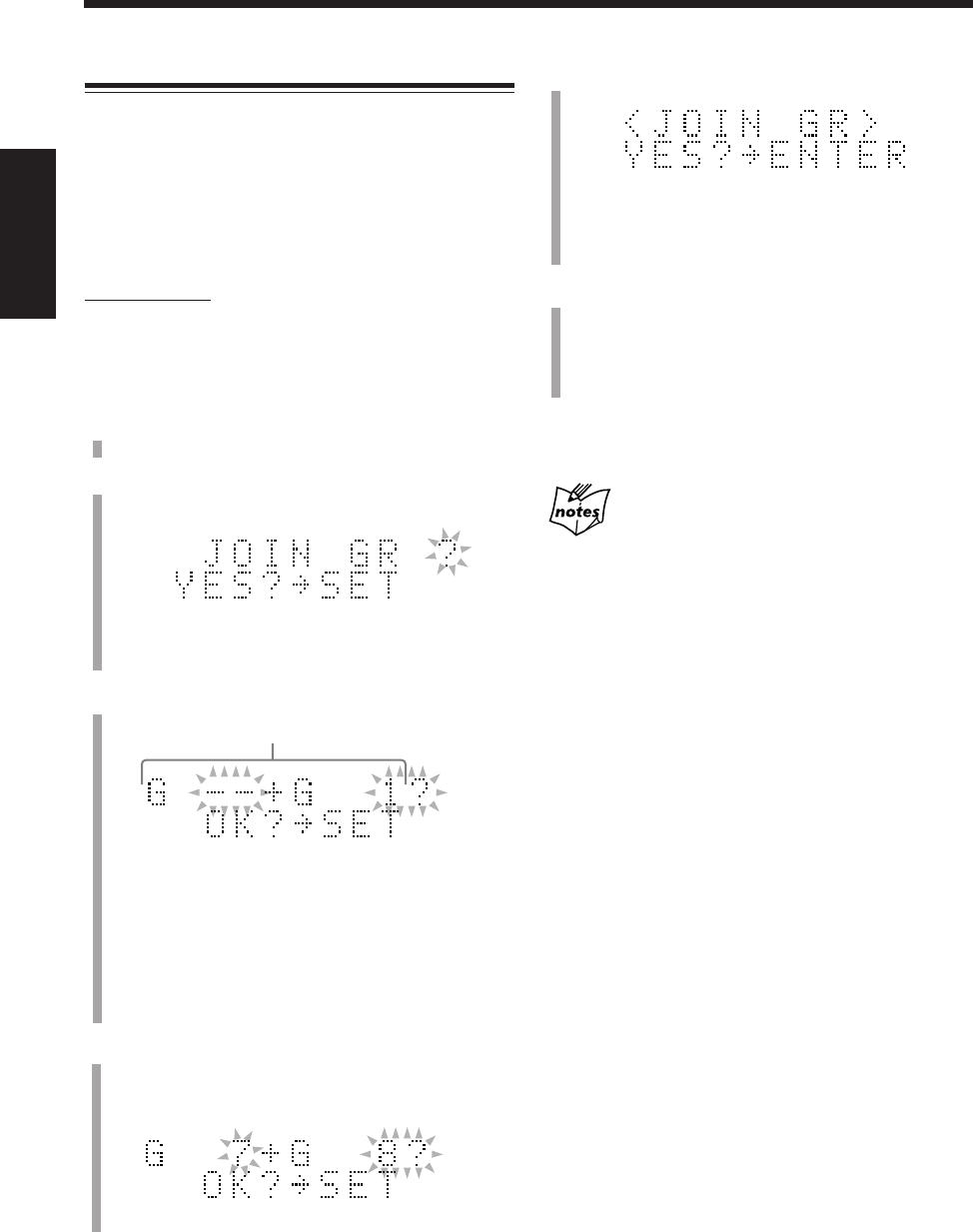
71
中
文
例:當選擇曲目組 7 和 8 時。
5
按 SET 鍵。
•想要取消設定時按 CANCEL 鍵,然后從步驟
4
起
重新操作。
6
按 ENTER 鍵。
“EDITING”字樣在主屏幕上出現片刻后,在您所作
的編輯正在往 MD 上灌錄的過程中,“WRITING”字
樣及 MD REC 指示燈在閃爍。
想要再次分割曲目組時,參閱第 70 頁上的 DIVIDE GR
功能。
如果在操作步驟
5
時出現了“CANNOT JOIN”字樣
說明在您試圖組合的兩個曲目組中間夾有一首或更多的曲目。
遇此情形,您或將這些曲目移走,或移動其中的一個曲目組,
使想要組合的兩個曲目組靠在一起。(參閱第 72 頁和第 78
頁。)
組合兩個曲目組 — JOIN GR
此功能用來將兩個鄰接的曲目組合併成一個曲目組。
當兩個曲目組都有其各自的標題時,前一個曲目組標題
被配給組合后的曲目組。
一旦組合了兩個曲目組,其它的曲目組即被重新編號。
•完成步驟
6
之前,在編輯過程中隨時想要停止操作
時,可按 MD GROUP TITLE/EDIT 鍵。
僅在遙控器上:
在下述例子當中,操作步驟的說明都是從最初步驟 — 插
入磁碟開始。您也可以在 MD 播放的中途開始進行編輯
操作(在標準播放模式下)。
1
將您想要編輯的 MD 插入 MD 插孔。
2
反復按 MD GROUP TITLE/EDIT 鍵,直到“JOIN
GR ?”字樣在主屏幕上出現。
•如果您想停止該項編輯操作,可按 CANCEL 鍵。
3
按 SET 鍵。
•如果插入的 MD 上僅有一個或者沒有曲目組,您則
無法進行以下步驟的操作。
•在播放過程中:
目前播出的曲目所屬的曲目組號碼會在右側出現。
如果該曲目不屬于任何曲目組,曲目組號碼會顯示
成“– –”。
4
在按住 SHIFT 的同時,按 GROUP SKIP ¢ 或
GROUP SKIP 4 鍵選擇您想要組合的兩個鄰接的
曲目組。
欲進行組合的曲目組號碼
CH65_74UX-A10DVD[UB].C65 10/3/02, 5:13 PM71
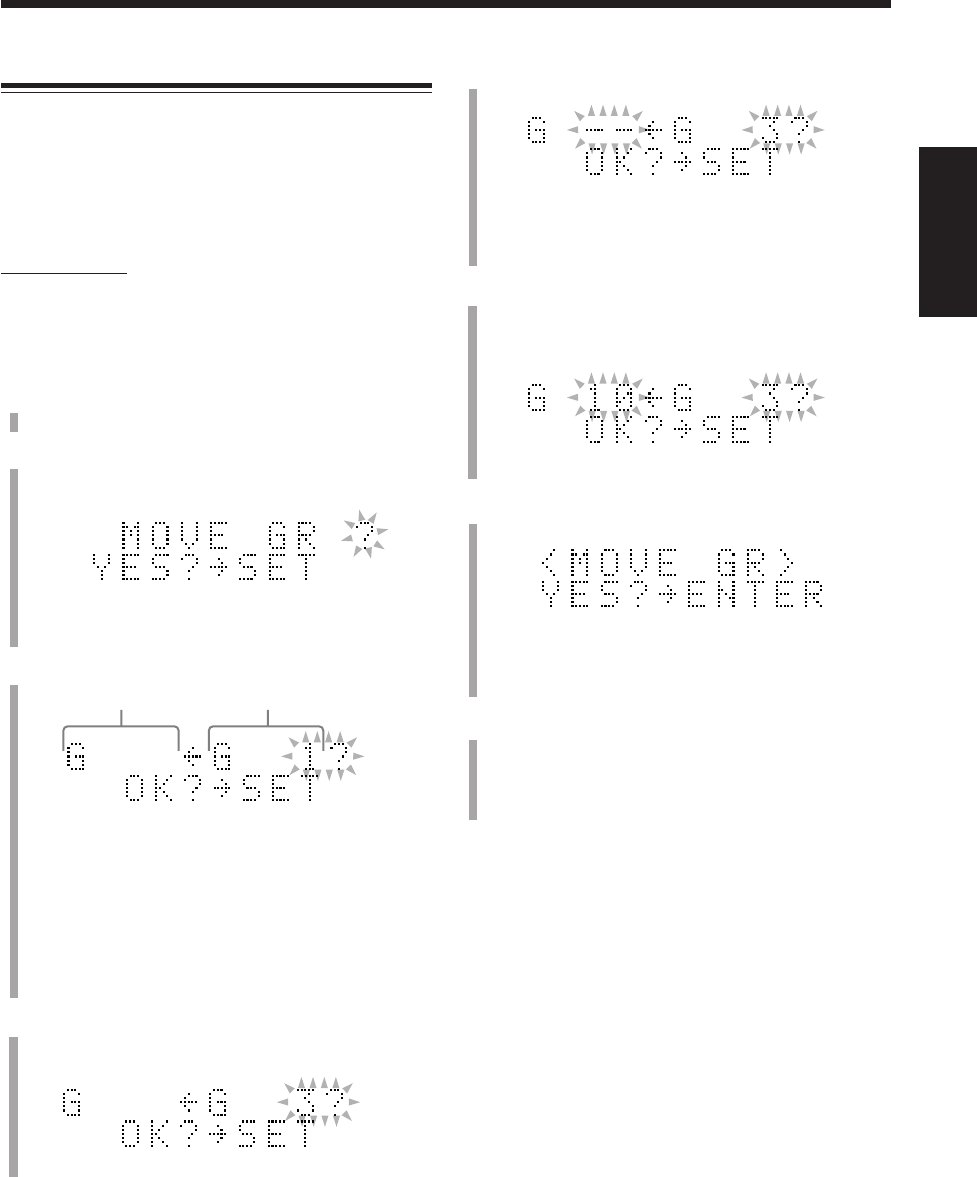
72
中
文
例:當選擇曲目組 3 時。
移動曲目組 — MOVE GR
此功能用來移動曲目組。
一旦曲目組被移動,其它的曲目和曲目組即被重新編
號。
•完成步驟
8
之前,在編輯過程中隨時想要停止操作
時,可按 MD GROUP TITLE/EDIT 鍵。
僅在遙控器上:
在下述例子當中,操作步驟的說明都是從最初步驟 — 插
入磁碟開始。您也可以在 MD 播放的中途開始進行編輯
操作(在標準播放模式下)。
1
將您想要編輯的 MD 插入 MD 插孔。
2
反復按 MD GROUP TITLE/EDIT 鍵,直到“MOVE
GR ?”字樣在主屏幕上出現。
•如果您想停止該項編輯操作,可按 CANCEL 鍵。
3
按 SET 鍵。
•如果插入的 MD 上僅有一個或者沒有曲目組,您則
無法進行以下步驟的操作。
•在播放過程中:
目前播出的曲目所屬的曲目組號碼會在右側出現。
如果該曲目不屬于任何曲目組,曲目組號碼會顯示
成“– –”。
4
在按住 SHIFT 的同時,按 GROUP SKIP ¢ 或
GROUP SKIP 4 鍵,選擇您想要移動的曲目組。
欲移處的曲目組號碼
移至處的曲目組號碼
5
按 SET 鍵。
•想要取消設定時按 CANCEL 鍵,然后從步驟
4
起
重新操作。
6
在按住 SHIFT 的同時,按 GROUP SKIP ¢ 或
GROUP SKIP 4 鍵,選擇您想要將曲目組移動到
的位置。
7
按 SET 鍵。
•想要取消設定時按 CANCEL 鍵,然后從步驟
4
起
重新操作。
8
按 ENTER 鍵。
“EDITING”字樣在主屏幕上出現片刻后,在您所作的
編輯正在往 MD 上灌錄的過程中,“WRITING”字樣
及 MD REC 指示燈在閃爍。
例:當將曲目組 3 移動至曲目組 10 的位置時。
CH65_74UX-A10DVD[UB].C65 10/3/02, 5:13 PM72
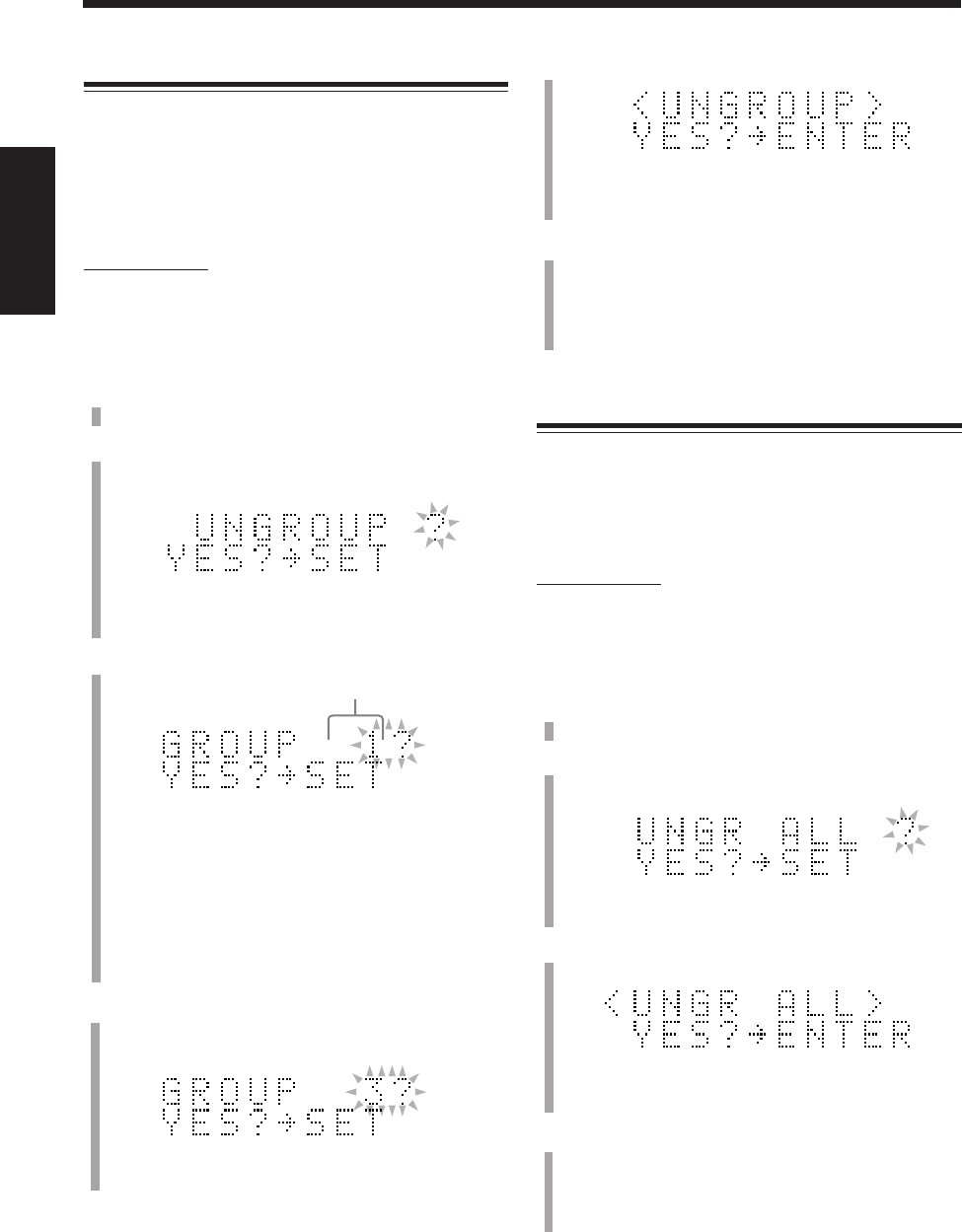
73
中
文
例:當選擇曲目組 3 時。
解散曲目組中的曲目 — UNGROUP
此功能用來解散一個曲目組。
使用此功能不能刪除曲目。
一旦曲目被解散,其它的曲目組即被重新編號。
•完成步驟
6
之前,在編輯過程中隨時想要停止操作
時,可按 MD GROUP TITLE/EDIT 鍵。
僅在遙控器上:
在下述例子當中,操作步驟的說明都是從最初步驟 — 插
入磁碟開始。您也可以在 MD 播放的中途開始進行編輯
操作(在標準播放模式下)。
1
將您想要編輯的 MD 插入 MD 插孔。
2
反復按 MD GROUP TITLE/EDIT 鍵,直到
“UNGROUP ?”字樣在主屏幕上出現。
•如果您想停止該項編輯操作,可按 CANCEL 鍵。
3
按 SET 鍵。
•如果插入的 MD 上沒有曲目組,您則無法進行以下
步驟的操作。
•在播放過程中:
目前播出的曲目所屬的曲目組號碼會出現。如果該
曲目不屬于任何曲目組,曲目組號碼會顯示成
“– –”。
4
在按住 SHIFT 的同時,按 GROUP SKIP ¢ 或
GROUP SKIP 4 鍵,選擇您想要解散的曲目組。
5
按 SET 鍵。
•想要取消設定時按 CANCEL 鍵,然后從步驟
4
起
重新操作。
6
按 ENTER 鍵。
“EDITING”字樣在主屏幕上出現片刻后,在您所作的
編輯正在往 MD 上灌錄的過程中,“WRITING”字樣
及 MD REC 指示燈在閃爍。
解散所有的曲目組 — UNGR ALL
此功能用來解散所有的曲目組。
使用此功能不能刪除曲目。
•完成步驟
4
之前,在編輯過程中隨時想要停止操作
時,可按 MD GROUP TITLE/EDIT 鍵。
僅在遙控器上:
在下述例子當中,操作步驟的說明都是從最初步驟 — 插
入磁碟開始。您也可以在 MD 播放的中途開始進行編輯
操作(在標準播放模式下)。
1
將您想要編輯的 MD 插入 MD 插孔。
2
反復按 MD GROUP TITLE/EDIT 鍵,直到“UNGR
ALL ?”字樣在主屏幕上出現。
•如果您想停止該項編輯操作,可按 CANCEL 鍵。
3
按 SET 鍵。
•想要取消設定時,可按 CANCEL 鍵。
4
按 ENTER 鍵。
“EDITING”字樣在主屏幕上出現片刻后,在您所作的
編輯正在往 MD 上灌錄的過程中,“WRITING”字樣
及 MD REC 指示燈在閃爍。
曲目組號碼
CH65_74UX-A10DVD[UB].C65 10/3/02, 5:13 PM73
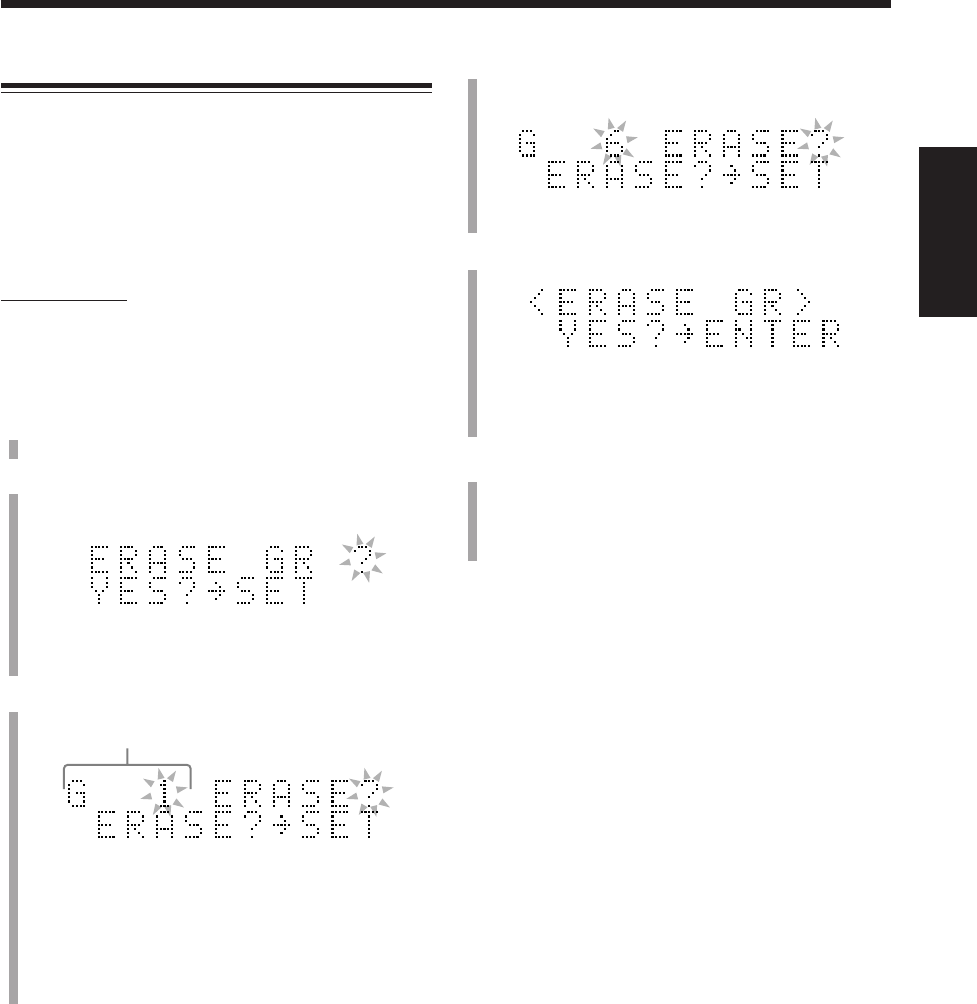
74
中
文
4
在按住 SHIFT 的同時,按 GROUP SKIP ¢ 或
GROUP SKIP 4 鍵,選擇您想要刪除的曲目組。
5
按 SET 鍵。
•想要取消設定時按 CANCEL 鍵,然后從步驟
4
起
重新操作。
6
按 ENTER 鍵。
“EDITING”字樣在主屏幕上出現片刻后,在您所作的
編輯正在往 MD 上灌錄的過程中,“WRITING”字樣
及 MD REC 指示燈在閃爍。
刪除曲目組中的曲目 — ERASE GR
此功能用來將曲目組及曲目組中的曲目一併刪除。
刪除后的曲目組中的曲目不能找回。
一旦曲目組被刪除,其它的曲目和曲目組即被重新編
號。
•完成步驟
6
之前,在編輯過程中隨時想要停止操作
時,可按 MD GROUP TITLE/EDIT 鍵。
僅在遙控器上:
在下述例子當中,操作步驟的說明都是從最初步驟 — 插
入磁碟開始。您也可以在 MD 播放的中途開始進行編輯
操作(在標準播放模式下)。
1
將您想要編輯的 MD 插入 MD 插孔。
2
反復按 MD GROUP TITLE/EDIT 鍵,直到“ERASE
GR ?”字樣在主屏幕上出現。
•如果您想停止該項編輯操作,可按 CANCEL 鍵。
3
按 SET 鍵。
•如果插入的 MD 上沒有曲目組,您則無法進行以下
步驟的操作。
•在播放過程中:
目前播出的曲目所屬的曲目組號碼會出現。如果該
曲目不屬于任何曲目組,曲目組號碼會顯示成
“– –”。
例:當選擇曲目組 6 時。
曲目組號碼
CH65_74UX-A10DVD[UB].C65 10/3/02, 5:13 PM74
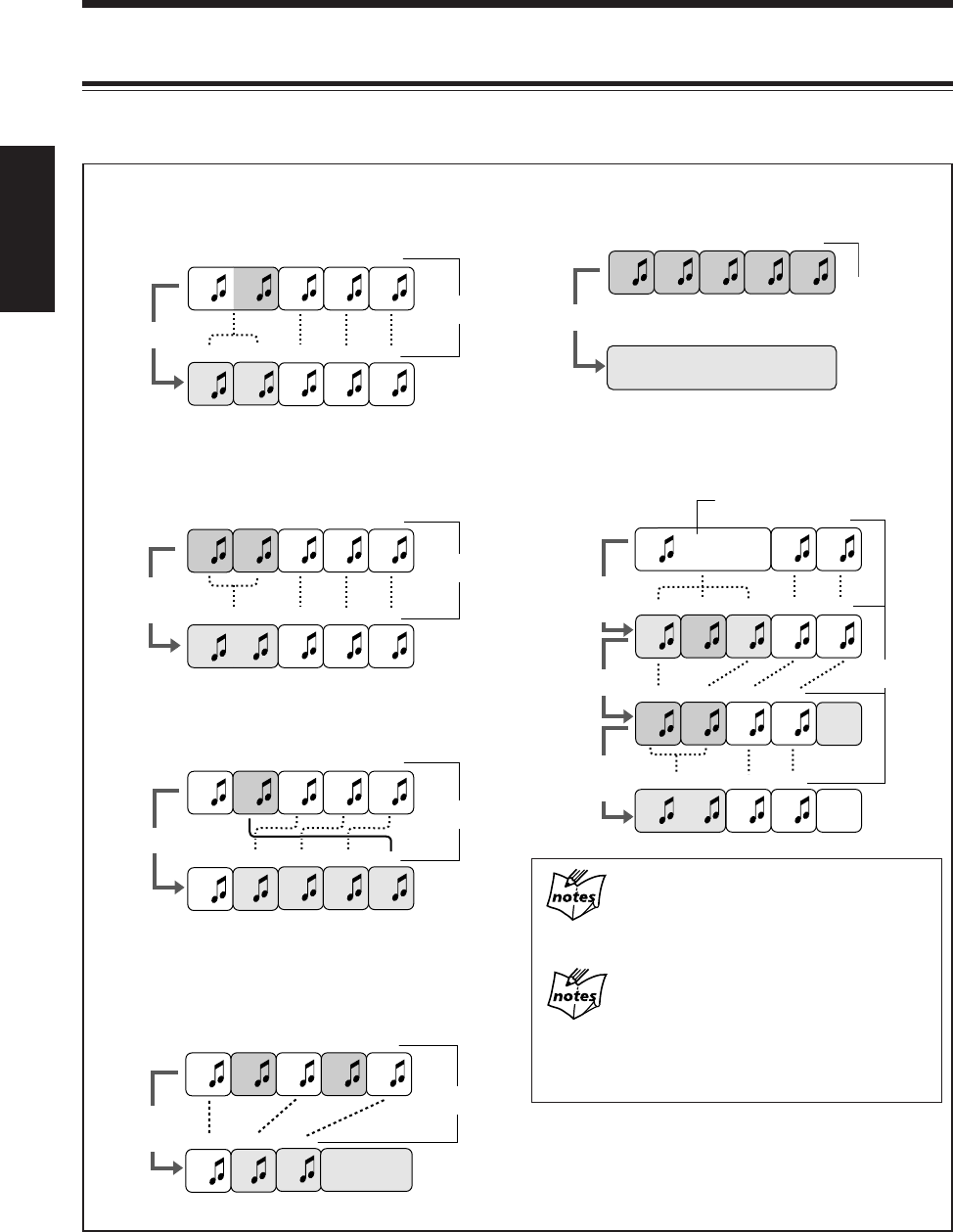
75
中
文
123
BCA
12354
A2 A3A1 CB
1234
A3A1 CB
123
A3A1 CB
12354
B CAED
B C
A1
1
A2
234
D
5
1234
B CA D
C D
A
1
B
234
E
12354
B CAED
C D
A
1
B
234
E
1235
5
4
B CAED
C
A
123
E
12354
B CAED
想要刪除的部分
當您試圖編輯 MD 時若出現“PLAYBACK
DISC”或“DISC PROTECTED”字樣
表示您無法編輯該 MD。(參閱第 95 頁和 96 頁。)
在程序播放或隨機播放過程中
只要播放停止便可以編輯 MD。然而,當編輯曲目組和/
或曲目時播放模式會自動回到標準播放模式(記憶儲存的
程序會被清除)。
分割曲目(DIVIDE):第 76 頁
本功能通過在曲目中間您想要分割的位置,或您過后想
要尋找的位置上增加曲標的方法,將一首曲目分割開。
組合兩首曲目(JOIN):第 77 頁
本功能通過刪除曲標的方法將兩個鄰接的曲目組合成一
首獨立的曲目。
移動曲目(MOVE):第 78 頁
本功能可通過重新編排曲目號碼的方法來移動曲目。
刪除曲目(ERASE):第 79 頁
本功能可刪除被選的曲目。刪除之后,后繼曲目被核
對,並且曲目號碼被自動重新編號。您一次最多可刪除
15 首曲目。
刪除所有的曲目(ALL ERASE):第 79 頁
本功能可刪除整個磁碟裡所有的數據。
刪除曲目上的某個部位
例如通過聯合使用“DIVIDE”,“ERASE”和“JOIN”
功能,便可僅刪除目前曲目上的一部分。
介紹曲目編輯功能
可以使用許多方法(曲目組編輯功能和曲目編輯功能)對曲目組及曲目進行編輯。從本頁起到第 79 頁,我們來講
述曲目編輯功能。有關曲目組編輯功能之詳細內容,請參閱 67 頁至 74 頁。
分割曲目 A 后
曲目 B 移動后
曲目 B 與
D 刪除后
組合曲目
A 與 B 后
空白磁碟
所有的曲目刪除后
將曲目 A 分割
成 3 首曲目
組合曲目
A1 和 A3
刪除曲目 A2
空白
空白
曲目號碼
曲目號碼
曲目號碼
曲目號碼
曲目號碼
曲目號碼
空白
CH75_82UX-A10DVD[UB].C65 10/3/02, 5:15 PM75
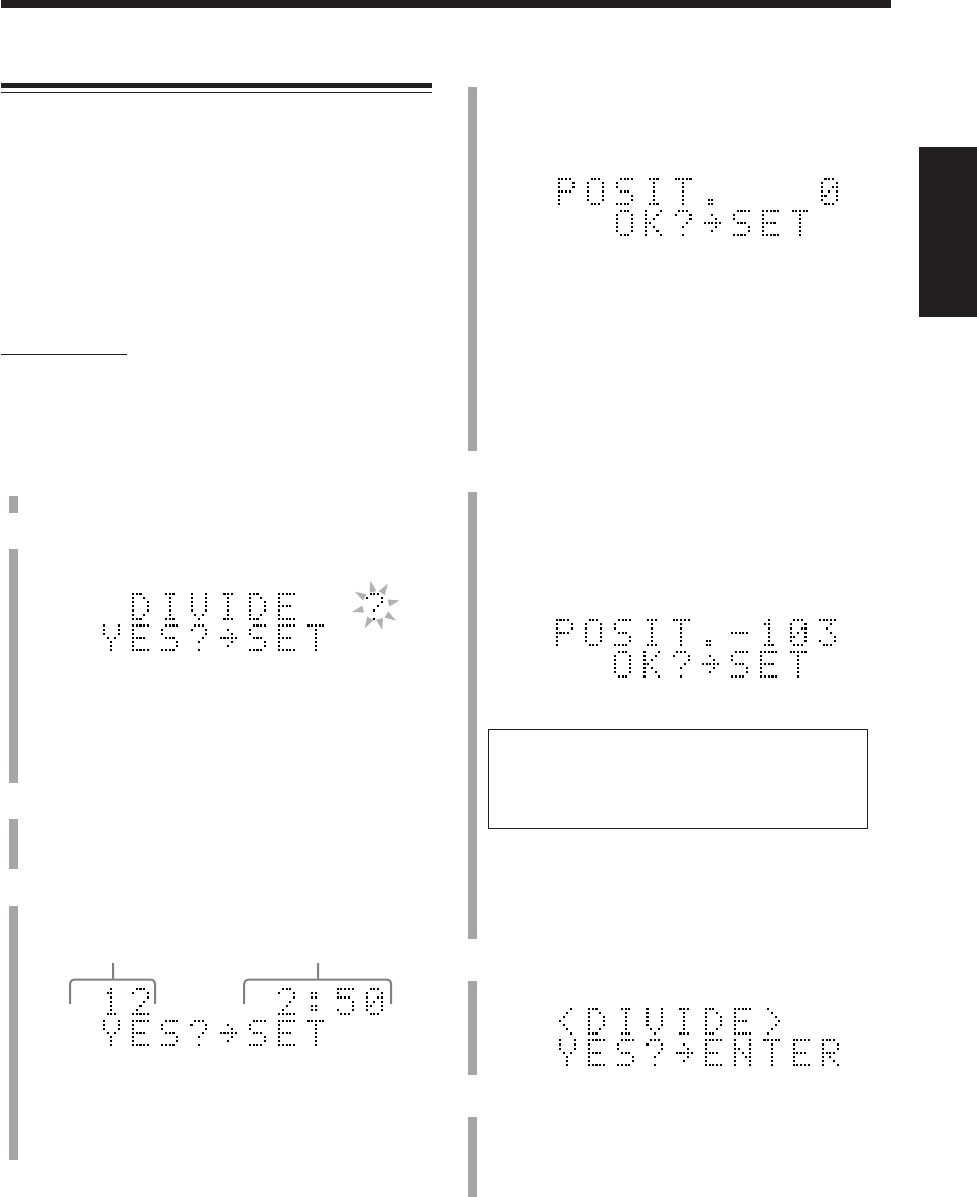
76
中
文
5
當找到曲目上您想要分割的點時按 SET 鍵。
“POSIT.(位置)0”字樣在主屏幕上出現,主機重複
播放被選點 — 一段 3 秒鐘長,跟在分割點后面的部
分。
• 如果插入的 MD 上有 254 首曲目,“DISC FULL”
字樣會出現(參閱第 96 頁上的“MD 制限”),您
便無法往下進行操作。
• 如果您對此分割點滿意,可進行到步驟
7
。
如果不滿意,可執行下一步操作。
• 想要取消設定時按 CANCEL 鍵,然后從步驟
4
起
重新操作。
6
按圓盤控制鍵上的 3/2,精確調整分割點。
當您停止按鍵時,主機反複播放新選的分割點。
• 您可在 ±128 的範圍內移位分割點。此範圍(±128)
大概相當于從原點(0 位置)開始 ±8
*秒鐘之內的
位置。
*當所選曲目的錄音長度模式為“SP”時。
如果選擇“LP2”時約為 ±16 秒鐘,而選擇
“LP4”時約為 ±32 秒鐘。
• 當您找到正確的位置時,進行到下一步驟。
• 想要取消設定時按 CANCEL 鍵,然后從步驟
4
起
重新操作。
7
按 SET 鍵。
8
按 ENTER 鍵。
“EDITING”字樣在主屏幕上出現片刻后,在您所作的
編輯正在往 MD 上灌錄的過程中,“WRITING”字樣
及 MD REC 指示燈在閃爍。
想要將分割后的曲目重新合並起來時,參閱第 77 頁上
的 JOIN 功能。
分割曲目 — DIVIDE
此功能用來將一首曲目分割成兩首獨立的曲目。例如,
當您想在一首曲目的適當位置增加一個曲標,或者想要
分別錄音時,此功能非常適用。
當原來的曲目有標題時,兩首分割后的曲目將被配上與
原來曲目相同的標題。
一首曲目一旦被分割,其它的曲目組即被重新編號。
•完成步驟
8
之前,在編輯過程中隨時想要停止操作
時,可按 MD TITLE/EDIT 鍵。
僅在遙控器上:
在下述例子當中,操作步驟的說明都是從最初步驟 — 插
入磁碟開始。您也可以在 MD 播放的中途開始進行編輯
操作(在標準播放模式下)。
1
將您想要編輯的 MD 插入 MD 插孔。
2
反復按 MD TITLE/EDIT 鍵,直到“DIVIDE ?”字
樣在主屏幕上出現。
•如果插入的 MD 上沒有曲目,“DIVIDE ?”字樣不
會出現。
•如果您想停止該項編輯操作,可按 CANCEL 鍵。
3
按 SET 鍵。
MD 上的第一首曲目開始反復播出。
4
按 ¢ 或 4 鍵,選擇您想要分割的曲目。
•您可以使用數字鍵來選擇曲目。
•如果持續按住 ¢(或 4)鍵,您可快進(或快
倒)所選的曲目。
例:當選擇曲目 12 時。
曲目號碼 播放過的時間
例:當將分割點調整 –103 時。
CH75_82UX-A10DVD[UB].C65 10/3/02, 5:15 PM76
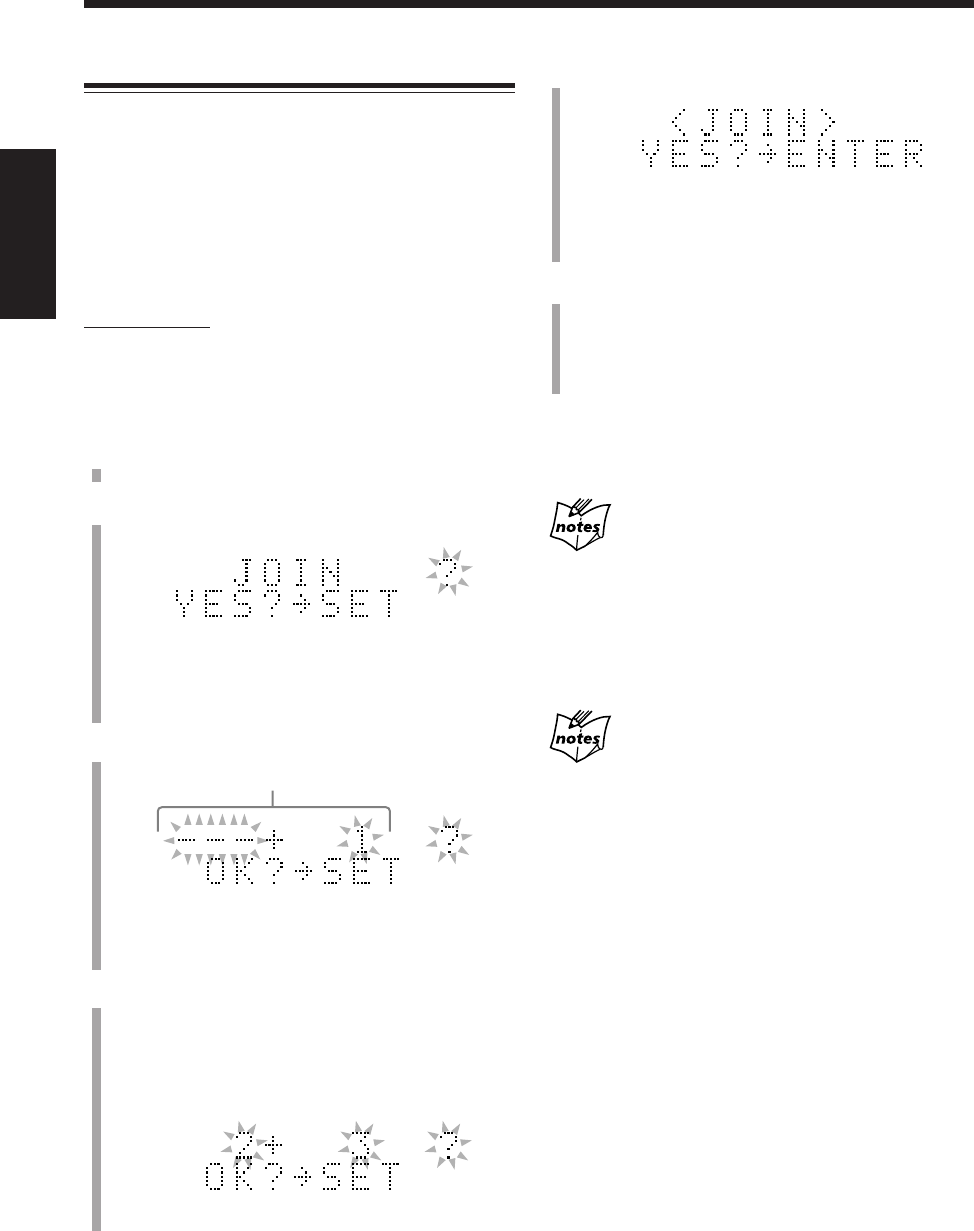
77
中
文
5
按 SET 鍵。
• 想要取消設定時按 CANCEL 鍵,然后從步驟
4
起
重新操作。
6
按 ENTER 鍵。
“EDITING”字樣在主屏幕上出現片刻后,在您所作的
編輯正在往 MD 上灌錄的過程中,“WRITING”字樣
及 MD REC 指示燈在閃爍。
想要再次分割該曲目時,參閱第 76 頁上的 DIVIDE 功
能。
如果在操作步驟
5
時出現了“CANNOT JOIN”字樣
說明您不能將下列曲目組合到一起。
•使用不同的 MD 錄音長度模式(SP,LP2,LP4)錄製的曲
目。(參閱第 58 頁。)
•數碼錄音的曲目與模擬錄音的曲目。
•使用單聲道長錄音方法(本機無此方法)與立體聲錄音方
法錄製的曲目。
當曲目屬于某個曲目組時
如果兩首曲目當中前面的一首曲目屬于某個曲目組,那么新
組合成的曲目也將歸屬于那一個曲目組;相反,盡管后面的
一首曲目屬于某個曲目組,但只要前面的一首曲目不屬于任
何曲目組,則新組合成的曲目亦不歸屬于任何曲目組。
組合兩首曲目 — JOIN
此功能用來將兩首鄰接的曲目合併成一首曲目。
當兩首曲目都有其各自的標題時,原來的曲目標題被配
給新組合后的曲目。
一旦組合了兩個曲目,其它的曲目和/或曲目組即被重新
編號。
•完成步驟
6
之前,在編輯過程中隨時想要停止操作
時,可按 MD TITLE/EDIT 鍵。
僅在遙控器上:
在下述例子當中,操作步驟的說明都是從最初步驟 — 插
入磁碟開始。您也可以在 MD 播放的中途開始進行編輯
操作(在標準播放模式下)。
1
將您想要編輯的 MD 插入 MD 插孔。
2
反復按 MD TITLE/EDIT 鍵,直到“JOIN ?”字樣在
主屏幕上出現。
•如果插入的 MD 上沒有曲目,“JOIN ?”字樣不會
出現。
•如果您想停止該項編輯操作,可按 CANCEL 鍵。
3
按 SET 鍵。
•如果插入的 MD 上只有一首曲目,您則無法進行以
下步驟的操作。
4
按 ¢ 或 4 鍵,選擇您想要組合的兩首鄰接曲
目。
•您可以使用數字鍵來選擇曲目,用數字鍵選擇欲組
合的兩首曲目當中后面的一首。此種情況下,被選
的曲目開始反復播出。
例:當選擇曲目 2 和 3 時。
欲組合的曲目號碼
CH75_82UX-A10DVD[UB].C65 10/3/02, 5:15 PM77
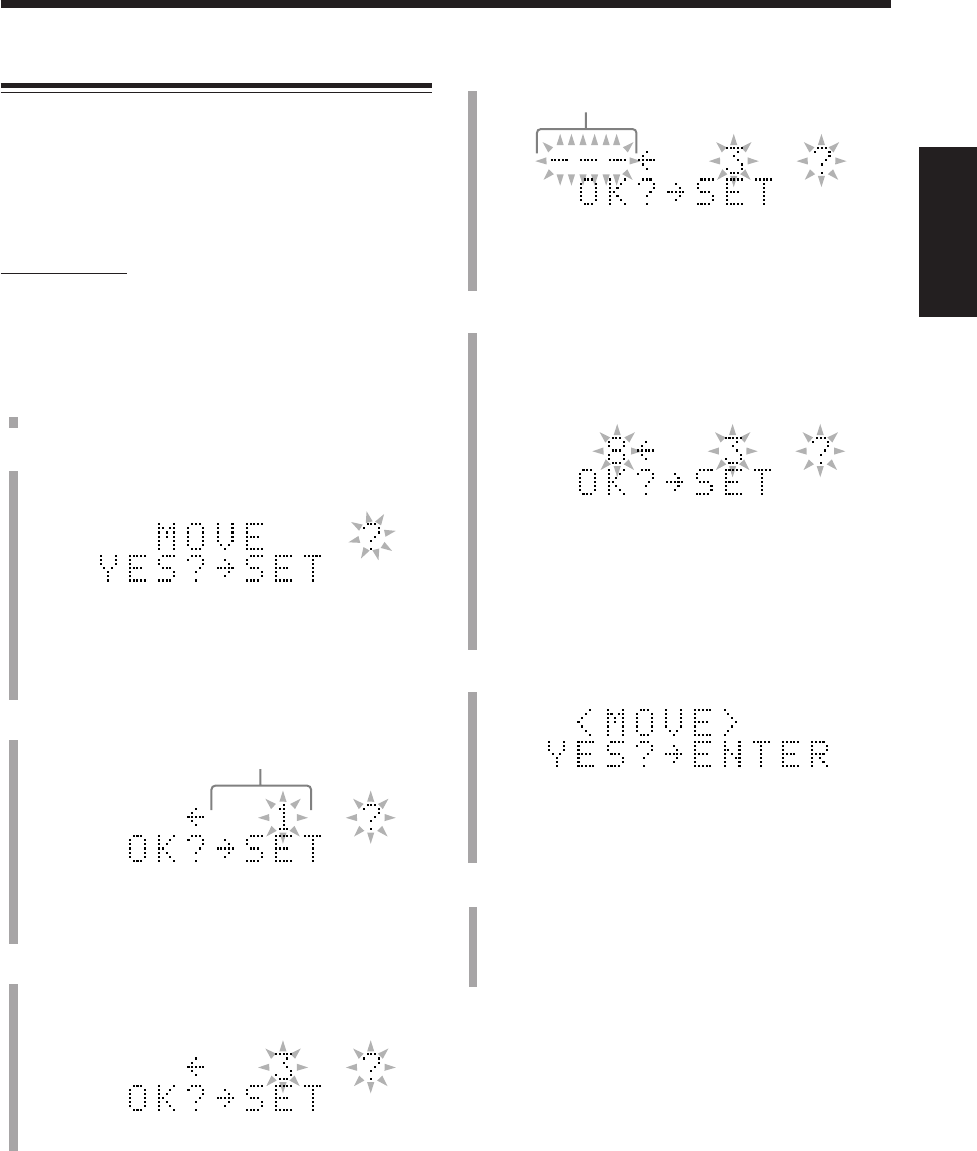
78
中
文
5
按 SET 鍵。
• 想要取消設定時按 CANCEL 鍵,然后從步驟
4
起
重新操作。
6
按 ¢ 或 4 鍵,選擇您想要將曲目移動到的位
置。
•您可以使用數字鍵來選擇曲目。此種情況下,被選
的曲目開始反復播出。
•如果在此步驟中選擇的曲目歸屬于某個曲目組,那
么在步驟
4
中選擇的曲目被移動后也將歸屬于該相
同的曲目組。
7
按 SET 鍵。
• 想要取消設定時按 CANCEL 鍵,然后從步驟
4
起
重新操作。
8
按 ENTER 鍵。
“EDITING”字樣在主屏幕上出現片刻后,在您所作的
編輯正在往 MD 上灌錄的過程中,“WRITING”字樣
及 MD REC 指示燈在閃爍。
例:當將曲目 3 移動至曲目 8 的位置時。
例:當選擇曲目 3 時。
移動曲目 — MOVE
此功能可用于將曲目移動至您想要的位置。在您想要隨
意改變曲目順序時此功能非常適用。
一旦曲目組被移動,曲目和/或曲目組即被重新編號。
•完成步驟
8
之前,在編輯過程中隨時想要停止操作
時,可按 MD TITLE/EDIT 鍵。
僅在遙控器上:
在下述例子當中,操作步驟的說明都是從最初步驟 — 插
入磁碟開始。您也可以在 MD 播放的中途開始進行編輯
操作(在標準播放模式下)。
1
將您想要編輯的 MD 插入 MD 插孔。
2
反復按 MD TITLE/EDIT 鍵,直到“MOVE ?”字樣
在主屏幕上出現。
•如果插入的 MD 上沒有曲目,“MOVE ?”字樣不
會出現。
•如果您想停止該項編輯操作,可按 CANCEL 鍵。
3
按 SET 鍵。
•如果插入的 MD 上只有一首曲目,您則無法進行下
述步驟的操作。
4
按 ¢ 或 4 鍵選擇您想要移動的曲目。
•您可以使用數字鍵來選擇曲目。此種情況下,被選
的曲目開始反復播出。
欲移處的曲目號碼
移至處的曲目號碼
CH75_82UX-A10DVD[UB].C65 10/3/02, 5:15 PM78
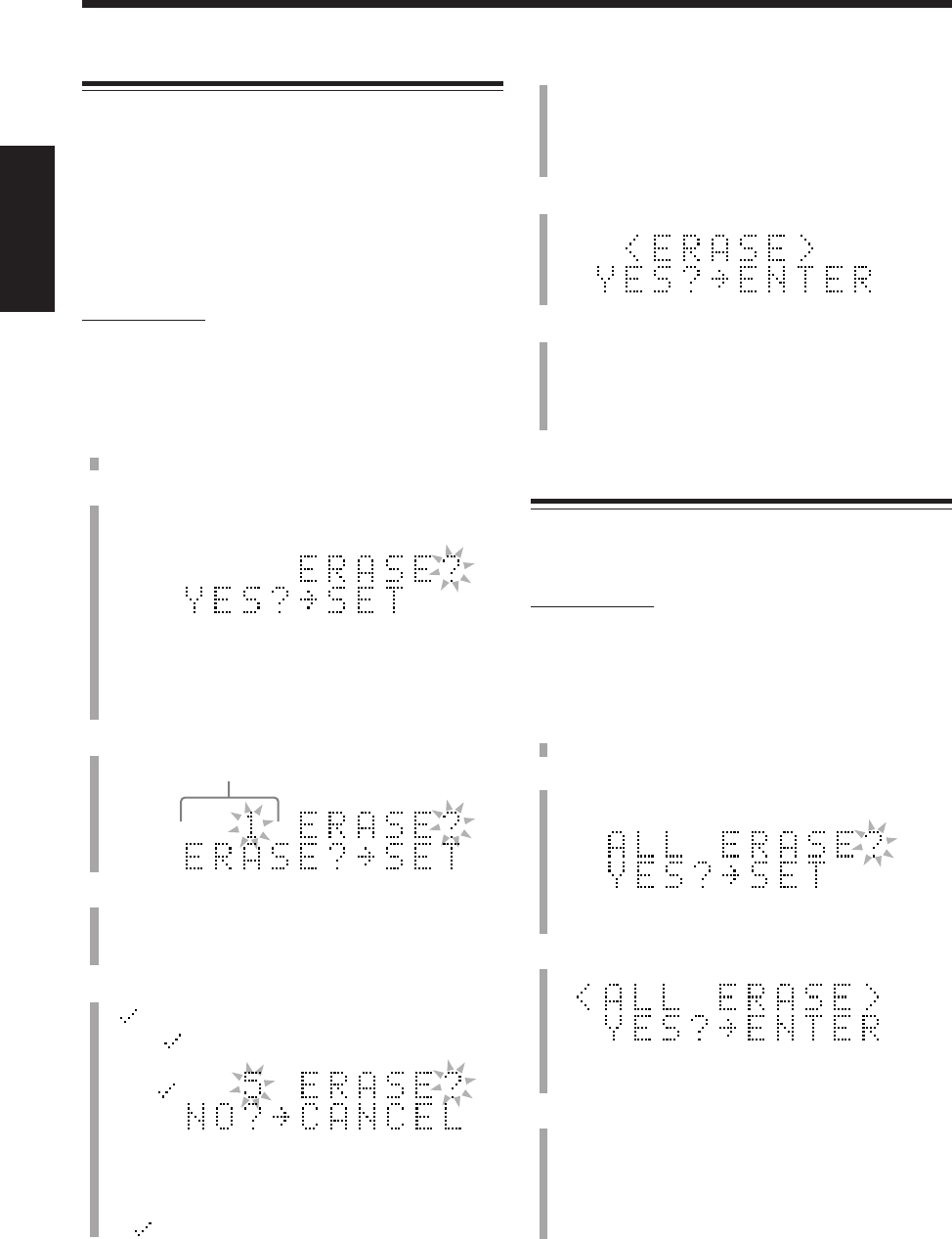
79
中
文
6
重複步驟
4
和
5
選擇所有您想要刪除的曲目。
•您最多可選擇 15 首曲目。如果您選擇想要刪除的
第 16 首曲目,“MEMORY FULL”字樣會在主屏幕
上出現。
7
按 ENTER 鍵。
8
按 ENTER 鍵。
“EDITING”字樣在主屏幕上出現片刻后,在您所作的
編輯正在往 MD 上灌錄的過程中,“WRITING”字樣
及 MD REC 指示燈在閃爍。
刪除所有的曲目 — ALL ERASE
此功能用來刪除 MD 上所有的曲目。
刪除掉的數據不能找回。
僅在遙控器上:
在下述例子當中,操作步驟的說明都是從最初步驟 — 插
入磁碟開始。您也可以在 MD 播放的中途開始進行編輯
操作(在標準播放模式下)。
1
將您想要編輯的 MD 插入 MD 插孔。
2
反復按 MD TITLE/EDIT 鍵,直到“ALL ERASE?”
字樣在主屏幕上出現。
• 如果您想停止該項編輯操作,可按 CANCEL 鍵。
3
按 SET 鍵。
• 想要取消設定時,可按 CANCEL 鍵。
4
按 ENTER 鍵。
“EDITING”字樣在主屏幕上出現片刻后,在您所作的
編輯正在往 MD 上灌錄的過程中,“WRITING”字樣
及 MD REC 指示燈在閃爍。
“BLANK DISC”字樣在主屏幕上出現。
刪除曲目 — ERASE
此功能用來刪除不想要的曲目。
刪除掉的曲目不能找回。
一旦曲目被刪除,其它的曲目和/或曲目組即被重新編
號。
您一次最多可以刪除 15 首曲目。
•完成步驟
8
之前,在編輯過程中隨時想要停止操作
時,可按 MD TITLE/EDIT 鍵。
僅在遙控器上:
在下述例子當中,操作步驟的說明都是從最初步驟 — 插
入磁碟開始。您也可以在 MD 播放的中途開始進行編輯
操作(在標準播放模式下)。
1
將您想要編輯的 MD 插入 MD 插孔。
2
反復按 MD TITLE/EDIT 鍵,直到“ERASE?”字樣
在主屏幕上出現。
•如果插入的 MD 上沒有曲目,“ERASE?”字樣不會
出現。
•如果您想停止該項編輯操作,可按 CANCEL 鍵。
3
按 SET 鍵。
4
按 ¢ 或 4 鍵,選擇您想要刪除的曲目。
•您可以使用數字鍵來選擇曲目。此種情況下,被選
的曲目開始反復播出。
5
按 SET 鍵。
“ ”在主屏幕上出現。
標有“ ”的曲目將被刪除。
•當您不想刪除該曲目時,可按 CANCEL 鍵去掉
“ ”。
例:當選擇曲目 5 時。
曲目號碼
CH75_82UX-A10DVD[UB].C65 10/3/02, 5:15 PM79
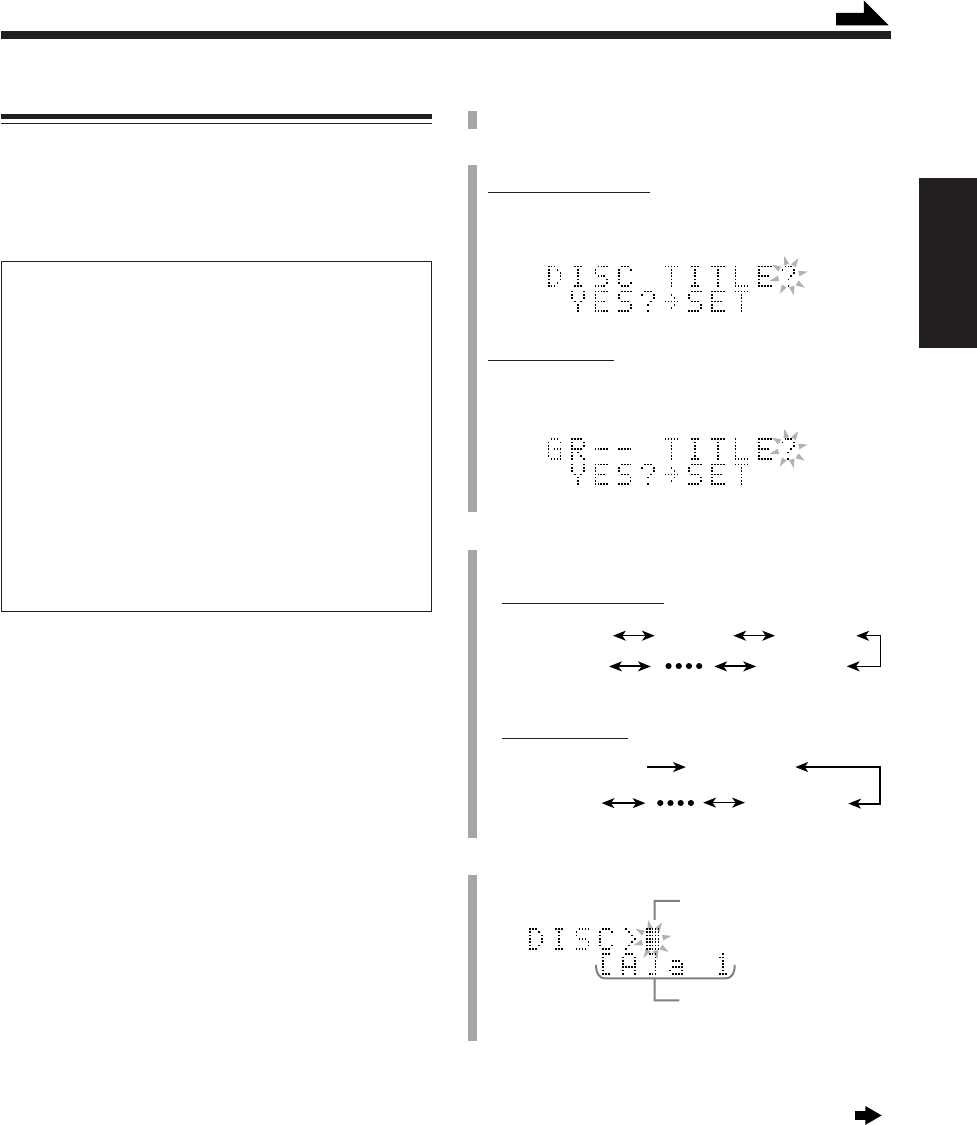
80
中
文
DISC TITLE? 1 TITLE? 2 TITLE?
3 TITLE?
GR– – TITLE? GR1 TITLE?
GR2 TITLE?
例:當磁碟沒有標題時。
字符輸入位置
字符組
1
將您想要編輯的 MD 插入 MD 插孔。
2
令主機進入標題輸入模式。
對磁碟和曲目標題:
按 MD TITLE/EDIT 鍵。
磁碟標題輸入屏幕在主屏幕上出現。
對曲目組標題:
按 MD GROUP TITLE/EDIT 鍵。
曲目組標題輸入屏幕在主屏幕上出現。
3
按圓盤控制鍵上的 3/2,切換標題輸入模式。
•每次按該鍵,標題輸入模式按如下所示進行切換:
對磁碟和曲目標題:
對曲目組標題:
4
按 SET 鍵,進入被選標題輸入模式。
續接下頁
為 MD 配標題
您可以使用英文字母(大寫字母和小寫字母),符號,以
及數字為每張 MD,每個曲目組以及每一首曲目配備一個
標題名稱。一旦配上標題,為了供您確認會顯示出來。
•您不能編輯由超過 61 個字符組成的標題。
關于 MD 上可以輸入的字符數
一張 MD 上可能輸入的字符總數為 1792 個。最多可以為每
個標題輸入 61 個字符。(然而,您實際可能輸入的字符數量
會比上述所說得最大數少一些,因為存在 MD 制限 — 參閱
第 96 頁。)
•一個空格可以算作一個字符。
•當應用立體聲長時間錄音方法(LP2 或 LP4:參閱第 58
頁)錄音時,因為“LP:”的存在以及曲目標題的起始處
自動錄進 4 個空格,因此原因,可用于輸入曲目標題的最
大數自動減少。這些原因導致可以輸入到 MD 裡的總字符
數減少。
例: 如果一張 MD 上應用立體聲長時間錄音方法灌錄了
120 首曲目的話,您最多可為每首曲目標題輸入
10 個字符。
在下述例子當中,操作步驟的說明從最初步驟 — 插入磁
碟開始。如果您已經開始錄音或播放了的話,可以從步
驟
2
開始進行操作。
•在播放的過程中(以標準播放模式)亦可以編輯標
題。
•在編輯操作過程中隨時想要退出標題輸入屏幕時,可
反復按 MD TITLE/EDIT 或 MD GROUP TITLE/EDIT
鍵。
續
最后一個曲
目組的標題
最后一首
曲目的標題
CH75_82UX-A10DVD[UB].C65 10/3/02, 5:15 PM80
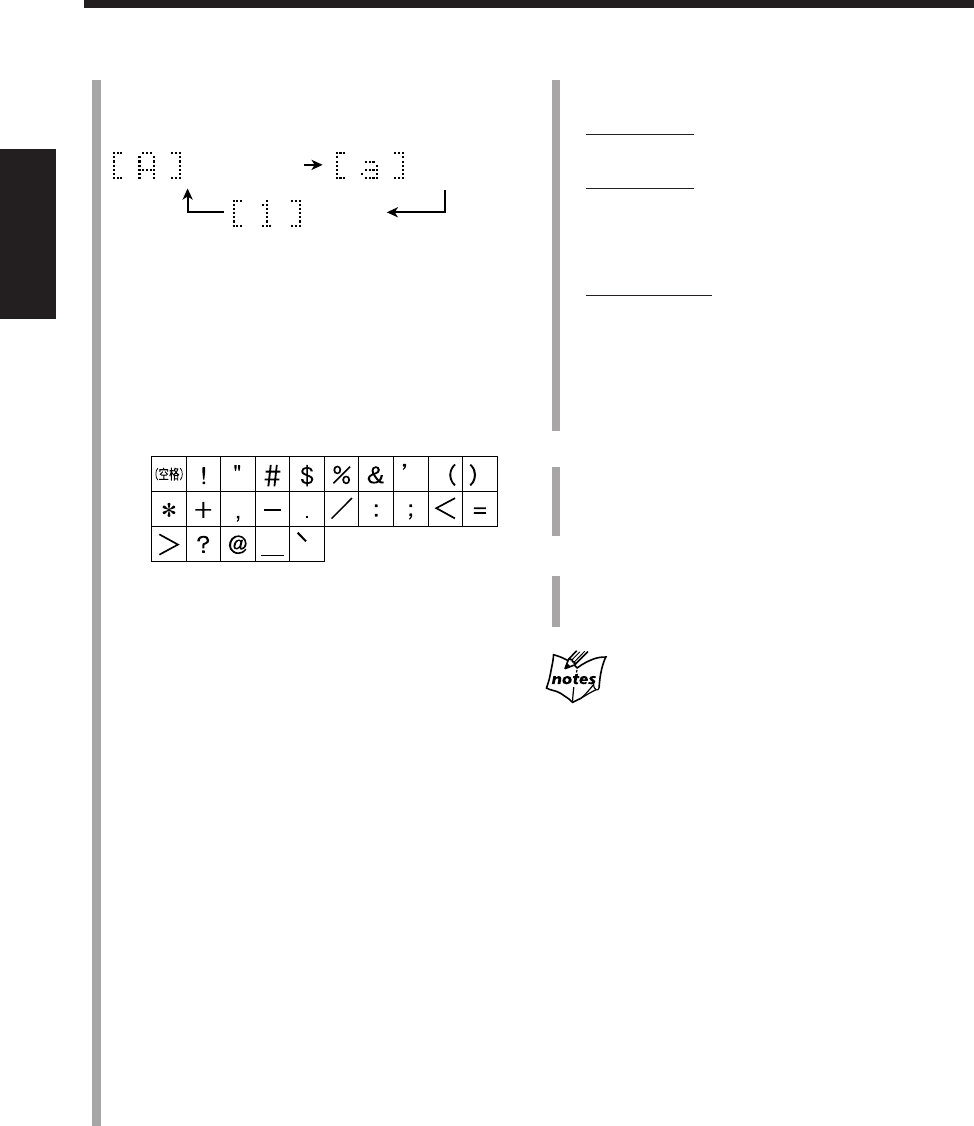
81
中
文
6
按 ENTER 鍵完成目前曲目的標題輸入。
下一個標題輸入屏幕出現。
•對磁碟標題:
用來輸入曲目 1 的曲目標題輸入屏幕出現。
•對曲目標題:
下一首曲目標題輸入屏幕出現(或者如果目前的曲
目是 MD 上最后一首曲目時,主機從標題輸入模式
退出)。
•對曲目組標題:
下一首曲目標題輸入屏幕出現(或者如果目前的曲
目組是 MD 上最后一個曲目組時,原來的屏幕持續
存留)。
想要繼續配備名稱時,重複步驟
3
至
6
。
7
按 CANCEL 鍵退出標題輸入模式。
•正在錄音時,在錄音結束之前請不要進行下一步操
作。
8
按主機上的 MD 0 鍵退出 MD。
在您所作的編輯正在往 MD 上灌錄的過程中,
“WRITING”字樣及 MD REC 指示燈在閃爍。
在操作步驟
8
之前如果拔下電源線插頭或者發生斷電
您所配備的標題沒有錄成。
在拔下電源線之前一定要退出想要錄製的 MD。
5
輸入字符。
1) 按 DISP/CHARA 鍵選擇您想要的字符組。
•每次按該鍵,字符組按如下所示進行切換:
2) 按字符輸入鍵輸入您想要的字符。
例:
•想要輸入“A”或者“a”時,按一次 ABC。
想要輸入“B”或者“b”時,按兩次 ABC。
想要輸入“C”或者“c”時,按三次 ABC。
•想要輸入符號時,反復按 MARK 鍵,直到您想
要的符號出現。
可使用的符號:
•想要輸入數字時,按 0 – 9。
•在輸入標題的過程中想要輸入空格時,按兩次
圓盤控制鍵上的 3。
•在輸入標題的過程中想要移動字符輸入位置
時,按圓盤控制鍵上的 3 或 2*。
•如果您輸錯了字符,按圓盤控制鍵上的 3 或 2
選擇您想要修改的字符,然后按 CANCEL 鍵刪
除該字符。
*如果您在錄音過程中反復按圓盤控制鍵上的 2,輸入
的字符可能出現誤顯示。遇此情況,可按 MD TITLE/
EDIT 或 MD GROUP TITLE/EDIT 鍵,然后重新從步
驟
2
開始進行操作。
3) 重複步驟
5
– 1) 和
5
– 2) ,輸入其它字符。
•如果下一個想要輸入的字符需使用與步驟
5
– 2)
中相同的鍵,可按一次圓盤控制鍵上的 3,將
字符輸入位置向右移動。
•主屏幕一次可以顯示的字符數有一個極限。每
輸入一個超過極限的字符時,最左側的字符會
從主屏幕上消失。
大寫字母和符號
數字
小寫字母和符號
CH75_82UX-A10DVD[UB].C65 10/3/02, 5:15 PM81
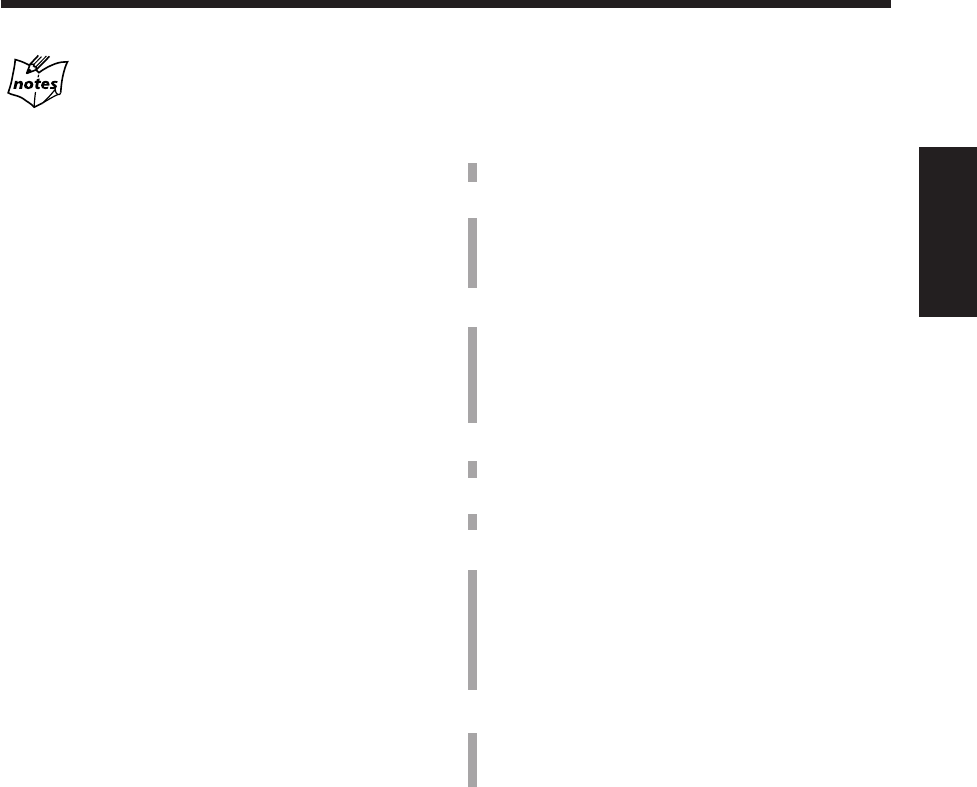
82
中
文
在播放或錄音過程中也可以配標題
•在播放過程中:
輸入曲目標題
MD 錄音機反復播放目前的曲目,直到您在第 81 頁上的步
驟
6
中按下 ENTER 鍵。當您按 ENTER 鍵時,下一首曲目
將播出。
輸入磁碟標題
MD 錄音機反復播放 MD 上所有的曲目,直到您在第 81 頁
上的步驟
6
中按下 ENTER 鍵。當您按 ENTER 鍵時,MD 錄
音機進入曲目標題輸入模式。
輸入曲目組標題
MD 錄音機反復播放曲目組里的曲目,直到您在在第 81 頁
上的步驟
6
中按下 ENTER 鍵。當您按 ENTER 鍵時,MD 錄
音機進入下一個曲目組標題輸入模式。
•在錄音過程中:
輸入曲目標題
盡管您在第 81 頁上的步驟
6
中按下了 ENTER 鍵,MD 錄音
機仍舊繼續錄音。當您按 ENTER 鍵時,標題輸入開始處的
曲目被配給了標題。在錄音結束之前如果您不按 ENTER 鍵,
配上的標題將被取消。
•在與磁碟同步錄音過程中(參閱第 59 頁):
跟隨錄音的進行,您可以配備磁碟標題以及一個接一個地為
16 首曲目配備標題。您輸入的曲目標題會按照 MD 上曲目
的灌錄順序自動配備給曲目。如果您輸入的曲目標題數達到
或超過了 17 個,輸入將被忽視。
更換標題
您可以修正或更換標題。
1
執行第 80 頁上的步驟
1
至
4
。
2
按圓盤控制鍵上的 3 或 2,選擇您想要修正的字
符。
•確保您想要更換的字符在閃爍。
3
按 CANCEL 鍵刪除您在上一步驟中選擇的字符。
•想要刪除所有的字符時,反復按 CANCEL 鍵,
直到所有的字符被刪除,然后進行至目前程序裡
的步驟
6
。
4
參照第 81 頁上的步驟
5
,輸入正確的字符。
5
重複本程序當中的步驟
2
至
4
,修正其他字符。
6
按 ENTER 鍵完成標題修正。
•如果您想修正其它標題,可按圓盤控制鍵上的 3 或
2 選擇該標題,按 SET 鍵,然后自本程序當中的
步驟
2
起重複操作。
•如果您想結束修正操作,可執行下一步操作。
7
按主機上的 MD 0 鍵退出 MD。
在您所作的編輯正在往 MD 上灌錄的過程中,
“WRITING”字樣及 MD REC 指示燈在閃爍。
CH75_82UX-A10DVD[UB].C65 10/3/02, 5:15 PM82
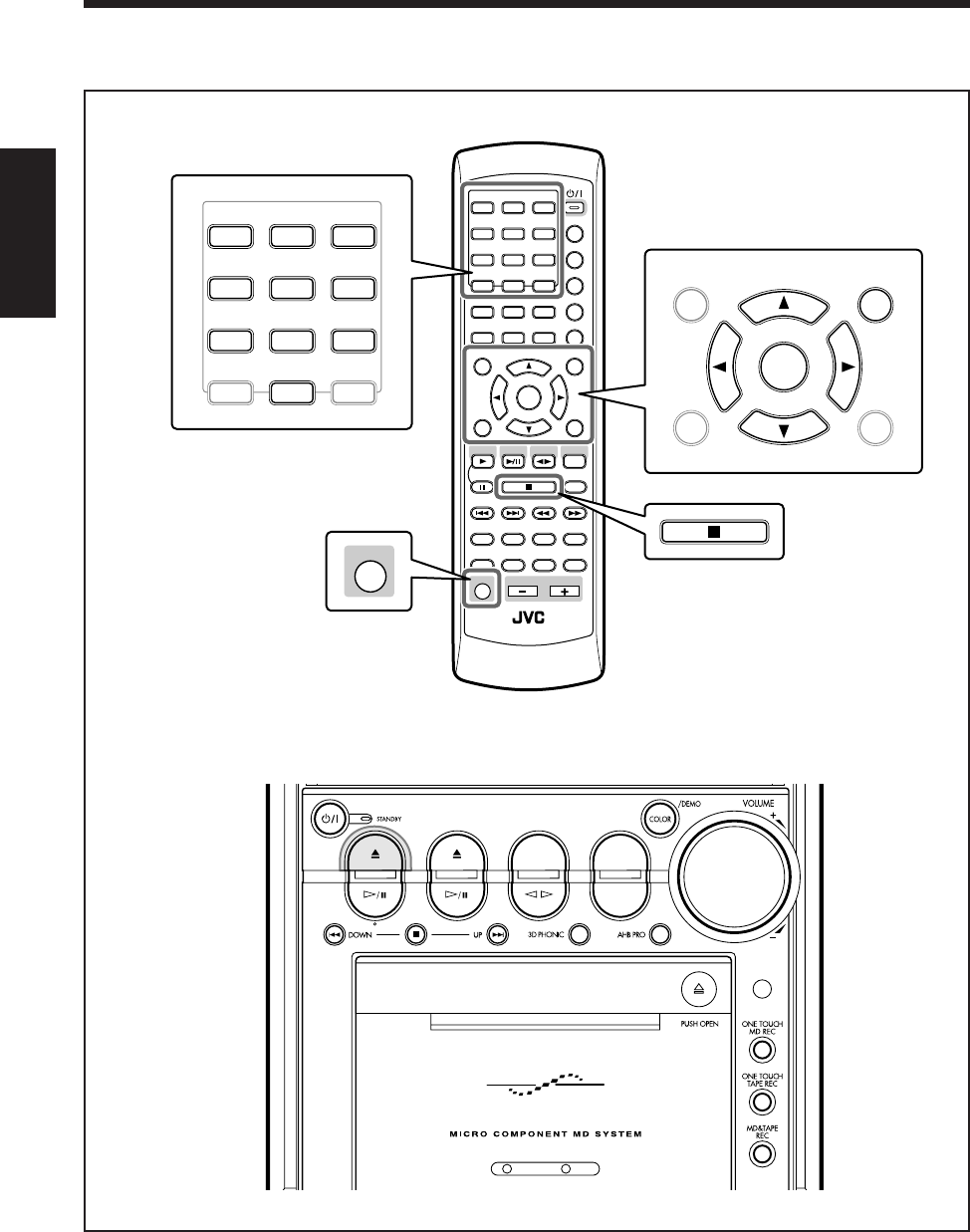
83
中
文
切換 DVD 初始內設定
主機
本章(第 84 頁至 87 頁)使用和說明的是下圖中放大了的按鍵。
遙控器
ANGLE
AUDIO
LP:
MARK ABC
GHI JKL MNO
PQRS TUV WXYZ
DEF
123
456
789
10 0 +10
DIMMER
CANCEL
RETURN
TOP MENU
SET
STROBE
PREV.
MD
TITLE/EDIT
FADE
MUTING
MD
GROUP REC
MD GROUP
TITLE/EDIT
3D PHONIC
SP/LP2/LP4
AHB PRO
NEXT
FM MODE
SLOW
SOUND
RM-SUXA10DVDU REMOTE CONTROL
GROUP SKIP
–+
SLOW
FM/AM
/AUX
DVD
SELECT
TAPE
VOLUME
SHIFT
MD
ENTER
MENU CHOICE
COLOR
ON SCREEN
PLAY MODE
ZOOM
SUB TITLE
TITLE SEARCH
REV. MODE
DIGEST
CLOCK/TIMER
STANDBY/ON
DISP/CHARA
SLEEP
DVD
LEVEL
A.P.
OFF
MARK ABC
GHI JKL MNO
PQRS TUV WXYZ
DEF
123
456
789
10 0+10
CANCEL
RETURN
TOP MENU
SET
ENTER
MENU CHOICE
SHIFT
DVD MD TAPE
REV.MODE
FM/AM
AUX
AUTO REVERSE
UX-A10DVD
CH83_92UX-A10DVD[UB].C65 10/3/02, 5:15 PM83
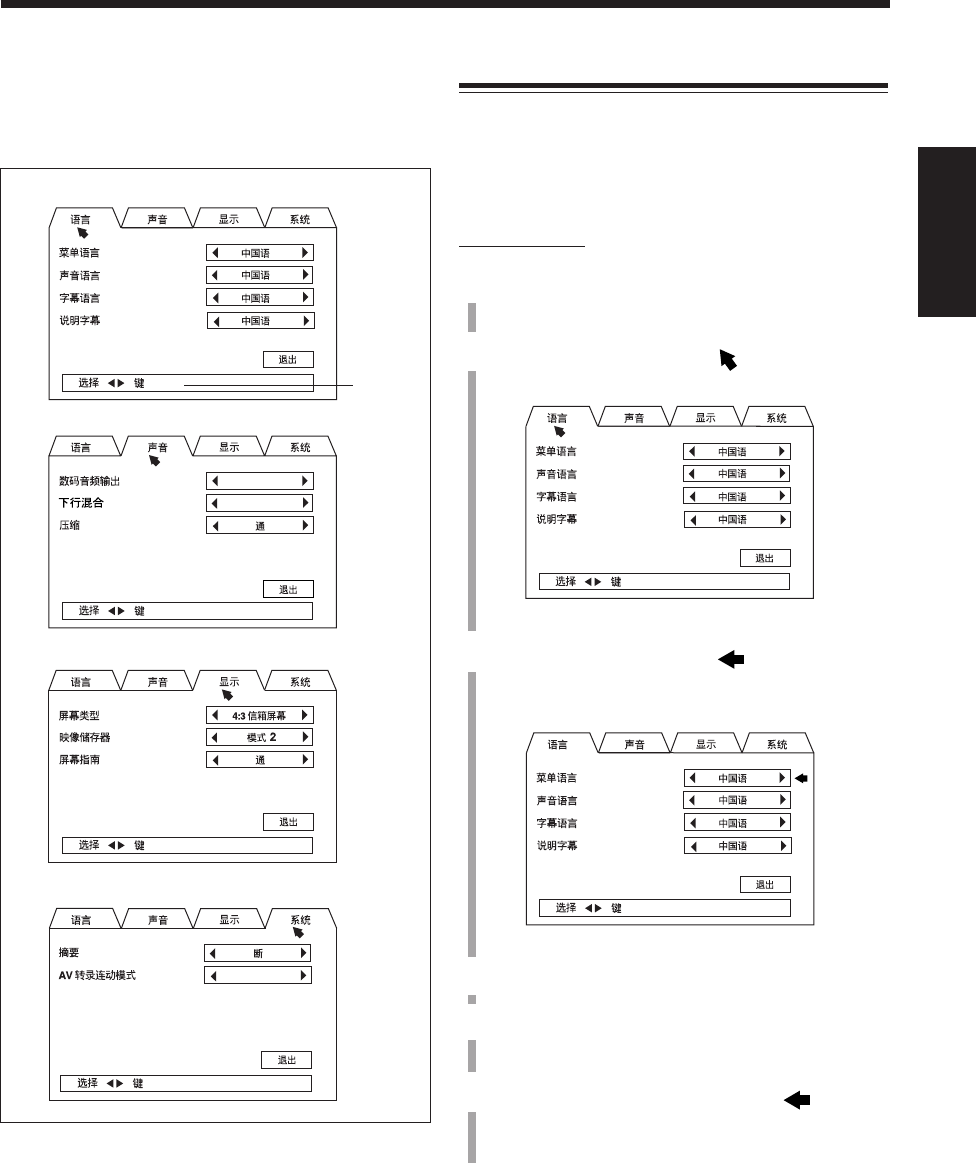
84
中
文
使用設定用菜單,您可以為 DVD 播放儲存聲音語言(聲
音)和字幕語言的初始選項,以及儲存其他設定。
設定用菜單
•語言菜單(參閱第 85 頁)
•聲音菜單(參閱第 85 頁)
•顯示菜單(參閱第 86 頁)
•系統菜單(參閱第 86 頁)
可用按鍵
STREAM/PCM
Lo / Ro
DVD 1
基本程序
僅當選擇 DVD 視盤機作為播放源,並且磁碟未播放時,
設定用菜單才會出現。
•當裝入的是 Audio CD 或 MP3 磁碟時,您不能顯示出
設定用菜單。
僅在遙控器上:
1
在按住 SHIFT 鍵的同時按 CHOICE 鍵。
語言菜單在電視機上出現。
2
按圓盤控制鍵上的 3/2,將 移至所需菜單 —
語言,聲音,顯示,或系統。
例:當選擇語言菜單時。
3
按圓盤控制鍵上的 ∞/5,將 移至想要設定的
項目。
被選項目以綠色顯示。
例:當選擇“菜單語言”時。
4
按圓盤控制鍵上的 3/2,選擇個人所需設定。
5
欲在同一菜單內設定其他項目時重複步驟
3
和
4
。
欲到其他菜單上設定其他項目時重複步驟
2
至
4
。
6
設定結束后按圓盤控制鍵上的 ∞,將 移至“退
出”,然后按 ENTER 鍵。
設定用菜單消失。
在執行上述操作的過程中隨時想要退出設定用菜單時,
按住 SHIFT 鍵的同時按 CHOICE 鍵。設定用菜單消失。
直到退出之前您所完成的設定被儲存。
CH83_92UX-A10DVD[UB].C65 10/3/02, 5:15 PM84
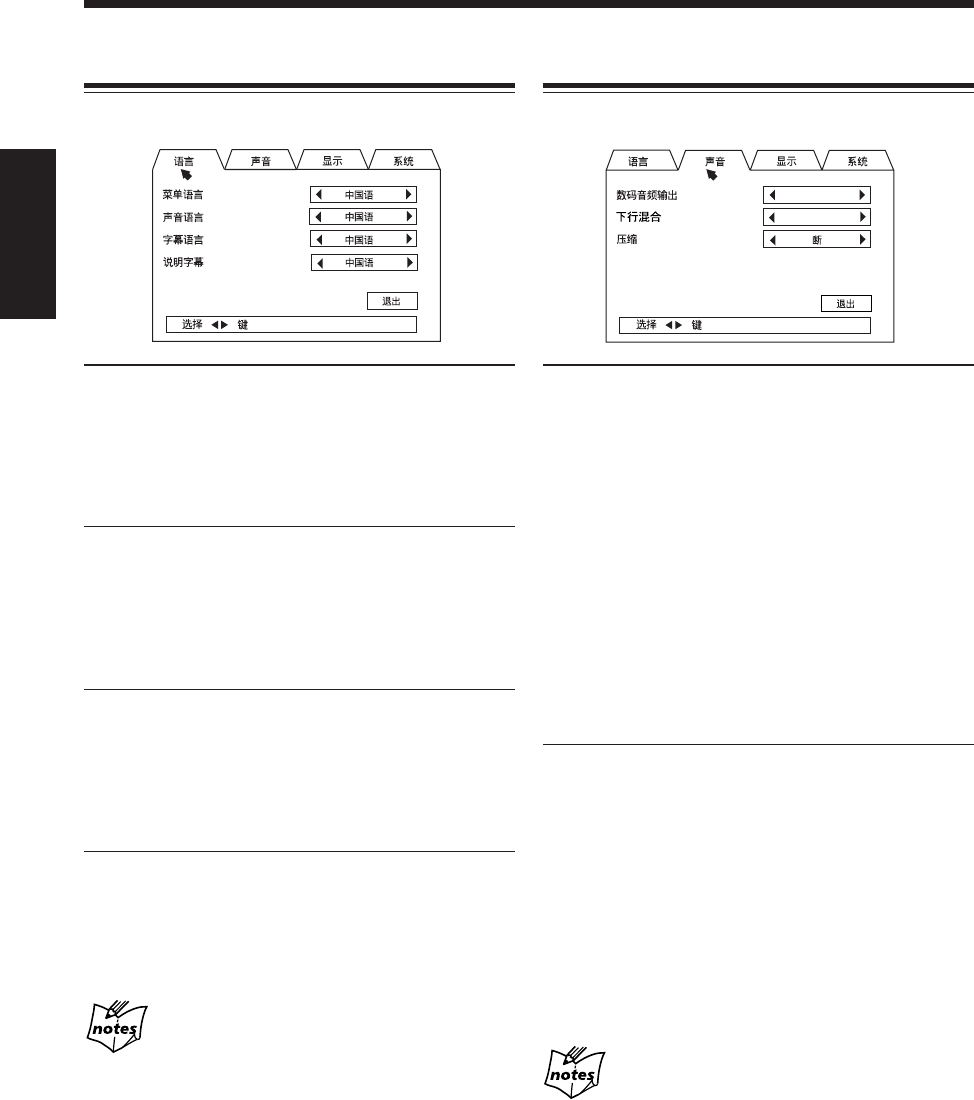
85
中
文
切換初始語言設定
在語言菜單里,您可以選擇下列初始語言。
•菜單語言:
用來為 DVD 磁碟菜單選擇初始語言。
可以選擇的語言有 — 英語,西班牙語,法語,中國
語,德語,意大利語,日語,AA – ZU(語言代碼:參
閱第 99 頁。)
•聲音語言:
用來為聲音語言選擇初始語言。
可以選擇的語言有 — 英語,西班牙語,法語,中國
語,德語,意大利語,日語,AA – ZU(語言代碼:參
閱第 99 頁。)
•字幕語言:
用來為字幕選擇初始語言。
可以選擇的語言有 — 英語,西班牙語,法語,中國
語,德語,意大利語,日語,AA – ZU(語言代碼:參
閱第 99 頁。)
•說明字幕:
用來為屏幕菜單和屏幕顯示選擇初始語言。
可以選擇的語言有 — ENGLISH(英語),中國語,
ESPAÑOL(西班牙語)
在下述情況下無論您怎樣設定,原始語言均會自動
被選作初始語言:
–磁碟上未錄有您所選擇的語言時。
–磁碟的編程決定須用原始語言進行播放。
切換各種聲音設定
在聲音菜單里,您可以切換下列聲音設定。
•數碼音頻輸出 :
用來設定自 DVD OPTICAL DIGITAL OUTPUT 端子
傳出的輸出信號類型。(參閱第 16 頁。)
–當連接與杜比數碼,DTS* 和 MPEG 多頻道兼容的
放大器或解碼器時,選擇“STREAM/PCM”。
–當連接僅與線性 PCM兼容的放大器,或者 MD 錄音
機,DAT 卡式座等數碼錄音裝置時,選擇“PCM”。
–當連接僅與杜比數碼兼容的放大器或解碼器時,選
擇“DOLBY DIGITAL/PCM”。
*本機不具備 DTS 解碼功能。
想要收聽 DTS 編碼制式的聲音時,需連接 DTS 解碼
或與 DTS 兼容的放大器。
•下行混合 :
在播放其聲音是以多頻道環繞聲錄製的 DVD 時,本機
將聲音信號適當地轉換成 2-頻道信號。
請根據聲音系統設定該項目。
–連接帶環繞聲解碼器的放大器時選擇“Lt/Rt”。
–在聆聽自連接至本機上的揚聲器播出的聲音時,或
者在本機上錄音時選擇“Lo/Ro”。
連接不帶環繞聲解碼器的放大器時,或者連接數碼
錄音裝置時亦選擇“Lo/Ro”。
關于下行混合之附加信息
•當 3D PHONIC 功能啟動時,下行混合功能不工作。(參閱
第 55 頁。)
•下行混合設定對 DTS 信號無效。
STREAM/PCM
Lo / Ro
CH83_92UX-A10DVD[UB].C65 10/3/02, 5:15 PM85
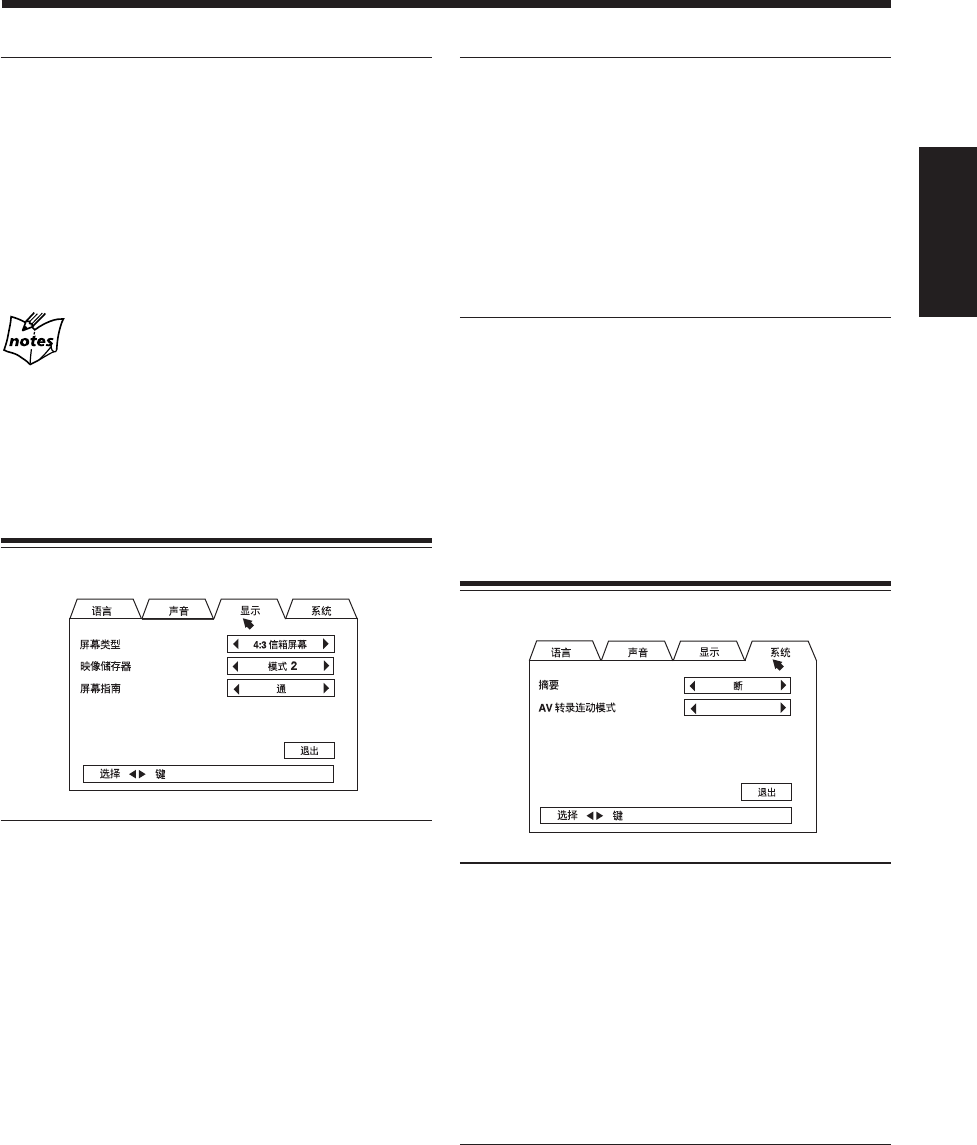
86
中
文
•映像儲存器 :
為了防止燒壞電視機監視器,可以選擇映像儲存器。
(參閱第 28 頁。)
–欲通過讓電視機屏幕變暗的方法來啟動映像儲存器
時,選擇“模式 1”。
–欲通過顯示原始映像儲存器的方法來啟動映像儲存
器時,選擇“模式 2”。
–欲關閉此功能時,選擇“斷”。
•屏幕指南 :
通過電視機屏幕上出現的屏幕指南標,在操作 DVD 視
盤機時您可以知道自己現在正在作什么。(參閱第 28
頁。)
–欲顯示屏幕指南標時,選擇“通”。
–欲關閉此功能時,選擇“斷”。
切換系統設定
在系統菜單上,您可切換下列設定。
•摘要(記憶播放功能) :
本機可以記憶 DVD, SVCD 或 VCD 播放停止處的停
止點。當您下次按 DVD SELECT 3 鍵(或主機上的
DVD #¥8 鍵)開始播放時,播放會從上次的停止點開
始 — 記憶播放功能。
•按 DVD 0 鍵退出磁碟便可以清除記憶的位置。
–欲啟動記憶播放功能時,選擇“通”。
–欲關閉記憶播放功能時,選擇“斷”。播放總是從磁
碟的起始處開始。
•AV 轉錄連動模式 :
在使用 AV 轉錄連動遙控系統將本機連接到 JVC 牌電
視機上時,須選擇適當的設定。詳情參閱第 93 頁。
可以選擇的模式有 —“DVD 1”,“DVD 2”和“DVD 3”。
•壓縮 :
在聆聽僅帶杜比數碼效果的聲音時,盡管將音量設定
在低等級處,但通過壓縮動態範圍(最大和最小聲音
等級之差)您可以調出強勁的聲音。
–當您想要使用壓縮效果時選擇“通”(深夜效果突
出)。
–當您想要使用全動態範圍時選擇“斷”(無使用效
果)。
關于壓縮之附加信息
•當 3D PHONIC 功能啟動時,壓縮功能不工作。(參閱第 55
頁。)
•壓縮功能對 DVD OPTICAL DIGITAL OUT 端子輸出的數碼
信號無效。
切換顯示屏設定
在顯示菜單上,您可切換下列顯示屏設定。
•屏幕類型 :
在播放以16:9 寬屏幕視頻信號錄製的 DVD 時,請設
定欲使用的屏幕類型。(參閱第 15 頁)
–在觀看縱橫比為 4:3 的電視機時,選擇“4:3 信箱屏
幕”。
在觀看寬螢幕影像時,會在屏幕的頂部及底部出現
黑條帶。
–在觀看縱橫比為 16:9 的電視機時,選擇“16:9 寬屏
幕”。
–在觀看縱橫比為 4:3 的電視機時,選擇“4:3 全景掃
描”。
在觀看寬螢幕影像時,雖不會出現黑條帶,但圖像
的左右邊緣部分在屏幕上顯示不出來。
DVD 1
CH83_92UX-A10DVD[UB].C65 10/3/02, 5:15 PM86
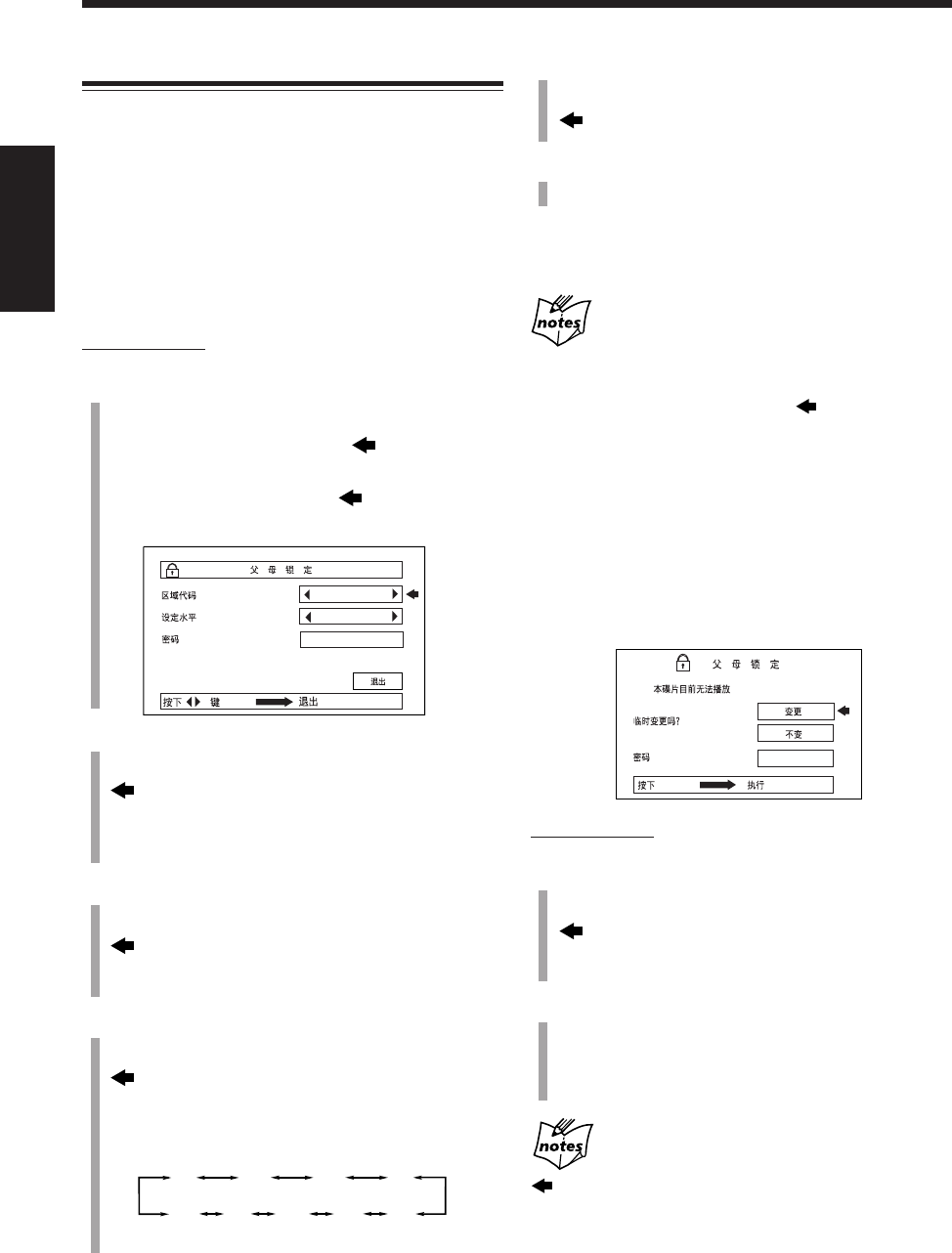
87
中
文
DVD 播放限制 — 父母鎖定
使用此功能,您可以限制播放含有暴力鏡頭(及不適合
您的家族成員觀看)的 DVD。
•僅在播放父母鎖定水平介于 1 級(最嚴厲限制)至 8
級(最寬鬆限制)之間的 DVD 時該功能才有效。
設定父母鎖定
僅在裝入了 DVD 並且播放處于停止狀態時,您才可以設
定父母鎖定功能。
僅在遙控器上:
1
在按住 7 鍵的同時,按 ENTER 鍵。
父母鎖定屏幕在電視機上出現。
•在您第一次設定父母鎖定時, 會指向“區域代
碼”。(進行至步驟
3
。)
•當您切換父母鎖定設定時, 會指向“密碼”。
(進行至步驟
2
。)
2
按數字鍵(0 至 9),輸入目前的密碼(4 位數字),
然后按 ENTER 鍵。
自動移至“區域代碼”。
•如果您輸錯了密碼,“錯誤!重新輸入…”字樣出
現。此時請輸入正確的密碼。
3
反復按圓盤控制鍵上的 3/2,選擇正確的區域代
碼,然后按 ENTER 鍵。
自動移至“設定水平”。
•關于區域代碼一覽表,請參閱第 100 和 101 頁。
4
反復按圓盤控制鍵上的 3/2,選擇父母鎖定水平,
然后按 ENTER 鍵。
自動移至“密碼”。
•每次按該鍵,父母鎖定水平按如下所示進行切換。
僅當 DVD 的鎖定水平低于您所設定的水平時才可
以播放。
•如果不想設定任何限制,可選擇“–”。
H K
–
– – – –
1234
8765
–
5
按數字鍵(0 至 9),輸入新的密碼(4 位數字),然
后按 ENTER 鍵。
自動移至“退出”。
6
按 ENTER 鍵。
父母鎖定水平設定完了,父母鎖定屏幕消失。
在執行上述步驟的過程中隨時想要退出父母鎖定屏幕
時,在按住 7 鍵的同時按 ENTER 鍵。
在您設定父母鎖定時
•如果在完成步驟
5
之前退出了父母鎖定屏幕,您所作的或更
改過的設定不會被記憶儲存。從步驟
1
起重新進行操作。
•如果在步驟
2
中輸錯密碼達到 3 次, 自動移至“退出”,
並且圓盤控制鍵上的 5 和 ∞ 不工作。按 ENTER 鍵退出父
母鎖定屏幕,然后從步驟
1
起重新進行操作。
•如果您忘記了密碼,可輸入“8888”。
臨時解開父母鎖定
設定了父母鎖定之后,某些碟片完全不能播放。如果您
插入了這樣的碟片並且試圖播放時,下列父母鎖定屏幕
會在電視機上出現。在此屏幕上您不能臨時解開父母鎖
定之設定。
僅在遙控器上:
1
按圓盤控制鍵上的 5/∞,選擇“變更”,然后按
ENTER 鍵。
自動移至“密碼”。
•當選擇“不變”時,按 DVD 0 鍵取出磁碟。
2
按數字鍵(0 至 9),輸入目前的密碼(4 位數字)。
父母鎖定被臨時解除,播放開始。
•如果您輸錯了密碼,“錯誤!重新輸入…”字樣出
現。此時請輸入正確的密碼。
如果您輸錯密碼達到 3 次
自動移至“不變”,並且圓盤控制鍵上的 5 和 ∞ 不工作。
按 DVD 0 鍵取出磁碟。
•如果您忘記了密碼,可輸入“8888”。
– – – –
ENTER
CH83_92UX-A10DVD[UB].C65 10/3/02, 5:15 PM87
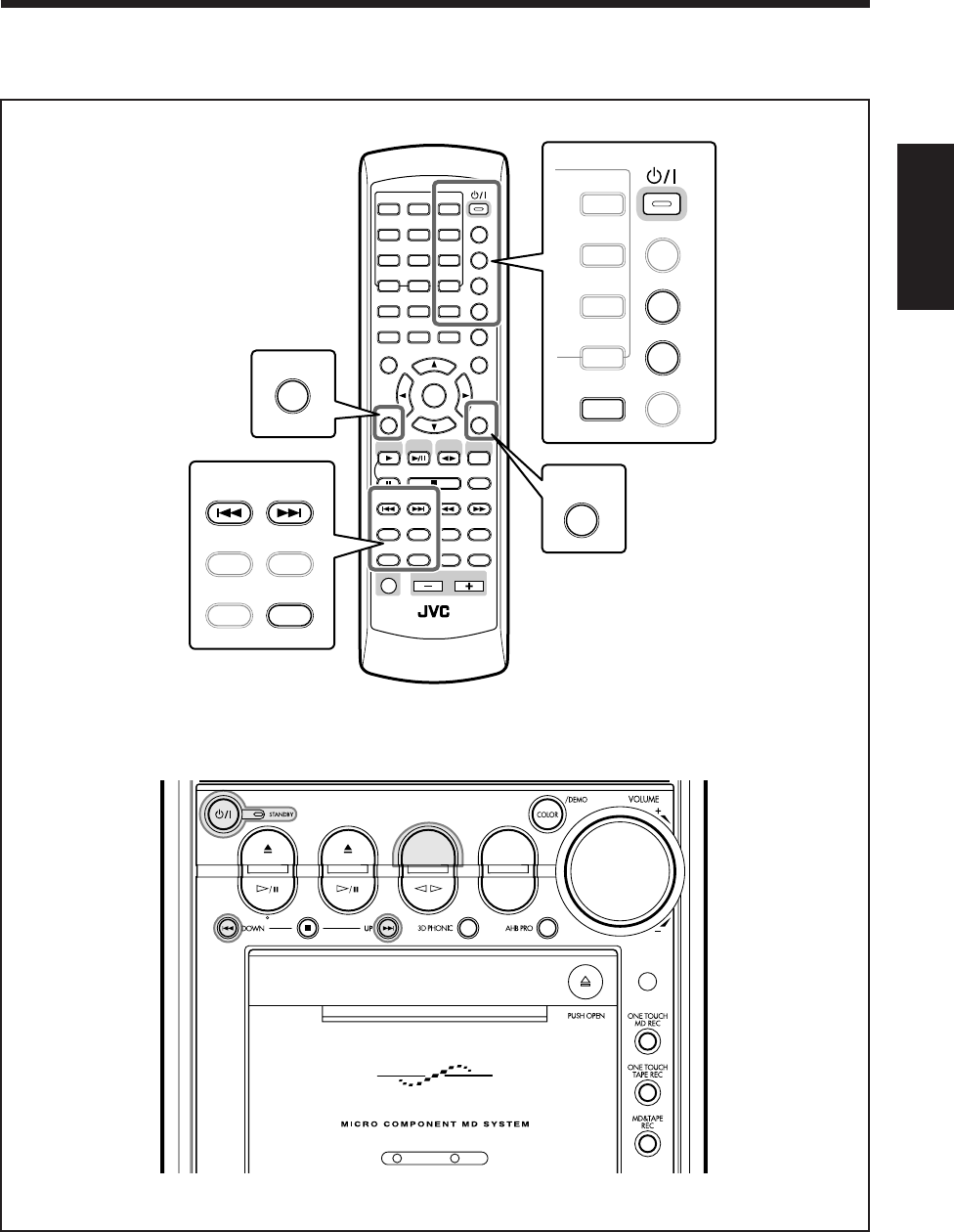
88
中
文
DVD MD TAPE
REV.MODE
FM/AM
AUX
AUTO REVERSE
UX-A10DVD
ANGLE
AUDIO
LP:
MARK ABC
GHI JKL MNO
PQRS TUV WXYZ
DEF
123
456
789
10 0 +10
DIMMER
CANCEL
RETURN
TOP MENU
SET
STROBE
PREV.
MD
TITLE/EDIT
FADE
MUTING
MD
GROUP REC
MD GROUP
TITLE/EDIT
3D PHONIC
SP/LP2/LP4
AHB PRO
NEXT
FM MODE
SLOW
SOUND
RM-SUXA10DVDU REMOTE CONTROL
GROUP SKIP
–+
SLOW
FM/AM
/AUX
DVD
SELECT TAPE
VOLUME
SHIFT
MD
ENTER
MENU CHOICE
COLOR
ON SCREEN
PLAY MODE
ZOOM
SUB TITLE
TITLE SEARCH
REV. MODE
DIGEST
CLOCK/TIMER
STANDBY/ON
DISP/CHARA
SLEEP
DVD
LEVEL
A.P.
OFF
MNO
WXYZ
DEF
3
6
9
+10
COLOR
REV. MODE
DIGEST
CLOCK/TIMER
STANDBY/ON
DISP/CHARA
SLEEP
DVD
LEVEL
A.P.
OFF
CANCEL
RETURN
SET
PREV.
MD
TITLE/EDIT
MD
GROUP REC
MD GROUP
TITLE/EDIT
SP/LP2/LP4
NEXT
GROUP SKIP
使用定時器
本章(第 89 頁至 92 頁)使用和說明的是下圖中放大了的按鍵。
遙控器
主機
CH83_92UX-A10DVD[UB].C65 10/3/02, 5:15 PM88
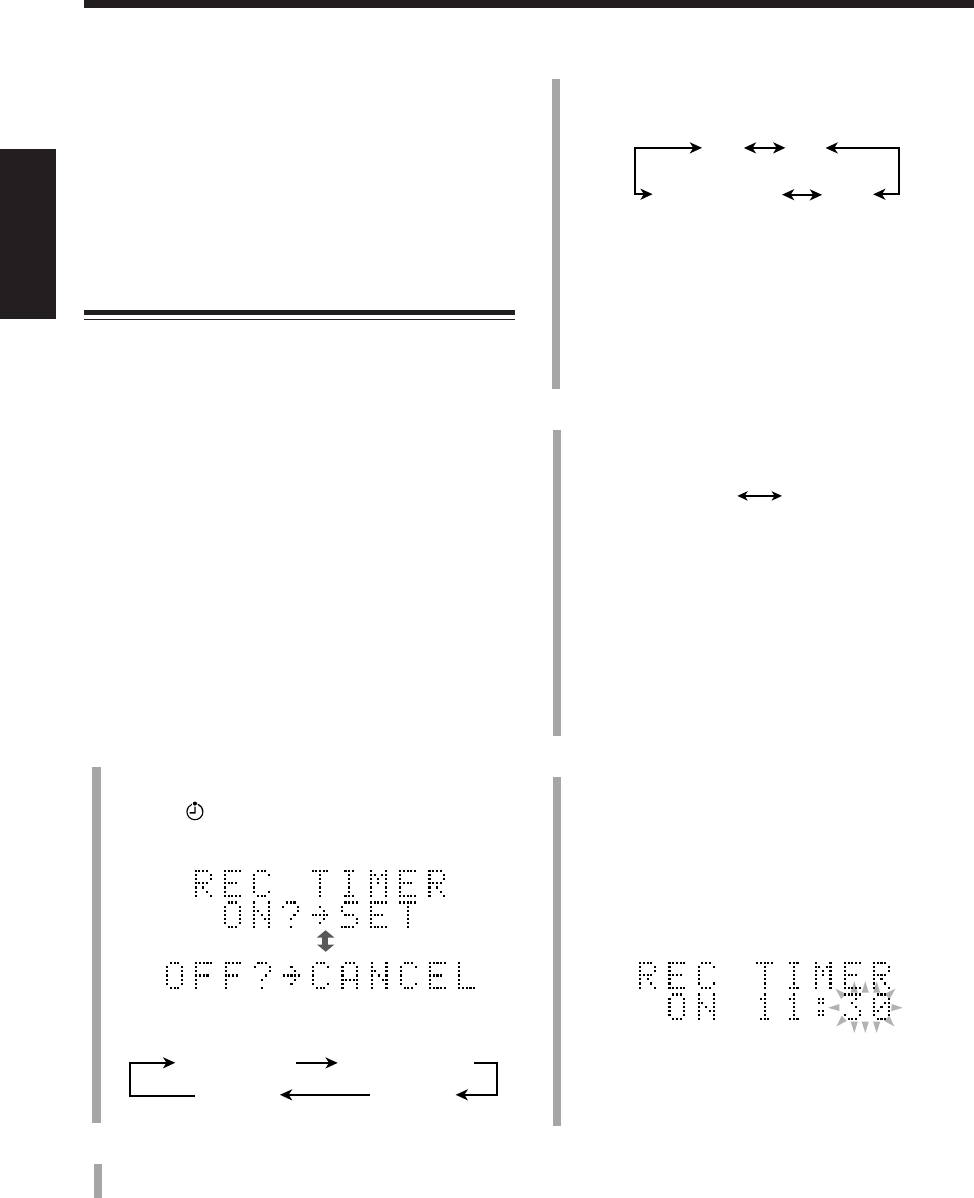
89
中
文
MD REC TAPE REC
FM AM
AUX
AUX-DIGITAL
3
選擇想要錄音的播放源。
1) 反復按 ¢ 或 4 鍵選擇播放源。
•每次按該鍵,播放源按如下所示進行切換:
•當您選擇“FM”或“AM”時,按 SET 鍵,然
后按 ¢ 或 4 鍵選擇預設號碼。
•當您選擇“AUX”或“AUX-DIGITAL”時,還
須設定外接組件的定時器功能。
2) 按 SET 鍵。
欲往其上錄音的裝置在主屏幕上閃爍。
4
選擇欲往其上錄音的裝置。
1) 反復按 ¢ 或 4 鍵進行選擇。
2) 按 SET 鍵。
•當您選擇“MD REC”時,按 MD ¢ 或 4
鍵選擇錄音長度模式(參閱第 59 頁),然后再
次按 SET 鍵。
•當您選擇“TAPE REC”時,按 REV. MODE 鍵
選擇返向模式(參閱第 48 頁)。
定時器啟動時間的小時數位開始閃爍。
5
設定定時器啟動時間。
1) 反復按 ¢ 或 4 鍵調整小時。
可以使用數字鍵調整小時。
2) 按 SET 鍵。
分鐘數位開始閃爍。
3) 反復按 ¢ 或 4 鍵調整分鐘。
可以使用數字鍵調整分鐘。
4) 按 SET 鍵。
定時器關閉時間的小時數位開始閃爍。
有三種定時器可以使用 — 錄音定時器,日常定時器和睡
眠定時器。
•在使用這些定時器之前,必須首先正確設定主機內藏
的時鐘(參閱第 17 頁)。
•當使用調諧器作為播放源時,需事先預設電台(參閱
第 26 頁)。
使用錄音定時器
使用錄音定時器,您可進行無人操作的錄音。
•無論主機是處于啟動還是處于待機模式,您都可以設
定錄音定時器。
•在設定過程中隨時想要修改誤操作時,可按 CANCEL
鍵。
•在設定過程中隨時想要退出定時器設定模式時,可反
復按 CLOCK/TIMER 鍵直到播放源信息出現。
錄音定時器如何實際運作
當定時器啟動時間到來時,主機自動啟動,關閉音量並且
開始往 MD 上錄音。然后,當定時器關閉時間到來時,主
機自動關閉(進入待機狀態)。
錄音定時器僅運作一次,但定時器的設定內容將儲存在
記憶體中,直到您重新設定或拔下交流電源線。
1
反復按 CLOCK/TIMER 鍵,直到“REC TIMER”字
樣在主屏幕上出現。
定時器( )指示燈點亮,並且 REC 指示燈開始在
顯示屏上閃爍。
•每次按該鍵,定時器模式按如下所示進行切換:
2
按 SET 鍵。
播放源名稱在主屏幕上閃爍。
例:將定時器啟動時間設定為 11:30 時。
播放源信息
(取消)
時鐘時刻
REC TIMER DAILY TIMER
CH83_92UX-A10DVD[UB].C65 10/3/02, 5:15 PM89
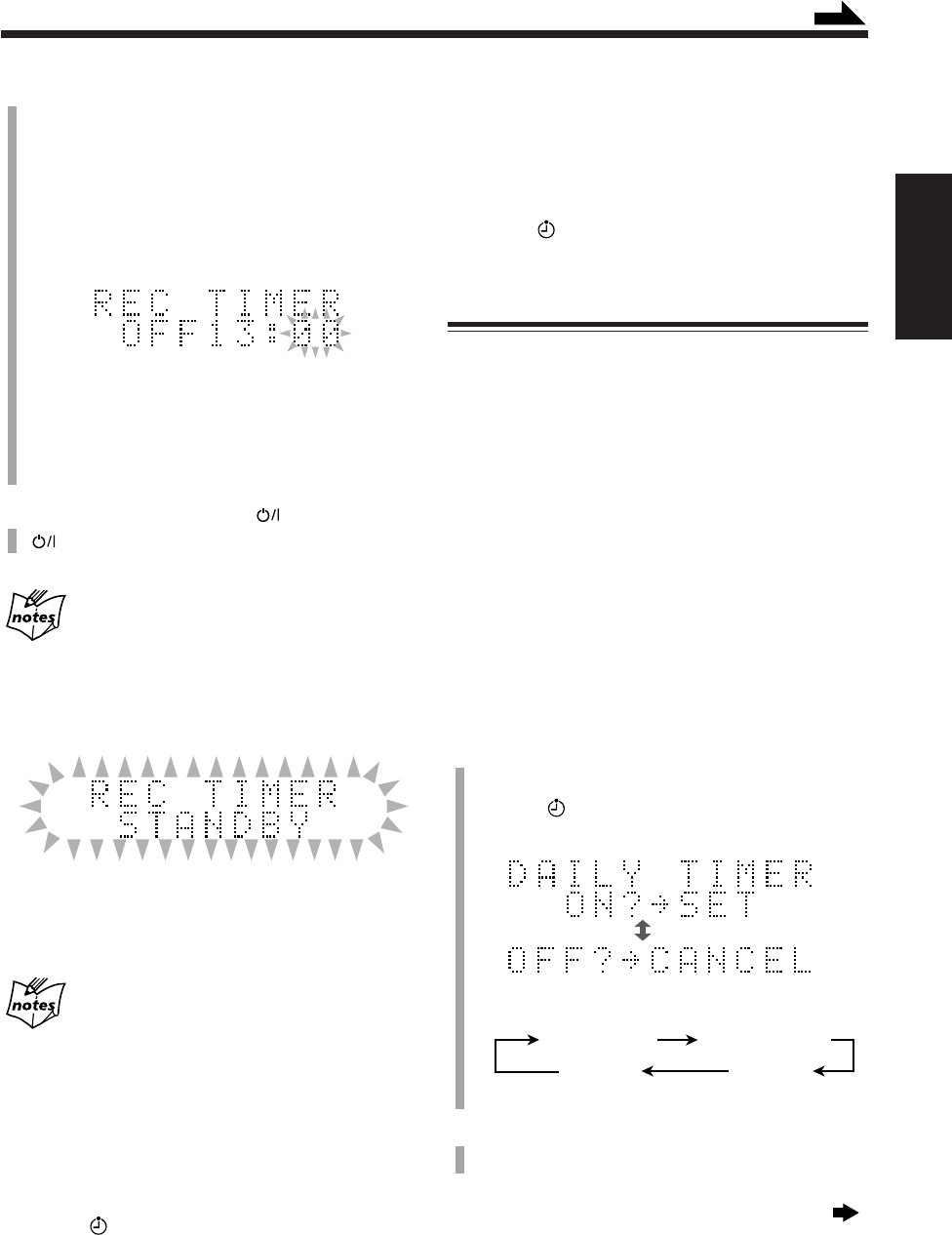
90
中
文
想要再次啟動錄音定時器時
1
反復按 CLOCK/TIMER 鍵,直到“REC TIMER”字樣
在主屏幕上出現。
2
反復按 SET 鍵,直到設定內容在主屏幕上出現供您確
認。
定時器( )和 REC 指示燈在顯示屏上點亮。
使用日常定時器
使用日常定時器可在喜愛的音樂或電台節目聲中醒來。
•無論主機是處于啟動還是處于待機模式,您都可以設
定日常定時器。
•在設定過程中隨時想修改誤操作時,可按 CANCEL
鍵。
•在設定過程中隨時想要退出定時器設定模式時,可反
復按 CLOCK/TIMER 鍵直到播放源信息出現。
日常定時器如何實際運作
當定時器啟動時間到來時,主機自動啟動,並開始播放
選定的播放源。然后,當定時器關閉時間到來時,主機
自動關閉(進入待機狀態)。
日常定時器每天運作,並且定時器的設定內容將儲存在
記憶體中,直到您重新設定或拔下交流電源線。
1
反復按 CLOCK/TIMER 鍵,直到“DAILY
TIMER”字樣在主屏幕上出現。
定時器( )指示燈點亮,並且 DAILY 指示燈開始
在顯示屏上閃爍。
•每次按該鍵,定時器模式按如下所示進行切換:
2
按 SET 鍵。
播放源名稱在主屏幕上閃爍。
續接下頁
6
設定定時器關閉時間。
1) 反復按 ¢ 或 4 鍵調整小時。
可以使用數字鍵調整小時。
2) 按 SET 鍵。
分鐘數位開始閃爍。
3) 反復按 ¢ 或 4 鍵調整分鐘。
可以使用數字鍵調整分鐘。
4) 按 SET 鍵。
REC 指示燈停止閃爍並保持點亮。
設定的內容在主屏幕上出現供您確認。
7
如果需要可按 STANDBY/ON 鍵(或主機上的
鍵)關閉主機。
如果定時器開機時間到來時本機已經開啟
錄音定時器全然無效。
定時器啟動時間到來 20 秒之前,REC 指示燈和“REC
TIMER STANDBY”字樣開始在主屏幕上閃爍。
想要使用分組錄音功能灌錄 MD 時,可在設定錄音定時
器之后(關閉主機之前),按 MD GROUP REC 鍵啟動
分組錄音功能。
在錄音定時器正在錄音的過程中如果您按 7 鍵
錄音雖停止但定時器功能未取消。當定時器關閉時間到來時
主機會自動關閉(進入待機狀態)。
在完成設定之后想要關閉錄音定時器時
1
反復按 CLOCK/TIMER 鍵,直到“REC TIMER”字樣
在主屏幕上出現。
2
按 CANCEL 鍵。
定時器( )和 REC 指示燈從顯示屏上熄滅。
例:將定時器關閉時間設定為 13:00 時。
續
播放源信息
(取消)
時鐘時刻
REC TIMER DAILY TIMER
CH83_92UX-A10DVD[UB].C65 10/3/02, 5:15 PM90

91
中
文
MD
DVD/CD
TAPE
AM
FM
AUX
AUX-DIGITAL
6
調整音量等級。
1) 反復按 ¢ 或 4 鍵調整音量等級。
•您可調整音量等級至“– –”或在 0(無音)至
40(最大音)的範圍內進行調整。
•當您選擇“VOLUME – –”時,音量被設定成目
前的等級。
2) 按 SET 鍵。
DAILY 指示燈停止閃爍並保持點亮。
設定的內容在主屏幕上出現供您確認。
7
如果需要可按 STANDBY/ON 鍵(或主機上的
鍵)關閉主機。
如果定時器啟動時間到來時主機已經啟動
日常定時器全然無效。
定時器啟動時間到來 20 秒之前,DAILY 指示燈和
“DAILY TIMER STANDBY”字樣開始在主屏幕上閃爍。
在完成設定之后想要關閉日常定時器時
1
反復按 CLOCK/TIMER 鍵,直到“DAILY TIMER”字
樣在主屏幕上出現。
2
按 CANCEL 鍵。
定時器()和 DAILY 指示燈從顯示屏上熄滅。
想要再次啟動日常定時器時
1
反復按 CLOCK/TIMER 鍵,直到“DAILY TIMER”字
樣在主屏幕上出現。
2
反復按 SET 鍵,直到設定內容在主屏幕上出現供您確
認。
定時器( )和 DAILY 指示燈在顯示屏上點亮。
下列情況下日常定時器會被取消,並且主機不能自動
關閉
•更換播放源時。
•進入 MD 編輯或標題輸入模式時。
•關閉日常定時器時。
3
選擇用來播放的播放源。
1) 反復按 ¢ 或 4 鍵選擇播放源。
•每次按該鍵,播放源按如下所示進行切換:
•您還可以使用播放源選擇鍵。
•當您選擇“DVD/CD”,“
MD”或“TAPE”時,
準備用于播放者。
•當您選擇“FM”或“AM”時,按 SET 鍵,然后
按 ¢ 或 4 鍵選擇預設號碼。
•當您選擇“AUX”或“AUX-DIGITAL”時,還須
設定外接組件的定時器功能。
2) 按 SET 鍵。
定時器啟動時間的小時數位開始閃爍。
4
設定定時器啟動時間。
1) 反復按 ¢ 或 4 鍵調整小時。
可以使用數字鍵調整小時。
2) 按 SET 鍵。
分鐘數位開始閃爍。
3) 反復按 ¢ 或 4 鍵調整分鐘。
可以使用數字鍵調整分鐘。
4) 按 SET 鍵。
定時器關閉時間的小時數位開始閃爍。
5
設定定時器關閉時間。
1) 反復按 ¢ 或 4 鍵調整小時。
可以使用數字鍵調整小時。
2) 按 SET 鍵。
分鐘數位開始閃爍。
3) 反復按 ¢ 或 4 鍵調整分鐘。
可以使用數字鍵調整分鐘。
4) 按 SET 鍵。
音量設定在主屏幕上出現。
例:將定時器關閉時間設定為 8:00 時。
例:將定時器啟動時間設定為 7:00 時。
CH83_92UX-A10DVD[UB].C65 10/3/02, 5:15 PM91
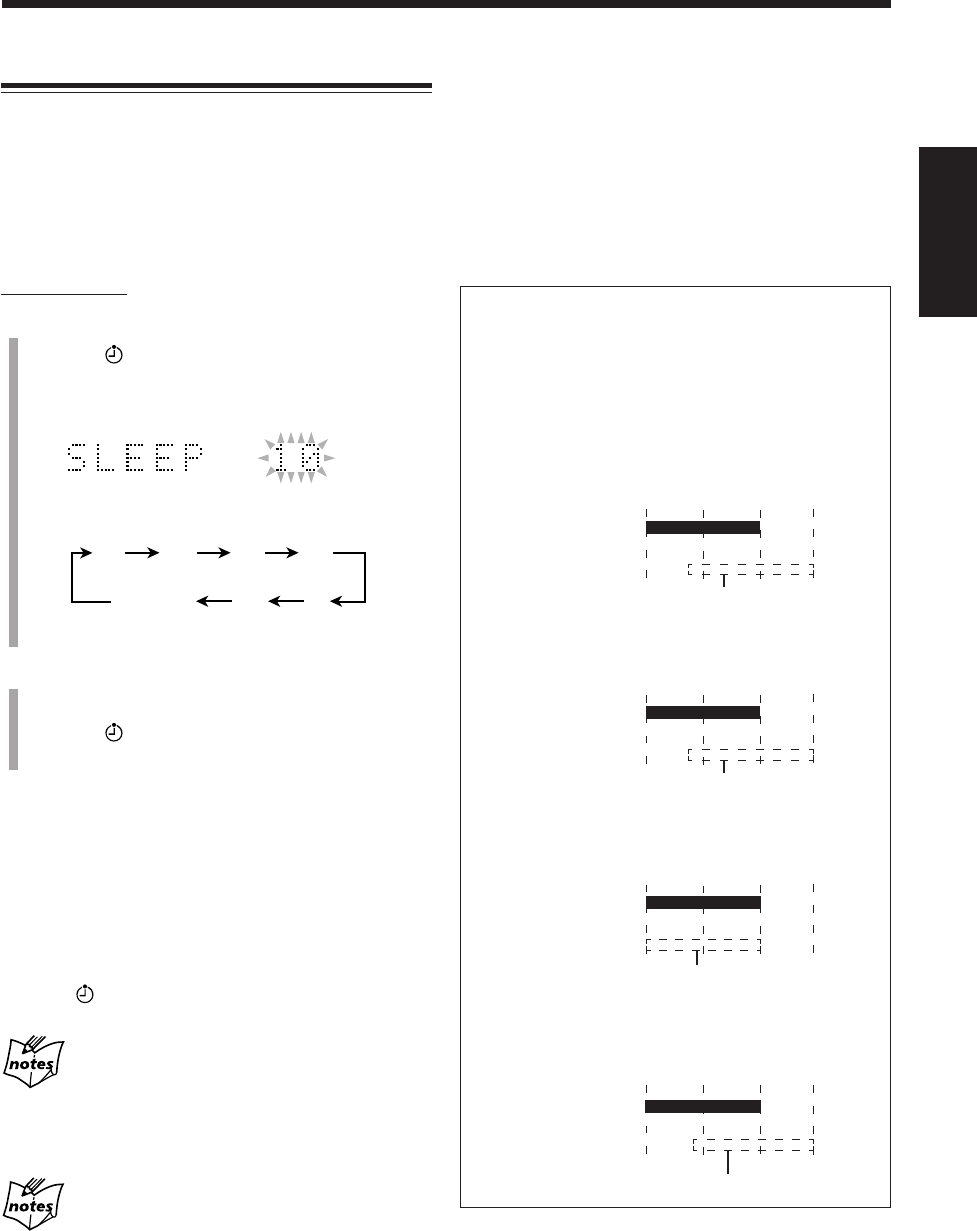
92
中
文
定時器優先權
因為每種定時器都可以分別進行設定,您可能就會想
像發生重疊設定時會是怎樣的情形。
這裡介紹每種定時器的優先權。
•如果設定的錄音定時器的啟動時間比日常定時器到
來得早:
•如果設定的日常定時器的啟動時間比錄音定時器到
來得早:
•如果設定的錄音定時器的啟動時間與日常音定時器
的啟動時間同時到來:
•如果設定的錄音定時器或日常定時器的啟動時間比
睡眠定時器的關機時間到來得早:
日常定時器被取消。
日常定時器
錄音定時器
6:00 7:307:00
6:30
錄音定時器
日常定時器
6:00 7:307:006:30
錄音定時器被取消。
錄音定時器或
日常定時器
睡眠定時器
22:0021:30 22:3021:00
錄音定時器或日常定時器被取消。
日常定時器
錄音定時器
6:00 7:307:006:30
日常定時器被取消。
使用睡眠定時器
使用睡眠定時器,您可盡管安心地在喜愛的音樂聲或廣
播節目中進入夢鄉。
•在主機啟動狀態下可以設定睡眠定時器。
睡眠定時器如何實際運作
在指定的時間長度經過之后主機自動關機。
僅在遙控器上:
1
按 SLEEP 鍵。
定時器( )和 SLEEP 指示燈開始在顯示屏上閃
爍。
“SLEEP 10”字樣在主屏幕上出現片刻。
•每次按該鍵,時間長度按如下所示進行切換:
2
按 SET 鍵或等待大約 5 秒鐘。
電動面板和顯示窗的照明熄滅。
定時器( )和 SLEEP 指示燈停止閃爍而持續點
亮。
想要檢查關閉時間到來之前的剩余時間時,按一次 SLEEP
鍵。關閉時間到來之前的剩余時間大約顯示 5 秒鐘。
想要改變關閉時間時,反復按 SLEEP 鍵,直到所需時間
長度出現。
想要取消設定時,反復按 SLEEP 鍵,直到目前的播放源
信息在主屏幕上出現。
定時器( )和 SLEEP 指示燈熄滅。
在下列情況下睡眠定時器也會被取消:
•關閉主機時。
•進行其他定時器設定時。
•調整時鐘時。
可同時使用睡眠定時器和自動電源關閉功能(參閱第 19 頁)。
想使用睡眠定時器入睡並使用日常定時器醒來時
當定時器關閉時間到來時主機將關機(用睡眠定時器來
設定),而當定時器啟動時間到來時主機將啟動(用日常
定時器來設定)。
1
設定日常定時器參見第 90 和 91 頁中所述。
2
在入睡前開始播放您要聽的任何播放源。
3
設定睡眠定時器。
20
10 30
90
60
120
播放源信息
(取消)
CH83_92UX-A10DVD[UB].C65 10/3/02, 5:15 PM92
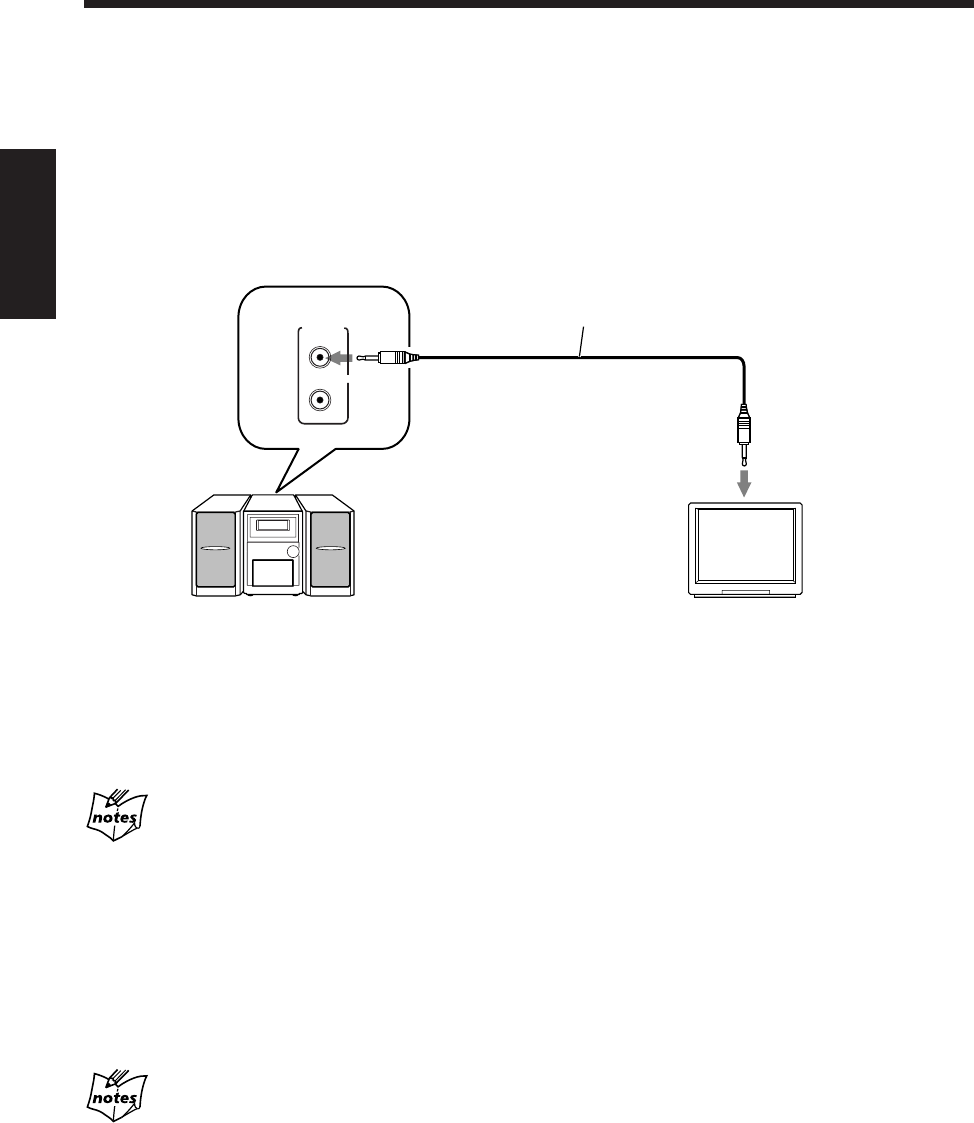
93
中
文
使用 AV COMPU LINK(AV 轉錄連動)控制系統
AV COMPU LINK
(
AV
轉錄連動
)控制系統可使您能夠簡單地操作 JVC 牌電視機。
想要使用
AV COMPU LINK
遙控係統時,需要通過
AV COMPU LINK
端子將本機和電視機相連接。
AV COMPU LINK
(
AV
轉錄連動
)的連接
用一根帶有微型插頭的普通導線(另購)將 JVC 視頻組件與 AV COMPU LINK 插孔相連接。
•使用
AV COMPU LINK
控制系統正確設定系統菜單中的“
AV
轉錄連動模式
”。(參閱第 86 頁。)
•同時也請參閱您的電視機附帶的使用手冊。
單觸 DVD 播放
只需簡單地開播主機,電視機便會自動啟動,並將輸入模式切換到適當位置,令您能夠在電視機上觀看播出的影
像。
•即使您關閉主機,電視機也不會自動關閉。
當電視機的主電源關閉,或者電視機的電源線被拔下時,您不能使用單觸播放功能。
可以連接帶有可接至本機的 AV COMPU LINK II,AV COMPU LINK III 或 AV COMPU LINK EX 插孔的 JVC 牌視頻組件。
在系統菜單中設定“AV 轉錄連動模式”如下:
•當連接至電視機上的 VIDEO-3(DVD)輸入插孔時,選擇“DVD1”(初始內設定)。
•當連接至電視機上的 VIDEO-1 輸入插孔時,選擇“DVD2”。
•當連接至電視機上的 VIDEO-2 輸入插孔時,選擇“DVD3”。
AV
COMPU
LINK
電視機
主機
帶微型插頭的普通導線(需另購)
至 AV COMPU LINK 插孔
CH93_102UX-A10DVD[UB].C65 10/3/02, 5:16 PM93
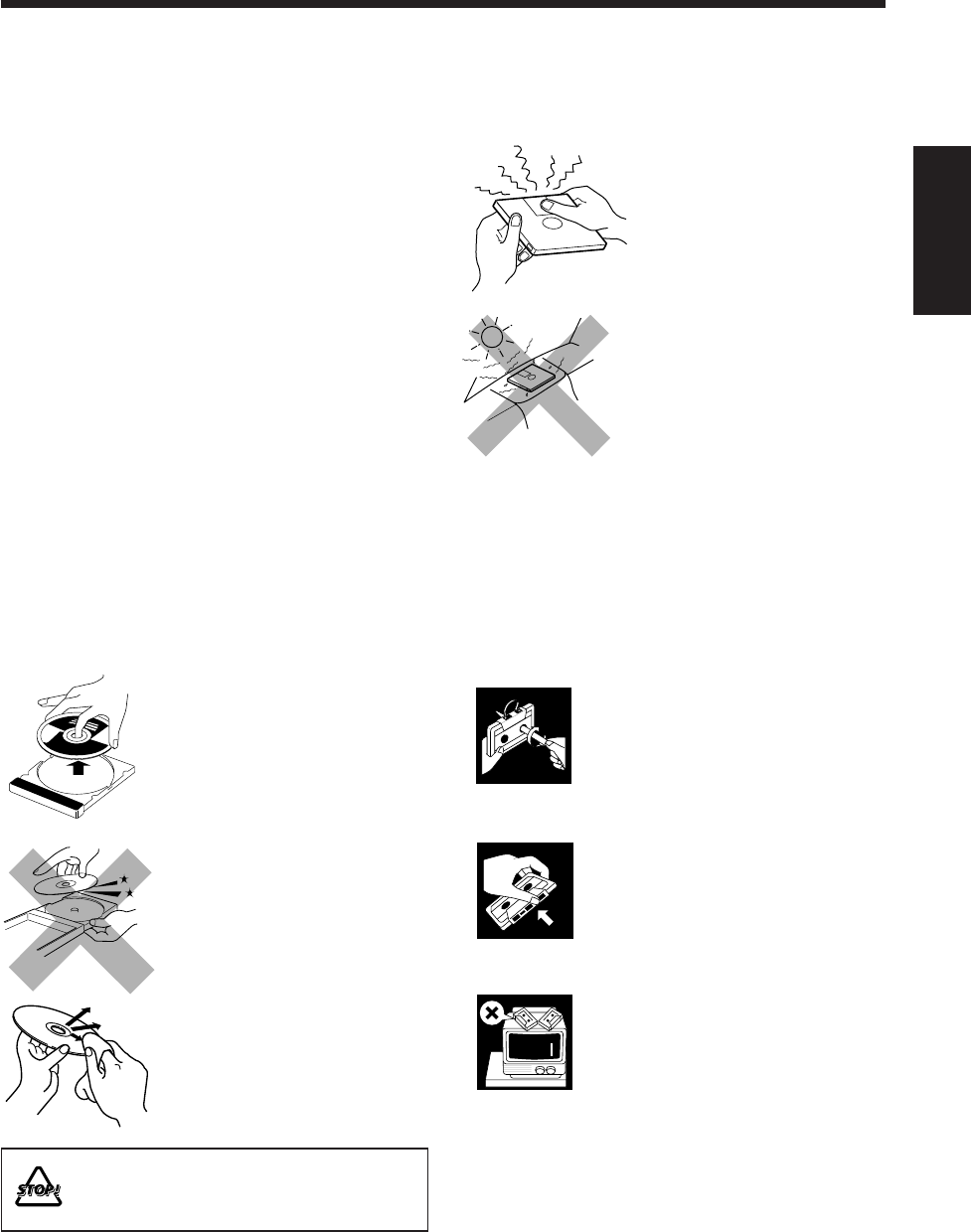
94
中
文
保養磁帶
•如果卡式帶裡的帶條鬆弛,可
用鉛筆插入其中一個軸孔將其
卷緊。
•帶條鬆弛時可能發生帶條拉長,
斷開或繳繞在卡式帶內等故障。
•請勿觸摸磁帶表面。
•請勿將磁帶保管在下述地方:
–骯髒的地方
–陽光直射,高溫的地方
–潮濕的地方
–電視機或揚聲器的上面
–靠近磁場的地方
保養
要使主機發揮最佳性能,須保持磁碟,磁帶和機器的清潔。
一般注意事項
一般來說,如果能保持磁碟,MD 和機器本身清潔,您
就會獲得本機的最佳使用性能。
•請將磁碟和 MD 存放在盒中,並將其放在櫃櫥裡或框
架上。
•不使用時,請關閉電動面板。
清潔主機
•主機上的汙垢
應該使用柔軟的布來擦拭。如果主機嚴重髒污,先用
布蘸上以水稀釋后的中性洗劑,然后擰乾再擦拭。最
后用乾布擦拭。
•因為主機可能由于下述原因發生質量衰退,出現傷痕
或漆面脫落,所以需要注意以下事項:
–切勿用硬布擦拭。
–切勿用力擦拭。
–切勿用稀釋劑或苯擦拭。
–切勿將任何揮發性物質如殺蟲劑噴灑到主機上。
–切勿讓任何橡膠或塑料物質與主機長期接觸。
保養 MD
•切勿打開遮蔽器。
–遮蔽器已上鎖使您無法將其
打開。強行打開會損壞 MD。
如果不小心打開了遮蔽器,
請立即重新關上且勿碰觸 MD
內部。
•切勿將 MD 存放在如下場所:
–高溫處如陽光直射處或車內。
–高濕處如浴室。
–海濱或沙灘。
•定期清潔 MD。
–如果磁碟盒中積聚了塵埃或污垢,請用一柔軟的乾
布擦拭。
保養磁碟
•將磁碟從盒中取出時,請輕輕按
住中心孔,握持邊緣將其取出。
•請勿觸摸磁碟的光亮面,亦不要
彎折磁碟。
•用完后請將磁碟還回盒中以防止
變形。
•還回盒中時請小心不要刮划磁碟
的表面。
•避免將其暴露于陽光直射,高溫
和潮濕處。
想要清潔磁碟時
請用一軟布從中心到邊緣直線擦
拭磁碟。
切勿使用任何溶劑 — 諸如一般唱片清潔劑,噴
霧劑,稀釋劑或,苯 — 來清潔磁碟。
CH93_102UX-A10DVD[UB].C65 10/3/02, 5:16 PM94
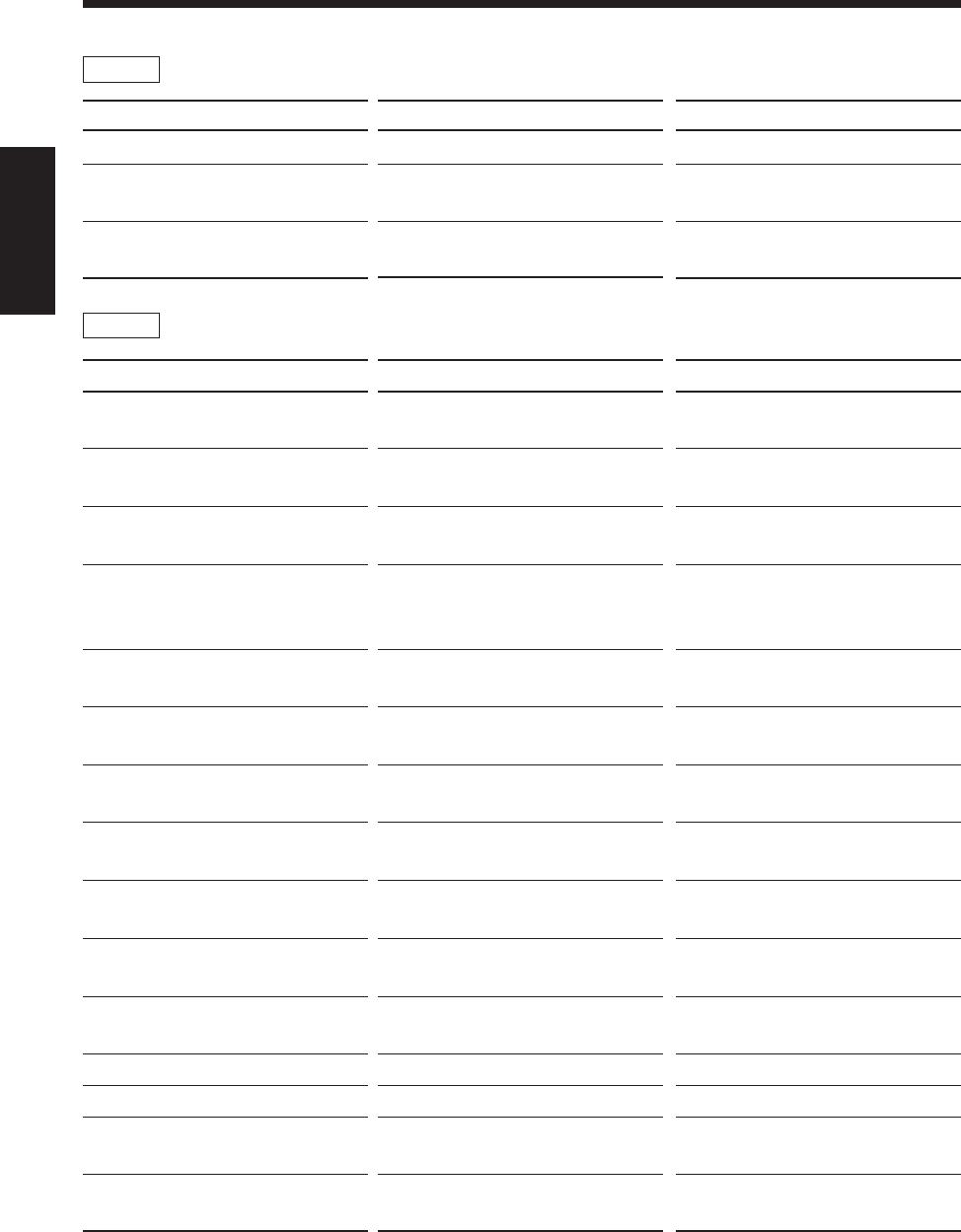
95
中
文
信息
NO DISC
ERROR
REGION
CODE ERROR
信息
BLANK DISC
CANNOT ENTRY!
CANNOT FORM!
CANNOT GROUP!
CANNOT JOIN
CANNOT TITLE
DISC FULL
DISC
PROTECTED
EMERGENCY
STOP
GROUP FULL
GROUP TRACK
LOAD ERROR
MD NO DISC
NON AUDIO
CAN NOT COPY
PLAYBACK
DISC
磁碟/MD 信息
原因
磁碟托盤內沒放磁碟。
您在嘗試播放一張沒有“終結化”的
CD-R/RW。
主機與磁碟區域代碼不兼容。
原因
為空白磁碟。
選擇的曲目組中已經存在這一曲目。
您試圖建立的新曲目組里含有其它曲
目組。
用于儲存 MD 曲目組相關信息的儲存
空間不夠。(MD 曲目組相關信息錄在
標題錄製空間內。)
您在嘗試將不能組合的曲目(短于 8
秒鐘者)或曲目組合併在一起。
您試圖為其輸入標題的 MD 上已經
擁有總數超過 1 792 的字符。
MD 上沒有空位,或者其上面的曲目
已經超過 254 首。
MD 受保護拒絕寫入。
在錄音過程中出現故障。
您在嘗試建立超過 99 個以上的曲目
組。
您在嘗試建立的曲目組當中的曲目歸
屬于另外的曲目組。
MD 沒有正確插入。
沒有插入 MD。
您在嘗試複錄一張非音頻磁碟,如
CD-ROM。
您在嘗試編輯或灌錄一張僅用于播放
的 MD。
解決辦法
在磁碟托盤內放入磁碟。
並非故障。您只能播放已經“終結
化”的 CD-R/RW。
換一張磁碟。(參閱第 28 頁。)
解決辦法
若您要欣賞播放,請更換成另一張
MD。
並非故障。(參閱第 69 頁之“在曲目
組中加進曲目 — ENTRY GR”。)
並非故障。(參閱第 68 頁之“建立曲
目組 — FORM GR”。)
您無法在 MD 上再建立更多的曲目
組。(清洗磁碟或清除不需要的曲目
標題。)
並非故障。(參閱第 71,77 和 96
頁。)
並非故障。(參閱第 80 頁之“為 MD
配標題”。)
使用另一張可錄音的 MD 或者刪除某
些曲目。
為 MD 解鎖或使用另外的 MD。
(參閱第 57 頁。)
停止播放,退出 MD 然后重新插入。
並非故障。一張 MD 上最多可以建立
99 個曲目組。
並非故障。(參閱第 68 頁之“建立曲
目組 — FORM GR”。)
退出 MD 然后重新插入。
插入 MD。
停止錄音。
使用可以錄音的 MD。
關于 MD:
關于磁碟:
CH93_102UX-A10DVD[UB].C65 10/3/02, 5:16 PM95
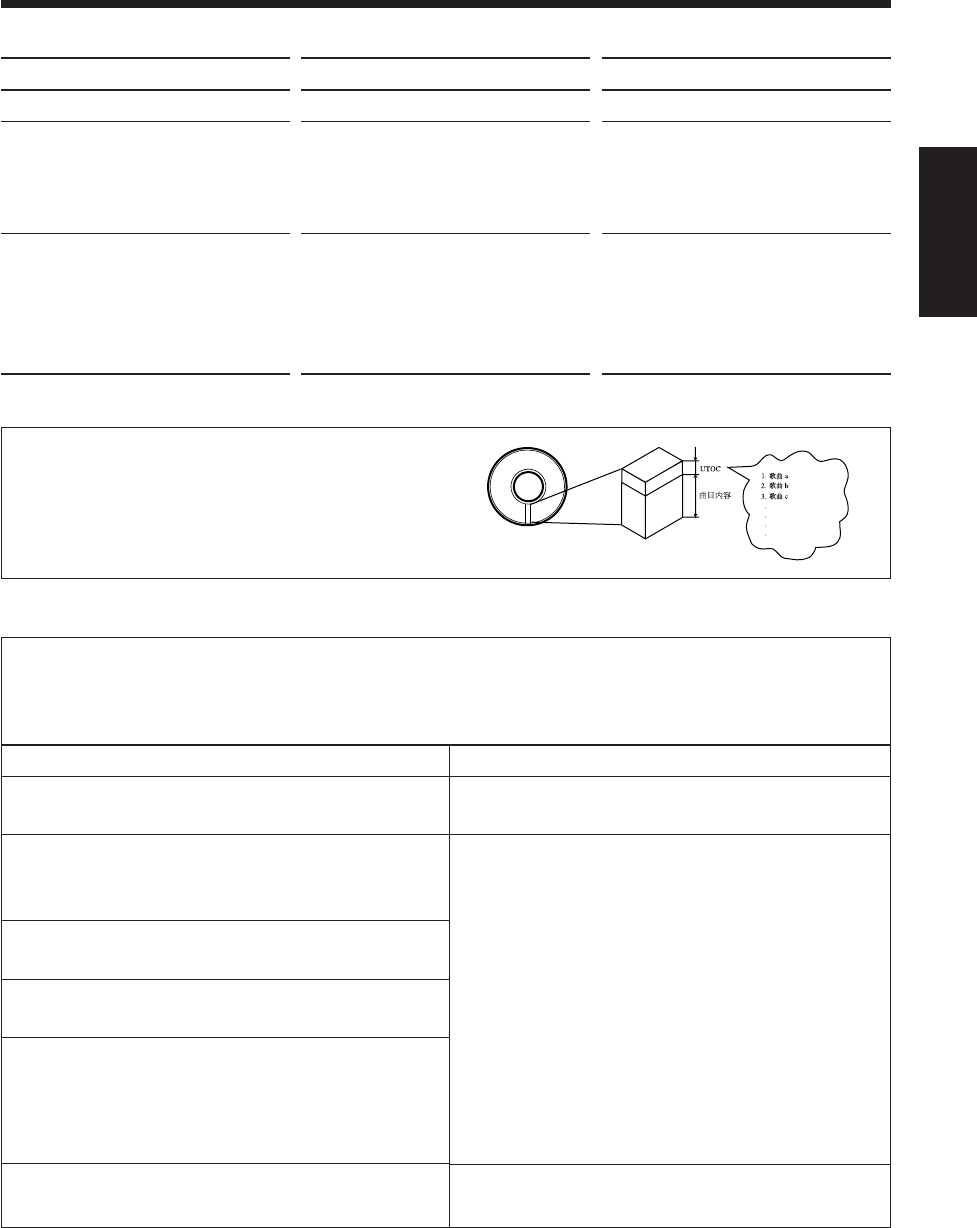
96
中
文
信息
READ ERROR
SCMS CANNOT
COPY
TRACK
PROTECTED
原因
UTOC 讀出失敗。(見下述。)
禁止進行第二次數碼複製。
您在嘗試編輯在個人電腦上錄製的曲
目。
解決辦法
關閉主機,然后重新啟動。
您不能從複製的 CD-R/RW 往 MD 上
進行數碼錄音。如果您嘗試去做,主
機會自動將數碼信號轉換成模擬信號
進行錄製。
在主屏幕上可看到下述指令。
(例:當“YES?=ENTER”和
“NO?=CANCEL”交替在主屏幕上
出現時,按 ENTER 鍵可進行編輯;
否則,按 CANCEL 鍵。)
原因
可被錄音的曲目具有最大限量,與錄音時間無關。
MD 上不能灌錄超過 254 首的曲目。
•在同一盤 MD 上反復刪除和錄音,使 MD 上出現了
許多散在的空白段。當在這樣的 MD 上錄音時,偶
爾曲目將被錄在這些空白段上。如果曲目被分割並被
錄進如此多的空白段,“DISC FULL”字樣會出現。
•在往 MD 上灌錄曲目的過程中,如果產生短于 8 秒
鐘的分割片段,使用 JOIN 功能就不能將該分割出的
片段與另一首曲目組合到一起。另外,如果該分割出
的片段被刪除,MD 上的剩余時間也不會跟隨被刪除
而精確地增加。
•正在往 MD 上錄音的中途,如果一首曲目被分割成
許多部分,在快進或快倒這樣一張 MD 時,聲音會
發生脫失。
您不能往 MD 上短于 12 秒鐘(SP 模式)的空白段裡
錄音。由于這個原因,磁碟的實際錄音時間可能變短。
症狀
“DISC FULL”字樣出現,儘管 MD 上還有足夠的剩余
時間。
“DISC FULL”字樣出現,儘管曲目數量和錄音時間還
未到達限量。
JOIN 功能偶爾不運作。
儘管曲目被刪除,MD 上的剩余時間並不因此而增加。
快速進帶或快速倒帶時聲音脫失。
MD 上的總錄過時間加上總剩余時間短于 MD 上的總可
能錄音時間。
MD 制限
MD 以原制式錄製數據,這便是它有別于傳統卡式帶或 DAT 之處。由于這種錄音制式存在許多制限,往
往會出現下列症狀。這些症狀並非故障。
UTOC(用戶目錄單)
僅存在于可以錄音的 MD 上,此處可容納使用者可以改
寫的附加數據(如曲目號碼,錄音數據等)。
UTOC 功能有助于我們在 MD 上迅速找到曲目和編輯曲
目。
3:12
4:15
6:05
CH93_102UX-A10DVD[UB].C65 10/3/02, 5:16 PM96
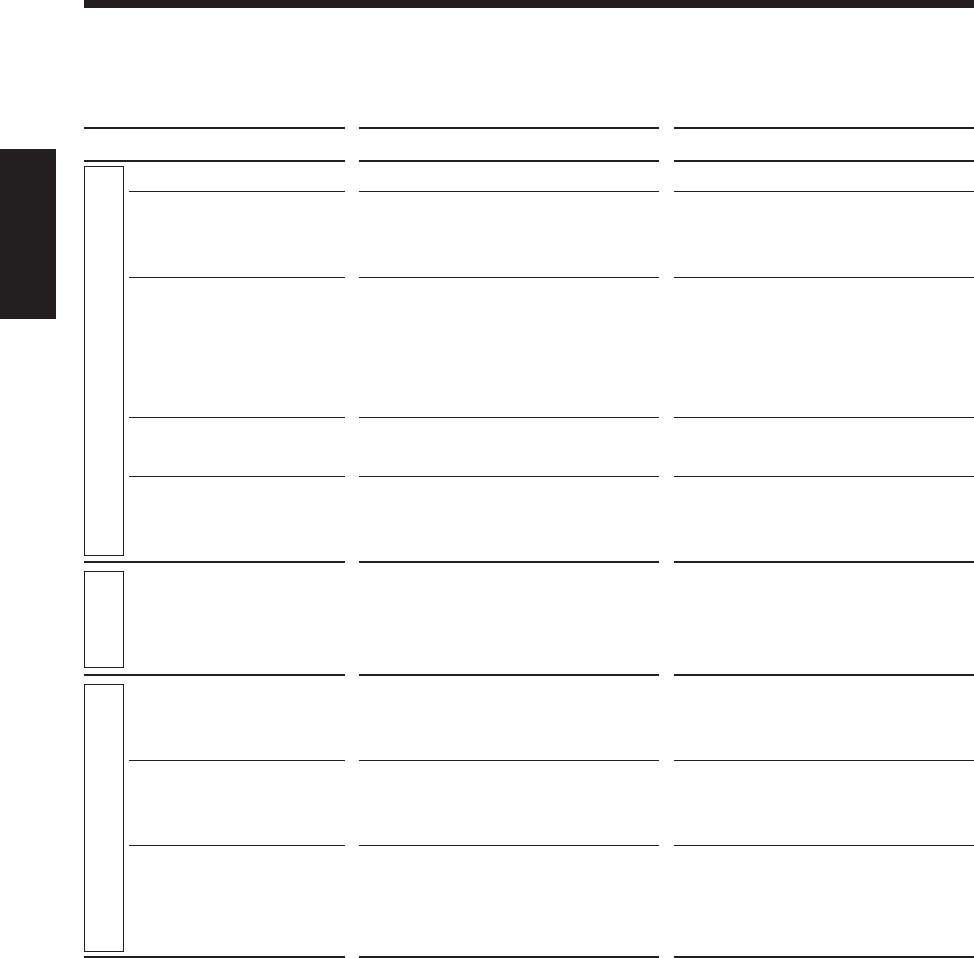
97
中
文
如果您的機器發生問題,在請求維修之前請先檢查下表尋求可以自行解決的辦法。
如果用這裡給出的提示還是不能解決問題,或者機器嚴重損傷時須求助于有資格者,如經銷商進行修理。
故障查找
症狀
電源接不通。
從揚聲器聽不到聲音。
不能操作遙控器。
不能進行操作。
主機在啟動或開始播放后
又立即關閉。
無線電波接收不良。
裝入的磁碟無法退出。
磁碟不能播放。
影像和聲音失真。
可能的原因
電源線未與交流電牆上插座相連接。
•連接錯誤或松脫。
•連接有一對頭戴耳機。
•遙控器與主機上的遙控感應窗之間的
通路被阻斷。
•電池電量已耗盡。
•使用遙控器的地方離主機太遠。
外來靜電干擾導致內藏微電子處理器失
靈。
揚聲器導線短路或主機內部發生故障。
•天線連接錯誤。
•AM 環形天線離主機太近。
•FM 天線沒有適當伸展和固定。
•主交流電源線沒有插上。
•正在使用磁碟上鎖功能。
•CD 上下面放倒了。
•主機與磁碟的區域代碼不相容。
•父母鎖定功能正在使用。
•磁碟髒了或被刮傷。
•主機和電視機之間連接了錄像機。
對策
將其插入插孔。
•檢查所有的連接並加以糾正。
(參閱第 8 至 13 頁。)
•從 PHONES 插孔上拔下頭戴耳機。
•移除障礙物。
•更換電池。(參閱第 8 頁。)
•信號無法到達遙控感應窗,請移近
主機。
拔下交流電源線再重新插回。
拔下交流電源線,檢查揚聲器導線的連
接情況,然后再重新插上交流電源線。
如果症狀仍存留,請洽詢經銷商。
•重新正確連接天線。
•改變 AM 環形天線的位置和方向。
•伸展 FM 天線並使其朝向最佳接收方
向。
•插入交流電源線插頭。
•取消磁碟上鎖功能。
(參閱第 23 頁。)
•使標籤面朝上放入 CD。
•更換磁碟。(參閱第 28 頁。)
•取消父母鎖定。(參閱第 87 頁。)
•清潔並更換磁碟。
(參閱第 28 頁和第 94 頁。)
•直接讓主機與電視機相連接。
(參閱第 10 頁。)
一般
調諧器
磁碟
CH93_102UX-A10DVD[UB].C65 10/3/02, 5:16 PM97

98
中
文
症狀
屏幕上不出圖像。
圖像與電視屏幕不匹配。
聽不到聲音。
儘管已選擇初始字幕語言,顯示
屏上仍舊不出字幕。
聲音語言與您選作初始聲音語言
者不一樣。
在播放 DVD 時,與其他磁碟相
比聲音小。
MP3 磁碟上的個別文件(曲目)
不能播放。
在播放 MP3 磁碟的過程中,特
定的功能不工作。
不能在 MD 上錄音。
裝入的 MD 無法退出。
磁帶聲音太低並且聲音質量減
退。
卡帶艙不能打開或關閉。
磁帶不能進行錄音。
可能的原因
•視頻導線連接不正確。
•彩色制式選擇錯誤。
•電視機或監視器的輸入選擇不正確。
•“MONITOR TYPE”設定不正確。
•電視機設定不正確。
•您所播放的是以 DTS 格式編碼的磁
碟。
•MP3 磁碟錄制的帶有“整體灌錄。”
某些編程的 DVD 總是初始不顯示字
幕。
某些編程的 DVD 總是初始使用原始語
言。
錄製 DVD 時用的聲音等級比錄製其他
磁碟,如VCD 或 Audio CD 時用的聲
音等級低。
磁碟上含有非 MP3 文件。
對于 MP3 磁碟,有些功能不工作。
•您使用的是原版 MD。
•MD 受保護防止重錄。
•主交流電源線沒有插上。
•正在使用磁碟上鎖功能。
磁頭髒或磁性化。
在磁帶運轉過程中來自交流電源線的
電源供應被中斷。
卡式帶上的防抹片已被除掉。
對策
•正確連接視頻導線。
•選擇正確的彩色制式。
(參閱第 10 頁。)
•在電視機或監視器上選擇正確
的輸入。
•正確選擇監視器的類型。
(參閱第 15 頁和第 86 頁。)
•正確設定電視機。
•本機不能輸出未連接與 DTS
兼容的解碼器(並且將“數碼
音頻輸出”設定在“STREAM/
PCM”— 參閱第 85 頁)的
DTS 聲音。
•不能播放。更換磁碟。
開始播放后按遙控器上的
SUB TITLE 鍵。(參閱第 53 頁。)
開始播放后按遙控器上的
AUDIO 鍵。(參閱第 53 頁。)
增大 DVD 播放的聲音等級。(參
閱第 30 頁。)
這些 MP3 文件不能播放。
關于對 MP3 磁碟不能使用的功
能,請參閱第 32 頁。
•換上一盤可以錄音的 MD。
•
為 MD 解鎖。(參閱第 57 頁。)
•插入交流電源線插頭。
•取消磁碟上鎖功能。
(參閱第 23 頁。)
清潔磁頭或為磁頭消磁。
(參閱第 62 頁。)
啟動主機。
用膠帶將防抹片小孔粘上。
(參閱第 62 頁。)
磁碟
磁帶 MD
CH93_102UX-A10DVD[UB].C65 10/3/02, 5:16 PM98
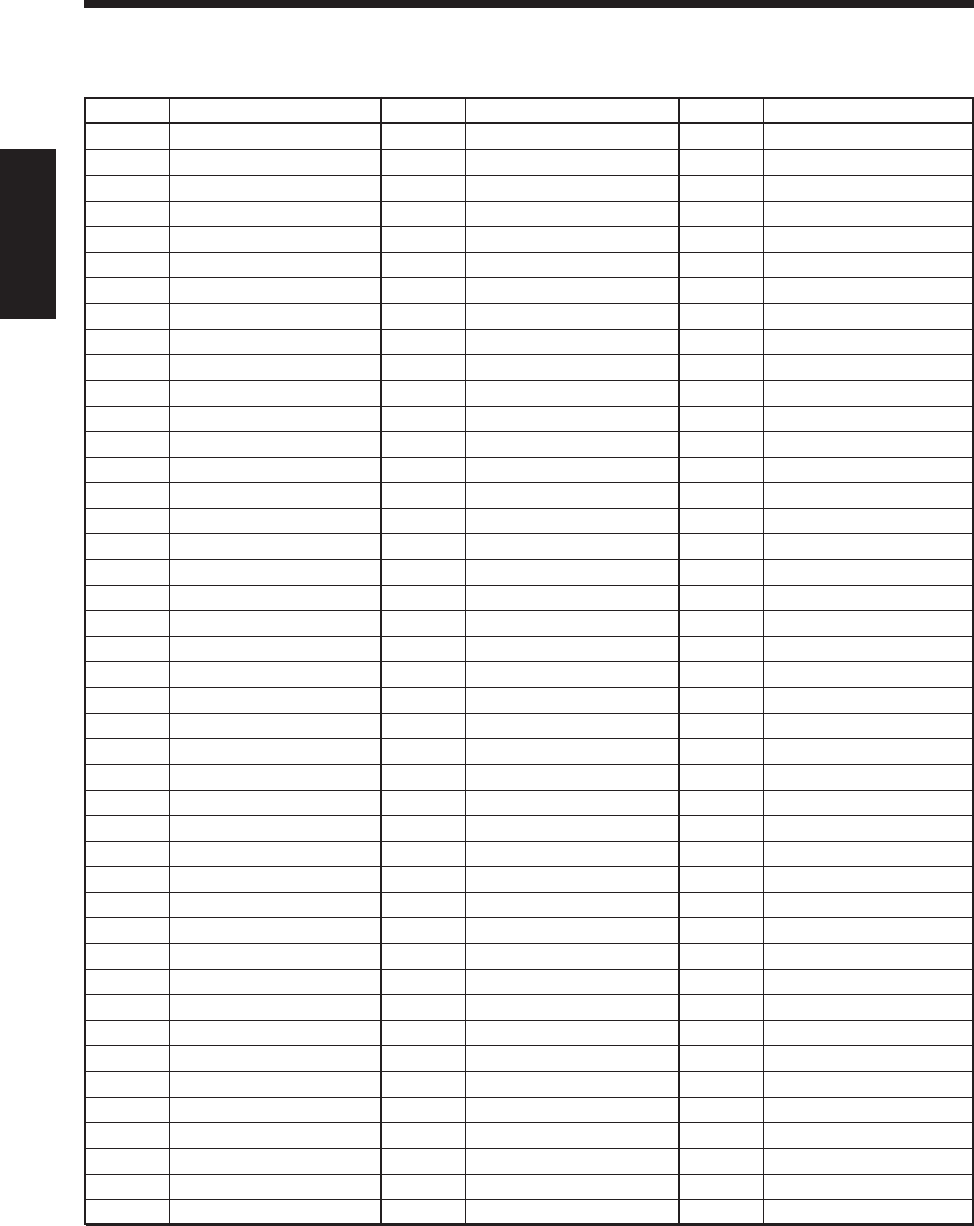
99
中
文
代碼 語言
IK 依努庇克語
IN 印尼語
IS 冰島語
IW 希伯來語
JI 依地語
JW 爪哇語
KA 格魯吉亞語
KK 哈薩克語
KL 格陵蘭語
KM 柬埔寨語
KN 坎納達語
KO 朝鮮語(KOR)
KS 克什米爾語
KU 庫爾德語
KY 吉爾吉斯語
LA 拉丁語
LN 林加拉語
LO 老撾語
LT 立陶宛語
LV 拉托維亞語
MG 馬達加斯加語
MI 毛利語
MK 馬其頓語
ML 馬拉亞拉姆語
MN 蒙古語
MO 摩爾達維亞語
MR 馬拉提語
MS 馬來語(MAY)
MT 馬爾他語
MY 緬甸語
NA 瑙魯語
NE 尼泊爾語
NL 荷蘭語
NO 挪威語
OC 奧克西唐語
OM (阿梵)奧洛寞語
OR 奧利亞語
PA 旁遮普語
PL 波蘭語
PS 普什圖語
PT 葡萄牙語
QU 凱楚亞語
RM 利托-羅曼語
代碼 語言
RN 基隆迪語
RO 羅馬尼亞語
RU 俄語
RW 基尼阿萬達語
SA 梵語
SD 信德語
SG 桑戈語
SH
塞爾維亞-克羅地亞語
SI 僧加羅語
SK 斯洛伐克語
SL 斯洛文尼亞語
SM 薩摩亞語
SN 紹納語
SO 索馬裡語
SQ 阿爾巴尼亞語
SR 塞爾維亞語
SS 塞斯瓦替語
ST 塞索托語
SU 蘇丹語
SV 瑞典語
SW 斯瓦希利語
TA 泰米爾語
TE 泰盧固語
TG 塔吉克語
TH 泰國語
TI 提格里尼亞語
TK 土庫曼語
TL 塔加路族語
TN 塞茨瓦納語
TO 湯加語
TR 土耳其語
TS 從咖語
TT 韃靼語
TW 特維語
UK 烏克蘭語
UR 烏爾都語
UZ 烏茲別克語
VI 越南語
VO 沃拉普克語
WO 沃洛夫語
XH 科薩語
YO 約魯巴語
ZU 祖魯語
語言代碼一覽表
在選擇聲音語言或字幕語言(參閱第 53 頁),以及在語言菜單上選擇語言(參閱第 85 頁)時,可使用此一覽表。
代碼 語言
AA 阿法爾語
AB 阿布哈茲語
AF 南非利堪斯語
AM 阿姆哈拉語
AR 阿拉伯語
AS 阿薩姆語
AY 埃馬拉語
AZ 阿塞拜疆語
BA 巴什基爾語
BE 白俄羅斯語
BG 保加利亞語
BH 比哈爾語
BI 比斯拉瑪語
BN 孟加拉語
BO 藏語
BR 布列塔尼語
CA 加泰隆語
CO 科西嘉語
CS 捷克語
CY 威爾士語
DA 丹麥語
DZ 不丹語
EL 希臘語
EO 世界語
ET 愛莎尼亞語
EU 巴斯克語
FA 波斯語
FI 芬蘭語
FJ 斐濟語
FO 法羅斯語
FY 弗里西亞語
GA 愛爾蘭語
GD 蘇格蘭語
GL 加利西亞語
GN 瓜拉尼語
GU 古吉拉特語
HA 豪薩語
HI 印地語
HR 克羅地亞語
HU 匈牙利語
HY 亞美尼亞語
IA 國際語 A
IE 國際語 E
CH93_102UX-A10DVD[UB].C65 10/3/02, 5:16 PM99
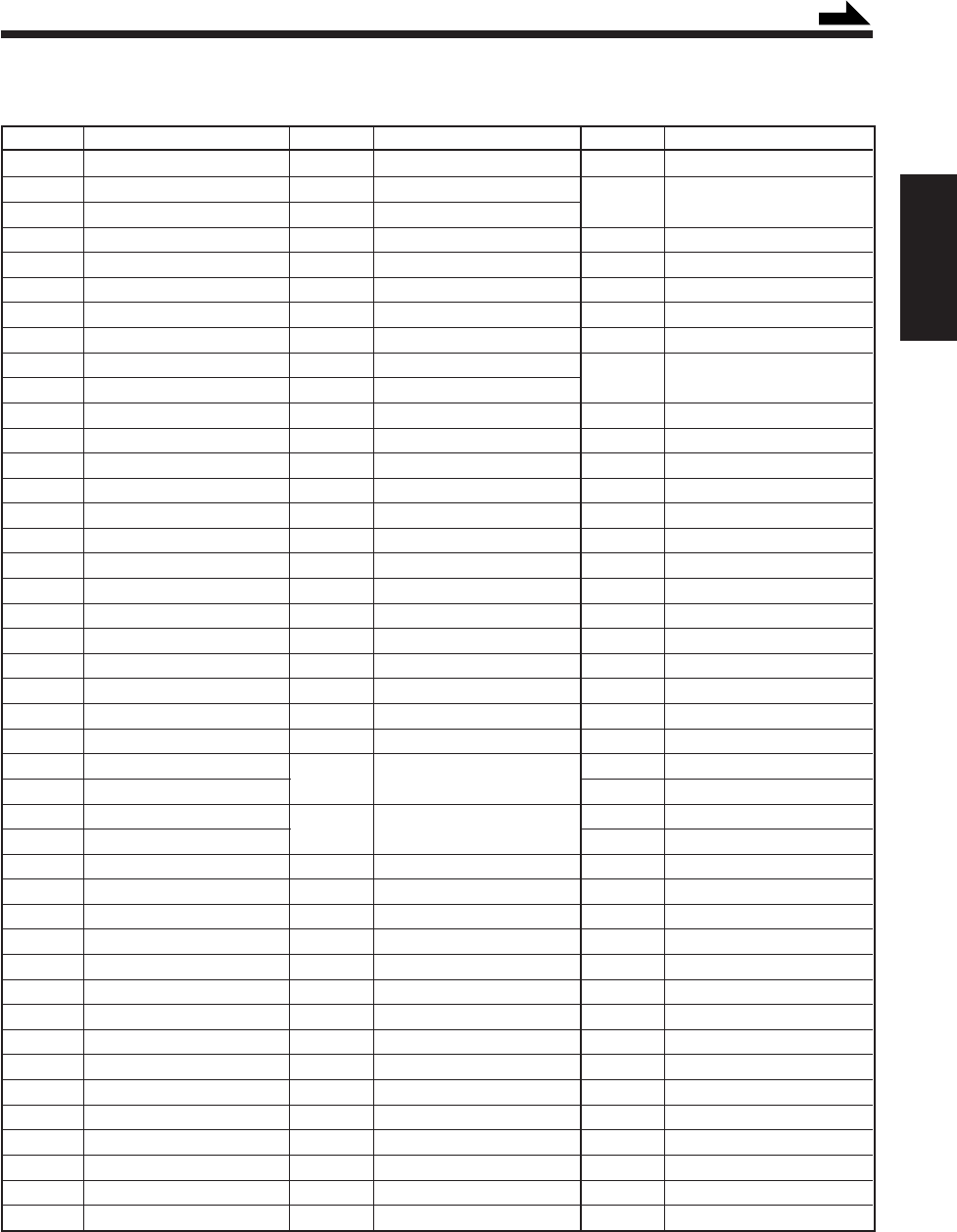
100
中
文
代碼 國家
CM 喀麥隆
CN 中國
CO 哥倫比亞
CR 哥斯達黎加
CU 古巴
CV 佛得角
CX 聖誕島
CY 塞浦路斯
CZ 捷克共和國
DE 德國
DJ 吉布提
DK 丹麥
DM 多米尼加
DO 多米尼加共和國
DZ 阿爾及利亞
EC 厄瓜多爾
EE 愛莎尼亞
EG 埃及
EH 西撒哈拉
ER 厄立特里亞
ES 西班牙
ET 埃塞俄比亞
FI 芬蘭
FJ 斐濟
FK 福克蘭群島
(馬爾維那斯)
FM 密克羅尼西亞
(聯邦共和國)
FO 費羅群島
FR 法國
FX 法屬都會
GA 加蓬
GB 英國
GD 格林納達
GE 喬治亞
GF 法屬圭亞那
GH 加納
GI 直布羅陀
GL 格陵蘭
GM 岡比亞
GN 幾內亞
GP 瓜德羅普
GQ 赤道幾內亞
代碼 國家
AD 安道爾
AE 阿拉伯聯合酋長國
AF 阿富汗
AG 安提瓜和巴布達
AI 安圭拉島
AL 阿爾巴尼亞
AM 亞美尼亞
AN 荷屬安地列斯
AO 安哥拉
AQ 南極洲
AR 阿根廷
AS 美屬薩摩亞
AT 奧地利
AU 澳大利亞
AW 阿魯巴島
AZ 阿塞拜疆
BA 波斯尼亞和黑塞哥維那
BB 巴巴多斯
BD 孟加拉國
BE 比利時
BF 伯凱納法索
BG 保加利亞
BH 巴林
BI 布隆迪
BJ 貝寧
BM 百慕大
BN 文萊達魯薩拉姆
BO 玻利維亞
BR 巴西
BS 巴哈馬
BT 不丹
BV 布維島
BW 博茨瓦納
BY 貝拉留斯
BZ 伯利茲
CA 加拿大
CC 科科斯(基林)群島
CF 中非共和國
CG 剛果
CH 瑞士
CI 象牙海岸
CK 庫克群島
CL 智利
國家/地區代碼一覽表
在設定用于父母鎖定的區域代碼時,可使用此一覽表。(參閱第 87 頁。)
代碼 國家
GR 希臘
GS 南喬治亞和
南桑威奇群島
GT 危地馬拉
GU 關島
GW 幾內亞-比紹
GY 圭亞那
HK 香港
HM 赫德和
麥克唐納群島
HN 洪都拉斯
HR 克羅地亞
HT 海地
HU 匈牙利
ID 印度尼西亞
IE 愛爾蘭
IL 以色列
IN 印度
IO 英屬印度洋領地
IQ 伊拉克
IR 伊朗(伊斯蘭共和國)
IS 冰島
IT 意大利
JM 牙買加
JO 約旦
JP 日本
KE 肯尼亞
KG 吉爾吉斯斯坦
KH 柬埔寨
KI 克勒巴提
KM 科摩羅
KN 聖基茨和尼維斯
KP 朝鮮民主主義人民共和國
KR 韓國
KW 科威特
KY 開曼群島
KZ 哈薩克斯坦
LA 老過人民民主共和國
LB 黎巴嫩
LC 聖盧西亞
續
CH93_102UX-A10DVD[UB].C65 10/3/02, 5:16 PM100
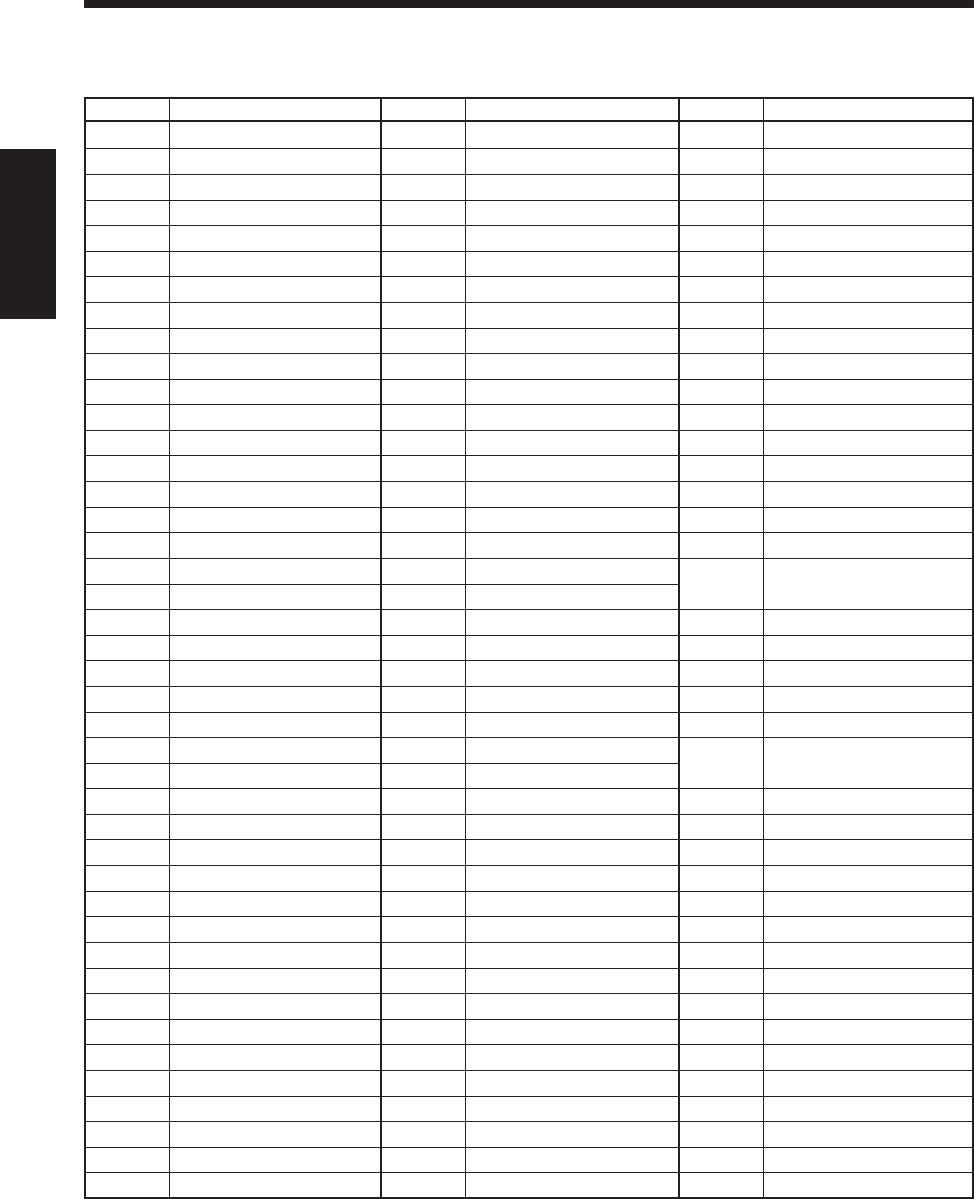
101
中
文
代碼 國家
TK 托克勞
TM 土庫曼
TN 突尼斯
TO 湯加群島
TP 東帝汶
TR 土耳其
TT 特立尼達和多巴哥
TV 圖瓦盧
TW 台灣
TZ 坦桑尼亞聯邦共和國
UA 烏克蘭
UG 烏干達
UM 美屬米諾外圍島嶼
US 美國
UY 烏拉圭
UZ 烏茲別克
VA 梵蒂岡(天主教國)
VC 聖文森特和
格林納達群島
VE 委內瑞拉
VG 維爾京群島(英屬)
VI 維爾京群島(美屬)
VN 越南
VU 瓦努瓦圖
WF 瓦利斯和
富圖納群島
WS 薩摩亞
YE 也門
YT 馬約特島
YU 南斯拉夫
ZA 南非
ZM 贊比亞
ZR 扎伊爾
ZW 津巴布韋
代碼 國家
PE 祕魯
PF 法屬玻利尼西亞
PG 巴布亞新幾內亞
PH 菲律賓
PK 巴基斯坦
PL 波蘭
PM 聖皮埃爾島和密克隆島
PN 皮特凱恩島
PR 波多黎各
PT 葡萄牙
PW 帕勞
PY 巴拉圭
QA 卡塔爾
RE 留尼汪
RO 羅馬尼亞
RU 俄羅斯聯邦
RW 盧旺達
SA 沙特阿拉伯
SB 索羅門群島
SC 塞舌爾
SD 蘇丹
SE 瑞典
SG 新加坡
SH 聖赫勒拿
SI 斯洛文尼亞
SJ 斯瓦巴德和揚馬延群島
SK 斯洛伐克
SL 塞拉利昂
SM 聖馬力諾
SN 塞內加爾
SO 索馬里
SR 蘇里南
ST 聖多美和普林西比
SV 薩爾瓦多
SY 敘利亞阿拉伯共和國
SZ 斯威士蘭
TC 特克斯和凱科斯群島
TD 乍得
TF 法屬南部領地
TG 多哥
TH 泰國
TJ 塔吉克斯坦
代碼 國家
LI 列支敦士登
LK 斯里蘭卡
LR 利比里亞
LS 萊索托
LT 立陶宛
LU 廬森堡
LV 拉脫維亞
LY 阿拉伯利比亞民眾國
MA 摩洛哥
MC 摩納哥
MD 摩爾多瓦
MG 馬達加斯加
MH 馬紹爾群島
ML 馬里
MM 緬甸
MN 蒙古
MO 澳門
MP 北馬里亞納群島
MQ 馬提尼克
MR 毛里塔尼亞
MS 蒙特塞拉特
MT 馬耳他
MU 毛里求斯
MV 馬爾代夫
MW 馬拉維
MX 墨西哥
MY 馬來西亞
MZ 莫桑比克
NA 納米比亞
NC 新喀里多尼亞
NE 尼日爾
NF 諾福克島
NG 尼日利亞
NI 尼加拉瓜
NL 荷蘭
NO 挪威
NP 尼泊爾
NR 瑙魯
NU 紐埃
NZ 新西蘭
OM 阿曼
PA 巴拿馬
CH93_102UX-A10DVD[UB].C65 10/3/02, 5:16 PM101
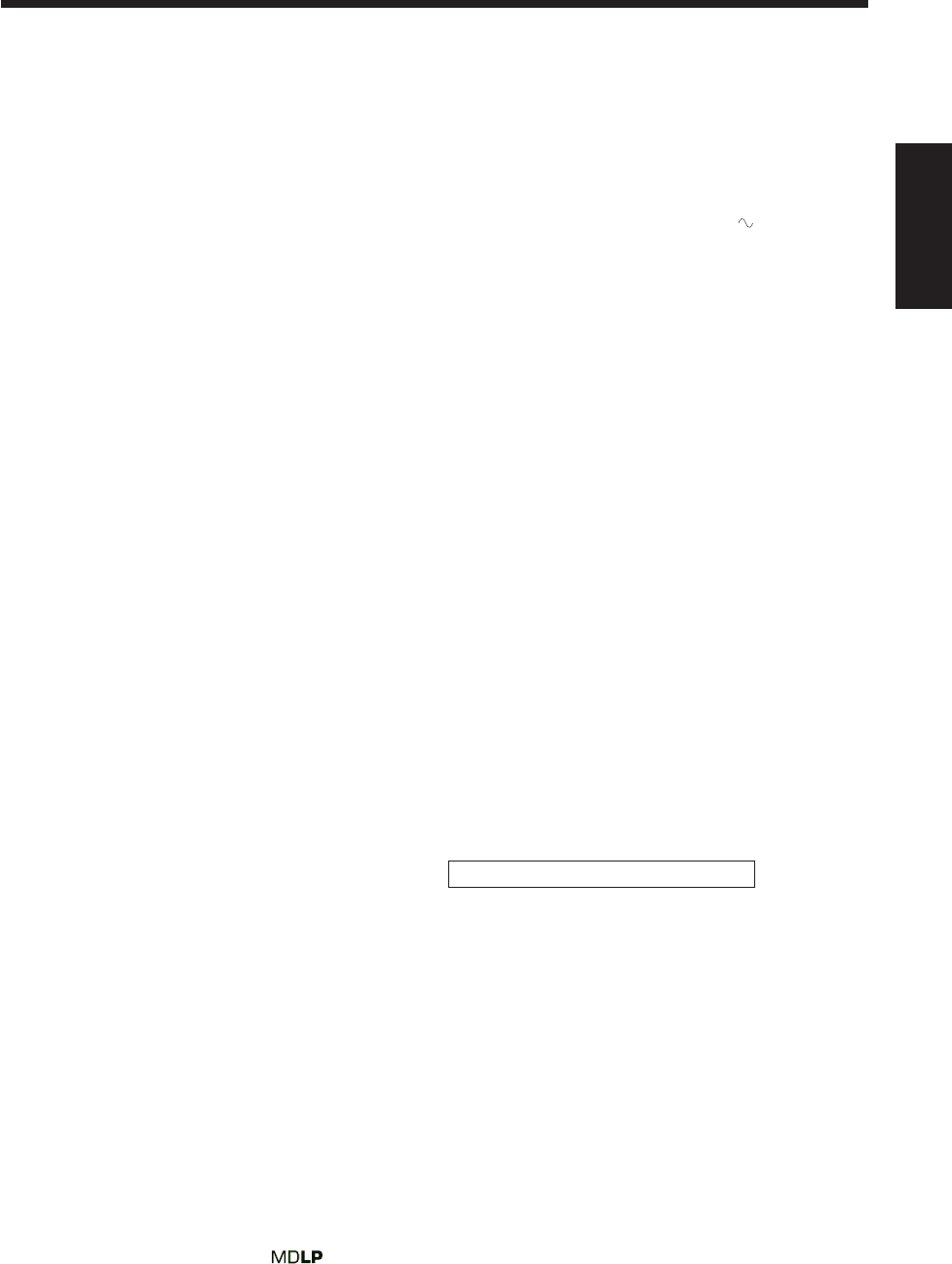
102
中
文
放大器部分 — CA-UXA10DVD
輸出功率(IEC 268-3):在 6 Ω(THD 10%)時為
74 W(37 W + 37 W)
模擬輸入
AUX: 靈敏度/阻抗(在 1 kHz 時)
500 mV/47 kΩ(在“LEVEL 1”時)
200 mV/47 kΩ(在“LEVEL 2”時)
數碼輸入*
OPTICAL DIGITAL IN:–21 dBm 至 –15 dBm (660 nm
±30 nm)
*相當于線性 PCM(使用 32 kHz/44.1 kHz/48 kHz 的抽樣
頻率)
數碼輸出
DVD OPTICAL DIGITAL OUT:–21 dBm 至 –15 dBm (660 nm
±30 nm)
VIDEO OUT:
彩色制式: 可選擇 NTSC/PAL
綜合視頻: 1 V(p-p)/75 Ω
S-視頻:
Y(亮度) 1 V(p-p)/75 Ω
C(色度,脈衝) 0.286 V(p-p)/75 Ω
揚聲器端子: 6 Ω – 16 Ω
調諧器
FM 調收範圍: 87.50 MHz — 108.00 MHz
AM 調收範圍: 531 kHz — 1 710 kHz
(在 9 kHz 頻道間隔)
530 kHz—1 710 kHz
(在 10 kHz 頻道間隔)
DVD 視盤機
可讀磁碟: DVD VIDEO,
超級視頻 CD,
視頻 CD,
Audio(音頻)CD
動態範圍: 98 dB
水平解像度: 500 行
晃動率: 無法測定
MD 錄音機
音頻播放系統: 微型磁碟數碼音頻系統
錄音系統: 磁性光學復錄系統
讀出系統: 非接觸,半導體激光拾波
錄音/播放時間(使用 80 分鐘 MD 時)
SP:80 分鐘
LP2:160 分鐘
LP4:320 分鐘
抽樣頻率: 44.1 kHz
音頻壓縮系統: ATRAC(適變傳音性編碼)/
ATRAC3( )
規格 設計和規格若有變更恕不另行通知。
卡式座
頻率響應:
標準(I 型):60 Hz —14 000 Hz
晃動率: 0.15 %(WRMS)
一般信息
電源要求: 交流電 220 V ,50 Hz
功率消耗:
操作狀態下: 105 W
待機狀態下: 15 W
1.2 W(省電模式下)
體積(寬× 高×深)(大約):185 mm ×265 mm ×316 mm
重量(大約): 6.9 kg
配帶的零件
參閱第 8 頁上的“打開包裝”。
揚聲器部分 — SP-UXA10DVD
類型: 3 路低頻反射型
磁屏蔽型
揚聲器:
重低音揚聲器 10 cm 錐形紙盆 x1
中音揚聲器 4 cm 錐形紙盆 x1
高音揚聲器 2 cm 圓頂紙盆 x1
阻抗: 6 Ω
頻率範圍: 55 Hz 至 20 kHz
聲壓能級: 85.5 dB/W•m
體積(大約): 153 mm ×266 mm ×211.5
(寬×高×深)
重量(大約): 3.0 kg 每個
美國和外國之註冊專利由杜比實驗室提供。
CH93_102UX-A10DVD[UB].C65 10/3/02, 5:16 PM102
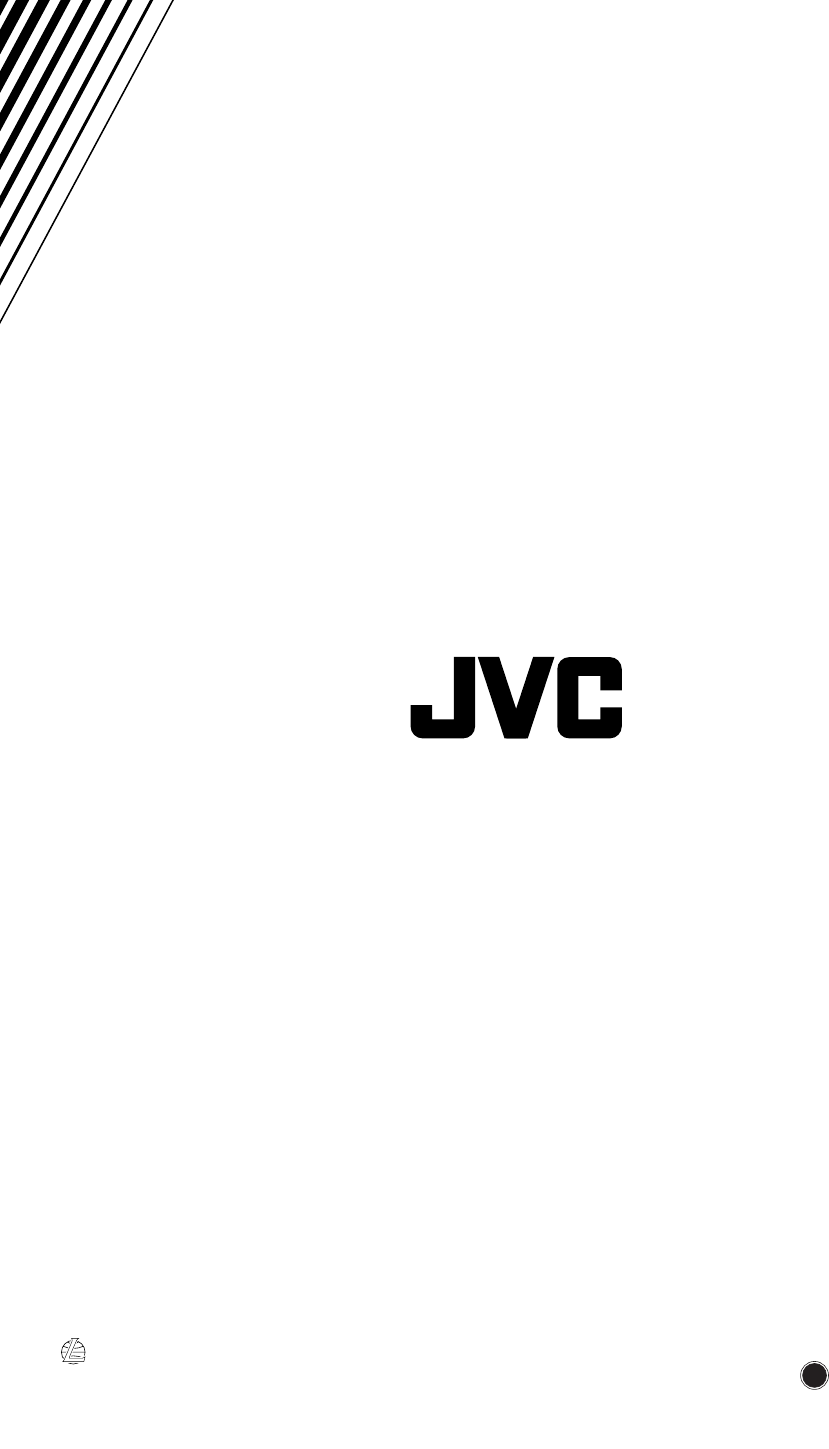
J
V
C
1002MWMMDWJEM
EN, CS
VICTOR COMPANY OF JAPAN, LIMITED
© 2002 VICTOR COMPANY OF JAPAN, LIMITED
UX-A10DVD[UB]COVER.pm6 02.9.25, 8:15 AM2

Instructions MICRO COMPONENT MD SYSTEM UX-A10DVD