JVC UX G120B G120 [B] User Manual LVT2198 012A
User Manual: JVC UX-G120B UX-G120B English,
Open the PDF directly: View PDF ![]() .
.
Page Count: 2
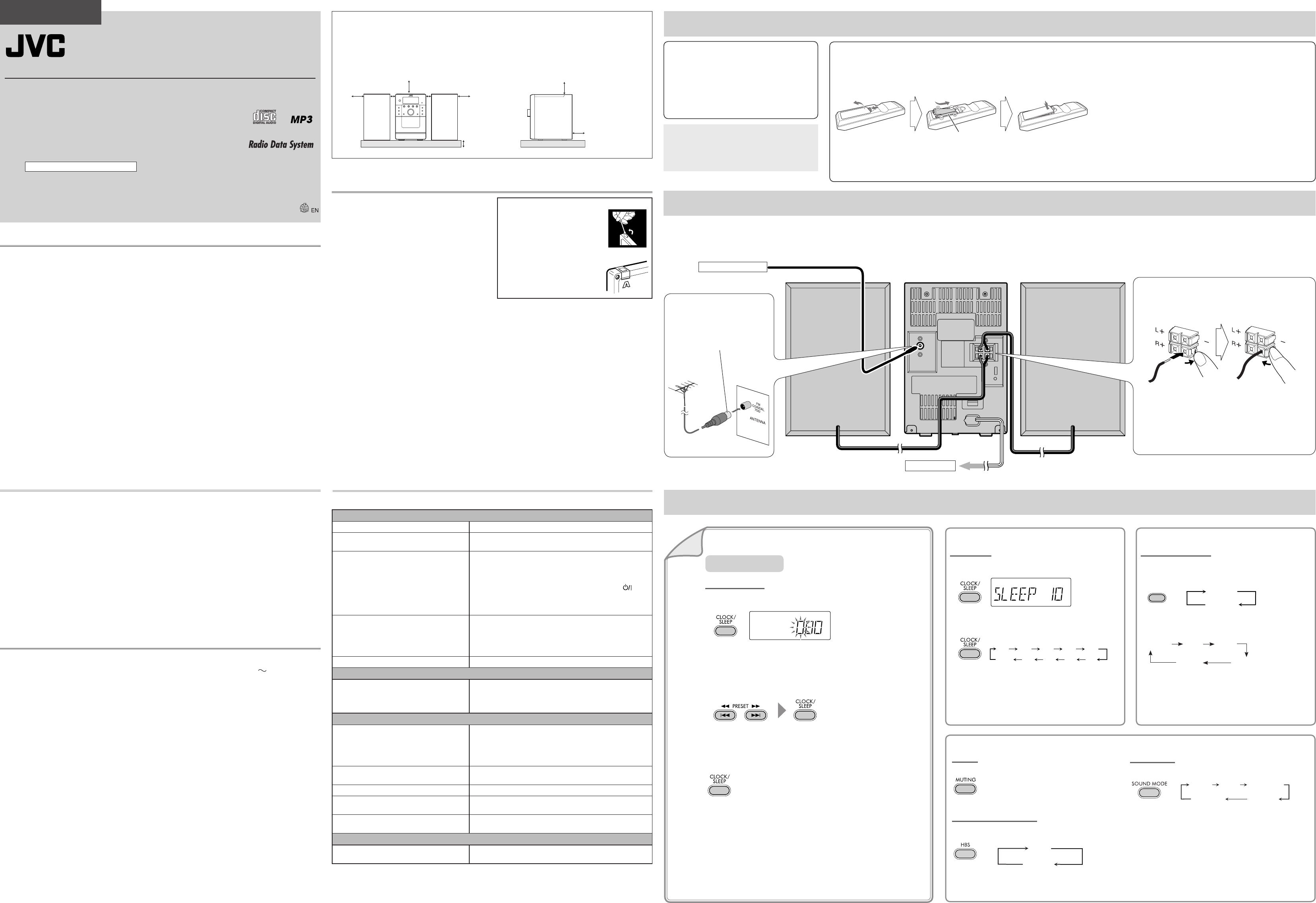
SLEEP
REPEAT1
TRACK WMA
GROUP
HBS JAZZ
SLEEP
DISPLAY/
PROGRAM
10 20 30 40 50
90 80 70 60
Thank you for purchasing a JVC product.
ENGLISH
UX–G120—Consists of CA-UXG120 and SP-UXG120
HBS
ID3 ON
ID3 OFF
File Title
Artist
Album
Group
CLASSICROCK POP
JAZZ
1
Prepare the remote control
Insert the batteries into the remote control by matching the polarity (+ and –) correctly.
If the range or effectiveness of the remote control decreases, replace both batteries.
❍
•
Sound Mode
To select the sound mode suitable for your favorite music
Setting the clock
You can set the clock only when the System is turned off (on standby.)
1
If you have already set the clock before, press and hold CLOCK/
SLEEP until the clock is flashing.
“0:00” flashes on the display until you set the clock.
2 Adjust the hour and minute.
The clock may gain or lose 1 to 2 minutes per month. You may
need to readjust the clock periodically.
To check the current time while the System is turned on
The time is displayed for a few seconds.
If there is a power failure
The clock loses its settings. You need to set the clock again.
•
•
•
MICRO COMPONENT SYSTEM
Supplied accessories
After unpacking, check to make sure that you have
all the following items. The number in parentheses
indicates the quantity of each piece supplied.
FM antenna (1)
Remote control (1)
Batteries (2)
If any items are missing, consult your dealer
immediately.
❍
•
•
•
NOTES:
Store the battery in a place where children cannot reach. If a child accidentally
swallows the battery, consult a doctor immediately.
To prevent the battery from overheating, cracking, or starting a fire:
Do not recharge, short, disassemble or heat the battery or dispose of it in a
fire.
Do not leave the battery with other metallic materials.
Wrap the battery with tape and insulate when throwing away or saving it.
Do not poke the battery with tweezers or similar tools.
Dispose of battery in the proper manner, according to federal, state, and local
regulations.
The battery (battery pack or battery installed) shall not be exposed to
excessive heat source such as sunshine, fire or the like.
CAUTION:
Danger of explosion if battery is incorrectly replaced. Replace only with the
same or equivalent type.
•
•
–
–
–
–
•
•
For better FM reception
Disconnect the supplied FM
antenna, and connect to an
outdoor FM antenna (not supplied)
using a 75 Ω wire with coaxial type
connector (IEC or DIN45325).
To a wall outlet
Extend it so that you can obtain the best reception.
NOTE:
Make sure the antenna conductors do not touch any other terminals, connecting cords or the power cord. Also, keep
the antennas away from metallic parts of the System, connecting cords, and the AC power cord. Otherwise, it could
cause poor reception.
Use only speakers with the same speaker impedance as indicated by the speaker terminals on the rear of the System.
•
•
Troubleshooting
Initial settings
Display settings
Display information
To display ID3 tag information
During playback of MP3
ID3 tag information is displayed automatically as follows:
❍Timer
Sleep Timer
You can set Sleep Timer only when the System is turned on.
1
2 Specify the time (in minutes).
To check the remaining time until the System shuts off, press
and hold CLOCK/SLEEP.
If you press the button repeatedly, you can change the shut-off
time.
❍
•
•
Sound adjustments
Muting
To drop the volume in a moment
To restore the volume, press again or adjust the volume.
Hyper Bass Sound (HBS)
To reinforce the bass sound
❍
•
Specifications
INSTRUCTIONS
To connect the speaker cords
Make sure both speakers are connected correctly and firmly.
When connecting the speaker cords, match the polarity of the
speaker terminals: The black cord to (–), the red cord to (+).
Maintenance
To get the best performance of the System, keep your
discs, and the mechanism clean.
Handling discs
When removing the disc from its case, hold it at the edge
while pressing the center hole lightly.
Do not touch the shiny surface of the disc, or bend the
disc.
Put the disc back in its case after use to prevent warping.
Be careful not to scratch the surface of the disc.
Avoid exposure to direct sunlight, temperature
extremes, and moisture.
To clean the disc:
Wipe the disc with a soft cloth in a straight line from
center to edge.
Handling cassette tapes
If the tape is loose in its cassette, take up the slack by
inserting a pencil in one of the reels and rotate it.
If the tape is loose, it may get stretched, cut, or caught
in the cassette.
Be careful not to touch the tape surface.
Avoid the following places to store the tape—in dusty
places, in direct sunlight or heat, in moist areas, on a TV
or speaker, or near a magnet.
To keep the best recording and playback sound quality
Use a cotton swab moistened with alcohol to clean the
heads, capstans, and pinch rollers.
Use a head demagnetizer (available at electronics and
audio shops) to demagnetize the heads (when the
System turned off).
•
•
•
•
•
•
–
•
•
•
•
To protect your recording
Cassettes have two small tabs to
protect from unexpected erasure or
re-recording.
To protect your recording, remove
these tabs.
To re-record on a protected tape,
cover the holes with adhesive tape.
Cleaning the System
Stains should be wiped off with a soft cloth. If the
System is heavily stained, wipe it with a cloth soaked in
water-diluted neutral detergent and wrung well, then
wipe clean with a dry cloth.
Since the System may deteriorate in quality, it becomes
damaged or gets its paint peeled off, be careful about
the following:
DO NOT wipe it with a hard cloth.
DO NOT wipe it strongly.
DO NOT wipe it with thinner or benzine.
DO NOT apply any volatile substance such as
insecticides to it.
DO NOT allow any rubber or plastic to remain in
contact for a long time.
Cleaning the CD pickup lens
Keep the CD pickup lens clean, or the sound may be
degraded. Use a blower (available at a camera store, etc.)
to blow dust off the lens.
•
•
–
–
–
–
–
•
Main unit (CA-UXG120)
Amplifier section
Output Power: 3 W per channel, min. RMS,
driven into 4 at 1 kHz with no
more than 10% total harmonic
distortion. (IEC268-3)
Speakers/Impedance: 4 – 8
Terminal
AUDIO IN: Input sensitivity/Impedance
500 mV / 50 k
FM tuner section
Tuning range: 87.50 MHz – 108.00 MHz
CD player section
Dynamic range: 60 dB
Signal-to-noise ratio: 60 dB
Wow and flutter: Immeasurable
Cassette deck section
Frequency response
Normal (type I): 125 Hz – 8 kHz
Wow and flutter: 0.35% (WRMS)
Getting Started
Sound and Other Adjustments
Precautions
Playable disc/file types
Notes on the power cord
When you go away for an extended period of time,
remove the plug from the wall outlet.
When unplugging the System from the wall outlet,
always pull the plug, not the power cord.
Do not handle the power cord with wet hands.
Disconnect the power cord before cleaning the System
or moving the System.
Do not alter, twist or pull the power cord, or put
anything heavy on it, which may cause fire, electric
shock, or other accidents.
Avoid moisture, water, dust, and high
temperatures
Do not place the System in moist or dusty places.
If water gets inside the System, turn off the power and
remove the plug from the wall outlet, then consult your
dealer. Using the System in this state may cause a fire or
electrical shock.
Do not expose the System to direct sunlight or place it
near a heating device.
•
•
•
•
•
•
•
•
LVT2198-012A [B]
0810YAMMDWMTS
©2010 Victor Company of Japan, Limited Connections
In this manual:
The remote control buttons are used for explaining the
operations unless mentioned otherwise. However, if
the System has the same or similar button names, they
can also be used for the operations.
“File” and “track” are used interchangeably.
•
•
FM antenna (supplied)
CAUTIONS:
Do not connect more than one speaker to each terminal.
Do not allow the conductor of the speaker cords to be in touch
with the metallic parts of the System.
NOTE:
If the speaker cords are covered with vinyl, remove the vinyl to
expose the tip of the speaker cords by twisting the vinyl.
•
•
Outdoor FM
antenna 1. Unlock
2. Insert
3. Lock
(Hold)
Canceled
(No indication)
Canceled
(No indication)
OFF
(Canceled)
CAUTION: Proper Ventilation
To avoid risk of electric shock and fire, and to prevent damage, locate the apparatus as follows:
Front: No obstructions and open spacing.
Sides/Top/Back: No obstructions should be placed in the areas indicated by the dimensions in the illustration.
Bottom: Place on the level surface. Maintain an adequate air path for ventilation by placing on a stand with a
height of 10 cm or more.
1.
2.
3.
Side viewFront view
15 cm
15 cm
10 cm
15 cm
1 cm
15 cm
15 cm 1 cm
(Hold)
Notes on installation
Select a place which is level, dry and neither too hot nor
too cold—between 5˚C and 35˚C.
Do not install the System in a place subject to vibrations.
Do not put heavy objects on the System.
To prevent malfunction or damage to the System
Do not insert any metallic objects, such as wires,
hairpins, coins, etc. into the System.
Do not block the vents.
There are no user-serviceable parts inside. If anything
goes wrong, unplug the power cord and consult your
dealer.
•
•
•
•
•
This System can play back following types of discs.
Audio CD with “COMPACT disc” logo and CD-R/CD-RW in Audio CD format
MP3 files on a CD-R/CD-RW (ISO 9660 format)
This System may not play back some files even though their formats are listed above.
This System cannot play “packet write” discs.
For MP3 playback:
Some MP3 files may not be played back due to their recording conditions.
This System can play only discs of ISO 9660 Level 1 or Level 2.
It is recommended to record each file at a sampling rate of 44.1 kHz and at a data transfer rate of 128 kbps.
This System can recognize a total of 999 tracks and 99 groups.
This System can show the Tag data (version 1).
•
–
–
•
•
•
–
–
–
–
–
If you are having a problem with your System, check this list for a possible solution before calling for service.
General
Power does not come on. \ Power plug is not inserted securely. Plug it in securely.
Adjustments or settings are suddenly
canceled before you finish.
\ There is a time limit. Repeat the procedure again.
Operations are disabled. \ The built-in microprocessor may malfunction due to external
electrical interference. Unplug the AC power cord and then
plug it back in.
If the problem could not be solved by the procedure above,
turn off the System (on standby), then press and hold and
AUDIO IN on the main unit until “RESET” appears on the display.
If you reset your System, the clock setting and preset stations
are erased so you need to set them again.
Unable to operate the System from the
remote control.
\ The path between the remote control and the remote sensor
on the System is blocked.
\ Point it at the remote sensor on the front panel.
\ Move closer to the System.
\ The batteries are exhausted.
No sound is heard from speakers. \ Speaker connections are incorrect or loose.
FM radio
Hard to listen to broadcasts because of noise. \ Antenna connections are incorrect or loose.
\ The FM antenna is not properly extended or positioned.
\ Electrostatic discharge from your body may cause noise. If this
happens, turn the System off then on again.
Disc
The disc does not play. \ The disc is placed upside down. Place the disc with the label
side up.
\ The disc is recorded using “packet writing (UDF file system).”
It cannot be played.
\ The CD pickup lens is dirty.
The disc sound is discontinuous. \ The disc is scratched or dirty.
\ MP3 files have not been properly recorded on a CD-R/CD-RW.
“NO DISC” appears on the display. \ MP3 files are not recorded on the disc.
ID3 Tag on an MP3 file cannot be shown. \ There are two types of ID3 Tag—Version 1 and Version 2. This
System can only show ID3 Tag Version 1.
Groups and tracks are not played back as you
expect.
\ Playing order is determined when the groups and tracks are
recorded. It depends on the writing application.
Recording operations
Impossible to record. \ Small tabs of the cassette are removed. Cover the holes with
adhesive tape.
General
Power requirement: AC 230 V , 50 Hz
Power consumption: 23 W (at operation)
1. 00 W or less (on standby)
Dimensions (approx.): 140 mm × 209 mm × 208 mm
(W×H×D)
Mass (approx.): 2.2 kg
Speakers (SP-UXG120)
Type: 1-way Bass reflex
Speaker units: 8 cm cone × 1
Impedance: 4
Dimensions (approx.): 135 mm × 209 mm × 175 mm
(W×H×D)
Mass (approx.): 1.2 kg each
Design and specifications are subject to change without
notice.
Do not connect the AC power cord until all other connections have been made.
R03(UM-4)/AAA(24F)
(supplied)
or
Main unit Main unit
SpeakerSpeaker
EN_UX-G120.indd 1EN_UX-G120.indd 1 10.9.2 1:55:53 PM10.9.2 1:55:53 PM
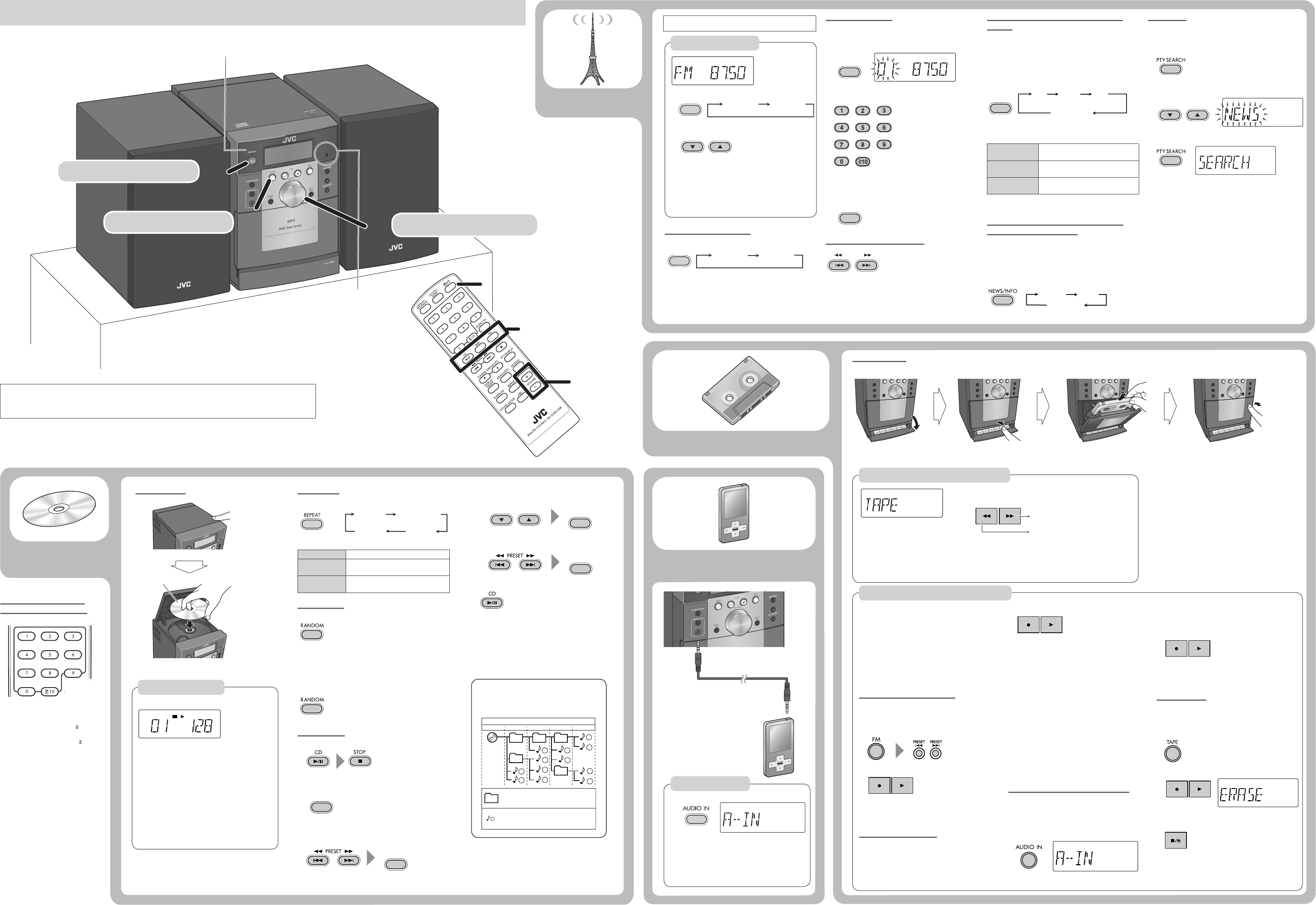
FM
FM
MHz
DISPLAY/
PROGRAM
TUNING/GROUP/PTY
DISPLAY/
PROGRAM
PRESET
TUNING/GROUP/PTY
CD
CD
TAPE
MP3
DISPLAY/
PROGRAM
DISPLAY/
PROGRAM
DISPLAY/
PROGRAM
TUNING/GROUP/PTY
DISPLAY/
PROGRAM
11
2233
33
11
CD
MHz
22
TRACK CD
MODE
DISPLAY
REPEAT1
REPEAT
NEWS INFO
PS
(NO PS*)
PTY
(NO PTY*)
RT
(NO RT*)
REPEAT GROUP
2
Presetting stations
You can preset up to 20 FM stations.
While listening to a target station
1
2 Select a preset number.
You can also use 4 or ¢.
3 Store the station.
Tuning in to a preset station
The PROG indicator lights up on the display.
You can also use number buttons on the remote
control.
•
•
•
1
2
The station search stops when a station of sufficient
signal strength is found.
To manually stop the search, press 5 or ∞.
When you press 5 or ∞ repeatedly, the frequency
changes step by step.
•
•
For MP3:
(1) Select a group.
(2) Select a track.
4
To erase the entire program, press 7 twice. The
PROG indicator goes off.
You can repeat the programmed tracks by
pressing REPEAT.
To check the programmed contents, press
DISPLAY/PROGRAM while the PROG indicator
lights up on the display and playback is stopped.
•
•
•
Receiving FM stations with Radio Data
System
Radio Data System allows FM stations to send an
additional signal along with their regular program
signals.
If you want to know more about Radio Data System,
visit <http://www.rds.org.uk>.
To display the Radio Data System information
Displayed if related signals are not sent by a station.
PS
(Program Service) Commonly known station names.
PTY
(Program Type) Types of broadcast programs.
RT
(Radio Text) Text messages the station sends.
When a Radio Data System signal is not received, the
frequency is displayed.
Switching temporarily to a program of
your choice automatically
The Enhanced Other Networks function allows the
System to switch temporarily to a preset FM station
broadcasting a program of your choice (NEWS or INFO).
This function works while listening to the FM station
providing the required signals.
While listening to the FM station
•
*
•
•
PTY search
You can search for a program from the preset stations by
specifying PTY code.
While listening to a station
1
2 Select a PTY code.
3 Start searching.
When the System finds the one you have selected, that
station is tuned in.
To stop searching, press PTY SEARCH.
To search for another station, press PTY SEARCH while
the indications are flashing.
If no program is found, “NO FOUND” appears.
•
•
•
With the tape side facing down.
DO NOT turn off the System with the volume set to an extremely high level; otherwise,
the sudden blast of sound may damage your hearing and speakers when you turn on the
System or start playback.
Turn on the power.
Basic operation
Playback operations (on the main unit)
Searching for stations
Improving the reception
When an FM stereo broadcast is hard to listen
When the monaural mode (MONO) is activated, the
reception is improved. However, the stereo effect is lost.
To restore the stereo effect, press FM again.
•
•
Playback operations
FM radio
Tape
Disc
Playback operation
Frequency
(No-radio Data System signal)
Repeat Play
During playback
REPEAT 1 Repeats the current track.
REPEAT GROUP Repeats all the tracks in the current
group. (for MP3 only)
REPEAT Repeats all tracks.
(on the program during Program Play)
Random Play
You can play back all the tracks on the disc at random.
Playback starts in a random order.
Random Play ends when all tracks have been played.
You cannot select a track with the number buttons
during Random Play.
To exit from Random Play
You can also exit from Random Play by pressing STOP 7.
Program Play
1
2
3 Select a track number (up to 32 tracks).
For audio CD:
•
•
How to select a number
using the remote control
Examples:
To select number 5, press 5.
To select number 20, press 10, 2,
then 0.
To select number 125, press 10
twice, 1, 2, then 5.
•
•
•
Before you start recording
It should be noted that it may be unlawful to
re-record pre-recorded tapes, records, or discs
without the consent of the owner of copyright
for the sound or video recording, broadcast or
cable program and for any literary, dramatic,
musical, or artistic work embodied therein.
The volume and sound adjustments (see page 1) do
not affect recordings.
Random Play and Repeat Mode are canceled during
recording.
Recording an FM broadcast
You can use type I tapes for recording.
Before recording
Insert a recordable cassette.
1 Tune into the FM station you want to record.
2 Start recording.
The ¶ REC indicator lights up on the display.
To stop recording, press §.
Recording from a disc
You can record tracks from an Audio CD.
Before recording
Load a disc and insert a recordable cassette.
1 Select “CD” as the source and stop playback.
•
•
•
•
•
Recording operations (on the main unit)
(At the same time)
(Hold)
Label side
2 Start recording.
The ¶ REC indicator lights up on the display.
When playback ends, recording automatically stops.
To stop recording manually, press §.
To record Program Play or Random Play, select
Program Play or Random Play, then press CD 6 to
pause playback.
To start recording from a specified track, press 4
or ¢ to select a track you want to start recording
from.
When the tape reaches its end before playback of
the disc finishes, the recording and playback pause.
In this case, flip the tape and restart the recording by
either of the following ways.
To restart the recording from the position where the
playback pauses, press ¶ and 3.
To restart the recording from the beginning of the
current track, press 4, then press ¶ and 3.
Recording from an external device
To connect an external device, see “External device”.
Before recording
Connect a device and insert a recordable cassette.
1 Select “AUDIO IN” as the source and turn on the
external device.
•
•
•
•
•
•
•
Preset number
1
2 Start playback of the external device.
NOTE:
Always set volume to “VOL MIN” when
connecting or disconnecting the external
device.
•
Canceled
(No indication)
FM (PRE) FM MONO
FM (PRE) FM MONO
To select a number,
see “How to select
a number using the
remote control” in the
bottom left of the page.
Frequency
To insert a tape
You can play back type I tapes.
To locate a particular portion
While playing a tape
To release, press 3.
NOTES:
It is not recommended to use C-120 or longer tapes.
These tapes easily jam in the pinch roller and capstan, and
may cause characteristic deterioration.
•
Wind-forward the tape.
Rewind the tape.
(At the same time)
External device
Stereo mini plug cord
(not supplied)
2 Start playback on the external device.
Refer to the manuals supplied with the external
device.
3 Start recording
The ¶ REC indicator lights up on the display.
To stop recording, press §.
Erasing a tape
You can make a blank tape by erasing the contents.
Before erasing
Insert the tape you want to erase.
1 Select “TAPE” as the source.
2 Start erasing.
To stop erasing
•
•
•
(At the same time)
(At the same time)
To place a disc
To play back / pause
Press 6.
To select a track
Press ¢ or 4.
To fast-forward a track
Press and hold ¢.
To fast-reverse a track
Press and hold 4.
To select a group (MP3 only)
Press 5 or ∞.
To stop playback
Press 7.
MP3 groups/tracks configuration
This System plays back MP3 tracks as follows.
The play order in the figure is for MP3 tracks
on a disc.
Remote sensor
STANDBY lamp
Select a source. Adjust the volume.
1
1
2
3
10
11
12
4
5
6
7
8
9
01
01
02
03 04
05
Hierarchy
Level 2 Level 3 Level 4Level 1 Level 5
Group with its play order
MP3 track with its play order
To play back
Press 3.
To pause
Press 8.
To stop
Press 7.
Press §.
(for MP3 only)
or
or
or
This System cannot receive AM broadcast.
or
or
or
Ex.: During playback of audio CD
or
EN_UX-G120.indd 2EN_UX-G120.indd 2 10.9.2 1:55:57 PM10.9.2 1:55:57 PM