JVC UX G28J G28 User Manual Instructions LVT1737 005A
UX-G28J UX-G28J LVT1737-005A English,
User Manual: JVC UX-G28J Instructions
Open the PDF directly: View PDF ![]() .
.
Page Count: 32
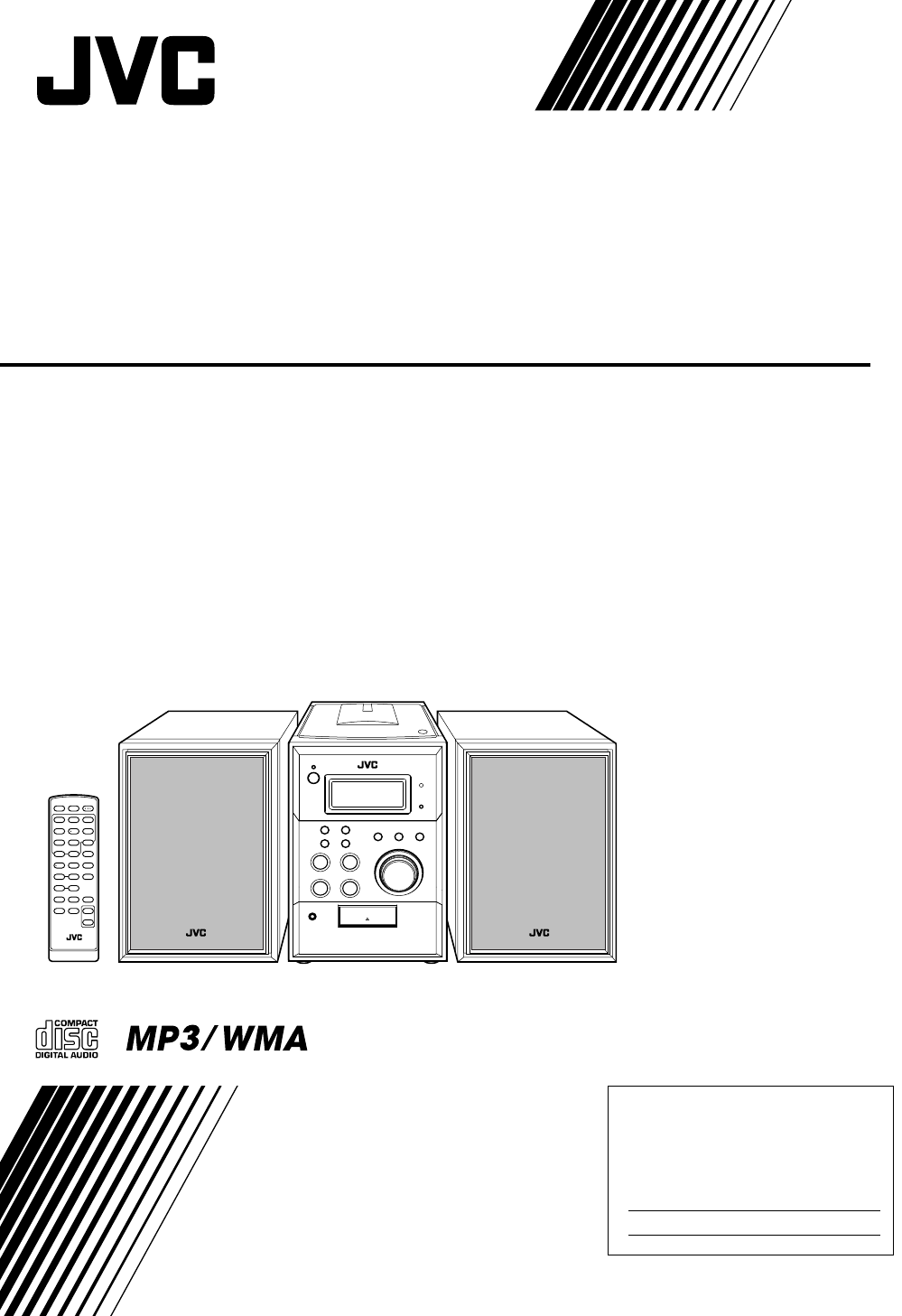
MICRO COMPONENT SYSTEM
UX-G28—Consists of CA-UXG28 and SP-UXG28
INSTRUCTIONS
LVT1737-005A
[J]
E
n
g
l
i
s
h
For Customer Use:
Enter below the Model No. and Serial No.
which are located either on the rear, bot-
tom or side of the cabinet. Retain this
information for future reference.
Model No.
Serial No.
UX-G28[J].BOOK Page 1 Monday, November 12, 2007 10:49 AM

G-1
Warnings, Cautions and Others
Mises en garde, précautions et indications diverses
This equipment has been tested and found to
comply with the limits for a Class B digital device,
pursuant to part 15 of the FCC Rules. These limits
are designed to provide reasonable protection
against harmful interference in a residential
installation.
This equipment generates, uses and can radiate
radio frequency energy and, if not installed and
used in accordance with the instructions, may
cause harmful interference to radio
communications. However, there is no guarantee
that interference will not occur in a particular
installation. If this equipment does cause harmful
interference to radio or television reception, which
can be determined by turning the equipment off and
on, the user is encouraged to try to correct the
interference by one or more of the following
measures:
Reorient or relocate the receiving antenna.
Increase the separation between the equipment
and receiver.
Connect the equipment into an outlet on a circuit
different from that to which the receiver is
connected.
Consult the dealer or an experienced radio/TV
technician for help.
CAUTION
Changes or modifications not approved by JVC
could void the user’s authority to operate the
equipment.
Class II equipment symbol
This symbol indicates that the unit has
a double insulation system
Note to CATV system installer:
This reminder is provided to call the CATV system
installer’s attention to section 820-40 of the NEC
which provides guidelines for proper grounding and,
in particular, specifies that the cable ground shall be
connected to the grounding system of the building,
as close to the point of cable entry as practical.
For Canada/pour le Canada
THIS DIGITAL APPARATUS DOES NOT EXCEED
THE CLASS B LIMITS FOR RADIO NOISE
EMISSIONS FROM DIGITAL APPARATUS AS
SET OUT IN THE INTERFERENCE-CAUSING
EQUIPMENT STANDARD ENTITLED “DIGITAL
APPARATUS,” ICES-003 OF THE DEPARTMENT
OF COMMUNICATIONS.
CET APPAREIL NUMERIQUE RESPECTE LES
LIMITES DE BRUITS RADIOELECTRIQUES
APPLICABLES AUX APPAREILS NUMIRIQUES
DE CLASSE B PRESCRITES DANS LA NORME
SUR LE MATERIEL BROUILLEUR; “APPAREILS
NUMERIQUES”, NMB-003 EDICTEE PAR LE
MINISTRE DES COMMUNICATIONS.
Symbole d'un équipement de Catégorie II
Ce symbole indique que l'appareil
a un système à double isolation.
Safety.FM Page 1 Monday, November 19, 2007 4:06 PM

G-2
Some of the model information is located on
the bottom.
CAUTION –– % button !
Disconnect the mains plug to shut the power off
completely (the STANDBY lamp goes off). When
installing the apparatus, ensure that the plug is
easily accessible. The % button in any position
does not disconnect the mains line.
• When the system is on standby, the STANDBY
lamp lights red.
• When the system is turned on, the STANDBY
lamp goes off.
The power can be remote controlled.
ATTENTION –– Touche % !
Déconnectez la fiche de secteur pour mettre
l’appareil complètement hors tension (le témoin
STANDBY l s’éteint). Lors de l’installation de
l’appareil, assurez-vous que la fiche soit facilement
accessible. La touche %, dans n’importe quelle
position, ne déconnecte pas le systéme du secteur.
• Quand le systéme est en attente, le témoin
STANDBY est allumé en rouge.
• Quand le systéme est sous tension, le témoin
STANDBY s’éteint.
L’alimentation peut être télécommandée.
WARNING: TO REDUCE THE RISK OF FIRE
OR ELECTRIC SHOCK, DO NOT EXPOSE
THIS APPLIANCE TO RAIN OR MOISTURE.
Sur certains modèles, l’information les concernant
est située à la partie inférieure.
CAUTION:
Excessive sound pressure from earphones or
headphones can cause hearing loss.
ATTENTION:
Une pression acoustique excessive des écouteurs
ou du casque d’écoute peut entraîner une perte
auditive.
AVERTISSEMENT: POUR DIMINUER LE RISQUE
D'UN INCENDIE OU D'UNE SECOUSSE ELECTRIQUE,
NE PAS EXPOSER CET APPAREIL A LA PLUIE OU
A DE L'HUMIDITE.
Safety.FM Page 2 Tuesday, November 27, 2007 11:46 AM

G-3
IMPORTANT FOR LASER PRODUCTS
1. CLASS 1 LASER PRODUCT
2.
3.
4. REPRODUCTION OF LABEL: CAUTION LABEL, PLACED INSIDE THE UNIT.
CAUTION: Do not open the top cover or cabinet. There are no user serviceable parts
inside the unit; leave all servicing to qualified service personnel.
CAUTION: (For U.S.A.) Visible and/or invisible class II laser radiation when open. Do
not stare into beam. (For Canada) Visible and/or invisible class 1M laser radiation when
open. Do not view directly with optical instruments.
5. CAUTION: Use of any controls, adjustments, or procedures other than those specified
herein may result in hazardous exposure.
1. PRODUIT LASER CLASSE 1
2.
3.
4. REPRODUCTION DE L'ÉTIQUETTE: ÉTIQUETTE DE PRÉCAUTION PLACÉE À
L'INTERIEUR DE L'APPAREIL.
ATTENTION: N'ouvrez pas le couvercle supérieur ni le coffret de l’appareil. Il n'y a
aucune pièce réparable par l'utilisateur à l'intérieur de l'appareil; confiez toute
réparation à un personnel qualifié.
ATTENTION: (Pour les Etats-Unis) Radiation laser de classe II visibles et/ou invisible si
l’appareil est ouvert. Ne regardez pas le rayon. (Pour le Canada) Rayonnement laser
visible et/ ou invisible de classe 1M une fois ouvert. Ne pas regarder directement avec
des instruments optiques.
IMPORTANT POUR PRODUITS LASER
5. ATTENTION:
L'utilisation de n'importe quelles commandes, mises au point ou procédures
autres que celles spécifiées ici risque de provoquer une exposition dangereuse.
Safety.FM Page 3 Tuesday, November 27, 2007 11:46 AM

G-4
CAUTION
• Do not block the ventilation openings or holes.
(If the ventilation openings or holes are blocked
by a newspaper or cloth, etc., the heat may not
be able to get out.)
• Do not place any naked flame sources, such as
lighted candles, on the apparatus.
• When discarding batteries, environmental
problems must be considered and local rules or
laws governing the disposal of these batteries
must be followed strictly.
• Do not expose this apparatus to rain, moisture,
dripping or splashing and that no objects filled
with liquids, such as vases, shall be placed on
the apparatus.
ATTENTION
• Ne bloquez pas les orifices ou les trous de
ventilation. (Si les orifices ou les trous de
ventilation sont bloqués par un journal un tissu,
etc., la chaleur pent ne pas être évacuée
correctement de l’appareil.)
• Ne placez aucune source de flamme nue, telle
qu’une bougie, sur l’appareil.
• Lors de la mise au rebut des piles, veuillez prendre en
considération les problèmes de l’environnement et
suivre strictement les règles et les lois locales sur la
mise au rebut des piles.
• N’exposez pas cet appareil à la pluie, à l’humidité,
à un égouttement ou à des éclaboussures et ne
placez pas des objets remplis de liquide, tels qu’un
vase, sur l’appareil.
Caution: Proper Ventilation
To avoid risk of electric shock and fire, and to prevent damage, locate the apparatus as follows:
1. Front: No obstructions and open spacing.
2. Sides/ Top/ Back: No obstructions should be placed in the areas shown by the dimensions below.
3. Bottom: Place on the level surface. Maintain an adequate air path for ventilation by placing on a stand with a height of 10 cm
(3-
15
/
16
") or more.
Attention: Aération correcte
Pour prévenir tout risque de décharge électrique ou d’incendie et éviter toute détérioration, installez l’appareil de la manière
suivante:
1. Avant: Bien dégagé de tout objet.
2. Côtés/dessus/dessous: Assurez-vous que rien ne bloque les espaces indiqués sur le schéma ci-dessous.
3. Dessous: Posez l’appareil sur une surface plane et horizontale. Veillez à ce que sa ventilation correcte puisse se faire en le
plaçant sur un support d’au moins dix centimètres de hauteur.
Front view
Vue avant
Side view
Vue de côté
SP-UXG28
CA-UXG28
SP-UXG28 CA-UXG28
UX-G28[J].BOOK Page 4 Monday, November 12, 2007 10:49 AM

1
Contents
Contents ..............................................................1
Introduction ........................................................2
Precautions .........................................................................2
How to Read This Manual ................................................. 3
Getting Started ...................................................4
Step 1: Unpack ................................................................... 4
Step 2: Prepare the Remote Control .................................. 4
Step 3: Hook Up ................................................................ 5
Before Operating the System ............................7
Daily Operations—Playback .............................8
Listening to the Radio ........................................................ 9
Playing Back a Disc .........................................................10
Playing Back from the USB mass storage class device ... 10
Playing Back Other Equipment ....................................... 11
Daily Operations—Sound & Other
Adjustments ......................................................12
Adjusting the Volume ...................................................... 12
Adjusting the Sound ........................................................ 12
Setting the Clock .............................................................13
Turning Off the Power Automatically ............................. 13
Advanced Disc/USB mass strage class device
Operations .......................................................14
Programming the Playing Order—Program Play ............ 14
Playing at Random—Random Play .................................16
Playing Repeatedly—Repeat Play ................................... 16
Timer Operations .............................................17
Setting the Timer ............................................................. 17
Additional Information ...................................19
Learning More about This System .................................. 19
Troubleshooting ............................................................... 20
Maintenance .....................................................................20
Specifications ................................................................... 21
Parts Index ....................................................................... 22
UX-G28[J].BOOK Page 1 Monday, November 12, 2007 10:49 AM

2
Introduction
Thank you for purchasing a JVC product.
Please read all instructions carefully before operation, to
ensure your complete understanding and to obtain the best
possible performance from the unit.
Precautions
Installation
• Install in a place which is level, dry and neither too hot nor
too cold—between 5°C and 35°C.
• Install the System in a location with adequate ventilation to
prevent internal heat buildup inside the System.
• Leave sufficient distance between the System and the TV.
• Keep the speakers away from the TV to avoid interference
with TV.
Power sources
• When unplugging the System from the wall outlet, always
pull on the plug, not the AC power cord.
Moisture condensation
Moisture may condense on the lenses inside the System in
the following cases:
• After starting to heat the room
• In a damp room
• If the System is brought directly from a cold to a warm
place
Should this occur, the System may malfunction. In this case,
leave the System turned on for a few hours until the moisture
evaporates, unplug the AC power cord, then plug it in again.
Others
• Should any metallic object or liquid fall into the System,
unplug the AC power cord and consult your dealer before
operating any further.
• If you are not going to operate the System for an extended
period of time, unplug the AC power cord from the wall outlet.
If anything goes wrong, unplug the AC power cord and
consult your dealer.
DO NOT install the System in a location near
heat sources, or in a place subject to direct
sunlight, excessive dust or vibration.
DO NOT handle the AC power cord with wet
hands.
For safety, observe the following carefully:
• Make sure there is good ventilation around
the main unit. Poor ventilation could
overheat and damage the System.
• DO NOT block the ventilation openings or
holes. If they are blocked by a newspaper or
cloth, etc., the heat may not be able to get
out.
DO NOT disassemble the System since there
are no user serviceable parts inside.
UX-G28[J].BOOK Page 2 Monday, November 12, 2007 10:49 AM

3
How to Read This Manual
To make this manual as simple and easy-to-understand as
possible, we have adapted the following methods:
• Button and control operations are explained as listed in the
table below. In this manual, the operations using the
remote control is mainly explained; however, you can use
the buttons and controls on the main unit if they have the
same (or similar) name and marks.
•
Some related tips and notes are explained later in the
sections “Learning More about This System” and
“Troubleshooting” , but not in the same section
explaining the operations.
If you want to know more about
the functions, or if you have a doubt about the functions, go
to these sections and you will find the answers.
Indicates that you press the button
briefly
.
Indicates that you press the button
briefly and repeatedly
until an option
you want is selected.
Indicates that you press one of the
buttons.
Indicates that you
press and hold
the
button for specified seconds.
• The number inside the arrow
indicates the period of press (in this
example, 2 seconds).
• If no number is inside the arrow,
press and hold until the entire
procedure is complete or until you
get a result you want.
• Indicates that you turn the control
toward the specified direction(s).
Indicates that this operation is only possible
using the remote control.
Indicates that this operation is only possible
using the buttons and controls on the main
unit.
2sec.
Remote
ONLY
Main Unit
ONLY
UX-G28[J].BOOK Page 3 Monday, November 12, 2007 10:49 AM

4
Getting Started
Step 1: Unpack
After unpacking, check to be sure that you have all the
following items. The number in parentheses indicates the
quantity of each piece supplied.
• FM antenna (1)
• AM loop antenna (1)
• Remote control (1)
•Batteries (2)
If any item is missing, consult your dealer immediately.
Step 2: Prepare the Remote Control
Insert the batteries into the remote control by matching the
polarity (+ and –) correctly.
• If the range or effectiveness of the remote control
decreases, replace both batteries.
Step 1:Unpack the package and
check the accessories.
Step 2: Prepare the remote control.
Step 3: Hook up the components such
as AM/FM antennas, speakers,
etc. (see pages 5 to 6).
Finally plug the AC power cord.
Now you can operate the System.
Caution
Battery shall not be exposed to excessive heat such as
sunshine, fire or the like.
3
2
1
R03(UM-4)/AAA(24F)
UX-G28[J].BOOK Page 4 Monday, November 12, 2007 10:49 AM

5
Step 3: Hook Up
If you need more detailed information, see page 6
Illustrations of the input/output terminals below are typical
examples.
When you connect Digital Audio Player, etc., refer also to their
manuals since the terminal names actually printed on the rear
may vary.
Turn the power off to all components before connections.
To a wall outlet
Plug the AC power cord only after all connections are complete.
FM antenna (supplied)
Extend it so that
you can obtain the
best reception.
Red
Black
AM loop antenna (supplied)
Turn it until the best reception is
obtained.
UX-G28[J].BOOK Page 5 Monday, November 12, 2007 10:49 AM

6
To connect the AM loop antenna
Make sure to connect the wire correctly.
For better FM/AM reception
• Make sure the antenna conductors do not touch any other
terminals, connecting cords and power cord. Also, keep the
antennas away from metallic parts of the System,
connecting cords, and the AC power cord. This could cause
poor reception.
To connect the speaker cords
Make sure the both speakers are connected correctly and
firmly.
When connecting the speaker cords, match the polarity of
the speaker terminals: The black cord to (-), the red cord to
(+).
• If the AM loop antenna wire or speaker cords are covered
with vinyl, remove the vinyl to expose the tip of the
antenna wire or speaker cords by twisting the vinyl.
1 Hold
2 Insert
3 Release
Outdoor FM
antenna
(not supplied)
Vynile-covered wire (not supplied)
Extend it horizontally.
Disconnect the supplied FM antenna,
and connect to an outdoor FM antenna
using a 75 Ω wire with coaxial type
connector (IEC or DIN45325).
Outdoor FM
antenna
(not supplied)
AM loop antenna
Keep it connected.
• DO NOT connect more than one speaker to
each terminal.
• DO NOT allow the conductor of the speaker
cords to be in touch with the metallic parts of
the System.
1 Unlock
2 Insert
3 Lock
UX-G28[J].BOOK Page 6 Monday, November 12, 2007 10:49 AM

7
Before Operating the System
The indications on the display teach you a lot of things while you are operating the System.
Before operating the System, be familiar with when and how the indicator illuminates on the display.
1REPEAT mode indicator
• Lights when Repeat Play mode is activated.
2 TRACK indicator
• Audio disc : Lights during playback and stop.
• MP3/WMA disc : Lights during playback.
3 GROUP indicator
• MP3/WMA disc : Lights during stop.
4 MP3/WMA indicator
• Lights when MP3/WMA disc (file) is detected.
5 RANDOM indicator
• Lights when Random Play mode is activated.
6 CD indicator
• Lights when Audio disc is detected.
7 E indicator
•3: Lights when disc or USB is playing.
•8: Lights when disc or USB is paused.
8 PROG. (Program) indicator
• Lights when Program Play mode is activated.
9 USB indicator
• Flashes when USB mass storage class device is
activated.
p SLEEP indicator
• Lights when the Sleep Timer is activated.
q HBS indicator
• Lights when HBS (Hyper Bass Sound) mode is
activated. (see page 12)
w SOUND MODE indicator
• Lights the selected sound mode. (see page 12)
e FM reception indicator
• MONO: Lights while the FM monaural mode is
activated.
• ST: Lights while FM stereo station with sufficient signal
strength is tuned in.
r Frequency indicators
• Lights when frequency is detected.
t TIMER indicator
• : Lights when Daily Timer stands by; flashes while
working.
TRACK
CD
TRACK
MP3
MHz
CD
• While listening to radio:
Band Frequency
• While disc play is stopped:
Total track number Total playing time
Track number
in current group
Elapsed
playing time
CD:
• While playing a CD:
Indications on the main display
• While playing an MP3:
SLEEP
REPEAT1
TRACK WMA MP3 CD USB
GROUP RANDOM PROG.
HBS JAZZ POPROCK CLASSIC MONOST
MHz
kHz
123456789
10 11 12 13 14 15
Track number Elapsed
playing time
TRACK WMA USB
• While selecting USB MEMORY:
• While selecting AUX:
Source name
Current
track
number
Elapsed
playing time
MP3
GROUP
Total group number Total track number
MP3/WMA:
UX-G28[J].BOOK Page 7 Monday, November 12, 2007 10:49 AM

8
Daily Operations—Playback
1Turn on the power.
The STANDBY lamp on the main unit turns off.
2Select the source.
Playback automatically starts if the selected source is
ready to start.
• If you press AUX, start playback source on the
external component.
3Adjust the volume.
4Operate the target source as explained
later.
To turn off (standby) the System
How to Select Numbers
2
1
3
4
2
1
3
Numeric
buttons
DISPLAY/
PROGRAM
TUNING/
GROUP
4/1/
Á/¢
PRESET
STOP 7
The STANDBY lamp on the main unit
lights up.
• A small amount of power is always
consumed even while on standby.
For private listening
Connect a pair of headphones to the PHONES jack on the
main unit. The sound will no longer come out of the
speakers. Be sure to turn down the volume before
connecting or putting the headphones.
• Disconnecting the headphones will activate the
speakers again.
DO NOT turn off (stand by) the System with
the volume set to an extremely high level;
otherwise, the sudden blast of sound can
damage your hearing, speakers and/or
headphones when you turn on the System or
start playback.
Examples:
• Within 99 songs
15: 10 → 1 → 5
• More than 100 songs in
Current Group.
15: 10 → 0 → 1 → 5
150: 10 → 1 → 5 → 0
=
>
=
>
=
>
UX-G28[J].BOOK Page 8 Monday, November 12, 2007 10:49 AM

9
Listening to the Radio
To select the band (FM or AM)
You can also carry out the same operation using the FM/
AM/AUX on the System.
To tune in to a station
While FM or AM is selected...
Frequency starts changing on the display.
When a station (frequency) with sufficient signal strength is
tuned in, the frequency stops changing.
• When you repeatedly press the button, the frequency
changes step by step.
To stop searching manually,
press either button.
If the received FM station is hard to listen
Select "FM MONO"
To preset the stations
You can preset 20 FM and 10 AM stations.
1Tune in to a station you want to preset.
2Activate the preset number entry mode.
• Finish the following process while the indication on the
display is flashing.
3Select a preset number for the station you store.
• How to Select Numbers, see page 8.
• You can also use the 4/¢ buttons.
4Store the station.
To tune in to a preset station
1Select a band (FM or AM).
2Select a number of the preset station you stored.
How to Select Numbers, see page 8.
You can also use the 4/¢ .
Remote control: Main unit:
FM MONO:
Reception will improve though stereo
effect is lost. MONO indicator lights up.
FM/AM/AUX FM FM MONO
AUX
AM
TUNING/GROUP
1 sec. 1 sec.
FM/AM/AUX FM FM MONO AM
AUX
DISPLAY/
PROGRAM
PROG.
kHz
DISPLAY/
PROGRAM
FM/AM/AUX FM AMFM MONO
AUX
UX-G28[J].BOOK Page 9 Monday, November 12, 2007 10:49 AM

10
Playing Back a Disc
To insert a disc
You can insert discs while playing another source.
Playing Back from the USB mass storage class device
This System is equipped with a USB MEMORY terminal on
the front panel. You can connect a USB mass storage class
device such as a USB flash memory device, Digital Audio
Player (DAP) to this System. This System cannot recognize
a USB mass storage class device whose rating exceeds 5V/
500mA.
To connect the USB mass storage class device
When connecting a USB mass storage class device, refer
also to its manual.
• When disconnecting the USB mass storage class device,
make sure that the System is in the stop condition.
To play back sounds on the USB mass storage
class device
• The USB indicator on the display lights while USB
MEMORY is selected.
To start: To pause: To stop:
To release, press again.
Playable media and files
This system can playback following types of media and files.
• This system may not playback some files even though
their formats are listed above.
• Caution for DualDisc playback
The Non-DVD side of a “DualDisc” does not comply
with the “Compact Disc Digital Audio” standard.
Therefore, the use of Non-DVD side of a DualDisc on
this product may not be recommended.
• Microsoft and Windows Media are either registered
trademarks or trademarks of Microsoft Corporation in
the United States and/or other countries.
Media Audio CD, CD-R/RW, USB mass
storage class device
File format MP3, WMA
Audio CD CD-R CD-RW
Main Unit
ONLY
CD CD STOP
IMPORTANT
• You cannot send any data to your USB mass storage
class device from this System.
• You cannot connect a computer to the USB MEMORY
terminal of the system.
• Always set volume to “VOL MIN” when connecting or
disconnecting the other equipment.
• Connect the USB mass stotrage class device directly to
the system. Using a USB hub may result in malfunction.
• Coded or encrypted tracks in a special method cannot be
played on the unit.
• The USB mass storage device’s battery is charged while
the System is turned on.
To start: To pause: To stop:
or
DAP
USB
MEMORY USB
MEMORY
STOP
UX-G28[J].BOOK Page 10 Monday, November 12, 2007 10:49 AM

11
To select a track/group
To select a track:
To select a group (MP3/WMA disc, USB device only):
To locate a particular portion
While playing a disc, press and hold until the portion you
want is reached.
To locate a track directly and
start play
How to Select Numbers, see page 8.
• When you play MP3/WMA disc, USB mass storage class
device, the selectable tracks by using numeric keys are
limited to a current group.
To display ID3 tag
Press DISPLAY/PROGRAM while playing MP3/WMA
disc.
When “ID3 ON” is set, ID3 tag is displayed after the source
is indicated.
Playing Back Other Equipment
To connect other equipment
By using a stereo mini plug cord (not supplied), you can
connect equipment with analog audio output jacks such as a
Digital Audio Player, or a TV, etc.
If the audio output on the other equipment is not stereo
mini plug type,
Use a plug adapter to convert the stereo mini plug to the
corresponding plug of the audio output.
Refer to the manuals supplied with the other equipment.
To select AUX
Decreases the track numbers.
Increases the track numbers.
Decreases the group numbers.
Increases the group numbers.
Fast-forwards the track.
Fast-reverses the track.
Remote
ONLY
DISPLAY/
PROGRAM ID3 ON
ID3 OFF
IMPORTANT
• Always set volume to “VOL MIN” when connecting or
disconnecting the other equipment.
(front panel)
Stereo mini plug cord (not supplied)
Portable
audio
device,
Game
machine,
etc.
FM/AM/AUX
UX-G28[J].BOOK Page 11 Monday, November 12, 2007 10:49 AM

12
Daily Operations—Sound & Other Adjustments
Adjusting the Volume
You can adjust the volume level from level 0 (VOL MIN) to
level 31 (VOL MAX).
To drop the volume in a moment
Adjusting the Sound
To reinforce the bass sound
—HBS
You can enjoy powerful bass sound with the Hyper-Bass
Sound effect.
Sound Mode
You can select one of 4 SEA (Sound Effect Amplifier)
modes. You can use this effect only for playback.
Remote control
Main unit
CLOCK/
SLEEP
VOLUME
+/–
4
/
¢
CLOCK/
SLEEP
SOUND
MODE
FADE
MUTING
VOLUME
+/–
HBS
4
/
¢
Remote control: Main unit:
To restore the volume,
press again, or
adjust the volume level.
JAZZ Accented lower frequencies for jazz-
type music.
ROCK Boosts low and high frequencies.
POP Good for vocal music.
CLASSIC Good for classical music.
No
indication
No sound effect applies.
Remote
ONLY
FADE
MUTING
Remote
ONLY
HBS
(No indication)
HBS
Canceled
SOUND MODE
ROCK
POP
CLASSIC
JAZZ No indication
(No sound effect)
UX-G28[J].BOOK Page 12 Monday, November 12, 2007 10:49 AM

13
Setting the Clock
Without setting the built-in clock, you cannot use the Daily
Timer (see page 17).
1Turn off (standby)
2Activate the clock setting mode.
3Adjust the hour.
4Adjust the minute.
The built-in clock starts working.
To check the current time during play
Display clock a few seconds and back to source.
If there is a power failure
The clock loses its settings and blinks. You need to set the
clock again.
Turning Off the Power Automatically
To turn off the System after a certain period of
time—Sleep Timer
1Activate the sleep timer mode.
2Specify the time (in minutes).
• Sleep timer requires a few seconds to set. The system
automatically turns off when the selected count down
time is executed.
To check the time remaining until the shut-off time
CLOCK/
SLEEP
SLEEP
REPEAT1
TRACK WMA
GROUP
HBS JAZZ
5 sec.
CLOCK/
SLEEP
2 sec.
CLOCK/
SLEEP
(Canceled)
OFF
10 20 30 40 50 60
70
80
90
CLOCK/
SLEEP
SLEEP
2 sec.
UX-G28[J].BOOK Page 13 Monday, November 12, 2007 10:49 AM

14
Advanced Disc/USB mass strage class device Operations
Programming the Playing Order—
Program Play
You can arrange the playing order of the tracks (up to 32)
before you start playback.
• You can repeat one programmed track or all the programmed
tracks by pressing REPEAT.
1Before starting playback, press DISPLAY/
PROGRAM.
2Select tracks you want for Program Play.
How to Select Numbers, see page 8.
You can also use the 4/¢ .
For CD
For MP3/WMA
Press TUNING/GROUP to select a group.
Remote control
TUNING/
GROUP
Main unit
CD 6
Numeric
buttons
RANDOM
DISPLAY/
PROGRAM
4
/
¢
STOP 7
REPEAT
USB
MEMORY 6
CD 6
TUNING/
GROUP
4
/
¢
DISPLAY/
PROGRAM
STOP 7
USB
MEMORY
6
MP3 CD
PROG.
CD
PROG.
For CD
For MP3/WMA
CD
PROG.
Track number
Program step
MP3 CD
PROG.
Program step
Group number
UX-G28[J].BOOK Page 14 Monday, November 12, 2007 10:49 AM

15
Then select a track.
Next program step will be indicated when you program
tracks.
For CD
For MP3/WMA
3Repeat step 2 to program the other tracks.
4Start playback.
The tracks you have selected are played back in the order
you have programmed.
• Tracks cannot be selected with the Numeric buttons during
Program Play.
To check the programmed contents
While the PROG. indicator is shown on the display and
before playback...
To modify the program
While the PROG. indicator is shown on the display and
before playback...
To skip a track: To pause: To stop:
To release, press
again.
MP3 CD
PROG.
Track number
CD
PROG.
MP3 CD
PROG.
CD
USB
MEMORY
or
CD
USB
MEMORY
or STOP
Edit:
1 Press DISPLAY/PROGRAM repeatedly until
displaying the programmed number you want to edit.
2 Repeat the step 2 on page 14.
To add step in the program:
1 Press DISPLAY/PROGRAM repeatedly until
displaying "00" on the display.
2 Repeat the procedure 2 on page 14.
To erase entire program:
Exit from Program mode at the same time.
All the programs are also erased under the following action:
open CD door, change other sources, turn off the unit.
DISPLAY/
PROGRAM
STOP
UX-G28[J].BOOK Page 15 Monday, November 12, 2007 10:49 AM

16
Playing at Random—Random Play
You can play back all the tracks on the disc, USB mass
storage class device at random.
You can play back all the tracks on the disc at random.
1Press RANDOM.
2Start play back.
Playback starts in random order.
Random Play ends when all tracks are played.
• Tracks cannot be selected with the Numeric buttons during
Random Play.
To exit from Random Play
While the RANDOM indicator is shown on the display...
Playing Repeatedly—Repeat Play
You can repeat playback.
For CD:
For MP3/WMA disc, USB mass storage class device (DAP):
To skip a track: To pause: To stop:
To release, press
again.
Remote
ONLY
RANDOM
CD
USB
MEMORY
CD
USB
MEMORY
or
STOP
RANDOM
REPEAT1 Repeats the current track.
REPEAT
GROUP
Repeats all the tracks in the current
group.
REPEAT Repeats all the tracks. Repeats the
program.
Remote
ONLY
REPEAT
Canceled
(No indication)
REPEAT1 REPEAT
REPEAT
Canceled
(No indication)
REPEAT1 REPEAT
REPEAT GROUP
UX-G28[J].BOOK Page 16 Monday, November 12, 2007 10:49 AM

17
Timer Operations
Setting the Timer
Using Timer, you can wake up with music, etc.
• You can set the Timer when the System turns on.
• To exit from the timer setting, press 7 as required.
1To activate the TIMER setting
2Set On Time
1Set hour
2Set minutes
Remote control
TIMER
Main unit
%
4/¢
4
/
¢
STOP 7
STOP 7
TIMER
How Timer actually works
Once the Timer has been set, the timer ( ) indicator
lights on the display. Lights TIMER lamp on the main
unit. Timer is activated at the same time everyday until
the timer is turned off manually.
When the on-time comes
The System turns on, tunes in to the specified station or
starts playing the specified source.
• The sound level is gradually turned up until the last
time you listened to. (Maximum Vol.16)
• While Timer is working, the timer ( ) indicator
lights on the display.
• The timer setting remains in memory until you change it.
• Without canceling the Timer, you can change the
source or adjust the volume after Timer starts playback.
TIMER
MHz
TIMER
2 sec.
UX-G28[J].BOOK Page 17 Monday, November 12, 2007 10:49 AM

18
3Set Off Time
1Set Off Time setting.
2Set time.
See the step 2 1, 2
You can not set On time and Off time on the same time
setting.
4Select the playback source.
1Select the source.
2Select the playback source; “CD”, “USB” or
“TUNER”.
When you select “TUNER”
–1 4/¢ Select “AM PRE” or “FM PRE”, then press
TIMER.
–2 4/¢ Select preset number, then press TIMER.
5Set TIMER active
.
The Timer indicator lights on the display and TIMER
lamp on the main unit.
6Set the System STANDBY.
To inactivate the TIMER.
When the System turns on.
The timer ( ) indicator on the display and the TIMER
lamp of the main unit go out.
• When setting both SLEEP TIMER and DAILY TIMER,
the timer which turns the unit off earlier takes precedence.
TIMER
TIMER
TIMERCD
USB
MEMORY FM/AM/AUX
TIMER
TIMER
UX-G28[J].BOOK Page 18 Monday, November 12, 2007 10:49 AM

19
Additional Information
Learning More about This System
Daily Operations—Playback (see pages 8)
Listening to the Radio:
• If you store a new station into an occupied preset number, the
previously stored station in that number will be erased.
• When you unplug the AC power cord or if a power failure
occurs, the preset stations will be erased in a few days. If this
happens, preset the stations again.
Playing Back a Disc:
• This System cannot play “packet write” discs.
• For MP3/WMA playback...
– MP3/WMA discs are required a longer readout time than
regular CDs. (It depends on the complexity of the group/file
configuration.)
– Some MP3/WMA files cannot be played back and will be
skipped. This results from their recording processes and
conditions.
– When making MP3/WMA discs, use ISO 9660 Level 1 or
Level 2 for the disc format.
– This System can play back MP3/WMA files with the
extension code <.mp3/.wma> (regardless of the letter
case—upper/lower).
– Some characters or symbols will not be shown correctly on
the display.
The maximum character number shown on the display is 32
(without the extension code) for files, and 30 for ID3 tag.
– It is recommended that you make each MP3/WMA file at a
sampling rate of 44.1 kHz and at bit rate of 128 kbps.
– This System can recognize a total of 999 tracks and 500
groups on an MP3/WMA disc. Those exceeding the
maximum number cannot be recognized.
– Playback order of MP3/WMA tracks may be different from
the one you have intended while recording. If a folder does
not include MP3/WMA tracks, they are ignored.
Daily Operations—Sound & Other Adjustments
(see pages 12 and 13)
Adjusting the Volume:
• Be sure to turn down the volume before connecting or putting
the headphones.
Adjusting the Sound:
• This function also affects the sound through the headphones.
Setting the Clock:
• The clock blinks on the display until you set the clock.
• The clock may gain or lose 1 to 2 minutes per month. If this
happens, reset the clock.
Advanced Disc/USB mass storage class device
(see pages 14 to 16)
Programming the Playing Order—Program Play:
• If you try to program a 33rd track, “FULL” appears on the
display.
• While programming steps...
Your entry will be ignored if you have tried to program an item
number that does not exist on the disc (for example, selecting
track 14 on a disc that only has 12 tracks).
Timer Operations (see pages 17 and 18)
• When you unplug the AC power cord or if a power failure
occurs, the timer will be canceled. You need to set the clock
first, then the timer again.
• You can not set On time and Off time on the same time setting.
1
1
2
3
10
11
12
4
5
6
7
8
9
01
01
02
03 04
05
MP3/WMA groups/tracks configuration
This System plays backMP3/WMA tracks as follows.
The play order in the figure is for MP3/WMA tracks on
the disc.
MP3/WMA tracks on USB mass storage class device
maybe played back differently.
Group with its play order
MP3/WMA track with its play
order
Hierarchy
Level 1 Level 2 Level 3 Level 4 Level 5
ROOT
UX-G28[J].BOOK Page 19 Monday, November 12, 2007 10:49 AM

20
Troubleshooting
If you are having a problem with your System, check this list
for a possible solution before calling for service.
General:
Adjustments or settings are suddenly canceled before
you finish.
]There is a time limit. Repeat the procedure again.
Operations are disabled.
]The built-in microprocessor may malfunction due to
external electrical interference. Unplug the AC power cord
and then plug it back in.
Unable to operate the System from the remote control.
]The path between the remote control and the remote sensor
on the System is blocked.
]Point it at the remote sensor on the front panel.
]Signals cannot reach the remote sensor.
Move closer to the System.
]The batteries are exhausted.
No sound is heard from the speakers.
]Speaker connections are incorrect or loose (see page 6).
]Headphones are connected (see page 8).
Radio Operations:
Hard to listen to broadcasts because of noise (see pages 4
to 6).
]Antennas connections are incorrect or loose.
]The AM loop antenna is too close to the System.
]The FM antenna is not properly extended and positioned.
Disc Operations:
The disc does not play.
]The disc is placed upside down. Place the disc with the label
side up.
The disc sound is discontinuous.
]The disc is scratched or dirty.
Timer Operations:
Daily Timer does not work.
]The System has been turned on when the on-time comes.
Timer starts working only when the System is turned off.
]There might have been a power failure. Set the clock first,
then the timer again.
“INVALID” is indicated on the display.
]Set the Off Time first (see page 18).
Maintenance
To get the best performance of the System, keep your discs,
and mechanism clean.
Handling discs
• When removing the disc from its case, hold it at the edge while
pressing the center hole lightly.
• Do not touch the shiny surface of the disc, or bend the disc.
• Put the disc back in its case after use to prevent warping.
• Be careful not to scratch the surface of the disc.
• Avoid exposure to direct sunlight, temperature extremes, and
moisture.
To clean the disc:
Wipe the disc with a soft cloth in a straight line from center to
edge.
Cleaning the System
• Stains should be wiped off with a soft cloth. If the System is
heavily stained, wipe it with a cloth soaked in water-diluted
neutral detergent and wrung well, then wipe clean with a dry
cloth.
• Since the System may deteriorate in quality, it become
damaged or get its paint peeled off, be careful about the
following:
– DO NOT wipe it with a hard cloth.
– DO NOT wipe it strongly.
– DO NOT wipe it with thinner or benzine.
– DO NOT apply any volatile substance such as insecticides
to it.
– DO NOT allow any rubber or plastic to remain in contact for
a long time.
UX-G28[J].BOOK Page 20 Monday, November 12, 2007 10:49 AM

21
Specifications
Amplifier section
Output Power: 8 W per channel, min. RMS,
driven into 4 Ω at 1 kHz with no
more than 10% total harmonic
distortion.
Speakers/Impedance: 4 Ω – 8 Ω
Terminals
AUX IN
Input sensitivity/Impedance (250mV/50kΩ)
USB Ver.2.0 (Full Speed)
Compatible device: Mass Storage Class
Compatible File System: FAT16, FAT32
Bus Power supply: Max 5V/500mA
Tuner section
FM tuning range: 87.5 MHz – 108.0 MHz
AM (MW) tuning range: 520 kHz – 1 710 kHz
CD player section
Dynamic range: 70 dB
Signal-to-noise ratio: 70 dB
General
Power requirement: AC 120 V , 60 Hz
Power consumption: 35 W (at operation)
0.7 W (on standby)
Dimensions (approx.): 144 mm × 212 mm × 254 mm
(5-11/16" × 8-3/8" × 10)
(W/H/D)
Mass (approx.): 2.5 kg (19.2 lbs)
Speakers
Type: 1-way Bass reflex
Speaker units: 10 cm (3-15/16") cone × 1
Impedance: 4 Ω
Dimensions (approx.): 136 mm × 212 mm × 178 mm
(5-3/8" × 8-3/8" × 7-1/16")
(W/H/D)
Mass (approx.): 1.3 kg (2.9 lbs) each
Supplied Accessories
See page 4.
Design and specifications are subject to change without notice.
UX-G28[J].BOOK Page 21 Monday, November 12, 2007 10:49 AM

BT-51018-5
(0306)
TO OUR VALUED CUSTOMER
IS HERE TO HELP!
Do not attempt to service the product yourself
Caution
To prevent electrical shock, do not open the cabinet.
There are no user serviceable parts inside.
Please refer to qualified service personnel for repairs.
NEED HELP ON HOW TO HOOK UP?
NEED ASSISTANCE ON HOW TO OPERATE?
NEED TO LOCATE A JVC SERVICE CENTER?
LIKE TO PURCHASE ACCESSORIES?
THANK YOU FOR PURCHASING THIS JVC PRODUCT.
WE WANT TO HELP YOU ACHIEVE A PERFECT EXPERIENCE.
Remember to retain your Bill of Sale for Warranty Service.
TOLL FREE: 1(800)252-5722
http://www.jvc.com
UX-G28[J].BOOK Page 24 Monday, November 12, 2007 10:49 AM

JVC Americas Corp. (JVC) warrants this product and all parts thereof, except as set forth below ONLY TO THE
ORIGINAL RETAIL PURCHASER
to be
FREE FROM DEFECTIVE MATERIALS AND WORKMANSHIP
from the date
of
original purchase for the period shown below. ("The Warranty Period")
THIS LIMITED WARRANTY IS VALID ONLY IN THE FIFTY (50) UNITED STATES, THE DISTRICT OF COLUMBIA AND
IN THE COMMONWEALTH OF PUERTO RICO.
WHAT WE WILL DO:
WHAT YOU MUST DO FOR WARRANTY SERVICE:
WHAT IS NOT COVERED:
This limited warranty provided by JVC does not cover:
1. Products which have been subject to abuse, accident, alteration, modification, tampering, negligence, misuse, faulty
installation, lack of reasonable care, or if repaired or serviced by anyone other than a service facility authorized by
JVC to render such service, or if affixed to any attachment not provided with the products, or if the model or serial
number has been altered, tampered with, defaced or removed;
2. Initial installation, installation and removal from cabinets or mounting systems.
3. Operational adjustments covered in the Owner's Manual, normal maintenance, video and audio head cleaning;
4. Damage that occurs in shipment, due to act of God, and cosmetic damage;
5. Signal reception problems and failures due to line power surge;
6.
User Removal Memory Devices/Video Pick-up Tubes/CCD Image Sensors are covered for 90 days from the date of purchase;
7. Accessories;
8. Batteries (except that Rechargeable Batteries are covered for 90 days from the date of purchase);
9. Products used for commercial purposes, including, but not limited to rental.
10. Loss of data resultant from malfunction of hard drive or other data storage device;
If you have any questions concerning your JVC Product, please contact our Customer Care Center at
800-252-5722
There are no express warranties except as listed above.
For customer use:
Model No. :
Purchase date :
Serial No. :
Name of dealer :
Enter below the Model No. and Serial No. which is located either on the rear, bottom or side of the cabinet.
Retain this information
for future reference.
REFURBISHED PRODUCTS CARRY A SEPARATE WARRANTY, THIS WARRANTY DOES NOT APPLY. FOR DETAIL
OF
REFURBISHED PRODUCT WARRANTY, PLEASE REFER TO THE REFURBISHED PRODUCT WARRANTY
INFORMATION
PACKAGED WITH EACH REFURBISHED PRODUCT.
Some states do not allow the exclusion of incidental or consequential damages or limitations on how long an
implied warranty lasts, so these limitations or exclusions may not apply to you. This warranty gives you specific
legal rights and you may also have other rights which vary from state to state.
THE DURATION OF ANY IMPLIED WARRANTIES, INCLUDING THE IMPLIED WARRANTY OF MERCHANTABILITY, IS
LIMITED TO THE DURATION OF THE EXPRESS WARRANTY HEREIN.
If this product is found to be defective within the warranty period, JVC will repair or replace defective parts with new or
rebuilt equivalents at no charge to the original owner. Such repair and replacement services shall be rendered by JVC
during normal business hours at JVC authorized service centers. Parts used for replacement are warranted only for the
remainder of the Warranty Period. All products may be brought to a JVC authorized service center on a carry-in basis.
Color televisions with a screen size of 27" or greater qualify for in-home service. In such cases, a technician will come
to your home and either repair the TV there or remove and return it if it cannot be repaired in your home.
JVC SHALL NOT BE LIABLE FOR ANY LOSS OF USE OF THE PRODUCT, INCONVIENCE, OR ANY OTHER
DAMAGES, WHETHER DIRECT, INCIDENTAL OR CONSEQUENTAL (INCLUDING, WITHOUT LIMITATION,
DAMAGE TO TAPES, RECORDS OR DISCS) RESULTING FROM THE USE OF THIS PRODUCT, OR ARISING OUT
OF ANY BREACH OF THIS WARRANTY. ALL EXPRESS AND IMPLIED WARRANTIES, INCLUDING THE
WARRANTIES OF MERCHANTABILITY AND FITNESS FOR PARTICULAR PURPOSE, ARE LIMITED TO THE
WARRANTY PERIOD SET FORTH ABOVE.
Please do not return your product to the retailer
Instead, return your product to the JVC authorized service center nearest you. If shipping the product to the service
center, please be sure to package it carefully, preferably in the original packaging, and include a brief description of
the problem(s). Please call 1-800-252-5722 to locate the nearest JVC authorized service center. Service locations
can also be obtained from our website http://www.jvc.com. If your product qualifies for in-home service, the service
representative will require clear access to the product.
LIMITED WARRANTY
ONLY FOR PRODUCT PURCHASED IN U.S.A.
PARTS LABOR
1
YR
1
YR
1-1
USA ONLY
JVC AMERICAS CORP.
http://www.jvc.com
1700 Valley Road,
Wayne, New Jersey 07470
UX-G28[J].BOOK Page 25 Monday, November 12, 2007 10:49 AM

MEMO
UX-G28[J].BOOK Page 26 Monday, November 12, 2007 10:49 AM

1007KMMCREMTS
EN
© 2007 Victor Company of Japan, Limited
UX-G28 MICRO COMPONENT SYSTEM
UX-G28[J].BOOK Page 2 Monday, November 12, 2007 10:49 AM

