JVC UX TB30B TB30[B] User Manual LVT2068 001B
User Manual: JVC UX-TB30B UX-TB30B English,
Open the PDF directly: View PDF ![]() .
.
Page Count: 30
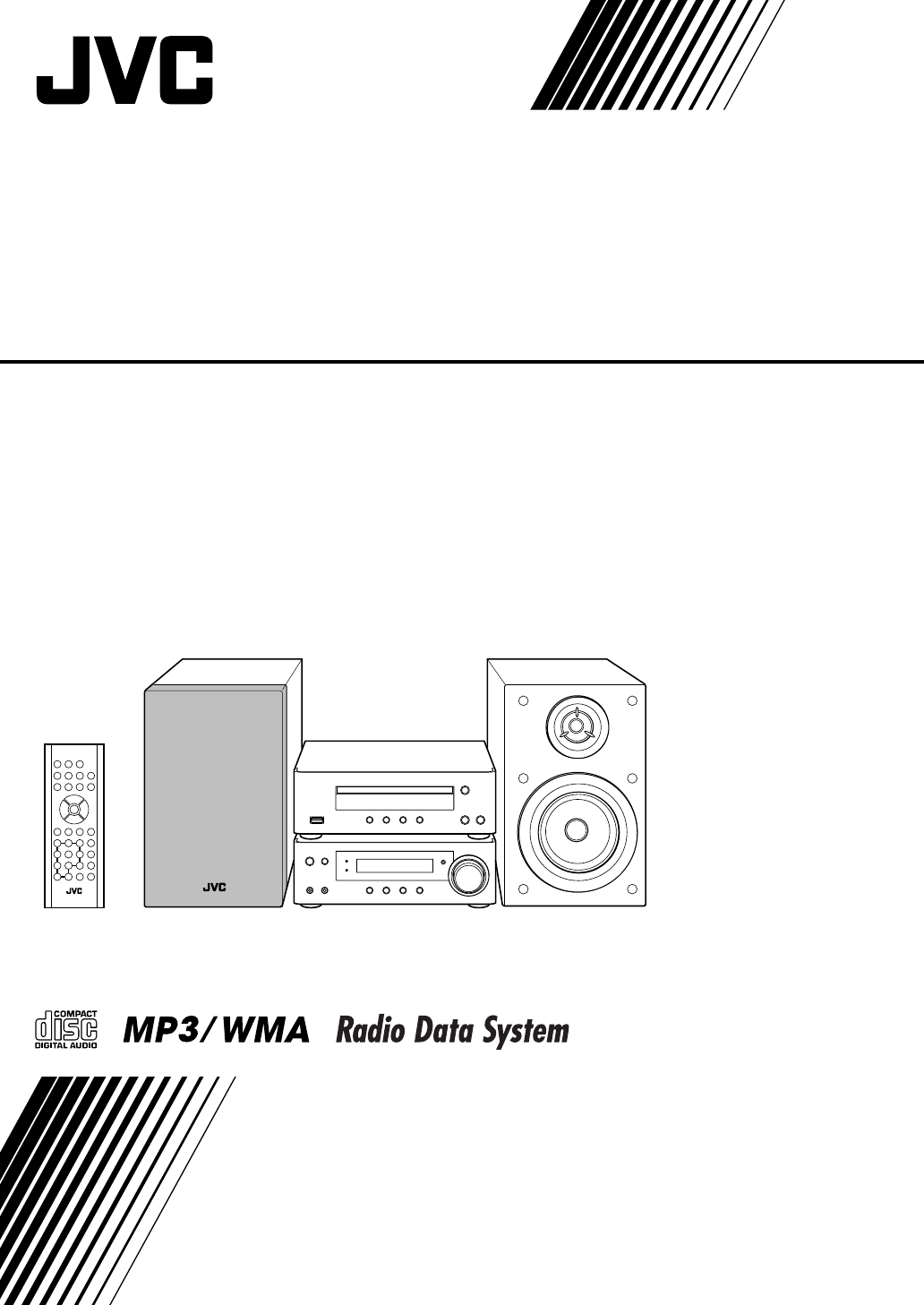
COMPACT COMPONENT SYSTEM
UX-TB30
—Consists of AX-UXTB30, XT-UXTB30 and SP-UXTB30
INSTRUCTIONS
LVT2068-001B
[B]
E
n
g
l
i
s
h
COVER_UX-TB30[B].FM Page 1 Tuesday, October 20, 2009 4:01 PM
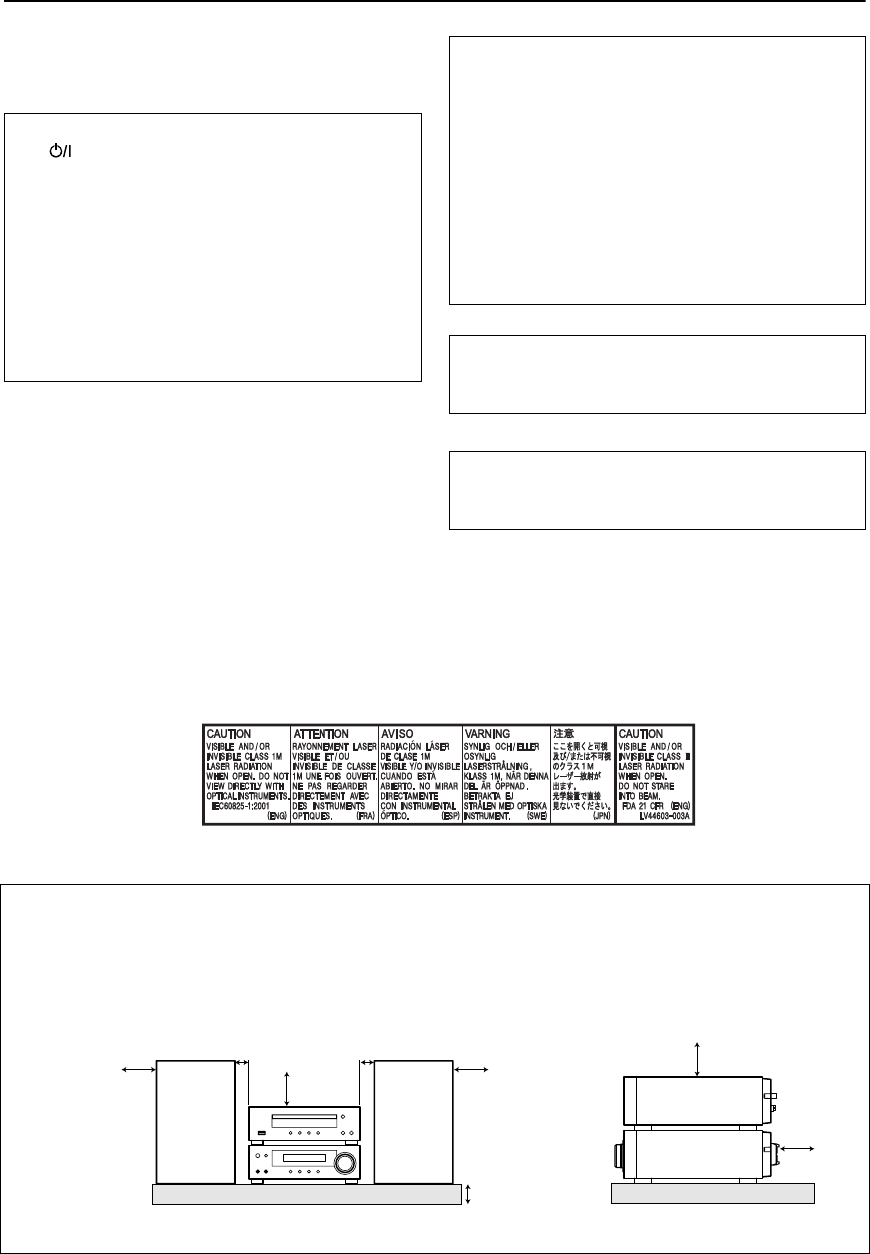
G-1
Warnings, Cautions and Others
CAUTION
To reduce the risk of electrical shocks, fire, etc.:
1. Do not remove screws, covers or cabinet.
2. Do not expose this appliance to rain or moisture.
\
Rating label is placed on the exterior of the bottom.
IMPORTANT FOR LASER PRODUCTS
1. CLASS 1 LASER PRODUCT
2. CAUTION: Do not open the top cover or cabinet. There are no user serviceable parts inside the unit; leave all servicing
to qualified service personnel.
3. CAUTION: Visible and/or invisible class 1M laser radiation when open. Do not view directly with optical instruments.
4. REPRODUCTION OF LABEL: CAUTION LABEL, PLACED INSIDE THE UNIT.
CAUTION
The button in any position does not disconnect the
mains line.
Disconnect the mains plug to shut the power off
completely (the STANDBY lamp goes off).
The MAINS plug or an appliance coupler is used as the
disconnect device, the disconnect device shall remain
readily operable.
• When the system is on standby, the STANDBY lamp
lights red.
• When the system is turned on, the STANDBY lamp
goes off.
The power can be remote controlled.
CAUTION
• Do not block the ventilation openings or holes.
(If the ventilation openings or holes are blocked by a
newspaper or cloth, etc., the heat may not be able to get
out.)
• Do not place any naked flame sources, such as lighted
candles, on the apparatus.
• When discarding batteries, environmental problems
must be considered and local rules or laws governing
the disposal of these batteries must be followed strictly.
• Do not expose this apparatus to rain, moisture, dripping
or splashing and that no objects filled with liquids, such
as vases, shall be placed on the apparatus.
CAUTION
Excessive sound pressure from earphones or
headphones can cause hearing loss.
CAUTION
Battery shall not be exposed to excessive heat such as
sunshine, fire or the like.
Caution: Proper Ventilation
To avoid risk of electric shock and fire, and to prevent damage, locate the apparatus as follows:
1. Front: No obstructions and open spacing.
2. Sides/ Top/ Back: No obstructions should be placed in the areas shown by the dimensions below.
3. Bottom: Place on the level surface. Maintain an adequate air path for ventilation by placing on a stand with a height of
10 cm or more.
10 cm
15 cm
1 cm
15 cm
15 cm 1 cm 15 cm
15 cm
Front view Side view
SP-UXTB30
XT-UXTB30
AX-UXTB30
SP-UXTB30
AX-UXTB30
XT-UXTB30
SAFETY_UX-TB30[B].FM Page 1 Saturday, September 5, 2009 6:24 PM
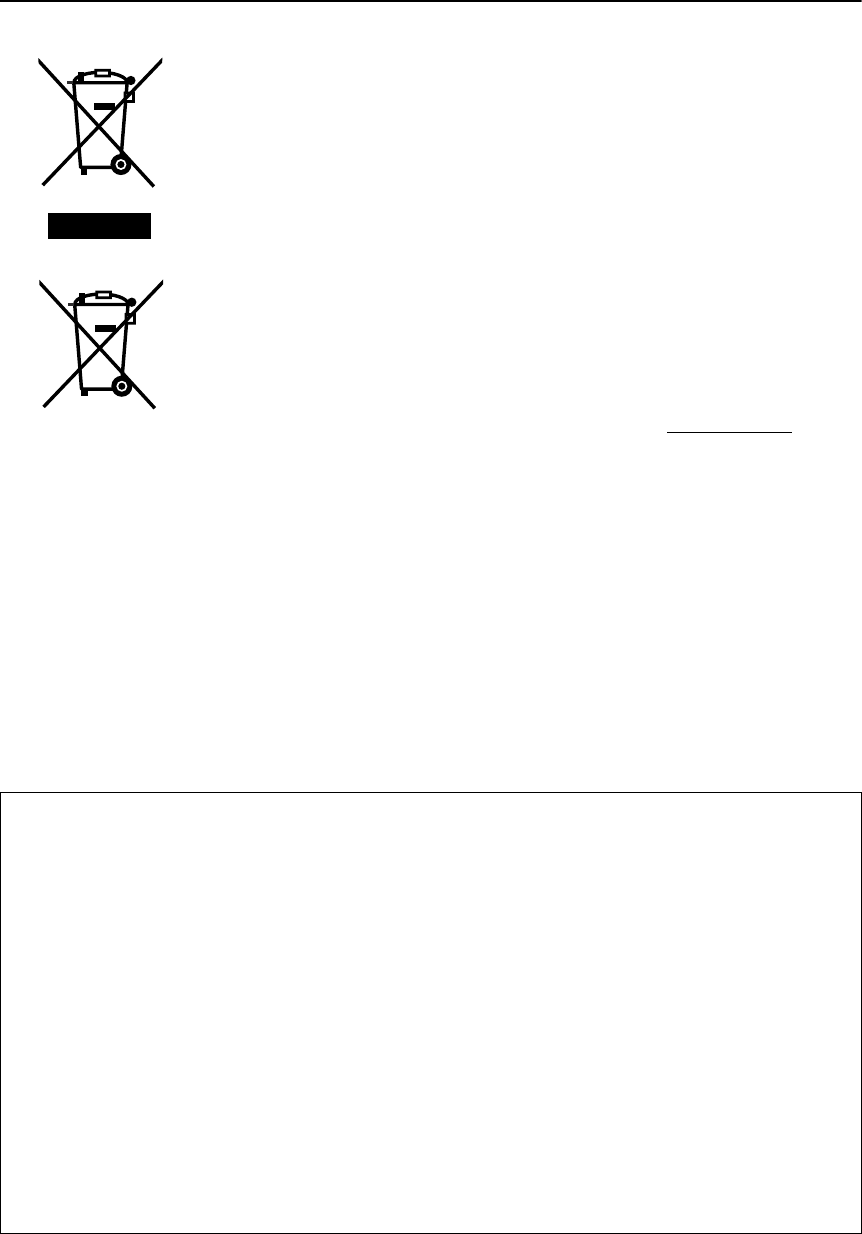
G-2
Information for Users on Disposal of Old Equipment and Batteries
Dear Customer,
This apparatus is in conformance with the valid European directives and standards regarding electromagnetic compatibility
and electrical safety.
European representative of Victor Company of Japan, Limited is:
JVC Technical Services Europe GmbH
Postfach 10 05 04
61145 Friedberg
Germany
[European Union]
Products
Battery
Notice:
The sign Pb below the
symbol for batteries indicates
that this battery contains
lead.
These symbols indicate that the electrical and electronic equipment and the battery with this
symbol should not be disposed of as general household waste at its end-of-life. Instead, the
products should be handed over to the applicable collection points for the recycling of
electrical and electronic equipment as well as batteries for proper treatment, recovery and
recycling in accordance with your national legislation and the Directive 2002/96/EC and
2006/66/EC.
By disposing of these products correctly, you will help to conserve natural resources and will
help to prevent potential negative effects on the environment and human health which could
otherwise be caused by inappropriate waste handling of these products.
For more information about collection points and recycling of these products, please contact
your local municipal office, your household waste disposal service or the shop where you
purchased the product.
Penalties may be applicable for incorrect disposal of this waste, in accordance with national
legislation.
[Business users]
If you wish to dispose of this product, please visit our web page http;//www.jvc.eu/ to obtain
information about the take-back of the product.
[Other Countries outside the European Union]
These symbols are only valid in the European Union.
If you wish to dispose of these items, please do so in accordance with applicable national
legislation or other rules in your country for the treatment of old electrical and electronic
equipment and batteries.
IMPORTANT for the U.K.
DO NOT
cut off the mains plug from this equipment. If the plug fitted is not suitable for the power points in your home or
the cable is too short to reach a power point, then obtain an appropriate safety approved extension lead or consult your
dealer.
BE SURE
to replace the fuse only with an identical approved type, as originally fitted.
If nonetheless the mains plug is cut off ensure to remove the fuse and dispose of the plug immediately, to avoid a possible
shock hazard by inadvertent connection to the mains supply.
If this product is not supplied fitted with a mains plug then follow the instructions given below:
IMPORTANT:
DO NOT
make any connection to the terminal which is marked with the letter E or by the safety earth symbol or coloured
green or green-and-yellow.
The wires in the mains lead on this product are coloured in accordance with the following code:
Blue: Neutral
Brown: Live
As these colours may not correspond with the coloured markings identifying the terminals in your plug proceed as follows:
The wire which is coloured blue must be connected to the terminal which is marked with the letter N or coloured black.
The wire which is coloured brown must be connected to the terminal which is marked with the letter L or coloured red.
IF IN DOUBT - CONSULT A COMPETENT ELECTRICIAN.
SAFETY_UX-TB30[B].FM Page 2 Saturday, September 5, 2009 6:24 PM
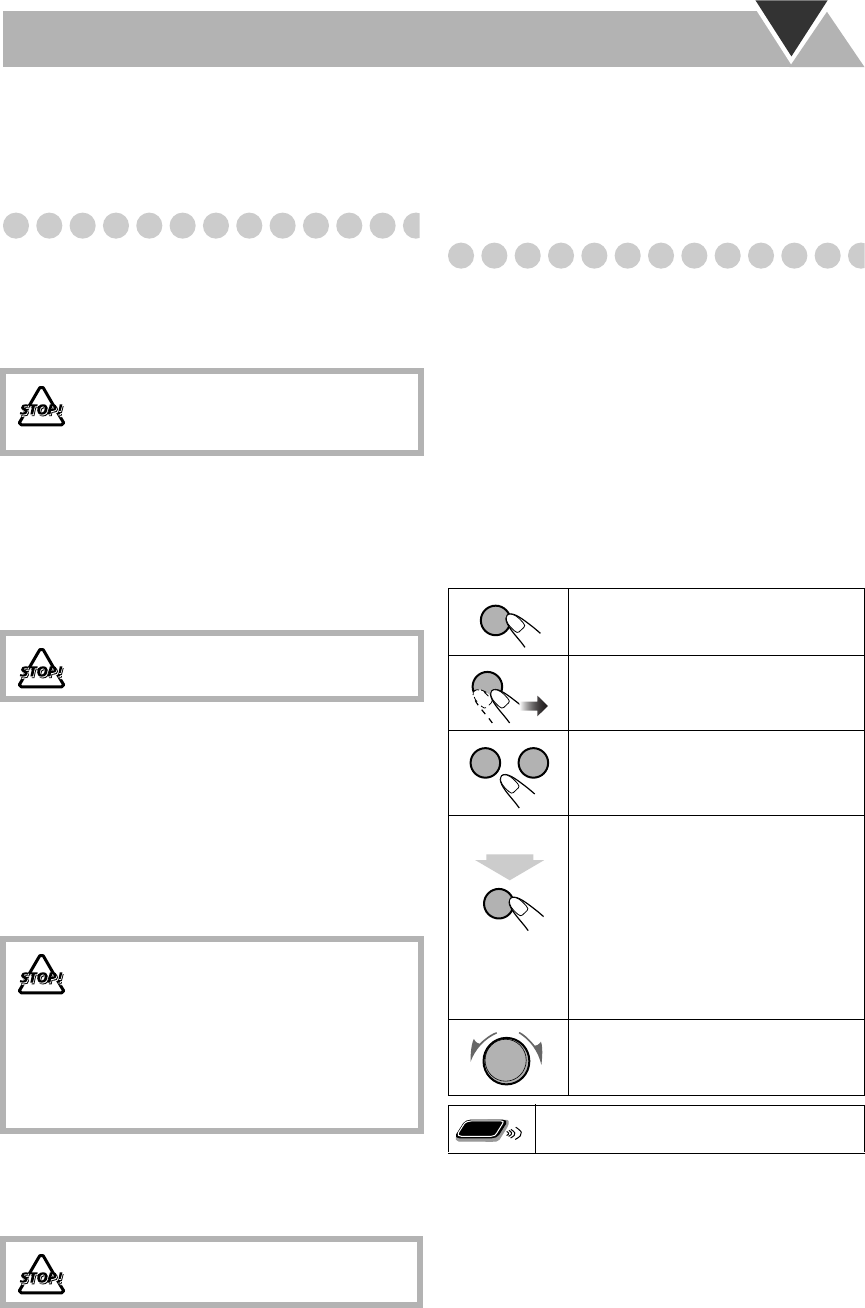
1
Introduction
Thank you for purchasing a JVC product.
Please read all instructions carefully before operation, to
ensure your complete understanding and to obtain the best
possible performance from the unit.
Precautions
Installation
• Install in a place which is level, dry and neither too hot
nor too cold—between 5°C and 35°C.
• Install the System in a location with adequate ventilation
to prevent internal heat buildup inside the System.
• Leave sufficient distance between the System and the
TV.
• Keep the speakers away from the TV to avoid
interference with TV.
Power sources
• When unplugging the System from the wall outlet,
always pull on the plug, not the AC power cord.
Moisture condensation
Moisture may condense on the lenses inside the System in
the following cases:
• After starting to heat the room
• In a damp room
• If the System is brought directly from a cold to a warm place
Should this occur, the System may malfunction. In this
case, leave the System turned on for a few hours until the
moisture evaporates, unplug the AC power cord, then plug
it in again.
Others
• Should any metallic object or liquid fall into the System,
unplug the AC power cord and consult your dealer before
operating any further.
• If you are not going to operate the System for an extended
period of time, unplug the AC power cord from the wall
outlet.
If anything goes wrong, unplug the AC power cord and
consult your dealer.
How to Read This Manual
To make this manual as simple and easy-to-understand as
possible, we have adapted the following methods:
• Button and control operations are explained as listed in
the table below. In this manual, the operations using the
remote control are mainly explained; however, you can
use the buttons and controls on the center unit if they
have the same (or similar) name and marks.
•
Some related tips and notes are explained later in the
sections “Learning More about This System” and
“Troubleshooting,” but not in the same section
explaining the operations.
If you want to know more
about the functions, or if you have a doubt about the
functions, go to these sections and you will find the
answers.
DO NOT install the System in a location near
heat sources, or in a place subject to direct
sunlight, excessive dust or vibration.
DO NOT handle the AC power cord with wet
hands.
For safety, observe the following carefully:
• Make sure there is good ventilation around
the center unit. Poor ventilation could
overheat and damage the System.
• DO NOT block the ventilation openings or
holes. If they are blocked by a newspaper or
cloth, etc., the heat may not be able to get
out.
DO NOT disassemble the System since there
are no user serviceable parts inside.
Indicates that you press the button
briefly
.
Indicates that you press the button
briefly and repeatedly
until an option
you want is selected.
Indicates that you press one of the
buttons.
Indicates that you
press and hold
the
button for specified seconds.
• The number inside the arrow indicates
the period of press (in this example, 2
seconds).
• If no number is inside the arrow, press
and hold until the entire procedure is
complete or until you get a result you
want.
• Indicates that you turn the control
toward the specified direction(s).
Indicates that this operation is only possible
using the remote control.
2 sec.
Remote
ONLY
UX-TB30[B].BOOK Page 1 Tuesday, October 20, 2009 4:36 PM
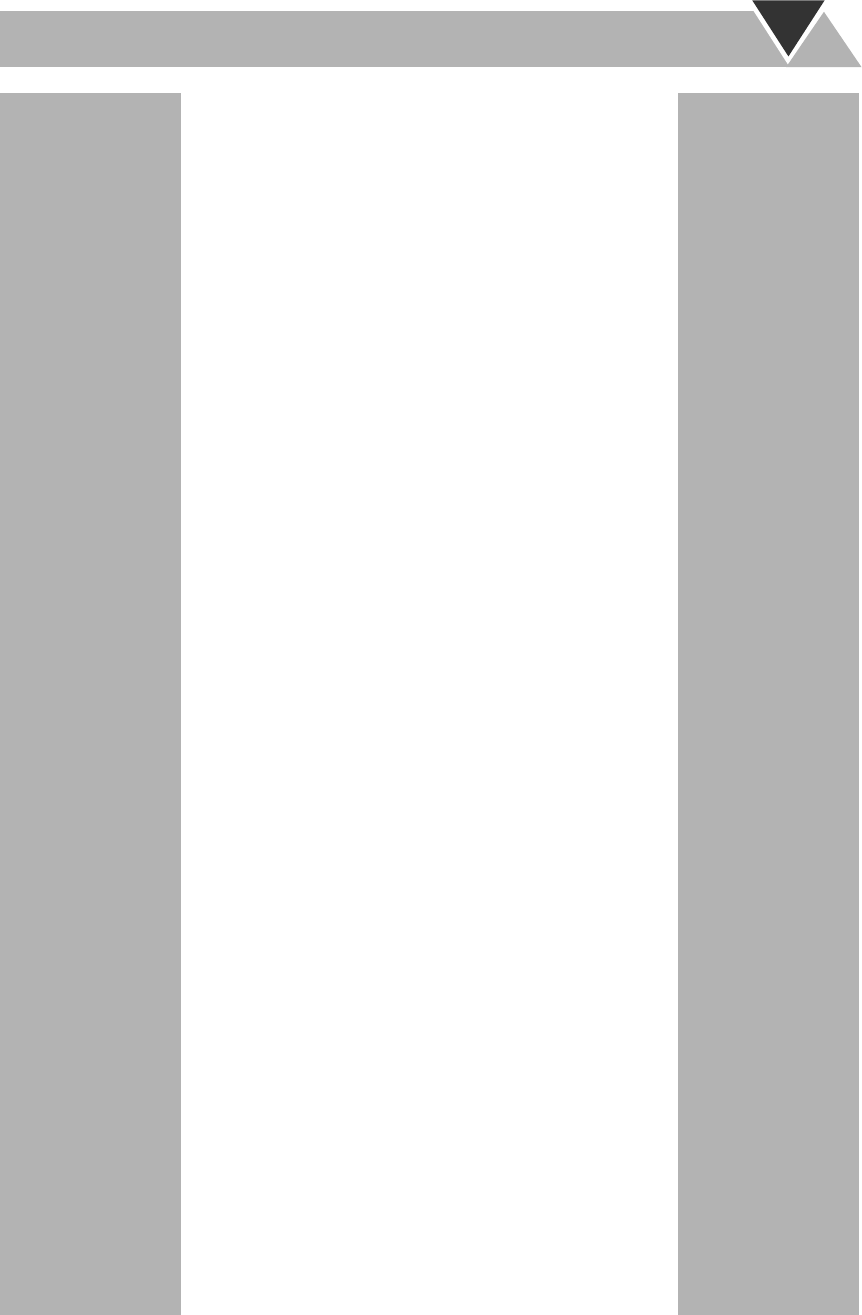
2
Contents
Getting Started .................................................. 3
Step 1: Unpack....................................................................3
Step 2: Prepare the Remote Control ..................................3
Step 3: Hook Up .................................................................4
Before Operating the System ............................ 6
Daily Operations—Playback ............................ 7
Listening to the Radio ........................................................8
Playable Media and Files....................................................9
Playing Back a Disc............................................................9
Playing Back a USB Mass Storage Class Device...............9
Playing Back Discs/Files ..................................................10
Playing Back Other Equipment ........................................10
Daily Operations—Sound & Other
Adjustments ..................................................... 11
Adjusting the Volume.......................................................11
Adjusting the Sound ........................................................11
Setting the Clock ..............................................................12
Turning Off the Power Automatically— Sleep Timer .....12
Changing the Display Brightness .....................................12
Advanced Radio Operations ........................... 13
Receiving FM Stations with Radio Data System .............13
Searching for a Program by PTY Codes ..........................13
Switching Temporarily to a Program of Your Choice
Automatically................................................................14
Advanced Disc/USB Mass Storage Class Device
Operations......................................................... 15
Programming the Playing Order— Program Play ...........15
Playing at Random—Random Play .................................17
Playing Repeatedly—Repeat Play ...................................17
Prohibiting Disc Ejection—Child Lock ...........................17
Recording Operations...................................... 18
Recording from a CD onto
a USB Mass Storage Class Device ...............................19
Erasing a Track.................................................................19
Daily Timer Operations .................................. 20
Setting the Daily Timer ...................................................20
Additional Information ................................... 22
Learning More about This System ..................................22
Maintenance .....................................................................23
Troubleshooting ...............................................................24
Specifications ...................................................................25
Parts Index .......................................................................26
UX-TB30[B].BOOK Page 2 Tuesday, October 20, 2009 4:36 PM
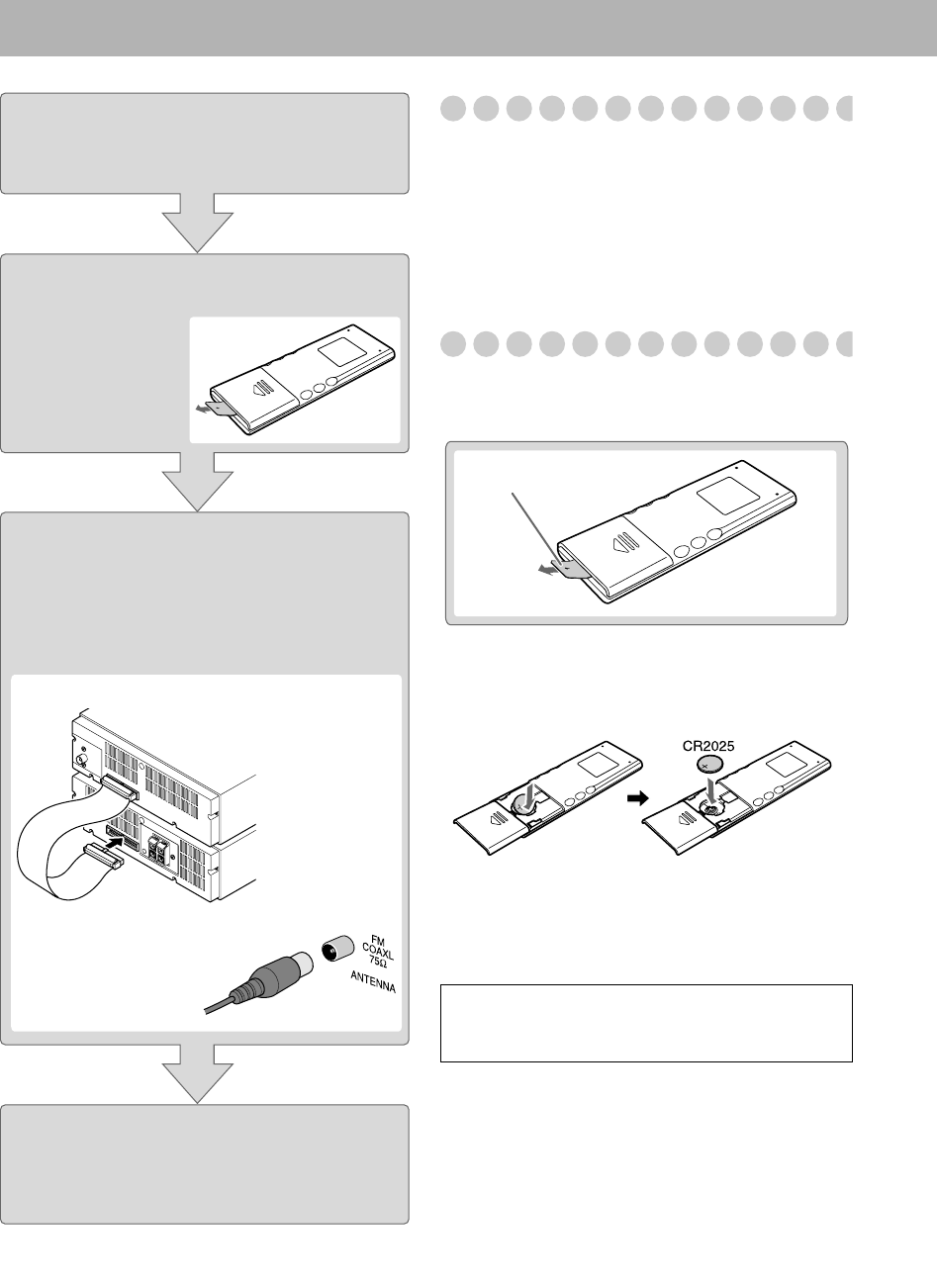
3
Getting Started
Step 1: Unpack
After unpacking, check to be sure that you have all the
following items. The number in parentheses indicates the
quantity of each piece supplied.
•FM antenna (1)
• Remote control (1)
(A lithium coin battery CR2025 has been installed when
shipped.)
If any item is missing, consult your dealer immediately.
Step 2: Prepare the Remote Control
When you use the remote control for the first time, pull out
the insulation sheet.
Replacing the Battery in the Remote Control
If the range or effectiveness of the remote control
decreases, replace the battery.
Insert the battery into the remote control by matching the
polarity (+ and –) correctly.
• Wrap the battery with tape and insulate when throwing
away or saving it.
Step 1:Unpack the package and
check the accessories.
Step 2:Prepare the remote control.
Step 3: Connect the control cable.
Then connect antenna and
speakers. (See pages 4 and 5.)
Finally plug the AC power cord.
Now you can operate the System.
FM antenna CAUTION
Danger of explosion if battery is incorrectly replaced.
Replace only with the same or equivalent type.
Insulation sheet
UX-TB30[B].BOOK Page 3 Tuesday, October 20, 2009 4:36 PM
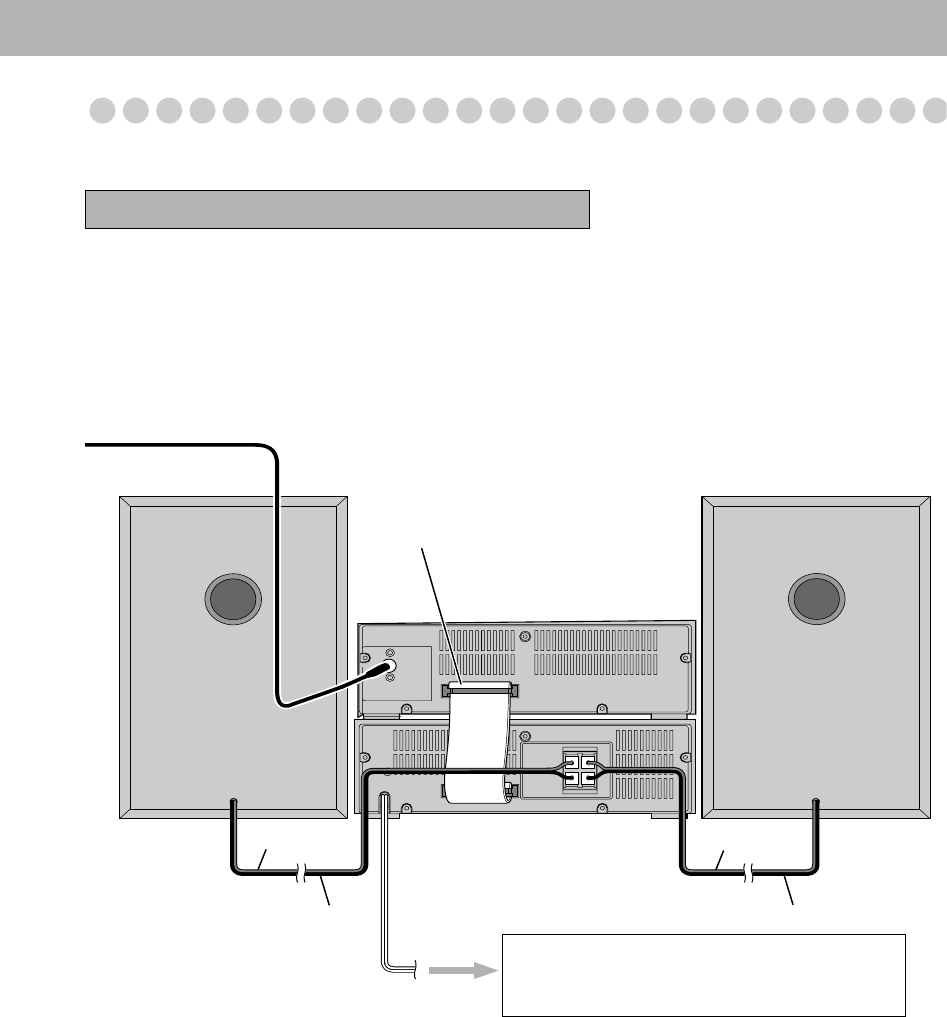
4
Step 3: Hook Up
If you need more detailed information, see page 5.
To a wall outlet
Plug the AC power cord only after all connections
are complete.
FM antenna (supplied)
Extend it so that you can
obtain the best reception.
Red
Black
Turn the power off to all components before connections.
Left speaker
Right speaker
Player/tuner unit
Control cable
Amplifier unit
Red
Black
UX-TB30[B].BOOK Page 4 Tuesday, October 20, 2009 4:36 PM
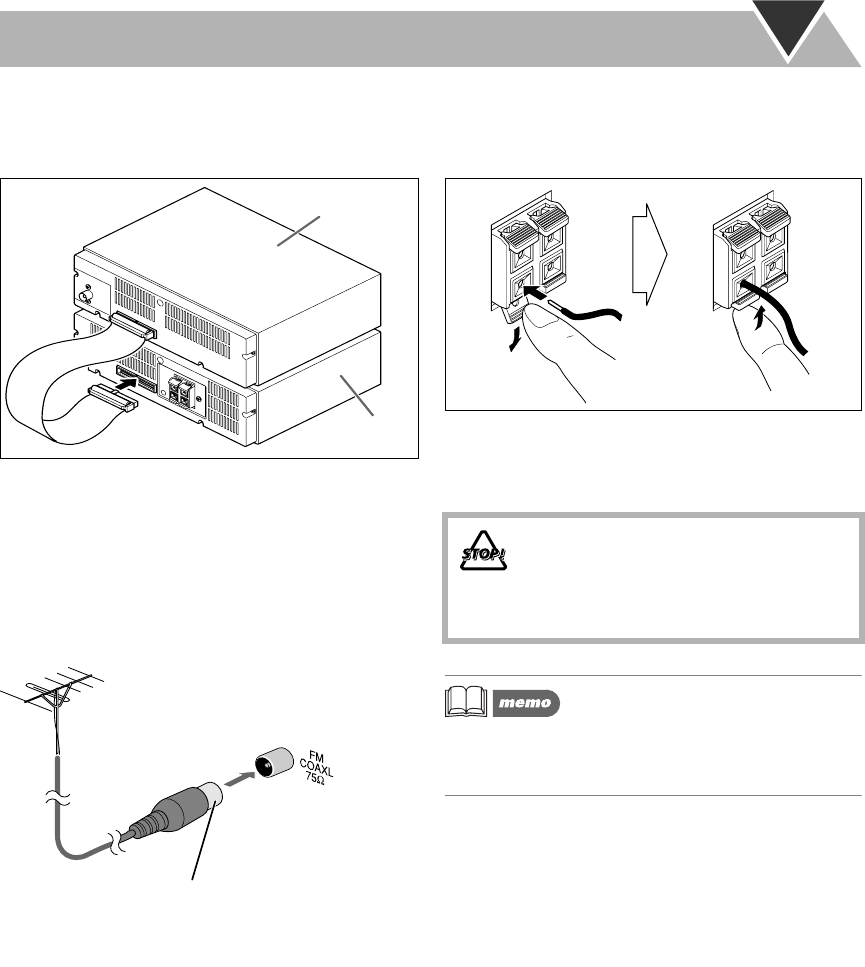
5
To connect the control cable
The control cable is connected to the player/tuner unit
when shipped. Connect it to the amplifier unit.
• When the amplifier unit and player/tuner unit are not
connected with the control cable, you cannot operate the
System.
• You can place the player/tuner unit at the side of the
amplifier unit.
For better FM reception
• Make sure the antenna conductors do not touch any other
terminals, connecting cords and the AC power cord.
Also, keep the antenna away from metallic parts of the
System, connecting cords, and the AC power cord. This
could cause poor reception.
To connect the speaker cords
Make sure the both speakers are connected correctly and
firmly.
When connecting the speaker cords, match the polarity of
the speaker terminals: The black cord to (–), the red cord
to (+).
• If the speaker cords are covered with vinyl, remove the
vinyl to expose the tip of the antenna wire or speaker
cords by twisting the vinyl.
Player/tuner unit
Amplifier unit
ANTENNA
Outdoor FM antenna (not supplied)
Disconnect the supplied FM antenna, and connect
to an outdoor FM antenna using a 75
Ω
wire with
coaxial type connector (IEC or DIN45325).
• DO NOT connect more than one speaker to
each terminal.
• DO NOT allow the conductor of the
speaker cords to be in touch with the
metallic parts of the System.
1. Unlock
2. Insert
3. Lock
UX-TB30[B].BOOK Page 5 Tuesday, October 20, 2009 4:36 PM
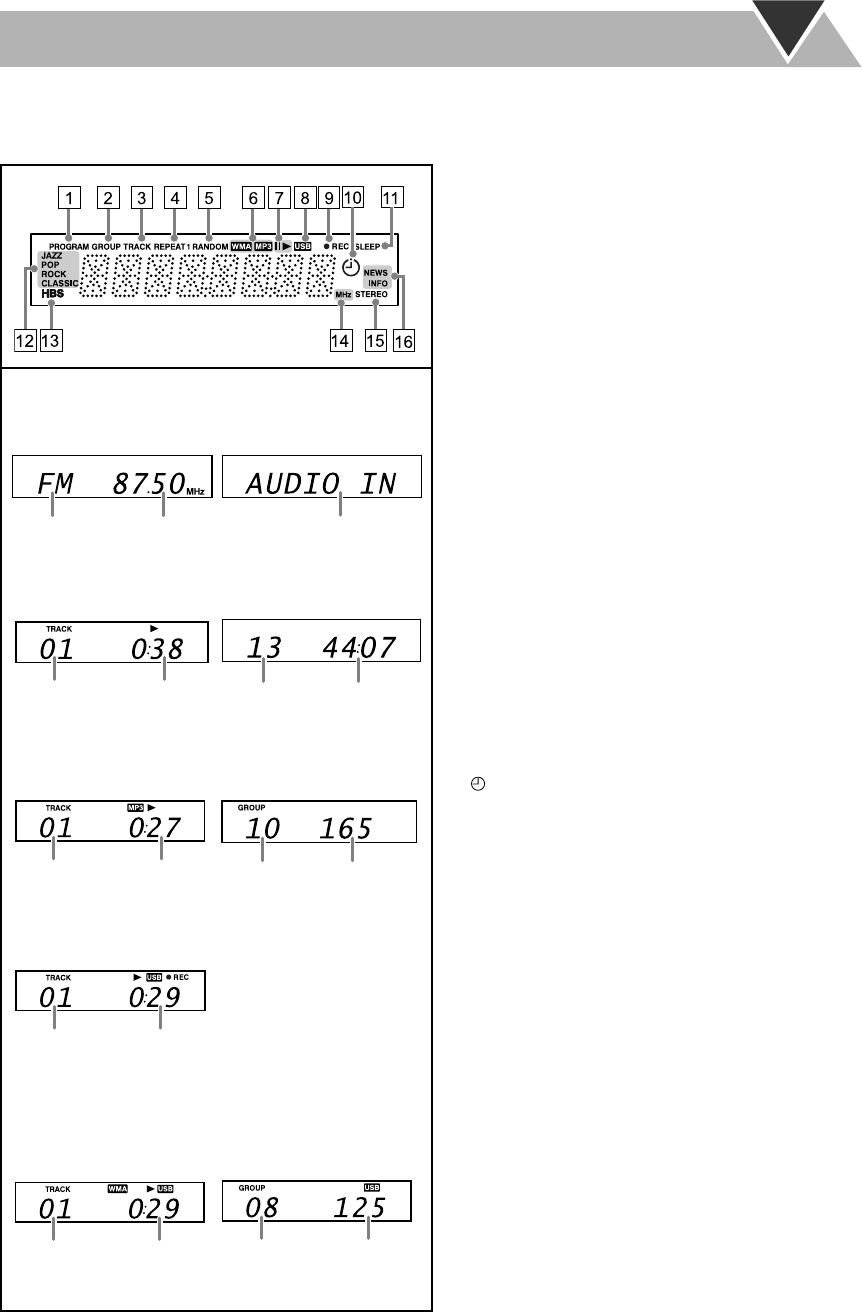
6
Before Operating the System
The indications on the display teach you a lot of things while you are operating the System.
Before operating the System, be familiar with when and how the indicator illuminates on the display.
1 PROGRAM indicator
• Lights when a preset station is selected.
• Lights when Program Play is activated.
2 GROUP indicator
• Lights when playback of MP3/WMA on a disc or
USB mass storage class device stops.
3 TRACK indicator
• Lights when a disc or USB mass storage class device
is played.
4 REPEAT mode indicators
(REPEAT1/REPEAT/GROUP REPEAT)
• Lights when Repeat Play is activated.
5 RANDOM indicator
• Lights when Random Play is activated.
6 MP3/WMA indicators
• Lights when MP3/WMA file is played.
7 E (Play/Pause) indicators
•3: Lights when a disc/USB mass storage class device
is played back.
•8: Lights when a disc/USB mass storage class device
is paused.
8 USB indicator
• Lights when a USB MEMORY is selected.
9 ¶REC (Recording) indicator
• Lights when a USB mass storage class device is on
recording mode.
• Flashes when a USB mass storage class device is on
recording.
p (Timer) indicator
Lights when Daily Timer is on standby; flashes while it
is working.
q SLEEP indicator
Lights when the Sleep Timer is activated.
w Sound Mode indicators
Lights when one of the Sound Modes is activated.
e HBS indicator
Lights when HBS (Hyper Bass Sound) mode is
activated.
r Frequency indicator
Lights to indicate FM frequency.
t STEREO indicator
Lights while
FM
stereo station with sufficient signal
strength is tuned in.
y Radio Data System indicators
• NEWS/INFO:
– Lights to indicate the currently selected program
type for PTY Standby Reception.
–Flashes when a program is automatically tuned in
with PTY Standby Reception.
FM:
Band Frequency
• While playing an MP3:
CD:
Indications on the main display
• While playing a CD:
USB MEMORY:
AUDIO IN:
Source name
Elapsed
playing time
Track number
in current
group
Elapsed
playing time
Total group
number
Total track
number
Track number Elapsed
playing time
• While playing:
• While stopped:
Total track
number
Total playing
time
• While stopped:
• While stopped:
Total group
number
Total track
number
• While recording:
Track number Elapsed
playing time
Track number
in current
group
UX-TB30[B].BOOK Page 6 Tuesday, October 20, 2009 4:36 PM
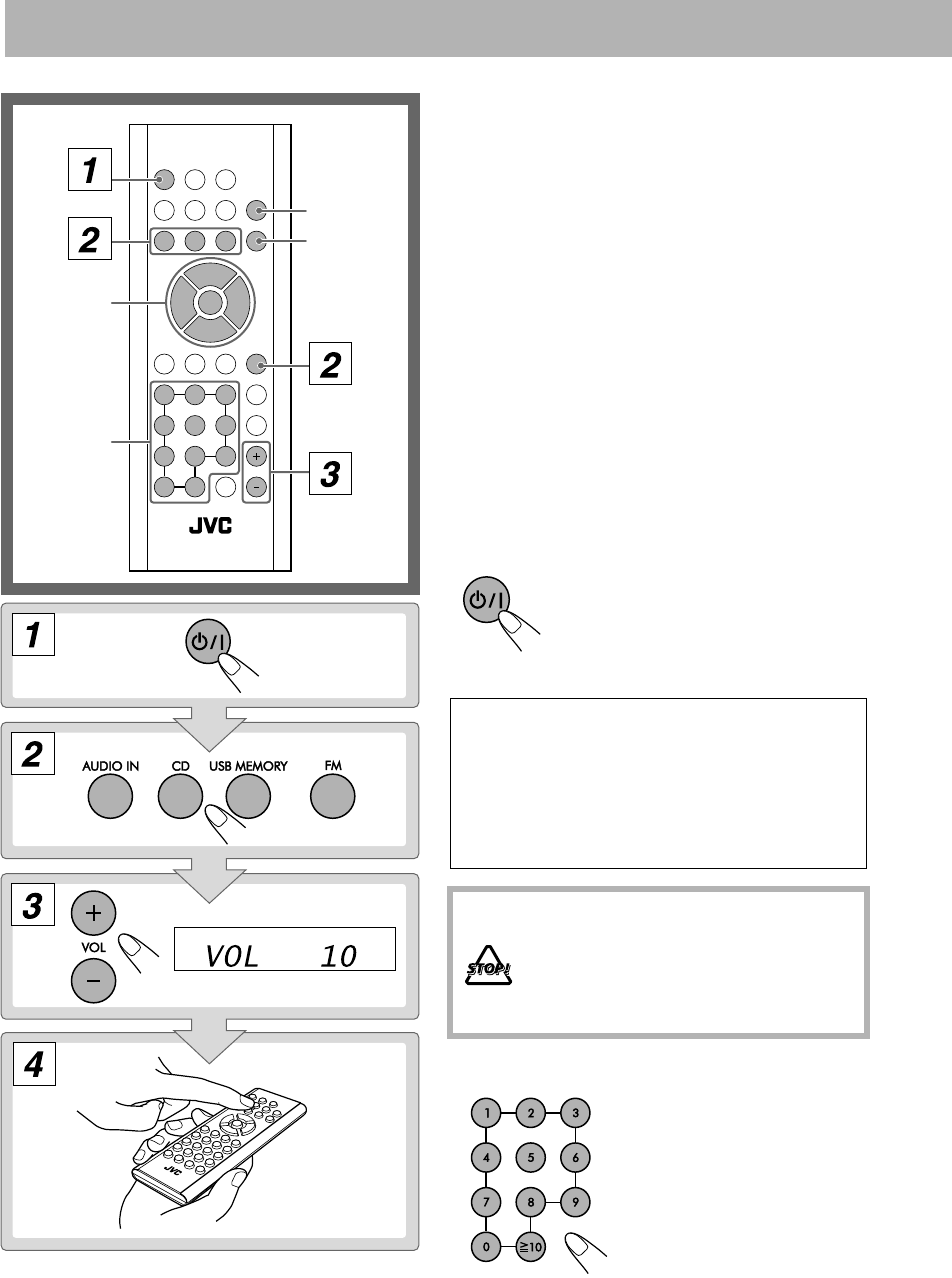
7
Daily Operations—Playback
1Turn on the power.
The STANDBY lamp on the amplifier unit turns off.
• The System is also turned on by pressing one of the
source buttons.
• If you press 0 on the main unit when the unit is
on standby, the unit will be turned on and CD will
be selected as the source.
2Select the source.
• When you select CD or USB MEMORY, playback
starts automatically. (When the disc or USB mass
storage class device has been selected as the
source, press 6 to start playback.)
• If you select AUDIO IN, start playback source on
the external component.
3Adjust the volume.
4Operate the target source as
explained later.
To turn off (standby) the System
How to select numbers
DISPLAY/
PROGRAM
Number
buttons
6
TUNING/
GROUP/PTY
K,5
4,x
7
The STANDBY lamp on the amplifier
unit lights red.
• A small amount of power is always
consumed even while on standby.
For private listening
Connect a pair of headphones to the PHONES jack on
the amplifier unit. The sound will no longer come out
of the speakers. Be sure to turn down the volume
before connecting or putting the headphones.
• Disconnecting the headphones will activate the
speakers again.
DO NOT turn off (standby) the System with
the volume set to an extremely high level;
otherwise, the sudden blast of sound can
damage your hearing, speakers and/or
headphones when you turn on the System or
start playback again.
Examples:
To select number 5,
press 5.
To select number 20, press
10 → 2 → 0 (when “-- --”
appears), or press 10 → 0 →
2 → 0 (when “-- -- --” appears).
To select number 125,
press 10 →1 → 2 → 5.
=
>
=
>
=
>
UX-TB30[B].BOOK Page 7 Tuesday, October 20, 2009 4:36 PM
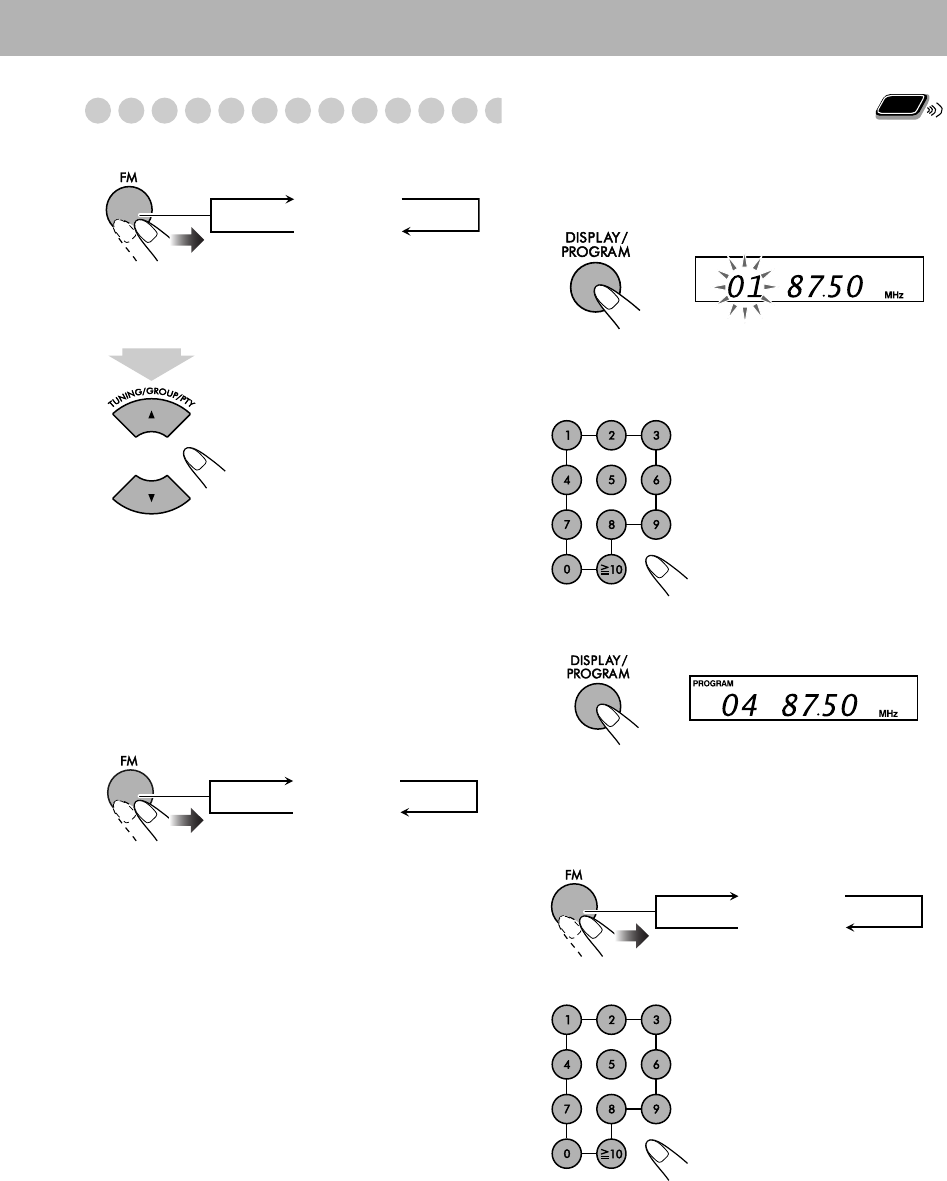
8
Listening to the Radio
To select FM
To tune in to a station
While FM is selected...
Station searching starts and the frequency indication starts
changing continuously on the display.
When a station (frequency) with sufficient signal strength
is tuned in, the searching will stop.
To stop searching manually,
press either button.
• When you press the button repeatedly, the frequency
changes step by step.
If the received FM station is hard to listen
Reception will improve though stereo effect is lost.
To restore the stereo effect,
press the button repeatedly to
select FM.
To preset the stations
You can preset 20 FM stations.
1Tune in to a station you want to preset.
2Activate the preset number entry mode.
• Finish the following process while the indication on
the display is flashing.
3Select a preset number for the station.
4Store the station.
The PROGRAM indicator lights up on the display.
To tune in to a preset station
1Select FM.
2Select a number of the preset station.
FM ST
FM MONO
1 sec.
FM ST
FM MONO
To select a number, see “How
to select numbers” on page 7.
• You can also use 4 or x.
To select a number, see “How
to select numbers” on page 7.
• You can also use 4 or x.
The PROGRAM indicator
lights up on the display.
Remote
ONLY
FM ST
FM MONO
UX-TB30[B].BOOK Page 8 Tuesday, October 20, 2009 4:36 PM
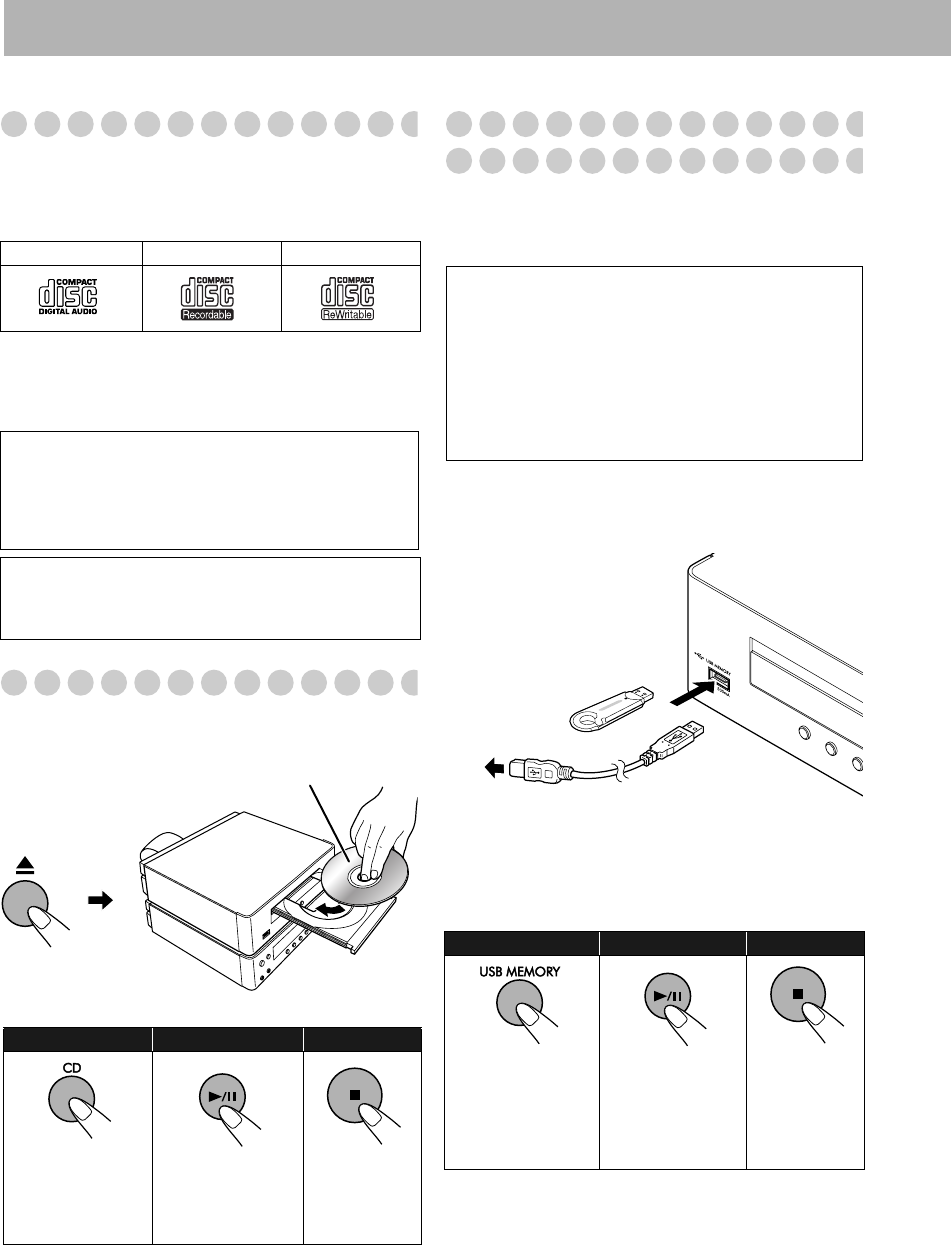
9
Playable Media and Files
This System can play back following types of discs/files.
•Audio CD
• MP3/WMA files on a CD-R, CD-RW, or USB mass
storage class device
• This System may not play back some files even though
their formats are listed above.
• In this manual, “file” and “track” are used
interchangeably for MP3 and WMA operations.
Playing Back a Disc
To place a disc
• You can place a disc while playing another source.
To play back a disc
Playing Back a USB Mass Storage Class
Device
You can connect a USB mass storage class device such as
a USB flash memory device, Digital Audio Player (DAP)
to this System.
To connect the USB mass storage class device
When connecting a USB mass storage class device, refer
also to its manual.
• When disconnecting the USB mass storage class device,
make sure that the playback is stopped.
To play back files on the USB mass storage
class device
• The USB indicator on the display lights while USB
MEMORY is selected.
Audio CD CD-R CD-RW
• Caution for DualDisc playback
The Non-DVD side of a “DualDisc” does not comply
with the “Compact Disc Digital Audio” standard.
Therefore, the use of Non-DVD side of a DualDisc on
this product may not be recommended.
• Microsoft and Windows Media are either registered
trademarks or trademarks of Microsoft Corporation in
the United States and/or other countries.
To start: To pause: To stop:
When the disc has
been selected as
the source, press
6.
To release, press
again.
Label side
O
n the player/tuner unit:
IMPORTANT
• You cannot connect a computer to the USB
MEMORY terminal of the System.
• When connecting with a USB cable, use the USB 2.0
cable whose length is less than 1 m.
• Always set volume to the minimum level when
connecting or disconnecting the USB mass storage
class device.
To start: To pause: To stop:
When the USB
mass storage class
device has been
selected as the
source, press 6.
To release, press
again.
or
Digital Audio
Player
UX-TB30[B].BOOK Page 9 Tuesday, October 20, 2009 4:36 PM
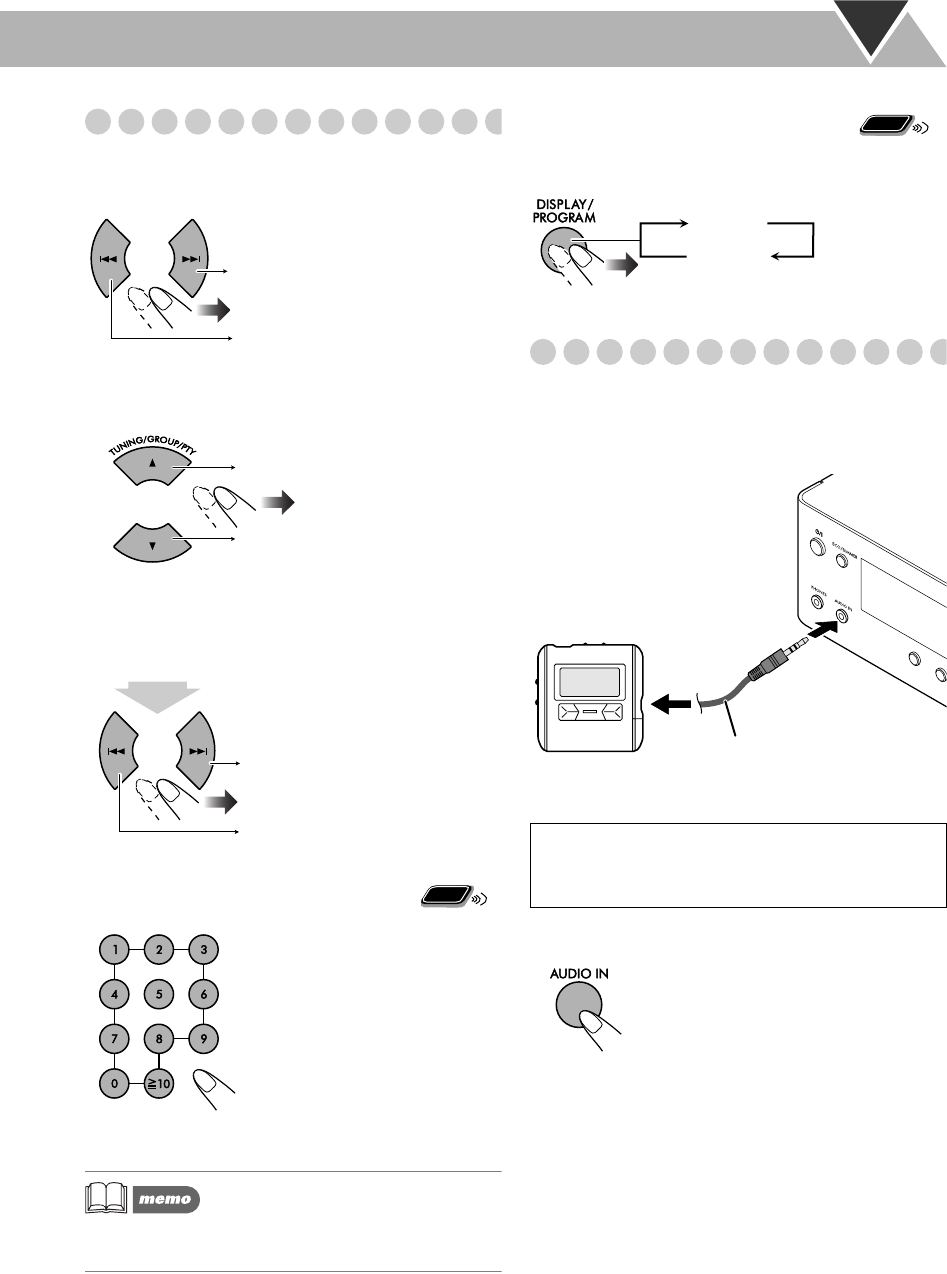
10
Playing Back Discs/Files
To select a track/group
To select a track:
To select a group (MP3/WMA only):
To locate a particular position
While playing a track, press and hold until the position you
want is reached.
To locate a track directly and
start play
• When you play back an MP3/WMA file, you can only
select the tracks of the current group.
To display ID3/WMA tag
information
While playing MP3/WMA...
ID3/WMA tag information is shown on the display.
Playing Back Other Equipment
To connect other equipment
By using a stereo mini plug cord (not supplied), you can
connect equipment with analog audio output jacks such as
a portable audio player.
To select AUDIO IN
Start playback on the connected equipment.
To select a number, see “How
to select numbers” on page 7.
Selects the previous tracks.
Selects the next tracks.
Selects the previous groups.
Selects the next groups.
Fast-forwards the track.
Fast-reverses the track.
Remote
ONLY
IMPORTANT
• Always set volume to “VOL MIN” when connecting
or disconnecting other equipment.
Remote
ONLY
ID3 ON
ID3 OFF
Stereo mini plug cord
(not supplied)
Portable audio
player, etc.
UX-TB30[B].BOOK Page 10 Tuesday, October 20, 2009 4:36 PM
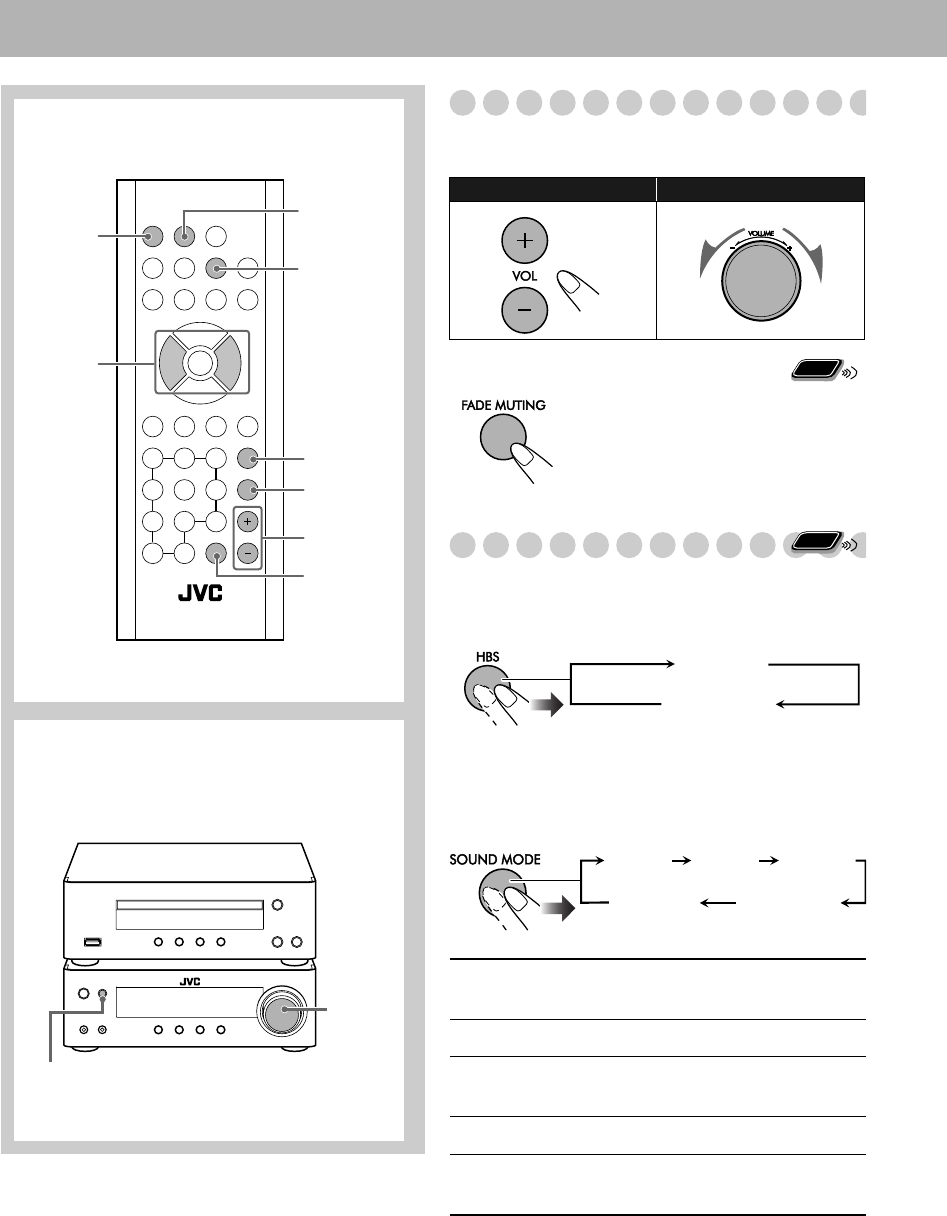
11
Daily Operations—Sound & Other Adjustments
Adjusting the Volume
You can adjust the volume level from level 0 (“VOL
MIN”) to level 31 (“VOL MAX”).
To drop the volume in a moment
Adjusting the Sound
To reinforce the bass sound—HBS
You can enjoy powerful bass sound with the Hyper-Bass
Sound effect.
To select Sound Mode
You can select one of 4 SEA (Sound Effect Amplifier)
modes.
Remote control
CLOCK
SOUND
MODE
FADE
MUTING
VOLUME
+/–
HBS
Player/tuner unit
Amplifier unit
VOLUME
+/–
4, x
ECO/
DIMMER
F
ECO/
DIMMER
Remote control: Amplifier unit:
To restore the volume,
press again, or
adjust the volume level.
JAZZ Accented lower frequencies for jazz-
type music.
POP Good for vocal music.
ROCK Boosts low and high frequencies.
(initial setting)
CLASSIC Good for classical music.
No
indication
No sound effects are applied.
Remote
ONLY
Remote
ONLY
HBS
Canceled
(No indication)
JAZZ ROCK
CLASSIC
POP
Canceled
(No indication)
UX-TB30[B].BOOK Page 11 Tuesday, October 20, 2009 4:36 PM
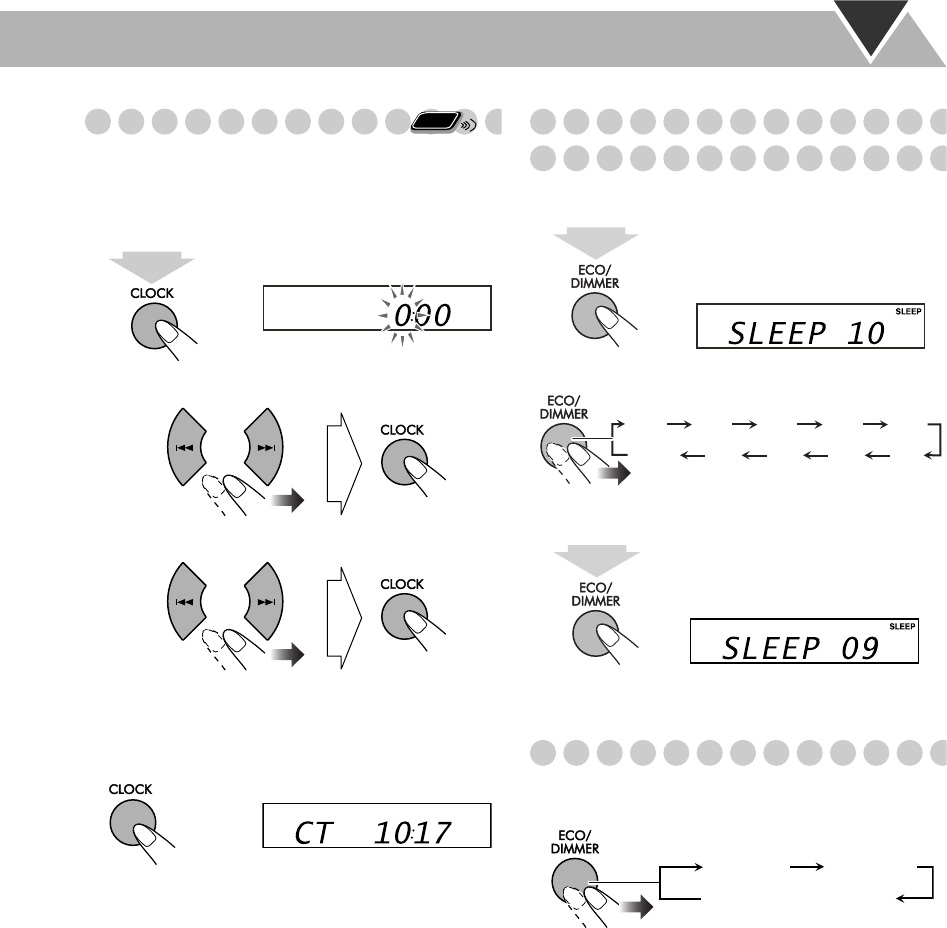
12
Setting the Clock
Set the clock before using the Daily Timer (see page 20).
• You can set the clock only when the System is turned on.
1Activate the clock setting mode.
2Adjust the hour.
3Adjust the minute.
The built-in clock starts working.
To check the current time (CT) while the System is
turned on
The time is displayed for a few seconds.
If there is a power failure
The clock loses its settings. You need to set the clock
again.
Turning Off the Power Automatically—
Sleep Timer
1Activate the sleep timer mode.
2Specify the shut-off time (in minutes).
To check the time remaining until the shut-off time
• If you press the button repeatedly, you can change the
shut-off time.
Changing the Display Brightness
You can dim the display at two levels.
While the System is turned on...
Remote
ONLY
2 sec.
2 sec.
10 20 30 40 50
90 80 70 60
(Canceled)
OFF
2 sec.
Dimmer 1 Dimmer 2
Dimmer off (canceled)
Body-UX-TB30[B].fm Page 12 Friday, October 23, 2009 9:31 AM
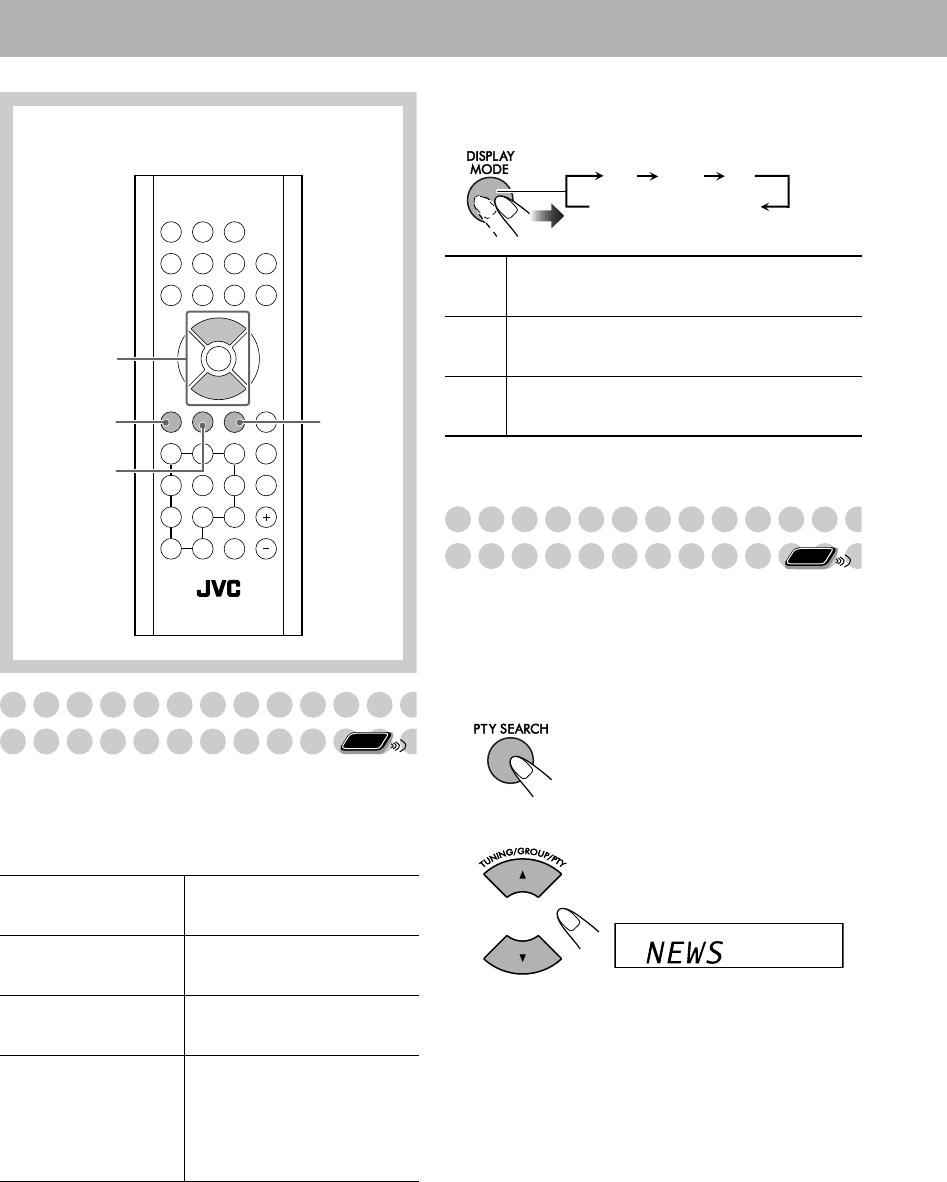
13
Advanced Radio Operations
Receiving FM Stations with
Radio Data System
Radio Data System allows FM stations to send an
additional signal along with their regular program signals.
With this System, you can receive the following types of
Radio Data System signals.
To show the Radio Data System information
While listening to the FM station...
Searching for a Program by
PTY Codes
You can locate a particular kind of program from the
preset stations (see page 8) by specifying the PTY codes.
To search for a program using the PTY codes
1While listening to the FM station...
2Select a PTY code.
PS (Program
Service)
Shows commonly known
station names.
PTY (Program Type)
Shows types of broadcast
programs.
RT (Radio Text)
Shows text messages the
station sends.
Enhanced Other
Networks
Provides the information
about the types of the
programs broadcast by the
Radio Data System stations
of the different networks.
Remote control
PTY
SEARCH
DISPLAY
MODE
NEWS/INFO
TUNING/
GROUP/PTY
K,5
Remote
ONLY
PS Station name is displayed. “NO PS” will
appear if no signal is sent.
PTY The broadcast program type is displayed. “NO
PTY” will appear if no signal is sent.
RT Text messages the station sends is displayed.
“NO RT” will appear if no signal is sent.
PS PTY RT
Station Frequency
Remote
ONLY
UX-TB30[B].BOOK Page 13 Tuesday, October 20, 2009 4:36 PM
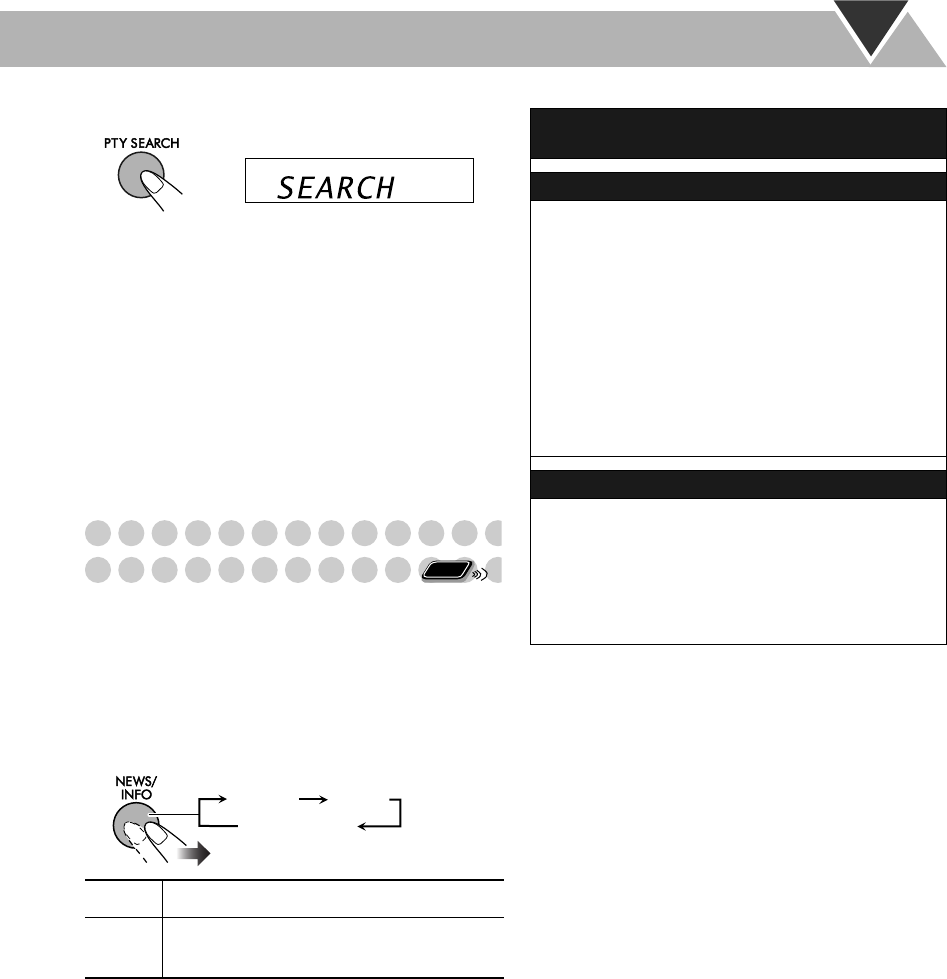
14
3Start searching.
The System searches 20 preset FM stations, stops when
it finds the one you have selected, and tunes in to that
station.
• If no program is found, “NO FOUND” appears on the
display.
• To stop searching, press PTY SEARCH.
To continue searching after it stops on an unwanted
station
While the indications on the display are flashing, press
PTY SEARCH again.
Switching Temporarily to a Program of
Your Choice Automatically
The Enhanced Other Networks function allows the System
to switch temporarily to a preset FM station broadcasting
a program of your choice (NEWS or INFO).
• This function works while listening to the FM station
providing the required signals.
While listening to the FM station...
NEWS News.
INFO Program the purpose of which is to impart
advice in the widest sense.
Remote
ONLY
NEWS INFO
Canceled
(No indication)
How the Enhanced Other Networks function
actually works:
CASE 1
If a station is not broadcasting the program of your
choice
The System continues tuning in to the current station.
«
When a station broadcasting the program of your choice,
the System automatically switches to the station.
The NEWS/INFO indicator starts flashing.
«
When the program is over, the System goes back to the
previously tuned station, but the function still remains
active (the indicator stops flashing and remains lit).
CASE 2
If the station currently tuned in is broadcasting the
program of your choice
The NEWS/INFO indicator starts flashing.
«
When the program is over, the indicator stops flashing
(the function still remains active).
UX-TB30[B].BOOK Page 14 Tuesday, October 20, 2009 4:36 PM
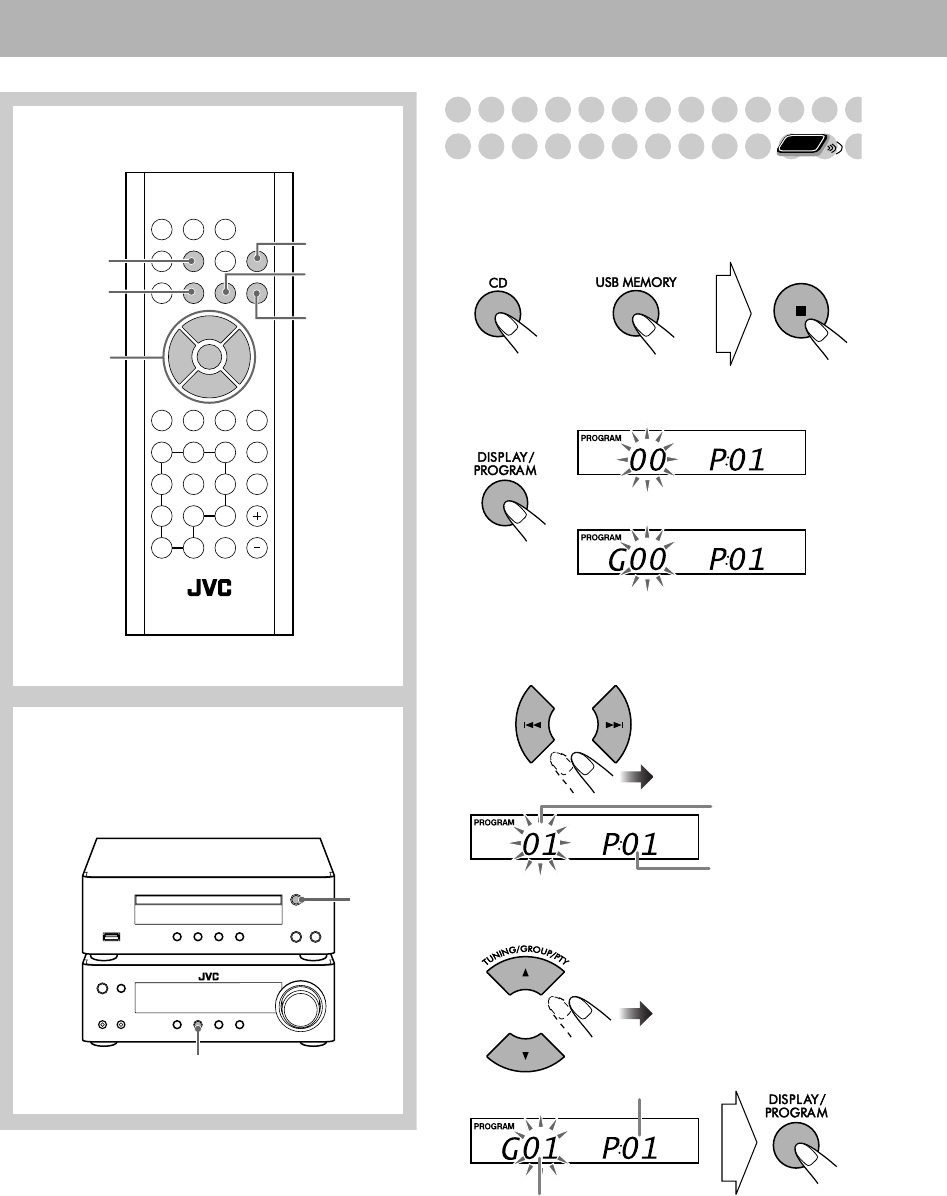
15
Advanced Disc/USB Mass Storage Class Device Operations
Programming the Playing Order—
Program Play
You can arrange the playing order of the tracks (up to 32)
before you start playback.
1Select a source then stop playback.
2Before starting playback, activate Program Play.
3Select tracks you want for Program Play.
For audio CD:
Select a track.
For MP3/WMA:
(1) Select a group.
Remote control
CD
DISPLAY/
PROGRAM
RPT/RND USB
MEMORY
6
TUNING/
GROUP/PTY
K,5
4,x
7
Player/tuner unit
Amplifier unit
0
CD
Remote
ONLY
or
For audio CD:
For MP3/WMA:
Track number
Program step
Program step
Group (folder) number
UX-TB30[B].BOOK Page 15 Tuesday, October 20, 2009 4:36 PM
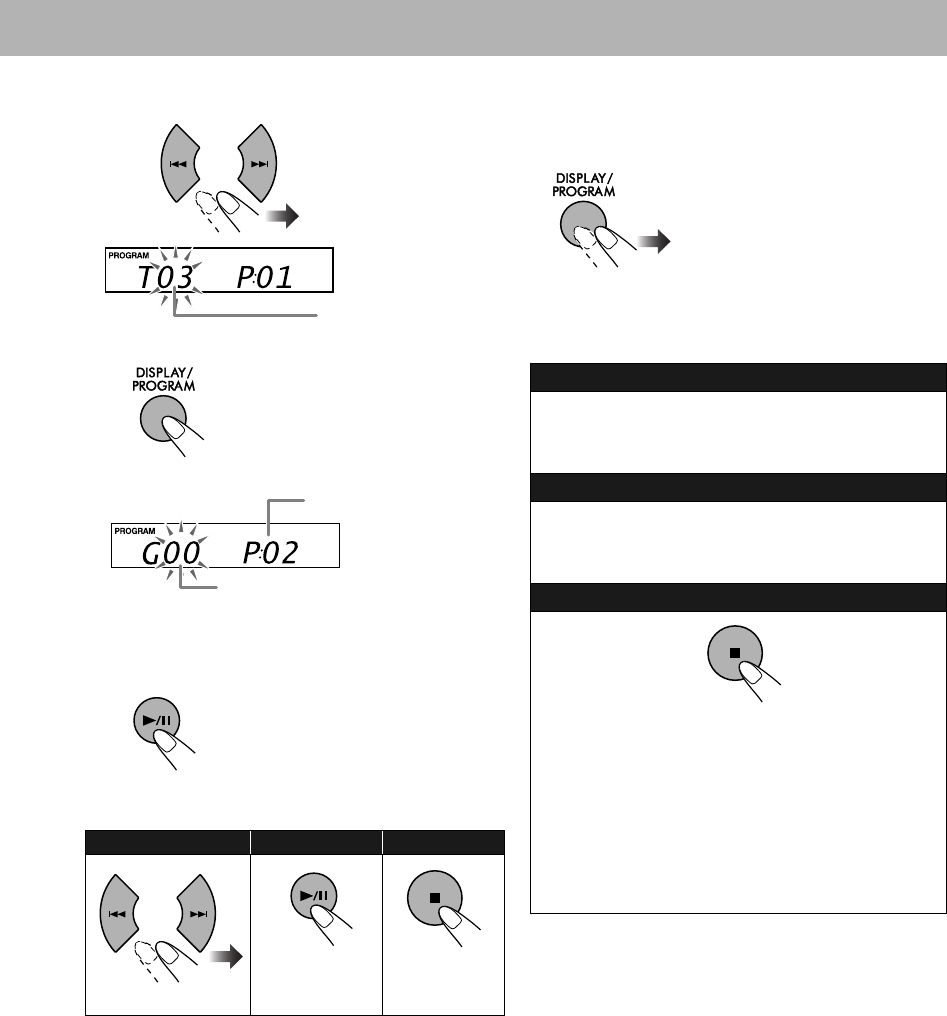
16
(2) Select a track.
4Confirm the selection.
Next program step is indicated.
5Repeat steps 3 and 4 to program other tracks.
6Start playback.
The tracks you have selected are played back in the
order you have programmed.
• You cannot select the track with the number buttons
during Program Play.
To check the programmed contents
While the PROGRAM indicator lights up on the display
and playback is stopped...
To modify the program
While the PROGRAM indicator lights up on the display
and playback is stopped...
To skip a track: To pause: To stop:
To release, press
again.
Track number
Program step
Group (folder) number
Edit:
1 Press DISPLAY/PROGRAM repeatedly until the
program step you want to edit is displayed.
2 Perform steps 3 and 4 on pages 15 and 16.
To add step in the program:
1 Press DISPLAY/PROGRAM repeatedly until “00” is
displayed.
2 Perform steps 3 and 4 on pages 15 and 16.
To erase entire program:
The PROGRAM indicator goes off.
Program contents are also erased in the following cases:
• When you open the CD tray while the source is disc.
• When you disconnect the USB mass storage class
device while the source is USB mass storage class
device.
• When you start Random Play.
• When you change the source.
• When you turn off the System.
UX-TB30[B].BOOK Page 16 Tuesday, October 20, 2009 4:36 PM
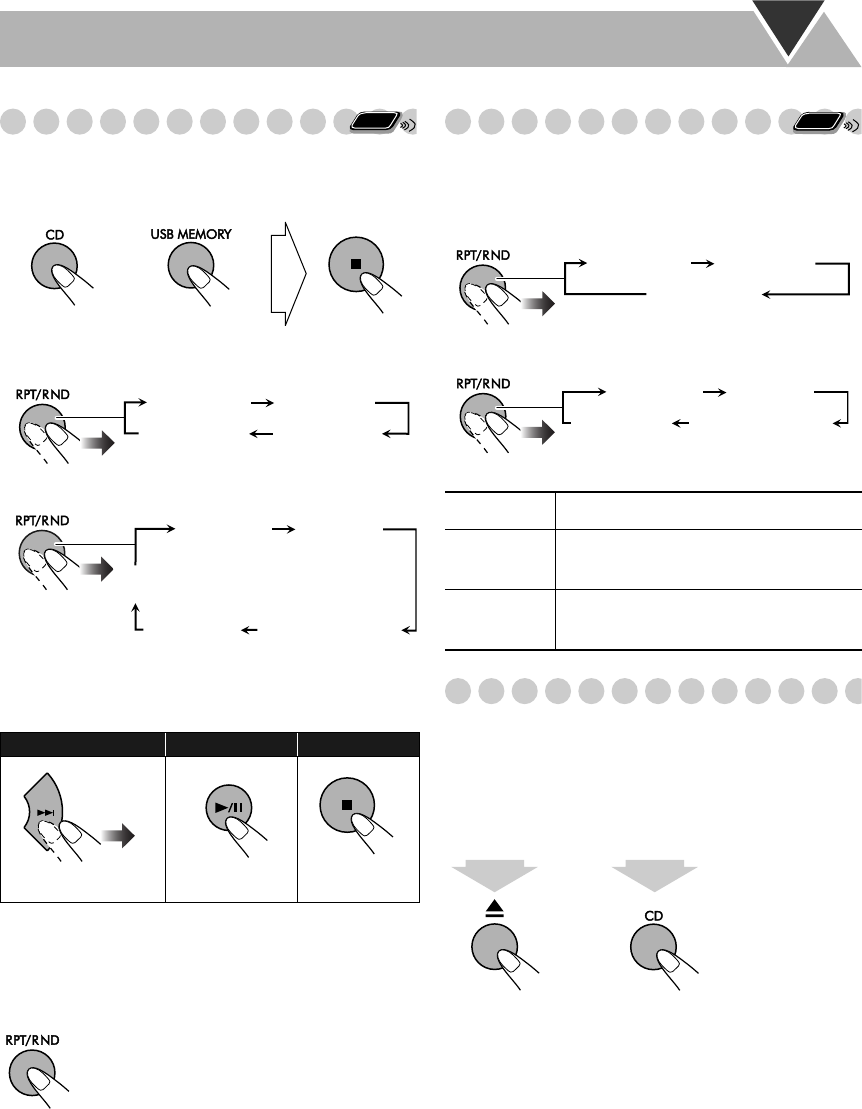
17
Playing at Random—Random Play
You can play back all the tracks at random.
1Select a source then stop playback.
2Start Random Play.
For audio CD:
For MP3/WMA:
Playback starts in the random order.
Random Play ends when all tracks are played.
• You cannot select the track with the number buttons
during Random Play.
To exit from Random Play
• You can also exit from Random Play by pressing 7.
Playing Repeatedly—Repeat Play
You can play back tracks repeatedly.
While playing back...
For audio CD:
For MP3/WMA:
Prohibiting Disc Ejection—Child Lock
You can lock the disc tray so that no one can eject the
loaded disc.
• This function is available while the System is turned on.
While the disc tray is closed...
On the player/tuner unit and amplifier unit
“DISC LOCKED” appears on the display.
To cancel the prohibition, repeat the same procedure.
“DISC UNLOCKED” appears on the display.
To skip a track: To pause: To stop:
To release, press
again.
Remote
ONLY
or
REPEAT1
RANDOM
REPEAT
Canceled
(No indication)
REPEAT1
RANDOM
REPEAT
GROUP REPEAT
Canceled
(No indication)
REPEAT1 Repeats the current track.
REPEAT Repeats all the tracks (or the program
during Program Play).
GROUP
REPEAT
Repeats all the tracks in the current
group.
Remote
ONLY
REPEAT1 REPEAT
Canceled
(No indication)
REPEAT1 REPEAT
GROUP REPEAT
Canceled
(No indication)
(At the same time)
5 sec. 5 sec.
and
UX-TB30[B].BOOK Page 17 Tuesday, October 20, 2009 4:36 PM
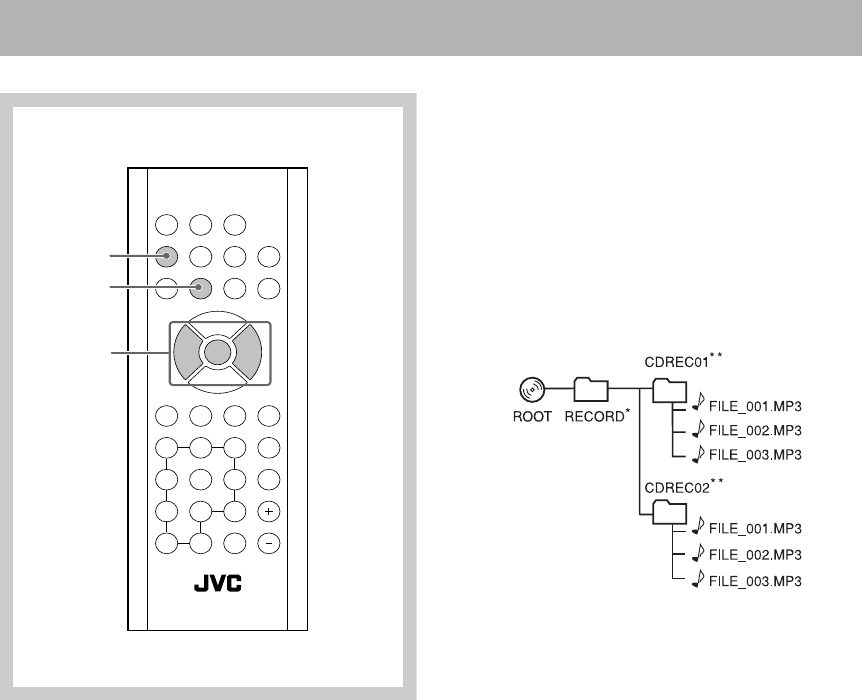
18
Recording Operations
Before You Start Recording
• The recording level is not affected by the volume.
• Random Play and Repeat Play are canceled during
recording mode.
• Tracks recorded onto the USB mass storage class device
are converted to MP3 format (at a sampling rate of 44.1
kHz and bit rate of 128 kbps.)
• Do not disconnect a USB mass storage class device while
playing/recording. It may cause malfunction.
• The recording speed is the same as the playback speed.
• This System records MP3 files as follows.
* The “RECORD” folder will be created when
recording onto the USB mass storage device for the
first time.
** A folder named “CDREC01,” “CDREC02,” etc. is
created each time a recording is made.
Remote control
4,x
7
RECORD
CD
Body-UX-TB30[B].fm Page 18 Thursday, October 29, 2009 9:52 AM
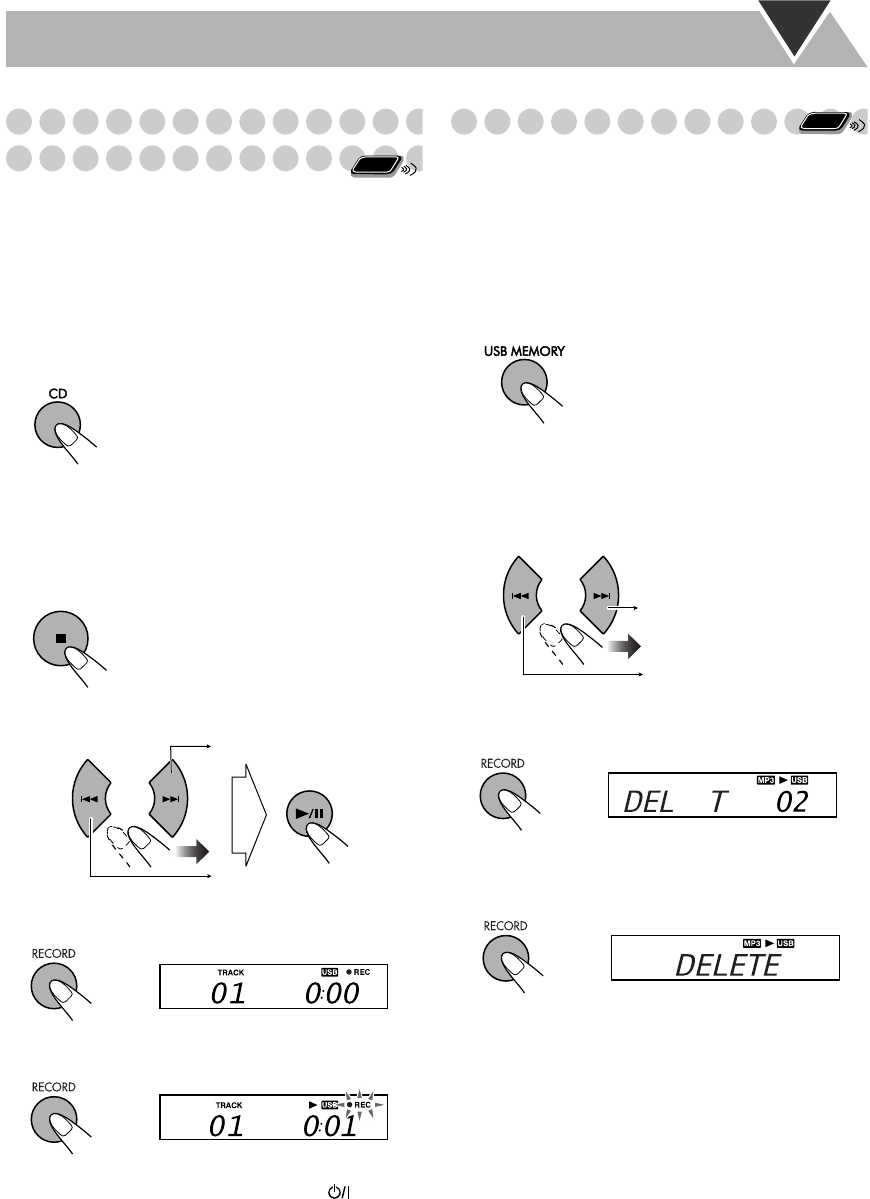
19
Recording from a CD onto a USB Mass
Storage Class Device
You can record tracks in digital recording from an Audio
CD onto a USB mass storage class device.
• Do not vibrate the System while recording tracks.
1Connect a recordable USB mass storage class device
to the (USB MEMORY) terminal. (See page 9)
2Select CD as the source.
The disc starts playback.
3Follow either operation for desired recording type.
For recording all tracks from the CD:
Stop playback
For recording a track from the CD:
Select a track and playback
4Enter recording mode.
5Start recording.
• No other buttons can be operated except , 7, VOL
+/- or VOLUME knob +/-.
• To stop recording manually, press 7.
Erasing a Track
You can erase tracks on the USB mass storage class
device.
• Once the track is erased, you cannot resume it.
1Connect a USB mass storage class device to the
terminal. (See page 9)
2Select “USB” as the source.
Starts playback.
3Select a track you want to erase.
To select a track:
4Confirm your selection.
5Erase the track.
Remote
ONLY
Remote
ONLY
Selects the previous tracks.
Selects the next tracks.
Selects the previous tracks.
S
e
l
ects t
h
e next trac
k
s.
UX-TB30[B].BOOK Page 19 Tuesday, October 20, 2009 4:36 PM
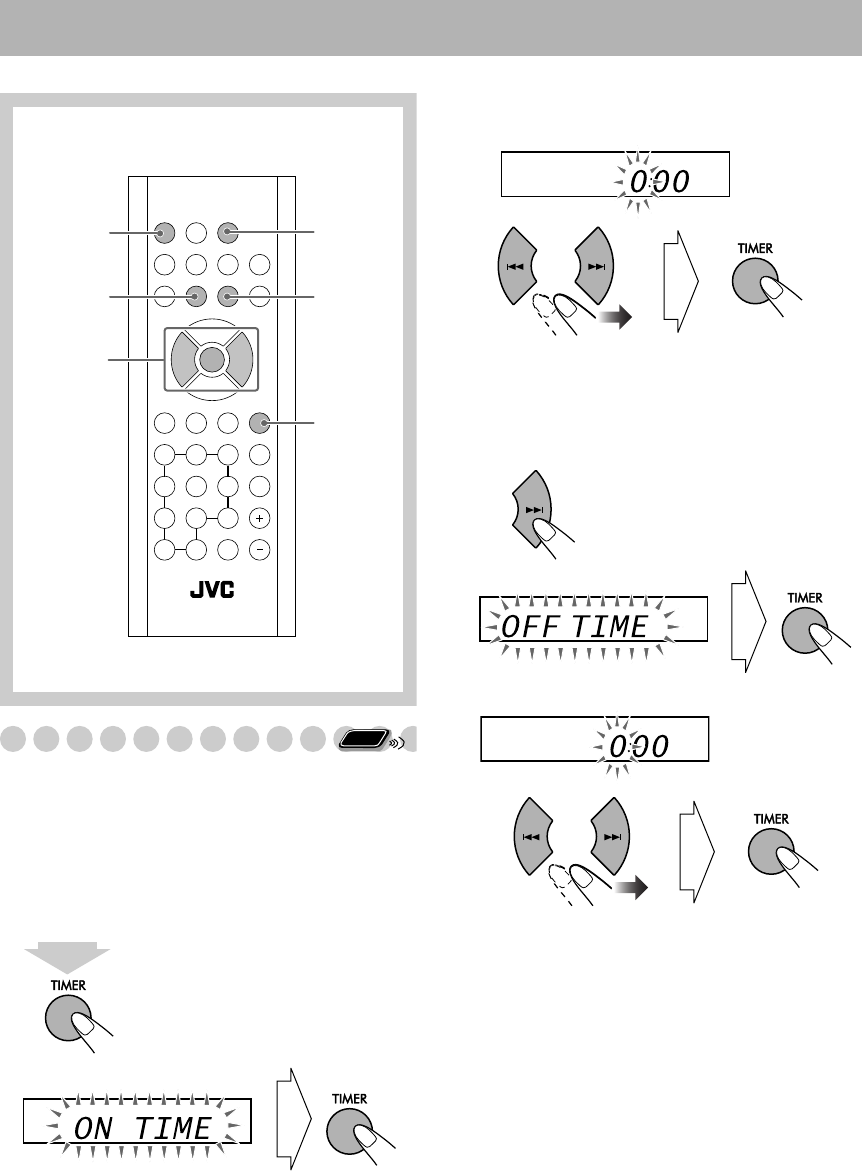
20
Daily Timer Operations
Setting the Daily Timer
Using the Daily Timer, you can wake up with music, etc.
• Set the clock before setting the Daily Timer. (See page
12.)
• Finish the procedure while the indication on the display
is flashing.
• To exit from the timer setting, press 7 as required.
1Activate the Daily Timer setting.
2Set the On Time.
(1) Set the hour.
(2) Set the minutes as the hour setting above.
3Set the Off Time.
(1) Proceed to the Off Time setting.
(2) Set the hour.
(3) Set the minutes as the hour setting above.
• On time and Off time cannot have the same time
setting.
Remote control
TIMER
FM
4
,
x
7
USB
MEMORY
CD
F
Remote
ONLY
2 sec.
UX-TB30[B].BOOK Page 20 Tuesday, October 20, 2009 4:36 PM
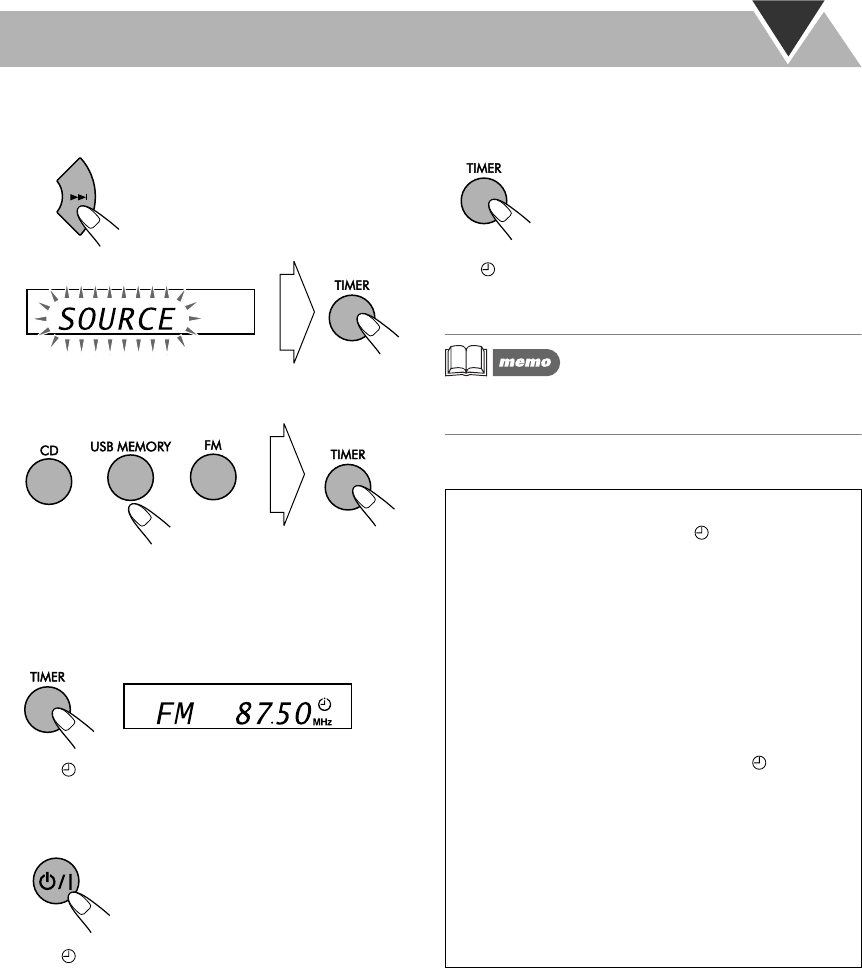
21
4Select the playback source.
(1) Proceed to the playback source setting.
(2) Select the playback source: “CD,” “USB,” or
“FM.”
When you select “FM”
• Press 4/x to select preset number, then press
TIMER.
5Activate the Daily Timer
.
The (Timer) indicator on the display and the
TIMER lamp on the amplifier unit light.
6Turn off the System.
The (Timer) indicator on the display disappears
when the unit is on standby.
To deactivate the Daily Timer
When the System is turned on...
The (Timer) indicator on the display and the TIMER
lamp on the amplifier unit go off.
• When both the Daily Timer and the Sleep Timer are
activated, the System is turned off at the earlier off-time.
How the Daily Timer works
Once the Daily Timer is set, the (Timer) indicator
lights on the display (only when the unit is turned on)
and the TIMER lamp on the amplifier unit lights red.
The Daily Timer is activated at the same time everyday
until the timer is turned off manually.
When the on-time comes
The System turns on, tunes in to the specified station or
starts playing the specified source.
• The sound level is gradually turned up to the last level
you set. (Maximum Vol.16)
• While the Daily Timer is working, the (Timer)
indicator flashes on the display.
• Without canceling the Daily Timer, you can change
the source or adjust the volume after the Daily Timer
starts playback.
When the off-time comes
The System stops playback and turns off (standby).
• The Daily Timer setting remains in memory until you
change it.
UX-TB30[B].BOOK Page 21 Tuesday, October 20, 2009 4:36 PM
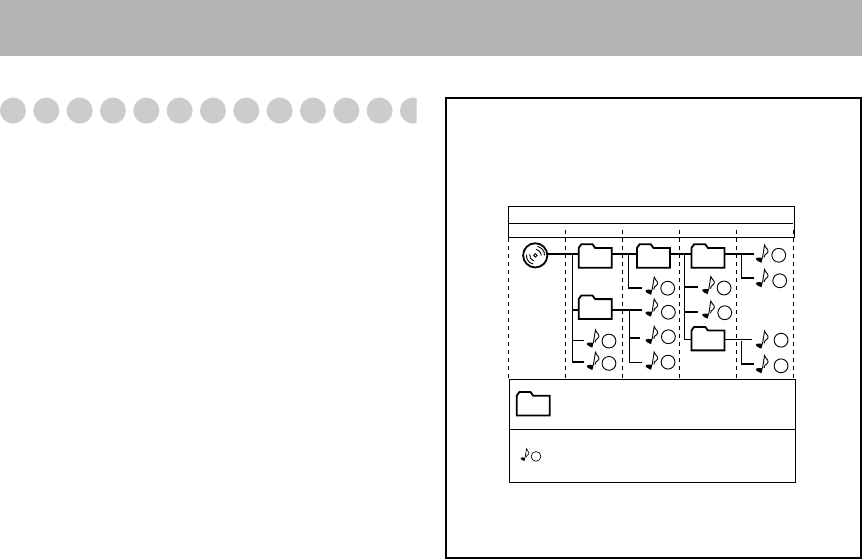
22
Additional Information
Learning More about This System
Daily Operations—Playback (see pages 7 to 10)
Listening to the Radio:
• If you store a new station into an occupied preset number,
the previously stored station in that number will be erased.
• When you unplug the AC power cord or if a power failure
occurs, the preset stations will be erased in a few days. If this
happens, preset the stations again.
Playable Media and Files:
• This System cannot play “packet write” discs.
• For MP3/WMA playback...
– MP3/WMA discs are required a longer readout time than
regular CDs. (It depends on the complexity of the group/
file configuration.)
– Some MP3/WMA files cannot be played back and will be
skipped. This results from their recording processes and
conditions.
– When making MP3/WMA discs, use ISO 9660 Level 1 or
Level 2 for the disc format.
– This System can play back MP3/WMA files with the
extension code <.mp3/.wma> (regardless of the letter
case—upper/lower).
– Some characters or symbols will not be shown correctly
on the display.
The maximum character number shown on the display is
32 (without the extension code) for file names, and 30 for
ID3 tag.
– It is recommended that you make each MP3/WMA file at
a sampling rate of 44.1 kHz and at bit rate of 128 kbps.
– This System can recognize a total of 999 tracks and 99
groups. Those exceeding the maximum number cannot be
recognized.
– If a folder does not include MP3/WMA tracks, they are
ignored.
– Playback order of MP3/WMA tracks may be different
from the one you have intended while recording. If a
folder does not include MP3/WMA tracks, they are
ignored.
• For playback of files in the USB mass storage class device...
– Connect one USB mass storage class device directly to the
System at a time. Do not use a USB hub.
– Coded or encrypted tracks in a special method cannot be
played on the System.
– The USB mass storage class device’s battery is charged
while the System is turned on.
– This System cannot recognize a USB mass storage class
device whose rating exceeds 5 V/500 mA.
– This System is compatible with the USB 2.0 Full-Speed.
– You cannot play back a file larger than 2 GB.
– When playing a file which has a large transfer rate, sounds
may be dropped during playback.
– Some USB mass storage class devices may not be
recognized or may not work properly.
– The compatible format is FAT16/FAT32.
– JVC bears no responsibility for any loss of data in the USB
mass storage class device while using this System.
Playing Back Other Equipment
• If the audio output on other equipment is not stereo mini
plug type, use a plug adapter to convert the stereo mini
plug to the corresponding plug of the audio output. Refer
to the manuals supplied with the other equipment.
1
1
2
3
10
11
12
4
5
6
7
8
9
01
01
02
03 04
05
MP3/WMA groups/tracks configuration
This System plays back MP3/WMA tracks as follows.
The play order in the figure is for MP3/WMA tracks on
a disc.
Group with its play order
MP3/WMA track with its play
order
Hierarchy
Level 1 Level 2 Level 3 Level 4 Level 5
ROOT
• MP3/WMA tracks in a USB mass storage class device
may be played back differently.
UX-TB30[B].BOOK Page 22 Tuesday, October 20, 2009 4:36 PM
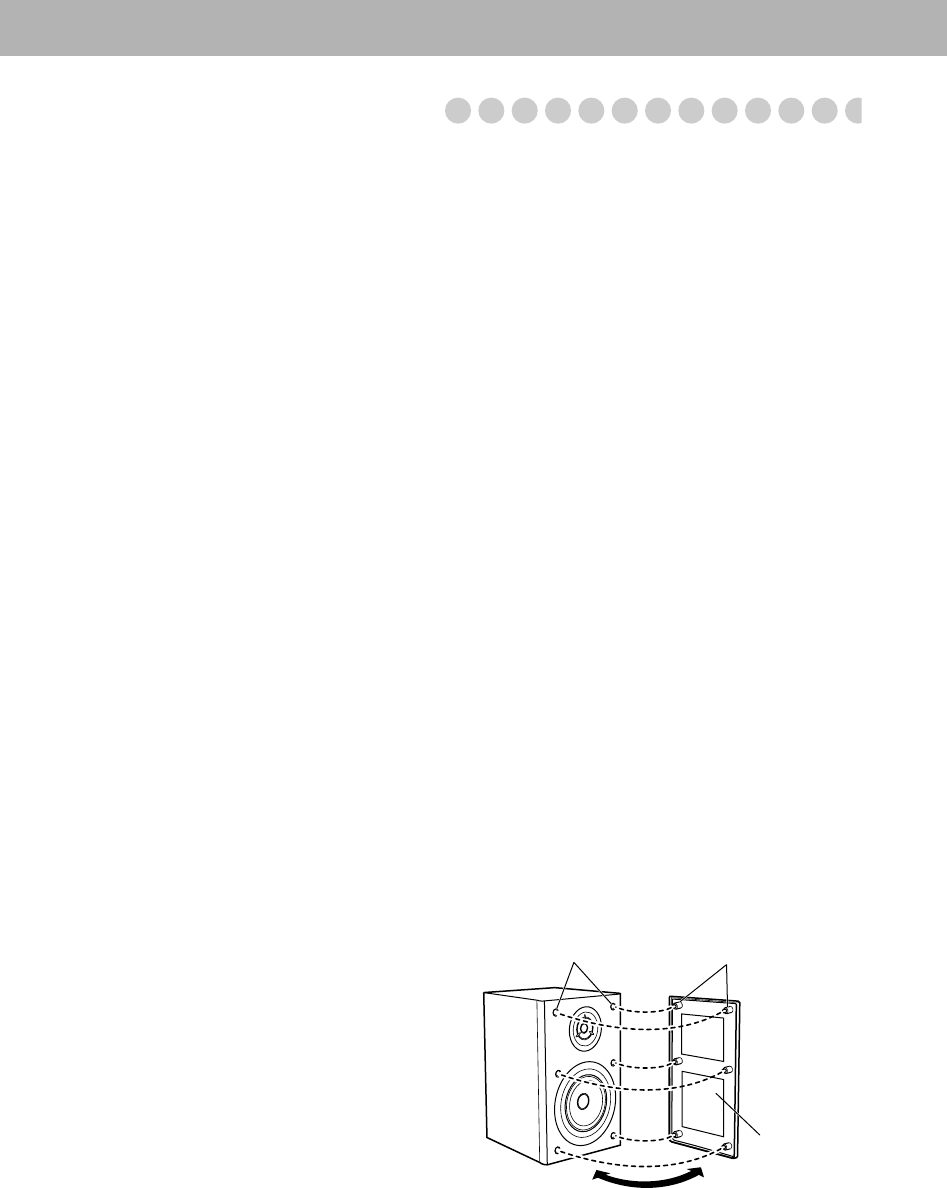
23
Daily Operations—Sound & Other Adjustments
(see pages 11 and 12)
Adjusting the Volume:
• Be sure to turn down the volume before connecting or
putting the headphones.
Adjusting the Sound:
• This function also affects the sound through the headphones.
Setting the Clock:
• “0:00” flashes on the display until you set the clock.
• The clock may gain or lose 1 to 2 minutes per month. If this
happens, set the clock again.
Advanced Disc/USB Mass Storage Class
Device Operations (see pages 15 to 17)
Programming the Playing Order—Program Play:
• If you try to program a 33rd track, “PROGFULL” appears
on the display.
Daily Timer Operations (see pages 20 and 21)
• When you unplug the AC power cord or if a power failure
occurs, the timer will be canceled. You need to set the clock
first, then the timer again.
Maintenance
To get the best performance of the System, keep your
discs, and mechanism clean.
Handling discs
• When removing the disc from its case, hold it at the edge
while pressing the center hole lightly.
• Do not touch the shiny surface of the disc, or bend the disc.
• Put the disc back in its case after use to prevent warping.
• Be careful not to scratch the surface of the disc.
• Avoid exposure to direct sunlight, temperature extremes,
and moisture.
To clean the disc:
Wipe the disc with a soft cloth in a straight line from center to
edge.
Handling USB mass storage class devices
• Do not touch the USB connector.
• Be careful not to damage the USB connector.
• Put the USB connector in the cover or slide in the USB unit
after use to prevent breaking.
Cleaning the System
• Stains should be wiped off with a soft cloth. If the System is
heavily stained, wipe it with a cloth soaked in water-diluted
neutral detergent and wrung well, then wipe clean with a dry
cloth.
• Since the System may deteriorate in quality, it become
damaged or get its paint peeled off, be careful about the
following:
– DO NOT wipe it with a hard cloth.
– DO NOT wipe it strongly.
– DO NOT wipe it with thinner or benzine.
– DO NOT apply any volatile substance such as insecticides
to it.
– DO NOT allow any rubber or plastic to remain in contact
for a long time.
To remove the speaker grilles
ProjectionHoles
Speaker grille
UX-TB30[B].BOOK Page 23 Tuesday, October 20, 2009 4:36 PM

24
Troubleshooting
If you are having a problem with your System, check this
list for a possible solution before calling for service.
General:
Unable to turn on the System.
]Control cable connection is loose (see page 5).
Adjustments or settings are suddenly canceled before
you finish.
]There is a time limit. Repeat the procedure again.
Operations are disabled.
]The built-in microprocessor may malfunction due to
external electrical interference. Unplug the AC power
cord and then plug it back in.
Unable to operate the System from the remote control.
]The path between the remote control and the remote
sensor on the System is blocked.
]Point it at the remote sensor on the front panel.
]Move closer to the System.
]The batteries are exhausted.
No sound is heard from the speakers.
]Speaker connections are incorrect or loose (see page 5).
]Headphones are connected (see page 7).
Radio Operations:
Hard to listen to broadcasts because of noise
]Antenna connection is incorrect or loose (see page 5).
]The FM antenna is not properly extended or positioned.
Disc/USB Mass Storage Class Device Playback
Operations:
The disc does not play.
]The disc is placed upside down. Place the disc with the
label side up.
ID3 Tag on an MP3 file cannot be shown.
]There are two types of ID3 Tag—Version 1 and Version 2.
This System can only show ID3 Tag Version 1.
Groups and tracks are not played back as you expect.
]The playing order is determined when the groups and
tracks were recorded. It depends on the writing
application.
The disc sound is discontinuous.
]The disc is scratched or dirty.
The disc tray does not open.
]Child Lock is in use. “DISC LOCKED” appears on the
display (see page 17).
Recording Operations:
Unable to record into the USB device.
]The capacity of the USB device is full. Erase some tracks.
]There have been 999 tracks or group on the USB device
you want to record into. Erase unwanted tracks.
]The USB device is write-protected.
]The connected USB device is incompatible to this
System.
Daily Timer Operations:
The Daily Timer does not work.
]The System has been turned on when the on-time comes.
The Daily Timer starts working only when the System is
turned off.
]There might have been a power failure. Set the clock first,
then the timer again.
“INVALID” appears on the display.
]On-time and off-time are set to the same time. Set the
different time for on-time and off-time.
UX-TB30[B].BOOK Page 24 Tuesday, October 20, 2009 4:36 PM
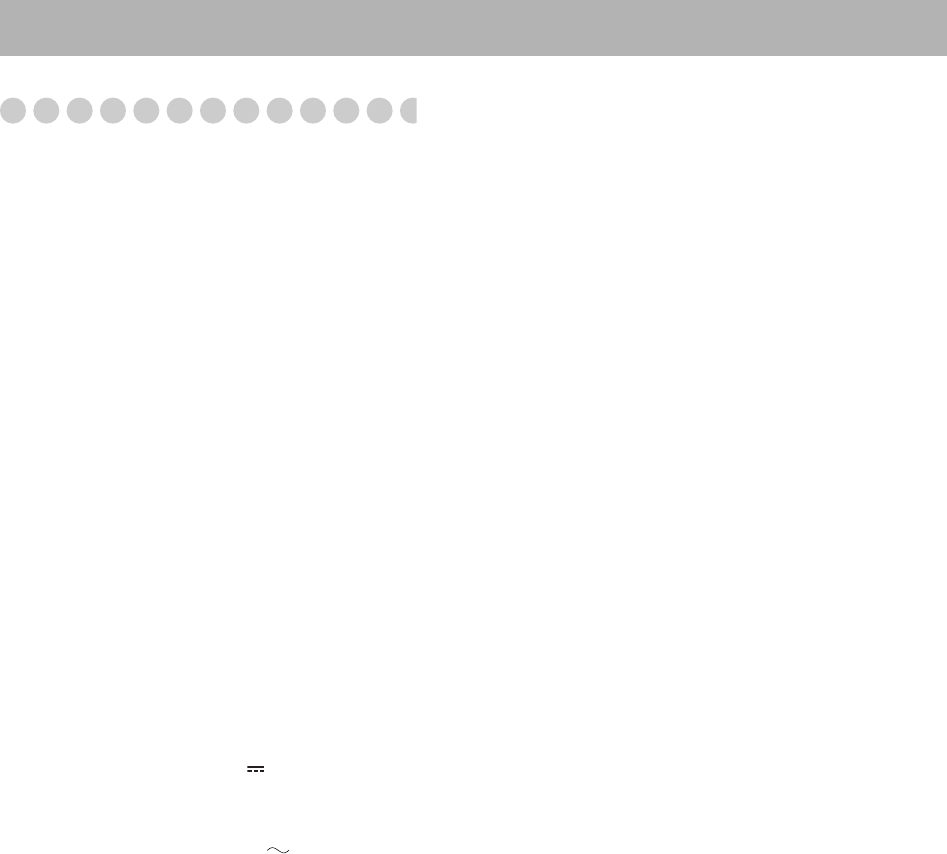
25
Specifications
Amplifier unit (AX-UXTB30)
Output Power: 20 W per channel, min. RMS,
driven into 6 Ω at 1 kHz with no
more than 10% total harmonic
distortion. (IEC268-3)
Speakers/Impedance: 6 Ω – 8 Ω
Player/tuner unit (XT-UXTB30)
Tuner section
FM tuning range: 87.50 MHz – 108.00 MHz
CD player section
Measurement Condition: 2W, IEC-A weighted
Dynamic range: 75 dB
Signal-to-noise ratio: 75 dB
Wow and flutter: Immeasurable
Terminals
AUDIO IN:
Input sensitivity/Impedance:
250 mV/50 kΩ
USB MEMORY:
USB specification: Compatible with USB 2.0 Full-
Speed
Compatible device: Mass storage class
Compatible system: FAT16, FAT32
Output power: DC 5 V 500 mA
General
Power requirement: AC 230 V , 50 Hz
Power consumption: 50 W (at operation)
1.00 W or less (on standby)
Dimensions (approx.):
Player/tuner unit: 230 mm × 81 mm × 230 mm
(W × H × D)
Amplifier unit: 230 mm × 81 mm × 243 mm
(W × H × D)
Mass (approx.):
Player/tuner unit: 1.70 kg
Amplifier unit: 2.94 kg
Speakers (SP-UXTB30)
Type: 2-way Bass reflex
Speaker units:
Tweeter: 4 cm cone × 1
Woofer: 10 cm cone × 1
Impedance: 6 Ω
Dimensions (approx.): 160 mm × 250 mm × 160 mm
(W × H × D)
Mass (approx.): 1.81 kg each
Supplied Accessories
See page 3.
Design and specifications are subject to change without
notice.
Body-UX-TB30[B].fm Page 25 Friday, October 23, 2009 9:46 AM
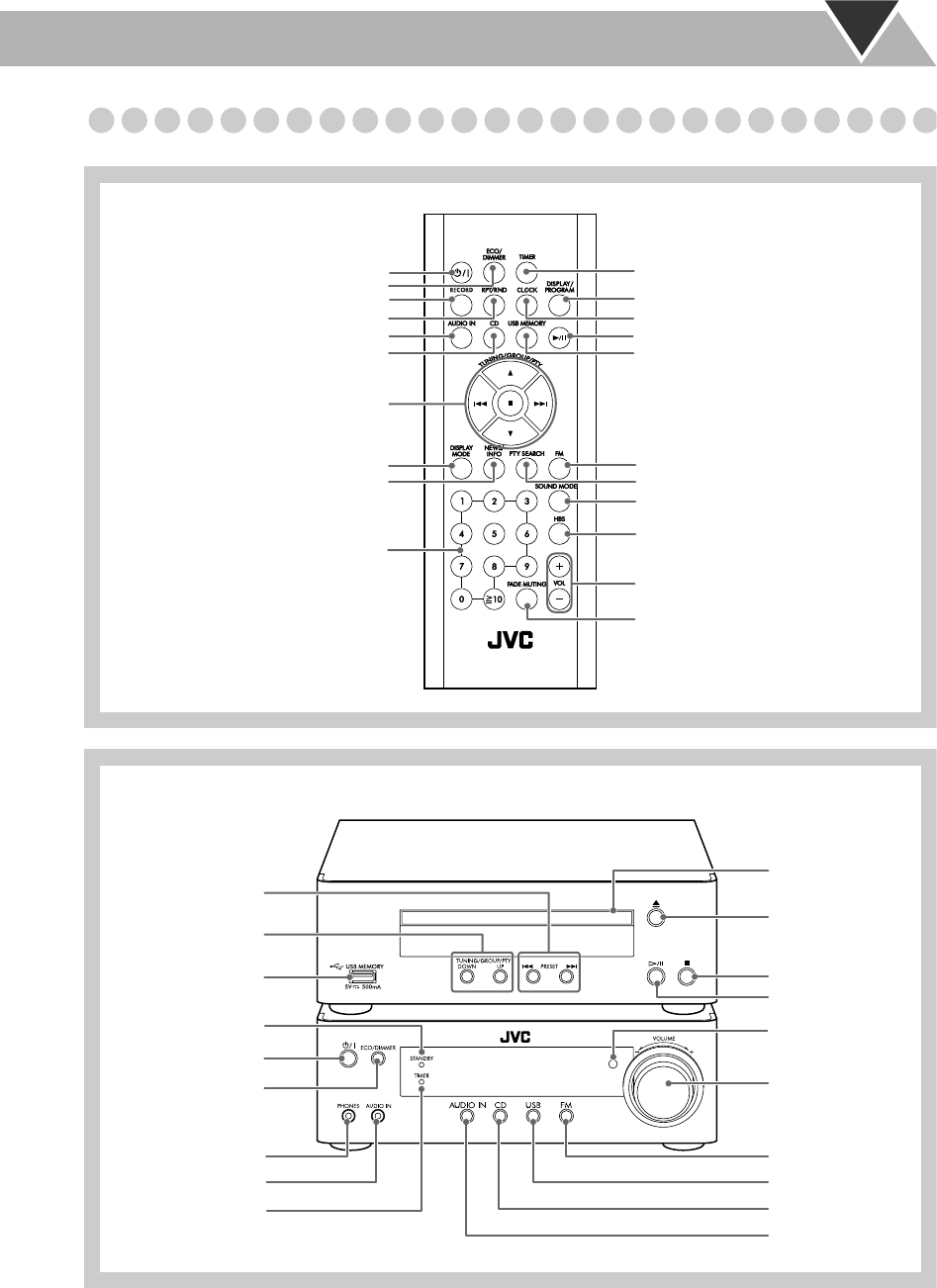
26
Parts Index
Refer to the pages to see how to use the buttons and controls.
Remote control
8, 10, 15, 16
7, 9, 15, 17, 21
7, 8, 21
11
12
13, 14
11
11
7, 11
7, 12, 21
17
19
7, 9, 15, 17, 19, 21
7, 10
8, 9, 10, 12, 13, 15,
16, 17, 18, 19, 20, 21
9, 16, 17
7, 8, 10
14
13
20, 21
12
Player/tuner unit
Amplifier unit
9, 17
9
9
Remote sensor
7, 11
7, 8
7, 9
7, 9, 17
7, 10
8, 10
9
8, 10
7
12
7
10
7
21
9, 17
UX-TB30[B].BOOK Page 26 Tuesday, October 20, 2009 4:36 PM
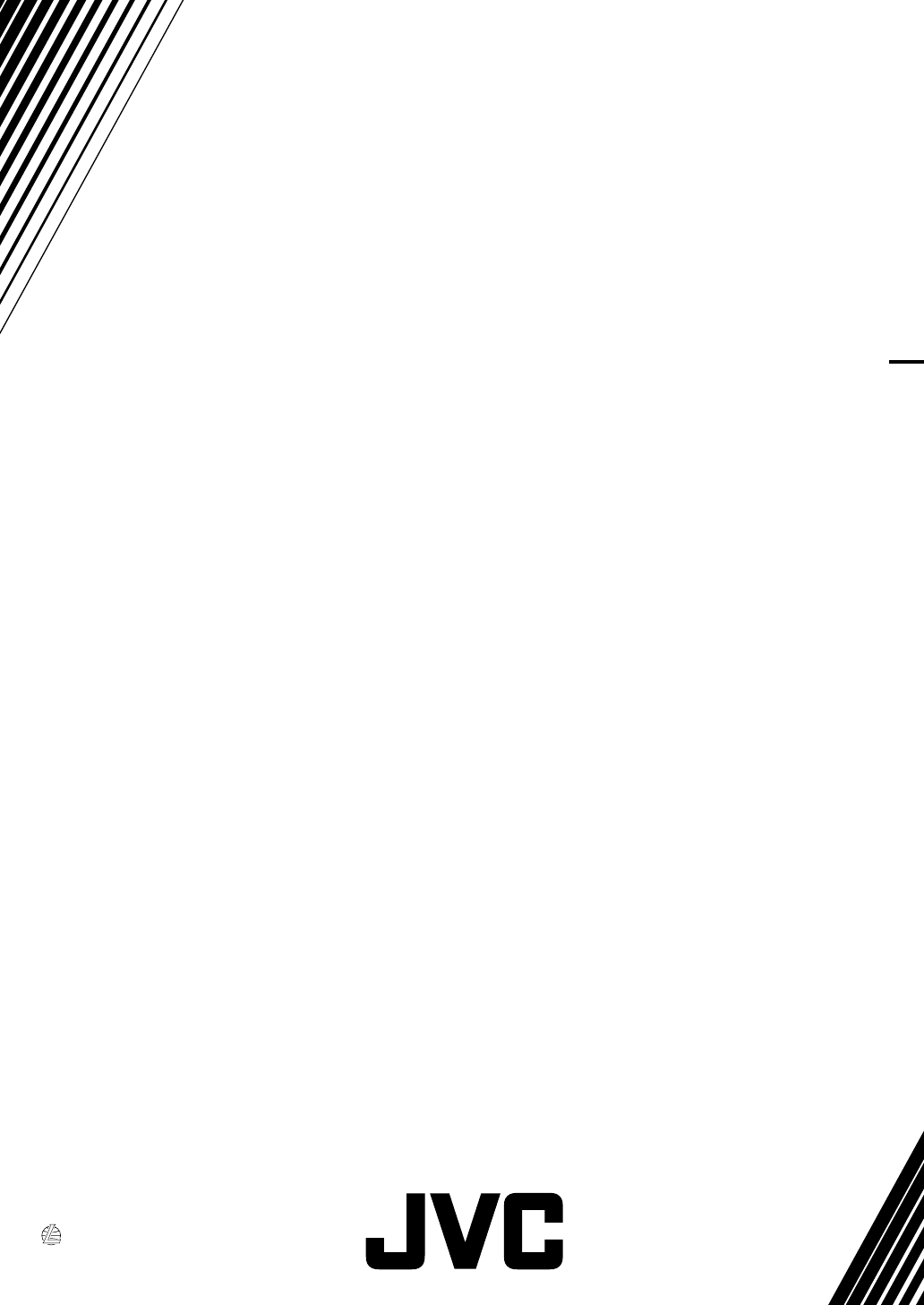
0909TMMMDWMTS
EN
© 2009 Victor Company of Japan, Limited
UX-TB30 COMPACT COMPONENT SYSTEM
SAFETY INSTRUCTIONS
“SOME DOS AND DON’TS ON THE SAFE USE OF EQUIPMENT”
This equipment has been designed and manufactured to meet international safety standards but, like any
electrical equipment, care must be taken if you are to obtain the best results and safety is to be assured.
Do read the operating instructions before you attempt to use the equipment.
Do ensure that all electrical connections (including the mains plug, extension leads and interconnections
between pieces of equipment) are properly made and in accordance with the manufacturer’s instructions.
Switch off and withdraw the mains plug when making or changing connections.
Do consult your dealer if you are ever in doubt about the installation, operation or safety of your
equipment.
Do be careful with glass panels or doors on equipment.
DON’T continue to operate the equipment if you are in any doubt about it working normally, or if it is
damaged in any way—switch off, withdraw the mains plug and consult your dealer.
DON’T remove any fixed cover as this may expose dangerous voltages.
DON’T leave equipment switched on when it is unattended unless it is specifically stated that it is designed
for unattended operation or has a standby mode.
Switch off using the switch on the equipment and make sure that your family know how to do this.
Special arrangements may need to be made for infirm or handicapped people.
DON’T use equipment such as personal stereos or radios so that you are distracted from the requirements
of traffic safety. It is illegal to watch television whilst driving.
DON’T listen to headphones at high volume as such use can permanently damage your hearing.
DON’T obstruct the ventilation of the equipment, for example with curtains or soft furnishings.
Overheating will cause damage and shorten the life of the equipment.
DON’T use makeshift stands and NEVER fix legs with wood screws—to ensure complete safety always
fit the manufacturer’s approved stand or legs with the fixings provided according to the instructions.
DON’T allow electrical equipment to be exposed to rain or moisture.
ABOVE ALL
– NEVER let anyone, especially children, push anything into holes, slots or any other opening in the
case.
—this could result in a fatal electrical shock.
– NEVER guess or take chances with electrical equipment of any kind—it is better to be safe than sorry!
✮✮✮✮✮✮✮✮✮✮✮✮✮✮✮✮✮✮✮✮✮✮✮✮✮✮✮✮✮✮✮✮✮✮✮✮✮✮✮✮✮✮✮✮✮✮✮
✮✮✮✮✮✮✮✮✮✮✮✮✮✮✮✮✮✮✮✮✮✮✮✮✮✮✮✮✮✮✮✮✮✮✮✮✮✮✮✮✮✮✮✮✮✮✮
COVER_UX-TB30[B].FM Page 2 Tuesday, October 20, 2009 4:01 PM