JVCKENWOOD 39622A GPS NAVIGATION SYSTEM User Manual
JVC KENWOOD Corporation GPS NAVIGATION SYSTEM
Contents
- 1. User manual 1 of 2
- 2. User manual 2 of 2
User manual 1 of 2
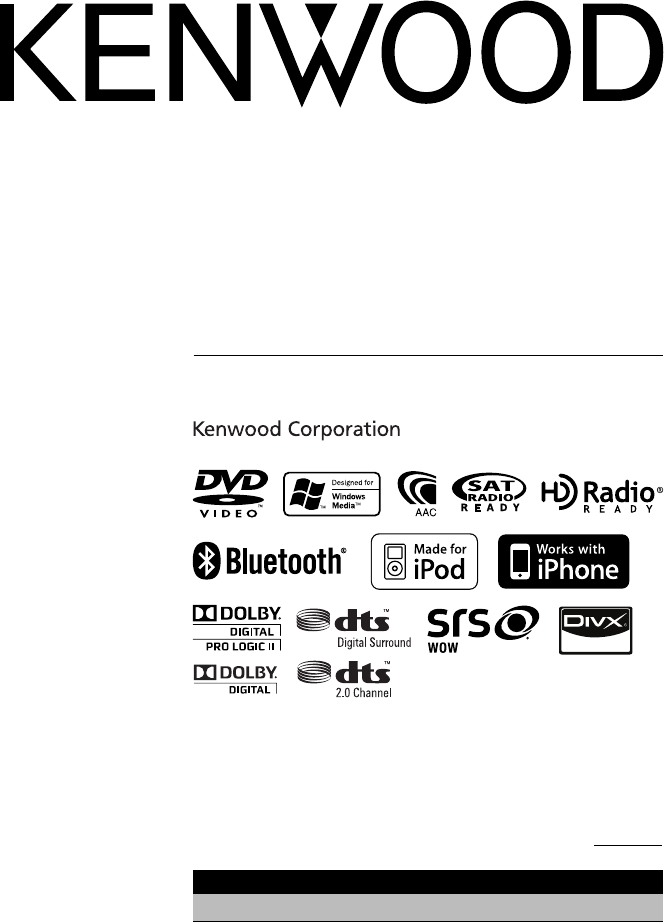
GPS NAVIGATION SYSTEM
DNX SERIES
DNX9960 DNX7160 DNX7020EX
MONITOR WITH DVD RECEIVER
DDX SERIES
DDX896 DDX8046BT
INSTRUCTION MANUAL
© B64-4673-00/00 (KW/K2W/RW)
Take the time to read through this instruction manual.
Familiarity with installation and operation procedures will help you obtain the
best performance from your new GPS Navigation System/DVD Receiver.
For your records
Record the serial number, found on the back of the unit, in the spaces designated on the
warranty card, and in the space provided below. Refer to the model and serial numbers
whenever you call upon your Kenwood dealer for information or service on the product.
Model DNX9960/DNX7160/DNX7020EX/DDX896/DDX8046BT Serial number
US Residence Only
Register Online
Register your Kenwood product at www.Kenwoodusa.com
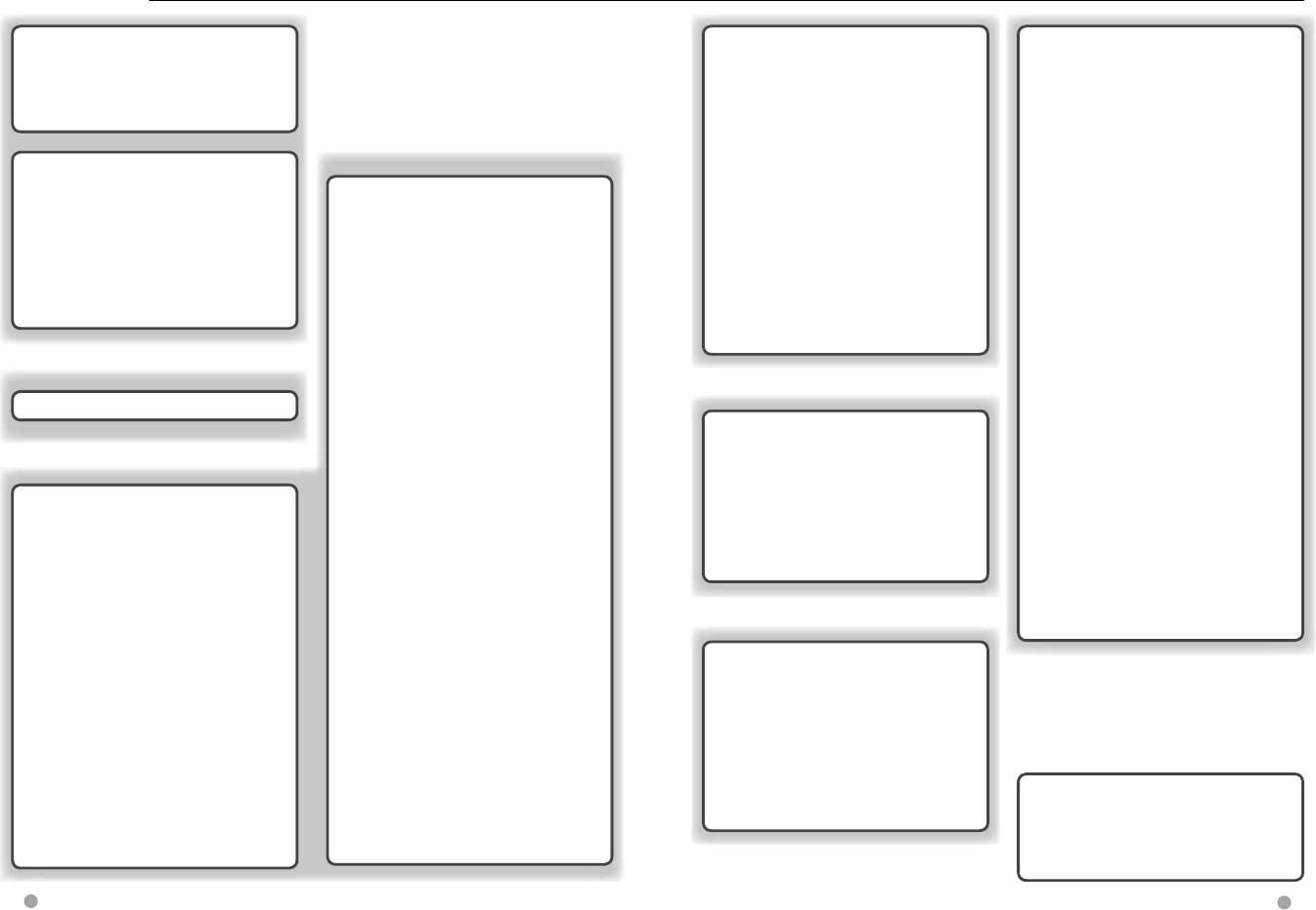
2 DNX series DNX9960/ DNX7160/ DNX7020EX DDX series DDX896/ DDX8046BT English 3
Contents
Basic Operation 14
How to Display Top Menu Screen 14
Customization of Top Menu Screen 15
How to play media 16
How to Display the Source Control Screen 18
Operation on the Playback Screen of Visual
Sources 19
How to Display the Navigation Screen 20
Picture in Picture function 20
Secondary window function 21
Watching DVD/Video CD 22
Playback Screen 22
Easy Control Screen 22
Source Control Screen 23
DVD-VIDEO Disc Menu 24
Video CD Zoom Control 25
Music CD/ Audio File Listening &
Video File/ Picture File Watching 26
Source Control Screen 26
List Search 28
Album artwork (USB) 29
Link search (Audio File in USB) 30
Playback Screen (Video file, Picture file) 30
Easy Control Screen (Video file, Picture file)
31
Picture Control (USB) 31
Movie Menu Control (Disc) 32
iPod Control 33
Playback Screen 33
Easy Control Screen 33
Source Control Screen 34
iPod List 35
iPod Album Artwork 36
Link search (Music file) 36
Hands Free Unit Control 59
Before Use 59
Downloading the Phonebook 59
Receiving a Call 59
During a Call 60
Call Waiting 60
Making a Call 60
Calling by Phonebook 61
Calling by Entering a Phone Number 62
Making a Call Using Call Records 63
Calling by Voice Recognition
(DNX7/ DDX8 series) 63
Controlling Tone-based Services 65
Setting Up the Hands-Free Phone 65
Voice Registration
(DNX7/ DDX8 series) 66
Key Word Voice Registration
(DNX7/ DDX8 series) 67
Phone Number Preset 68
SMS (Short Message Service) 69
Audio Control 72
Audio Control Menu 72
Audio Control 72
Equalizer Control 73
Graphic Equalizer Setup 73
Zone Control 74
Space Enhancer (DNX7 series) 75
Listening Position 75
SRS WOW Control (DNX9/ DDX8 series) 76
Surround Control (DNX9/ DDX8 series) 77
Radio Listening 37
Source Control Screen 37
Preset Select 38
Auto Memory 38
Manual Memory 39
Radio Text 39
Traffic Information 40
Search by Program Type 40
TV Watching 41
Function During TV Screen 41
Easy Control Screen 41
Source Control Screen 42
Auto Memory 43
Manual Memory 43
Preset Select 44
SIRIUS/XM Control (North American
sales area only) 45
Source Control Screen 45
Category/ Channel Search 46
Channel Memory 47
Preset Select 47
Direct Channel Search 48
HD Radio™ Control 49
Source Control Screen 49
Auto Memory 50
Manual Memory 50
Preset Select 51
Receive mode 51
Direct Search 52
iTunes Tagging 52
Bluetooth Audio Control 54
Before Use 54
Source Control Screen 54
Other Functions 55
External Device Power Supply Control 55
Muting Audio Volume upon Reception of
Phone Call 55
Voice Control (DNX9960 only) 56
Voice Control 56
Screen Control 58
Screen Control 58
Setup Menu 78
How to Display SETUP Menu Screen 78
DivX Setup (DNX9/ DDX8 series) 79
Software Information 79
User Interface 80
Language Setting 80
Touch Panel Adjustment 81
Clock and Date Setup 82
Security Setup 82
Monitor Angle Control 82
EXT SW Setup 83
Setup Memory 84
Changing Background image 85
Panel Color Coordinate 86
Screen Control 87
Registering Bluetooth Unit 88
Registering Bluetooth Unit PIN Code 89
Bluetooth Unit Connection 90
Bluetooth Hands-Free/Audio
Output Setup 90
AV Input Setup 91
AV Output Interface Setup 91
Camera Setup 92
Navigation Setup 93
DSP Bypass Control (DNX7 series) 93
Speaker Setup 94
Car Type (DTA) Setup 95
Channel Level (DNX9/ DDX8 series) 97
DVD Setup 98
DVD Language Setup 99
DVD Parental Level Setup 99
Disc Setup 100
USB Setup 101
iPod Setup 101
SIRIUS Parental Code Setup 102
Parental Lock Setup 103
SIRIUS Skip Channel Select 104
TV Setup 104
Remote Controller 105
Battery installation 105
Remote Controller mode switch 105
Common operations (AUD mode) 106
DVD/VCD (DVD mode) 107
Music CD/Audio file/Video file/
Picture file (AUD mode) 109
iPod (AUD mode) 109
Radio (AUD mode) 110
NAVI (NAVI mode) 111
TV (TV mode) 112
Initial Setup 113
Status bar Indicator items 114
DVD Language Codes 115
Help? Troubleshooting 116
Help? Error 117
Specifications 119
Before Use 4
Notes 5
How to read this manual 10
Functions of the buttons on the front
panel 12
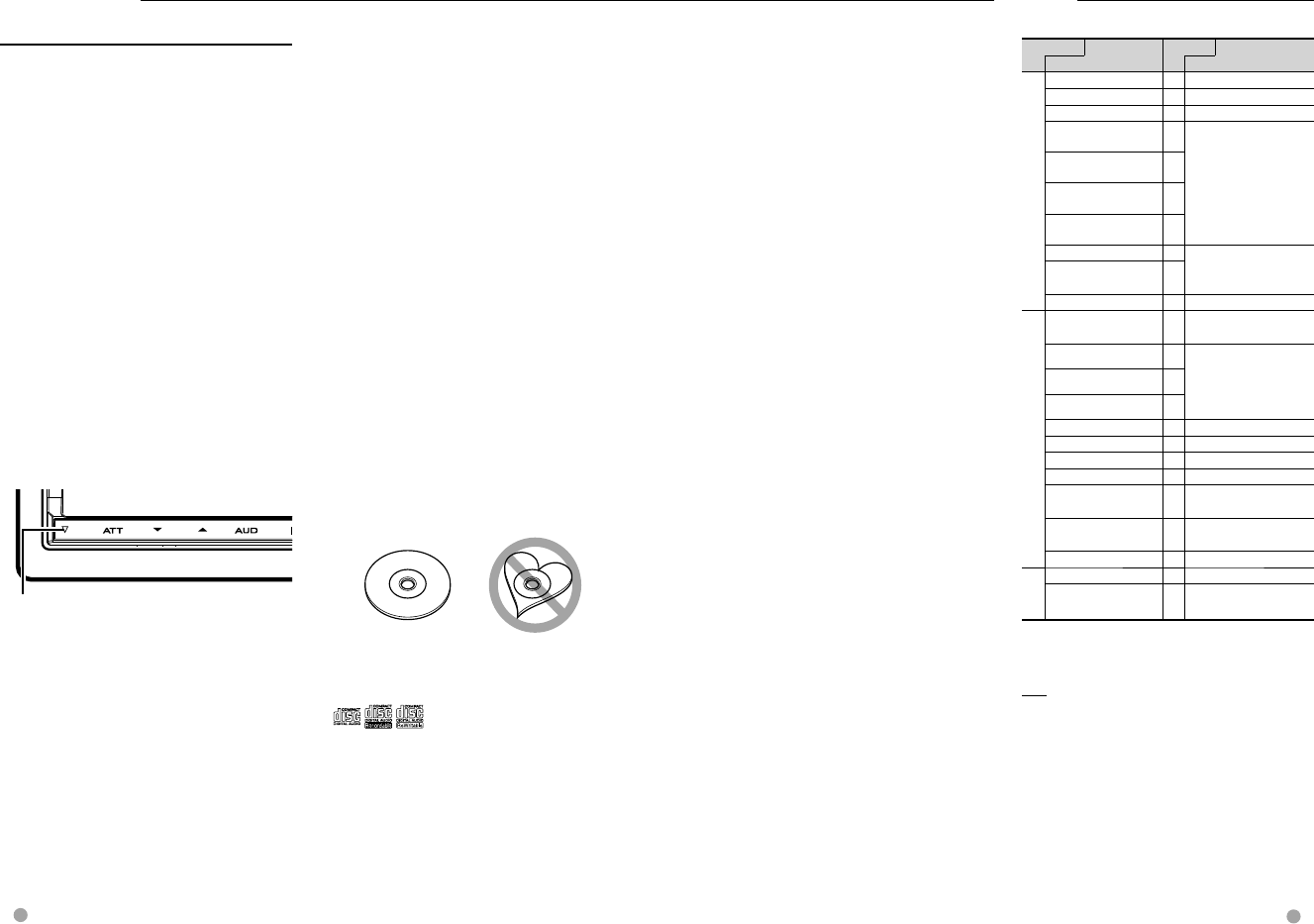
4 DNX series DNX9960/ DNX7160/ DNX7020EX DDX series DDX896/ DDX8046BT English 5
Next page 3
NotesBefore Use
List of playable discs
Disc types Support
Standard Remark
DVD
DVD Video ‡
DVD Audio ×
DVD-VR ×
DVD-R ‡MP3/WMA/AAC/MPEG1/
MPEG2/DivX Playback
Multi-border/Multisession/
(Playback depends on
authoring conditions)
Compatible with 8-cm (3
inch) discs
DVD-RW ‡
DVD+R ‡
DVD+RW ‡
DVD-R DL (Dual layer) ‡
Only video format
DVD+R DL (Double
layer)
‡
DVD-RAM ×
CD
Music CD ‡CD-TEXT/8-cm (3 inch)
discs supported.
CD-ROM ‡MP3/WMA/AAC/DivX
playback
Multisession supported
Packet write not supported.
CD-R ‡
CD-RW ‡
DTS-CD ‡
Video CD (VCD) ‡
Super video CD ×
Photo CD ×
CD-EXTRA %Only music CD session can
be played.
HDCD %Sound quality of normal
CD music
CCCD ×
Others
Dualdisc ×
Super audio CD %Only CD layer can be
played.
‡ : Playback is possible.
% : Playback is partly possible.
× : Playback is impossible.
⁄
• When buying DRM enabled contents, check the
Registration Code in the <DivX Setup> (page 79).
Registration Code changes each time a file with
the displayed Registration Code is played to
protect against copying.
2WARNING
To prevent injury or fire, take the
following precautions:
• To prevent a short circuit, never put or leave
any metallic objects (such as coins or metal
tools) inside the unit.
• Do not watch or fix your eyes on the
unit’s display when you are driving for any
extended period.
How to reset your unit
• If the unit or the connected unit fails to
operate properly, press the Reset button.
The unit returns to factory settings when
the Reset button is pressed.
• Remove the USB device before pressing
the Reset button. Pressing the Reset button
with the USB device installed can damage
the data contained in the USB device. For
how to remove the USB device, see <How
to play media> (page 16).
• When the unit is turned on after pressing
the Reset button, the Initial SETUP screen is
displayed. Refer to <Initial Setup> (page 113).
Reset button
Cleaning the Unit
If the faceplate of this unit is stained, wipe it
with a dry soft cloth such as a silicon cloth.
If the faceplate is stained badly, wipe the
stain off with a cloth moistened with neutral
cleaner, then wipe it again with a clean soft
dry cloth.
¤
• Applying spray cleaner directly to the unit may
affect its mechanical parts. Wiping the faceplate
with a hard cloth or using a volatile liquid such
as thinner or alcohol may scratch the surface or
erases characters.
Lens Fogging
When you turn on the car heater in cold
weather, dew or condensation may form
on the lens in the disc player of the unit.
Called lens fogging, this condensation on
the lens may not allow discs to play. In such
a situation, remove the disc and wait for
the condensation to evaporate. If the unit
still does not operate normally after a while,
consult your Kenwood dealer.
Handling discs
• Do not touch the recording surface of the
disc.
• Do not stick tape etc. on the disc, or use a
disc with tape stuck on it.
• Do not use disc type accessories.
• Clean from the center of the disc and move
outward.
• When removing discs from this unit, pull
them out horizontally.
• If the disc center hole or outside rim has
burrs, use the disc only after removing the
burrs with a ballpoint pen etc.
Discs that cannot be used
• Discs that are not round cannot be used.
• Discs with coloring on the recording surface
or discs that are dirty cannot be used.
• This unit can only play the CDs with
.
This unit may not correctly play discs which
do not have the mark.
• You cannot play a disc that has not been
finalized. (For the finalization process refer
to your writing software, and your recorder
instruction manual.)
• If you try to load a 3-inch-disc with its
adapter into the unit, the adapter might
separate from the disc and damage the
unit.
Other notes
• If you experience problems during
installation, consult your Kenwood dealer.
• When you purchase optional accessories,
check with your Kenwood dealer to make
sure that they work with your model and in
your area.
• Select a language used to display menus,
audio file tags, etc. See <Language Setting>
(page 80).
• The RDS or RBDS feature won’t work
where the service is not supported by any
broadcasting station.
Protecting the monitor
To protect the monitor from damage, do not
operate the monitor using a ball point pen or
similar tool with the sharp tip.
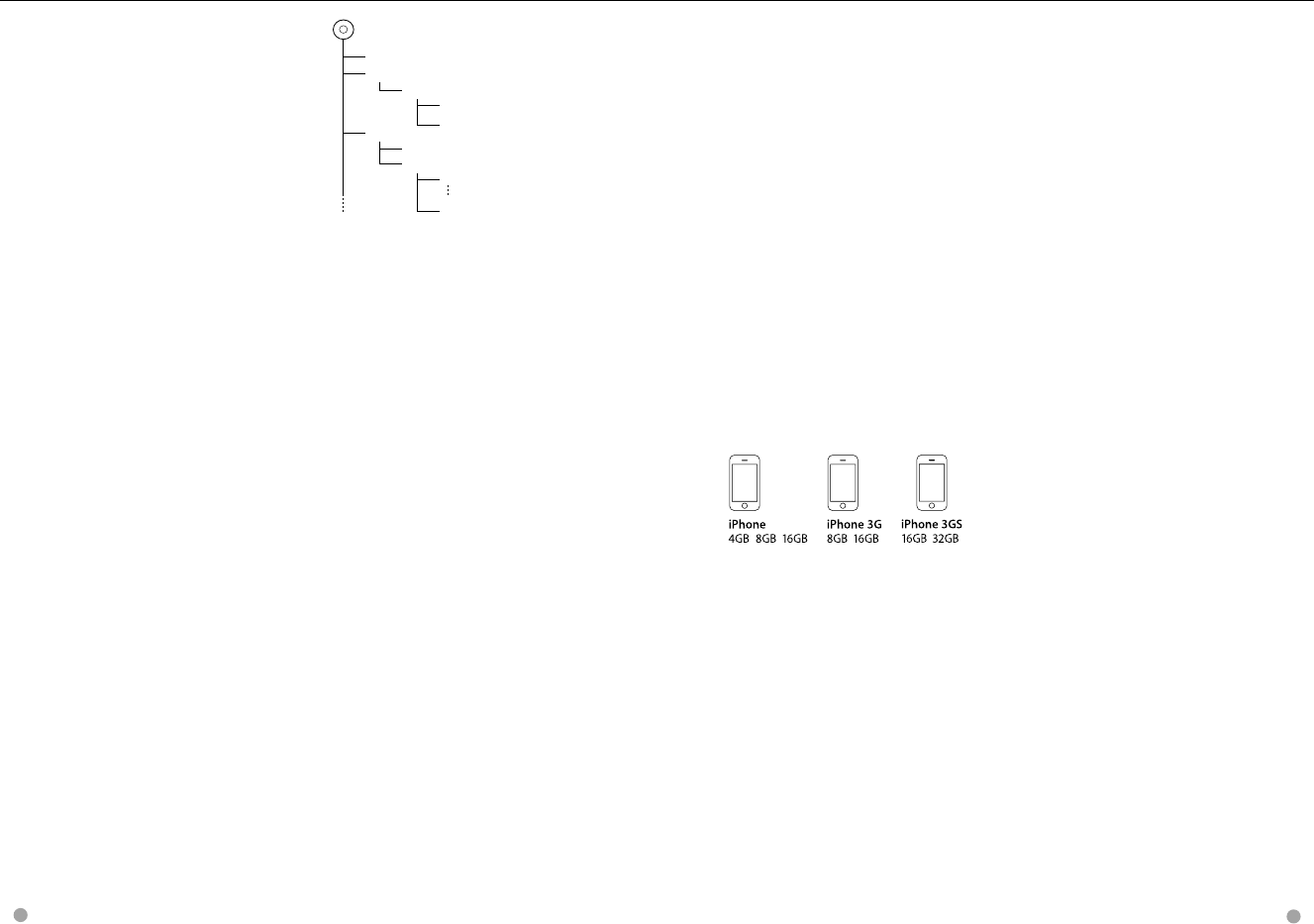
6 DNX series DNX9960/ DNX7160/ DNX7020EX DDX series DDX896/ DDX8046BT English 7
Next page 3Next page 3
Notes
Use of "DualDisc"
When playing a "DualDisc" on this unit, the
surface of the disc that is not played may
be scratched while the disc is inserted or
ejected. Since the music CD surface does not
conform to the CD standard, playback may be
impossible.
(A "DualDisc" is a disc with one surface
containing DVD standard signals and the
other surface containing music CD signals.)
About Audio files
• Playable Audio file
AAC-LC (.m4a)
MP3 (.mp3)
WMA (.wma)
Linear PCM (WAVE) (.wav) *1
⁄
*1 Mass-storage-class USB device only
• If music of normal CD and other playback systems
are recorded in the same disc, only the playback
system recorded at the first setout is played.
• Acceptable media
CD-R/RW/ROM, DVD±R/RW, mass-storage-
class USB device, iPod with KCA-iP301V
• Playable disc file format
ISO 9660 Level 1/2, Joliet, Romeo, Long file
name.
• Playable USB device file system
FAT16, FAT32
Although the audio files are complied with
the standards listed above, the play maybe
impossible depending on the types or
conditions of media or device.
• Playing order of the Audio file
In the example of folder/file tree shown
below, the files are played in the order from
① to ⑩.
Root
¡!
2
(1)
^ : Folder
¡ : Audio file
3
¡$
4
¡"
¡#
¡P
5 ¡%
Folder
Audio file
An online manual about audio files is put
on the site, www.kenwood.com/cs/ce/
audiofile/. On this online manual, detailed
information and notes which are not
written in this manual are provided. Make
sure to read through the online manual as
well.
About Video files
• Acceptable video files
MPEG1 (.mpg, .mpeg, .m1v)
MPEG2 (.mpg, .mpeg, .m2v)
DivX (.divx, .div, .avi) *1
H.264/MPEG-4 AVC (.mp4, .m4v) *2
WMV 9 (.wmv, .m2ts) *2
• Acceptable media
CD-R/RW/ROM, DVD±R/RW, mass-storage-
class USB device, iPod with KCA-iP301V
Acceptable discs, disc formats, USB device
file system, file and folder names and playing
order are the same as those for audio files.
See <About Audio files>.
⁄
*1 DNX9960, DDX896, DDX8046BT only
*1 CD-R/RW/ROM, DVD±R/RW only
*2 Mass-storage-class USB device only
About Picture files
• Acceptable picture files
JPEG (.jpg, .jpeg)
PNG (.png)
BMP (.bmp)
• Acceptable media
Mass-storage-class USB device
Acceptable discs, disc formats, USB device
file system, file and folder names and playing
order are the same as those for audio files.
See <About Audio files>.
iPod/iPhone that can be connected
to this unit
Made for
• iPod nano (1st generation)
• iPod nano (2nd generation)
• iPod nano (3rd generation)
• iPod nano (4th generation)
• iPod nano (5th generation)
• iPod with video
• iPod classic
• iPod touch (1st generation)
• iPod touch (2nd generation)
Works with
• iPhone
• iPhone 3G
• iPhone 3GS
• Update iPod/iPhone software to the latest
version.
• You can control an iPod/iPhone from
this unit by connecting an iPod/iPhone
(commercial product) with Dock connector
using an optional accessory iPod
connection cable (KCA-iP301V). The word
"iPod" appearing in this manual indicates
the iPod/iPhone connected with the KCA-
iP301V (optional accessory).
• By connecting your iPod/iPhone to this unit
with an optional accessory iPod connection
cable (KCA-iP301V), you can supply power
to your iPod/iPhone as well as charge it
while playing music. However, the power of
this unit must be on.
⁄
• If you start playback after connecting the
iPod, the music that has been played by the
iPod is played first.
In this case, "RESUMING" is displayed
without displaying a folder name, etc.
Changing the browse item will display a
correct title, etc.
• When the iPod is connected to this unit,
"KENWOOD" or "✓" is displayed on the iPod
to indicate that you cannot operate the
iPod.
About USB device
• In this manual, the word "USB device" is
used for a flash memory device and digital
audio players can be recognized as mass-
storage.
• When the USB device is connected to this
unit, it can be charged up provided that this
unit is powered.
• Install the USB device in the place where it
will not affect driving safely.
• You cannot connect a USB device via a USB
hub and Multi Card Reader.
• Take backups of the audio files used with
this unit. The files can be erased depending
on the operating conditions of the USB
device.
We shall have no compensation for any
damage arising from any erased data.
• No USB device comes with this unit. You
need to purchase a commercially available
USB device.
• When connecting the USB device, usage of
the CA-U1EX (option) is recommended.
Normal playback is not guaranteed when
a cable other than the USB compatible
cable is used. Connecting a cable whose
total length is longer than 5 m can result in
abnormal playback.
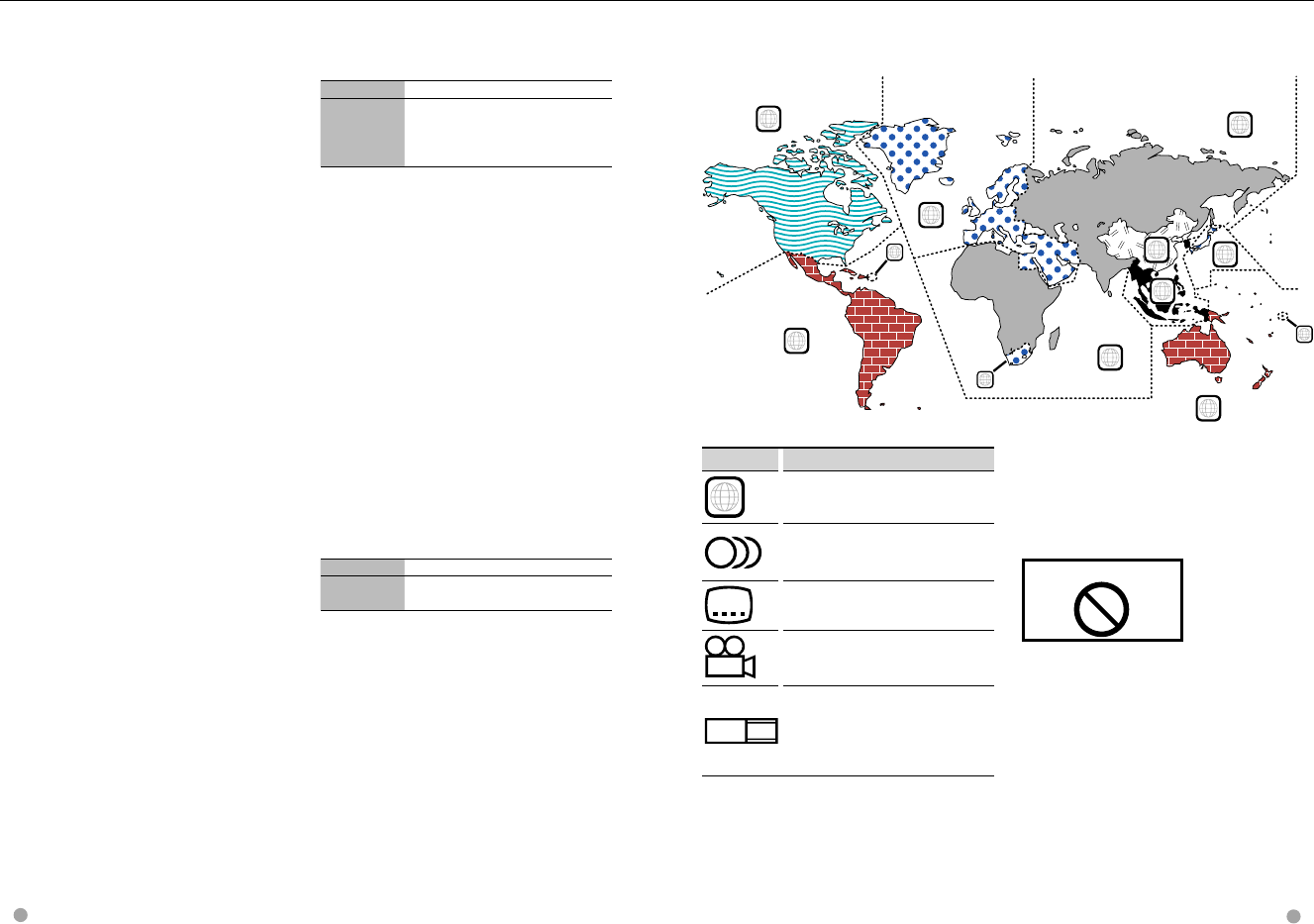
8 DNX series DNX9960/ DNX7160/ DNX7020EX DDX series DDX896/ DDX8046BT English 9
Region codes in the world
The DVD players are given a region code according to the country or area it is marketed, as
shown in the following map.
Operation regulatory marks
With this DVD, some functions of this unit
such as the play function may be restricted
depending on the location where the DVD is
playing. In this case, the following marks will
appear on the screen. For more information,
refer to the disc manual.
Prohibition Mark
Discs with limited period of use
Do not leave discs with a limited period of
use in this unit. If you load an already expired
disc, you may not be able to remove it from
this unit.
1
2
4
1
5
4
5
2
1
2
6
3
DVD disc marks
Symbol Description
ALL
Indicates a region number. The discs with this
mark can be played with any DVD player.
8
Indicates the number of audio languages
recorded. Up to 8 languages can be recorded
in a movie. You can select a favorite language.
32
Indicates the number of subtitled languages
recorded. Up to 32 languages can be recorded.
9
If a DVD disc has scenes shot from multiple
angles, you can select a favorite angle.
16:9 LB
Indicates the type of screen for the image. The
left mark indicates that a wide image picture
(16:9) is displayed on a standard TV set screen
(4:3) with a black band at both the top and
bottom of the screen (letter box).
Navigation units that can be
connected to this unit (DDX series
only)
• KNA-G610 • KNA-G630
• Update the navigation software to the latest
version. For how to update the software,
refer to the instruction manual of the
navigation unit.
For the latest information on connectable
navigation units, access www.kenwood.
com/cs/ce/.
About Satellite Radio tuner
This unit supports Satellite Radio tuners
which are released by SIRIUS and XM.
Optional accessories below are necessary for
connection.
SIRIUS tuner : Conversion cable CA-SR20V
XM tuner : XM interface Box KCA-XM100V
Refer to the instruction manual of Satellite
radio tuner.
HD Radio™ Tuners that can be
connected to this unit
• KTC-HR300 • KTC-HR200
When you connect an HD Radio, Tuner
features of the unit are disabled and changed
to HD Radio tuner features.
TV tuner that can be connected to
this unit
Analog TV tuner
• KTC-V300N
About the Cell-Phone
This unit conforms to the following Bluetooth
specifications:
Version Bluetooth Standard Ver. 2.1 + EDR
Profile HFP (Hands Free Profile)
OPP (Object Push Profile)
PBAP (Phonebook Access Profile)
SYNC (Synchronization Profile)
For the cell-phones verified for compatibility,
access the following URL:
http://www.kenwood.com/cs/ce/bt/
⁄
• The units supporting the Bluetooth
function have been certified for conformity
with the Bluetooth Standard following the
procedure prescribed by Bluetooth SIG.
However, it may be impossible for such
units to communicate with your cell-phone
depending on its type.
• HFP is a profile used to make a hands-free
call.
• OPP is a profile used to transfer data such as
a phone book between units.
About the Bluetooth Audio player
This unit conforms to the following Bluetooth
specifications:
Version Bluetooth Standard Ver. 2.1 + EDR
Profile A2DP (Advanced Audio Distribution Profile)
AVRCP (Audio/Video Remote Control Profile)
⁄
• A2DP is a profile designed to transfer the
music from an audio player.
• AVRCP is a profile designed to control
playback and selection of music by an
audio player.
Notes
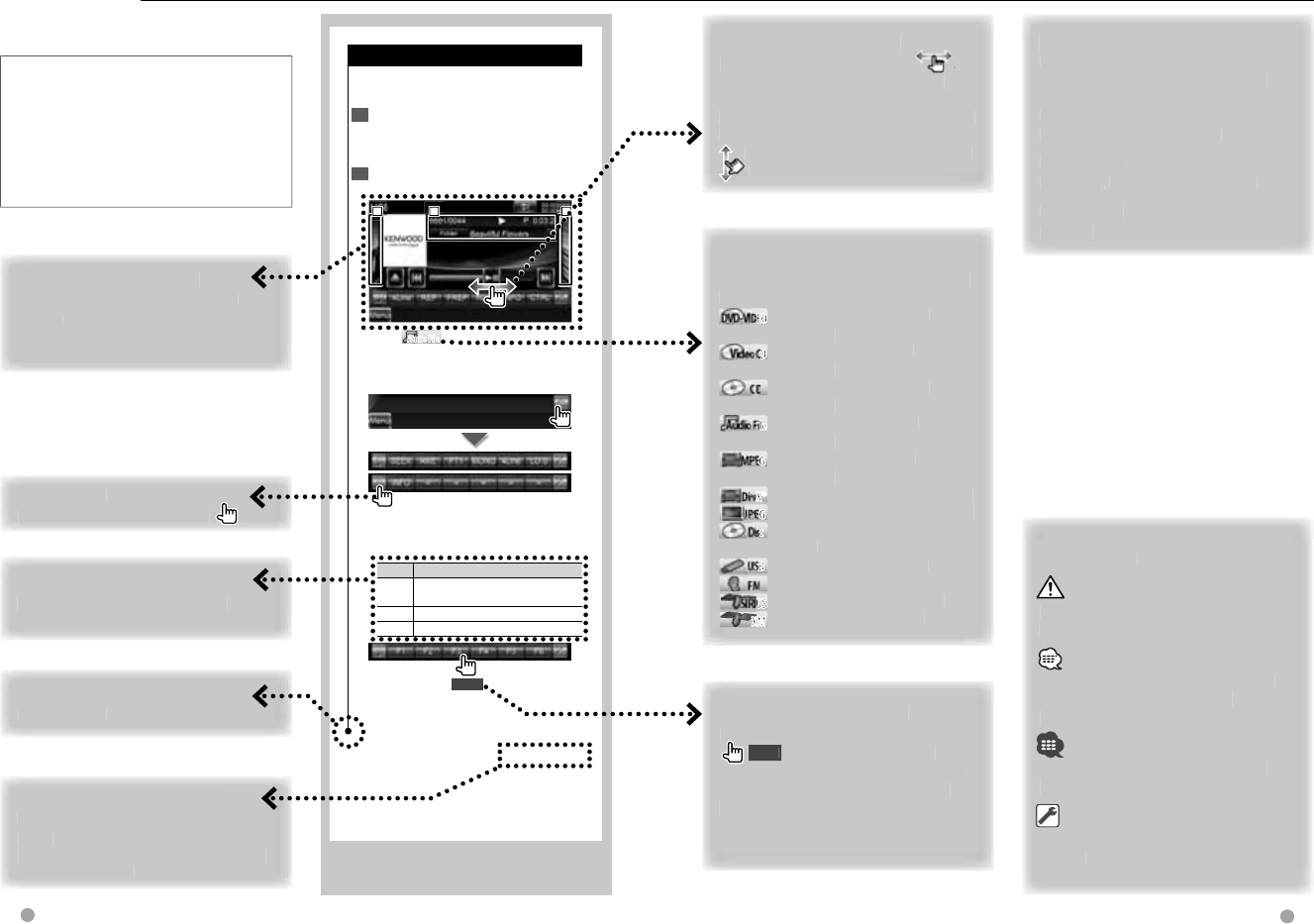
Next page 3
Source Control Screen
Source Control Screen
Switches to the source control screen to
use various playback functions.
1 Display the Source Control Screen
See <How to Display the Source Control
Screen> (page 27).
2 Operation on the Source Control
screen
1
1
1
2
2
2
3
3
3
[38] Audio FileAudio File Plays or pauses.
Dragging [38] left or right changes the
playing position.
Multi Function
[SEEK] Switches the Seek mode.
The mode is switched in the following
order each time you touch the button.
Display Setting
"AUTO1" Tunes in a station with good reception
automatically.
"AUTO2" Tunes in stations in memory one after another.
"MANU" Switches to the next frequency manually.
2 sec.
Continue to touch until the memory
number appears.
10 DNX series DNX9960/ DNX7160/ DNX7020EX DDX series DDX896/ DDX8046BT English 11
How to read this manual
The above operation example with the mark
differs from the actual operation.
S
ho
rt Pre
ss
Pre
Pre
ss
ss
the
the
bu
bu
tto
tto
n,
n,
,
,
den
den
ote
ote
db
d b
y
y
y
y
y
y
.
.
Press 2 seconds or more
Press the button, denoted by
2
sec
.
,
for 2 seconds or more
.
In
d
icates to press an
d
h
o
ld
d
own t
h
e
b
utton unti
l
operation starts or t
h
e
s
creen c
h
anges
.
T
he left example indicates to press the
butto
n
fo
r 2
seco
n
ds.
Change in the screen
W
it
h
eac
h
operation, t
h
e screen
c
h
anges in t
h
e or
d
er s
h
own
h
ere.
Ot
he
r
ma
rk
s
Imp
ortant
pr
ecautions are
d
escri
b
e
d
t
o prevent in
j
uries etc.
S
pecia
l
instructions, supp
l
ementar
y
exp
l
anations,
l
imitations, an
d
r
eference pages are describ
ed.
General precautions and reference
p
ages are s
h
own on t
h
e item
.
The initial value of each setu
p i
s
sho
wn.
Continue to the next page
The
in
struct
ion
co
nti
nues to t
he
next
page.
Make sure to flip the page for the rest
of
the
in
struct
ion
.
Selecting a screen item
Se
l
ect an
d
c
h
oose an item on t
he
s
creen
.
Select the item by touching the button
on the screen
.
Ab
out t
h
e mo
d
e
l
g
roup
s
I
f
d
i
ffe
r
e
n
t
fu
n
ct
i
o
n
s
a
r
e
used
in
d
i
ff
erent model groups, the model
groups are
d
escri
b
e
d
as s
h
own
b
e
l
ow.
Names of series included in each
m
odel group are as follows:
D
NX serie
s
DNX
996
0
,
DNX
716
0
,
DNX
702
0EX
DD
X
se
r
i
es
DDX
8
9
6
,
DDX
80
4
6
BT
∞
: C
o
n
t
in
ues
to
the
n
e
x
t
lin
e.
¶
:
E
nds
he
r
e.
Fu
nc
ti
on
I
con
Icons representing available functions
are s
h
own
b
e
l
ow.
O
DEO
DE
DEO
OO
O
EO
:
F
u
n
ct
i
o
n
o
f DVD-VIDE
O
p
l
a
yb
ac
k
.
o CD
oCD
CD
:
F
u
n
ct
i
o
n
of
Vi
deo
CD
p
l
a
yb
ac
k
.
:
Function of CD
(
CD-DA
)
p
l
a
yb
ac
k
.
o File
o File
le
le
:
F
u
n
ct
i
o
n
o
f A
ud
i
o
Fil
e
pla
y
back.
MPE
G
MPE
G
E
G
:
F
u
n
ct
i
o
n
o
f MPEG fil
e
pla
y
back.
DivX®
DivX
vX®
®
X®
:
Function of DivX file pla
y
back
.
JPEG
JPEG
G
:
Function o
f
JPEG
f
ile pla
y
back
.
Dis
c
Dis
c
s
c
:
Function o
f
Disc (DVD
,
C
D)
me
d
ia
.
USB
USB
SB
:
Function o
f
USB device.
:
Function of FM rec
ept
ion
.
US
US
US
US
:
F
u
n
ct
i
o
n
o
f
S
IRI
US
sou
r
ce.
M
X
XMXM
XX
XX
XM
X
X
M
X
M
X
XM
:
F
u
n
ct
i
o
n
o
f XM
sou
r
ce.
This manual uses illustrations to explain its
operations.
The displays and panels shown in this
manual are examples used to provide
clear explanations of the operations.
For this reason, they may be different
from the actual displays or panels
used, or some display patterns may be
different.
Drag or Flick operation
Press t
h
e
b
utton,
d
enote
d
by
It indicates that you scroll icons or
l
ist items left and right by flicking or
d
ra
ggi
ng
them and touch to select the
d
esire
d
one.
T
h
e rig
h
t mar
k
in
d
icates t
h
at t
h
ey
c
an
b
e scro
ll
e
d
up
an
d
d
own.
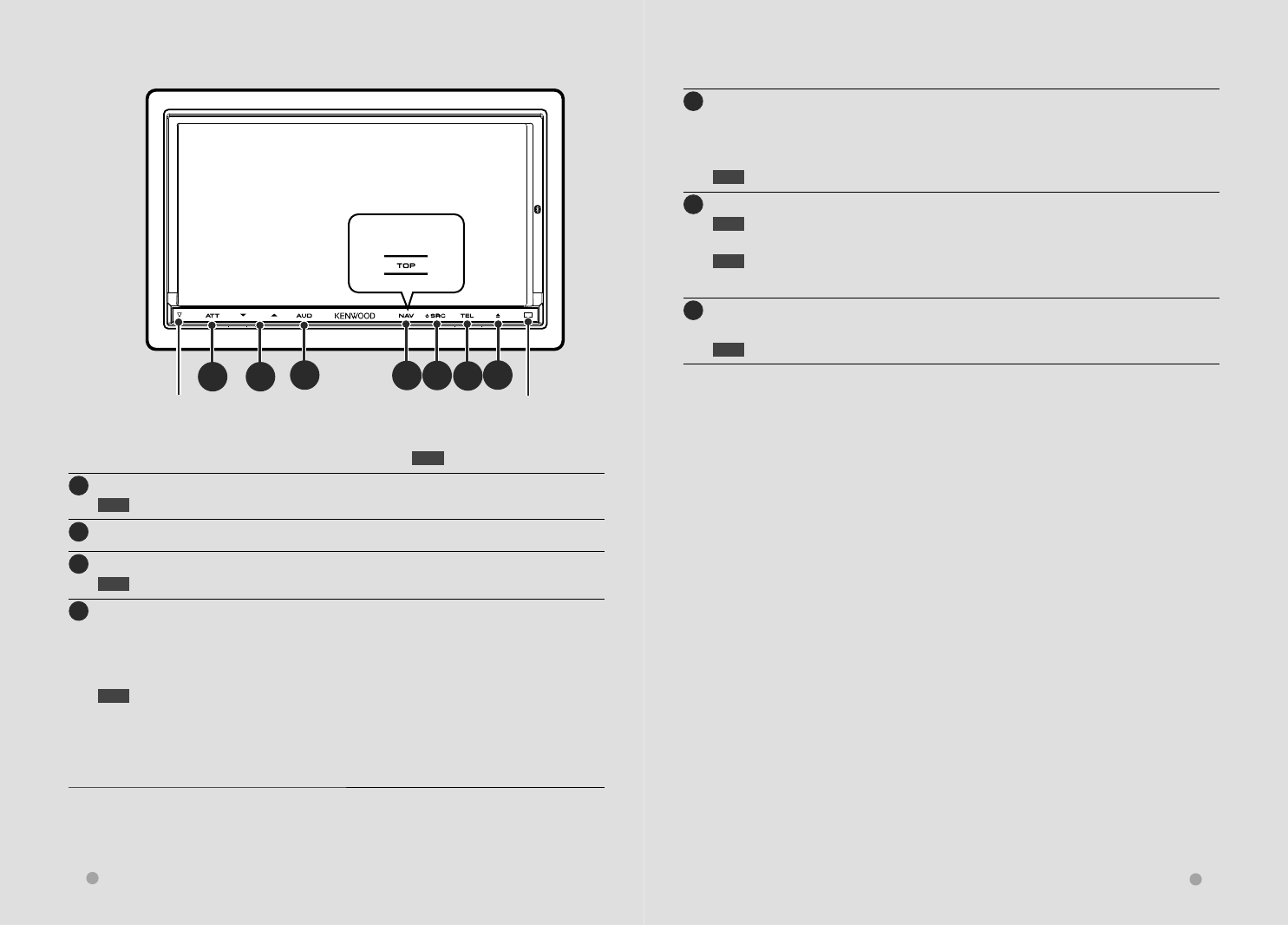
12 DNX series DNX9960/ DNX7160/ DNX7020EX DDX series DDX896/ DDX8046BT English 13
Functions of the buttons on the front panel
Functions of the buttons on the front panel
AE
BCDFG
For DDX series
1 sec. : Press for longer than 1 second
AAttenuation of the volume On/Off.
1 sec. Store the tag data of the current music from HD Radio. (page 52)
BVolume adjustment.
C Displays Graphic Equalizer screen. *1 (page 73)
1 sec. Camera view display On/Off. *2
D
DNX series and DDX series with navigation unit
DNX series and DDX series with navigation unit
Displays the navigation screen.
When the navigation screen has already been displayed, it switches to the navigation
screen with Split Screen Control window.
1 sec. While watching the navigation screen
Picture in Picture function On/Off. *3 (page 20)
DDX series without navigation unit
DDX series without navigation unit
Displays the Top Menu screen. (page 14)
ETurns the power On. *5
Displays the Source Control screen. (page 18)
In case of visual sources, the playback screen is first displayed and changed to the source
control screen by pressing the button again.
1 sec. Turns the power Off.
FDisplays the Hands Free Control screen.
1 sec. While watching the Source Control screen
Secondary window function On/Off. *4 (page 21)
1 sec. While watching the navigation screen
Displays the Screen Control screen. (page 58)
GOpens the panel and ejects the disc.
Closes the panel.
1 sec. Opens the panel fully.
Security indicator (page 82)
Reset button (page 4)
⁄
*1 The display may not switch to Graphic Equalizer screen in some conditions.
*2 The function of the [AUD] button can be changed to the display off function. See <User Interface> (page
80).
*3 When the Secondary window function (page 21) is activated, this function is disabled.
*4 When the Picture in Picture function (page 20) is activated, this function is disabled.
*5 When the unit is powered off, pressing any one of Î, ¯ and Ï turns it on.
Remote control
sensor
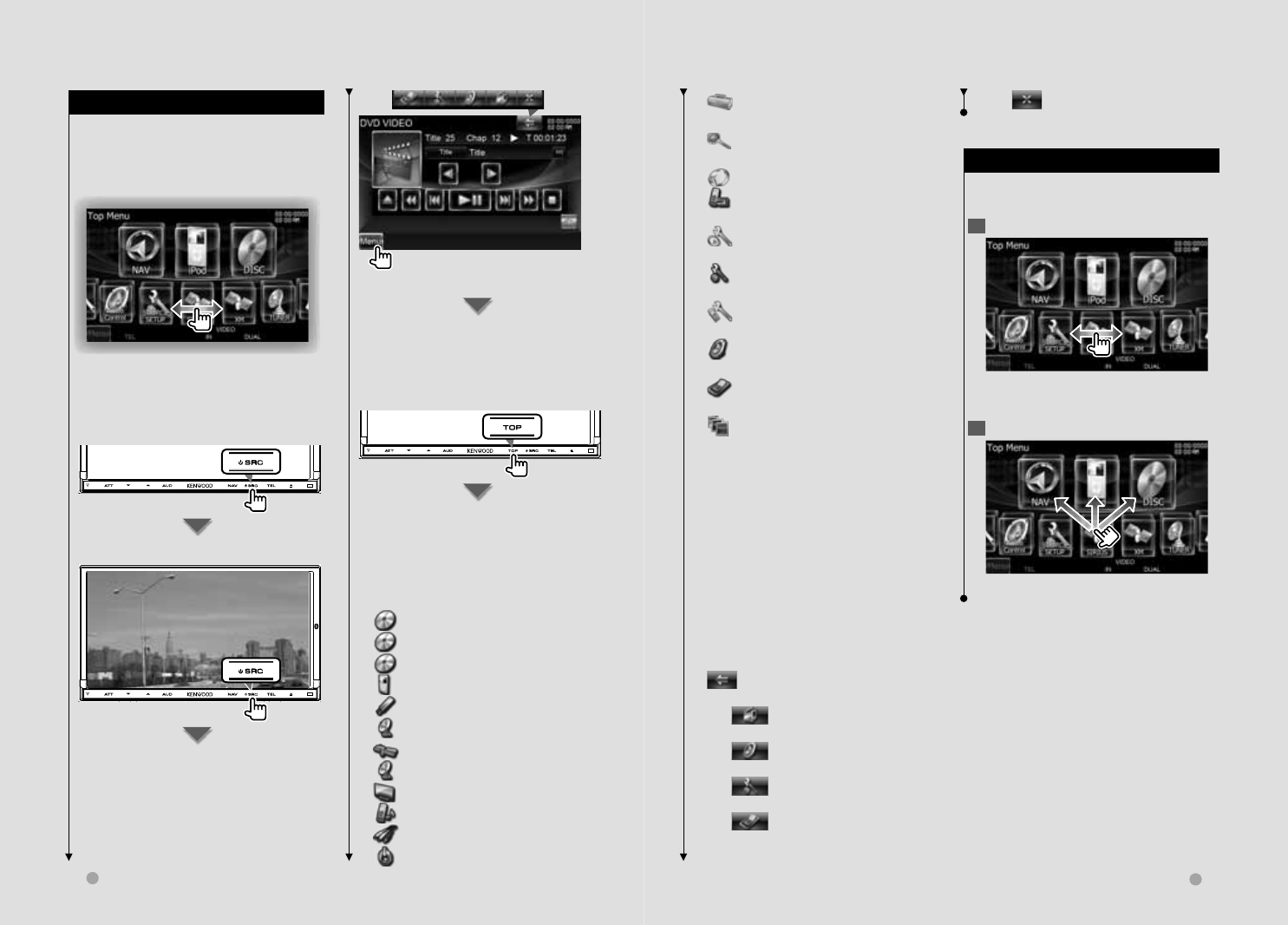
14 DNX series DNX9960/ DNX7160/ DNX7020EX DDX series DDX896/ DDX8046BT English 15
Next page 3
Basic Operation
Basic Operation
Touch the [MENU] button on any screen.
The Top Menu Screen appears.
DDX series without
DDX series without
navigation unit
navigation unit
The Top Menu Screen appears.
Buttons on the Top Menu screen
For how to operate each source or setup,
see the following pages.
[] DVD-VIDEO/ Video CD disc (page 22)
[] CD disc (page 26)
[] Audio file/ Video file disc (page 26)
[] iPod (page 33)
[] USB (page 26)
[] TUNER (page 37)
[] SIRIUS/ XM (page 45)
[] HD Radio (page 49)
[] TV (page 41)
[] Bluetooth Audio (page 41)
[] Video
[] Standby
How to Display Top Menu Screen
How to Display Top Menu Screen
Top Menu Screen is the entrance to all
the functions. You can select sources and
various setup menus from this screen.
Top Menu screen
How to display the Top Menu screen
DNX series and DDX
DNX series and DDX
series with navigation
series with navigation
unit
unit
When a video screen is displayed
[]*1 Displays Tools screen of
navigation.
[]*1 Displays Where To ? screen of
navigation.
[] Switches to the navigation screen.
[] Switches to the Hands Free Main
screen.
[]*1 Displays Navigation Settings
screen.
[] Displays SETUP Menu screen.
(page 78)
[] Displays Hands Free SETUP screen.
(page 88)
[] Displays Audio Control Menu
screen. (page 72)
[] Displays the EXT SW (External
Switch) Control screen. (page 55)
[] Changes the screen skin each time
it is pressed. (DNX9/ DDX series only)
⁄
• *1 Instruction manual of the Navigation part.
(DNX series and DDX series with navigation
unit only)
• For Disc media, iPod, and USB, the input is
switched to the source as the media or the
device is set.
The buttons listed below are common
for many screens.
[MENU] Displays Top Menu screen.
[] Opens the function bar. The
buttons shown below appear.
[] Displays the currently
selected source screen.
[] Displays Audio Control
Menu screen. (page 72)
[] Displays SETUP Menu screen.
(page 78)
[] Displays the EXT SW
(External Switch) Control screen.
(page 55)
[] Closes the function bar.
Customization of Top Menu Screen
Customization of Top Menu Screen
Up to 3 sources or setups frequently used
on the Top Menu screen can be registered.
1 Display the icon you want to register
Scroll icons left or right by flicking or
dragging to display the desired icon.
2 Register the icon
Drag the icon to the desired place.
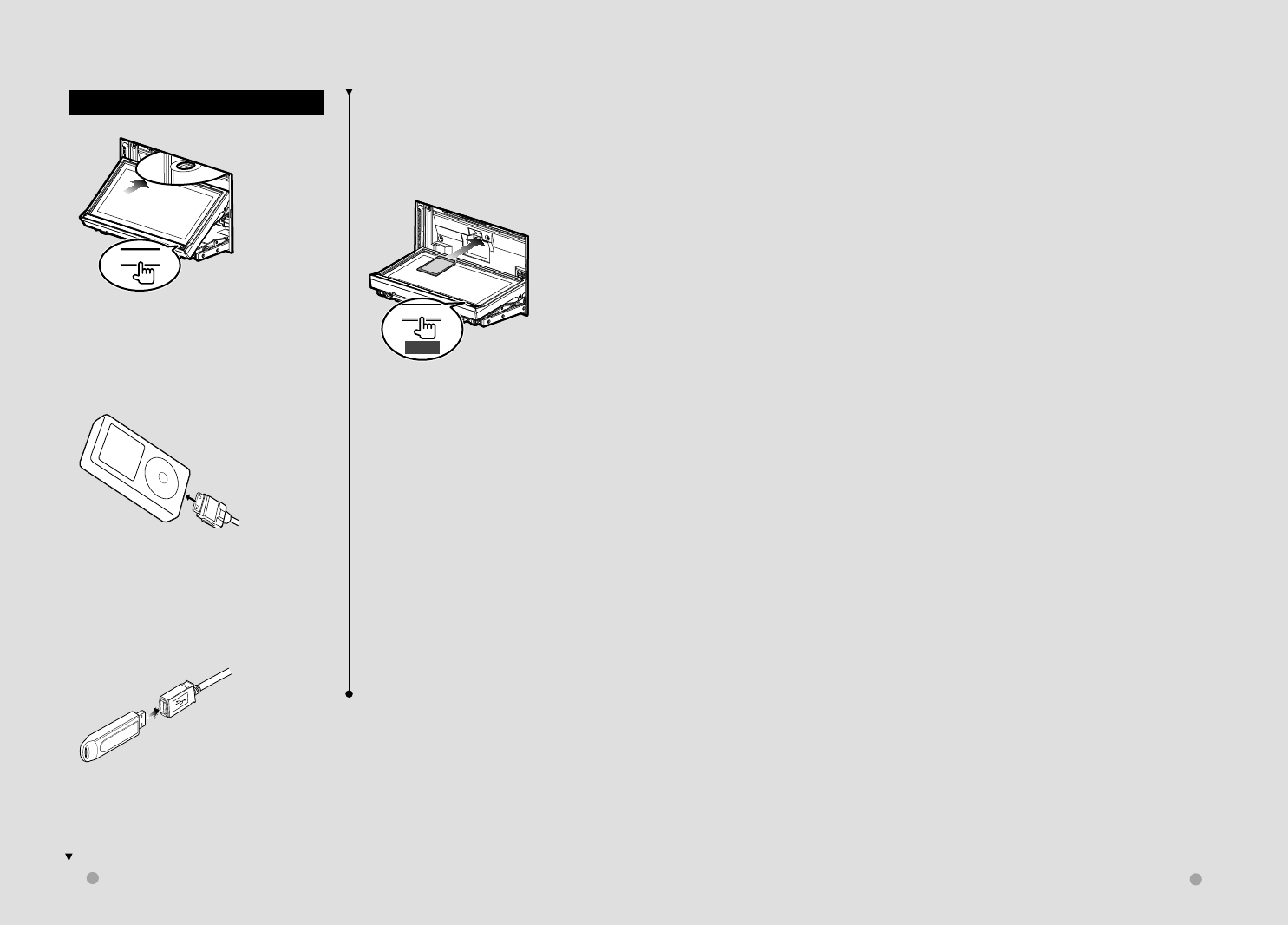
16 DNX series DNX9960/ DNX7160/ DNX7020EX DDX series DDX896/ DDX8046BT English 17
Next page 3
Basic Operation
Basic Operation
How to play media
How to play media
7 Disc media
0
Press the [0] button to open/close the
front panel.
If a disc is already inserted, it is ejected
by pressing the [0] button.
7 iPod
To disconnect the iPod, stop the
playback by touching the [0] button
on the source control screen, and then
disconnect the iPod. See <Source
Control Screen> (page 34).
7 USB device
To disconnect the USB device, touch the
[0] button on the source control screen,
and then disconnect the USB device. See
<Source Control Screen> (page 26).
7 SD card (DNX series only)
This SD card slot is used to upgrade the
Navigation System.
For how to upgrade the Navigation
System, refer to the instruction manual of
the navigation system.
0
1 sec.
Press the [0] button for longer than 1
second to open the front panel.
Inserting the SD card
Hold the SD card with the label side up
and the notched section on the right,
and insert it into the slot until it clicks.
Removing the SD card
Push the SD card until it clicks and
then remove your finger from the card.
The card pops up so that you can pull
it out with your fingers.
Press the [0] button to close the front
panel.
⁄
• The playback starts automatically after loading
the media or connecting the device.
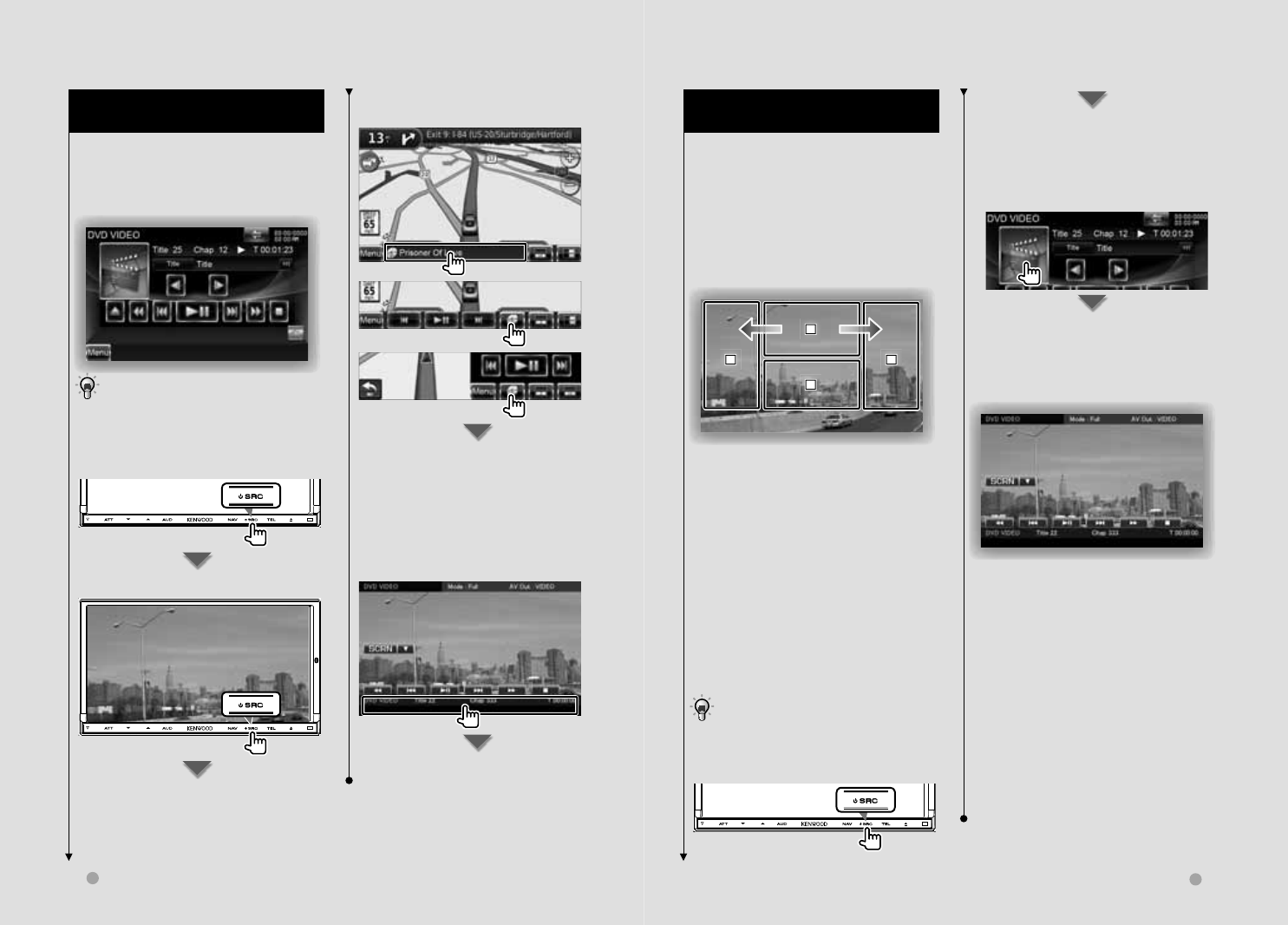
18 DNX series DNX9960/ DNX7160/ DNX7020EX DDX series DDX896/ DDX8046BT English 19
Next page 3
Basic Operation
Basic Operation
How to Display the Source Control
How to Display the Source Control
Screen
Screen
On the Source Control screen you can find
all the control buttons for the selected
source.
Source Control Screen
• For how to use each button, see the
operation pages of each source.
How to display the Source Control
screen
When a video screen is displayed
The Source Control Screen appears.
Operation on the Playback Screen
Operation on the Playback Screen
of Visual Sources
of Visual Sources
While watching visual sources, basic
operation is possible by touching the
screen.
The screen has 4 function areas. The
function of each area is different
depending on the sources. (Some areas are
unavailable for some sources.)
Playback screen of a visual source
1
1
1
2
2
2
3
3
3
4
4
4
Basic operation of each area
1 Displays Menu control screen (DVD-
VIDEO source), Picture control buttons
(sources with picture files), or Zoom
control buttons (Video CD).
Switches TV band.
2 Displays Easy Control Screen. *1
3 Reverse search.
4 Forward search.
\ Fast Forwards when flicked from 1
to 4.
| Fast Backwards when flicked from 1
to 3.
• For the function of each touch control area,
see the pages of each source.
How to display the playback screen
The Playback screen of a visual source
appears.
While watching the Source Control
Screen
The Playback screen of a visual source
appears.
*1 Easy Control Screen
Buttons on the Easy Control Screen
[∞] Changes the function as follows by
touching the [∞] button.
[SCRN] Displays Screen Control
screen (page 58).
[TEL] Switches to the Hands Free
Main screen (page 60).
[EXT SW] Switches to the EXT SW
Control screen (page 55).
[1], [¡], [4], [¢], [7], [£8]
Buttons for source control. The buttons
are different depending on the source.
See the operation pages of each
source.
While watching the navigation screen
with secondary window
The Source Control Screen appears.
⁄
• The screen will return to the navigation screen
by touching the same part of the Source Control
screen.
While watching the Easy Control Screen
The Source Control Screen appears.
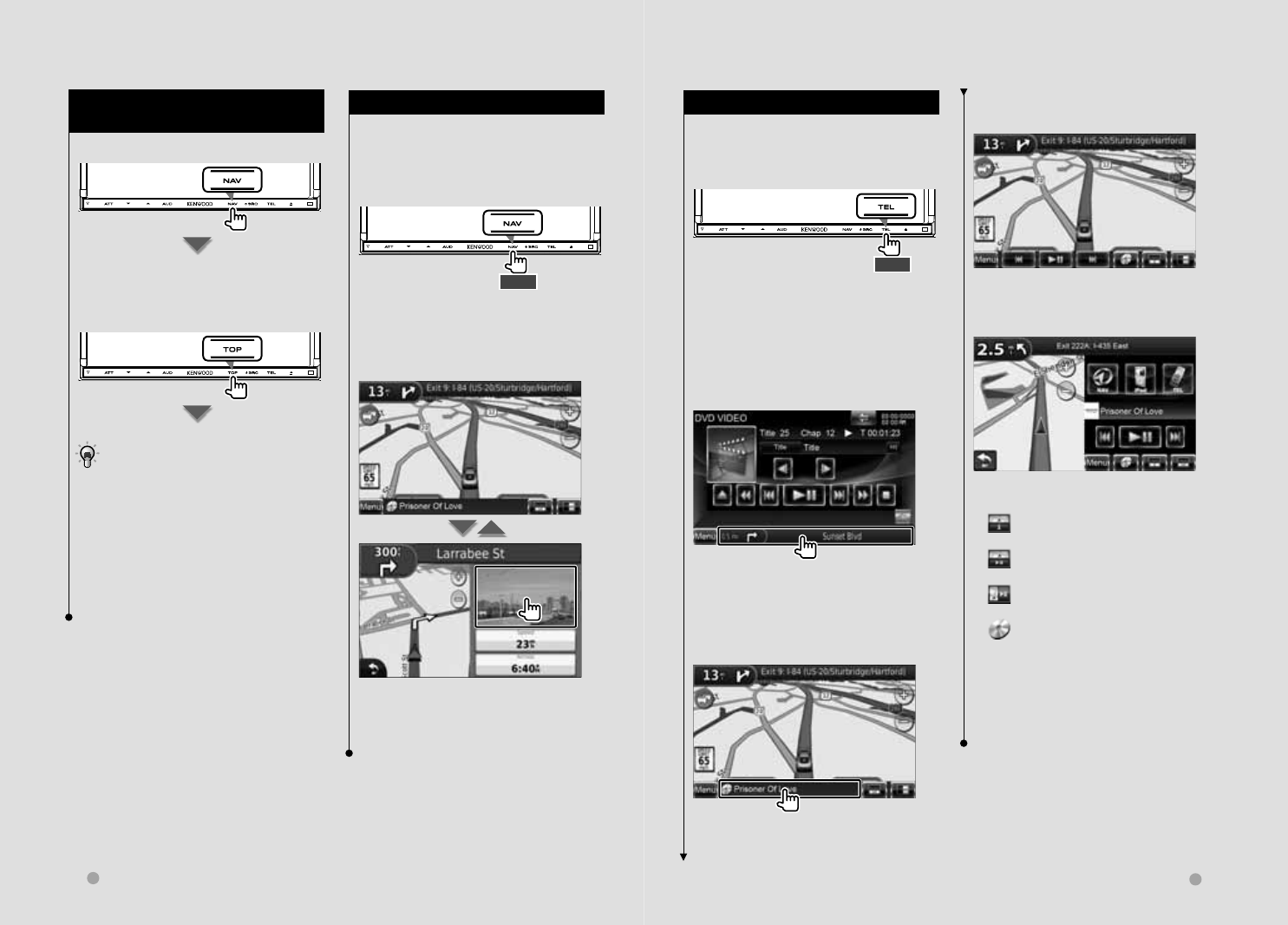
20 DNX series DNX9960/ DNX7160/ DNX7020EX DDX series DDX896/ DDX8046BT English 21
How to Display the Navigation
How to Display the Navigation
Screen
Screen
DNX series
DNX series
The navigation screen appears.
DDX series with
DDX series with
navigation unit
navigation unit
The navigation screen appears.
• For how to set up and use the navigation
function, see the Navigation Instruction
Manual.
⁄
• For DDX series, an optional navigation system
needs to be connected. See <Navigation units
that can be connected to this unit> (page 8) for
connectable navigation units.
Basic Operation
Basic Operation
Picture in Picture function
Picture in Picture function
Two screens, the navigation screen and
source screen, are displayed. When Picture
in Picture function is on, touching the
source screen switches between the
camera image and source image.
1 sec.
Pressing the button for longer than 1
second while the navigation screen is
displayed switches the Picture in Picture
function on/off.
The screen switches between visual
source's playback screen and camera view
screen each time the small window is
touched.
Secondary window function
Secondary window function
You can control audio sources while the
navigation screen is displayed, and view
the navigation information while the
source control screen is displayed.
1 sec.
Pressing the button for longer than 1
second while the source control screen is
displayed switches the secondary window
function on/off.
Source Control screen with
navigation window
Displays the navigation screen with
Secondary window.
Navigation screen with
Information window
Displays the Source Control screen with
navigation window.
Navigation screen with Easy
Control window
Navigation screen with Split Screen
Control window
Buttons on the Secondary window
[] Displays the navigation screen with
Information window.
[] Displays the navigation screen with
Easy Control window.
[] Displays the navigation screen with
Split Screen Control window.
[] Displays the currently selected
source screen.
The button icon to be displayed
varies depending on playing source.
The above icon display is an example
when the source is DVD.
[MENU] Displays the Top Menu screen.
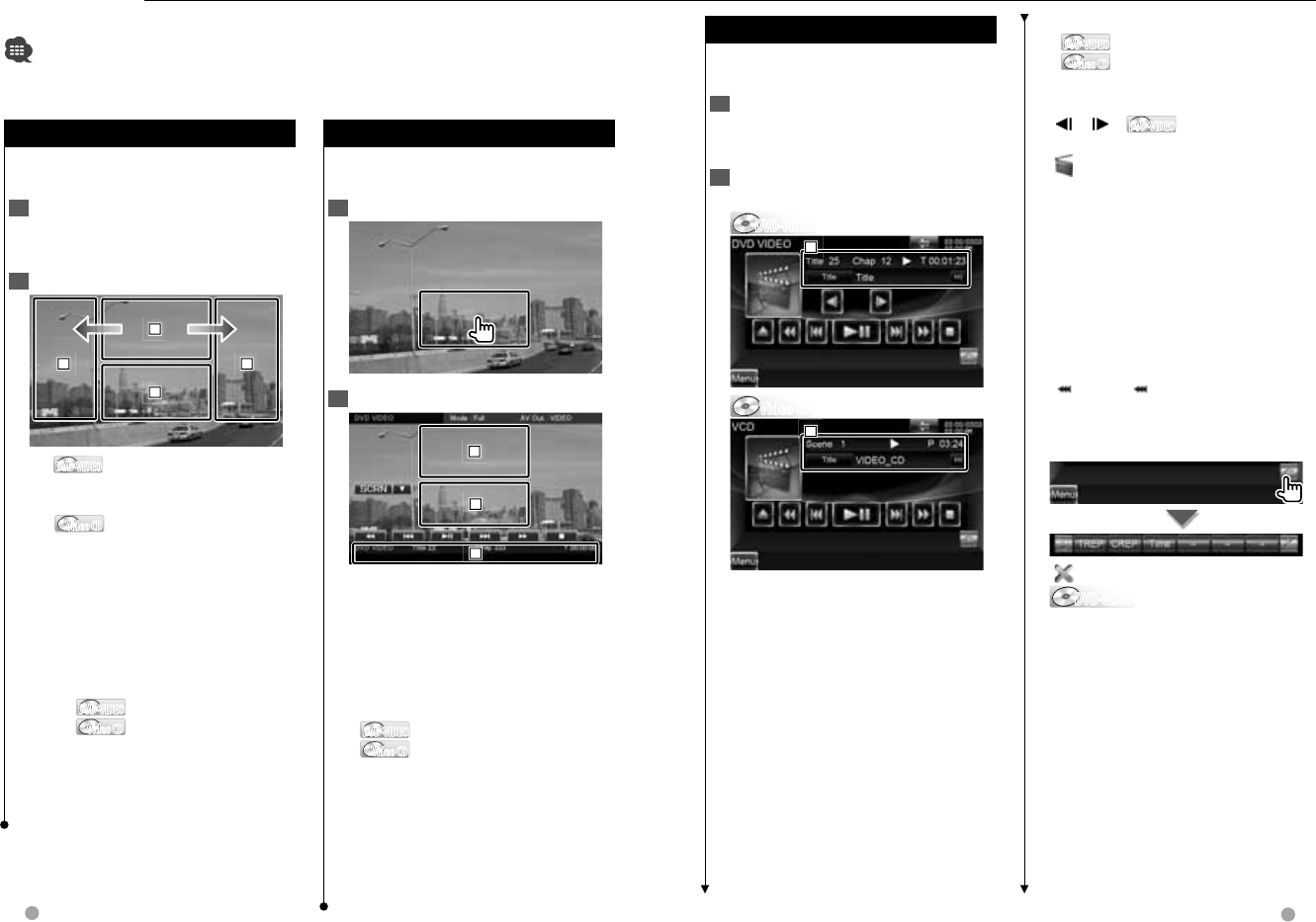
22 DNX series DNX9960/ DNX7160/ DNX7020EX DDX series DDX896/ DDX8046BT English 23
Next page 3Next page 3
Watching DVD/Video CD
You can play DVD/Video CD using various functions.
• Set the remote controller mode switch to "DVD" mode before starting operation, see <Remote Controller
mode switch> (page 105).
Playback Screen
Playback Screen
Basic functions are available even when
the playback screen is displayed.
1 Display the Playback Screen
See <Operation on the Playback Screen
of Visual Sources> (page 19).
2 Operation on the Playback Screen
1
1
1
2
2
2
3
3
3
4
4
4
1 DVD-VIDEODVD-VIDEO Displays the Menu Control 1
Screen or Highlight Control
(When DVD Menu) (page 24).
Video CDVideo CD Displays the Zoom Control
Screen (page 25).
Touching this area during fast
forwarding or fast backwarding plays
a source.
2 Displays Easy Control Screen.
Touching this area during fast
forwarding or fast backwarding plays
a source.
3, 4 DVD-VIDEODVD-VIDEO Searches for a chapter.
Video CDVideo CD Selects a scene (when
PBC is On) or a track
(when PBC is Off ).
\ Fast Forwards.
| Fast Backwards.
Easy Control Screen
Easy Control Screen
Displays the basic operation buttons on
the screen.
1 Display the Easy Control Screen
2 Operation on the Easy Control Screen
1
1
1
2
2
2
3
3
3
1, 2 Switches to the Playback Screen.
3 Displays the Source Control Screen.
[1], [¡] Fast Forwards or Fast
Backwards. Changes the speed (2 times,
3 times, or off) each time the button is
touched.
[4],[¢]
DVD-VIDEODVD-VIDEO Searches for a chapter.
Video CDVideo CD Selects a scene (when PBC is
On) or a track (when PBC is
Off).
[7] Stops playing.
When touched twice, the disc is played
from its beginning when you play it the
next time.
[38] Plays or pauses.
Source Control Screen
Source Control Screen
Switches to the source control screen to
use various playback functions.
1 Display the Source Control Screen
See <How to Display the Source Control
Screen> (page 18).
2 Operation on the Source Control
Screen
DVD-VIDEODVD-VIDEO
1
1
1
Video CDVideo CD
1
1
1
[38] Plays or pauses.
[7] Stops playing.
When touched twice, the disc is played
from its beginning when you play it the
next time.
[0] Ejects a disc.
[1], [¡] Fast Forwards or Fast
Backwards. Changes the speed (2 times,
3 times, or off) each time the button is
touched.
[4], [¢]
DVD-VIDEODVD-VIDEO Searches for a chapter.
Video CDVideo CD Selects a scene (when PBC is
On) or a track (when PBC is
Off).
[], [ ] DVD-VIDEODVD-VIDEO Slow Forwards or
Backwards.
[] Switches to the playback screen.
1 Information display
Volume Label.
"Title" Title Number Display
"Chap" Chapter Number Display
"Scene"/ "Track" Scene/Track Number
Display
"3" Play Mode Display
"T"/ "C"/ "R"/ "P" Play Time Display
Use the [TIME] to change play time
display.
[] When appears, the text display
is scrolled by touching it.
Multi Function
[] Closes the multi function bar.
DVD-VIDEODVD-VIDEO
[TREP] Switches the Repeat Play
operations in the following sequence.
Title Repeat, Repeat Off
[CREP] Switches the Repeat Play
operations in the following sequence.
Chapter Repeat, Repeat Off
[TIME] Switches the play time display in
the following sequence.
Chapter ("C"), Title ("T"), remaining titles
("R")
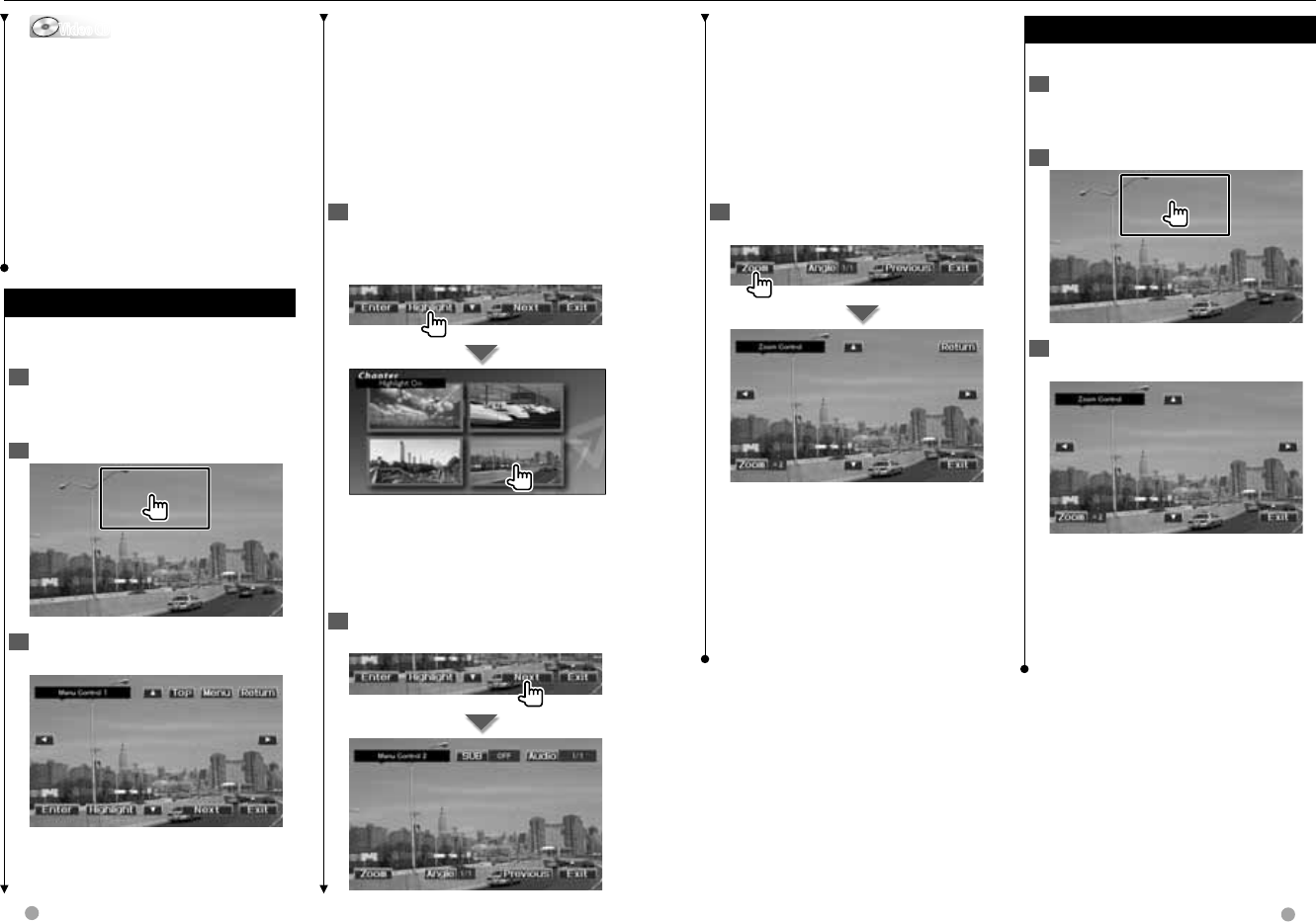
24 DNX series DNX9960/ DNX7160/ DNX7020EX DDX series DDX896/ DDX8046BT English 25
Watching DVD/VCD
Video CDVideo CD
[REP] Switches the Repeat Play
operations in the following sequence.
Track Repeat, Repeat Off (Available
when the PBC is off )
[TIME] Switches the play time display in
the following sequence.
Track ("P"), remaining discs ("R")
(Effective only when the PBC function
is off )
[PBC] Turns the PBC On or Off. (only
when VCD Ver 2.0 is in use)
DVD-VIDEO Disc Menu
DVD-VIDEO Disc Menu
Selects an option from the DVD-VIDEO
Disc Menu.
1 Display the Playback Screen
See <Operation on the Playback Screen
of Visual Sources> (page 19).
2 Display the Menu Control 1 screen
3 Operation on the Menu Control 1
screen
[Menu] Calls the Menu.
[Next] Displays the Menu Control 2
screen.
[2], [3], [5], [∞] Selects a menu
option.
[Enter] Enters your menu selection.
[Return] Returns to the previous menu
screen.
[Top] Displays the Top Menu.
[Highlight] Highlight Control.
[Exit] Exits the Menu Control 1 screen.
4 Operation on the Highlight Control
Highlight control lets you control DVD
Menu by touching the menu button
directly on the screen.
⁄
• To cancel Highlight Control, press the [TEL]
button for longer than 1 second.
• The Highlight Control is cleared automatically
after approximately 10 seconds.
5 Operation on the Menu Control 2
screen
[Previous] Displays the Menu Control
1 screen.
[Angle] Switches the picture angle.
[SUB] Switches the subtitle language.
[Audio] Switches the voice language.
[Zoom] Displays the Zoom Control
screen.
[Exit] Exits the Menu Control 2 screen.
6 Operation on the Zoom Control
screen
[Zoom] Changes the zoom ratio at 4
levels (2 times, 3 times, 4 times, or off )
each time you touch.
[2], [3], [5], [∞] Scrolls the screen in
the direction you touch.
[Return] Returns to the Menu Control
2 screen.
[Exit] Exits the Zoom Control screen.
Video CD Zoom Control
Video CD Zoom Control
Displays an enlarged VCD screen.
1 Display the playback screen
See <Operation on the Playback Screen
of Visual Sources> (page 19).
2 Display the Zoom Control screen
3 Operation on the Zoom Control
screen
[Zoom] Changes the zoom ratio at 2
levels (2 times or off) each time you
touch.
[2], [3], [5], [∞] Scrolls the screen in
the direction you touch.
[Exit] Exits the Zoom Control screen.
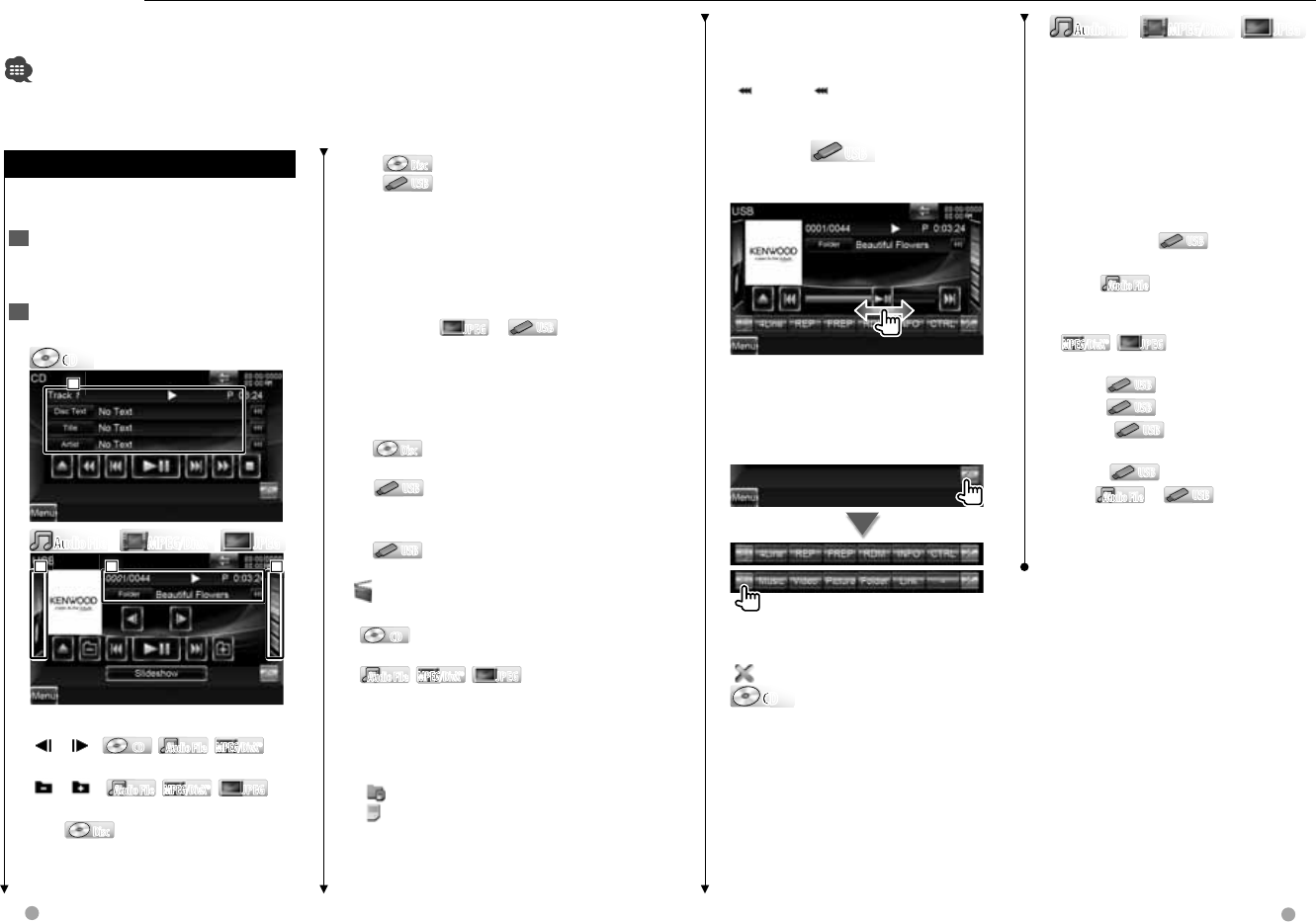
26 DNX series DNX9960/ DNX7160/ DNX7020EX DDX series DDX896/ DDX8046BT English 27
Next page 3Next page 3
Music CD/ Audio File Listening &
Video File/ Picture File Watching
You can recall various control screens during playback of CD, audio file, video file and picture
file.
• See <List of playable discs> (page 5) for playable discs.
• See <About Audio files> (page 6), <About Video files> (page 6) or <About Picture files> (page 6) for playable
files.
[0] DiscDisc Ejects the disc.
USBUSB Removes the USB device.
When "No Device" is shown, the
USB device can be removed safely.
If you wish to play it again while
the USB device is connected,
touch it again.
[4],[¢] Selects a track/ file.
[Slideshow] JPEGJPEG in USBUSB
Displays images in the folder currently
being played one after another.
If there is no image in the folder
currently being played, initial
background is displayed.
2 DiscDisc Displays the folder list. See
<List Search> (page 28).
USBUSB Displays the music list, video
list, picture list, folder list or link list.
See <List Search> (page 28).
3 USBUSB Displays the album artwork.
See <Album artwork> (page 29).
[] Switches to the playback screen.
1 Information display
CDCD Selects the Disc Text, title or
artist.
Audio FileAudio File ,
MPEG/DivX®MPEG/DivX®
, JPEGJPEG
Selects Folder Name, File Name, Title,
Artist Name, Album Name, Year*1,
Gene*1, Track*1, or Comment*1. (*1 USB
only).
"Track" Track Number Display
"" Folder Number Display
"" File Number Display
"#### / ####" Total number of file in
the folder and the file number display
"3" Play Mode Display
Source Control Screen
Source Control Screen
Switches to the source control screen to
use various playback functions.
1 Display the Source Control Screen
See <How to Display the Source Control
Screen> (page 18).
2 Operation on the Source Control
screen
CDCD
CD
CD
C
D
1
1
1
Audio FileAudio File
Au
Au
Au
Au
MPEG/DivX®MPEG/DivX® JPEGJPEG
1
1
1
2
2
2
3
3
3
[38] Plays or pauses.
[], [ ] CDCD , Audio FileAudio File ,
MPEG/DivX®MPEG/DivX®
Fast Forwards or Fast Backwards.
[],[ ] Audio FileAudio File ,
MPEG/DivX®MPEG/DivX®
, JPEGJPEG
Selects a folder.
[7] DiscDisc Stops playing.
When touched twice, the disc is played
from its beginning when you play it the
next time.
"P"/ "R" Play Time Display
Use the [TIME] to change play time
display.
[] When appears, the text display
is scrolled by touching it.
Slider control USBUSB
Use the [CTRL]/ [Slider] to change the
control mode.
[38] Plays or pauses.
Dragging [38] left or right changes the
playing position.
Multi Function
[1/2] Switches the multi function
display.
[] Closes the multi function bar.
CDCD
CD
CD
C
D
[REP] Repeats the present track.
[RDM] Starts or stops Random Play
(to play music in random order). Not
available if there are only picture files.
[TIME] Switches the play time display
between Track ("P"), and Disc Remaining
Time ("R").
[INFO] Displays music information of
CD-TEXT being played.
Audio FileAudio File
Au
Au
Au
Au
MPEG/DivX®MPEG/DivX® JPEGJPEG
[4Line]/ [2Line] Switches the number
of lines displayed in the Information
Display.
[REP] Repeats the present file or data.
[FREP] Repeats the music or data of the
present folder.
[RDM] Starts or stops Random Play
(to play files of the present folder in
random order).
[CTRL]/ [Slider] USBUSB Switches
control mode to button/slider.
[INFO] Audio FileAudio File Displays music
information (such as Tag) of Audio file
being played.
MPEG/DivX®MPEG/DivX®
, JPEGJPEG Displays information of
file being played.
[Music] USBUSB Displays the music list.
[Video] USBUSB Displays the video list.
[Picture] USBUSB Displays the Thumbnail
Viewer.
[Folder] USBUSB Displays the folder list.
[Link] Audio FileAudio File in USBUSB
Searches for another song of the
currently selected artist. See <List
Search> (page 28).
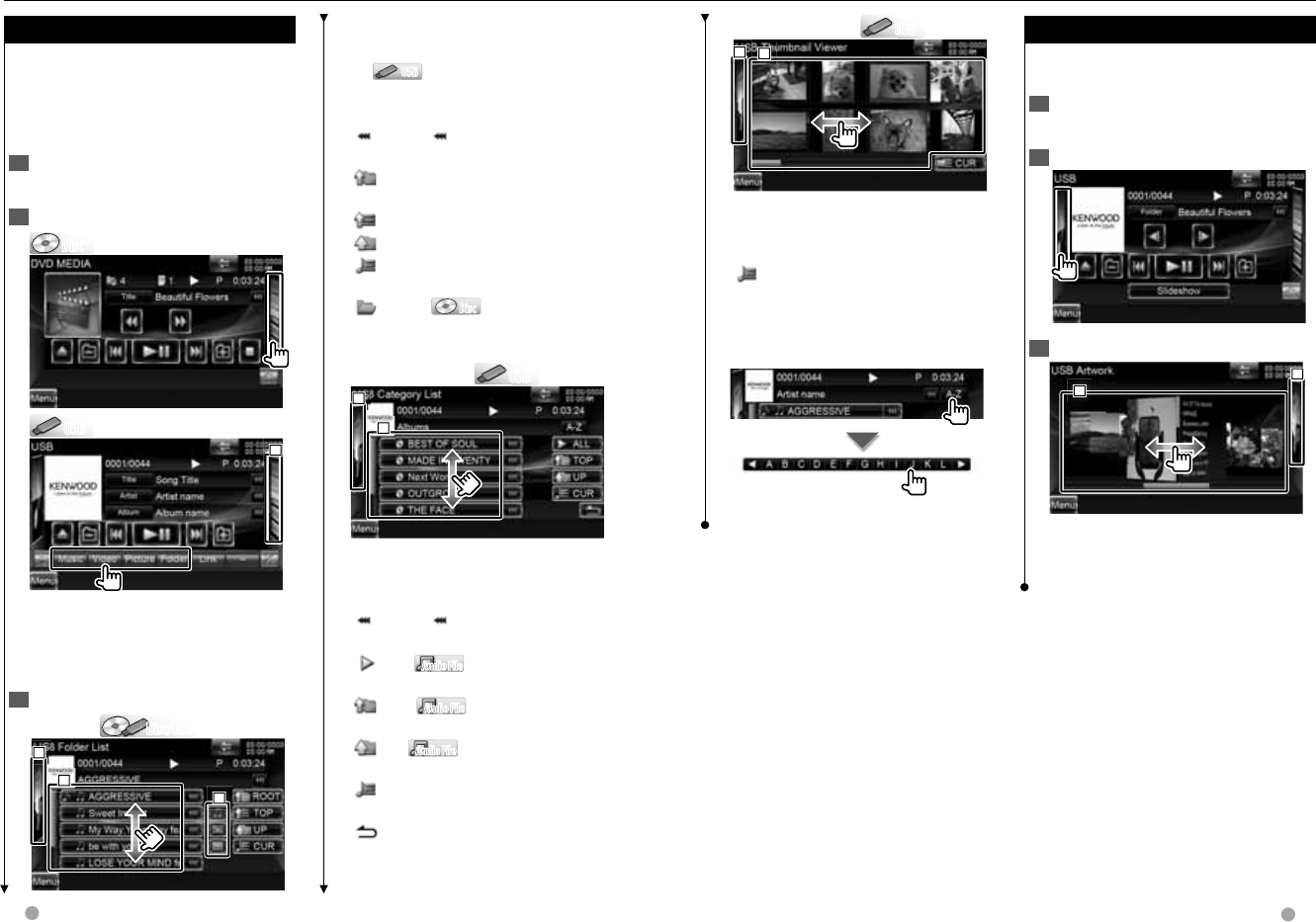
28 DNX series DNX9960/ DNX7160/ DNX7020EX DDX series DDX896/ DDX8046BT English 29
Next page 3Next page 3
Thumbnail Viewer USBUSB
1
1
1
2
2
2
1 Touching a thumbnail image displays
it in full-screen view.
2 Returns to the Source Control screen.
[CUR] Displays the currently playing
folder.
Scrolls to the position of the specified
character
Scrolls to the selected character.
List Search
List Search
Folder list: Searches folders and Audio/
Video/ Picture files stored in media and
devices according to hierarchy.
Play list: Lists and searches music
contained in the USB device.
1 Display the Source Control Screen
See <Source Control Screen> (page 26).
2 Start List Search
DiscDisc
USBUSB
1
1
1
⁄
• Touching 1 displays the previously used
music list, video list, picture list, folder list
or link list
3 Select a file
Folder list Disc/USBDisc/USB
1
1
1
2
2
2
3
3
3
1 Folder opens when touched, and the
files in the folder are played.
2 USBUSB Selects the file type to
display.
3 Returns to the Source Control screen.
[] When appears, the text display
is scrolled by touching it.
[ROOT] Moves to the top hierarchy
level.
[TOP] Moves to the top folder.
[UP] Moves up a hierarchy level.
[CUR] Displays the currently playing
folder.
[OPEN] DiscDisc Plays songs in the
folder and changes the display.
Music or video list USBUSB
1
1
1
2
2
2
1 Switches to the lower level of the
category.
2 Returns to the Source Control screen.
[] When appears, the text display
is scrolled by touching it.
[ALL] Audio FileAudio File Lists all the music in
the selected category.
[TOP] Audio FileAudio File Moves to the top
category.
[UP] Audio FileAudio File Moves to the upper
level of the category.
[CUR] Displays the currently playing
category.
[] Returns to the previous screen.
Album artwork (USB)
Album artwork (USB)
Searches for songs in an album artwork
in USB.
1 Display the Source Control Screen
See <Source Control Screen> (page 26).
2 Display the artwork Screen
3 Select an artwork
2
2
2
1
1
1
1 Touching an album artwork plays the
first song in the album.
2 Returns to the Source Control screen.
Music CD/ Audio File Listening & Video File/ Picture File Watching

30 DNX series DNX9960/ DNX7160/ DNX7020EX DDX series DDX896/ DDX8046BT English 31
Next page 3Next page 3
Music CD/ Audio File Listening & Video File/ Picture File Watching
Link search (Audio File in USB)
Link search (Audio File in USB)
Searches for another song of the currently
selected artist.
1 Display the Source Control Screen
See <Source Control Screen> (page 26).
2 Start Link search
3 Select a song
1
1
1
2
2
2
1 Plays the touched song.
2 Returns to the Source Control screen.
[] When appears, the text display
is scrolled by touching it.
[CUR] Displays the currently playing
folder.
Scrolls to the position of the specified
character
Scrolls to the selected character.
Playback Screen
Playback Screen
(Video file, Picture file)
(Video file, Picture file)
Basic functions are available even when
the playback screen is displayed.
1 Display the Playback Screen
See <Operation on the Playback Screen
of Visual Sources> (page 19).
2 Operation on the Playback Screen
1
1
1
2
2
2
3
3
3
4
4
4
1 JPEGJPEG in USB/SDUSB/SD
Displays the Picture Control Screen
(page 31).
DivX®DivX® in DiscDisc
Displays the Menu Control Screen
(page 32).
Touching this area during fast
forwarding or fast backwarding plays
a source.
2 Displays Easy Control Screen.
Touching this area during fast
forwarding or fast backwarding plays
a source.
3, 4 Searches for a file.
⁄
• Touching these areas during the slide show
of picture files searches for audio files.
\
MPEG/DivX®MPEG/DivX®
Fast Forwards.
|
MPEG/DivX®MPEG/DivX®
Fast Backwards.
Easy Control Screen
Easy Control Screen
(Video file, Picture file)
(Video file, Picture file)
Displays the basic operation buttons on
the screen.
1 Display the Easy Control Screen
2 Operation on the Easy Control Screen
1
1
1
2
2
2
3
3
3
1, 2 Switches to the Playback Screen.
Touching this area during fast
forwarding or fast backwarding plays
a source.
3 Displays the Source Control Screen.
[1],[¡]
MPEG/DivX®MPEG/DivX®
Fast Forwards or
Fast Backwards.
[4], [¢] Searches for a file. During
the slide show of picture files, touching
the buttons searches the audio file.
[7] DiscDisc Stops playing.
[38] Plays or pauses.
Picture Control (USB)
Picture Control (USB)
Adjusting the picture display.
1 Display the Playback Screen
See <Operation on the Playback Screen
of Visual Sources> (page 19).
2 Display the Picture Control Screen
3 Adjust the picture display
[] Reverses the picture horizontally.
[] Rotates counter clockwise.
[] Rotates clockwise.
[Exit] Ends Picture Control.
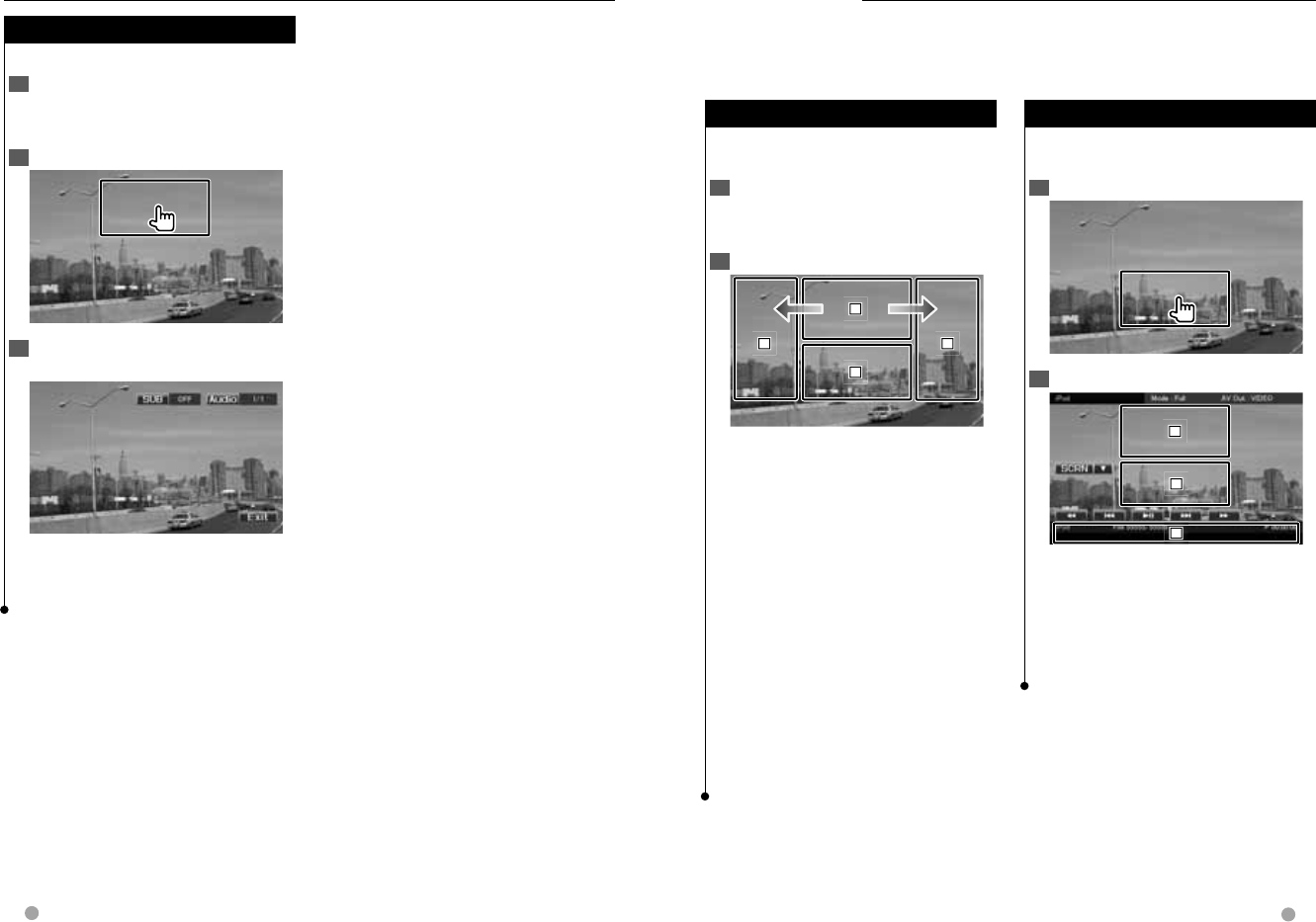
32 DNX series DNX9960/ DNX7160/ DNX7020EX DDX series DDX896/ DDX8046BT English 33
Next page 3
Music CD/ Audio File Listening & Video File/ Picture File Watching
Movie Menu Control (Disc)
Movie Menu Control (Disc)
Selects an option from the Movie Menu.
1 Display the playback screen
See <Operation on the Playback Screen
of Visual Sources> (page 19).
2 Display the Menu Control screen
3 Operation on the Menu Control
screen
[SUB] Switches the subtitle language.
[Audio] Switches the voice language.
[Exit] Exits the Menu Control screen.
iPod Control
Easy Control Screen
Easy Control Screen
Displays the basic operation buttons on
the screen.
1 Display the Easy Control Screen
2 Operation on the Easy Control Screen
1
1
1
2
2
2
3
3
3
1, 2 Switches to the Playback Screen.
3 Displays the Source Control Screen.
[1],[¡] Fast Forwards or Fast
Backwards.
[4],[¢] Music/Video Search.
[38] Plays or pauses.
Playback Screen
Playback Screen
Basic functions are available even when
the playback screen is displayed.
1 Display the Playback Screen
See <Operation on the Playback Screen
of Visual Sources> (page 19).
2 Operation on the Playback Screen
1
1
1
2
2
2
3
3
3
4
4
4
1 Not effective
Touching this area during fast
forwarding or fast backwarding plays
a source.
2 Displays Easy Control Screen.
3, 4 Selects the music/video.
\ Fast Forwards.
| Fast Backwards.
⁄
• Remove all accessories such as headphone
before connecting an iPod. You may not be
able to control the iPod if you connect it with
accessories attached.
• When you connect an iPod to this unit, playback
starts from the song you were playing on the
iPod itself (Resume Function).
• If the played song is not a video content, "No
Video Signal" is displayed on the video screen.
You can control and listen to songs in your iPod by connecting an iPod to this unit with
KCA-iP301V (optional accessory). You can also display video contents on this unit when
connecting an iPod with video.
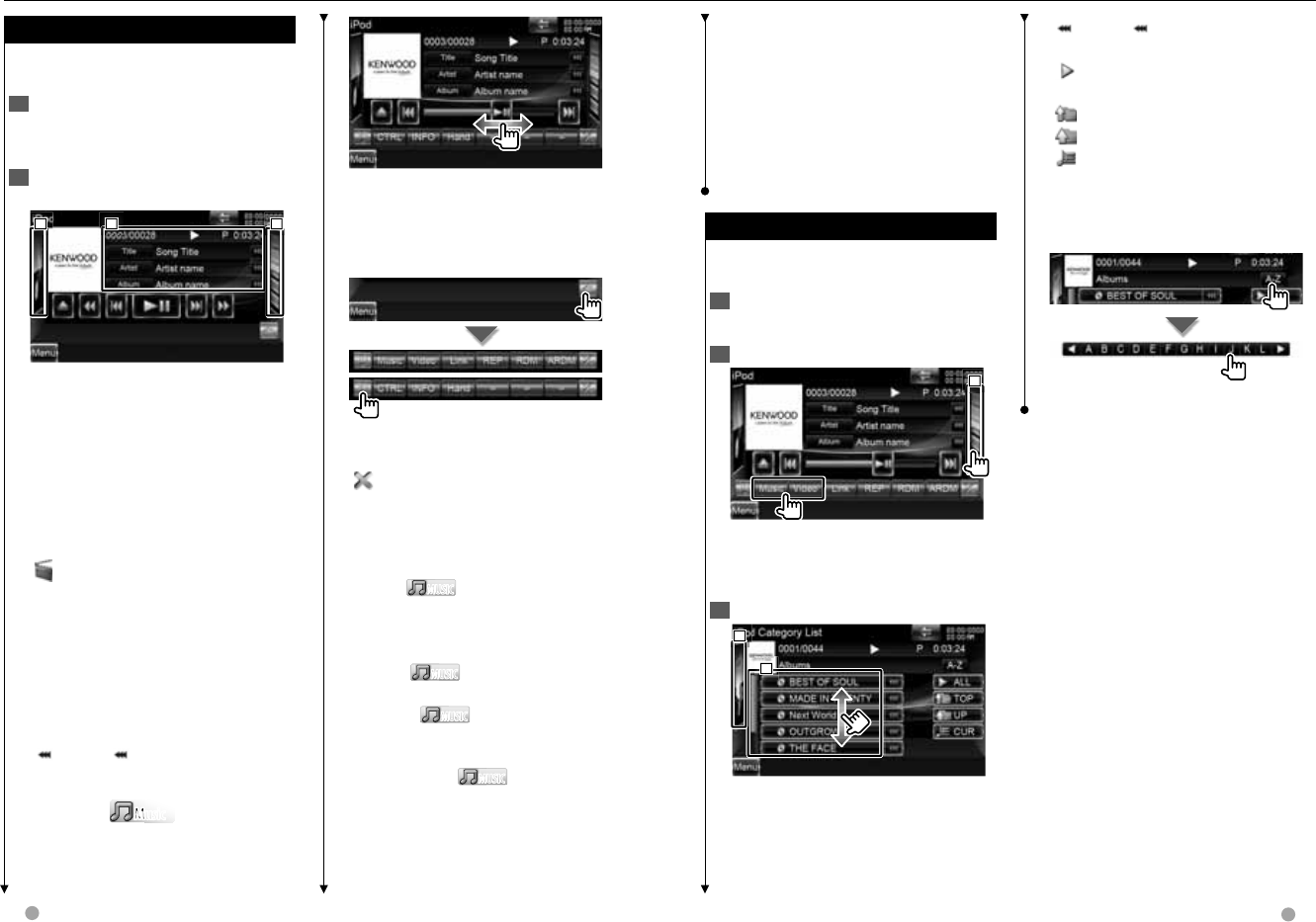
34 DNX series DNX9960/ DNX7160/ DNX7020EX DDX series DDX896/ DDX8046BT English 35
Next page 3Next page 3
[] When appears, the text display
is scrolled by touching it.
[ALL] Lists all the music in the
selected category.
[TOP] Moves to the top category.
[UP] Returns to previous category.
[CUR] Displays the currently playing
category.
Scrolls to the position of the specified
character
Scrolls to the selected character.
⁄
*1 Disabled when VIDEO is being played.
• [Hand]
– In the iPod Control by Hand Mode, iPod
cannot be operated using this unit.
– This mode is not compatible with music
information display.
– iPod can be operated when it conforms to the
iPod control function.
iPod List
iPod List
Lists and searches music/video contained
in the iPod.
1 Display the Source Control Screen
See <Source Control Screen> (page 34).
2 Display the iPod List
1
1
1
⁄
• Touching 1 displays the previously used
music list, video list, or link list.
3 Select music/video
2
2
2
1
1
1
1 Categories and music are listed.
Touch a category name to view its
contents. If music title is displayed, the
music is played by touching it.
2 Returns to the Source Control screen.
iPod Control
[38] Plays or pauses.
Dragging [38] left or right changes the
playing position.
Multi Function
[1/2] Switches the multi function
display.
[] Closes the multi function bar.
[Music] Displays the list of music
category.
[Video] Displays the list of video
category.
[Link]*1 MUSICMUSIC Searches for another
song of the currently selected artist. See
<Link search> (page 36).
[REP] Repeats the present file or data.
[RDM]*1 MUSICMUSIC Starts or stops Random
play.
[ARDM]*1 MUSICMUSIC Starts or stops Album
Random Play (plays randomly from
current album).
[CTRL]/ [Slider] MUSICMUSIC Switches
control mode to button/slider.
[INFO] Displays the information screen
of music/video being played.
[Hand] Allows you to operate iPod with
the control of the iPod.
Source Control Screen
Source Control Screen
Switches to the source control screen to
use various playback functions.
1 Display the Source Control Screen
See <How to Display the Source Control
Screen> (page 18).
2 Operation on the Source Control
Screen
1
1
1
2
2
2
3
3
3
[38] Plays or pauses.
[1], [¡] Fast Forwards or Fast
Backwards.
[4], [¢] Selects Next or Previous
Music/Video.
2 Displays the iPod list. See <iPod List>
(page 35).
3 Displays the iPod artwork. See <iPod
Album Artwork> (page 36).
[] Switches to the playback screen.
1 Information display
Selects the Title, Artist Name, Album
Name or iPod Name.
"##### / #####" Total number of
music in the iPod and the music
number display
"3" Play Mode Display
"P" Play Time Display
[] When appears, the text display
is scrolled by touching it.
Slider control MusicMusic
MMM
M
Use the [CTRL]/ [Slider] to change the
control mode.
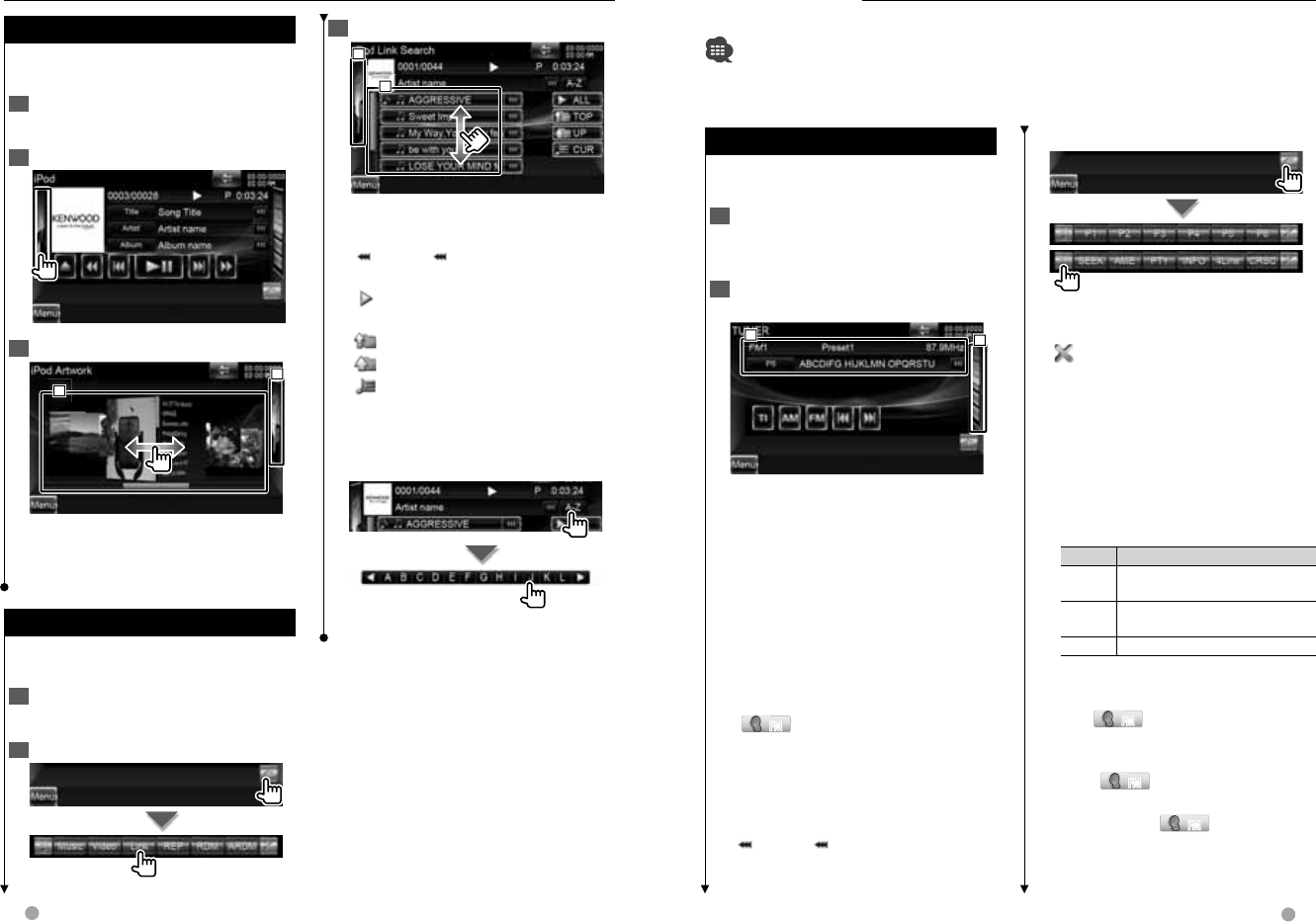
36 DNX series DNX9960/ DNX7160/ DNX7020EX DDX series DDX896/ DDX8046BT English 37
Next page 3
iPod Control
3 Select a song
2
2
2
1
1
1
1 Plays the touched song.
2 Returns to the Source Control screen.
[] When appears, the text display
is scrolled by touching it.
[ALL] Lists all the music in the
selected category.
[TOP] Moves to the top category.
[UP] Returns to previous category.
[CUR] Displays the currently playing
category.
Scrolls to the position of the specified
character
Scrolls to the selected character.
iPod Album Artwork
iPod Album Artwork
Searches for songs in an album artwork
in iPod.
1 Display the Source Control Screen
See <Source Control Screen> (page 34).
2 Display the iPod artwork Screen
3 Select album
2
2
2
1
1
1
1 Touching an album artwork twice
plays the first song in the album.
2 Returns to the Source Control screen.
Link search (Music file)
Link search (Music file)
Searches for another song of the currently
selected artist.
1 Display the Source Control Screen
See <Source Control Screen> (page 34).
2 Start Link search
Radio Listening
Source Control Screen
Source Control Screen
Switches to the source control screen to
use various functions.
1 Display the Source Control Screen
See <How to Display the Source Control
Screen> (page 18).
2 Operation on the Source Control
screen
1
1
1
2
2
2
[FM] Switches to the FM1/2/3 band.
[AM] Switches to the AM band.
[TI]*1 Turns the Traffic Information
function On or Off.
See <Traffic Information> (page 40).
[4],[¢] Tunes in a station.
Use the [SEEK] to change the frequency
switching.
2 Display the Tuner Preset List Screen.
See <Preset Select> (page 38).
1 Information display
FMFM Selects the Program Service
Name, Title & Artist name, Station
name, Radio Text plus, or Radio Text.
"FM"/ "AM" Band display
"Preset" Preset number
"MHz"/ "kHz" Frequency display
[] When appears, the text display
is scrolled by touching it.
Various control screens appear in the Tuner Source mode.
• Set the remote controller mode switch to "AUD" mode before starting operation, see <Remote Controller
mode switch> (page 105).
Multi Function
[1/2] Switches the multi function
display.
[] Closes the multi function bar.
[P1] – [P6] When [P1] to [P6] buttons
appear, you can recall the stations on
memory.
For memory of broadcasting stations,
see <Auto Memory> (page 38) or
<Manual Memory> (page 39).
[SEEK] Switches the Seek mode.
The mode is switched in the following
order each time you touch the button.
Display Setting
"AUTO1" Tunes in a station with good reception
automatically.
"AUTO2" Tunes in stations in memory one after
another.
"MANU" Switches to the next frequency manually.
[AME] Selects the Auto Memory mode.
See <Auto Memory> (page 38).
[PTY] FMFM Searches station by
program type. See <Search by Program
Type> (page 40).
[INFO] FMFM Displays Radio Text
screen. See <Radio Text> (page 39).
[4Line]/[2Line] FMFM Switches
the number of lines displayed in the
Information Display.
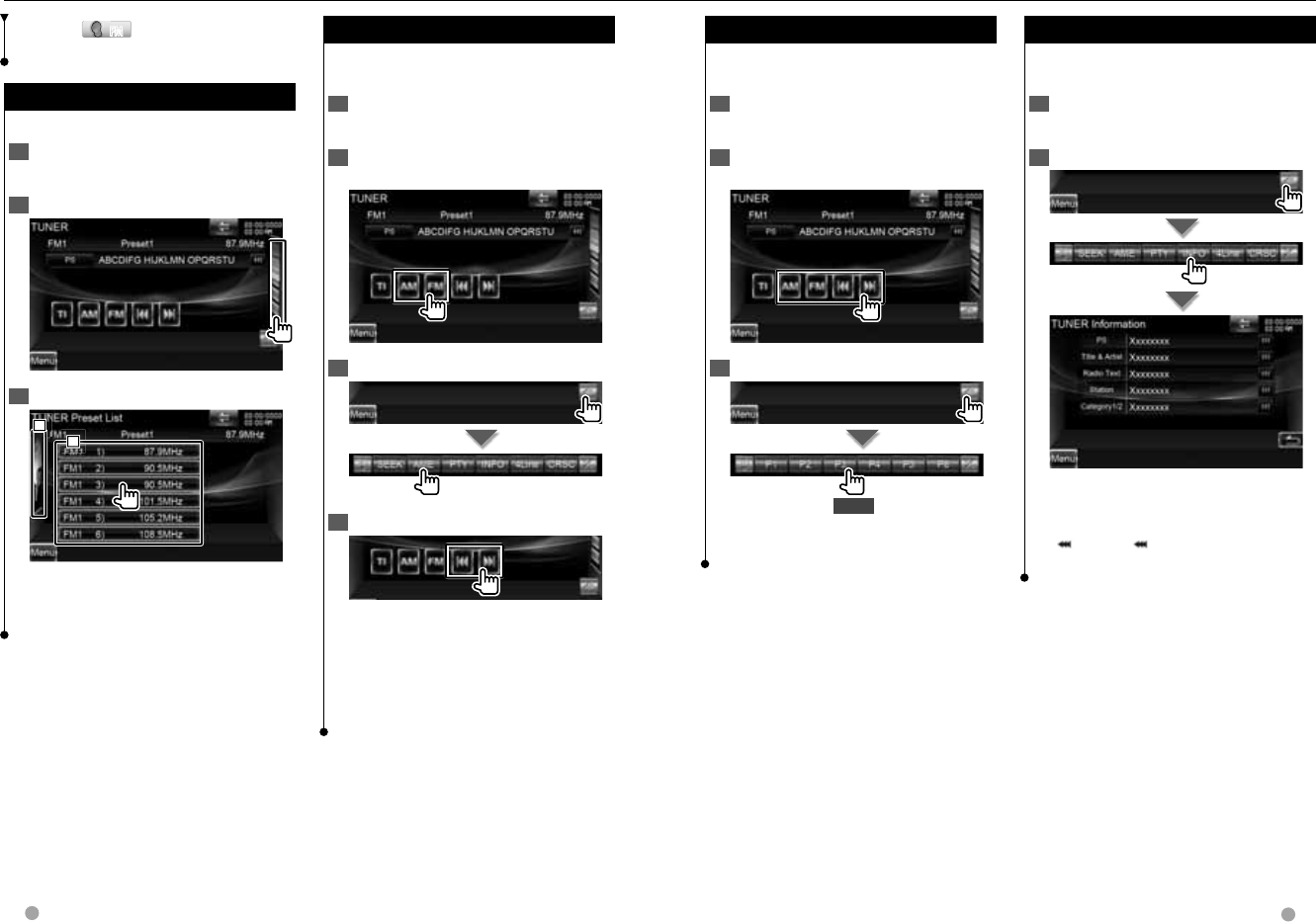
38 DNX series DNX9960/ DNX7160/ DNX7020EX DDX series DDX896/ DDX8046BT English 39
Next page 3Next page 3
Manual Memory
Manual Memory
Stores the current receiving station in
memory.
1 Display the Source Control Screen
See <Source Control Screen> (page 37).
2 Select a station you wish to store in
memory
3 Store in memory
2 sec.
Continue to touch until the memory
number appears.
Radio Text
Radio Text
You can display the radio text. (Only when
receiving the FM broadcast)
1 Select a station
See <Source Control Screen> (page 37).
2 Display the radio text
Program Service Name, Title & Artist
name, Station Name, Radio Text, or
Category name 1/2 display.
[] When appears, the text display
is scrolled by touching it.
Auto Memory
Auto Memory
Stores stations with good reception in
memory automatically.
1 Display the Source Control Screen
See <Source Control Screen> (page 37).
2 Select a band you wish to store in
memory
3 Select the Auto Memory mode
4 Start Auto Memory
Auto Memory terminates when 6 stations
are stored or when all stations are tuned
in.
⁄
• The operation ends automatically if you do not
operate within 10 seconds.
[CRSC] FMFM Switches to Monaural to
decrease noise when reception is poor.
Preset Select
Preset Select
Lists and selects memorized station.
1 Display the Source Control Screen
See <Source Control Screen> (page 37).
2 Display the Tuner Preset List Screen
3 Select a station
2
2
2
1
1
1
1 Memorized stations are displayed.
Touch to tune in.
2 Returns to the Source Control screen.
Radio Listening
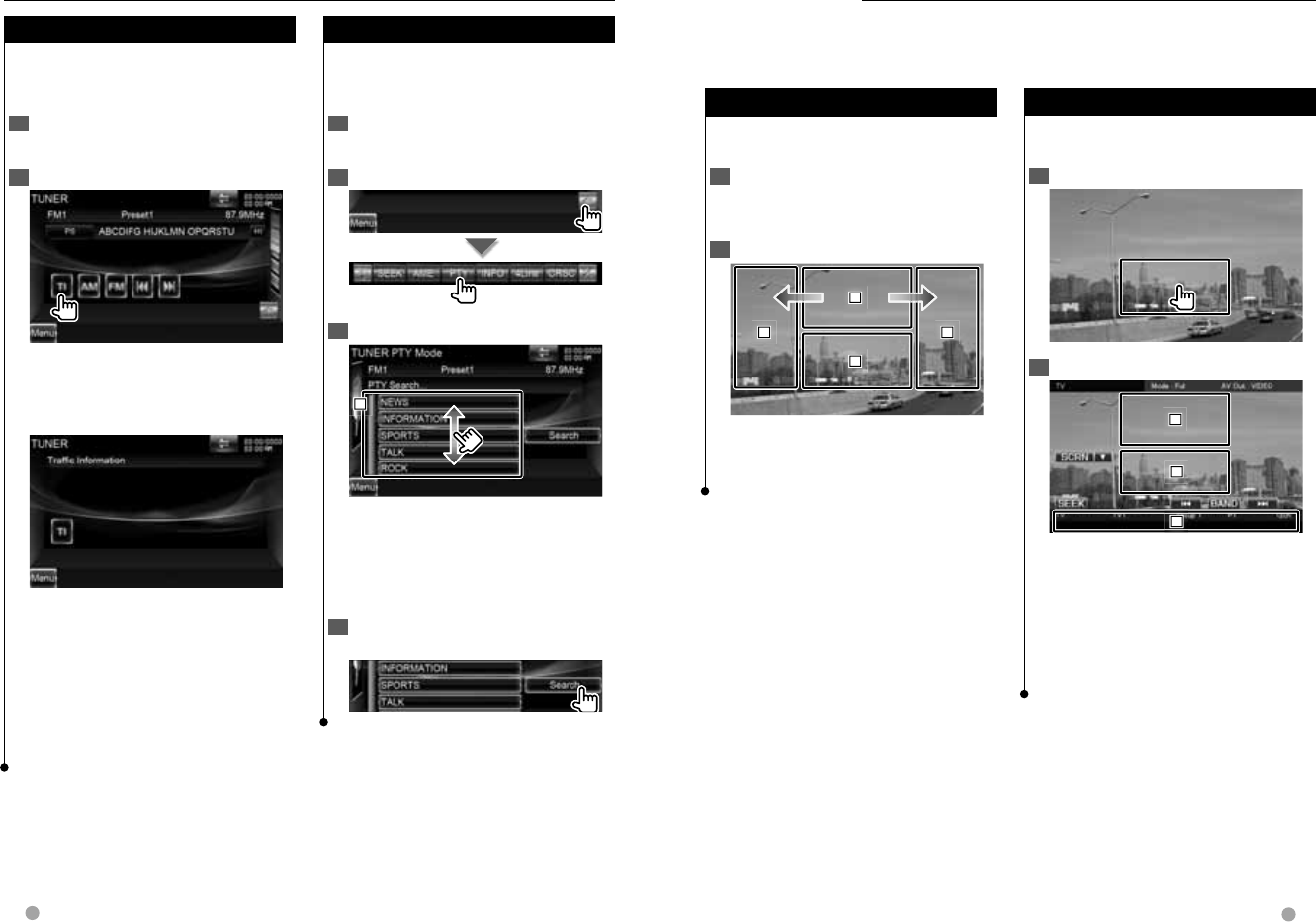
40 DNX series DNX9960/ DNX7160/ DNX7020EX DDX series DDX896/ DDX8046BT English 41
Next page 3
Radio Listening
Traffic Information
Traffic Information
When a traffic bulletin starts, any source is
switched to the traffic information and it is
displayed automatically.
1 Display the Source Control Screen
See <Source Control Screen> (page 37).
2 Set the Traffic information mode
When the traffic bulletin starts...
The Traffic Information screen appears
automatically.
Traffic Information screen
⁄
• It is necessary to have Traffic Information function
set to On in order to have the Traffic Information
screen appear automatically.
• During reception of traffic information the
adjusted volume is automatically remembered,
and the next time it switches to traffic
information it's automatically the remembered
volume.
Search by Program Type
Search by Program Type
A program is tuned when you set its
program type. (Only when receiving the
FM broadcast)
1 Display the Source Control Screen
See <Source Control Screen> (page 37).
2 Enter Program Type Search mode
3 Select a Program Type
1
1
1
1 Program Type is displayed. Touch to
select a Program Type.
[Search] Searches for the program type.
It is displayed when the Program type
is selected.
4 Search a station of the selected
Program Type
TV Watching
Function During TV Screen
Function During TV Screen
Basic functions are available even when
the TV screen is displayed.
1 Display the TV screen
See <Operation on the Playback Screen
of Visual Sources> (page 19).
2 Operation on the TV screen
1
1
1
2
2
2
3
3
3
4
4
4
1 Switches to TV1 or TV2.
2 Displays Easy Control Screen.
3, 4 Selects a channel.
Various control screens appear in the TV source mode. You can only operate TV with the
optional accessory TV Tuner connected.
Easy Control Screen
Easy Control Screen
Displays the basic operation buttons on
the screen.
1 Display the Easy Control Screen
2 Operation on the Easy Control Screen
1
1
1
2
2
2
3
3
3
1, 2 Switches to the TV screen.
3 Displays the Source Control Screen.
[BAND] Switches to TV1 or TV2.
[4],[¢] Selects a channel.
Use the [SEEK] to change the channel
tuning sequence.
[SEEK] Switches the Seek mode. (page 42)
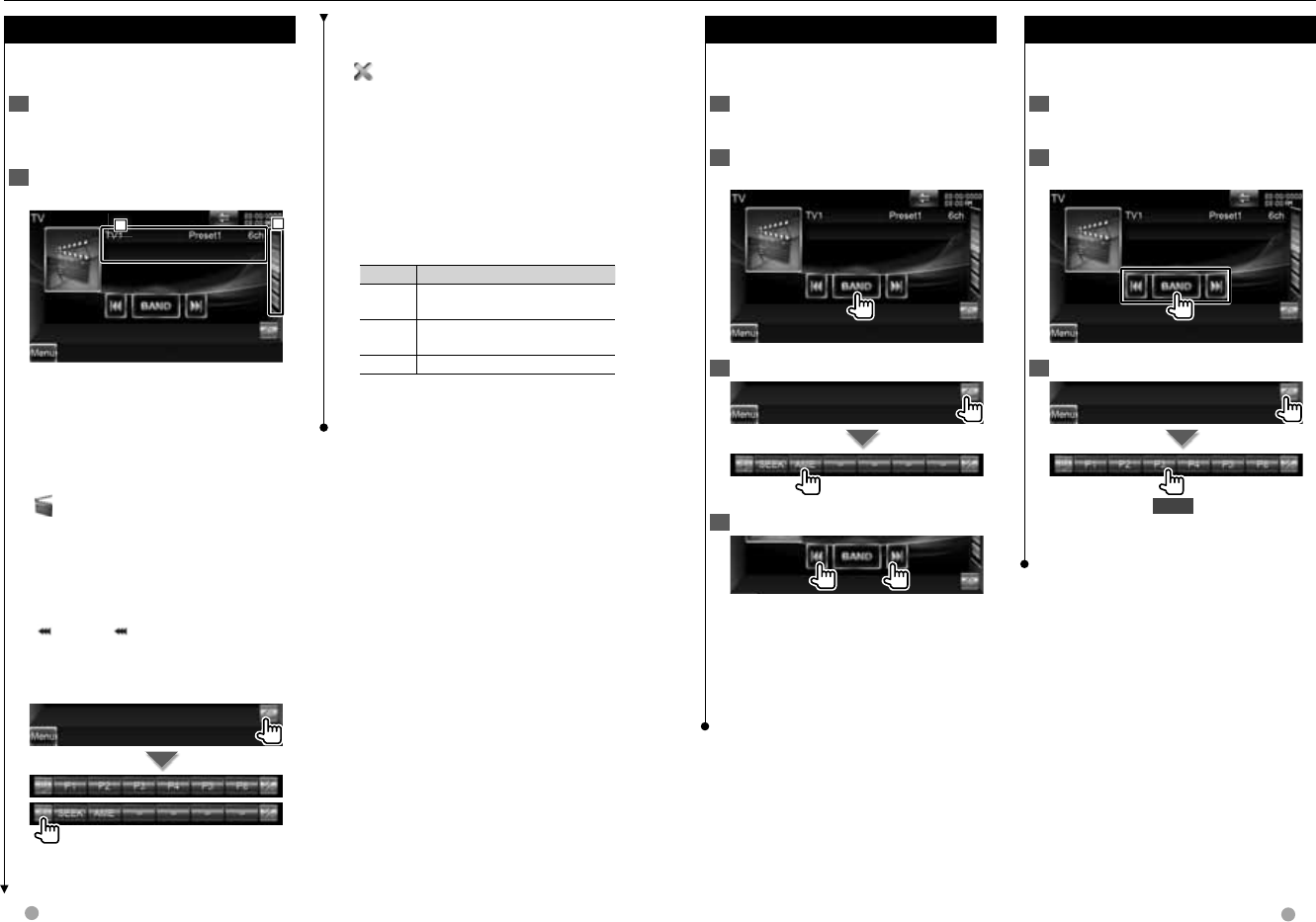
42 DNX series DNX9960/ DNX7160/ DNX7020EX DDX series DDX896/ DDX8046BT English 43
Next page 3Next page 3
Auto Memory
Auto Memory
Stores stations with good reception in
memory automatically.
1 Display the Source Control Screen
See <Source Control Screen> (page 42).
2 Select a band you wish to store in
memory
3 Select the Auto Memory mode
4 Start Auto Memory
Auto Memory terminates when 6 stations
are stored or when all stations are tuned
in.
⁄
• The operation ends automatically if you do not
operate within 10 seconds.
Manual Memory
Manual Memory
Stores the current receiving channel in
memory.
1 Display the Source Control Screen
See <Source Control Screen> (page 42).
2 Select a station you wish to store in
memory
3 Store in memory
2 sec.
Continue to touch until the memory
number appears.
TV Watching
[1/2] Switches the multi function
display.
[] Closes the multi function bar.
[P1] – [P6] When [P1] to [P6] buttons
appear, you can recall channels on
memory.
For memory of broadcasting stations,
see <Auto Memory> (page 43) or
<Manual Memory> (page 43).
[SEEK] Switches the Seek mode.
The mode is switched in the following
order each time you touch the button.
Display Setting
"AUTO1" Tunes in a station with good reception
automatically.
"AUTO2" Tunes in stations in memory one after
another.
"MANU" Switches to the next frequency manually.
[AME] Selects the Auto Memory mode.
See <Auto Memory> (page 43).
Source Control Screen
Source Control Screen
Switches to source control screen to use
various functions.
1 Display the Source Control Screen
See <How to Display the Source Control
Screen> (page 18).
2 Operation on the Source Control
Screen
2
2
2
1
1
1
[BAND] Switches to TV1 or TV2.
[4], [¢] Select a channel.
Use the [SEEK] to change the channel
tuning sequence.
2 Display the TV Preset List Screen. See
<Preset Select> (page 44).
[] Switches to the TV screen.
1 Information display
Channel information display
"TV" Band display
"Preset" Memory Number Display
"ch" Channel display
[] When appears, the text display
is scrolled by touching it.
Multi Function
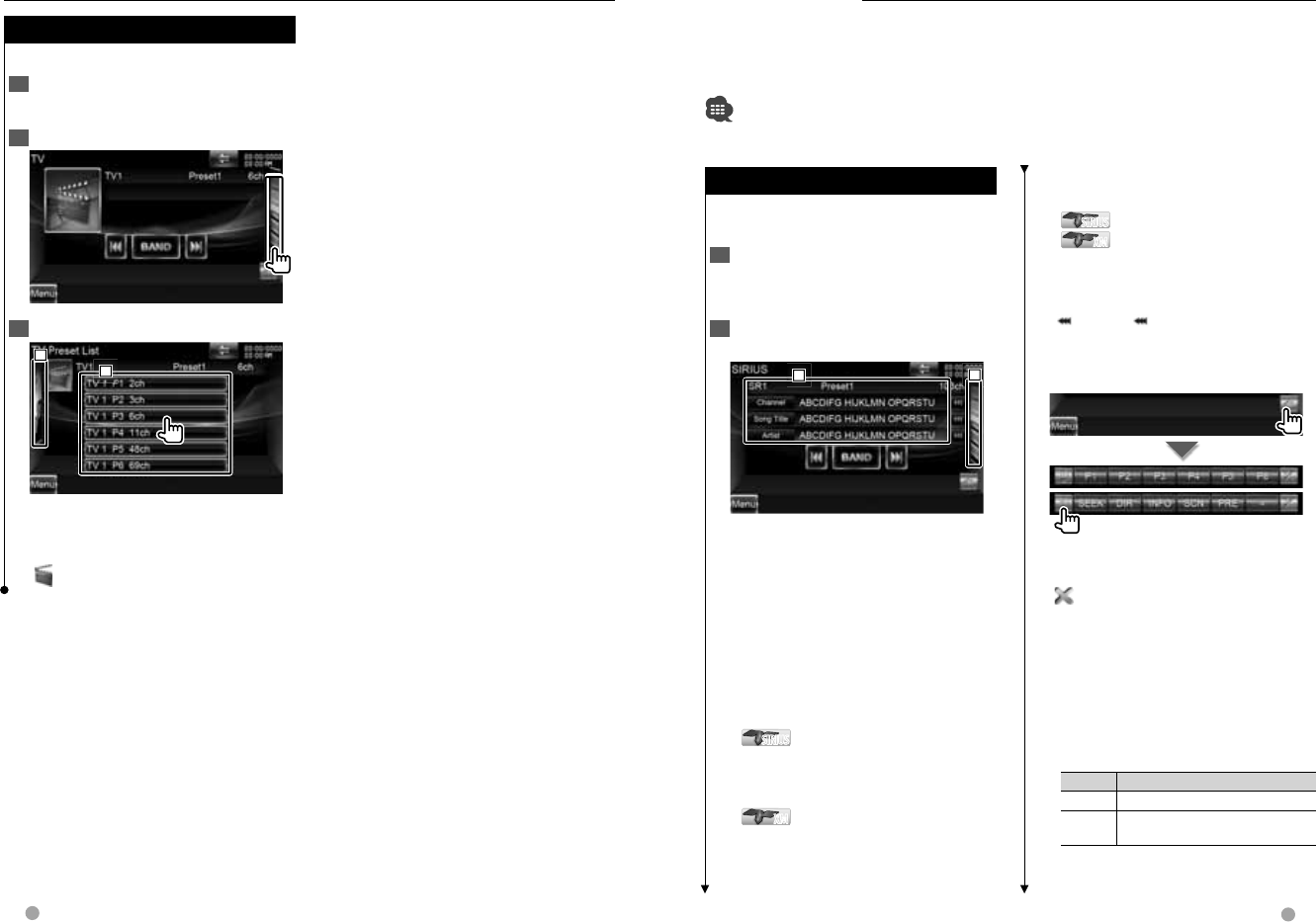
44 DNX series DNX9960/ DNX7160/ DNX7020EX DDX series DDX896/ DDX8046BT English 45
Next page 3
TV Watching
Preset Select
Preset Select
Lists and selects memorized station.
1 Display the Source Control Screen
See <Source Control Screen> (page 42).
2 Start Preset Select
3 Select a station
2
2
2
1
1
1
1 Memorized stations are displayed.
Touch to tune in.
2 Returns to the Source Control screen.
[] Switches to the TV screen.
SIRIUS/XM Control (North American sales area only)
Source Control Screen
Source Control Screen
Switches to control screen to use various
functions.
1 Display the Source Control Screen
See <How to Display the Source Control
Screen> (page 18).
2 Operation on the Source Control
screen
2
2
2
1
1
1
[BAND] Switches the band.
[4],[¢] Tunes in a station.
Use the [SEEK] to change the frequency
switching.
2 Display the Category List or Channel
List Screen. See <Category/ Channel
Search> (page 46).
1 Information display
Displays information concerning music
being played.
SIRIUSSIRIUS Changes the display from
Channel Name, Song Title Name,
Artist Name, Composer Name, to
Category Name.
XMXM Changes the display from
Channel Name, Artist Name, Song
Title Name, to Category Name.
Various control screens appear in the Satellite radio source mode. (Only with the optional
accessory Satellite radio connected. To connect the SIRIUS tuner, a conversion cable
CA-SR20V (optional accessory) is necessary and to connect the XM tuner, an XM interface
Box KCA-XM100V (optional accessory) is necessary.)
• This document uses the SIRIUS display as an example.
Displays the ID number when Channel
0 is selected.
SIRIUSSIRIUS Displays the SIRIUS ID.
XMXM Displays the RADIO ID.
"SR"/ "XM" Band display
"Preset" Preset number
"ch"/ "CH" Channel display
[] When appears, the text display
is scrolled by touching it.
Multi Function
[1/2] Switches the multi function
display.
[] Closes the multi function bar.
[P1] – [P6] When [P1] to [P6] buttons
appear, you can recall the channel
on memory. For memory of channel
stations, see <Channel Memory> (page
47).
[SEEK] Switches the Seek mode.
The mode is switched in the following
order each time you touch the button.
Display Setting
"SEEK1" Tunes channels one after the other.
"SEEK2" Selects channels in memory one after
the other.
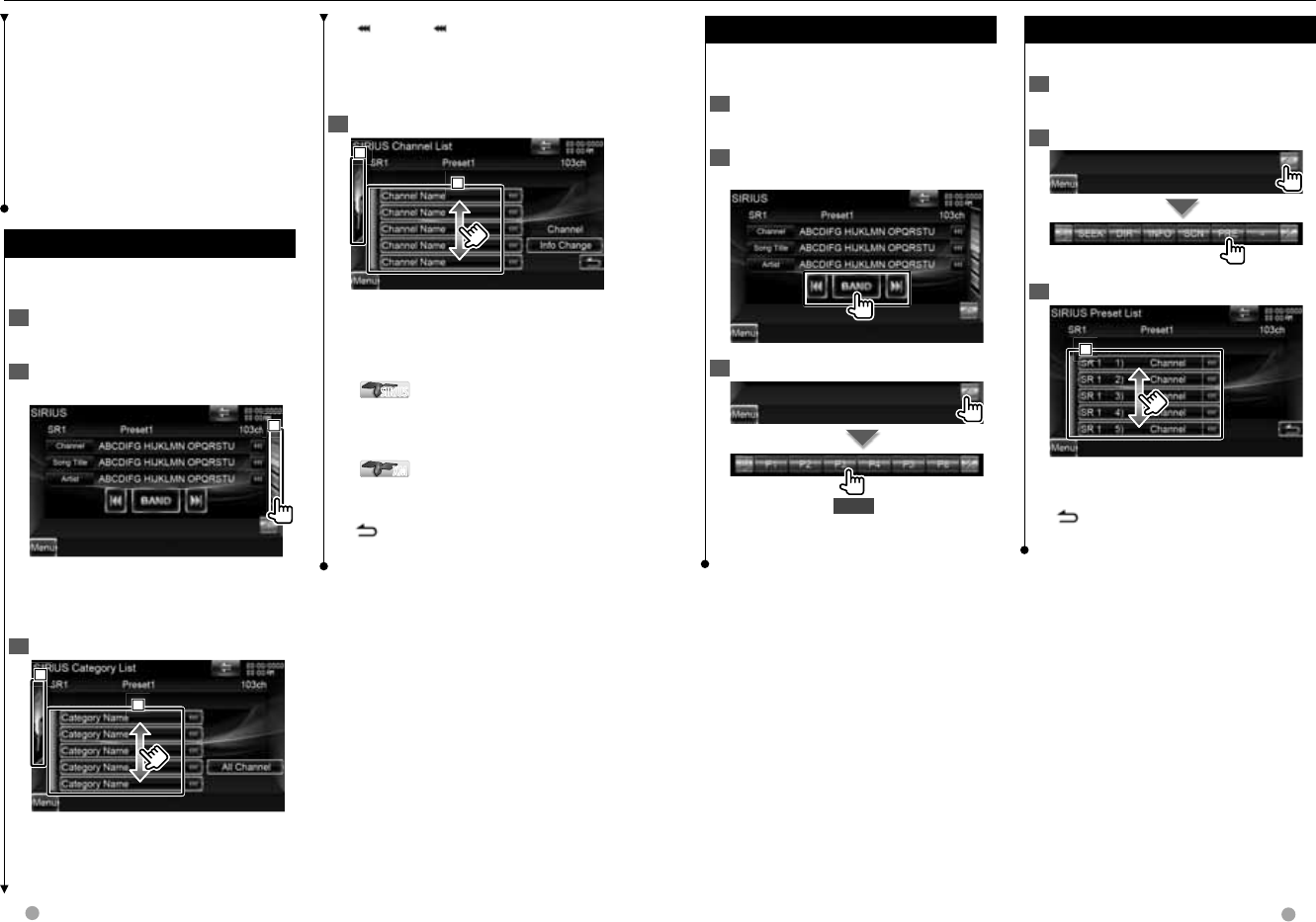
46 DNX series DNX9960/ DNX7160/ DNX7020EX DDX series DDX896/ DDX8046BT English 47
Next page 3Next page 3
Channel Memory
Channel Memory
Stores the current receiving channel in
memory.
1 Display the Source Control Screen
See <Source Control Screen> (page 45).
2 Select a channel you wish to store in
memory
3 Store in memory
2 sec.
Continue to touch until the memory
number appears.
Preset Select
Preset Select
Lists and selects memorized channel.
1 Display the Source Control Screen
See <Source Control Screen> (page 37).
2 Display the SIRIUS Preset List Screen
3 Select a channel
1
1
1
1 Memorized channels are displayed.
Touch to tune in.
[] Returns to the Source Control
screen.
SIRIUS/XM Control (North American sales area only)
[] When appears, the text display
is scrolled by touching it.
[All Channel] Displays all the channels.
2 Returns to the Source Control screen.
4 Select a channel
2
2
2
1
1
1
1 Selects a channel.
Tunes in the selected channel.
[Info Change] Switches the sequence
of the list.
SIRIUSSIRIUS Changes the display from
Channel Name, Song Title, Artist
Name, Composer Name, to Category
Name.
XMXM Changes the display from
Channel Name, Artist Name, Song
Title, to Category Name.
[] Display the category list.
2 Returns to the Source Control screen.
[DIR] You can tune in by entering the
desired channel number. See <Direct
Channel Search> (page 48).
[INFO] Displays the program
information screen.
[SCN] Starts or stops Channel Scan (that
tunes channels one after the other).
[PRE] Lists and selects memorized
channel. See <Preset Select> (page 47).
Category/ Channel Search
Category/ Channel Search
Specifying the desired category and
selecting a channel.
1 Display the Source Control Screen
See <Source Control Screen> (page 45).
2 Display the Category List or Channel
List Screen
1
1
1
⁄
• Touching 1 displays the previously used
category list, or channel list.
3 Select a category
2
2
2
1
1
1
1 Selects a category.
Displays all the channels in the selected
category.
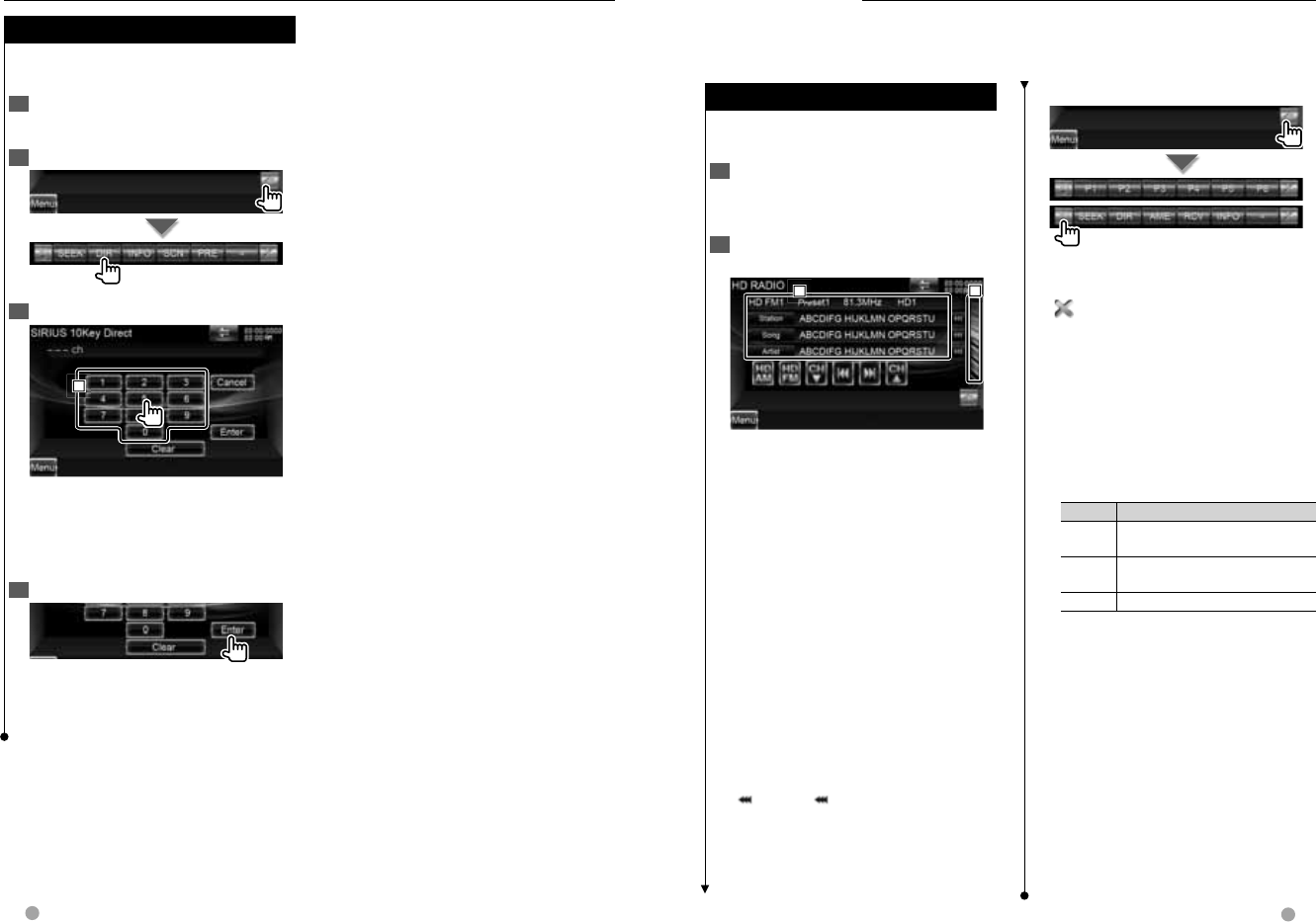
48 DNX series DNX9960/ DNX7160/ DNX7020EX DDX series DDX896/ DDX8046BT English 49
Next page 3
SIRIUS/XM Control (North American sales area only)
Direct Channel Search
Direct Channel Search
Tuning in by entering the desired channel
number.
1 Display the Source Control Screen
See <Source Control Screen> (page 45).
2 Start Direct Channel Search
3 Enter the channel number
1
1
1
1 Enters the channel number.
[Cancel] Cancels the direct channel
search.
[Clear] Clears the channel number.
4 Tune in the channel
⁄
• The operation ends automatically if you do not
operate within 10 seconds.
HD Radio™ Control
Multi Function
[1/2] Switches the multi function
display.
[] Closes the multi function bar.
[P1] – [P6] When [P1] to [P6] buttons
appear, you can recall the stations on
memory.
For memory of broadcasting stations,
see <Auto Memory> (page 50) or
<Manual Memory> (page 50).
[SEEK] Switches the Seek mode.
The mode is switched in the following
order each time you touch the button.
Display Setting
"AUTO1" Tunes in a station with good reception
automatically.
"AUTO2" Tunes in stations in memory one after
another.
"MANU" Switches to the next frequency manually.
[DIR]* You can tune by entering the
desired frequency or channel number.
See <Direct Search> (page 52).
[AME] Selects the Auto Memory mode.
See <Auto Memory> (page 50).
[RCV] The Receive mode switches in the
following order. See <Receive mode>
(page 51).
[INFO] Displays the tuned program
information.
⁄
• * Only with KTC-HR300 (optional accessory)
connected.
Various control screens appear in the HD Radio Source mode. (only with the optional
accessory HD Radio tuner connected)
Source Control Screen
Source Control Screen
Switches to the source control screen to
use various functions.
1 Display the Source Control Screen
See <How to Display the Source Control
Screen> (page 18).
2 Operation on the Source Control
screen
2
2
2
1
1
1
[HD FM] Switches to the HD FM1/2/3
band.
[HD AM] Switches to the HD AM band.
[4],[¢] Tunes in a station.
Use the [SEEK] to change the frequency
switching.
[CH ∞],[CH 5] Selects a channel
(program).
2 Display the HD Radio Preset List
Screen. See <Preset Select> (page 51).
1 Information display
Selects the Station Name, Song title,
Artist, Album, or Genre.
"HD FM"/ "HD AM" Band display
"Preset" Preset number
"MHz"/ "kHz" Frequency display
"HD" Channel display
[] When appears, the text display
is scrolled by touching it.
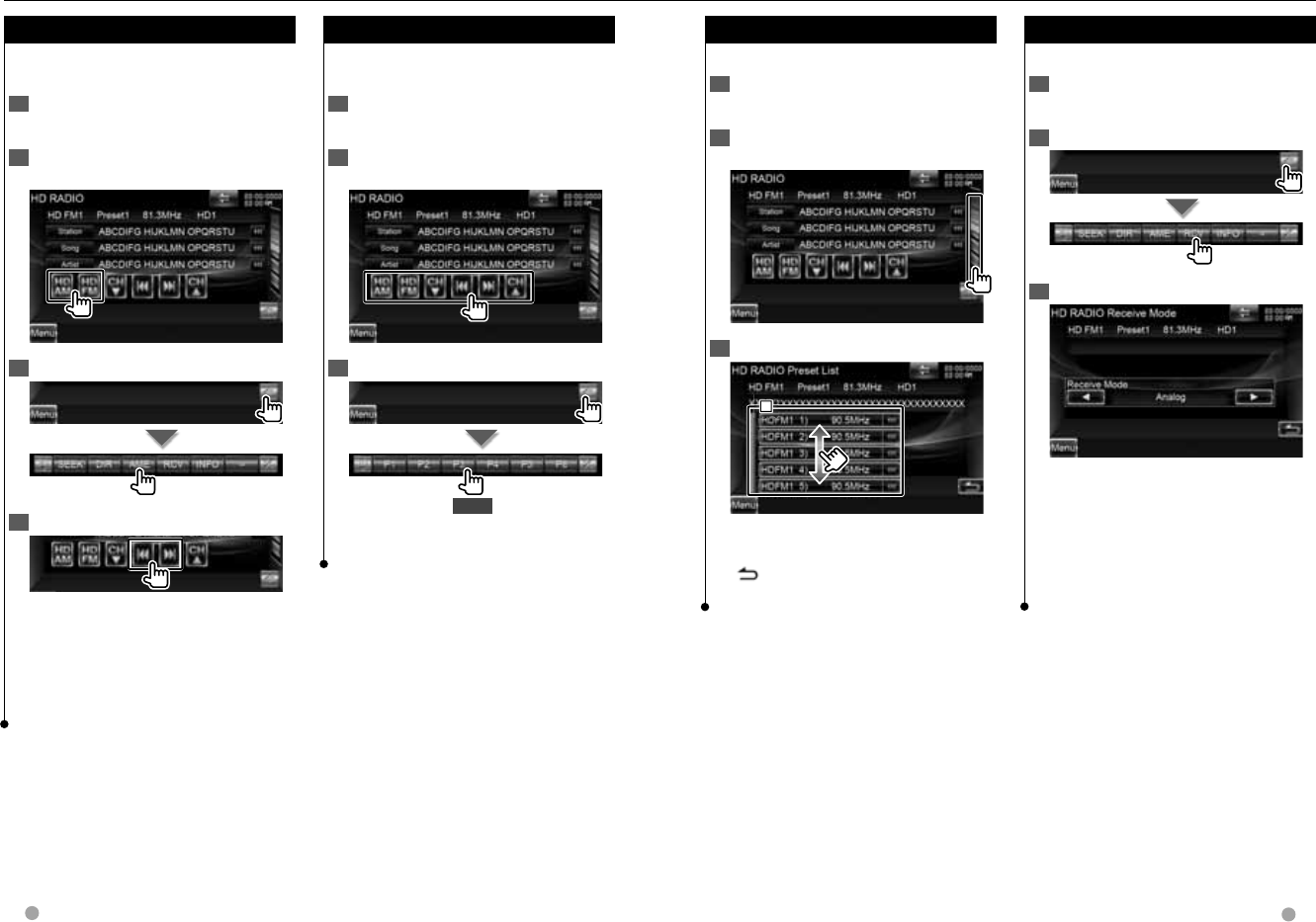
50 DNX series DNX9960/ DNX7160/ DNX7020EX DDX series DDX896/ DDX8046BT English 51
Next page 3Next page 3
Preset Select
Preset Select
Lists and selects memorized channel.
1 Display the Source Control Screen
See <Source Control Screen> (page 49).
2 Display the HD Radio Preset List
Screen
3 Select a station
1
1
1
1 Memorized stations are displayed.
Touch to tune in.
[] Returns to the Source Control
screen.
Receive mode
Receive mode
Sets the radio broadcasts receive mode.
1 Display the Source Control Screen
See <Source Control Screen> (page 49).
2 Display the Receive mode screen
3 Select the receive mode
[Receive Mode] The Receive mode
switches in the following order.
"Auto": Automatically tunes to analog
broadcast when there is no digital
broadcast.
"Digital": Digital broadcasts only.
"Analog": Analog broadcasts only.
Manual Memory
Manual Memory
Stores the current receiving station in
memory.
1 Display the Source Control Screen
See <Source Control Screen> (page 49).
2 Select a station you wish to store in
memory
3 Store in memory
2 sec.
Continue to touch until the memory
number appears.
Auto Memory
Auto Memory
Stores stations with good reception in
memory automatically.
1 Display the Source Control Screen
See <Source Control Screen> (page 49).
2 Select a band you wish to store in
memory
3 Select the Auto Memory mode
4 Start Auto Memory
Auto Memory terminates when 6 stations
are stored or when all stations are tuned
in.
⁄
• The operation ends automatically if you do not
operate within 10 seconds.
HD Radio™ Control
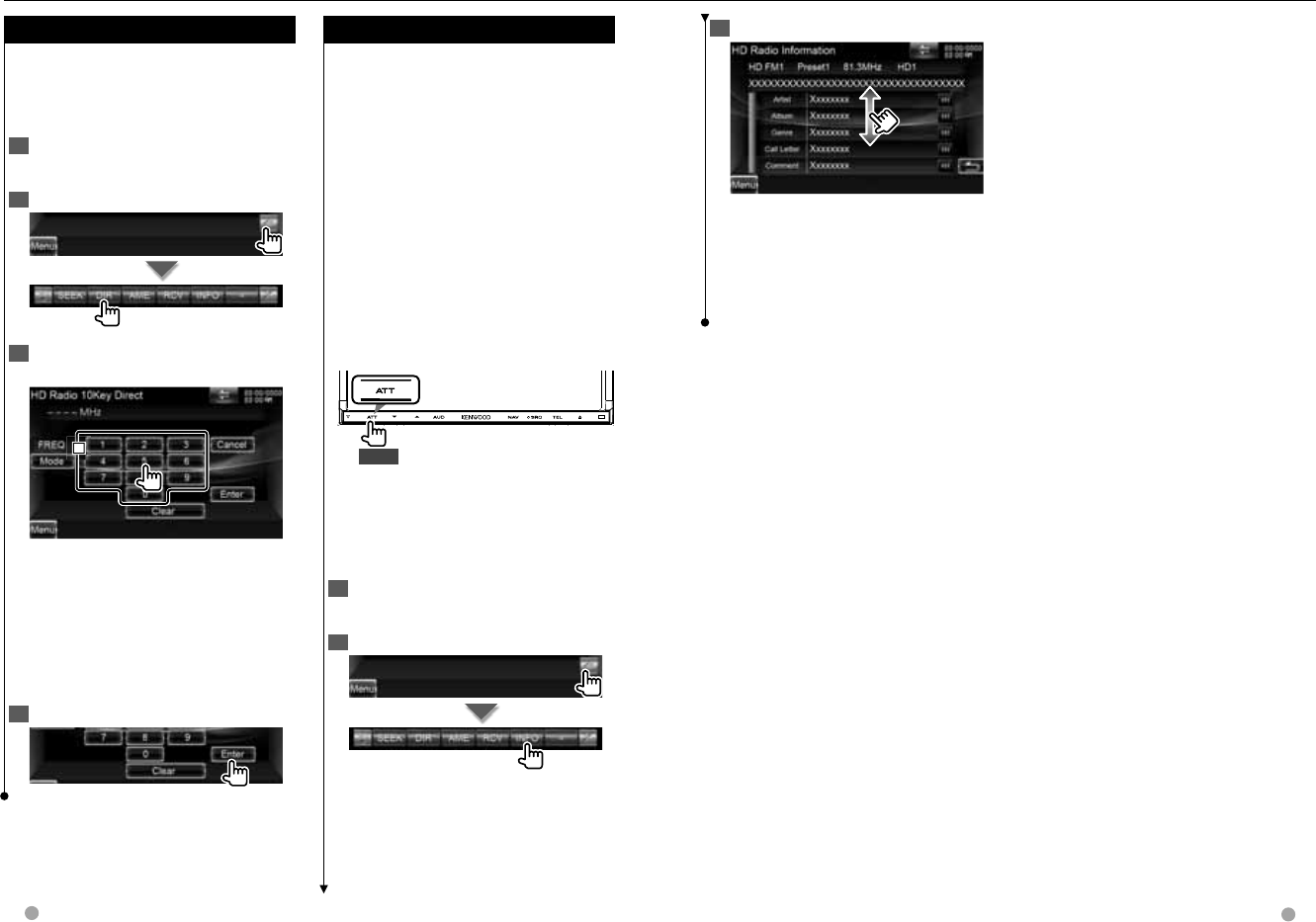
52 DNX series DNX9960/ DNX7160/ DNX7020EX DDX series DDX896/ DDX8046BT English 53
3 The memory usage can be checked
Select the "Tagging Information" display.
⁄
• Up to 50 TAGs (song’s information) can be
registered to this unit. When iPod is connected,
the TAG information registered to this unit is
transferred to the connected iPod.
iTunes Tagging
iTunes Tagging
Using an iTunes Tagging enabled HD Radio
receiver you can tag your music. When
you hear a song you enjoy on your local
HD Radio station, you only have to press
the [ATT] button for at least 1 second. The
song’s information will then be saved on
this unit. The saved songs will then show
up in a playlist called “Purchased” in iTunes
the very next time you sync your iPod to
your computer. So then you just need to
click and then easily buy and download
the song you were tagging directly from
the Apple iTunes Music Store.
Only with KTC-HR300 (optional accessory)
connected.
Registers a tag
1 sec.
“TAG” will be indicated on the display
when song information can be
registered.
The memory usage can be checked
1 Display the Source Control Screen
See <Source Control Screen> (page 49).
2 Display the Information Screen
Direct Search
Direct Search
Tuning by entering the desired frequency
or channel number.
Only with KTC-HR300 (optional accessory)
connected.
1 Display the Source Control Screen
See <Source Control Screen> (page 49).
2 Start Direct Search
3 Enter the frequency or channel
number
1
1
1
1 Enters the frequency or channel
number.
[Mode] Switches the search mode to
Frequency or Channel.
[Cancel] Cancels the direct search.
[Clear] Clears the frequency or channel
number.
4 Tune in the frequency or channel
HD Radio™ Control
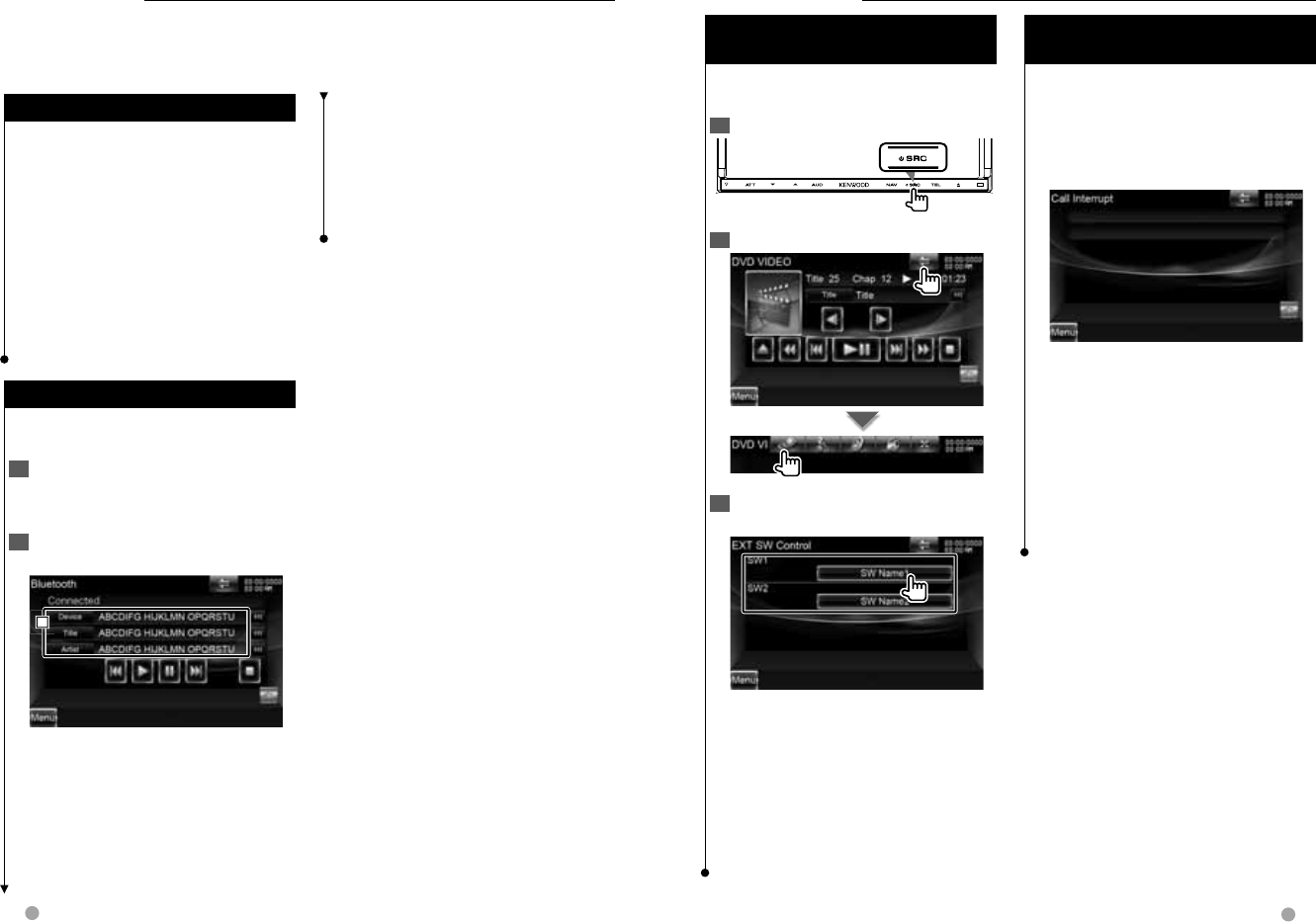
54 DNX series DNX9960/ DNX7160/ DNX7020EX DDX series DDX896/ DDX8046BT English 55
Bluetooth Audio Control
You can listen to audio files stored in a Bluetooth audio player or cell-phone.
Before Use
Before Use
• For details on the Bluetooth Audio player which
can be connected, see <About the Bluetooth
Audio player> (page 8).
• You need to register your audio player and cell-
phone before using it with this unit. For more
details, see <Registering Bluetooth Unit> (page 88).
• If you have registered two or more audio
players or cell-phones, you need to select one
of them. For more details, see <Bluetooth Unit
Connection> (page 90).
• Sound output speaker can be set. See
<Bluetooth Hands-Free/Audio Output Setup>
(page 90).
Source Control Screen
Source Control Screen
Switches to control screen to use various
functions.
1 Display the Source Control Screen
See <How to Display the Source Control
Screen> (page 18).
2 Operation on the Source Control
screen
1
1
1
[3]*1 Plays.
[7]*1 Stops playing.
[8]*1 Pauses.
[4],[¢]*1 Selects a file.
1 Information display
Selects Device, Title*2, Artist Name*2,
Album Name*2, Genre*2, Composer*2, or
Track Number*2.
⁄
• *1 If the Bluetooth Audio player does not support
AVRCP profile, buttons are not displayed.
Operate from the Audio player.
• *2 If the Bluetooth Audio player supports
AVRCP1.3 profile, these items can be displayed.
Other Functions
Muting Audio Volume upon
Muting Audio Volume upon
Reception of Phone Call
Reception of Phone Call
When a telephone call is mode or
received...
The Phone Call ("Call Interrupt") screen
appears, and system is paused.
Phone Call ("Call Interrupt") screen
When the call ends...
Hang up the phone.
The system resumes playing
automatically.
⁄
• To use the TEL Mute feature, you need to hook
up the MUTE wire to your telephone using
a commercial telephone accessory. Refer to
<INSTALLATION MANUAL>.
External Device Power Supply
External Device Power Supply
Control
Control
Controlling the external device power
supply.
1 Display the Source Select Screen
2 Display the EXT SW Control screen
3 Control the external device power
supply
You can turn on or off the external device
power supply.
⁄
• You must connect a commercially available relay
unit in order to use this function.
Connect the external device to be controlled to
that relay unit.
• Refer to <EXT SW Setup> (page 83) for information
on setting the power on or off specification.
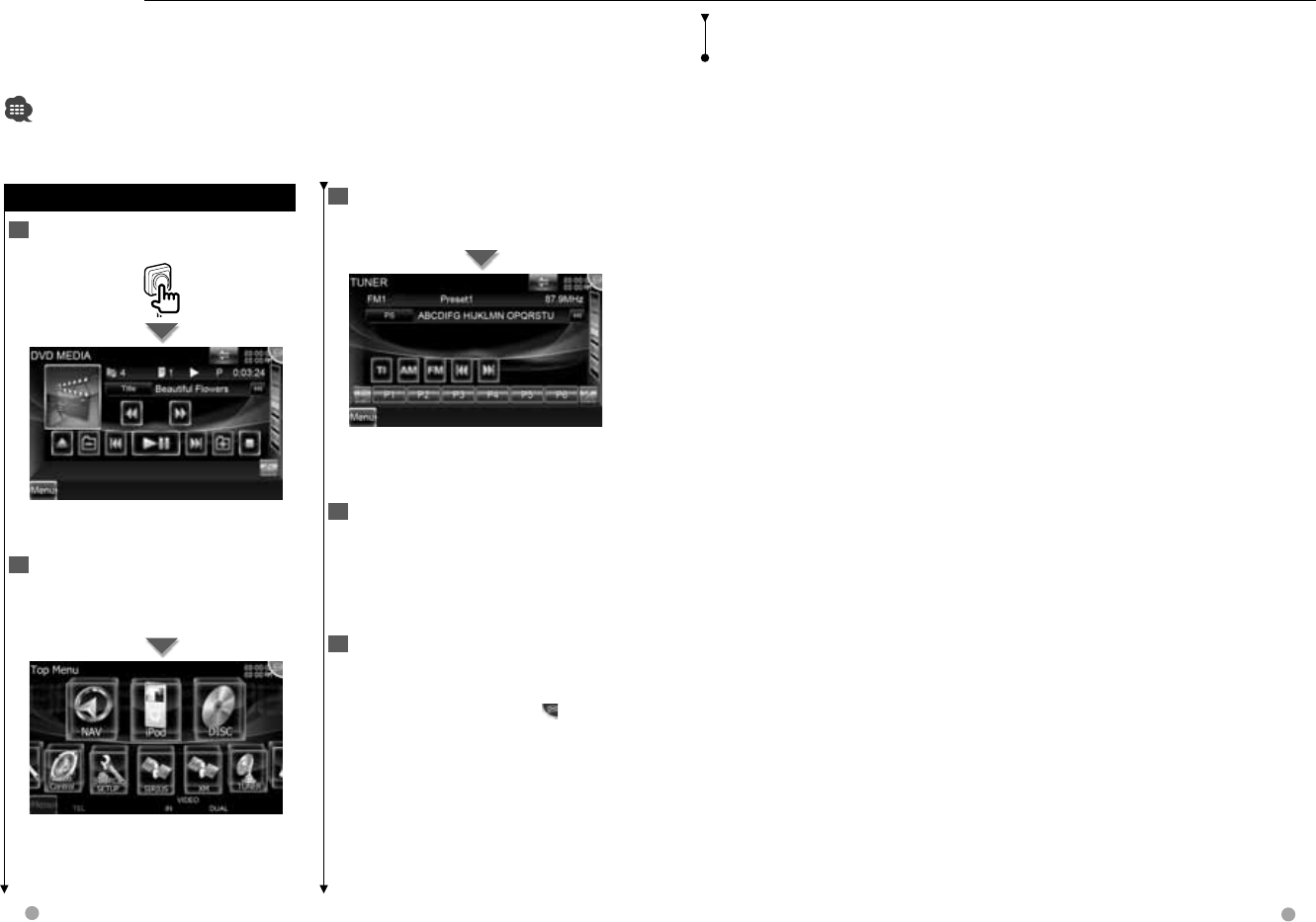
56 DNX series DNX9960/ DNX7160/ DNX7020EX DDX series DDX896/ DDX8046BT English 57
3 Speak the command
Speak the command. (Ex: Speak "TUNER".)
You will hear a beep.
The screen has changed to the Tuner
Control screen.
You will hear a beep again.
4 Control the source with voice control
Repeat the same procedure as step 2
or 3.
For information on the voice commands,
refer to <Voice command table>
(separate volume).
5 End the voice control mode
Press the TALK switch.
⁄
• The voice control is disabled when is
displayed on the upper-right corner of the
screen.
• The voice control is canceled when the screen
is touched or any of the buttons, except the
[VOLUME] button, on the front panel or the
remote control unit is pressed.
• The voice control is disabled while talking on
the phone with hands-free.
Voice Control (DNX9960 only)
The unit is equipped with Advanced Speech Recognition function which allows you to
operate it with your voice. The supported languages are US English, UK English, French,
German, Dutch, Italian, and Spanish. For information on the voice commands, refer to
<Voice command table> (separate volume).
• ASR on the Language Setting screen should be set to "Enabled". See <Language Setting> (page 80).
Voice Control
Voice Control
1 Enter into the Voice control mode
Press the TALK switch.
The buttons enclosed in a green square
support the voice control.
2 Speak the command
Speak the command. (Ex: Speak "Top
Menu".)
You will hear a beep.
The screen has changed to the Top Menu
screen.
You will hear a beep again.
• The voice control is canceled if no operation is
continued for a certain period of time.
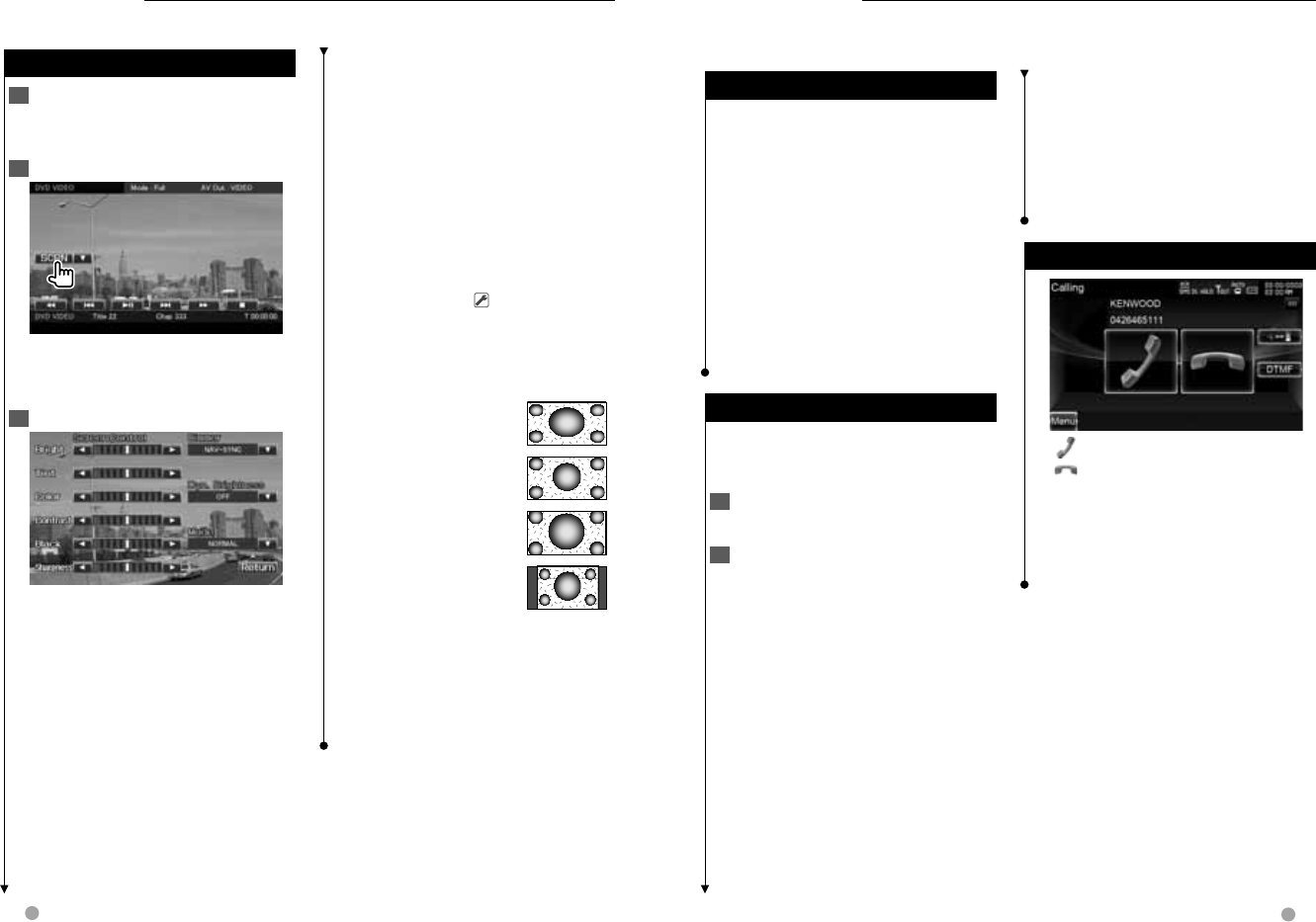
58 DNX series DNX9960/ DNX7160/ DNX7020EX DDX series DDX896/ DDX8046BT English 59
Next page 3
Screen Control
Screen Control
Screen Control
1 Display the Easy Control Screen
See <Operation on the Playback Screen
of Visual Sources> (page 19).
2 Display the Screen Control screen
When the navigation screen is displayed,
press the [TEL] button for 1 second or
more.
3 Adjust the picture quality
[Bright] Brightness Control
[Tint] Tint Control
Displayed for an NTSC system image on
Video, iPod, TV or Camera View.
[Color] Color Control
Displayed on Video, iPod, TV or Camera
View screen only.
[Contrast] Contrast Control
[Black] Black Level Adjustment
[Sharpness] Sharpness control
Displayed on Video, iPod, USB, TV or
Camera View screen only.
[Dimmer] Dimmer Mode Setup
"ON": The display dims.
"OFF": The display doesn’t dim.
"SYNC": Turning the Dimmer function
On or Off when the vehicle light
control switch is turned On or Off.
"NAV-SYNC": Turning the Dimmer
function On or Off according to the
Navigation Day/Night display setting.
(DNX series and DDX series with
navigation unit only)
[Dyn.Brightness] (Dynamic Brightness)
The function compensates for Over
Exposure and Under Exposure creating
a clearer picture. ( "OFF")
"OFF"/ "1"/ "2"
[Mode] Selects a screen mode.
You can select any of the following
screen mode.
"Full": Full picture mode
"Just": Justify picture
mode
"Zoom": Zoom picture
mode
"Normal": Normal
picture mode
⁄
• The Screen Control screen is displayed only when
you have applied the parking brake.
• The picture quality can be set for each source.
• You can set image quality of screens such as
menu from <Screen Control> (page 87).
Setting the monitor screen.
Hands Free Unit Control
Before Use
Before Use
• For details on the Bluetooth cell-phone with the
hands-free function, see <About the Cell-Phone>
(page 8).
• You need to register your cell-phone before
using it with this unit. For more details, see
<Registering Bluetooth Unit> (page 88).
• If you have registered two or more cell-phones,
you need to select one of them. For more details,
see <Bluetooth Unit Connection> (page 90).
• To use the Phone Book, it must be downloaded
to this unit in advance. For details, see
<Downloading the Phonebook> (page 59).
• Sound output speaker can be set. See
<Bluetooth Hands-Free/Audio Output Setup>
(page 90).
Downloading the Phonebook
Downloading the Phonebook
Downloads the phonebook data from the
cell-phone to this unit so that you can use
the Phonebook of this unit.
1 By operating the cell-phone, send
the phonebook data to this unit
2 By operating the cell-phone, start the
hands-free connection
⁄
• For the cell-phones which support auto-
download of phonebook:
If the phonebook is not downloaded
automatically for some reasons, follow the
procedure above to download manually.
• For how to operate the cell-phone, refer to the
Instruction Manual that comes with your cell-
phone.
• Up to 1000 phone numbers can be registered for
each registered cell-phone.
• Up to 32 digits can be registered for each
phone number along with up to 50* characters
representing a name.
(* 50: Number of alphabetical characters. Fewer
characters can be input depending on the type
Various functions can be used in the Hands Free control mode.
of characters.)
• Depending on the type of your cell-phone, the
following restrictions are placed:
- The phonebook data cannot be downloaded
normally.
- Characters in the Phonebook are garbled.
• To cancel downloading of the phonebook data,
operate the cell-phone.
Receiving a Call
Receiving a Call
[] Answering a Phone Call
[] Rejecting an Incoming Call
⁄
• While monitoring the rear view camera, this
screen is not displayed even if a call comes in.
To display this screen, press the [TEL] button or
return the shift knob of car to the drive position.
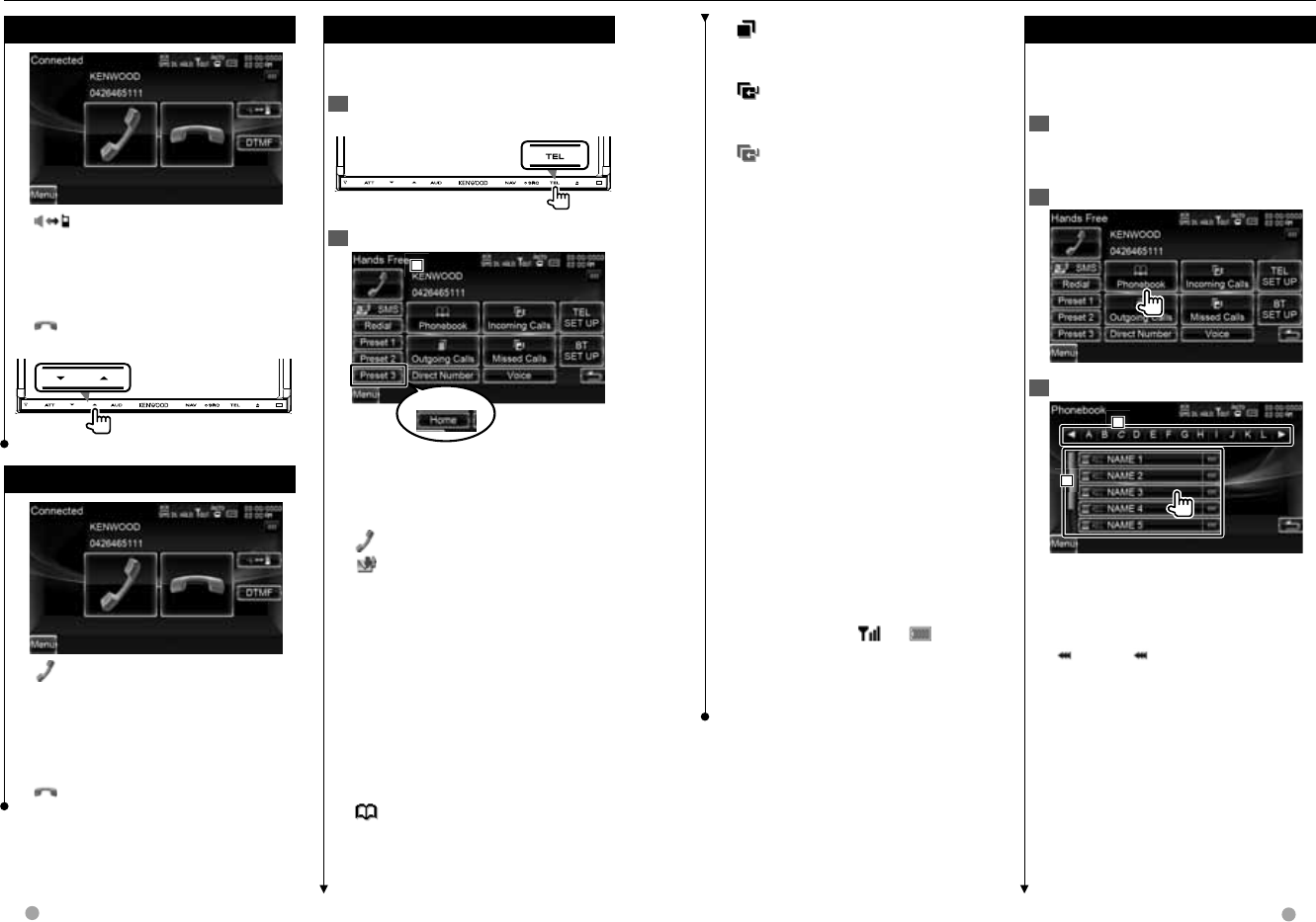
60 DNX series DNX9960/ DNX7160/ DNX7020EX DDX series DDX896/ DDX8046BT English 61
Next page 3Next page 3
[ Outgoing Calls] Displays the
Outgoing Calls screen. See <Making a
Call Using Call Records> (page 63).
[ Incoming Calls] Displays the
Incoming Calls screen. See <Making a
Call Using Call Records> (page 63).
[ Missed Calls] Displays the Missed
Calls screen. See <Making a Call Using
Call Records> (page 63).
[Direct Number] Displays the Dialing
Display screen. See <Calling by Entering
a Phone Number> (page 62).
[Voice] Starts voice recognition.
See <How to Display the Navigation
Screen> (page 20). (DNX7/ DDX8 series
only)
[BT SETUP] Displays the Bluetooth
SETUP screen. See <Registering
Bluetooth Unit> (page 88).
[TEL SETUP] Displays the Hands Free
Setup screen. See <Setting Up the
Hands-Free Phone> (page 65).
⁄
• While your car is moving, some functions
are disabled for safety reasons. The buttons
associated with the disabled functions become
ineffective if pressed.
• When the Hands-Free Control screen appears,
the name of the connected cell-phone is
displayed for 5 seconds.
• The status icons such as and displayed
on the control unit may discord from those
displayed on the cell-phone.
• Setting the cell-phone in the private mode can
disable the hands-free function.
Calling by Phonebook
Calling by Phonebook
You can call a person using his/her phone
number that you have registered in the
Phonebook.
1 Display the Hands-Free Control
screen
See <Making a Call> (page 60).
2 Display the Phonebook screen
3 Select the name to call
1
1
1
2
2
2
1 Phonebook data list.
2 Displays the Phonebook name
beginning with the character you have
touched.
[] When appears, the text display
is scrolled by touching it.
Hands Free Unit Control
Making a Call
Making a Call
Displaying the control screen and using
various functions.
1 Display the Hands-Free Control
screen
2 Select a dialing method
1
1
1
DNX9960
1 Calls the displayed phone number.
If you have registered a phone number
in the Phonebook, the person's name is
displayed.
[] Calls the displayed phone number.
[SMS] Displays the SMS Select
screen. See <SMS (Short Message
Service)> (page 69).
[Redial] Displays the previously called
phone number.
[Preset1], [Preset2], [Home] (DNX9
series)
[Preset1-3] (DNX7/ DDX8 series)
Calls the preset phone number.
For information on how to preset a
phone number, see <Phone Number
Preset> (page 68).
[ Phonebook] Displays the
Phonebook Search. See <Calling by
Phonebook> (page 61).
During a Call
During a Call
[] Switches the voice output
between phone and speaker.
[DTMF] Outputs dial tone. See
<Controlling Tone-based Services>
(page 65).
[] Disconnecting a call
Adjusting the Voice Volume during a Call
Call Waiting
Call Waiting
[] • Answers another incoming call
with the current call suspended.
• Switching between the current
call and waiting call
Each touch of this button
switches the calling party.
[] Terminates the current call.
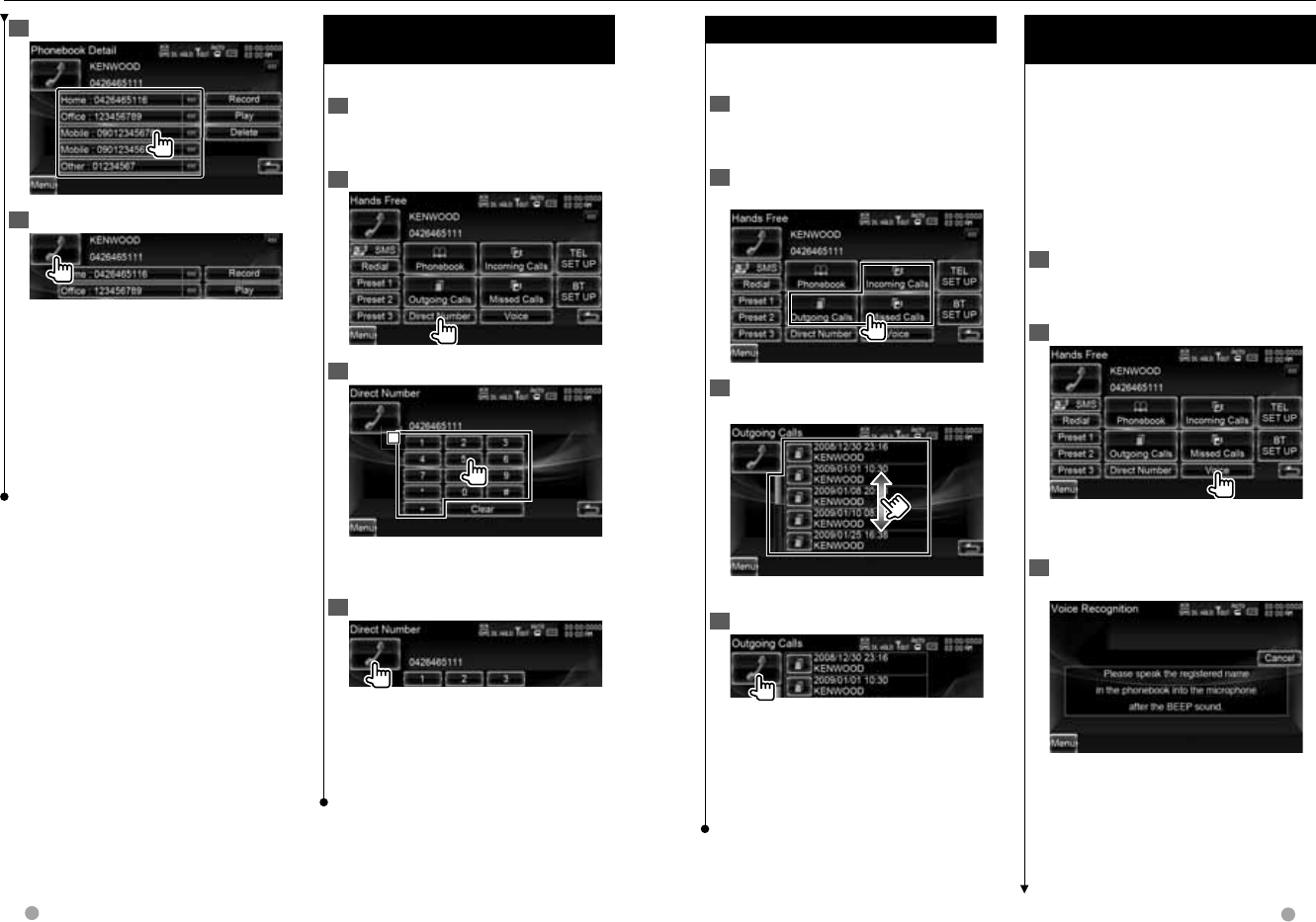
62 DNX series DNX9960/ DNX7160/ DNX7020EX DDX series DDX896/ DDX8046BT English 63
Next page 3Next page 3
Making a Call Using Call Records
Making a Call Using Call Records
Calls by selecting a phone number from
the outgoing, incoming, or missed calls list.
1 Display the Hands-Free Control
screen
See <Making a Call> (page 60).
2 Display the Outgoing Calls, Incoming
Calls, or Missed Calls screen
3 Select from calls list
Example : Outgoing Calls screen
Calls the selected phone number.
4 Make a call
⁄
• The Outgoing Calls list screen, Incoming Calls
list, or Missed Calls list screen shows the list of
the calls originated from or received at this unit.
They are not the ones stored in the cell-phone
memory.
Calling by Voice Recognition
Calling by Voice Recognition
(DNX7/ DDX8 series)
(DNX7/ DDX8 series)
Calls by recognizing the registered voice.
⁄
• In order to perform voice recognition, voice must
be registered in the Phonebook data. See <Voice
Registration> (page 66). Or, to perform voice
recognition by Phone number category (Home,
Office, Mobile etc.) of Phonebook data, a key
word voice must be registered. See <Key Word
Voice Registration> (page 67).
1 Display the Hands-Free Control
screen
See <Making a Call> (page 60).
2 Display the Voice Recognition screen
■ If there is only one phone number
assigned under the registered name
3 Say the voice registered in the
Phonebook
When a beep is heard, say the name
within 2 seconds.
Hands Free Unit Control
Calling by Entering a Phone
Calling by Entering a Phone
Number
Number
Makes a call by entering a phone number.
1 Display the Hands-Free Control
screen
See <Making a Call> (page 60).
2 Display the number input screen
3 Enter a phone number
1
1
1
1 Calls the entered phone number.
[Clear] Clears the number.
4 Make a call
You can start talking when the recipient
responds.
⁄
• You can input up to 32 digits.
• This function is unavailable while driving.
4 Select the phone number to call
5 Make a call
⁄
• To use the Phonebook, it must have been
downloaded from the cell-phone. For more
details, see the instruction manual of your cell-
phone.
• Characters with no corresponding name will not
be displayed.
• During search, a non-accent character such as
"u" is searched for instead of an accent character
such as "ü".
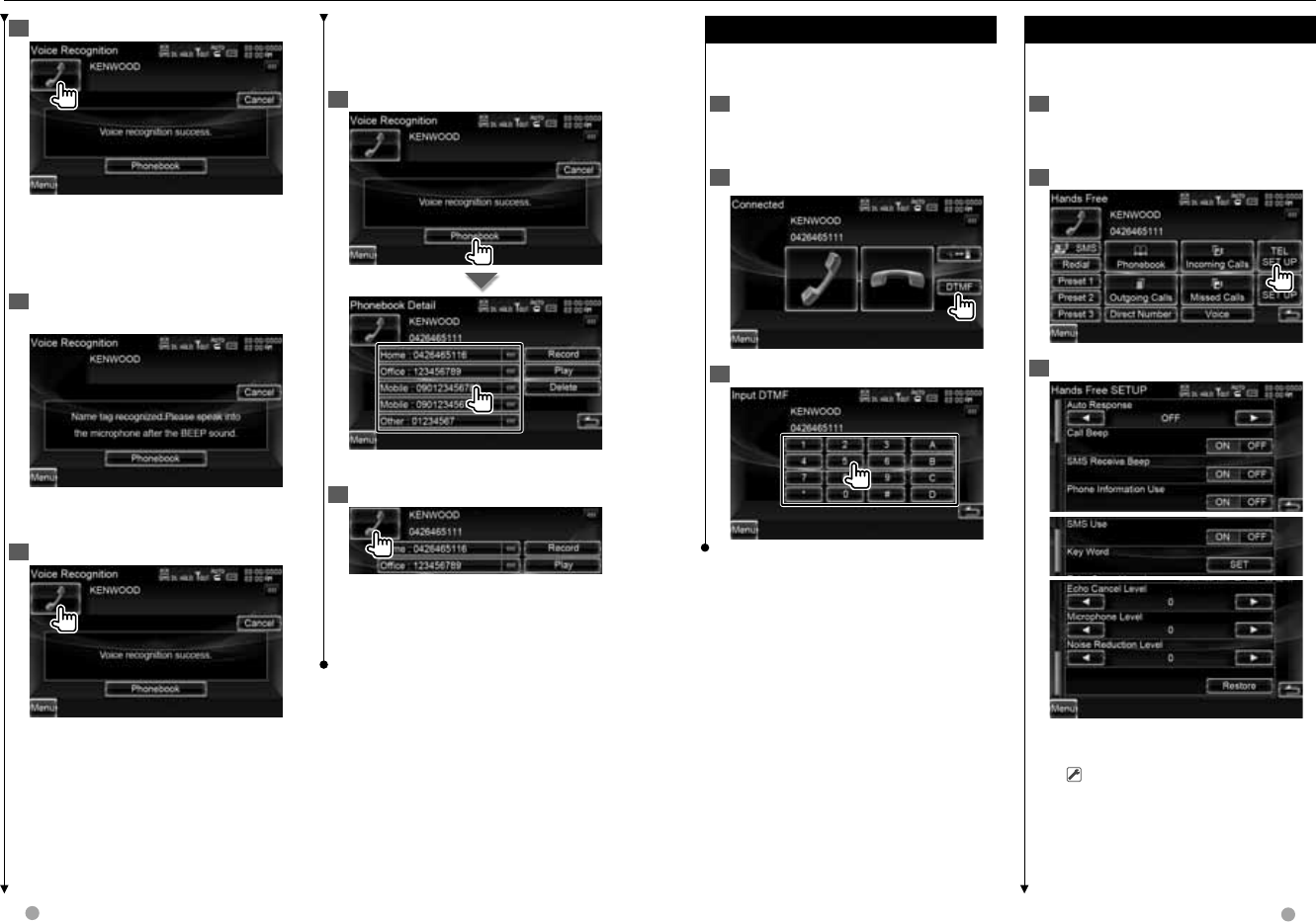
64 DNX series DNX9960/ DNX7160/ DNX7020EX DDX series DDX896/ DDX8046BT English 65
Next page 3Next page 3
Controlling Tone-based Services
Controlling Tone-based Services
Uses tone base service using DTMF (Dual
Tone Multi Frequency).
1 Display the Talking screen
See <Calling by Entering a Phone
Number> (page 62).
2 Display the DTMF input screen
3 You can send tones during a call
Setting Up the Hands-Free Phone
Setting Up the Hands-Free Phone
The Hands-Free system can be set as
follows.
1 Display the Hands-Free Control
screen
See <Making a Call> (page 60).
2 Display the Hands Free Setup screen
3 Set each item
[Auto Response] Sets an automatic
response time after call termination.
( "OFF")
"OFF": This function can not use.
"0-99": Sets to calling ring time
(second).
Hands Free Unit Control
4 Make a call
■ If there is more than one phone
number assigned under the registered
name
5 Say the key word registered for the
category
When a beep is heard, say the category
within 2 seconds.
6 Make a call
■ If there are more than one phone
numbers registered under the same
name, go to step 7.
7 Select a Phone number category
Selects the Phone number category.
8 Make a call
⁄
• A message is displayed if the voice is not
recognized. Read the message for the further
operation.
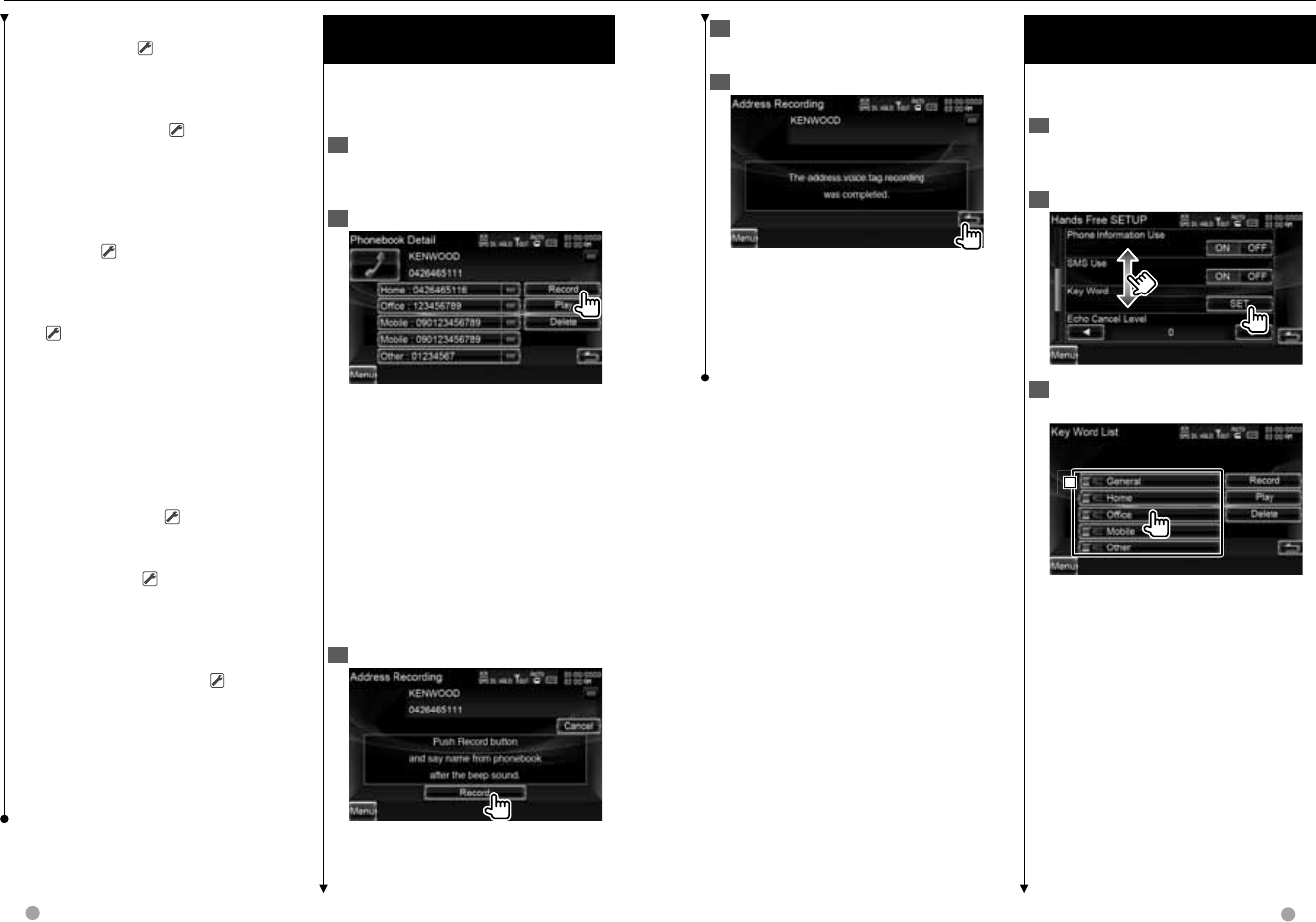
66 DNX series DNX9960/ DNX7160/ DNX7020EX DDX series DDX896/ DDX8046BT English 67
Next page 3Next page 3
4 Say the voice to register (2nd try)
Say within 2 seconds after the Beep.
5 End voice registration
⁄
• A message is displayed if the voice is not
recognized. Read the message for the further
operation.
• Repeat from 1st try if the voice is different from
the 1st try.
Key Word Voice Registration
Key Word Voice Registration
(DNX7/ DDX8 series)
(DNX7/ DDX8 series)
Registers the voice to select the Phone
number category by Voice Recognition.
1 Display the Hands Free Setup screen
See <Setting Up the Hands-Free Phone>
(page 65).
2 Display the Key Word List screen
3 Select the Phone number category
to register
1
1
1
1 Selects the Phone number category.
"REC" turns on for data with voice for
voice recognition already registered.
[Record] Registers voice for the selected
Phone number category.
[Play] Plays voice registered for the
selected Phone number category.
[Delete] Deletes voice registered for
the selected Phone number category.
Touch to display the confirmation
screen. Touch [Yes] to delete or [No] to
cancel.
Hands Free Unit Control
[Call Beep] Sets the beep of the
incoming call. ( "ON")
"ON": Beep is heard.
"OFF": Beep is canceled.
[SMS Receive Beep] Sets the beep of
the incoming SMS. ( "ON")
"ON": Beep is heard.
"OFF": Beep is canceled.
[Phone Information Use] Sets whether
to use cell-phone phonebook, outgoing
calls list, incoming calls list and missed
calls list. ( "ON")
"ON": Yes.
"OFF": No.
[SMS Use] Sets the SMS function.
( "ON")
"ON": Use SMS function.
"OFF": SMS not available.
[Key Word] Registers the voice to select
phone number category with voice
recognition. See <Key Word Voice
Registration> (page 67). (DNX7/ DDX8
series only)
[Echo Cancel Level] Adjust the level of
echo cancellation. ( "15")
[Microphone Level] Adjusts the
sensitivity of the microphone for a
telephone call. ( "2")
[Noise Reduction Level] Reduce the
noises generated by surrounding
environment without changing the
microphone volume. Adjust the voice of
caller when it is not clear. ( "15")
[Restore] Restores the Hands Free
SETUP value to the initial value.
⁄
• Either the time interval for automatic answer set
on this unit or the time interval set on the cell-
phone, whichever is shorter, takes effect.
Voice Registration
Voice Registration
(DNX7/ DDX8 series)
(DNX7/ DDX8 series)
Registers voice for voice recognition
in Phonebook. Up to 35 voices can be
recorded in one cell-phone.
1 Display the Phonebook Detail screen
Go through the procedure of <Calling by
Phonebook> (page 61).
2 Display the voice registration screen
[Record] Registers the voice for voice
recognition to the selected Phonebook.
If there are already 35 voice tag
registered in the same cell-phone,
[Record] button is deactivated.
[Play] Plays the voice registered in the
selected Phonebook data.
[Delete] Deletes the voice registered in
the selected Phonebook data.
Touch to display the confirmation
screen. Touch [Yes] to delete or [No] to
cancel.
3 Say the voice to register (1st try)
Say within 2 seconds after the Beep.
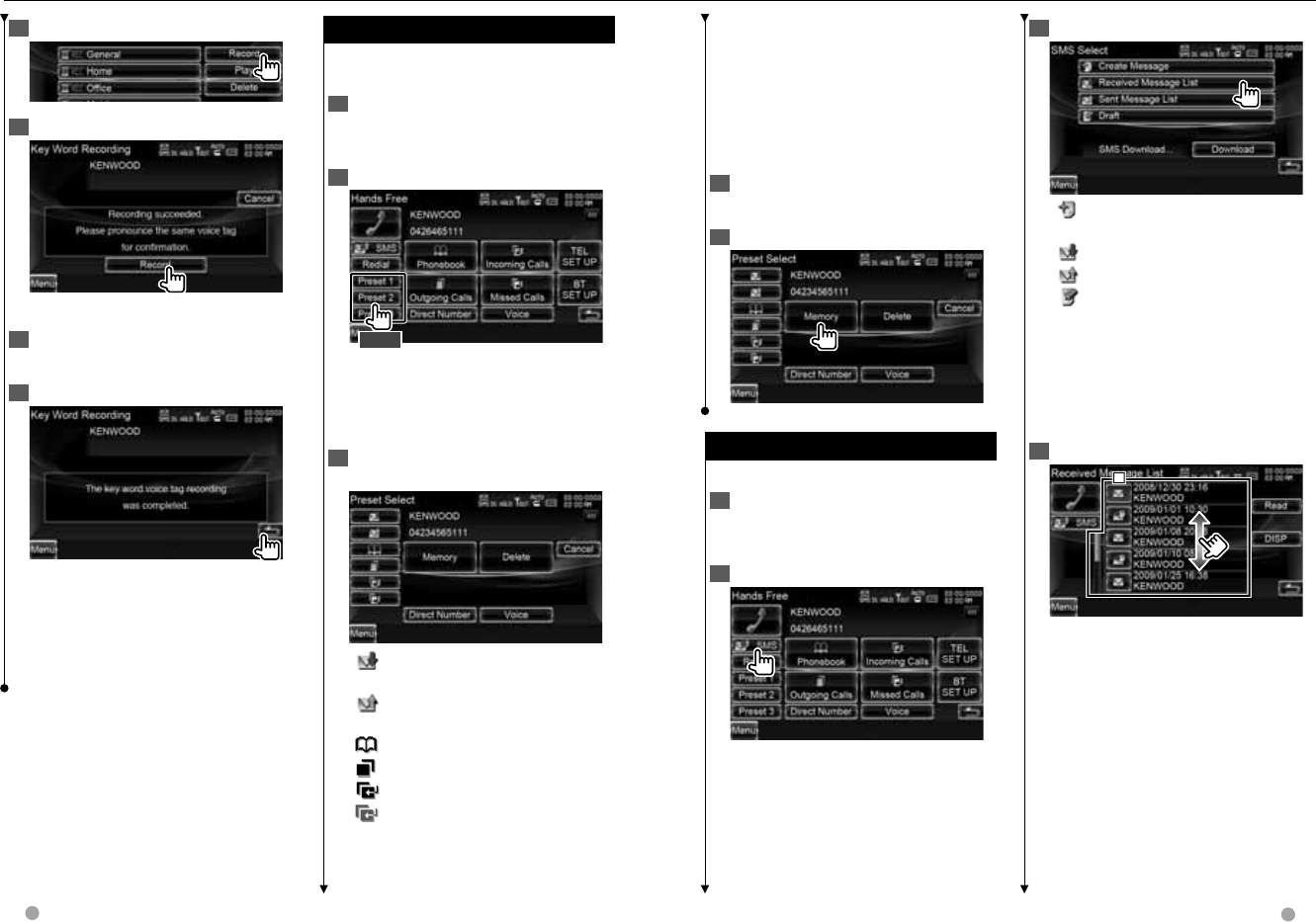
68 DNX series DNX9960/ DNX7160/ DNX7020EX DDX series DDX896/ DDX8046BT English 69
Next page 3Next page 3
DDX8 series only)
[Memory] Registers the currently
displayed phone number.
[Delete] Deletes the currently displayed
phone number. Touch to display the
confirmation screen. Touch [Yes] to
delete or [No] to cancel.
4 Search phone number to register
with each function
5 Register phone number
SMS (Short Message Service)
SMS (Short Message Service)
Uses SMS function.
1 Display the Hands-Free Control
screen
See <Making a Call> (page 60).
2 Display the SMS Select screen
3 Select a function
[] Displays the SMS Create Menu
screen. See <Create a message>.
[] Displays received message list.
[] Displays sent message list.
[] Displays the SMS Create Menu
screen. See <Create a message>.
The button will be active when any
message has been created after power-
on.
[Download] Retrieves SMS messages
from the cell-phone.
4 Select a message to display
1
1
1
1 Calls the number in the selected
message.
[DISP] Displays the selected message.
[Read] Reads out the selected message.
(DNX9960 only)
Hands Free Unit Control
4 Display voice registration screen
5 Say the voice to register (1st try)
Say within 2 seconds after the Beep.
6 Say the voice to register (2nd try)
Say within 2 seconds after the Beep.
7 End voice registration
⁄
• A message is displayed if the voice is not
recognized. Read the message for the further
operation.
• Repeat from 1st try if the voice is different from
the 1st try.
Phone Number Preset
Phone Number Preset
Registers frequently used phone number
to Hands Free control screen preset button.
1 Display the Hands-Free Control
screen
See <Making a Call> (page 60).
2 Select the Preset number to register
2 sec.
⁄
• If no Preset number is registered, pressing
this button momentarily moves to the
step 3.
3 Select the search destination of the
number to register
[] Registers from SMS received
message list.
[] Registers from SMS sent message
list.
[] Registers from Phonebook.
[] Registers from outgoing calls list.
[] Registers from incoming calls list.
[] Registers from missed calls list.
[Direct Number] Registers by entering
phone numbers.
[Voice] Registers voice for voice
recognition to preset number. (DNX7/
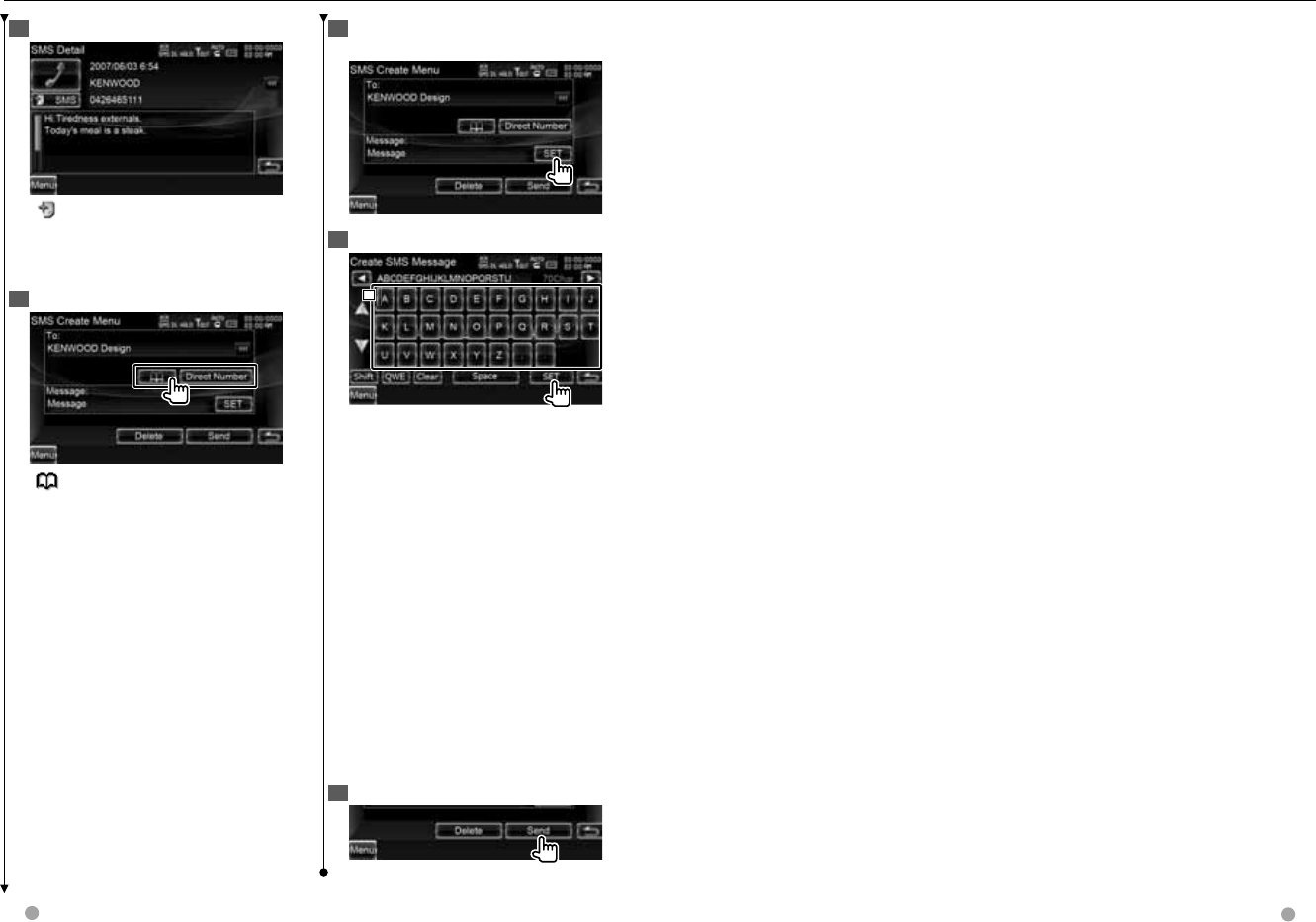
70 DNX series DNX9960/ DNX7160/ DNX7020EX DDX series DDX896/ DDX8046BT English 71
Hands Free Unit Control
5 SMS Message screen
[SMS] Creates a new message for
the selected message.
Create a message
1 Input the destination
[] Select a destination from the
phonebook.
[Direct Number] Enter the phone
number.
[SET] Display the Create SMS Message
screen.
[Send] Sends the message.
[Delete] Deletes the Draft message.
Touching the screen displays a
confirmation message. Touch [Yes]. To
cancel clearing, touch [No].
⁄
• This is displayed only when the Draft
message is being edited.
2 Display the Create SMS Message
screen
3 Create a message
1
1
1
1 Enters characters.
[2], [3] Moves the cursor.
[5], [∞] Scrolls up or down the
character button display.
[Shift] Toggles between uppercase and
lowercase.
[qwe]/ [abc]/ [ALT] Sets the key layout
of the character buttons.
abc : Alphabetical key layout.
qwe : Qwerty key layout.
ALT : Alternate key
[Clear] Erases the entered character.
If touched more than 2 seconds, all the
input characters are erased.
[Space] Enters a space.
[SET] Determines the message and
returns to the SMS Create Menu screen.
4 Send the message