JVCKENWOOD V1A005 GPS Navigation System User Manual EN KW NT3 J 5 indb
JVC KENWOOD Corporation GPS Navigation System EN KW NT3 J 5 indb
Contents
- 1. manual part 1
- 2. manual part 2
manual part 2
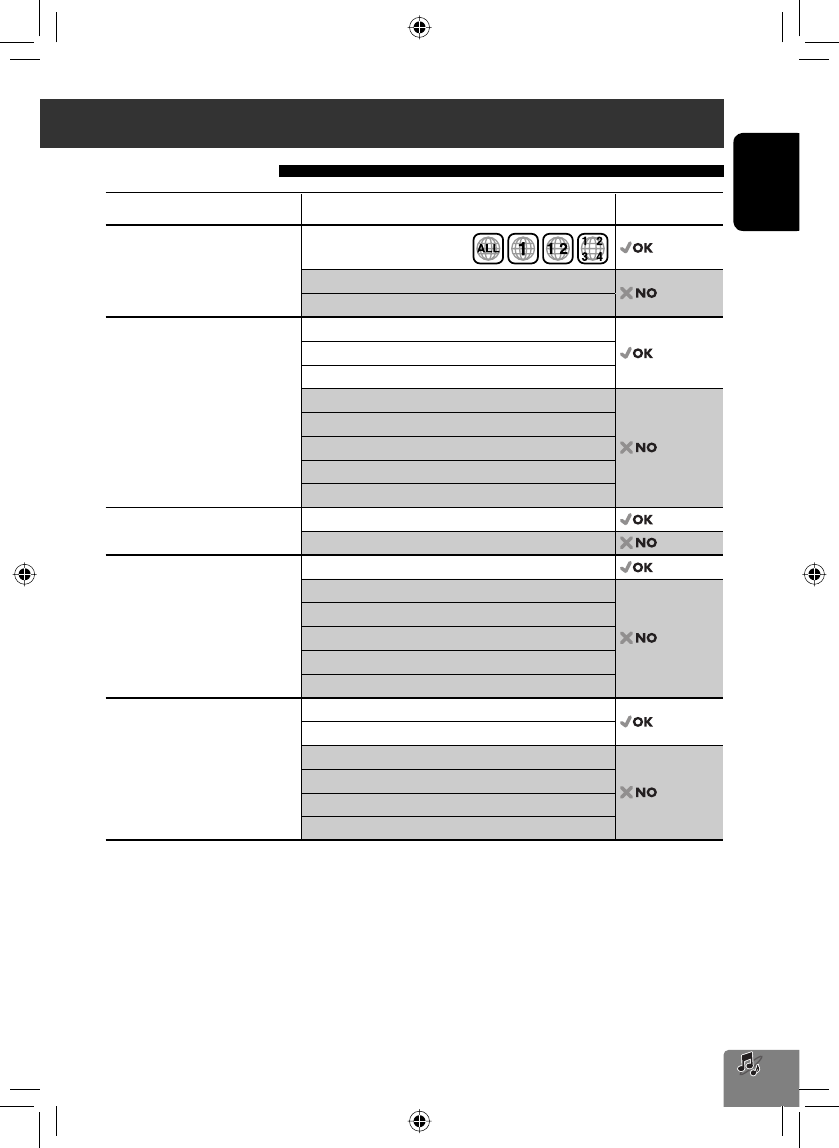
Disc operations
51
ENGLISH
Playable disc types
Disc type Recording format, file type, etc. Playable
DVD
• DTS sound cannot be reproduced
or output from this unit.
DVD Video (Region Code: 1) *1
DVD Audio
DVD-ROM
DVD Recordable/Rewritable
(DVD-R/-RW * 2, +R/+RW * 3)
• DVD Video: UDF bridge
• DVD-VR
• MP3/WAV: ISO 9660 level 1,
level 2, Romeo, Joliet
DVD Video
DVD-VR *4
MP3/WAV
JPEG
WMA/AAC
DivX/MPEG1/MPEG2/MPEG4
DVD+VR
DVD-RAM
Dual Disc DVD side
Non-DVD side
CD/VCD Audio CD/CD Text (CD-DA)
VCD (Video CD)
DTS-CD
SVCD (Super Video CD)
CD-ROM
CD-I (CD-I Ready)
CD Recordable/Rewritable
(CD-R/-RW)
• ISO 9660 level 1, level 2, Romeo,
Joliet
CD-DA
MP3/WAV
WMA/AAC
JPEG
DivX/MPEG1/MPEG2
MPEG4
*1 If you insert a DVD Video disc of an incorrect Region Code, “Region code error” appears on the screen.
*2 DVD-R recorded in multi-border format is also playable (except for dual layer discs).
DVD-RW dual layer discs are not playable.
*3 It is possible to play back finalized +R/+RW (Video format only) discs. “DVD” is selected as its disc type when a
+R/+RW disc is loaded. +RW double layer discs are not playable.
*4 This unit cannot play back contents protected with CPRM (Content Protection for Recordable Media).
EN_KW-NT3[J]5.indb 51EN_KW-NT3[J]5.indb 51 10.3.28 9:57:45 AM10.3.28 9:57:45 AM
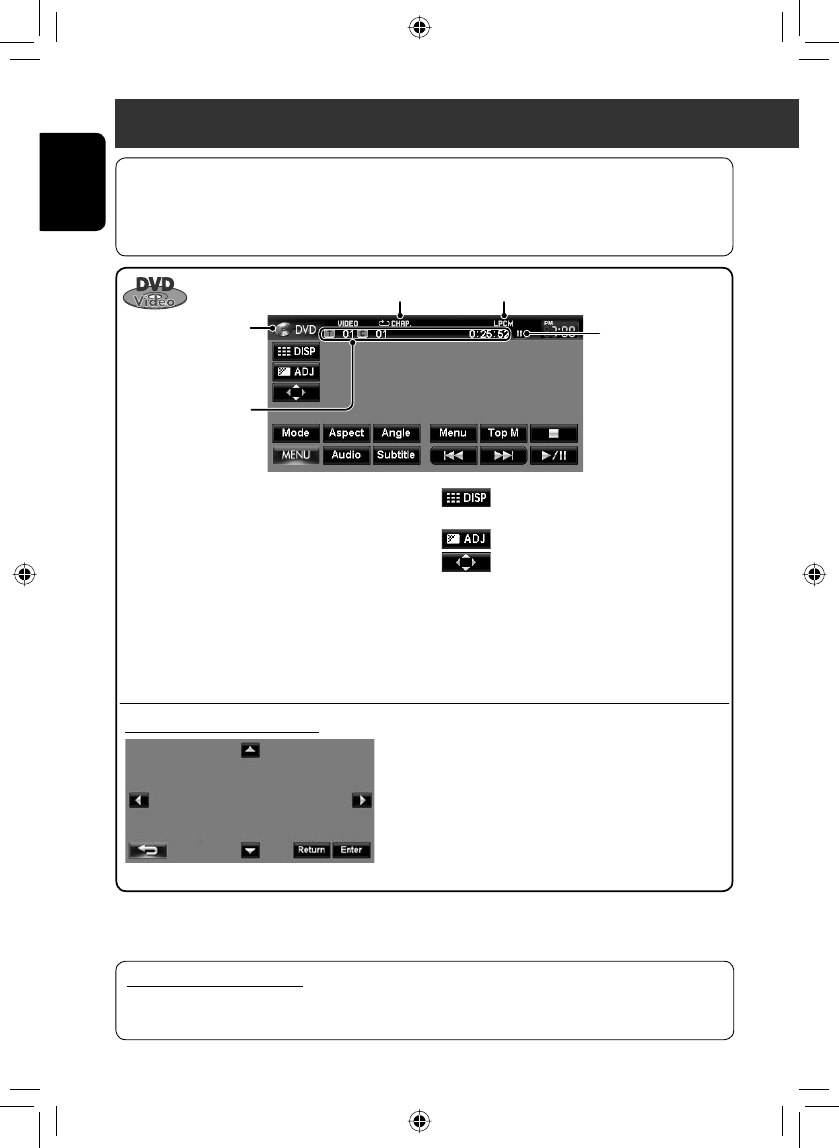
52
ENGLISH
Audio format
Title no./Chapter no./
Playing time
[3 / 8] Starts playback/pauses.
[7] Stops playback.
[4] [¢]Press: Selects chapter.
Hold: Reverse/forward search .
(Search speed: x2 ] x10)
[Aspect]Selects aspect ratio. (☞ page 68)
[Angle] Selects view angle.
[Audio] Selects audio language.
[Subtitle] Selects subtitle language.
[Menu] [Top M] Displays the disc menu.
Disc type
Playback mode
Using the menu selecting screen
Only for DVD Video/DVD-VR:
Pressing DISP or touching the screen shows the operating buttons and playback information on the screen. The
operating buttons and playback information disappear by pressing DISP or when no operation is done for about
5 seconds.
[5] [∞] [2] [3] Selects the menu items.
[Enter] Confirms the selection.
[Return] Returns to the previous menu.
[ ]Hides/displays the operating
buttons on the screen.
[ ]Adjusts the picture. (☞ page 68)
[ ]Displays the menu selecting
screen. (☞ below)
[Mode] • Selects repeat playback mode.
(☞ page 55)
• Changes the settings for disc
playback. (☞ page 56)
Caution for DualDisc playback
The Non-DVD side of a “DualDisc” does not comply with the “Compact Disc Digital Audio” standard. Therefore,
the use of Non-DVD side of a DualDisc on this product may not be recommended.
Disc operations
Playback status
(8: pause/7: stop)
EN_KW-NT3[J]5.indb 52EN_KW-NT3[J]5.indb 52 10.3.28 9:57:46 AM10.3.28 9:57:46 AM
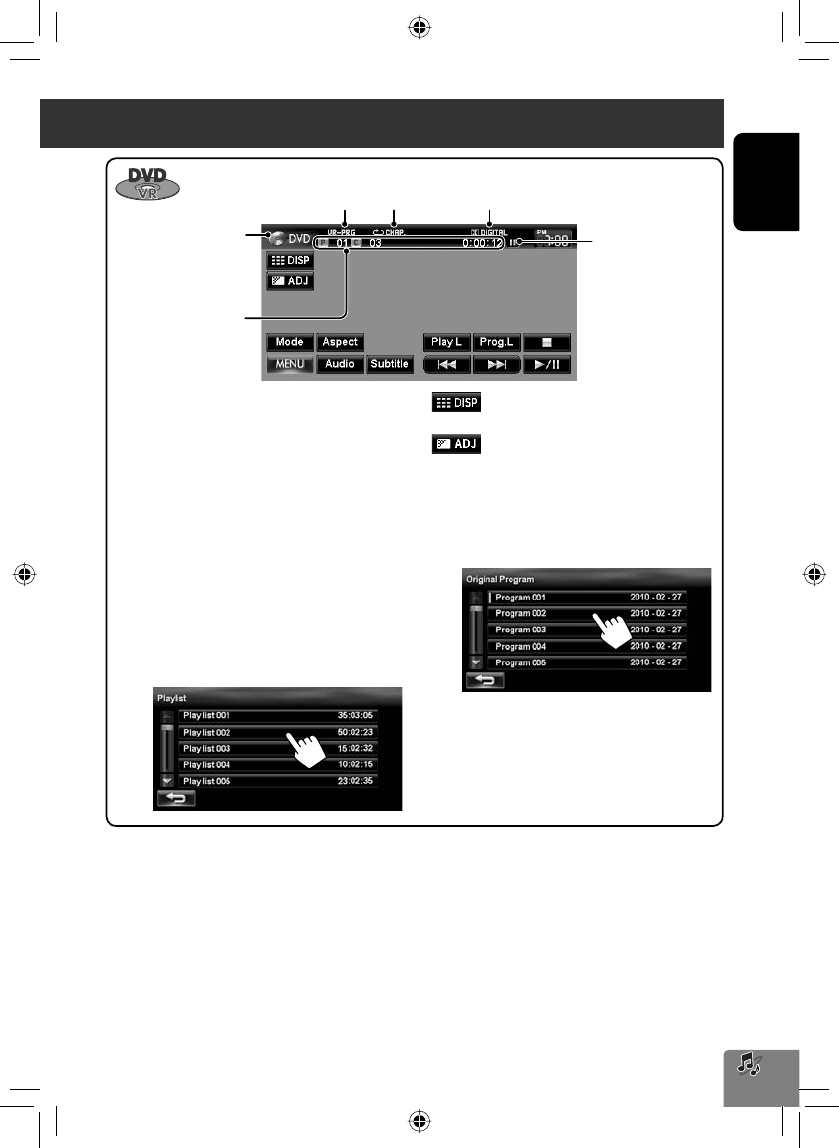
53
ENGLISH
Program no. (or Playlist
no.)/Chapter no. (or file
no.)/Playing time
[3 / 8] Starts playback/pauses.
[7] Stops playback.
[4] [¢]Press: Selects chapter.
Hold: Reverse/forward search .
(Search speed: x2 ] x10)
[Aspect]Selects aspect ratio. (☞ page 68)
[Audio] Selects audio channel (ST: stereo,
L: left, R: right).
[Subtitle] Shows (ON)/hides (OFF) the subtitle.
[Play L] Displays the Playlist.
• For details about DVD-VR
format and Playlist, refer to the
instructions supplied with the
recording equipment.
[ ]Hides/displays the operating buttons
on the screen.
[ ]Adjusts the picture. (☞ page 68)
[Mode] • Selects repeat playback mode.
(☞ page 55)
• Changes the settings for disc
playback. (☞ page 56)
[Prog.L] Displays the Original Program.
Audio format
Playback mode
Disc type
VR playback mode—VR-PRG
(program) or VR-PLAY (playlist)
Playback status
(8: pause/7: stop)
Disc operations
EN_KW-NT3[J]5.indb 53EN_KW-NT3[J]5.indb 53 10.3.28 9:57:47 AM10.3.28 9:57:47 AM
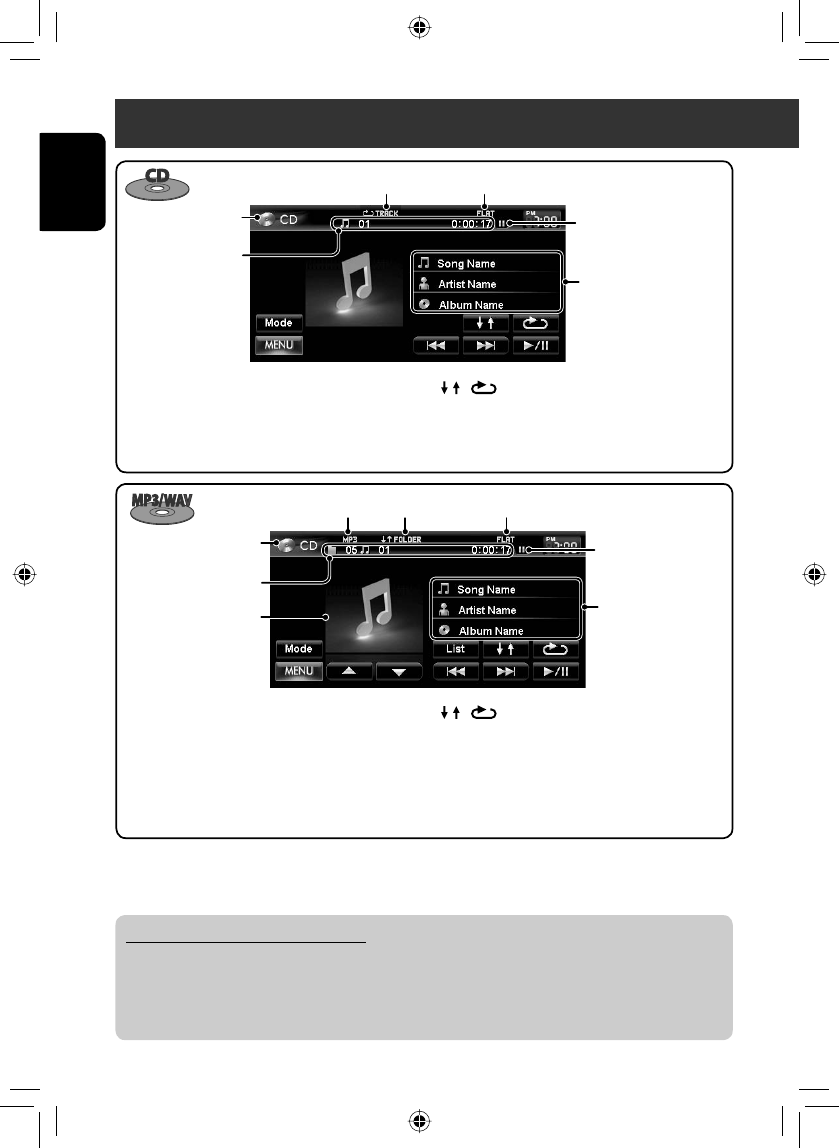
54
ENGLISH
Disc operations
[ ] [ ] Selects playback modes.
(☞ page 55)
[Mode] Changes the settings for disc
playback. (☞ page 56)
Track no./Playing time
Playback mode Sound mode (☞ page 66)
Disc type
The track information
appears when it is recorded.
[3 / 8] Starts playback/pauses.
[4] [¢]Press: Selects track.
Hold: Reverse/forward search.
(Search speed: x2 ] x10)
* When switching the folder, the folder name and file name appear for about 5 seconds even if tag data is recorded.
Audio format (MP3/WAV)
While playing, “Jacket
picture” is shown if the file
has the tag data including
“Jacket picture.”
[3 / 8] Starts playback/pauses.
[4] [¢]Press: Selects track.
Hold: Reverse/forward search .
(Search speed: x2 ] x10)
[5] [∞] Selects folder.
Folder no./Track no./
Playing time
Playback mode Sound mode (☞ page 66)
Disc type
Tag data appears only
when it is recorded. *
(Current folder name and
file name appear if not
recorded.)
[ ] [ ] Selects playback modes.
(☞ page 55)
[Mode] Changes the settings for disc
playback. (☞ page 56)
[List] Displays Folder/Track Lists.
(☞ page 11)
Playing Recordable/Rewritable discs
• This unit can recognize a total of 5 000 files and 250 folders (a maximum of 999 files per folder).
• Use only “finalized” discs.
• This unit can play back multi-session discs; however, unclosed sessions will be skipped while playing.
• Some discs or files may not be played back due to their characteristics or recording conditions.
Playback status (8: pause)
Playback status
(8: pause)
EN_KW-NT3[J]5.indb 54EN_KW-NT3[J]5.indb 54 10.3.28 9:57:48 AM10.3.28 9:57:48 AM
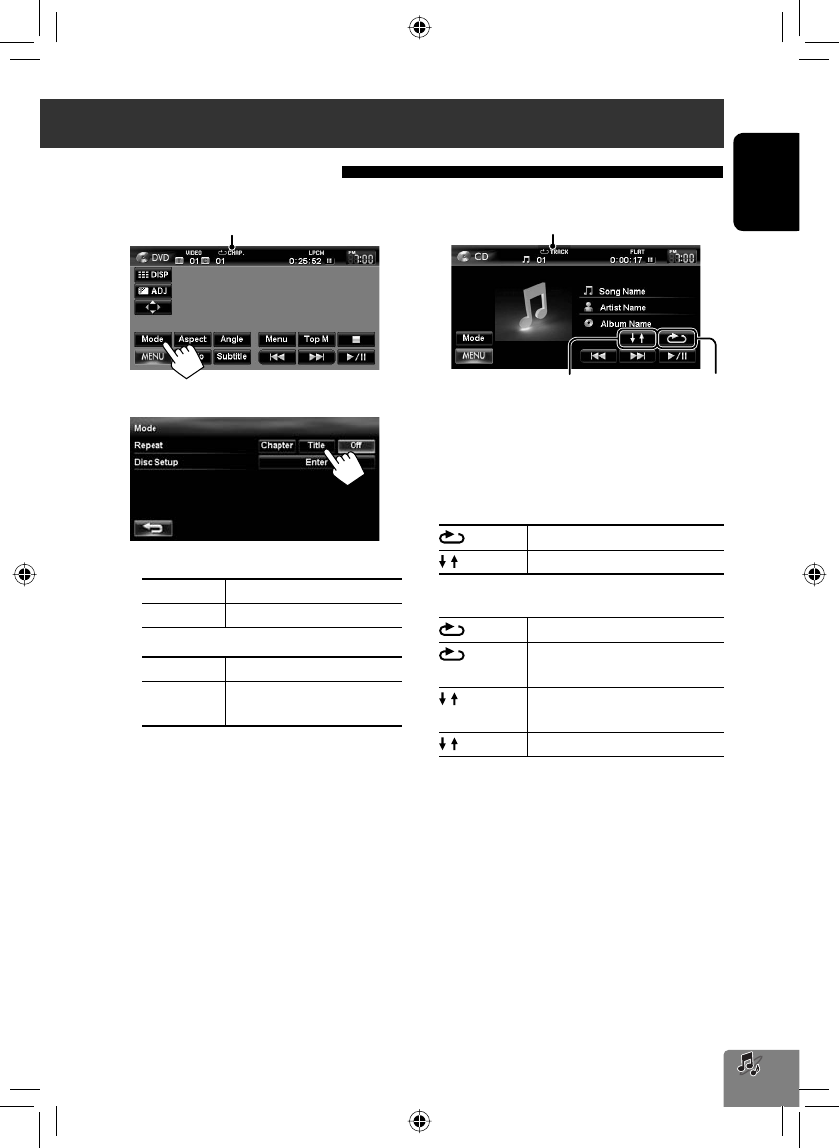
55
ENGLISH
Selecting playback modes
For CD/MP3/WAV
• You cannot activate the repeat mode and the random
mode at the same time.
• For CD:
TRACK Repeats current track.
DISC Randomly plays all tracks.
• For MP3/WAV:
TRACK Repeats current track.
FOLDER Repeats all tracks of the current
folder.
FOLDER Randomly plays all tracks of current
folder, then tracks of next folders.
DISC Randomly plays all tracks.
• Press the button repeatedly until the desired
playback mode is selected.
To cancel, press the button repeatedly until the
indicator disappears.
For DVD/DVD-VR
1
2 Select Repeat mode.
• For DVD:
Chapter Repeats current chapter.
Title Repeats current title.
• For DVD-VR
Chapter Repeats current chapter.
Program Repeats current program (not
available for Playlist playback).
To cancel, select <Off>.
Selects Repeat
playback mode
Selects Random
playback mode
Playback mode
Playback mode
Disc operations
EN_KW-NT3[J]5.indb 55EN_KW-NT3[J]5.indb 55 10.3.28 9:57:50 AM10.3.28 9:57:50 AM
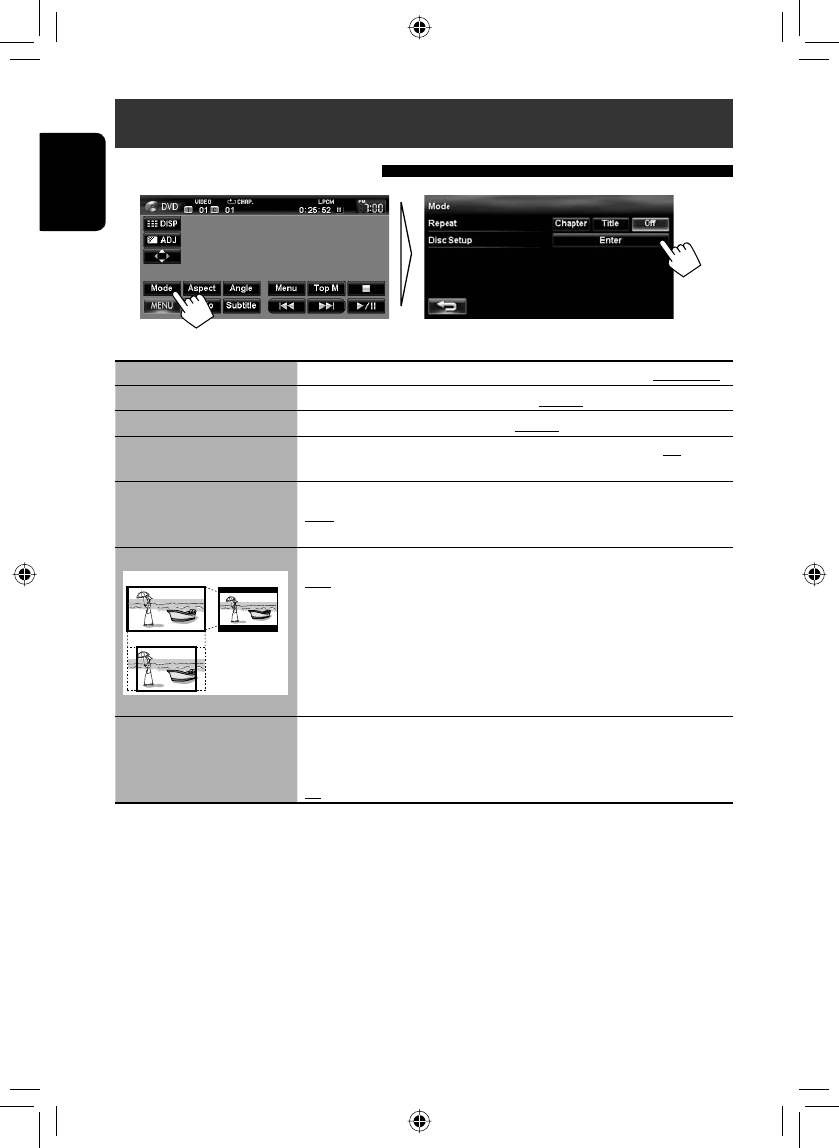
56
ENGLISH
Disc operations
Settings for the disc playback
Disc Setup items Selectable settings Initial: Underlined
Menu Language Select the initial disc menu language; Initial English (☞ also page 73).
Audio Language Select the initial audio language; Initial English (☞ also page 73).
Subtitle Language Select the initial subtitle language or erase the subtitle (Off); Initial Off
(☞ also page 73).
Video Output Format Select the color system of the external monitor.
NTSC, PAL
• This setting is valid only to the external monitor connected.
Monitor Type
16:9 4:3LB
4:3PS
Select the monitor type to watch a wide screen picture on the external monitor.
16:9 : Select when the aspect ratio of the external monitor is 16:9.
4:3LB (Letterbox)/4:3PS (Pan Scan): Select when the aspect ratio of the
external monitor is 4:3.
• When you select <16:9> for a picture whose aspect ratio is 4:3, the picture
slightly changes due to the process for converting the picture width.
• Even if <4:3PS> is selected, the screen size may become <4:3LB> for some
discs.
D. Range Compres. You can enjoy a powerful sound at a low volume level while playing Dolby
Digital software.
Auto : Select to apply the effect to multi-channel encoded software.
On : Select to always use this function.
EN_KW-NT3[J]5.indb 56EN_KW-NT3[J]5.indb 56 10.3.28 9:57:50 AM10.3.28 9:57:50 AM
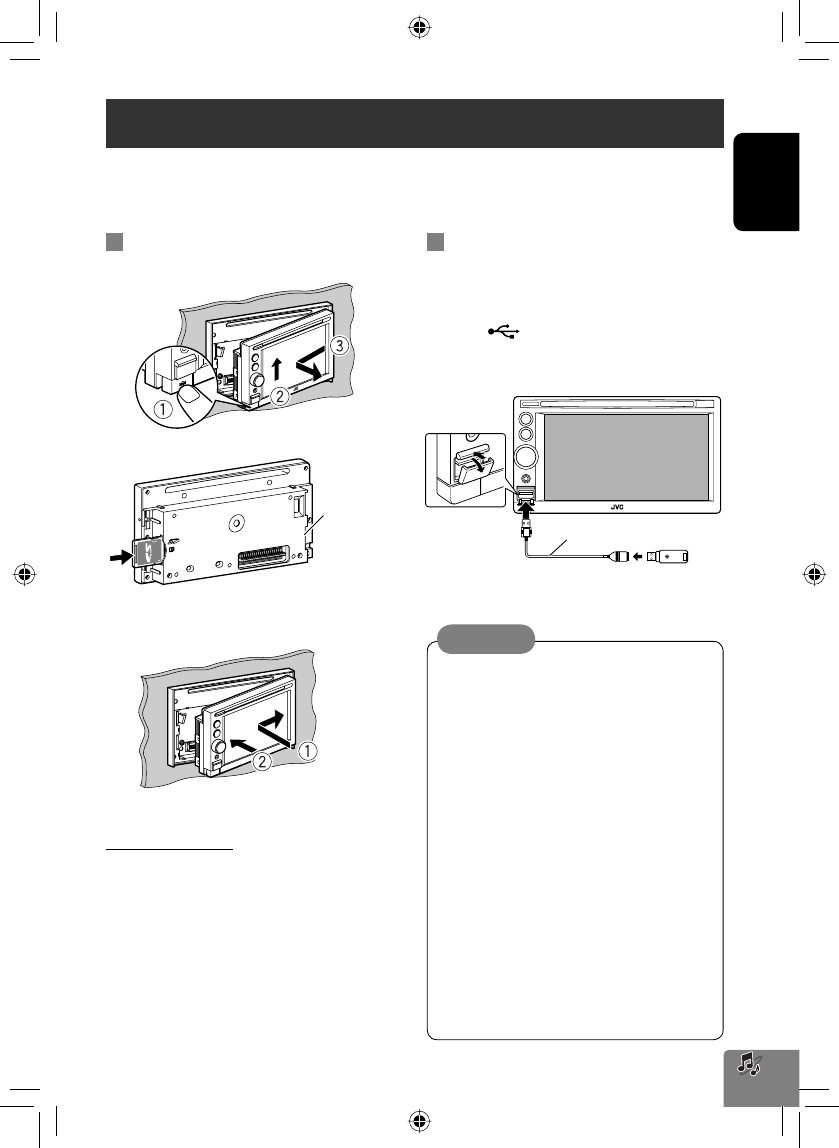
57
ENGLISH
SD/USB operations
This unit can play the MP3/WMA files stored in SD card/USB mass storage class device.
• All tracks in the SD card/USB device will be played repeatedly until you change the source.
• Make sure all important data has been backed up.
Inserting SD card
1 Detach the monitor panel.
2 Insert an SD card.
Push in the SD card until you hear a clicking sound.
3 Attach the monitor panel.
The source changes to “SD” and playback starts.
To eject the SD card
Detach the monitor panel, then push in the SD card
lightly.
Monitor panel
Connecting USB device
You can connect a USB mass storage class device such as
a USB memory, Digital Audio Player, etc. to the unit.
• You cannot connect a computer or portable HDD to
the USB ( ) terminal of the unit.
• When connecting a USB device, refer also to its
instructions.
The source changes to “USB” and playback starts.
• Avoid using the USB device if it might hinder your
safety driving.
• Do not start the car engine if a USB device is
connected.
• Do not pull out and attach the USB device
repeatedly while “File Check” is shown on the
screen.
• Disconnect a USB device while playback is paused
or another source is selected.
• Electrostatic shock at connecting a USB device
may cause abnormal playback of the device. In
this case, disconnect the USB device then reset it
and detach the monitor panel (then attach it).
• Do not leave a USB device in the car, expose to
direct sunlight, or high temperature to avoid
deformation or cause damages to the device.
• For more details about USB operations,
☞ page 72.
Caution:
USB cable (not supplied)
EN_KW-NT3[J]5.indb 57EN_KW-NT3[J]5.indb 57 10.3.28 9:57:51 AM10.3.28 9:57:51 AM
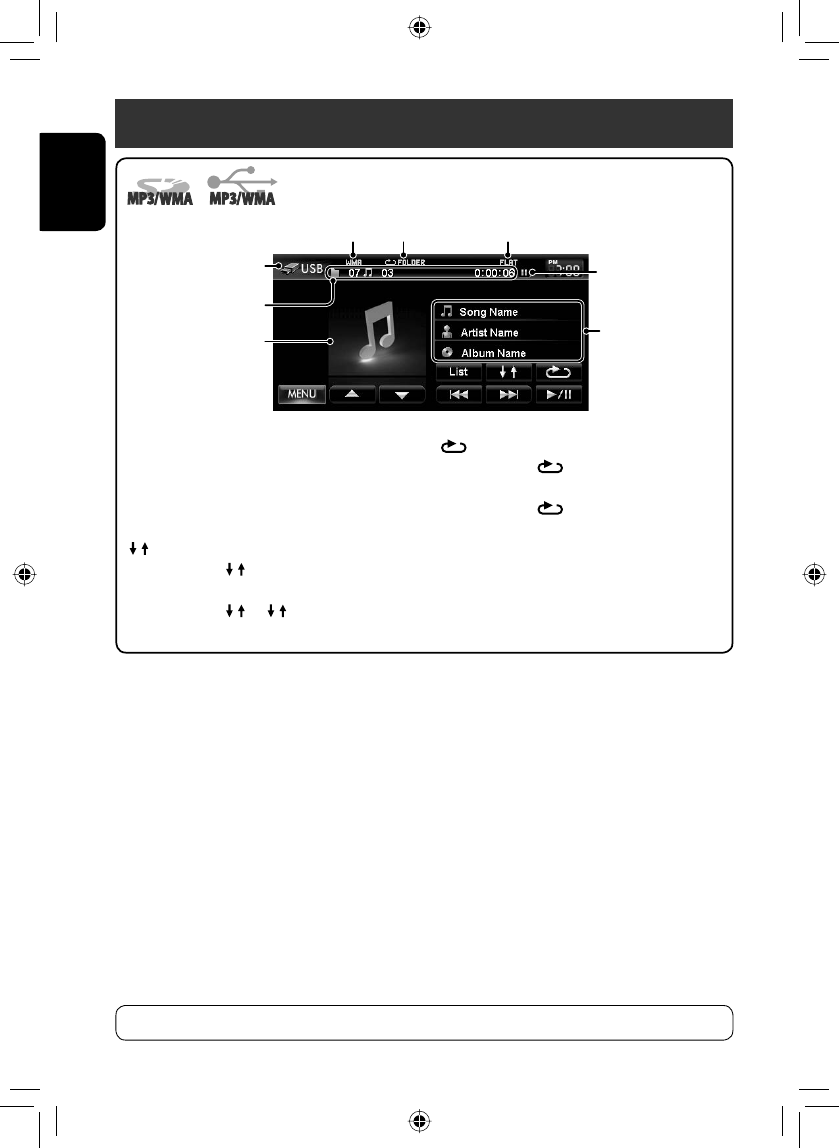
58
ENGLISH
*1 When switching the folder, the folder name and file name appear for about 5 seconds even if tag data is recorded.
*2 To cancel random or repeat mode, press the button repeatedly until the indicator disappears.
*3 You cannot activate the repeat mode and the random mode at the same time.
Source type (“SD” or “USB”)
[ ] Selects Repeat playback mode. *2 *3
• TRACK: Repeats current
track.
• FOLDER: Repeats all tracks of
the current folder.
[List] Displays Folder/Track Lists.
(☞ page 11)
Audio format
(MP3/WMA)
While playing, “Jacket
picture” is shown if the file
has the tag data including
“Jacket picture.”
Folder no./Track no./
Playing time
Playback mode Sound mode (☞ page 66)
[3 / 8] Starts playback/pauses.
[4] [¢]Press: Selects track.
Hold: Reverse/forward search.
(Search speed: x10)
[5] [∞] Selects folder.
[ ] Selects Random playback mode. *2 * 3
• FOLDER: Randomly plays all
tracks of the folder.
• SD/ USB: Randomly plays
all tracks.
• This unit can recognize a total of 5 000 files and 999 folders (a maximum of 999 files per folder).
Tag data appears only
when it is recorded. *1
(Current folder name
and file name appear if
not recorded.)
Playback status
(8: pause)
SD/USB operations
• While playing from a USB device, the playback order may differ from other players.
• This unit may be unable to play back some USB devices or some files due to their characteristics or recording
conditions.
• This unit may not play back files in a USB device properly when using a USB extension cord.
• This unit cannot assure proper functions or supply power to all types of the devices.
EN_KW-NT3[J]5.indb 58EN_KW-NT3[J]5.indb 58 10.3.28 9:57:53 AM10.3.28 9:57:53 AM

59
ENGLISH
Listening to the iPod/iPhone device
Connecting iPod/iPhone
• Use the following cables:
– To listen to the music: USB 2.0 cable (accessory
of the iPod/iPhone)
– To watch the video: USB Audio and Video cable
for iPod/iPhone—KS-U29 (not supplied)
• When you turn on this unit, the iPod/iPhone is
charged through the unit.
• You can control the following iPod/iPhone models:
– iPod with video (5th Generation) *
– iPod classic *
– iPod nano (1st Generation)
– iPod nano (2nd Generation)
– iPod nano (3rd Generation) *
– iPod nano (4th Generation) *
– iPod nano (5th Generation) *
– iPod touch (1st Generation) *
– iPod touch (2nd Generation) *
– iPhone*
– iPhone 3G *
– iPhone 3GS *
* To watch the video with its audio, connect the iPod/
iPhone using USB Audio and Video cable (KS-U29, not
supplied).
Setting the iPod control mode and the speed
of the audio books
Audiobooks
Select the speed of audio books.
iPod Control Mode
• When using iPod nano (1st Generation) or iPod
with video (5th Generation), only <Head> mode is
selectable.
Head Controls playback from this unit.
iPod Controls audio/video playback from the
iPod/iPhone.
• Playback information is shown.
Ext Allows any audio/video signals from
iPod/iPhone.
• No information is shown.
For some iPod/iPhone models, the performance may be abnormal or unstable during operation. In this case,
disconnect the iPod/iPhone device, then check its condition.
If the performance is not improved or slow, reset your iPod/iPhone.
USB 2.0 cable (accessory of
the iPod/iPhone)
KS-U29 (not supplied)
or
EN_KW-NT3[J]5.indb 59EN_KW-NT3[J]5.indb 59 10.3.28 9:57:54 AM10.3.28 9:57:54 AM
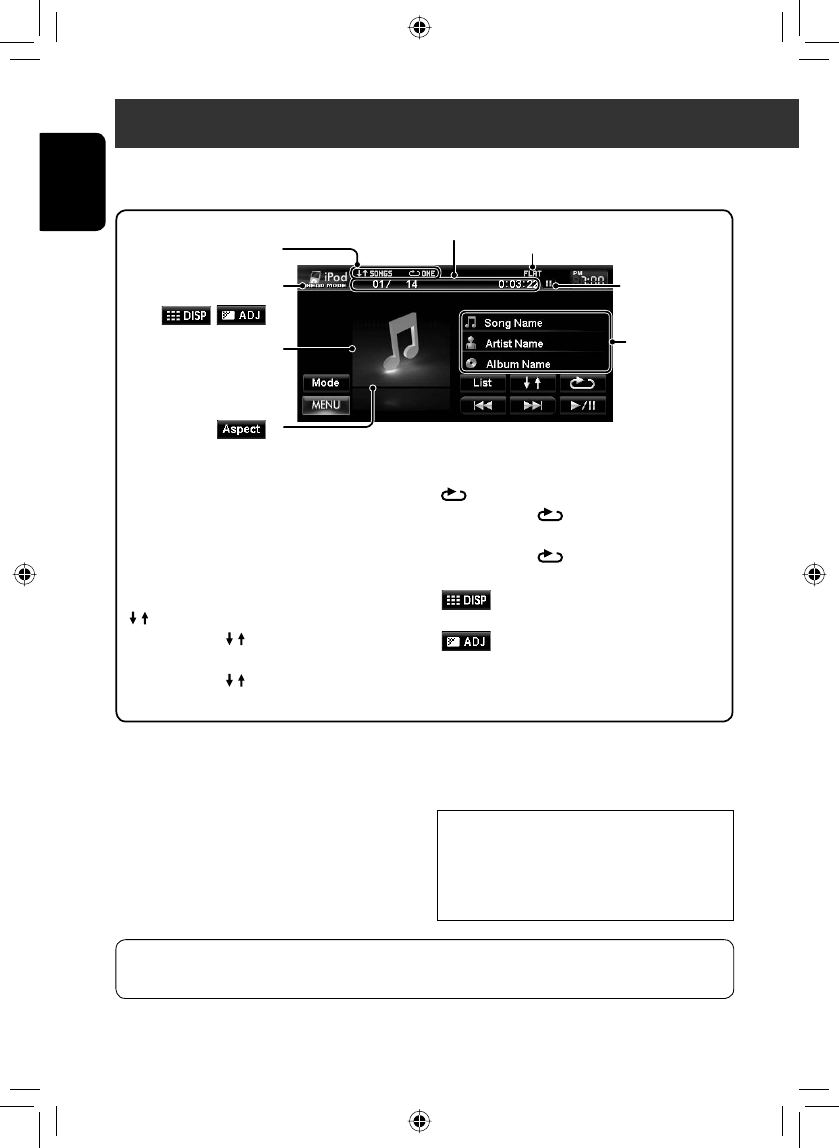
60
ENGLISH
*1 Appears only when video is played back.
*2 To cancel random or repeat mode, press the button repeatedly until the indicator disappears.
Track no./Total track number/Playing time
iPod control mode (☞ page 59)
Playback mode Sound mode (☞ page 66)
While playing, Artwork (the
picture displayed on the screen
of iPod/iPhone) is shown if the
song contains the Artwork.
[3 / 8] Starts playback/pauses.
[4] [¢]Press: Selects track/video.
Hold: Reverse/forward search.
[List] Displays the Music/Video menu on
the iPod/iPhone. (☞ page 61)
[Aspect] *1Selects aspect ratio. (☞ page 68)
[] Selects Random playback mode. *2
• SONGS: Functions the same as
“Shuffle Songs.”
• ALBUMS: Functions the same
as “Shuffle Albums.”
[]Selects Repeat playback mode. *2
• ONE: Functions the same as
“Repeat One.”
• ALL: Functions the same as
“Repeat All.”
[ ]*1Hides/displays the operating buttons
on the screen.
[ ]*1Adjusts the picture. (☞ page 68)
[Mode] Changes the iPod control mode or
speed of audio books. (☞ page 59)
If the iPod/iPhone does not play correctly, update your iPod/iPhone software to the latest version. For details
about updating your iPod/iPhone, visit <http://www.apple.com/>.
*1
Playback status
(8: pause/7: stop)
Song/video
information
• You cannot resume playback for video sources under some conditions.
• When playing back a track containing Artwork ,
operating buttons temporarily disappear while
loading its Artwork.
Notice:
When operating an iPod/iPhone, some operations
may not be performed correctly or as intended. In
this case, visit the following JVC web site: <http://
www.jvc.co.jp/english/car/> (English website only)
, *1
Listening to the iPod/iPhone device
• The operations explained in this manual are under <Head> mode (☞ page 59).
• When <iPod> or <Ext> mode is selected, only [Mode] is displayed.
EN_KW-NT3[J]5.indb 60EN_KW-NT3[J]5.indb 60 10.3.28 9:57:56 AM10.3.28 9:57:56 AM
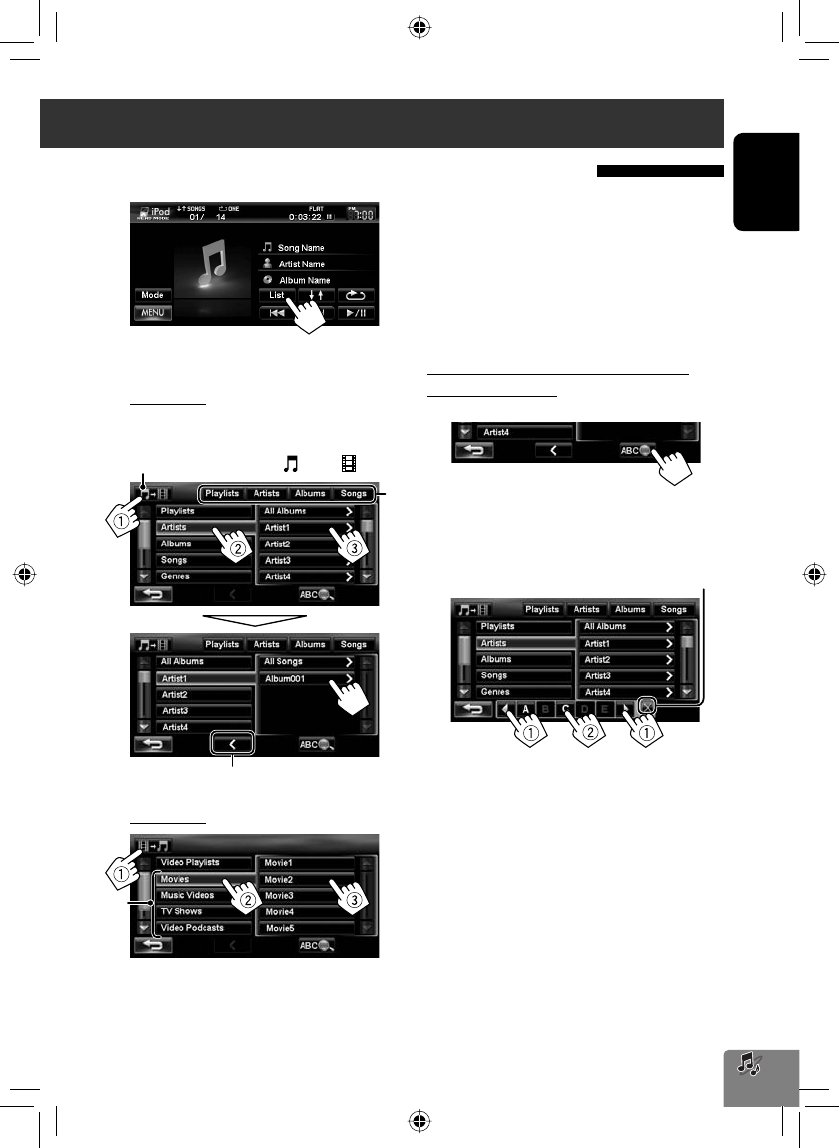
*1
*2
61
ENGLISH
1
2 Select the menu (Music or Video) (1), a
category (2), then a desired item (3).
Music menu:
Select the item in the selected layer until a desired
track starts playing.
Video menu:
• Available categories depend on the type of your iPod/
iPhone.
*1 You can also select the category by pressing the
corresponding tab.
*2 These categories are shown in the language selected
on your iPod/iPhone.
Searching items in the selected category by
alphabet and number
1
2 Display the first character of the title of the
item you want to search for (1), then search
for an item (2).
Press the character button repeatedly until the
desired item is displayed.
• Only available characters are selectable.
• When selecting other character than the
alphabet, press [#].
3 Select the desired item from the list.
Selecting a track/video from menu on the iPod/iPhone
Corresponding icon lights in orange. ( : Music / : Video)
Returns to the previous layer
Erases the search operation buttons
Listening to the iPod/iPhone device
EN_KW-NT3[J]5.indb 61EN_KW-NT3[J]5.indb 61 10.3.28 9:57:57 AM10.3.28 9:57:57 AM
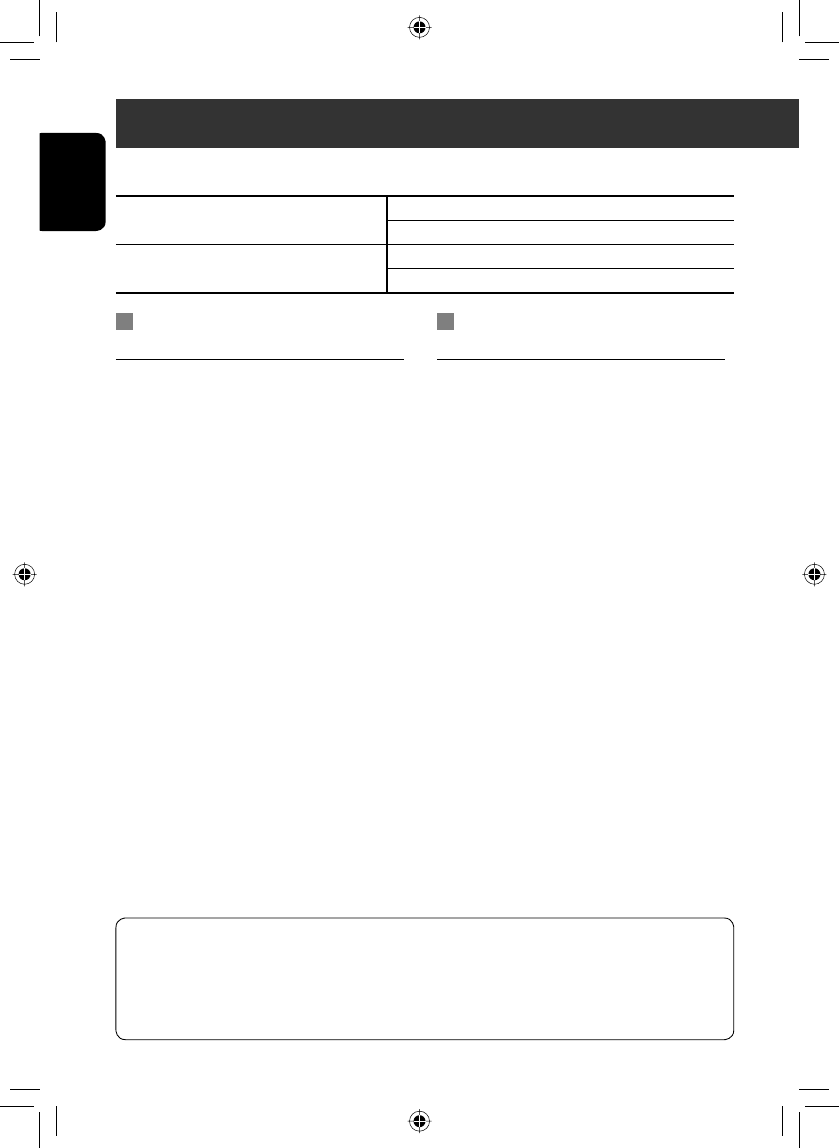
62
ENGLISH
For SIRIUS Radio
Activate your subscription after connection:
1 Select “SAT” as the source. (☞ page 44)
The SIRIUS Satellite radio starts updating all the
SIRIUS channels. (☞ “GCI update” below.)
• Once completed, SIRIUS Satellite radio tunes in
to the preset channel, CH184.
2 Check your SIRIUS ID.
Press [Mode] to show SIRIUS ID. (☞ page 63)
3 Contact SIRIUS on the internet at
<http://activate.siriusradio.com/> to
activate your subscription, or you can
call SIRIUS toll-free at 1-888-539-SIRIUS
(7474).
“Subscription Updated. Press Any Key to Continue.”
appears on the screen once subscription has been
completed.
For XM Radio
Activate your subscription after connection:
• Only Channel 0, 1, and 247 are available before
activation.
1 Select “SAT” as the source. (☞ page 44)
XM Tuner * starts updating all the XM channels.
“Channel 1” is tuned in automatically. (☞ “GCI
update” below.)
* XM Tuner: XMDirect ™ Tuner Box or XMDirect2
Tuner System
2 Check your XM Satellite Radio ID labelled
on the casing of the XM Tuner, or tune in
to “Channel 0” (☞ page 63).
3 Contact XM Satellite radio on
the internet at <http://xmradio.
com/activation/> to activate your
subscription, or you can call 1-800-XM-
RADIO (1-800-967-2346).
Once completed, the unit tunes in to one of the
available channels (Channel 4 or higher).
Listening to the satellite radio
Before operating, connect either one of the following (separately purchased) to the satellite unit connector on the
rear of this unit.
To listen to the SIRIUS Satellite radio SC-C1 and KS-SRA100
PnP, SC-VDOC1 and KS-SRA100
To listen to the XM Satellite radio JVC Smart Digital Adapter–XMDJVC100
CNP2000UC and CNPJVC1
GCI (Global Control Information) update:
• If channels are updated after subscription, updating starts automatically, and no sound can be heard.
For SIRIUS : “Updating” appears.
For XM : “Channel Not Authrized” appears.
• Updating takes a few minutes to complete.
EN_KW-NT3[J]5.indb 62EN_KW-NT3[J]5.indb 62 10.3.28 9:57:59 AM10.3.28 9:57:59 AM
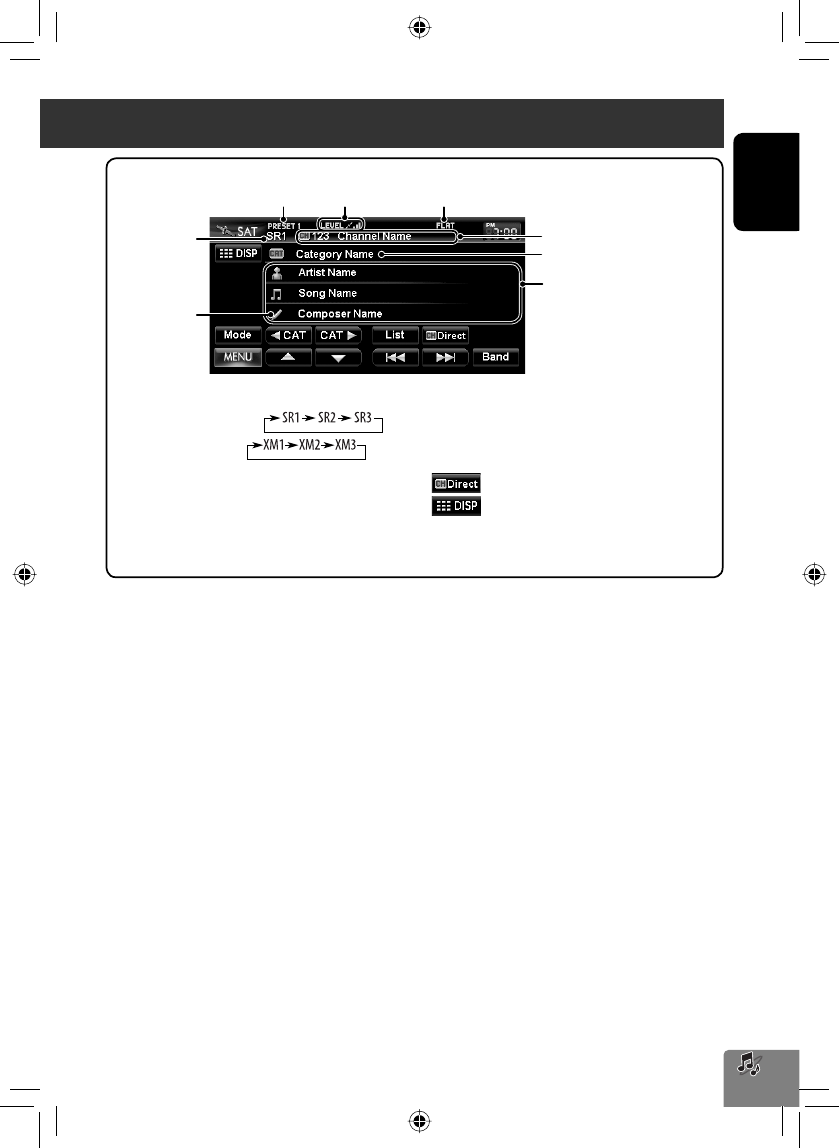
ENGLISH
63
Signal Reception
indicator
Channel no./Channel name
Band
Sound mode (☞ page 66)Preset no.
The song information currently
received
[Band] Selects the band.
For SIRIUS:
For XM:
[4] [¢]Press: Selects a channel.
Hold: Changes the channel rapidly.
– While searching, invalid and
unsubscribed channels are
skipped.
[5] [∞] Selects a preset channel.
[2 CAT]
[CAT 3]
Selects a category.*
[List] Displays the Category/Channel List.
[ ]Selects a channel directly.
[ ]Switches between preset list screen
and tuner source screen.
[Mode] Only for SIRIUS: Shows the SIRIUS ID.
Only for SIRIUS
* For SIRIUS Radio:
– To select a channel from all categories, select <ALL>.
For XM Radio:
– To select a channel from all categories (including non-categorized channels), press [5] or [∞].
– If you do not select a channel within 15 seconds, the category selected is canceled. You can select a channel from all
categories now.
• To know more about SIRIUS Satellite radio or to sign up, visit <http://www.sirius.com>.
• For the latest channel listings and programming information, or to sign up for XM Satellite radio, visit <http://
www.xmradio.com>.
Listening to the satellite radio
Category name
EN_KW-NT3[J]5.indb 63EN_KW-NT3[J]5.indb 63 10.3.28 9:58:00 AM10.3.28 9:58:00 AM
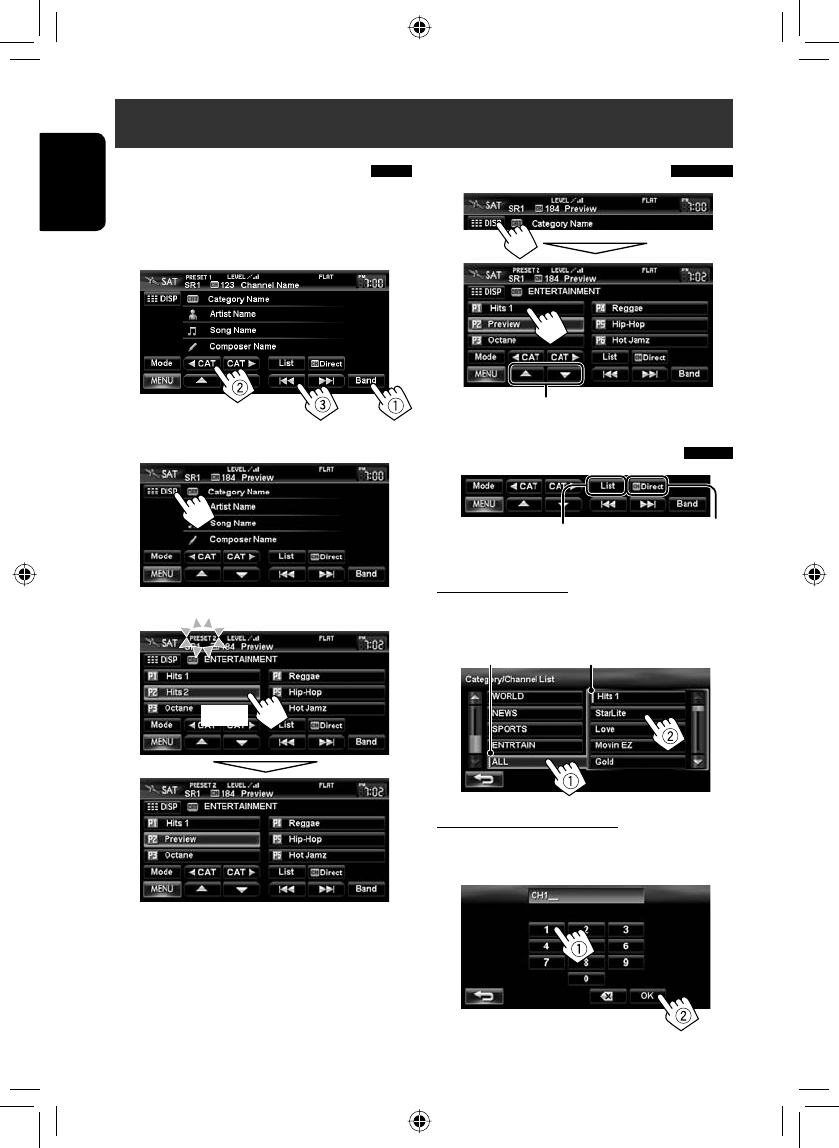
64
ENGLISH
[Hold]
Selecting preset channels
Selecting a channel quickly
Selecting on the list
Select a category (1), then a channel (2) from
the selected category.
Selecting a channel directly
Enter the channel number (1), then
confirm (2).
Storing channels in memory
You can preset six channels for each band.
1 Tune in to a station you want to preset.
(☞ page 63)
2 Display the preset list.(☞ page 63)
3 Select a preset number.
Current category Current channel
Select a channel from the
Category/Channel List
Select a channel directly by
entering channel number
Listening to the satellite radio
Also changes preset channels
EN_KW-NT3[J]5.indb 64EN_KW-NT3[J]5.indb 64 10.3.28 9:58:01 AM10.3.28 9:58:01 AM
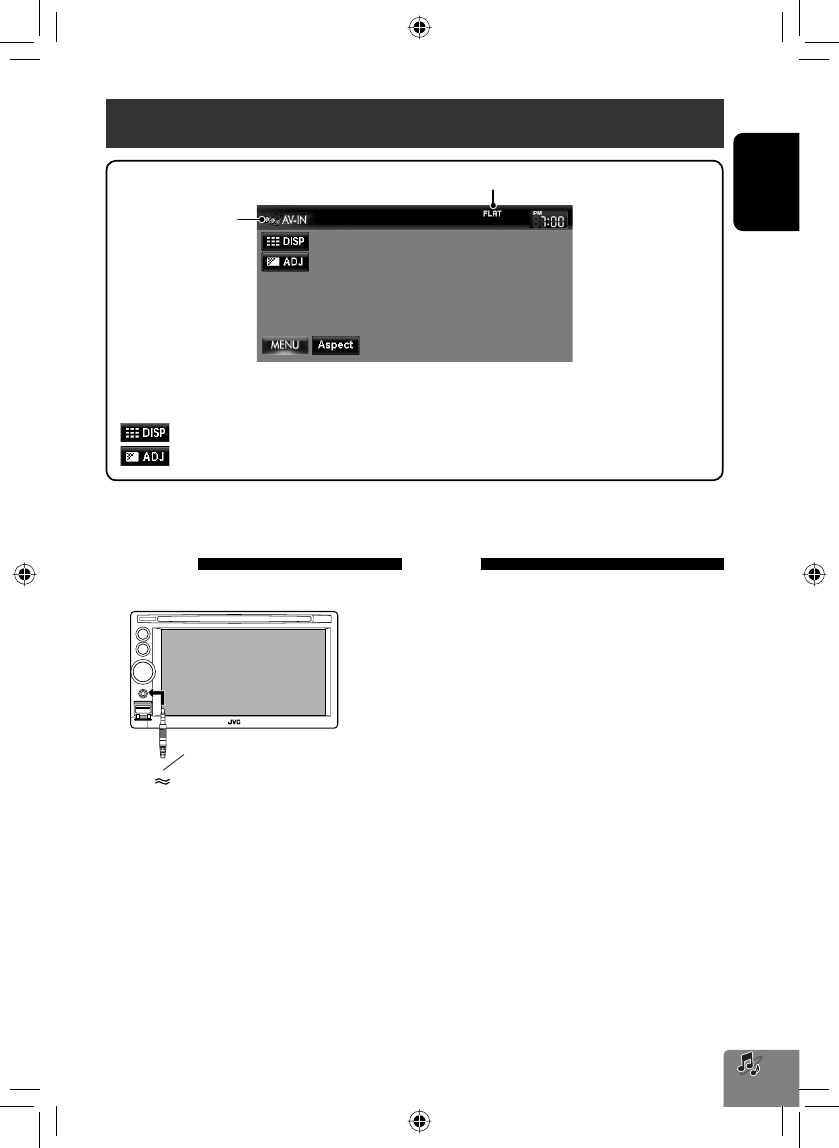
ENGLISH
65
Using other external components
Sound mode (☞ page 66)
Front AUX
1 Connect an external component.
2 Select “Front AUX” as the source.
(☞ page 44)
3 Turn on the connected component and
start playing the source.
AV mini cord (not supplied)
AV-IN
You can connect an external component to the LINE
IN/VIDEO IN jacks. (☞ Installation/Connection Manual)
1 Select “AV-IN” as the source. (☞ page 44)
2 Turn on the connected component and
start playing the source.
Source type
(“Front AUX” or
“AV-IN”)
The following buttons appear while playing video with “AV-IN” selected as the source.
[Aspect]Selects aspect ratio. (☞ page 68)
[ ]Hides/displays the operating buttons on the screen.
[ ]Adjusts the picture. (☞ page 68)
• Select an appropriate setting on <Front Aux Input> or <AV Input>. (☞ pages 70 and 71)
EN_KW-NT3[J]5.indb 65EN_KW-NT3[J]5.indb 65 10.3.28 9:58:02 AM10.3.28 9:58:02 AM
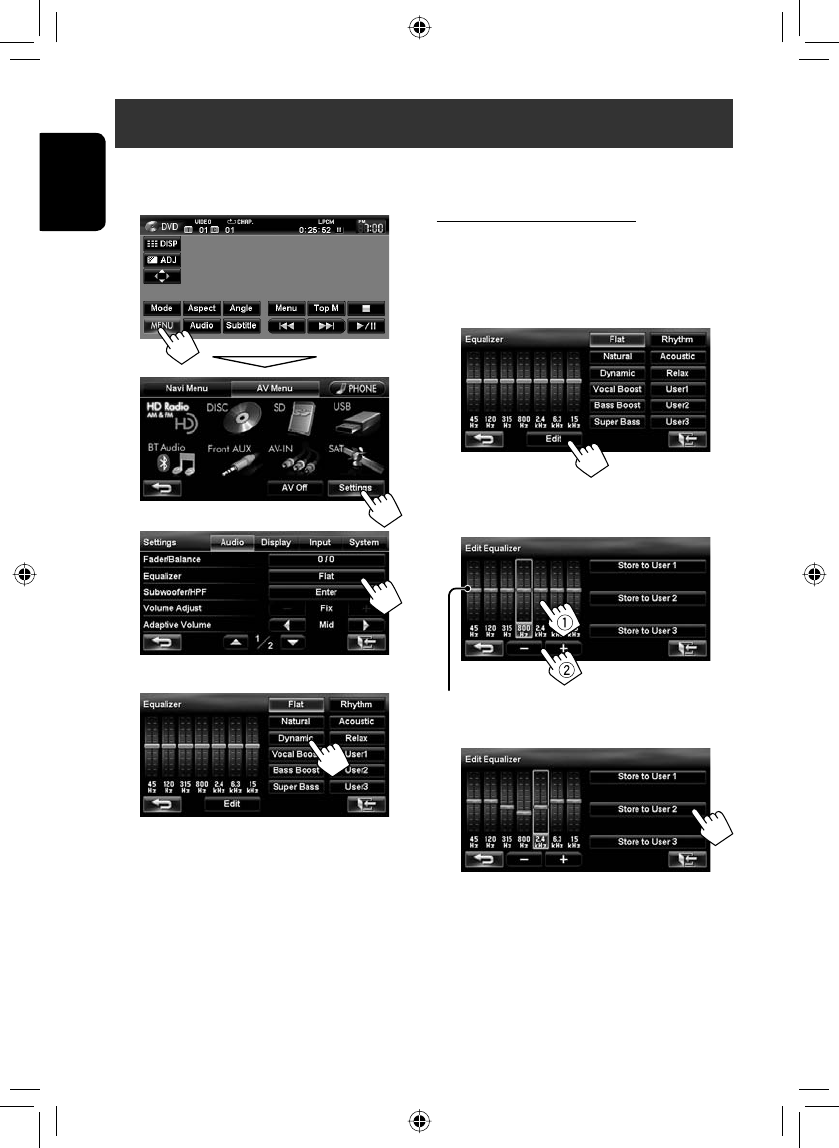
66
ENGLISH
1
2
3 Select a sound mode.
Sound equalization
Storing your own adjustments
You can store your adjustments into <User1>,
<User2>, and <User3>.
1 Repeat steps 1 and 2, then in step 3 on the
left...
2 Select the frequency (1), then adjust the
frequency level (2).
3 Store the adjustment.
You can select a preset sound mode suitable to the music genre.
You can also customize the sound mode.
Also adjusts the frequency level
EN_KW-NT3[J]5.indb 66EN_KW-NT3[J]5.indb 66 10.3.28 9:58:03 AM10.3.28 9:58:03 AM
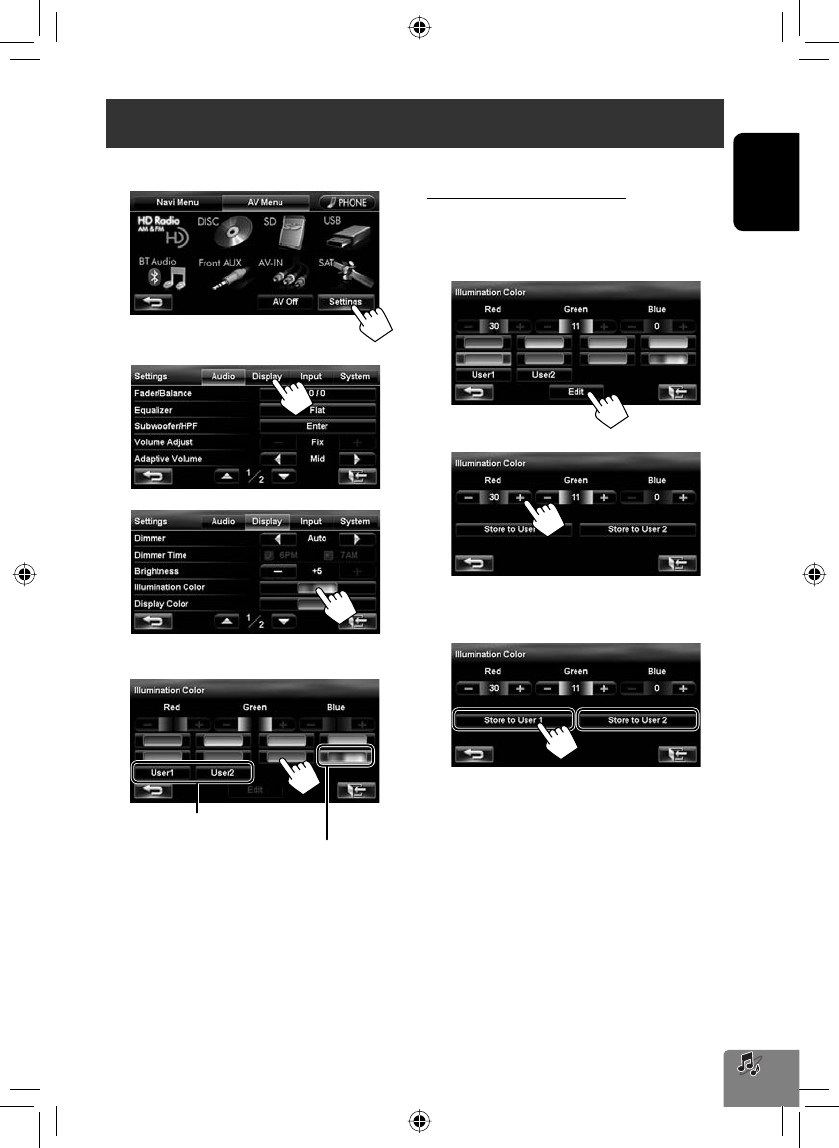
ENGLISH
67
Changing illumination color
You can change the illumination color of the buttons on the monitor panel.
1
2
3
4 Select a color.
Storing your own adjustments
• When variable color illumination is selected, you
cannot adjust the color.
1 After selecting a color in step 4 on the left...
2 Adjust the color.
3 Store the adjustment into <User1> or
<User2>.
Your own color stored (☞ right)
Variable color illumination
• Illumination color changes gradually.
EN_KW-NT3[J]5.indb 67EN_KW-NT3[J]5.indb 67 10.3.28 9:58:04 AM10.3.28 9:58:04 AM
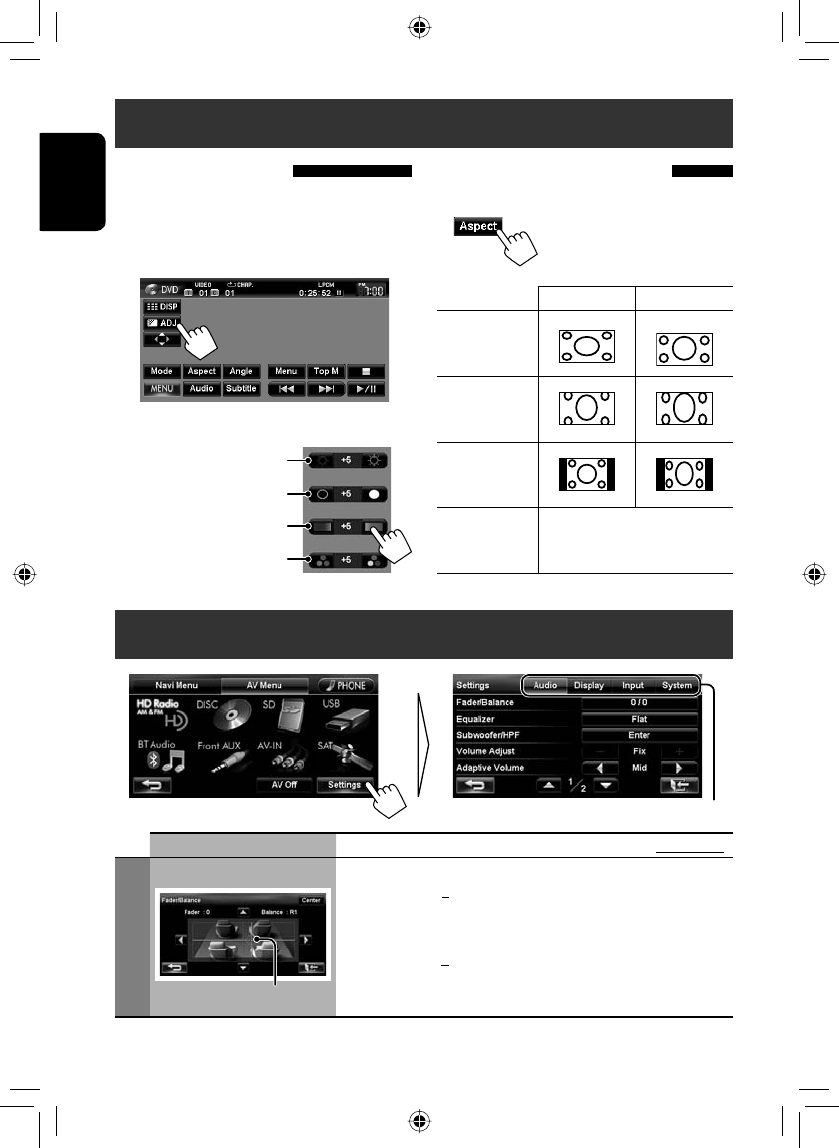
68
ENGLISH
Switches the category by pressing the corresponding tab
Settings for video playback
Picture adjustment
You can adjust the picture quality for video playback
such as DVD, iPod video, video from an external
component or camera.
1 Display the adjustment menu.
2 Adjust the picture (−5 to +5).
Adjusts the brightness
Changing the aspect ratio
You can change the aspect ratio for video playback.
4:3 signal 16:9 signal
Full:
For 16:9 original
pictures
Zoom:
For 4:3LB
original pictures
Regular:
For 4:3 original
pictures
Auto: • For “DISC” only: Aspect ratio
is automatically selected to
match to the incoming signals.
Adjusts the contrast
Adjusts the tint
Adjusts the color
AV menu items
Menu items Selectable settings Initial: Underlined
Audio
Fader/Balance Fader: Adjust the front and rear speaker output balance.
• F6 to R6; Initial 0
– When using a two-speaker system, set the fader to the center (0).
Balance: Adjust the left and right speaker output balance.
• L6 to R6; Initial 0
Press [5/∞/2/3] or drag the cursor to adjust.
• To set the fader and balance to the center (0), press [Center].
Cursor
EN_KW-NT3[J]5.indb 68EN_KW-NT3[J]5.indb 68 10.3.28 9:58:05 AM10.3.28 9:58:05 AM
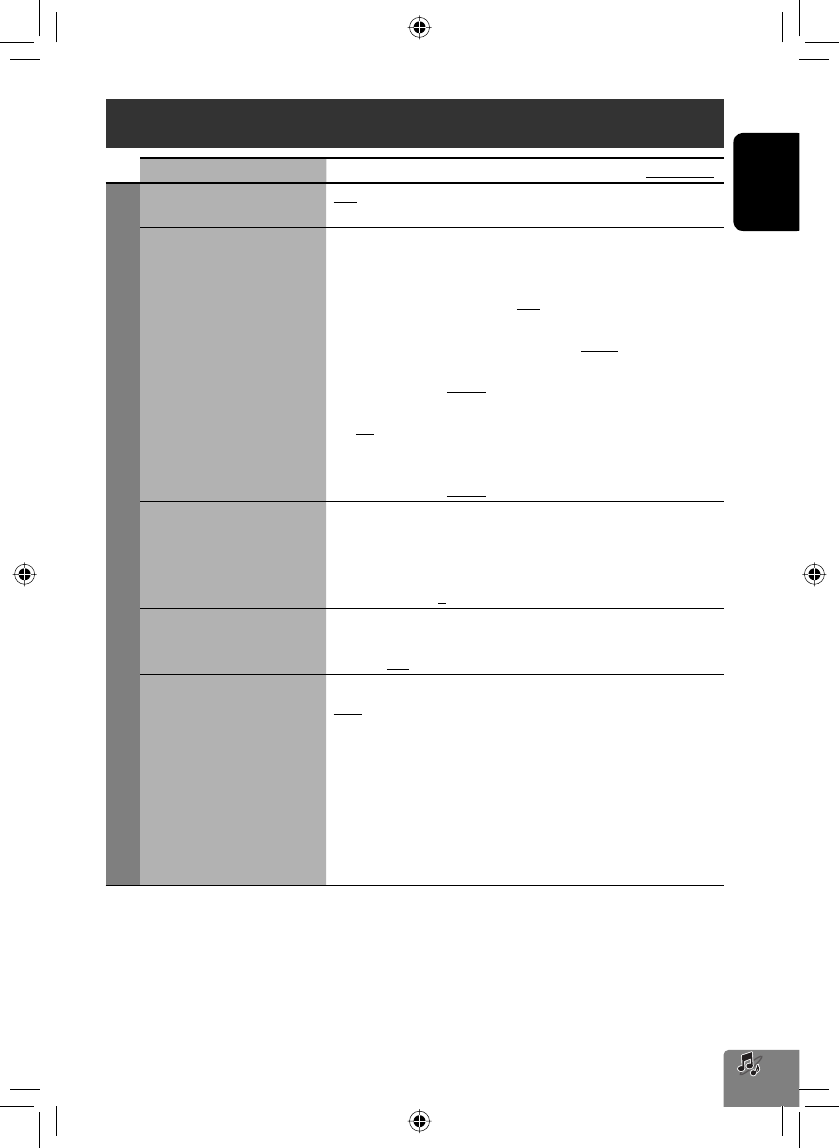
ENGLISH
69
Menu items Selectable settings Initial: Underlined
Audio
Equalizer Flat/Natural/Dynamic/Vocal Boost/Bass Boost/Super Bass/
Rhythm/Acoustic/Relax/User1/User2/User3 (☞ page 66)
Subwoofer/HPF Adjust the subwoofer output level, Low Pass Filter, and High Pass Filter.
Press [Enter] to adjust each setting.
• Subwoofer Level: Adjust the subwoofer output level.
Off, –24dB to +20dB; Initial 0dB
• LPF Frequency: Adjust the cut-off frequency of low pass filter. *
50Hz to 150Hz (in 10 Hz intervals); Initial 100Hz
• LPF Slope: Adjust the Q-slope for the low pass filter. *
–24dB, –18dB, –12dB, –6dB
• HPF Frequency: Adjust the cut-off frequency of high pass filter.
Off, 50Hz to 150Hz (in 10 Hz intervals)
• HPF Slope: Adjust the Q-slope for the high pass filter.
– Not selectable when <HPF Frequency> is <Off>.
–24dB, –18dB, –12dB, –6dB
Volume Adjust Adjust and store the auto-adjustment volume level for each source,
comparing to the FM volume level. The volume level will automatically
increase or decrease when you change the source.
• <Fix> appears if an FM broadcast is selected as the source.
–12 to +12; Initial 0
Adaptive Volume When this function is activated, the System automatically increases the
volume level (both for guidance and for audio) as the car speeds up.
Off, Min, Mid, Max
Amplifier Gain You can change the maximum volume level of this unit.
High: VOL 0 to 20 (for guidance)/VOL 00 to 50 (for audio)
Low: VOL 0 to 15 (for guidance)/VOL 00 to 30 (for audio)
(Select this if the peak power of the speakers is less than 50 W.)
Off: Deactivates the built-in amplifier (VOL 0 to 20 for guidance/VOL 00
to 50 for audio.)
• If you change this setting from <High>/<Off> to <Low> while
the volume level is set higher than the maximum level of <Low>,
the unit automatically lowers the volume level (guidance: VOL 15/
audio: VOL 30).
* Not selectable when the <Subwoofer Level> is <Off>.
AV menu items
Continued on the next page
EN_KW-NT3[J]5.indb 69EN_KW-NT3[J]5.indb 69 10.3.28 9:58:06 AM10.3.28 9:58:06 AM
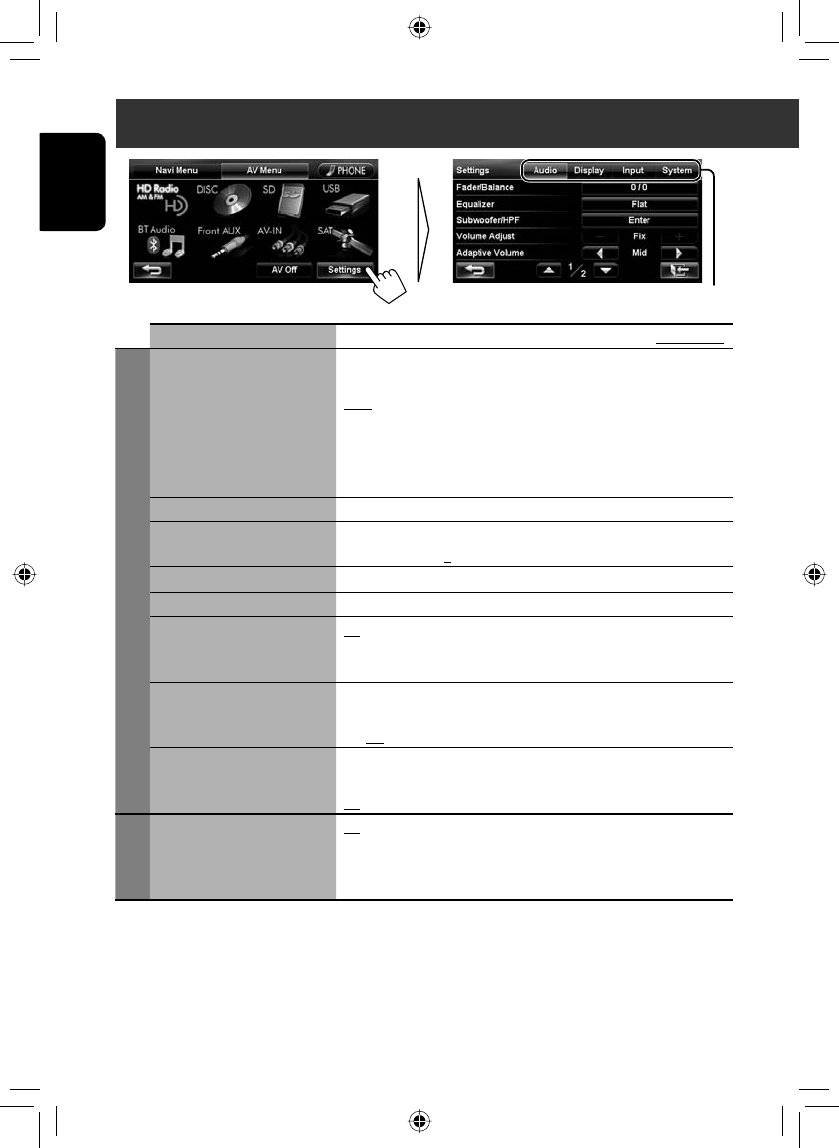
70
ENGLISH
Menu items Selectable settings Initial: Underlined
Display
Dimmer Off: Cancels.
On: Activates dimmer.
Auto: Dims the screen and the button illumination when you turn on
the headlights.
• The illumination control lead connection is required. (☞
Installation/Connection Manual)
Time: Activates the Dimmer Time setting below.
Dimmer Time Sets the Dimmer On/Off times.
Brightness Adjust the display brightness.
–5 to +5; Initial +5
Illumination Color ☞ page 67
Display Color Select the color of the bars and buttons on the touch panel.
Clock on Video/Screen-Off On: The clock time is displayed while video source is played back or the
screen is turned off.
Off: Cancels.
Off-axis Viewing Select <On> if the screen is hard to see due to the installation angle or
position.
On, Off
Demonstration This setting will be deactivated and disappear from the menu when the
System detects the first car movement.
On, Off
Input
Front Aux Input On: Select when connecting an audio component to the AUX input
terminal on the monitor panel.
Off *: Select when no audio component is connected (“Front AUX” is not
selectable).
* Not selectable when the input is selected as the source.
AV menu items
Switches the category by pressing the corresponding tab
EN_KW-NT3[J]5.indb 70EN_KW-NT3[J]5.indb 70 10.3.28 9:58:08 AM10.3.28 9:58:08 AM
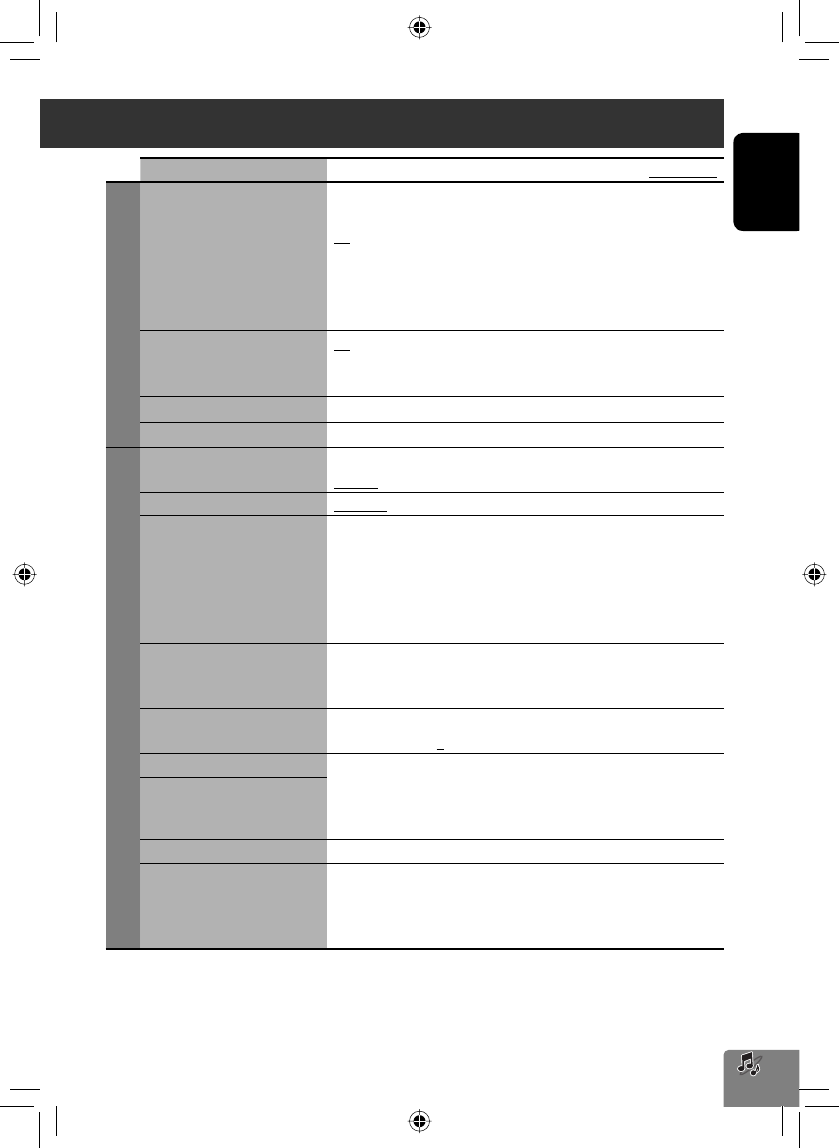
ENGLISH
71
Menu items Selectable settings Initial: Underlined
Input
AV Input You can determine the use of the LINE IN and VIDEO IN jacks.
(☞ page 65)
AV: Select when connecting an AV component such as a camcorder.
Audio: Select when connecting an audio component such as a portable
audio player.
Off *1: Select when no component is connected (“AV-IN” is not
selectable).
Bluetooth Audio On: Activates “BT Audio” for source selection.
Off *1: Deactivates “BT Audio” for source selection (“BT Audio” is not
selectable).
Camera Input *2On, Off (☞ page 83)
Reverse Signal Polarity *2Battery, GND (☞ page 9)
System
Language Select the language used for on-screen information and voice guidance.
English, Español, Français
Time Format 12 Hours, 24 Hours
Time Zone *2Select your residential area from one of the following time zones for
clock adjustment.
Hawaii (UTC–10:00), Alaska (UTC–09:00), Pacific (UTC–08:00),
Mountain (UTC–07:00), Central (UTC–06:00),
Eastern (UTC–05:00), Atlantic (UTC–04:00),
Newfoundland (UTC–03:30)
DST (Daylight Saving Time) *2Activate this if your residential area is subject to DST.
Auto : Activates daylight saving time.
Off : Cancels.
Beep Adjust the volume of the key-touch tone.
Off, 1 to 10; Initial 5
Startup Message Edit the voice message at startup/shutdown of the unit.
• To edit the message, press [Edit], enter the message, then press [OK].
You can listen to the edited message by pressing [Test].
– For entering the characters, ☞ page 11.
Shutdown Message
Startup Screen Select the startup screen when the power is turned on.
Restore Factory Default Initialize all settings you have made. Press [Restore] to initialize the
settings.
• When restoring the settings, adjust the settings on installation setting
screen (☞ page 9).
*1 Not selectable when the input is selected as the source.
*2 The setting varies depending on the installation settings (☞ page 9).
AV menu items
EN_05AVop2_NT3[J].indd 71EN_05AVop2_NT3[J].indd 71 10.3.28 2:09:49 PM10.3.28 2:09:49 PM
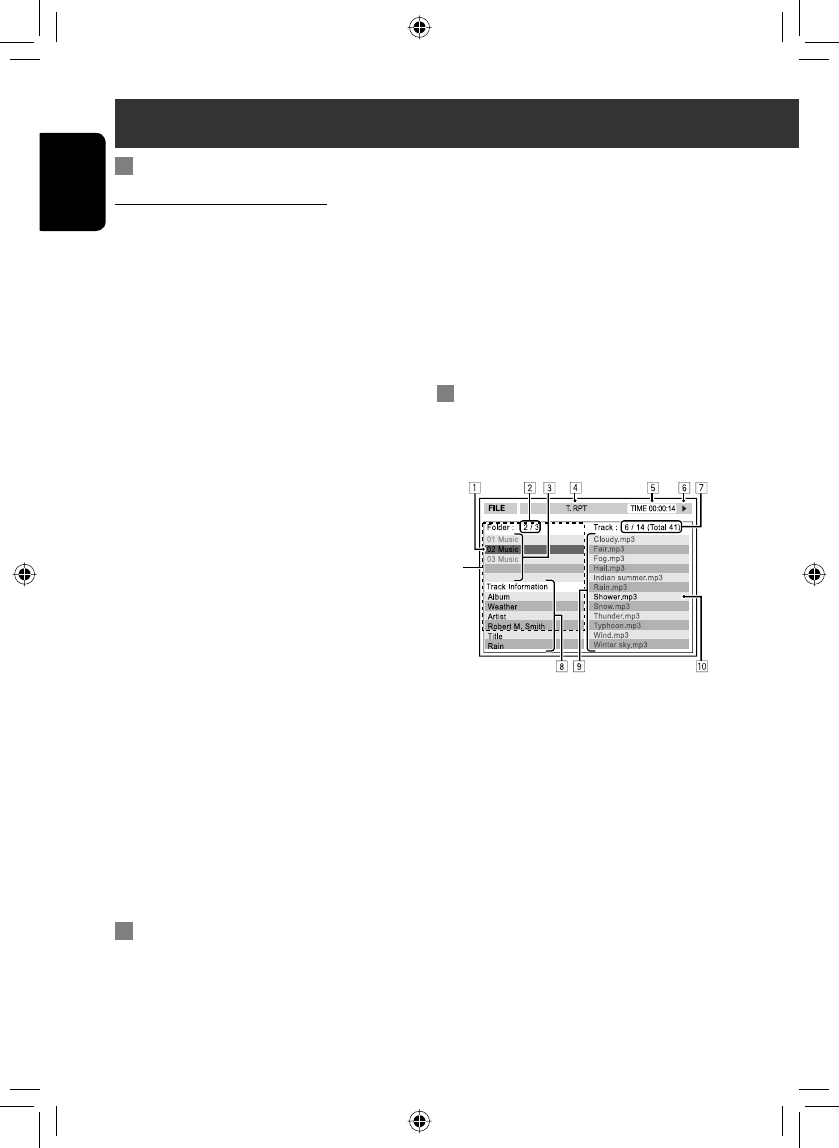
72
ENGLISH
Additional information
*1
• Do not use a USB device with 2 or more partitions.
• Depending on the shape of the USB devices and
connection ports, some USB devices may not be
attached properly or the connection might be loose.
• This unit may not recognize a memory card inserted
into the USB card reader.
• Connect only one USB device to the unit at a time. Do
not use a USB hub.
• When connecting with a USB cable, use the USB 2.0
cable.
Disc information shown on the
external monitor
The following screens appear only on the external
monitor.
1 Current folder (highlighted) *2
2 Current folder number/total folder number *2
3 Folder list *2
4 Selected playback mode
5 Elapsed playing time of the current track
6 Operation status
7 CD: Current track number/total number of
tracks on the disc
MP3/WAV: Current track number/total
number of tracks in the current folder
8 Track information
9 Track list
p Current track (highlighted)
*1 If tag data includes “Jacket Picture” (baseline JPEG), it
will be displayed.
*2 Only for MP3/WAV
File playback
Playing MP3/WMA*1/WAV *2 files
• This unit can play back files with the extension code
<.mp3>, <.wma>, or <.wav> (regardless of the
letter case—upper/lower).
• This unit can play back the files meeting the
conditions below:
– Bit rate:
MP3/WMA: 32 kbps — 320 kbps
– Sampling frequency:
MP3: 48 kHz, 44.1 kHz, 32 kHz
24 kHz, 22.05 kHz, 16 kHz
WMA: 48 kHz, 44.1 kHz, 32 kHz, 22.05 kHz
WAV: 44.1 kHz
• This unit can show ID3 Tag Version
1.0/1.1/2.2/2.3/2.4 (for MP3).
– ID3 Tag Version 2.4 is not available for SD/USB
playback.
• This unit can also show WAV/WMA Tag.
• This unit can play back files recorded in VBR (variable
bit rate).
• Files recorded in VBR have a discrepancy in elapsed
time indication.
• This unit cannot play back the following files:
– MP3 files encoded with MP3i and MP3 PRO
format.
– MP3 files encoded with Layer 1/2.
– WMA files encoded with lossless, professional,
and voice format.
– WMA files which are not based upon Windows
Media® Audio.
– WMA files copy-protected with DRM.
*1 WMA files are played only when recorded on a USB
device or SD card.
*2 WAV files are played only when recorded on a disc.
USB
• This unit cannot recognize a USB device whose rating
is other than 5 V and exceeds 500 mA.
• USB devices equipped with special functions such as
data security functions cannot be used with the unit.
EN_KW-NT3[J]5.indb 72EN_KW-NT3[J]5.indb 72 10.3.28 9:58:10 AM10.3.28 9:58:10 AM
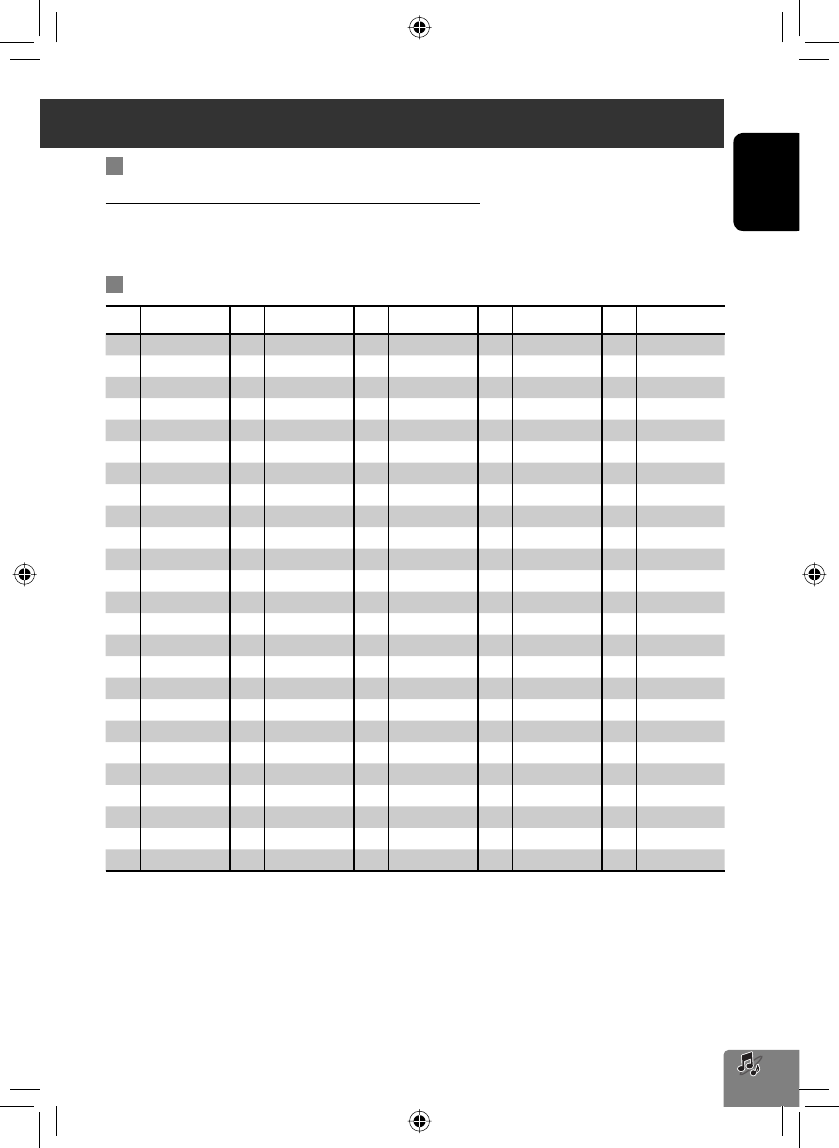
ENGLISH
73
Sound signals emitted through the rear terminals
Through the analog terminals (Speaker out/F OUT/R OUT)
2-channel signal is emitted. When playing multi-channel encoded disc, multi-channel signals are downmixed.
• DTS sound cannot be reproduced.
Language codes (for DVD language selection)
Code Language Code Language Code Language Code Language Code Language
AA Afar FA Persian KK Kazakh NO Norwegian ST Sesotho
AB Abkhazian FI Finnish KL Greenlandic OC Occitan SU Sundanese
AF Afrikaans FJ Fiji KM Cambodian OM (Afan) Oromo SW Swahili
AM Ameharic FO Faroese KN Kannada OR Oriya TA Tamil
AR Arabic FY Frisian KO Korean (KOR) PA Panjabi TE Telugu
AS Assamese GA Irish KS Kashmiri PL Polish TG Tajik
AY Aymara GD Scots Gaelic KU Kurdish PS Pashto, Pushto TH Thai
AZ Azerbaijani GL Galician KY Kirghiz QU Quechua TI Tigrinya
BA Bashkir GN Guarani LA Latin RM
Rhaeto-Romance
TK Turkmen
BE Byelorussian GU Gujarati LN Lingala RN Kirundi TL Tagalog
BG Bulgarian HA Hausa LO Laothian RO Rumanian TN Setswana
BH Bihari HI Hindi LT Lithuanian RW Kinyarwanda TO Tonga
BI Bislama HR Croatian LV Latvian, Lettish SA Sanskrit TR Turkish
BN Bengali, Bangla HU Hungarian MG Malagasy SD Sindhi TS Tsonga
BO Tibetan HY Armenian MI Maori SG Sangho TT Tatar
BR Breton IA Interlingua MK Macedonian SH Serbo-Croatian TW Twi
CA Catalan IE Interlingue ML Malayalam SI Singhalese UK Ukrainian
CO Corsican IK Inupiak MN Mongolian SK Slovak UR Urdu
CS Czech IN Indonesian MO Moldavian SL Slovenian UZ Uzbek
CY Welsh IS Icelandic MR Marathi SM Samoan VI Vietnamese
DZ Bhutani IW Hebrew MS Malay (MAY) SN Shona VO Volapuk
EL Greek JA Japanese MT Maltese SO Somali WO Wolof
EO Esperanto JI Yiddish MY Burmese SQ Albanian XH Xhosa
ET Estonian JW Javanese NA Nauru SR Serbian YO Yoruba
EU Basque KA Georgian NE Nepali SS Siswati ZU Zulu
Additional information
EN_KW-NT3[J]5.indb 73EN_KW-NT3[J]5.indb 73 10.3.28 9:58:12 AM10.3.28 9:58:12 AM
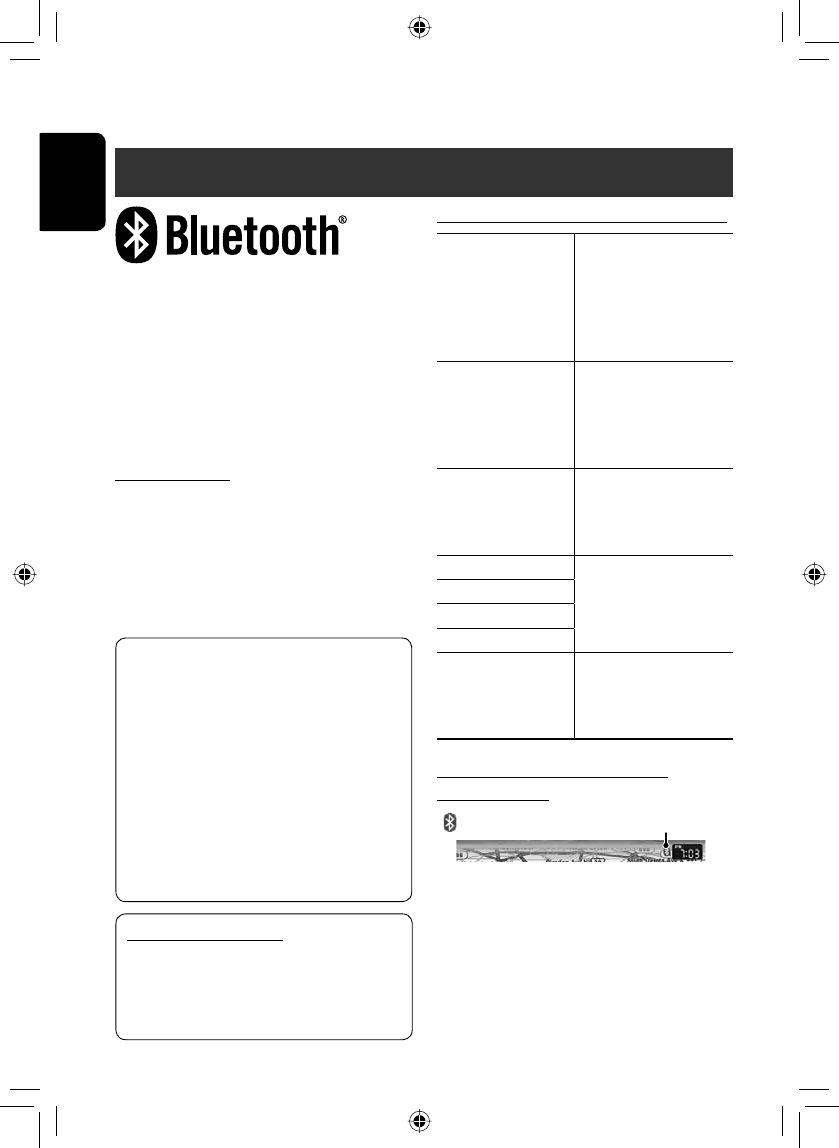
74
ENGLISH
Information for using Bluetooth® devices
Bluetooth is a short-range wireless radio
communication technology for the mobile device such
as mobile phones, portable PCs, and other devices. The
Bluetooth devices can be connected without cables and
communicate with each other.
• Refer to the list (included in the box) to see the
countries where you may use the Bluetooth®
function.
Bluetooth profile
This unit supports the following Bluetooth profiles;
• HFP (Hands-Free Profile) 1.5
• OPP (Object Push Profile) 1.1
• PBAP (Phonebook Access Profile) 1.0
• A2DP (Advanced Audio Distribution Profile) 1.2
• AVRCP (Audio/Video Remote Control Profile) 1.3
• Some operations are not available while driving.
When you perform operations, stop your car in a
safe place.
• Some Bluetooth devices may not be connected to
this unit depending on the Bluetooth version of
the device.
• This unit may not work for some Bluetooth
devices.
• Connecting condition may vary depending on
circumstances around you.
• When the unit is turned off, the device is
disconnected.
Bluetooth Information:
If you wish to receive more information about
Bluetooth, visit the following JVC web site:
<http://www.jvc.co.jp/english/car/> (English
website only)
Warning messages for Bluetooth operations
“Cannot connect. Please
connect from your
device.”
The device is registered but
the connection has failed.
Connect from your phone, or
use <Connect> to connect
the device again (☞ page
76).
“System can not connect
with this device. Please
disconnect current
device, then connect
from this device.”
Disconnect the current
device, then operate another
device to connect.
“System can not connect
with this device. Please
connect from this
device.”
Operate the device to
connect.
“Pairing Error.” The operation you have tried
cannot be completed. Try
the operation again.
“Connect error.”
“Disconnect error.”
“Delete error.“
“Memory full.” You have tried to copy a
501st phone book entry.
Delete unwanted names
before copying.
To check the connection status of a
Bluetooth device
Bluetooth Operations
indicator appears when a Bluetooth device is connected
EN_KW-NT3[J]5.indb 74EN_KW-NT3[J]5.indb 74 10.3.28 9:58:13 AM10.3.28 9:58:13 AM
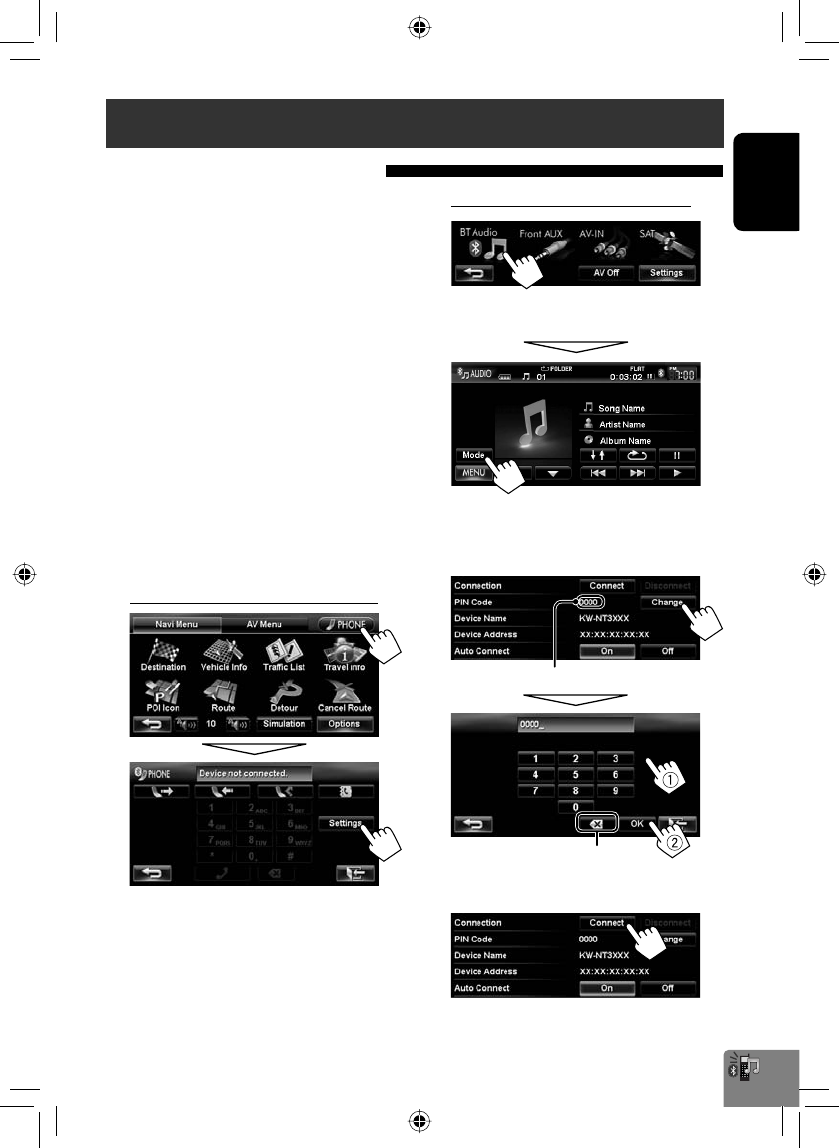
ENGLISH
75
Using Bluetooth device
To connect a Bluetooth device for the
first time
When you connect a Bluetooth device to the unit
for the first time, make pairing between the unit
and the device. Pairing allows Bluetooth devices to
communicate each other.
• Once you register a Bluetooth device, the device
remains registered until the registration is deleted.
(☞ page 76)
• Up to 5 devices can be registered in total.
• Only one device for Bluetooth phone and one for
Bluetooth audio can be connected at a time.
• To use the Bluetooth function, you need to turn on
Bluetooth function of the device.
1 Operate the Bluetooth device to turn on its
Bluetooth function.
2 Display the Bluetooth setting screen.
For connecting a Bluetooth mobile phone
<Phone Settings> is displayed.
Registering a Bluetooth device
PIN code (initial: 0000)
For connecting a Bluetooth audio player
• To activate “BT Audio” for source selection, ☞
page 71 (<Bluetooth Audio>).
<Mode> is displayed.
3 Change the PIN code.
• If you skip changing PIN code, go to step 4.
4
Continued on the next page
Press: Deletes last character
Hold: Deletes all characters
EN_KW-NT3[J]5.indb 75EN_KW-NT3[J]5.indb 75 10.3.28 9:58:15 AM10.3.28 9:58:15 AM
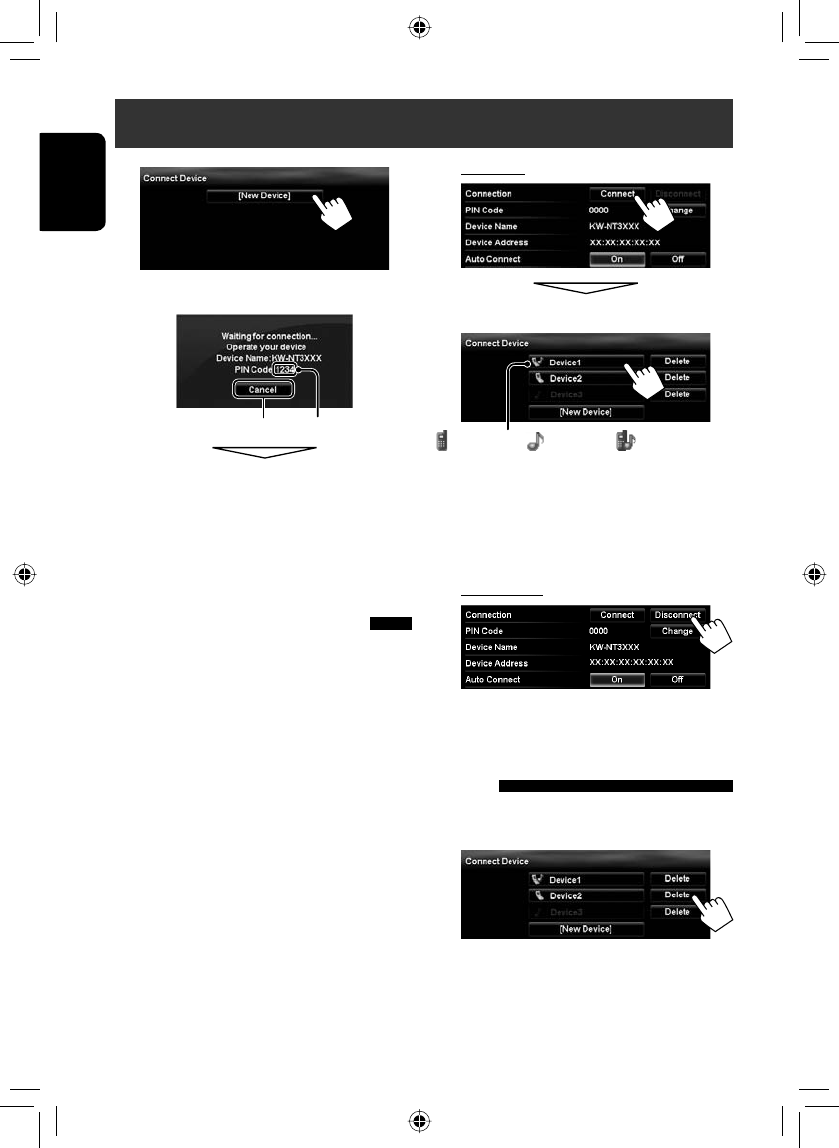
76
ENGLISH
Using Bluetooth device
2 To connect
Select the device you want to connect.
• All registered devices (mobile phone and audio
player) are listed on <Connect Device>.
– Selectable items depend on the device you are
operating.
To disconnect
A confirmation message appears.
Deleting a registered Bluetooth
device
Select a device whose registration you want to
delete on <Connect Device> (☞ step 2 above).
A confirmation message appears.
5
6 Operate the Bluetooth device to connect.
“Connected” appears. Press [OK] to confirm the
operation.
Now connection is established and you can use the
Bluetooth device through the unit.
Connecting/disconnecting a
registered Bluetooth device
1 Display the Bluetooth setting screen. (☞
page 82)
• For Bluetooth mobile phone: <Phone
Settings>
• For Bluetooth audio player: <Mode>
Cancel PIN code (initial: 0000) : mobile phone / : audio player / : both mobile phone
and audio player
EN_KW-NT3[J]5.indb 76EN_KW-NT3[J]5.indb 76 10.3.28 9:58:16 AM10.3.28 9:58:16 AM
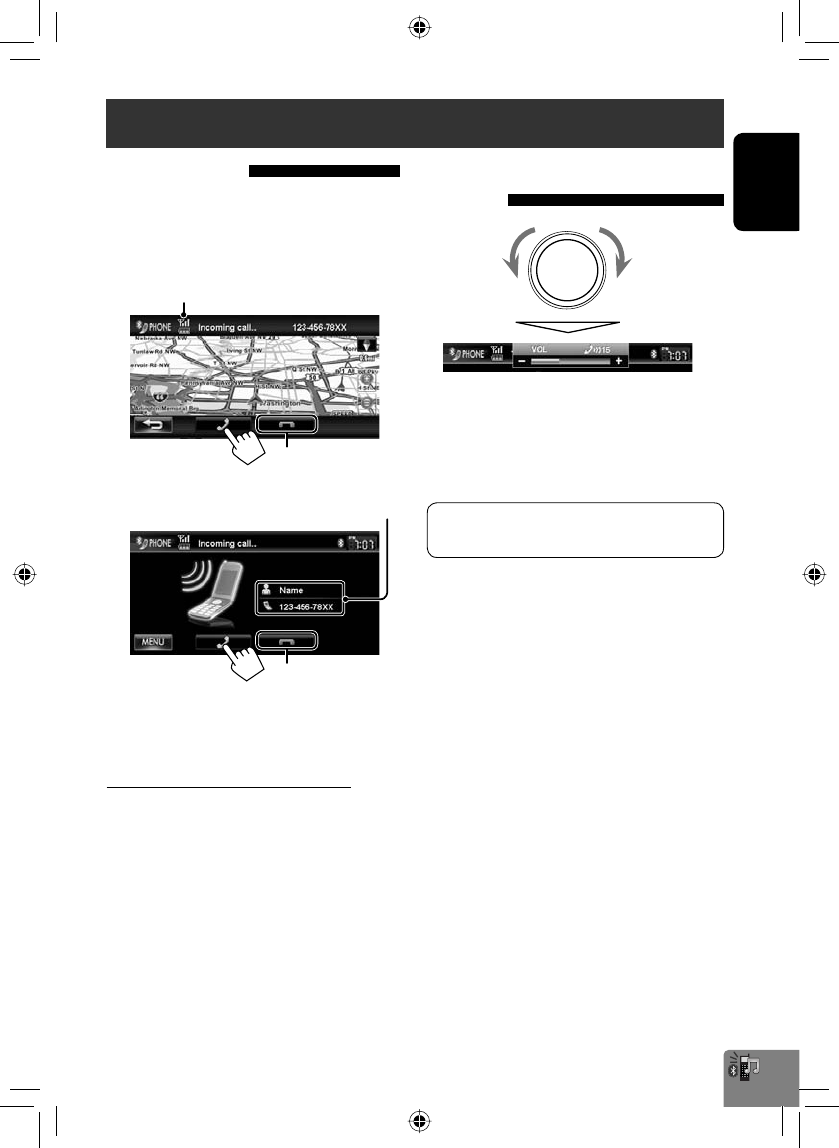
ENGLISH
77
Using Bluetooth mobile phone
Status of the device /Battery reminder (only when the
information comes from the device)
Receiving a call
When a call comes in/making a call...
On map screen:
The mobile phone control bars appear.
On AV screen:
• Phone operation is not available while the picture
from the rear view camera is displayed (☞ page 83).
When <Auto Answer> is set to <On>
The unit answers the incoming call automatically.
(☞ page 82)
Adjusting the volume of calls/
earpiece
• This adjustment does not affect the volume level of
the other sources.
• About the adjustable volume range, ☞ page 69
(<Amplifier Gain>).
Call information (if acquired)
IncreaseDecrease
Ends/rejects the call
Ends/rejects the call
This adjustment does not affect the microphone
volume. It is adjusted automatically.
EN_KW-NT3[J]5.indb 77EN_KW-NT3[J]5.indb 77 10.3.28 9:58:17 AM10.3.28 9:58:17 AM
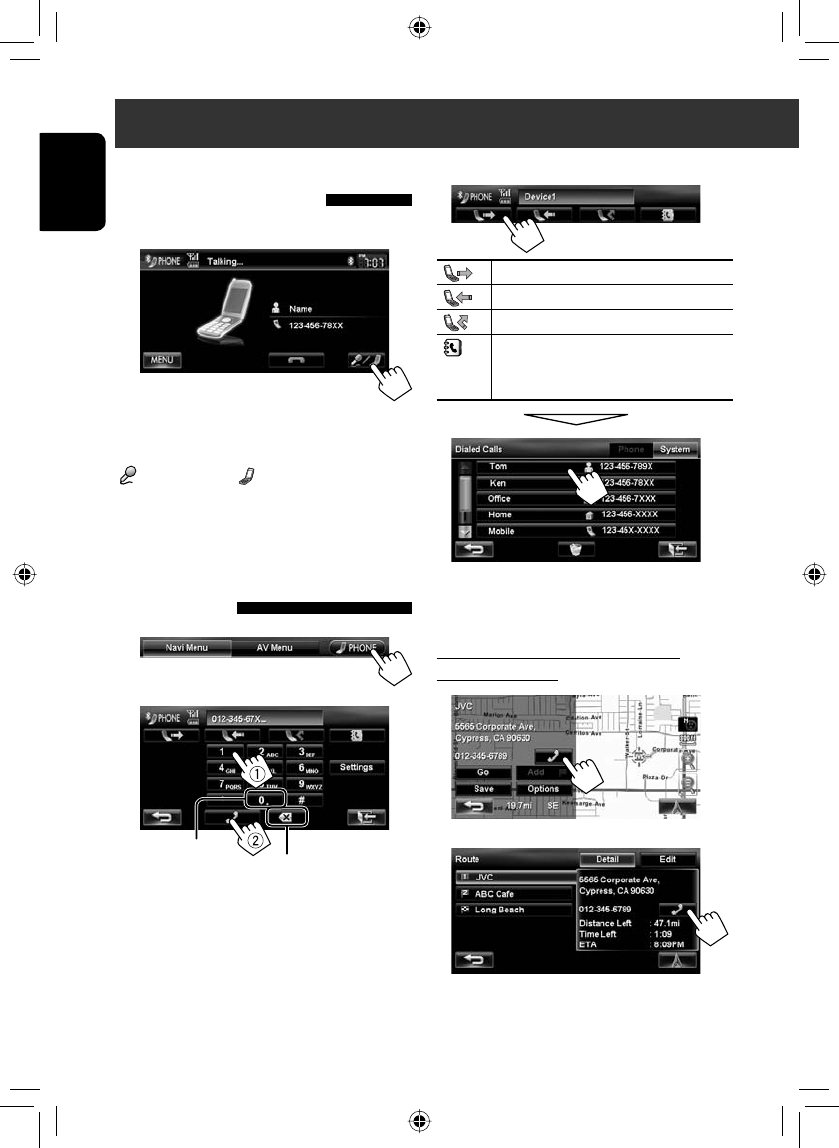
Tentative
78
ENGLISH
Switching between handsfree
mode and phone mode
While talking...
Each time you press the button, the talking method is
switched. The corresponding indicator lights in orange
(: handsfree mode / : phone mode).
• The call may end automatically when switching to
the phone mode, depending on the type of mobile
phone.
Making a call
1
2
• You can enter up to 30 numbers.
Using Bluetooth mobile phone
Using the phone book/call lists
[ ] From dialed call list.
[ ] From received call list.
[ ] From missed call list.
[ ] From phone book.
• For copying the phone book, ☞ page 79.
• For searching for a number, ☞ page 79.
• If your mobile phone is compatible with Phone Book
Access Profile (PBAP), ☞ page 80.
Making a call while operating on the
navigation system
Press: Deletes last character
Hold: Deletes all characters
Hold: Adds “+”
or
EN_KW-NT3[J]5.indb 78EN_KW-NT3[J]5.indb 78 10.3.28 9:58:18 AM10.3.28 9:58:18 AM
2800とカエ
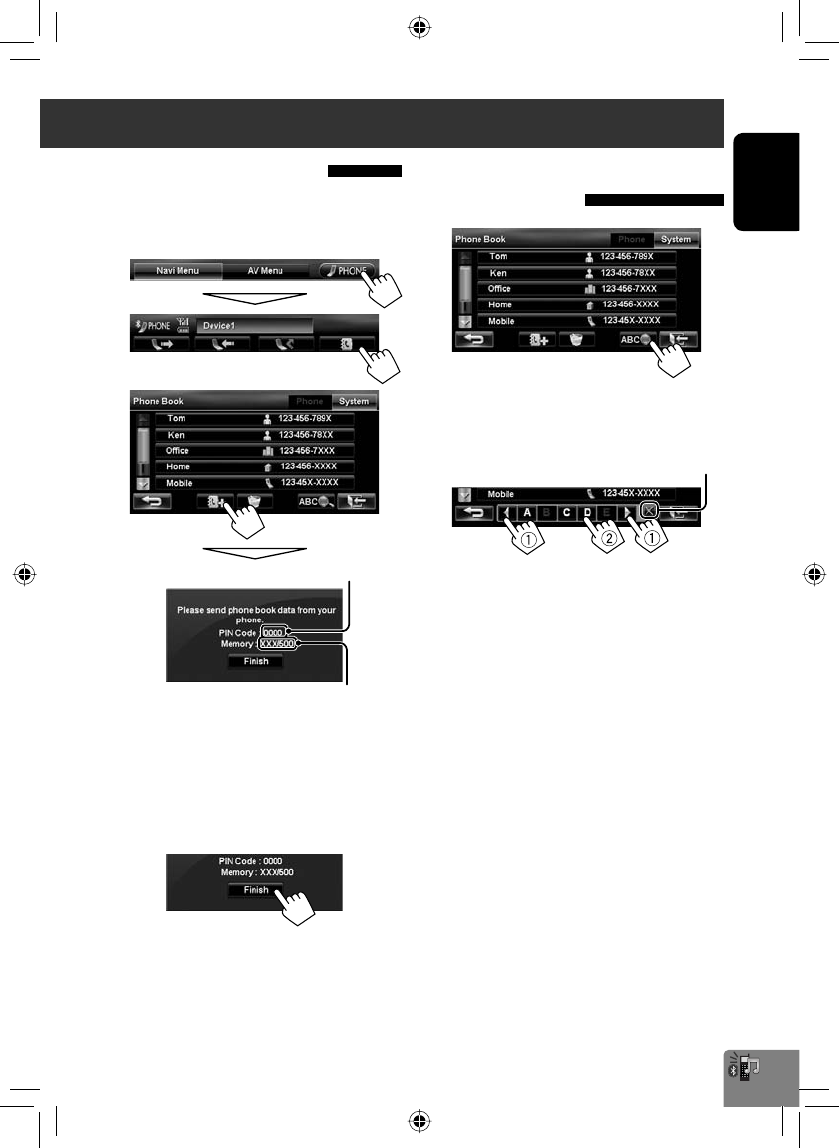
ENGLISH
79
Copying the phone book
You can copy the phone book memory of a mobile
phone into the unit (up to 500 memories).
1 Display <Phone Book>.
2
3 Operate the target mobile phone.
• Refer to the instruction manual supplied with
your mobile phone.
• To cancel the transfer, press [Finish].
4 Finish the procedure.
The phone book memory is copied from the mobile
phone.
Searching for a phone number
from phone book
1
2 Display the first character of the name you
want to search for (1), then search for a
name (2).
Press the character button repeatedly until the
desired item is displayed.
• Only available characters are selectable.
• When selecting other character than the
alphabet, press [#].
3 Select the phone number to call from the list.
Numbers of the phone book memories copied
PIN code (initial: 0000)
Erases the search operation buttons
Using Bluetooth mobile phone
EN_KW-NT3[J]5.indb 79EN_KW-NT3[J]5.indb 79 10.3.28 9:58:19 AM10.3.28 9:58:19 AM
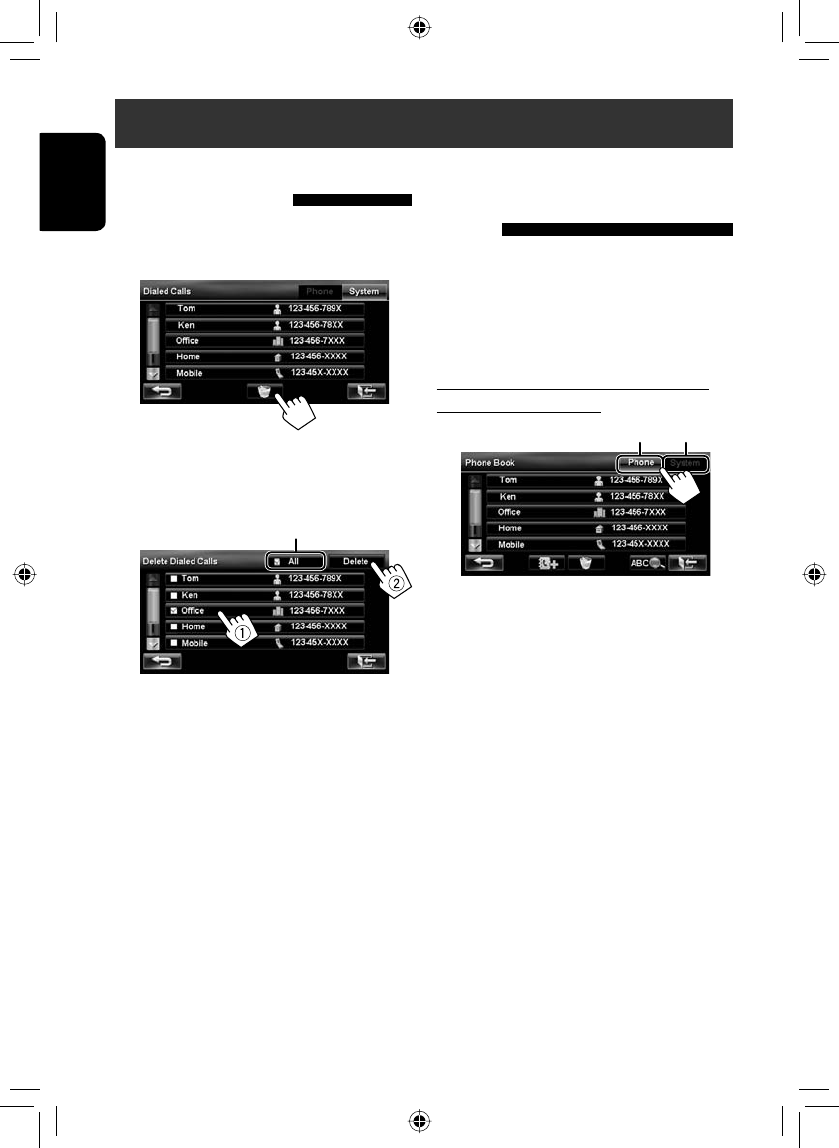
80
ENGLISH
About mobile phone compatible
with Phone Book Access Profile
(PBAP)
When your mobile phone supports PBAP, phone book
and call lists are automatically copied to the unit.
• Phone book: up to 5 000 entries
• Dialed calls, received calls, and missed calls: up to 50
entries each
To display the phonebook/call lists of the
mobile phone or the unit
Deleting the phone number
memory in the unit
1 Display the phone book/call list you want to
delete. (☞ page 78)
2
3 Select the items to delete (1), then delete
them (2).
• The selected items are marked with “✔.”
A confirmation message appears.
Selects/deselects all items
Using Bluetooth mobile phone
Connected mobile phone Unit
EN_KW-NT3[J]5.indb 80EN_KW-NT3[J]5.indb 80 10.3.28 9:58:20 AM10.3.28 9:58:20 AM
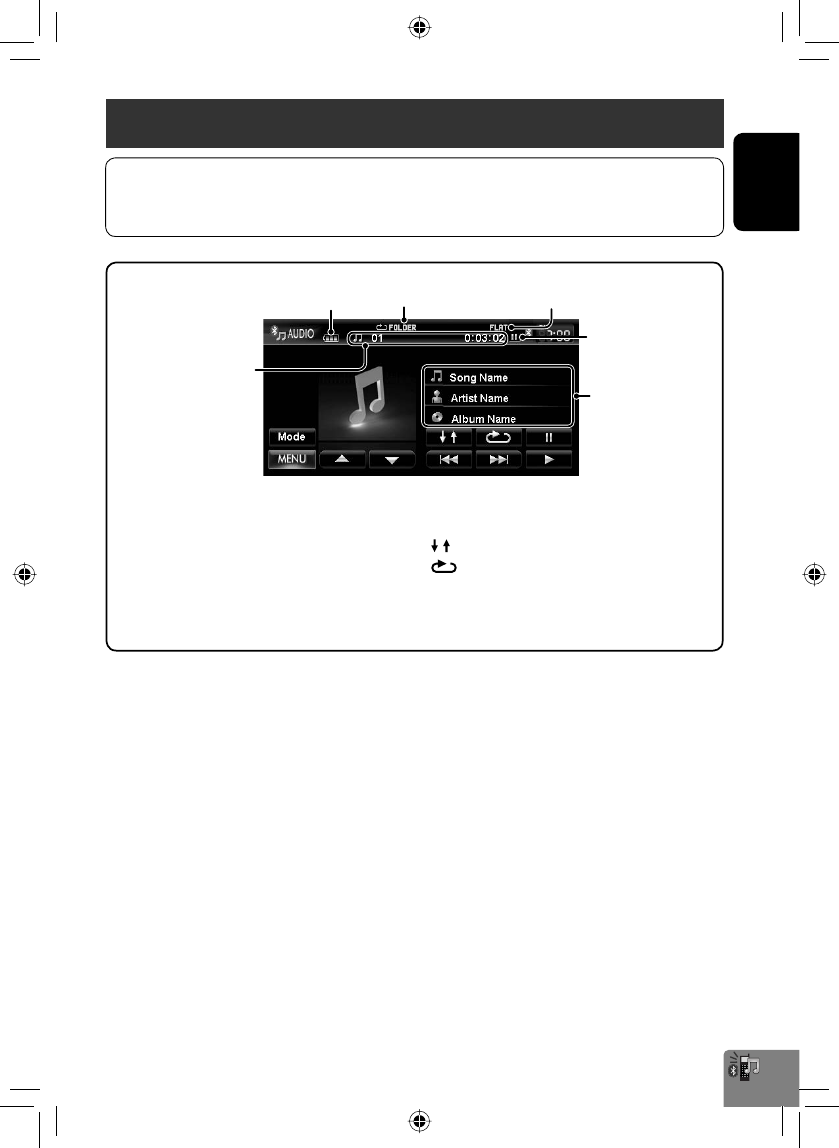
ENGLISH
81
Using Bluetooth audio player
* To cancel random or repeat mode, press the button repeatedly until the indicator disappears.
Playback mode Sound mode (☞ page 66)
[3] Starts playback.
[8] Pauses.
[4] [¢] Selects track.
[5] [∞] Selects the group. (Works only when
the device supports the function.)
Tag data (current track
title/artist name/album
title)
Playback status
(3: play/8: pause)
[ ] Selects Random playback mode. *
[]Selects Repeat playback mode. *
[Mode] Displays the Bluetooth setting
screen. (☞ page 82)
Battery reminder (only when the information
comes from the device)
• To activate “BT Audio” for source selection, ☞ page 71 (<Bluetooth Audio>).
• To register a new device, ☞ page 75.
• To connect/disconnect a device, ☞ page 76.
Track no./Playing time
• The operating buttons, indicators and information displayed on the screen differ depending on the connected
device.
EN_KW-NT3[J]5.indb 81EN_KW-NT3[J]5.indb 81 10.3.28 9:58:21 AM10.3.28 9:58:21 AM
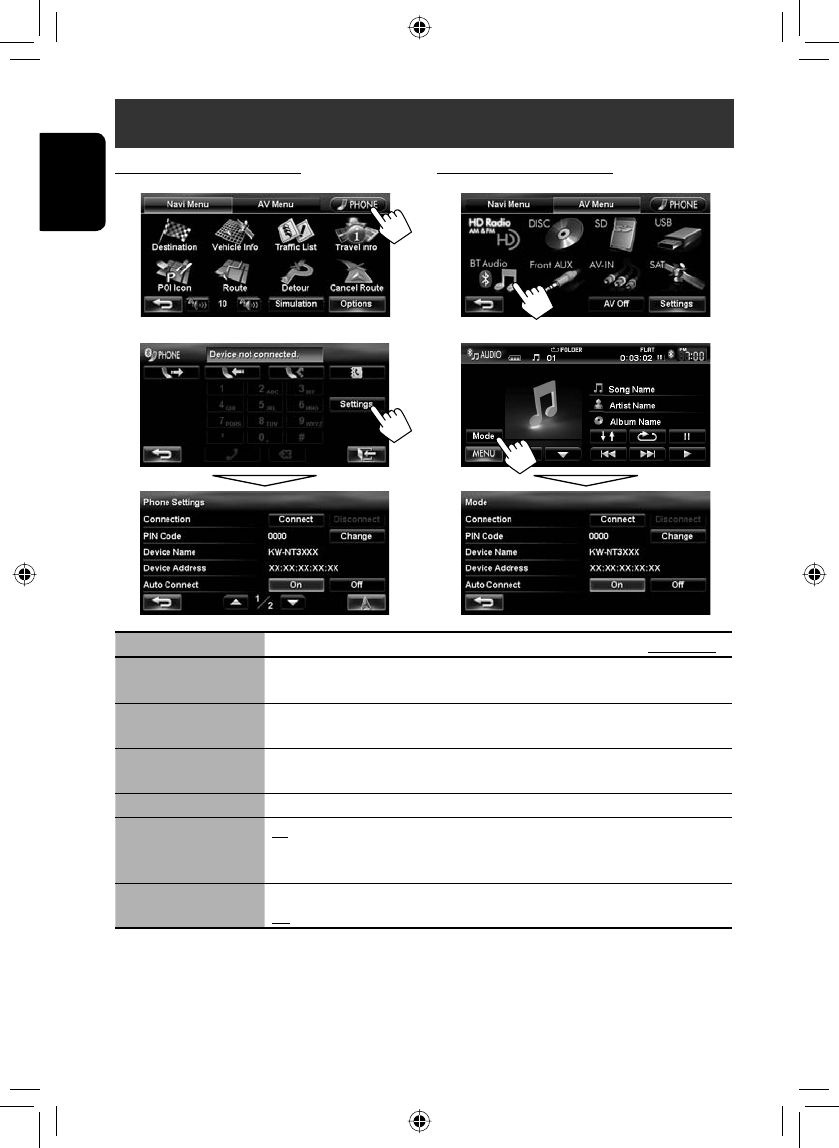
82
ENGLISH
For Bluetooth mobile phone
1
2
For Bluetooth audio player
1
2
Menu items Selectable settings Initial: Underlined
Connection Connect: ☞ page 76
Disconnect: ☞ page 76
PIN Code Displays the PIN code of the unit.
• To change the PIN code, press [Change], enter a new PIN code, then press [OK].
Device Name Shows the device name to be shown on the Bluetooth device — “KW-NT3HDT” or
“KW-NT3HD.”
Device Address Shows the MAC address of the unit.
Auto Connect On: The connection is automatically established with the last connected Bluetooth
device when the unit is turned on.
Off: Cancels.
Auto Answer*On: The unit answers the incoming calls automatically.
Off: The unit does not answer the calls automatically. Answer the calls manually.
* Appears only for <Phone Settings>.
Bluetooth device settings
EN_KW-NT3[J]5.indb 82EN_KW-NT3[J]5.indb 82 10.3.28 9:58:22 AM10.3.28 9:58:22 AM
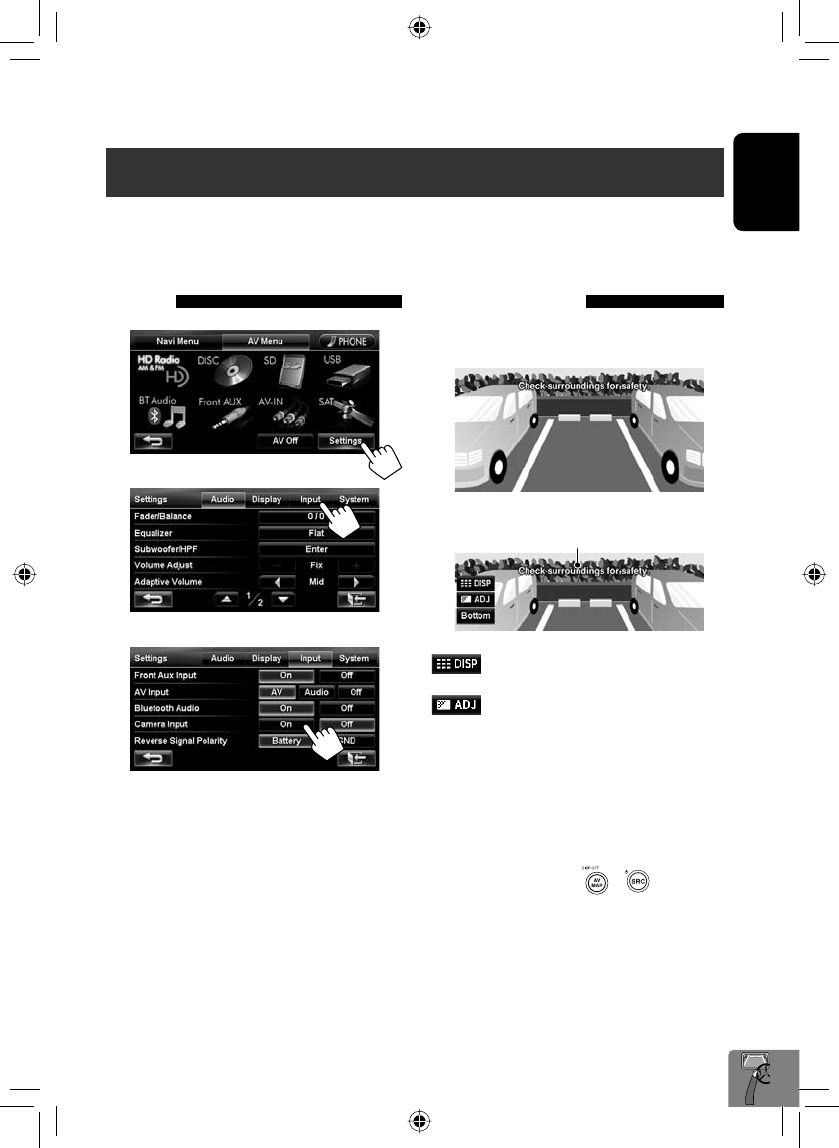
ENGLISH
83
Using a rear view camera
• To use a rear view camera, the reverse gear signal lead connection is required. For connecting a rear view camera,
☞ Installation/Connection Manual.
Activating the rear view
camera
1
2
3
To deactivate the rear view camera, select <Off>
for <Camera Input>.
Rear View Camera Operations
Displaying the picture from the
rear view camera
The rear view screen is displayed when you shift the
gear to the reverse (R) position.
To display the operating buttons, touch the screen.
[ ]Hides/displays the operating buttons
on the screen.
[ ]Adjusts the picture. (☞ page 68)
[Bottom][Top] Adjusts the position of the caution
message.
• While picture from the rear view camera is displayed,
only volume adjustment and disc ejection are
available.
• If the picture from the rear view camera is displayed
even though the gear lever is in a position other than
reverse (R), press and hold or to erase the
picture from the rear view camera, then try one of the
following:
– Perform steps 1 and 2 in “Activating the
rear view camera” (☞ left), then change the
<Reverse Signal Polarity> setting in step 3.
– Check the connection of the reverse gear signal
lead.
Caution message
EN_KW-NT3[J]5.indb 83EN_KW-NT3[J]5.indb 83 10.3.28 9:58:23 AM10.3.28 9:58:23 AM
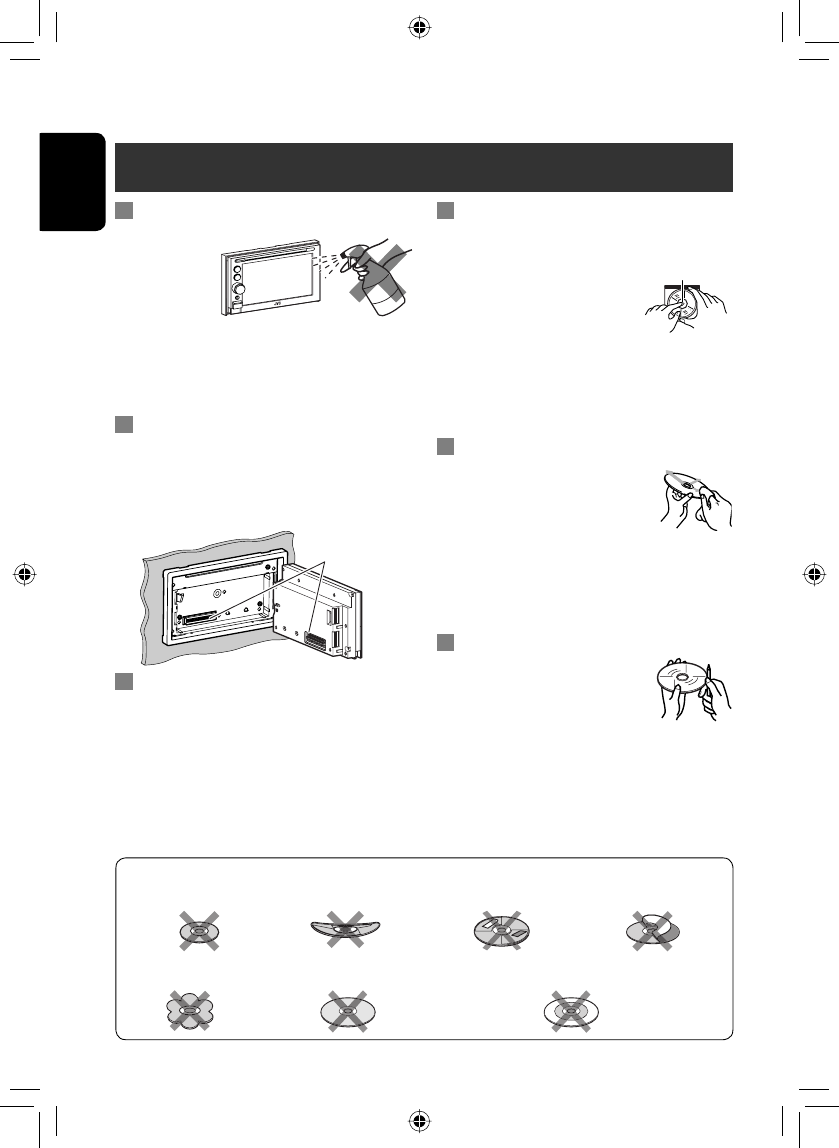
ENGLISH
84
Do not use the following discs:
Maintenance
Caution on cleaning the unit
Do not use any
solvent (for
example, thinner,
benzine, etc.),
detergent, or
insecticide. This may damage the monitor or the unit.
Recommended cleaning method:
Gently wipe the panel with a soft, dry cloth.
How to clean the connector
Frequent detachment will deteriorate the connectors.
To minimize this possibility, periodically wipe the
connectors with a cotton swab or cloth moistened with
alcohol, being careful not to damage the connectors.
Moisture condensation
Moisture may condense on the lens inside the unit in
the following cases:
• After starting the heater in the car.
• If it becomes very humid inside the car.
Should this occur, the unit may malfunction. In this
case, eject the disc and leave the unit turned on for a
few hours until the moisture evaporates.
How to handle discs
When removing a disc from its case, press down the
centre holder of the case and lift the
disc out, holding it by the edges.
• Always hold the disc by the edges.
Do not touch its recording surface.
When storing a disc into its case,
gently insert the disc around the centre holder (with the
printed surface facing up).
• Make sure to store discs into the cases after use.
To keep discs clean
A dirty disc may not play correctly.
If a disc does become dirty, wipe it with
a soft cloth in a straight line from centre
to edge.
• Do not use any solvent (for example, conventional
record cleaner, spray, thinner, benzine, etc.) to clean
discs.
To play new discs
New discs may have some rough spots
around the inner and outer edges. If
such a disc is used, this unit may reject
the disc.
To remove these rough spots, rub the edges with a
pencil or ball-point pen, etc.
Stick-on labelSticker and sticker residue
Unusual shape
Warped discSingle CD—8 cm (3-3/16”) disc
C-thru Disc (semi-transparent disc) Transparent or semi-transparent on its recording area
Centre holder
Connectors
References
EN_KW-NT3[J]5.indb 84EN_KW-NT3[J]5.indb 84 10.3.28 9:58:24 AM10.3.28 9:58:24 AM
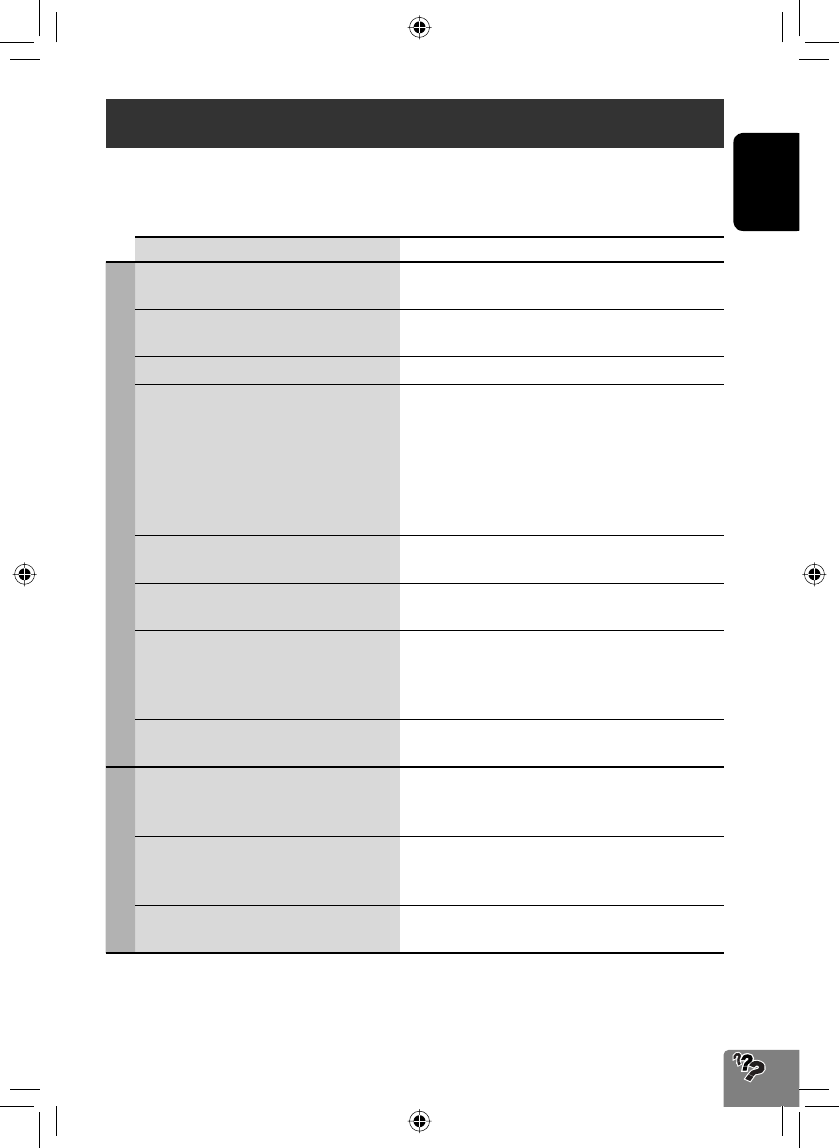
85
ENGLISH
Troubleshooting/error messages
What appears to be trouble is not always serious. Check the following points before calling a service center.
• For operations with the external components, refer also to the instructions supplied with the adapters used for the
connections (as well as the instructions supplied with the external components).
Symptoms Remedies/Causes
General
No sound comes out of the speakers. • Adjust the volume to the optimum level.
• Check the cords and connections.
The screen is not clear and legible. Sunshine from the windshield may cause this symptom.
Adjust the picture. (☞ page 68)
The unit does not work at all. Detach the monitor panel, then attach it. (☞ page 4)
The touch panel does not respond properly. • Keep your hands and the touch panel clean and dry.
• Eliminate static electricity and do not place magnetic
items near the unit.
• Leave the unit until the temperature becomes stable in
the car.
• A rubber mat on the floor may cause this symptom. In
this case, do not use the rubber mat.
Navigation guidance or AV source is hard to
listen to.
Surround noise interferes. Increase the <Adaptive
Volume> level. (☞ page 69)
<Adaptive Volume> setting has no effect
even though it is activated.
Reset the calibration data by selecting <Reset
Calibration Data>. (☞ page 39)
CD Text or Tag information of track or song,
etc. is not displayed correctly.
The text may not be displayed correctly depending on the
condition of recording or the type of the character, etc.
though 2-byte and 1-byte characters can be displayed on
the unit.
“System start up failed.” The System cannot start up. Detach the monitor panel,
then attach it. (☞ page 4)
Navigation
Guidance does not start. The System proceeds calibration. Wait until calibration is
completed. When calibration is completed, the guidance
starts.
You cannot operate some functions of an AV
source on the map screen.
On the map screen, you can operate some limited
functions of the current source only. Press AV MAP and
operate the source on the AV screen.
Route calculation seems to have stopped. Route calculation may take long depending on the route.
Wait for a while.
Continued on the next page
EN_KW-NT3[J]5.indb 85EN_KW-NT3[J]5.indb 85 10.3.28 9:58:25 AM10.3.28 9:58:25 AM
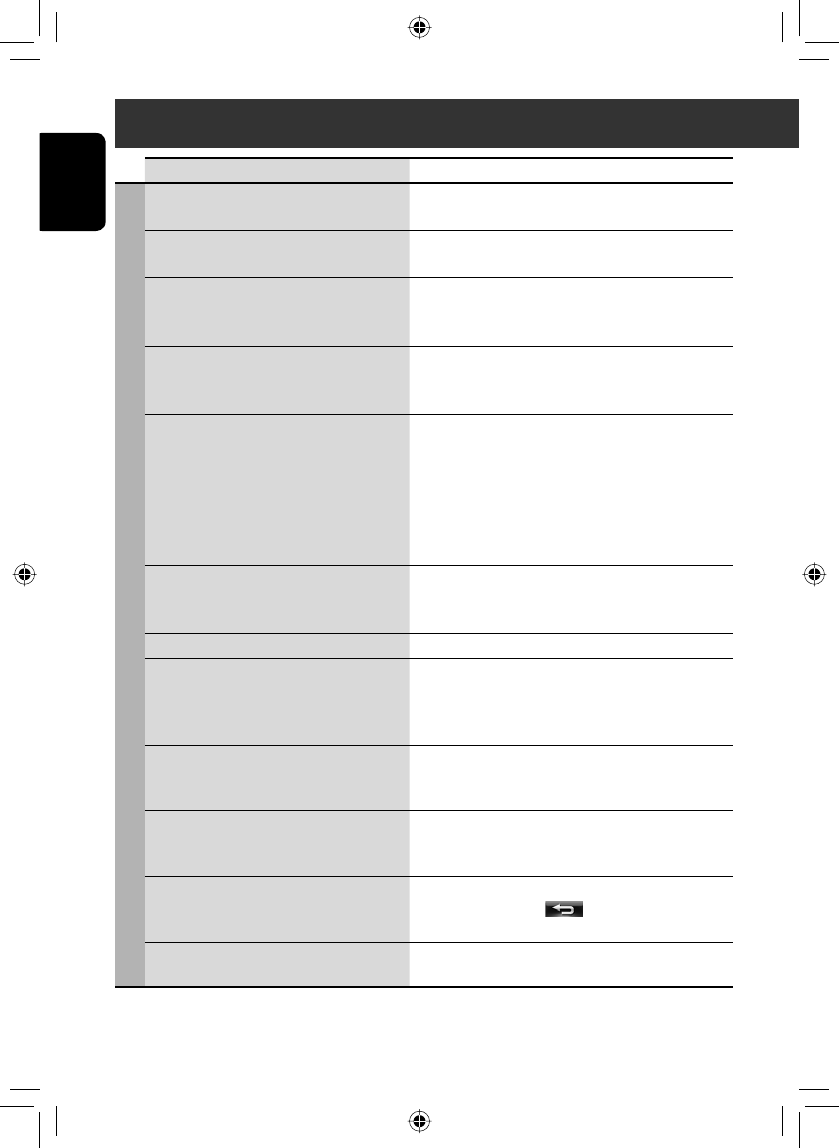
ENGLISH
86
Symptoms Remedies/Causes
Navigation
Navigation voice cannot be heard from the
speakers.
Guidance volume level is set to the minimum level. Adjust
it to the optimum level. (☞ page 40)
The voice guidance does not come out from the
speaker on the driver’s side.
Change the <Output> setting. (☞ page 40)
Navigation guidance is sometimes incorrect. Reversing signal/speed signal leads are not connected.
Connect them correctly (☞Installation/Connection
Manual).
A POI found using <POI Name> in the
<Destination Menu> is not within the
selected city.
This is not a malfunction. The System may also search
areas around the selected city/state.
The current position displayed on the map
remains wrong for more than 30 minutes.
Check the connection of the following leads.
– GPS antenna
– Speed signal lead
If any disconnection is found, connect the lead again.
• If no problems are found with connections, reset the
calibration data by selecting <Reset Calibration
Data>. (☞ page 39)
The distance and estimated time in the
guidance are inaccurate after replacing/
rotating the tires.
Perform <Reset Calibration Data> to clear the
accumulated calibration data. (☞ page 39)
“Check GPS Antenna” Check the connection of the GPS antenna.
“Acquiring GPS Signal” • Acquiring GPS signals. Wait until signal reception is
completed.
• GPS signals cannot be received. Move to the place where
the System receives the GPS signals.
“Route calculation failed.” Failed to calculate the route. The destination/via point is
too far from any road. Select another destination/via point
where is close to a road.
“Route calculation is aborted because
destination is too far.”
The destination/via point is too far from the current
position. Select another destination/via point where is
nearer to the current position.
“Specified destination is not found.” Valid information is not found in the database. Search
for another place. Press [ ] and search again with
different conditions (such as different category or place).
“Speed pulse not detected. System works as
GPS only mode until speed pulse is detected.”
Check the connection of the speed signal lead.
Troubleshooting/error messages
EN_KW-NT3[J]5.indb 86EN_KW-NT3[J]5.indb 86 10.3.28 9:58:26 AM10.3.28 9:58:26 AM
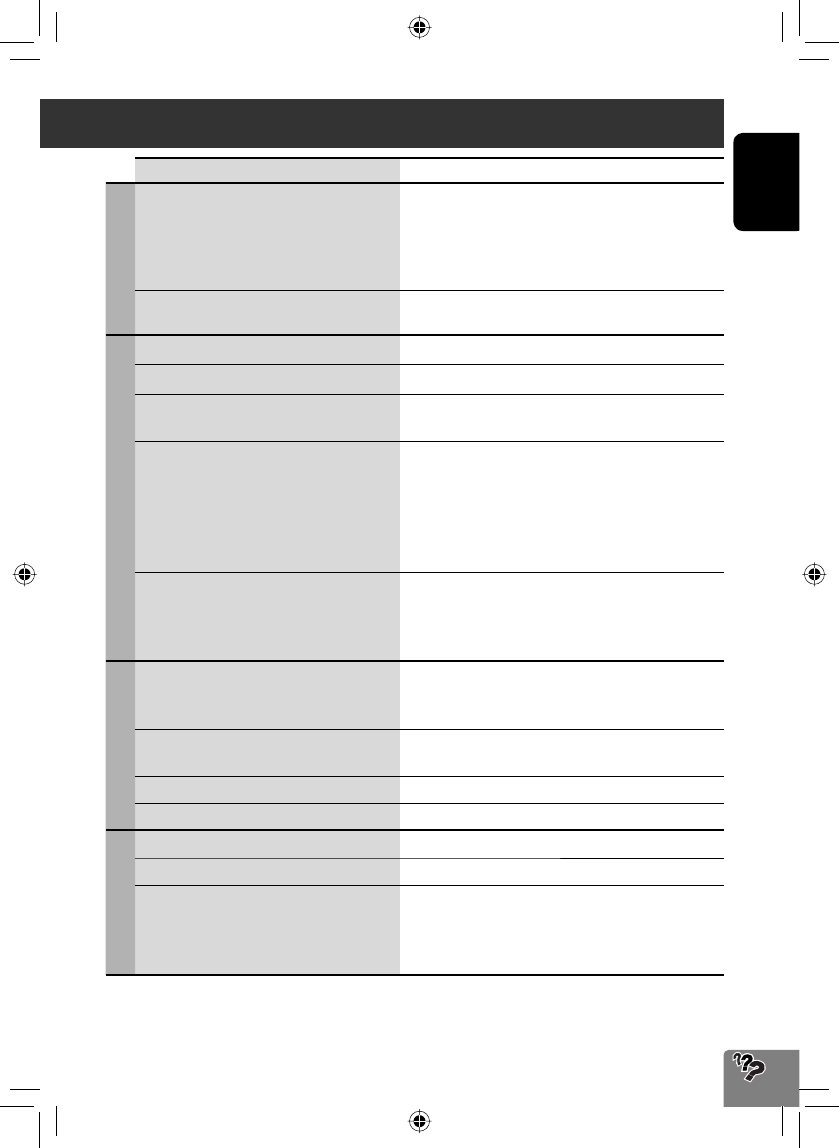
87
ENGLISH
Symptoms Remedies/Causes
Navigation
“There is no available traffic information now.” No valid traffic information is available now. Try one of the
followings:
• Move to the place where you can receive traffic service.
• No traffic information on your route. Display the list of all
traffic information. (☞ page 36)
“Selected coordinates are out of map area.
Please input again.”
The coordinates you have entered are not available. Press
[OK] and input the coordinates again.
HD Radio reception
SSM automatic presetting does not work. Store stations manually. (☞ page 47)
Static noise while listening to the radio. Connect the antenna firmly.
Sound quality changes when receiving HD
Radio stations.
Fix the reception mode either to <Digital> or
<Analog>. (☞ page 46)
No sound can be heard. • <Analog> is selected when receiving all digital
broadcast of HD Radio station. Select <Digital> or
<Auto>. (☞ page 46)
• <Digital> is selected when receiving weak digital
signals or receiving conventional radio broadcast. Select
<Analog> or <Auto>. (☞ page 46)
The song cannot be tagged. The HD Radio broadcast does not support iTunes Tagging
function or the broadcast does not contain PSD. You can
tag the PSD only when the TAG indicator lights up on the
screen.
iTunes Tagging
“Memory Full. Connect iPod.” You are trying to store the 101st PSD in the unit. Transfer
the tagged PSDs to iPod/iPhone or delete all tagged PSDs
from the unit.
“iPod not support tagging.” The connected iPod/iPhone is not compatible with iTunes
Tagging. (☞ page 48)
“Tags transfer failed.” The iPod/iPhone is disconnected during data transfer.
“iPod full. Tags can not be stored.” The memory of the iPod/iPhone is full.
Disc in general
Disc can be neither recognized nor played back. Eject the disc forcibly. (☞ page 4)
Disc cannot be ejected. Unlock the disc. (☞ page 50)
• Recordable/Rewritable discs cannot be
played back.
• Tracks on the Recordable/Rewritable discs
cannot be skipped.
• Insert a finalized disc.
• Finalize the discs with the component which you used
for recording.
Troubleshooting/error messages
Continued on the next page
EN_KW-NT3[J]5.indb 87EN_KW-NT3[J]5.indb 87 10.3.28 9:58:27 AM10.3.28 9:58:27 AM
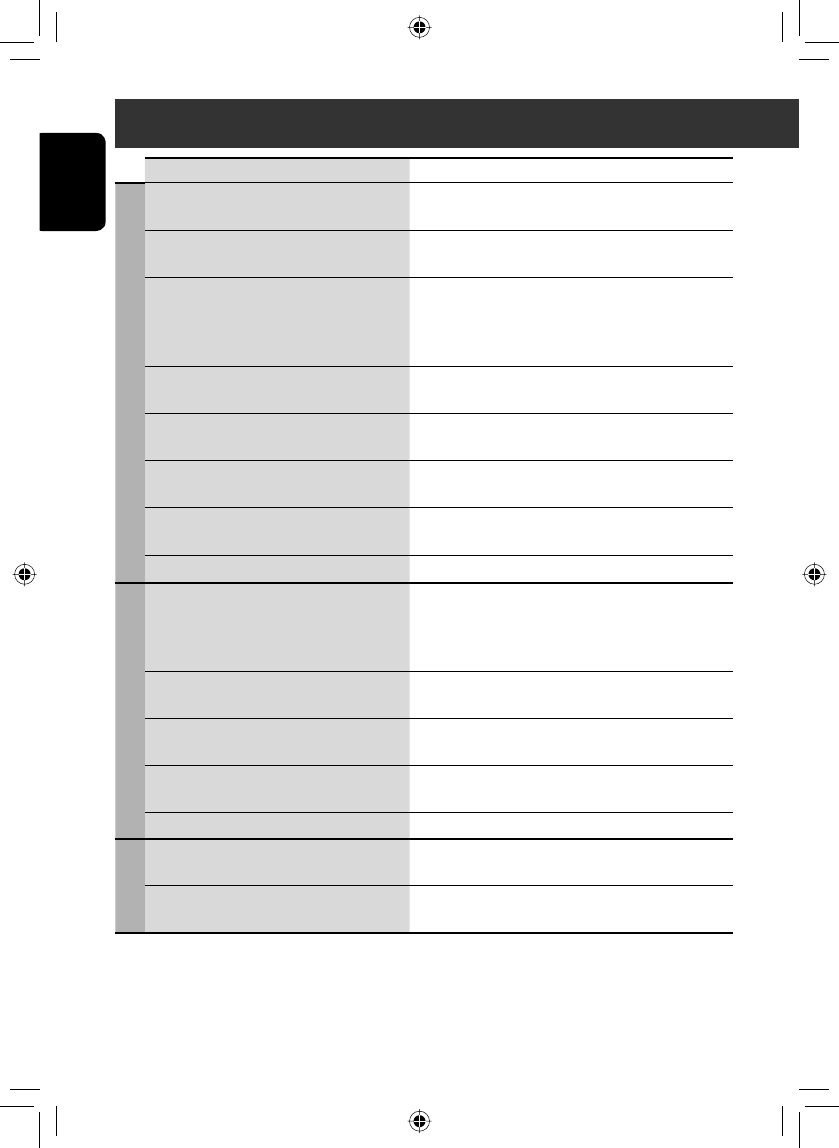
ENGLISH
88
Symptoms Remedies/Causes
Disc in general
Playback does not start. • Insert the disc correctly again.
• The format of files is not supported by the unit.
Sound and pictures are sometimes interrupted
or distorted.
• Stop playback while driving on rough roads.
• Change the disc.
No playback picture is shown and caution
message about parking brake appears on
the screen, even when the parking brake is
engaged.
Parking brake lead is not connected properly.
(☞ Installation/Connection Manual)
No picture appears on the external monitor. • Connect the video cord correctly.
• Select the correct input on the external monitor.
“Read error” • A disc is inserted upside down. Replace the disc.
• A disc has no playable files.
“No Disc“ Disc is not inserted. Insert a disc or select another playback
source.
• “Eject Error”
• “Loading Error”
• Eject the disc forcibly. (☞ page 4)
• Check the disc.
“Region code error” Region code is not correct. (☞ page 51)
MP3/WMA/WAV
Disc cannot be played back. • Change the disc.
• Record the tracks using a compliant application on the
appropriate discs. (☞ page 51)
• Add appropriate extension codes to the file names.
Noise is generated. The track played back is not a playable file format. Skip to
another file.
Tracks are not played back as you have
intended them to play.
Playback order may differ from the one played back using
other players.
Elapsed playing time is not correct. This sometimes occurs during playback. This is caused by
how the tracks are recorded.
“Error” The track is unplayable.
SD/USB
Noise is generated. The track played back is not a playable file format. Skip to
another file.
Tracks cannot play back as you have intended
them to play.
Playback order may differ from the one played back using
other players.
Troubleshooting/error messages
EN_KW-NT3[J]5.indb 88EN_KW-NT3[J]5.indb 88 10.3.28 9:58:29 AM10.3.28 9:58:29 AM
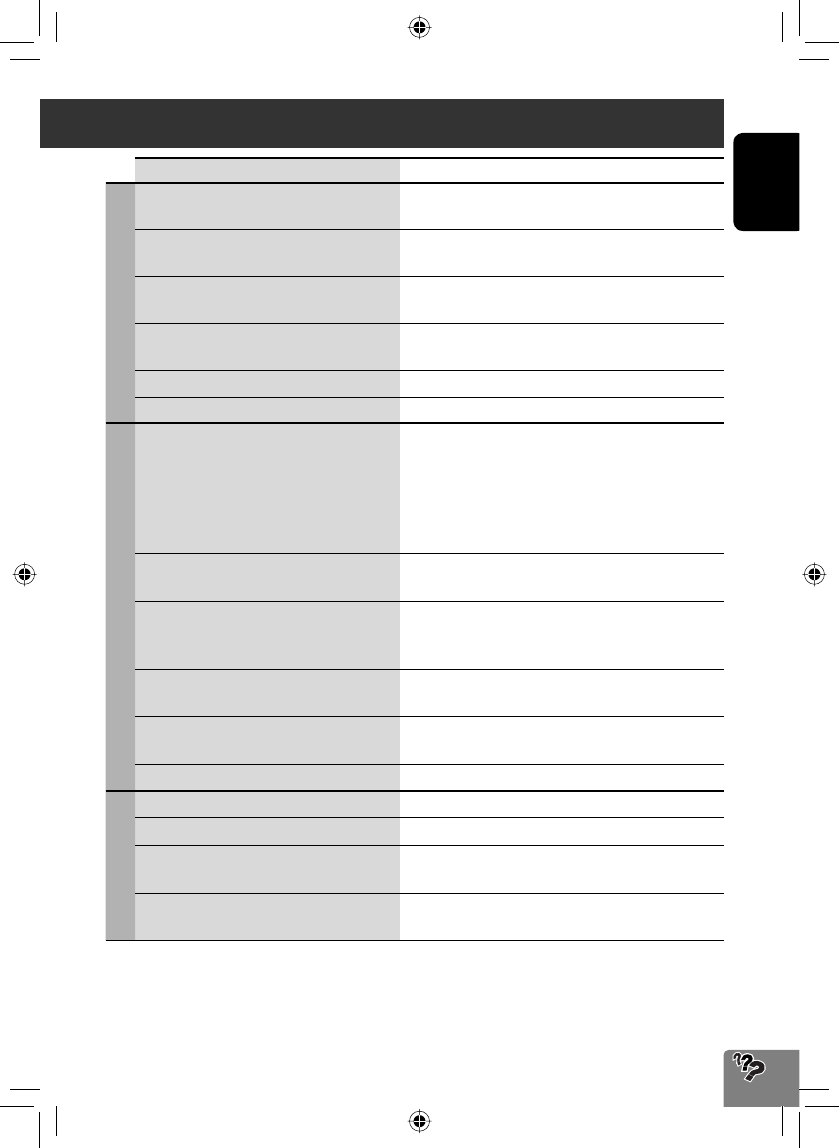
89
ENGLISH
Symptoms Remedies/Causes
SD/USB
While playing a track, sound is sometimes
interrupted.
The tracks are not properly copied into the SD card/USB
device. Copy tracks again, and try again.
“No Files” The SD card/USB device has no playable files. Change the
SD card/USB device.
“No SD Card” No SD card is inserted. Insert an SD card or select another
playback source.
“No USB Device” No USB device is connected. Connect a device or select
another playback source.
“Read error” The file has not been formatted correctly.
“Error” The track is unplayable.
iPod/iPhone
The iPod/iPhone does not turn on or does not
work.
• Check the connection.
• Charge the battery.
• Check whether <Head>, <iPod> or <Ext> is
correctly selected for <iPod Control Mode>. (☞
page 59)
• Reset the iPod/iPhone.
Sound is distorted. Deactivate the equalizer either on this unit or the
iPod/iPhone.
Playback pauses. The headphones are disconnected during playback with
<iPod Control Mode> set to <iPod> or <Ext> (☞
page 59). Restart playback.
No operations are available when playing back
a track containing artwork.
It takes a long time to loading an artwork. Operate the
unit after the artwork is loaded. (☞ page 60)
Video is not played back. Check the connection of USB Audio and Video cable (KS-
U29, not supplied).
“Disconnected” Check the connection.
Satellite radio
Satellite radio does not work at all. Reconnect the Satellite radio after a few seconds.
“CALL 1-888-539-SIRIUS TO SUBSCRIBE” Start subscribing to SIRIUS Satellite radio. (☞ page 62)
“Channel Not Authorized” (XM) Selected channel is unauthorized. Select another channel
or continue listening to the previous channel.
• ”Invalid Channel” (SIRIUS)
• ”Channel Not Available” (XM)
No broadcast on the selected channel. Select another
channel or continue listening to the previous channel.
Troubleshooting/error messages
Continued on the next page
EN_KW-NT3[J]5.indb 89EN_KW-NT3[J]5.indb 89 10.3.28 9:58:29 AM10.3.28 9:58:29 AM
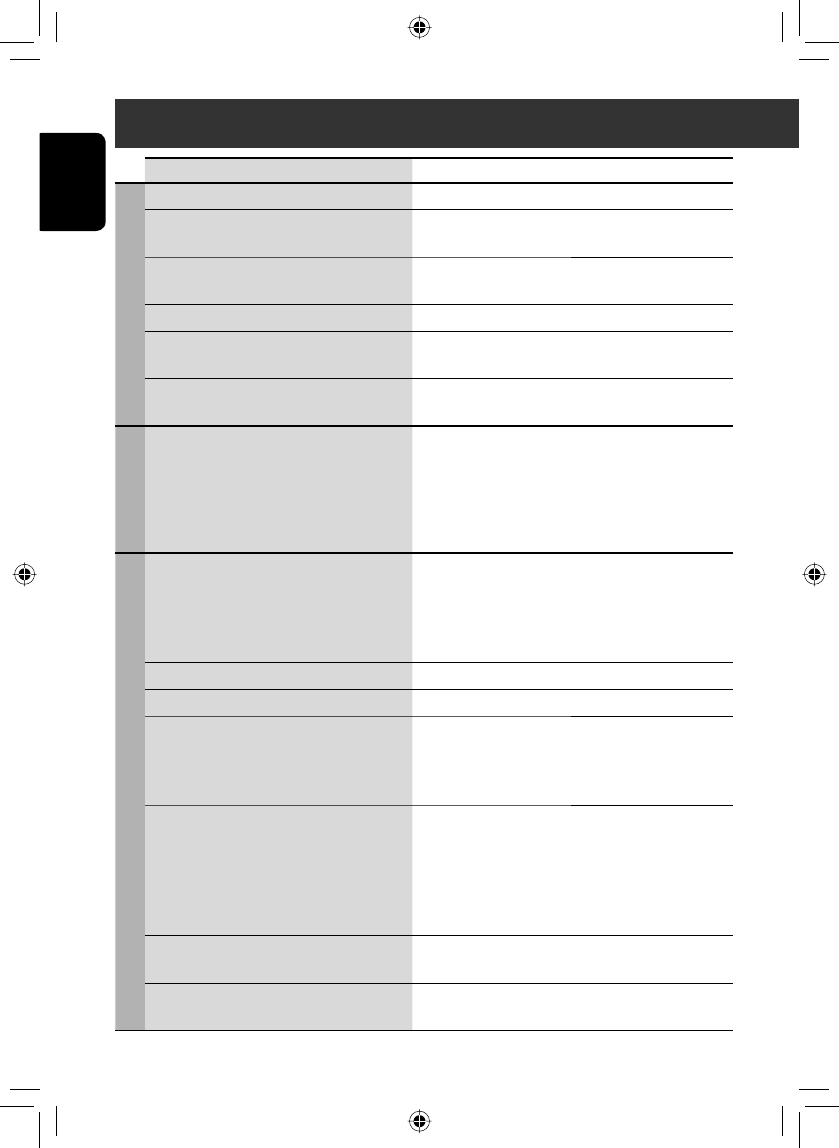
ENGLISH
90
Troubleshooting/error messages
Symptoms Remedies/Causes
Satellite radio
“Channel Off Air” (XM) Selected channel is not broadcasting at this time.
“Loading” (XM) The unit is loading the channel information and audio.
Text information are temporarily unavailable.
• “Acquiring Signal” (SIRIUS)
• “No Signal” (XM)
Signals cannot be received. Move to the place where the
System receives the satellite radio signals.
“Check XM Tuner” (XM) The XM Mini tuner is not connected. Connect the tuner.
• “No Antenna” (SIRIUS)
• “Check Antenna” (XM)
Connect the antenna firmly.
“Reset 08” Reconnect this unit and the Satellite radio correctly, and
detach the monitor panel then attach it.
AV-IN/Front Aux
“No Signal” • Turn on the external component if it is not on.
• Connect the external component correctly.
• Check whether <AV Input> setting is correct for “AV-
IN”. (☞ page 71)
Bluetooth
Bluetooth device does not detect the unit. This unit can be connected with one Bluetooth device at
a time.
While connected to a device, this unit cannot be detected
from another device. Disconnect currently connected
device and search again.
The unit does not detect the Bluetooth device. Check the Bluetooth setting of the device.
Echo or noise occurs. Adjust the microphone unit position.
Phone sound quality is poor. • Reduce the distance between the unit and the
Bluetooth mobile phone.
• Move the car to place where you can get a better signal
reception.
The sound is interrupted or skipped while using
a Bluetooth audio player.
• Reduce the distance between the unit and the
Bluetooth audio player.
• Disconnect the device connected for Bluetooth phone.
• Turn off, then turn on the unit.
• (When the sound is not yet restored) connect the player
again.
The connected audio player cannot be
controlled.
Check whether the connected audio player supports
AVRCP (Audio Video Remote Control Profile).
The unit does not response when you tried to
copy the phone book to the unit.
You may have tried to copy the same entries (as stored)
to the unit.
EN_KW-NT3[J]5.indb 90EN_KW-NT3[J]5.indb 90 10.3.28 9:58:31 AM10.3.28 9:58:31 AM
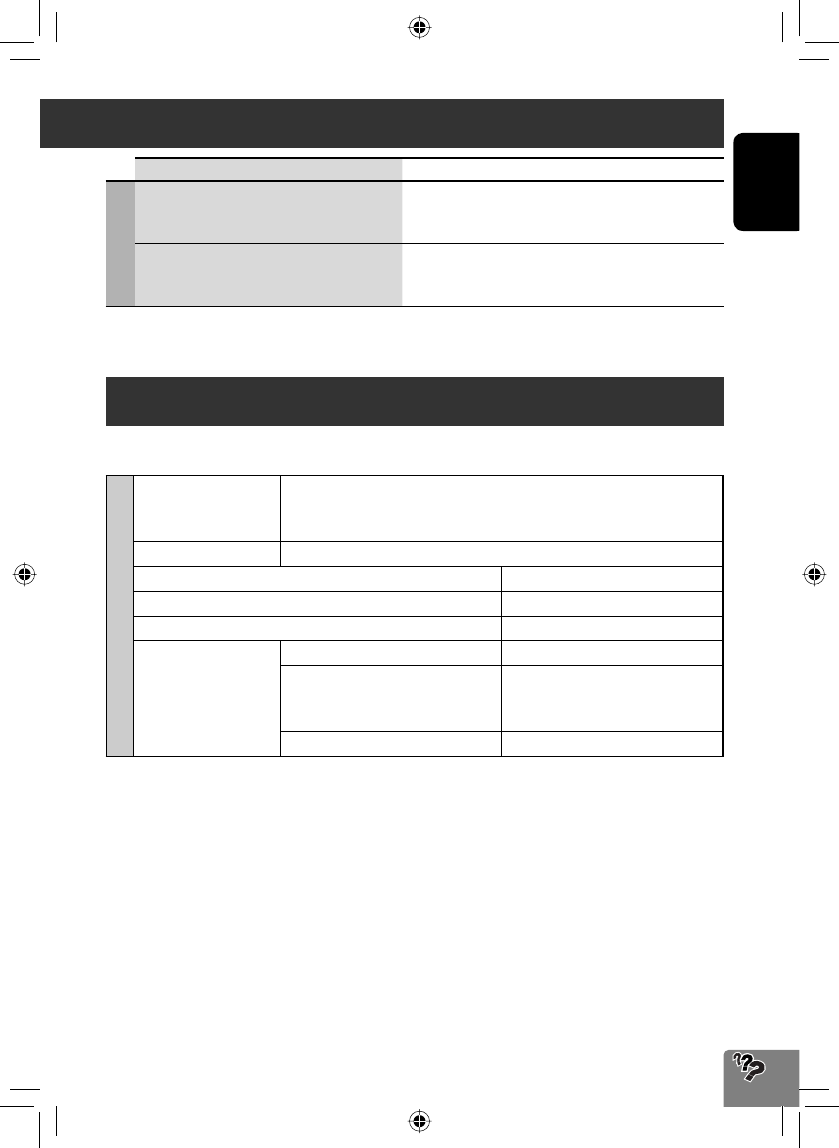
91
ENGLISH
Specifications
Design and specifications are subject to change without notice.
NAVIGATION SYSTEM
System & Service L1, C/A code
Global Positioning System
Standard Positioning Service
Reception System 12-channel multi-channel reception system
Reception Frequency 1 575.42 MHz
Sensitivity –130 dBm
Update Rate 1/second, continuous
GPS Antenna Polarization Right Handed Circular Polarization
Dimensions (approx.) (W × H × D) 30.4 mm × 11.7 mm × 35.5 mm
(1-1/4 inches × 1/2 inch × 1-
7/16 inches)
Cable (approx.) 5.0 m (16.4 feet)
Troubleshooting/error messages
Symptoms Remedies/Causes
Rear view camera
The rear view screen is not displayed when the
gear is shifted to the reverse (R) position.
• Check <Camera Input> setting. (☞ page 83)
• Check the connection.
“No Signal” Check the connection.
EN_KW-NT3[J]5.indb 91EN_KW-NT3[J]5.indb 91 10.3.28 9:58:32 AM10.3.28 9:58:32 AM
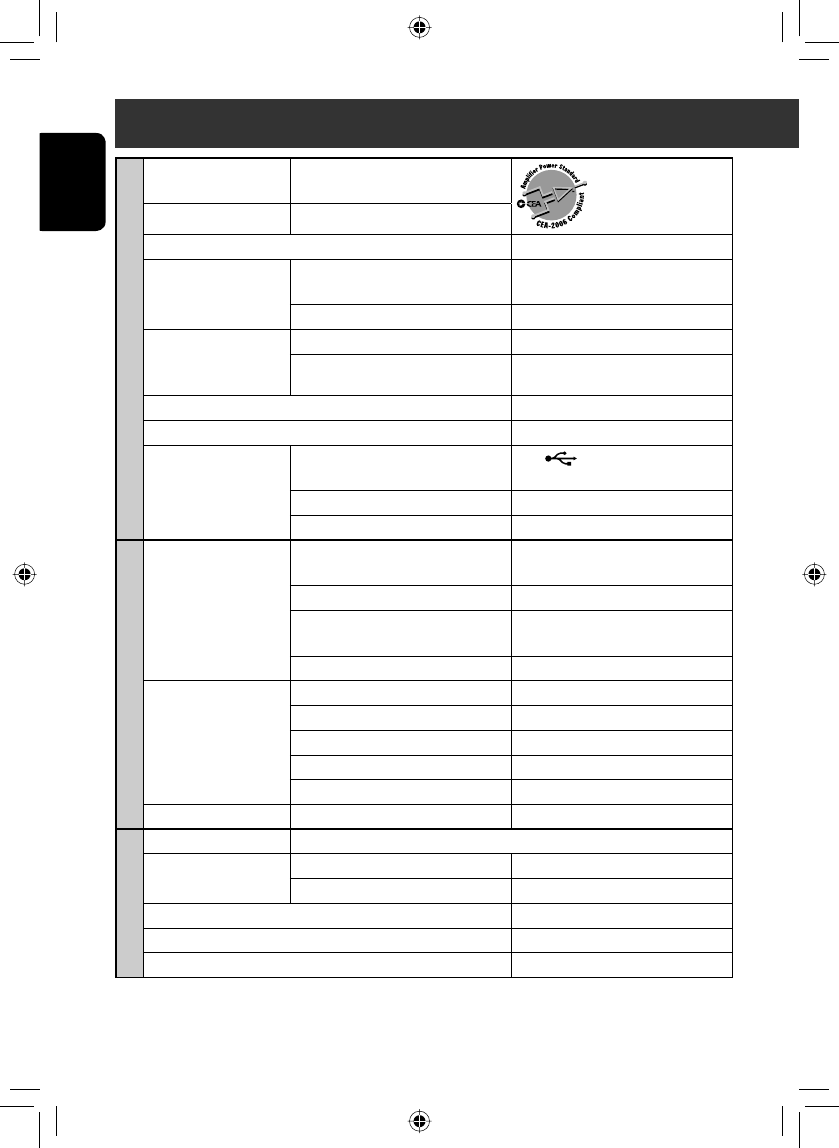
ENGLISH
92
AMPLIFIER
Power Output 20 W RMS × 4 Channels at 4 Ω and
≤ 1% THD+N
Signal-to-Noise Ratio 80 dBA (reference: 1 W into 4 Ω)
Load Impedance 4 (4 to 8 allowance)
Equalizer Control Range Frequencies 60 Hz, 150 Hz, 400 Hz, 1 kHz, 2.5 kHz,
6.3 kHz, 15 kHz
Level ±10 dB
Audio Output Level
LINE OUT (F OUT/R OUT),
SUBWOOFER
Line-Out Level/Impedance 2.5 V/20 kΩ load (full scale)
Output Impedance 1 kΩ
Color System NTSC/PAL
Video Output (composite) 1 Vp-p/75 Ω
Other Terminals Input USB ( ), Front AUX, LINE IN, VIDEO
IN, CAMERA IN, Antenna input, MIC IN
Output VIDEO OUT
Others OE REMOTE, Satellite unit connector
FM/AM TUNER
Frequency Range FM (with channel interval set to
100 kHz or 200 kHz)
87.5 MHz to 107.9 MHz
FM (with channel interval set to 50 kHz) 87.5 MHz to 108.0 MHz
AM (with channel interval set to
10 kHz)
530 kHz to 1 710 kHz
AM (with channel interval set to 9 kHz) 531 kHz to 1 602 kHz
FM Tuner Usable Sensitivity 11.3 dBf (1.0 μV/75 Ω)
50 dB Quieting Sensitivity 16.3 dBf (1.8 μV/75 Ω)
Alternate Channel Selectivity (400 kHz) 65 dB
Frequency Response 40 Hz to 15 000 Hz
Stereo Separation 35 dB
AM Tuner Sensitivity/Selectivity 20 μV/40 dB
DVD/CD
Signal Detection System Non-contact optical pickup (semiconductor laser)
Frequency Response DVD, fs=48 kHz/96 kHz 16 Hz to 22 000 Hz
CD 16 Hz to 20 000 Hz
Dynamic Range 93 dB
Signal-to-Noise Ratio 95 dB
Wow and Flutter Less than measurable limit
Specifications
EN_KW-NT3[J]5.indb 92EN_KW-NT3[J]5.indb 92 10.3.28 9:58:32 AM10.3.28 9:58:32 AM
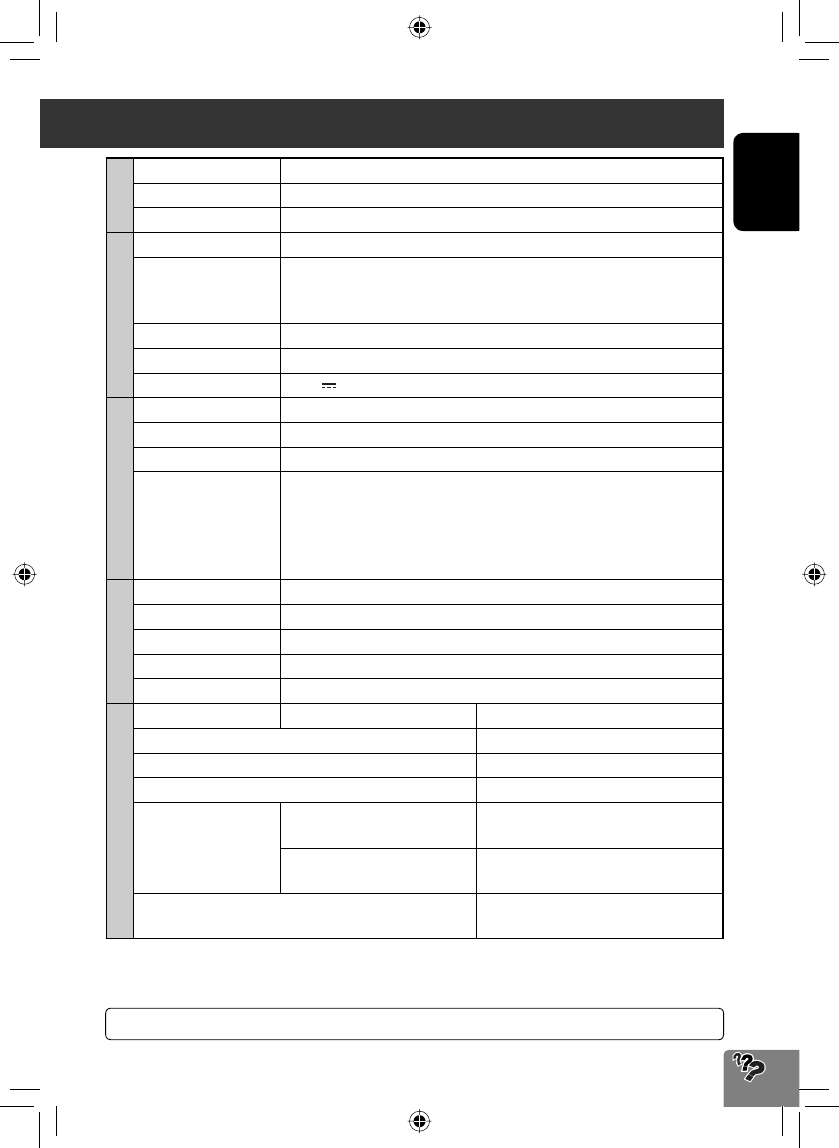
93
ENGLISH
SD
Compatible File System FAT 32/16/12
Capacity 8 Mbytes to 2 Gbytes
Data Transfer Rate Maximum 10 Mbps
USB
USB Standards USB 2.0 High Speed
Data Transfer Rate High Speed: Maximum 480 Mbps
Full Speed: Maximum 12 Mbps
Low Speed: Maximum 1.5 Mbps
Compatible Device Mass storage class
Compatible File System FAT 32/16/12
Max. Current DC 5 V 500 mA
BLUETOOTH
Version Bluetooth 1.2 certified
Output Power +4 dBm Max. (Power class 2)
Service Area Within 10 m (10.9 yd)
Profile HFP (Hands-Free Profile) 1.5
OPP (Object Push Profile) 1.1
PBAP (Phonebook Access Profile) 1.0
A2DP (Advanced Audio Distribution Profile) 1.2
AVRCP (Audio/Video Remote Control Profile) 1.3
MONITOR
Screen Size 6.1 inch wide liquid crystal display
Number of Pixel 336 960 pixels: 480 × 3 (horizontal) × 234 (vertical)
Drive Method TFT (Thin Film Transistor) active matrix format
Color System NTSC/PAL
Aspect Ratio 16:9 (wide)
GENERAL
Power Requirement Operating Voltage DC 14.4 V (11 V to 16 V allowance)
Grounding System Negative ground
Allowable Storage Temperature –10°C to +60°C (14°F to 140°F)
Allowable Operating Temperature 0°C to +40°C (32°F to 104°F)
Dimensions (W × H × D)
• With trim plate and
sleeve attached
Installation Size (approx.) 182 mm × 111 mm × 161 mm
(7-3/16” × 4-3/8” × 6-3/8”)
Panel Size (approx.) 188 mm × 117 mm × 10 mm
(7-7/16” × 4-5/8” × 7/16”)
Mass (approx.) 2.9 kg (6.4 lbs) (including trims/sleeve/
brackets)
If a kit is necessary for your car, consult your telephone directory for the nearest car audio speciality shop.
Specifications
EN_KW-NT3[J]5.indb 93EN_KW-NT3[J]5.indb 93 10.3.28 9:58:34 AM10.3.28 9:58:34 AM
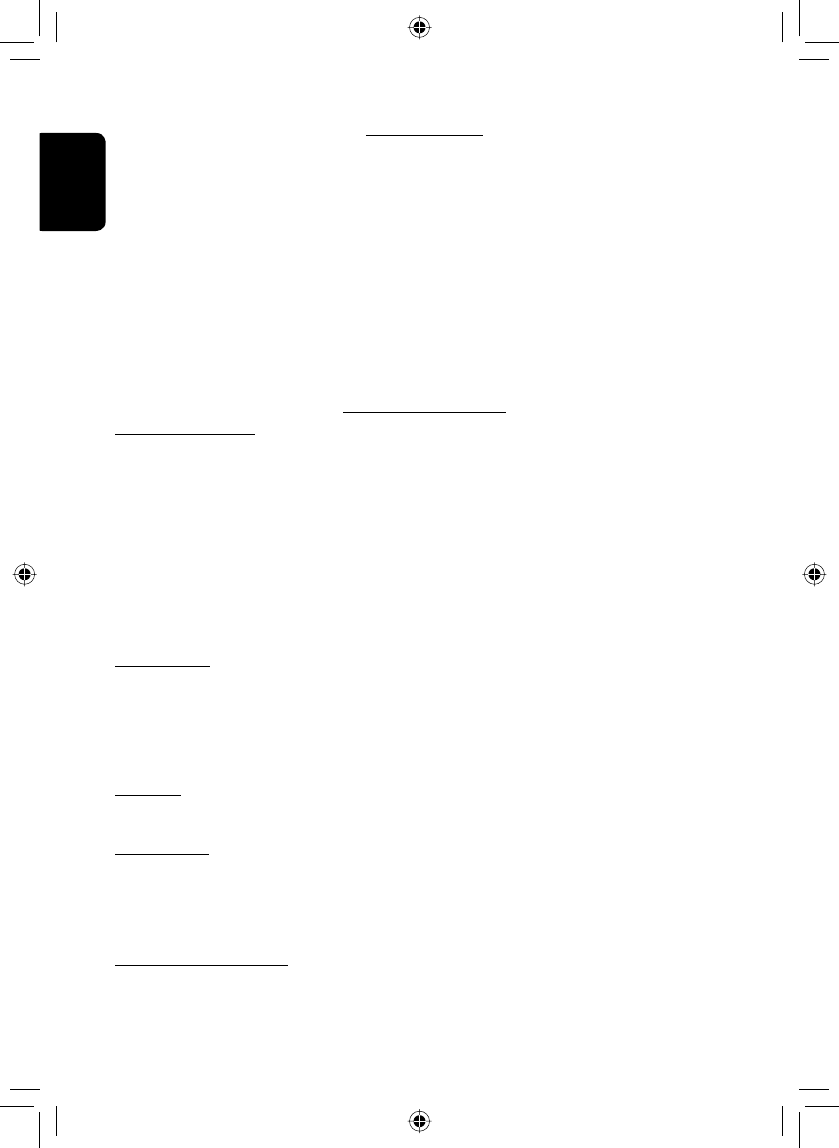
ENGLISH
94
END-USER LICENSE AGREEMENT
END-USER TERMS
The Map Data Disc (“Data”) is provided for your personal, internal use only and not for
resale. It is protected by copyright, and is subject to the following terms (this “End-User
License Agreement”) and conditions which are agreed to by you, on the one hand,
and NAVTEQ North America, LLC (“NT”) and its licensors (including their licensors and
suppliers) on the other hand.
The Data for areas of Canada includes information taken with permission from Canadian
authorities, including: © Her Majesty the Queen in Right of Canada, © Queen’s Printer
for Ontario, © Canada Post Corporation, GeoBase ®.
NT holds a non-exclusive license from the United States Postal Service ® to publish and
sell ZIP+4 ® information.
© United States Postal Service ® 2010. Prices are not established, controlled or
approved by the United States Postal Service ®. The following trademarks and
registrations are owned by the USPS: United States Postal Service, USPS, and ZIP+4.
TERMS AND CONDITIONS
Personal Use Only. You agree to use this Data for the solely personal, non-commercial
purposes for which you were licensed, and not for service bureau, time-sharing or
other similar purposes. Accordingly, but subject to the restrictions set forth in the
following paragraphs of this End-User License Agreement, you may copy this Data
only as necessary for your personal use to (i) view it, and (ii) save it, provided that you
do not remove any copyright notices that appear and do not modify the Data in any
way. Except as otherwise set forth herein, you agree not to otherwise reproduce, copy,
modify, decompile, disassemble or reverse engineer any portion of this Data, and may
not transfer or distribute it in any form, for any purpose, except to the extent permitted
by mandatory laws. You may transfer the Data and all accompanying materials on a
permanent basis if you retain no copies and the recipient agrees to the terms of this End-
User License Agreement. Multi-disc sets may only be transferred or sold as a complete
set as provided to you and not as a subset thereof.
Restrictions. Except where you have been specifically licensed to do so by NT
and without limiting the preceding paragraph, you may not (a) use this Data with
any products, systems, or applications installed or otherwise connected to or in
communication with vehicles capable of vehicle navigation, positioning, dispatch,
real time route guidance, fleet management or similar applications; or (b) with or in
communication with, including without limitation, cellular phones, palmtop and handheld
computers, pagers, and personal digital-assistants or PDAs.
Warning. This Data may contain inaccurate or incomplete information due to the
passage of time, changing circumstances, sources used and the nature of collecting
comprehensive geographic data, any of which may lead to incorrect results.
No Warranty. This Data is provided to you “as is,” and you agree to use it at your own
risk. NT and its licensors (and their licensors and suppliers) make no guarantees,
representations or warranties of any kind, express or implied, arising by law or otherwise,
including but not limited to, content, quality, accuracy, completeness, effectiveness,
reliability, fitness for a particular purpose, usefulness, use or results to be obtained from
this Data, or that the Data or server will be uninterrupted or error-free.
Disclaimer of Warranty: NT AND ITS LICENSORS (INCLUDING THEIR LICENSORS
AND SUPPLIERS) DISCLAIM ANY WARRANTIES, EXPRESS OR IMPLIED, OF QUALITY,
PERFORMANCE, MERCHANTABILITY, FITNESS FOR A PARTICULAR PURPOSE OR
NON-INFRINGEMENT. Some States, Territories and Countries do not allow certain
warranty exclusions, so to that extent the above exclusion may not apply to you.
EN_KW-NT3[J]5.indb 94EN_KW-NT3[J]5.indb 94 10.3.28 9:58:35 AM10.3.28 9:58:35 AM
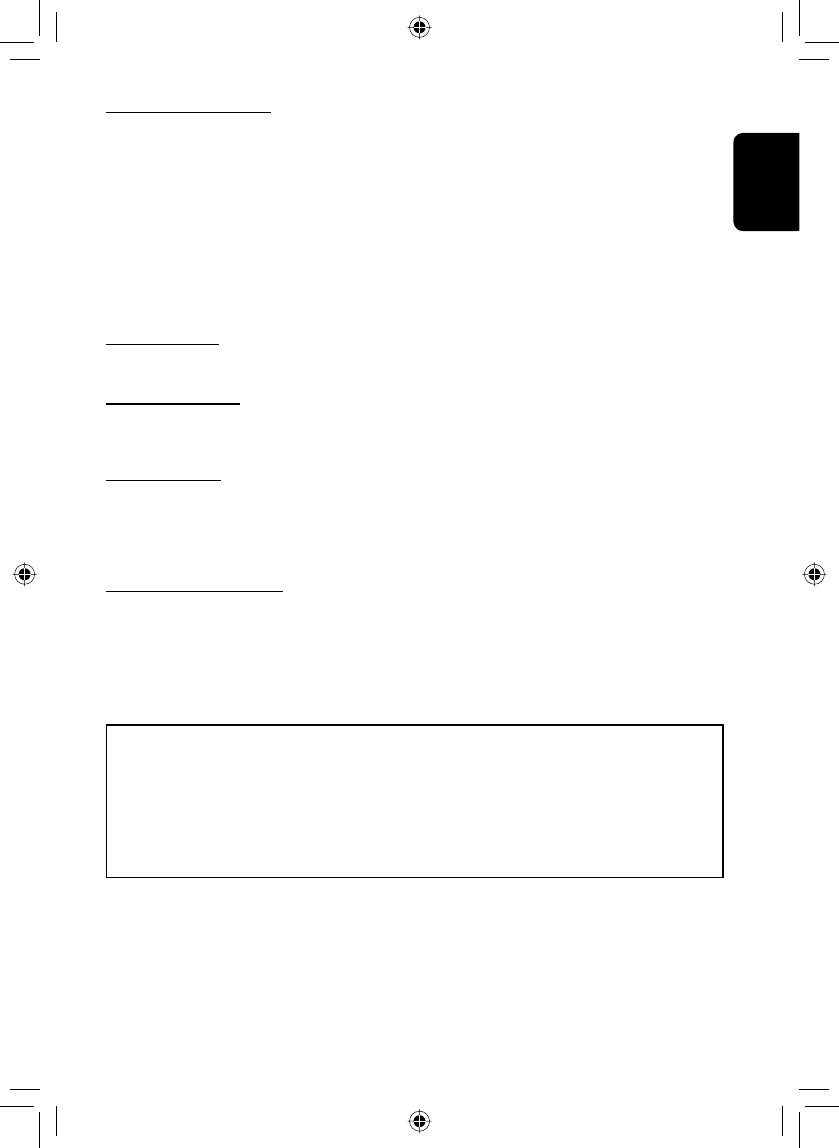
95
ENGLISH
Disclaimer of Liability: NT AND ITS LICENSORS (INCLUDING THEIR LICENSORS AND
SUPPLIERS) SHALL NOT BE LIABLE TO YOU IN RESPECT OF ANY CLAIM, DEMAND
OR ACTION, IRRESPECTIVE OF THE NATURE OF THE CAUSE OF THE CLAIM,
DEMAND OR ACTION ALLEGING ANY LOSS, INJURY OR DAMAGES, DIRECT OR
INDIRECT, WHICH MAY RESULT FROM THE USE OR POSSESSION OF THIS DATA; OR
FOR ANY LOSS OF PROFIT, REVENUE, CONTRACTS OR SAVINGS, OR ANY OTHER
DIRECT, INDIRECT, INCIDENTAL, SPECIAL OR CONSEQUENTIAL DAMAGES ARISING
OUT OF YOUR USE OF OR INABILITY TO USE THIS DATA, ANY DEFECT IN THIS DATA,
OR THE BREACH OF THESE TERMS OR CONDITIONS, WHETHER IN AN ACTION IN
CONTRACT OR TORT OR BASED ON A WARRANTY, EVEN IF NT OR ITS LICENSORS
HAVE BEEN ADVISED OF THE POSSIBILITY OF SUCH DAMAGES. Some States,
Territories and Countries do not allow certain liability exclusions or damages limitations,
so to that extent the above may not apply to you.
Export Control. You agree not to export from anywhere any part of the Data provided
to you or any direct product thereof except in compliance with, and with all licenses and
approvals required under, applicable export laws, rules and regulations.
Entire Agreement. These terms and conditions constitute the entire agreement between
NT (and its licensors, including their licensors and suppliers) and you pertaining to
the subject matter hereof, and supersedes in their entirety any and all written or oral
agreements previously existing between us with respect to such subject matter.
Governing Law. The above terms and conditions shall be governed by the laws of the
State of Illinois, without giving effect to (i) its conflict of laws provisions, or (ii) the United
Nations Convention for Contracts for the International Sale of Goods, which is explicitly
excluded. You agree to submit to the jurisdiction of the State of Illinois for any and all
disputes, claims and actions arising from or in connection with the Data provided to you
hereunder.
Government End Users. If the Data is being acquired by or on behalf of the United
States government or any other entity seeking or applying rights similar to those
customarily claimed by the United States government, this Data is a “commercial item”
as that term is defined at 48 C.F.R. (“FAR”) 2.101, is licensed in accordance with this
End-User License Agreement, and each copy of Data delivered or otherwise furnished
shall be marked and embedded as appropriate with the following “Notice of Use,” and
be treated in accordance with such Notice:
If the Contracting Officer, federal government agency, or any federal official refuses to
use the legend provided herein, the Contracting Officer, federal government agency, or
any federal official must notify NAVTEQ prior to seeking additional or alternative rights in
the Data.
© 2010 NAVTEQ. All Rights Reserved.
NOTICE OF USE
CONTRACTOR (MANUFACTURER/ SUPPLIER) NAME: NAVTEQ
CONTRACTOR (MANUFACTURER/SUPPLIER) ADDRESS:
425 West Randolph Street, Chicago, IL 60606.
This Data is a commercial item as defined in FAR 2.101 and is subject to the End-User
License Agreement under which this Data was provided.
© 2010 NAVTEQ. All rights reserved.
EN_KW-NT3[J]5.indb 95EN_KW-NT3[J]5.indb 95 10.3.28 9:58:35 AM10.3.28 9:58:35 AM
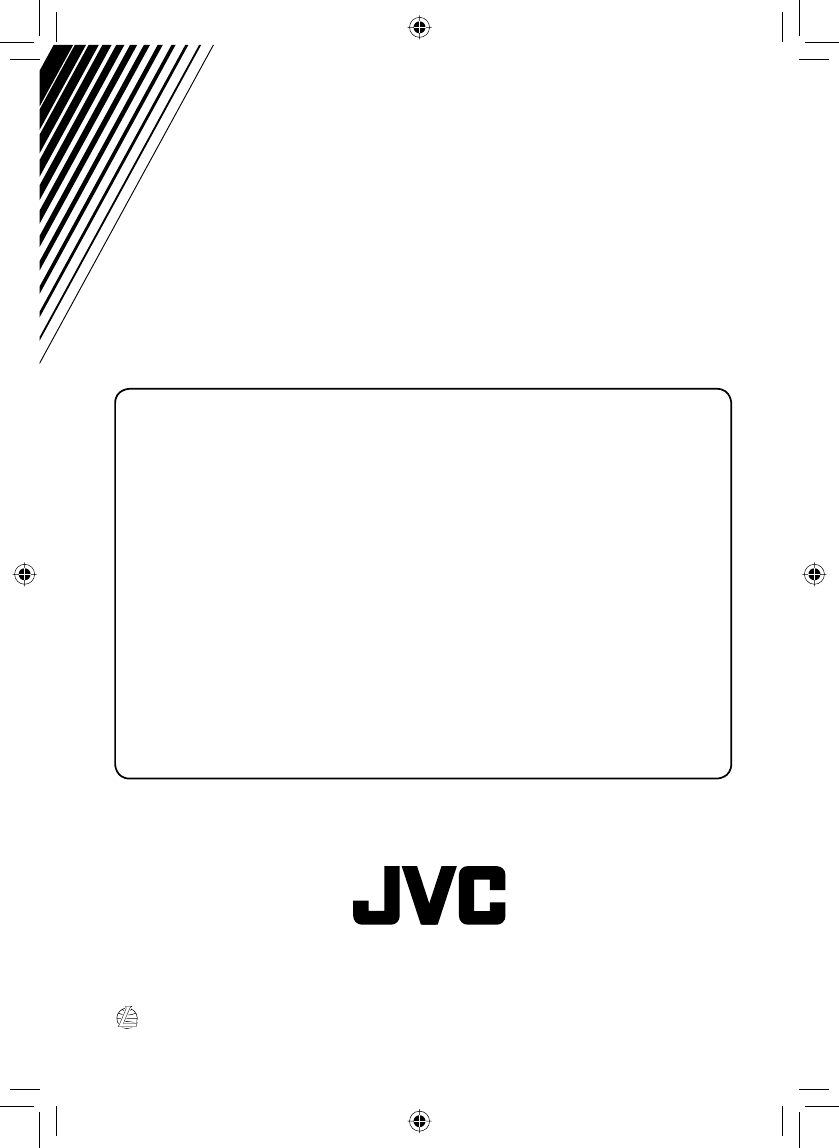
EN, SP, FR 0410NSMMDWJEIN
© 2010 Victor Company of Japan, Limited
Having TROUBLE with operation?
Please detach the monitor panel,
then attach it
Still having trouble??
USA ONLY
Call 1-800-252-5722
http://www.jvc.com
We can help you!
EN_KW-NT3[J]5.indb 2EN_KW-NT3[J]5.indb 2 10.3.28 9:58:35 AM10.3.28 9:58:35 AM