Janam Technologies XT100WA Mobile Computer User Manual
Janam Technologies LLC Mobile Computer
User Manual
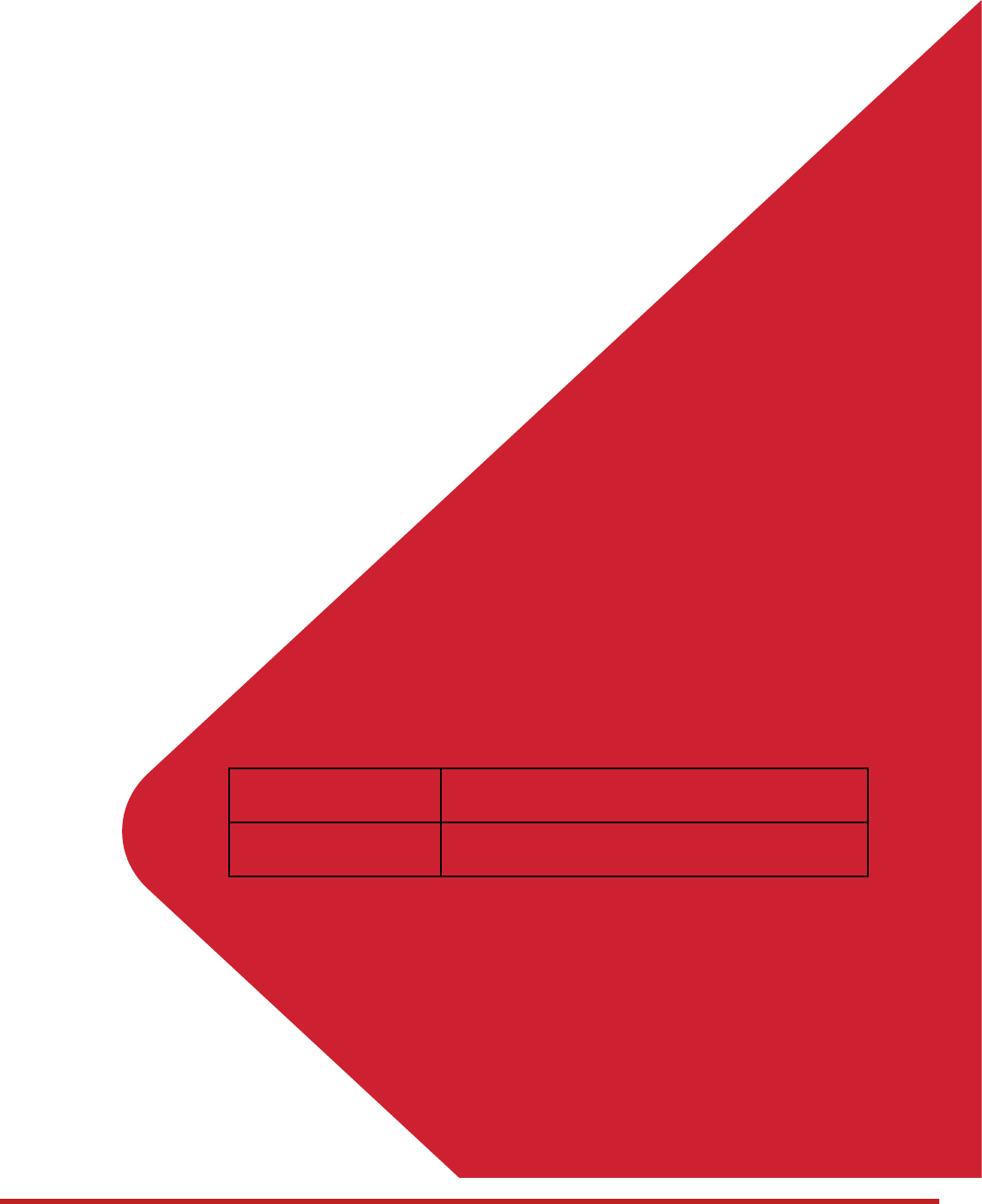
XT100 Android 6.0.1 User Manual
1
© 2006 – 2017 Janam Technologies LLC.All rights reserved
Enterprise Mobility
XT100 User Manual
For Android 6.0.1
PHONE & WLAN
FCC ID: UTWXT100WA / IC: 6914A-XT100WA
WLAN
FCC ID: UTWXT100WB / IC: 6914A-XT100WB
WCDMA/LTE feature is optional.
Some product options only include WLAN feature.
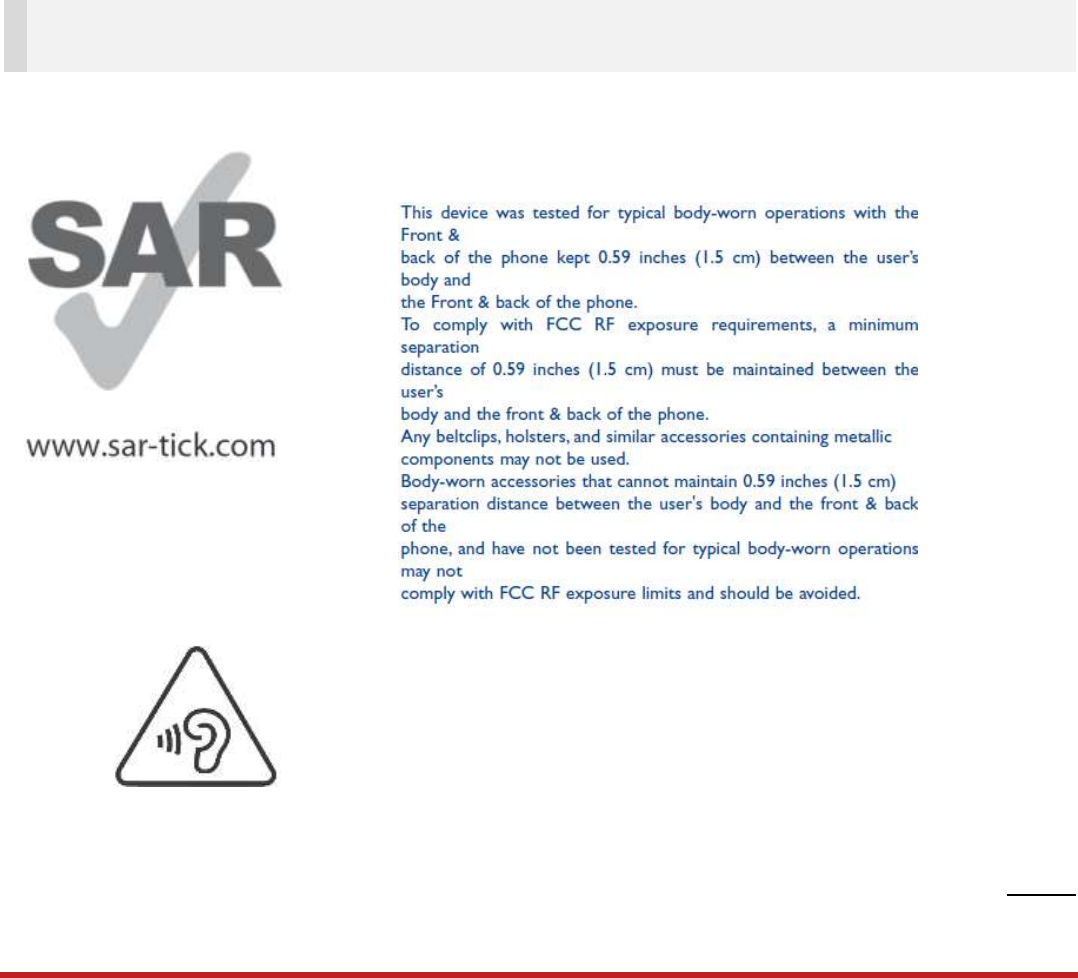
XT100 Android 6.0.1 User Manual
2
© 2006 – 2017 Janam Technologies LLC.All rights reserved
User Manual
Please note your phone is battery-embedded design with removable battery and battery cover. Unauthorized
personnel are strictly prohibited from disassembling the phone. Make sure to use only the power adapter (5V
2A Output AC/DC) that came with XT100.
In case your phone does not work as expected, you are strongly recommended to restart it by pressing and
holding the power button for at least 12 seconds until the startup screen appears. If your phone has
encountered a serious error and cannot be recovered, you should reset your phone to factory settings by using
the menu, either “Backup & Reset”, or “Factory Reset”. For more details, please refer to “Factory data reset”
section on page 42
Note: Please be cautious while performing the factory data reset. Because this will erase personalized
settings and data saved in your phone, such as SMS, Contacts, Music, etc.
Body-worn Operation
PROTECT YOUR HEARING
To prevent possible hearing damage, do not listen at high volume
levels for long periods. Exercise caution when holding your device near
your ear while the loudspeaker is in use.
Rev 01

XT100 Android 6.0.1 User Manual
3
© 2006 – 2017 Janam Technologies LLC.All rights reserved
Table of Contents
User Manual .......................................................................................................................................................................... 1
Table of Contents ................................................................................................................................................................. 3
Getting Started ...................................................................................................................................................................... 4
Major Parts ........................................................................................................................................................................ 4
Accessary .......................................................................................................................................................................... 6
Setup XT100 ..................................................................................................................................................................... 7
Charge XT100 ................................................................................................................................................................. 10
Turn On/Off XT100 ......................................................................................................................................................... 11
Hot swap the battery ...................................................................................................................................................... 12
Learning the basics ............................................................................................................................................................ 13
Use a keypad .................................................................................................................................................................. 13
Use a touch screen ........................................................................................................................................................ 15
Home Screen, Apps and Widget.................................................................................................................................. 17
Status & Notifications Icons .......................................................................................................................................... 21
Make a call ...................................................................................................................................................................... 23
Add to a contact .............................................................................................................................................................. 25
Send a message ............................................................................................................................................................. 26
Connect to your Wi-Fi network ..................................................................................................................................... 28
Scanner Settings ................................................................................................................................................................ 30
Use a Scanner ................................................................................................................................................................ 30
Scan a Barcode .............................................................................................................................................................. 37
OS Update ........................................................................................................................................................................... 39
OS Image update from a Storage ................................................................................................................................ 39
OS Image update from the FOTA ................................................................................................................................ 41
Factory data reset .............................................................................................................................................................. 43
Factory data reset from Settings .................................................................................................................................. 43
Force Factory data reset ............................................................................................................................................... 45
EmKit .................................................................................................................................................................................... 48
EmKit Secure .................................................................................................................................................................. 49
EmKit Remote ................................................................................................................................................................. 50
EmKit Tools ..................................................................................................................................................................... 52
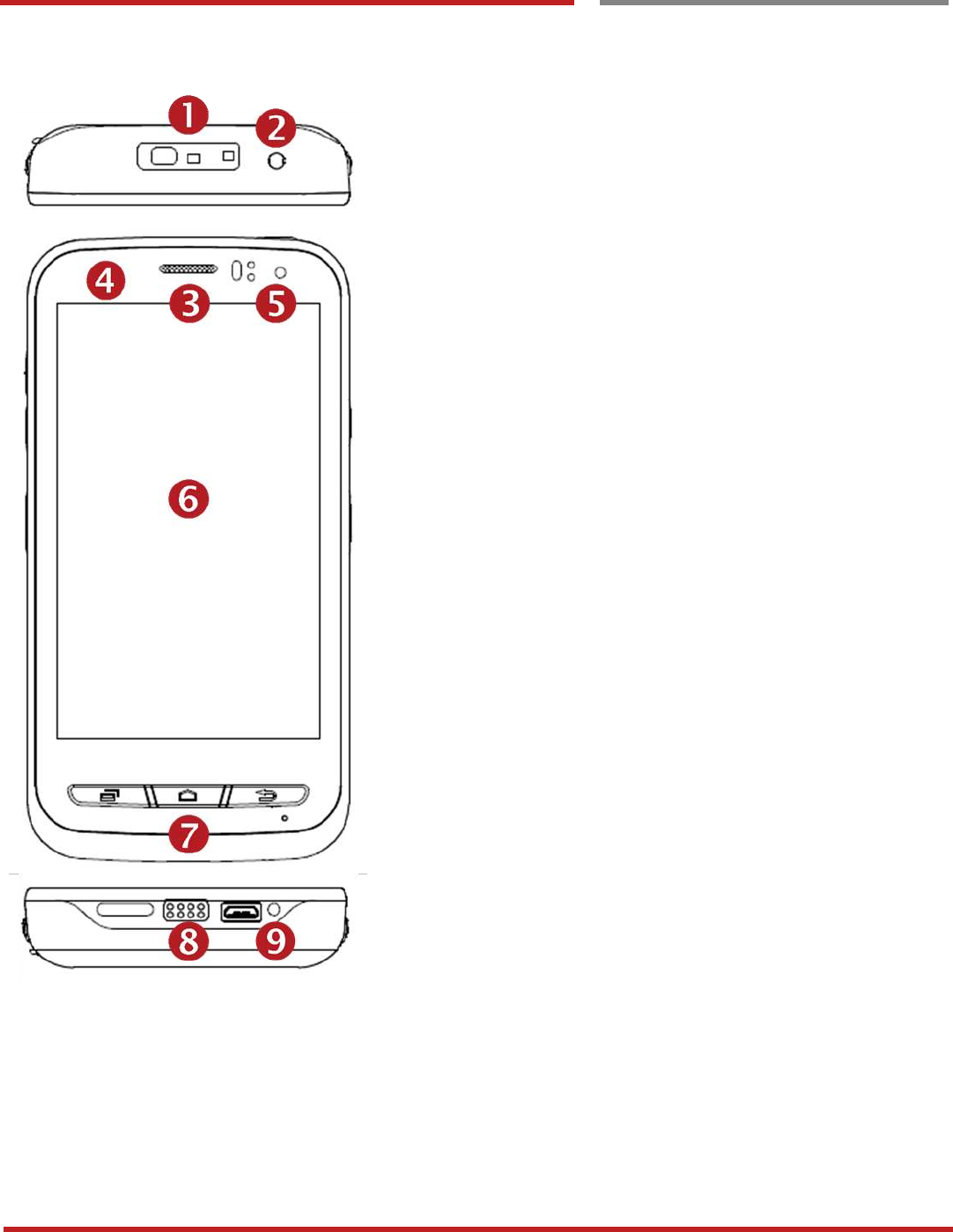
XT100 Android 6.0.1 User Manual
4
© 2006 – 2017 Janam Technologies LLC.All rights reserved
Getting Started
Major Parts
Major Parts
Getting Started
1. Barcode Scanner
2. 3.5mm Audio Jack
3. Speaker
4. Illuminance / Proximity Sensor
5. Front Camera / LED Indicator
6. Touch Screen
7. Front Panel
8. Pogo pin connector
9. micro USB
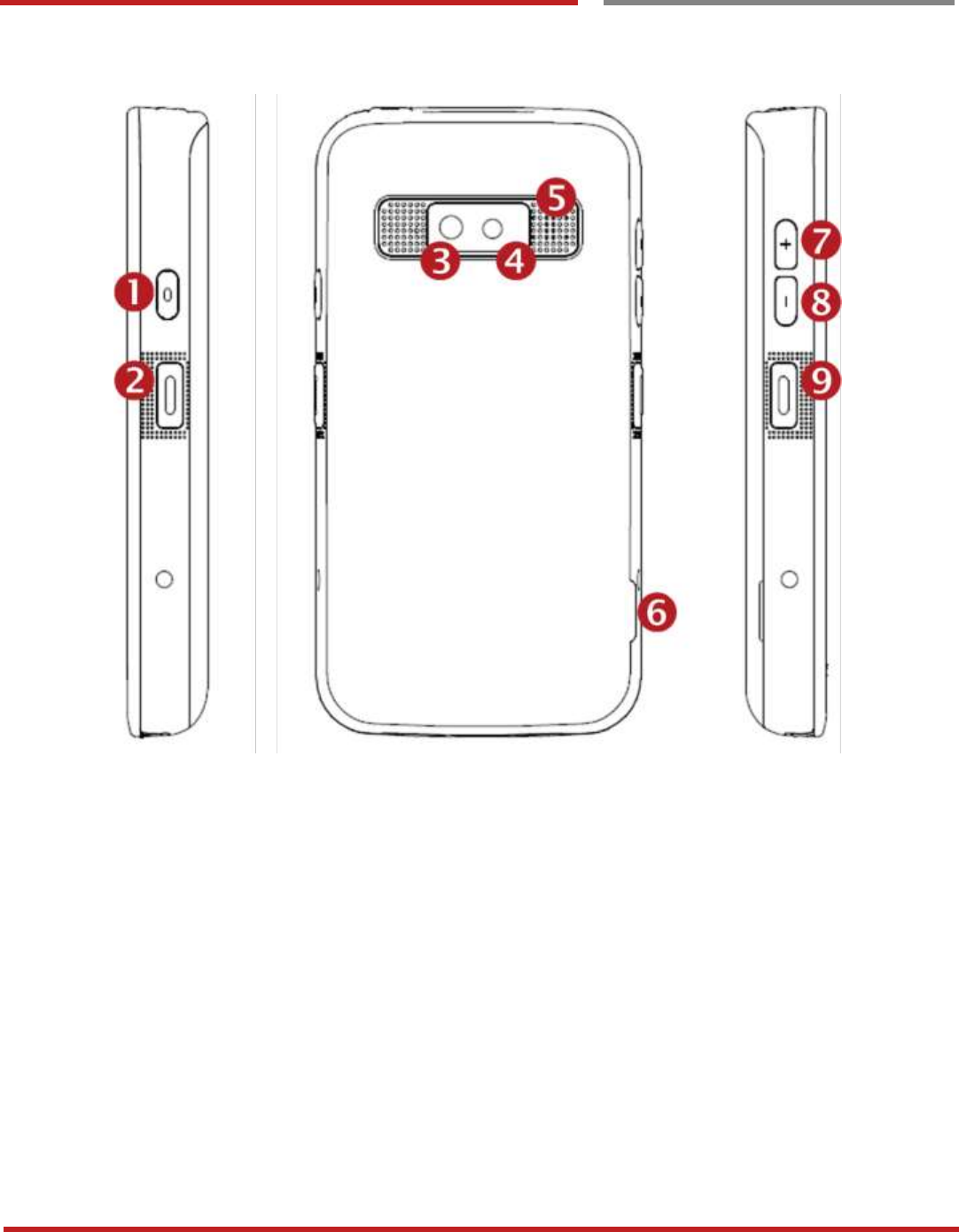
XT100 Android 6.0.1 User Manual
5
© 2006 – 2017 Janam Technologies LLC.All rights reserved
Getting Started
Major Parts
Getting Started
1. Power Key
2. Scanner Trigger
3. Camera
4. Flash Light
5. Speaker
6. Battery Cover Wing
7. 3.5mm Audio Jack
8. Power Key
9. Scan Trigger Key

XT100 Android 6.0.1 User Manual
6
© 2006 – 2017 Janam Technologies LLC.All rights reserved
Getting Started
Accessary
Accessary
Getting Started
AC/DC adapter Plug (US/ EU/ UK/AU)
LCD protection film Li-ion battery
Jelly Case
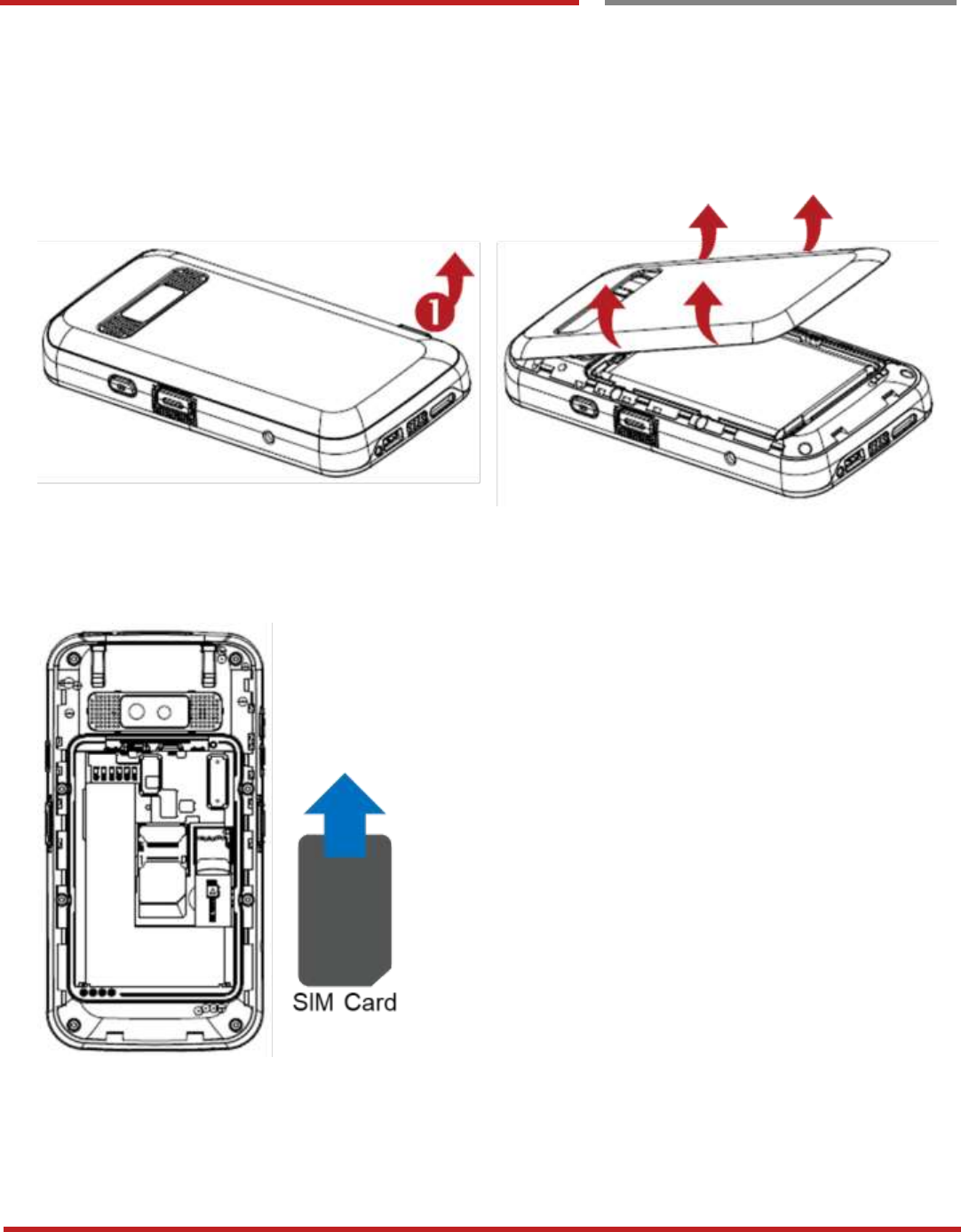
XT100 Android 6.0.1 User Manual
7
© 2006 – 2017 Janam Technologies LLC.All rights reserved
Getting Started
Setup XT100
Setup XT100
Getting Started
Remove the Battery Cover
1. Lift up the Battery Cover with “Battery Cover Wing”
2. Remove the Battery Cover
Insert and Remove the SIM card
1. Insert the SIM card into the slot. (Gold plate should face down)
2. To remove the card, gently slide it out of the slot.
Getting `Started
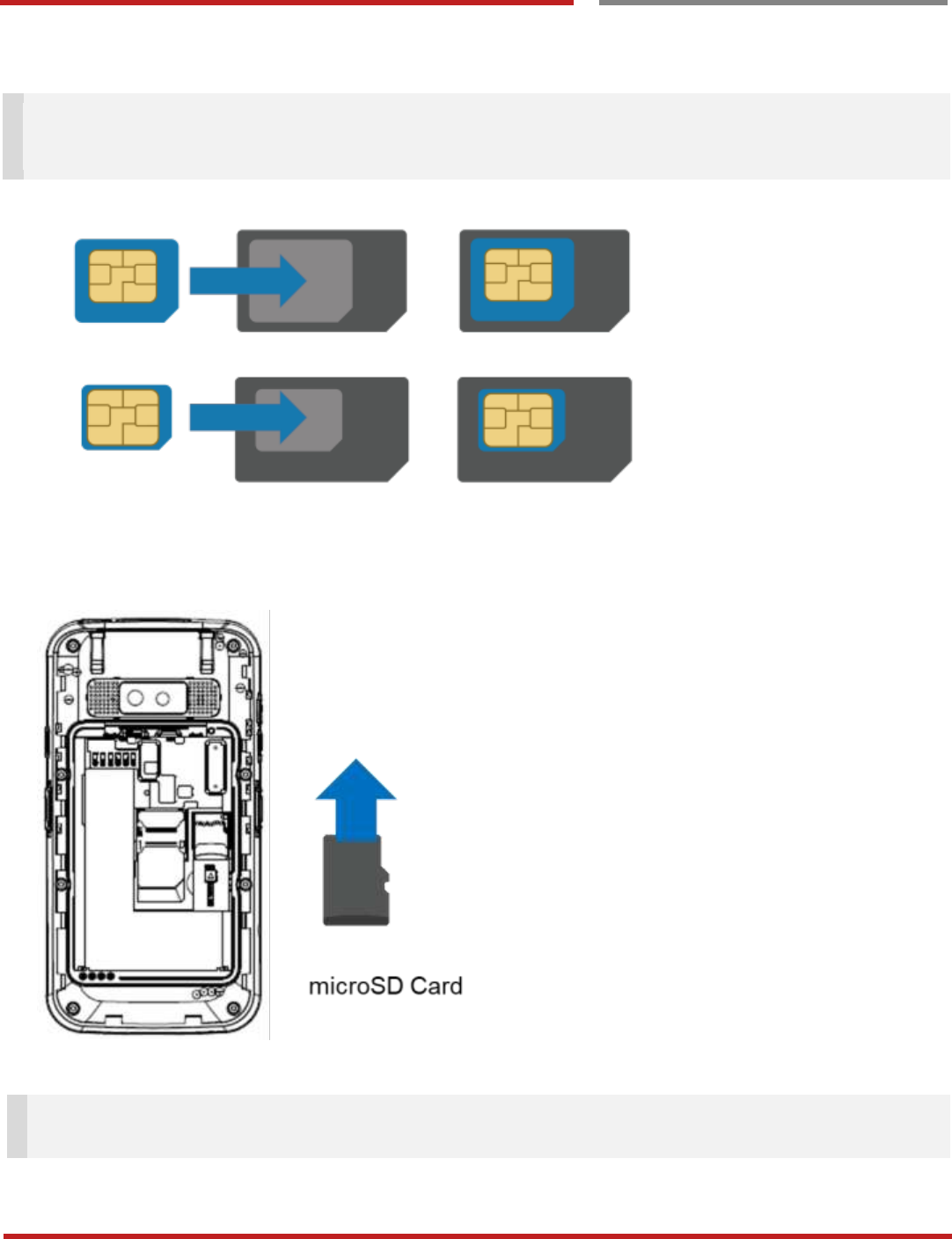
XT100 Android 6.0.1 User Manual
8
© 2006 – 2017 Janam Technologies LLC.All rights reserved
Setup XT100
Getting Started
Note: Your device only supports SIM cards. Do not attempt to insert other SIM types such as “Micro” and
“Nano” SIM card, this may cause damage to your device. If you have to use different SIM card types,
please use “SIM adaptor”.
Install and Remove the microSD card
1. Insert the microSD card into the slot (Gold plate should face down).
2. To remove the microSD card, gently slide it out of the slot.
Note: To avoid data loss and SD card damage, please ensure the SD card is unmounted from Android
system “Settings – Storage - Unmount SD card”
Getting Started
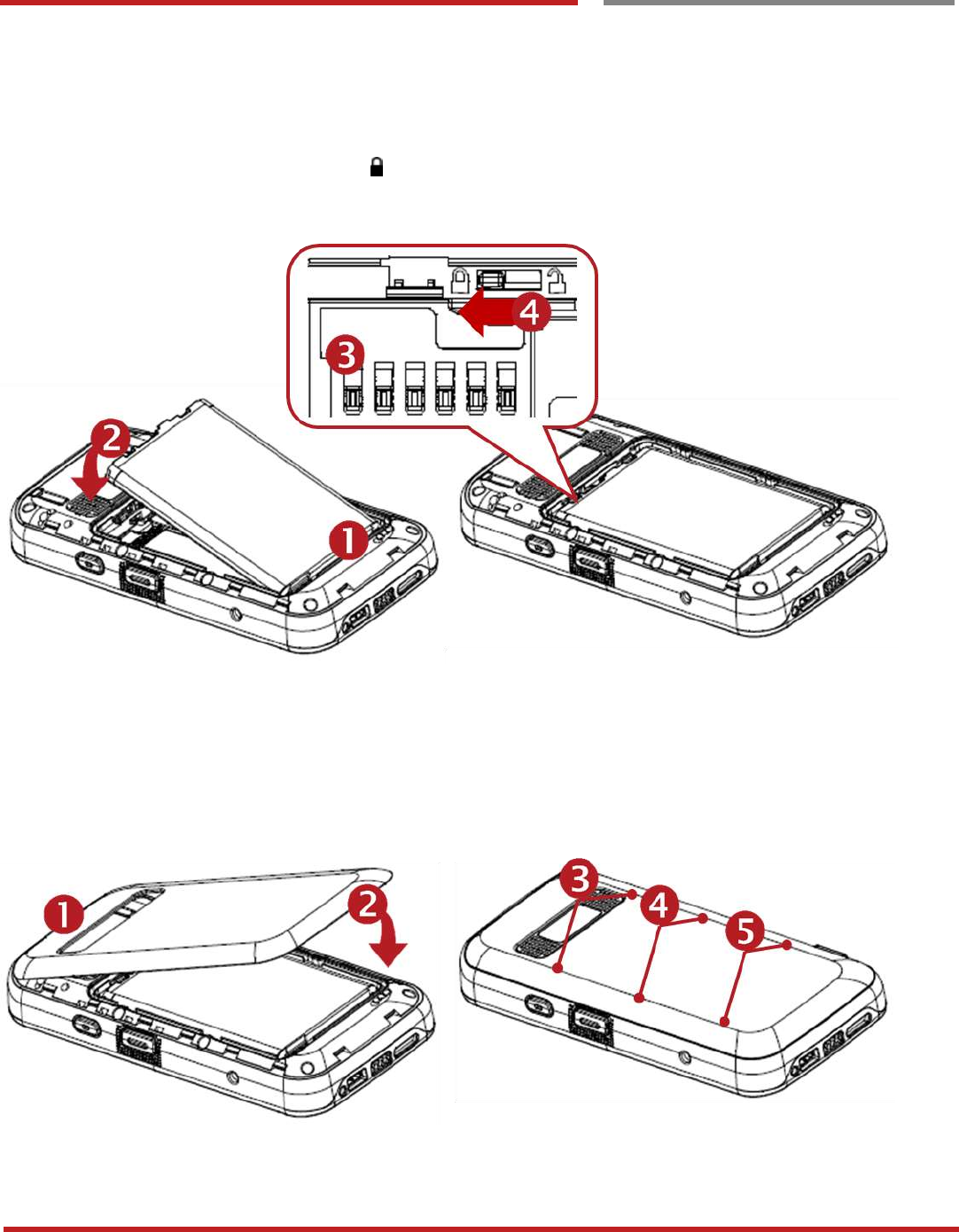
XT100 Android 6.0.1 User Manual
9
© 2006 – 2017 Janam Technologies LLC.All rights reserved
Setup XT100
Getting Started
Insert the Battery
Insert “Battery” from bottom area first and then put in top area. Make sure battery contact “Battery Connector”
and Battery Latch (Orange color) is locked
Close the Battery Cover
Insert “Battery Cover” from the bottom area first and then put in top area. Press battery cover with both hand
firmly
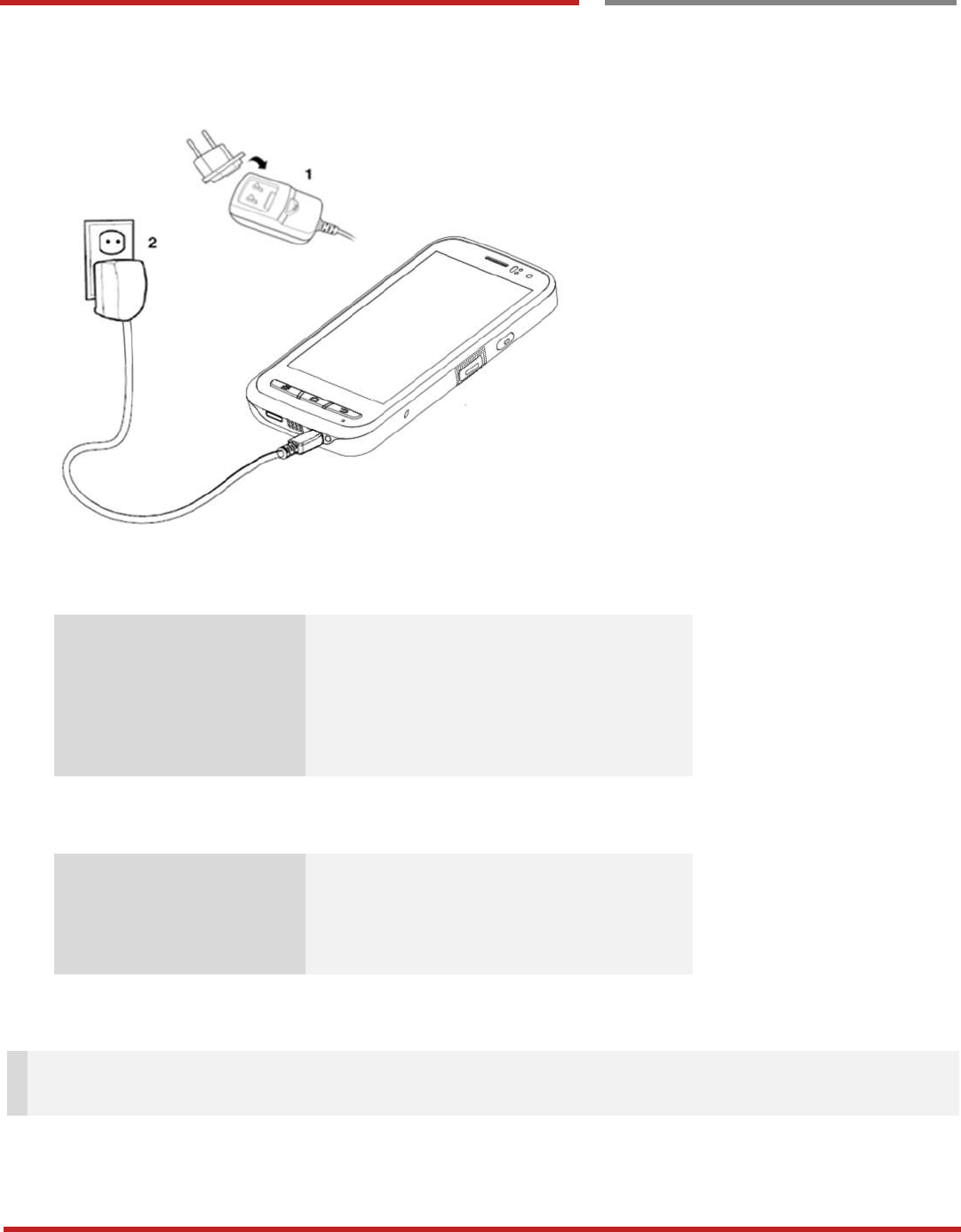
XT100 Android 6.0.1 User Manual
10
© 2006 – 2017 Janam Technologies LLC.All rights reserved
Getting Started
Charge XT100
Charge XT100
Getting Started
1. Connect the AC/DC adaptor to your device and wall socket respectively
2. LED indicator will display charging status.
Steady Red
Battery is charging or Battery level is low
Blinking Red
Battery level is critical low
Steady Green
Battery is fully charged
Blinking Red and Green
Battery is removed or fail to recognize
XT100 Battery Specification
Standard Battery
3.8V, 3,000mAh
Backup Battery
3.7V, 60mAh
Charging time
About 5hours
Note: Always use an original charger and cable from the Janam Technologies LLC.. Other chargers and
cables may damage XT100. In addition, make sure connector, charger, cables are not wet.
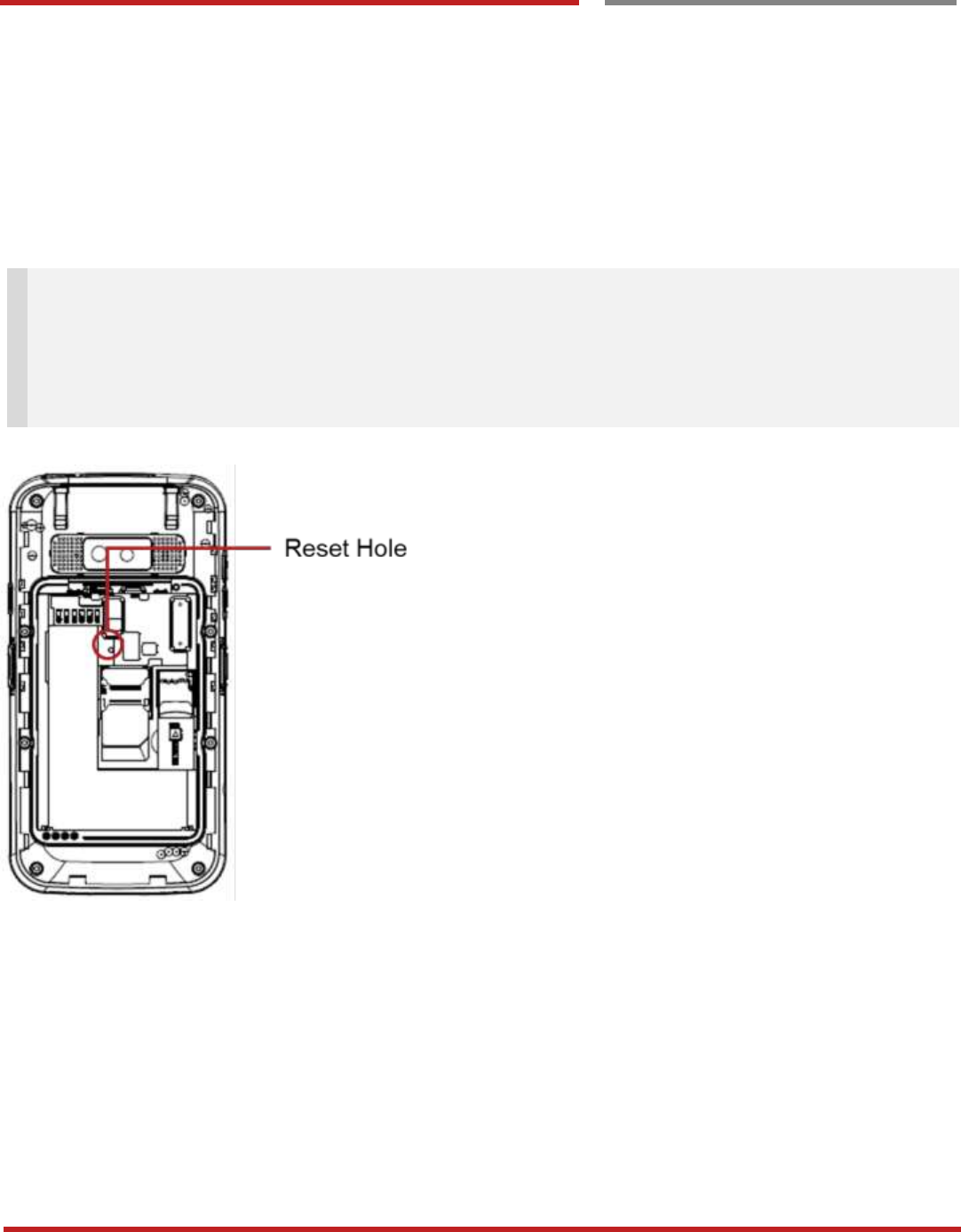
XT100 Android 6.0.1 User Manual
11
© 2006 – 2017 Janam Technologies LLC.All rights reserved
Getting Started
Turn On/Off XT 100
Turn On/Off XT100
Getting Started
Turn On
1. Press and hold down the “Power Key” for a few seconds.
2. When XT100 enter to the boot mode, it will display “SMART BEYOND RUGGED” logo with short
vibration
3. Release the “Power Key” and wait until XT100 finish booting
Note: If you cannot turn on your XT100, try below steps
- To turn on XT100, battery needs to be charged certain level. Please charge first
- Press and hold the “Power key” for 12 seconds to force reboot
- Press and release the “Reset Hole” and then turn on XT100 again
Turn Off
1. Press and hold the “Power Key” until you see the power menu
2. Among the menu, tap “Power Off”
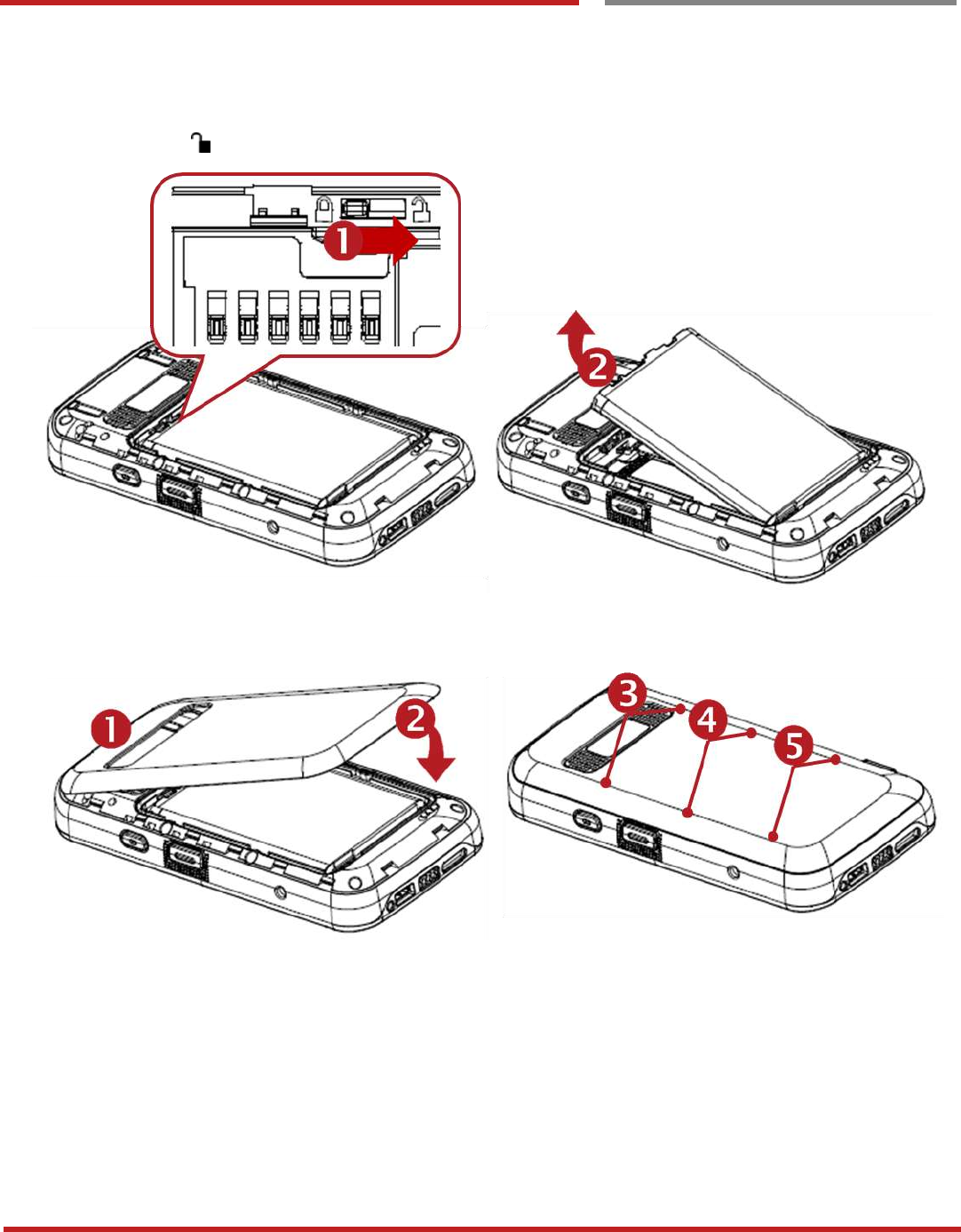
XT100 Android 6.0.1 User Manual
12
© 2006 – 2017 Janam Technologies LLC.All rights reserved
Getting Started
Hot swap the ba ttery
Hot swap the battery
Getting Started
When battery level is low, you can replace the battery without turning off and on XT100.
- Please unlock the Battery Latch (Orange color) first. Remove the Battery and replace to another one.
- Make sure the battery cover closed firmly.
- Press the Power Key to use XT100 again.
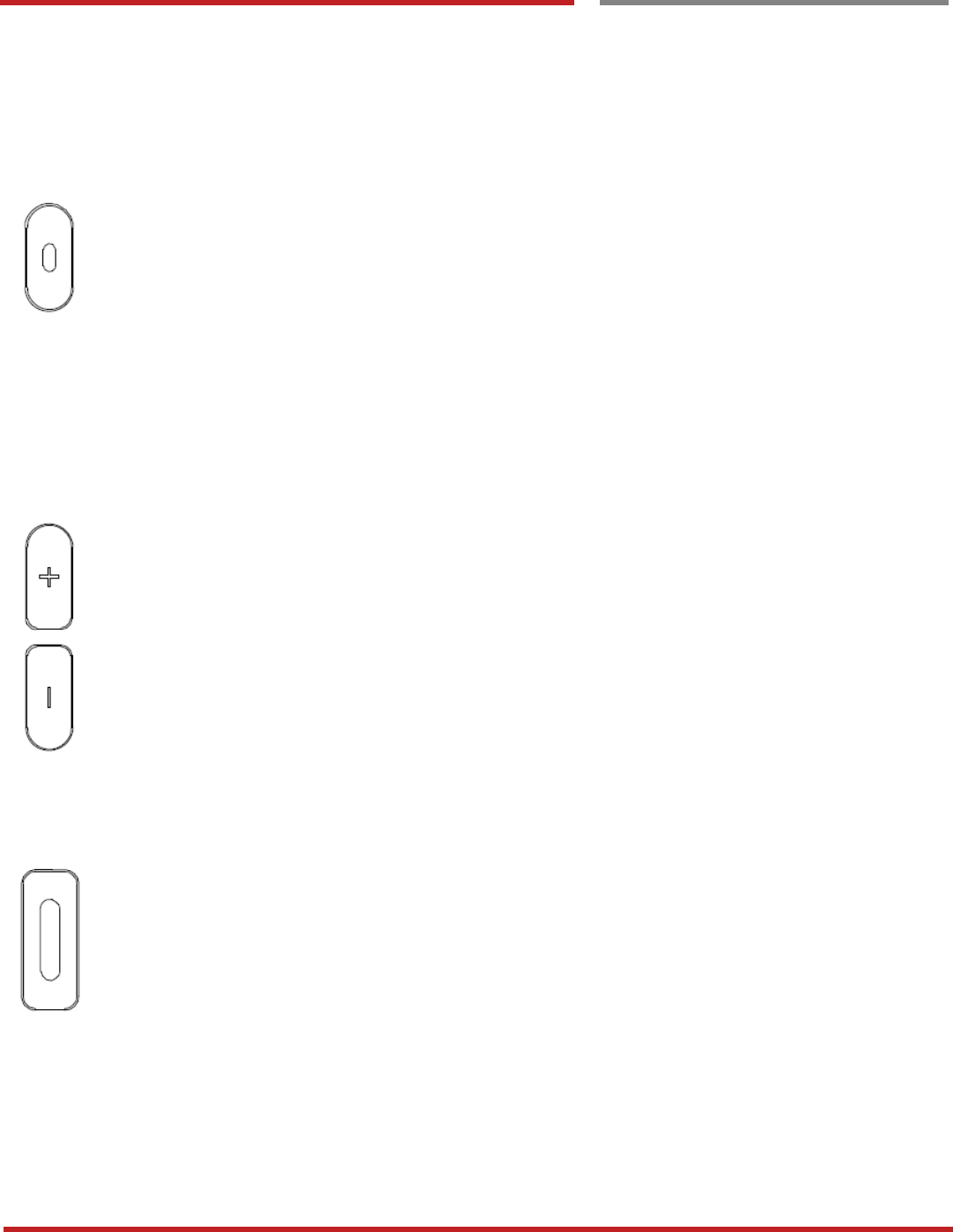
XT100 Android 6.0.1 User Manual
13
© 2006 – 2017 Janam Technologies LLC.All rights reserved
Learning the basics
Use a keypad
Use a keypad
Learning the basics
Power key
Press
- Lock the screen / Light up the screen.
Press and hold
- Display the power menu “Power Off / Reboot / Airplane mode”
Press and hold for 12seconds
- Forced to reboot
Press the “Power” key and “Volume Down” key together
- Screen capture
Volume keys
In general
- Adjusts the ringtone volume or “Mute” the ringtone of an incoming call.
In call mode
- Adjusts the earpiece or headset volume.
In Music / Video / Streaming
- Adjusts the media volume.
In camera preview
- Take the photo by pressing Volume Up or Down key.
Scanner Triggers
When “Scan Wedge” mode is activated
- By pressing, XT100 scan the barcode.
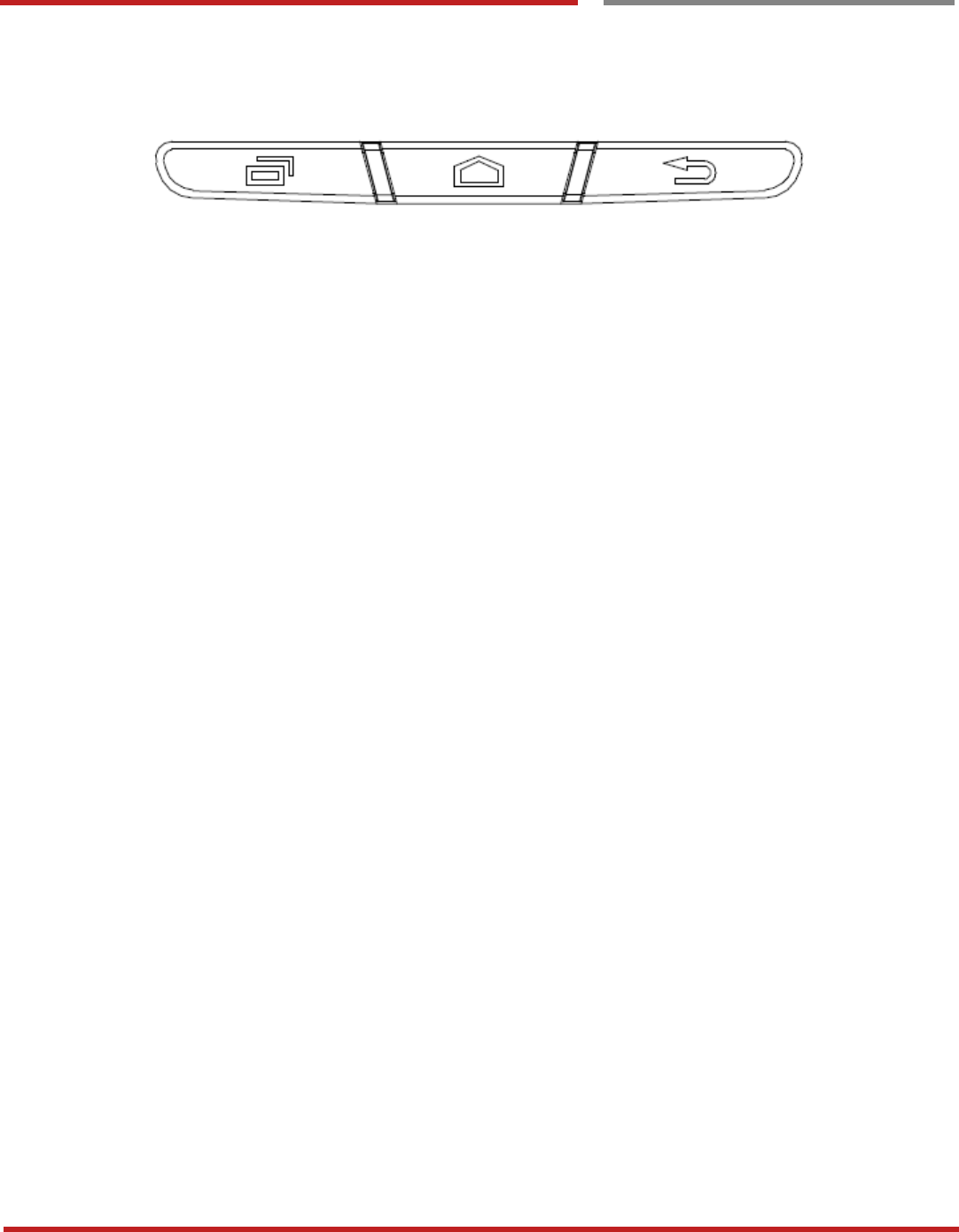
XT100 Android 6.0.1 User Manual
14
© 2006 – 2017 Janam Technologies LLC.All rights reserved
Learning the basics
Using a keypad
Learning the basics
Front panel
Recent Apps key
- Press to see recently used apps.
Home key
- From any apps or screens, press to return to the Home screen.
Back key
- Press to go back to the previous screen, or to close a dialog box, options menu, notification panel,
etc.
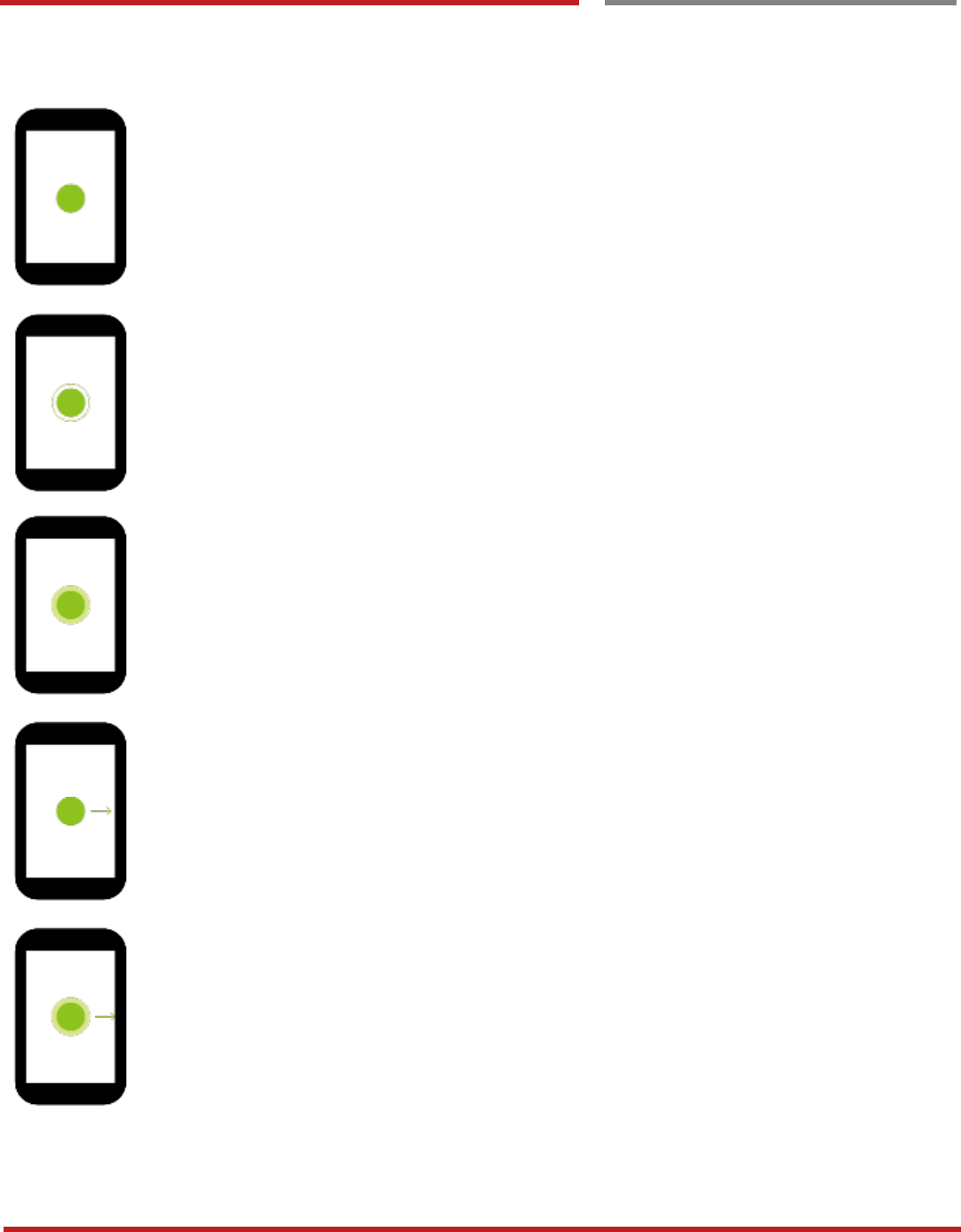
XT100 Android 6.0.1 User Manual
15
© 2006 – 2017 Janam Technologies LLC.All rights reserved
Learning the basics
Use a touch scr een
Use a touch screen
Learning the basics
Touch
One-finger press
Double touch
One-finger press, lift, one-finger press, lift for “Zoom in”
Long press
One-finger press, wait, lift for “Select an item”
Drag, Swipe, or Fling
One-finger press, move, lift for “Scroll” or “Tilt”
Long-press drag
One-finger press, wait, move, lift for “Pick up and move” or “select multiple items”
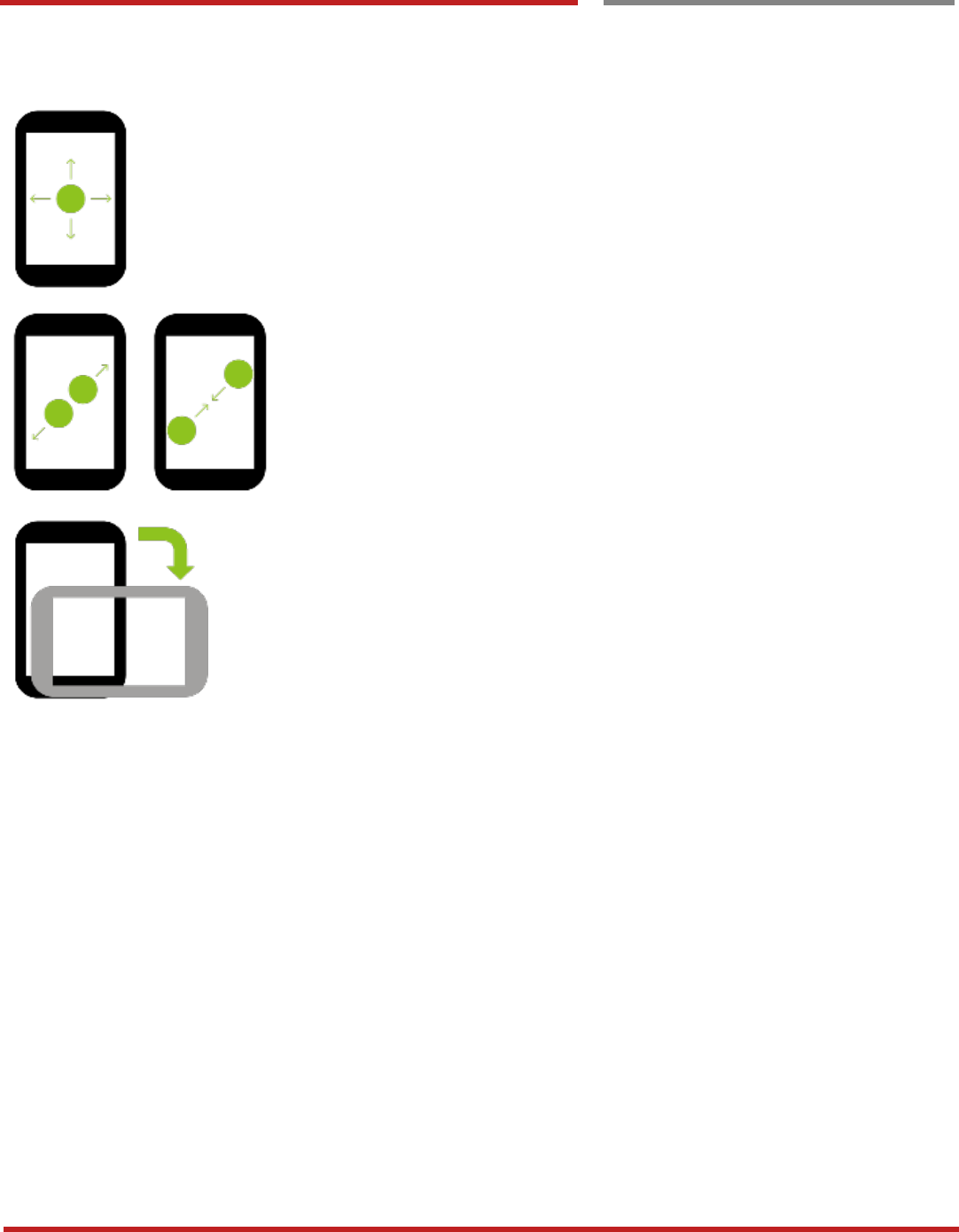
XT100 Android 6.0.1 User Manual
16
© 2006 – 2017 Janam Technologies LLC.All rights reserved
Learning the basics
Use a touch screen
Learning the basics
Scroll
Vertical or horizontal swipe in a single direction
Pinch Open & Close
Two-finger press, move outwards and inwords, lift for “Zoom in and out”
Rotate
When XT100 is turning sideways, screen orientation is changing
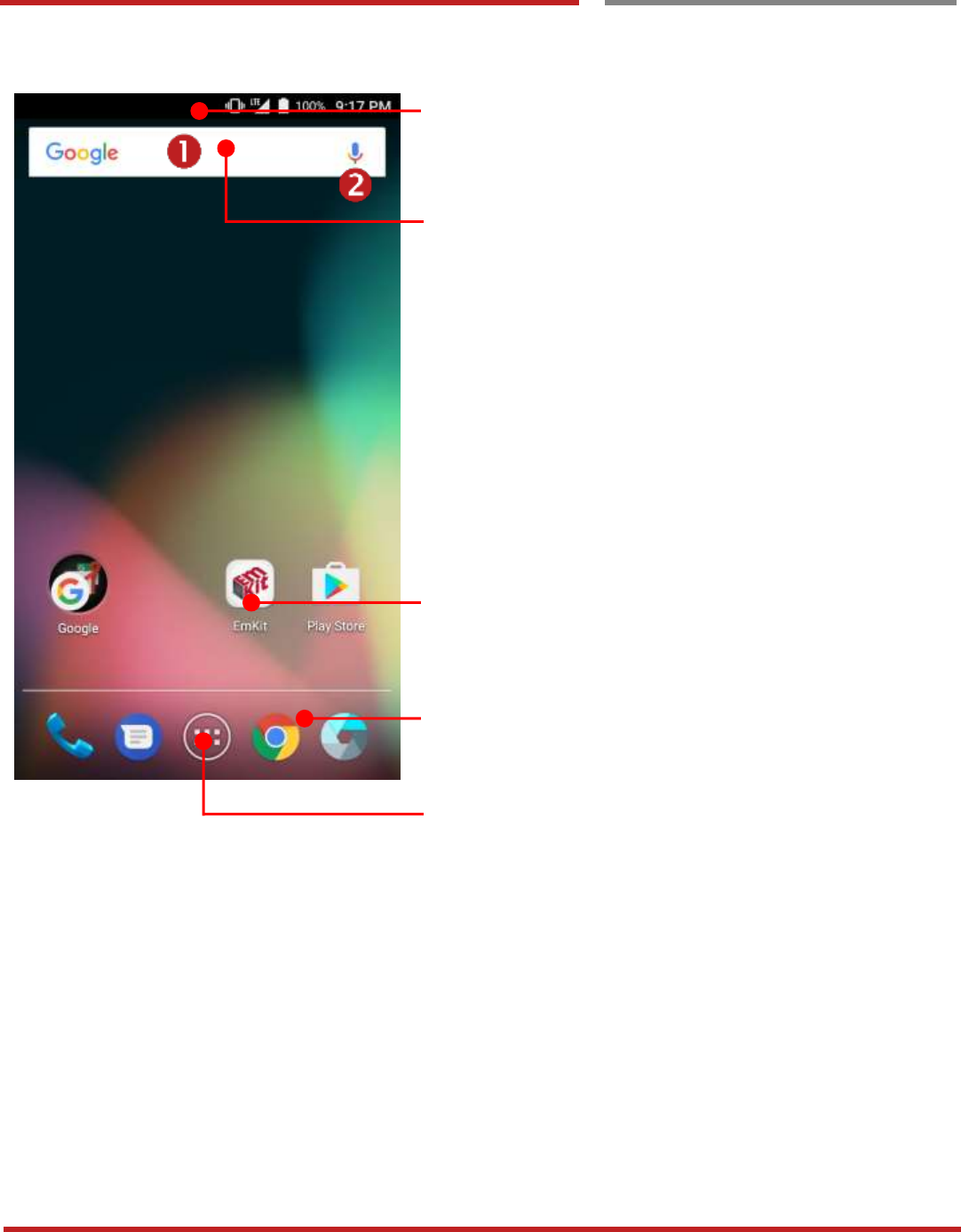
XT100 Android 6.0.1 User Manual
17
© 2006 – 2017 Janam Technologies LLC.All rights reserved
Learning the basics
Home Screen, A pps and Widget
Home Screen, Apps and Widget
Learning the basics
Status Bar
- Status / Notification
- Drag down to open the “Quick Setting Panel”
Search Bar
- Touch 1 to search by text
- Touch 2 to search by voice
Touch an icon to run an app, open folder, etc
Favorite tray apps
- Touch to run an app
- Touch and hold to reorganize
App Drawer
Touch to enter “Apps and Widget”
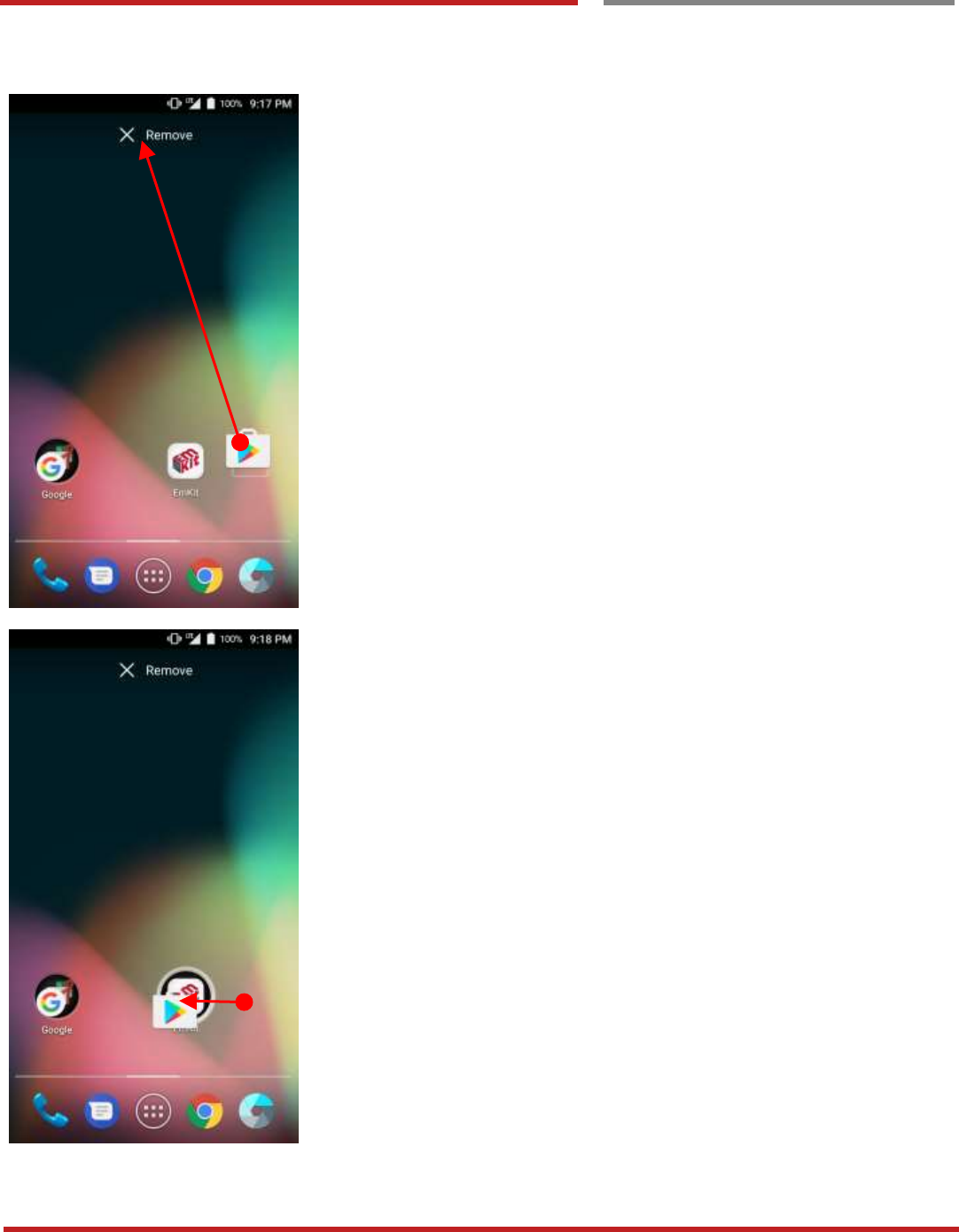
XT100 Android 6.0.1 User Manual
18
© 2006 – 2017 Janam Technologies LLC.All rights reserved
Learning the basics
Home Screen, Apps and Widget
Learning the basics
Remove the app icon from home screen
- Long press the app icon and then drag it to the
“Remove” area and then release
Create “App Folder”
- Long press the app icon to other app icon. This will
create the “App Folder”
- To set the folder name, touch the “Unnamed Folder”
and rename it
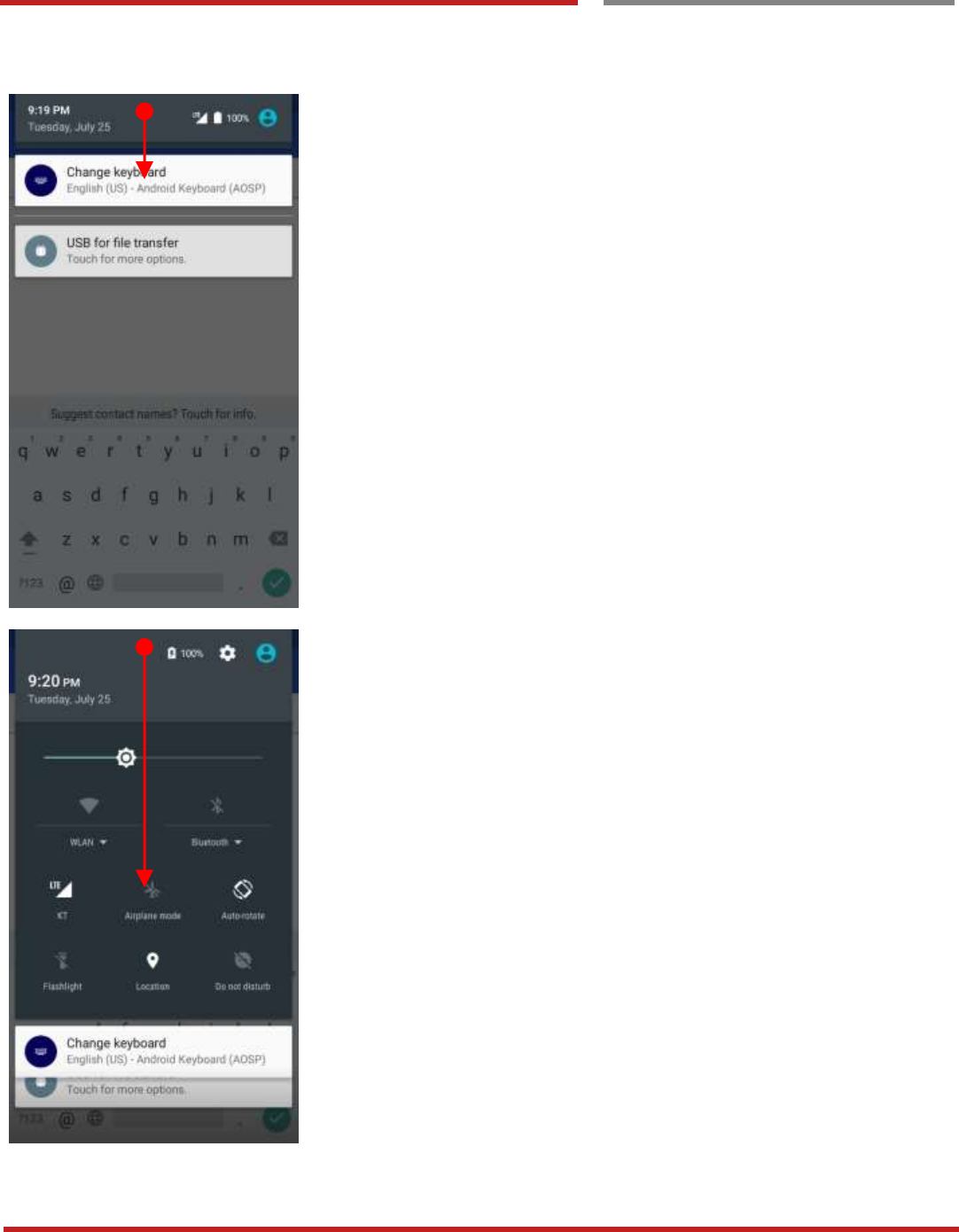
XT100 Android 6.0.1 User Manual
19
© 2006 – 2017 Janam Technologies LLC.All rights reserved
Home Screen, Apps and Widget
Learning the basics
Notification panel
When there are notifications from the Android (system) or
the App, you can check details by drag down the “Status
Bar”.
Quick setting panel
You can access “Quick setting panel” by drag down the
“Notification panel”. You can enable / disable functions or
change modes easily.
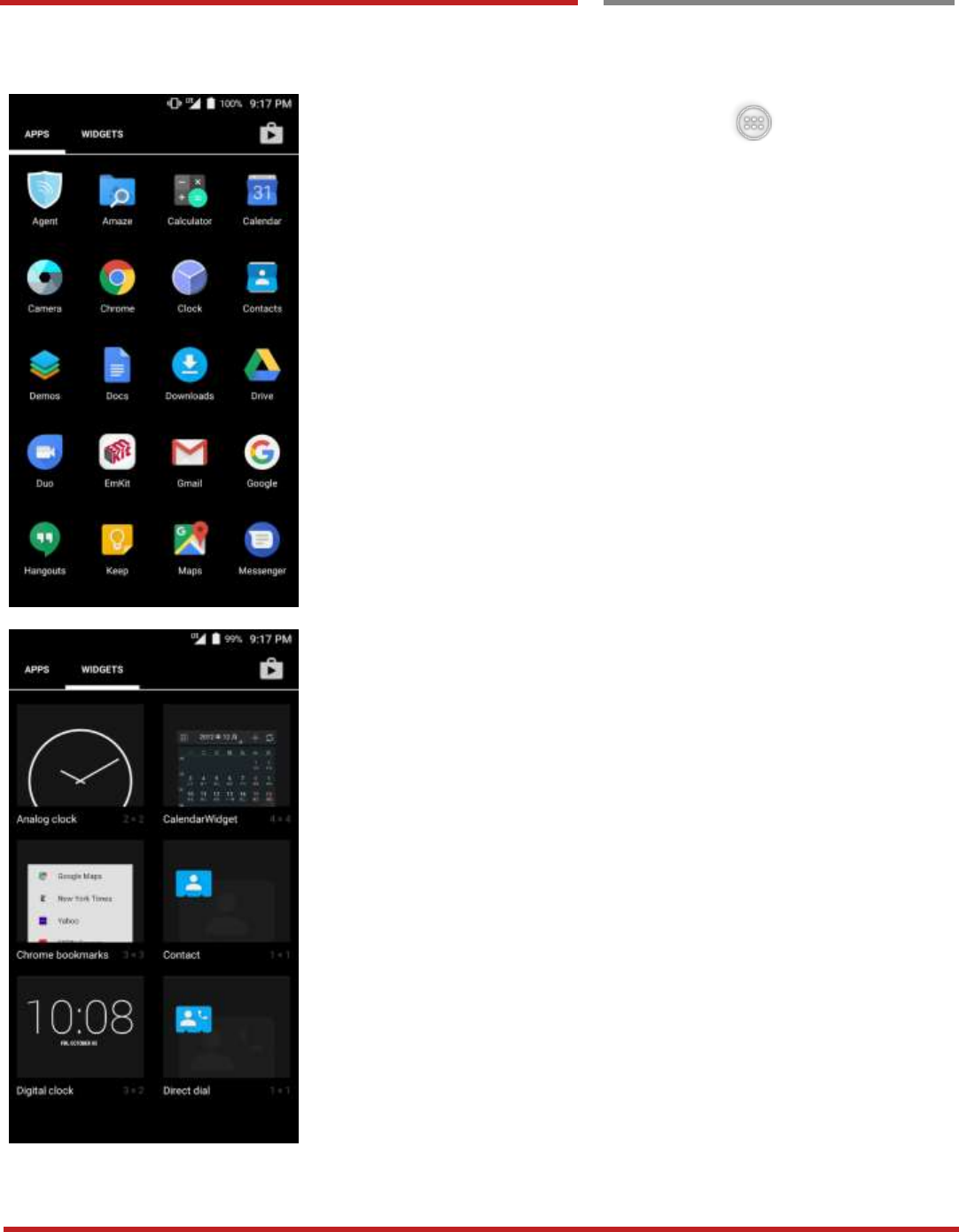
XT100 Android 6.0.1 User Manual
20
© 2006 – 2017 Janam Technologies LLC.All rights reserved
Learning the basics
Home Screen, Apps and Widget
Learning the basics
By touching the “App drawer” icon, you can enter to
the “Apps” and “Widgets”
All installed apps are listed in the “Apps” tab, alphabetically
- Tap app icon to run.
- Long press, specific app icon to place to the “Home
Screen”.
All available widgets are listed in the “Widgets” tab,
alphabetically.
- Long press, specific widget to place to the “Home
Screen”.

XT100 Android 6.0.1 User Manual
21
© 2006 – 2017 Janam Technologies LLC.All rights reserved
Learning the basics
Status & Notific ations Icons
Status & Notifications Icons
Learning the basics
Status icons
3G connected
3G in use
4G connected
4G in use
Signal strength
No signal
Roaming
Airplane mode
No SIM card installed
WLAN is on
Connected to a WLAN
network
Bluetooth is on
Connected to a Bluetooth
device
Battery is full
Battery is partially drained
Battery is low
Battery is very low
Battery is charging
GPS is on
Alarm is set
Speaker phone is on
Headset connected
Vibrate mode/ Mute
Phone mic is mute
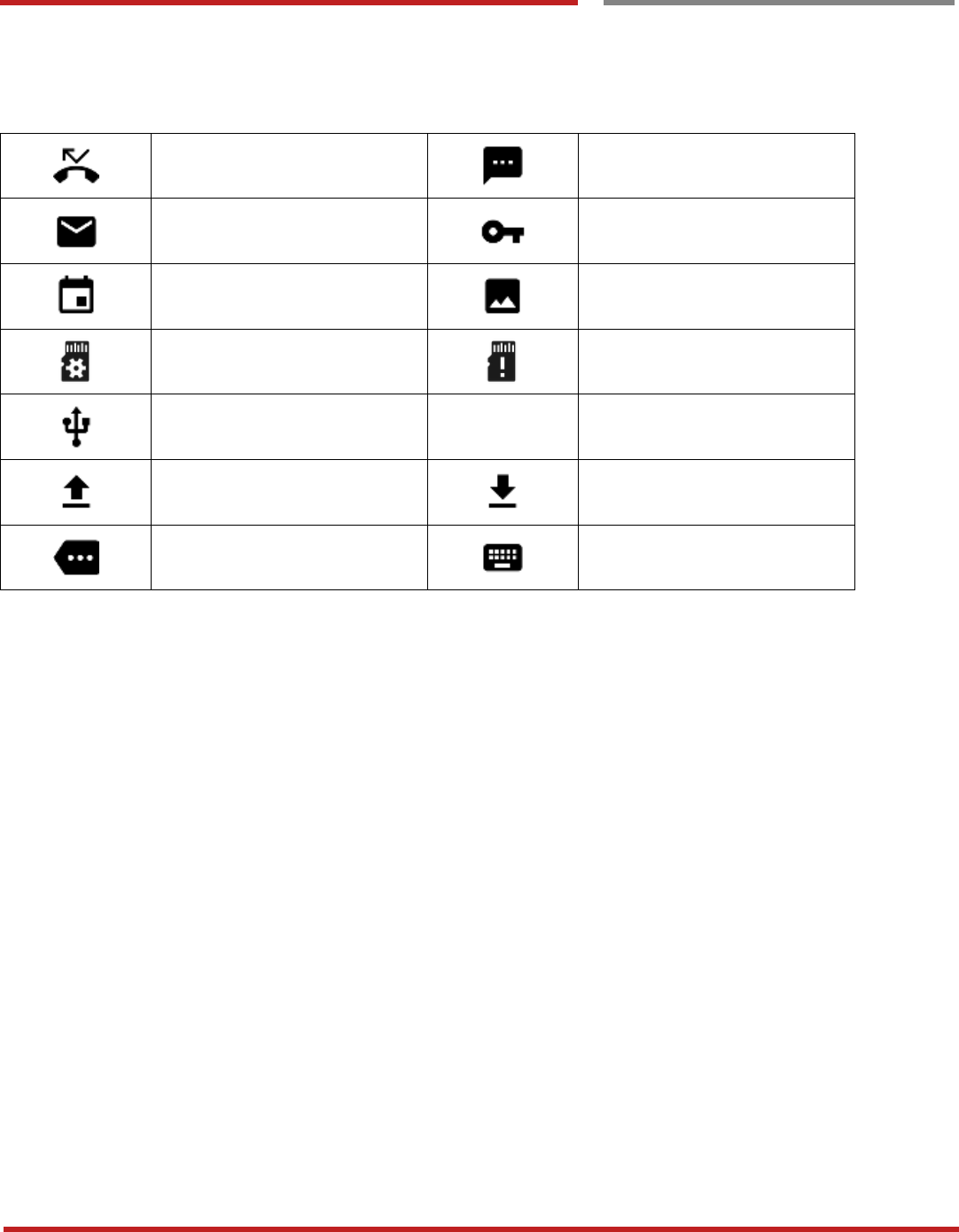
XT100 Android 6.0.1 User Manual
22
© 2006 – 2017 Janam Technologies LLC.All rights reserved
Learning the basics
Status & Notifications Icons
Learning the basics
Notification icons
Missed call
New SMS or MMS message
New Email
Connected to VPN network
Upcoming event
Screenshot captured
Preparing SD card
SD card removed,
unexpectedly
OTG device connected
File uploaded
File downloaded
There are more notification
Other input method available
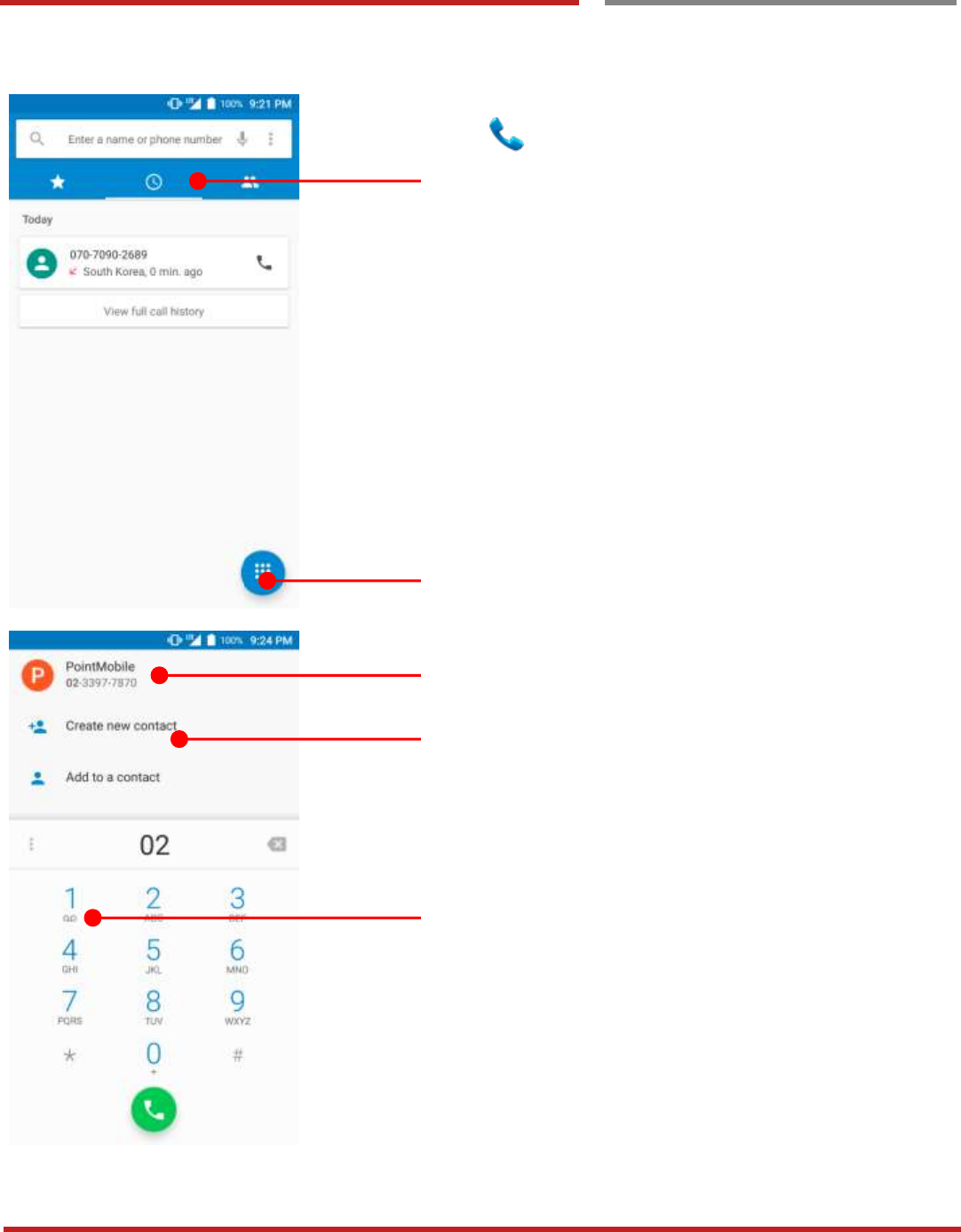
XT100 Android 6.0.1 User Manual
23
© 2006 – 2017 Janam Technologies LLC.All rights reserved
Learning the basics
Make a call
Make a call
Learning the basics
Touch icon in the Favorite tray apps
Slide to access the “FAVORITE”, “RECENTS” and
“CONTACTS”.
- To make a call from recent call list or missed call,
select “RECENTS” tab
- To make a call from your contact list, select
“CONTRACTS”
Touch to use a dialer
Suggested phone number(s)
Phone number can be saved to “CONTACTS”
Touch and hold the dial pad #1, to access voicemail.
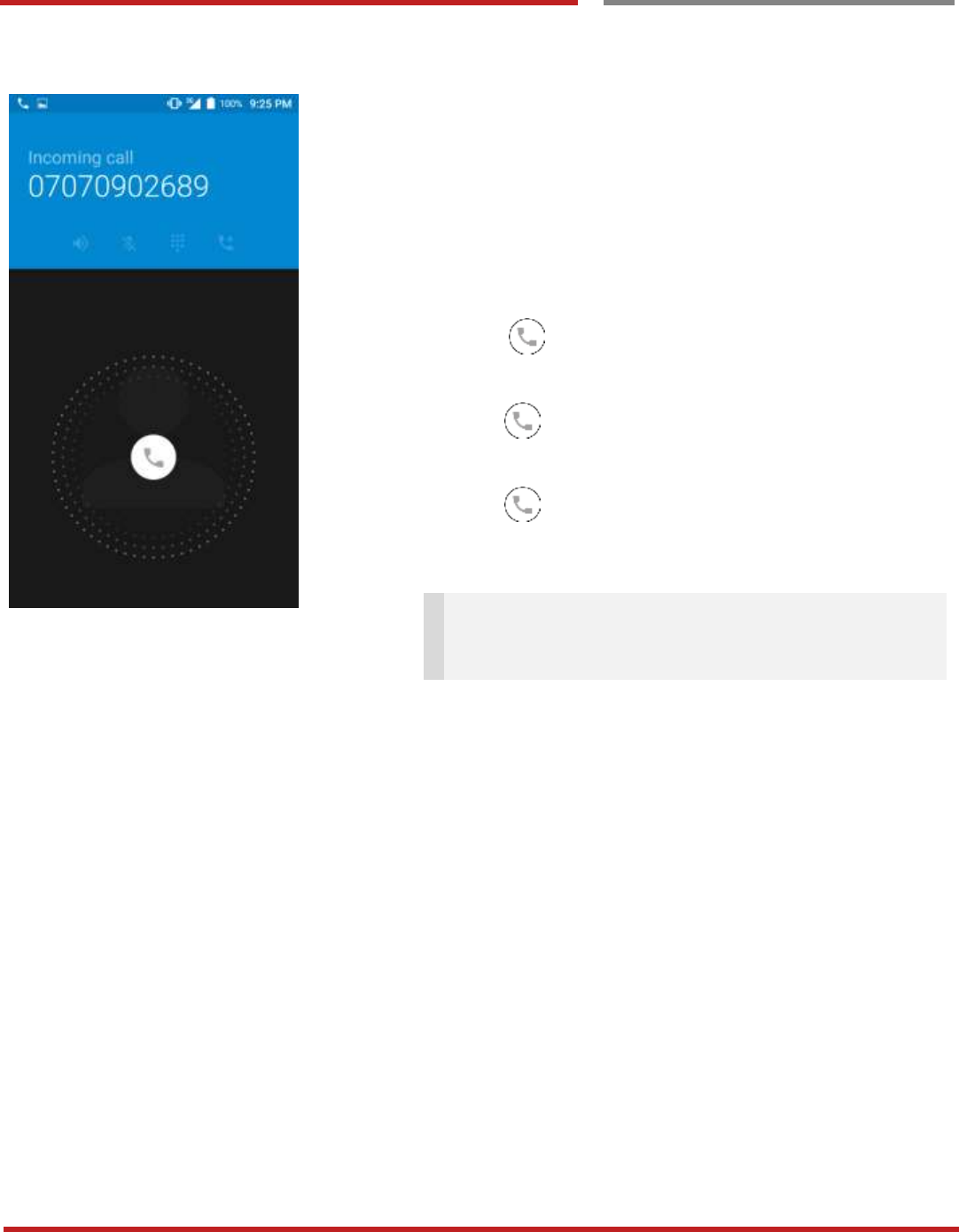
XT100 Android 6.0.1 User Manual
24
© 2006 – 2017 Janam Technologies LLC.All rights reserved
Learning the basics
Make a call
Learning the basics
You can answering or rejecting a call by sliding the phone
icon
Slide the icon to the right direction in order to answer
the call
Slide the icon to the left direction in order to reject the
call
Slide the icon upwards to reject the call and send a
preset message to the caller.
Tip: To mute the ringtone volume of an incoming call,
keep press the “Volume down” key or turn your XT100
over.
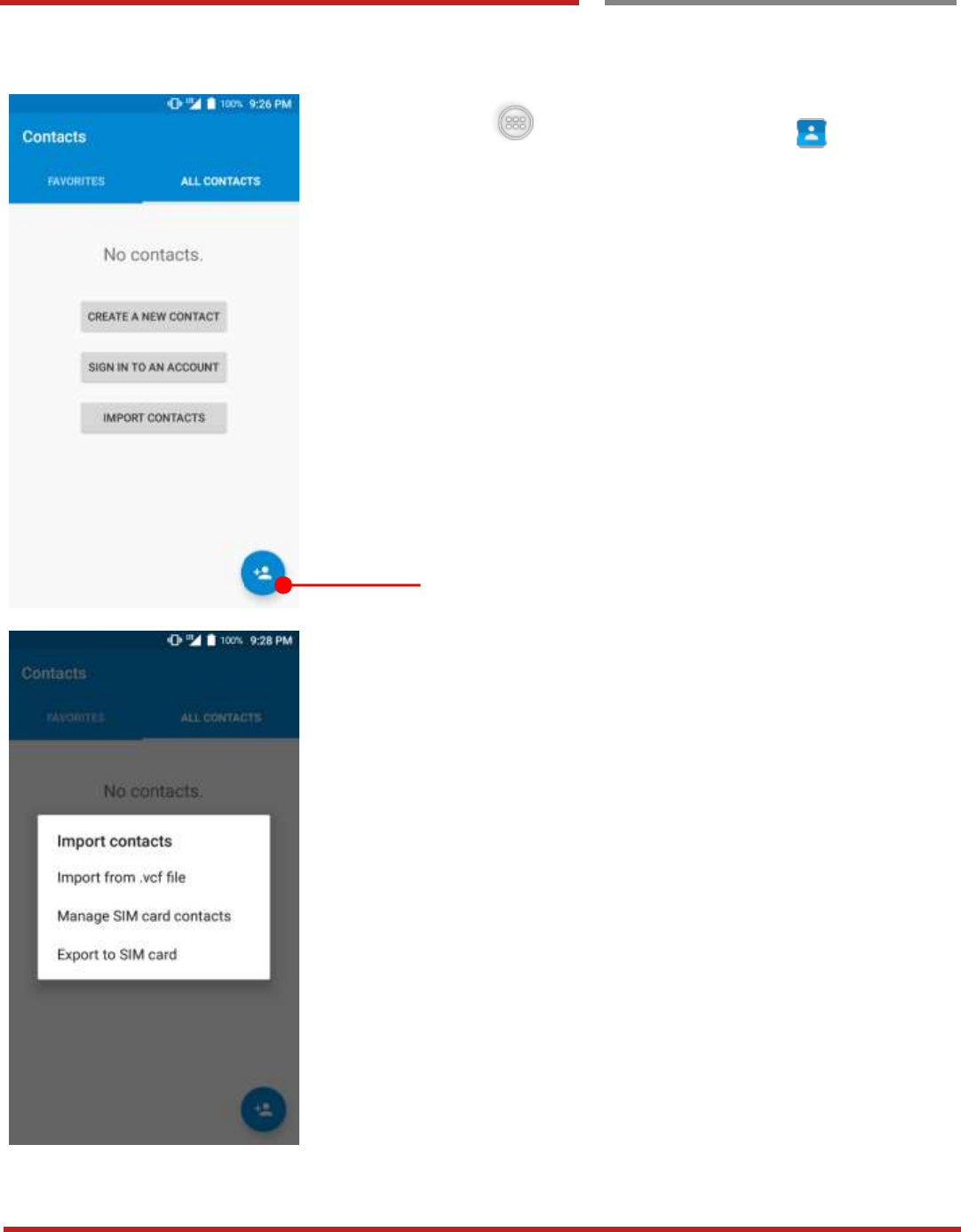
XT100 Android 6.0.1 User Manual
25
© 2006 – 2017 Janam Technologies LLC.All rights reserved
Learning the basics
Add to a contact
Add to a contact
Learning the basics
Touch “App Drawer” icon and then icon
CREATE A NEW CONTACT
- You can manually create the new contact
SIGN IN TO AN ACCOUNT
- You can sync with your contacts in the Google
account.
IMPORT CONTACTS
- You can import contact in the storage (.vcf file) or
SIM card
Touch to add a new contact
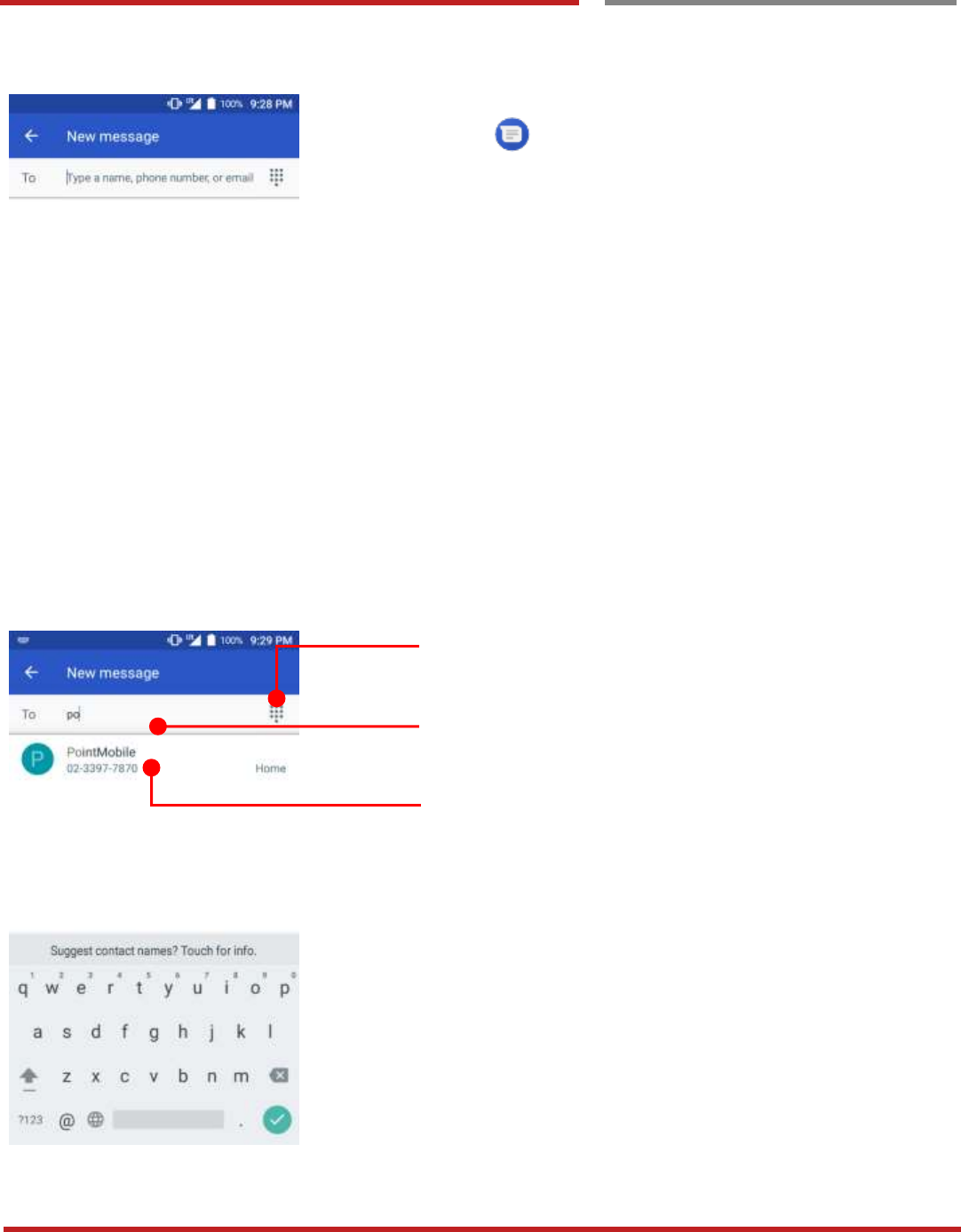
XT100 Android 6.0.1 User Manual
26
© 2006 – 2017 Janam Technologies LLC.All rights reserved
Learning the basics
Send a messag e
Send a message
Learning the basics
Touch icon in the Favorite tray apps
Touch to use a dialer
Touch to type a name, phone number or email
Suggest contact display here. Touch “Contacts” to compose
a message
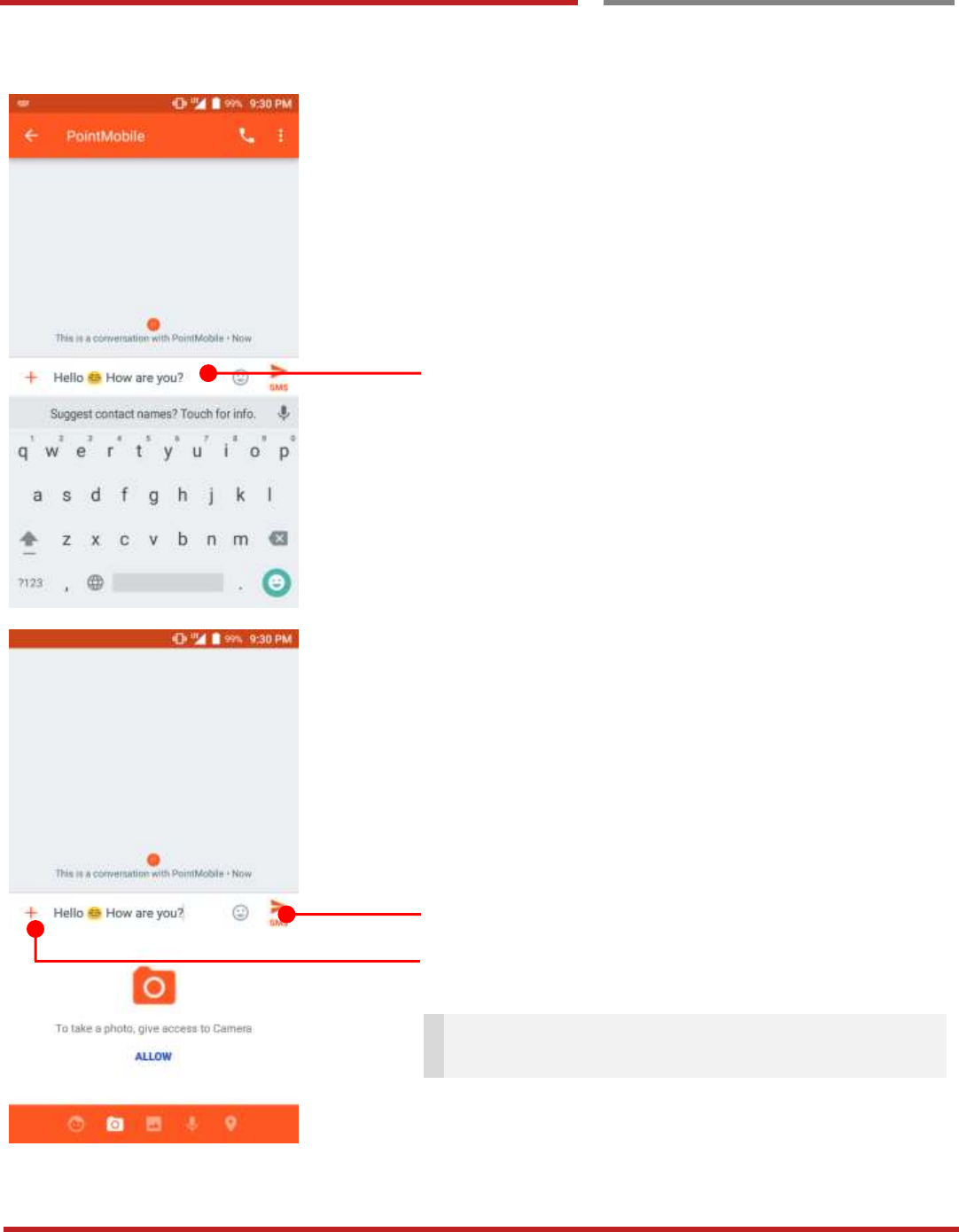
XT100 Android 6.0.1 User Manual
27
© 2006 – 2017 Janam Technologies LLC.All rights reserved
Learning the basics
Send a message
Learning the basics
Your message display here
Touch to send the composed message
You can attach photo, saved picture, voice or location
Note: You may allow granting “Message App” access
specific app or service.
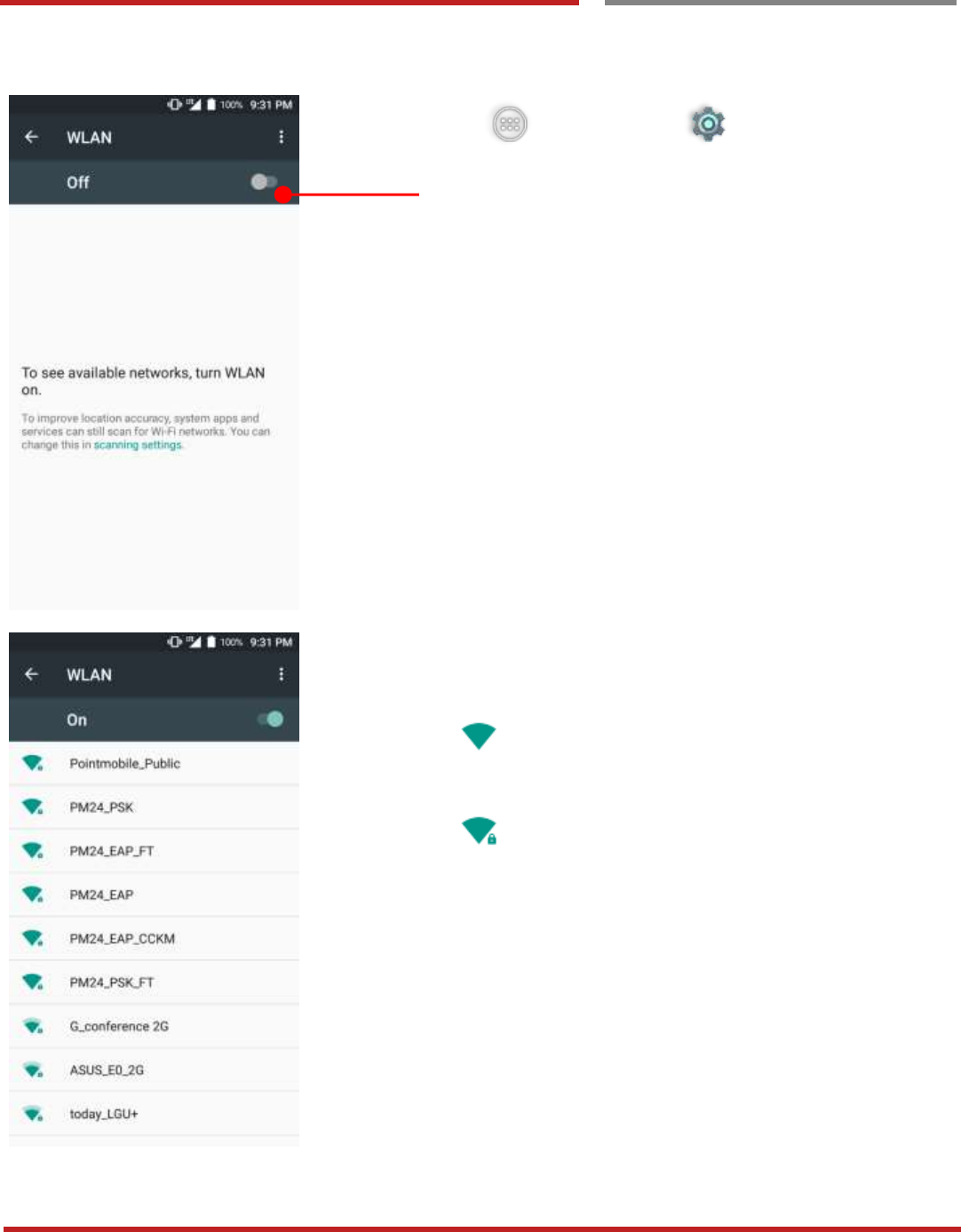
XT100 Android 6.0.1 User Manual
28
© 2006 – 2017 Janam Technologies LLC.All rights reserved
Learning the basics
Connect to your Wi-Fi networ k
Connect to your Wi-Fi network
Learning the basics
Touch “App Drawer” - “Settings” and then
“WLAN”
Touch to turn On / Off the W-Fi
You can see nearby Wi-Fi network. Each AP’s SSID
information listed by signal strength
Icon means: Open Wi-Fi network. You don’t need
to enter the password
Icon means: Secured Wi-Fi network. To connect
this Wi-Fi, you need to enter the password
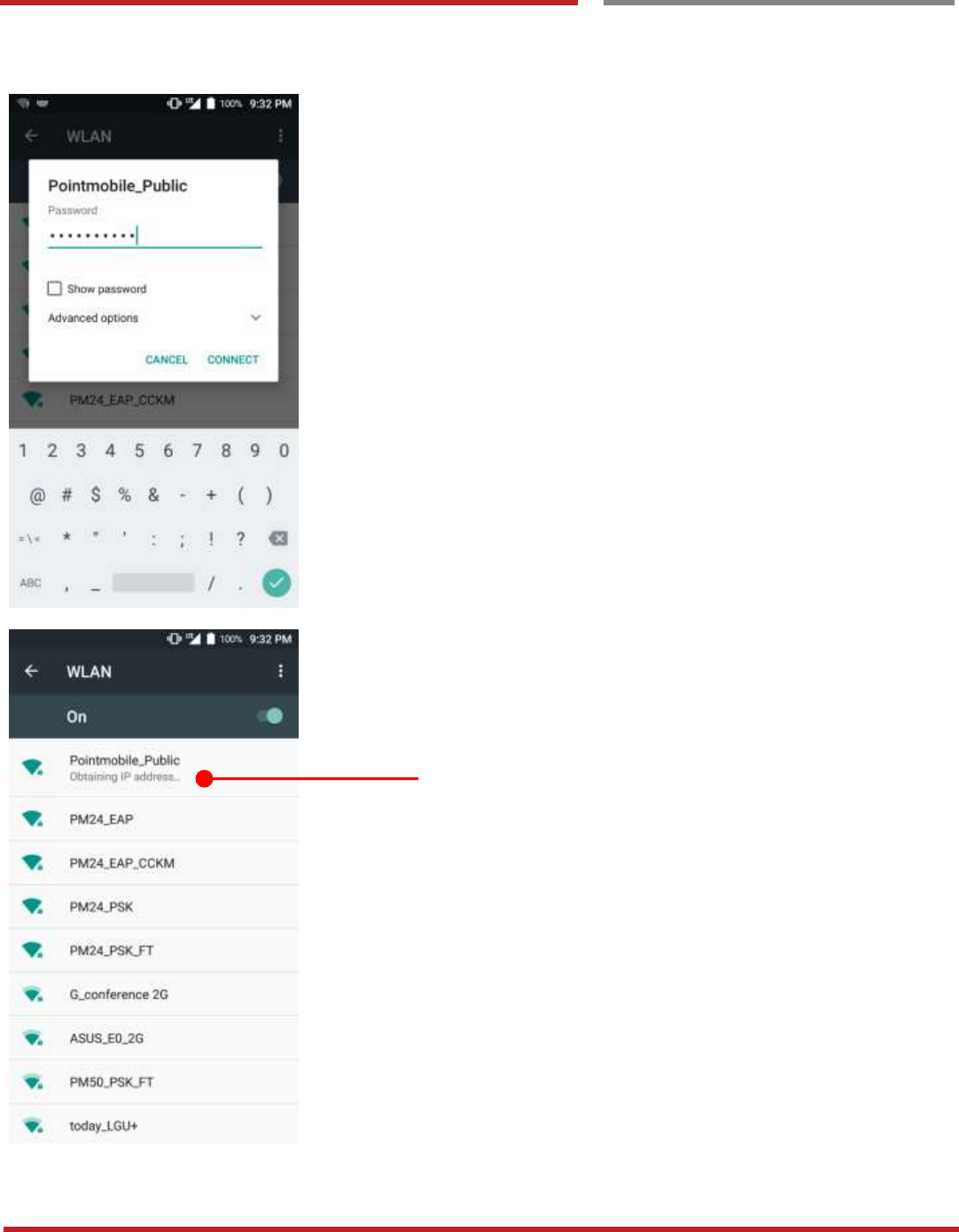
XT100 Android 6.0.1 User Manual
29
© 2006 – 2017 Janam Technologies LLC.All rights reserved
Learning the basics
Connect to your Wi-Fi network
Learning the basics
Touch SSID, which you want to connect.
To connect to secured network, enter the password
Your XT100 is obtaining the IP address from selected AP
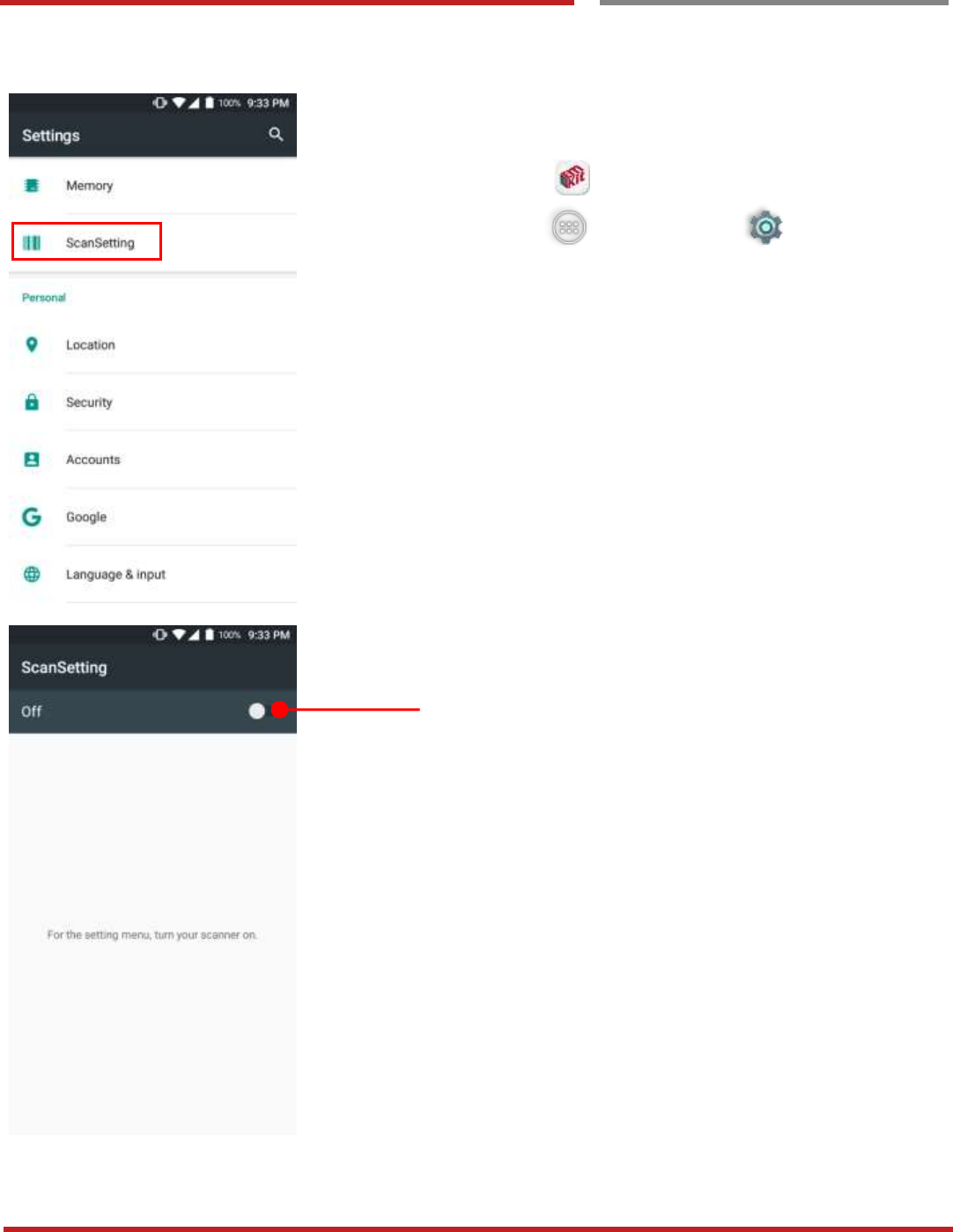
XT100 Android 6.0.1 User Manual
30
© 2006 – 2017 Janam Technologies LLC.All rights reserved
Scanner Settings
Use a Scanner
Use a Scanner
Scanner Settings
Default setting of Scanner is “Off”
To use the Scanner,
- Touch EmKit and then “ScanSetting”
- Touch “App Drawer” - “Settings” and
then “ScanSettings”
Touch to turn on the Scanner
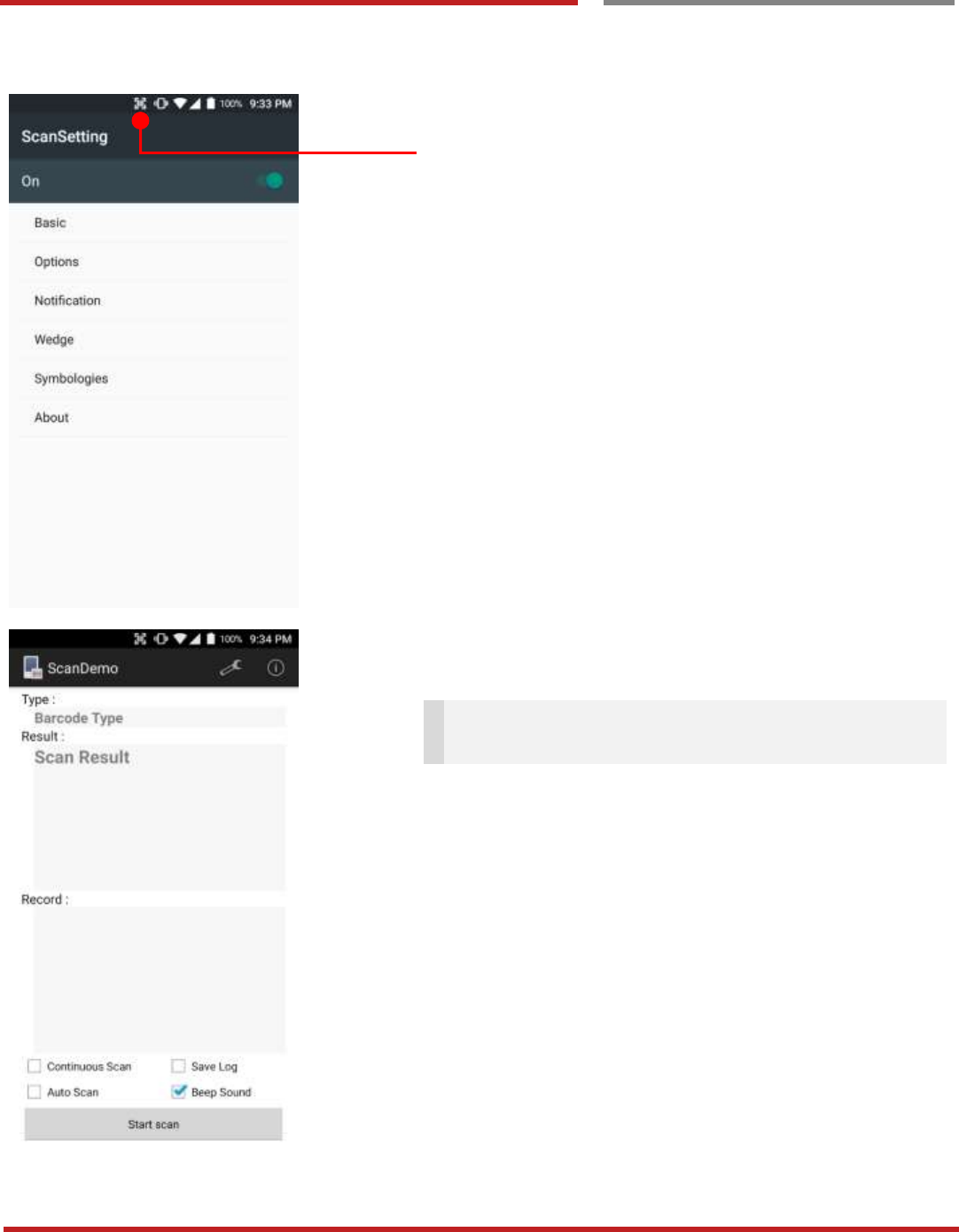
XT100 Android 6.0.1 User Manual
31
© 2006 – 2017 Janam Technologies LLC.All rights reserved
Scanner Settings
Use a Scanner
Scanner Settings
Now you can see “Scanner” icon in the “Status Bar”
Note: When “Scanner” turned on, you can scan the
barcode with “ScanDemo” in the EmKit
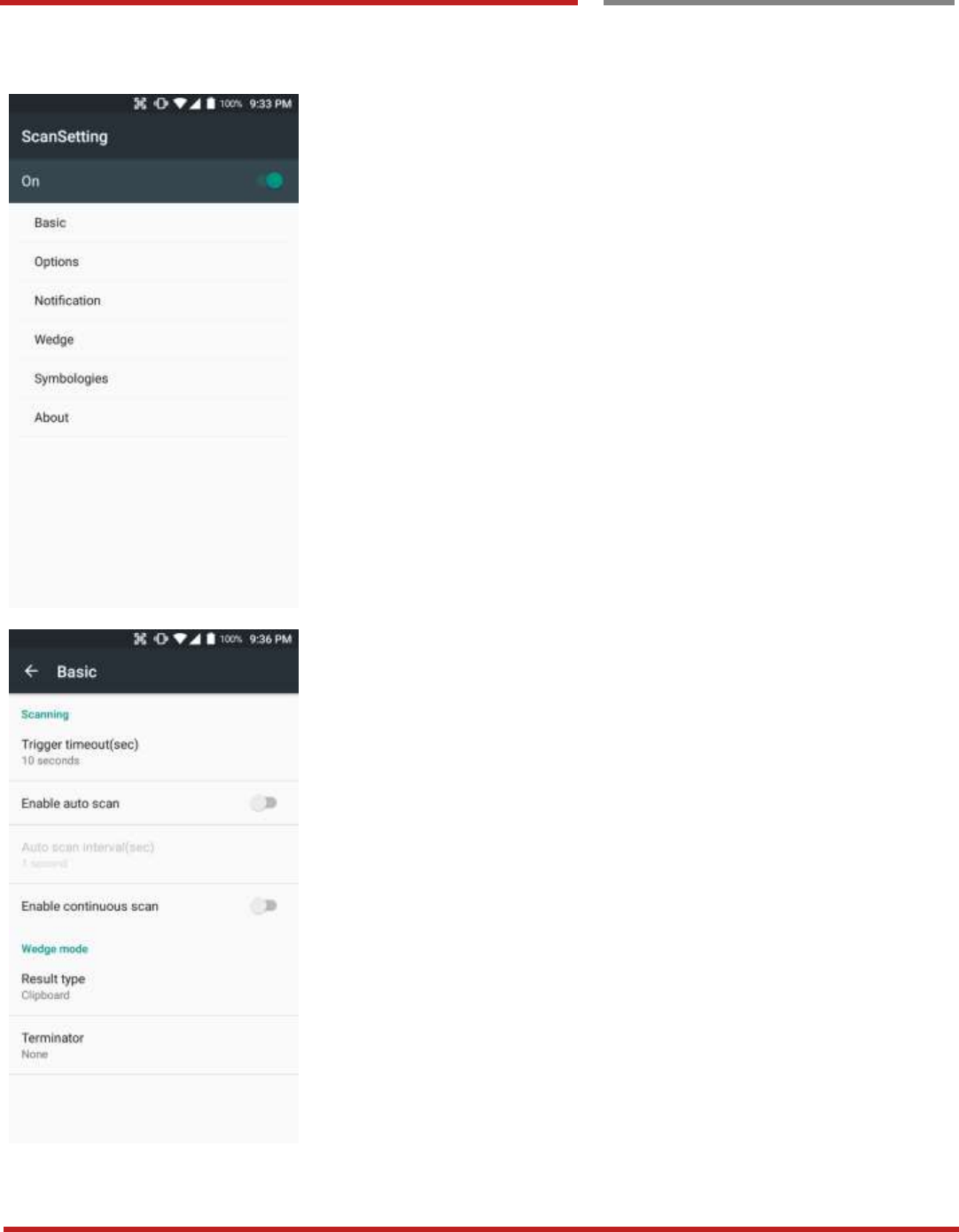
XT100 Android 6.0.1 User Manual
32
© 2006 – 2017 Janam Technologies LLC.All rights reserved
Scanner Settings
Use a Scanner
Scanner Settings
Scanner setting details
Scanner setting consist with “Basic”, “Options”,
“Notification”, “Wedge”, “Symbologies”, and “About”
In the “Basic”, you can set “Scanning” option and “Wedge”
mode option
In the “Scanning menu”, you can change Scanner’s trigger
time out and set “Auto scan” & “Continues scan”
In the Wedge menu you can change, decode scan data’s
result type handling “User Message”, “Keyboard Event”,
“Clipboard’ or ‘Intent Broadcast’. Also you can set
“Terminator” – “Space”, “Tab”, “LF” or “Tab & LF”
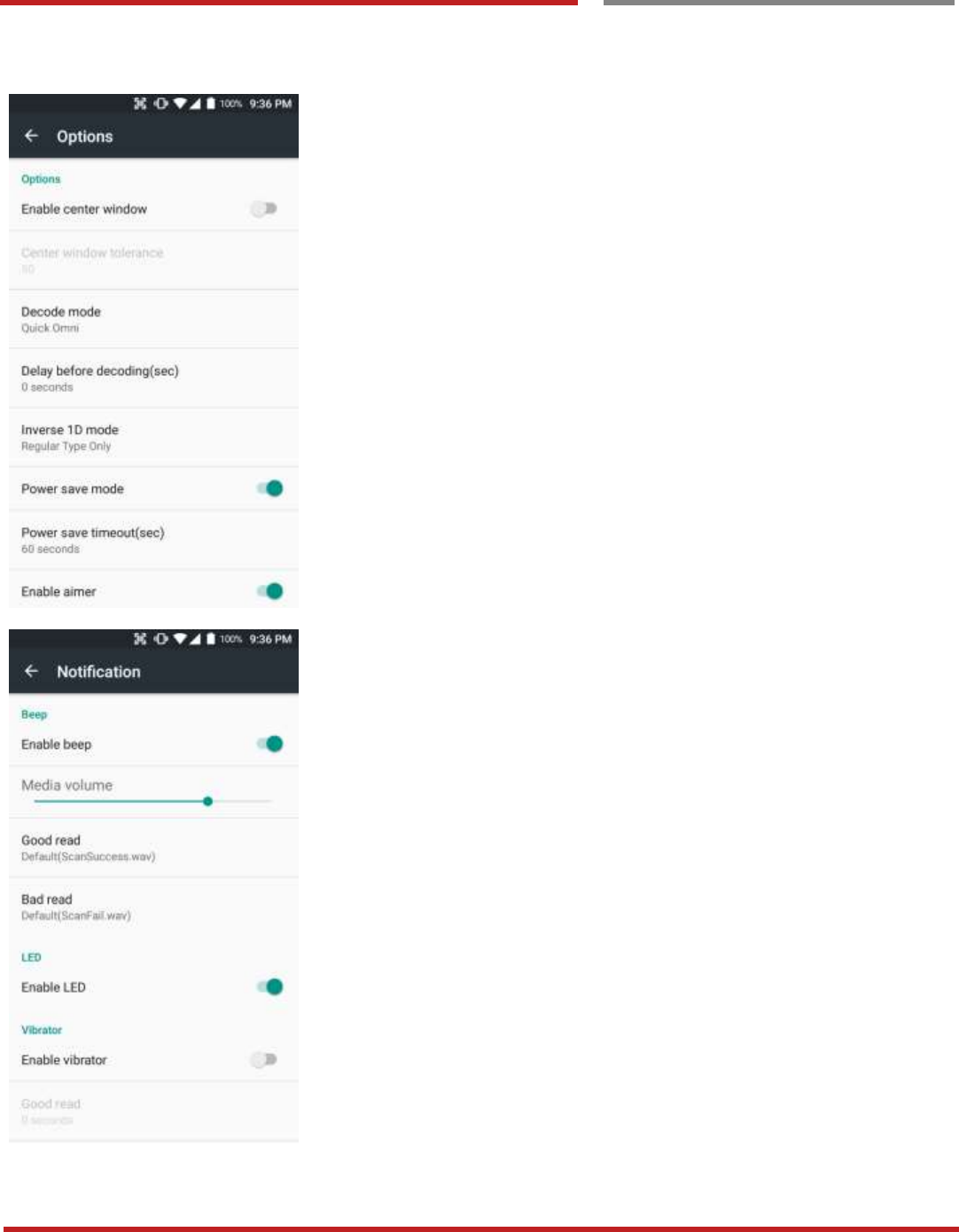
XT100 Android 6.0.1 User Manual
33
© 2006 – 2017 Janam Technologies LLC.All rights reserved
Scanner Settings
Use a Scanner
Scanner Settings
In the “Options”, you can enable / disable the “Center
Window”, set “Decode mode”, “Power save mode” and
enable / disable “Aimer” & “Illumination”
In the “Notification”, you can set notification option. You can
change the volume level, notification sound, LED and
vibration option
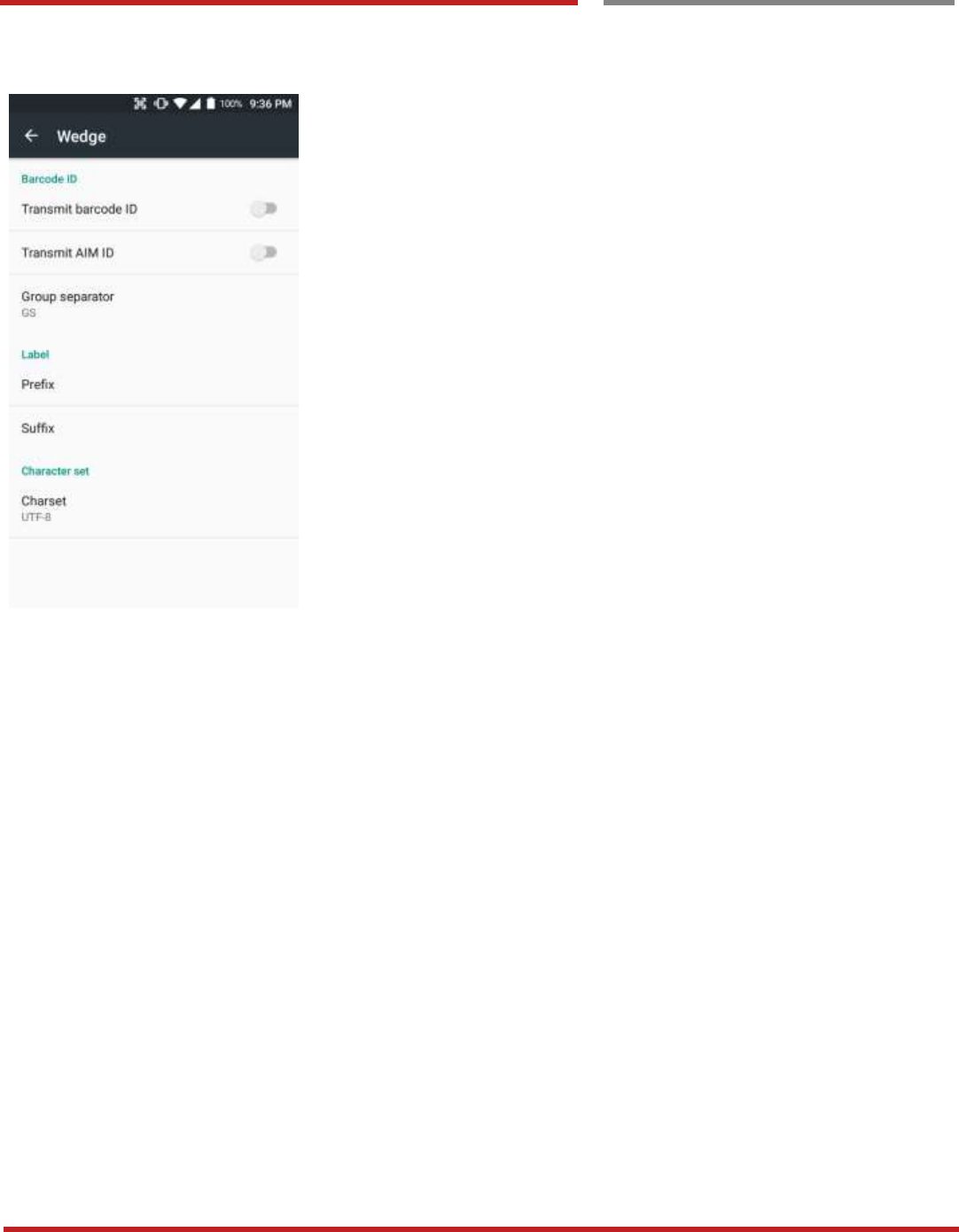
XT100 Android 6.0.1 User Manual
34
© 2006 – 2017 Janam Technologies LLC.All rights reserved
Scanner Settings
Use a Scanner
Scanner Settings
In the “Wedge”, you can enable / disable “Barcode ID” and
“Aim ID”, set “Group separator”, “Prefix” & “Suffix” and
“Character set”
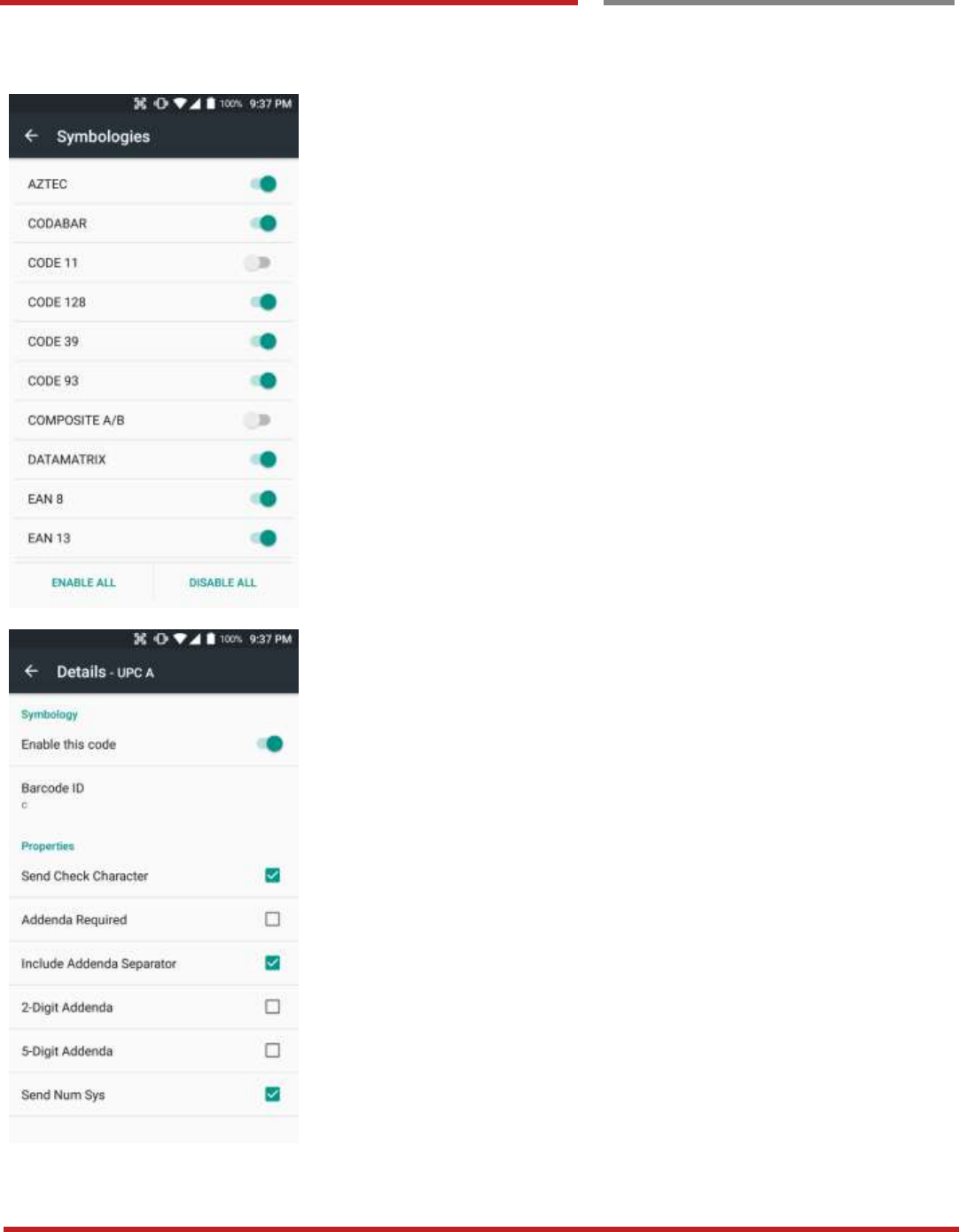
XT100 Android 6.0.1 User Manual
35
© 2006 – 2017 Janam Technologies LLC.All rights reserved
Scanner Settings
Use a Scanner
Scanner Settings
In the “Symbologies”, you can enable / disable specific
barcode.
By touching each “Symbology” name, you can set detail
option.
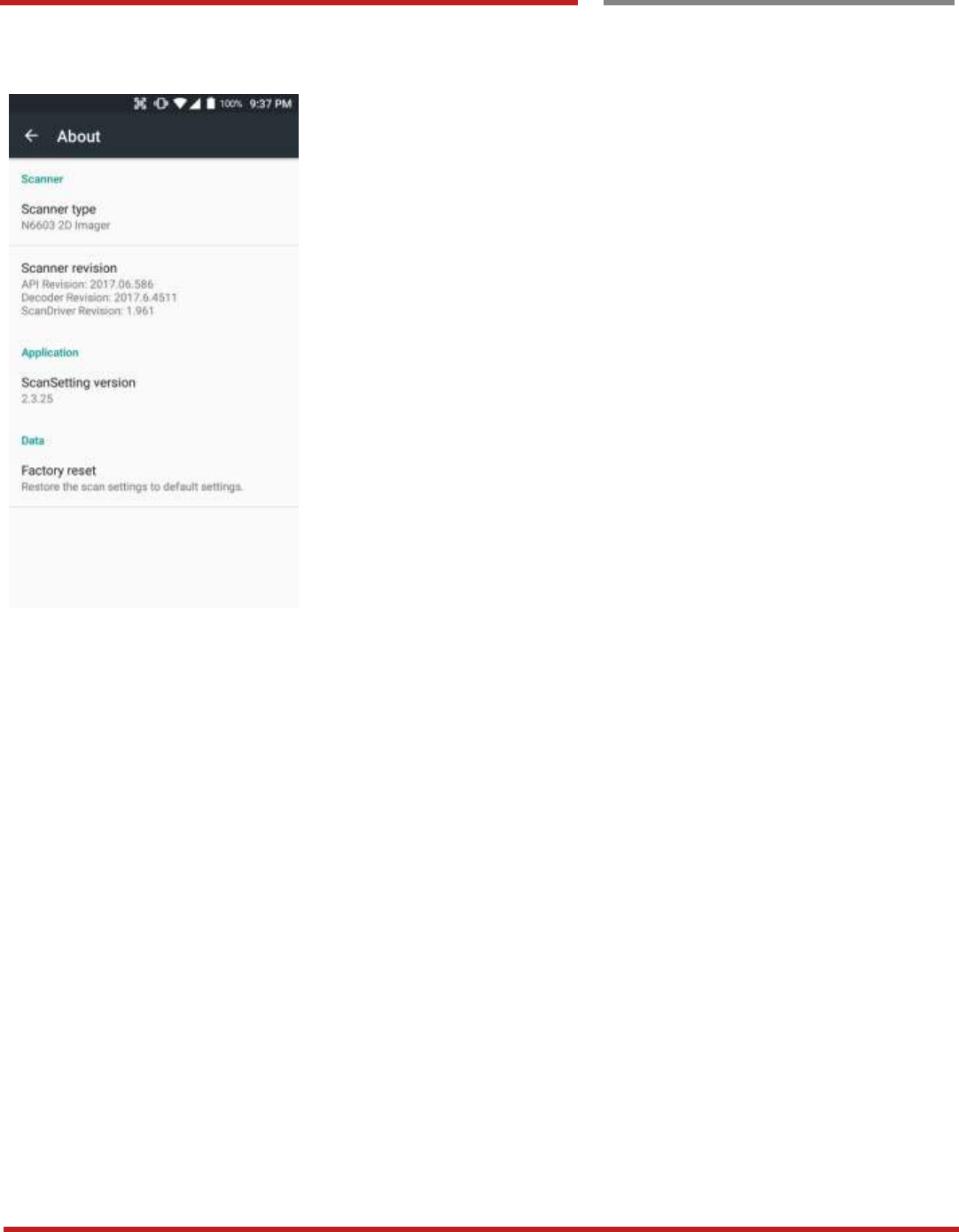
XT100 Android 6.0.1 User Manual
36
© 2006 – 2017 Janam Technologies LLC.All rights reserved
Scanner Settings
Use a Scanner
Scanner Settings
In the ‘About’, you can check your Scanner’s information
and restore Scanner’s settings to default
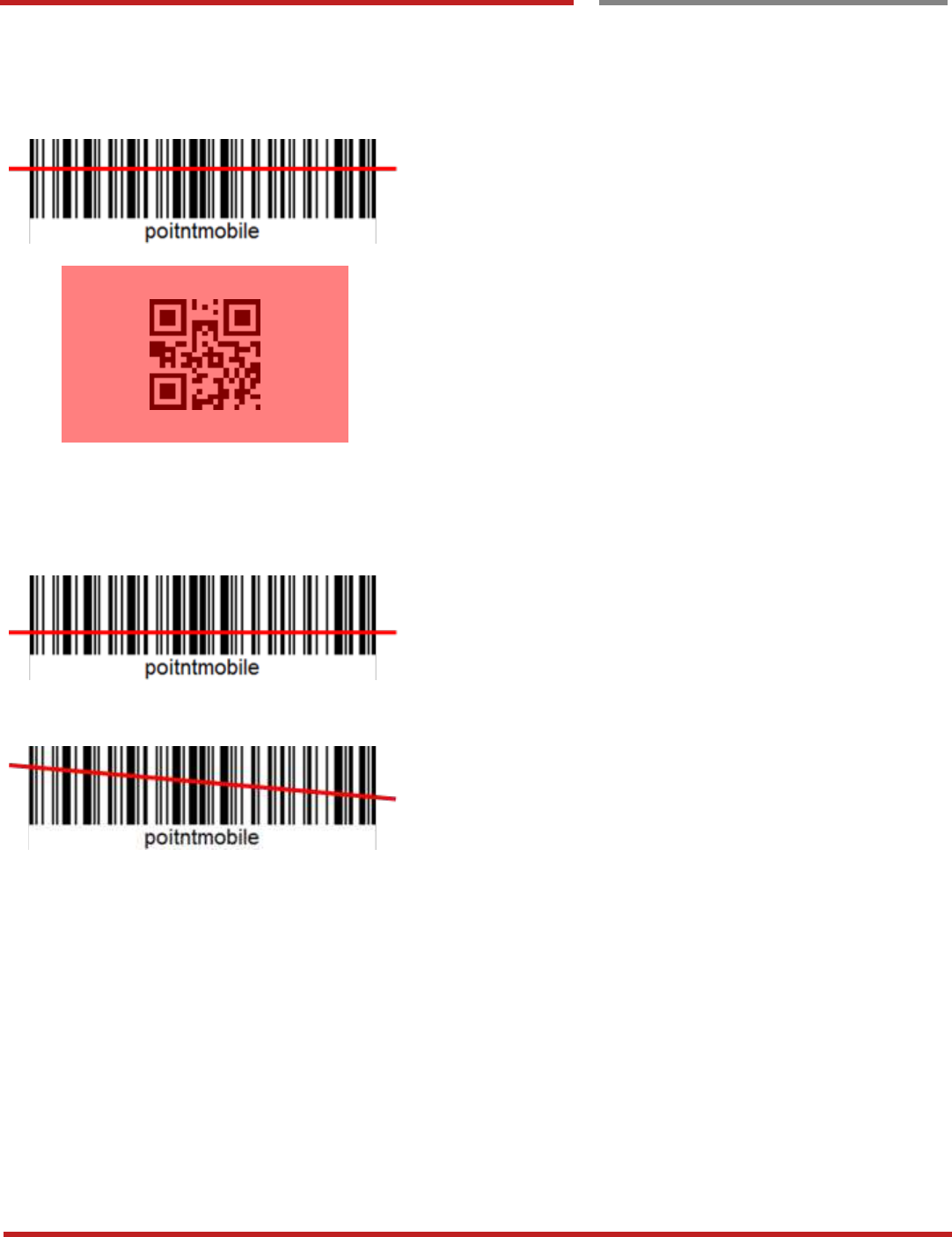
XT100 Android 6.0.1 User Manual
37
© 2006 – 2017 Janam Technologies LLC.All rights reserved
Scan a Barcode
Scan a Barcode
Scanner Settings
Example of good Barcode reading
Idle barcode scan
Please aim the middle of barcode
Even you aim the barcode slightly upper or down area or
angle is tilted, you can read the barcode
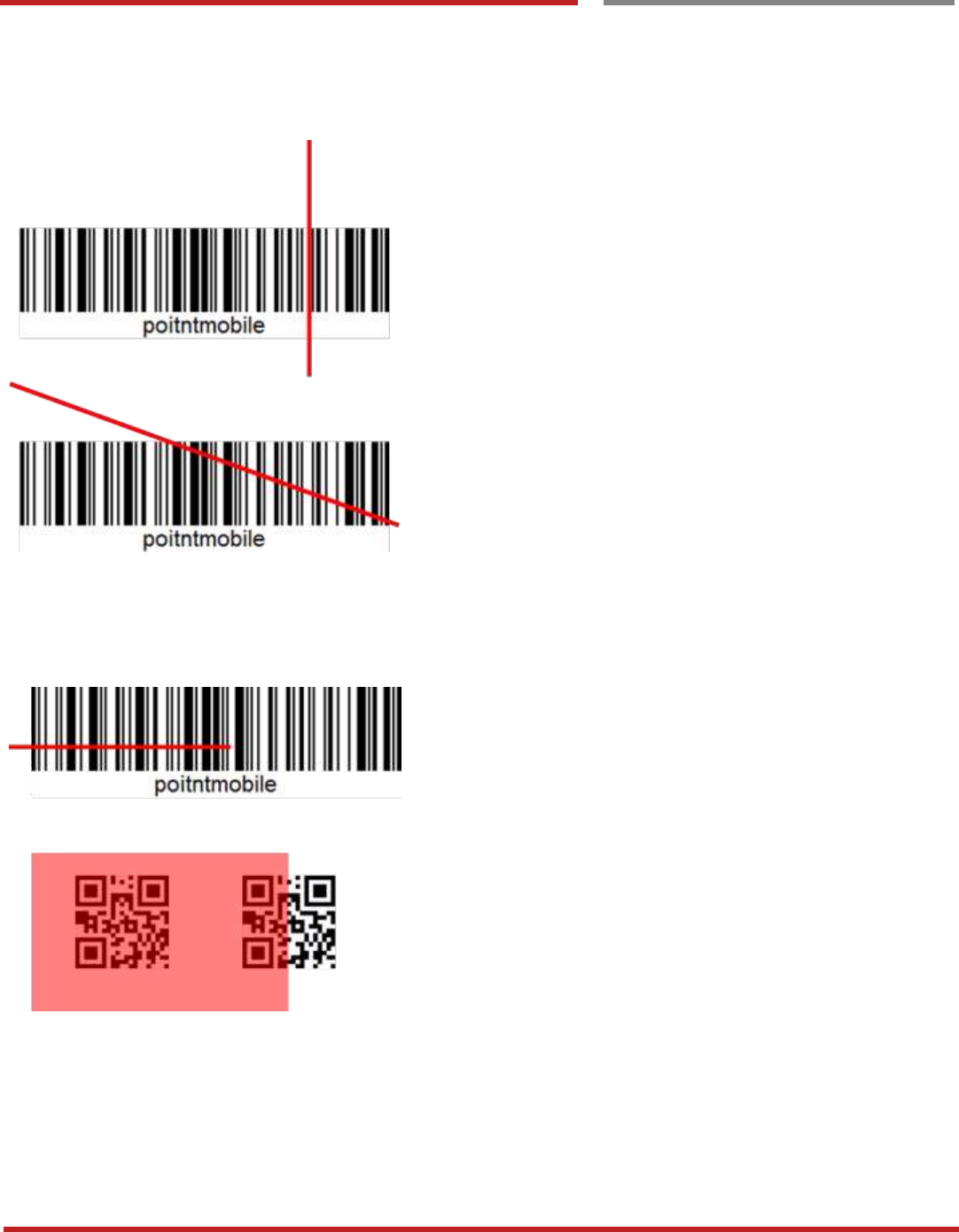
XT100 Android 6.0.1 User Manual
38
© 2006 – 2017 Janam Technologies LLC.All rights reserved
Scan a Barcode
Scan a Barcode
Scanner Settings
Example of bad Barcode reading
If you aim the barcode wrong direction or tilt too much, you
can’t read the barcode
If you aim part of Barcode or aim two barcode together, you
can’t read the barcode
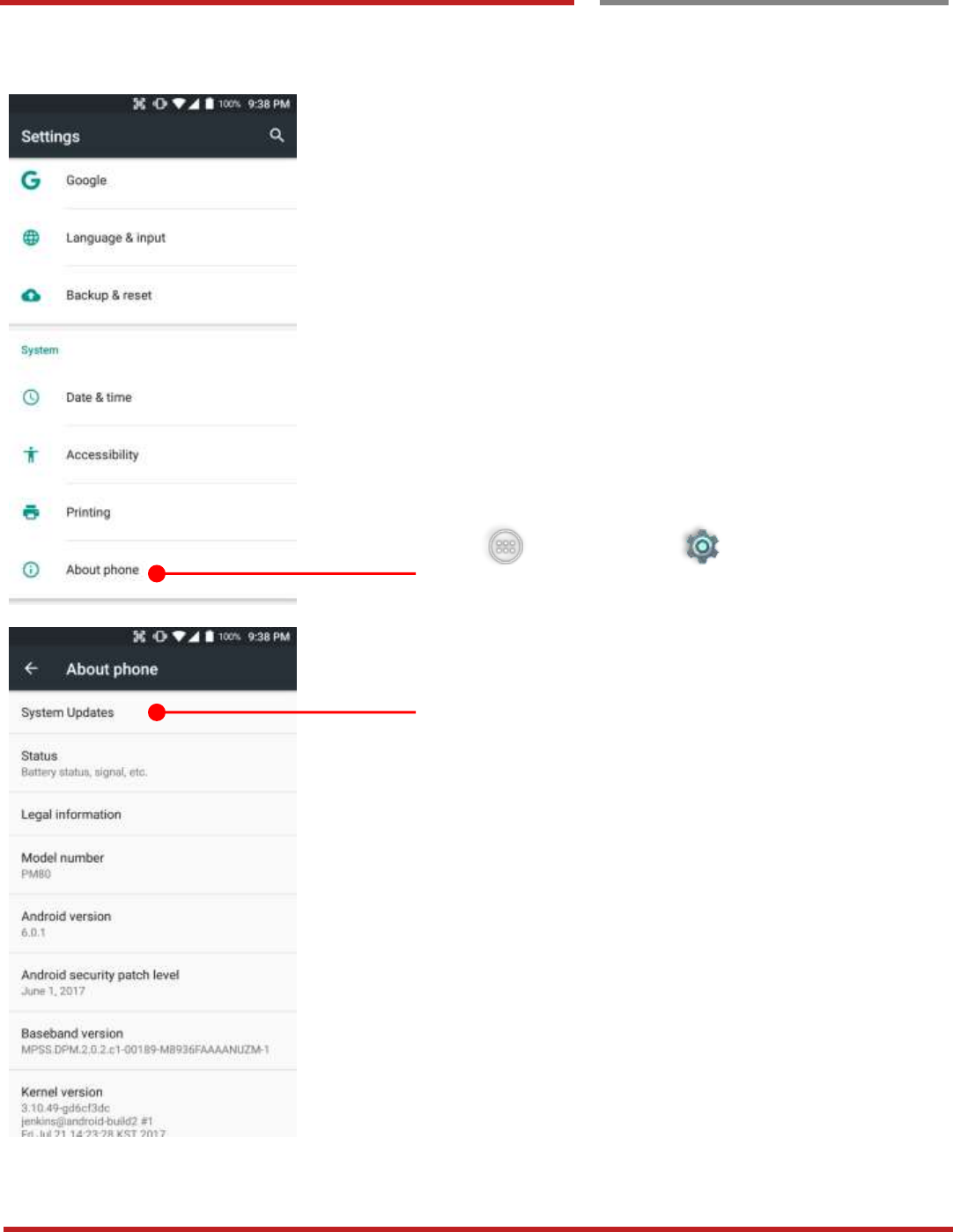
XT100 Android 6.0.1 User Manual
39
© 2006 – 2017 Janam Technologies LLC.All rights reserved
OS Update
OS Image update from a Storag e
OS Image update from a Storage
OS Update
To update OS image, copy or place OS image file into
the root folder of “Internal Storage” or “External
Storage”
Touch “App Drawer” - “Settings” and then
“About phone”
Touch “System Updates”
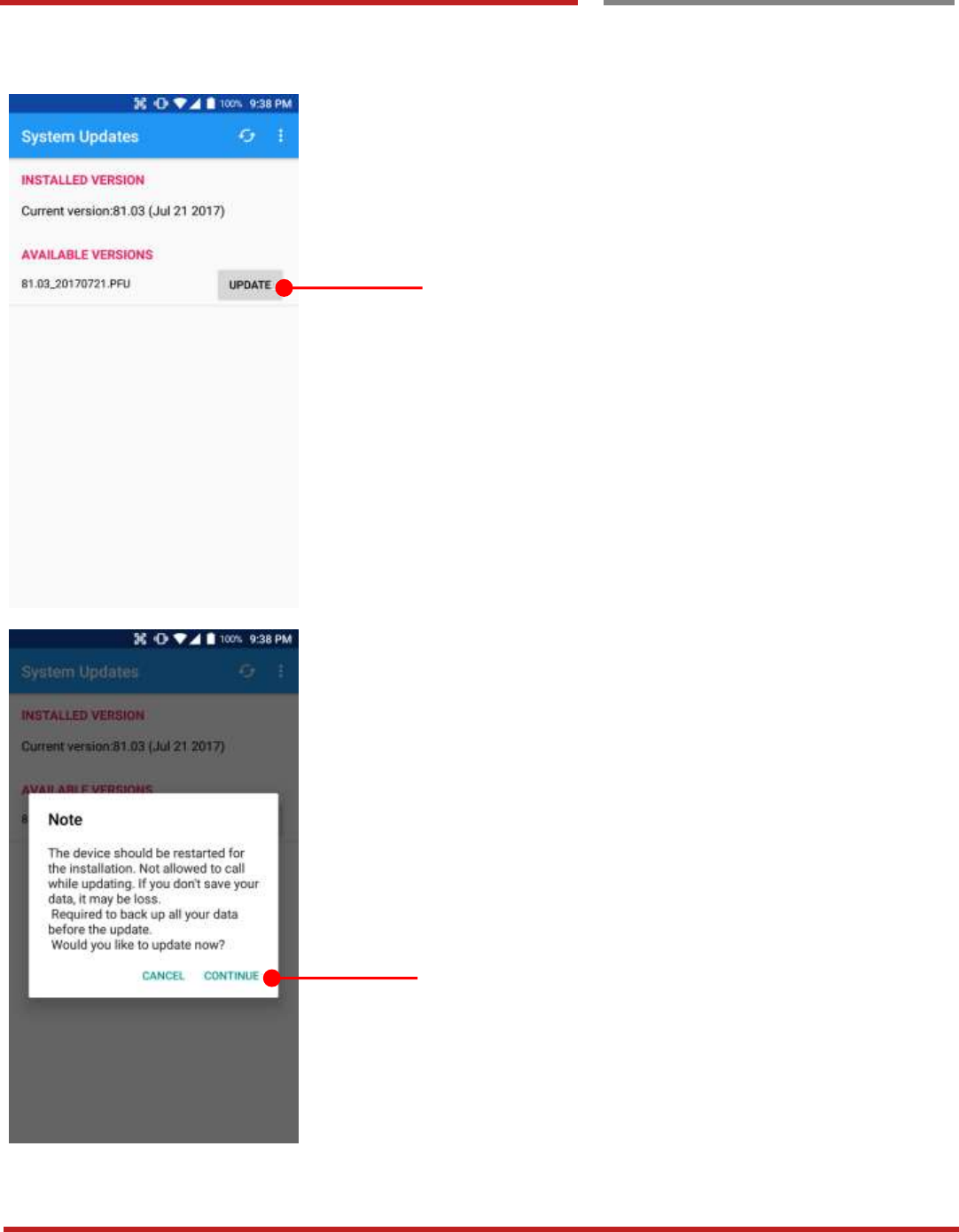
XT100 Android 6.0.1 User Manual
40
© 2006 – 2017 Janam Technologies LLC.All rights reserved
OS Update
OS Image update from a Storage
OS Update
Your XT100 will check storage and display available OS
image
Touch “Update” button
By touching the “CONTINUE” button, your XT100 start to
update the OS image. During this time, you cannot use your
XT100. Please save the data before start, the OS update
process.
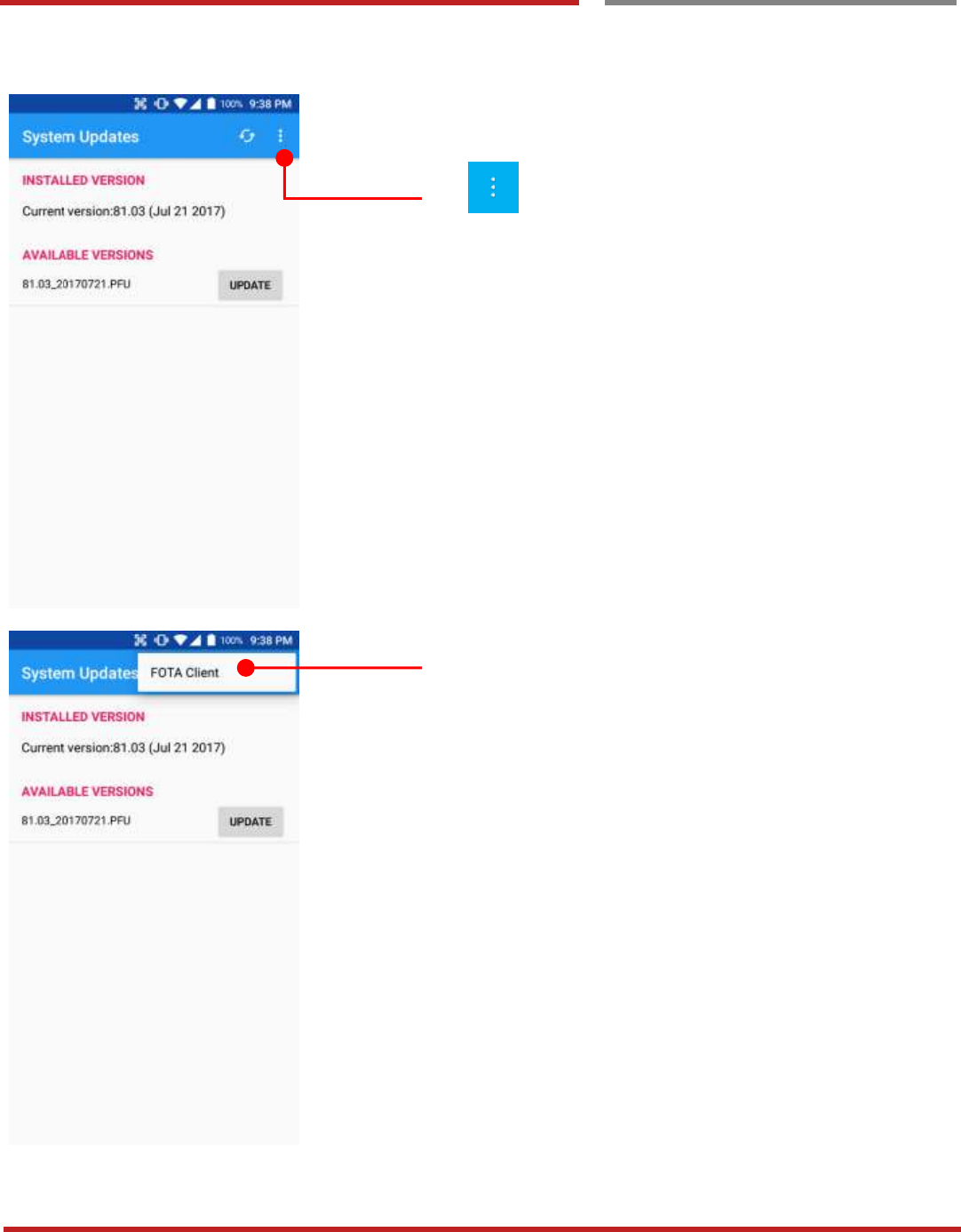
XT100 Android 6.0.1 User Manual
41
© 2006 – 2017 Janam Technologies LLC.All rights reserved
OS Update
OS Image update from the FOT A
OS Image update from the FOTA
OS Update
Tap icon for the advanced option
Touch “FOTA Client”
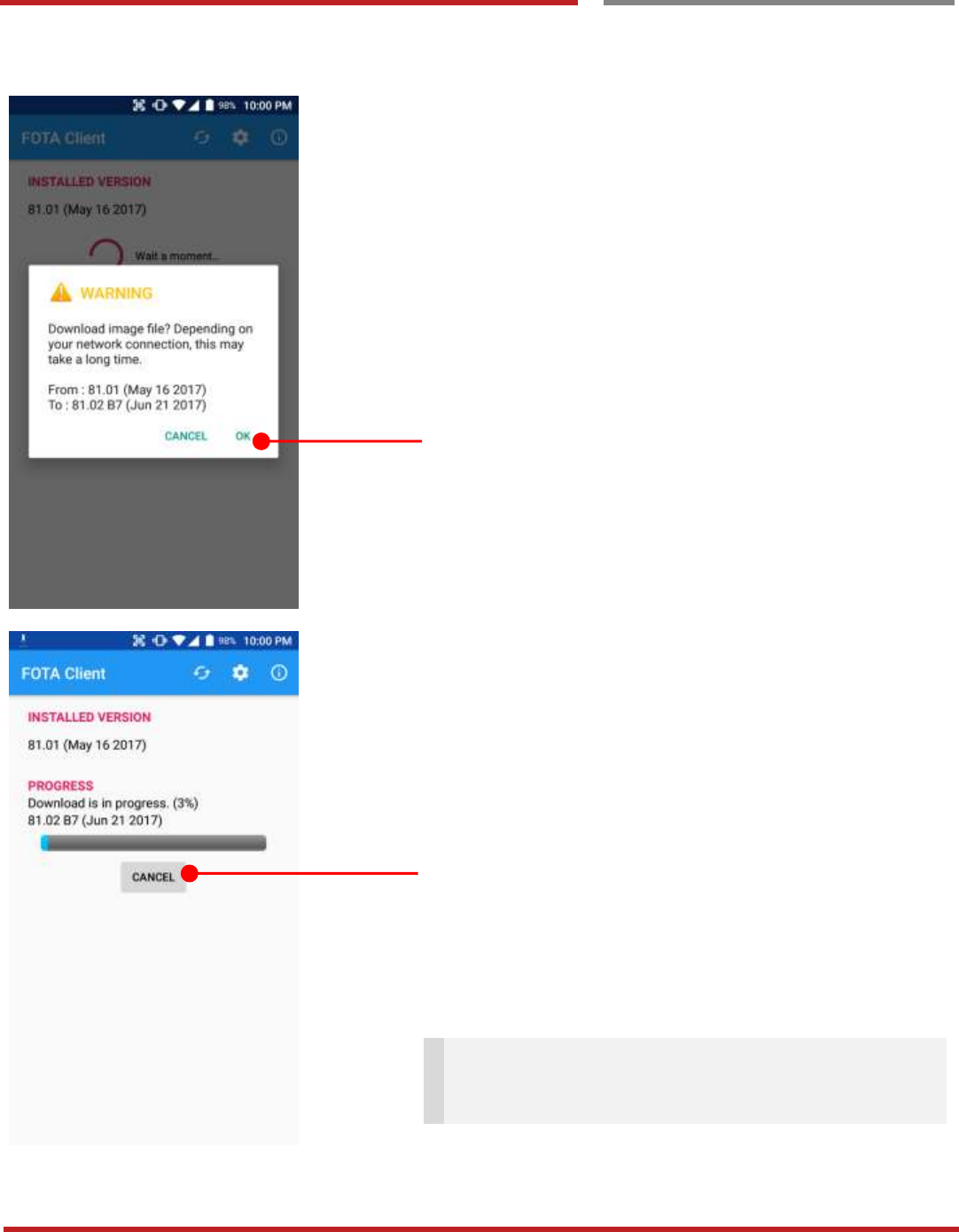
XT100 Android 6.0.1 User Manual
42
© 2006 – 2017 Janam Technologies LLC.All rights reserved
OS Update
OS Image update from the FOTA
OS Update
XT100 will compare the OS image between FOTA server
and current OS image. If there is newer OS image in the
FOTA server, FOTA server will suggest downloading.
Touch “OK” to start download the image in the FOTA server
You can cancel OS image download process
Note: Default OS image download setting of FOTA
Client is “Download over Wi-Fi only” Please connect to
the nearby Wi-Fi network for FOTA service
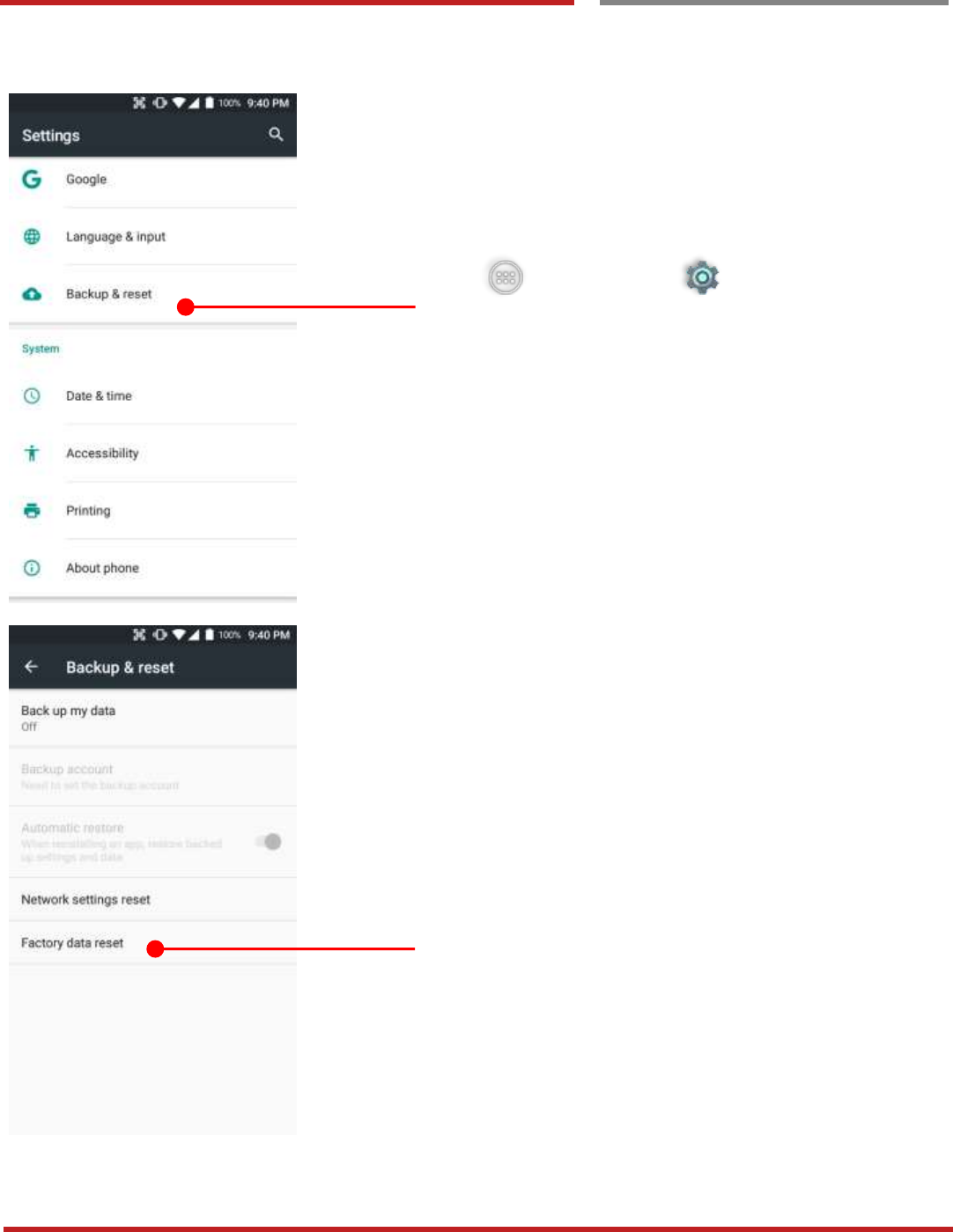
XT100 Android 6.0.1 User Manual
43
© 2006 – 2017 Janam Technologies LLC.All rights reserved
Factory data res et
Factory data res et from Settings
Factory data reset from Settings
Factory data reset
When your XT100 system is unstable and abnormal
behavior occur but could not recover by rebooting, you may
need to “Factory data reset” your XT100
Touch “App Drawer” - “Settings” and then
“Backup & reset”
Touch “Factory data reset”
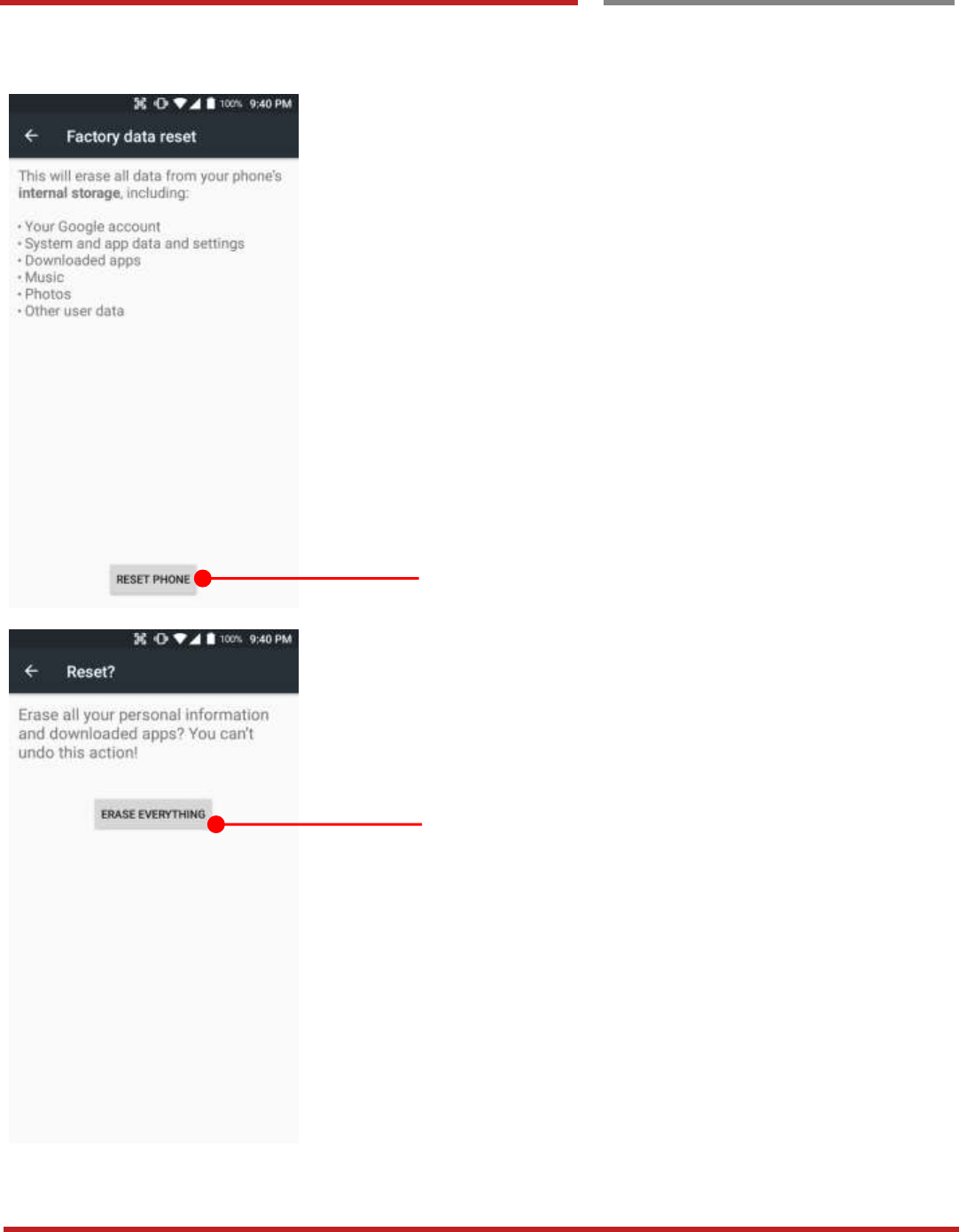
XT100 Android 6.0.1 User Manual
44
© 2006 – 2017 Janam Technologies LLC.All rights reserved
Factory data reset from Settings
Factory data reset
Please note, all apps and data in the internal storage will be
deleted and restored to “Factory default” and this process
cannot “Undo”
Touch to start “Factory Reset” process
Touch to confirm erase of “Apps and Data”
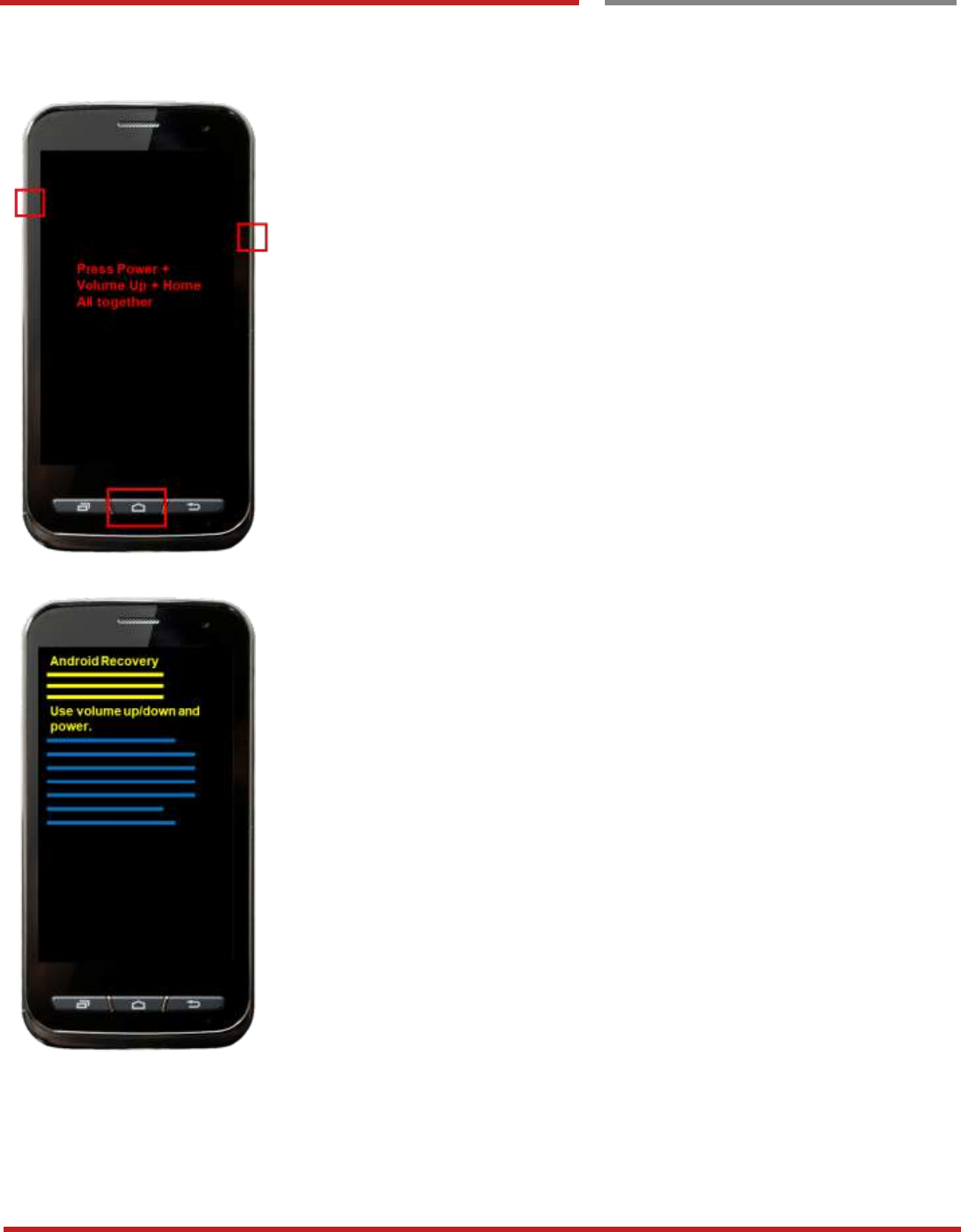
XT100 Android 6.0.1 User Manual
45
© 2006 – 2017 Janam Technologies LLC.All rights reserved
Factory data Reset
Force Factory dat a reset
Force Factory data reset
Factory data reset
Force Factory data reset your XT100
You can perform “force” factory data reset your XT100.
When your XT100 turned off, press “Power” + “Volume up” +
“Home” button all together. After short vibration from your
XT100, you may release the buttons.
XT100 enter to the “Android Recovery” mode. In this mode,
“Volume up” is “Move Up” in the menu tree and “Volume
down” is “Move Down” in the menu tree. “Power Button” is
“Select”
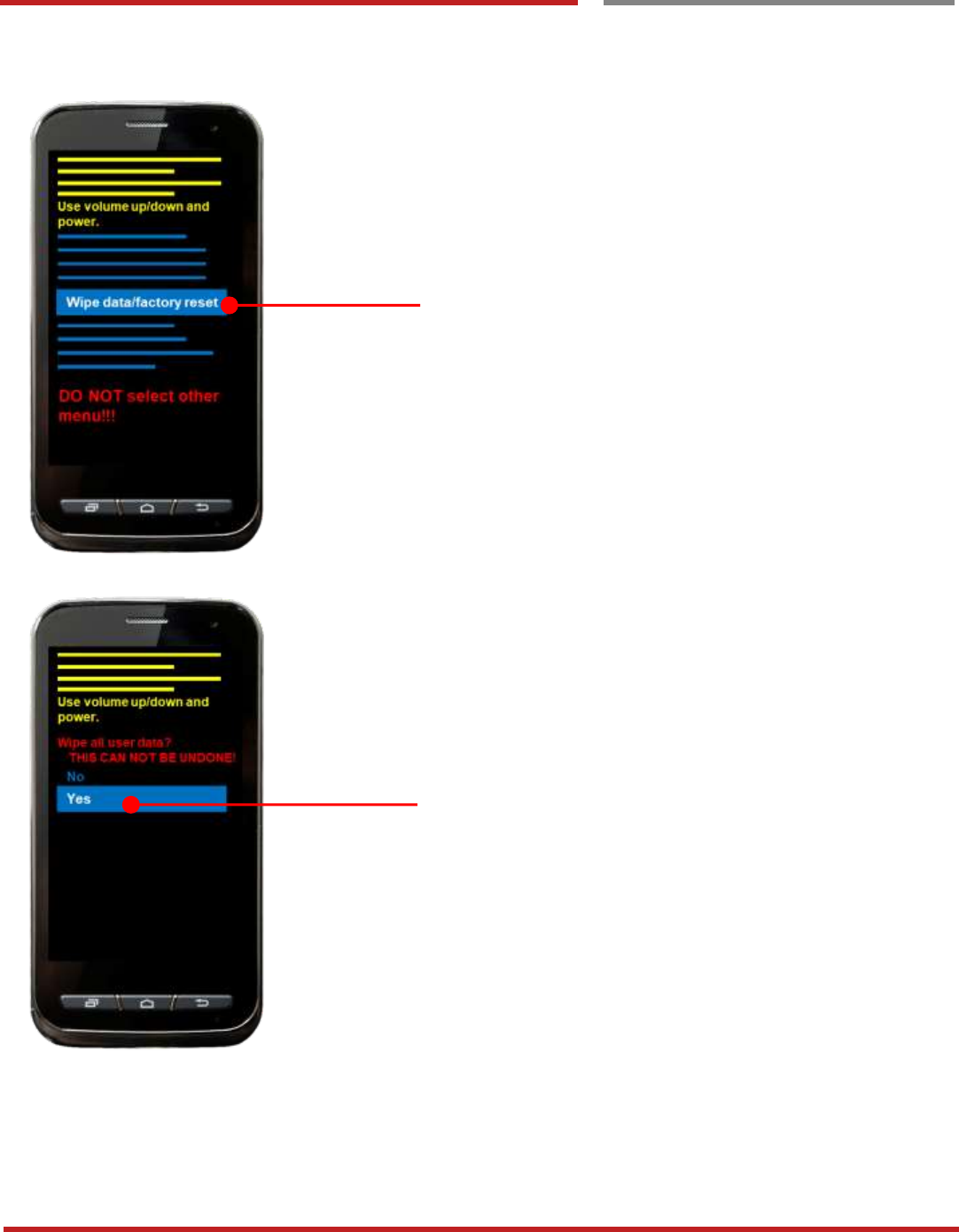
XT100 Android 6.0.1 User Manual
46
© 2006 – 2017 Janam Technologies LLC.All rights reserved
Factory data Reset
Force Factory data reset
Factory data reset
Select “Wipe data/factory reset”
Select “Yes” to perform the “Factory data reset”
After that, your XT100 start wiping the data
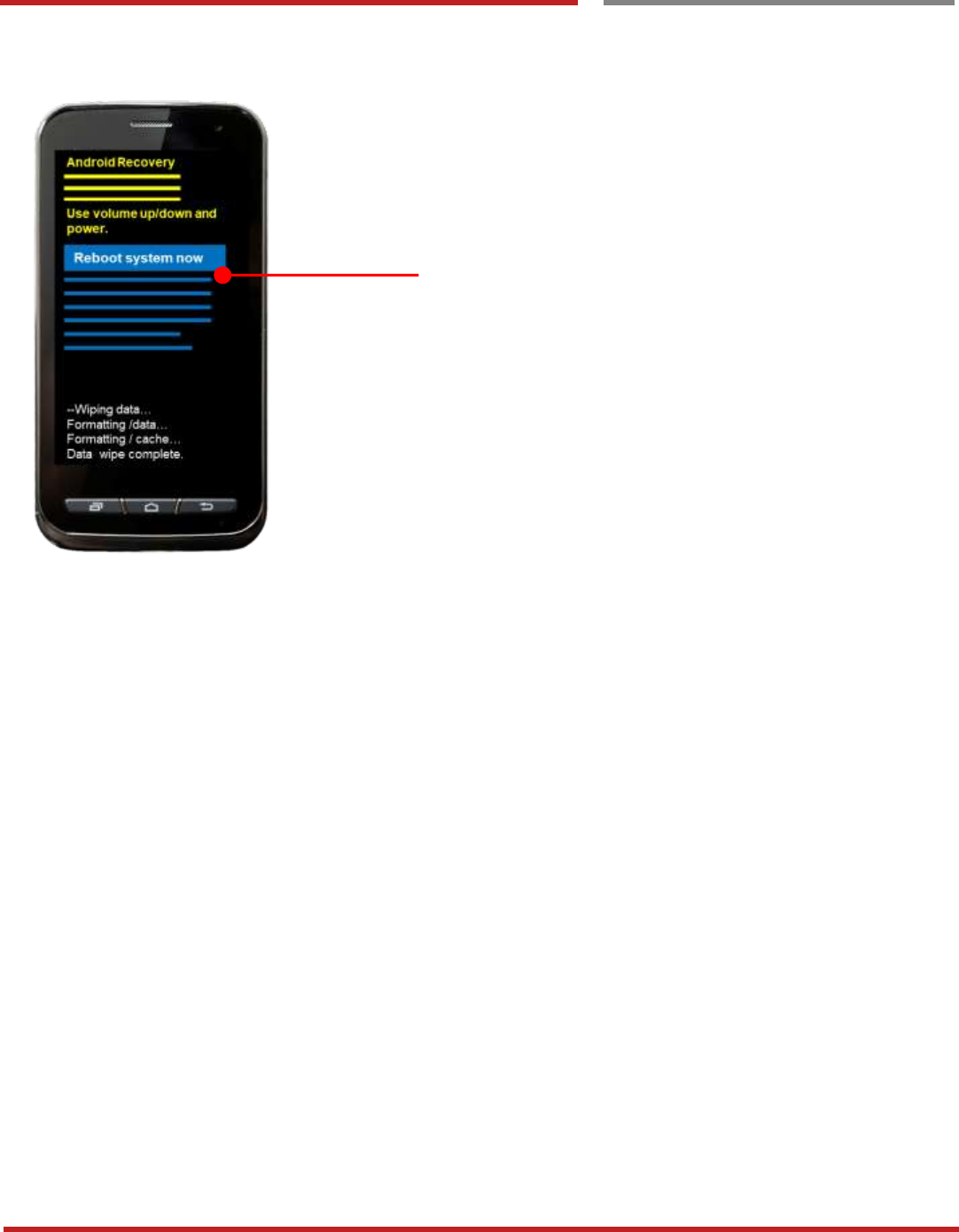
XT100 Android 6.0.1 User Manual
47
© 2006 – 2017 Janam Technologies LLC.All rights reserved
Factory data Reset
Force Factory data reset
Factory data reset
After data wiping, please select “Reboot system now” to
finish the “Force Factory data reset” process
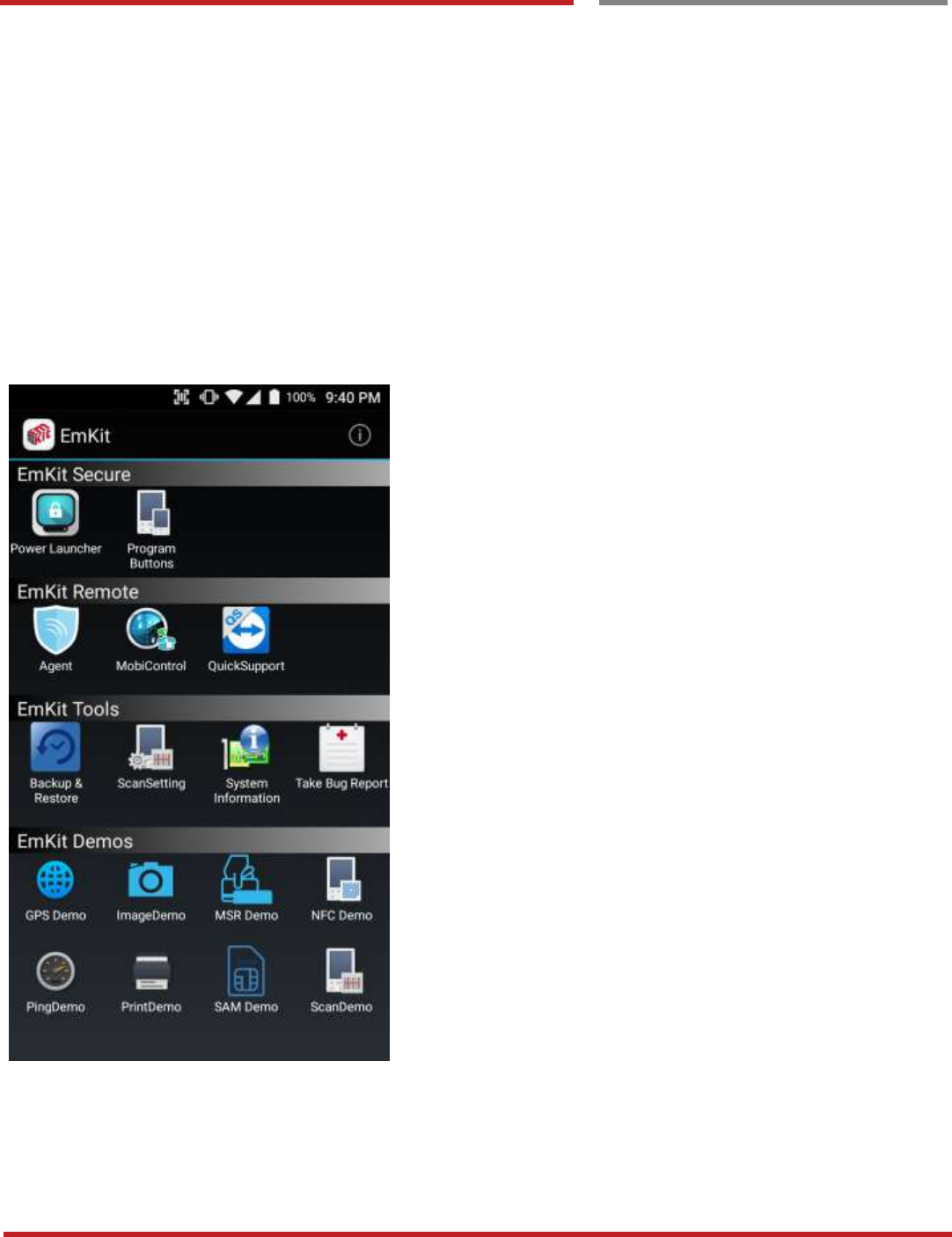
XT100 Android 6.0.1 User Manual
48
© 2006 – 2017 Janam Technologies LLC.All rights reserved
EmKit
Enterprise Mobility Kit
EmKit
Enterprise Mobility Kit – Truly, what Enterprise needs
Janam Technologies announces new software solution – called “EmKit” is new software solution for enterprise
mobility users. Our every Android device shall have EmKit pre-installed and every use can access them for
free of charge*. EmKit offers truly-value-added advantages, for enterprise users, which are against consumer-
centric & non-customizable smartphones. Every solution in EmKit is 100% compatible with Janam
Technologies Android GMS certified devices.
* Necessary MDM license subjects upon individual subscribers
EmKit consist with “EmKit Secure”, “EmKit Remote”, “Emkit
Tools” and “EmKit Demos”
- EmKit Secure “Lock Your Device”
- EmKit Remote “Mobile Device Management”
- EmKit Tools “Smarty Tools Ease Enterprise”
- EmKit Demos “Friendly For Programmers”
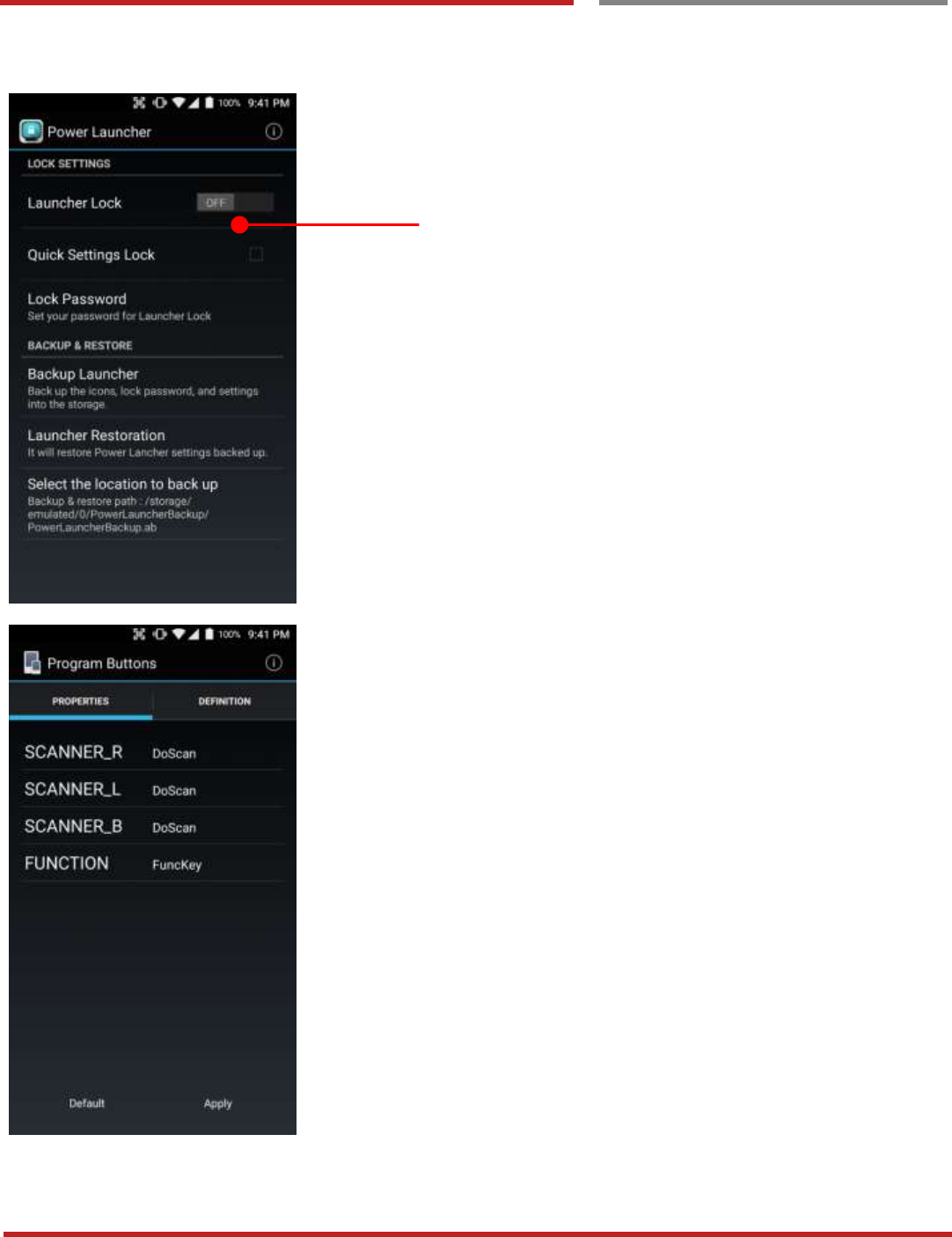
XT100 Android 6.0.1 User Manual
49
© 2006 – 2017 Janam Technologies LLC.All rights reserved
EmKit Secure
EmKit Secure
EmKit
Power Launcher
You can lock your XT100’s “Home Screen” and limit to
access “Settings” from “Quick Setting” panel. This function
as known as “Kiosk” mode
Program Buttons
You can assign Hardware buttons function to rich pre-
assigned functions.
Also you can applying the customized KCM file (Key
Character Map Files) here
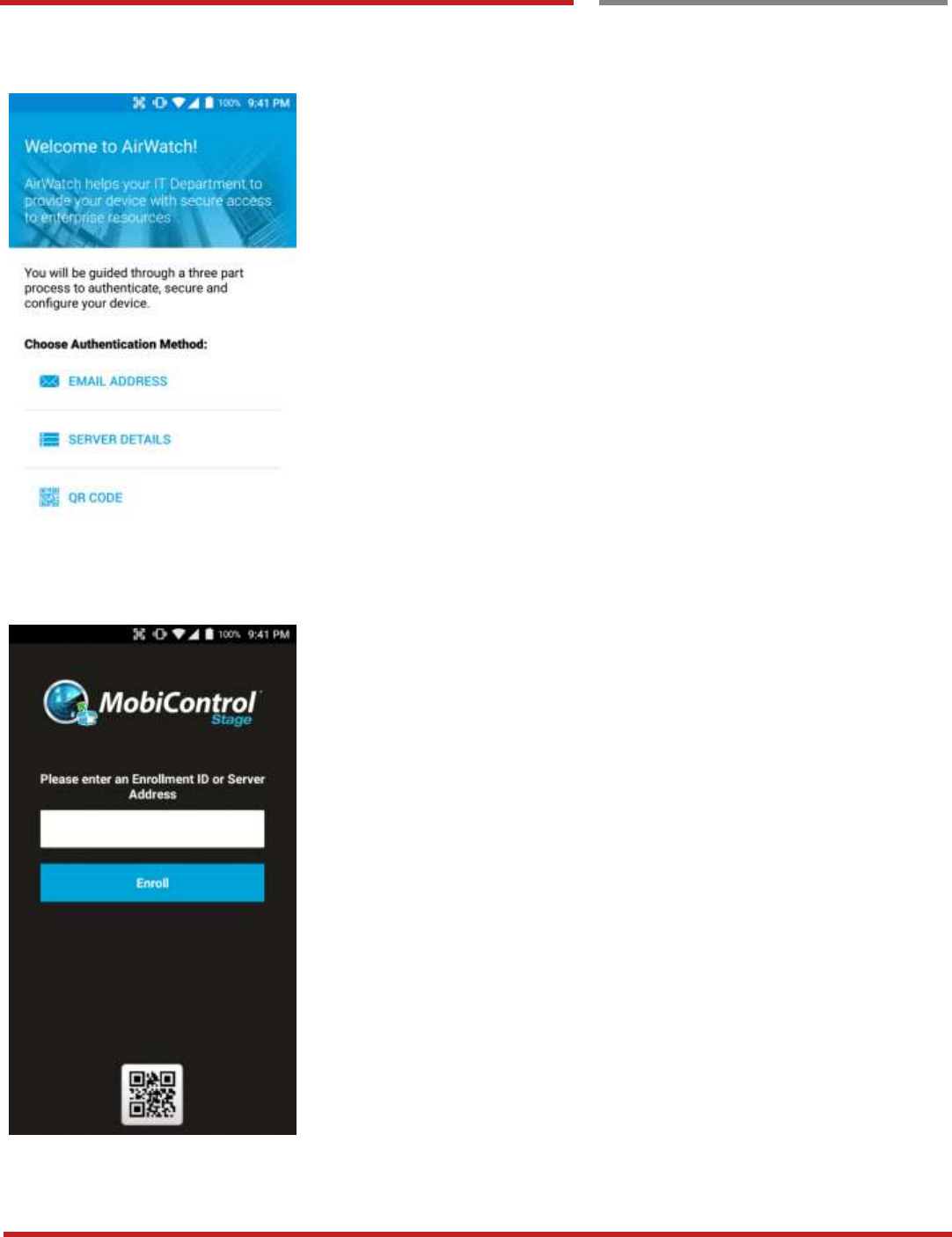
XT100 Android 6.0.1 User Manual
50
© 2006 – 2017 Janam Technologies LLC.All rights reserved
EmKit Remote
EmKit Remote
EmKit
Airwatch Agent preinstalled.
Select option for enrollment process
SOTI Mobi Control preinstalled
Enter enrollment information for the next process
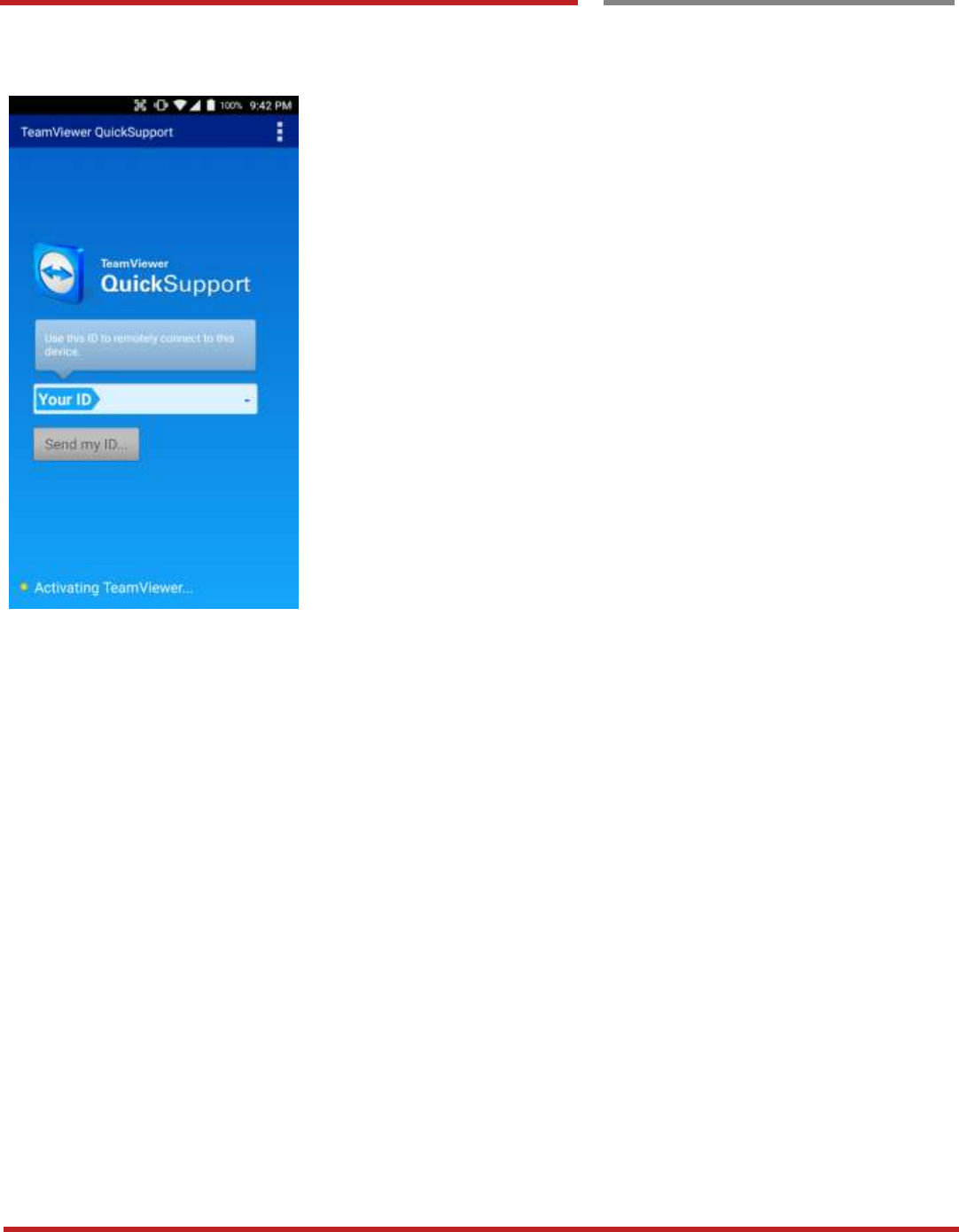
XT100 Android 6.0.1 User Manual
51
© 2006 – 2017 Janam Technologies LLC.All rights reserved
EmKit Remote
EmKit Remote
EmKit
Teamviewer Quick Support App and Plugin, preinstalled.
You may need to purchase “Teamviewer” license during
remote access and control
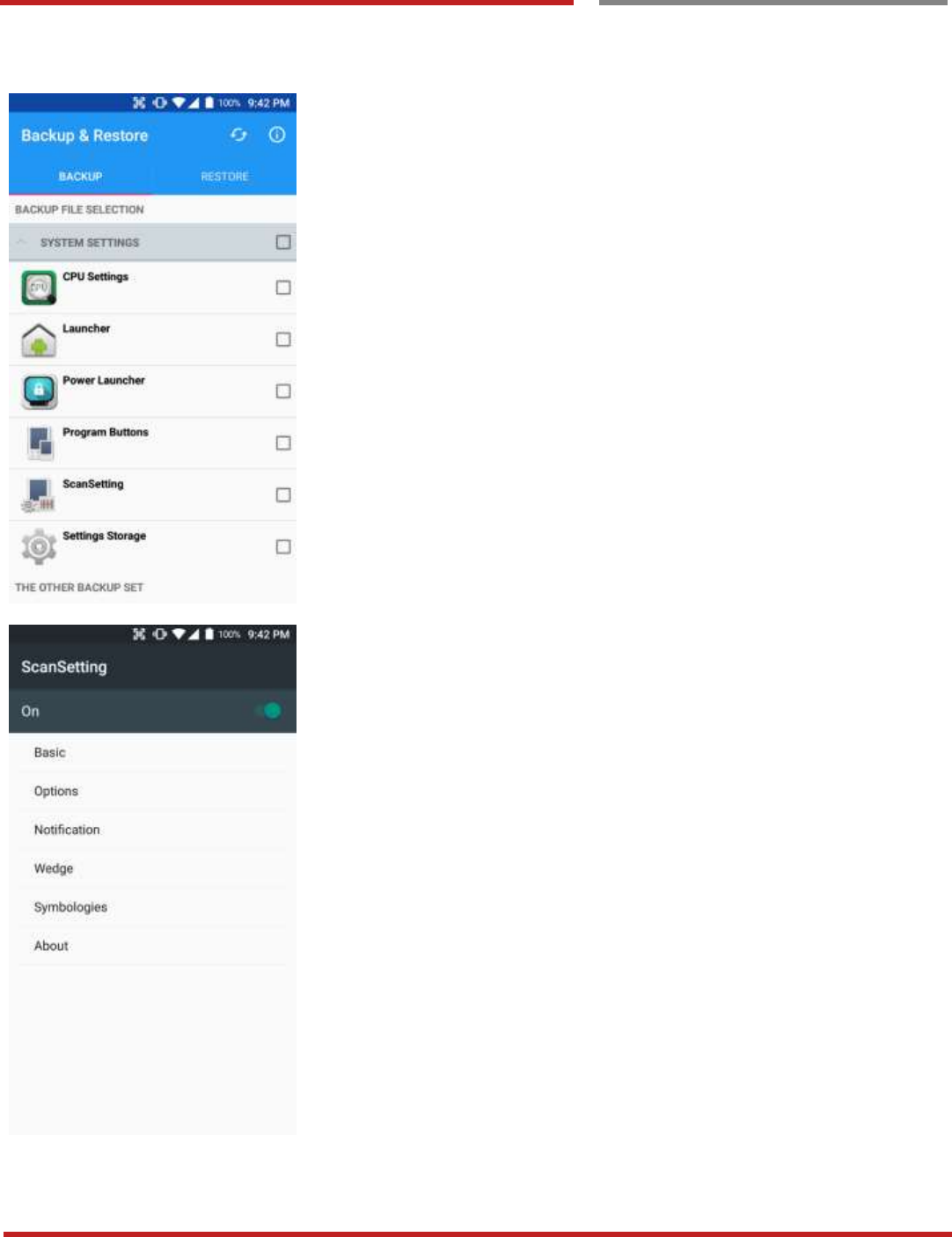
XT100 Android 6.0.1 User Manual
52
© 2006 – 2017 Janam Technologies LLC.All rights reserved
EmKit Tools
EmKit Tools
EmKit
Backup & Restore
You can create the “Golden sample” and then “Restore” I to
other XT100 easily
ScanSetting
You can set your XT100’s scanner option with intuitive menu
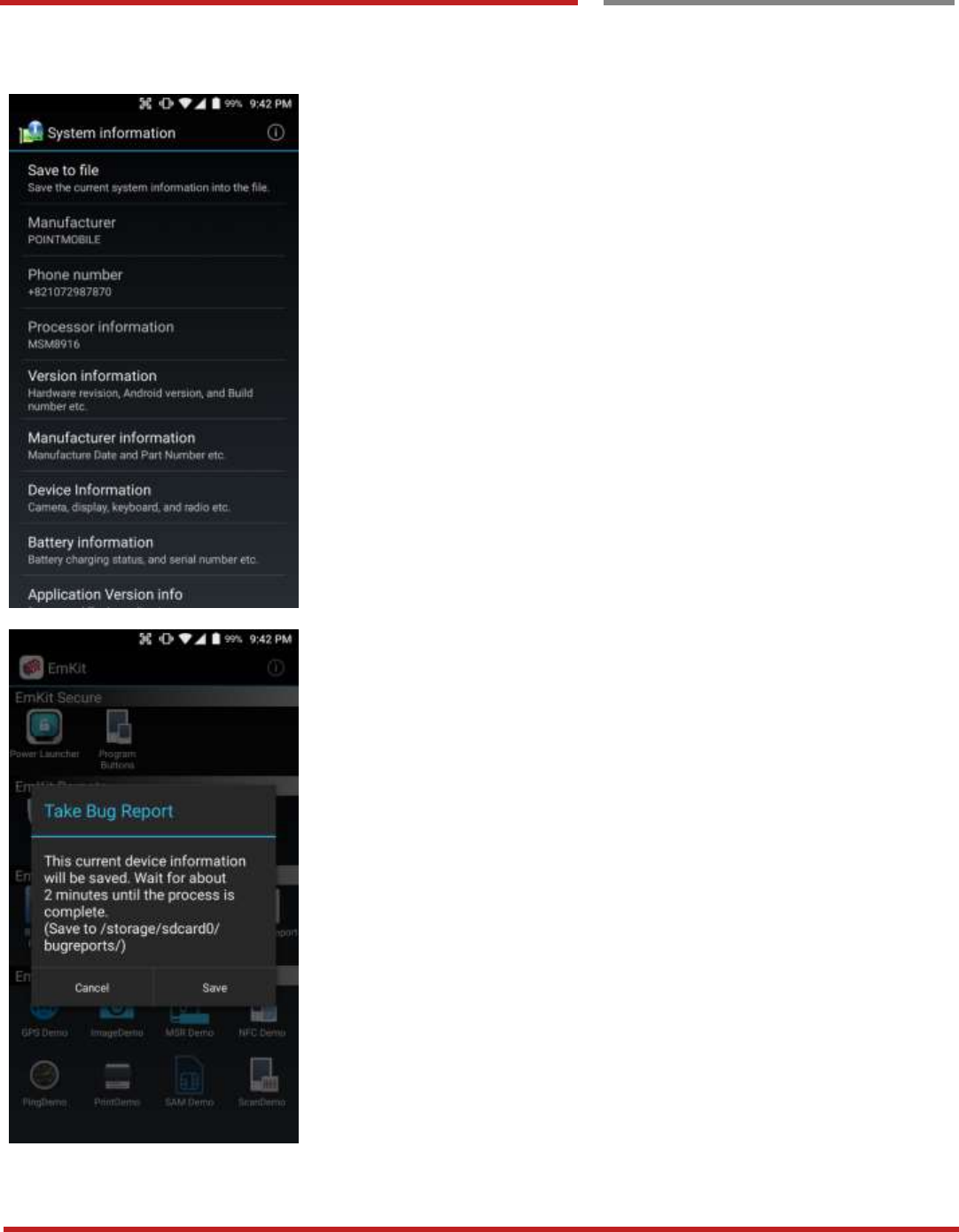
XT100 Android 6.0.1 User Manual
53
© 2006 – 2017 Janam Technologies LLC.All rights reserved
EmKit Tools
EmKit Tools
EmKit
System information
All of SW and HW information available here and can save it
to the file.
- Touch “Save to file”
- devinfo.html file saved to root folder of the internal
storage.
Take Bug Report
This function save logs and event to the internal storage.
When you have a field issue, and need to contact service
center, please find the reproduce step first.
- Reproduce the issue.
- After issue, reproduce, please run “Take bug report”
- File will be saved to “bugreports” folder.
- Copy the file to the PC and then zip it to reduce the
file size
- Share bug report file to the service center with
“reproduce” steps.
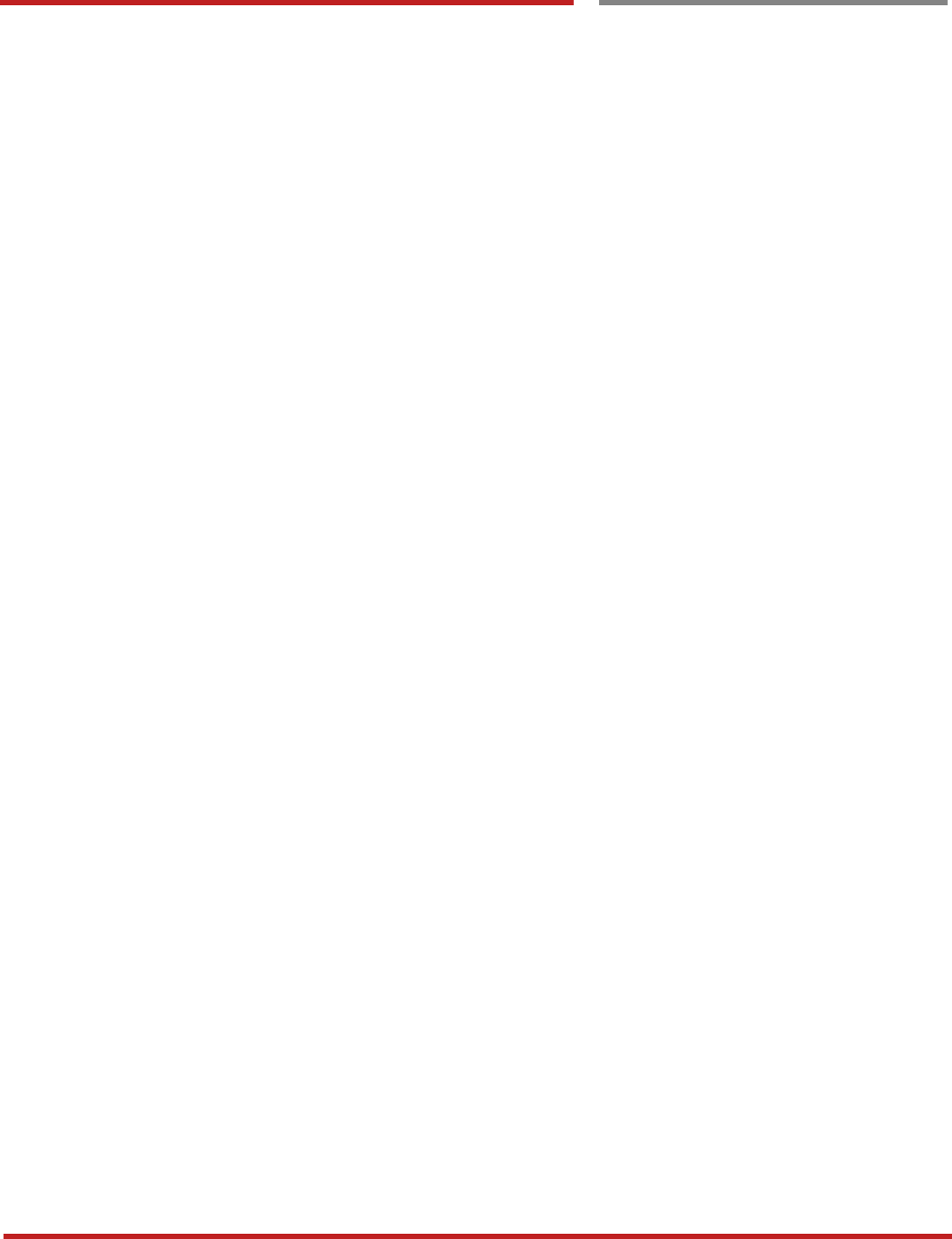
XT100 Android 6.0.1 User Manual
54
© 2006 – 2017 Janam Technologies LLC.All rights reserved
FCC
Changes or modifications not expressly approved by the manufacturer could void the user’s authority to
operate the equipment.
This device complies with part 15 of the FCC Rules. Operation is subject to the following two conditions: (1)
This device may not cause harmful interference, and (2) this device must accept any interference received,
including interference that may cause undesired operation.
This device has been tested and found to comply with the limits for a Class B digital device, pursuant to Part
15 of the FCC Rules. These limits are designed to provide reasonable protection against harmful interference
in a residential installation. This equipment generates uses and can radiate radio frequency energy and, if not
installed and used in accordance with the instructions, may cause harmful interference to radio
communications. However, there is no guarantee that interference will not occur in a particular installation. If
this equipment does cause harmful interference to radio or television reception, which can be determined by
turning the equipment off and on, the user is encouraged to try to correct the interference by one or more of the
following measures:
- Reorient or relocate the receiving antenna.
- Increase the separation between the equipment and receiver.
- Connect the equipment into an outlet on a circuit different from that to which the receiver is connected.
- Consult the dealer or an experienced radio/TV technician for help.
IC
This device complies with Industry Canada license-exempt RSS standard(s). Operation is subject to the
following two conditions: (1) this device may not cause interference, and (2) this device must accept any
interference, including interference that may cause undesired operation of the device
Le présent appareil est conforme aux CNR d'Industrie Canada
applicables aux appareils radio exempts de licence.
L'exploitation est autorisée aux deux conditions suivantes :
(1)l'appareil ne doit pas produire de brouillage, et (2) l'utilisateur de
l'appareil doit accepter tout brouillage radioélectrique subi, même si
le brouillage est susceptible d'en compromettre le fonctionnement.
This device is restricted to indoor use only within the 5.15 ~ 5.35GHz Band.
Cet appareil est restreint à l'utilisation à l'intérieur seulement dans la bande 5.15 ~ 5.35GHz.