Janome Memory Craft 9900 Instruction Booklet 858F Cover(EN)
2015-04-28
: Janome Janome-Memory-Craft-9900-Instruction-Booklet-715801 janome-memory-craft-9900-instruction-booklet-715801 janome pdf
Open the PDF directly: View PDF ![]() .
.
Page Count: 138 [warning: Documents this large are best viewed by clicking the View PDF Link!]

Instruction Book

IMPORTANT SAFETY INSTRUCTIONS
This appliance can be used by children aged from 8 years and above and persons with reduced
physical, sensory or mental capabilities or lack of experience and knowledge if they have been given
supervision or instruction concerning use of the appliance in a safe way and understand the hazards
involved. Children shall not play with the appliance. Cleaning and user maintenance shall not be made
by children without supervision.
When using an electrical appliance, basic safety precautions should always be followed, including the
following:
This sewing machine is designed and manufactured for household use only.
Read all instructions before using this sewing machine.
DANGER— To reduce the risk of electric shock:
1. An appliance should never be left unattended when plugged in. Always unplug this sewing
machine from the electric outlet immediately after using and before cleaning.
WARNING— To reduce the risk of burns, fire, electric shock, or injury to persons:
1. Do not allow to be used as a toy. Close attention is necessary when this sewing machine is used
by or near children.
2. Use this appliance only for its intended use as described in this owner’s manual.
Use only attachments recommended by the manufacturer as contained in this owner’s manual.
3. Never operate this sewing machine if it has a damaged cord or plug, if it is not working properly, if
it has been dropped or damaged, or dropped into water.
Return this sewing machine to the nearest authorized dealer or service center for examination,
repair, electrical or mechanical adjustment.
4. Never operate the appliance with any air opening blocked. Keep ventilation openings of this
sewing machine and foot controller free from accumulation of lint, dust and loose cloth.
5. Never drop or insert any object into any opening.
6. Do not use outdoors.
7. Do not operate where aerosol (spray) products are being used or where oxygen is being
administered.
8. To disconnect, turn all controls to the off (“O”) position, then remove plug from outlet.
9. Do not unplug by pulling on cord. To unplug, grasp the plug, not the cord.
10. Keep fingers away from all moving parts. Special care is required around the sewing machine
needle and/or cutting blade.
11. Always use the proper needle plate. The wrong plate can cause the needle to break.
12. Do not use bent needles.
13. Do not pull or push fabric while stitching. It may deflect the needle causing it to break.
14. Switch this sewing machine off (“O”) when making any adjustment in the needle area, such as
threading the needle, changing the needle, threading the bobbin or changing the presser foot, and
the like.
15. Always unplug this sewing machine from the electrical outlet when removing covers, lubricating, or
when making any other adjustments mentioned in this owner’s manual.
SAVE THESE INSTRUCTIONS
The design and specifications are subject to change without a prior notice.
Please note that on disposal, this product must be safely recycled in accordance with relevant National
legislation relating to electrical/electronic products. If in doubt please contact your retailer for guidance.
(European Union only)
TABLE OF CONTENTS
GETTING READY TO SEW
Names of Parts .................................................................. 1-2
Embroidery unit case ............................................................ 2
Standard Accessories........................................................ 3-4
Extension Table .................................................................... 5
Accessory Storage ............................................................... 5
Changeable Frame ............................................................... 5
Connecting the Power Supply .............................................. 6
Controlling Sewing Speed .................................................... 7
Speed control slider ........................................................... 7
Foot control ........................................................................ 7
Machine Operating Buttons .................................................. 8
Touch Panel Keys ................................................................. 9
Setting the Spool of Thread ................................................ 10
Winding the Bobbin ....................................................... 10-12
Removing the bobbin ....................................................... 10
Winding the bobbin .......................................................... 11
Inserting the bobbin ......................................................... 12
Threading the Machine ....................................................... 13
Needle threader .................................................................. 14
Drawing up the Bobbin Thread ........................................... 15
Replacing Needles ............................................................. 16
Replacing the Presser Foot ................................................ 17
Replacing the Foot Holder .................................................. 18
Replacing the Needle Plate ................................................ 19
Raising and Lowering the Presser Foot.............................. 20
Knee lifter ........................................................................... 20
Adjusting the Foot Pressure ............................................... 21
Raising and Dropping the Feed Dog .................................. 21
Mode Selection ................................................................... 22
ORDINARY SEWING MODE
Ordinary Stitch Patterns ................................................ 23-24
Function Keys in Ordinary Sewing Mode ....................... 25-26
Utility Stitches ..................................................................... 27
Straight stitches .................................................................. 27
Starting to sew ................................................................. 27
Sewing from the edge of thick fabric ................................ 27
Changing sewing direction ............................................... 27
Turning a square corner ................................................... 27
Securing seams ............................................................... 28
Cutting threads ................................................................ 28
Using the seam guide lines ................................................ 28
Variety of straight stitches ..............................................29-30
Zigzag stitches .................................................................... 30
Variety of overcasting stitches .................................... 31-32
Manual Stitch Settings ................................................... 33-34
Cloth guide ......................................................................... 35
Buttonholes and Specialty Stitches .................................... 36
B1 Sensor (Square) buttonhole ..................................... 37-38
Manual settings .................................................................. 39
Using the Stabilizer Plate ................................................... 40
B2 Automatic (square) buttonhole ................................. 41-42
Other buttonholes ............................................................... 43
Corded buttonhole .............................................................. 44
B7 Darning ......................................................................... 45
B9 Eyelet ............................................................................ 46
Decorative Stitches ........................................................ 47-48
Quilting(Q) .......................................................................... 49
S1-S12 Decorative satin stitches ........................................ 50
Twin Needle Sewing ........................................................... 51
Programming a Pattern Combination ................................. 52
Editing a pattern combination ............................................. 53
Startover key ...................................................................... 54
Checking pattern combination length ................................. 54
Monogramming ................................................................... 55
Function keys ..................................................................... 55
Manual thread tension ........................................................ 56
Individual thread tension .................................................. 56
Unified thread tension ...................................................... 56
Spacing ............................................................................... 56
Reducing the size of letters ................................................ 56
Programming a monogram ................................................. 57
Sewing Application ............................................................. 58
Seaming........................................................................... 59
Overedge ......................................................................... 60
Blind hem ......................................................................... 61
Shell tuck ......................................................................... 62
Rolled hem....................................................................... 63
Zipper sewing ............................................................. 64-66
Gathering ......................................................................... 67
Basting ............................................................................. 67
Button sewing .................................................................. 68
Tacking ............................................................................. 69
Applique ........................................................................... 70
Patchwork ........................................................................ 71
Quilting........................................................................ 72-74
CUSTOMIZING MACHINE SETTINGS
Common Setting Mode ................................................. 75-78
Ordinary Sewing Setting Mode ...................................... 79-81
Correcting Deformed Stitch Patterns .................................. 82
EMBROIDERY MODE
Embroidery Unit .................................................................. 83
Attaching the embroidery unit .......................................... 83
Extending the carriage arm ............................................. 84
Detaching the embroidery unit ......................................... 85
Attaching the Embroidery Foot ........................................... 86
Foot pressure ..................................................................... 86
Attaching the Straight Stitch Needle Plate .......................... 87
Special Bobbin Holder for Embroidery ............................... 88
Embroidery Hoops .............................................................. 89
Stabilizers ........................................................................... 90
Setting the Fabric in an Embroidery Hoop .......................... 91
Attaching the Embroidery Hoop to the Machine ................. 92
Selecting Built-in Embroidery Designs ............................... 93
Monogramming ................................................................... 94
Function keys ................................................................... 95
Programming a monogram .............................................. 96
2- Letter monogram ......................................................... 97
Editing a monogram ......................................................... 98
Ready to Sew Window ................................................. 99-102
Starting to sew embroidery ............................................... 103
Fringe designs ............................................................... 104
Applique designs .................................................... 105-106
Editing Mode ..................................................................... 107
Free Arm Hoop (optional item) ......................................... 113
CUSTOMIZING MACHINE SETTINGS
Embroidery mode settings ......................................... 114-116
FILE MANAGEMENT
Saving and Opening a File ............................................... 117
Saving a file ................................................................... 117
Creating a new folder ..................................................... 118
Opening the file.............................................................. 119
Viewing file names ......................................................... 119
Changing a name of the file or folder ............................. 120
CARE AND MAINTENANCE
Cleaning the Hook Area ................................................... 121
Cleaning the Inside of the Thread Guide .......................... 122
Troubleshooting ......................................................... 123-124
STITCH CHART ....................................................... 125-127
DESIGN CHART ...................................................... 128-131
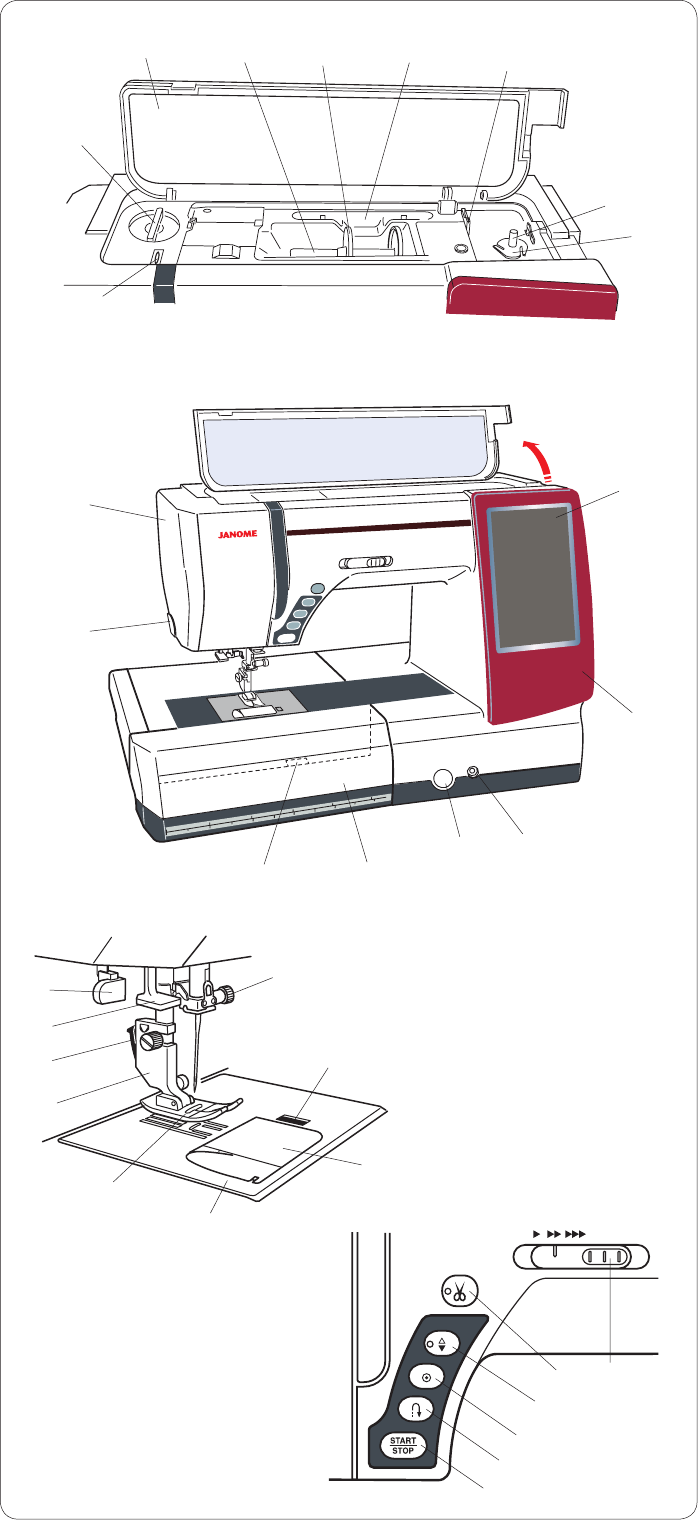
1
GETTING READY TO SEW
Names of Parts
Top cover
Spool pin
Spool holder (Large)
Touch panel stylus holder
Bobbin thread cutter B
Presser foot pressure dial
Bobbin winder spindle
Bobbin thread cutter A
Thread take-up lever
Visual touch screen
Changeable frame
Knee lifter socket
Feed balancing dial cap
Extension table
(accessory storage)
Needle plate release lever
Thread cutter/holder
Face plate
Hook cover release button
Hook cover plate
Needle plate
Zigzag foot A
Presser foot holder
Lever
Needle threader
Buttonhole lever
Needle clamp screw
Start/stop button
Reverse button
Auto-lock button
Needle up/down button
Thread cutter button
Speed control slider
q
w
e
r
t
y
u
i
o
!0
!1
!2
!3
!4
!5
!6
!7
!8
!9
@0
@1
@2
@3
@4
@5
@6
@7
@8
@9
#0
#1
#2
w
qe
y
o
@2
@3 !8
!9
@0
@4
#1
#0
@9
@8
@6
@7
@1
@5
#2
u
!0
!2
!3
!4
!6
!7
t
!5
!1
i
r
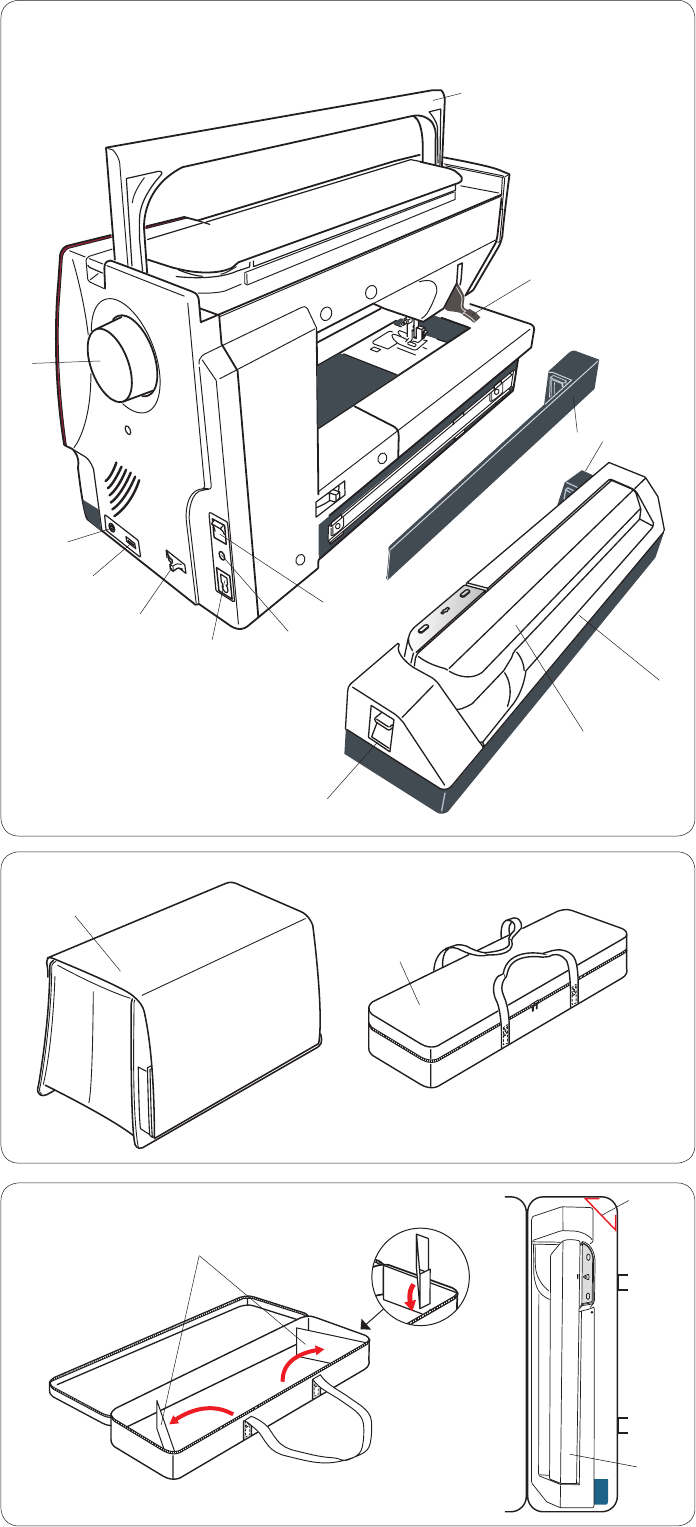
2
Handwheel
Connector for external thread
cutter switch
USB port
Drop feed dog lever
Machine socket
Foot control jack
Power switch
Carrying handle
Presser foot lifter
Cover
Embroidery unit socket
Embroidery unit
Carriage arm
Carriage arm release lever
Semi-hard fabric cover
Embroidery unit case
q
w
e
r
t
y
u
i
o
!0
!1
!2
!3
!4
q
w
!2
!1
!3
!4
q
w
q
w
r
i
o
ty
!0
e
u
To use:
Open the flaps.
Attach the supporter as shown.
Place the embroidery unit as shown
so the supporter prevents the
embroidery unit sways inside the
case while carrying.
Embroidery unit case
Flaps
Supporter
Embroidery unit
q
w
e
qw
w
e
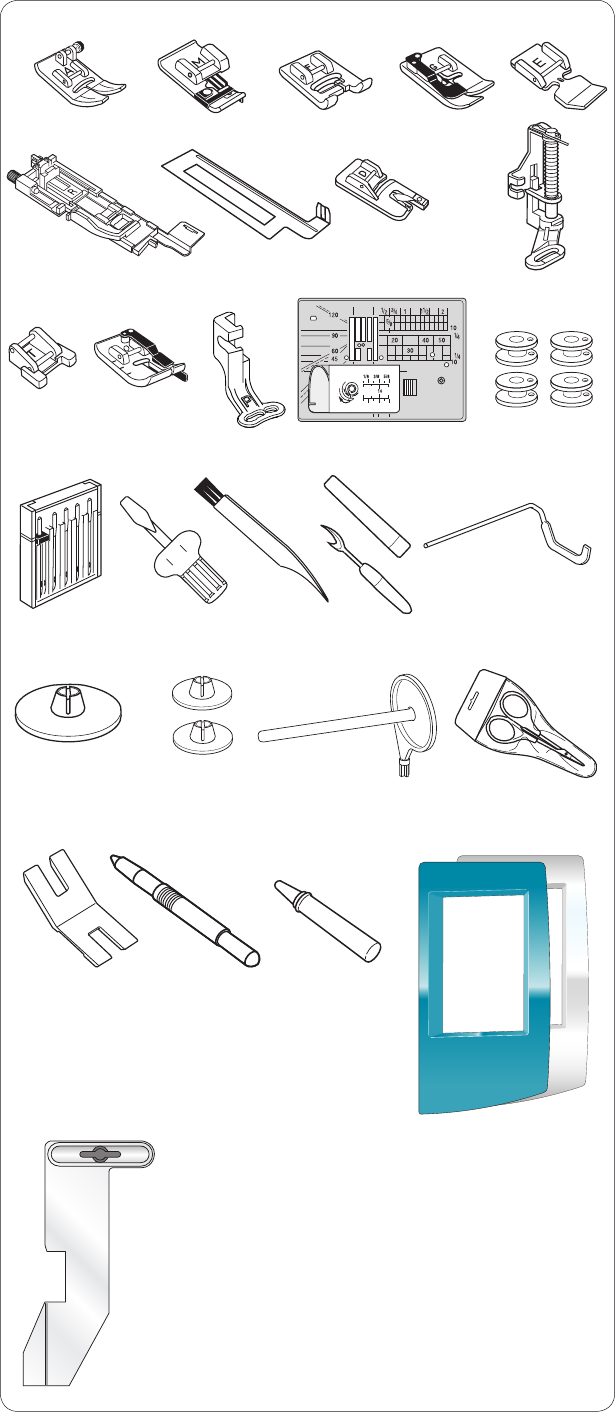
3
Standard Accessories
Zigzag foot A (set on the machine)
Overedge foot M
Satin stitch foot F
Blind hemming foot G
Zipper foot E
Automatic buttonhole foot R
Stabilizer plate
Rolled hem foot D
Darning foot PD-H
Button sewing foot T
1/4˝ seam foot O
Embroidery foot P
Straight stitch needle plate
Bobbin X 5 (1 set on the machine)
Needle set
Screwdriver
Lint brush
Seam ripper (buttonhole opener)
Quilting guide bar
Spool holder X 2 (large) (1 set on the
machine)
Spool holder X 2 (small)
Extra spool pin
Scissors
Button shank plate
Touch panel stylus
Bobbin holder cleaner
Changeable frame X2 (Metallic Green,
Pearl White)
Cloth guide
q
w
e
r
t
y
u
i
o
!0
!1
!2
!3
!4
!5
!6
!7
!8
!9
@0
@1
@2
@3
@4
@5
@6
@7
@8
qw
!3
ert
y u i o
!0 !1
!5 !7
!2 !4
!6
@0 @1 @2
@7@6
@3
@5
!9
@4
!8
@8
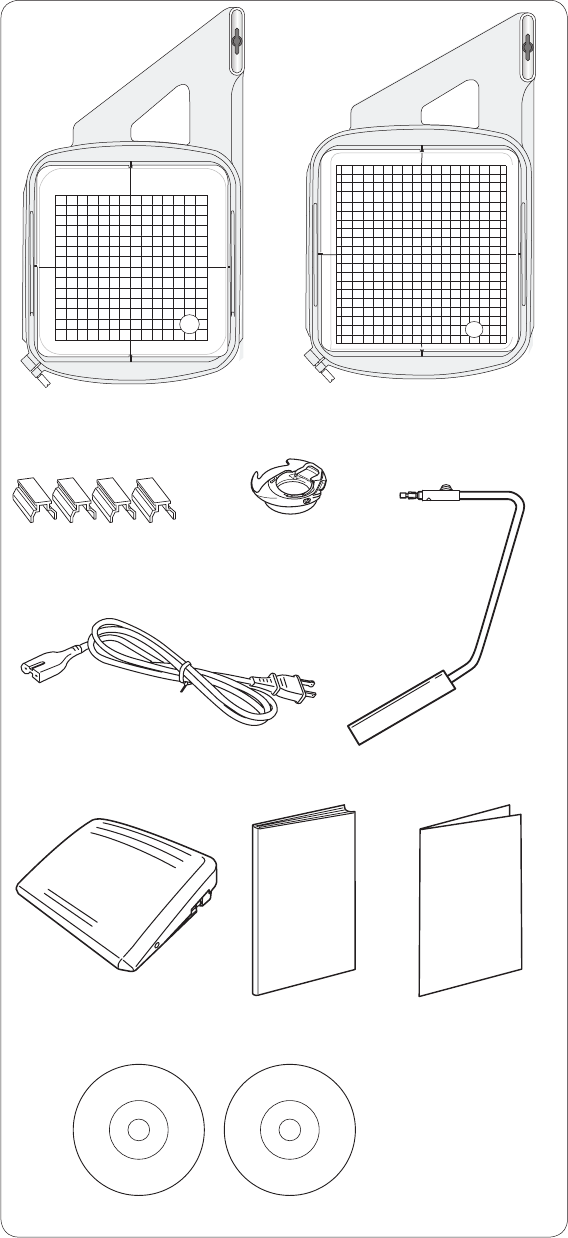
4
Embroidery hoop SQ14a (with template)
Embroidery hoop RE20a (with template)
Magnetic clamps (X4)
Bobbin holder for embroidery
Power supply cable
Knee lifter
Foot control
Instruction book
Key icon reference chart
Instructional DVD
Template CD
q
w
e
r
t
y
u
i
o
!0
!1
q w
er
!0
t y
ui o
!1
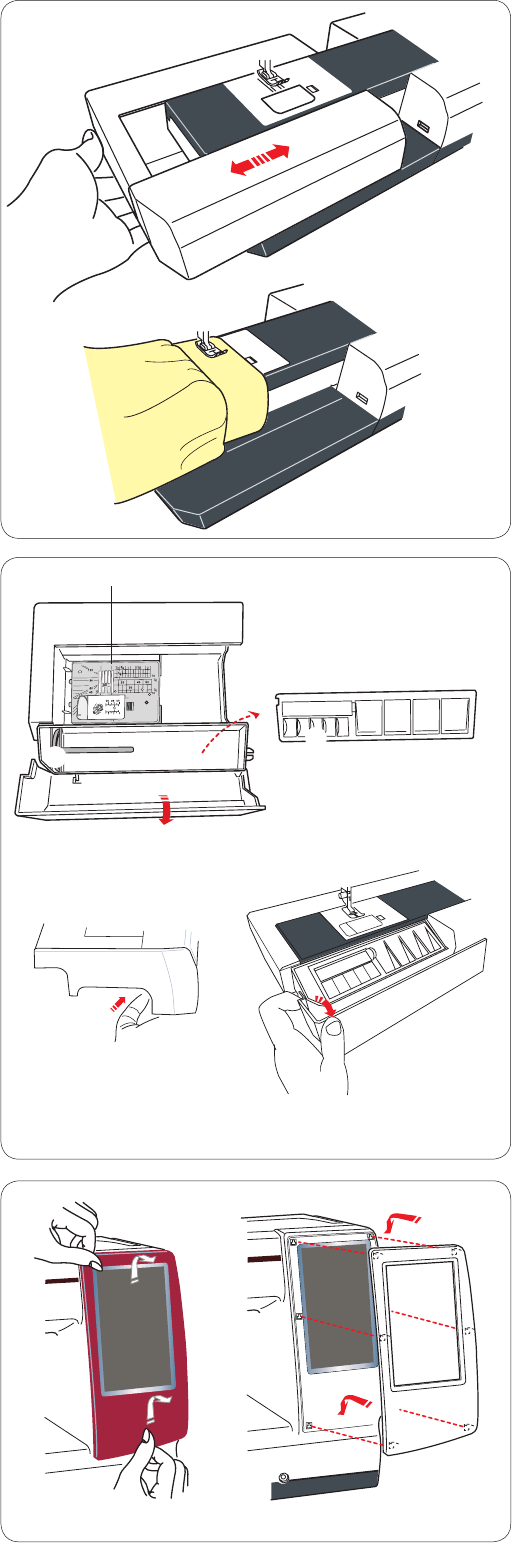
5
The extension table provides an extended sewing area
and can be removed for free arm sewing.
To remove:
Draw the table to the left.
To attach:
Slide the table on the base and push it to the right.
Free arm sewing
The free arm is used for stitching sleeves, waistbands,
pant legs or any other tubular garments.
It is also useful for darning socks or elbows.
Extension Table
Accessory Storage
The accessories can be conveniently stored in the
compartment in the extension table.
Pull the lid towards you to open the accessory storage.
q Straight stitch needle plate
w Extra spool pin
e Bobbins
Other accessories can be stored in the compartment.
q
we
Changeable Frame
You can replace the changeable frame with the attached
changeable frames (Pearl white or Metallic green).
To remove:
Hold the changeable frame with your hand, and slide the
frame up.
Remove hooks from holes to remove the frame.
To attach:
Match the hooks to the holes.
Push the frame against the machine and slide it down
along the machine to fit into the place.
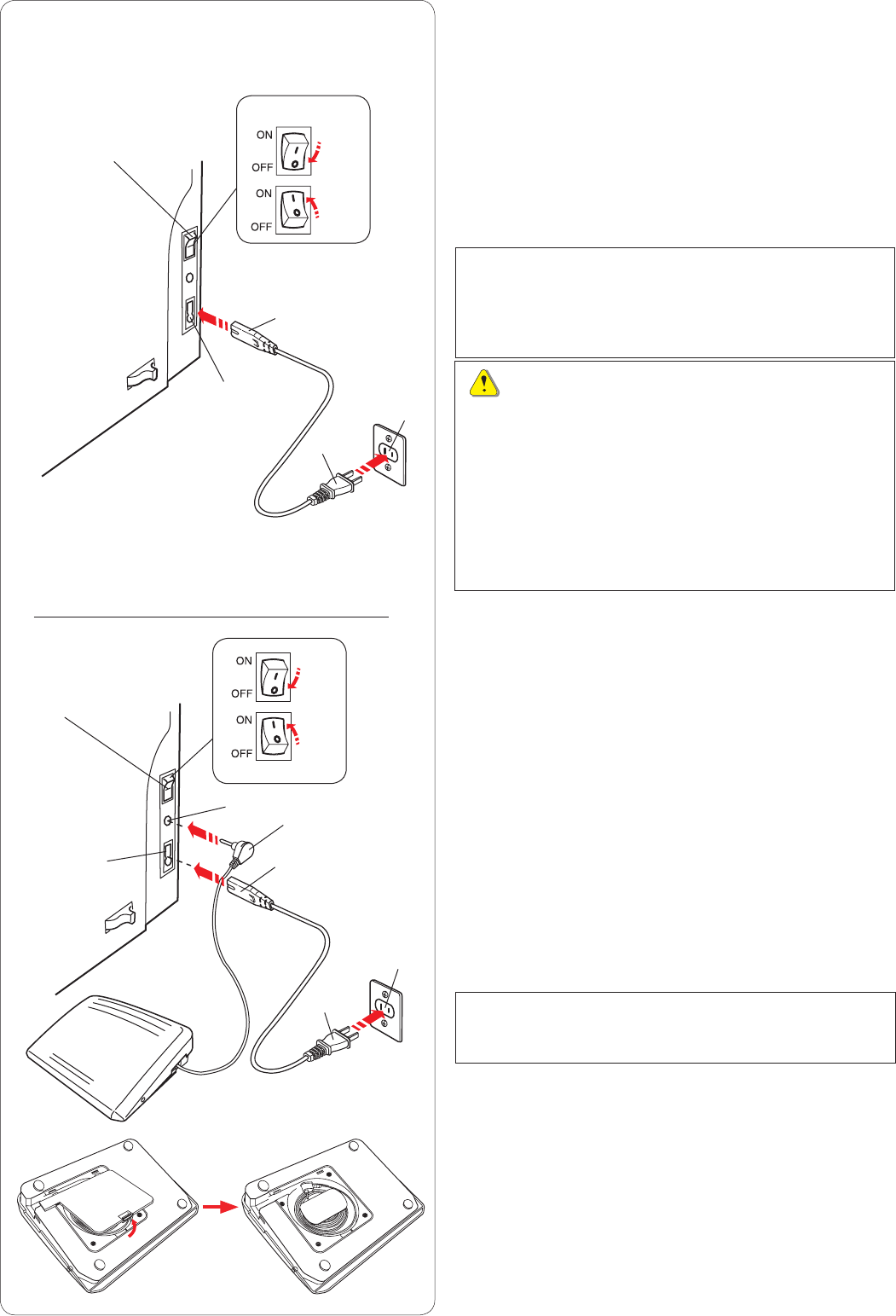
6
q
w
e
c
Connecting the Power Supply
z First make sure the power switch q is off.
x Insert the machine plug w of the power supply cable
into the machine socket e.
c Insert the power supply plug r into the wall outlet t,
and turn the power switch q on.
q Power switch
w Machine plug
e Machine socket
r Power supply plug
t Wall outlet
NOTES:
Make sure to use the power supply cable that came
with the machine.
If you turn off the power switch, wait for 5 seconds
before turning it on again.
WARNING:
While in operation, always keep your eyes on the
sewing area, and do not touch any moving parts such
as the thread take-up lever, handwheel or needle.
Always turn off the power switch and unplug the
machine from the power supply:
- when leaving the machine unattended.
- when attaching or removing parts.
- when cleaning the machine.
Do not place anything on the foot control.
If you wish to use the foot control, pull out the cord from
the foot control and insert the pin connector into the jack
on the machine.
z First make sure the power switch q is off.
x Insert the machine plug w of the power supply cable
into the machine socket e.
c Draw out the cord from the foot control and insert the
pin connector r into the jack t on the machine.
v Insert the power supply plug y into the wall outlet u,
and turn the power switch q on.
q Power switch
w Machine plug
e Machine socket
r Pin connector
t Jack
y Power supply plug
u Wall outlet
NOTE:
The start/stop button does not work when the foot
control is connected.
Operating Instructions:
The symbol “O” on the switch indicates the “off” position
of the switch.
For the U.S.A. and Canada only
Polarized plug (one blade wider than the other):
To reduce the risk of electric shock, this plug is intended
to fit in a polarized outlet only one way. If it does not fit
fully in the outlet, reverse the plug. If it still does not fit,
contact a qualified electrician to install the proper outlet.
Do not modify the plug in any way.
r
t
z
c
r
q
t
z
v
e w
u
y
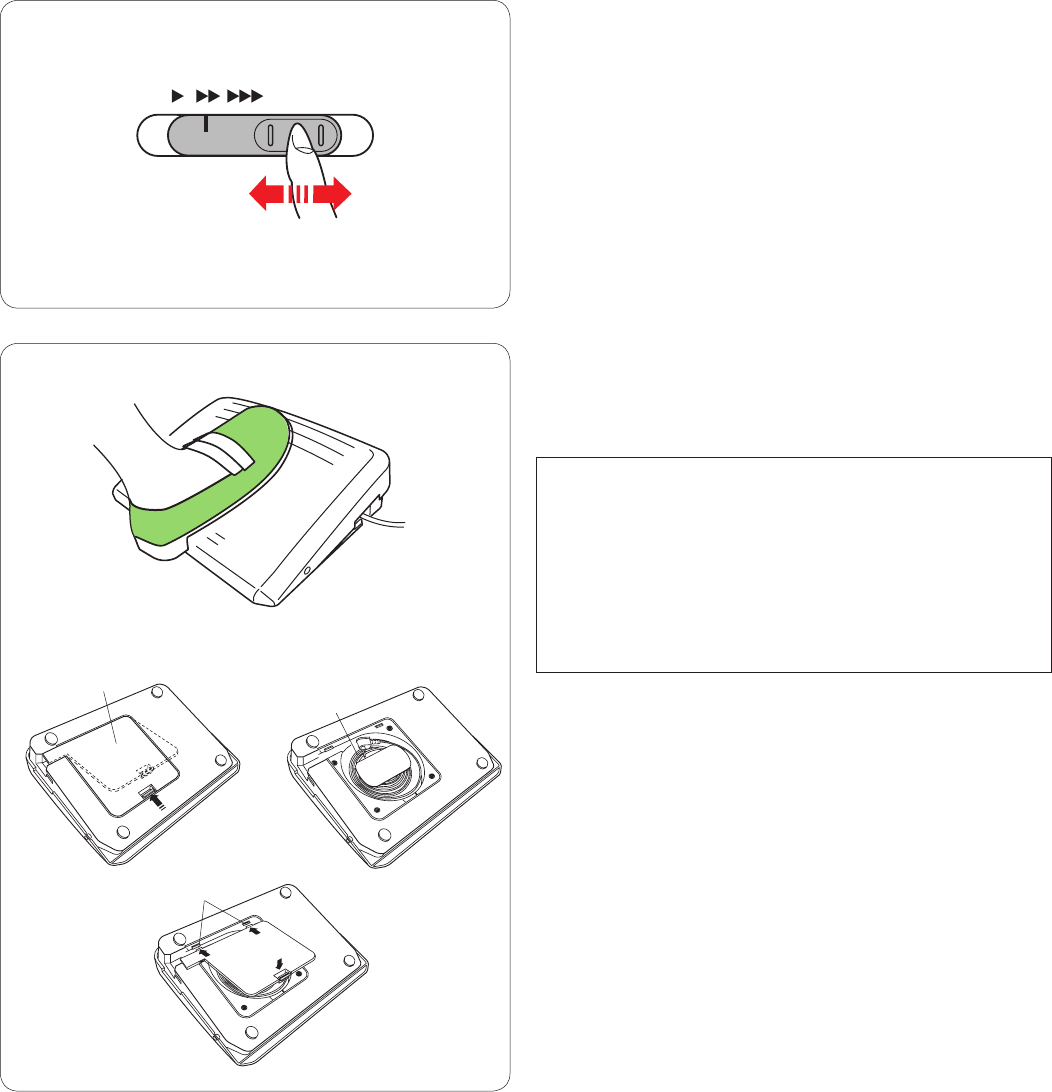
7
Controlling Sewing Speed
Speed control slider
You can limit the maximum sewing speed in both the ordi-
nary sewing mode and embroidery mode with the speed
control slider according to your sewing needs.
To increase the sewing speed, move the slider to the right.
To decrease the sewing speed, move the slider to the left.
The sewing speed can be changed while stitching.
q
w
e
Foot control
Pressing on the foot control can vary sewing speed.
The harder you press the foot control, the faster the
machine runs.
NOTES:
The machine runs at the maximum speed set by the
speed control slider when the foot control is fully
depressed.
This machine is equipped with an automatic shutdown
safety feature to prevent overheating whenever the
machine is running overloaded. Follow the safety
instructions that appear on the visual touch screen.
Cord storage
The cord of the foot control can be conveniently stored in
the cord storage under the base cover of the foot control.
q Base cover
w Cord
e Hooks
Operating Instructions:
Foot control model 21380 is for use with this sewing
machine.
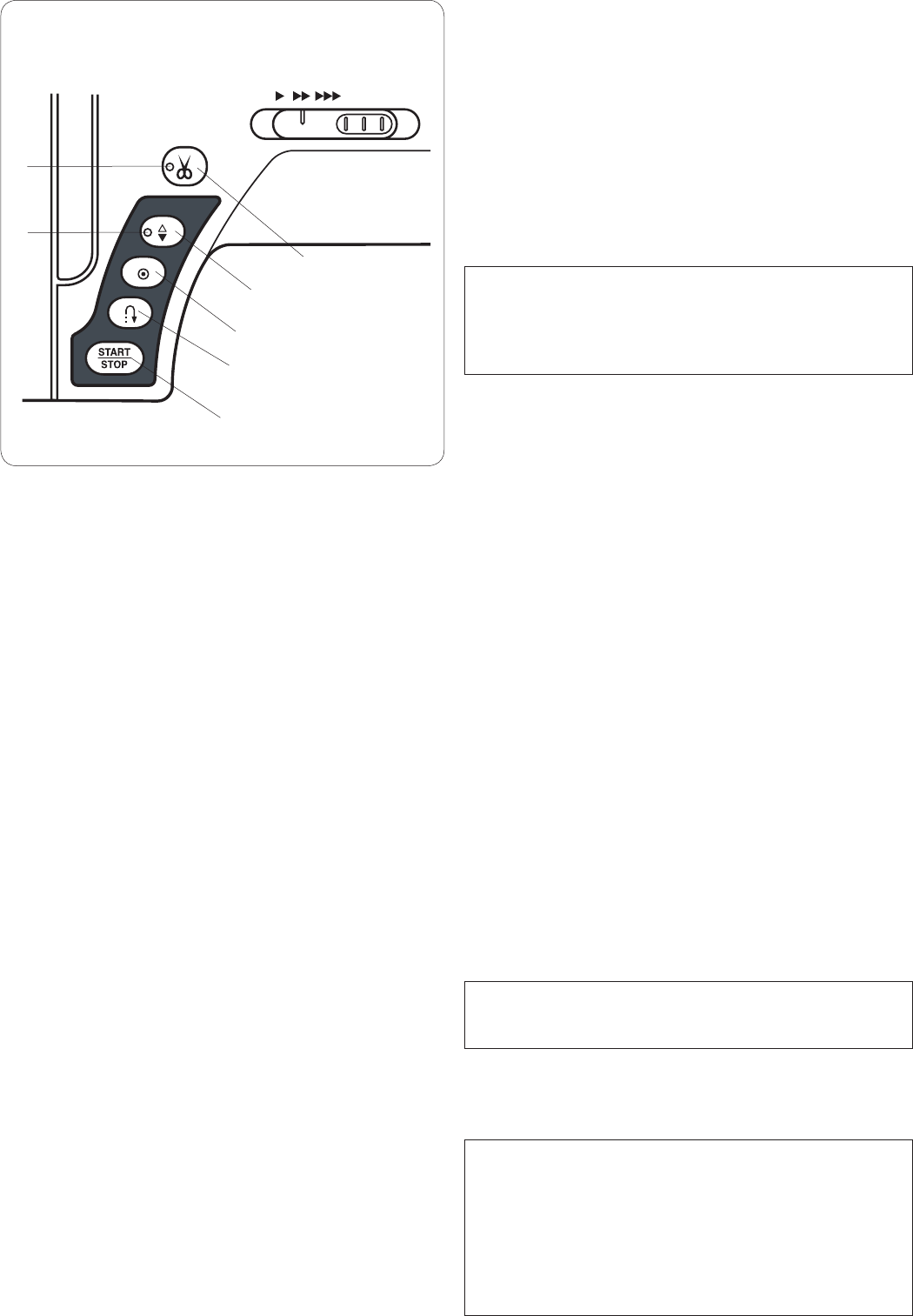
8
q
w
e
r
t
Machine Operating Buttons
q Start/stop button
Press this button to start or stop the machine.
The machine starts running slowly for the first few
stitches, it then runs at the speed set by the speed control
slider. The machine runs slowly as long as this button is
pressed.
The button will turn red when the machine is running, and
green when it has been stopped.
Pressing and holding this button while sewing will slow
down the sewing speed and the machine will stop when
the button is released.
NOTES:
•Thestart/stopbuttoncannotbeusedwhenthefoot
control is connected to the machine.
•Youcanselectthedesiredstart-upspeedfrom
slow, normal or high (refer to page 79).
w Reverse button
When sewing stitch pattern U1, U4, U9, U10, Q1-Q3 or
BR1-5, the machine will sew in reverse as long as the
reverse button is pressed.
If stitch pattern U1, U4, U9, U10, Q1-Q3 or BR1-5, has
been selected and the foot control is not connected,
the machine will start sewing in reverse as long as the
reverse button is pressed.
If you press the reverse button when sewing any other
patterns, the machine will immediately sew locking
stitches and automatically stop.
e Auto-lock button
When sewing stitch pattern U1, U4, U9, U10, Q1-Q3 or
BR1-5, the machine will immediately sew locking stitches
and automatically stop when the auto-lock button is
pressed.
When sewing all other patterns, the machine will sew to
the end of the current pattern, sew locking stitches and
stop automatically.
The machine will trim the threads automatically after
locking the stitch when “Thread Cut after Auto-Lock”
option is turned on (refer to page 81).
r Needle up/down button
Press this button to bring the needle bar up or down.
The machine will stop with the needle in down position.
However, you can change the needle stop position in the
setting mode (refer to page 79).
NOTE:
The LED signal y is turned on when the down position
is selected and vice versa.
t Thread cutter button
Press this button when you finish sewing to trim the
threads. The needle bar automatically rises after trimming
the threads (refer to page 28).
NOTES:
•TheLEDsignalu blinks when the machine trims
threads.
•TheLEDsignalu turns on when “Thread Cut
after Auto-Lock” is ON in setting mode (refer to page
81).
•Usethethreadcutteronthefacecoverifthethread
is #30 or thicker.
u
y
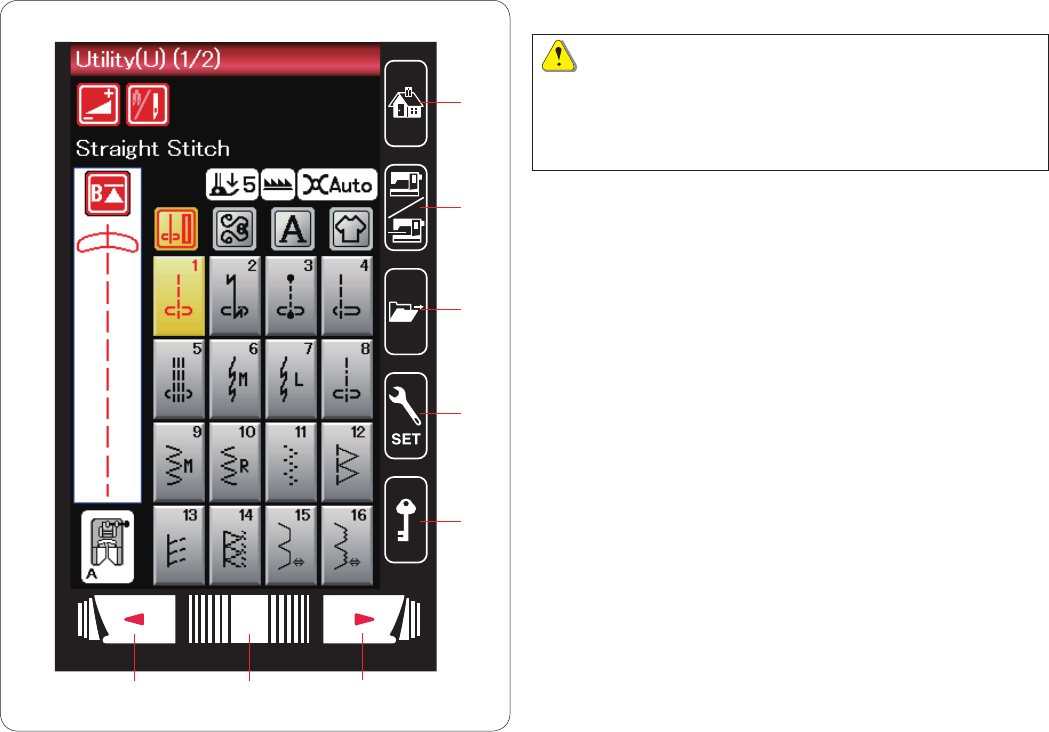
9
q Home key
Press this key to return to the initial page of the ordinary
sewing mode or embroidery mode.
w Mode switch key
Press this key to enter into embroidery mode or to return
to ordinary sewing mode.
e Open file key
Press this key and the open file window will open.
You can open pattern combinations, monograms and
embroidery designs saved in the machine’s internal
memory or on a USB flash drive.
r Set mode key
Press this key to enter the setting mode. You can
customize the machine settings to your preference.
The machine settings for Common Settings, Ordinary
Sewing, Embroidery and Choose Language are available
in this mode (refer to page 75-81 and 114-116).
t Lockout key
Press this key to lockout the machine when threading the
machine, replacing the accessories etc.
To reduce the risk of injury, all the buttons are
deactivated.
To unlock the machine, press this key again.
y Page keys
Press the page key to display the next page or previous
page. Press and hold the page key to turn the pages
continuously.
u Touch bar
Press on the bar and slide to the right or left to display
the next page or previous page.
Touch Panel Keys
CAUTION:
Do not press the touch panel or visual touch screen with
hard or sharp objects like pencils, screwdrivers or the
like. Use the touch panel stylus included in the standard
accessories.
r
q
w
e
t
y
y u
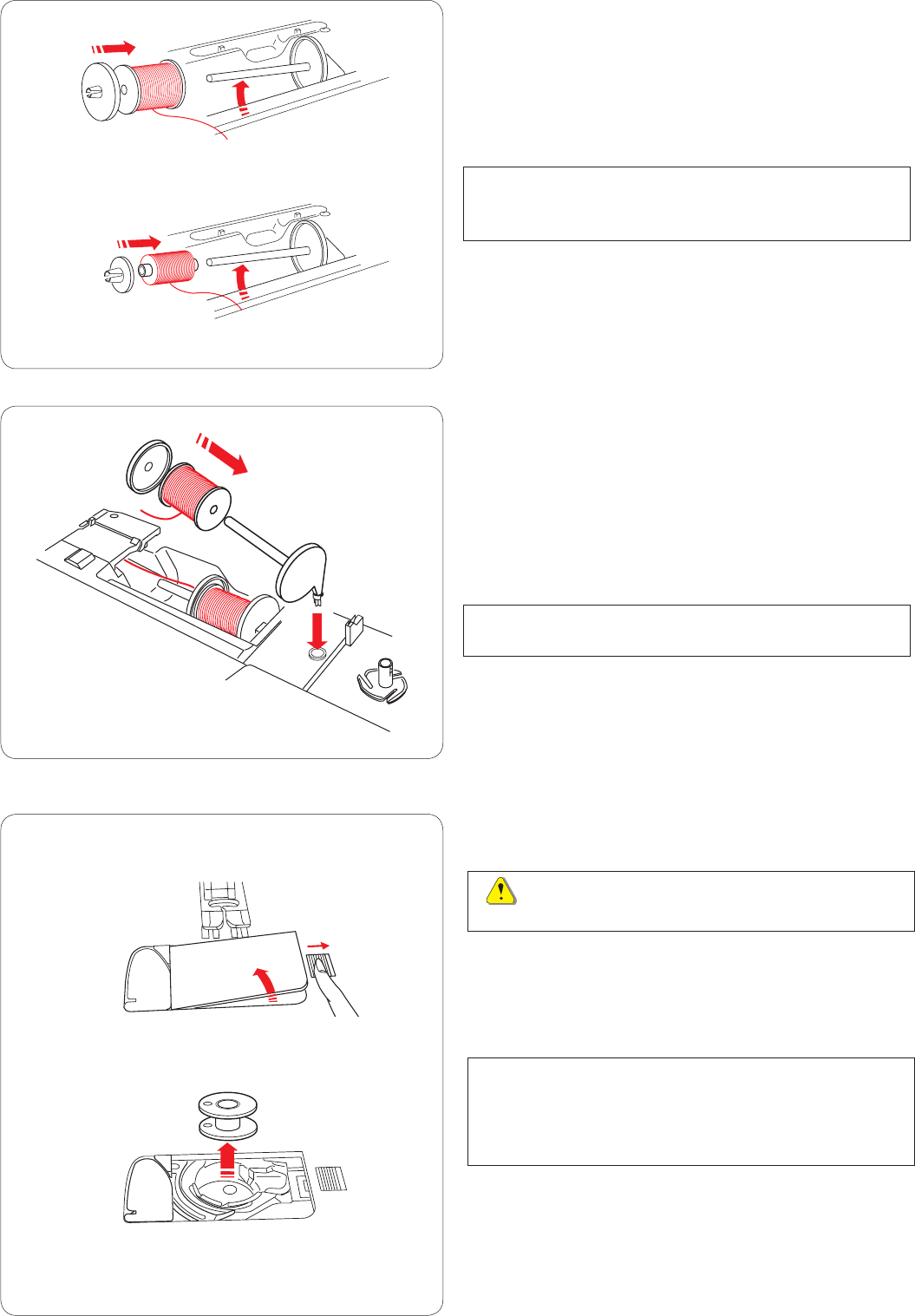
10
Setting the Spool of Thread
Open the top cover.
Lift up the spool pin. Place the spool of thread on the
spool pin.
Attach the large spool holder, and press it firmly against
the spool of thread.
NOTE:
Use the small spool holder to hold narrow or small spools
of thread.
Extra spool pin
Use the extra spool pin when you need to wind the
bobbin without unthreading the machine while working on
a sewing project.
Insert the extra spool pin into the hole as shown.
Place a spool of thread on the extra spool pin and fix the
spool with the spool holder.
NOTE:
The extra spool pin is also used for twin needle sewing.
Winding the Bobbin
Removing the bobbin
CAUTION:
Press the lockout key or turn the power switch off.
z Slide the hook cover release button to the right, and
remove the hook cover plate.
x Remove the bobbin from the bobbin holder.
NOTE:
Use the plastic bobbins (marked with a “J”) for
horizontal hook. Using other bobbins, such as pre-
wound paper bobbins, may cause stitching problems
and/or damage to the bobbin holder.
x
z
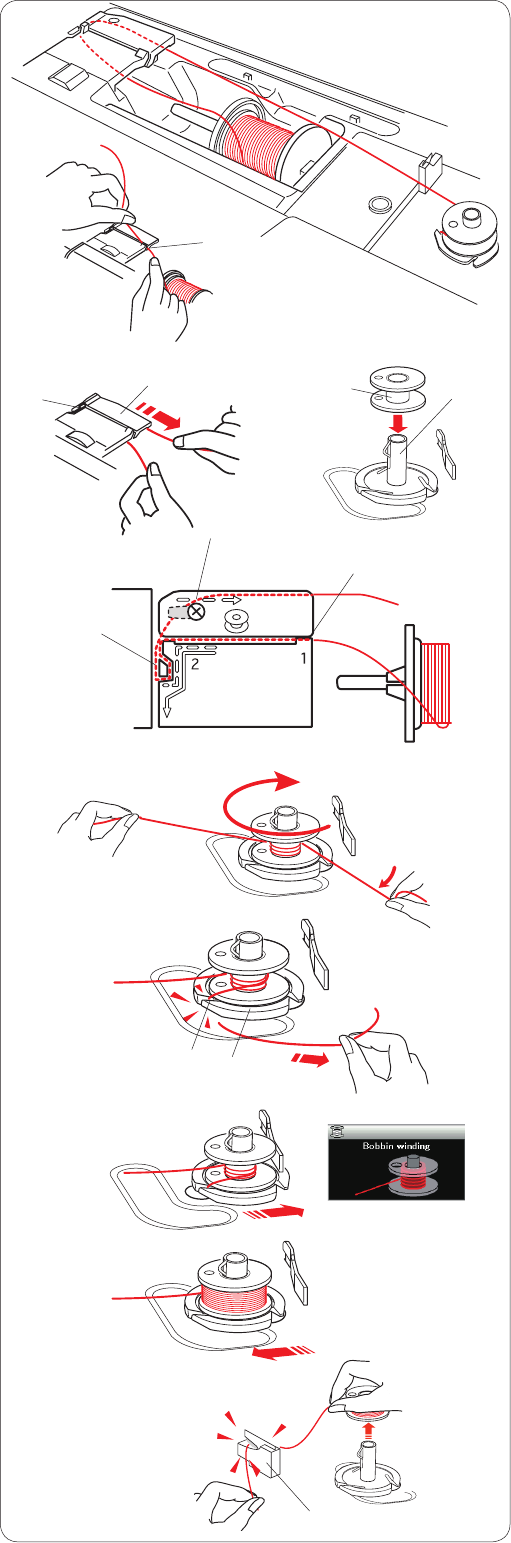
11
Winding the bobbin
x c
we
q
w
e
v
rt
b
n
z Pull the thread from the spool.
Hold the thread with both hands and pass the thread
into the guide slot q.
q Guide slot
x Draw the thread to the left and forward around the
thread guide w.
Draw the thread to the rear and to the right around
and under the guide plate e.
Firmly pull the thread to the right while holding it with
both hands.
w Thread guide
e Guide plate
c Put the bobbin on the bobbin winder spindle.
r Bobbin
t Bobbin winder spindle
v Pass the thread to the bobbin.
Hold the thread with both hands and wind it around
the bobbin clockwise several times.
b Insert the thread into one of the slits u of the flange
plate y and pull the thread to cut.
y Flange plate
u Slit
n Push the bobbin to the right. The visual touch screen
will show the bobbin winding sign.
m Start the machine. When the bobbin is fully wound, it
will stop spinning automatically.
Stop the machine and return the bobbin winder to its
original position by moving the spindle to the left.
m
q
z
,
y
u
, Remove the bobbin. Cut the thread with bobbin thread
cutter B.
i Bobbin thread cutter B
i
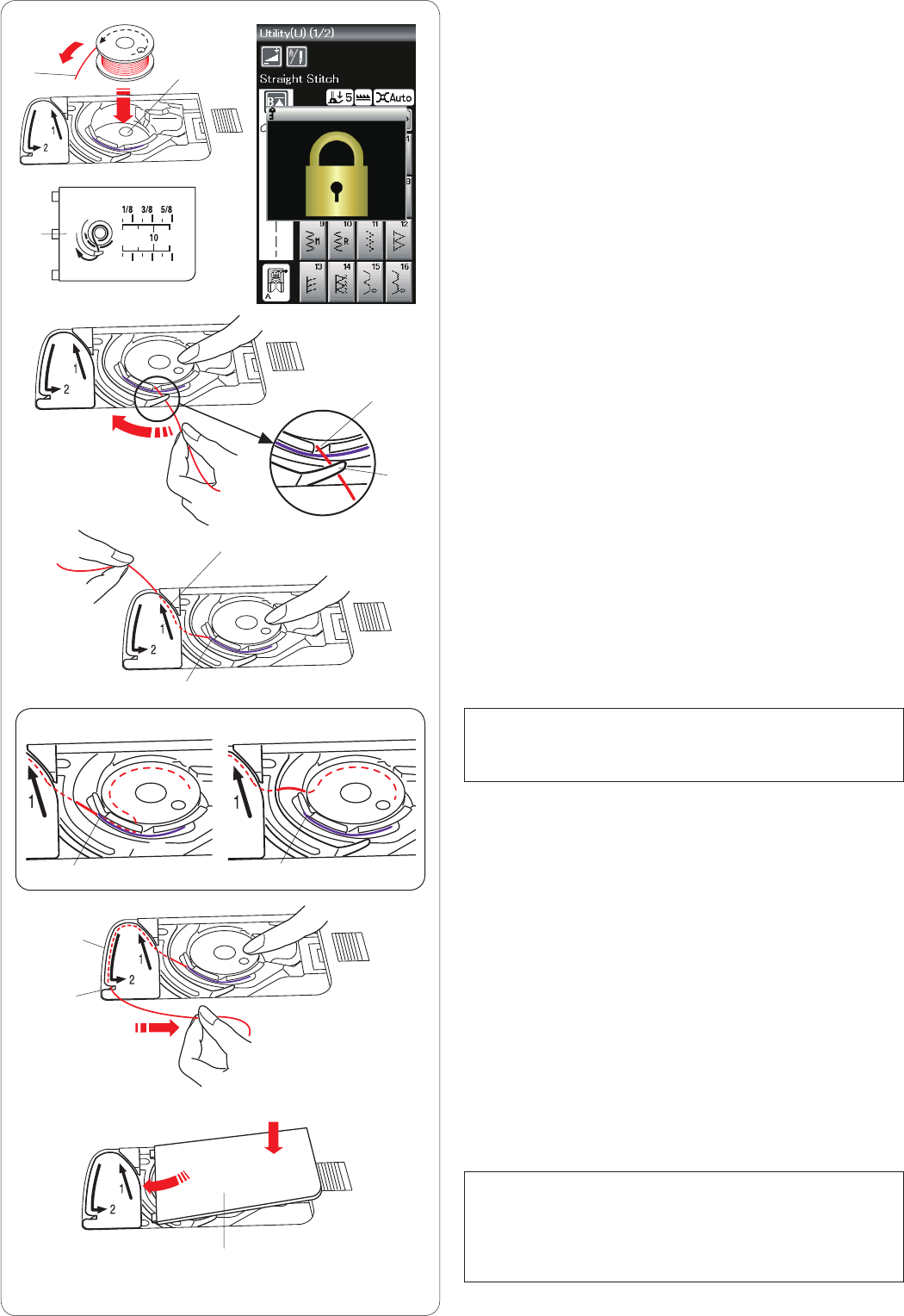
12
z
x
c
v
Inserting the bobbin
z Press the lockout key.
Place a bobbin in the bobbin holder with the thread
running off counterclockwise as shown on the hook
cover plate.
q End of thread
w Bobbin holder
e Hook cover plate
x Hold the bobbin with fingertip so it does not rotate.
Guide the thread into the front notch of the bobbin
holder.
Pull the thread to the left to pass it under the guide.
r Front notch
t Guide
c Draw the thread to the left to pass it into the guide
path marked “1”.
Make sure that the thread comes out from the side
notch of the bobbin holder.
y Guide path 1
u Side notch
NOTE:
If the thread does not come out from the side notch,
rethread from step z.
v Continue to draw the thread along the guide path
marked “2” and pull the thread to the right through the
slit. The thread will be cut to a proper length and held
in place.
i Guide path 2
o Slit (Thread cutter)
wq
e
r
t
y
Correct
u
uu
Wrong
i
o
b
!0
b Set the left edge of the hook cover plate into opening.
Push down the hook cover plate to fit in place.
! 0 Hook cover plate
NOTE:
Unless otherwise noted, you can start sewing without
drawing up the bobbin thread.
Refer to page 15 for how to draw up the bobbin
thread.
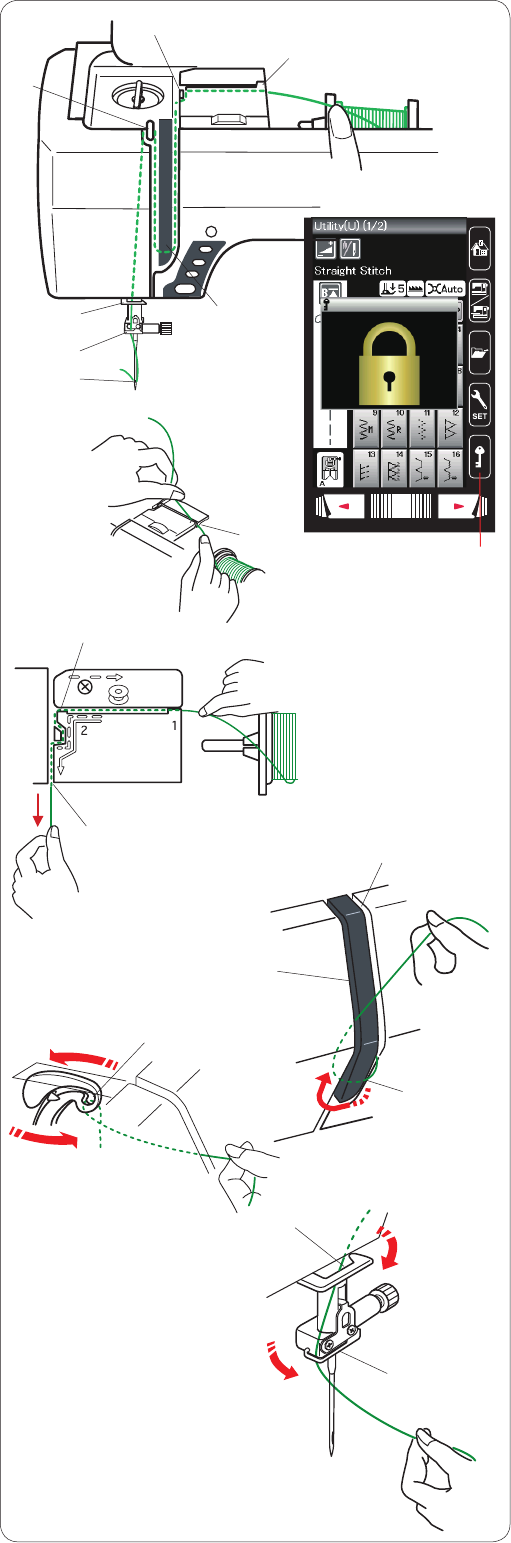
13
z
w
Threading the Machine
Press the needle up/down button to raise the take-up lever
to the highest position.
Press the lockout key to lockout the machine. Raise the
presser foot.
q Lockout key
Pass the thread in order from z to m.
z Hold the thread with both hands and pass the thread
into the guide slot.
w Guide slot
x Hold the thread with both hands and draw the thread
around the corner of the guide.
Firmly pull the thread toward you along the right
channel until the thread snaps.
e Corner of the guide
r Right channel
c Draw the thread down along the right channel and
around the bottom of the thread guide plate.
Pull the thread up along the left channel.
r Right channel
t Thread guide plate
y Left channel
v While holding the thread at the spool, firmly draw the
thread up and to the back of the take-up lever. Draw
the thread forward to draw it into the eye of the take-up
lever.
u Eye of the take-up lever
b Then pull the thread down along the left channel
and through the lower thread guide.
i Lower thread guide
n Slide the thread behind the needle bar thread guide
from the left.
o Needle bar thread guide
m Thread the needle with the needle threader (refer to
the next page).
c r
t
y
vu
b
m
n
o
i
xe
r
q
z
x
c
b
m
n
v
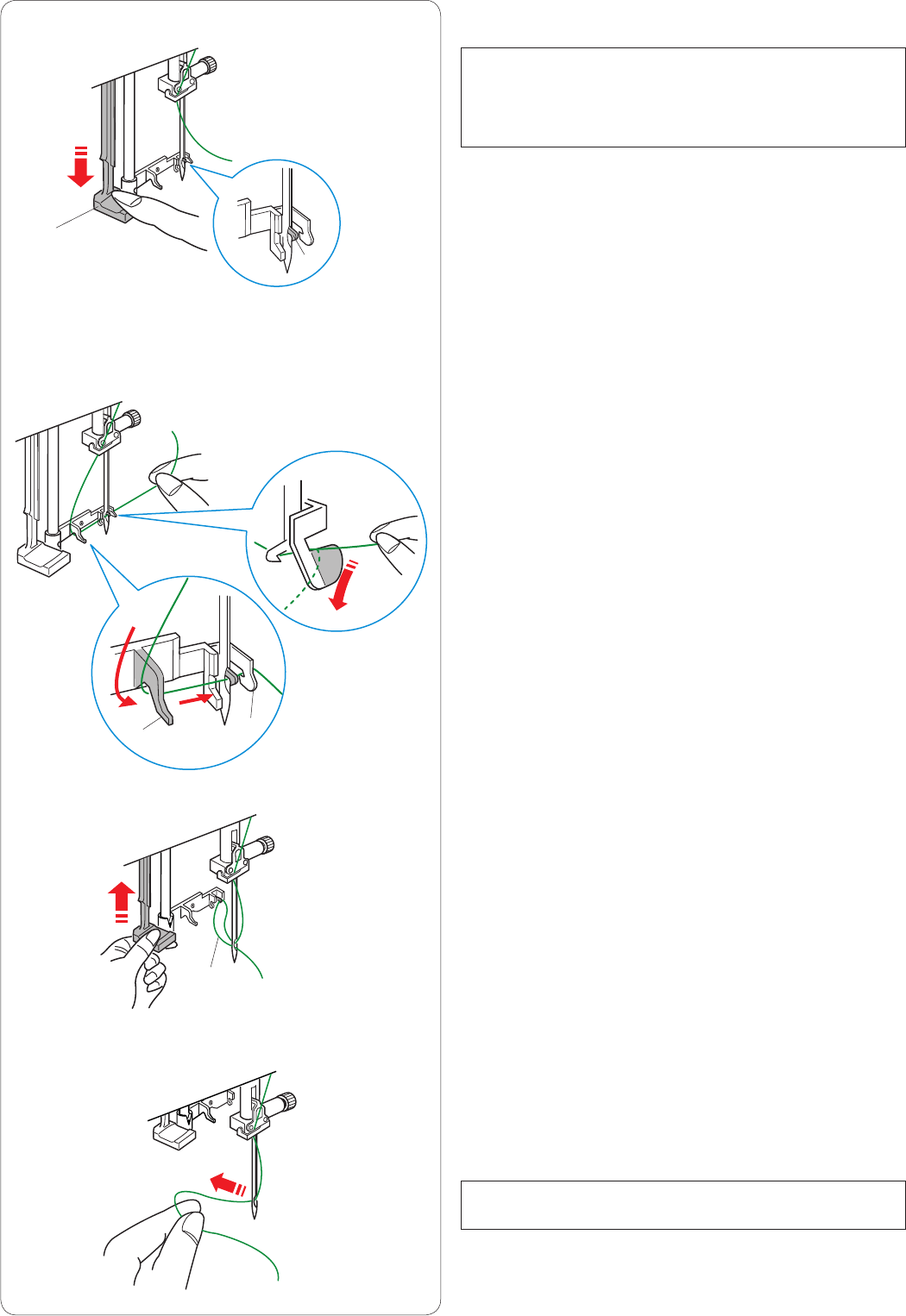
14
Needle threader
NOTE:
The needle threader can be used with a #11 to #16
needle.
Thread size 50 to 90 is recommended.
Make sure the machine is locked out.
Lower the presser foot.
z Pull down the needle threader knob as far as it will go.
The threader hook comes out through the needle eye
from behind.
q Threader knob
w Threader hook
x Draw the thread from the left to the right, under the left
guide, threader hook and right guide.
Draw the thread around the right guide toward you.
e Left guide
r Right guide
c Raise the threader slowly so a loop of the thread is
pulled up through the needle eye.
t Thread loop
v Pull the thread loop to take the thread end out through
the needle eye to the rear.
Press the lockout key to unlock the machine.
NOTE:
The needle threader cannot be used with a twin needle.
z
r
x
c
v
e
q
w
t
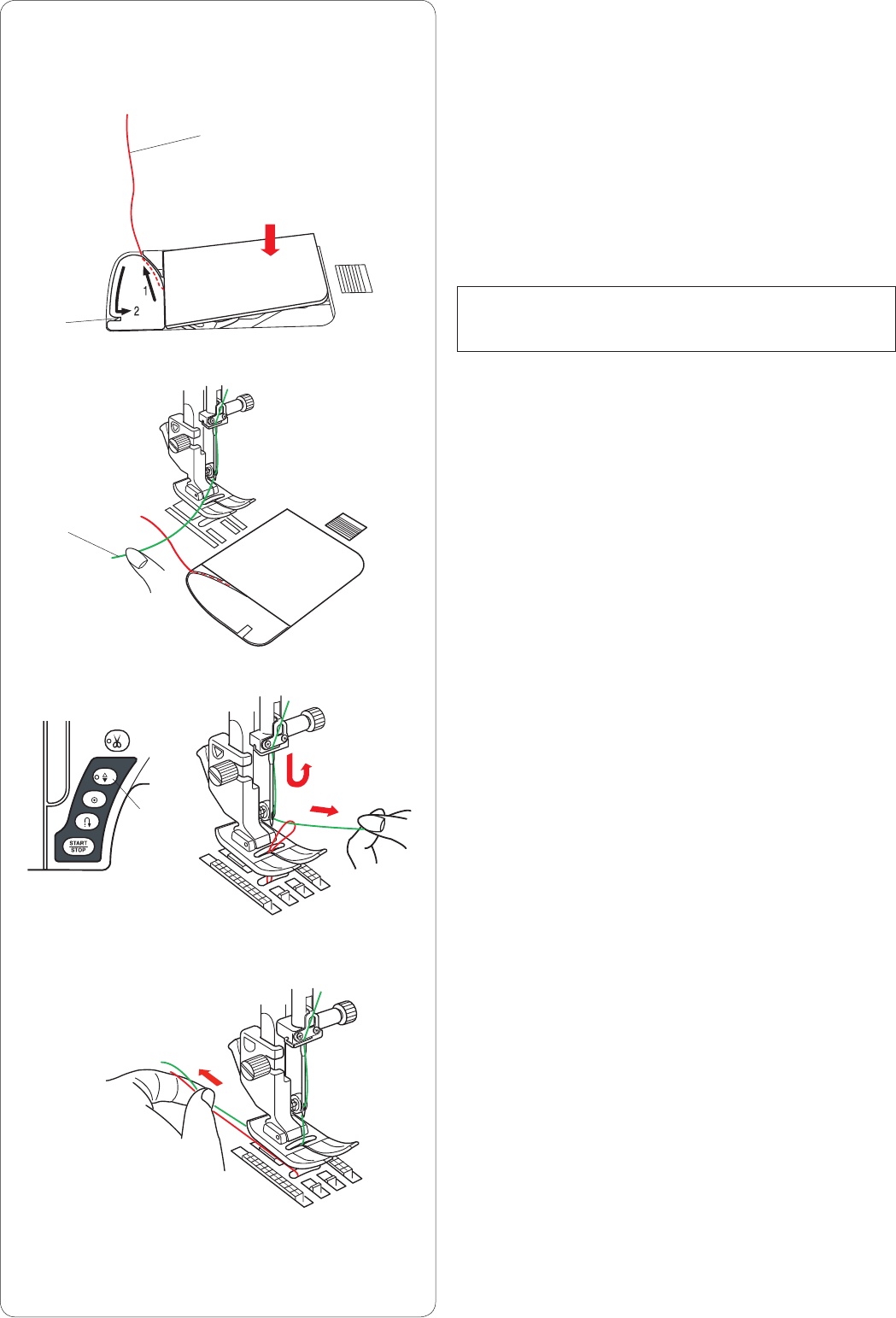
15
Drawing up the Bobbin Thread
After using auto thread cutting or threading the bobbin
holder, you can start sewing without drawing up the
bobbin thread.
However, you need to draw up the bobbin thread when
sewing gathering stitches etc.
z Remove the bobbin. Insert the bobbin into the bobbin
holder again and rethread the bobbin holder according
to the instructions on page 12, but leave a 10 cm (4˝)
tail of bobbin thread as shown.
q Bobbin thread
NOTE:
Do not cut the bobbin thread with the thread cutter.
w Thread cutter
x Raise the presser foot. Hold the needle thread lightly
with your left hand.
e Needle thread
c Press the needle up/down button twice to lower and
raise the needle to pick up the bobbin thread.
r Needle up/down button
v Pull both threads 10 cm (4˝) under and behind the
presser foot.
z
x
c
v
w
q
e
r
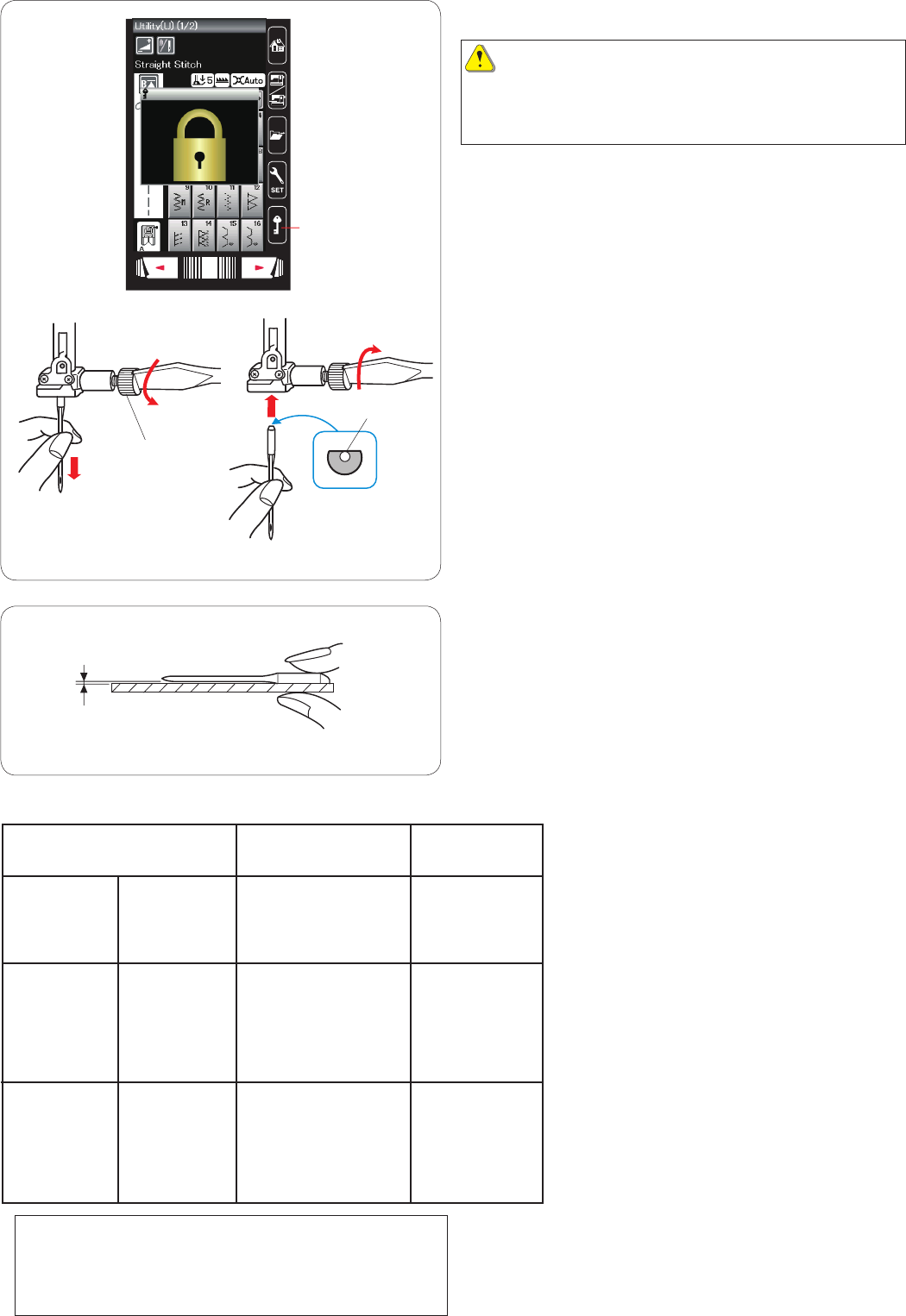
16
Replacing Needles
CAUTION:
Always make sure to press the lockout key to lockout the
machine or turn the power switch off before replacing the
needle.
Raise the needle by pressing the needle up/down button.
Press the lockout key.
q Lockout key
Loosen the needle clamp screw by turning it counter-
clockwise.
Remove the needle from the clamp.
w Needle clamp screw
Insert a new needle into the needle clamp with the flat
side of the needle to the rear.
e Flat side
When inserting the needle into the needle clamp, push it
up against the stopper pin and tighten the needle clamp
screw firmly with a screwdriver.
To check needle straightness, place the flat side of the
needle onto something flat (a needle plate, glass etc.)
The gap between the needle and the flat surface should
be consistent.
r Gap
Never use a blunt needle.
r
e
w
Fine
Medium
Silk #80-100
Cotton #80-100
Synthetic #80-100
Heavy weight
Denim
Tweed
Coating
Quilting
Lawn
Georgette
Tricot
Sheeting
Jersey
Wool
Knit
#9/65-11/75
Blue tip needle
Thread Needle
Silk #50
Cotton #50-80
Synthetic #50-80
#11/75-14/90
Red tip needle
Silk #30-50
Cotton #40-50
Synthetic #40-50
#14/90-16/100
Purple tip needle
Fabric and Needle Chart
• Forgeneralsewing,useneedlesize
#11/75 or #14/90.
• Finethreadsandneedlesshouldbeused
for sewing fine fabrics.
• Ingeneral,usethesamethreadforboth
needle and bobbin.
• Useabluetipneedleforsewingne
fabrics, stretch fabrics and buttonholes to
prevent skipped stitches.
• Useapurpletipneedleforsewingthick
fabrics, denims, quilt layers and across the
hem to prevent skipped stitches.
• Useastabilizerorinterfaceforstretchor
fine fabrics to prevent seam puckering.
• Alwaystestthethreadandneedlesizeon
a small piece of the same fabric you will
use for actual sewing.
Fabric
NOTE:
1 x twin needle, 2 x blue tip needle (#11/75), 1 x red tip
needle (#14/90) and 1 x purple tip needle (#14/90) are
included in the needle case.
For embroidery:
• Ingeneral,useabluetipneedle.
• Usearedtipneedlefordensestitchembroidery.
q
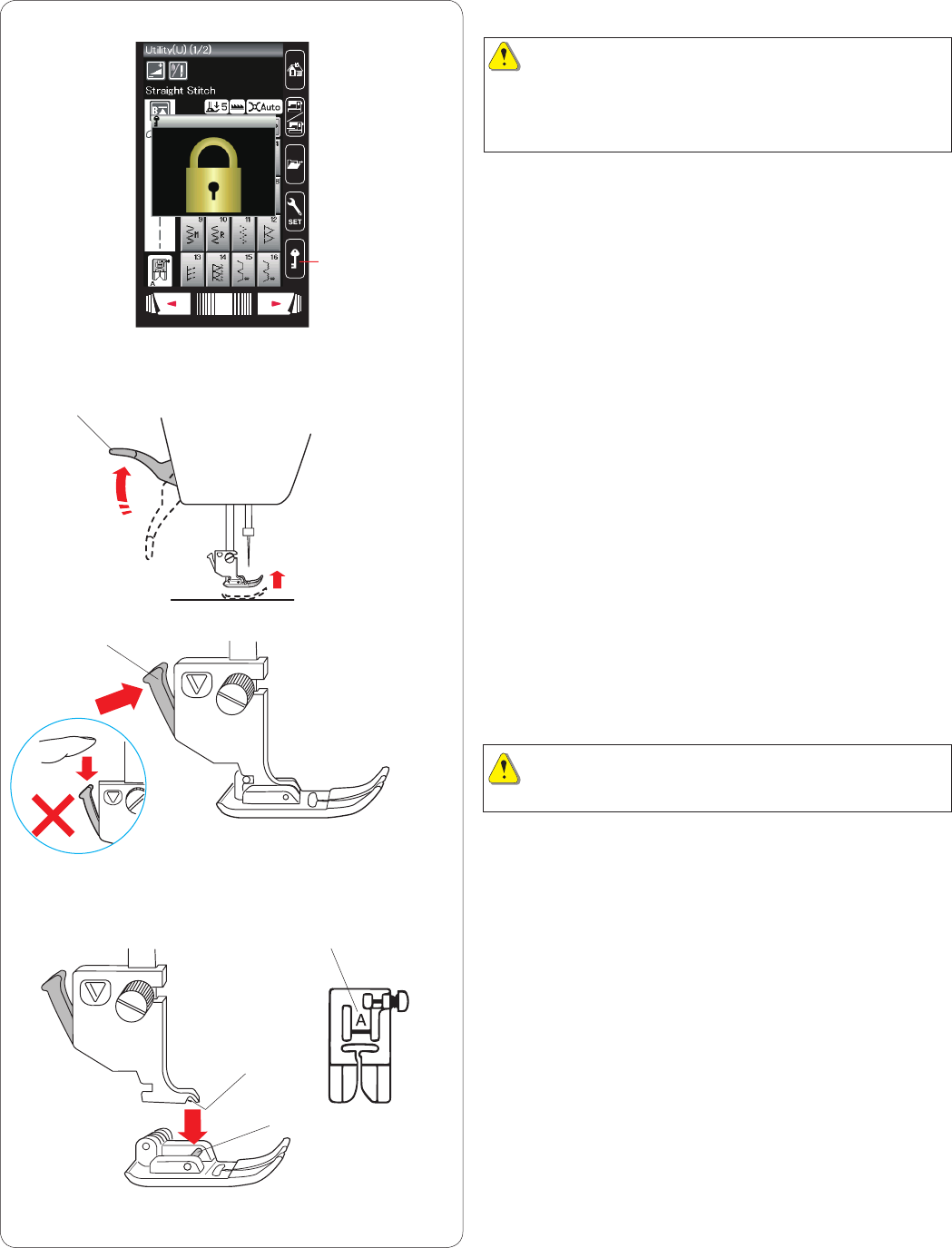
17
Replacing the Presser Foot
CAUTION:
Always make sure to press the lockout key to lockout the
machine or turn the power switch off before replacing the
presser foot.
Raise the needle by pressing the needle up/down button.
Press the lockout key.
q Lockout key
Raise the presser foot lifter.
w Presser foot lifter
Press the black lever on the backside of the foot holder.
The presser foot will snap off.
e Lever
CAUTION
To avoid damaging the lever, do not push it down.
Place the desired foot under the foot holder so that the
pin of the foot lies just under the groove of the foot holder.
Lower the presser foot lifter to lock the foot in place.
r Pin
t Groove
Each foot is marked with an identification letter.
y Identification letter
y
w
q
r
t
e
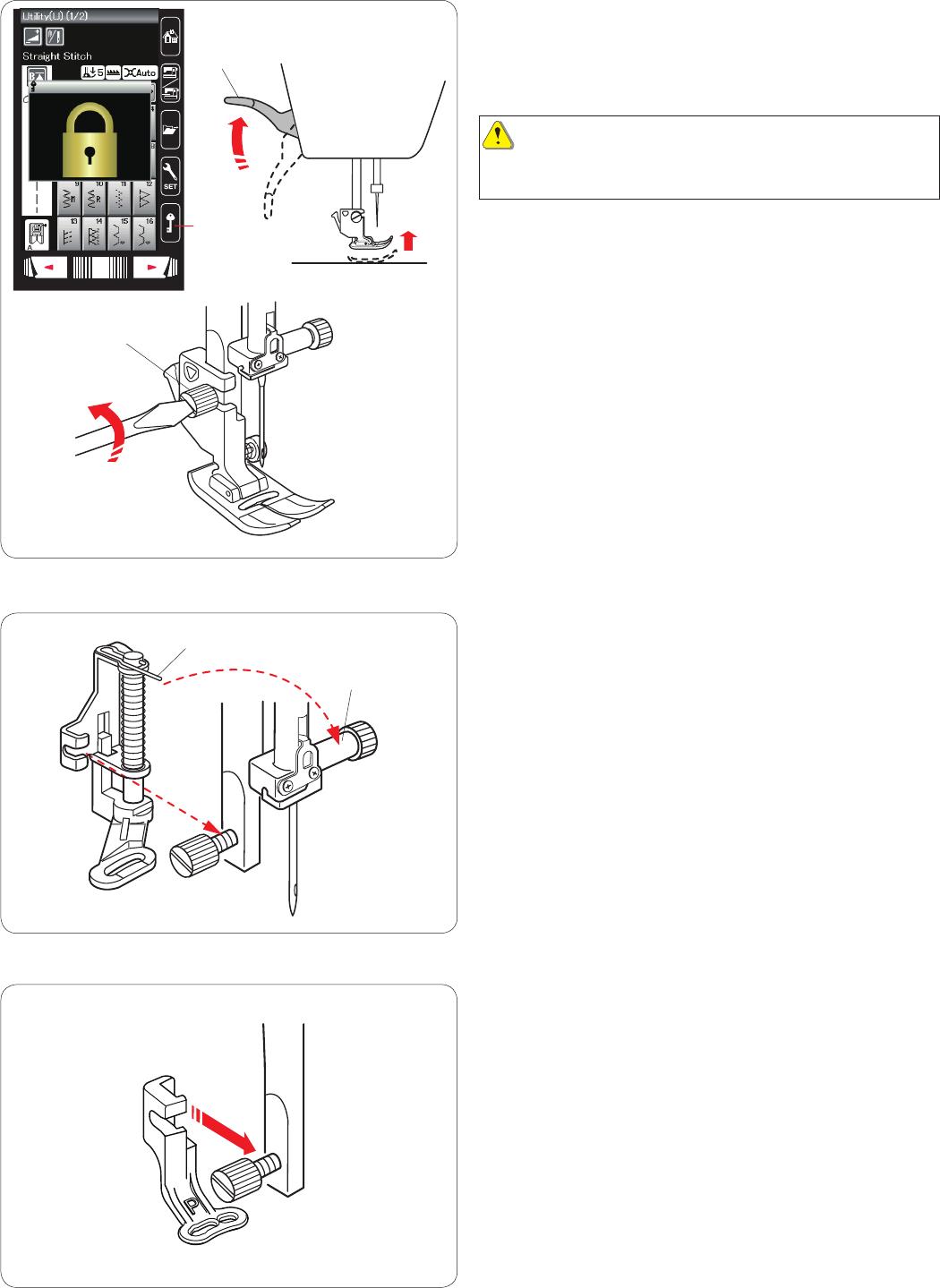
18
Replacing the Foot Holder
Replace the foot holder, if you use the darning foot or
embroidery foot.
CAUTION:
Press the lockout key to lockout the machine or turn the
power switch off before replacing the foot holder.
Removing the presser foot holder
Raise the needle by pressing the needle up/down button.
Press the lockout key and raise the presser foot with the
presser foot lifter.
q Lockout key
w Presser foot lifter
Loosen the thumbscrew and remove the presser foot
holder.
e Thumbscrew
w
e
q
Attaching the darning foot PD-H
Attach the darning foot PD-H to the presser bar by putting
the pin on the needle clamp screw.
q Pin
w Needle clamp screw
Tighten the thumbscrew firmly with the screwdriver.
Attaching the embroidery foot P
Attach the embroidery foot P to the presser bar from
behind.
Tighten the thumbscrew firmly with the screwdriver.
w
q
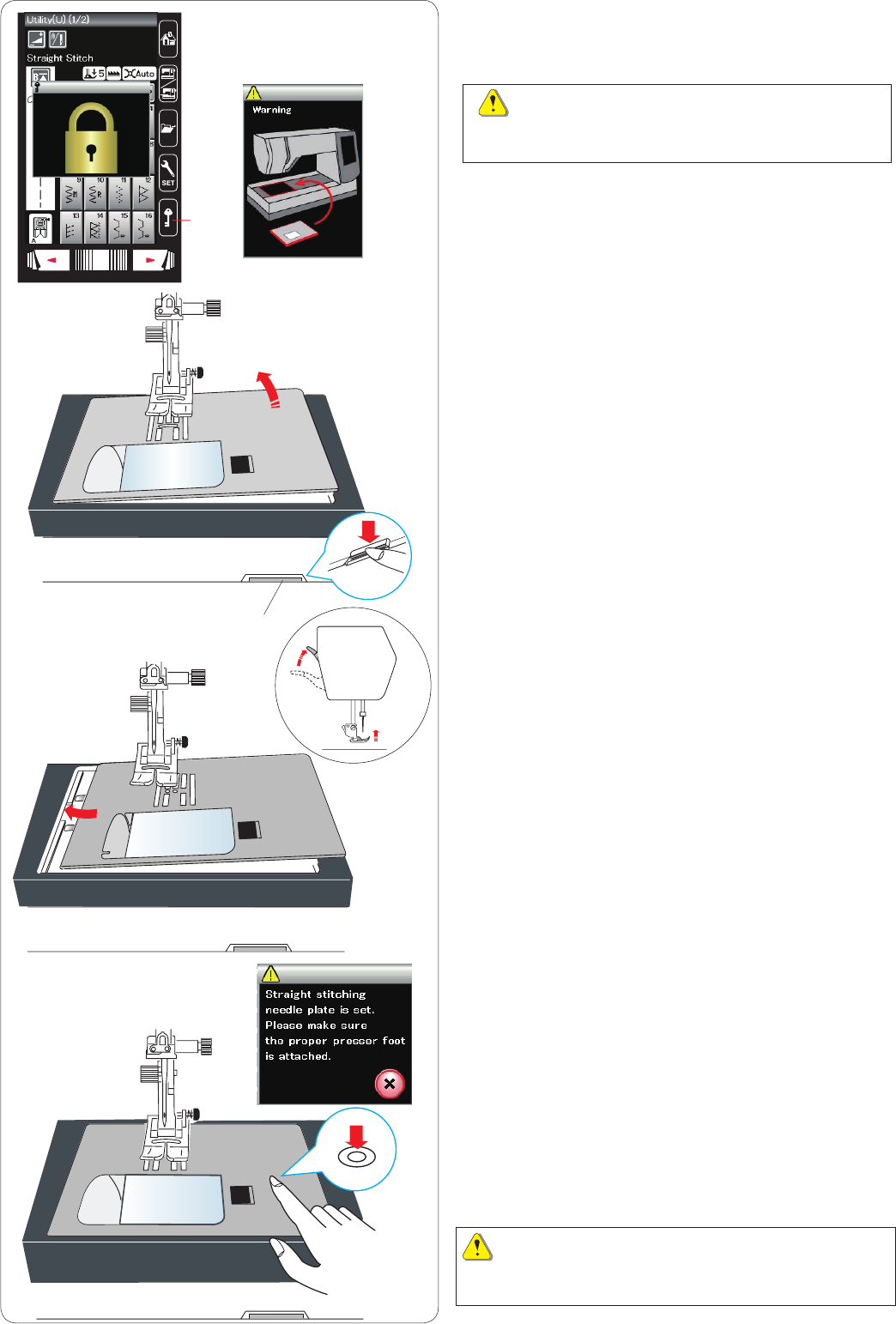
19
Replacing the Needle Plate
Use the straight stitch needle plate when sewing fine
fabrics and also when embroidering.
CAUTION:
Always make sure to press the lockout key to lockout
the machine before replacing the needle plate.
Raise the needle and press the lockout key.
Raise the presser foot lifter to raise the presser foot.
q Lockout key
Slide the extension table to the left to remove it.
Push down the needle plate release lever and the needle
plate will snap off.
w Needle plate release lever
A message will appear warning that the needle plate is
not secured.
Raise the presser foot lifter to the extra lifted position.
Remove the needle plate to the right.
e Extra lifted position
Raise the presser foot lifter to the extra lifted position.
Place the straight stitch needle plate on the machine.
Set the left edge of the needle plate into the opening.
Push down on the mark of the needle plate until it locks in
place.
A confirmation message will appear.
Press the X key and the straight stitch is automatically se-
lected.
Turn the hand wheel slowly and make sure that the
needle does not hit the needle plate.
Press the lockout key to unlock.
CAUTION:
Never press the needle plate release lever while running
the machine.
w
q
e
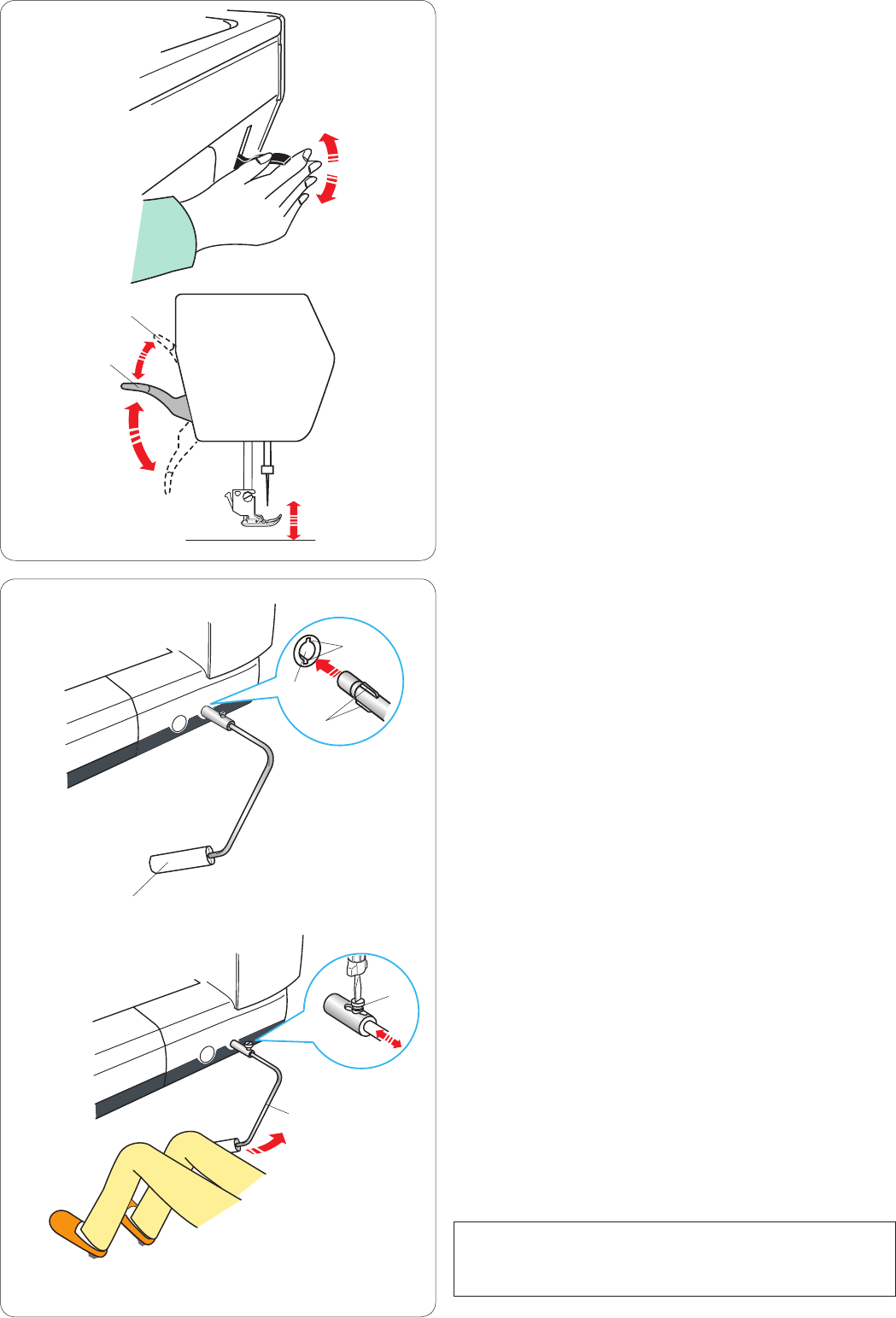
20
Knee lifter
The knee lifter is extremely helpful when sewing
patchwork, quilting etc., since it allows you to handle the
fabric while your knee controls the presser foot.
Attaching the knee lifter
Match the ribs on the knee lifter with the notches in the
knee lifter socket and insert the knee lifter.
q Knee lifter
w Knee lifter socket
e Rib
r Notch
Adjusting the knee lifter
The angle of knee lifter can be adjusted to fit your knee.
Loosen the setscrew and slide the angle bar in or out to
adjust the angle of the knee lifter.
Tighten the setscrew to secure the angle bar.
t Setscrew
y Angle bar
Using the knee lifter
Push the knee lifter with your knee to move the presser
foot up and down.
You can control how high the foot rises by the amount of
knee pressure you exert.
NOTE:
Do not touch the knee lifter while stitching, otherwise the
fabric will not be fed smoothly.
w
q
w
y
t
Raising and Lowering the Presser Foot
The presser foot lifter raises and lowers the presser foot.
q Presser foot lifter
You can raise the presser foot higher than the normal up
position. This allows for changing the needle plate, and
also helps you to place thick layers of fabrics under the
foot.
w Extra lifted position
q
r
e
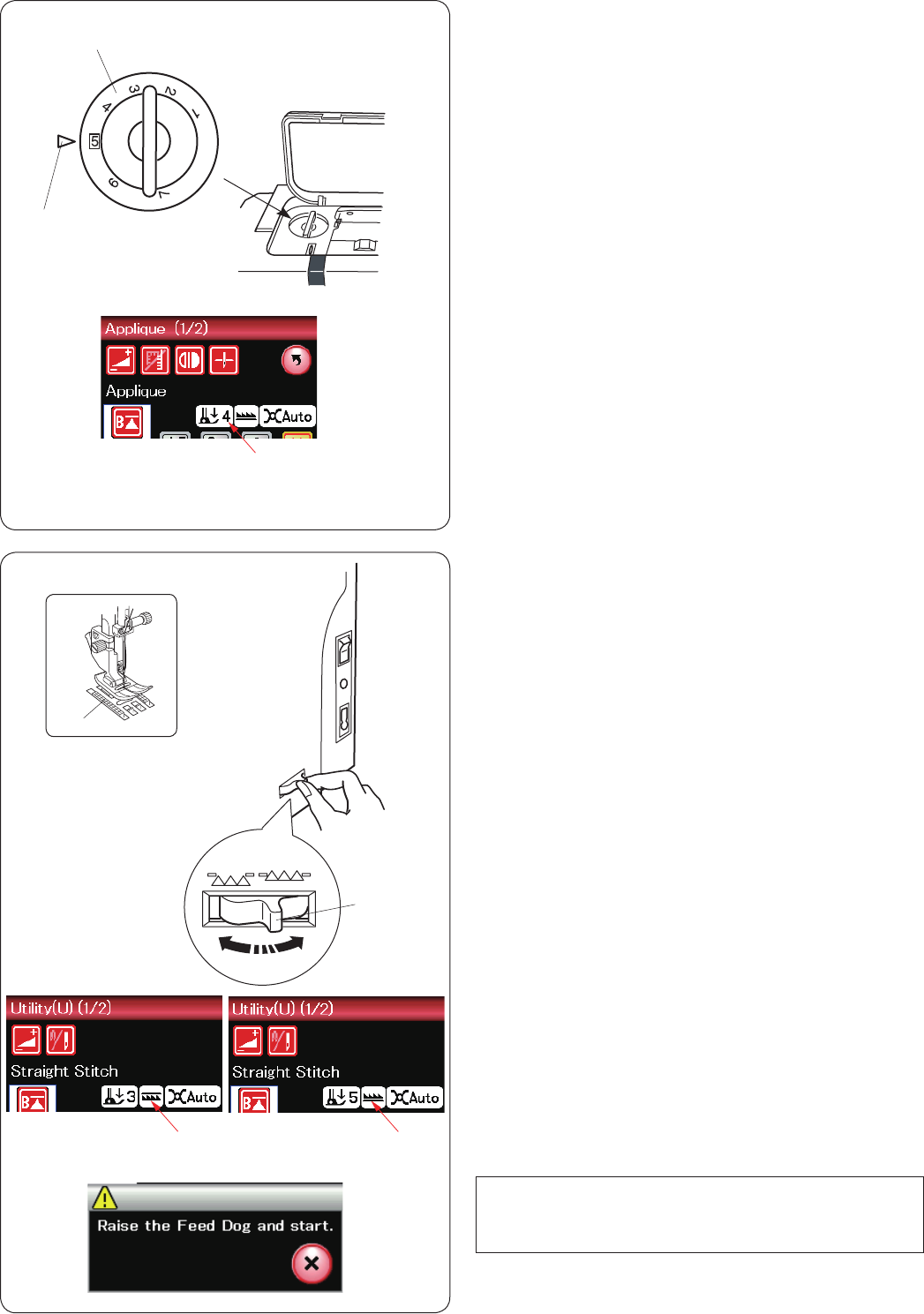
21
Adjusting the Foot Pressure
The foot pressure can be adjusted with the foot pressure
dial located under the top cover.
The dial has 7 setting positions from 1 to 7.
For ordinary sewing, set 5 at the setting mark.
q Foot pressure dial
w Setting mark
e Recommended setting
Reduce the pressure when sewing fine synthetics and
stretch fabrics.
To reduce the pressure, set the dial at a lower number.
w
q
e
Raising and Dropping the Feed Dog
The feed dog can be lowered for basting, sewing on
buttons, free motion quilting etc.
Shift the drop feed lever toward you to lower the feed
dog.
q Drop feed lever
w Feed dog
Shift the drop feed lever away from you to raise the feed
dog, it will return to the up position when you start the
machine.
The feed dog position will be show on the visual touch
screen.
e Dropped position
r Raised position
q
w
NOTE:
If you start the machine with the feed dog lowered, a
message will appear on the visual touch screen.
er
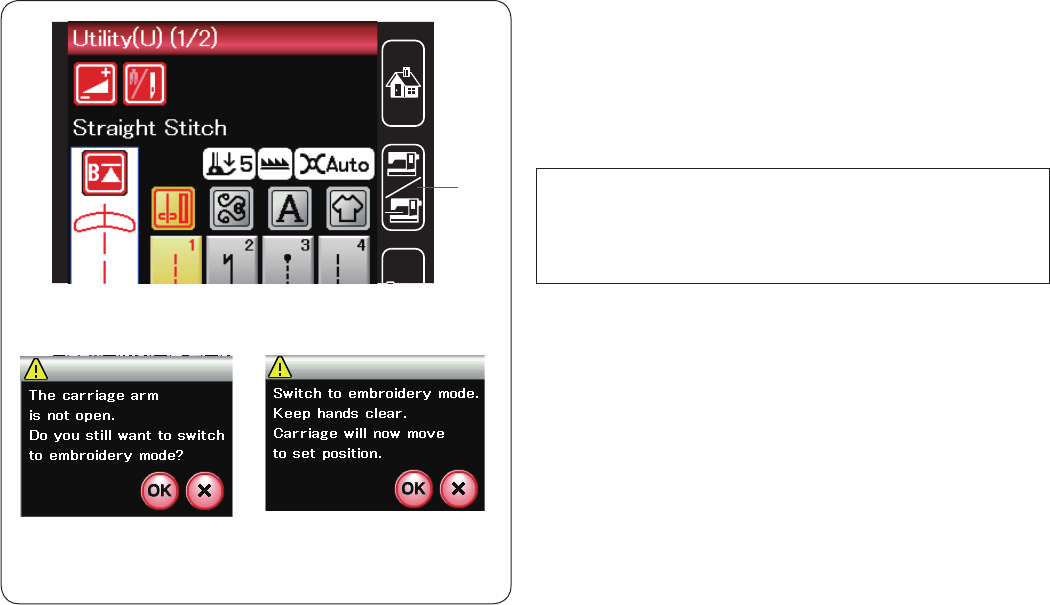
22
Mode Selection
When you turn the power switch on, the visual touch
screen will show the ordinary sewing mode after a few
seconds.
The machine is set for straight stitch sewing.
NOTE:
After turning on the power, it takes several seconds to
display the opening window.
(This is the required boot up procedure.)
To switch to the embroidery mode, first turn the power
switch off then attach the embroidery unit.
Turn the power switch on and press the mode switch key.
q Mode switch key
A confirmation message w will appear. Do not press
the OK key or X key. Open the carriage arm and the
message e will appear. Press the OK key to switch to
the embroidery mode and the carriage will move to the
starting position.
To switch back to the ordinary sewing mode, press
the mode switch key and follow the instructions in the
confirmation message.
For embroidery sewing, please refer to embroidery
sewing instruction from page 83.
we
q
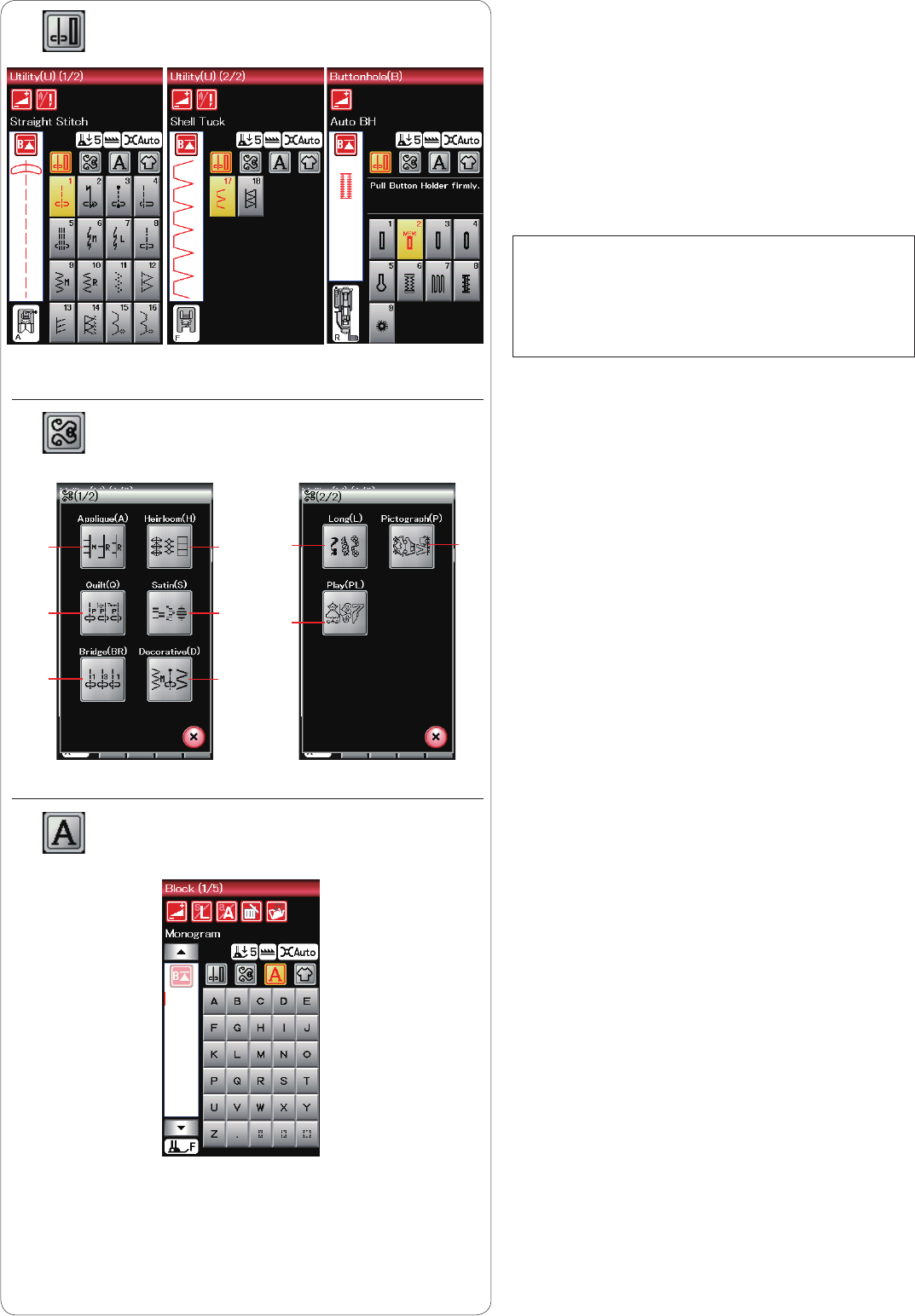
23
ORDINARY SEWING MODE
Ordinary Stitch Patterns
In the ordinary sewing mode, there are 4 categories
available.
1. Utility stitches and Buttonholes
2. Decorative and quilting stitches
3. Monogramming
4. Sewing applications
Press one of the icon keys to select the category.
NOTE:
In this manual, the pattern number refers to the
initial for each group.
For example pattern #3 in the Buttonhole is referred
to as pattern B3.
q Utility stitches, Buttonholes and
speciality stitches
You can select utility stitches (U), buttonholes and
speciality stitches (B) in this category.
w Decorative and quilting stitches
This category consists of the following 9 groups.
Applique stitches (A)
Heirloom stitches (H)
Quilting stitches (Q)
Satin stitches (S)
Bridge stitches (BR)
Decorative stitches (D)
Long stitches (L)
Pictograph stitches (P)
Play stitches (PL)
q
w
(A)
(Q)
(BR)
(H)
(S)
(D)
(P)
(L)
(PL)
e e Monogramming
You can program lettering as well as a
combination of characters.
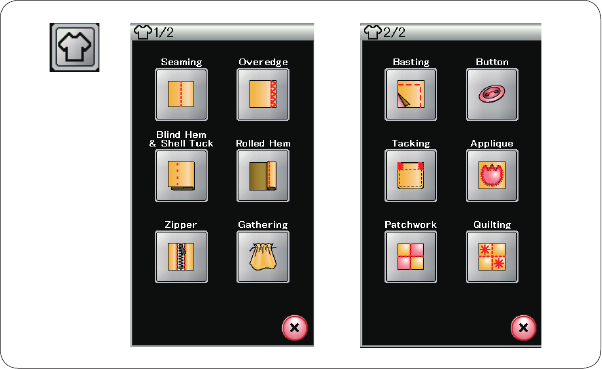
24
r Sewing applications
You can select the appropriate stitch for a
specific sewing project and fabric type from the
designated applications in this category.
r
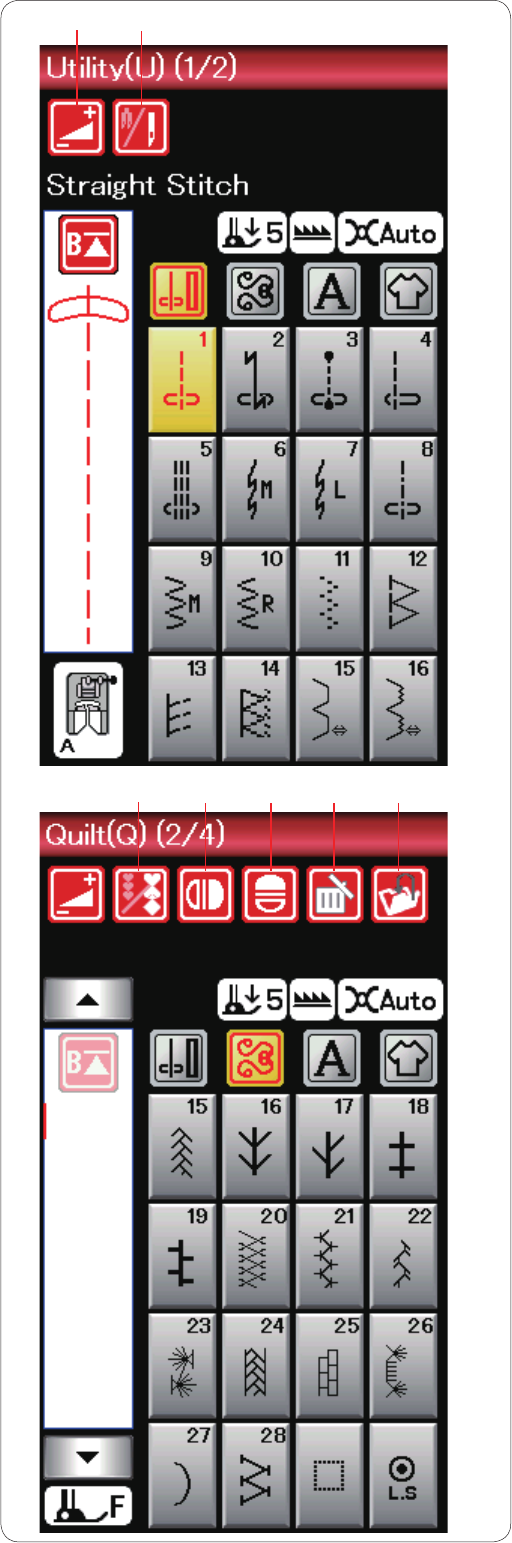
25
Function Keys in Ordinary Sewing Mode
q Adjust key
Press this key to open the manual setting window.
You can adjust the settings of the stitch width, stitch
length, thread tension, and cloth guide position. (refer to
pages 33-35).
w Twin needle key
Press this key to set the stitch width for twin needle
sewing (refer to page 51).
The key will be grayed out if the selected pattern is not
suitable for twin needle sewing.
e Program key
Press this key to program a pattern combination.
When this key is pressed, the cursor keys, mirror image
keys, delete key and save file key will appear.
r Vertical mirror image key
Press this key to sew a vertical mirror image of the
selected pattern (refer to page 52).
t Horizontal mirror image key
Press this key to sew a horizontal mirror image of the
selected pattern. The key is grayed out if the selected
pattern cannot be turned over (refer to page 52).
y Delete key
Press this key to delete the pattern from the pattern
combination.
u
Save file key
Press this key to save the pattern combination as a file.
qw
t
eruy
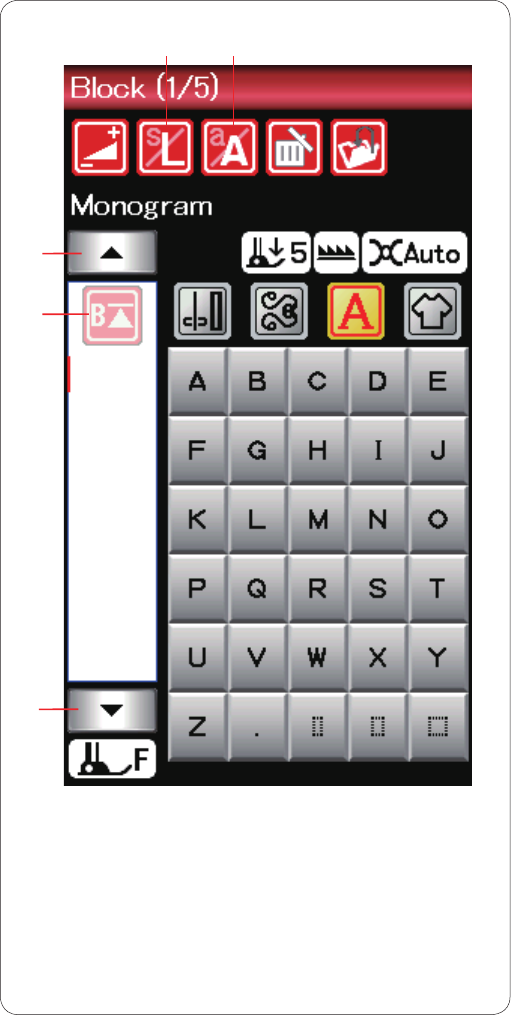
26
i Letter size key
Press this key to select the letter size for monograms.
o Letter case key
Press this key to select upper case or lower case for
monograms.
!0 Cursor keys
Press one of the cursor keys to move the cursor up or
down.
!1 Startover key
This key will appear when you stop sewing.
If you stop sewing in the middle of a stitch pattern and
wish to sew the pattern again from the beginning, press
this key before you start sewing.
Press this key once to startover from the beginning of the
current pattern, or press this key twice to startover from
the beginning of the first pattern of the combination (refer
to page 54).
!0
io
!0
!1
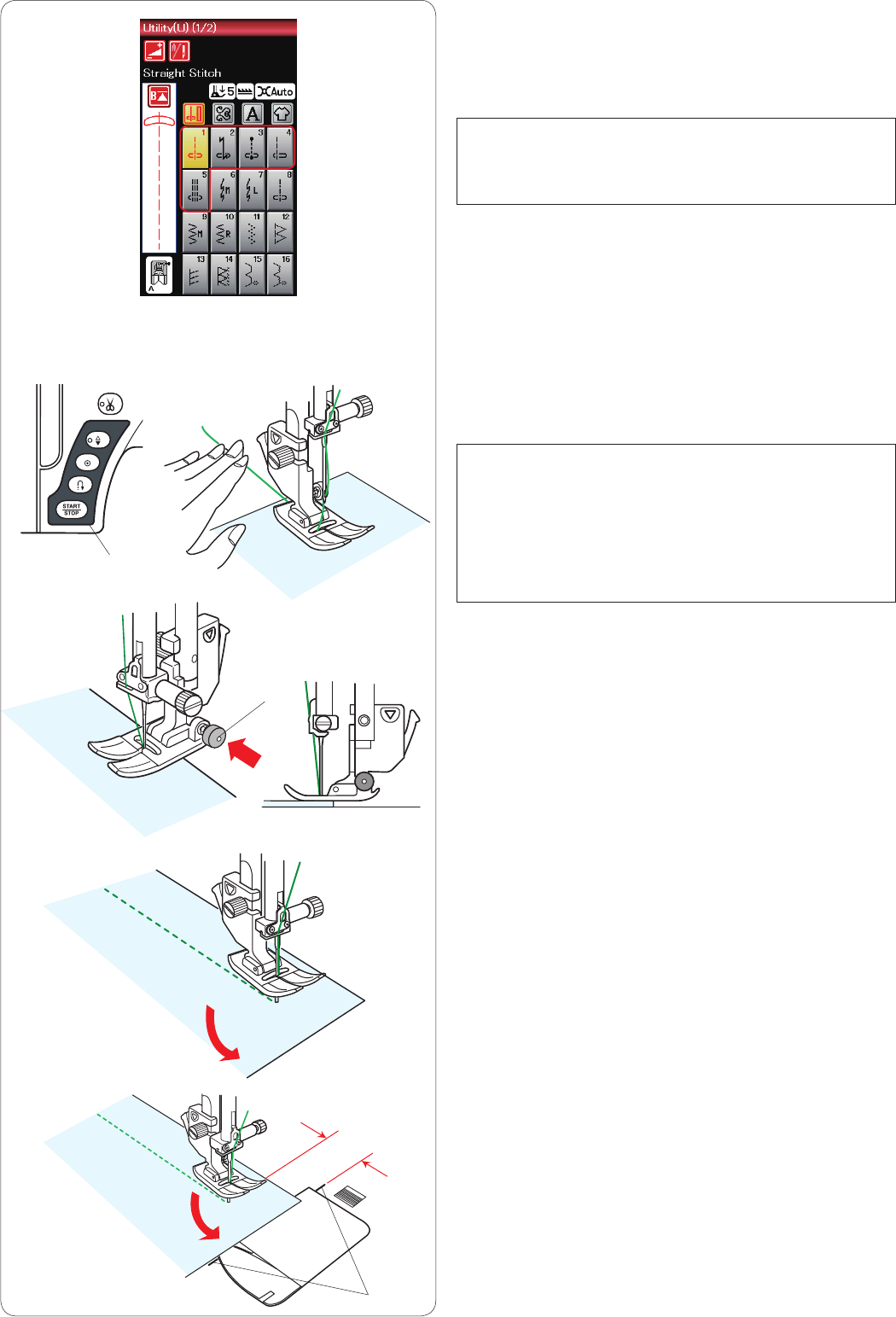
27
Utility Stitches
Straight stitches
Patterns U1 to U5 are straight stitches for seaming. Press
the pattern selection key for the desired stitch.
NOTE:
When sewing fine fabrics with straight stitch, select
patterns U1, U2 or U3, and use straight stitch needle
plate for better sewing result (refer to page 19).
Starting to sew
Place the fabric next to a seam guide line on the needle
plate. Lower the needle to the point where you want to
start.
Pull the needle thread towards the rear and lower the foot.
Press the start/stop button or foot control to start sewing.
Gently guide the fabric along the seam guide line letting
the fabric go naturally.
q Start/stop button
NOTES:
•Pulltheneedlethreadtotheleftwhenusingsatin
stitch foot F or automatic buttonhole foot R.
•Afterusingautothreadcuttingorthreadingthe
bobbin holder, you can start sewing without
drawing up the bobbin thread. However, you need
to pull the needle thread towards the rear.
Sewing from the edge of thick fabric
The black button on the zigzag foot locks the foot in the
horizontal position.
This is helpful when you start sewing at the extreme edge
of thick fabrics or for sewing across a hem.
Lower the needle into the fabric at the point where you
wish to start sewing.
Lower the foot while pushing in the black button. The foot
is locked in the horizontal position to avoid slipping.
After a few stitches, the black button is released
automatically.
w Black button
Changing sewing direction
Stop the machine and raise the presser foot lifter to raise
the presser foot.
Pivot the fabric around the needle to change the sewing
direction as desired.
Lower the presser foot.
Start sewing in a new direction.
Turning a square corner
To maintain a 5/8˝ seam allowance after turning a square
corner, use the cornering guide on the needle plate.
Stop sewing when the front edge of fabric reaches the
cornering guide lines.
Raise the presser foot lifter and turn the fabric 90
degrees.
Lower the presser foot.
Start sewing in the new direction.
e Cornering guide
q
w
5/8˝
e
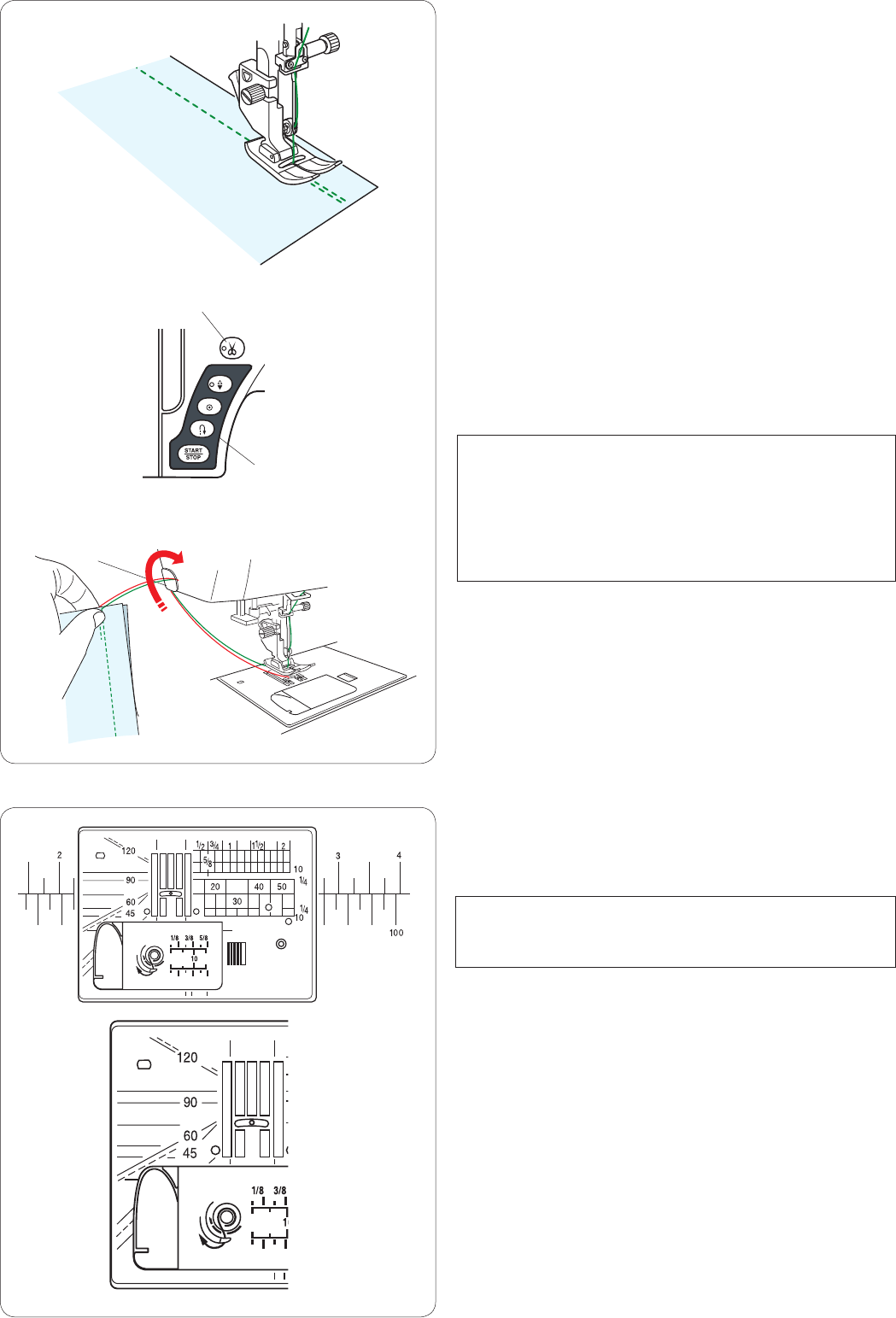
28
Securing seams
For fastening the ends of seams, press the reverse button
and sew several reverse stitches.
The machine sews in reverse as long as you press and
hold the reverse button.
q Reverse button
Press the reverse button once when sewing the
lock-a-matic stitch (pattern U2) or locking stitch (pattern
U3) and the machine will lock the stitches off and stop
automatically.
Cutting threads
To cut the threads after finishing sewing, press the thread
cutter button. The needle bar will automatically go up after
trimming the threads.
w Thread cutter button
NOTES:
The thread cutter button does not function when the
presser foot is up.
Use the thread cutter on the face plate to cut specialized
or thick threads if the auto thread cutter does not work
well.
To use the thread cutter on the face plate, remove the
fabric and draw it to the back.
Pull the threads up and slip them between the thread
cutter and face plate from behind.
Pull the threads toward you to cut.
e Thread cutter
Using the seam guide lines
The seam guides on the needle plate and hook cover
help you measure seam allowance.
NOTE:
The numbers on the needle plate indicate the distance
from the center needle position in millimeters and inches.
Angle scale on the needle plate
The angle scales are marked at 45, 60, 90 and 120
degrees.
Use the broken lines when piecing patchwork pieces with
the 1/4˝ seam foot O.
q
w
e
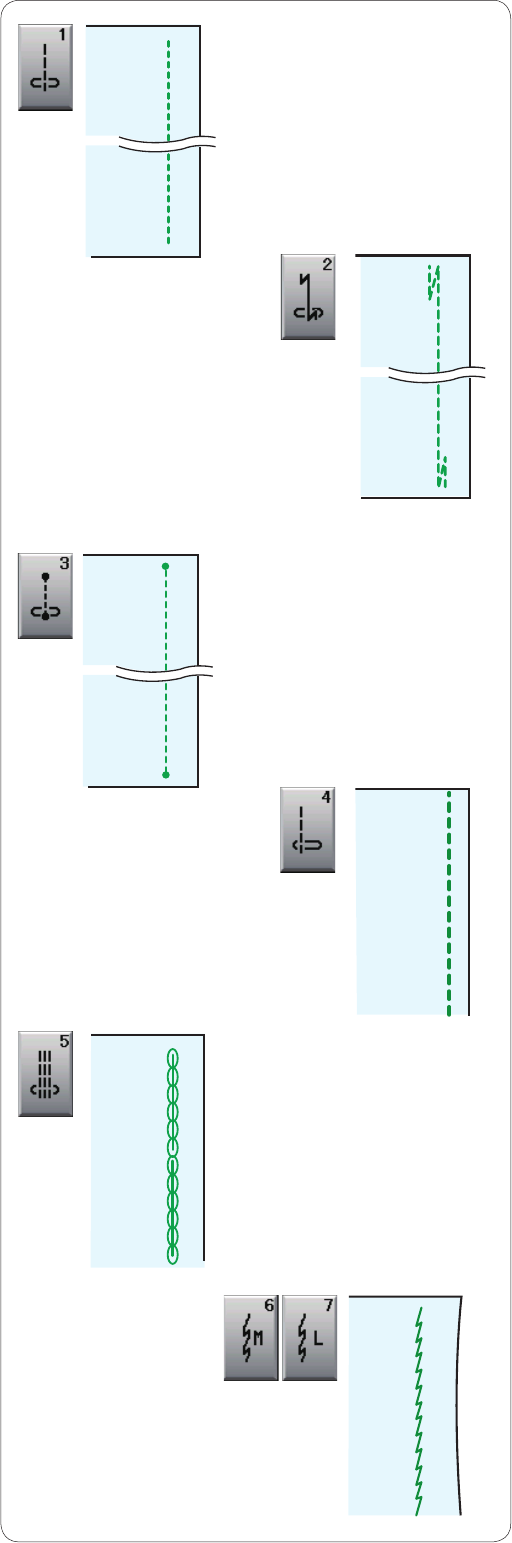
29
Variety of straight stitches
U1 Straight stitch in center needle position
Use this stitch for seaming, rolled hemming etc.
U2 Lock-a-matic stitch
Use this stitch to secure the beginning and the end of a
seam with backstitching.
When you reach the end of the seam, press the reverse
button once.
The machine will sew four reverse stitches, four forward
stitches, and then stop sewing automatically.
U3 Locking stitch
This unique stitch is used where an invisible locking stitch
is needed.
The machine will sew several locking stitches at the be-
ginning and continue sewing forward.
When you press the reverse button at the end of the
seam, the machine will sew several locking stitches in
place, then stop sewing automatically.
U4 Straight stitch in left needle position
Use this stitch to seam fabrics close to the edge.
U5 Triple stretch stitch
This strong, durable stitch is recommended for areas
where both elasticity and strength are needed to ensure
comfort and durability.
Use it to reinforce areas such as crotch and armhole
seams.
Also use it when constructing items such as backpacks
for extra strength.
U6, U7 Stretch stitches
These are narrow stretch stitches designed to eliminate
puckering on knit fabrics and bias seams, while permitting
the seam to be pressed completely open flat.
Use U7 for seaming fine fabrics or stretch fabrics.

30
U8 Basting
See page 67 for sewing instructions.
Zigzag stitches
U9, U10 Zigzag stitches
Zigzag stitches are used for various sewing needs includ-
ing overcasting. These stitches can be used on most
woven fabrics.
A dense zigzag stitch can also be used for applique.
U11 Multiple zigzag stitch
These stitches are used for mending tears.
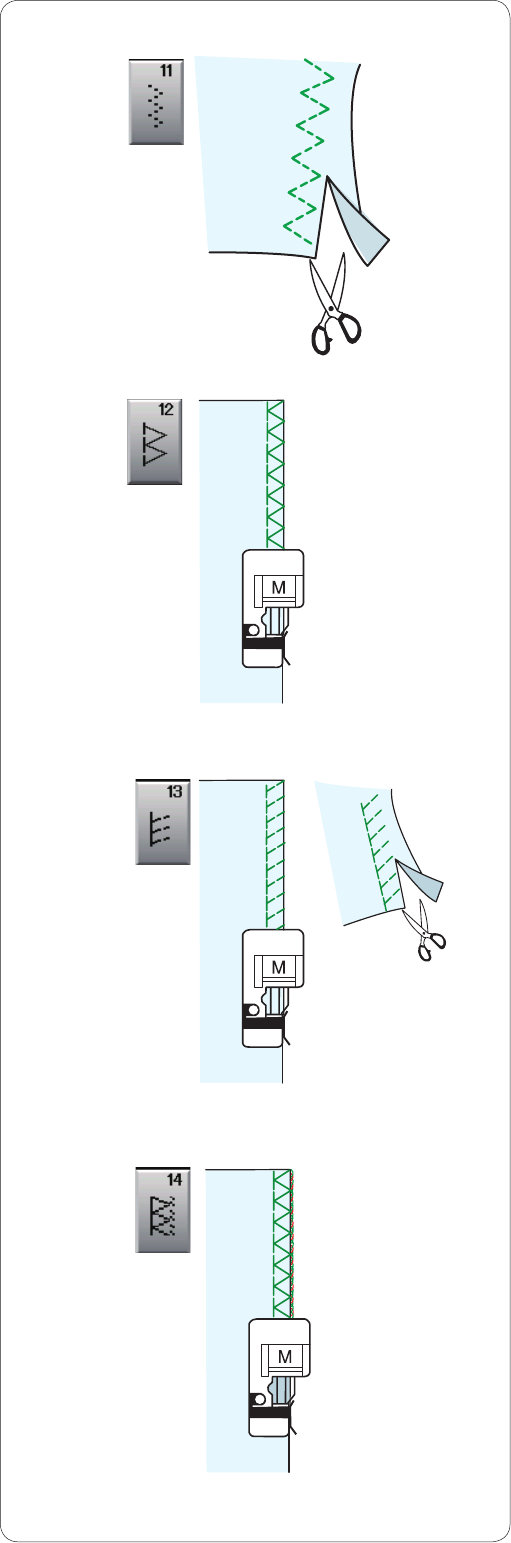
31
Variety of overcasting stitches
U11 Multiple zigzag stitch: Zigzag foot A
This stitch is used to finish a raw edge of synthetics and
other stretch fabrics that tend to pucker.
Sew along the fabric edge leaving an adequate seam
allowance. After sewing, trim off the seam allowance
closer to the stitches.
U12 Overcasting stitch: Overedge foot M
This stitch can be used to simultaneously seam and
overcast edges of fabrics.
Use this stitch when you do not need to open seams flat.
Place the fabric edge next to the guide of the foot and
sew. The stitch width cannot be adjusted.
U13 Knit stitch: Overedge foot M
This stitch is recommended for sewing such fabrics
as synthetic knits and stretch velour as it provides the
greatest amount of elasticity and strength.
Place the fabric edge next to the guide of the foot and
sew.
For better results, use the zigzag foot A and sew leaving
an adequate seam allowance.
After sewing, trim the seam allowance close to the
stitches.
U14 Overlock stitch: Overedge foot M
This stitch finishes the edges of fabric in a way similar to
a commercial overlocking machine for a professional look.
Place the fabric edge next to the guide of the foot and
sew.
The stitch width cannot be adjusted.
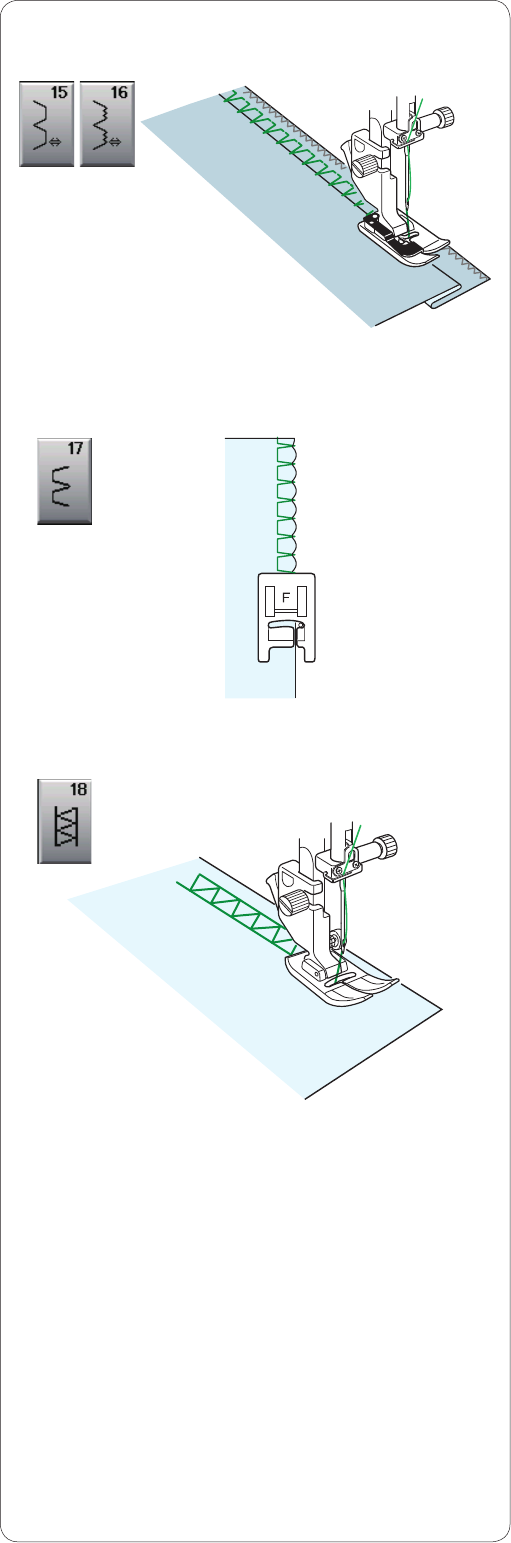
32
U15, U16 Blind hemming
See pages 61 and 62 for sewing instructions.
U17 Shell tuck
See page 62 for sewing instructions.
U18 Hemstitch
Use this stitch for fagoting or decorative stitch.
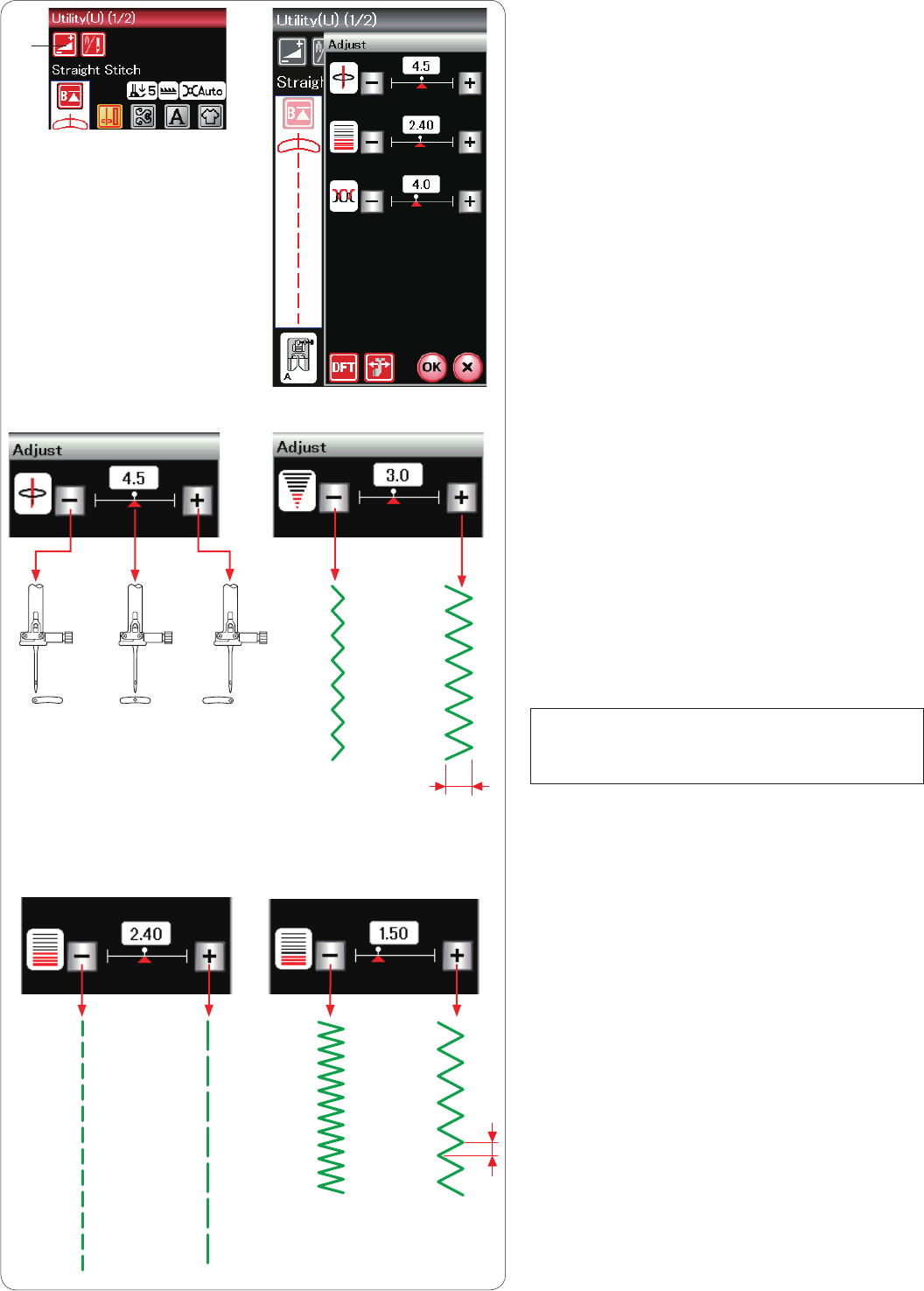
33
Manual Stitch Settings
When you press the adjust key, the screen shows
the manual setting window.
q Adjust key
You can alter the stitch width (or needle drop
position of the straight stitches), stitch length and
needle thread tension.
Press the “+” or “–” key beside the setting you
wish to change.
Altering needle drop position (straight
stitches)
Press the “+” key to move the needle drop
position to the right.
Press the “–” key to move the needle drop
position to the left.
Altering stitch width
Press the “+” key to increase the stitch width.
Press the “–” key to decrease the stitch width.
NOTE:
The adjustable range of patterns U6, U7, U9,
U10 and U11 is 0.0 to 7.0.
Altering stitch length
Press the “+” key to increase the stitch length.
Press the “–” key to decrease the stitch length.
q
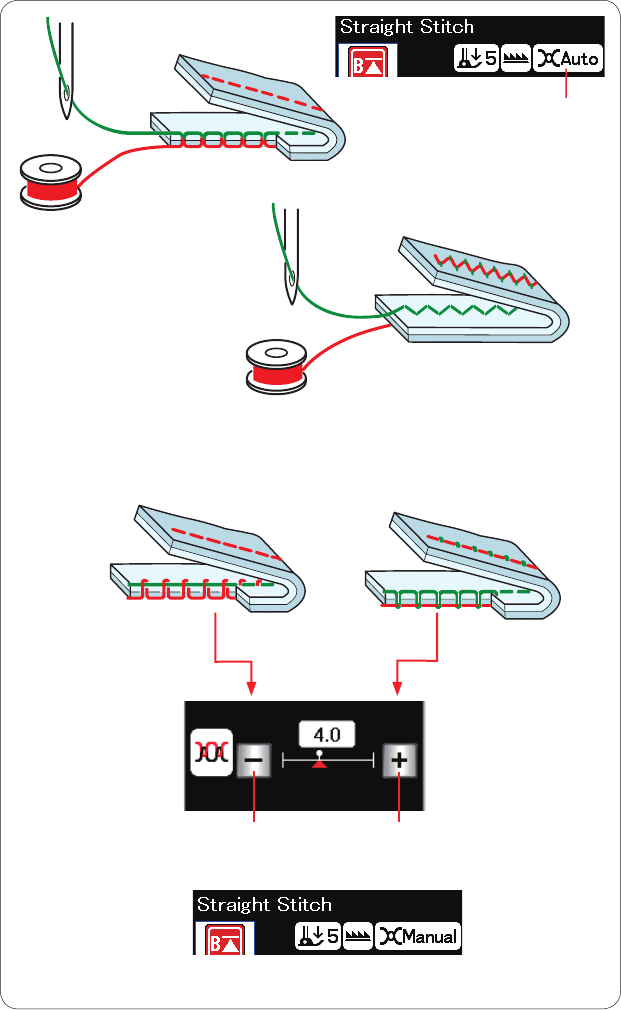
34
Adjusting thread tension
This machine is equipped with automatic
thread tension control, which optimizes the
tension balance for the selected stitch pattern.
“Auto” will be indicated in the thread tension
window when automatic thread tension control
is applied to the selected stitch pattern.
q Thread tension window
Balanced thread tension
Straight stitch: Both needle and bobbin
threads interlock between the layers.
Zigzag stitch: The needle thread appears
slightly on the wrong side of the fabric.
However, you may need to manually adjust
the tension balance depending on the sewing
conditions, or you can fine-tune the thread
tension to suit your preference.
w Press the “+” key if the tension is too loose.
e Press the “–” key if the tension is too tight.
When manual thread tension control is
applied, “Manual” will be indicated in the
thread tension window.
w
q
e

35
Cloth guide
CAUTION:
Always leave sufficient space to the left of the machine
when using the cloth guide.
Do not use the cloth guide when the buttonhole foot R is
attached.
The extension table cannot be opened when the cloth
guide is in use.
Attaching the cloth guide
Attach the embroidery unit (refer to page 83).
Insert the pin on the cloth guide into the carriage hole.
Turn the attaching knob clockwise to secure the cloth
guide.
q Pin
w Cloth Guide
e Carriage Hole
r Attaching knob
Setting the cloth guide position
Press the adjust key to open the manual setting window.
Press the cloth guide key.
t Cloth guide key
The visual touch screen will show a warning message.
Press the OK key.
The cloth guide adjustment window will open.
Press the or keys to move the
cloth guide to the desired position.
The cloth guide will move the distance indicated on the
key.
The cloth guide position is indicated on the scale bar
and the distance from the center needle drop position is
indicated in millimeters or inches.
NOTE:
The machine will not run if the cloth guide adjustment
window is open.
Press the default key to return the cloth guide to the
default position (15 mm or 5/8˝).
y Default key
Make sure to return the carriage to the stored position by
pressing the cloth guide storage key and remove the cloth
guide after you finish sewing.
u Cloth guide storage key
Press the OK key to register the setting and close the
cloth guide adjustment window.
t
u y
r
q
e
w
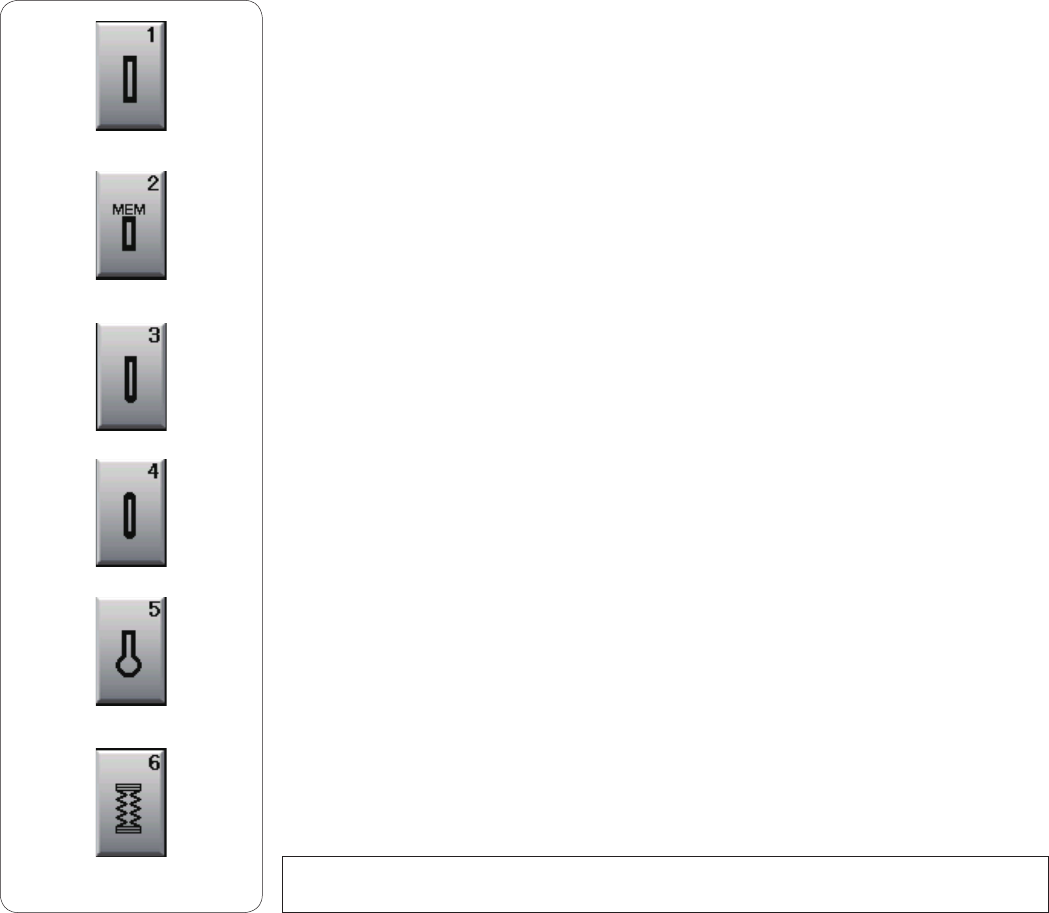
36
Buttonholes and Specialty Stitches
Variety of buttonholes
B1 Sensor (Square) buttonhole
This square buttonhole is widely used on medium to heavy weight fabrics.
The buttonhole size is automatically determined by placing a button in the foot.
B2 Auto (Square) buttonhole
This is also a square buttonhole similar to the sensor square buttonhole, but you can
manually set the buttonhole size and the machine memorizes it to sew buttonholes of
the same size.
B3 Round end buttonhole
This buttonhole is used on fine to medium weight fabrics especially for blouses and
children's clothes.
B4 Fine fabric buttonhole
This buttonhole is rounded at both ends and is used on fine, delicate fabrics such as
fine silk.
B5 Keyhole buttonhole
The keyhole buttonhole is widely used on medium to heavy weight fabrics. It is also
suitable for larger and thicker buttons.
B6 Stretch buttonhole
This buttonhole is suitable for stretch fabrics. It can also be used as a decorative
buttonhole.
NOTE:
B3-B6 are sensor buttonholes and the sewing procedure is the same as for B1.
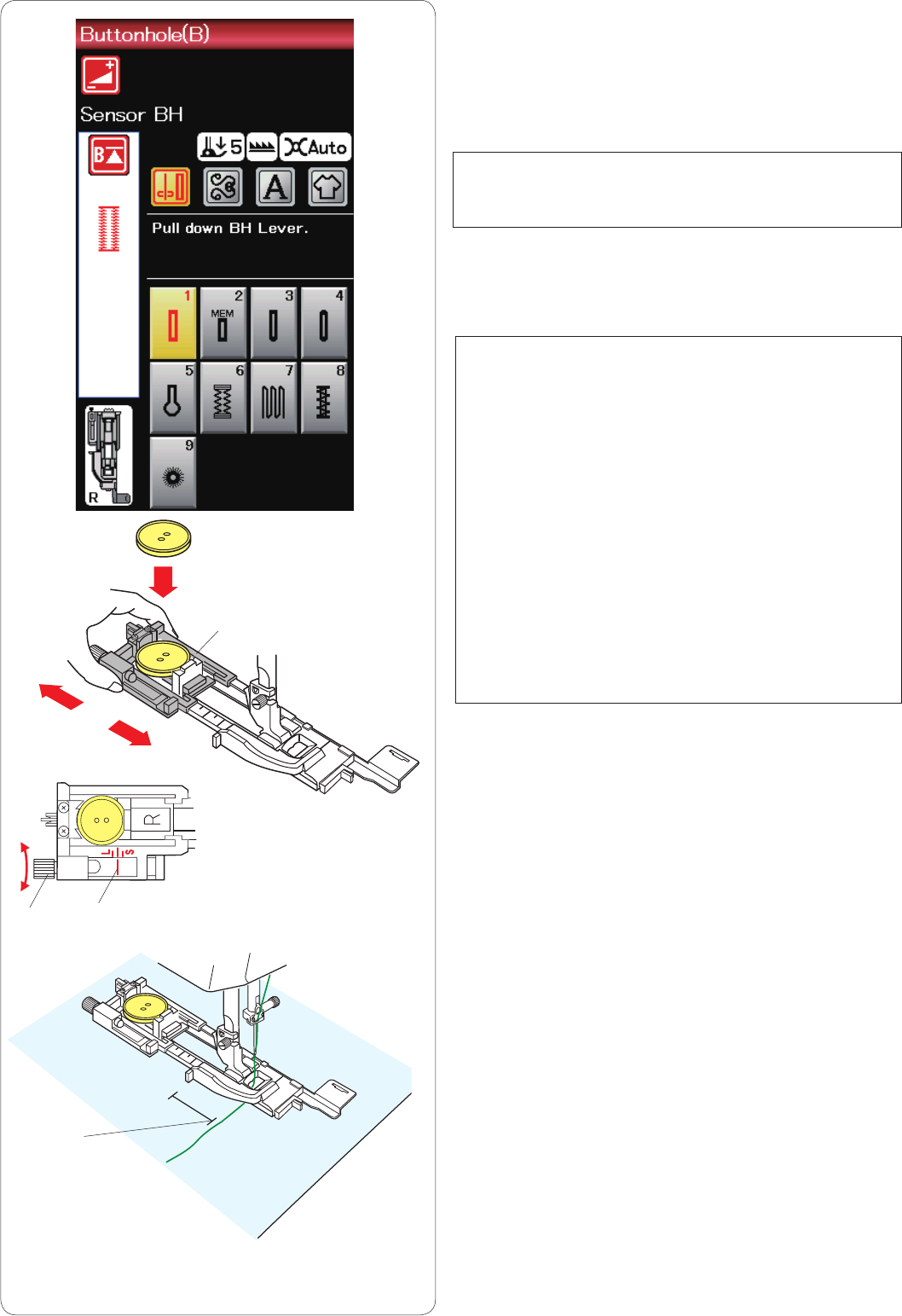
37
B1 Sensor (Square) buttonhole
z Pull open the button holder of the automatic
buttonhole foot R, and place the button in the button
holder. Push it tightly against the button.
q Button holder
NOTE:
Use the blue needle for sewing buttonholes on fine to
medium fabrics.
x Attach the buttonhole foot. Raise the presser foot.
NOTES:
The buttonhole size is automatically set by placing a
button into the button holder on the foot.
The button holder of the foot takes a button size of up to 2.5
cm (1˝) in diameter.
Make a test buttonhole on an extra piece of the fabric.
Check the length of the test buttonhole, and adjust the
buttonhole length if necessary by turning the adjusting
screw on the buttonhole foot.
To increase the buttonhole length, turn the adjusting
screw to move the marker toward “L”.
To decrease the buttonhole length, turn the adjusting
screw to move the marker toward “S”.
w Adjusting screw
e Marker
c Mark the buttonhole position on the fabric and place
it under the buttonhole foot. Lower the needle at the
starting point by turning the hand wheel.
Draw the needle thread to the left through the hole of
the foot.
r Starting point
q
we
z
x
c
r
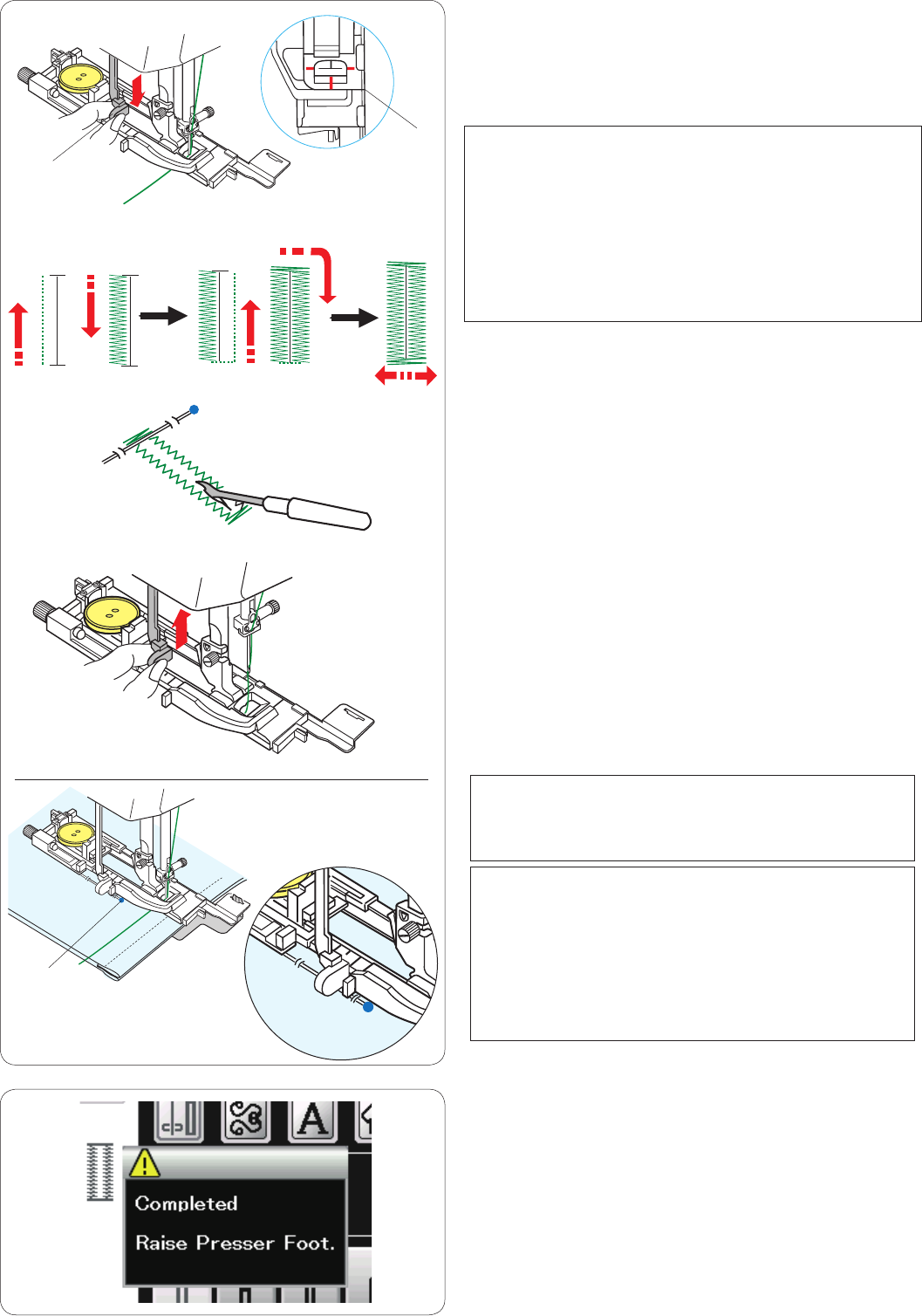
38
v Lower the buttonhole foot and pull down the
buttonhole lever as far as it will go.
Start sewing while pulling the needle thread lightly to
the left. After sewing a few stitches, free the thread
and continue sewing.
t Buttonhole lever
NOTE:
A warning message will appear and the machine will
stop automatically if you start the machine without pulling
down the buttonhole lever. Press the X key, pull down the
buttonhole lever and start again.
Make sure there is no gap between the slider and front
stopper, otherwise the buttonhole will be out of position or
the left and right lengths will be different.
y No gap
b The buttonhole is sewn automatically in the
sequence shown. When the buttonhole is finished,
the machine will stop automatically with the needle in
the up position.
Press the thread cutter button and remove the fabric.
n Place a pin just below the bartack at each end to
prevent accidentally cutting the threads. Cut the
opening with the seam ripper. Use an eyelet puncher
to open a keyhole buttonhole.
m After you finish buttonhole sewing, push the
buttonhole lever up as far as it will go.
Double layer buttonhole
To make a sturdy buttonhole, sew another layer of
buttonhole stitches over the previous stitches.
After the buttonhole is finished, do not cut the thread.
Simply start the machine again.
Do not raise the foot or buttonhole lever.
Patterns B3 to B6 are sensor buttonholes and the sewing
procedure is the same as for buttonhole B1.
However, the sewing sequence varies depending on the
type of the buttonhole.
b
n
m
y
v
t
NOTE:
When sewing a buttonhole on thick fabric which has a
bulky texture such as fleece, the fabric may move the
BH lever and cause a deformed buttonhole.
Use a pin q to hold the fabric flat and prevent it from
wrinkling while feeding the fabric.
Make sure the fabric does not move the lever when
sewing.
NOTE:
Use the stabilizer plate when sewing thick fabrics or
sewing across hems (refer to page 40).
q
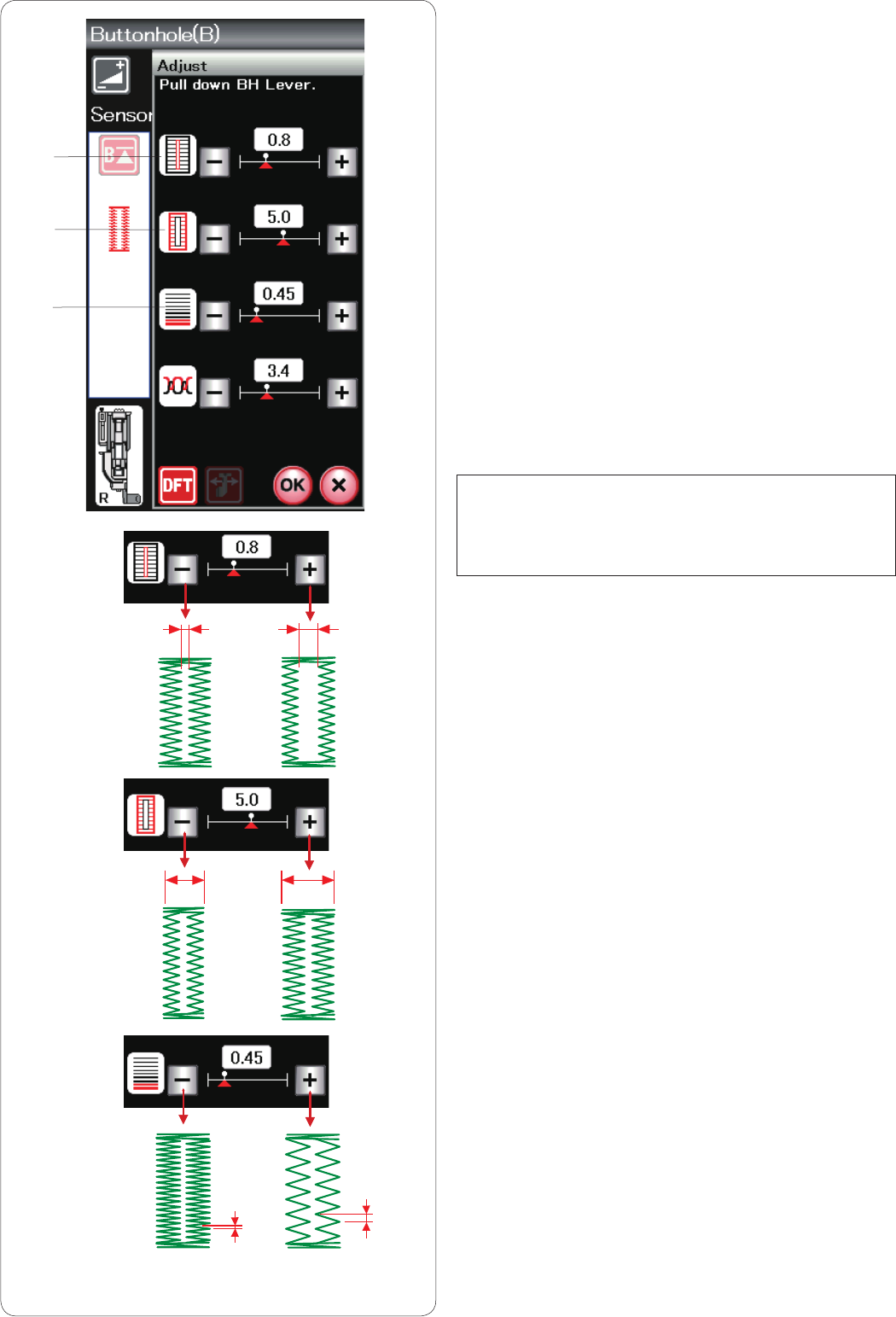
39
Manual settings
Press the adjust key and the manual setting window will
open.
q Altering buttonhole opening width
Press the “+” key to make the buttonhole opening wider.
Press the “–’’ key to make the buttonhole opening
narrower.
w Altering buttonhole width
Press the “+” key to increase the buttonhole width.
Press the “–” key to decrease the buttonhole width.
e Altering buttonhole stitch density
Press the “+” key to make the buttonhole stitches less
dense.
Press the “–” key to make the buttonhole stitches denser.
Press the OK key to register the settings.
q
w
e
NOTE:
The opening width can be adjusted from 0.2 to 2.0.
The buttonhole width can be adjusted from 2.6 to 7.0.
The stitch density can be adjusted from 0.30 to 1.00.
q
w
e
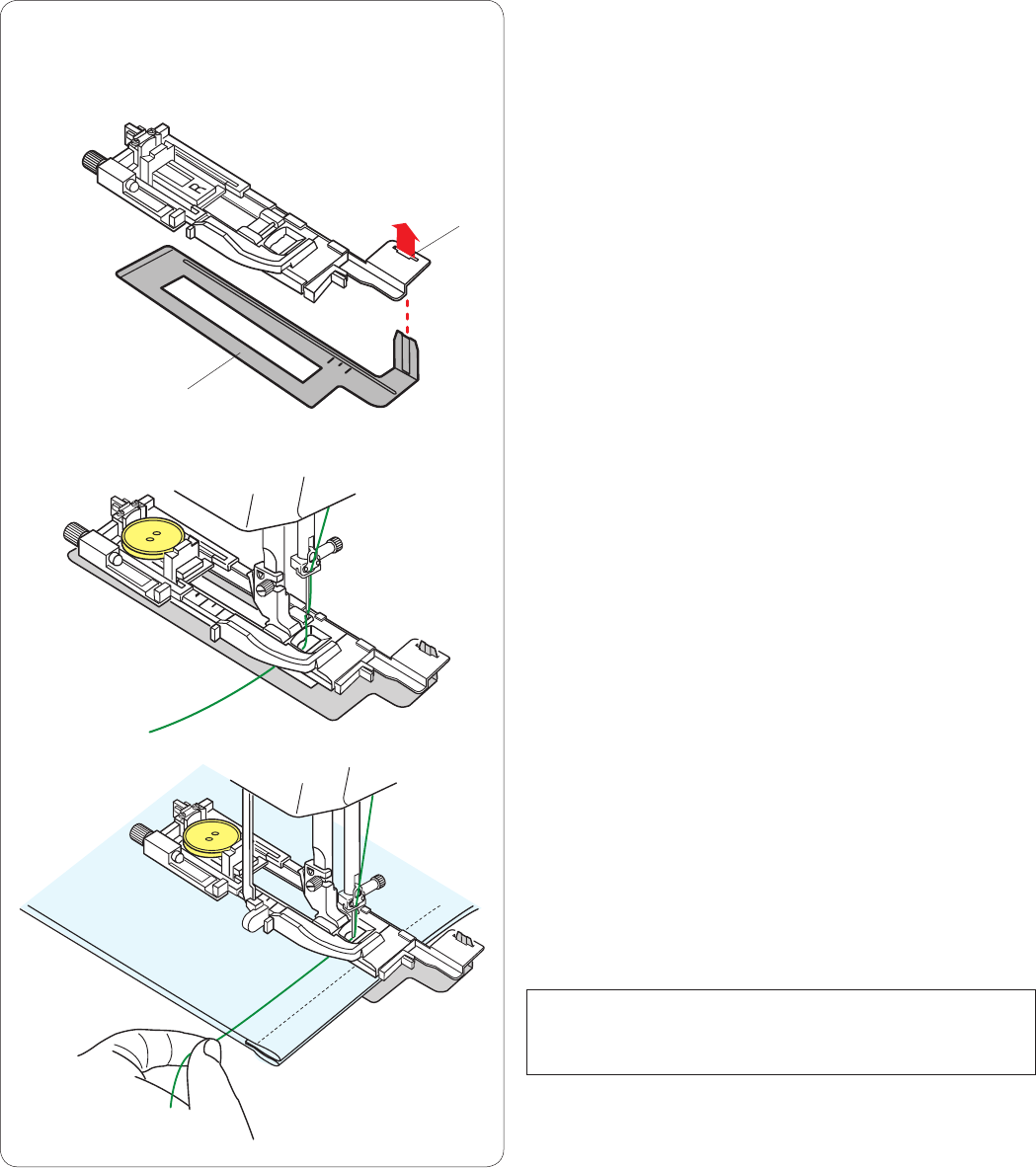
40
c Place the fabric between the buttonhole foot and
stabilizer plate. Lower the needle into the starting
point by turning the hand wheel.
Lower the foot and buttonhole lever.
Start the machine while pulling the needle thread
lightly to the left. After sewing a few stitches, free the
thread and continue sewing.
NOTE:
The sewing procedure is exactly the same as that for B1
sensor (square) buttonholes.
Using the Stabilizer Plate
The stabilizer plate holds and supports the fabric so it is
helpful when sewing buttonholes over the hem of thick
fabrics.
z Insert the tab of the stabilizer plate q into the slot w
of the buttonhole foot.
q Stabilizer plate
w Slot
x Place the button on the button holder of the foot.
Attach the buttonhole foot to the machine.
Insert the fabric between buttonhole foot and stabilizer
plate. Draw the needle thread to the left between the
foot and stabilizer plate.
w
z
x
q
c
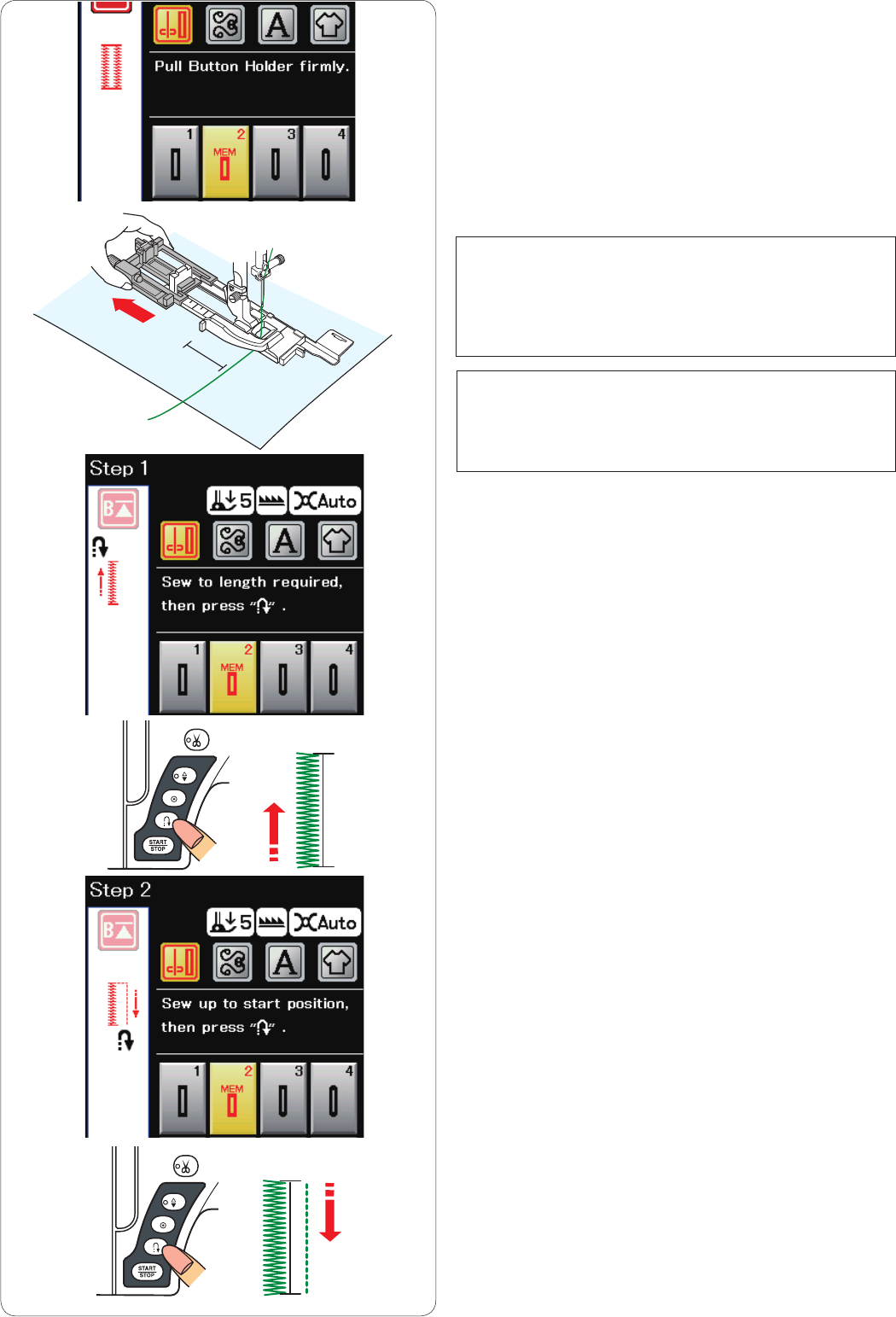
41
B2 Automatic (square) buttonhole
Pull the button holder all the way out.
Mark the buttonhole position on the fabric.
Place the fabric under the foot, and lower the needle at
the starting point.
Lower the foot and start sewing while pulling the needle
thread lightly to the left. After sewing a few stitches, free
the thread and continue sewing.
NOTE:
You do not need to pull down the buttonhole lever.
If you wish to sew a buttonhole longer than the size
permitted by the automatic buttonhole foot R, use satin
stitch foot F.
Step-1
Sew the left side up to the required buttonhole length and
stop the machine. Then press the reverse button.
Step-2
Start sewing again, and the machine sews back with a
straight stitch.
Stop the machine when you reach the starting point.
Then press the reverse button.
NOTE:
The opening width can be adjusted from 0.2 to 2.0.
The buttonhole width can be adjusted from 2.6 to 7.0.
The stitch density can be adjusted from 0.30 to 1.00.
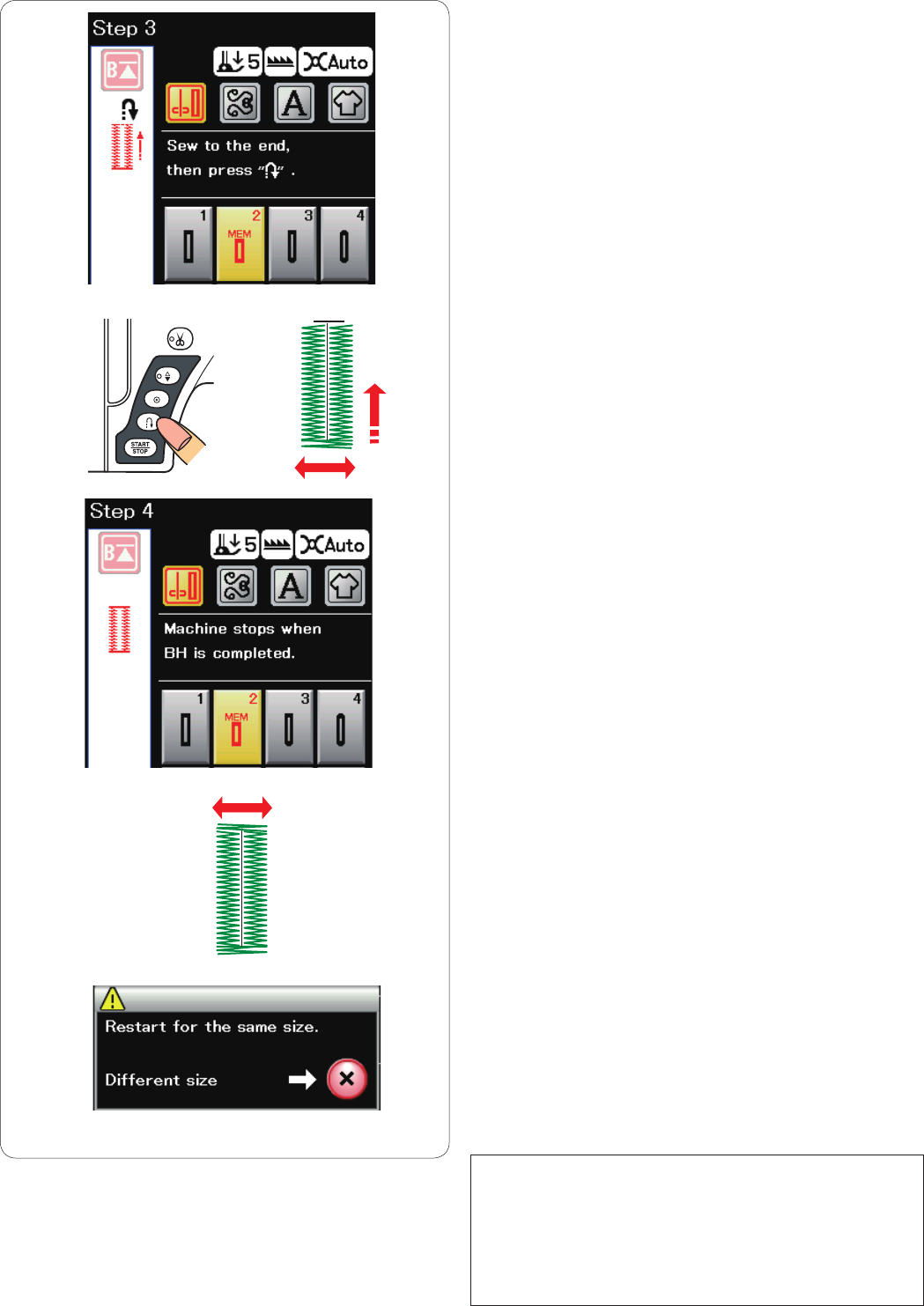
42
Step-3
Start sewing again, and the machine sews the front
bartack and right side of the buttonhole.
Stop the machine when you reach the ending point.
Then press the reverse button.
Step-4
Start sewing again, and the machine sews the back
bartack and locking stitches then stops automatically with
the needle in the up position.
When the buttonhole is finished, a message will appear.
To make the next buttonhole, position the fabric and start
sewing again. The message disappears and the machine
sews another buttonhole identical to the first one then
stops automatically.
To sew another buttonhole in a different size press the X
key.
NOTES:
To cut the buttonhole opening, refer to the instructions on
page 38.
The memorized length will be cancelled if the startover
key is pressed before buttonhole is completed or the
other stitch patterns are selected.
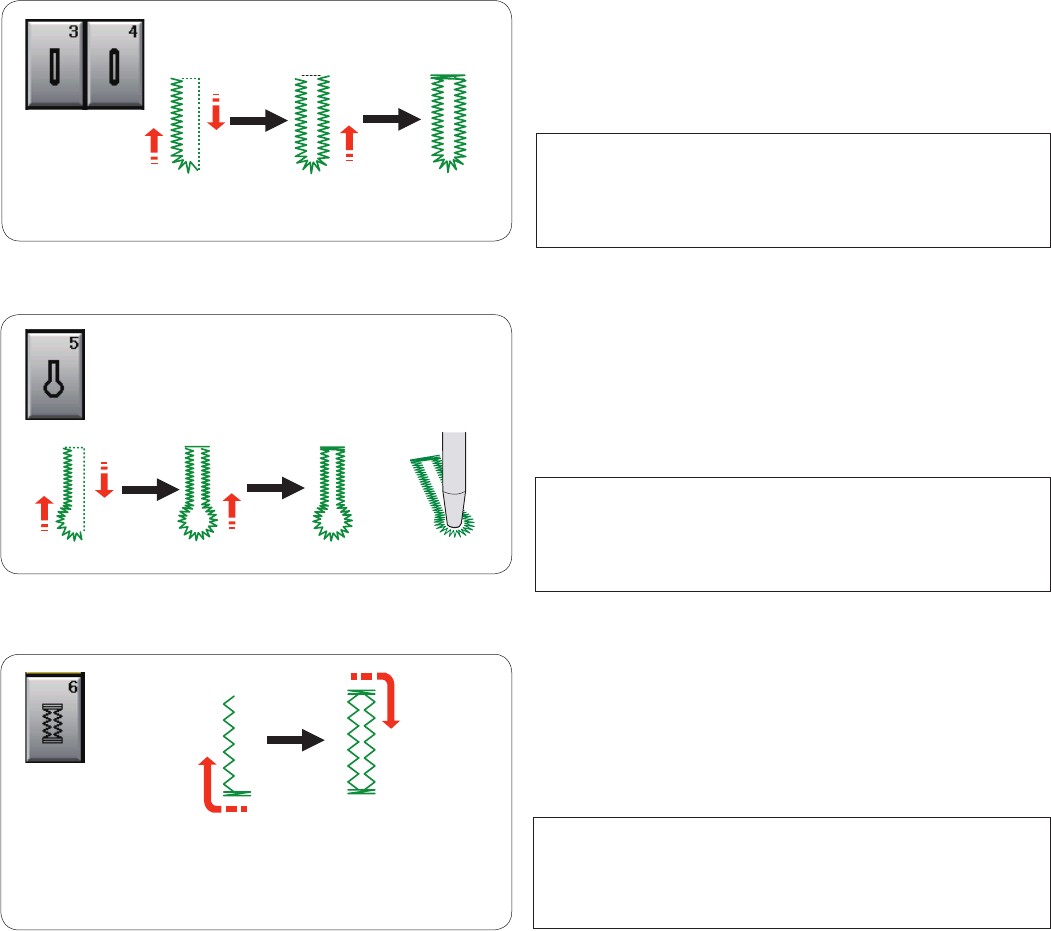
43
Other buttonholes
B3 Round end and B4 fine fabric buttonholes
The sewing procedure is the same as that of B1 sensor
(square) buttonhole (refer to page 37).
NOTE:
The opening width can be adjusted from 0.2 to 2.0.
The buttonhole width can be adjusted from 2.6 to 5.4.
The stitch density can be adjusted from 0.30 to 1.00.
B5 Keyhole buttonhole
The sewing procedure is the same as B1 sensor (square)
buttonhole (refer to page 37).
Use an eyelet punch to open the keyhole buttonhole.
NOTE:
The opening width can be adjusted from 0.2 to 2.0.
The buttonhole width can be adjusted from 5.6 to 7.0.
The stitch density can be adjusted from 0.30 to 1.00.
B6 Stretch buttonhole
The sewing procedure is the same as B1 sensor (square)
buttonhole (refer to page 37).
The sewing steps are as shown.
NOTE:
The opening width can be adjusted from 0.2 to 2.0.
The buttonhole width can be adjusted from 2.6 to 7.0.
The stitch density can be adjusted from 0.50 to 1.00.
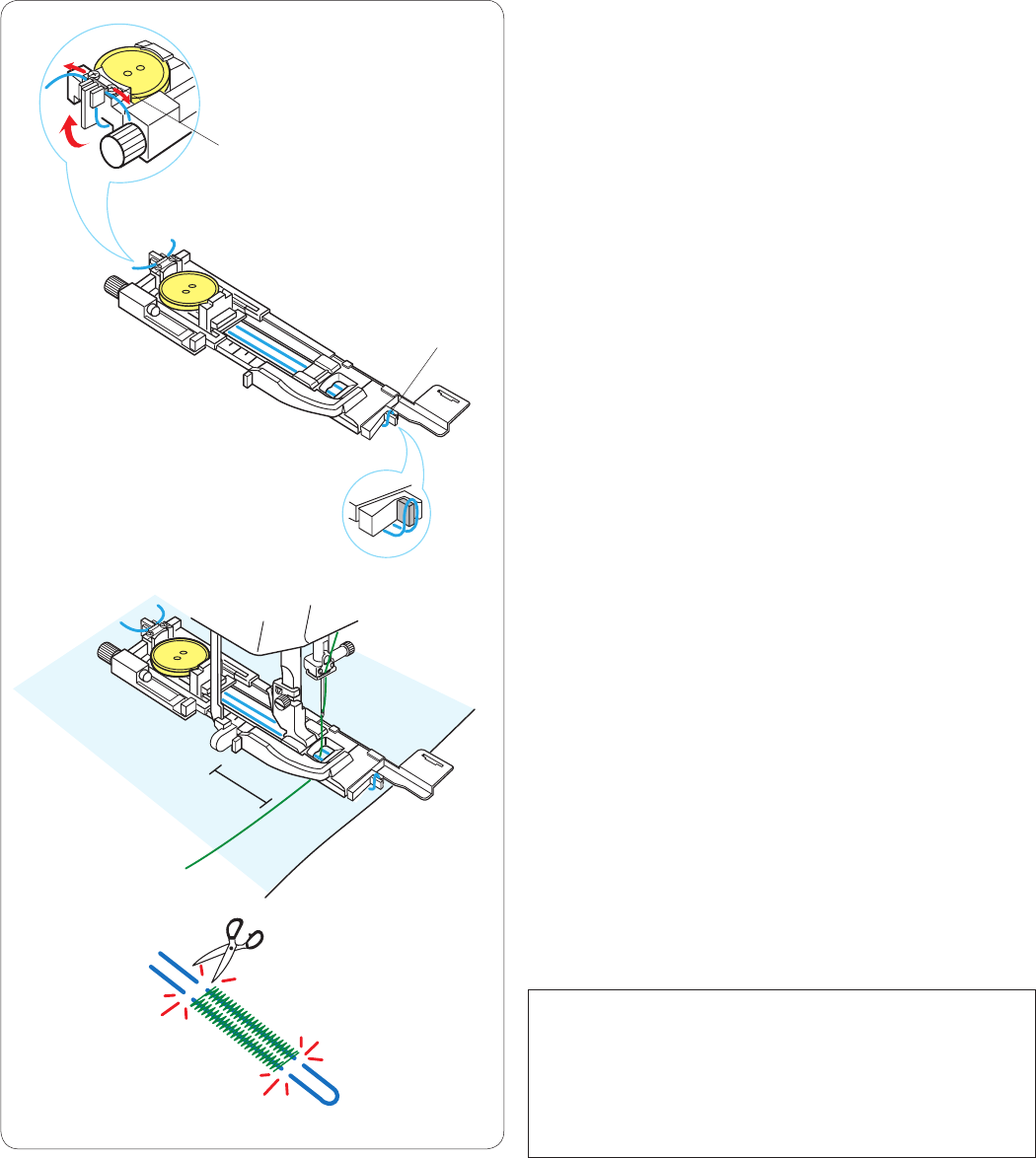
44
Corded buttonhole
To sew a corded buttonhole, follow the same procedure
as for B1 sensor (square) buttonhole.
Select pattern B1.
Place the button on the button holder on the buttonhole
foot.
Hook a filler cord on the spur on the front of the foot.
Bring the ends of cord toward back and under the foot.
Bring up the ends of the cord and insert both ends
between the ribs and metal plate.
q Spur
w Metal plate
Set the stabilizer plate as necessary and attach the
buttonhole foot.
Lower the needle into the fabric where the buttonhole will
start.
Lower the foot and buttonhole lever.
Pull the needle thread lightly to the left.
Start the machine.
After sewing a few stitches, free the thread and continue
sewing.
Sew the buttonhole over the cord.
The machine stops automatically when finished.
Remove the fabric from the machine and cut the sewing
threads only.
Cut the filler cord at both ends as close to the buttonhole
as possible.
NOTES:
Do not adjust the opening width wider than 0.8.
Set the stitch width in accordance with the thickness of
the cord used.
To cut the buttonhole opening, refer to the instructions on
page 38.
q
w
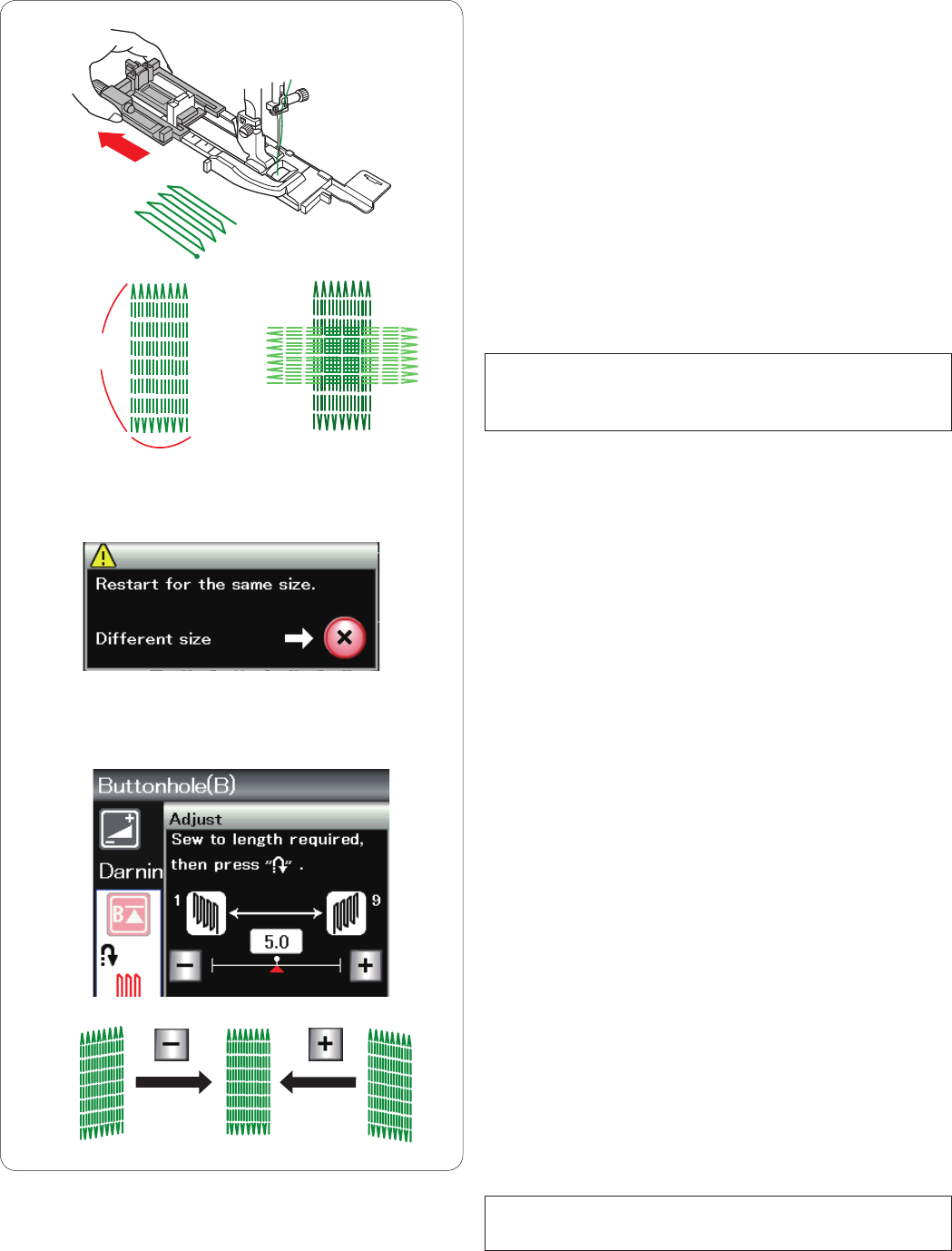
45
B7 Darning
z Attach the automatic buttonhole foot R and pull the
button holder all the way out.
x Start the machine and sew to the required length, then
press the reverse button. This sets the darning length.
Continue sewing until the machine stops automatically.
q Required length
c Sew another layer of darning over the first layer, at a
right angle to it.
NOTE:
The maximum darning length is 2 cm (3/4˝) and the
maximum width is 0.9 cm (3/8˝).
To sew the same size darning
When sewing is finished, a confirmation message will
appear.
Simply start the machine to sew another layer of darning
in the same size.
To sew the next layer of darning in a different size, press
the X key.
z
xc
q
0.9 cm
To adjust the evenness of darning stitches:
You can correct unevenness of darning stitches by
pressing the “–” or “+” key in the adjusting window.
If the left corner is lower than the right side, press the “–”
key to correct it, and vice versa.
NOTE:
See page 69 for sewing instructions of B8 Tacking.
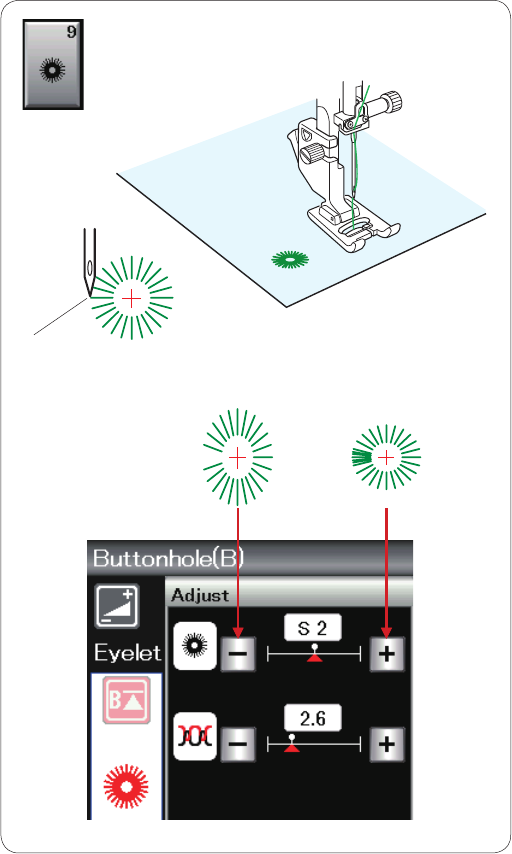
46
B9 Eyelet
The eyelet is used for belt holes, etc.
Attach the satin stitch foot F.
Place the garment under the foot and lower the needle to
the starting point.
Sew until the machine stops automatically.
q Starting point
Open the eyelet with an awl, puncher or pointed scissors.
To correct the shape of an eyelet:
If the eyelet is open, press the “–” key.
If the eyelet overlaps, press the “+” key.
q
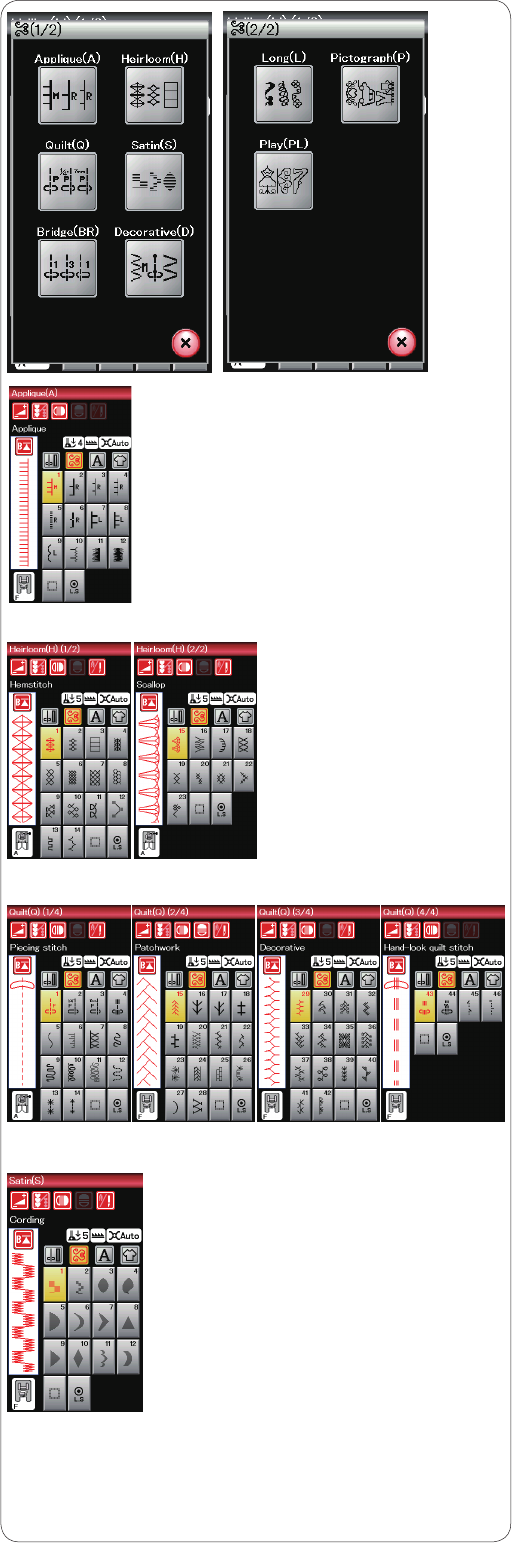
47
Decorative Stitches
The patterns in this section are classified into 9 groups.
These patterns are programmable and you can make a
pattern combination.
Applique stitches (A): 1 page
Stitches in this group are for applique.
(Refer to page 70.)
Heirloom stitches (H): 2 pages
This group provides heirloom stitches and cross stitches
for craft sewing and home décor.
Quilting stitches (Q): 4 pages
Stitches in this group are for patchwork and quilting.
(Refer to pages 71-74.)
Satin stitches (S): 1 page
The stitches in this group can be elongated up to 5 times
their original length while the stitch density remains the
same.
(Refer to page 50.)
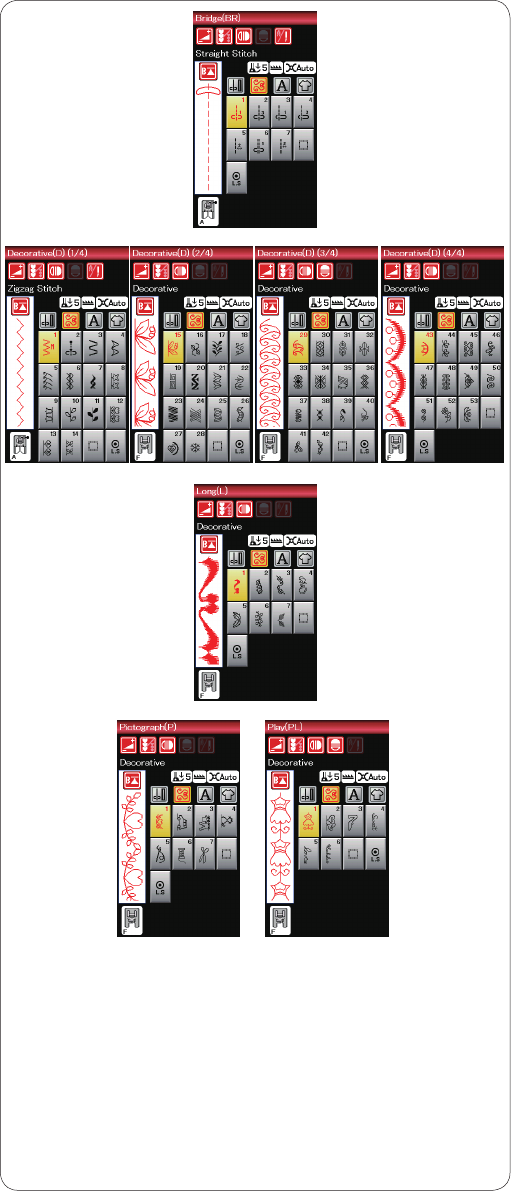
48
Bridge stitches (BR): 1 page
Bridge stitches are used for inserting straight stitches
after a stitch pattern.
The number beside the stitch image on the straight stitch
key indicates the stitch count of a programmable unit.
Patterns BR5 and BR7 will inherit the needle drop
position and stitch length of the previous pattern in the
programmed pattern combination.
Decorative stitches (D): 4 pages
More than 50 attractive patterns are available in this
group.
Long stitches (L): 1 page
Patterns in this group are ideal for decorating garments
and for adding border trims.
Pictograph stitches (P): 1page
Play stitches (PL): 1 page
There are cute designs, fancy motifs and calligraphy
available in these groups.
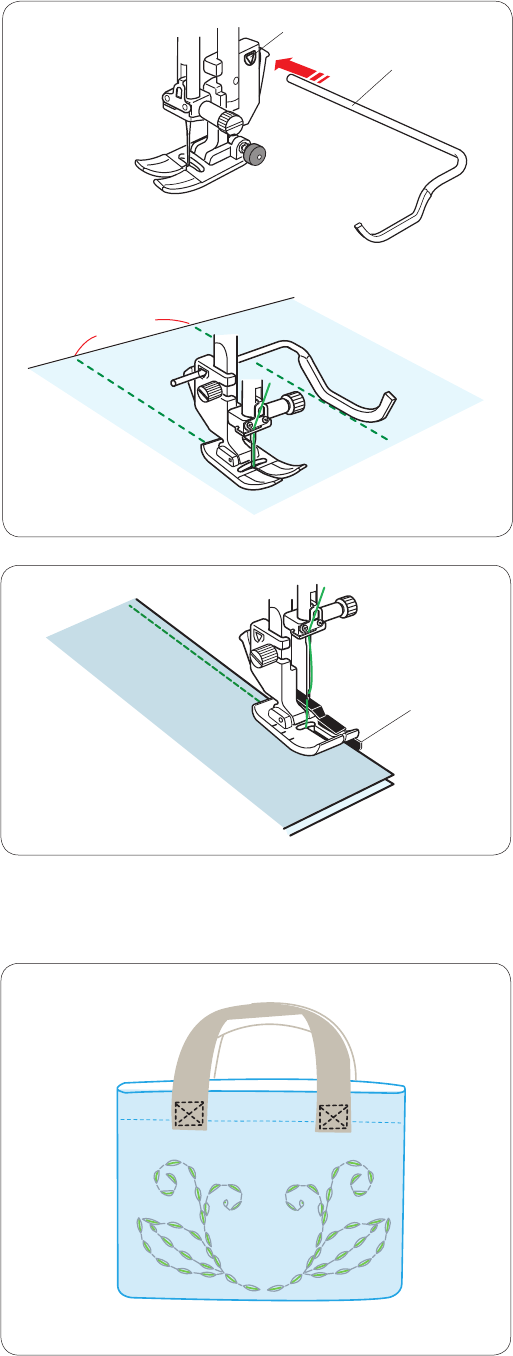
49
Q1-Q3 Patchwork piecing
Patterns Q1 to Q3 are special stitches for seaming
patchwork pieces.
Patterns Q2 and Q3 are for patchwork piecing with 1/4˝
and 7 mm seam allowances respectively.
Use the 1/4˝ seam foot O.
Place the patchwork pieces right sides together. Sew
while guiding the edge of fabric along the guide.
q Guide
Q43-Q46 Hand-look quilt stitches
Patterns Q43 to Q46 are special stitches for quilting which
look like hand sewn stitches.
Use a transparent nylon thread for the needle and
ordinary sewing thread for the bobbin.
The bobbin thread is pulled up on the right side of the
fabric and the stitches look as if they were sewn by hand.
q
w
q
Quilting(Q)
Using the quilting guide bar
The quilting guide bar is helpful when sewing parallel,
evenly spaced rows of stitches.
Insert the quilting guide bar into the hole in the back of
the foot holder. Slide the quilting guide bar and set it to
the desired spacing.
q Quilting guide bar
w Hole
Sew rows of stitches while tracing the previous row of
stitches with the quilting guide bar.
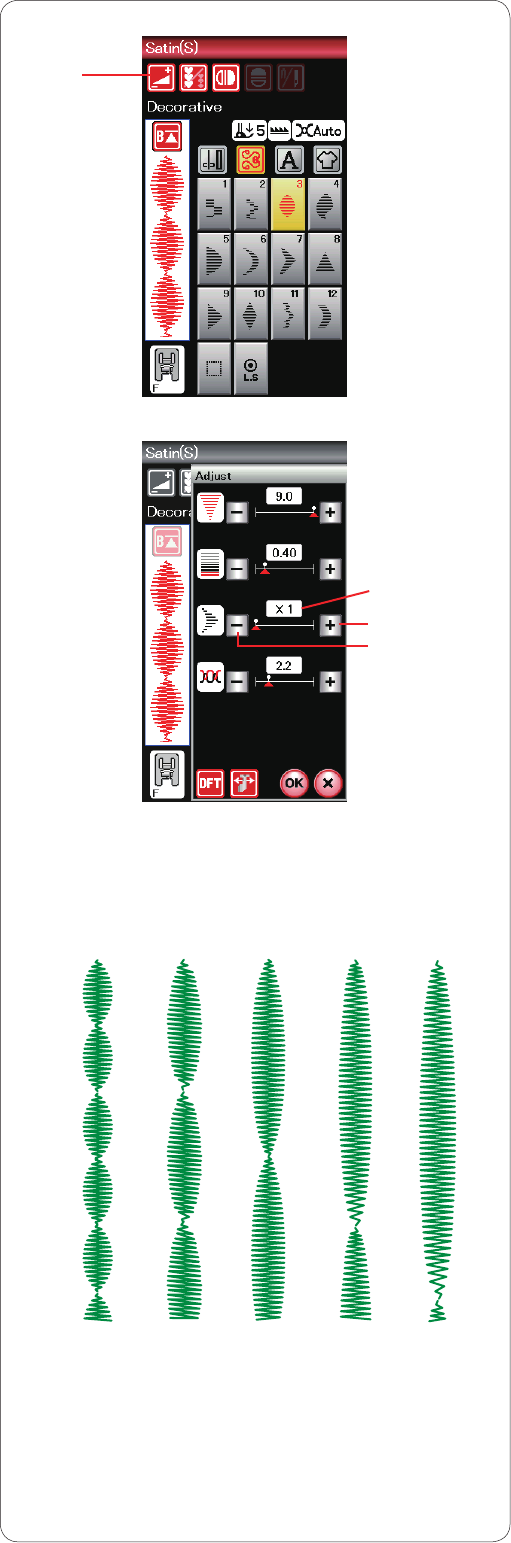
50
S1-S12 Decorative satin stitches
Patterns S1 to S12 are decorative satin stitches for which
the pattern length can be elongated without changing the
stitch density.
Press the adjust key to open the manual setting window.
q Adjust key
Press the “+” key to elongate the stitch pattern.
w “+” key (elongation)
To reduce the elongation ratio, press the “–” key.
e “–” key (elongation)
Press the OK key to register the elongation ratio.
The pattern can be elongated up to 5 times the original
length.
The elongation ratio is indicated in the box.
r Elongation ratio
You can also alter stitch density and stitch width.
X1 X2 X3 X4 X5
q
r
w
e
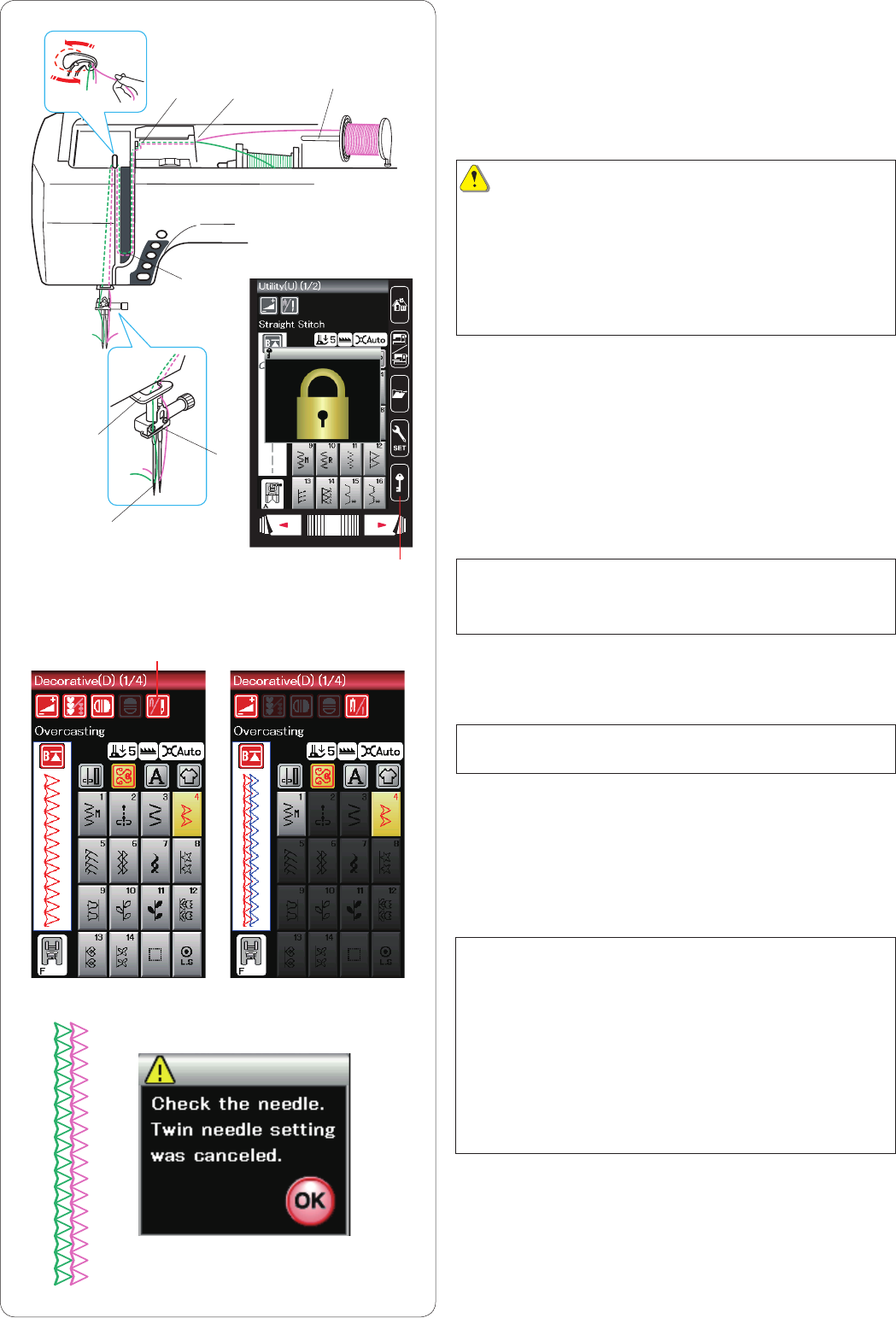
51
Twin Needle Sewing
Some of the utility stitches and decorative stitches can be
sewn with a twin needle.
Replace the needle with the twin needle supplied with the
standard accessories.
CAUTION:
Turn the power switch off or press the lockout key before
changing the needle.
Do not use twin needles other than the one included in
the standard accessories, otherwise the needle may hit
the needle plate, foot or hook and break.
q Lockout key
Insert the extra spool pin into the hole (refer to page 10).
Place a spool of thread on the extra spool pin and fix the
spool with the spool holder.
w Extra spool pin
Draw both threads from the spools and pass them
through the threading points from z to m.
Make sure that the two strands of thread from the spools
do not get tangled.
NOTE:
Threading from points z to b is the same as for a single
needle (refer to page 13).
Slip one of the threads through the needle bar thread
guide on the left, and the other one on the right.
Thread the needles from front to back.
NOTE:
The needle threader cannot be used with the twin needle.
Press the twin needle key and select the desired pattern.
Patterns not suitable for twin needle sewing cannot be
selected (pattern selection keys are grayed out).
Buttonholes and specialty stitches, monogram and
sewing application cannot be selected.
e Twin needle key
NOTES:
•Whenyousewpatternswiththetwinneedle,test
the stitches first before you sew on the garment.
•UsethezigzagfootAorsatinstitchfootFfortwin
needle sewing.
•Usethread#60orner.
•Whenchangingthesewingdirection,raisethe
needle and presser foot then turn the fabric.
•Usethethreadcutteronfacecoverplatewhen
cutting threads.
After twin needle sewing is finished, press the twin needle
key and the warning message will appear.
Press the OK key, and replace the twin needle with a
single needle.
w
z
x
c
v
b
m
n
q
e
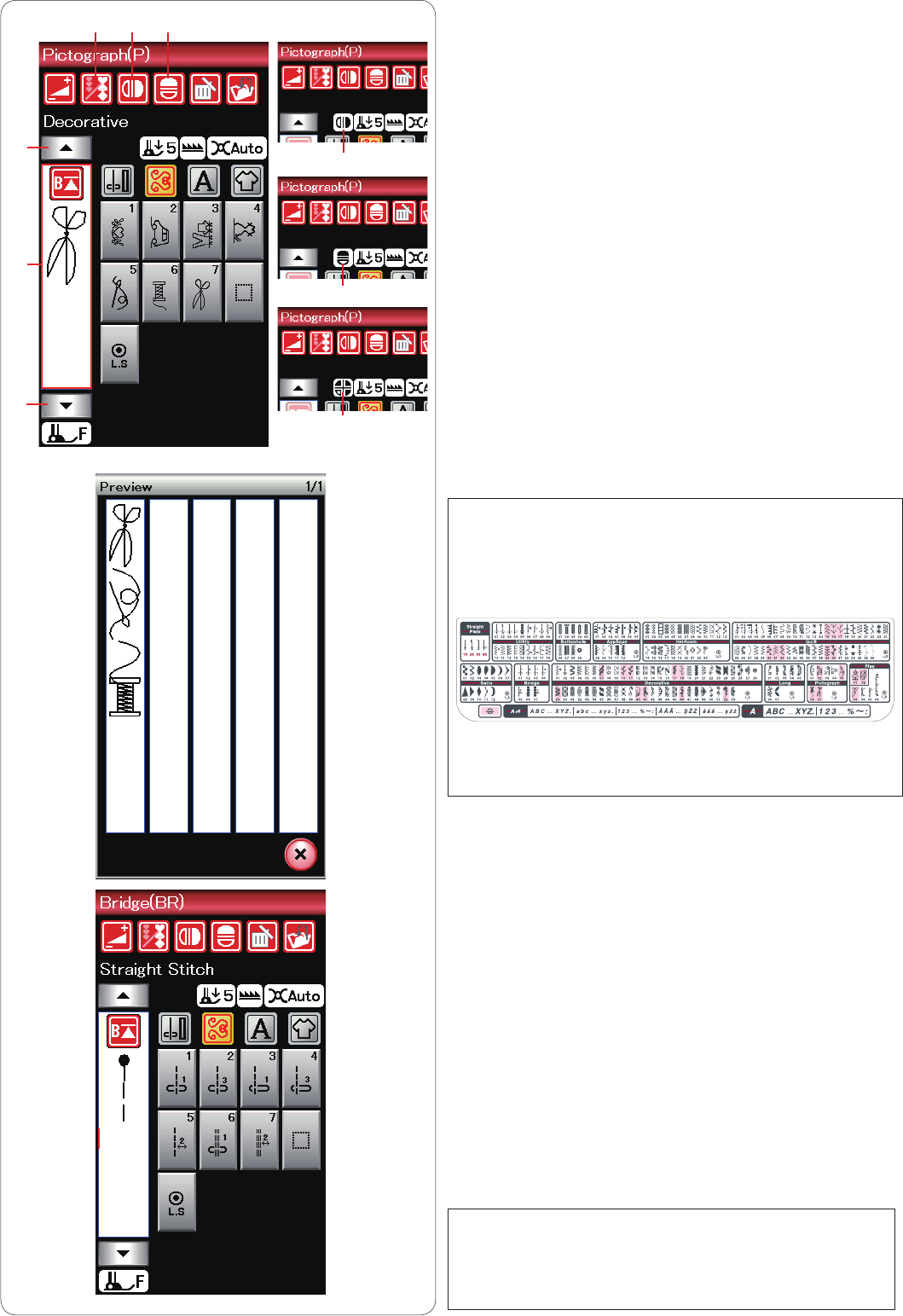
52
NOTES:
•Horizontalmirrorimageisavailableonlyforspecic
patterns. For pattern identification, these patterns are
shaded in pink on the reference chart inside the top
cover.
q
u
u
we
i
Programming a Pattern Combination
The patterns in the decorative stitch category and
monograms can be programmed to make a pattern
combination.
Press the program key and select as many patterns as
you wish to program.
The images of programmed patterns are shown on the left
side of the visual touch screen.
q Program key
Mirror image of patterns
To sew or program the pattern as a mirror image, press the
vertical mirror key or horizontal mirror key.
Mirror image icon appears on the screen and mirror image
function is enabled.
Select the desired patterns to create the mirror image.
Press the vertical or horizontal mirror image key again to
cancel the mirror image function.
w Vertical mirror key
e Horizontal mirror key
r Vertical mirror icon
t Horizontal mirror icon
y Vertical and horizontal mirror icon
•Mirrorimagefunctionwillbecanceledandmirrorimage
icon disappear if the selected pattern is not suitable for
the mirror image.
To view the entire pattern combination, press the cursor
key to scroll over the pattern combination or press the edit
box to show the entire pattern combination at a glance.
u
Cursor keys
i Edit box
Bridge Stitches
Bridge stitches are used for inserting straight stitches after
a stitch pattern.
If you want more space between French knots (D2), for
example, insert pattern BR5 after pattern D2.
Two counts of straight stitches are added to pattern D2.
NOTE:
Patterns BR5 and BR7 will inherit the stitch length and
needle drop position of the previous pattern in the pattern
combination.
r
t
y
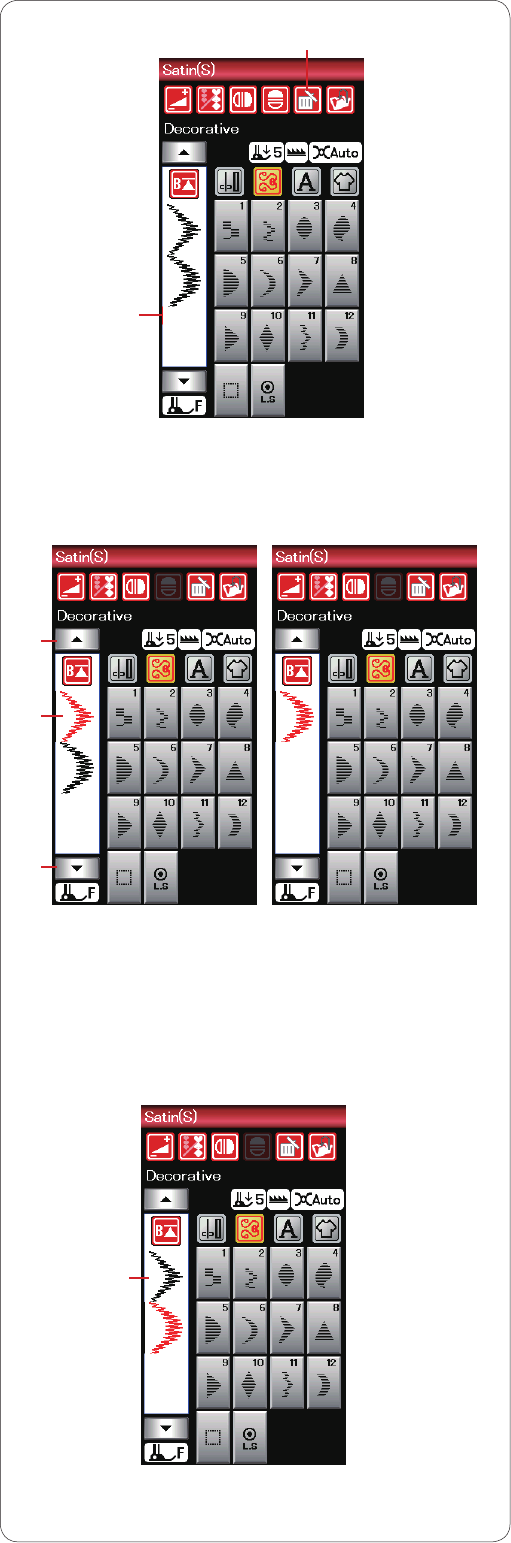
53
Editing a pattern combination
Deleting the pattern
The pattern before the cursor or shown in red is deleted
by pressing the delete key.
q Cursor
w Delete key
w
q
e
r
e
t
To delete a pattern in the middle of a combination, press
the cursor key to select the pattern you wish to delete.
The stitch image of the selected pattern turns red. Press
the delete key to delete the selected pattern.
e Cursor key
r Selected pattern
Inserting the pattern
Press the cursor key to select the pattern next to where
you wish to insert a pattern. Enter the desired pattern to
insert it before the selected pattern.
t Inserted pattern
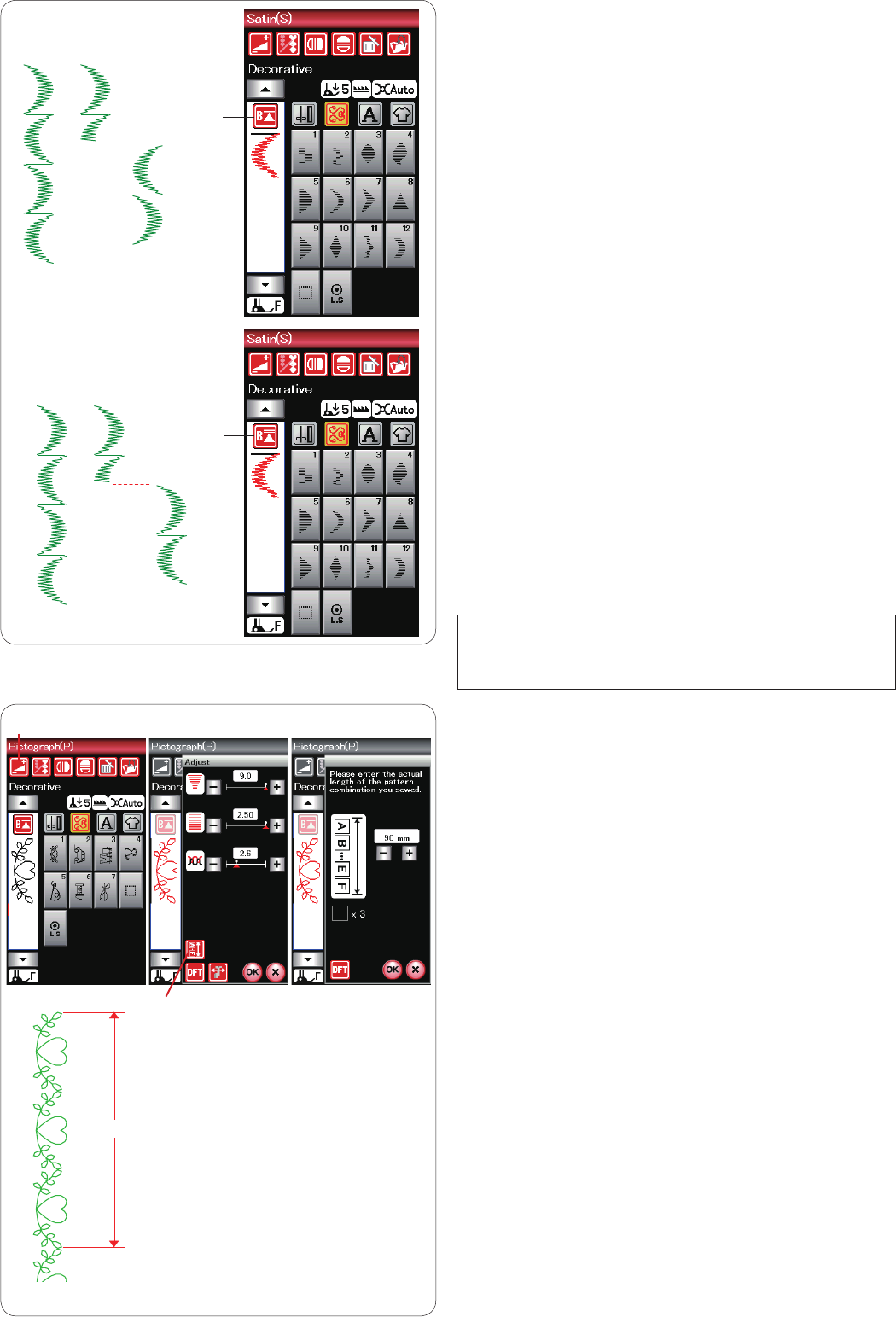
54
Startover key
This is a 2-way function key to start sewing a pattern
combination over from the beginning.
When you stop sewing a pattern combination, the
startover key is activated.
The key shows a triangle and single bar that means the
machine will start over from the current pattern.
When you press the startover key, the key will change and
show a triangle and double bar that means the machine
will start over from the first pattern of the combination.
Current pattern startover
If you wish to start sewing from the beginning of the cur-
rent pattern, press the startover key once and start the
machine.
q Startover key (current pattern)
w Current pattern
First pattern startover
If you wish to start sewing from the beginning of the first
pattern of the combination, press the startover key twice
and start the machine.
e Startover key (first pattern)
r First pattern
NOTE:
If auto thread cutting is done, the machine will startover
from the first pattern.
Checking pattern combination length
You can check the total length of the pattern combination
by pressing the pattern combination key w indicated in
the manual setting window. To enter the manual setting
window, press the adjust key q.
The readout of the total length is a theoretical value
and the actual length may vary depending on sewing
conditions.
For example, program pattern P1 three times, and sew a
pattern combination.
If the actual length differs considerably from the readout,
measure the actual length and enter the nearest value by
pressing the “+” or “–” key.
e Actual length
The readout is adjusted automatically when calculating
the length of other pattern combinations (combination of
patterns P1 X 3 for example).
q
e
e
w
w
r
q
w
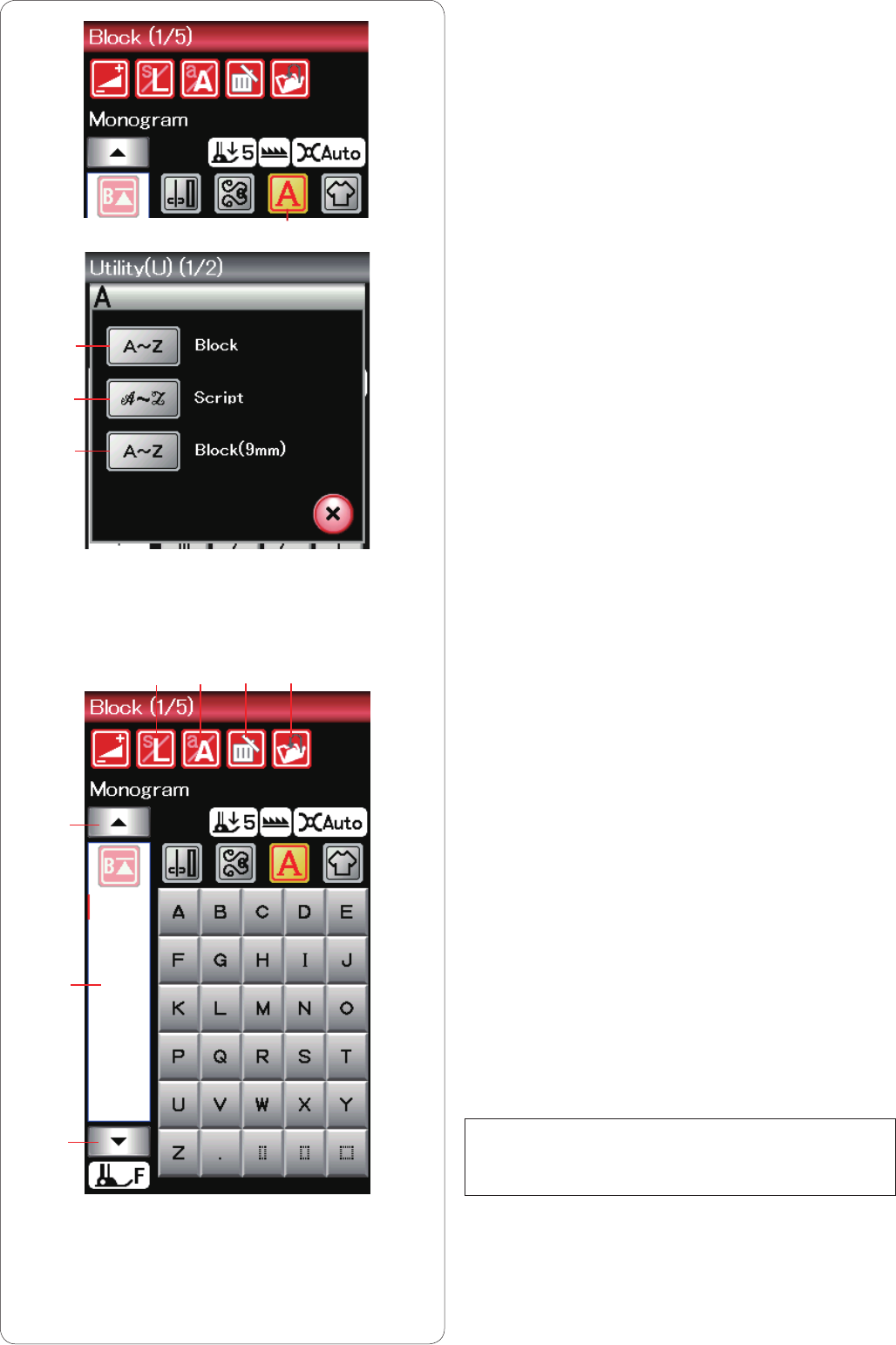
55
Monogramming
You can program letters for monogramming.
Press the monogram key and the font selection window
will open.
q Monogram key
You can select one of 3 fonts.
Select the desired font by pressing the corresponding key.
w Block font key
e Script font key
r Block font key (9 mm)
The monogram mode window will open.
Function keys
t Cursor key
Press the cursor key to move the cursor up or down.
y Letter size key
Press this key to select the full size (L) or small size (S).
u Letter case key
Press this key to select the upper case or lower case.
i Delete key
Press this key to delete the selected character.
o Edit box
Press the edit box to view the entire monogram.
!0 File save key
Press this key to save the monogram as a data file.
NOTE:
Numbers, signs and European letters are available on
pages 2/5 through 5/5.
q
w
e
r
!0i
u
y
t
t
o
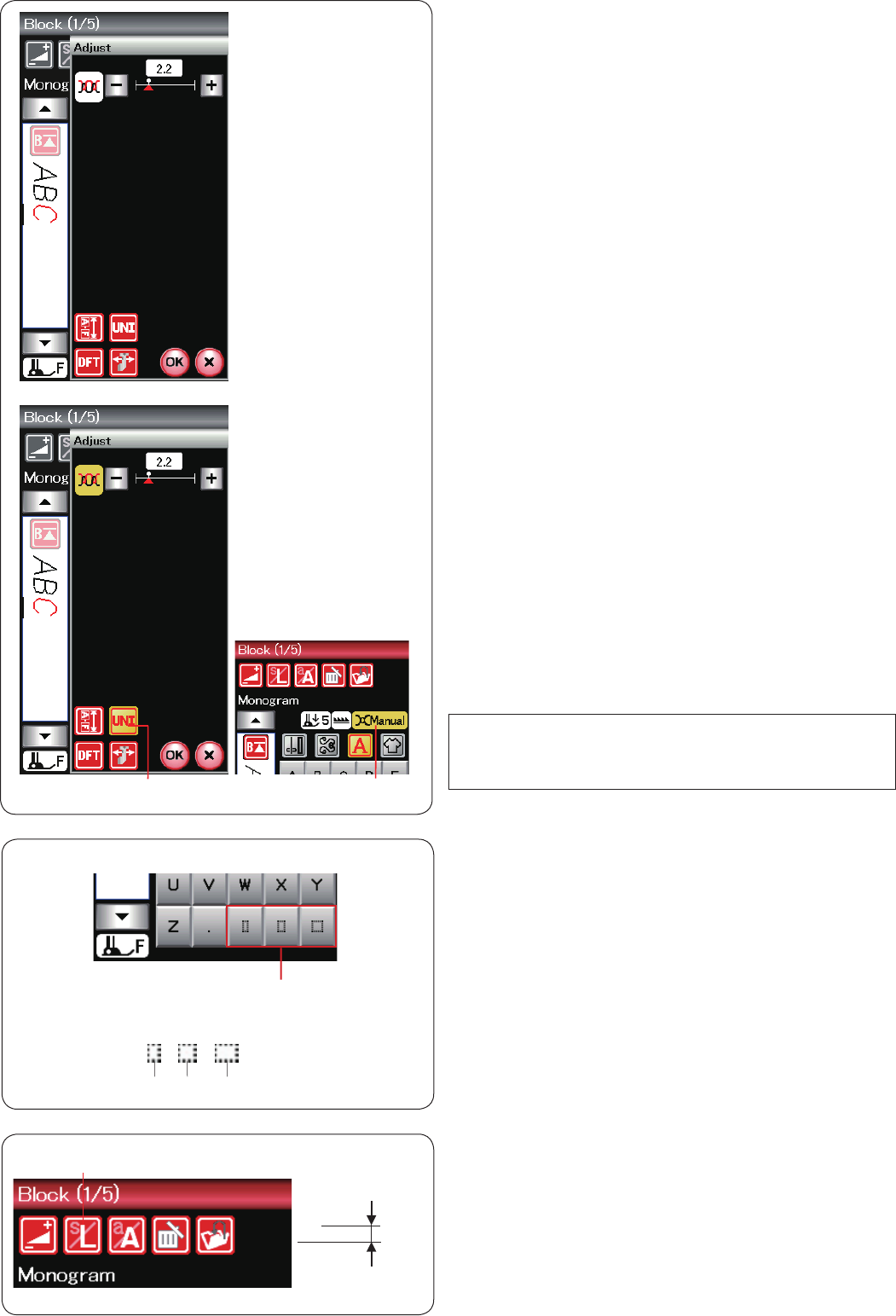
56
Reducing the size of letters
To reduce the height of a character to approximately 2/3
of its original size, select the character and press the
letter size key q.
A2/3
A
Spacing
To enter a space in monogramming, press one of
the three space keys on the lower right corner of the
monogram selection.
q Space keys
w Small-size space
e Medium-size space
r Large-size space
q
we r
q
Manual thread tension
This machine is equipped with automatic thread tension
control. However, you may need to manually adjust the
tension balance depending on the sewing conditions.
To adjust the thread tension, press the adjust key to open
the manual setting window.
Individual thread tension adjustment
To apply the thread tension adjustment to each letter indi-
vidually, select the letter by moving the cursor.
Press “+” or “–” to adjust the thread tension of the selected
letter. The adjusted thread tension is applied to the
selected letter.
Unified thread tension adjustment
To apply the thread tension adjustment to all letters
together, you do not need to select the letter.
Press the unified thread tension key q. The key turns
orange when activated.
Press “+” or “–” to adjust the thread tension.
Press OK key. The adjusted thread tension is applied to all
entered letters.
When unified thread tension control is applied, the thread
tension window turns to orange w.
NOTE:
Unified thread tension adjustment can be applied
monogram patterns only.
qw
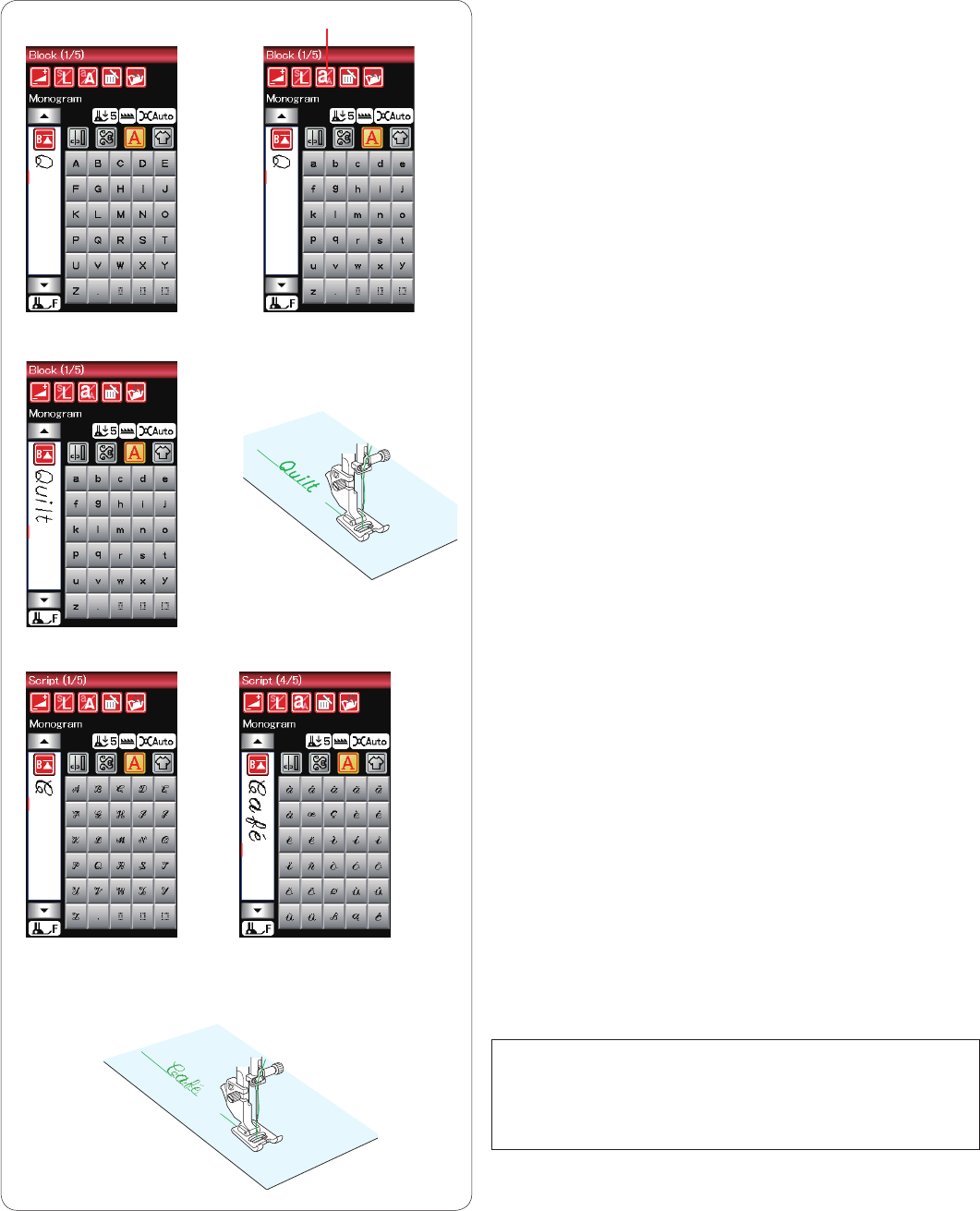
57
Example 2: “Café” in Script font
Press the monogram key and select Script font.
Enter “C”.
Press the letter case key and select lower case letters.
Enter “a” and “f”.
Press the next page key to go to page 4 of 5.
Enter “é”.
NOTES:
Use a blue tip needle for sewing a monogram.
Apply a tear away backing to fine fabrics or stretch fabrics.
Test sew to check the sewing results.
qProgramming a monogram
Simply enter the characters by pressing the corresponding
keys to program a monogram.
Example 1: “Quilt” in Block font
Select Block font. Enter “Q”.
Press the letter case key to select lower case.
q Letter case key
Enter “u”, “i”, “l” and “t”.
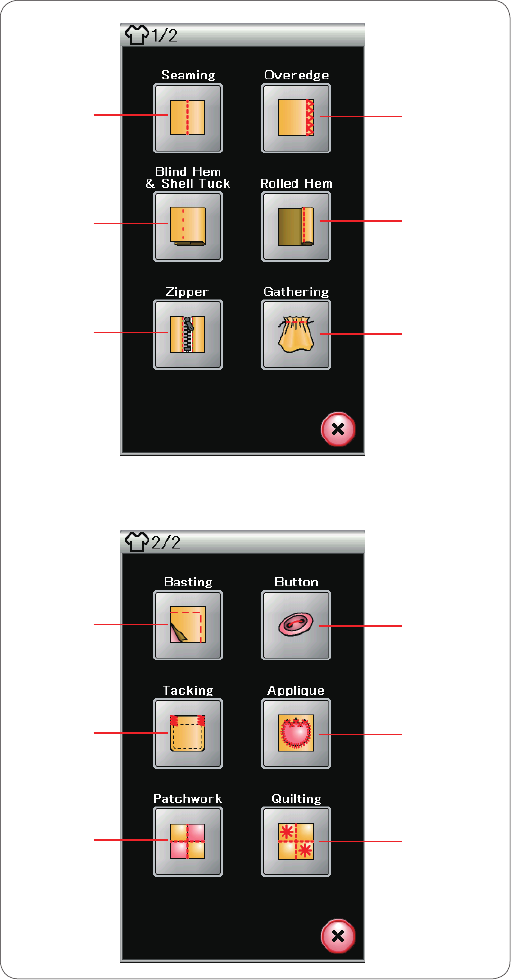
58
Sewing Application
Sewing application is a unique feature that provides you
with 12 useful sewing applications.
Press the sewing application key and the sewing
application menu will open. Press the next page key to
show the second page of the menu.
The 12 sewing applications are as follows:
q Seaming
w Overedge
e Blind Hem & Shell Tuck
r Rolled Hem
t Zipper Sewing
y Gathering
u Basting
i Button Sewing
o Tacking
!0 Applique
!1 Patchwork
!2 Quilting
q w
er
t y
u i
o !0
!1 !2
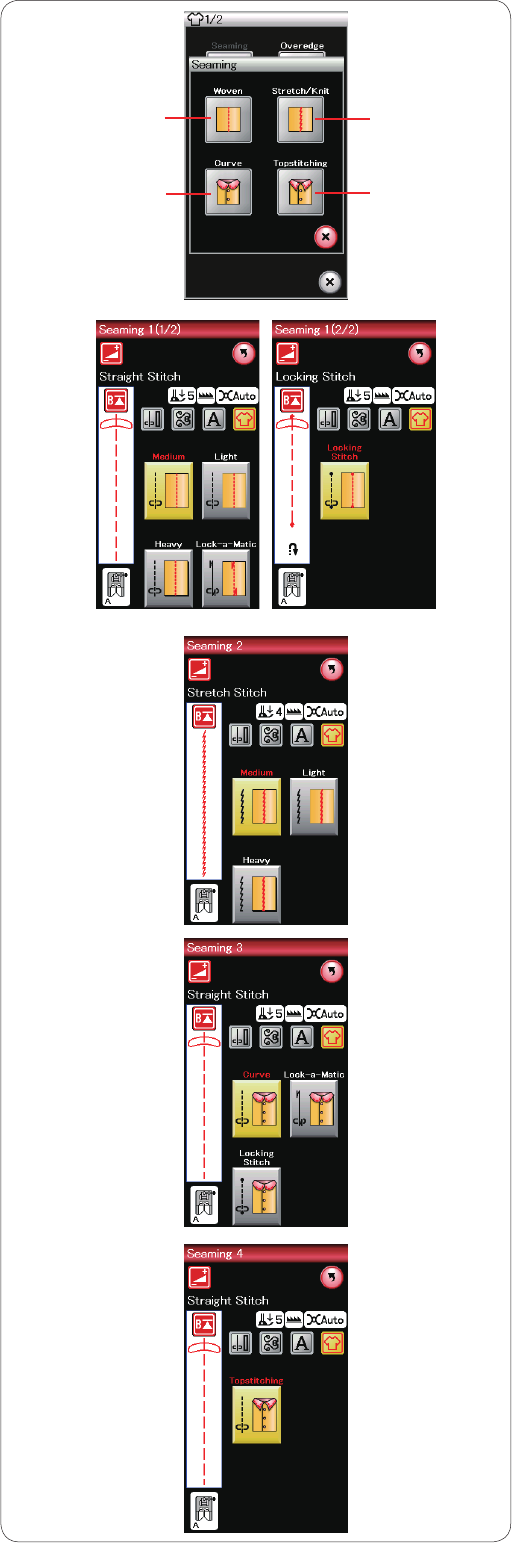
59
Seaming
There are 4 types of stitches for seaming in this group.
q
w
e
r
w
r
q
e
q Woven
Straight stitches for seaming regular woven fabrics.
w Stretch/Knit
Narrow stretch stitches for seaming stretch or knit fabrics.
e Curve
Short straight stitches for seaming curved lines.
r Topstitching
Long straight stitch for topstitching with thick threads.
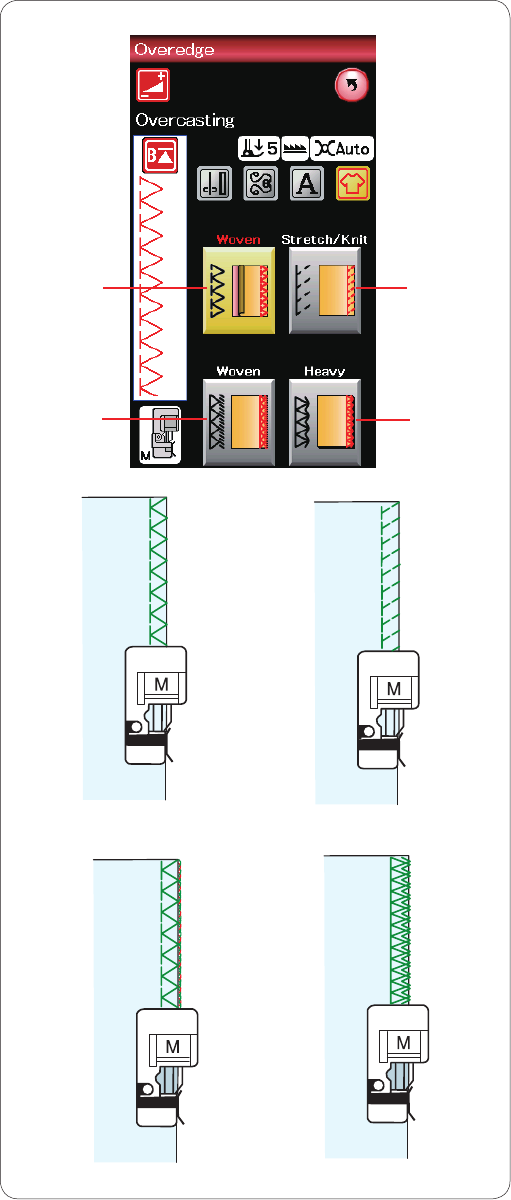
60
Overedge
q Woven
Overcasting stitch for regular woven fabrics.
w Stretch/Knit
Knit stitch for finishing raw edges of stretch or knit fabrics.
e Woven
Overlock stitch similar to a professional overlocker stitch.
r Heavy
Double overedge stitch for preventing raw edges of linens
and gabardines from ravelling.
Refer to page 31 for how to sew.
q
e
w
r
w
r
q
e
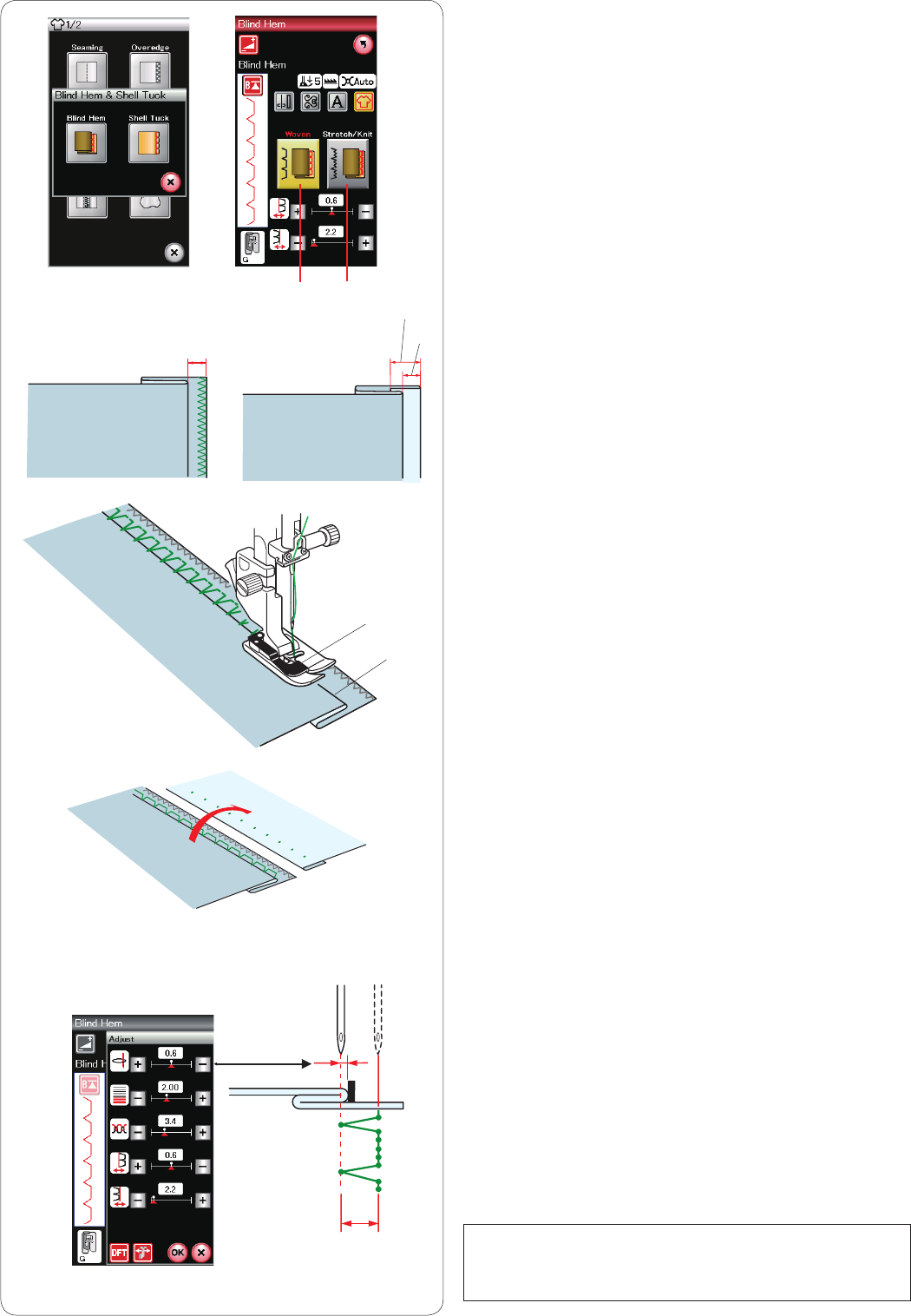
61
To sew:
Attach the blind hem foot G.
Fold the fabric to form a hem leaving a 0.5 cm (1/4˝)
allowance as shown.
e 0.5 cm (1/4˝)
(A) Medium to heavy fabrics: The raw edge should be
overcasted.
(B) Fine fabrics: Fold the raw edge 1 cm (1/2˝).
r 1 cm (1/2˝)
Position the fabric so that the fold comes to the left side of
the guide on the foot. Lower the presser foot.
The needle should just pierce the folded edge when it
comes over to the left side.
Adjust the position of the needle drop if necessary.
Sew guiding the fold along the guide.
t Fold
y Guide
After sewing is finished, open the fabric flat.
The seam on the right side of the fabric is almost invisible.
Adjusting the needle drop position
Press the adjust key to open the manual setting window.
Press the “+” key in the upper row to move the needle
drop positions to the left.
Press the “–” key in the upper row to move the needle
drop positions to the right.
Press the OK key to register the settings.
The needle drop position will change, while the stitch
width (2.8 mm) remains consistent.
The distance between the left needle drop position and
guide of the foot is indicated in millimeters.
NOTE:
You can alter the stitch width by changing the right needle
drop position.
Blind hem
Select “Blind Hem”.
The following 2 options are available.
q Woven
For blind hemming regular woven fabric
w Stretch/Knit
For blind hemming stretch or knit fabric.
e
t
y
(A) (B)
e
2.8 mm
r
qw
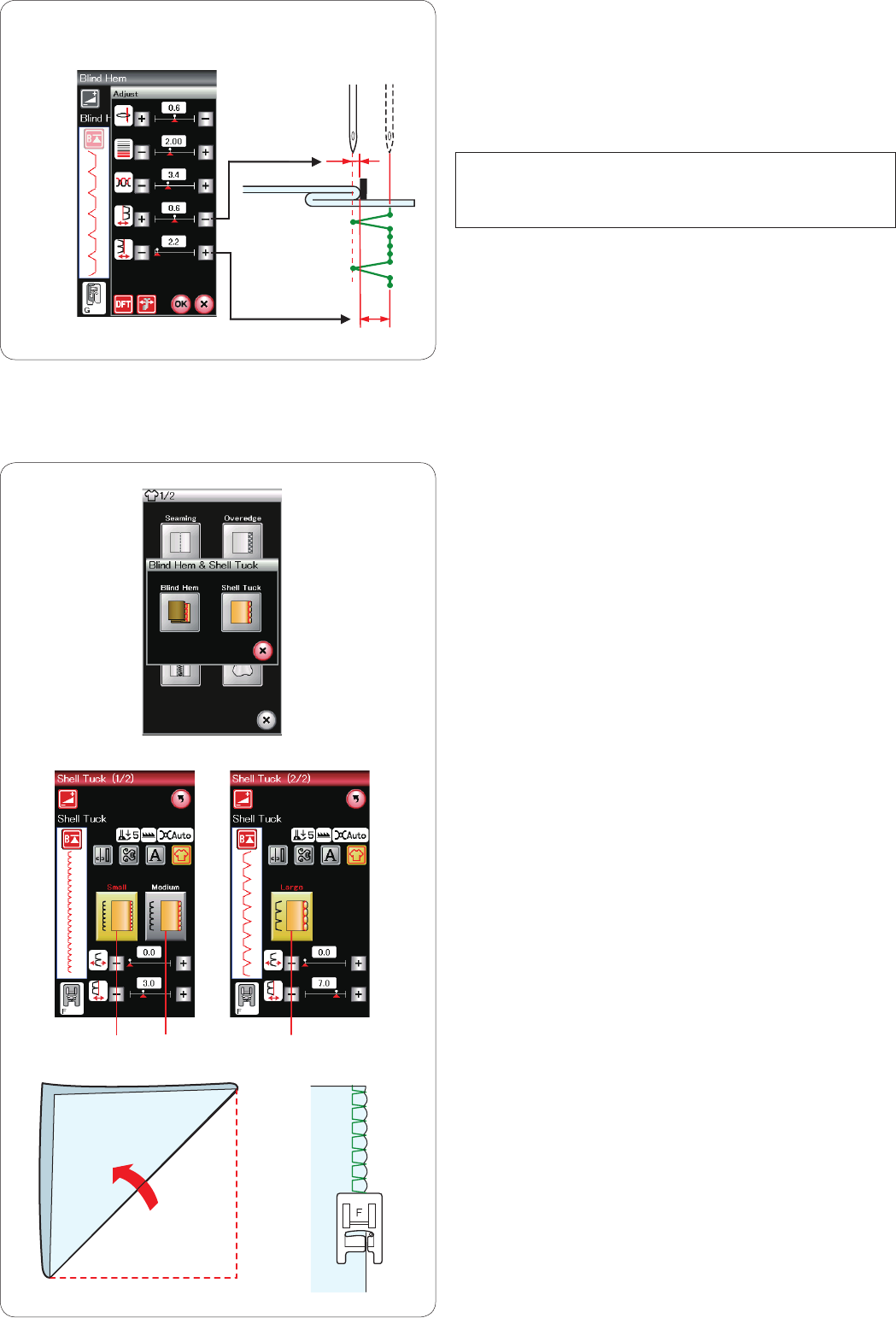
62
Shell tuck
Select “Shell Tuck”.
The following 3 options are available.
q Small
Narrow shell tuck stitch
w Medium
Medium width shell tuck stitch
e Large
Regular shell tuck stitch
To sew:
Use a light weight fabric (Tricot, for example).
Fold the fabric in bias as shown and stitch on the fold.
Allow the needle to barely clear the folded edge to create
a shelled edge.
If you sew shell tucks, space the rows at least 1.5 cm
(5/8˝) apart.
Altering blind hem stitch width
Press the “+” key in the lower row to increase the stitch
width.
Press the “–” key in the lower row to decrease the stitch
width.
NOTE:
You can move the left needle drop position with the “+” or
“–” key in the upper row.
eq w
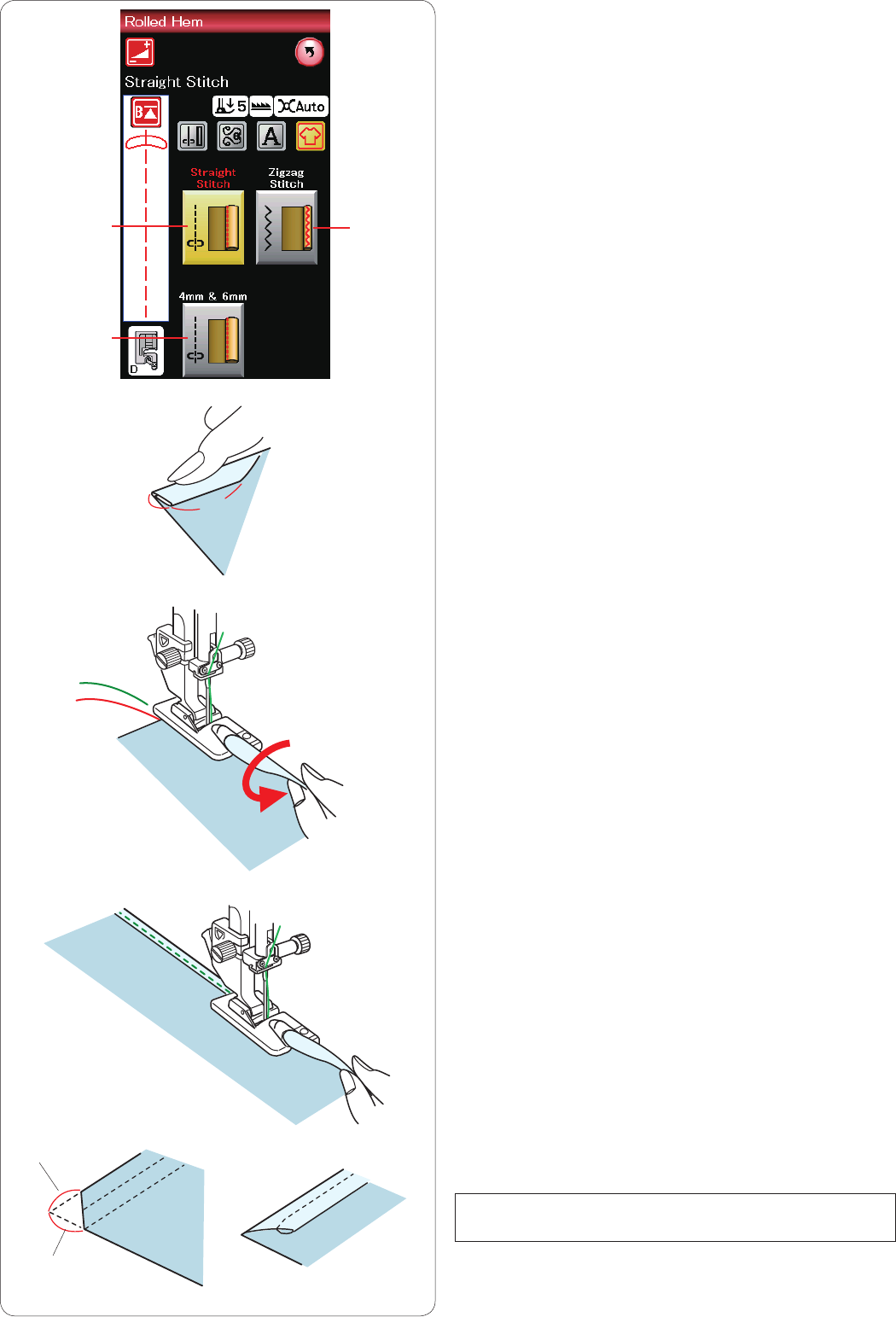
63
Rolled hem
q Straight Stitch
Rolled hemming with straight stitch
w Zigzag Stitch
Rolled hemming with narrow zigzag stitch
e 4 mm & 6 mm (optional)
Rolled hemming using optional rolled hemming feet D1
and D2
To sew:
Attach the rolled hem foot D.
Fold the fabric edge twice to form a hem, 0.3 cm (1/8˝)
wide and 5 cm (2˝) long then press as shown.
Place the fabric aligning the hem edge with the guide of
the foot. Turn the hand wheel to lower the needle to the
starting point.
Lower the foot and sew several stitches slowly while pull-
ing on the threads to assist feeding the fabric.
Stop the machine and lower the needle into the fabric.
Raise the foot and insert the folded portion of the fabric
into the curl of the foot.
Lower the foot and sew while lifting the edge of the fabric
to keep it feeding into the curl smoothly and evenly.
NOTE:
Trim the corners 0.6 cm (1/4˝) to reduce bulk.
0.6 cm
0.6 cm
5 cm0.3 cm
qw
e
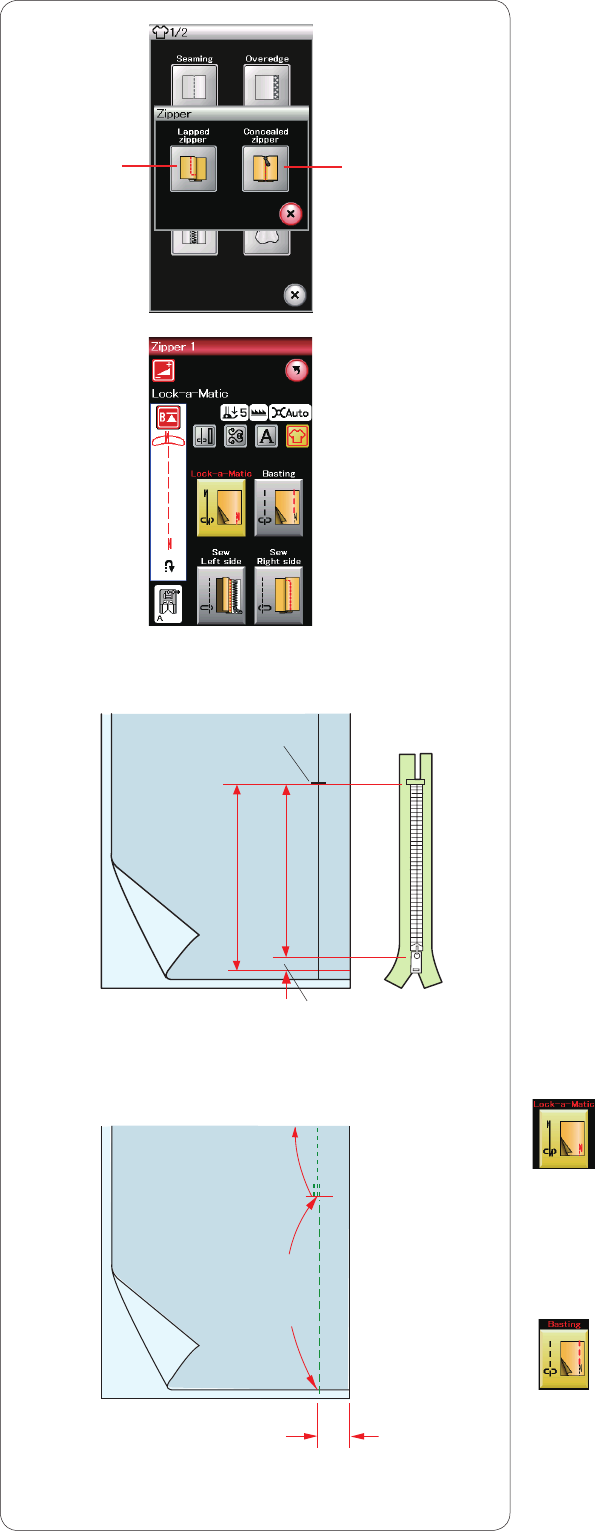
64
Lock-a-Matic
Place the right sides of the fabric together and sew to the
end of the opening leaving a 2 cm (3/4˝) allowance.
t 2 cm (3/4˝)
Basting
Baste the zipper opening.
Fabric preparation
Add 1 cm (3/8˝) to the zipper size. This is the overall
opening size.
Mark the end of opening.
q Zipper size
w Opening size
e 1 cm (3/8˝)
r End of opening
Attach zigzag foot A.
w
r
w q
e
t
Lock-a Matic
Basting
Zipper sewing
q Lapped zipper
Lapped zipper application with zipper foot E
w Concealed zipper (optional)
Concealed zipper application using optional concealed
zipper foot Z.
Lapped zipper sewing
Press the lapped zipper icon and the zipper sewing
window will open.
Press the sewing step icon so the machine setting will be
automatically suited for each sewing step.
q
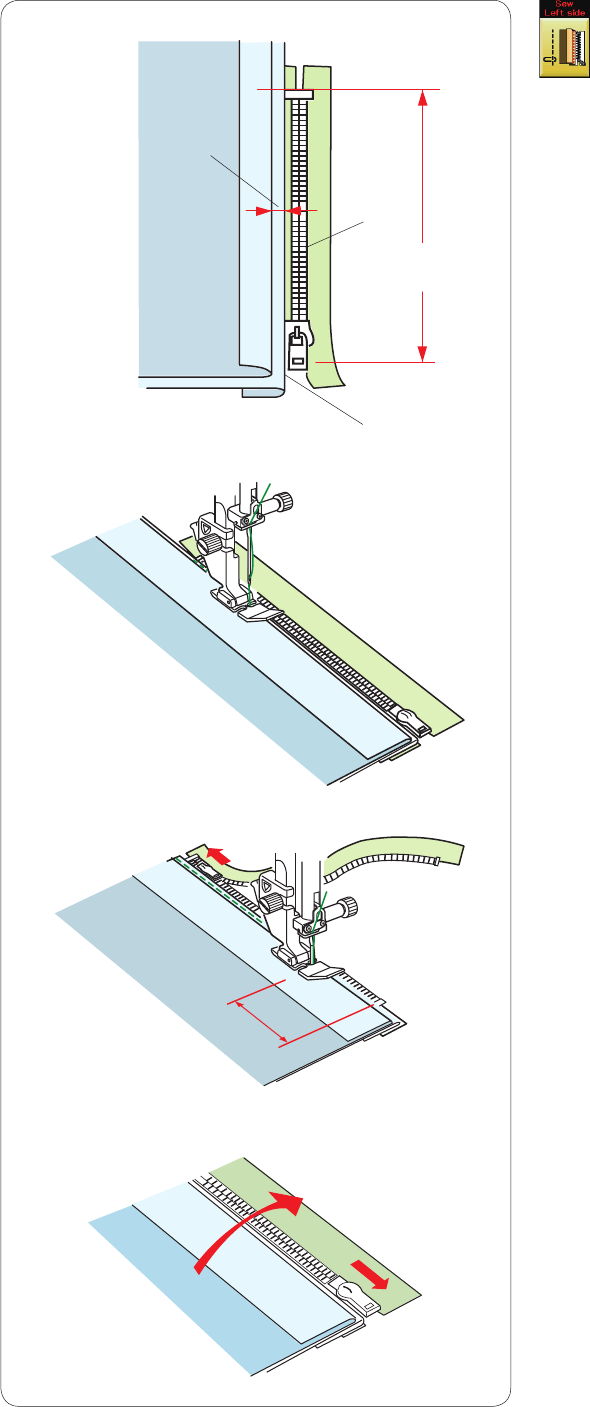
65
q
w
e
Opening size
r
Sew left side
Attach zipper foot E.
Fold back the left seam allowance. Turn the right seam
allowance under to form a 0.2 to 0.3 cm (1/8˝) fold.
Place the zipper teeth next to the fold and pin in place.
q 0.2-0.3 cm (1/8˝)
w Zipper teeth
e Fold
Lower the foot onto the topside at the bottom of the zipper
so that the needle pierces the fabric next to the fold and
the zipper tape.
Sew along the zipper guiding the zipper teeth along the
bottom edge of the foot.
Sew through all layers next to the fold.
Stop 5 cm (2˝) before zipper foot E reaches the slider on
the zipper tape.
r 5 cm (2˝)
Raise the foot and open the zipper. Lower the foot and
stitch the remainder of the seam.
Close the zipper and spread the fabric open flat with the
right side of the fabric facing up.
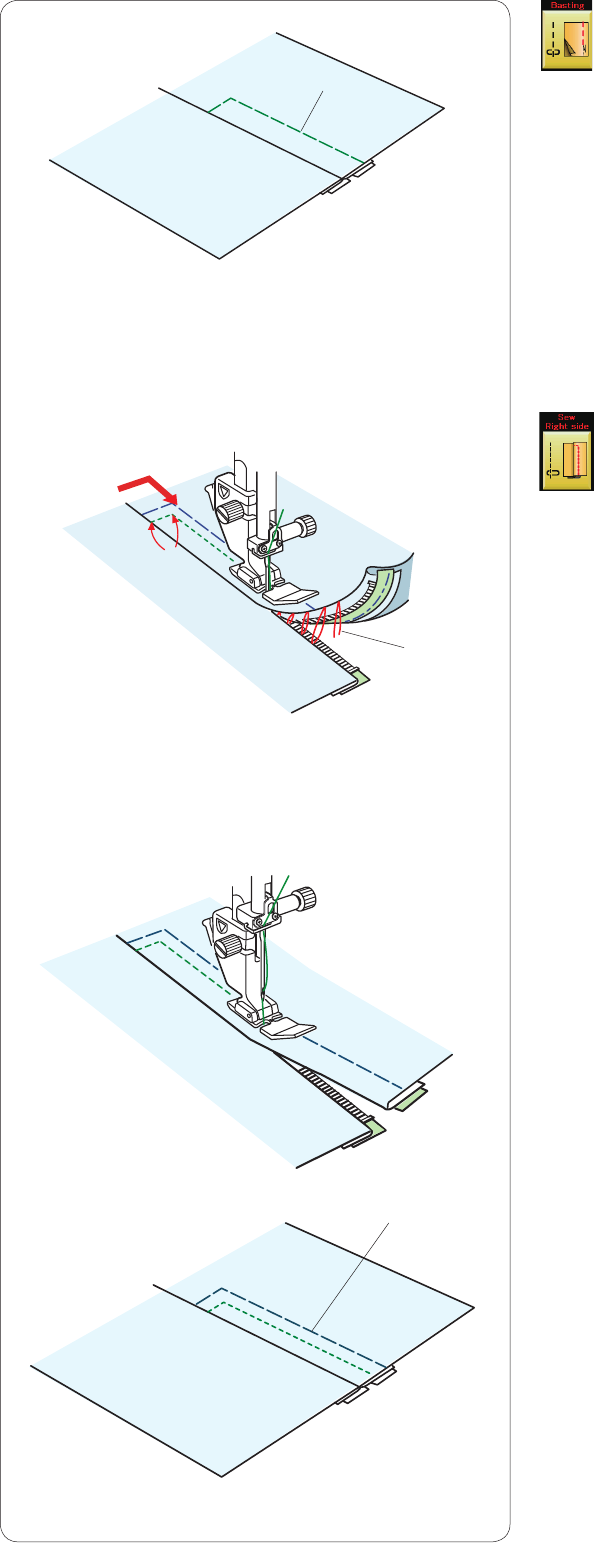
66
q
q
Basting
Replace the foot with zigzag foot A.
Baste the opened fabric and zipper tape together.
q Basting
Sew right side
Replace the foot with zipper foot E.
Backstitch across the end of opening to 1 cm (3/8˝).
Stitch through the garment and zipper tape, guiding the
zipper teeth along the bottom edge on the foot.
Stop about 5 cm (2˝) from the top of the zipper.
Lower the needle into the fabric, raise the foot and
remove the basting stitches.
w Basting stitches
Open the zipper and move the slider to the rear of the
foot.
Lower the foot and stitch the remainder of the seam
making sure the fold is even.
Remove the basting stitches.
w
1 cm
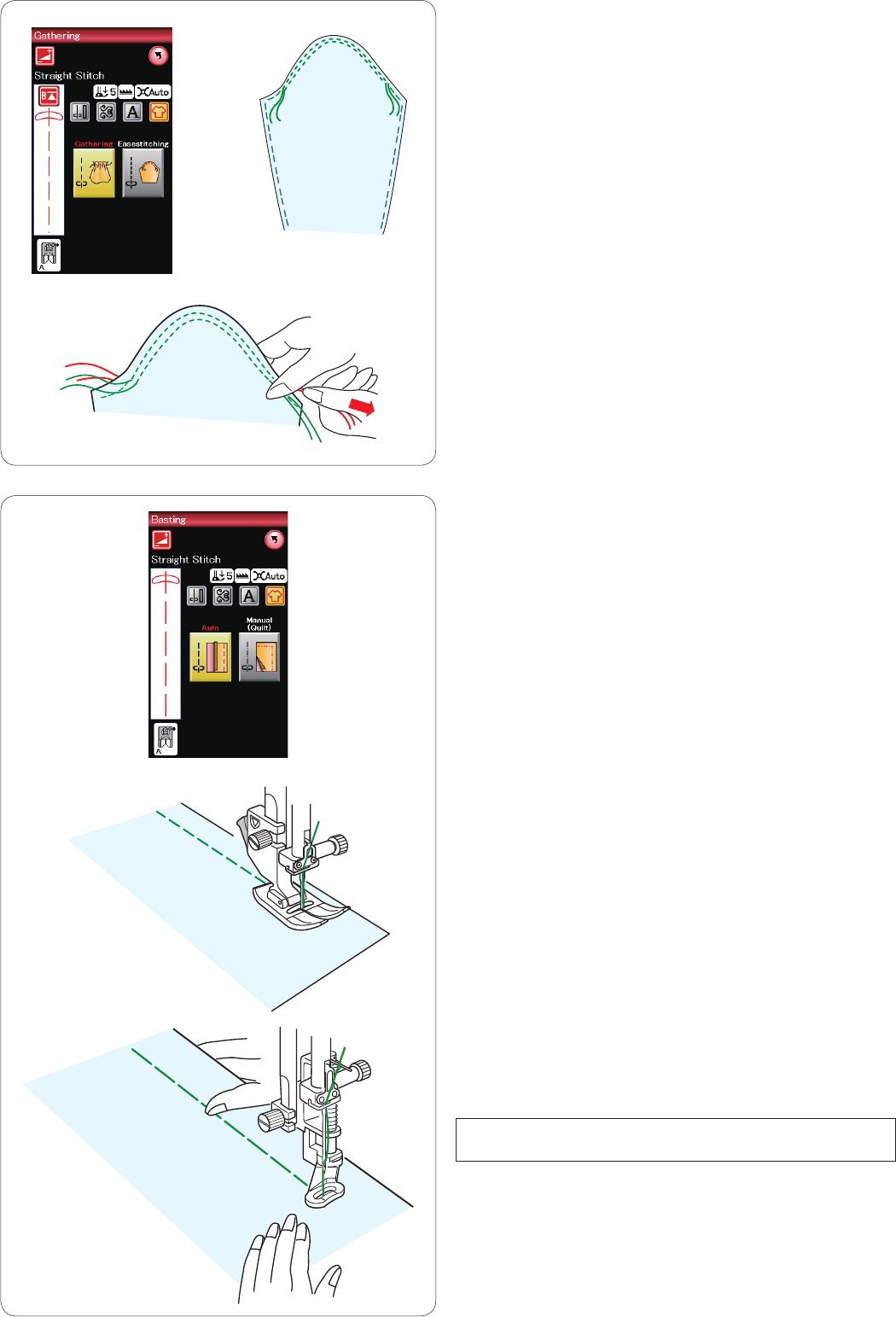
67
Gathering
In addition to the regular gathering stitch, this section
offers you a special stitch for easing sleeve tops.
Easing a sleeve top
Draw the bobbin thread up (refer to page 15). Sew a pair
of lines, 3 mm (1/8˝) apart, along the edge of the sleeve
top.
Pull the bobbin threads to contract the sleeve top
carefully, matching it with the armhole size.
Make sure not to make gathers in the sleeve top.
Basting (Auto)
This stitch is used for basting zipper tape or fitting of
garments.
Sew in the same way as that for straight stitch sewing.
Basting (Manual/Quilting)
Attach darning foot PD-H.
Lower the feed dog.
NOTE:
Refer to page 18 for how to attach darning foot PD-H.
To sew
Hold the fabric taut and depress the foot control.
The machine will make one stitch and stop automatically.
Slide the fabric to the rear for the next stitch.
Basting
There are 2 basting stitches available in this section.
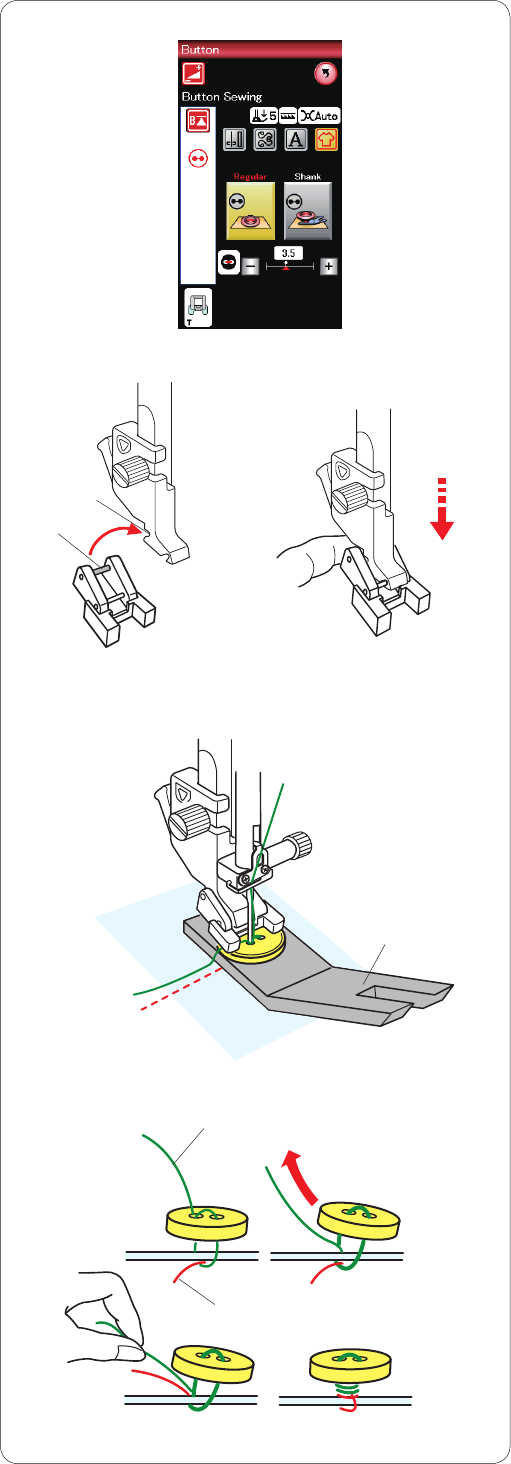
68
Button sewing
When attaching a button to thick fabric, you need to make
a shank by using the button shank plate.
Select “Shank”. Lower the feed dog.
Attaching button sewing foot T
Make sure to press the lockout key to lock the machine.
Insert the rear pin of the foot into the rear groove of the
foot holder.
q Rear pin
w Rear groove
Gently lower the presser foot lifter while holding the foot
with your finger to fit the foot. Press the lockout key to
unlock the machine.
Place a button on the fabric and lower the needle into the
left hole of the button by turning the handwheel with your
hand.
Insert the button shank plate under the button.
Lower the foot to hold the button in place, aligning the
direction of the button.
e Button shank plate
Raise the needle by turning the handwheel until the
needle bar swings to the right.
Press the “+” or “–” key so the needle enters into the right
hole of the button.
Start sewing and continue until the machine stops auto-
matically.
Remove the fabric from the machine.
Cut the all threads leaving at least 10 cm (4˝) tails.
Trim the threads at the beginning close to the fabric.
Pass the needle thread at the end of stitching through the
left hole in the button, between the button and fabric.
Pull the needle thread to bring the bobbin thread up to the
right side of the fabric.
r Needle thread at the end
t Bobbin thread
Wind the threads to form a shank and knot them together.
e
r
t
w
q
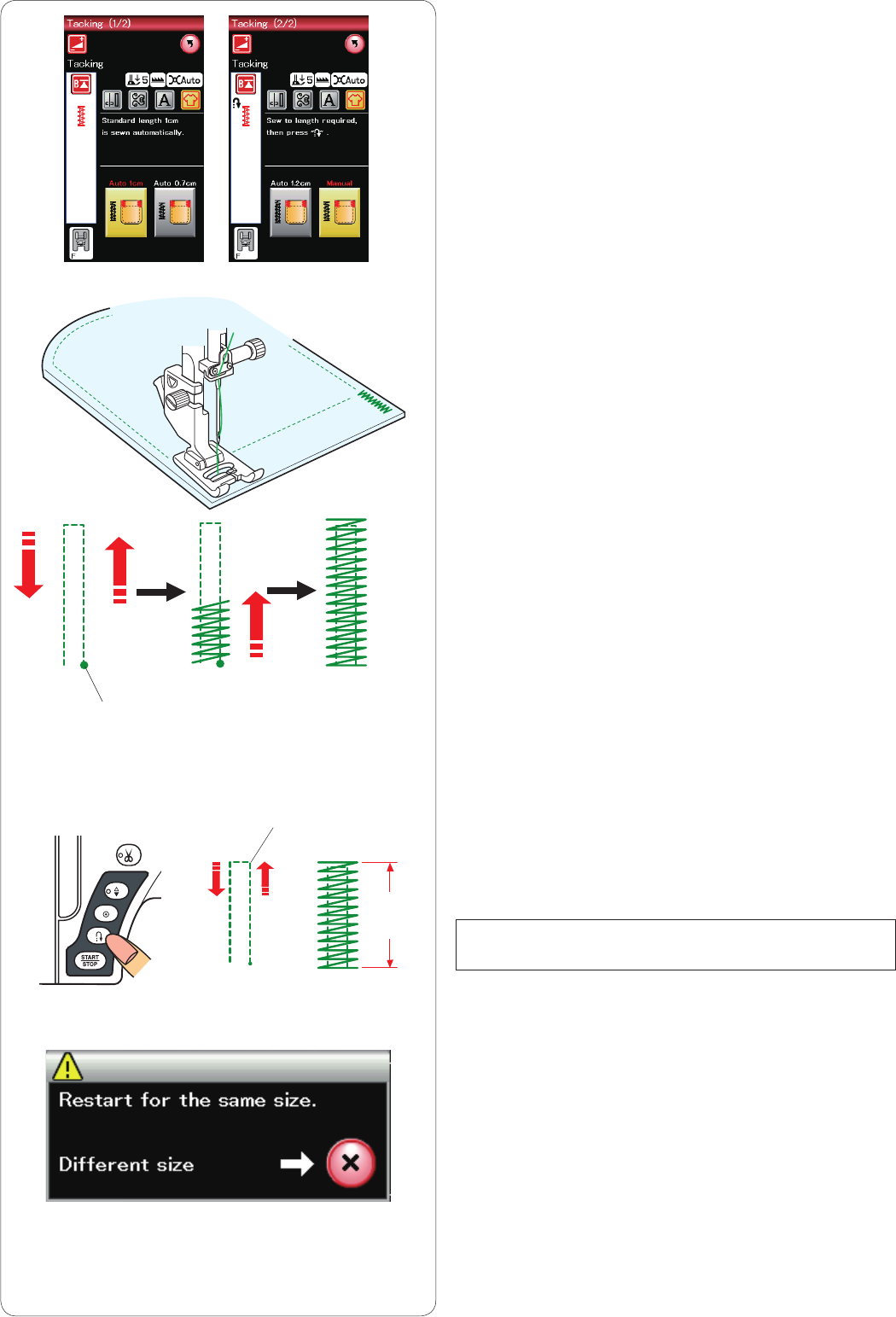
69
Tacking
Tacking is used to reinforce pockets, crotches and belt
carriers where extra strength is needed.
There are 3 auto tacking sizes and manual tacking
available.
Attach satin stitch foot F.
Auto tacking
Lower the needle at the starting point and start sewing.
The machine will sew the tack of the selected size and
stop automatically when it is finished.
q Starting point
Manual tacking
Start the machine and sew to the required length, then
press the reverse button. This sets the tack length.
Continue sewing until the machine stops automatically.
w Required length
NOTE:
The maximum length of tacking is 1.5 cm (5/8˝).
To sew the same size tack
To sew another tack in the same size, simply start the
machine and sew until the machine stops automatically.
To sew the next tack in a different size, press the X key.
q
w
w
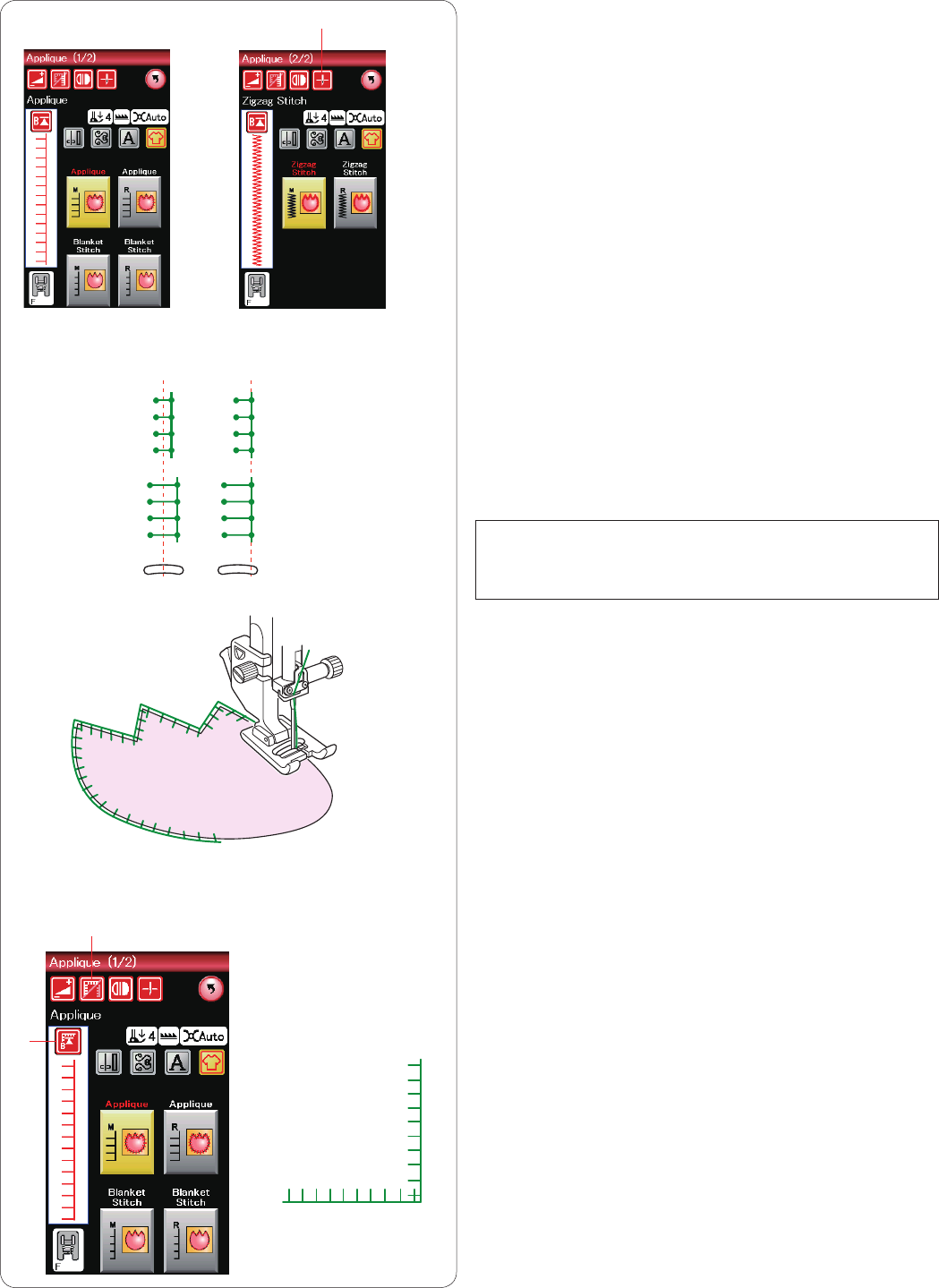
70
Applique
There are 6 types of applique stitches available in this
section.
You can select the needle stop position either up or down
by pressing the needle stop position key.
q Needle stop position key
The letter above the stitch image denotes the baseline of
the needle drop position.
M: Middle (center)
R: Right
The baseline can be adjusted without changing the stitch
width by pressing the “+” or “–” key on the bottom row.
NOTE:
Make sure to stop the machine with the needle dropped
at the outer edge of the applique.
RM
e
r
q
Starting over from the corner
Press the startover key before sewing in the new direction
to sew from the beginning of the pattern.
e Startover key
Two options of startover are available for applique
stitches. Press the cornering key to select normal
startover or cornering startover.
The key icon will change to show which option is being
selected when pressing the key.
r Cornering key
Normal startover:
Sew a locking stitch then start sewing from the beginning
of the pattern.
Cornering startover:
Start sewing from the beginning of the pattern without a
locking stitch.
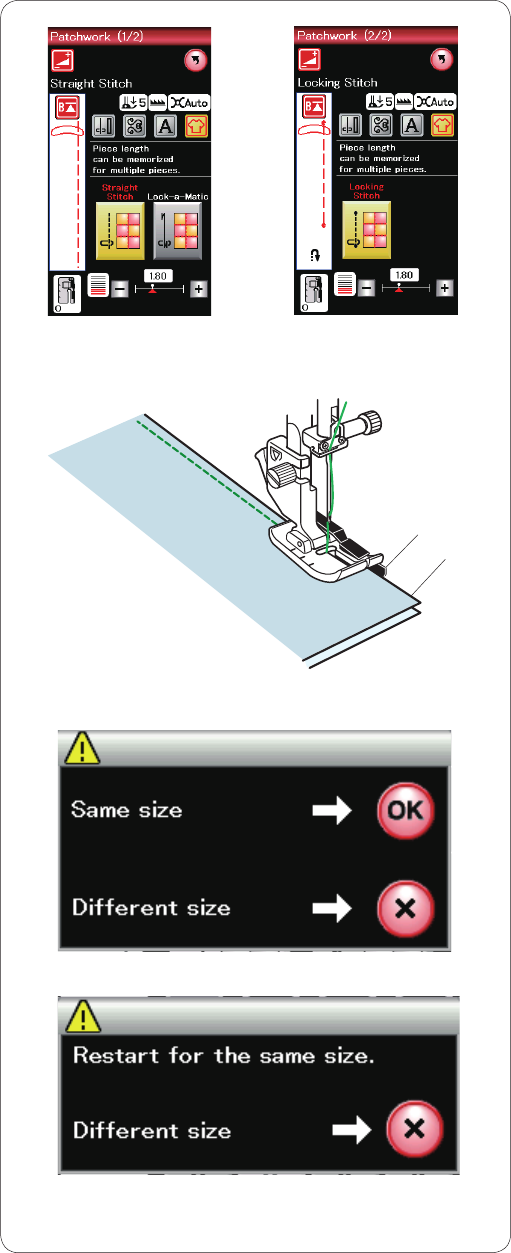
71
Patchwork
Patchwork piecing
There are 3 stitches for seaming patchwork pieces in this
section.
The default stitch length is set at 1.8 mm, ideal for
patchwork piecing, but you can fine tune the stitch length
by pressing the “+” or “–” key.
Attach 1/4˝ seam foot O, which helps you to keep a
constant 1/4˝ (6 mm) seam allowance.
Put 2 pieces of fabric with right sides together.
Place the patchwork pieces under the foot so that the
edge of the fabric matches the guide on the presser foot.
q Edges of fabric
w Guide on 1/4˝ seam foot O
When you stop the machine, a message will appear.
Press OK key and the machine memorizes the seam
length to sew another piece of the same length.
Press the X key to sew in a different size.
w
q
After sewing the memorized length, a message will
appear.
To sew the same length, start the machine and it will stop
automatically after sewing the memorized length.
Press the X key to sew in a different size.
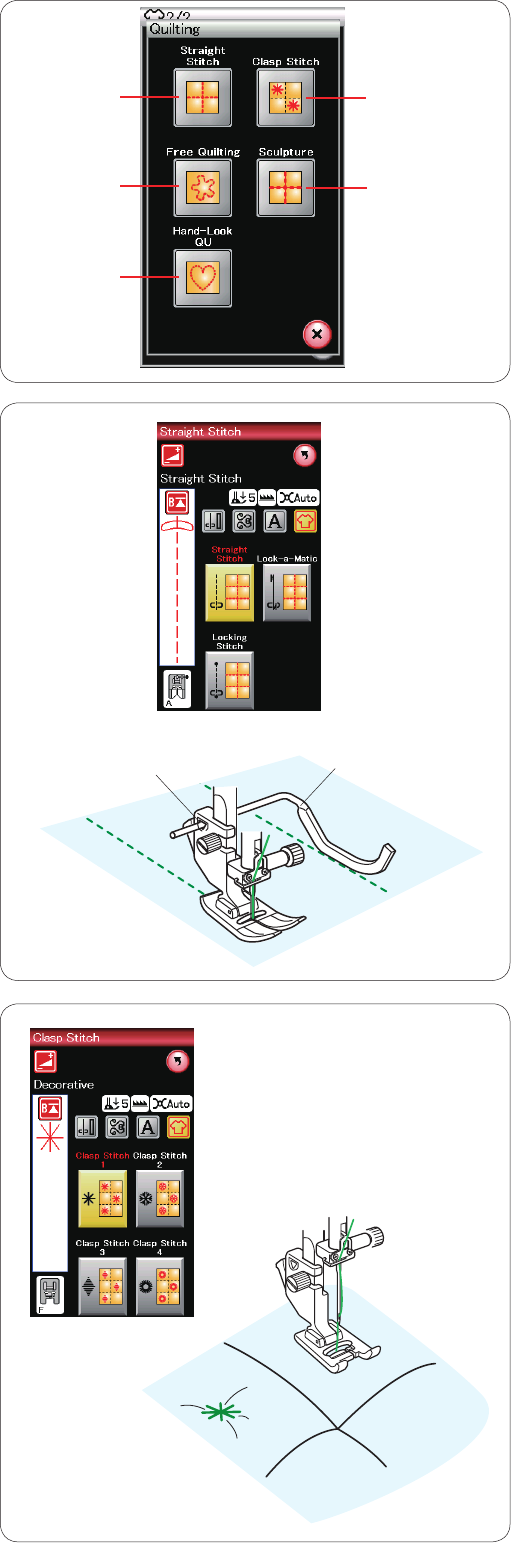
72
Quilting
In this section, 5 types of useful stitches for quilting are
available.
q Straight stitches
w Clasp stitches
e Free motion quilting stitches
r Sculpture stitches
t Hand-look quilt stitches
Clasp stitches
You can close quilt layers and batting using the clasp
stitch.
Use satin stitch foot F.
The machine sews one unit of the pattern and
automatically stops with the needle in up position when
completed.
q
e
t
w
r
Straight stitches
The quilting guide bar is helpful when sewing parallel,
evenly spaced rows of stitching.
Insert the quilting guide bar into the hole in the rear of the
foot holder.
Shift the quilting guide bar to the desired spacing.
q Quilting guide bar
w Hole
Sew rows of stitching while tracing the previous row of
stitches with the quilting guide bar.
wq
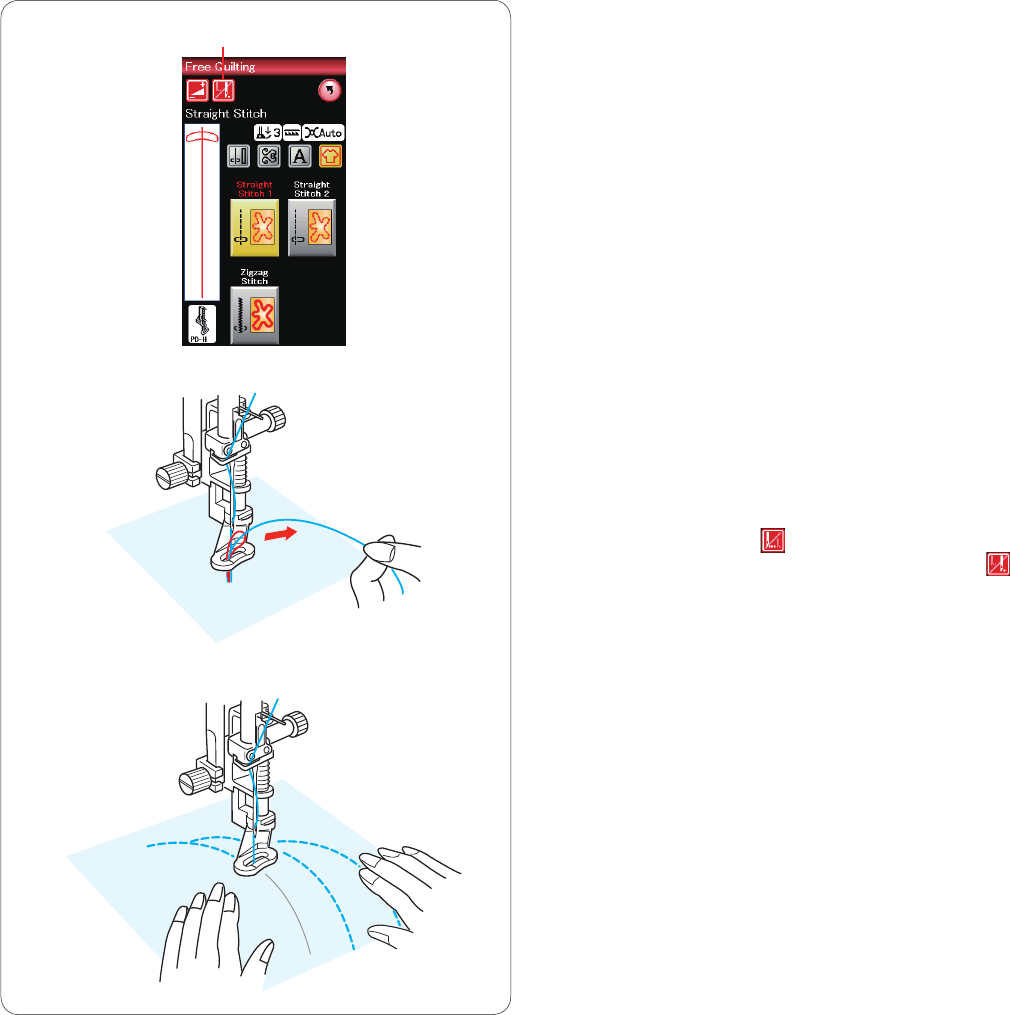
73
Free quilting
For free quilting, use the darning foot PD-H (refer to page
18 for how to attach the darning foot).
Lower the feed dog before start sewing.
One stitch off
The machine stops automatically after sewing one stitch
so that you can bring the bobbin thread up to prevent it
from bunching up on the wrong side of the fabric.
Hold the needle thread and sew one stitch and the
machine stops automatically.
Pull the needle thread up to bring the bobbin thread up.
Hold both the needle and bobbin threads and sew several
stitches to secure the threads.
You can trim the thread tails with scissors.
The machine will stitch continuously when you resume
sewing.
If you wish to start sewing without “one stitch off”, press
the one stitch off key to cancel this function.
The key icon changes to .
When “one stitch off” is active, the key icon shows .
q One stitch off key
To Sew
Sew at medium speed while guiding the fabric with your
hands.
Move the quilt 3 mm or less per stitch.
q
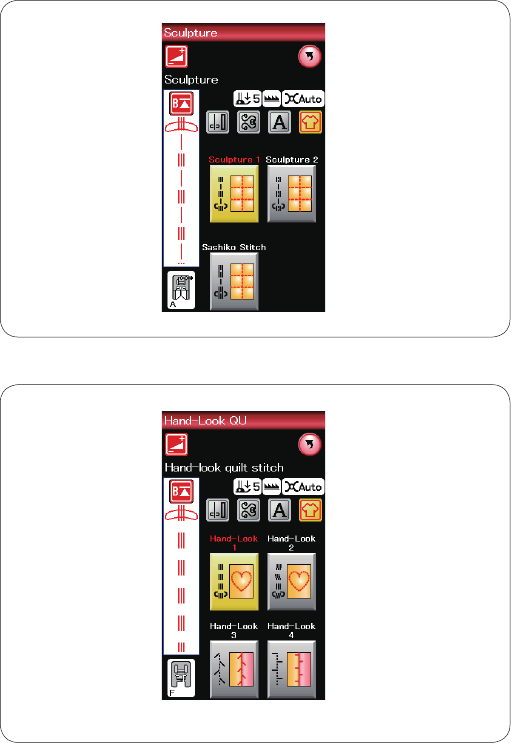
74
Hand-look quilt stitches
Use a transparent nylon thread for the needle and
ordinary sewing thread for the bobbin.
The bobbin thread is pulled up on the right side of the
fabric and the stitches will look as if sewn by hand.
Sculpture stitches
These stitches are used to accentuate design outlines
and to create a mock hand-quilt.
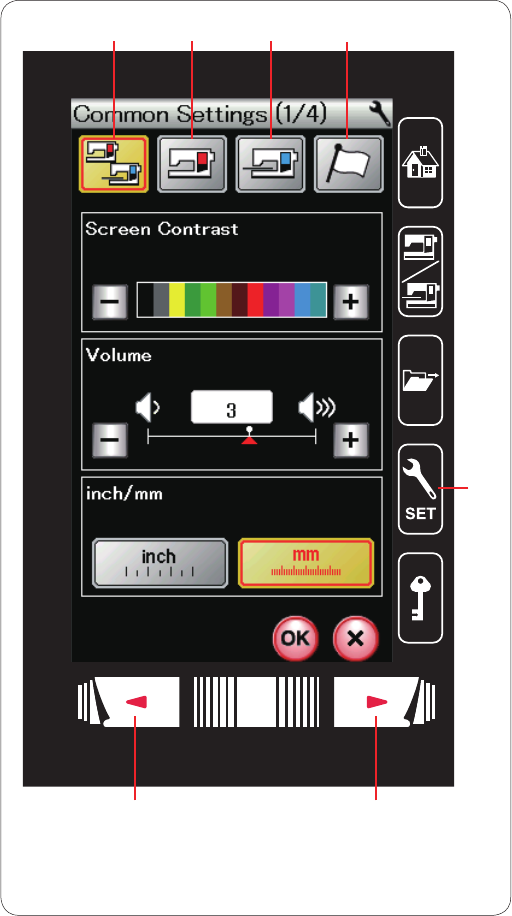
75
CUSTOMIZING MACHINE SETTINGS
Press the set mode key to enter the machine setting
mode.
You can select various options and customize the
machine settings to suit your personal preference.
q Set mode key
Press one of the 4 keys to select the mode to customize.
w Common Setting Mode
In this mode, you can customize the machine settings
and options for both ordinary sewing and embroidery.
e Ordinary Sewing Setting Mode
In this mode, you can customize the machine settings
and options for ordinary sewing.
r Embroidery Setting Mode
In this mode, you can customize the machine settings
and options for embroidery. (refer to pages 114-116 for
operation).
t Language Selection Mode
In this mode, you can select the desired language for the
screen messages.
To browse pages in each mode, press the next page key
or previous page key
y Previous page key
u Next page key
Registering the Custom Settings
After customizing the settings, press the OK key to enable
the new settings.
To cancel the changes to the settings, press the X key
and the setting mode window will close.
w e r t
yu
q
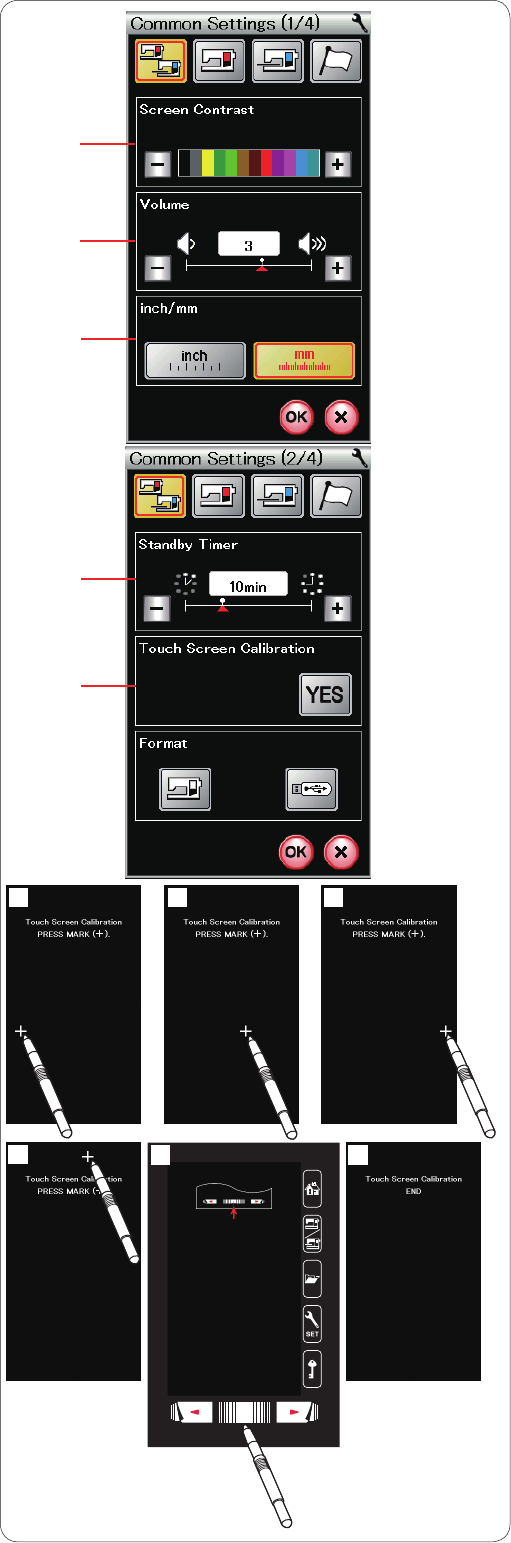
76
Common Setting Mode
q Screen Contrast
You can adjust the contrast of the visual touch screen by
pressing the “+” or “–” key.
w Sound Volume
The buzzer sound can be adjusted by pressing the “+” or
“–” key.
Set the value to “0” to mute the buzzer.
e Inch/mm Option
You can set your machine’s measurement unit to either
inches or millimeters by pressing the “inch” or “mm” icon
key.
The default unit is millimeters.
Press the next page key to show the next menu.
r Standby Timer
The sewing lights will turn off, the visual touch screen
will go dark and the machine will be in standby mode if
you have not used the machine within the time period set
by this timer. Doing any operation will turn the lights and
screen on again.
The standby timer can be set from 1 to 30 minutes.
If you wish to turn off the timer, press and hold the “+” key
until “OFF” shows in the timer window.
t Touch Screen Calibration
You can calibrate the key positions of the touch screen if
you feel the touch screen key is not responding properly.
Press the YES key to open the calibration window.
Press the “+” sign with the touch panel stylus as the sign
appears ( z - b ).
When you press the last sign, the screen shows “END” n
and the calibration window will close.
q
w
e
r
t
z x c
vb n
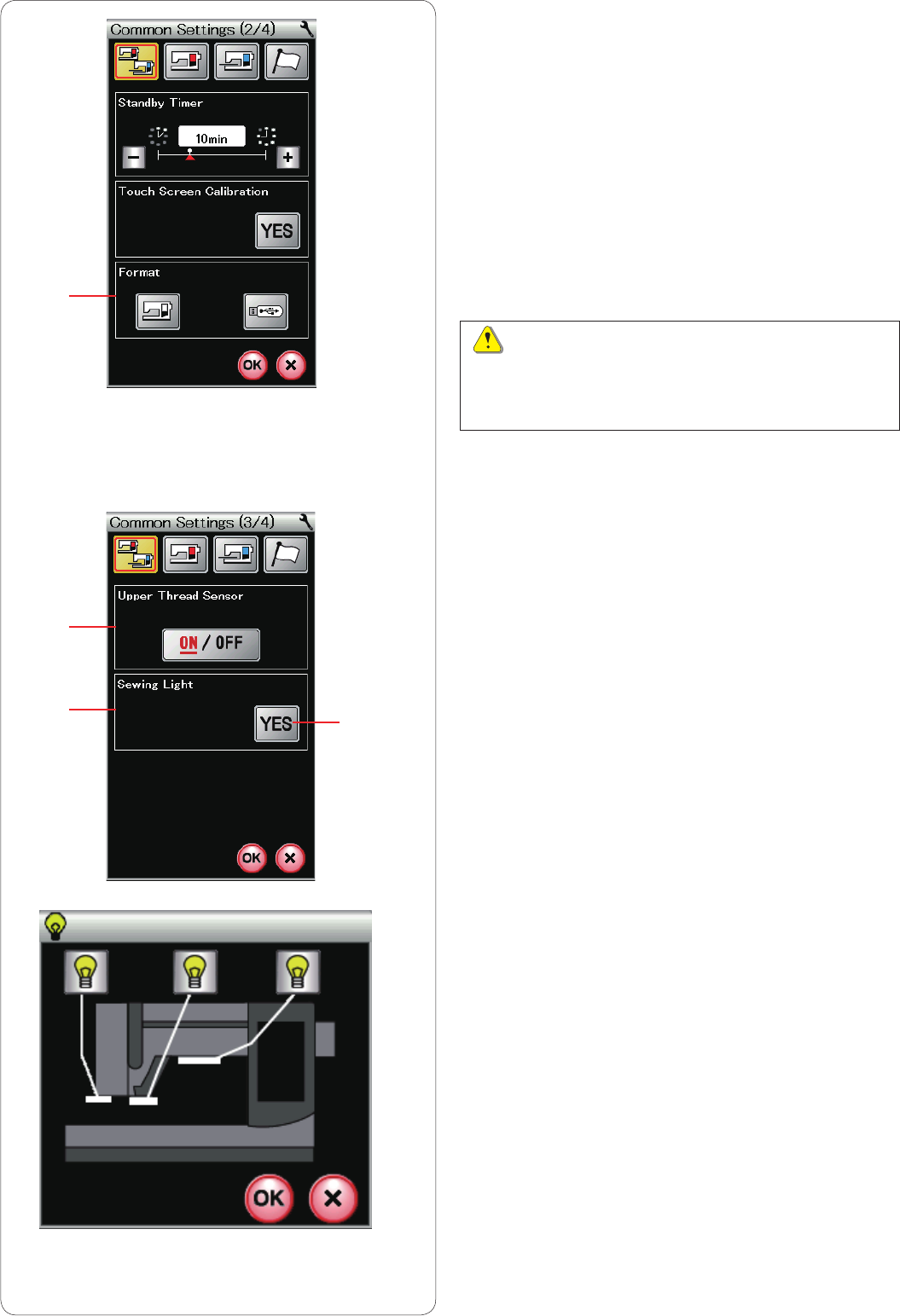
77
y
u
i
y Formatting the memory
If the internal memory of the machine or USB flash drive
stick does not function due to damage to the memory
bank, you need to re-enable it by formatting the memory.
To format the machine’s internal memory, press the
machine icon key and a confirmation message will
appear. Press the OK key to format.
To format a USB flash drive, press the USB icon key and
the confirmation window will open.
Press the next page key to show the next menu.
CAUTION:
Do not turn off the power or disconnect the USB flash
drive while a warning message is displayed otherwise
it may damage the memory bank.
u Upper Thread Sensor
If you need to run the machine without threads, turn off
the upper thread sensor.
After altering the settings press the OK key to enable the
new settings.
i Sewing Light
Press the YES key to open the sewing light option
window.
Press each of the sewing light icons on the screen for
turning on or off the sewing lights individually.
(A) YES key
Press the next page key to show the next menu.
(A)
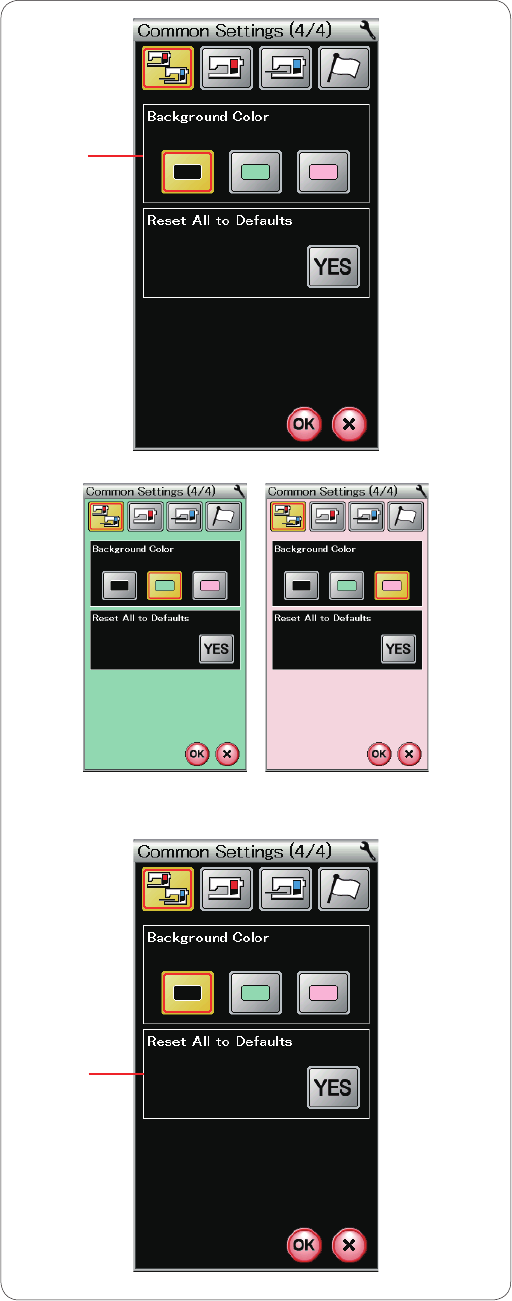
78
o Background Color
You can select black, green or pink for the background
color of the visual touch screen by pressing the relevant
icon key.
!0 Reset All to Defaults
Press the YES key to reset all the parameters to the
original values (factory settings).
Press the OK key to exit the setting mode.
o
!0
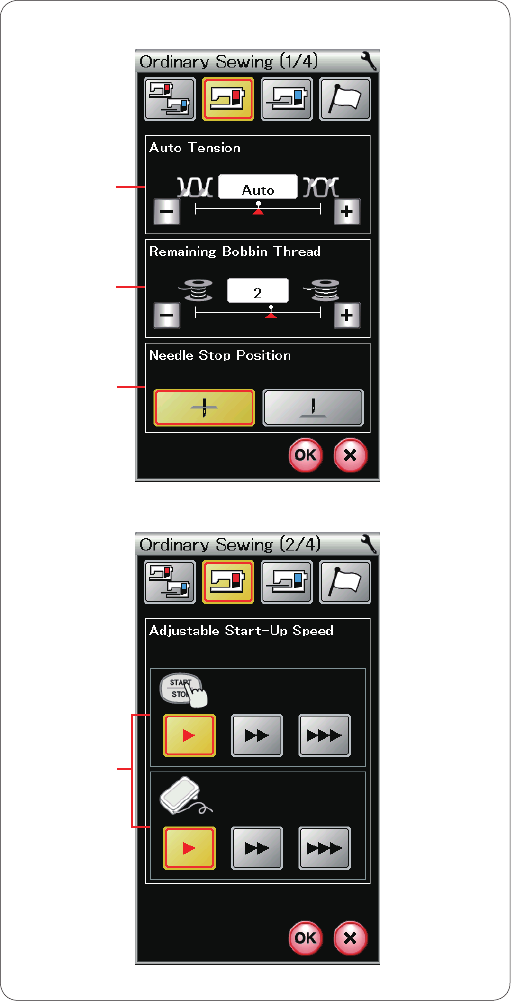
79
Ordinary Sewing Setting Mode
q Auto thread tension
The machine automatically adjust the thread tension for
the selected pattern.
You can adjust the automatic thread tension level by
pressing the “+” or “–” key.
w Low bobbin thread warning
The machine has a function to display warning message
before the bobbin thread is running out.
You can adjust the low bobbin thread warning level by
pressing the “+” or “–” key.
Set the level to a larger number when using thick threads
and vice versa.
To turn off the low bobbin thread warning, press the “–”
key until “OFF” shows in the window.
q
w
e
r
e Needle Stop Position
The machine always stops with the needle in the down
position except when sewing buttonholes, specialty
stitches, monograms, etc. However you can change the
needle stop position to up by pressing the needle up key.
Press the next page key to show the next menu.
r Adjustable Start-Up Speed
The machine will start running slowly and the sewing
speed will gradually increase to maximum. You can select
the desired start-up speed from slow, normal or high by
pressing the corresponding key, and set the speed for the
start/stop button or foot control individually.
Press the next page key to show the next menu.
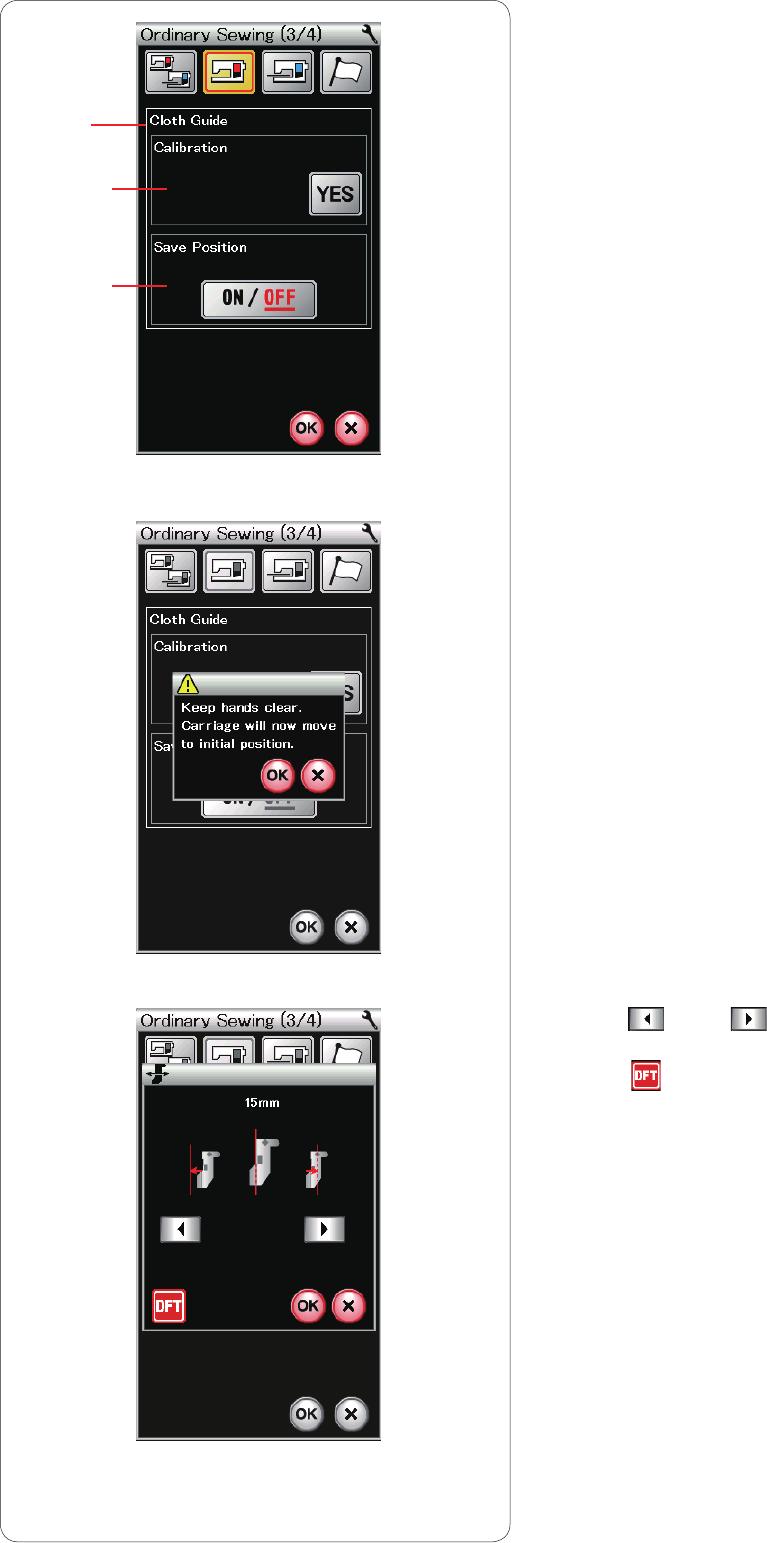
80
t Cloth Guide
t-1 Calibration of the default position
Attach the embroidery unit.
The default position of the cloth guide is 15 mm (5/8˝)
from the center needle drop position. However, you can
fine tune the default position of the cloth guide.
Press the YES key and a warning message will appear.
Press the OK key and the carriage will move to the
standard position.
Press the key or key to adjust the position of the
cloth guide.
Press the key to back to the default cloth guide
position.
Press the OK key and the carriage will return to the home
position.
t-2 Saving favorite position
If you have set the cloth guide to your favorite position, 6.4
mm (1/4˝) in the manual setting window for example (refer
to page 35), you can save this position for future use.
To save favorite position, press the ON/OFF key to turn
ON the save position option.
Press the next page key to show the next menu.
t
t-2
t-1
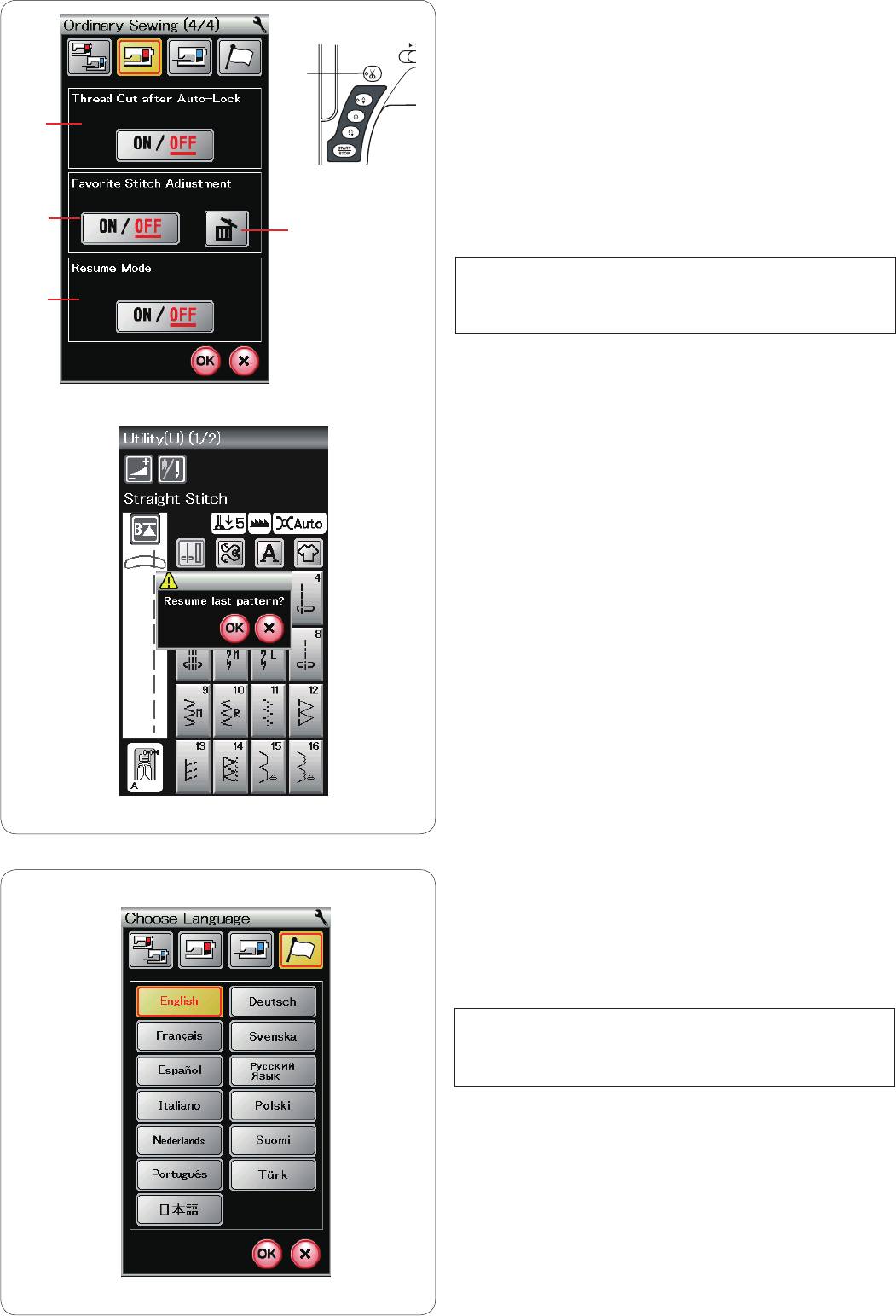
81
y Thread Cut after Auto-Lock
The machine automatically trims the threads after sewing
locking stitches when this option is turned on.
The LED signal o is turned on when “Thread Cut
after Auto-Lock” is on.
u Favorite Stitch Adjustment
If you wish to save the changes to manual stitch settings,
turn on this option by pressing the ON/OFF key.
Press the delete icon !0 to clear the manual stitch setting.
NOTE:
This option is available for all stitches except
monogramming in ordinary sewing mode.
i Resume Mode
Turn on this option when you wish to resume the last
pattern sewn before turning the power switch off.
When the power is turned on again, the confirmation
message will appear. Press the OK key to resume the last
pattern.
After customizing the settings, press the OK key to enable
the new settings.
Language Selection Mode
Select the desired language and press the OK key.
The visual touch screen shows messages in the selected
language.
NOTE:
The language selection cannot be switched while
programming a monogram in embroidery mode.
y
u
i
!0
o
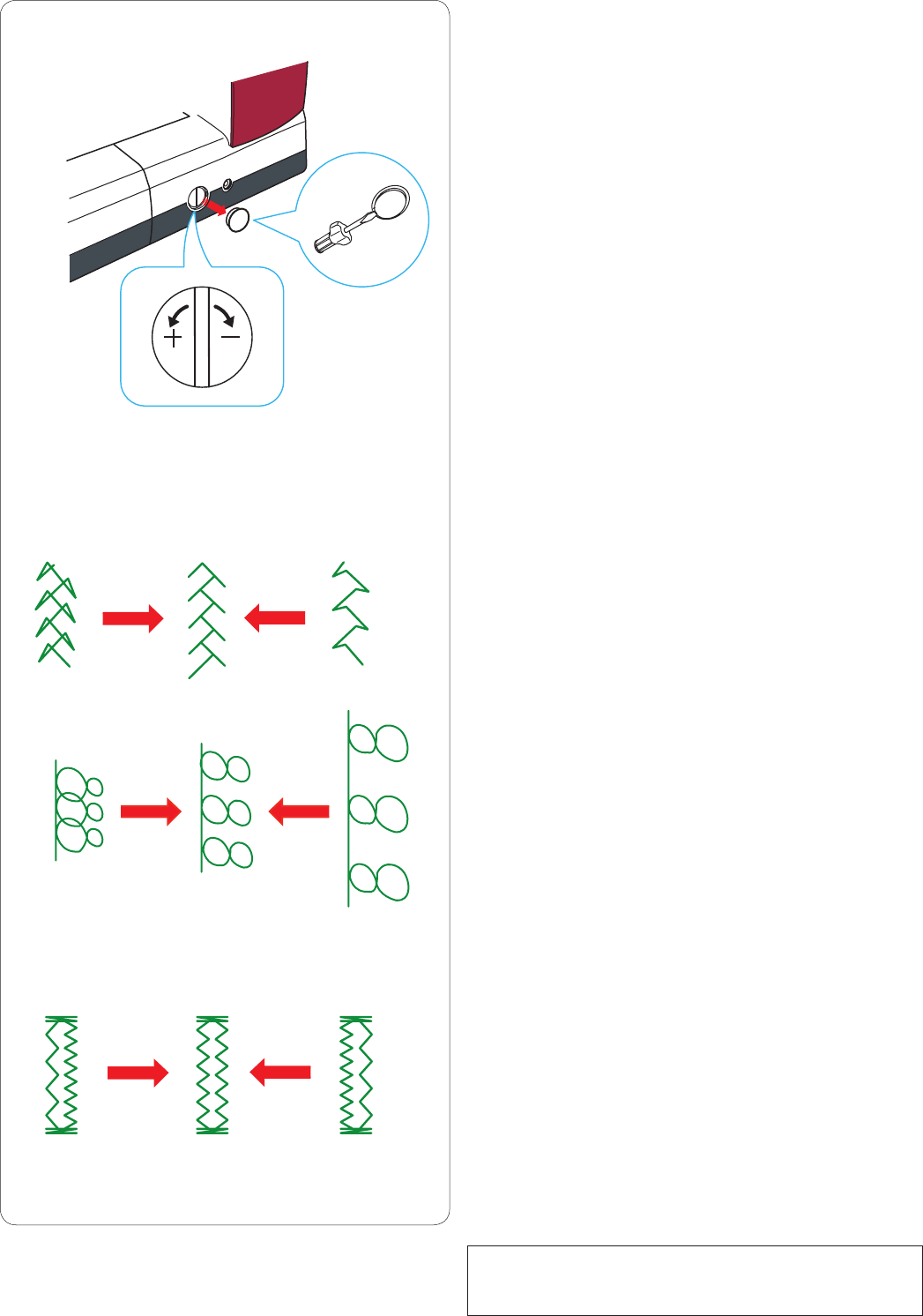
82
Correcting Deformed Stitch Patterns
The sewing results of the stretch stitch patterns may vary
depending upon the sewing conditions, such as sewing
speed, type of the fabric, number of layers etc.
Always test sew on a scrap piece of the fabric that you
wish to use.
If decorative stitch patterns, letters, numbers or the
manual buttonhole stitch are deformed, correct them with
the feed balancing dial.
Remove the cap by using the screwdriver etc. Make sure
not to scratch the machine body with the screwdriver.
q Cap
(+)
(+)
(+)
(–)
(–)
(–)
q
Decorative stretch stitch patterns
If the pattern is compressed, turn the dial in the direction
of “+”.
If the pattern is drawn out, turn the dial in the direction of
“–”.
Letters and numbers
If the pattern is compressed, turn the dial in the direction
of “+”.
If the pattern is drawn out, turn the dial in the direction of
“–”.
Stitch balance of the stretch buttonhole (B6)
The stitch balance of the right and left rows of the stretch
buttonhole may vary depending on sewing conditions.
If the stitches are not balanced, correct the unevenness
with the feed balancing dial.
If the right row is denser, turn the dial in the direction
of “+”.
If the left row is denser, turn the dial in the direction
of “–”.
NOTE:
Return the feed balancing dial to the neutral position and
attach the cap when the sewing is finished.
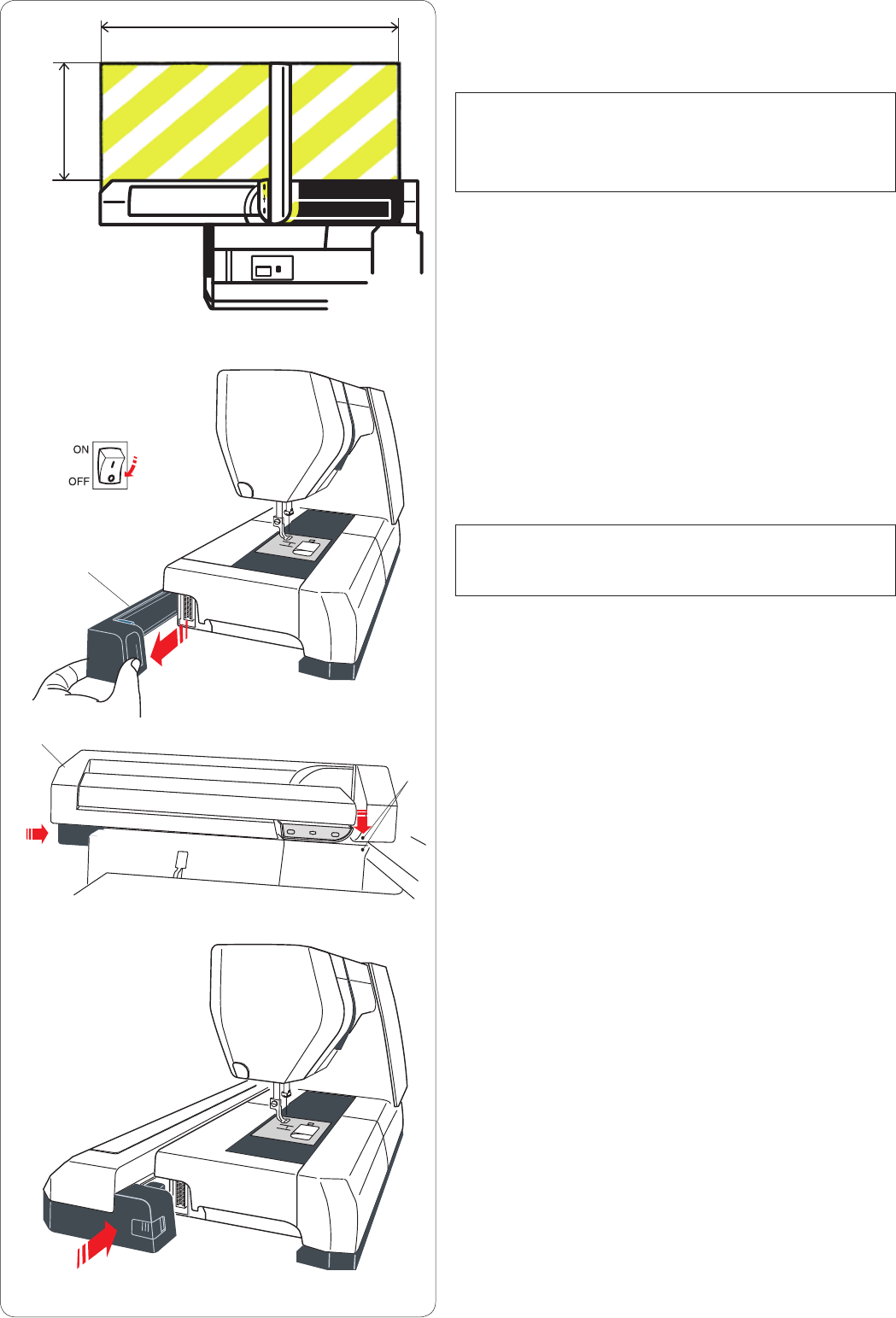
83
EMBROIDERY MODE
Embroidery Unit
NOTE:
Be sure to provide sufficient space around the machine to
allow the hoop to move freely.
Do not place anything inside the area shown on the left.
Attaching the embroidery unit
Turn the power switch off.
Remove the cover from the machine.
q Power switch
w Cover
NOTE:
Always attach the extension table except when using the
free-arm hoop (optional item).
Place the embroidery unit on the back side of the
machine base, matching the small dots as shown.
e Embroidery unit
r Small dots
Slide the embroidery unit along the machine to the right
and push the embroidery unit firmly until it fits securely.
w
r
e
57.5 cm
(22-5/8˝)
25 cm
(10˝)
q
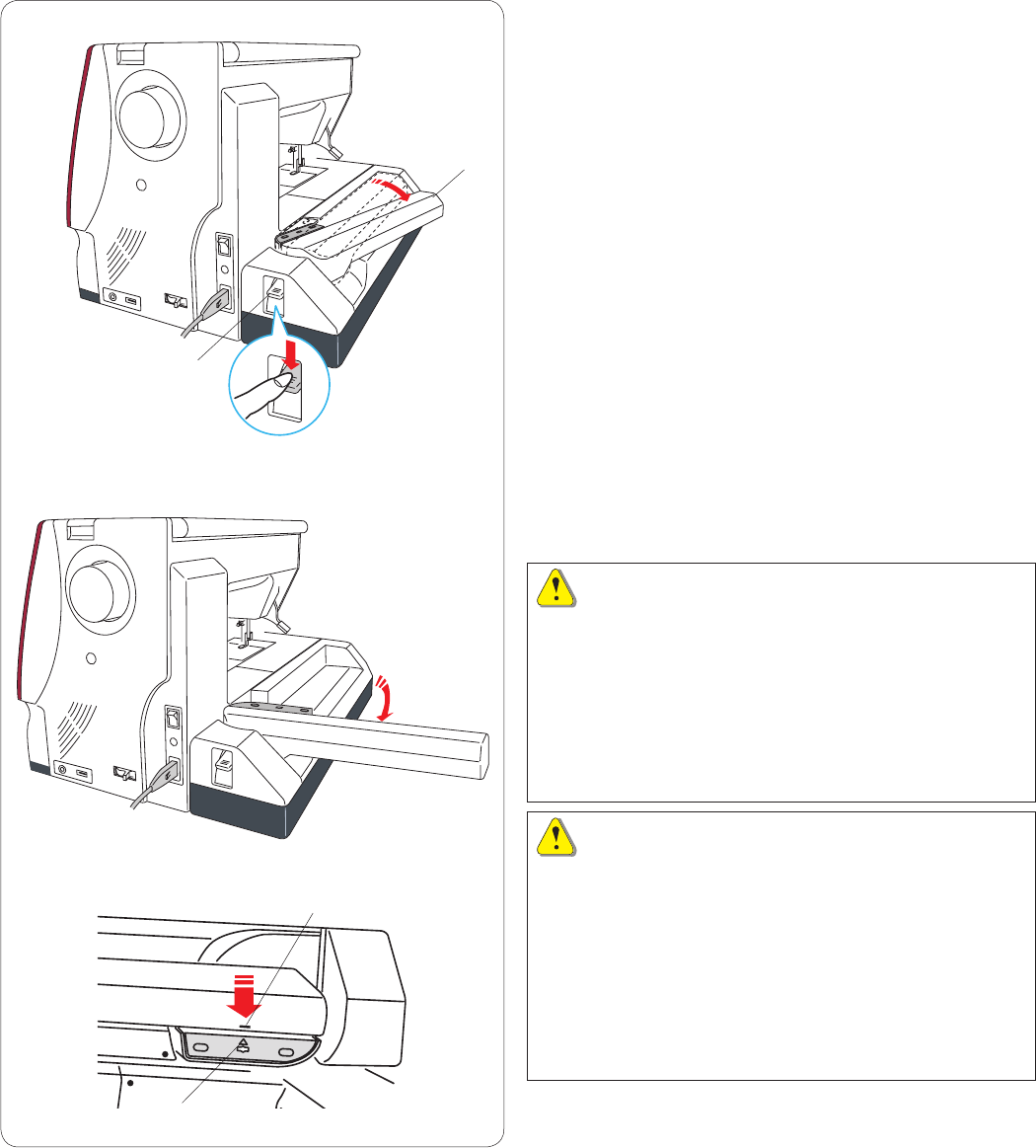
84
Extending the carriage arm
Press down the carriage arm release lever to extend the
carriage arm.
q Carriage arm release lever
w Carriage arm
Swing out the carriage arm until it locks in the fully ex-
tended position.
CAUTION:
Do not push on the carriage arm when it is extended.
Do not force to move the carriage or carriage arm by
hand.
Do not hold the carriage or carriage arm while it is
moving.
Doing any of the above may cause damage to the
carriage mechanism.
CAUTION:
Never move the carriage by hand regardless of whether
the power is on or off, otherwise the machine may be
damaged when opening the carriage arm.
Be sure that the carriage is at the home position when
opening the carriage arm (a triangle mark on the carriage
matches with a bar sign on the carriage arm).
e Triangle mark
r Bar sign
q
w
e
r
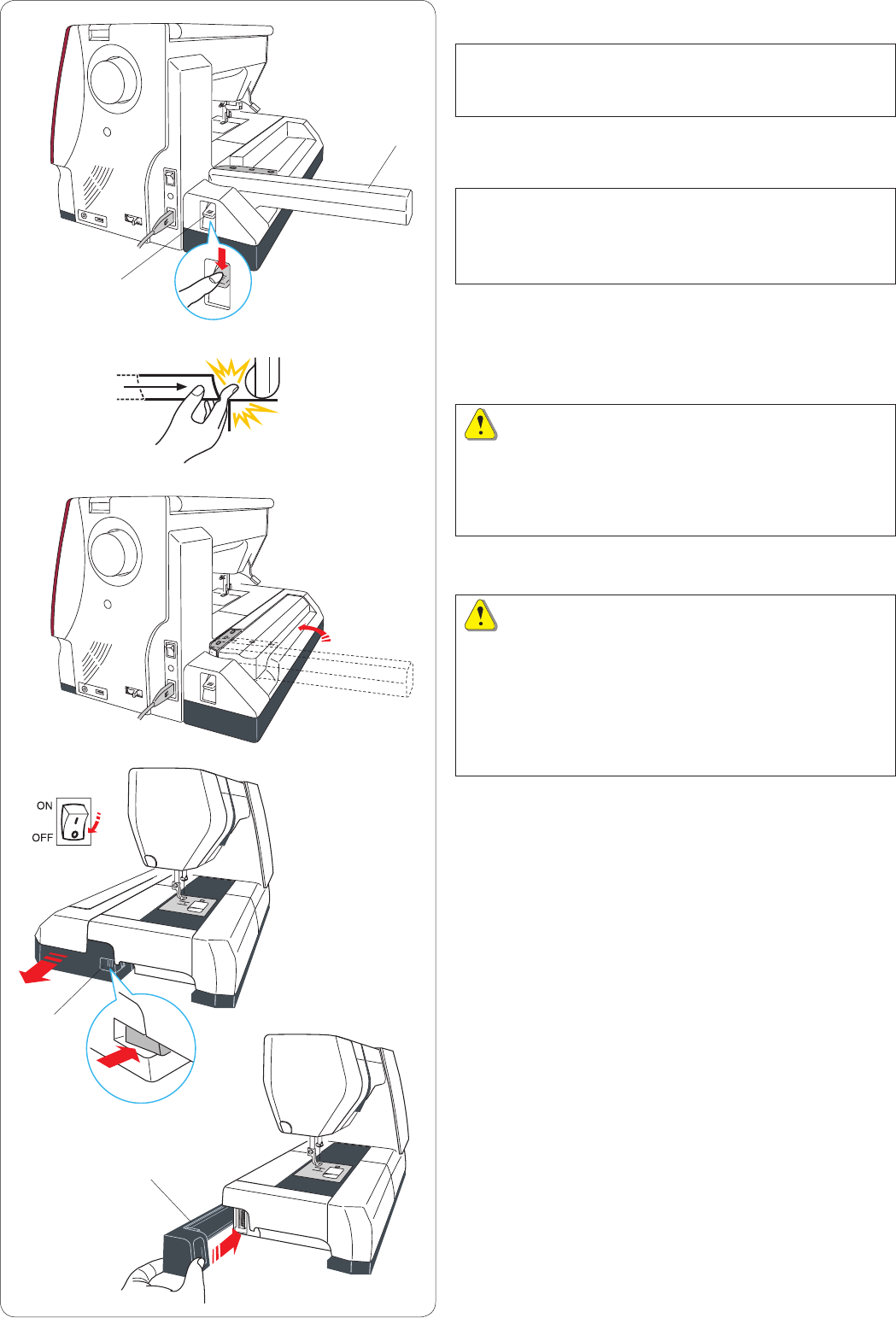
85
Detaching the embroidery unit
NOTE:
Be sure to remove the embroidery unit when carrying or
storing the machine.
Remove the hoop from the carriage and press the mode
switch key to return the carriage to the home position.
NOTES:
If the needle is in down position, make sure to raise the
needle by pressing the needle up/down button.
The feed dog will be raised automatically.
Push down the carriage arm release lever to retract the
carriage arm.
q Carriage arm release lever
w Carriage arm
WARNING:
Be careful not to get your finger caught between the
embroidery unit and machine bed when the extension
table is not in place and the carriage is being returned to
home position.
Retract the carriage arm to the stored position.
CAUTION:
Never move the carriage by hand regardless of whether
the power is on or off, otherwise the machine may be
damaged when retracting the carriage arm.
Be sure that the carriage is at the home position when
retracting the carriage arm (a triangle mark on the
carriage matches with a bar sign on the carriage arm).
Turn the power switch off.
Push the embroidery unit release button.
Slide the embroidery unit to the left and remove it.
e Power switch
r Embroidery unit release button
Attach the cover to the machine.
t Cover
q
r
w
t
e
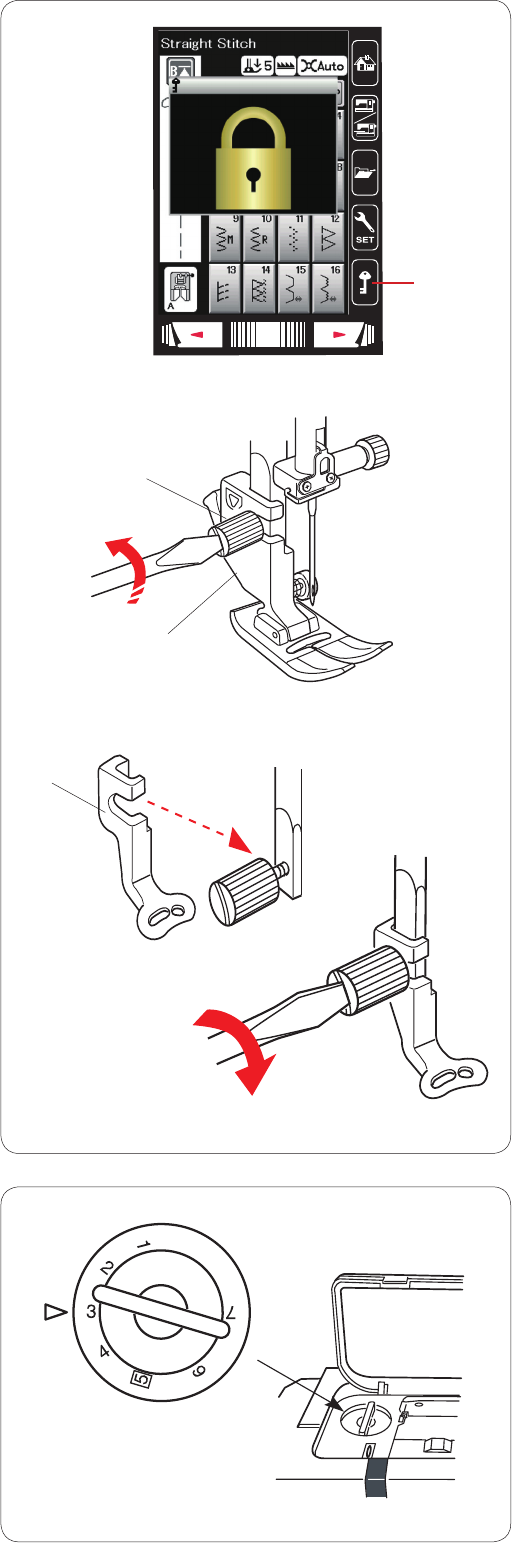
86
Attaching the Embroidery Foot
Use the embroidery foot P for embroidery.
Raise the needle and presser foot.
Turn the power switch off or press the lockout key.
q Lockout key
Loosen the setscrew with the screwdriver and remove the
foot holder.
w Setscrew
e Foot holder
Attach the embroidery foot P to the presser bar from
behind. Tighten the setscrew securely.
r Embroidery foot P
q
e
w
r
Foot pressure
Set the foot pressure dial at “3” for embroidery.
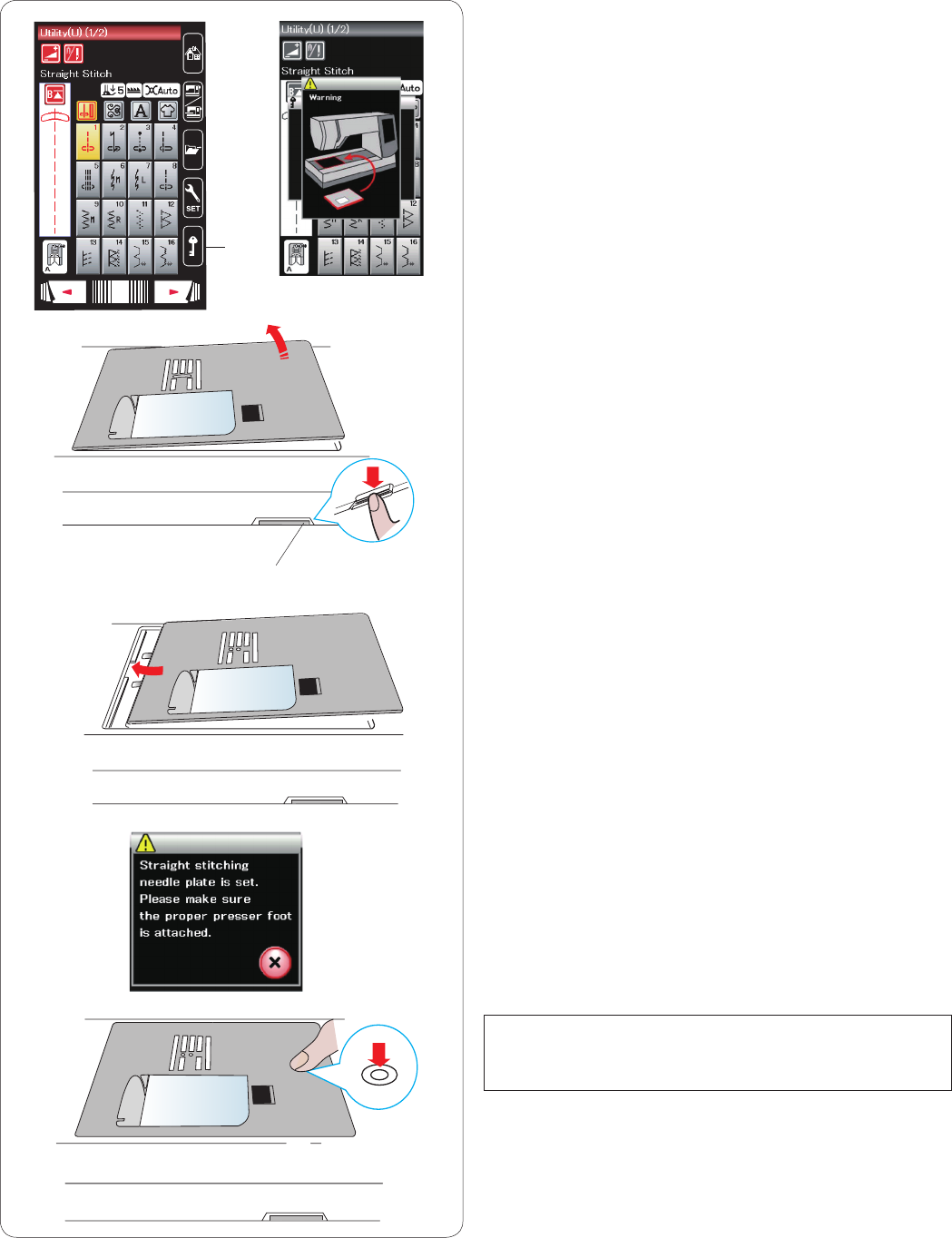
87
Attaching the Straight Stitch Needle Plate
Use the straight stitch needle plate for embroidery.
Raise the needle and presser foot. Press the lockout key.
q Lockout key
Remove the extension table.
Push down the needle plate release lever and the needle
plate will snap off.
A message will appear warning that the needle plate is
not secured.
Remove the needle plate.
w Needle plate release lever
Place the straight stitch needle plate in the opening for
the needle plate.
Match the left edge of the needle plate with the opening.
Push the mark on the needle plate down until it locks in
place.
The warning message disappears and a confirmation
message will appear.
Press the X key and the machine automatically selects
the straight stitch.
NOTE:
Raise the presser foot to the extra lifted position for easy
removal and attachment of the needle plate.
q
w
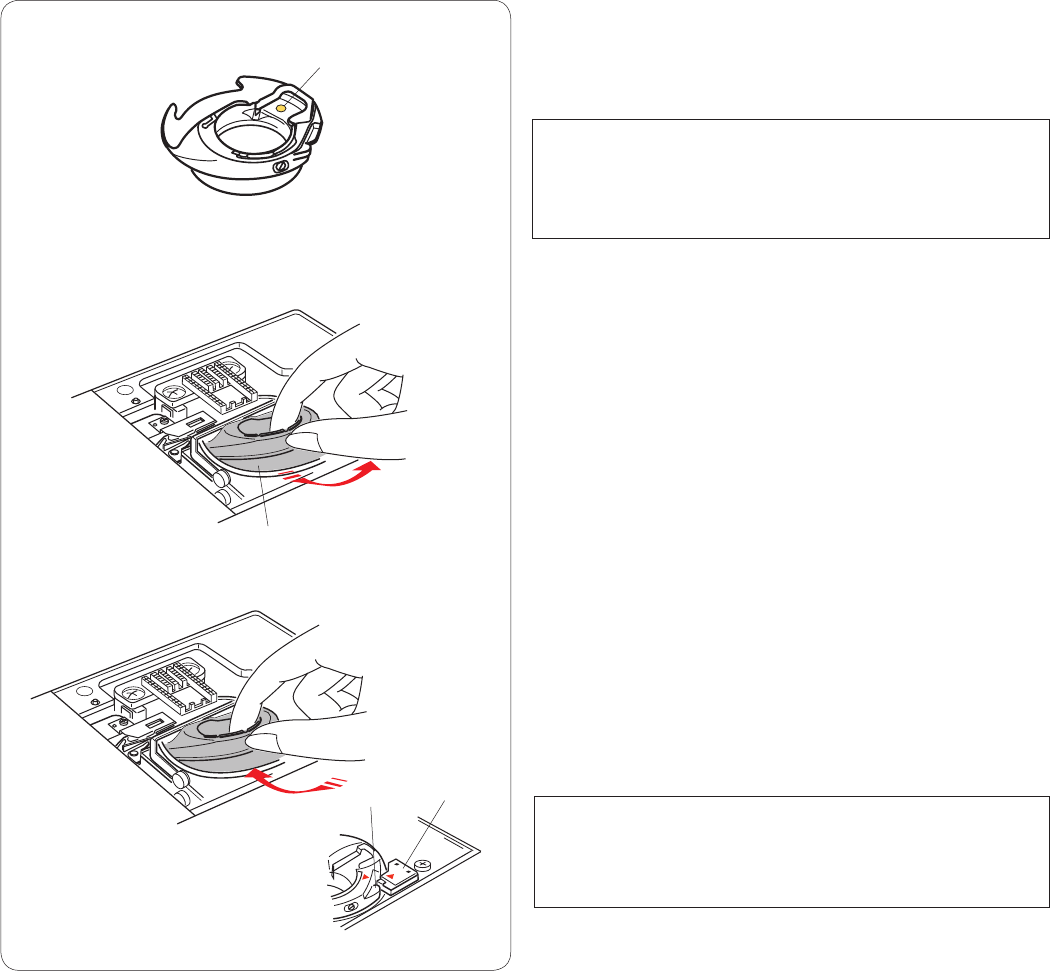
88
Special Bobbin Holder for Embroidery
Replace the standard bobbin holder with the special
bobbin holder for embroidery when using bobbin threads
other than Janome bobbin thread for embroidery.
NOTE:
The special bobbin holder is marked with a yellow dot for
identification.
q Yellow dot
Remove the needle plate (refer to the previous page).
Take out the standard bobbin holder.
w Standard bobbin holder
Insert the special bobbin holder into the hook race.
Make sure to match the knob of the bobbin holder with
the stopper on the machine.
Attach the needle plate.
e Knob
r Stopper
NOTE:
Use the standard bobbin holder when sewing lace
designs and quilting designs that use the same thread for
the bobbin as the needle thread.
q
w
r
e
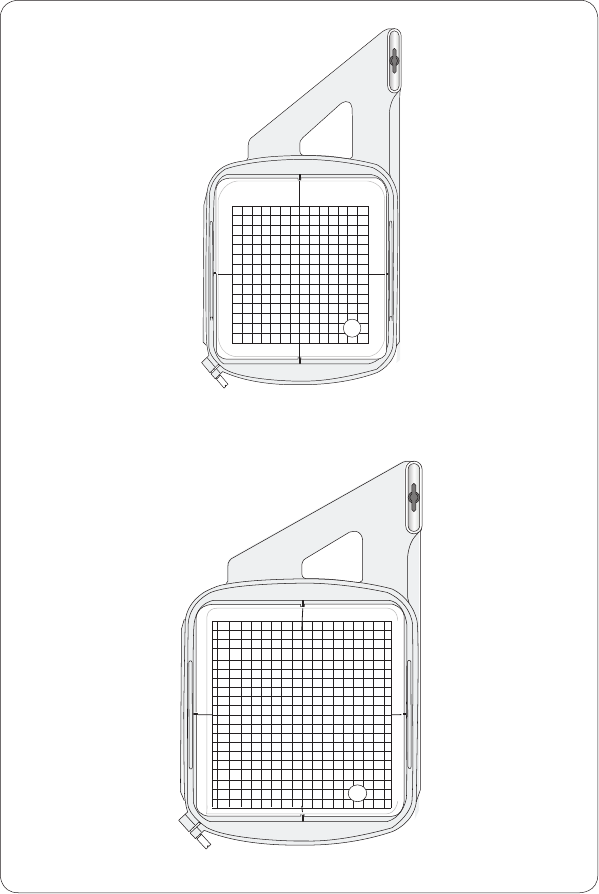
89
Embroidery Hoops
There are 2 embroidery hoops included in the
standard accessories.
q Embroidery hoop SQ14a
An square embroidery hoop with a 14 cm (5.5˝)
square embroidery area
w Embroidery hoop RE20a
A square embroidery hoop with a 20 cm (7.9˝)
by 17 cm (6.7˝) embroidery area
q
w
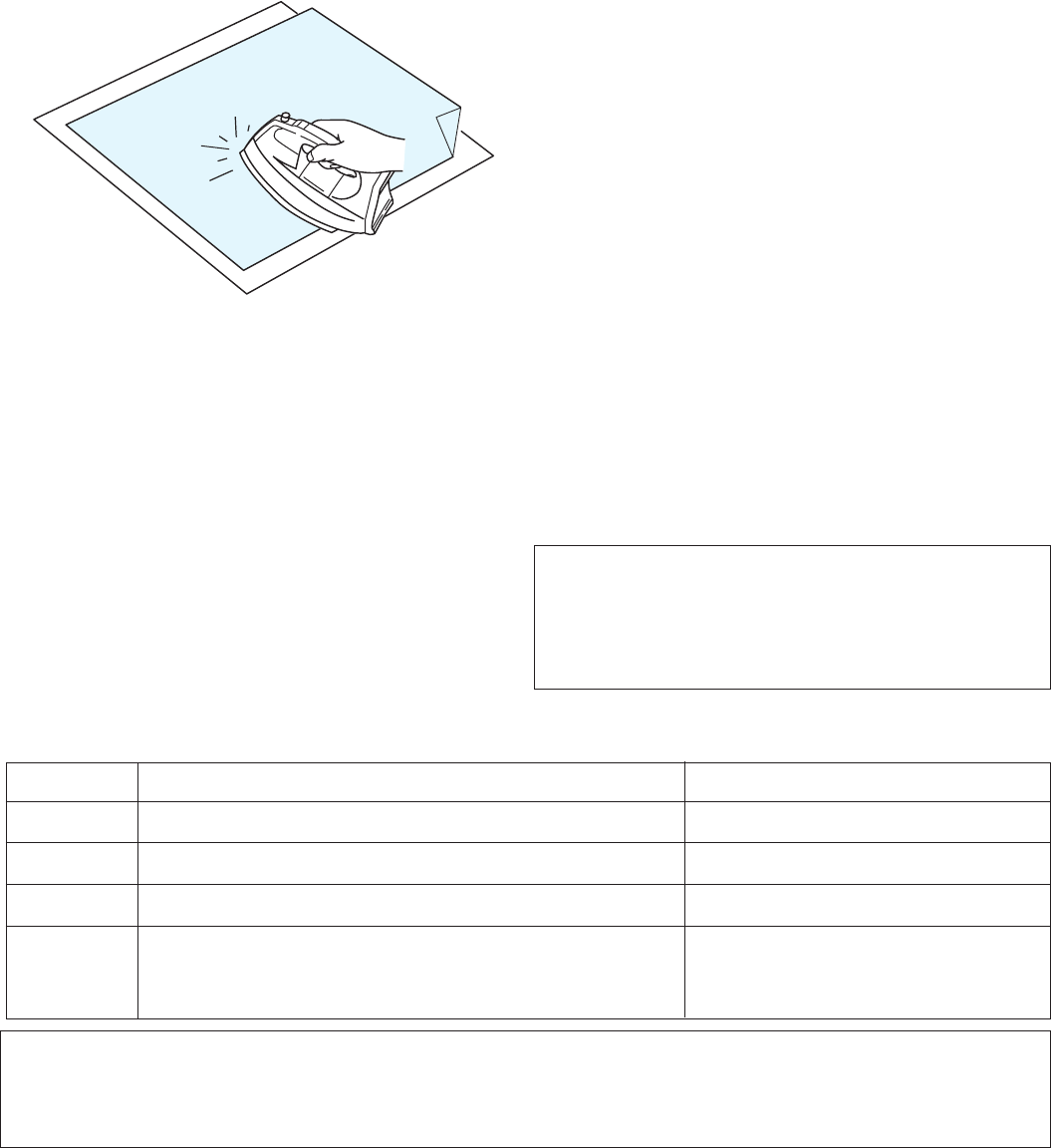
90
Stabilizers
To create the best quality embroidery, it is important to
use stabilizers.
How to use:
Attach the stabilizer to the wrong side of the fabric.
You may need to use more than one layer.
For firm fabrics, you may place thin paper under the
fabric.
The non-adhesive type should be used when embroi-
dering fabric which cannot be ironed or for sections
which are difficult to iron.
Cut the stabilizer larger than the embroidery hoop and
set it on the hoop so that the entire piece is fastened
with the hoop to prevent any looseness in the fabric.
Attaching the stabilizer
Place the wrong side of fabric and the glossy side of the
stabilizer together. Fold up a corner of the stabilizer and
fuse it with an iron.
NOTES:
Fold up a corner of the stabilizer, to make it easier to
peel off the excess stabilizer after stitching.
Ironing temperatures vary depending on the kind of
adhesive stabilizer you are using.
Type
Tear-away
Iron-on
Cut-away
Water soluble
Usage
Stable woven fabrics
Knits and all kinds of unstable fabrics
Knits and all kinds of unstable fabrics
Cutwork or lace embroidery
Right side of looped fabrics such as towels to avoid loops
coming through the embroidery
Property
Made from a fiber that will tear easily.
Adhesive type fusible with an iron.
Non-woven fabric that does not tear.
A thin film that will dissolve in water.
Types of the stabilizers
NOTE:
Sticky type stabilizers can be used only for securing a small piece of fabric or work that cannot be secured in the hoop.
Or securing velvet and other napped fabric that would be permanently marked by the hoop.
Clean the bobbin holder after stitching as glue can get stuck on it.
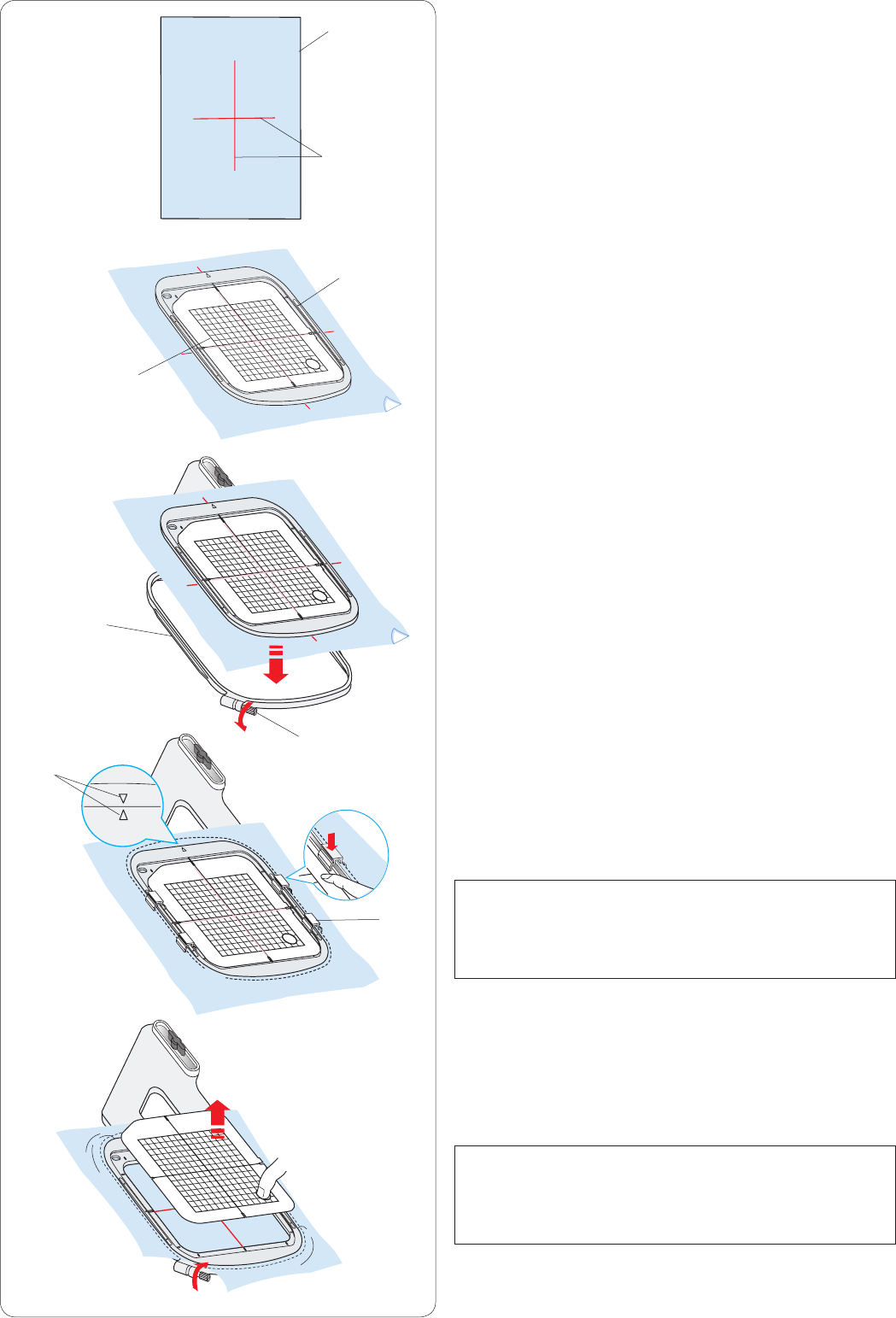
91
Setting the Fabric in an Embroidery Hoop
Prepare a piece of fabric and attach a stabilizer to the
wrong side of the fabric.
The fabric and stabilizer should be larger than the hoop
size.
Draw the centerlines on the fabric with tailor’s chalk.
q Fabric
w Centerlines
Lay the inner hoop and template on the fabric, matching
the centerlines of the fabric with the template.
e Inner hoop
r Template
Loosen the hoop tightening screw on the outer hoop.
Place the inner hoop and fabric on the outer hoop.
t Hoop tightening screw
y Outer hoop
Push the inner hoop and fabric into the outer hoop.
Tighten the screw on the outer hoop to stretch the fabric.
Make sure that the fabric is stretched drum-tight in the
hoop.
Clamp the fabric to the hoop with the magnetic clamps.
u Magnetic clamp
NOTE:
Make sure to match the alignment marks of the outer and
inner hoops when stretching the fabric.
i Alignment marks
Remove the template.
NOTE:
When embroidering thick fabrics such as quilt layers,
check if the fabrics do not obstruct the hoop when it is
moved to the extreme right position.
q
w
r
e
t
y
i
u
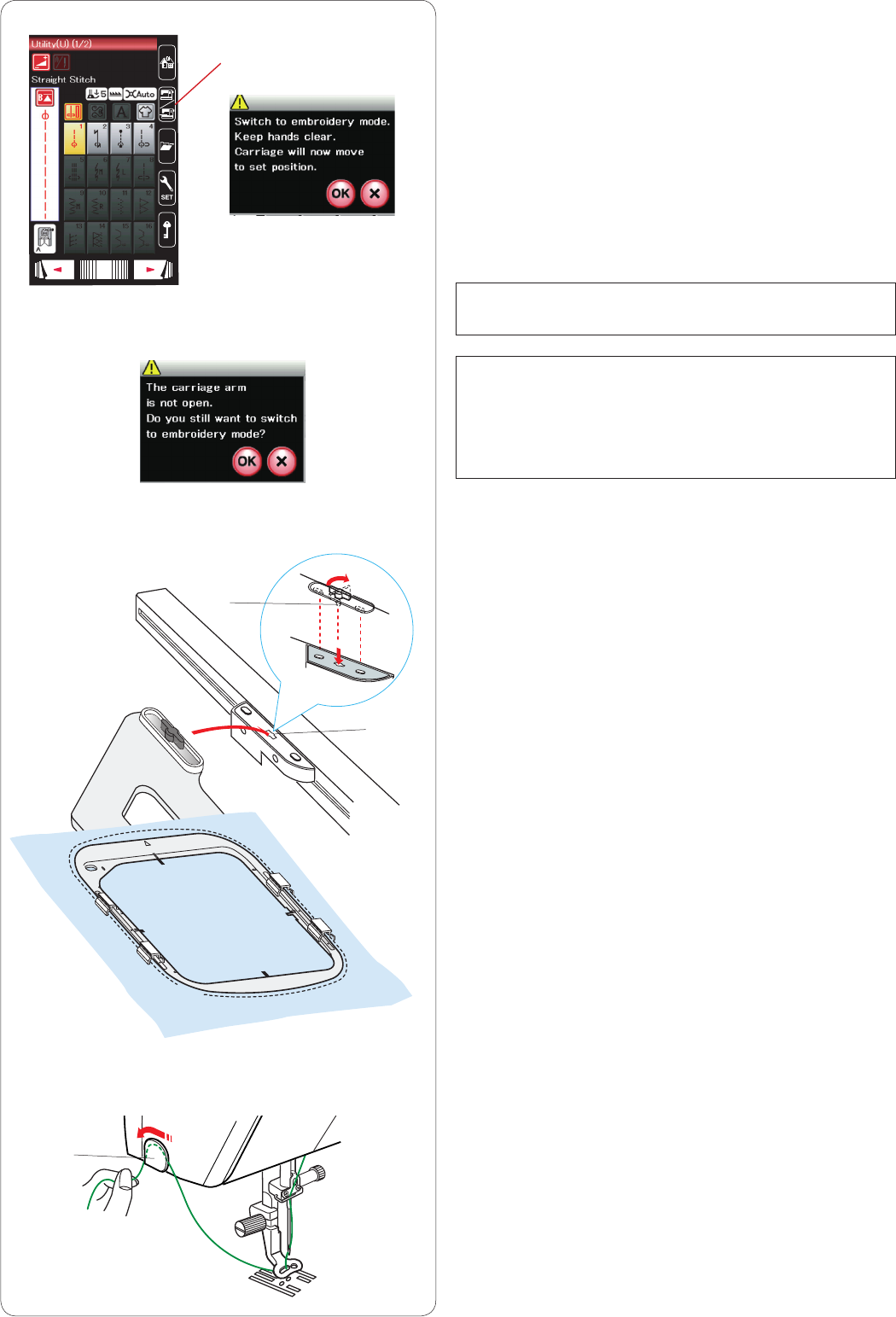
92
Attaching the Embroidery Hoop to the
Machine
Turn the power switch on and open the carriage arm.
Press the mode switch key and a warning message will
appear.
Press the OK key and the carriage will move to the
starting position. The feed dog is lowered automatically.
The visual touch screen will display the embroidery mode
window.
q Mode switch key
NOTE:
The drop feed lever will shift as the feed dog is lowered.
NOTE:
If you press the mode switch key with the carriage arm
retracted, a confirmation message will appear.
Do not press the OK key or X key. Instead, open the
carriage arm.
Place the hoop on the machine and attach the hoop to
the carriage by inserting the lock pin of the hoop into the
hole in the carriage.
Turn the knob clockwise to secure the hoop.
w Lock pin
e Hole
Thread holder
To avoid sewing over a tail of the needle thread, place the
thread end on the thread holder.
r Thread holder
Pass the needle thread through the hole in the
embroidery foot and draw it up to the thread holder.
Hang the thread on the thread holder from front to back.
q
w
e
r
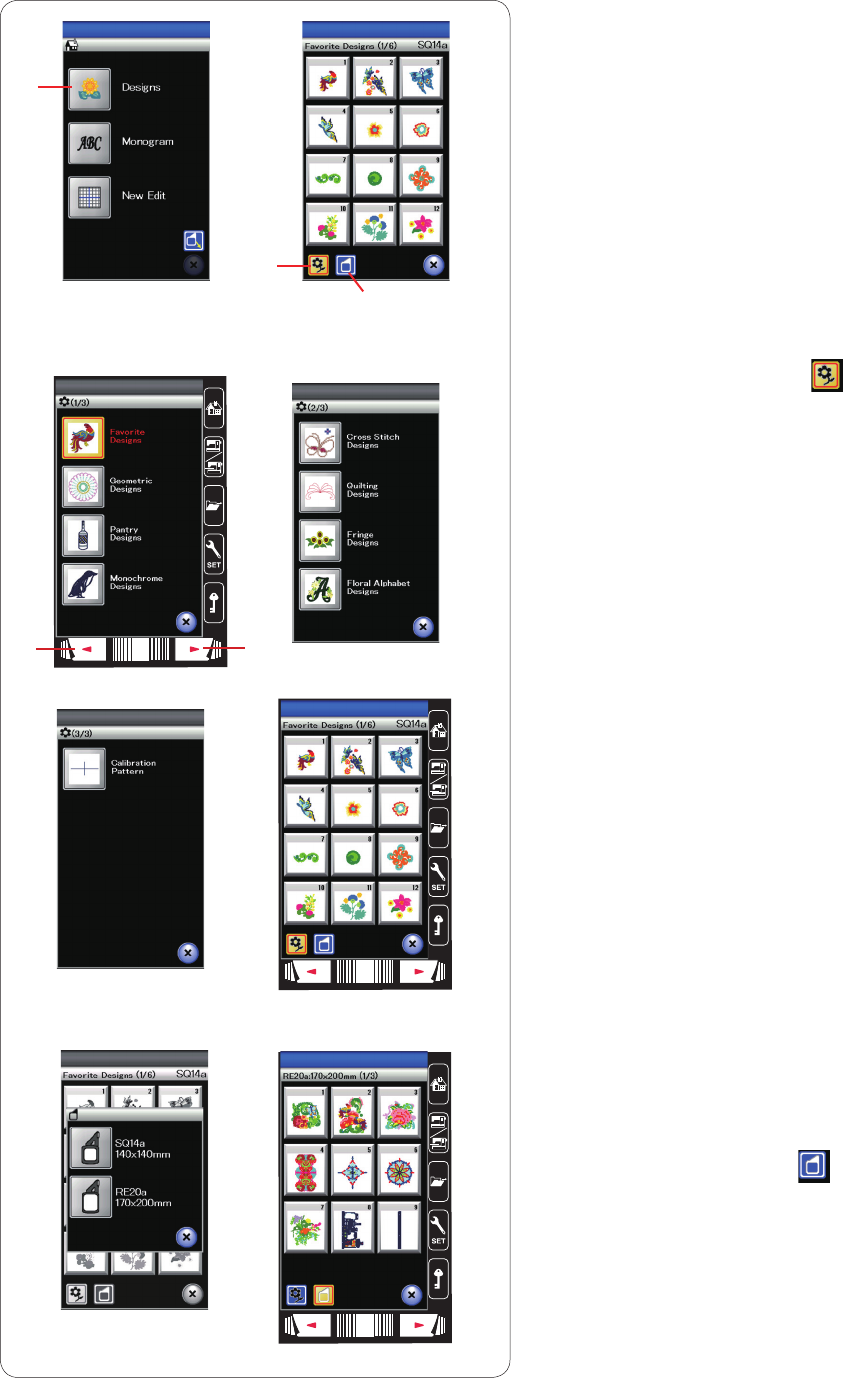
93
Selecting Built-in Embroidery Designs
Press the built-in design key and the first page of the de-
sign list of favorite designs will open.
q
Built-in design key
Press the design category key to browse the design list
by design category, or press the hoop selection key to
browse the designs by hoop size.
w
Design category key
e
Hoop selection key
Design category
Press the design category key to show the design
lists by category.
Press the next or previous page key to browse the design
lists.
r
Next page key
t
Previous page key
Page 1 of 3
• Favorite Designs
• Geometric Designs
• Pantry Designs
• Monochrome Designs
Page 2 of 3
• Cross Stitch Designs
• Quilting Designs
• Fringe Designs
• Floral Alphabet Designs
Page 3 of 3
• Calibration Pattern (for clothsetter)
Press the desired category to select and the pattern se-
lection window will open.
Browse the pattern list with the next page key and select
the desired pattern by pressing the pattern icon key.
q
e
(1/3) (2/3)
(3/3)
Hoop size
Press the hoop selection key and the hoop selection
window will open. Select the same hoop as the one at-
tached to the machine.
Browse the design list with the next page key and select
the desired pattern by pressing the pattern icon key.
The visual touch screen will show the hoop confirmation
window.
t r
w
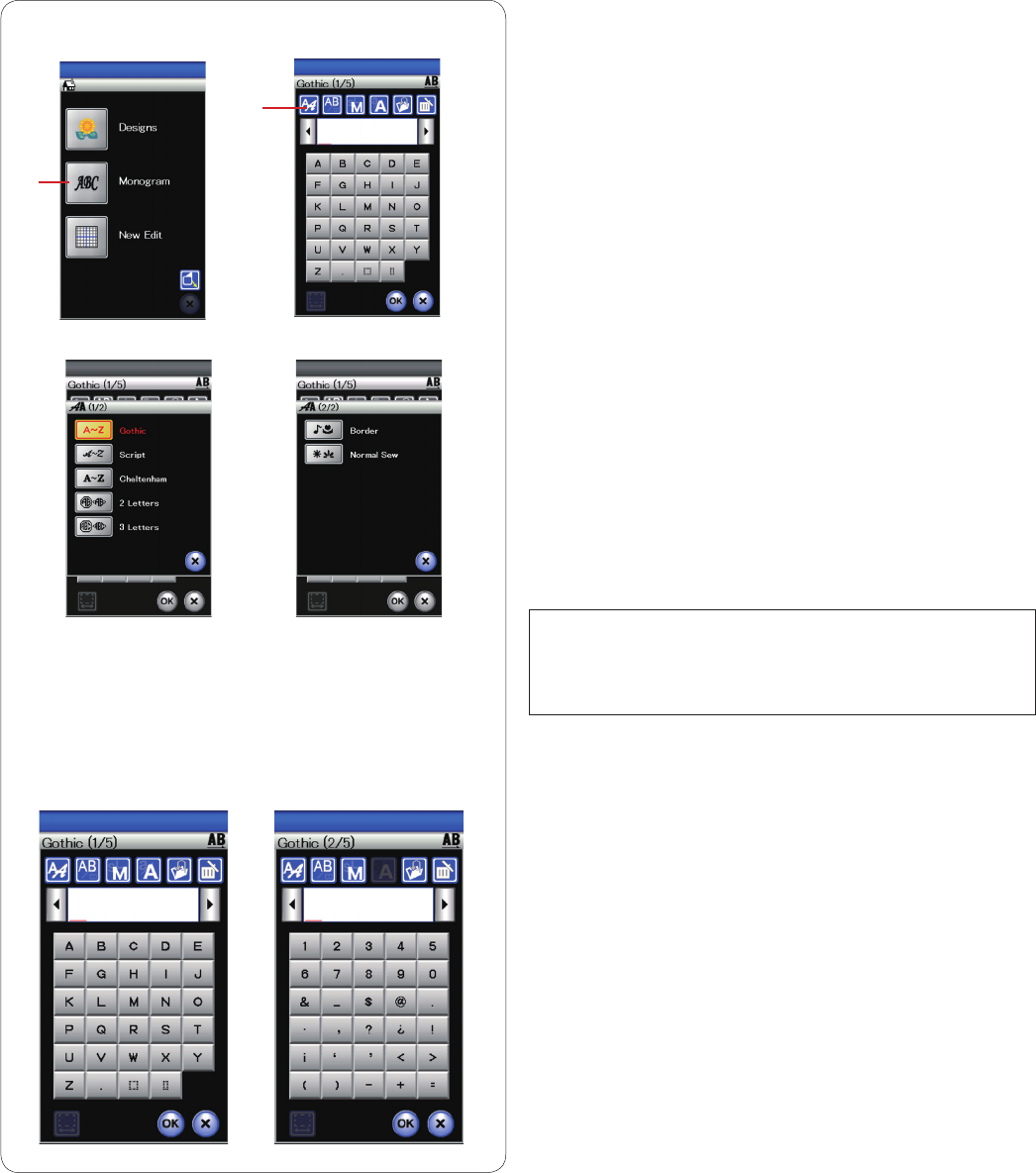
94
Monogramming
Press the monogram key and the monogram window for
Gothic font will open.
Press the font selection key to open the font selection
window.
q
Monogram key
w
Font selection key
You can select one of the 3 fonts for monogramming as
well as 2 Letters, 3 Letters, border patterns and normal
sew patterns.
The following fonts and patterns are available:
• Gothic font (5 pages)
• Script font (5 pages)
• Cheltenham font (5 pages)
• 2 Letters (one page)
• 3 Letters (one page)
• Border patterns (2 pages)
• Normal sew patterns (2 pages, patterns similar to
ordinary stitches)
NOTE:
If you select Russian language for the visual touch
screen, you can select Cyrillic alphabets in Gothic font as
well.
Press the icon key of the desired font and the monogram
window will open.
Browse pages with the page keys.
You can enter alphabet letters, numbers, symbols and
European letters.
(1/2) (2/2)
q
w
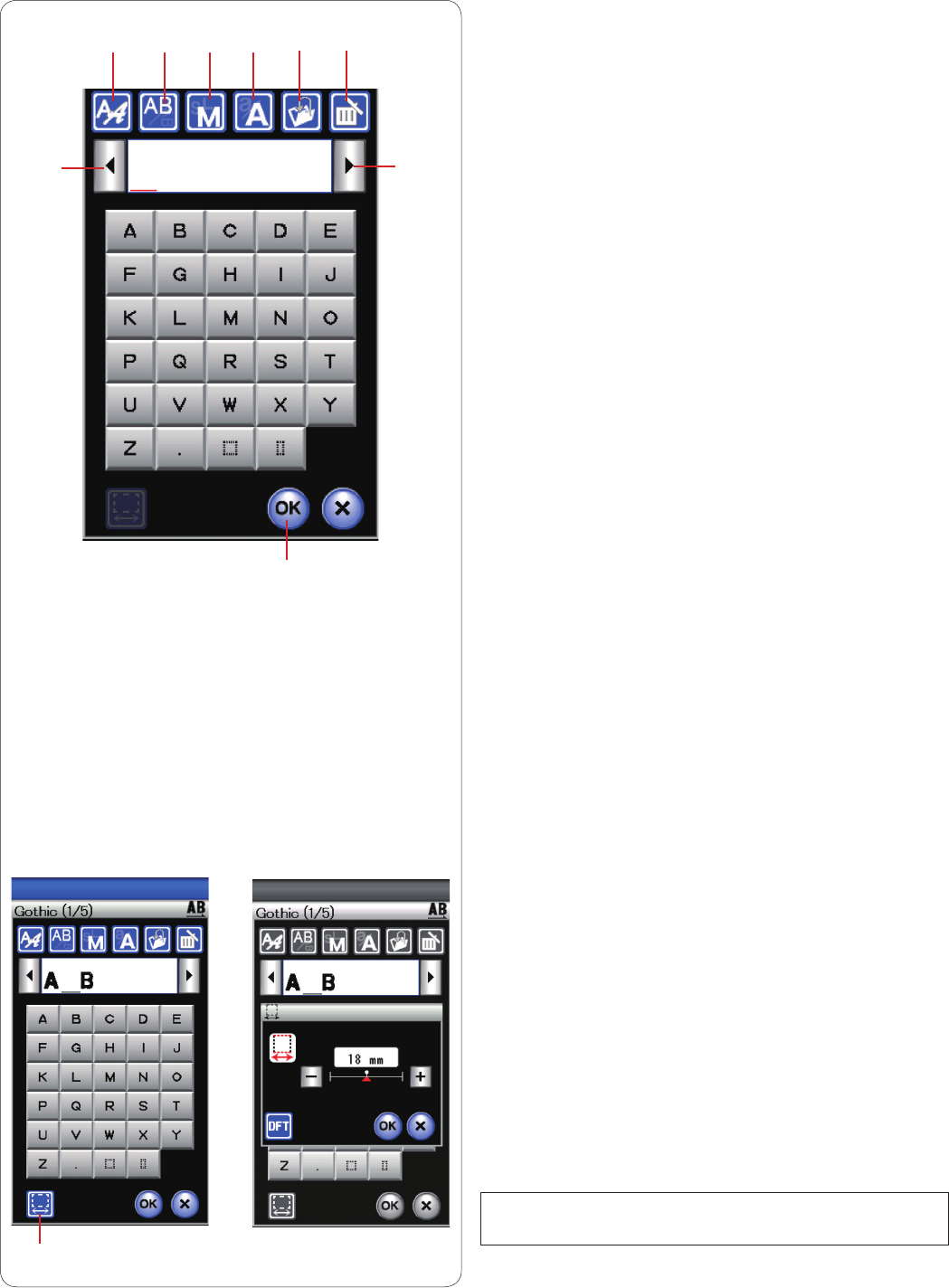
95
Function keys
q Font selection key
Press this key to open the font selection window.
w Lettering orientation key
Press this key to select the horizontal or vertical
orientation.
e Letter size key
You can select the following 3 letter sizes by pressing this
key.
The approximate letter sizes of upper case are as
follows:
L (Large): 30 mm (1.2˝)
M (Medium): 20 mm (0.8˝)
S (Small): 10 mm (0.4˝)
r Letter case key
Pressing this key changes the letter case from upper
case to lower case and vice versa.
t Save file key
Pressing this key opens the save file window and allows
you to save the text or monogram as a file.
y Delete key
Press this key to delete the character above the cursor.
u Cursor key
Press these keys to move the cursor to the left or right.
i OK key
Press this key to confirm your entry and open the
embroidery screen.
u
i
u
o Space adjust key
This key is activated only when a space is entered.
If the spaces between characters look uneven, insert a
blank space between characters and adjust the space
width to justify.
Press this key to open the space adjustment window.
To increase the space width, press the “+” key.
To decrease the space width, press the “–” key.
NOTE:
The space width is shown only in millimeters.
o
qw re t y
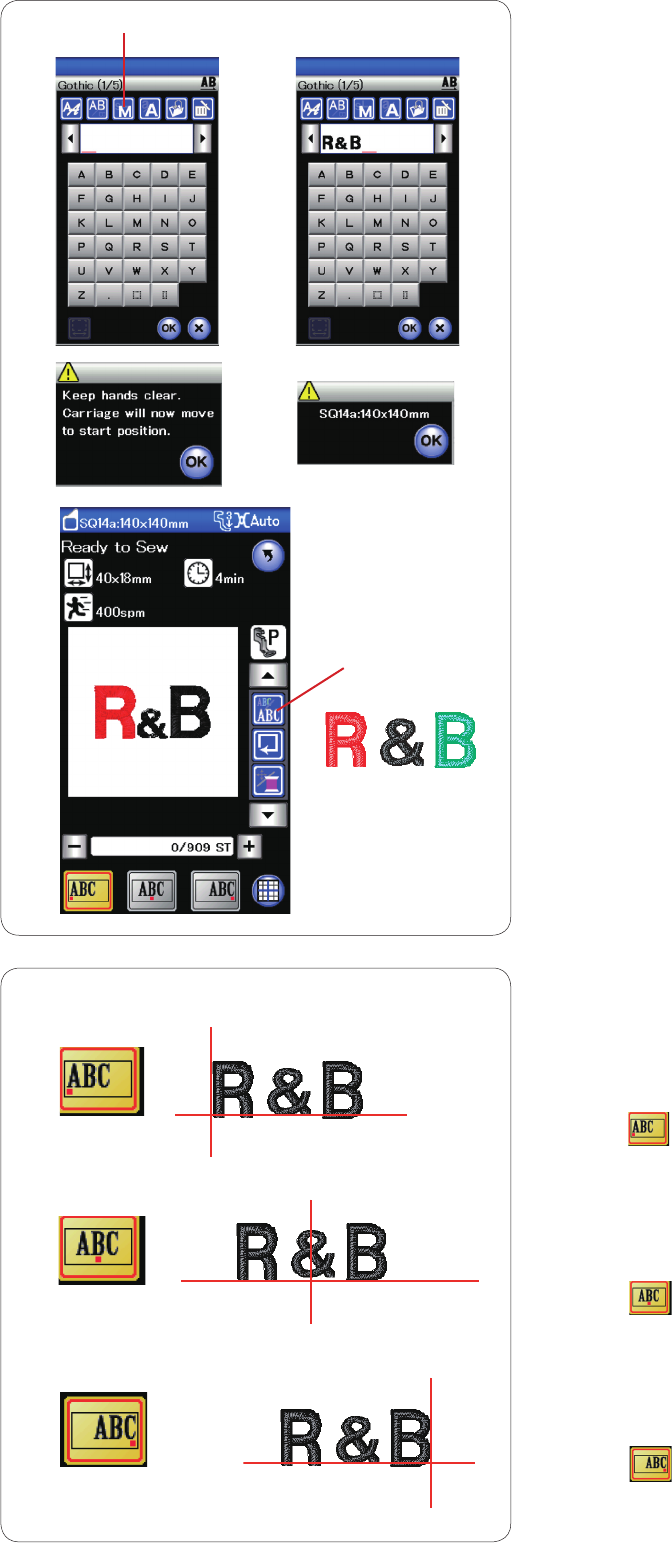
96
Monogram placement
You can select one of 3 monogram placements: left justify,
center justify and right justify.
q Left Justify
Press the key to start sewing from the left end
reference line on the template.
w Center Justify
Press the key to sew in the center of the hoop.
e Right Justify
Press the key to sew from the right end reference
line on the template.
Programming a monogram
Example: Programming “R&B” in Gothic style font.
Enter “R”, the cursor shifts to the right and “R” is
automatically memorized.
Press the letter size key and select small size.
q Letter size key
Enter “&”, the cursor shifts to the right and “&” is
automatically memorized.
Press the letter size key and select medium size.
Enter “B”, the cursor shifts to the right and “B” is
automatically memorized.
Press the OK key and a warning message will appear.
Press the OK key and the carriage moves to starting
position. The screen changes to the ready to sew window
and a hoop confirmation message will appear.
Press the OK key.
Color change
You can sew a multi-colored monogram by changing the
thread color of each letter if you press the color change
key before sewing.
The machine will stop automatically when each character
has been sewn.
Change the thread to the next color and start sewing
again.
w Color change key
q
q
w
e
w
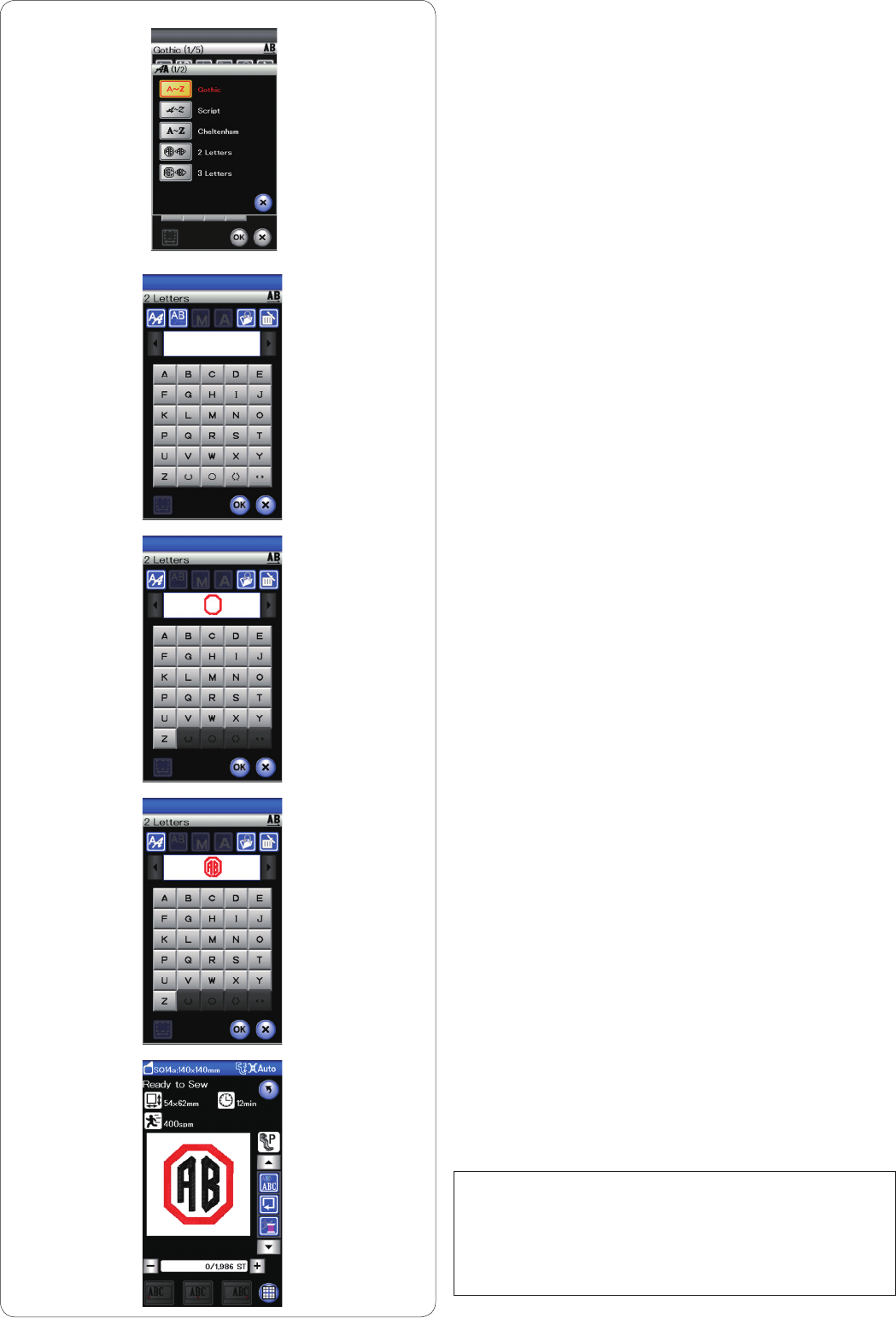
97
2- Letter monogram
Example: 2-Letter in an octagon
Press the font selection key.
Select 2-letter.
Select the octagon.
Enter “A” and “B”.
Press the OK key and a warning message will appear.
Press the OK key and the carriage moves to starting
position. The screen changes to the ready to sew window
and a hoop confirmation message will appear.
Press the OK key.
NOTES:
The 3-letter monogram is sewn in the same way as the
2-letter monogram.
The starting position for the 2-letter and 3-letter
monogram is in the center of the hoop.
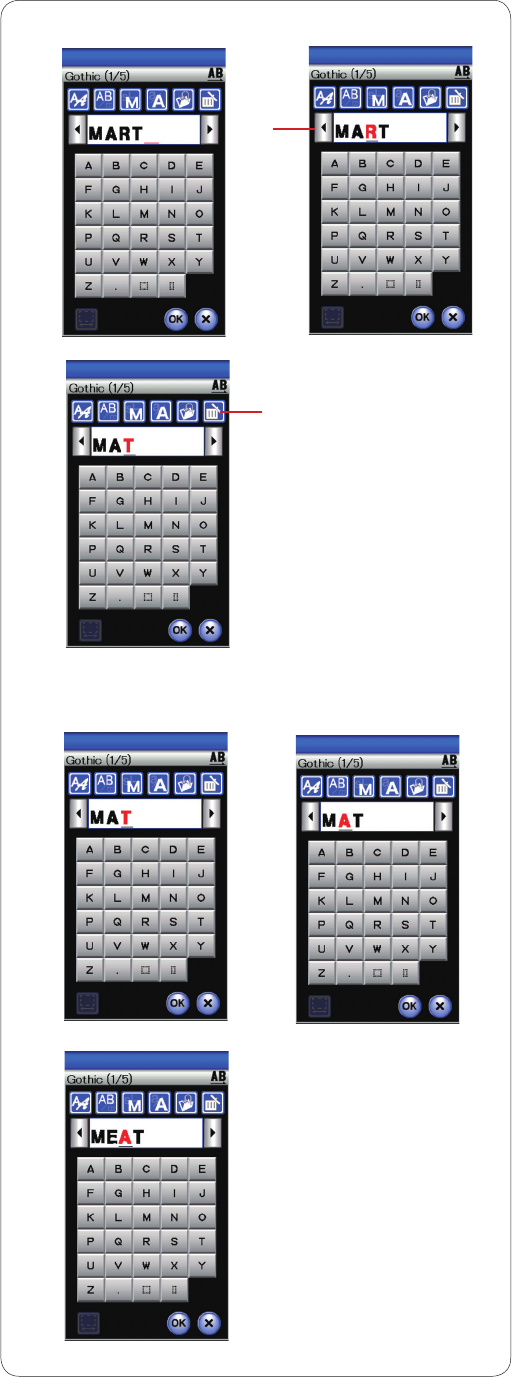
98
Editing a monogram
Deleting a character: Deleting “R” from “MART”
Press the cursor key to move the cursor under “R” .
q
Cursor key
Press the delete key and letter “R” is deleted.
w
Delete key
Inserting a character: Inserting “E” into “MAT”
Press the cursor key to move the cursor under “A”.
Enter “E”.
The letter “E” is inserted before “A”.
q
w
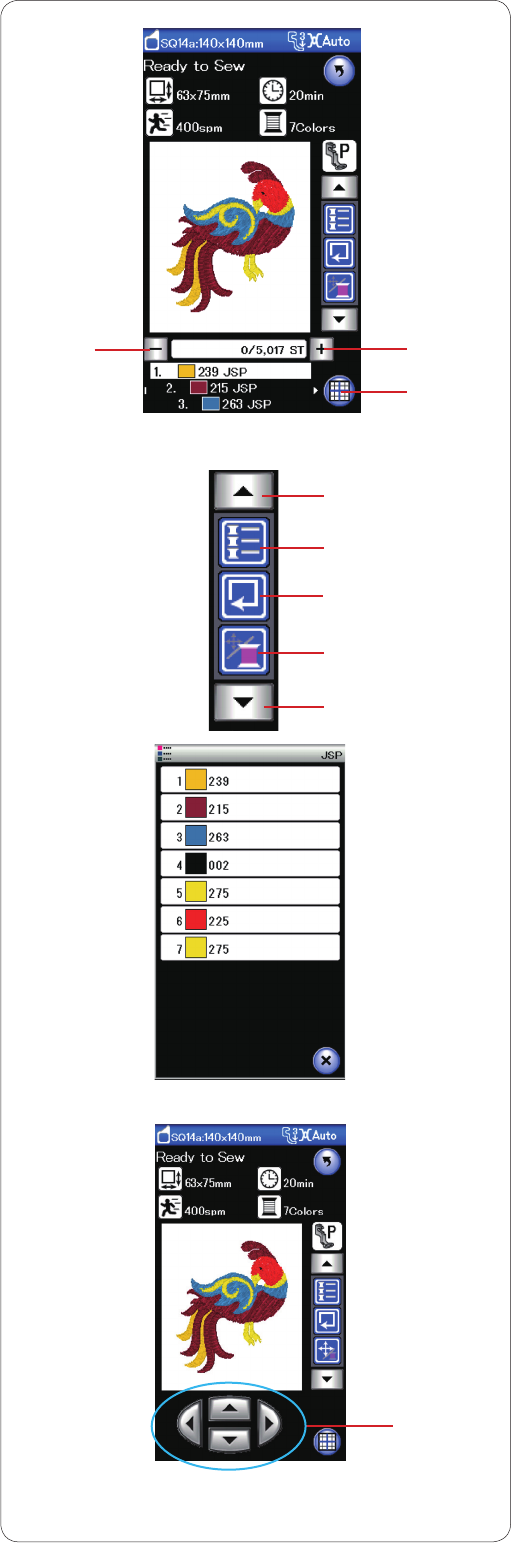
99
Ready to Sew Window
The ready to sew window shows embroidery function
keys and information on the selected pattern.
Stitch back/forward keys
Press the “–” key to move the hoop back to a previous
sewing point.
Press the “+” key to move the hoop ahead.
The hoop will move one stitch each time the key is
pressed. Hold down the key to travel faster and jump 10
or 100 stitches at a time.
You can use these keys to move the embroidery hoop to
where the thread has broken or run out.
q
Stitch back key
w
Stitch forward key
Editing mode key
Press this key to enter the editing mode (refer to page
107).
e Editing mode key
Function keys
The function keys are displayed on the right side of the
visual touch screen.
Press the arrow key to view the other function keys.
r Arrow keys
• Color list key
Press this key to view a list of thread colors employed in
the selected design.
t Color list key
• Trace key
You can check the size of the embroidery area by tracing
the pattern outline without stitching or with basting
stitches (refer to page 101).
Press the trace key and the trace option window will
open.
y
Trace key
Jog/stitch key
Press this key to switch the jog keys to the stitch back/
forward keys or vice versa.
Adjust the hoop position with the jog keys so that the
needle position comes right above the center of the
reference lines on the fabric.
To use the jog keys after sewing has started, stop the
machine and return the stitch counter to zero by pressing
the stitch back key and/or page keys.
u Jog/stitch key
i Jog keys
qw
y
i
t
r
e
r
u
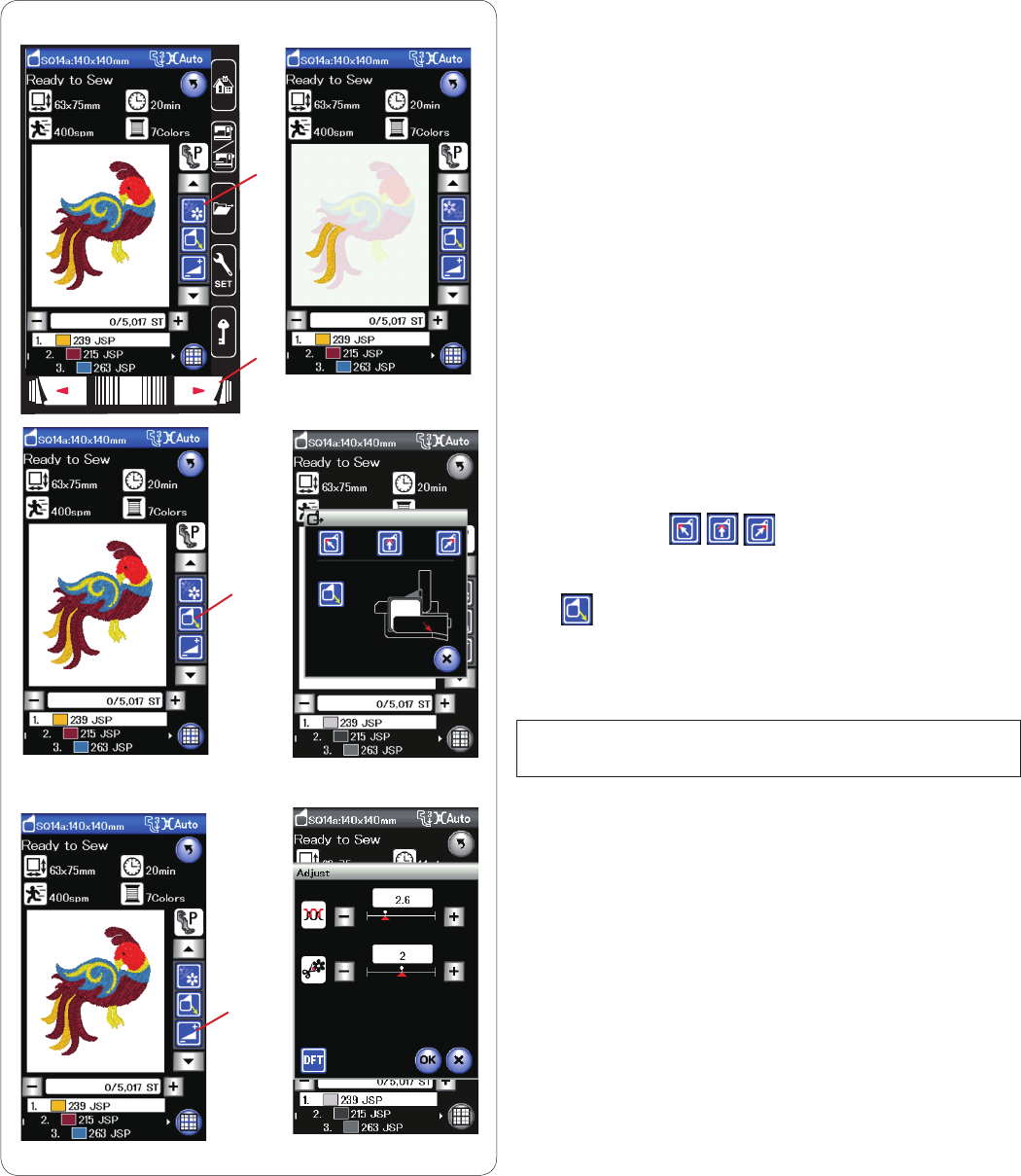
100
• Color section key
Press this key to show the complete image of the
selected design or partial image of each color section
only.
To view the next color section, press the next page key.
You can sew only the specific color section by pressing
the next page key until the desired section is displayed.
q
Color section key
w
Next page key
• Hoop back key
Raise the needle by pressing the needle up/down key, if
the needle is in down position.
Press the hoop back key and hoop back option window
will open.
Press one of the keys to move the carriage
to a standby position.
To move the carriage back to the home position, press
the key and a warning message will appear. Press
the OK key and the carriage will go back to the home
position.
e
Hoop back key
NOTE:
The feed dog will not be raised automatically.
• Adjust key
When pressing this key open the manual setting window.
You can adjust the following settings in this window.
r Adjust key
Auto thread tension level
Press the “+” or “–” key to adjust the thread tension to
your preference.
Tail length of jump thread cutting
This option is valid when the “jump thread cutting length”
setting is activated.
Press the “+” or “–” key to minimize the tail length of jump
thread.
r
q
w
e
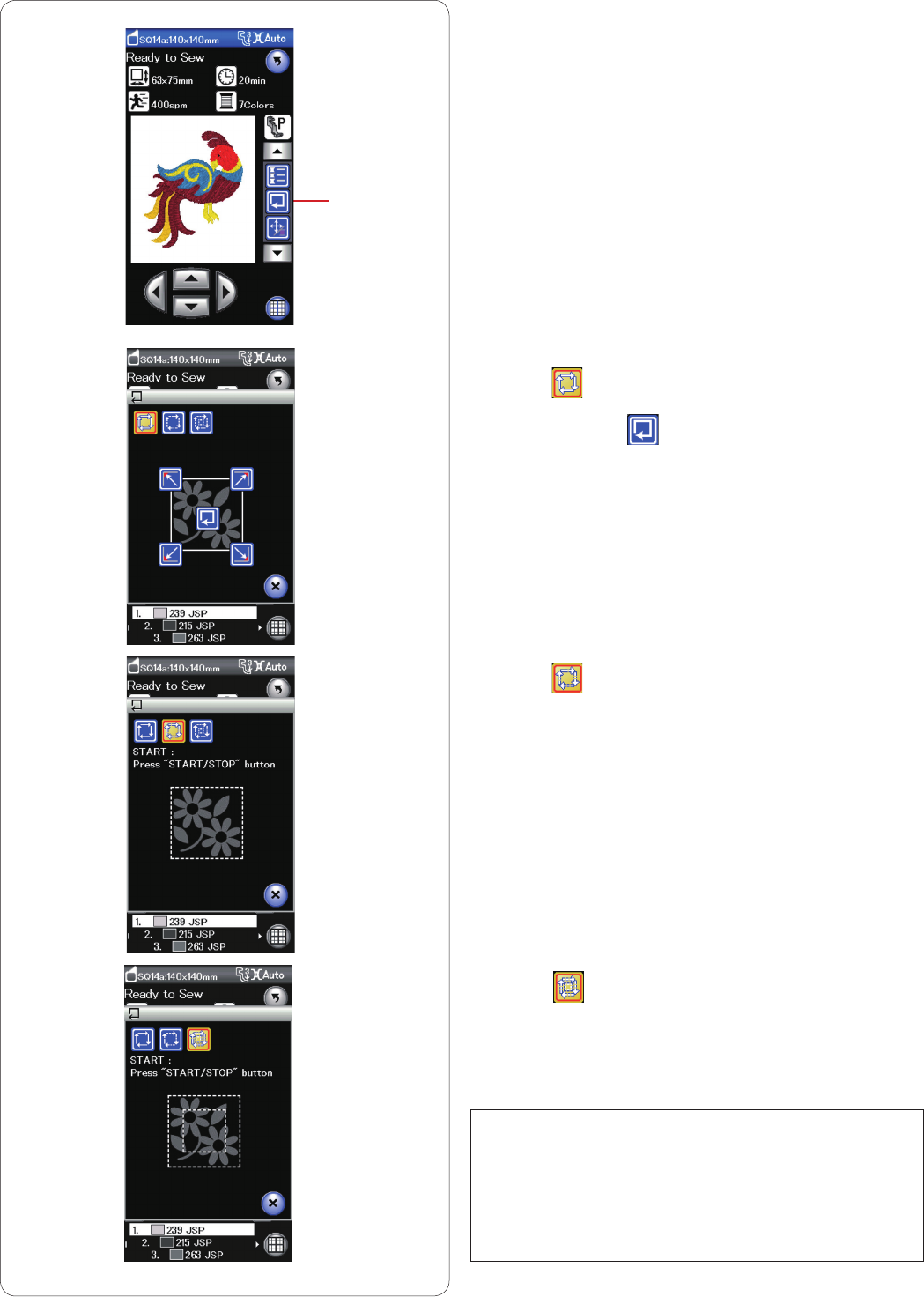
101
q
1
2
3
Pattern tracing
You can check the size of the embroidery area by tracing
the pattern outline without stitching or with basting
stitches.
Press the trace key and the trace option window will open.
q
Trace key
The following 3 options are available:
1. Trace without stitching
Press the key to open the trace without stitching
window.
Press the trace key to start tracing or press one of
the keys to move the hoop to a corner.
2. Trace and baste (single)
Press the key to open the trace and baste (single)
window.
Press the start/stop button to start tracing with basting
stitches.
3. Trace and baste (double)
Press the key to open the trace and baste (double)
window.
Press the start/stop button to start tracing with basting
stitches. First, the machine bastes inside the pattern then
traces the pattern outline with basting stitches.
NOTES:
The machine will baste around the embroidery area with
a 5 mm allowance.
However, the allowance will not apply if the pattern
spreads over the maximum limit of embroidery area.
To close the tracing option window, press the X key.
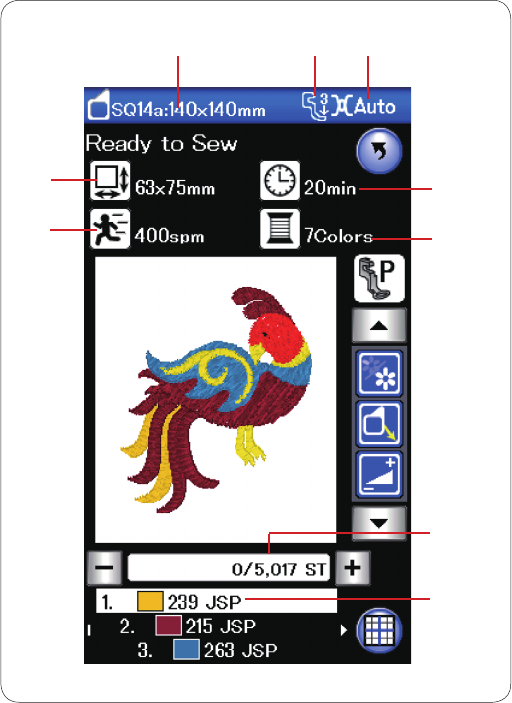
102
Pattern information
The visual touch screen displays the following details:
q Hoop size
w Presser foot pressure
e Tension setting
r Dimension of the design
t Required sewing time
y Maximum sewing speed
u Number of thread colors (layers)
i Stitch count
o Thread color
rt
u
i
o
q w e
y
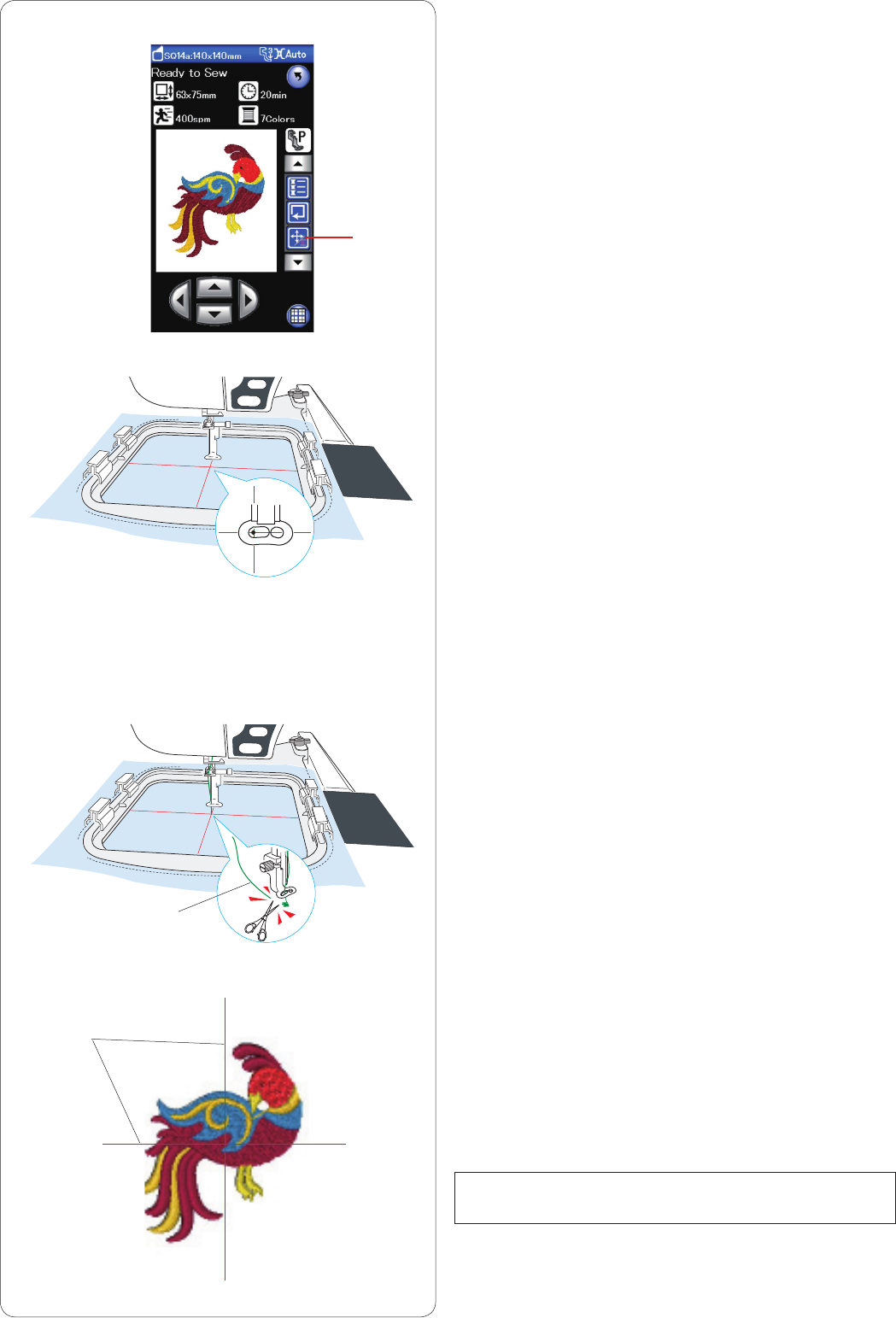
103
Starting to sew embroidery
Select the desired pattern.
Press the jog/stitch key to show the jog keys.
q Jog/stitch key
Adjust the hoop position with the jog keys so that the
needle position comes right above the center of the
centerlines on the fabric.
Press the start/stop button and sew 5 to 6 stitches.
Press the start/stop button again to stop the machine.
Raise the presser foot, cut the loose thread close to the
beginning of the starting point.
w Loose thread
Lower the presser foot and press the start/stop button to
start sewing again.
The machine will stop (and trim the threads if the auto
thread cutting is activated) automatically when the first
color section is finished.
Change the thread to the next color and sew the next
section.
Sewing results
The embroidery pattern is sewn against the centerlines
on the fabric as shown.
e Centerlines on the fabric
NOTE:
Refer to page 115 for how to set auto thread cutting.
q
w
e
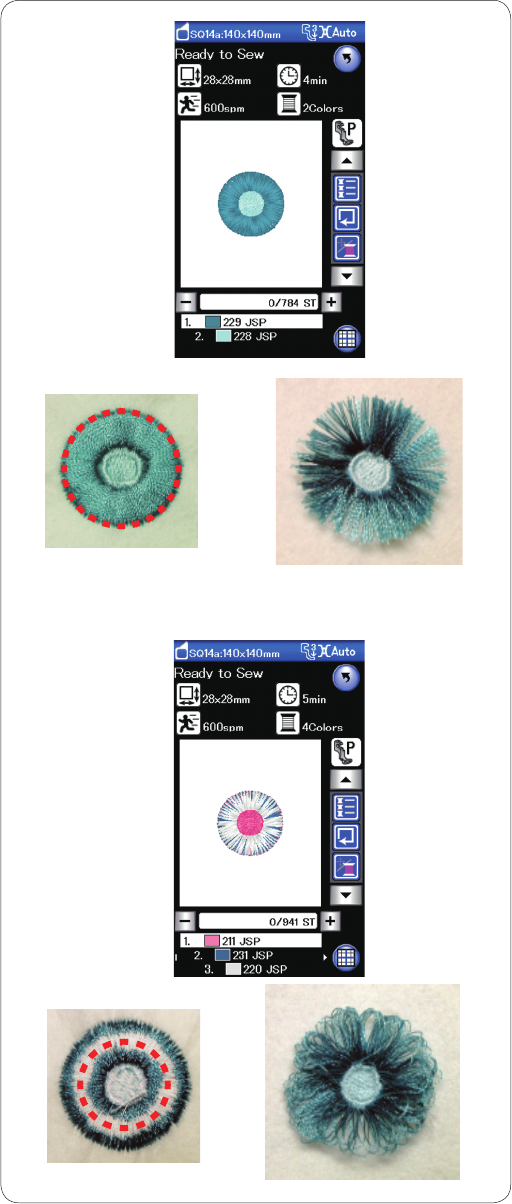
104
Fringe designs
Fringe designs are special patterns for creating fringed
embroidery designs.
You can make attractive fringed designs easily.
Example: Fringe design SQ14a-125
Select fringe design SQ14a-125 and sew the pattern as
you would sew a normal embroidery design.
Remove the fabric from the hoop.
Cut the needle threads along the red broken line at the
outer edge of the pattern as shown.
Ruffle the threads to make fringe.
Example: Fringe design SQ14a-126
Select fringe design SQ14a-126 and sew the pattern as
you would sew a normal embroidery design.
Remove the fabric from the hoop.
Cut the bobbin threads on the wrong side of the fabric
along the red broken line as shown.
Pull the needle threads up and bring the loop ends to the
right side of the fabric to make fringe.
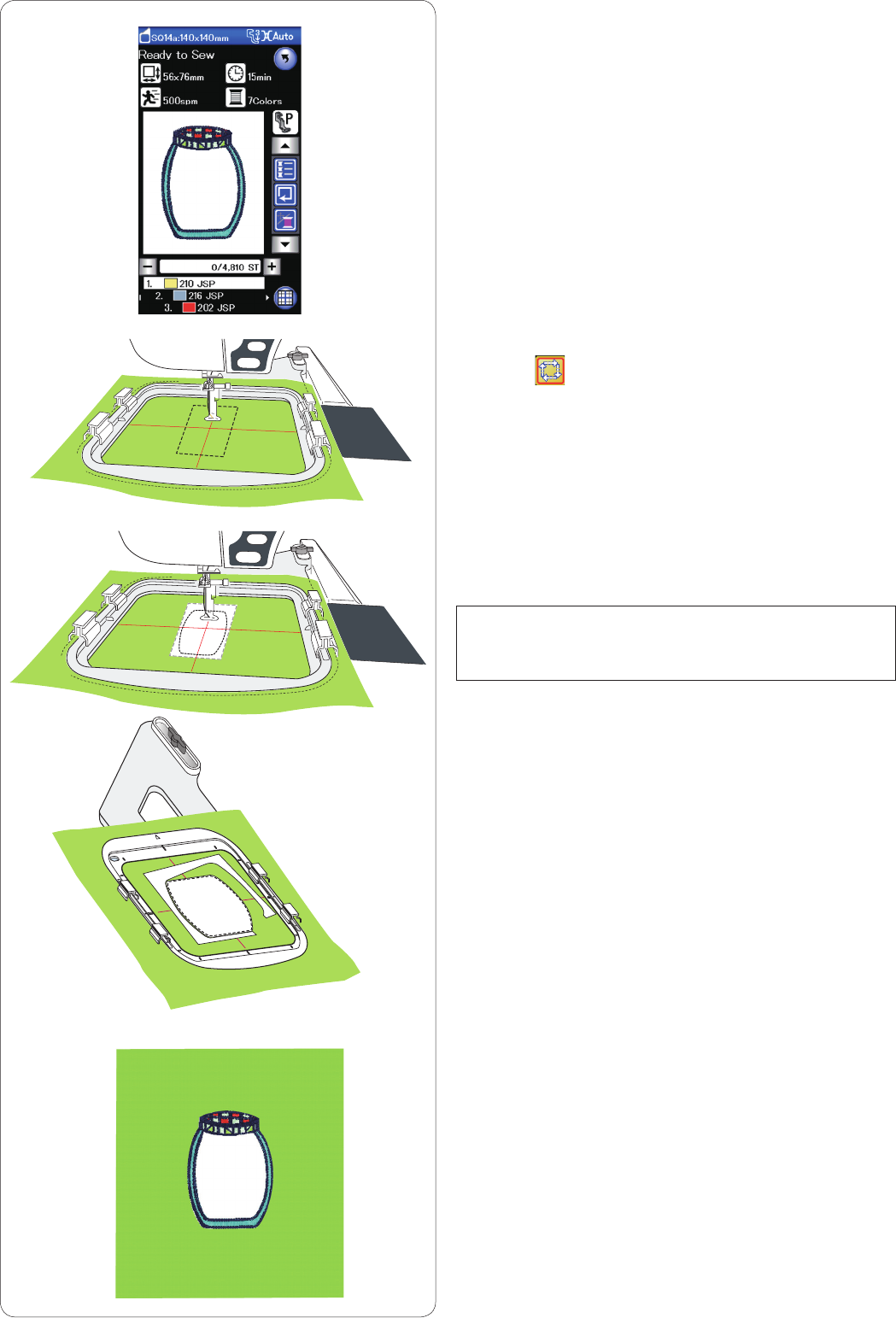
105
Applique designs
Patterns SQ14a-75, -76, -77, -127 and -128 are special
designs for machine embroidery applique.
You can attach applique piece to background fabric and
embroider applique design at the same time.
Example: Applique design SQ14a-76
Prepare background fabric and applique fabric.
Select applique design SQ14a-76 and set the background
fabric to the hoop.
Attach the hoop to the carriage and press the trace key.
Press the key to select trace and baste (single).
Start the machine to mark around embroidery design with
basting stitches.
Cut the applique fabric the same size as the marked area.
Place the applique piece on the marked area and sew the
first section (color).
NOTE:
Pin the applique piece or use spray adhesive to fix the
applique piece in place as necessary.
Remove the hoop from the machine, but do not unhoop
the fabric.
Remove the basting stitches. Cut away the excess
applique fabric as close to the seam line as possible.
Attach the hoop to the machine again.
Sew the remaining sections (colors) of the applique
design.
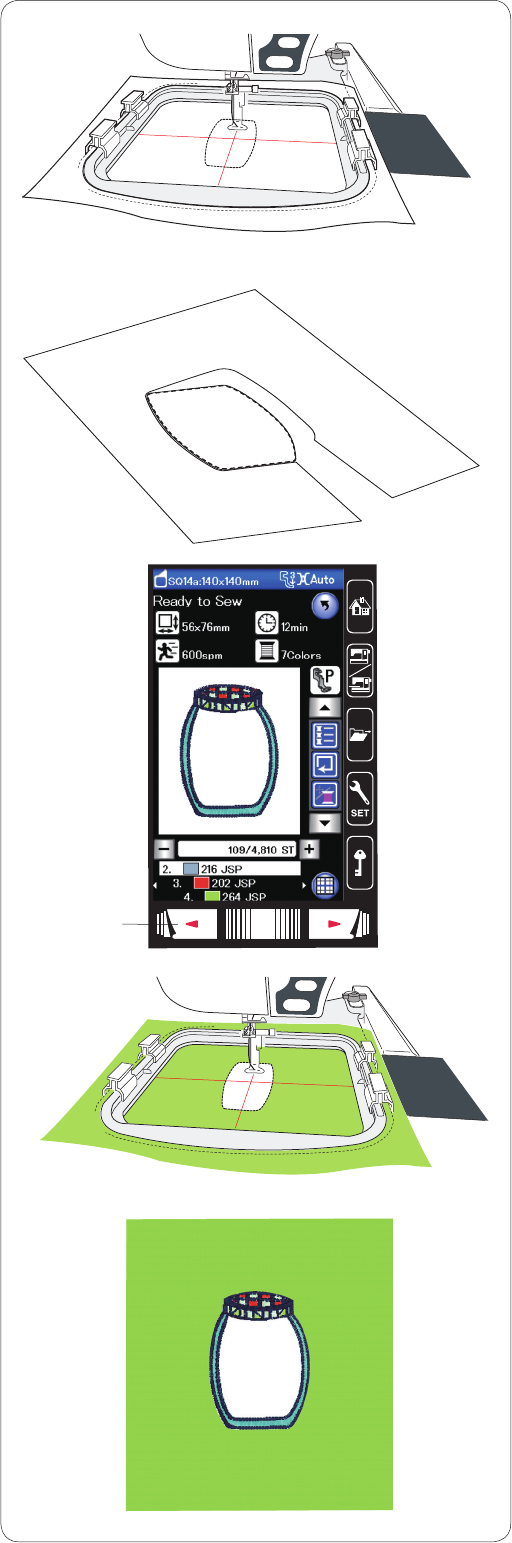
106
Alternative method
Prepare applique fabric larger than hoop size.
Set the applique fabric to the hoop.
Sew the first section (color) only.
Remove the hoop and unhoop the applique fabric. Cut
the applique fabric along the stitching line to make an
applique piece.
Prepare background fabric and set it to the hoop.
Attach the hoop to the carriage.
Press the previous page key to go back to the first section
(color) and sew the first section (color) to mark the
applique position.
q
Previous page key
Place the applique piece on the background fabric and
align the applique piece with the positioning mark. Fix the
applique piece in place with a sticky tape or pin.
Sew the remaining sections (colors) of the applique
design.
q
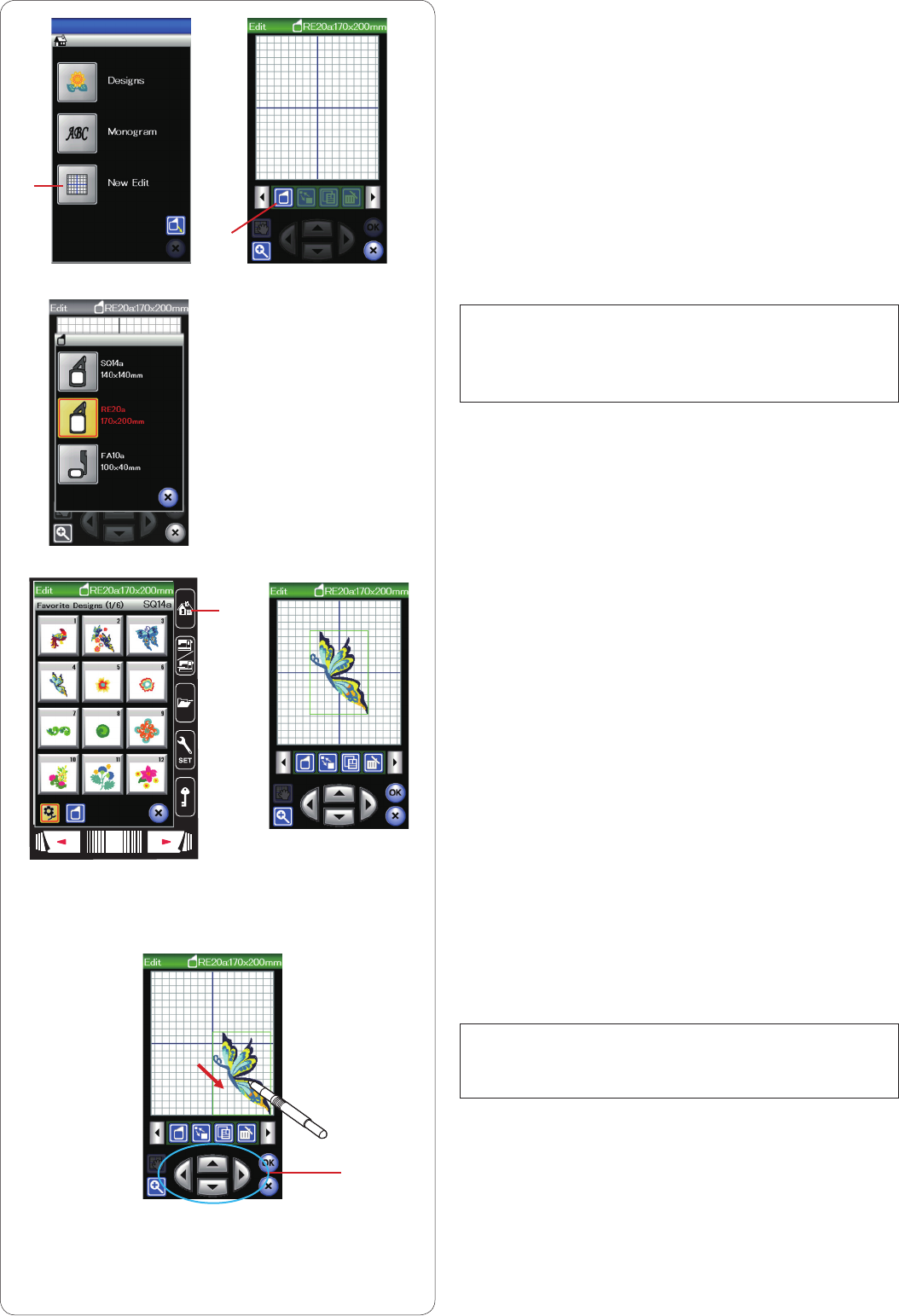
107
q
w
e
r
Editing Mode
In the editing mode, you can edit and combine patterns to
create original embroidery designs.
Press the editing mode key and the editing window for the
hoop RE20a will open.
q Editing mode key
You can select other hoop sizes.
Press the hoop selection key and the hoop selection
window will open.
Press the hoop icon key to select the desired hoop.
w Hoop selection key
NOTES:
Free arm hoop FA10a is an optional item.
In the editing mode, you cannot select patterns larger
than the size of the selected hoop.
Opening the embroidery designs
You can open the built-in designs, monogram, and
designs from the USB flash drive in the editing window.
To open design patterns, press the home key.
Select the desired pattern from the design list (refer to
page 93).
The screen will return to the editing window with the
selected pattern displayed.
To add more design patterns or monogram in the editing
window, press the home key again and select the desired
pattern or monogram from the design list (refer to page
93-94)
e Home key
Selecting the pattern to edit
To select the pattern to edit, press on the pattern image in
the editing window.
The frame appears around the selected pattern.
Moving a pattern
To move the embroidery pattern in the editing window,
press and drag the pattern to a desired location with the
touch panel stylus or your fingertip.
NOTE:
Do not drag the pattern on the screen with a sharp
pointed object.
You can move the selected pattern also by pressing the
layout keys.
Press the layout keys to move the pattern to the desired
position in the editing window.
r Layout keys
The carriage will not move when you press the layout
keys since the pattern position will move relative to the
hoop, not to the machine.
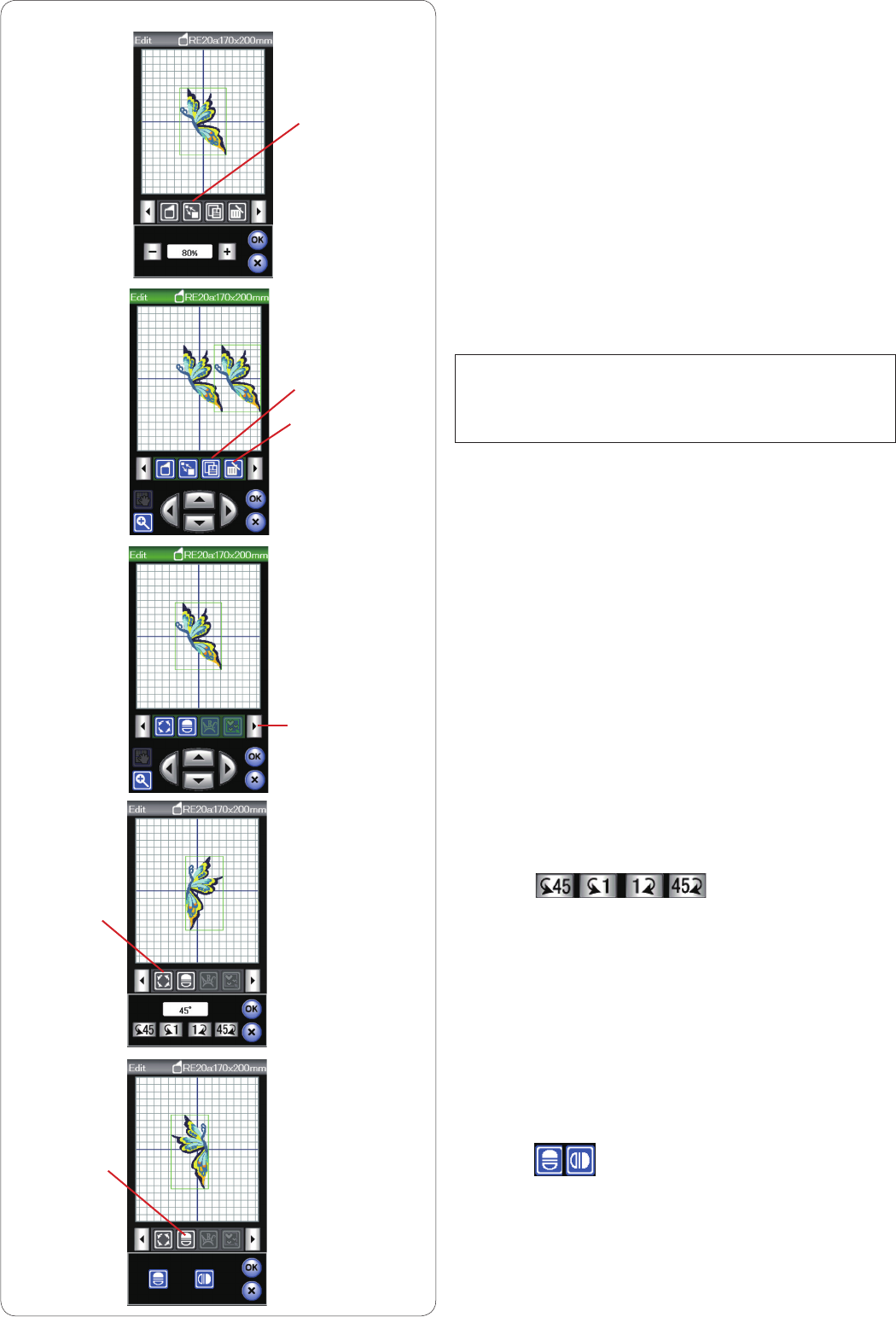
108
Resizing a pattern
Press the resize key to open the resize option window.
q Resize key
You can change the embroidery pattern size from 80% to
120% of the original size.
Press the “+” key to enlarge the pattern size.
Press the “–” key to reduce the pattern size.
The size will change 1% each time you press the plus or
minus key. To change the size quickly, press and hold the
“+” or “–” key.
Press the OK key to confirm the new size.
Duplicating a pattern
Press the duplicate key to make a copy of the selected
pattern.
w Duplicate key
NOTE:
The duplicated pattern will be superimposed over the
original pattern. Move the duplicate to show the original
pattern.
Deleting the pattern
Select the design to delete.
Press the delete key to delete the selected pattern.
e Delete key
Press the right arrow key to show the next set of editing
tools.
r Right arrow key
Rotating the pattern
Press the rotate key to open the rotation option window.
t Rotate key
Press the keys to rotate the
selected pattern 1 degree or 45 degrees, clockwise or
counterclockwise.
Press the OK key to confirm.
Flipping the pattern
Press the mirror image key to open the flip option
window.
y Mirror image key
Press the keys to flip the selected pattern
horizontally or vertically.
Press the OK key to confirm.
q
e
w
t
y
r
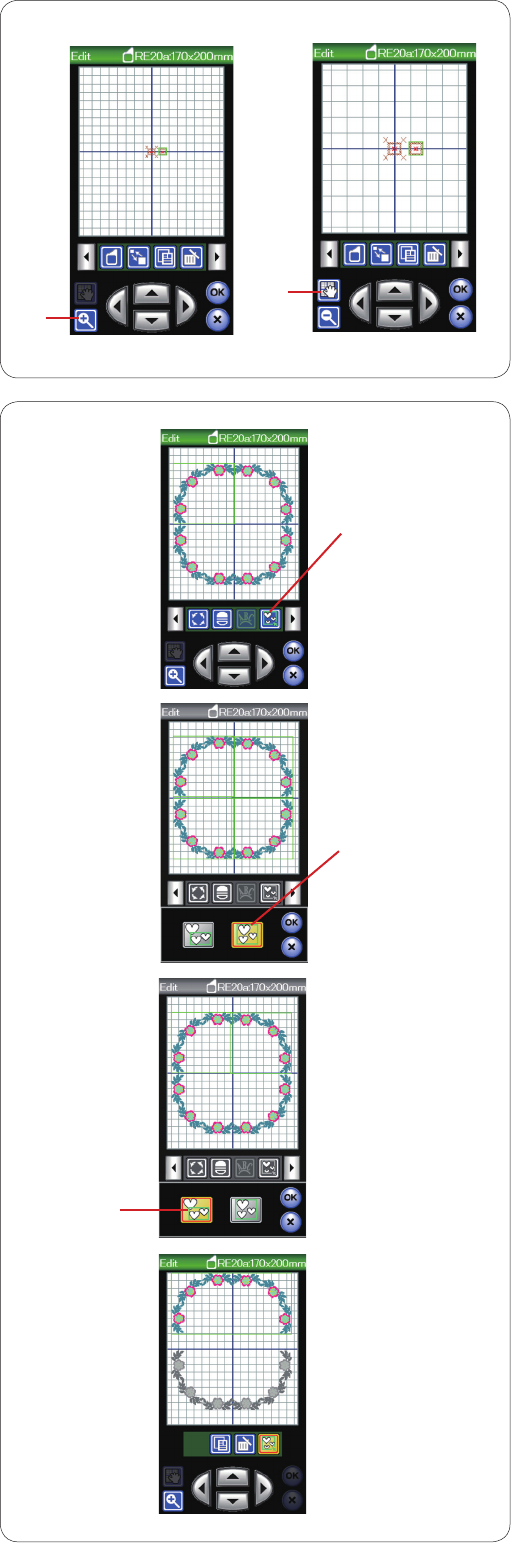
109
Grouping the patterns
You can group patterns together.
Press the group key and the grouping option window will
open.
q Group key
Press the group all key and press the OK key to group all
the patterns in the editing window.
w Group all key
If you wish to group the selected patterns only, press the
group select key.
Select the desired patterns by pressing on the pattern
images and press the OK key.
e Group select key
When grouping the selected patterns only, the rest of the
patterns are grayed out and cannot be selected.
The grouped patterns can be moved and duplicated as a
unit.
To ungroup the patterns, press the group key again.
q
w
e
Zooming in the editing window
Press the zoom key to view the enlarged image in the
editing window. Press the zoom key again to return to the
original view.
q Zoom key
To scroll the window, press the scroll key and drag the
window in the desired direction. To move the design,
press the layout key.
w Scroll key
q
w
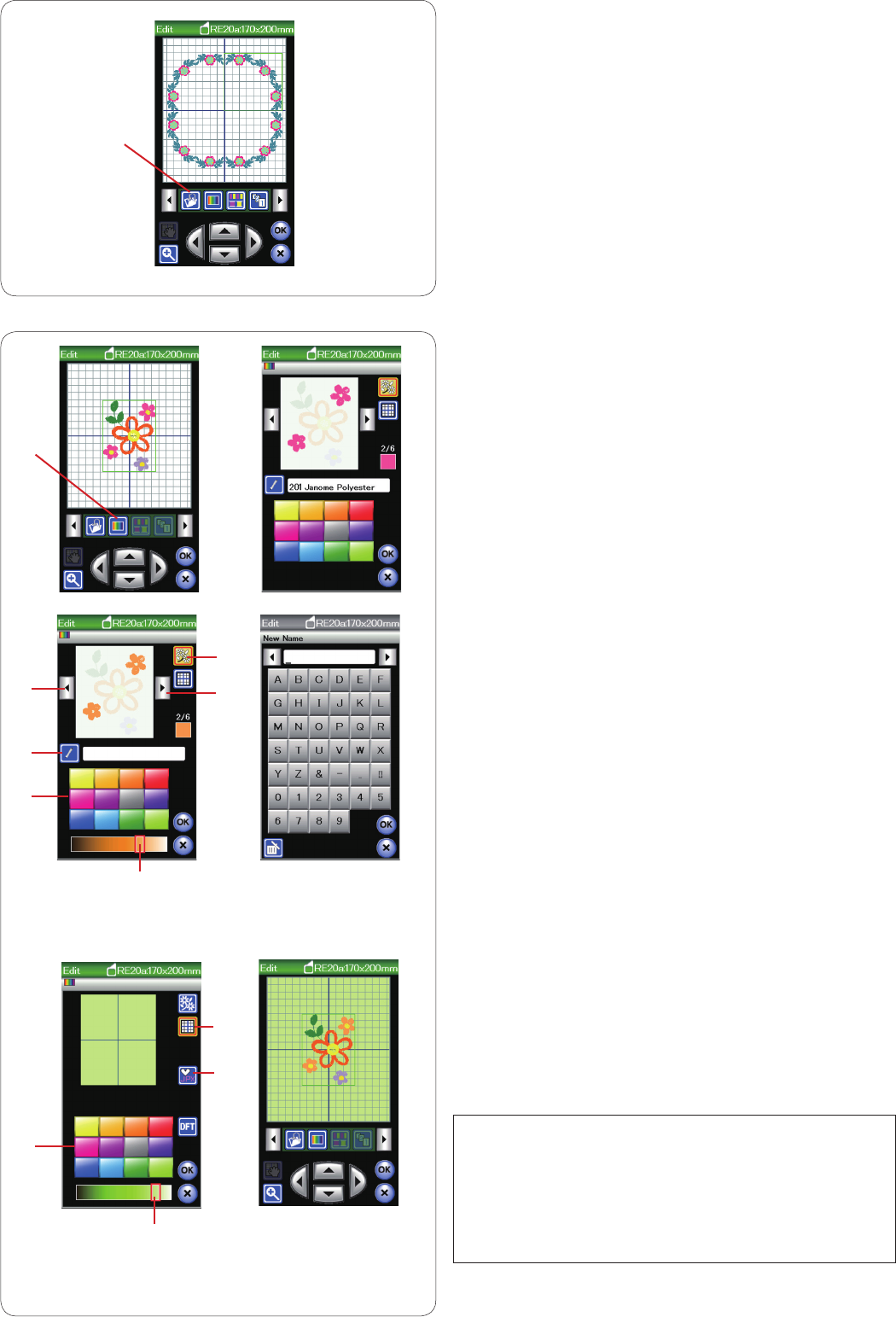
110
Saving a file
You can save original embroidery designs created in
embroidery mode or programmed pattern combinations in
ordinary sewing mode as files in the built-in memory and/
or USB flash drive (refer to page 117).
q Save file key
q
Customizing the display colors
You can simulate the colors of the actual fabric and
threads on the screen by customizing the colors of the
design image and editing window.
Press the custom color key and the custom color window
will open.
q Custom color key
If you wish to change the color of the design, press the
design color key.
Press the scroll keys until the desired section is displayed
in the preview window.
w Design color key
e
Scroll keys
To select the hue, press one of the 12 color tiles.
To change the shade of the selected color, press and
drag the slider to the left or right.
r
Color tiles
t
Slider
You can assign a name to the customized color for the
color section by pressing the name key.
The assigned name will be displayed instead of the name
and code of the thread color in the embroidery window.
y
Name key
To change the background color, press the background
color key and select the desired color.
To select the hue, press one of the 12 color tiles.
To change the shade of the selected color, press and
drag the slider to the left or right.
u
Background color key
NOTE:
If a design in *.JPX format is open, you can display the
background image in the editing window by pressing the
background image key (refer to the instruction book of
Digitizer MBX).
i Background image key
r
t
w
e
r
t
i
u
q
e
y
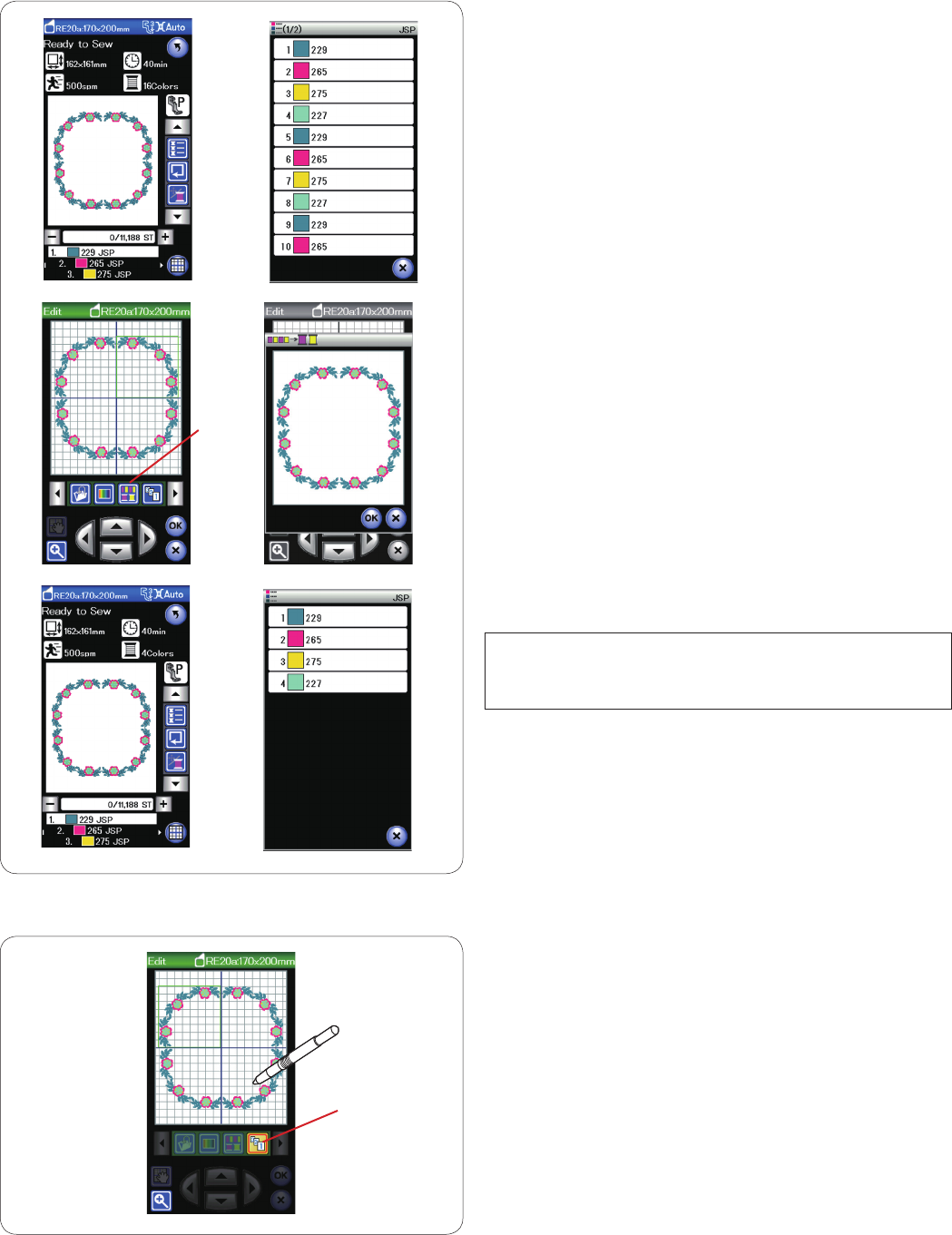
111
Color grouping
When combining duplicated patterns, you can reduce the
number of color sections with color grouping.
For example, this combined design pattern has 16 color
sections.
Press the color group key and the color grouping window
will open.
Press the OK key to unite all color sections of the same
color and the ready to sew window opens.
q
Color group key
The number of the color sections is reduced to 4.
NOTE:
Color grouping will be cancelled when returning to the
editing window.
q
q
Sewing order
You can change the sewing order of a pattern
combination.
Press the sewing order key and press on the images of
the pattern one by one.
The patterns will be sewn in the order you press on the
images.
Press the sewing order key again to return to the previous
screen.
q Sewing order key
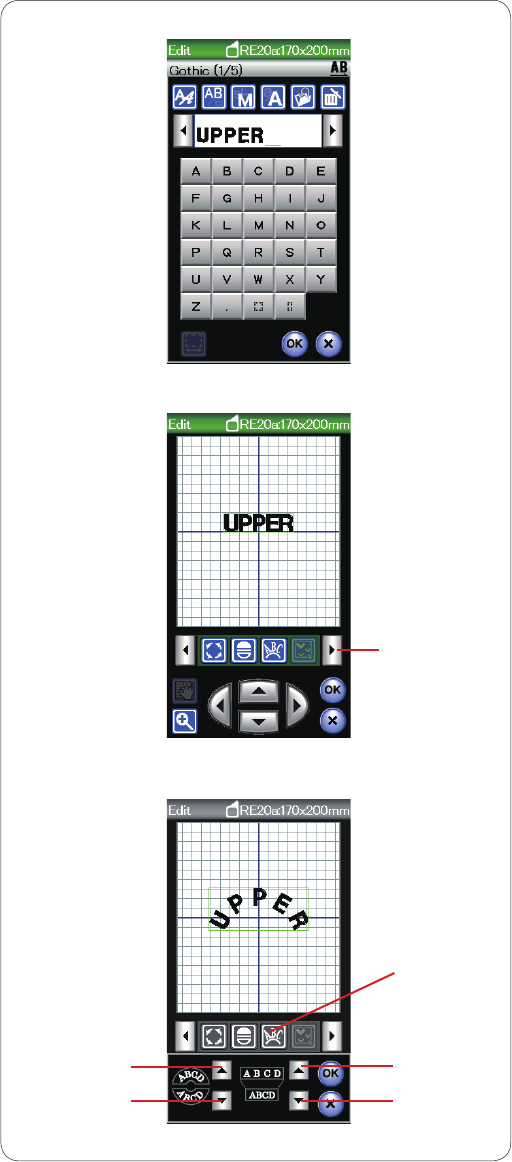
112
Monogramming in an arc
In the editing mode, you can make a monogram in an up-
per or lower arc.
Enter the characters and press the OK key.
The entered characters are displayed in the editing
window.
Press the arrow key to view the other editing tools.
q Arrow key
Press the arc key and the arc layout window will open.
w Arc key
Press the upper arc key to make an upper arc.
e Upper arc key
Press the lower arc key to make a lower arc.
r Lower arc key
Press the enlarge key to make an arc longer.
t Enlarge key
Press the shorten key to make an arc shorter.
y Shorten key
Press the OK key to confirm.
q
w
t
y
e
r
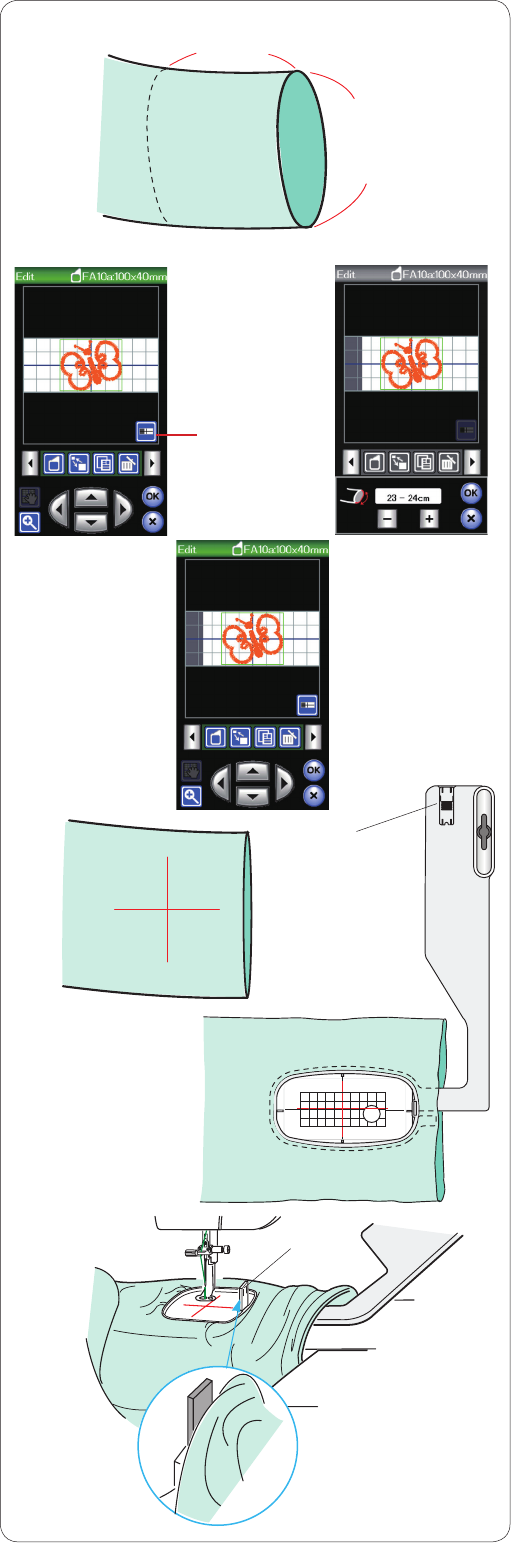
113
Free Arm Hoop (optional item)
The optional free arm hoop FA10a is specially designed
for embroidering tubular garments such as sleeves, pant
legs etc.
Check the opening size of the tubular portion of the
garment. The opening width must be 20 cm (8˝) or wider.
The area to be embroidered should be within 20 cm (8˝)
from the opening.
Opening width:
If the opening width is 20–25 cm the embroidery
area should be limited in order to prevent fabric from
restraining hoop movement.
Press the opening width key and select the opening width
by pressing plus or minus key.
Press the OK key and the area limits will be indicated.
q Opening width key
Free arm embroidery
Draw centerlines on the fabric with tailor’s chalk.
Open the editing window and select the hoop FA10a.
Select small designs which can be opened.
Press the OK key to open the ready to sew window.
Remove the extension table.
Set the garment in the hoop FA10a as shown.
Position the garment so that the centerlines match those
on the template in the hoop.
Place the garment over the free arm of the machine and
attach the hoop FA10a to the carriage.
Roll up the cuff so that it will not jam at the neck of the
free arm.
Insert the blocking plate into the inner hoop to prevent the
cuff from overlapping the embroidery area.
w Blocking plate
Press the start/stop button to sew making sure that the
garment can move freely around the free arm.
Remove the hoop from the carriage when sewing is
finished. Remove the garment from the free arm.
20 cm
or less
20 cm
or wider
w
w
q
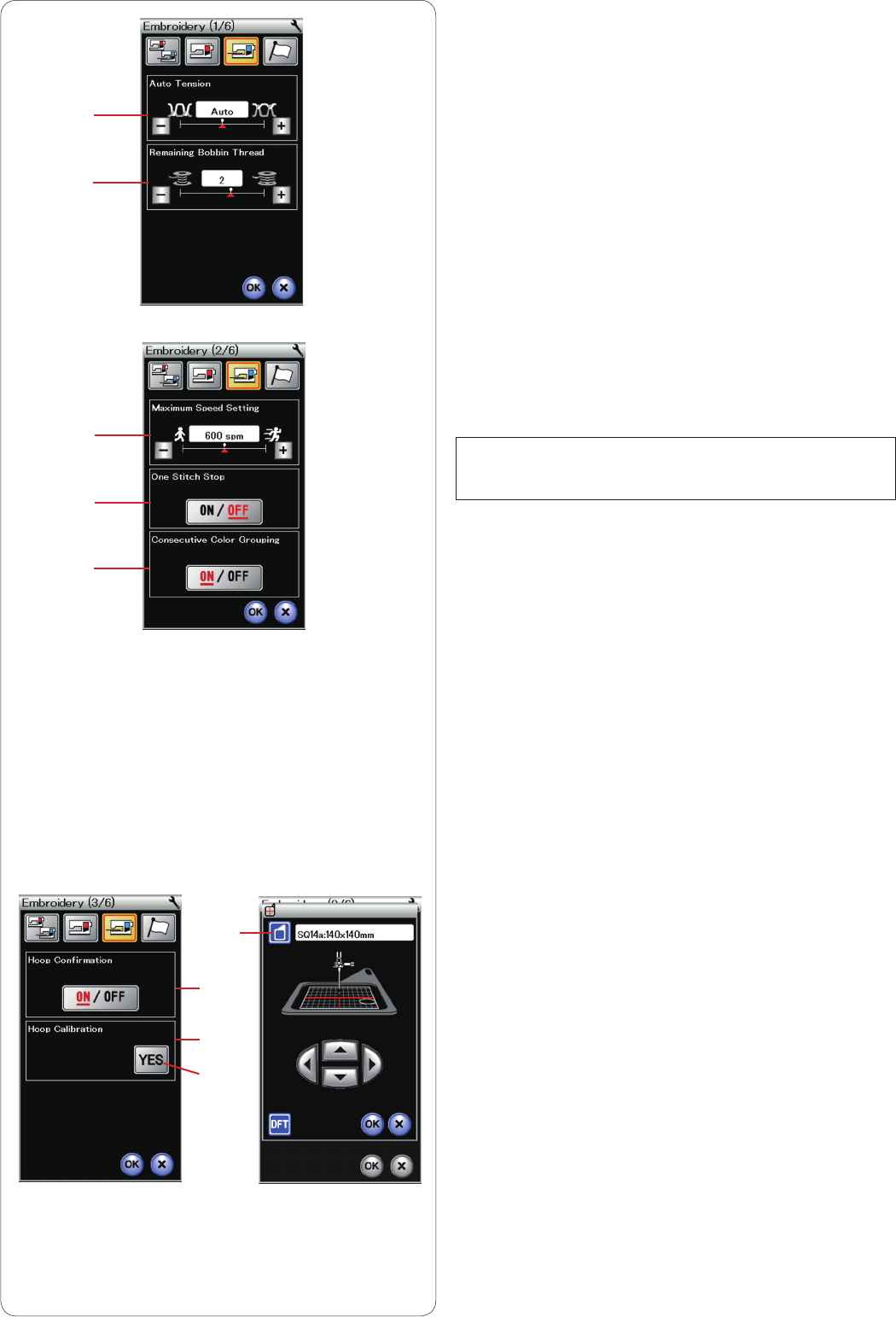
114
CUSTOMIZING MACHINE SETTINGS
Embroidery mode settings
Press the embroidery setting mode key (refer to page 75).
q Auto thread tension
The auto thread tension level can be adjusted with the
“+” or “–” key. Increase the value when using the same
threads on the bobbin and needle.
w Low bobbin thread warning
The low bobbin thread warning level can be adjusted with
the “+” or “–” key.
Set the level to 3 or 4 when using thick threads for
stitching lace designs or quilting. To turn this option off,
press the “–” key until “OFF” shows in the window.
Press the next page key to go to the next menu.
e Maximum embroidery speed
The maximum embroidery sewing speed can be set from
400 to 800 spm in 100 spm intervals by pressing the “+”
or “–” key. (Sewing speed can be varied with the speed
control slider even while running the machine.)
NOTE:
Reduce the sewing speed when sewing patterns with
narrow zigzag stitches that tend to warp at high speeds.
r One stitch stop on/off
When this function is turned on, the machine sews one
stitch and stops automatically so that you can bring the
bobbin thread up before sewing.
t Consecutive color grouping on/off
If an imported stitch data file or design files of a pattern
combination contain consecutive sections in the same
color, these sections are automatically grouped together
as one section when opening the file or saving the pattern
combination as the file or going to the ready to sew
window. This function is invalid when combining the built-
in designs and external sourced designs.
Turn this option off if you do not wish to group the
sections together.
Press the next page key to go to the next menu.
y Hoop confirmation on/off
The hoop confirmation message will appear every time
before opening the ready to sew window. However you
can turn this option off by selecting off.
u Hoop calibration
You can calibrate the center position of the hoops.
You need to enter embroidery mode before opening the
embroidery setting window.
Extend the carriage arm and press the YES key.
u-1 YES key
The carriage moves to the center position.
Press the hoop selection key to open the hoop selection
window.
u-2 Hoop selection key
Select the hoop and attach it to the carriage. Set the
template in the hoop. Adjust the hoop position by pressing
the jog keys so that the needle is right above the hole in
the template and press the OK key.
Press the next page key to go to the next menu.
q
w
e
r
t
y
u
u-1
u-2
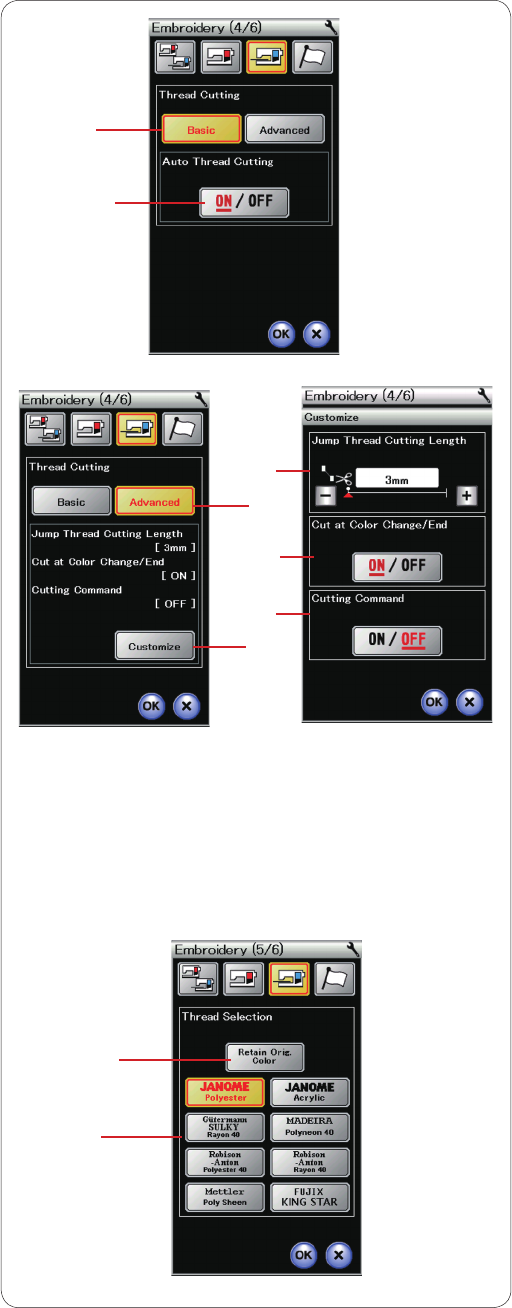
115
i Auto thread cutting (basic)
The machine automatically trims the threads when it
stops to change the thread to the next color when this
option is turned on.
Press the ON/OFF key to turn this function on or off.
i-1 ON/OFF key
o Auto thread cutting (advanced)
Press the customize key to open the advanced setting
window.
o-1 Customize key
o-2 Jump thread cutting length
You can set the cutting length of jump threads by pressing
the “+” or “–” key. The adjustable range is 3 mm to 30 mm
or “OFF”.
You need to set the cutting length to “OFF” if you turn on
the cutting command option.
o-3 Thread cutting at color change
The machine automatically trims the threads at the end of
sewing and when it stops to change the thread to the next
color if this option is turned on.
o-4 Cutting command on/off
If an imported embroidery stitch data file contains a trim
code (cutting command), turn this option on to trim the
threads at the trim code.
Press the next page key to go to the next menu.
!0 Thread selection
There are 8 types of embroidery thread to choose from.
Press the key of the thread you wish to use. The color
code of the selected brand is shown on the color/part key
along with the name of the color.
If you use imported embroidery stitch data containing
proper thread information, press the retain original color
key to retain this information.
!0-1 Retain original color key
Press the next page key to go to the next menu.
i
o
o-1
i-1
!0-1
!0
o-2
o-3
o-4
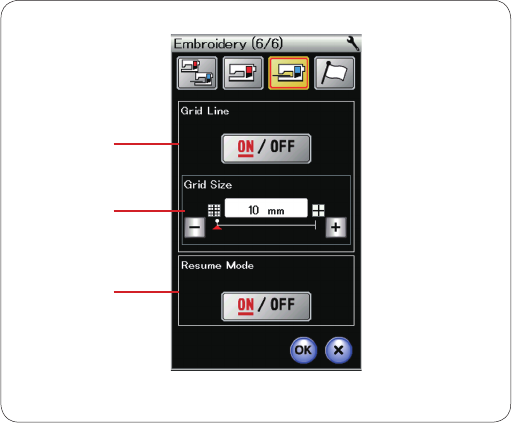
116
!1 Grid line on/off
Turn this option on to show grid in the editing window or
turn it off to hide the grid.
!2 Grid size
You can change grid size by pressing the “+” or “–” key.
!3 Resume mode
When Resume Mode is turned on, the last stitch sewn
before turning the power off will resume when you turn
the power on again.
When you turn the power on, the confirmation window
opens. Press the OK key to resume the last stitch of the
sewn pattern.
Press the OK Key to enable the new settings.
To return to the embroidery mode without changing the
settings, press the X key.
!1
!2
!3
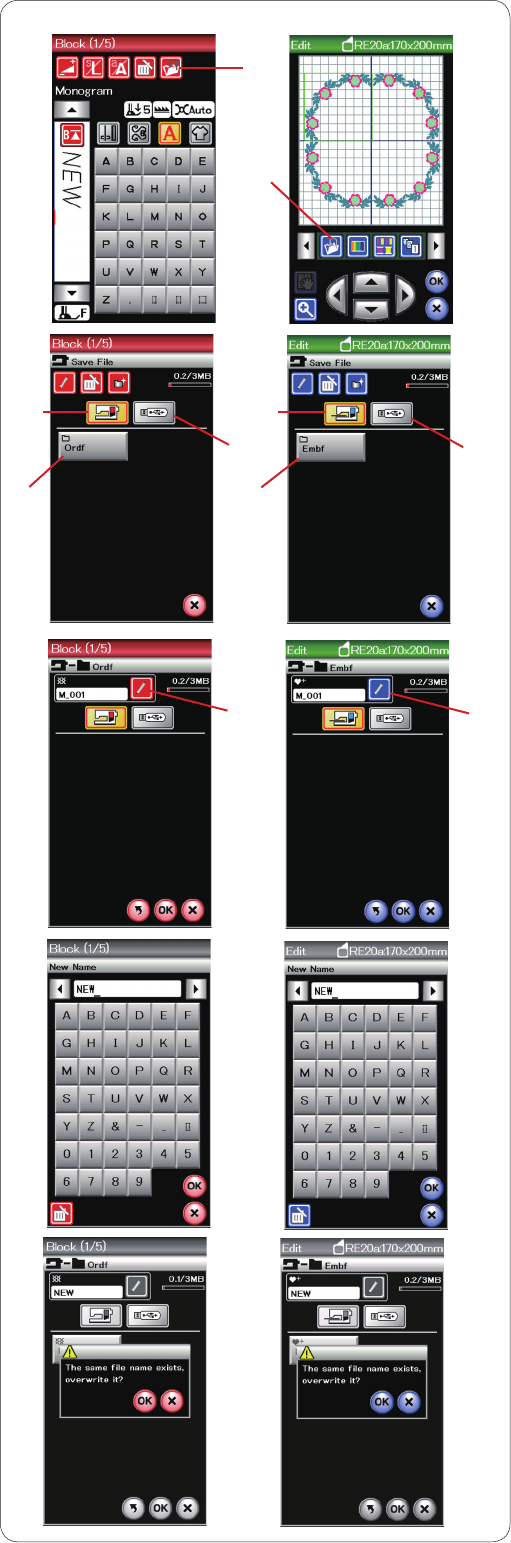
117
FILE MANAGEMENT
Saving and Opening a File
Saving a file
You can save programmed pattern combinations in
ordinary sewing mode or original embroidery designs
created in embroidery mode as files in the built-in
memory and/or USB flash drive.
Press the save file key and the save file window will open.
q Save file key
A folder labeled “Ordf” (ordinary sewing mode) or “Embf”
(embroidery mode) is displayed on the screen.
Press the built-in memory key or USB flash drive key to
select the location to save the file.
w Built-in memory key
e USB flash drive key
To select a folder, press the folder icon.
r Folder icon
File names are assigned automatically in numerical order
starting from M_001.....
Press the OK key and the file is saved in the selected
folder.
To assign a particular name to the file, press the rename
key.
t Rename key
The keyboard window opens.
Enter a new name and press the OK key.
The file is saved under the new name.
When you attempt to save a file with a name that already
exists, the confirmation message will appear.
Press the OK key to overwrite the existing file or press the
X key if you do not want to overwrite it.
q
Ordinary sewing Embroidery
q
e
w
rr
w
e
t
t
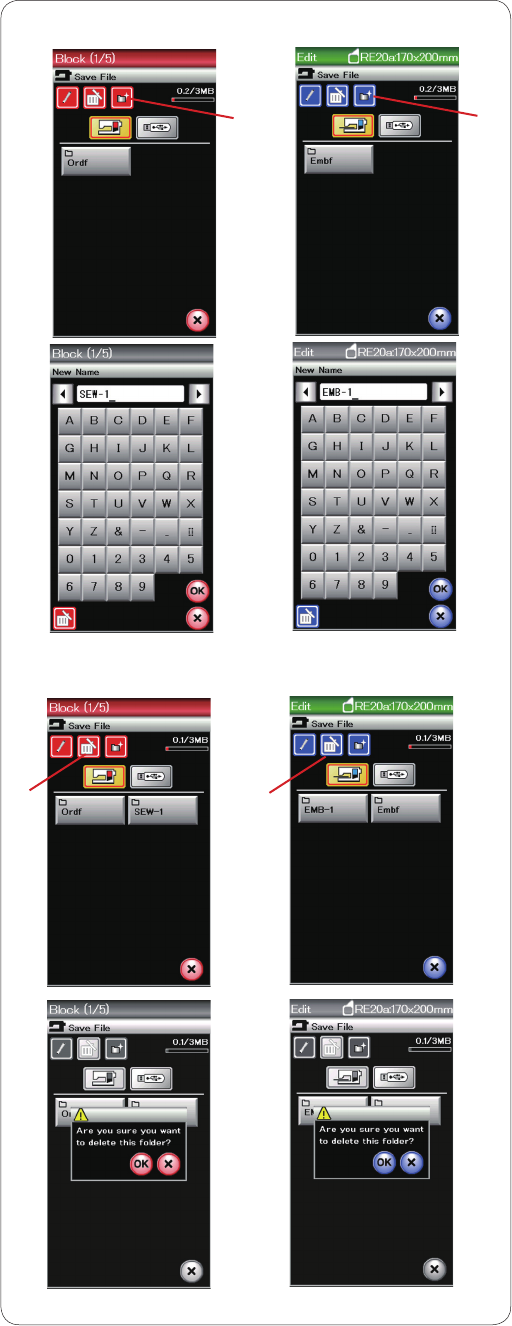
118
Creating a new folder
Press the new folder key and the keyboard window will
open.
q New folder key
Enter a folder name and press the OK key.
A new folder is created under the assigned name.
Deleting a file or folder
Press the delete key and select the file or folder to delete.
w Delete key
A confirmation message appears.
Press the OK key to delete the file or folder.
w
Ordinary sewing Embroidery
w
qq
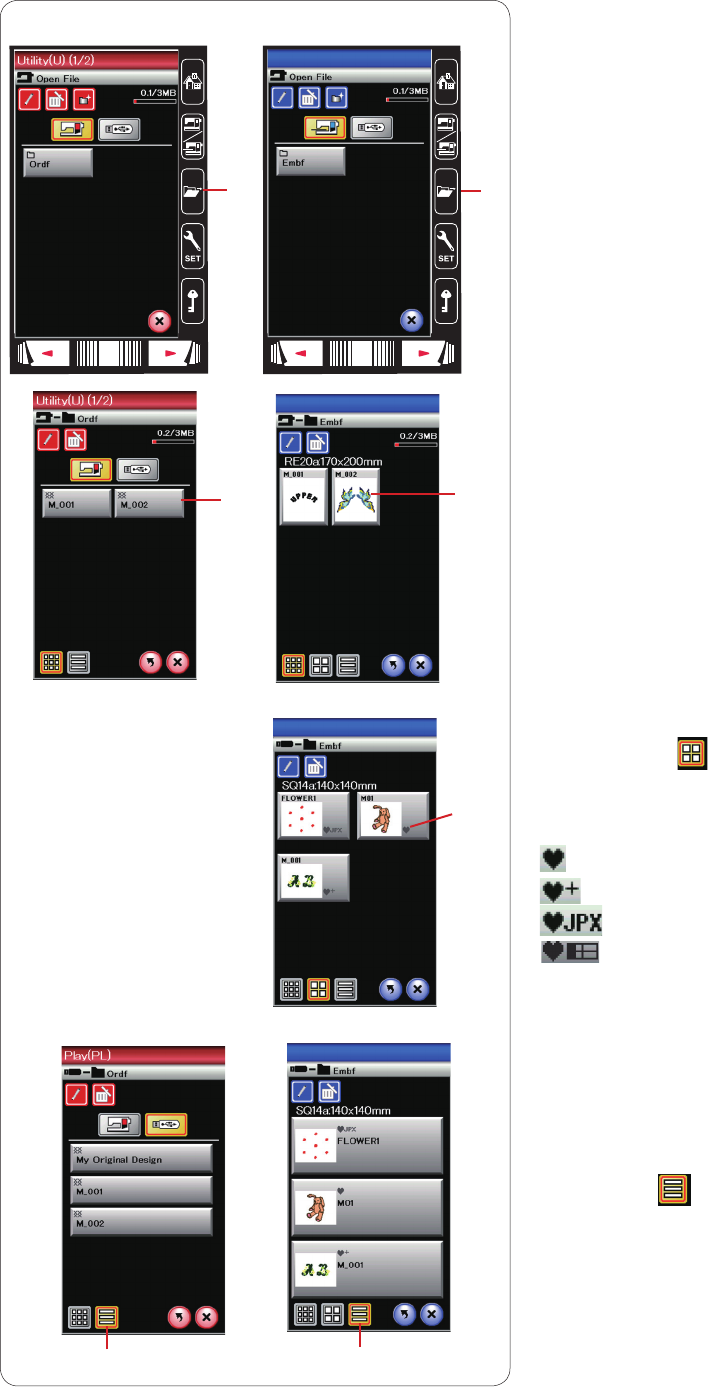
119
Opening the file
To open the saved files, press the open file key to open
the open file window.
q Open file key
Select the folder location, either the built-in memory or
USB flash drive.
Open the folder that contains the desired file by pressing
the folder icon.
The file list of the selected folder is displayed.
To open the file, press the file icon.
w File icon
In the embroidery mode, file attributes can be viewed
when pressing key to show the large file icon.
e File attribute
There are 4 file attributes as follows:
: *.JEF (Janome embroidery format)
: *.JEF+ (editable Janome embroidery format)
: *.JPX (*.JEF+ with a background bitmap image)
w
e
q
Ordinary sewing Embroidery
q
w
Viewing file names
In the file list window, the file icon key can show up to 8
characters of the file name.
If the file name is long and cannot be shown, press the
long icon key to show the long file name.
r Long icon key
File names in Russian letters can also be shown when
the long icon key is pressed.
r
r
: *.JPX (*.JEF+ with hoop FA10a limit)
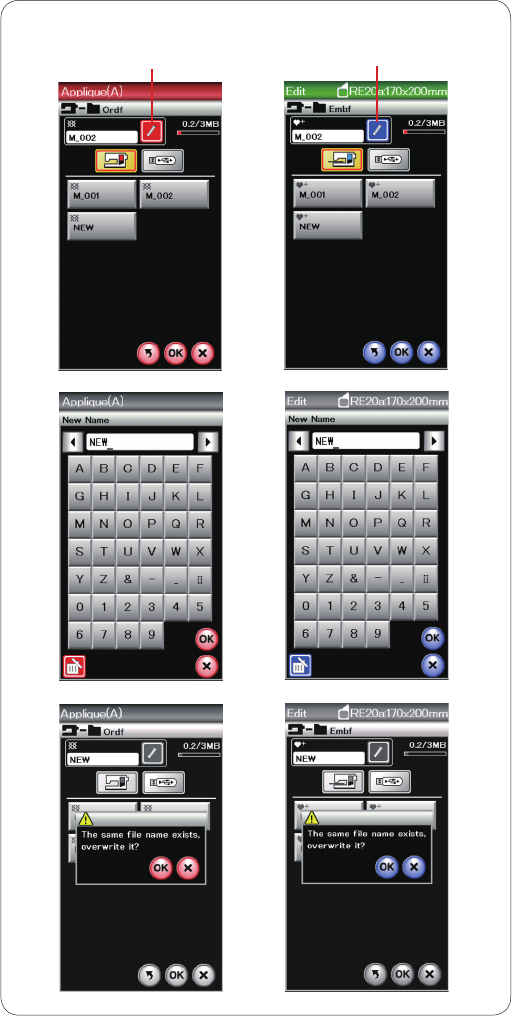
120
Changing a name of the file or folder
Press the save file key and select the file you wish to
change its name.
Press the rename key.
The name of the file or folder will change.
q Rename key
The keyboard window will open. Enter a new name and
press the OK key.
If you entered a name that already exists, a confirmation
message will appear.
Press the X key and enter another name.
qq
Ordinary sewing Embroidery
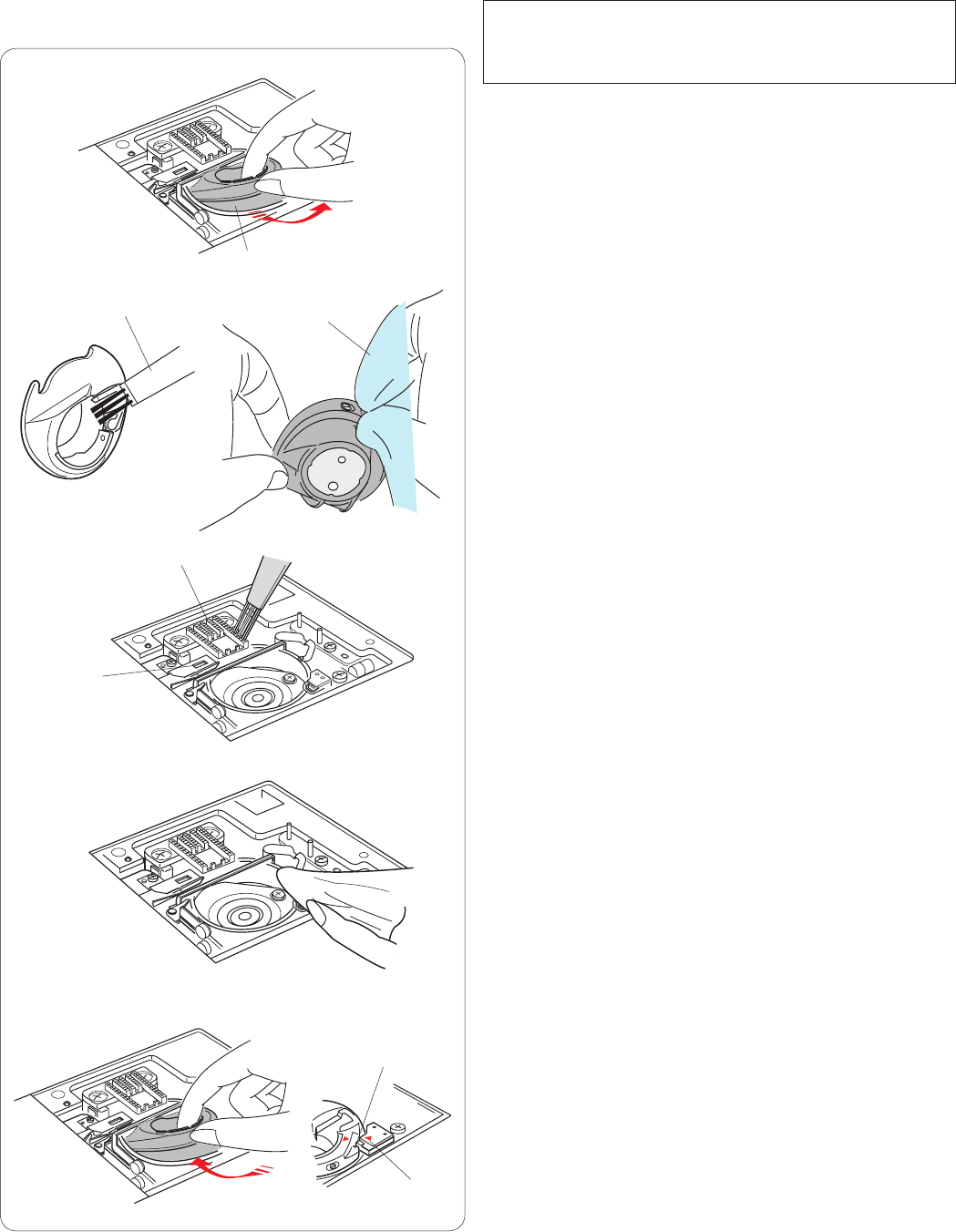
121
CARE AND MAINTENANCE
Cleaning the Hook Area
Clean the hook area at least once a month.
Remove the needle plate (refer to page 19).
Turn the power switch off and unplug the machine.
Remove the needle and presser foot.
NOTE:
Do not dismantle the machine in any way other than as
explained in this section.
Take out the bobbin and bobbin holder.
q Bobbin holder
Clean the bobbin holder with a lint brush.
Apply a few drops of the bobbin holder cleaner (included
in the standard accessories) to a soft cloth and wipe the
bobbin holder both inside and outside.
w Lint brush
e Soft cloth
Clean the feed dog and auto thread cutter device with
the lint brush.
r Feed dog
t Auto thread cutter device
Clean the inside and lip of the hook race with a soft cloth.
Insert the bobbin holder so that the knob fits next to the
stopper in the hook race.
Insert the bobbin.
y Knob
u Stopper
Attach the needle plate, presser foot and needle.
q
e
w
r
t
u
y
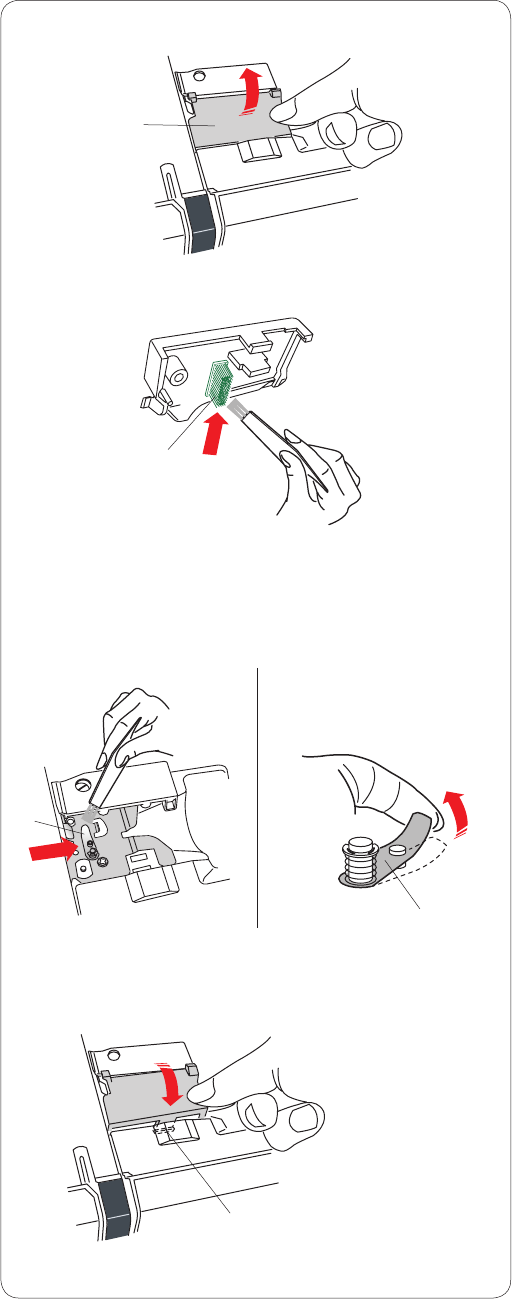
122
Cleaning the Inside of the Thread Guide
Clean the inside of the thread guide plate under the top
cover at least once a month.
Remove the needle thread and remove the thread guide
plate by pulling it up.
q Thread guide plate
Remove lint and dust from the brush on the underside of
the thread guide plate using a lint brush.
w Brush on the thread guide plate
Clean the area around and under the pre-tension leaf
with the lint brush.
e Pre-tension leaf
Set the thread guide plate on the machine, inserting the
tenons into the slots. Push the thread guide plate down to
snap it in place.
r Tenon
q
w
e
r
e
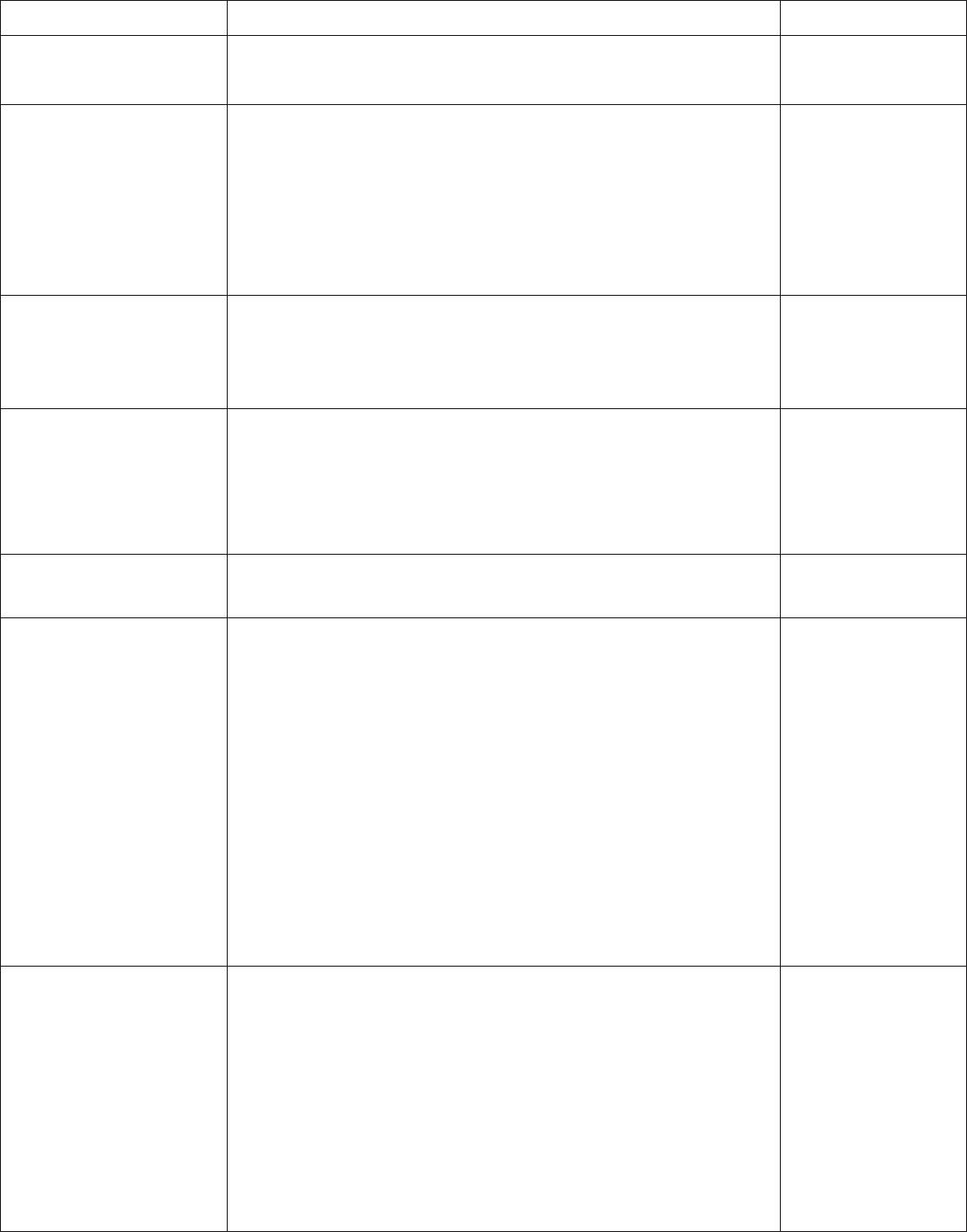
123
Troubleshooting
Problem
The machine is noisy.
The needle thread breaks.
The bobbin thread breaks.
The needle breaks.
Visual Touch Screen is
not clear.
Skipped stitches
Seam puckering
Cause
1. Thread is jammed in the hook area.
2. The feed dog is packed with lint.
1. The needle thread is not threaded properly.
2. The needle thread tension is too tight.
3. The needle is bent or blunt.
4. The needle is inserted incorrectly.
5. The thread is too heavy for the needle.
6. The needle thread was not set in the thread holder when
embroidery sewing started.
1. The bobbin thread is not threaded properly in the bobbin
holder.
2. Lint has collected in the bobbin holder.
3. The bobbin is damaged and does not turn smoothly.
1. The needle is inserted incorrectly.
2. The needle is bent or blunt.
3. The needle clamp screw is loose.
4. The needle thread tension is too tight.
5. The needle is too fine for the fabric being sewn.
1. The contrast of the screen is not adjusted properly.
1. The needle is inserted incorrectly.
2. The needle is bent or blunt.
3. The needle and/or threads are not suitable for the fabric being
sewn.
4. A blue tip needle is not being used for sewing stretch, very fine
and synthetics.
5. The needle thread is not threaded properly.
6. The needle is defective (rusted, burr on needle eye or tip).
7. The embroidery hoop is not set properly.
8. The fabric is not stretched tightly enough on the embroidery
hoop.
9. A purple tip needle is not being used for sewing thick fabrics,
denims and across the hem.
1. The needle tension is too tight.
2. The needle thread or the bobbin thread is not threaded
correctly.
3. The needle is too heavy for the fabric being sewn.
4. The stitch length is too long for the fabric.
5. The stitch width is too wide.
6. The fabric is not stretched tightly enough on the embroidery
hoop.
Reference
See page 121.
See page 121.
See page 13.
See page 34.
See page 16.
See page 16.
See page 16.
See page 92.
See page 12.
See page 121.
Replace the bobbin.
See page 16.
See page 16.
See page 16.
See page 34.
See page 16.
See page 76.
See page 16.
See page 16.
See page 16.
See page 16.
See page 13.
Change the needle.
See page 92.
See page 91.
See page 16.
See page 34.
See pages 12-13.
See page 16.
Make stitches
shorter.
Reduce the stitch
width.
See page 91.
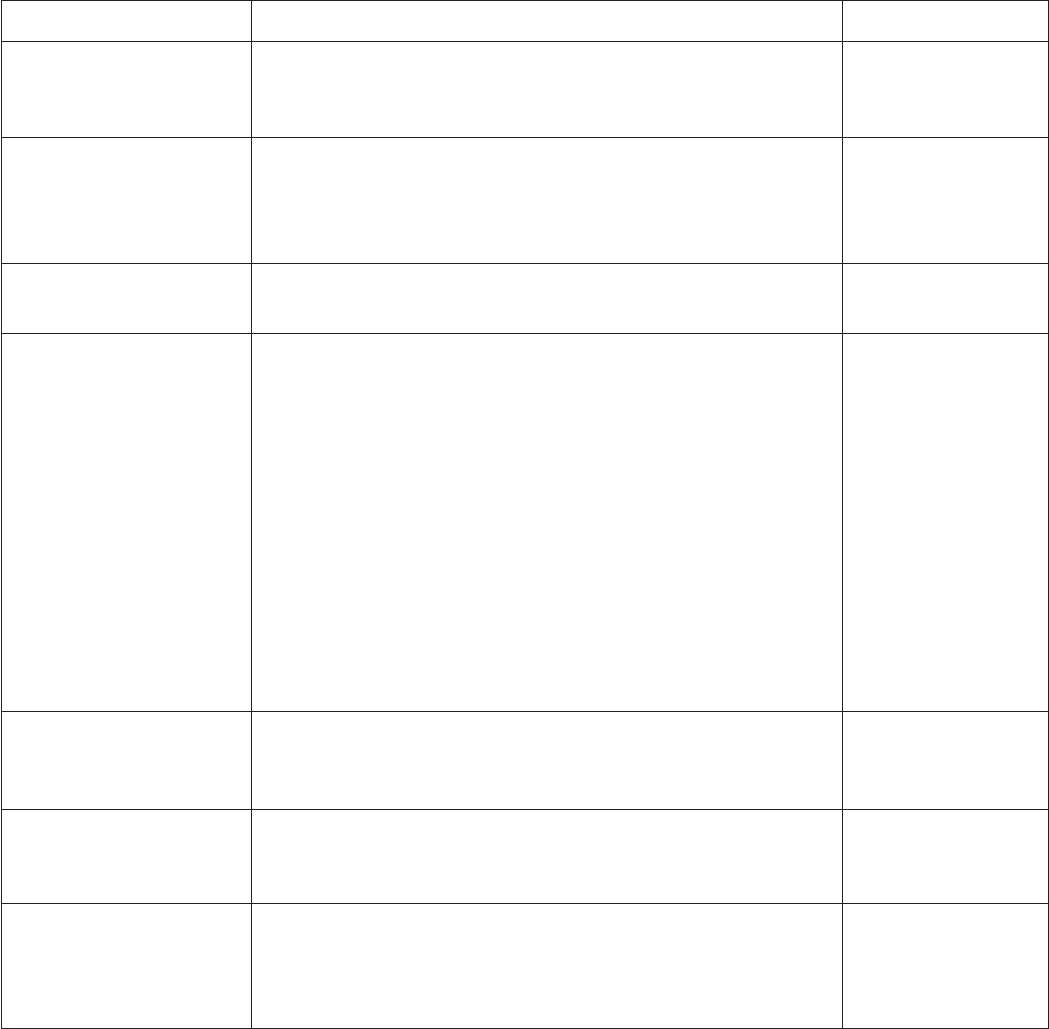
124
Problem
The cloth is not feeding
smoothly.
The machine does not run.
Crunching sound occurs
when running the machine.
Patterns are distorted.
The automatic buttonhole
stitches are not balanced.
Pattern selection keys do
not work.
Threads frequently bunch
up on the underside of the
stippling design pattern.
Cause
1. The feed dog is packed with lint.
2. The stitches are too fine.
3. The feed dog is lowered.
1. The machine is not plugged in.
2. A thread is caught in the hook race.
3. The start/stop button is used for ordinary sewing with the foot
control plugged in.
1. Something is caught between the carriage and the arm.
2. The carriage is hitting something around the machine
1. The needle thread tension is too loose.
2. The stitch length is not suitable for the fabric being sewn.
3. Feed balancing dial is not properly set.
4. Interfacing is not used for sewing stretch and very fine
fabrics.
5. The embroidery hoop attaching knob is loose.
6. The embroidery hoop is hitting something around the
machine.
7. The fabric is not stretched tightly enough on the embroidery
hoop.
8. The fabric is caught or trapped when sewing embroidery.
1. The stitch length is not suitable for the fabric being sewn.
2. The feed balancing dial is not set properly.
3. Interfacing is not being used with stretch fabric.
1. The electronic control circuit is not working correctly.
2. The key position is out of alignment
1. The minimum length of the jump thread cutting is too short.
Reference
See page 121.
Make stitches longer.
See page 21.
See page 6.
See page 121.
See page 8.
Remove the object.
See page 83.
See page 34.
See page 33.
See page 82.
Use an interfacing.
See page 92.
See page 83.
See page 91.
Stop the machine
and free the fabric.
See page 39.
See page 82.
Use an interfacing.
Turn the switch off
and turn it on again.
See page 76.
See page 115.
To carry the sewing machine, hold the carrying handle with your hand, and support the sewing machine with the other
hand.
Clean the outside of the machine with a soft cloth. Do not use chemical solvents.
Store the machine and accessories in cool and dry place.
Do not store the machine in a area of high humidity, near a radiator or in direct sunlight.
The power supply cord, foot control and embroidery hoops can be stored in the semi-hard fabric cover.
Make sure to store the embroidery carriage arm before turning off the power switch.
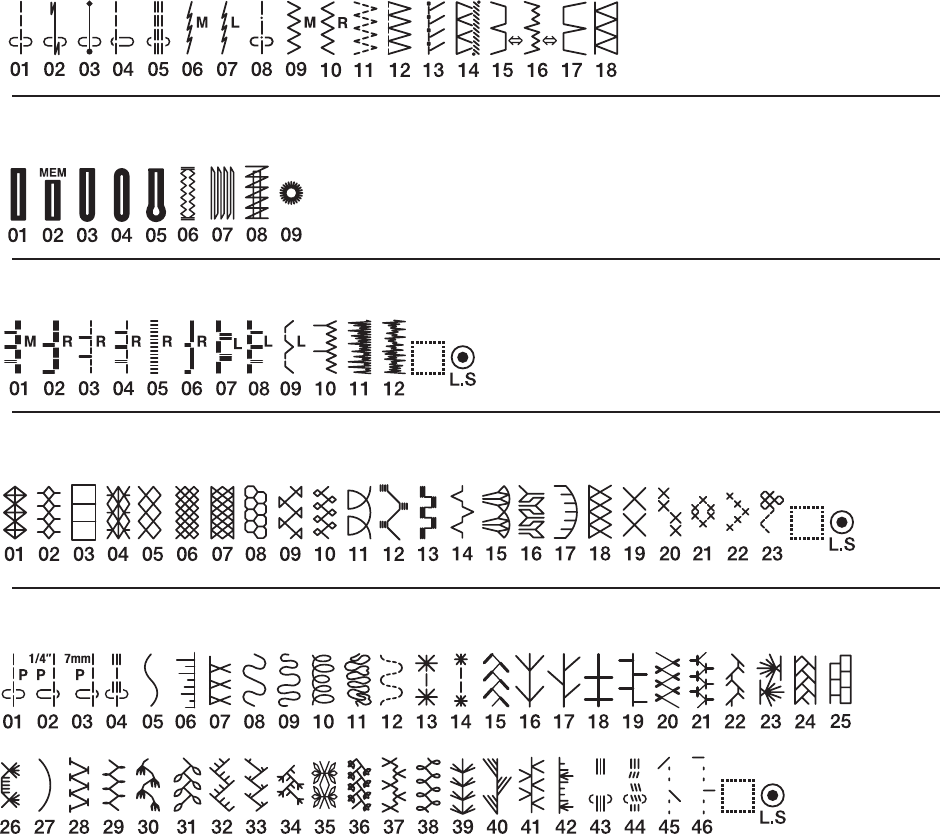
125
STITCH CHART
Ordinary Sewing
Utility (U)
Buttonhole (B)
Satin (S)
Bridge (BR)
Decorative (D)
Applique (A)
Heirloom (H)
Quilt (Q)
Long (L)
Pictograph (P)
Play (PL)
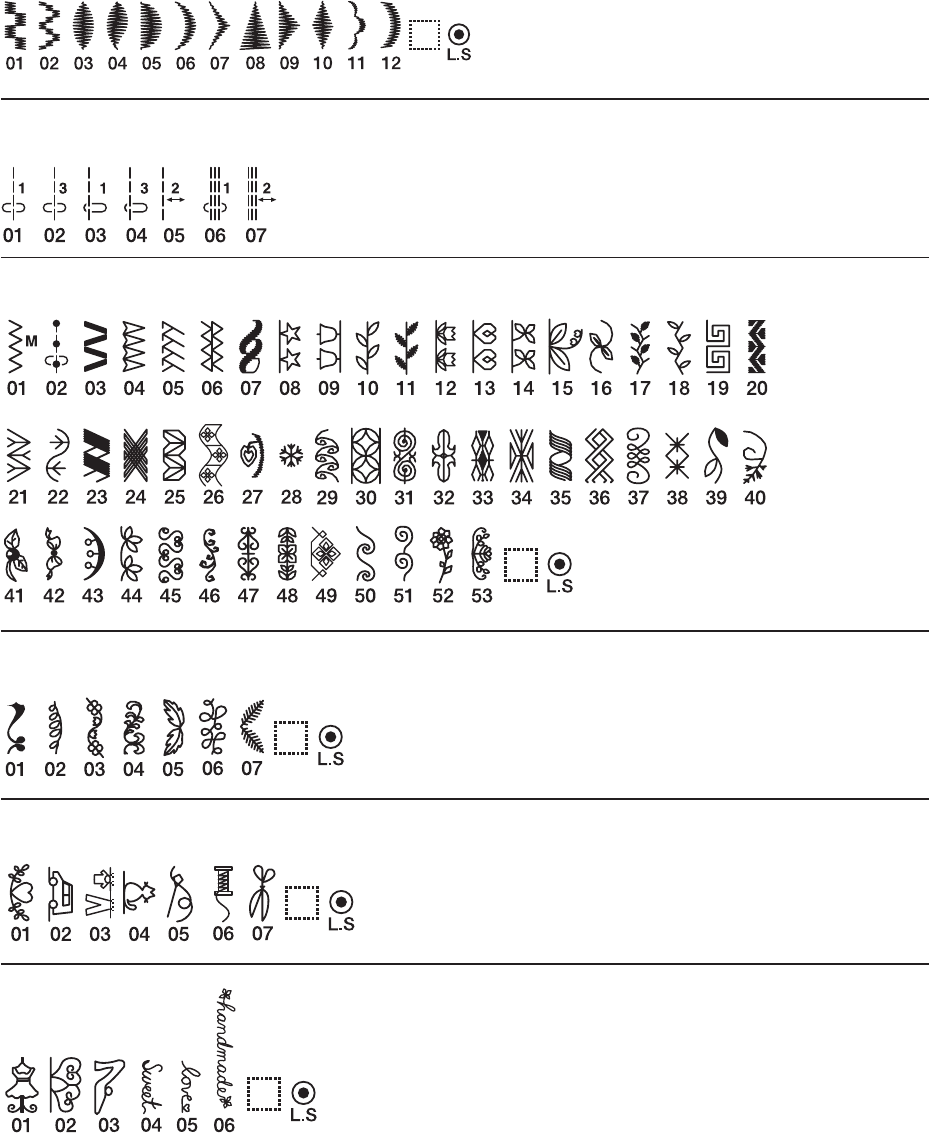
126
Utility (U)
Buttonhole (B)
Satin (S)
Bridge (BR)
Decorative (D)
Applique (A)
Heirloom (H)
Quilt (Q)
Long (L)
Pictograph (P)
Play (PL)
STITCH CHART
Ordinary Sewing
Utility (U)
Buttonhole (B)
Satin (S)
Bridge (BR)
Decorative (D)
Applique (A)
Heirloom (H)
Quilt (Q)
Long (L)
Pictograph (P)
Play (PL)
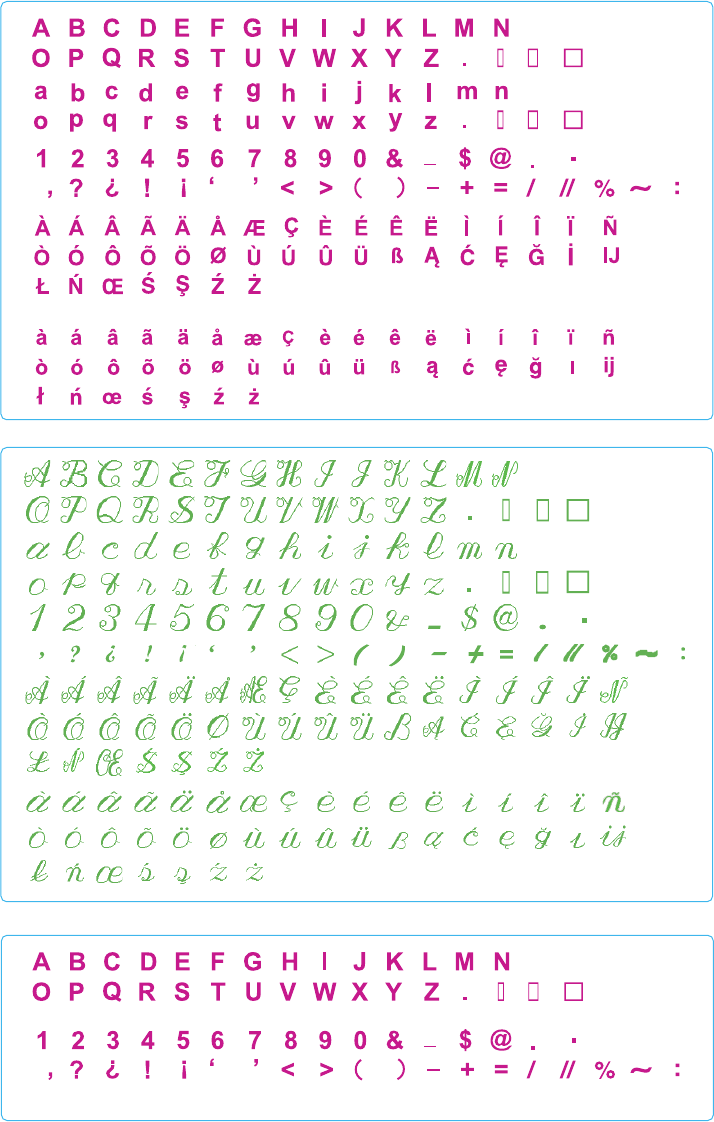
127
STITCH CHART
Ordinary Sewing
Block
Script
Block (9 mm)
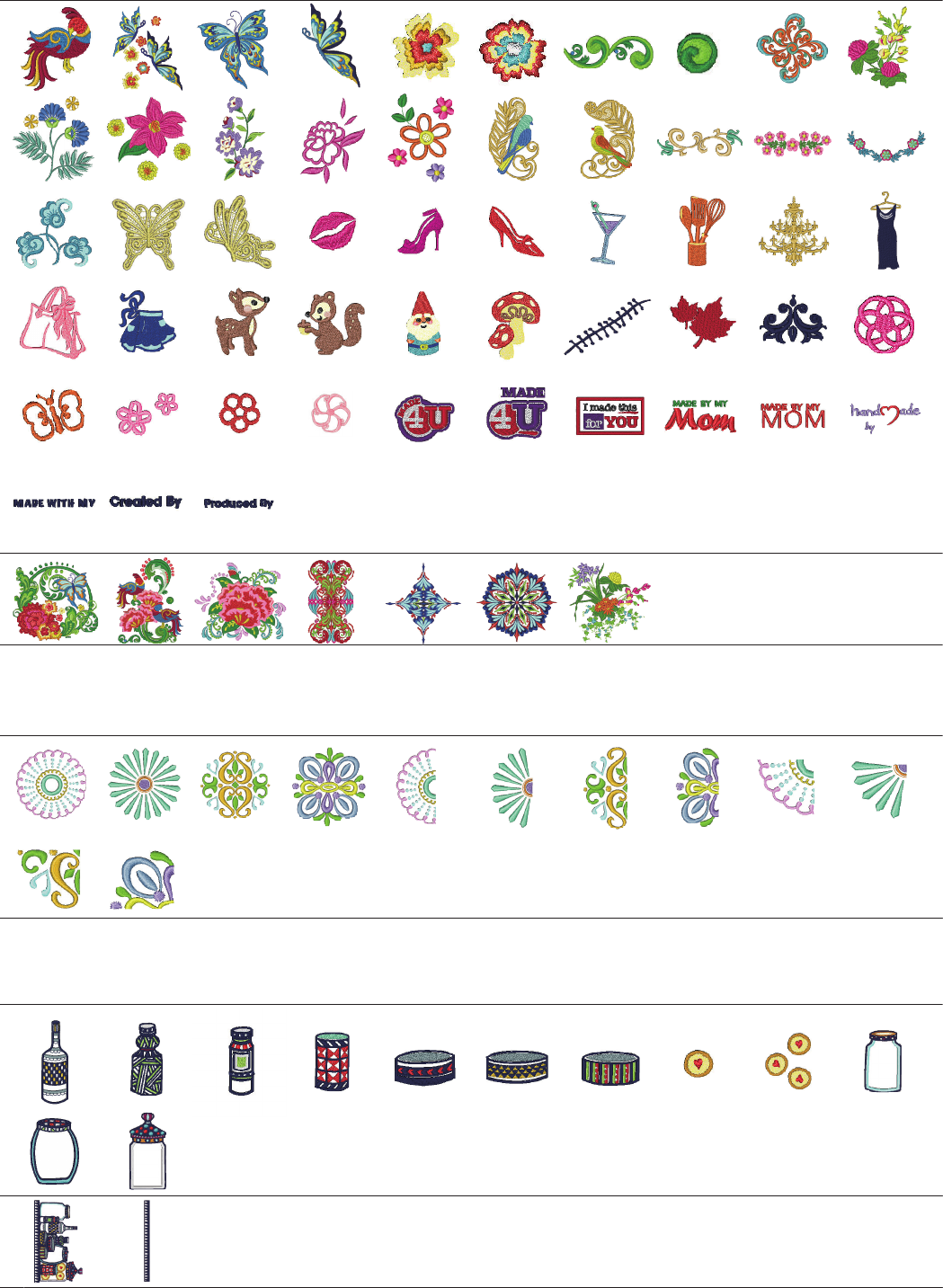
128
DESIGN CHART
Embroidery
(SQ14a)
(SQ14a)
(SQ14a)
(RE20a)
(RE20a)
(SQ14a)
(RE20a)
Favorite Designs
Pattern images are not to scale.
Geometric Designs
Pantry Designs
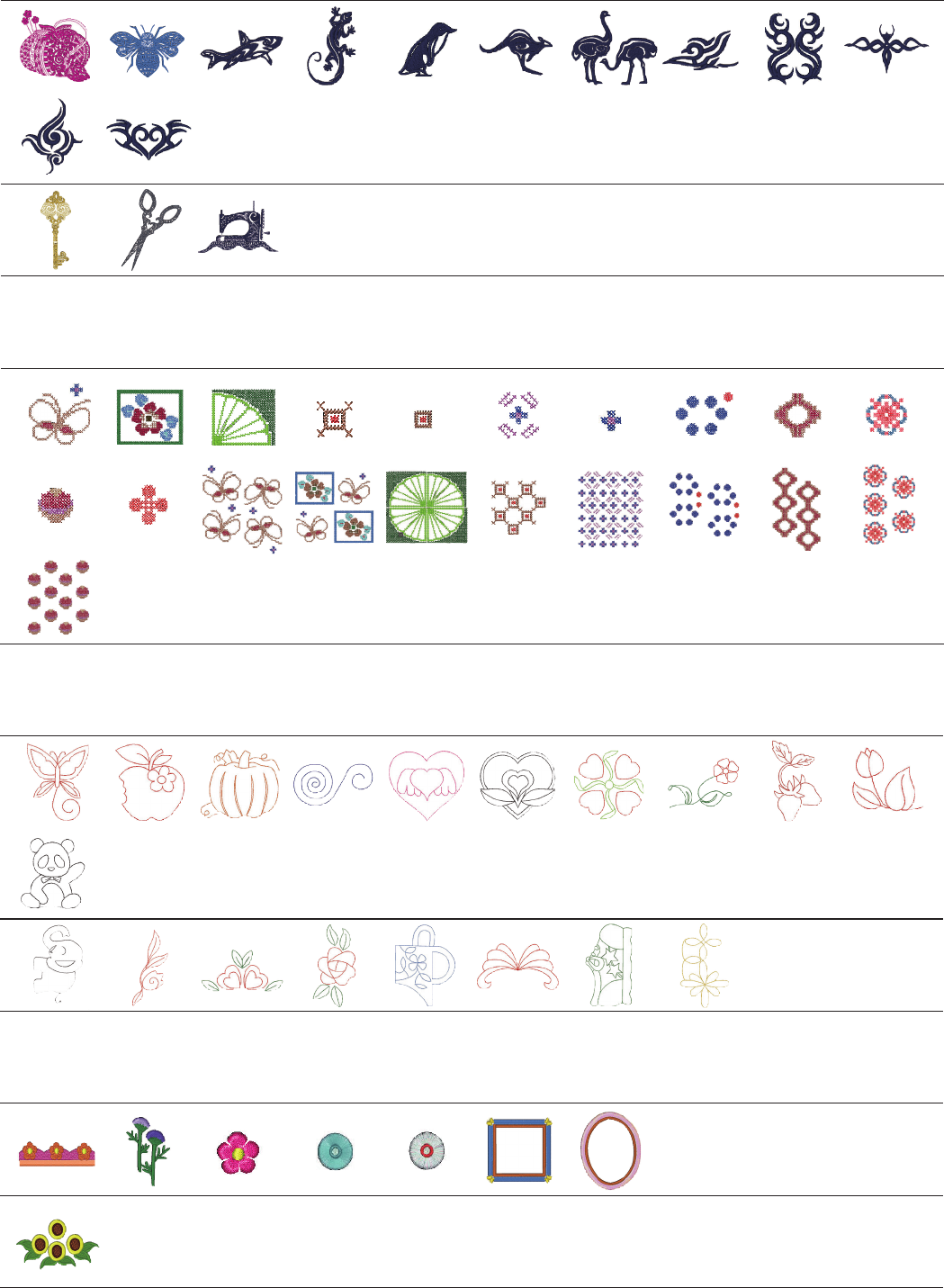
129
DESIGN CHART
Embroidery
(SQ14a)
(SQ14a)
(RE20a)
(RE20a)
(SQ14a)
(RE20a)
(SQ14a)
Monochrome Designs
Pattern images are not to scale.
Cross Stitch Designs
Quilting Designs
Fringe Designs
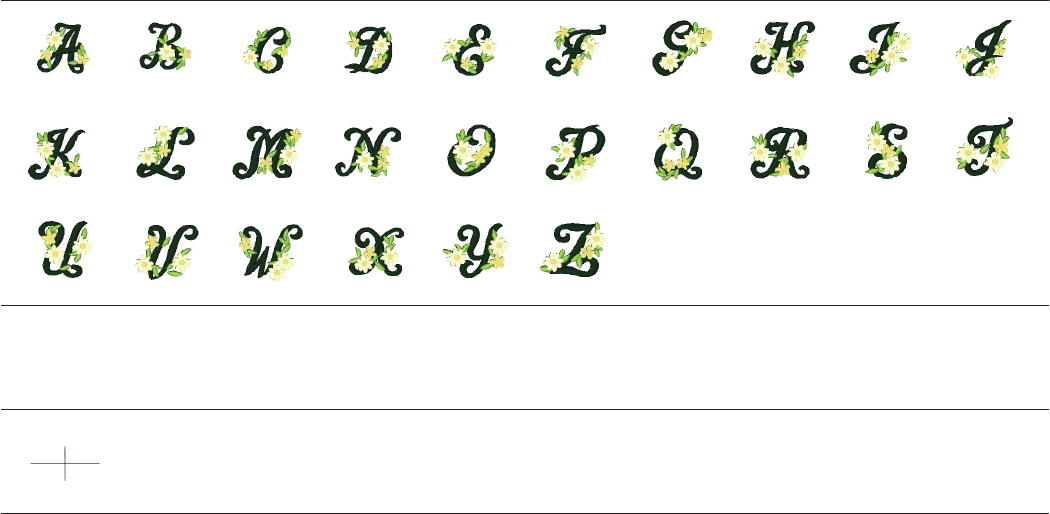
130
DESIGN CHART
Embroidery
(SQ14a)
Floral Alphabet Designs
Pattern images are not to scale.
Calibration Pattern
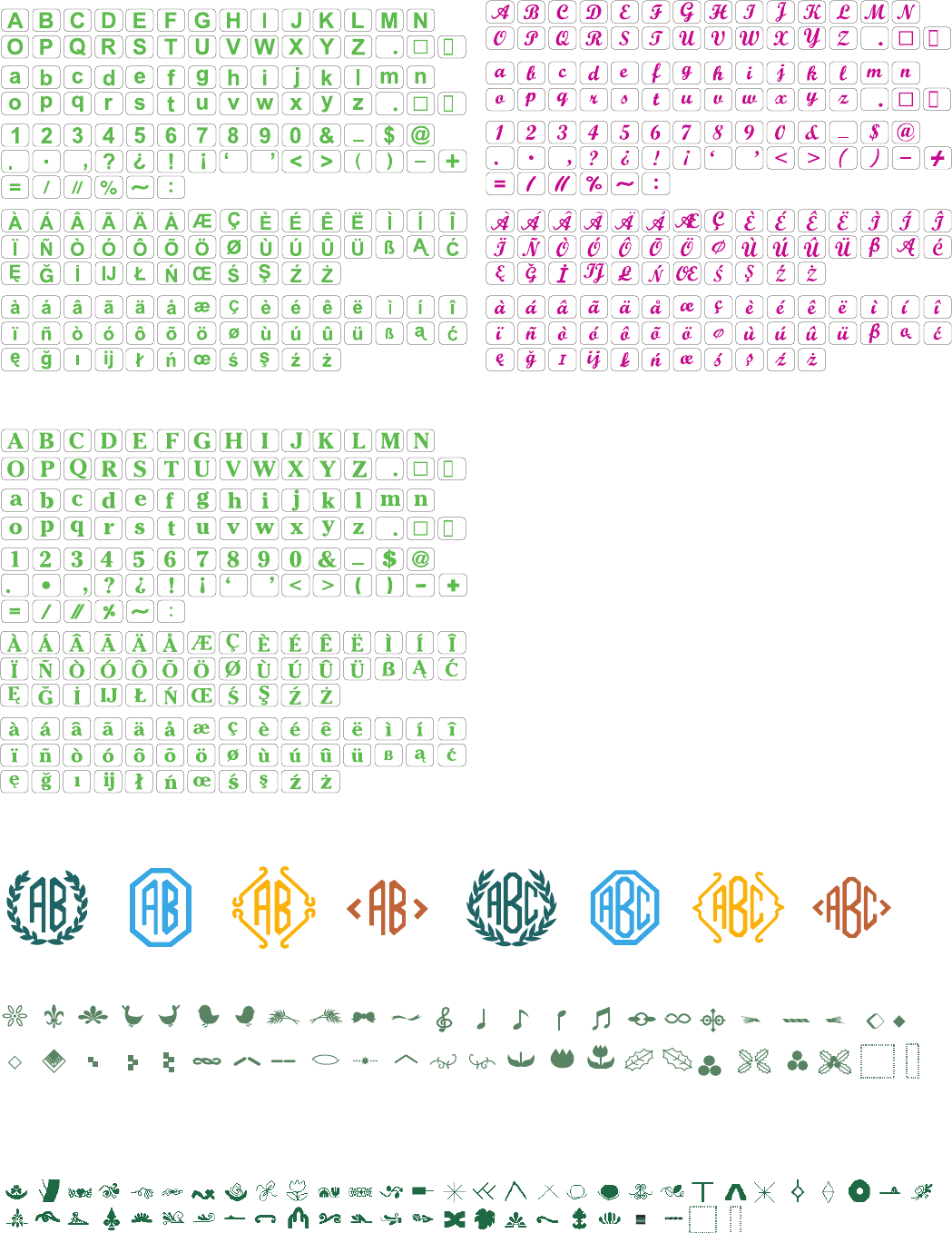
131
Cheltenham
Gothic Script
Normal Sew
2 Letters / 3 Letters
Border
DESIGN CHART
Embroidery
861-800-001 (EN)