Japan Radio NKE2044 MARINE RADAR User Manual 2
Japan Radio Co Ltd. MARINE RADAR 2
Contents
- 1. User Manual 1
- 2. User Manual 2
- 3. User Manual 3
- 4. User Manual 4
- 5. User Manual 5
User Manual 2
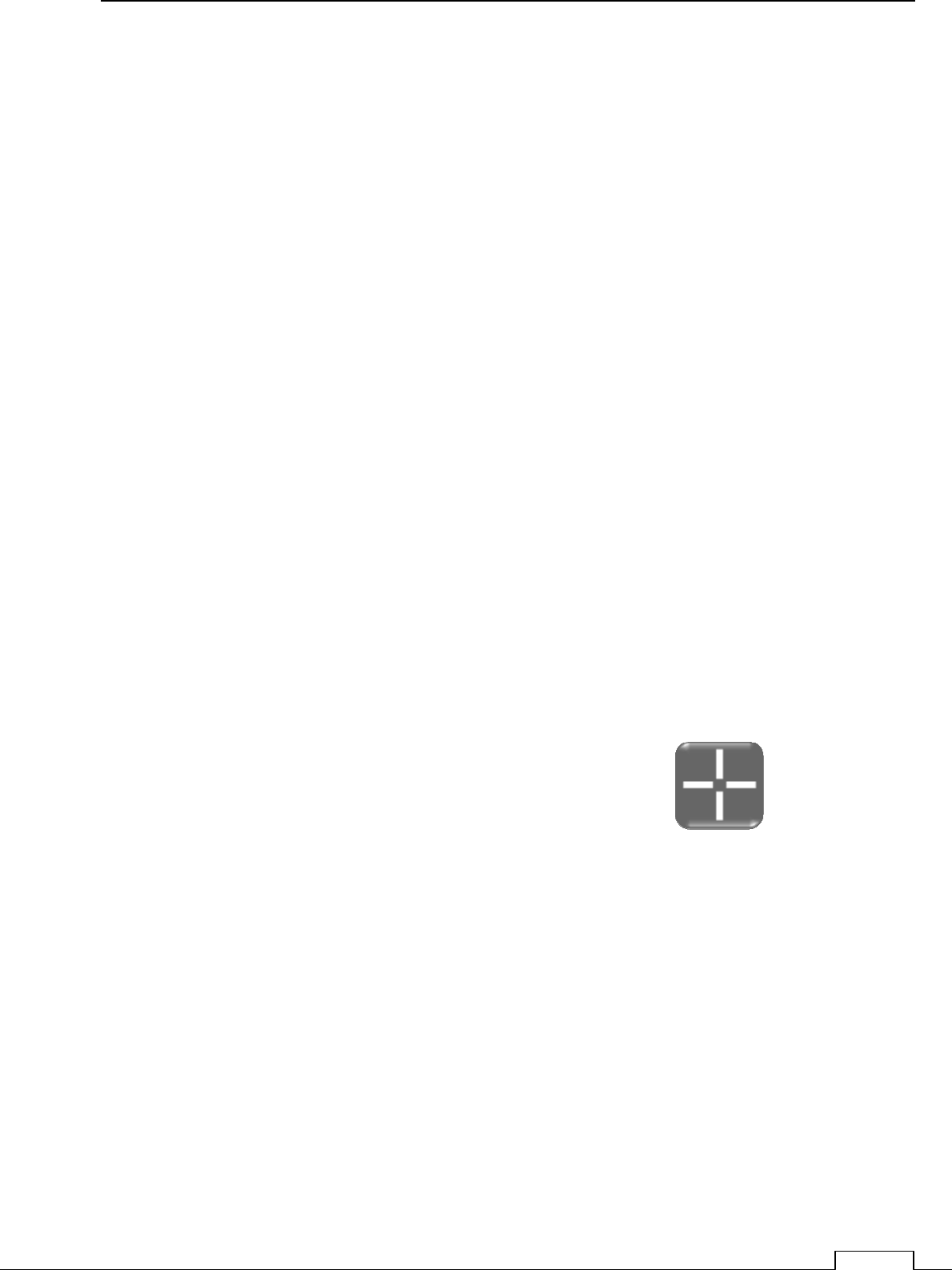
Chapter 2 START THE BASIC OPERATION
29
Chapter 2 START THE BASIC OPERATION
When * basic adjustment is made by the serviceman etc. beforehand, please perform as it is.
(In case of no adjustment is done by the serviceman etc. beforehand, please through eyes to Chapter
5 for the time being, and after getting to know the outline of operation of this radar, perform Initial
setting of Chapter 7.)
The screen is a touch screen and can be operated by tracing a screen by a finger flip or touching.
The term of operation: TAP: Push a screen display position once by a fingertip.
Flick: Rub a screen display position by a fingertip.
(A state recognized according to the rubbed direction)
Swipe: Rub a screen display position keeping on touch by a fingertip.
Long tap: Pushing a screen display position, continued more than
3 seconds or more by a fingertip.
The operation of a Rotary knob: Click: Push in a Rotary knob once.
Rotating and choosing the state of a screen, then click and fix.
General using : The touch panel function is select absolute positions on panel,
on the other hands, Rotary knob select sequential data up and down.
and, at selection data appeared then click and fix.
Only Cross cursor is individual moving, no relation to another.
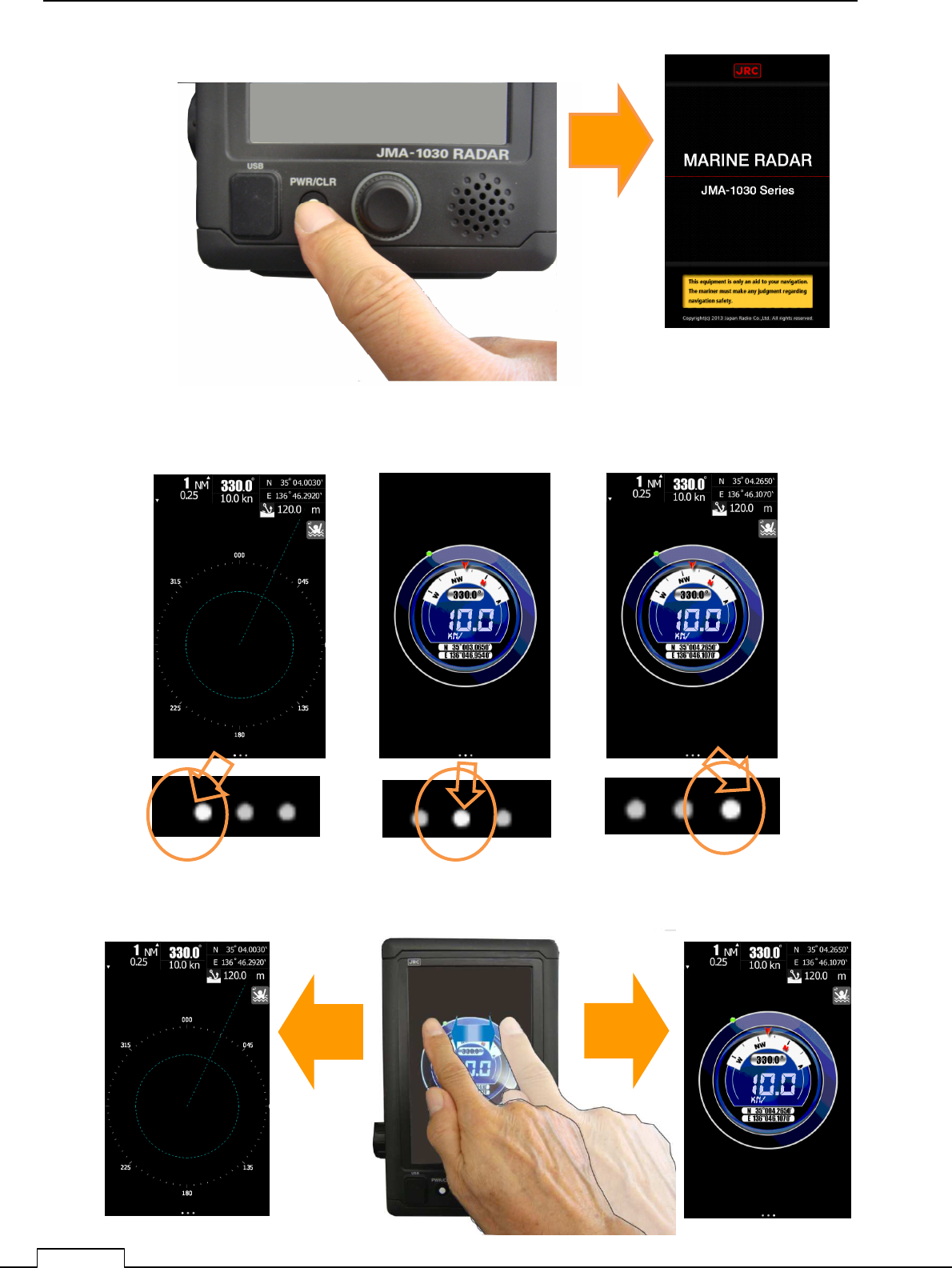
Chapter 2 START THE BASIC OPERATION
30
Power on startup screen.
Startup screen. (3 Startup screen possible to select.)
Swipe on the screen for select the startup screen.
Push PWR/CLR button.
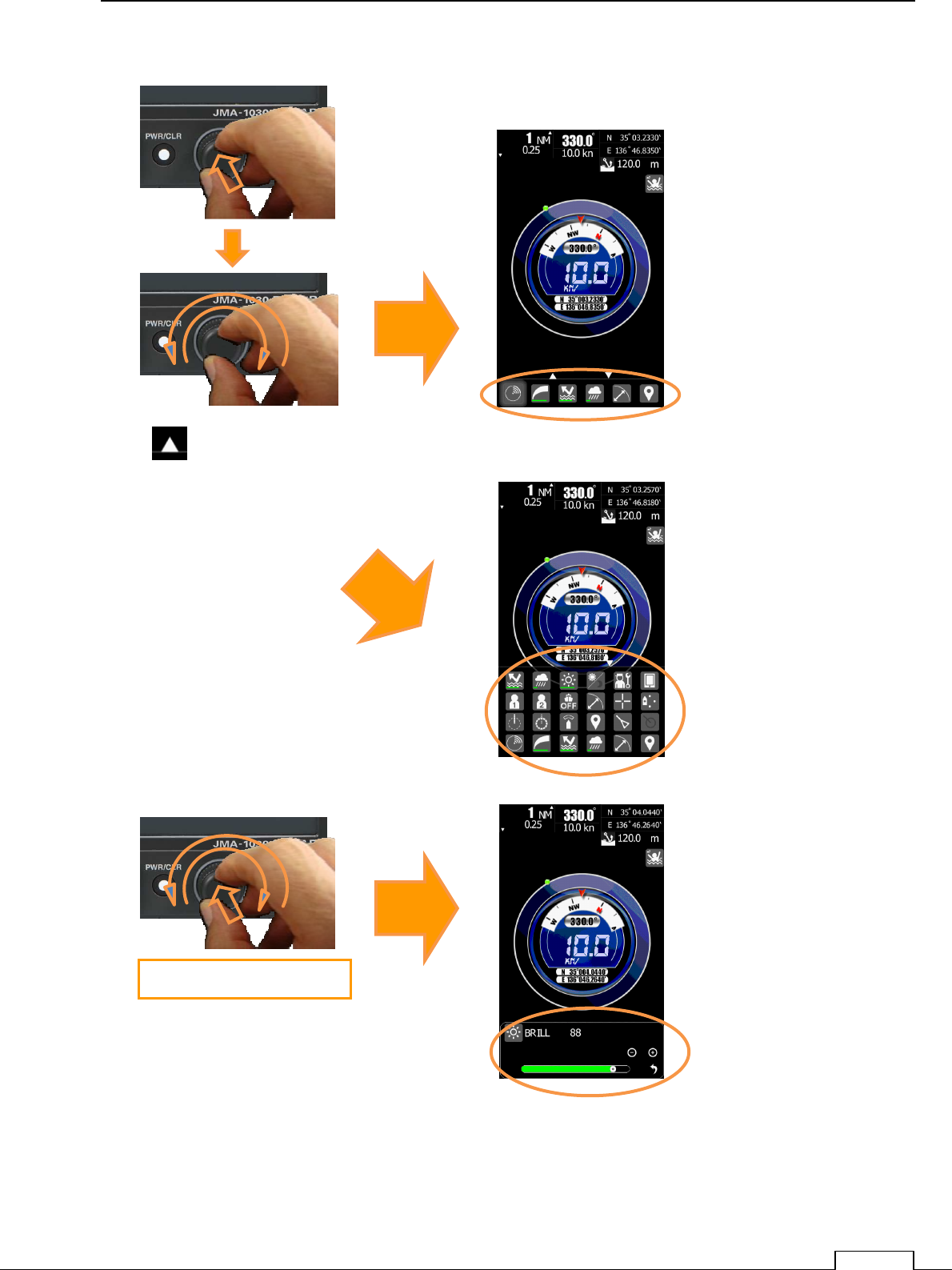
Chapter 2 START THE BASIC OPERATION
31
Rotary knob.
Push Rotary knob and rotate to select the starting item..
Tap icon at bottm side, then full icons can be seen.
Keep press and rotate the rotary knob, then screen brillance menu will be open.
Rotate Rotary knob at suitanble brilliande level.
Release Rotary knob, then the brillance level is fixed
Select the icon you needed
by turning the knob
Full icons
will be appeared.
Brillance menu
will be appeared.
The turn while pressing
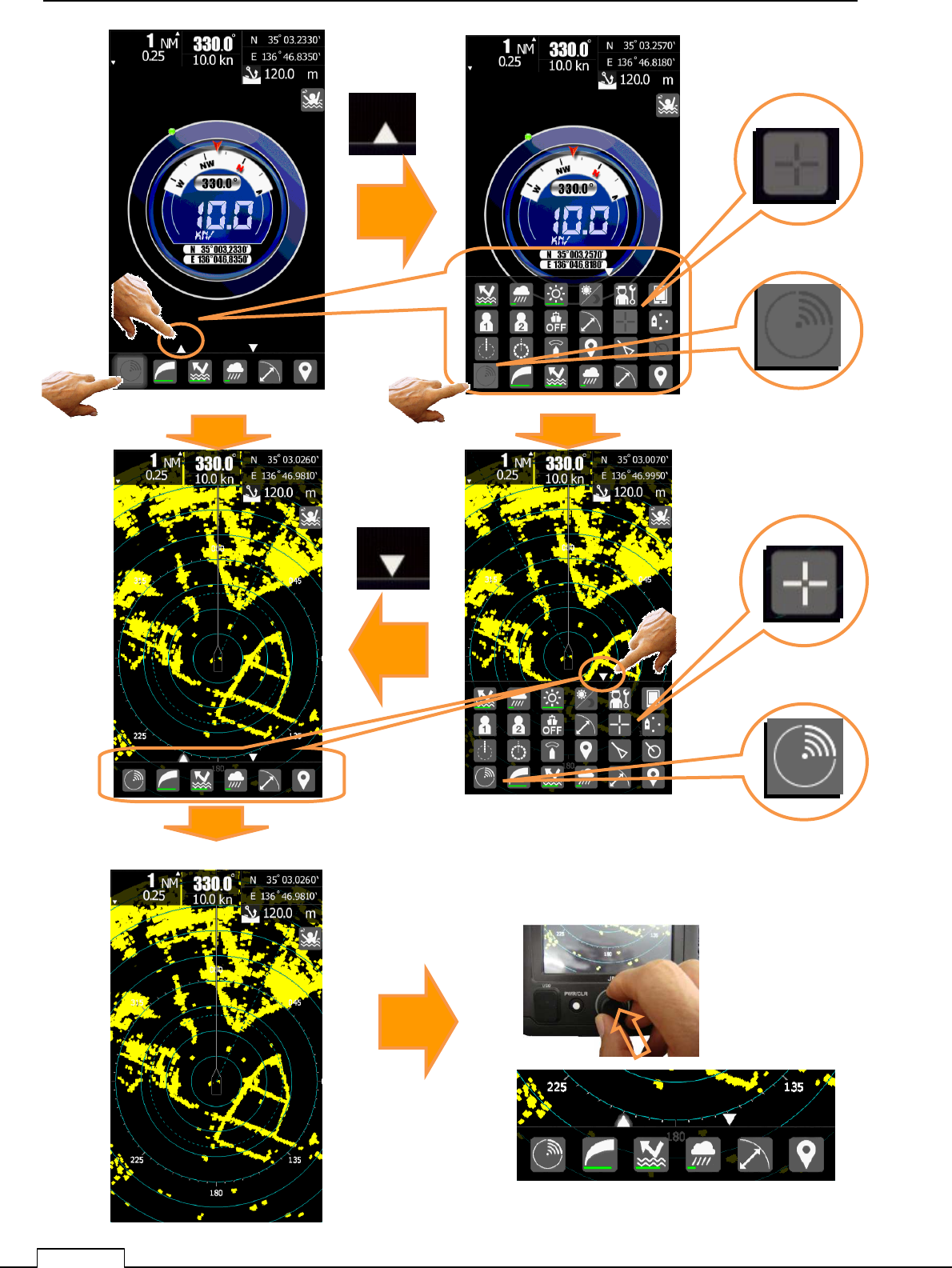
Chapter 2 START THE BASIC OPERATION
32
Tap TX/STBY Tap TX/STBY
Tap
After a few seconds, the icons fade out.
Crick the Rotary knob will appear the icons
Activate Cursor
Activate TX/STBY
Tap Sleep Cursor
Sleep TX/STBY
Push or click the Rotary knob.

Chapter 2 START THE BASIC OPERATION
33
2-1 GUIDE FOR OPERATION
Front view
2-2 POWER ON (STAND BY FOR TRANSMIT)
Multi-Touch screen.
☆ Operate using “tap” “flick” long tap” “swipe” by fingertip.
Rotary knob.
☆ Rotation: select the sequential menu.
☆ Push or click fix menu data.
POWER ON OFF, CLEAR PUSH BUTTON.
☆ POWER ON/OFF
☆ CLEAR OF MENU
Startup screen
PRESS PWR / BUTTON
Start to display screen.

Chapter 2 START THE BASIC OPERATION
34
2-3 DISPLAY SCREEN
2-3-1 SCREEN LAYOUT
POWER ON OFF,CLEAR PUSH BUTTON.
☆ POWER ON/OFF
☆ CLEAR OF MENU
Push Rotary knob, then appears some menu.
Rotation of Rotary knob can select menu of activated icon.
Function call icon will be displayed.
Course Speed (through ground)
Alarm Speaker
Own ship.
Longitude/Latitude.
depth.
Own ship position mark.
Range
Range interval
USB Port
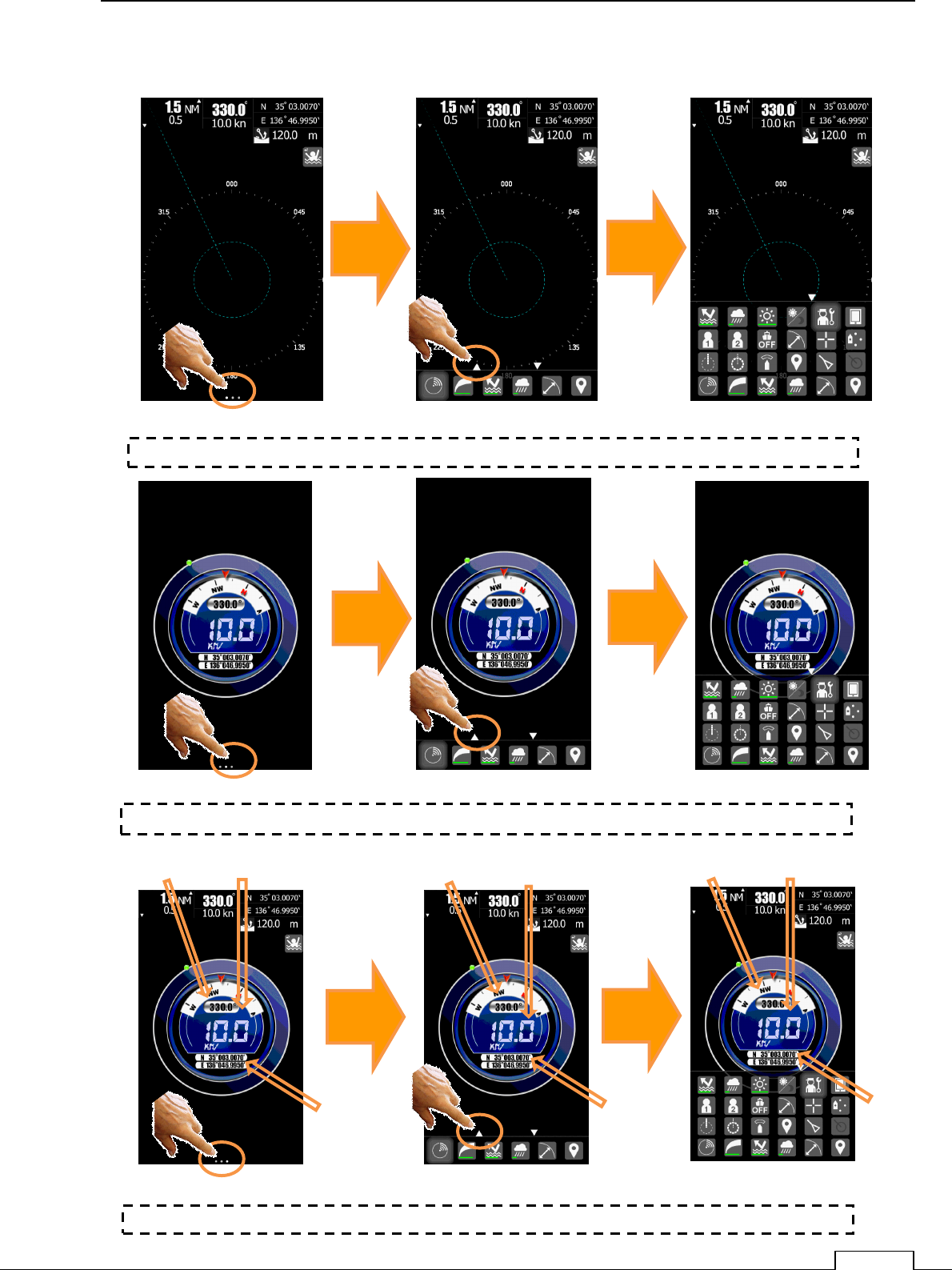
Chapter 2 START THE BASIC OPERATION
35
Various ST-BY screen.
Normal ST-BY screen, Normal ST-BY screen, Normal ST-BY screen,
Graphical ST-BY screen Graphical ST-BY screen Graphical ST-BY screen
Numeric Display ST-BY screen. Numeric Display ST-BY screen.
Numeric Display ST-BY screen.
Course Speed Course Speed Course Speed
Own ship
position
* ST
-
BY Disp, Select.:
“Normal”
* ST-BY Disp, Select.: ”Graphical”
* ST
-
BY Disp, Select.:
“Numeric Display”
Tap
White dot
Tap
△
Tap
White dot
Tap
△
Own ship
position
Own ship
position
Tap
White dot
Tap
△
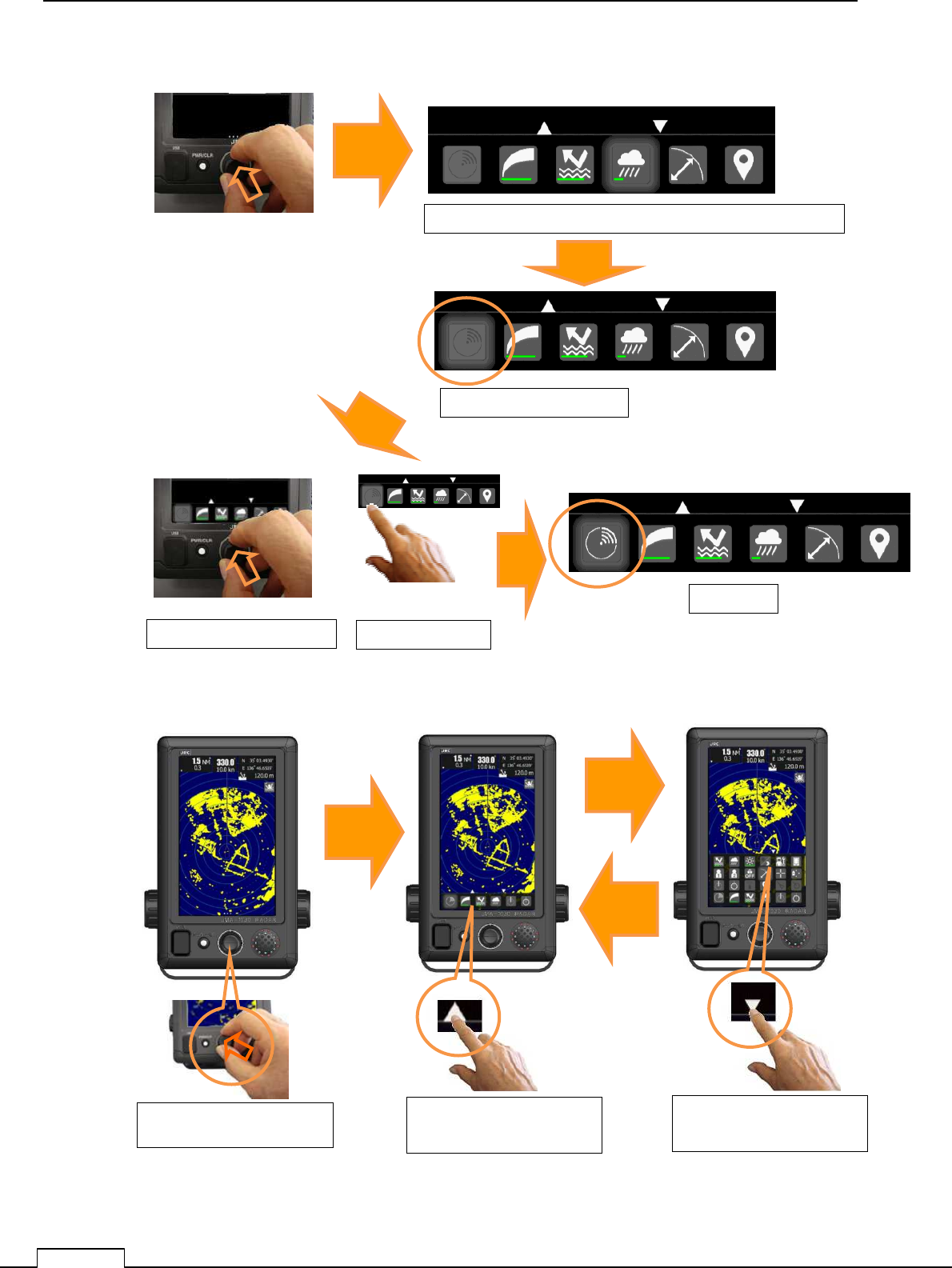
Chapter 2 START THE BASIC OPERATION
36
TX screen.
Push Rotary knob, select TX icon by rotating Rotary knob and push Rotary knob.
Push Rotary knob Tap UP icon Tap DOWN icon
Push Rotary knob & select TX icon by rotating.
Set focus to TX icon.
Push Rotary knob Tap TX icon
Or
Tap
△
Tap
▽
Start TX
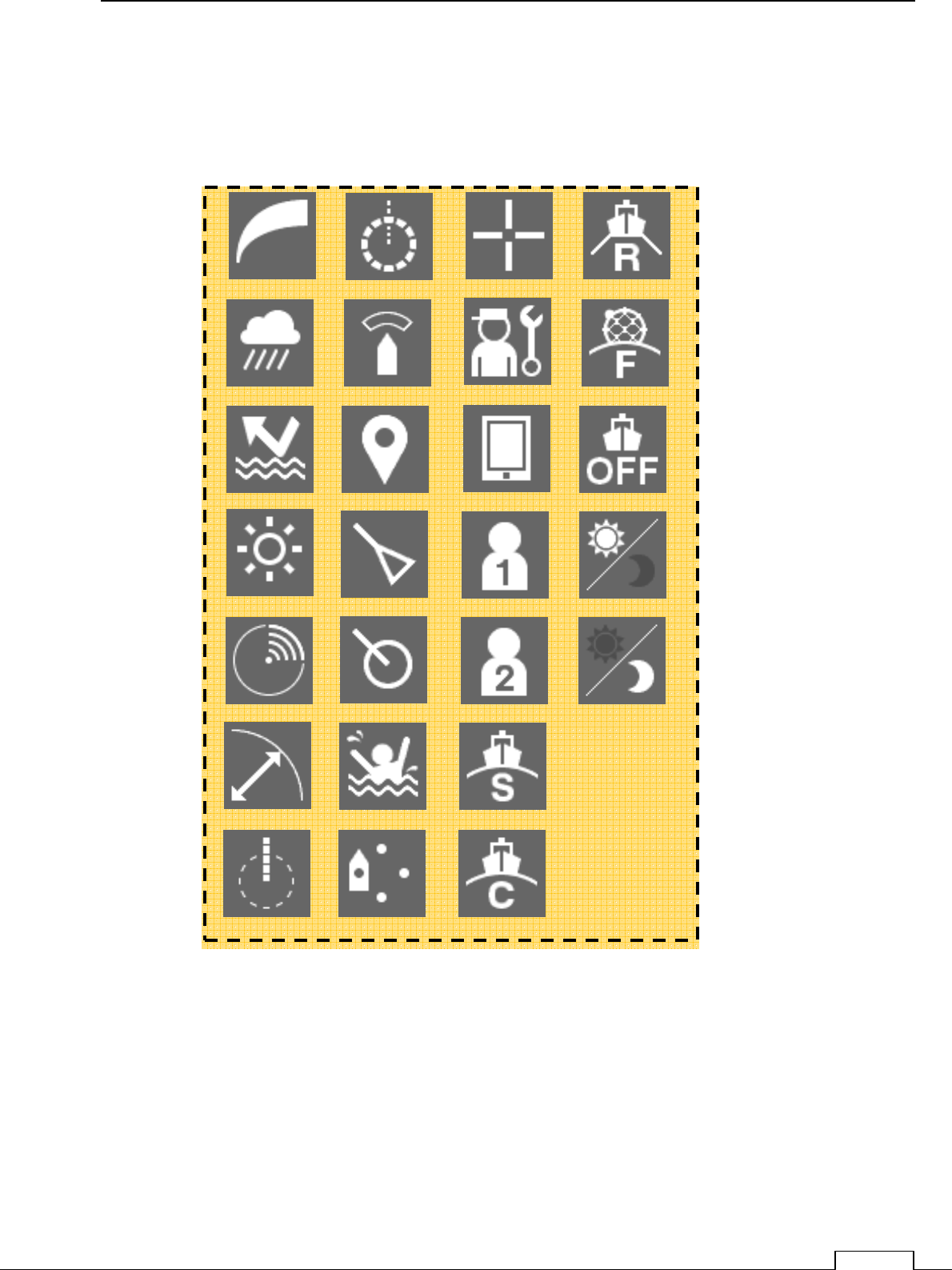
Chapter 2 START THE BASIC OPERATION
37
2-3-2 ICON’S TABLE
The icons which will appear by screen operation.
GAIN VRM CURSOR
RAIN GURDZONE SETTING
SEA MARK MENU
BRILLIANCE AIS USER1
TX-STBY USER2
RANGE MOB MODE STANDARD
EBL OFFCENTER MODE COAST
MODE OFF
MODE FIOAT
DAY
MODE RIVER
TT NIGHT
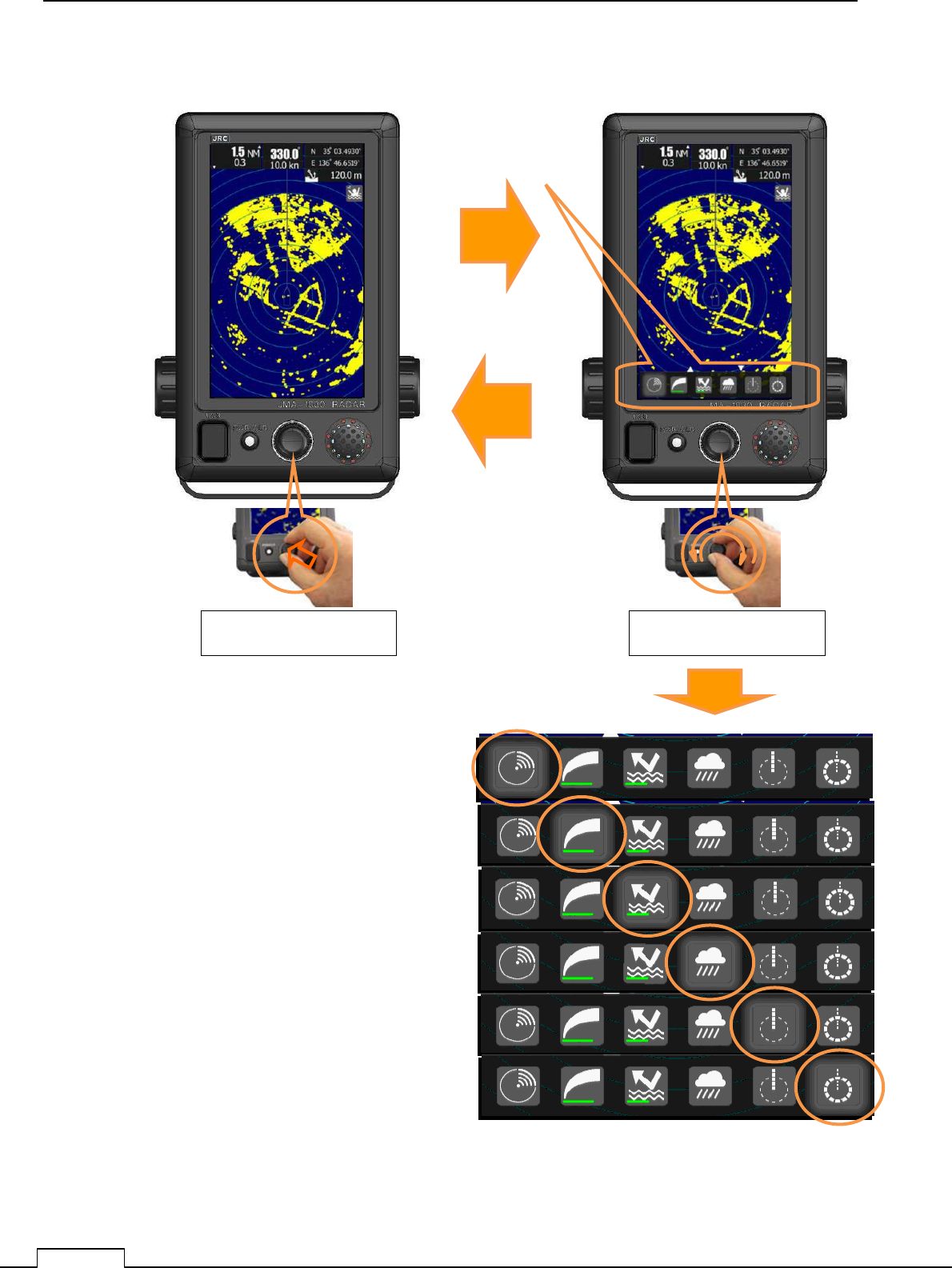
Chapter 2 START THE BASIC OPERATION
38
Display the function icons.
Push Rotary knob
Rotate Rotary knob
Appear icons
after Pushing Rotary knob
No operation about 10 second.
Rotate for icon selection.
Selected icon is focused.
Push Rotary knob, then appear the setting
menu.
Set level by Rotary knob or flick bar graph..
Then push Rotary knob, data is fixed.
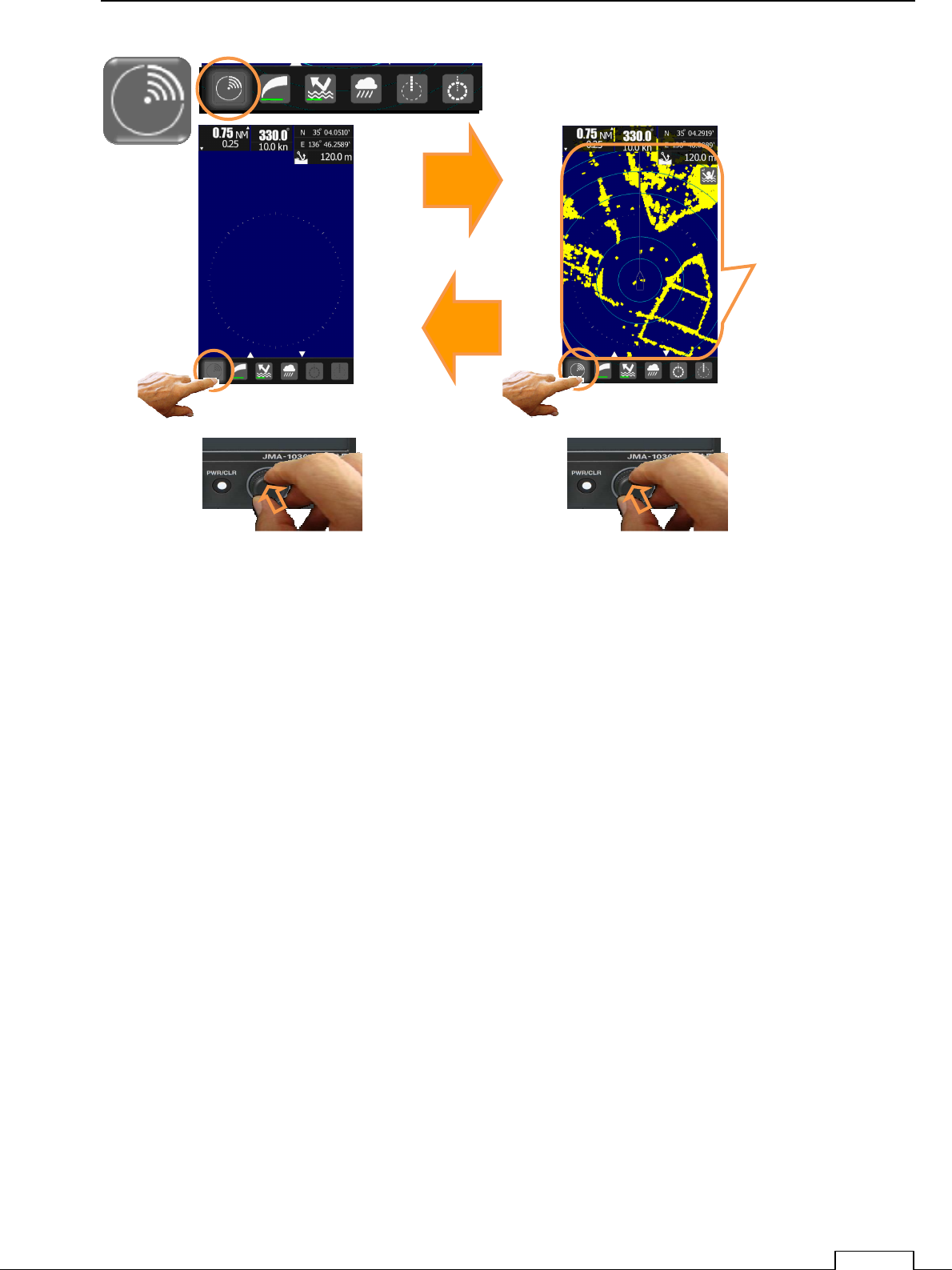
Chapter 2 START THE BASIC OPERATION
39
Tap TX/STBY icon, or Push rotary knob when TX/STBY icon is focused.
TX
ST
-
BY
Tap icon or push rotary knob
Scanned display
is appeared
Tap icon or push rotary knob
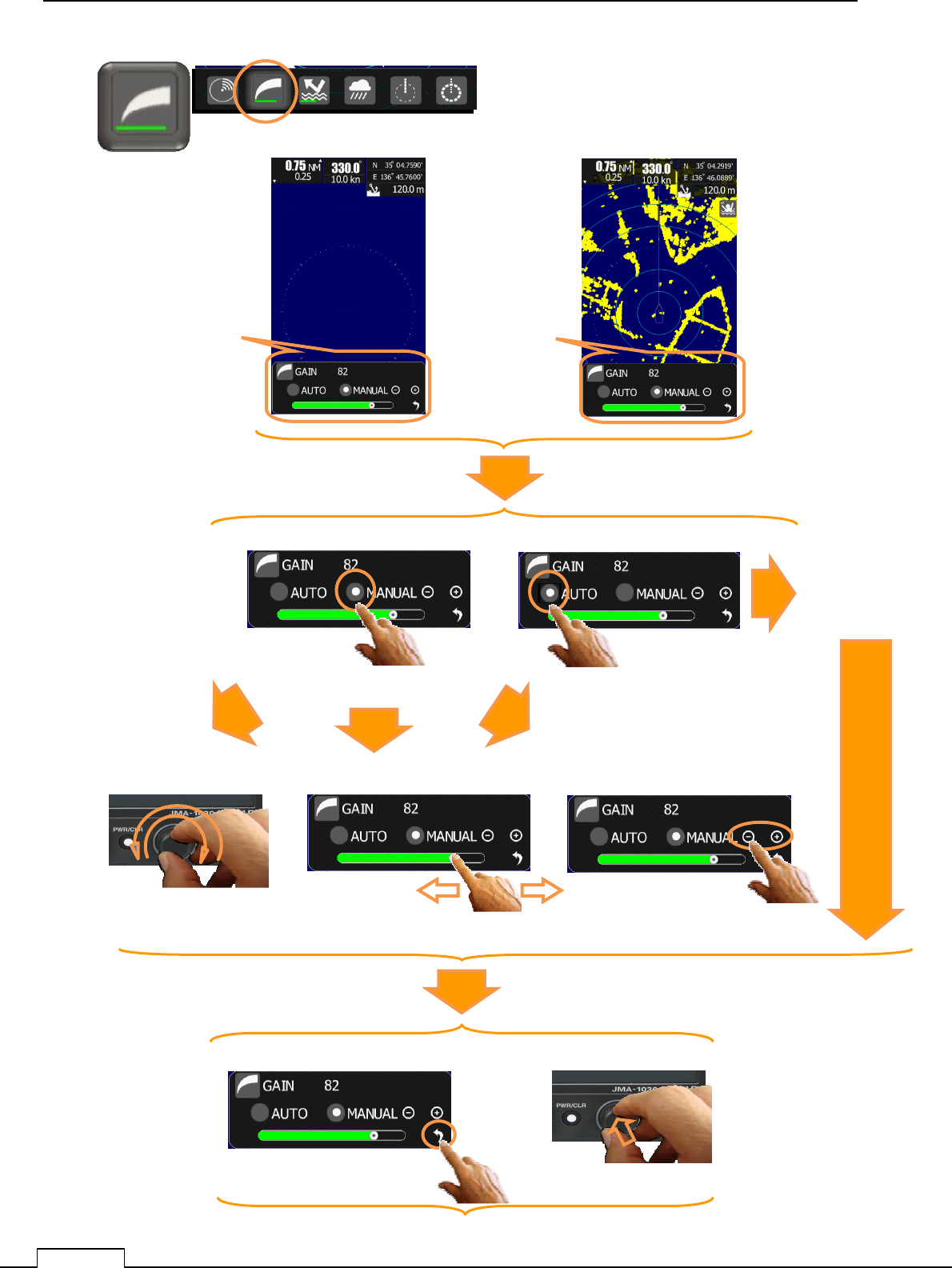
Chapter 2 START THE BASIC OPERATION
40
Tap GAIN Adjust icon, or Push rotary knob when GAIN Adjust icon is focused.
Adjustment Gain
Bar is appeared
The case of ST-BY
Gain is set
automatically.
Tap “Auto” of Gain setting mode
Tap “Auto” of Gain setting mode
Rotate the rotary knob
with monitoring green bar. Flick the green bar Tap “+” or “-“
The case of TX
Adjustment Gain
Bar is appeared
※In TX mode, can be adjusted while monitoring the display echo.
Tap return icon Push Rotary knob
The data is fixed, and then return
Or Or
Or
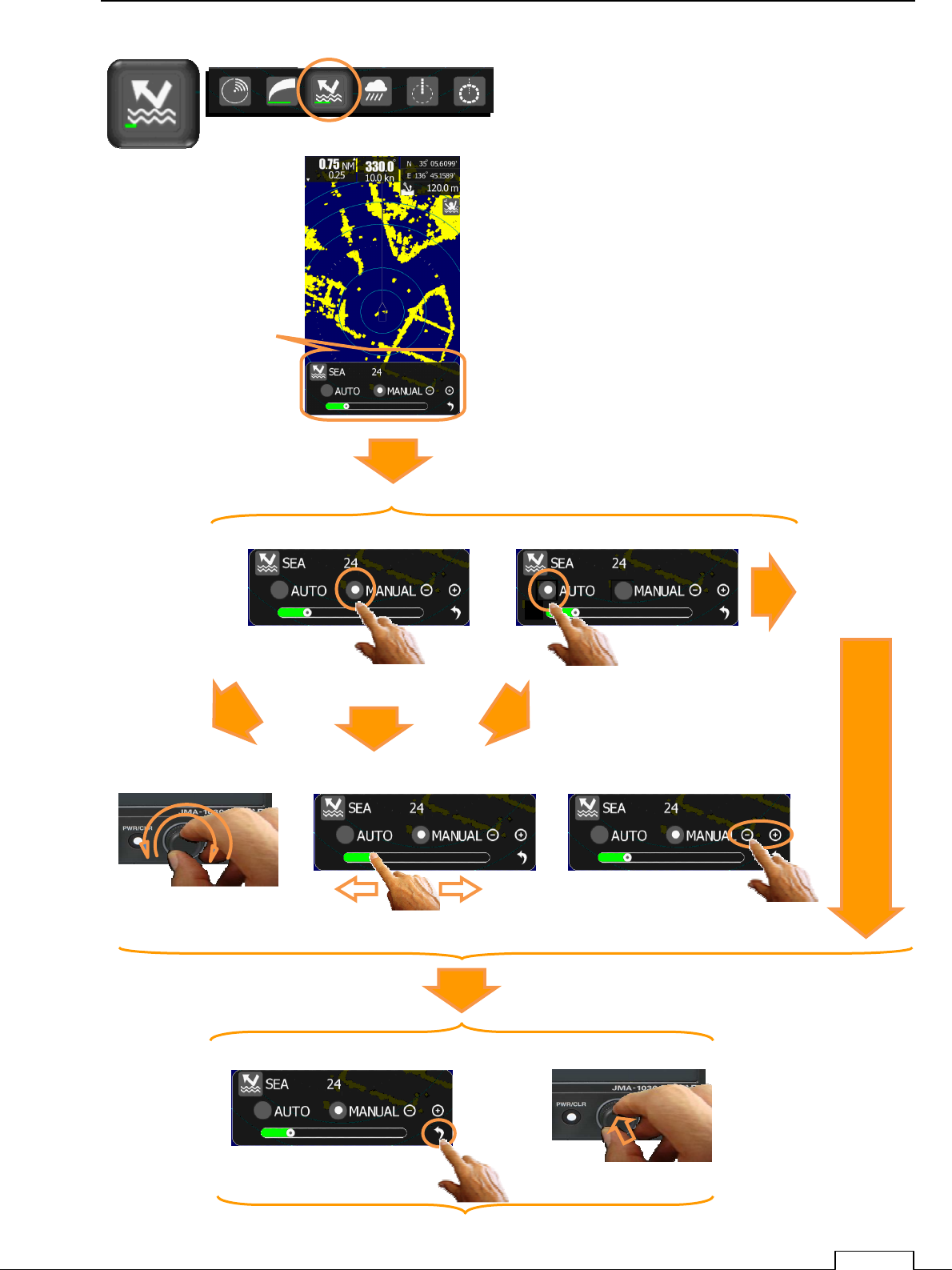
Chapter 2 START THE BASIC OPERATION
41
SEA is set
automatically.
Tap “Auto” of SEA setting mode
Tap “Auto” of SEA setting mode
Rotate the rotary knob
with monitoring green bar. Flick the green bar Tap “+” or “-“
Adjustment Bar
is appeared
※Can be adjusted while monitoring the display echo.
Tap return icon Push Rotary knob
The data is fixed, and then return
Tap SEA Adjust icon, or Push rotary knob when SEA Adjust icon is focused.
Or Or
Or
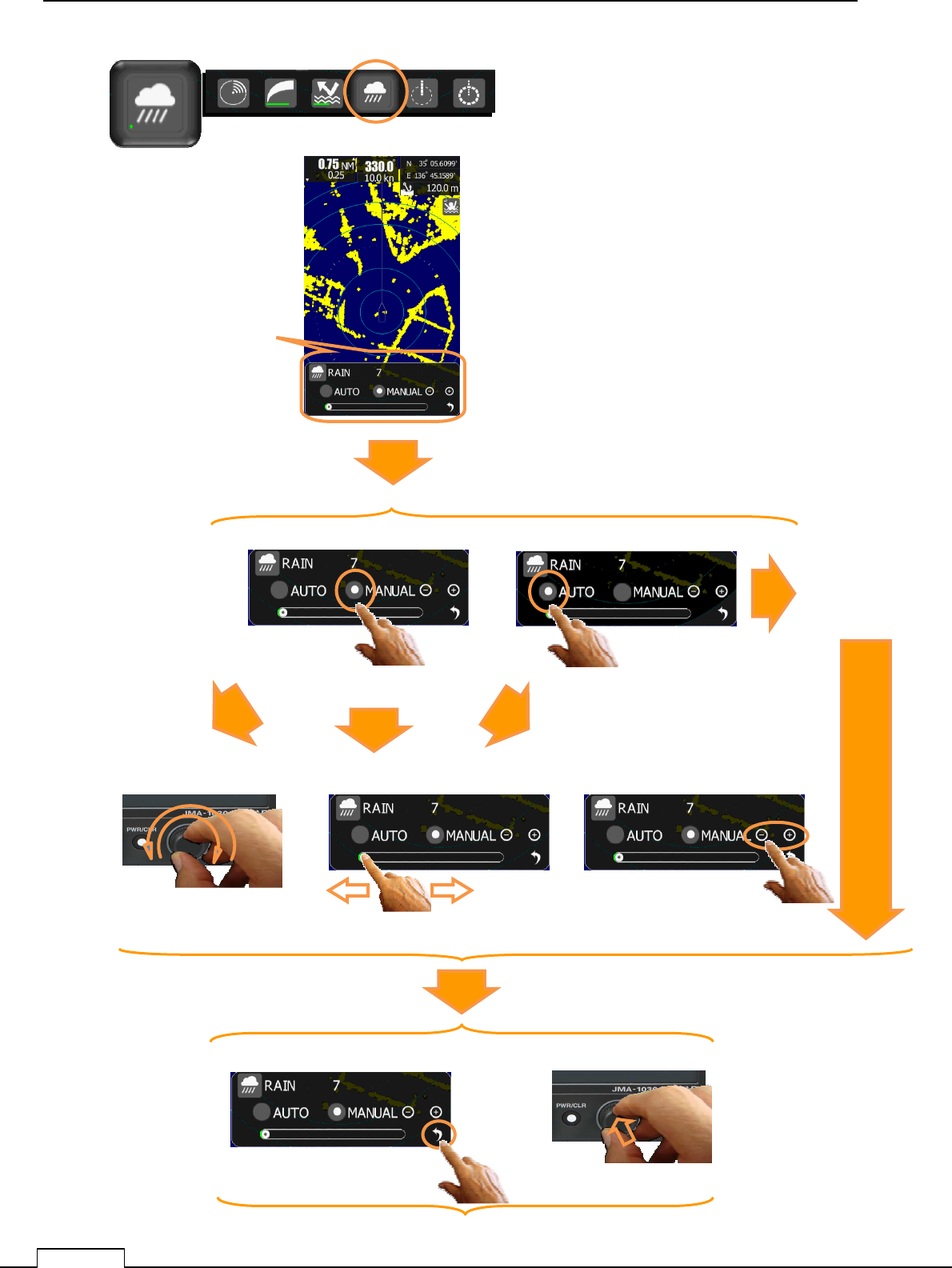
Chapter 2 START THE BASIC OPERATION
42
RAIN is set
automatically.
Tap “Auto” of RAIN setting mode
Tap “Auto” of RAIN setting mode
Rotate the rotary knob
with monitoring green bar. Flick the green bar Tap “+” or “-“
Adjustment Bar
is appeared
※Can be adjusted while monitoring the display echo.
Tap return icon Push Rotary knob
The data is fixed, and then return
Tap RAIN Adjust icon, or Push rotary knob when RAIN Adjust icon is focused.
Or
Or Or
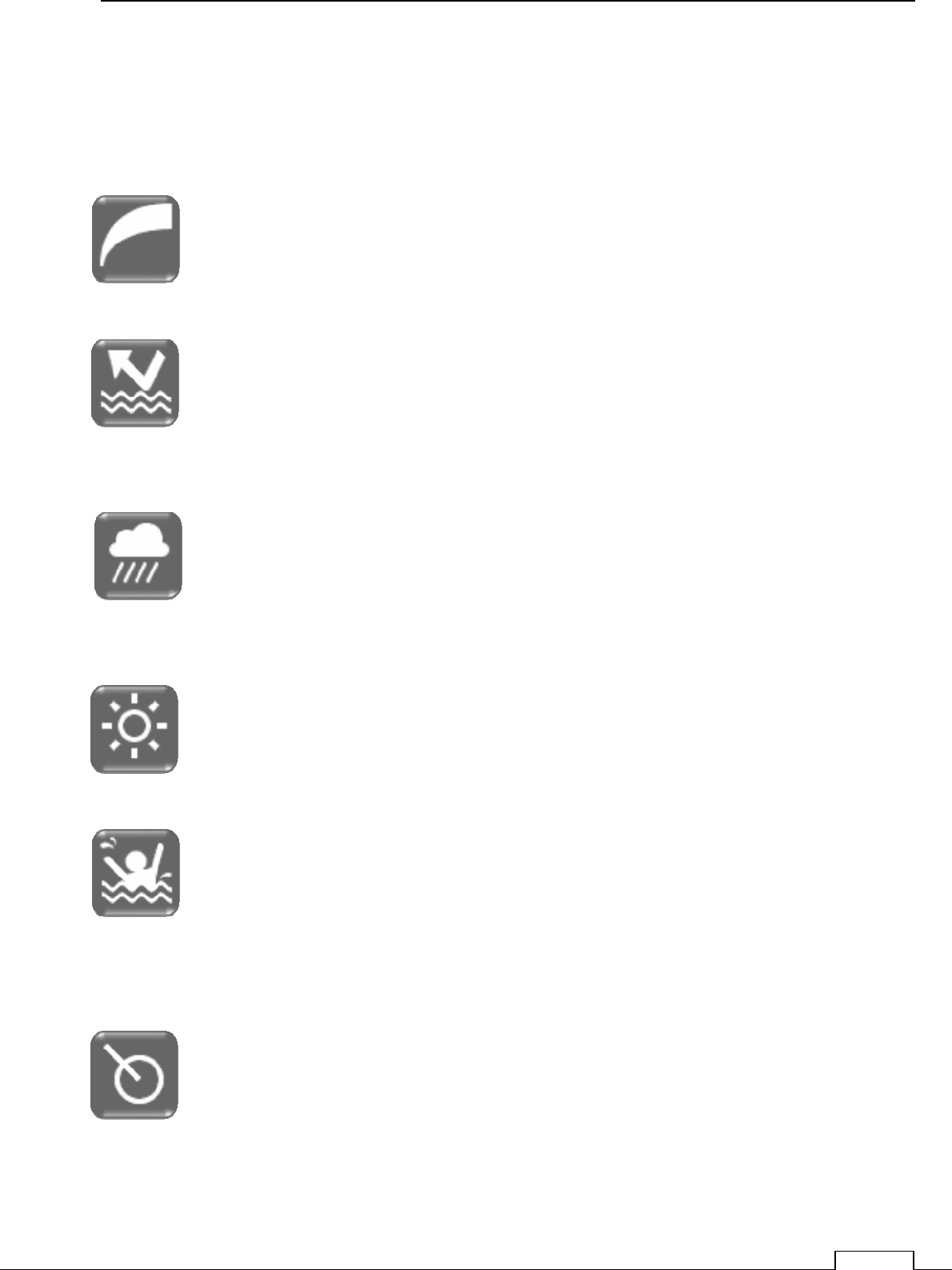
Chapter 2 START THE BASIC OPERATION
43
2-3-3 BRIEF EXPLANATION OF ICON’S FUNCTION
Brief explanation of each icon.
GAIN (gain control) adjustment:
Set up the sensitivity of Radar echo..
SEA (sea-clutter rejection) adjustment:
Control the sea clutter level near the ship.
Long distant echo gain is remaining as it is, and gain is lowered as to short distance.
Adjust the target ship is clearly observe and reject the sea clutter on screen as much as
possible.
RAIN (rain-and-snow-clutter rejection) adjustment:
This type radar uses (X) band microwave (wavelength: 3cm).
This microwave can detectable more far range in fine weather, but in rain or snow weather, the
detectable range decrease remarkably.
The control is adjusted for separate the target and rain or snow as long as possible.
BRILL (brightness) adjustment: Set up the brightness of a screen.
It sets up brightly daytime and sets up not dazzle at night
MOB (Man Over the Boat): When the crew fall into over the boat by accident.
Carry out a tap MOB icon immediately.
The radar memorizes the place latitude and longitude information, and continues displaying
the (MOB)place on a screen.
When going to rescue, navigator can take course to the(MOB)point on screen.
(Important: GPS signal must be connected in this function.)
TT DATA (target tracking)
Data which is tracking automatically is displayed.
Data is display the direction, the distance, the speed.
This function must be required the heading signal and log signal.
Measures reading of a direction can select from north(N-UP) and measure from self-ship
(H-UP).
The speed display can select the relative speed mode or absolute speed mode.
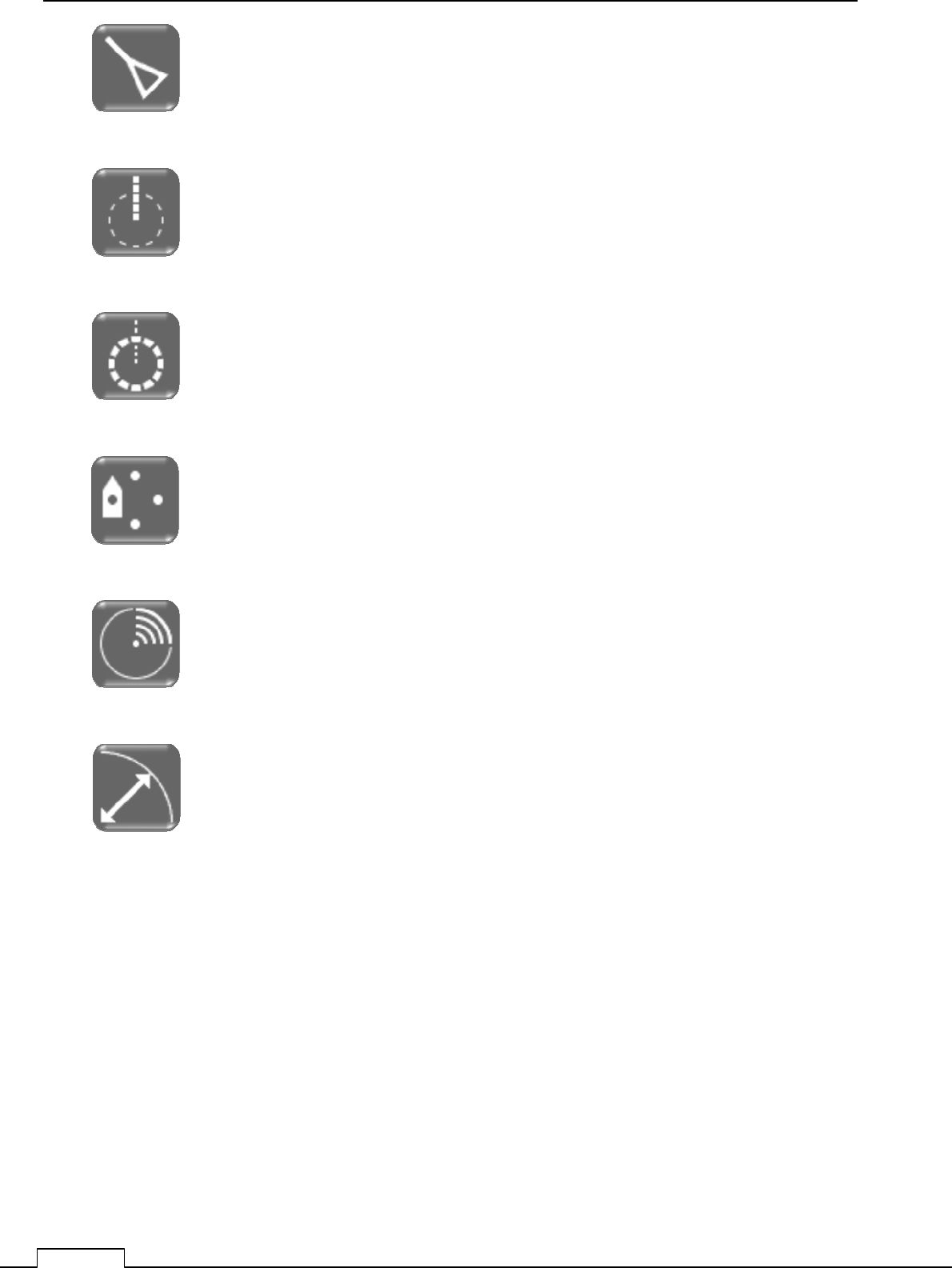
Chapter 2 START THE BASIC OPERATION
44
AIS DATA (when received the AIS signal, the data of MMSI of the vessel which has
transmitted, latitude, longitude, a direction of movement, speed, rate of turn, etc. is displayed.)
(AIS receiver signal is necessary.)
EBL (electronic bearing line)
Measure the target direction by using cursor line.
VRM (variable range marker)
Measure the target distance by using circle line.
Off-center (Normally own position is the center of screen, but it is possible to move own
position from fixed center of screen).
Tap the icon will shift the own position. Shifting point are fixed 5 positions only.
TX (transmission), ST-BY (standby)
Whenever it carries out a tap, transmission and ST-BY are changed.
RANGE (range scale)
The range scale to observe is changed. The maximum range is limited by the scanner type
which is connected.
NKE-1066 scanner
0.0625NM 0.125NM 0.25NM 0.5NM .075NM 1.5NM 3NM 6NM 12NM 24NM.
(Also 1NM, 2NM, 4NM, 8NM, 16NM are possible by system menu setting.)
NKE-2044 scanner
0.0625NM 0.125NM 0.25NM 0.5NM .075NM 1.5NM 3NM 6NM 12NM 24NM 48NM.
(Also 1NM, 2NM, 4NM, 8NM, 16NM, 32NM are possible by system menu setting.)
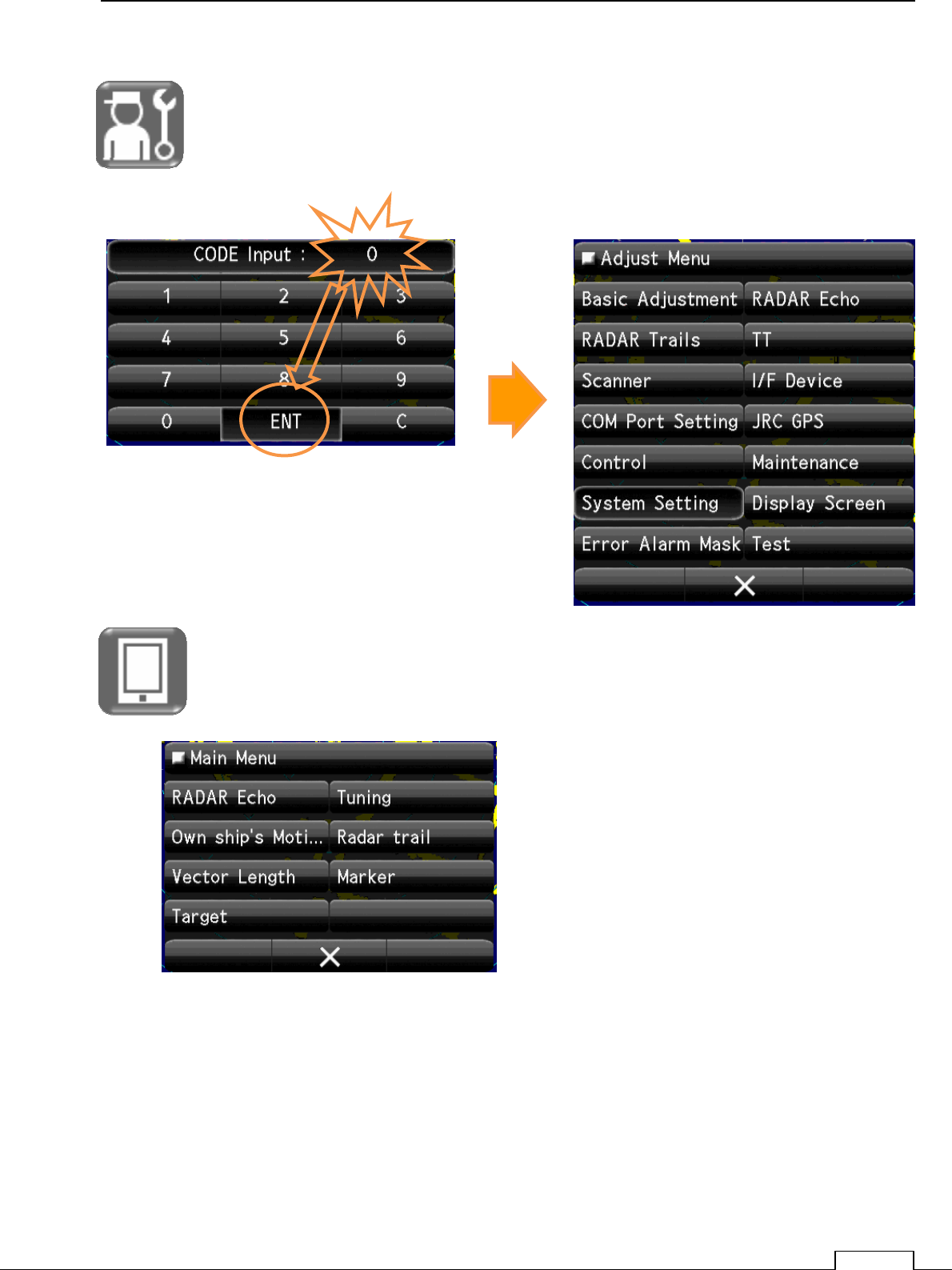
Chapter 2 START THE BASIC OPERATION
45
Various system setups.
Tap the icon, the adjustment menu will be displayed.
Choose the item to set up individually.
Code input “0” is setting for service menu.
User menu
Special setting menu for user.
Next
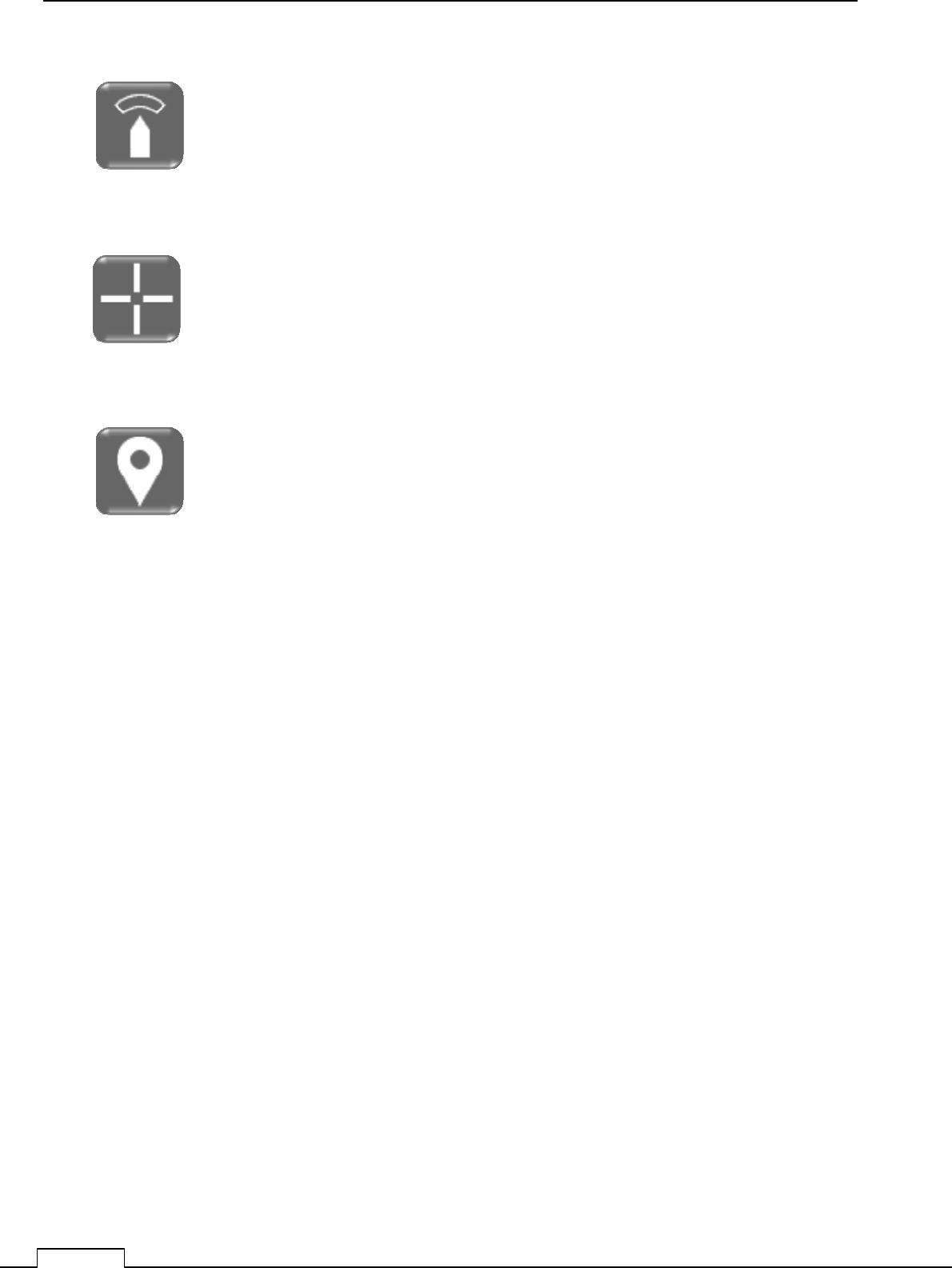
Chapter 2 START THE BASIC OPERATION
46
GUARD ZONE setup
Set up the watching area around own-ship.
If a target goes into the set-up area, generate the alarm sound or signal..
On the other hand, if a target goes out the set-up area, generate the alarm sound or signal, too.
One of both is possible to select.
Cursor: A tap is carried out, start, drag and tap off on the target.
The position of this cursor is indicated.
Various kinds of pointing actions uses this cursor..
Tracking of target, AIS data display, setting of guard zone, etc.
MARK: Use when plot a mark on the screen.
Moreover, also when deleting an unnecessary mark, it uses.
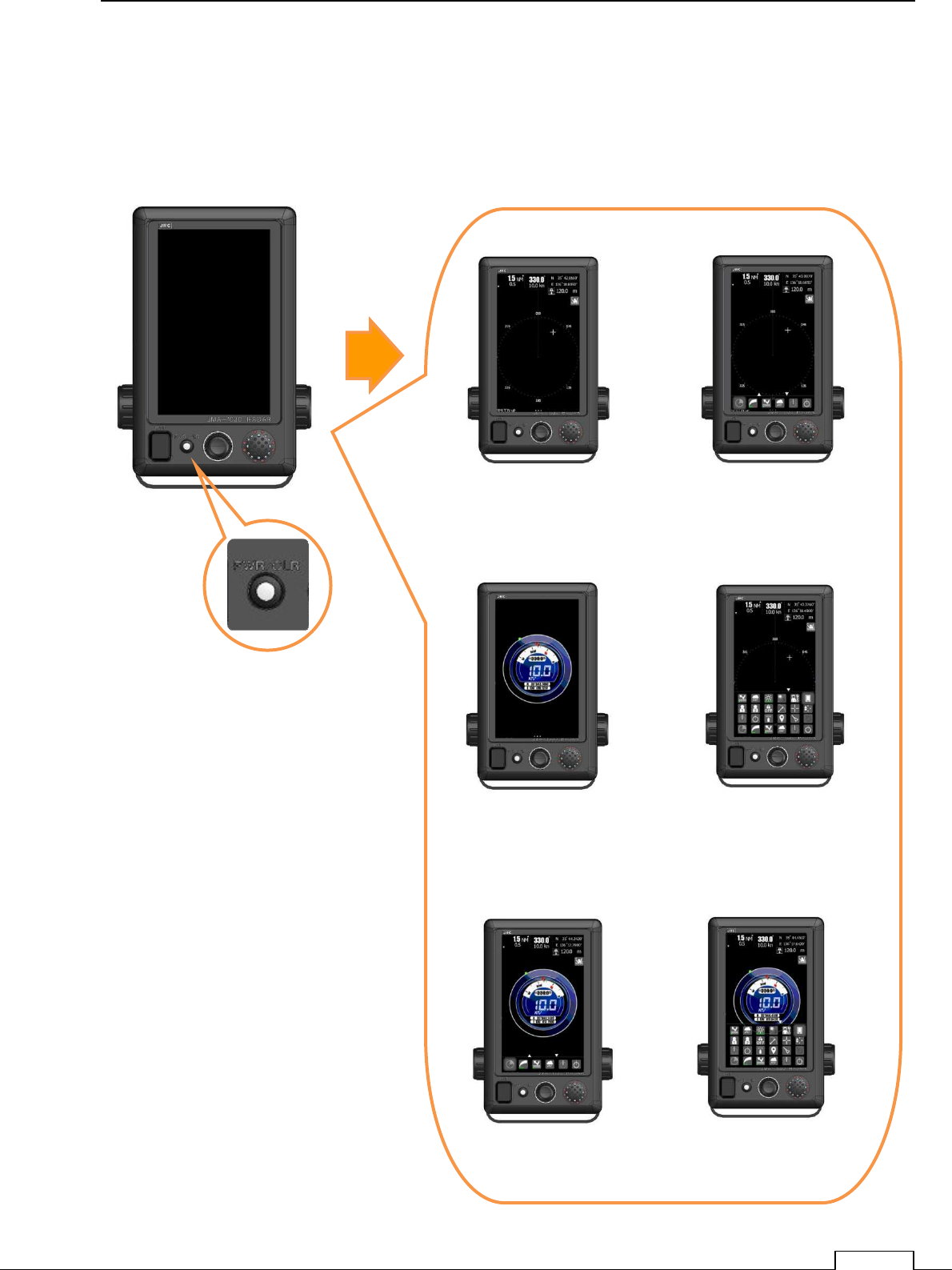
Chapter 2 START THE BASIC OPERATION
47
2-4 TRANSMIT
(90 seconds pre-heat time is required for cold start, because of the Magnetron heater.)
After 90 seconds, anytime transmitting is possible.
.
Push
PWR/CLR
button
Various ST-BY screen.
Power ON
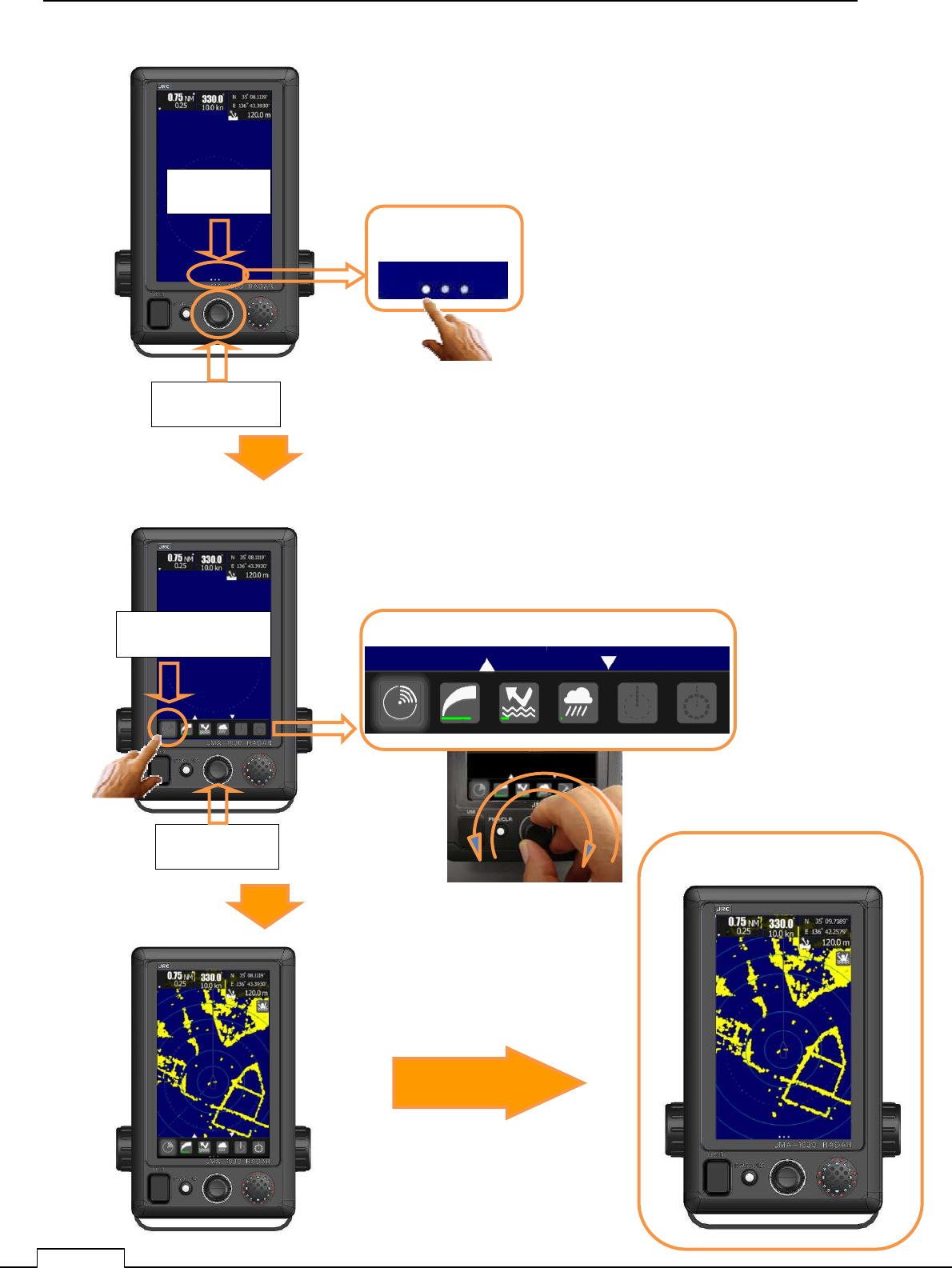
Chapter 2 START THE BASIC OPERATION
48
Start by “the tapping white dot” or “the pushing rotary knob”
Select TX/ST-BY icon and push rotary knob
Transmitting screen.
White dot
rotary knob
“Tap TX/ST-BY icon” or “Select TX/ST-BY icon and push rotary knob”, and then transmitting.
TX/ST-BY icon
rotary knob
No operation of 10 second,
small menu will be fade out.
White dot
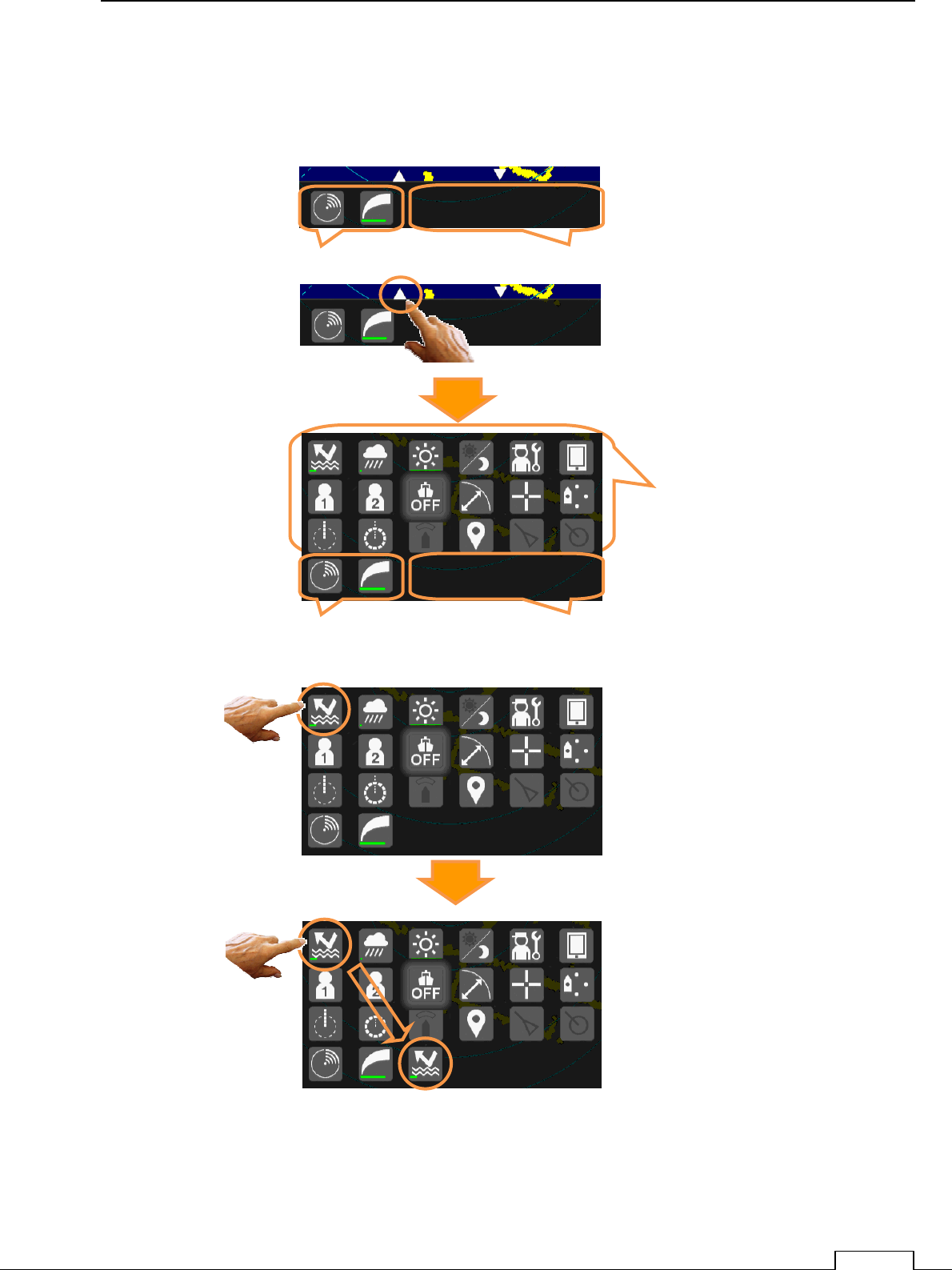
Chapter 2 START THE BASIC OPERATION
49
2-5 LEAVE THE USEFUL ICON ON SCREEN
How to copy icon.
Tapped icon is copied to free menu area
Up to 4 icons can copy the user free area.
User free area of menu icon.
icons that can be copied
to user free area.
Full icon display
Basic icon display.
Fixed icon (TX/ST-BY, Gain)
Tap UP icon
User free area of menu icon.
Fixed icon (TX/ST-BY, Gain)
Tap and hold the icon,
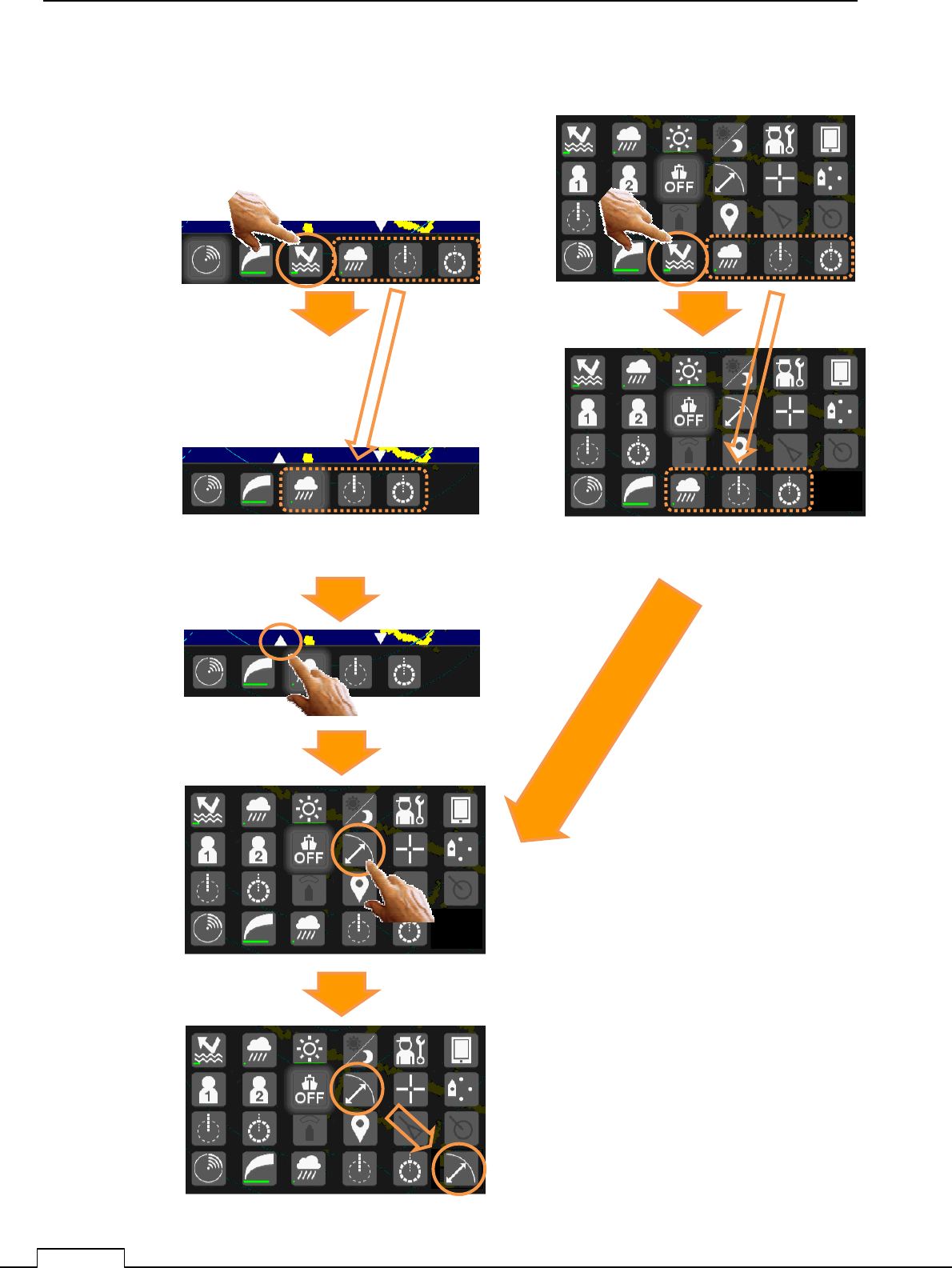
Chapter 2 START THE BASIC OPERATION
50
How to remove icon.
How to add another icon.
Basic icon display.
Full icon display
Tap and hold the icon,
on user free area
Tapped icon is removed from free menu area
Then the remaining icons are shifted to the left.
Tap and hold the icon,
Tapped icon is copied to free menu area
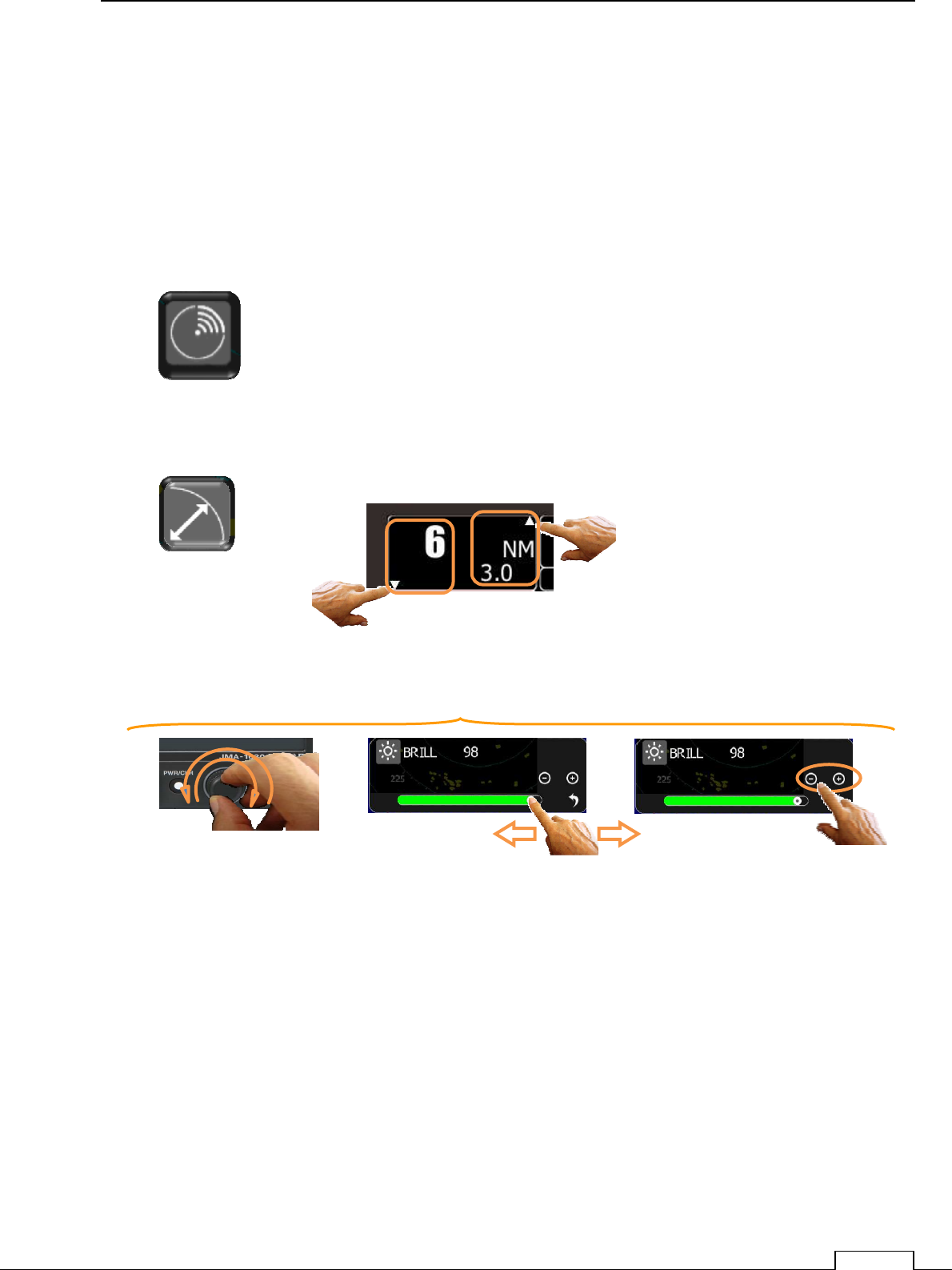
Chapter 2 START THE BASIC OPERATION
51
2-6 FUNCTION CALL BY SCREEN TAP
Various types of icon.
(1) Start function immediately.
(2) Move into function setting.
(3) Double tap start from resist setting state and open menu.
TX, ST-BY
Every tap changes TX, ST-BY alternately
Change Range
tap decrease range
tap increase range
Rotate the rotary knob
with monitoring range.
Or
Change brightness by Flick the green belt.
Or
Tap “+” or “-“
Or
While range icon focused
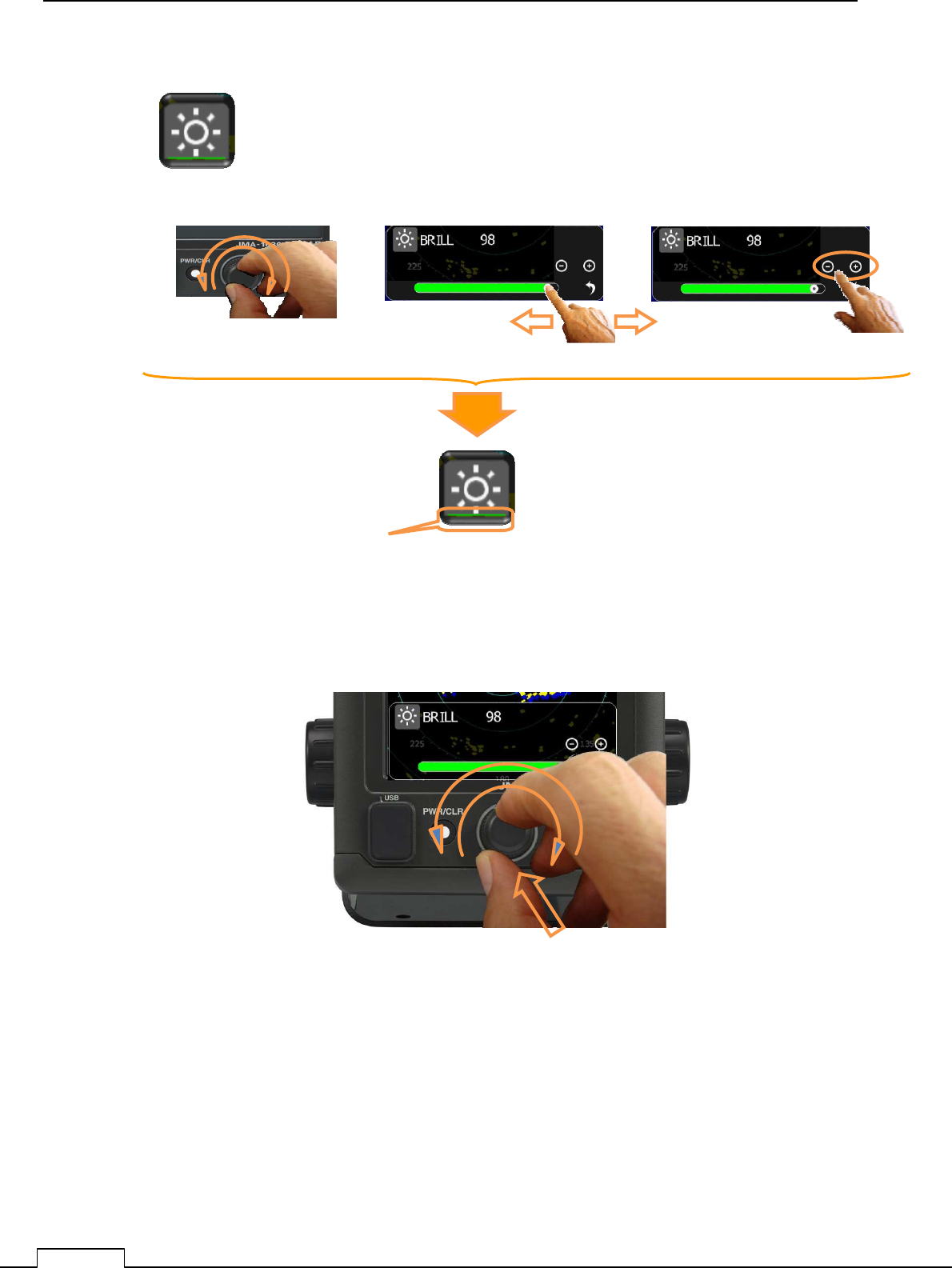
Chapter 2 START THE BASIC OPERATION
52
Screen brightness adjustment
Tap the icon, then display Adjust menu.
*”POWER ON–OFF” is operate from “PWR/CLR BUTTON!” only.
Can’t control from screen menu.
Setting level is displayed down side of each icon.
Green bar length is proportion to setting level.
Change brightness by Flick the green belt.
Or
Tap “+” or “-“
Rotate the rotary knob
with monitoring green bar.
Or
Also using Rotary knob is possible to adjust.
Keep press on the Rotary knob and turn. Anytime it’s possible to change
Keep press on the Rotary knob
.
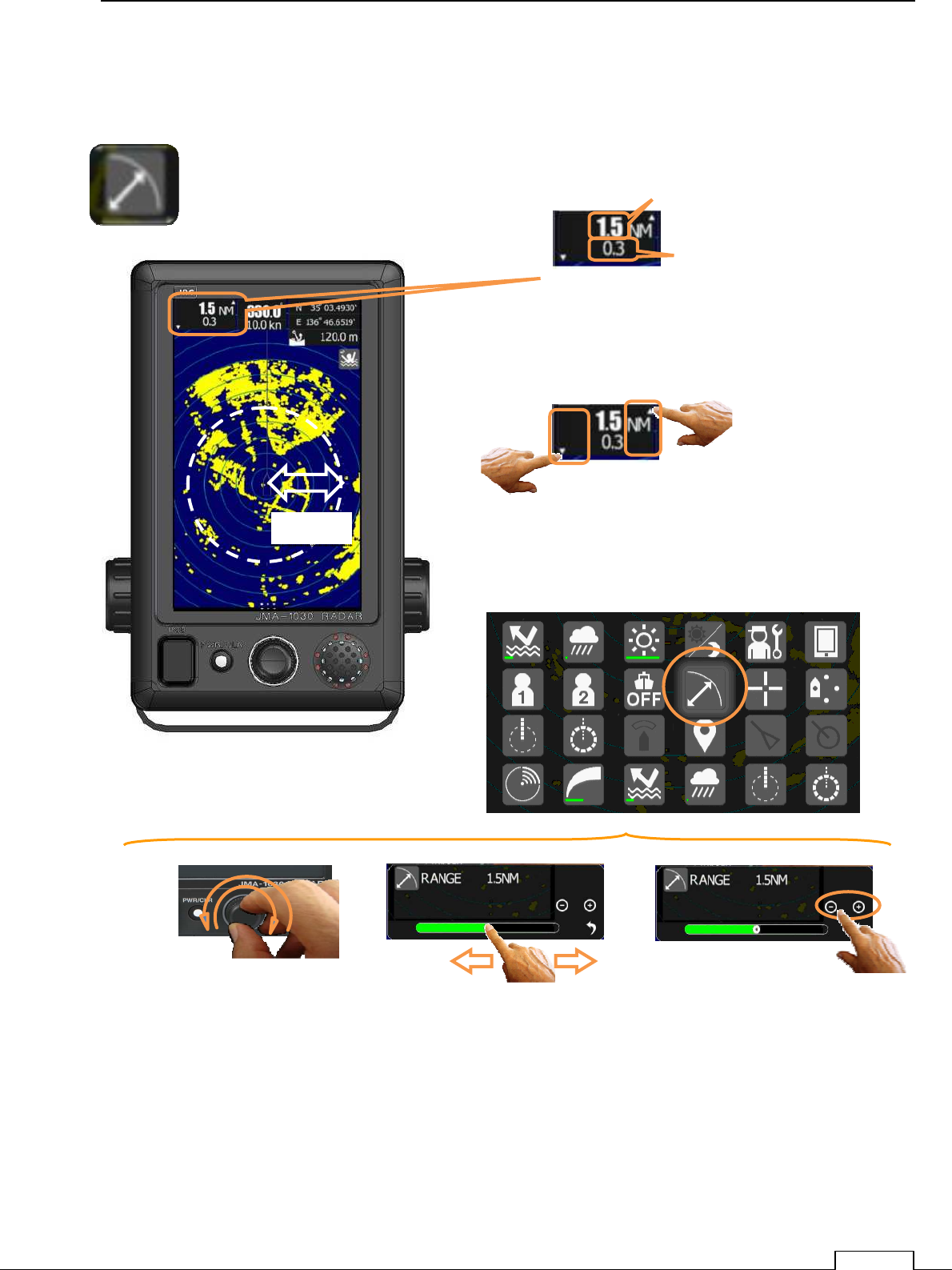
Chapter 3 ADJUST THE RADAR ECHO
53
Chapter 3 ADJUST THE RADAR ECHO
3-1 CHANGE RANGE
△
tap increase range
▽
tap decrease range
This picture is selected 1.5 nm range.
Outer dashed line shows the maximum observation
range.
1.5NM
RANGE
RANGE RING INTAVAL
tap increase range
tap decrease range
Gain is easily changed by the tap of increase / decrease icon as
shown in the figure below
Or
Adjust while range icon focused
by tapping or selection of rotary knob
Change brightness by Flick the green belt.
Or
Tap “+” or “-“
Rotate the rotary knob
with monitoring green bar.
Or
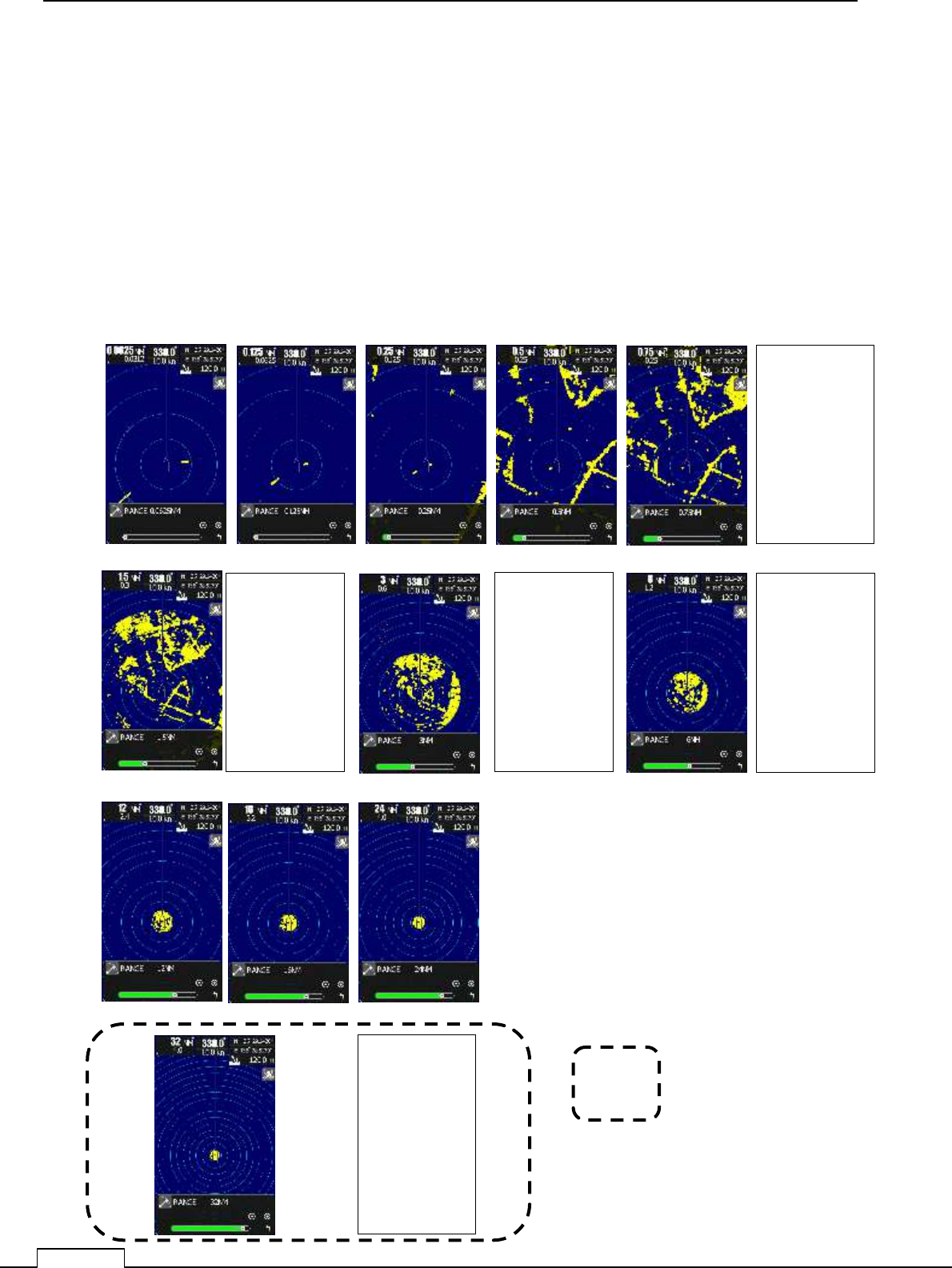
Chapter 3 ADJUST THE RADAR ECHO
54
Range scale,
NKE-1066 scanner
It changes to 0.0625NM 0.125NM 0.25NM 0.5NM .075NM 1NM 1.5NM 2NM 3NM 4NM 6NM 8NM 12NM
16NM 24NM and order.
NKE-2044 scanner
It changes to 0.0625NM 0.125NM 0.25NM 0.5NM .075NM 1NM 1.5NM 2NM 3NM 4NM 6NM 8NM 12NM
16NM 24NM 32NM 48NM and order.
A picture will change on a scale as shown in the following figure, as range changes.
The radius of the circle shows the range.
Example: Video change
0.0625NM 0.125NM 0.25NM 0.5NM 0.75NM 1NM
1.5NM 2NM 3NM 4NM 6NM 8NM
12NM 16NM 24NM
32NM 48NM
is NKE-2044scanner only
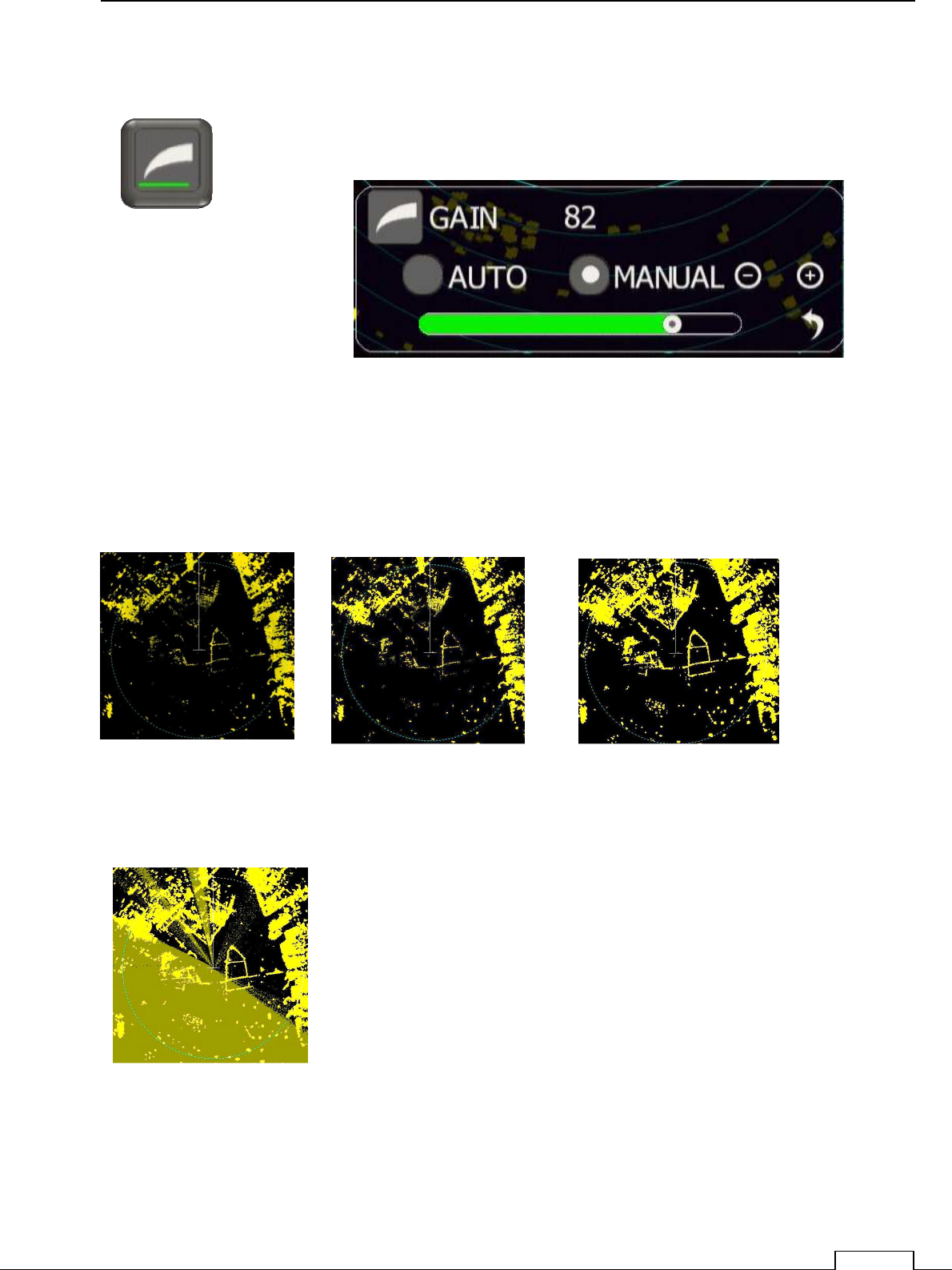
Chapter 3 ADJUST THE RADAR ECHO
55
3-2 ADJUSTS GAIN (RADAR SENSITIVITY)
echo sensitivity Low echo sensitivity Middle echo sensitivity High
6NM 6NM 6NM
If GAIN control is the maximum, noise will appear on whole screen.
GAIN set Exceed
6NM
icon’s green belt show
the adjusted level of GAIN
How to change the Gain: See the method of Gain adjustment of Chapter2
On clear weather normally set almost maximum GAIN.
When rough weather or rough sea or heavy rain and,
snow, adjust mix up SEA,RAIN GAIN.
And select suitable level each.
Radar must be set suitable gain, or can’t use as a radar
Adjust while Gain icon focused by tapping or selection of rotary knob
Example of echo sensitivity as following
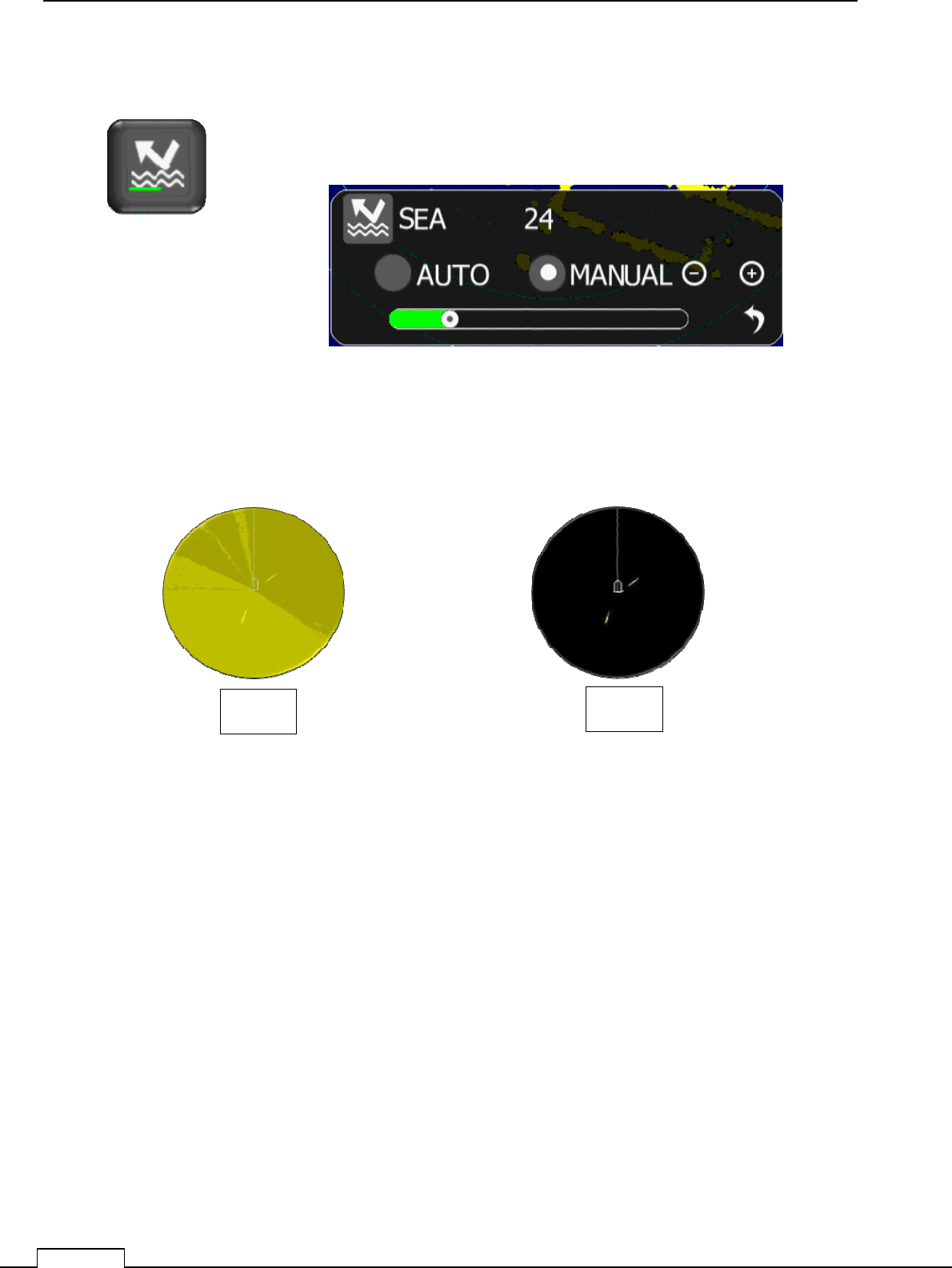
Chapter 3 ADJUST THE RADAR ECHO
56
3-3 ADJUST SEA (CLUTTER CONTROL)
SEA Level Low SUITABLE Level
icon’s green belt show
the set level of SEA
Radar must be set suitable sea control, or can’t use as a radar
Adjust while SEA icon focused by tapping or selection of rotary knob
0.5NM 0.5NM
How to change the SEA: See the method of SEA adjustment of Chapter2
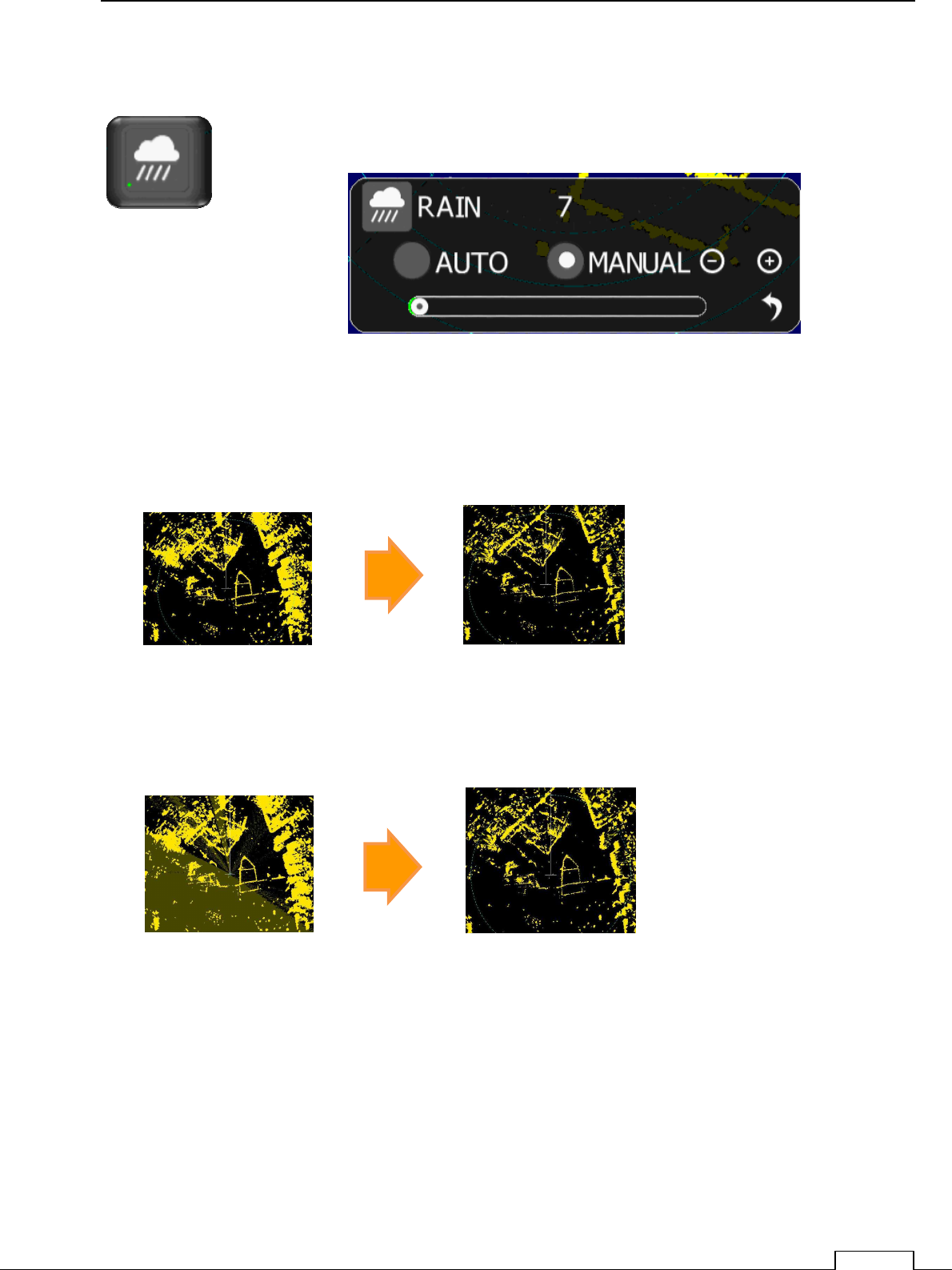
Chapter 3 ADJUST THE RADAR ECHO
57
3-4 ADJUST RAIN AND SNOW CLUTTER CONTROL
RAIN Small (usually) RAIN Excessive (the target of the radius direction becomes small.)
6NM clear weather (RAIN 0) (RAIN *).
Rain control is effective, if the weather light rain or snow.
Too much suppression will disappear the small target, so set a little.
6NM not clear weather (RAIN 0). (RAIN *)
Radar must be set suitable rain and snow control, or can’t display the suitable picture.
Adjust while RAIN icon focused by tapping or selection of rotary knob
icon’s green belt show
the set level of RAIN
How to change the RAIN: See the method of RAIN adjustment of Chapter2
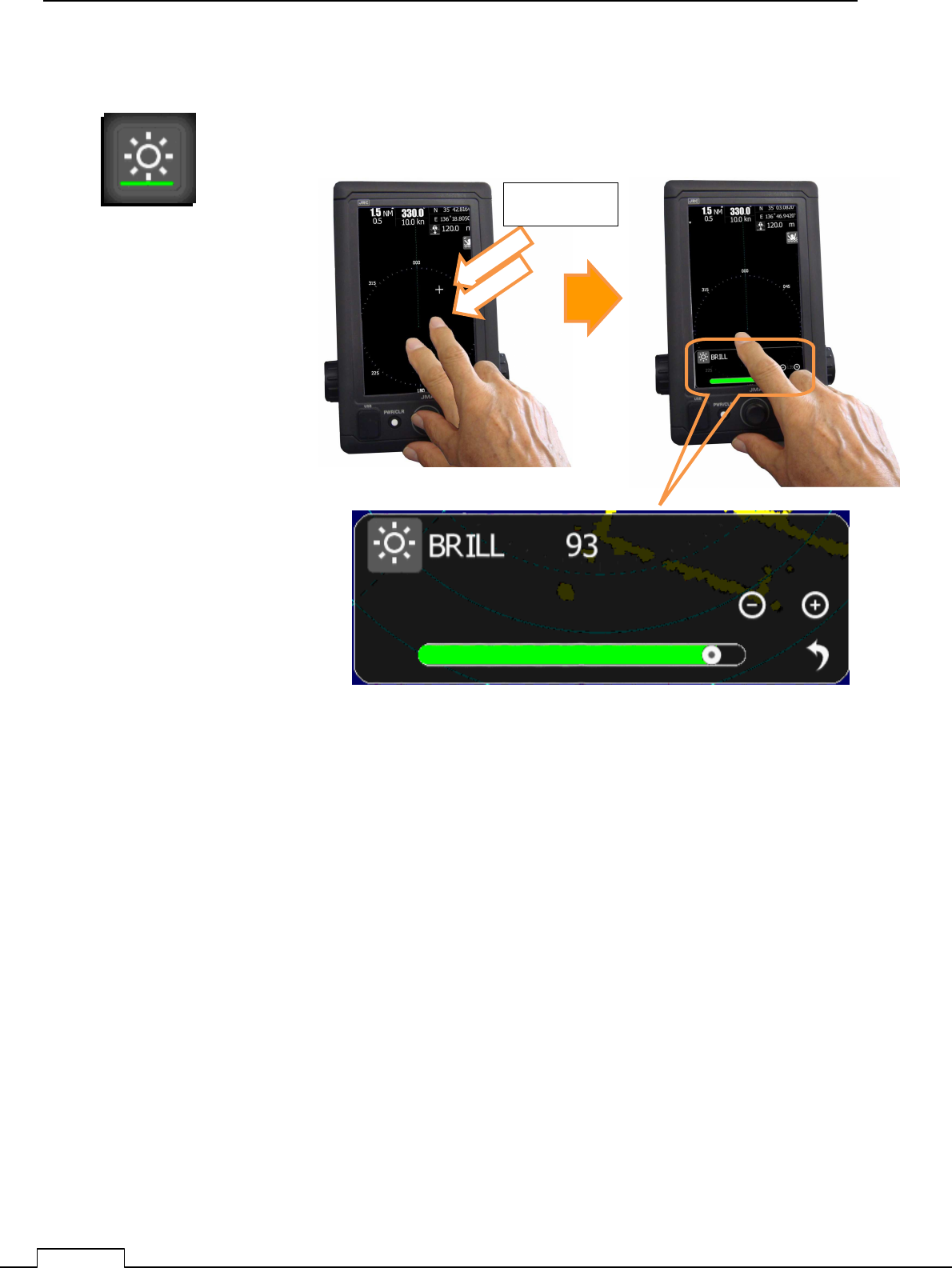
Chapter 3 ADJUST THE RADAR ECHO
58
3-5 ADJUST BRILLIANCE OF SCREEN
icon’s green belt show
the set level of BRILLIANCE
Double Tap
Double TAP of screen can change BRILLANCE of screen.
Normal TAP, Flick operations also possible to change screen brilliance.
range.
How to change the BRILLIANCE: See the method of BRILLIANCE adjustment of Chapter2
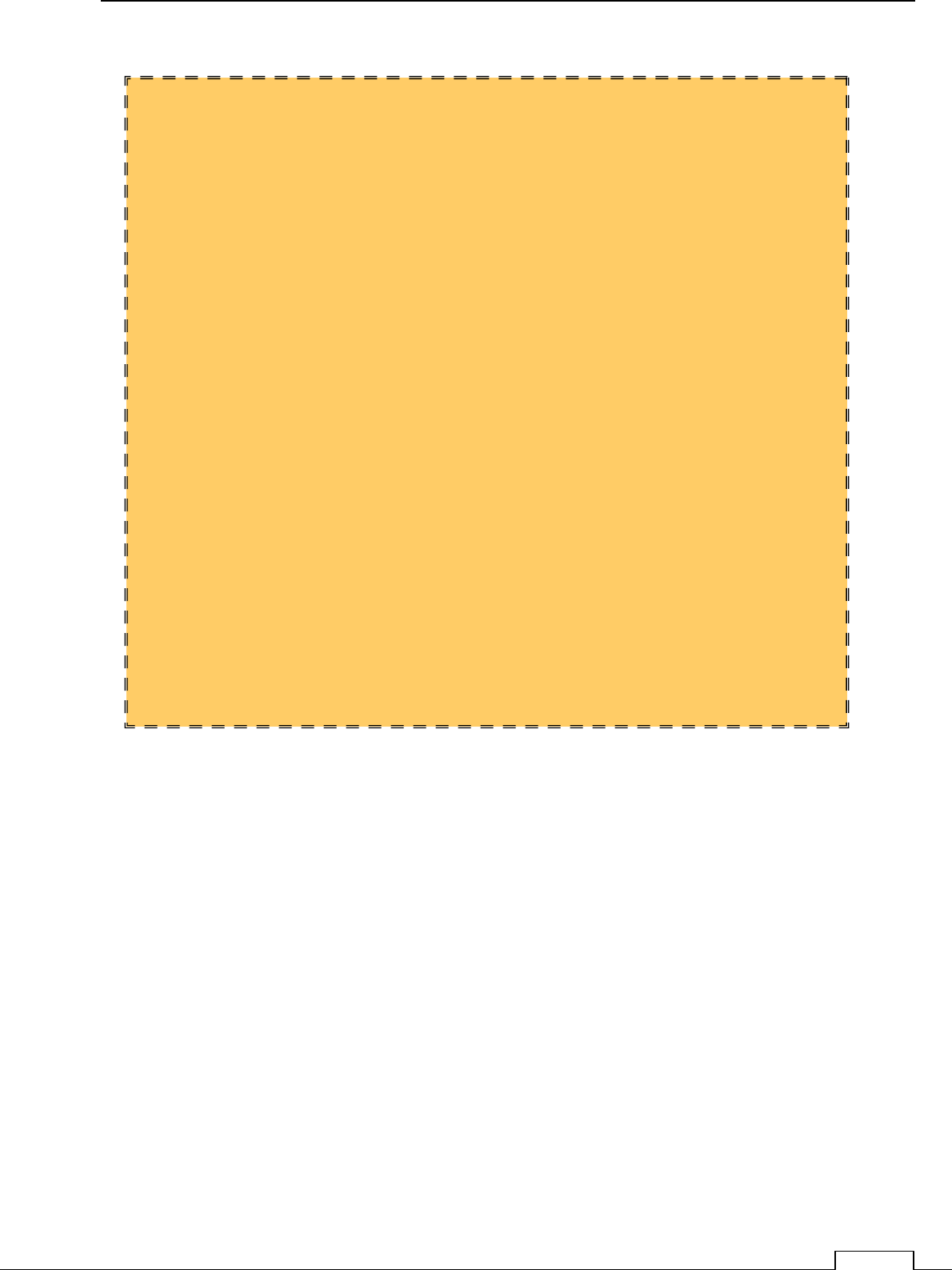
Chapter 3 ADJUST THE RADAR ECHO
59
****
********
****
FOR REFERENCE
****
********
****
Observing the Radar screen, GANI and SEA control adjustment is essential adjustment.
RAIN: Normally set “0”, when light rain or snow, turn proportion to reject rain noise on screen.
GAIN: Set the GAIN adjustment for long range (more than 6nm) target can observe clear.
Under this conditions, short range near own ship, cannot observe small target because
of high clutter and high gain.
To avoid this failure, use SEA control, and suppress near range clutter noise.
If suitable adjustment is done, costumer can observe clear target from short range to
long range.
ACTUAL OPERATION
Set RAIN Minimum position
① Set 6nm RANGE, and observe more farther special target.
Set GAIN control so as to the special target is observe clearly.
Change to 0.5nm RANGE
Set SEA control so as to the near target can observe clearly.
② Basically, RAIN control is minimum state, but according to the weather conditions,
to reject rain or snow clutter, little bit turn to effective point.