Jehe Technology Development F210 Mini PC User Manual Quick Installation Guide
Shenzhen Jehe Technology Development Co.,Ltd. Mini PC Quick Installation Guide
Users Manual
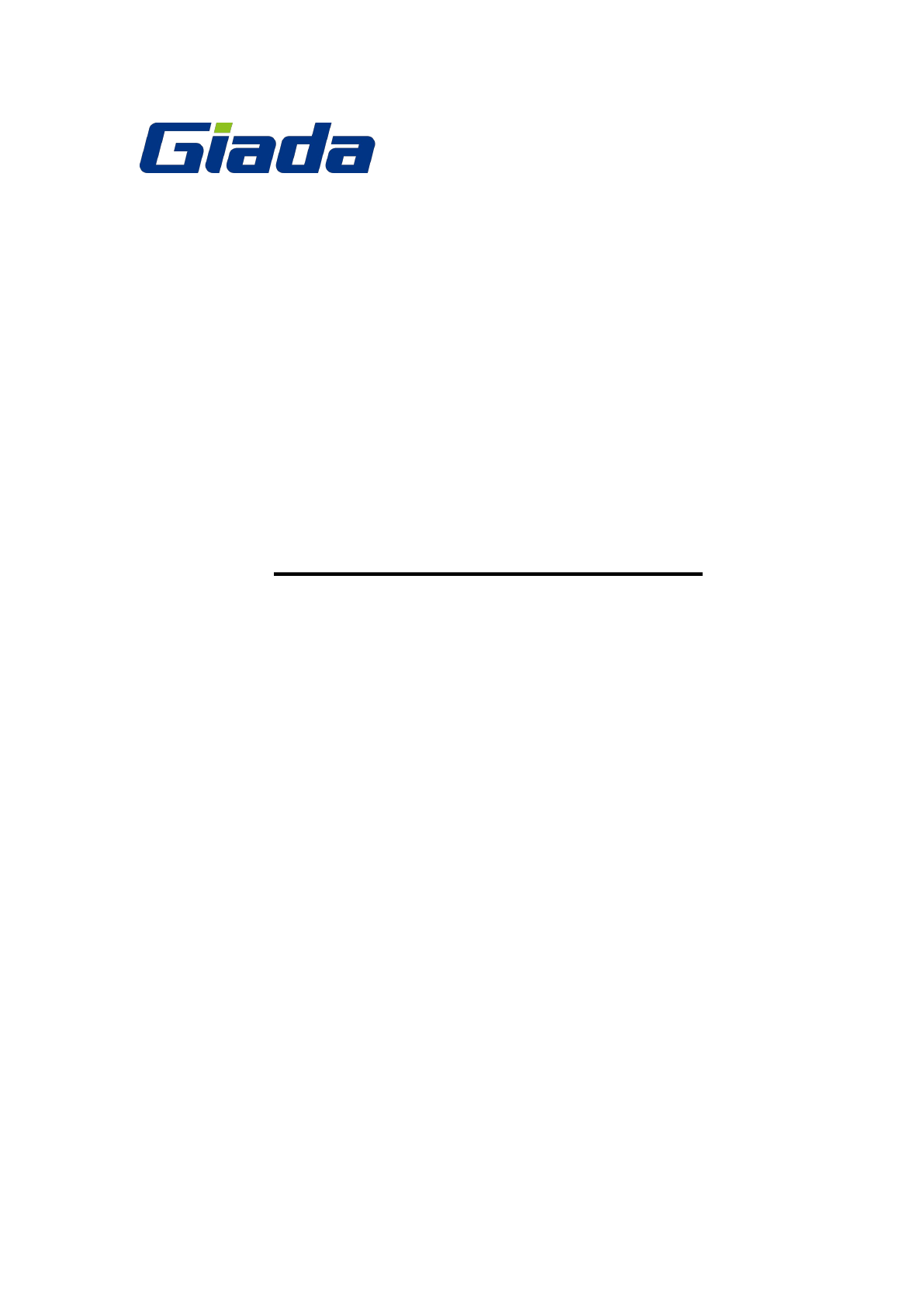
Quick Installation Guide
Mini PC F210 Series
www.giadatech.com
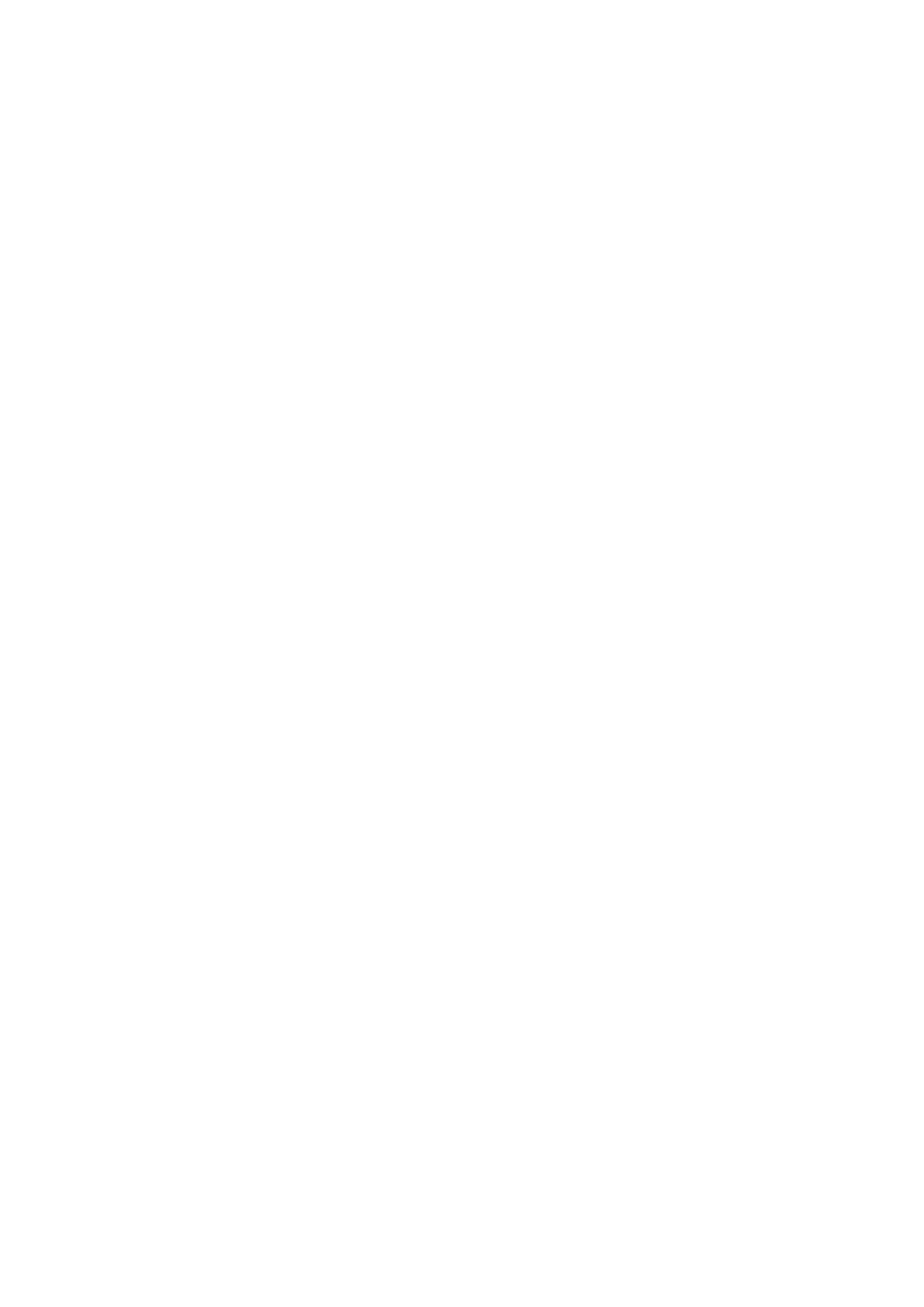
Dear Users, Thank you for choosing Giada product. This Guide would allow you better
understand the device. Therefore, please carefully read the whole Guide before you
operate the device.
Ⅰ. Precautions
In order to prevent the PC from being damaged, extend its service time, and ensure your
normal use and personal safety, please carefully read the whole Guide and the related
safety information and strictly follow the requirements in it. You should also keep the
Guide well.
Please read the documents attached to the product first. The page exclusively
inserted should be read firstly.
Please observe all alarm information and marks on safety.
Please use the original power adapter, or use special power supply mentioned in the
Manual.
Please place the product correctly on your table and make sure the anti-sliding base
is installed.
In lightning time, do not plug or unplug the phone cable, network cable, power cord
or other conductors connecting outside.
Unplug the power cord before you clean the device. Never use liquid, sprayed
cleaning agent or wet cloth to clean the product.
In order to protect the operating system, motherboard and hard disk, please do not
keep pressing the power switch or the reset key. Avoid interrupt power failure during
system’s running, which might also physically damage the operating system.
Do not remove the shell or repair the product without permission. Such work should
be done by professionals.
Keep the PC away from heat source Never block the heat vents. Keep your PC away
from direct sunshine.
Keep the product away from moisture Never spill water or other liquid onto it. You
should call the professional service personnel under following circumstances:
a. The power cord or plug was damaged.
b. Conductive liquid went into the product.
c. The product was dropped onto the ground or its shell was damaged.
d. When unidentified errors occurred or the product’s performance is obviously
deteriorated, please cut off power immediately.
Accessories
Host 1 Unit
Adapter (with power cord) 1 Piece
Quick Installation Guide 1 Copy
Drivers Disk 1 Piece

Ⅱ. Product appearance
NO
Description
Usage
1
Audio-out&MIC-in
Connect audio output /Microphone devices
2
USB3.0 Port
Connect USB 3.0 devices
3
Power Switch
Start the PC
4
Wi-Fi Antenna
Makes wireless signal better
5
DC-IN
Connect to AC/DC Power adapter
6
USB2.0 Port
Connect USB devices
7
JAHC Switch
On/Off JAHC
8
HDMI/VGA Port
Connect HDMI/VGA port monitor
9
Network interface
RJ45 Port
10
Clear CMOS
Clear BIOS
Ⅲ. Operation System Setting Up And Driver Installation
1. Please read Giada Mini PC MANUAL which is in Drivers DISK.
2. System Recovery (Some custom models have this function)
After Powered on the Host, press “Ctrl+F3” when the screen is showing “Press
Ctrl+F3 to start GRUB, any other key to boot previous MBR…”.
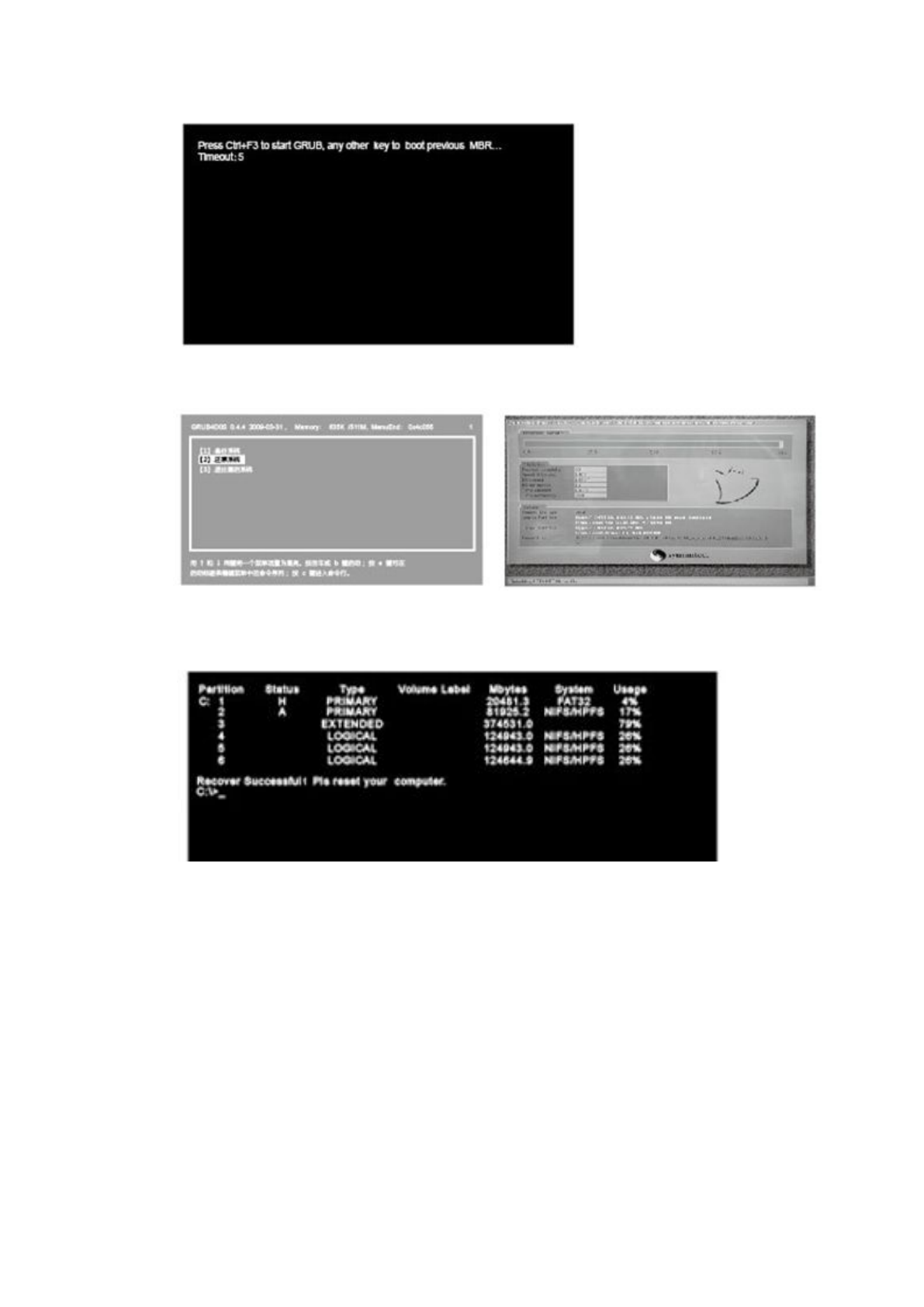
After the GRUB started, please select “
【2】Recover the system” and press “Enter” to
execute.
After “Recover Successful ! Pls reset your computer”, press “Ctrl +Alt +Del” to restart the
host.
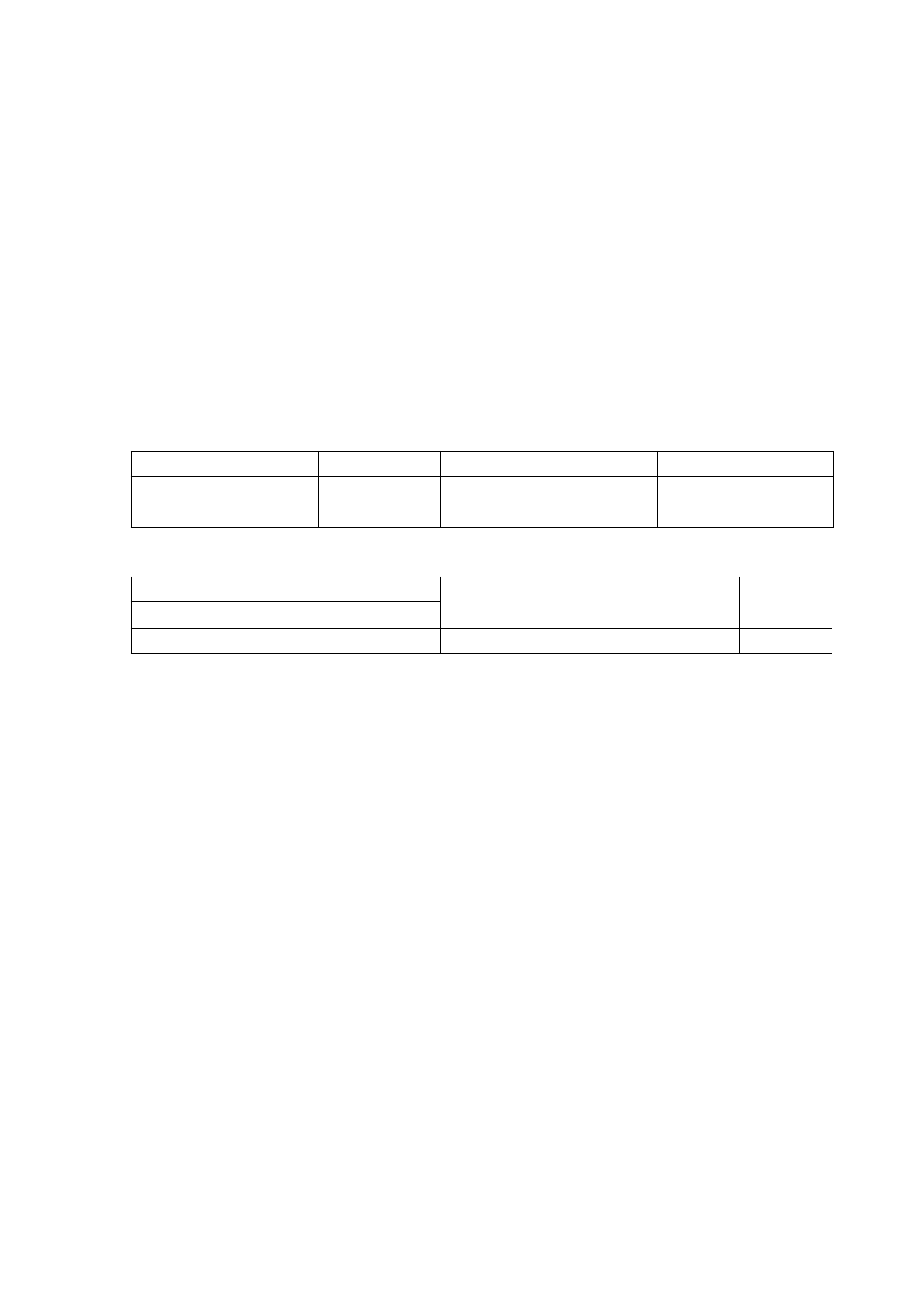
Ⅳ. Power Supply and Maintenance
1. Power Supply
In order to avoid personal injury and ensure the normal operation of the product, please
make sure the AC power you provide conforms to the specifications described on the
sign at the back of the adapter. Use three-core receptacle and reliable grounding. In
addition, you should also make sure the voltage from your local power matches the
respective rated value of the monitor and other external equipment.
It is recommended the attached adapter be used. If the attached adapter can’t be used
under some special circumstances, you must use an adapter with the same
specification.
Input Characteristics
The range of input voltage is from 90Vac to 264Vac with a single phase.
Min.
Rating
Max.
Input Voltage
90Vac
100Vac~240Vac
264Vac
Input Frequency
47Hz
60Hz/50Hz
63Hz
Output Characteristics
Static Output Characteristics <Vo & R+N>
Output
Rated Load
Output Range
Ripple & Noise
Remark
Rating
Min.
Max.
+5.0V
0A
3A
±5%
350mVp-p
2. Maintenance
As a high-tech product with sophisticated structure, Giada Mini PCs needs to be
maintained properly. Misuse or rough handling may result in damage or system failure.
Body
Please do not remove the protective film on the surface before using, and prevent sharp
objects from scratching on it. Make sure the power supply to the host is cut off before
cleaning the body. Never use wet cloth for cleaning. Otherwise, water drops or other
conductive liquid may go into the host. To clean the base of the host, you should first
remove the host. At the time, you should put the host in a safe place where is won’t slide
down or fall onto the ground.
Handling
This product is an ultra-light PC, never place the product at the edge of the table.
Otherwise, it may fall on the ground and be damaged. Always check the peripheral
equipment and the connection cables to see whether they are properly arranged, so that
people might not be stumbled by the wire or equipment and equipment not damaged.
Radiation
Radiation is of great significance for PCs. Please place the product in a proper position.
Never block the air inlet and air outlet that are used for ventilation. Do not place the
product onto the bed, sofa or other soft objects for use. Otherwise, the vents might be
blocked and system halted because of the overheating.
Interfaces
Never use other objects to jam the interfaces on the host, nor use sharp objects to
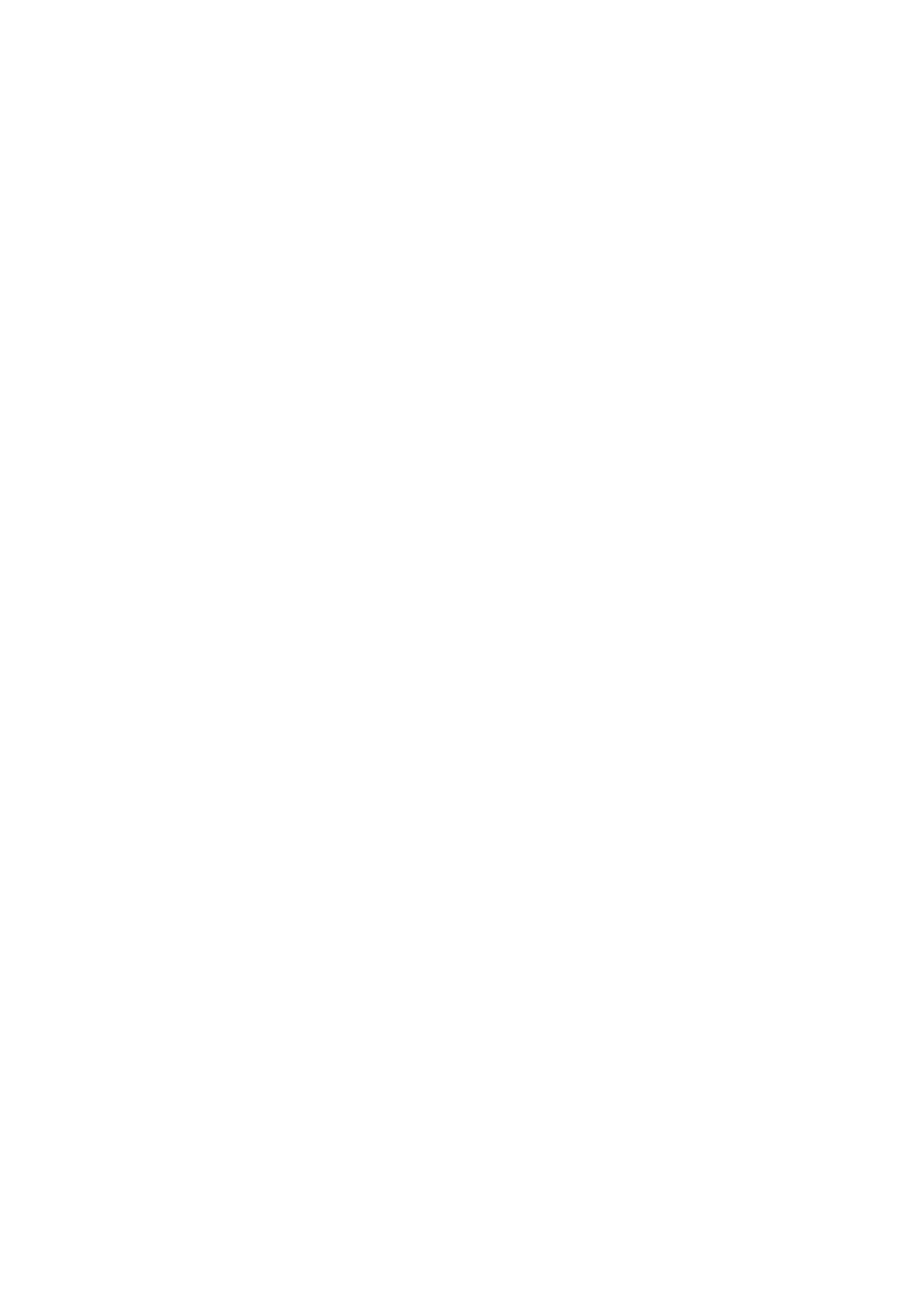
scratch the pins. Otherwise, the pins might be damaged. If there is any poor contact, you
can use a soft brush to dust the place.
Ⅴ.Troubleshooting
Giada Mini PC was strictly tested before delivery. It can provide long continuous working
period and few failures might occur. You may encounter some simple problems on setup,
operation or system compatibility at times you use the product. In this part, we will
present the information on how to identify the cause of a failure and how to solve the
problems.
Identification: When your PC has a problem, please check it by referring the information
provided below:
1. PC has no reaction after the host is powered on. Make sure the power is supplied to
the host and the monitor, and check the power supply is normal running state. If the
hardware has been upgraded, make sure the new hardware was properly and
reliably installed. Check whether all signal cables are properly connected, including
cables between the keyboard and host, and mouse and host.
2. Host is automatically shut off. Please check whether the power supply is cut off, or
the power adapter is firmly inserted.
3. After the host is started, the start-up information appears. However, the operating
system can’t be loaded. The start-up order of setup tools is not compatible with the
configuration of the PC, or a password is set for your operating system. In the latter
case, you should enter the password to load the operating system.
4. Speaker sounds when the system is being electrified. Check whether there is any
part inside the host, especially whether the hard disk and memory are properly
installed. Note: The shell of the host should be opened only with the assistance of
professionals from Giada.
5. When the system is started, it seems the set parameters of the host have been
changed. It is possible the BIOS setup made at the time the system exited last time
was not saved.
6. PC stops responding Press <Ctrl+Alt+Del> to terminate the program whose
response is stopped. If the system can’t be restored after a long time, you should
press the power switch on the host to turn off the PC, and start it. Then check
whether the newly installed hardware is compatible with your system.
7. PC runs slowly and system halted frequently. Use antivirus software to check
whether the system is infected. Check whether excessive programs are added when
the computer is being started. They may temporarily occupy too many resources. If
many programs are installed in your system and the system has not been optimized
for a long time, it will also run slowly. In this case, you should run the optimization
software programs for the disk, or run the third-party optimization software. If the
problem still exists after above measures are taken, it is recommended that the
operating system be re-installed.
8. Abnormal display and sound. If some software or game programs can’t run normally,
you should check whether the software failure is caused by wrong operation
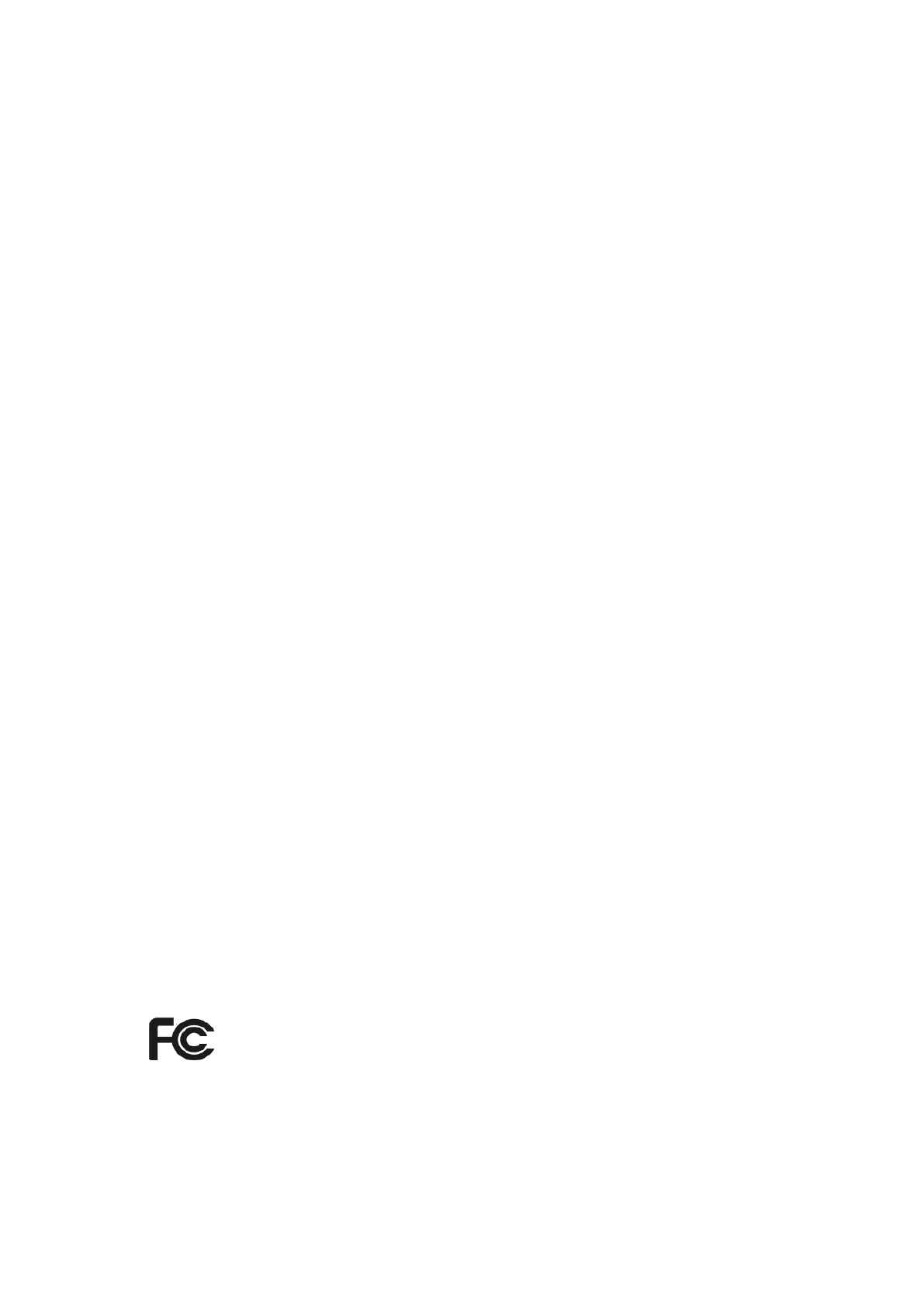
(including wrong installation of operating system and driver). Check whether the
version of your DirectX is conforming.
9. Sound disappeared abruptly. Check whether the connection between power
amplifier and speaker are reliable, and double click the volume icon to see whether
the audio part is set as “mute”.
10. Can’t access to Internet. Check whether the network system is properly connected,
or the wireless router runs normally. Check whether the driver for the network
equipment is properly installed and the related parameters are correctly set. Finally,
make sure the ISP service is still valid.
11. System can’t access the information on hard disk. Check whether the hard disk is
infected by virus. Note whether the hard disk is detected during the self-detection
process.
12. Blue screen and system crash. Check whether the system is infected by virus. If the
problem still exists, it is recommended that the operating system be re-installed.
13. PC can’t recognize USB devices or USB devices can’t run normally. Check whether
these devices are properly installed (or the power is turned on), or the latest version
of the drive for the device is installed.
14. For some models, when you first install the operating system, after installed display
driver, the display resolution settings should be:
After settings are finished securely and tightly, turn your monitor ON and press the power
button on your computer. The Power indicated LED will light and please wait until the
operating system loads automatically.
Note:
Illustrations are for reference only. The ports and their locations, and the chassis color vary
with different models.
Always remove the AC power by unplugging the power cord from the power outlet before
installing or other hardware components.
Before using the product, please verify that all cables and power connectors of your
hardware components are connected.
Caution:
Risk of explosion if battery is replaced by an incorrect type. Dispose of used batteries
according to the instructions.
FCC Statement
This device complies with part 15 of the FCC Rules. Operation is subject to the following two conditions:
(1) This device may not cause harmful interference.
(2) This device must accept any interference received, including interference that may cause undesired operation.
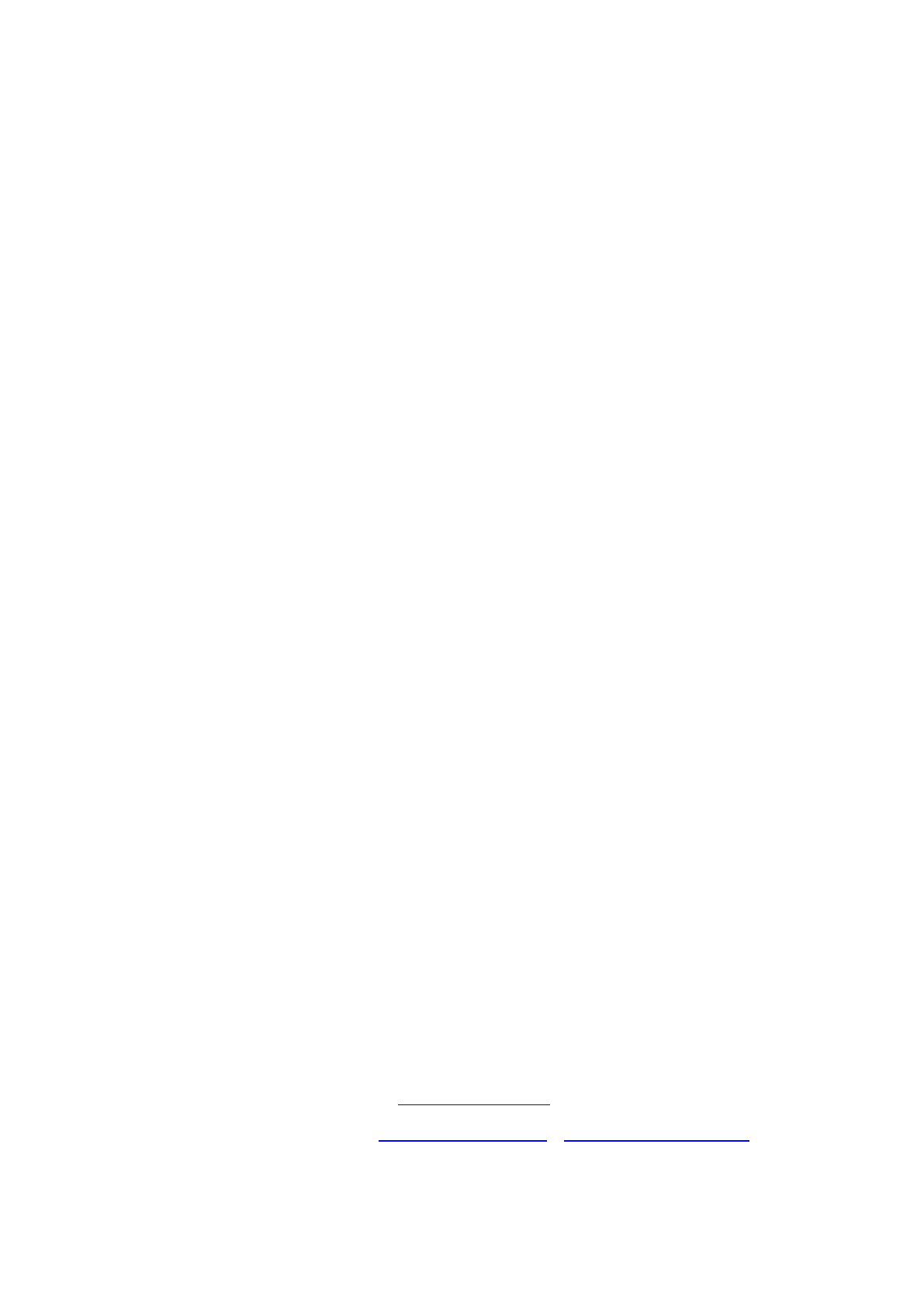
Copyright and Trademark
Shenzhen JEHE Technology development Co., Ltd will try our best to ensure the accuracy
and intactness of this Guide. However, as our products are being upgraded all the time, we
can’t guarantee that this Guide is flawless and shall bear no responsibility if it is
misunderstood by the user. The Guide is subject to change without prior notice.
Giada and the related mark are trademarks owned by Shenzhen JEHE Technology
Development Co., Ltd.
Windows®, MS, MS-DOS, Windows XP, Windows Vista and Windows 7, 8 are trademarks of
USA Microsoft Corporation, which were registered in the US, other countries or other regions
in the world.
Intel®Core™ and Atom™ are trademarks of USA’s INTEL, which were registered in the US,
other countries or other regions in the world.
AMD®and AMD Radeon™ are trademarks of USA’s AMD, which were registered in the US,
other countries or other regions in the world.
NVIDIA®, NVIDIA ION, GeForce, GeForce CUDA, PureVideo HD and PhysX are trademarks
of USA’s NVIDIA, which were registered in the US, other countries or other regions in the
world.
Shenzhen JEHE Technology Development Co., Ltd reserves the right for final interpretation
of this Guide. Copying and reproduction of the contents in this document, or storage and
transfer in any form without the prior written permission of Shenzhen JEHE Technology
development Co., Ltd is prohibited.
In case you have any questions concerning after-sales services in using the product, please
contact us according to the contact information below:
Shenzhen JEHE Technology Development Co., Ltd
Add: 2/F, Building A, Tsinghua Information Harbor, North Section,
Shenzhen Hi-Tech Park, Nanshan, Shenzhen, China.
Website: www.giadatech.com
Email: sales@giadatech.com support@giadatech.com