User Manual

Instruction Manual
Model: SC213

2
General Information
Congratulations on your purchase of
JETHRO SC213
Please read this information for better
handling the phone, we assume no
liability for result from improper handling.
We are constantly trying to improve our
products and service. Therefore Jethro
reserve the right to modify any of the
products changes and improvements
described in this document without prior
notice.
The contents of this user manual are
presented “as is”. Jethro takes no
guarantee for the accuracy of
completeness of the contents of this user
manual. There maybe slight variations of
the images in the user manual and the
phone type, there serve as examples
please refer to the phone. Some features
are dependent on network operators, for
more information please contact your
network operator.
3
Please check the supplied accessories,
determine whether the below listed
accessories are all available, if one of the
component is missing or damaged, please
contact your dealer where you purchase
the phone.
Jethro SC213 contents:
1 Telephone (SC213)
1 Charging Station (SC213)
1 Charger (SC213)
1 Battery (SC213)
1 USB Cable (SC213)
1 User Guide (SC213)
FCC ID: 2AAWJSC213

4
General Information
If the font is too small for you to read,
please view a larger version user manual
on our website.
See the product support page on our
website: www.jethroshop.com
Device Code:
With this code, unauthorized persons can
prevent using the phone.
The factory default Code is: 0000
PIN-Code:
The network operator provides this with
the SIM card to prevent the use of the
card by unauthorized persons.
You can enable / disable or change the
PIN code.

5
Table of Contents
My Phone ........................................... 9
LED Description ............................. 11
Getting Started ................................. 11
What is a SIM card? ....................... 12
Inserting the SIm card and Micro SD
card ............................................. 12
Inserting the battery ...................... 14
Charging the battery ...................... 15
Turning on or off the phone ............. 16
Standby ........................................ 16
Screen (Home screen) .................... 17
Screen Symbols ............................. 18
Headset/Bluetooth Modes ................ 19
Menu Function ............................... 19
Quick access functions .................... 20
Call Functions ................................... 20
Call .............................................. 20
Call using the phone book ............... 21
Answering a call ............................. 22
Functions during a call .................... 23
Hands-free: ................................... 24
Menu ............................................... 25
Phonebook ....................................... 26
Access your phone numbers ............ 26
New Contact .................................. 26
Edit a contact ................................ 27
6
Delete all contacts from the phonebook or
SIM card ........................................ 27
Copy all contacts from the phonebook or
SIM card ........................................ 27
Speed Dial .................................... 28
Direct M1 M2 ................................. 28
Messages ......................................... 29
Write messages ............................. 29
Text input ..................................... 29
Inbox ........................................... 30
Draft ............................................ 31
Outbox ......................................... 31
Sent messages .............................. 30
Voice mail ..................................... 31
SMS settings ................................. 32
Calls ................................................ 33
Call list ......................................... 33
Extras .............................................. 34
Alarm clock ................................... 34
Tasks ............................................ 34
Calculator...................................... 35
Calendar ....................................... 35
Services ........................................ 36
Multimedia ....................................... 36
Camera ......................................... 36
Photograph.................................... 36
Image settings ............................... 37
Image Viewer ................................ 37
FM Radio ....................................... 36
7
File Manager .................................. 38
Copy images to your computer ........ 39
Settings ........................................... 40
Profile (Sound) .............................. 40
SOS ............................................. 40
SOS Alarm .................................... 42
SOS Number ................................. 42
SOS SMS ...................................... 42
Phone settings ............................... 42
Time and date ............................... 43
Language ...................................... 43
Display ......................................... 43
LED Mode: .................................... 43
LCD backlight: ............................... 43
Call settings .................................. 44
Caller ID: ...................................... 44
Call waiting: .................................. 44
Call forwarding: ............................. 44
Call barring: .................................. 44
Line switch: ................................... 45
Call time reminder: ........................ 45
Answer mode: ............................... 45
Advanced settings: ......................... 45
Last number redial: ........................ 45
Network settings ............................ 46
Network selection: ......................... 46
Security settings ............................ 46
SIM-Security ................................. 46
Phone security: .............................. 47
8
Connections .................................. 47
Bluetooth ...................................... 47
Restore factory settings .................. 49
Specification .................................. 49
Troubleshooting ................................ 50
Battery ........................................... 54
Phone .............................................. 56
Safety instructions. ........................... 59
Road safety: .................................. 60
Operating environment: .................. 60
Electroinc devices: ......................... 61
Pacemaker: ................................... 61
Hearing aids: ................................. 62
Other medical devices: ................... 62
Labelled sites: ............................... 61
Hazardous locations: ...................... 63
Vehicles: ....................................... 64
Information ...................................... 64
Information about the certification
(FCC): .......................................... 64
Limitation of liability: ...................... 65
Contact us ..................................... 66
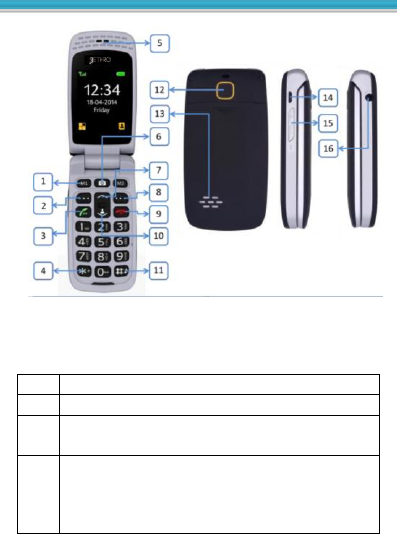
9
My phone
Figure SC213
1
Direct dial button M1 M2
2
Left menu key / main menu
3
Green call button / call list
Call in standby mode / Ok button
4
* Button
Press this key in standby mode to
enter the following characters: * /+
/P / W.
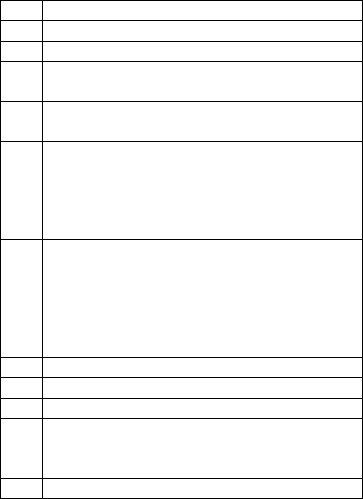
10
5
Speaker
6
Camera button
7
Microphone
8
Right menu button / call in standby
mode of the Phonebook
9
Power button (press and hold 3
seconds), ending a call, reject call
10
2-way navigation
Arrow button (up): Invoke the SMS
Message in standby mode
Arrow button (down): Call the photo
contacts in standby mode
11
# Key / Pound
In the standby mode, by long
pressing enable / disable the silent
mode.
In the edit mode: change the input
method
12
Emergency call key button
13
Polyphonic speaker
14
Micro USB charger connection
15
Volume key / Flashlight
By long press volume button 19 to
activate / deactivate the flashlight
16
Connection for Headset (3.5mm)
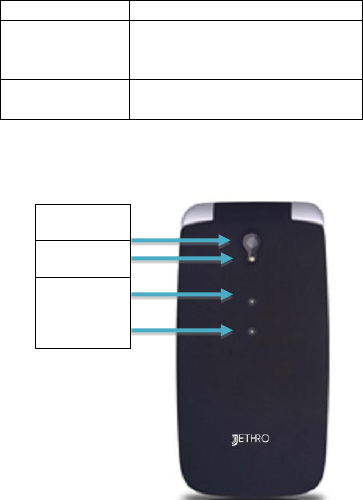
11
LED description
White LED
Flashlight
Red LED
Low battery (flashing) /
charging mode (lights
up)
Green LED
Call, missed call or
unread message
Camera
LEDs
Flashlight
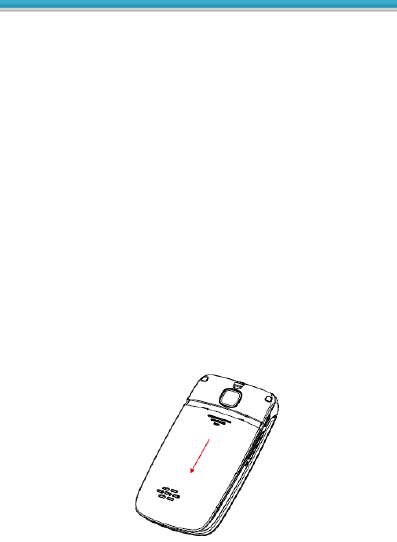
12
Getting started
What is a SIM card?
Each mobile phone requires a SIM card
(subscriber identity module). Without the
SIM card you can not make phone calls.
The SIM card is a microprocessor which
stores their data and contacts. Deal with
a map so carefully, and take caution
when inserting or removing the card.
Keep SIM cards out of the reach of small
children.
Insert the SIM card and micro SD
card
1. The phone must be switched off and
unplugged from charger.
2. Remove the battery cover on the back
of the phone.
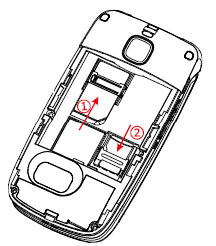
13
3. If the battery in the device, please
remove it.
4. See 2 cards holders: top left for the
SIM card and the bottom right for the
micro SD card.
5. Push the SIM car carefully into the
SIM card slot (1). Ensure that the
Gold contacts of the card facing down
and beveled corner is.
6. Carefully slide the micro SD card into
the SD micro SD card holder (2) and
then lock them.

14
Insert the battery
1. Align the golden contacts of the
battery with corresponding
contacts of the phone.
2. Press on the other end of the
battery until it locks in place.
3. Slide the battery door so far on
the unit up until it clicks into
place.
15
Charging the battery
There are two ways to charge the battery
of the SC213:
A. Charging station
B. Charger
1. Insert the connector of the charger in
the phone.
2. Connect the charger to the main
socket.
3. Charging the battery can take several
hours. If the phone’s battery ran out,
it may take awhile until the charge
indicator appears on the display.
4. If the phone is turned on, charge
indicator will appear on the display.
The indicator will no longer flash when
battery is fully charged.
5. Disconnect the charger from the
socket and from the device if charging
is not required
Note: The initial charge for the battery should be at
least 12 hours.
16
Turn on or off the phone
Make sure that the SIM card is in the
phone and the battery is charge.
1. Press red button 2-3 seconds to
switch the phone on.
2. The PIN-code is active if the phone
asks you the PIN code, please enter
it and confirm with OK.
3. Please select your language and
confirm with OK.
4. Press rote Taste 2-3 seconds to turn
off the phone.
You can only call emergency number without a valid
SIM card.
Note: If the PIN code entered incorrectly 3 times,
the phone will ask you the PUK code that you have
received it together with the SIM card.
Standby
If the phone is not used for a short period
of time, the telephone will switch to
standby mode automatically. Press any
key to exit this mode.
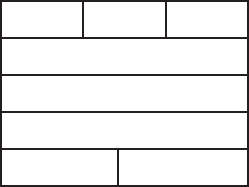
17
Screen (home screen)
1
2
3
4
5
6
7
8
1. Signal strength
2. Symbols
3. Battery status
4. Network operators
5. Time
6. Date
7. Menu
8. Phonebook
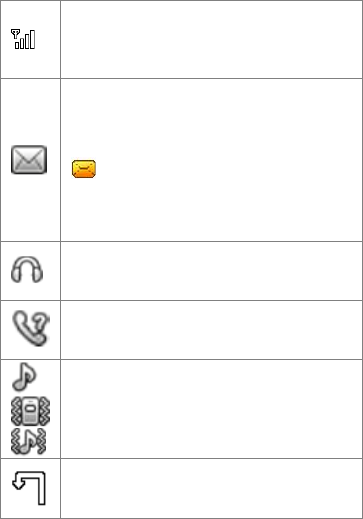
18
Screen symbols
Signal strength:
The vertical bars show the
strength oft he reception of the
carrier.
New messages
This symbol appears when you
received a new message.
SIM card has an unread message.
This sign blinks when the
Inbox is full. You must delete
some messages so that you can
receive new messages.
Headphones
This symbol is displayed when a
headset is plugged in.
Missed calls
This sign will be shown if you have
missed calls.
Incoming call alert
Only ringing.
Silent mode and vibrate.
Vibrate and ring
Call forwarding
This symbol appears when all calls
are forwarded.
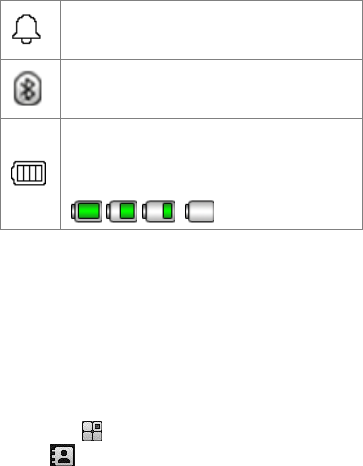
19
Alarm clock
This symbol is displayed when the
alarm is switched on.
Bluetooth
This symbol appears when the
Bluetooth is turned on.
Battery meter
This character changers color
depending on the status of the
battery.
, , ,
Headset/Bluetooth mode
When headset is connected (includes a
Bluetooth headset), you can answer the
cal by pressing the key on the headset.
Menu function
In the home screen, press the left menu
button ( ) to enter main menu, press
the ( ) to access the contacts.
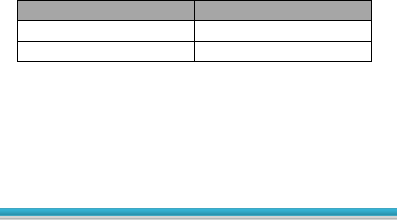
20
Quick access functions.
Use the 2 key navigation button to enter
quick access to following functions:
Button
Function
Arrow key up
SMS messages
Arrow key down
Photo contacts
Call features
Call
1. Enter the phone number including the
area code, and press the green
button. International calls: enter
before the area code + sign by
pressing of * and the country (or
regional) a preset. (If necessary,
omit the 0 before the area code).
2. Press right menu key delete to delete
the number to the left of the cursor.
3. Press the green button to call the
number.
21
Call using the phone book
If contacts in the phonebook is stored,
you can make a call using the phone
book.
1. To enter the phone book, press right
menu button in standby mode.
2. Use arrow keys to scroll up and down
to the desired telephone number.
3. Press the green button to call the
number.
4. Press the red button to cancel or end
the call.
Call by using the Photo contacts
Press down arrow key in standby mode.
Here you have the option to select up to
8 Photo contacts, use the Arrow keys to
navigate to the photo you want to contact
and then press the Call button (green
button)
The picture appears in the photo contact
directory. To assign an image to this
contact, perform the following steps:
Create photo contact
1. Press down arrow key in standby
mode to enter the photo contact
menu.
2. Use the arrow keys to scroll.
22
3. To edit a photo contact, press the left
menu button (Edit / option), select
Edit and confirm with the left menu
key (OK).
4. In the first line, you give a name to
the contact.
5. In the second row, enter the
telephone number.
6. In the third line, press the left menu
button “Options” and add a photo.
7. By file: Select an image that you
already saved.
8. After you edited the contact, press the
right menu button (Back), to save
you confirm with the left menu key
(Jab).
Important: For a photo contact screen,
please use the resolution specifically
specified "Photo contacts" in the camera
settings.
Note: to store pictures you need a micro
SD memory card up to 16 GB. (Not
included in the accessories)
Answer a call
If you receive a call and the phone rings
or vibrate, you will see the number of the
name on the display.
23
1. If you want to take the call, press the
green button and OK.
2. You have the possibility to answer the
call automatically by flipping open
the phone, please refer to the
following menu item:
Settings-call setting-answer mode:
select “Cover answer” then press the
right menu button (Done)
3. If you want to reject the call, press
the red button.
4. You can switch the incoming call silent
by pressing any button.
Functions during a call
The following functions available by
pressing the Options Button during a
phone call:
Call hold:
Place call in the queue.
End the call*:
End call.
New call:
To make another call.
Phone book:
To enter the phone book.
Call list:
24
Show the call list
Messages:
To access the messages.
Mute:
To switch microphone off / on
Key tone:
Turn the keypad tones on / off.
Note: The * marked functions must have SIM card
inserted. For more information, please contac the
network operator.
Hands-free:
You can enable / disable the hands-free
function during the telephone by pressing
the right menu button.
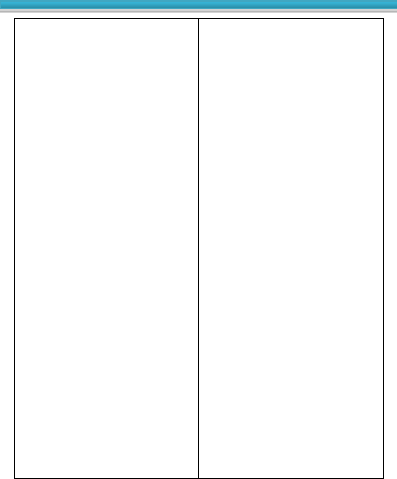
25
Menu
1 Phone book
1 Contacts
2 Add new contact
3 Speed dial
4 Direct dial
5 Photo contacts
6 Settings
2 Releases
1 Write SMS
2 Input
3 Designs
4 Output
5 Sent messages
6 Delete messages
7 SMS settings
3 Calls
1 Missed calls
2 Dialed calls
3 Received calls
4 Call logs
4 Extras
1 Alarm clock
2 Events
3 Calculator
4 Services
5 Multimedia
1 Camera
2 Viewing images
3 FM radio
4 File Manager
6 Settings
1Profiles
(Sound settings)
2 SOS settings
3 Phone settings
4 Call settings
5 Network settings
6 Security settings
7 Connections
8 Factory setting
restore
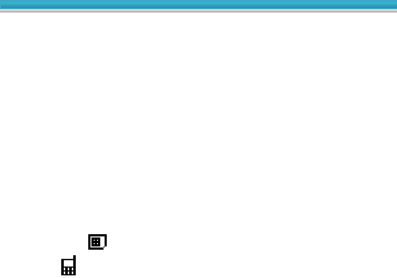
26
Phonebook
You can store up to 200 phone numbers
in your SC213, and save up to 250 phone
numbers in your SIM card.
Access to your phone numbers
You have two ways to get to contacts:
1. Press the right menu button in
standby mode.
2. Press the left menu button in standby
mode then select Phone book and
confirm with OK
Note: Symbolizes a SIM card entry
Symbolizes a phone entry
New contact
1. Select Add new contact in Phone book
menu.
2. Select memory place: SIM card or
Phone.
SIM card contact: It can only store Name
and Number.
Phone contact: It can store Name,
Number and Caller ring tone.
To save the Contact, press Options and
Save.
27
Edit a contact
1. Choose a name, press Options and
select Edit then confirm with OK.
2. After edit the entries, in order to save
the changes, press Options and
select Save and confirm with OK
Delete all contacts from phonebook
or SIM card
1. Select Main menu – Phone book and
press OK
2. Select Settings and press OK
3. Select Delete all contact and press OK
4. Select From SIM or From phone and
press OK
5. Press OK another time to confirmt eh
deletion.
Copy all contacts from phonebook
or SIM card
1. Select Main menu – Phone book and
press OK
2. Select settings and press OK
3. Select Copy contacts and press OK
4. Select From Phone or From SIM and
press OK
5. press OK another time to confirm the
copying.
28
Speed dial
1. Select Main menu – Phone book and
press OK
2. Select Speed dial and press OK
You can use the Speed dial function when
speedial is switched on.
Total of 8 numbers can be stored as
speed dials. (key #2- key #9)
1. Select Set number and press OK.
2. Select the desired number (2-9) and
press Options.
3. To edit, press Edit.
4. Select the desired name from the
phone book and press OK (the desired
name must already be saved under
contacts).
Press the desired speed dial number (2-9)
2 seconds in standby mode and the
assigned number will be dialed.
Direct M1 M2
1. Select Menu – Phone book and press
OK

29
2. Select Direct numbers and press OK
Here you can see and edit the M1 und M2
Numbers
Press the M1 or M2 button in the standby
mode to dial the stored phone number.
Messages
You can send and receive SMS messages.
however, it may depend on your network
operator. Please contact your network
operator for more information.
Write messages
1. Select Menu, Messages and press OK
2. Press Write message
Text input
The following functions are available:
Press 0 to add a space
Press the * The button to add special
characters, using " " Arrow keys "you
can navigate to the desired symbols”
Press the arrow keys to move the
cursor left or right.
Press the right menu button to delete.
Press and hold right menu button to

30
delete all letters.
Press the # Button to switch between
small, capitalization and word
recognition: DE, de, 123 and make
sure that the icon top left of the
display.
After you the message is complete, press
Options and select Send to.
Here have the possibility that Send to one
or add more Contacts
Other options:
You can see the number of written letters
on the right top of the screen.
More options:
Insert symbol, input method, use details
and Save.
Inbox
In this menu you can read new or already
read messages.
Depending on the mode, the phone
vibrates or rings and the Green LED will
flash if you get a new messages in
standby mode, you can also see this icon
on the screen.
Press the Option for following functions:

31
Delete, Reply, Call sender, Forward,
Advanced and Save.
Note: If the message memory is full,
flashes in standby mode, please delete
some messages to reveive new ones.
Draft
In Draft you will see your saved SMS
messages.
Outbox
In Outbox store unsent messages.
Sent message
In this menu you can see already sent
messages.
The following functions are available:
Forward, delete, use number, copy to
SIM or phone* and Move to SIM card or
the phone*.
*This option is dependent on where the
text has been stored.
Voice mail
The voice message is a network feature.
When a voice message is received, the
icon of a new message appears on the
screen of your phone.
32
1. Select Menu, messages and press OK
2. Select SMS settings and press OK
3. Select SIM and press OK
4. Select Voice mail and press OK
5. < Empty > selects 1 and press
Options.
6. Select Select or Edit.
7. Choose Edit to give your voicemail a
Name and enter the Voicemail
retrieval number in Number.
In standby mode: Press and hold the
number 1 and your phone will call the
stored Voice mail.
Note: This service must be supported by
the network operator.
SMS Setting
1 Select Menu, messages and press OK
2 Select SMS settings and press OK
You can define SMS settings.
The following functions are available:
SIM (profile settings):
You can make settings include the
communication Central number (SMSC)
(operator-dependent) and other SMS.

33
Memory status:
This option displays the SMS memory
status of your SIM card and your phone.
Save sent messages:
An or turn off storing the sent messages
Preferred store:
Select the location for the SMS Phone or
SIM
Calls
Call list
Your phone stores list for Missed calls,
dialed calls and received calls
The latest entries are top of the list.
With Options provide the following
functions are available:
Viewing, call; send SMS to the black list,
save in the phone book and Delete.
Delete call logs:
Can the logs by Default, selected and
received singly or also all Delete call logs.

34
Extras
Alarm clock
Up to 5 alarm clocks can be made.
To set the alarm:
1. Select an alarm and press Edit. You
can set the alarm with follow options:
Status on/off (M1 or M2), Time,
Repeat as well as the Alarm tone.
2. After the alarm clock is set, press
button Save.
3. When the alarm sounds, press Stop to
stop this or the Snooze Button. In
this case, which is snooze alarm
clock and after about 5 minutes
sound again.
Tasks
Here you can enter events.
Add tasks:
Press Add then enter the required details
and press save.
In the are you following Options available:
Ads delete overdue add, edit, delete,
delete all and Display.
Calculator
35
With this function, you can use your
mobile phone as a calculator. The
Calculator controls the basic arithmetic
functions.
Features:
Type the number (1 to 0).
Press # for a decimal point.
Use the arrow keys for: +, -
Use the M1 M2 keys for: x, ÷
Press left menu button for: =
Press right menu button for delete
Calendar
1 Select Menu, Extras and press OK
2 Select Calendar and press OK
Press down arrow, up arrow, M1 and M2
Keys in the calendar navigate the date.
By pressing the left menu button
(Options), you can view, view all, and
add
Event, delete event, jump to date, Go to
Today, Go to weekly view and change
Week start.
Services
This is service depends on network
operators.

36
Multimedia
Camera
Press the Camera button!
Photograph
Align the camera lens on a position or an
object and press the Camera button to
take a photo. After taking the photo, the
picture will be displayed and
automatically stored.
Note: to store pictures you need a micro
SD memory card up to 16 GB. (Not
included in the accessories)
With Options following options available:
Image Viewer:
Displaying the stored photos (in JPG
format). You can view the photos on
Bluetooth send and receive.
The following functions are available
under them Options available: Ads, send,
use, rename, delete, memory and Image
information.
Camera settings:
Set of Anti-flickering, scene mode, white
balance and Delay time.
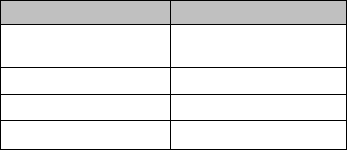
37
Image settings:
Set Image size, and Image quality.
Restore settings:
Restores the default setting.
The following functions are available in
photo mode:
Image Viewer
Displaying the stored photos in JPG
format. You can view the photos and sent
via Bluetooth.
The following functions are available
under Options: View, send, use, rename,
delete, sort, storage and Image
information.
FM Radio
With this function, you can hear FM radio.
The following buttons are available in FM
mode:
Taste
Functions
M1
Previous channel
M2
Next channel search
Arrow key up / #
Increase volume
Arrow key down / *
Decrease volume

38
Camera button
Turn on / off
The options include:
Channel list:
Playback, editing, or delete the stored
channels.
Manual search:
Manual channel search.
Automatic search:
Automatic search.
Store current channel.
Stores the transmitter you are listening
File Manager
1. Select Menu, Multimedia and press OK
2. Select File Manager and press OK
Use the file manager to manage your files
and folders in the phone memory
and memory card.
Open:
To display the contents in the selected
folder.
New Folder:
To create a new folder.
Rename
To rename a folder.
39
Delete:
To delete a folder.
Copy images to your computer
To copy the images that you have made
with the SC213 camera on the computer,
proceed as follows:
1. Connect the phone with the help of
the included micro USB cable to the
computer.
2. Then a menu will appear on the phone
select Mass storage and confirm OK
3. The computer shows the phone as
Removable disk detected.
4. Now you can normally edit the data
with the help of Windows Explorer or
copy to your computer.
Note: The pictures are located in the
folder "Photos"

40
Settings
Profiles (sound)
1. Choose menu, settings and press OK
2. Choose profiles and press OK
Display the profile mode list including:
General, silent, meeting, outdoor.
Select the mode and call up the option
menu:
Enable:
Profile mode.
Edit: Adjust ringer and other desired
sounds
Reset: Reset to default settings.
Following sound settings are available:
Signal type, call type, ringtone, ringtone
volume, messages, call volume, key tone,
keypad volume, power on, power off and
System alert (sound system for error
messages, weak battery etc.).
SOS
The SOS function is a simple feature that
can save lives in the decisive moment.
You can store a total of 5 SOS contacts
and SMS. You must save these contacts
41
first, in case of an emergency when you
press the emergency call key on the back
of the phone, these numbers will be
called in sequence. During the emergency
call a warning signal will be issued, so the
person knows that it is an emergency and
it sends an emergency SMS to all stored
numbers! If the first number is not
reached, the next number is dialed
automatically, etc.
If no emergency number is stored or your
phone card is empty or you are in a
foreign network (E.g. roaming not
enabled), you can still choose 911 or
other emergency numbers with the digit
keys.
Will be accepted the SOS call switches
the hands-free telephone.
Note:
Want to stop the alarm, must press
the right menu button or the SOS
button.
When using a pre-paid SIM card:
Make sure you always have sufficient
credit on your pre-paid SIM card as
private emergency numbers without
sufficient balances are not elected.
Usually the international emergency
call 911 can still be called outside of
42
the network provider's home network.
Note: If you want to store emergency
numbers such as rescue, police, fire
service etc. as emergency number, you
would need to check before this with the
respective institution. Assumes no liability
for any costs incurred, if you mistakenly
call.
SOS
1. Choose Menu, settings and press OK
2. Choose SOS and press OK
SOS Alarm
You can turn the SOS alarm on and off
SOS numbers (contacts)
You can save up to maximum of 5 SOS
numbers and its calling order.
SOS SMS
When SOS call started but not accepted,
pre-prammed SOS text is sent to the SOS
numbers. The text can be changed.
Phone settings
43
1 Select Menu, Settings and press OK
2 Select Phone settings and press OK
The following menu items are available:
Time & date
Set Time zone, date, Time and Format
。
Language
In this menu you can set the display
language
Preferred input method
In this menu, you can define your
preferred input method (DE, de, 123).
Display
Wallpaper image:
Choose wallpaper
Display:
Turn the display on / off.
LED mode:
You can turn the LED light on, off or on
Night mode (off 8:00 pm-08:00 am)
LCD backlight:
Adjust the brightness and illumination
time of the display
44
Call settings
1. Select Menu, Settings and press OK
2. Select Call settings press OK
Depending on the network operator, you
may use the following services:
Caller ID:
Here you can set whether suppress your
number or is visible to the called party.
Call waiting:
You will be informed during a
conversation, when another call comes in.
Press the left menu button to receive the
call. The first call is in the other direction,
if you do not preclude the call - wish to
press the hook button.
Call forwarding:
With this network service, you can
redirect incoming calls to another specify
phone number. Multiple calls can be
forwarded at the same time.
Call barring:
With this network service, you can
restrict your phone calls.
45
Line switch:
You should use two numbers on one SIM
card (operator service) so you can switch
this function between the two phone
numbers.
Call time reminder:
It sounds a signal tone during the call
because you can determine.
Answer mode:
Choose the way that they want to take a
call forward
Advanced settings:
Black list:
In this menu you can add phone numbers
in the Black list to block incoming call
from these numbers.
Last number redial:
Activates the automatic redial if the
calling user is not available.
46
Network settings
1 Select Menu, Settings and press OK
2 Select Network settings and press OK
Depending on the network operator, you
can use the following services:
Network selection:
You can choose between automatic or
manual Network selection chooses.
Security settings
1. Select Menu, Settings and press OK
2. Select Phone settings and press OK
The following functions are available:
SIM security
PIN lock: You can turn the SIM lock
on/off with knowing the current PIN-Code
of the SIM card; you can change the PIN
code for the SIM card at any time.
Change PIN/PIN2: To change the
password, enter the current password
and then the new password for: PIN or
PIN2
Note: 3x failed entering the correct
current SIM PIN-code will lock SIM card,
and will be asked for PUK number to
47
unlock it. Please contact network operator
for your PUK number. The SIM card PIN-
code is NOT the phone factory default
code.
Phone security:
Phone lock: You can turn the phone lock
on/off with knowing the current PIN-Code
of the Phone
Change password: To change the
password, enter the current password
and new password then confirm again.
Note: The factory default code is: 0000.
Connectivity
1. Select Menu, Settings and press OK
2. Select Connectivity and press OK
The following menu item is available:
Bluetooth
With Bluetooth, you can connect your
phone to a compatible Bluetooth device.
The following functions are available:
Power:
Press the left menu button the Bluetooth
function on / off switch.
Visible:
48
You can set your phone so that other
Bluetooth devices can detect it.
My devices:
In this menu, you can use a connection
already detected Bluetooth devices.
Search audio device:
In this menu you can here connect to
Bluetooth enabled audio accessory –
ensure
My name:
Change the Bluetooth device name.
Advanced:
In this menu you can choose: Audio path,
and my address see the MAC address of
your phone.
Search the Bluetooth audio device:
1. Press to start device to search for
other Bluetooth OK.
2. You select from the desired device
and press Pairing.
3. Connect to other Bluetooth devices
built on do you need a Password.
Confirm the password with OK.
In Options you will find the following
functions: Connect, delete, rename,
authorize and Delete all
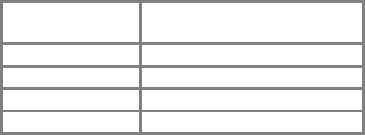
49
Restore factory settings
With this function you can reset the
phone settings to the factory-set
configuration.
You must enter the password to restore
factory settings. The default password is:
0000.
Specification
Quad-Band
network:
GSM
850/900/1800/1900
Battery
Li-ion 800mAh
Size:
101 x 50.5 x 19.5 mm
Standby time:
<250 hours*
Talk time:
<480 minutes*
* The battery life depends on SIM card,
network, applied settings, use and the
environment.
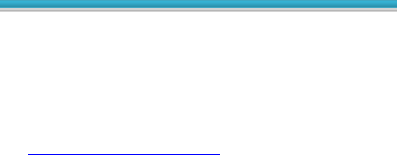
50
Troubleshooting
If problems or irregularities occur during
the use of the phone, read the
information in the following table. If a
particular problem cannot be solved by
the following information, please contact
the customer service via email:
Jethro@jethroshop.com
Phone will not turn on:
Check whether the battery is correctly
in the phone.
Check the battery status, charge 24 h
long the battery or swap it if
necessary from (6 months warranty).
Check that the PIN code has been
entered correctly.
If the PIN-code 3 x false the SIM card
is blocked and you need the PUK
code (please contact your network
operator for your PUK code).
SIM card error:
Dirt on the contact areas of the SIM
card? Clean the contact areas of the
SIM card. *Do not use water.
SIM card is not properly inserted.
51
Insert the SIM card properly.
SIM card does not work or is damaged?
Let your network operator replace
the SIM card.
Network connection cannot be
established:
Poor reception? Embark on an open
place or, if you are in an enclosed
space, near the window.
You are out of range of the cellular
network. For information about the
network coverage, Please contact
your network operator.
SIM card is not valid. Contact your
network provider.
Bad voice quality:
Bad network connection quality on the
part of the operator? Press the stop
button and select again. You will
possibly need to switch to a network
connection or phone line with better
quality.
Poor quality of local telephone line?
Press the stop button and select
again. You will possibly a network
connection or phone line with better
quality.
52
Try to turn volume louder.
Outgoing calls cannot be done:
Check the phone number and try
again.
Have you activated the function call
barring? If yes please disable all.
Check whether the SIM card in the
network is registered.
Check that is enough credit on your
SIM card.
You cannot receive incoming calls:
Check whether the SIM card in the
network is registered.
Check if the phone is turned on.
Check the signal strength
Have you activated the function call
barring? If yes please disable all.
Send SMS not working
Please check the SMSC number
(communication Central) under the
following menu item:
"Messages - settings - SMS settings -
SIM - SMSC - address": here the
communication Central number of
your carrier should be.

53
Display is black or white:
Check the battery status, charge the
battery or replace it.
Check the background image.
Did the phone get wet?
Locked:
Check that if the PIN code has been
entered correctly. If the PIN code has
been entered incorrectly 3 times, the
SIM card will be blocked and you will
need the PUK code to unlock it:
(please contact your network
operator for your PUK code).
Tip: If particular problems could not be
solved by the information, please visit our
Web site www.jethroshop.comn and
choose the product page of your phone
and read the FAQ (frequently asked
questions) or contact customer service.
Note: Please do not try to repair the
phone yourself.

54
Battery
Your phone is powered by a
rechargeable battery.
Note that a new battery only reaches
its full capacity, after two or three
times complete charge cycles! The
battery can be charged several
hundred times until eventually
discharged. When the operating time
(talk and standby time) compared to
the normal operating time is much
shorter, you should buy a new
battery. Unplug the charger from the
mains and from the device if it is not
required. If the battery is completely
discharged, it may take a few
minutes until the charge indicator in
the display appears, or you can make
calls.
Use only batteries and Chargers
approved by the phone manufacturer.
If you do not use the charger, pull
the mains plug out of the socket.
Leave the battery no longer than a
week in the charger, since an
excessive charge may shorten its
lifetime.
A fully charged battery with the time
55
discharge itself when not in use.
Extreme temperatures have a
negative influence on the
performance of your battery.
Use the battery only for its intended
purpose. Never use damaged
Chargers or batteries.
Do not short-circuit the battery. An
accidental short-circuit can occur by
a metallic object of the plus and
minus pole of the battery is
connected directly together. Short-
circuiting the terminals may damage
the battery or the connecting object.
Throwing batteries in a fire will cause
danger of explosion! Batteries may
also explode if they are damaged.
Dead batteries must be disposed
properly.
Do not attempt to open the batteries
or to destroy. Liquid leaking from a
battery, you make sure the battery
fluid does not contact your skin or in
the eyes. If there was a contact,
clean the skin or eyes immediately
with water, or consult a doctor
Dispose of batteries according to the
regulatory requirements (E.g. with
regard to recycling). Never dispose

56
of batteries in the household waste.
Keep temperatures between 15 ° C
and 25 ° C. The phone with a cold or
warm battery not may work
temporarily, even when the battery
is fully charged. The performance is
varying especially at temperatures
below the freezing point.
Phone
If you follow the suggestions below, you
can prevent any warranty obligations,
and you can enjoy your product for many
years.
Please use only original accessories or
accessories that are approved by the
mobile phone manufacturer. The use
of accessories without permission
can lead to poor performance,
damage the phone or harm even
your body and interfere with
appropriate local telecommunications
equipment.
Please switch off your mobile phone
before you clean it. Use for this
57
purpose damp or antistatic cloth, no
chemicals or cleaning lotions, which
can damage the phone.
Because the mobile phone capable of
generating electromagnetic fields,
you should put never found near
magnetic objects, such as a
computer or a hard disk.
Interference is generated using the
mobile phone in the vicinity of
certain electronic devices such as TV,
telephone, radio and computer.
Never leave your mobile phone in the
Sun or in an environment with strong
radiation because high temperatures
considerably shorten the life of
electronic components.
Keep the phone dry, because liquids
may damage the circuit.
Never somewhere abut the phone
with strong force and do not drop it.
Violent actions of this sort can
damage the circuit.
Please close any incompatible devices
on the phone.
Do not attempt disassemble the
phone or its battery.
Keep the mobile phone with a
flammable or explosive material.
58
Never try to charge the phone,
without previously having inserted
the battery.
Do not paint your phone. By the color,
moving parts may stick and prevent
the proper operation.
To disconnect the unit from the mains,
pull the power cord from the mains
socket. Therefore, you must position
the device so that an unhindered
access to the mains socket is always
ensured; so that you can
immediately remove the mains plug
in an emergency situation. To
prevent fire hazard, disconnect
always unplug after each use of the
device from the AC outlet.
In the same way, all instructions apply to
phone, battery, charger, and all
accessories. If any of these items not
working properly, take it to your dealer.
The staff will assist you and repair or
replace the unit if necessary.
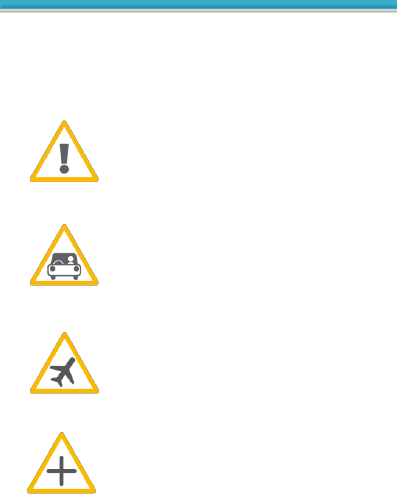
59
Safety instructions
Read these simple guidelines. Failure to
follow of these rules can have dangerous
consequences or violate regulations.
Do Not switch on the phone
when the use of the mobile
phones is forbidden.
It may come to errors or could
cause hazard.
Traffic safety
Never use the phone in your
hand while driving
Switch off in aircraft
Mobile phones can cause
interference in aircraft.
Switch off in hospitals
Follow all rules and regulations.
Switch off the phone near
medical equipment.
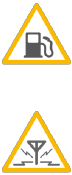
60
Turn off at gas stations
In the vicinity of petrol stations
and other places with explosive
goods, the mobile phone is
switch off.
Interference
Wireless phone can cause
errors, which could affect
performance.
Road safety:
Never use a phone in your hand while
driving a vehicle. Always secure the
phone in its holder; place the phone on
the passenger seat or in a place where it
can break loose in a collision or sudden
stop. Remember: road safety always has
priority!
Operating environment:
Don't forget to observe the special
regulations in an area, and always turn
off the phone when the use of mobile
phones is prohibited
Or if the phone causes interference or
dangerous situations can arise.
Always keep the unit in its normal
operating positions.
61
Parts of the phone are magnetic. Metal
parts may be attracted to the phone, and
persons with hearing aid should not hold
the phone to the ear with the hearing aid.
Always secure the phone in its holder as
metal parts may be attracted to the
listener. Bring no credit cards or other
magnetic data carriers in the vicinity of
the phone because it contained data this
can be deleted.
Electronic devices:
The most modern electronic equipment is
shielded from RF (radio frequency)
signals. However, it can happen that
certain electronic devices against the RF
signals from your mobile phone are
shielded.
Hearing aids:
Some digital mobile phones can cause
errors with some hearing aids. If such
problems you can contact the service
provider.
Other medical devices:
Operation of radio transmitting
equipment, including cellular phones, can
interfere with the function of inadequately
62
shielded medical devices under certain
circumstances. If you need information
about the sufficient shielded against
external RF energy or have any questions,
consult a physician or the manufacturer
of the medical device. Switch off your
phone in health care facilities when you
are prompted by signs, posters or other
written arrangements. Hospitals or health
care facilities, devices be used under
circumstances that could be sensitive to
external RF energy.
Labelled sites:
Labeled sites:
Turn off wherever your telephone, where
appropriate requests are suspended.
Hazardous locations:
Switch off your phone in hazardous
locations, and act according to the
directions and instructions. In such places,
a spark can trigger an explosion or cause
a fire, where you can get hurt or come
even to death. We recommend the users
turn off the phone at service stations.
Users are reminded the need to observe
restrictions on the use of radio equipment
63
in fuel depots (storage and distribution
areas), chemical plants or where blasting.
Places where explosion hazard exists are
often but not always clearly marked. This
includes, for example, the below deck on
ships; Environments of pipes and tanks in
which chemicals are; Vehicles that are
powered by liquefied petroleum gas (such
as propane or butane);
Places where chemicals or particles, such
as grain, dust or metal powders, are
located in the air; as well as any other
place, where usually are advised to turn
off your vehicle engine.
Vehicles:
RF signals may affect improperly installed
or inadequately shielded electronic
systems in motor vehicles (E.g. electronic
fuel injection systems, electronic ABS
systems (anti-lock-systems), electronic
speed control systems, air bag systems)
affect.
For your vehicle information, please
contact your vehicle manufacturer or its
representative. You should also ask for
the manufacturers of devices that were
subsequently fitted in your vehicle.

64
Information
Information about the
certification (FCC):
This device complies with part 15 of the
FCC Rules. Operation is subject to the
condition that this device does not cause
harmful interference.
Any Changes or modifications not
expressly approved by the party
responsible for compliance could void the
user's authority to operate the equipment.
Note: This equipment has been tested
and found to comply with the limits for a
Class B digital device, pursuant to part 15
of the FCC Rules. These limits are
designed to provide reasonable protection
against harmful interference in a
residential installation. This equipment
generates uses and can radiate radio
frequency energy and, if not installed and
used in accordance with the instructions,
may cause harmful interference to radio
communications. However, there is no
65
guarantee that interference will not occur
in a particular installation. If this
equipment does cause harmful
interference to radio or television
reception, which can be determined by
turning the equipment off and on, the
user is encouraged to try to correct the
interference by one or more of the
following measures:
-Reorient or relocate the receiving
antenna.
-Increase the separation between the
equipment and receiver.
-Connect the equipment into an outlet on
a circuit different from that to which the
receiver is connected.
-Consult the dealer or an experienced
radio/TV technician for help.
Limitation of liability:
JETHRO declines all responsibility for
injury-related, indirect, special,
resulting from an accident or
unavoidable, as the predictable
viewed or not viewed can be.
We reject all responsibility and liability
for losses caused by natural disasters
(such as earthquake, flood, etc.) or
other incident or accident (including
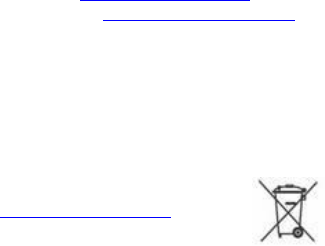
66
deliberate or accidental misuse by
the manufacturer in the framework
of these accidents or other unusual
circumstances) that lie outside of our
liability.
More information
If you have any questions or want to get
more information about one of our
devices in experience, please check our
Web site www.jethroshop.com or contact
us at Email: Jethro@jethroshop.com
Contact us :
Jethro Trading Ltd.
4152 Meridian Street
STE105 #602
Bellingham, WA
United States
Toll Free : 1-888-509-6199
Company website :
www.jethroshop.com
FCC ID: 2AAWJSC213
Tested to comply
with FCC certification V.3.0