Jetlun RD71206 Energy manager plus User Manual 20130522 RD71206UG
Jetlun (Shenzhen) Corporation Energy manager plus 20130522 RD71206UG
Jetlun >
User Manual
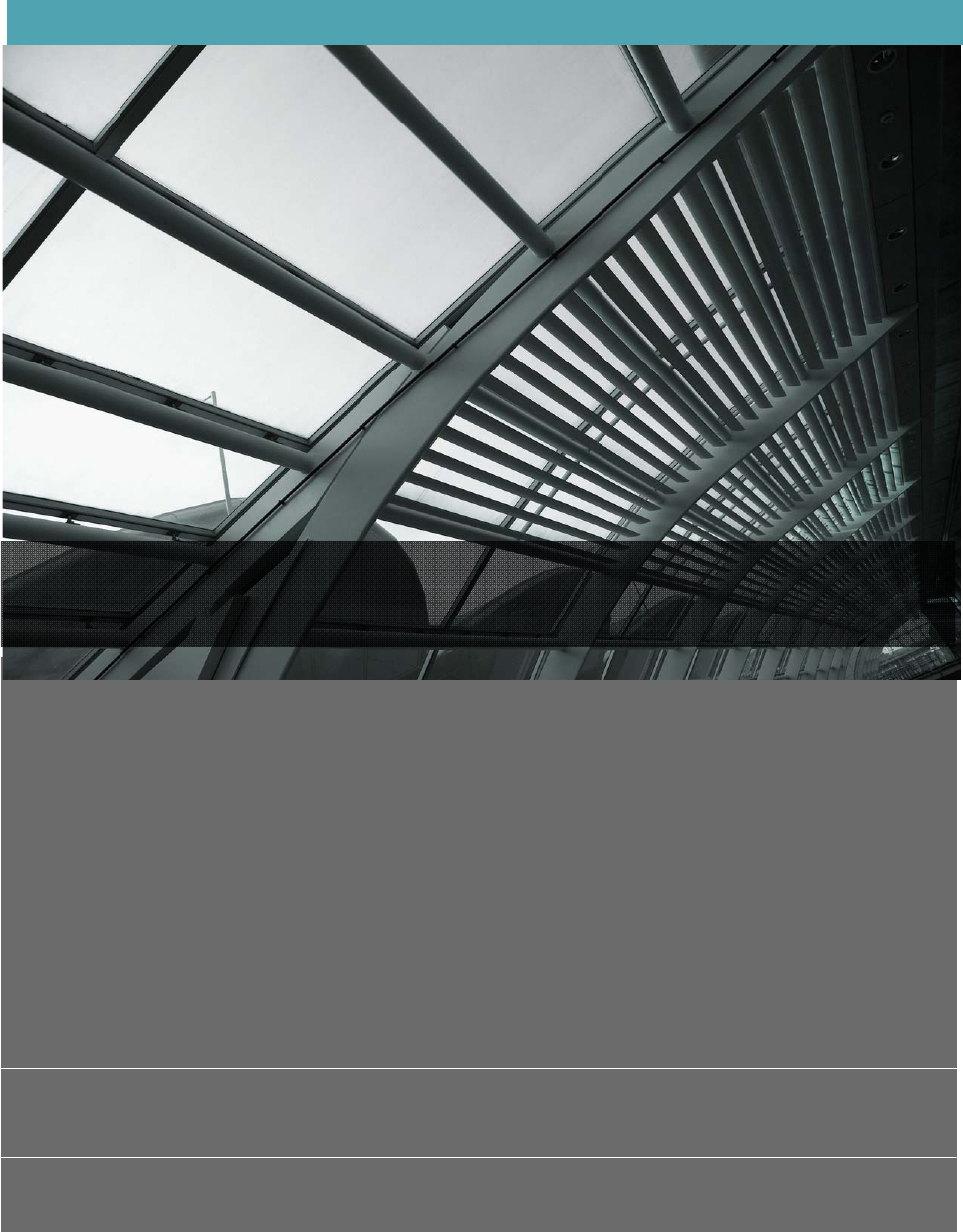
UserGuide
rev0.3
DocNo:US‐RD71206‐0.3
JetlunEnergyManagerPlusUserGuiderev1.0
88PARKGROVEDRIVE|SOSANFRANCISCO|CA|94080|USA
T:+18664982703|F:+16503601977
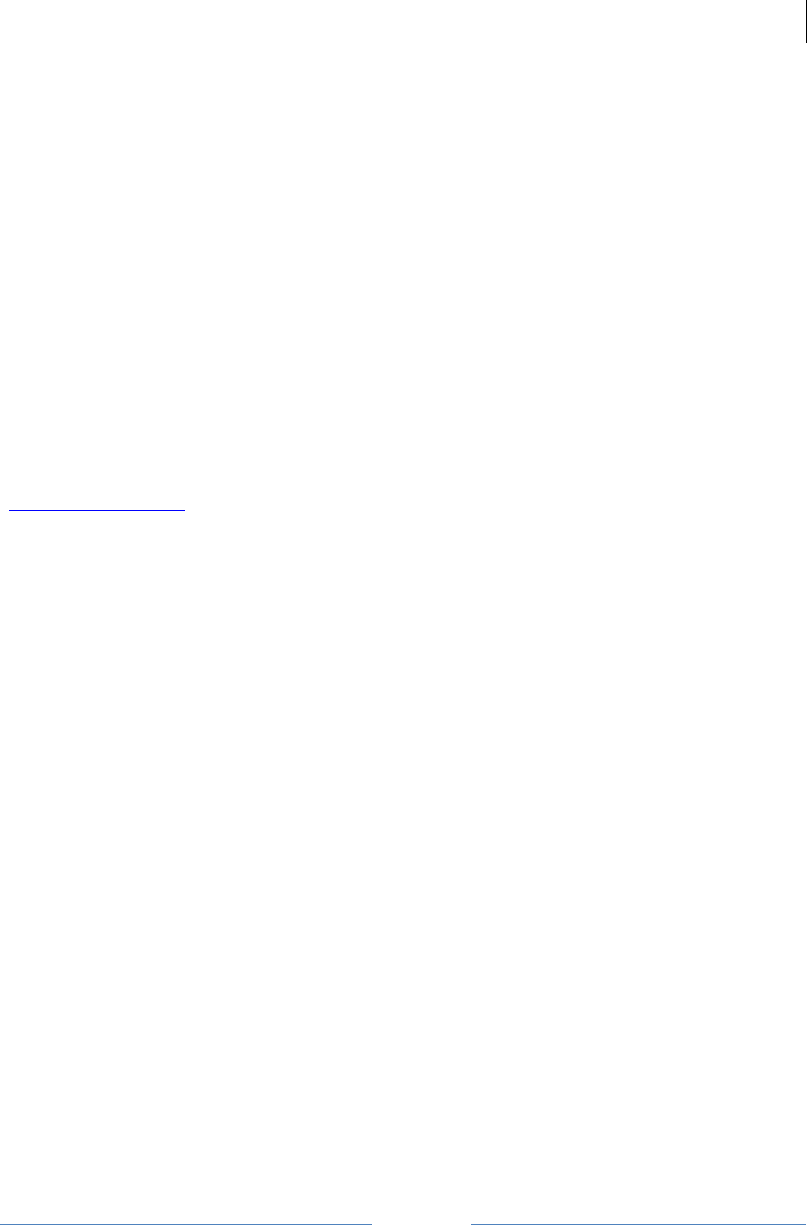
Jetlun Corporation
Jetlun Gateway User Guide rev 0.3 DRAFT
2
RD71206
© 2009-2010 Jetlun Corporation. All rights reserved.
Notice: No part of this publication may be reproduced or transmitted in any form or by any
means, electronic or mechanical, including photocopying and recording, or stored in a database
or retrieval system for any purpose without the express written permission of Jetlun Corporation.
Jetlun Corporation reserves the right to make changes to this user’s guide at any time without
notice and assumes no responsibility for its use. Jetlun products and services can only be
ordered under the terms and conditions of Jetlun Corporation's applicable agreements. All of the
features described in this user’s guide may not be currently available. Refer to the most recent
product announcement for information about feature and product availability.
This user’s guide contains the most current information available at the time of publication.
When new and/ or revised information becomes available, this entire user’s guide is updated
and distributed to all registered users.
Trademarks, Product Names, and Service Names
Jetlun, the stylized J logo, and the Jetlun logo are either trademarks or registered trademarks of
Jetlun Corporation. All other product or service names are property of their respective owners.
http://www.jetlun.com
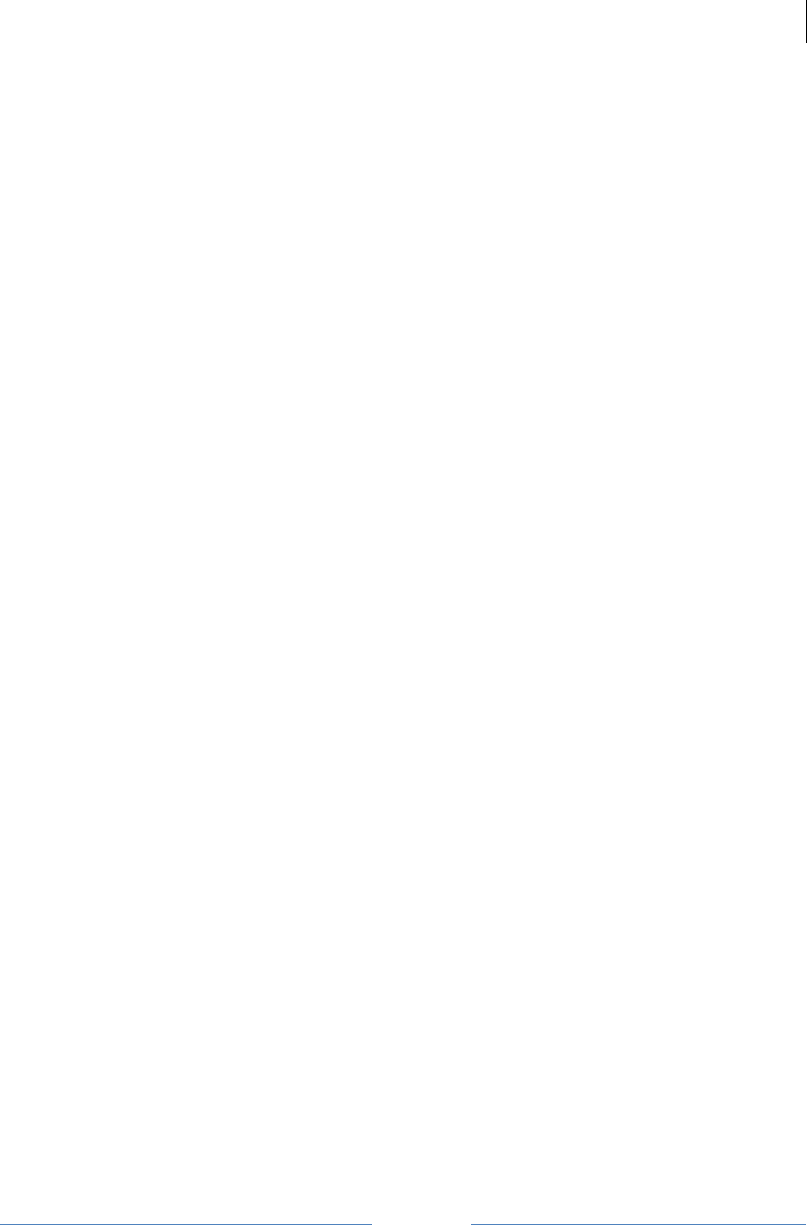
Jetlun Corporation
Jetlun Gateway User Guide rev 0.3 DRAFT
3
RD71206
Table of Contents
1.0ABOUT THIS GUIDE...........................................................................................................5
1.1BECOMING FAMILIAR WITH THIS USER GUIDE.......................................................................5
1.1Quick Reference...........................................................................................................5
1.2Icon Descriptions ..........................................................................................................5
1.3GETTING ADDITIONAL HELP ................................................................................................5
1.4SENDING FEEDBACK REGARDING THIS DOCUMENTATION .....................................................5
2.0 PRODUCT OVERVIEW ......................................................................................................6
2.1PACKAGE CONTENTS .........................................................................................................6
2.2FRONT PANEL ....................................................................................................................6
2.3 BACK PANEL .........................................................................................................................7
3.0INSTALLING THE JETLUN ENERGY MANAGER PLUS ..................................................8
3.1 CONNECTING THE JETLUN ENERGY MANAGER PLUS TO YOUR ROUTER...............................8
3.2CONNECTING TO THE JETLUN ENERGY MANAGER PLUS IN ABSENCE OF A ROUTER ..............8
3.3 ACCESSING THE ENERGY MANAGER PLUS’S WEB UTILITY ..................................................9
4.0CONFIGURING THE ENERGY MANAGER PLUS .............................................................9
4.1ENERGY MANAGER PLUS WEB-UTILITY NAVIGATION GUIDE.................................................9
4.2CONFIGURATION AND MAINTENANCE.................................................................................10
4.2.1Administration ..........................................................................................................10
4.2.2 Setup ..........................................................................................................................16
4.2.3 Home Area Network ...................................................................................................22
4.2.4 Dashboard ..................................................................................................................24
4.2.5 Trends.........................................................................................................................25
5.0LEGAL AND REGULATORY NOTICES ...........................................................................28
5.1IMPORTANT NOTE OF MODIFICATIONS...............................................................................28
5.2NATIONAL AND REGIONAL REGULATORY NOTICES.............................................................28
5.2.1U.S. Federal Communications Commission (FCC) Notifications.............................28
5.2.2 Declarations of Conformity......................................................................................29
5.3USER INFORMATION FOR CONSUMER PRODUCTS COVERED BY EU DIRECTIVE 2002/96/EC
ON WASTE ELECTRIC AND ELECTRONIC EQUIPMENT (WEEE).....................................................31
5.4LEGAL NOTICES ...............................................................................................................37
5.4.1Software License Terms and Conditions.................................................................37
5.4.2Hardware Warranty in U.S.......................................................................................40
5.4.3Limit of Liability ........................................................................................................40
6.0 TECHNICAL SPECIFICATIONS ......................................................................................41
List of Figures
Figure 1: Front Panel of the Energy Manager Plus.......................................................................6
Figure 2: Back Panel of the Energy Manager Plus .......................................................................7
Figure 3: Top menu screenshot ..................................................................................................10
Figure 4: Administration > Management screenshot ..................................................................10
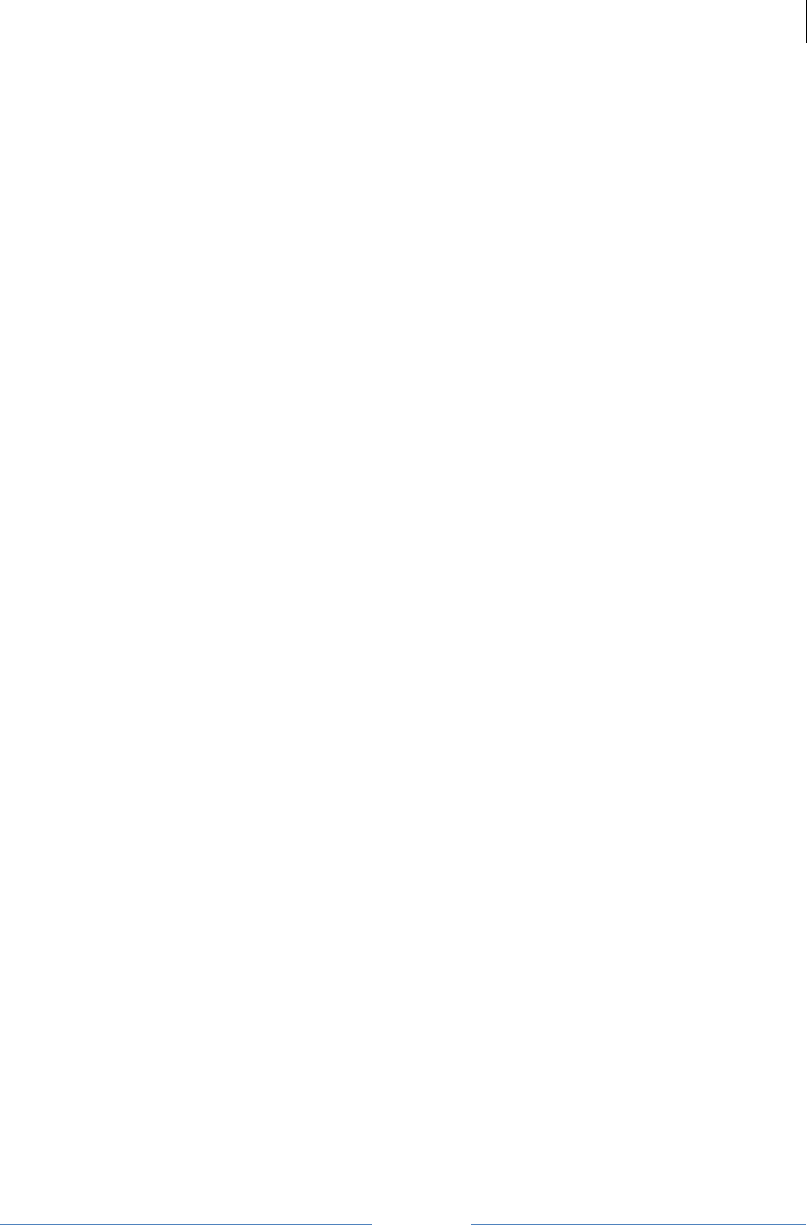
Jetlun Corporation
Jetlun Gateway User Guide rev 0.3 DRAFT
4
RD71206
Figure 5: Administration > Alerts screenshot ..............................................................................11
Figure 6: Administration > Logs screenshot................................................................................12
Figure 7: Administration > Factory Default screenshot...............................................................13
Figure 8: Administration > Firmware Upgrade screenshot..........................................................14
Figure 9: Administration > Configuration Management screenshot ............................................15
Figure 10: Setup > Basic Setup screenshot................................................................................17
Figure 11: Setup > Network screenshot......................................................................................18
Figure 12: Setup > Time screenshot...........................................................................................19
Figure 13: HomePlug AV NEK screenshot .................................................................................20
Figure 14: HPCC Network screenshot........................................................................................21
Figure 15: Home Area Network screenshot................................................................................22
Figure 16: Dashboard screenshot...............................................................................................25
Figure 17: Trends Snapshot .......................................................................................................26
List of Tables
Table 1: Where to find information in this User Guide ..................................................................5
Table 2: Icon descriptions .............................................................................................................5
Table 3: Front Panel LED Description ..........................................................................................6
Table 4: Back Panel of the Energy Manager Plus Description .....................................................7
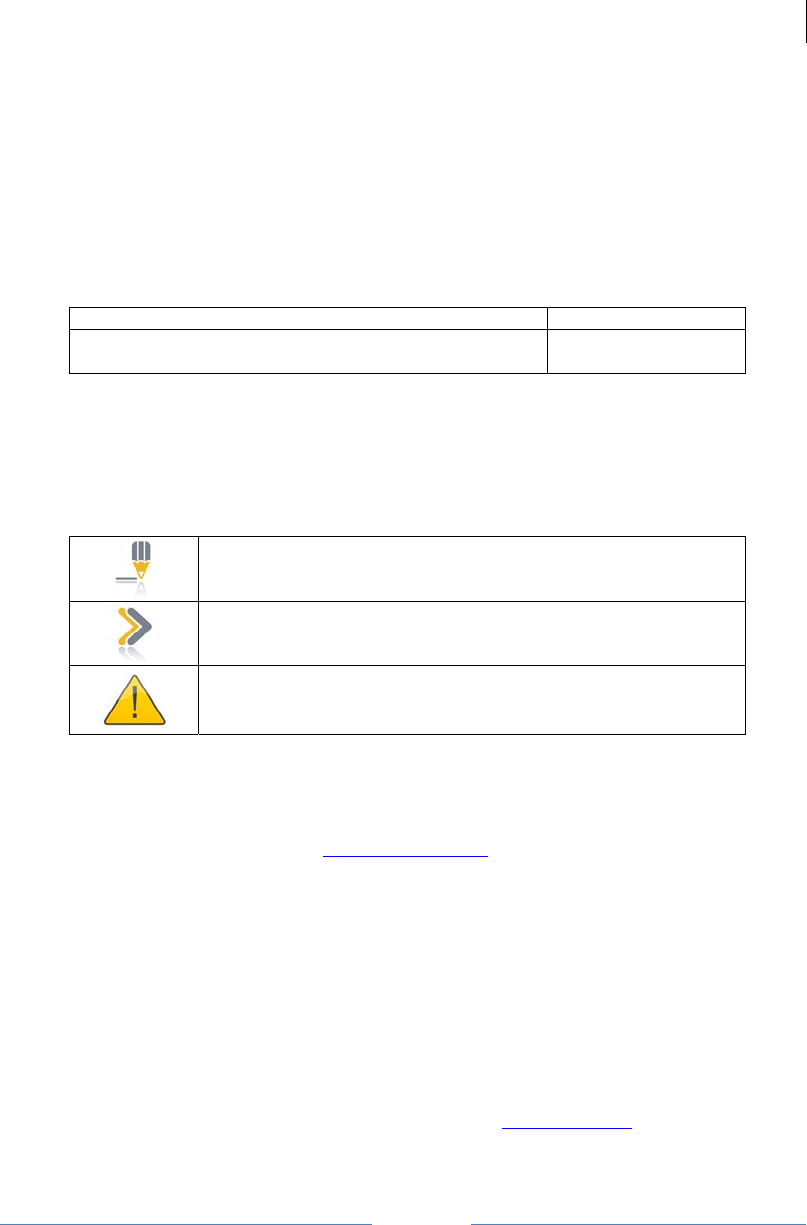
Jetlun Corporation
Jetlun Gateway User Guide rev 0.3 DRAFT
5
RD71206
1.0 ABOUT THIS GUIDE
1.1 Becoming familiar with this User Guide
1.1 Quick Reference
The Jetlun Energy Manager Plus (RD71206) User Guide describes the following:
Table 1: Where to find information in this User Guide
Planning and Installing the Jetlun Energy Manager Plus Chapter 2 and 3
Configuring and maintaining the Jetlun Energy Manager
Plus
Chapter 4 and 5
1.2 Icon Descriptions
While reading through the User Guide, you may see various icons that call attention to
specific items. Below is a description of these icons:
Table 2: Icon descriptions
NOTE: This mark indicates that there is a note of interest and is
something that you should pay attention to while using the
product.
IMPORTANT: This mark identifies an indication that you should
watch for, or reiterates something that you should always keep
in mind.
WARNING: This exclamation point indicates that there is a
caution or warning and may be something that could damage
your property or project.
1.3 Getting Additional Help
To get information or assistance for problems that you encounter, please contact Jetlun
Technical Support by emailing support@jetlun.com.
Please always include with all inquiries the following information:
• Product name, model number, part number (if applicable) and serial number
• A description of the devices connected to your Energy Manager Plus or a system
configuration
• The circumstances surrounding the error or failure
• A detailed description of the problem and what has been done to try to resolve it
1.4 Sending Feedback regarding this Documentation
We welcome your feedback on Jetlun Energy Manager Plus documentation. This includes
feedback on the structure, content, accuracy, or completeness of our documents, and any other
comments you may have. Please send your comments to docs@jetlun.com.
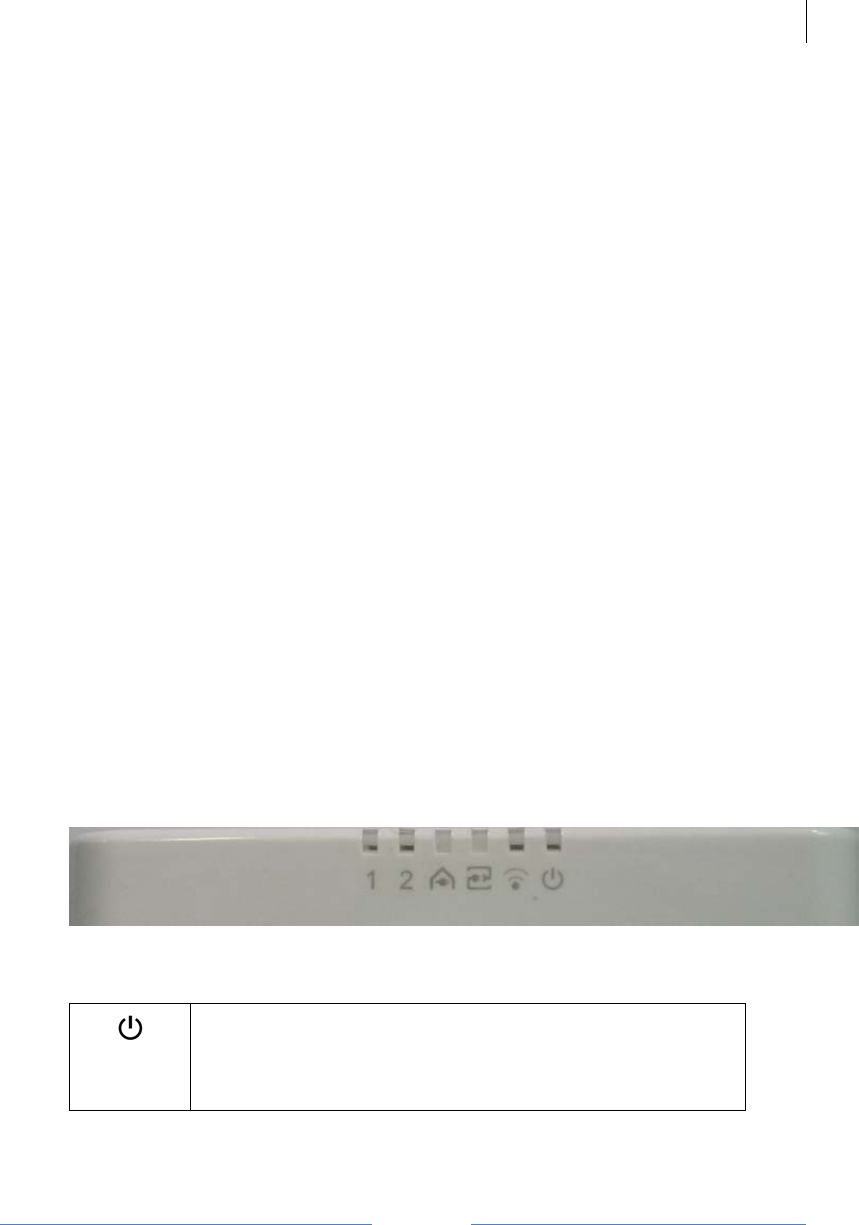
Jetlun Corporation
Jetlun Gateway User Guide rev 0.3 DRAFT
6
RD71206
2.0 PRODUCT OVERVIEW
Thank you for choosing the Jetlun Energy Manager Plus (RD71206). The Energy
Manager Plus collects and stores all the energy usage information collected from the
other Jetlun devices on your network. You can also use the Energy Manager Plus to
centrally manage and control the Jetlun devices on your network. When the Energy
Manager Plus is connected to a residential router, it can be configured for remote access.
The Jetlun Energy Manager Plus is a powerful energy management system that
integrates four types of network connectivity technologies: (1) standard Ethernet
operating up to 100 Mbps; (2) Zigbee® wireless operating at up to 250 Kbps; (3)
HomePlug AV operating over the existing home wiring at up to 200 Mbps. By integrated
these four network connectivity technologies, the Jetlun Energy Manager Plus provides
the utmost flexibility in installation and the most pervasive network solution for your
home.
2.1 Package Contents
When you first open the box, please check and confirm that the following items are all
included:
• 1x Energy Manager Plus RD71206
• 1x Universal Power Supply
• 1x 6 ft Ethernet cable
• 1x Quick Installation Guide
If any of the parts are incorrect, missing or damaged, contact the retailer where you
made your purchase. Keep the carton, including the original packaging materials in case
you need to return the unit for repair.
2.2 Front Panel
Figure 1: Front Panel of the Energy Manager Plus
Table 3: Front Panel LED Description
The Power LED lights up GREEN and will stay on while the
Energy Manager Plus is powered on. When the Energy Manager
Plus goes through its self-diagnostic mode during every boot-up,
this LED will flash GREEN. When the diagnostic cycle is
complete, the LED will be GREEN and solidly lit.
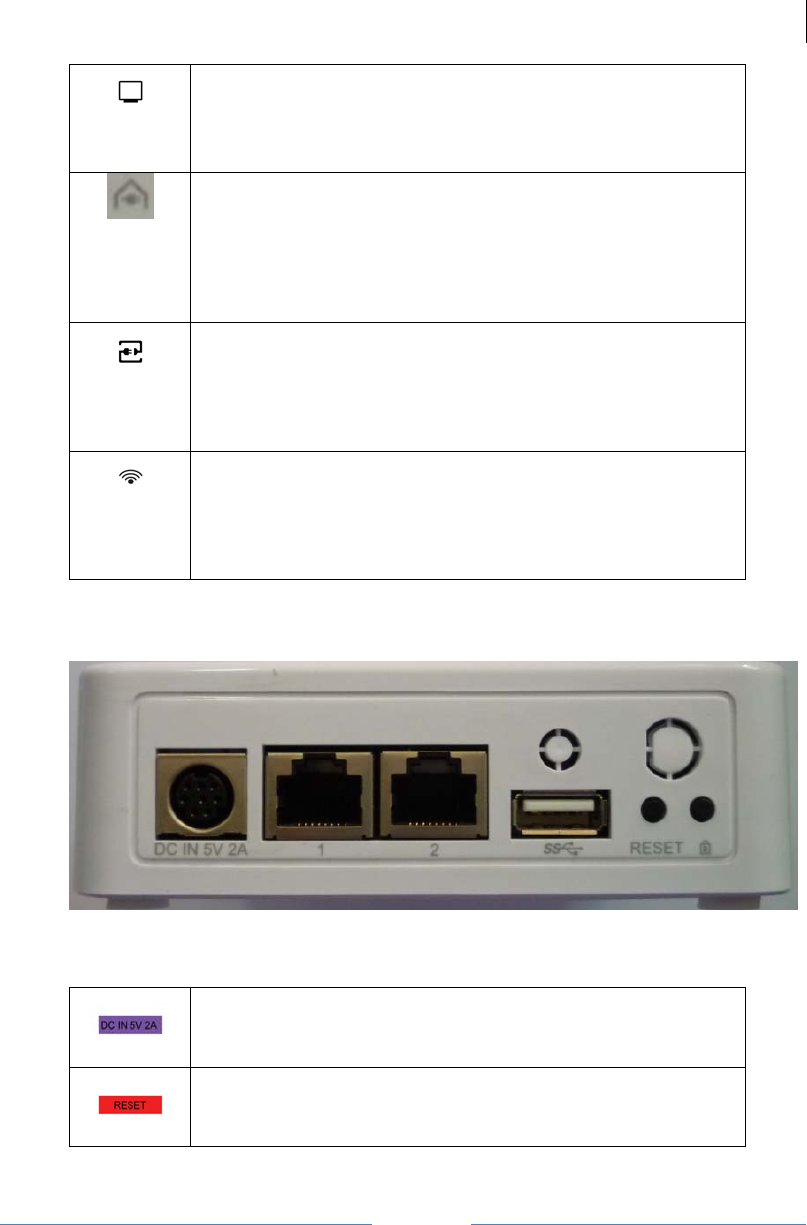
Jetlun Corporation
Jetlun Gateway User Guide rev 0.3 DRAFT
7
RD71206
1, 2
These numbed LEDs, corresponding with the numbered ports on
the Energy Manager Plus’s back panel, serve two purposes. If
the LED is continuously lit GREEN, the Energy Manager Plus is
successfully connected to a device through that port. A flashing
LED indicates network activity over that port.
The Internet LED continuously lights up GREEN when the
Energy Manager Plus is successfully connected to the Internet
network and connect to Jetlun server. If the LED is flashing
orange , the Energy Manager Plus is successfully connected to
the Internet network but scan for Jetlun server. If the LED is
solid orange, the Energy Manager Plus is fail connecting to the
Internet network.
The HPAV LED continuously lights up GREEN when the Energy
Manager Plus is successfully connected to another HPAV
(broadband powerline) device on the network. If the LED is
flashing, the Energy Manager Plus is actively sending or
receiving data over the network. If the LED is flashing RED, the
Energy Manager Plus is experiencing collisions on the network.
The Zigbee LED continuously lights up GREEN when the Energy
Manager Plus is successfully connected to another Zigbee
device on the network. If the LED is flashing, the Energy
Manager Plus is actively sending or receiving data over the
network. If the LED is flashing RED, the Energy Manager Plus is
experiencing collisions on the network.
2.3 Back Panel
Figure 2: Back Panel of the Energy Manager Plus
Table 4: Back Panel of the Energy Manager Plus Description
The Power port is where you will connect the power adapter.
There are two ways to reset the Router’s factory defaults. Either
press and hold the Reset Button for approximately five seconds,
or restore the defaults with your computer from Administration >
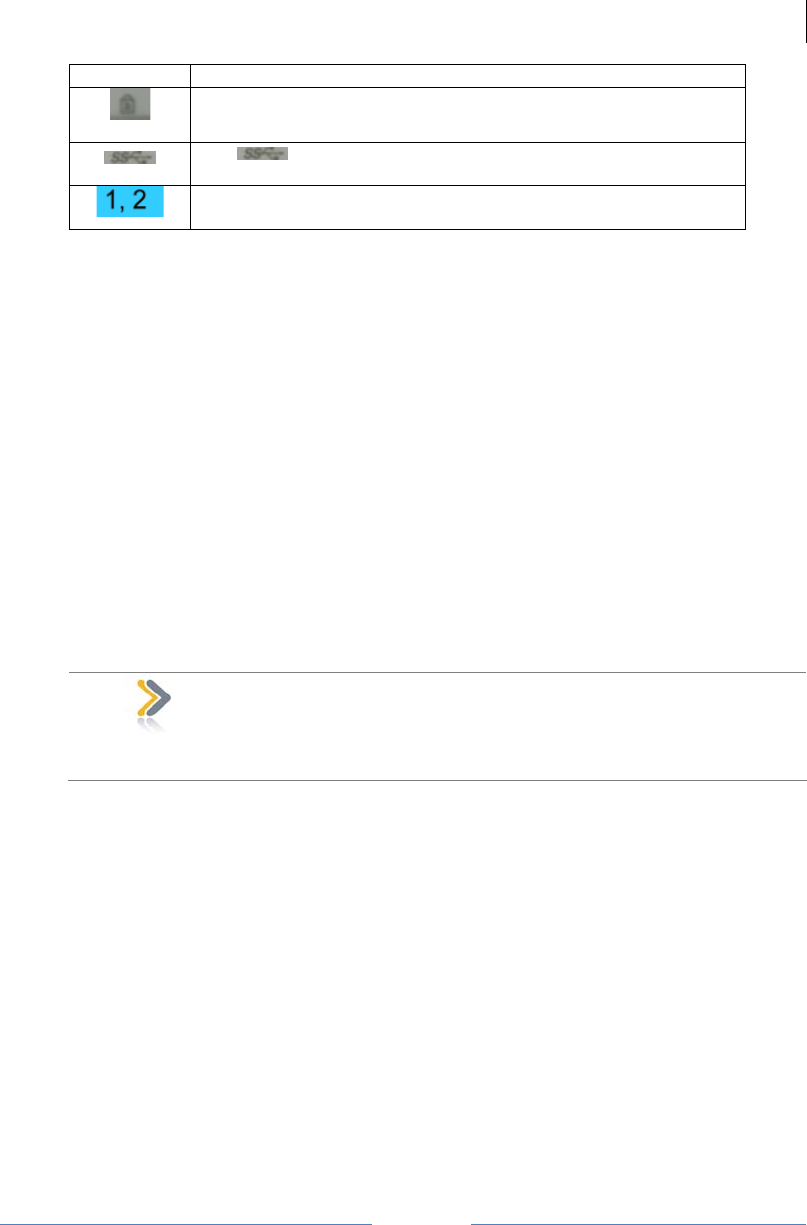
Jetlun Corporation
Jetlun Gateway User Guide rev 0.3 DRAFT
8
RD71206
Factory Defaults in the Energy Manager Plus’s web-based utility.
Leave a network when press and hold the up and down
button at the same time for 8 seconds
The port is where you will plug in an U disk.
These Ethernet ports (1, 2) connect the Energy Manager Plus to
PCs on your wired network and other Ethernet network devices.
3.0 INSTALLING THE JETLUN ENERGY MANAGER PLUS
Follow these quick steps to install your Jetlun Energy Manager Plus.
3.1 Connecting the Jetlun Energy Manager Plus to your Router
 STEP 1: Connect the supplied Ethernet cable to an available port on your router
and connect the other end of the Ethernet cable to one of the both ports
on the back of the Energy Manager Plus.
 STEP 2: Turn off your PC or laptop. Then, using an Ethernet cable, connect your
PC or laptop to one of aother available ports on the back of the Energy
Manager Plus.
 STEP 3: Connect the Energy Manager Plus Universal Power Supply to the Power
port on the back of the Energy Manager Plus and plug in to a nearby
power outlet. Wait about 30 seconds for the lights to stop blinking.
IMPORTANT: Plug the Jetlun Energy Manager Plus directly into an
electrical outlet. Do not plug the Energy Manager Plus into a UPS,
power strip, or other similar device with surge protection. The
Energy Manager Plus has its own power filter for protection against
surges.
 STEP 4: Now, you can turn on your PC or laptop.
 STEP 5: Locate the Energy Manager Plus IP address from your Router Local Area
Network (LAN) client list.
 STEP 6: To access the Energy Manager Plus’s web-based utility, launch the web
browser on your computer, and enter the assigned IP address of the
Energy Manager Plus from your router in the Address field. Then, press
Enter.
3.2 Connecting to the Jetlun Energy Manager Plus in absence of a Router
 STEP 1: Turn off your PC or laptop. Then, using an Ethernet cable, connect your
PC or laptop to one of aother available ports on the back of the Energy
Manager Plus.
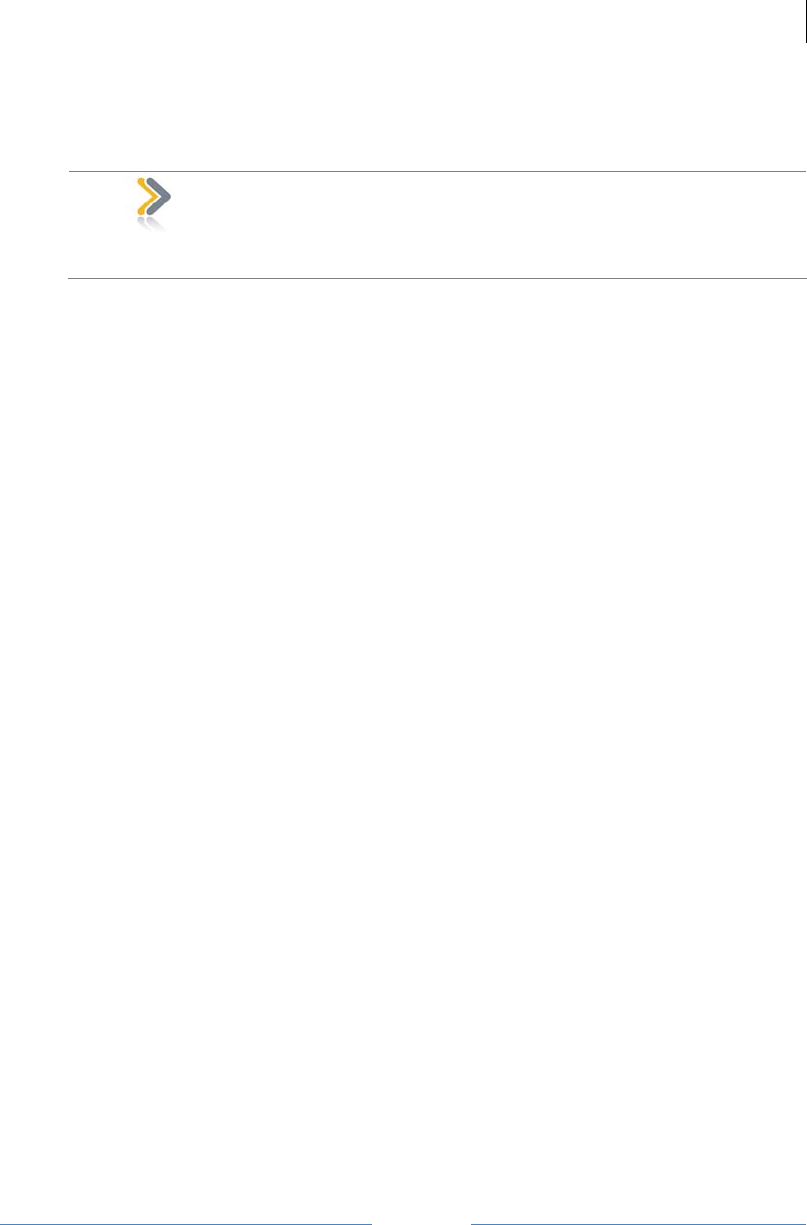
Jetlun Corporation
Jetlun Gateway User Guide rev 0.3 DRAFT
9
RD71206
 STEP 2: Connect the Energy Manager Plus Universal Power Supply to the Power
port on the back of the Energy Manager Plus and plug in to a nearby
power outlet. Wait about 30 seconds for the lights to stop blinking.
IMPORTANT: Plug the Jetlun Energy Manager Plus directly into an
electrical outlet. Do not plug the Energy Manager Plus into a UPS,
power strip, or other similar device with surge protection. The
Energy Manager Plus has its own power filter for protection against
surges.
 STEP 3: Now, you can turn on your computer.
 STEP 4: Set a static IP address on your computer to 192.168.1.97.
 STEP 5: To access the Energy Manager Plus’s web-based utility, launch the web
browser and enter the following Energy Manager Plus default IP address
192.168.1.230, in the Address field. Then, press Enter.
3.3 Accessing the Energy Manager Plus’s Web Utility
 STEP 1: Upon bringing up the Energy Manager Plus login page, enter your user ID
and password. The first time you open the web-based utility, use the
default user ID admin and the default password admin. (You can set a
new password from the Administration tab’s Management screen.) Click
Login to continue.
When you first log in, the Dashboard screen will be displayed.
4.0 CONFIGURING THE ENERGY MANAGER PLUS
4.1 Energy Manager Plus Web-Utility Navigation Guide
The user interface is divided into five main categories:
• Dashboard. The Dashboard tab provides an overview of your Jetlun Intelligent
Management (JIM) System for the current day.
• Trends. The Trends tab provides a detailed view of your JIM system by device and
provides an expanded view of your historical energy usage information.
• Home Area Network. The Home Area Network tab provides a list of Jetlun devices
on the network. Its status and allows you to control it.
• Setup. The Setup tab allows you to change basic settings, set or change date and
time information, and configure the network.
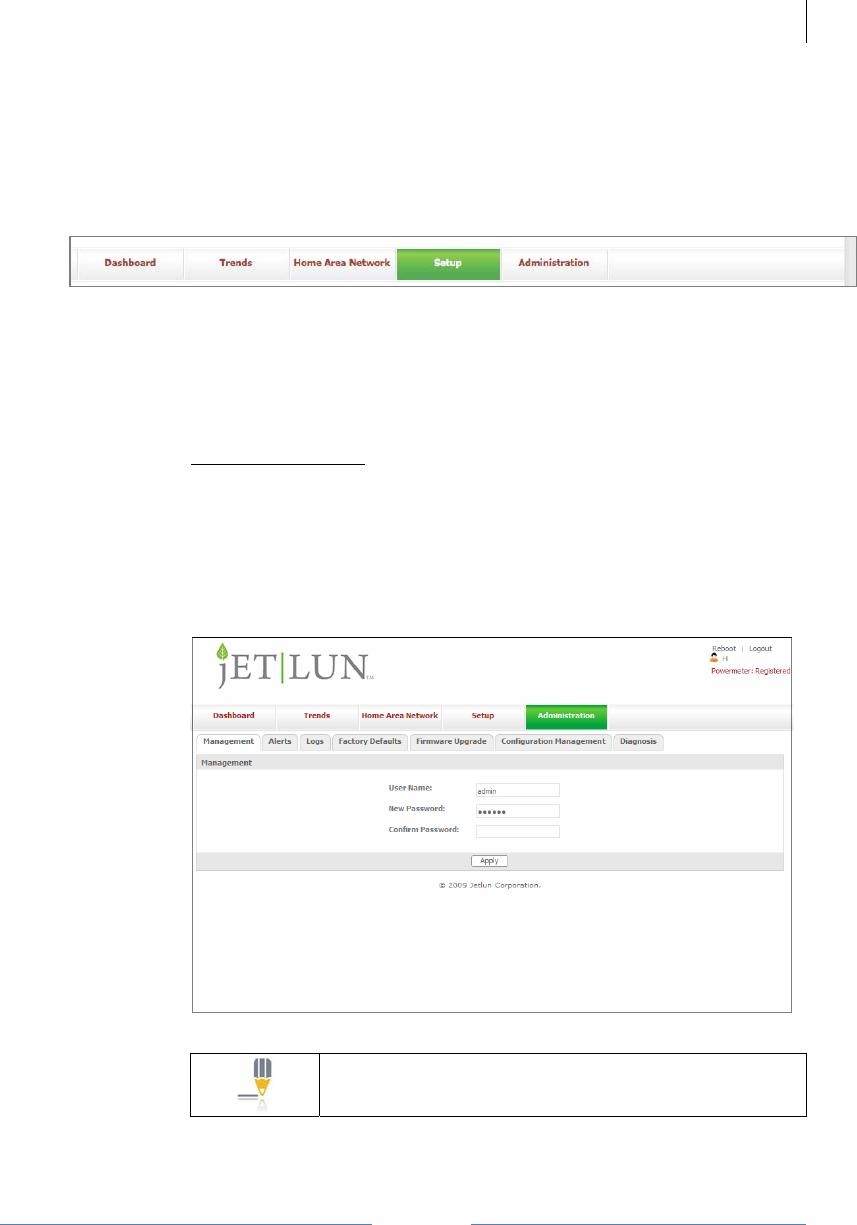
Jetlun Corporation
Jetlun Gateway User Guide rev 0.3 DRAFT
10
RD71206
• Administration. The Administration tab allows you to change passwords, backup the
settings, reboot the system, view log information, and upgrade the Energy Manager
Plus firmware.
At the top of each screen is a Reboot link to restart the Energy Manager Plus, a Logout
link to log out of the Energy Manager Plus and a link to sign up for Google’s PowerMeter
service.
Figure 3: Top menu screenshot
4.2 Configuration and Maintenance
4.2.1 Administration
4.2.1.1 Management
The Administration > Management screen allows you to change the login
User Name and Password to the Energy Manager Plus. Changing the
Energy Manager Plus User Name and Password ensures security to your
Energy Manager Plus. The default User Name is admin and the default
Password is admin.
Figure 4: Administration > Management screenshot
NOTE: Please note that the User ID and Password to
the web-utility is case sensitive.
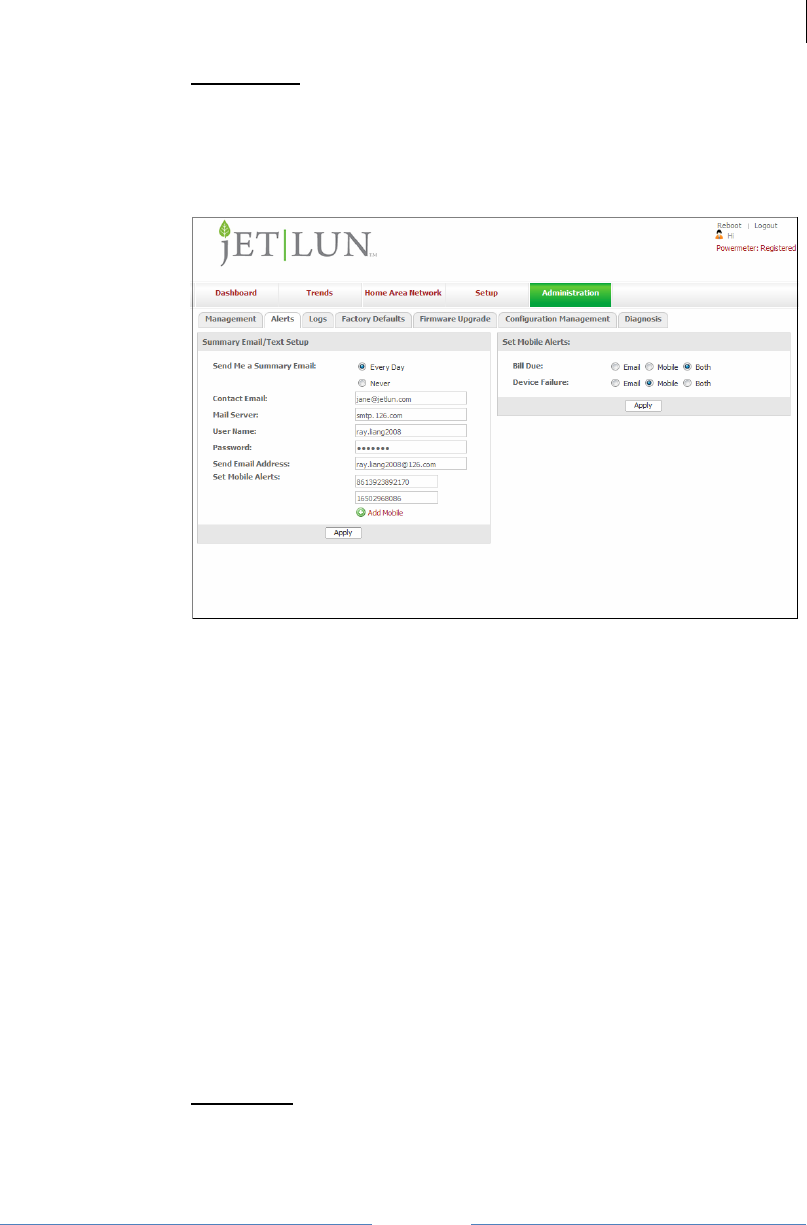
Jetlun Corporation
Jetlun Gateway User Guide rev 0.3 DRAFT
11
RD71206
4.2.1.2 Alerts
The Administration > Alerts screen allows you to configure Alerts to
receive an email or text message to your mobile phone based on an
event.
Figure 5: Administration > Alerts screenshot
To configure Alerts, follow these steps:
 STEP 1: Under Alert Frequency, select Every Day.
 STEP 2: Enter your email address.
 STEP 3: Enter your full Mail Server address.
 STEP 4: Enter your User Name for your email.
 STEP 5: Enter your Password to your email account.
 STEP 6: Enter your email address registered in the mail server.
 STEP 7: Click Apply.
Then, specify whether you would like to receive an email or a text
message to your mobile phone according to an event, select either Email
or Mobile or Both under each event.
4.2.1.3 Logs
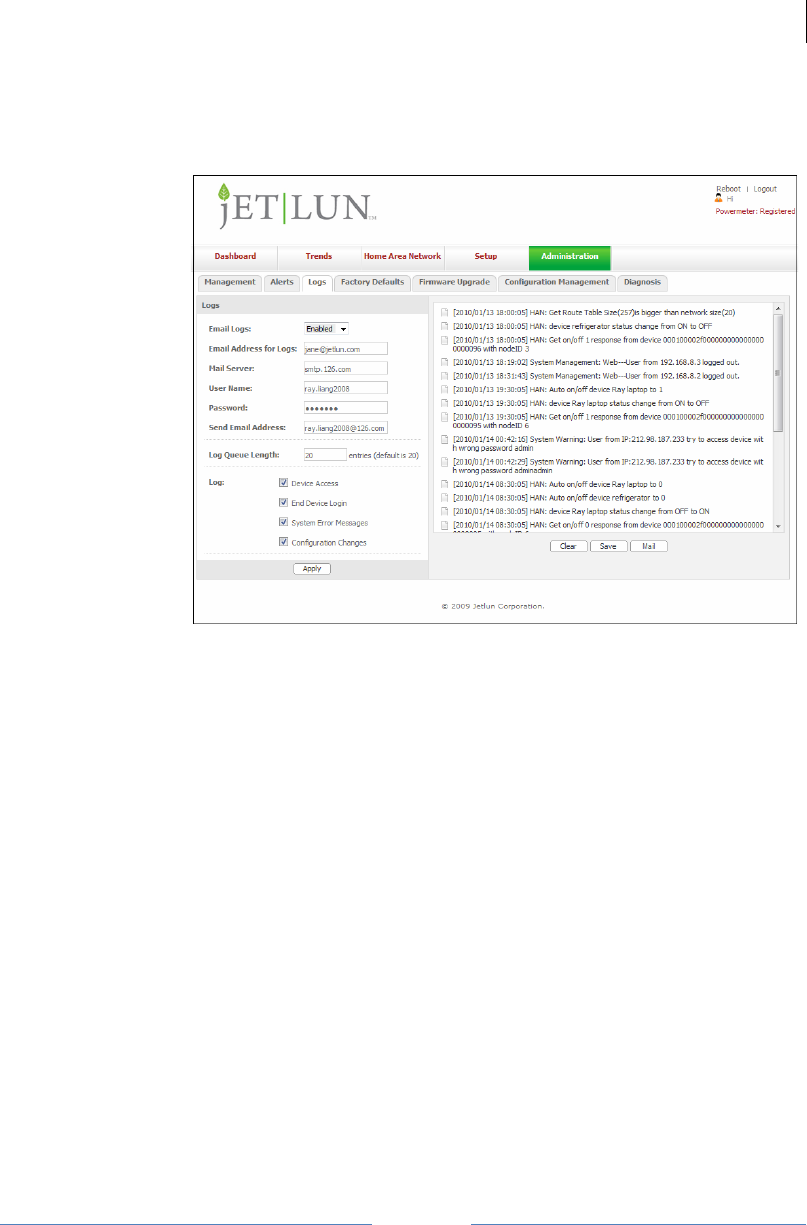
Jetlun Corporation
Jetlun Gateway User Guide rev 0.3 DRAFT
12
RD71206
The Administration > Logs screen keeps a record of your Energy
Manager Plus activities. It can be configured to email you copies of your
log files directly if the Energy Manager Plus is connected to the Internet.
Figure 6: Administration > Logs screenshot
To configure logs to be emailed to you on a regular basis, follow these
steps:
 STEP 1: Select Enabled from the Email Logs field.
 STEP 2: Enter your full email address under Email Address for Logs
(i.e. johndoe@gmail.com)
 STEP 3: Enter your full Mail Server address.
 STEP 4: Enter your User Name for your email.
 STEP 5: Enter your Password to your email account.
 STEP 6: Enter your email address registered in the mail server.
 STEP 7: Enter the log queue length. By default, the log queue is set
to 20.
 STEP 8: Select the type of logs you would like to keep a record of.
 STEP 9: Click Apply.
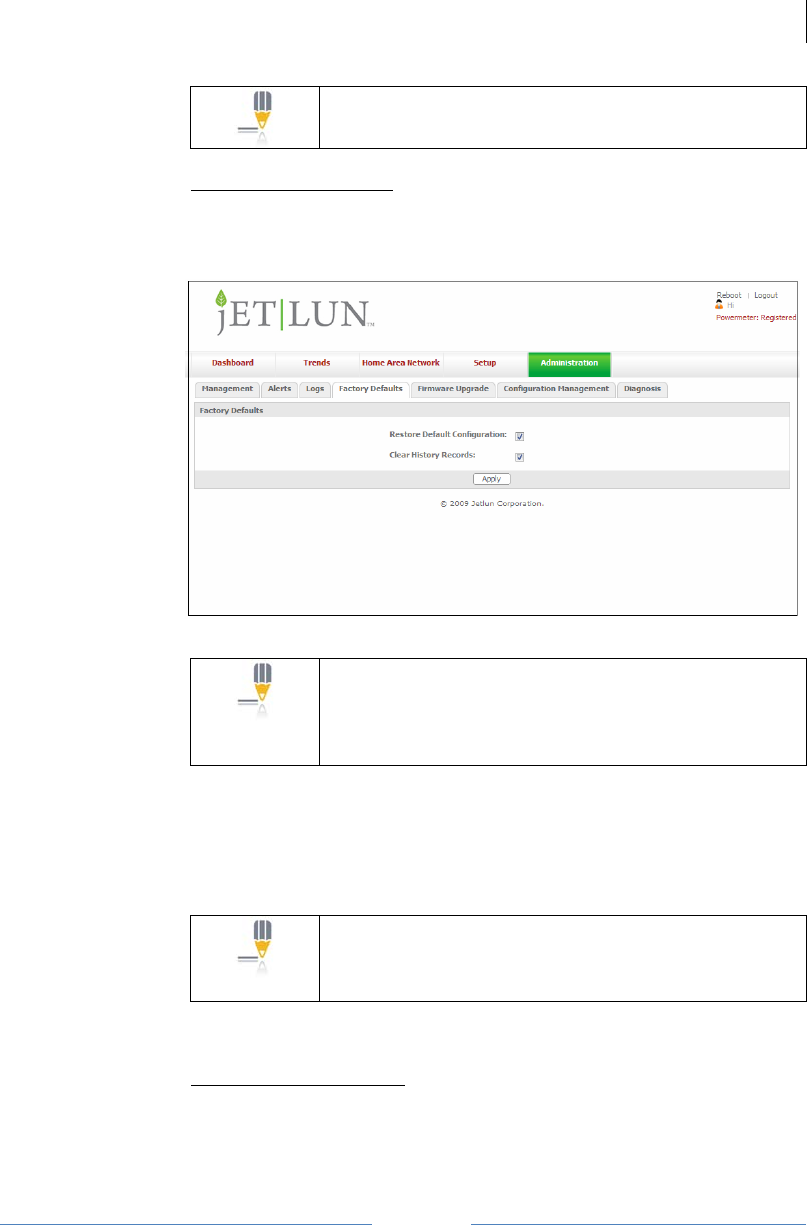
Jetlun Corporation
Jetlun Gateway User Guide rev 0.3 DRAFT
13
RD71206
NOTE: The email log function will not work if the Energy
Manager Plus is not connected to the Internet.
4.2.1.4 Factory Defaults
The Administration > Factory Defaults screen allows you to restore the
Energy Manager Plus’s configuration to its factory default settings.
Figure 7: Administration > Factory Default screenshot
NOTE: Do not restore the factory defaults unless you are
having difficulties with the Energy Manager Plus and
have exhausted all other troubleshooting measures.
Once the Energy Manager Plus is reset, you will have to
re-enter all of your configuration settings.
To restore to Factory Default settings, follow these steps:
 STEP 1: Check the box, Restore Default Configuration.
 STEP 2: Check the box, Clear Historical Records (optional).
NOTE: Clear Historical Records will delete the energy
usage information off your Energy Manager Plus.
Uncheck this box if you want to retain your usage
information.
 STEP 3: Click on Apply.
4.2.1.5 Firmware Upgrade
The Administration > Firmware Upgrade screen allows you to upgrade the
Energy Manager Plus’s firmware. Do not upgrade the firmware unless
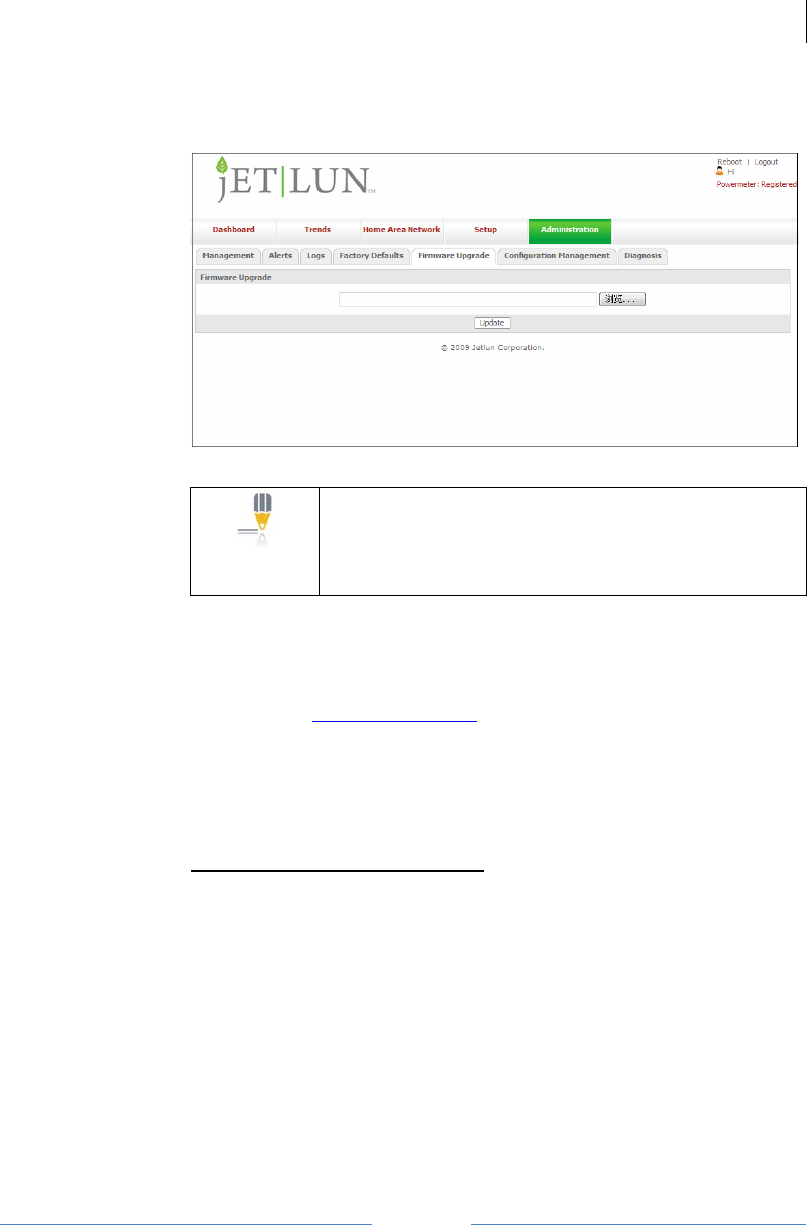
Jetlun Corporation
Jetlun Gateway User Guide rev 0.3 DRAFT
14
RD71206
you are experiencing problems with the Energy Manager Plus or the new
firmware has a feature you want to use.
Figure 8: Administration > Firmware Upgrade screenshot
NOTE: Upgrading firmware may cause the Energy
Manager Plus to lose your custom settings. Before you
upgrade firmware, write down all of your custom settings.
After you upgrade firmware, you may have to re-enter
some or all of your configuration settings.
To upgrade Energy Manager Plus’s firmware, follow these steps:
 STEP 1: Download the Energy Manager Plus’s firmware upgrade
file from Jetlun Technical Support by emailing
support@jetlun.com.
 STEP 2: Click Browse and select the downloaded file.
 STEP 3: After you have selected the appropriate file, click Update,
and follow the on-screen instructions.
4.2.1.6 Configuration Management
The Administration > Configuration Management screen allows you to
save configuration settings and restore a saved configuration setting file.
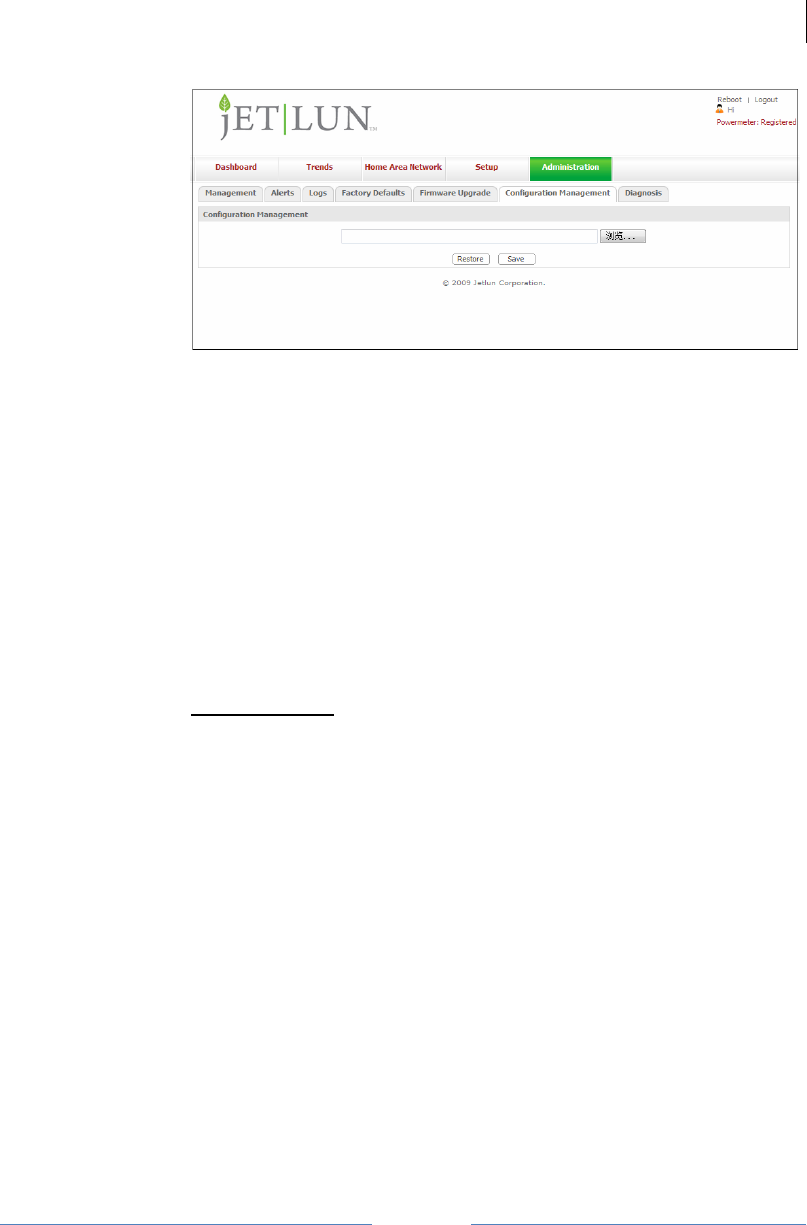
Jetlun Corporation
Jetlun Gateway User Guide rev 0.3 DRAFT
15
RD71206
Figure 9: Administration > Configuration Management screenshot
To save a configuration setting:
 STEP 1: Click Save, pop a dialog frame.
 STEP 2: Click Save in the dialog frame and click browse to locale
where you want to save the configuration file.
 STEP 3: Name the file.
 STEP 4: Click save.
To restore a saved configuration setting file:
 STEP 1: Click Browse, to locate where your saved configuration file.
 STEP 2: Click Restore.
4.2.1.7 Diagnosis
The Administration > Diagnosis screen allows you to diagnosis the energy
measurement for all devices in the network.
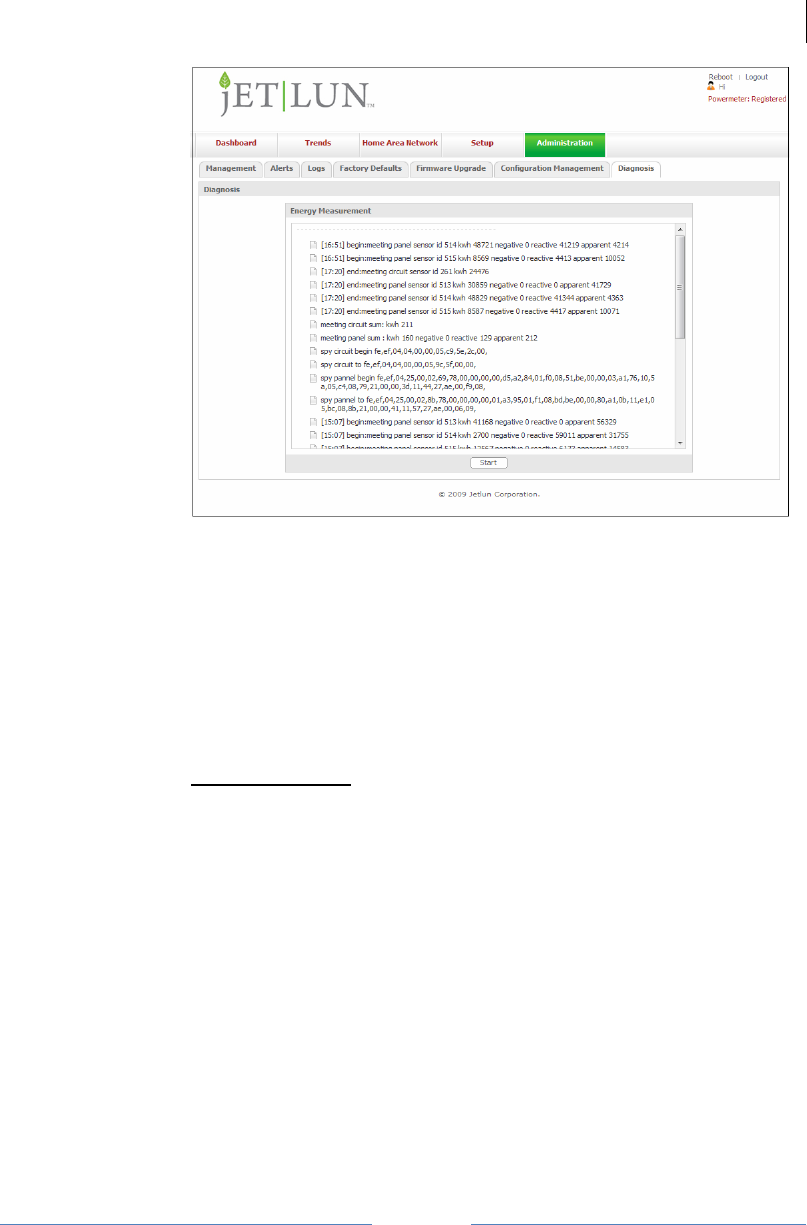
Jetlun Corporation
Jetlun Gateway User Guide rev 0.3 DRAFT
16
RD71206
Figure 10: Administration > Diagnosis screenshot
To diagnose energy measurement:
 STEP 1: Click Start, begin the diagnosis and the result will be shown
in the screen
 STEP 2: Click Stop to halt the diagnosis
4.2.2 Setup
4.2.2.1 Basic Setup
The Setup > Basic Setup screen allows you to configure basic information
about your home setup.
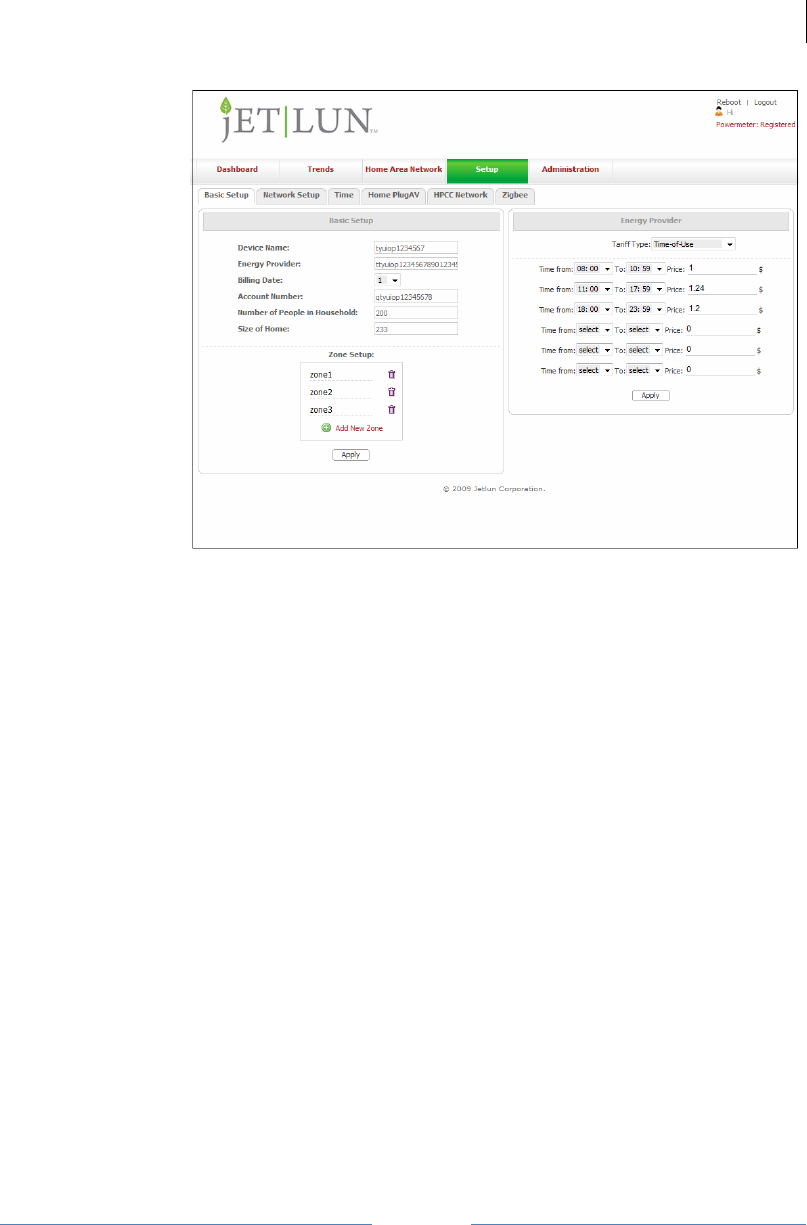
Jetlun Corporation
Jetlun Gateway User Guide rev 0.3 DRAFT
17
RD71206
Figure 11: Setup > Basic Setup screenshot
The left column (A), allows you to specify:
• Energy Provider. Enter your current energy provider name (i.e.
PG&E)
• Billing Date. Enter the day you receive your bill. (i.e. if you receive
the bill for period between July 15 through August 14, put 15)
• Account Number with your current energy providers. Enter your
account number with your current energy provider.
• Number of People in your Household. Enter the number of people
living in your home.
• Size of Home. Enter the size of your home in square footage.
• Zones Setup. The Energy Manager Plus allows you to divide your
home into Zones (or rooms). You can add a Zone by click on the +
icon, entering your Zone name and click Apply.
The right column (B), allows you to enter in your desired tariff (rate) from
your energy provider. The Energy Manager Plus gives you two types of
customizable tariff settings: You can either configure by Time-Of-Use (a
distinct period of time that you set yourself) or by Usage-Tier (based on a
minimum amount of wattage used.) To configure by Time-Of-Use, select
Time-Of-Use in the Tariff Type selection menu, and simply create your
own customized time period using the Time from and To drop-down
menus, enter the price and click Apply when complete. To configure by
Usage-Tier, enter a wattage amount value (kWh) for each respective tier
(you may create up to 6 separate tiers, or minimum wattage levels, with
tier 1 representing the lowest value and tier 6 the highest.)
A B
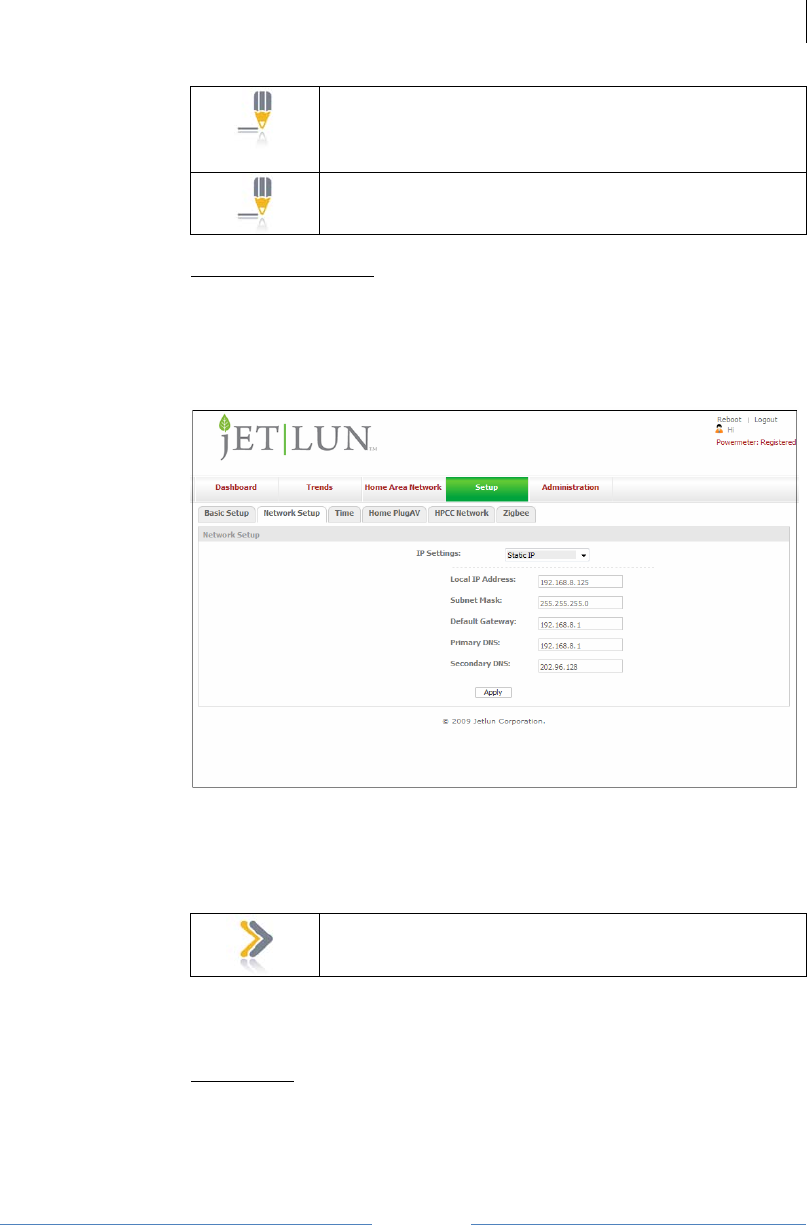
Jetlun Corporation
Jetlun Gateway User Guide rev 0.3 DRAFT
18
RD71206
NOTE: Please note: the interface will not allow you to
proceed- and a warning announcement will appear to
this effect- if a higher tier has a lower value than any
lower tier (or vice versa)
NOTE: Please note: you must obtain rate information
from your utility provider before entering into the fields.
4.2.2.2 Network Setup
The Setup > Network Setup screen allows you to configure the Energy
Manager Plus to use a Static IP or to obtain a Dynamic IP from your
router. By default, the Energy Manager Plus is configured to automatically
obtain a Dynamic IP from your Energy Manager Plus.
Figure 12: Setup > Network screenshot
To configure the Energy Manager Plus with a Static IP, simply select
Static IP under IP settings and enter in your IP Address, Subnet Mask,
Default Energy Manager Plus IP, and DNS. Then, click Apply.
IMPORTANT: Please ensure your subnet mask matches
the subnet of your network.
To switch to Dynamic IP, simply select Dynamic IP under IP Settings and
click Apply.
4.2.2.3 Time
The Setup > Time screen allows you to configure the Timezone, DATE
and TIME of the Energy Manager Plus.
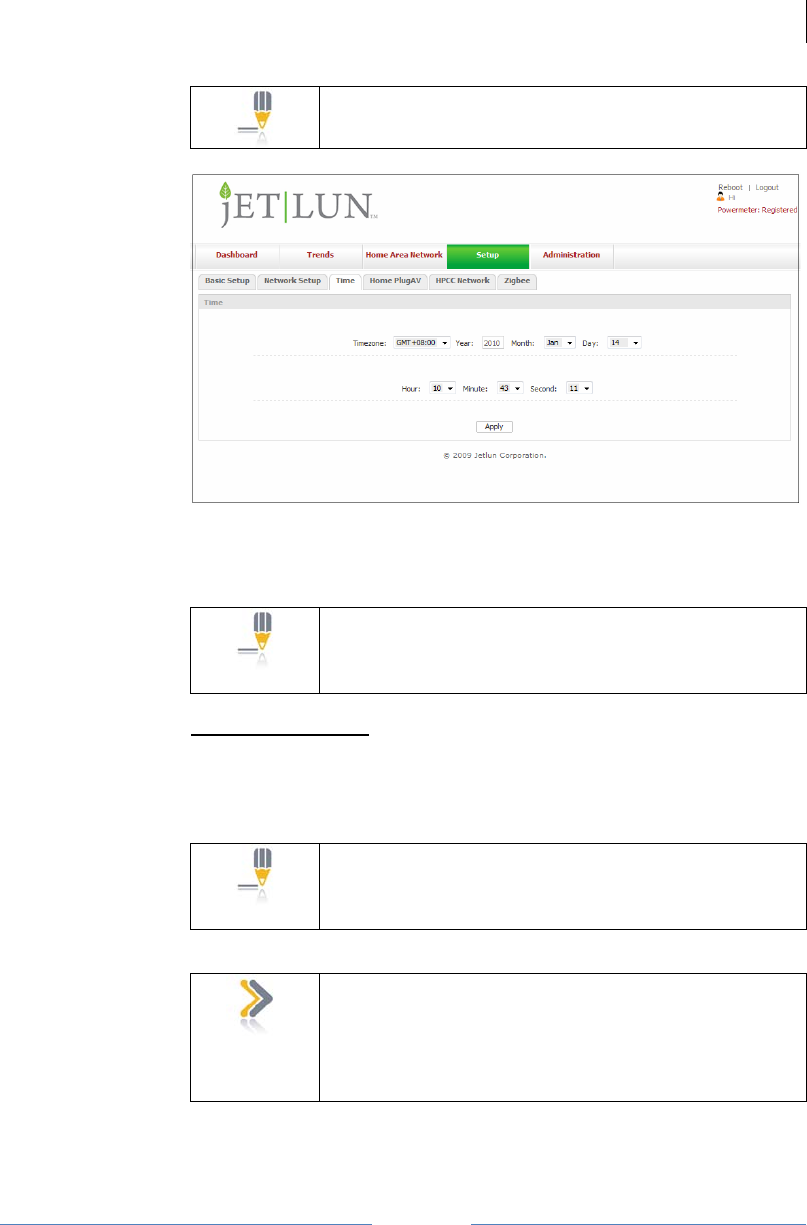
Jetlun Corporation
Jetlun Gateway User Guide rev 0.3 DRAFT
19
RD71206
NOTE: The Energy Manager Plus uses a 24-hour time
format.
Figure 13: Setup > Time screenshot
To configure the date and time, simply enter the Year, select the Month,
Day, Hour, Minute and Seconds.
NOTE: The Energy Manager Plus will automatically
attempt to synchronize itself with the time on your
computer and will automatically adjust for Daylight
Savings only if your computer is configured to do so.
4.2.2.4 HomePlug AV
The Setup > HomePlug AV screen allows you to configure the network
encryption key (NEK) for your broadband HomePlug AV Powerline
network.
NOTE: Encryption of the information you send over the
Powerline helps keep it secure. The Powerline NEK is
similar to the SSID and encryption key used in wireless
networks.
IMPORTANT: Powerline devices on the same network
must use an identical encryption key. The Energy
Manager Plus’s default encrypted (case-sensitive!)
password is HomePlugAV. If you do not set up security,
anyone nearby with a Powerline network can use this to
gain access to your network.
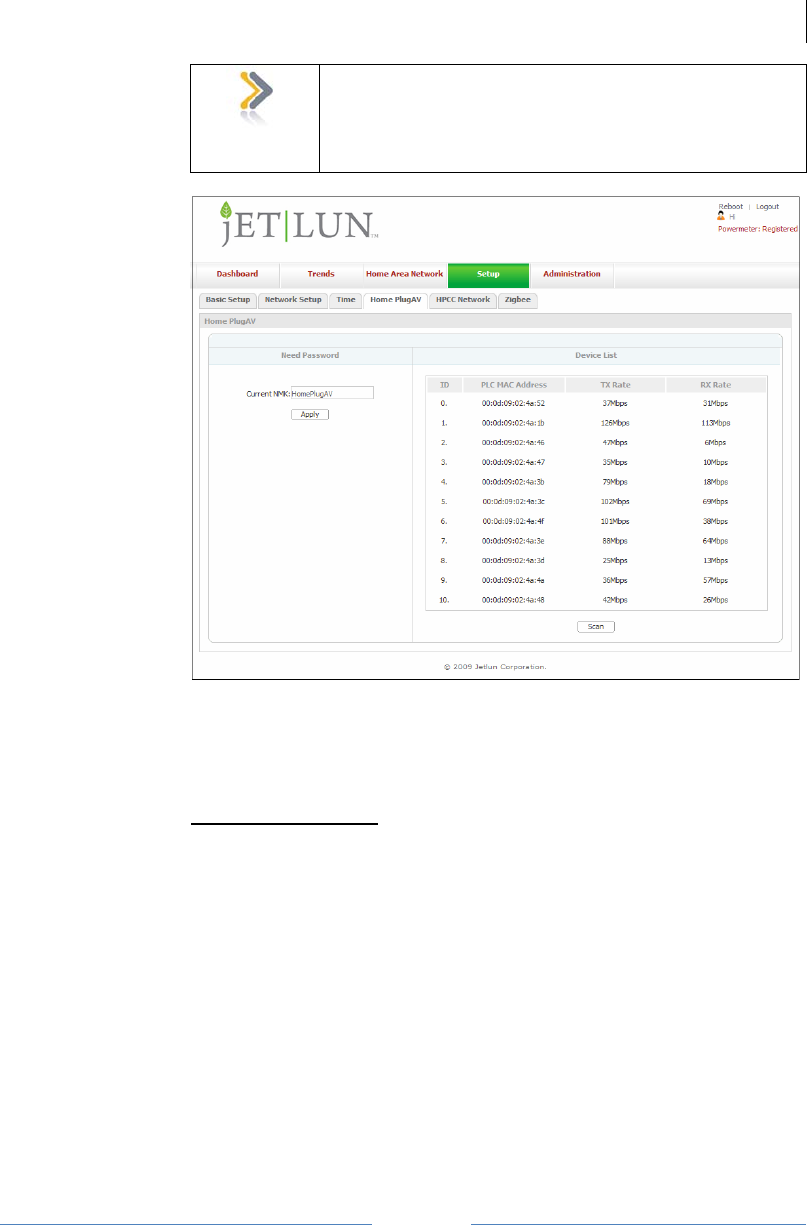
Jetlun Corporation
Jetlun Gateway User Guide rev 0.3 DRAFT
20
RD71206
IMPORTANT: The Setup > HomePlug AV screen
provides an interface to configure the NEK on the
Energy Manager Plus only. To configure the NEK for
other remote HomePlug AV devices, please follow the
instructions that came with that HomePlug AV device.
Figure 14: HomePlug AV NEK screenshot
To change the NEK on the Energy Manager Plus, please enter the new
NEK under the left column (A) and click Apply. The right column (B)
identifies other HomePlug AV devices on the network with the same NEK.
4.2.2.5 HPCC Network
The Setup > HPCC Network screen allows you to configure the security
of your HPCC network. If you want HPCC devices such as the Jetlun
Appliance Module (RD75613) to join the network automatically, select
Auto and click Apply. If you prefer to authenticate each device manually
first, select Approval and click Apply.
Please note: Any device added manually (by clicking Approval) will NOT
automatically show up in the Home Area Network Overview screen (see
next section, 4.2.3.)
A B
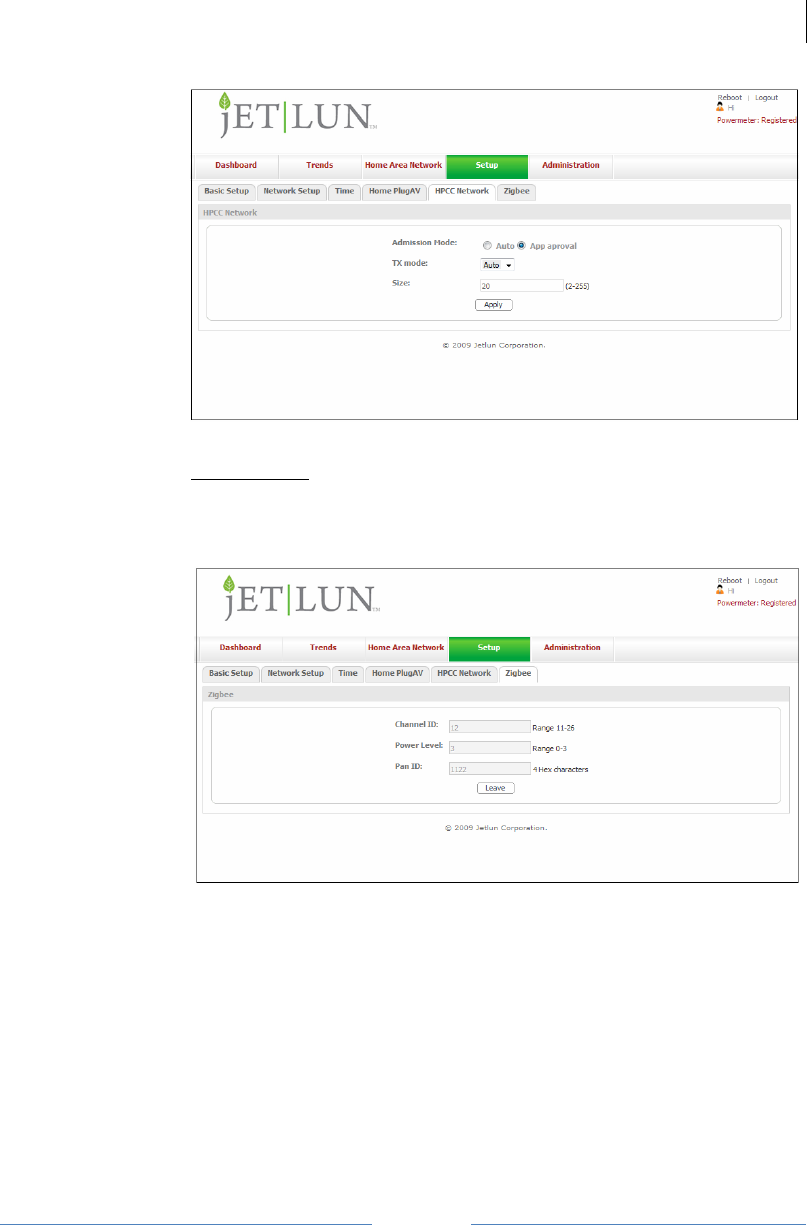
Jetlun Corporation
Jetlun Gateway User Guide rev 0.3 DRAFT
21
RD71206
Figure 15: HPCC Network screenshot
4.2.2.6 Zigbee
The Setup > Zigbee screen allows you to configure permission for zigbee
device joining your Zigbee Network.
Figure 16: Zigbee screenshot
To configure the permission
 STEP 1: Click the Leave, if there are devices in the zigbee network,
they all leave the former network.
 STEP 2: Enter Channel ID, Power Level and Pan ID.
 STEP 3: Click the Form. All the zigbee devices join the same network
will show up in the Home Area Network. (See 4.2.3)
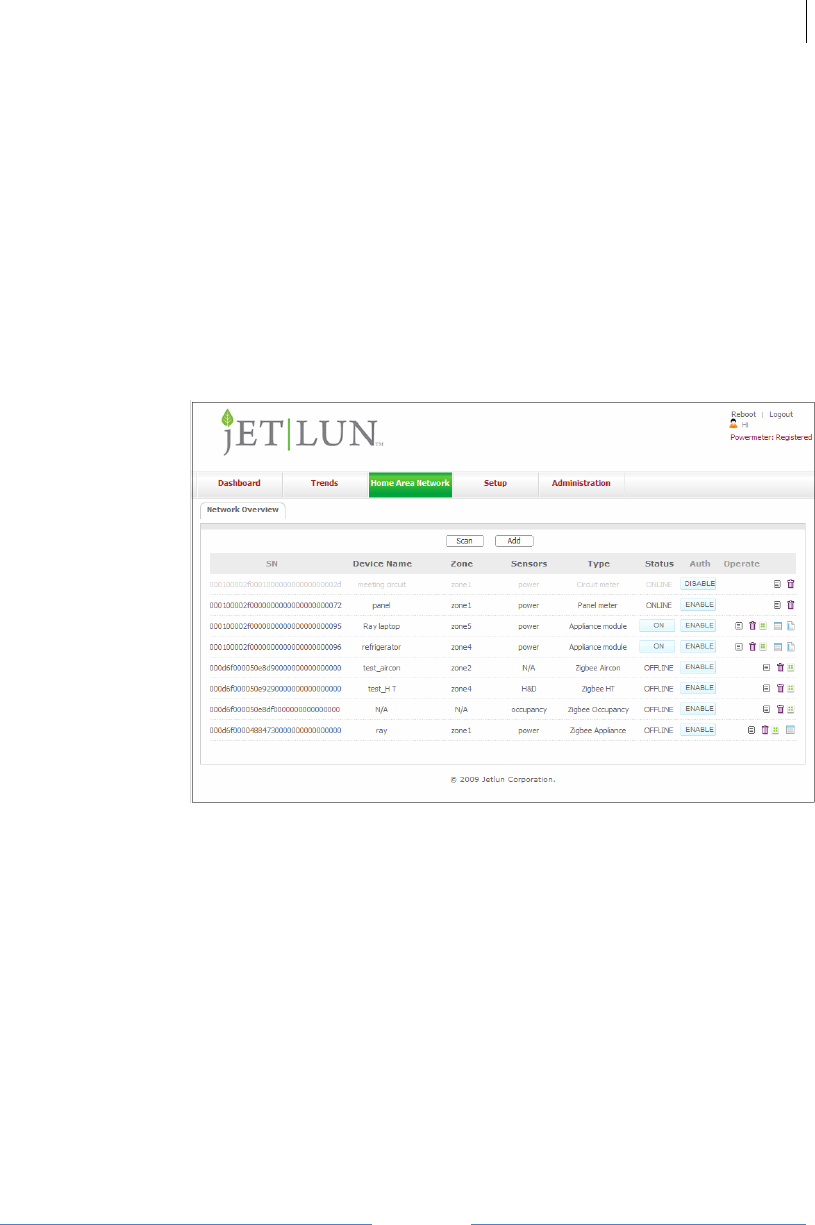
Jetlun Corporation
Jetlun Gateway User Guide rev 0.3 DRAFT
22
RD71206
4.2.3 Home Area Network
4.2.3.1 Network Overview
The Home Area Network > Network Overview screen provides a list of the
devices connected to your Energy Manager Plus. Devices should
automatically appear on the table when they are connected on the
network.
Please note: Any device that was added manually on the HPCC Network
page will NOT automatically show up in the Home Area Network
Overview screen. To add a device, click on Add, and then manually key
in the serial number located on the back of the client device.
Figure 17: Home Area Network screenshot
Each row in the table lists a device serial number (S/N), Device Name,
Zone, Type of Sensor, Status* (ONLINE / OFFLINE, or ON / OFF),
Authentication and Operate mode.
*In the Status column, ONLINE/OFFLINE refers to whether a device is
connected to the Energy Manager Plus or not. Devices that do not have
remote command functionality will only show as either ONLINE
(connected) or OFFLINE (disconnected.) Devices that support remote
on/off command functions will show ON or OFF in the their Status column
if they are connected, and OFFLINE if they are not connected. If showing
ON/OFF, clicking ON/OFF allows you to remotely switch that device
either on or off.
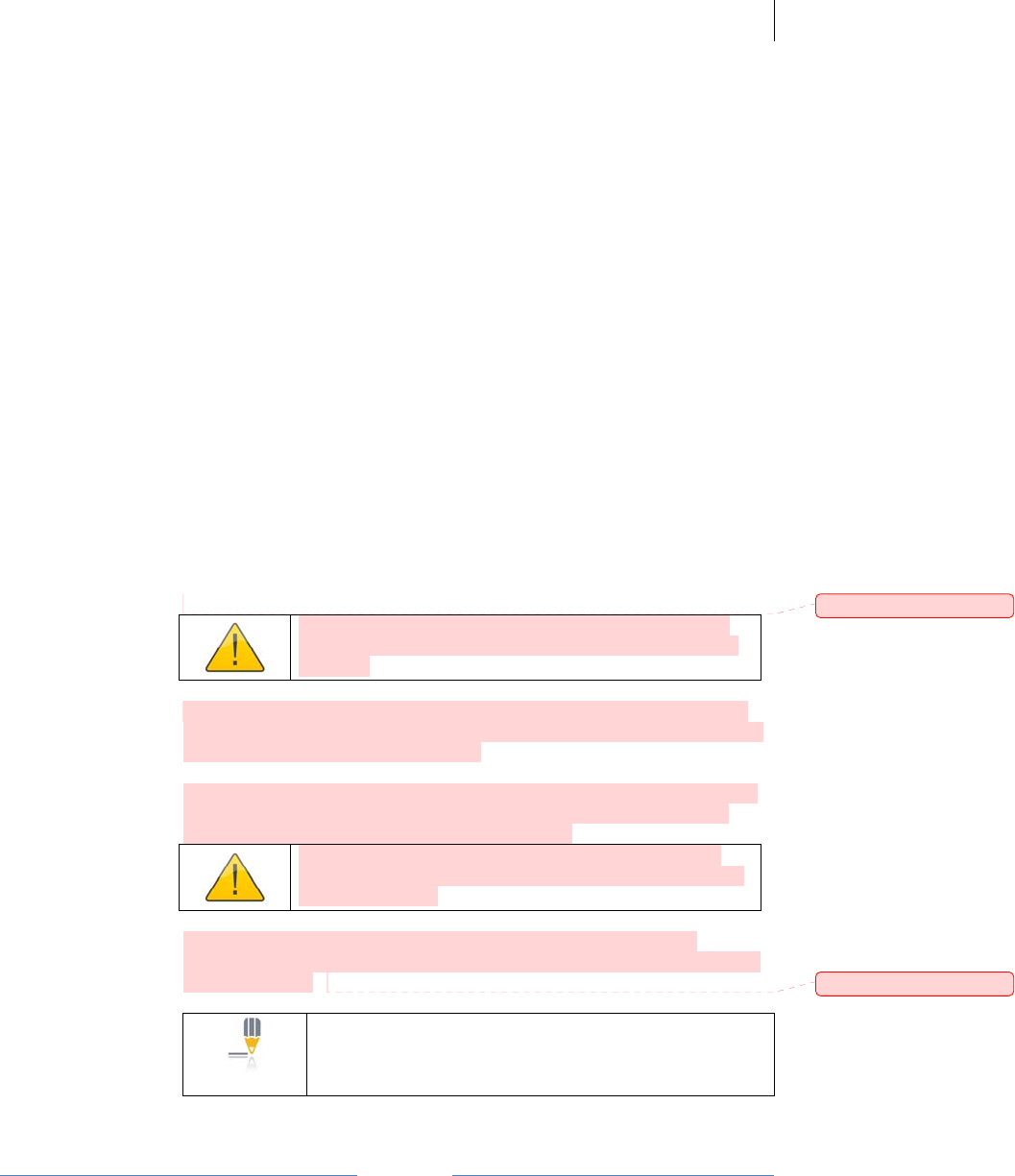
Jetlun Corporation
Jetlun Gateway User Guide rev 0.3 DRAFT
23
RD71206
Zigbee devices that support remote on/off command functions will show
High or Medium or Low or OFF or ON in their Status column if they are
connected and OFFLINE if they are not connected. If showing
High/Medium/Low/OFF, click High/Medium/Low/OFF allows you to
remotely switch that device off or high or medium or low.
Zigbee devices that do not have remote command functionality will show
as OFFLINE(disconnected) or Humidity&Temperature(connected).
In the case of an OFFLINE status setting, make sure to check that the
device is plugged directly into a power outlet. Ensure that no switching
power supplies are nearby, as they can interfere with powerline
connectivity.
When a device first joins the network but has not been authenticated, you
will see it listed but grayed out, as illustrated in the top row (eg: Circuit
Meter) of Figure 17. To authenticate onto the network, click on DISABLE
(under the Auth column) and it will automatically change to say ENABLE
in green text.
To customize each device on the Home Area Network, click on the [edit]
icon in the Operate column. A pop-up window will appear and allow you
to name the device, specify the device zone, and create a custom name
for each sensor.
To remove or delete a device from the Home Area Network, click on the
[delete] icon under the Operate column in that device’s row.
WARNING: If the zigbee device is deleted, that device
can not join the network anymore otherwise the network
is rebuilt.
To configure device automatic service, click on the [auto service] icon in
the Operate column. A pop-up window will appear and allow you to define
the time, day and operation (on or off)
To configure zigbee device permission, click on the [zigbee network] icon
in the Operate column. A pop-up window will appear and allow you to
change the Channel ID, Power Level and Pan ID.
WARNING: If the zigbee device permission is not the
same as that in the setup->zigbee, the zigbee device will
leave the network
To configure the Thermostat, click on the [Thermostat] icon in the
Operate column. A pop-up window will appear and allow you to select the
option you want.
NOTE: The Home Area Network > Network Overview
screen automatically refreshes every 60 seconds. During
initial setup, it may take a few minutes for the Energy
Manager Plus to register the devices on the network.
批注
[z1]:
New add
批注
[z2]:
New add
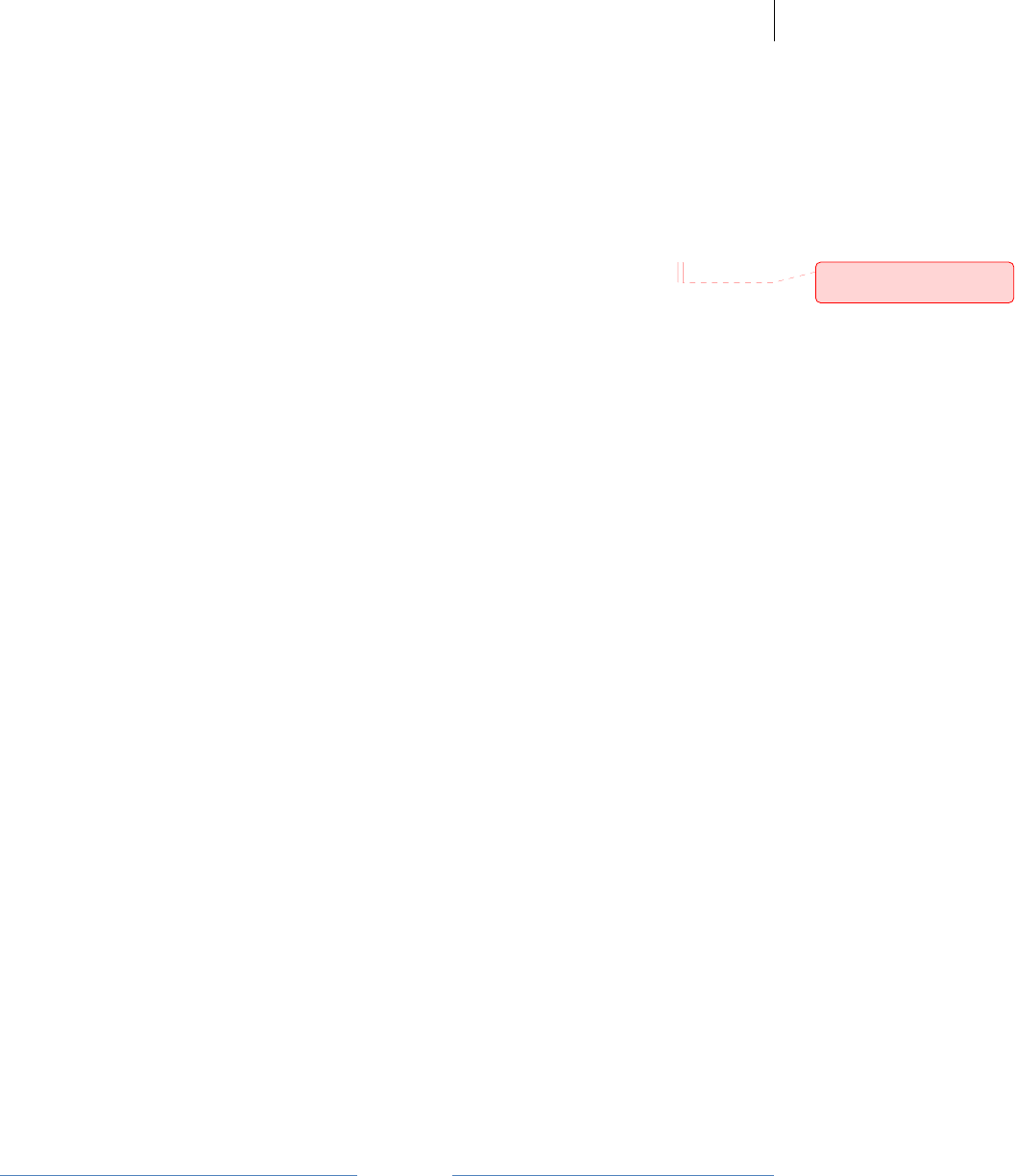
Jetlun Corporation
Jetlun Gateway User Guide rev 0.3 DRAFT
24
RD71206
4.2.4 Dashboard
The Dashboard screen displays a summary of your Energy Manager Plus’s
status of the day.
In Figure 16 below, the section labeled A displays Date and Time, as well as the
System Details of your Energy Manager Plus, which includes Hardware Version,
Software Version, how long the system has been up (System Uptime).
Section B displays your Energy Usage Overview for the current day in the form of
a bar graph. (A day’s duration is from 0:00 Midnight to 11:59pm of that date.) You
can view your usage broken down by Hour, by 30 minute increments, by 15
minute increments, or even by single minute increments.
You can also view your energy usage in terms of kWh, kVARh, pf, Volts, Amps,
Cost, and even calculated equivalents for Carbon Dioxide emissions, Miles
Driven and Watt.
Section C provides a summary of your power usage, costs and environmental
impact in terms of calculated carbon emissions due to energy usage for the
current billing period. You can choose a broad overview (default view) of total
usage and cost information, or you can view a summaries based on only the
circuits that are being monitored, on the Panel Meter, on a sum of the Appliance
Modules, or on a sum of the Zigbee Appliance Modules. Clicking on any of these
choices in the top row will bring up summaries for each of these.
Section D provides a snapshot summary of your Home Area Network setup.
批注
[z3]:
No current mode
setting
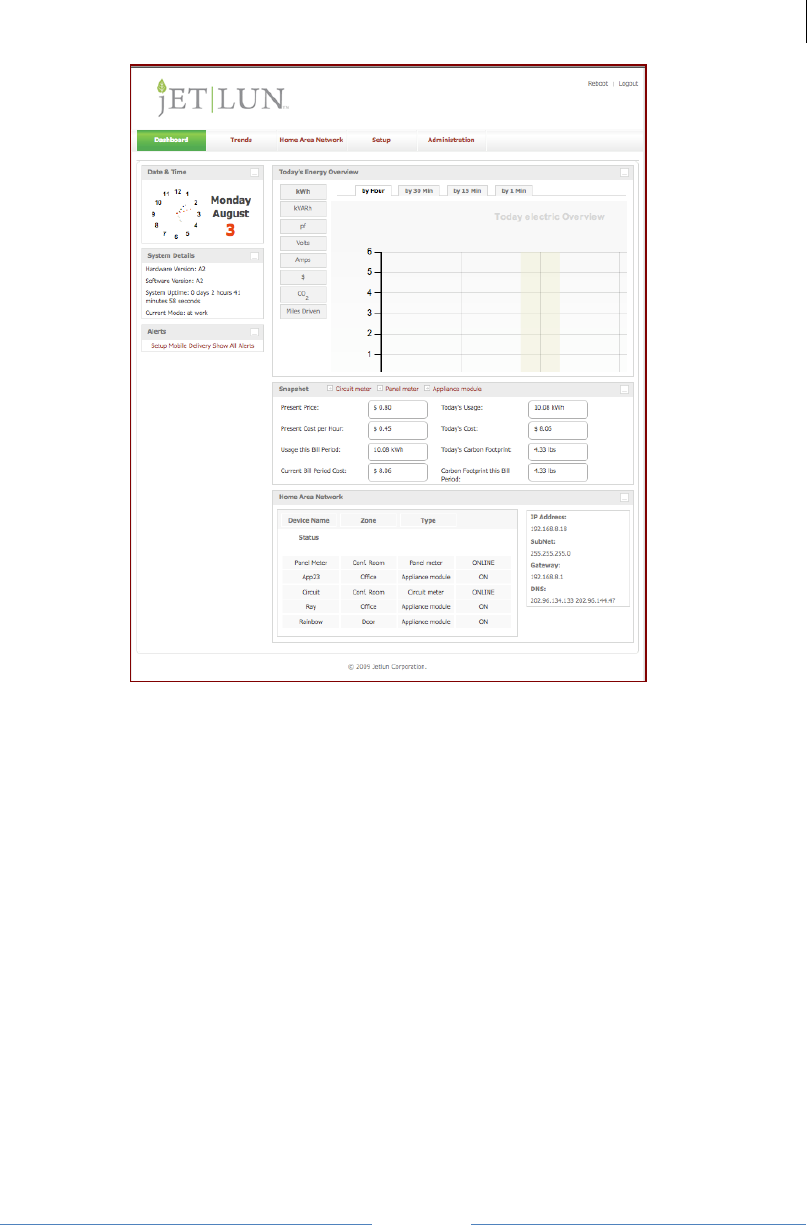
Jetlun Corporation
Jetlun Gateway User Guide rev 0.3 DRAFT
25
RD71206
Figure 18: Dashboard screenshot
4.2.5 Trends
The Trends screen displays an historical overview of your energy usage trends in
terms of kWh, kVARh, pf, Volts, Amps, Cost, and calculated equivalents for
Carbon Dioxide emissions and Miles Driven. By defining the start date (green
arrow icon) and end date (yellow arrow icon) fields, you can choose to view your
energy usage trends over any length of time that your Energy Manager Plus has
been operational.
The trends screen also display the percentage of energy usage per device for
historical data. You can view the details for kWh, Cost, and calculated
equivalents for Carbon Dioxide emissions and Miles Driven by circuit, by phrase,
by appliance, by zigbee appliance or by zone
A B
C
D
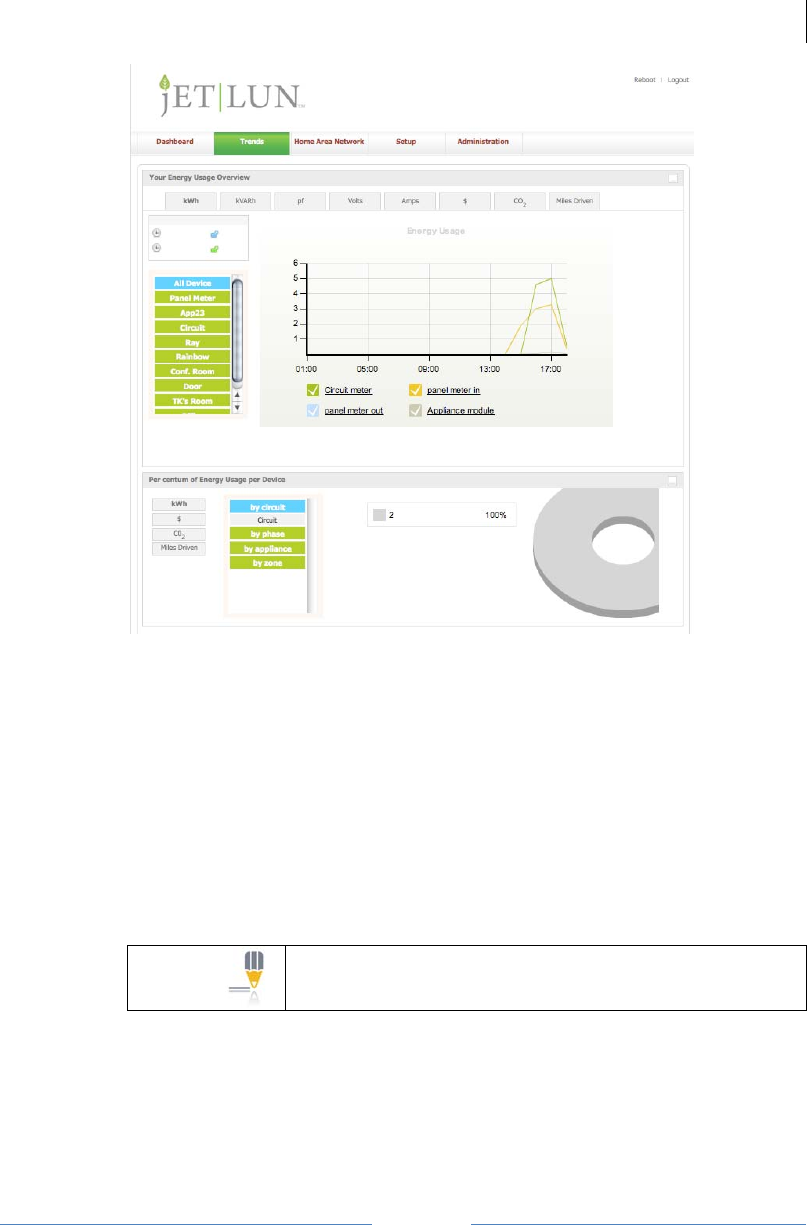
Jetlun Corporation
Jetlun Gateway User Guide rev 0.3 DRAFT
26
RD71206
Figure 19: Trends Snapshot
4.2.6 Powermeter
The powermeter is used to view the energy usage from the google web.
To configure the powermeter,
 STEP 1: Click the Powermeter link at the top of the screen
 STEP 2: Enter the sign in page, Click the Accept
 STEP 3: Enter the google powermeter page, input the username and password for
igoogle, then click Sign in
NOTE: you should have an igoogle account or you can
register an igoogle account follows the instruction in the
web, otherwise you will fail to register powermeter.
 STEP 4: Name your device and input your location, then click the Next
 STEP 5: Enter the google powermeter page, and name the measurement
title;Click the Active this device
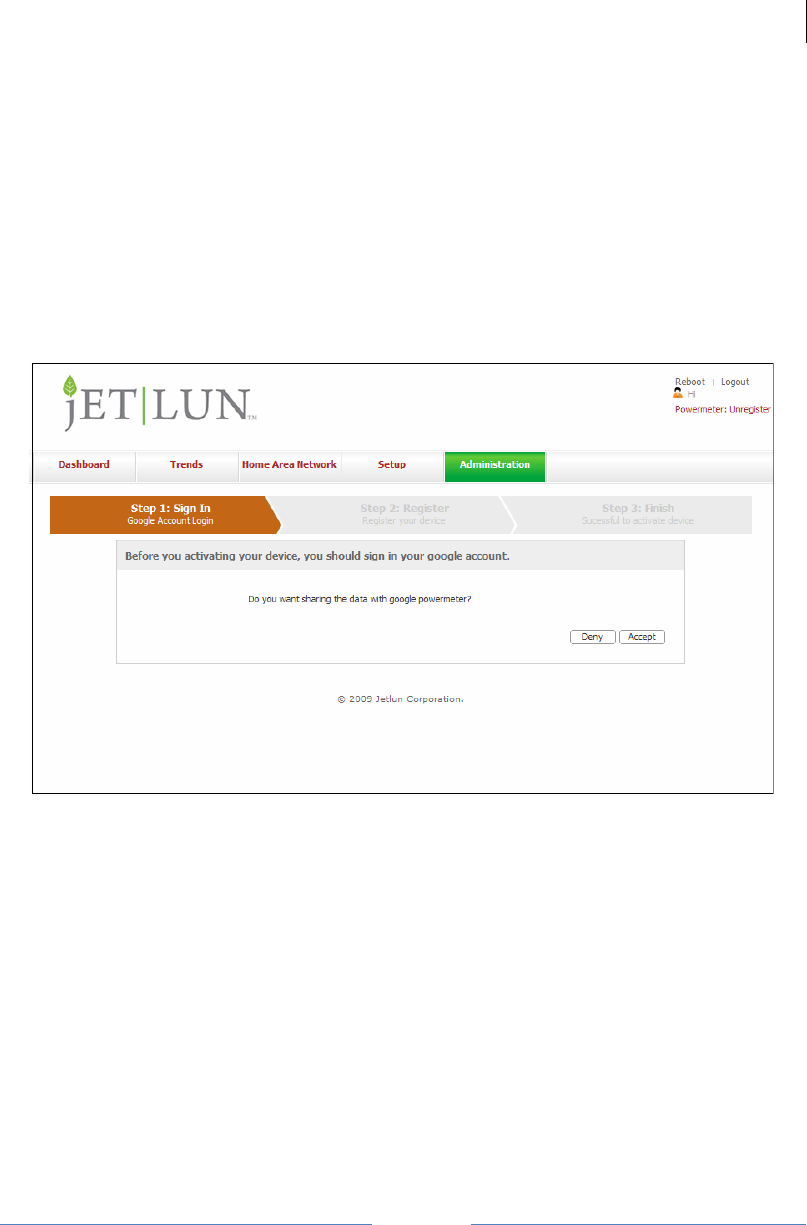
Jetlun Corporation
Jetlun Gateway User Guide rev 0.3 DRAFT
27
RD71206
 STEP 6: Enter Finish page and click the Add the Google PowerMeter
gradget to your iGoogle
 STEP 7: Enter the powermeter page and view the energy usage
If you have configured the powermeter,
 STEP 1: Click the Powermeter link, enter the sign in page
 STEP 2: Click the See your data in iGoogle and view the energy usage
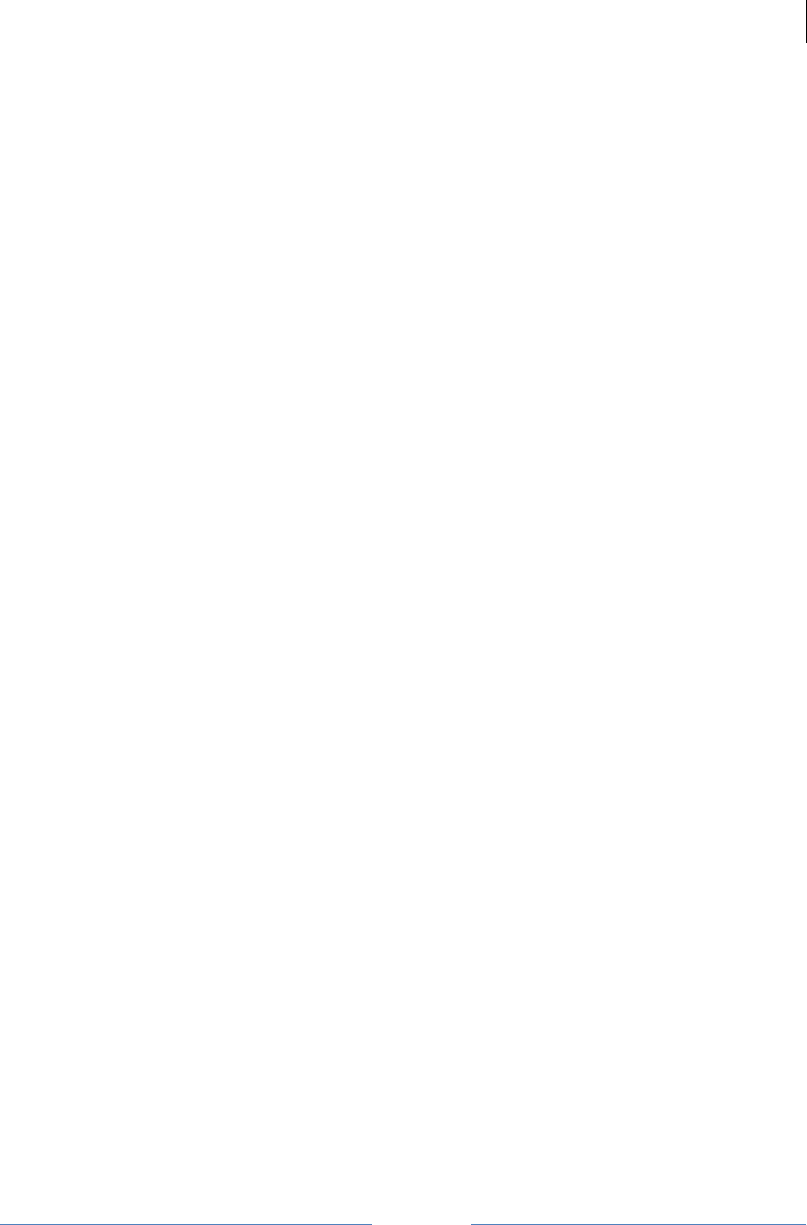
Jetlun Corporation
Jetlun Gateway User Guide rev 0.3 DRAFT
28
RD71206
5.0 LEGAL AND REGULATORY NOTICES
5.1 Important Note of Modifications
Intentional or unintentional changes or modifications to the equipment must not be made
unless under the express consent of the party responsible for compliance. Any such
modifications could void the user’s authority to operate the equipment and will void the
manufacturer’s warranty.
5.2 National and Regional Regulatory Notices
5.2.1 U.S. Federal Communications Commission (FCC) Notifications
This device complies with part 15 of the US FCC Rules and Regulations. Operation is
subject to the following two conditions: (1) This device may not cause harmful
interference, and (2) This device must accept any interference received, including
interference that may cause undesired operation.
This equipment has been tested and found to comply with the limits for a Class B digital
device, pursuant to Part 15 of the US FCC Rules. These limits are designed to provide
reasonable protection against harmful interference in a residential installation. This
equipment generates, uses, and can radiate radio-frequency energy and, if not installed
and used in accordance with these instructions, may cause harmful interference to radio
communications. However, there is no guarantee that interference will not occur in a
particular installation. If this equipment does cause harmful interference to radio or
television reception, which can be determined by turning the equipment on and off, the
user is encouraged to correct the interference by one or more of the following measures:
• Reorient or relocate the receiving antenna;
• Increase the separation between the affected equipment and the unit;
• Connect the affected equipment to a power outlet on a different circuit from that
which the receiver is connected to;
• Consult the dealer and/or experienced radio/TV technician for help.
FCC RF Radiation Exposure Statement
This equipment complies with FCC RF radiation exposure limits set forth for an
uncontrolled environment. This equipment should be installed and operated with a
minimum distance of 20 centimeters between the radiator and your body.
Note: The manufacturer is not responsible for any radio or TV interference caused by
unauthorized modifications to this equipment. Such modifications could void the user’s
authority to operate the equipment.
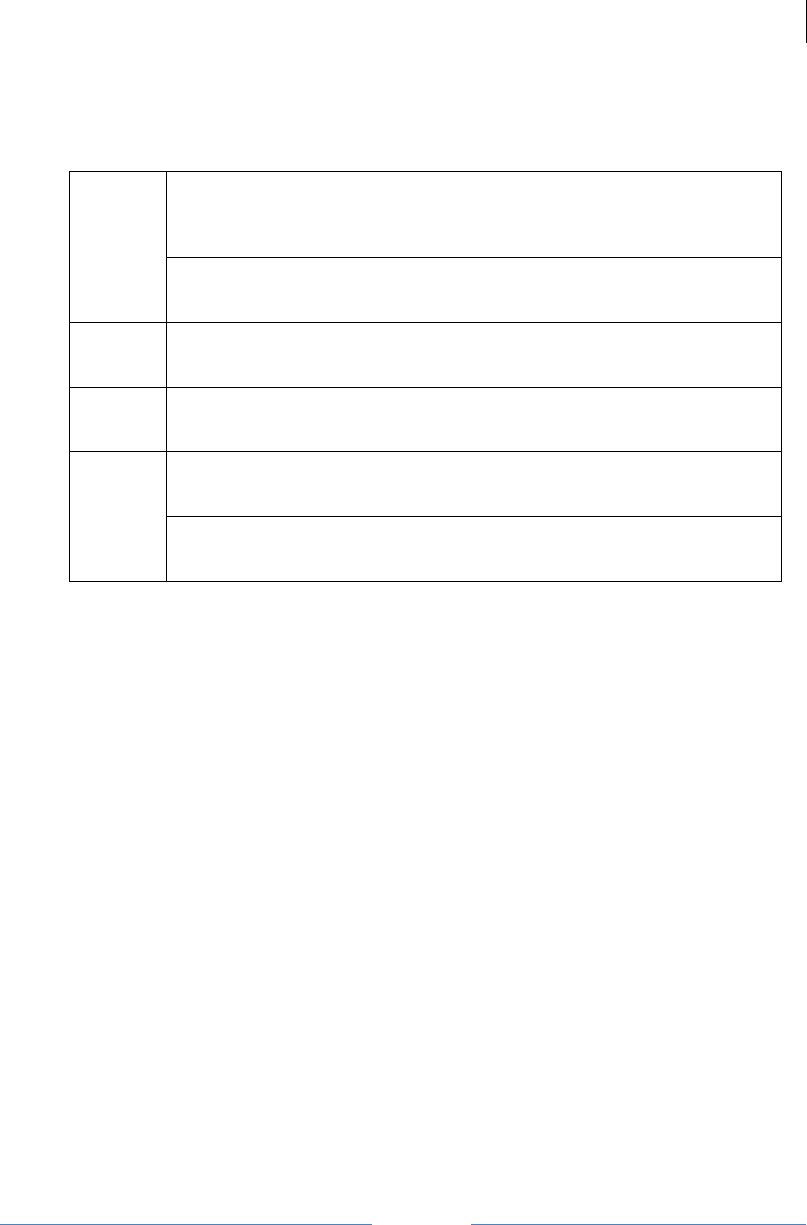
Jetlun Corporation
Jetlun Gateway User Guide rev 0.3 DRAFT
29
RD71206
5.2.2 Declarations of Conformity
A signed declaration of conformity to the requirements of the Council of the European
Communities follows:
Hiermit erklärt Jetlun, dass sich diese Jetlun Energy Manager Plus
(RD71206), in Übereinstimmung mit den grundlegenden Anforderungen
und den anderen relevanten Vorschriften der Richtlinie 1999/5/EG
befindet. (BMWi)
Deutsche
[German]
Hiermit erklärt Jetlun die Übereinstimmung des Gerätes Jetlun Energy
Manager Plus (RD71206), mit den grundlegenden Anforderungen und
den anderen relevanten Festlegungen der Richtlinie 1999/5/EG. (Wien)
English Hereby, Jetlun, declares that this Jetlun Energy Manager Plus
(RD71206), is in compliance with the essential requirements and other
relevant provisions of Directive 1999/5/EC.
Español
[Spanish]
Por modio de la presente Jetlun declara que le Jetlun Energy Manager
Plus (RD71206), cumple con los requisitos esenciales y cualesquiera
otras disposiciones aplicables o exigibles de la Directiva 1999/5/CE.
Par la présente Jetlun declare que l’appareil Jetlun Energy Manager
Plus (RD71206), est conforme aux exigences essentielles et aux autres
dispositions pertinentes de la directive 1999/5/CE.
Français
[French]
Par la présente, Jetlun declare que ce Jetlun Energy Manager Plus
(RD71206), est conforme aux exigences essentielles et aux autres
dispoisitions de la directive 1999/5/CE qui lui sont applicables.
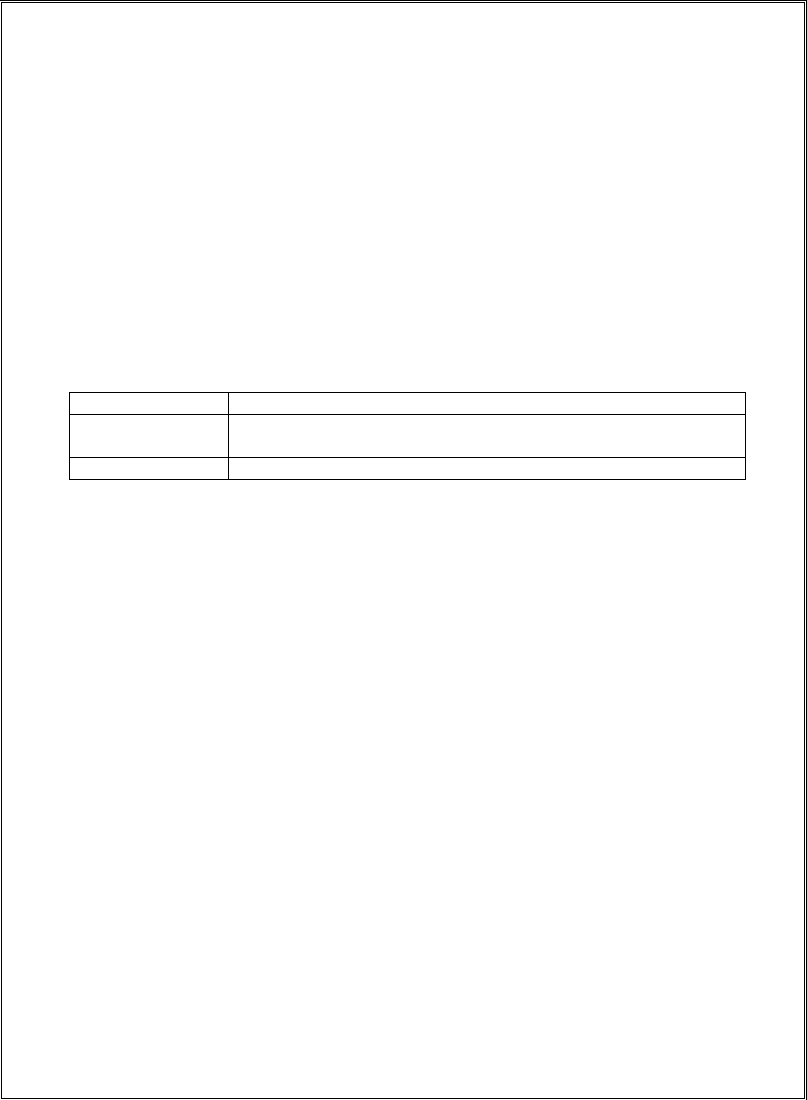
DECLARATION OF CONFORMITY
Jetlun declares under its sole responsibility that the products, to which this declaration relates,
conform to the applicable essential requirements of the following Directive(s) of the Council of
the European Communities:
• 1999/5/EC of the European Parliament and of the Council of 9 March 1999 on the radio
equipment and telecommunications terminal equipment and the mutual recognition of
their conformity (R&TTE Directive).
• 89/336/EEC of 3 May 1989 on the approximation of the laws of the Member States
relating to electromagnetic compatibility (EMC Directive).
• 72/23/EEC of 19 February 1973 on the harmonization of the laws of the Member States
relating to electrical equipment designed for use within certain voltage limits (LV
Directive).
Product: Jetlun Energy Manager Plus RD71206X
Where “X” = “C”, “G”
Model Number Description
RD71206C Jetlun Energy Manager Plus Type C Plug – 2 round pin
European
RD71206G Jetlun Energy Manager Plus Type G Plug – UK pin
Manufacturer: Jetlun Corporation
Conformity: Harmonized standards used to demonstrate conformity:
The products have been shown to meet the following requirements:
a) Safety – certified to EN 60950-1:2001+A11:2004 First Edition
b) EMC – certified to meet EN55022:1998+A1:2000+A2:2003 (class B),
EN55024:1998+A1:2001+A2:2003, CISPR/I/xyz/DPAS CISPR 22 A2 f9 Ed 4.0 with T-
ISN, EN 61000-3-2:2000+A2:2005, EN 61000-3-3+A1:2001+A2:2005
Year of first application of CE mark: 2009
Notified Body number: 0682
Notified Body address: CETECOM ICT Services GmbH, Unterturkheimer Straße 6-10, D-
66117 Saarbrucken, Germany
Signature:
______________________
Name: TK Chan
Title: CTO
Date: MM/DD/YY

5.3 User Information for Consumer Products Covered by EU Directive 2002/96/EC on
Waste Electric and Electronic Equipment (WEEE)
This document contains important information for users with regards to the proper
disposal and recycling of Jetlun products. Consumers are required to comply with this
notice for all electronic products bearing the following symbol:
Български (Bulgarian) - Информация относно опазването на околната среда
за потребители в Европейския съюз
Европейска директива 2002/96/EC изисква уредите, носещи този символ върху
изделието и/или опаковката му, да не се изхвърля т с несортирани битови
отпадъци. Символът обозначава, че изделието трябва да се изхвърля отделно от
сметосъбирането на обикновените битови отпадъци. Ваша е отговорността този и
другите електрически и електронни уреди да се изхвърлят в предварително
определени от държавните или общински органи специализирани пунктове за
събиране. Правилното изхвърляне и рециклиране ще спомогнат да се
предотвратят евентуални вредни за околната среда и здравето на населението
последствия. За по-подробна информация относно изхвърлянето на вашите стари
уреди се обърнете към местните власти, службите за сметосъбиране или магазина,
от който сте закупили уреда.
Ceština (Czech) - Informace o ochraně životního prostředí pro zákazníky v zemích
Evropské unie
Evropská směrnice 2002/96/ES zakazuje, aby zařízení označené tímto symbolem na
produktu anebo na obalu bylo likvidováno s netřiÅLděným komunálním odpadem. Tento
symbol udává, že daný produkt musí být likvidován odděleně od běžného komunálního
odpadu. Odpovídáte za likvidaci tohoto produktu a dalších elektrických a elektronických
zařízení prostřednictvím určených sběrných míst stanovených vládou nebo místními
úřady. Správná likvidace a recyklace pomáhá předcházet potenciálním negativním
dopadům na životní prostředí a lidské zdraví. Podrobnější informace o likvidaci starého
vybavení si laskavě vyžádejte od místních úřadů, podniku zabývajiÅLciÅLho se likvidací
komunálních odpadů nebo obchodu, kde jste product zakoupili.
Dansk (Danish) - Miljøinformation for kunder i EU
EU-direktiv 2002/96/EF kræver, at udstyr der bærer dette symbol på produktet og/eller
emballagen ikke må bortskaffes som usorteret kommunalt affald. Symbolet betyder, at
dette product skal bortskaffes adskilt fra det almindelige husholdningsaffald. Det er dit
ansvar at bortskaffe dette og andet elektrisk og elektronisk udstyr via bestemte
indsamlingssteder udpeget af staten eller de lokale myndigheder. Korrekt bortskaffelse
og genvinding vil hjælpe med til at undgå mulige skader for miljøet og menneskers
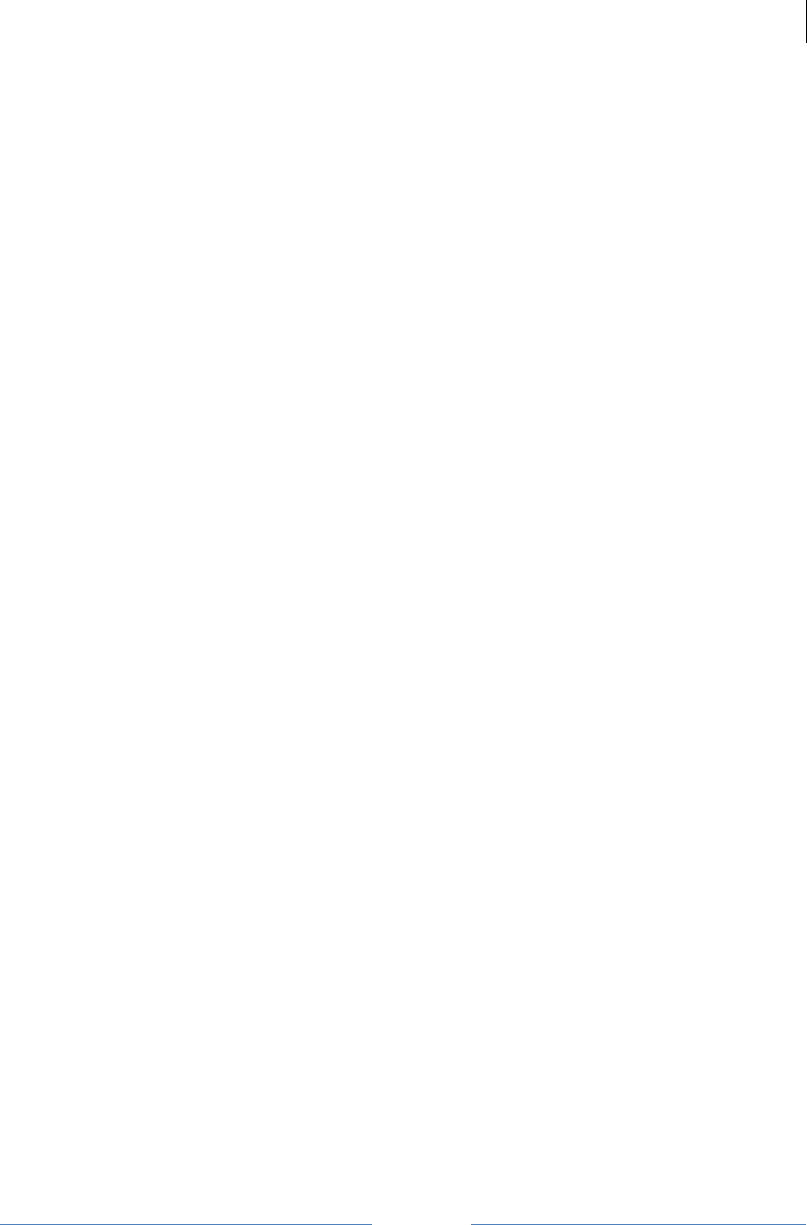
Jetlun Corporation
Jetlun Gateway User Guide rev 0.3 DRAFT
32
RD71206
sundhed. Kontakt venligst de locale myndigheder, renovationstjenesten eller den butik,
hvor du har købt produktet, angående mere detaljeret information om bortskaffelse af dit
gamle udstyr.
Deutsch (German) - Umweltinformation fur Kunden innerhalb der Europäischen
Union
Die Europäische Richtlinie 2002/96/EC verlangt, dass technische Ausrustung, die
direkt am Gerät und/oder an der Verpackung mit diesem Symbol versehen ist , nicht
zusammen mit unsortiertem Gemeindeabfall entsorgt werden darf. Das Symbol weist
darauf hin, dass das Produkt von regulärem Haushaltmull getrennt entsorgt werden
sollte. Es liegt in Ihrer Verantwortung, dieses Gerät und andere elektrische und
elektronische Geräte uber die dafur zuständigen und von der Regierung oder
örtlichen Behörden dazu bestimmten Sammelstellen zu entsorgen. Ordnungsgemäßes
Entsorgen und Recyceln trägt dazu bei, potentielle negative Folgen fur Umwelt und die
menschliche Gesundheit zu vermeiden. Wenn Sie weitere Informationen zur Entsorgung
Ihrer Altgeräte benötigen, wenden Sie sich bitte an die örtlichen Behörden oder
städtischen Entsorgungsdienste oder an den Händler, bei dem Sie das Produkt
erworben haben.
English - Environmental Information for Customers in the European Union
European Directive 2002/96/EC requires that the equipment bearing this symbol on the
product and/or its packaging must not be disposed of with unsorted municipal waste.
The symbol indicates that this product should be disposed of separately from regular
household waste streams. It is your responsibility to dispose of this and other electric
and electronic equipment via designated collection facilities appointed by the
government or local authorities. Correct disposal and recycling will help prevent potential
negative consequences to the environment and human health. For more detailed
information about the disposal of your old equipment, please contact your local
authorities, waste disposal service, or the shop where you purchased the product.
Eesti (Estonian) - Keskkonnaalane informatsioon Euroopa Liidus asuvatele
klientidele
Euroopa Liidu direktiivi 2002/96/EÜ nõuete kohaselt on seadmeid, millel on tootel või
pakendil käesolev sumbol , keelatud kõrvaldada koos sorteerimata olmejäätmetega.
See sumbol näitab, et toode tuleks kõrvaldada eraldi tavalistest olmejäätmevoogudest.
Olete kohustatud kõrvaldama käesoleva ja ka muud elektri- ja elektroonikaseadmed riigi
või kohalike ametiasutuste poolt ette nähtud kogumispunktide kaudu. Seadmete
korrektne kõrvaldamine ja ringlussevõtt aitab vältida võimalikke negatiivseid tagajärgi
keskkonnale ning inimeste tervisele. Vanade seadmete kõrvaldamise kohta täpsema
informatsiooni saamiseks võtke palun uhendust kohalike ametiasutustega,
jäätmekäitlusfirmaga või kauplusega, kust te toote ostsite.
Español (Spanish) - Información medioambiental para clientes de la Unión
Europea
La Directiva 2002/96/CE de la UE exige que los equipos que lleven este símbolo en el
propio aparato y/o en su embalaje no deben eliminarse junto con otros residuos urbanos
no seleccionados. El símbolo indica que el producto en cuestión debe separarse de los
residuos domésticos convencionales con vistas a su eliminación. Es responsabilidad
suya desechar este y cualesquiera otros aparatos eléctricos y electrónicos a través de
los puntos de recogida que ponen a su disposición el gobierno y las autoridades locales.
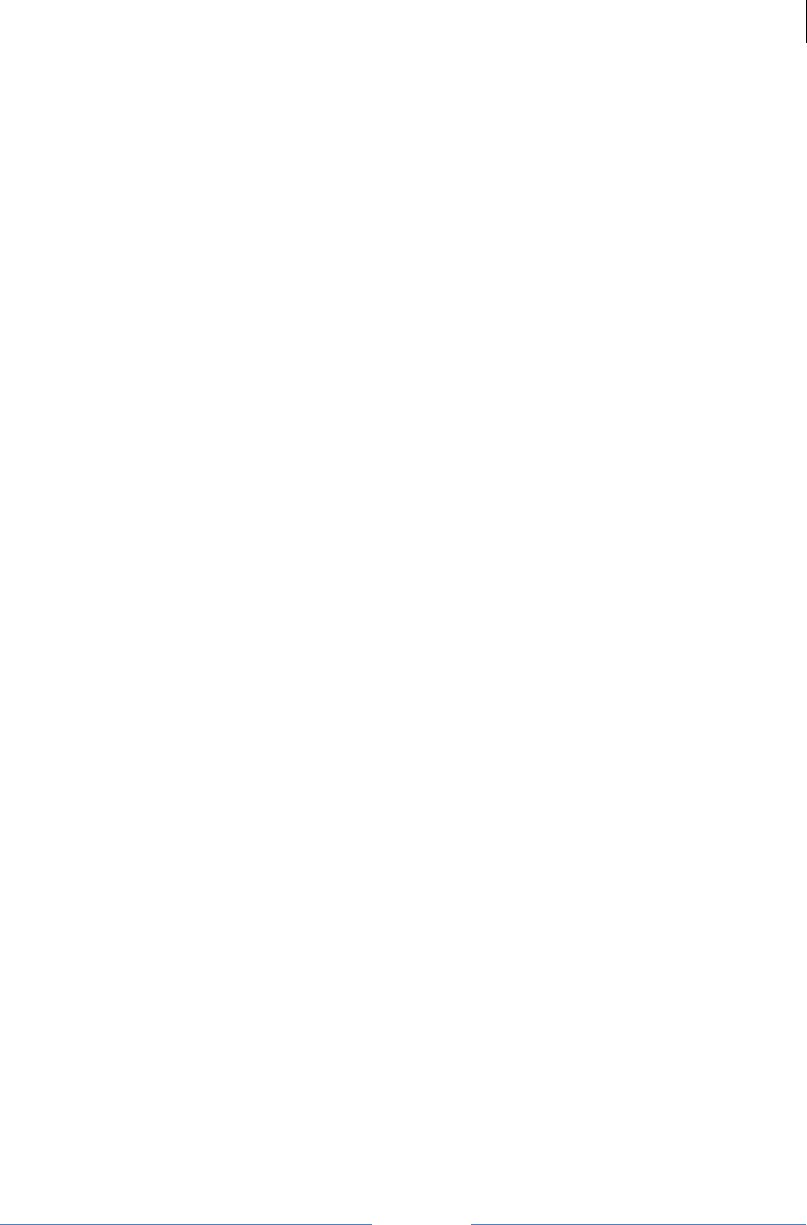
Jetlun Corporation
Jetlun Gateway User Guide rev 0.3 DRAFT
33
RD71206
Al desechar y reciclar correctamente estos aparatos estará contribuyendo a evitar
posibles consecuencias negativas para el medio ambiente y la salud de las personas. Si
desea obtener información más detallada sobre la eliminación segura de su aparato
usado, consulte a las autoridades locales, al servicio de recogida y eliminación de
residuos de su zona o pregunte en la tienda donde adquirió el producto.
ξλληνικά (Greek) - Στοιχεία περιβαλλοντικής προστασίας για πελάτες εντός της
Ευρωπαϊκής Ένωσης
Η Κοινοτική Οδηγία 2002/96/EC απαιτεί ότι ο εξοπλισμός ο οποίος φέρει αυτό το
σύμβολο στο προϊόν και/ή στη συσκευασία του δεν πρέπει να απορρίπτεται μαζί με τα
μικτά κοινοτικά απορρίμματα. Το σύμβολο υποδεικνύει ότι αυτό το προϊόν θα πρέπει να
απορρίπτεται ξεχωριστά από τα συνήθη οικιακά απορρίμματα. Είστε υπεύθυνος για την
απόρριψη του παρόντος και άλλου ηλεκτρικού και ηλεκτρονικού εξοπλισμού μέσω των
καθορισμένων εγκαταστάσεων συγκέντρωσης απορριμμάτων οι οποίες παρέχονται από
το κράτος ή τις αρμόδιες τοπικές αρχές. Η σωστή απόρριψη και ανακύκλωση συμβάλλει
στην πρόληψη πιθανών αρνητικών συνεπειών για το περιβάλλον και την υγεία. Για
περισσότερες πληροφορίες σχετικά με την απόρριψη του παλιού σας εξοπλισμού,
παρακαλώ επικοινωνήστε με τις τοπικές αρχές, τις υπηρεσίες απόρριψης ή το
κατάστημα από το οποίο αγοράσατε το προϊόν.
Français (French) - Informations environnementales pour les clients de l’Union
européenne
La directive européenne 2002/96/CE exige que l’équipement sur lequel est apposé ce
symbole sur le produit et/ou son emballage ne soit pas jeté avec les autres ordures
ménagères. Ce symbole indique que le produit doit être éliminé dans un circuit distinct
de celui pour les déchets des ménages. Il est de votre responsabilité de jeter ce matériel
ainsi que tout autre materiel électrique ou électronique par les moyens de collecte
indiqués par le gouvernement et les pouvoirs publics des collectivités territoriales.
L’élimination et le recyclage en bonne et due forme ont pour but de lutter contre l’impact
néfaste potentiel de ce type de produits sur l’environnement et la santé publique. Pour
plus d’informations sur le mode d’élimination de votre ancien équipement, veuillez
prendre contact avec les pouvoirs publics locaux, le service de traitement des déchets,
ou l’endroit où vous avez acheté le produit.
Italiano (Italian) - Informazioni relative all’ambiente per i clienti residenti
nell’Unione Europea
La direttiva europea 2002/96/EC richiede che le apparecchiature contrassegnate con
questo simbolo sul prodotto e/o sull’imballaggio non siano smaltite insieme ai rifiuti
urbani non differenziati. Il simbolo indica che questo prodotto non deve essere smaltito
insieme ai normali rifiuti domestici. È responsabilità del proprietario smaltire sia questi
prodotti sia le altre apparecchiature elettriche ed elettroniche mediante le specifiche
strutture di raccolta indicate dal governo o dagli enti pubblici locali. Il corretto
smaltimento ed il riciclaggio aiuteranno a prevenire conseguenze potenzialmente
negative per l’ambiente e per la salute dell’essere umano. Per ricevere informazioni più
dettagliate circa lo smaltimento delle vecchie apparecchiature in Vostro possesso, Vi
invitiamo a contattare gli enti pubblici di competenza, il servizio di smaltimento rifiuti o il
negozio nel quale avete acquistato il prodotto.
Latviešu valoda (Latvian) - Ekoloģiska informācija klientiem Eiropas Savienības
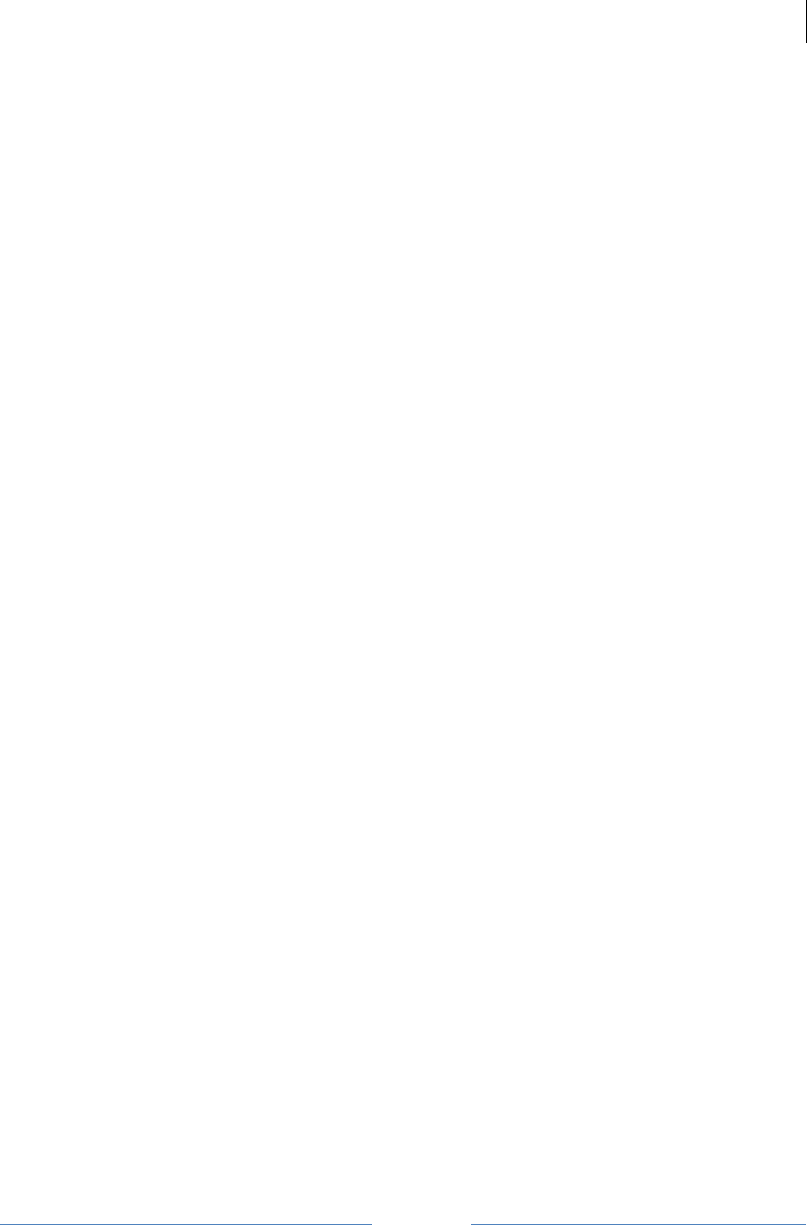
Jetlun Corporation
Jetlun Gateway User Guide rev 0.3 DRAFT
34
RD71206
jurisdikcijā
Direktīvā 2002/96/EK ir prasība, ka aprīkojumu, kam pievienota zīme uz paša
izstrādājuma vai uz tā iesaiņojuma, nedrīkst izmest nešķirotā veidā kopā ar
komunālajiem atkritumiem (tiem, ko rada vietēji iedzīvotāji un uzņēmumi). Šī zīme
nozīmē to, ka šī ierīce ir jāizmet atkritumos tā, lai tā nenonāktu kopā ar parastiem
mājsaimniecības atkritumiem. Jūsu pienākums ir šo un citas elektriskas un elektroniskas
ierīces izmest atkritumos, izmantojot īpašus atkritumu savākšanas veidus un līdzekļus,
ko nodrošina valsts un pašvaldību iestādes. Ja izmešana atkritumos un pārstrāde tiek
veikta pareizi, tad mazinās iespējamais kaitējums dabai un cilvēku veselībai. Sīkākas
ziņas par novecojuša aprīkojuma izmešanu atkritumos jūs varat saņemt vietējā
pašvaldībā, atkritumu savākšanas dienestā, kā arī veikalā, kur iegādājāties šo
izstrādājumu.
Lietuvškai (Lithuanian) - Aplinkosaugos informacija, skirta Europos Sąjungos
vartotojams
Europos direktyva 2002/96/EC numato, kad įrangos, kuri ir kurios pakuotė yra pažymėta
šiuo simboliu (įveskite simbolį), negalima šalinti kartu su nerūšiuotomis komunalinėmis
atliekomis. Šis simbolis rodo, kad gaminį reikia šalinti atskirai nuo bendro buitinių atliekų
srauto. Jūs privalote užtikrinti, kad ši ir kita elektros ar elektroninė įranga būtų šalinama
per tam tikras nacionalinės ar vietinės valdžios nustatytas atliekų rinkimo sistemas.
Tinkamai šalinant ir perdirbant atliekas, bus išvengta galimos žalos aplinkai ir žmonių
sveikatai. Daugiau informacijos apie jūsų senos įrangos šalinimą gali pateikti vietinės
valdžios institucijos, atliekų šalinimo tarnybos arba parduotuvės, kuriose įsigijote tą
gaminį.
Malti (Maltese) - Informazzjoni Ambjentali għal Klijenti fl-Unjoni Ewropea
Id-Direttiva Ewropea 2002/96/KE titlob li t-tagħmir li jkun fih issimbolu fuq il-prodott u/jew
fuq l-ippakkjar ma jistax jintrema ma’ skart muniċipali li ma ġiex isseparat. Is-simbolu
jindika li dan il-prodott għandu jintrema separatament minn ma’ liskart domestiku regolari.
Hija responsabbiltà tiegħek li tarmi dan it-tagħmir u kull tagħmir ieħor ta’ l-elettriku u
elettroniku permezz ta’ faċilitajiet ta’ ġbir appuntati apposta mill-gvern jew mill-awtoritajiet
lokali. Ir-rimi b’mod korrett u r-riċiklaġġ jgħin jipprevjeni konsegwenzi negattivi potenzjali
għall-ambjent u għas-saħħa tal-bniedem. Għal aktar informazzjoni dettaljata dwar ir-rimi
tat-tagħmir antik tiegħek, jekk jogħġbok ikkuntattja lill-awtoritajiet lokali tiegħek, is-
servizzi għar-rimi ta’ l-iskart, jew il-ħanut minn fejn xtrajt il-prodott.
Magyar (Hungarian) - Környezetvédelmi információ az európai uniós vásárlók
számára
A 2002/96/EC számú európai uniós irányelv megkívánja, hogy azokat a termékeket,
amelyeken, és/vagy amelyek csomagolásán az alábbi címke megjelenik, tilos a többi
szelektálatlan lakossági hulladékkal egyutt kidobni. A címke azt jelöli, hogy az adott
termék kidobásakor a szokványos háztartási hulladékelszállítási rendszerektõl
elkuloÅNniÅLtett eljárást kell alkalmazni. Az Ön felelõssége, hogy ezt, és más
elektromos és elektronikus berendezéseit a kormányzati vagy a helyi hatóságok által
kijelölt gyűjtõredszereken keresztul számolja fel. A megfelelõ hulladékfeldolgozás segít
a környezetre és az emberi egészségre potenciálisan ártalmas negatív hatások
megelõzésében. Ha elavult berendezéseinek felszámolásához további részletes

Jetlun Corporation
Jetlun Gateway User Guide rev 0.3 DRAFT
35
RD71206
információra van szuks.ge, k.rjuk, lépjen kapcsolatba a helyi hatóságokkal, a
hulladékfeldolgozási szolgálattal, vagy azzal uzlettel, ahol a terméket vásárolta.
Nederlands (Dutch) - Milieu-informatie voor klanten in de Europese Unie
De Europese Richtlijn 2002/96/EC schrijft voor dat apparatuur die is voorzien van dit
symbool op het product of de verpakking, niet mag worden ingezameld met niet-
gescheiden huishoudelijk afval. Dit symbool geeft aan dat het product apart moet
worden ingezameld. U bent zelf verantwoordelijk voor de vernietiging van deze en
andere elektrische en elektronische apparatuur via de daarvoor door de landelijke of
plaatselijke overheid aangewezen inzamelingskanalen. De juiste vernietiging en
recycling van deze apparatuur voorkomt mogelijke negatieve gevolgen voor het milieu
en de gezondheid. Voor meer informatie over het vernietigen van uw oude apparatuur
neemt u contact op met de plaatselijke autoriteiten of afvalverwerkingsdienst, of met de
winkel waar u het product hebt aangeschaft.
Norsk (Norwegian) - Miljøinformasjon for kunder i EU
EU-direktiv 2002/96/EF krever at utstyr med følgende symbol avbildet på produktet
og/eller pakningen, ikke må kastes sammen med usortert avfall. Symbolet indikerer at
dette produktet skal håndteres atskilt fra ordinær avfallsinnsamling for
husholdningsavfall. Det er ditt ansvar å kvitte deg med dette produktet og annet elektrisk
og elektronisk avfall via egne innsamlingsordninger slik myndighetene eller kommunene
bestemmer. Korrekt avfallshåndtering og gjenvinning vil være med på å forhindre mulige
negative konsekvenser for miljø og helse. For nærmere informasjon om håndtering av
det kasserte utstyret ditt, kan du ta kontakt med kommunen, en innsamlingsstasjon for
avfall eller butikken der du kjøpte produktet.
Polski (Polish) - Informacja dla klientów w Unii Europejskiej o przepisach
dotyczących ochrony środowiska
Dyrektywa Europejska 2002/96/EC wymaga, aby sprzęt oznaczony symbolem
znajdującym się na produkcie i/lub jego opakowaniu nie był wyrzucany razem z innymi
niesortowanymi odpadami komunalnymi. Symbol ten wskazuje, że product nie powinien
być usuwany razem ze zwykłymi odpadami z gospodarstw domowych. Na Państwu
spoczywa obowiązek wyrzucania tego i innych urządzeń elektrycznych oraz
elektronicznych w punktach odbioru wyznaczonych przez władze krajowe lub lokalne.
Pozbywanie się sprzętu we właściwy sposób i jego recykling pomogą zapobiec
potencjalnie negatywnym konsekwencjom dla środowiska i zdrowia ludzkiego. W celu
uzyskania szczegółowych informacji o usuwaniu starego sprzętu, prosimy zwrócić się do
lokalnych władz, służb oczyszczania miasta lub sklepu, w którym produkt został nabyty.
Português (Portuguese) - Informação ambiental para clientes da União Europeia
A Directiva Europeia 2002/96/CE exige que o equipamento que exibe este símbolo no
produto e/ou na sua embalagem não seja eliminado junto com os resíduos municipais
não separados. O símbolo indica que este produto deve ser eliminado separadamente
dos resíduos domésticos regulares. É da sua responsabilidade eliminar este e qualquer
outro equipamento eléctrico e electrónico através das instalações de recolha
designadas pelas autoridades governamentais ou locais. A eliminação e reciclagem
correctas ajudarão a prevenir as consequências negativas para o ambiente e para a

Jetlun Corporation
Jetlun Gateway User Guide rev 0.3 DRAFT
36
RD71206
saúde humana. Para obter informações mais detalhadas sobre a forma de eliminar o
seu equipamento antigo, contacte as autoridades locais, os serviços de eliminação de
resíduos ou o estabelecimento comercial onde adquiriu o produto.
Roma^nă (Romanian) - Informaţii de mediu pentru clienţii din Uniunea Europeană
Directiva europeană 2002/96/CE impune ca echipamentele care prezintă acest simbol
pe produs şi/sau pe ambalajul acestuia să nu fie casate i^mpreună cu gunoiul menajer
municipal. Simbolul indică faptul că acest produs trebuie să fie casat separat de gunoiul
menajer obişnuit. Este responsabilitatea dvs. să casaţi acest produs şi alte echipamente
electrice şi electronice prin intermediul unităţilor de colectare special desemnate de
guvern sau de autorităţile locale. Casarea şi reciclarea corecte vor ajuta la prevenirea
potenţialelor consecinţe negative asupra sănătăţii mediului şi a oamenilor. Pentru mai
multe informaţii detaliate cu privire la casarea acestui echipament vechi, contactaţi
autorităţile locale, serviciul de salubrizare sau magazinul de la care aţi achiziţionat
produsul.
Slovenčina (Slovak) - Informácie o ochrane životného prostredia pre zákazníkov v
Európskej únii
Podľa európskej smernice 2002/96/ES zariadenie s týmto symbolom na produkte
a/alebo jeho balení nesmie byť likvidované spolu s netriedeným komunálnym odpadom.
Symbol znamená, že produkt by sa mal likvidovať oddelene od bežného odpadu z
domácností. Je vašou povinnosťou likvidovať toto i ostatné elektrické a elektronické
zariadenia prostredníctvom špecializovaných zberných zariadení určených vládou alebo
miestnymi orgánmi. Správna likvidácia a recyklácia pomôže zabrániť priÅLpadným
negatívnym dopadom na životné prostredie a zdravie ľudí. Ak máte záujem o
podrobnejšie informácie o likvidácii starého zariadenia, obráťte sa, prosím, na miestne
orgány, organizácie zaoberajúce sa likvidáciou odpadov alebo obchod, v ktorom ste si
produkt zakúpili.
Slovenčina (Slovene) - Okoljske informacije za stranke v Evropski uniji
Evropska direktiva 2002/96/EC prepoveduje odlaganje opreme, označene s tem
simbolom – na izdelku in/ali na embalaži – med običajne, nerazvrščene odpadke. Ta
simbol opozarja, da je treba izdelek odvreči ločeno od preostalih gospodinjskih
odpadkov. Vaša odgovornost je, da to in preostalo električno in elektronsko opremo
odnesete na posebna zbirališča, ki jih določijo državne ustanove ali lokalna uprava. S
pravilnim odlaganjem in recikliranjem boste preprečili morebitne škodljive vplive na
okolje in zdravje ljudi. Če želite izvedeti več o odlaganju stare opreme, se obrnite na
lokalno upravo, odpad ali trgovino, kjer ste izdelek kupili.
Suomi (Finnish) - Ympäristöä koskevia tietoja EUalueen asiakkaille
EU-direktiivi 2002/96/EY edellyttää, että jos laitteistossa on tama symboli itse tuotteessa
ja/tai sen pakkauksessa, laitteistoa ei saa hävittää lajittelemattoman yhdyskuntajätteen
mukana. Symboli merkitsee sitä, että tämä tuote on hävitettävä erillään tavallisesta
kotitalousjätteestä. Sinun vastuullasi on hävittää tämä elektroniikkatuote ja muut
vastaavat elektroniikkatuotteet viemällä tuote tai tuotteet viranomaisten määräämään
keräyspisteeseen. Laitteiston oikea hävittäminen estää mahdolliset kielteiset vaikutukset
ympäristöön ja ihmisten terveyteen. Lisätietoja vanhan laitteiston oikeasta hävitystavasta
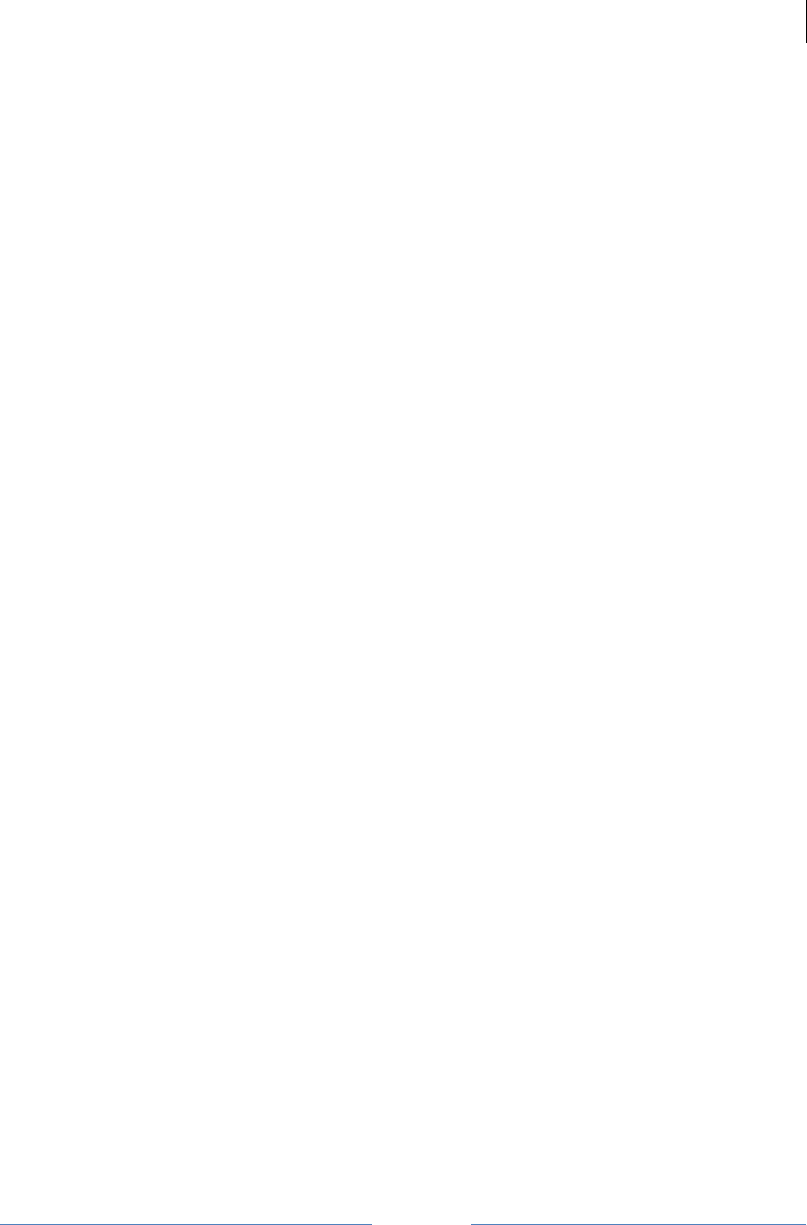
Jetlun Corporation
Jetlun Gateway User Guide rev 0.3 DRAFT
37
RD71206
saa paikallisilta viranomaisilta, jätteenhävityspalvelusta tai siitä myymälästä, josta ostit
tuotteen.
Svenska (Swedish) - Miljöinformation för kunder I Europeiska unionen
Det europeiska direktivet 2002/96/EC kräver att utrustning med denna symbol på
produkten och/eller förpackningen inte får kastas med osorterat kommunalt avfall.
Symbolen visar att denna produkt bör kastas efter att den avskiljts från vanligt
hushållsavfall. Det faller på ditt ansvar att kasta denna och annan elektrisk och
elektronisk utrustning på fastställda insamlingsplatser utsedda av regeringen eller lokala
myndigheter. Korrekt kassering och återvinning skyddar mot eventuella negativa
konsekvenser för miljön och personhälsa. För mer detaljerad information om kassering
av din gamla utrustning kontaktar du dina lokala myndigheter, avfallshanteringen eller
butiken där du köpte produkten.
5.4 Legal Notices
5.4.1 Software License Terms and Conditions
ONLY OPEN THE PACKAGE, OR USE THE SOFTWARE AND RELATED PRODUCT
IF YOU ACCEPT THE TERMS OF THIS LICENSE. BY BREAKING THE SEAL ON
THIS DISK KIT /CDROM, OR IF YOU USE THE SOFTWARE OR RELATED PRODUCT,
YOU ACCEPT THE TERMS OF THIS LICENSE AGREEMENT. IF YOU DO NOT
AGREE TO THESE TERMS, DO NOT USE THE SOFTWARE OR RELATED
PRODUCT; INSTEAD, RETURN THE SOFTWARE TO PLACE OF PURCHASE FOR A
FULL REFUND. THE FOLLOWING AGREEMENT IS A LEGAL AGREEMENT
BETWEEN YOU (EITHER AN INDIVIDUAL OR ENTITY), AND JETLUN
CORPORATION (FOR ITSELF AND ITS LICENSORS). THE RIGHT TO USE THIS
PRODUCT IS LICENSED ONLY ON THE CONDITION THAT YOU AGREE TO THE
FOLLOWING TERMS.
Now, therefore, in consideration of the promises and mutual obligations contained herein,
and for other good and valuable consideration, the receipt and sufficiency of which are
hereby mutually acknowledged, you and Jetlun agree as follows:
Grant of License. Subject to the following terms and conditions, Jetlun Corporation,
grants to you a personal, revocable, non-assignable, non-transferable, non-exclusive
and limited license to use on a single piece of equipment only one copy of the software
contained on this disk (which may have been pre-loaded on the equipment)(Software).
You may make two copies of the Software, but only for backup, archival, or disaster
recovery purposes. On any copy you make of the Software, you must reproduce and
include the copyright and other proprietary rights notice contained on the copy we
have furnished you of the Software.
Ownership. Jetlun retains all title, ownership and intellectual property rights to the
Software and any copies, including translations, compilations, derivative works (including
images) partial copies and portions of updated works. The Software is Jetlun’s
confidential proprietary information. This Software License Agreement does not convey
to you any interest in or to the Software, but only a limited right of use. You agree not to
disclose it or make it available to anyone without Jetlun’s written authorization. You will
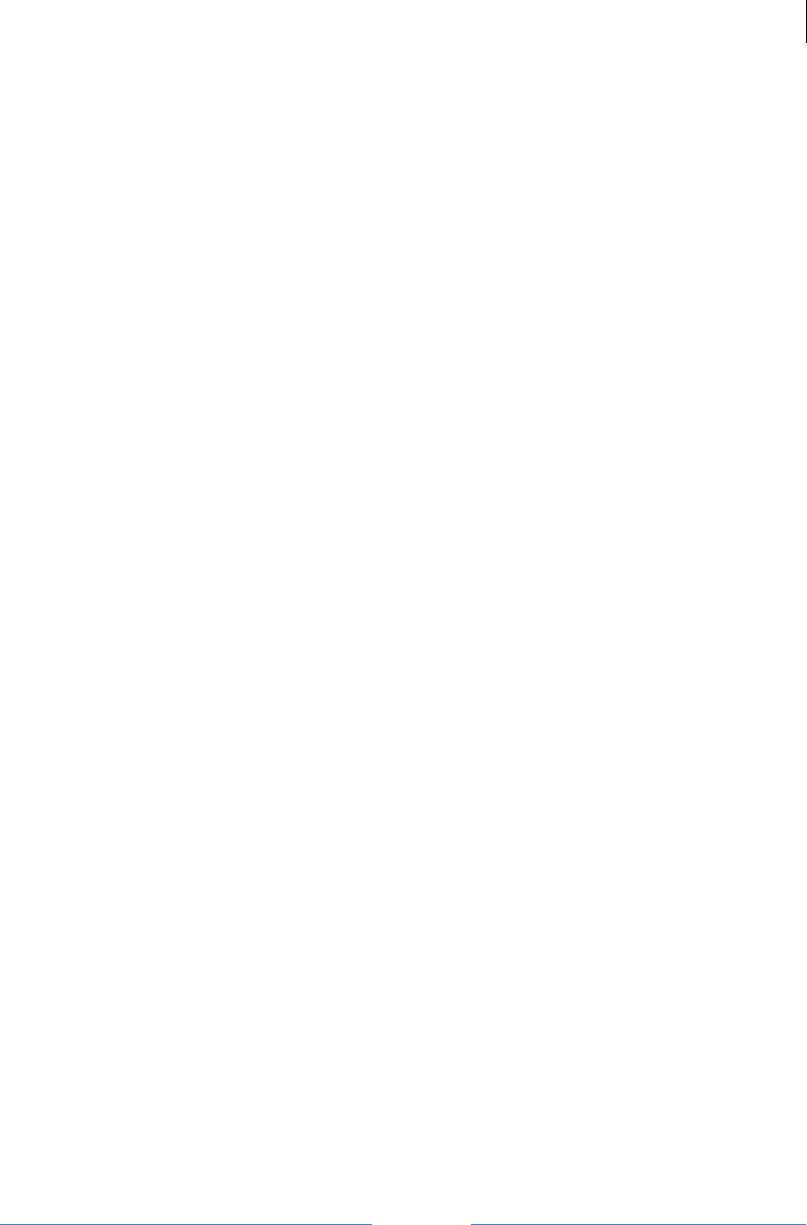
Jetlun Corporation
Jetlun Gateway User Guide rev 0.3 DRAFT
38
RD71206
exercise no less than reasonable care to protect the Software from unauthorized
disclosure. You agree not to disassemble, decompile or reverse engineer, or create
derivative works of the Software, except and only to the extent that such activity is
expressly permitted by applicable law.
Termination. This License is effective until terminated. This License will terminate
immediately without notice from Jetlun or judicial resolution if you fail to comply with any
provision of this License. Upon such termination you must destroy the Software, all
accompanying written materials and all copies thereof, and the sections entitled Limited
Warranty, Limitation of Remedies and Damages, and General will survive any
termination.
Limited Warranty. Jetlun warrants for a period of ninety (90) days from Jetlun’s
shipment of the Software to you that (i) the disk(s) on which the Software is recorded will
be free from defects in materials and workmanship under normal use and (ii) the
Software, under normal use, will perform substantially in accordance with Jetlun’s
published specifications for that release level of the Software. The written materials are
provided "AS IS" and without warranty of any kind. Jetlun’s entire liability and your sole
and exclusive remedy for any breach of the foregoing limited warranty will be, at Jetun’s
option, replacement of the disk(s), provision of downloadable patch or replacement code,
or refund of the unused portion of your bargained for contractual benefit up to the
amount paid for this Software License.
THIS LIMITED WARRANTY IS THE ONLY WARRANTY PROVIDED BY JETLUN, AND
ITS LICENSORS EXPRESSLY DISCLAIM ALL OTHER WARRANTIES, EITHER
EXPRESS OF IMPLIED, INCLUDING BUT NOT LIMITED TO IMPLIED WARRANTIES
OF MERCHANTABILITY AND FITNESS FOR A PARTICULAR PURPOSE AND
NONINFRINGEMENT. JETLUN DOES NOT WARRANT THAT THE OPERATION OF
THE SOFTWARE WILL BE UNINTERRUPTED OR ERROR-FREE, OR THAT
DEFECTS IN THE SOFTWARE WILL BE CORRECTED. NO ORAL OR WRITTEN
REPRESENTATIONS MADE BY MOTOROLA OR AN AGENT THEREOF SHALL
CREATE A WARRANTY OR IN ANY WAY INCREASE THE SCOPE OF THIS
WARRANTY. JETLUN DOES NOT WARRANT ANY SOFTWARE THAT HAS BEEN
OPERATED IN EXCESS OF SPECIFICATIONS, DAMAGED, MISUSED, NEGLECTED,
OR IMPROPERLY INSTALLED. BECAUSE SOME JURISDICTIONS DO NOT ALLOW
THE EXCLUSION OR LIMITATION OF IMPLIED WARRANTIES, THE ABOVE
LIMITATIONS MAY NOT APPLY TO YOU.
Limitation of Remedies and Damages. Regardless of whether any remedy set forth
herein fails of its essential purpose, IN NO EVENT SHALL JETLUN OR ANY OF THE
LICENSORS, DIRECTORS, OFFICERS, EMPLOYEES OR AFFILIATES OF THE
FOREGOING BE LIABLE TO YOU FOR ANY CONSEQUENTIAL, INCIDENTAL,
INDIRECT, SPECIAL OR SIMILAR DAMAGES WHATSOEVER (including, without
limitation, damages for loss of business profits, business interruption, loss of business
information and the like), whether foreseeable or unforeseeable, arising out of the use or
inability to use the Software or accompanying written materials, regardless of the basis
of the claim and even if Motorola or a Motorola representative has been advised of the
possibility of such damage. Motorola's liability to you for direct damages for any cause
whatsoever, regardless of the basis of the form of the action, will be limited to the price
paid for the Software that caused the damages. THIS LIMITATION WILL NOT APPLY IN
CASE OF PERSONAL INJURY ONLY WHERE AND TO THE EXTENT THAT
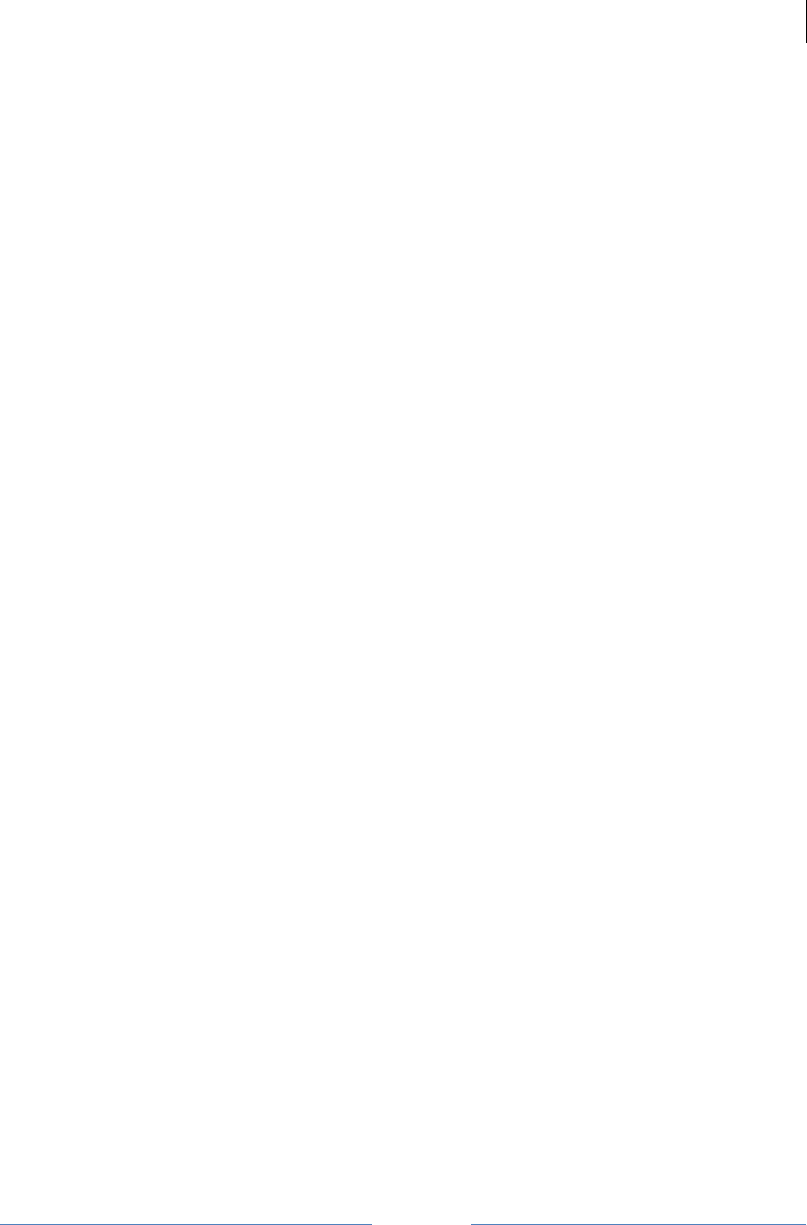
Jetlun Corporation
Jetlun Gateway User Guide rev 0.3 DRAFT
39
RD71206
APPLICABLE LAW REQUIRES SUCH LIABILITY. BECAUSE SOME JURISDICTIONS
DO NOT ALLOW THE EXCLUSION OR LIMITATION OF LIABILITY FOR
CONSEQUENTIAL OR INCIDENTAL DAMAGES, THE ABOVE LIMITATION MAY NOT
APPLY TO YOU.
Maintenance and Support. Jetlun shall not be responsible for maintenance or support
of the software. By accepting the license granted under this agreement, you agree that
Jetlun will be under no obligation to provide any support, maintenance or service in
connection with the Software or any application developed by you. Any maintenance and
support of the Related Product will be provided under the terms of the agreement for the
Related Product.
Transfer. In the case of software designed to operate on Jetlun equipment, you may not
transfer the Software to another party except: (1) if you are an end-user, when you are
transferring the Software together with the Jetlun equipment on which it operates; or 2) if
you are a Jetlun licensed distributor, when you are transferring the Software either
together with such Jetlun equipment or are transferring the Software as a licensed duly
paid for upgrade, update, patch, new release, enhancement or replacement of a prior
version of the Software. If you are a Jetlun licensed distributor, when you are transferring
the Software as permitted herein, you agree to transfer the Software with a license
agreement having terms and conditions no less restrictive than those contained herein.
You may transfer all other Software, not otherwise having an agreed restriction on
transfer, to another party. However, all such transfers of Software are strictly subject to
the conditions precedent that the other party agrees to accept the terms and conditions
of this License, and you destroy any copy of the Software you do not transfer to that
party. You may not sublicense or otherwise transfer, rent or lease the Software without
our written consent. You may not transfer the Software in violation of any laws,
regulations, export controls or economic sanctions imposed by the US Government.
Right to Audit. Jetlun shall have the right to audit annually, upon reasonable advance
notice and during normal business hours, your records and accounts to determine
compliance with the terms of this Agreement.
Export Controls. You specifically acknowledge that the software may be subject to
United States and other country export control laws. You shall comply strictly with all
requirements of all applicable export control laws and regulations with respect to all such
software and materials.
US Government Users. If you are a US Government user, then the Software is
provided with "RESTRICTED RIGHTS" as set forth in subparagraphs (c)(1) and (2) of
the Commercial Computer Software-Restricted Rights clause at FAR 52 227-19 or
subparagraph (c)(1)(ii) of the Rights in Technical Data and Computer Software clause at
DFARS 252.227-7013, as applicable.
Disputes. You and Jetlun hereby agree that any dispute, controversy or claim, except
for any dispute, controversy or claim involving intellectual property, prior to initiation of
any formal legal process, will be submitted for non-binding mediation, prior to initiation of
any formal legal process. Cost of mediation will be shared equally. Nothing in this
Section will prevent either party from resorting to judicial proceedings, if (i) good faith
efforts to resolve the dispute under these procedures have been unsuccessful, (ii) the
dispute, claim or controversy involves intellectual property, or (iii) interim relief from a
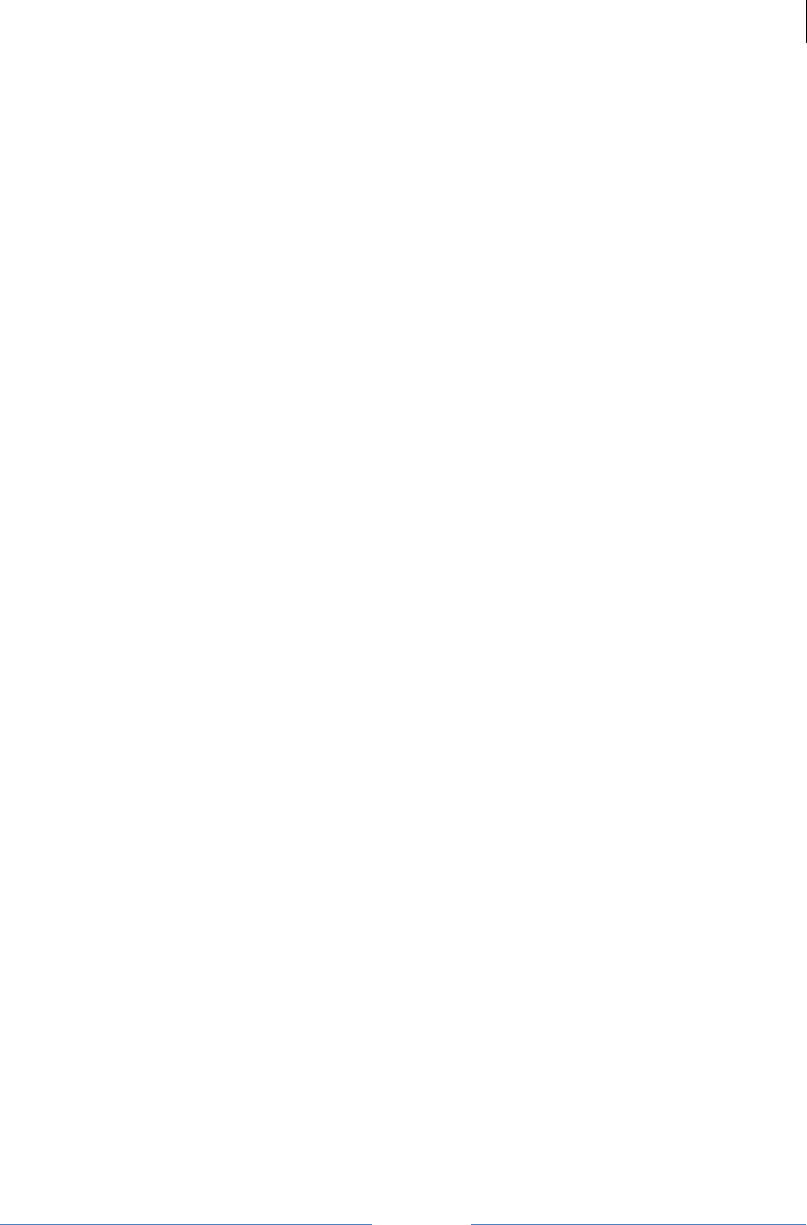
Jetlun Corporation
Jetlun Gateway User Guide rev 0.3 DRAFT
40
RD71206
court is necessary to prevent serious and irreparable injury to that party or to others.
General. California law governs this license. The terms of this license are supplemental
to any written agreement executed by both parties regarding this subject and the
Software Jetlun is to license you under it, and supersedes all previous oral or written
communications between us regarding the subject except for such executed agreement.
It may not be modified or waived except in writing and signed by an officer or other
authorized representative of each party. If any provision is held invalid, all other
provisions shall remain valid, unless such invalidity would frustrate the purpose of our
agreement. The failure of either party to enforce any rights granted hereunder or to take
action against the other party in the event of any breach hereunder shall not be deemed
a waiver by that party as to subsequent enforcement of rights or subsequent action in
the event of future breaches.
5.4.2 Hardware Warranty in U.S.
Jetlun offers a warranty covering a period of one year from the date of purchase by the
customer. If a product is found defective during the warranty period, Jetlun will repair or
replace the product with the same or a similar model, which may be a reconditioned unit,
without charge for parts or labor.
5.4.3 Limit of Liability
IN NO EVENT SHALL JETLUN BE LIABLE TO YOU OR ANY OTHER PARTY FOR
ANY DIRECT, INDIRECT, GENERAL, SPECIAL, INCIDENTAL, CONSEQUENTIAL,
EXEMPLARY OR OTHER DAMAGE ARISING OUT OF THE USE OR INABILITY TO
USE THE PRODUCT (INCLUDING, WITHOUT LIMITATION, DAMAGES FOR LOSS
OF BUSINESS PROFITS, BUSINESS INTERRUPTION, LOSS OF BUSINESS
INFORMATION OR ANY OTHER PECUNIARY LOSS, OR FROM ANY BREACH OF
WARRANTY, EVEN IF JETLUN HAS BEEN ADVISED OF THE POSSIBILITY OF
SUCH DAMAGES. (Some states do not allow the exclusion or limitation of incidental or
consequential damages, so the above exclusion or limitation may not apply to you.) IN
NO CASE SHALL JETLUN’S LIABILITY EXCEED THE AMOUNT YOU PAID FOR THE
PRODUCT.
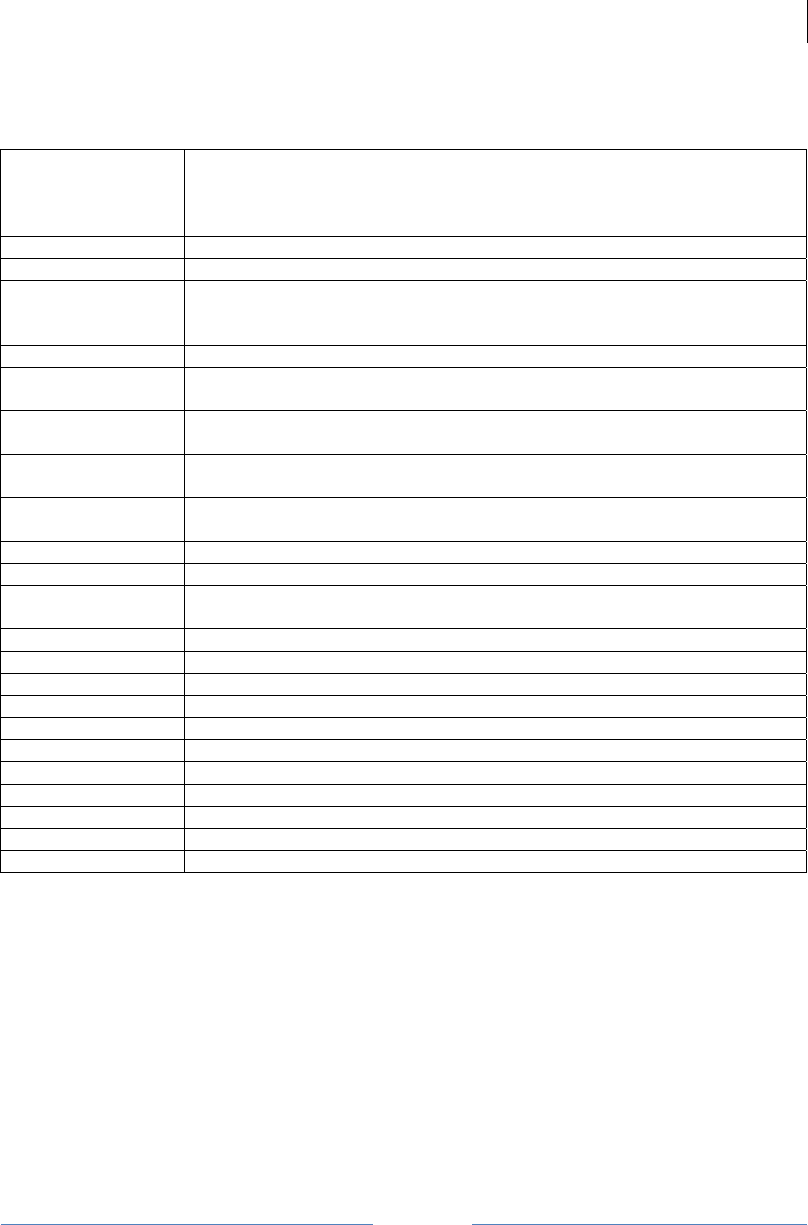
Jetlun Corporation
Jetlun Gateway User Guide rev 0.3 DRAFT
41
RD71206
6.0 TECHNICAL SPECIFICATIONS
Part Number Type A (US) Plug: RD71206A
Type C (EU) Plug: RD71206C
Type G (UK) Plug: RD71206G
Type I (AU) Plug: RD71206I
Product Name Jetlun Energy Manager Plus
Description An integrated HomePlug and Zigbee energy management controller
Standard
Compliance
IEEE 802.3
Zigbee SE/HA
HomePlug AV (HPAV)
Interface 4-port Ethernet Switch
Frequency Band Zigbee: 2.4 GHz
HPAV: 1-30 MHz
Transport Mode Zigbee: Up to 206 kbps
HPAV: Up to 200 mbps
Range Zigbee: Up to 100 ft (30 m)
HPAV: Up to 1,000 ft (300 m)
Zigbee Antenna Rx: -99dBm (normal mode), -100dBm (burst mode)
Tx: -32dBm to +3dBm (normal mode), -23dBm to +5dBm (burst mode)
Modulation HPAV: Orthogonal Frequency Division Multiplexing (OFDM)
Security 128-bit AES Encryption
LEDs Power, Zigbee Link/ Activity, Zigbee Security Link, HPAV Link/ Activity,
2-Ethernet Link/ Activity, 1-SD card Link,
Accuracy +/- 1.0%
Operating Temp -32ºF to 113ºF (0ºC to 45ºC)
Operating Humidity 10 to 85% non-condensing
Storage Temp -4ºF to 158ºF (-20ºC to 70ºC)
Storage Humidity 5 to 90% non-condensing
Dimensions 115 x 115 x 38 (LxWxH)
Weight 0.236 kg (0.52 lbs)
Operating Voltage 100-240 VAC, 50-60 Hz
Consumption Maximum 6W
Safety and EMI FCC/UL/cUL/CE pending
WEEE RoHS Compliant

Glossary
HomePlug Command and Control ("HPCC") is a one of the three published standards from the HomePlug
Powerline Alliance. HPCC is a low speed, low powered, highly robust powerline carrier technologies
ideal for remote monitoring and control that delivers convenience through remote accessibility; safety
and security products that protect from fire, theft and natural hazards; power management solutions
that save money and conserve energy; and healthcare monitoring solutions that save lives and bring
peace of mind. For more information, visit www.homeplug.org................................................................7
Zigbee is a low-speed, low powered 802.15.4 wireless mesh standard established by the Zigbee Alliance.
The Zigbee Alliance is a non-profit Standard organization made up 300+ companies driving
development of ZigBee wireless technology. For more information, visit www.zigbee.org. Zigbee is the
only wirleess technology standard that has been listed under NIST as 1 of the 13 Smart Grid
interoperability standards. For more information about NIST, please visit www.nist.gov.............7, 21, 22
Notes
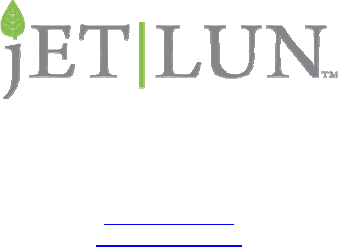
Jetlun Corporation
88 Parkgrove Drive
So San Francisco CA 94080 USA
www.jetlun.com
sales@jetlun.com
866-498-2703