Jiangmen Dascom Computer Peripherals DP581A portable receipt and form printer User Manual user s manual WF
Jiangmen Dascom Computer Peripherals Co.,Ltd. portable receipt and form printer user s manual WF
User Manual

DP‐
5
1
5
Ben
t
w
5
81
Printek, L
L
5
17 Townlin
e
t
on Harbor,
M
269-925-3
2
w
ww.printek
Ser
Ope
L
C
e
Road
M
I 49022
2
00
.com
ies
rator’
s
Printe
k
s
Man
u
k
, LLC. A Part
Firm
w
u
al
Com
p
Number xxxx
R
w
are Vxx and e
a
p
any.
R
ev A
a
rlier

iwww.printek.com|P:888.211.3400|F:269.222.1229|E:info@printek.com
FCC Part 15 Class B
This device complies with Part 15 of the FCC Rules. Operation is subject to the following two conditions: (1) this device
may not cause harmful interference, and (2) this device must accept any interference received, including interference that
may cause undesired operation.
This equipment has been tested and found to comply with the limits for a Class B digital device, pursuant to Part 15 of the
FCC rules. These limits are designed to provide reasonable protection against harmful interference in a residential
installation. This equipment generates, uses, and can radiate radio frequency energy and, if not installed and used in
accordance with the instructions, may cause harmful interference to radio communications. However, there is no guarantee
that interference will not occur in a particular installation. If this equipment does cause harmful interference to radio or
television reception, which can be determined by turning the equipment off and on, the user is encouraged to try to correct
the interference by one or more of the following measures:
Reorient or relocate the receiving antenna.
Increase the separation between the equipment and the receiver.
Connect the equipment into an outlet on a circuit different from that to which the receiver is connected.
Consult the dealer or an experienced radio/TV technician for help.
Normal use distance please maintain 5cm
This equipment complies with Canadian and FCC radiation exposure limits set forth for an uncontrolled environment. This
transmitter must not be co-located or operating in conjunction with any other antenna or transmitter.
Part 15.21 Caution: Changes or modifications not expressly approved by Printek, LLC could void the user’s authority to
operate the equipment.
Canadian Department of Communications Radio Interference Statement
ThisdevicecomplieswithIndustryCanadalicense‐exemptRSSstandard(s).Operationissubjecttothefollowingtwo
conditions:1)thisdevicemaynotcauseinterference;2)thisdevicemustacceptanyinterference,including
interferencethatmaycauseundesiredoperationofthedevice.UnderIndustryCanadaregulations,thisradio
transmittermayonlyoperateusinganantennaofatypeandmaximum(orlesser)gainapprovedforthetransmitter
byIndustryCanada.Toreducepotentialradiointerferencetootherusers,theantennatypeanditsgainshouldbe
sochosenthattheequivalentisotropicallyradiatedpower(e.i.r.p.)isnotmorethanthatnecessaryforsuccessful
communication.MaximumpoweroutputplusmaximumantennagainoftheEUTis:4.5W/m2,Limitis10Wm2.
LeprésentappareilestconformeauxCNRd'IndustrieCanadaapplicablesauxappareilsradioexemptsdelicence.
L'exploitationestautoriséeauxdeuxconditionssuivantes:(1)l'appareilnedoitpasproduiredebrouillage,et(2)
l'utilisateurdel'appareildoitacceptertoutbrouillageradioélectriquesubi,mêmesilebrouillageestsusceptibled'en
compromettrelefonctionnement.Conformémentàlaréglementationd'IndustrieCanada,leprésentémetteurradio
peutfonctionneravecuneantenned'untypeetd'ungainmaximal(ouinférieur)approuvépourl'émetteurpar
IndustrieCanada.
Danslebutderéduirelesrisquesdebrouillageradioélectriqueàl'intentiondesautresutilisateurs,ilfautchoisirle
typed'antenneetsongaindesortequelapuissanceisotroperayonnéeéquivalente(p.i.r.e.)nedépassepas
l'intensiténécessaireàl'établissementd'unecommunicationsatisfaisante.Lapuissancedesortiemaximaleplusgain
d'antennemaximalduEUTest:4.5W/m2Limiteest10W/m2
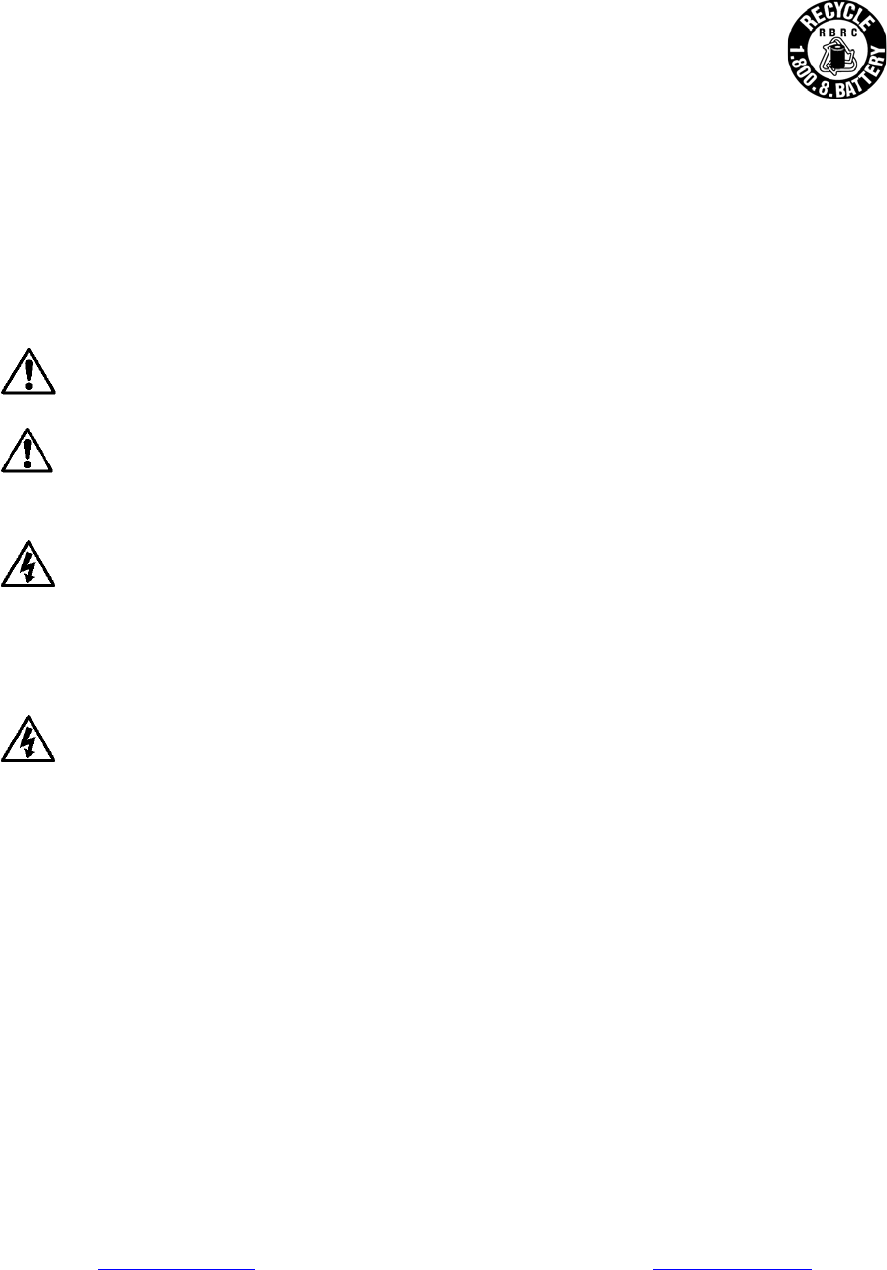
ii
Battery
D
Only dispos
e
regulations,
t
created to p
r
Acknowled
g
Printek is a
r
Zebra, CPC
L
Wi-Fi is a r
e
Windows is
All other tra
d
© 2017 By
P
Rea
d
ventilated. D
o
Lese
n
geschlossene
n
Betrieb
No u
s
parts is requir
e
product unsaf
e
is disconnect
e
to an ungroun
d
operate near l
i
Enth
ä
qualifiziertes
K
Betrieb zu ge
w
des Produkts
g
bevor Sie sie
b
abnehmen od
e
Elektroschock
Drucker nicht
i
Specifica
t
www.printe
D
isposal
e
of used batt
e
t
he Recharge
a
r
omote recycl
i
g
ments:
r
egistered tra
d
L
and ZPLare
e
gistered trad
e
a registered t
r
d
emarks are t
h
P
rintek LLC,
1
d
all set up and
o
not operate n
e
n
Sie vor der In
b
n
Raum, es sei
s
er-serviceable
e
d to warrant p
r
e
to operate. T
h
e
d from AC pow
d
ed receptacle
i
quid or spill liq
u
ä
lt keine Teile,
d
K
undendienstp
e
w
ährleisten. Ä
n
g
efährden. Wä
h
b
erühren. Verg
e
e
r das Gerät re
i
führen. Setzen
i
n der Nähe vo
n
t
ions are s
k.com|P:
e
ries accordin
a
ble Batte
r
y
R
i
ng of rechar
g
d
emark of Pri
n
registered tr
a
e
mark of the
W
r
ademark of
M
h
e property o
f
1
517 Townli
n
operating instr
u
e
ar a heat sour
c
b
etriebnahme
d
denn dieser wi
r
parts inside.
R
r
oper, safe ope
r
h
e print head a
n
er before rem
o
can result in el
e
u
id into the prin
t
d
ie vom Bedien
e
rsonal. Die Ver
n
derungen ode
r
h
rend des Druc
k
e
wissern Sie si
c
i
nigen bzw. wa
r
Sie den Druck
e
n
Flüssigkeiten
ubject to
c
888.211.34
0
g to your loc
a
R
ecycling Cor
p
g
eable batteri
e
n
te
k
, LLC
a
demarks of Z
W
i-Fi Allianc
e
M
icrosoft Cor
p
f
their respect
n
e Road, Bent
o
u
ctions before
p
c
e.
d
ie Aufbau- und
r
d ordnungsge
m
R
efer service or
r
ation. Any alt
e
n
d motors get h
o
o
ving any cove
r
e
ctrical shock.
t
er at any time.
er instandgese
t
wendung von
e
r
Modifikatione
n
k
ens werden D
r
c
h, dass der Dr
u
r
ten. Schließen
e
r niemals in di
e
und lassen Sie
c
hange wit
h
0
0|F:269
.
a
l regulations.
p
oration (RB
R
e
s. For more i
ebra Technol
o
e
p
oratio
n
ive owners.
o
n Harbor, M
p
roceeding with
Bedienungsan
l
m
äß belüftet. N
e
repairs to a qu
a
e
ration or modif
o
t during use.
W
r
s or performin
g
Never place th
e
t
zt werden kön
n
e
chten Printek
E
n
dieses Geräts
r
uckerkopf und
u
cker nicht me
h
Sie diesen Dru
c
e
Nähe von feu
e
keine Flüssigk
e
h
out notic
e
.
222.1229|
If you do no
R
C) is a non-
p
nformation v
i
o
gies
I 49022. All
operation. Do
l
eitung Betreib
e
e
hmen Sie den
a
lified service p
r
ication of this d
e
W
ait until they
c
g
any required c
e
printer near in
f
n
en. Bitte wend
e
E
rsatzteilen ist
n
machen die G
a
Motoren heiß.
W
h
r an die Strom
q
c
ker nicht an ei
n
e
r- oder explos
i
e
iten in den Dru
e
.
E:info@p
r
t know your l
p
rofit organiz
a
i
sit www.rbrc
rights reserv
e
not operate in
a
e
n Sie den Dru
c
Drucker nicht i
n
r
ofessional. U
s
e
vice voids the
c
ool before touc
h
leaning or mai
n
f
lammable or e
x
e
n Sie sich bei
I
n
otwendig, um
o
a
rantie ungültig
W
arten Sie, bis
q
uelle angeschl
o
n
e ungeerdete
S
i
onsgefährliche
n
cker gelangen.
r
intek.com
ocal
a
tion
.org.
e
d.
a
n enclosure u
n
c
ker nicht in ein
n
der Nähe eine
s
e of genuine P
r
user warranty
a
h
ing them. Ma
k
n
tenance. Con
n
x
plosive substa
I
nstandsetzung
o
rdnungsgemä
ß
und können de
n
sich die Teile a
o
ssen ist, bevo
r
S
teckdose an;
d
n
Stoffen. Betr
e
n
less properly
em kleinen,
r Wärmequelle
r
intek replacem
e
a
nd may make
t
k
e certain the pr
n
ecting this prin
t
nces. Do not
oder Reparatu
r
ß
en, sicheren
n
sicheren Betr
i
bgekühlt habe
n
r
Sie Abdeckun
g
d
ies kann zum
e
iben Sie den
in
e
nt
t
he
inter
t
er
r
an
i
eb
n
,
g
en

1 www.printek.com|P:888.211.3400|F:269.222.1229|E:info@printek.com
TABLE OF CONTENTS
Introduction ......................................................................................................................................................... 2
Printer Features .................................................................................................................................................. 3
Quick Start Instructions ..................................................................................................................................... 4
A.Paper Load ............................................................................................................................................... 4
B.Battery Installation .................................................................................................................................... 5
C.Charge Battery .......................................................................................................................................... 5
D.Power On .................................................................................................................................................. 5
E.Control Panel ............................................................................................................................................ 6
F.Performing a Printer Self-Test .................................................................................................................. 6
Configuration ...................................................................................................................................................... 7
A.Connectivity Parameters ........................................................................................................................... 8
B.Image Parameters .................................................................................................................................. 12
C.Device Config ......................................................................................................................................... 13
D.Fonts ....................................................................................................................................................... 15
E.Graphics ................................................................................................................................................. 16
F.Update Printer Firmware, Upload Files to Printer Memory ..................................................................... 17
G.Reset Printer Configuration to Factory Defaults (Safe Mode) ................................................................ 17
Printing Modes .................................................................................................................................................. 18
A.ASCII Based Print Jobs .......................................................................................................................... 18
B.Graphic Based Print Jobs ....................................................................................................................... 18
Integrating the Printer into your Business Applications .............................................................................. 19
A.Windows Desktop Computers ................................................................................................................ 19
Print Drivers .................................................................................................................................................... 19
I.USB ................................................................................................................................................... 19
IV.Wi-Fi .................................................................................................................................................. 20
B.Windows Tablets and Smartphones ....................................................................................................... 20
C.Android Tablets & Smart phones ............................................................................................................ 20
II.Wi- Fi ................................................................................................................................................. 21
D.Apple™ Tablets & Smartphones ............................................................................................................ 21
II.Wi-Fi .................................................................................................................................................. 21
Media ................................................................................................................................................................. 22
A.Standard Media ...................................................................................................................................... 22
B.Black Mark Media Position ..................................................................................................................... 22
Maintenance and Troubleshooting ................................................................................................................. 23
A.Cleaning .................................................................................................................................................. 23
B.Battery Care ............................................................................................................................................ 23
I.Getting the Maximum Battery Life ..................................................................................................... 23
II.Charging the Battery .......................................................................................................................... 23
III.Additional Battery and Safety Information ......................................................................................... 24
IV.Testing the Power Adapter and Battery ............................................................................................. 24
C.Troubleshooting ...................................................................................................................................... 25
I.General Error Conditions ................................................................................................................... 25
II.Fault Description and Resolution ....................................................................................................... 25
D.Obtaining Service ................................................................................................................................... 26
APPENDIX ......................................................................................................................................................... 27
A.Appendix A – FieldPro 581 Printer Specifications .................................................................................. 27
B.Appendix B – Supplies and Accessories ................................................................................................ 28
C.Appendix C – Media ............................................................................................................................... 29
D.Appendix D – Mounting Options ............................................................................................................. 29
_Toc464736772
Glossary of Terms ............................................................................................................................................ 30
Index .................................................................................................................................................................. 32
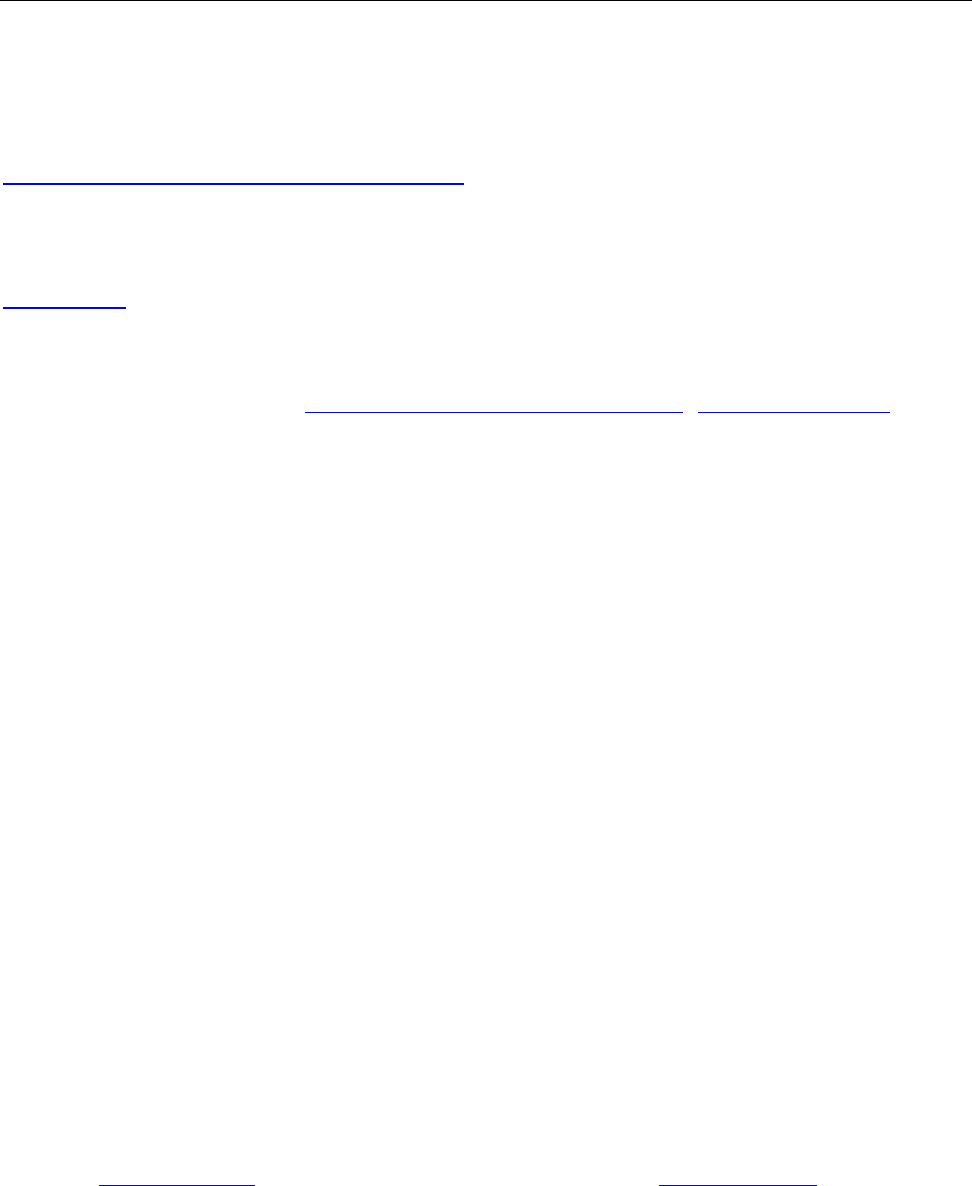
2 www.printek.com|P:888.211.3400|F:269.222.1229|E:info@printek.com
Introduction
Thank you for purchasing the Printek FieldPro 581 Series mobile thermal printer also referred to in
this manual as the “DP-581”. The DP-581 series prints on special thermal media supplied in roll form
up to 8 inches wide. All models are equipped with a USB port which supports cabled communications.
All models support an optional internal Wi-Fi interface. Complete specifications may be found in
Appendix A – FieldPro 581 Printer Specifications.
The remainder of this manual focuses on preparing the printer for initial use and performing tasks that
will be encountered during daily use.
Maintenance describes how to maintain the printer for optimal performance and has information on
how to diagnose any problems that may occur.
Printek recommends using genuine Printek supplied media and accessories. For detailed lists and
contact information, please see Appendix B – Supplies and Accessories&Appendix C – Media.
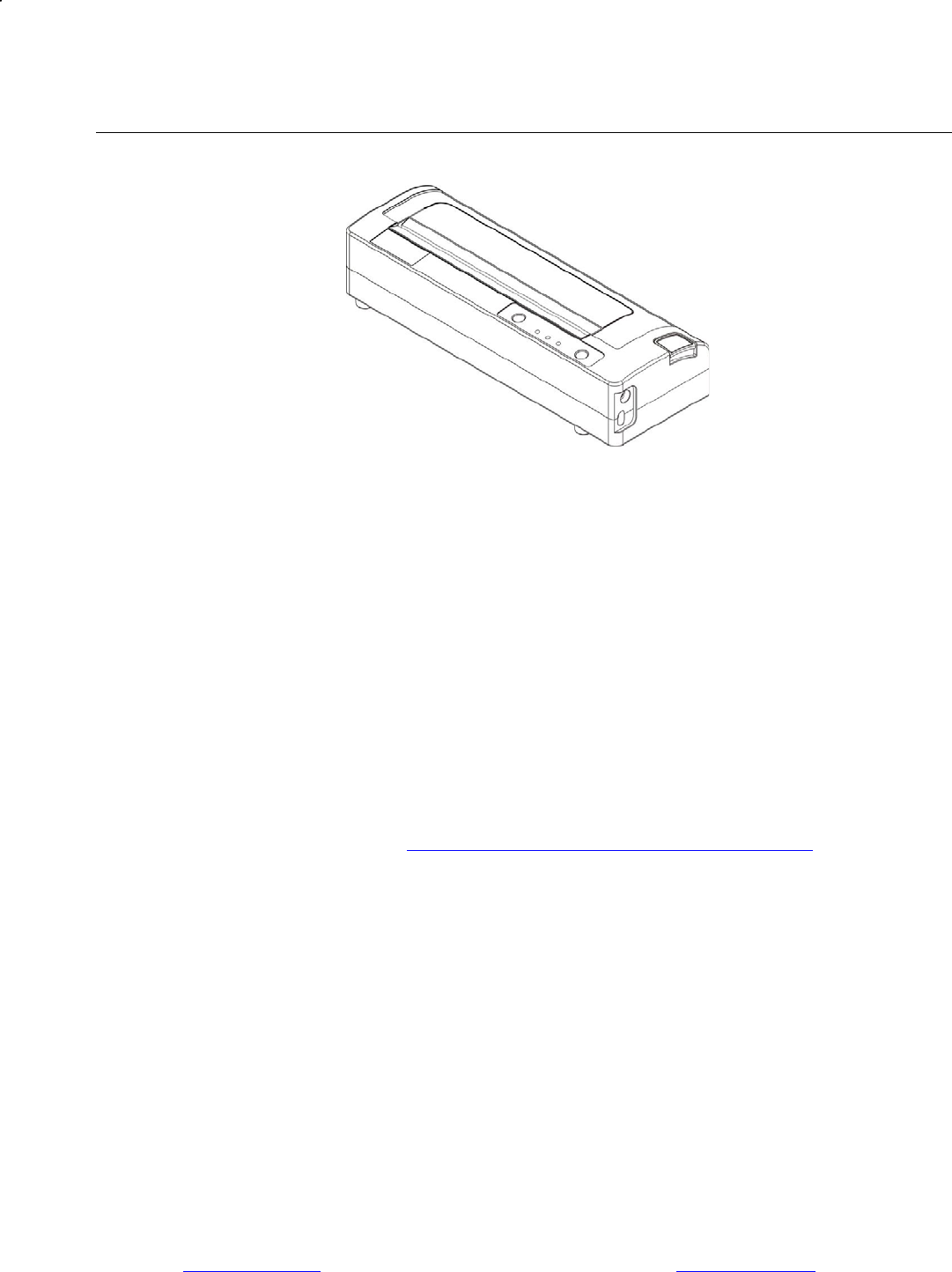
3 www.printek.com|P:888.211.3400|F:269.222.1229|E:info@printek.com
Printer Features
Your FieldPro 581 features:
Easy-to-read control face and simple drop-in paper loading
Quickly prints a wide variety of tickets, and receipts.
IP54 rated for water and dust resistance... plus rated for repeated 6-foot drops to concrete
Print speeds up to 5 ips
Extensive fonts, character sets, bar codes and graphic capabilities
Printer configuration is quick and easy with a web based interface
The latest in battery technology provides for full-shift printing in all modes
Compatible with Windows, Windows Mobile, Apple iOS, and Android
Emulations that allow the printer to be a drop-in replacement for nearly any mobile printer
For detailed specifications reference Appendix A – FieldPro 581 Printer Specifications.
USBDataPort
PowerPort
PaperDoor
ControlPanel
Paperdoorreleasebutton
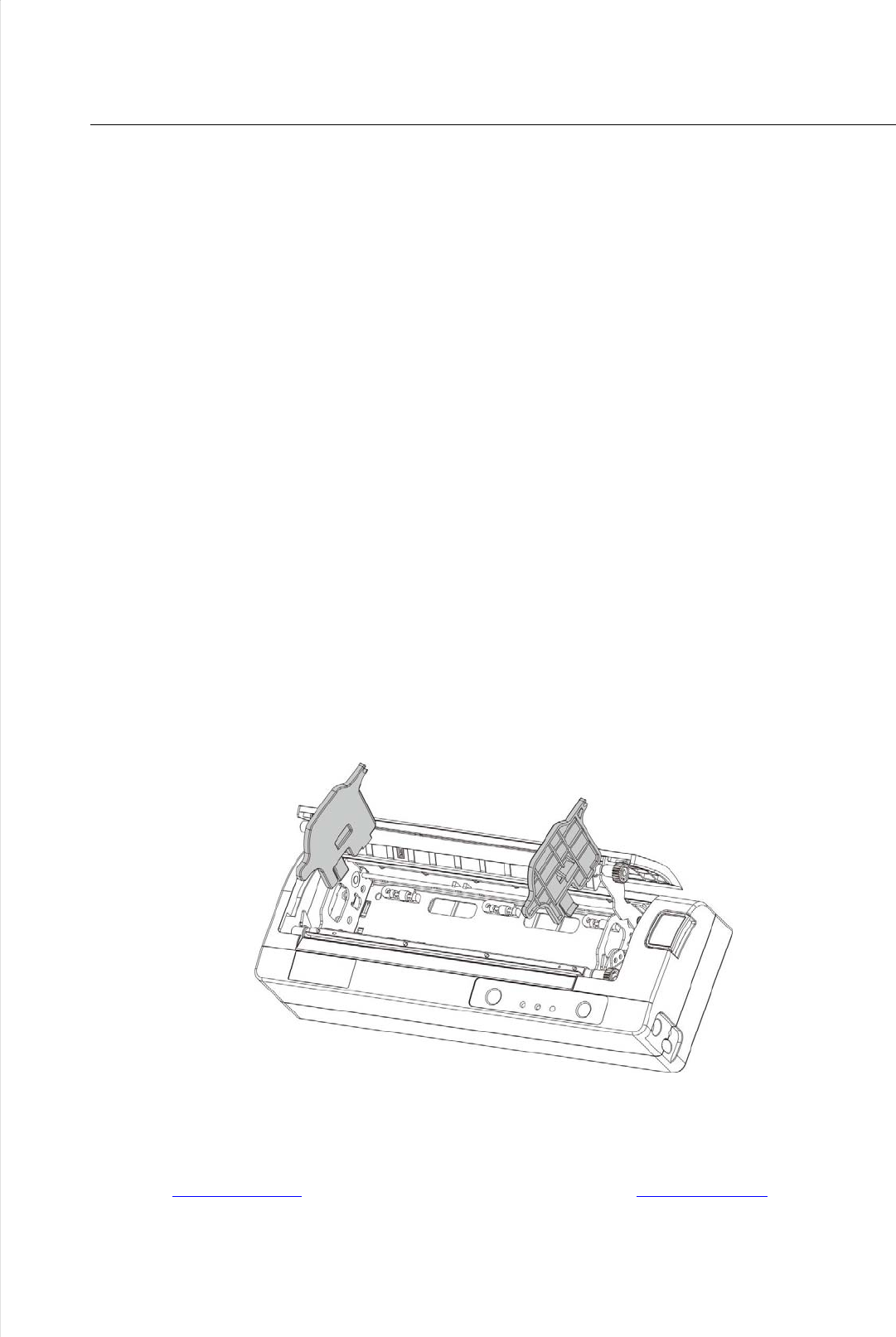
4 www.printek.com|P:888.211.3400|F:269.222.1229|E:info@printek.com
Quick Start Instructions
A. Paper Load ( Media 8.5’’)
Media 8’’
Before loading 8 inch media, users could install a pair of spacers into the compartment so as to
secure the media.
Tearpaper
towardsbackof
printer

5 www.printek.com|P:888.211.3400|F:269.222.1229|E:info@printek.com
B. Printer Installation
You could put the printer on desktop, carry with your hand or carry it with the should strap (option)
1) Desktop Installation
Theprintermustbeinstalledhorizontally.Placetheprinteronasolid,flat,stablesurface;ensurethe
printerisplacedinastablepositionandthereiseasyaccessforuserstothecontrolpanelandroll
paperholder.Alsoensurethereisenoughspaceforsufficientventilationandfortheprintout.
2) Hans Strap Installation
The hand strap provides the user with a convenient and secure method of carrying the printer. To
attach the hand strap to the printer:
•Insert the end of the strap through the cut out on the front of the printer.
•Loop the end of the strap back around the cut out and secure it over.
•Repeat this process for the opposite end of the strap.
3) Shoulder Strap Installation
If your printer is equipped with the shoulder strap option. Insert each end of the shoulder strap into the
cut-outs in each top corner of the printer and secure the looped end over the button on the end of the
strap to fasten.
Hold the buckle and pull the strap as shown below until you achieve the desired length.
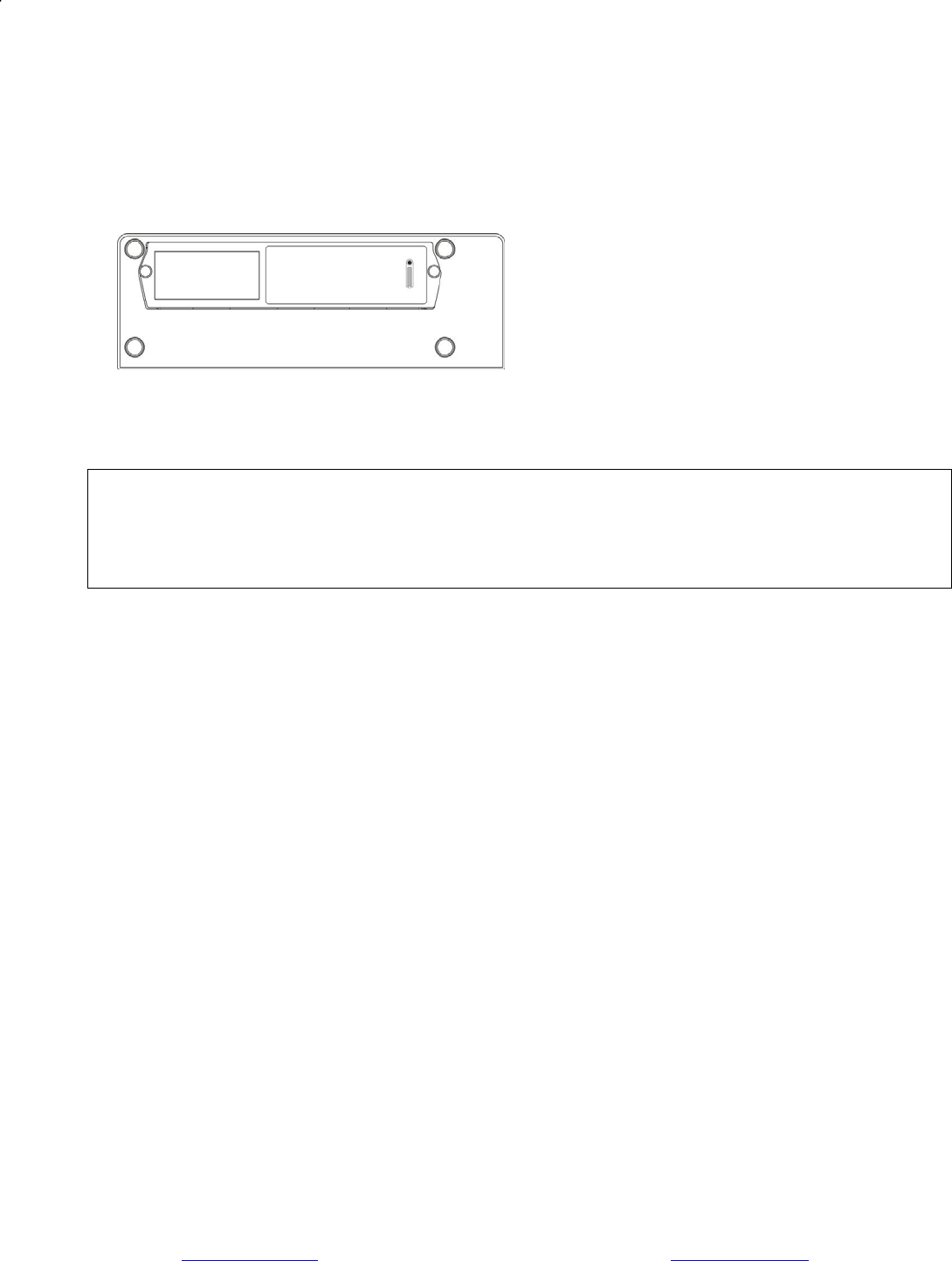
6 www.printek.com|P:888.211.3400|F:269.222.1229|E:info@printek.com
C. Battery Installation
Disposal
Pleasedisposethebatteriesseparatelyandfreeofcostatyoursalesagencyorthedesignatedlocalcollecting
points.
Thereforepleaseconsiderthenationalrecyclingstandards!
DisassemblyandremovalofthebatteriesaredescribedintheUserGuide.
D. Charge Battery
Uncover the printer ports and plug in your AC power adapter to the Power port (must be a Dascom-
supplied accessory). The yellow LED will show solid ON while the printer battery is charging.
NOTE: Charge via USB is not supported, please do not charge via the USB-C port.
E. Power On
Depress the Power button on the control panel. The green LED and the red LED will both be lit while
the printer is going through its startup sequence (about 20 seconds). The red LED will go off, leaving
the green LED on to indicate the printer is ready to print.
When battery volume goes below 5%, the printer will shut down itself. When it’s below 10%, it will
flash yello LED as an alarm of low battery.
Pressbuttontoseebatterychargelevel.
4LED100%charge
3LED75%
2LED50%
Removethetwoscrewandremovethe
battery.
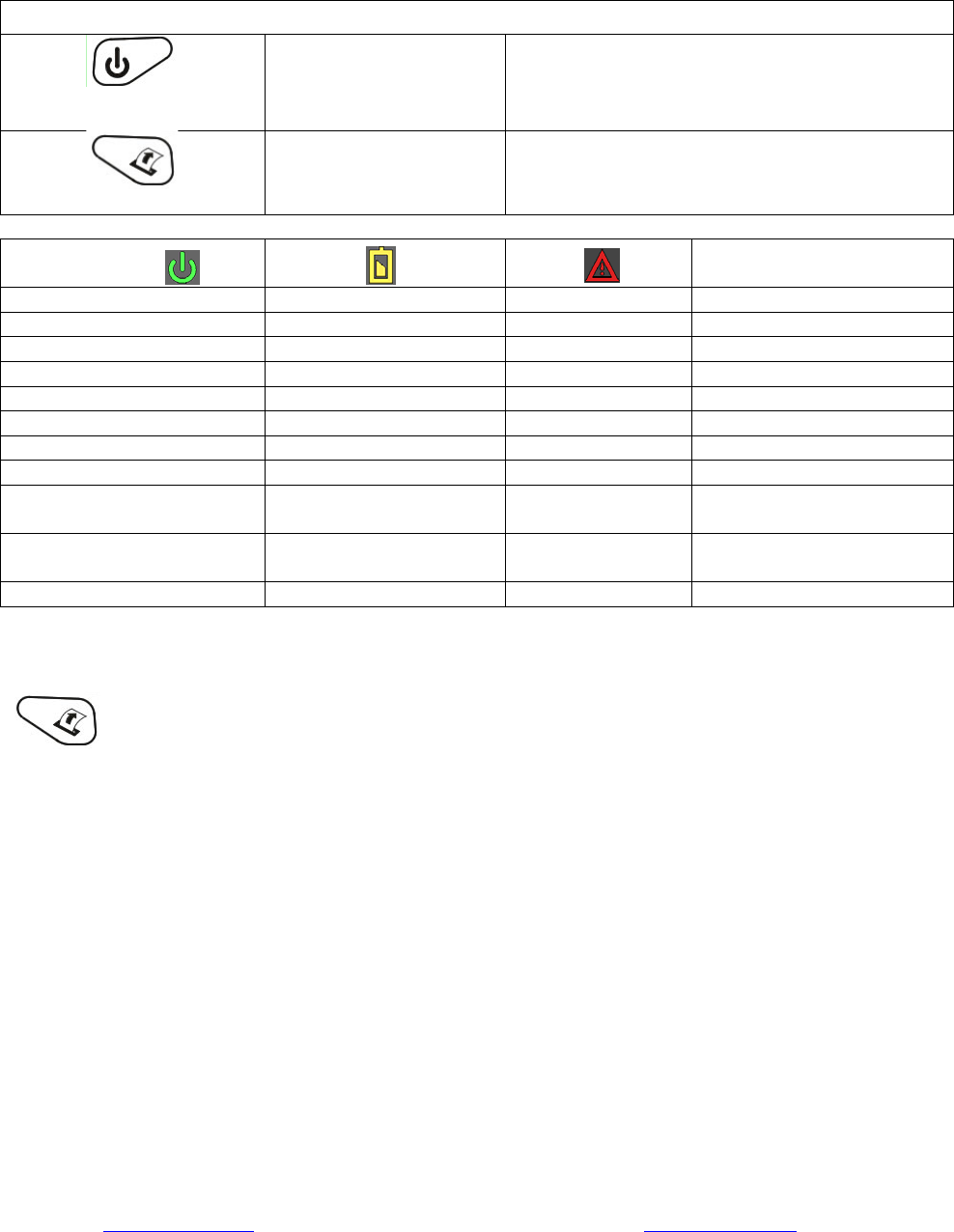
7 www.printek.com|P:888.211.3400|F:269.222.1229|E:info@printek.com
F. Control Panel
Control Panel
Power Button
Power Up
Power Down
Toggle IP over USB
on/off
Press & Release
Press & Hold
Press twice
Paper Feed Button
Advance paper
Print Setup Report
Press once
Press twice
Power & Status
(Green/Red) Battery
(Yellow) Alert
(Red) Indication
On Off On Booting up
On Off Off Ready
On Off Flashing Paper Error/Lid Open
Flashing Off Off Job is arriving
Flashing Off Off Job is printing
Flashing Off Flashing IP over USB active
Solid Charging Battery
Flashing Battery Low
Flashing Flashing Flashing Restart the printer
manually
Off Off Flashing Restore the printer
firmware
Off Off On Print head too hot
G. Performing a Printer Self-Test
With power on, press the paper feed button twice quickly.
H. Restore the Printer Firmware
1. When the Power & Status LED is off, and Alert LED flashing, you need to restore the printer
firmware. Turn on the printer and wait for around 30 seconds, the printer enters into configuration
mode, and you could download the firmware via web.
2. If any problem occurs during firmware upgrade, and the printer fails to work, you could restore the
printer firmware as such:
①You had better use external battery.
②Turn on the printer by holding both the feeding button and power button for five
seconds.
③ With Power LED and Alert LED flashing, the printer enters into Configuration mode after 30
seconds.
④ You could upgrade the firmware via the web.
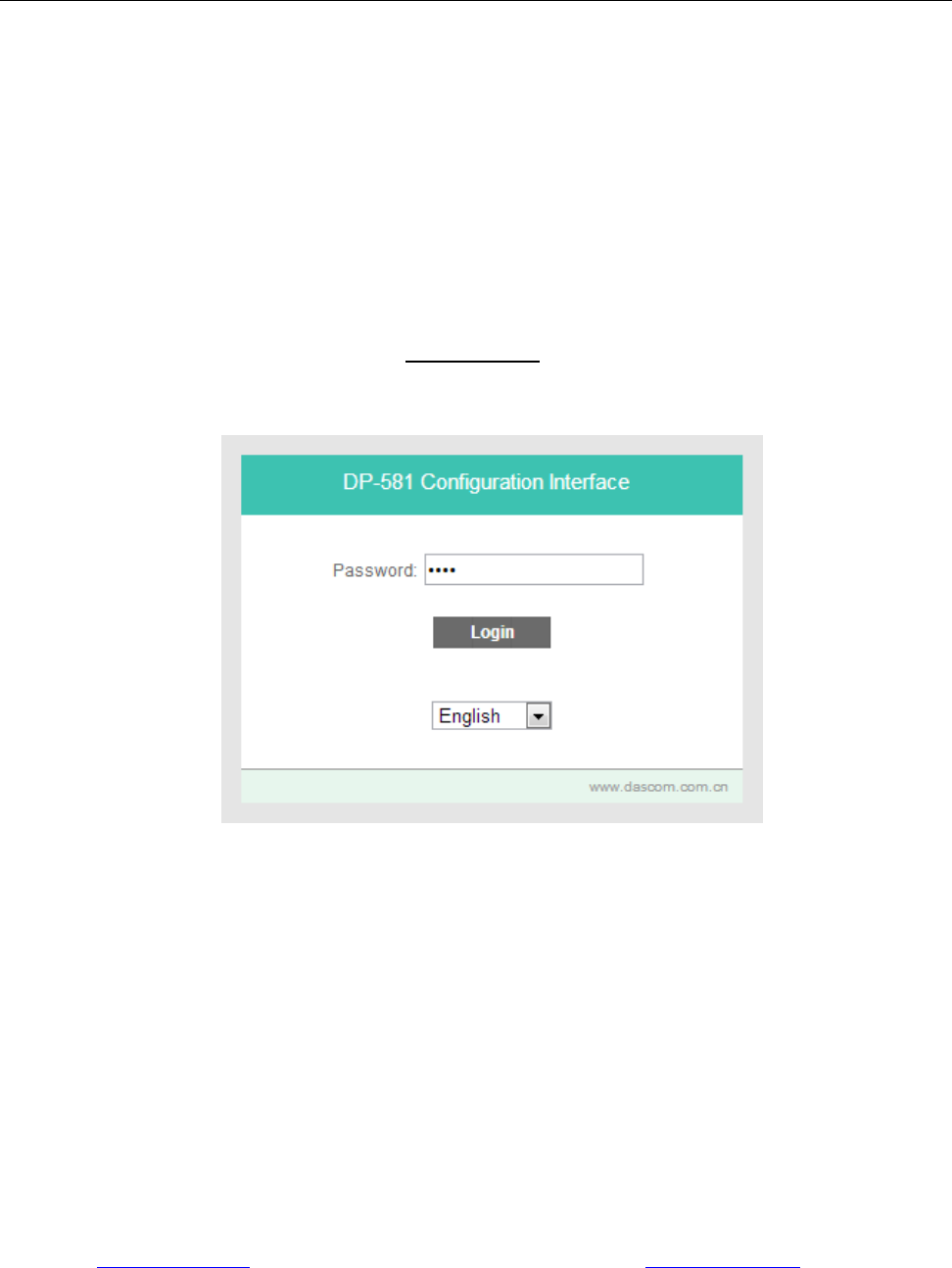
8 www.printek.com|P:888.211.3400|F:269.222.1229|E:info@printek.com
Configuration
Configuration of the DP-581 printer is done through a built-in web page. This allows you to configure
the printer from any device that has a browser and is compatible with your DP-581 communication
capabilities.
1. Turn the printer ON.
2. Connect a USB cable between the printer and a PC.
3. To access the DP-581 web page, push the Power button twice rapidly. This will put the printer
into Configuration mode.
4. When the printer is in Configuration mode the POWER and FAULT LEDs will flash together.
a. Open browser on your PC and type 169.254.200.1 into the address bar of the browser and hit
Enter - A login box should appear:
b. Type “0000” and hit Enter- you should now be at the home page for DP-581 Configuration.
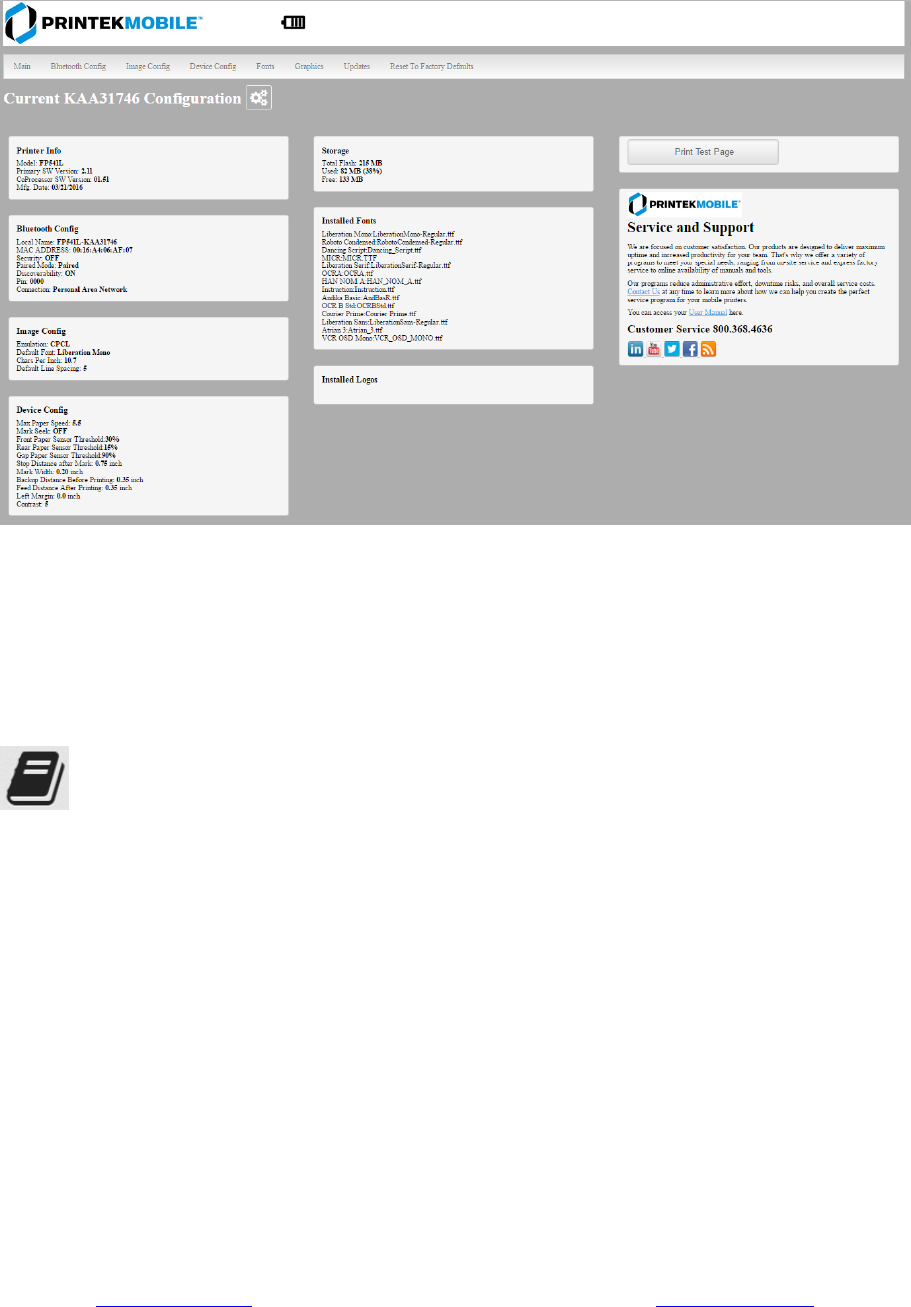
9 www.printek.com|P:888.211.3400|F:269.222.1229|E:info@printek.com
5. The main configuration screen of the DP-581:
This is an overview of the printer configuration. The battery icon shows the relative charge in the
battery. The more bars, the higher the charge. An AC plug will appear in the battery icon when the
printer is plugged into an external power source.
To return the printer to normal operating mode, double-click the Power button. The POWER LED will
be returned to a solid light.
At the top of the Main Page are selections to access the sub-menus.
Wherever the book icon appears in the printer configuration pages, click it to access the user
manual pages for help.
A. Connectivity Parameters
This page allows you to setup the connection to your printer. Depending on the optional interface
installed, you will see either WI-FI Config. In the detailed descriptions, an asterisk (*) indicates the
factory default value.
WI-FI Config:
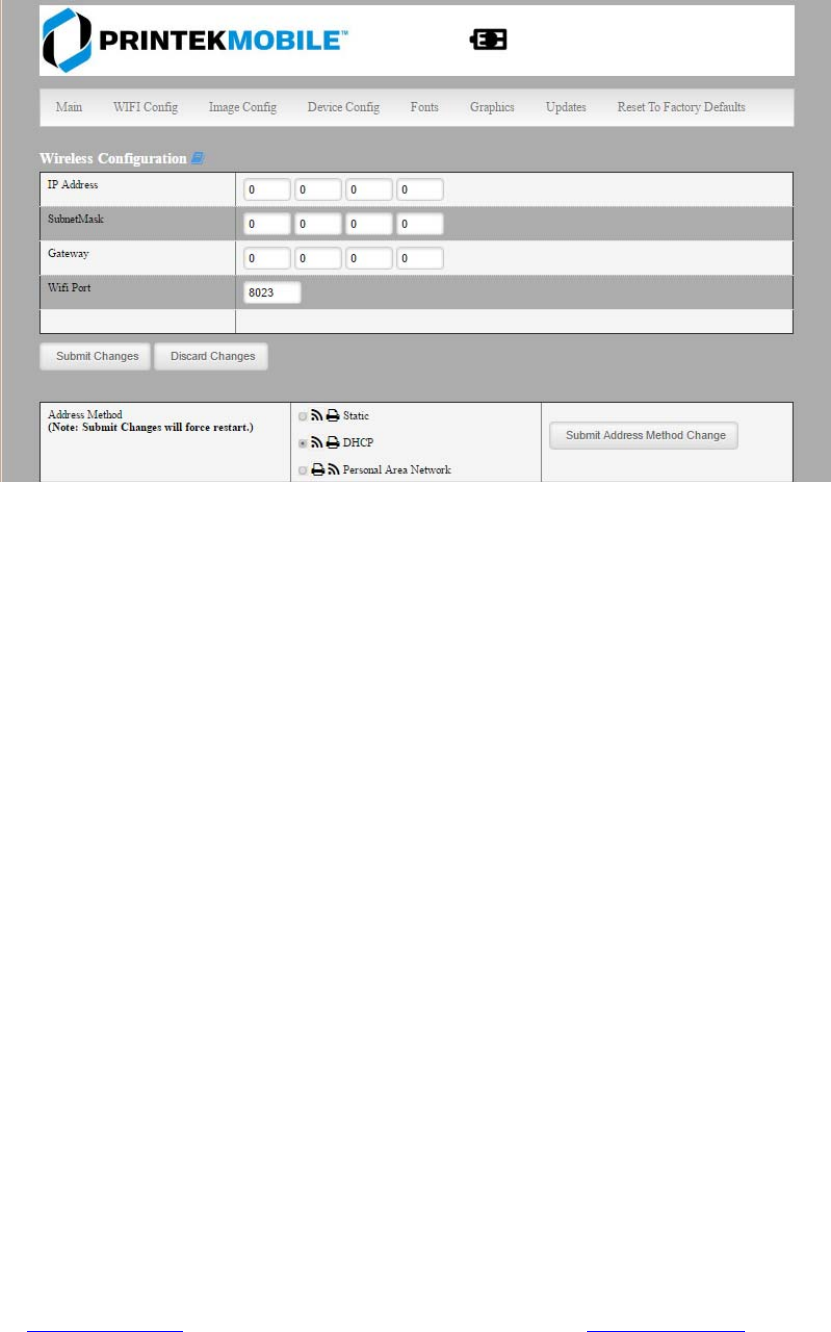
10 www.printek.com|P:888.211.3400|F:269.222.1229|E:info@printek.com
Wireless Configuration
This will display the current Wi-Fi configuration:
IP Address – user defined. If Static Address Method is selected, type in the address the printer will use
on the network.
SubNetMask – user defined. If Static Address Method is selected, type in the subnet mark of the
network.
GateWay – user defined. If Static Address Method is selected, type in the gateway address of the
network.
WiFi Port – user defined. Type in the IP port to be used by the printer. (default value = 8023)
Address Method – user selectable
Static – printer will always connect to the network using the IP address defined.
DHCP – printer will acquire an IP address from your network DHCP server
Personal Area Network –The printer will broadcast itself as a network connection. The Power LED will
flash off every two seconds while in this mode. The SSID will be the serial number of the printer.
When connecting to the printer, the passphrase is the printer’s serial number.
Personal Area Network mode can also be activated outside of the printer web page.
To enter Personal Area Network mode, press and hold the Power and Paper Feed buttons until the
Power and Alert LEDs light. Release both buttons, and the printer will restart in Personal Area Network
mode. To exit Personal Area Network mode, press and hold the Power and Paper Feed buttons until
the Power and Alert LEDs light. Release both buttons, and the printer will restart in normal Wi-Fi mode.
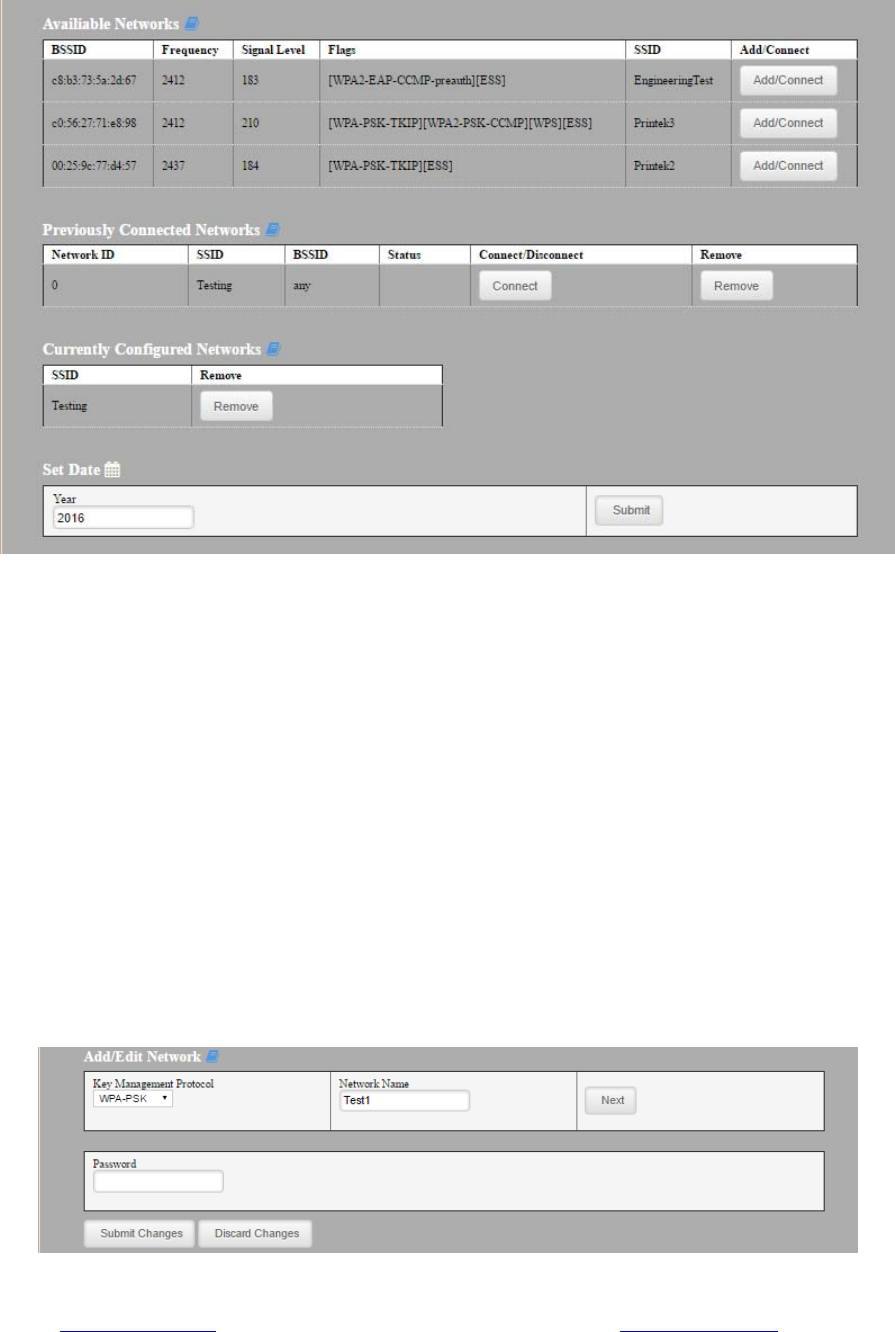
11 www.printek.com|P:888.211.3400|F:269.222.1229|E:info@printek.com
Available Networks – access points detected by the printer will be displayed. Select Add/Connect to use one
of these access points.
Previously Connected Networks – access points detected by the printer or added through Add/Edit
Network will be displayed. Select Connect to use one of these access points, or Remove to delete it from
printer.
Currently Configured Networks – access points added through Add/Edit. They may not have been
connected yet. Select Remove to delete access point from printer.
Set Date – Some Enterprise network connections require this setting. Simply enter the current year.
Add/Edit Network
Enter the SSID of a network connection. If authentication is used select the authentication type. Click Next.
The following form will change depending on the authentication type:
WPA-PSK
Enter the password for the network connection.
WPA-EAP or IEEE8021X
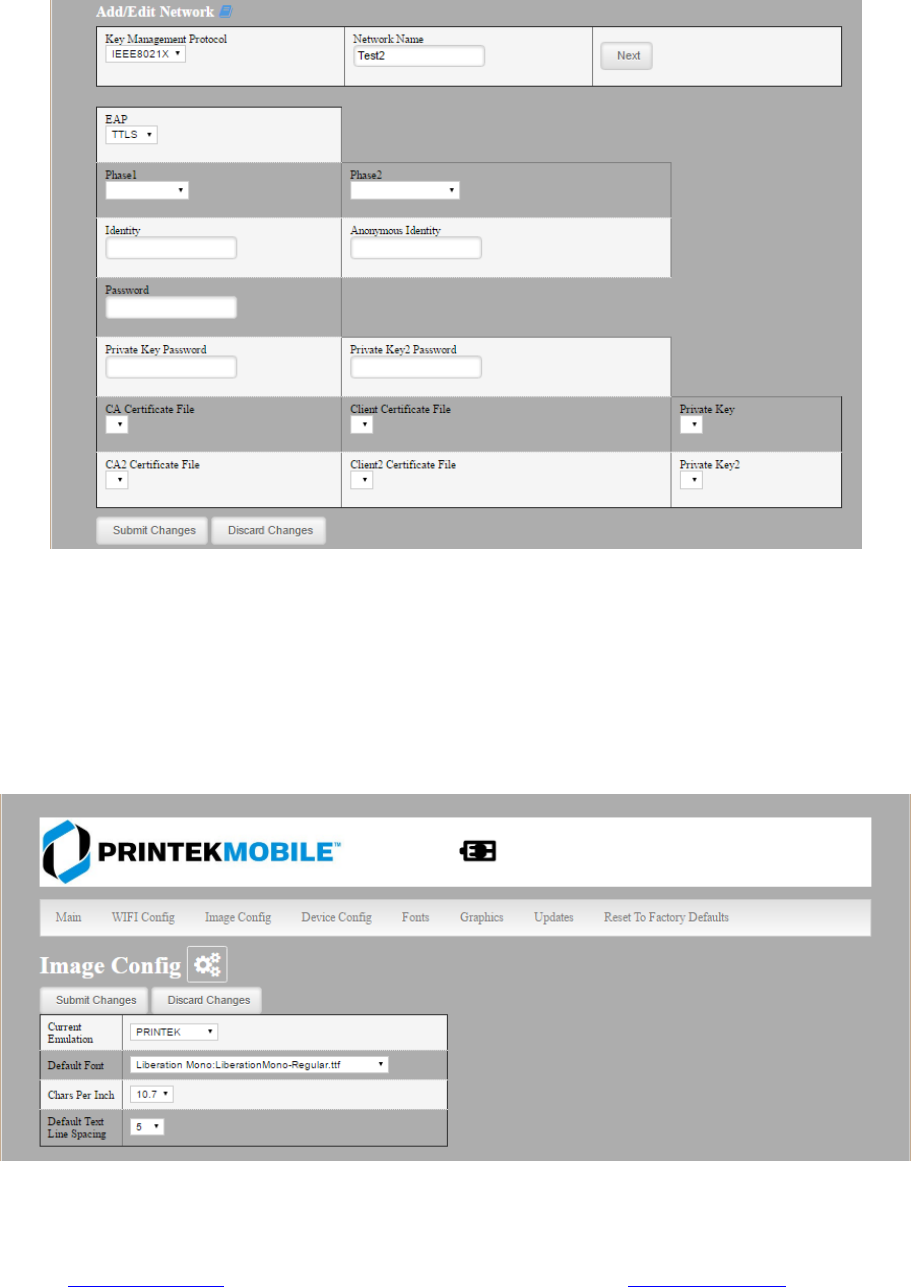
12 www.printek.com|P:888.211.3400|F:269.222.1229|E:info@printek.com
These are Enterprise network settings. Consult your server manual for recommended settings.
Upload Digital Certificate
If your enterprise network uses digital certificates as another form of authentication, you can upload the
certificates here.
B. Image Parameters
This page allows you to make selections about the image to be printed.
Current Emulation:
Possible Values: PRINTEK*, ZPL, CPCL, ESCPOS, IPL, AUTOIMAGE, PDF, POSTSCRIPT, IMAGE
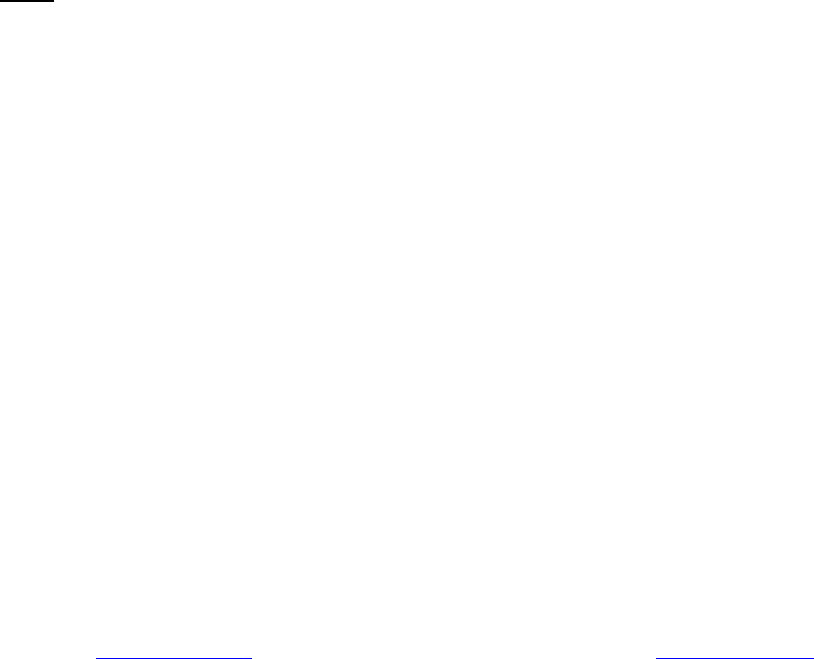
13 www.printek.com|P:888.211.3400|F:269.222.1229|E:info@printek.com
The DP-581 printer is capable of using several different emulation modes. This feature sets the family of printer
commands that may be used by a host application program to control the various capabilities of the printer. The
printer will only respond to commands valid for the currently selected emulation. For more information, please
refer to the Integrator’s Guide.
Besides the popular printer languages to choose from, the following selections allow the DP-581 to print many
other file formats directly, without the need for a driver.
AUTOIMAGE – selected when mixed PDF and POSTSCRIPT images are sent to the printer. The printer will
determine which type of file has been sent. This can increase printer response time.
PDF – When in this mode the printer will directly print Portable Document Files (PDF).
POSTSCRIPT – When in this mode the printer will directly print Postscript formatted files (.ps). You can also
use a generic Postscript driver to print when in this mode.
IMAGE – selected if just image files are being sent to the printer. When in this mode the printer will directly print
the following file types: .png, .jpg, .bmp, .pbm, .svg, .tiff
Default Font:
The DP-581 has the ability to use True Type Fonts. All True Type Fonts loaded into printer memory are listed
here. When using emulations that do not specify the font for each line of text, select the font you would like to
use as the default font. All print jobs will use the default font unless a command is sent to the printer to use
another font.
Chars Per Inch and Default Text Line Spacing:
NOTE: These settings only function in Printek Emulation
This determines how large the characters are and how many characters will print in a one inch space. The
higher the number, the greater the number of lines per vertical inch of print.
C. Device Config
This page allows you to set certain hardware parameters on the printer.
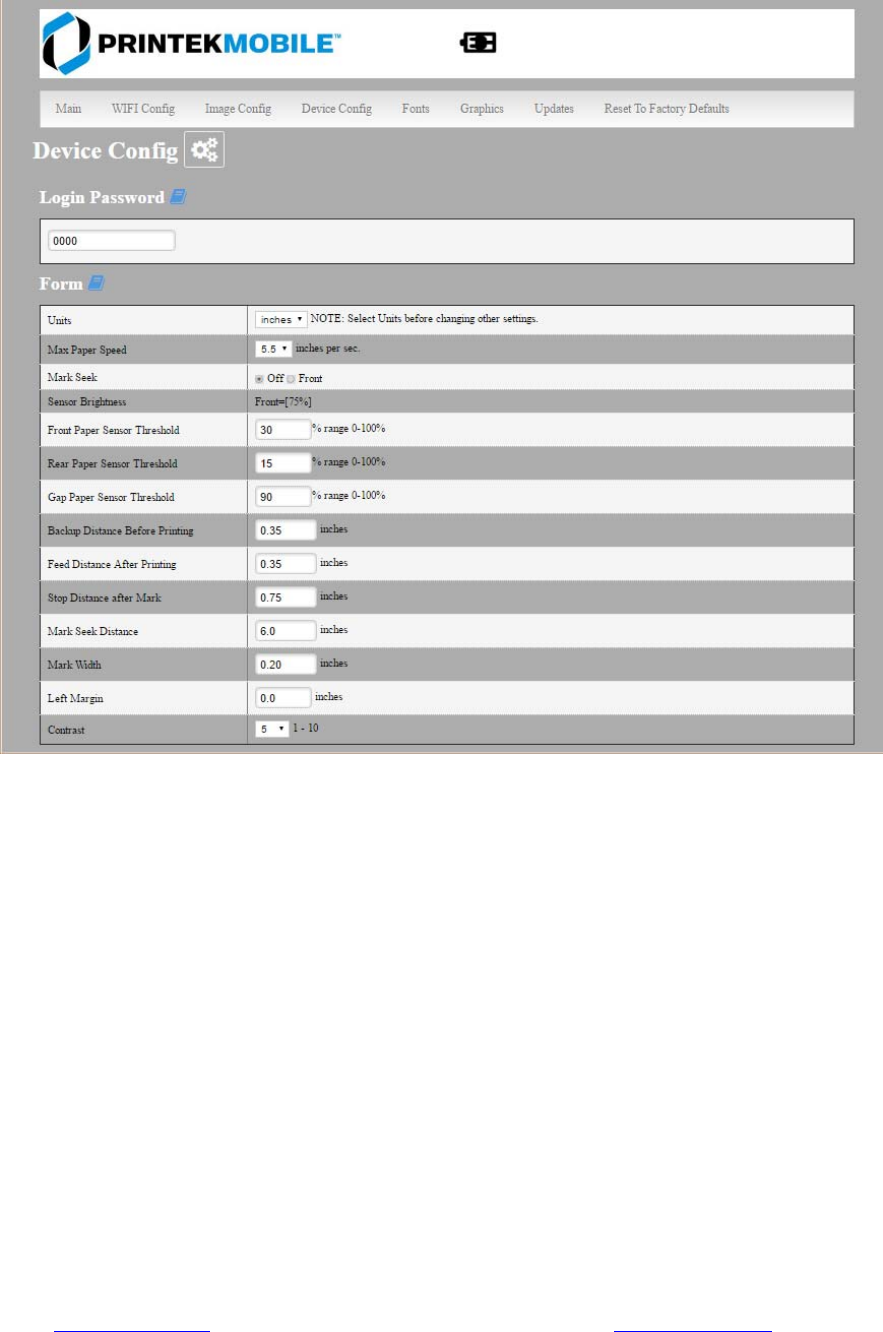
14 www.printek.com|P:888.211.3400|F:269.222.1229|E:info@printek.com
Login Password
This allows the printer webpage password to be changed.
Units
Select between inches or millimeters. If you change units, do so before entering other settings.
Max Paper Speed
Possible values: 1.0 to 5.0 ips, Default = 5.0
When using labels or heavy paper stock, you may need to decrease the paper speed to prevent paper jams.
Mark Seeking
Possible values: Off*, Front, Rear, Gap. (Note: Rear and Gap are available only on 581L models).
Set the value when using regular or label media with black alignment marks or label media with gaps between
the labels
Sensor Brightness
Possible values 0-100%. This displays the reflectivity or light transmission of the media, depending on the
setting for Mark Seeking. This value is updated once per second.
Note: Before adjusting black mark thresholds, set Mark Width to match the width of the black mark or
label gap on your media.
Front Paper Sensor Threshold

15 www.printek.com|P:888.211.3400|F:269.222.1229|E:info@printek.com
When using paper with a black on the front adjust this setting to insure the paper stops at the black mark.
1. With the lid closed and the black mark not over the front paper sensor, note the Sensor Brightness.
2. Open the paper lid and hold the paper against the front paper sensor so that the black mark is over the
sensor. Note the Sensor Brightness.
3. Set Threshold = black mark brightness + ((paper brightness – black mark brightness) / 2) and click Submit
Changes. Example: black mark brightness = 10%, paper brightness = 80%.
Threshold = 10% + ((80% - 10%) / 2) = 45%.
4. Close lid and press paper feed. The paper should stop with the bottom of the form at the tearbar.
Rear Paper Sensor Threshold
This is set the same as the front paper threshold, but using the rear (in lid) paper sensor and the Rear Sensor
Brightness.
Gap Paper Sensor Threshold
When using labels without a Black Mark, adjust this setting to insure the label stops at the gap in between labels.
1. Remove 2 labels from the backing paper, and close the lid so the backing is over the paper sensor. Note
Sensor Brightness for Gap.
2. Open the lid and close it so a label is over the paper sensor. Note Sensor Brightness for Gap.
3. Set Gap Threshold = label brightness + ((backing brightness – label brightness) / 2) and click Submit
Changes.
4. Close lid and press paper feed. The paper should stop with the bottom of the form at the tearbar.
Backup Distance Before Printing
Used with Mark Seek. User defined. This is the distance the printer will pull in the paper before starting to print.
Max Mark Search Distance
Used with Mark Seek. User defined. This is the distance the printer will advance paper to seek the mark before
displaying a Paper Out condition.
Stop Distance after Mark
Use with Mark Seeking. User defined. This is the distance the printer will advance the paper after the mark is
detected.
Left Margin
Setting this value will tell the printer how far from the left edge of the paper to start the print job.
Contrast
Possible values 0 – 10. Default value is 5
The lower the value the lighter the print. The higher the value the darker the print.
Paper Energy Values
This is a locked value. These settings are supplied by the paper manufacturer. The default settings cover most
grades of paper. If you are using non-standard paper consult the paper manufacturer for recommended settings.
Auto Off Timer
Possible values 0 – 1440 minutes. Default value is 60.
This timer will turn the printer off if it has not been used for the time set. Disable this feature by setting the time
at 0. The printer will give a 1 minute warning before shutting off.
D. Fonts
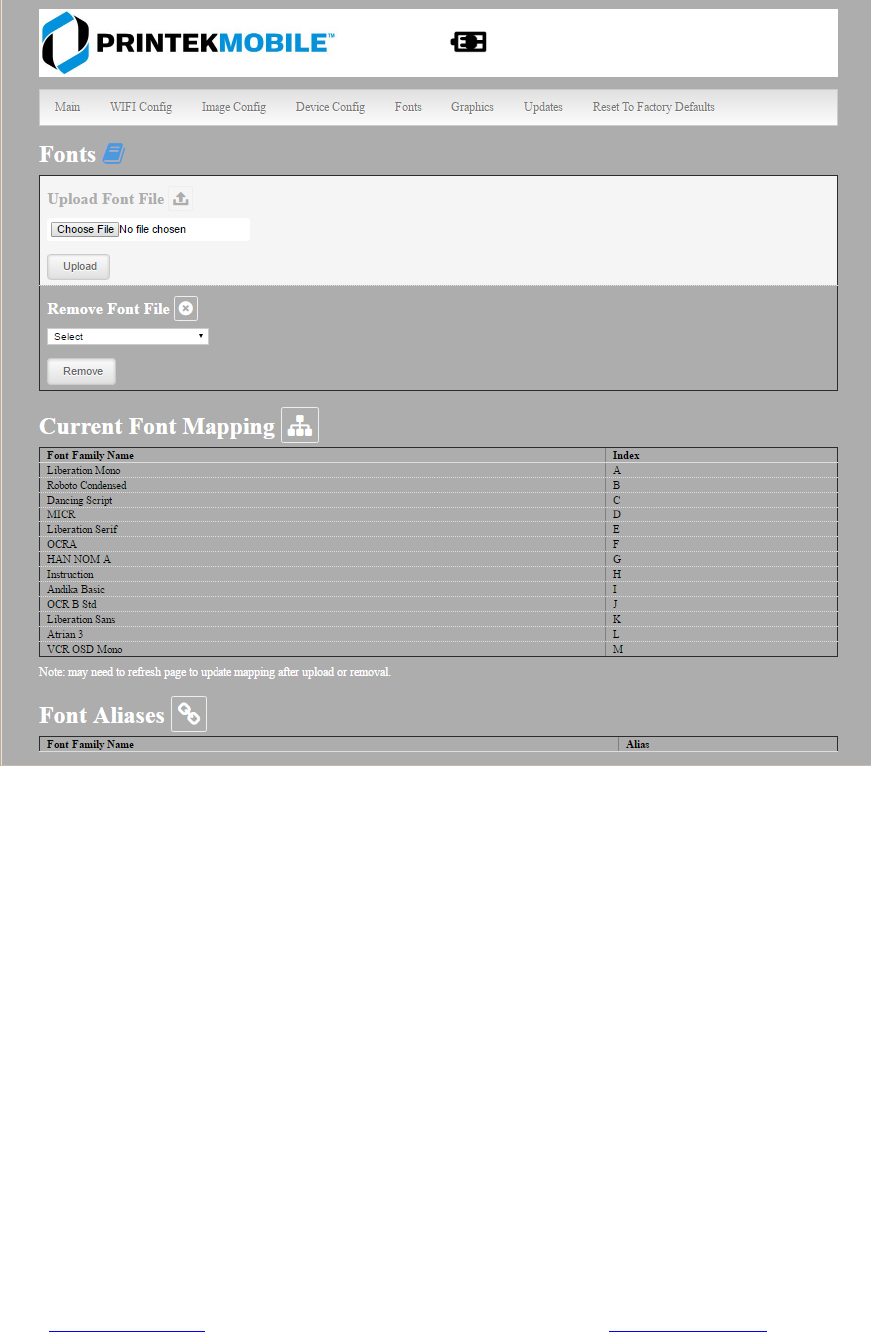
16 www.printek.com|P:888.211.3400|F:269.222.1229|E:info@printek.com
Upload Font File
Truetype Fonts (.ttf, .otf, .ttc and .bdf) can be uploaded here.
Languages like ZPL and CPCL can use the fonts by referring to them by their Font Family Name.
Printek emulation uses the Index value when selecting a font.
Font Aliases
Languages like ZPL and CPCL can use an uploaded Font Alias Table so legacy jobs can have their font names
mapped to other uploaded fonts. Contact Printek Technical Support at (800) 368-4636 for more information.
E. Graphics
This menu will allow you to load a graphics file into printer memory for use in creating your output. For instance,
logos can be stored for recall and use by your host program (see Integrator’s Guide for more details).
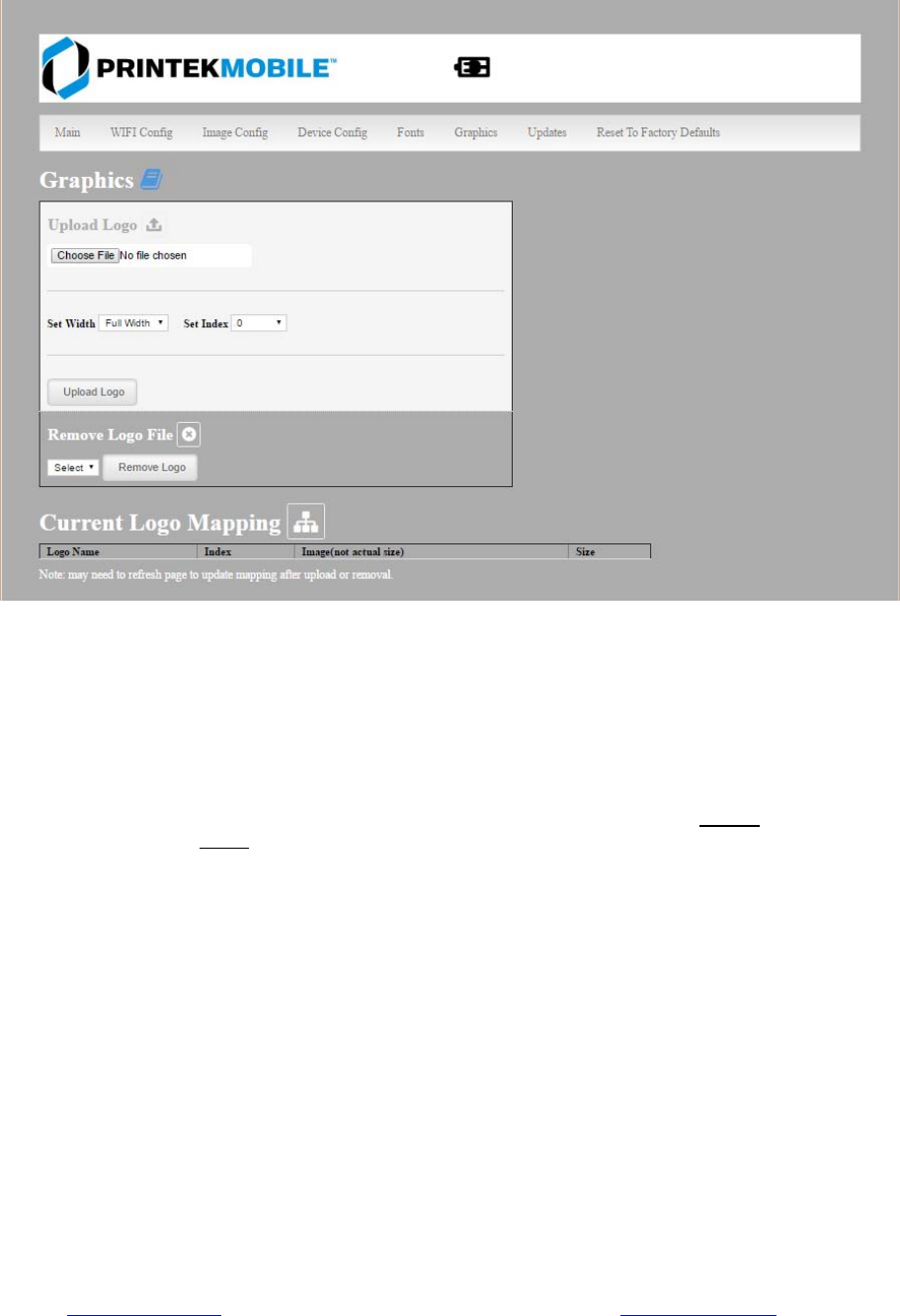
17 www.printek.com|P:888.211.3400|F:269.222.1229|E:info@printek.com
Upload File
Select the graphics file to load into printer memory. Acceptable graphics formats
are .jpeg, .pbm, .pcx, .bmp, .png and .svg.
Set Width
Select the width you want to use to display your logo: full width, half width, or quarter width.
Set index
Depending on the Index value used, you can automatically print the graphics file as a header (prints at the
beginning of the print job), footer (prints at the end of a print job) or use the graphics print command to print
anywhere on your receipt or label. See Integrator’s Guide for more information on graphics commands.
When selecting header, the graphics file will automatically print the logo at the beginning of each print job.
When selecting footer, the graphics file will automatically print the logo at the end of each print job.
You must set each of these values before selecting Upload Logo or the default values will be associated with
your image.
Current Logo Mapping
Once uploaded into the printer memory, your image and settings will be displayed here.
F. Update Printer Firmware, Upload Files to Printer Memory
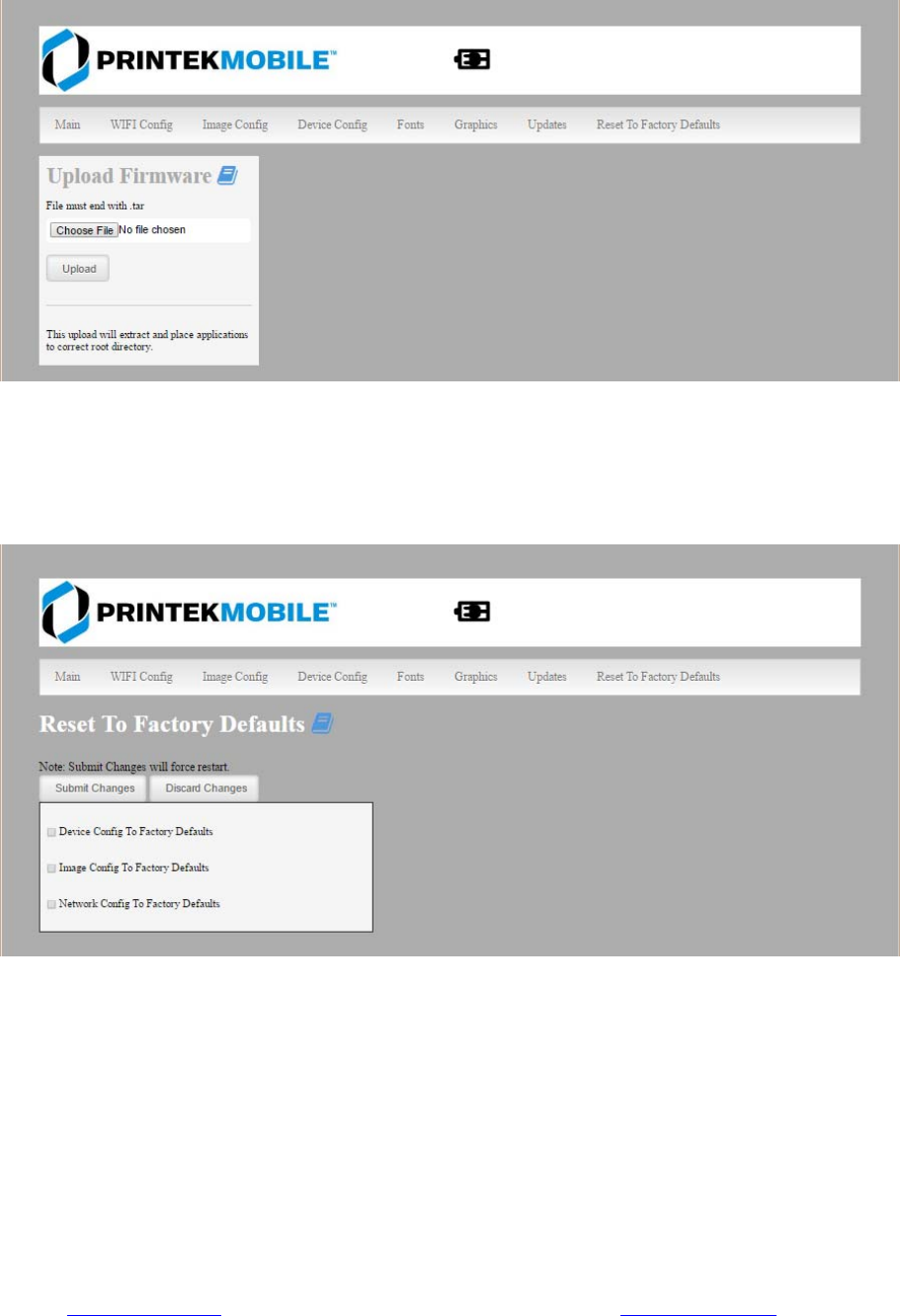
18 www.printek.com|P:888.211.3400|F:269.222.1229|E:info@printek.com
Printer Application Updates, OEM information and Manuals and more can be uploaded here. Contact Printek
Technical Support at (800) 368-4636 for more information.
G. Reset Printer Configuration to Factory Defaults (Safe Mode)
Printer settings can be restored to factory configurations.
Note that WIFI network configurations will be lost when Network Config to Factory Defaults is checked.
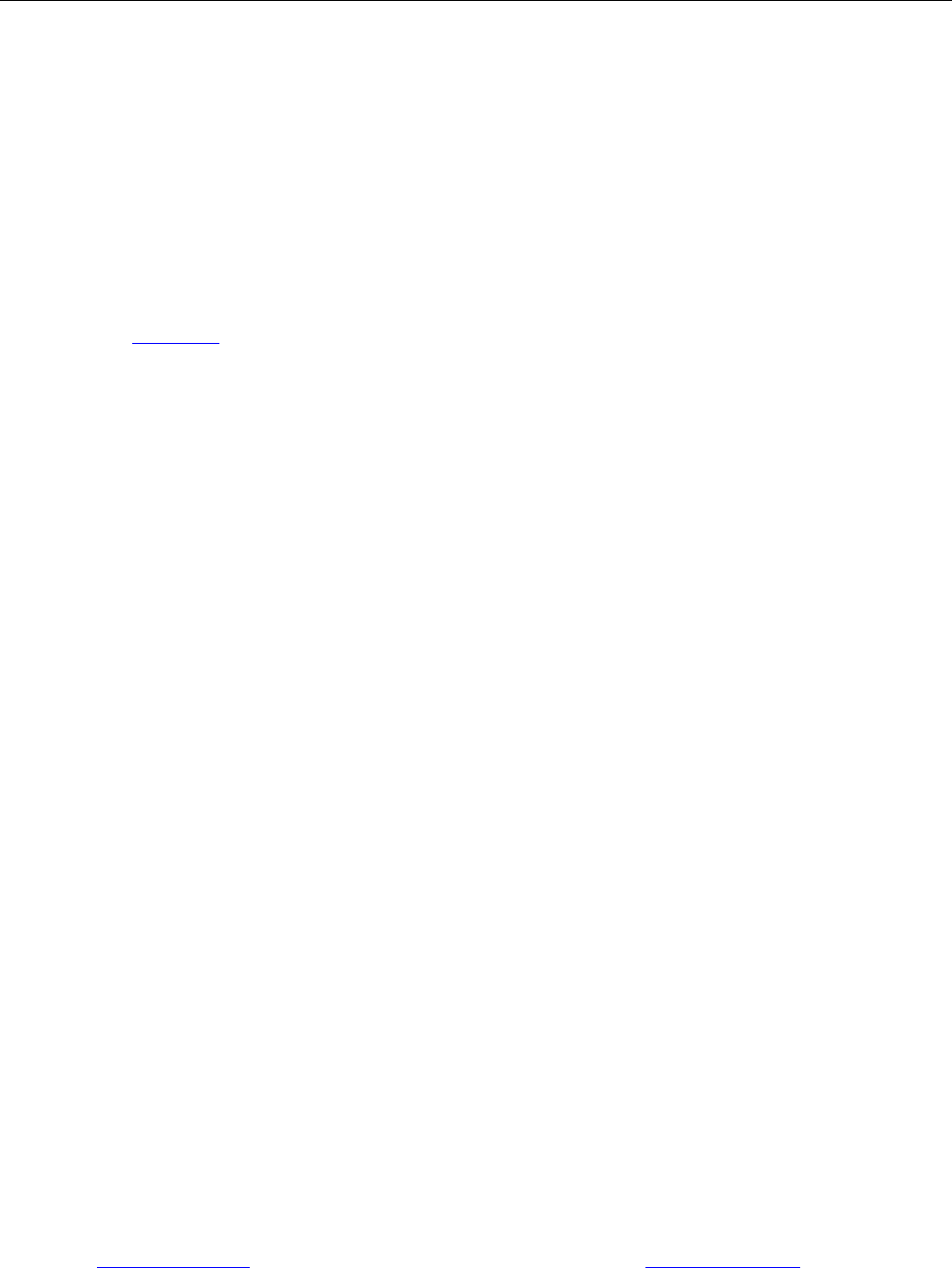
19 www.printek.com|P:888.211.3400|F:269.222.1229|E:info@printek.com
Printing Modes
There are two fundamental printing modes with mobile printers.
A. ASCII Based Print Jobs
The host sends the print job as a series of lines of characters, some of which represent the
text to be printed, while other portions are command codes which tell the printer which font
to use, where to locate the text, what barcodes to use, etc. These text-based files are
encoded in a print language specific to the target printer.
The DP-581 understands ASCII based jobs in several different print languages. Refer to
the Appendix or the Integrator’s Guide for the list of print languages supported.
B. Graphic Based Print Jobs
The host assembles the printed image as a series of lines of dots, and transmits this image
as a sequence of data bytes that represent the dot patterns assembled. Often these jobs or
files have some control characters on the front end and / or rear end of the dot pattern bytes
to define their format, help control pagination, etc.
Windows drivers in particular encode the image as a graphic based print job before it is
passed along to the printer.
In addition to accepting graphic jobs from its Windows driver, the DP-581 can accept and
print directly many other graphic image file types. This opens up the option to print job
images from a variety of devices for which drivers or print utilities don’t exist, such as some
tablets and smartphones.
Please see the Integrator’s Guide or your system integrator for more details.
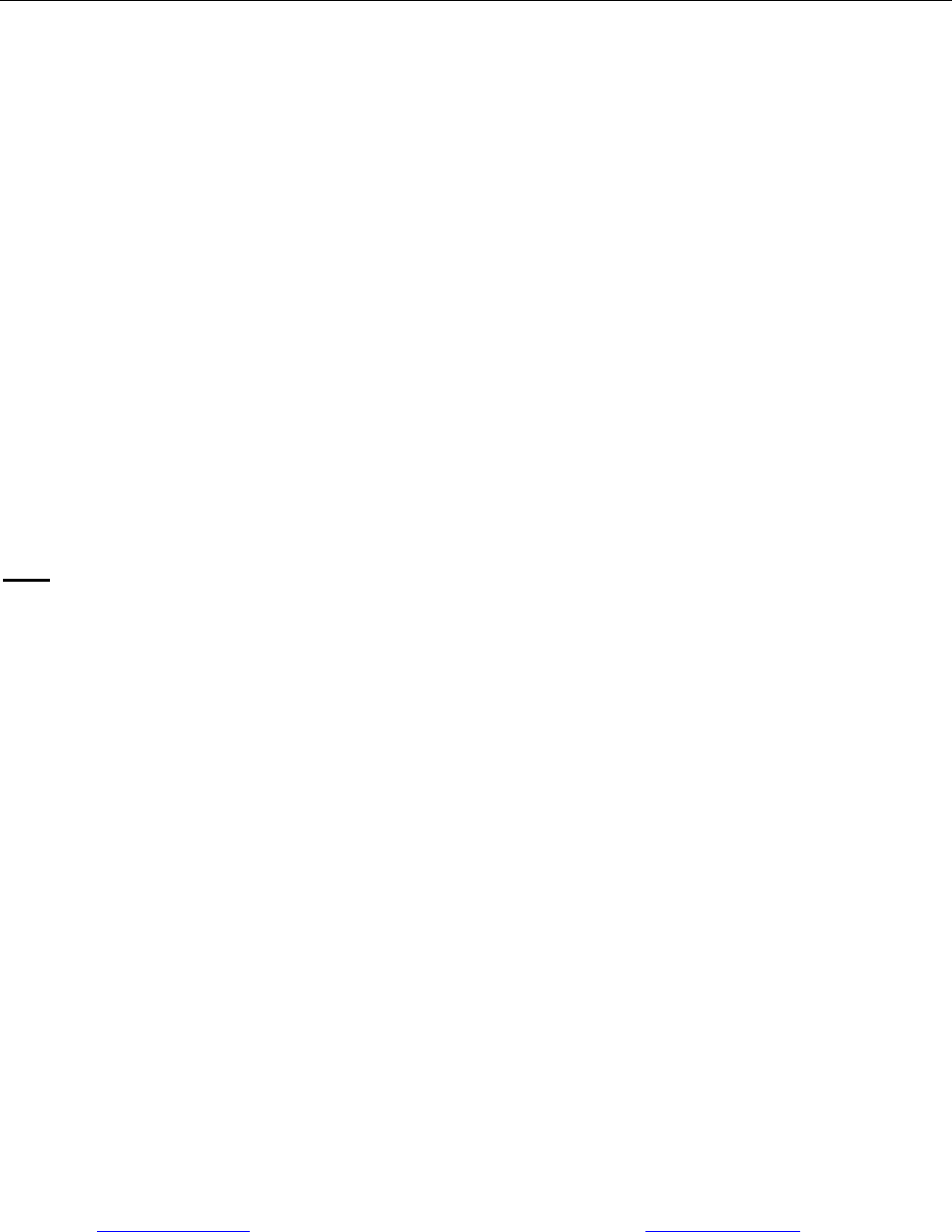
20 www.printek.com|P:888.211.3400|F:269.222.1229|E:info@printek.com
Integrating the Printer into your Business Applications
Step by Step – Creating a Link from Host to Printer
A. Windows Desktop Computers
Print Drivers
You may download the appropriate Windows driver from our website. Install the printer driver by the
standard method for your version of Windows.
I. USB
a) Install the printer driver onto your hostbefore connecting the printer. Follow prompts
displayed during installation.
b) Plug the printer into a USB port on your host system using a mini-USB cable.
c) The printer will appear in the “Unspecified” devices section. Right click on the icon.
d) In the popup window, select the Hardware tab. Note the USB port number displayed.
e) Using the “Add Printer” wizard, install the printer using the driver file obtained from Printek
and the USB port number noted above.
f) After the printer driver installs, the printer will appear as “Printek 4-inch printer” under the
“Printers and Faxes” heading of your Windows “Devices and Printers” screen.
II. Wi-Fi
Note: The following instructions are fundamentally the same for an Infrastructure or Wi-Fi Direct (peer
to peer) setup. They also assume that you have already configured your Wi-Fi interface via the DP-
581 printer web page (see the section on Configuration).
a) Perform a configuration printout to verify the printer Wi-Fi setup and to record the IP
address assigned and the Port number.
b) Install the printer as a local printer using the USB instructions above.
c) In the “Devices and Printers” screen, right click the printer icon representing your mobile
printer.
d) Under Printer Properties, select the Ports tab, then select “Add a Port”
e) In the new dialog box which appears, select “Standard TCP/IP ports”; this will open the
Standard TCP/IP Printer Port wizard.
f) Follow the on-screen prompts in this wizard. You’ll use the IP address recorded above to
set up the port. In the same screen you can also name the port something familiar and
relevant, and this will appear as the name of the printer to the user.
g) After the port is detected, it will be displayed as a “generic network card” – accept this by
clicking Next / Finish.
h) After you are finished adding the port, Windows will report it as a “Standard TCP/IP port”;
click OK to accept this.
i) Close the Printer Port window.
j) Now in the Printer Properties dialog box your IP address (or the familiar name you
assigned above) will appear in the list of ports available. Select it to configure the port.

21 www.printek.com|P:888.211.3400|F:269.222.1229|E:info@printek.com
k) Windows defaults standard TCP/IP ports to port number 9100. The DP-581 Wi-Fi port
number is internally set to 8023. Change the port number to 8023 in the Windows screen
and click OK.
l) Click “Apply” in the Printer Properties box.
m) Your DP-581 printer driver should now be properly coupled to the Wi-Fi parameters you
have chosen.
B. Windows Tablets and Smartphones
This feature and/or specific directions for use were not available as of this printing.
C. Android Tablets & Smart phones
I. Wi- Fi
This feature and/or specific directions for use were not available as of this printing.
D. Apple™ Tablets & Smartphones
I. Wi-Fi
This feature and/or specific directions for use were not available as of this printing.
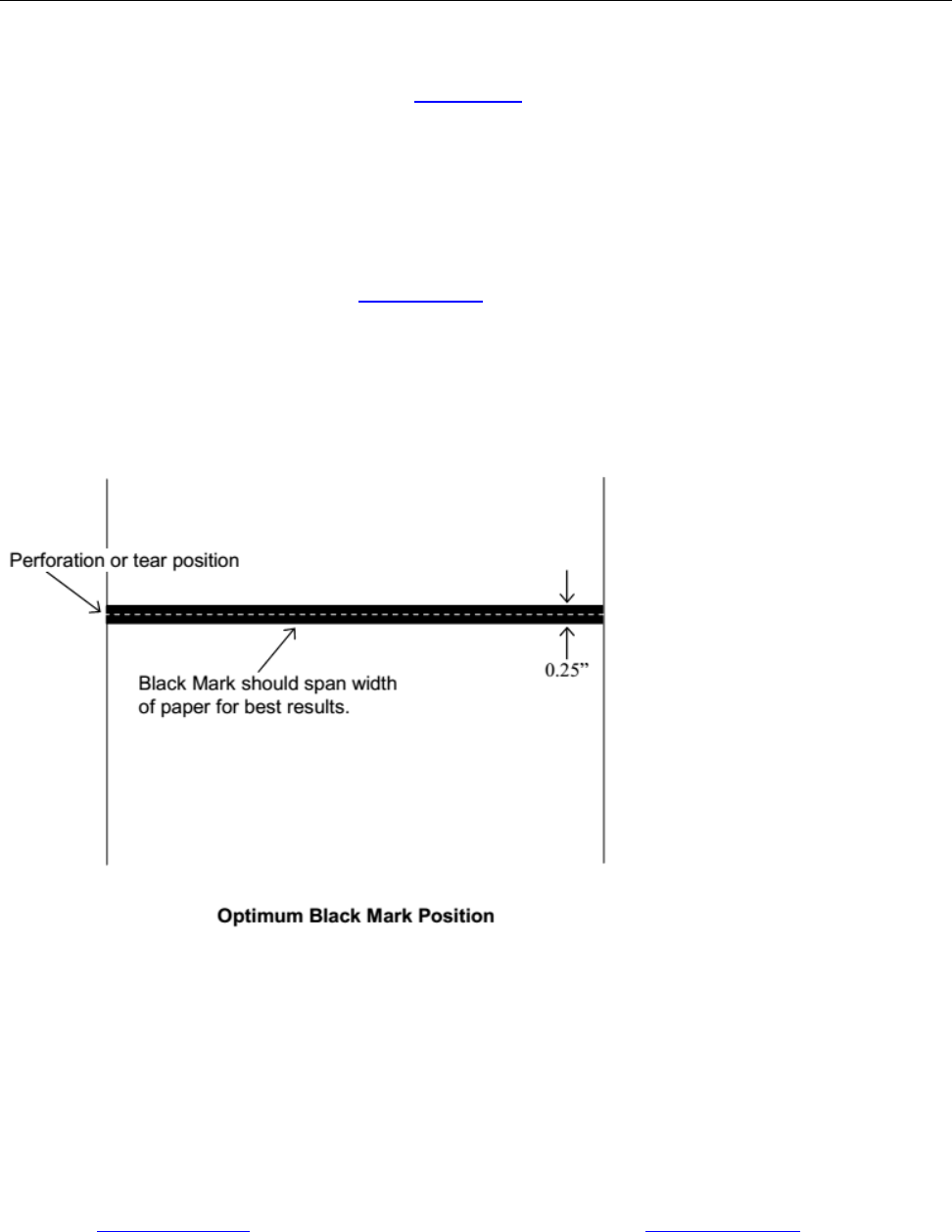
22 www.printek.com|P:888.211.3400|F:269.222.1229|E:info@printek.com
Media
A. Standard Media
Printek offers a variety of media types. See Appendix C for detailed descriptions and ordering
information. You may also visit our website or contact your PrintekMobile sales representative for a
complete and up to date description of our consumables and accessory products.
B. Black Mark Media Position
For automatic ticket printing, the Black Mark should be positioned as shown in the figure below.
When using Mark Sensing mode (see Configuration, earlier in this document), FieldPro printers will
automatically position the output for tear-off and printing following a Form Feed command or by
pressing the Paper Feed button.
For non-automatic paper positioning, refer to the Integrator’s Guide for sensing and positioning
commands.
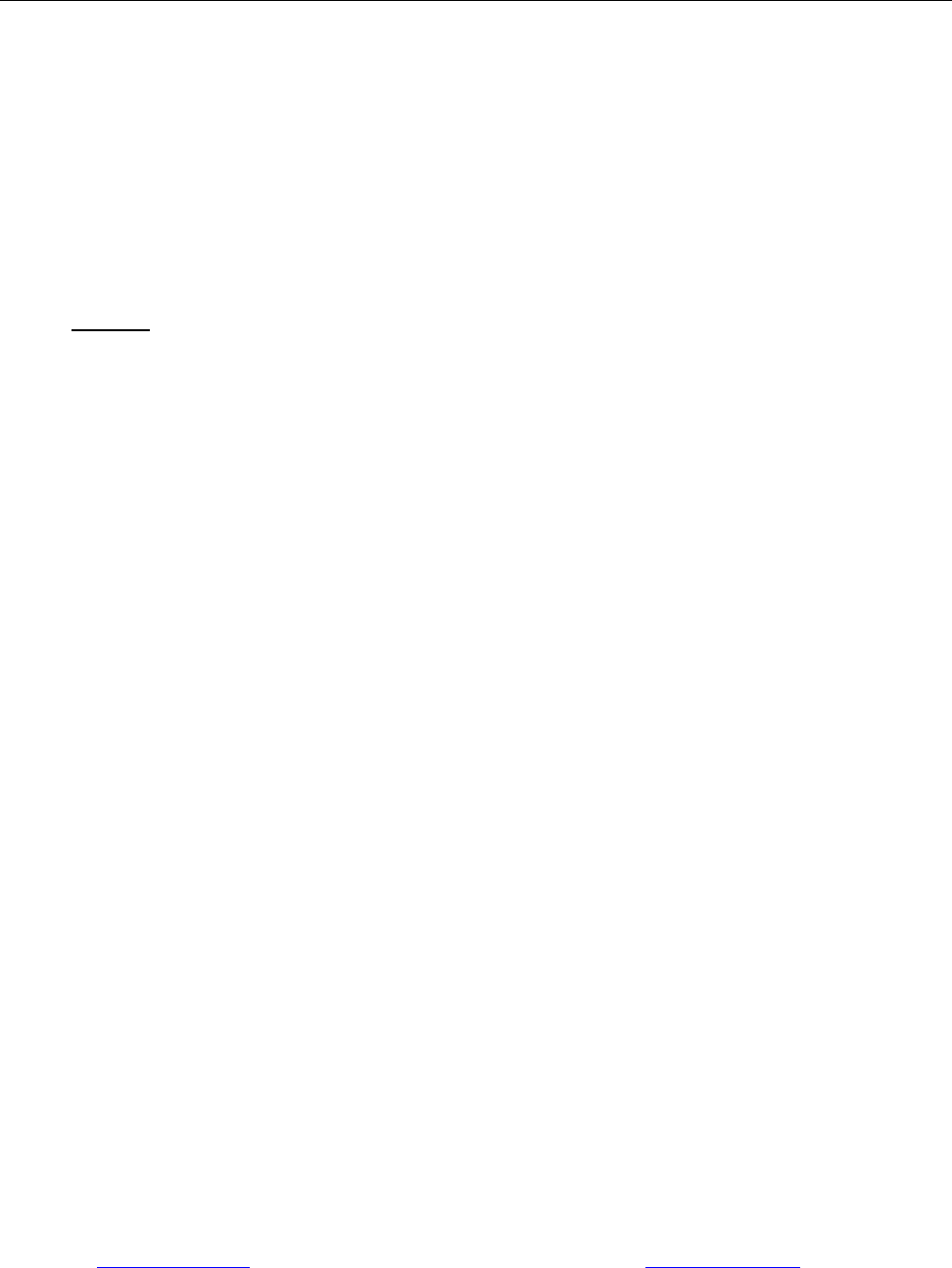
23 www.printek.com|P:888.211.3400|F:269.222.1229|E:info@printek.com
Maintenance and Troubleshooting
A. Cleaning
In normal environments, the printer should be cleaned after printing a few rolls of paper or if there are
voids in the printout. For optimum performance and life, you should clean the Print Head and Platen
Roller whenever you load new paper.
To clean the printer areas as described below, use a Thermal Head Cleaning Pen and MCR Cleaning
Card available from Printek, or you may use cotton swabs moistened with isopropyl alcohol.
Turn the printer off. Open the Paper Door and remove the paper.
Using a Thermal Head Cleaning Pen, clean the white ceramic surface on the Print Head.
Caution: Do not use sharp objects to clean the print head. This may damage the printer and
require service. Such damage is not covered under warranty.
Clean the Black Mark Sensor below the print head.
Clean the Tear Bar.
Clean the Platen Roller. Turn the Platen Roller with your finger to clean the entire surface.
If a Magnetic Card Reader is installed, pass and MCR Cleaning Card through the MCR slot to
clean the head.
You may also experience a buildup of paper dust in the printer. This may be removed using a can of
compressed air or by vacuuming.
To clean the exterior of the printer, turn the printer off and use a soft cloth moistened with a mild
detergent.
B. Battery Care
I. Getting the Maximum Battery Life
New batteries are shipped in an “uncharged” state and must be charged for at least 4 hours prior to
the first use. Maximum battery capacity is not reached until after completing a minimum of three
complete charge and discharge cycles.
II. Charging the Battery
Plug the power adapter into a power source appropriate for the adapter being used.
Plug the power adapter into the power connector on the side of the printer. The printer’s
battery charging circuitry will analyze the condition of the battery and begin charging it if
necessary.
If the battery is not fully charged, charging will begin and the Battery Indicator will illuminate.
When the battery is fully charged, the Battery Indicator will turn off. Charging may take up to 8
hours (4 hours with external desktop charger accessory) depending on the condition of the
battery.
The printer may be used while the battery is charging, but this will extend the time required to
fully charge the battery.
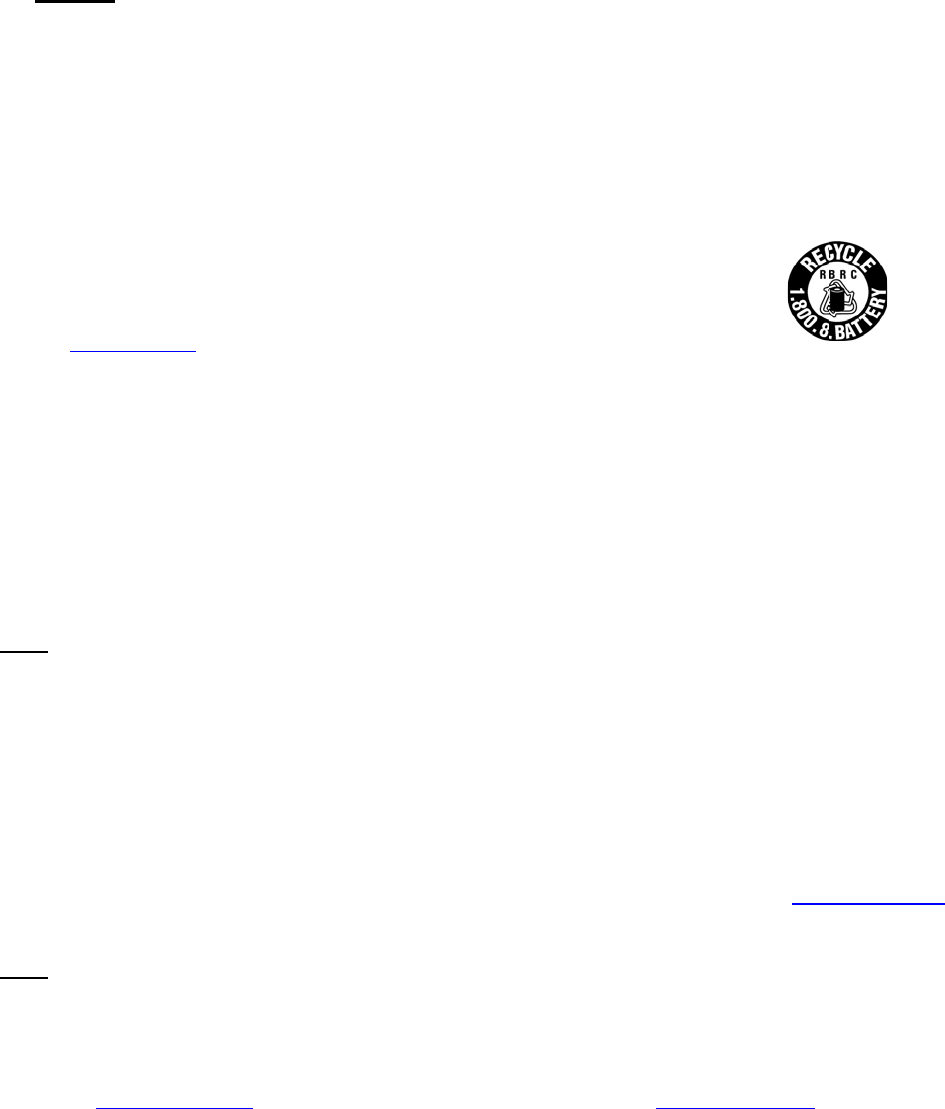
24
w
Th
e
wil
l
III. Addi
t
Th
e
Cauti
o
batter
i
Th
e
Ta
k
st
o
ba
t
pe
r
Do
ex
p
On
do
Co
re
c
w
w
IV. Tes
t
To verify t
h
Te
s
th
a
Co
Ve
fu
n
Note: If
t
A
ft
e
Pe
If t
h
no
t
On
tim
If the print
e
section fo
r
Note: Th
i
functionin
g
or how lo
n
w
ww.printe
e
power ad
a
l
not cause
t
ional Ba
t
e
FieldPro
5
o
n: Risk of
i
es accord
e
recomme
k
e the batt
e
o
rage temp
e
t
tery at tem
r
manently l
o
not disass
e
p
lode.
ly dispose
o
not know
y
rporation (
R
c
ycling of r
e
w
w.rbrc.org.
t
ing the P
h
at the prin
t
s
t the pow
e
a
t its output
nnect the
p
rify that the
n
ctioning pr
o
t
he battery
e
r the batt
e
rform a pri
n
o Make
s
o Press
a
h
e printer s
t
complete
a
ce this test
e the Batte
e
r and batt
e
r
possible c
a
i
s test only
g
properly.
g it may h
o
k.com|P:
a
pter may
r
damage to
t
tery and
S
5
81 series
p
explosion
ing to the
i
nded ambi
e
e
ry out of th
e
rature is 4
0
peratures
a
o
se charge
e
mble, sho
r
o
f used bat
t
y
our local r
e
R
BRC) is a
e
chargeabl
e
ower Ada
t
er’s intern
a
e
r adapter (
1
voltage is
1
p
ower adap
t
printer’s B
a
o
perly.
is already f
u
e
ry has bee
n
n
ter Self-Te
s
s
ure the pri
a
nd hold th
uccessfully
a
nd the pri
n
has compl
e
ry Indicato
r
e
ry do not
a
a
uses and
s
verifies tha
t
This test d
o
o
ld a charg
e
888.211.34
0
r
emain con
n
the printer
S
afety Inf
o
p
rinters us
e
if battery
i
i
nstructio
n
e
nt temper
a
e printer w
h
0
-104° Fah
r
a
bove this r
a
capacity.
r
t circuit, h
e
t
eries acco
r
e
gulations,
t
non-profit
o
e
batteries.
pter and
B
a
l battery c
h
1
00-240VA
1
9 VDC.
t
er to a po
w
a
ttery Indic
a
u
lly charge
d
n
charged
f
s
t.
nter is turn
e
e Paper F
e
prints the
S
n
ter turns o
f
e
ted succe
s
r
will turn o
ff
a
ppear to s
u
s
olutions.
t
the powe
r
o
es not pro
v
e
.
0
0|F:269.
n
ected to t
h
or battery.
o
rmation
e
an 11.25
v
i
s replace
d
n
s.
a
ture for ch
a
h
en storing
r
enheit (4-
4
a
nge for lo
n
e
at above 8
0
r
ding to yo
u
t
he Rechar
g
o
rganizatio
n
For more i
n
B
attery
h
arger is fu
n
C/50-60Hz
,
w
er source
a
a
tor is illu
m
d
, the Batt
e
f
or five min
u
e
d off.
e
ed Button
w
S
elf-Test, t
h
f
f, repeat th
s
sfully, allo
w
ff
.
u
ccessfully
r
adapter, t
h
v
ide a vali
d
222.1229|
h
e printer t
o
v
olt 2950 m
d
by incorr
e
a
rging is 6
8
the printer
4
0° Centigr
a
n
g periods
o
0°C, or inci
u
r local reg
u
g
eable Batt
e
n
created t
o
n
formation
v
n
ctioning p
r
,
12/24VD
C
a
nd then c
o
m
inated. If il
e
ry Indicato
r
u
tes, disco
n
w
hile turnin
g
h
e battery i
s
is test with
w
the batte
r
pass these
h
e internal
c
d
indication
E:info@p
r
o
keep the
b
AH Lithium
e
ct type.
D
8
-77° Fahre
for long pe
r
a
de). Do n
o
o
f time or t
h
nerate the
b
u
lations. If
y
e
ry Recycli
n
o
promote
v
isit
r
operly, per
f
C
adapter)
w
o
nnect it to
t
luminated,
r
may not ill
n
nect the p
o
g
the printe
s
functional
a known g
o
r
y to fully c
h
tests, refe
r
c
harging cir
of the relati
r
intek.com
b
attery fully
Ion batter
y
D
ispose of
nheit (20-2
5
r
iods of tim
e
o
t store a f
u
h
e battery
m
b
attery. Th
e
y
ou
n
g
rf
orm the fo
l
w
ith a voltm
e
t
he printer.
the chargi
n
uminate.
o
wer adapt
e
r on.
. If the Sel
f
o
od battery
.
h
arge. At t
h
r
to the Tro
u
cuit, and th
ve capacit
y
charged a
n
y
.
used
5
° Centigr
a
e
. The bat
t
u
lly charged
m
ay
e
battery m
a
l
lowing ste
p
e
ter to veri
f
n
g circuit is
e
r.
f
-Test does
.
h
e end of t
h
u
bleshootin
e battery a
r
y
of the batt
n
d
a
de).
t
ery
a
y
p
s.
f
y
h
is
g
r
e
ery
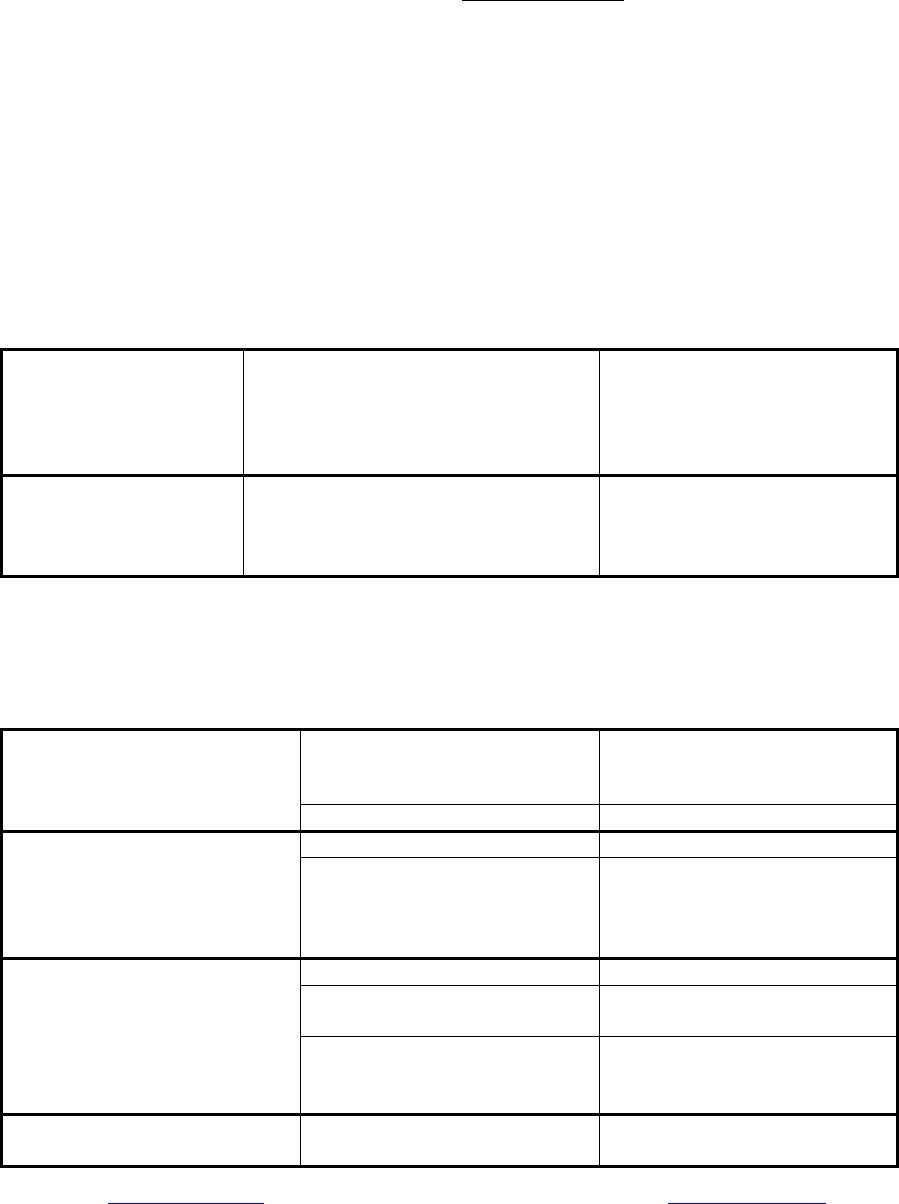
25 www.printek.com|P:888.211.3400|F:269.222.1229|E:info@printek.com
C. Troubleshooting
When encountering problems, the cause may be the printer or may sometimes be due to other
problems with your system. Please review the following tables to solve common problems you may
encounter with your printer. You may also visit www.printek.com for additional “FAQ’s” that may
assist you.
If you are still unable to solve your problem, please contact the company from whom you purchased
your printer since they are most familiar with your systems. If they are unable to help you, please
contact Printek Technical Support at (800) 368-4636.
I. General Error Conditions
Whenever the printer detects an error condition the Alert (red) Indicator will either flash or stay on. In
some cases the audible alarm will also sound. Please refer to the following table for a list of what
causes these conditions and how they may be corrected.
Error Indicator Possible Cause Solution
Flashes Paper Out or Paper Door not fully
closed Make sure the door is fully
closed by opening the door
and closing it again until the
door “clicks” closed. Check
the platen roller for damage.
Stays On, With Alarm Print job too large for printer
memory Divide long documents into
individual pages.
Printer power must be cycled
to clear error.
II. Fault Description and Resolution
Problem Possible Cause Solution
Printer will not turn on. Battery not installed properly Remove and reinstall battery
making sure the battery is
seated with door closed.
Discharged battery Recharge battery.
Printer turns itself off. Battery discharged Replace or recharge battery.
Electrostatic discharge May occur in extreme low
humidity conditions. Turn
printer back on with power
button.
Battery Indicator does not
light or does not stay lit when
power adapter is connected.
Battery already fully charged No action required.
Power supply not receiving
power Check building/vehicle circuit
breakers/fuses.
Faulty power adapter Check output of power
adapter with voltmeter.
Should be 19 VDC.
Battery not charging. Faulty power adapter or
battery Try new power adapter, or
replace battery.
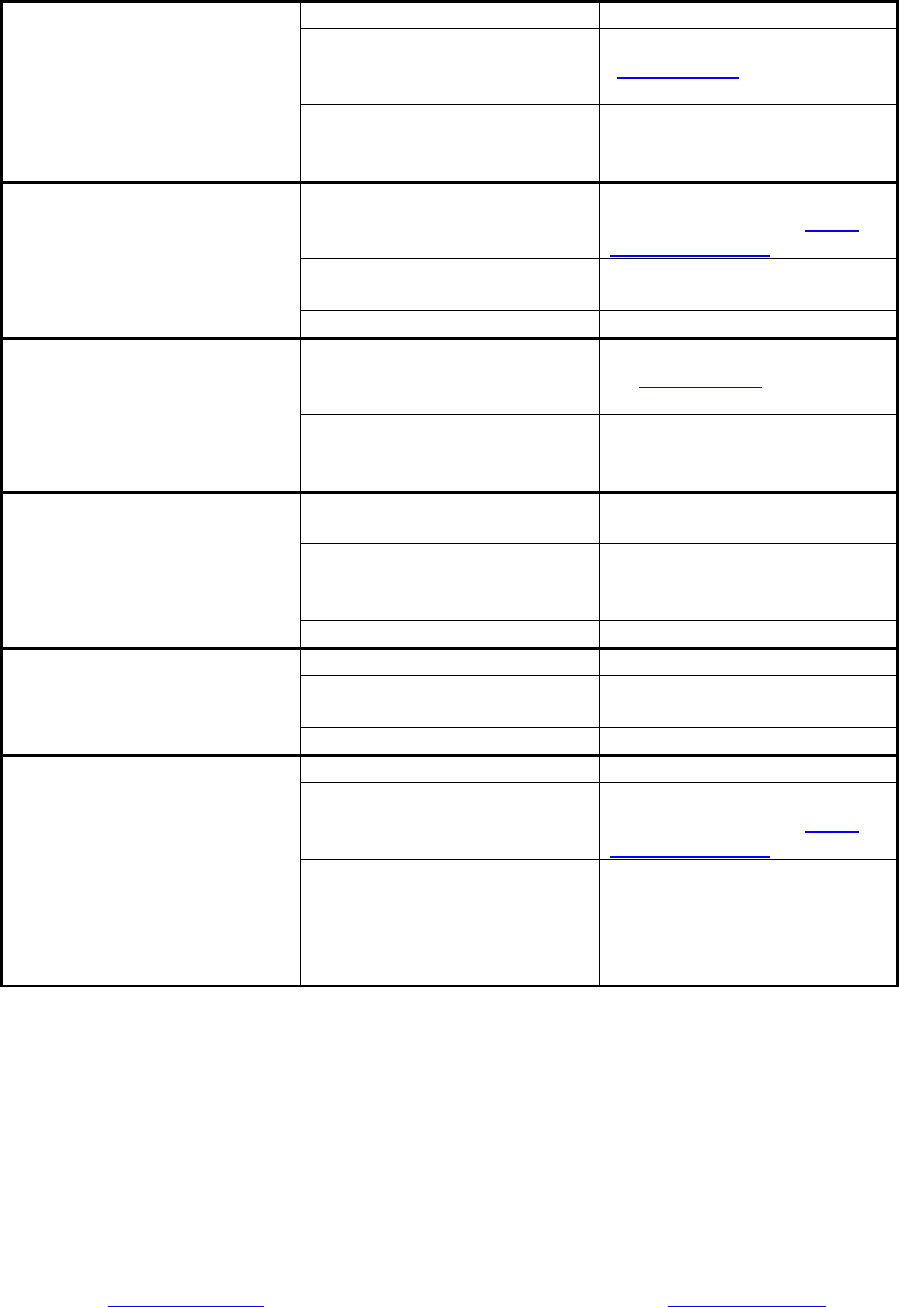
26 www.printek.com|P:888.211.3400|F:269.222.1229|E:info@printek.com
Problem Possible Cause Solution
Poor print quality. Low battery Check and recharge battery.
Print head dirty Clean print head. Refer to
“Maintenance” section of this
document.
Poor quality or “old” paper Verify paper from approved
source. Try new roll of
paper.
Paper not feeding. Obstruction in paper path, or
paper improperly installed Check paper path and
reinstall paper (see “Quick
Start Instructions”).
Poor quality paper Verify paper from approved
source.
Paper Door not fully closed Verify door is closed.
Paper does not advance to
black mark reliably. Dirty Black Mark/Paper
Sensor Clean Sensor as described
in “Maintenance” section of
this document.
Black Mark density/contrast Adjust Mark Sensitivity as
described in Device Settings
Menu .
Paper not feeding reliably or
print is compressed vertically Poor quality paper Verify paper from approved
source.
Heavy or thick forms;
specialty paper with slick
finish
Lower the Max Paper Speed
as described in Device
Config Menu .
Paper Door not fully closed Verify door is closed.
Print Garbled. Low Battery Check and recharge battery.
Improper Interface
configuration Verify printer and host
settings match.
Paper Door not fully closed Verify door is closed.
Printer will not print. Low Battery Check and recharge battery.
Paper not loaded correctly Check paper path and
reinstall paper (see “Quick
Start Instructions”).
Improper Interface
configuration Verify printer and host
settings match. Print a self-
test to verify printer settings
and to verify printer is
functioning properly.
D. Obtaining Service
If service is required for your printer, please contact the company where you purchased your printer.
If they are unable to assist you, contact Printek Customer Service at (800) 368-4636 to obtain a
Return Authorization Number. Printers without Return Authorization will not be accepted.
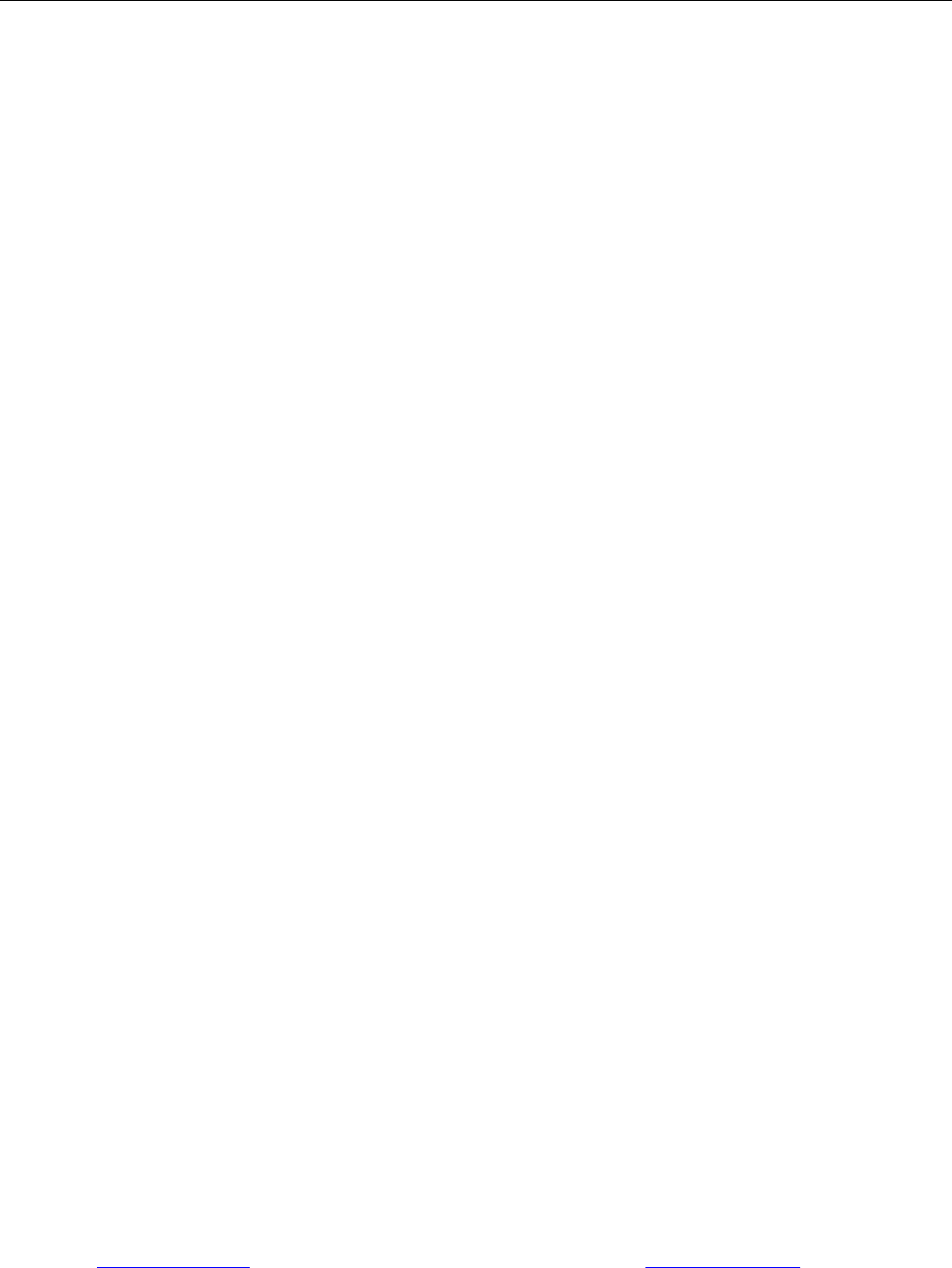
27 www.printek.com|P:888.211.3400|F:269.222.1229|E:info@printek.com
APPENDIX
A. Appendix A – FieldPro 581 Printer Specifications
Printing Specifications
Printing Method: Direct thermal.
Printing Resolution: 203 dpi (8 dots per
mm).
Printing Speed: Up to 2 ips (11 pages
per minute).
Printing Width: Up to 8.27” (210mm)
Fonts/Characters/Bar Codes
Fonts: Virtually all TrueType fonts, from
6 cpi to 22 cpi depending on emulation
chosen, plus scaling.
International Characters: All common
sets available via UTF-8 encoding.
Unicode support.
Bar Codes: Virtually all 1D and 2D
codes supported, depending on
emulation chosen.
Downloadable firmware, fonts,
graphics, and logos.
Connectivity
Standard (All Units): USB 2.0 PNP.
USB-C input connector.
Wireless Options:
Wi-Fi 802.11b/g/n compatible
Software
Drivers and Utilities: Drivers for XP,
WIN 7, WIN 8, WIN 10. Print utilities
and SDK’s for Android. Native App and
Web printing.
Printer Setup via internal web page,
access with browser from any host
(tablets and smartphones included).
Emulations: Emulates many popular
printer brands and languages including:
Zebra CPCL and ZPL, Extech, and
ESC POS. Firmware can be upgraded
as new emulations become available.
Supports direct printing of Postscript,
PDF, PBM, JPG, PNG, BMP, SVG and
TIFF files.
Print Media
Paper Type: Direct Thermal Roll.
Roll Size: Maximum roll diameter 2.125”
(54 mm), roll widths from A4 to 8.5” (up
to 216 mm).
Roll Capacity
Load Media: Approx. 100’ (30 m)
Fanfold Size: Maximum width 216 mm,
maximum length 305 mm, maximum
total thickness 15 mm using fanfold
tray.
Core Size: 0.75” (19mm)
Recommended.
Power Management
Battery: Rechargeable 3 cell Lithium
Ion, (11.1 V, 6000 mAh, 66.6 Wh).
Endurance: Above 300 m printing per
charge (@12.5% density).
Power Option: 100-240 VAC wall
adapter. When plugged in, the printer
can be used while recharging the
battery or can be run without the battery
(print & charge adapter).
Physical Specifications
D x W x H: 2.6” x 12.3” x 4.3” (66 x 312
x 109 mm)
Weight: 3.4lbs. (1.5 kg)
Environmental Specifications
Operating Temp: -10° to 45°C
Storage Temp: -20° to 60°C
Humidity: 10% to 90% RH (non-
condensing).
Operator Controls and
Indicators
3 LED indicators for general fault,
power and battery status indication.
Buttons for power and paper feed.
Sensors for paper out, black mark
detection, and door open. “Gas gauge”
on battery door.
Memory Capacity
256 MB Flash, 512 MB DDR2.
Standard memory supports large and
graphic intensive print jobs.
Durability and Reliability
Durable PC-ABS case.
MTBF: 10,000 hours in normal use.
Regulatory Approvals
FCC Class B, CE mark, RoHS, UL
listed AC adapters.
Warranty
Depends on local requirements. Please
contact your national DASCOM sales
office.
Accessories
AC Wall Adapter, 100 to 240 VAC
o Print and charge version
Battery
Options
Data cable: USB (USB-A to USB-
C)
Shoulder strap
A4 paper width spacer
Fanfold tray
Media in Case Quantities
Popular Mounting Systems
o In-Vehicle Systems
o Cart Mounting Systems
o Fixed Mounting Systems
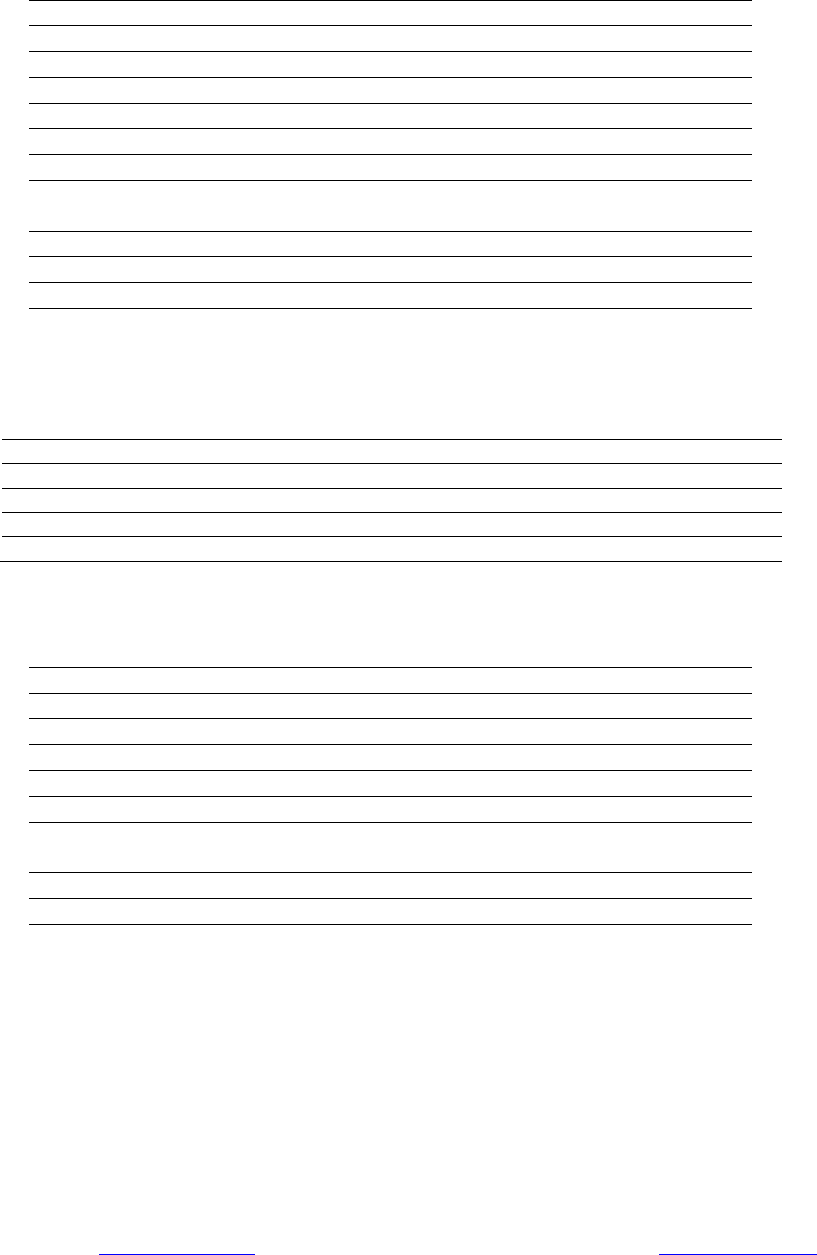
28 www.printek.com|P:888.211.3400|F:269.222.1229|E:info@printek.com
B. Appendix B – Supplies and Accessories
Part # ACCESSORIES
93181 AC Charge & Print Adapter - North America, 100-240VAC 50/60Hz
93180 AC Charging Adapter - North America, 100-240VAC 50/60Hz
xxxxx USB Cable, A to C, 6 Ft.
91868 Shoulder Carrying Strap
93176 DP-581 Battery Charger 1 bay
93177 DP-581 Battery Charger 2 bay
93194 Spacer for 3" paper DP-581
Part # SUPPLIES
93104 DP-581 Battery (3 cell Li-ION; 33WH)
93124 DP-581 Battery, 5-Pack
93106 DP-581 Battery, 20-Pack
91393 Thermal Printhead Cleaning Pen (12/box)
C. Appendix C – Media
Part # Grade Type Qty
xxxxx STANDARD Receipt Paper, 4.125" W (94 Linear feet per roll) 36 ROLLS
93110 STANDARD Receipt Paper, 3.125" W (94 Linear feet per roll) 36 ROLLS
xxxxx PREMIUM Premium Receipt Paper, 4.125" W (70 Linear ft per roll) 36 ROLLS
93111 PREMIUM Premium Receipt Paper, 3.125" W (70 Linear ft per roll) 36 ROLLS
D. Appendix D – Mounting Options
Part # PRECONFIGURED KITS
xxxxx FieldPro 581 Round Base Mount with Bracket
xxxxx FieldPro 581 Magnetic Base Mount with Bracket
xxxxx FieldPro 581 Suction Base Mount with Bracket
xxxxx FieldPro 581 U-Bolt Mount with Bracket
xxxxx FieldPro 581 Round Base Mount with Long Arm Bracket
xxxxx FieldPro 581 Mounting Pole with Bracket
Part # PRINTER ATTACHMENTS
xxxxx FieldPro 581 Direct Mount Plate *
xxxxx FieldPro 581 Printer Plate With Ball
*For direct mounting. Not compatible with connecting arms or bases.
Please contact your Printek sales representative for price and availability.
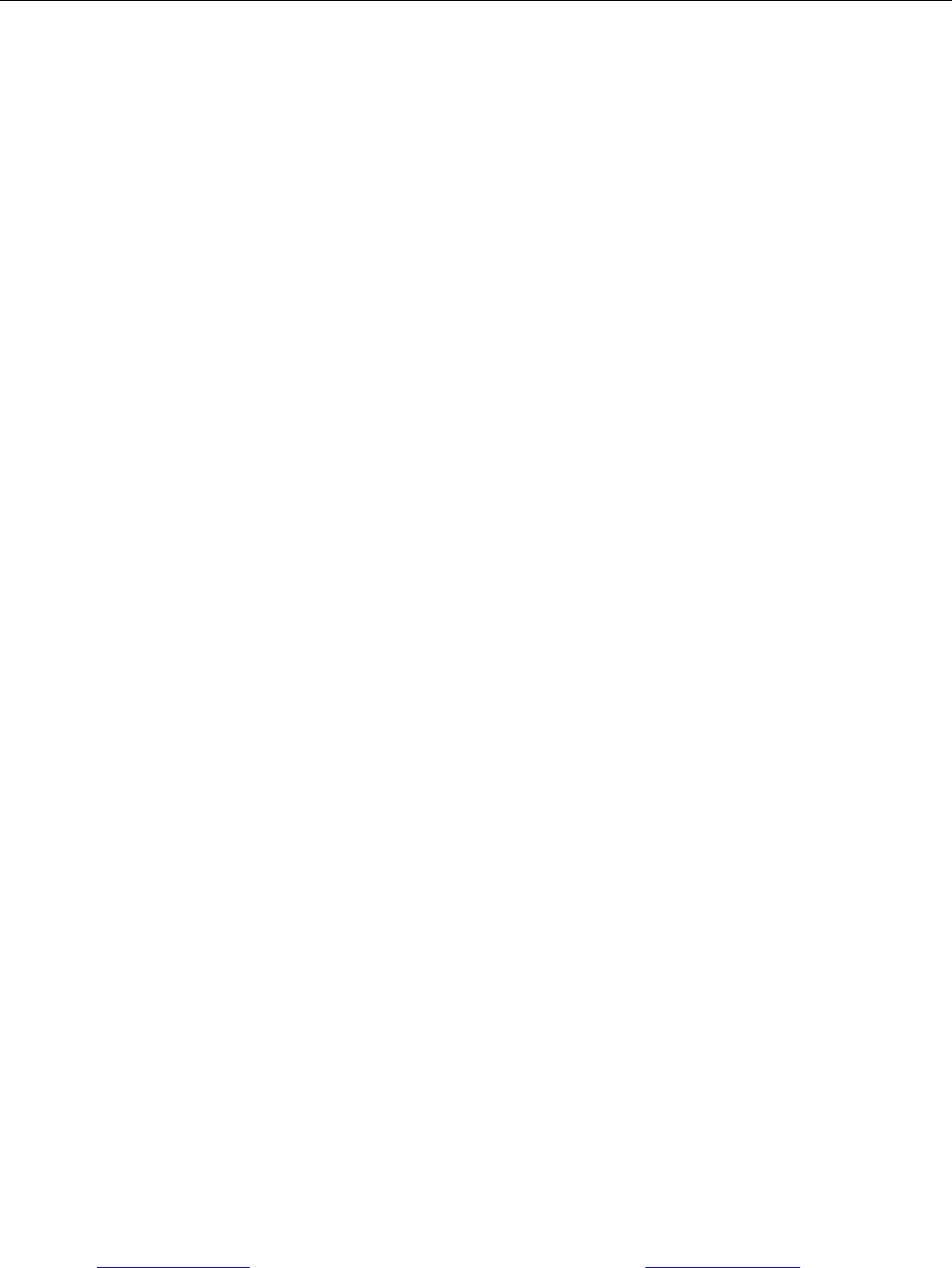
29 www.printek.com|P:888.211.3400|F:269.222.1229|E:info@printek.com
Glossary of Terms
802.11 Wireless networking communication standards created by IEEE.
Ad-Hoc A Wi-Fi network consisting of only stations (no access point). Same as Peer-to-
Peer.
authentication The process a Wi-Fi station uses to identify itself to another station.
baud rate The rate at which characters are transmitted over a serial interface. This is also
often referred to as bits per second.
client Any node on a network that requests services from another node (server).
character pitch The horizontal spacing of characters. Measured in cpi.
cpi Characters per inch.
default Value or configuration assumed when the printer is powered on or reset.
DHCP Dynamic Host Configuration Protocol. A method used to centrally control the
assignment of IP addresses on a network.
dpi Dots per inch. Generally used to refer to graphics density or resolution.
font A group of characters of a given shape or style.
infrastructure A Wi-Fi network consisting of stations connecting to a wired network or other
stations via an access point.
interface The connection between the printer and the host computer.
IP Internet Protocol. A specification for packets, or datagrams, of data and an
addressing method to allow the exchange of data with another system. Must be
combined with another protocol such as TCP to create a complete connection
with the other system.
LAN Local Area Network.
LED Light emitting diode.
lpi Lines per inch.
margin An area along any edge of a form where data may not be printed.
Peer-to-Peer A network consisting of only stations (no access point or central server). Same
as Ad-Hoc.
reset Initialization of various operating features of the printer to the value or state
assumed when the printer is powered on.

30 www.printek.com|P:888.211.3400|F:269.222.1229|E:info@printek.com
server Any node on a network that provides services to another node (client).
SSID Service Set Identifier. An identifier attached to packets on a Wi-Fi network that
identify the particular network the packets are intended for.
TCP Transmission Control Protocol. A specification that controls the connection
between systems on a network.
top of form The vertical position where the first line is printed on the paper. Also the position
the paper is advanced to when a form feed (FF) character is received from the
host or the Form Feed button is pressed on the printer's control panel.
USB Universal Serial Bus.
WAN Wide Area Network. Refers to connections that allow one LAN to communicate
with another LAN(s).
WEP Wired Equivalent Privacy. A security protocol for wireless LANs designed to
provide data security similar to a wired LAN.
Wi-Fi Refers to any of the IEEE 802.11 standards.
WLAN Wireless Local Area Network. A LAN made up of wireless nodes.
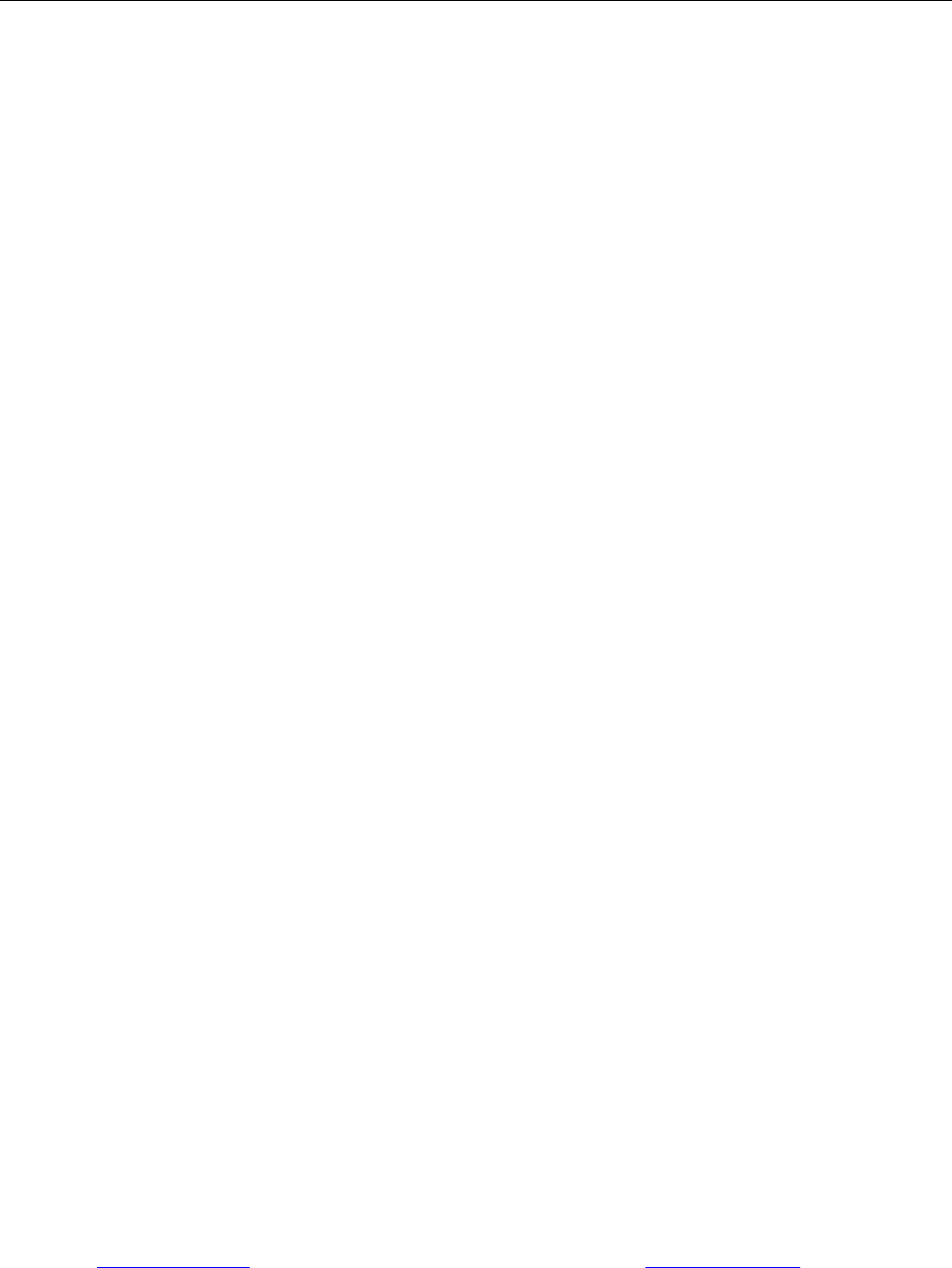
31 www.printek.com|P:888.211.3400|F:269.222.1229|E:info@printek.com
Index
802.11, 30
Add Enterprise Network, 11
Add Personal Network, 11
Address Method, 10
Ad-Hoc, 30
Alert, 6
Android, 3, 20
Android Tablets & Smart
phones, 20
Apple, 3, 21
authentication, 30
Auto Off Timer, 15
AUTOIMAGE, 12
Available Networks, 11
Backup Distance Before
Printing, 14
battery, 3, 5, 7, 23, 24, 25,
26
Battery Care, 23
Battery Disposal, ii
Battery Installation, 5
baud rate, 30
Canadian Department of
Communications Radio
Interference Statement, i
character pitch, 30
Charge Battery, 5
Charging the Battery, 23
Cleaning, 23, 29
client, 30
Com Port, 19
Configuration, 7, 22, 30
Connectivity Parameters, 8
Contrast, 14
Control Panel, 6
CPCL, ii, 12
cpi, 30
Current Emulation, 12
Current Logo Mapping, 16
Current Printer Config, 10
default, 30
Default Font, 12
Default Text Line Spacing,
13
Device Config, 13
DHCP, 30
discover name, 19, 21
Discoverablity, 9
dpi, 30
driver, 19
Drivers, 19
ESCPOS, 12
Fault Description and
Resolution, 25
FCC Part 15 Class B, i
features, 31
Font Aliases, 15
Fonts, 15
form, 31
Front Paper Sensor
Threshold, 14
Gap Paper Sensor
Threshold, 14
GateWay, 10
General Error Conditions, 25
Graphics, 16
IMAGE, 12
Image Parameters, 12
infrastructure, 30
interface, 30
IP Address, 10
IP54, 3
IPL, 12
LAN, 30
LED, 30
Left Margin, 14
lpi, 30
Maintenance, 2, 23, 26
margin, 30
Mark Seeking, 14
Max Mark Search Distance,
14
Max Paper Speed, 13, 26
Maximum Battery Life, 23
Media, 2, 22, 27, 28, 29
Mounting Options, 29
Obtaining Service, 26
Paired Mode, 8
pairing code, 19
Paper Energy Values, 14
Paper Feed Button, 6
Paper Load, 4
passkey, 19, 21
PDF, 12
Peer-to-Peer, 30
PIN, 8, 9
POSTSCRIPT, 12
power, i, ii
Power Button, 6
Power On, 5
Quick Start Instructions, 4
Rear Paper Sensor
Threshold, 14
reset, 31
Role Policy, 9
Safety Information, 24
Self-Test, 6, 24
server, 31
Set Date, 11
Set index, 16
Set Width, 16
Specifications, 2, 3, 27, 28
SSID, 31
Stop Distance after Mark, 14
SubNetMask, 10
Supplies and Accessories, 2,
29
TCP, 31
Testing the Power Adapter
and Battery, 24
Troubleshooting, 2, 23, 24,
25
Units, 13
Upload Digital Certificate, 12
Upload File, 16
Upload Font File, 15
USB, 19, 31
USB port, 2, 19
WAN, 31
web page, 7
WEP, 31
Wi-Fi, ii, 2, 20, 30, 31
WI-FI Config, 8, 9
Wifi Port, 10
Windows, ii, 3, 18, 19, 20
WLAN, 31
ZPL, 12
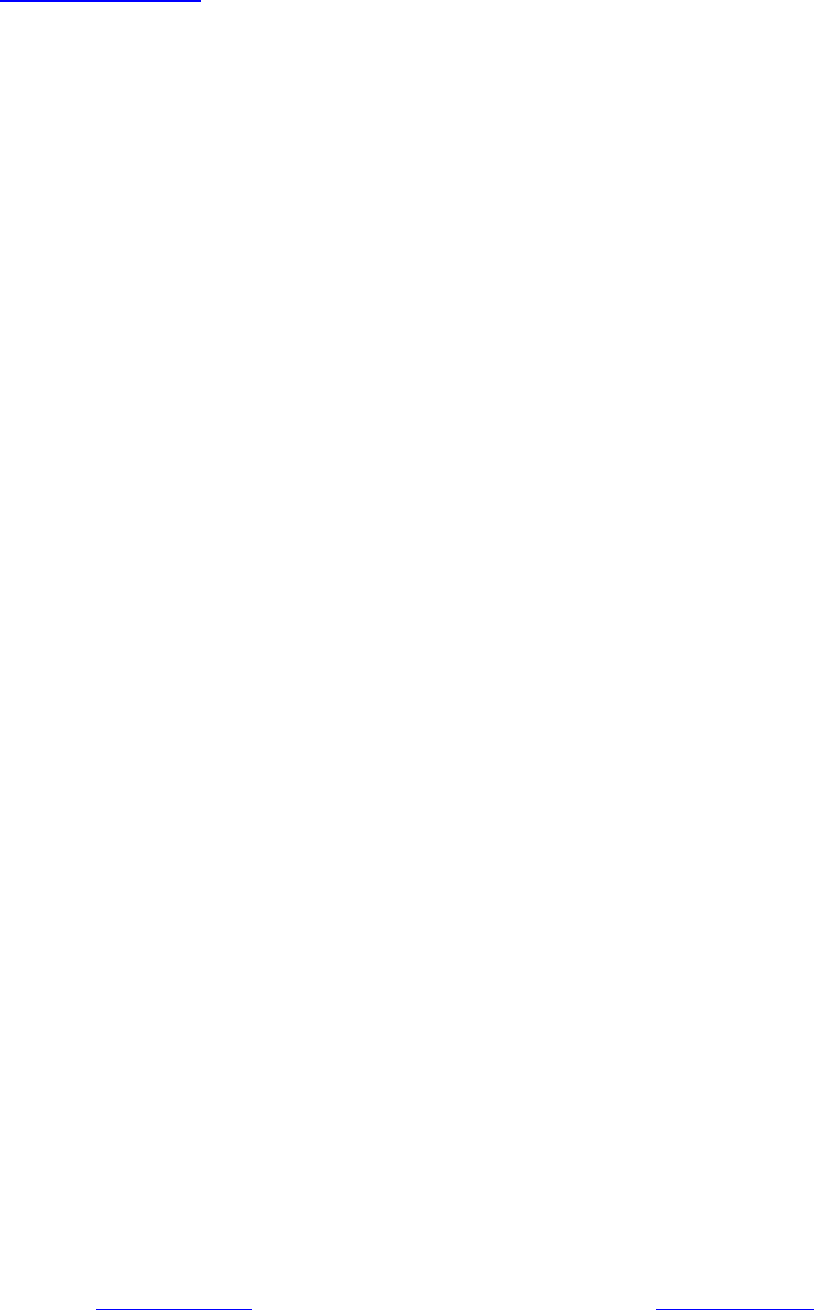
32 www.printek.com|P:888.211.3400|F:269.222.1229|E:info@printek.com
and Troubleshooting