Jiangmen Pengcheng Helmets DWO-2 BLUETOOTH HELMET HEADSET User Manual AJZDWO 2 FCCID UserManual
Jiangmen Pengcheng Helmets Ltd. BLUETOOTH HELMET HEADSET AJZDWO 2 FCCID UserManual
Users Manual
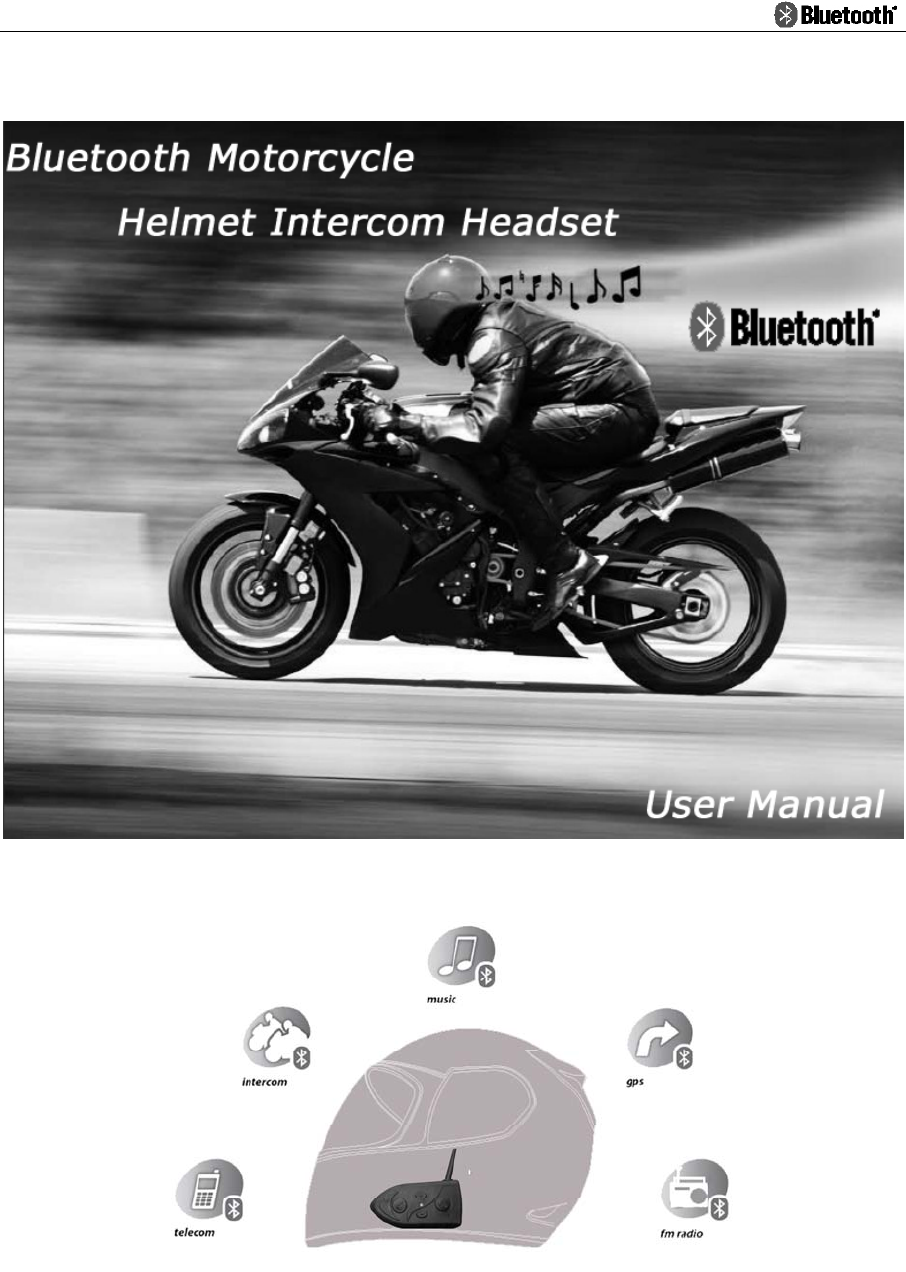
- 0 -

- 1 -
Index
Package Contents………………………………………………………………2
Product Description……………………………………………………………2
Specification…………………………………………………………… ………3
Main Features……………………………………………………………………3
Installation ………………………………………………………………………5
Operation…………………………………………………………………………6
Mobile phone operation…………………………………..………………………6
Intercom operation……………………………………………………………… 7
Music operation…………………………………………………………………… 8
GPS navigator operation……………………………………………………………8
FM Radio operation…………………………………………………………… … 9
Trouble shooting……………………………………………………………… 10
Headset embedded battery charging……………………………………… 10
LED light Indicator………………………………………………………………..10
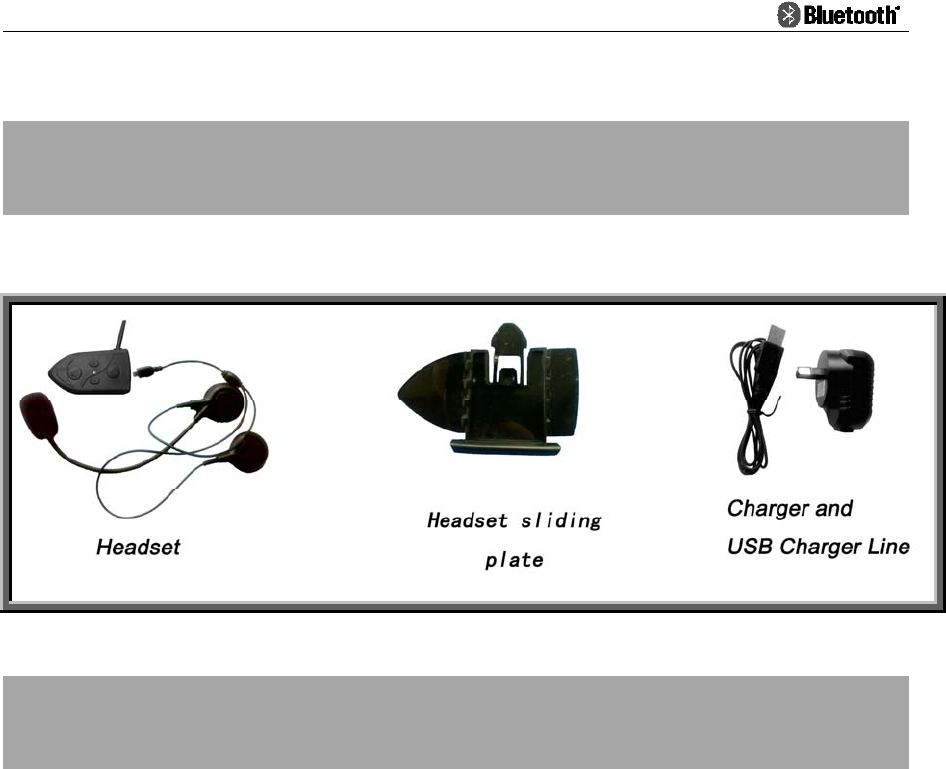
- 2 -
Package Content
Product Description
Thank you for having chosen the DWO-2, the Bluetooth®
Headset for
Motorcycle Riders. This Manual will help you operate the headset, but you
should first familiarize yourself with the Bluetooth® functions of your cellular
phone or GPS device before using.
DWO-2 stereo is a Bluetooth® system for helmets, enabling you to talk with
passenger or other rider, and entertainment while riding your motorcycle.
DWO-2 stereo works and communicates with cellular phones, GPS navigators,
and musical readers equipped with Bluetooth® technology.
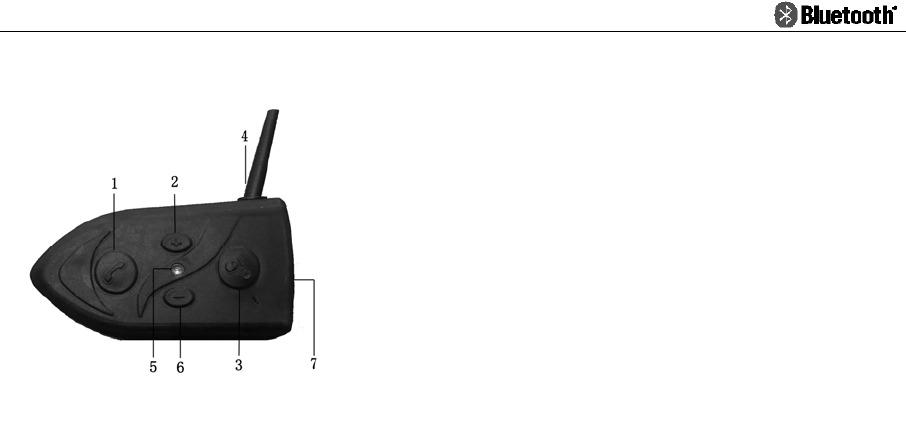
- 3 -
1. MFB (Multi-function Button)
2. Volume + ( Volume up / Track forward / Voice dial )
3. CTRL- - Control Button ( Power / Pairing / Intercom )
4. Antenna
5. LED light indicator
6. Volume – ( Volume down / Track back / Last number redial )
7. Headset jack & Charging jack
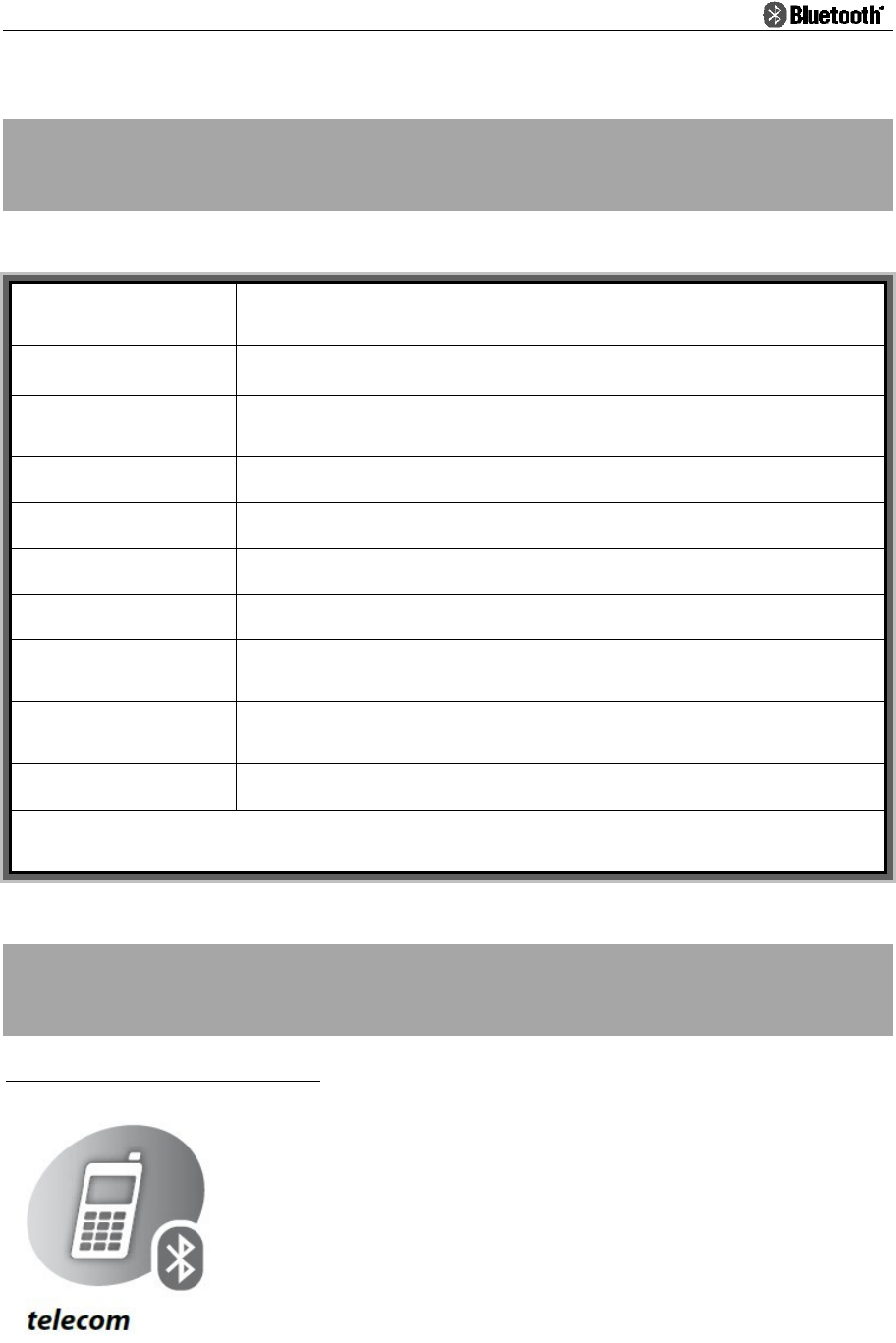
- 4 -
Specification
DWO-2
Bluetooth® Version Bluetooth® V2.0
Bluetooth® RF Spec Class 1
Talking Time 8 hours
Standby Time 400 hours
Charging Voltage 5V
Charging Time 3 hours
RF Frequency 2.4 ~ 2.4835 GHz (ISM Band)
FM Function Optional
Battery Type 500mAh rechargeable Lithium-Polymer Battery
Supports HSP, HFP, A2DP, AVRCP, FM and Full Duplex Inter-communication
Main Features
Mobile phone functions
¾ Bluetooth® Hands-free
¾ Voice dial
¾ Last phone number redial
¾ Automatically answer call
¾ Reject call
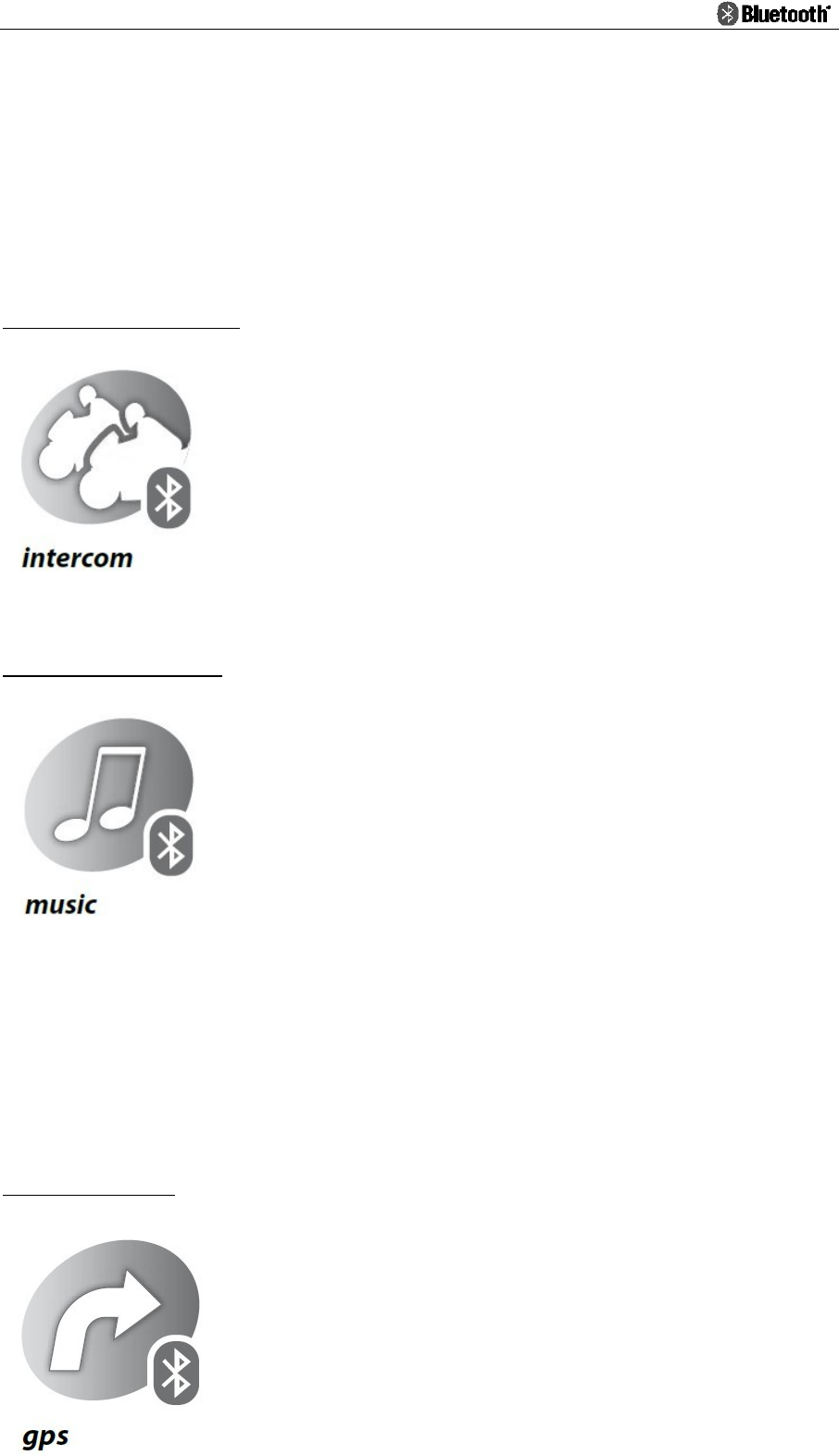
- 5 -
¾ Mobile phone volume control
¾ Mobile phone has the highest priority
Intercom functions
¾ Rider to rider (Maximum communication range up
to 1640ft/500meters)
¾ Rider to Passenger
¾ Intercom volume control
(Typical effective range in urban area is about 1640ft/500m for DWO-2 (328ft/100m for HM528).
Note: actual range will depend on weather conditions, terrain and presence of obstacles.)
Stereo functions
¾ Bluetooth® A2DP music play
¾ Enjoy music from Mobile phone or other music
sources
¾ Remote control music play with AVRCP
¾ music
volume control
GPS functions
¾ Audio guide information from Bluetooth® GPS
navigator by A2DP function.
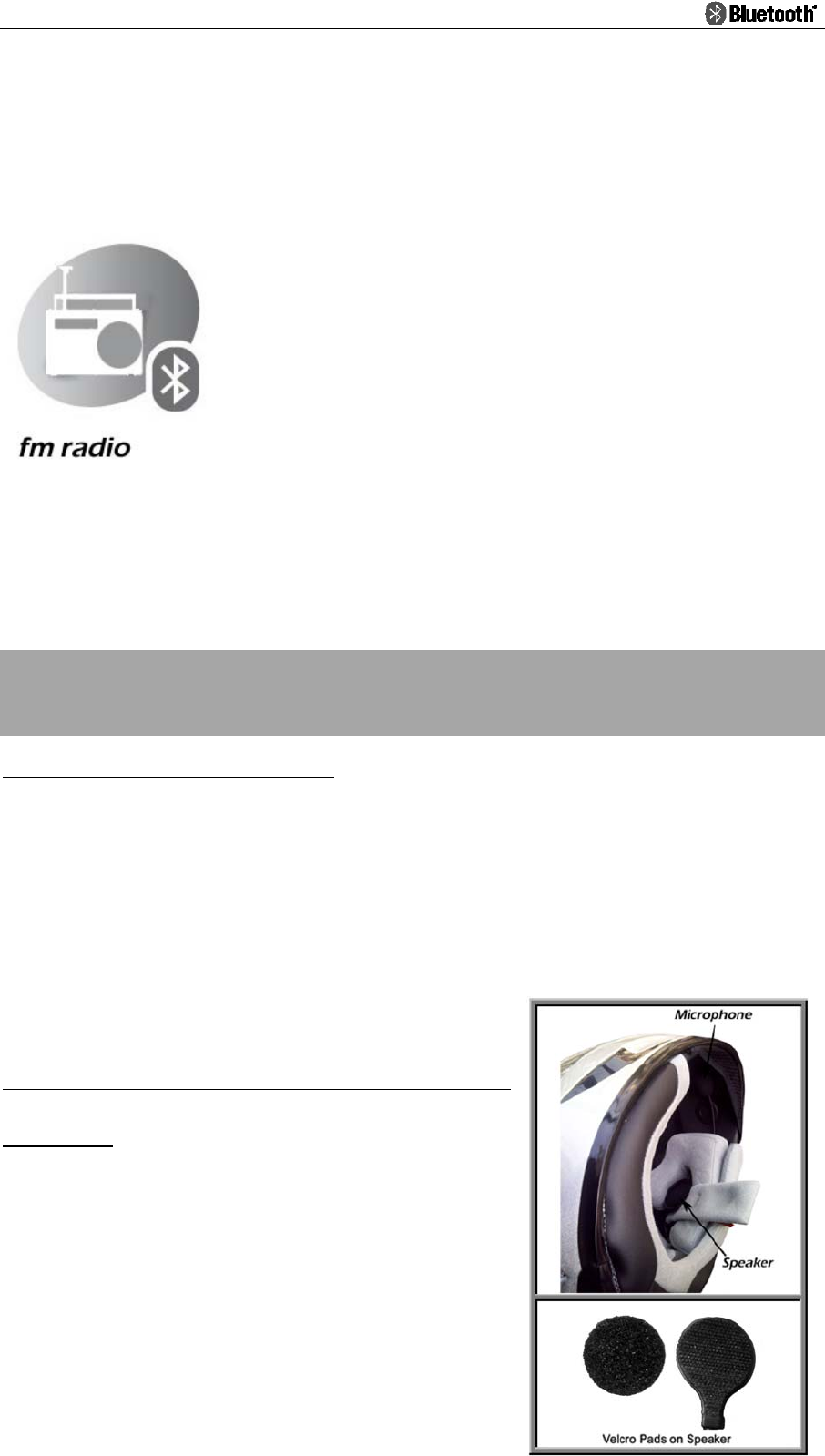
- 6 -
¾ Independent A2DP volume control
FM Radio functions (Optional)
¾ Frequency covers 76~108MHz
¾ FM volume control
◆ .DSP technique, wind noise suppression and echo cancellation to
ensure the crystal voice quality when speeding high (Up to 150km/h).
Installation
1. Mouthing Clipping plate
The headset sliding plate must be mounted onto the helmet first. Once
mounted, the headset unit can be attached or detached from the sliding plate
at any time you want.
Note: it is better to remove it from clipping plate when not in use.
2. Mounting the Microphone and
Speakers
2.1 The Microphone must be positioned in front
of the center of the mouth.
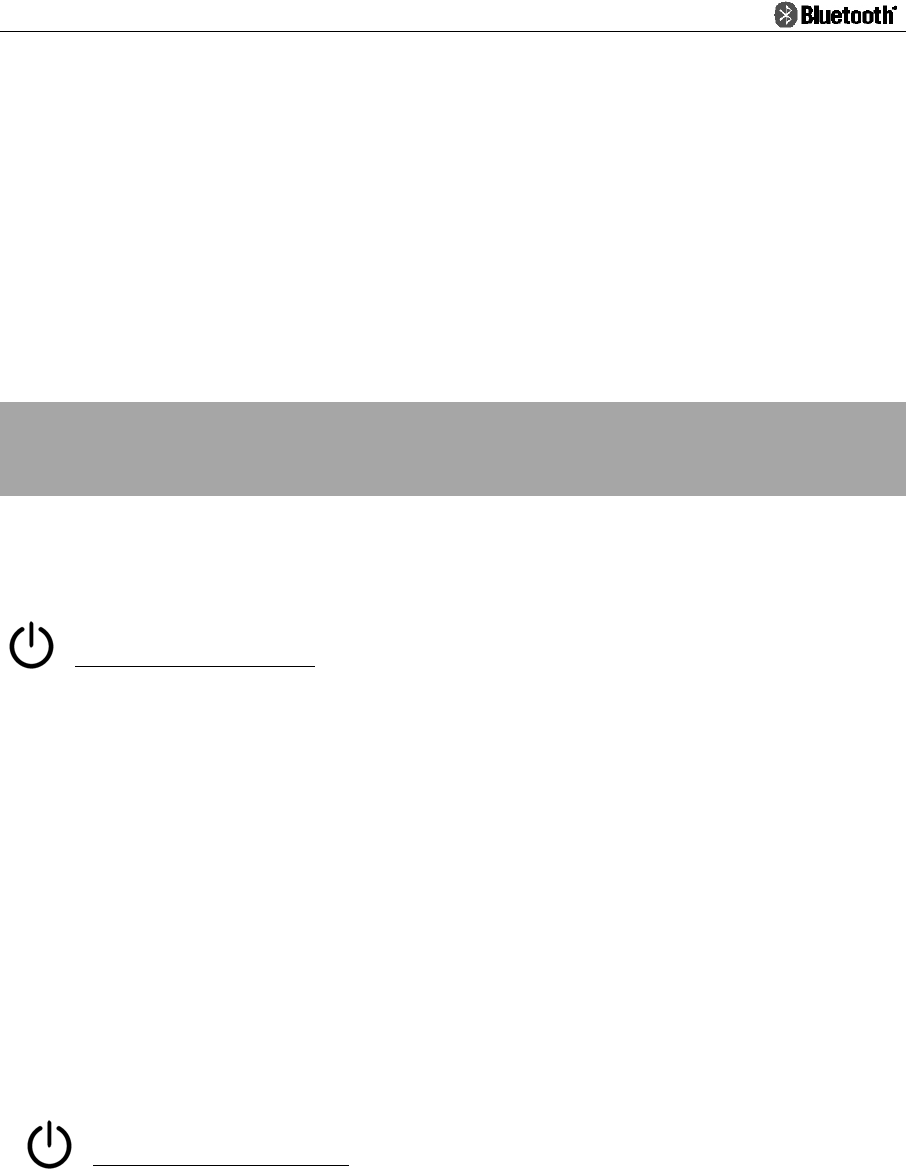
- 7 -
2.2Putting the Velcro into the slot which has the same shape inside the helmet
2.3 Attach the speakers to the Velcro Pads inside your helmet opposite your
ears (short speaker cord for left ear & long speaker cord for right ear)。
Note: Always prioritize your riding, not Mobile phone calls. During a Mobile phone conversation, or
whilst using the interphone, deceleration and concentrate on your riding. In bad weather and/or heavy
traffic, we recommend pulling over and stopping, before answering.
Operation
(Please read the manual carefully before using the system)
Power On and Off
1. In power off state, press CTRL and hold it for 3 seconds, until hear a “di”
tone, release the button, Blue indicator will flash to indicate power on
successfully.
2. In power on state, press CTRL and hold it for 5 seconds, until hear a long
“di” tone, all LED indicators will be shut off to indicate the headset is
powered off.
Enter Pairing Mode
Operating from Power off state, pressing and holding CTRL until Red/Blue
lights flashes alternately. It is under Pairing Mode.
Note: If the pairing process is not completed within one minute, the headset will turn to
Standby mode.

- 8 -
Mobile phone operation
When the light is flashing Red/Blue alternately, your DWO-2 is under pairing
mode, and then using your mobile to search for devices(please refer to your
mobile phone manual). The Mobile phone can detect DWO-2. Simply select it,
and enter the pin code “0000”. If paired successful, there will have “DI” notice
tone, and LED Indicator will change to flash in blue color
Now you can use the headset to answer you phone call, or enjoy the music
from your Mobile phone.
1. Automatically answer incoming call
The Bluetooth® Helmet headset has the automatically answer function. If there
is no any operations on the headset after 12 seconds, the Bluetooth® Helmet
headset will answer the phone call automatically.
2. Answering phone call
When you need to answer the phone call, just short press the MFB key.
3. Reject a call
When you need to reject a call, press and hold MFB key for 2 seconds till hear
a “du” notice tone, and then release it.
4. Hang up call
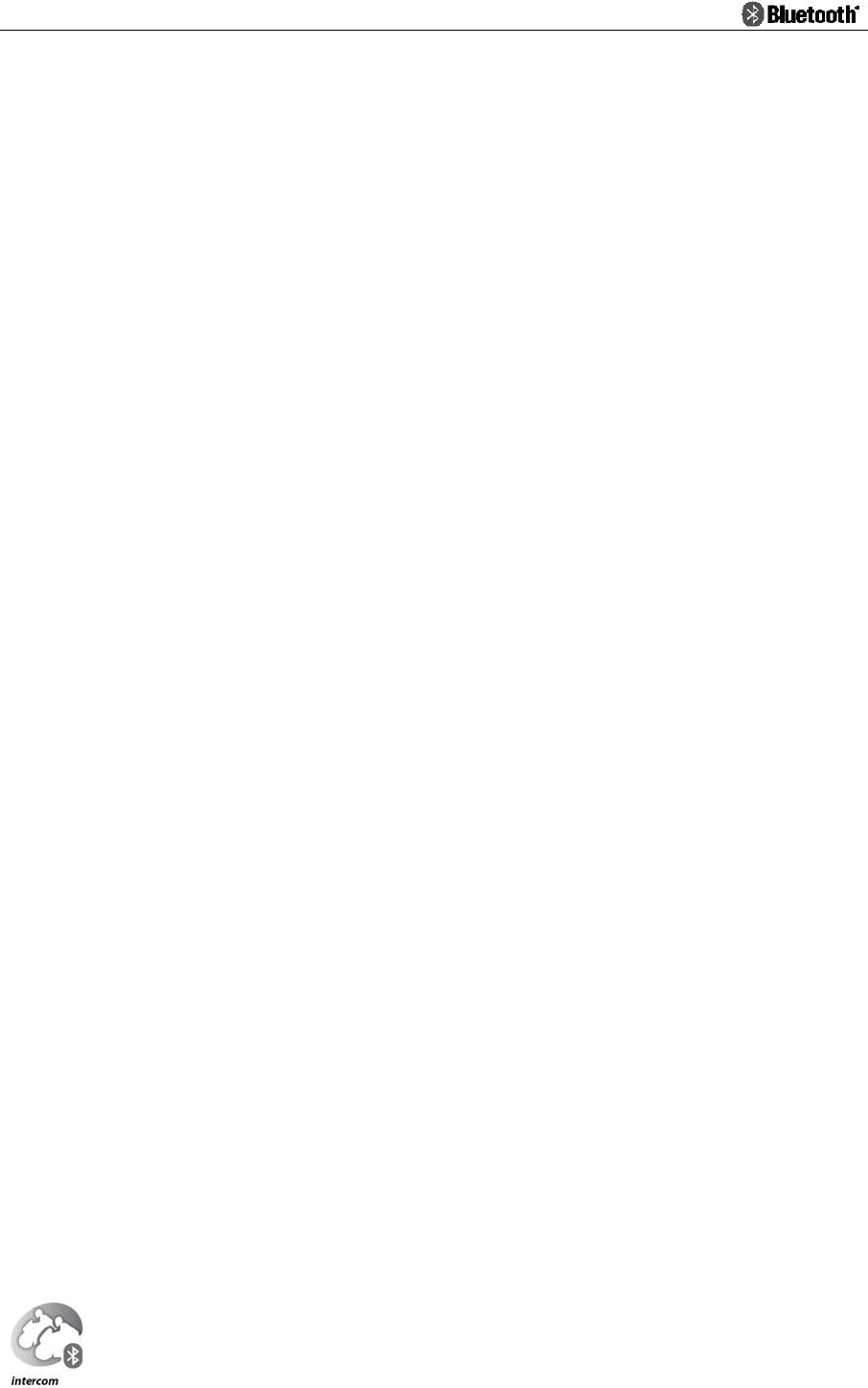
- 9 -
When the conversation in active state, short press the MFB key to hang up the
call
5. Last phone number redial
Double press Volume -, then the Mobile phone will dial out the latest called
phone number.
6. Voice Dial
Double press Volume +, after you heard the audio prompt, then speak out the
voice tag of your desired phone number, your mobile phone will call out the
number
.
(Note: Please make sure your Mobile phone supports Voice Dial before activate Voice Dial
function)
7. Volume control
Press Volume + / Volume – to adjust the phone call volume you like
8.Audio Transfer
While during call active state, press and hold MFB for 2 seconds, then release
button after hear a tone note. Phone call audio can be transfer from helmet
headset to mobile phone, or from mobile phone to headset.

- 10 -
Intercom operation
1. Pairing Intercom Headsets
1.1 Entering the Pairing Model.
1.2 Short press CTRL of either headset, it will search the other one which in
pairing state, and then try to pair with it.
(
Note: Please do not press both CTRL while starting the search operation!
)
1.3 Within a few seconds, both headsets will turn off the Red light, and then
flashing slowly in Blue. Pairing is finished.
1.4 To pair with another headset, repeat the above steps please.
2 Under pairing state, short pressing CTRL key of any headset, and then the
Intercom Function will be activated.
3 Pairing is a one time process. Once the headsets are paired during this
setup procedure, they will remain paired and automatically recognize each
other whenever they are within available range.
4 Either of headset users wants to turn off the Intercom function, just short
press CTRL, and then the Intercom function will be terminated.
5 Press Volume + / Volume – to adjust the volume. When reaching the
maximum/minimum volume, there will have a “DiDong” notice tone.
6 Mobile phone has the highest priority. Mobile phone call can interrupt the
intercom call. The Intercom will be restored automatically after the ending
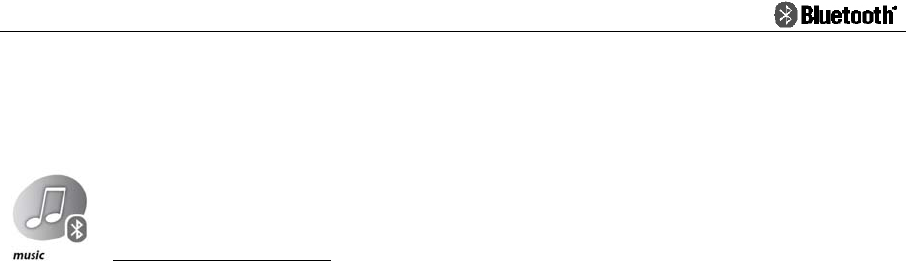
- 11 -
of the phone call.
Music operation
Please pair the music source devices and please refer to the devices User
Manual first.
1. Play / Pause
Undering Bluetooth® A2DP music play state, short press the MFB to control the
music play or pause
2. Track forward
Pressing Volume + to forward track
3. Track backward
Pressing Volume - to backward track
(Note: The above function requires the music device supports Bluetooth® A2DP and
AVRCP)
4. Volume control
Pressing and holding Volume + to turn up the music volume; press and hold
Volume - to turn down your music volume. When reaching the
maximum/minimum volume, there will has a “DiDong” notice tone.
5. Mobile phone or intercom calls have the higher priority than music. Mobile
phone/Intercom call will interrupt the music play. The music will be
restored automatically after call ended
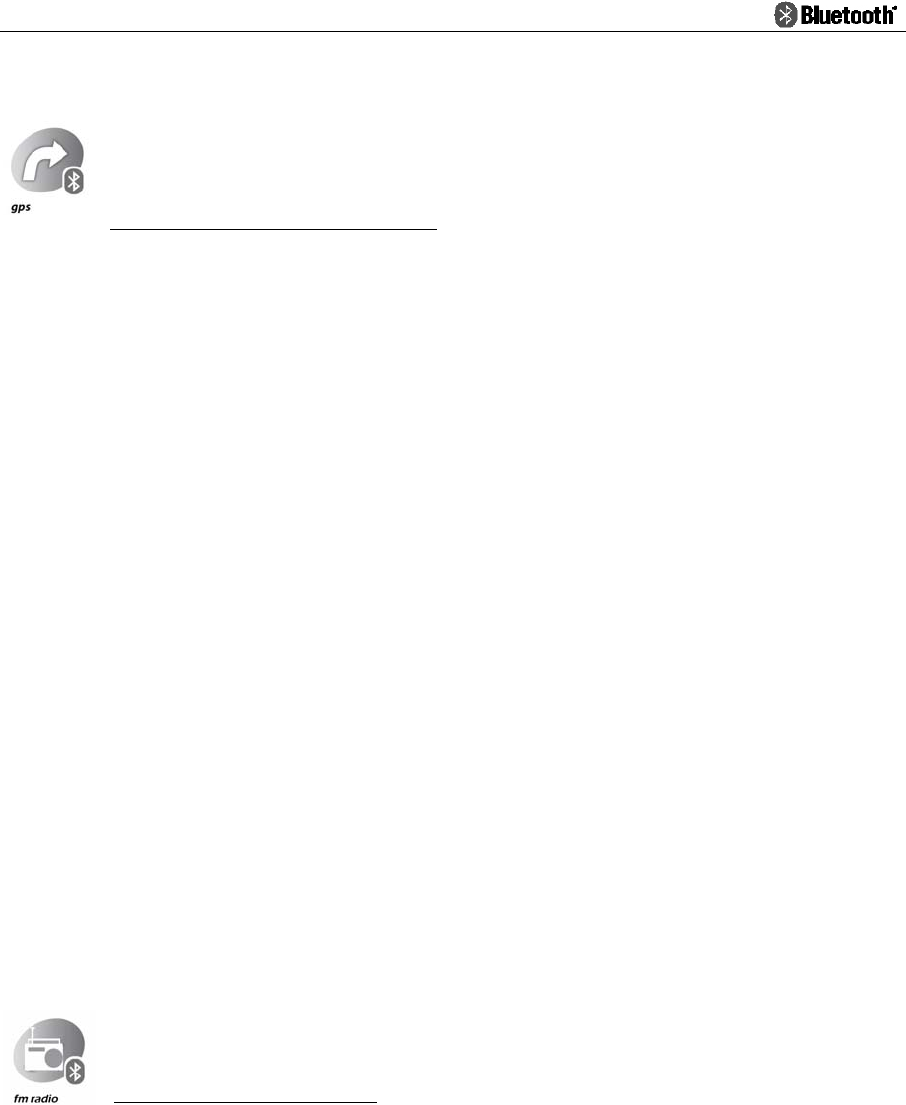
- 12 -
GPS navigator operation
1. Please pair GPS devices and please refer to the GPS navigator User Manual
first. Share the audio information from GPS via A2DP.
2. Press and hold Volume + to turn up the GPS volume; press and hold
Volume - to turn down your GPS volume. Release the Button till you feel
good. When reaching the maximum/minimum volume, there will have a
“DiDong” notice tone.
3. Mobile phone or intercom calls have higher priority than GPS audio. Mobile
phone/Intercom call will interrupt the GPS audio. The audio will be restored
automatically after call ended
FM Radio operation(Optional)
1. Turn On/Off FM
Quickly double press the MFB key to turn On/Off the FM Radio functions.
2. Search forward
Press Volume + to search forward
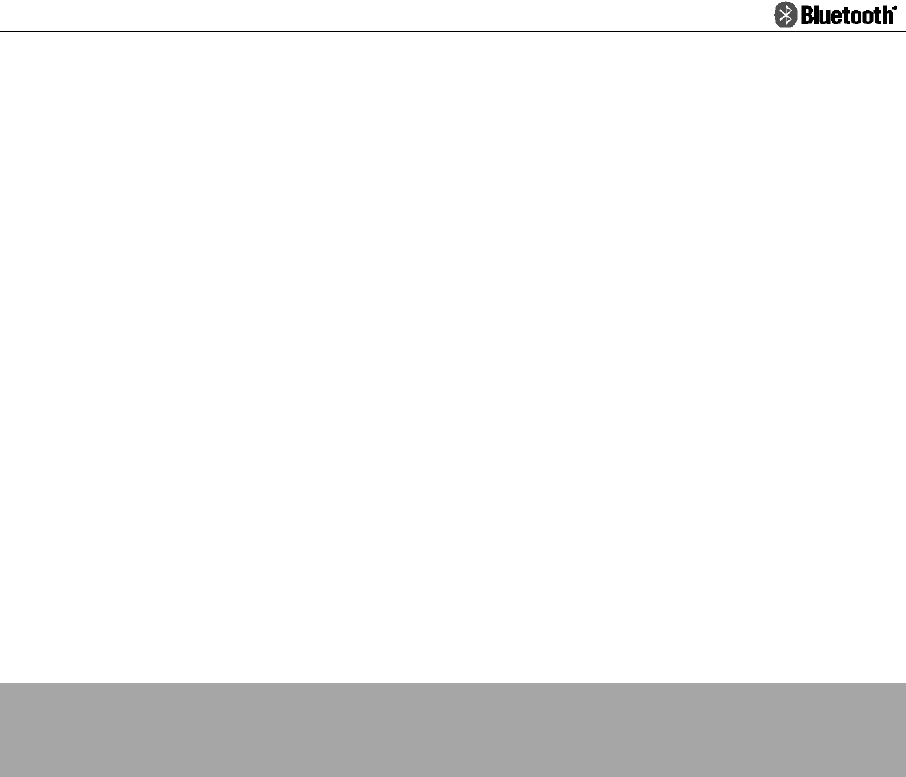
- 13 -
3. Search backward
Press Volume - to search backward
4. Volume control
Press and hold Volume + to turn up the FM volume; press and hold Volume -
to turn down your FM volume. Release the Button till you feel good. When
reaching the maximum/minimum volume, there will have a “DiDong” notice
tone.
5. Mobile phone or intercom call has higher priority than FM radio. Mobile
phone/Intercom call will interrupt the radio. The FM will be activated
automatically after call ended
Trouble shooting
1. Not working
It could be a flat battery, charge it for 3 hours.
2. No sound
Physically check out whether the speakers and microphone have been
connected right? Have you turned down the volume too low?
3. Whistling of the speakers
If the microphone is too closed a speaker, the speaker will make a whistling,
take the microphone away from the speaker, and it will be ok.
4. Lose connection with the Mobile phone or music sources
Please check out whether the battery is too low.
5. Can not connect with your Mobile phone
Please confirm and try to connect with your Mobile phone before purchasing.
We don’t undertake that it can connect with all types of Mobile phone since
some Mobile phone may not take the standard Bluetooth profile.
6. Can not reconnect with your Mobile phone
Please cancel all Bluetooth devices on your Mobile phone then turn off, take
out your Mobile phone battery for a few seconds, and then put back the
battery, turn on your Mobile phone, restart the Bluetooth function and search
the Bluetooth device. Now you can reconnect with your Bluetooth helmet
headset.
7. Reset
In some regions of high RF strength or near high power TV transmitters, GSM
station or airport radars, these can overwhelm the headset and make it system
halted, please just charge the unit, and then it will be reset and normally work
again.
8. Please turn the headset back to After-sale Service Department if you can’t

- 14 -
resolve the problem with the help of clause 1-6
Headset embedded battery charging
Helmet headset has embedded rechargeable battery, please charge the
helmet headset for 3 hours until the red LED off before use.
Note:
1.Please use the USB cables gently, do not pull it too hard or the helmet
headset may be damaged.
2.
In order to keep the battery capacity and extend it life, please stock the
headset in 15°C to 25°C environment while not use.
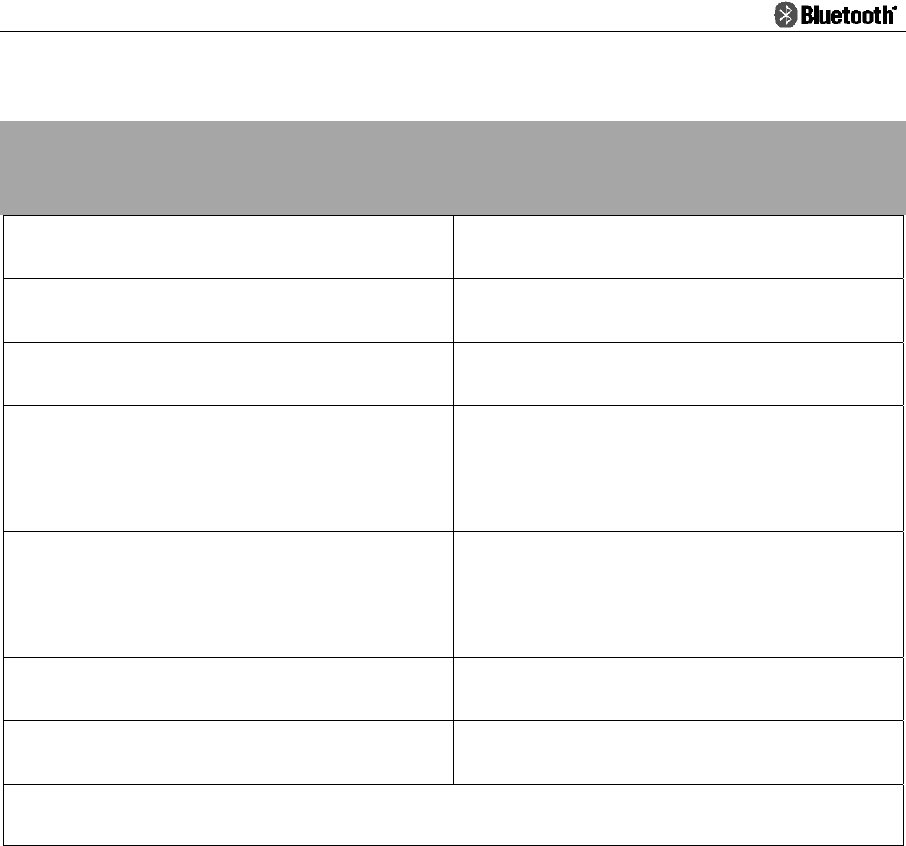
- 15 -
LED light Indicator
LED Indicator type Indicated State
All LED Indicators off Power off
Red/Blue lights flashing alternately Pairing mode
Blue light short flashing every 3
seconds
Standby state
Blue light long flashing every 3
seconds
Connected state
Red light flashing every 3 seconds Battery is low
Solid red light Headset is being charged
Note: While charging, solid red light will be off to
indicate charging complete.
FCC WARNING
This device complies with Part 15 of the FCC Rules. Operation is subject to the following two conditions:
(1) this device may not cause harmful interference, and
(2) this device must accept any interference received, including interference that may cause
undesired operation.
NOTE 1: Any changes or modifications to this unit not expressly approved by the party responsible for
compliance could void the user's authority to operate the equipment.