Jing Mold Electronic Technology 512BS 2 in 1 tablet User Manual Users manual
Jing Mold Electronic Technology (Shen Zhen) Co., Ltd. 2 in 1 tablet Users manual
Users manual

vitalASC 2 in 1 Tablet
Model : JME 2 in 1 512BS
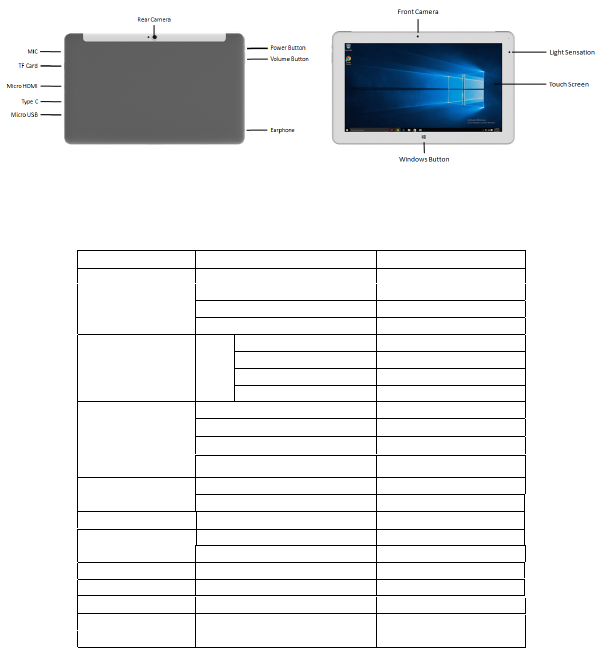
Operation System
OS
Microsoft Windows 10
CPU
Intel Atom Quadcore x5
Z8350 Cherry Trail 1.44Ghz
RAM
4GB DDR3
Core Platform
ROM
32G eMMC
Size (inch)
11.6" IPS
Resolution X
1920
Display
LCD
Resolution Y
1080
USB Type
Micro USB x 1, Type C X1
HDMI Type
Micro HDMI x 1
I/O Port
Earphone Jack / Q'ty
3.5mm Earphone Jack x 1
Bluetooth
BT4.0
Wireless /
Connectivity
WiFi Type
IEEE 802.11 b/g/n
Camera
Front Camera
2M AF
Battery
Battery
Li-ION 8500mAh,3.7V
Gforce Sensor
YES
Sensor
Light Sensor
YES
Camera
The built-in 2-mega pixel front camera and 5-mega pixel rear camera allows you to
take pictures or record videos using your Tablet.
Ambient light sensor
The ambient light sensor detects the amount of ambient light in your environment. It
Aspect Ratio(XX:XX)
16:9
Keyboard/ Docking
Station
Professional Keyboard/ Touch Pad
Folio Keyboard
Micro SD x 1
TF Card
Rear Camera
5M
Yes
GPS
Installed
allows the system to automatically adjust the brightness of the display depending on the
ambient light condition..
Touch screen panel
This high-definition touch screen 1920 x 1080 IPS panel provides excellent 2K
resolution and viewing features for photos, videos, and other multimedia files on your
Tablet. It also allows you to operate your Tablet using touch gestures.
Audio speakers
The built-in audio speakers allows you to hear audio straight from the Tablet. The
audio features of this Tablet are software-controlled.
Micro USB 2.0 port
Use the micro USB (Universal Serial Bus) port 2.0 to charge or supply power to
your Tablet.
Micro HDMI port
This port is for a micro HDMI (High-Definition Multimedia Interface) connector and is
HDCP compliant for HD DVD, Blu-ray,
and other protected content playback.
Headphone output/Microphone input combo jack port
This port allows you to connect your vitalASC Tablet to amplified speakers or
headphones. You can also use this port to connect your Tablet to an external
microphone.
Microphone
The built-in microphone can be used for video conferencing, voice narrations, or
simple audio recording.
Power button
Press the power button to turn your vitalASC Tablet on, for putting it to sleep
mode, and wake it up from sleep mode.
In the event that your vitalASC Tablet becomes unresponsive, press and hold the
power button for about ten (10) seconds to force it to shut down.
IMPORTANT! Forcing the system to restart may result to data loss. We strongly
recommend that you back up your data regularly.
Type C USB port
Use the Type C USB port to connect to a device, Mouse, Portable HDD etc.
Micro SD Card Slot
The tablet comes with a built-in memory card reader slot that supports microSD,
microSDHC.

This Tablet should only be used environments with ambient
temperatures between 5°C (41°F) and 35°C (95°F).
Refer to the rating label on the bottom of your Tablet and
ensure that your power adapter complies with this
rating.
Do not leave your Tablet on your lap or near any part of
your body to prevent discomfort or injury from heat
exposure.
Do not use damaged power cords, accessories, and other
peripherals with your Tablet.
While powered on, ensure that you do not carry or cover
your Tablet with any materials that can reduce air
circulation.
Do not place your Tablet on uneven or unstable work
surfaces.
Windows® button
Press this button to go back to Start screen. If you are already in the Start screen, press
this button to go back to the last app you opened.
Safety precautions
Using your Tablet
Volume button
The volume button allows you to increase or decrease the volume level of your Tablet.

You can send your Tablet through x-ray machines (used on
items placed on conveyor belts), but do not expose them to
magnetic detectors and wands.
Contact your airline provider to learn about related inflight
services that can be used and restrictions that must be
followed when using your Tablet in-flight.
Caring for your Tablet
Disconnect the AC power and remove the battery pack (if
applicable) before cleaning your Tablet. Use a clean
cellulose sponge or chamois cloth dampened with a solution
of nonabrasive detergent and a few drops of warm water.
Remove any extra moisture from your Tablet using a dry
cloth.
Do not use strong solvents such as thinners, benzene, or
other chemicals on or near your Tablet.
Do not place objects on top of your Tablet.
Do not expose your Tablet to strong magnetic or electrical
fields.
Do not use or expose your Tablet near liquids, rain, or
moisture.
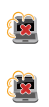
Do not expose your Tablet to dusty environments.
Do not use your Tablet near gas leaks.
Software FAQs
1. When I turn on my Tablet, the power indicator lights up but nothing appears on my
screen. What can I do to fix this?
You can try doing any of the following suggestions:
• Force shutdown your vitalASC Tablet by pressing the power button for about ten (10)
seconds. Check if the power
adapter and battery pack are inserted correctly then turn on your Tablet.
• If the problem still exists, contact your local service center for assistance.
2. What should I do when my screen displays this message:"Remove disks
or other media. Press any key to restart."?
You can try doing any of the following suggestions:
• Remove all connected USB devices then restart your Tablet.
• If the problem still exists, your Tablet might have a memory storage problem.
Contact your local service center for assistance.
3. My Tablet boots slower than usual and my operating system lags. How can I fix this?
Delete the applications you recently installed or were not included with your
operating system package then restart your system.
FCC WARNING
This device complies with part 15 of the FCC Rules. Operation is subject to the following two
conditions: (1) this device may not cause harmful interference, and (2) this device must accept
any interference received, including interference that may cause undesired operation.
Any changes or modifications not expressly approved by the party responsible for compliance
could void the user's authority to operate the equipment.
NOTE: This equipment has been tested and found to comply with the limits for a Class B digital
device, pursuant to Part 15 of the FCC Rules. These limits are designed to provide reasonable
protection against harmful interference in a residential installation. This equipment generates,
uses and can radiate radio frequency energy and, if not installed and used in accordance with
the instructions, may cause harmful interference to radio communications. However, there is
no guarantee that interference will not occur in a particular installation.
If this equipment does cause harmful interference to radio or television reception,
which can be determined by turning the equipment off and on, the user is encouraged to try
to correct the interference by one or more of the following measures:
-- Reorient or relocate the receiving antenna.
-- Increase the separation between the equipment and receiver.
-- Connect the equipment into an outlet on a circuit different
from that to which the receiver is connected.
-- Consult the dealer or an experienced radio/TV technician for help.
To maintain compliance with FCC's RF Exposure guidelines, This equipment should be
installed and operated with minimum distance between20cmthe radiator your body: Use only
the supplied antenna.
FCC ID:FPW-512BS