Jing Mold Electronic Technology EBK304A Bluetooth Keyboard User Manual F Dgx Keyboard
Jing Mold Electronic Technology (Shen Zhen) Co., Ltd. Bluetooth Keyboard F Dgx Keyboard
User manual
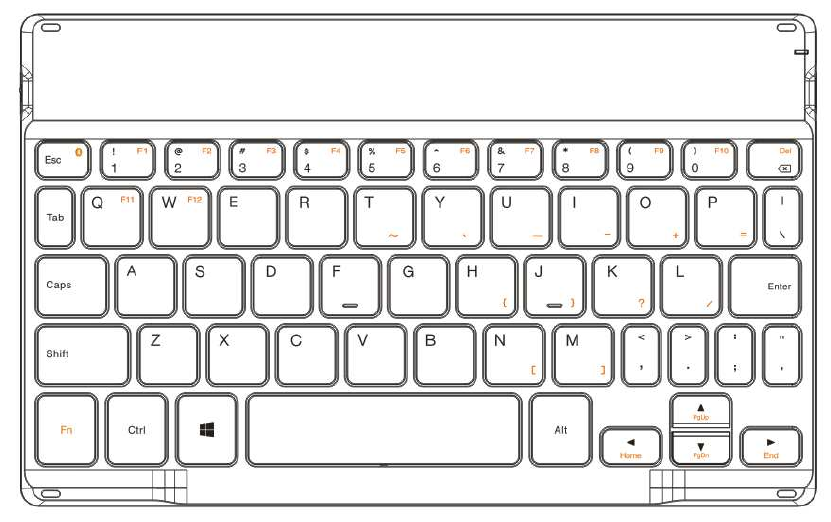
1
Slim Bluetooth Keyboard User’s Guide
Model
No:
EBK-304A;
EBK-305A;
lenovo
W600
Thanks for purchasing this Slim Bluetooth Keyboard, it’s with standard 101 keys as well as 14
function keys. This creative and easy-to-use Bluetooth Keyboard will bring you a whole new
wireless life experience.
Appearance Drawing
System Requirement
Keyboard compatible with standard Microsoft Mode.
IBM compatible PCs running Windows Operating System which supports USB devices.
If your computer don't have built in Bluetooth function, please make sure that you have the
Bluetooth Dongle. Bluetooth Dongle is not included in this product.
Before you Begin
Keep this Installation Guide for future reference! It contains important Troubleshooting
Information.
Keep your old PS/2 keyboard as a back-up device.
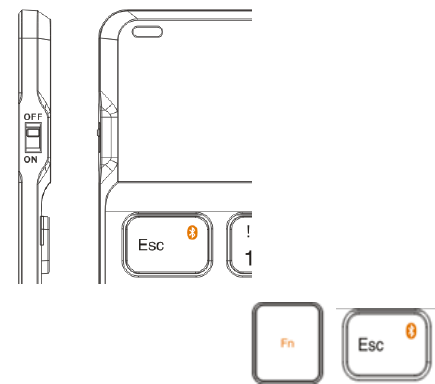
2
Main Features
Use Broadcom BCM20730 Chipset with wireless Bluetooth 3.0 interface
Features comfortable, ergonomic design with 14 function keys
Come with particular power managing software, indicates the power capacity in Microsoft
Windows System automatically
Use the Bluetooth industry leading software solutions, Win 8 Bluetooth software
Built-in software solutions with Bluetooth human interface device and comply with the
standard version of the Bluetooth SIG Bluetooth 3.0
Work with Windows 98, ME, 2000, Server 2003, XP Vista and Windows 8
Support SONY PS3
Frequency band: 2.402 - 2.480GHz unlicensed ISM band
Receiving sensitivity: -75bm (standard)
RF output power: up to 4bm as maximum, good for your health with lowest radiates
310 mAh Li-Polymer Battery
Operation distance: 10m
Operation Temperature: 0-45°C
Operation Humidity: 10%-85% RH at 25°C
Storage Temperature: -20~+60°C
Storage Humidity: 5%-95% RH at 25°C
Installation Guide
Before you install the Bluetooth Keyboard, please make sure that the Bluetooth Dongle has been
installed. Software available like Widcomm(Recommended), IVT or the Microsoft built-in
software(can not connect to the headset).
First, switch on the keyboard by slide the power switch up.
Press and release the pair button + , when the “power” LED start to flash blue,
the keyboard enters pairing mode.
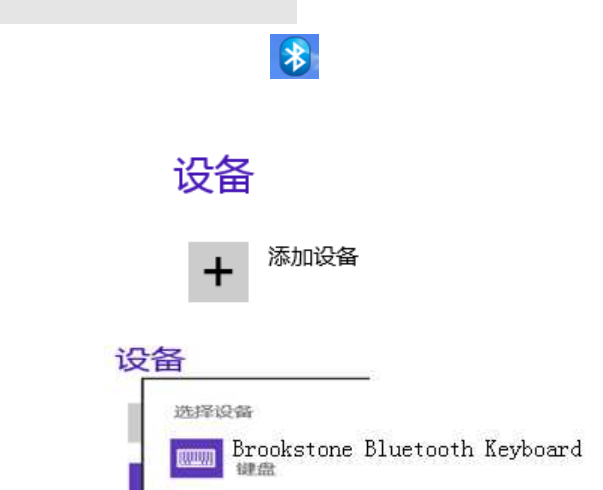
3
Pair Procedure
A: Pair on Win 8 (recommended)
1. Double click the Icon again , “My Bluetooth Place” pops up; select “Bluetooth ---Add
facility”.
2. When the system finds the Keyboard, select it and click “Brookstone Bluetooth Keyboard”.
1. Now you can use your keyboard at ease.
Charging the Battery
When the “power” LED flashing orange, it indicates that the battery power is low and needs to
charge.
Connect the device directly to a USB port on your computer using the USB cable that came with
the keyboard. Your computer must be turned on and not in sleep or standby mode.
The “charge” led lights on when the battery is charging, and will be off when charging complete.
FAQ:
If unable to connect the Bluetooth Keyboard to the computer, or the Keyboard work
unconventionally, please try the steps below:
1. Before you install your Bluetooth Keyboard, please make sure you have done the Bluetooth
Dongle installation procedure, and the Bluetooth facility is turned on.
2. Press and release the connect button on the bottom of Bluetooth Keyboard. The blue led light
will change into a flashing mode.
3. Make sure that the Computer is connected to the Bluetooth Keyboard. If they are paired to
each other before, then under the Standby State, just double click the left button of the
keyboard.
4. Make sure that the keyboard is within the effective range---10M.
5. Make sure that there’s no change of the Bluetooth facility. If anything changed, please kindly
pair again.
6. If your Bluetooth facility is connected to other Bluetooth products, please kindly confirm that
4
the speed of the Bluetooth facility is enough.
7. Please kindly check the batteries. If they are short of power, replace them for new ones.
5
R & TTE Compliance Statement
This equipment complies with all the requirements of the DIRECTIVE 1999/5/EC OF THE
EUROPEAN
PARLIAMENT AND THE COUNCIL OF 9 March 1999 on radio equipment and
telecommunication terminal equipment and the mutual recognition of their conformity (R &
TTE).
Federal Communication Commission Interference Statement
This equipment has been tested and found to comply with the limits for a Class B
digital device, pursuant to Part 15 of the FCC Rules. These limits are designed to
provide reasonable protection against harmful interference in a residential
installation. This equipment generates uses and can radiate radio frequency
energy and, if not installed and used in accordance with the instructions, may
cause harmful interference to radio communications. However, there is no
guarantee that interference will not occur in a particular installation. If this
equipment does cause harmful interference to radio or television reception, which
can be determined by turning the equipment off and on, the user is encouraged to
try to correct the interference by one of the following measures:
- Reorient or relocate the receiving antenna.
- Increase the separation between the equipment and receiver.
- Connect the equipment into an outlet on a circuit different from that to which the
receiver is connected.
- Consult the dealer or an experienced radio/TV technician for help.
This device complies with Part 15 of the FCC Rules. Operation is subject to the
following two conditions: (1) This device may not cause harmful interference, and
(2) this device must accept any interference received, including interference that
may cause undesired operation.
FCC Caution: Any changes or modifications not expressly approved by the party
responsible for compliance could void the user's authority to operate this
equipment.
This device complies with FCC RF radiation exposure limits set forth for general
population (uncontrolled exposure). This device must not be collocated or
operating in conjunction with any other antenna or transmitter.