Johnson Controls Interiors BART06 Hands-Free Interface to Bluetooth User Manual Prelim11 Bartlett User Text
Johnson Controls Interiors L.L.C. Hands-Free Interface to Bluetooth Prelim11 Bartlett User Text
Users Manual

Bartlett
Hands-Free
Telephone Interface
JCI-Suggested User Guide
Text
User Guide Number CT-ELE-xxx-Preliminary
Johnson Controls, Inc.
Automotive Systems Group
Interiors Electronics
Holland, MI 49423
Note: This document is a Johnson Controls, Inc. confidential document.
Disclosure must be controlled by the recipient.
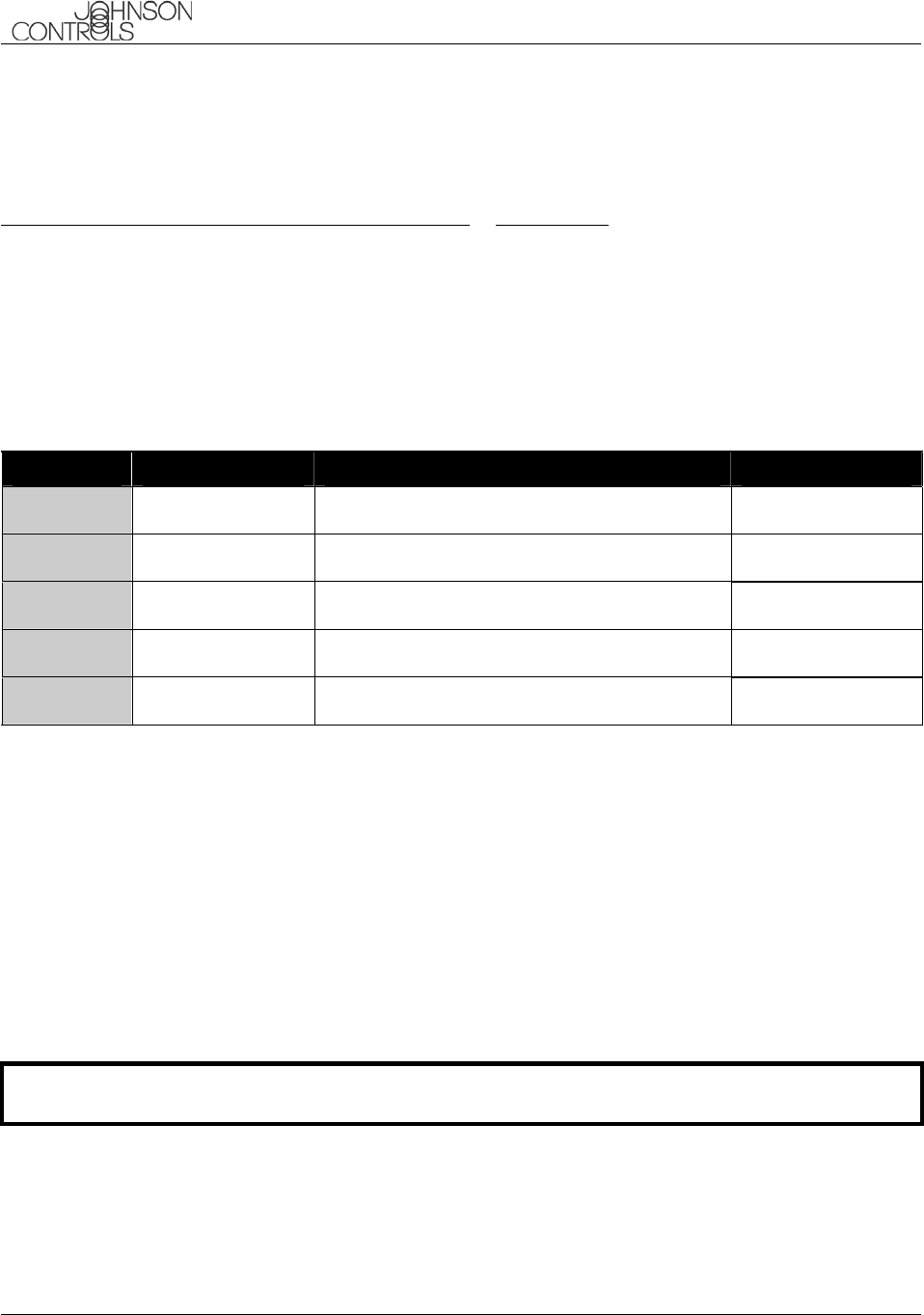
Johnson Controls UConnect
Suggested User Guide Text
CONFIDENTIAL
This document contains information that is proprietary to Johnson Controls, Inc. and the information
is not to be copied, sent, or otherwise communicated to third parties.
User Manual Release A
pp
roval
Core Product Lead Engineer: Date:
CONFIDENTIAL: This document contains information that is proprietary to Johnson Controls, Inc. and the
information herein is not to be copied, sent, or otherwise communicated to third parties. If Johnson Controls, Inc. is
not chosen to be the supplier for any of the products listed herein, this document and all other documents disclosing
information based on this document must be returned to the individual or Johnson Controls, Inc. business unit from
whom it was obtained. This document is only to be viewed and/or possessed by those requiring this document to
make a decision relating to a product described herein.
Revisions
Version Date Description Who
Preliminary Preliminary M.Jacob
Copyright Notice
©2002 Johnson Controls Interiors. All rights reserved.
Trademarks
Bluetooth is a trademark owned by the Bluetooth SIG, Inc.
BlueConnect is a registered trademark ofJohnson Controls.
Other product names and company names found in this manual may be the trademarks of their respective holders.
Note: This document is a Johnson Controls Incorporated confidential document. Disclosure must be controlled by
the recipient.
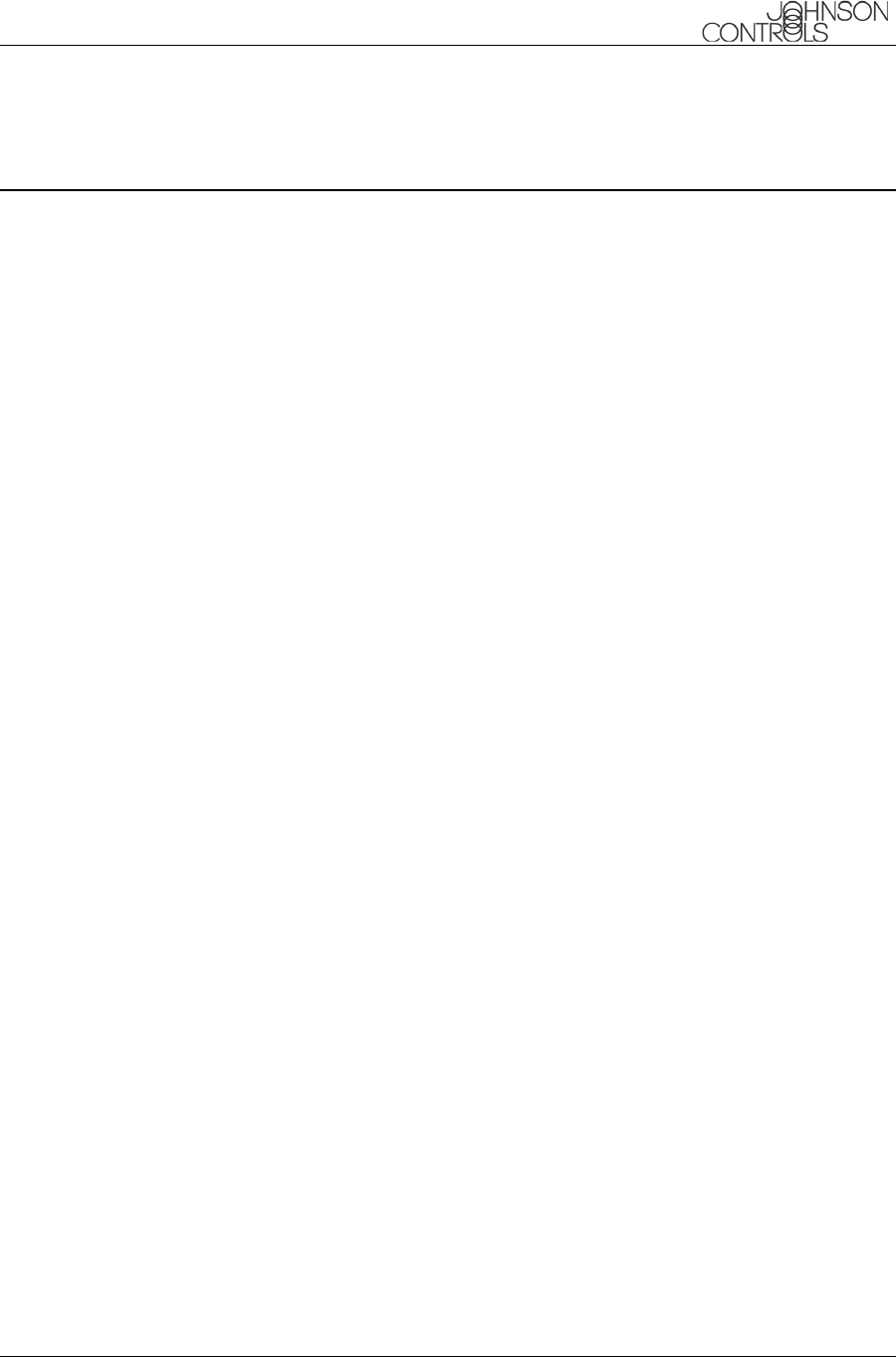
Johnson Controls UConnect
Suggested User Guide Text
CONFIDENTIAL
June 10, 2003 This document contains information that is proprietary to Johnson Controls, Inc. and the information
is not to be copied, sent, or otherwise communicated to third parties. i
Table of Contents
Introduction...............................................................................................................1
Precautions...............................................................................................................1
Help............................................................................................................................5
Help............................................................................................................................7
Setup .........................................................................................................................7
Phone Pairing........................................................................................................7
Pair a Phone....................................................................................................7
Clear Paired Phone(s) .....................................................................................9
List Paired Phone(s) ......................................................................................10
Confirmation Prompts .........................................................................................10
Select Phone.......................................................................................................11
List Phones....................................................................................................11
Phone Name..................................................................................................12
Language ..............................................................Error! Bookmark not defined.
Call...........................................................................................................................13
Dial...........................................................................................................................13
Redial.......................................................................................................................13
Phonebook..............................................................................................................14
New Entry............................................................................................................14
Edit......................................................................................................................14
List Names ..........................................................................................................15
Delete..................................................................................................................16
Erase All..............................................................................................................16
Index........................................................................................................................17
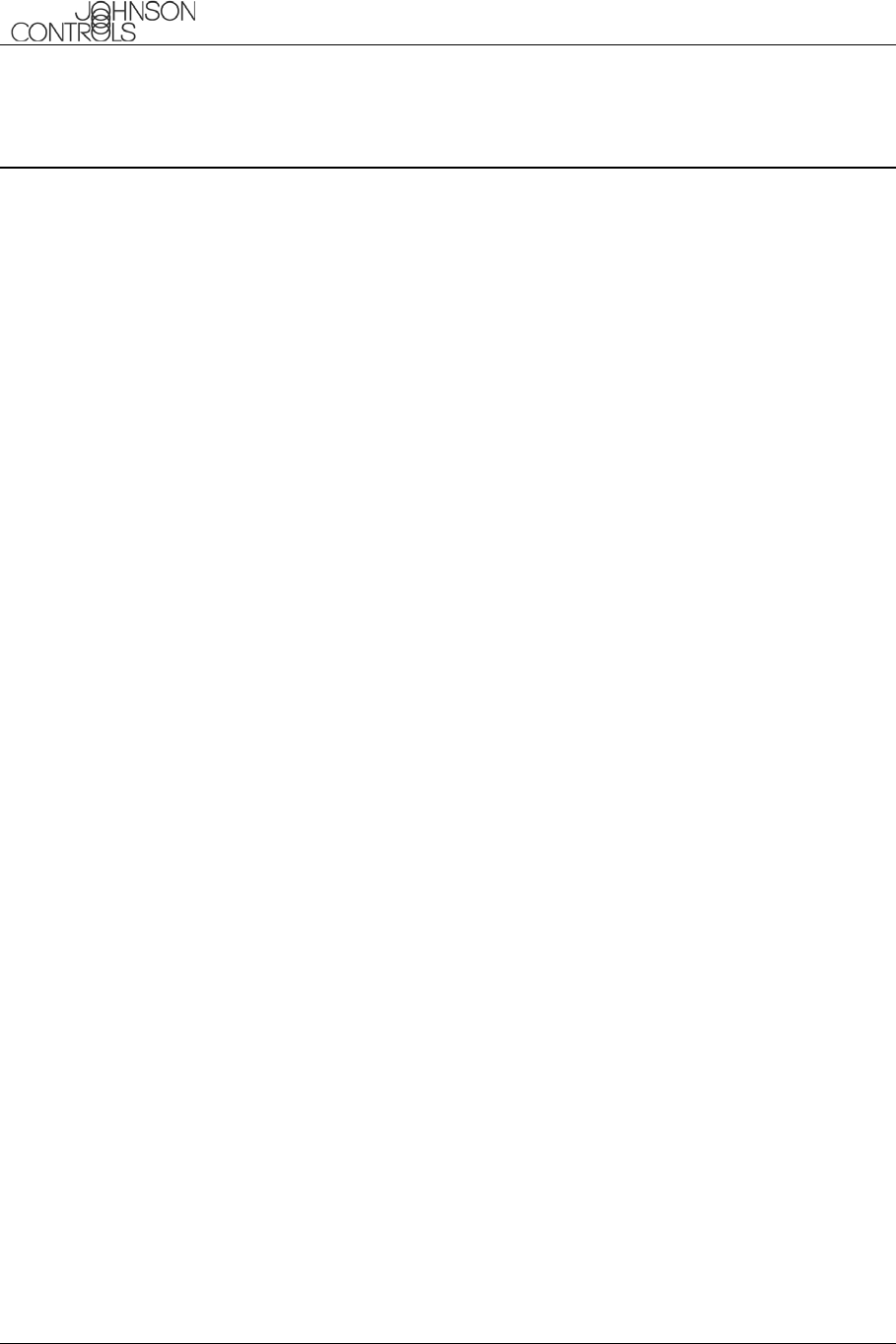
Johnson Controls BlueConnect
Suggested User Guide Text
CONFIDENTIAL
ii This document contains information that is proprietary to Johnson Controls, Inc. and the information
is not to be copied, sent, or otherwise communicated to third parties. June 10, 2003
Table of Figures
Figure 1. Voice Prompts 1........................................................................................... 4
Figure 2. Voice Prompts 2........................................................................................... 5
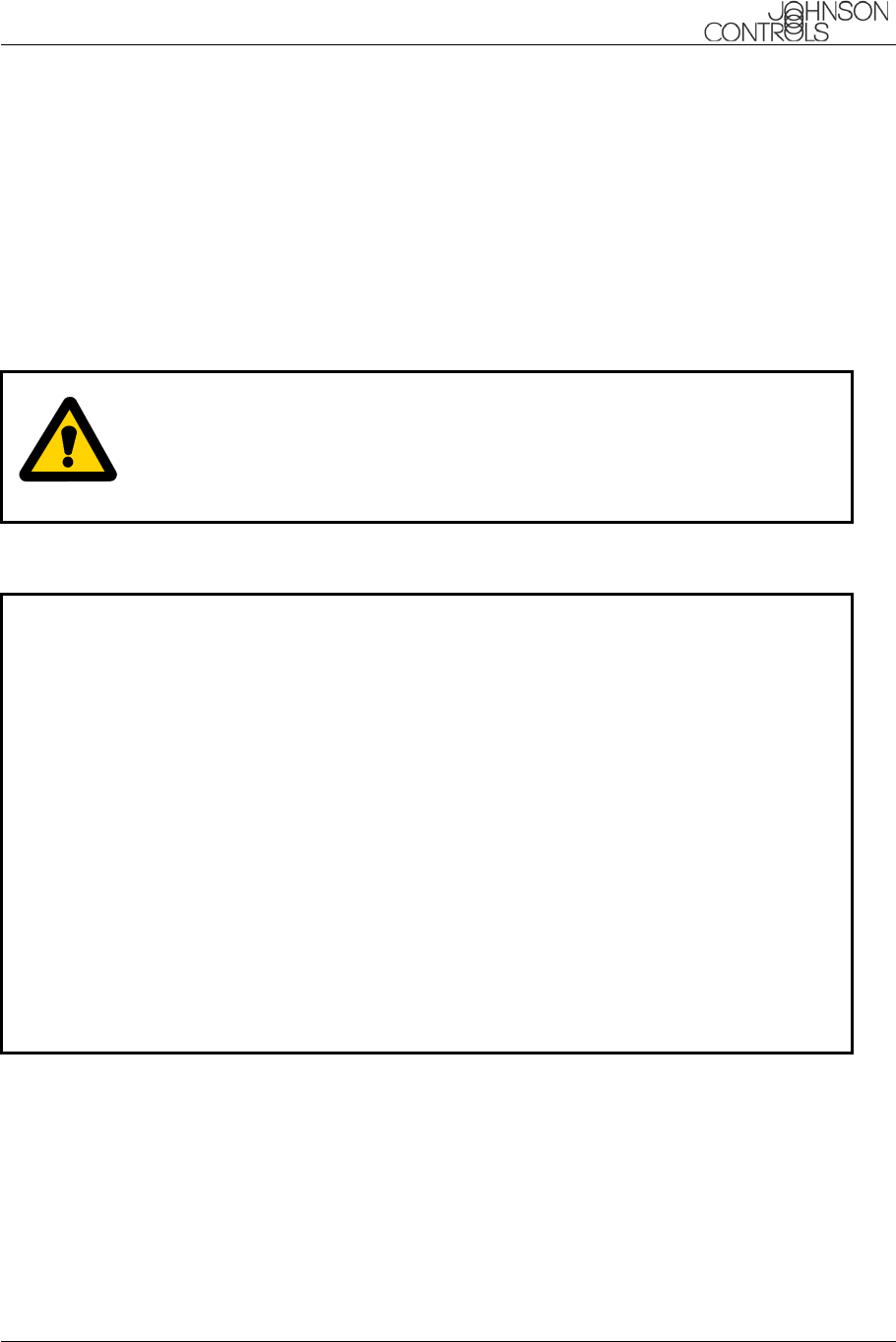
Johnson Controls BlueConnect
Suggested User Guide Text
CONFIDENTIAL
June 10, 2003 This document contains information that is proprietary to Johnson Controls, Inc. and the information
is not to be copied, sent, or otherwise communicated to third parties. 1
Introduction
BlueConnect® is a Bluetooth™ device that allows for wireless communication with other Bluetooth devices.
Bluetooth wireless technology is a high frequency radio link that allows two Bluetooth devices to exchange
audio information and data at high speed. Because of the versatility of Bluetooth wireless technology,
enabled devices do not share all of the same "profiles." To ensure that your phone will be compatible with
your Blueconnect, be sure to purchase a cellular phone that supports the "hands-free profile".
Precautions
WARNING
When preparing to set up Blueconnect, be sure the vehicle is in PARK with
the engine turned OFF. Failure to do so could result in property damage,
serious injury, or death for yourself, pets, or other people near the vehicle from
carbon monoxide (for example, if the vehicle's engine is running in a garage
with the garage door closed) or from physical impact (if the vehicle should slip
out of PARK and into gear with the engine running).
NOTES It is recommended that your cell phone's battery be fully charged to ensure that
the Bluetooth connection will be established with minimal difficulty. Most
vehicles require the ignition switch to be turned to the second (accessory)
position for programming and/or operation of UConnect. The vehicle radio must
be ON in order to hear Blueconnect audio.
When using the voice recognition software, face the windshield and speak
clearly in your normal voice (do not shout). Speak in a natural voice. Do not try
to help the voice recognition software by speaking slowly or by pronouncing
words more distinctly than you normally do.
All steps described in this document assume the Confirmation Prompts Feature
is turned ON.
Anytime Blueconnect prompts the user for a response, the user can say
"Cancel" to return to the main menu or "Help" to hear the available list of
options.
Wait to speak until after the prompt is complete and a beep is heard.
The Bluetooth phone must be within the vehicle's passenger compartment. Do
not place the phone in areas with metal obstructions or in metal boxes.
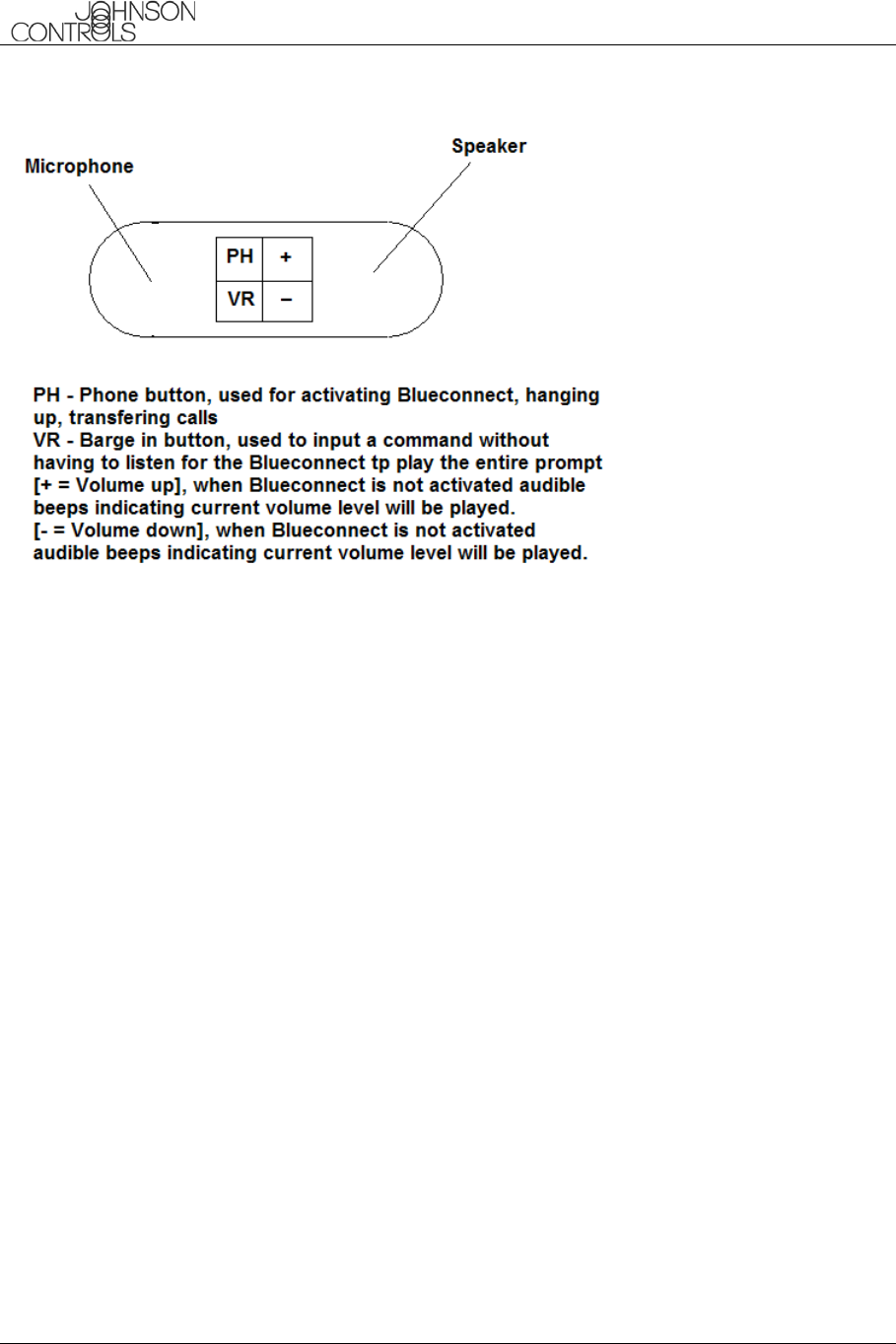
Johnson Controls BlueConnect
Suggested User Guide Text
CONFIDENTIAL
2 This document contains information that is proprietary to Johnson Controls, Inc. and the information
is not to be copied, sent, or otherwise communicated to third parties. June 10, 2003
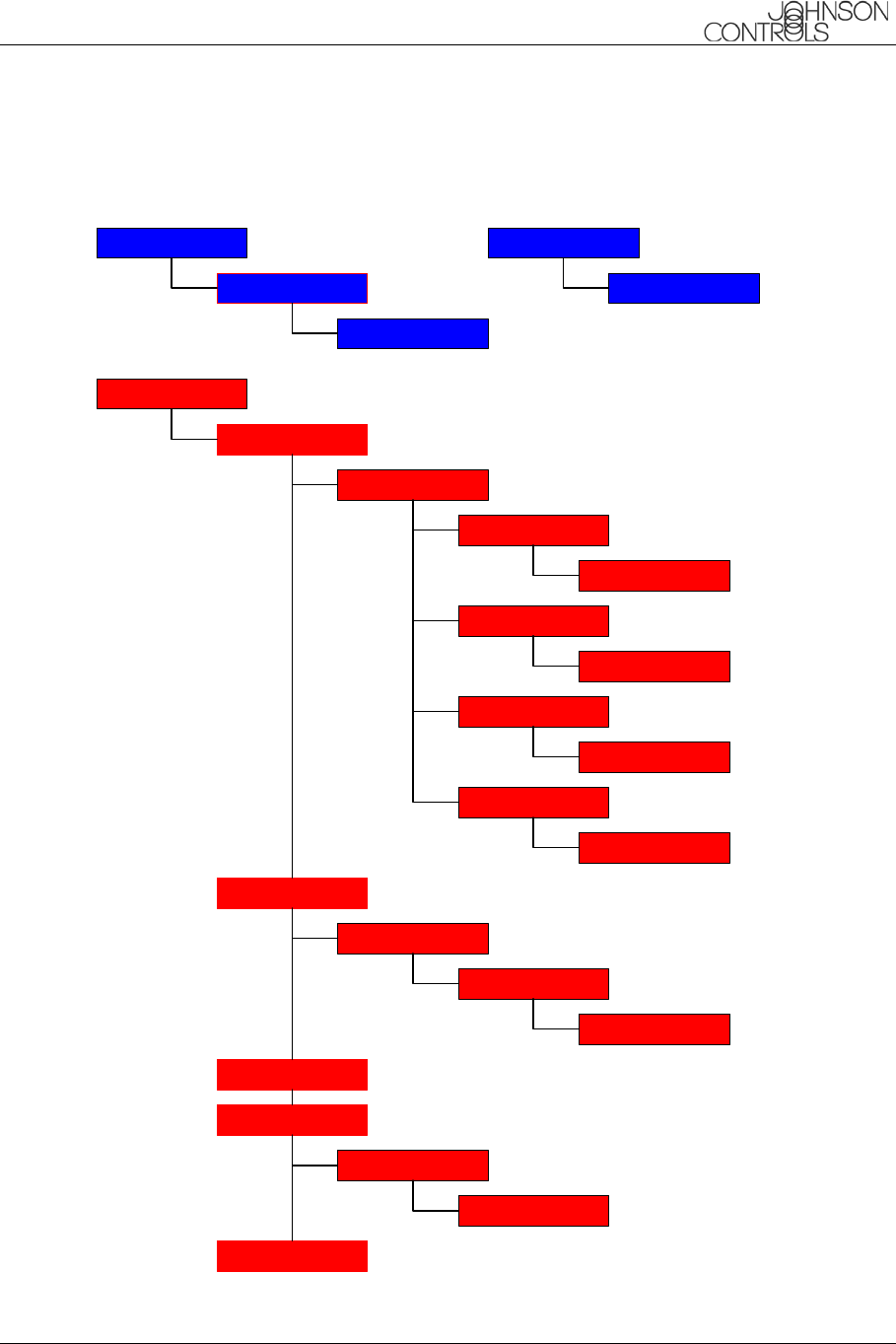
Johnson Controls BlueConnect
Suggested User Guide Text
CONFIDENTIAL
June 10, 2003 This document contains information that is proprietary to Johnson Controls, Inc. and the information
is not to be copied, sent, or otherwise communicated to third parties. 3
Figure 1 and Figure 2 list the BlueConnect voice prompts. They are color coded to match their location in
this guide.
Location
Call
Name
Phonebook
Edit
List Names
New Entry
Delete
Erase All
Name
Name
Name
Home
Work
Mobile
Pager
Location
Location
Number
Number
Number
Number
Number
Number
Dial

Johnson Controls BlueConnect
Suggested User Guide Text
CONFIDENTIAL
4 This document contains information that is proprietary to Johnson Controls, Inc. and the information
is not to be copied, sent, or otherwise communicated to third parties. June 10, 2003
Figure 1. Voice Prompts 1
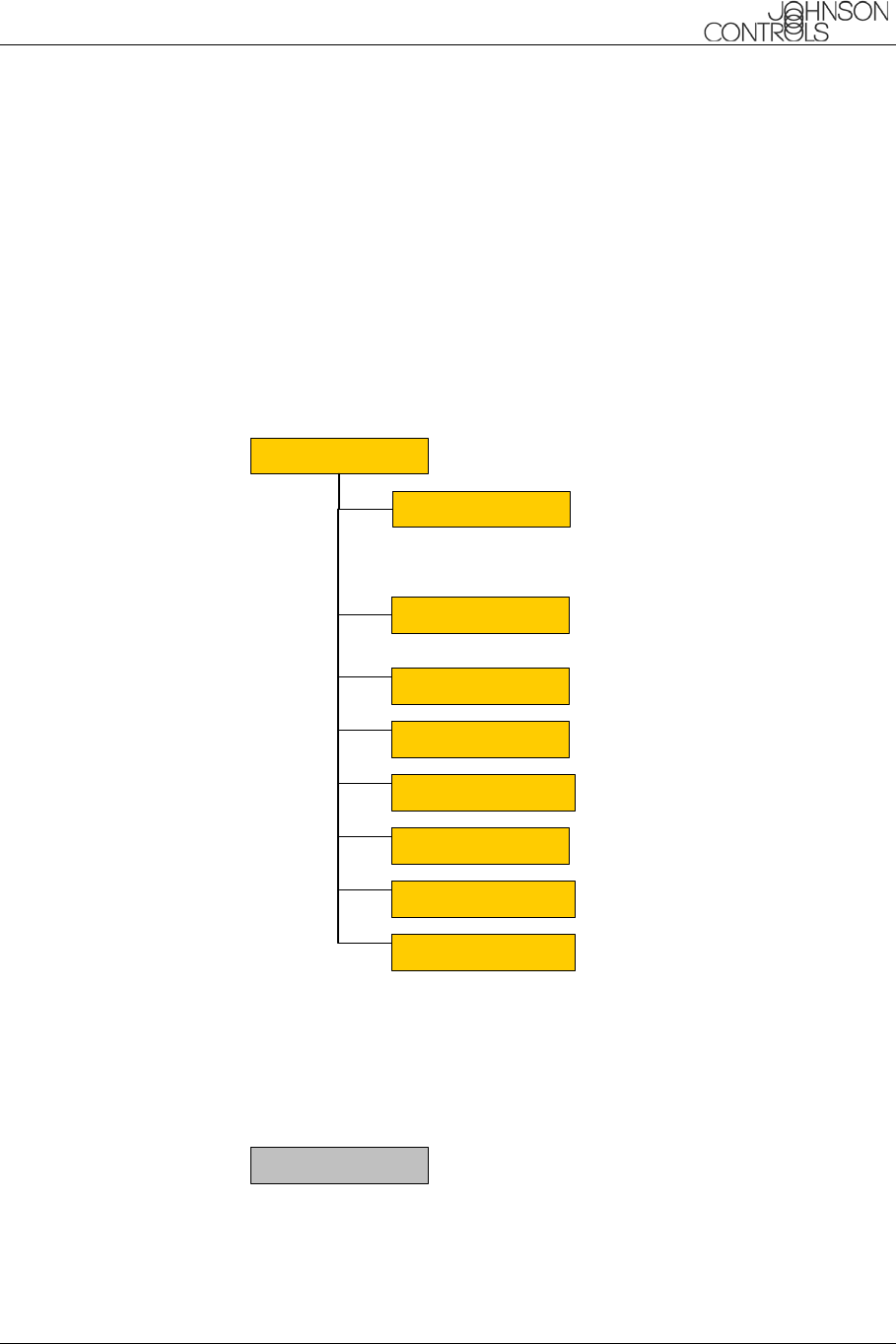
Johnson Controls BlueConnect
Suggested User Guide Text
CONFIDENTIAL
June 10, 2003 This document contains information that is proprietary to Johnson Controls, Inc. and the information
is not to be copied, sent, or otherwise communicated to third parties. 5
Figure 2. Voice Prompts 2
During a call
Mute
Mute of
f
List ist PhonesTransfer Call
Help
Call
Dial
Phonebook
Redial
Send digits
Mute Of
f
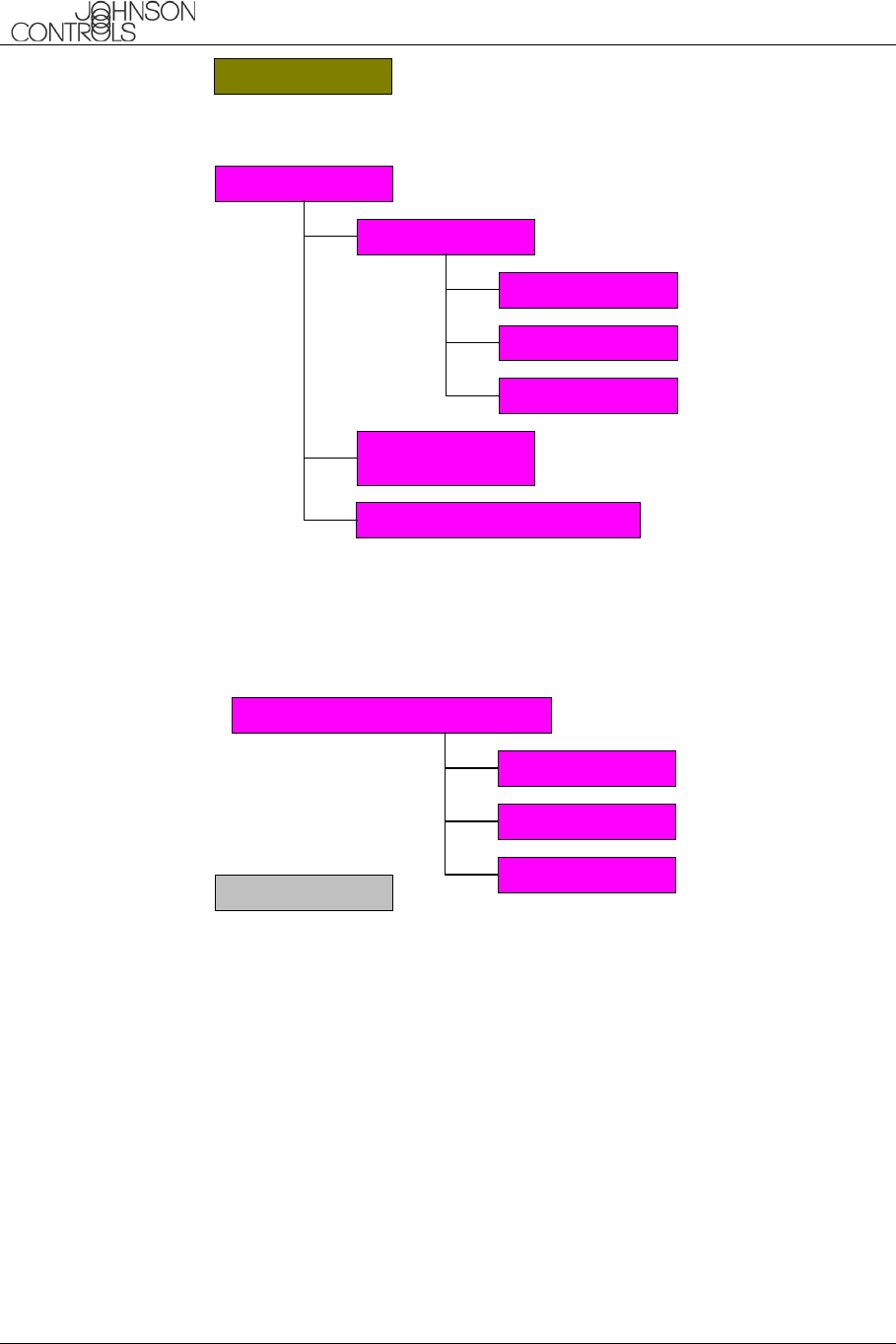
Johnson Controls BlueConnect
Suggested User Guide Text
CONFIDENTIAL
6 This document contains information that is proprietary to Johnson Controls, Inc. and the information
is not to be copied, sent, or otherwise communicated to third parties. June 10, 2003
Blueconnect System Commands Overview
Redial
Setup
Delete
Phone Pairing
Pair
Confirmation
Prompts
List
Select Phone (If paired)
Help
English
Spanish
French
Language (if available)
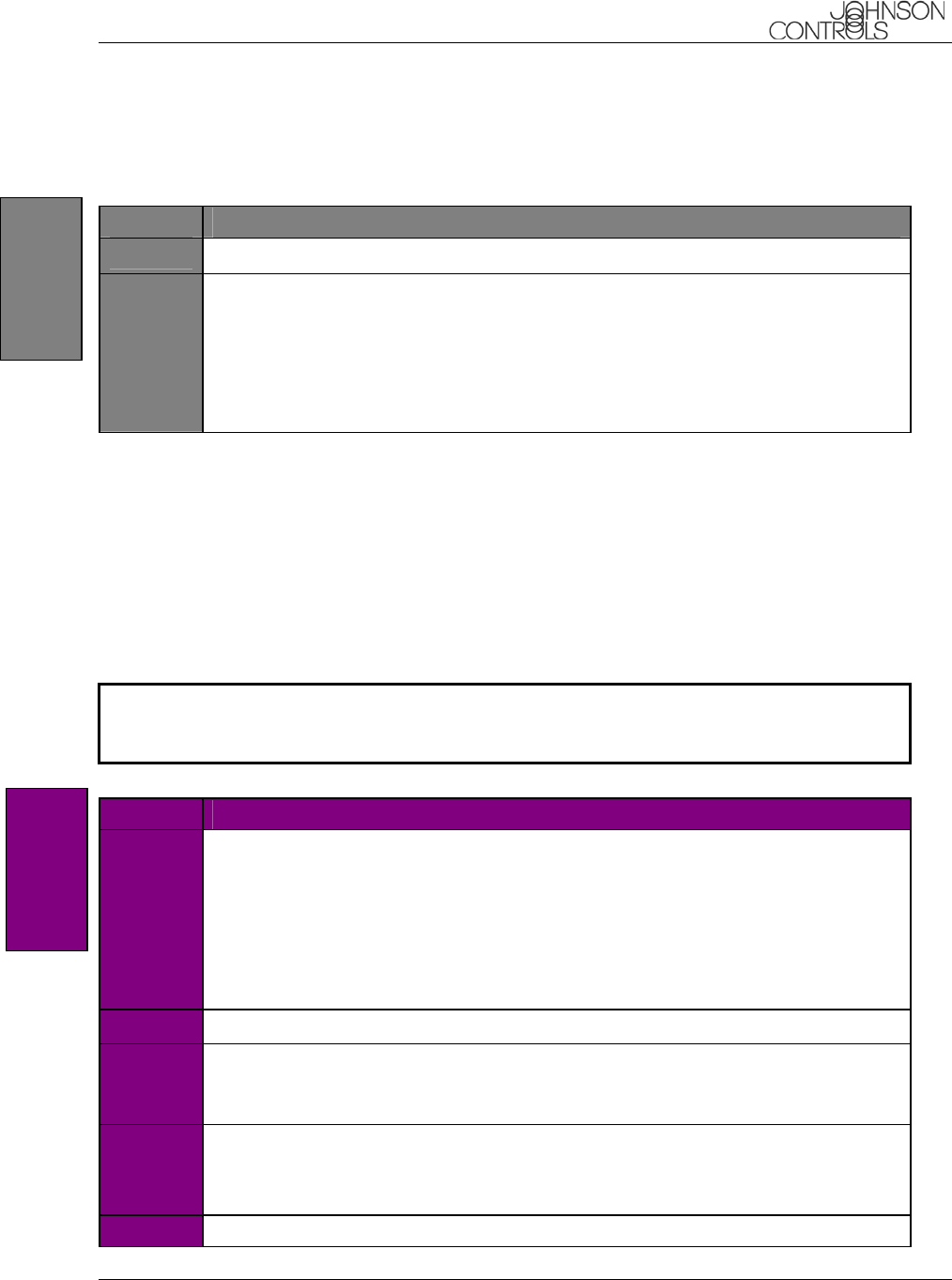
Johnson Controls BlueConnect
Suggested User Guide Text
CONFIDENTIAL
June 10, 2003 This document contains information that is proprietary to Johnson Controls, Inc. and the information
is not to be copied, sent, or otherwise communicated to third parties. 7
Help
You can get help at most locations in the voice recognition system.
STEP HELP
1 Press the Blueconnect’s phone button and say "Help"
2 The module lists the available commands for the current menu.
For example, say "Help" at the Main menu and the Blueconnect prompts
"Available options are: call, dial, phonebook, redial,
emergency or setup". If no response to the prompts the BHFM will repeat 2
more times until the user selects and option, if no option is selected after 2 repeats
the Blueconnect powers down.
Setup
Phone Pairing
Pair a Phone
To use your Blueconnect, you must first pair it (establish a communication link) with a Bluetooth hands-
free-profile-enabled cellular phone. Please refer to your phone manufacturer's owner's manual for
instructions on how to place your cellular phone into pairing mode.
NOTE In order to complete successful pairing, both the cellular phone and the Blueconnect
module must be in pairing mode at the same time. Blueconnect remains in pairing mode
for about 3 minutes before timing out.
STEP PAIRING A PHONE TO BLUECONNECT
1 Press the Blueconnect’s phone button and say "Setup".
For example, say "Setup" at the Main menu and the BHFM prompts "Select
one of the following: phone pairing, confirmation prompts,
select phone or say cancel to return to the main menu". If no
response to the prompts the BHFM reminds the user of the selection 2 more times
until the user selects and option, if no option is selected after 2 repeats, the BHFM
powers down.
2 Say "Phone pairing".
3 After the system prompts you, say "Pair a phone". The system will remind
the user that pairing should only be done while the vehicle is in park. When
the vehicle is in park say "Continue".
4 The system will then ask for a 4-digit PIN. This can be any 4 digit number you
choose as long as you enter the same number on the phone later
Say your four-digit pin. For example, "One-Two-Three-Four".
5 Follow your cellular phone manufacturer's instructions for placing the phone
Setu
p
Hel
p
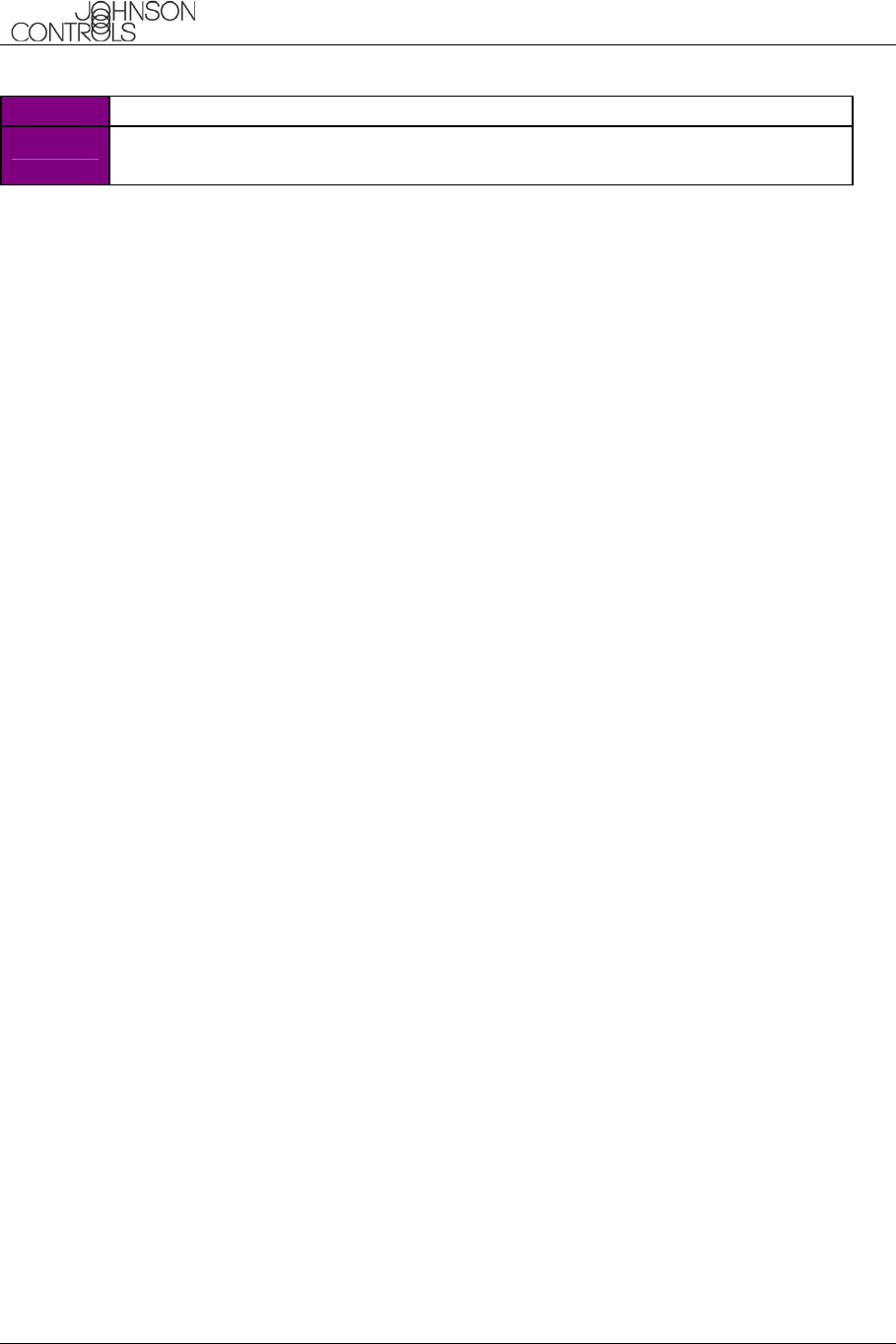
Johnson Controls BlueConnect
Suggested User Guide Text
CONFIDENTIAL
8 This document contains information that is proprietary to Johnson Controls, Inc. and the information
is not to be copied, sent, or otherwise communicated to third parties. June 10, 2003
in pairing mode.
6 Select BlueConnect on the phone. Then, on the phone's numeric keypad,
enter the same PIN number entered in step 4.
Continued…
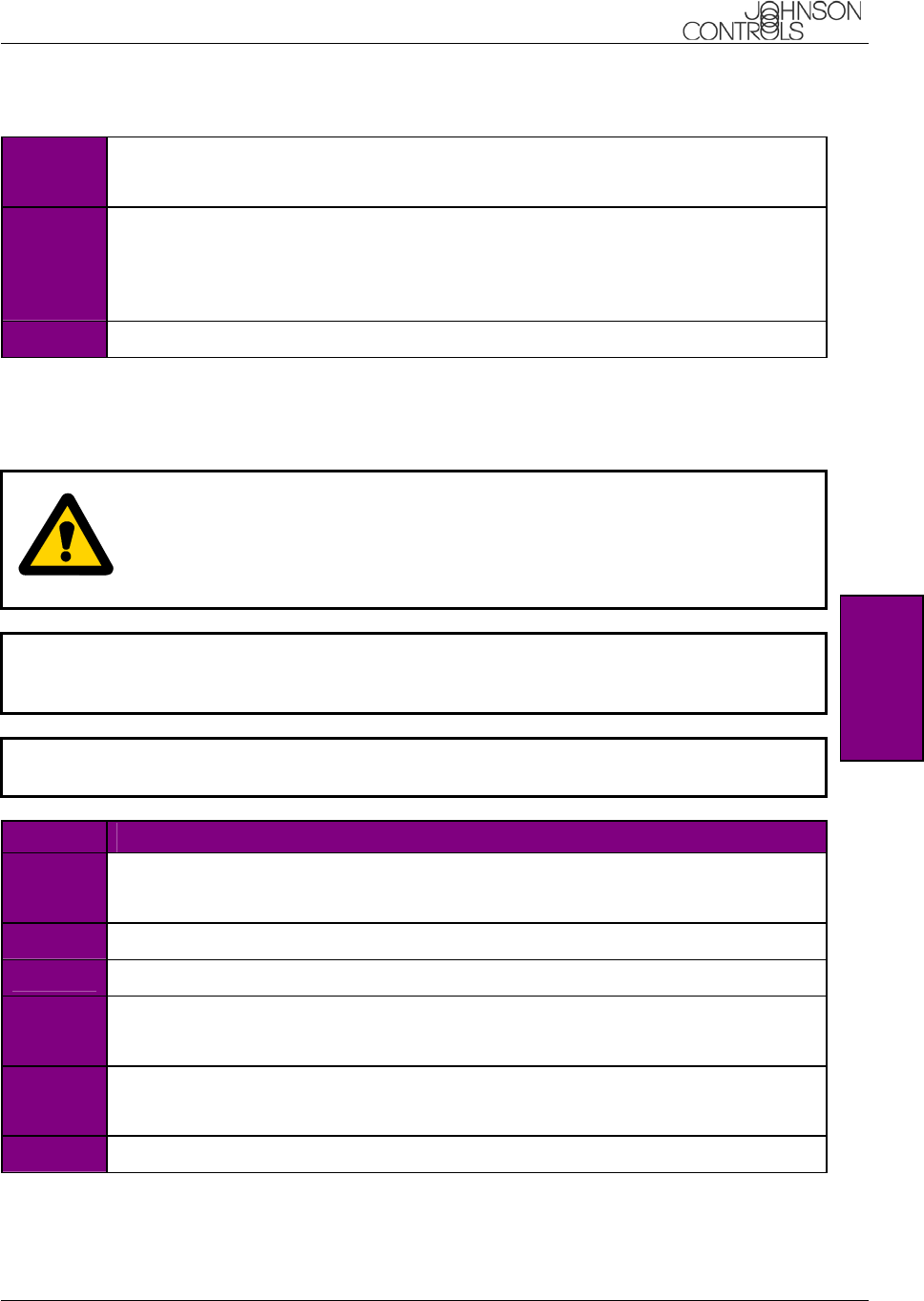
Johnson Controls BlueConnect
Suggested User Guide Text
CONFIDENTIAL
June 10, 2003 This document contains information that is proprietary to Johnson Controls, Inc. and the information
is not to be copied, sent, or otherwise communicated to third parties. 9
7 The system prompts you for a phone name. Name it something easy to remember.
Say the phone name, for example, "Jacob's phone".
8 To complete the pairing process, the system will now ask you for a phone priority
from 1 to 7. Number 1 is the highest priority. If two phones are paired, the
Blueconnect will use the higher priority phone when both phones are within range.
Say the phone priority, for example, "One".
9 When complete, the system indicates "Pairing Complete”.
Clear Paired Phone(s)
To remove a communication link between the Blueconnect module and your cellular phone(s), you must
clear the paired phone(s).
CAUTION
After clearing a paired phone (or all phones), if you attempt to use Blueconnect
to make a call with that phone, Blueconnect responds with "Phone not
available".
NOTE If you make a mistake during the clearing process or decide not to clear a
phone, press either Blueconnect’s Phone button or VR button to exit the clearing
mode.
NOTE To re-prioritize the cell phones being used, you must first clear the phone(s)
paired with Blueconnect.
STEP CLEARING PAIRED PHONE(S)
1 On the Blueconnect’s module, press the phone button and say "Setup".
2 Say "Phone Pairing".
3 After the system prompts you, say "Delete a phone”.
4 The system prompts you for the name of the phone to clear.
Say the phone name; for example "Jacob's phone".
5 Blueconnect responds with a verification to clear the selected phone.
If correct, say "yes" (say "no" to start the delete process over).
6 When complete, the system indicates "Deleted".
Setu
p
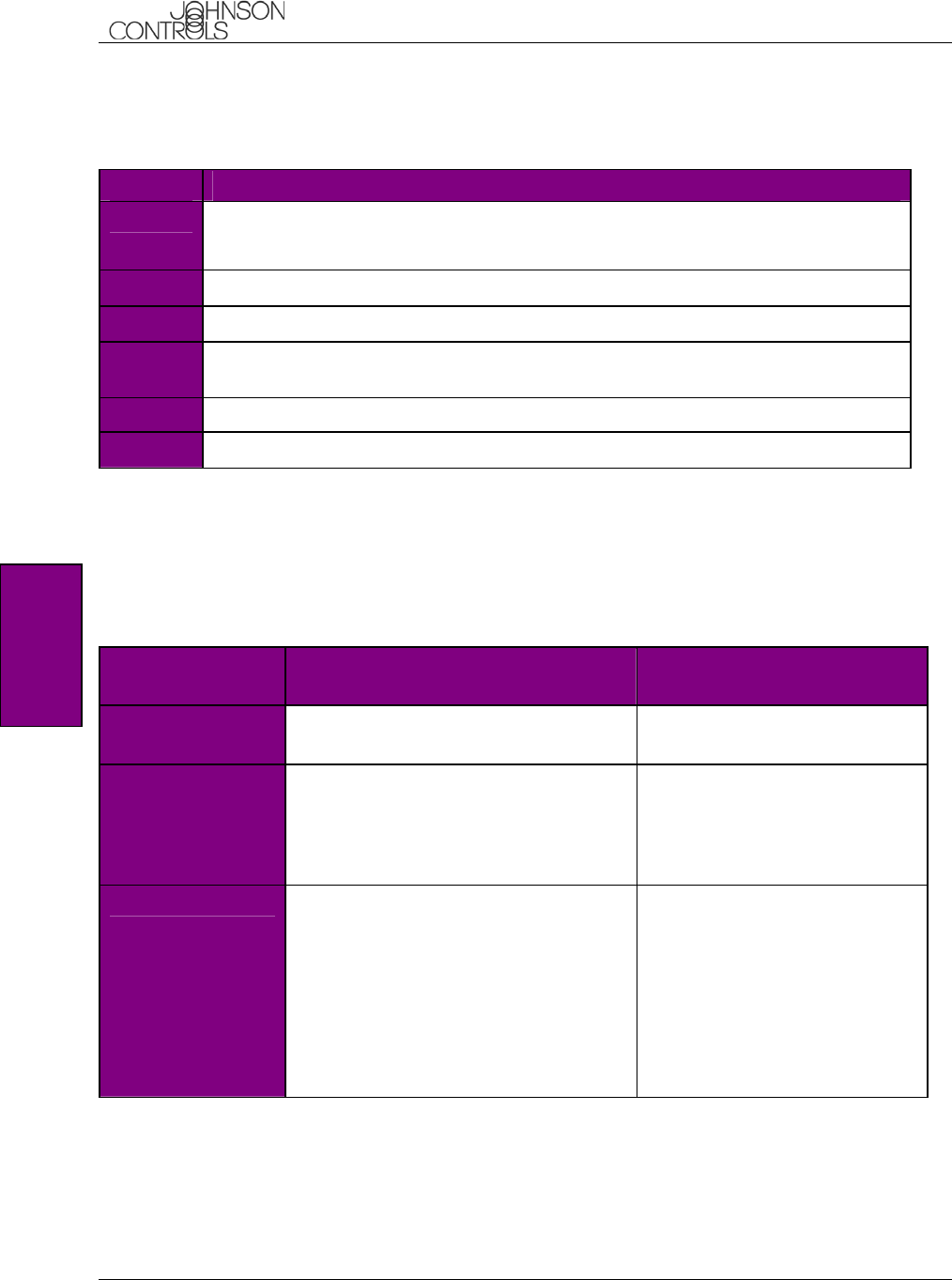
Johnson Controls BlueConnect
Suggested User Guide Text
CONFIDENTIAL
10 This document contains information that is proprietary to Johnson Controls, Inc. and the information
is not to be copied, sent, or otherwise communicated to third parties. June 10, 2003
List Paired Phone(s)
Follow these instructions to hear a list of the phones paired with the Blueconnect module.
STEP LISTING PAIRED PHONE(S)
1 On the Blueconnect’s module, press the phone button and say "Setup".
The system prompts you with available options.
2 Say "Phone Pairing".
3 After the system prompts you, say "List paired phones”.
4 The system lists the names of the cellular phones that are currently paired with the
Blueconnect module.
5 Blueconnect asks if you want to start the list over again.
6 Say "Yes" or "No".
Confirmation Prompts
Confirmation prompts confirm your commands with Blueconnect before they are carried out. When the
Blueconnect Confirmation Prompts feature is ON, the Blueconnect module will repeat the last command
received and ask whether the command that was received was correct before proceeding with the command
execution.
For example:
CONFIRMATION
PROMPTS ON OFF
1 You say "Dial five-five-five-
one-two-one-two". You say "Dial five-five-
five-one-two-one-two".
2 The Blueconnect module says
"Dialing five-five-five-one-
two-one-two, is this
correct?"
The Blueconnect module
announces and dials the
number as first recognized. For
example; "Dialing 555…" and
then dialing the number.
3 You say "yes".
The Blueconnect module places the
call.
Or
You say "no".
The Blueconnect module asks you to
repeat the number.
Setu
p
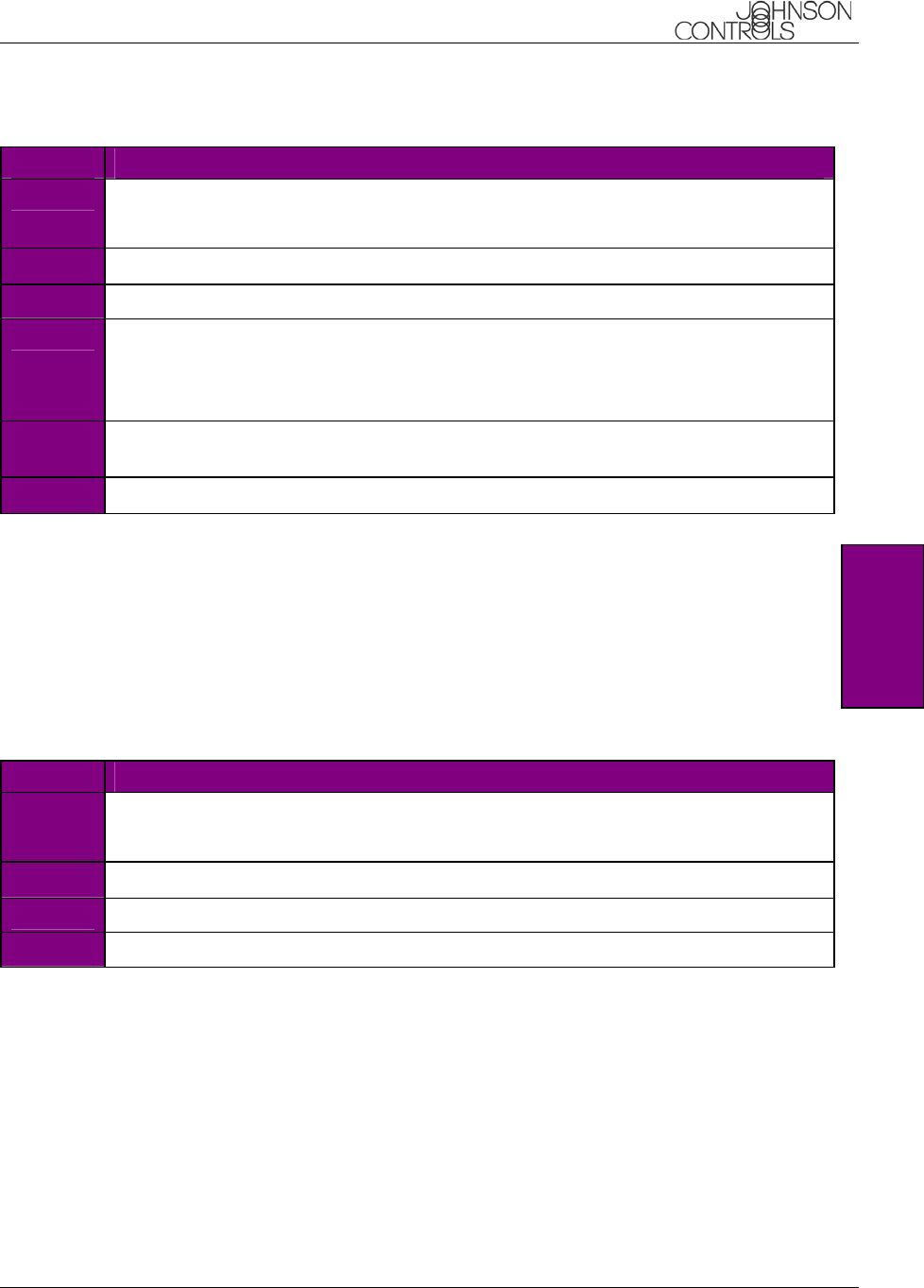
Johnson Controls BlueConnect
Suggested User Guide Text
CONFIDENTIAL
June 10, 2003 This document contains information that is proprietary to Johnson Controls, Inc. and the information
is not to be copied, sent, or otherwise communicated to third parties. 11
STEP TURNING CONFIRMATION PROMPTS ON/OFF
1 On the Blueconnect module, press the phone button and say "Setup".
The system prompts you with available options.
2 Say "Confirmation prompts".
3 If the confirmation prompts are ON, Blueconnect asks if you want to turn them OFF.
4 Say "Yes".
Blueconnect tells you they are OFF and says "Ready".
Or
5 If the confirmation prompts are OFF, Blueconnect tells you they are OFF and asks if
you want to turn them ON.
6 Say "Yes" to turn them ON and Blueconnect returns to the main menu.
Select Phone
This option is used to over-ride the phone priority given during pairing. For example, the user wishes to use
phone three to make an outgoing call. The user would select phone three, and make the call. This over-ride
only works for one call. Blueconnect switches back to the highest priority phone once the call is completed.
You can select a phone by saying the phone's name or by first hearing a list of phones to choose from.
List Phones
When selecting a phone, if you would like a list of available phones to select from…
STEP SELECTING A PHONE
1 On the Blueconnect module, press the phone button and say "Setup".
The system prompts you with available options.
2 Say "Select Phone".
3 Blueconnect lists all phones that are paired to it.
4
Setu
p
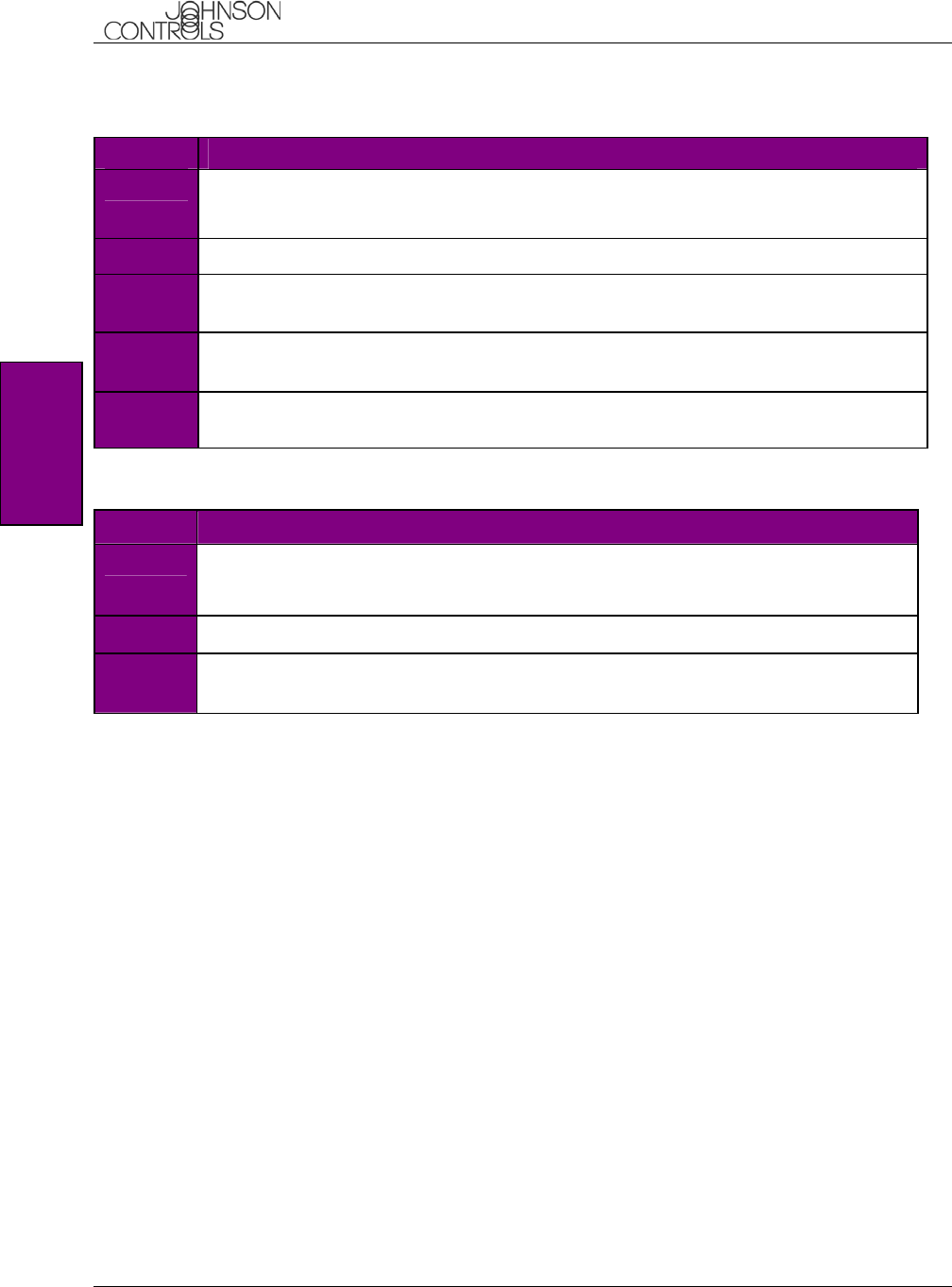
Johnson Controls BlueConnect
Suggested User Guide Text
CONFIDENTIAL
12 This document contains information that is proprietary to Johnson Controls, Inc. and the information
is not to be copied, sent, or otherwise communicated to third parties. June 10, 2003
Phone Name
STEP SELECTING A PHONE
1 On the Blueconnect module, press the phone button and say "Setup".
The system prompts you with available options.
2 Say "Select Phone".
3 The system lists the available phones and asks for the name of the phone. Say the
name of the phone.
4 Blueconnect verifies the phone name and asks if it is correct. Say "Yes" if it is
or "No" if not.
5 BlueConnect sets this phone to the highest priority for the next call. It temporarily
over-rides the phone priorities for this one call only.
Languages (If available)
1 On the Blueconnect module, press the phone button and say "Setup".
The system prompts you with available options.
2 Say "Language".
3 The system lists the available languages and asks for a selection. Say the name of
language.
Setu
p
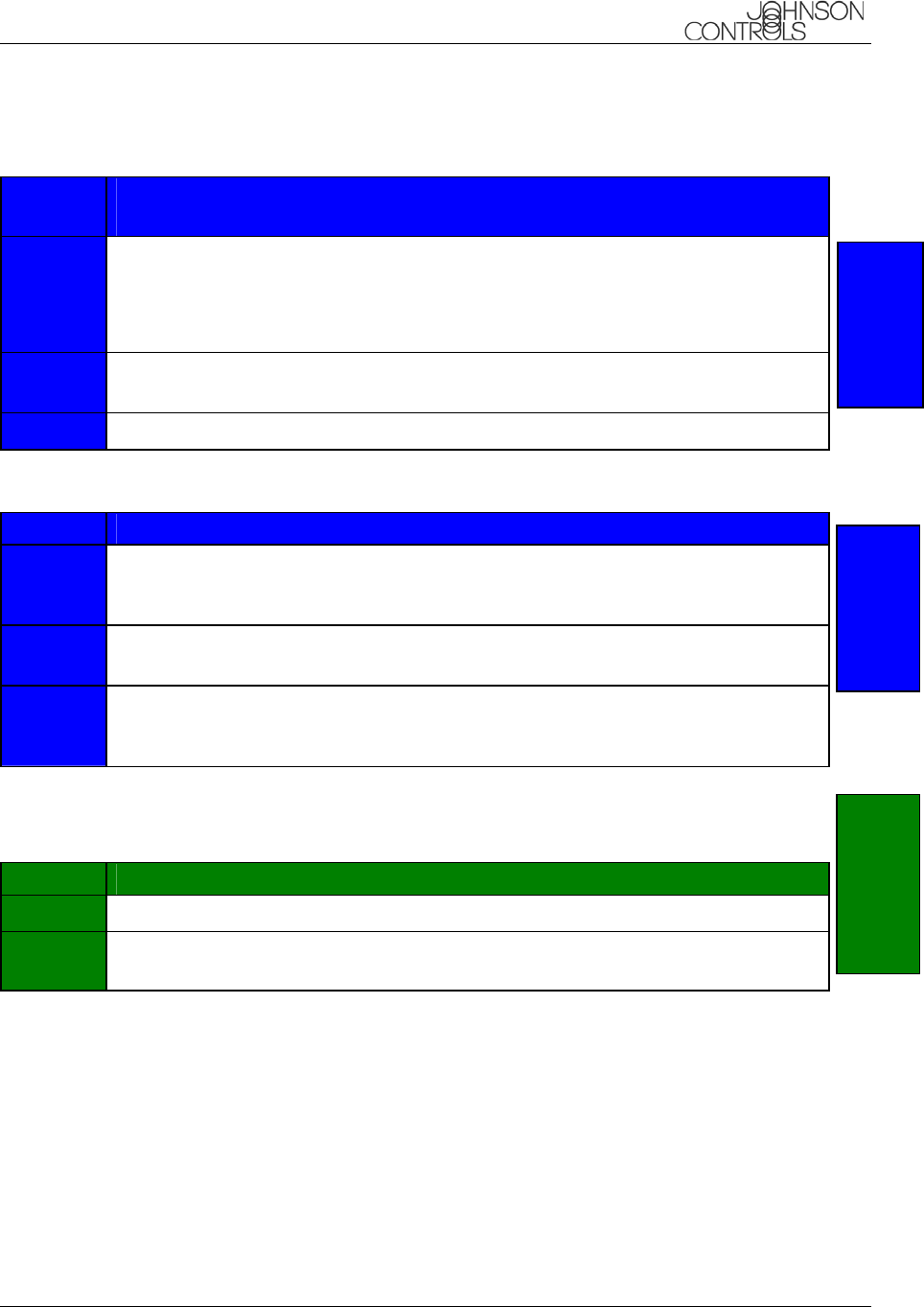
Johnson Controls BlueConnect
Suggested User Guide Text
CONFIDENTIAL
June 10, 2003 This document contains information that is proprietary to Johnson Controls, Inc. and the information
is not to be copied, sent, or otherwise communicated to third parties. 13
Call
STEP CALLING A NAME OR A NAME AND LOCATION FROM THE
PHONEBOOK
1 Press the Blueconnect module's phone button and say "Call {any phone
book entry name}" or just “Call”. If the Name has more than one location,
Blueconnect asks for the location to call.
2 If the just “Call” was used. The Blueconnect says “Name Please”. Say the
Name.
3 Say the Location.
Dial
STEP DIALING A PHONE NUMBER NOT IN THE PHONEBOOK
1 Press the Blueconnect module's phone button and say "Dial
{immediately followed by the phone number such as 6163948888}
" or just say “dial”.
2 If the just “Call” was used. The Blueconnect says “Name Please”. Say the
Name.
3 Blueconnect tells what number it is dialing and verifies that this is correct (if
confirmation prompts are on). If it is, it says "Dialing" and dials the
number.
Redial
STEP REDIALING THE LAST-CALLED PHONE NUMBER
1 Press the Blueconnect module's phone button and say "Redial”.
2 Blueconnect says "Dialing" and calls the phone number that was dialed last on
the phone.
Redial
Call Dial
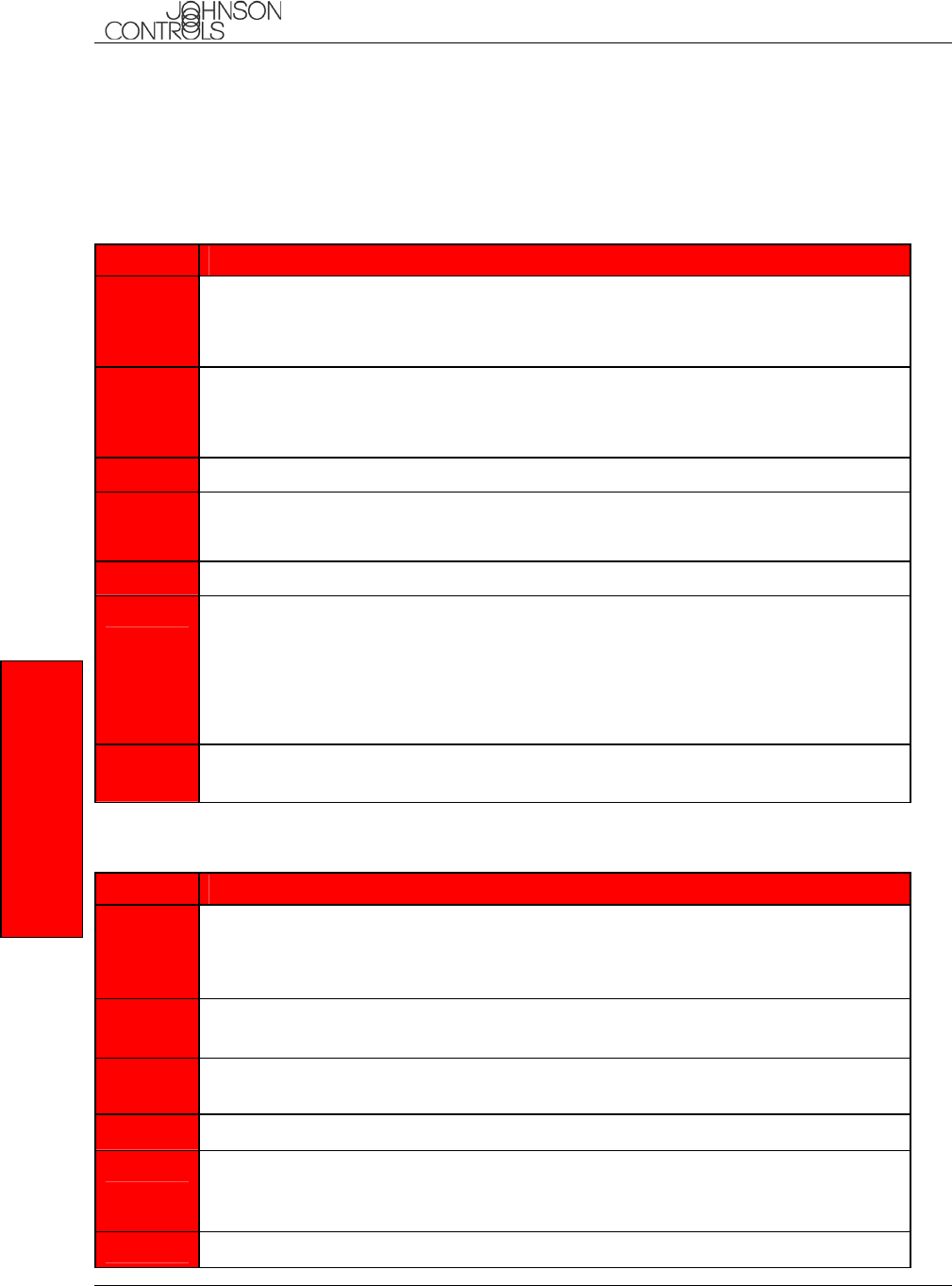
Johnson Controls BlueConnect
Suggested User Guide Text
CONFIDENTIAL
14 This document contains information that is proprietary to Johnson Controls, Inc. and the information
is not to be copied, sent, or otherwise communicated to third parties. June 10, 2003
Phonebook
New Entry
Blueconnect can store up to 32 names with multiple locations (Home, Work, Mobile, Pager) for each name.
STEP ADDING A NEW PHONEBOOK ENTRY
1 Press the Blueconnect module's phone button and say "Phonebook".
The system prompts you for a new entry, edit, list names, delete or erase all or say
cancel to return to the main menu. Say “New Entry”
2 Say the Name of the user to add.
Blueconnect responds with the name it heard and checks to see if it is correct
before proceeding.
3 Blueconnect asks for a location to go with the name.
4 Say the location of the name; "Home", "Work", "Mobile", or "Pager.
Blueconnect checks to see if it heard the location correctly.
5 Blueconnect asks for the telephone number for the name at said location.
6 Say the phone number for the name and location.
Blueconnect says the phone number and asks if it is correct? If so, it adds the
phone number for this name and location to the phonebook and then asks…
"Number stored. Would you like to add another number for this
entry?"
7 Say "Yes" to add another number for this entry or say"No" if you are
finished.
Edit
STEP ADDING A NEW LOCATION FOR AN EXISTING PHONEBOOK NAME
1 Press the Blueconnect module's phone button and say "Phonebook",
"Edit", and the Name.
The system responds with "Home, Work, Mobile, or Pager”
2 Say the Location ("Home", "Work", "Mobile", or "Pager") and the phone
number to enter in the phonebook for this name and location.
3 Blueconnect verifies that it heard the location correctly and asks for the phone
number for that location.
4 Say the phone number like "6163998888".
5 Blueconnect verifies that it heard the number correctly and stores the number. It
then says "Number changed. Would you like to call this number,
edit another entry, or return to main menu?"
6 Say "Call", "Edit", or "Return to Main Menu”.
Phonebook
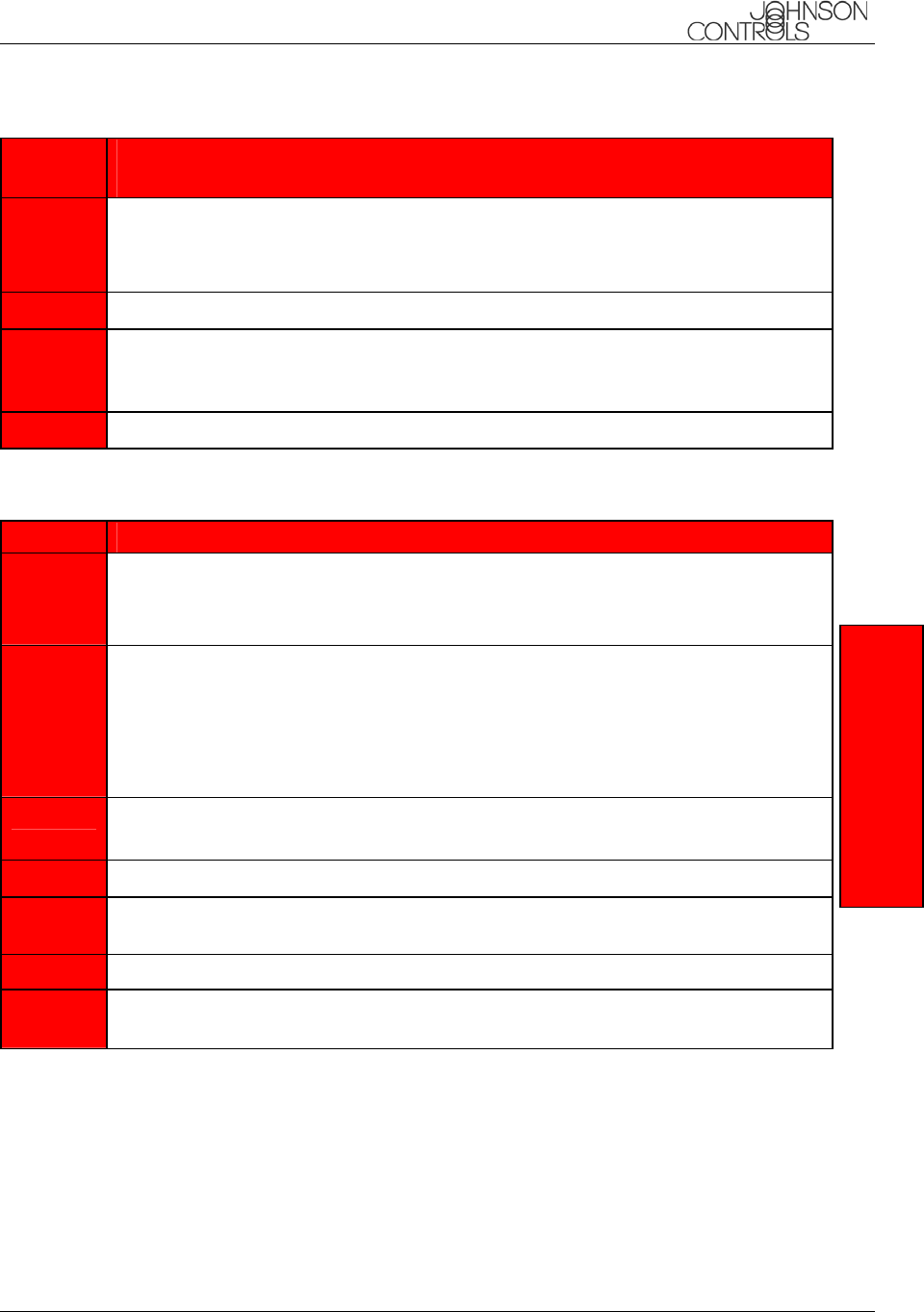
Johnson Controls BlueConnect
Suggested User Guide Text
CONFIDENTIAL
June 10, 2003 This document contains information that is proprietary to Johnson Controls, Inc. and the information
is not to be copied, sent, or otherwise communicated to third parties. 15
STEP EDITING THE PHONE NUMBER FOR AN EXISTING
NAME/LOCATION
1 Press the Blueconnect module's phone button and say "Phonebook",
"Edit", the Name, and the Location whose phone number you want to edit.
The system tells you the current phone number.
2 Say the new phone number like "6163998888".
3 Blueconnect verifies that it heard the number correctly and stores the number. It
then says "Number changed. Would you like to call this number,
edit another entry, or say cancel to return to main menu?"
4 Say "Call", "Edit", or "Cancel” to Return to Main Menu.
List Names
STEP LISTING NAMES IN UCONNECT'S PHONEBOOK
1 Press the Blueconnect module's phone button and say "Phonebook",
"List Names”.
The phonebook entries are listed.
2 At the end of the list, Blueconnect asks "End of list, would you like to
start from the beginning?"
Say "Yes" to hear the phonebook entry list again or "No" if you do not want
to hear it again.
Or
3 After you hear the phonebook entry you want to call, press the Blueconnect
module's VR button to stop the list process.
4 Say "Call" to call the last number listed.
5 Blueconnect gives the selected name and its locations. It then asks for the location
you want to call.
6 Say the location you want to call.
7 Blueconnect says who and where it is calling and asks if this is correct (Y/N). If it
is, Blueconnect responds with "Dialing" and dials the selected number.
Phonebook
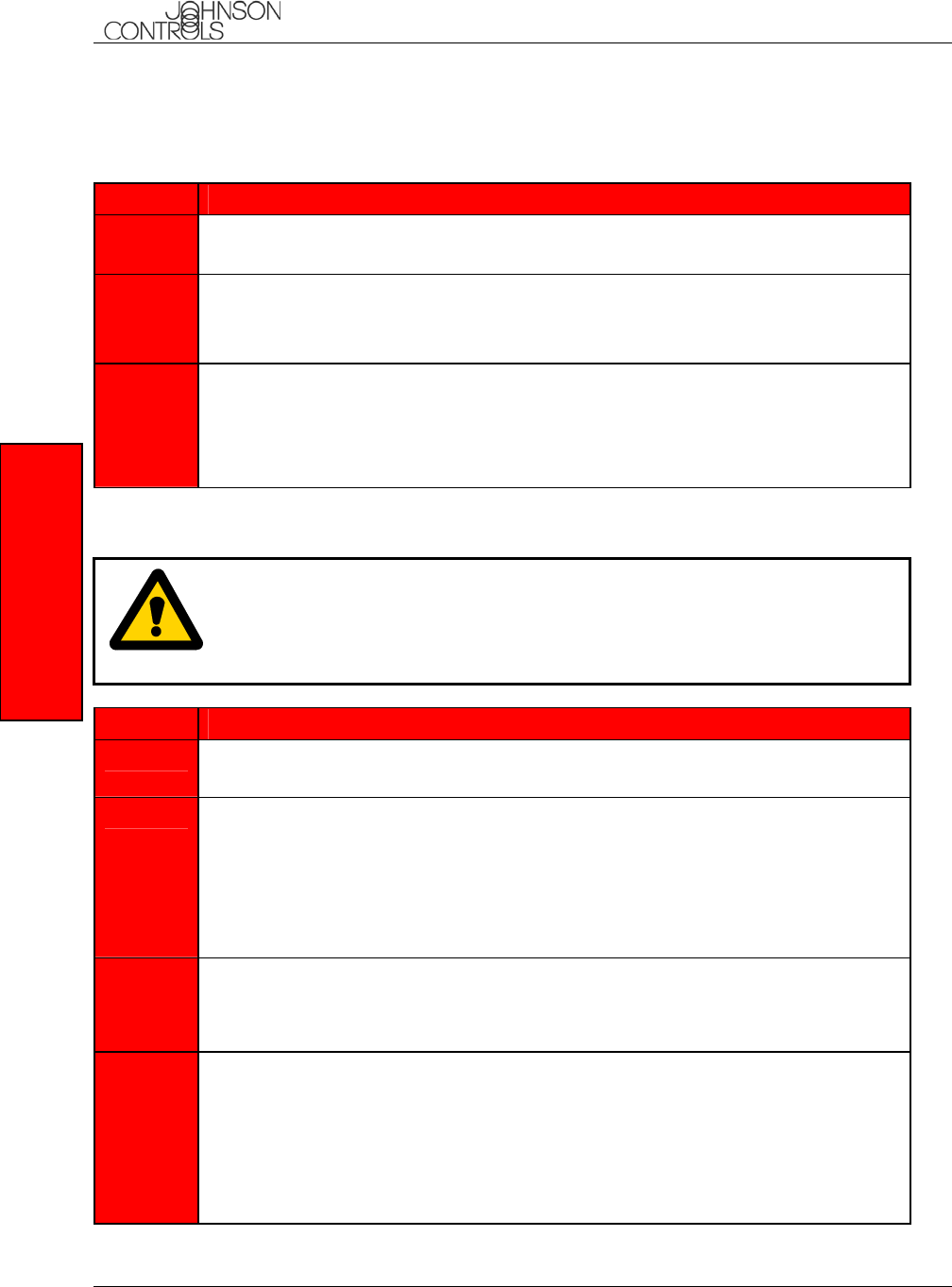
Johnson Controls BlueConnect
Suggested User Guide Text
CONFIDENTIAL
16 This document contains information that is proprietary to Johnson Controls, Inc. and the information
is not to be copied, sent, or otherwise communicated to third parties. June 10, 2003
Delete
The user can delete a phonebook name or individual locations of that name.
STEP DELETING A PHONEBOOK NAME/LOCATION
=1 Press the Blueconnect module's phone button and say "Phonebook",
"Delete", and the Name to delete.
2 If only one location exists for the name, Blueconnect verifies that you want to
delete the name and location and then deletes it.
Or
3 If that name exists, and there is more than one location for the name, Blueconnect
reads you a list of locations for the name.
Say the location to delete or "All".
Blueconnect verifies that you want to delete the location (Y/N) and then deletes it.
Erase All
CAUTION
Use this command only if you want to delete the entire phonebook. Blueconnect
prompts you two times to be sure you do want to delete the phonebook.
STEP DELETING ALL PHONEBOOK RECORDS
1 Press the Blueconnect module's phone button and say "Phonebook",
"Erase All" to delete all phonebook records.
2 Blueconnect responds "Are you sure you want to erase everything
from your system phonebook?"
Say "No" if you do not want to delete all phonebook records.
Blueconnect exits the Erase All process.
Or
3 Say "Yes" to delete all phonebook records.
Blueconnect responds "You are about to delete everything from
your system phonebook. Do you want to continue?"
4 Say "No" if you do not want to delete all phonebook records.
Blueconnect exits the Erase All process.
Or
Say "Yes" to delete all phonebook records.
Blueconnect deletes all phonebook records and says "Phonebook Erased”
Phonebook
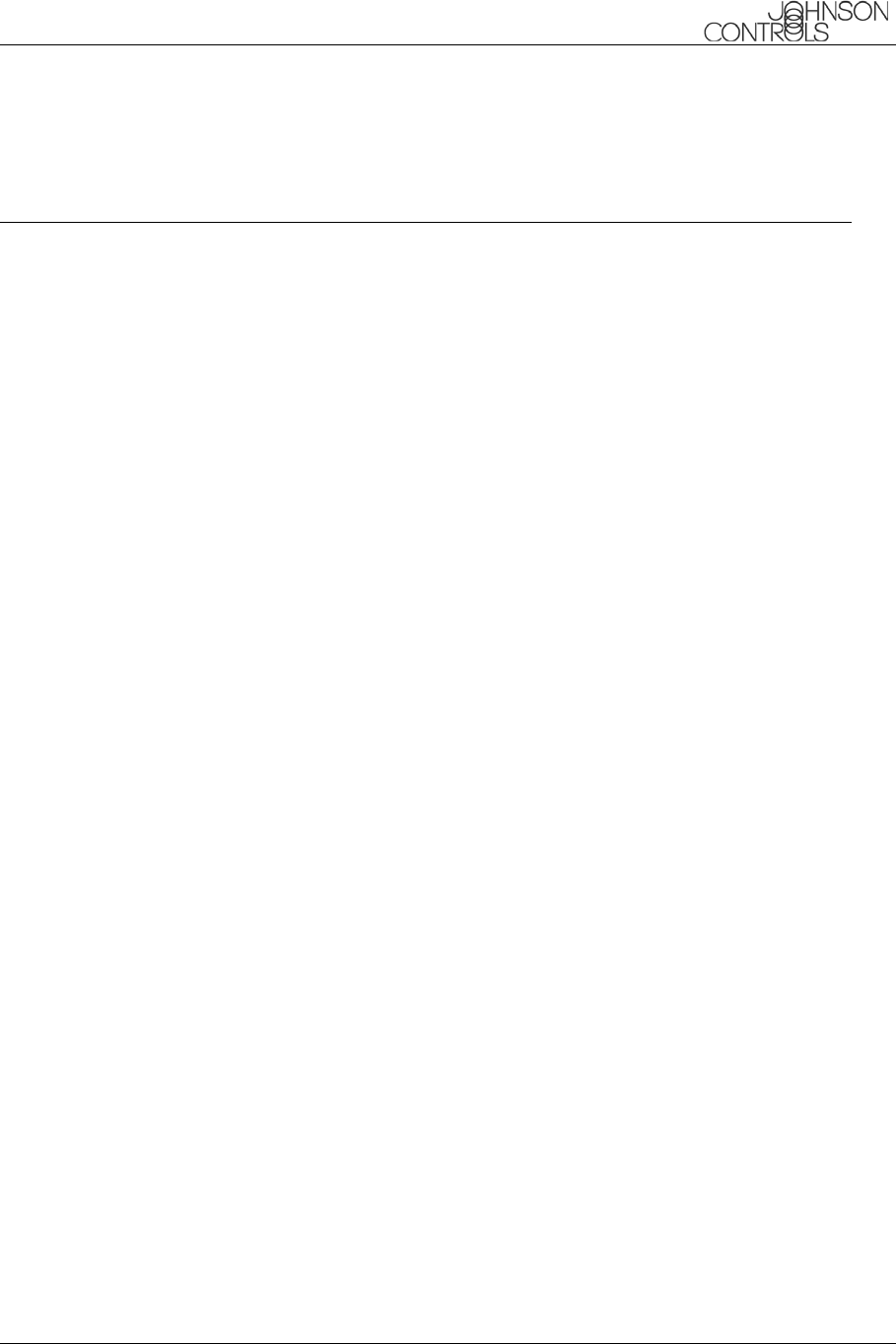
Johnson Controls BlueConnect
Suggested User Guide Text
CONFIDENTIAL
June 10, 2003 This document contains information that is proprietary to Johnson Controls, Inc. and the information
is not to be copied, sent, or otherwise communicated to third parties. 17
Index
B
Bluetooth
what is it?................................................. 1
C
Confirmation prompts
what are they?......................................... 6
H
Help
when can I use it?.................................... 4
P
Phone
what kind do I need? ............................... 1
Phone name................................................ 5
Phone pairings
why did they disappear?.......................... 8
Phonebook
why did it disappear?............................... 8
PIN number................................................. 4
Priority ......................................................... 5
overiding.................................................. 7
Prompts
"Are you sure you want to erase
everything from your phonebook?".... 12
"Available options are
call, phonebook, redial, or setup"......... 4
"Deleted".................................................. 5
"Dialing" ............................................. 9, 11
"End of list, would you like to start from
the beginning?" .................................. 11
"Home, Work, Mobile, or Pager" ........... 10
"Number changed. Would you like to call
this number, edit another entry, or
return to main menu?" ................. 10, 11
"Number stored. Would you like to add
another number for this entry?" ......... 10
"Pairing Complete" .................................. 5
"Phone not available" .............................. 5
"Phonebook Erased" ............................. 12
"You are about to delete everything from
your phonebook. Do you want to
continue?" .......................................... 12
R
Re-prioritizing phones .................................5
Reset
why did my system reset? .......................8
V
Voice commands
"All" ........................................................12
"Call" ................................................10, 11
"Call, Name" ............................................9
"Call, Name, Location".............................9
"Confirmations"........................................7
"Delete"....................................................5
"Dial" ........................................................9
"Edit" ................................................10, 11
"English, French, or Spanish"..................8
"Help".......................................................4
"Home"...................................................10
"List phones"........................................6, 7
"Mobile"..................................................10
"Pager"...................................................10
"Pair"........................................................4
"Pairing" ...........................................4, 5, 6
"Phonebook, Delete, Name"..................12
"Phonebook, Edit, Name" ......................10
"Phonebook, Edit, Name, Location" ......11
"Phonebook, Erase All"..........................12
"Phonebook, List Names"......................11
"Phonebook, New Entry" .......................10
"Redial" ....................................................9
"Return to Main Menu".....................10, 11
"Select Phone".....................................7, 8
"Setup".....................................4, 5, 6, 7, 8
"Work"....................................................10
voice tree .............................................2, 3
W
Warnings
Changing language..................................8
Clearing paired phones............................5
Erase All command................................12
Vehicle in PARK with engine OFF...........1
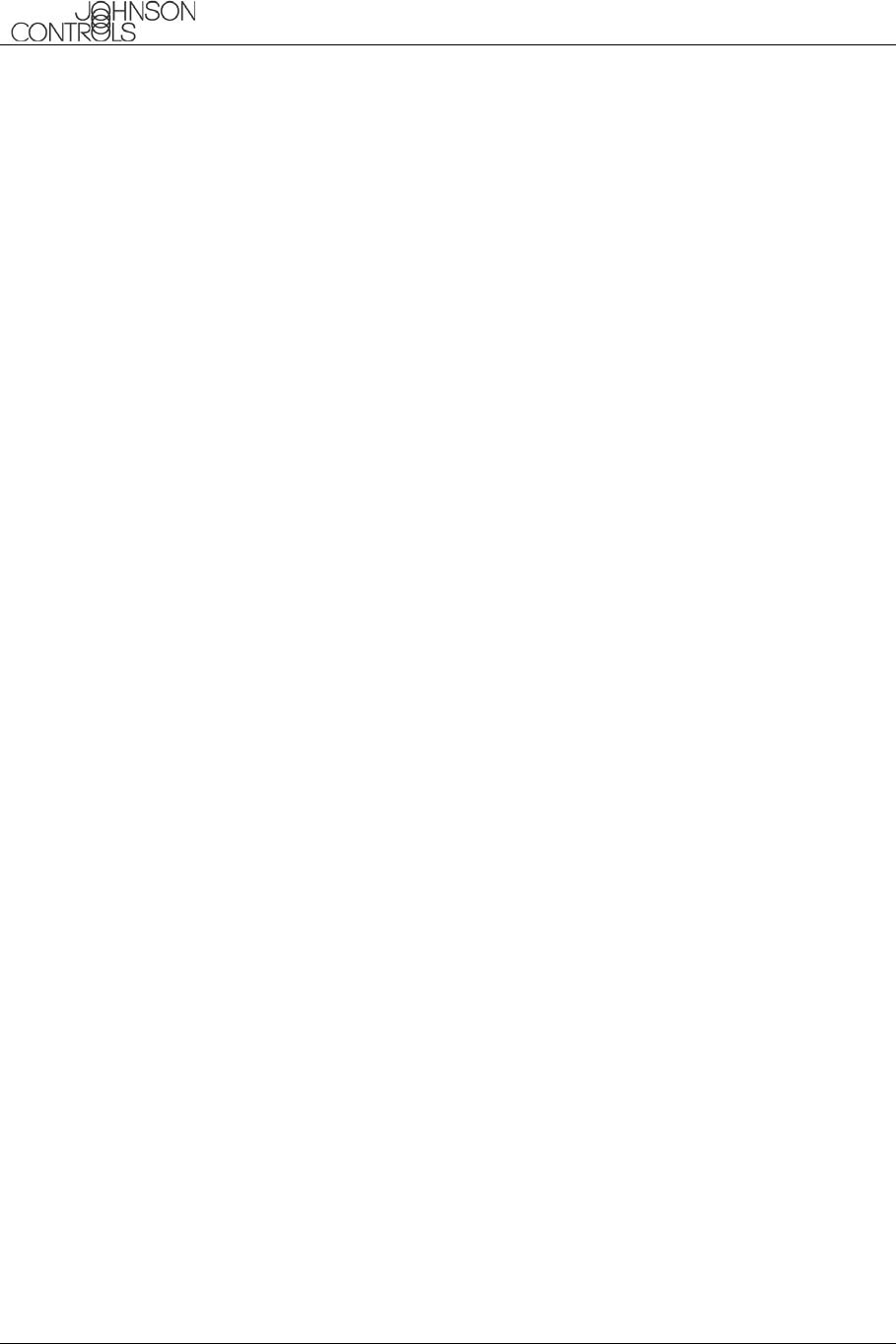
Johnson Controls BlueConnect
Suggested User Guide Text
CONFIDENTIAL
18 This document contains information that is proprietary to Johnson Controls, Inc. and the information
is not to be copied, sent, or otherwise communicated to third parties. June 10, 2003
This device complies with FCC rules part 15. Operation is subject to the following two conditions: (1)This
device may not cause harmful interference, and (2)This device must accept any interference that may be
received including interference that may cause undesired operation. WARNING: The transmitter has been
tested and complies with FCC and IC rules. Changes or modifications not expressly approved by the party
responsible for compliance could void the user's authority to operate the device.
The term "IC:" before the certification/registration number only signifies that Industry Canada technical
specifications were met.
IC: 279B-BART06 JCI MODEL/FCC ID: CB2BART06