Johnson Controls Interiors BLUE15M-TCU Automotive Telematics Module with Handsfree Bluetooth User Manual Honda MY15 TCU OM DRAFT
Johnson Controls Interiors L.L.C. Automotive Telematics Module with Handsfree Bluetooth Honda MY15 TCU OM DRAFT
User Manual

CB2-BLUE15M-TCU Owner’s
Manual
Draft
Johnson Controls, Inc.
Automotive Experience
915 East 32
nd
Street
Holland, MI 49423
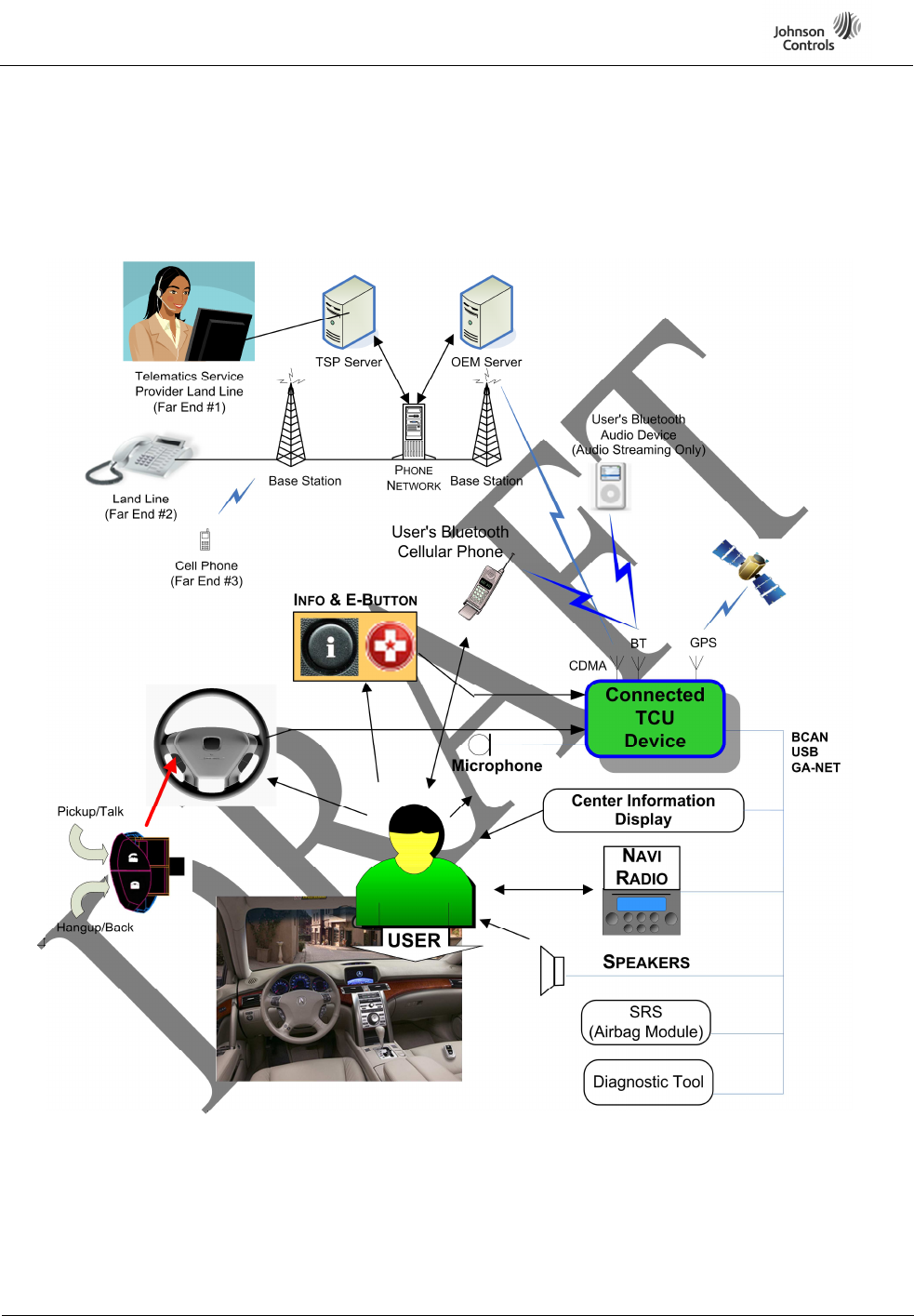
CB2-BLUE15M-TCU Owner’s Manual Draft
Page
2 of 10
1 System Diagram
The following diagram shows a high-level overview of how the user will be able to connect through
the TCU to receive TCU services from the telematics service provider as well as the OEM servers.
Figure 1: TCU Context Diagram
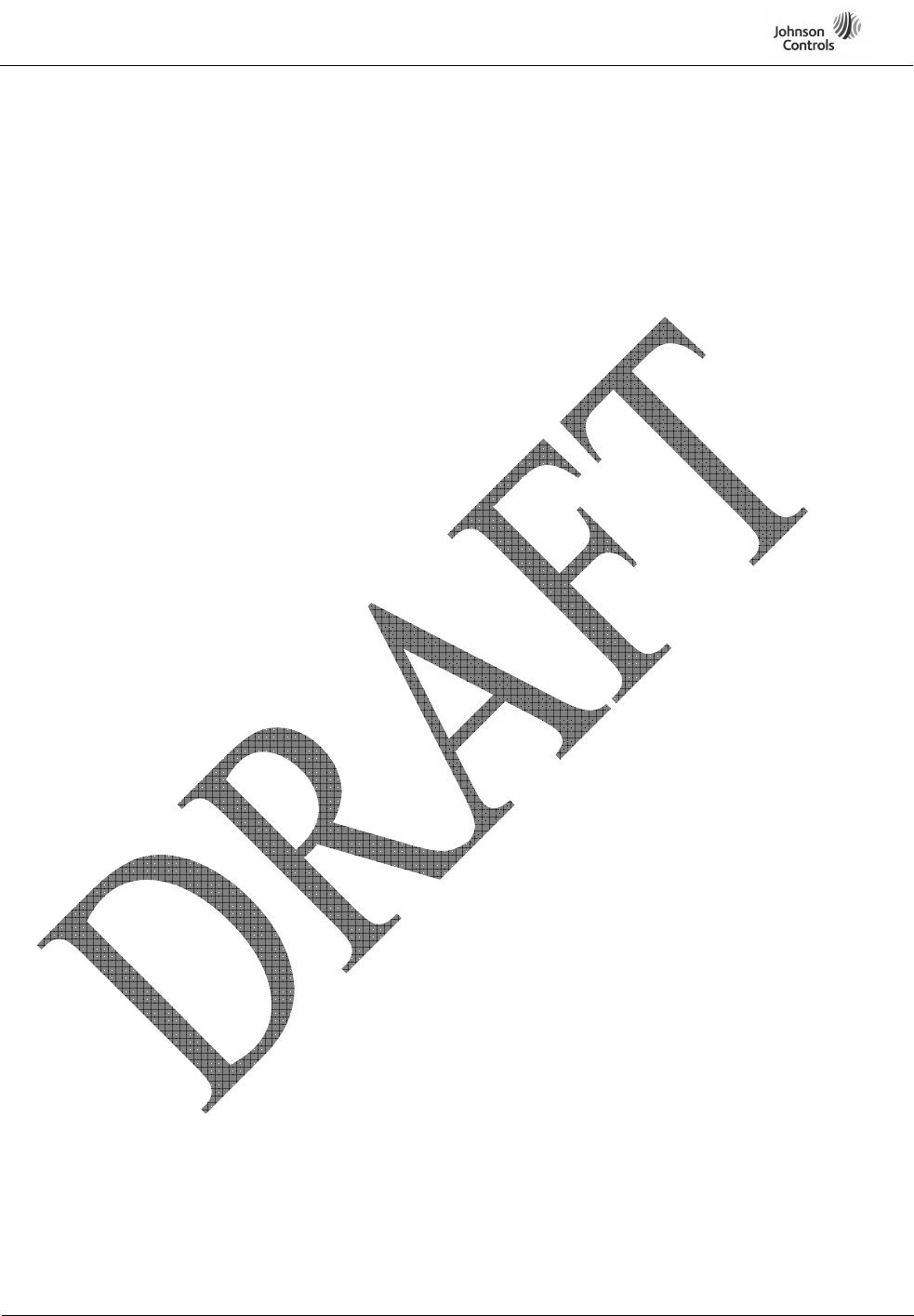
CB2-BLUE15M-TCU Owner’s Manual Draft
Page
3 of 10
2 Embedded Phone (CDMA) Features
2.1 Automatic Crash Notification (ACN)
The ACN feature is used to establish a voice call with the Telematics Service Provider (TSP) call
center in the event of a collision. A message is sent to the TSP with the location and vehicle status
while an LED is blinked, textual indicators are displayed, and a prompt is played to the passengers
notifying them of a pending voice call with the TSP. The TSP call center representative subsequently
places an incoming voice call to the TCU and it is automatically answered.
2.2 Emergency Call (E-Call)
The E-Call feature establishes a voice call with the TSP when user presses the Emergency button. An
SMS is sent to the TSP call center with the location and vehicle status while a visual indicator is
blinked, textual indicators are displayed, and a prompt is played notifying a pending voice call with
the TSP. A TSP call center representative then places an incoming voice call to the TCU where it is
automatically answered.
2.3 Roadside Assistance (R-Call)
The R-Call feature establishes a voice call with the TSP when the user desires Roadside Assistance.
When the NAVI sends an Establish Roadside Assistance (RA) message, the TCU sends an SMS to the
TSP call center requesting an R-Call session. When the TSP call center responds with a voice call to
the TCU, the TCU automatically answers the R-Call.
2.4 Information Call (I-Call)
I-Call feature establishes a voice call with the TSP's IVR system when the user presses the
Information (I-Call) button. A message is sent to the TSP requesting an I-Call session, while a visual
indicator is blinked, textual indicators are displayed, and a prompt is played notifying of a pending
voice call with the TSP. The TSP calls the TCU and it is automatically answered.
2.5 Security and Alerts
The Security and Alerts feature notifies the user when specific events occur. Once an event is
triggered, the TCU sends a report via SMS to the TSP.
2.6 Stolen Vehicle Tracking (SVT)
The Stolen Vehicle Tracking feature tracks vehicle position. While SVT is active, the TCU sends
periodic location updates to the TSP call center.
2.7 Remote Vehicle Functions
Remote Vehicle Function feature is controlled by the TSP to remotely operate the electromechanical
door locks in the vehicle and to view vehicle status.
The feature supports unlocking the driver door, locking all doors, and sending vehicle indicators that
could be viewed when in the vehicle. When the TCU receives a Remote Vehicle Function request via
SMS from the TSP, it will perform the function requested and send the confirmation back to the TSP.
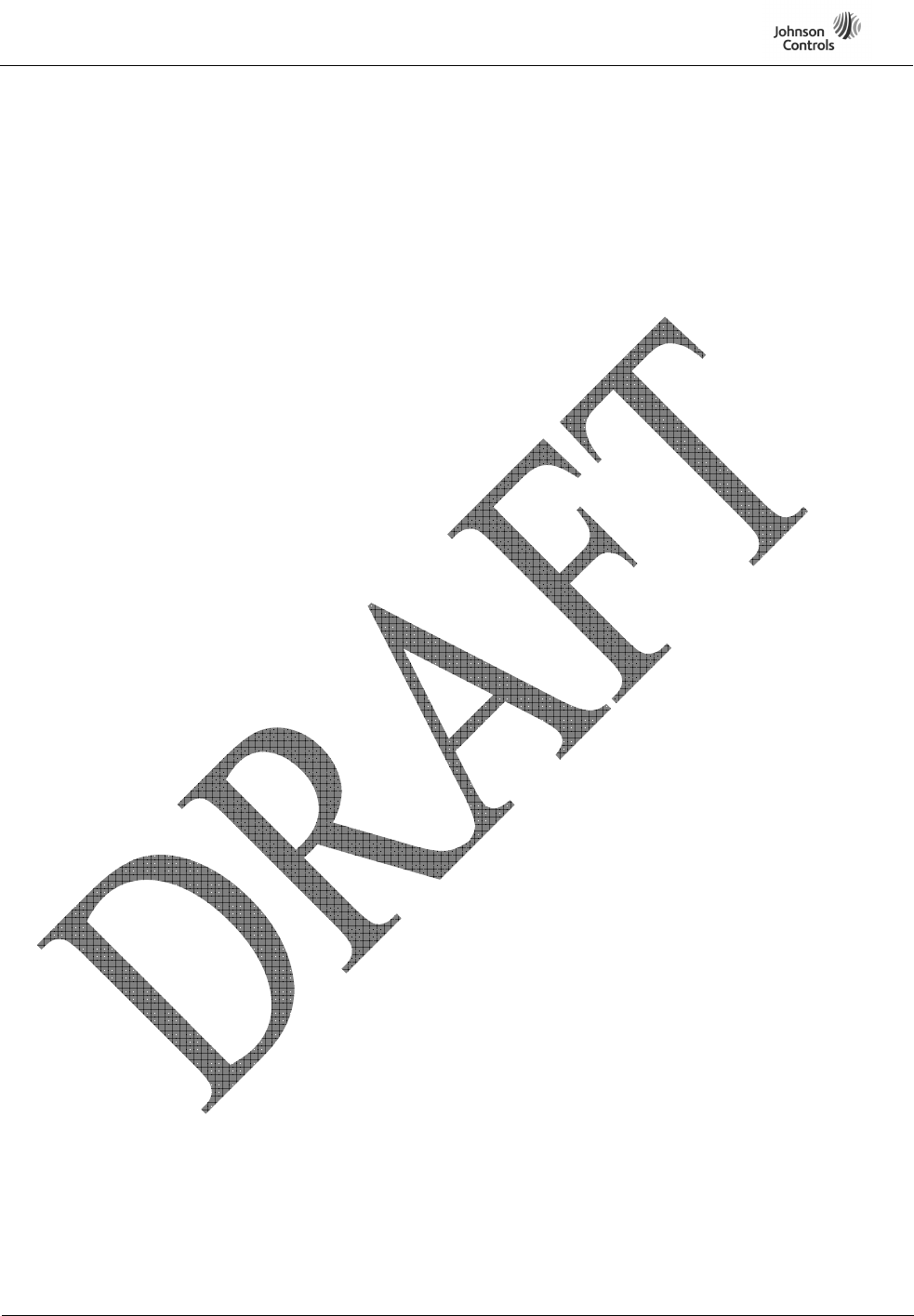
CB2-BLUE15M-TCU Owner’s Manual Draft
Page
4 of 10
2.8 Point of Interest (POI) Download
The POI Download feature allows the user to request a destination download to their vehicle.
Downloads can be initiated via the TSP operator or a website that offers a destination download
option. TCU receives a message requesting POI information. The TCU will then import the
destination information and report back to the TSP.
3 Handsfree Telephone (Bluetooth) Features
3.1 Product Description
The TCU provides hands-free calling in the vehicle via the short-range wireless radio frequency
communications protocol known as Bluetooth. Integrated into the vehicle audio systems and active on
the data bus, the TCU provides the primary human interface functions to both telephone and installed
audio systems when operating in the hands-free mode. The TCU includes the speech recognition
engine and defined voice tree enabling the voice commanded operation of the system. Primary Hands-
Free Telephone commands may also be initiated via switches provided on the steering wheel and Point
of Interest selection screens via the Navi touch screen display.
The transfer of stored cellular phone book entries to the TCU (Phone Book Access Push) and the
transfer of the complete cellular phone book to the navigation unit upon request (Phone Book Access
Pull) are accomplished via the Hands Free Link/Navi Communications.
3.2 Connection Management
Connection Management refers to all the processes related to managing a mobile device (phone or
audio player) including pairing device(s), deleting device(s), and managing connections to paired
Bluetooth device(s).
3.2.1 Pairing
The TCU supports two methods to pair a device. The first method, Legacy, requires the user to enter a
pre-defined 4-digit pairing code. The second method enables a user to pair a device without entering a
pairing code. This method is called “Secure Simple Pairing”. There are some phones that require a 4-
digit pairing code before they will begin communicating with the TCU to initiate pairing. As a result
the TCU will provide pairing code instructions to the user in some cases when it may not be necessary.
This will be described in detail under Passive Pairing, below.
The TCU system can add Mobile Devices, one device at a time. Prior to pairing a new device, the
TCU will disconnect from all currently connected devices to prevent unwanted interruptions during
the pairing process.
If the device supports BT version 2.1 or greater, the TCU will determine the security level available on
the Mobile Device. If the device supports BT version 2.0 or earlier, the TCU will initiate the Legacy
Pairing method.
4-Digit Code Pairing (Legacy Pairing):
When adding a device to the TCU, the user may enter a pairing code on the mobile device (only if the
device does not support Bluetooth 2.1). The TCU has a pre-defined pairing code so that the user does
not have to enter a pairing code on the TCU at the time of pairing. During the pairing function, the
TCU’s pairing code will be displayed on the in-vehicle display. The user will be able to change the
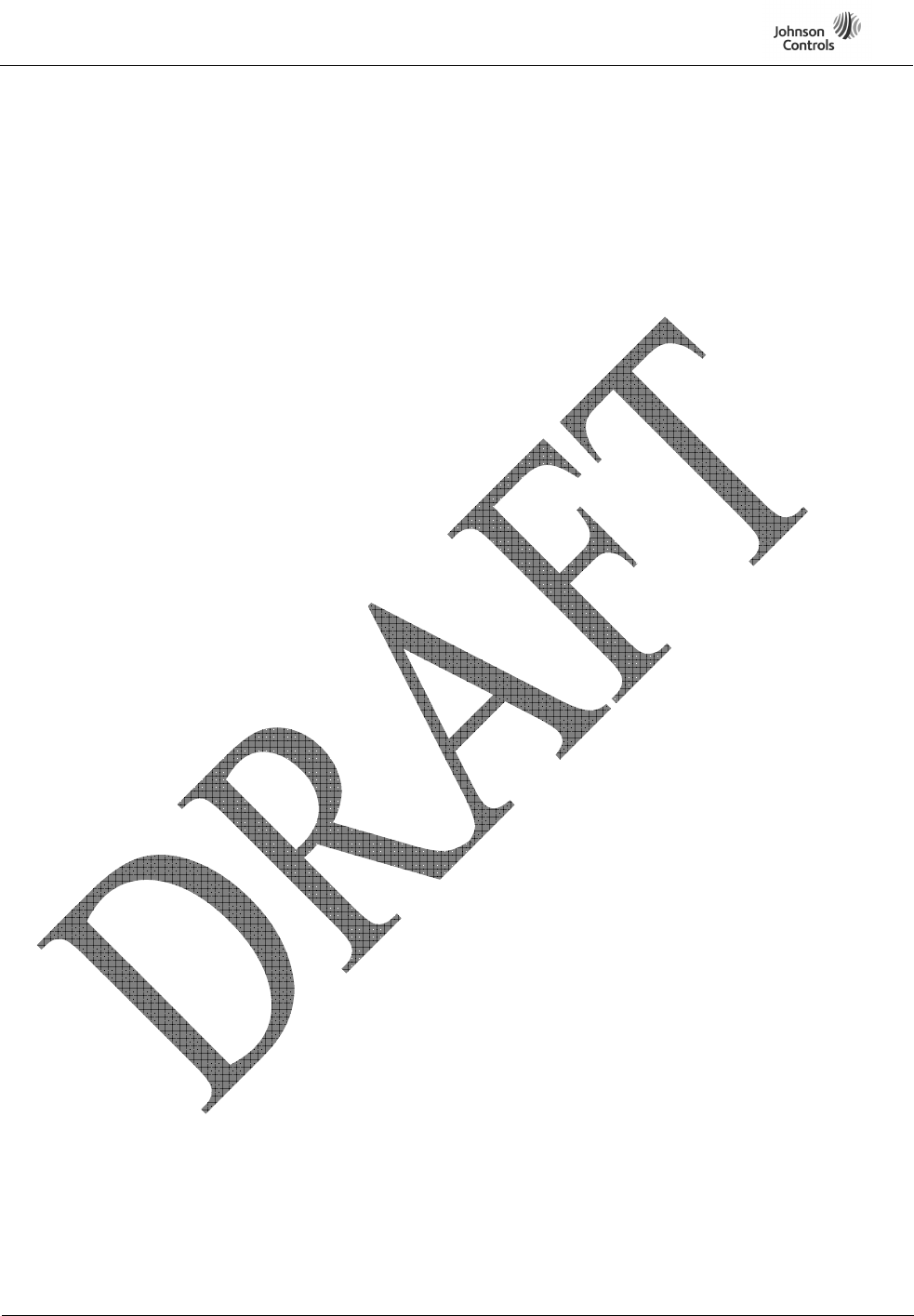
CB2-BLUE15M-TCU Owner’s Manual Draft
Page
5 of 10
pre-defined pairing code to any four-digit number. The pairing code is retained across power cycles
and will not change unless the user chooses to change it. In addition, depending on platform, there
may be operational prompts to guide user through the pairing process.
Secure Simple Pairing:
The primary goal of the Secure Simple Pairing option is to simplify the pairing procedure for the user.
Secondary goals are to maintain or improve the security in Bluetooth wireless technology. (Refer:
Bluetooth 2.1+EDR).
Note that the secure simple pairing does not allow any retry during pairing. This means that if the
authentication fails, the pairing attempt will fail and the TCU will exit pairing mode.
3.2.2 Auto Pair
The AutoPair feature provides a simplified user experience for pairing a mobile device. In AutoPairing
the user is relieved of burdens that are required in normal pairing:
The user will not need to choose between active or passive pairing
The user will not need to enter a PIN on the HU/NAVI
The TCU will not require a PIN from the Phone
The user will receive displays indicating AutoPair progress
AutoPairing can be performed with Mobile Devices that support any of the following pairing
protocols:
Legacy Pairing
Secure Simple Pairing – Just Works
Secure Simple Pairing – Numeric Comparison
3.2.3 Delete Device
A paired Mobile Device can be deleted from the Paired Device List. When a Mobile Device is deleted,
corresponding Profile Data is also deleted. Profile Data consists of Speed Dial and Voice Tag of each
paired telephony device and SMS user settings.
3.2.4 Connect to Specific Device
The user may select a device to connect to the TCU on the in-vehicle display.
3.2.5 Disconnect
The Bluetooth device can get disconnected from TCU from any of the following triggers:
Disconnect from user-initiated button press
Disconnect from Bluetooth Mobile Device
Search
Pair
Delete
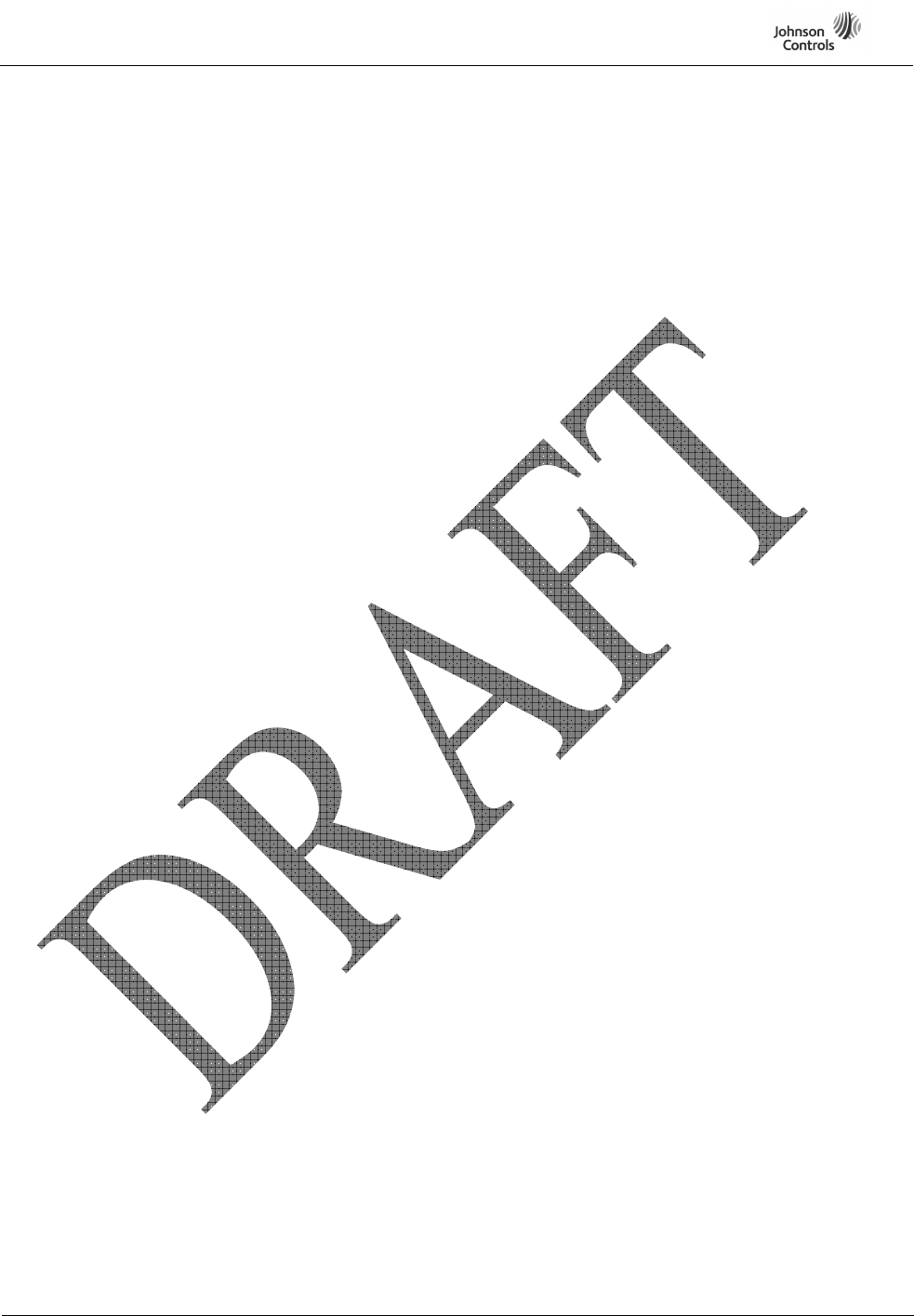
CB2-BLUE15M-TCU Owner’s Manual Draft
Page
6 of 10
Connect to another device
Connection Lost (e.g. out of range, device stops responding, etc…)
3.2.6 TCU Bluetooth Name
The TCU Bluetooth Name is the name that is provided by the TCU to the other Bluetooth devices (i.e.
phones, music players, etc…). This name provides a user friendly way (instead of the Bluetooth
address) to identify the TCU during pairing, connecting, etc. This name is set during the
manufacturing process and the name used depends on the targeted vehicle and destination for the
TCU. Typically the Bluetooth Name will display as “Honda HFT”.
3.2.7 Bluetooth On/Off Setting
The user may disable Bluetooth (BT) connectivity to prevent the TCU from performing BT
connections with other devices, or to stop BT wireless Radio Frequency (RF) emissions. When BT
operation is disabled, all BT functions will be invalid. Also, when BT operation is disabled neither
pairing nor connection with other BT devices can be accomplished.
3.2.8 AVP Battery Strength Indication
When the TCU makes a Bluetooth (BT) wireless connection to any device, the battery status of the
device is determined (if possible) and sent to the in-vehicle display to the user of the vehicle. This
Battery Status is displayed in case the user is not aware of a problem with the device battery.
3.3 Phonebook Management
The TCU provides users with the ability to list a phonebook and call the contacts present in the
telephony device phonebook. The users can access their phonebook using the in-vehicle controls
while a Mobile Device is connected to the TCU and the phonebook has been successfully downloaded
from the Mobile Device. The TCU will only import the main phonebook.
3.4 Call History
Call history includes Dialed, Missed, Received, and All Call History categories as received from the
Mobile Device and can be listed to make an outgoing call when the MD is connected. The Call
History list is, however not available while a Mobile Device is disconnected. If a Call History request
is made while no Mobile Device is connected, the TCU will not fulfill the request.
3.5 Call Management
3.5.1 Dial from Phonebook Contact
The user can initiate an outgoing call by selecting any contact from the on-screen phonebook.
3.5.2 Dial from Call History
The user can initiate an outgoing call by selecting any entry from the on-screen call history list.
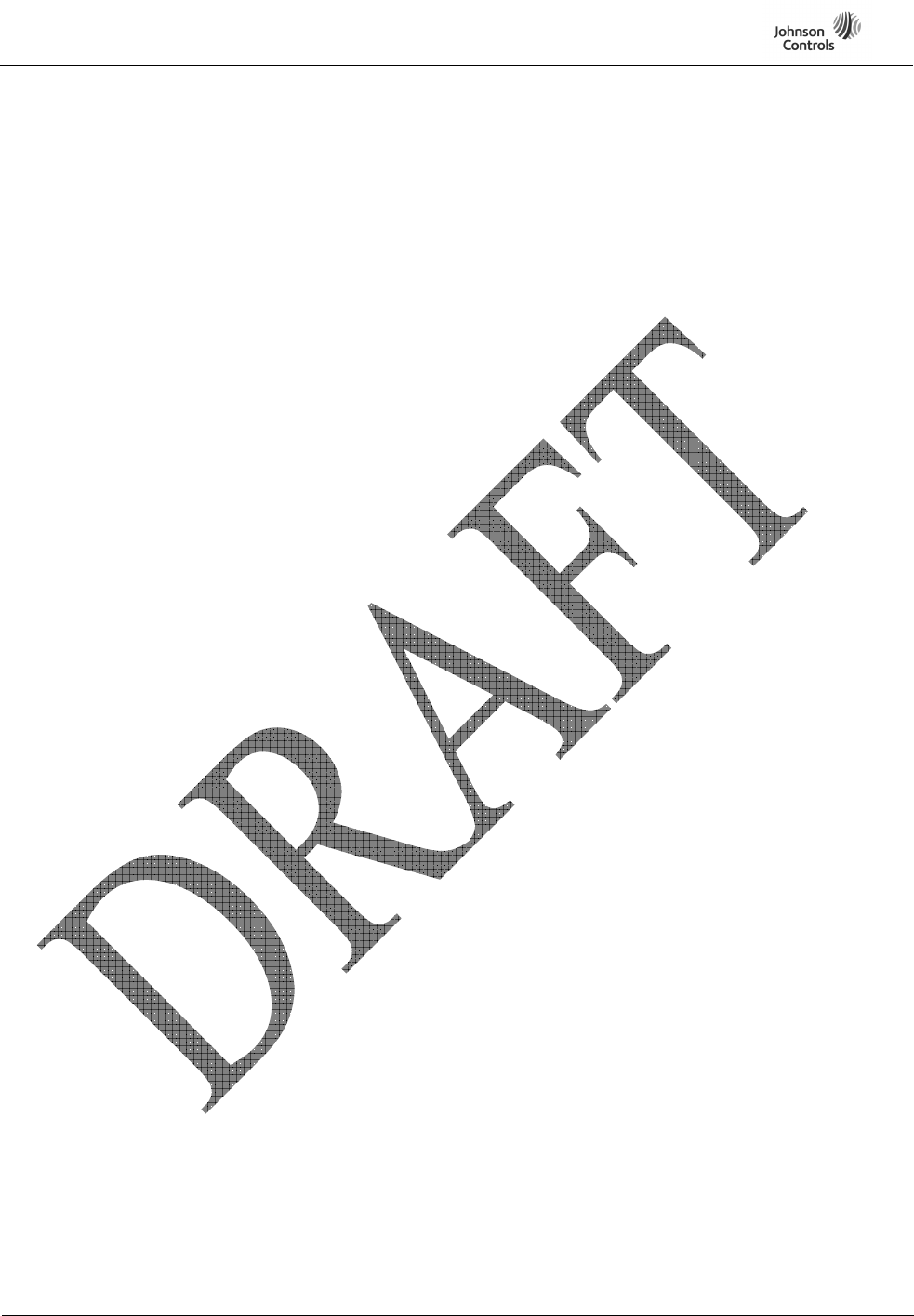
CB2-BLUE15M-TCU Owner’s Manual Draft
Page
7 of 10
3.5.3 Redial
The user can redial the last dialed number. This is done by sending a command to the Telephony
device. It is the responsibility of the Telephony device to dial a number. For example, if the call
history on the telephony device is empty, it is possible that no call will be made.
3.5.4 Dial using Speed Dial
The user can dial an outgoing call using speed dial previously stored in the system. The speed dial are
associated with the phone numbers & not with contacts in the phonebook (refer to the Speed Dial
section for details).
3.5.5 Dial from Phone
The user can dial an outgoing call with Mobile Device. When the user attempts to make outgoing call
from Mobile Device, how the TCU acts depend on auto-transfer setting state. If auto-transfer is
enabled, the TCU acts the same as if TCU make outgoing call. If auto-transfer is disabled, the TCU
attempt to reject the call audio request from the Mobile Device.
3.5.6 Caller ID Display
In the case of an incoming call, the phone number of the incoming call will be displayed on the in-
vehicle screen while the system ring tone is played.
3.5.7 Transfer
Call audio can be transferred between TCU and telephony device by selecting the “Transfer” option
using the in-vehicle controls.
3.5.8 Microphone Mute On/Off
TCU stop transmitting the audio from microphone to the mobile device when the user selects “mute”
option using the in-vehicle controls.
3.6 Speed Dial
TCU allows the user to set speed dials to the numbers present in a phonebook contact, the number
present in call history, the number from an active call or numbers entered manually.
Speed dials consist of Category type, Contact Name and Number. The speed dials are stored in TCU
and maintained separately from the phonebook & call history (i.e. updates to the imported phonebook
do not carry over to speed dial list).
TCU stores the profile data (Voice tags & Speed Dial) for all the paired devices.
3.7 Voice Tag
TCU can record a voice tag for a given speed dial entry. TCU add voice tags and delete voice tags.
The TCU allow a voice tag to be recorded for a speed dial entry for the active phone.
3.8 Bluetooth Audio
The TCU supports playback of audio files stored on a paired Bluetooth Audio device.
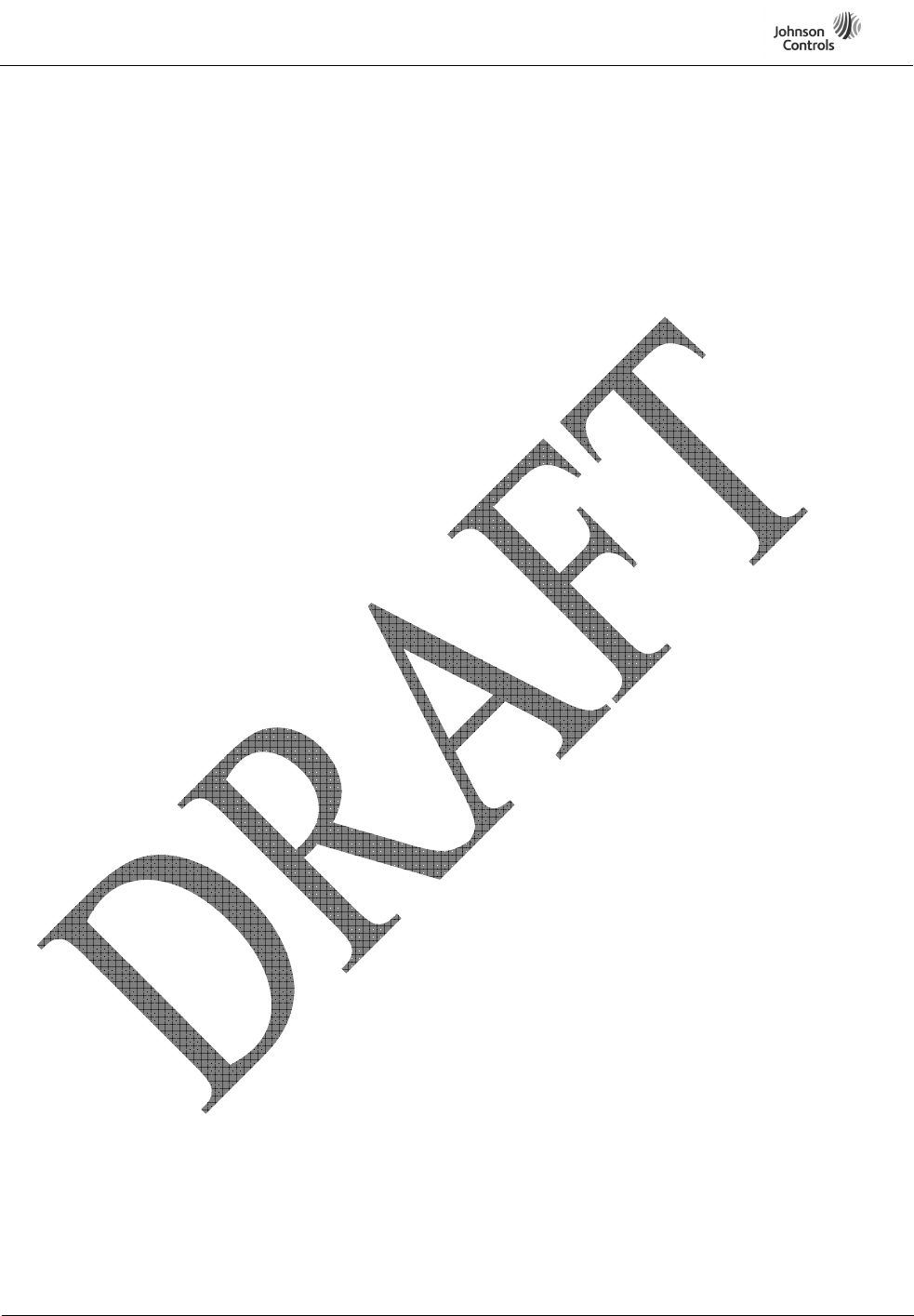
CB2-BLUE15M-TCU Owner’s Manual Draft
Page
8 of 10
3.9 SMS Messaging Feature
This feature provides for Short Message Service (SMS) message processing by the TCU when
connected to an SMS-capable (text messaging) mobile device.
Users of the feature can:
• View incoming messages on the head unit display
• Listen to incoming messages audibly read through the vehicle speakers
• Reply to the sender by choosing from a set of pre-defined reply messages
• Initiate a phone call to a message sender
3.10 Enhanced Messaging Feature (Platform Dependent)
Depending on the vehicle, enhanced capability may be available.
The enhanced capabilities include:
• Processing e-mail if available on the Mobile Device (MD)
• Accessing all folders within a given E-mail account (only inbox supported for SMS)
• Accessing the entire contents of a folder or account
• Replying to messages with arbitrary text
4 Voice Recognition
Vehicles with this version of the TCU will use a Speaker Independent Voice Recognition (SIVR)
system instead of a Speaker Dependent Voice Recognition (SDVR) system.
The benefit of an SIVR system over an SDVR is that it gives the user the ability to expand their Hands
Free calling capabilities beyond calling using voice tags. The user can utter commands, names, and
numbers without first having to record their voice.
The TCU will process the utterance and match to expected words in a particular language, giving the
user the increased Hands Free capability. For example, the user can simply say, “redial” or dial by
number using SIVR. Please see the Voice Tree Navigation section for all of the SIVR capabilities.
4.1 SIVR Voice Tree Overview
When SIVR is not active, the system defines this to be VR Idle state. The user initiates SIVR by
pressing the Talk Button. Once pressed, available SIVR functions are presented to the user in a
sequenced menu structure. In other words, only certain VR commands are available at certain times as
the user executes a VR session.
The menu structure, with its associated branches and allowed verbal commands, is defined in the
Voice Tree. Please see the following diagram for available commands.
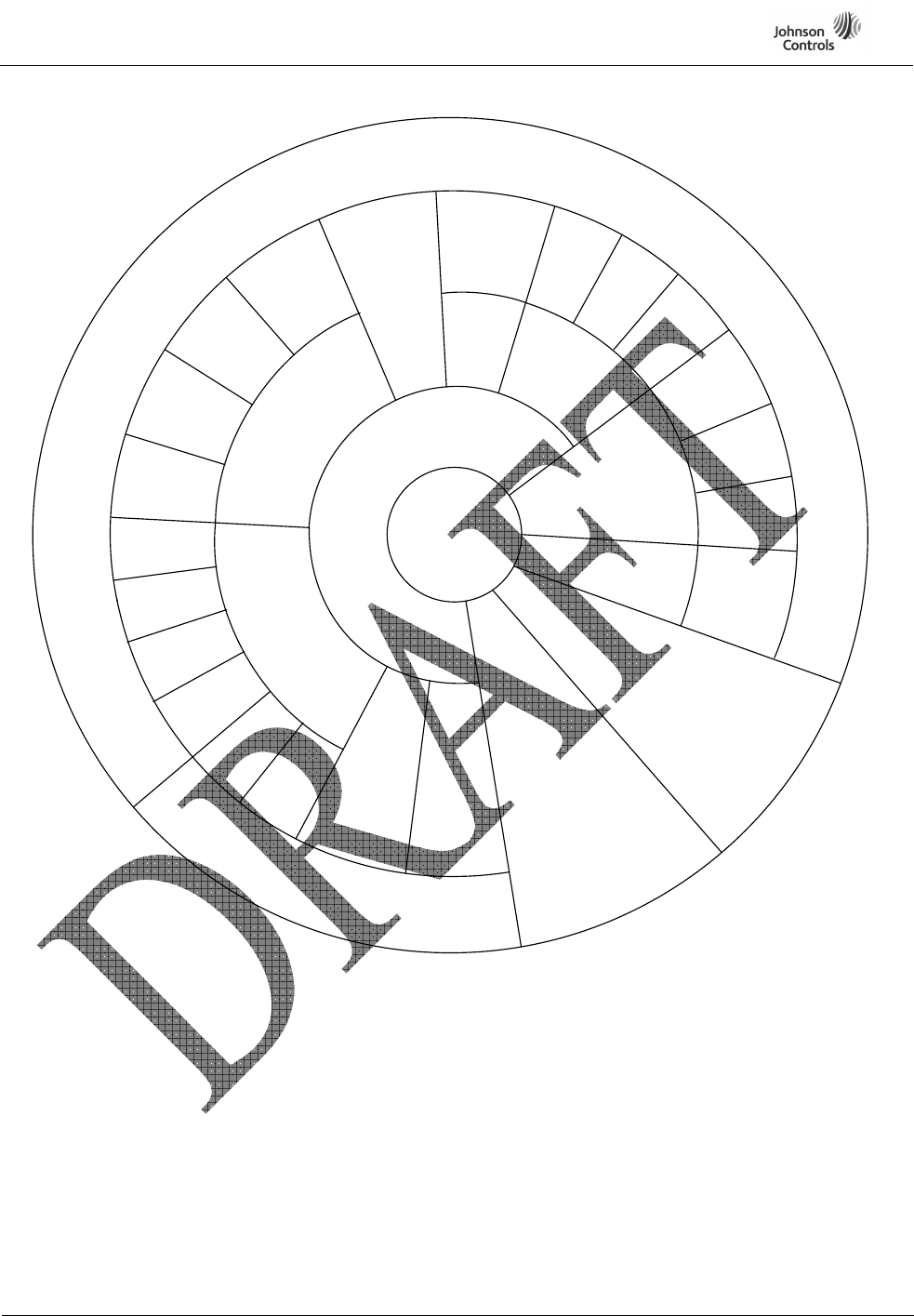
CB2-BLUE15M-TCU Owner’s Manual Draft
Page
9 of 10
Figure 2: Voice Tree Wheel
Send
Touch Tones
Mute
In-Call VR
In-Private
Call
Tutorial
Hands Free
Help
Tutorial
Redial
Voice
Setting
Call
History
Dial by
Number
Dial by
Name
Missed
Calls
Call by
Name
Voice
Tags
Select
Name
Dial by
Number
Dial
Confirmation
Redial
Voice
Setting
Dialed
Calls
All
Calls
Received
Calls
Voice
Portal
Idle
No
Connection
Call History
Active Call
Select
Type
Transfer
Transfer
BT Power
OFF
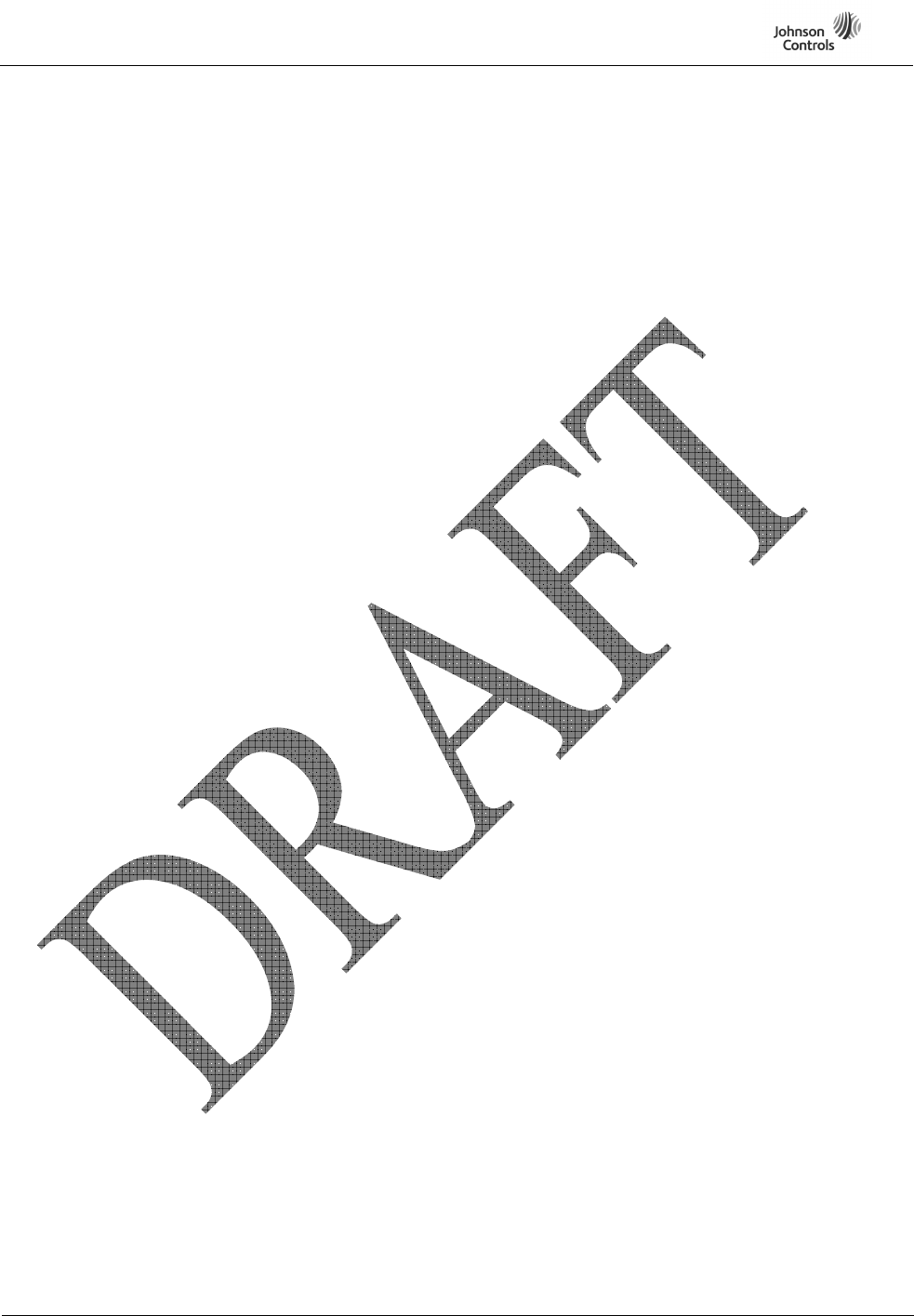
CB2-BLUE15M-TCU Owner’s Manual Draft
Page
10 of 10
5 System Interfaces
This section describes the user interface of TCU system. These include the various components for
user interaction (e.g. the head unit display, head unit buttons and knobs, steering wheel buttons,
microphone/speaker).
5.1 User Interfaces
The user and the TCU system interact through various interfaces including:
• Buttons on the steering wheel
• Head Unit (In-vehicle controls)
• Head Unit Display (In-vehicle display)
• Microphone
• Speaker (Audio System)
The following sections provide further information on each of these user interfaces.
5.1.1 Steering Wheel Buttons
Depending on the vehicle type, there are up to 4 steering wheel buttons that provide input to the
vehicle audio system.
5.1.2 Head Unit
The head unit (in-vehicle controls) incorporates several controls and is usually integrated with the
radio system and can include a small display.
5.1.3 Head Unit Display
In a vehicle with the navigation option, a larger screen which is integrated with the GPS feature is
available to display prompts sent to it by the TCU.
5.1.4 Microphone
The Microphone is responsible for capturing the user’s voice input for voice recognition (Dial by
Voice tag) and to support conversations while a call is active.
5.1.5 Speaker
The TCU system uses front left and front right speaker. The Bluetooth Audio system uses all the
speakers in the vehicle.
The device under test is manufactured by the grantee (Johnson Controls Interiors L.L.C.) and sold as an
OEM product. Per 47 CFR 2.909, 2.927, 2.931, 2.1033, 15.15(b), RSS-Gen, RSS-210,
RSS,-102, etc…, the grantee must ensure the end-user has all applicable / appropriate operating
instructions.
When end-user instructions are required, as in the case with this product, the grantee must notify the
OEM to notify the end-user.
Johnson Controls Interiors L.L.C. will supply the following information to the reseller/distributor
dictating what must be included in the end user’s manual for the commercial product:
INFORMATION TO BE INCLUDED IN THE END USER'S MANUAL
The following information must be included in the end product user’s manual to ensure continued FCC
and IC regulatory compliance.
************************************************************************
Modification statement
Johnson Controls Interiors has not approved any changes or modifications to this device by the user. Any
changes or modifications could void the user’s authority to operate the equipment.
Johnson Controls Interiors n’approuve aucune modification apportée à l’appareil par l’utilisateur, quelle
qu’en soit la nature. Tout changement ou modification peuvent annuler le droit d’utilisation de l’appareil
par l’utilisateur.
Interference statement
This device complies with Part 15 of the FCC Rules and Industry Canada licence-exempt RSS standard(s).
Operation is subject to the following two conditions: (1) this device may not cause interference, and (2)
this device must accept any interference, including interference that may cause undesired operation of
the device.
Le présent appareil est conforme aux CNR d'Industrie Canada applicables aux appareils radio exempts de
licence. L'exploitation est autorisée aux deux conditions suivantes : (1) l'appareil ne doit pas produire de
brouillage, et (2) l'utilisateur de l'appareil doit accepter tout brouillage radioélectrique subi, même si le
brouillage est susceptible d'en compromettre le fonctionnement.
Wireless notice:
This product emits radio frequency energy, but the radiated output power of this device is far below the
FCC and IC frequency exposure limits. This equipment complies with FCC and IC RF radiation exposure
limits forth for an uncontrolled environment. Nevertheless, the device should be used in such a manner
that the potential for human contact with the antenna during normal operation is minimized.
This product integrates an AR5550 CDMA modem (FCC ID: N7NAR5550, IC: 2417C-AR5550). The AR5550
modem is granted with a modular approval for mobile applications. Integration has been done meeting
the following conditions:
1. At least 20cm separation distance between the antenna and any person body is maintained at
all times.
2. To comply with FCC/IC regulations limiting both maximum RF output power and human
exposure to RF radiation, the maximum antenna gain including cable loss in a mobile only
exposure condition does not exceed 4.25dBi for CDMA 800 band and 6.1dBi for CDMA PCS band.
3. The AR5550 antenna is not co-located with any other antennas.
Ce produit émet énergie de radio fréquence, mais la puissance de sortie rayonnée de l’équipement est
assez inferieur aux limites de fréquences d’exposition établie par la IC. Cet appareil est conforme aux
limites d'exposition aux rayonnements de la IC pour un environnement non contrôlé. Cependant, le
produit devrait être utilisé de telle manière que le potentiel contact humain avec l’antenne durant une
utilisation normale soit minime.
Ce produit intègre le modem CDMA AR5550 (FCC ID: N7NAR5550, IC: 2417C-AR5550). Le modem
AR5550 est homologué comme étant un module pour les applications mobiles. L’intégration a été
accomplie selon les suivantes conditions :
1. L'antenne doit être installée de façon à garder une distance minimale de 20 centimètres entre la
source de rayonnements et votre corps.
2. Pour être conforme avec la réglementation IC, et la puissance de sorite RF et l’exposition
humaine au rayonnement RF, le gain maximum de l'antenne doit ne excède: 4.25dBi pour la
bande CDMA 800 et 6.1dBi pour la bande CDMA PCS.
3. L'émetteur ne doit pas être co-localisé ni fonctionner conjointement avec à autre antenne ou
autre émetteur.

************************************************************************
It is preferred that the following ID numbers be included in the manual if the device label is not readily
accessible to the end user.
************************************************************************
FCC ID: CB2-BLUE15M-TCU
IC ID: 279B-BLUE15M-TCU
************************************************************************
The following information should be provided to the end user, regardless of placement of the device
(portable vs. installed in vehicle), by citation in the manual. Please note that co-location is generally
considered to be when 2 transmitters radiating elements are < 20 cm apart from each other.
************************************************************************
The antenna used for this transmitter must not be co-located or operating in conjunction with any other
antenna or transmitter, except in accordance with FCC and Industry Canada multi-transmitter product
procedures. End-users and installers must be provided with installation instructions and transmitter
operating conditions for satisfying RF exposure compliance.