Johnson Controls Interiors UCONN Automotive Bluetooth Hands-Free Interface User Manual FCC Text
Johnson Controls Interiors L.L.C. Automotive Bluetooth Hands-Free Interface FCC Text
Users Manual

Hands-Free
Module
Hands-Free Telephone
Interface
Sample Chrysler User Guide
Text
User Guide Number CT-ELE-002-Preliminary
Johnson Controls, Inc.
Automotive Systems Group
Interiors Electronics
One Prince Center
Holland, MI 49423
Note: This document is a Johnson Controls, Inc. confidential document. Disclosure must be
controlled by the recipient.
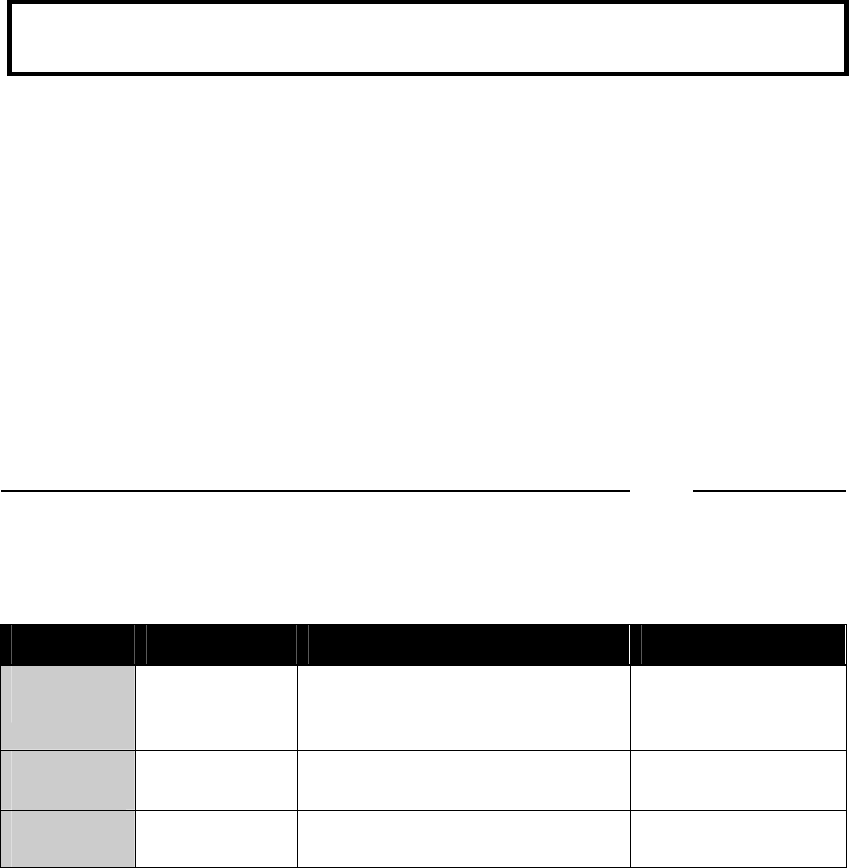
Copyright Notice
This manual is the property of Johnson Controls Incorporated and is for the exclusive
use of its employees or assignees. Its contents are not to be disclosed to outside parties
without the permission of Johnson Controls Incorporated.
No part of this manual may be reproduced in any form whatsoever, without the
permission of Johnson Controls Incorporated.
Note: This document is a Johnson Controls Incorporated confidential document.
Disclosure must be controlled by the recipient.
2002 Johnson Controls Interiors. All rights reserved.
Trademarks
Bluetooth™ is a trademark owned by the Bluetooth SIG, Inc.
Other product names and company names found in this manual may be the trademarks
of their respective holders.
User Manual Release Approval
Core Product Lead Engineer: Date:
Revisions
Version Date Description Who
Preliminary
July 17, 2002 Preliminary Kevin Haisch/Rich
Jansma
Johnson Controls, Inc.
Automotive Systems Group
Interiors Electronics
One Prince Center
Holland, MI 49423
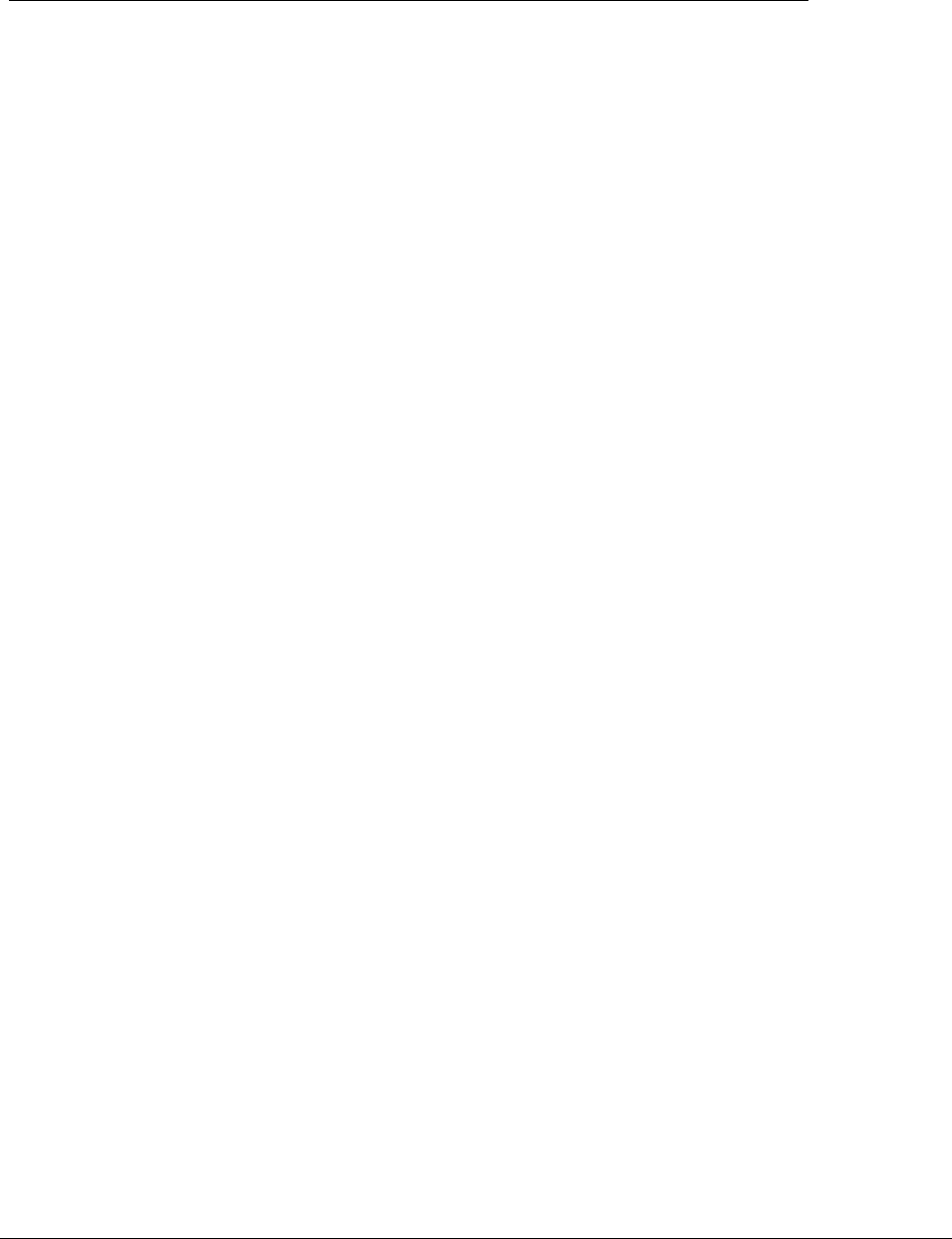
i
Table of Contents
Introduction .........................................................................................................1
Precautions..........................................................................................................1
Setting up Your HFM.........................................................................................1
Pairing ..............................................................................................................1
Clearing Paired Phones ................................................................................1
Using Your HFM..................................................................................................2
Voicetags.........................................................................................................2
Answering an Incoming Call .........................................................................3
Making a Call ..................................................................................................3
Dialing a Number Directly ....................................................................... 3
Dialing a Number with Voicetags........................................................... 4
Using Call Waiting ..........................................................................................4
Using Barge In ................................................................................................4
Adjusting Volume ...........................................................................................5
Terminating a Phone Call .............................................................................5
Index......................................................................................................................6
This Page Intentionally Left Blank
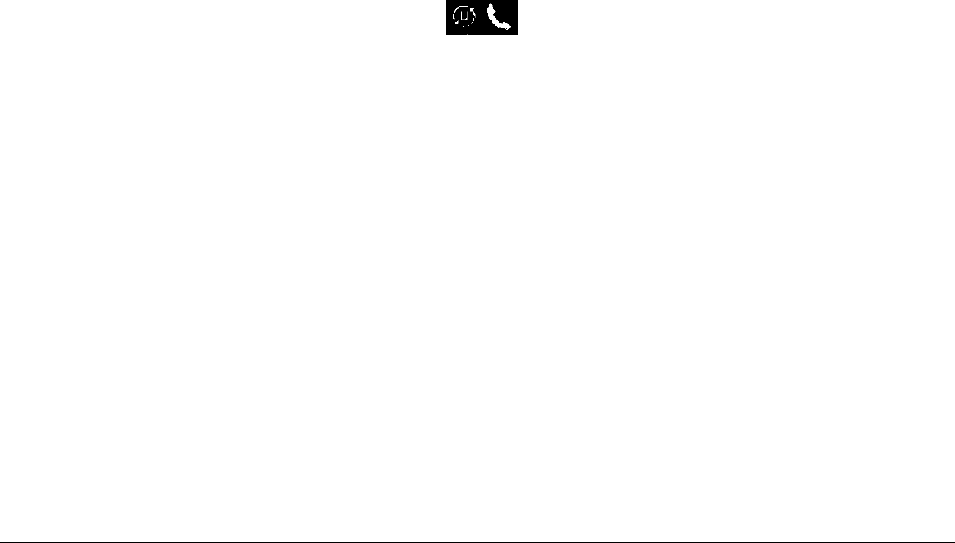
1
Introduction
The Hands Free Module (HFM) is a Bluetooth™ device that allows for wireless communication
with other Bluetooth devices. Bluetooth wireless technology is a high frequency radio link that
allows two Bluetooth devices to exchange audio information and data at high speed. Because of
the versatility of Bluetooth wireless technology, enabled devices do not share all of the same
"profiles." To ensure that your phone will be compatible with your HFM, be sure to purchase a
cellular phone that supports the "Dial-up Networking" profile.
Precautions
Warning: When preparing to set up the HFM, be sure the vehicle involved is in park with the
engine turned off.
Setting up Your HFM
Note: Most vehicles require the ignition switch to be turned to the second (or "accessory")
position for programming and/or operation of the HFM. The radio must be turned on to hear
HFM audio. It is also recommended that your cell phone's battery be fully charged to ensure that
the Bluetooth connection will be established with minimal difficulty. To use the voice
recognition software, face the windshield and speak clearly in your normal voice (do not shout).
Note: The voice recognition software expects you to speak in a natural voice. Do not try to
"help" the voice recognition software by speaking slowly or by pronouncing words more
distinctly than you normally do.
Pairing
In order for your HFM to work with your Bluetooth phone, you must first pair the two devices.
To pair a phone to HFM:
1. Press and release HFM's Phone button.
2. After you hear the "Ready" prompt, say "Setup, Registration."
3. The HFM will prompt, "Do you want to register a phone, clear a phone, or list available
phones?" Say "Register."
4. Refer to your cellular phone user's manual for further information on pairing your phone to
HFM.
Clearing Paired Phones
To re-prioritize the cell phones being used, you must first clear the phone(s) paired with HFM.
Note: If you make a mistake during the clearing process or decide not to clear a phone, press
either HFM's Phone button or VR button to exit the clearing mode.
To clear paired cell phones from the HFM's memory:
1. Press and release HFM's Phone button.
2. After you hear the "Ready" prompt, say "Setup, Registration."
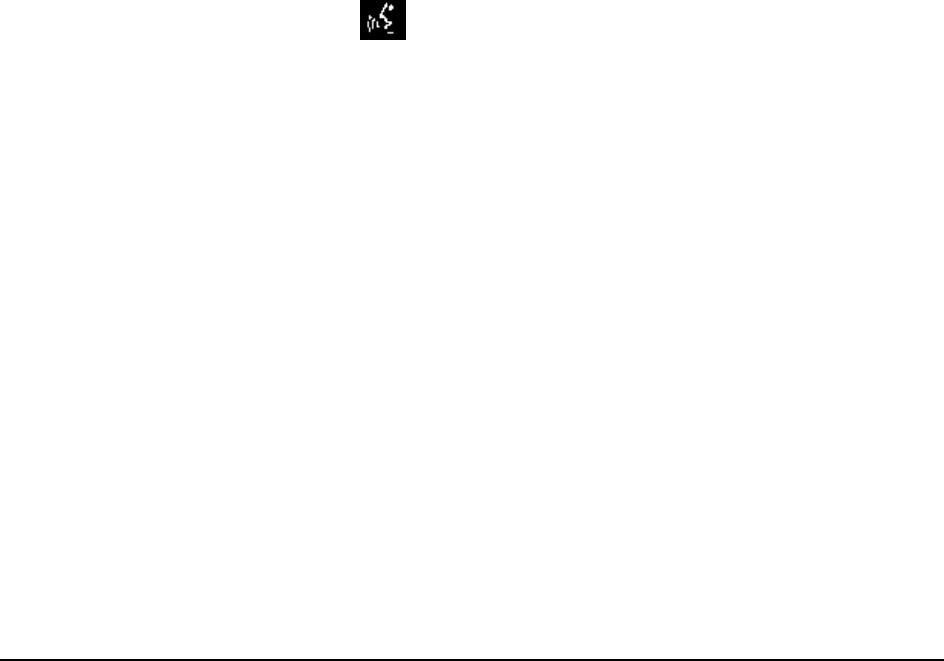
2
3. The HFM will prompt, "Do you want to register a phone, clear a phone, or list available
phones?" Say "Clear."
4. The HFM will prompt, "Which phone would you like to clear or say all to clear all phones?"
5. Say the phone's voicetag (such as "Rich's Phone") to clear one phone or say "All" to clear all
paired phones.
6. The HFM responds with "Removing all, is this correct?" if you chose to clear all phones or it
responds with "Removing Rich's Phone, is this correct?" if you chose to clear an individual
phone (such as Rich's Phone).
7. Say "Yes". The HFM responds with "Cleared".
8. The cell phone you chose to clear or all phones (if you selected all) are cleared from the
HFM's memory.
Note: After clearing a phone (or all phones), if you attempt to use the HFM to make a call with
that phone, HFM responds with "Phone not available".
Using Your HFM
Voicetags
The HFM can be configured to remember telephone numbers for multiple names and locations
(for example, "Call John at home"). This is known as voicetag dialing. In order to utilize this
function, the Phonebook must be set up prior to or during voicetag dialing. To use voicetag
dialing:
1. Press and release the VR button. After you press the VR button, the "Ready"
prompt will be heard over the radio speakers.
2. The Phonebook can be controlled with the following phrase structure: "Phonebook {task}
{name} at {location}." The {task} field should be replaced with the command words "New
Entry," "Delete," "Edit," "List names" or "Erase all" ({name} and {location} are not required
when the "Erase all" command is used).
3. To add the name John at his home number, say "Phonebook New Entry".
4. The system responds "Name, please".
5. Say "{name}". For example, say "Larry".
6. The system responds with "Adding {name}, is this correct?" For example, "Adding Larry, is
this correct?"
7. Say "No" to return to Step 4 to say the name again. Say "Yes" if the name is correct and you
want to add it to the phonebook and continue to the next step.
8. The system prompts, "Home, Work, Cellular, or Pager".
9. Say a location such as "Pager".
10. The system prompts, "{location}, is this correct?" For example, "Pager, is this correct?"
11. If it is not correct, say "No" to return to Step 8. If it is correct, select "Yes" to continue.

3
12. The system prompts "Number, please".
13. Say the number such as "6165555555".
14. The system prompts "6165555555, is this correct?"
15. Say "No" if the number is wrong and to return to Step 12 to enter the number again. Say
"Yes" if it is correct and you want to continue.
16. The system prompts "Stored. Would you like to add another number for this entry?"
17. Say "No" to exit if you do not want to enter more information for this person (such as a work
phone number or a home phone number). Say "Yes" and the system will prompt you for
another location for this entry.
Answering an Incoming Call
To answer incoming calls from a paired cell phone (only when the vehicle accessory and/or
ignition is active):
1. The system will prompt "Incoming call. Press Phone button to accept".
2. If accepted, the phone audio will be heard over the radio.
3. If not, the call will be handled by your cell phone provider.
Making a Call
The user can control phone dialing by using voice commands. To make a call:
1. Press and release the Phone button.
2. The system will respond with "Ready."
Dial a number by using either of the following methods.
Dialing a Number Directly
To dial a number directly:
1. Say "Dial {number}" in a clear voice. For example, "Dial 2223334444".
2. The system will respond with "Dialing {number}," playing back the number that it
recognized. It will then ask "Is this correct?"
3. If the number is correct, say "Yes." The system will then say "Dialing" and dial the
appropriate number to allow you to carry on your conversation (the other party will be heard
over the radio speakers).
4. If the number is incorrect, say "No." The system will respond with "Please say the name or
number you wish to dial." Say the number again (for example, "2223334444"). See step 2 for
the next step.

4
Dialing a Number with Voicetags
To dial a stored name and location using voicetags:
1. Say "Call {name} at {location}" in a clear voice. For example, "Call John at home."
2. The system will respond with "Calling {name} at {location}," playing back the name and
location that it recognized. It will then ask "Is this correct?"
3. If the name and location are correct, say "Yes." The system with then say "Dialing" and dial
the appropriate number and allow you to carry on your conversation (the other party will be
heard over the radio speakers).
4. If the name and/or location are incorrect, say "No." Say the name and location again (for
example, say "John at home") – see step 2 for the next step.
5. Press the Phone button when finished with your call or while dialing if you change your mind
and do not want to continue the dialing process.
Using Call Waiting
Note: Only available if service is available with cellular service provider.
To use call waiting when a call is active over the HFM:
1. The phone call indicator tone is heard once over the radio speakers to indicate an incoming
call.
2. To answer the second call, press and release the Phone button. If you do not press the Phone
button, the second call will not be answered.
3. To transfer between two active calls, press and release the Phone button.
4. To terminate the call, press and hold the Phone button for one second. The second call will
then become the active call.
Using Barge In
HFM's Barge-In mode allows the user to use voice recognition in telephone menu systems. If
they call a phone number that gives them a choice from a menu and they have to choose a
number, they simply push the VR button and say the number.
1. To activate VR mode, press the VR button. The user will hear a tone indicating that the HFM
is listening.
2. Say "{number}" (one or more digits) based upon function desired.
3. System sends out DTMF (Dual-Tone Multi-Frequency) tones over the Bluetooth phone
connection.
4. Barge In ends.

5
Adjusting Volume
The HFM volume can be adjusted up and down with the car radio volume control.
Terminating a Phone Call
Press and release the Phone button.
If the other end hangs up, the HFM will terminate the call.

6
Index
A
Answering calls ................................................................ 3
B
Barge In ............................................................................. 4
Bluetooth
what is it? ...................................................................... 1
Buttons
Phone.........................................................................4, 5
VR ..........................................................................1, 2, 3
C
Call waiting
answering a second call .............................................. 4
terminating a call ......................................................... 4
transferring between calls .......................................... 4
using............................................................................... 4
Canceling a call while dialing........................................ 4
Clearing phones................................................................ 1
cancelling pairing process.......................................... 1
D
Dialing a number directly ............................................... 3
DTMF tones...................................................................... 4
E
Ending a call ..................................................................... 4
F
Flowcharts
call .................................................................................. 8
clear................................................................................ 7
dial.................................................................................. 8
main ............................................................................... 6
phonebook..................................................................... 9
setting up voicetags................................................... 10
H
Hanging up a call............................................................. 4
M
Making calls ...................................................................... 3
Menu
using telephone menu systems .................................. 4
P
Phonebook
setting up....................................................................... 2
Precautions........................................................................ 1
Prompts
" Dialing {number}" ................................................... 3
"{location}, is this correct?"...................................... 2
"6165555555, is this correct?".................................. 3
"Adding {name}, is this correct?"............................ 2
"Calling {name} at {location}"................................. 4
"Cleared"....................................................................... 2
"Dialing" ...................................................................3, 4
"Do you want to register a phone, clear a phone, or
list available phones?"........................................1, 2
"Home, Work, Cellular, or Pager."........................... 2
"Incoming call. Press Phone button to accept"....... 3
"Is this correct?".......................................................3, 4
"Name, please"............................................................. 2
"Number, please"......................................................... 3
"Phone not available".................................................. 2
"Please say the name or number you wish to dial" 3
"Ready".................................................................1, 2, 3
"Removing {User's phone}, is this correct?".......... 2
"Removing all, is this correct?" ................................ 2
"Stored. Would you like to add another number for
this entry?" ............................................................... 3
"Which phone would you like to clear or say all to
clear all phones?".................................................... 2
S
Safety ................................................................................. 1
Setup................................................................................... 1
T
Tones
barge-in.......................................................................... 4
DTMF............................................................................ 4
Tones
phone call indicator..................................................... 4
V
Voice commands
"{User's phone}".......................................................... 2
"6165555555" .............................................................. 3
"All" ............................................................................... 2
"Call {name} at {location}" ...................................... 4
"Clear" ........................................................................... 2
"Delete"......................................................................... 2
"Dial {number}" .......................................................... 3
"Dial 2223334444" ...................................................... 3
"Edit" ............................................................................. 2
"Erase all" ..................................................................... 2
"List names" ................................................................. 2
"New Entry" ................................................................. 2
"Pager"........................................................................... 2
"Phonebook add new John home"............................ 2

7
"Phonebook New Entry" ............................................ 2
"Phonebook{task}{name}{location}"..................... 2
"Register"...................................................................... 1
"Setup, Registration"................................................... 1
Voicetags........................................................................... 2
Volume
adjusting........................................................................ 5

8
This device complies with FCC rules part 15. Operation is subject to the following two
conditions: (1)This device may not cause harmful interference, and (2)This device must accept
any interference that may be received including interference that may cause undesired operation.
WARNING: The transmitter has been tested and complies with FCC and IC rules. Changes or
modifications not expressly approved by the party responsible for compliance could void the
user's authority to operate the device.
The term "IC:" before the certification/registration number only signifies that Industry Canada
technical specifications were met.
IC: 279B- UCONN JCI MODEL/FCC ID: CB2 UCONN