Jovision Technology JVS-H210 IP CAMERA With WIFI User Manual
Jovision Technology Co.,Ltd. IP CAMERA With WIFI
User Manual

User Manual
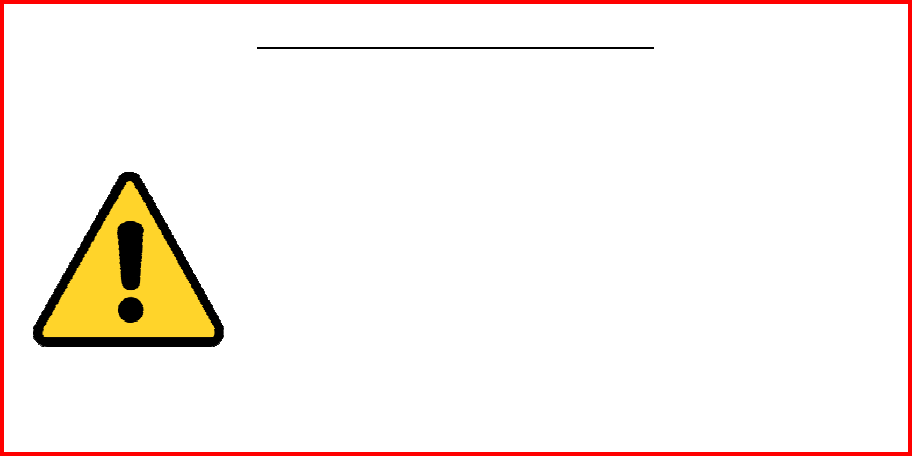
1
FCCCertificationRequirements
Caution:Anychangesormodificationsinconstructionofthisdevicewhicharenotexpresslyapprovedbytheparty
responsibleforcompliancecouldvoidtheuser'sauthoritytooperatetheequipment.
Thisdevicecomplieswithpart15oftheFCCRules.Operationissubjecttothefollowingtwoconditions:(1)This
devicemaynotcauseharmfulinterference,and(2)Thisdevicemustacceptanyinterferencereceived,including
interferencethatmaycauseundesiredoperation.
ThemanufacturerisnotresponsibleforanyradioorTVinterferencecausedbyunauthorizedmodificationstothis
equipment.Suchmodificationscouldvoidtheuser’sauthoritytooperatetheequipment.
ThisequipmenthasbeentestedandfoundtocomplywiththelimitsforaClassBdigitaldevice,pursuanttoPart
15oftheFCCRules.Theselimitsaredesignedtoprovidereasonableprotectionagainstharmfulinterferenceina
residentialinstallation.Thisequipmentgenerates,usesandcanradiateradiofrequencyenergyand,ifnot
installedandusedinaccordancewiththeinstructions,maycauseharmfulinterferencetoradiocommunications.
However,thereisnoguaranteethatinterferencewillnotoccurinaparticularinstallation.Ifthisequipmentdoes
causeharmfulinterferencetoradioortelevisionreception,whichcanbedeterminedbyturningtheequipmentoff
andon,theuserisencouragedtotrytocorrecttheinterferencebyoneormoreofthefollowingmeasures:
‐Reorientorrelocatethereceivingantenna.
‐Increasetheseparationbetweentheequipmentandreceiver.
‐Connecttheequipmentintoanoutletonacircuitdifferentfromthattowhichthereceiverisconnected.
‐Consultthedealeroranexperiencedradio/TVtechnicianforhelp.
Theantenna(s)usedforthistransmittermustbeinstalledtoprovideaseparationdistanceofatleast20cmform
allpersons.
CHANGETHEDEFAULTPASSWORD
Default Network Camera Account :
Username: abc Password: 123
Thedefaultpassword(123)fortheabcaccountisforfirst‐timelog‐inpurposesonly.Youshould
changethisdefaultpasswordtobetterprotectagainstsecurityrisks,suchastheunauthorized
accessbyotherstotheproductthatmaypreventtheproductfromfunctioningproperlyand/or
leadtootherundesirableconsequences.
Foryourprivacy,westronglyrecommendchangingthepasswordtosomethingofyour
ownchoosing(usingaminimumof8characters,includinguppercaseletters,lowercaseletters,numbers,andspecial
characters)inordertoincreasethesecurityofyourproduct.
Properconfigurationofallpasswordsandothersecuritysettingsistheresponsibilityoftheinstallerand/orend‐user.
2
Contents
Introduction ......................................................................................................................................3
1.1AppearanceandInterface ...................................................................................................3
1.2Specification ........................................................................................................................3
Installation.........................................................................................................................................4
2.1CeilingMounting.................................................................................................................4
NetworkConnection .........................................................................................................................5
3.1Wirelessconnection............................................................................................................5
3.2WiredConnection* .............................................................................................................5
PreparationonSmartPhone(iOS,Android) .....................................................................................6
4.1GetCloudSEEAPP................................................................................................................6
4.2RegisterCloudSEEAccount..................................................................................................6
4.3Power‐ontheDevice ...........................................................................................................6
AddJVS‐H210onSmartPhone(iOS,Android)..................................................................................7
5.1HowtoChooseDeviceAddingMethods.............................................................................7
5.2AddbySoundWave ............................................................................................................7
5.3AddWi‐FiDeviceoniPhone................................................................................................9
5.4AddWi‐FiDeviceonAndroid............................................................................................12
5.5AddbyCloudSEEID ...........................................................................................................13
5.6ScandevicesinLAN...........................................................................................................14
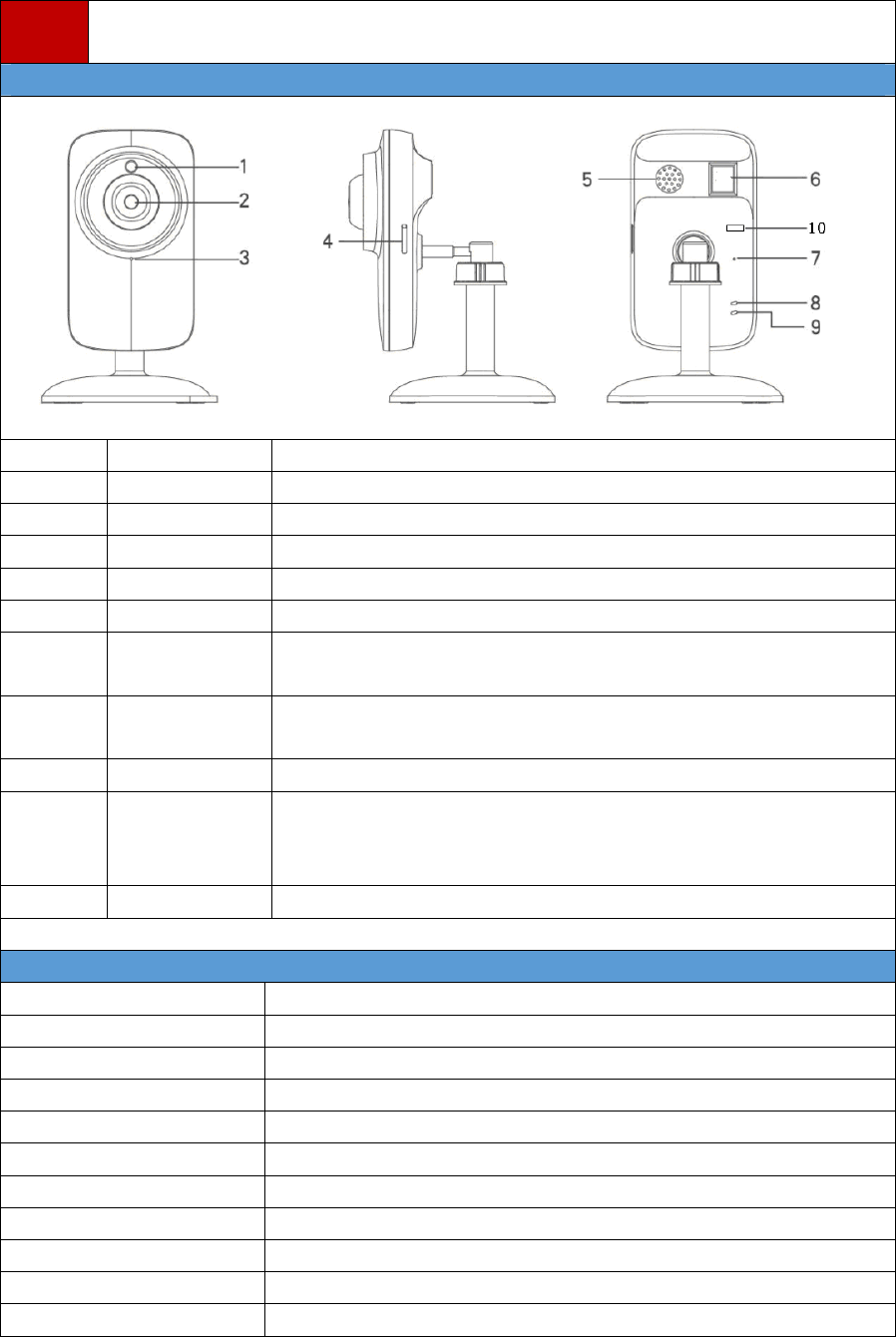
3
1Introduction
1.1AppearanceandInterface
No.NameDescription
1Photo‐resistanceLight‐controlledvariableresistor,controlIRcutfilterswitch
2LensOpticalimagingelement
3MICMicrophone
4TFCardSlotMaximum:64GB
5SpeakerAudioout
6Network
Interface
Ethernetcablelinein.
7Reset1.Press3secondstostartsoundwaveconfiguration
2.Press15secondstorestetthedevice.
8PowerLightIndicatesthepowerison.
9NetworkLight1.Ifhasn’tbeenconfigured,greenlightwillblinkequelly.
2.Ifhasbeenconfigured,grennlightwillblinkwithonelongandone
short.
10*PowerDC5V
1.2Specification
ImageSensor1/4″CMOS1.0MP
Resolution1280×720@25fps
Focus3.6mmFixed71°
LocalStorage64G
Temperature‐20℃~55℃
Humidity10%~90%
PowerSupplyDC5V
Power≦3.2W
MaterialWhiteABS+PC
Size(W×H×D)(mm)78×120×90
Weight(g)130
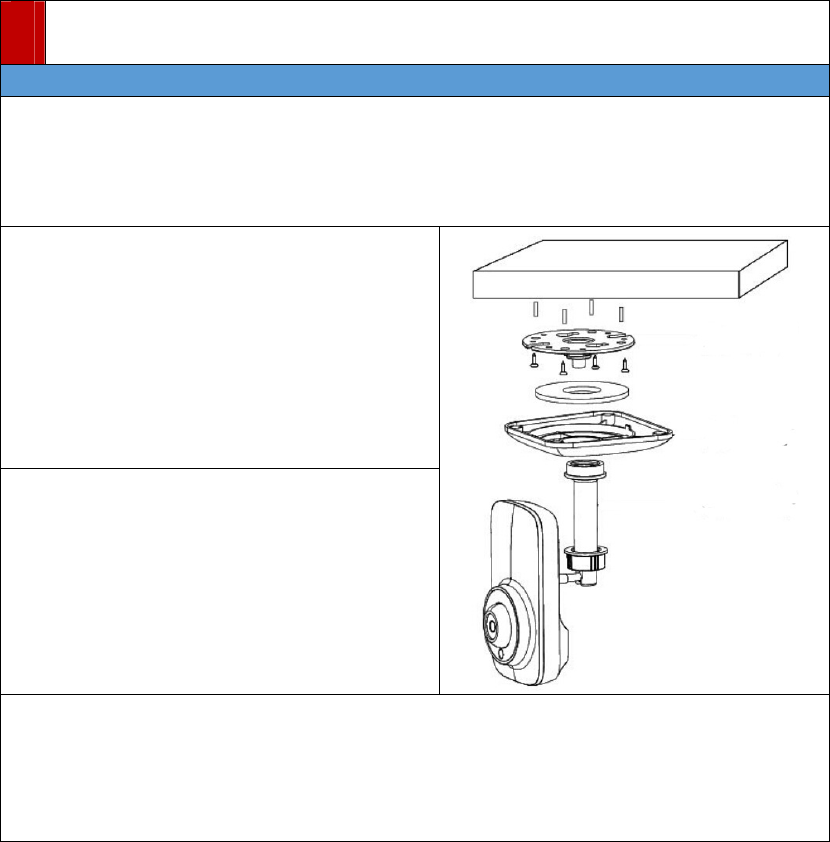
4
2Installation
2.1CeilingMounting
Beforeyoustart:
JVS‐H210canbeinstalledtowall/ceilingorfixedondesktop.Ceilingmountingistakenasan
exampleinthissection;ifyouadoptwallmounting,youcanalsotakebelowprocedureasa
reference.
Steps:
1. Attachthemounting(bottombaseofthe
JVS‐H210whichcanberemoved)totheceiling
andtightenthescrewstofixit.
2.Rotatethebasetosecureittothebottom
base,andsecureJVS‐H210cameraonthe
mountingbase.
Notes:
Pleasemakesurethattheceilingcansupportmorethan50(N)Newtongravitiesifthecamera
isfixedtotheceiling.
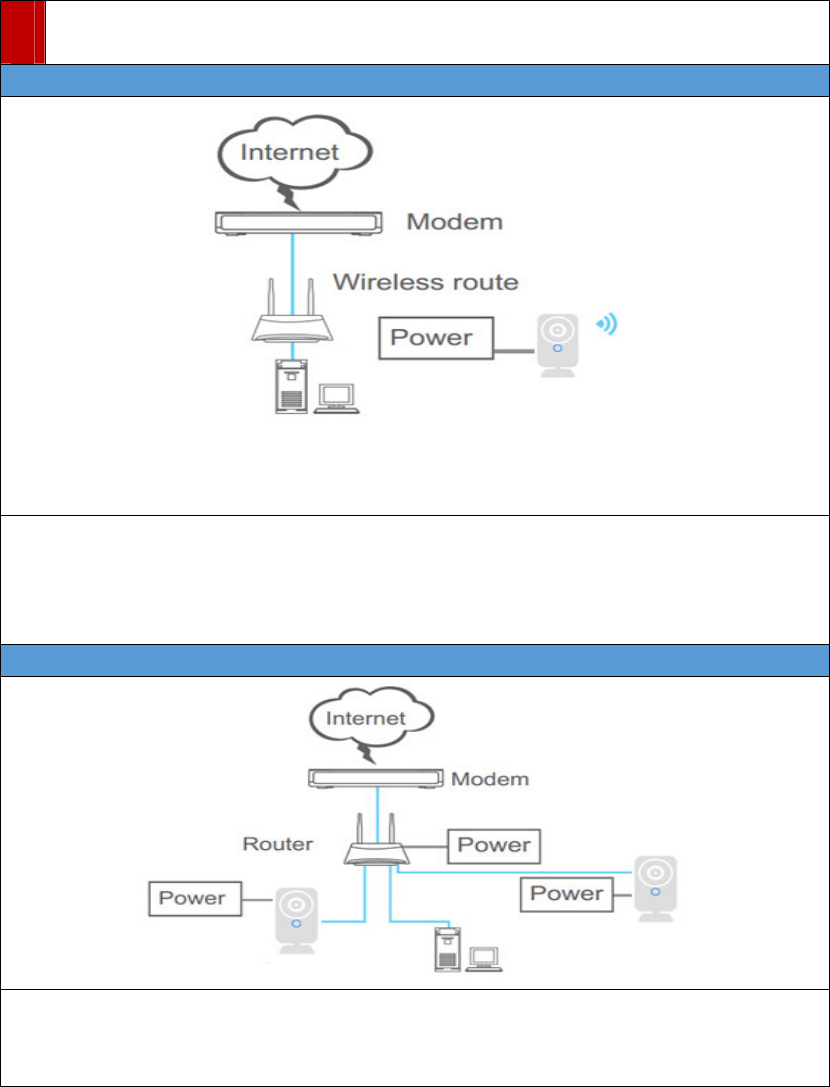
5
3NetworkConnection
3.1Wirelessconnection
Notes:
Withwirelessconnection,youcanaddthedeviceby“AddWi‐FiDevice”,whichisbasedonAP
function.OnceyouconnectJVS‐H210totherouterwithEthernetcable,JVS‐H210will
disableAP,whichmeansthefunctionmentionedabovewon’twork.
3.2WiredConnection*
Notes:
z “AddWi‐FiDevice”doesnotapplytowiredconnection.
z ForJVS‐H210only
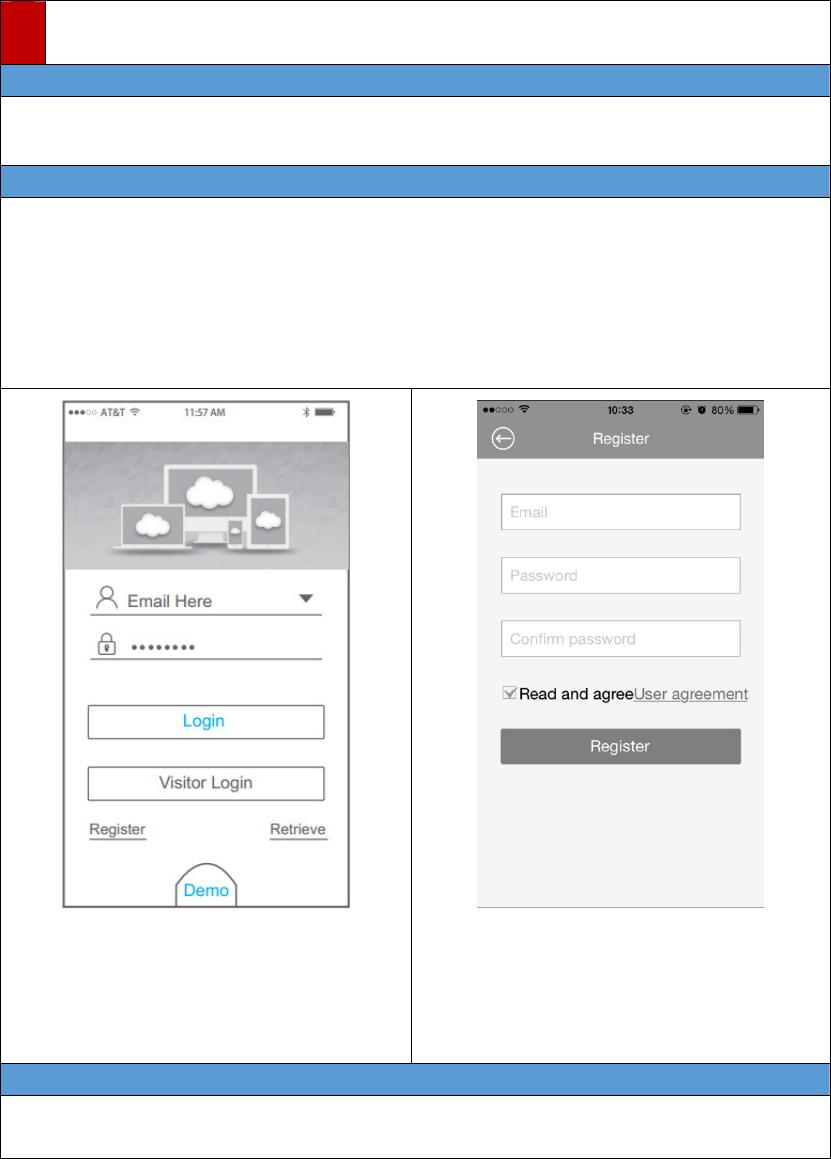
6
4PreparationonSmartPhone(iOS,Android)
4.1GetCloudSEEAPP
1. Search“CloudSEE”inAppStore(iOS)orGoogleplay(Android).
2. GetandinstallCloudSEEonyoursmartphone.
4.2RegisterCloudSEEAccount
Notes:
YouneedtoregisteraCloudSEEaccountbeforeusingCloudSEEservicewhichisfree.Although
youcanuse“VisitorLogin”,butwestronglyrecommendthatregisteryourownaccountfor
betterexperience.WithCloudSEEserviceaccount,deviceslistwillautomaticallyuploadand
storeincloud,andwhenyouloginCloudSEEwithyouraccountonothersmartphones,you
canaccesstoallthesedeviceswithoutaddingthemagain.
1.OpenCloudSEEApp,andtap“Register”on
LoginPage.
2.InputyourE‐mailandpassword,makesure
theE‐mailhasnotbeenregistered,tap
Register,accountwillloginautomaticallyifthe
registersucceed.
4.3Power‐ontheDevice
ConnectJVS‐H210withpoweradapter,thedevicestartsself‐checking,itwillpanandtiltfor
about10seconds.Afterthat,wecanstart.
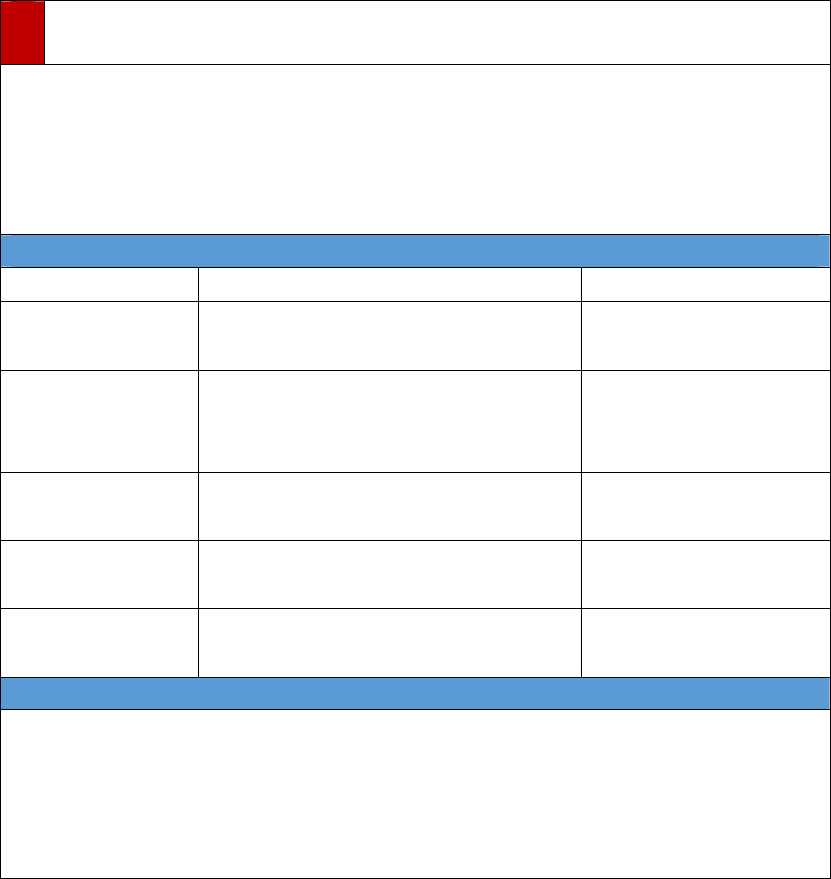
7
5AddJVS‐H210onSmartPhone(iOS,Android)
Beforeyoustart:
Thedevicehastobeconfiguredby“AddbySoundWave”or“AddWi‐FiDevice”forfirst‐time
useifyouwanttousewirelessconnection.
Pressresetbuttonforabout3secondsandreleasetostartsoundwaveconfiguration
Pressresetbuttonforabout15secondsandreleasetoresetthedevice.
5.1HowtoChooseDeviceAddingMethods
MethodsSituationConnection
AddbyCloudSEEIDThedevicehadbeenconnecttoInternet
andgetCloudSEEIDonline.Wireless,EthernetCable
ScanQRCode
ThedevicehadbeenconnecttoInternet
andgetCloudSEEIDonline.(Thesameas
“AddbyCloudSEEID”)
Wireless,EthernetCable
AddWi‐FiDeviceFirst‐timeuseorthedevicehasbeen
reset.Wireless
ScanDevicesinLAN Thedevicehasbeenconnectedtothe
samenetworkasyoursmartphone.Wireless,EthernetCable
AddbysoundwaveFirst‐timeuseorthedevicehasbeen
reset.Wireless
5.2AddbySoundWave
Notes:
z Setthevolumeofyourphonetomaximumlevelbeforethisoperation.
z Makesurethereisnonoisewhenaddthedevicebysoundwave.
z KeepthespeakerofyourphonecloseenoughtotheMICofthedevicewhensoundwave
isplaying
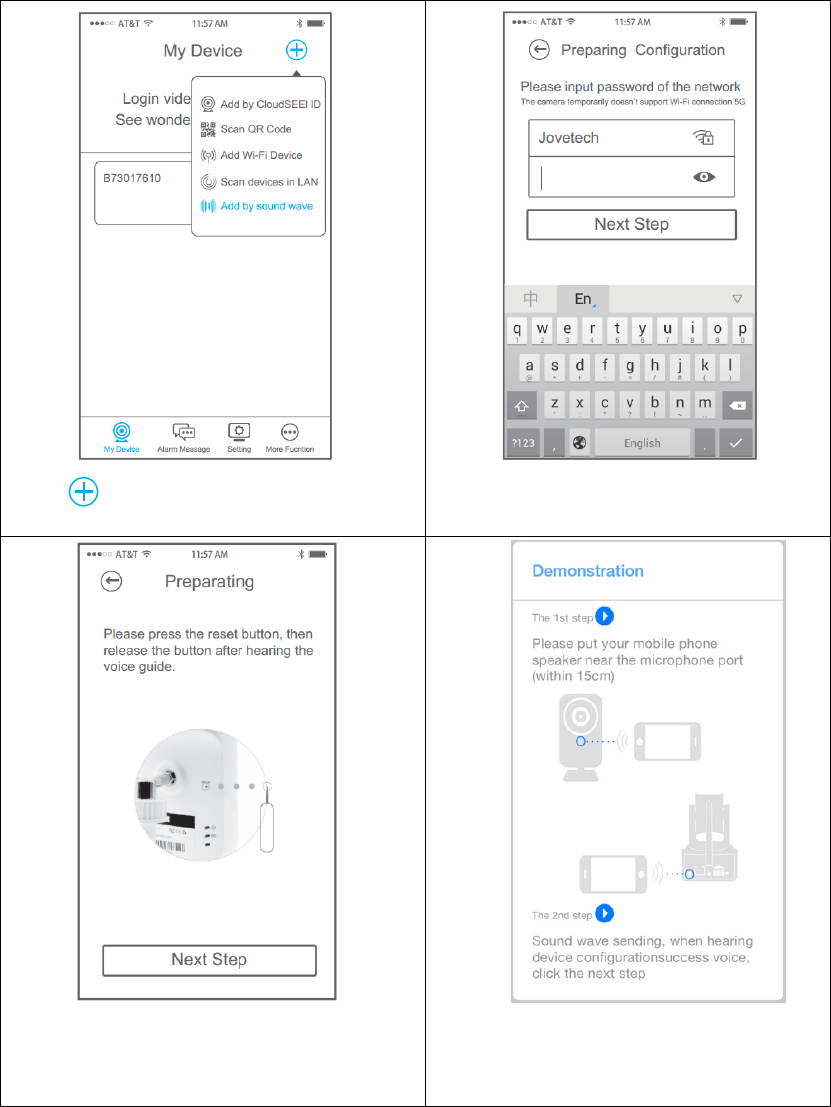
8
Tap,andselect“Addbysoundwave”
Selectthenetworkwhichyourphonejoined,
inputthepasswordandtapNext.
Pressresetbuttonforatleast3secondsuntil
hearthevoice“Startvoiceconfiguration”,
thenreleasethebuttonandtapNext
Therewillbeademonstrationwithaudio
instructionsonhowtousethisfunction.
Thenclosethedemonstration.
①②
③④
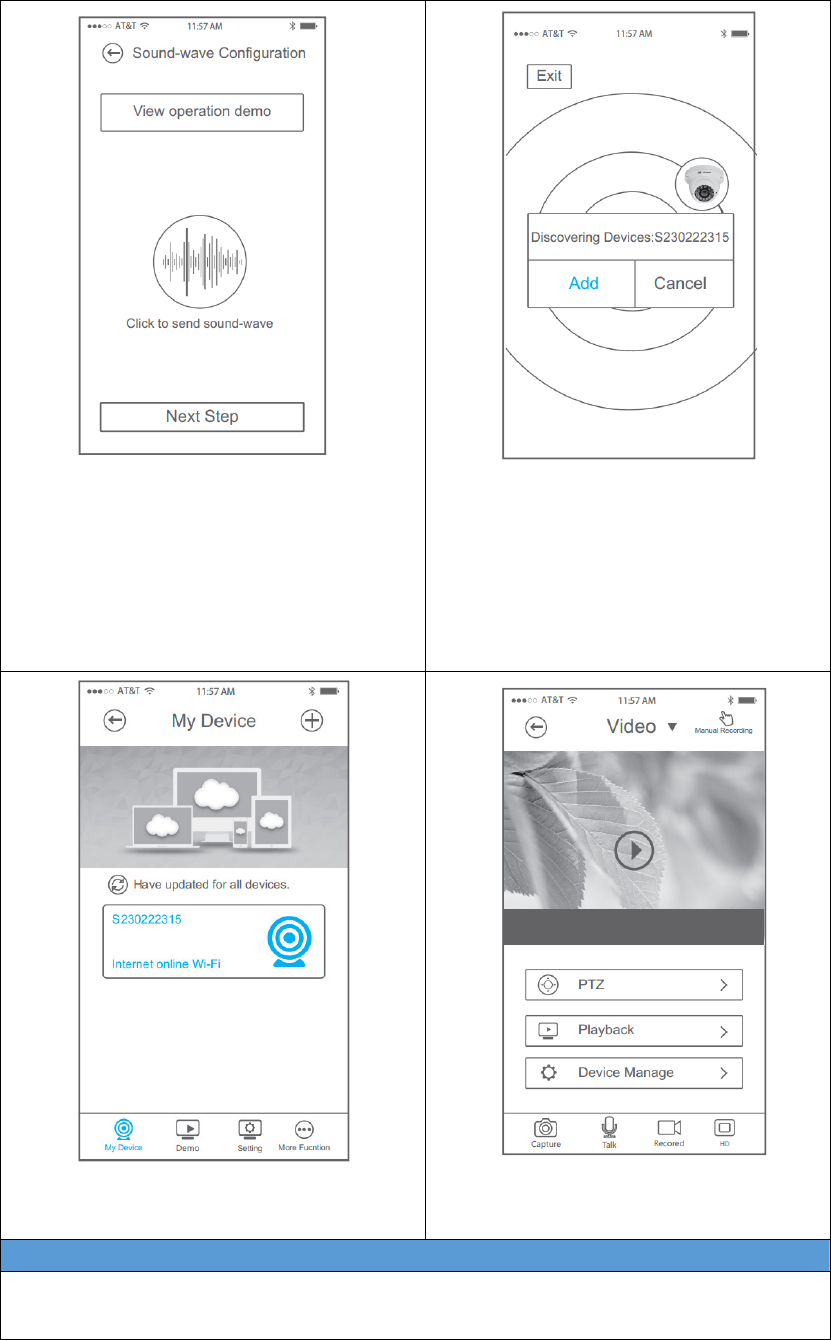
9
Keepthespeakerofyourphonecloseenough
totheMICofJVS‐H210,clickthesoundwave
icontosendsoundwave,youcansenditfor
manytimesuntilhearthevoice“Receive
networkconfiguration”,whichmeansthe
devicehasjoinedthenetwork.
ThenCloudSEEstartsscanningdevicesinthe
network.Choosetheoneyouwanttoadd,
andclickAdd
Thedevicewillbeadded.
Tapthedeviceonthelist,livevideowill
display.
5.3AddWi‐FiDeviceoniPhone
Notes:
DonotconnectEthernetcablebeforethisoperation.
⑤⑥
⑦⑧
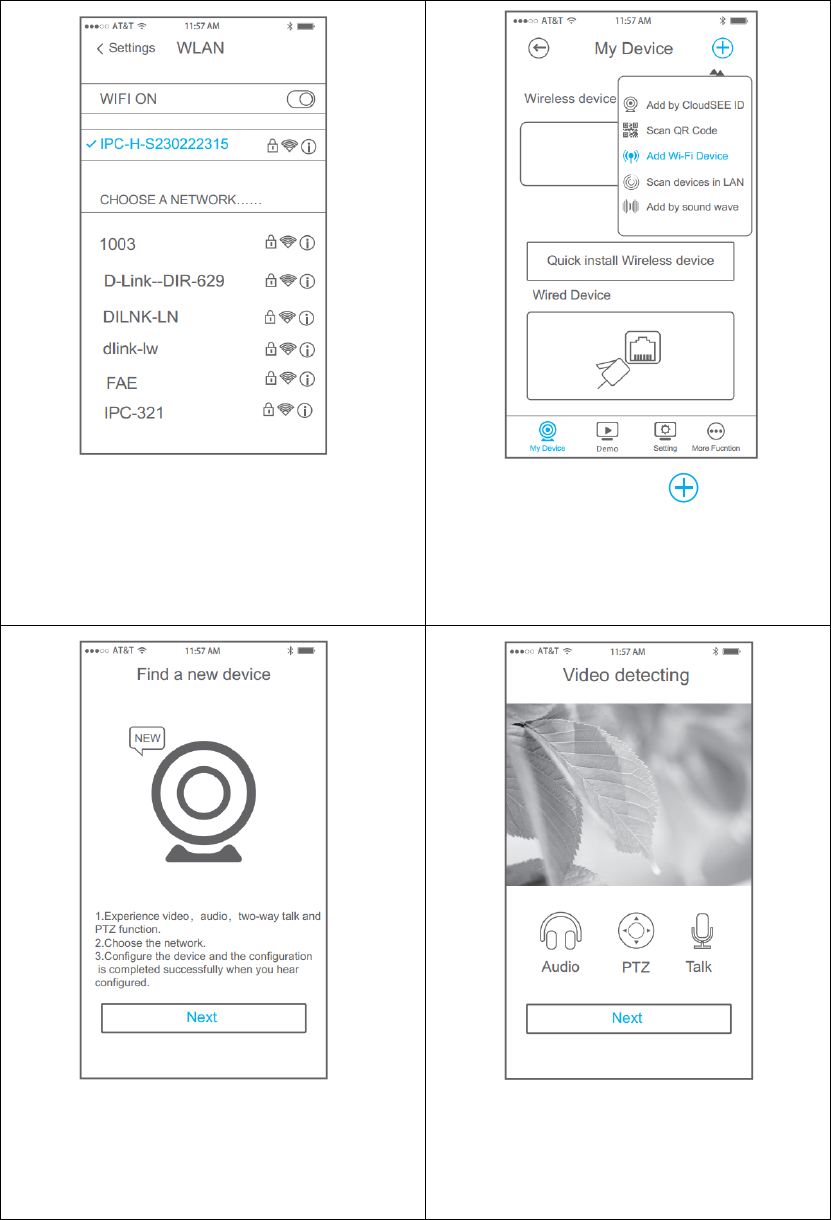
10
Power‐onthedevice,waitforabout40
seconds,JVS‐H210willcreateanAP,choose
thisAP(IPC‐H‐XXXXXXX)fromtheWLAN
settingsofyouriPhone,andenterthe
password(12345678)whenprompted.
OpenCloudSEEApp,Tap,andselect
“AddWi‐FiDevice”.
CloudSEEwillpromptthatanewdevicehas
beenfound.TapNEXT.
Thenthelivevideoofthedevicewilldisplay,
youcanaccessAudio,PTZ,Talkfunction
here,butwehaven’tfinishedconfiguring
yet,TapNEXT.
①②
③④
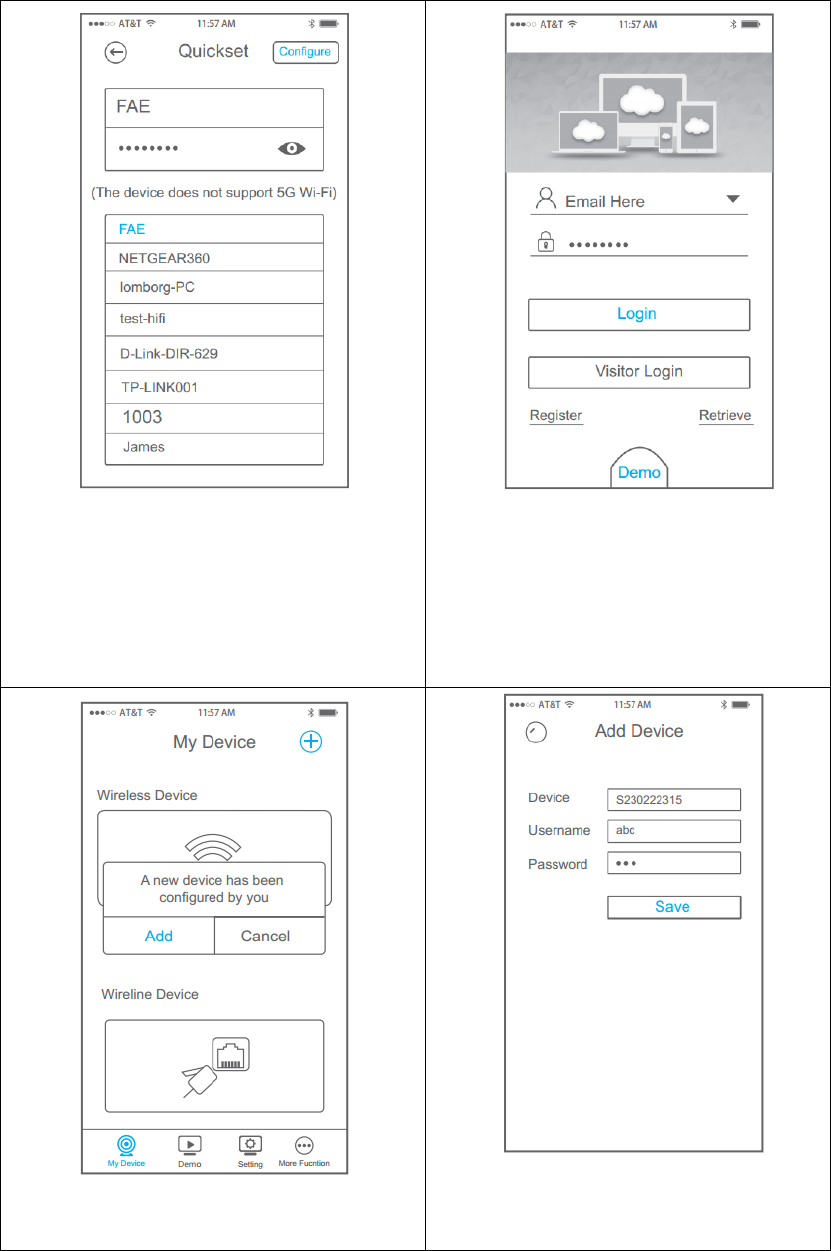
11
SelecttheWi‐FinetworkforJVS‐H210and
inputthepassword,tapConfigure.After
hearingsuccessfromthedevice,youNEEDto
closetheappandswitchWi‐Finetworkofyour
iPhonetotheonewhichJVS‐H210is
connected.
WhentheWi‐Ficonnectioniscompleted,
OpenCloudSEEAppagain.
CloudSEEwillpromptthat“Anewdevicehas
beenconfiguredbyyou”,tapAdd.
Confirmtheinformationofthedevice,and
tapSave
⑤⑥
⑦⑧
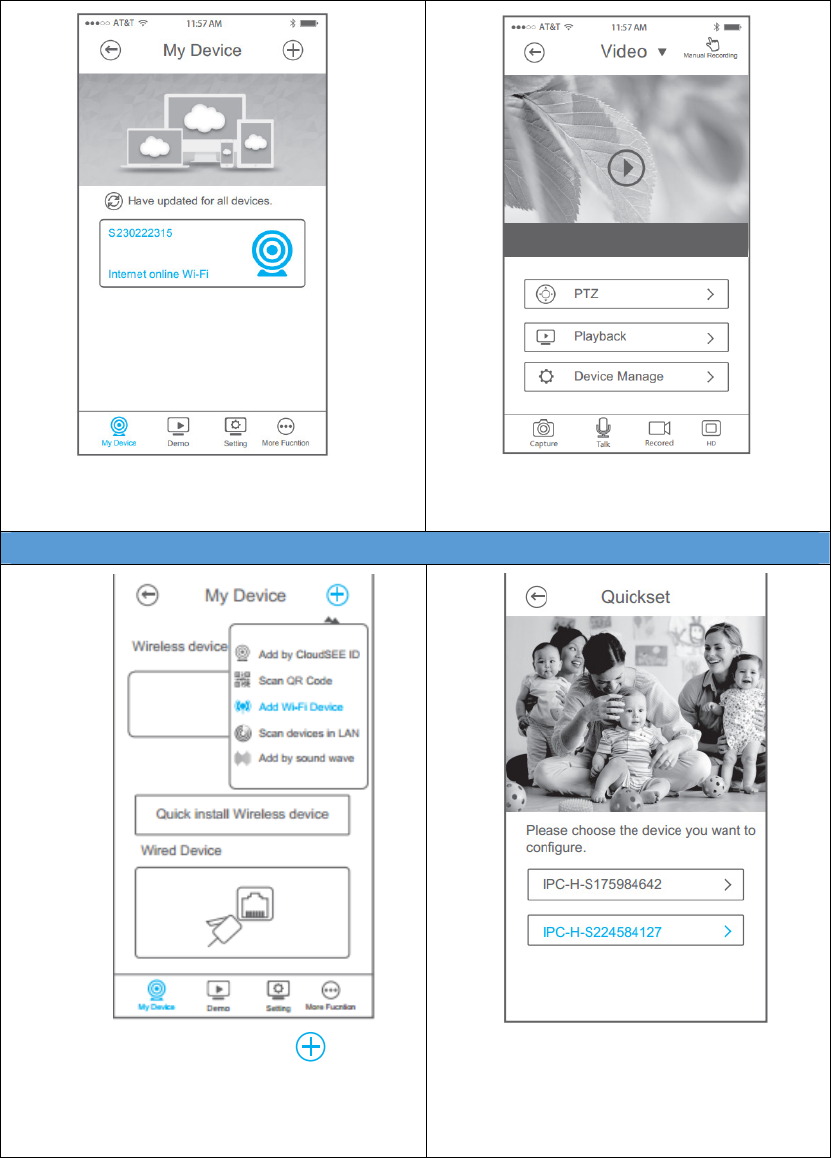
12
Thedevicewillbeadded.
Tapthedeviceonthelist,livevideowill
display.
5.4AddWi‐FiDeviceonAndroid
OpenCloudSEEApp,Tap,andselect“Add
Wi‐FiDevice”.
TheappwillscanAPfromJVS‐H210andlist
them,selecttheoneyouwanttoadd.You
cancheckwhetheritistheoneinnextstep,
orgobacktothispagetochooseanother.
⑨⑩
①②
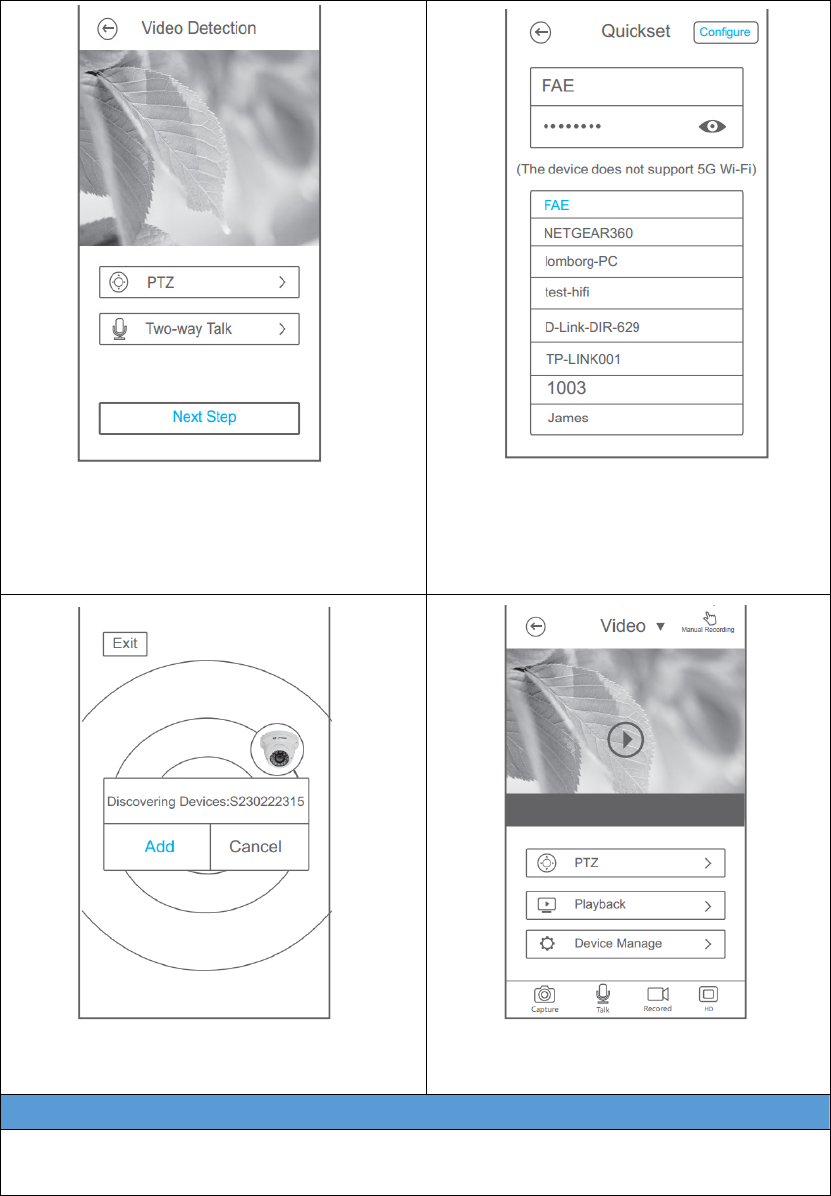
13
Thenthelivevideoofthedevicewilldisplay,
checkthepictureandconfirmyoucanalso
accessPTZ,Two‐wayTalkfunctionhere,butwe
haven’tfinishedconfiguringyet,TapNEXT.
SelecttheWi‐FinetworkforJVS‐H210and
inputthepassword,tapConfigure.
ThenCloudSEEwillpromptthat“Discovering
Device”,andclickAdd
Tapthedeviceonthelist,livevideowill
display.
5.5AddbyCloudSEEID
Notes:
ThismethodrequiresthatthedevicebeconnectedtoInternetandgetCloudSEEIDonlinefirst.
③④
⑤⑥
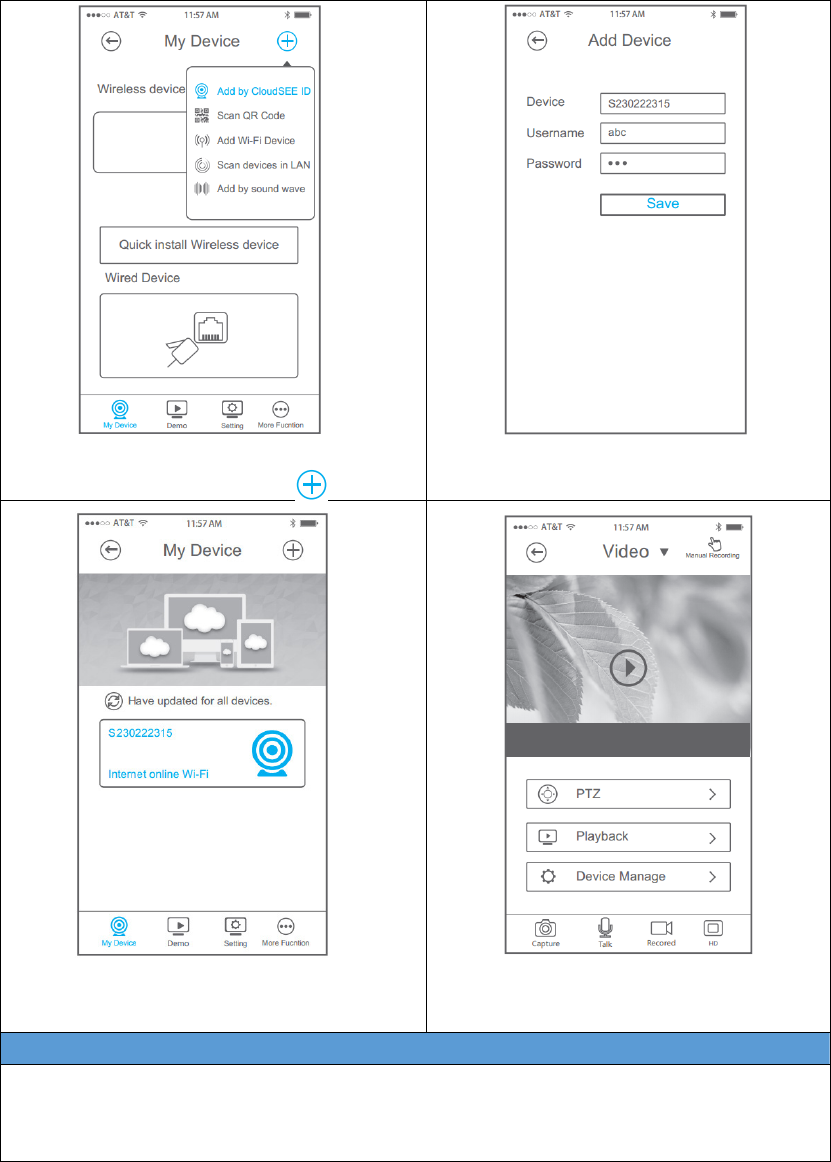
14
OpenCloudSEEApp,Tap,andselect“Add
byCloudSEEID”.
InputCloudSEEID,Username,Passwordof
thedevice,tapSave
Thedevicewillbeadded.
Tapthedeviceonthelist,livevideowill
display.
5.6ScandevicesinLAN
Notes:
ThismethodrequiresthatthedevicebeconnectedtotheSAMEWi‐Finetworkwithyour
smartphonefirst.
①②
③④
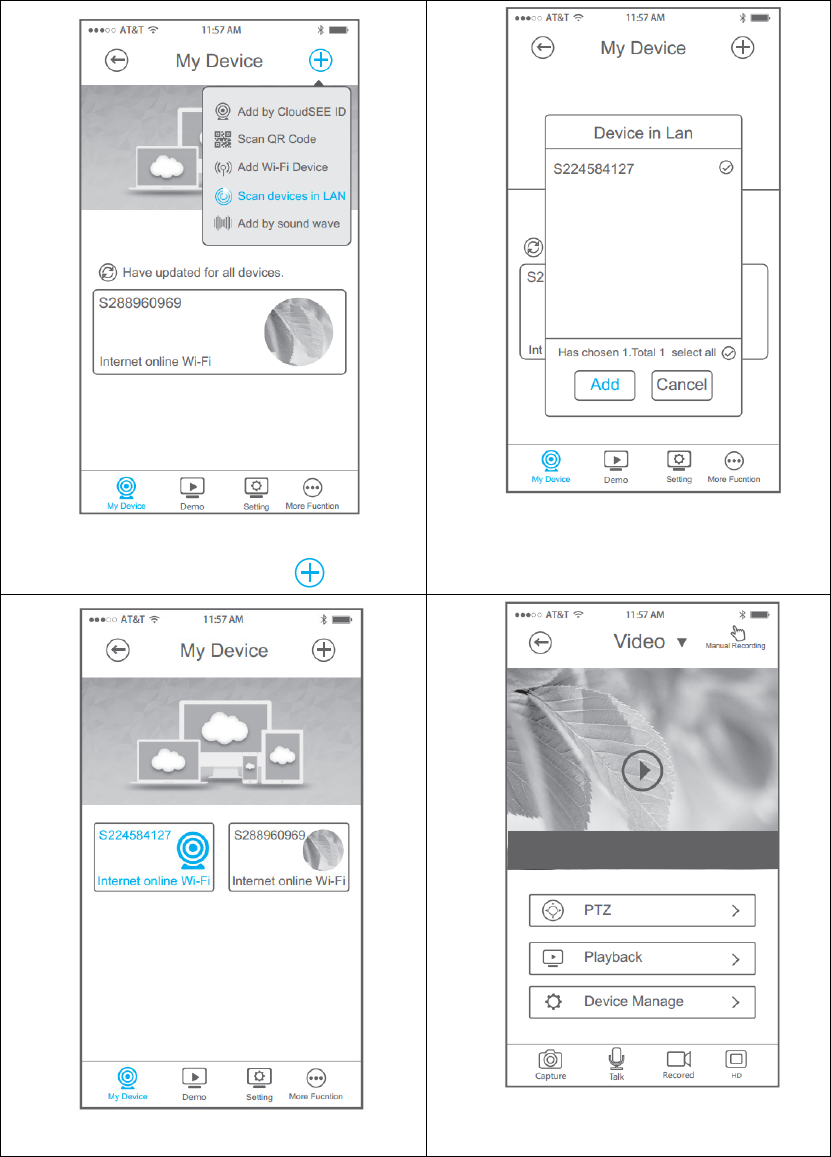
15
OpenCloudSEEApp,Tap,andselect“Scan
devicesinLAN”.
ThenCloudSEEwilldetectdevicesinthe
LAN,choosethedevice(s)andtapAdd.
Thedevicewillbeadded.
Tapthedeviceonthelist,livevideowill
display.
①②
③④