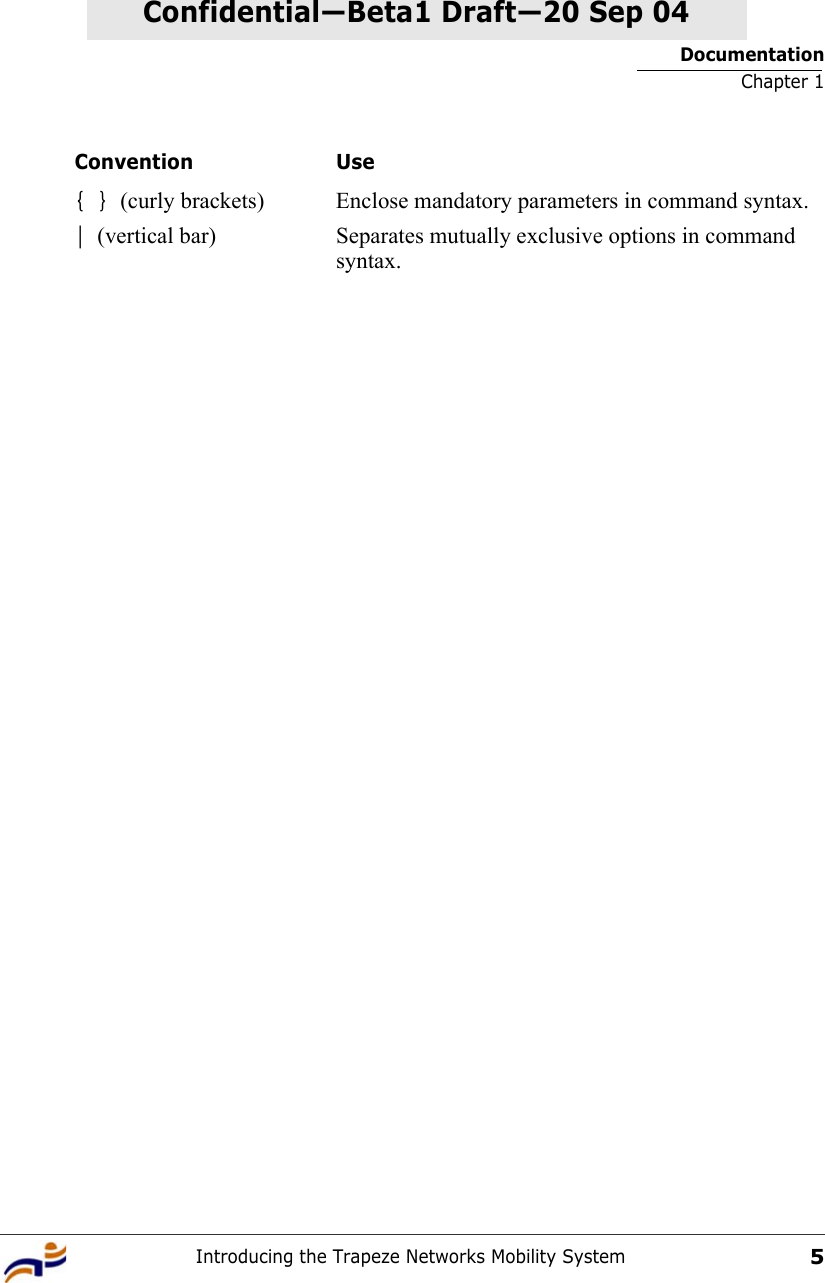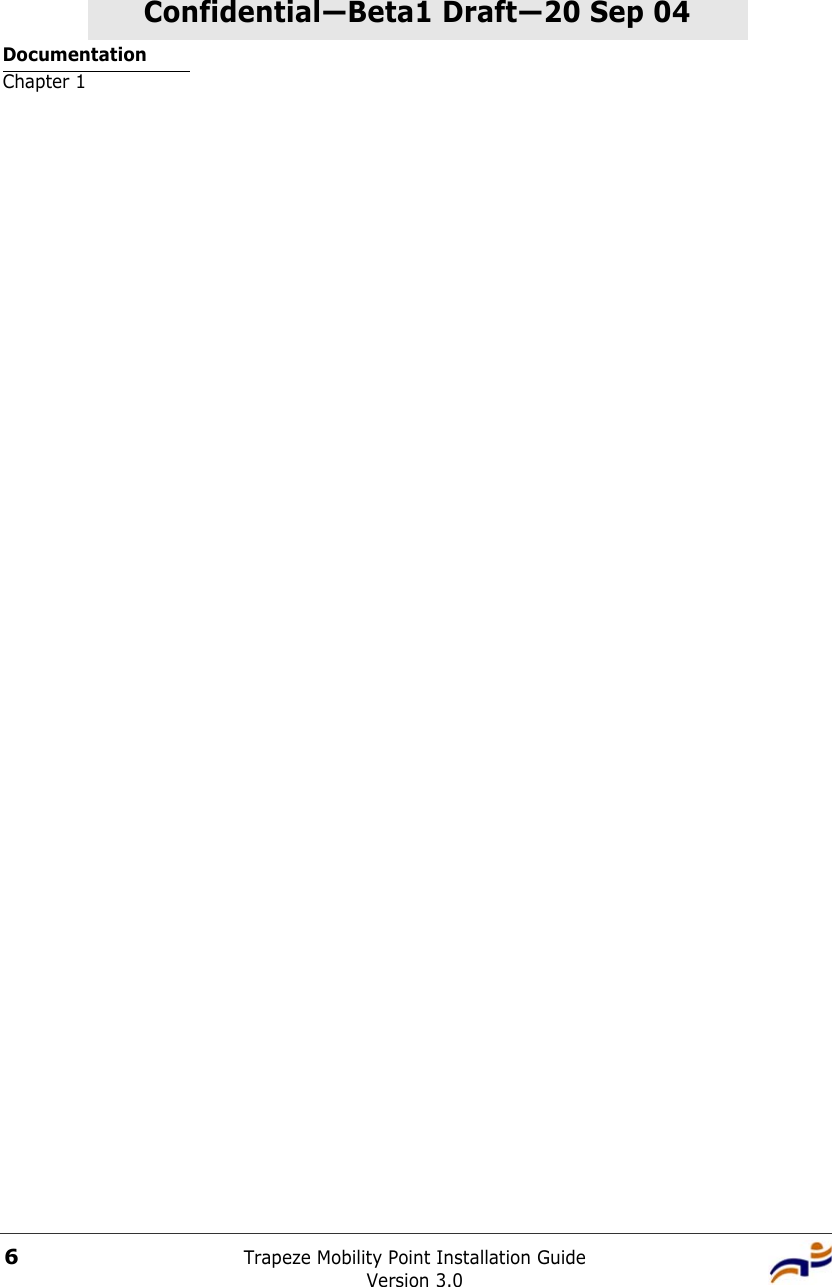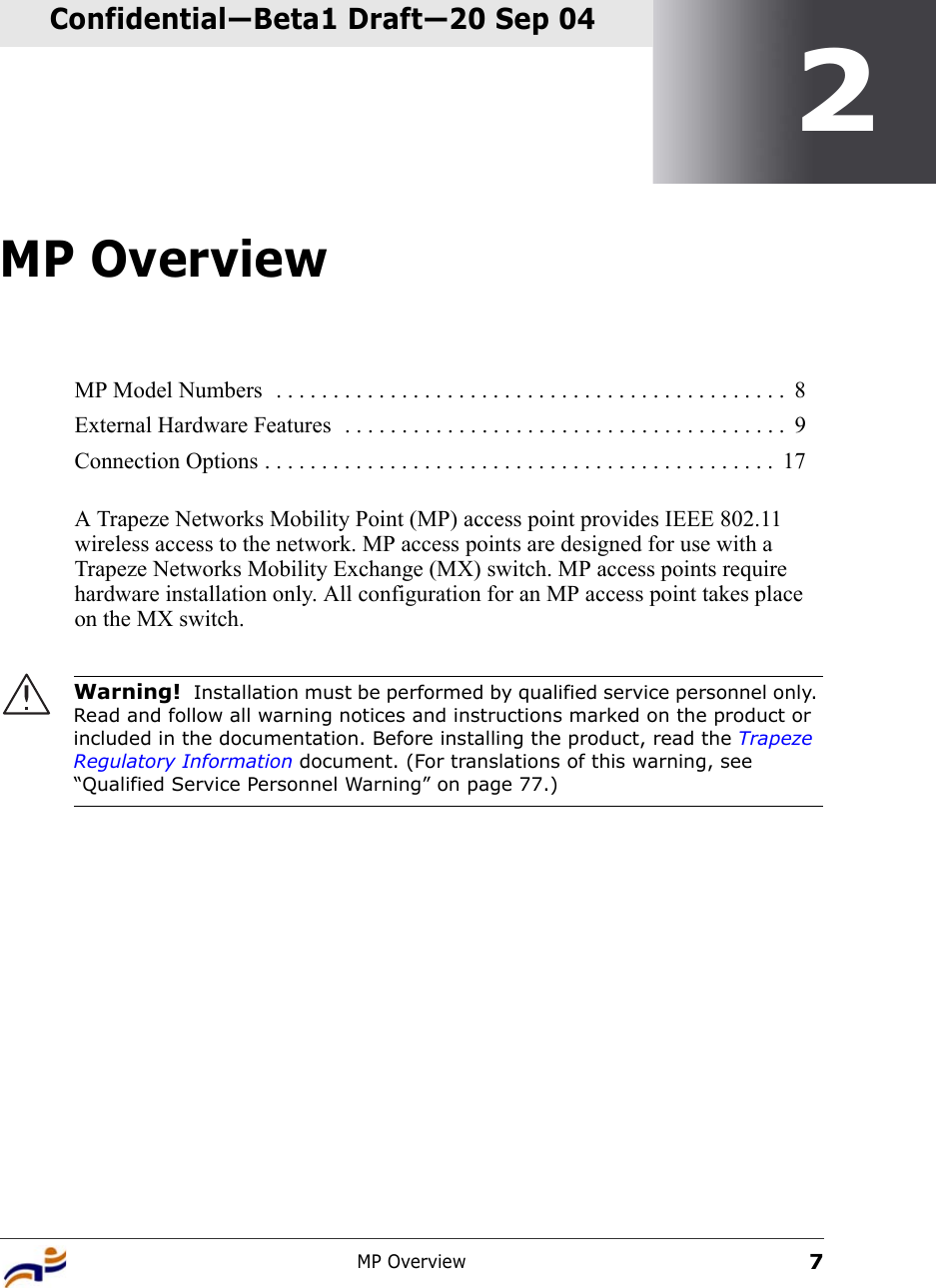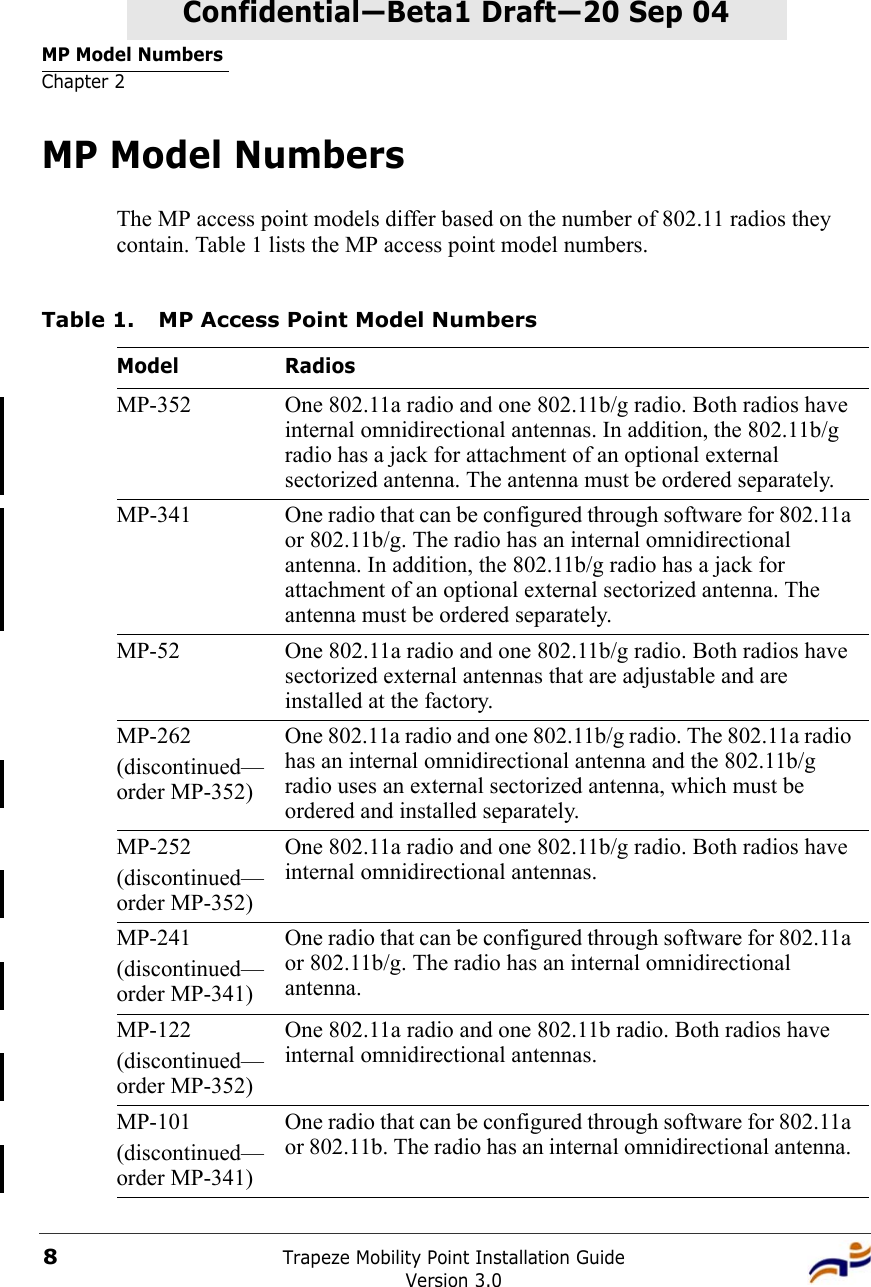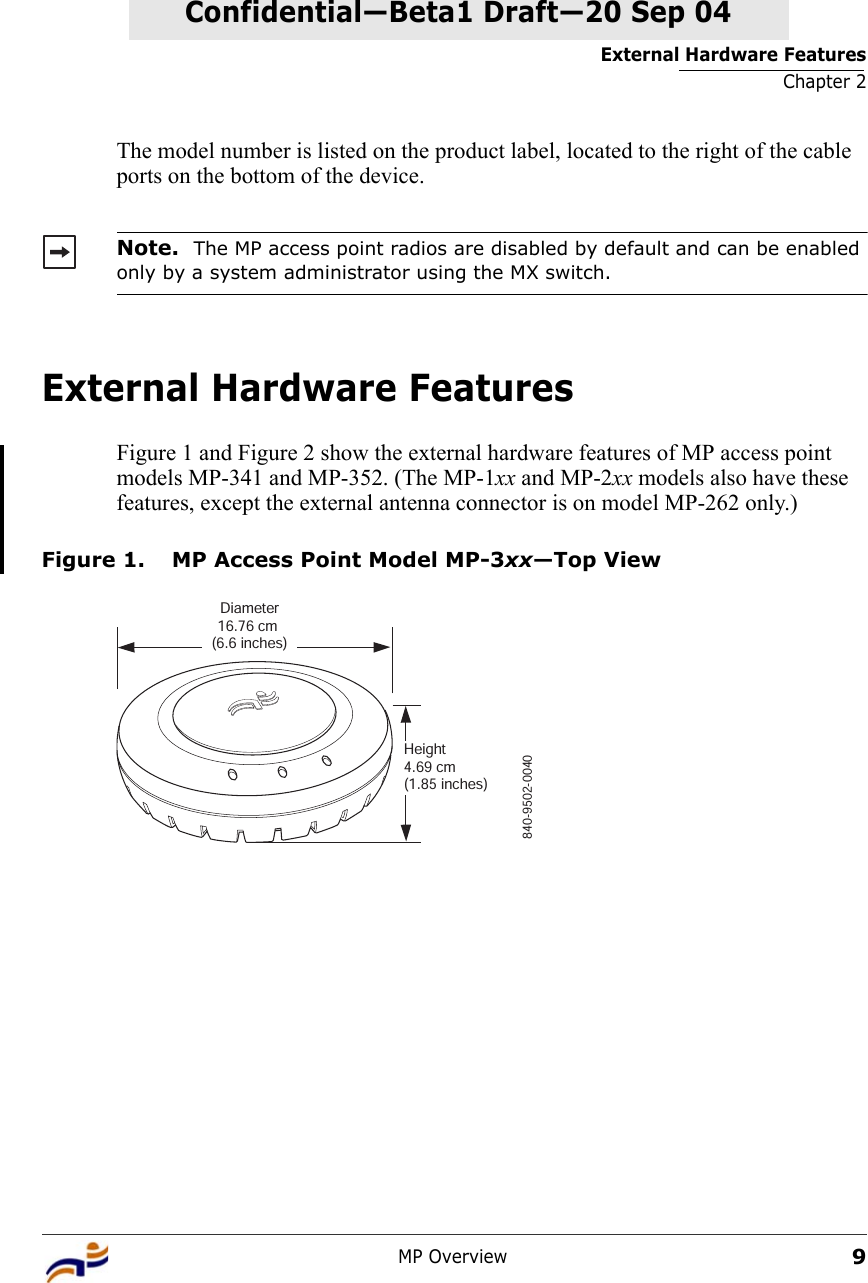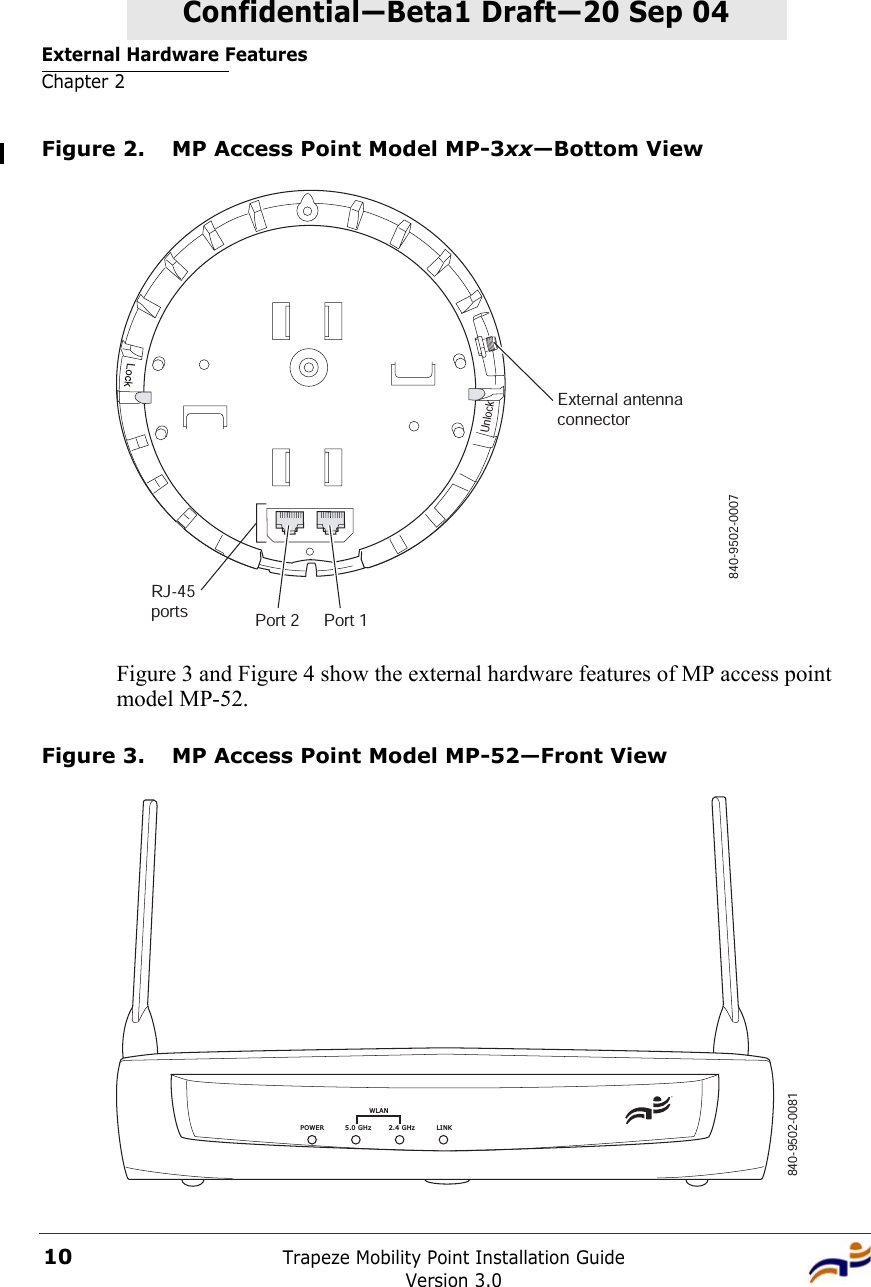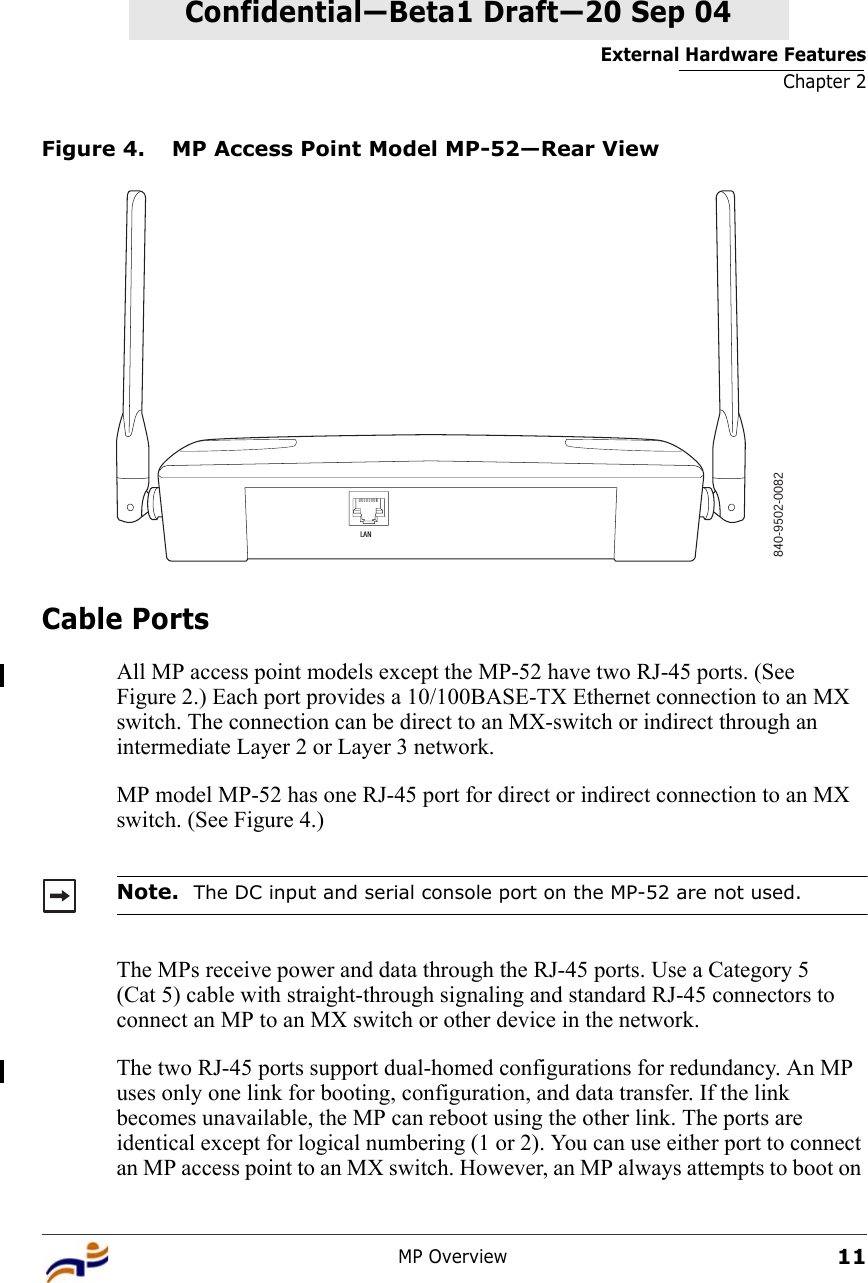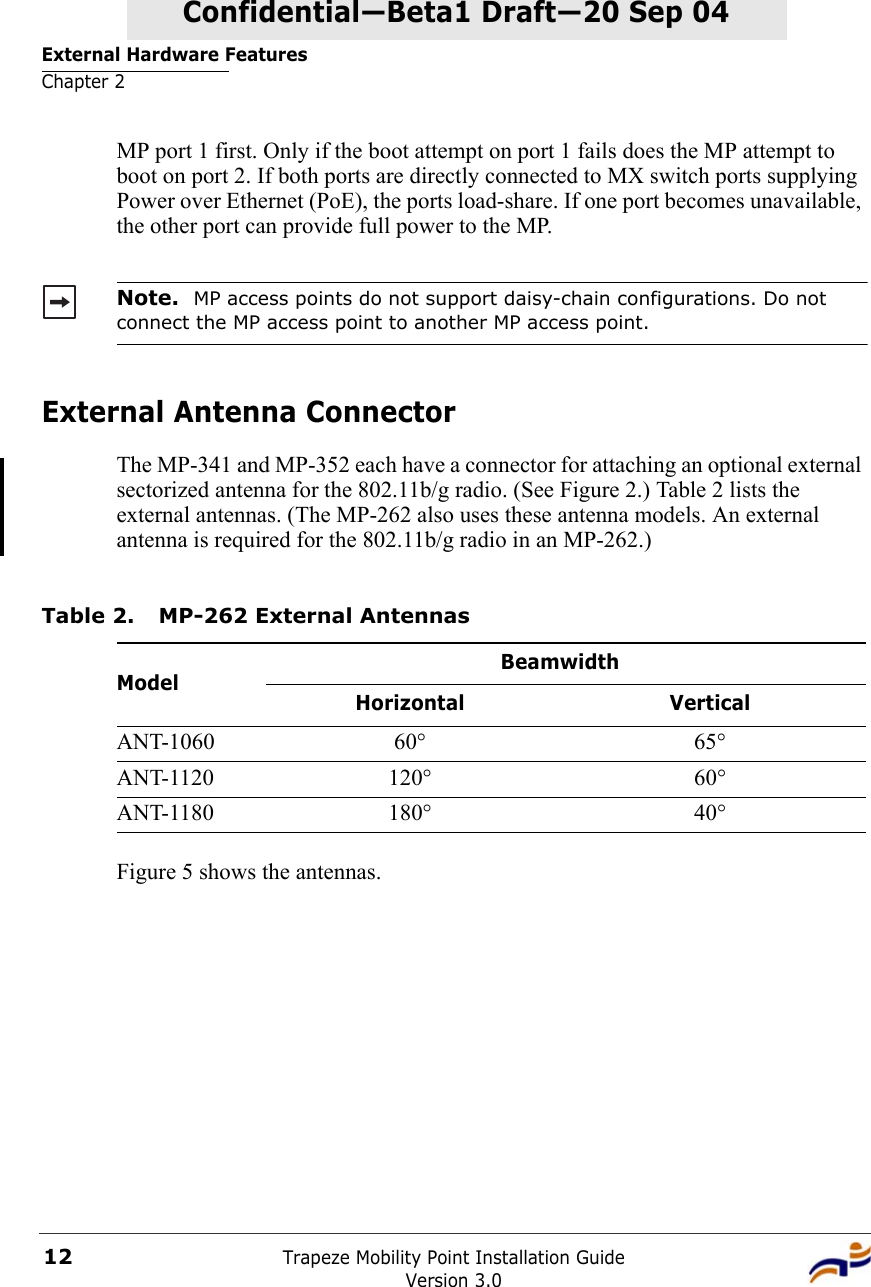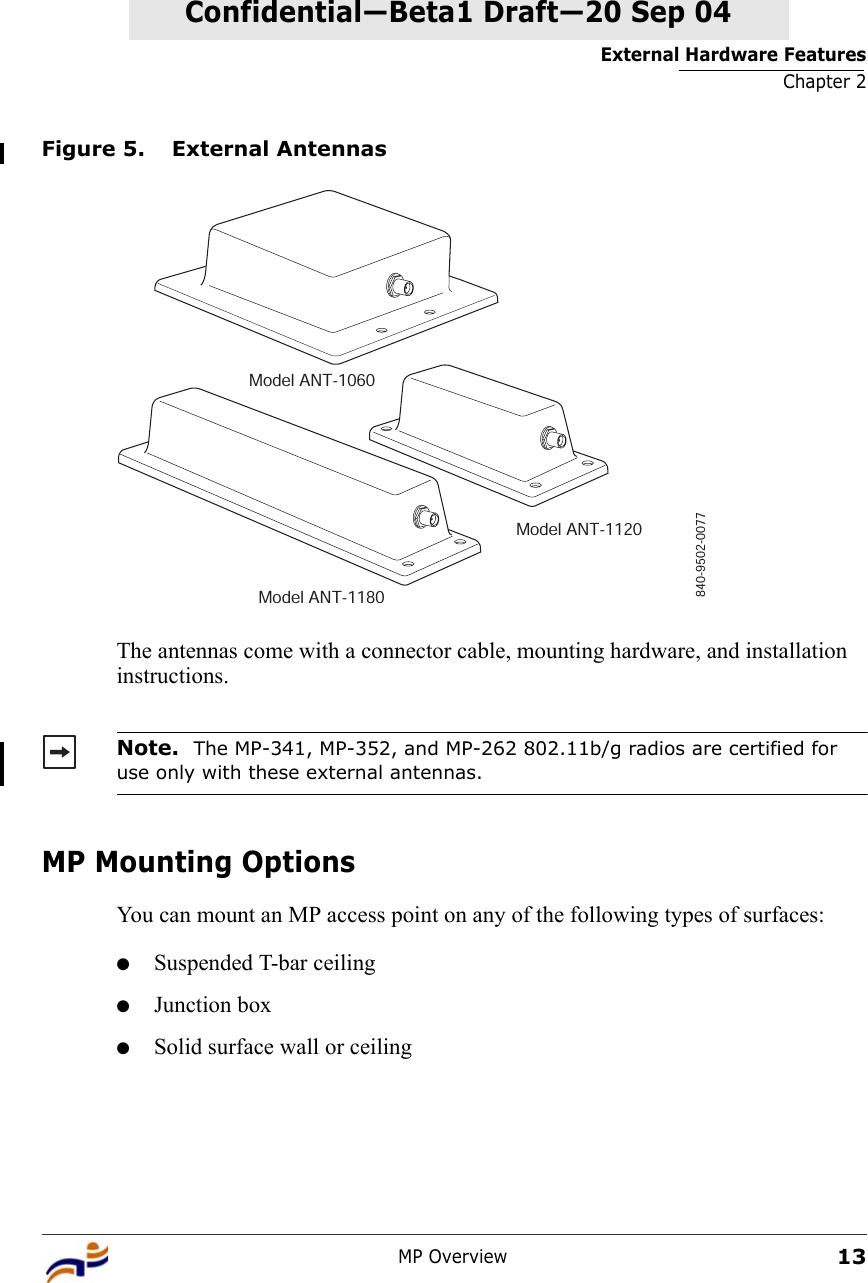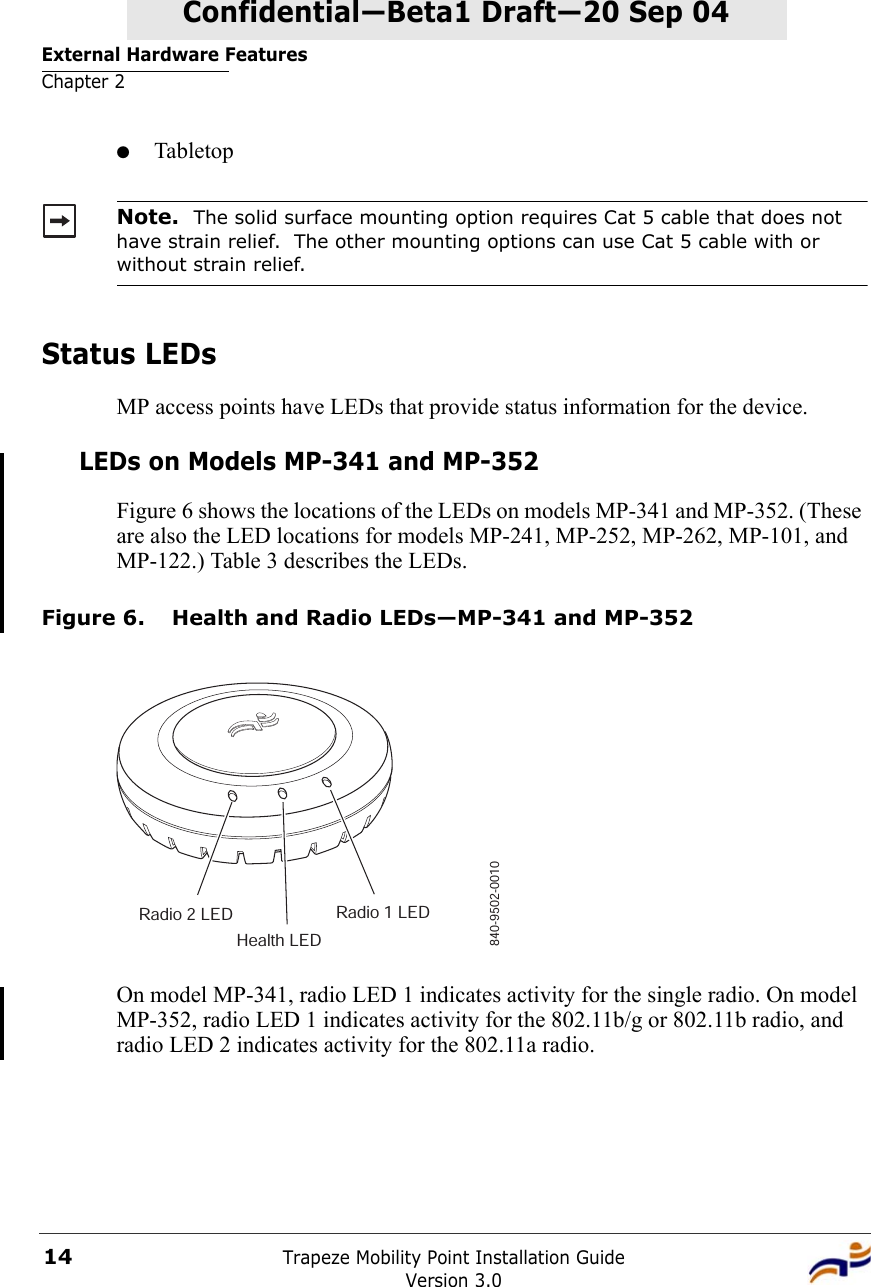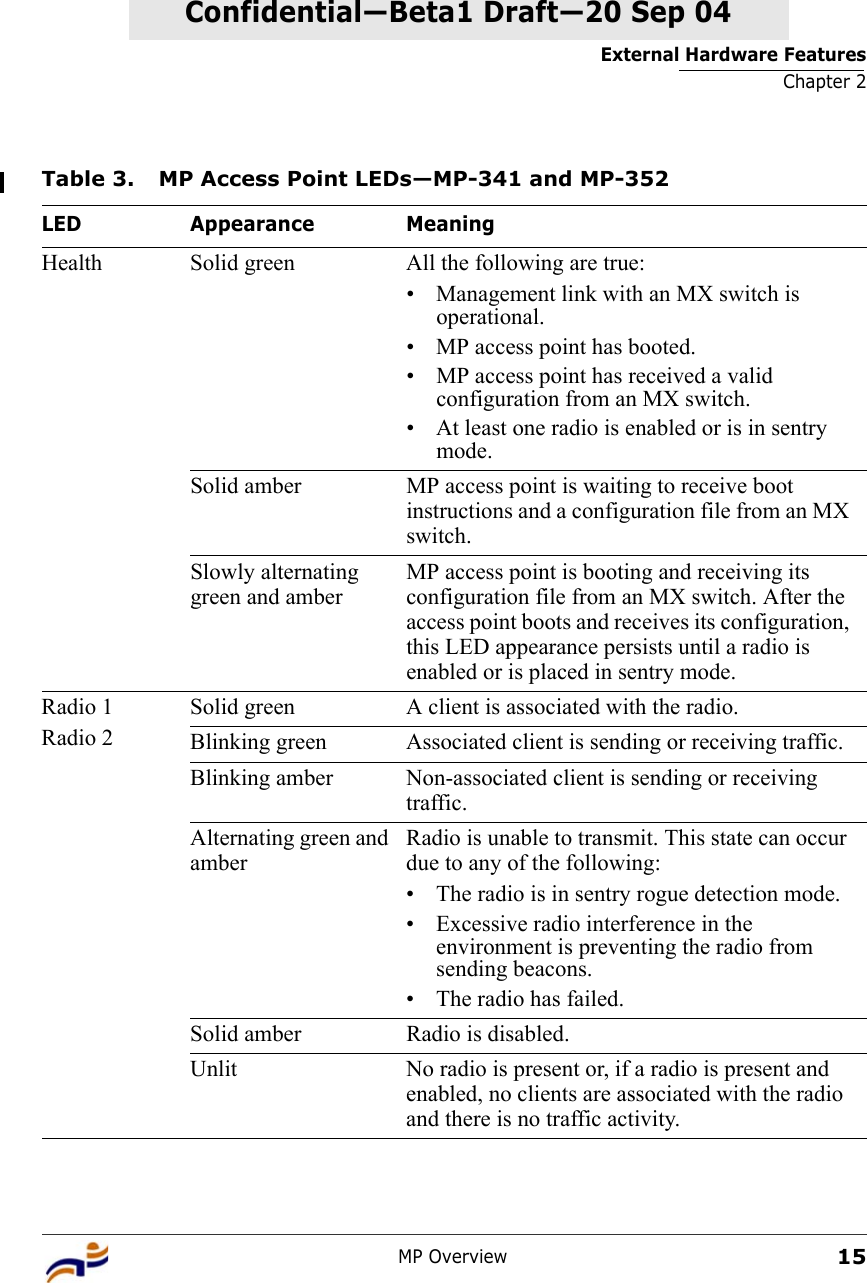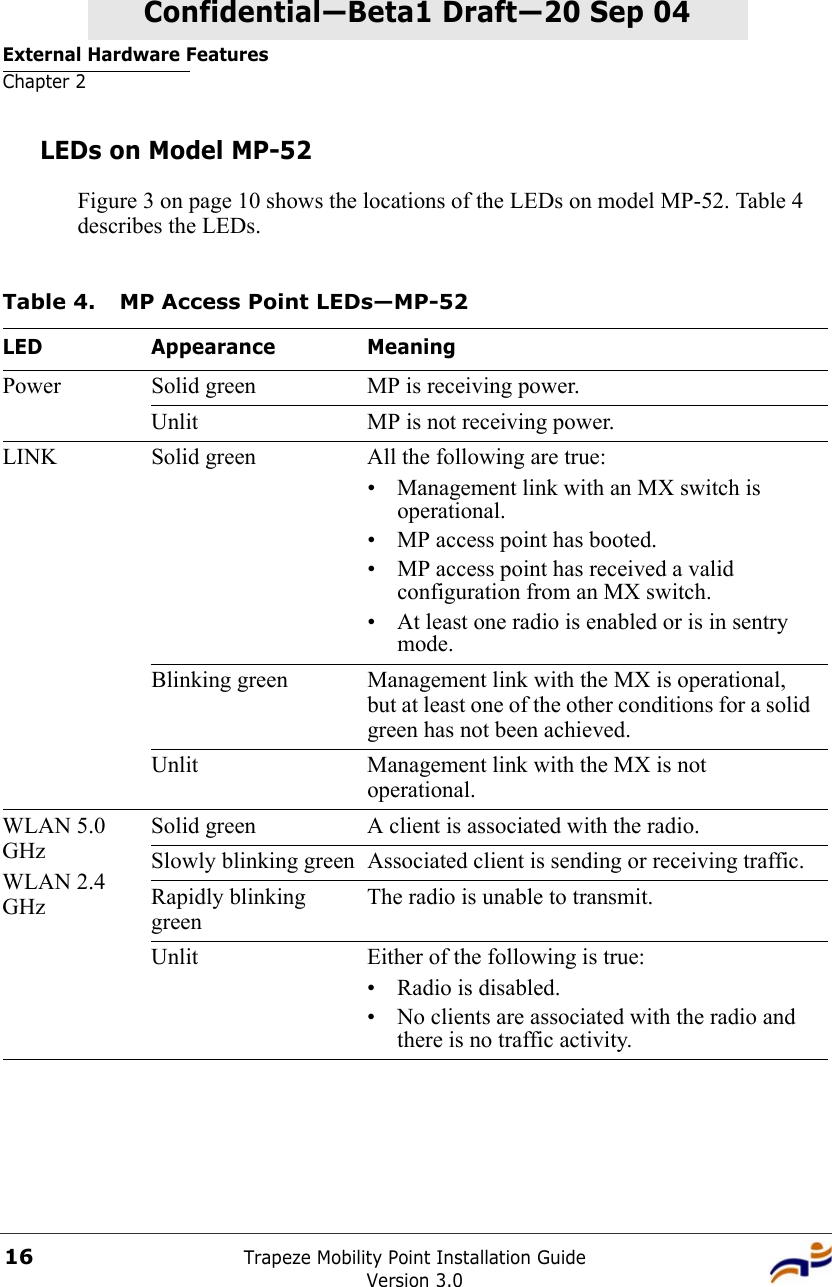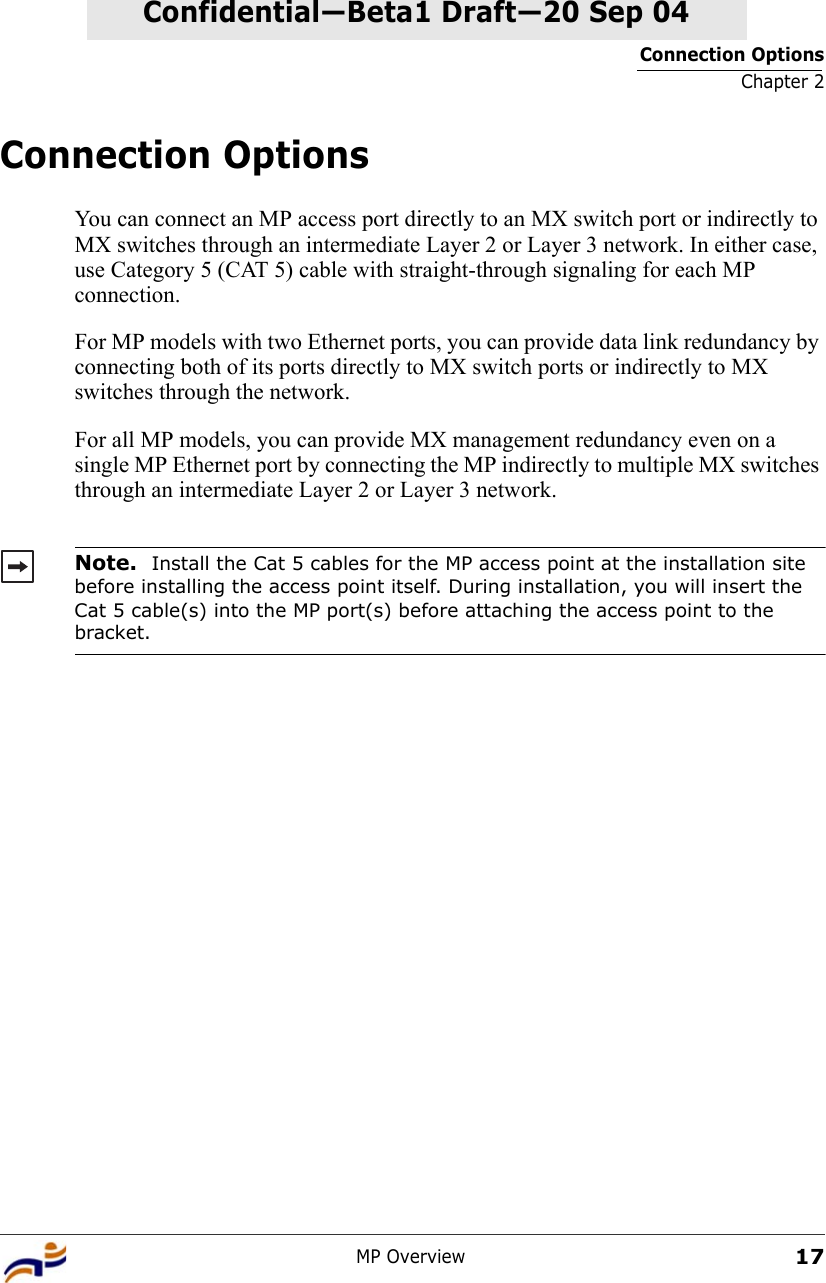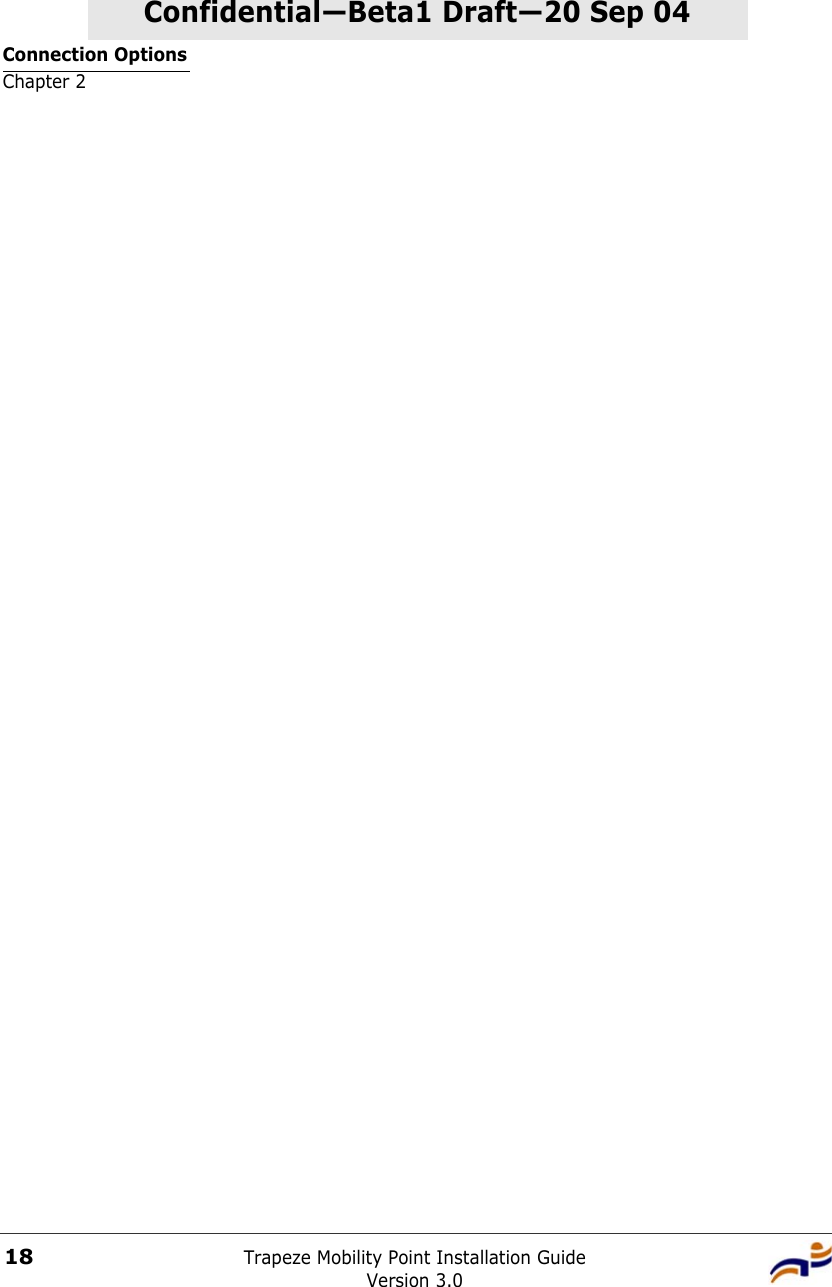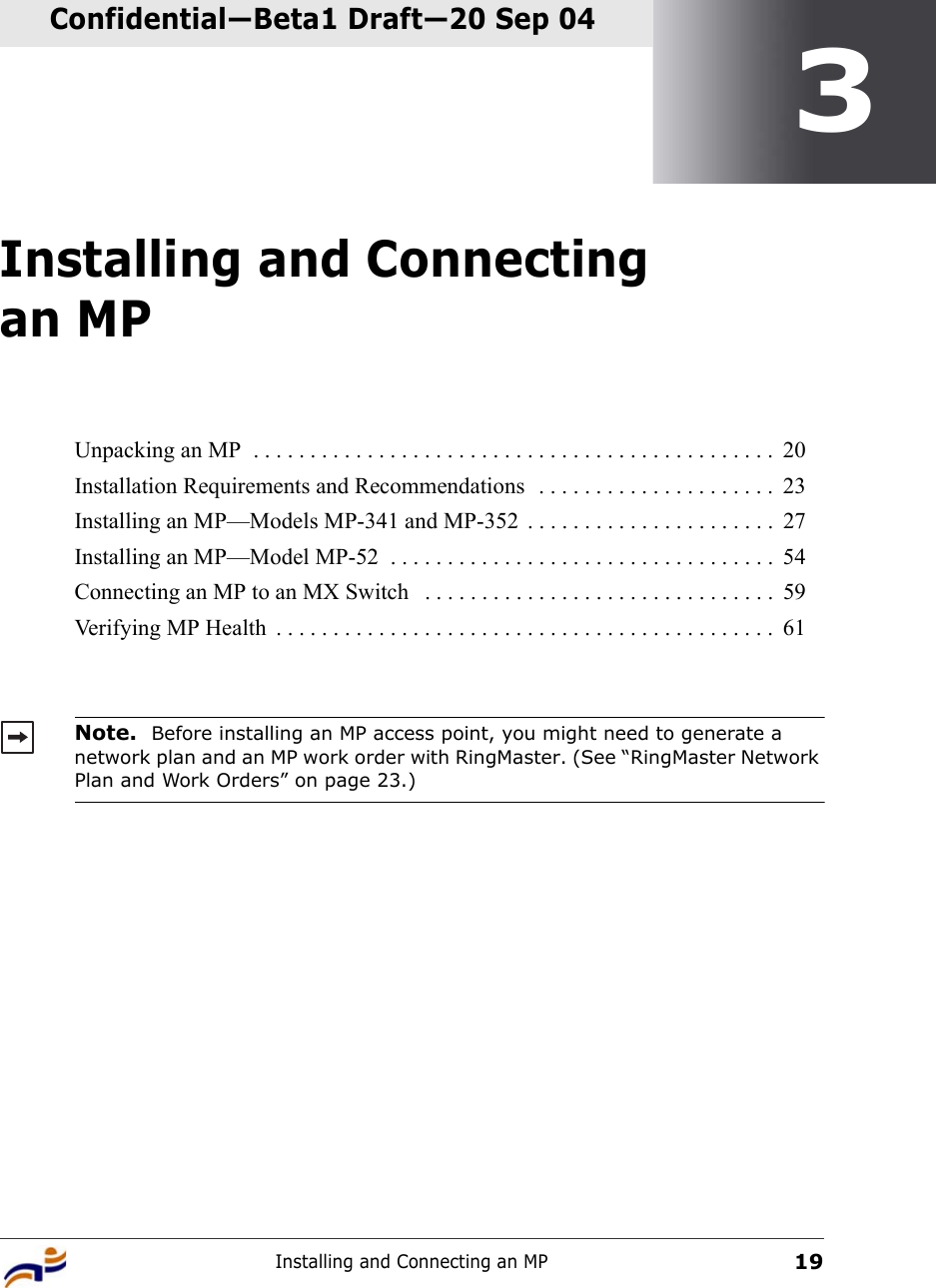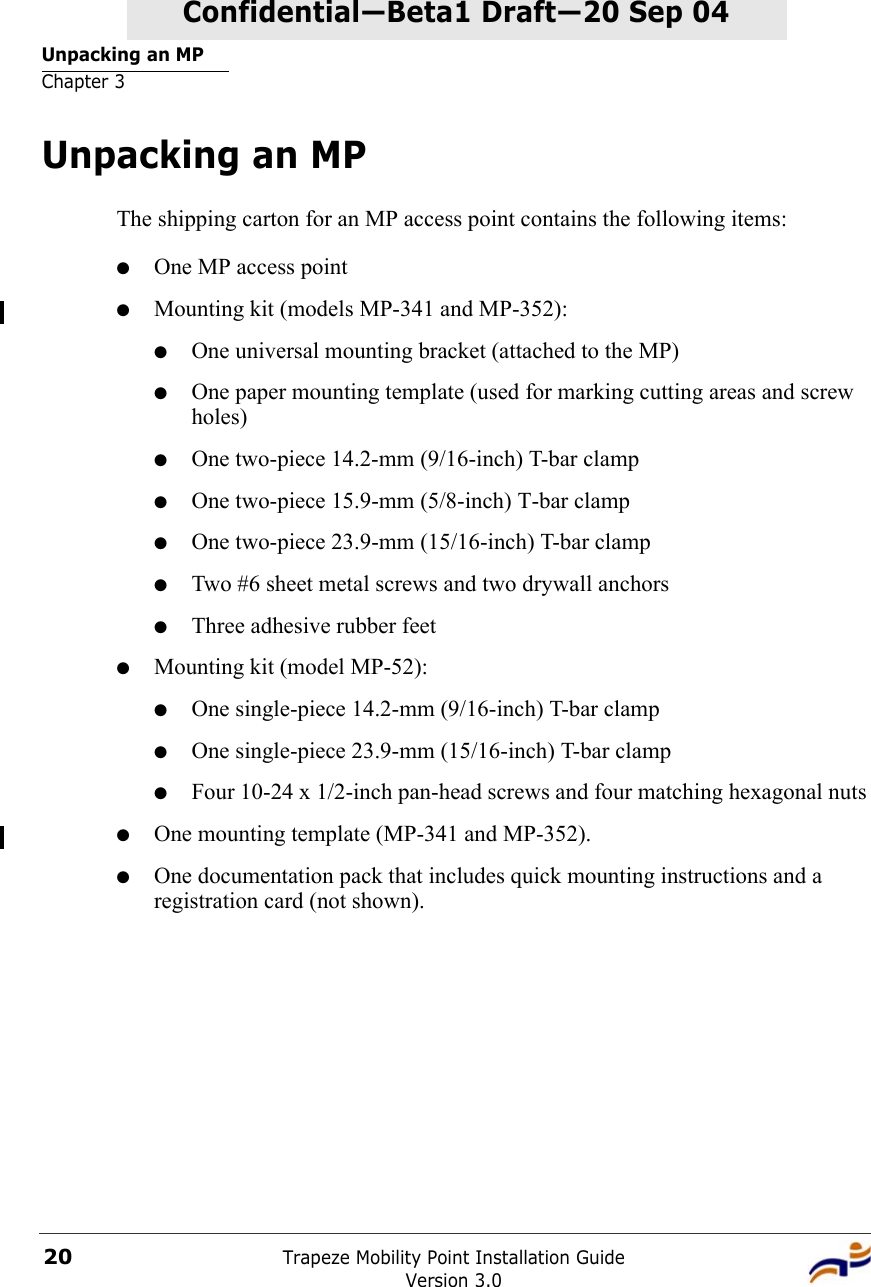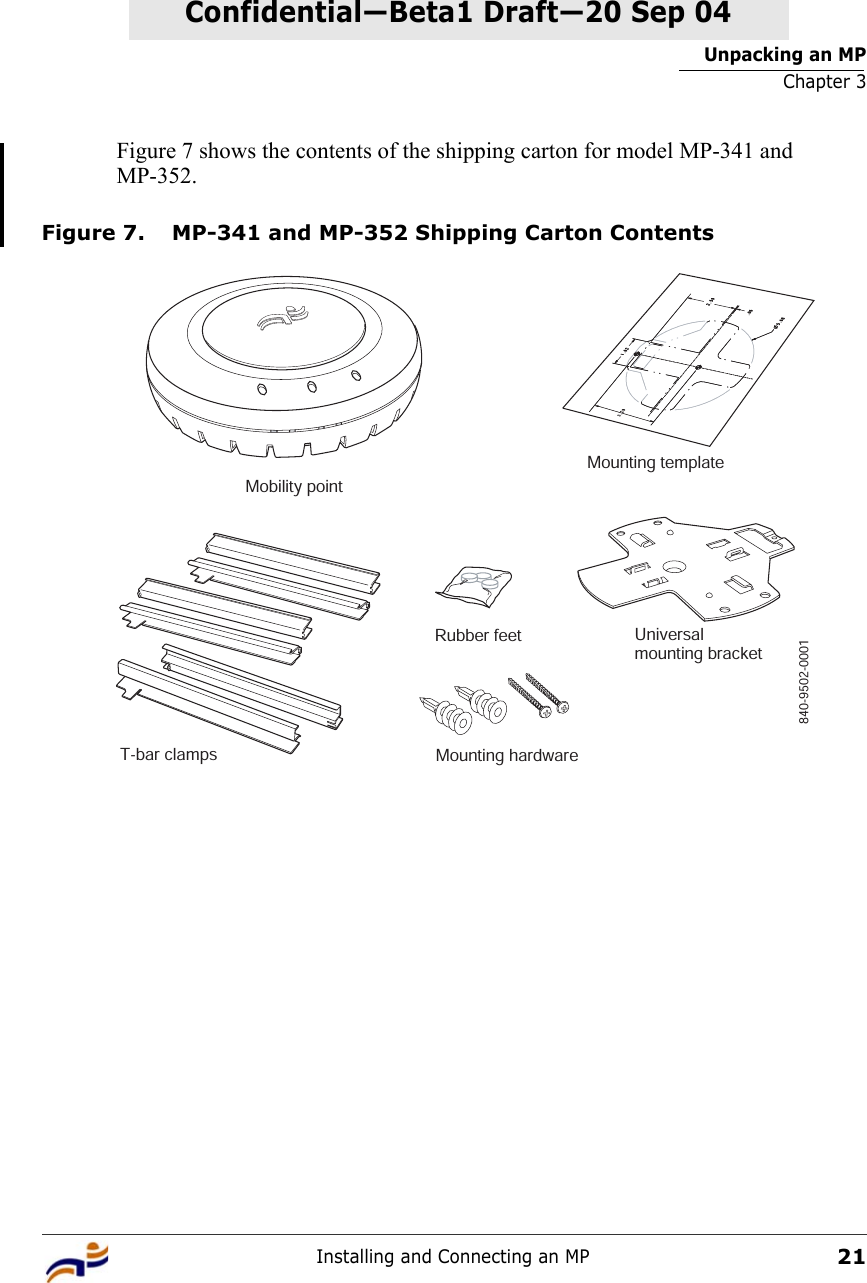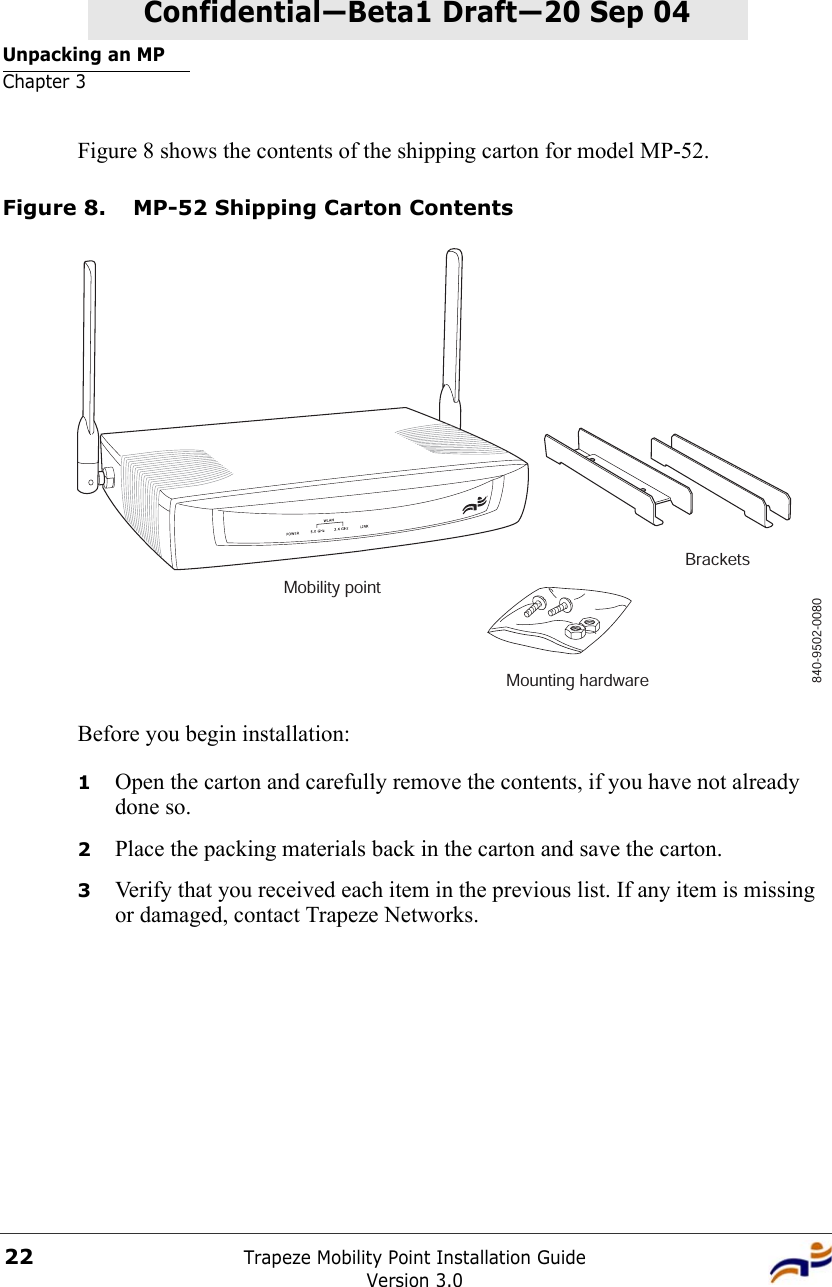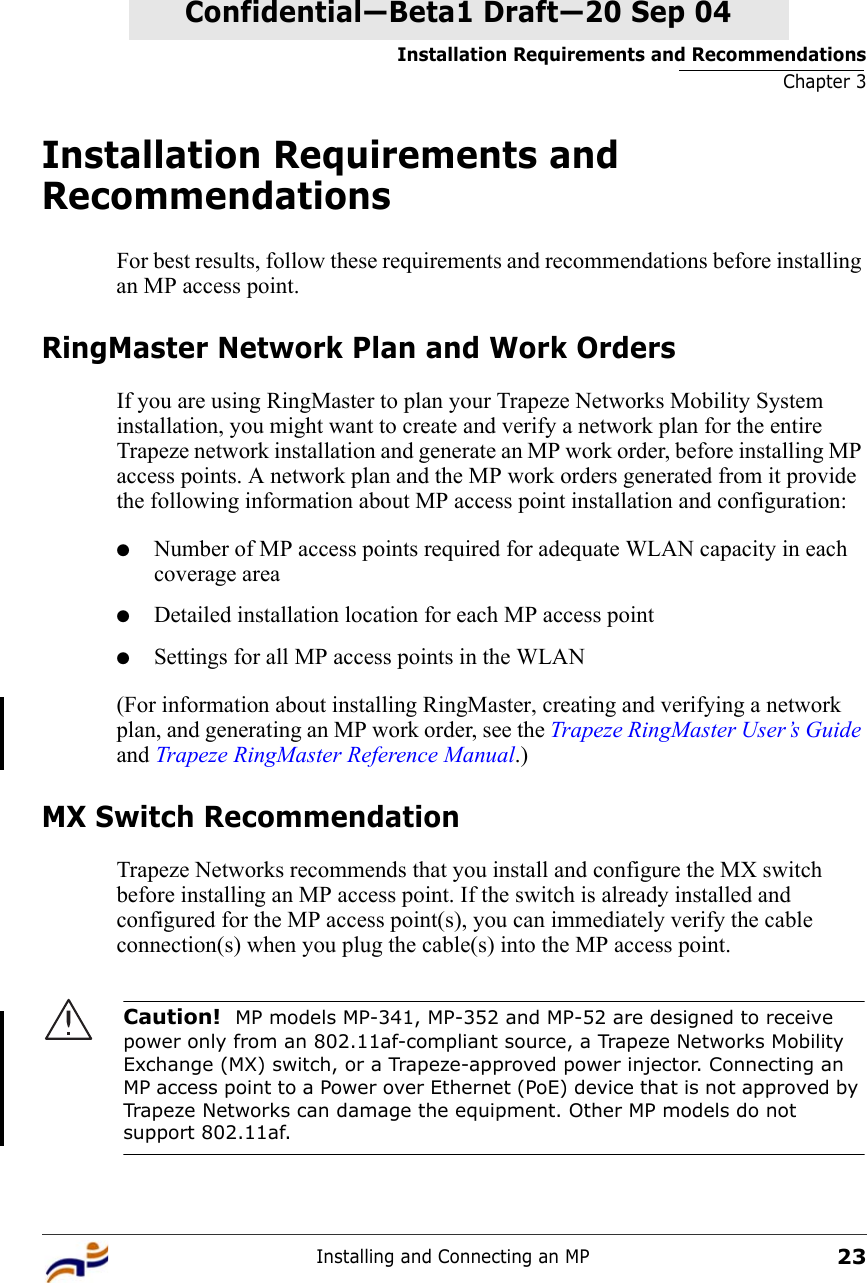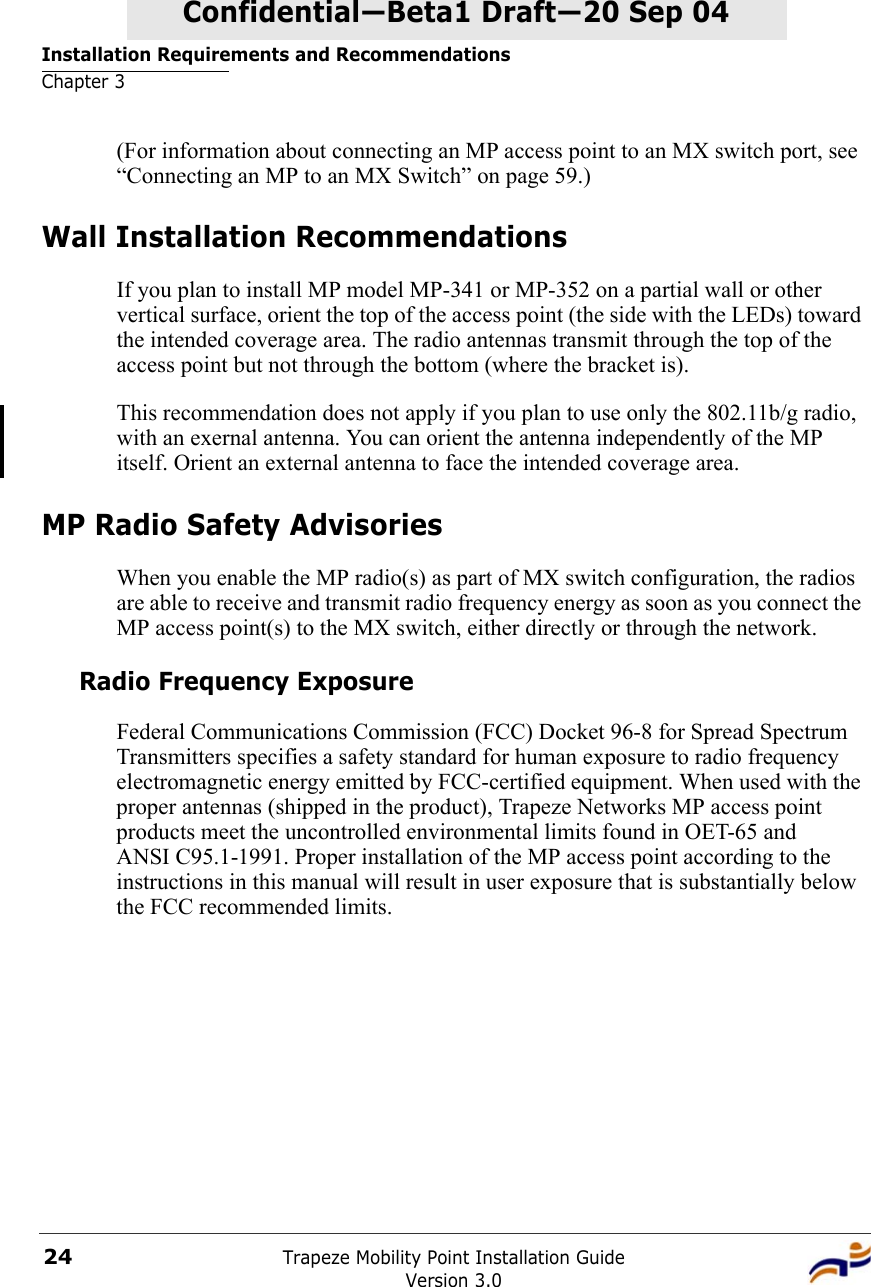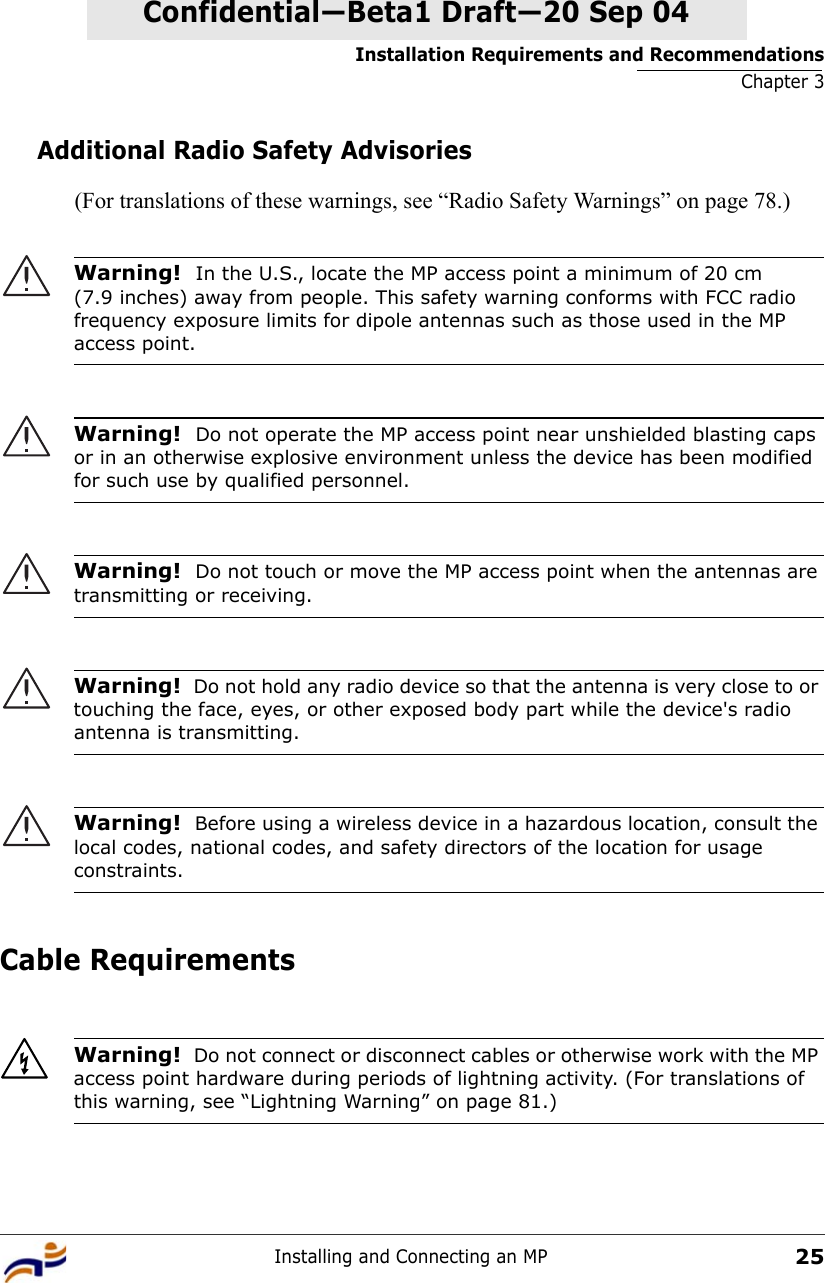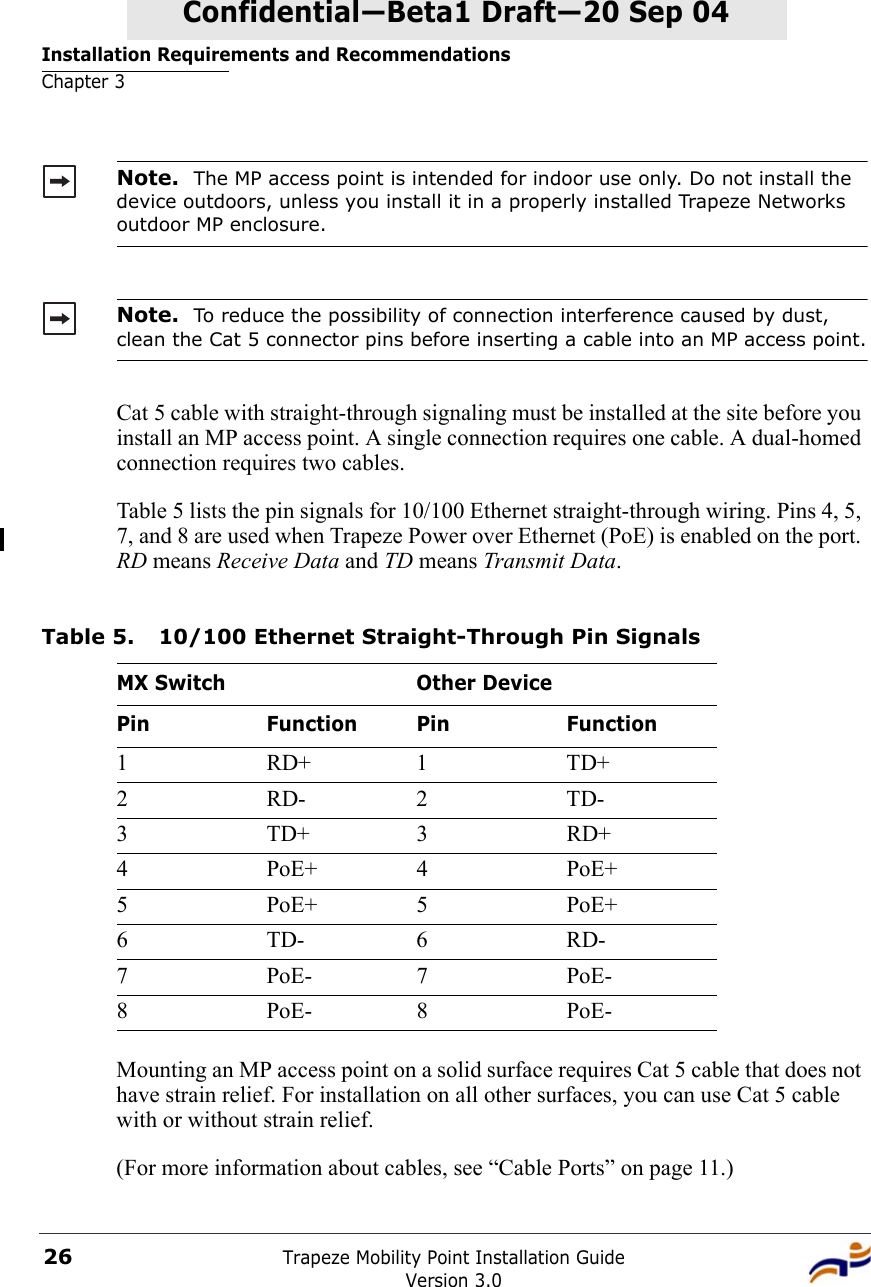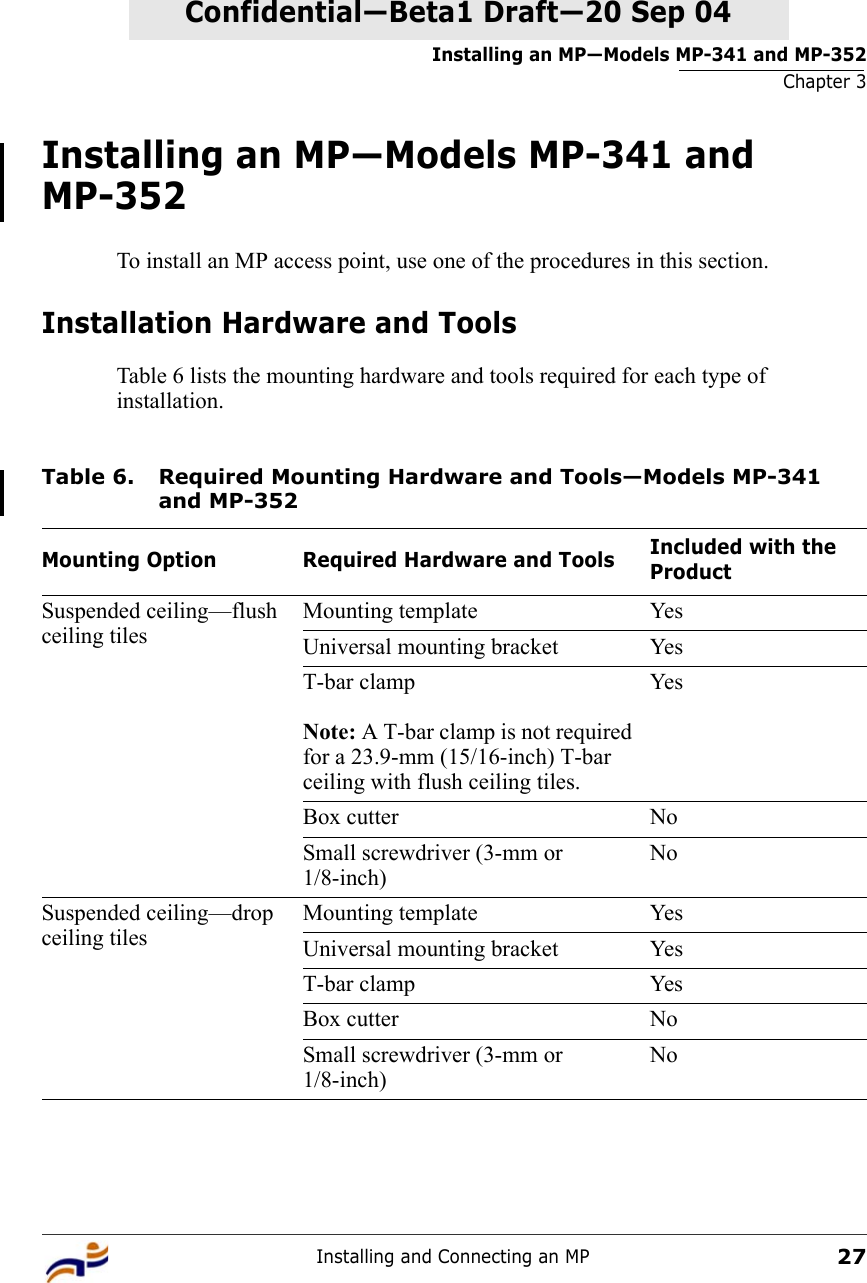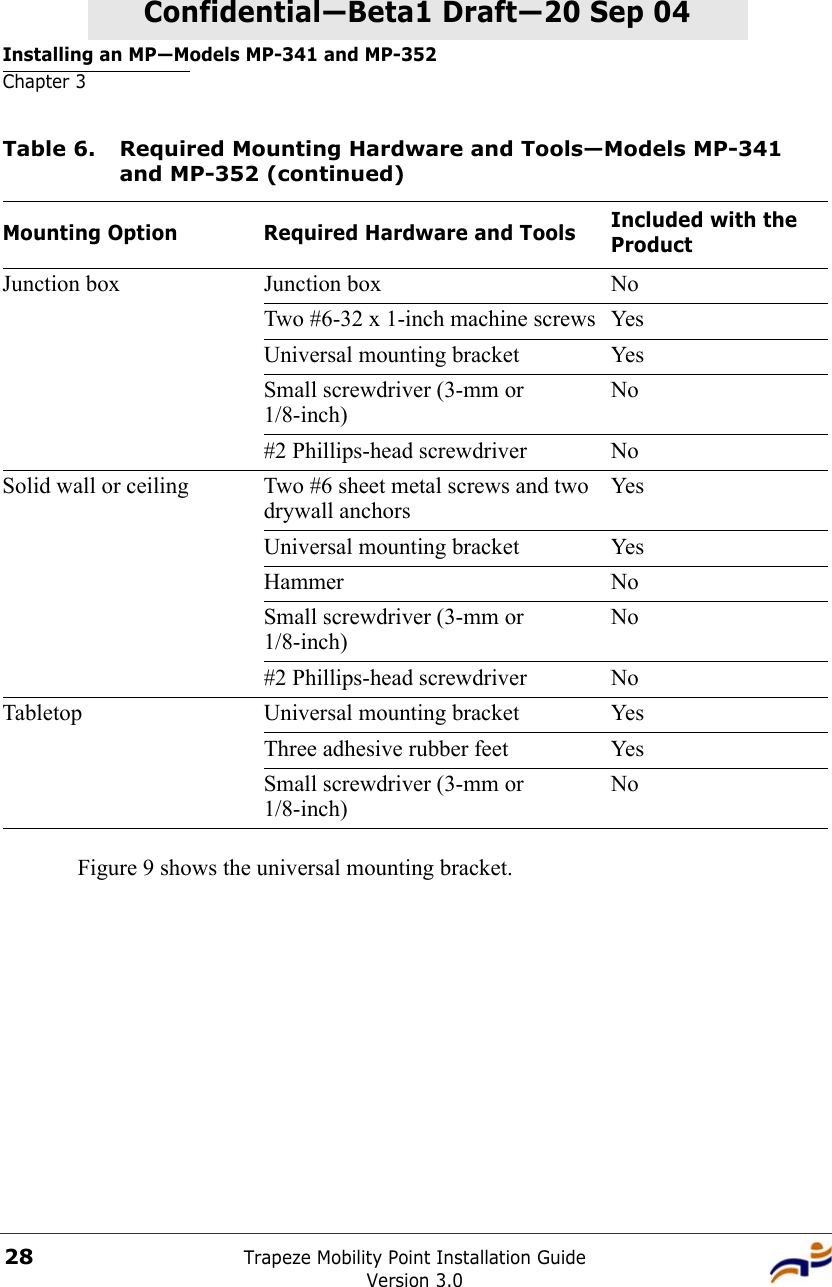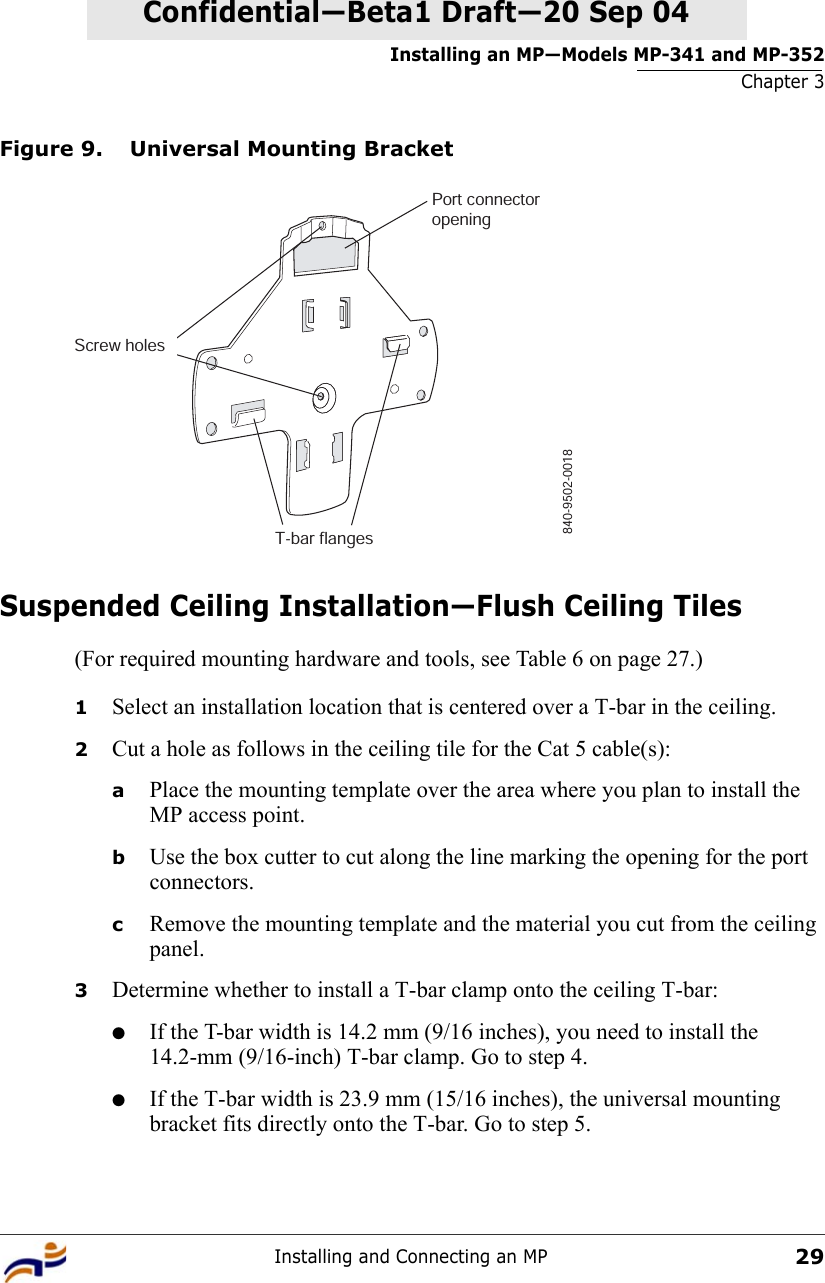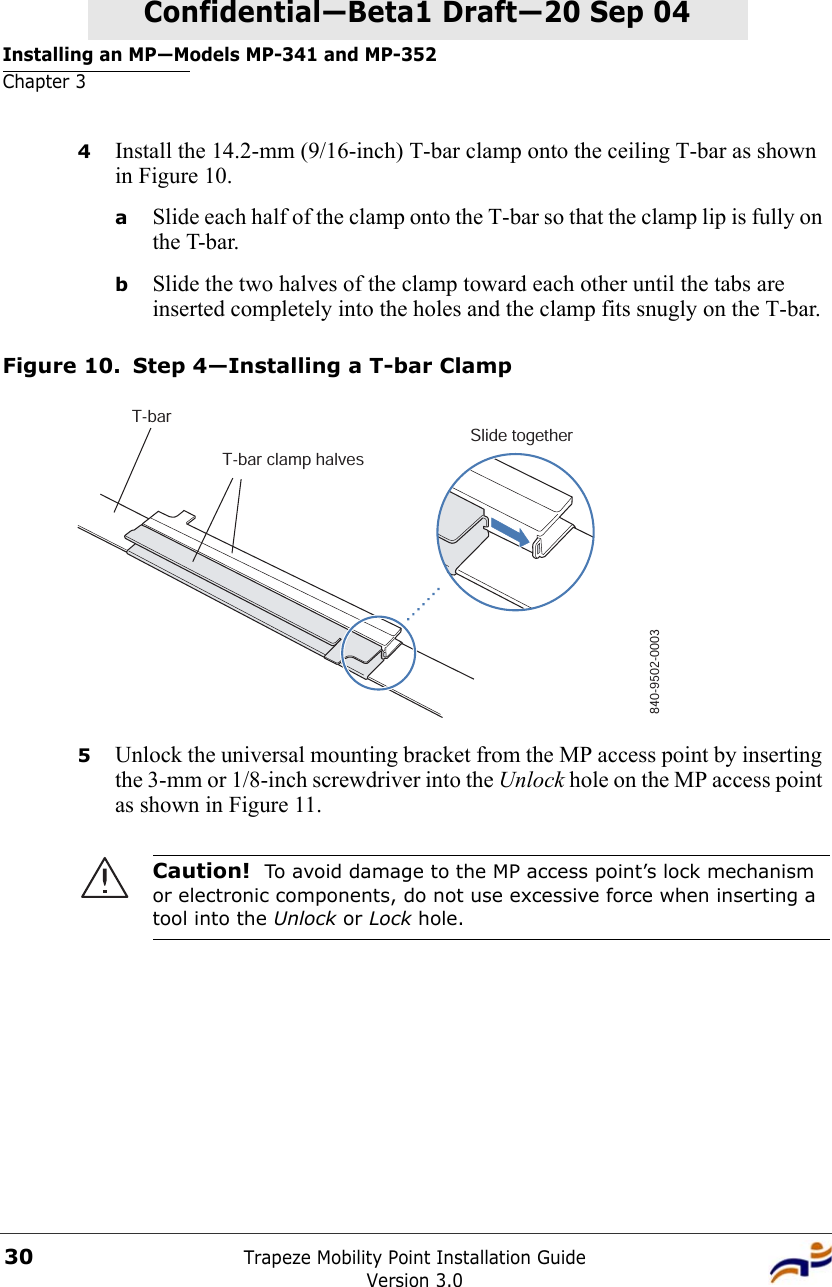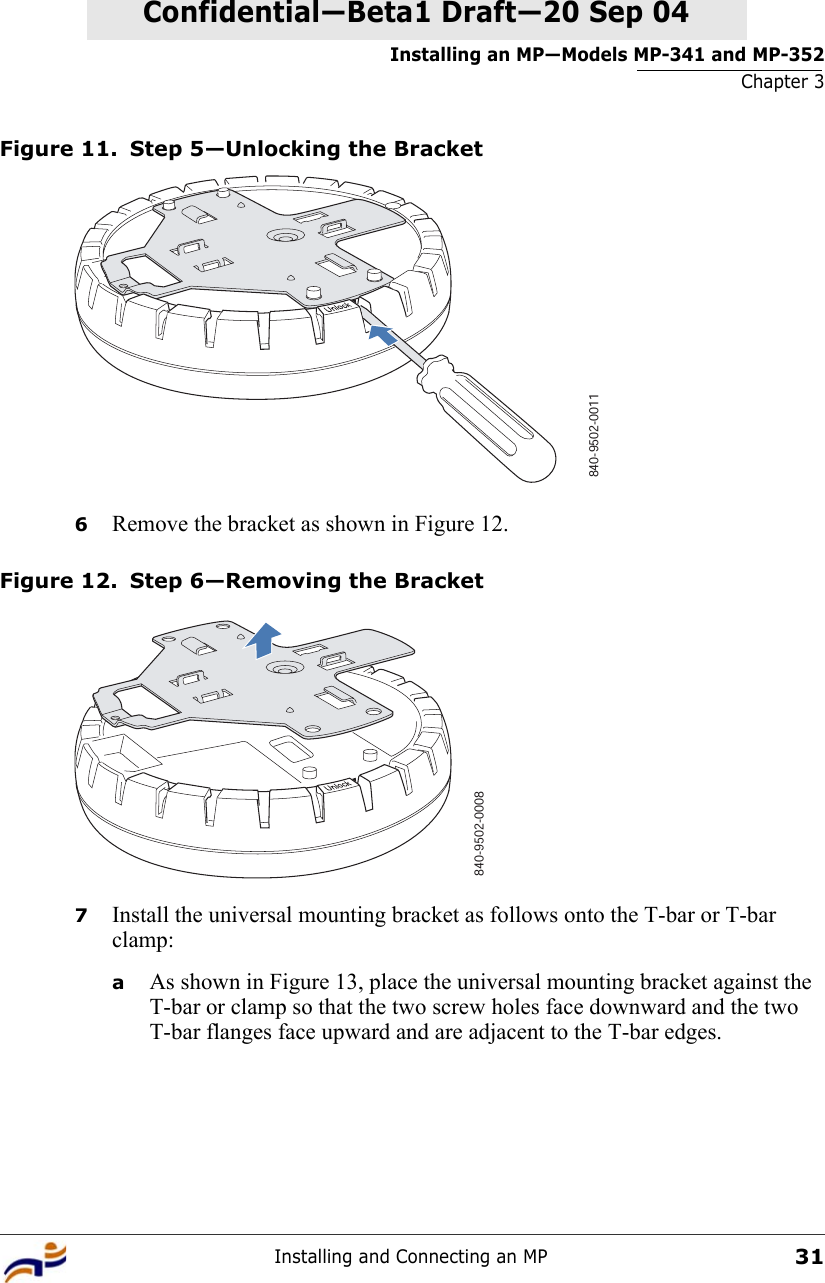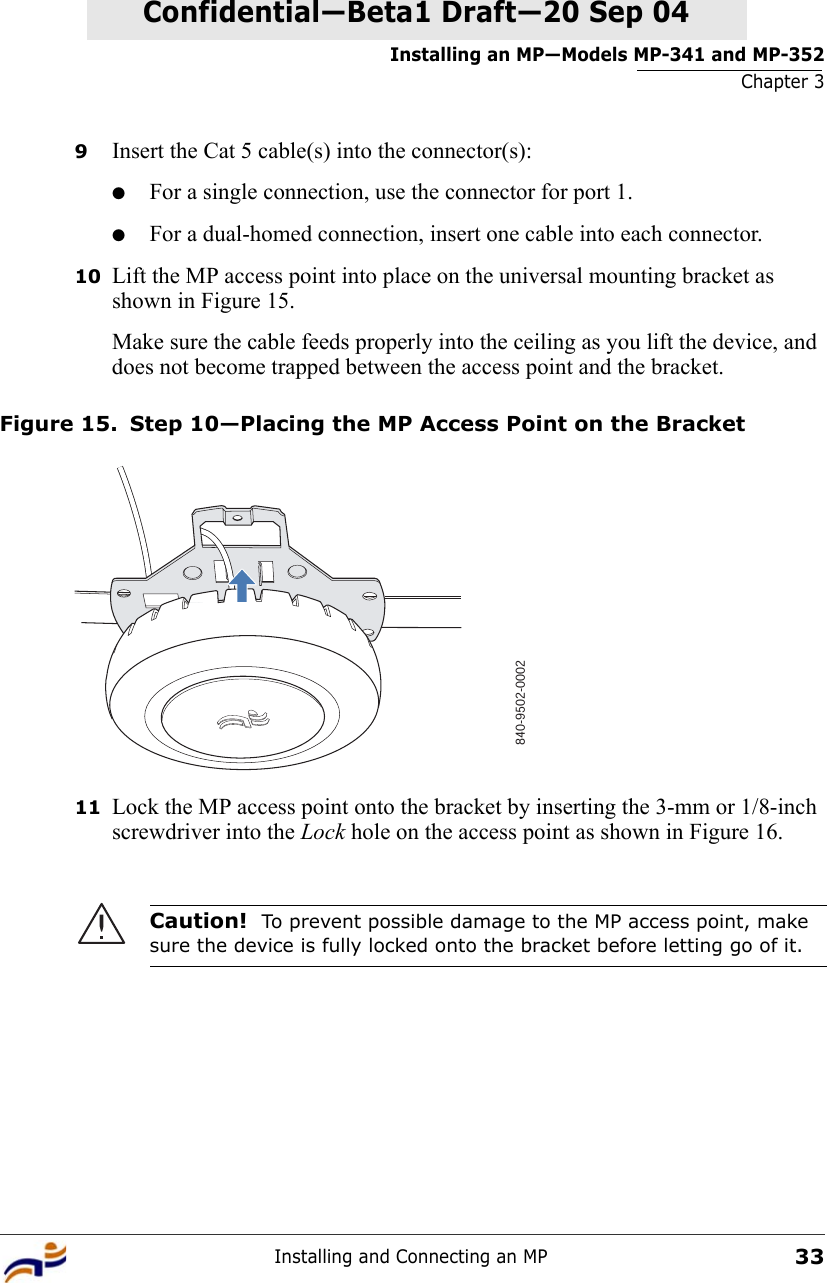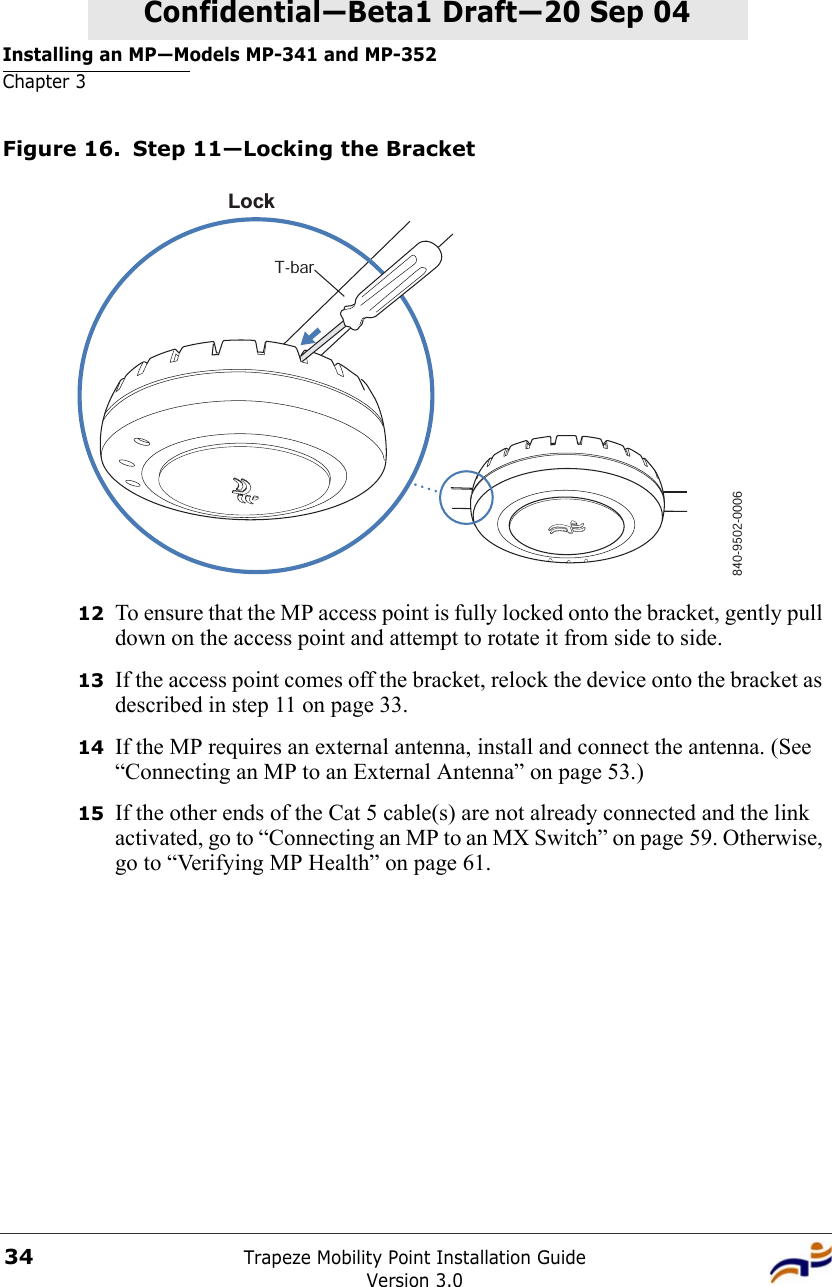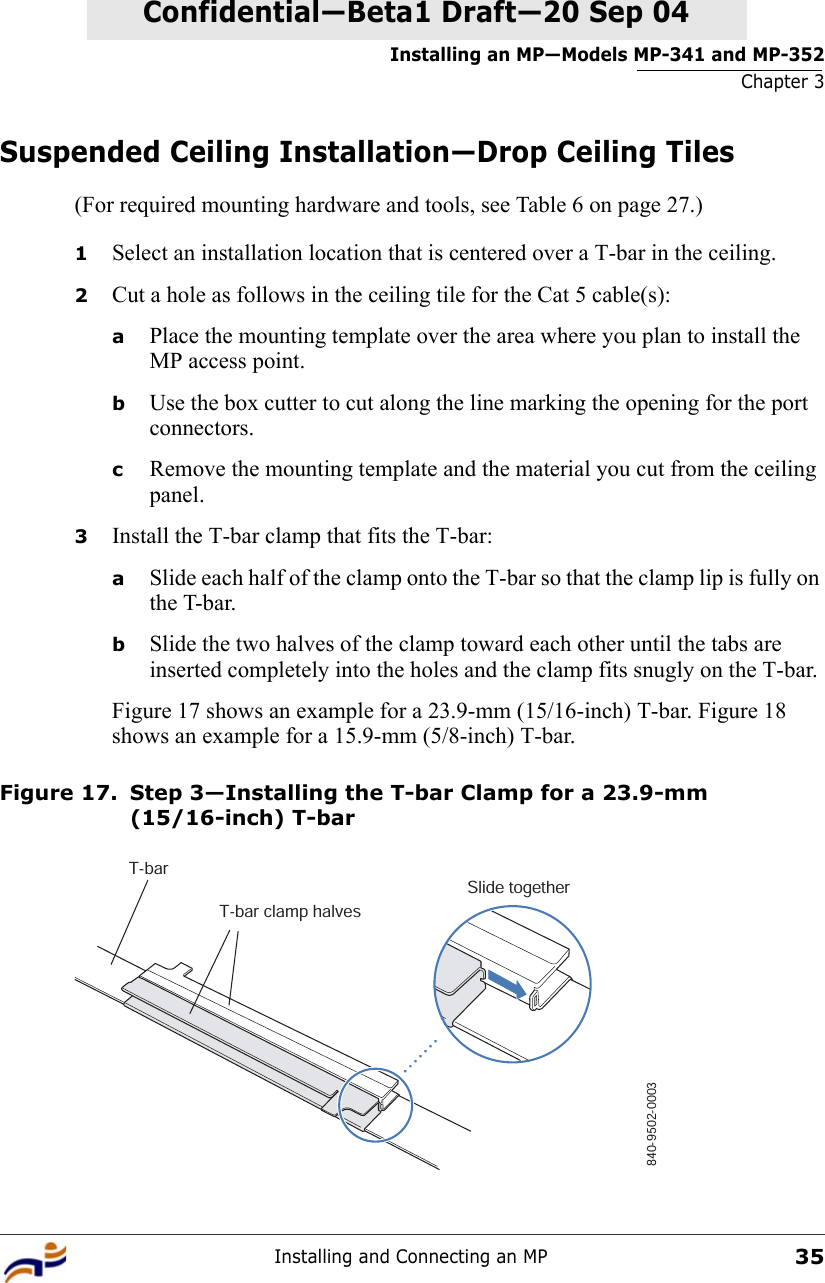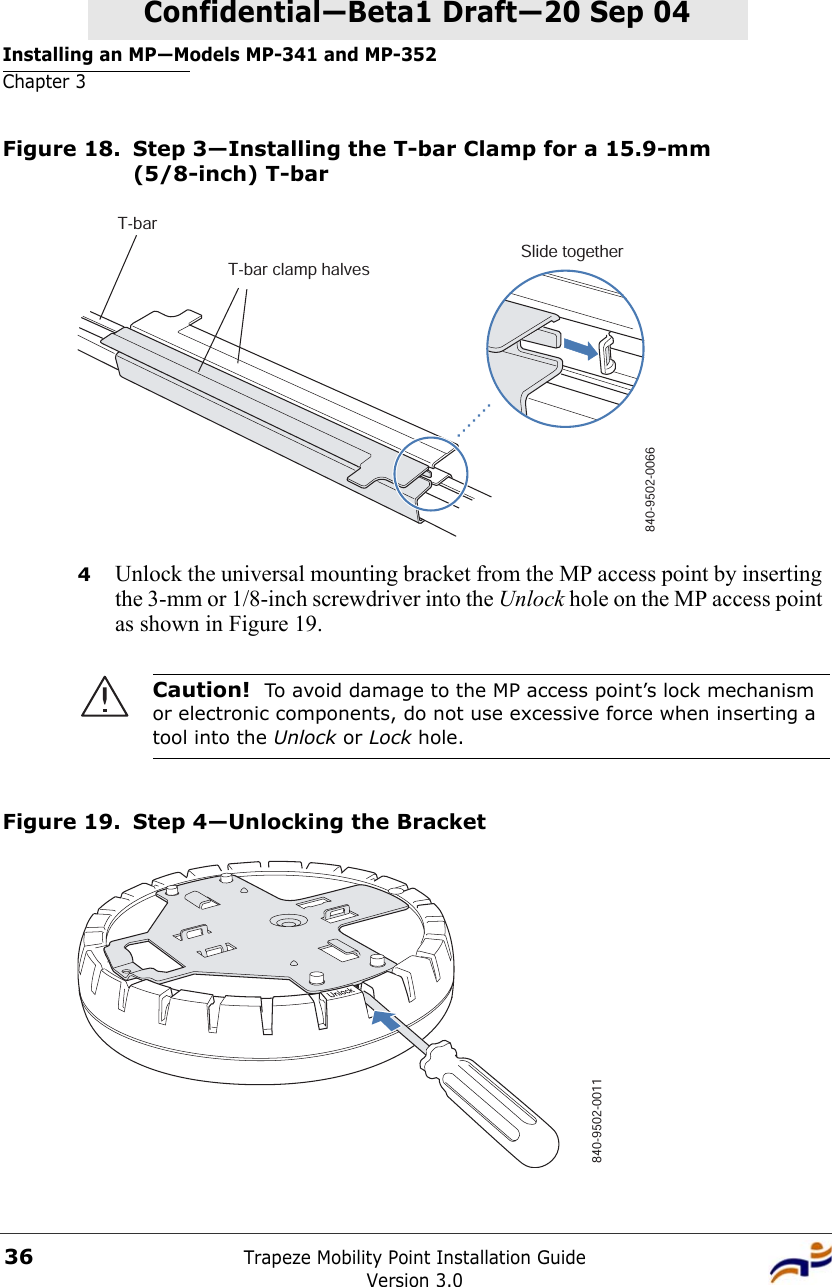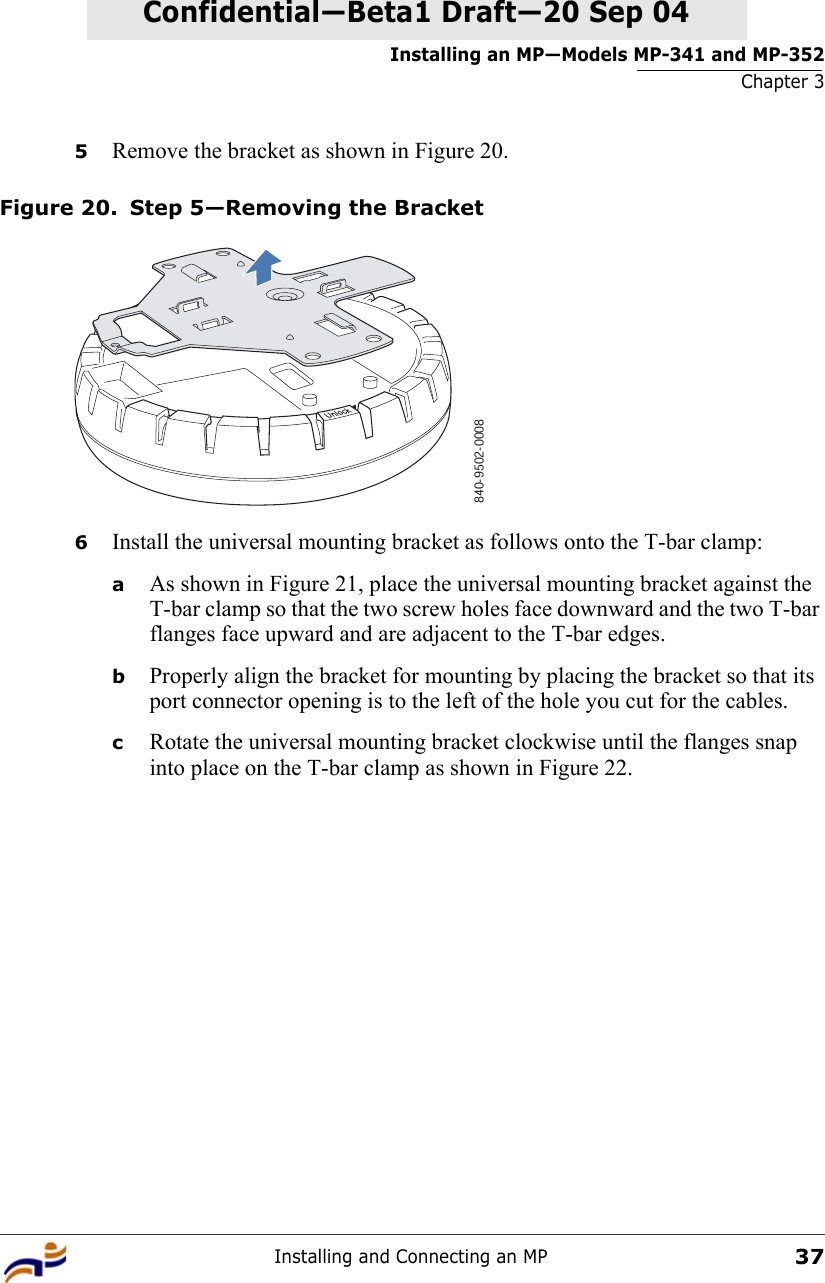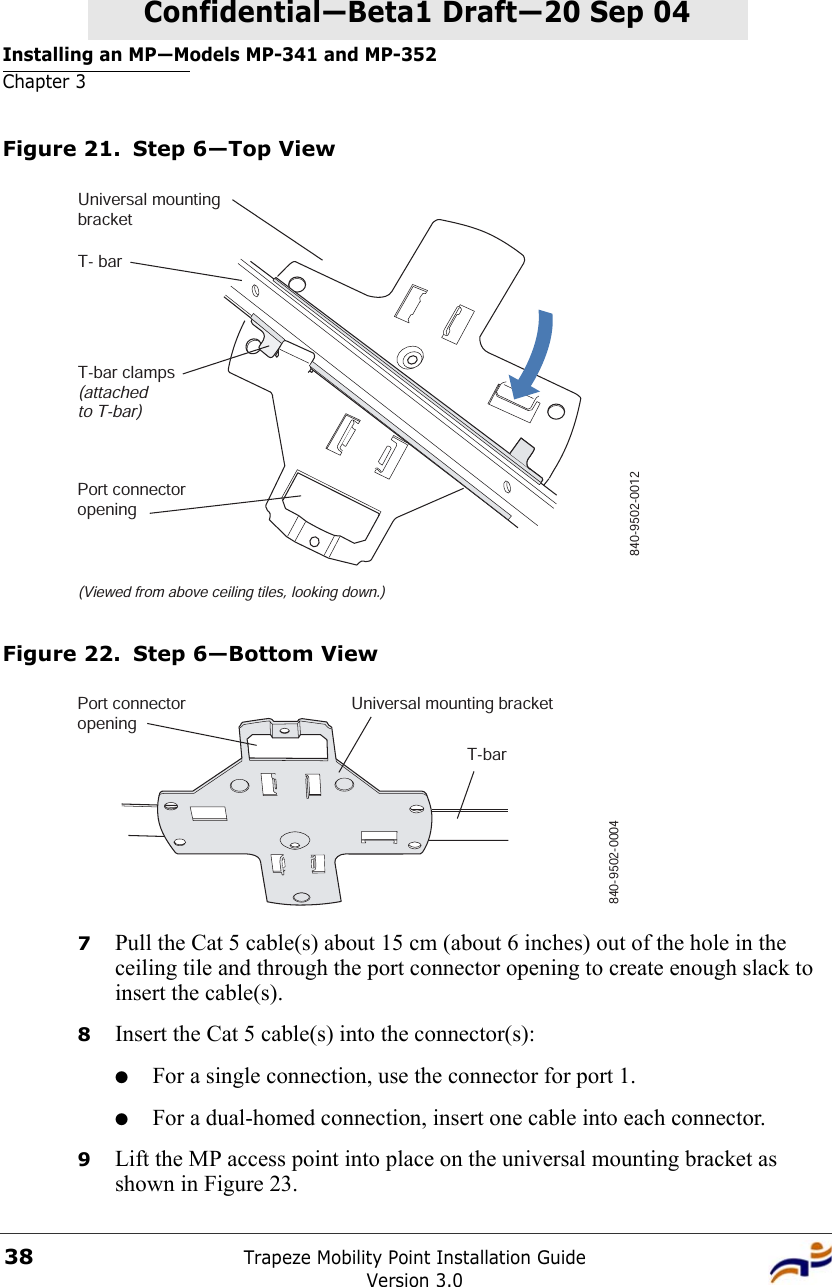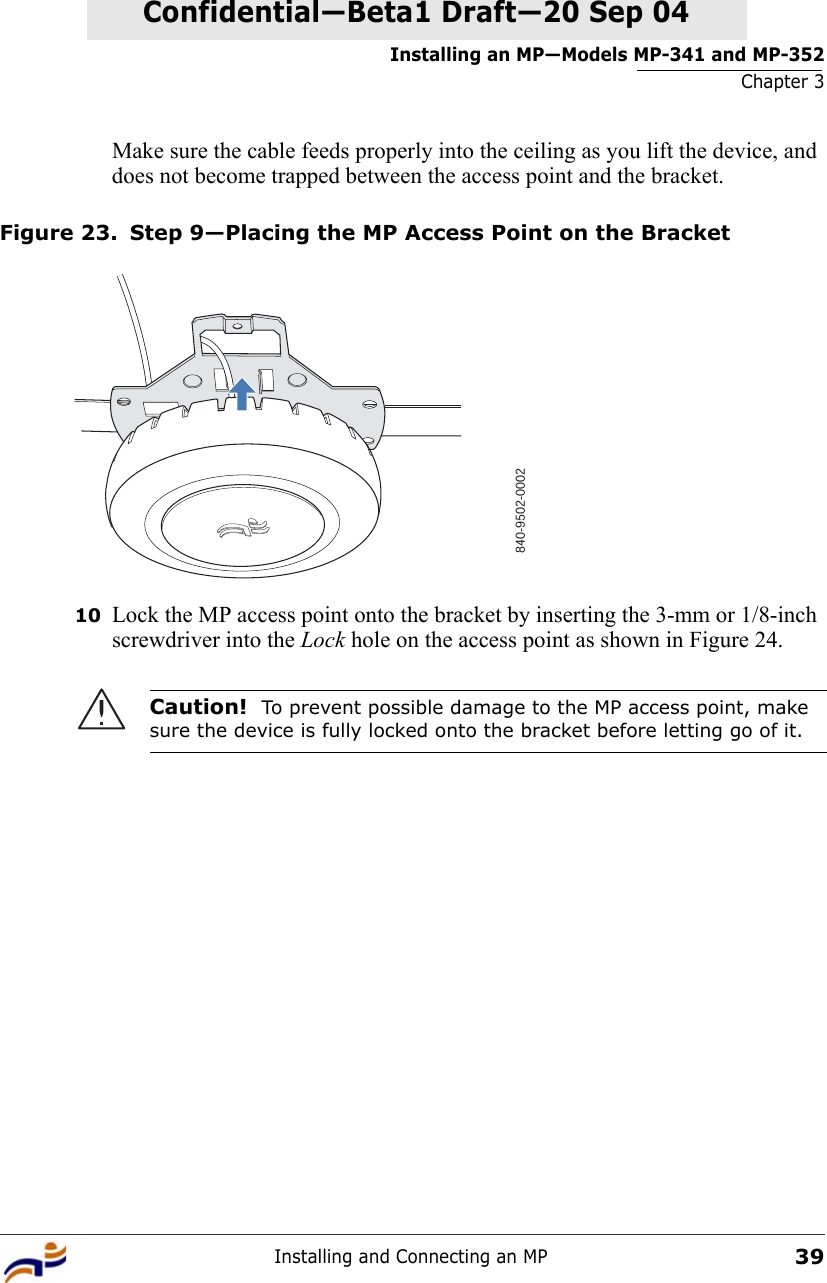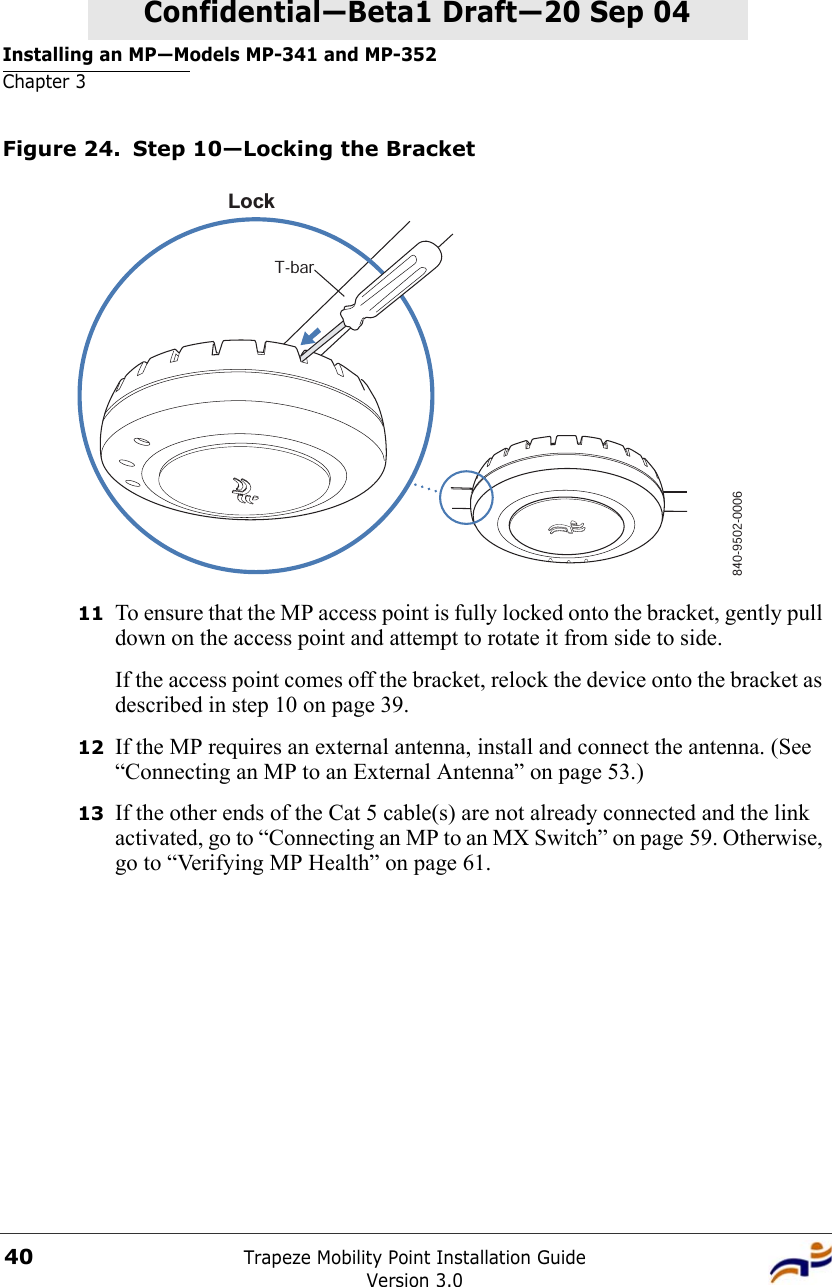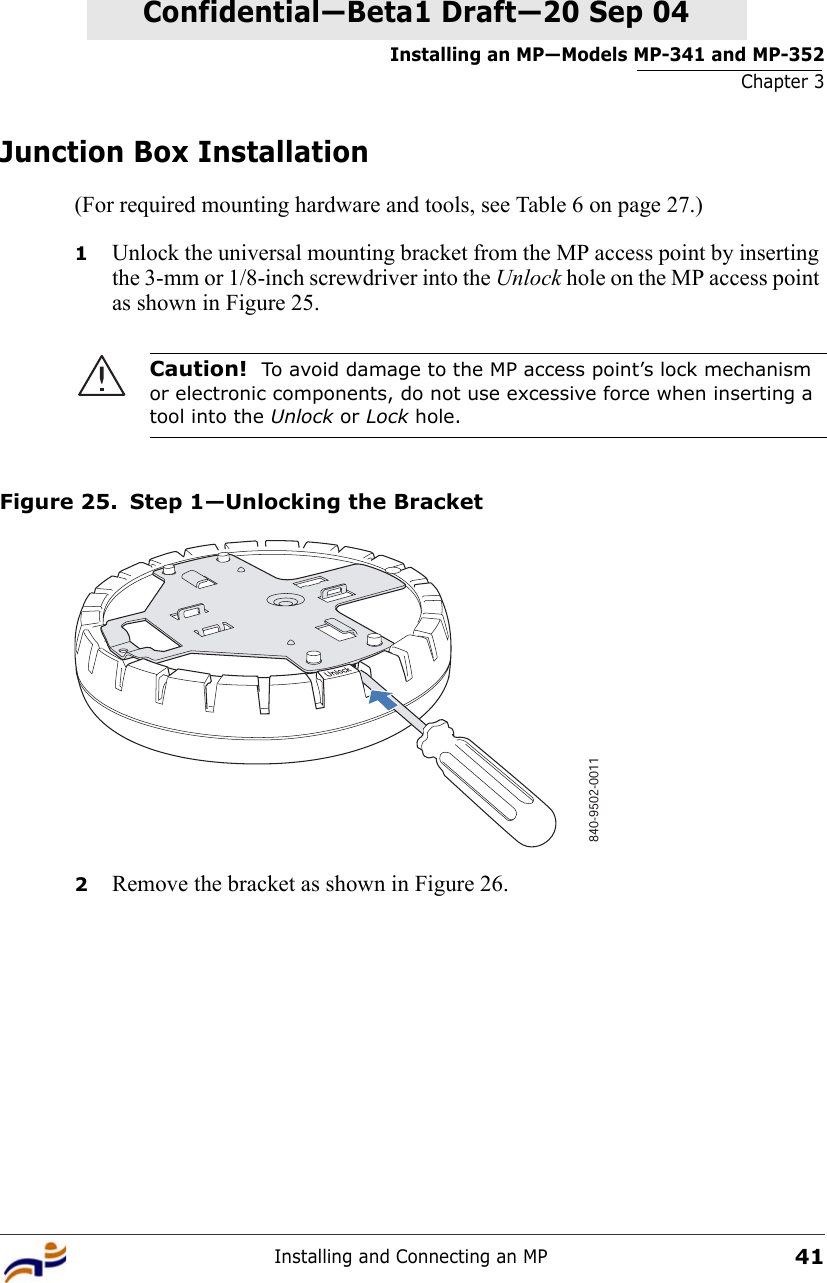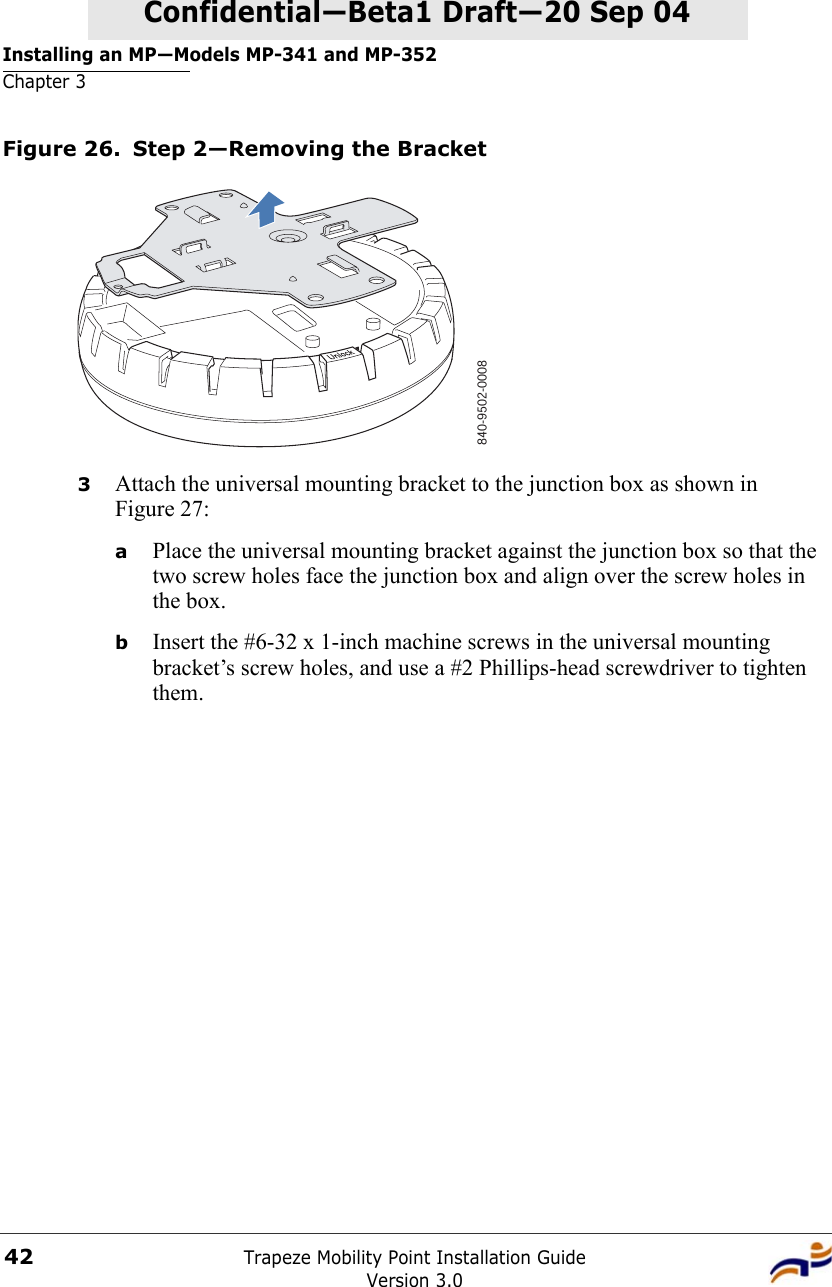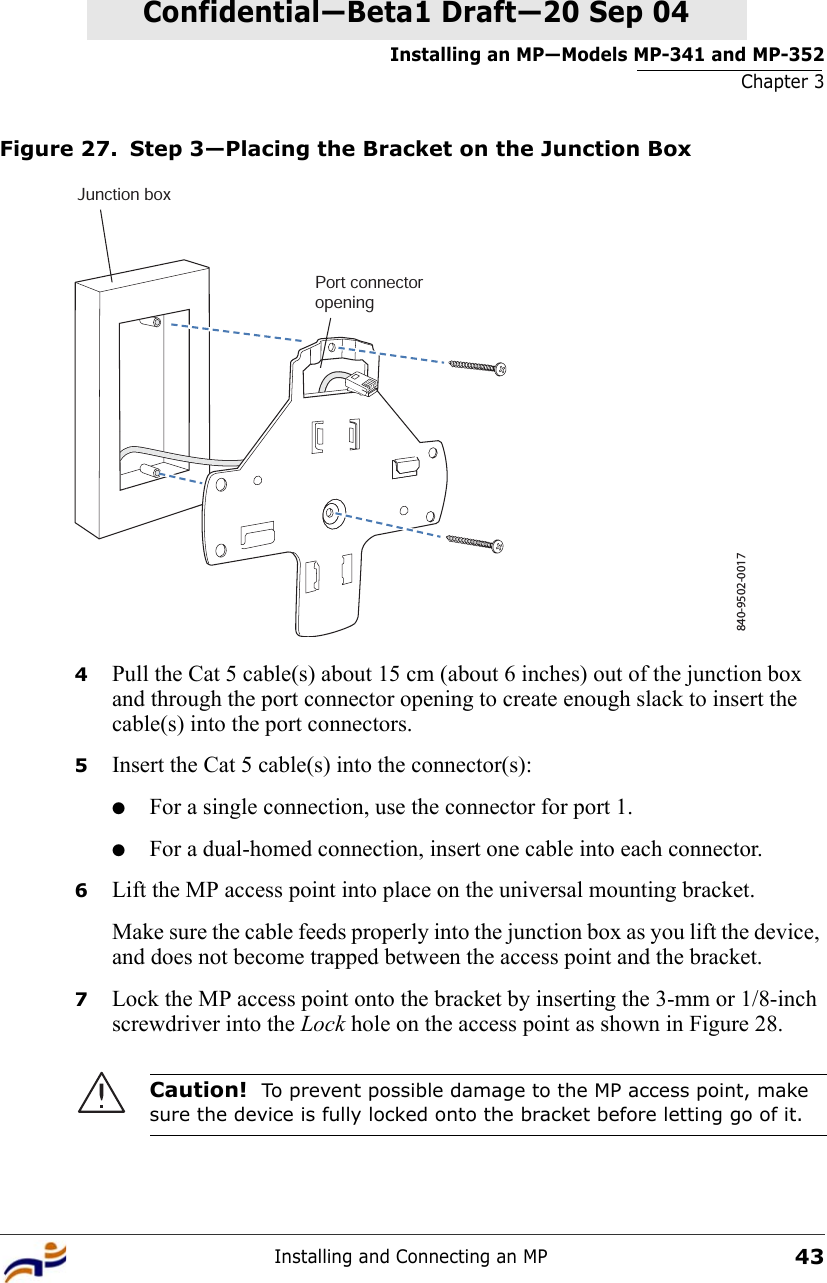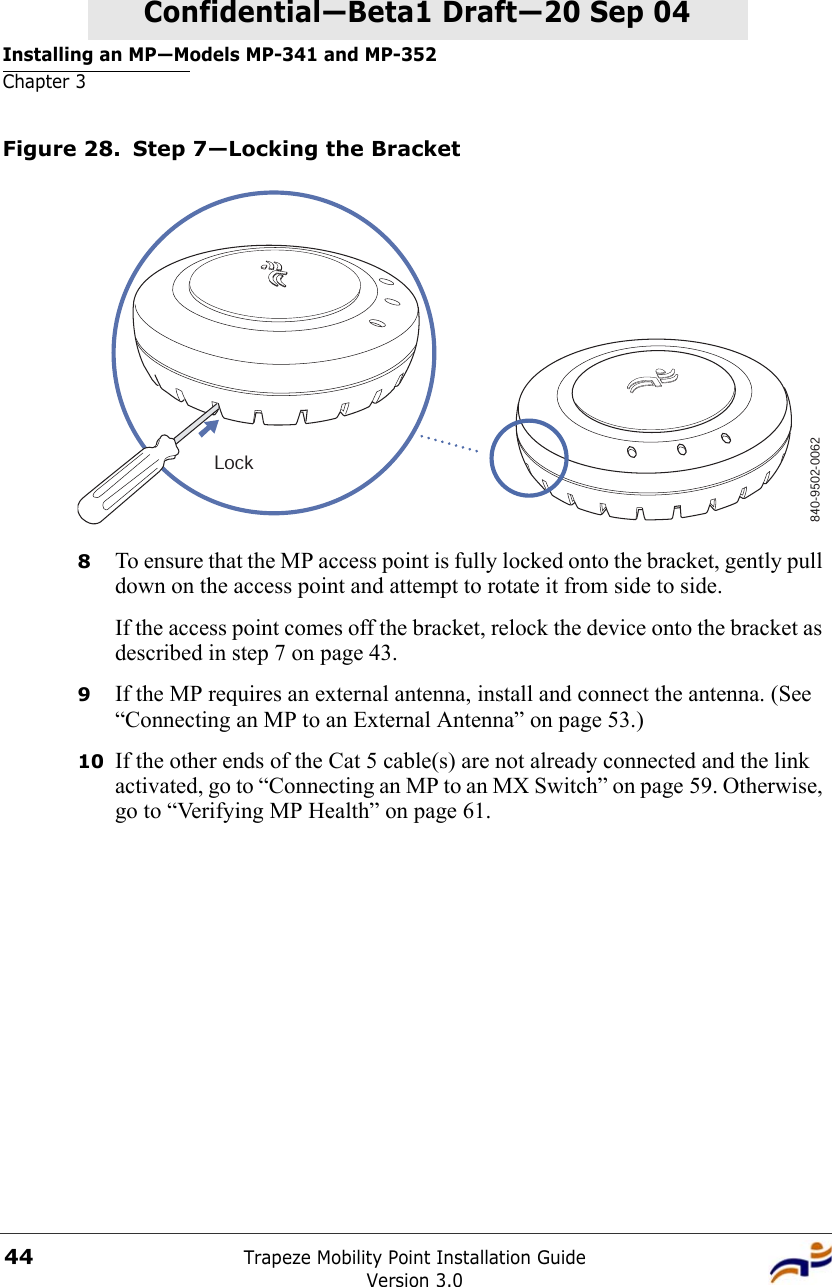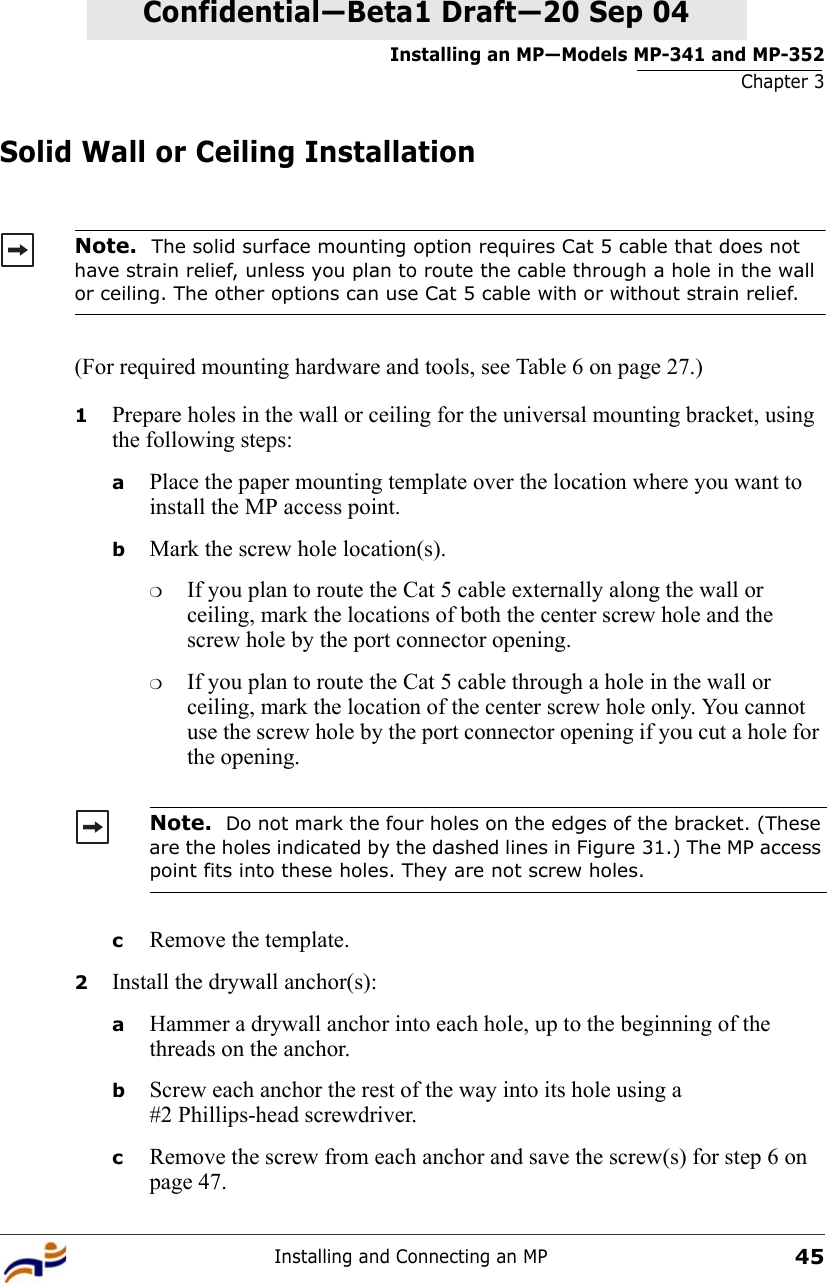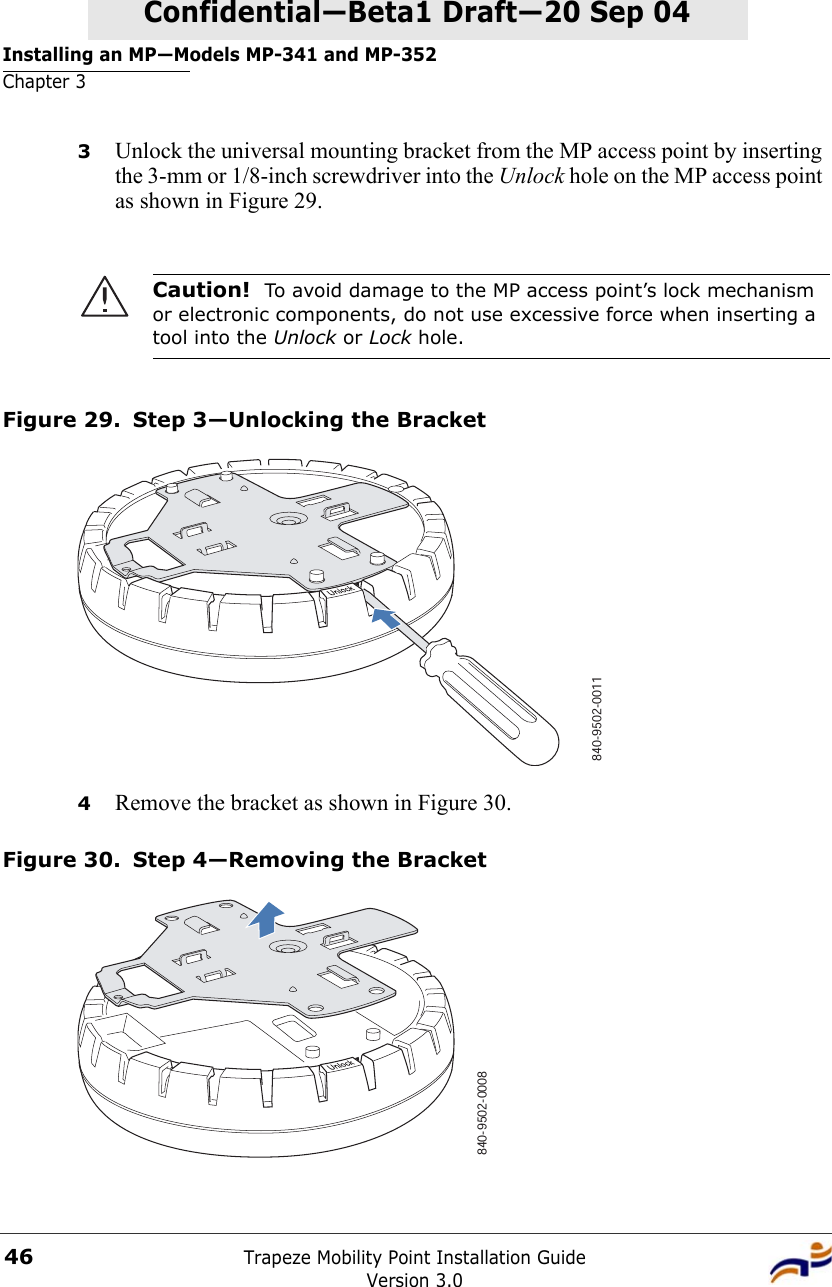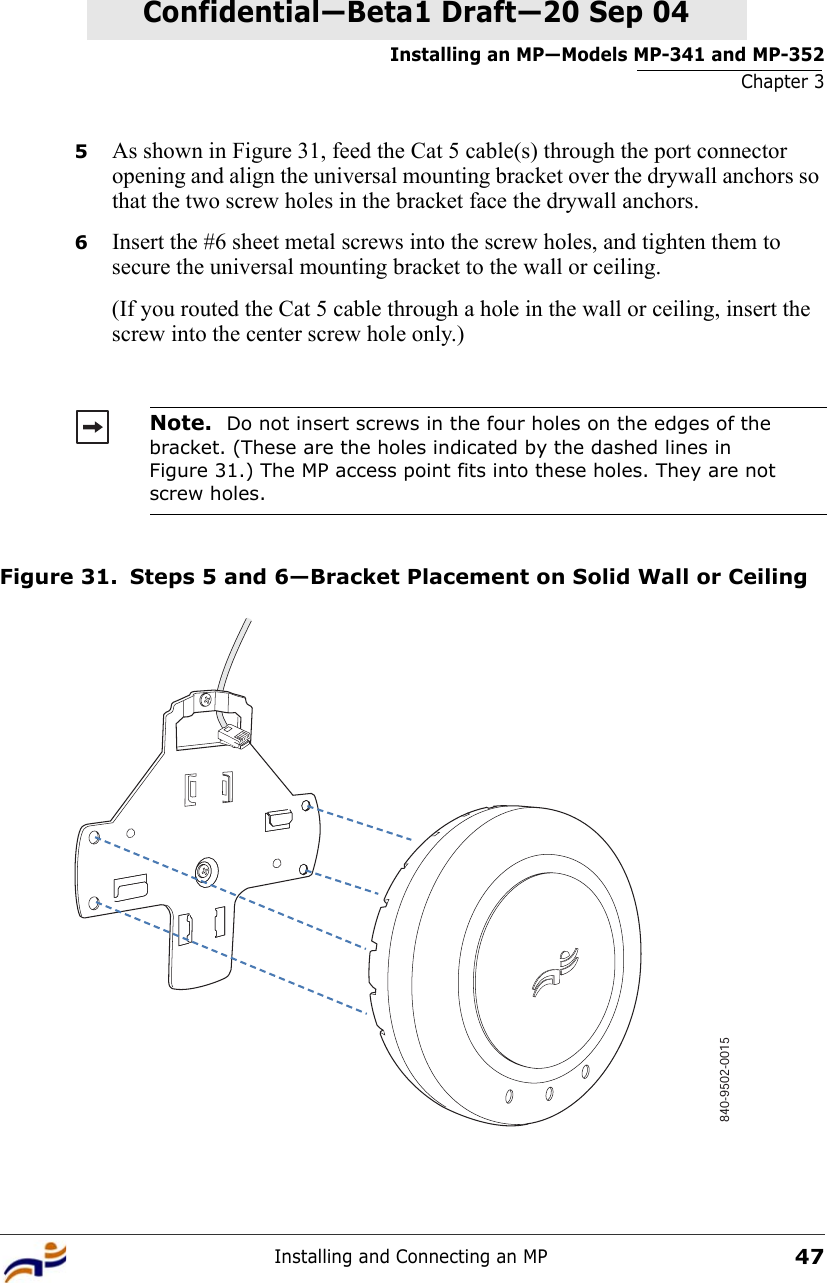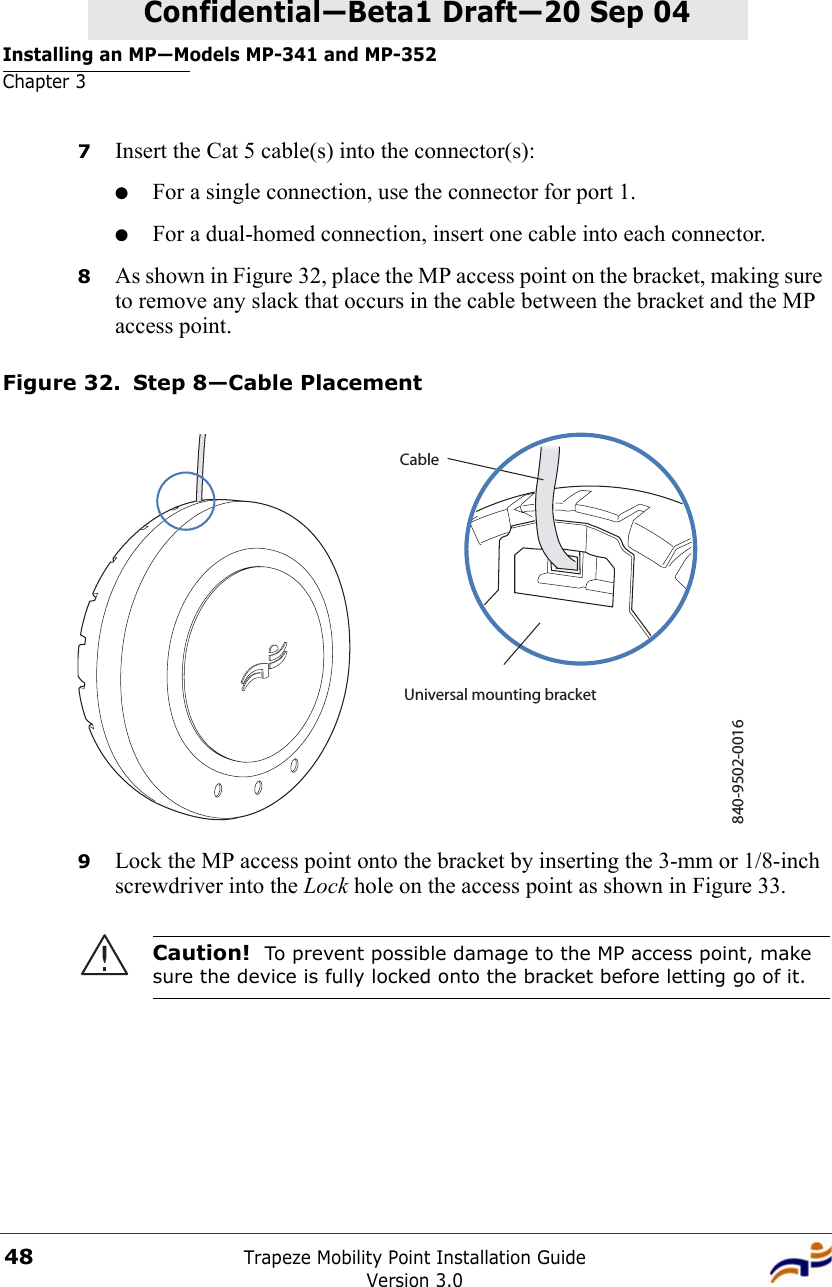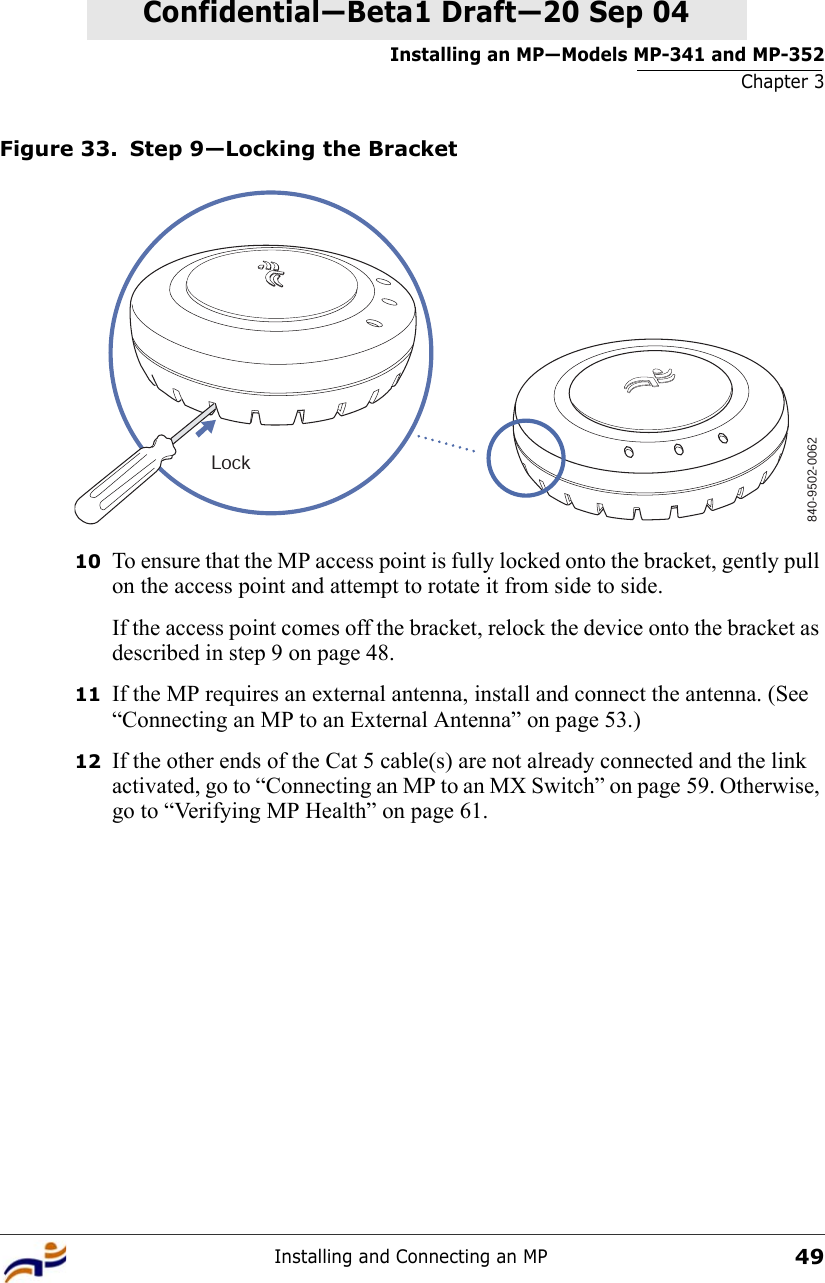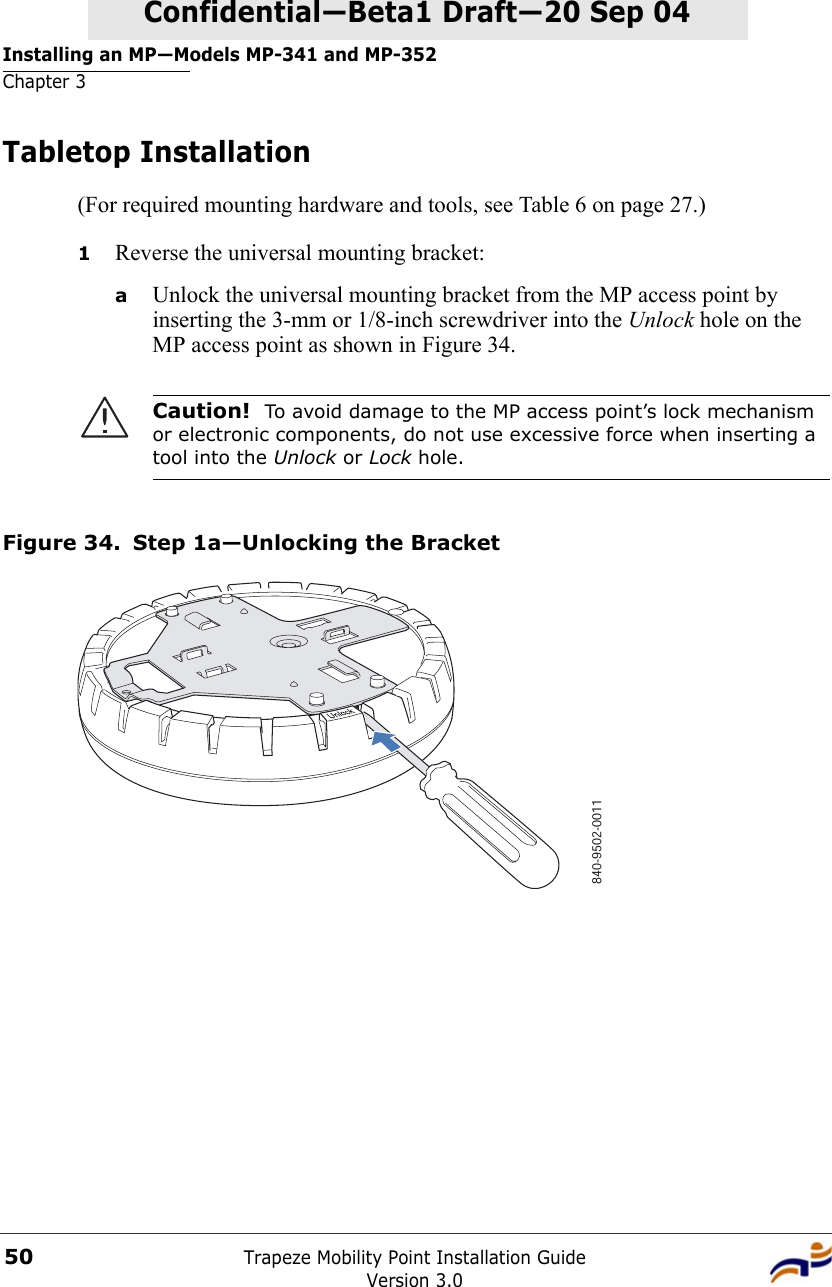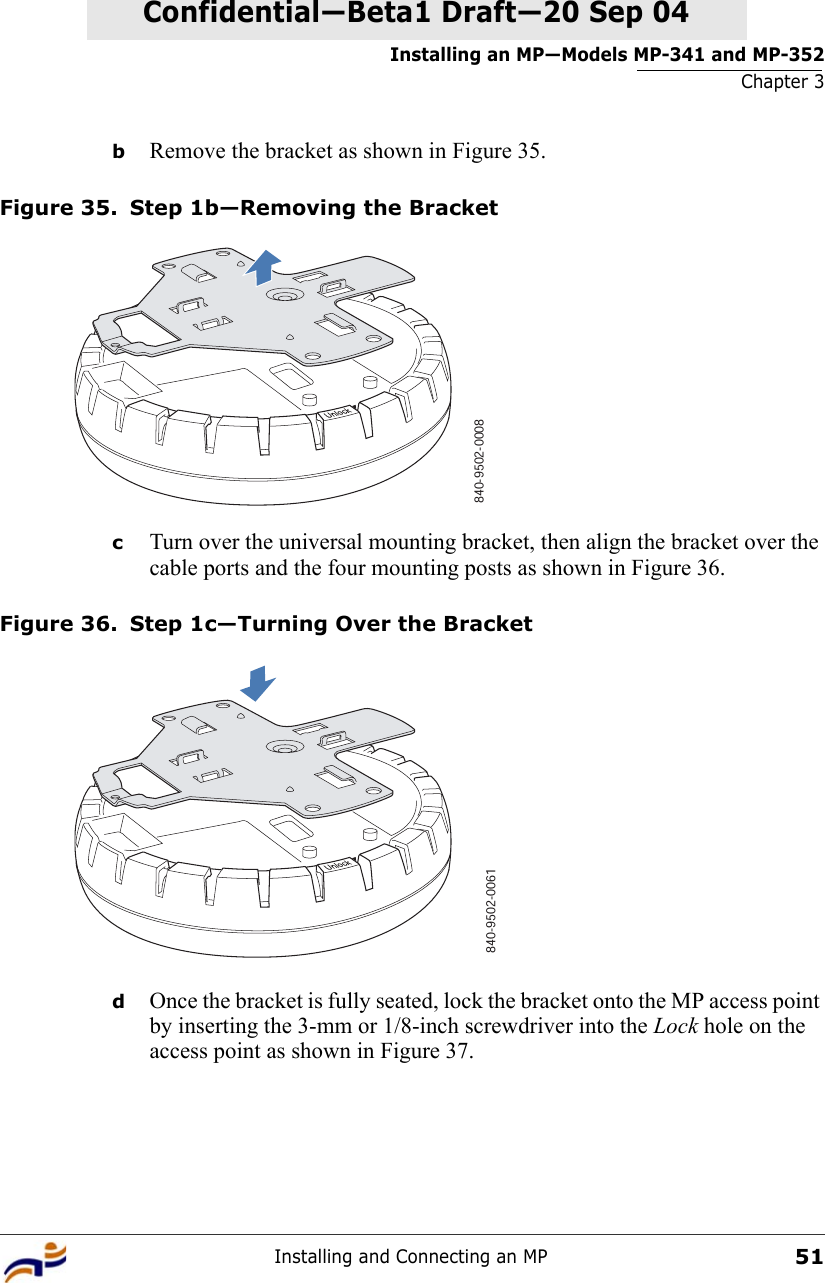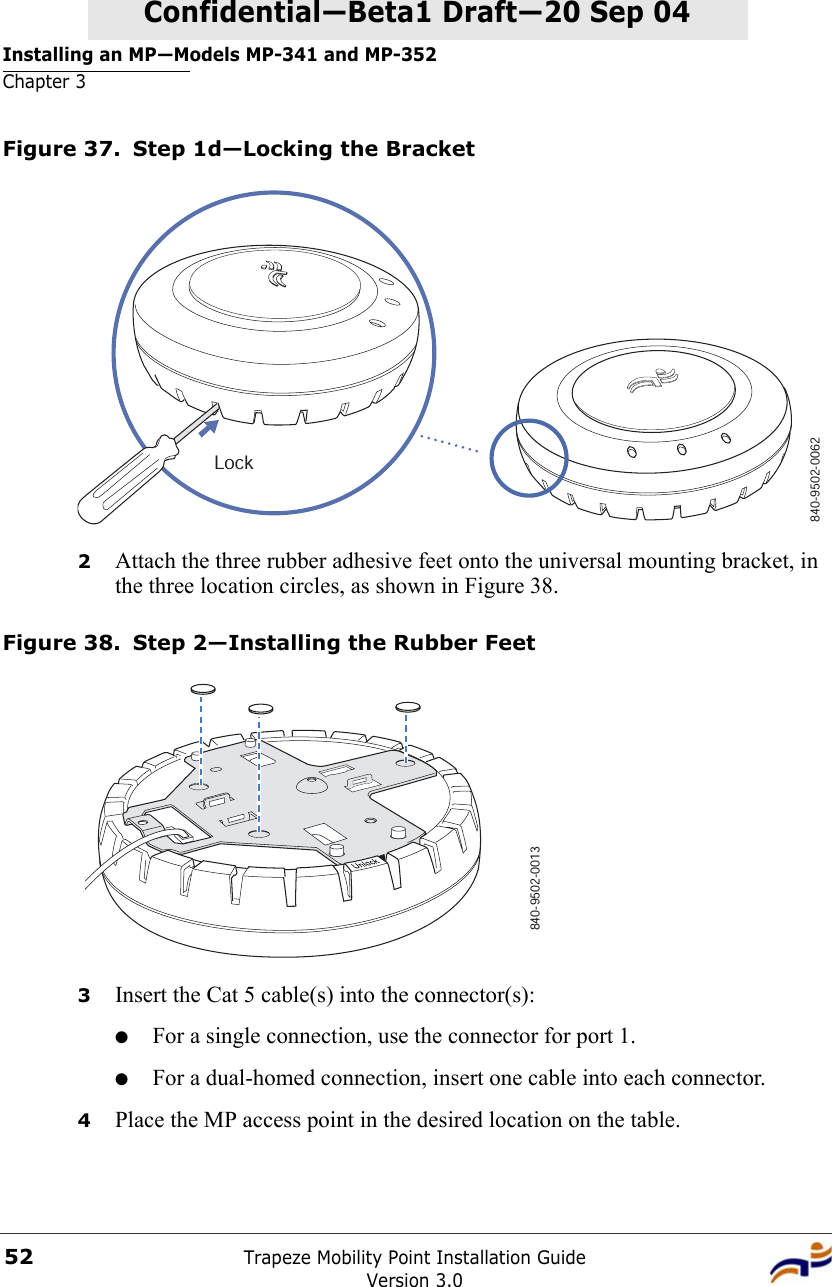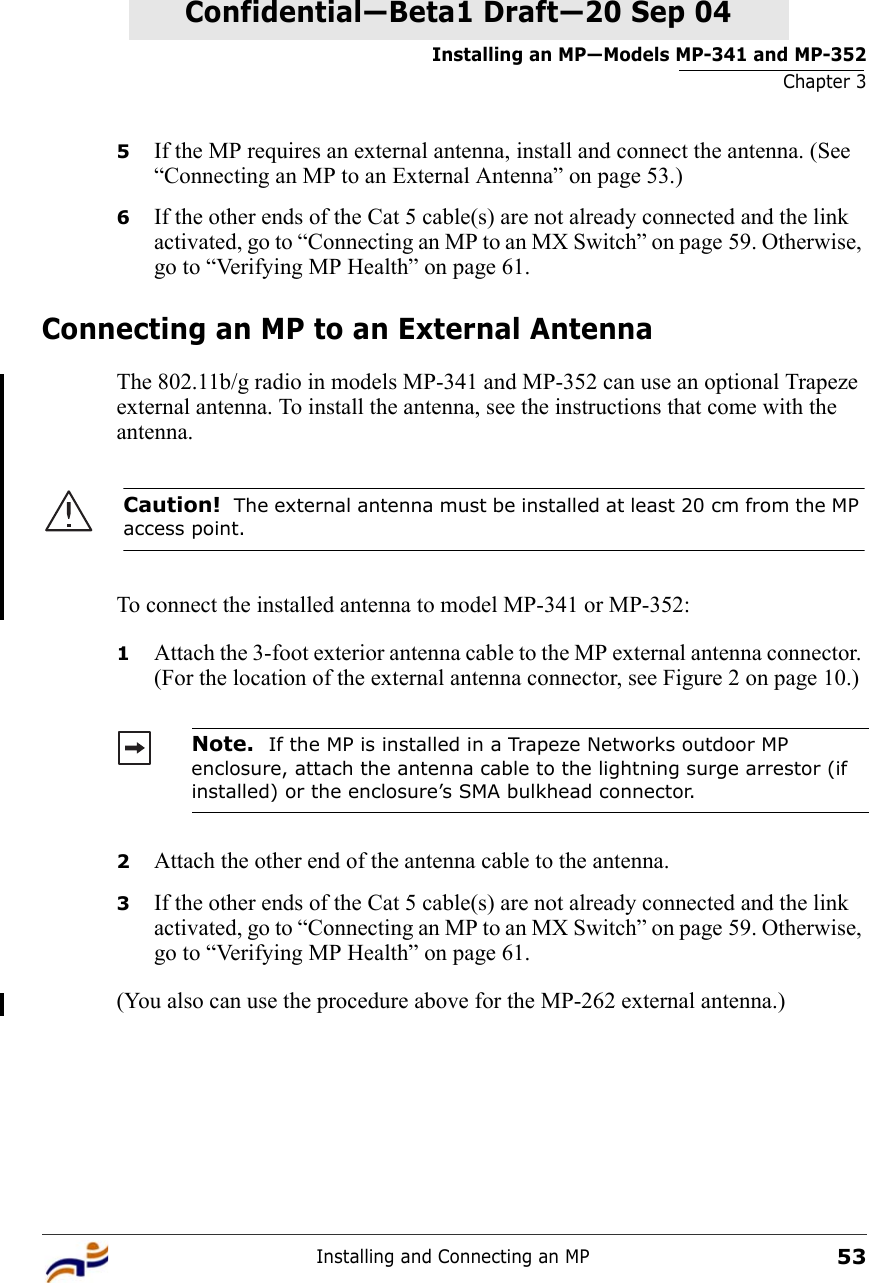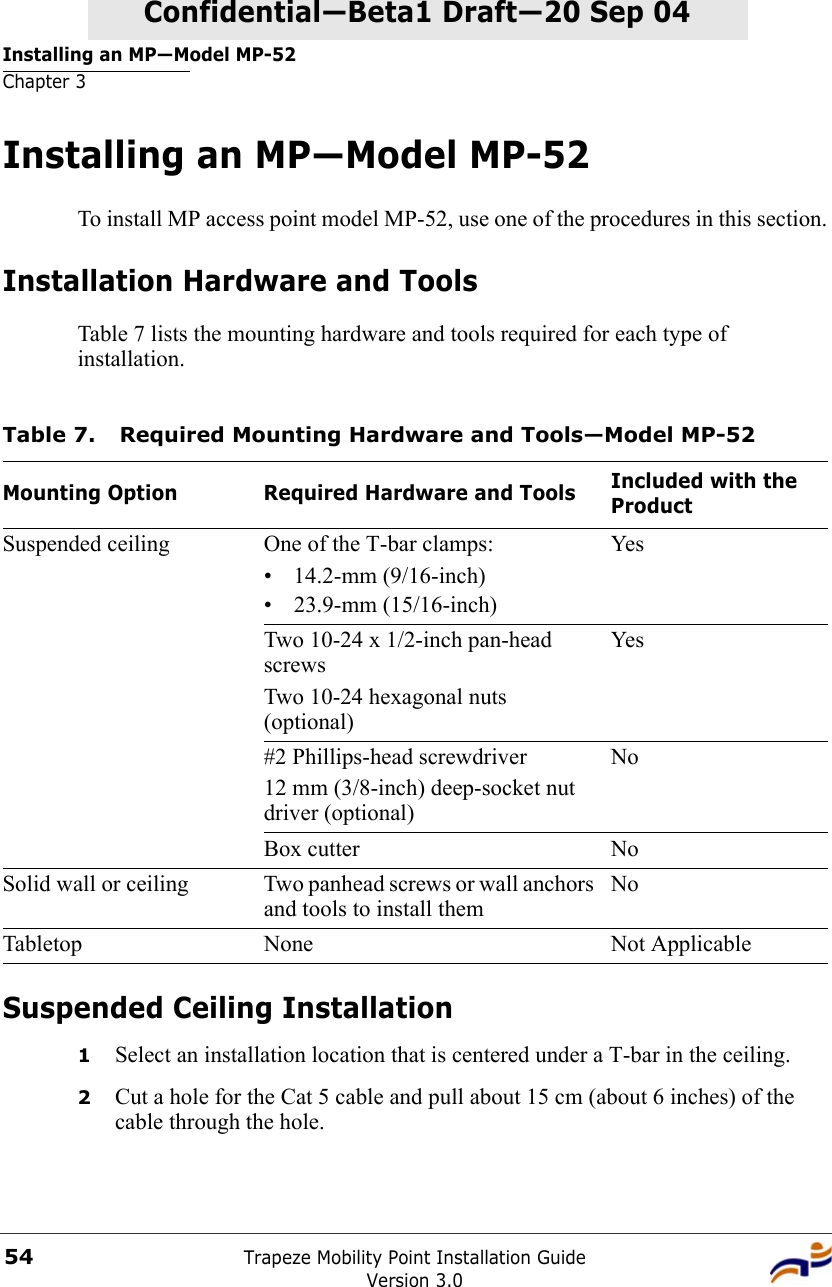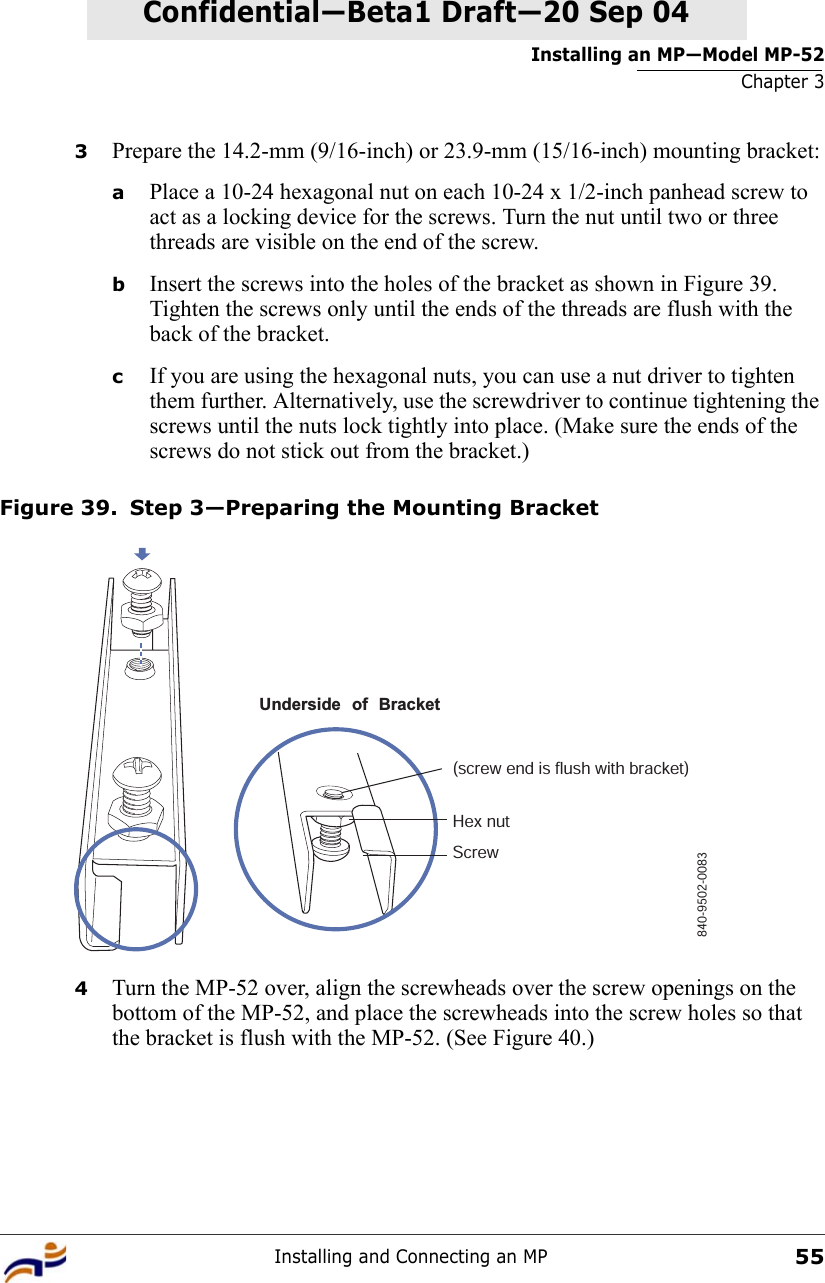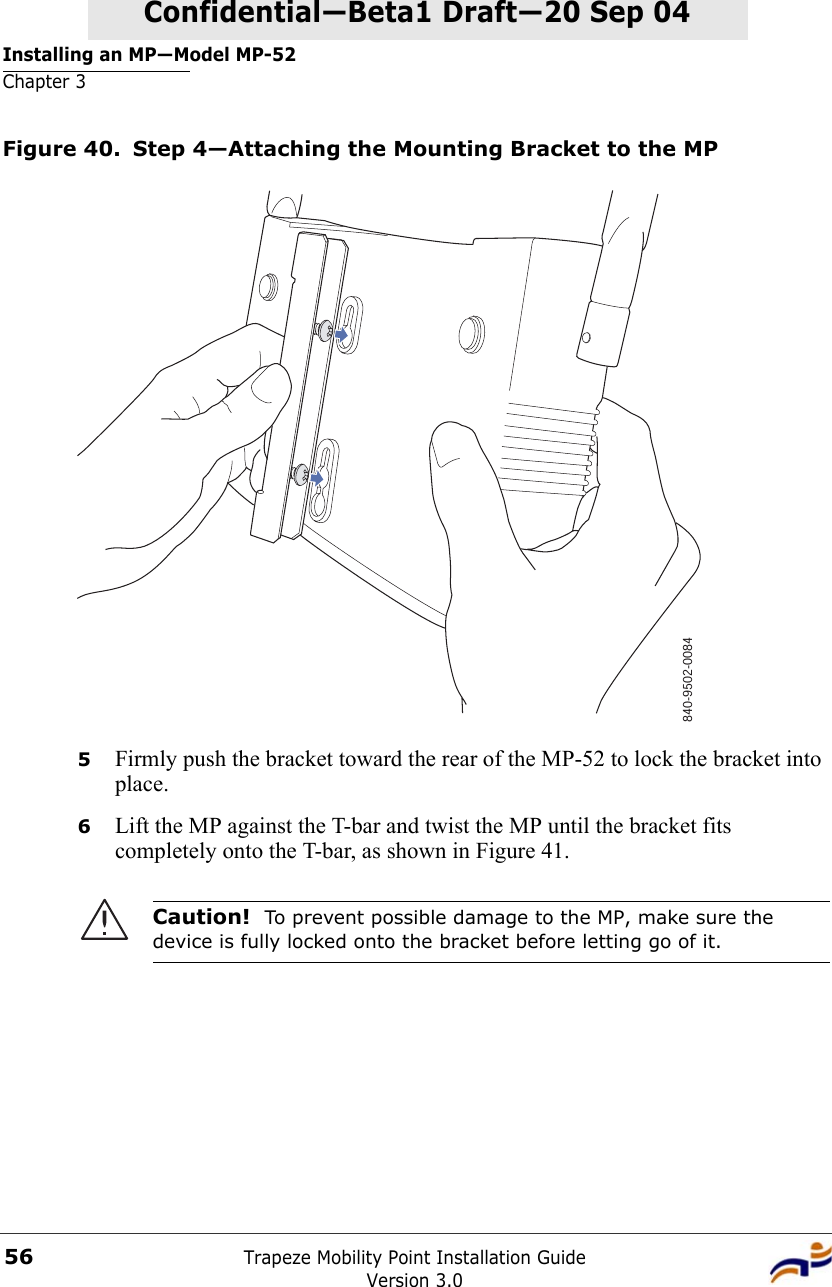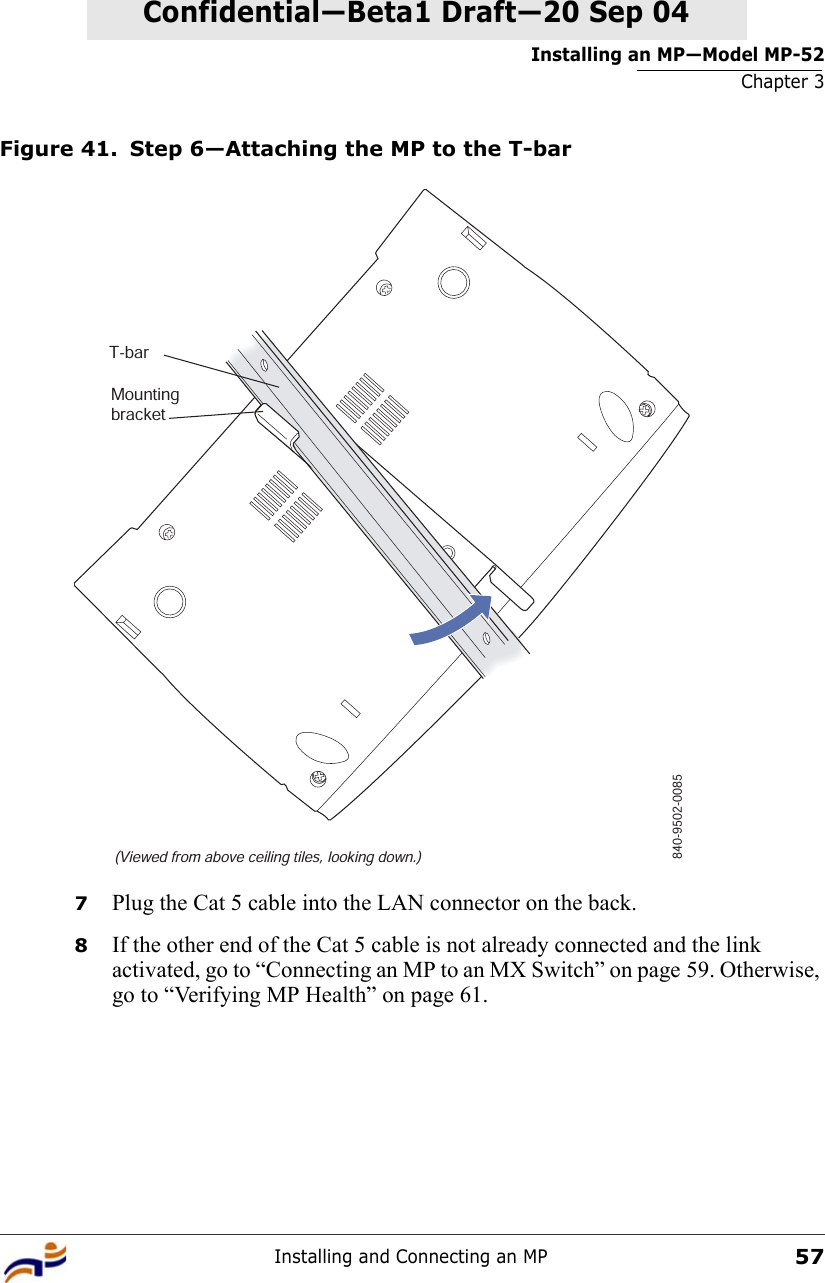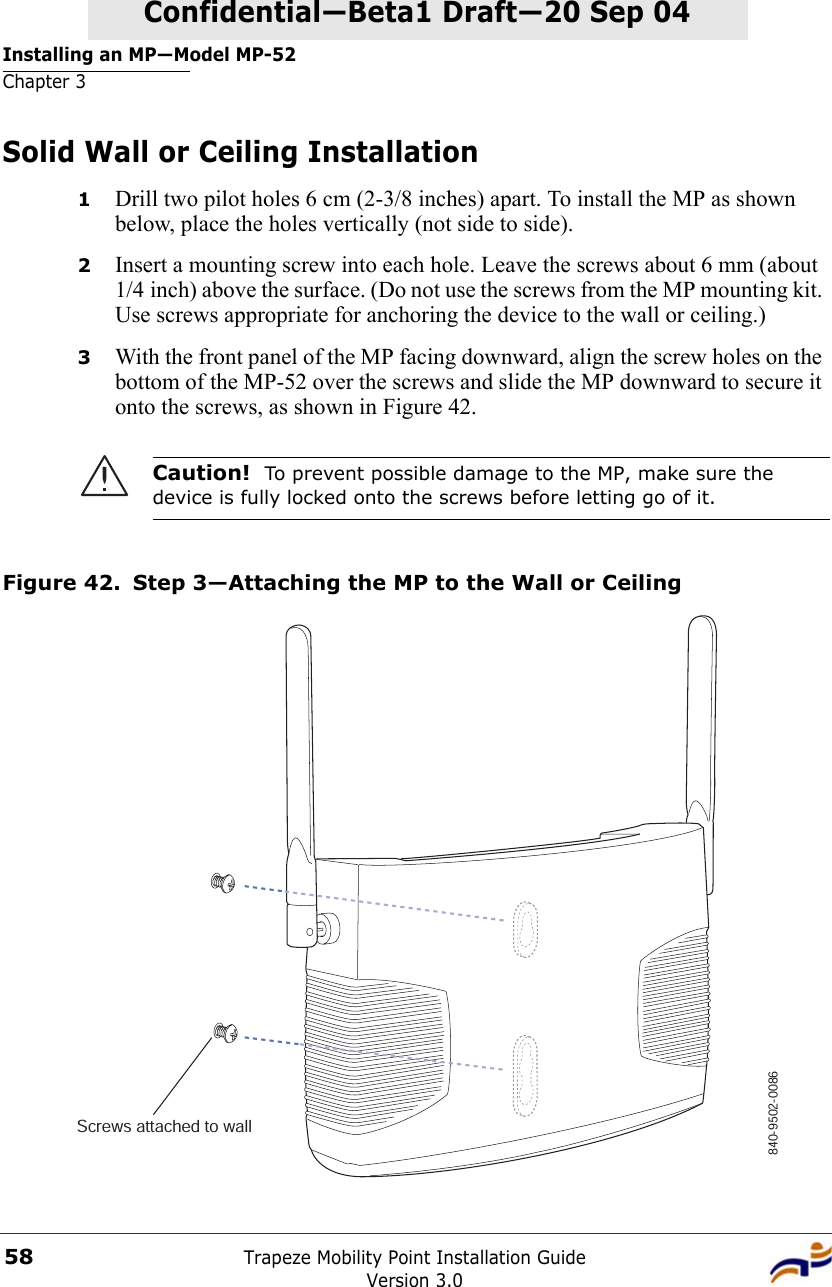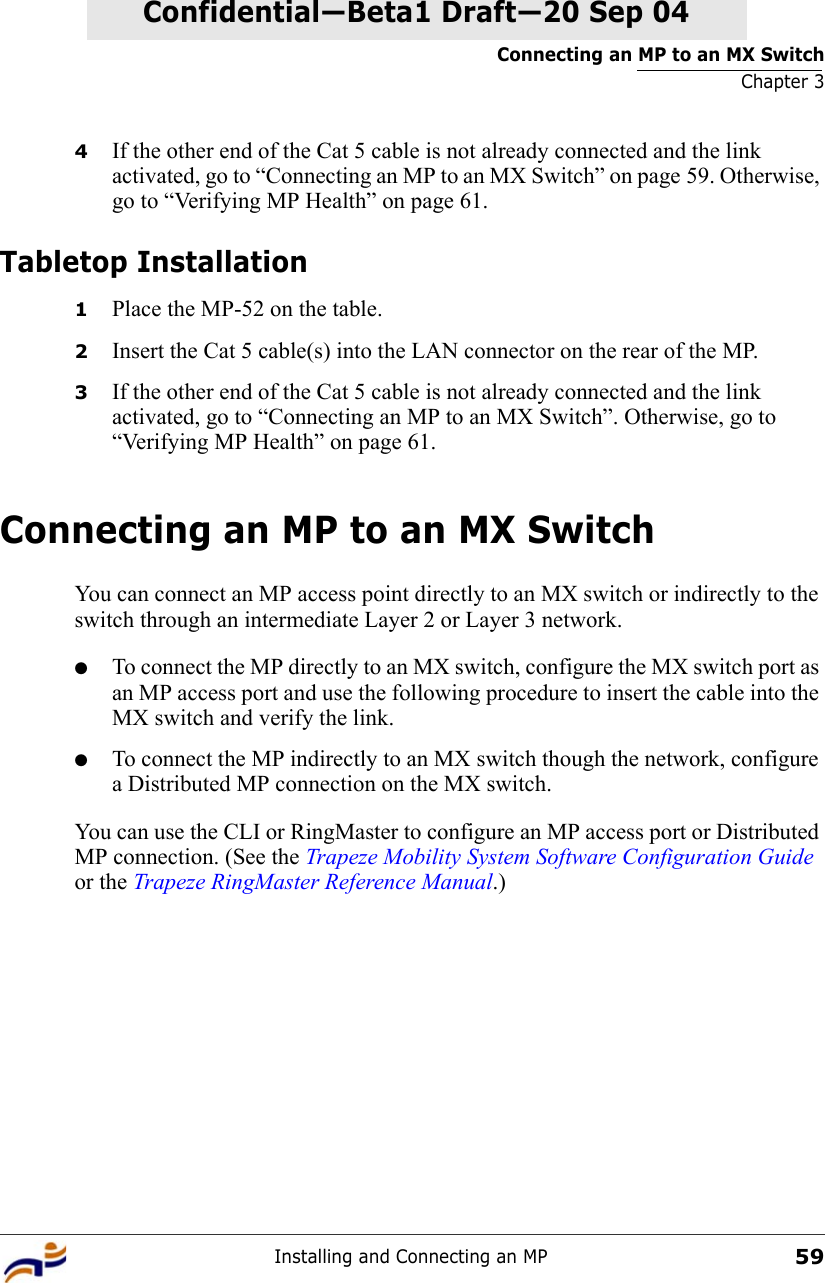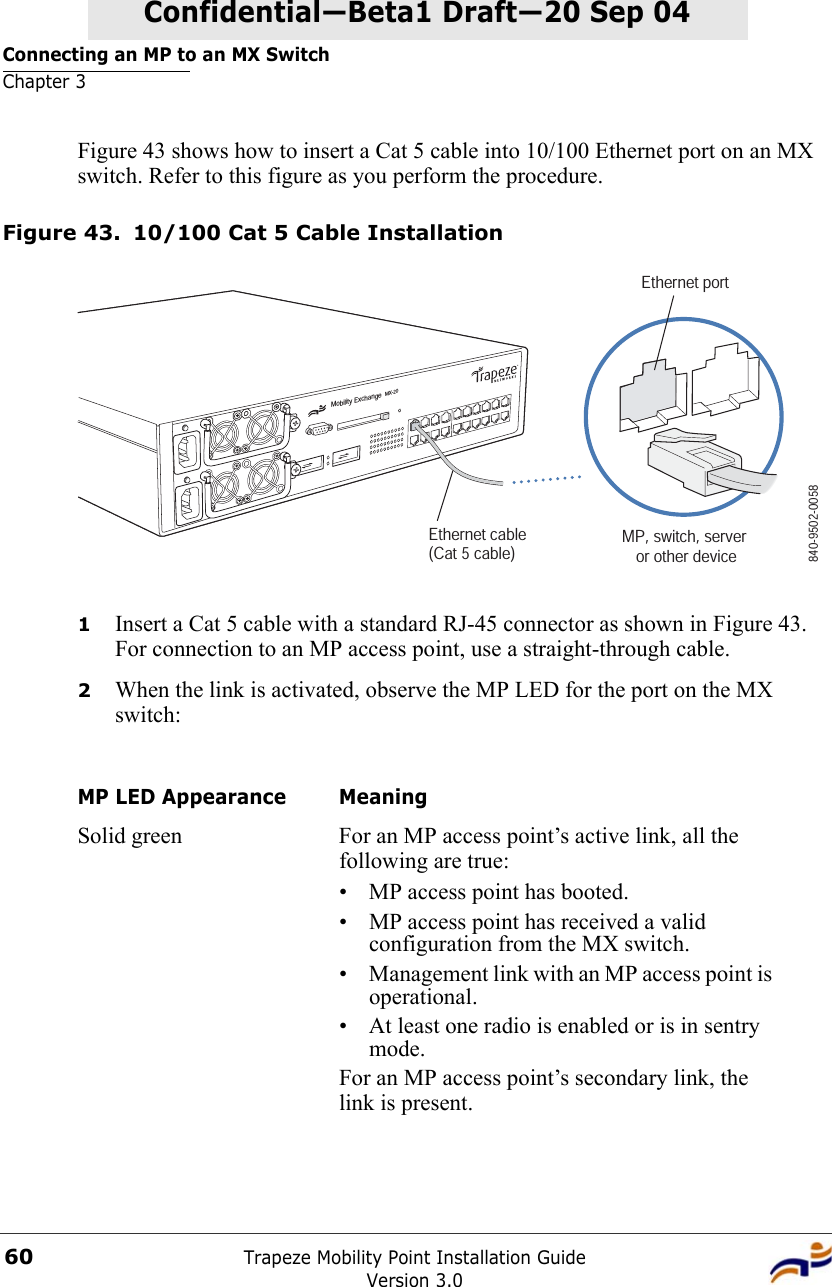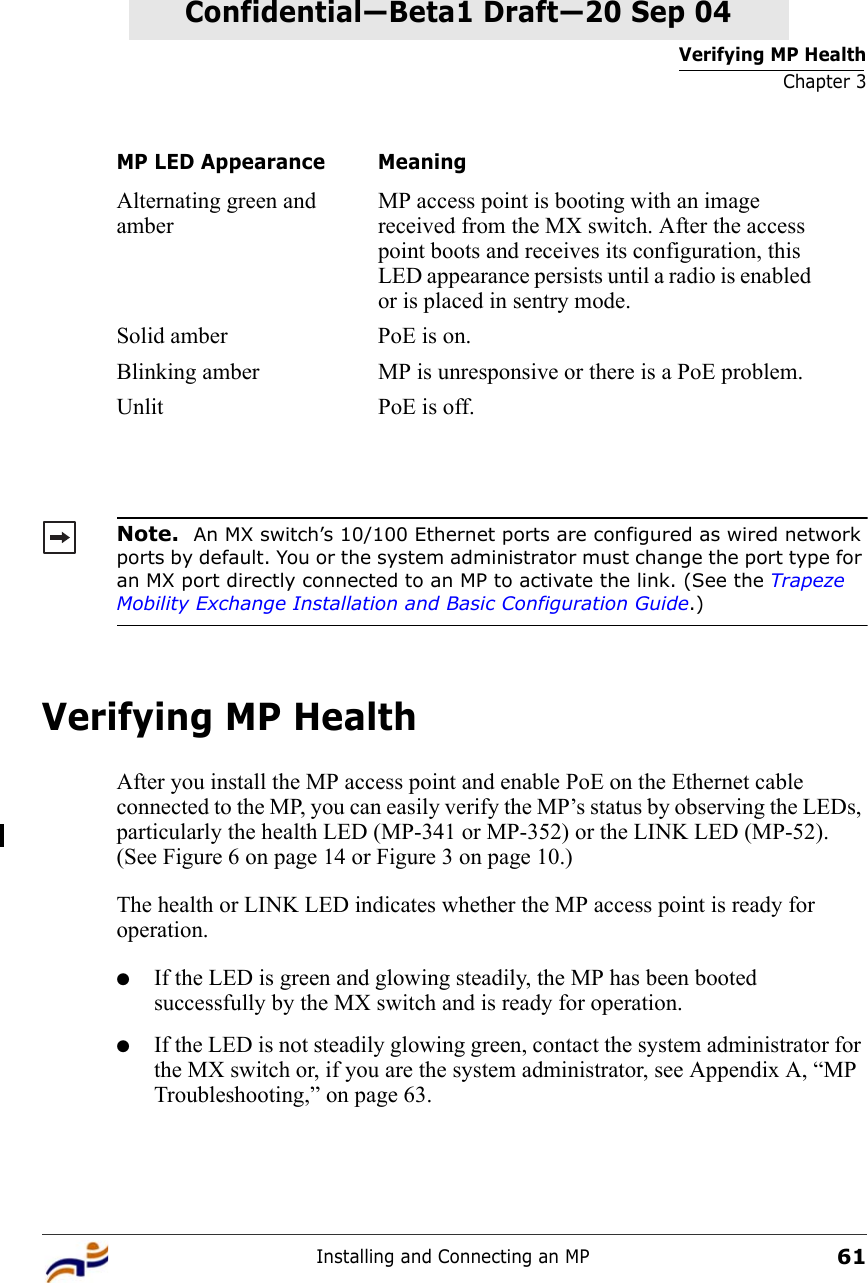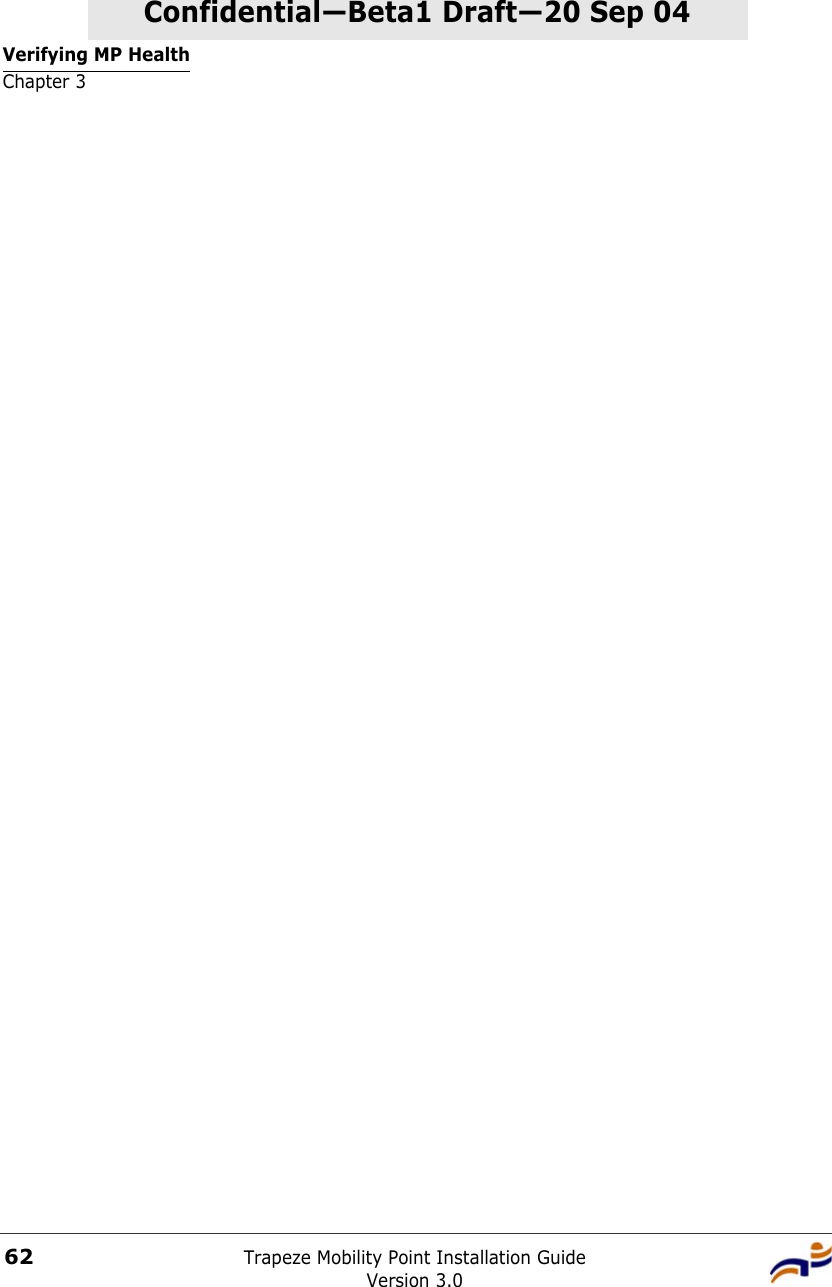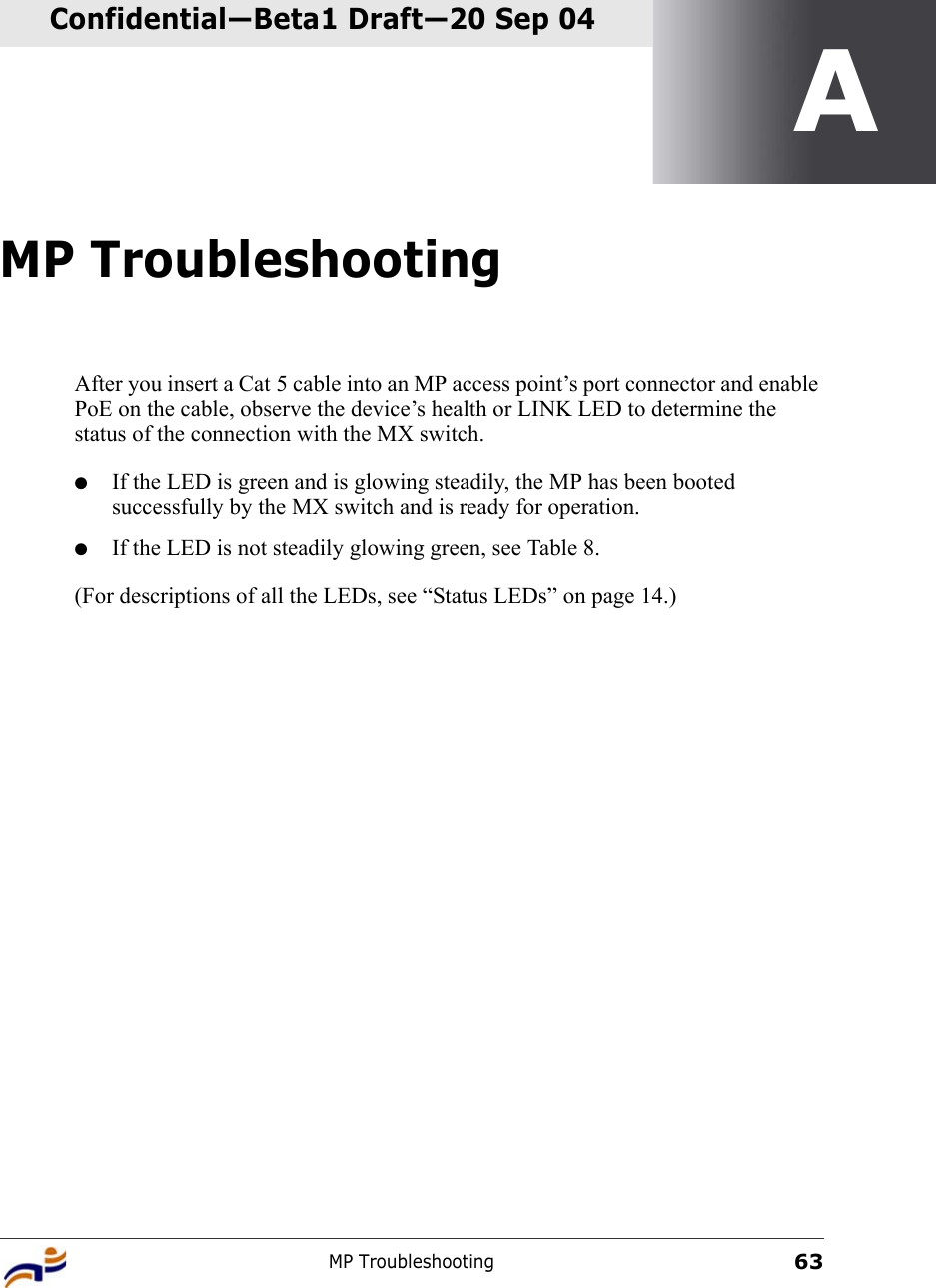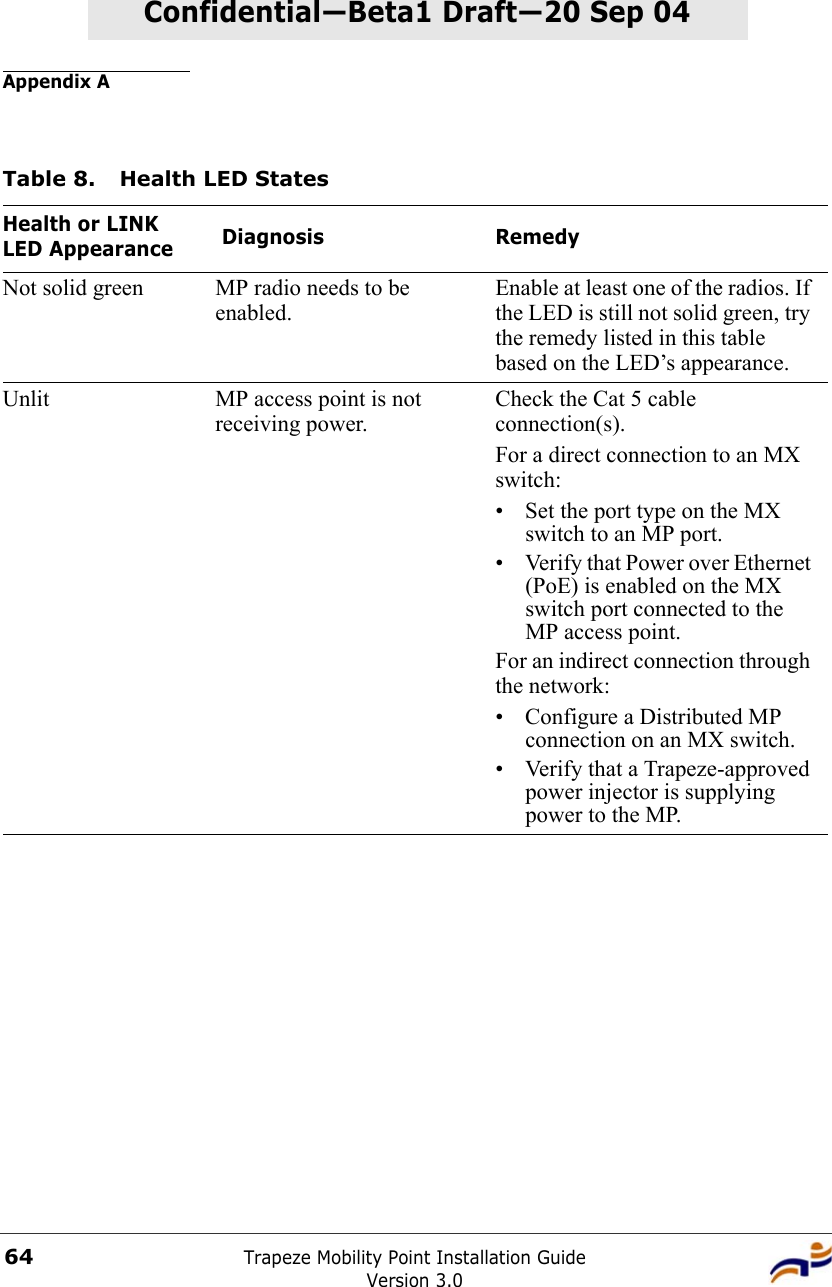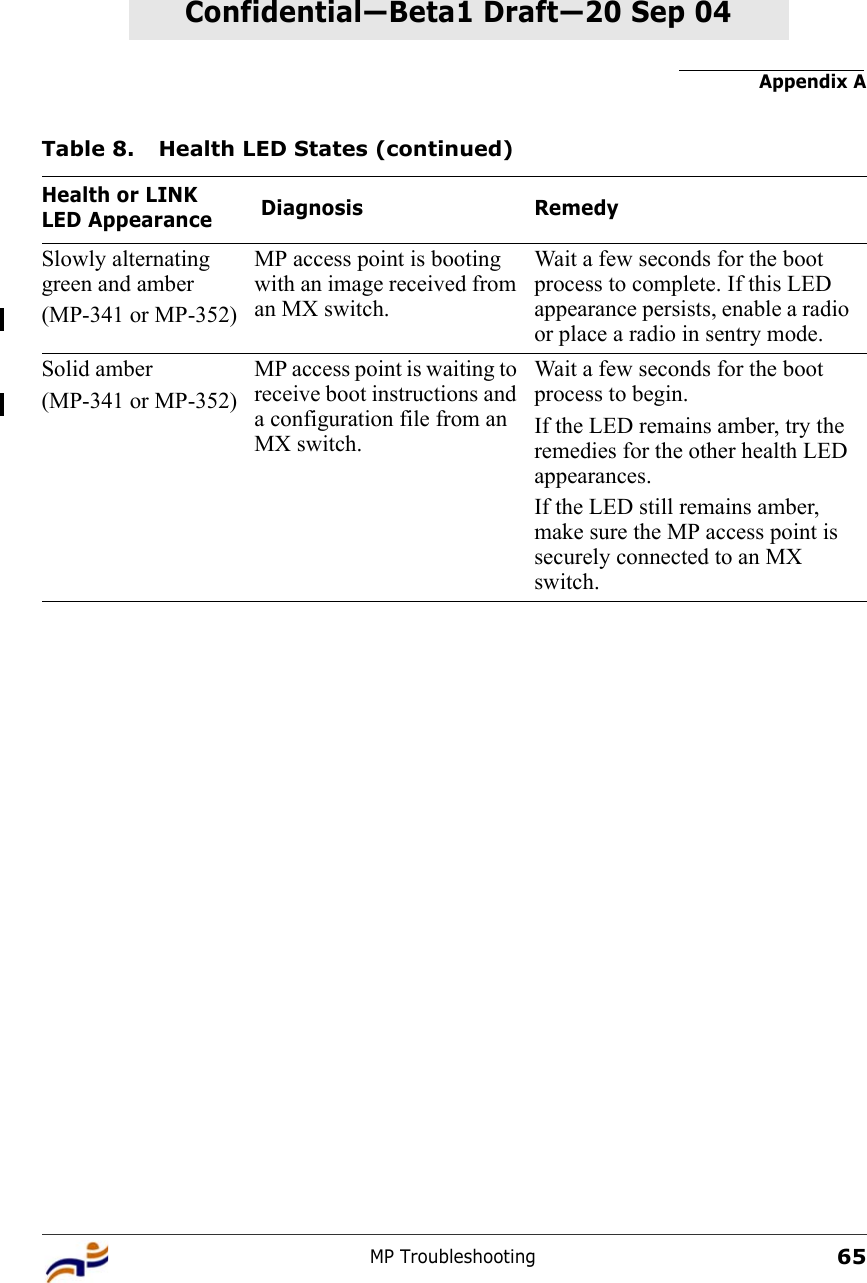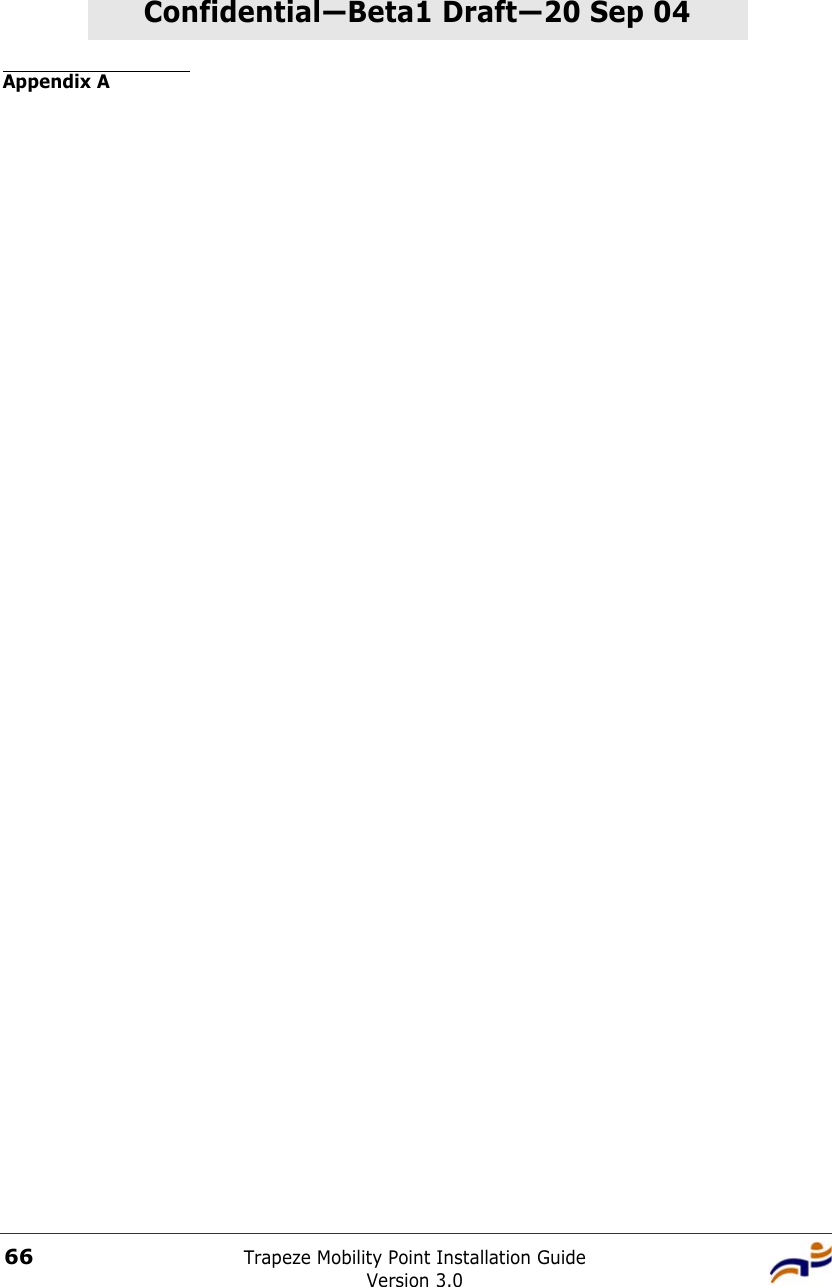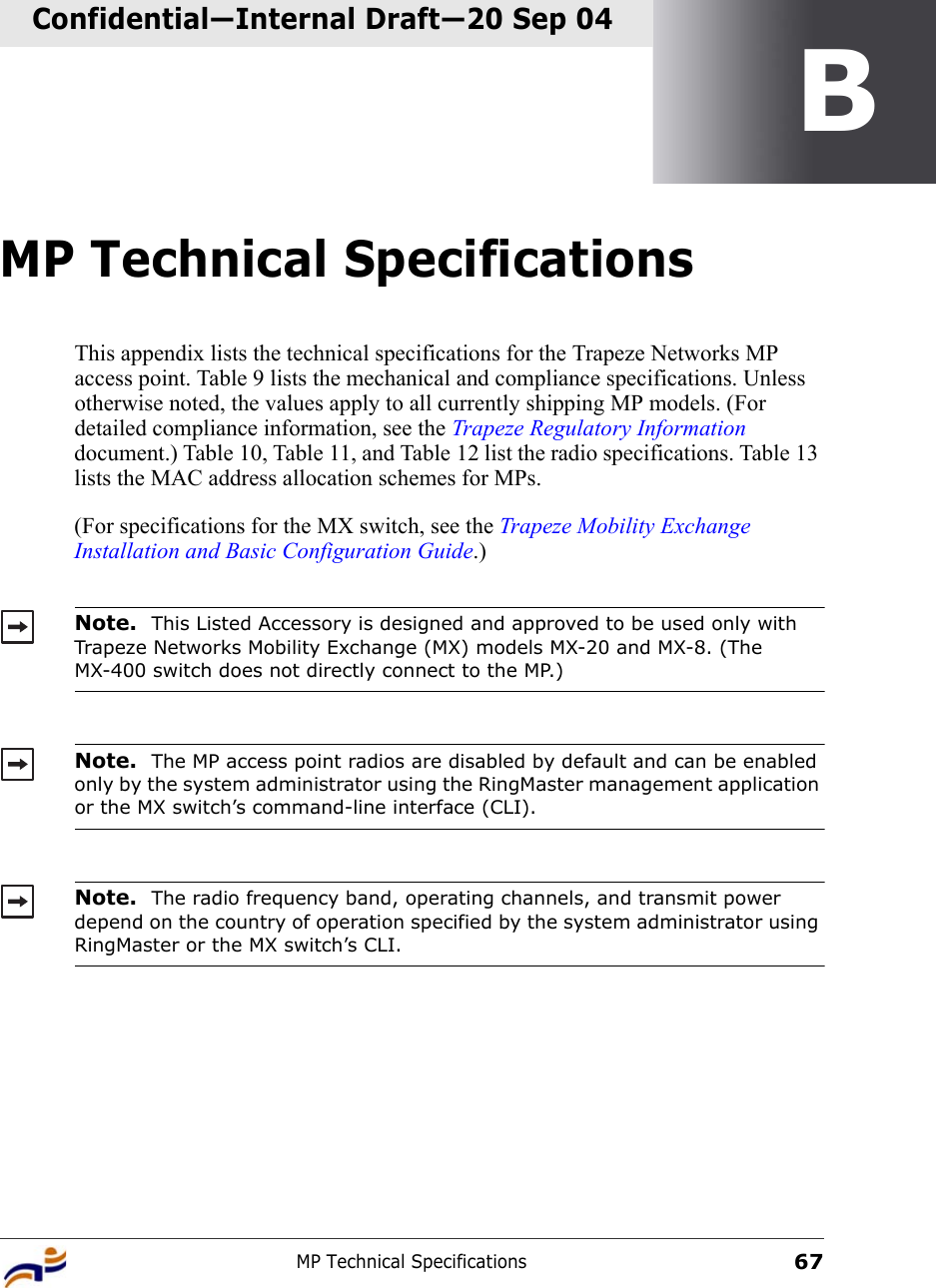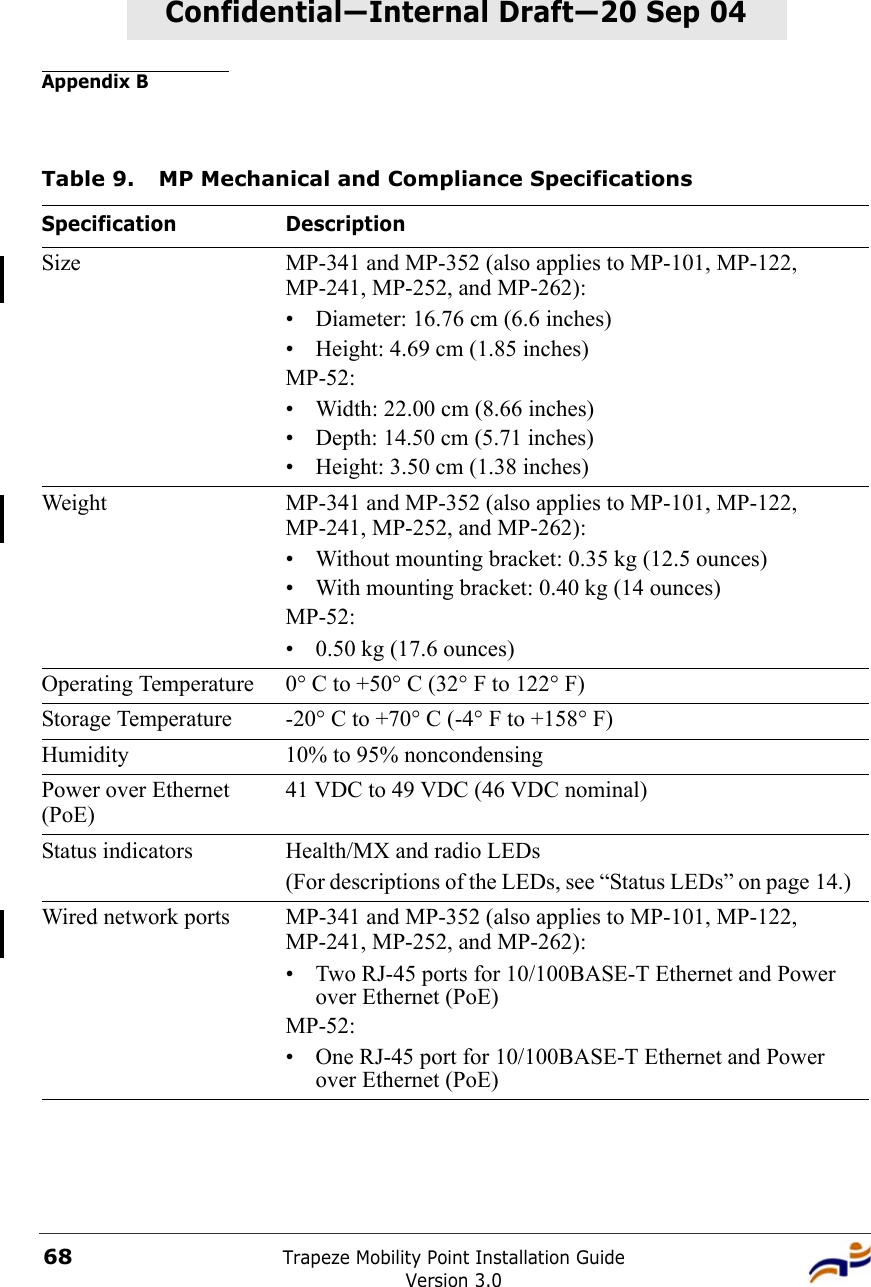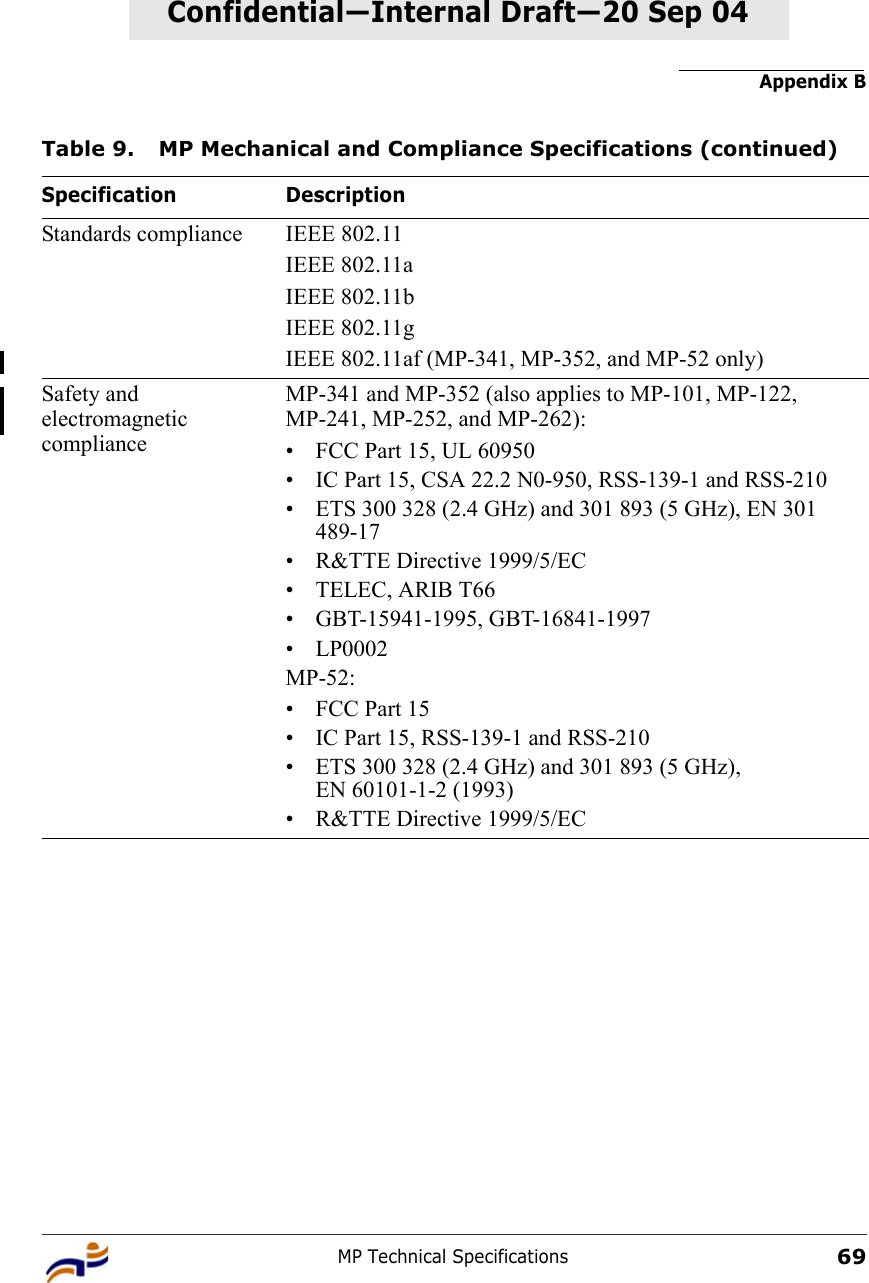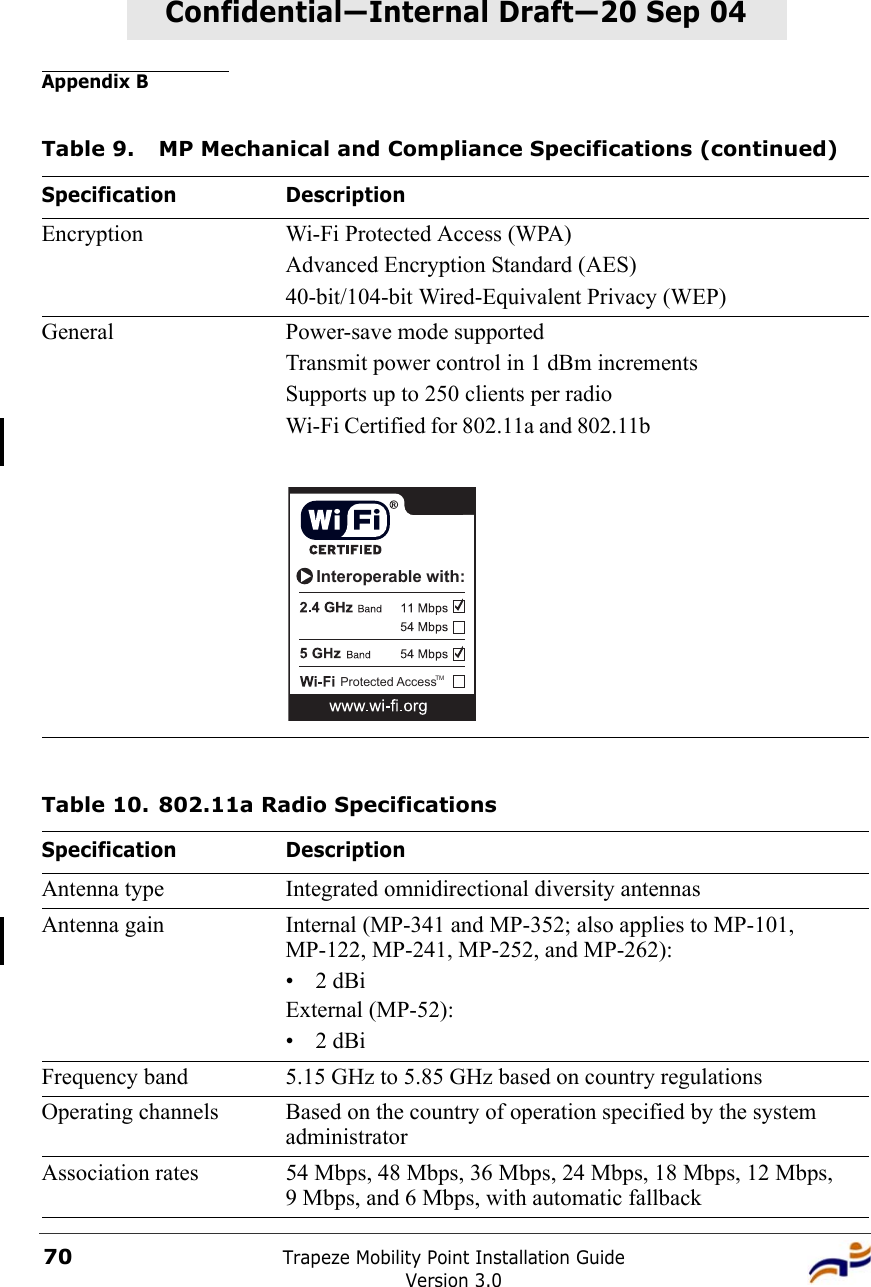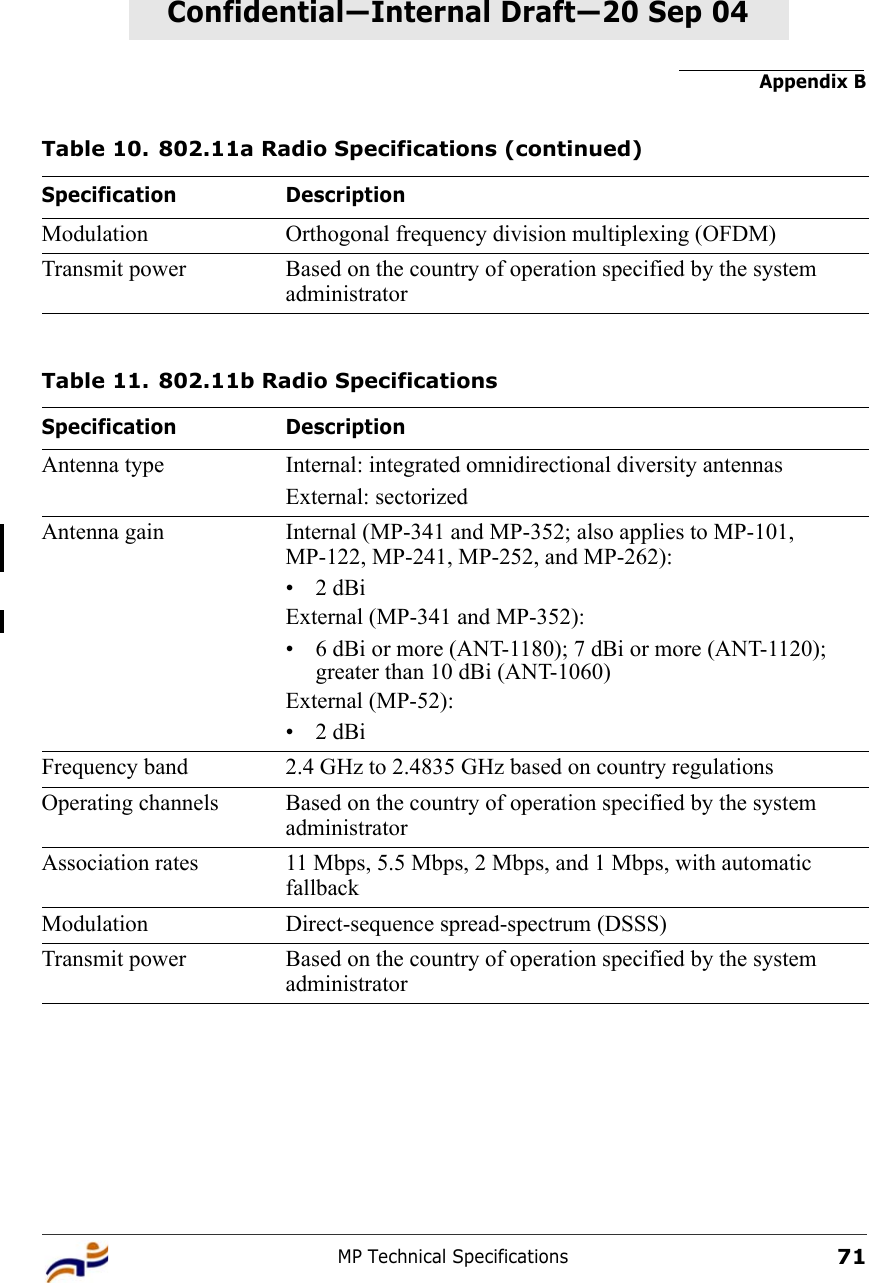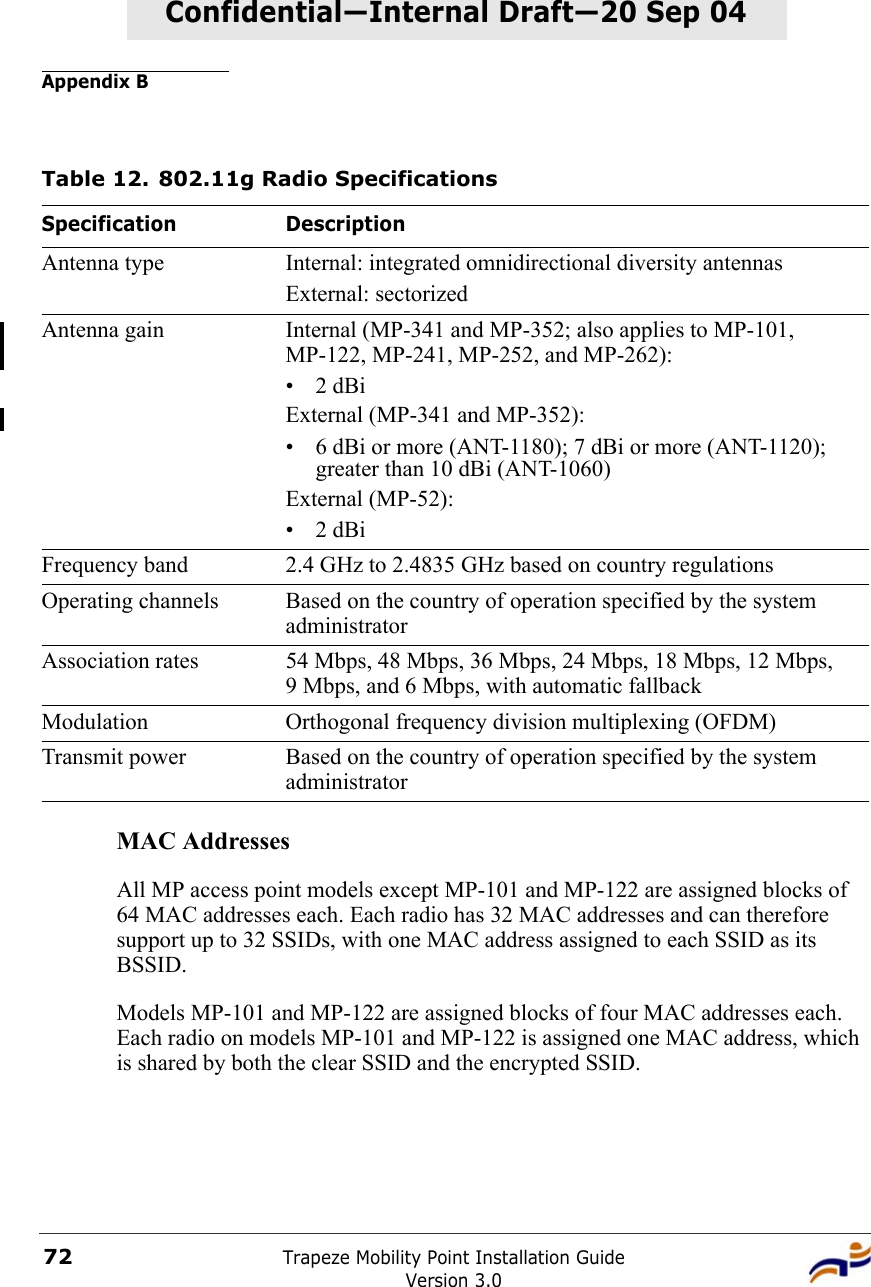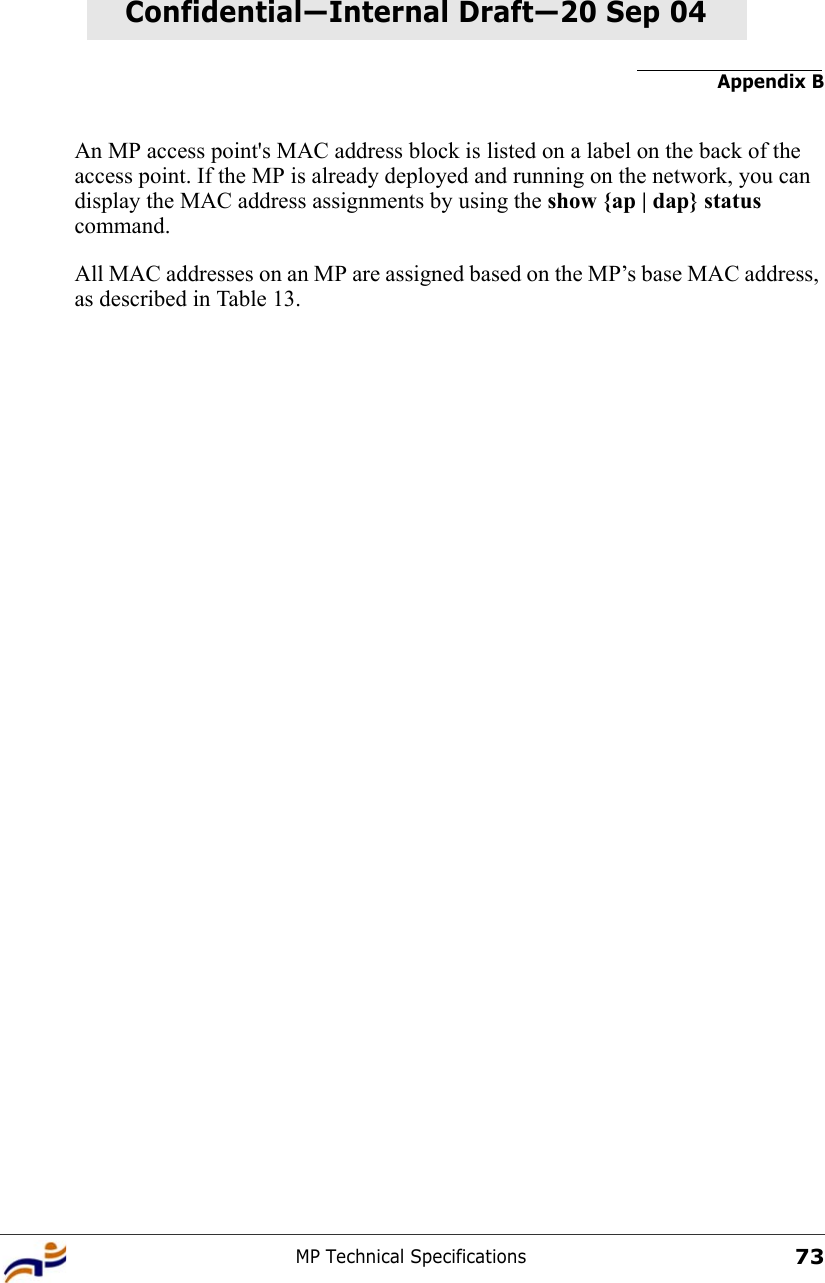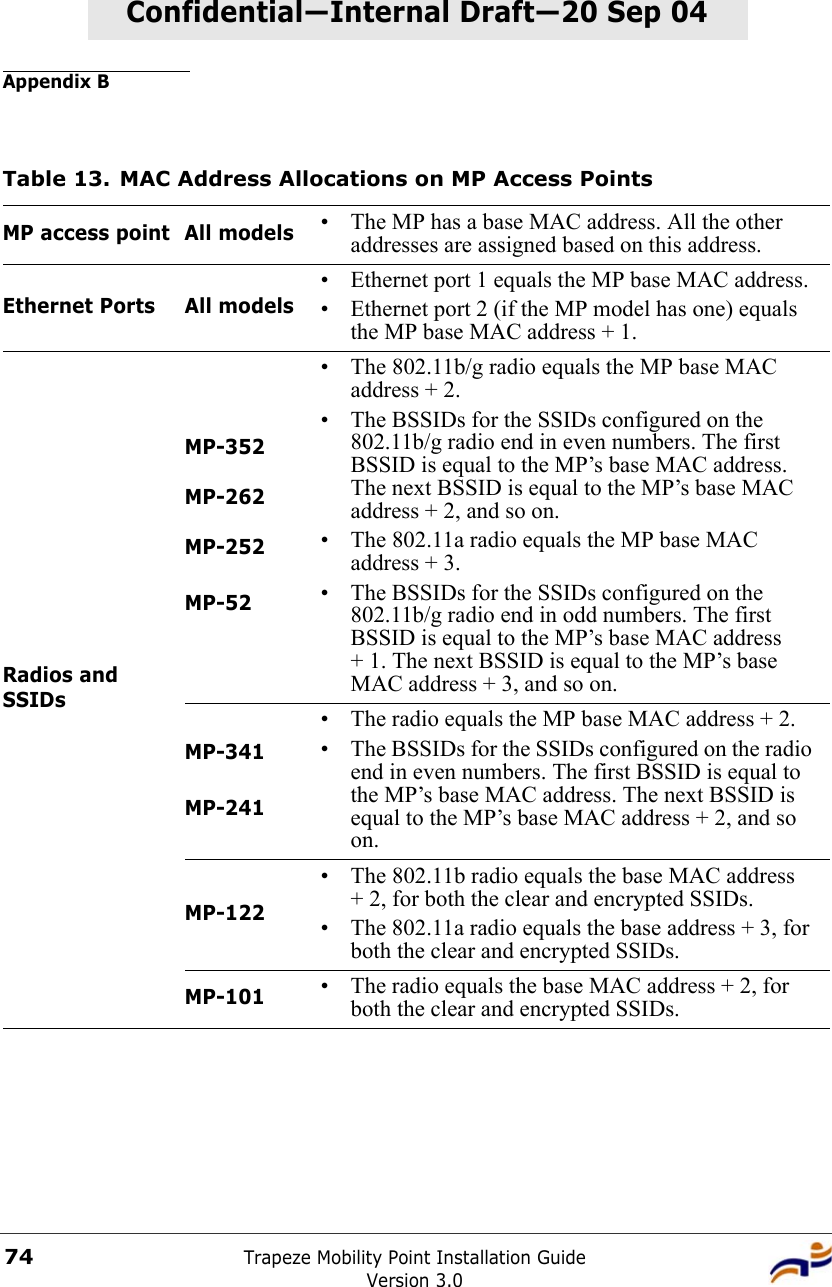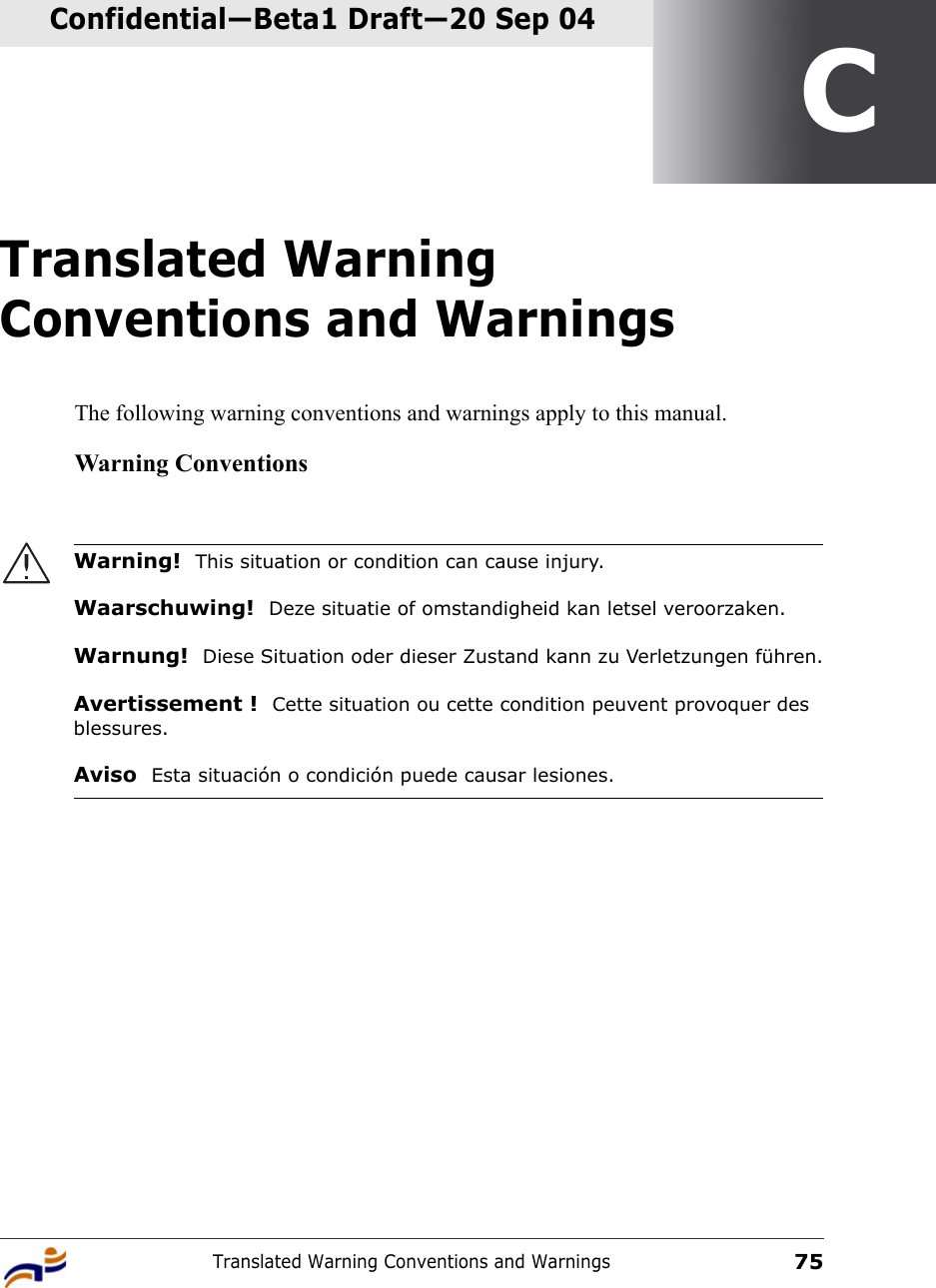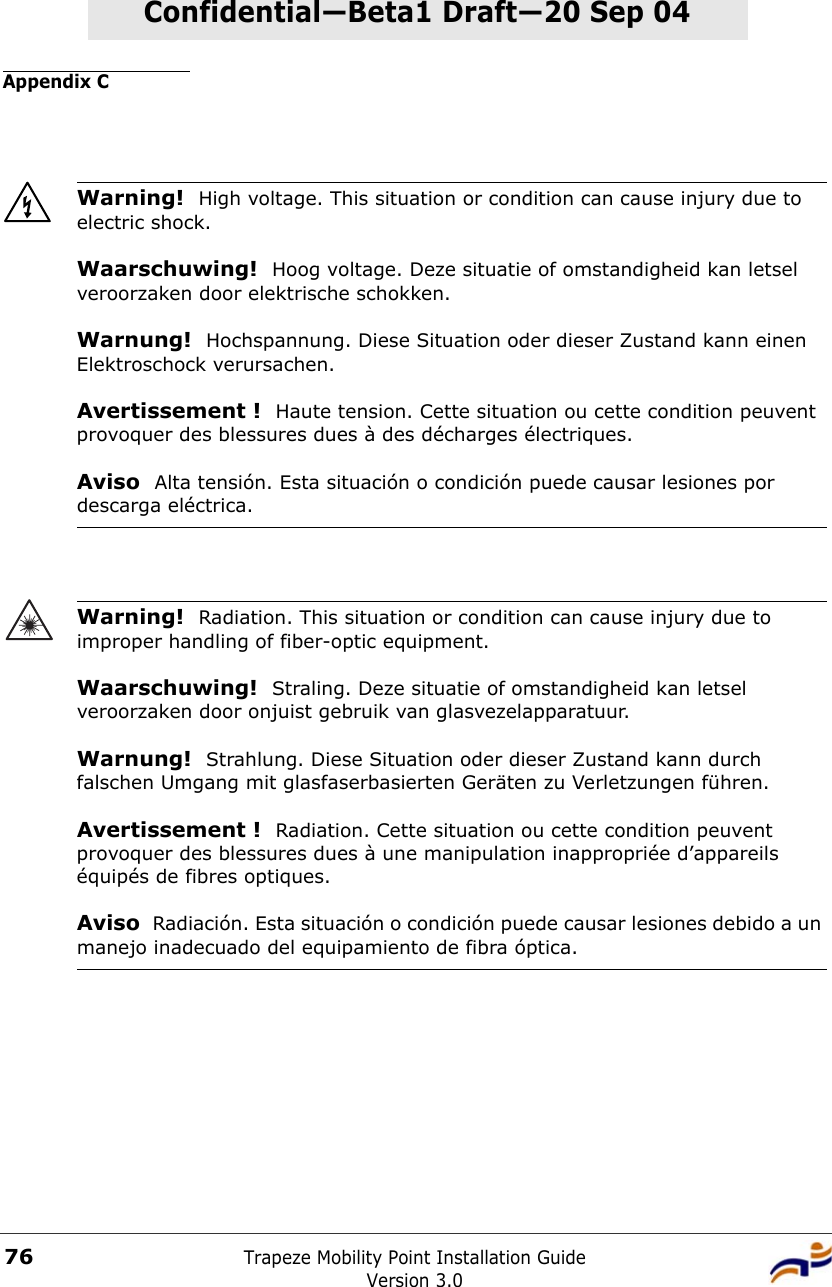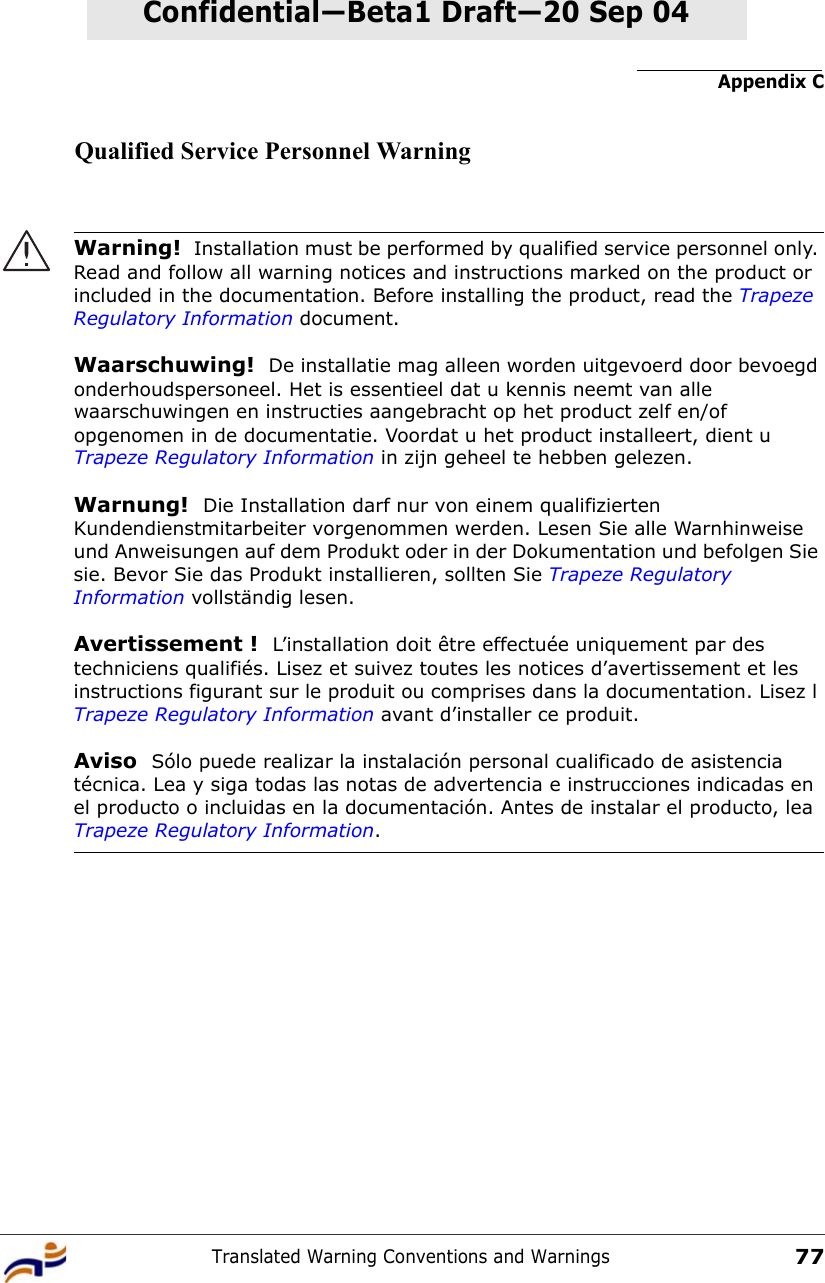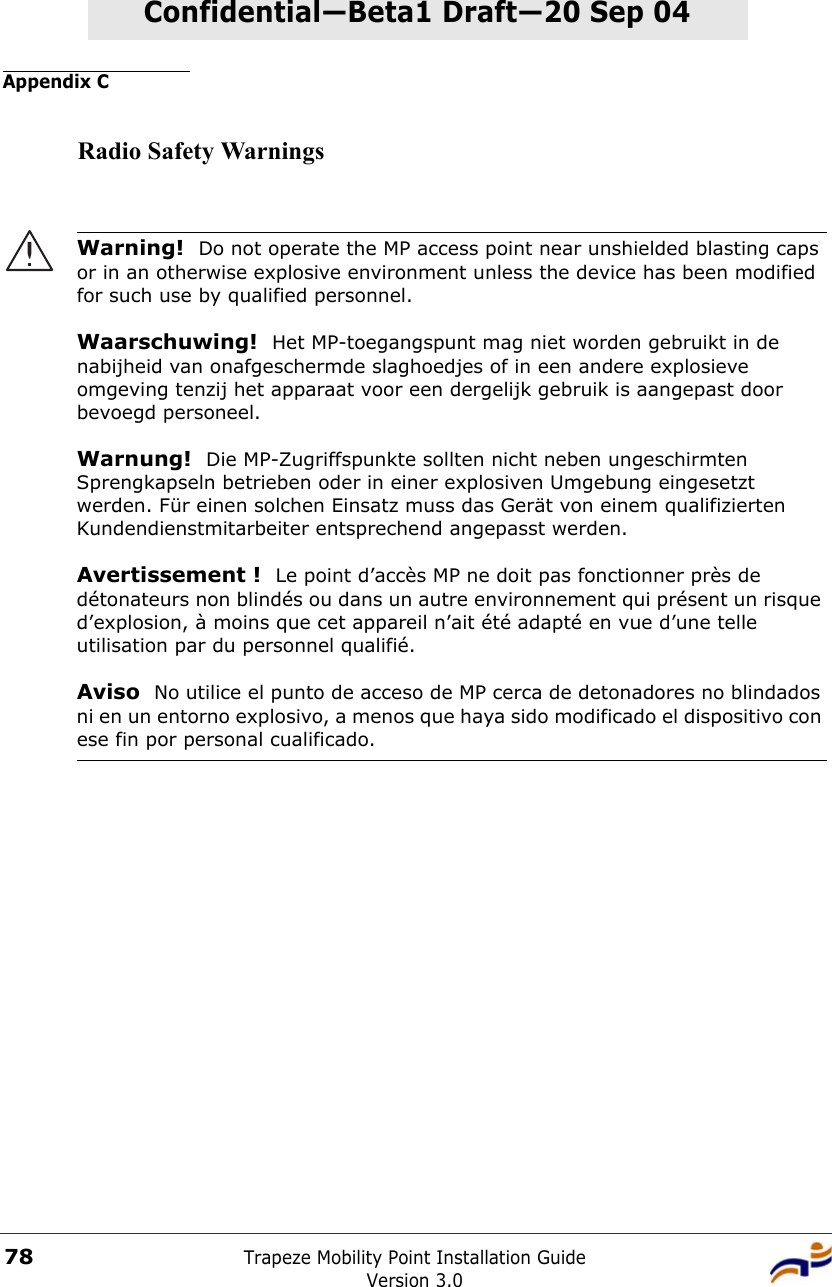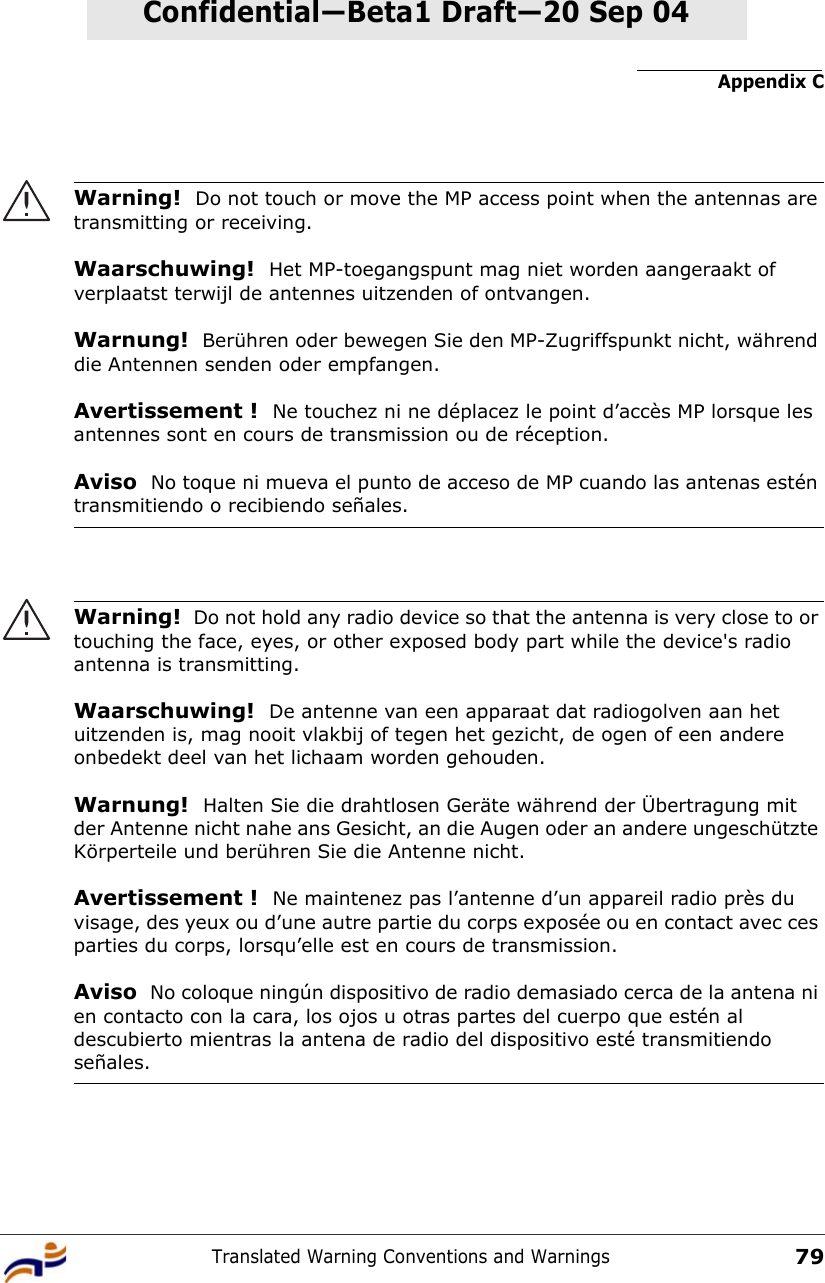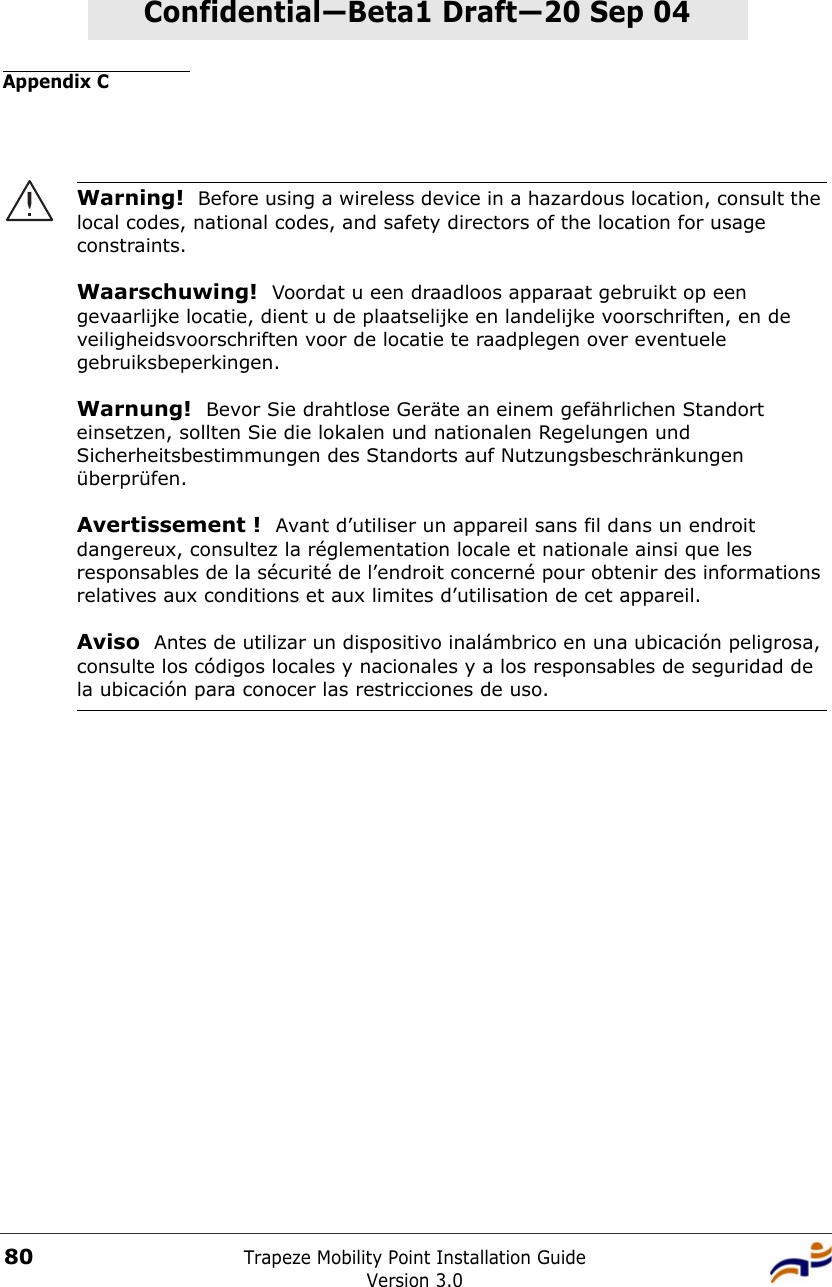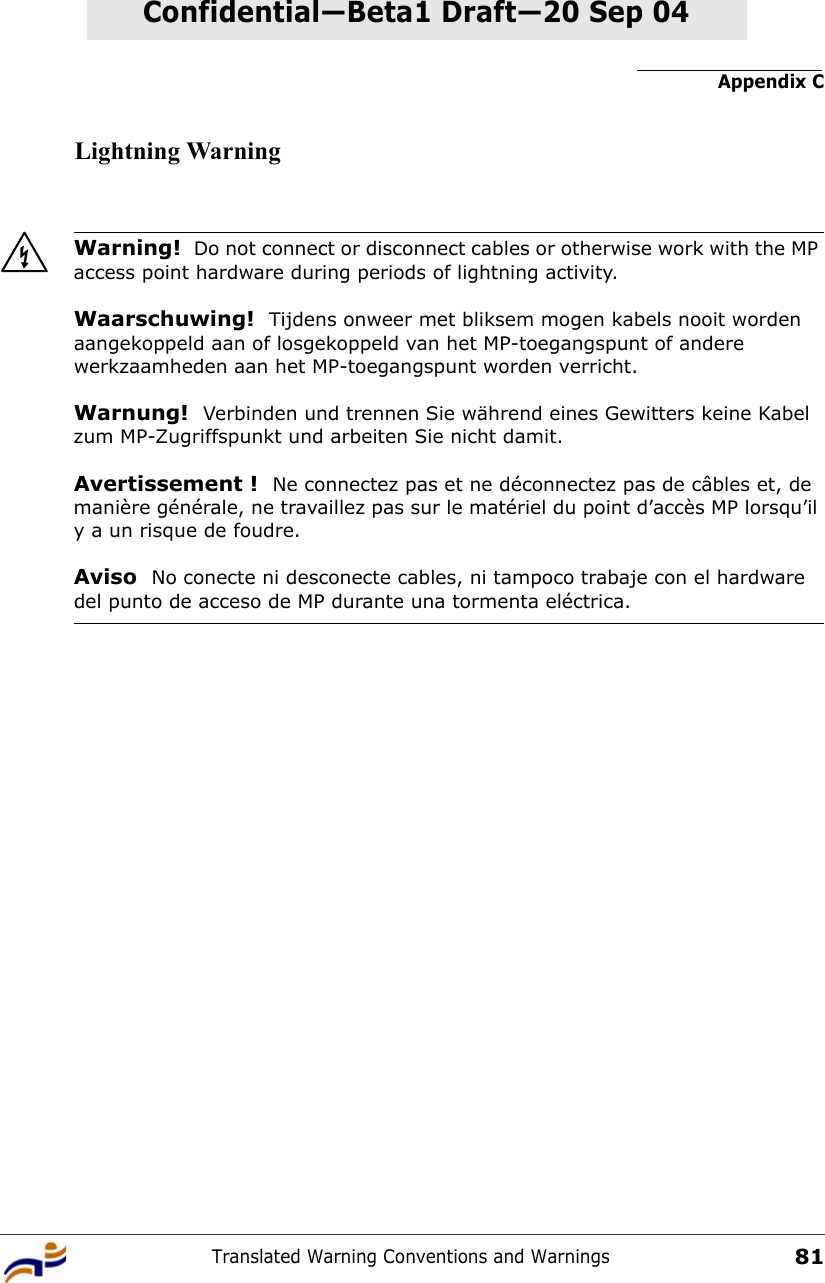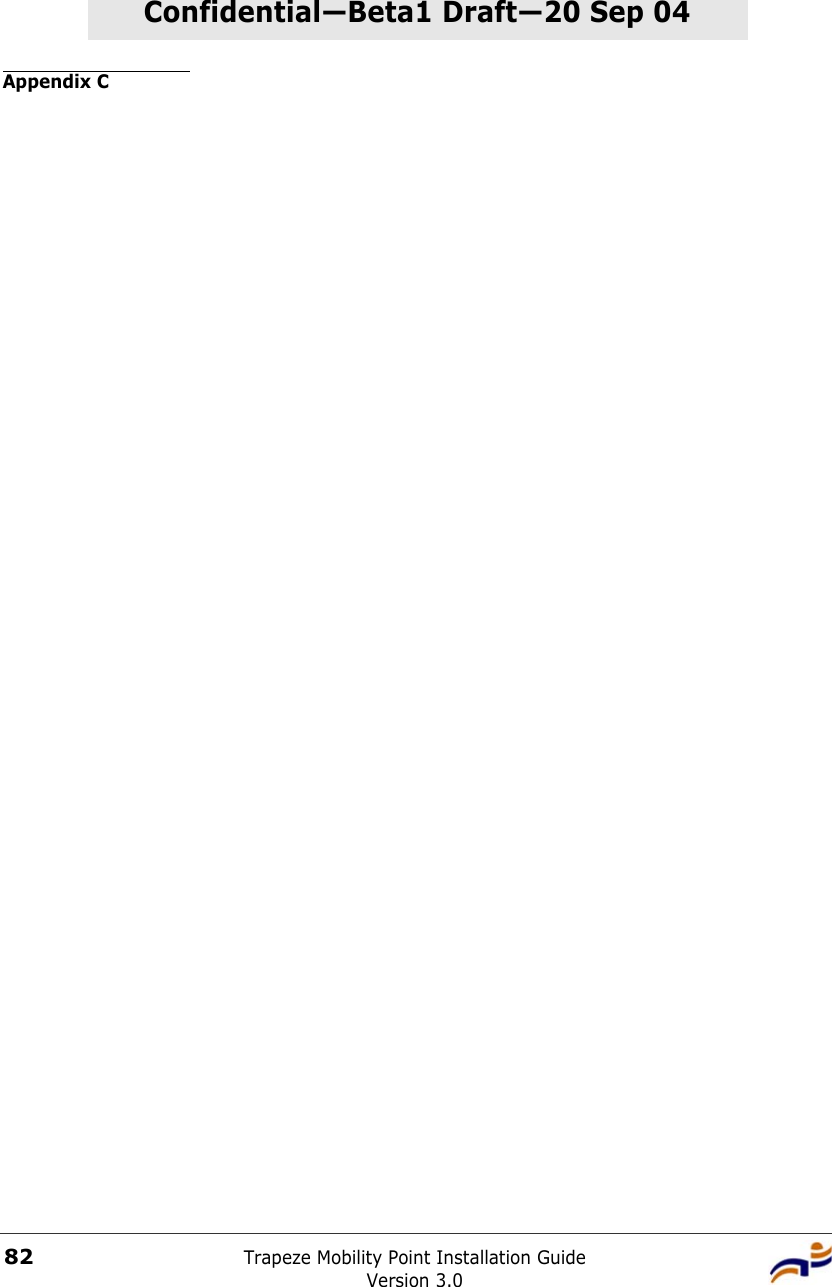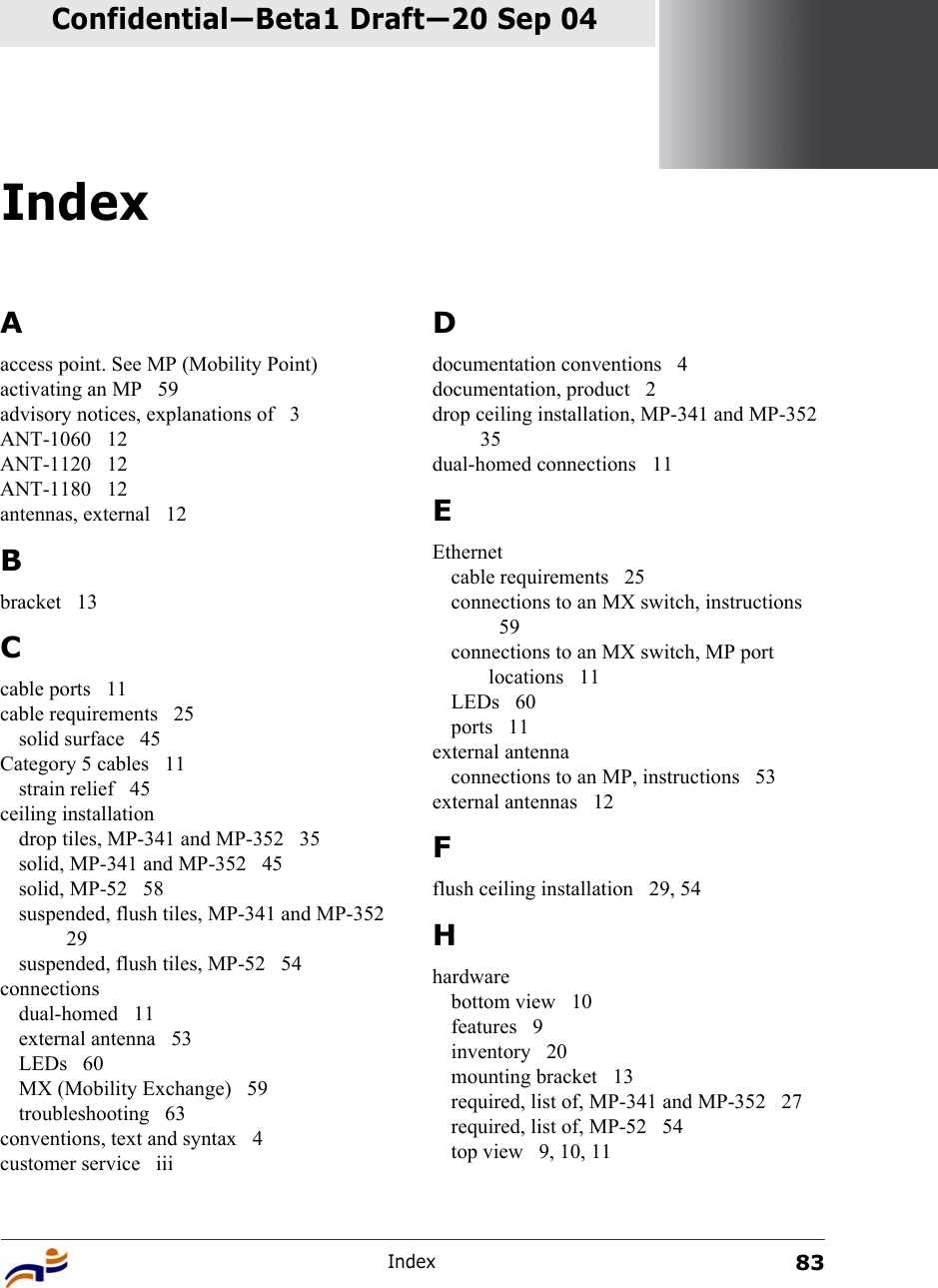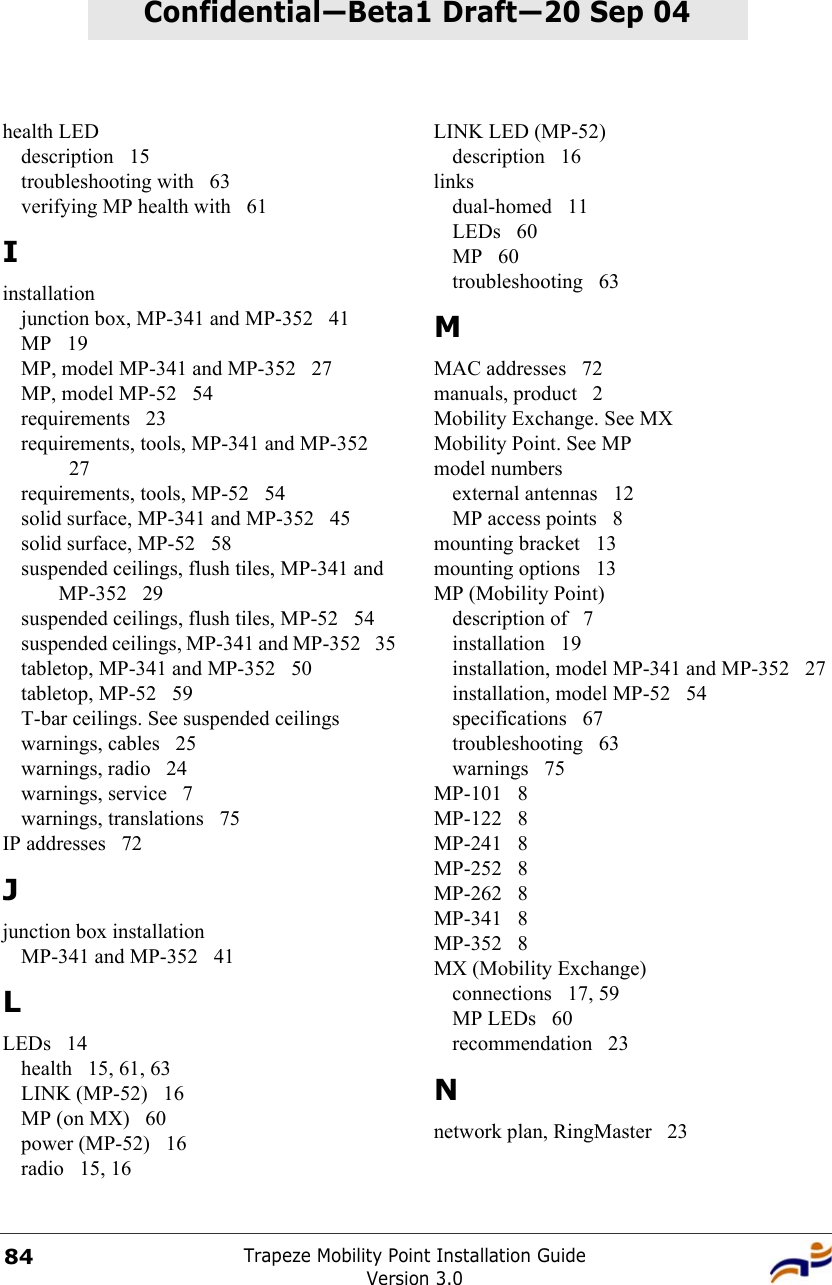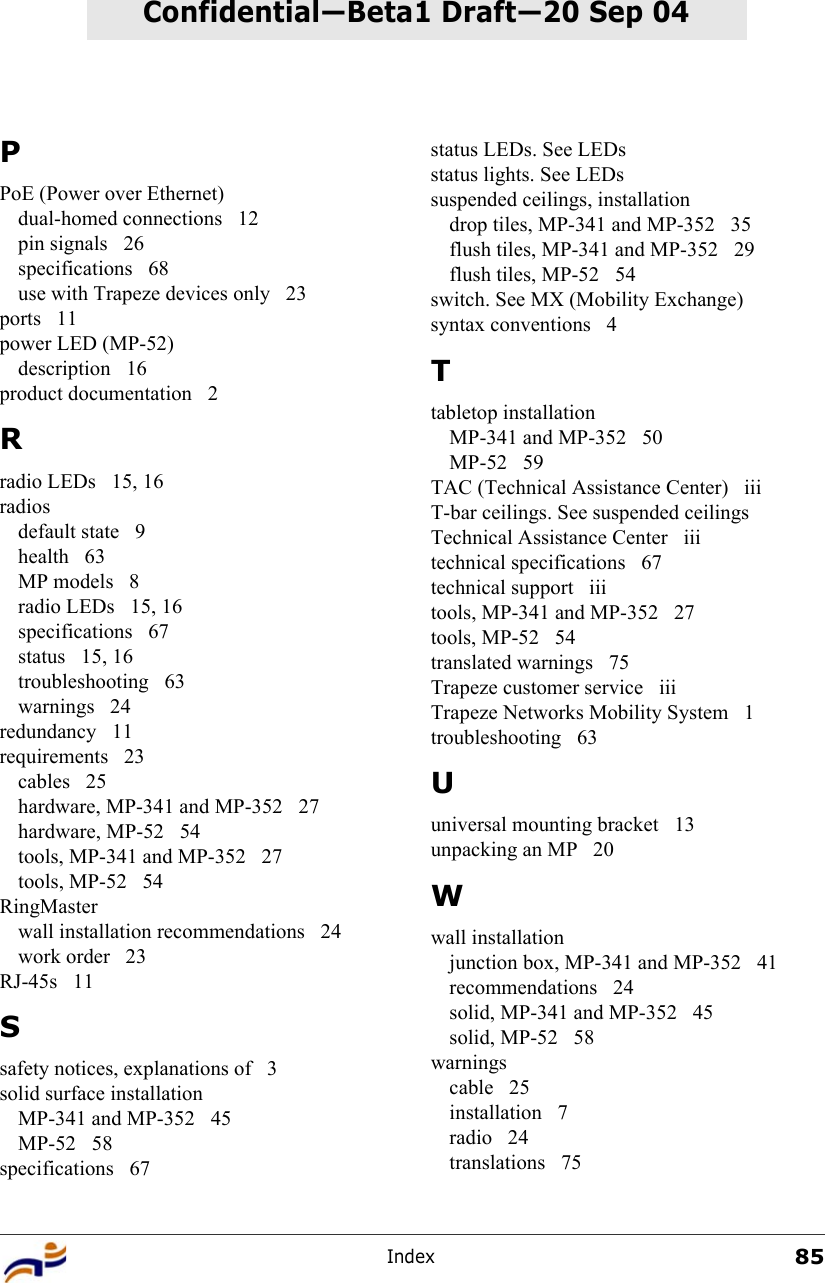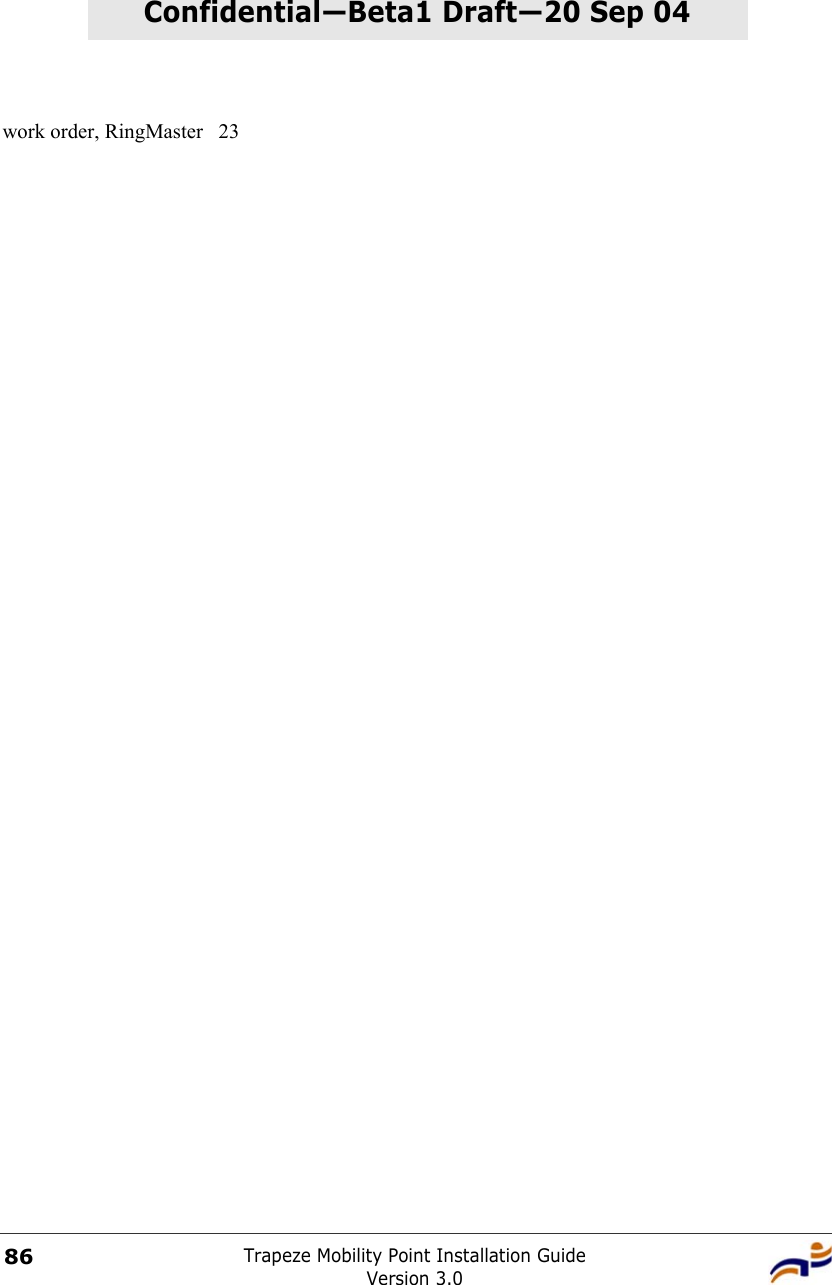Juniper Networks 100 2.4GHz/5GHz Mini-PCI Module for Access Point User Manual Trapeze Mobility Point Installation Guide
Juniper Networks, Inc. 2.4GHz/5GHz Mini-PCI Module for Access Point Trapeze Mobility Point Installation Guide
Contents
- 1. User Manual
- 2. Installation Guide
- 3. Regulatory Information
Installation Guide
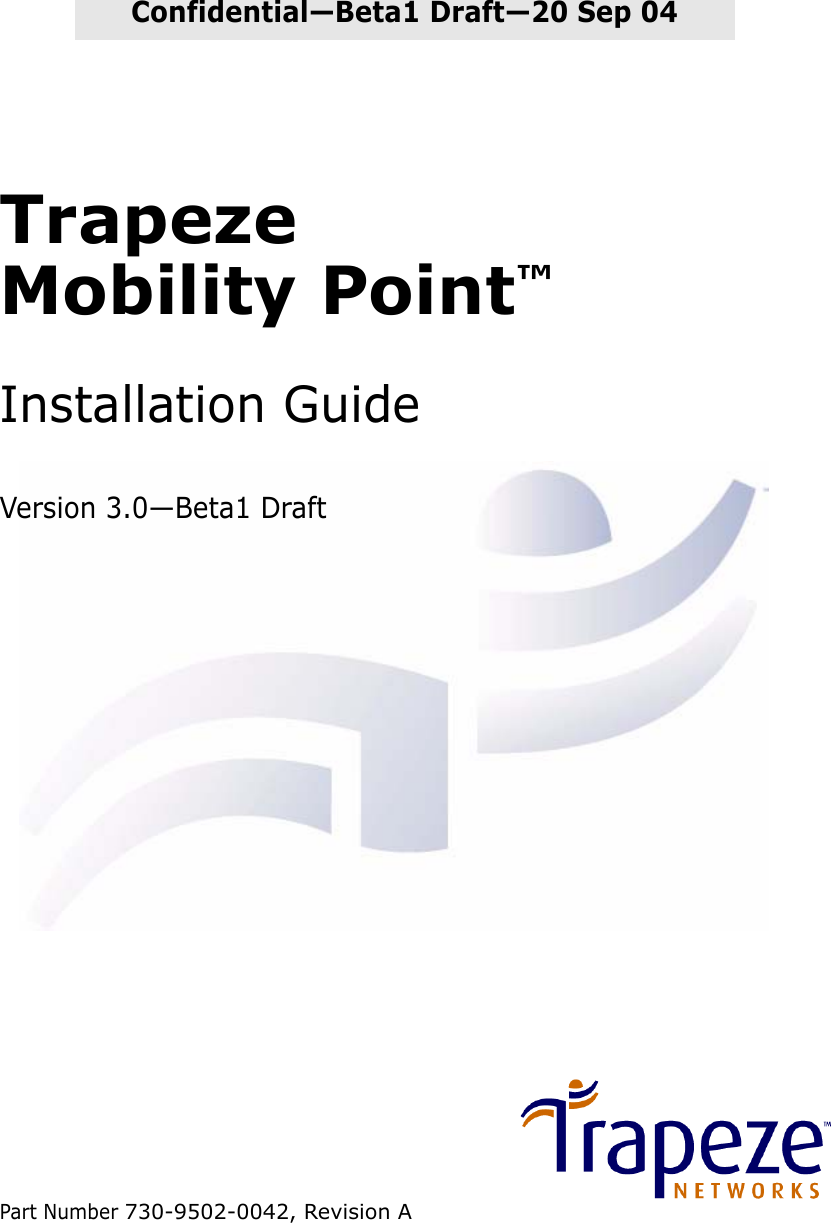

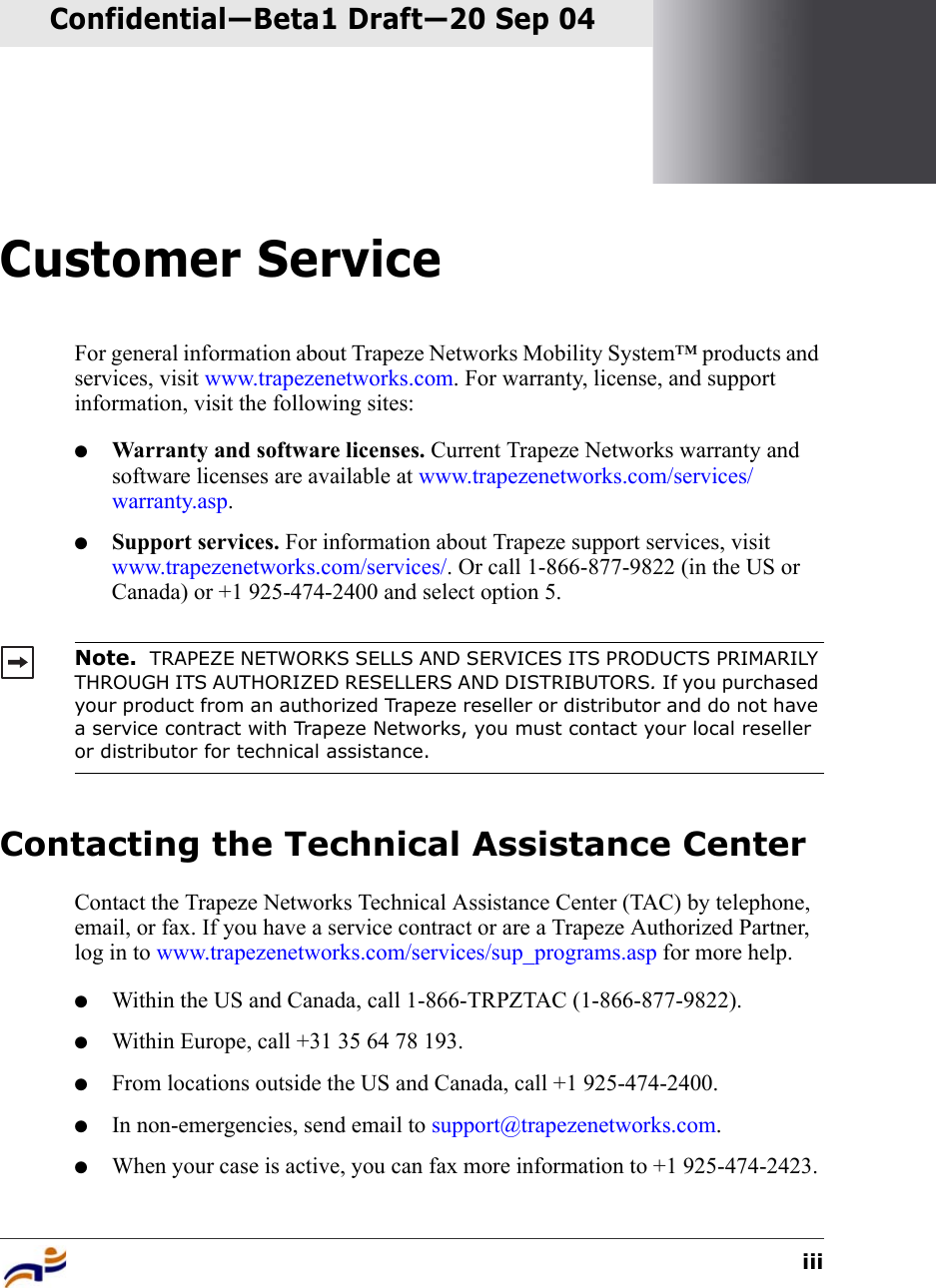
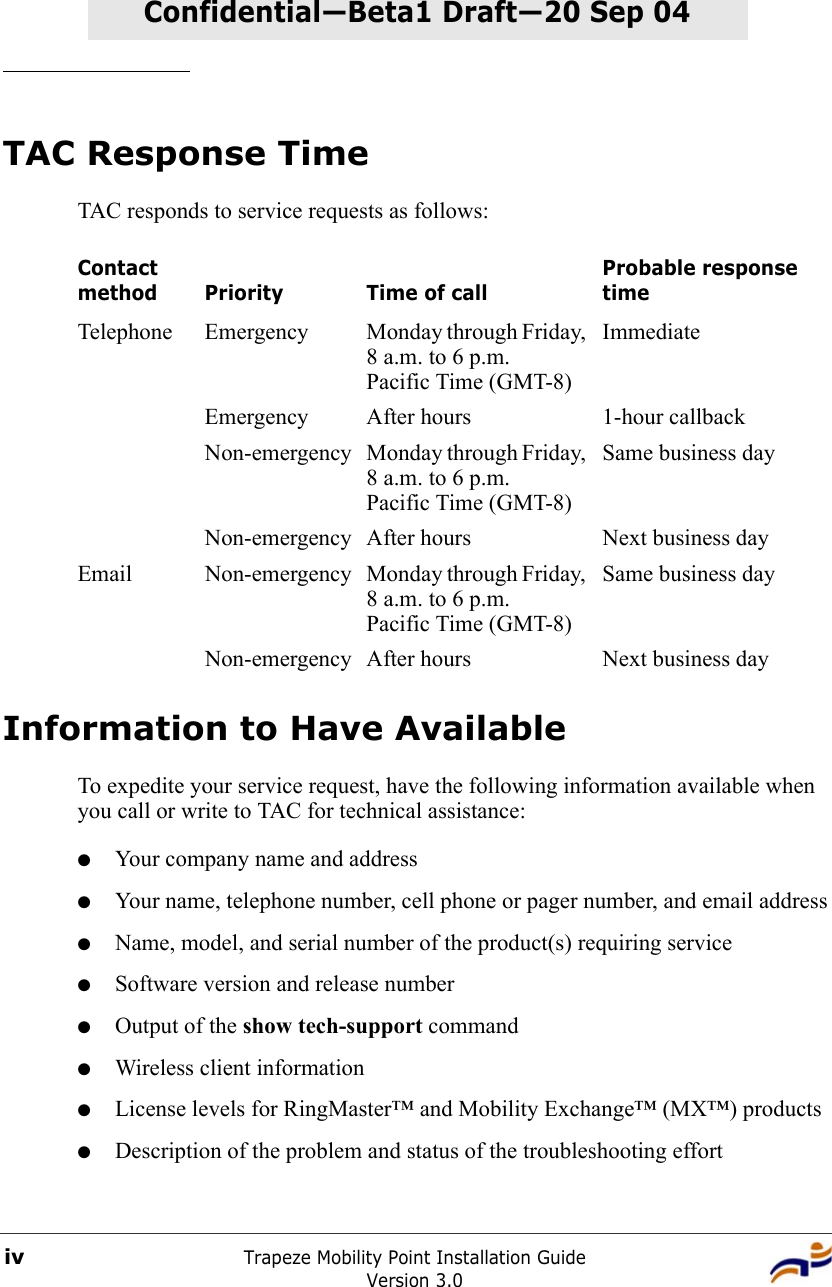
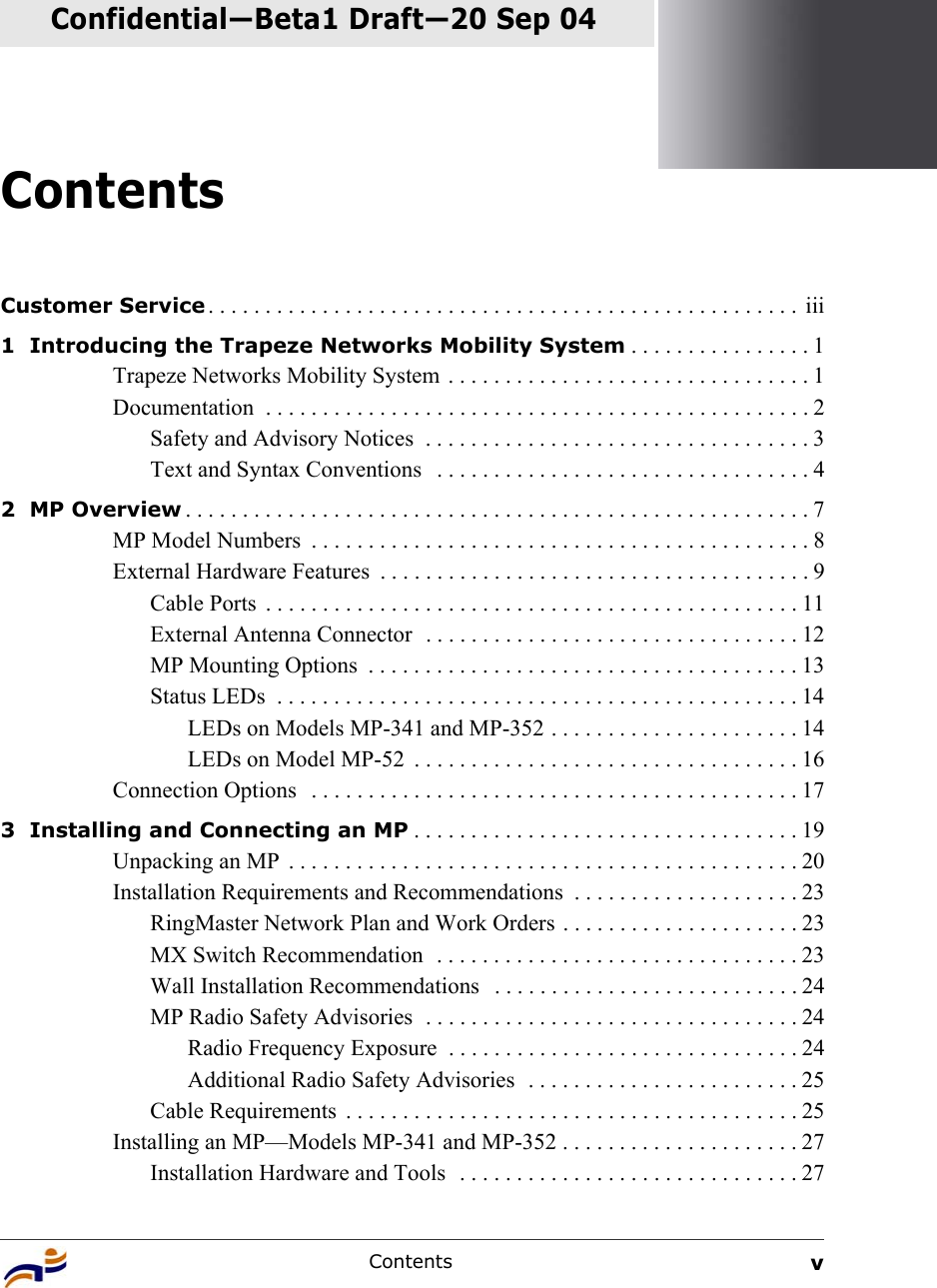
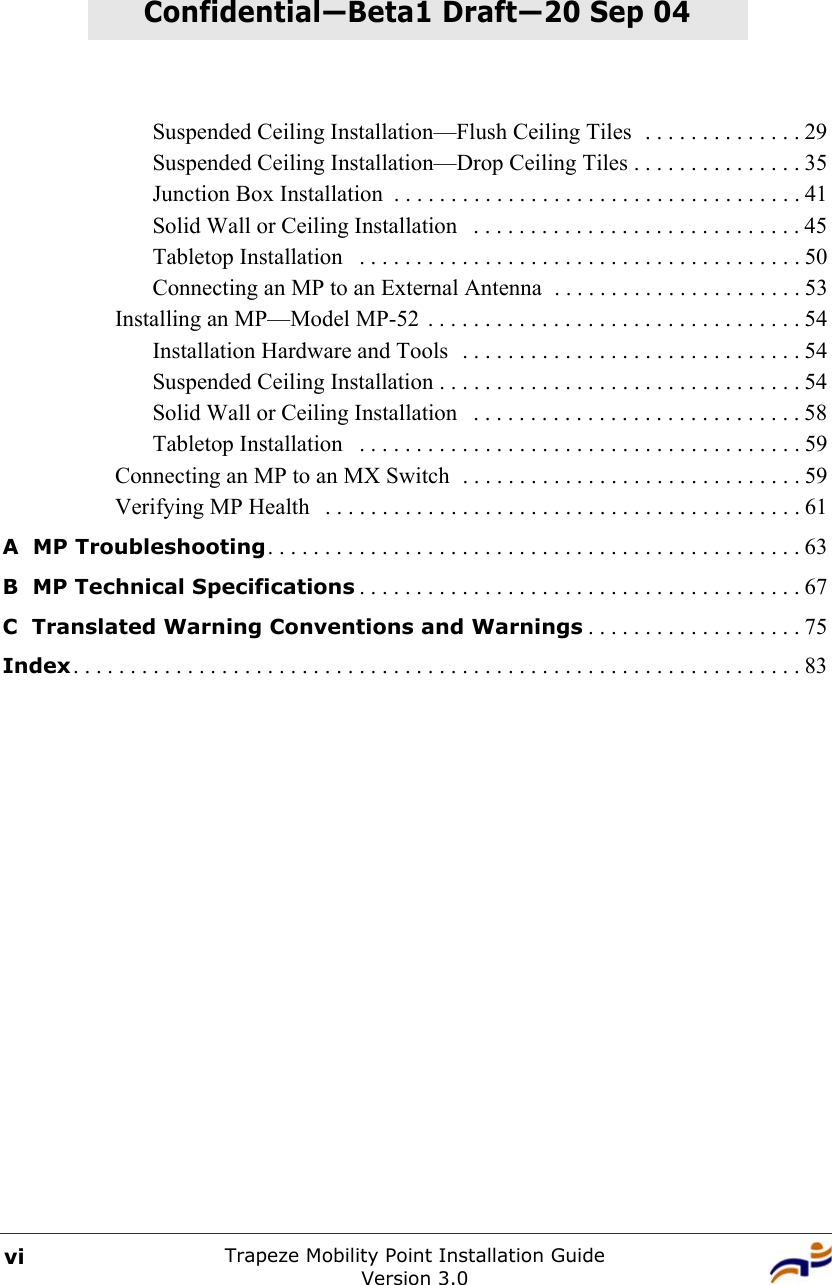
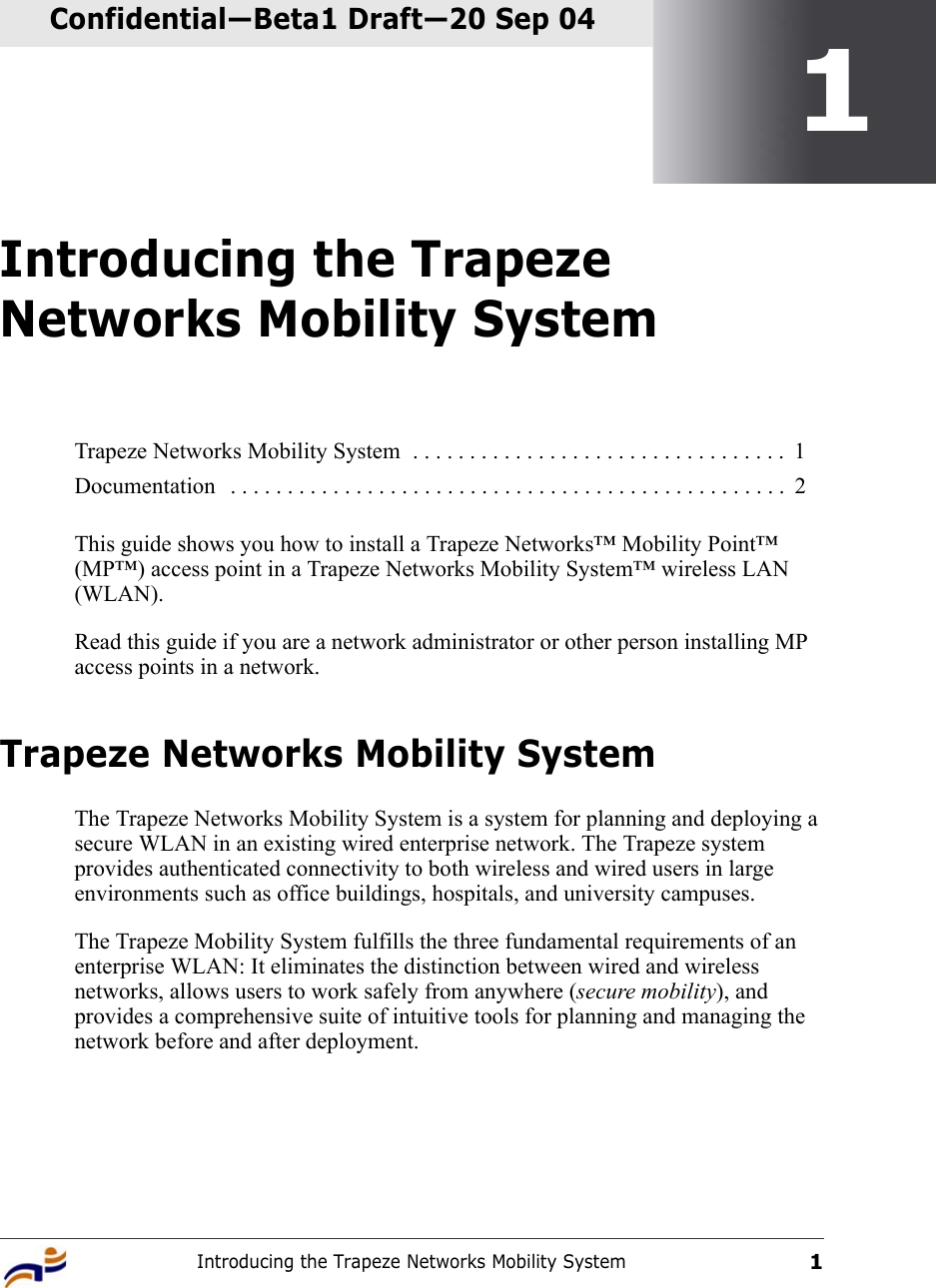
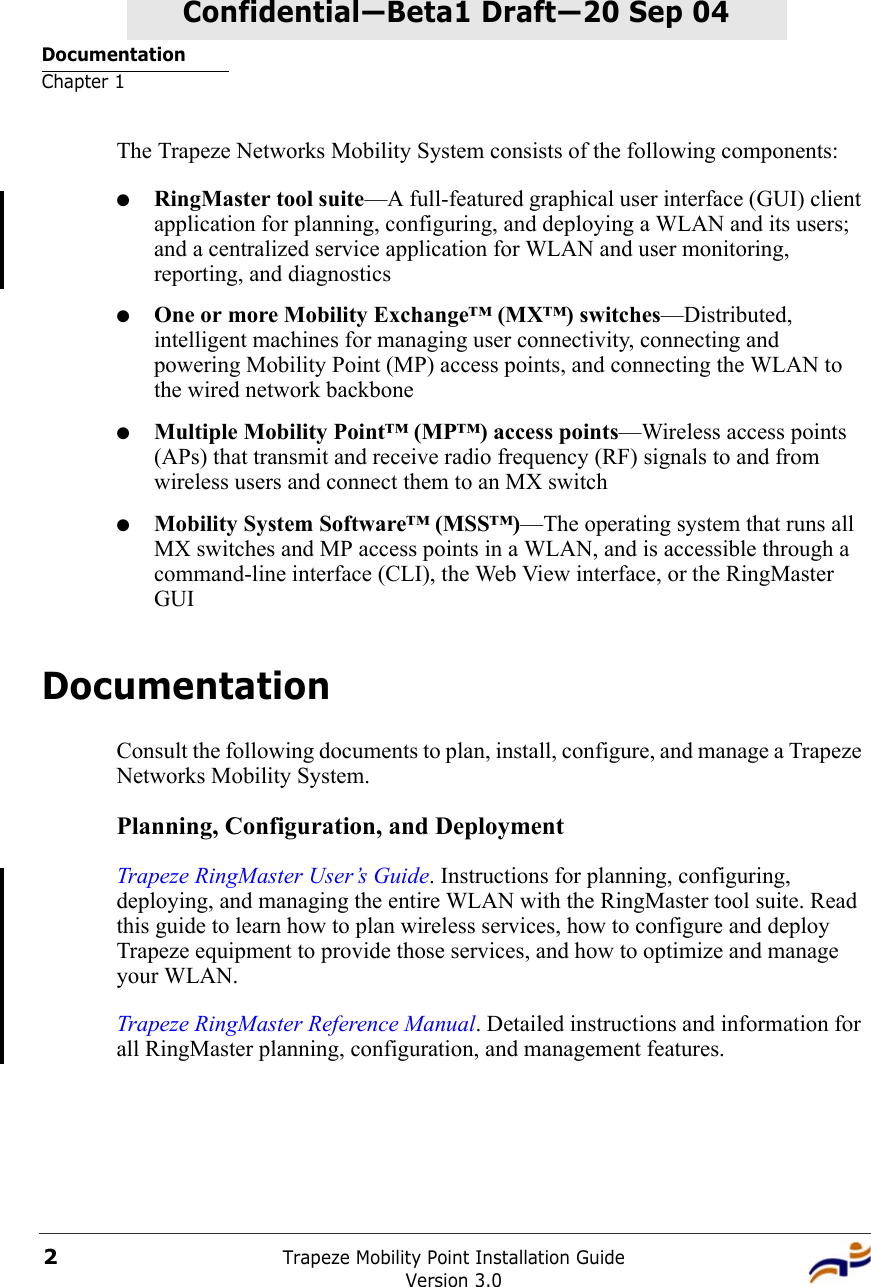
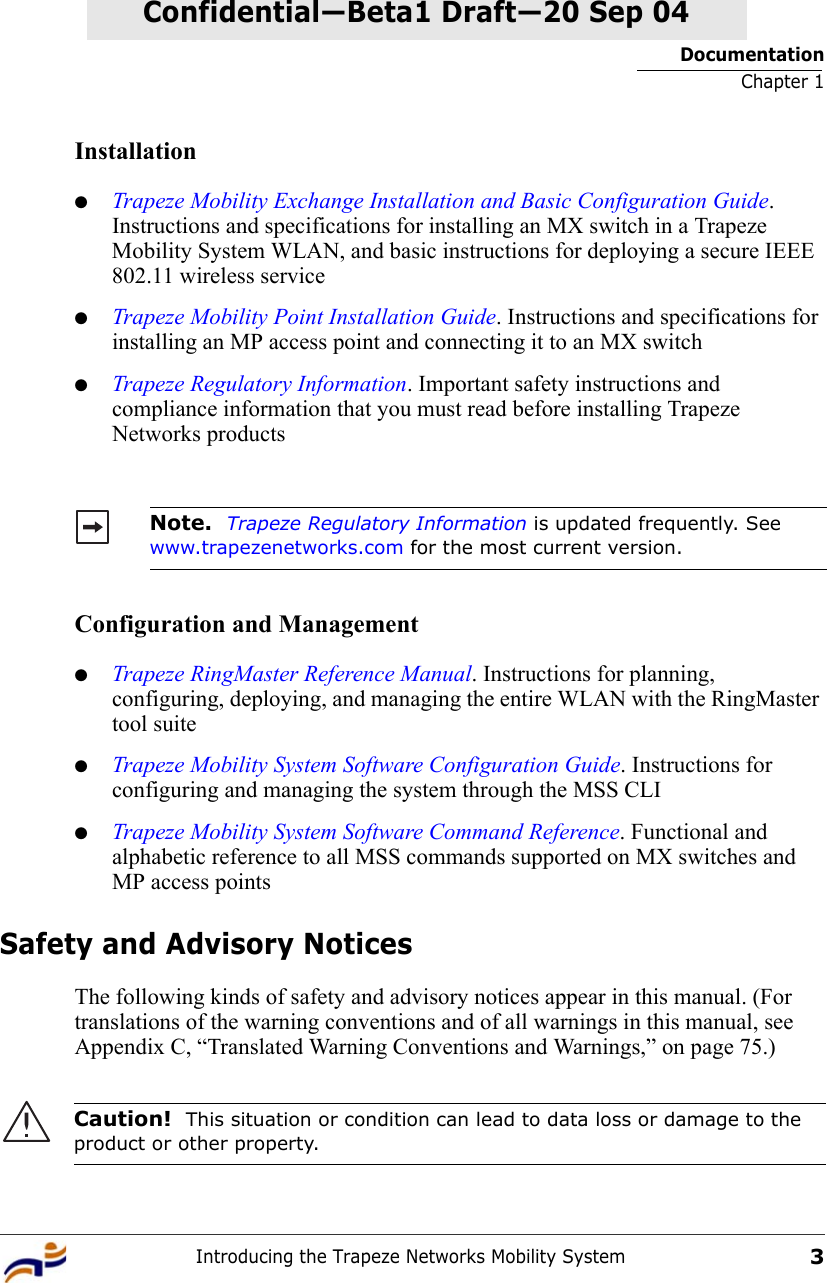
![DocumentationChapter 1Trapeze Mobility Point Installation GuideVersion 3.04Confidential—Beta1 Draft—Confidential—Beta1 Draft—20 Sep 04Text and Syntax ConventionsTrapeze manuals use the following text and syntax conventions: Warning! This situation or condition can cause injury. Warning! High voltage. This situation or condition can cause injury due to electric shock.Warning! Radiation. This situation or condition can cause injury due to improper handling of fiber-optic equipment.Note. This information is of special interest.Convention UseMonospace text Sets off command syntax or sample commands and system responses.Bold text Highlights commands that you enter or items you select.Italic text Designates command variables that you replace with appropriate values, or highlights publication titles or words requiring special emphasis.Menu Name > Command Indicates a menu item that you select. For example, File > New indicates that you select New from the File menu.[ ] (square brackets) Enclose optional parameters in command syntax.](https://usermanual.wiki/Juniper-Networks/100.Installation-Guide/User-Guide-481658-Page-10.png)