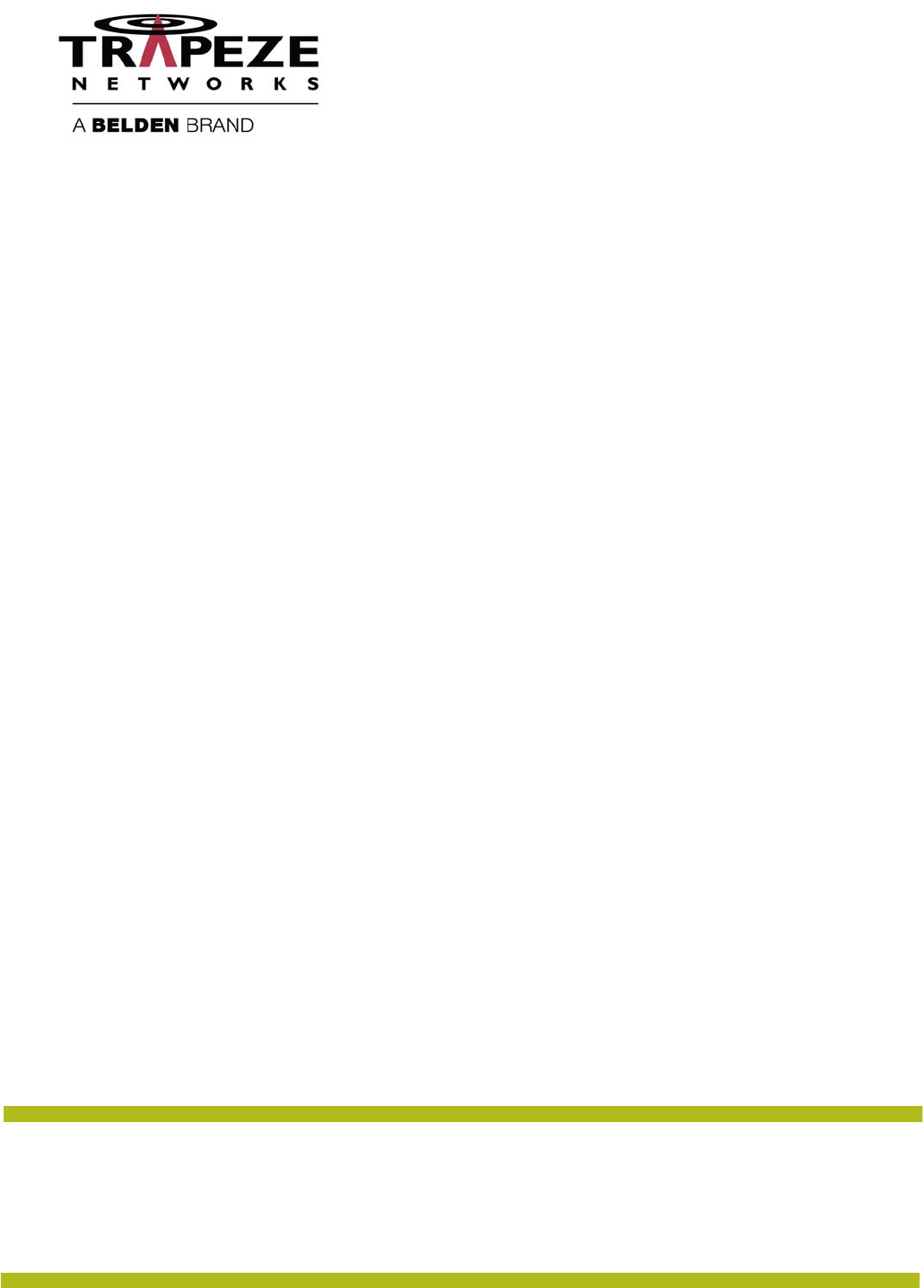Juniper Networks 302 Mobility Point User Manual Trapeze Manual s and reference
Juniper Networks, Inc. Mobility Point Trapeze Manual s and reference
User Manual
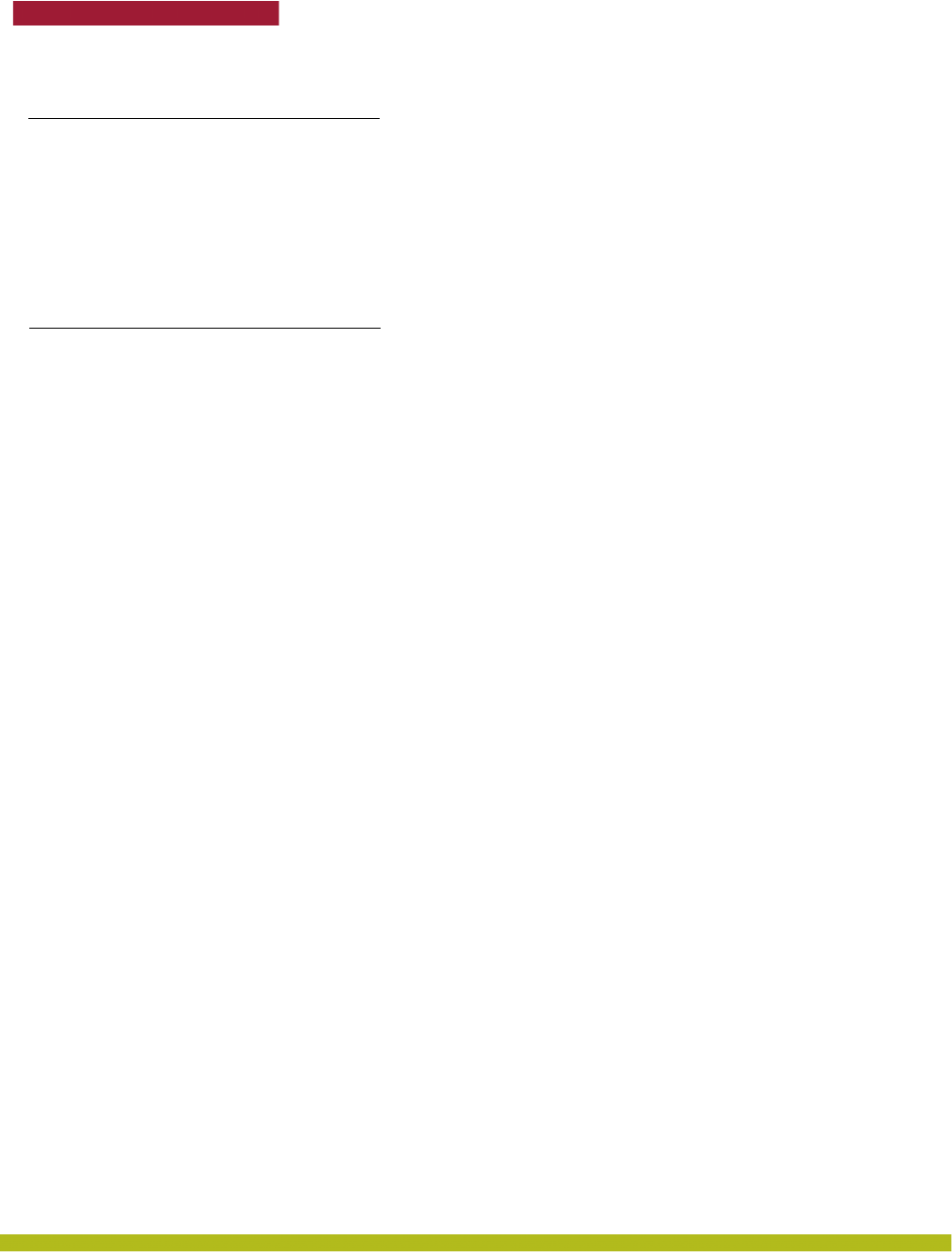
ii
Trapeze Networks
MP-622 Installation Guide
Trapeze Networks, Inc.
5753 W. Las Positas Blvd.
Pleasanton, CA 94588
Tel: +1 925-474-2200
Fax: +1 925-251-064233
Toll-Free: 877-FLY-TRPZ (877-359-8779)
http://www.trapezenetworks.com
© 2008 Trapeze Networks, Inc. All rights reserved.
Trademarks
Trapeze Networks, the Trapeze Networks logo design, Trapeze Smart Mobile, Trapeze Networks Mobility
System Software, RingMaster, Mobility System, Mobility Exchange, Mobility Point, SafetyNet, MX, and MP
are registered trademarks and/or registered service marks of Trapeze Networks, Inc. Trapeze, Smart Mobile,
Mobility System Software, Mobility Domain, SmartPass, NonStop Wireless, Medical Grade Mobility and
Wireless Without Limits are trademarks and/or service marks of Trapeze Networks, Inc. All other products and
services are trademarks, registered trademarks, service marks, or registered service marks of their respective
owners.
Disclaimer
All statements, specifications, recommendations, and technical information are current or planned as of the
date of the publication of this document. They are reliable as of the time of this writing and are presented
without warranty of any kind, expressed or implied. In an effort to continuously improve the product and add
features, Trapeze Networks reserves the right to change any specifications contained in this document without
prior notice of any kind.
Comments and Feedback
Your feedback on Trapeze documentation is important to us. Send any comments and suggestions to
doc-bugs@trapezenetworks.com.
For the most current version of this document, see http://www.trapezenetworks.com .
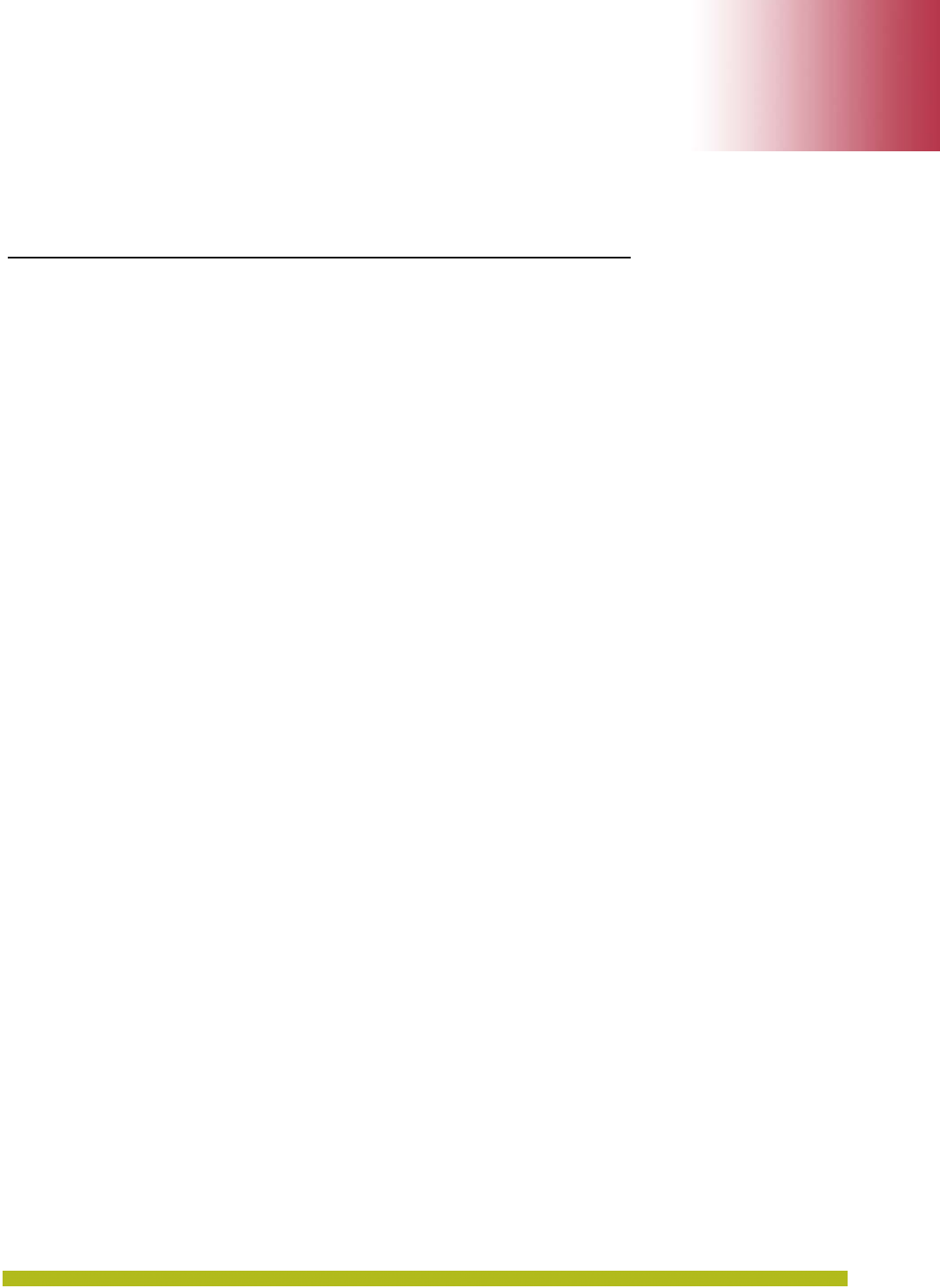
MP-622 Installation Guide i
Table of Contents
About This Guide
Trapeze Networks Mobility System . . . . . . . . . . . . . . . . . . . . . . . . . . . . . . . . . . . . . . . . . . . . i-i
Documentation . . . . . . . . . . . . . . . . . . . . . . . . . . . . . . . . . . . . . . . . . . . . . . . . . . . . . . . . . . . i-i
Planning, Configuration, and Deployment . . . . . . . . . . . . . . . . . . . . . . . . . . . . . . . . . . . i-ii
Installation . . . . . . . . . . . . . . . . . . . . . . . . . . . . . . . . . . . . . . . . . . . . . . . . . . . . . . . . . . . . i-ii
Configuration and Management . . . . . . . . . . . . . . . . . . . . . . . . . . . . . . . . . . . . . . . . . . . i-ii
Trapeze Documentation Conventions . . . . . . . . . . . . . . . . . . . . . . . . . . . . . . . . . . . . . . . . i-ii
Safety and Advisory Notices . . . . . . . . . . . . . . . . . . . . . . . . . . . . . . . . . . . . . . . . . . . . . . i-ii
Hypertext Links . . . . . . . . . . . . . . . . . . . . . . . . . . . . . . . . . . . . . . . . . . . . . . . . . . . . . . . . i-ii
Text and Syntax Conventions . . . . . . . . . . . . . . . . . . . . . . . . . . . . . . . . . . . . . . . . . . . . .i-iii
Contacting the Technical Assistance Center . . . . . . . . . . . . . . . . . . . . . . . . . . . . . . . . . . .i-iii
TAC Response Time . . . . . . . . . . . . . . . . . . . . . . . . . . . . . . . . . . . . . . . . . . . . . . . . . . . . .i-iii
Information Required When Requesting Service . . . . . . . . . . . . . . . . . . . . . . . . . . . . . . i-iv
Warranty and Software Licenses . . . . . . . . . . . . . . . . . . . . . . . . . . . . . . . . . . . . . . . . . . . . . i-iv
Limited Warranty for Hardware and Software. . . . . . . . . . . . . . . . . . . . . . . . . . . . . . . . . i-iv
Chapter 1 MP-622 Overview
Hardware Overview . . . . . . . . . . . . . . . . . . . . . . . . . . . . . . . . . . . . . . . . . . . . . . . . . . . . . . . .1-1
Radio Characteristics . . . . . . . . . . . . . . . . . . . . . . . . . . . . . . . . . . . . . . . . . . . . . . . . . . . . . 1-1
Package Checklist . . . . . . . . . . . . . . . . . . . . . . . . . . . . . . . . . . . . . . . . . . . . . . . . . . . . . . . .1-2
External Hardware Features . . . . . . . . . . . . . . . . . . . . . . . . . . . . . . . . . . . . . . . . . . . . . . . . 1-2
LED Indicators . . . . . . . . . . . . . . . . . . . . . . . . . . . . . . . . . . . . . . . . . . . . . . . . . . . . . . . . . . 1-3
External Antenna Options . . . . . . . . . . . . . . . . . . . . . . . . . . . . . . . . . . . . . . . . . . . . . . . . . 1-4
Ethernet Port. . . . . . . . . . . . . . . . . . . . . . . . . . . . . . . . . . . . . . . . . . . . . . . . . . . . . . . . . . . . 1-4
Power Injector Module . . . . . . . . . . . . . . . . . . . . . . . . . . . . . . . . . . . . . . . . . . . . . . . . . . . . 1-5
Grounding Point . . . . . . . . . . . . . . . . . . . . . . . . . . . . . . . . . . . . . . . . . . . . . . . . . . . . . . . . .1-5
Water Tight Test Point . . . . . . . . . . . . . . . . . . . . . . . . . . . . . . . . . . . . . . . . . . . . . . . . . . . . 1-6
Wall- and Pole-Mounting Bracket Kits . . . . . . . . . . . . . . . . . . . . . . . . . . . . . . . . . . . . . . . 1-6
Lightning Protector for Outdoor Antenna . . . . . . . . . . . . . . . . . . . . . . . . . . . . . . . . . . . . . 1-6
System Configuration . . . . . . . . . . . . . . . . . . . . . . . . . . . . . . . . . . . . . . . . . . . . . . . . . . . . . .1-6
Features and Benefits . . . . . . . . . . . . . . . . . . . . . . . . . . . . . . . . . . . . . . . . . . . . . . . . . . . . . .1-6
Chapter 2 MP-622 Network Configurations
Infrastructure Configuration. . . . . . . . . . . . . . . . . . . . . . . . . . . . . . . . . . . . . . . . . . . . . . . . . 2-1
WLAN Mesh Configuration . . . . . . . . . . . . . . . . . . . . . . . . . . . . . . . . . . . . . . . . . . . . . . . . . . 2-2
Wireless Bridge Configuration . . . . . . . . . . . . . . . . . . . . . . . . . . . . . . . . . . . . . . . . . . . . . . . 2-3
Chapter 3 Installing and Connecting an MP-622
Installation Requirements and Recommendations . . . . . . . . . . . . . . . . . . . . . . . . . . . . . . . 3-1
RingMaster Network Plan and Work Orders . . . . . . . . . . . . . . . . . . . . . . . . . . . . . . . . . . 3-1
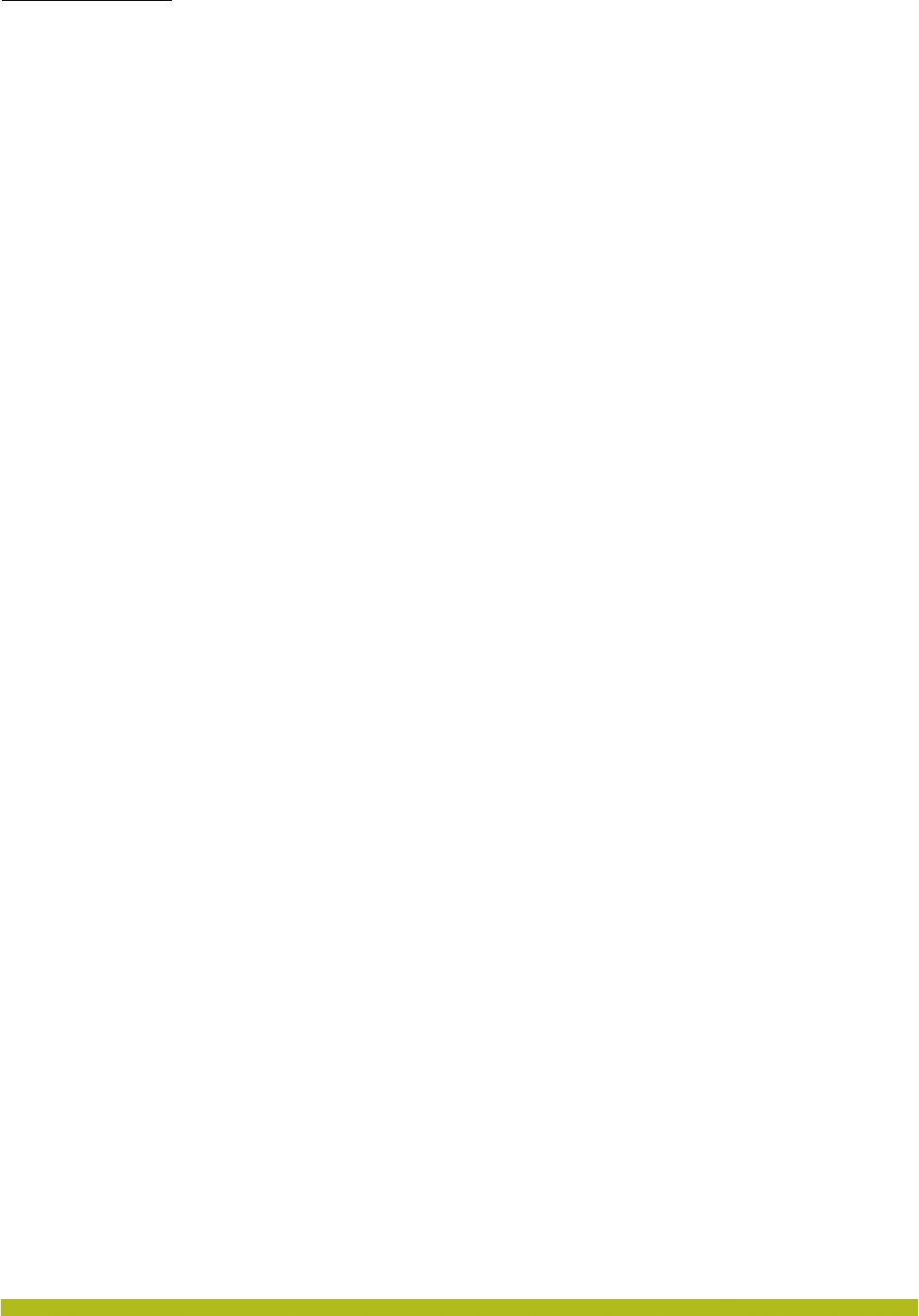
Table of Contents
MP-622 Installation Guide
ii
MX Appliance Recommendation. . . . . . . . . . . . . . . . . . . . . . . . . . . . . . . . . . . . . . . . . . . . . 3-1
Weather Conditions. . . . . . . . . . . . . . . . . . . . . . . . . . . . . . . . . . . . . . . . . . . . . . . . . . . . . . . 3-1
Ethernet Cabling. . . . . . . . . . . . . . . . . . . . . . . . . . . . . . . . . . . . . . . . . . . . . . . . . . . . . . . . .3-2
Grounding . . . . . . . . . . . . . . . . . . . . . . . . . . . . . . . . . . . . . . . . . . . . . . . . . . . . . . . . . . . . . . 3-2
MP Radio Safety Advisories . . . . . . . . . . . . . . . . . . . . . . . . . . . . . . . . . . . . . . . . . . . . . . . . 3-2
Radio Frequency Exposure . . . . . . . . . . . . . . . . . . . . . . . . . . . . . . . . . . . . . . . . . . . . . . . 3-2
Additional Radio Safety Advisories. . . . . . . . . . . . . . . . . . . . . . . . . . . . . . . . . . . . . . . . . 3-2
Installing an MP-622 . . . . . . . . . . . . . . . . . . . . . . . . . . . . . . . . . . . . . . . . . . . . . . . . . . . . . . .3-3
Mounting the Unit. . . . . . . . . . . . . . . . . . . . . . . . . . . . . . . . . . . . . . . . . . . . . . . . . . . . . . . .3-3
Using the Pole-Mounting Bracket . . . . . . . . . . . . . . . . . . . . . . . . . . . . . . . . . . . . . . . . . . 3-3
Mounting on Larger Diameter Poles. . . . . . . . . . . . . . . . . . . . . . . . . . . . . . . . . . . . . . . . 3-6
Using the Wall-Mounting Bracket . . . . . . . . . . . . . . . . . . . . . . . . . . . . . . . . . . . . . . . . . 3-6
Connecting External Antennas . . . . . . . . . . . . . . . . . . . . . . . . . . . . . . . . . . . . . . . . . . . . . 3-7
Connecting Cables to the Unit . . . . . . . . . . . . . . . . . . . . . . . . . . . . . . . . . . . . . . . . . . . . . . 3-9
Connecting the Outdoor Power Supply . . . . . . . . . . . . . . . . . . . . . . . . . . . . . . . . . . . . . . 3-10
Connecting the Power Injector . . . . . . . . . . . . . . . . . . . . . . . . . . . . . . . . . . . . . . . . . . . . . 3-10
Checking the LED Indicators . . . . . . . . . . . . . . . . . . . . . . . . . . . . . . . . . . . . . . . . . . . . . . 3-11
Connecting an MP to an MX. . . . . . . . . . . . . . . . . . . . . . . . . . . . . . . . . . . . . . . . . . . . . . . 3-12
Aligning Antennas for Bridge or Mesh Links . . . . . . . . . . . . . . . . . . . . . . . . . . . . . . . . . 3-14
Chapter 4 MP-622 Technical Specifications
MP-622 Mechanical and Compliance Specifications . . . . . . . . . . . . . . . . . . . . . . . . . . . . . . 4-1
Federal Communication Commission Interference Statement . . . . . . . . . . . . . . . . . . . . . . 4-2
Industry Canada Statement . . . . . . . . . . . . . . . . . . . . . . . . . . . . . . . . . . . . . . . . . . . . . . . . . 4-3
MAC Addresses . . . . . . . . . . . . . . . . . . . . . . . . . . . . . . . . . . . . . . . . . . . . . . . . . . . . . . . . . . . 4-4
Antenna Specifications. . . . . . . . . . . . . . . . . . . . . . . . . . . . . . . . . . . . . . . . . . . . . . . . . . . . . .4-4
8 dBi Omnidirectional (2.4 GHz) . . . . . . . . . . . . . . . . . . . . . . . . . . . . . . . . . . . . . . . . . . . . 4-4
8 dBi Omnidirectional (5 GHz) . . . . . . . . . . . . . . . . . . . . . . . . . . . . . . . . . . . . . . . . . . . . . . 4-5
13.5 dBi 120-Degree Sector. . . . . . . . . . . . . . . . . . . . . . . . . . . . . . . . . . . . . . . . . . . . . . . . . 4-6
10 dBi 120-Degree Sector . . . . . . . . . . . . . . . . . . . . . . . . . . . . . . . . . . . . . . . . . . . . . . . . . . 4-7
18 dBi 18-Degree Panel. . . . . . . . . . . . . . . . . . . . . . . . . . . . . . . . . . . . . . . . . . . . . . . . . . . . 4-8
Signal Loss from Lightning Protector and Coaxial Cable. . . . . . . . . . . . . . . . . . . . . . . . . 4-8
Safety Compliance. . . . . . . . . . . . . . . . . . . . . . . . . . . . . . . . . . . . . . . . . . . . . . . . . . . . . . . .4-9
Power Cord Safety . . . . . . . . . . . . . . . . . . . . . . . . . . . . . . . . . . . . . . . . . . . . . . . . . . . . . . 4-9
Foreign Regulatory Requirements . . . . . . . . . . . . . . . . . . . . . . . . . . . . . . . . . . . . . . . . . . . . 4-9
France and Peru only . . . . . . . . . . . . . . . . . . . . . . . . . . . . . . . . . . . . . . . . . . . . . . . . . . . . . 4-9
Impédance à la terre . . . . . . . . . . . . . . . . . . . . . . . . . . . . . . . . . . . . . . . . . . . . . . . . . . . 4-9
Germany . . . . . . . . . . . . . . . . . . . . . . . . . . . . . . . . . . . . . . . . . . . . . . . . . . . . . . . . . . . . . . 4-11
Montieren der Bridge . . . . . . . . . . . . . . . . . . . . . . . . . . . . . . . . . . . . . . . . . . . . . . . . . . . . 4-11
Verwenden der Halterung für Wandmontage . . . . . . . . . . . . . . . . . . . . . . . . . . . . . . . . . 4-14
Anschließen der externen Antennen . . . . . . . . . . . . . . . . . . . . . . . . . . . . . . . . . . . . . . . . 4-15
Anschließen der Kabel an das Gerät . . . . . . . . . . . . . . . . . . . . . . . . . . . . . . . . . . . . . . . . 4-16
Anschließen des PoE Injectors . . . . . . . . . . . . . . . . . . . . . . . . . . . . . . . . . . . . . . . . . . . . . 4-17
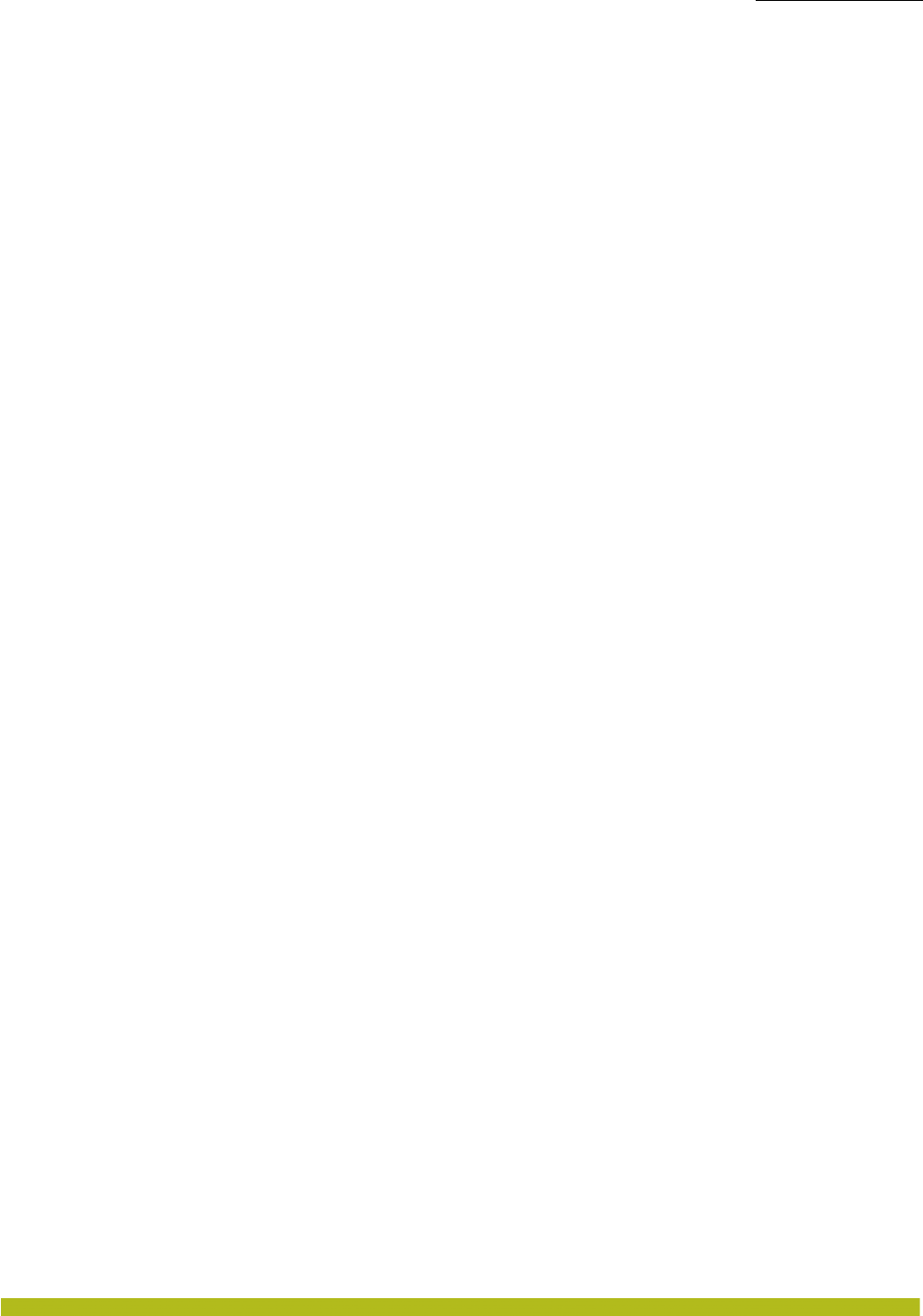
Table of Contents
MP-622 Installation Guide iii
Chapter 5 Cables and Pinouts
Twisted-Pair Cable Assignments . . . . . . . . . . . . . . . . . . . . . . . . . . . . . . . . . . . . . . . . . . . . . 5-1
10/100BASE-TX Pin Assignments . . . . . . . . . . . . . . . . . . . . . . . . . . . . . . . . . . . . . . . . . . . 5-1
Straight-Through Wiring . . . . . . . . . . . . . . . . . . . . . . . . . . . . . . . . . . . . . . . . . . . . . . . . . . 5-2
Crossover Wiring. . . . . . . . . . . . . . . . . . . . . . . . . . . . . . . . . . . . . . . . . . . . . . . . . . . . . . . . .5-2
8-Pin DIN Connector Pinout . . . . . . . . . . . . . . . . . . . . . . . . . . . . . . . . . . . . . . . . . . . . . . . . . 5-3
8-Pin DIN to RJ-45 Cable Wiring. . . . . . . . . . . . . . . . . . . . . . . . . . . . . . . . . . . . . . . . . . . . 5-3
Chapter 6 Wireless Bridge Link Planning
Data Rates . . . . . . . . . . . . . . . . . . . . . . . . . . . . . . . . . . . . . . . . . . . . . . . . . . . . . . . . . . . . . . . 6-1
Radio Path Planning . . . . . . . . . . . . . . . . . . . . . . . . . . . . . . . . . . . . . . . . . . . . . . . . . . . . . . .6-2
Antenna Height . . . . . . . . . . . . . . . . . . . . . . . . . . . . . . . . . . . . . . . . . . . . . . . . . . . . . . . . . .6-3
Example . . . . . . . . . . . . . . . . . . . . . . . . . . . . . . . . . . . . . . . . . . . . . . . . . . . . . . . . . . . . . . 6-3
Antenna Position and Orientation . . . . . . . . . . . . . . . . . . . . . . . . . . . . . . . . . . . . . . . . . . . 6-4
Radio Interference. . . . . . . . . . . . . . . . . . . . . . . . . . . . . . . . . . . . . . . . . . . . . . . . . . . . . . . .6-5
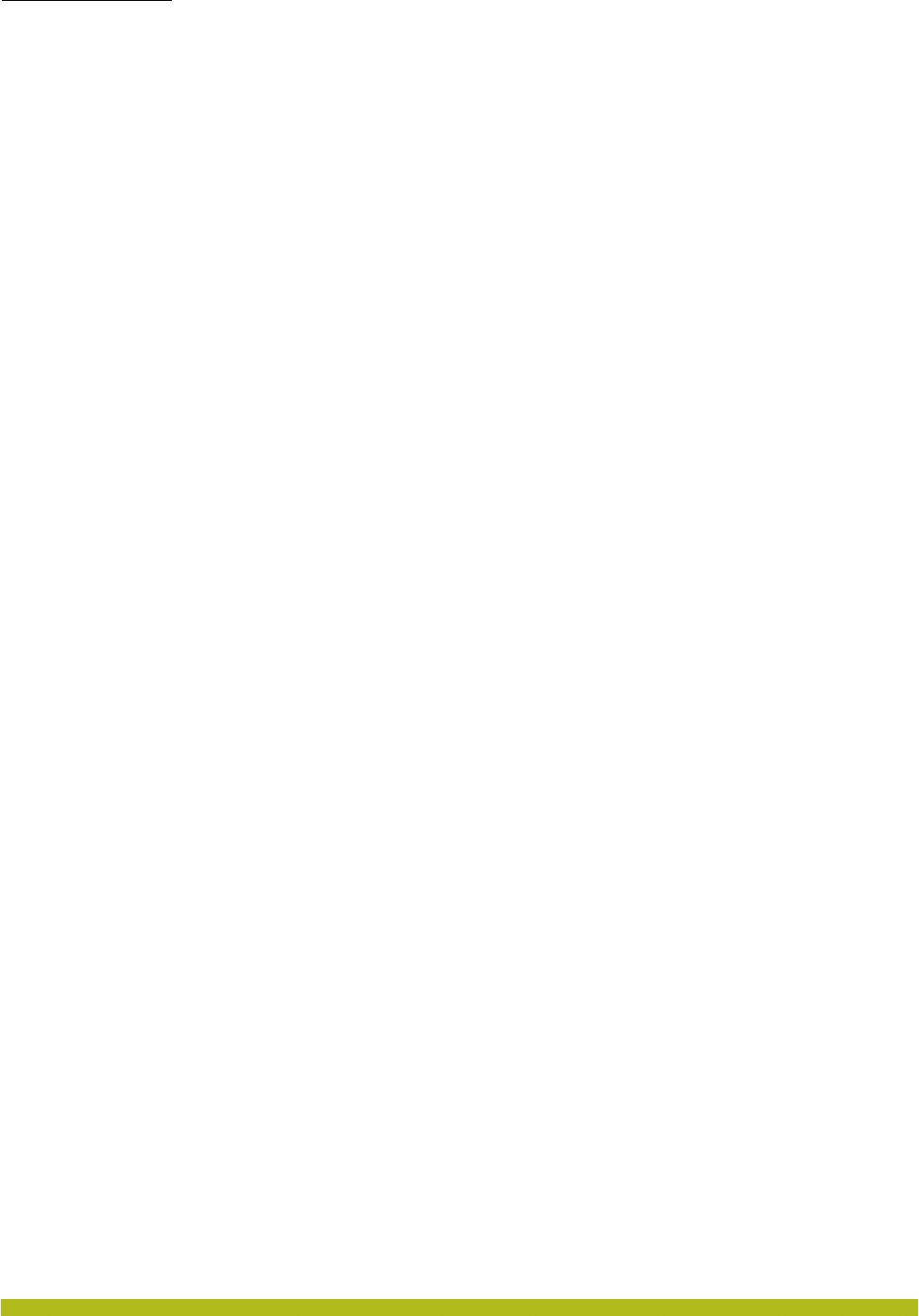
Table of Contents
MP-622 Installation Guide
iv

About This Guide v
About This Guide
This guide details how to install a Trapeze Networks™ Mobility Point™ (MP™) access point,
model MP-622, in a Trapeze Networks Mobility System™ wireless LAN (WLAN). The MP-622 is
suitable for installation outdoors.
This guide is intended for network administrators or others involved in installing MP access
points in a network
Trapeze Networks Mobility System
The Trapeze Networks Mobility System is an enterprise WLAN solution that seamlessly
integrates with an existing wired enterprise network. The Trapeze system provides secure
connectivity to both wireless and wired users in large environments such as office buildings,
hospitals, and university campuses.
The Trapeze Mobility System fulfills the three fundamental requirements of an enterprise
WLAN: it eliminates the distinction between wired and wireless networks, allows users to work
safely from anywhere (secure mobility), and provides a comprehensive suite of intuitive tools for
planning and managing the network before and after deployment, greatly easing the operational
burden on IT resources.
The Trapeze Networks Mobility System consists of the following components:
RingMaster tool suite—A full-featured graphical user interface (GUI) application used to
plan, configure, deploy, and manage a WLAN and its users
One or more Mobility Exchange™ (MX™) switches—Distributed, intelligent machines for
managing user connectivity, connecting and powering Mobility Point (MP) access points, and
connecting the WLAN to the wired network backbone
Multiple Mobility Point™ (MP™) access points—Wireless access points (APs) that
transmit and receive radio frequency (RF) signals to and from wireless users and connect them
to an MX switch
Mobility System Software™ (MSS™)—The operating system that runs all MX switches and
MP access points in a WLAN, and is accessible through a command-line interface (CLI), the
Web View interface, or the RingMaster GUI
Documentation
The following documents provide information on how to plan, install, configure, and manage a
Trapeze Networks Mobility System.
Planning, Configuration, and Deployment
RingMaster Configuration Guide — Instructions for configuring wireless services as well as
MX appliances and MPs on a WLAN. Read this guide to learn how to configure a WLAN
network.
RingMaster Management Guide — Instructions on how to manage and optimize the entire
WLAN with the RingMaster tool suite.
Installation
Mobility Exchange Hardware Installation Guide — Instructions and specifications for
installing an MX switch
Mobility System Software Quick Start Guide — Instructions for performing basic setup of
secure (802.1X) and guest (WebAAA™) access, and for configuring a Mobility Domain for
roaming
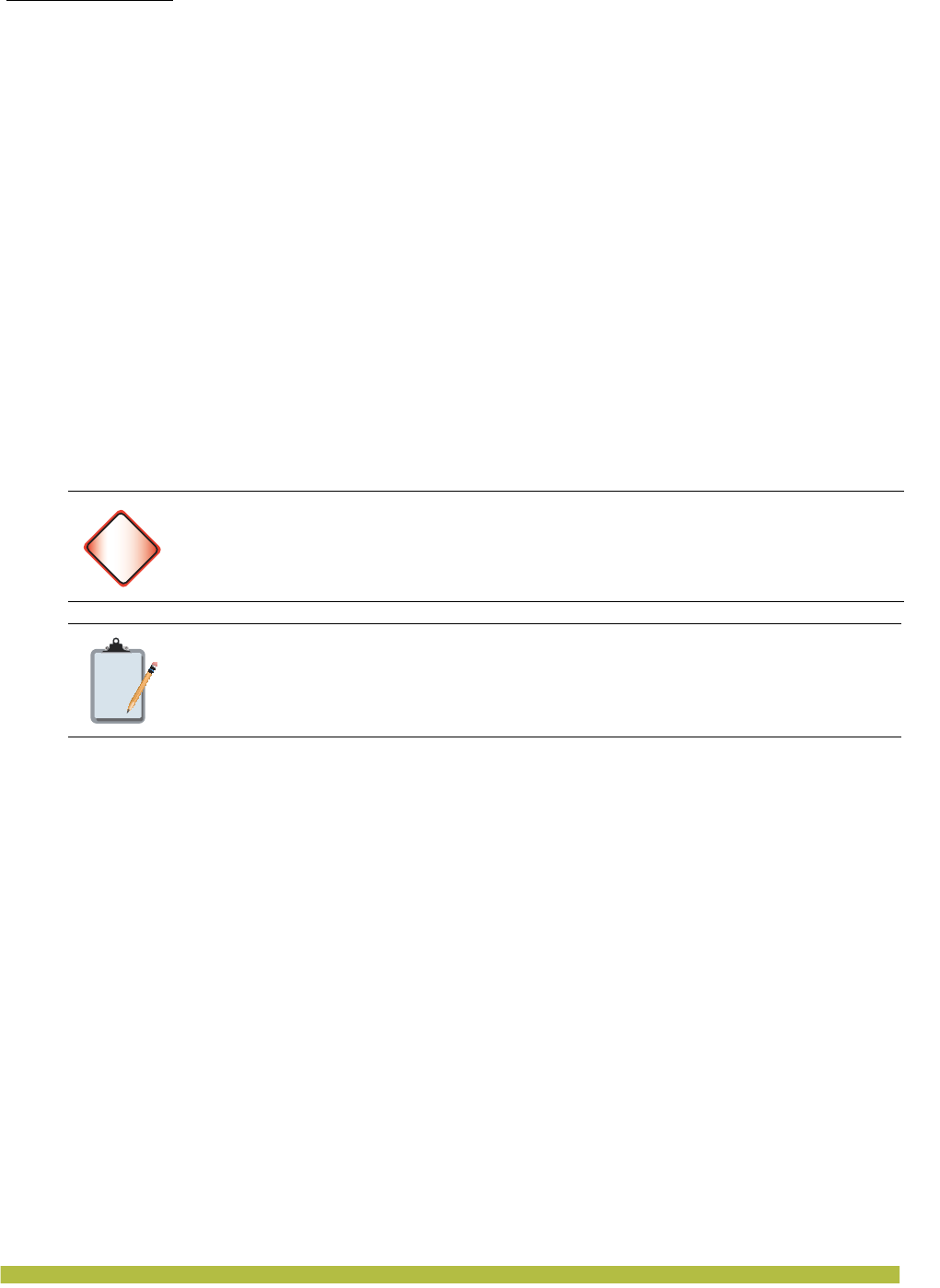
About This Guide
Trapeze Networks Mobility System
MP-622 Installation Guide
vi
Indoor Mobility Point Installation Guide — Instructions and specifications for installing an MP
access point and connecting it to an MX.
Mobility Point MP-622 Installation Guide (this document) — Instructions and specifications for
installing the MP-622 access point and connecting it to an MX.
Regulatory Information— Important safety instructions and compliance information that you
must read before installing Trapeze Networks products.
Configuration and Management
RingMaster Publication Suite — Instructions for planning, configuring, deploying, and
managing the entire WLAN with the RingMaster tool suite
Mobility System Software Configuration Guide — Instructions for configuring and managing
the system through the MSS CLI.
Mobility System Software Command Reference — Functional and alphabetic reference to all
MSS commands supported on MX appliances and MPs.
Trapeze Documentation Conventions
Safety and Advisory Notices
The following types of safety and advisory notices appear in this guide.
Hypertext Links
Hypertext links appear in Blue.
As an example, this is a link to Contacting the Technical Assistance Center.
Warning!
This situation or condition can lead to data loss or damage to the product or other
property.
Note:
This information is of special interest.
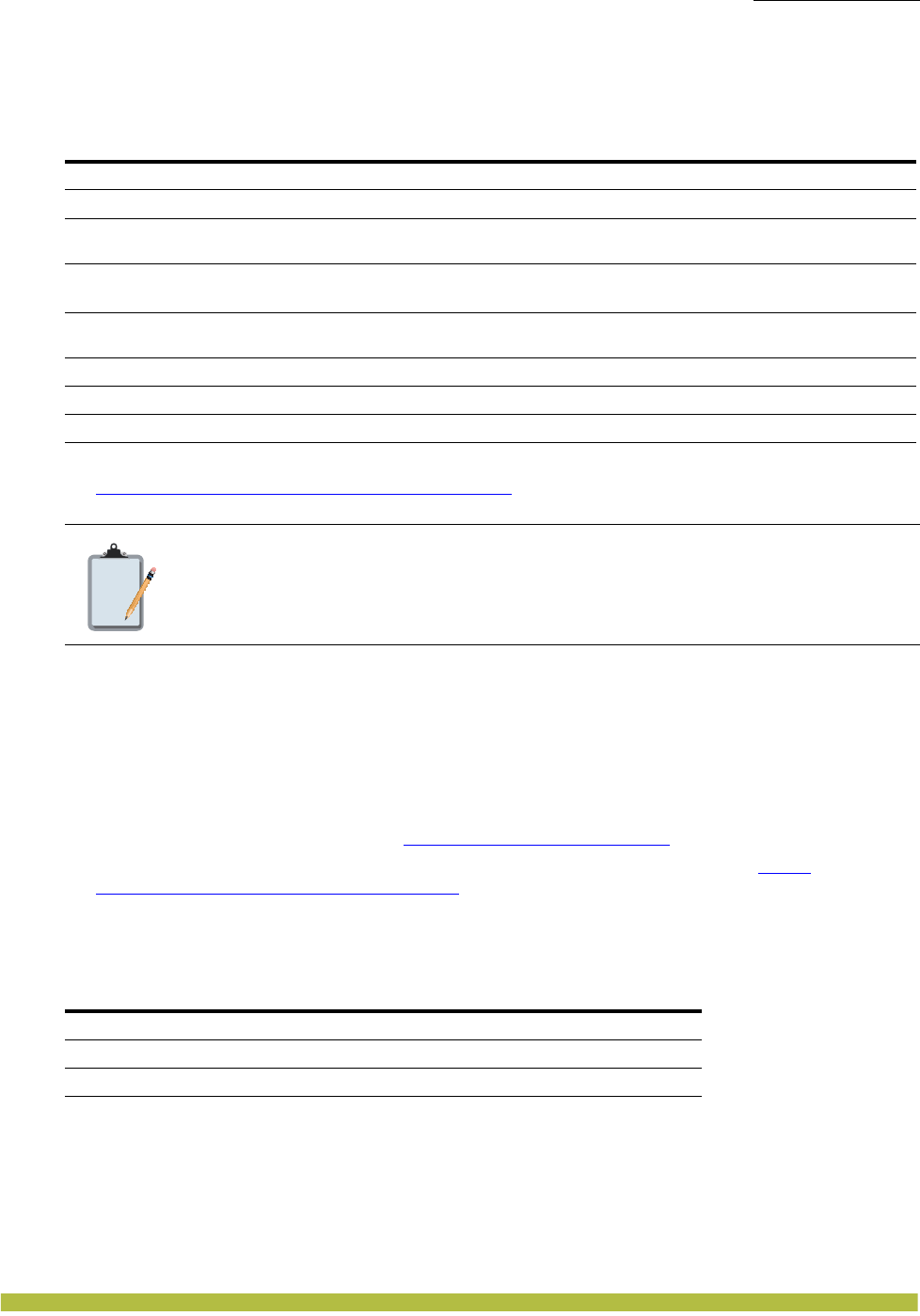
About This Guide
Trapeze Networks Mobility System
About This Guide vii
Text and Syntax Conventions
Trapeze guides use the following text and syntax conventions:
For information about Trapeze support services, visit
http://www.trapezenetworks.com/supportportal/, or call 1-866-877-9822 (in the US or Canada)
or +1 925-474-2400.
Contacting the Technical Assistance Center
Contact the Trapeze Networks Technical Assistance Center (TAC) by telephone, e-mail, or via web
support portal.
Within the US and Canada, call 1-866-TRPZTAC (1-866-877-9822).
Within Europe, call +31 35 64 78 193.
From locations outside the US and Canada, call +1 925-474-2400.
In non-emergencies, send e-mail to support@trapezenetworks.com
If you have a service contract or are a Trapeze Authorized Partner, log in to http://
www.trapezenetworks.com/supportportal/ to create a ticket online.
TAC Response Time
TAC responds to service requests as follows:
Information Required When Requesting Service
To expedite your service request, please have the following information available when you call or
write to TAC for technical assistance:
Your company name and address
Your name, phone number, cell phone or pager number, and e-mail address
Name, model, and serial number of the product(s) requiring service
Convention Use
Monospace text Sets off command syntax or sample commands and system responses.
Bold text Highlights commands that you enter or items you select.
Italic text Designates command variables that you replace with appropriate values or
highlights publication titles or words requiring special emphasis.
Bold italic text font Bold italic text font in narrative, capitalized or not, indicates a program
name, function name, or string.
Menu Name > Command Indicates a menu item. For example, File > Exit indicates that you select
Exit from the File menu.
[ ] (square brackets) Enclose optional parameters in command syntax.
{ } (curly brackets) Enclose mandatory parameters in command syntax.
| (vertical bar) Separates mutually exclusive options in command syntax.
Note:
Trapeze Networks sells and services its products primarily through its authorized
resellers and distributors. If you purchased your product from an authorized Trapeze
reseller or distributor and do not have a service contract with Trapeze Networks, you
must contact your local reseller or distributor for technical assistance.
Contact method Priority Response time
Telephone Emergency One hour
Non-emergency Next business day
E-mail Non-emergency Next business day
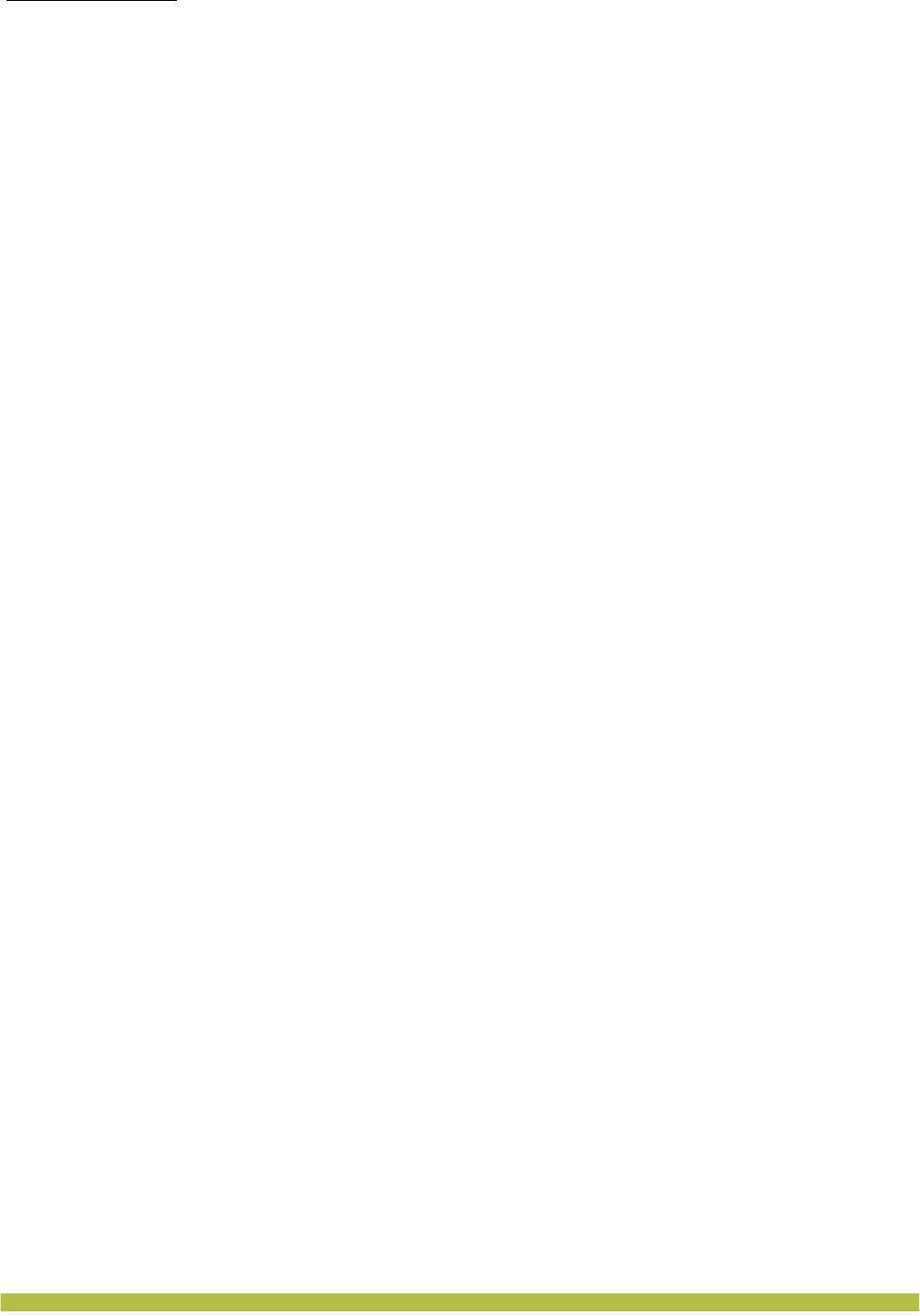
About This Guide
Warranty and Software Licenses
MP-622 Installation Guide
viii
Software version(s) and release number(s)
Output of the show tech-support command
Wireless client information
License levels for RingMaster™ and Mobility Exchange™ (MX™) products
Description of any problems and status of any troubleshooting effort
Warranty and Software Licenses
Current Trapeze Networks warranty and software licenses are available at
http://www.trapezenetworks.com/support/warranty.
Limited Warranty for Hardware and Software
TERMS AND CONDITIONS OF SALE
1. Software
Any software provided is licensed pursuant to the terms of Trapeze Networks' Software
License Agreement, an electronic copy of which is provided with the Software and a printed
copy of which is available upon request. The terms and conditions of the Software License
Agreement are incorporated herein in its entirety in this Terms and Conditions of Sale
(“Terms and Conditions of Sale”) by this reference. The terms of the Software License
Agreement control, except for the limited warranty set forth below (“Limited Warranty”).
2. Limited Hardware Warranty
Trapeze Networks, Inc. (“Trapeze Networks” or “Trapeze”) warrants to Customer, subject to
the limitation and disclaimer below, that all Trapeze hardware will be free from defects in
material and workmanship under normal use as follows: (a) if the hardware was purchased
directly from Trapeze Networks, for a period of one (1) year after original shipment by Trapeze
Networks to Customer or (b) if the hardware was purchased from a Trapeze Networks
Authorized Reseller, for a period of one (1) year from the date of delivery to Customer, but in
no event more than fifteen (15) months after the original shipment date by Trapeze (“Limited
Hardware Warranty”).
The date of original shipment from Trapeze Networks will be determined by shipping evidence
on file at Trapeze Networks. This Limited Hardware Warranty extends only to the Customer
who was the original purchaser of the hardware and may not be transferred to any subsequent
repurchasing entity. During the Limited Hardware Warranty period upon proper notice to
Trapeze Networks by Customer, Trapeze Networks will, at its sole option, either:
Repair and return of the defective hardware;
Replace the defective hardware with a new or refurbished component;
Replace the defective hardware with a different but similar component that contains compat-
ible features and functions; or
Refund the original purchase price upon presentation of proof of purchase to Trapeze
Networks.
3. Restrictions on the Limited Hardware Warranty.
This Limited Warranty does not apply if hardware (a) is altered from its original
specifications, (b) is installed, configured, implemented or operated in any way that is contrary
to its documentation, (c) has damage resulting from negligence, accident, or environmental
stress, (d) was subject to unauthorized repair or modification or (e) is provided to Customer for
pre-production, evaluation or charitable purposes.
4. Limited Software Warranty
Trapeze Networks warrants to Customer, subject to the limitation and disclaimer below, that
the software will substantially conform to its published specifications as follows: (a) if the
software was purchased directly from Trapeze Networks, for a period of ninety (90) days after
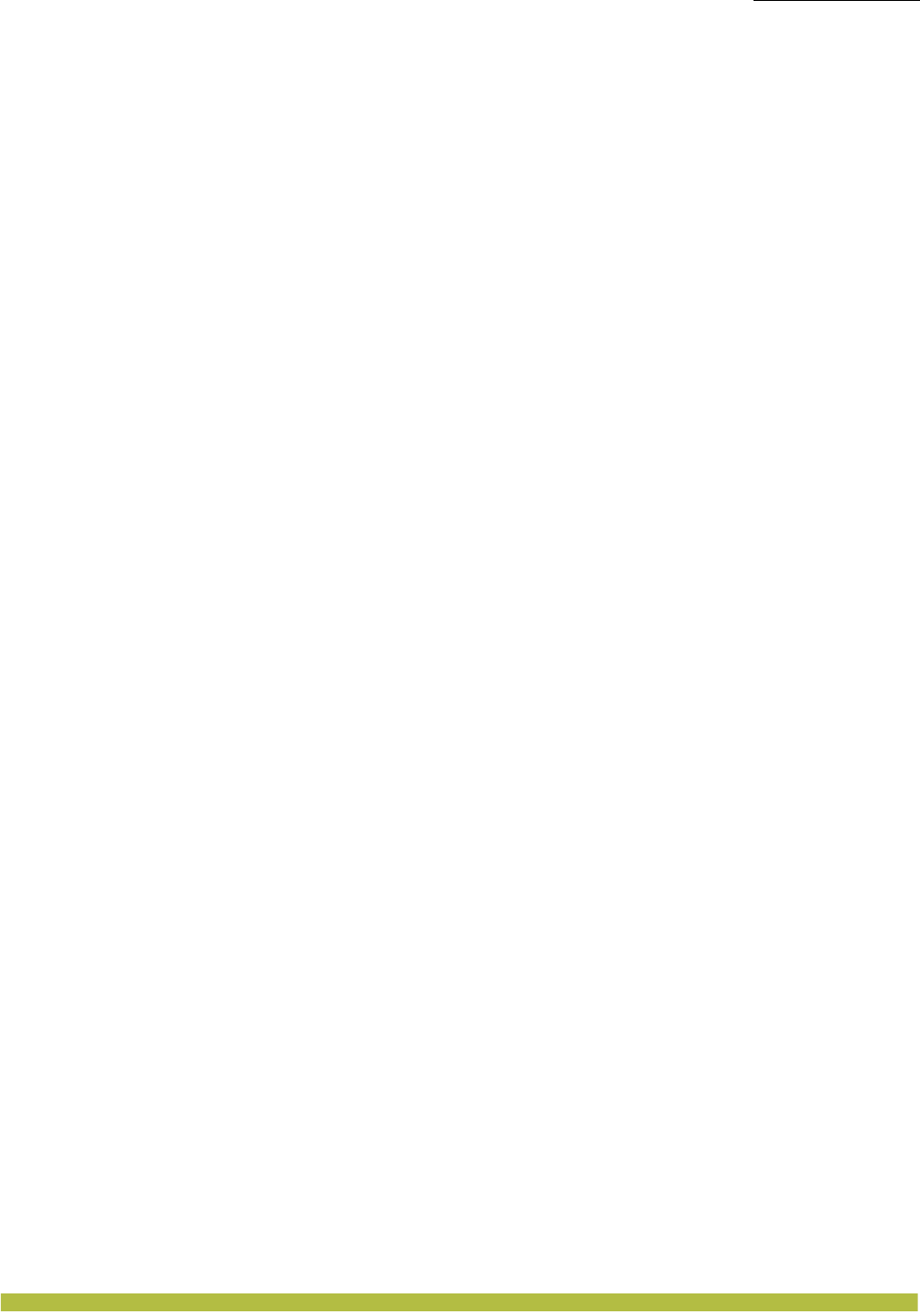
About This Guide
Warranty and Software Licenses
About This Guide ix
original shipment by Trapeze Networks to Customer or (b) if the software was purchased from
a Trapeze Networks Authorized Reseller, for a period of ninety (90) days from the date of
delivery to Customer commencing not more than ninety (90) days after original shipment date
by Trapeze), (“Limited Hardware Warranty”). The date of original shipment from Trapeze
Networks will be determined by shipping evidence on file at Trapeze Networks. This Limited
Software Warranty extends only to the Customer of original purchaser of the software and
may not be transferred to any subsequent repurchasing entity.
During the Limited Software Warranty period upon proper notice to Trapeze Networks by
Customer, Trapeze Networks will, at its option, either:
Use reasonable commercial efforts to attempt to correct or provide workarounds for errors;
Replace the software with functionally equivalent software; or
Refund to Customer the license fees paid by Customer for the software.
Trapeze Networks does not warrant or represent that the software is error free or that the
software will operate without problems or disruptions. Additionally, and due to the steady and
ever-improving development of various attack and intrusion technologies, Trapeze Networks
does not warrant or represent that any networks, systems or software provided by Trapeze
Networks will be free of all possible methods of access, attack or intrusion.
5. Restrictions on the Limited Software Warranty
This Limited Software Warranty does not apply if software (a) is altered in any way from its
specifications, (b) is installed, configured, implemented or operated in any way that is contrary
to its documentation, (c) has damage resulting from negligence, accident, or environmental
stress, (d) was subject to unauthorized repair or modification, or (e) is provided to Customer for
pre-production, evaluation or charitable purposes.
6. General Warranty Disclaimer
EXCEPT AS SPECIFIED IN THIS LIMITED WARRANTY, ALL EXPRESS OR IMPLIED
CONDITIONS, REPRESENTATIONS, AND WARRANTIES INCLUDING, WITHOUT
LIMITATION, ANY IMPLIED WARRANTY OR CONDITION OF MERCHANTABILITY,
FITNESS FOR A PARTICULAR APPLICATION OR PURPOSE, NONINFRINGEMENT,
SATISFACTORY QUALITY OR ARISING FROM A COURSE OF DEALING, LAW, USAGE,
OR TRADE PRACTICE, ARE HEREBY EXCLUDED TO THE EXTENT ALLOWED BY
APPLICABLE LAW. TO THE EXTENT AN IMPLIED WARRANTY CANNOT BE
EXCLUDED, SUCH WARRANTY IS LIMITED IN DURATION TO THE
AFOREMENTIONED WARRANTY PERIOD. BECAUSE SOME STATES, COUNTRIES OR
JURISDICTIONS DO NOT ALLOW LIMITATIONS ON HOW LONG AN IMPLIED
WARRANTY LASTS, THE ABOVE LIMITATION MAY NOT APPLY. THIS LIMITED
WARRANTY GIVES YOU SPECIFIC LEGAL RIGHTS, AND YOU MAY ALSO HAVE
OTHER RIGHTS, WHICH VARY FROM JURISDICTION TO JURISDICTION. THE
LIMITED WARRANTY ABOVE IS THE SOLE REMEDY FOR ANY BREACH OF ANY
WARRANTY WITH RESPECT TO THE HARDWARE AND SOFTWARE AND IS IN LIEU OF
ANY AND ALL OTHER REMEDIES.
7. Limitation of Liabilities
IN NO EVENT SHALL TRAPEZE NETWORKS, ITS SUPPLIERS, OR ITS AUTHORIZED
RESELLERS BE LIABLE TO CUSTOMER OR ANY THRID PARTY FOR ANY LOST
REVENUE, PROFIT, OR DATA, OR FOR SPECIAL, INDIRECT, CONSEQUENTIAL,
INCIDENTAL, OR PUNITIVE DAMAGES REGARDLESS OF HOW THOSE DAMAGES
WERE CAUSED. NOR WILL TRAPEZE NETWORKS, ITS SUPPLIERS, OR ITS
AUTHORIZED RESELLERS BE LIABLE FOR ANY MONETARY OR PUNITIVE DAMAGES
ARISING OUT OF THE USE OF, OR INABILITY TO USE TRAPEZE NETWORKS
HARDWARE OR SOFTWARE. TRAPEZE NETWORKS' LIABILITY SHALL NOT EXCEED
THE PRICE PAID BY THE CUSTOMER FOR ANY HARDWARE OR SOFTWARE
COVERED UNDER THE TERMS AND CONDITIONS OF THIS WARRANTY. THIS
LIMITATION OF LIABILITY AND RESTRICTION ON DAMAGES APPLIES WHETHER IN
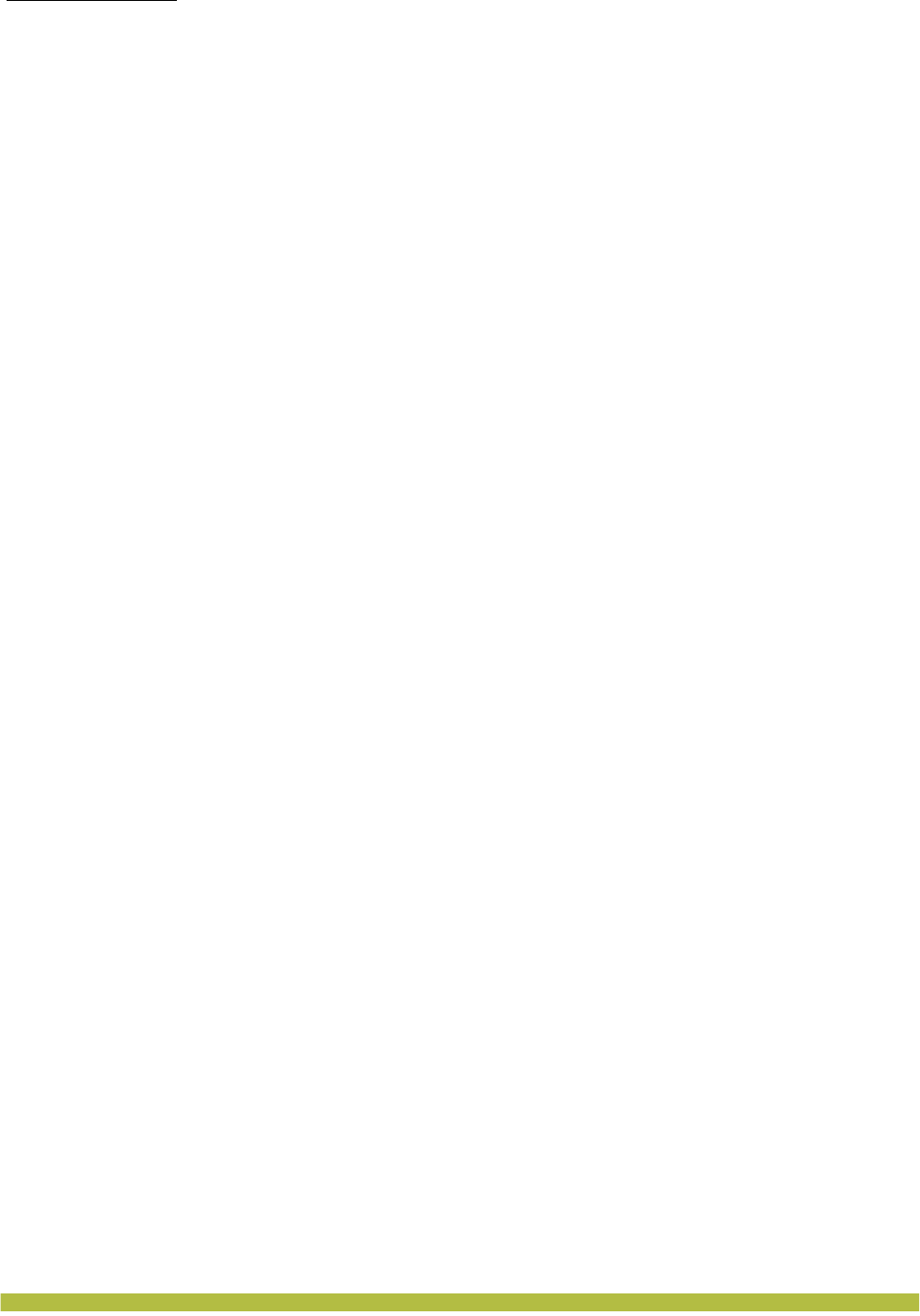
About This Guide
Warranty and Software Licenses
MP-622 Installation Guide
x
CONTRACT, TORT, NEGLIGENCE, OR OTHERWISE, AND SHALL APPLY EVEN IF THE
LIMITED WARRANTY FAILS OF ITS ESSENTIAL PURPOSE. WARRANTY LAWS VARY
FROM JURISDICTION TO JURISDICTION, AND THE ABOVE LIMITATIONS AND
EXCLUSION OF CONSEQUENTIAL AND INCIDENTAL DAMAGES MAY NOT APPLY TO
YOU, DEPENDING UPON YOUR STATE, COUNTRY OR JURISDICTION.
8. Procedures for Return of Hardware or Software under the Limited Warranty
Where repair or replacement is required under the Limited Warranty, Customer will contact
Trapeze Networks and obtain a Return Materials Authorization number (“RMA Number”)
prior to returning any hardware and/or software, and will include the Trapeze Networks RMA
Number on all packaging. Trapeze Networks will ship repaired or replacement components
within a commercially reasonable time after receipt of any hardware and/or software returned
for the Limited Warranty purposes to the address provided by Customer. Customer will pay
freight and handling charges for defective return to the address specified by Trapeze Networks
and Trapeze Networks will pay freight and handling charges for return of the repair or
replacement materials to Customer.
9. Miscellaneous
The Limited Warranty shall be governed by and construed in accordance with the laws of the
State of California without reference to that State's conflict of laws rules and as if the contract
was wholly formed within the State of California. Customer agrees that jurisdiction and venue
shall be in Santa Clara County, California. Under no circumstances shall the United Nations
Convention on the International Sale of Goods be considered for redress of grievances or
adjudication of any warranty disputes that include Trapeze Networks hardware or software. If
any provision of these Terms and Conditions of Sale are held invalid, then the remainder of
these Terms and Conditions of Sale will continue in full force and effect. Where a Customer
has entered into a signed contractual agreement with Trapeze Networks for supply of
hardware, software or services, the terms of that agreement shall supersede any terms
contained within this Limited Warranty. Customer understands and acknowledges that the
terms of this Limited Warranty, as well as material information regarding the form, function,
operation and limitations of Trapeze Networks hardware and software will change from time
to time, and that the most current revisions will be publicly available at the Trapeze Networks
corporate web site (www.trapezenetworks.com).
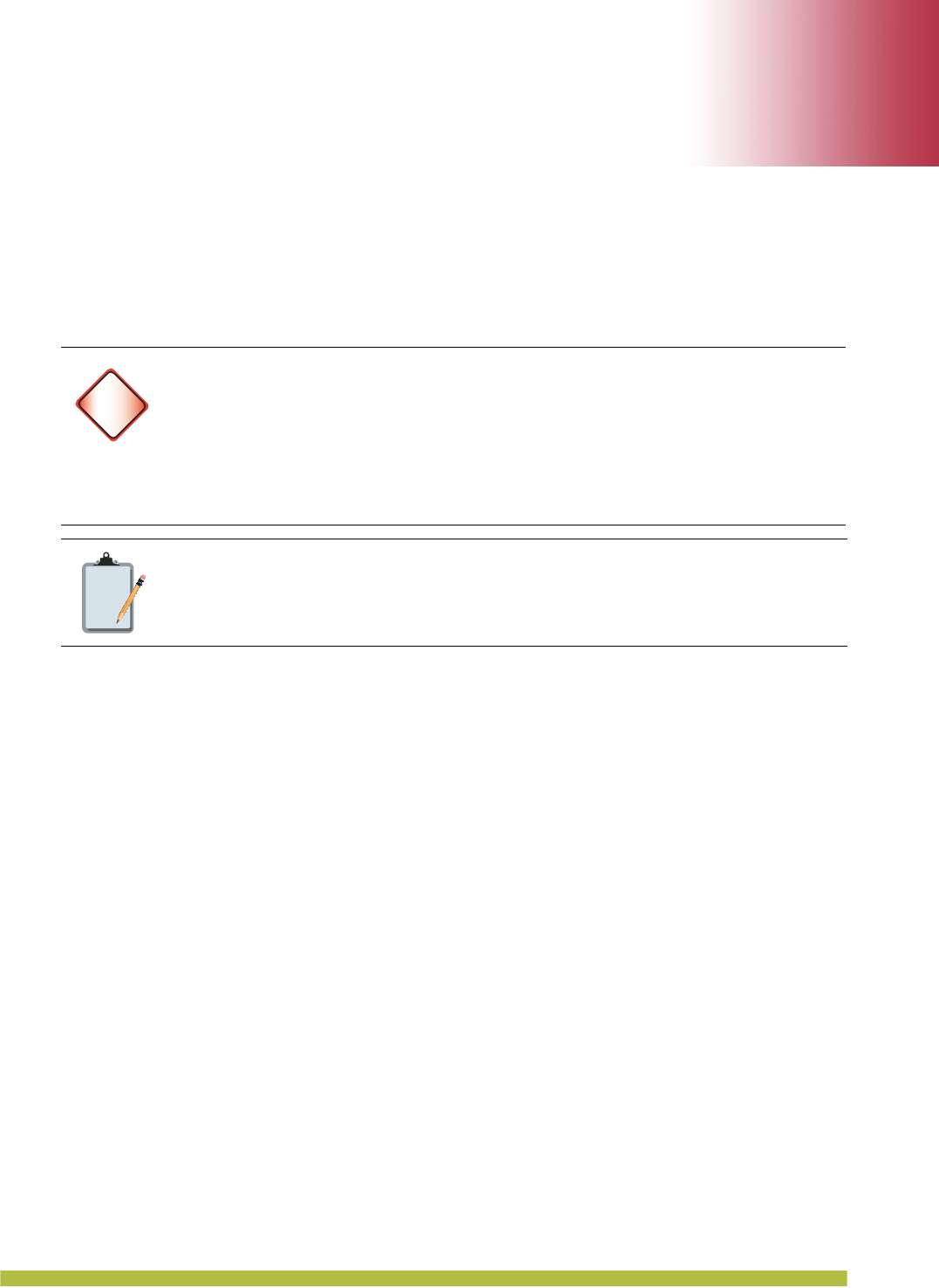
MP-622 Overview 1 - 1
1
1
MP-622 Overview
A Trapeze Networks Mobility Point (MP) model MP-622 provides IEEE 802.11 wireless access to
the network. MP access points are designed for use with a Trapeze Networks Mobility Exchange
(MX). MPs require hardware installation only. All configuration for an MP is performed on the
MX.
Hardware Overview
The MP-622 provides only external antenna options and is designed to operate as the “root
bridge” in point-to-multipoint configurations, supporting wireless bridge connections to as many
as six units. The MP is housed in a weatherproof enclosure for mounting outdoors and includes
brackets for attaching to a wall, pole, radio mast, or tower structure. The unit is powered through
an Ethernet cable connection from a power injector module installed indoors.
A wireless bridge system offers a solution for connectivity between remote Ethernet wired LANs,
or to provide Internet access to an isolated site where a wired link may be difficult or expensive to
deploy. The wireless bridge connection provides data rates of up to 54 Mbps.
Radio Characteristics
The IEEE 802.11a and 802.11g standards use a radio modulation technique known as Orthogonal
Frequency Division Multiplexing (OFDM), and a shared collision domain (CSMA/CA). The
802.11a standard operates in the 5 GHz Unlicensed National Information Infrastructure (UNII)
band, and the 802.11g standard in the 2.4 GHz band.
IEEE 802.11g includes backward compatibility with the IEEE 802.11b standard. IEEE 802.11b
also operates at 2.4 GHz, but uses Direct Sequence Spread Spectrum (DSSS) and Complementary
Code Keying (CCK) modulation technology to achieve a communication rate of up to 11 Mbps.
The MP-622 provides a 54 Mbps half-duplex connection for each active channel.
Warning!
Installation must be performed by qualified service personnel only. Read and follow
all warning notices and instructions marked on the product or included in the
documentation.
Before installing the product, read the Regulatory Information document. The
Trapeze Regulatory Information document is located at:
http://www.trapezenetworks.com/support/contact_support/ and can be
downloaded in PDF format.
Note:
The MP radios are disabled by default and can be enabled only by a system
administrator using the MX.
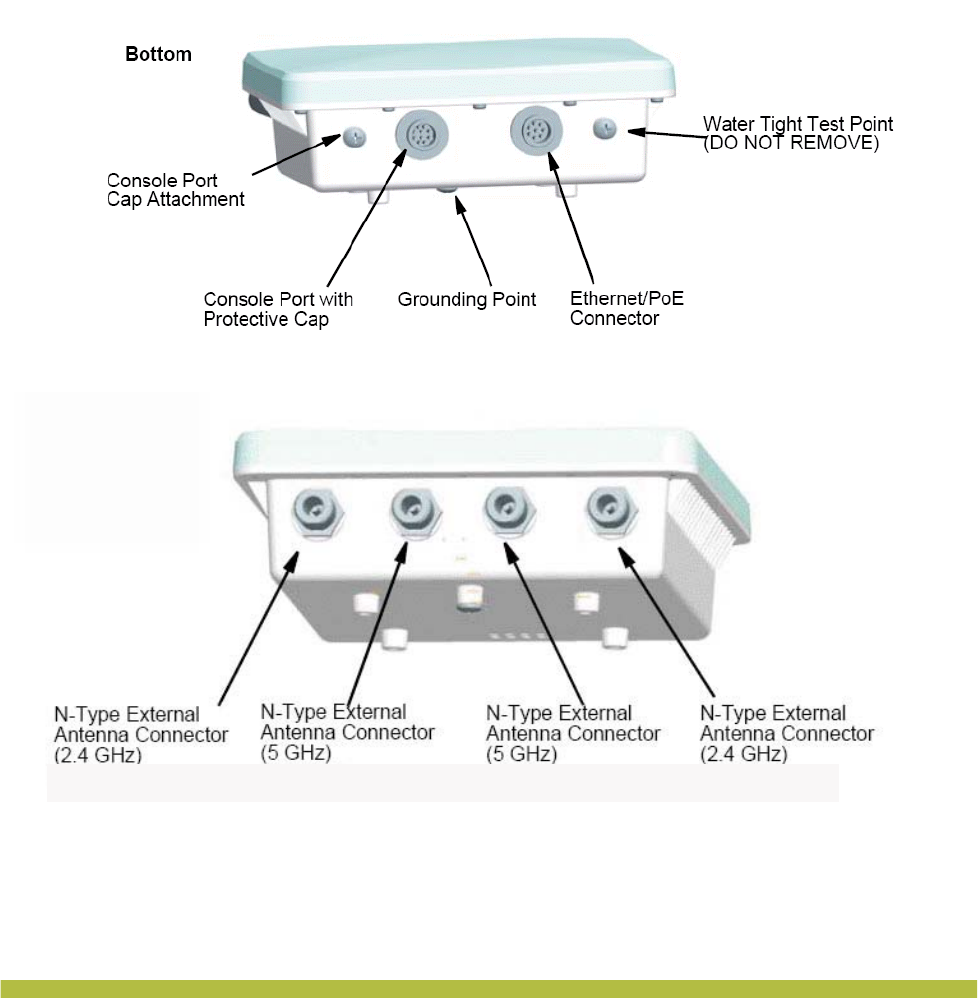
MP-622 Installation Guide
1 - 2
Package Checklist
The MP-622 package includes:
One MP-622 Mobility Point (MP)
XPS-6201-OUT or XPS-6202-OUT
Optional: Lightning protector for outdoor antenna
Contact Trapeze Networks if there are any incorrect, missing or damaged parts. If possible, retain
the carton, including the original packing materials. Use them again to repack the product in case
there is a need to return it.
External Hardware Features
Figure 1–1. MP Access Point Model MP-622—Bottom View
Figure 1–2. Access Point Model MP-622—Top View. Antenna ports are numbered from the left 1 to 4.
Port 1 Port 2 Port 3 Port 4
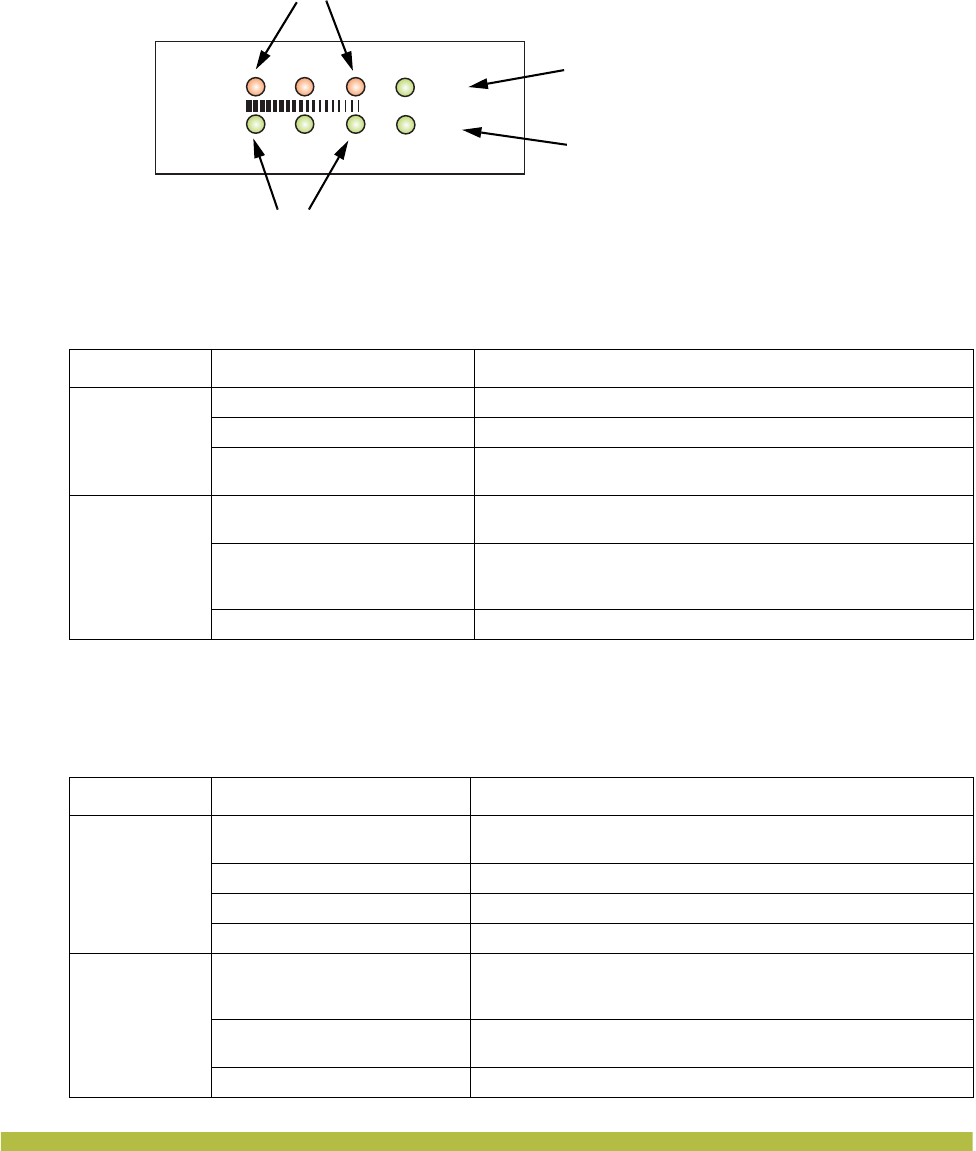
MP-622 Overview 1 - 3
LED Indicators
The LEDs are used for RSSI signal strength measurements to aim directional antennas and to indicate
the state of the AP. The access point includes eight status LED indicators, as shown below. The LEDs are
viewed right to left as you look at the back of the MP.
The table below describes the system status LEDs.
The 11a and 11b/g LEDs operate in two display modes, which are configurable through the
management interface. The RSSI mode is for aligning antennas in a bridge link. The AP mode is
for indicating data traffic rates.
The table below describes the wireless status LEDs in AP mode.
LED Status Description
Power
Green Indicates that the system is working normally.
Amber Indicates a system reset.
Off The bridge is not receiving power or there is a fault with
the power supply.
Link
Green Indicates a valid 10/100 Mbps Ethernet cable link with no
activity.
Flashing Green Indicates that the access point is transmitting or receiving
data on a 10/100 Mbps Ethernet LAN. Flashing rate is
proportional to network activity.
Off No link is present or the Ethernet LAN port is disabled.
LED Status Description
11a (three
LEDs)
Slow Flashing Green The 802.11a radio is enabled with a low level of network
activity.
Fast Flashing Green Indicates a medium level of network activity.
Green Indicates a high level of network activity.
Off No signal detected or the 802.11a radio is disabled.
11b/g
(three LEDs)
Slow Flashing Amber The 802.11b/g radio is enabled with a low level of network
activity.
Fast Flashing Amber Indicates a medium level of network activity.
Off No signal detected or the 802.11b/g radio is disabled.
Power
Link
11a
11b/g
Power
802.11a Wireless
Link/Activity
Ethernet
Link/Activity
802.11b/g Wireless
Link/Activity
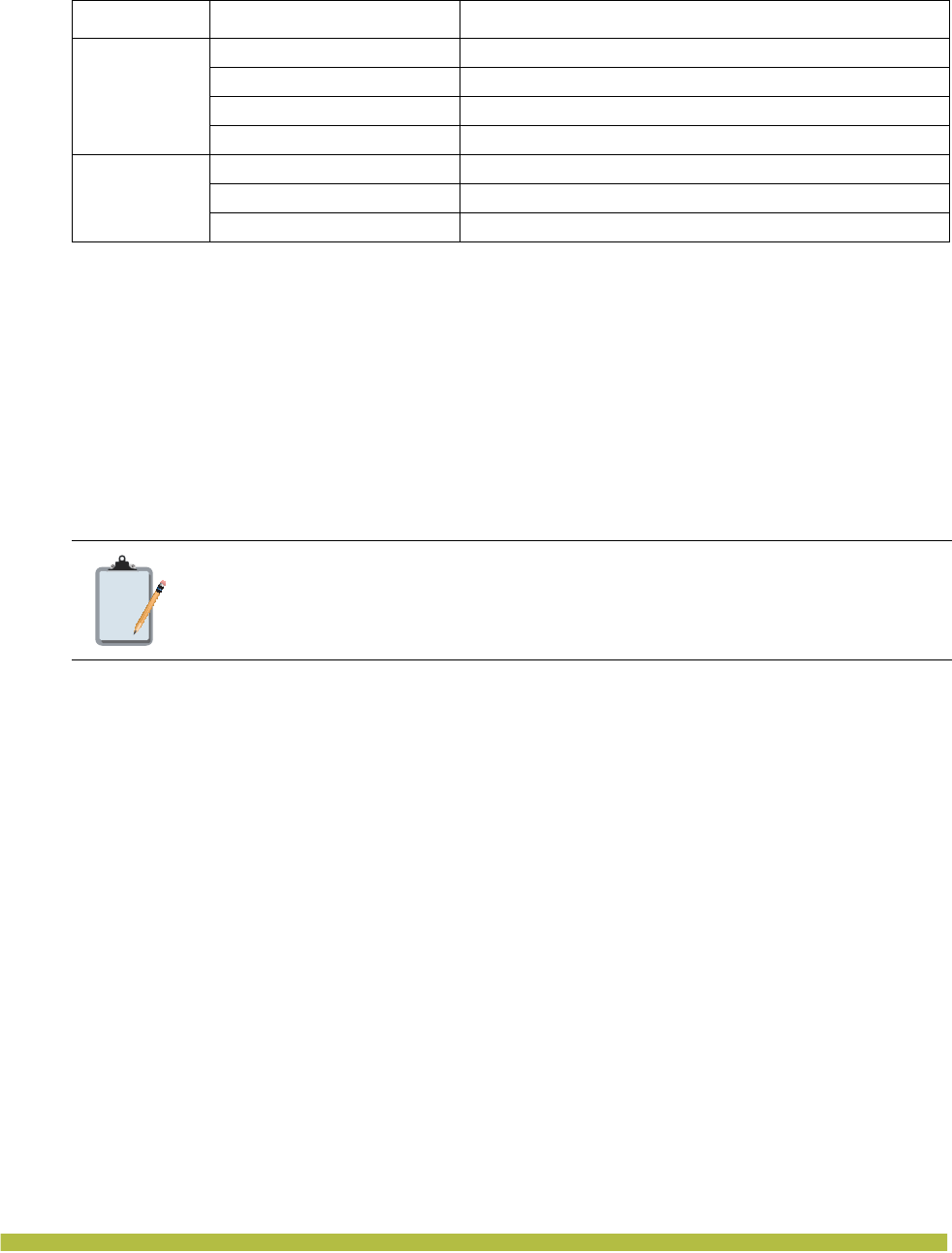
MP-622 Installation Guide
1 - 4
The table below describes the wireless status LEDs in RSSI mode.
External Antenna Options
The AP bridge provides various external antenna options for both 5 GHz and 2.4 GHz operation.
In a point-to-multipoint configuration, an external high-gain omnidirectional, sector, or high-gain
panel antenna can be attached to communicate with bridges spread over a wide area. The MP-622
unit requires an omnidirectional or sector external antenna for 2.4 GHz operation.
The MP-622 supports one or two antennas per radio. If there are two antennas connected to the
radio then antenna diversity is used to send all traffic types. If there is one antenna then proper
operations of antenna diversity may be affected.
By default there is one external antenna so there will be no use of antenna diversity for MPs with
external antennas defined.
set ap num radio num external-antennas num
The MP-622 supports one or two antennas per radio. If there are two antennas they must be the
same antenna model. A single antenna will always be connected to the connector 1 for 2.4 GHz
and connector 3 for 5Ghz.
The MP-622 supports four antenna ports, two for the 11a radio and two for the 11bg radio. The
supported antennas models are:
802.11bg Radio
ANT-1120-OUT
ANT-1360-OUT
802.11a Radio
ANT-5120-OUT
ANT-5360-OUT
ANT-5PNL-OUT (for single antenna only for use on port 3)
External antennas connect to the N-type RF connectors on the wireless bridge either directly or
using coaxial cables.
Ethernet Port
The wireless bridge has one 10BASE-T/100BASE-TX 8-pin DIN port that connects to the power
injector module using the included Ethernet cable. The Ethernet port connection provides power
to the wireless bridge as well as a data link to the local network.
LED Status Description
11a
(three LEDs)
Off No signal detected or the 802.11a radio is disabled.
Slow Flashing Green The 802.11a radio is enabled with a low level signal.
Fast Flashing Green Indicates a medium level signal.
On Green Indicates a high level signal.
11b/g
(three LEDs)
Off No signal detected or the 802.11b/g radio is disabled.
Slow Flashing Green The 802.11b/g radio is enabled with a low level signal.
Fast Flashing Green Indicates a medium level signal.
Note:
This is a new command, and it is only supported in MSS 7.1 or higher.
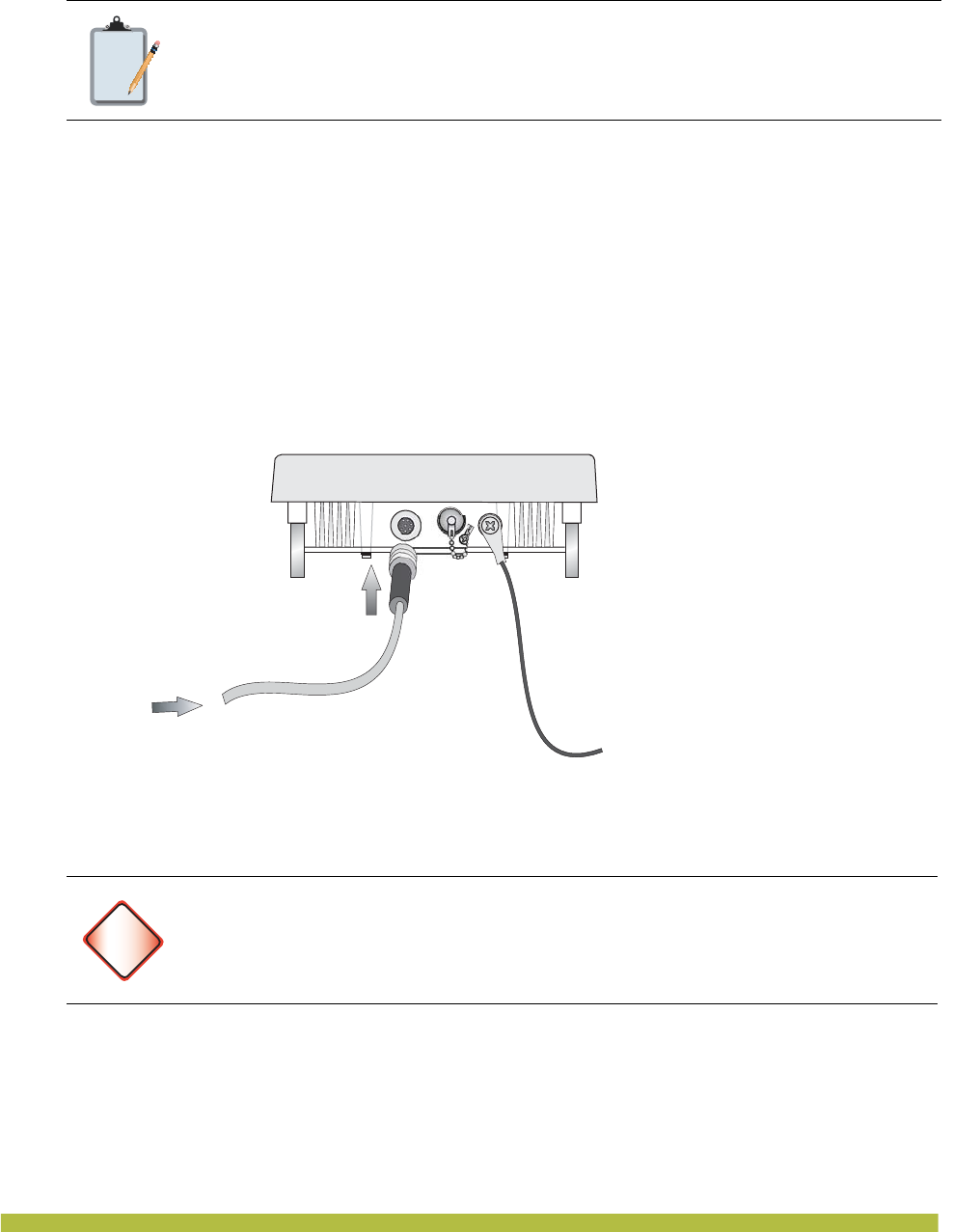
MP-622 Overview 1 - 5
The wireless bridge appears as an Ethernet node and performs a bridging function by moving
packets from the wired LAN to the remote end of the wireless bridge link.
Power Injector Module
The MP-622 receives power through the network cable connection using Power-over-Ethernet
(PoE) technology. An outdoor power injector module is available seperately and provides two
RJ-45 Ethernet ports, one for connecting to the MP-622 (PoE Output), and the other for connecting
to an MX or a local LAN switch Data (Input).
The Input port uses an MDI (i.e., internal straight-through) pin configuration. You can therefore
use straight-through twisted-pair cable to connect this port to most network interconnection
devices such as a switch or router that provide MDI-X ports. However, when connecting the access
point to a workstation or other device without MDI-X ports, you must use crossover twisted-pair
cable.
Figure 1–3. Power Injector Module
The MP-622 does not have a power switch. It is powered on when the Ethernet port is connected to
the power injector module, and the power injector module is connected to an AC power source.
The power injector module automatically adjusts to any AC voltage between 100-240 volts at 50 or
60 Hz. No voltage range settings are required.
Grounding Point
In order for the MP-622 includes a built-in lightning protector to work properly, the unit must be
properly connected to ground. A grounding screw is provided for attaching a ground wire to the
unit.
Note:
The power injector module does not support Power over Ethernet (PoE) based on the
IEEE 802.3af standard. The wireless bridge unit must always be powered on by being
connected to the power injector module.
Warning!
The power injector module is designed for indoor or outdoor use.
Ground Wire
Ethernet Cabl e
To MP-622
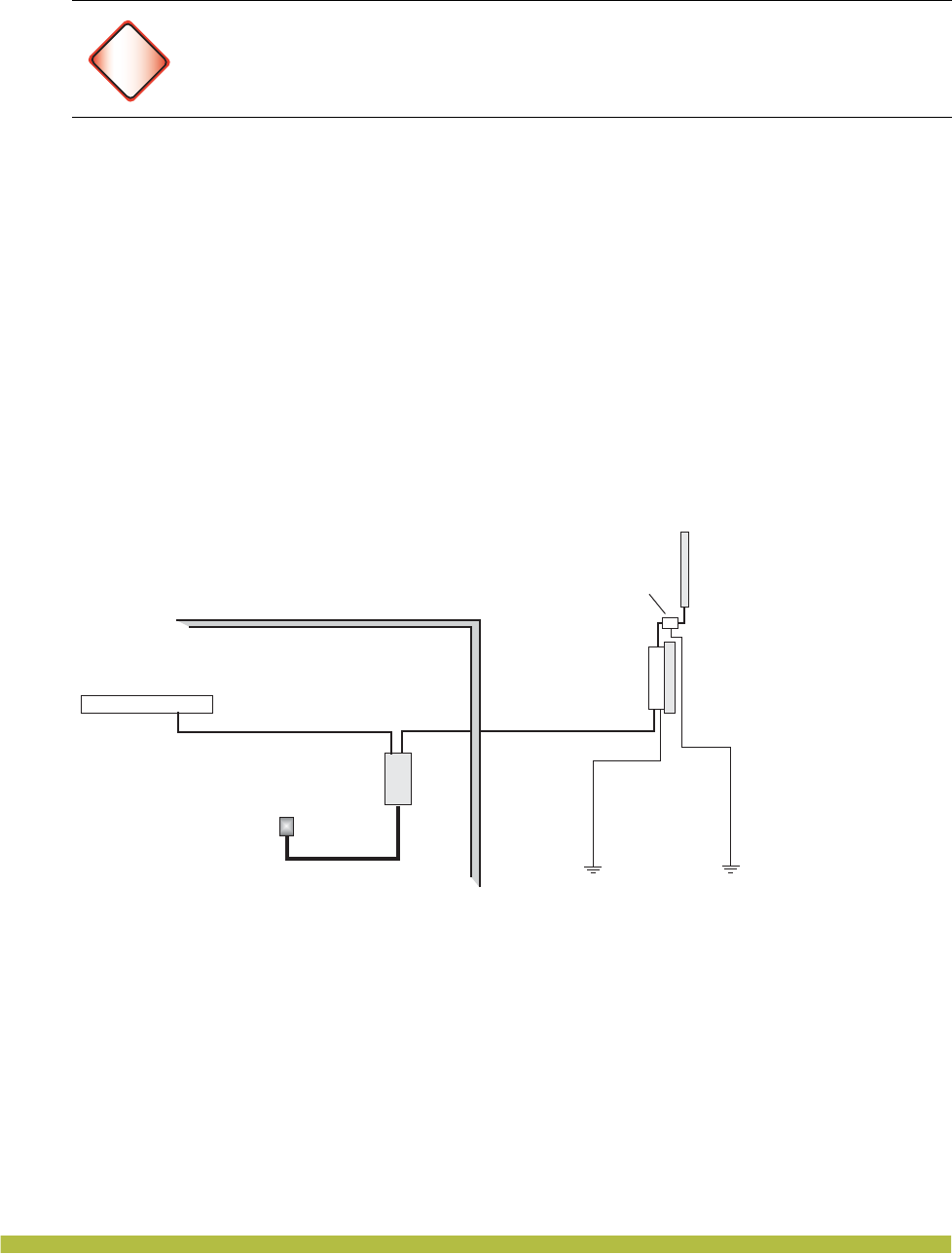
MP-622 Installation Guide
1 - 6
Water Tight Test Point
Wall- and Pole-Mounting Bracket Kits
The MP-622 includes bracket kits that can be used to mount the unit to a wall, pole, radio mast, or
part of a tower structure.
Lightning Protector for Outdoor Antenna
If you are using the MP-622 with an outdoor antenna, Trapeze Networks strongly recommends
installing an external lightning protector for the antenna. An external lightning protector may be
obtained from Trapeze Networks.
System Configuration
At each location where an MP-622 unit is installed, it must be connected to the local network
using the power injector module. The following figure illustrates the system component
connections.
Figure 1–4. System Component Connections
Features and Benefits
The MP-622 provides the following features and benefits:
The MP-622 supports access point services for the 5 GHz and 2.4 GHz radios using various
external antenna options
MP-622 units support 5 GHz point-to-multipoint links using various external antenna options
Maximum data rate up to 54 Mbps on the 802.11a (5 GHz) radio
Outdoor weatherproof design
IEEE 802.11a and 802.11b/g compliant
Local network connection via 10/100 Mbps Ethernet port
Powered through its Ethernet cable connection to the power injector module
Includes wall- and pole-mount brackets
Warning!
Do not remove or loosen this screw. If you do, you can damage the unit.
LAN Switch
Indoor Outdoor
AC Power
Power
Injector
MP-622 Unit
Ground Wire
Ethernet Cable Ethernet Cable
External Antenna
RF Coaxial Cable
Lightning
Protector

MP-622 Overview 1 - 7
Security through 64/128/152-bit Wired Equivalent Protection (WEP) or 128-bit Advanced
Encryption Standard (AES) encryption
Scans all available channels and selects the best channel and data rate based on the
signal-to-noise ratio.
Manageable through an easy-to-use web-browser interface, command line (via Telnet), or
SNMP network management tool.

MP-622 Installation Guide
1 - 8
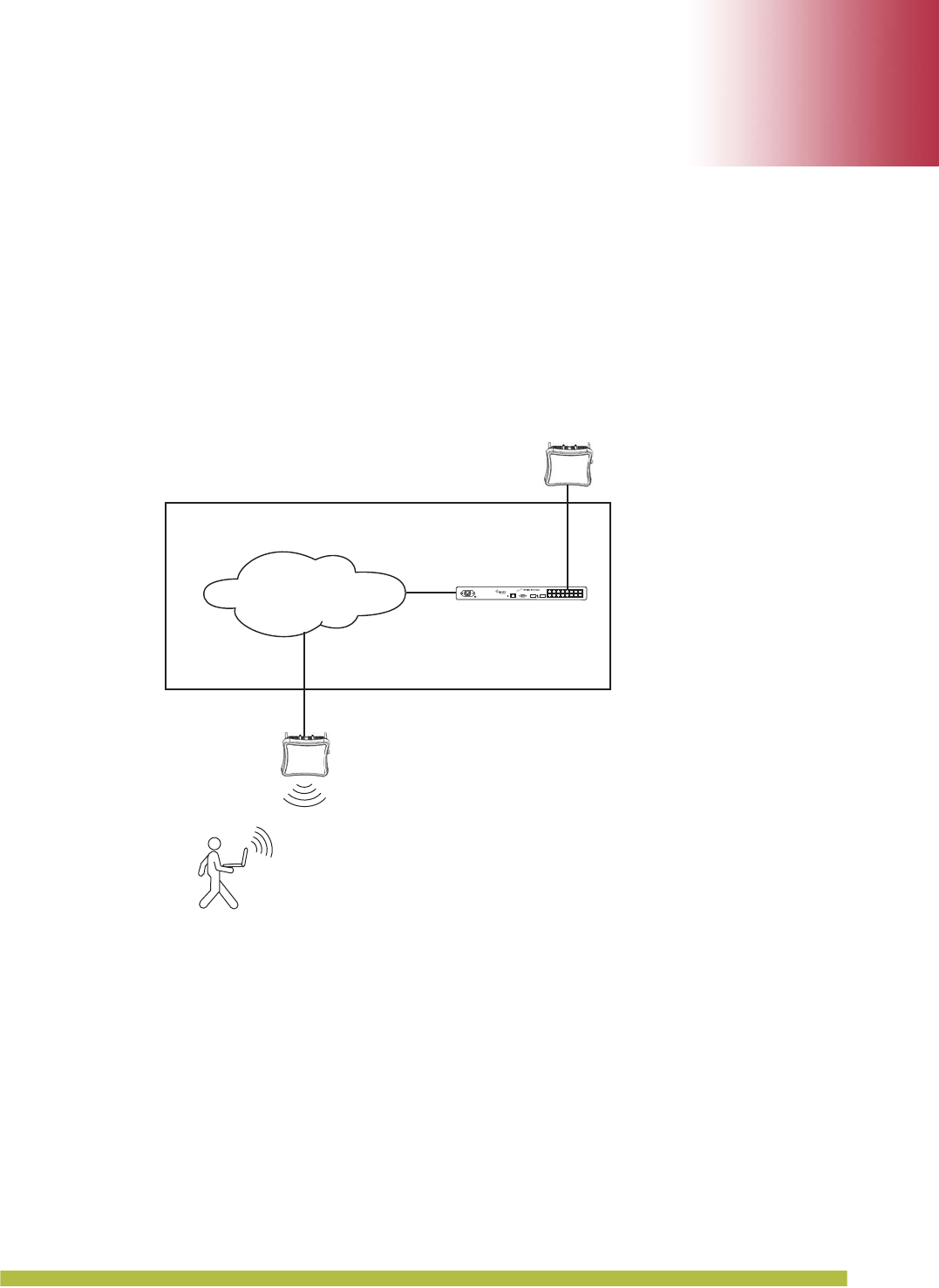
MP-622 Network Configurations 2 - 1
2
2
MP-622 Network Configurations
This chapter illustrates network configurations supported for the MP-622.
Infrastructure Configuration
In an infrastructure topology, the MP-622 provides access to a wired LAN for 802.11a/b/g wireless
workstations. Since the MP-622 has a weatherproof casing, it can be installed outdoors (for
example, on a pole) to provide network access to clients located outside.
Figure 2–1. Infrastructure Topology with Outdoor AP
The MP-622 can be connected directly to an MX or indirectly over the network.
Client
Backbone
MX-216
MX Switch
Campus Building
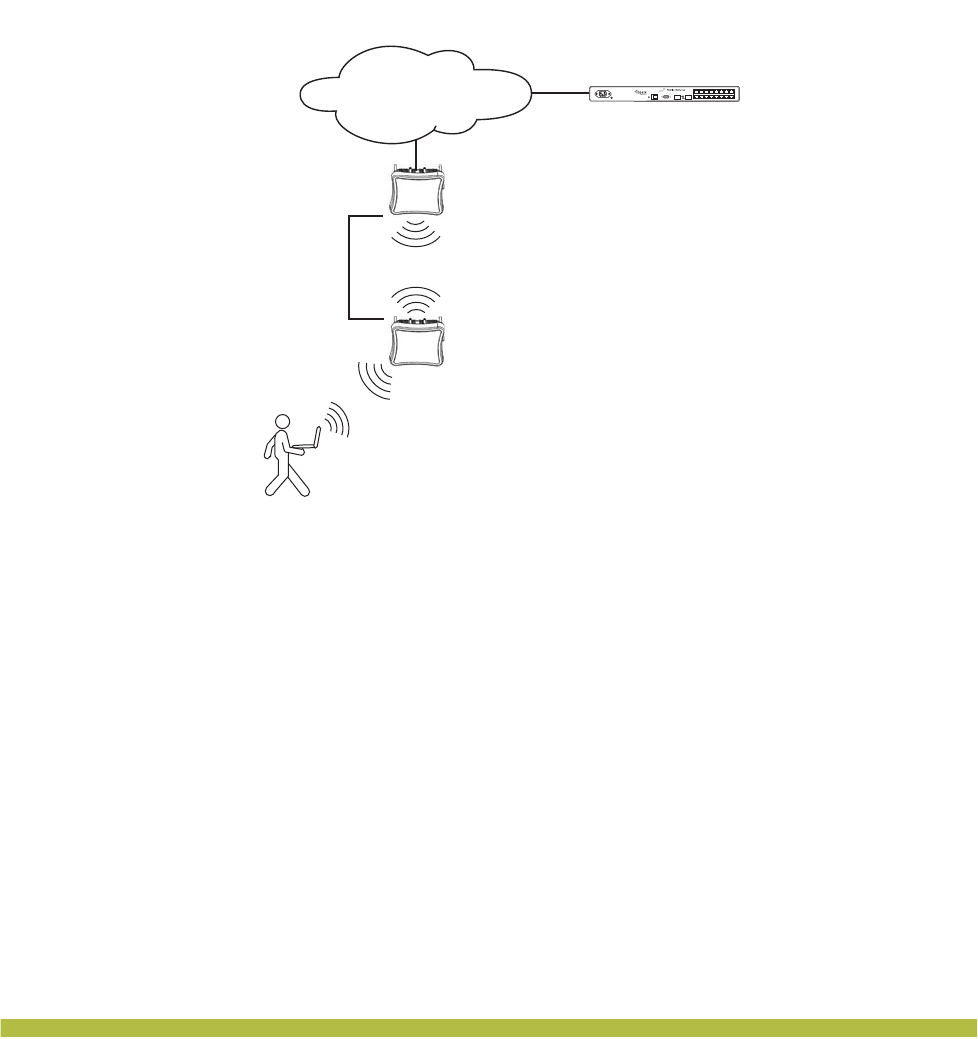
MP-622 Installation Guide
2 - 2
WLAN Mesh Configuration
WLAN mesh services allow an MP to provide wireless services to clients without a wired interface
for the MP. Instead of a wired interface, the MP has a radio link to another MP with a wired
interface.
WLAN mesh services can be used at sites where running Ethernet cable to a location is
inconvenient, expensive or impossible. Note that power must be available at the location where
the Mesh AP is installed.
The following illustration shows how a client can connect to a network using WLAN mesh
services.
Figure 2–2. WLAN Mesh Topology
In the illustration, a client is associated with a Mesh AP, which is an MP without a wired interface
to the network. The Mesh AP is configured to communicate with a Mesh Portal AP, an MP with
wired connectivity to an MX. Communication between the Mesh AP and the Mesh Portal AP takes
place over a secure radio link (a Mesh Link). When associated with the Mesh AP, the client has
the same connectivity to the network as if the Mesh AP is using a wired link.
The Mesh AP and Mesh Portal AP make use of both radios. One radio (for example, the 802.11a
radio) can be used for Mesh Link communications, using an SSID reserved for this purpose, while
the Mesh AP can use its other radio for client associations in the same way a non-Mesh AP can.
Client
Mesh AP
Mesh Portal AP
Mesh Link
Backbone
MX-216
MX Switch
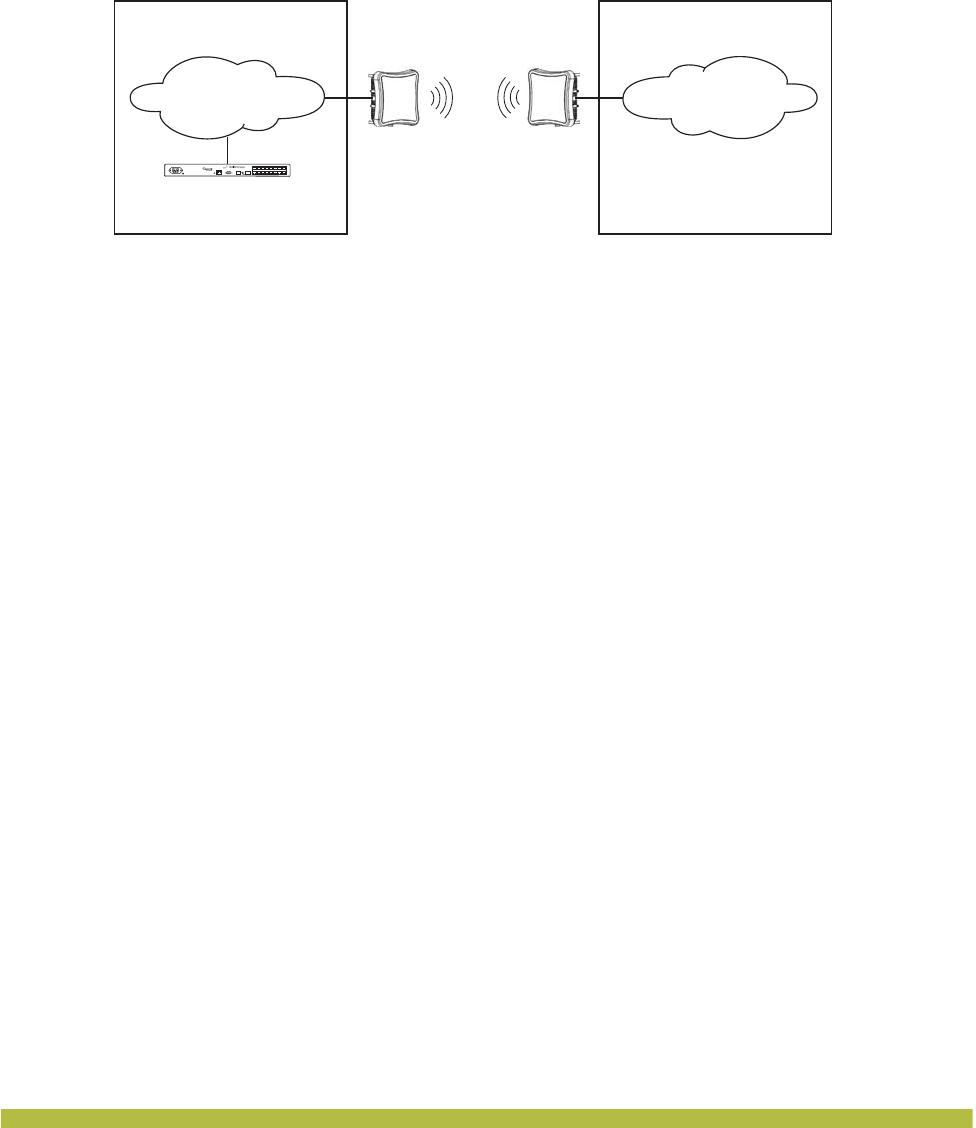
MP-622 Network Configurations 2 - 3
Wireless Bridge Configuration
You can use WLAN mesh services in a wireless bridge configuration, with MP-622 units serving as
bridge endpoints in a transparent Layer 2 bridge. A typical application of wireless bridging is to
provide network connectivity between two buildings using a wireless link, as shown in the
following illustration.
Figure 2–3. Point-to-Point Wireless Bridge Topology
The wireless bridge is established between a Mesh Portal AP and a Mesh AP to which it is
associated. The bridged data packets are those present on the Ethernet interfaces of the two MPs.
A Mesh AP serving as a bridge endpoint picks up packets from a wired port and transfers them to
the other bridge endpoint. A simple source/destination learning mechanism is used to avoid
forwarding packets across the bridge unnecessarily.
A Mesh Portal AP serving as a bridge endpoint can support up to five Mesh APs serving as bridge
endpoints in a point-to-multipoint configuration.
MX-216
MX Switch
Building 1 Building 2
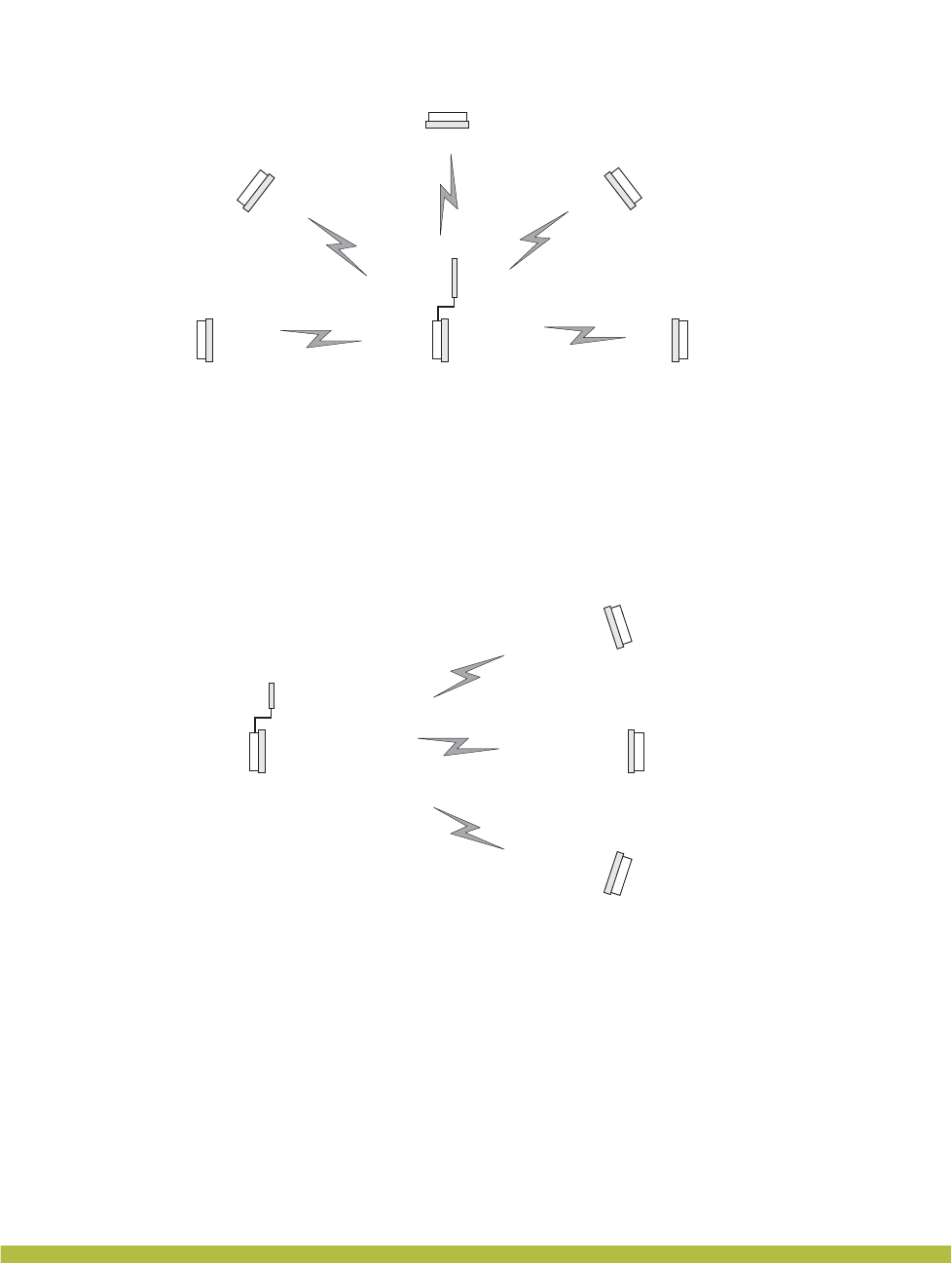
MP-622 Installation Guide
2 - 4
Figure 2–4. Point-to-Multipoint Wireless Bridge Topology
MP-622
Mesh Portal AP
with Omnidirectional
Antenna
MP-622
Mesh AP
MP-622
Mesh AP
MP-622
Mesh AP
MP-622
Mesh AP
MP-622
Mesh AP
MP-622
Mesh Portal AP
with Sector
Antenna
MP-622
Mesh AP
MP-622
Mesh AP
MP-622
Mesh AP
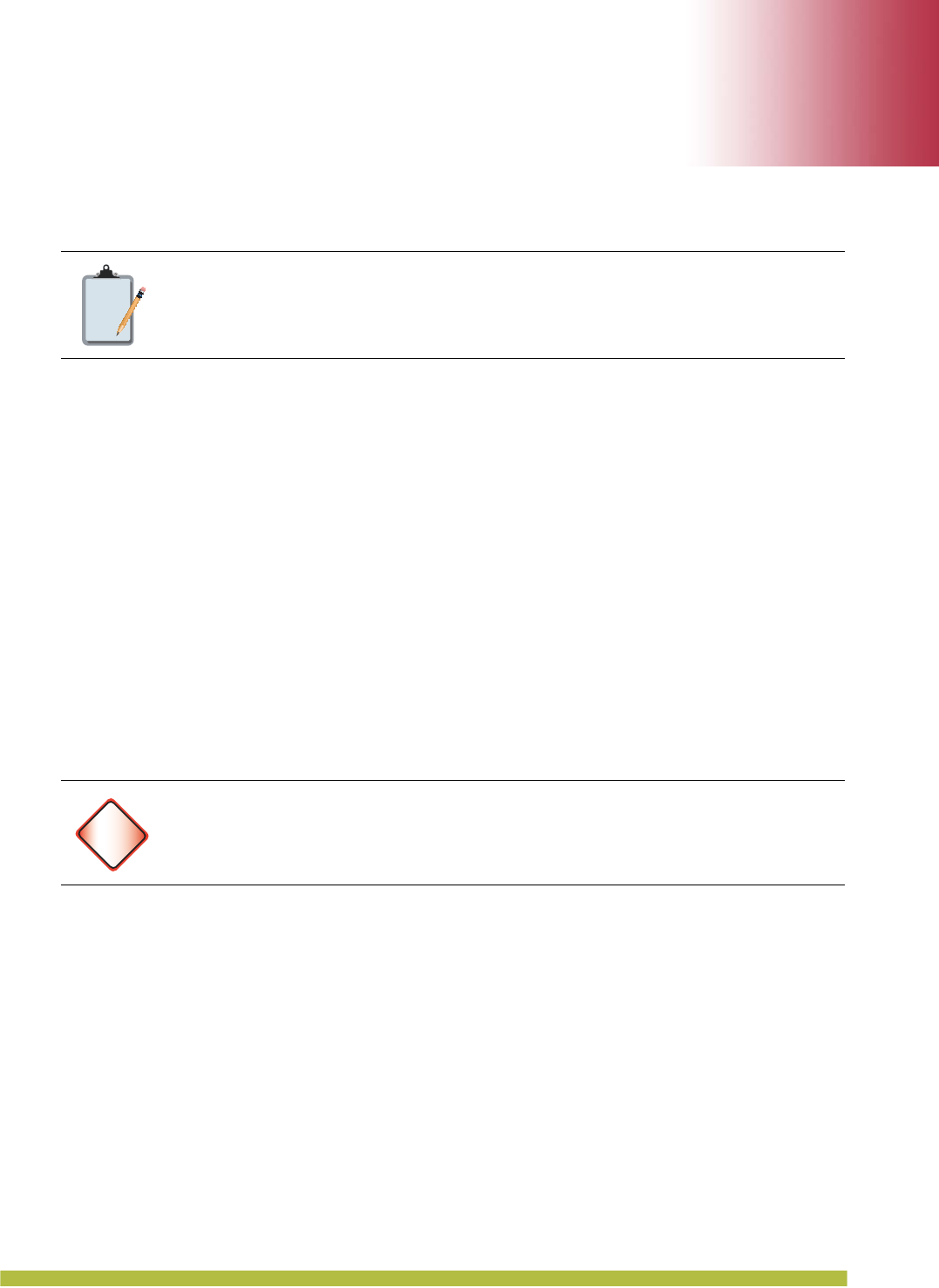
Installing and Connecting an MP-622 3 – 1
3
3
Installing and Connecting an MP-622
Installation Requirements and Recommendations
For best results, follow these requirements and recommendations before installing an MP-622.
RingMaster Network Plan and Work Orders
If you are using RingMaster to plan your Trapeze Networks Mobility System installation, you
might want to create and verify a network plan for the entire Trapeze network installation and
generate an MP work order, before installing MP access points. A network plan and the MP work
orders generated from it provide the following information about MP access point installation and
configuration:
Number of MP access points required for adequate WLAN capacity in each coverage area
Detailed installation location for each MP access point
Settings for all MP access points in the WLAN
MX Appliance Recommendation
Trapeze Networks recommends that you install and configure the MX before installing an MP. If
the MX is already installed and configured for the MPs, you can immediately verify the cable
connection(s) when you plug the cable(s) into the MP.
Weather Conditions
When planning an MP-622 installation, you must take into account any extreme weather
conditions that are known to affect your location. Consider these factors:
Temperature — The MP-622 is tested for normal operation in temperatures from -30 to 55 °C
(-22 to 131 °F). Operating in temperatures outside of this range may cause the unit to fail.
Wind Velocity — The MP-622 can operate in winds up to 90 MPH and survive higher wind
speeds up to 125 MPH. You must consider the known maximum wind velocity and direction at
the site and be sure that any supporting structure, such as a pole, mast, or tower, is built to
withstand this force.
Lightning — The MP-622 includes built-in lightning protection, except anntenna ports.
However, you should make sure that the unit, any supporting structure, and cables are all
properly grounded. Additional protection using lightning rods, lightning arrestors, or surge
suppressors may also be employed.
Note:
Before installing an MP, you might need to generate a network plan and an MP
work order with RingMaster. (See RingMaster Network Plan and Work Orders
below.)
Warning!
MP model MP-622 is designed to receive power only from a Trapeze-approved power
injector. Connecting an MP access point to a Power over Ethernet (PoE) device that
is not approved by Trapeze Networks can damage the equipment.
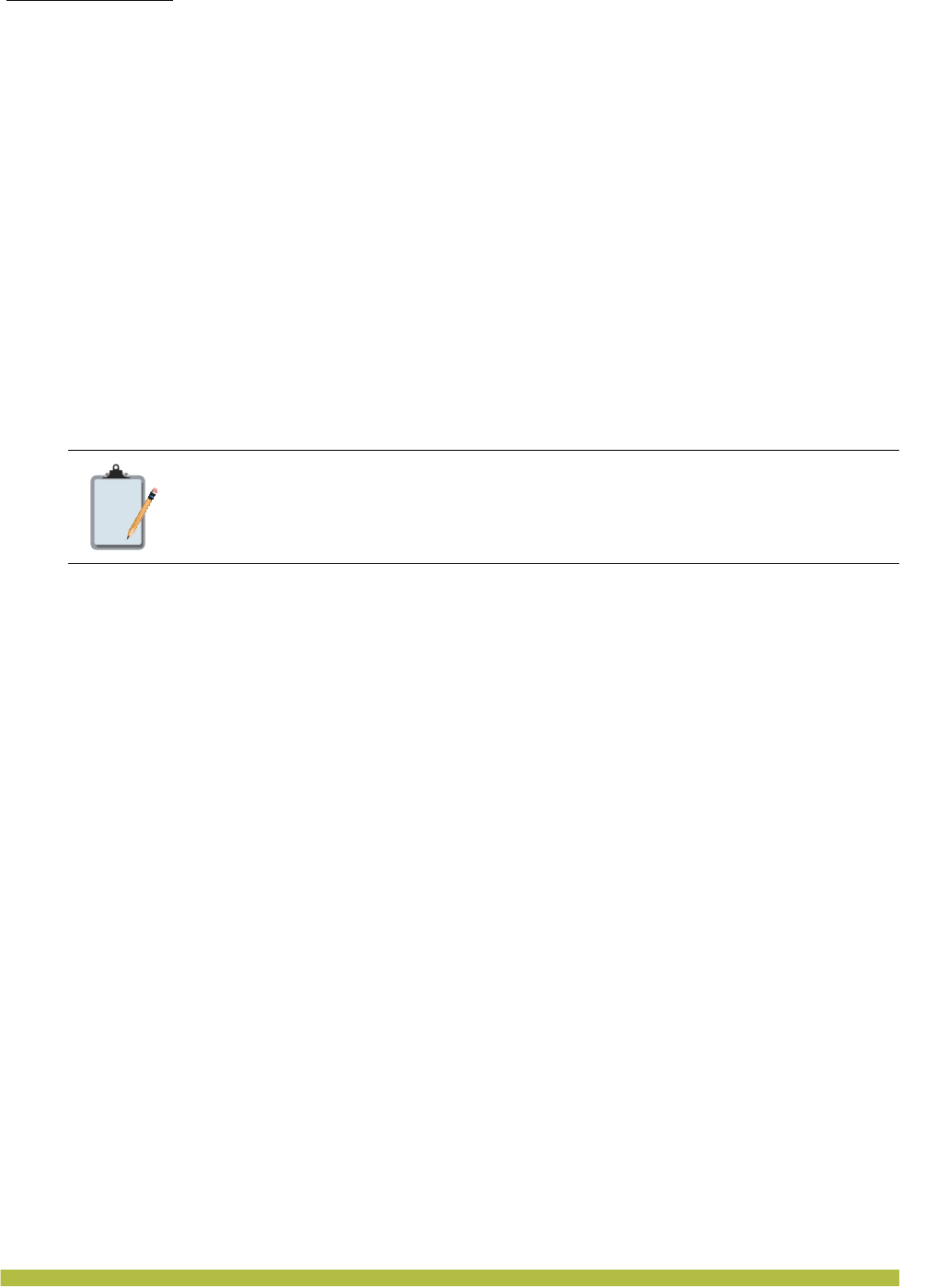
Installing and Connecting an MP-622
Installation Requirements and Recommendations
MP-622 Installation Guide
3 – 2
Rain — The MP-622 is weatherproofed against rain. Also, prolonged heavy rain has no
significant effect on the radio signal. However, it is recommended to apply weatherproof sealing
tape around the Ethernet port and antenna connectors for extra protection. If moisture enters
a connector, it may cause a degradation in performance.
Snow and Ice — Falling snow, like rain, has no significant effect on the radio signal. However,
a build up of snow or ice on antennas may cause a degradation in performance. In this case, the
snow or ice has to be cleared from the antennas to restore proper operation of the unit.
Ethernet Cabling
When you have determined a suitable location for the MP-622, you must plan a cable route from
the MP-622 outdoors to the power injector module indoors. Consider these points:
The Ethernet cable length should never be longer than 328 ft (100 m).
Determine a building entry point for the cable.
Determine if conduits, bracing, or other structures are required for safety or protection of the
cable.
For lightning protection at the power injector end of the cable, consider using a lightning
arrestor immediately before the cable enters the building.
Grounding
It is important that the MP-622 unit, cables, lightning arrestors, and any supporting structures
are properly grounded. The MP-622 unit includes a grounding screw for attaching a ground wire.
Be sure that grounding is available and that it meets local and national electrical codes.
MP Radio Safety Advisories
When you enable the MP radio(s) as part of MX configuration, the radios are able to receive and
transmit radio frequency energy as soon as you connect the MP to the MX, either directly or
through the network.
Radio Frequency Exposure
Federal Communications Commission (FCC) Docket 96-8 for Spread Spectrum Transmitters
specifies a safety standard for human exposure to radio frequency electromagnetic energy emitted
by FCC-certified equipment. When used with the proper antennas (shipped in the product),
Trapeze Networks MP access point products meet the uncontrolled environmental limits found in
OET-65 and ANSI C95.1-1991. Proper installation of the MP access point according to the
instructions in this manual will result in user exposure that is below the FCC recommended
limits.
Additional Radio Safety Advisories
For additional radio safety warnings, the Regulatory Information document.
Note:
See the Outdoor Power Supply Installation Guide for details on installing the power
supply for the MP-622.

Installing and Connecting an MP-622
Installing an MP-622
Installing and Connecting an MP-622 3 – 3
Installing an MP-622
The MP-622 includes a bracket kit for mounting the unit to a 1.5 to 2 inch diameter steel pole or
tube. The pole-mounting bracket allows the unit to be mounted to part of a radio mast or tower
structure. The unit also has a wall-mounting bracket kit that enables it to be installed on a
building wall or roof when using external antennas.
Hardware installation of the MP-622 involves these steps:
1. Mount the unit on a wall, pole, mast, or tower using the mounting bracket.
2. Mount external antennas on the same supporting structure as the MP-622 and connect them to
the unit.
3. Connect the Ethernet cable and a grounding wire to the unit.
4. Connect the power injector to the Ethernet cable, a local LAN switch, and an AC power source.
5. For wireless bridge or Mesh Services installations, align antennas at the bridge or mesh link
endpoints.
Mounting the Unit
You can mount the MP-622 using either the pole-mounting bracket or the wall-mounting bracket.
Use one of the following procedures.
Using the Pole-Mounting Bracket
Perform the following steps to mount the unit to a 1.5 to 2 inch diameter steel pole or tube using
the mounting bracket:
Note:
If you are installing the MP-622 as a Mesh AP in a WLAN Mesh or wireless bridge
configuration, the MP does not have a wired link to an MX. You must configure the
MP connection using a wired link to an MX before deploying the MP-622 in a final
location.
See the Mobility System Software Configuration Guide for information about
configuring WLAN Mesh Services and wireless bridging.
Note:
Always attach the bracket to a pole with the open end of the mounting grooves facing
up.
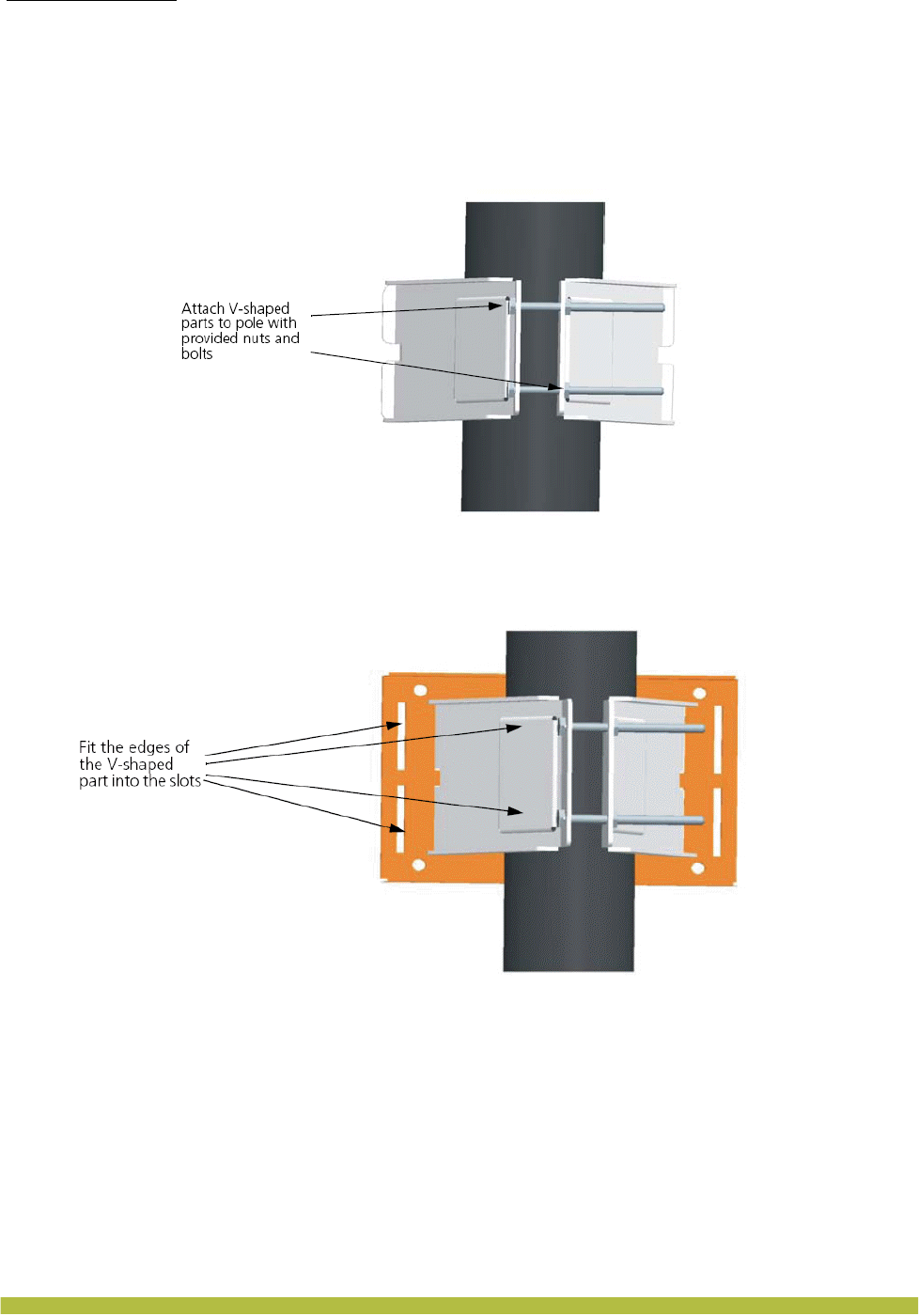
Installing and Connecting an MP-622
Installing an MP-622
MP-622 Installation Guide
3 – 4
1. Place the V-shaped part of the bracket around the pole and tighten the securing nuts just
enough to hold the bracket to the pole. (The bracket may need to be rotated around the pole
during the alignment process.)
Figure 3–1. Attaching the Bracket to the Pole
2. Fit the edges of the V-shaped part into the slots in the rectangular plate, and use the included
nuts to tightly secure the MP-622 to the bracket.
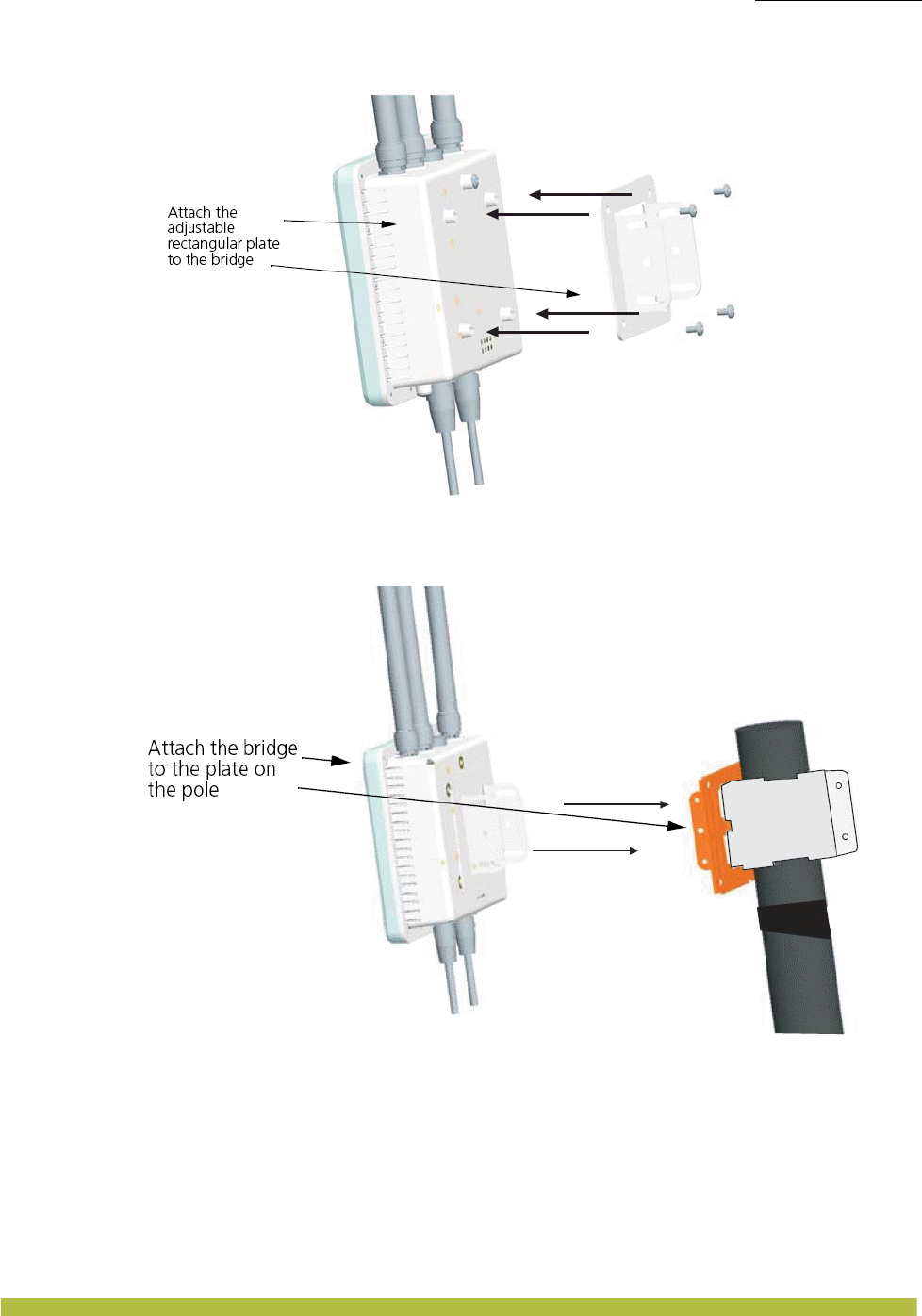
Installing and Connecting an MP-622
Installing an MP-622
Installing and Connecting an MP-622 3 – 5
3. Attach the adjustable rectangular plate to the bridge with supplied screws.
4. Attach the bridge with bracket to the plate already fixed to the pole.
5. Use the included nuts to secure the wireless bridge to the pole bracket. Note that the wireless
bridge tilt angle may need to be adjusted during the antenna alignment process. Be sure to
take account of the antenna polarization direction. All antennas in a link must be mounted
with the same polarization.
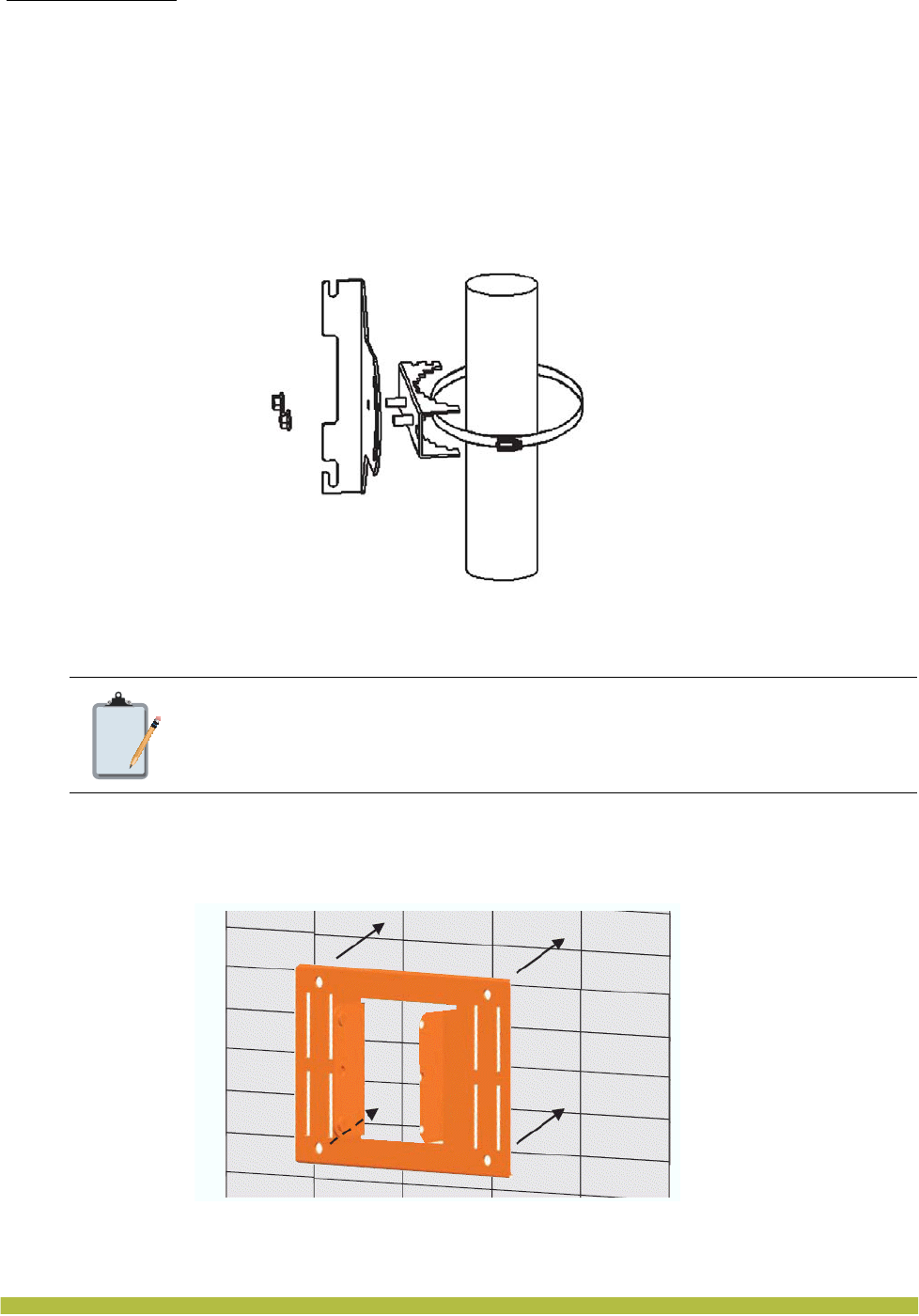
Installing and Connecting an MP-622
Installing an MP-622
MP-622 Installation Guide
3 – 6
Mounting on Larger Diameter Poles
There is also a method for attaching the pole-mounting bracket to a pole that is 2 to 5 inches in
diameter using an adjustable steel band clamp (not included in the kit). A steel band clamp up to
0.5 inch (1.27 cm) wide can be threaded through the main part of the bracket to secure it to a
larger diameter pole without using the U-shaped part of the bracket. This method is illustrated in
the following figure.
Figure 3–2. Attaching the Bracket Using a Steel Band Clamp
Using the Wall-Mounting Bracket
Perform the following steps to mount the unit to a wall using the wall-mounting bracket.
1. Always attach the bracket to a wall with the flat side flush against the wall (see following
figure).
Figure 3–3. Wall-Mounting Bracket
2. Position the bracket in the intended location and mark the position of the four mounting screw
holes.
Note:
The wall-mounting bracket does not allow the integrated antenna of the wireless
bridge to be aligned. It is intended for use with the unit using an external antenna.

Installing and Connecting an MP-622
Installing an MP-622
Installing and Connecting an MP-622 3 – 7
3. Drill four holes in the wall that match the screws and wall plugs included in the bracket kit,
then secure the bracket to the wall.
4. Use the included nuts to tightly secure the MP-622 to the bracket.
Connecting External Antennas
For some applications, when deploying an MP-622, you must mount external antennas and
connect them to the unit. Typically, access point operation requires a 2.4 GHz antenna, and bridge
link operation requires a 5.0 GHz antenna.
The primary port for 802.11bg (2.4Ghz) is port 1 and the primary port for 802.11a is Port 3. The
MP-622 supports one or two antennas connected to each band. If you install one antenna it must
be installed in the primary port. If you install two antennas they must be the same antenna model.
There are no additional configuration requirements for adding the second antenna. If antenna
diversity between the two antennas is a desired option it must be configured.
The default for the 802.11bg radio is ANT-1360-OUT.
set ap apnum radio num antennatype {ANT-1120-OUT | ANT-1360-OUT |
ANT-5360-OUT | ANT-5120-OUT | ANT-5PNL-OUT}
The antenna-location must be either indoors or outdoors. Placing and configuring one antenna
indoors and the other outdoors is not allowed.
set ap apnum antenna-location {indoors | outdoors}
To connect external antennas follow these steps:
1. Mount the external antenna to the same supporting structure as the MP-622, within 10 ft (3
m) distance, using the bracket supplied in the antenna package.
2. If you are installing the optional lightning arrestor for an outdoor antenna, perform the
following steps. Otherwise, skip to step 3.
a. Solder the ground wire to the ground-wire terminal lug supplied with the lightning arrestor.
Trapeze Networks recommends that you use 6-gauge cable for the ground wire. The ground
wire must be properly earthed in order to provide adequate protection.
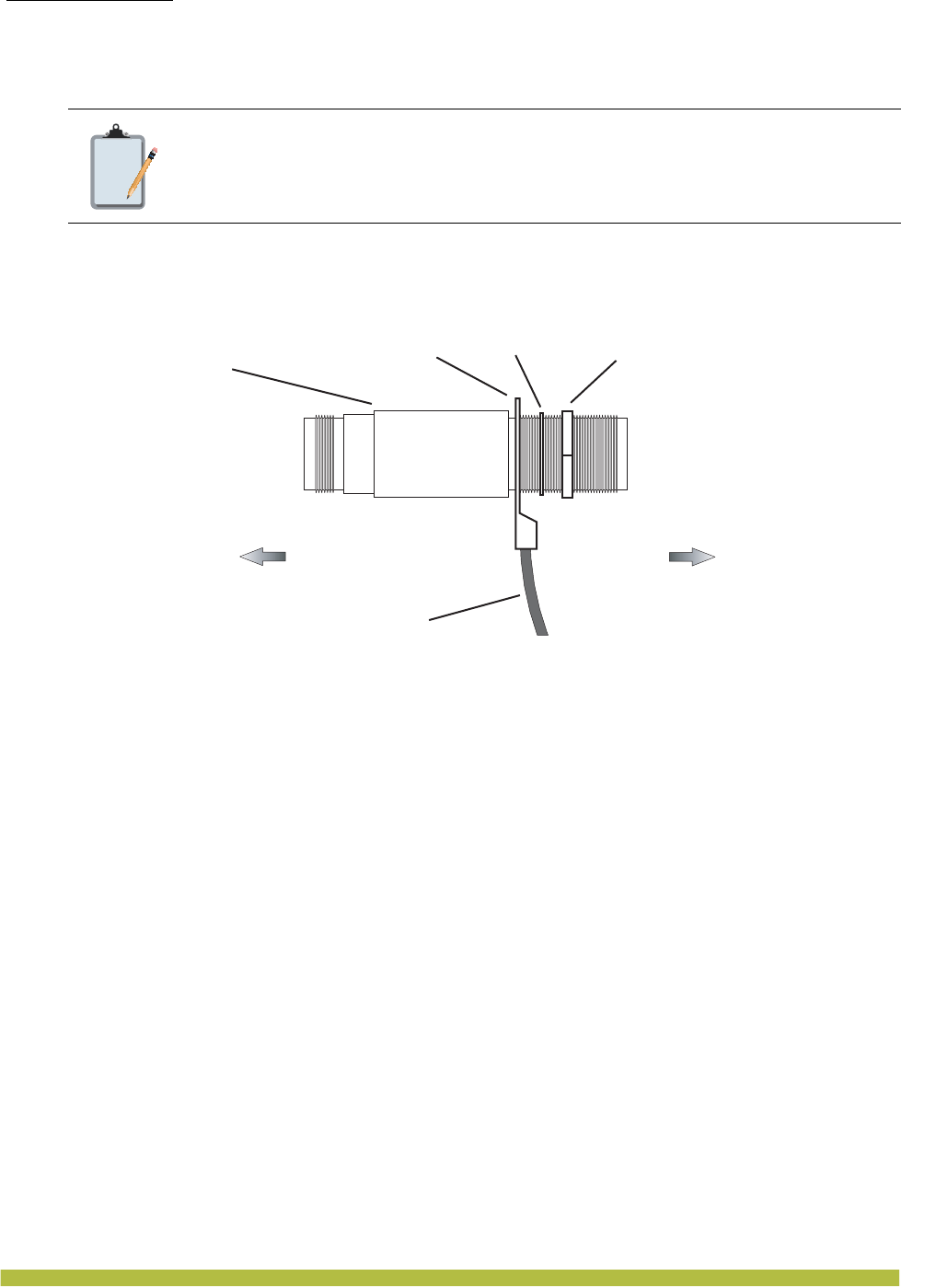
Installing and Connecting an MP-622
Installing an MP-622
MP-622 Installation Guide
3 – 8
b. Attach the ground-wire terminal lug, lock washer, and hex nut to the lightning arrestor, in
the order shown in Figure 3–4 below.
Figure 3–4. Attaching the Ground-Wire Terminal Lug, Lock Washer, and Hex Nut to the Lightning
Arrestor
c. Connect one end of the short RF coaxial cable to the MP-622 N-type connector, and connect
the other end to the lightning arrestor.
d. Connect one end of the 3m RF coaxial cable to the lightning arrestor, and connect the other
end to the outdoor antenna. Continue with step 4.
3. Connect the antenna to the MP-622 N-type connector using the RF coaxial cable provided in
the antenna package.
4. Apply weatherproofing tape to the antenna connectors to help prevent water entering the
connectors.
Note:
To meet regulatory requirements, you must ensure that the external antenna
specified with the set ap radio antennatype command exactly matches the external
antenna attached to the MP-622 external antenna port.
To External Antenna
To MP-622
6-gauge
Grounding Cable
Grounding Nut
Locking Washer
Hex Nut
Lightning Protector
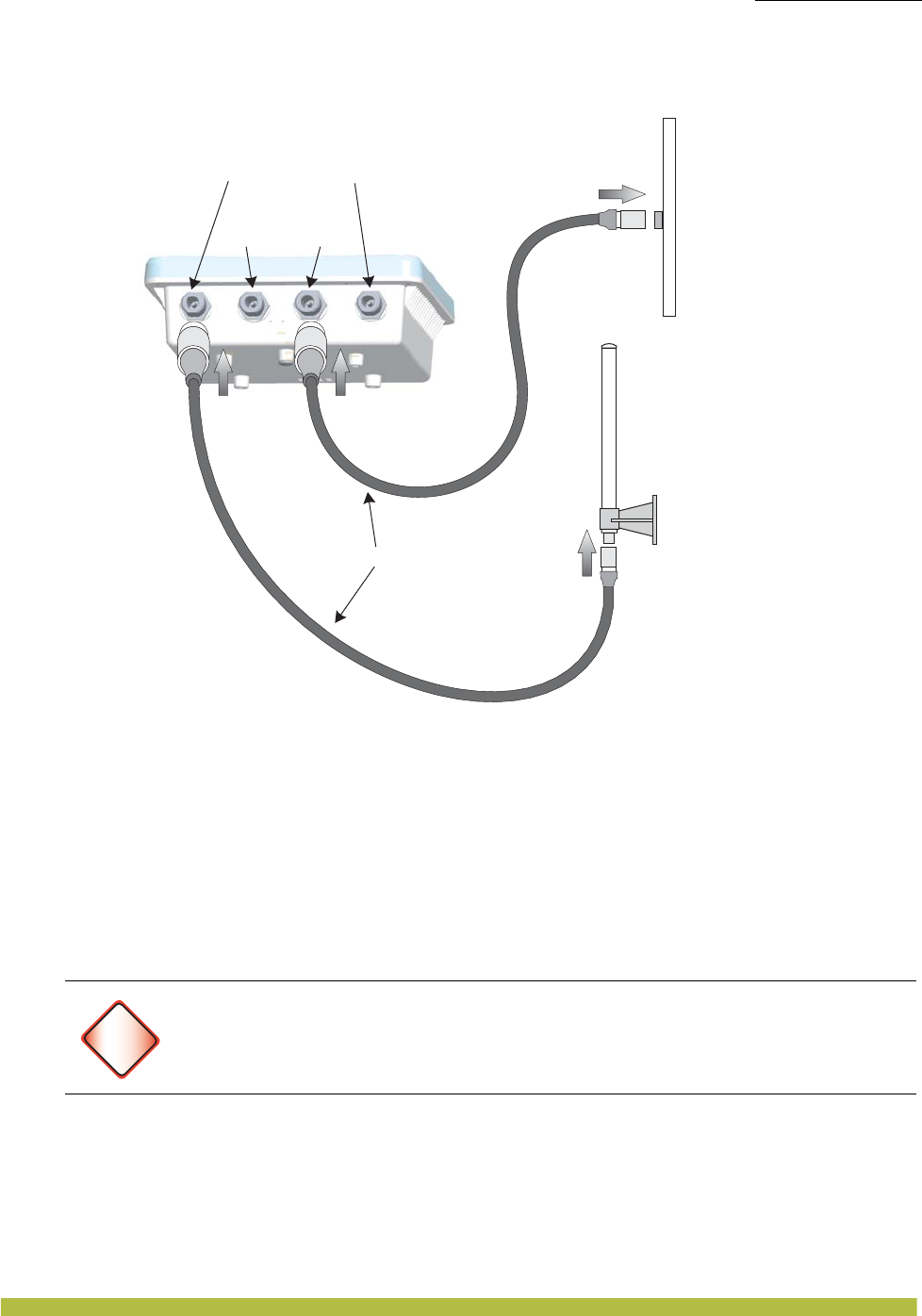
Installing and Connecting an MP-622
Installing an MP-622
Installing and Connecting an MP-622 3 – 9
Figure 3–5. Connecting External Antennas to the MP-622
Connecting Cables to the Unit
1. Attach the Ethernet cable to the Ethernet port on the MP-622.
2. For extra protection against rain or moisture, apply weatherproofing tape (not included)
around the Ethernet connector.
3. Be sure to ground the unit with an appropriate grounding wire (not included) by attaching it to
the grounding screw on the unit.
4. Be sure to install a lightning arrestor on the Ethernet cable between the bridge and power
injector. The lightning arrestor should be placed outdoors, immediately before the Ethernet
cable enters the building.
Warning!
Be sure that grounding is available and that it meets local and national electrical
codes. For additional lightning protection, use lightning rods, lightning arrestors, or
surge suppressors.
RF Coaxial Cable
2.4 GHz External
Omnidirectional
Antenna
2.4 GHz N-type Connector
5 GHz
N-type Connector
5 GHz External
High-gain Panel
Antenna
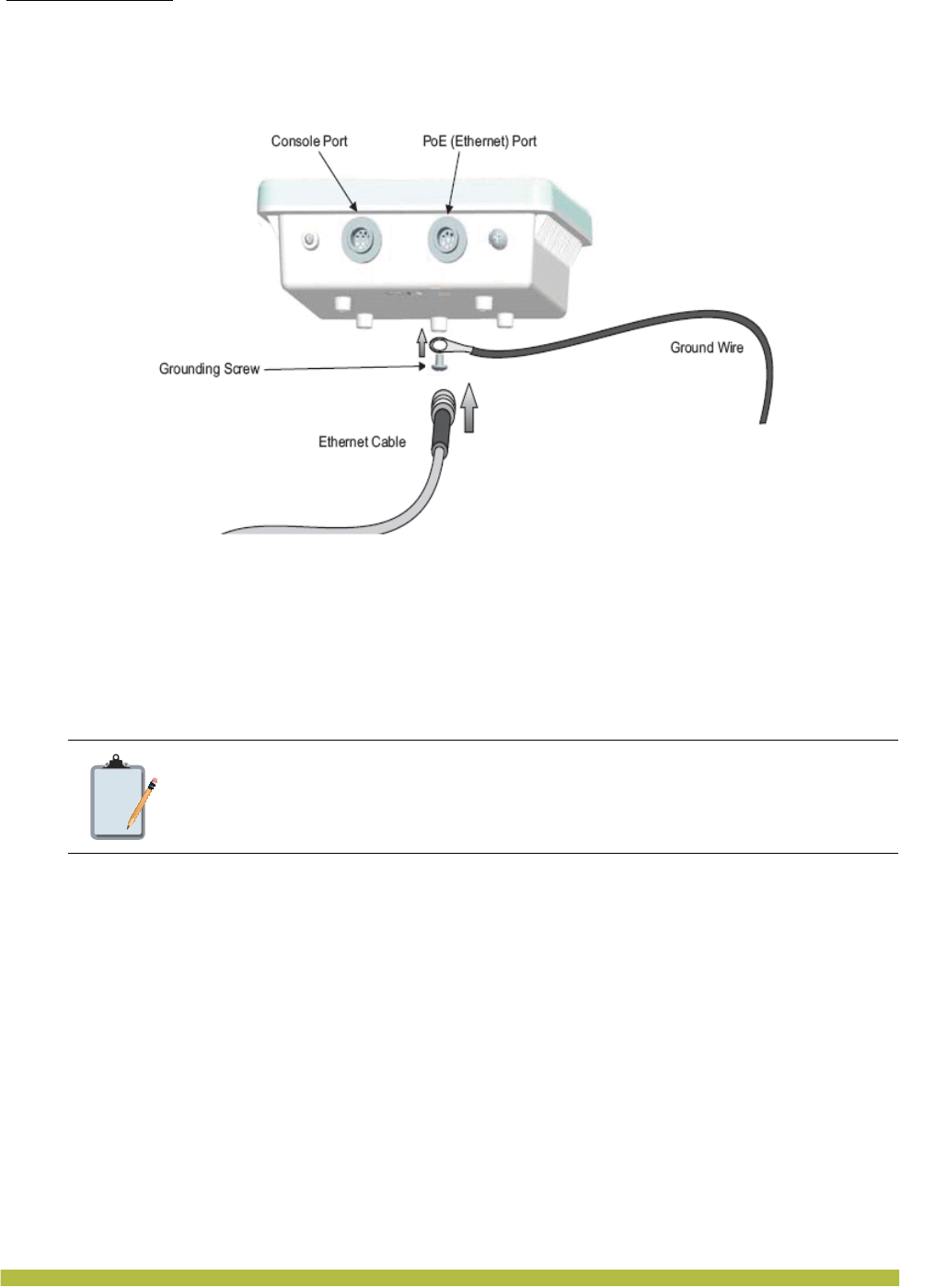
Installing and Connecting an MP-622
Installing an MP-622
MP-622 Installation Guide
3 – 10
Figure 3–6. Attaching an Ethernet Cable to the MP-622
Connecting the Outdoor Power Supply
For instructions on connecting the outdoor power supply to the MP-622, refer to Installing an
Outdoor Power Supply (Model XPS-620x-OUT). Be sure to contact a fully qualified electrician to
perform the installation.
Connecting the Power Injector
To connect the wireless bridge to a power source:
Note:
The Ethernet port on the wireless bridge does not support Power over Ethernet
(PoE) based on the IEEE 802.3af standard. Do not try to power the unit by
connecting it directly to a network switch that provides IEEE 802.3af PoE. Always
connect the unit to the included power injector module.
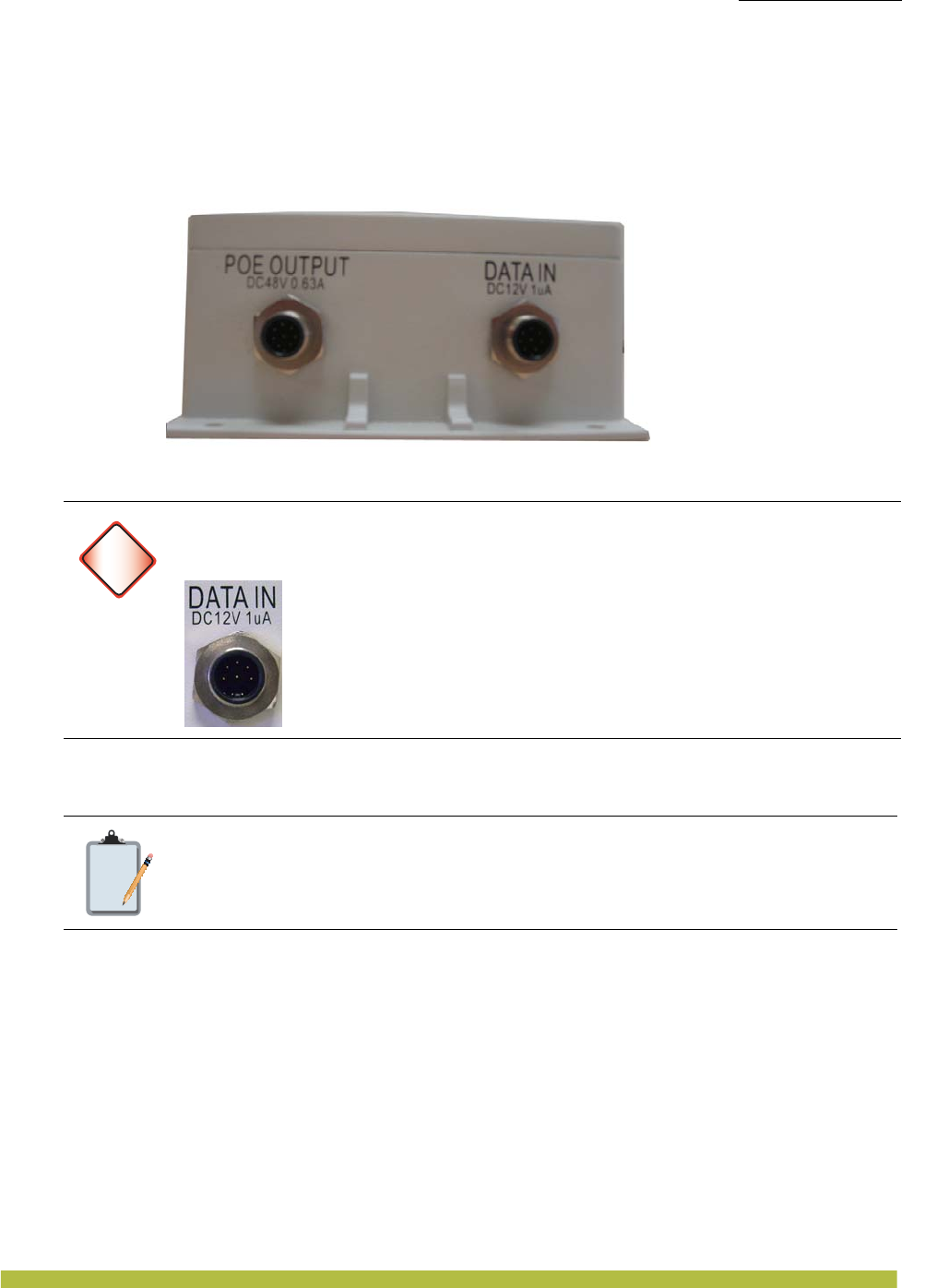
Installing and Connecting an MP-622
Installing an MP-622
Installing and Connecting an MP-622 3 – 11
1. Connect the Ethernet cable from the wireless bridge to the RJ-45 port labeled “Output” on the
power injector.
2. Connect a straight-through unshielded twisted-pair (UTP) cable from a local LAN switch to the
RJ-45 port labeled “Input” on the power injector. Use Category 5e or better UTP cable for 10/
100BASE-TX connections.
3. Insert the power cable plug directly into the standard AC receptacle on the power injector.
4. Plug the other end of the power cable into a grounded, 3-pin socket, AC power source.
Checking the LED Indicators
The 11a and 11b/g LEDs on the MP-622 operate in two display modes, which are configurable
through the software. The default AP mode indicates data traffic rates. The RSSI mode indicates
the received signal power and is used when aligning antennas in a bridge link.
Warning!
You must align the UTP cable with the pins in the RJ-45 “Input” port. If you force the
cable into the port, you will damage the unit and can bend the power injector pins.
The picture below shows an example of a port with two bent bottom pins.
Note:
For International use, you may need to change the AC line cord. You must use a line
cord set that has been approved for the receptacle type in your country.
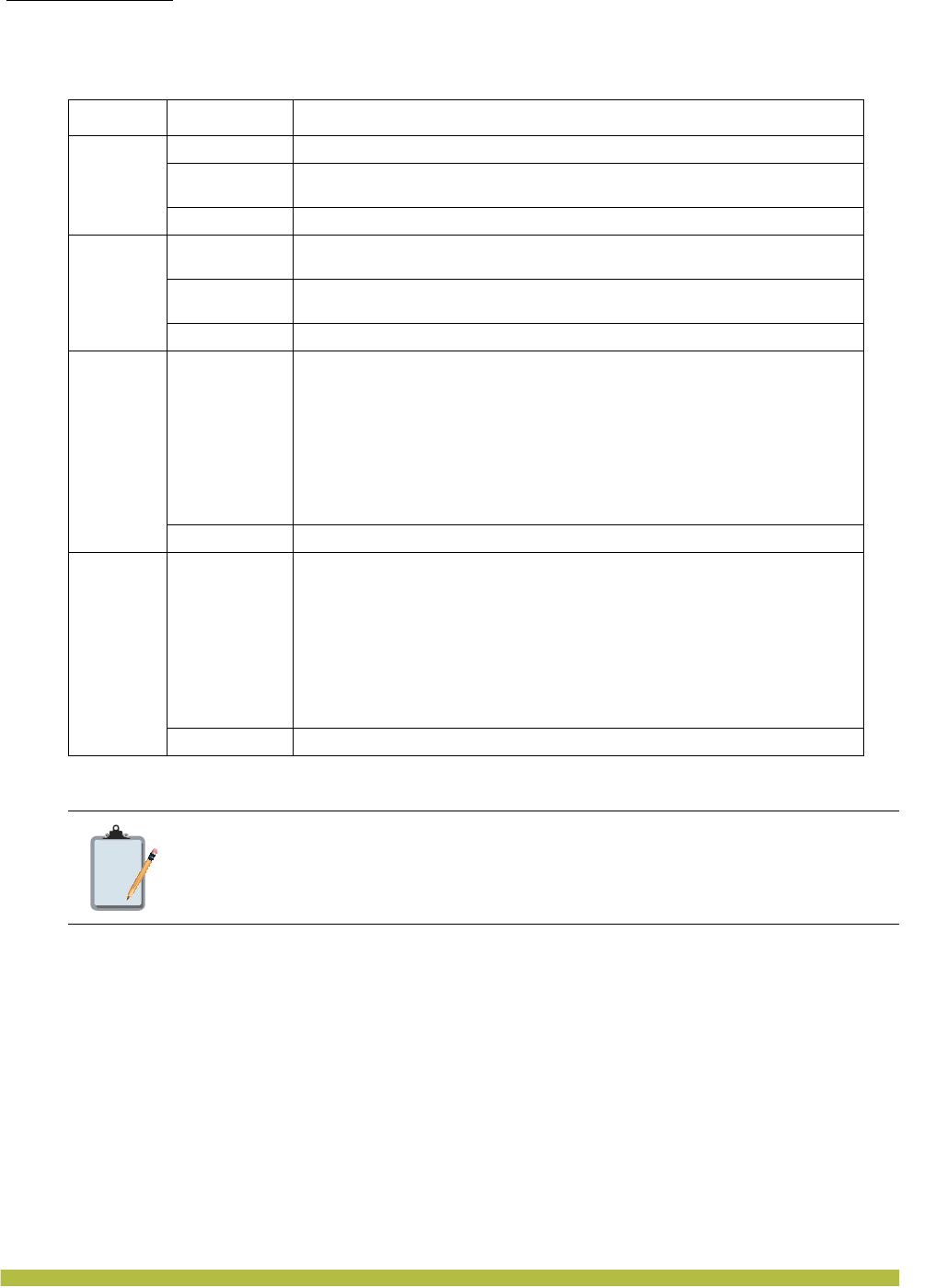
Installing and Connecting an MP-622
Installing an MP-622
MP-622 Installation Guide
3 – 12
When the bridge is connectedd to power, the LEDs indicate as follows:
Connecting an MP to an MX
You can connect an MP directly to an MX or indirectly to the MX through an intermediate Layer 2
or Layer 3 network. If you are connecting the MP directly to an MX, use the following procedure to
insert the cable into the MX and verify the link.
You can use the CLI or RingMaster to configure an MP connection. If you are installing the
MP-622 as a Mesh AP in a WLAN Mesh or wireless bridge configuration, you must configure the
MP connection before deploying the MP-622 in its final location. (See the Mobility System
Software Configuration Guide.)
Figure 3–7 shows how to insert a Cat 5 cable into 10/100 Ethernet port on an MX. Refer to this
figure as you perform the procedure.
LED Color Indicates
Power Green The bridge is powered up and operating normally.
Off The bridge is not receiving power or there is a fault with the power
supply.
Amber The system is under cold reset status.
Link Green The bridge has a 10/100 Mbps Fast Ethernet connection, but there is no
activity.
Flashing Indicates that the bridge is transmitting or receiving data on a 10/100
Mbps Ethernet LAN. Flashing rate is proportional to network activity.
Off No link is present or the Ethernet LAN port is disabled.
11a
(Three
LEDs)
Green and
Flashing
The 802.11a 5.3 GHz radio is enabled.
RSSI Mode:
One fully lit LED indicates a low RSSI output level, two LEDs.a
medium level, and three LEDs the maximum level.
A flashing LED indicates an intermediate RSSI output level AP
Mode:
One fully lit LED indicates a low traffic rate, two LEDs.a medium
rate, and three LEDs the maximum rate.
A flashing LED indicates an intermediate traffic rate level
Off No link is present or the 802.11a radio is disabled.
11g
(Three
LEDs)
Amber and
Flashing
The 802.11g 2.4 GHz radio is enabled.
RSSI Mode:
One fully lit LED indicates a low RSSI output level, two LEDs.a
medium level, and three LEDs the maximum level.
A flashing LED indicates an intermediate RSSI output level AP
Mode:
One fully lit LED indicates a low traffic rate, two LEDs.a medium
rate, and three LEDs the maximum rate.
A flashing LED indicates an intermediate traffic rate level
Off No link is present or the 802.11g radio is disabled.
Note:
For lightning protection at the power injector end of the cable, consider using a
lightning arrestor immediately before the cable enters the building.
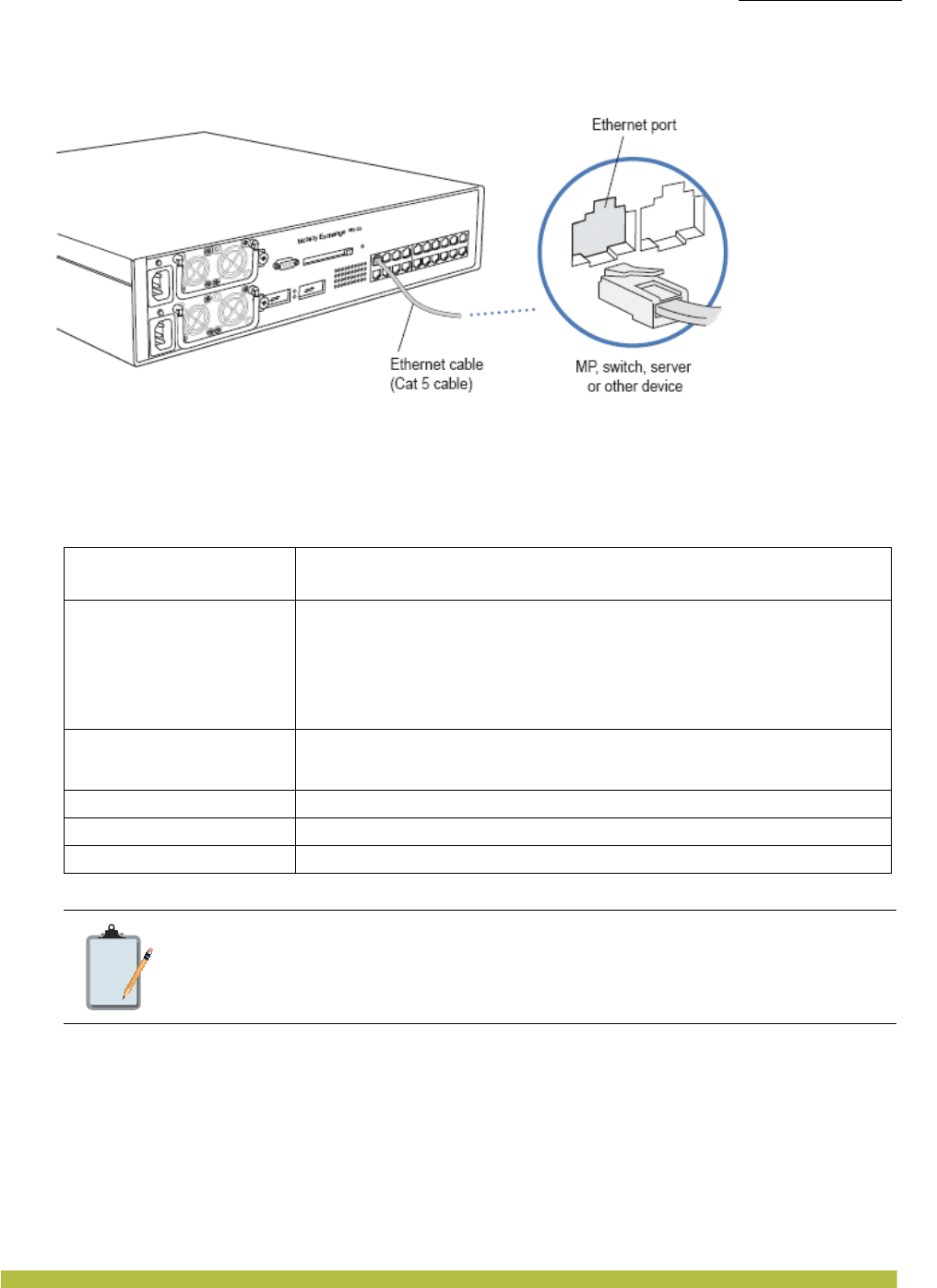
Installing and Connecting an MP-622
Installing an MP-622
Installing and Connecting an MP-622 3 – 13
Figure 3–7. 10/100 Cat 5 Cable Installation
1. Insert a Cat 5 cable with a standard RJ-45 connector as shown in Figure 3–7. For connection to
an MP, use a straight-through cable.
2. When the link is activated, observe the MP LED for the port on the MX:
MX Port LEDs for MP
Connections Meaning
Solid green For an MP access point active link, all the following are true:
MP has booted.
MP has received a valid configuration from the MX switch.
Management link with an MP is operational.
At least one radio is enabled or is in sentry mode.
For an MP secondary link, the link is present.
Alternating green and
amber
MP is booting with an image received from the MX switch. After the access
point boots and receives its configuration, this LED appearance persists
until a radio is enabled or is placed in sentry mode.
Solid amber PoE is on.
Blinking amber MP is unresponsive or there is a PoE problem.
Unlit PoE is off.
Note:
The MX 10/100 Ethernet ports are configured as wired network ports by default. You
must change the port type for an MX port directly connected to an MP to activate the
link. (See the Mobility Exchange Installation and Basic Configuration Guide.)
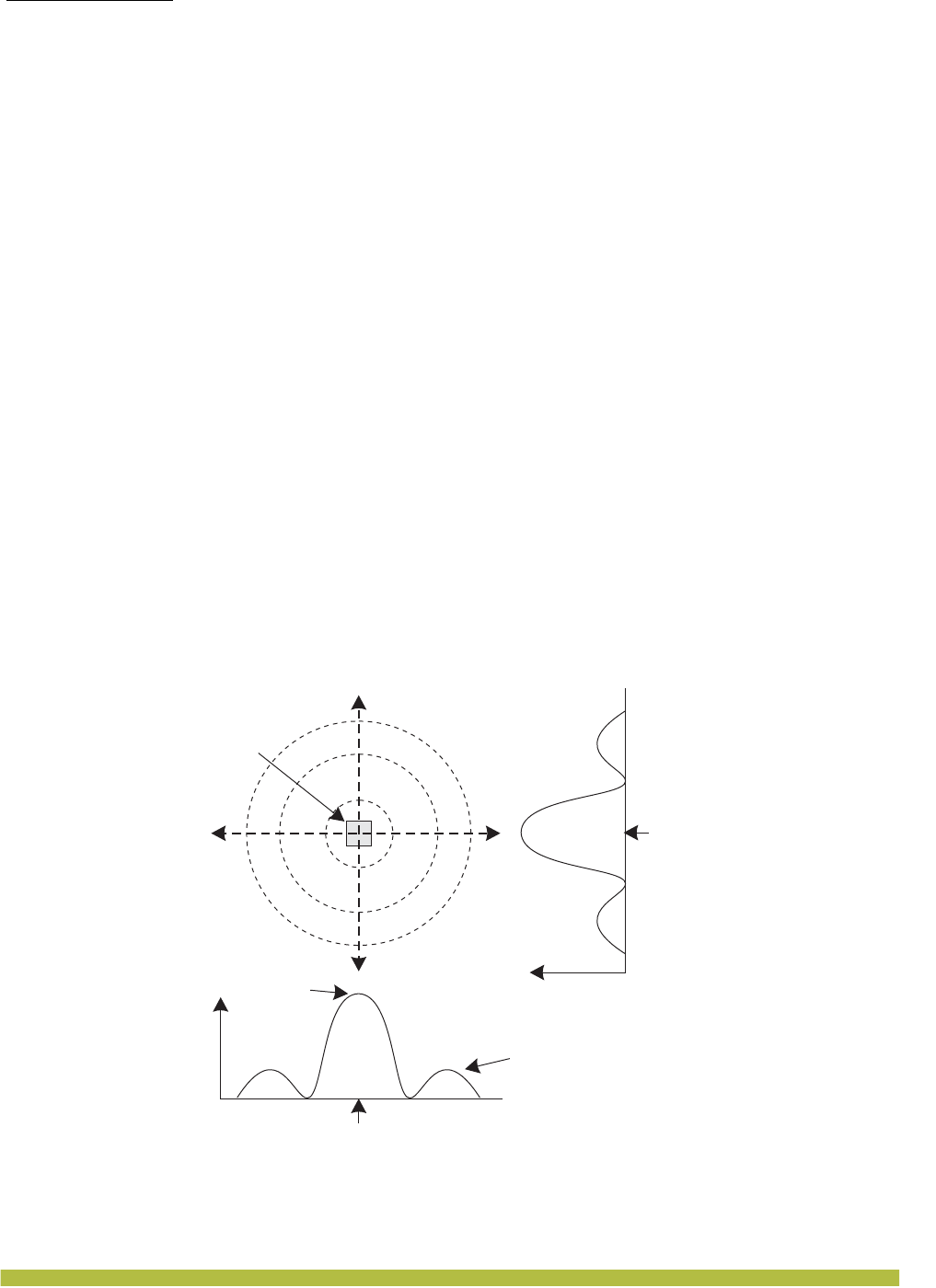
Installing and Connecting an MP-622
Installing an MP-622
MP-622 Installation Guide
3 – 14
Aligning Antennas for Bridge or Mesh Links
If you are installing MP-622 units for wireless bridge or Mesh Services operation, after the units
have been mounted, connected, and the radios are operating, the antennas must be accurately
aligned to ensure optimum performance on the bridge or mesh links.
This alignment process is particularly important for long-range point-to-point links. In a
point-to-multipoint configuration, the Mesh Portal AP uses an omnidirectional or sector antenna,
which does not require alignment, but Mesh APs still need to be correctly aligned with the Mesh
Portal antenna.
Point-to-Point Configurations – In a point-to-point configuration, the alignment process
requires two people at each end of the link. The use of cell phones or two-way radio
communication may help with coordination. To start, you can just point the antennas at each
other, using binoculars or a compass to set the general direction. For accurate alignment,
monitor the RSSI’s LED indicator as you move the antenna horizontally and vertically.
Point-to-Multipoint Configurations – In a point-to-multipoint configuration all Mesh APs
must be aligned with the Mesh Portal antenna. The alignment process is the same as for
point-to-point links, but only the Mesh AP end of the link requires the alignment.
The LEDs are viewed right to left as you look at the back of the MP. The range from 1 to 12 will
cover the signal range to accurately align the antenna. The signal strength LEDs indicate the
received radio signal strength for a particular bridge link. The more LEDs that turn on, the
stronger the signal. (RSSI level 1 should equate to the lowest useful signal). Alternatively, you can
monitor the Receive Signal Strength Indicator (RSSI) value directly from the management
interface. The higher the RSSI value, the stronger the signal.
When you move the antenna during alignment, the radio signal from the remote antenna can be
seen to have a strong central main lobe and smaller side lobes. The object of the alignment process
is to set the antenna so that it is receiving the strongest signal from the central main lobe.
Figure 3–8. Aligning the MP-622 Antenna According to Signal Strength
Main Lobe
Maximum
Horizontal Scan
Vertical Scan
RSSI
Value Side Lobe
Maximum
RSSI Value
Remote
Antenna
Maximum Signal Strength Position
for Horizontal Alignment
Maximum Signal
Strength Position for
Vertical Alignment
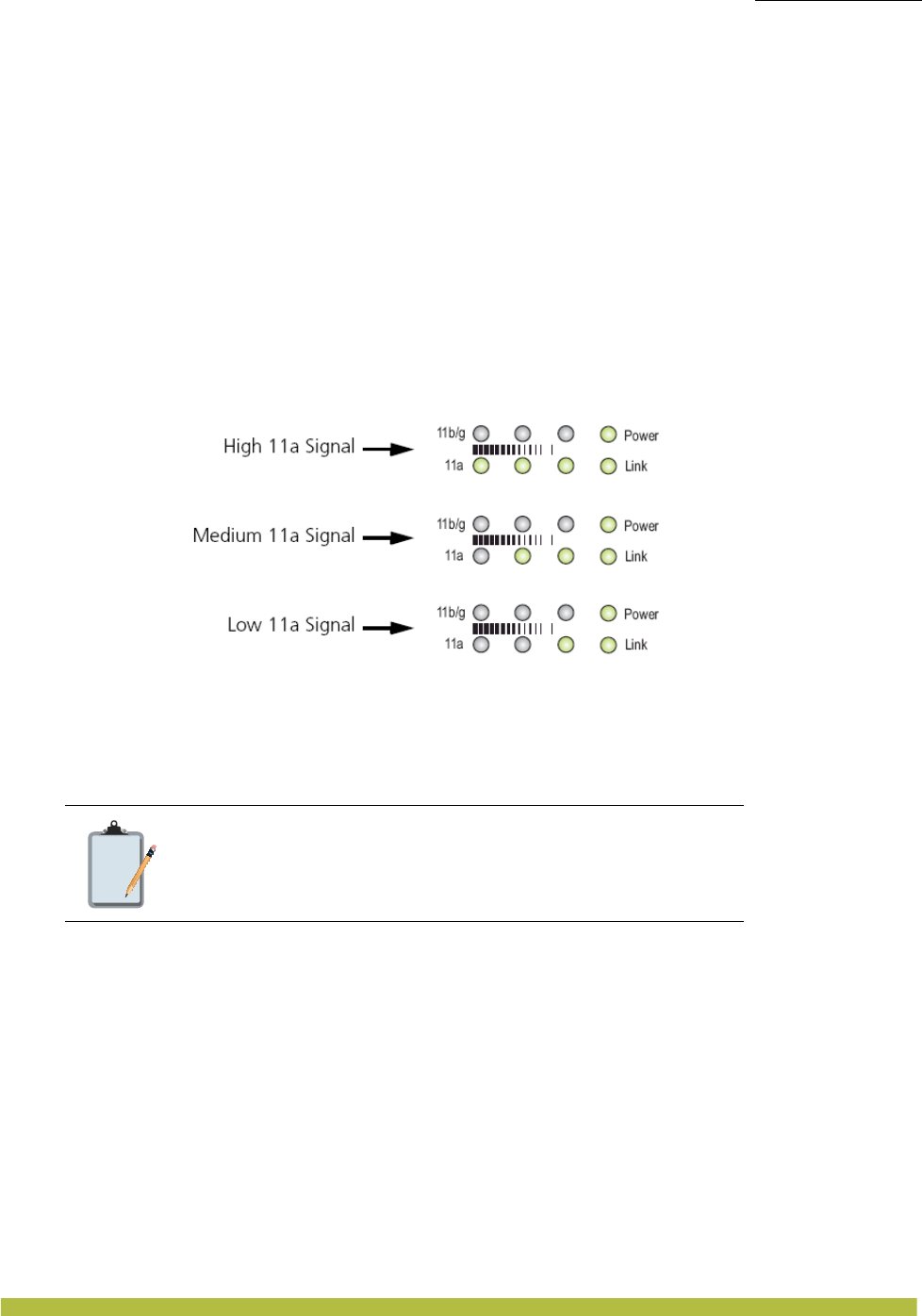
Installing and Connecting an MP-622
Installing an MP-622
Installing and Connecting an MP-622 3 – 15
When aligning the antennas the MP with the antenna that is being aligned to must be set to send
link-calibration packets. Use the following command to setup the MP that the MP-622 is being
aligned with.
set ap num radio num link-calibration mode {enable | disable}
Link-calibration should be disabled under normal operation of the MP.
If the MP-622 is installed with two directional antennas, connect the first antenna to the primary
antenna port with antenna diversity off and align it. Then disconnect the first antenna and
connect the second antenna to the primary antenna port. If the second antenna is being aligned
with a different MP, disable link-calibration on the original MP and enable it on the new MP. Once
both antennas are properly aligned, connect them to their desired ports.
To align the antennas in the link using the output LEDs, start with one antenna fixed and then
perform the following procedure to align the other antenna:
1. Pan the antenna horizontally back and forth while checking the RSSI LEDs. If using the
pole-mounting bracket with the MP-622, you must rotate the mounting bracket around the
pole. Other external antenna brackets may require a different horizontal adjustment.
2. Find the point where the signal is strongest (all LEDs on) and secure the horizontal
adjustment in that position.
3. Loosen the vertical adjustment on the mounting bracket and tilt the antenna slowly up and
down while checking the LEDs.
4. Find the point where the signal is strongest and secure the vertical adjustment in that
position.
Note:
Sometimes there may not be a central lobe peak in the RSSI LED
indicators because vertical alignment is too far off and only two
similar peaks for the side lobes are detected. In this case, fix the
antenna so that it is halfway between the two peaks.

Installing and Connecting an MP-622
Installing an MP-622
MP-622 Installation Guide
3 – 16
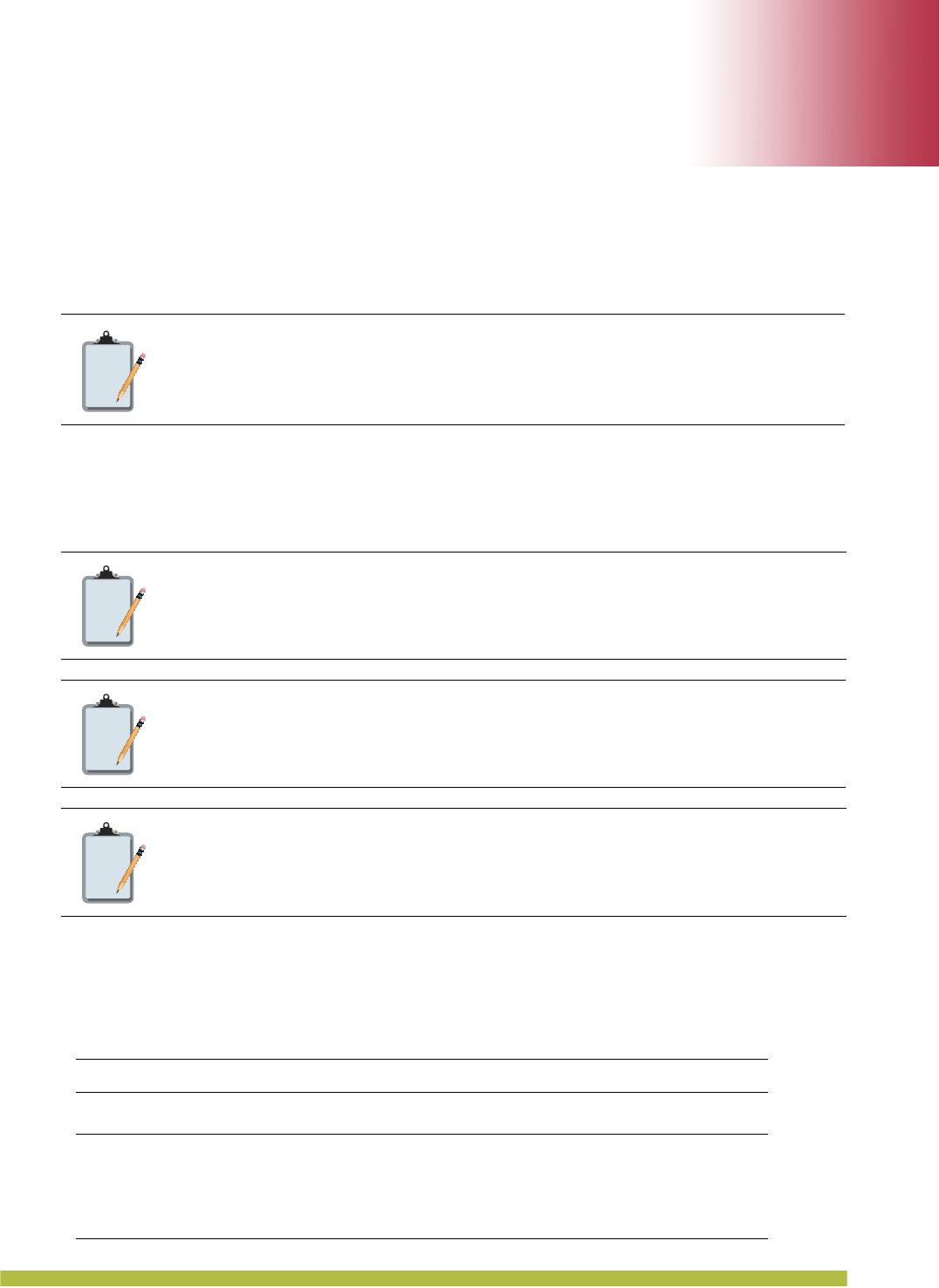
MP-622 Technical Specifications 4 – 1
4
4
MP-622 Technical Specifications
This chapter lists the technical specifications for the Trapeze Networks MP-622.
For detailed compliance information, see the Regulatory Information document.
Table 4– 1 lists the mechanical and compliance specifications. Table 4– 2 lists the MAC address
allocation scheme. The remaining tables list the specifications and link budgets for the external
antennas.
(For specifications for the MX, see the Mobility Exchange Installation and Basic Configuration
Guide.)
MP-622 Mechanical and Compliance Specifications
Table 4– 1 lists the mechanical and compliance specifications for the MP-622.
Note:
The Trapeze Regulatory Information document is located at:
http://www.trapezenetworks.com/support/contact_support/ and can be
downloaded in PDF format.
Note:
This Listed Accessory is designed and approved to be used only with Trapeze
Networks Mobility Exchange (MX) models MX-20, MX-8, MX-216, and MXR-2. (The
MX-200, MX-2800 and MX-400 switches do not directly connect to the MP.)
Note:
The MP radios are disabled by default and can be enabled only by the system
administrator using the RingMaster management application or the MX switch’s
command-line interface (CLI).
Note:
The radio frequency band, operating channels, and transmit power depend on the
country of operation specified by the system administrator using RingMaster or the
MX switch’s CLI.
Table 4– 1. MP-622 Mechanical and Compliance Specifications
Specification Description
Maximum Channels (Outdoor) Based on the country of operation specified by the system
administrator
Data Rates 802.11a:
6, 9, 12, 18, 24, 36, 48, 54 Mbps per channel
802.11g:
6, 9, 11, 12, 18, 24, 36, 48, 54 Mbps per channel
802.11b:
1, 2, 5.5, 11 Mbps per channel
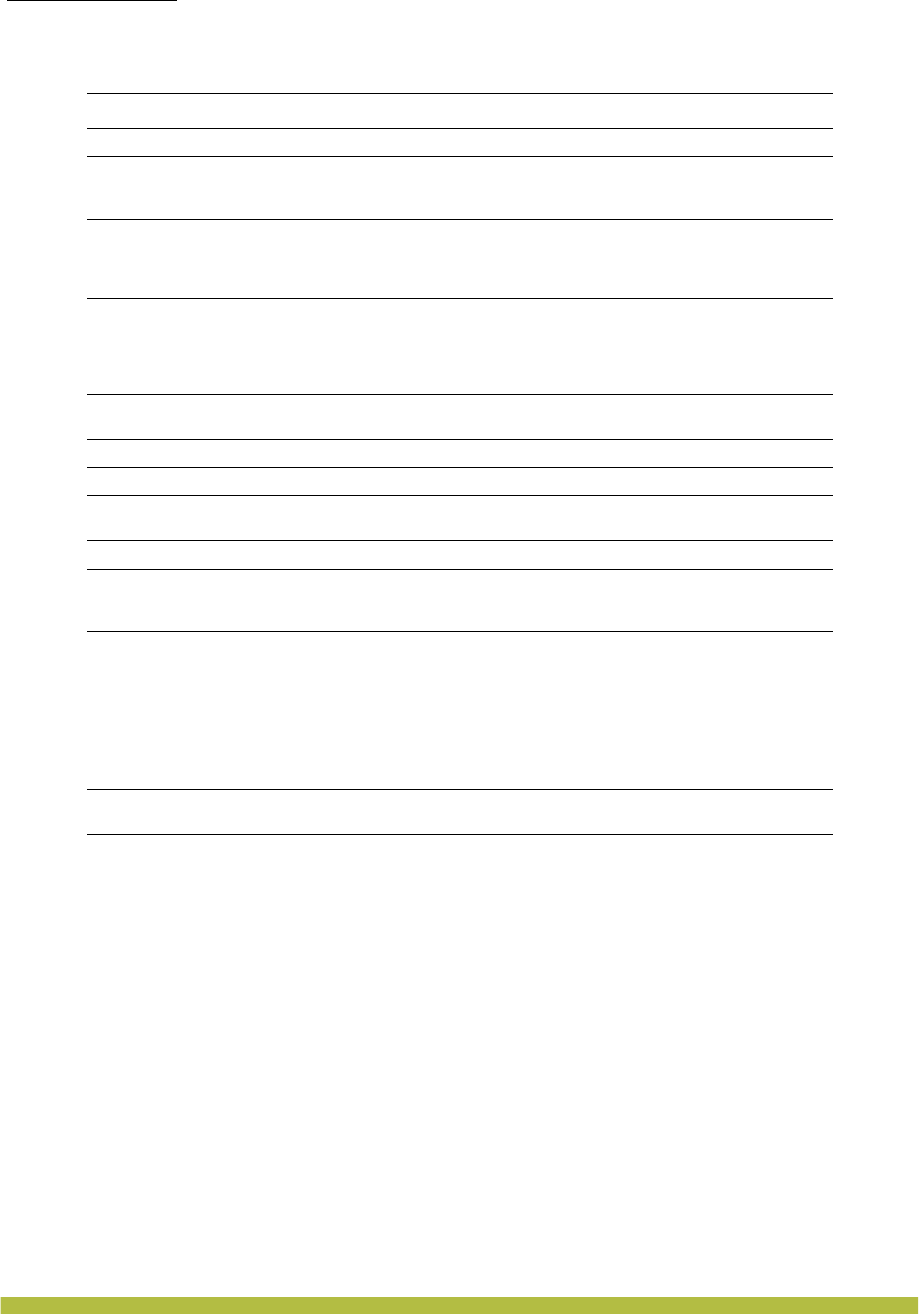
MP-622 Technical Specifications
Federal Communication Commission Interference Statement
MP-622 Installation Guide
4 – 2
Federal Communication Commission Interference Statement
This equipment has been tested and found to comply with the limits for a Class B digital device,
pursuant to Part 15 of the FCC Rules. These limits are designed to provide reasonable protection
against harmful interference in a residential installation. This equipment generates, uses and
can radiate radio frequency energy and, if not installed and used in accordance with the
instructions, may cause harmful interference to radio communications. However, there is no
guarantee that interference will not occur in a particular installation. If this equipment does
cause harmful interference to radio or television reception, which can be determined by turning
the equipment off and on, the user is encouraged to try to correct the interference by one of the
following measures:
Reorient or relocate the receiving antenna.
Increase the separation between the equipment and receiver.
Connect the equipment into an outlet on a circuit different from that to which the receiver is
connected.
Consult the dealer or an experienced radio/TV technician for help.
Maximum Clients 64 for the radio interface set to access point mode
Modulation Types 802.11a: BPSK, QPSK, 16-QAM, 64-QAM
802.11g: CCK, BPSK, QPSK, OFDM
802.11b: CCK, BPSK, QPSK
Network Configuration Access Point Mode:
Infrastructure
Bridge Mode:
Point-to-point and point-to-multipoint
Operating Frequency 802.11a:
5.15 GHz to 5.825 GHz based on country regulations
802.11b/g:
2.4 GHz to 2.4835 GHz based on country regulations
Power Injector Input: 90-240 VAC; 50/60 Hz
Output: 48 Vdc/0.63A, 12Vdc/1A
Physical Size 7.68 x 7.48 x 2.91 in (19.5 x 19 x 7.4 cm)
Weight 3.4 lbs (1.54 kg)
Temperature Operating: -22 to 131 °F (-30 to 55 °C)
Storage: -40 to 176 °F (-40 to 80 °C)
Humidity 5% to 95% (non-condensing)
EMC Compliance (Class B) FCC Class B (US)
RTTED 1999/5/EC
DGT (Taiwan)
Radio Signal Certification FCC Part 15.247 (2.4 GHz)
IC RSS-210
EN 300.328, EN 302.893
EN 300 826, EN 301.489-1, EN 301.489-17
ETSI 300.328; ETS 300 826 (802.11b)
Safety UL/cUL60950-1, IEC60950-1 (CB) and IEC60529 IP68
(NEMA250 6P)
Standards IEEE 802.3 10BASE-T, IEEE 802.3u 100BASE-TX,
IEEE 802.11a, b, g
Table 4– 1. MP-622 Mechanical and Compliance Specifications (continued)
Specification Description
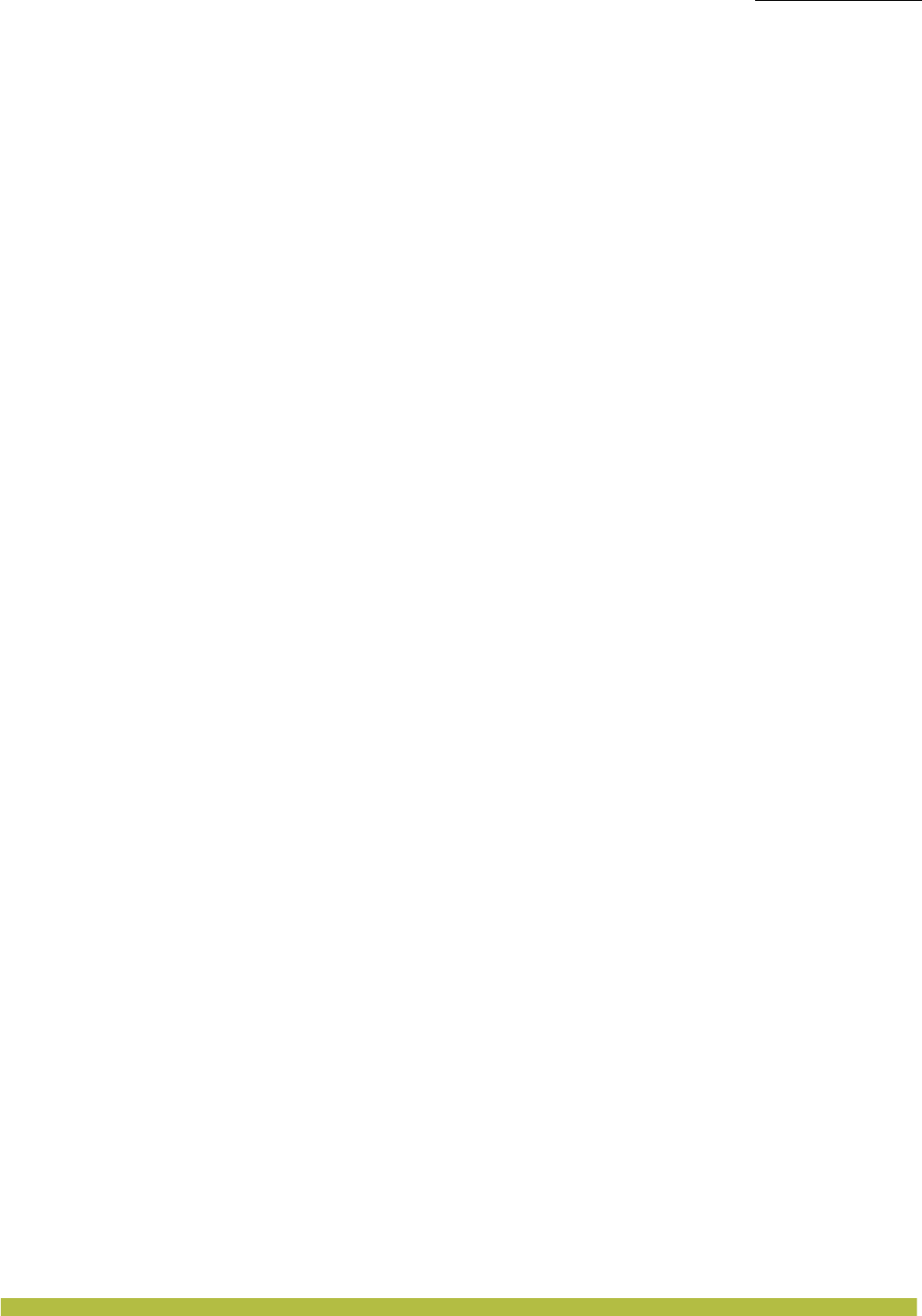
MP-622 Technical Specifications
Industry Canada Statement
MP-622 Technical Specifications 4 – 3
This device complies with Part 15 of the FCC Rules. Operation is subject to the following two
conditions: (1) This device may not cause harmful interference, and (2) this device must accept any
interference received, including interference that may cause undesired operation.
FCC Caution: Any changes or modifications not expressly approved by the party responsible for
compliance could void the user's authority to operate this equipme
IMPORTANT NOTE
FCC Radiation Exposure Statement:
This equipment complies with FCC radiation exposure limits set forth for an uncontrolled
environment. This equipment should be installed and operated with minimum distance 20cm
between the radiator & your body.
This transmitter must not be co-located or operating in conjunction with any other antenna or
transmitter.
IEEE 802.11b or 802.11g operation of this product in the U.S.A. is firmware-limited to channels 1
through 11.
Industry Canada Stateme
This Class B digital apparatus complies with Canadian ICES-003
Cet appareil numerique de la classe B conforme a la norme NMB-003 du Canada.
Operation is subject to the following two conditions:
1. this device may not cause interference and
2. this device must accept any interference, including interference that may cause undesired
operation of the device
This device has been designed to operate with an antenna having a maximum gain of 18 dBi.
Antenna having a higher gain is strictly prohibited per regulations of Industry Canada. The
required antenna impedance is 50 ohms.
To reduce potential radio interference to other users, the antenna type and its gain should be so
chosen that the EIRP is not more than required for successful communication.
The maximum antenna gain permitted (for devices in the band 5725-5825 MHz) to comply with
the e.i.r.p. limits specified for point-to-point and non point-to-point operation as appropriate, as stated
in section A9.2(3).
IMPORTANT NOTE:
IC Radiation Exposure Statement:
This equipment complies with IC radiation exposure limits set forth for an uncontrolled
environment. This equipment should be installed and operated with minimum distance 20cm
between the radiator & your body.
This transmitter must not be co-located or operating in conjunction with any other antenna or
transmitter.
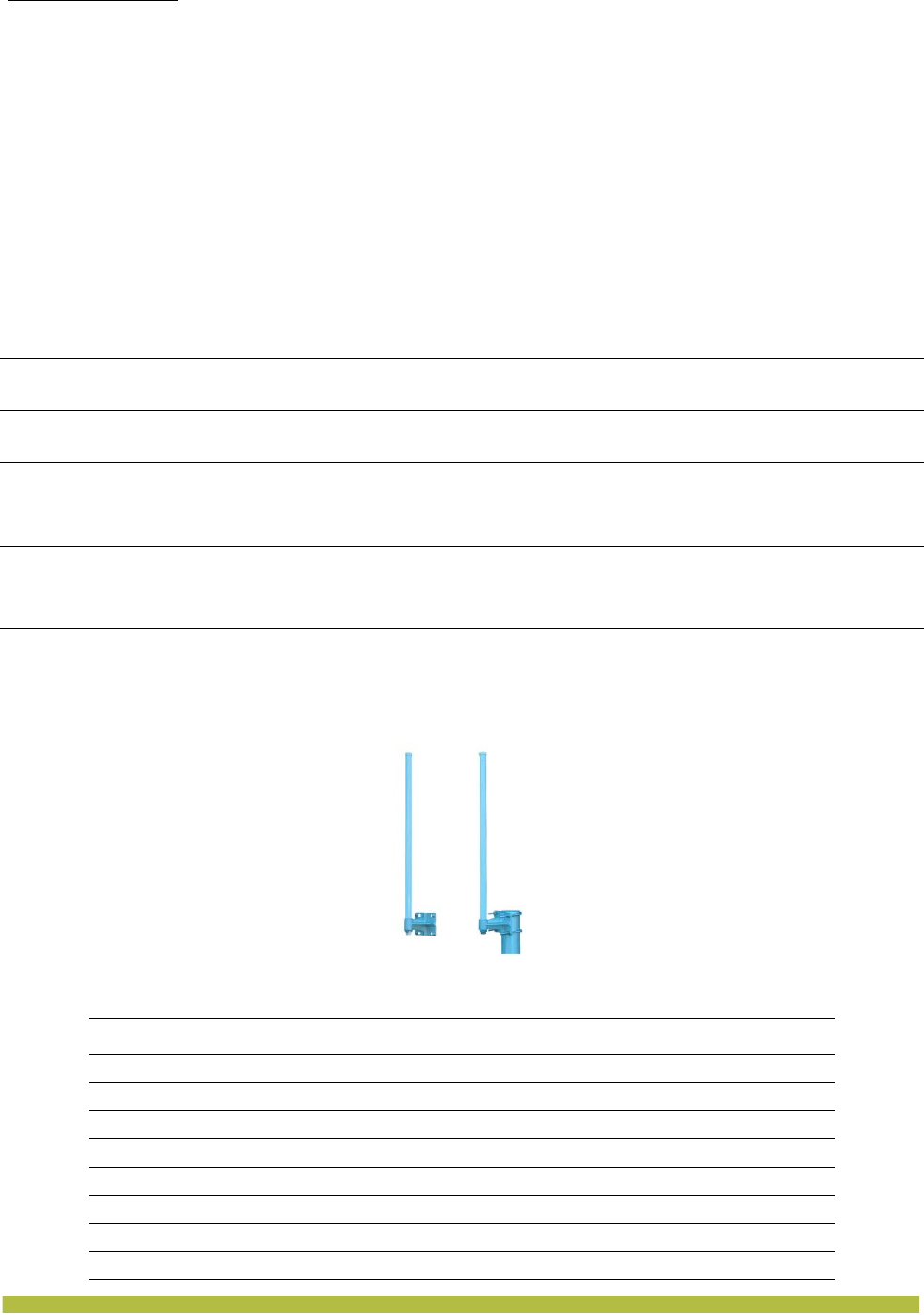
MP-622 Technical Specifications
MAC Addresses
MP-622 Installation Guide
4 – 4
MAC Addresses
Each MP-622 is assigned a unique block of 64 MAC addresses. Each radio has 32 MAC addresses
and can therefore support up to 32 SSIDs, with one MAC address assigned to each SSID as its
BSSID.
The MAC address block is listed on a label on the back of the MP. If the MP is already deployed
and running on the network, you can display the MAC address assignments by using the show
{ap | dap} status command.
All MAC addresses on an MP are assigned based on the MP base MAC address, as described in
Table 4– 2.
Antenna Specifications
8 dBi Omnidirectional (2.4 GHz)
Table 4– 2. MAC Address Allocations on MP-622
MP base MAC
Address
The MP has a base MAC address. All the other addresses are assigned based on this
address.
Ethernet Port MAC
Addresses
The Ethernet port equals the MP base MAC address.
802.11a Radio and
SSID MAC Addresses
The 802.11a radio equals the MP base MAC address + 1.
The BSSIDs for the SSIDs configured on the 802.11a radio end in odd numbers. The first
BSSID is equal to the MP’s base MAC address + 1. The next BSSID is equal to the MP’s
base MAC address + 3, and so on.
802.11b/g Radio
and SSID MAC
Addresses
The 802.11b/g radio equals the MP base MAC address.
The BSSIDs for the SSIDs configured on the 802.11b/g radio end in even numbers. The first
BSSID is equal to the MP’s base MAC address. The next BSSID is equal to the MP’s base
MAC address + 2, and so on.
Table 4– 3. 8 dBi Omnidirectional (2.4 GHz) Antenna Specifications
Specification Description
Model Number ANT-1360-OUT
Frequency Range 2.400 - 2.500 GHz
Gain 8 dBi
VSWR 2.0 : 1 max
Polarization Linear, vertical
HPBW Horizontal: 360°
Downtilt 0°
Power Handling 10 W (cw)
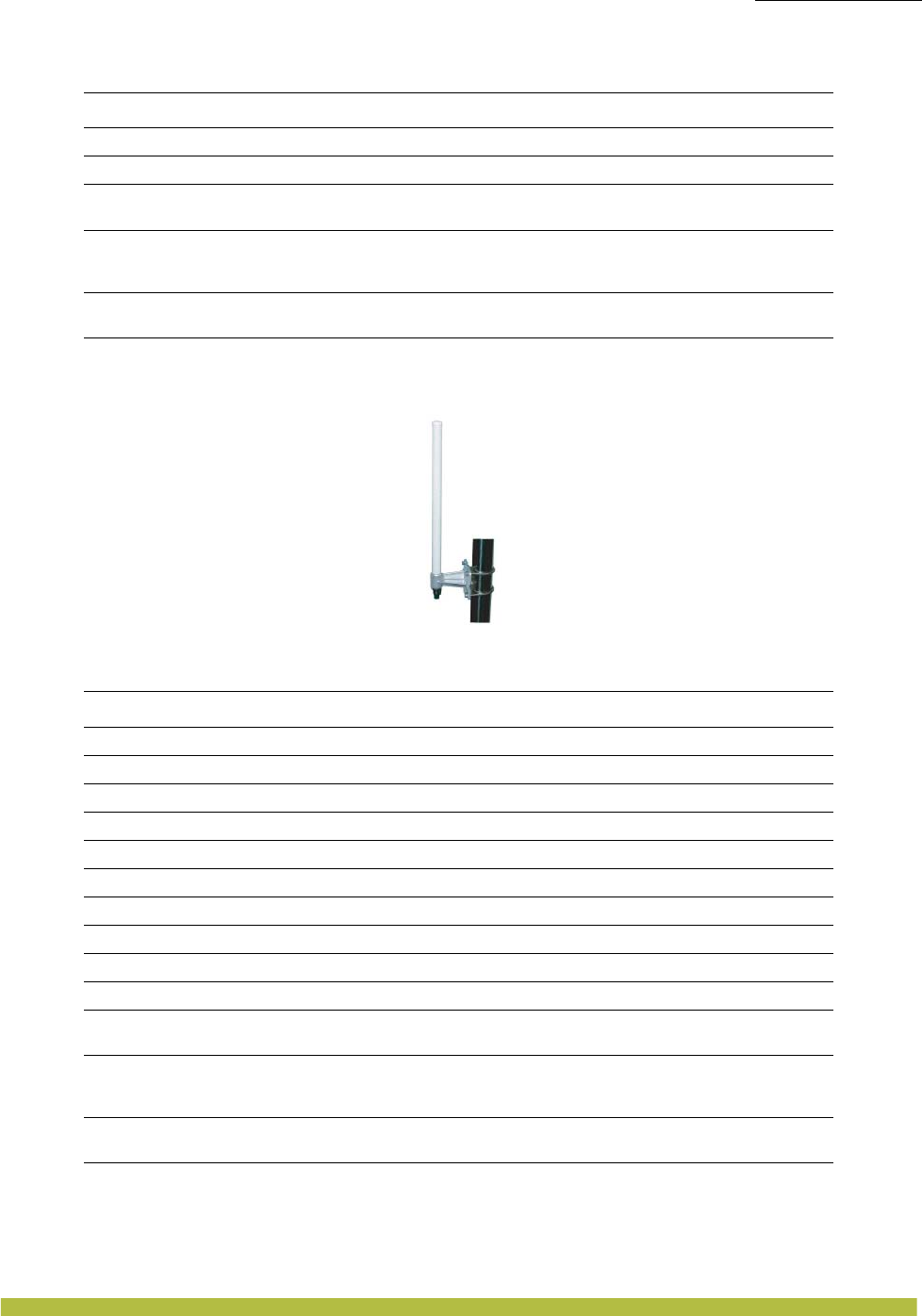
MP-622 Technical Specifications
Antenna Specifications
MP-622 Technical Specifications 4 – 5
8 dBi Omnidirectional (5 GHz)
Impedance 50 Ohms
Connector N type, male
Radome Material: Fiber glass
Color: Gray-white
Environmental Survival Wind Speed: 134.22 mph (216 km/hr)
Temperature: -40 °F to 176 °F (-40 °C to 80 °C)
Humidity: 95% @ 131 °F (55 °C)
Mechanical Dimensions: 22.8 x 0.82 in (diameter) (58 x 2.1 cm)
Weight: 0.44 lbs (200 g)
Table 4– 4. 8 dBi Omnidirectional (5 GHz) Antenna Specifications
Specification Description
Model Number ANT-5360-OUT
Frequency Range 5.725 - 5.875 GHz
Gain 8 dBi
VSWR 2.0 : 1 max
Polarization Linear, vertical
HPBW Horizontal: 360° Vertical: 12°
Downtilt 0°
Power Handling 5 W (cw)
Impedance 50 Ohms
Connector N type, female
Radome Material: Fiber glass
Color: Gray-white
Environmental Survival Wind Speed: 134.22 mph (216 km/hr)
Temperature: -40 °F to 176 °F (-40 °C to 80 °C)
Humidity: 95% @ 131 °F (55 °C)
Mechanical Dimensions: 12.8 x 8.6 in diameter (32.5 x 2.2 cm)
Weight: 2.4 lbs (1100 g )
Table 4– 3. 8 dBi Omnidirectional (2.4 GHz) Antenna Specifications (continued)
Specification Description
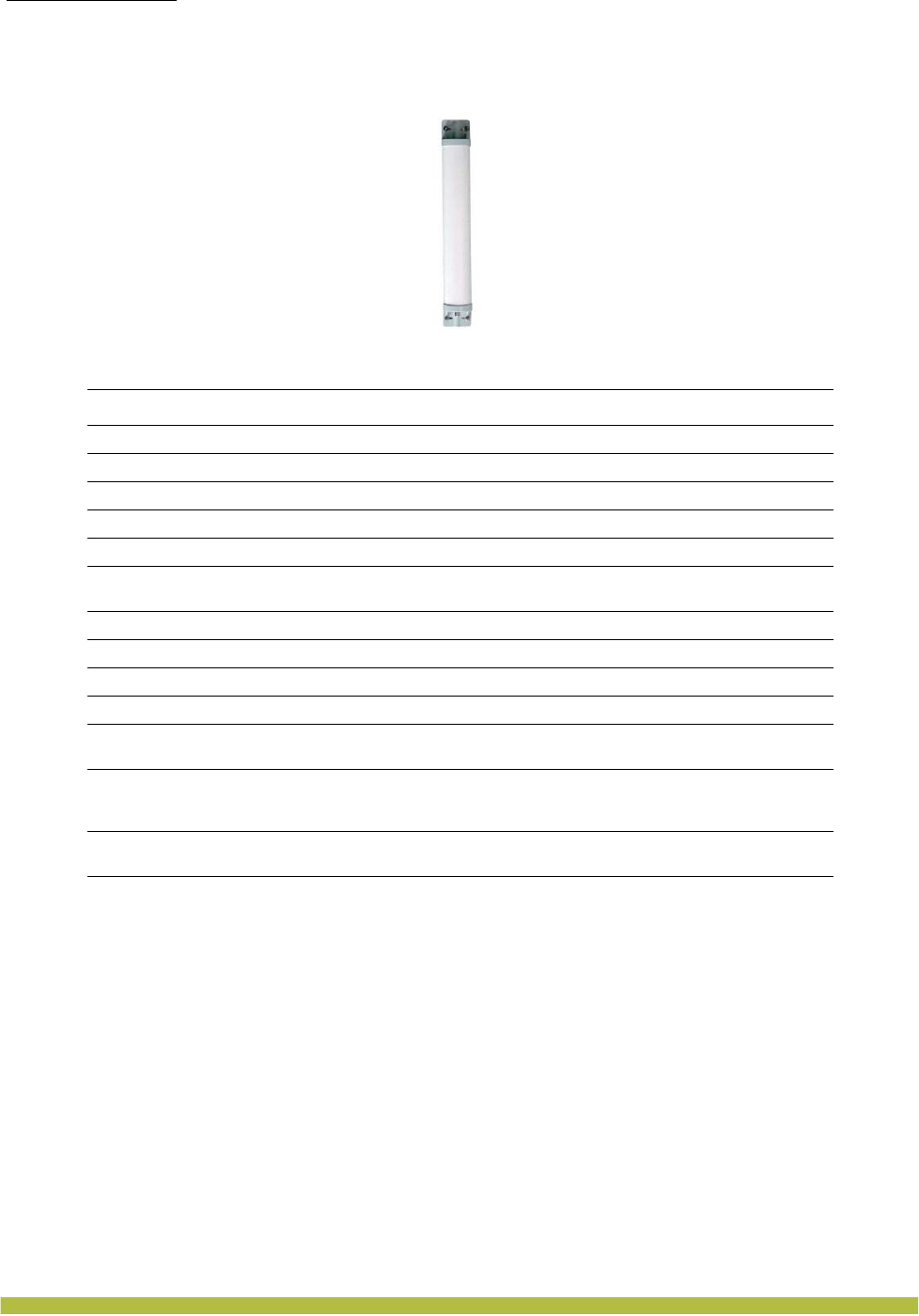
MP-622 Technical Specifications
Antenna Specifications
MP-622 Installation Guide
4 – 6
13.5 dBi 120-Degree Sector
Table 4– 5. 13.5 dBi 120-Degree Sector Antenna Specifications
Specification Description
Model Number ANT-5120-OUT
Frequency Range 5.150 - 5.875 GHz
Gain 13.5 dBi
VSWR 2.0 : 1 max
Polarization Linear, vertical
HPBW Horizontal: 120°
Vertical: 6°
Downtilt 0°
Power Handling 5 W (cw)
Impedance 50 Ohms
Connector N type, female
Radome Material: ABS
Color: Gray, white
Environmental Survival Wind Speed: 134.22 mph (216 km/hr)
Temperature: 40 °F to 176 °F (-40 °C to 80 °C)
Humidity: 95% @ 131 °F (55 °C)
Mechanical Dimensions: 24.4 x 3.46 x 2.76 in (62 x 8.8 x 7 cm)
Weight: 1.3 lbs (590 g)
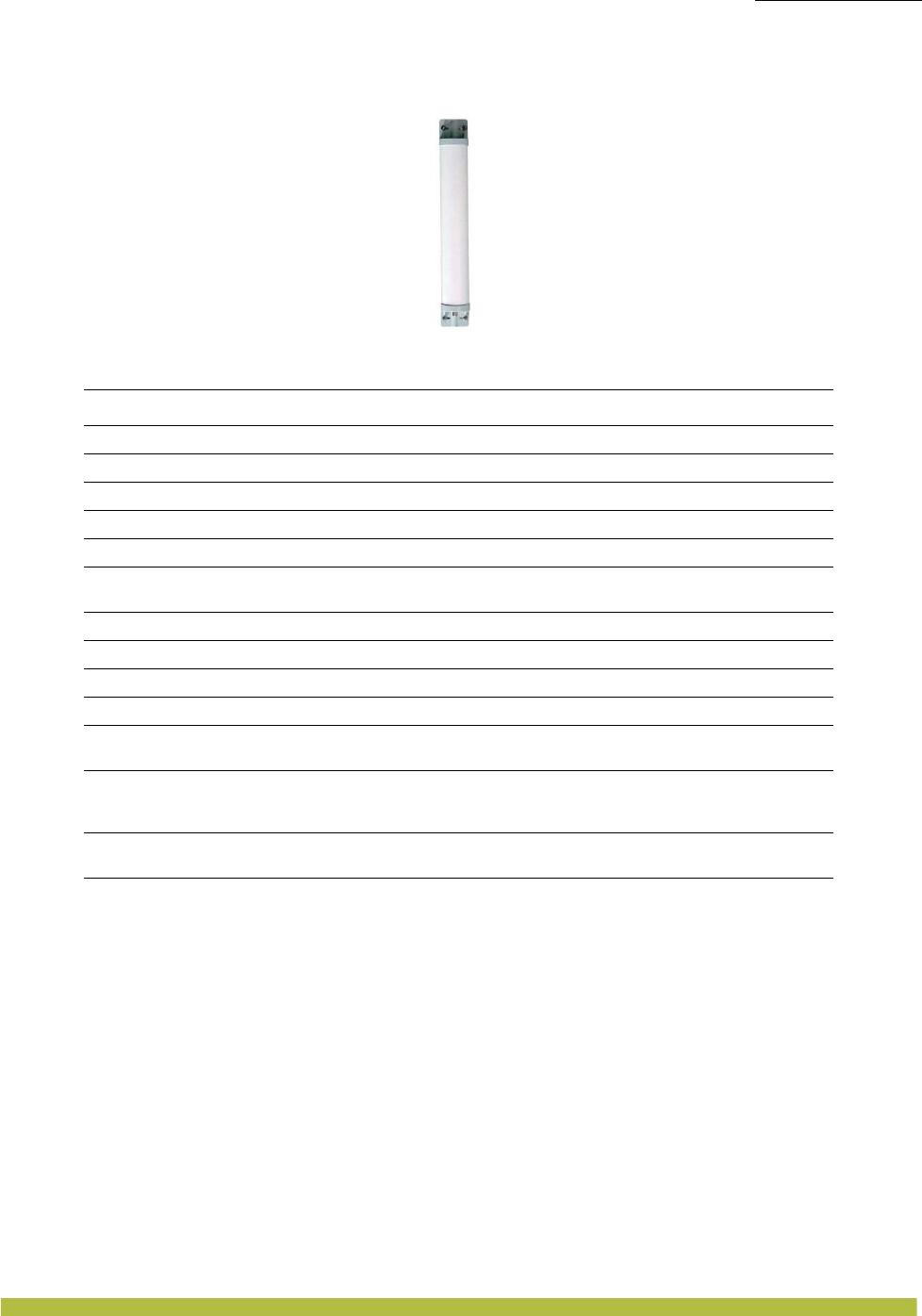
MP-622 Technical Specifications
Antenna Specifications
MP-622 Technical Specifications 4 – 7
10 dBi 120-Degree Sector
Table 4– 6. 10 dBi 120-Degree Sector Antenna Specifications
Specification Description
Model Number ANT-1120-OUT
Frequency Range 2.4 - 2.5 GHz
Gain 10 dBi
VSWR 1.5 : 1 max
Polarization Linear, vertical
HPBW Horizontal: 120°
Vertical: 15°
Downtilt 0°
Power Handling 10 W (cw)
Impedance 50 Ohms
Connector N type, female
Radome Material: ABS
Color: Gray, white
Environmental Survival Wind Speed: 134.22 mph (216 km/hr)
Temperature: 40 °F to 176 °F (-40 °C to 80 °C)
Humidity: 95% @ 131 °F (55 °C)
Mechanical Dimensions: 29.5 x 3.46 x 2.76 in (75 x 8.8 x 7 cm)
Weight: 1.5 lbs (700 g)
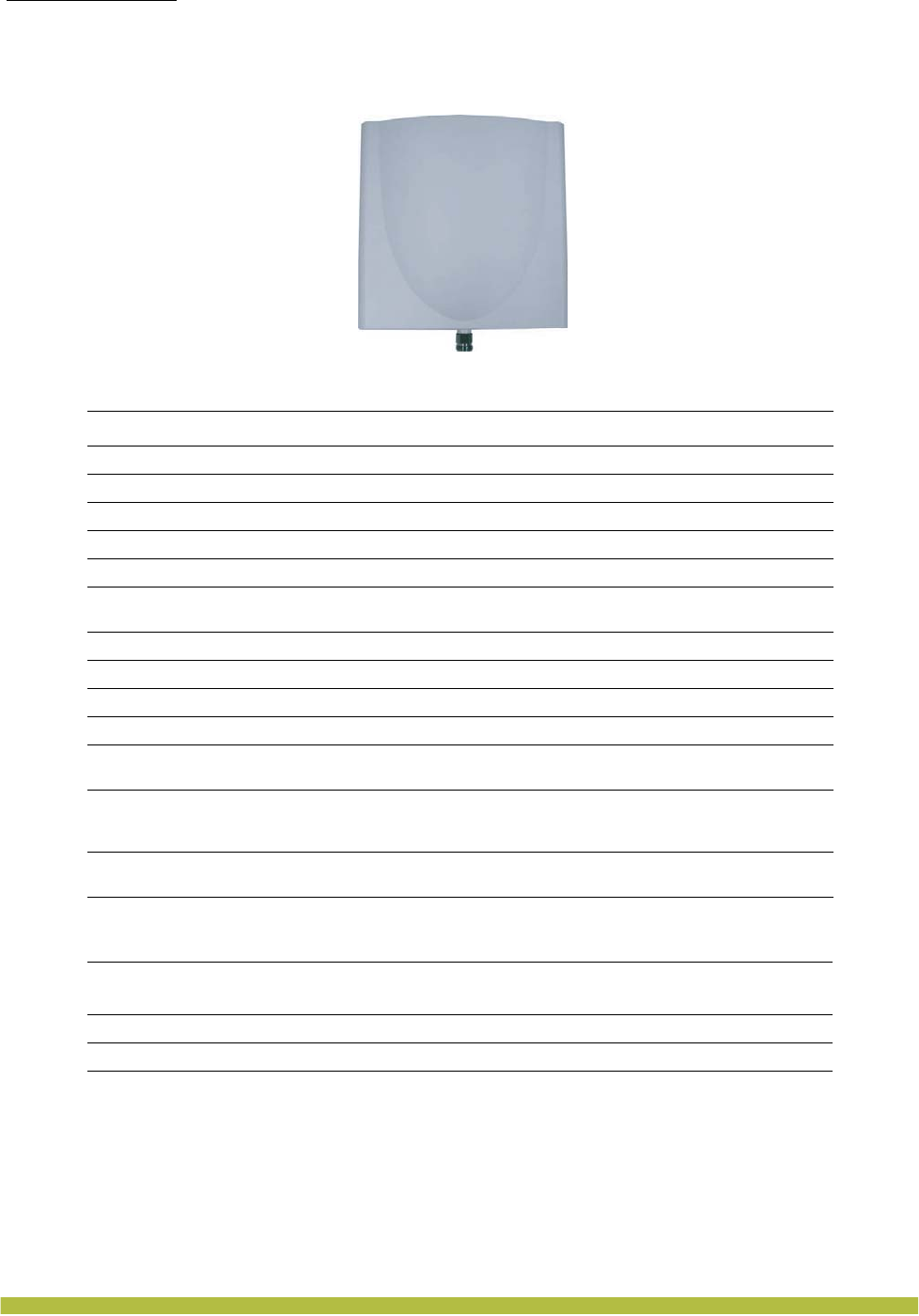
MP-622 Technical Specifications
Antenna Specifications
MP-622 Installation Guide
4 – 8
18 dBi 18-Degree Panel
Signal Loss from Lightning Protector and Coaxial Cable
Table 4– 7. 18 dBi 18-Degree Panel Antenna Specifications
Specification Description
Model Number ANT-5PNL-OUT
Frequency Range 4.9 - 5.875 GHz
Gain 18 dBi
VSWR 2.0 : 1 max
Polarization Linear, vertical
HPBW Horizontal: 18°
Vertical: 18°
Downtilt 0°
Power Handling 5 W (cw)
Impedance 50 Ohms
Connector N type, female
Radome Material: ABS
Color: Gray, white
Environmental Survival Wind Speed: 134.22 mph (216 km/hr)
Temperature: 40 °F to 176 °F (-40 °C to 80 °C)
Humidity: 95% @ 131 °F (55 °C)
Mechanical Dimensions: 28.46 x 7.87 x 1.97 in (1.5 x 20 x 5 cm)
Weight: 1.82 lbs (825 g)
Frequency Loss from Lightning
Protector
Loss from
3m cable
Loss from
1.8m cable
Loss from
0.3m cable
2.4 GHz 0.08 dB 0.75 dB 0.59 dB 0.24 dB
5.5 GHz 0.25 dB 1.17 dB 0.89 dB 0.37 dB
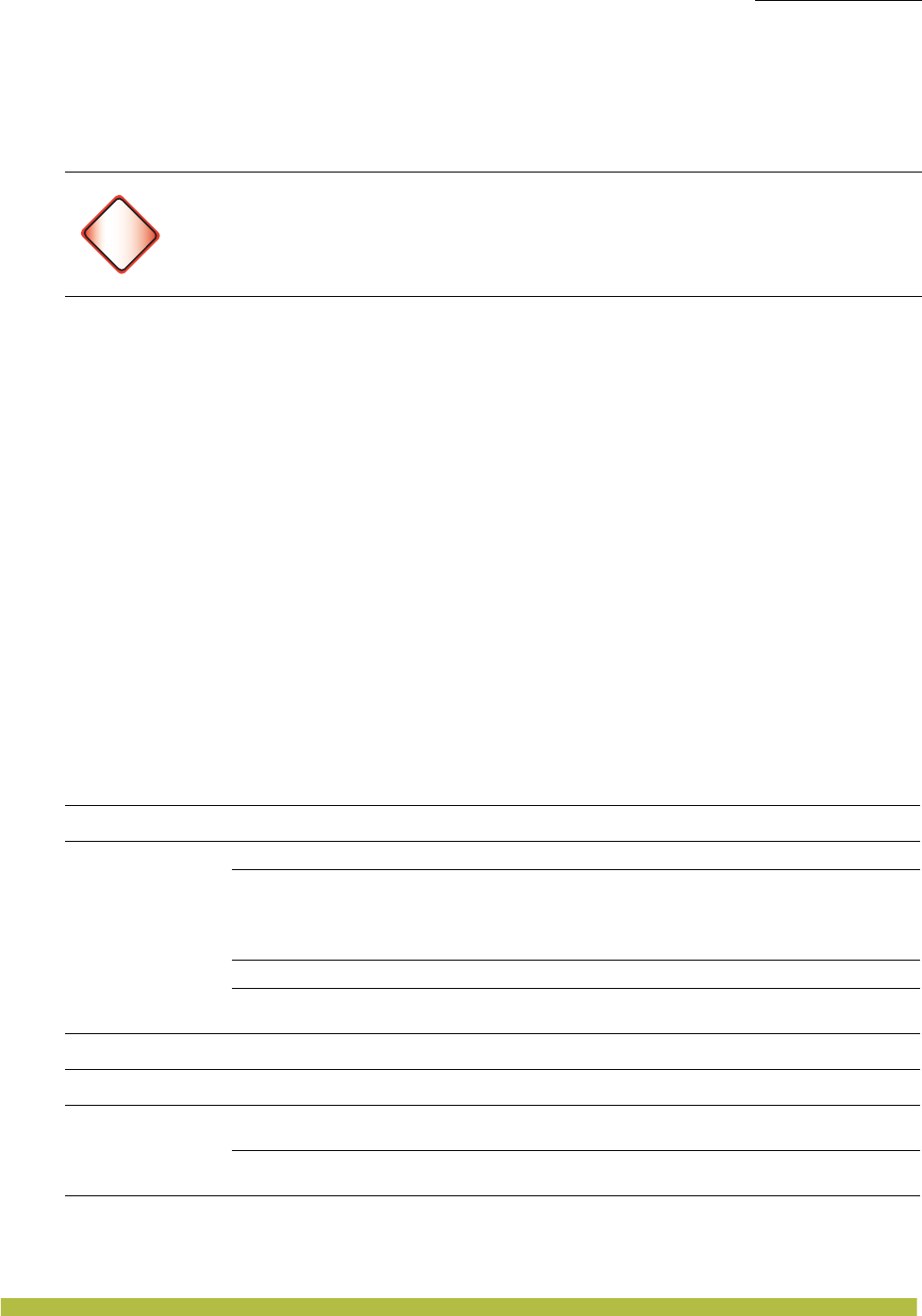
MP-622 Technical Specifications
Foreign Regulatory Requirements
MP-622 Technical Specifications 4 – 9
Safety Compliance
Power Cord Safety
Please read the following safety information carefully before installing the device:
The unit must be connected to an earthed (grounded) outlet to comply with international safety
standards.
Do not connect the unit to an A.C. outlet (power supply) without an earth (ground) connection.
The appliance coupler (the connector to the unit and not the wall plug) must have a
configuration for mating with an EN 60320/IEC 320 appliance inlet.
The socket outlet must be near to the unit and easily accessible. You can only remove power
from the unit by disconnecting the power cord from the outlet.
This unit operates under SELV (Safety Extra Low Voltage) conditions according to IEC 60950.
The conditions are only maintained if the equipment to which it is connected also operates under
SELV conditions.
Foreign Regulatory Requirements
France and Peru only
This unit cannot be powered from IT supplies. If your supplies are of IT type, this unit must be
powered by 230 V (2P+T) via an isolation transformer ratio 1:1, with the secondary connection
point labelled Neutral, connected directly to earth (ground).
Impédance à la terre
Important! Before making connections, make sure you have the correct cord set. Check it (read
the label on the cable) against the following:
Warning!
Installation and removal of the unit must be carried out by qualified personnel only
Power Cord Set
USA and Canada
The cord set must be UL-approved and CSA certified.
The minimum specifications for the flexible cord are:
No. 18 AWG - not longer than 2 meters, or 16AWG
Type SV or SJ
3-conductor
The cord set must have a rated current capacity of at least 10A
The attachment plug must be an earth-grounding type with NEMA 5-15P (15 A, 125
V) configuration.
Denmark The supply plug must comply with Section 107-2-D1, Standard DK2-1a or DK2-5a
Switzerland The supply plug must comply with SEV/ASE 1011.
UK
The supply plug must comply with BS1363 (3-pin 13 A) and be fitted with a 5 A fused
which complies with BS1362.
The mains cord must be <HAR> or <BASEC> marked and be of type HO3VVF3GO.75
(minimum).
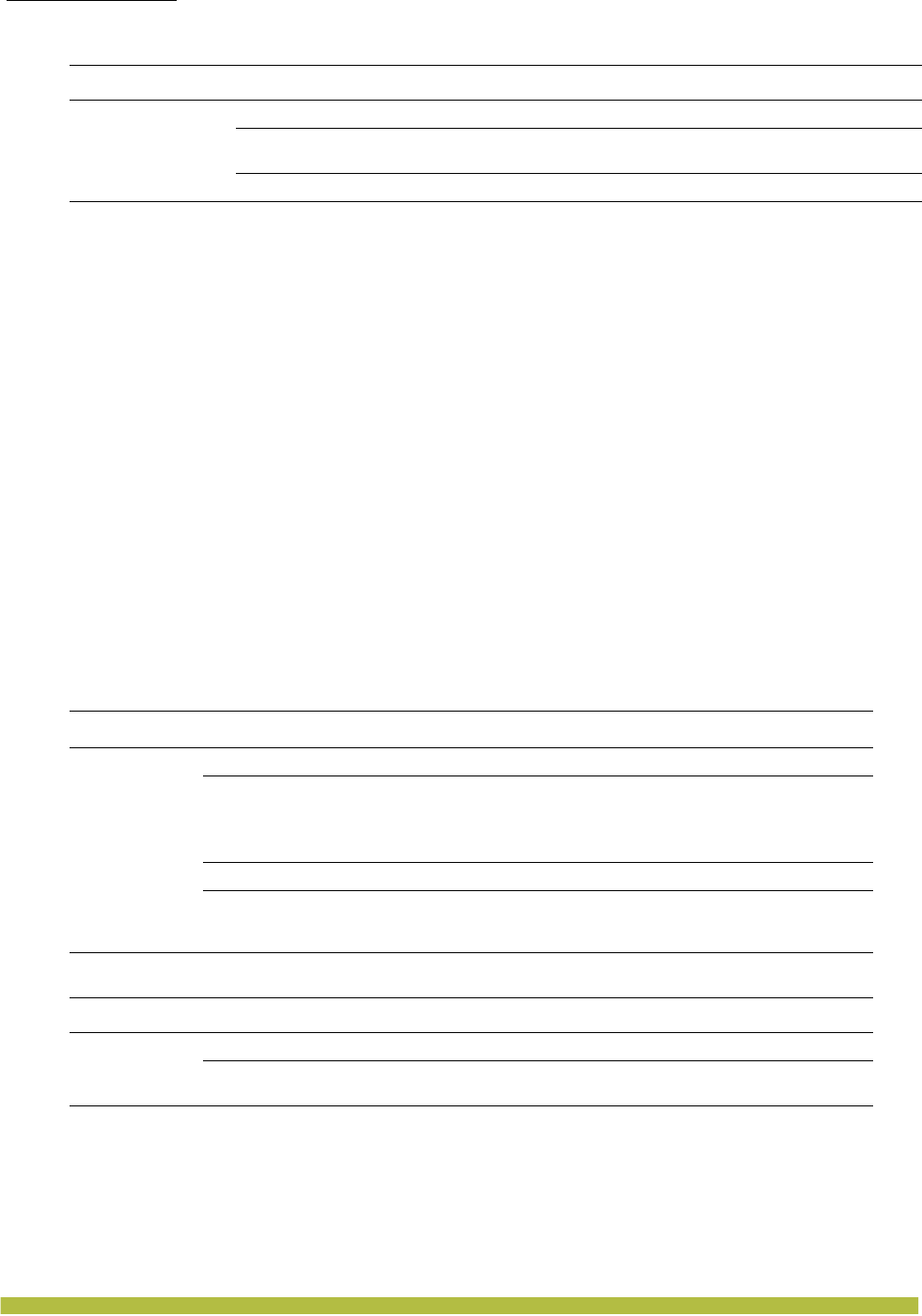
MP-622 Technical Specifications
Foreign Regulatory Requirements
MP-622 Installation Guide
4 – 10
Veuillez lire à fond l'information de la sécurité suivante avant d'installer l’appareil:
AVERTISSEMENT: L’installation et la dépose de ce groupe doivent être confiés à un personnel
qualifié.
Ne branchez pas votre appareil sur une prise secteur (alimentation électrique) lorsqu'il n'y a pas
de connexion de mise à la terre (mise à la masse).
Vous devez raccorder ce groupe à une sortie mise à la terre (mise à la masse) afin de respecter
les normes internationales de sécurité.
Le coupleur d’appareil (le connecteur du groupe et non pas la prise murale) doit respecter une
configuration qui permet un branchement sur une entrée d’appareil EN 60320/IEC 320.
La prise secteur doit se trouver à proximité de l’appareil et son accès doit être facile. Vous ne
pouvez mettre l’appareil hors circuit qu’en débranchant son cordon électrique au niveau de cette
prise.
L’appareil fonctionne à une tension extrêmement basse de sécurité qui est conforme à la norme
IEC 60950. Ces conditions ne sont maintenues que si l’équipement auquel il est raccordé
fonctionne dans les mêmes conditions.
France et Pérou uniquement:
Ce groupe ne peut pas être alimenté par un dispositif à impédance à la terre. Si vos alimentations
sont du type impédance à la terre, ce groupe doit être alimenté par une tension de 230 V (2 P+T)
par le biais d’un transformateur d’isolement à rapport 1:1, avec un point secondaire de connexion
portant l’appellation Neutre et avec raccordement direct à la terre (masse).
Europe
The supply plug must comply with CEE7/7 (“SCHUKO”)
The mains cord must be <HAR> or <BASEC> marked and be of type
HO3VVF3GO.75)minimum).
IEC-320 receptacle
Cordon électrique - Il doit être agréé dans le pays d’utilisation
Etats-Unis et
Canada
Le cordon doit avoir reçu l’homologation des UL et un certificat de la CSA.
Les spécifications minimales pour un cable flexible sont AWG No. 18, ouAWG No. 16
pour un cable de longueur inférieure à 2 mètres.
type SV ou SJ
3 conducteurs
Le cordon doit être en mesure d’acheminer un courant nominal d’au moins 10 A.
La prise femelle de branchement doit être du type à mise à la terre (mise à la masse)
et respecter la configuration NEMA 5-15P (15 A, 125 V) ou NEMA 6-15P (15 A, 250
V).
Danemark La prise mâle d’alimentation doit respecter la section 107-2 D1 de la norme DK2 1a
ou DK2 5a.
Suisse La prise mâle d’alimentation doit respecter la norme SEV/ASE 1011.
Europe
La prise secteur doit être conforme aux normes CEE 7/7 (“SCHUKO”)
LE cordon secteur doit porter la mention <HAR> ou <BASEC> et
doit être de type HO3VVF3GO.75 (minimum).
Power Cord Set
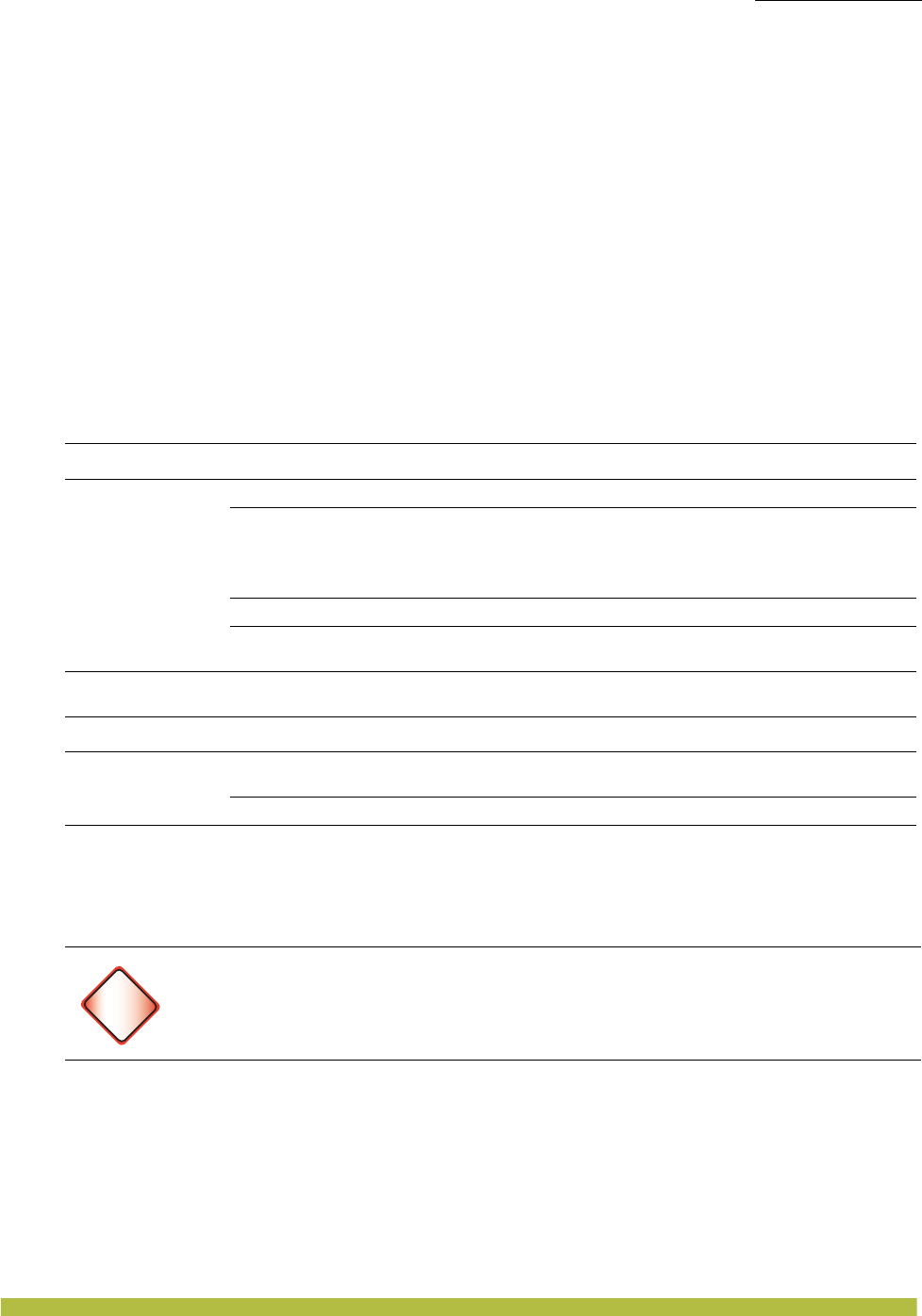
MP-622 Technical Specifications
Foreign Regulatory Requirements
MP-622 Technical Specifications 4 – 11
Germany
Bitte unbedingt vor dem Einbauen des Geräts die folgenden Sicherheitsanweisungen
durchlesen (Germany):
WARNUNG: Die Installation und der Ausbau des Geräts darf nur durch Fachpersonal erfolgen.
Das Gerät sollte nicht an eine ungeerdete Wechselstromsteckdose angeschlossen werden. Das
Gerät muß an eine geerdete Steckdose angeschlossen werden, welche die internationalen
Sicherheitsnormen erfüllt.
Der Gerätestecker (der Anschluß an das Gerät, nicht der Wandsteckdosenstecker) muß einen
gemäß EN 60320/IEC 320 konfigurierten Geräteeingang haben.
Die Netzsteckdose muß in der Nähe des Geräts und leicht zugänglich sein. Die
Stromversorgung des Geräts kann nur durch Herausziehen des Gerätenetzkabels aus der
Netzsteckdose unterbrochen werden.
Der Betrieb dieses Geräts erfolgt unter den SELV-Bedingungen (Sicherheitskleinstspannung)
gemäß IEC 60950. Diese Bedingungen sind nur gegeben, wenn auch die an das Gerät
angeschlossenen Geräte unter SELV-Bedingungen betrieben werden.
Montieren der Bridge
Die Bridge kann auf folgenden Oberflächentypen montiert werden:
Mast Wand oder elektrischer Kasten (NEMA Enclosure)
Verwenden der Halterung für Mastmontage
Montieren Sie das Gerät anhand folgender Schritte mit der Montagehalterung an einen Stahlmast
oder eine Stahlröhre mit einem Durchmesser von 1,5 bis 2 Zoll:
1. Befestigen Sie die Halterung immer so an einen Mast, dass das offene Ende der Montagerillen
nach oben weist.
Stromkabel. Dies muss von dem Land, in dem es benutzt wird geprüft werden:
U.S.A und Canada
Der Cord muß das UL gepruft und war das CSA beglaubigt.
Das Minimum spezifikation fur der Cord sind:
Nu. 18 AWG - nicht mehr als 2 meter, oder 16 AWG.
Der typ SV oder SJ
3-Leiter
Der Cord muß haben eine strombelastbarkeit aus wenigstens 10 A
Dieser Stromstecker muß hat einer erdschluss mit der typ NEMA 5-15P (15A, 125V)
oder NEMA 6-15P (15A, 250V) konfiguration.
Danemark Dieser Stromstecker muß die ebene 107-2-D1, der standard DK2-1a oder DK2-5a
Bestimmungen einhalten.
Schweiz Dieser Stromstecker muß die SEV/ASE 1011Bestimmungen einhalten.
Europe
Das Netzkabel muß vom Typ HO3VVF3GO.75
(Mindestanforderung) sein und die Aufschrift <HAR> oder <BASEC> tragen.
Der Netzstecker muß die Norm CEE 7/7 erfüllen (”SCHUKO”).
Warning!
Achtun: Die Bridge darf nur im Freien verwendet werden. Installieren Sie die Bridge
nicht in Innenräumen.
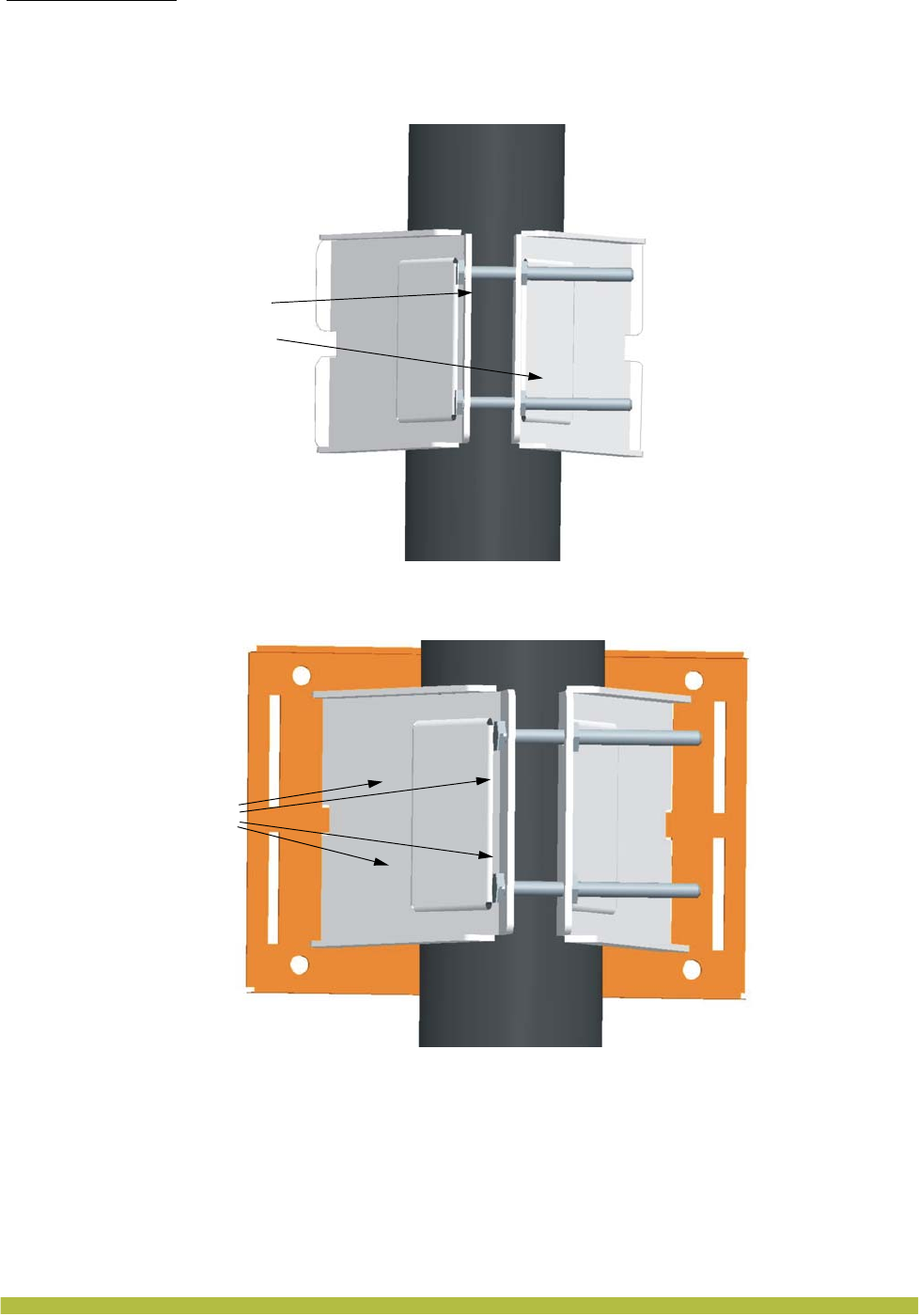
MP-622 Technical Specifications
Foreign Regulatory Requirements
MP-622 Installation Guide
4 – 12
2. Legen Sie den V-förmigen Teil der Halterung um den Mast und ziehen Sie die
Befestigungsmuttern gerade so fest an, dass sie die Halterung am Mast festhalten. (Die
Halterung muss während der Ausrichtung eventuell um den Mast herumgezogen werden.)
3. Stecken Sie die Ränder der V-förmigen Halterung in die Aussparungen in der rechteckigen
Platte und ziehen Sie die Muttern fest an.
V-förmige Halterung
Schlitze
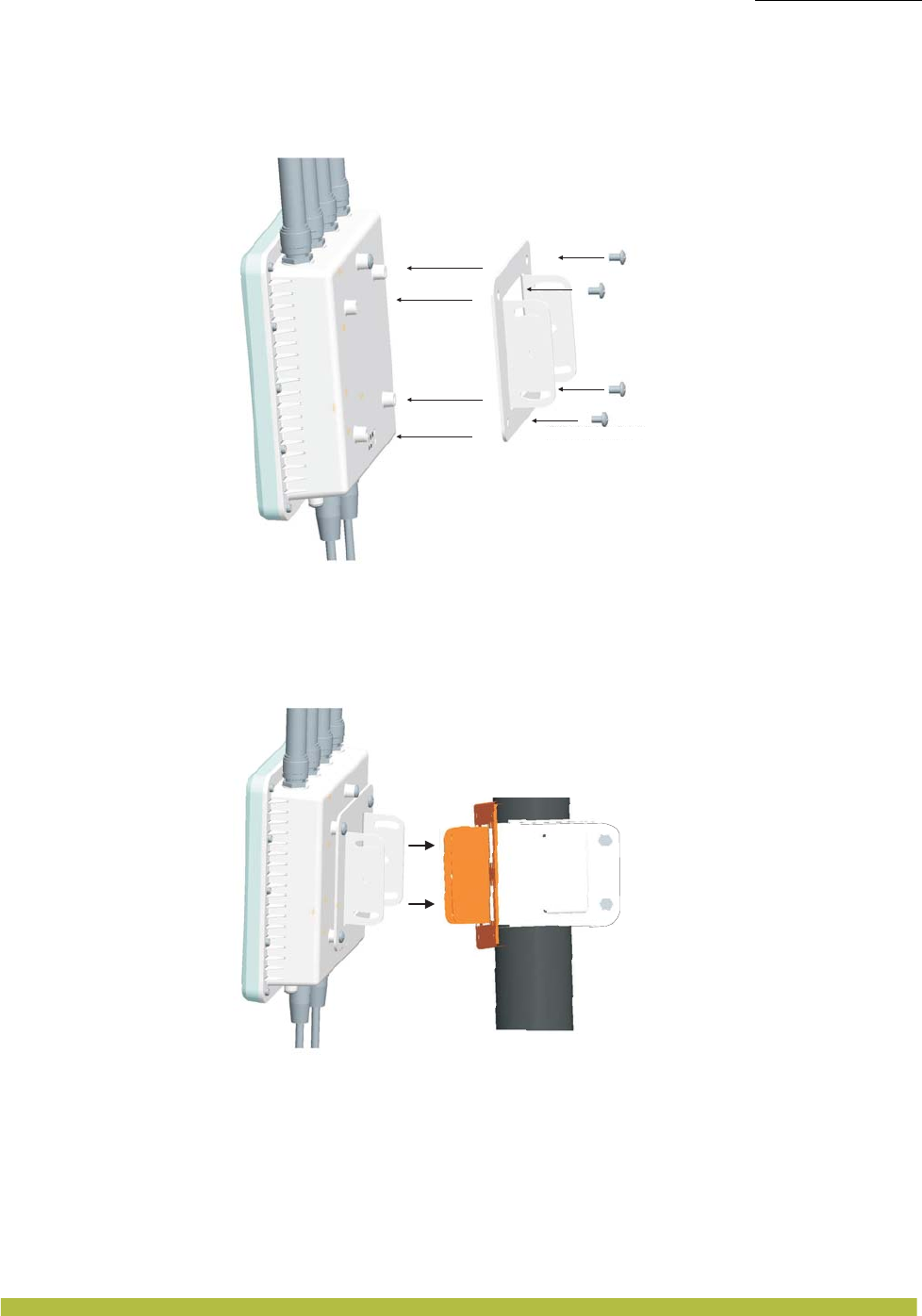
MP-622 Technical Specifications
Foreign Regulatory Requirements
MP-622 Technical Specifications 4 – 13
4. Befestigen Sie die verstellbare, rechteckige Platte mit den beigefügten Schrauben an der
Bridge.
5. Befestigen Sie die Bridge mit Halter an der am Mast angebrachten Platte.
Befestigen Sie die drahtlose Bridge mit den beigefügten Muttern an der Halterung.
Berücksichtigen Sie dabei die Ausrichtung der Antennenpolarisierung; alle Antennen in einem
Link müssen mit derselben Polarisierung montiert werden.
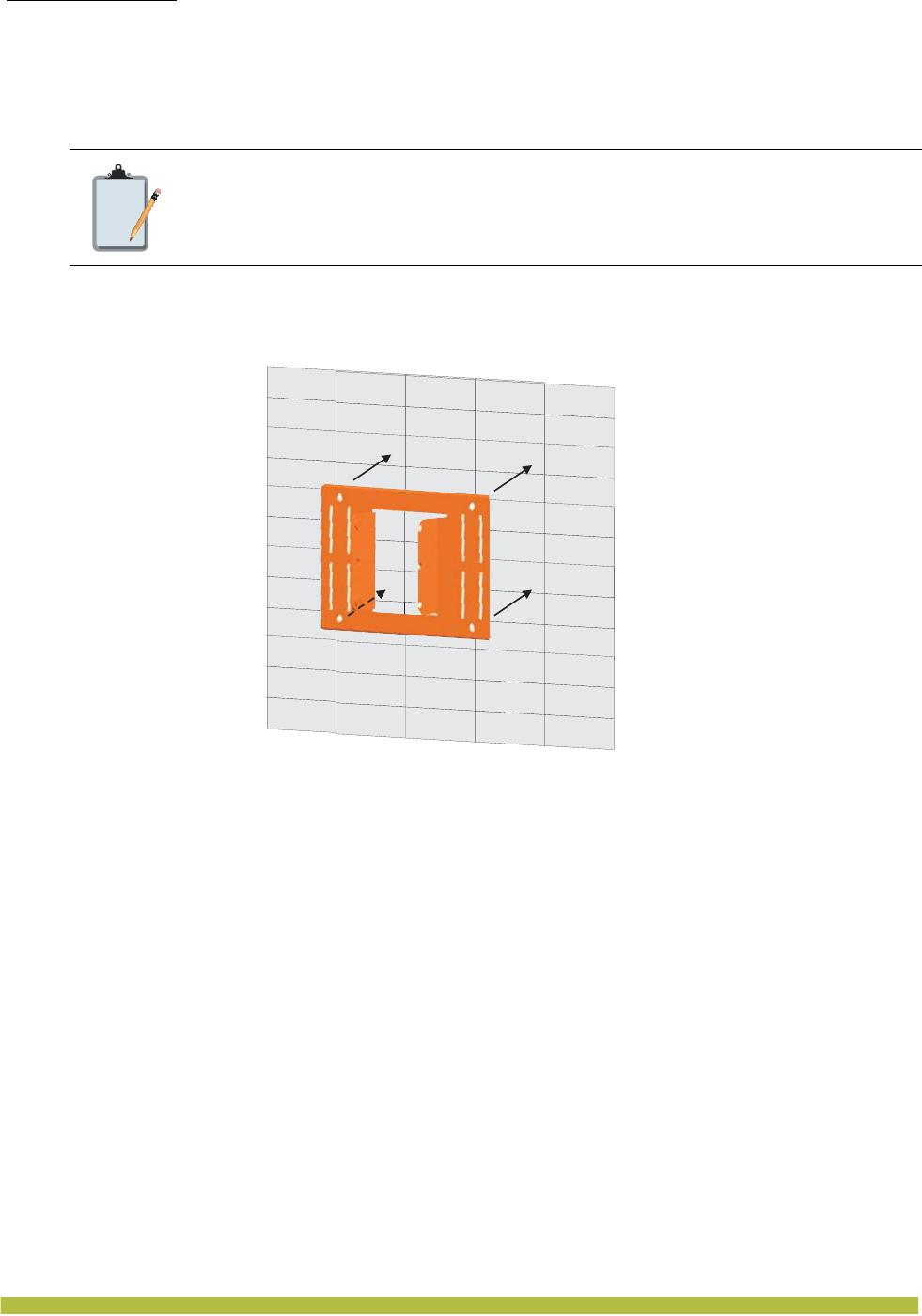
MP-622 Technical Specifications
Foreign Regulatory Requirements
MP-622 Installation Guide
4 – 14
Verwenden der Halterung für Wandmontage
Montieren Sie das Gerät anhand folgender Schritte mit der Halterung für Wandmontage an eine
Wand:
1. Befestigen Sie die Halterung immer so an eine Wand, dass die flache Seite glatt an der Wand
anliegt (siehe folgende Abbildung).
2. Halten Sie die Halterung an der gewünschten Stelle an und markieren Sie die Positionen der
drei Löcher für die Montageschrauben.
3. Bohren Sie drei Löcher in die Wand, passend zu den Schrauben und den Dübeln, die der
Halterung beigelegt sind, und befestigen Sie die Halterung an der Wand.
Note:
Achtung: Die Halterung für Wandmontage ist nicht dafür vorgesehen, dass die
integrierte Antenne der drahtlosen Bridge ausgerichtet werden kann. Sie ist für die
Geräteverwendung mit einer externen Antenne gedacht.
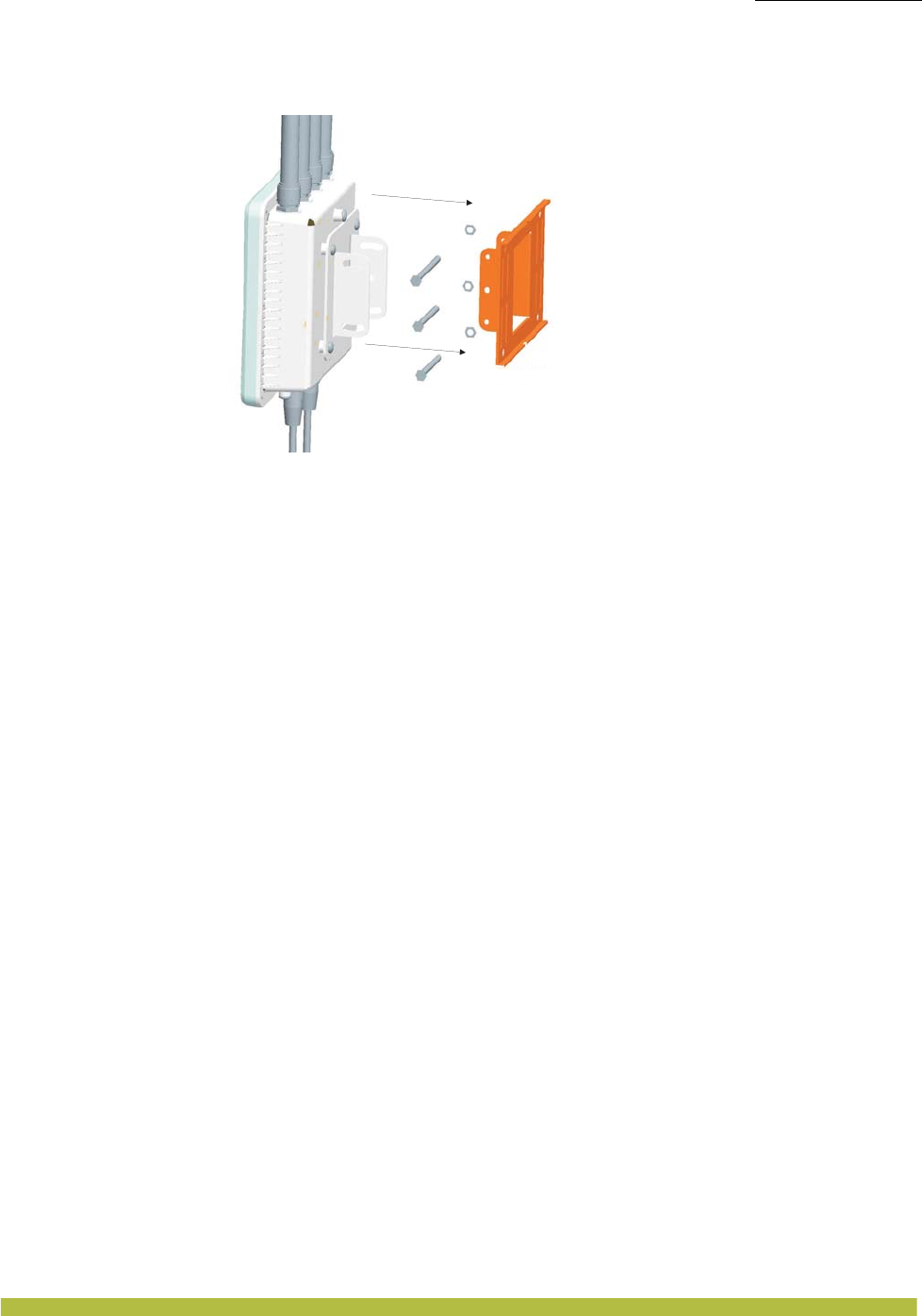
MP-622 Technical Specifications
Foreign Regulatory Requirements
MP-622 Technical Specifications 4 – 15
4. Befestigen Sie die drahtlose Bridge mit den beigefügten Muttern an der Halterung.
5. Verbinden Sie das Ethernet-Kabel (und das Netzkabel, falls erforderlich) mit den Anschlüssen
auf der Vorderseite der Bridge.
Anschließen der externen Antennen
Die in der Bridge eingebaute Antenne ist ihre Hauptantenne. Für einige Anwendungen, z.B.
Einsatz eines WA6202A/AM-Geräts als Bridge-Link oder Zugriffspunkt, müssen Sie externe
Antennen anbringen und sie an die Brücke anschließen. Typischerweise benötigt ein Bridge-Link
eine 5,0 GHz Antenne und ein Zugriffspunkt eine 2,4 GHz Antenne. WA6202A/AM-Geräte, die als
verwaltete Zugriffspunkte fungieren, benötigen auch eine externe Antenne für 2,4 GHz Betrieb.
Führen Sie folgende Schritte aus:
1. Montieren Sie die externe Antenne innerhalb eines Abstands von 3 m (10 Fuß) mit der
Halterung, die der Antenne mitgeliefert ist, an derselben Stützstruktur wie die Bridge.
2. Verbinden Sie die Antenne mit dem HF-Koaxialkabel, welches der Antenne mitgeliefert ist, an
den Bridge-Anschluss Typ N.
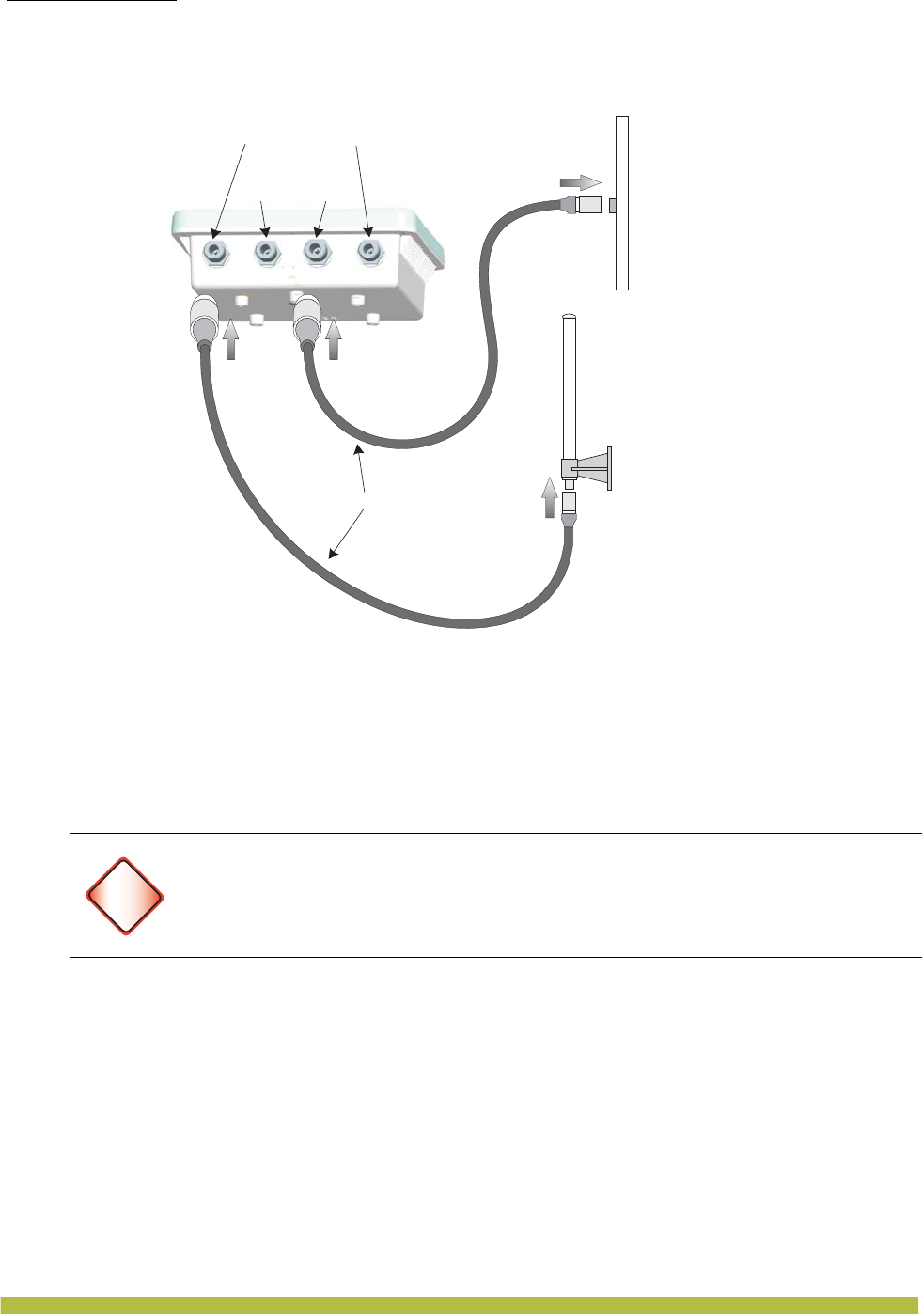
MP-622 Technical Specifications
Foreign Regulatory Requirements
MP-622 Installation Guide
4 – 16
3. Versiegeln Sie die Antennenanschlüsse mit wasserdichtem Klebeband, um zu verhindern,
dass Wasser in die Anschlüsse eindringt.
Anschließen der Kabel an das Gerät
1. Verbinden Sie das Ethernet-Kabel mit dem Ethernet-Port der drahtlosen Bridge.
2. Umwickeln Sie als zusätzlichen Schutz gegen Regen oder Feuchtigkeit den
Ethernet-Anschluss mit wasserdichtem Klebeband (nicht mitgeliefert).
3. Achten Sie darauf, das Gerät mit einer passenden Erdungsleitung (nicht mitgeliefert) zu
erden, indem Sie die Leitung an der Erdungsschraube am Gerät anbringen.
Warning!
Achtung: Vergewissern Sie sich, dass ein Schutzleiter verfügbar ist und dass er den
örtlichen und staatlichen Vorschriften für elektrische Anlagen (z.B. VDE)
entspricht. Als Zusatzschutz gegen Blitzeinschlag sollten Sie Blitzableiter,
Überspannungsableiter oder Spannungsstoß-Entstörer einsetzen.
HF-Koaxialkabel
Externe 2,4 GHz
Antenne mit kugelförmiger
Richtcharakteristik
2.4 GHz Anschluss Typ N
5 GHz Anschluss Typ N Externe 5 GHz
Antenne mit hoher
Verstärkung
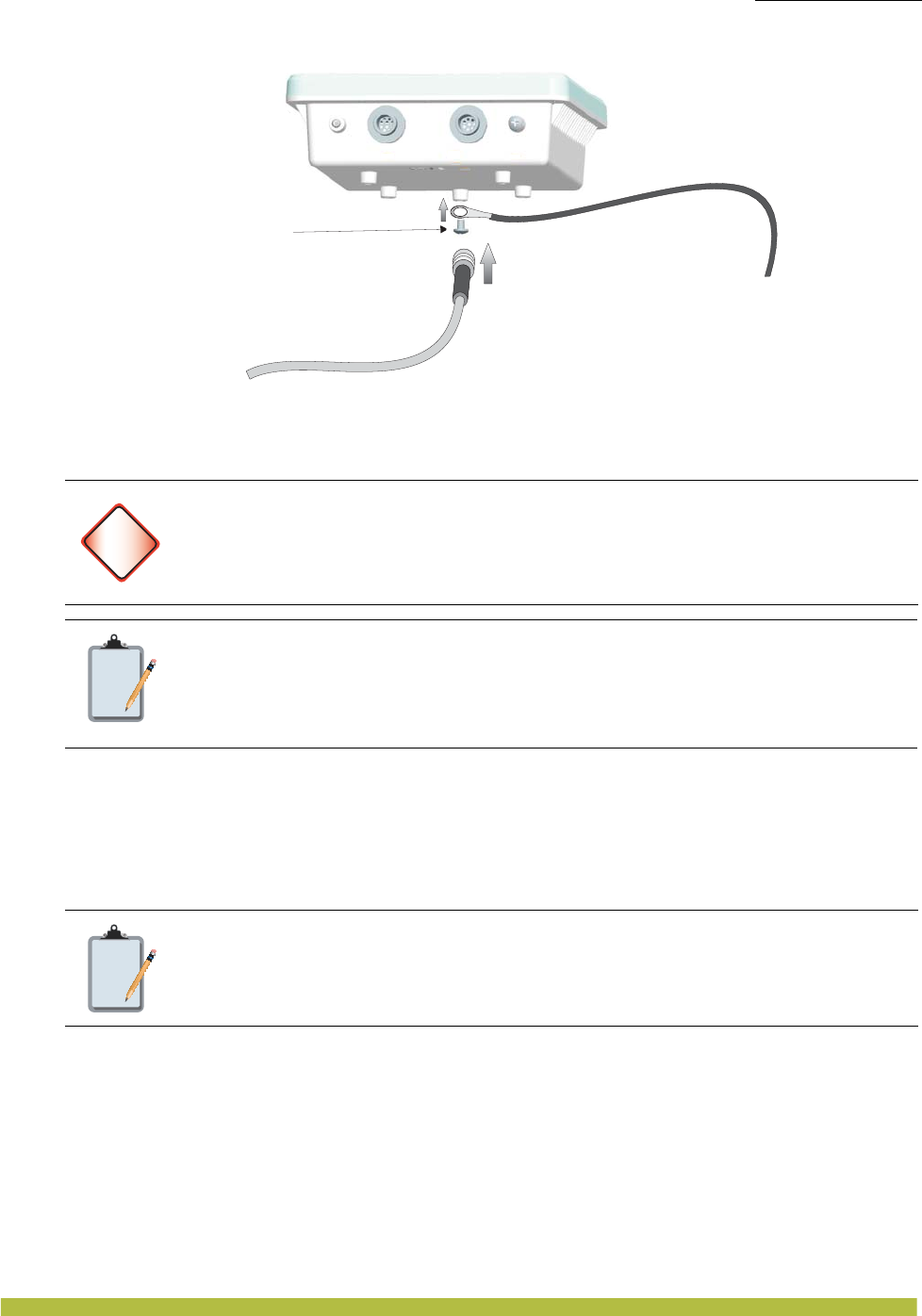
MP-622 Technical Specifications
Foreign Regulatory Requirements
MP-622 Technical Specifications 4 – 17
Anschließen des PoE Injectors
So schließen Sie die drahtlose Bridge an eine Stromquelle an:
1. Verbinden Sie das Ethernet-Kabel von der drahtlosen Bridge mit dem RJ-45-Anschluss am
Injector-Modul, der mit "Output" (Ausgang) gekennzeichnet ist.
2. Verbinden Sie ein durchgehendes, nicht abgeschirmtes UTP-Kabel von einem lokalen
LAN-Switch mit dem RJ-45-Anschluss am Injector-Modul, der mit "Input" (Eingang)
gekennzeichnet ist. Verwenden Sie für die 10/100BASE-TX-Verbindungen ein Kabel der
Kategorie 5e oder bevorzugterweise ein UTP-Kabel.
Warning!
Achtung: Installieren Sie den PoE Injector nicht im Freien. Das Gerät darf nur in
Innenräumen installiert werden.
Note:
Hinweis: Der Ethernet-Port der drahtlosen Bridge unterstützt kein PoE (Power over
Ethernet) auf Basis des IEEE 802.3af-Standards. Versuchen Sie nicht, das Gerät
dadurch mit Strom zu versorgen, indem Sie es direkt an einen Netzwerk-Switch
anschließen, der über IEEE 802.3af PoE verfügt. Schließen Sie das Gerät immer an
das mitgelieferte Injector-Modul für Stromversorgung an.
Note:
Hinweis: Der RJ-45-Anschluss am njector-Modul ist ein MDI-Port. Verwenden Sie
ein Crossover-Kabel für eine Direktverbindung mit einem Computer, um den Link zu
testen.
Ethernet-Kabel
Erdungsleitung
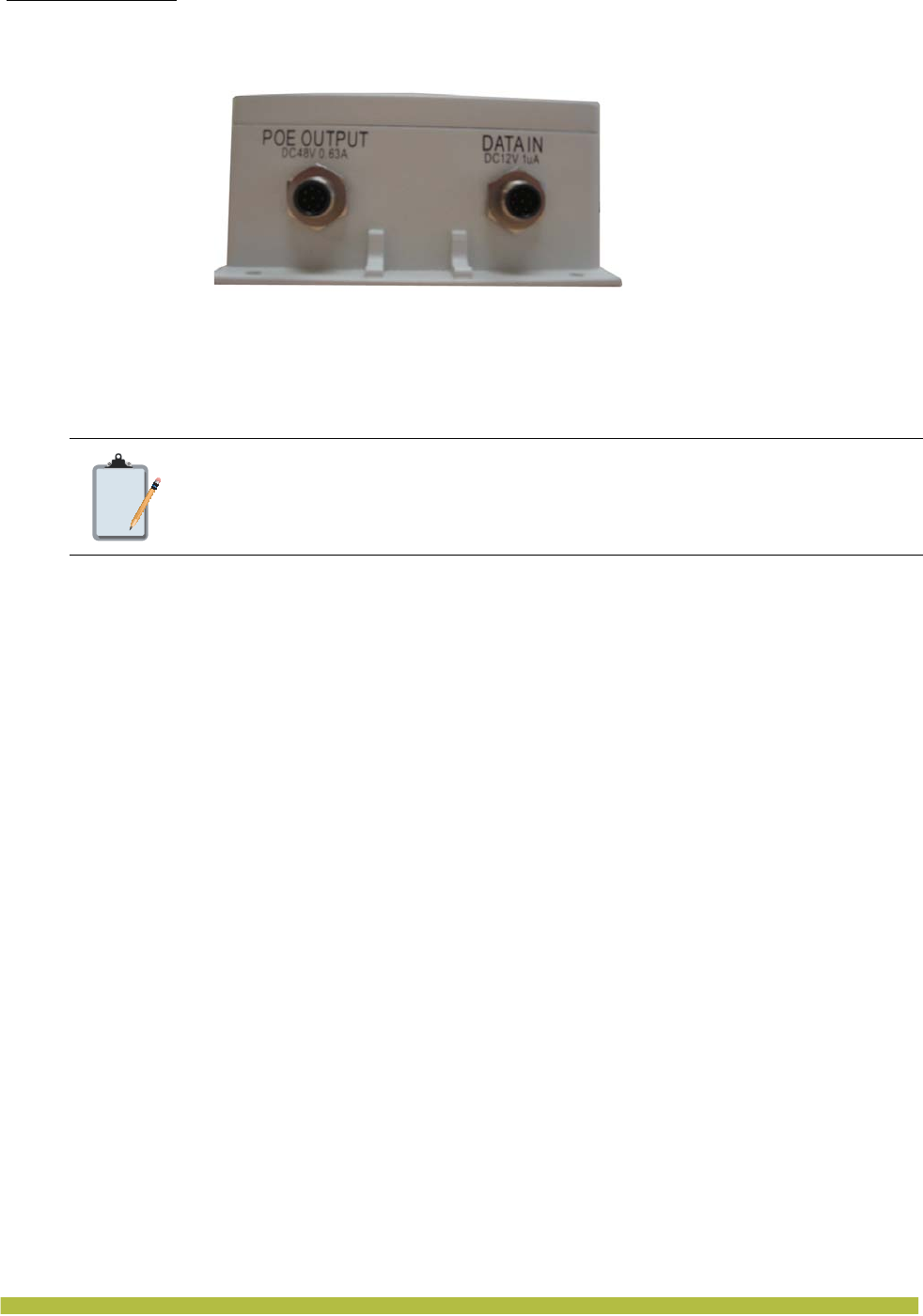
MP-622 Technical Specifications
Foreign Regulatory Requirements
MP-622 Installation Guide
4 – 18
3. Stecken Sie den Netzleitungsstecker direkt in den standardmäßigen Netzanschluss des
Injector-Moduls.
4. Verbinden Sie das andere Ende der Netzleitung mit einer geerdeten, 3-poligen
Netzstromquelle.
5. Prüfen Sie die LED oben auf dem Injector-Modul, um sich zu vergewissern, dass die drahtlose
Bridge über die Ethernet-Verbindung mit Strom versorgt wird.
Note:
Hinweis: Bei internationaler Verwendung müssen Sie eventuell die Netzleitung
austauschen. Sie müssen eine Netzleitung verwenden, die für den Steckdosentyp in
Ihrem Land geprüft und abgenommen ist.
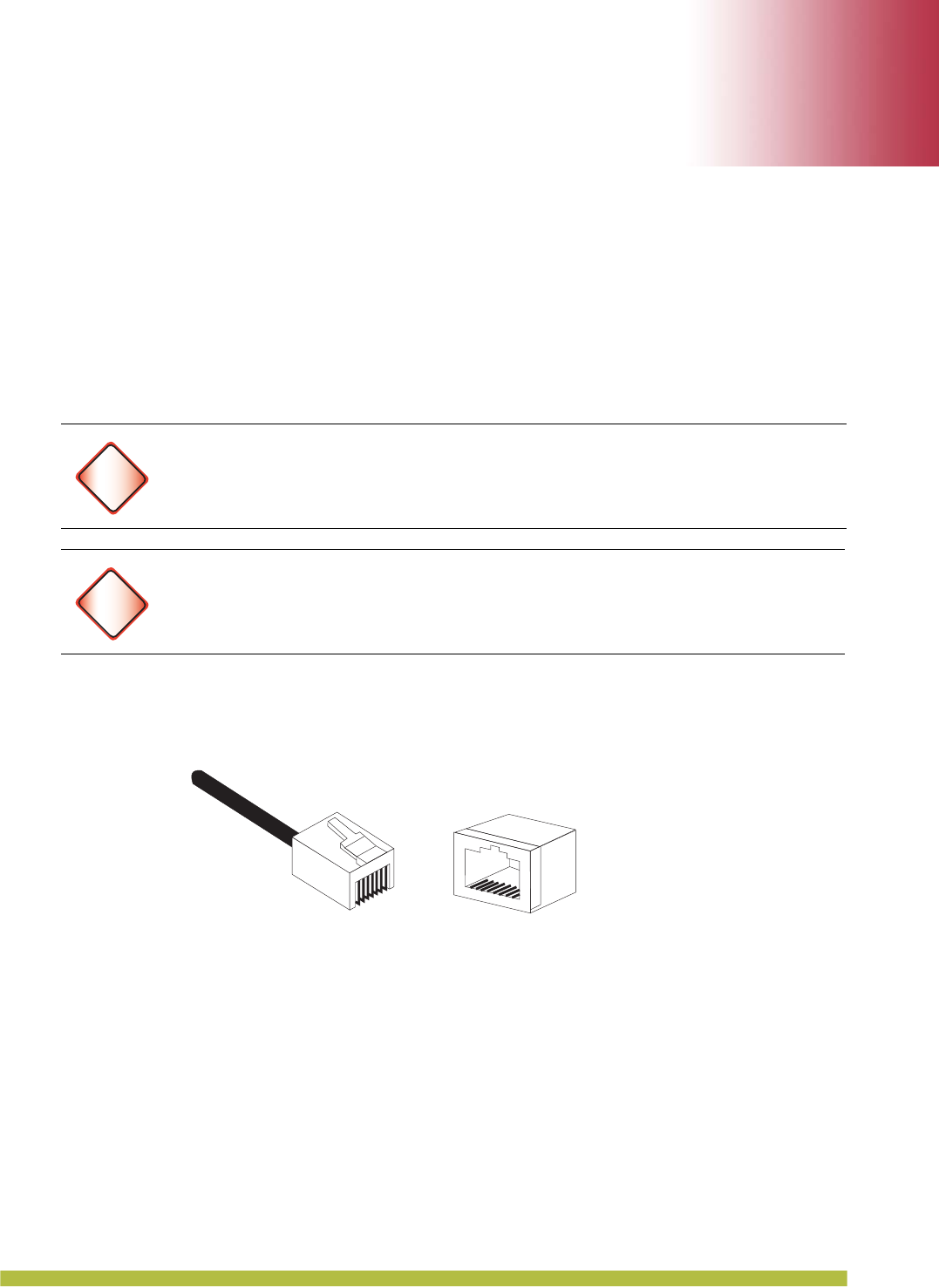
Cables and Pinouts 5 – 1
5
5
Cables and Pinouts
This chapter describes the wiring and pin assignments for the cables and connectors that can be
used with the MP-622.
Twisted-Pair Cable Assignments
For 10/100BASE-TX connections, a twisted-pair cable must have two pairs of wires. Each wire
pair is identified by two different colors. For example, one wire might be green and the other,
green with white stripes. Also, an RJ-45 connector must be attached to both ends of the cable.
The following figure illustrates how the pins on the RJ-45 connector are numbered. Be sure to
hold the connectors in the same orientation when attaching the wires to the pins.
Figure 5–1. Pin Numbering on RJ-45 Connector
10/100BASE-TX Pin Assignments
Use unshielded twisted-pair (UTP) or shielded twisted-pair (STP) cable for RJ-45 connections:
100-ohm Category 3 or better cable for 10 Mbps connections, or 100-ohm Category 5 or better
cable for 100 Mbps connections. Also be sure
that the length of any twisted-pair connection does
not exceed 100 meters (328 feet).
Warning!
Each wire pair must be attached to the RJ-45 connectors in a specific orientation.
Warning!
Never plug a phone jack connector into a power injector RJ-45 port. Use only
twisted-pair cables with RJ-45 connectors that conform with FCC standards.
1
881
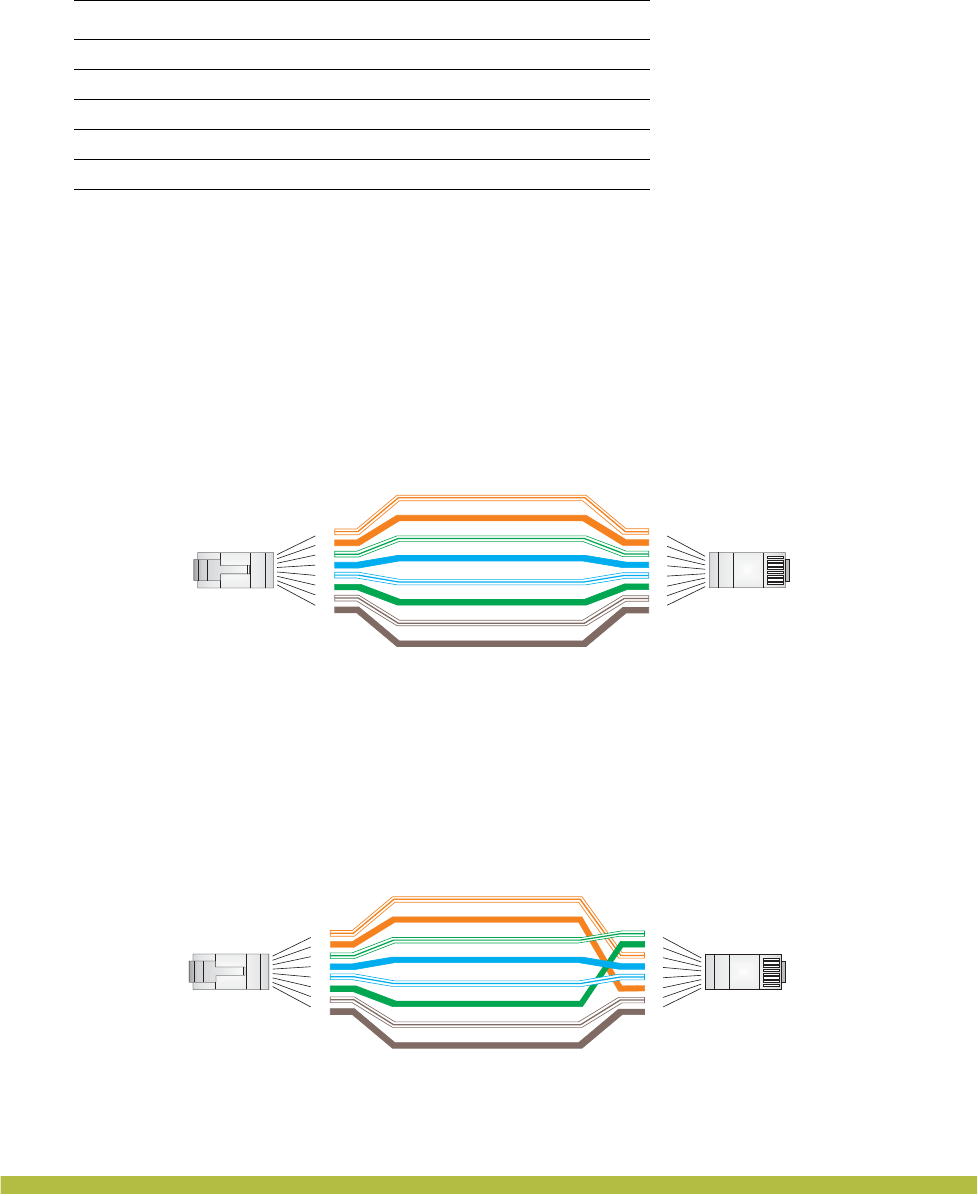
MP-622 Installation Guide
5 – 2
The RJ-45 Input port on the power injector is wired with MDI pinouts. This means that you must
use crossover cables for connections to PCs or servers, and straight-through cable for connections
to switches or hubs. However, when connecting to devices that support automatic MDI/MDI-X
pinout configuration, you can use either straight-through or crossover cable.
Straight-Through Wiring
Because the 10/100 Mbps Input port on the power injector uses an MDI pin configuration, you
must use “straight-through” cable for network connections to hubs or switches that only have
MDI-X ports. However, if the device to which you are connecting supports automatic MDI/MDI-X
operation, you can use either “straight-through” or “crossover” cable.
Figure 5–2. Straight-Through Cable Wiring
Crossover Wiring
Because the 10/100 Mbps port on the power injector uses an MDI pin configuration, you must use
“crossover” cable for network connections to PCs, servers or other end nodes that only have MDI
ports. However, if the device to which you are connecting supports automatic MDI/MDI-X
operation, you can use either “straight-through” or “crossover” cable.
Figure 5–3. Crossover Cable Wiring
Table 5– 1. 10/100BASE-TX MDI and MDI-X Port Pinouts
Pin MDI-X Signal Name MDI Signal Name
1 Receive Data plus (RD+) Transmit Data plus (TD+)
2 Receive Data minus (RD-) Transmit Data minus (TD-)
3 Transmit Data plus (TD+) Receive Data plus (RD+)
6 Transmit Data minus (TD-) Receive Data minus (RD-)
4,5,7,8 Not used Not used
Note: The “+” and “-” signs represent the polarity of the wires that
make up each wire pair.
White/Orange Stripe
Orange
White/Green Stripe
Green
1
2
3
4
5
6
7
8
1
2
3
4
5
6
7
8
EIA/TIA 568B RJ-45 Wiring Standard
10/100BASE-TX Straight-through Cable
End A End B
Blue
White/Blue Stripe
Brown
White/Brown Stripe
White/Orange Stripe
Orange
White/Green Stripe
1
2
3
4
5
6
7
8
1
2
3
4
5
6
7
8
EIA/TIA 568B RJ-45 Wiring Standard
10/100BASE-TX Crossover Cable
End A End B
Green
Blue
White/Blue Stripe
Brown
White/Brown Stripe
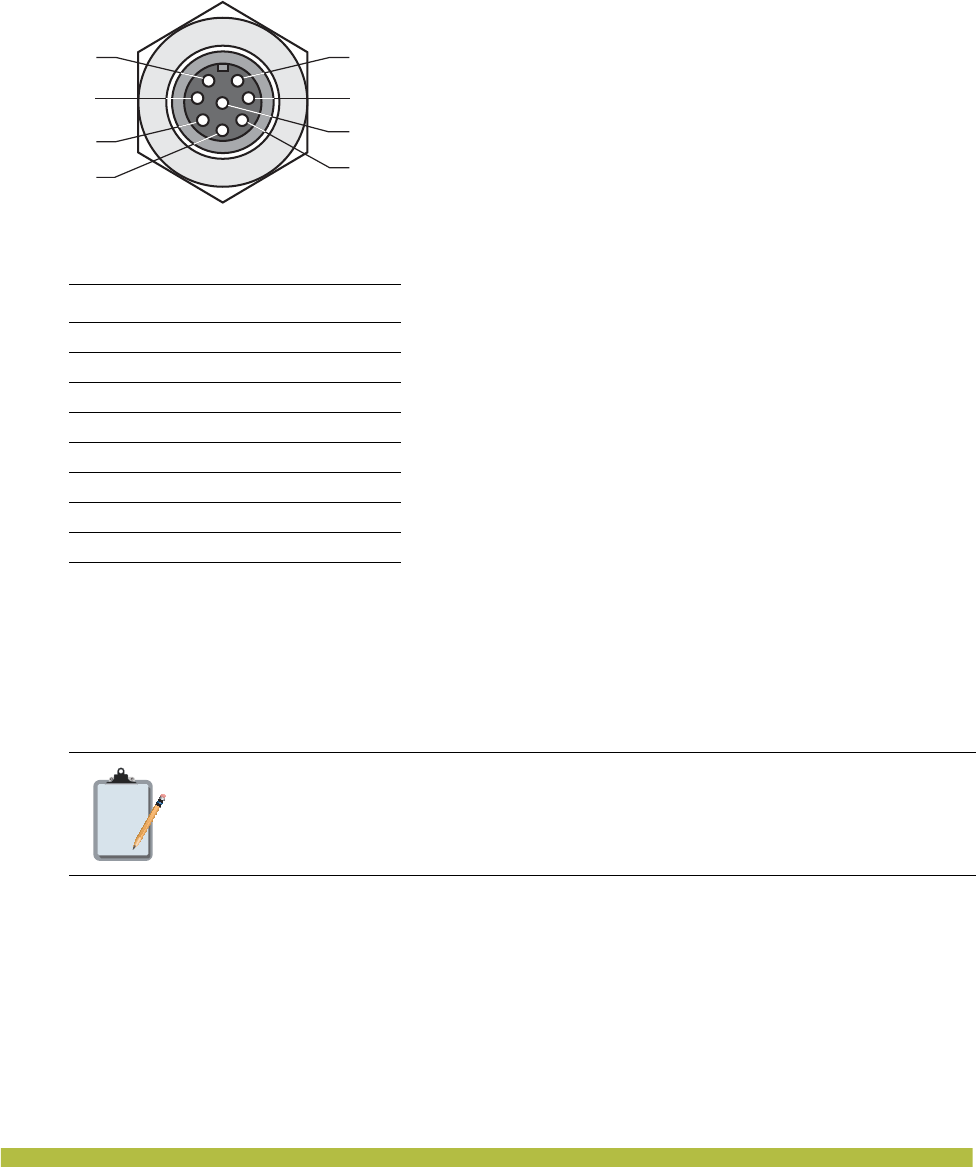
Cables and Pinouts 5 – 3
8-Pin DIN Connector Pinout
The Ethernet cable from the power injector connects to an 8-pin DIN connector on the MP-622.
This connector is described in the following figure and table.
Figure 5–4. 8-Pin Ethernet DIN Connector
8-Pin DIN to RJ-45 Cable Wiring
To construct an extended Ethernet cable to connect from the power injector’s RJ-45 Output port to
the MP-622’s 8-pin DIN connector, follow the wiring diagram below. Use Category 5 or better UTP
or STP cable, maximum length 100 m (328 ft), and be sure to connect all four wire pairs.
Table 5– 2. 8-Pin DIN Ethernet Port Pinout
Pin Signal Name
1 Transmit Data plus (TD+)
2 Transmit Data minus (TD-)
3 Receive Data plus (RD+)
4 +48 VDC power
5 +48 VDC power
6 Receive Data minus (RD-)
7 Return power
8 Return power
Note: The “+” and “-” signs represent
the polarity of the wires that make up
each wire pair.
Note:
To construct a reliable Ethernet cable, always use the proper tools or ask a
professional cable supplier to construct the cable.
1
7
2
3
4
5
8
6
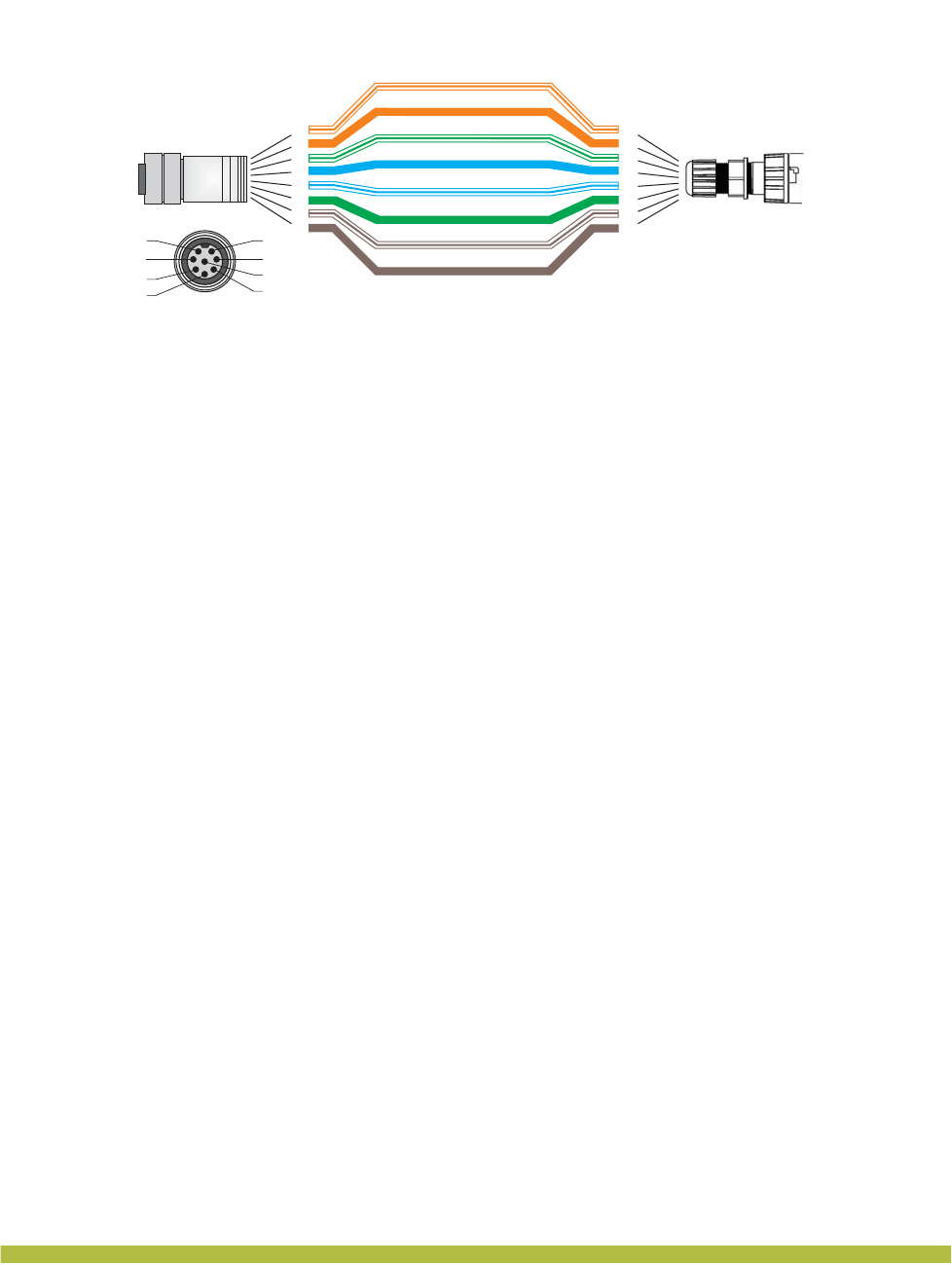
MP-622 Installation Guide
5 – 4
Figure 5–5. 8-Pin DIN to RJ-45 Cable Wiring
White/Orange S tripe
Orange
White/Green S tripe
Green
1
2
3
4
5
6
7
8
1
2
3
4
5
6
7
8
8-Pin DIN
Female RJ-45
1
7
2
3
4
5
8
6
White/Blue S tripe
White/Brow n S tripe
Brow n
Blue
8-Pin DIN Female
Front View
XPS Cable
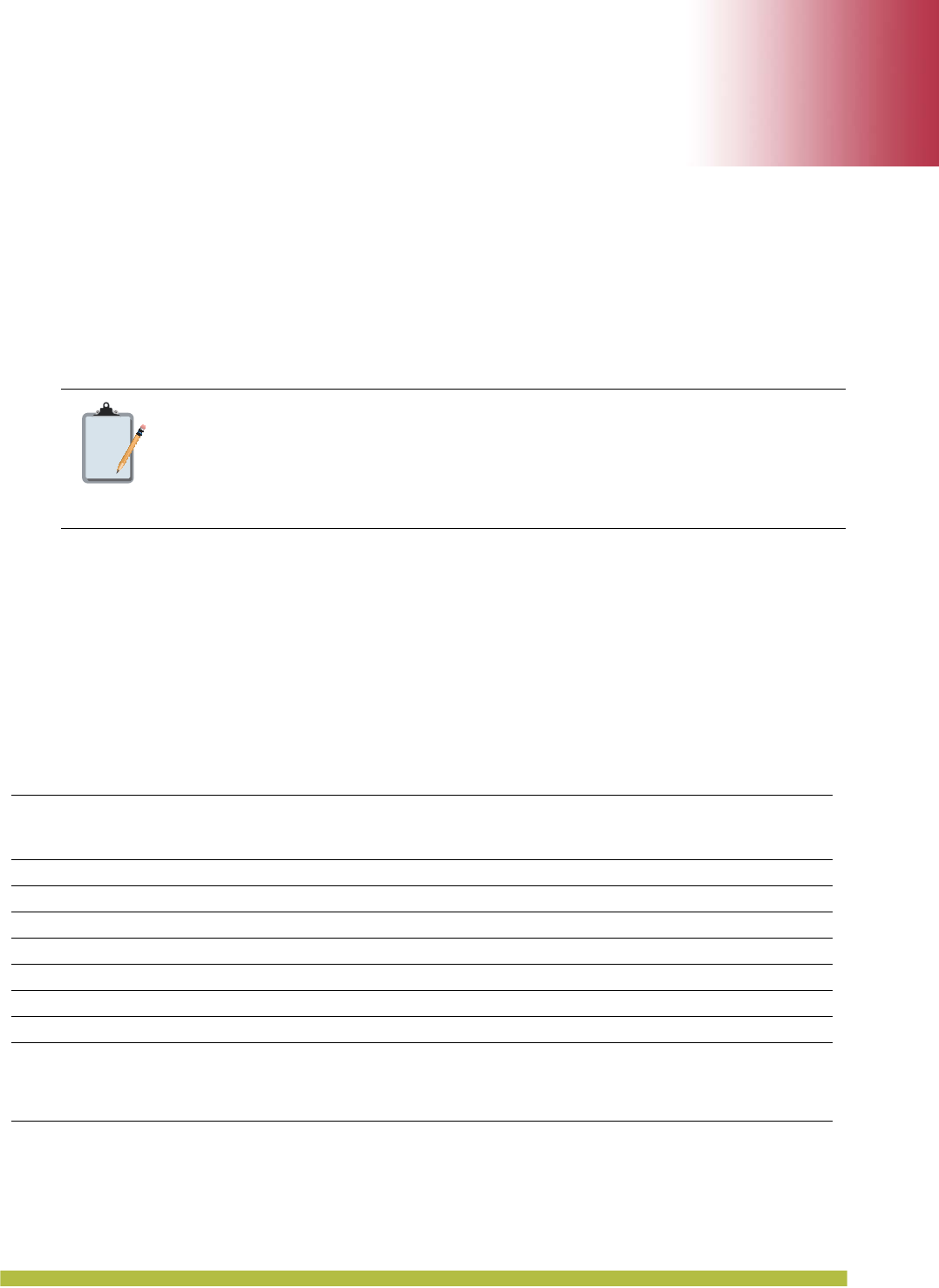
Wireless Bridge Link Planning 6 - 1
6
6
Wireless Bridge Link Planning
The MP-622 supports fixed point-to-point or point-to-multipoint wireless links. A single link
between two points can be used to connect a remote site to a larger core network. Multiple bridge
links can provide a way to connect widespread Ethernet LANs.
For each link in a wireless bridge network to be reliable and provide optimum performance, some
careful site planning is required. This chapter provides guidance and information for planning
your wireless bridge links.
Data Rates
Using a 5 GHz integrated antenna, the MP-622 can operate over a range of up to 9.6 miles (15.4
km) or provide a high-speed connection of 54 Mbps. However, the maximum data rate for a link
decreases as the operating range increases. A 9.6 mile link can only operate up to 6 Mbps,
whereas a 54 Mbps connection is limited to a range of 0.81 mile (1.3 km).
When you are planning each wireless bridge link, take into account the maximum distance and
data rates for the various antenna options. A summary for 5 GHz (802.11a) antennas is provided
in the following table. For full specifications for each antenna, see Antenna Specifications.
Note:
The planning and installation of a wireless bridge link requires professional
personnel that are trained in the installation of radio transmitting equipment. The
user is responsible for compliance with local regulations concerning items such as
antenna power, use of lightning arrestors, grounding, and radio mast or tower
construction. Therefore, it is recommended to consult a professional contractor
knowledgeable in local radio regulations prior to equipment installation.
Table 6– 1. Data Rates Achieved over Distances using MP-622 Antennas
Data Rate 17 dBi
Integrated 8 dBi Omni
13.5 dBi
120-Degree
Sector
16.5 dBi
60-Degree Sector 23 dBi Panel
6 Mbps 9.567 mi (15.4 km) 2.05 mi (3.3 km) 6.4 mi (10.3 km) 8.7 mi (14 km) 15.16 mi (24.4 km)
9 Mbps 9.13 mi (14.7 km) 1.8 mi (2.9 km) 5.72 mi (9.2 km) 8.32 mi (13.4 km) 14.48 mi (23.3 km)
12 Mbps 8.7 mi (14 km) 1.62 mi (2.6 km) 5.1 mi (8.2 km) 7.95 mi (12.8 km) 13.8 mi (22.2 km)
18 Mbps 7.95 mi (12.8 km) 1.3 mi (2.1 km) 4.04 mi (6.5 km) 7.27 mi (11.7 km) 12.61 mi (20.3 km)
24 Mbps 6.9 mi (11.1 km) .932 mi (1.5 km) 2.86 mi (4.6 km) 5.72 mi (9.2 km) 10.9 mi (17.7 km)
36 Mbps 4.04 mi (6.5 km) .5 mi (0.8 km) 1.62 mi (2.6 km) 3.23 mi (5.2 km) 8.7 mi (14 km)
48 Mbps 1.8 mi (2.9) km .25 mi (0.4 km) .75 mi (1.2 km) 1.42 mi (2.3 km) 5.72 mi (9.2 km)
Note: Distances provided in this table are an estimate for a typical deployment and may be reduced by
local regulatory limits. For accurate distances, you need to calculate the power link budget for your
specific environment.
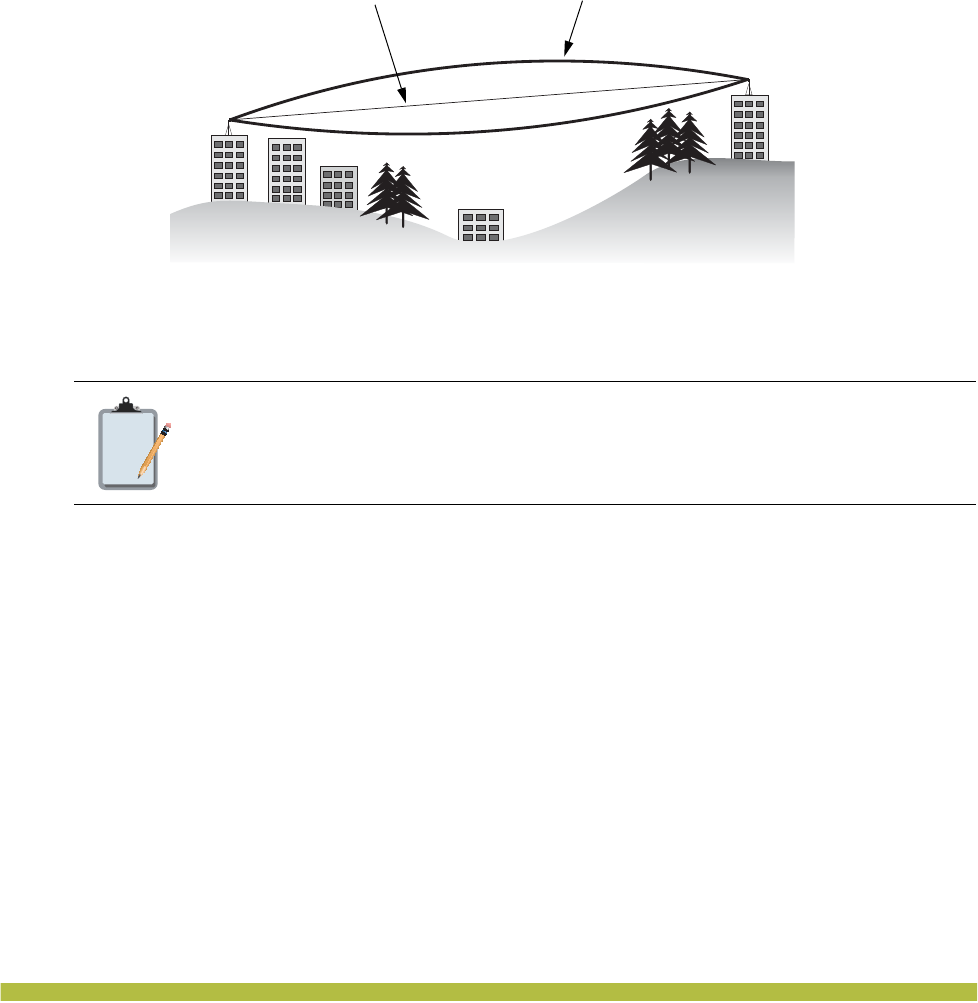
MP-622 Installation Guide
6 - 2
Radio Path Planning
Although the MP-622 uses IEEE 802.11a radio technology, which is capable of reducing the effect
of multipath signals due to obstructions, the wireless bridge link requires a “radio line-of-sight”
between the two antennas for optimum performance.
The concept of radio line-of-sight involves the area along a radio link path through which the bulk
of the radio signal power travels. This area is known as the first Fresnel Zone of the radio link.
For a radio link not to be affected by obstacles along its path, no object, including the ground, must
intrude within 60% of the first Fresnel Zone.
The following figure illustrates the concept of a good radio line-of-sight.
Figure 6–1. Radio Line-of-Sight
If there are obstacles in the radio path, there may still be a radio link but the quality and strength
of the signal will be affected. Calculating the maximum clearance from objects on a path is
important as it directly affects the decision on antenna placement and height. It is especially
critical for long-distance links, where the radio signal could easily be lost.
When planning the radio path for a wireless bridge link, consider these factors:
Avoid any partial line-of-sight between the antennas.
Be cautious of trees or other foliage that may be near the path, or may grow and obstruct the
path.
Be sure there is enough clearance from buildings and that no building construction may
eventually block the path.
Check the topology of the land between the antennas using topographical maps, aerial photos,
or even satellite image data (software packages are available that may include this information
for your area)
Avoid a path that may incur temporary blockage due to the movement of cars, trains, or aircraft.
Note:
For wireless links less than 500 m, the IEEE 802.11a radio signal will tolerate some
obstacles in the path and may not even require a visual line of sight between the
antennas.
Visual Line of Sight Radio Line of Sight
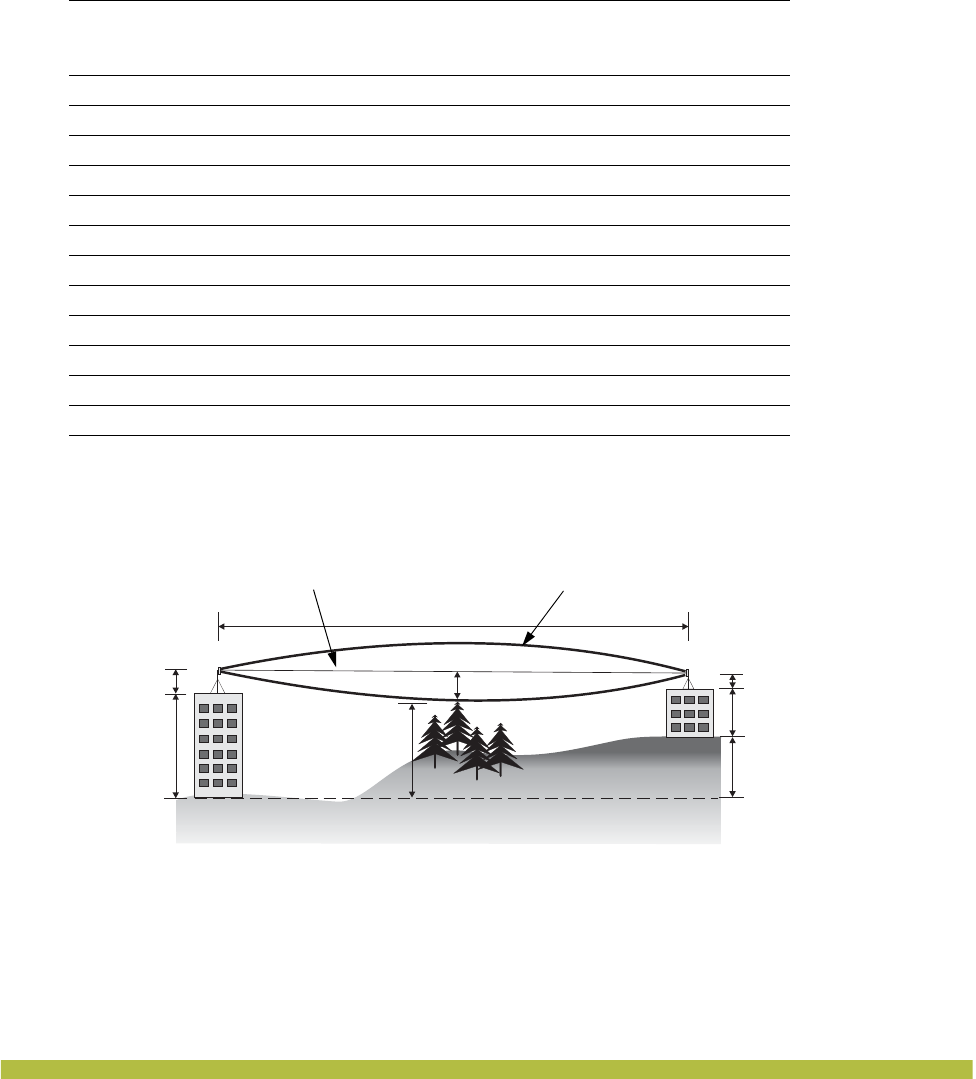
Wireless Bridge Link Planning 6 - 3
Antenna Height
A reliable wireless link is usually best achieved by mounting the antennas at each end high
enough for a clear radio line of sight between them. The minimum height required depends on the
distance of the link, obstacles that may be in the path, topology of the terrain, and the curvature of
the earth (for links over 3 miles).
For long-distance links, a mast or pole may need to be constructed to attain the minimum required
height. Use the following table to estimate the required minimum clearance above the ground or
path obstruction (for 5 GHz bridge links).
To avoid any obstruction along the path, the height of the object must be added to the minimum
clearance required for a clear radio line-of-sight. Consider the following simple example,
illustrated in the figure below.
Figure 6–2. Establishing a Clear Line-of-Sight
Example
A wireless bridge link is deployed to connect building A to a building B, which is located three
miles (4.8 km) away. Midway between the two buildings is a small tree-covered hill. From the
above table it can be seen that for a three-mile link, the object clearance required at the mid-point
is 5.3 m (17.4 ft). The treetops on the hill are at an elevation of 17 m (56 ft), so the antennas at
each end of the link need to be at least 22.3 m (73 ft) high. Building A is six stories high, or 20 m
Table 6– 2. Required Clearance Above Obstructions
Total Link Distance
Max Clearance for
60% of First Fresnel
Zone at 5.8 GHz
Approximate
Clearance for
Earth Curvature
Total Clearance
Required at
Mid-point of Link
0.25 mile (402 m) 4.5 ft (1.4 m) 0 4.5 ft (1.4 m)
0.5 mile (805 m) 6.4 ft (1.95 m) 0 6.4 ft (1.95 m)
1 mile (1.6 km) 9 ft (2.7 m) 0 9 ft (2.7 m)
2 miles (3.2 km) 12.7 ft (3.9 m) 0 12.7 ft (3.9 m)
3 miles (4.8 km) 15.6 ft (4.8 m) 1.8 ft (0.5 m) 17.4 ft (5.3 m)
4 miles (6.4 km) 18 ft (5.5 m) 3.2 ft (1.0 m) 21.2 ft (6.5 m)
5 miles (8 km) 20 ft (6.1 m) 5 ft (1.5 m) 25 ft (7.6 m)
7 miles (11.3 km) 24 ft (7.3 m) 9.8 ft (3.0 m) 33.8 ft (10.3 m)
9 miles (14.5 km) 27 ft (8.2 m) 16 ft (4.9 m) 43 ft (13.1 m)
12 miles (19.3 km) 31 ft (9.5 m) 29 ft (8.8 m) 60 ft (18.3 m)
15 miles (24.1 km) 35 ft (10.7 m) 45 ft (13.7 m) 80 ft (24.4 m)
17 miles (27.4 km) 37 ft (11.3 m) 58 ft (17.7 m) 95 ft (29 m)
AB
3 miles (4.8 km)
5.4 m
17 m
20 m
2.4 m
12 m
9m
1.4 m
Visual Line of Sight Radio Line of Sight
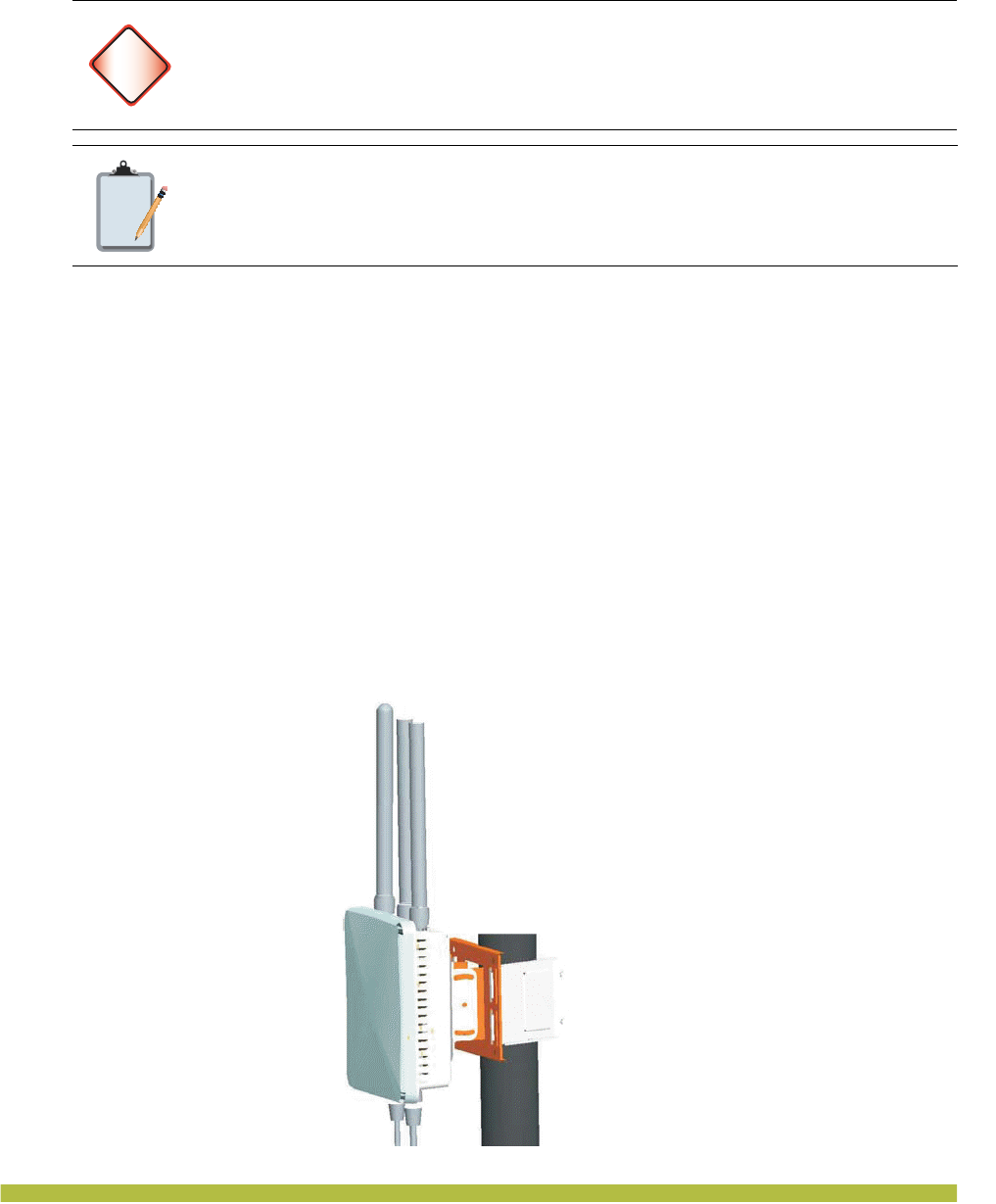
MP-622 Installation Guide
6 - 4
(66 ft), so a 2.3 m (7.5 ft) mast or pole must be constructed on its roof to achieve the required
antenna height. Building B is only three stories high, or 9 m (30 ft), but is located at an elevation
that is 12 m (39 ft) higher than building A. To mount an antenna at the required height on
building B, a mast or pole of only 1.3 m (4.3 ft) is needed.
Antenna Position and Orientation
Once the required antenna height has been determined, other factors affecting the precise
position of the MP-622 must be considered:
Be sure there are no other radio antennas within 2 m (6 ft) of the MP-622
Place the MP-622 away from power and telephone lines
Avoid placing the MP-622 too close to any metallic reflective surfaces, such as roof-installed
air-conditioning equipment, tinted windows, wire fences, or water pipes
The MP-622 antennas at both ends of the link must be positioned with the same polarization
direction, either horizontal or vertical
Antenna Polarization — The MP-622’s integrated antenna sends a radio signal that is
polarized in a particular direction. The antenna’s receive sensitivity is also higher for radio
signals that have the same polarization. To maximize the performance of the wireless link, both
antennas must be set to the same polarization direction. Ideally the antennas should be pointing
upwards mounted on the top part of a pole.
Figure 6–3. Antenna Polarization Markings on the MP-622
Warning!
Never construct a radio mast, pole, or tower near overhead power lines.
Note:
Local regulations may limit or prevent construction of a high radio mast or tower. If
your wireless bridge link requires a high radio mast or tower, consult a professional
contractor for advice.

Wireless Bridge Link Planning 6 - 5
Radio Interference
The avoidance of radio interference is an important part of wireless link planning. Interference is
caused by other radio transmissions using the same or an adjacent channel frequency. You should
first scan your proposed site using a spectrum analyzer to determine if there are any strong radio
signals using the 802.11a channel frequencies. Always use a channel frequency that is furthest
away from another signal.
If radio interference is still a problem with your wireless bridge link, changing the antenna
polarization direction may improve the situation.

MP-622 Installation Guide
6 - 6