Juniper Networks 303 Dual Mode 2.4GHz/5GHz Access Point User Manual Trapeze Mobility Point MP 372 Installation Guide
Juniper Networks, Inc. Dual Mode 2.4GHz/5GHz Access Point Trapeze Mobility Point MP 372 Installation Guide
Contents
- 1. User manual 1
- 2. User manual 2
User manual 1

Trapeze Networks, Inc.
5753 W. Las Positas Blvd.
Pleasanton, CA 94588
Tel: +1 925-474-2200
Fax: +1 925-251-0642
Toll-Free: 877-FLY-TRPZ (877-359-8779 Part Number: 730-9502-0217 Rev. B
For the most current version of all documentation, go to
www.trapezenetworks.com
Indoor Mobility Point™
Installation Guide v7.0
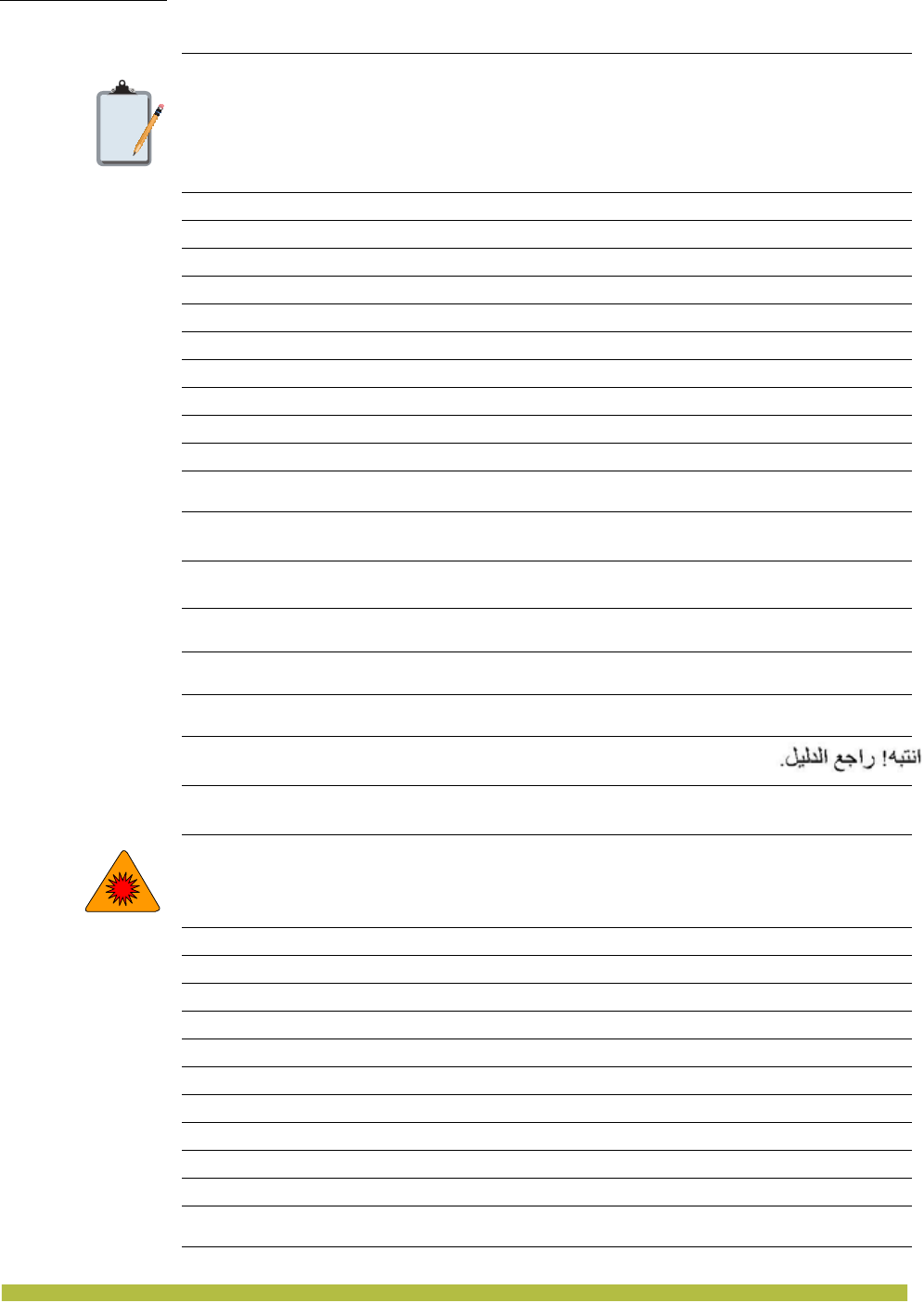
Trapeze Networks™ Regulatory Information
Hardware Safety Symbols
Trapeze Networks™ Regulatory Information
1 – 2
Attention! Refer to the manual.
Vorsicht! Im Handbuch nachlesen.
Attention! Consulter le manuel.
Attenzione! Consultare il manuale.
¡Atención! Consulte el manual.
Atenção! Consulte o manual.
Obs! Se manualen.
Bemærk! Se vejledningen.
OBS! Slå opp i brukerhåndbok.
Let op! Raadpleeg de handleiding.
Takið eftir! Vísað til leiðarvísis.
Warning! Class 1 Laser.
Warnung! Klasse-1-Laser.
Avertissement ! Laser de Classe 1.
Attenzione! Laser Classe 1.
¡Advertencia! Láser de clase 1.
Advertência! Laser de classe 1.
Varning! Klass 1 laser.
Advarsel! Klasse 1-laser.
Advarsel! Laser klasse 1.
Pas op! Klasse 1-laser.
Viðvörun! Leysir flokkur 1.
Note:
Προσοχή! Συμβουλευτείτε το εγχειρίδιο χρήσης.
!
.
注意!
注意! 请参照手册。
!
Внимание! Обратитесь к инструкции.
שים לב! .עיין במדריך
שים לב!
Προσοχή! Λέιζερ Κατηγορίας 1.
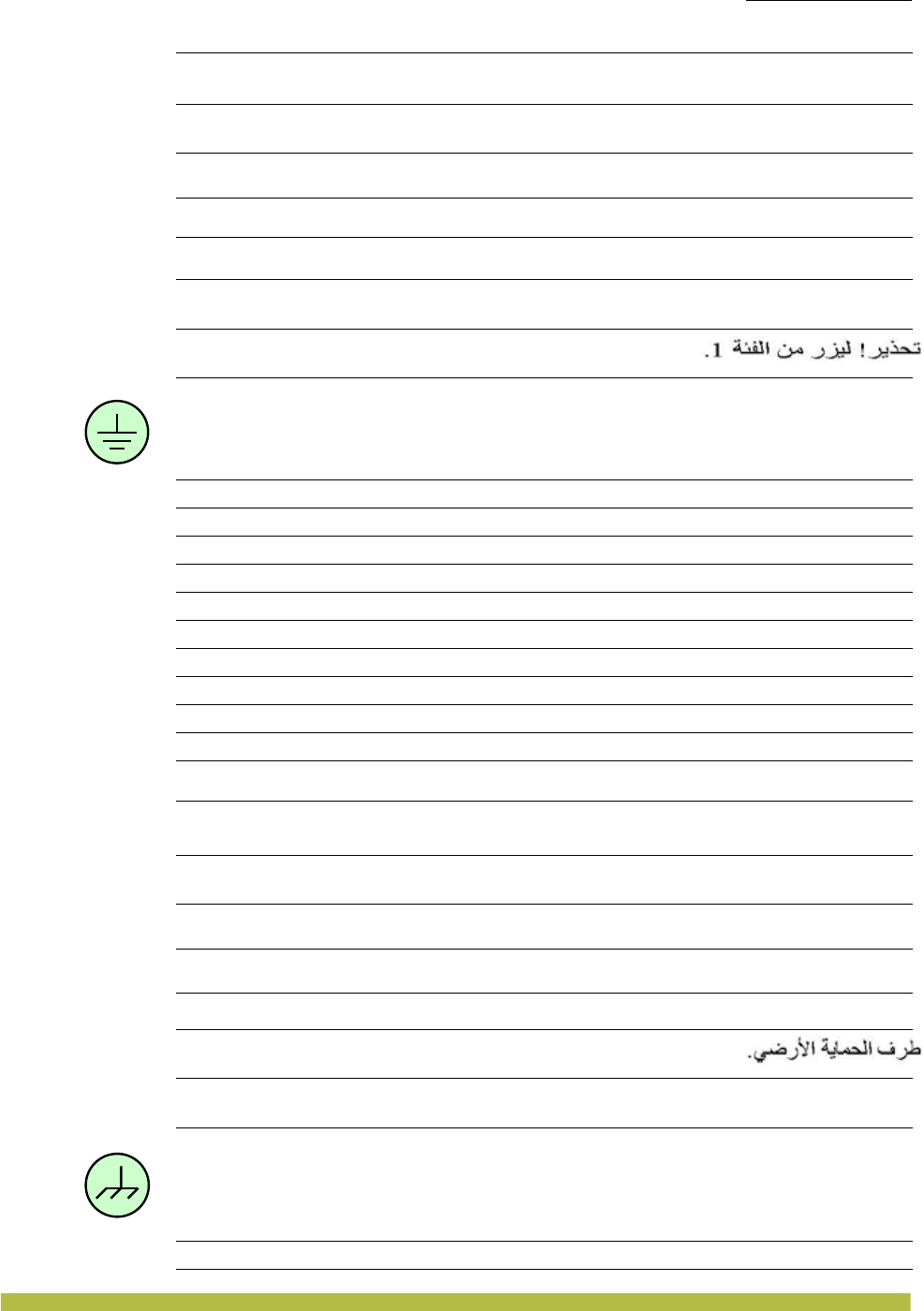
Trapeze Networks™ Regulatory Information
Hardware Safety Symbols
Trapeze Networks™ Regulatory Information 1 – 3
Protective ground (earth) terminal.
Erddungsschutzanschluss.
Terminal de terre protecteur.
Terminale di terra di protezione.
Terminal de protección de toma de tierra.
Terminal de protecção da toma de terra.
Skyddande jordningsterminal.
Beskyttende jordklemme.
Beskyttende jordtilkopling.
Aardklem.
Úttak fyrir verndandi jarðtengingu.
Frame or chassis terminal.
Rahmen- oder Untergestellanschluss.
!
1
.
警告! 1级激光。
! 1
Осторожно! Лазер 1 класса.
אזהרה
!
לייזר סיווג 1.
אזהרה
!
Προστατευτικό τερματικό γείωσης.
.
保護グランド(接地)ターミナル
保护性的接地终端 (接地)。
(
)
Защитный контакт заземления.
מחבר הגנה להארקה (אדמה).
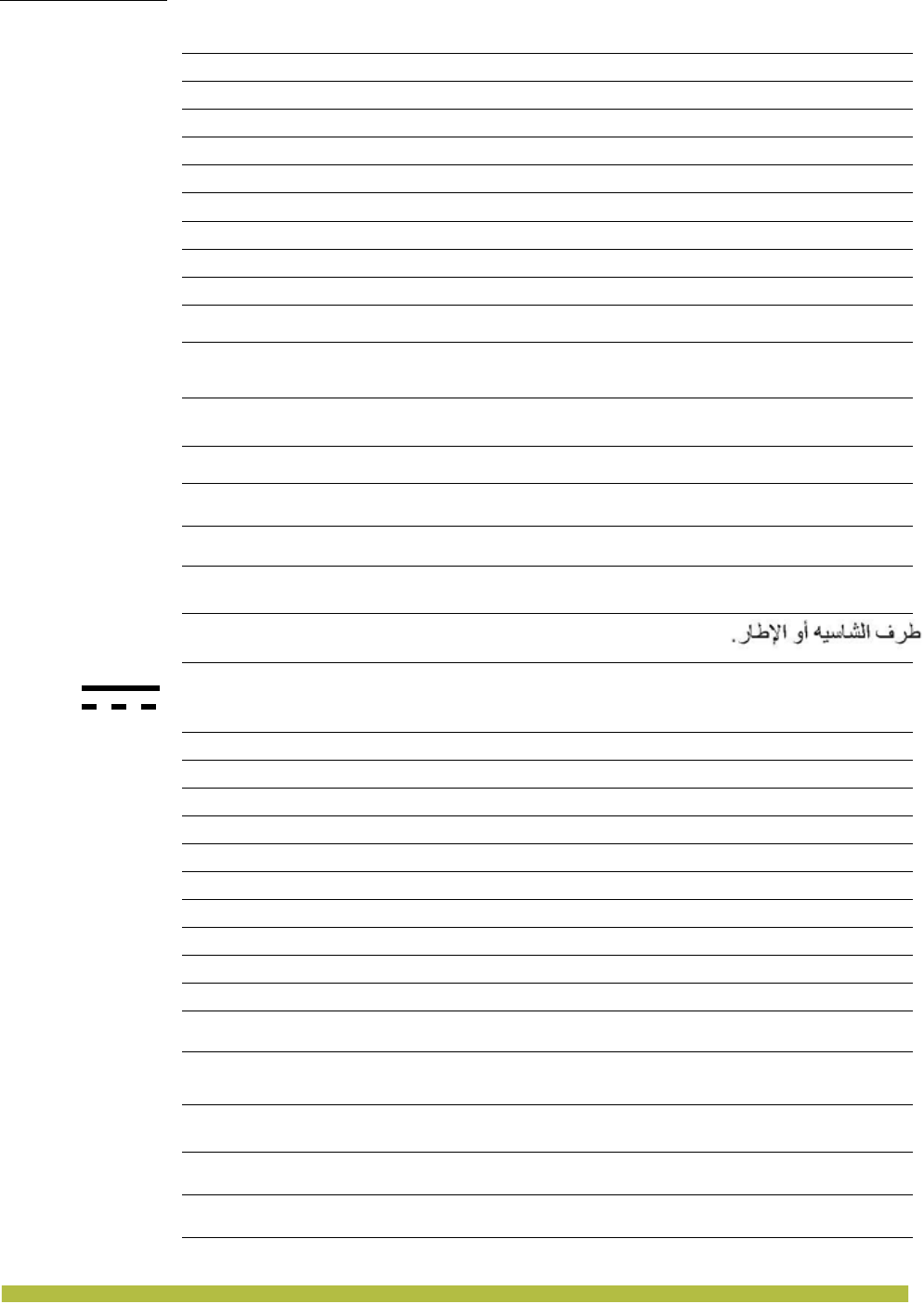
Trapeze Networks™ Regulatory Information
Hardware Safety Symbols
Trapeze Networks™ Regulatory Information
1 – 4
Terminal du cadre ou du châssis.
Telaio o corpo del terminale.
Terminal de bastidor o chasis.
Terminal do bastidor ou chassis.
Ram- eller chassisterminal.
Rammeterminal.
Tilkoplinger.
Frame- of chassisklem.
Tengistaðir.
Direct current (DC).
Gleichstrom (DC).
Courant continu (DC/CC).
Corrente continua (c.c.).
Corriente continua (DC).
Corrente contínua (DC).
Likström (DC).
Jævnstrøm (DC).
Likestrøm (DC).
Gelijkstroom.
Jafnstraumur (DC).
Τερματικό Πλαισίου.
.
结构或底盘终端。
Заземление на кросс или на массу.
.
מחבר מסגרת או מארז
Συνεχές ρεύμα (DC).
(DC).
直流(DC)
直流电 (DC)。
(DC)
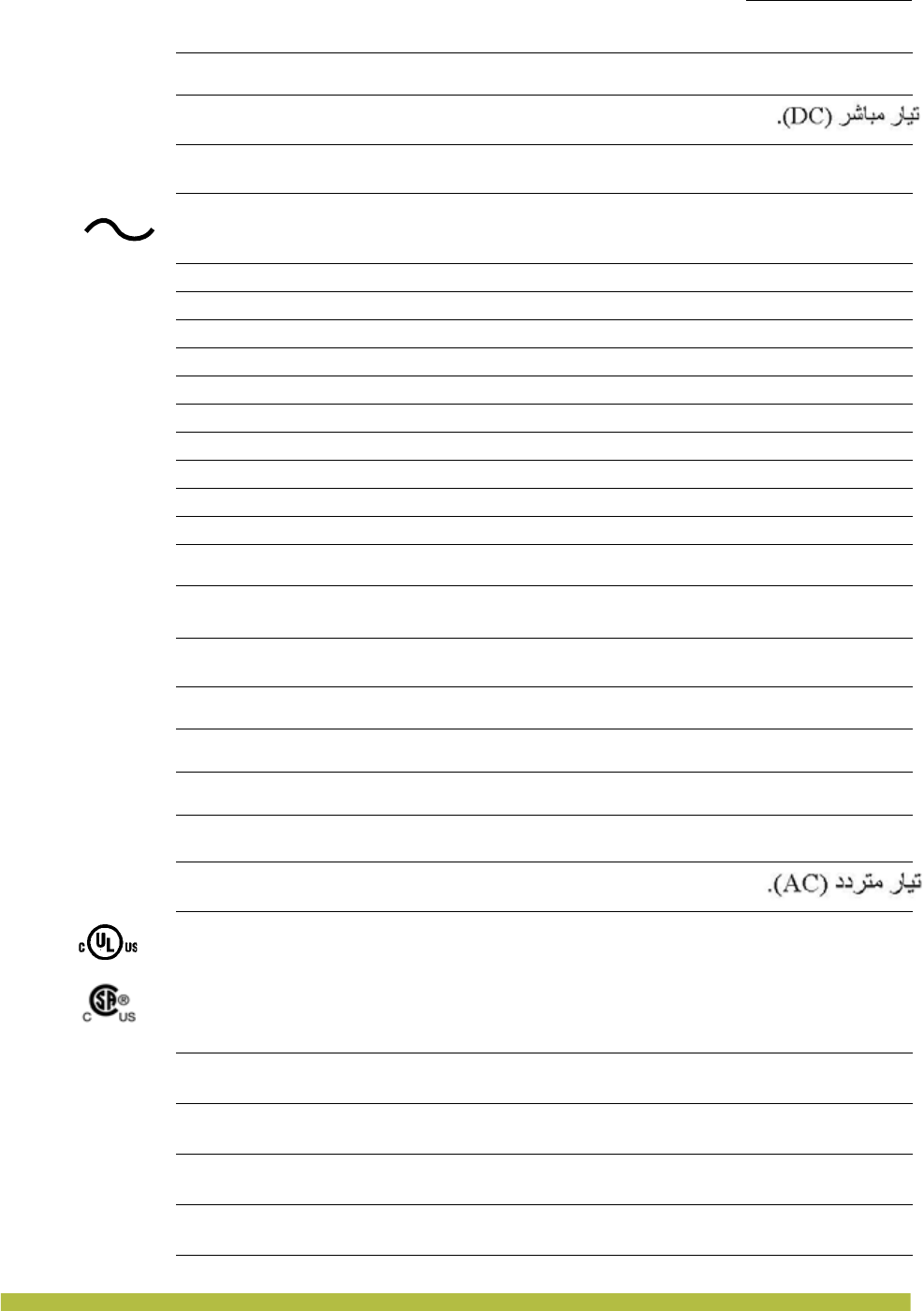
Trapeze Networks™ Regulatory Information
Hardware Safety Symbols
Trapeze Networks™ Regulatory Information 1 – 5
Alternating current (AC).
Wechselstrom (AC).
Courant alternatif (AC/CA).
Corrente alternata (c.a.).
Corriente alterna (AC).
Corrente alterna (AC).
Växelström (AC).
Vekselstrøm (AC).
Vekselstrøm (AC).
Wisselstroom.
Riðstraumur (AC).
Complies with Underwriters Laboratories regulations in United States and Canada.
Complies with Canadian Standard Association regulations in United States and Canada.
The Competent Body reports issued by UL or CSA demonstrate the product safety
compliance with the worldwide regulations.
Erfüllt die Bestimmungen von Underwriters Laboratories in den Vereinigten Staaten und
Kanada.
Les rapports du Corps Compétent fournis par UL ou CSA confirment que la sécurité des
produits est conforme aux règles internationales.
I Rapporti dell’Organo Competente emessi da UL o CSA attestano la conformità del
prodotto secondo le normative di sicurezza mondiali.
Los informes de las entidades competentes emitidos por UL o CSA demuestran la que el
producto cumple con los requisitos de seguridad de las regulaciones mundiales.
Постоянный ток (DC)
.(DC)
זרם ישר
Εναλλασσόμενο ρεύμα (AC).
(AC).
交流 (AC)
交流电 (AC)。
(AC)
Переменный ток (AC)
.(AC)
זרם חילופין
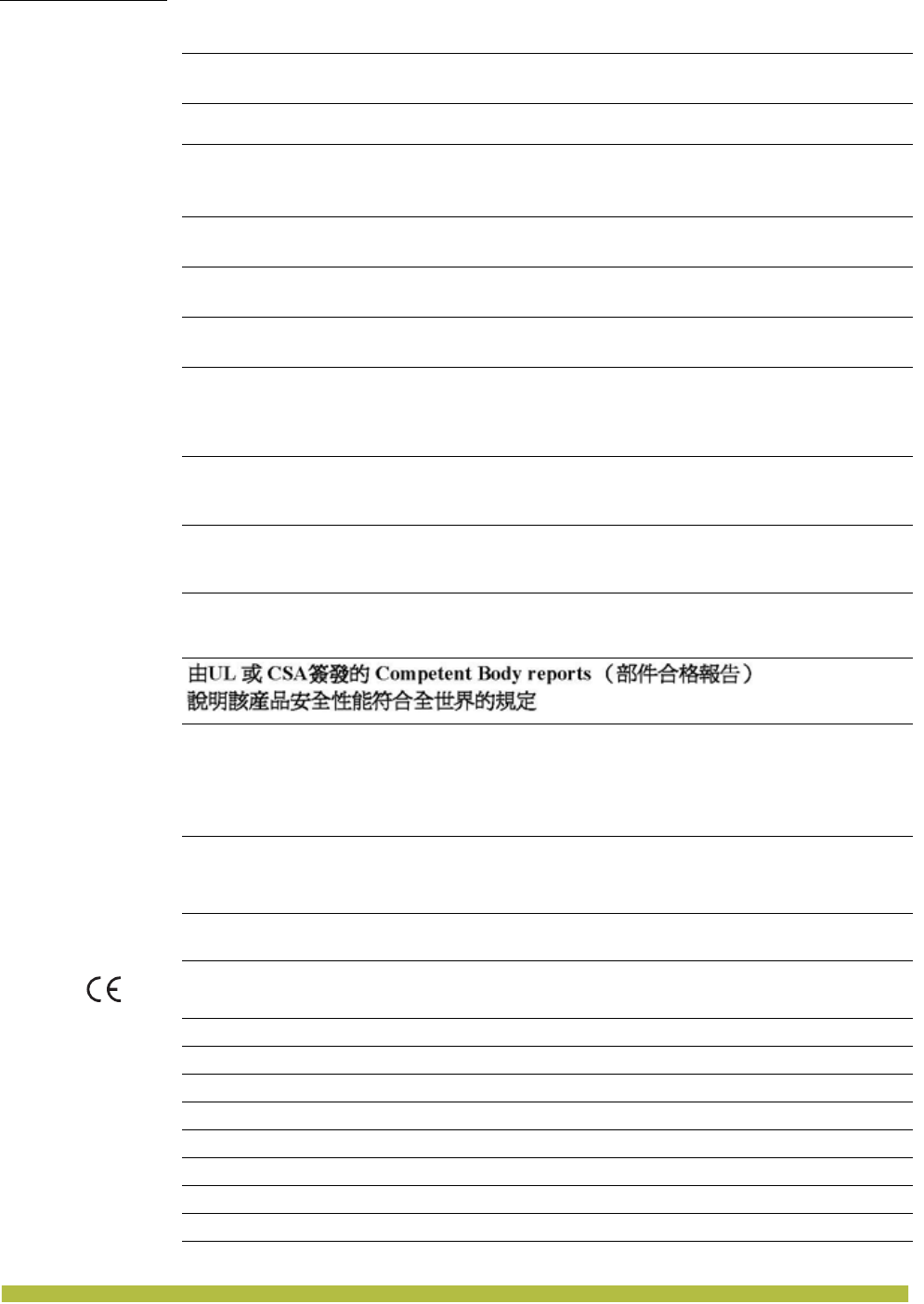
Trapeze Networks™ Regulatory Information
Hardware Safety Symbols
Trapeze Networks™ Regulatory Information
1 – 6
Os relatórios emitidos pelo Corpo Competente de UL e CSA demonstram que a
segurança dos produtos é cumprida de acordo com os regulamentos do mundo inteiro.
Den kompetenta institutionens rapporter hanterade av UL eller CSA visar
produktsäkerhetens tillmötesgående av världsomfattande regleringar.
De myndighedsrapporter, der udstedes af UL (prøvningsudvalg for el-materiel) eller
CSA (konføderationen, Sydstaterne), viser, at produktsikkerheden er i overensstemmelse
med globale regulativer.
Rapporter fra kompetente instanser og er utgitt av UL eller CSA påviser at produktet
oppfyller internasjonale retningslinjer om sikkerhet.
Uit de rapporten van de Bevoegde Instantie uitgegeven door UL of CSA blijkt dat het
product op het gebied van veiligheid voldoet aan de universele voorschriften.
Skýrslur hæfra aðila, sem eru útgefnar af UL eða CSA sýna að framleiðslan er í samræmi
við alþjóðlegar öryggisreglur.
Complies with European Union (CE) regulations.
Erfüllt die Bestimmungen der Europäischen Union (CE).
Conforme à la réglementation de l’Union Européenne (UE).
Conforme alla normative della Unione Europea (CE).
Cumple con las normas de la Unión Europea (CE).
Cumpre com as normas da União Europeia (CE).
Rättar sig efter Europeiska Unionens (EU) regleringar.
Overholder den europæiske unions (Europarådets) regulativer.
Oppfyller EU`s retningslinjer.
Οι εκθέσεις του Αρμόδιου Φορέα που εκδόθηκαν από το UL (Underwriters Laboratories)
ή το CSA (Canadian Standard Association) αποδεικνύουν ότι το προϊόν συμμορφώνεται
ασφαλώς με τους διεθνείς κανονισμούς.
UL または CSA が発行する認定機関の報告書により、
世界の規制に製品安全が適合していることを証明します。
由UL 或 CSA签发的 Competent Body reports (部件合格报告)
说明该产品安全性能符合全世界的规定
Отчеты Компетентных органов, изданные UL или CSA,
демонстрируют соответствие уровня безопасности
оборудования международным требованиям.
تدل تقارير توافق الﻩيكل الصادرة عن مؤسسة
"
UL و
CSA
." على توافق المنتج من حيث سلا م ة الاستخدام مع القوانين العالمية
בארה"
.
ב ובקנדה
Underwriters Laboratories
תואם לתקנות

Trapeze Networks™ Regulatory Information
Hardware Safety Symbols
Trapeze Networks™ Regulatory Information 1 – 7
Voldoet aan EU-voorschriften.
Uppfyllir reglugerðir Evrópusambandsins (ES).
Contains a radio transmitter that complies with the Radio and Telecommunications
Technical Equipment (R&TTE) Directive 1995/5/EC to an unharmonized frequency
spectrum.
Enthält einen Radiosender gemäß den Auflagen aus der Richtlinie für Radio- und
Telekommunikationsgeräte (R&TTE) 1995/5/EG für ein nicht harmonisiertes
Frequenzspektrum.
Contient un émetteur radio conforme à la directive communautaire 1995/5/CE dite
R&TTE (Radio and Telecommunications Technical Equipment) relative au spectre des
fréquences non harmonisées.
Contiene un trasmettitore radio conforme alla Direttiva 1995/5/CE per le Attrezzature
Tecniche di Radio Telecomunicazione (R&TTE) della gamma di frequenze non
armonizzate.
Contiene un transmisor de radio que cumple con la directiva de Equipos terminales de
radio y telecomunicaciones 1995/5/CE con un espectro de frecuencias no armonizado.
Contém um transmissor de rádio que cumpre com a directiva dos Aparelhos terminais
de rádio e telecomunicações 1995/5/CE com um espectro de frequências não
harmonizado.
Innehåller en radioutsändare som rättar sig efter Radio and Telecommunications
Technical Equipments (R&TTE) direktiv 1995/5/EC till ett oharmoniserat
frekvensspektrum.
Indeholder en radiosender, der overholder R&TTE Direktivet 1995/5/EF
Europa-Parlamentets og Rådets direktiv af 9. marts 1999 om radio- og teleterminaludstyr
i et uharmoniseret frekvensspektrum.
Innholder radio sender som tilfredstiller krav for Radio og Telekommunikasjons utstyr
(R&TTE) Direktiv 1995/5/CE om uharmonisert frekvens spekter.
Bevat een radiozender die voldoet aan de Europese richtlijn inzake radioapparatuur en
telecommunicatie-eindapparatuur (1995/5/EC) tot een geharmoniseerd
frequentiespectrum.
Inniheldur fjarskiptaeiningu sem er í samræmi við Radio and Telecommunications
Technical Equipment (R&TTE) Fyrirmæli 1995/5/CE um ósamstillt tíðnisvið.
Συμμορφώνεται με τους Κανονισμούς της Ευρωπαϊκής Ένωσης (CE).
CE
.
遵照欧盟 (CE) 规则。
(CE)
Удовлетворяет требованиям Европейского союза (ЕС)
.(CE)
תואם לתקנות האיחוד האירופי
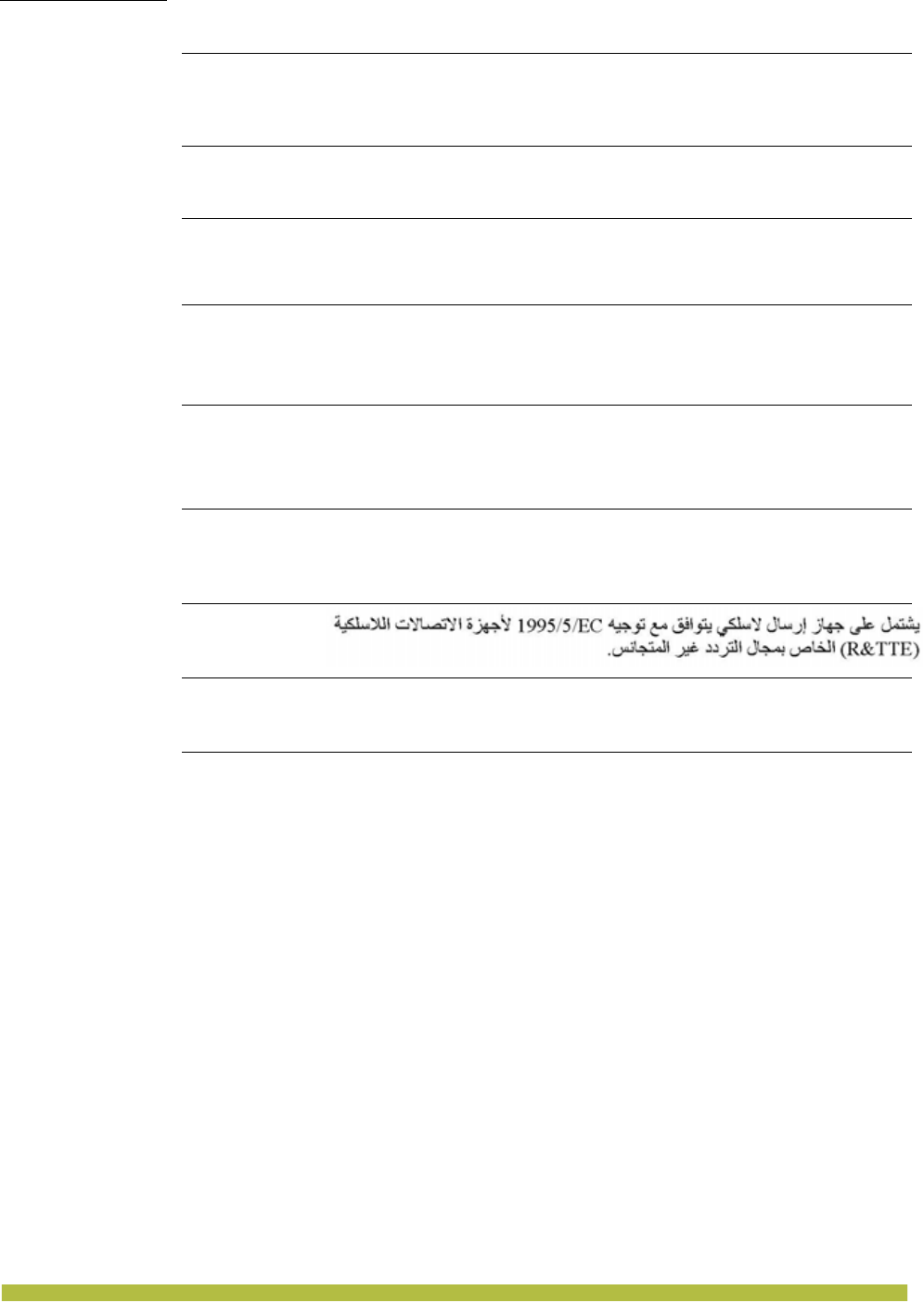
Trapeze Networks™ Regulatory Information
Hardware Safety Symbols
Trapeze Networks™ Regulatory Information
1 – 8
Περιέχει πομπό που συμμορφώνεται με την Οδηγία 1995/5/ΕC αναφορικά
με τον Τεχνικό Εξοπλισμό Ραδιοφωνίας και Τηλεπικοινωνιών
προσαρμοσμένο σε μη εναρμονισμένο φάσμα συχνοτήτων.
(R&TTE)
1995/5/EC .
1995/5
包含一个无线电发射机,遵照Radio and Telecommunications
Technical Equipment (R&TTE) Directive 1995/5/EC
(无线电和通讯技术设备指示)对不调和频率光谱的规定。
Radio and Telecommunications
Technical Equipment (R&TTE) Directive 1995/5/EC
Содержит радиопередатчик, соответствующий Директиве
1995/5/EC "Техническое оборудование радио и телекоммуникаций"
для негармонизированного частотного спектра.
1995/5/EC
(R&TTE)
מכיל משדר רדיו העומד בדרישות הנחיית ציוד טכני הכולל רדיו וטלקומוניקציה
.לספקטרום תדרים בלתי הרמוני
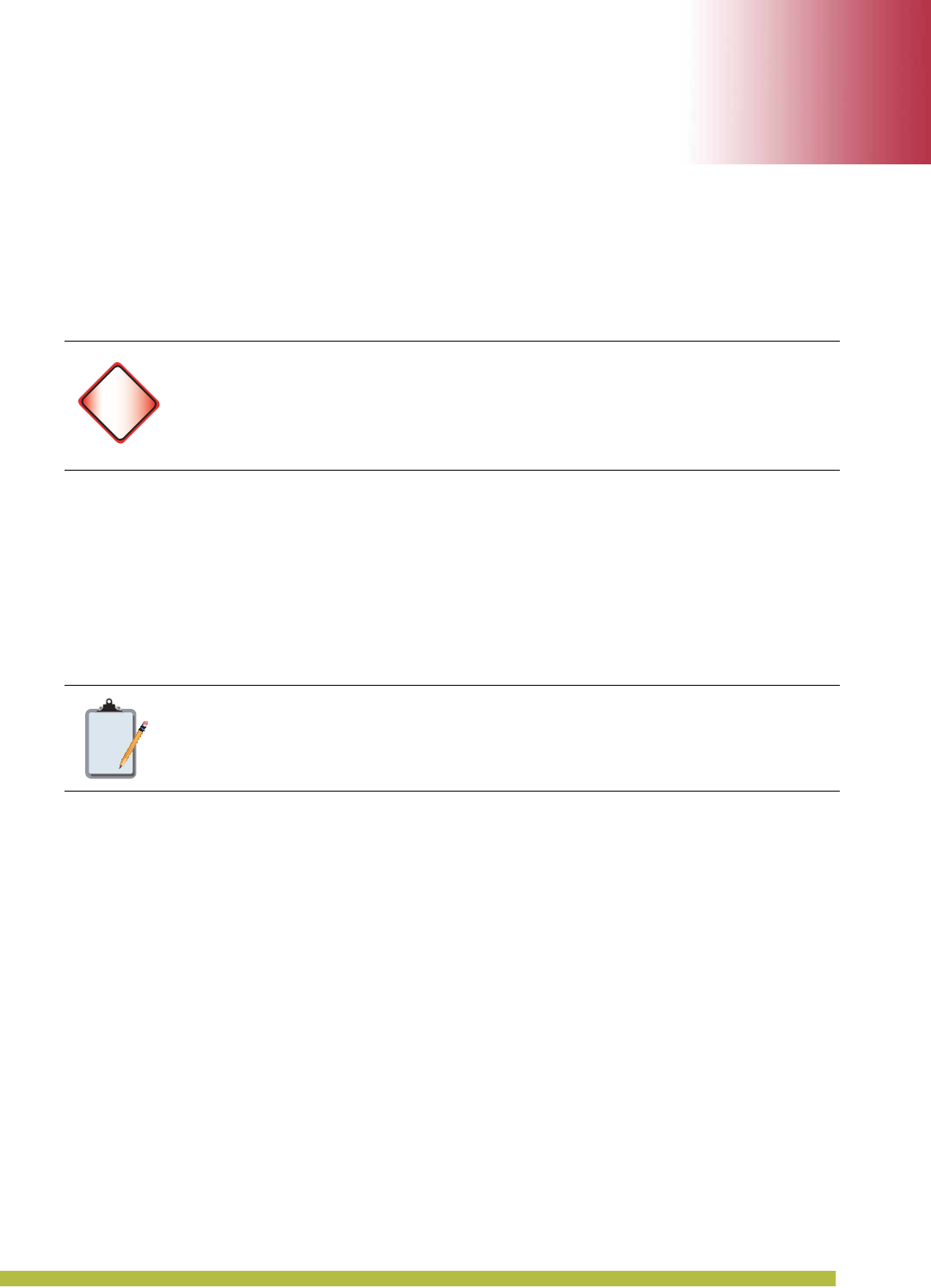
Regulatory Compliance Information 2 – 1
2
2
Regulatory Compliance Information
Trapeze Networks products cause no electromagnetic interference to other devices if installed and
operated properly and without modification.
Modification Prohibition
The manufacturer, Trapeze Networks, is not responsible for any interference caused by
unauthorized modification of the devices included with this product, or the substitution or
attachment of connecting cables or equipment other than supplied by Trapeze Networks.
The correction of interference caused by such unauthorized modification, substitution, or
attachment is your responsibility.
Trapeze Networks and its authorized resellers or distributors are not liable for any damage or
violation of government regulations that might arise from failure to comply with these guidelines.
Wiring Notice
Federal Communications Commission Interference Statement (United States)
This equipment has been tested and found to comply with the limits for a Class A or B (as
marked) digital device, pursuant to Part 15 of the FCC Rules. These limits are designed to
provide reasonable protection against harmful interference in a residential installation. This
equipment generates, uses and can radiate radio frequency energy and, if not installed and used
in accordance with the instructions, may cause harmful interference to radio communications.
However, there is no guarantee that interference will not occur in a particular installation. If this
equipment does cause harmful interference to radio or television reception, which can be
determined by turning the equipment off and on, the user is encouraged to try to correct the
interference by one of the following measures:
❑Reorient or relocate the receiving antenna.
❑Increase the separation between the equipment and receiver.
❑Connect the equipment into an outlet on a circuit different from that to which the receiver is
connected.
❑Consult the dealer or an experienced radio/TV technician for help.
This device complies with Part 15 of the FCC Rules. Operation is subject to the following two
conditions:
1. This device may not cause harmful interference.
2. This device must accept any interference received, including interference that may cause
undesired operation.
Warning!
The Part 15 radio device in the access point operates on a non-interference basis
with other devices operating at the same frequency. Any modification to this device
not expressly approved by Trapeze Networks can void your authority to operate the
device.
Note:
Other than the power cord, the wiring interconnecting these units is designed to be
used intra-building only.
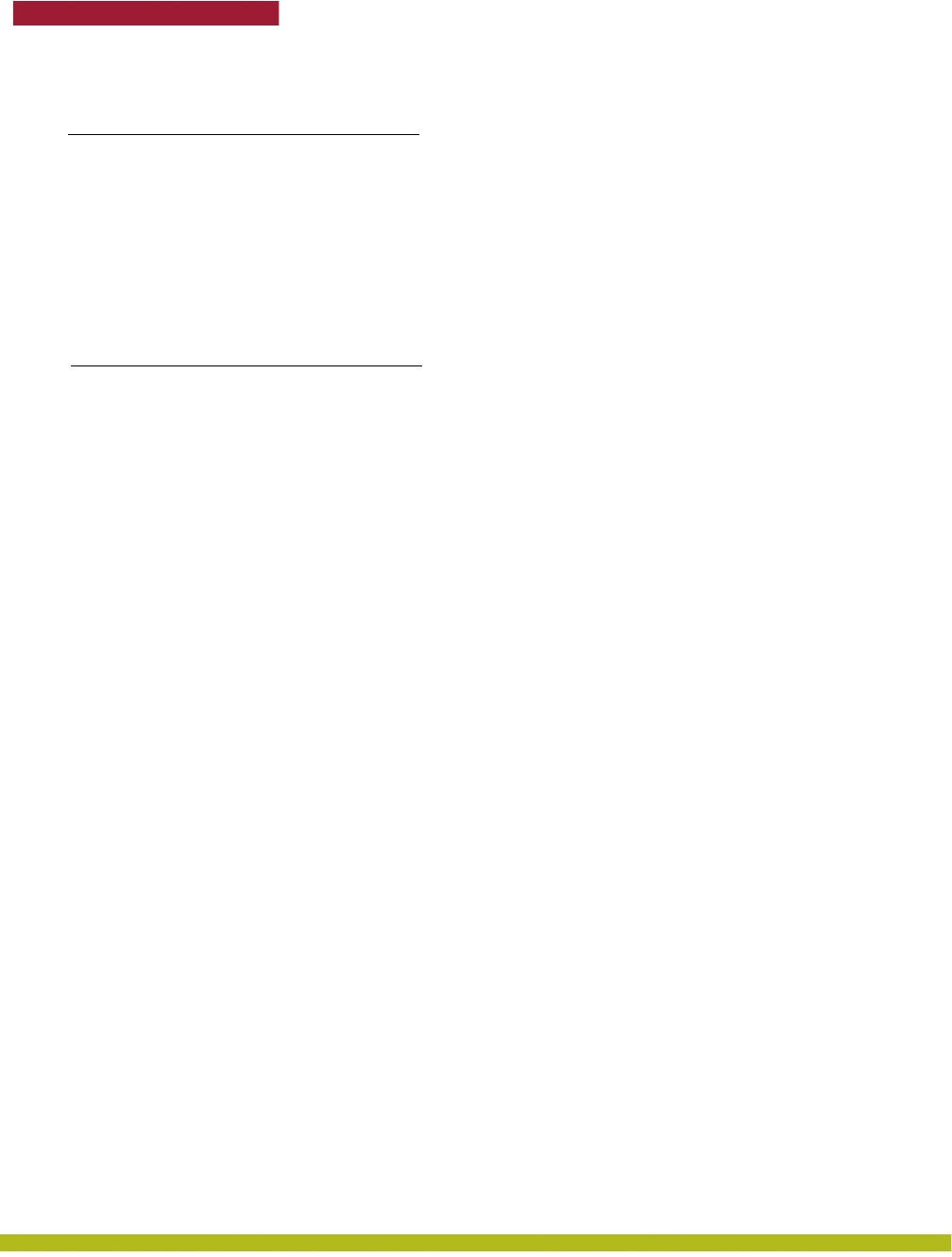
ii
Trapeze Networks
Indoor Mobility Point Installation Guide
Trapeze Networks, Inc.
5753 W. Las Positas Blvd.
Pleasanton, CA 94588
Tel: +1 925-474-2200
Fax: +1 925-251-064233
Toll-Free: 877-FLY-TRPZ (877-359-8779)
http://www.trapezenetworks.com
© 2008 Trapeze Networks, Inc. All rights reserved.
Trademarks
Trapeze Networks, the Trapeze Networks logo, the Trapeze Networks flyer icon, Mobility System, Mobility
Exchange, MX, Mobility Point, MP, Mobility System Software, MSS, RingMaster, AAA Integration and
RADIUS Scaling, ActiveScan, AIRS, Bonded Auth, FastRoaming, Granular Transmit Power Setting, GTPS,
GuestPass, GuestTunneling, Layer 3 Path Preservation, Location Policy Rule, LPR, Mobility Domain,
Mobility Profile, Passport-Free Roaming, SentryScan, Time-of-Day Access, TDA, TAPA, Trapeze Access
Point Access Protocol, Virtual Private Group, VPG, Virtual Service Set, Virtual Site Survey, Wireless
Access Routing Protocol, WARP and WebAAA are trademarks of Trapeze Networks, Inc. Trapeze Networks
SafetyNet is a service mark of Trapeze Networks, Inc. All other products and services are trademarks,
registered trademarks, service marks or registered service marks of their respective owners.
Disclaimer
All statements, specifications, recommendations, and technical information are current or planned as of the
date of the publication of this document. They are reliable as of the time of this writing and are presented
without warranty of any kind, expressed or implied. In an effort to continuously improve the product and
add features, Trapeze Networks reserves the right to change any specifications contained in this document
without prior notice of any kind.
Comments and Feedback
Your feedback on Trapeze documentation is important to us. Send any comments and suggestions to
doc-bugs@trapezenetworks.com.
For the most current version of this document, see http://www.trapezenetworks.com .
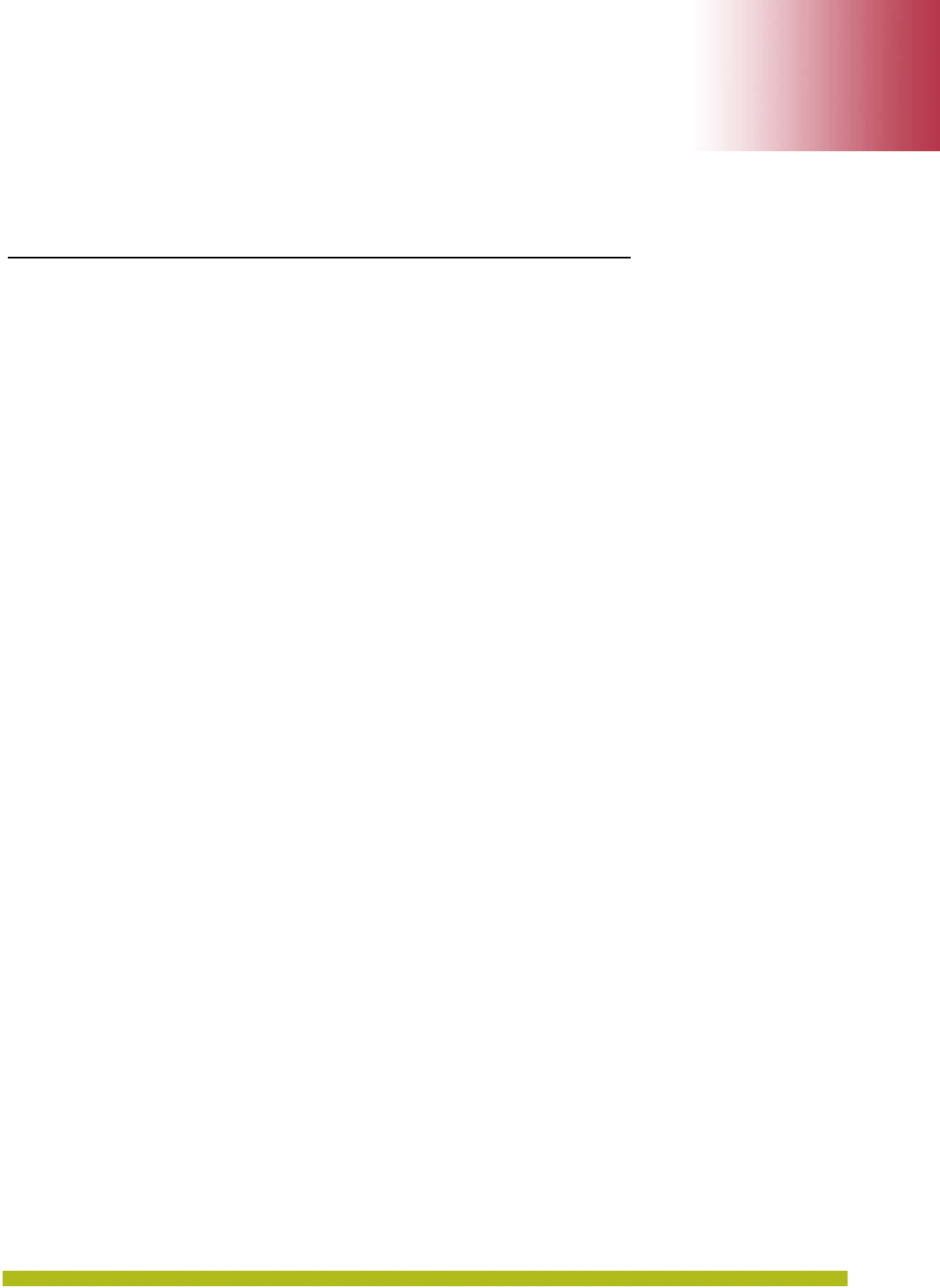
Indoor Mobility Point Installation Guide iii
Table of Contents
About This Guide
Trapeze Networks Mobility System . . . . . . . . . . . . . . . . . . . . . . . . . . . . . . . . . . . . . . . . . . . . .v
Documentation . . . . . . . . . . . . . . . . . . . . . . . . . . . . . . . . . . . . . . . . . . . . . . . . . . . . . . . . . . . vi
Planning, Configuration, and Deployment . . . . . . . . . . . . . . . . . . . . . . . . . . . . . . . . . . . . vi
Installation . . . . . . . . . . . . . . . . . . . . . . . . . . . . . . . . . . . . . . . . . . . . . . . . . . . . . . . . . . . . . vi
Configuration and Management . . . . . . . . . . . . . . . . . . . . . . . . . . . . . . . . . . . . . . . . . . . . vi
Trapeze Documentation Conventions . . . . . . . . . . . . . . . . . . . . . . . . . . . . . . . . . . . . . . . . vii
Safety and Advisory Notices . . . . . . . . . . . . . . . . . . . . . . . . . . . . . . . . . . . . . . . . . . . . . . vii
Hypertext Links . . . . . . . . . . . . . . . . . . . . . . . . . . . . . . . . . . . . . . . . . . . . . . . . . . . . . . . . vii
Text and Syntax Conventions . . . . . . . . . . . . . . . . . . . . . . . . . . . . . . . . . . . . . . . . . . . . . vii
Contacting the Technical Assistance Center . . . . . . . . . . . . . . . . . . . . . . . . . . . . . . . . . . . viii
TAC Response Time . . . . . . . . . . . . . . . . . . . . . . . . . . . . . . . . . . . . . . . . . . . . . . . . . . . . . viii
Information Required When Requesting Service . . . . . . . . . . . . . . . . . . . . . . . . . . . . . . viii
Warranty and Software Licenses . . . . . . . . . . . . . . . . . . . . . . . . . . . . . . . . . . . . . . . . . . . . . . ix
Limited Warranty for Hardware and Software . . . . . . . . . . . . . . . . . . . . . . . . . . . . . . . . . . ix
Chapter 1 MP Overview
External Hardware Features . . . . . . . . . . . . . . . . . . . . . . . . . . . . . . . . . . . . . . . . . . . . . . . . 1-2
Cable Ports. . . . . . . . . . . . . . . . . . . . . . . . . . . . . . . . . . . . . . . . . . . . . . . . . . . . . . . . . . . . . . 1-3
External Antenna Connectors . . . . . . . . . . . . . . . . . . . . . . . . . . . . . . . . . . . . . . . . . . . . . . 1-4
Kensington Security Slot . . . . . . . . . . . . . . . . . . . . . . . . . . . . . . . . . . . . . . . . . . . . . . . . . . 1-5
MP Mounting Options. . . . . . . . . . . . . . . . . . . . . . . . . . . . . . . . . . . . . . . . . . . . . . . . . . . . . 1-5
Status LEDs. . . . . . . . . . . . . . . . . . . . . . . . . . . . . . . . . . . . . . . . . . . . . . . . . . . . . . . . . . . . . 1-6
Connection Options . . . . . . . . . . . . . . . . . . . . . . . . . . . . . . . . . . . . . . . . . . . . . . . . . . . . . . . . 1-7
Chapter 2 Installing and Connecting an Indoor MP
Unpacking an MP. . . . . . . . . . . . . . . . . . . . . . . . . . . . . . . . . . . . . . . . . . . . . . . . . . . . . . . . . . 2-1
Installation Requirements and Recommendations . . . . . . . . . . . . . . . . . . . . . . . . . . . . . . . 2-2
RingMaster Network Plan and Work Orders . . . . . . . . . . . . . . . . . . . . . . . . . . . . . . . . . . 2-2
MX Recommendation . . . . . . . . . . . . . . . . . . . . . . . . . . . . . . . . . . . . . . . . . . . . . . . . . . . . . 2-2
Wall Installation Recommendations . . . . . . . . . . . . . . . . . . . . . . . . . . . . . . . . . . . . . . . . . 2-2
MP Radio Safety Advisories . . . . . . . . . . . . . . . . . . . . . . . . . . . . . . . . . . . . . . . . . . . . . . . . 2-2
Radio Frequency Exposure . . . . . . . . . . . . . . . . . . . . . . . . . . . . . . . . . . . . . . . . . . . . . . . 2-2
Additional Radio Safety Advisories. . . . . . . . . . . . . . . . . . . . . . . . . . . . . . . . . . . . . . . . . 2-3
Cable Requirements . . . . . . . . . . . . . . . . . . . . . . . . . . . . . . . . . . . . . . . . . . . . . . . . . . . . . 2-3
Installing an Indoor MP. . . . . . . . . . . . . . . . . . . . . . . . . . . . . . . . . . . . . . . . . . . . . . . . . . . . .2-4
Installation Hardware and Tools . . . . . . . . . . . . . . . . . . . . . . . . . . . . . . . . . . . . . . . . . . . . 2-4
Suspended Ceiling Installation—Flush Ceiling Tiles . . . . . . . . . . . . . . . . . . . . . . . . . . . . 2-5
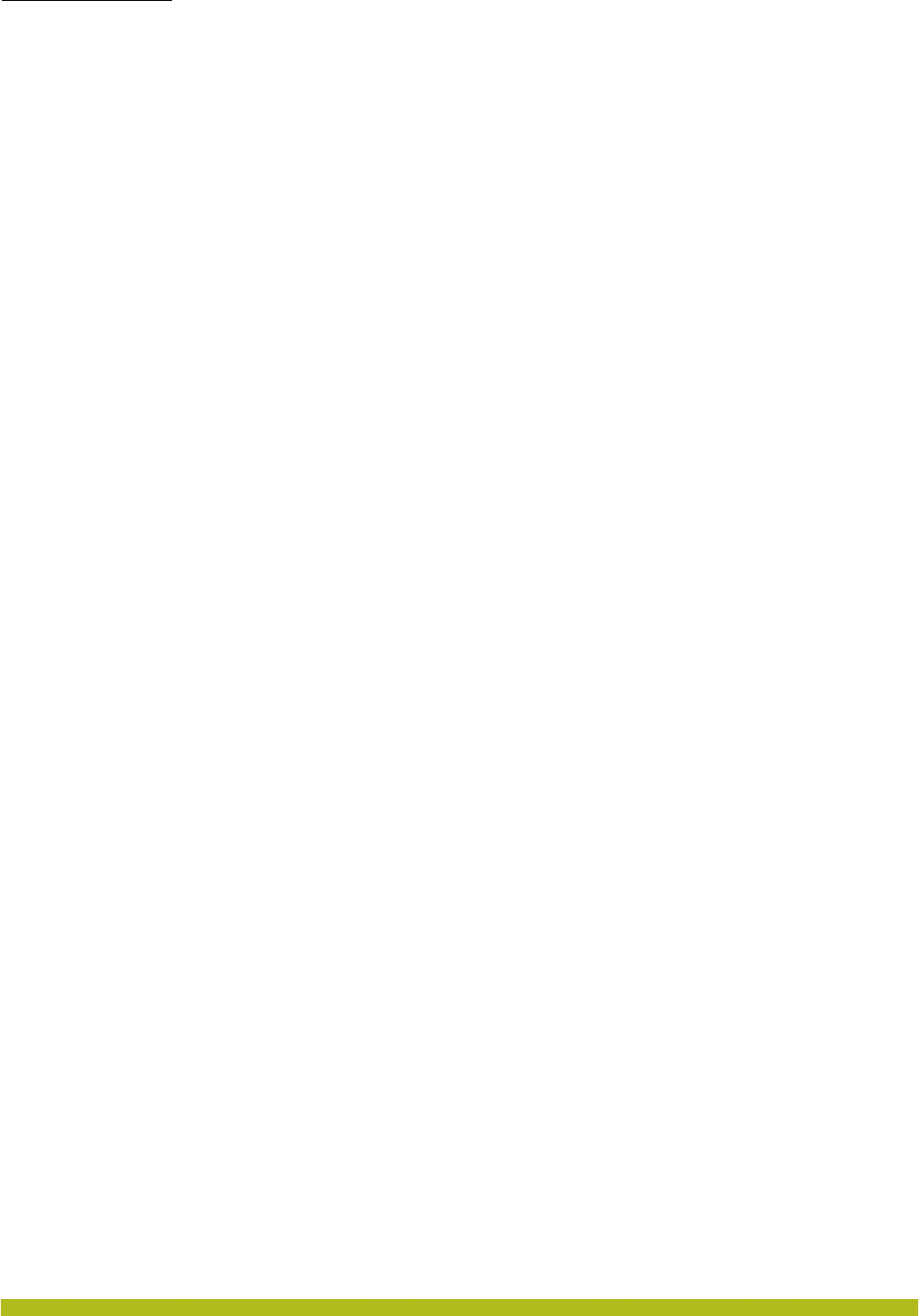
Table of Contents
Indoor Mobility Point Installation Guide
iv
Suspended Ceiling Installation—Drop Ceiling Tiles. . . . . . . . . . . . . . . . . . . . . . . . . . . . . 2-9
Junction Box Installation . . . . . . . . . . . . . . . . . . . . . . . . . . . . . . . . . . . . . . . . . . . . . . . . . 2-13
Solid Wall or Ceiling Installation . . . . . . . . . . . . . . . . . . . . . . . . . . . . . . . . . . . . . . . . . . . 2-15
Tabletop Installation. . . . . . . . . . . . . . . . . . . . . . . . . . . . . . . . . . . . . . . . . . . . . . . . . . . . . 2-19
Connecting an MP to an External Antenna. . . . . . . . . . . . . . . . . . . . . . . . . . . . . . . . . . . 2-21
Connecting an MP to an MX . . . . . . . . . . . . . . . . . . . . . . . . . . . . . . . . . . . . . . . . . . . . . . . . 2-22
Verifying MP Health . . . . . . . . . . . . . . . . . . . . . . . . . . . . . . . . . . . . . . . . . . . . . . . . . . . . . . 2-22
MP Troubleshooting . . . . . . . . . . . . . . . . . . . . . . . . . . . . . . . . . . . . . . . . . . . . . . . . . . . . . . . 2-22
Chapter 3 MP Technical Specifications
802.11 a/b/g/n Features . . . . . . . . . . . . . . . . . . . . . . . . . . . . . . . . . . . . . . . . . . . . . . . . . . . . .3-1
MAC Addresses . . . . . . . . . . . . . . . . . . . . . . . . . . . . . . . . . . . . . . . . . . . . . . . . . . . . . . . . . . . 3-4
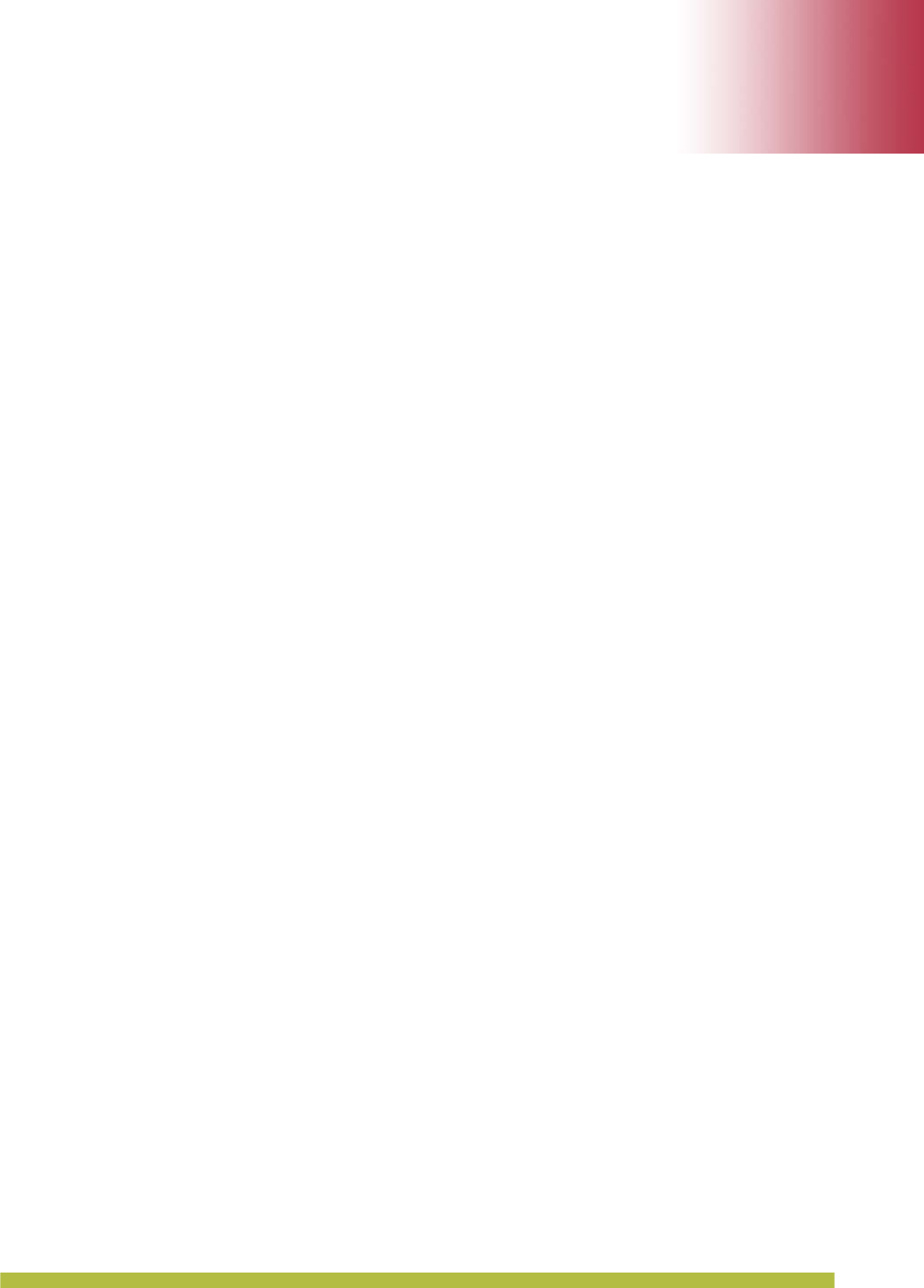
About This Guide v
About This Guide
This guide shows you how to install a Trapeze Networks™ Indoor Mobility Point™ (MP™) access
point in a Trapeze Networks Mobility System™ wireless LAN (WLAN). The Indoor Mobility Point
includes the following models:
❑MP-432 (Dual Mode 2.4-GHz/ 5-GHz Access Point certified under the Model 430)
❑MP-422 (Dual Mode 2.4-GHz/ 5-GHz Access Point certified under the Model 400)
❑MP-372
❑MP-371
This guide is intended for network administrators or persons responsible for installing and managing
MP access points in a network.
Trapeze Networks Mobility System
The Trapeze Networks Mobility System is an enterprise-class WLAN solution that seamlessly
integrates with an existing wired enterprise network. The Trapeze system provides secure
connectivity to both wireless and wired users in large environments such as office buildings,
hospitals, and university campuses.
The Trapeze Mobility System fulfills the three fundamental requirements of an enterprise
WLAN: It eliminates the distinction between wired and wireless networks, allows users to work
safely from anywhere (secure mobility), and provides a comprehensive suite of intuitive tools for
planning and managing the network before and after deployment, greatly easing the operational
burden on IT resources.
The Trapeze Networks Mobility System consists of the following components:
❑RingMaster tool suite — A full-featured graphical user interface (GUI) application for
planning, configuring, deploying, and managing a WLAN and users.
❑One or more Mobility Exchange™ (MX™) — Distributed, intelligent appliances for
managing user connectivity, connecting and powering Mobility Point (MP) access points, and
connecting the WLAN to the wired network backbone.
❑Multiple Mobility Point™ (MP™) access points — Wireless access points (APs) that
transmit and receive radio frequency (RF) signals to and from wireless users and connect them
to an MX.
❑Mobility System Software™ (MSS™) — The operating system that runs all MX switches
and MP access points in a WLAN, and is accessible through a command-line interface (CLI),
the Web View interface, or the RingMaster GUI.
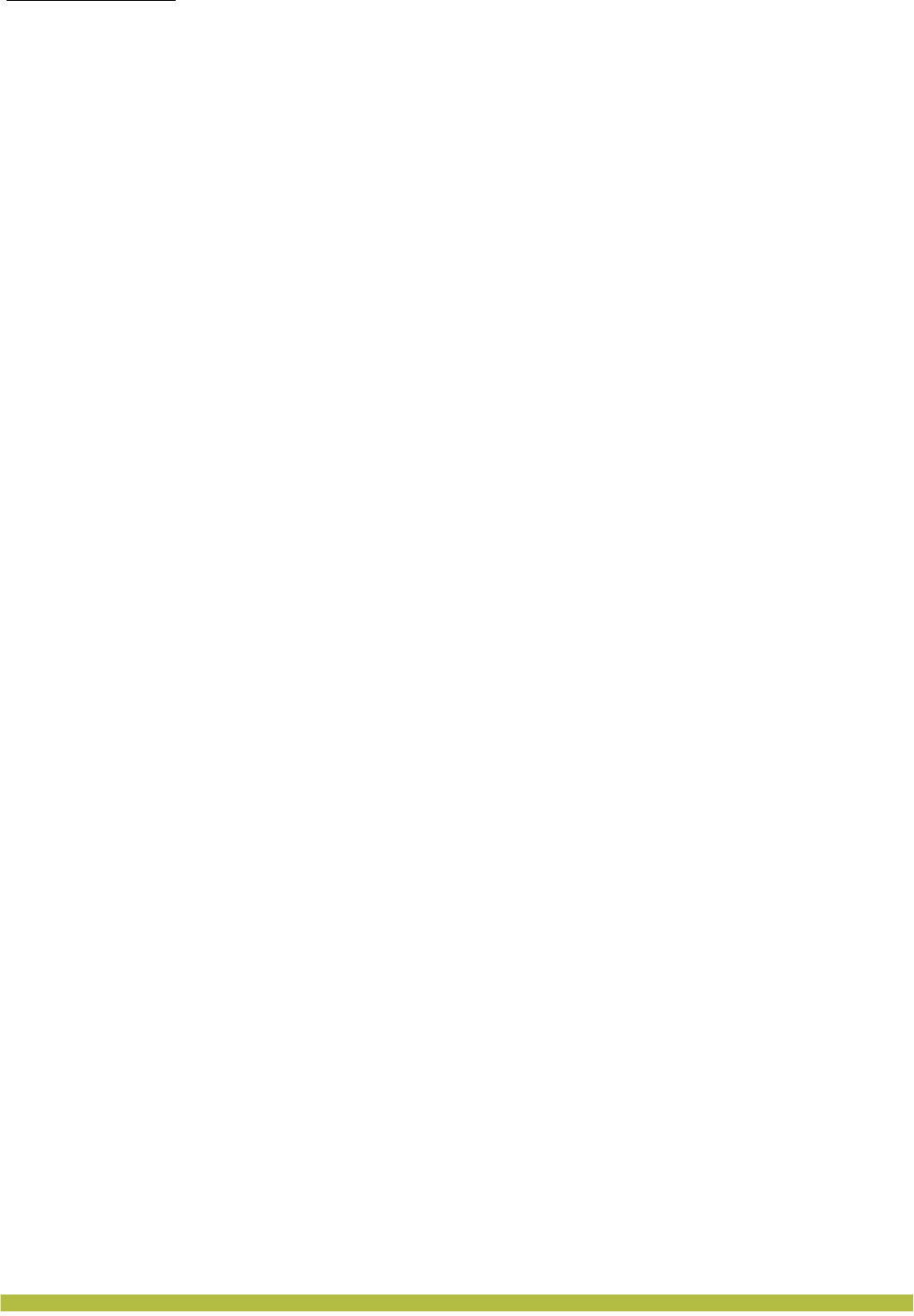
About This Guide
Trapeze Networks Mobility System
Indoor Mobility Point Installation Guidevi
Documentation
Consult the following documents to plan, install, configure, and manage a Trapeze Networks
Mobility System.
Planning, Configuration, and Deployment
Instructions for planning, and deploying a WLAN using the powerful RF Planning tool. Read this
guide to learn how to plan wireless services.
❑RingMaster 6.2 Planning Guide — Instructions for planning wireless services. Read this guide
to learn how to configure a WLAN network
❑RingMaster 6.2 Configuration Guide — Instructions for configuring wireless services as well as
MX appliances and MPs on a WLAN. Read this guide to learn how to deploy a WLAN network.
❑RingMaster 6.2 Management Guide — Manage the entire WLAN with the RingMaster tool
suite. Read this guide to learn how to optimize and manage your WLAN.
Installation
❑Trapeze Mobility Exchange Hardware Installation Guide — This guide provides instructions
and specifications for installing an MX.
❑Trapeze Mobility System Software Quick Start Guide — This guide provides instructions for
performing basic setup of secure (802.1X) and guest (Web AAA) access, for configuring a
Mobility Domain for roaming, and for accessing a sample network plan in RingMaster for
advanced configuration and management
❑Trapeze Indoor Mobility Point Installation Guide (this document) — This guide provides
instructions and specifications for installing an MP access point and connecting it to an MX.
❑Trapeze Mobility Point MP-620 Installation Guide — This guide provides instructions and
specifications for installing the MP-620 access point and connecting it to an MX.
❑Trapeze Regulatory Information — Important safety instructions and compliance information
that must be read before installing Trapeze Networks products.
Configuration and Management
❑Trapeze Mobility System Software Basic Configuration Guide — This guide provides baisc
instructions for configuring and managing the system through the MSS CLI.
❑Trapeze Mobility System Software Advanced Configuration Guide — This guide provides
advanced instructions for configuring and managing the system through the MSS CLI.
❑Trapeze Mobility System Software Command Reference — This publication provides functional
and alphabetic reference to all MSS commands supported on the MX and MP.
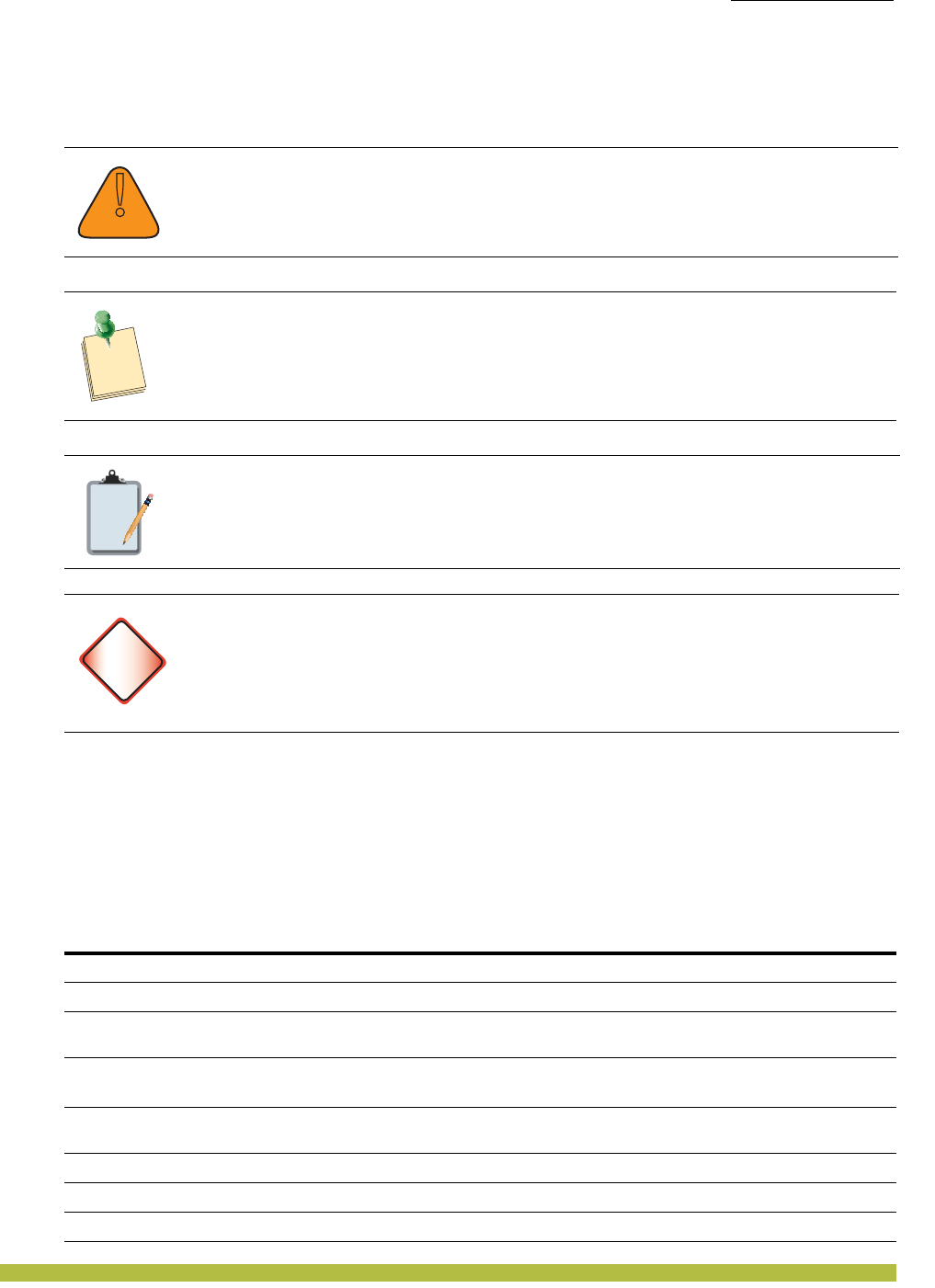
About This Guide
Trapeze Networks Mobility System
About This Guide vii
Trapeze Documentation Conventions
Safety and Advisory Notices
The following types of safety and advisory notices appear in this guide.
Hypertext Links
Hypertext links appear in Blue.
As an example, this is a link to Contacting the Technical Assistance Center.
Text and Syntax Conventions
Trapeze guides use the following text and syntax conventions:
!
Caution
This situation or condition can lead to data loss or damage to the product or other
property.
Tip
This is a process or procedural tip or other useful suggestion.
Note:
This information you should note relevant to the current topic.
Warning!
This alerts you to a possible risk of personal injury or major equipment problems.
Convention Use
Monospace text Sets off command syntax or sample commands and system responses.
Bold text Highlights commands that you enter or items you select.
Italic text Designates command variables that you replace with appropriate values or
highlights publication titles or words requiring special emphasis.
Bold italic text font Bold italic text font in narrative, capitalized or not, indicates a program
name, function name, or string.
Menu Name > Command Indicates a menu item. For example, File > Exit indicates that you select
Exit from the File menu.
[ ] (square brackets) Enclose optional parameters in command syntax.
{ } (curly brackets) Enclose mandatory parameters in command syntax.
| (vertical bar) Separates mutually exclusive options in command syntax.
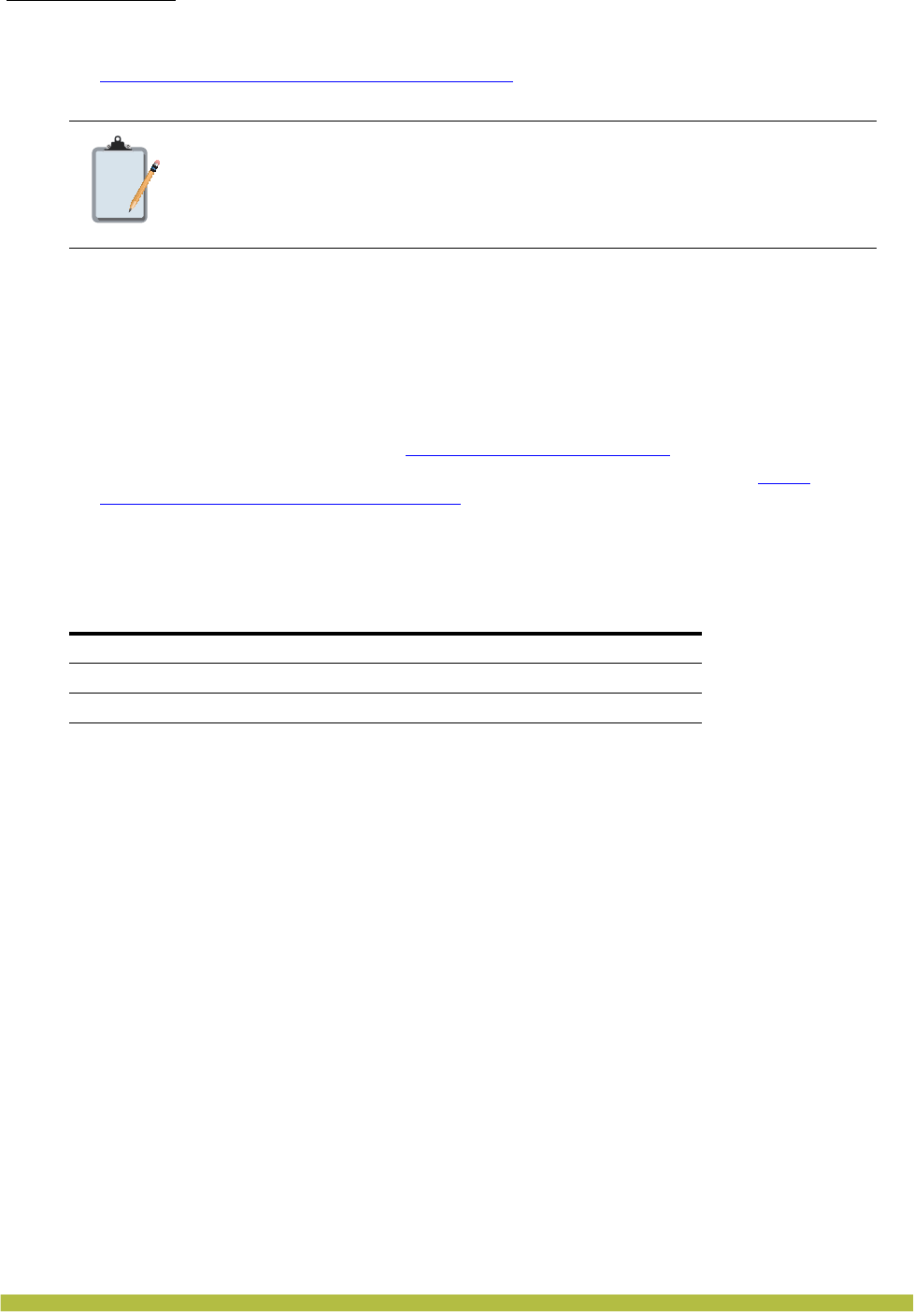
About This Guide
Trapeze Networks Mobility System
Indoor Mobility Point Installation Guideviii
For information about Trapeze support services, visit
http://www.trapezenetworks.com/supportportal/, or call 1-866-877-9822
(in the US or Canada) or +1 925-474-2400.
Contacting the Technical Assistance Center
Contact the Trapeze Networks Technical Assistance Center (TAC) by telephone, email, or via web
support portal.
❑Within the US and Canada, call 1-866-TRPZTAC (1-866-877-9822).
❑Within Europe, call +31 35 64 78 193.
❑From locations outside the US and Canada, call +1 925-474-2400.
❑In non-emergencies, send e-mail to support@trapezenetworks.com
❑If you have a service contract or are a Trapeze Authorized Partner, log in to http://
www.trapezenetworks.com/supportportal/ to create a ticket online.
TAC Response Time
TAC responds to service requests as follows:
Information Required When Requesting Service
To expedite your service request, please have the following information available when you call or
write to TAC for technical assistance:
❑Your company name and address
❑Your name, phone number, cell phone or pager number, and e-mail address
❑Name, model, and serial number of the product(s) requiring service
❑Software version(s) and release number(s)
❑Output of the show tech-support command
❑Wireless client information
❑License levels for RingMaster™ and Mobility Exchange™ (MX™) products
❑Description of any problems and status of any troubleshooting effort
Note:
Trapeze Networks sells and services its products primarily through its
authorized resellers and distributors. If you purchased your product from an
authorized Trapeze reseller or distributor and do not have a service contract
with Trapeze Networks, you must contact your local reseller or distributor for
technical assistance.
Contact method Priority Response time
Telephone Emergency One hour
Non-emergency Next business day
Email Non-emergency Next business day
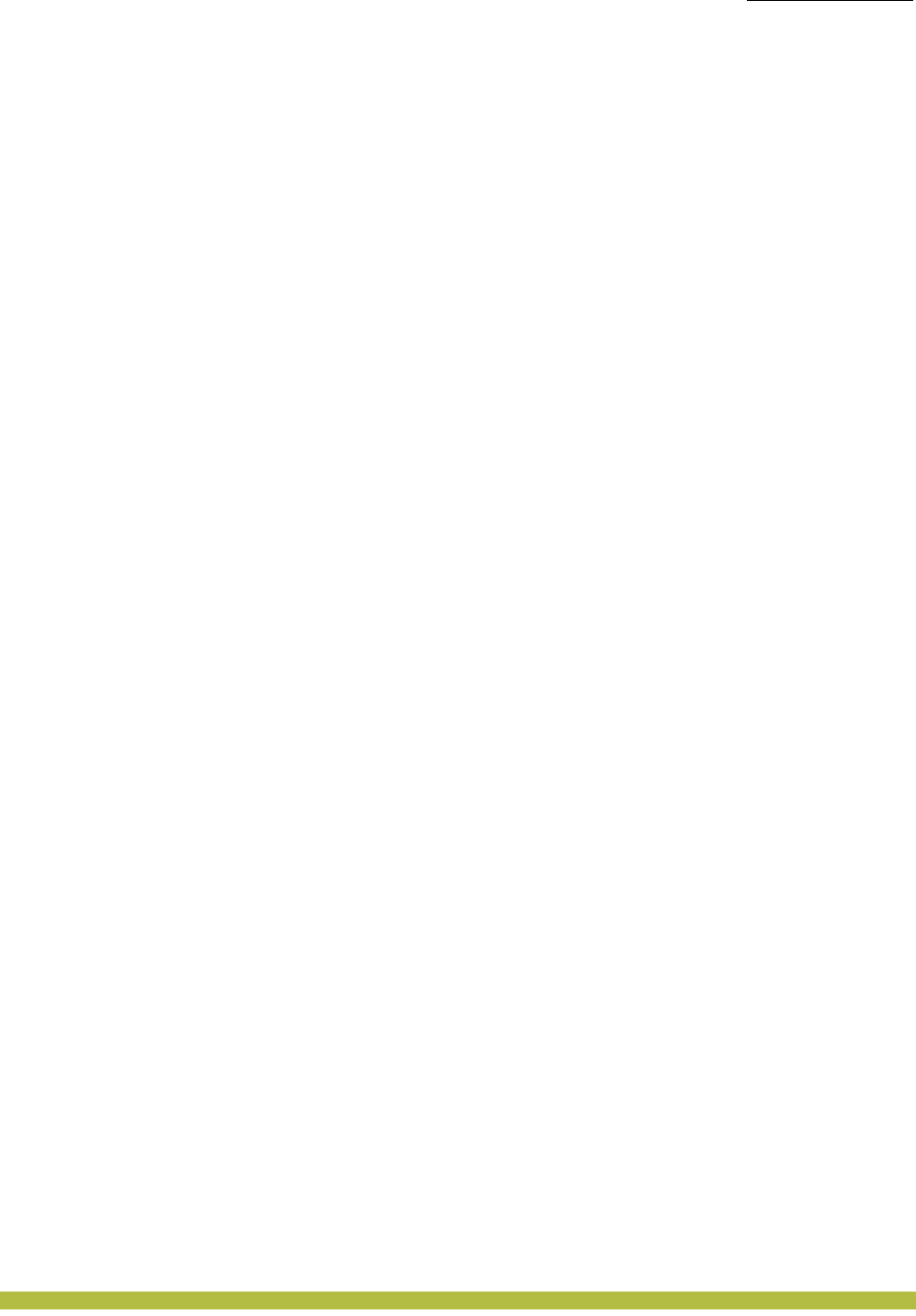
About This Guide
Warranty and Software Licenses
About This Guide ix
Warranty and Software Licenses
Current Trapeze Networks warranty and software licenses are available at
http://www.trapezenetworks.com/support/warranty.
Limited Warranty for Hardware and Software
TERMS AND CONDITIONS OF SALE
1. Software
Any software provided is licensed pursuant to the terms of Trapeze Networks' Software
License Agreement, an electronic copy of which is provided with the Software and a printed
copy of which is available upon request. The terms and conditions of the Software License
Agreement are incorporated herein in its entirety in this Terms and Conditions of Sale
(“Terms and Conditions of Sale”) by this reference. The terms of the Software License
Agreement control, except for the limited warranty set forth below (“Limited Warranty”).
2. Limited Hardware Warranty
Trapeze Networks, Inc. (“Trapeze Networks” or “Trapeze”) warrants to Customer, subject to
the limitation and disclaimer below, that all Trapeze hardware will be free from defects in
material and workmanship under normal use as follows: (a) if the hardware was purchased
directly from Trapeze Networks, for a period of one (1) year after original shipment by Trapeze
Networks to Customer or (b) if the hardware was purchased from a Trapeze Networks
Authorized Reseller, for a period of one (1) year from the date of delivery to Customer, but in
no event more than fifteen (15) months after the original shipment date by Trapeze (“Limited
Hardware Warranty”).
The date of original shipment from Trapeze Networks will be determined by shipping evidence
on file at Trapeze Networks. This Limited Hardware Warranty extends only to the Customer
who was the original purchaser of the hardware and may not be transferred to any subsequent
repurchasing entity. During the Limited Hardware Warranty period upon proper notice to
Trapeze Networks by Customer, Trapeze Networks will, at its sole option, either:
❑Repair and return of the defective hardware;
❑Replace the defective hardware with a new or refurbished component;
❑Replace the defective hardware with a different but similar component that contains
compatible features and functions; or
❑Refund the original purchase price upon presentation of proof of purchase to Trapeze
Networks.
3. Restrictions on the Limited Hardware Warranty.
This Limited Warranty does not apply if hardware (a) is altered from its original
specifications, (b) is installed, configured, implemented or operated in any way that is contrary
to its documentation, (c) has damage resulting from negligence, accident, or environmental
stress, (d) was subject to unauthorized repair or modification or (e) is provided to Customer for
pre-production, evaluation or charitable purposes.
4. Limited Software Warranty
Trapeze Networks warrants to Customer, subject to the limitation and disclaimer below, that
the software will substantially conform to its published specifications as follows: (a) if the
software was purchased directly from Trapeze Networks, for a period of ninety (90) days after
original shipment by Trapeze Networks to Customer or (b) if the software was purchased from
a Trapeze Networks Authorized Reseller, for a period of ninety (90) days from the date of
delivery to Customer commencing not more than ninety (90) days after original shipment date
by Trapeze), (“Limited Hardware Warranty”). The date of original shipment from Trapeze
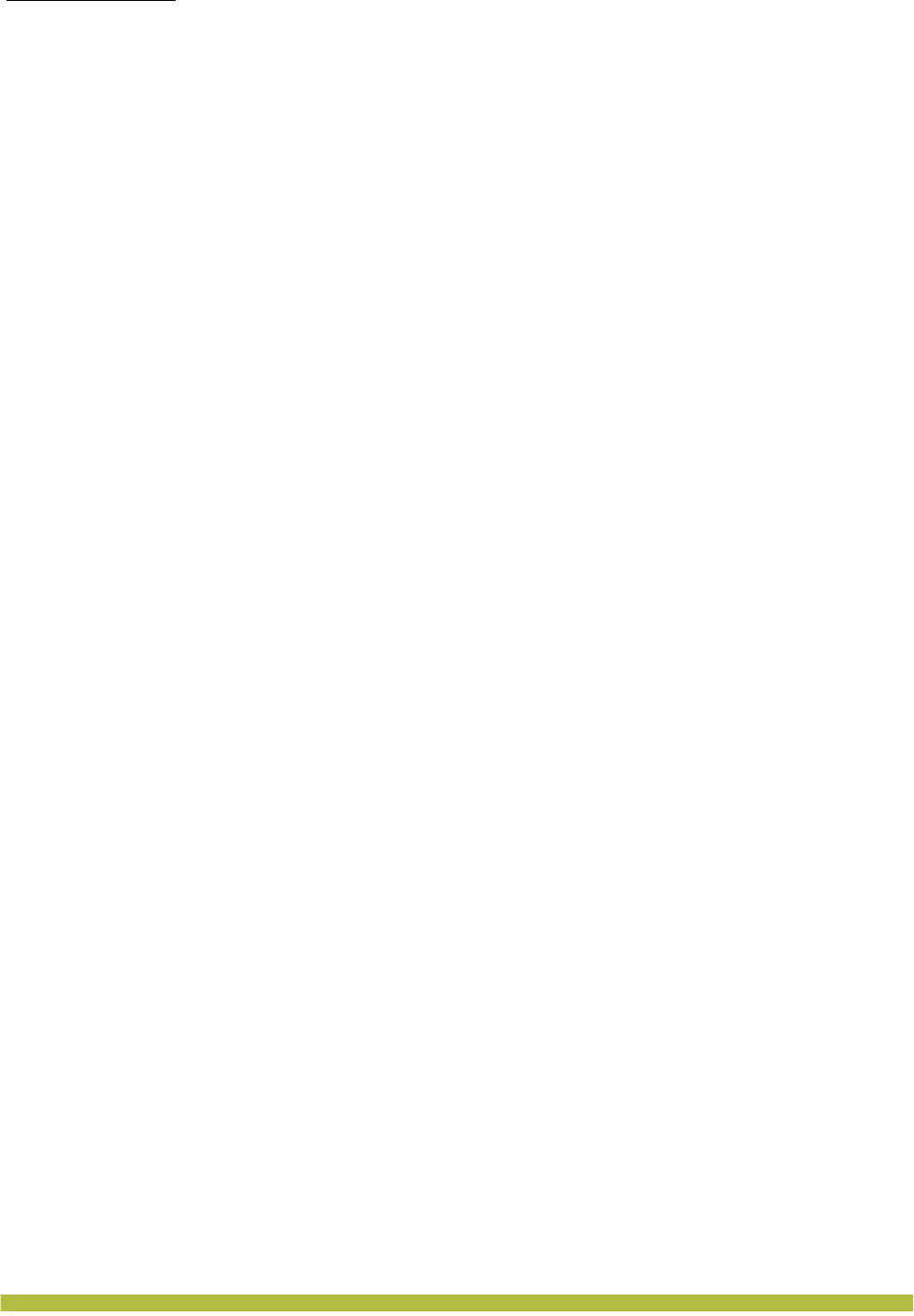
About This Guide
Warranty and Software Licenses
Indoor Mobility Point Installation Guidex
Networks will be determined by shipping evidence on file at Trapeze Networks. This Limited
Software Warranty extends only to the Customer of original purchaser of the software and
may not be transferred to any subsequent repurchasing entity.
During the Limited Software Warranty period upon proper notice to Trapeze Networks by
Customer, Trapeze Networks will, at its option, either:
❑Use reasonable commercial efforts to attempt to correct or provide workarounds for errors;
❑Replace the software with functionally equivalent software; or
❑Refund to Customer the license fees paid by Customer for the software.
Trapeze Networks does not warrant or represent that the software is error free or that the
software will operate without problems or disruptions. Additionally, and due to the steady and
ever-improving development of various attack and intrusion technologies, Trapeze Networks
does not warrant or represent that any networks, systems or software provided by Trapeze
Networks will be free of all possible methods of access, attack or intrusion.
5. Restrictions on the Limited Software Warranty
This Limited Software Warranty does not apply if software (a) is altered in any way from its
specifications, (b) is installed, configured, implemented or operated in any way that is
contrary to its documentation, (c) has damage resulting from negligence, accident, or
environmental stress, (d) was subject to unauthorized repair or modification, or (e) is provided
to Customer for pre-production, evaluation or charitable purposes.
6. General Warranty Disclaimer
EXCEPT AS SPECIFIED IN THIS LIMITED WARRANTY, ALL EXPRESS OR IMPLIED
CONDITIONS, REPRESENTATIONS, AND WARRANTIES INCLUDING, WITHOUT
LIMITATION, ANY IMPLIED WARRANTY OR CONDITION OF MERCHANTABILITY,
FITNESS FOR A PARTICULAR APPLICATION OR PURPOSE, NONINFRINGEMENT,
SATISFACTORY QUALITY OR ARISING FROM A COURSE OF DEALING, LAW, USAGE,
OR TRADE PRACTICE, ARE HEREBY EXCLUDED TO THE EXTENT ALLOWED BY
APPLICABLE LAW. TO THE EXTENT AN IMPLIED WARRANTY CANNOT BE
EXCLUDED, SUCH WARRANTY IS LIMITED IN DURATION TO THE
AFOREMENTIONED WARRANTY PERIOD. BECAUSE SOME STATES, COUNTRIES OR
JURISDICTIONS DO NOT ALLOW LIMITATIONS ON HOW LONG AN IMPLIED
WARRANTY LASTS, THE ABOVE LIMITATION MAY NOT APPLY. THIS LIMITED
WARRANTY GIVES YOU SPECIFIC LEGAL RIGHTS, AND YOU MAY ALSO HAVE
OTHER RIGHTS, WHICH VARY FROM JURISDICTION TO JURISDICTION. THE
LIMITED WARRANTY ABOVE IS THE SOLE REMEDY FOR ANY BREACH OF ANY
WARRANTY WITH RESPECT TO THE HARDWARE AND SOFTWARE AND IS IN LIEU
OF ANY AND ALL OTHER REMEDIES.
7. Limitation of Liabilities
IN NO EVENT SHALL TRAPEZE NETWORKS, ITS SUPPLIERS, OR ITS AUTHORIZED
RESELLERS BE LIABLE TO CUSTOMER OR ANY THRID PARTY FOR ANY LOST
REVENUE, PROFIT, OR DATA, OR FOR SPECIAL, INDIRECT, CONSEQUENTIAL,
INCIDENTAL, OR PUNITIVE DAMAGES REGARDLESS OF HOW THOSE DAMAGES
WERE CAUSED. NOR WILL TRAPEZE NETWORKS, ITS SUPPLIERS, OR ITS
AUTHORIZED RESELLERS BE LIABLE FOR ANY MONETARY OR PUNITIVE
DAMAGES ARISING OUT OF THE USE OF, OR INABILITY TO USE TRAPEZE
NETWORKS HARDWARE OR SOFTWARE. TRAPEZE NETWORKS' LIABILITY SHALL
NOT EXCEED THE PRICE PAID BY THE CUSTOMER FOR ANY HARDWARE OR
SOFTWARE COVERED UNDER THE TERMS AND CONDITIONS OF THIS WARRANTY.
THIS LIMITATION OF LIABILITY AND RESTRICTION ON DAMAGES APPLIES
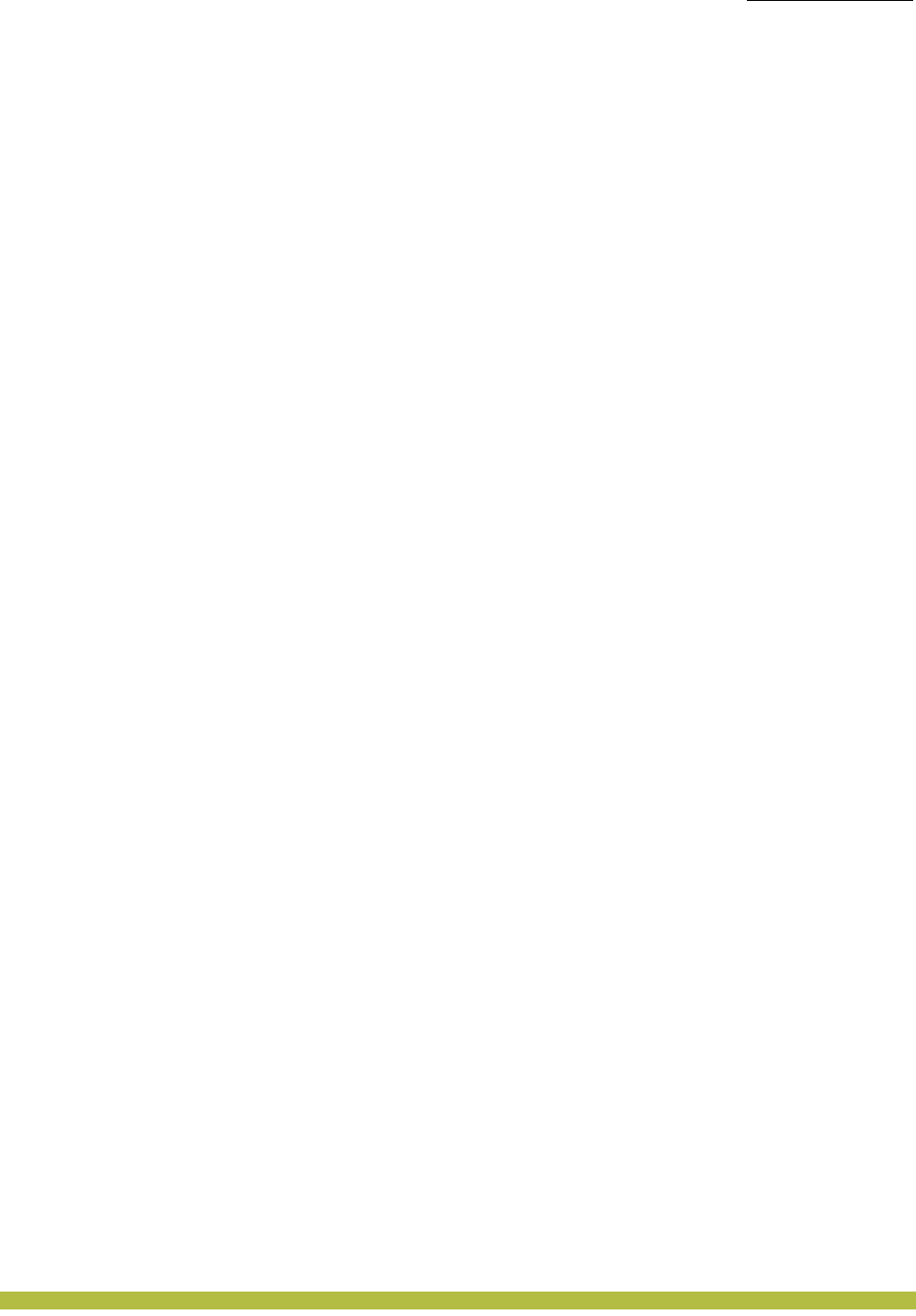
About This Guide
Warranty and Software Licenses
About This Guide xi
WHETHER IN CONTRACT, TORT, NEGLIGENCE, OR OTHERWISE, AND SHALL APPLY
EVEN IF THE LIMITED WARRANTY FAILS OF ITS ESSENTIAL PURPOSE. WARRANTY
LAWS VARY FROM JURISDICTION TO JURISDICTION, AND THE ABOVE
LIMITATIONS AND EXCLUSION OF CONSEQUENTIAL AND INCIDENTAL DAMAGES
MAY NOT APPLY TO YOU, DEPENDING UPON YOUR STATE, COUNTRY OR
JURISDICTION.
8. Procedures for Return of Hardware or Software under the Limited Warranty
Where repair or replacement is required under the Limited Warranty, Customer will contact
Trapeze Networks and obtain a Return Materials Authorization number (“RMA Number”)
prior to returning any hardware and/or software, and will include the Trapeze Networks RMA
Number on all packaging. Trapeze Networks will ship repaired or replacement components
within a commercially reasonable time after receipt of any hardware and/or software returned
for the Limited Warranty purposes to the address provided by Customer. Customer will pay
freight and handling charges for defective return to the address specified by Trapeze Networks
and Trapeze Networks will pay freight and handling charges for return of the repair or
replacement materials to Customer.
9. Miscellaneous
The Limited Warranty shall be governed by and construed in accordance with the laws of the
State of California without reference to that State's conflict of laws rules and as if the contract
was wholly formed within the State of California. Customer agrees that jurisdiction and venue
shall be in Santa Clara County, California. Under no circumstances shall the United Nations
Convention on the International Sale of Goods be considered for redress of grievances or
adjudication of any warranty disputes that include Trapeze Networks hardware or software. If
any provision of these Terms and Conditions of Sale are held invalid, then the remainder of
these Terms and Conditions of Sale will continue in full force and effect. Where a Customer
has entered into a signed contractual agreement with Trapeze Networks for supply of
hardware, software or services, the terms of that agreement shall supersede any terms
contained within this Limited Warranty. Customer understands and acknowledges that the
terms of this Limited Warranty, as well as material information regarding the form, function,
operation and limitations of Trapeze Networks hardware and software will change from time
to time, and that the most current revisions will be publicly available at the Trapeze Networks
corporate web site (www.trapezenetworks.com).
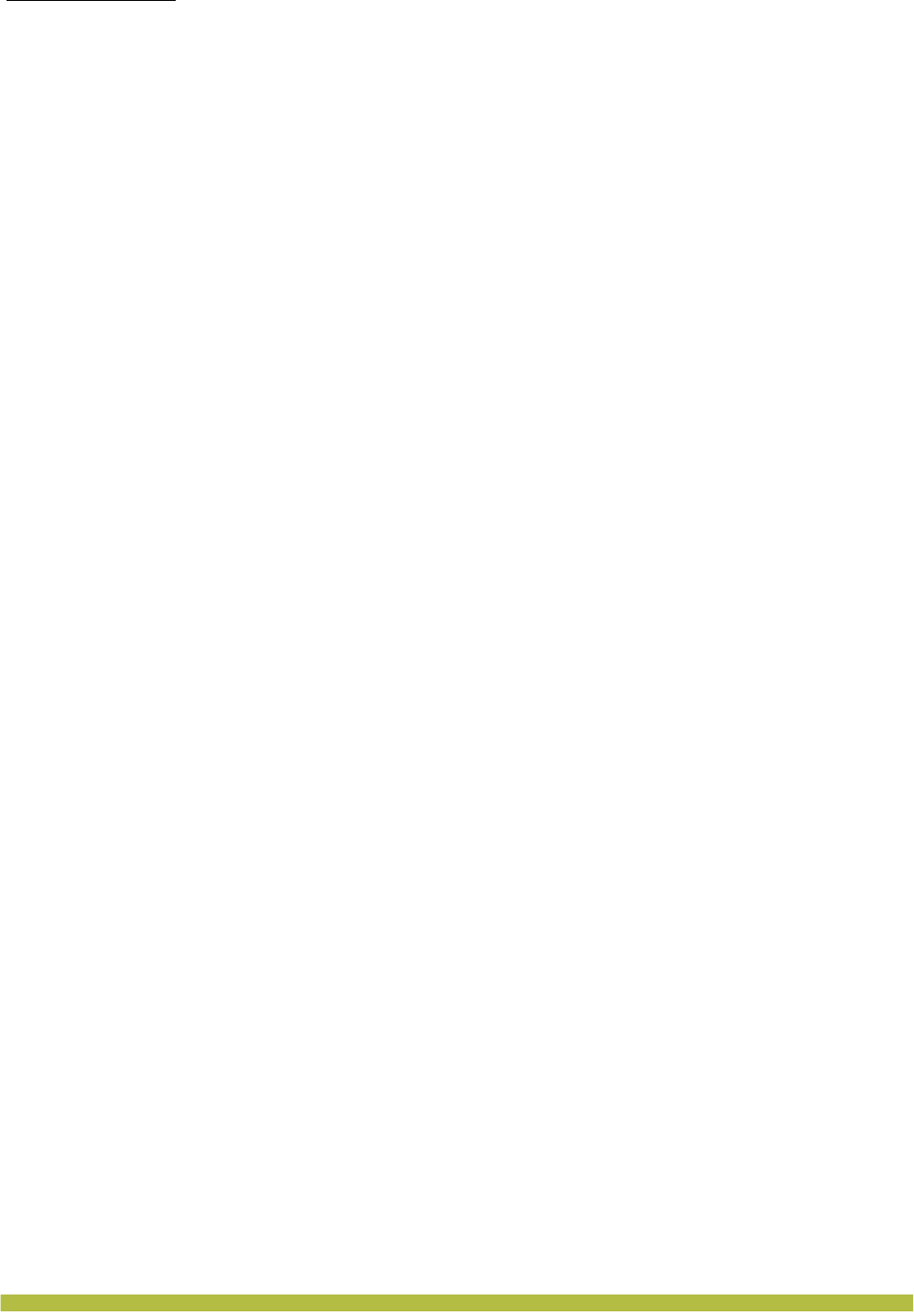
About This Guide
Warranty and Software Licenses
Indoor Mobility Point Installation Guidexii
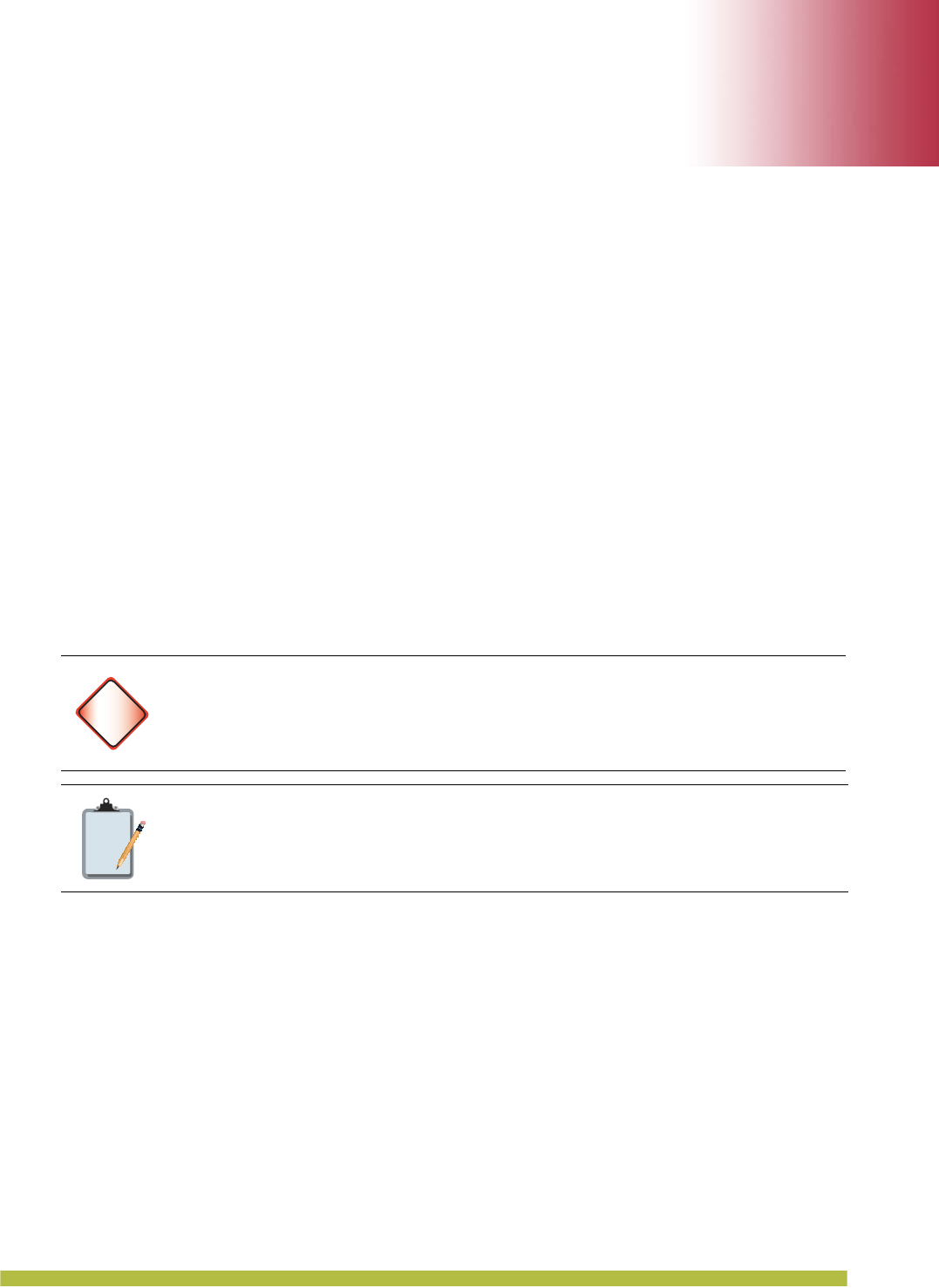
MP Overview 1 – 1
1
1
MP Overview
A Trapeze Networks Mobility Point (MP) provides IEEE 802.11 wireless access to the network.
MPs are designed for use with a Trapeze Networks Mobility Exchange (MX). MPs require
hardware installation only. All configuration for an MP takes place on the MX.
This guide describes the indoor MP models:
❑MP-432
❑MP-422
❑MP-372
❑MP-371
The MP-372 and MP-422 have one 802.11a radio and one 802.11b/g radios. Both radios have
internal diversity omnidirectional antennas. In addition, both radios have separate jacks for
attachment of optional external sectorized or directional antennas. The antennas must be ordered
separately.
The MP-371 has a single 802.11 a/b/g/n antenna with internal diversity omnidirectional
antennas. In addition, the MP-371 has separate connectors for attaching optional external
sectorized or directional antennas.
The MP-432 has one 802.11 b/g/n radio and one 802.11a/n antenna that are interoperable with
the 802.11a/b/g/n radios.
Warning!
Installation must be performed by qualified service personnel only. Read and follow
all warning notices and instructions marked on the product or included in the
documentation. Before installing the product, read the Trapeze Regulatory
Information document.
Note:
The MP radios are disabled by default and can be enabled only by a system
administrator using the MX
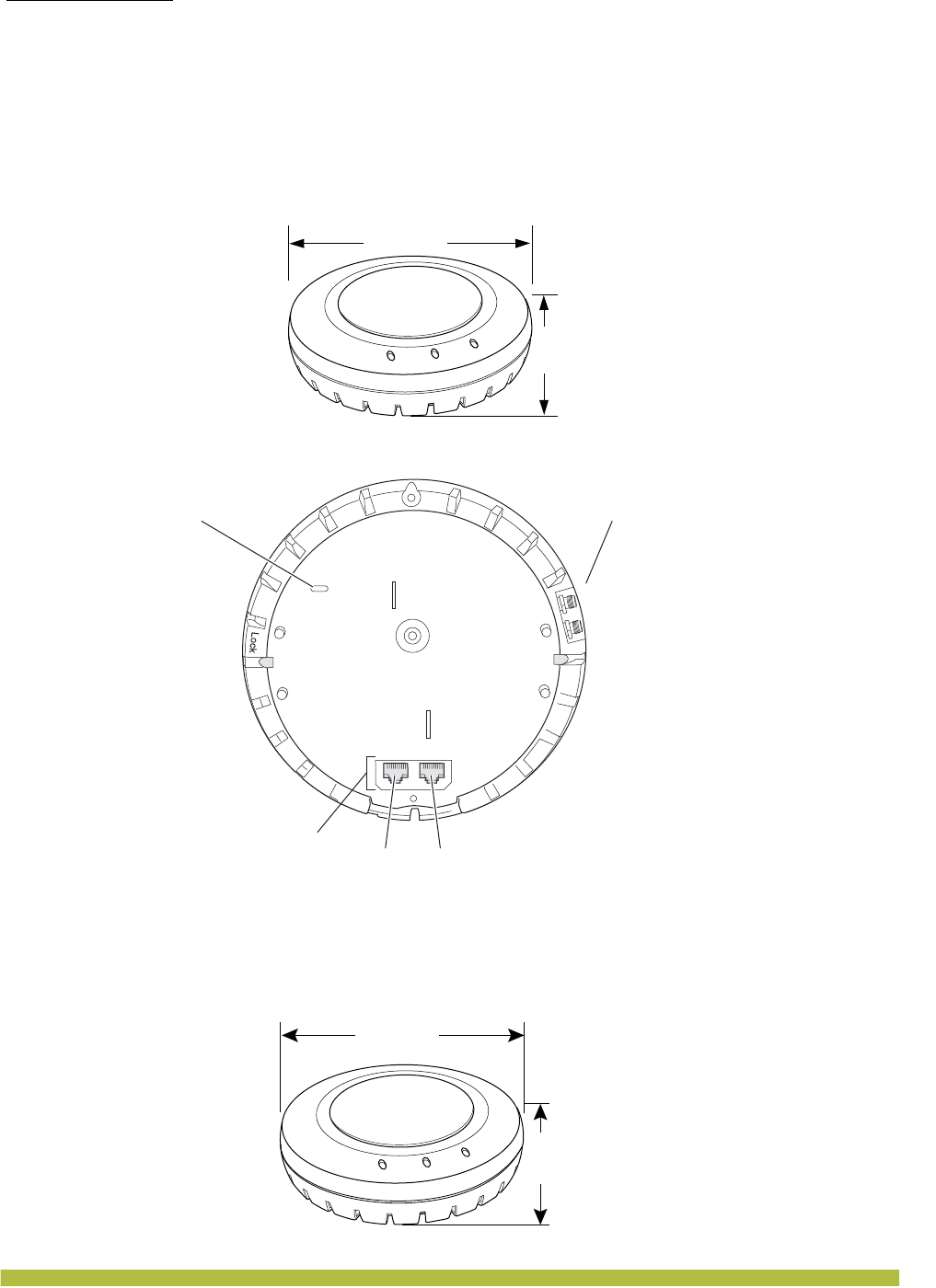
MP Overview
External Hardware Features
Indoor Mobility Point Installation Guide
1 – 2
External Hardware Features
Figure 1–1 and Figure 1–2 show the external hardware features of the MP-372, MP-371,
MP-422. The MP-371 and MP-372 have slightly different dimensions.
Figure 1–1. Indoor MP-422 Model —Top View
Figure 1–2. Indoor MP Models—Bottom View
Figure 1–3 and Figure 1–4 show the external hardware features of the MP-432. The ports on the
MP-432 are switched and there are no external antenna connectors. The MP-432 is also larger
than the other indoor MP models.
Figure 1–3. Indoor MP-432 Model — Top View
Diameter
6.75 inches
(17.14 cm)
Height
2.25 inches
(5.71 cm)
External antenna
connectors
Unlock
RJ-45
portsPort 2 Port 1
Kensington security
slot
802.11b/g
802.11a
Diameter
8.11 inches
(20.59 cm)
Height
3.23 inches
(8.2 cm)
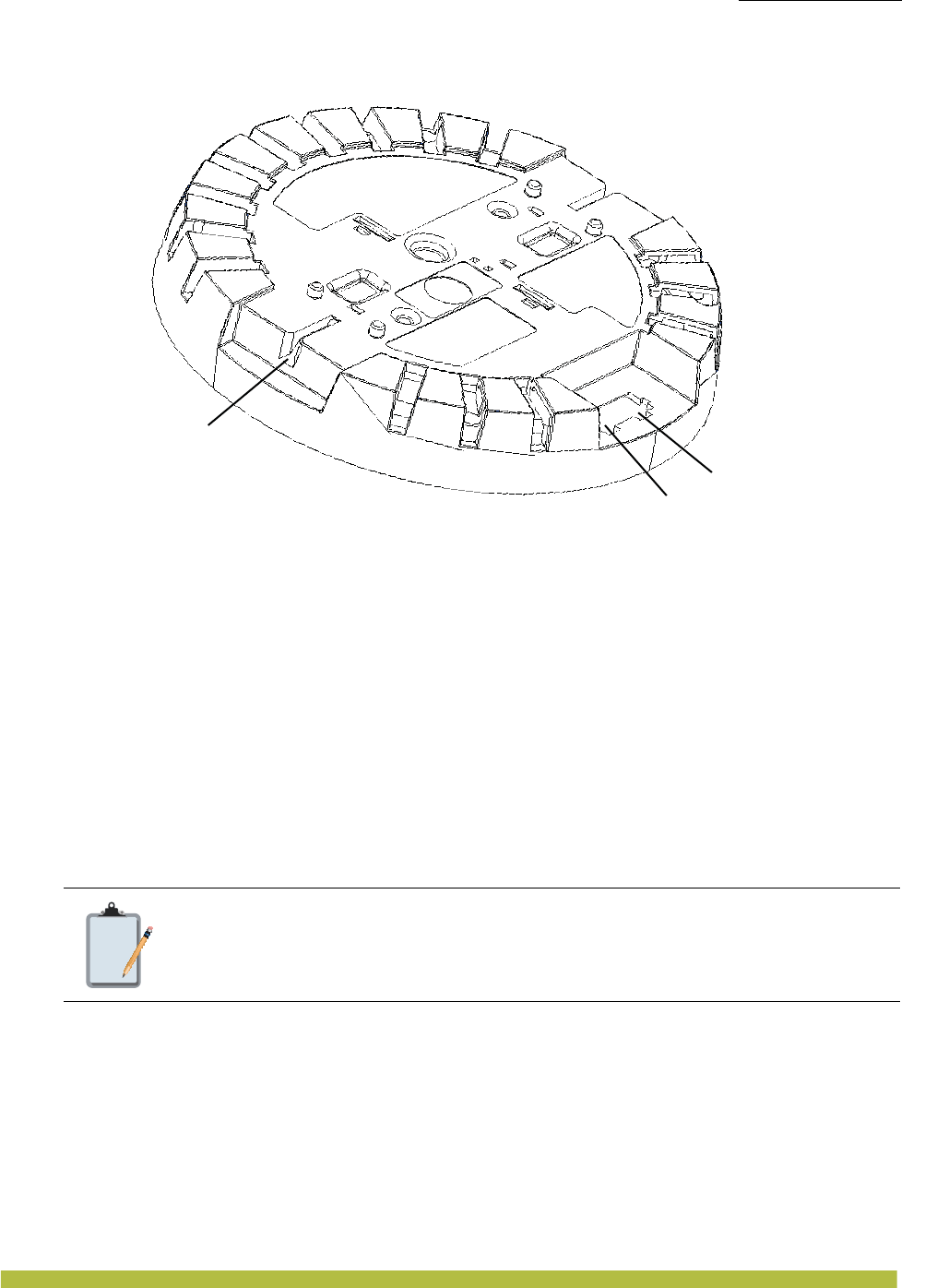
MP Overview
External Hardware Features
MP Overview 1 – 3
Figure 1–4. Indoor MP-432 Model—Bottom View
Cable Ports
The Indoor MPs have two RJ-45 ports. (See Figure 1–2.) Each port provides a 10/100BASE-TX
Ethernet connection to an MX (with the exception of the MP-432, which has a 10/1000BASE-TX).
The connection can be direct to an MX or indirect through an intermediate Layer 2 or Layer 3
network.
The MP receives power and data through the RJ-45 ports. Use a Category 5 (Cat 5) cable with
straight-through signaling and standard RJ-45 connectors to connect an MP to an MX or other
device in the network. The Indoor MP supports 802.3af, and also can receive PoE from Trapeze
MX appliances and Trapeze-approved power injectors.
The two RJ-45 ports support dual-homed configurations for redundancy. An MP uses only one link
for booting, configuration, and data transfer. If the link becomes unavailable, the MP can reboot
using the other link. The ports are identical except for logical numbering (1 or 2). You can use
either port to connect an MP to an MX. However, an MP always attempts to boot on MP port 1
first. Only if the boot attempt on port 1 fails does the MP attempt to boot on port 2. If one port
becomes unavailable, the other port can provide full power to the MP.
Note:
MPs do not support daisy-chain configurations. Do not connect the MP to another MP.
Port 1
Port 2
No external antenna
connectors
Lock
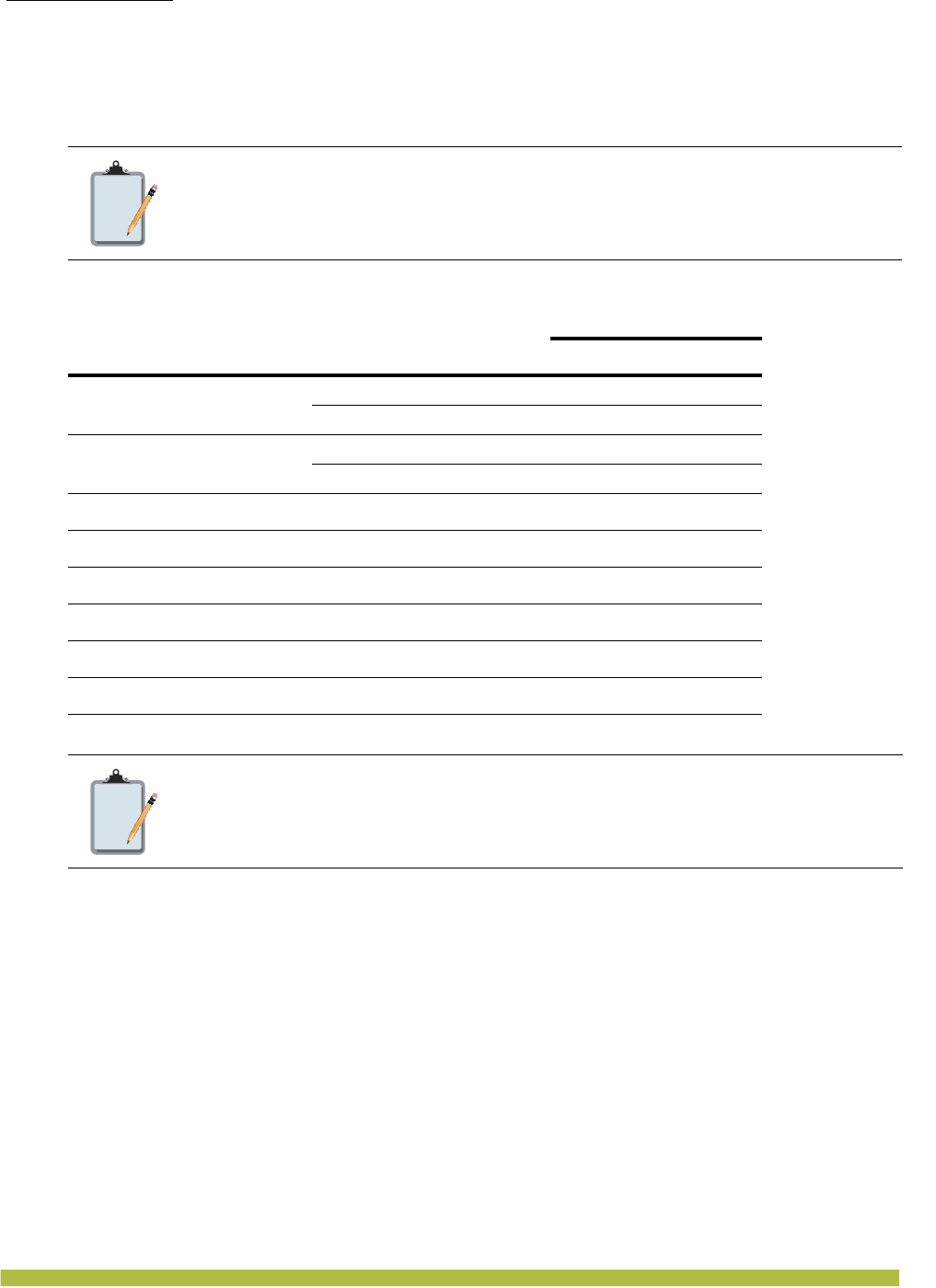
MP Overview
External Hardware Features
Indoor Mobility Point Installation Guide
1 – 4
External Antenna Connectors
The Indoor MPs (except for the MP-432) has connectors for attaching optional external antennas.
(See Figure 1–2.) Table 1– 1 lists the external antenna models.
Note:
The numbers in parentheses in the table below are the numbers that appear on the
back of an 802.11a antenna reflector plate. To verify an 802.11a external antenna
model number, look for the number in parentheses
Table 1– 1. Trapeze External Antenna Models
Model Type Gain
Beamwidth
Horizontal Vertical
ANT-7360 802.11a 8 dBi 360° 15°
802.11b/g 6 dBi 360° 25°
ANT-7360-OUT (MP-422 only) 802.11a 8 dBi 360° 15°
802.11b/g 6 dBi 360° 22°
ANT-5060 (ASTN6S) 802.11a 14.5 dBi 60° 14°
ANT-5120 (ASTN6T) 802.11a 12.5 dBi 120° 14°
ANT-5180 (ASTN6H) 802.11a 10.8 dBi 180° 14°
ANT-1060 802.11b/g 10 dBi 60° 65°
ANT-1120 802.11b/g 7 dBi 120° 60°
ANT-1180 802.11b/g 6 dBi 180° 40°
Note:
The Indoor MP radios are certified for use only with these external antennas.
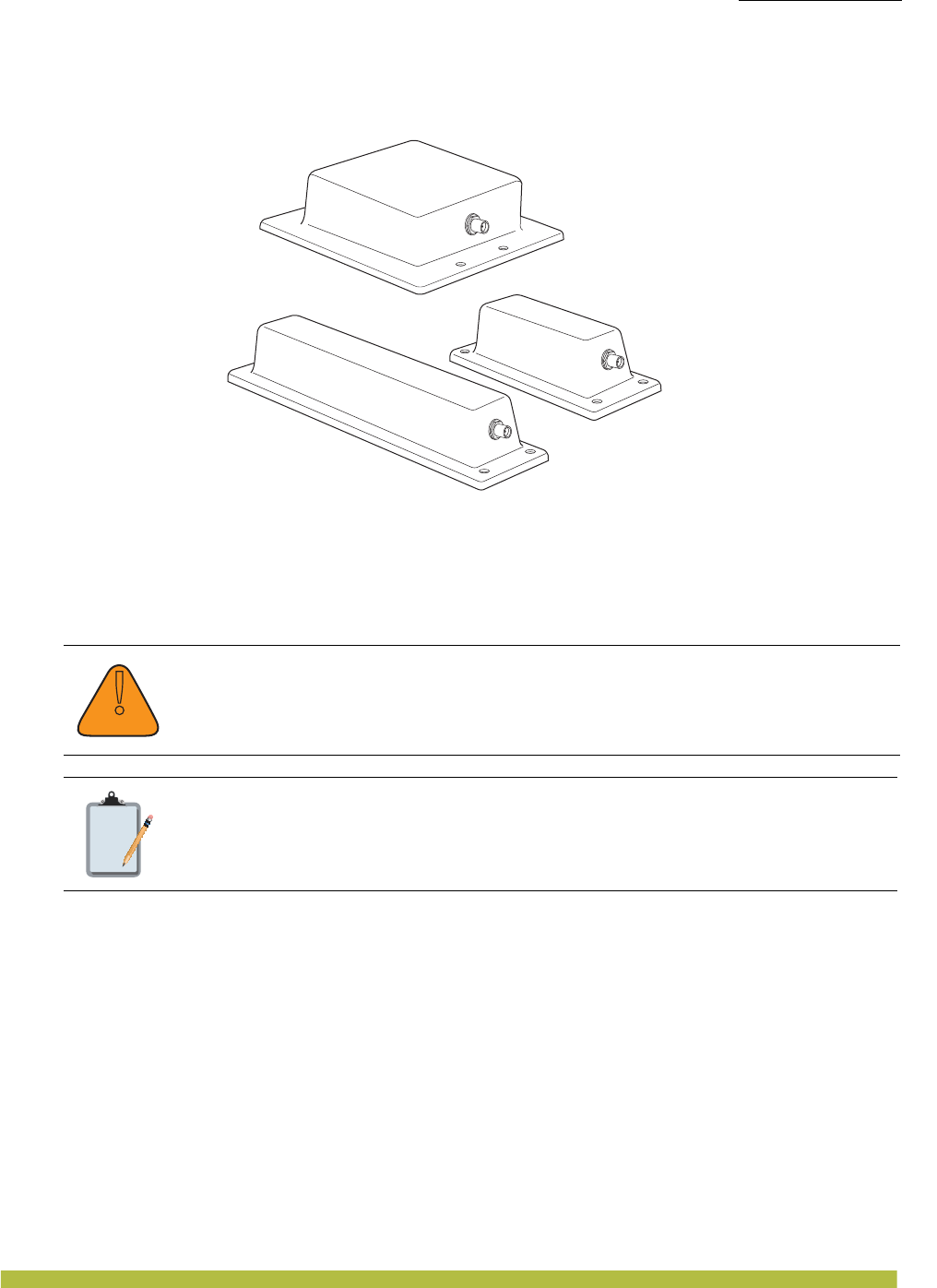
MP Overview
External Hardware Features
MP Overview 1 – 5
Figure 1–5 shows some of the 802.11b/g antennas.
Figure 1–5. External 802.11b/g Antennas
The 802.11a external antennas look similar to the 802.11b/g model ANT-1180, but each has a
reflector plate specific to the model number. You can identify an 802.11a external antenna model
by looking on the back of the reflector plate. Do not reverse or remove the reflector plate. It is
required for antenna operation.
Each antenna comes with a connector cable, mounting hardware, and installation instructions.
Kensington Security Slot
All models have a slot for attachment of a Kensington security cable. The cable is not included
with the MP but can be ordered separately.
MP Mounting Options
You can mount an MP on any of the following types of surfaces:
❑Suspended T-bar ceiling
❑Junction box
❑Solid surface wall or ceiling
❑Tabletop
!
Caution
The external connectors on the MP are labeled: 11B/G and 11A. Each connector is a
standard SMA connector. Make sure you attach the antenna to the correct connector.
Note:
Operation in the band 5.15–5.25 GHz is restricted to indoor use only.
Model ANT-1060
Model ANT-1180
Model ANT-1120
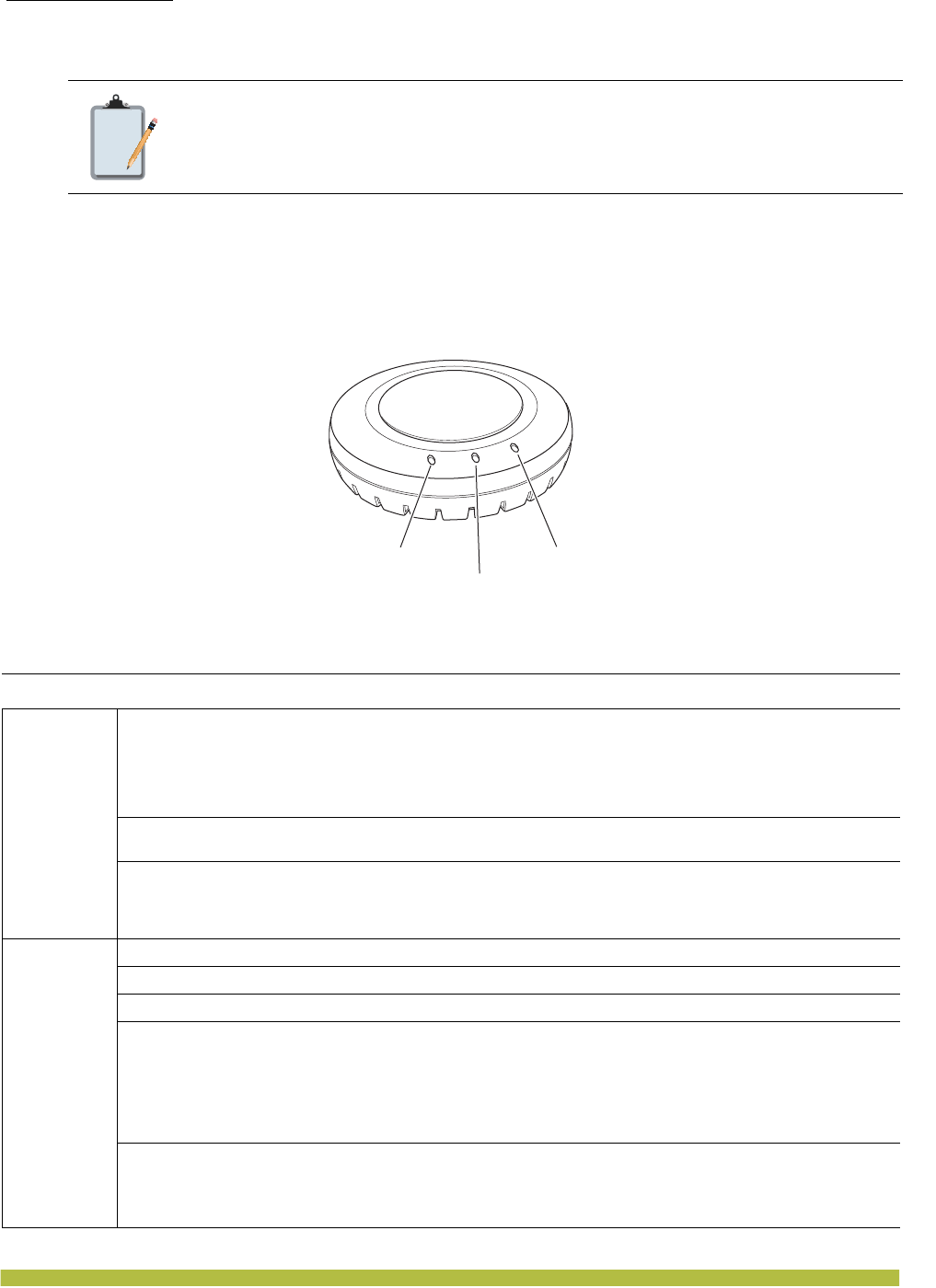
MP Overview
External Hardware Features
Indoor Mobility Point Installation Guide
1 – 6
Status LEDs
The MP has LEDs that provide status information for the device. Figure 1–6 shows the locations
of the LEDs. Table 1– 2 describes the LEDs.
Figure 1–6. Health and Radio LEDs
Note:
The solid surface mounting option requires Cat 5 cable that does not have strain
relief. The other mounting options can use Cat 5 cable with or without strain relief.
Table 1– 2. MP LEDs
LED Appearance Meaning
Health
Solid green All the following are true:
❑Management link with an MX is operational.
❑MP has booted.
❑MP has received a valid configuration from an MX.
❑At least one radio is enabled or is in sentry mode.
Solid amber MP is waiting to receive boot instructions and a configuration file
from an MX.
Alternating green and amber MP is booting and receiving a configuration file from an MX.
After the MP boots and receives a configuration, this LED
appearance persists until a radio is enabled or is placed in sentry
mode.
Radio 1
Radio 2
Solid green A client is associated with the radio.
Blinking green Associated client is sending or receiving traffic.
Blinking amber Non-associated client is sending or receiving traffic.
Alternating green and amber Radio is unable to transmit. This state can occur due to any of the
following:
❑Excessive radio interference in the environment is preventing
the radio from sending beacons.
❑DFS has detected radar and is restricting traffic.
❑The radio has failed.
Unlit Means one of the following:
❑Radio is disabled and active scan is enabled. (The radio is in
sentry mode.)
❑Radio is enabled, but no clients are associated with it.
Radio 2 LED
Health LED
Radio 1 LED
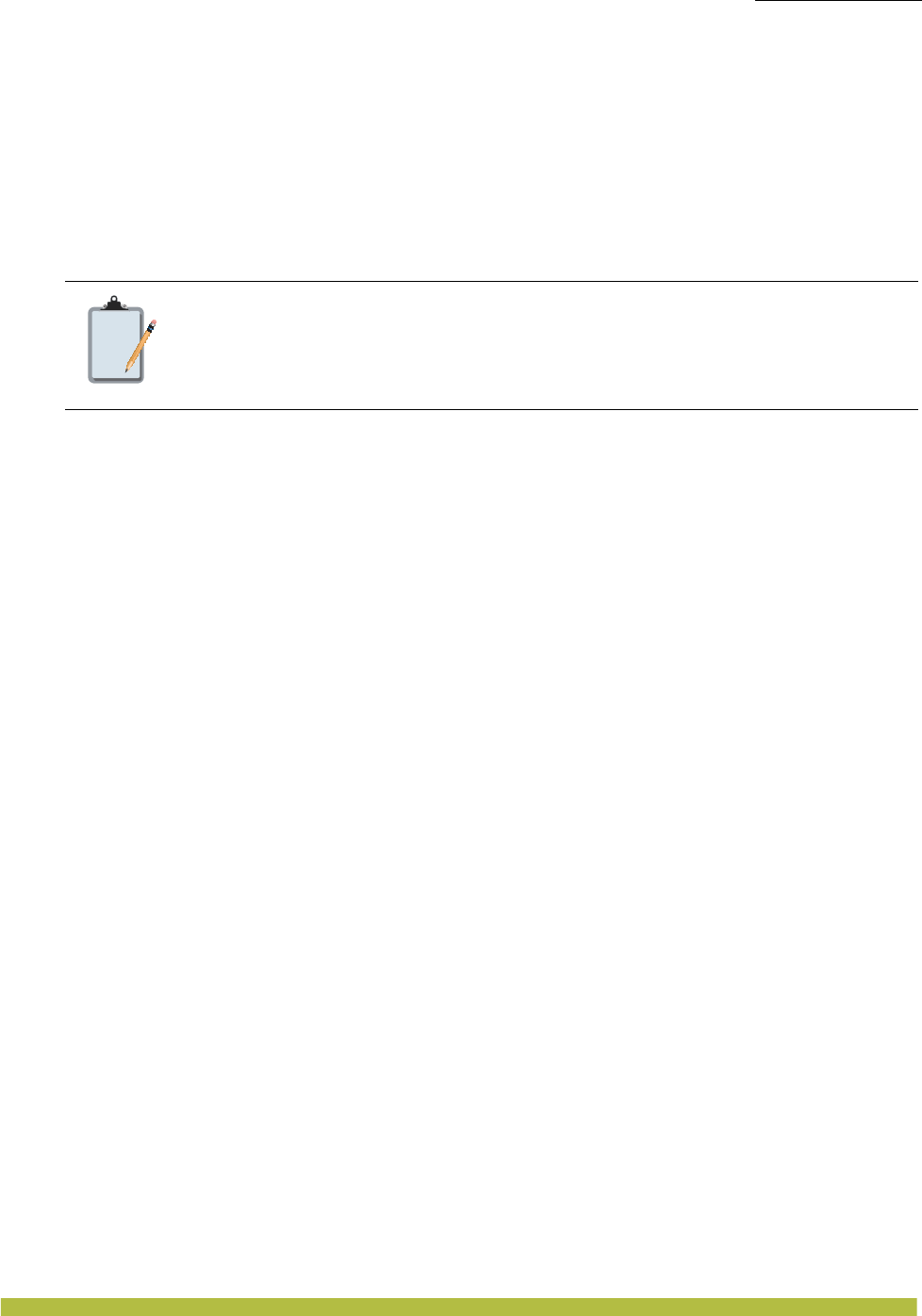
MP Overview
Connection Options
MP Overview 1 – 7
Connection Options
You can connect an MP access port directly to an MX port or indirectly to MX appliances through
an intermediate Layer 2 or Layer 3 network. In either case, use Category 5 (CAT 5) cable with
straight-through signaling for each MP connection.
You also can provide data link redundancy by connecting both of the ports directly to MX ports or
indirectly to MX appliances through the network.
You can provide MX management redundancy even on a single MP Ethernet port by connecting
the MP indirectly to multiple MX appliances through an intermediate Layer 2 or Layer 3 network.
Note:
Install the Cat 5 cables for the MP at the installation site before installing the MP.
During installation, insert the Cat 5 cable(s) into the MP port(s) before attaching the
MP to the bracket.
The Gigabit Ethernet 1000 base-T can only work with straight-through 4 pairs of
CAT 5 cable.
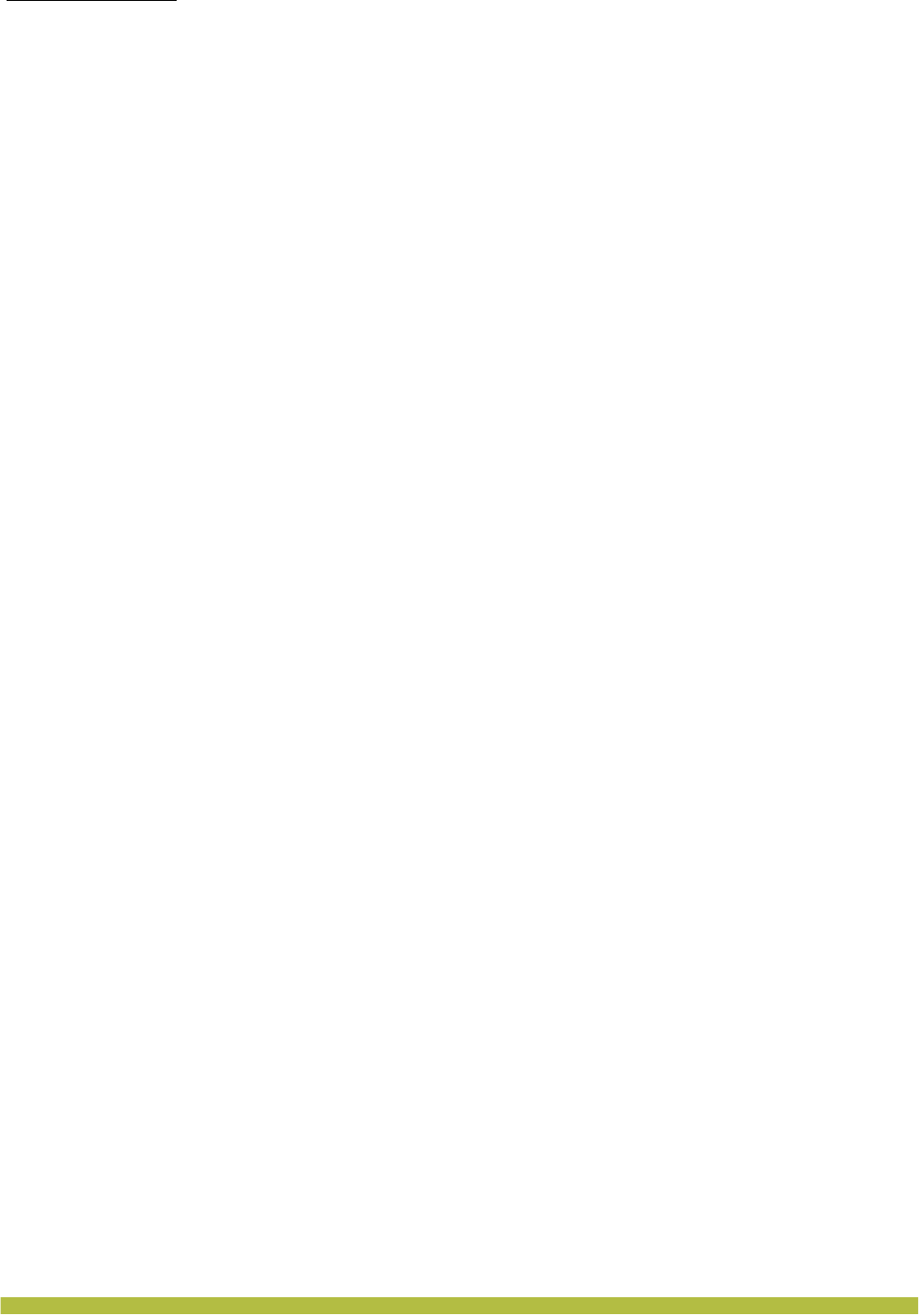
MP Overview
Connection Options
Indoor Mobility Point Installation Guide
1 – 8
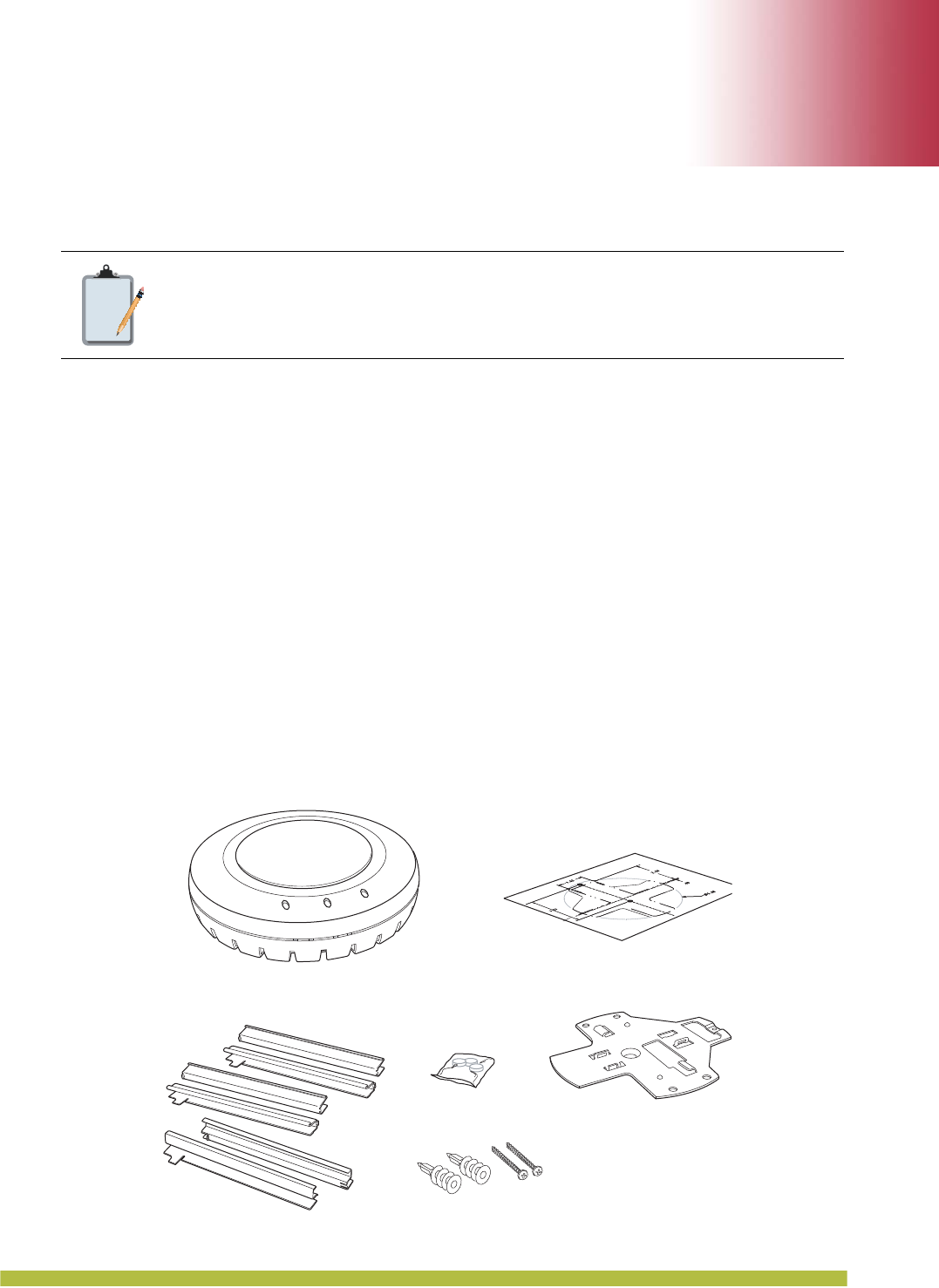
Installing and Connecting an Indoor MP 2 – 1
2
2
Installing and Connecting an Indoor MP
Unpacking an MP
The shipping carton for an MP contains the following items:
1. One MP
2. Mounting kit including:
❑One universal mounting bracket (attached to the MP)
❑One paper mounting template (used for marking cutting areas and screw holes)
❑One two-piece 9/16-inch (14.2-mm) T-bar clamp
❑One two-piece 5/8-inch (15.9-mm) T-bar clamp
❑One two-piece 15/16-inch (23.9-mm) T-bar clamp
❑Two #6 sheet metal screws and two drywall anchors
❑Three adhesive rubber feet
3. One documentation pack that includes quick mounting instructions and a registration card
(not shown)
Figure 2–1 shows the contents of the shipping carton for the Indoor MPs.
Figure 2–1. Shipping Carton Contents
Note:
Before installing an MP, you might need to generate a network plan and an MP work
order with RingMaster. (See “RingMaster Network Plan and Work Orders” on
page2-2.)
T- b ar clamps
Mounting template
Rubber feet Universal
mounting bracket
Mounting hardware
Mobility point
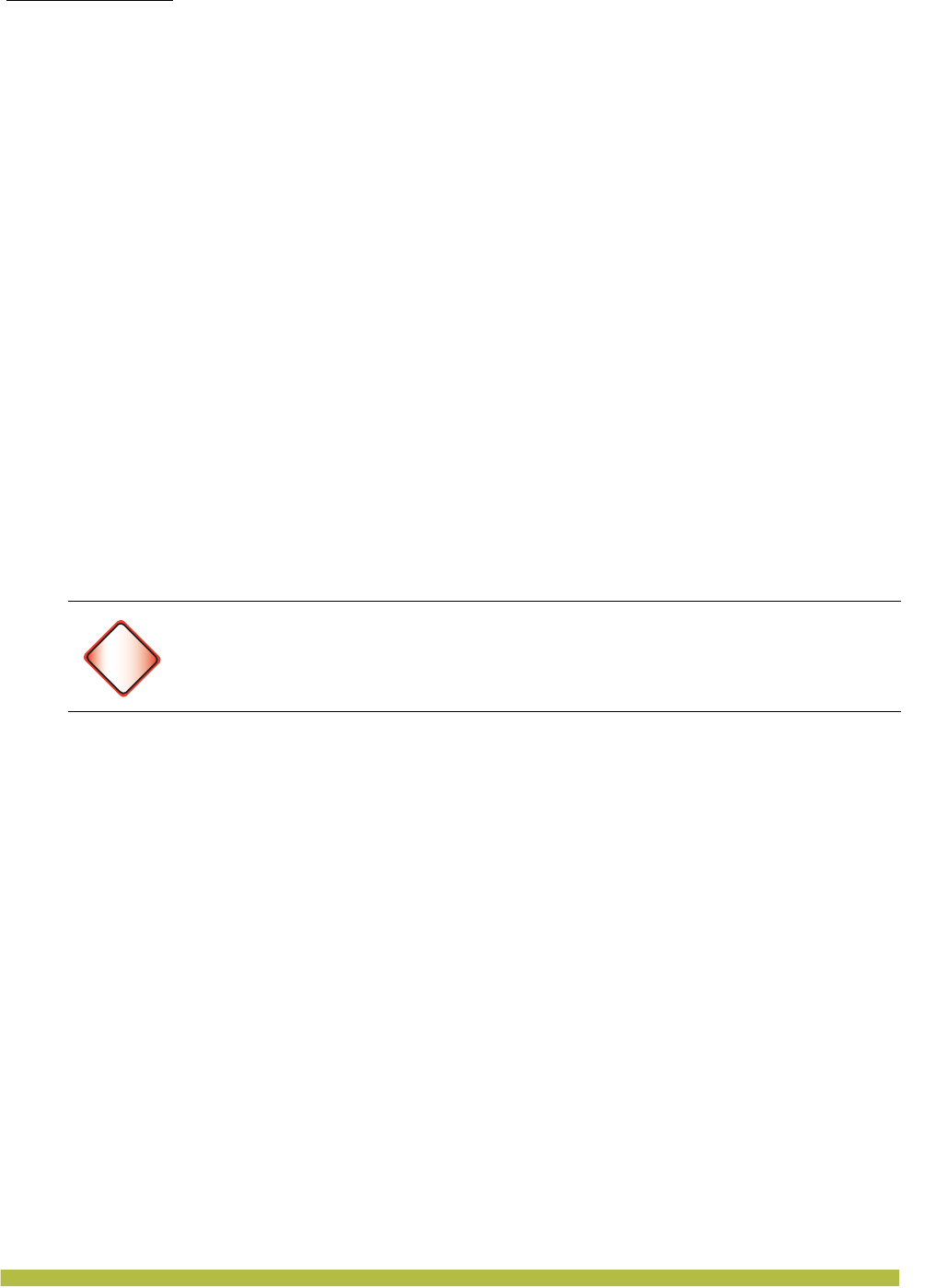
Installing and Connecting an Indoor MP
Installation Requirements and Recommendations
Indoor Mobility Point Installation Guide
2 – 2
Before you begin installation:
1. Open the carton and carefully remove the contents.
2. Place the packing materials back in the carton and save the carton.
3. Verify that you received each item in the previous list. If any item is missing or damaged,
contact Trapeze Networks.
Installation Requirements and Recommendations
For best results, follow these requirements and recommendations before installing an MP.
RingMaster Network Plan and Work Orders
If you are using RingMaster to plan your Trapeze Networks Mobility System installation, you
might want to create and verify a network plan for the entire Trapeze network installation and
generate an MP work order, before installing MPs. A network plan and the MP work orders
generated from it provide the following information about MP installation and configuration:
❑Number of MPs required for adequate WLAN capacity in each coverage area
❑Detailed installation location for each MP
❑Settings for all MPs in the WLAN
MX Recommendation
Trapeze Networks recommends that you install and configure the MX before installing an MP. If
the MX is already installed and configured for the MP, you can immediately verify the cable
connection(s) when you plug the cable(s) into the MP .
(For information about connecting an MP to an MX port, see “Connecting an MP to an MX” on
page 2–22.)
Wall Installation Recommendations
If you plan to install an MP on a partial wall or other vertical surface, orient the top of the MP (the
side with the LEDs) toward the intended coverage area. The radio antennas transmit through the
top of the MP but not through the bottom, where the bracket is located.
This recommendation does not apply if you plan to use external antennas. You can orient the
antennas independently of the MP. Orient an external antenna to face the intended coverage
area.
MP Radio Safety Advisories
When you enable the MP radio(s) as part of MX configuration, the radios can receive and transmit
radio frequency energy as soon as you connect the MP to the MX, either directly or through the
network.
Radio Frequency Exposure
Federal Communications Commission (FCC) Docket 96-8 for Spread Spectrum Transmitters
specifies a safety standard for human exposure to radio frequency electromagnetic energy emitted
by FCC-certified equipment. When used with the proper antennas (shipped in the product),
Trapeze Networks MPs meet the uncontrolled environmental limits found in OET-65 and
ANSI C95.1-1991. Proper installation of the MP according to the instructions in this manual will
result in user exposure that is below the FCC recommended limits.
Warning!
An Indoor MP is designed to receive power only from an 802.3af-compliant source, a
Trapeze Networks Mobility Exchange (MX), or a Trapeze-approved power injector.
Connecting an MP to a Power over Ethernet (PoE) device that is not approved by
Trapeze Networks can damage the equipment.
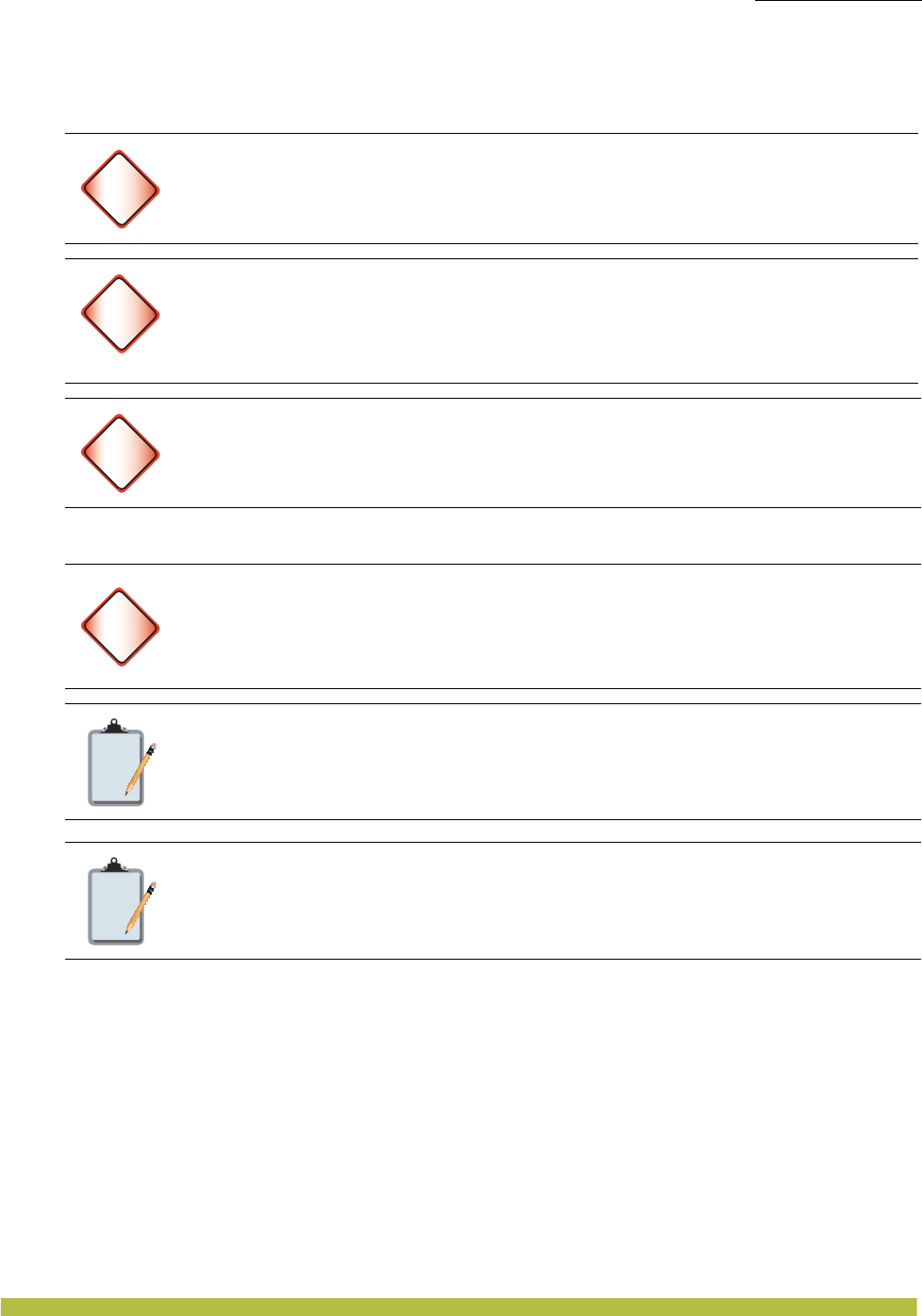
Installing and Connecting an Indoor MP
Installation Requirements and Recommendations
Installing and Connecting an Indoor MP 2 – 3
Additional Radio Safety Advisories
(For translations of warnings, see Trapeze Regulatory Information.)
Cable Requirements
Category 5 cable with straight-through signaling must be installed at the site before you install an
MP. A single connection requires one cable. A dual-homed connection requires two cables.
Mounting an MP on a solid surface requires Cat 5 cable that does not have strain relief. For
installation on all other surfaces, you can use Cat 5 cable with or without strain relief.
Warning!
In the U.S., locate the MP and any externally attached antennas a minimum of
7.9 inches (20 cm) away from people. This safety warning conforms with FCC radio
frequency exposure limits for dipole antennas such as those used in the MP.
Warning!
Do not operate the MP near unshielded blasting caps or in an otherwise explosive
environment unless the device has been modified for such use by qualified personnel.
Before using a wireless device in a hazardous location, consult the local codes,
national codes, and safety directors of the location for usage constraints
Warning!
Do not touch or move the MP when the antennas are transmitting or receiving.
Do not hold any radio device so that the antenna is very close to or touching the face,
eyes, or other exposed body part while the radio antenna is transmitting.
Warning!
Do not connect or disconnect cables or otherwise work with the MP hardware during
periods of lightning activity.
Note:
The MP is intended for indoor use only. Do not install the device outdoors, unless you
install it with a Trapeze Networks outdoor MP enclosure.
Note:
To reduce the possibility of connection interference caused by dust, clean the Cat 5
connector pins before inserting a cable into an MP.
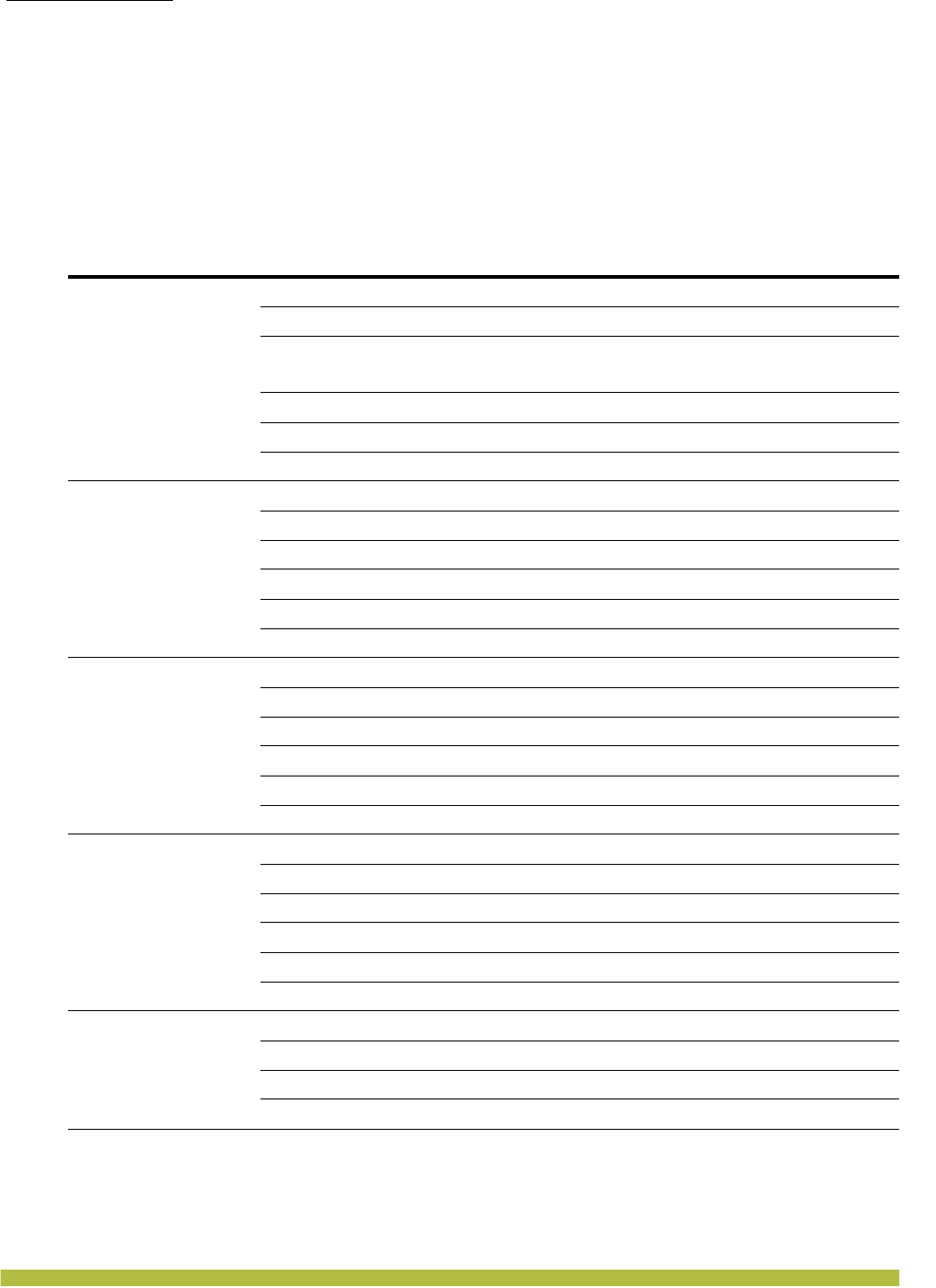
Installing and Connecting an Indoor MP
Installing an Indoor MP
Indoor Mobility Point Installation Guide
2 – 4
Installing an Indoor MP
To install an Indoor MP, use one of the procedures in this section.
Installation Hardware and Tools
Table 2– 1 lists the mounting hardware and tools required for each type of installation.
Table 2– 1. Required Mounting Hardware and Tools
Mounting Option Required Hardware and Tools Included with
the Product
Suspended ceiling—flush
ceiling tiles
Mounting template Yes
Universal mounting bracket Yes
T-bar clamp — A T-bar clamp is not required for a 15/16-inch
(23.9-mm) T-bar ceiling with flush ceiling tiles.
Yes
Box cutter No
Small screwdriver (1/8-inch or 3-mm) No
small-pointed instrument or a paperclip No
Suspended ceiling—drop
ceiling tiles
Mounting template Yes
Universal mounting bracket Yes
T-bar clamp Yes
Box cutter No
Small screwdriver (1/8-inch or 3-mm) No
small-pointed instrument or a paperclip No
Junction box
Junction box No
Two #6-32 x 1-inch machine screws Yes
Universal mounting bracket Yes
Small screwdriver (1/8-inch or 3-mm) No
#2 Phillips-head screwdriver No
small-pointed instrument or a paperclip No
Solid wall or ceiling
Two #6 sheet metal screws and two drywall anchors Yes
Universal mounting bracket Yes
Hammer No
Small screwdriver (1/8-inch or 3-mm) No
#2 Phillips-head screwdriver No
small-pointed instrument or a paperclip No
Tabletop
Universal mounting bracket Yes
Three adhesive rubber feet Yes
Small screwdriver (1/8-inch or 3-mm) No
small-pointed instrument or a paperclip No
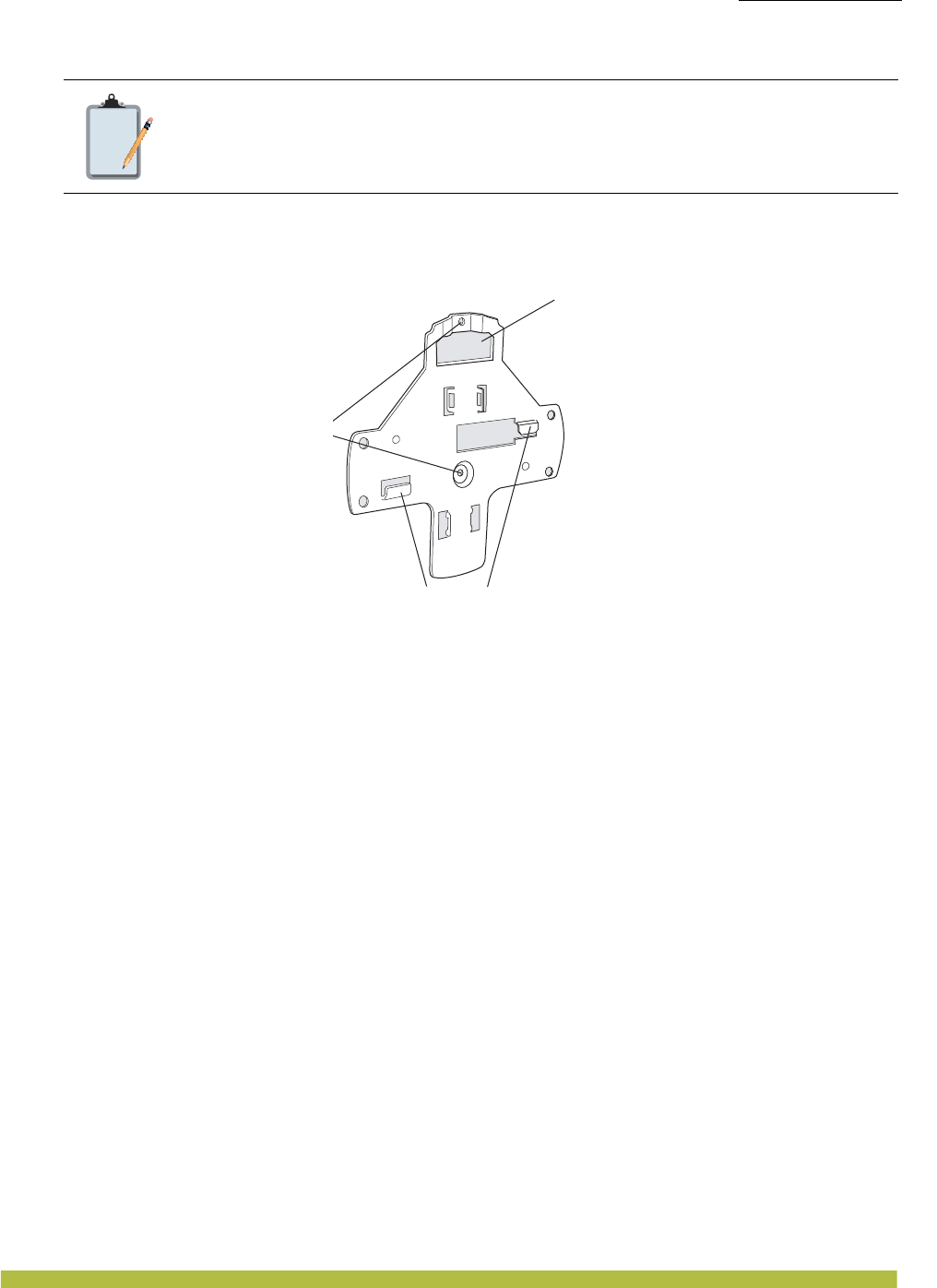
Installing and Connecting an Indoor MP
Installing an Indoor MP
Installing and Connecting an Indoor MP 2 – 5
Figure 2–2 shows the universal mounting bracket.
Figure 2–2. Universal Mounting Bracket
Suspended Ceiling Installation—Flush Ceiling Tiles
(For required mounting hardware and tools, see Table2– 1 on page2-4.)
1. Select an installation location centered over a T-bar in the ceiling.
2. Cut a hole as follows in the ceiling tile for the Cat 5 cable(s):
a. Place the mounting template over the area where you plan to install the MP.
b. Use the box cutter to cut along the line marking the opening for the port connectors.
c. Remove the mounting template and the material you cut from the ceiling panel.
3. Determine whether to install a T-bar clamp onto the ceiling T-bar:
❑If the T-bar width is 9/16 inches (14.2 mm), you need to install the 9/16 inches (14.2-mm)
T-bar clamp. Go to step 4.
❑If the T-bar width is 15/16 inches (23.9 mm), the universal mounting bracket fits directly
onto the T-bar. Go to step 5.
4. Install the 9/16-inch (14.2-mm) T-bar clamp onto the ceiling T-bar as shown in Figure 2–3.
a. Slide each half of the clamp onto the T-bar so that the clamp lip is fully on the T-bar.
b. Slide the two halves of the clamp toward each other until the tabs are inserted completely
into the holes and the clamp fits snugly on the T-bar.
Note:
Indoor MPs are UL2043 plenum rated, so it also can be installed in the space above
the ceiling if preferred.
Port connector
opening
T-bar flanges
Screw holes
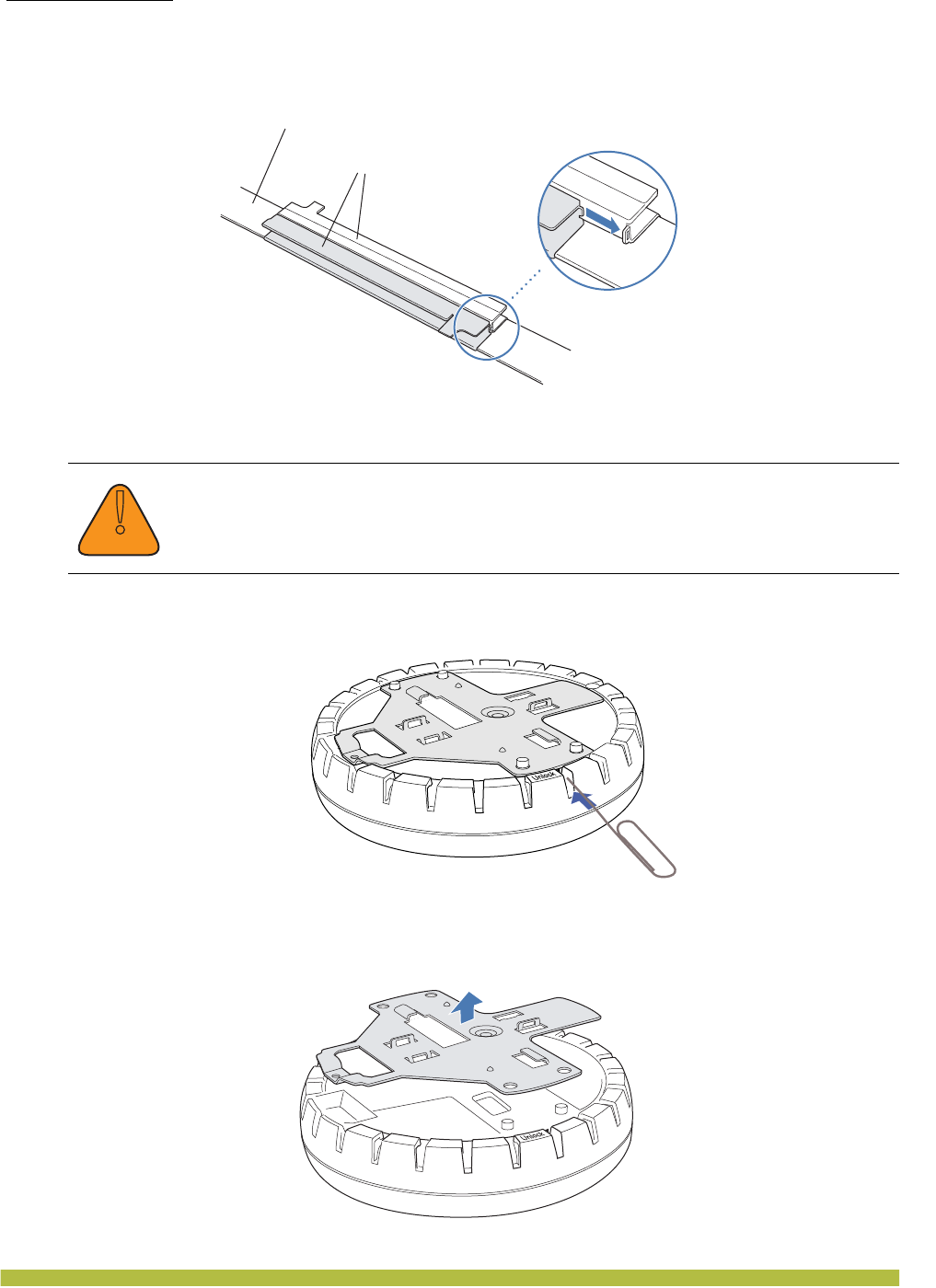
Installing and Connecting an Indoor MP
Installing an Indoor MP
Indoor Mobility Point Installation Guide
2 – 6
Figure 2–3. Step 4—Installing a T-bar Clamp
5. Unlock the universal mounting bracket from the MP by inserting a small-pointed instrument
or a paperclip into the Unlock hole on the MP as shown in Figure 2–4.
Figure 2–4. Step 5—Unlocking the Bracket
6. Remove the bracket as shown in Figure 2–5.
Figure 2–5. Step 6—Removing the Bracket
!
Caution
D
Use a small-pointed instrument or a paperclip to unlock the MP. Do not use a
screwdriver because it may cause damage to the MP lock mechanism or electronic
components. Do not use excessive force when inserting a tool into the Unlock or
Lock hole.
T-bar
T-bar clamp halves
Slide together
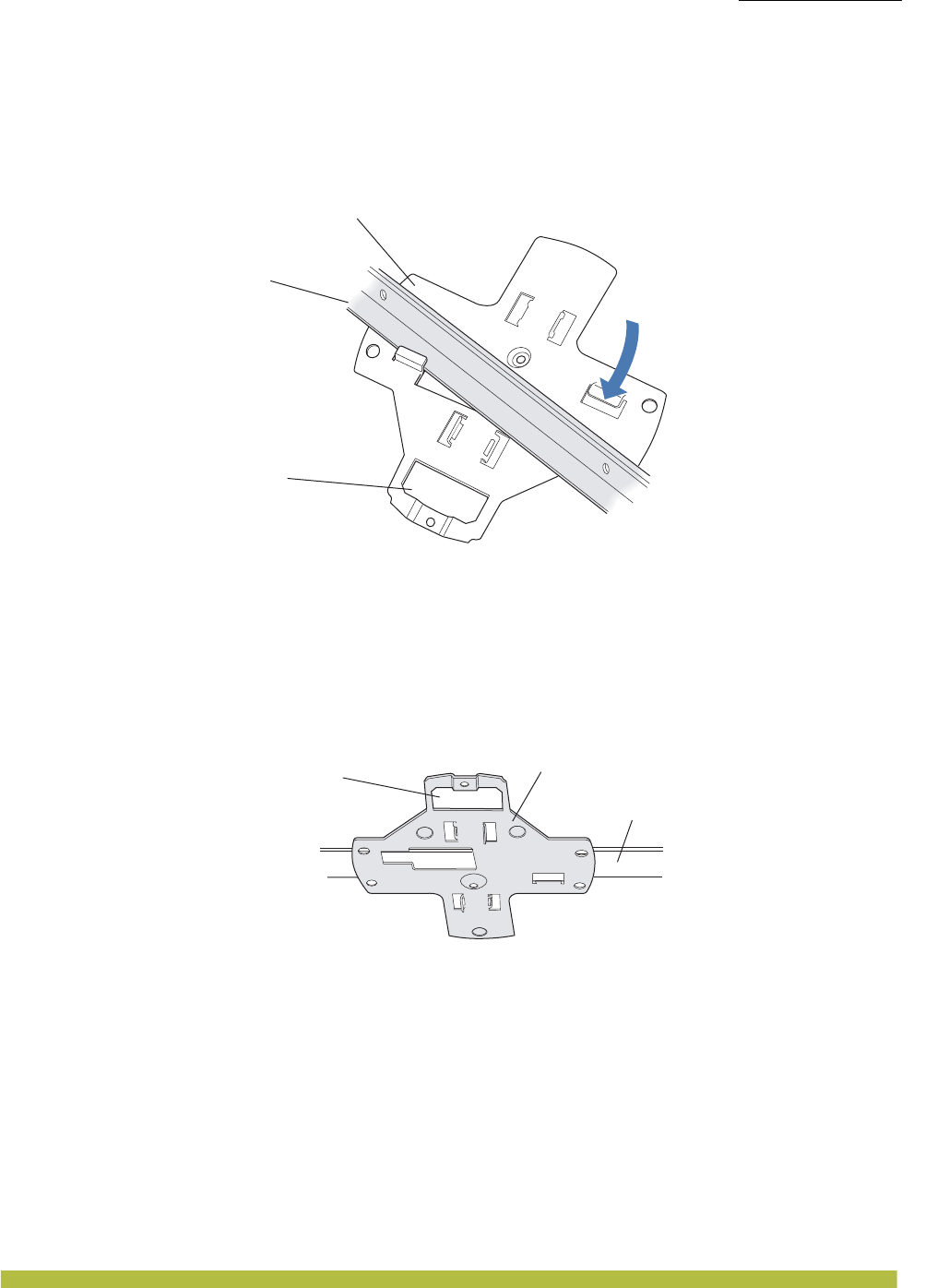
Installing and Connecting an Indoor MP
Installing an Indoor MP
Installing and Connecting an Indoor MP 2 – 7
7. Install the universal mounting bracket as follows onto the T-bar or T-bar clamp:
a. As shown in Figure 2–6, place the universal mounting bracket against the T-bar or clamp
so that the two screw holes face downward and the two T-bar flanges face upward and are
adjacent to the T-bar edges.
Figure 2–6. Step 7—Top View
b. Properly align the bracket for mounting by placing the bracket so the port connector opening
is to the left of the hole you cut for the cables.
c. Rotate the universal mounting bracket clockwise until the flanges snap into place on the
T-bar or clamp as shown in Figure 2–7.
Figure 2–7. Step 7—Bottom View
8. Pull the Cat 5 cable(s) about 6 inches (about 15 cm) out of the hole in the ceiling tile and
through the port connector opening to create enough slack to insert the cable(s).
9. Insert the Cat 5 cable(s) into the connector(s):
❑For a single connection, use the connector for port 1.
❑For redundancy, insert one cable into each connector.
10. Install the Kensington lock, if you plan to use one.
a. Loop the Kensington lock cable around an object that cannot be moved or damaged by a
person pulling on the cable.
b. Insert the key into the Kensington lock.
c. Insert the Kensington lock into the security slot on the MP.
d. Rotate the key right or left to secure the lock to the MP.
T-bar
(Viewed from above ceiling tiles, looking down.)
Universal mounting
bracket
Port connector
opening
T- b a r
Universal mounting bracket
Port connector
opening
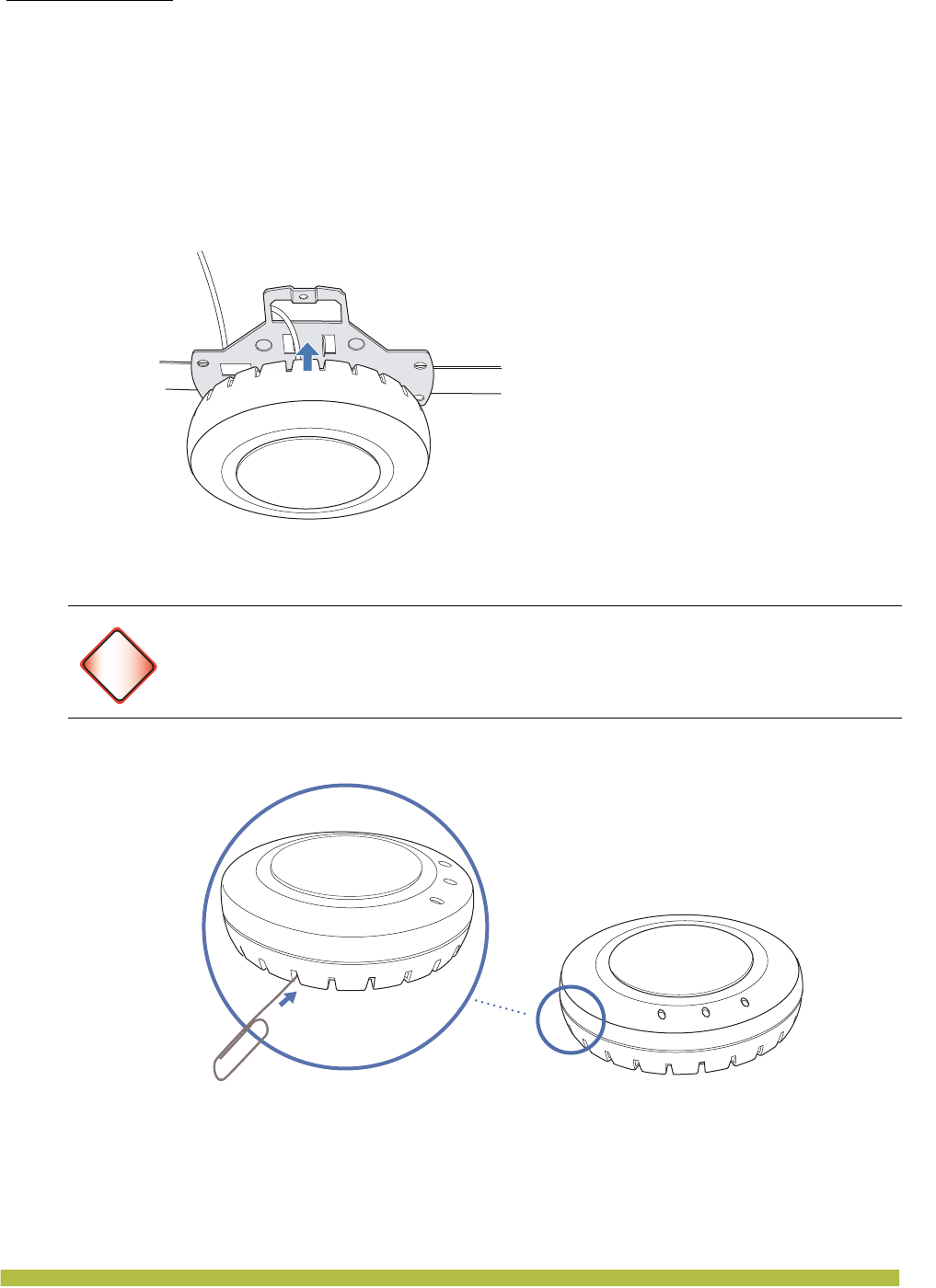
Installing and Connecting an Indoor MP
Installing an Indoor MP
Indoor Mobility Point Installation Guide
2 – 8
e. Pull on the lock to verify that it is secured to the MP.
f. Remove the key.
11. Lift the MP into place on the universal mounting bracket as shown in Figure 2–8.
Make sure the cable feeds properly into the ceiling as you lift the device, and does not become
trapped between the MP and the bracket.
Figure 2–8. Step 10—Placing the MP on the Bracket
12. Lock the MP onto the bracket by inserting a small-pointed instrument or a paperclip into the
Lock hole on the MP as shown in Figure 2–9.
Figure 2–9. Step 11—Locking the Bracket
13. To ensure that the MP is fully locked onto the bracket, gently pull down on the MP and
attempt to rotate it from side to side.
14. If the MP comes off the bracket, relock the device onto the bracket as described in step 12 on
page 8.
15. If the MP requires an external antenna, install and connect the antenna. (See “Connecting
an MP to an External Antenna” on page 2–21.)
Warning!
To prevent possible damage to the MP, make sure the device is fully locked onto the
bracket before releasing it.
Lock
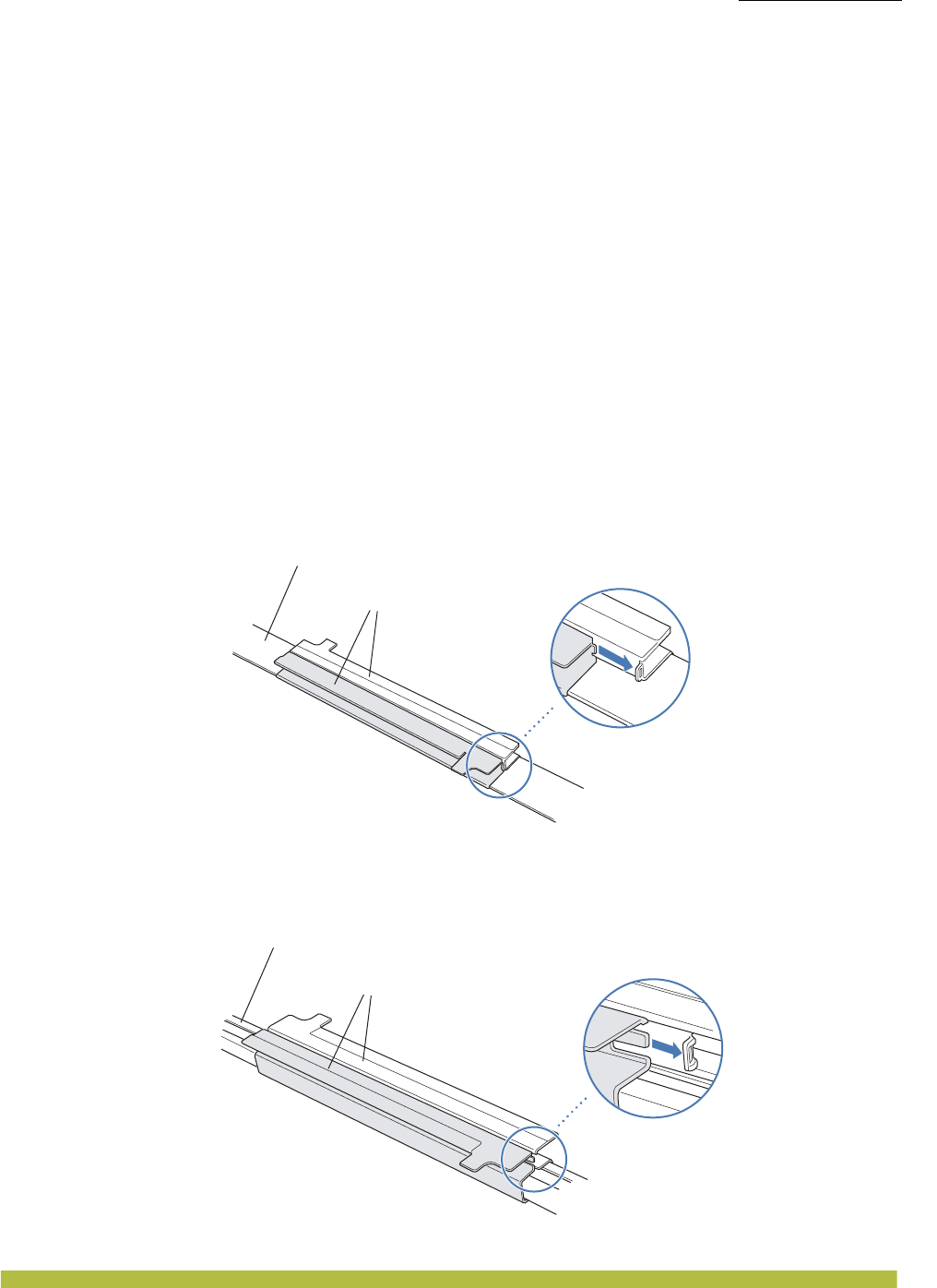
Installing and Connecting an Indoor MP
Installing an Indoor MP
Installing and Connecting an Indoor MP 2 – 9
16. If the other ends of the Cat 5 cable(s) are not already connected and the link activated, go to
“Connecting an MP to an MX” on page 2–22. Otherwise, go to “Verifying MP Health” on
page2-22.
Suspended Ceiling Installation—Drop Ceiling Tiles
(For required mounting hardware and tools, see Table2– 1 on page2-4.)
1. Select an installation location that is centered over a T-bar in the ceiling.
2. Cut a hole as follows in the ceiling tile for the Cat 5 cable(s):
a. Place the mounting template over the area where you plan to install the MP.
b. Use the box cutter to cut along the line marking the opening for the port connectors.
c. Remove the mounting template and the material you cut from the ceiling panel.
3. Install the T-bar clamp that fits the T-bar:
a. Slide each half of the clamp onto the T-bar so that the clamp lip is fully on the T-bar.
b. Slide the two halves of the clamp toward each other until the tabs are inserted completely
into the holes and the clamp fits snugly on the T-bar.
Figure 2–10 shows an example for a 15/16-inch (23.9-mm) T-bar. Figure 2–11 shows an
example for a 5/8-inch (15.9-mm) T-bar.
Figure 2–10. Step 3—Installing the T-bar Clamp for a 15/16-inch (23.9-mm) T-bar
Figure 2–11. Step 3—Installing the T-bar Clamp for a 5/8-inch (15.9-mm) T-bar
T-bar
T-bar clamp halves
Slide together
T-bar
T-bar clamp halves
Slide together
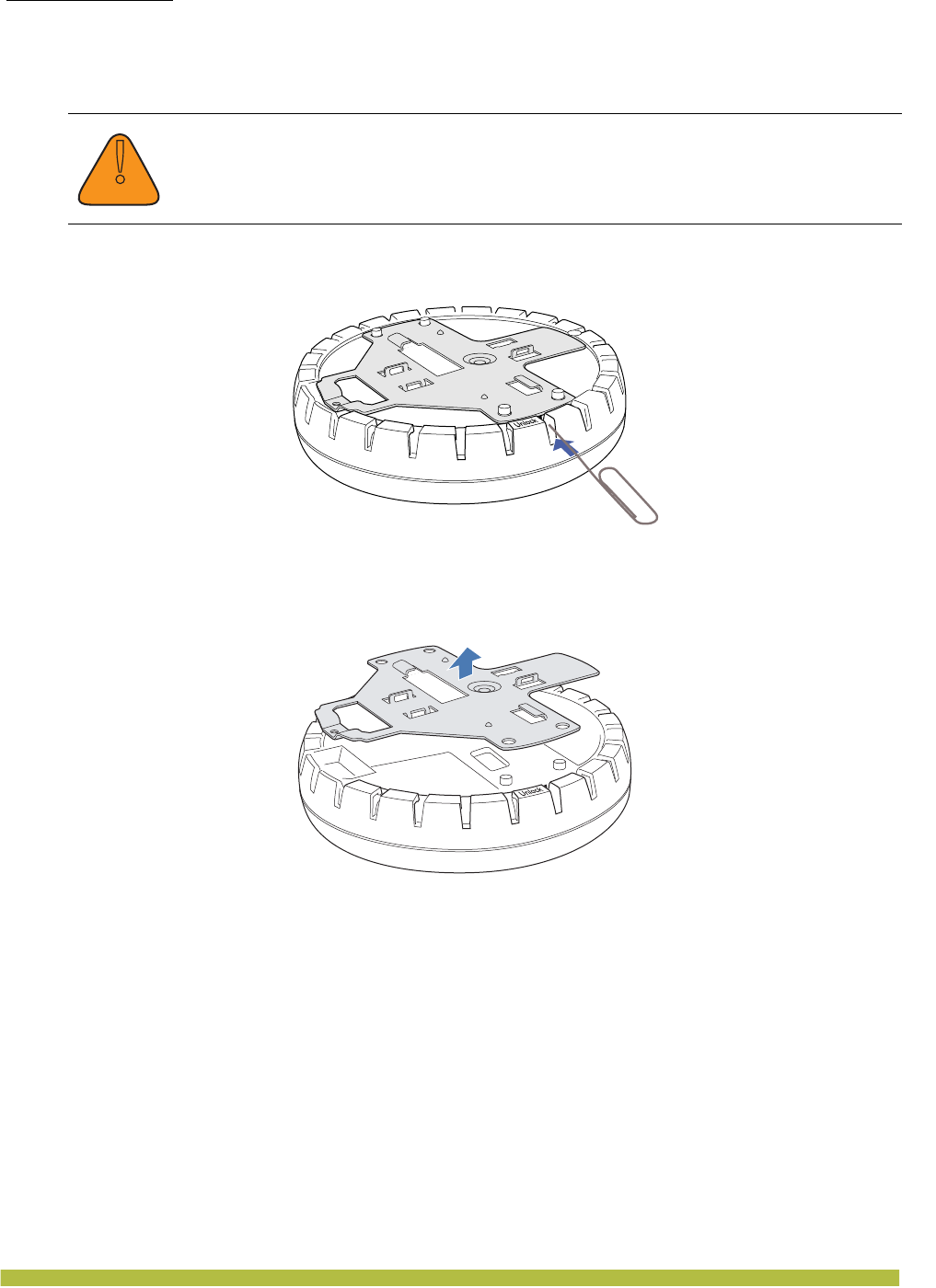
Installing and Connecting an Indoor MP
Installing an Indoor MP
Indoor Mobility Point Installation Guide
2 – 10
4. Unlock the universal mounting bracket from the MP by inserting a small-pointed instrument
or a paperclip into the Unlock hole on the MP as shown in Figure 2–12.
Figure 2–12. Step 4—Unlocking the Bracket
5. Remove the bracket as shown in Figure 2–13.
Figure 2–13. Step 5—Removing the Bracket
6. Install the universal mounting bracket as follows onto the T-bar clamp:
a. As shown in Figure 2–14, place the universal mounting bracket against the T-bar clamp so
that the two screw holes face downward and the two T-bar flanges face upward and are
adjacent to the T-bar edges.
b. Properly align the bracket for mounting by placing the bracket so that the port connector
opening is to the left of the hole you cut for the cables.
c. Rotate the universal mounting bracket clockwise until the flanges snap into place on the
T-bar clamp as shown in Figure 2–15.
!
Caution
Use a small-pointed instrument or a paperclip to unlock the MP. Do not use a
screwdriver because it may cause damage to the MP lock mechanism or electronic
components. Do not use excessive force when inserting a tool into the Unlock or Lock
hole.
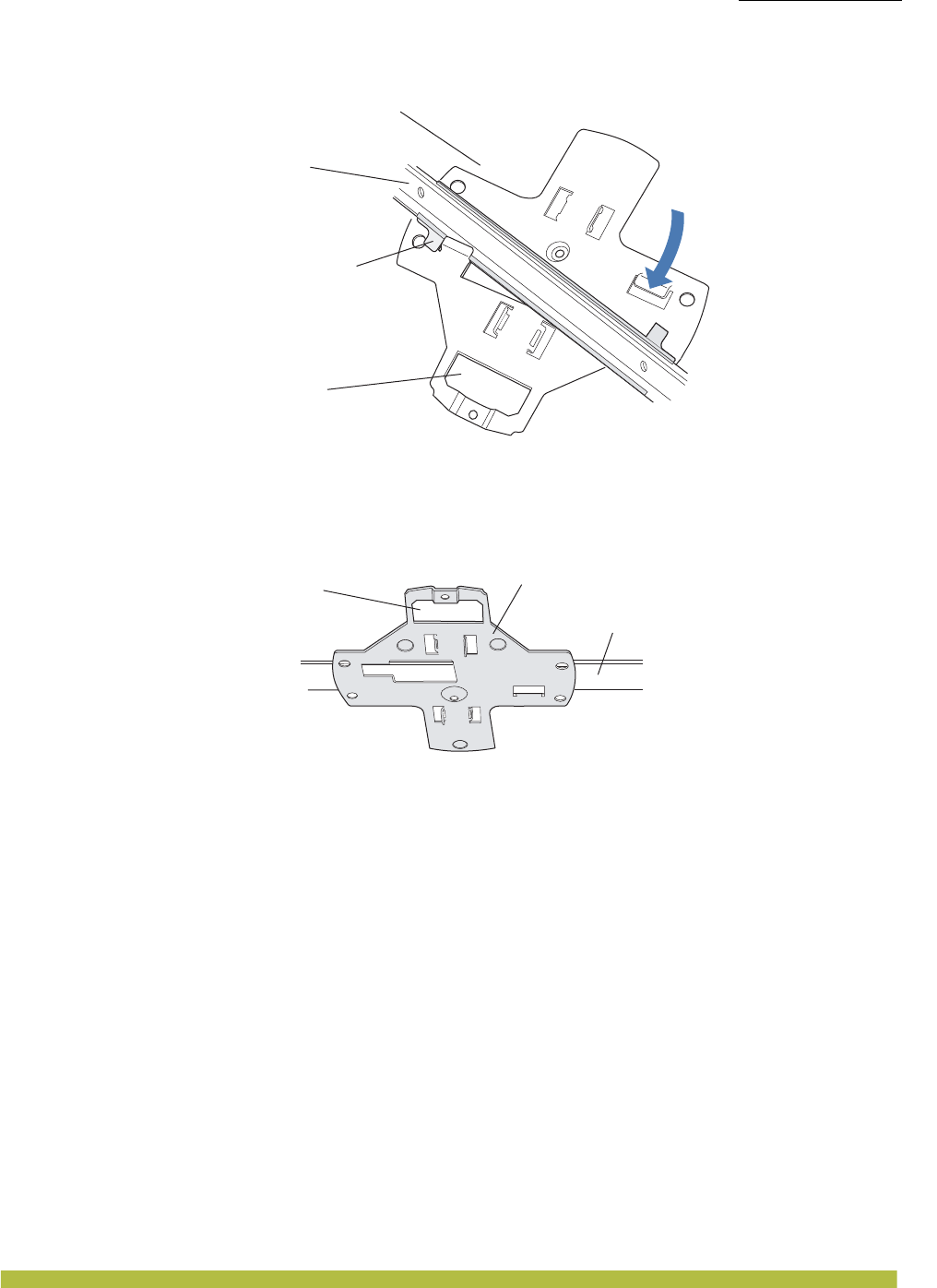
Installing and Connecting an Indoor MP
Installing an Indoor MP
Installing and Connecting an Indoor MP 2 – 11
Figure 2–14. Step 6—Top View
Figure 2–15. Step 6—Bottom View
7. Pull the Cat 5 cable(s) about 6 inches (about 15 cm) out of the hole in the ceiling tile and
through the port connector opening to create enough slack to insert the cable(s).
8. Insert the Cat 5 cable(s) into the connector(s):
❑For a single connection, use the connector for port 1.
❑For redundancy, insert one cable into each connector.
9. Install the Kensington lock, if you plan to use one.
a. Loop the Kensington lock cable around an object that cannot be moved or damaged by a
person pulling on the cable.
b. Insert the key into the Kensington lock.
c. Insert the Kensington lock into the security slot on the MP.
d. Rotate the key right or left to secure the lock to the MP.
e. Pull on the lock to verify that it is secured to the MP.
f. Remove the key.
10. Lift the MP into place on the universal mounting bracket as shown in Figure 2–16.
Make sure the cable feeds properly into the ceiling as you lift the device, and does not become
trapped between the MP and the bracket.
T- bar
T-bar clamps
(attached
to T-bar)
Universal mounting
bracket
(Viewed from above ceiling tiles, looking down.)
Port connector
opening
T- b a r
Universal mounting bracketPort connector
opening
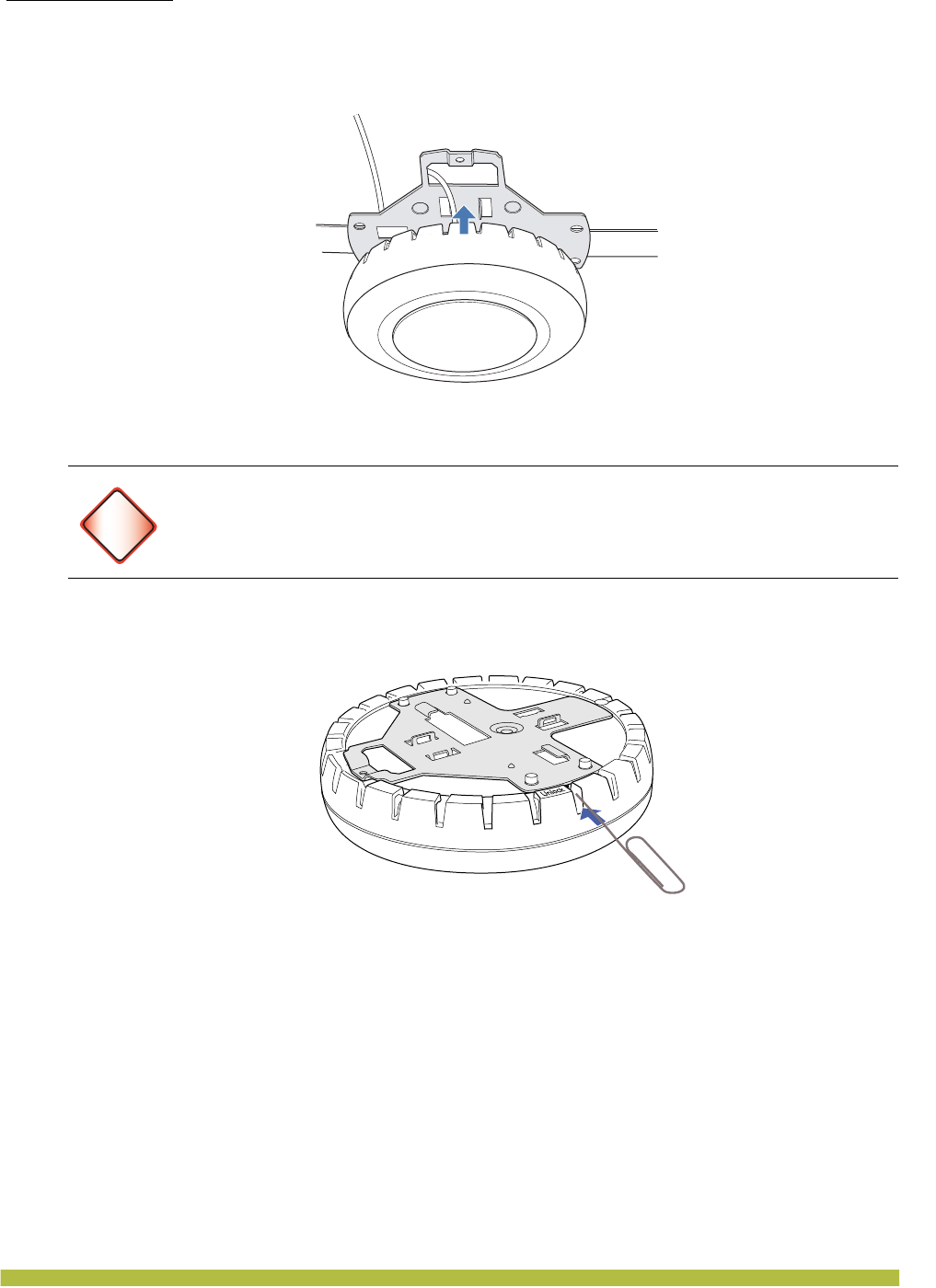
Installing and Connecting an Indoor MP
Installing an Indoor MP
Indoor Mobility Point Installation Guide
2 – 12
Figure 2–16. Step 9—Placing the MP on the Bracket
11. Lock the MP onto the bracket by inserting a small-pointed instrument or a paperclip into the
Lock hole on the MP as shown in Figure 2–17.
Figure 2–17. Step 10—Locking the Bracket
12. To ensure that the MP is fully locked onto the bracket, gently pull down on the MP and
attempt to rotate it from side to side.
If the MP comes off the bracket, relock the device onto the bracket as described in step 11 on
page 12.
13. If the MP requires an external antenna, install and connect the antenna. (See “Connecting
an MP to an External Antenna” on page 2–21.)
14. If the other ends of the Cat 5 cable(s) are not already connected and the link activated, go to
“Connecting an MP to an MX” on page 2–22. Otherwise, go to “Verifying MP Health” on
page2-22.
Warning!
To prevent possible damage to the MP, make sure the device is fully locked onto the
bracket before releasing it.
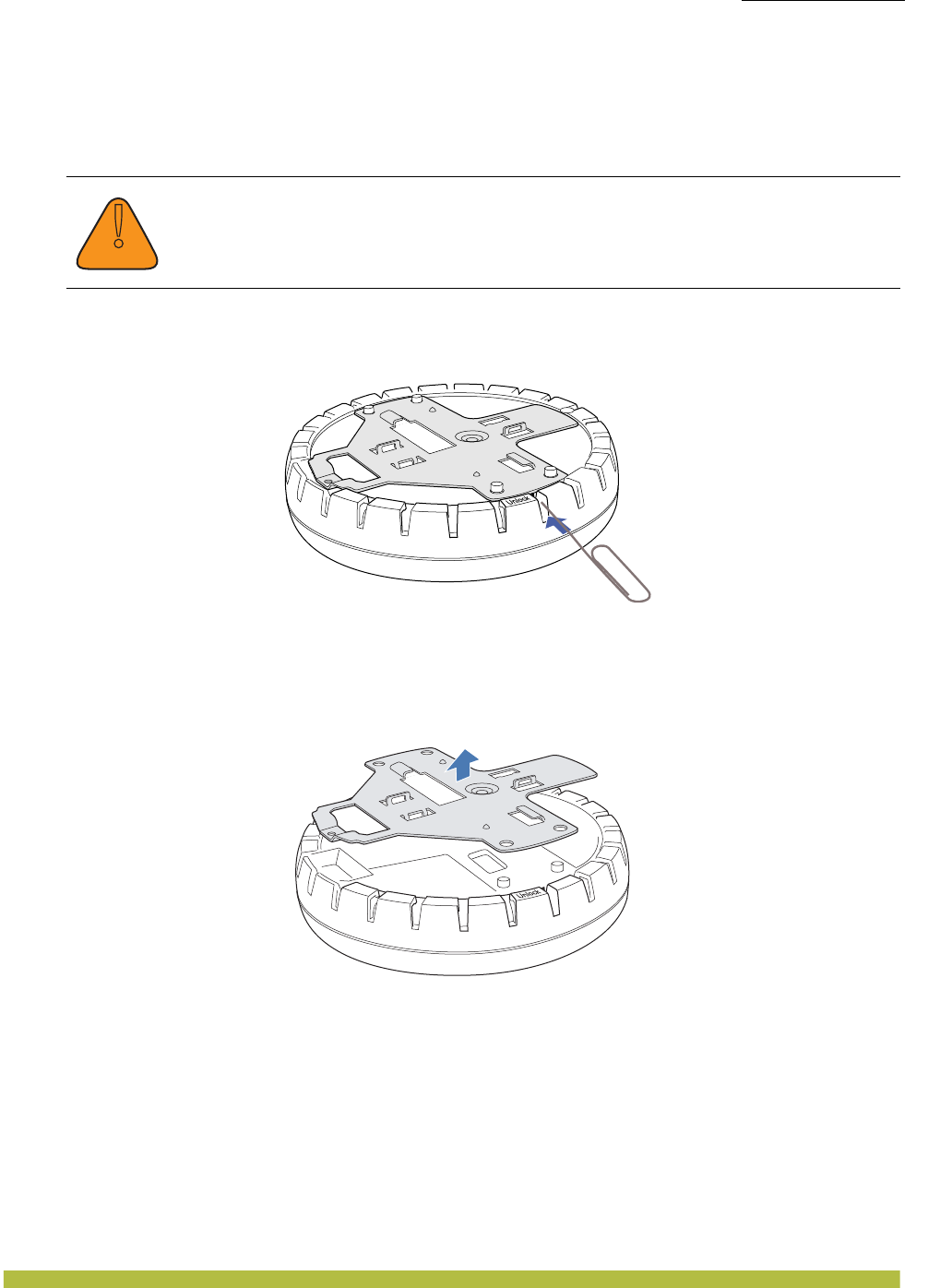
Installing and Connecting an Indoor MP
Installing an Indoor MP
Installing and Connecting an Indoor MP 2 – 13
Junction Box Installation
(For required mounting hardware and tools, see Table2– 1 on page2-4.)
1. Unlock the universal mounting bracket from the MP by inserting a small-pointed instrument
or a paperclip into the Unlock hole on the MP as shown in Figure 2–18.
Figure 2–18. Step 1—Unlocking the Bracket
2. Remove the bracket as shown in Figure 2–19.
Figure 2–19. Step 2—Removing the Bracket
3. Attach the universal mounting bracket to the junction box as shown in Figure 2–20:
a. Place the universal mounting bracket against the junction box so that the two screw holes
face the junction box and align over the screw holes in the box.
b. Insert the #6-32 x 1-inch machine screws in the universal mounting bracket screw holes,
and use a #2 Phillips-head screwdriver to tighten them.
!
Caution
Use a small-pointed instrument or a paperclip to unlock the MP. Do not use a
screwdriver because it may cause damage to the MP lock mechanism or electronic
components. Do not use excessive force when inserting a tool into the Unlock or Lock
hole.
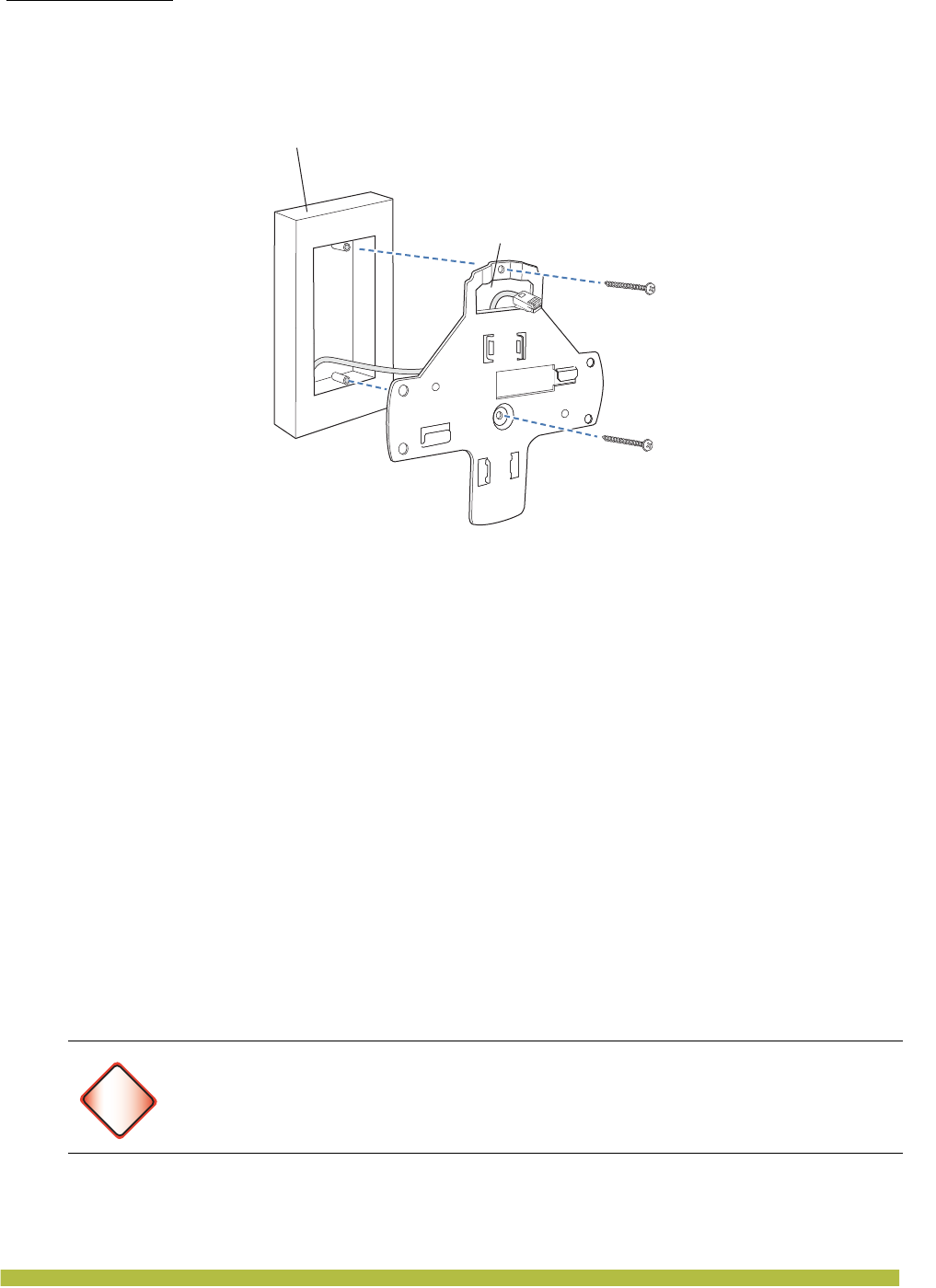
Installing and Connecting an Indoor MP
Installing an Indoor MP
Indoor Mobility Point Installation Guide
2 – 14
Figure 2–20. Step 3—Placing the Bracket on the Junction Box
4. Pull the Cat 5 cable(s) about 6 inches (about 15 cm) out of the junction box and through the
port connector opening to create enough slack to insert the cable(s) into the port connectors.
5. Insert the Cat 5 cable(s) into the connector(s):
❑For a single connection, use the connector for port 1.
❑For redundancy, insert one cable into each connector.
6. Install the Kensington lock, if you plan to use one.
a. Loop the Kensington lock cable around an object that cannot be moved or damaged by a
person pulling on the cable.
b. Insert the key into the Kensington lock.
c. Insert the Kensington lock into the security slot on the MP.
d. Rotate the key right or left to secure the lock to the MP.
e. Pull on the lock to verify that it is secured to the MP.
f. Remove the key.
7. Lift the MP into place on the universal mounting bracket.
Make sure the cable feeds properly into the junction box as you lift the device, and does not
become trapped between the MP and the bracket.
8. Lock the MP onto the bracket by inserting a small-pointed instrument or a paperclip into the
Lock hole on the MP as shown in Figure 2–21.
Warning!
To prevent possible damage to the MP, make sure the device is fully locked onto the
bracket before releasing it.
Junction box
Port connector
opening
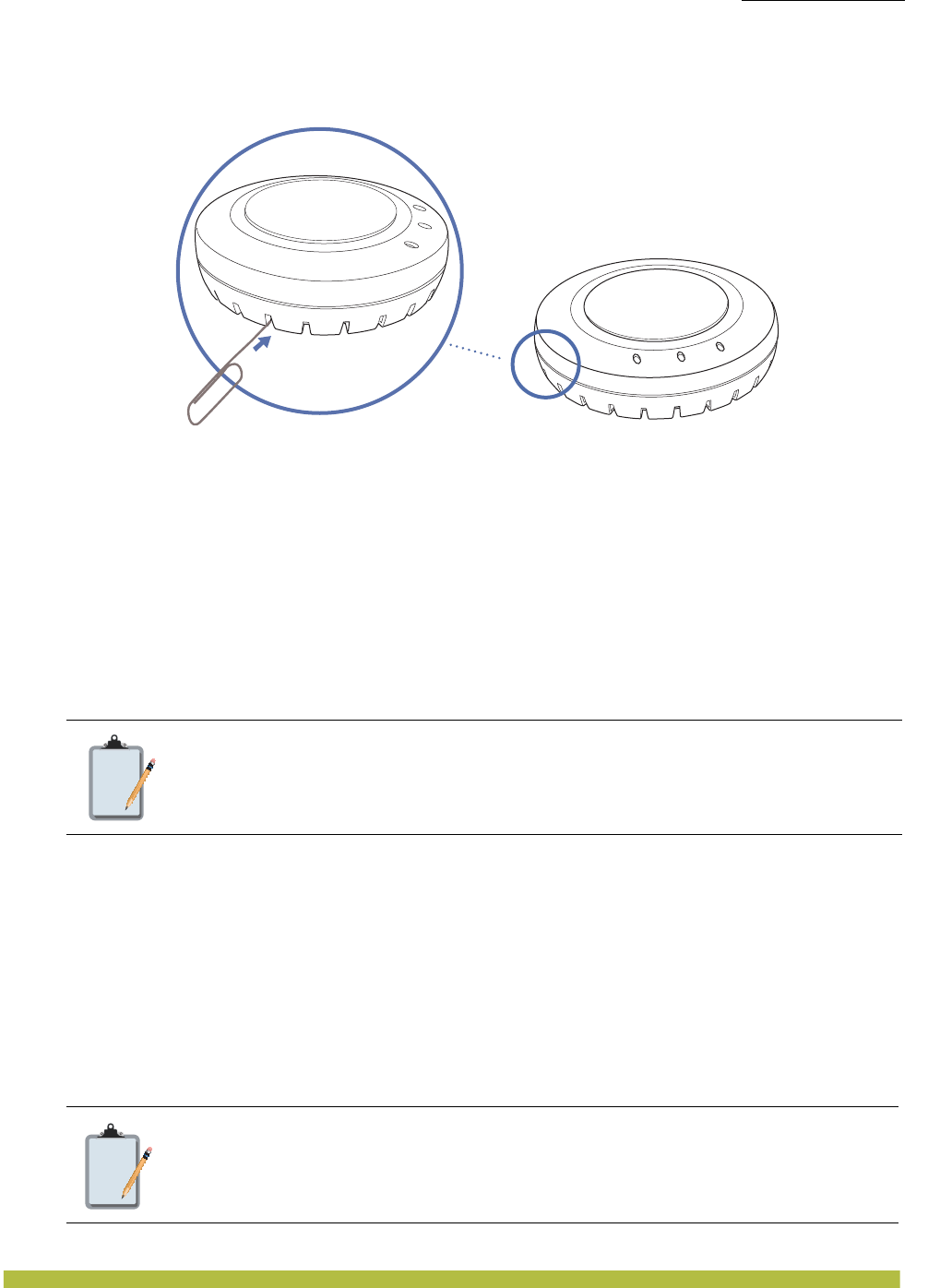
Installing and Connecting an Indoor MP
Installing an Indoor MP
Installing and Connecting an Indoor MP 2 – 15
Figure 2–21. Step 7—Locking the Bracket
9. To ensure that the MP is fully locked onto the bracket, gently pull down on the MP and
attempt to rotate it from side to side.
If the MP comes off the bracket, relock the device onto the bracket as described in step 8.
10. If the MP requires an external antenna, install and connect the antenna. (See “Connecting
an MP to an External Antenna” on page 2–21.)
11. If the other ends of the Cat 5 cable(s) are not already connected and the link activated, go to
“Connecting an MP to an MX” on page 2–22. Otherwise, go to “Verifying MP Health” on
page2-22.
Solid Wall or Ceiling Installation
(For required mounting hardware and tools, see Table2– 1 on page2-4.)
1. Prepare holes in the wall or ceiling for the universal mounting bracket, using the following
steps:
a. Place the paper mounting template over the location to install the MP.
b. Mark the screw hole location(s).
c. If you plan to route the Cat 5 cable externally along the wall or ceiling, mark the locations of
both the center screw hole and the screw hole by the port connector opening.
d. If you plan to route the Cat 5 cable through a hole in the wall or ceiling, mark the location of
the center screw hole only. You cannot use the screw hole by the port connector opening if
you cut a hole for the opening.
e. Remove the template.
Note:
The solid surface mounting option requires Cat 5 cable that does not have strain relief,
unless you plan to route the cable through a hole in the wall or ceiling. The other
options can use Cat 5 cable with or without strain relief.
Note:
Do not mark the four holes on the edges of the bracket. (These are the holes indicated
by the dashed lines in Figure 2–24.) The MP fits into these holes. They are not screw
holes.
Lock

Installing and Connecting an Indoor MP
Installing an Indoor MP
Indoor Mobility Point Installation Guide
2 – 16
2. Install the drywall anchor(s):
a. Hammer a drywall anchor into each hole, up to the beginning of the threads on the anchor.
b. Screw each anchor the rest of the way into the hole using a #2 Phillips-head screwdriver.
c. Remove the screw from each anchor and save the screw(s) for step 6.
3. Unlock the universal mounting bracket from the MP by inserting a small-pointed instrument
or a paperclip into the Unlock hole on the MP as shown in Figure 2–22.
Figure 2–22. Step 3—Unlocking the Bracket
4. Remove the bracket as shown in Figure 2–23.
Figure 2–23. Step 4—Removing the Bracket
5. As shown in Figure 2–24, feed the Cat 5 cable(s) through the port connector opening and align
the universal mounting bracket over the drywall anchors so that the two screw holes in the
bracket face the drywall anchors.
6. Insert the #6 sheet metal screws into the screw holes, and tighten them to secure the universal
mounting bracket to the wall or ceiling.
!
Caution
Use a small-pointed instrument or a paperclip to unlock the MP. Do not use a
screwdriver because it may cause damage to the MP lock mechanism or electronic
components. Do not use excessive force when inserting a tool into the Unlock or Lock
hole.
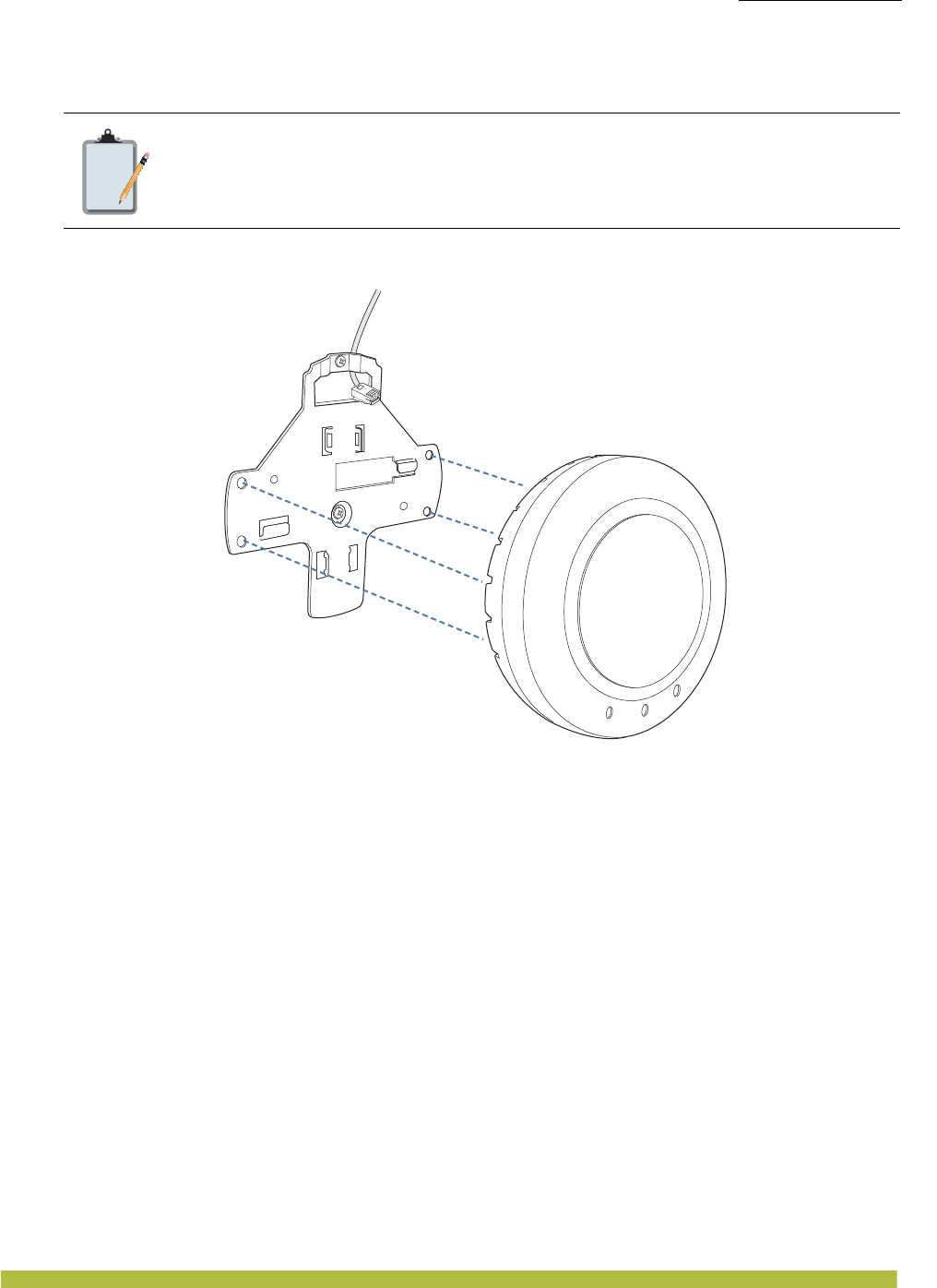
Installing and Connecting an Indoor MP
Installing an Indoor MP
Installing and Connecting an Indoor MP 2 – 17
(If you routed the Cat 5 cable through a hole in the wall or ceiling, insert the screw into the
center screw hole only.)
Figure 2–24. Steps 5 and 6—Bracket Placement on Solid Wall or Ceiling
7. Insert the Cat 5 cable(s) into the connector(s):
❑For a single connection, use the connector for port 1.
❑For redundancy, insert one cable into each connector.
8. Install the Kensington lock, if you plan to use one.
a. Loop the Kensington lock cable around an object that cannot be moved or damaged by a
person pulling on the cable.
b. Insert the key into the Kensington lock.
c. Insert the Kensington lock into the security slot on the MP.
d. Rotate the key right or left to secure the lock to the MP.
e. Pull on the lock to verify that it is secured to the MP.
f. Remove the key.
9. As shown in Figure 2–25, place the MP on the bracket, making sure to remove any slack that
occurs in the cable between the bracket and the MP.
Note:
Do not insert screws in the four holes on the edges of the bracket. (These are the holes
indicated by the dashed lines in Figure 2–24.) The MP fits into these holes. They are
not screw holes.
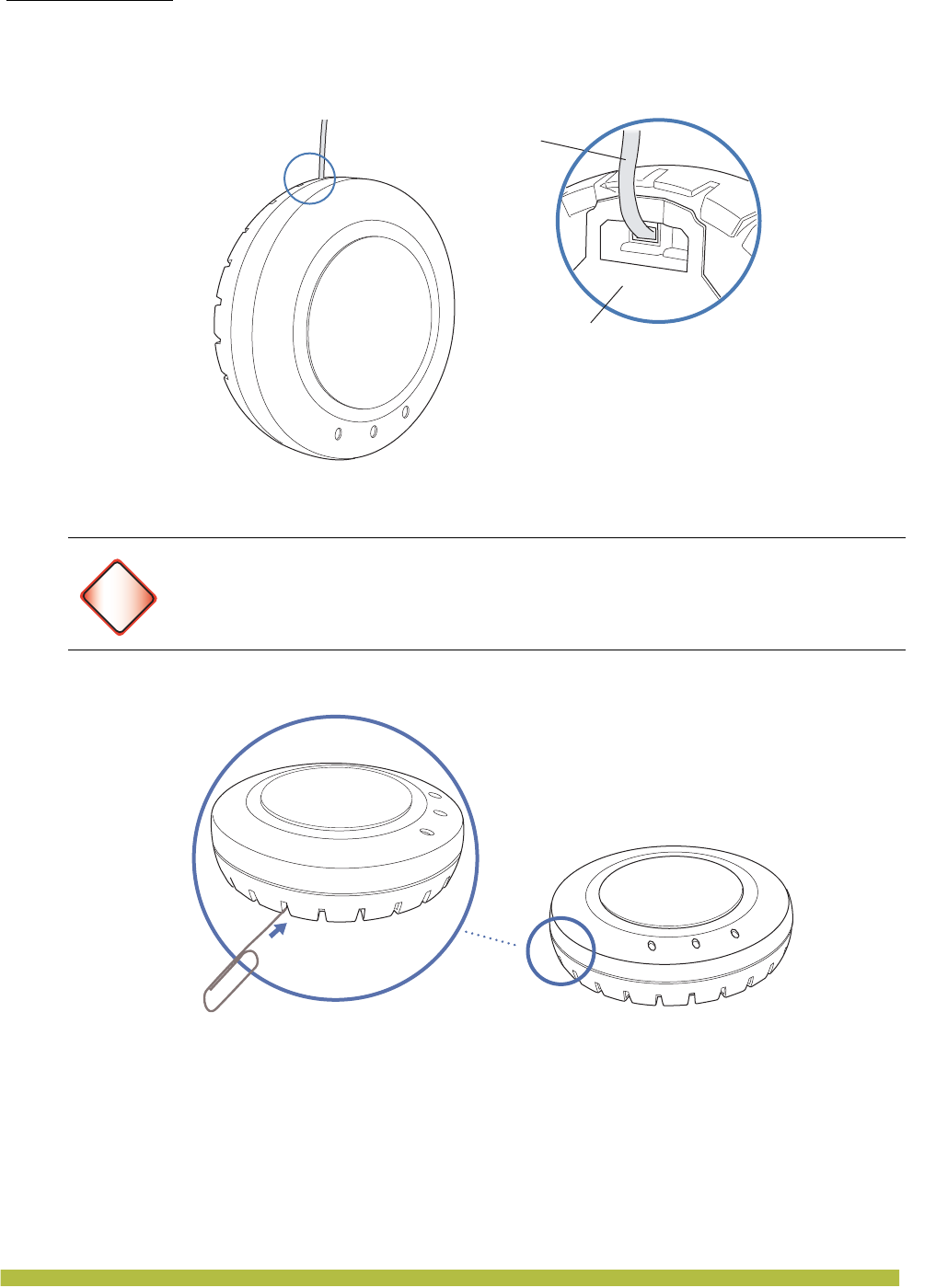
Installing and Connecting an Indoor MP
Installing an Indoor MP
Indoor Mobility Point Installation Guide
2 – 18
Figure 2–25. Step 8—Cable Placement
10. Lock the MP onto the bracket by inserting a small-pointed instrument or a paperclip into the
Lock hole on the MP as shown in Figure 2–26.
Figure 2–26. Step 9—Locking the Bracket
11. To ensure that the MP is fully locked onto the bracket, gently pull on the MP and attempt to
rotate it from side to side.
If the MP comes off the bracket, relock the device onto the bracket as described in step 10 on
page 18.
12. If the MP requires an external antenna, install and connect the antenna. (See “Connecting
an MP to an External Antenna” on page 2–21.)
13. If the other ends of the Cat 5 cable(s) are not already connected and the link activated, go to
“Connecting an MP to an MX” on page 2–22. Otherwise, go to “Verifying MP Health” on
page2-22.
Warning!
To prevent possible damage to the MP, make sure the device is fully locked onto the
bracket before releasing it.
Universal mounting bracket
Cable
Lock
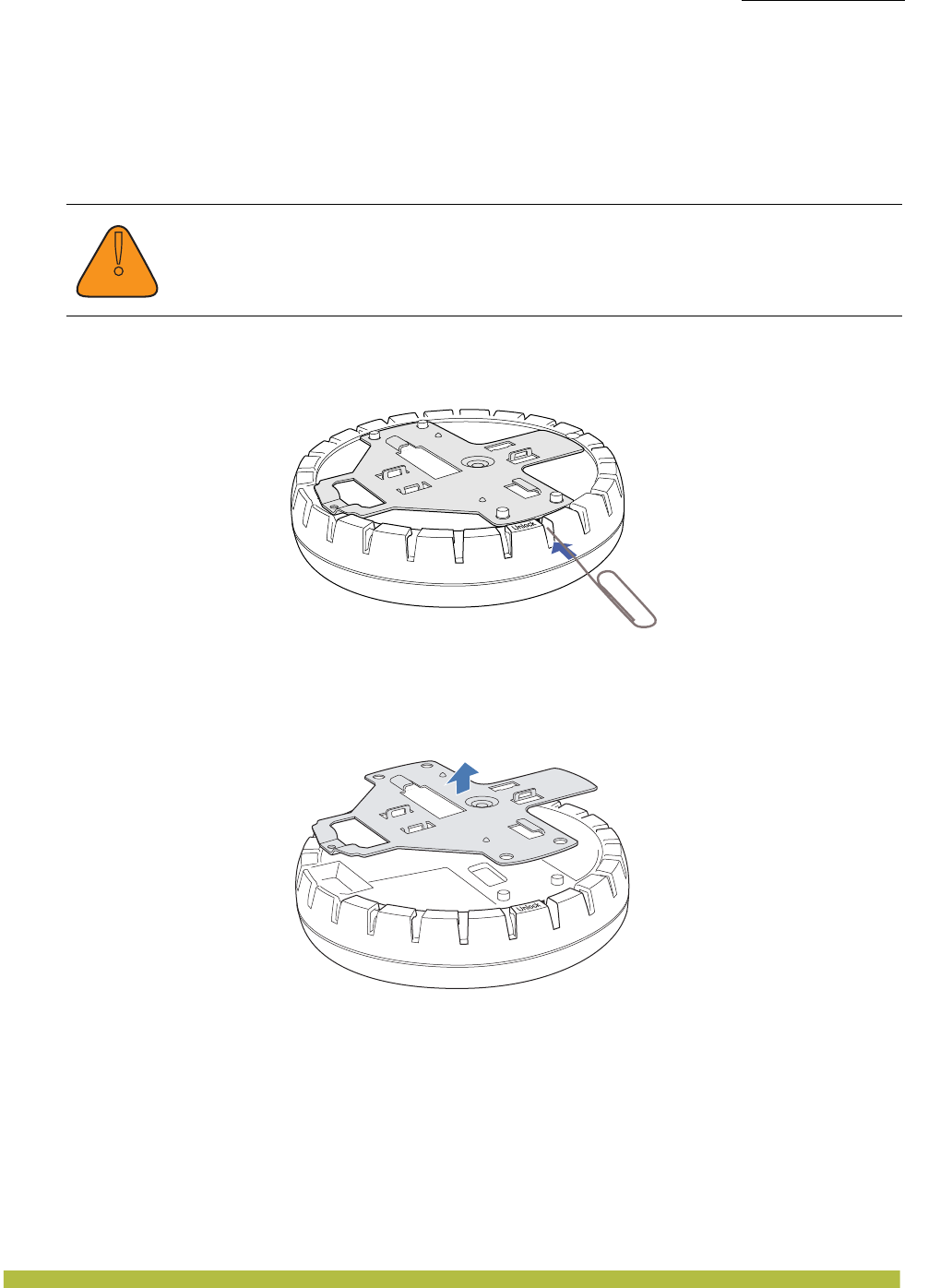
Installing and Connecting an Indoor MP
Installing an Indoor MP
Installing and Connecting an Indoor MP 2 – 19
Tabletop Installation
(For required mounting hardware and tools, see Table2– 1 on page2-4.)
1. Reverse the universal mounting bracket:
a. Unlock the universal mounting bracket from the MP by inserting a small-pointed
instrument or a paperclip into the Unlock hole on the MP as shown in Figure 2–27.
Figure 2–27. Step 1a—Unlocking the Bracket
b. Remove the bracket as shown in Figure 2–28.
Figure 2–28. Step 1b—Removing the Bracket
c. Turn over the universal mounting bracket, then align the bracket over the cable ports and
the four mounting posts as shown in Figure 2–29.
!
Caution
Use a small-pointed instrument or a paperclip to unlock the MP. Do not use a
screwdriver because it may cause damage to the MP lock mechanism or electronic
components. Do not use excessive force when inserting a tool into the Unlock or Lock
hole.
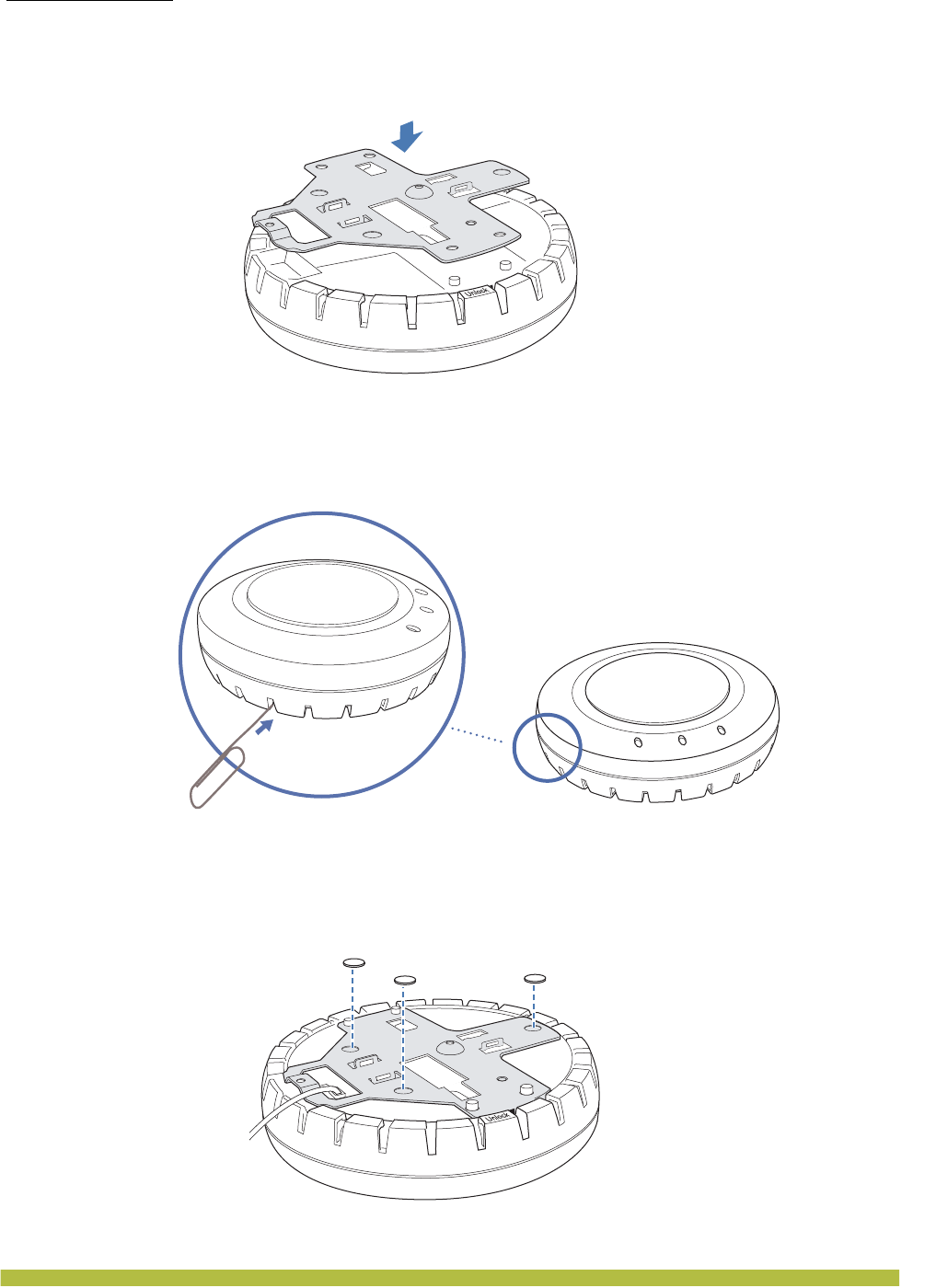
Installing and Connecting an Indoor MP
Installing an Indoor MP
Indoor Mobility Point Installation Guide
2 – 20
Figure 2–29. Step 1c—Turning Over the Bracket
d. Once the bracket is fully seated, lock the bracket onto the MP by inserting a small-pointed
instrument or a paperclip into the Lock hole on the MP as shown in Figure 2–30.
Figure 2–30. Step 1d—Locking the Bracket
2. Attach the three rubber adhesive feet onto the universal mounting bracket, in the three
location circles, as shown in Figure 2–31.
Figure 2–31. Step 2—Installing the Rubber Feet
Lock
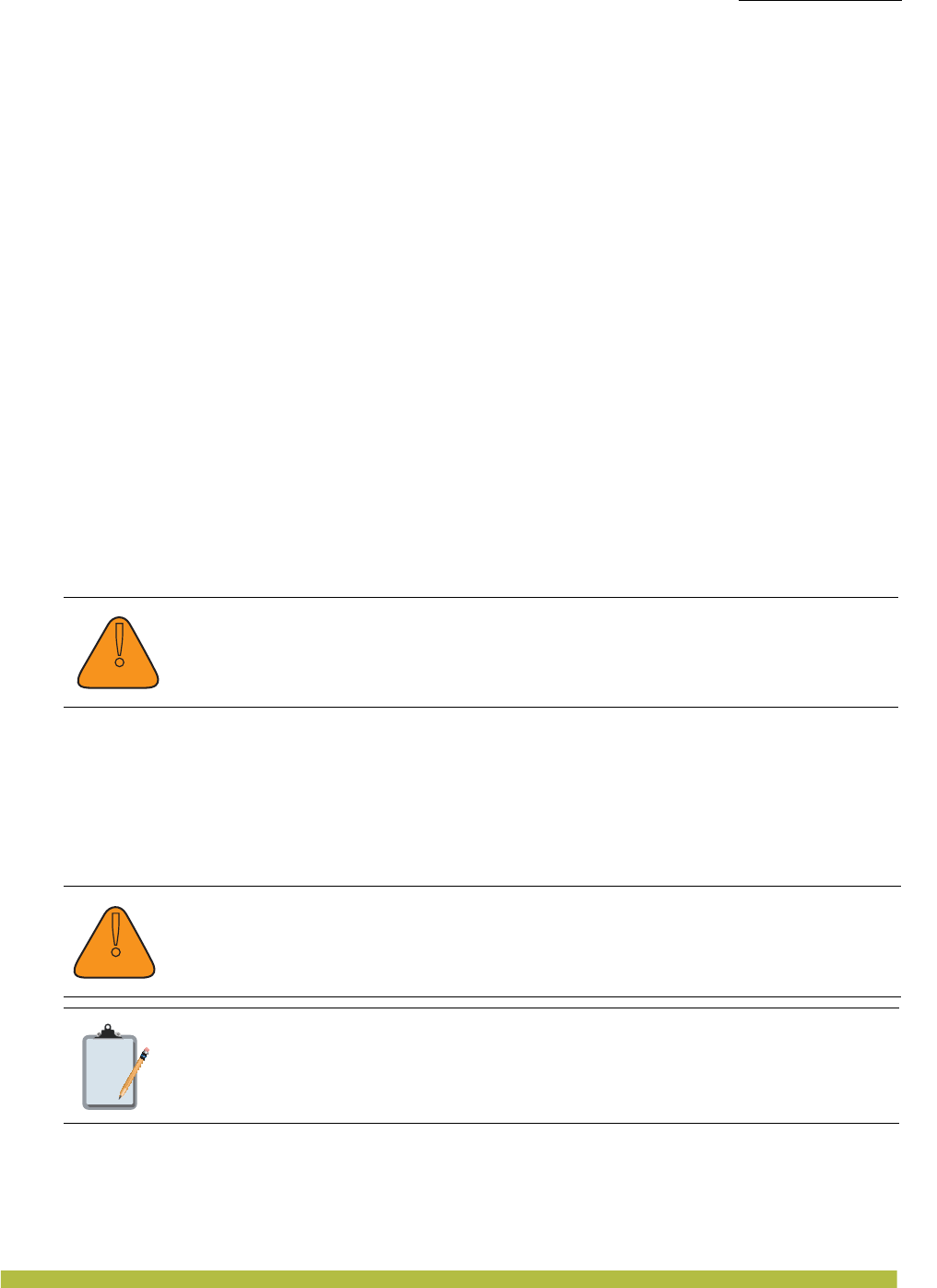
Installing and Connecting an Indoor MP
Installing an Indoor MP
Installing and Connecting an Indoor MP 2 – 21
3. Insert the Cat 5 cable(s) into the connector(s):
❑For a single connection, use the connector for port 1.
❑For redundancy, insert one cable into each connector.
4. Install the Kensington lock, if you plan to use one.
a. Loop the Kensington lock cable around an object that cannot be moved or damaged by a
person pulling on the cable.
b. Insert the key into the Kensington lock.
c. Insert the Kensington lock into the security slot on the MP.
d. Rotate the key right or left to secure the lock to the MP.
e. Pull on the lock to verify that it is secured to the MP.
f. Remove the key.
5. Place the MP in the desired location on the table.
6. If the MP requires an external antenna, install and connect the antenna. (See “Connecting
an MP to an External Antenna” on page 2–21.)
7. If the other ends of the Cat 5 cable(s) are not already connected and the link activated, go to
“Connecting an MP to an MX” on page 2–22. Otherwise, go to “Verifying MP Health” on
page2-22.
Connecting an MP to an External Antenna
Each radio in an Indoor MP can use an optional Trapeze external antenna. To mount the antenna,
see the instructions that come with the antenna.
To connect a mounted external antenna to an MP:
1. Attach the exterior antenna cable that is shipped with the antenna to the MP external antenna
connector.
Both connectors are labeled to indicate the radio type. The MP has standard SMA connectors
for attachment to the 802.11b/g antenna and to the 802.11a antenna.
(For the location of the external antenna connectors, see Figure1–2 in Chapter 1.)
2. Attach the other end of the antenna cable to the antenna.
3. If the other ends of the Cat 5 cable(s) are not already connected and the link activated, see
“Connecting an MP to an MX” on page 2–22. Otherwise, go to “Verifying MP Health” on
page2-22.
!
Caution
The external antenna must be installed at least 8 inches (20 cm) from the MP.
!
Caution
The external connectors on the MP are labeled: 11B/G and 11A. Each connector is a
standard SMA connector. Make sure you attach the antenna to the correct connector.
Note:
If the MP is installed in a Trapeze Networks outdoor MP enclosure, attach the
antenna cable to the lightning surge arrestor (if installed) or the SMA bulkhead
connector on the enclosure.
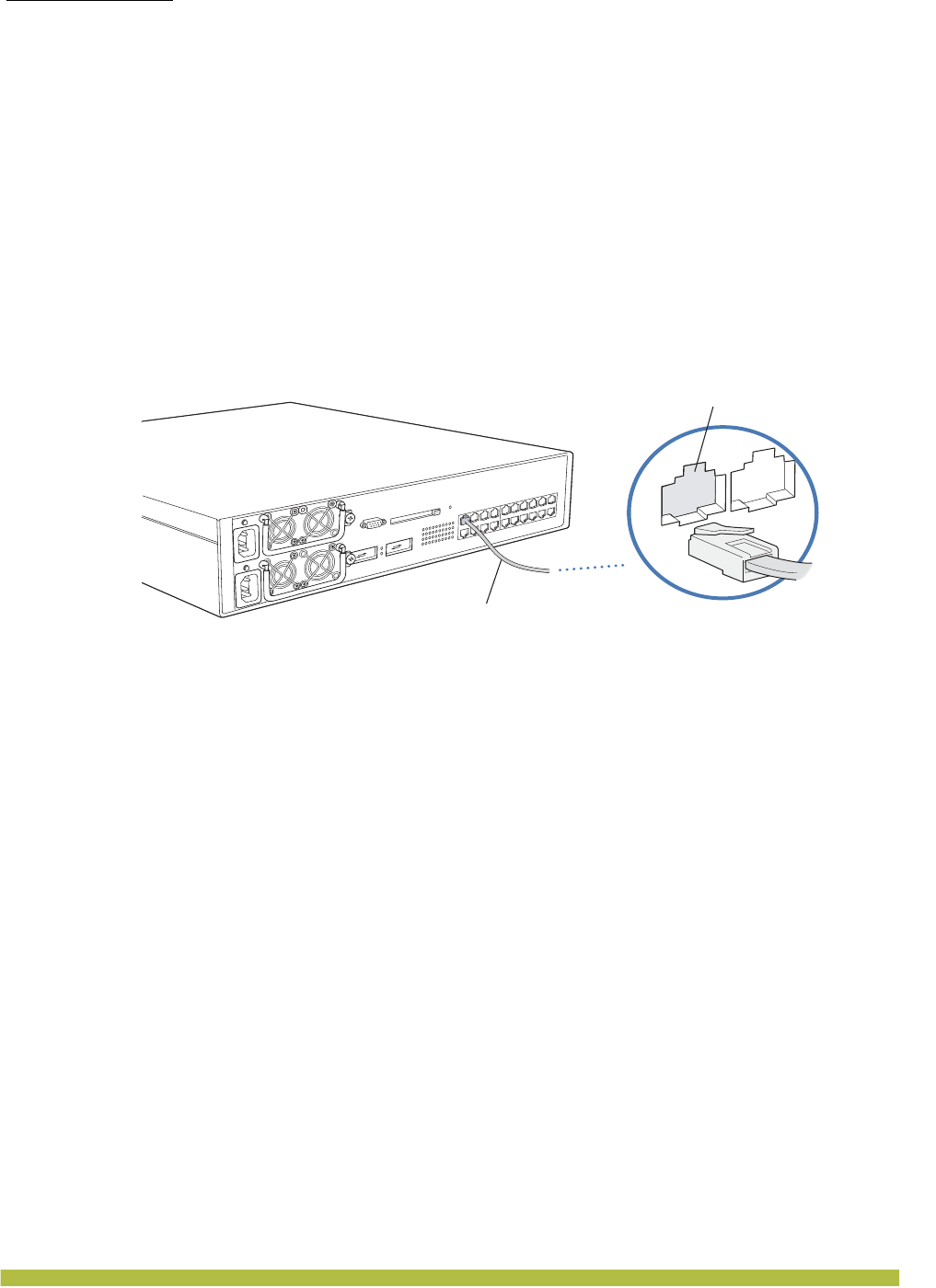
Installing and Connecting an Indoor MP
Connecting an MP to an MX
Indoor Mobility Point Installation Guide
2 – 22
Connecting an MP to an MX
You can connect an MP directly to an MX or indirectly to the MX through an intermediate Layer 2
or Layer 3 network. If you are connecting the MP directly to an MX, use the following procedure to
insert the cable into the MX and verify the link.
You can use the CLI or RingMaster to configure an MP connection. If you are installing the MP as
a Mesh AP in a WLAN Mesh or wireless bridge configuration, you must configure the MP
connection before deploying the MP in the final location. (See the Trapeze Mobility System
Software Configuration Guide or the Trapeze RingMaster Configuration Guide.)
Figure 2–32 shows how to insert a Cat 5 cable into 10/100 Ethernet port on an MX. Refer to this
figure as you perform the procedure.
Figure 2–32. 10/100 Cat 5 Cable Installation
1. Insert a Cat 5 cable with a standard RJ-45 connector as shown in Figure 2–32. For connection
to an MP, use a straight-through cable.
2. When the link is activated, observe the MP LED for the port on the MX:
Verifying MP Health
After you install the MP and enable PoE on the Ethernet cable connected to the MP, you can
easily verify the MP status by observing the LEDs, particularly the health LED. (See Figure1–6
in Chapter 1 “MP Overview.”)
The health or LINK LED indicates if the MP is ready for operation.
❑If the LED is green and glowing steadily, the MP has been booted successfully by the MX and
is ready for operation.
❑If the LED is not steadily glowing green, contact the system administrator for the MX. (For
more information on MP LEDs, see Table1– 2 in Chapter1 “MP Overview.”)
MP Troubleshooting
After you insert a Cat 5 cable into an MP port connector and enable PoE on the cable, observe the
device health or LINK LED to determine the status of the connection with the MX.
❑If the LED is green and is glowing steadily, the MP has been booted successfully by the MX and
is ready for operation.
❑If the LED is not steadily glowing green, see “Status LEDs” on page1-6 of Chapter 1, “MP
Overview.)
Mobility Exchange
MX-20
Ethernet cable
(Cat 5 cable)
MP, switch, server
or other device
Ethernet port
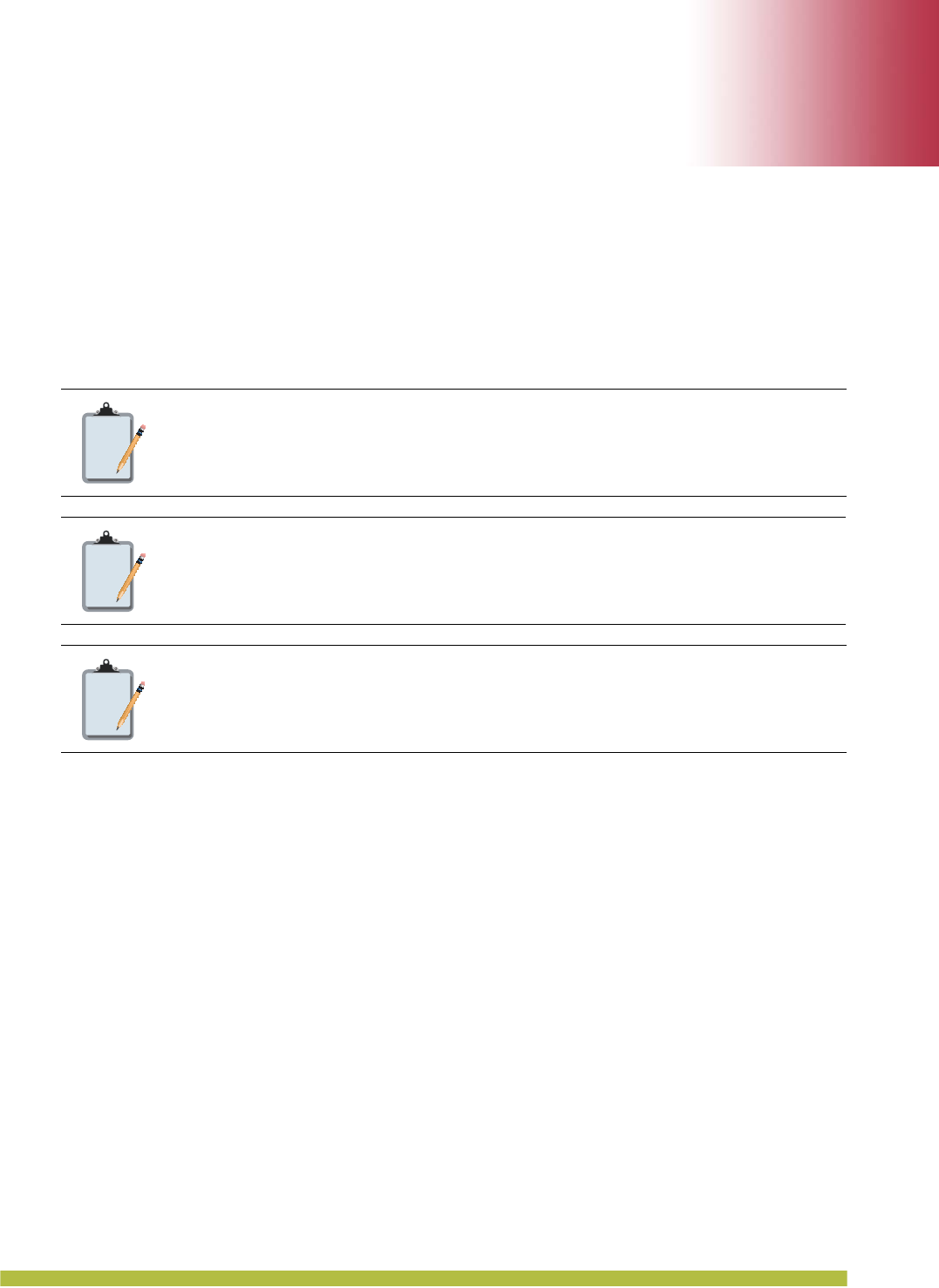
MP Technical Specifications 3 – 1
3
3
MP Technical Specifications
This appendix lists the technical specifications for the Trapeze Networks Indoor MPs. Table 3– 1
lists the mechanical and compliance specifications. (For detailed compliance information, see the
Trapeze Regulatory Information document.) Table 3– 2, Table 3– 3, and Table 3– 4 list the radio
specifications. Table 3– 5 lists the MAC address allocation scheme.
(For specifications for the MX , see the Trapeze Mobility Exchange Installation and Basic
Configuration Guide.)
802.11 a/b/g/n Features
❑High performance 11 Mbps (802.11b) or 54Mbps (802.11a/g) or 300Mbps(802.11n) data rate
❑Wi-Fi, WPA certificated interoperability
❑WPA/WPA2 with PSK/802.1x with TKIP/AES
❑40-bit and 128-bit WEP
❑Seamless roaming within the IEEE 802.11 a/b/g/n WLAN infrastructure.
❑Adjustable output power support
❑Interoperability with Trapeze Wireless Security Switch
❑Dual auto-sensing 10/100/1000 Ethernet port, configured as MDI.
❑Comply with IEEE 802.3, 802.3u and 802.3ab
❑Support auto MDI/MDI-X
❑PowerDsine(Microsemi) GigE PoE injector support
❑802.3af PoE compatability
Note:
This Listed Accessory is designed and approved to be used only with Trapeze
Networks Mobility Exchange (MX) models MX-216, MX-20, MX-8, and MXR-2.
(The MX-400, MX-2800, and MX-200s do not directly connect to the MP.)
Note:
The MP radios are disabled by default and can be enabled only by the system
administrator using the RingMaster management application or the MX’s
command-line interface (CLI).
Note:
The radio frequency band, operating channels, and transmit power depend on the
country of operation specified by the system administrator using RingMaster or the
MX CLI.
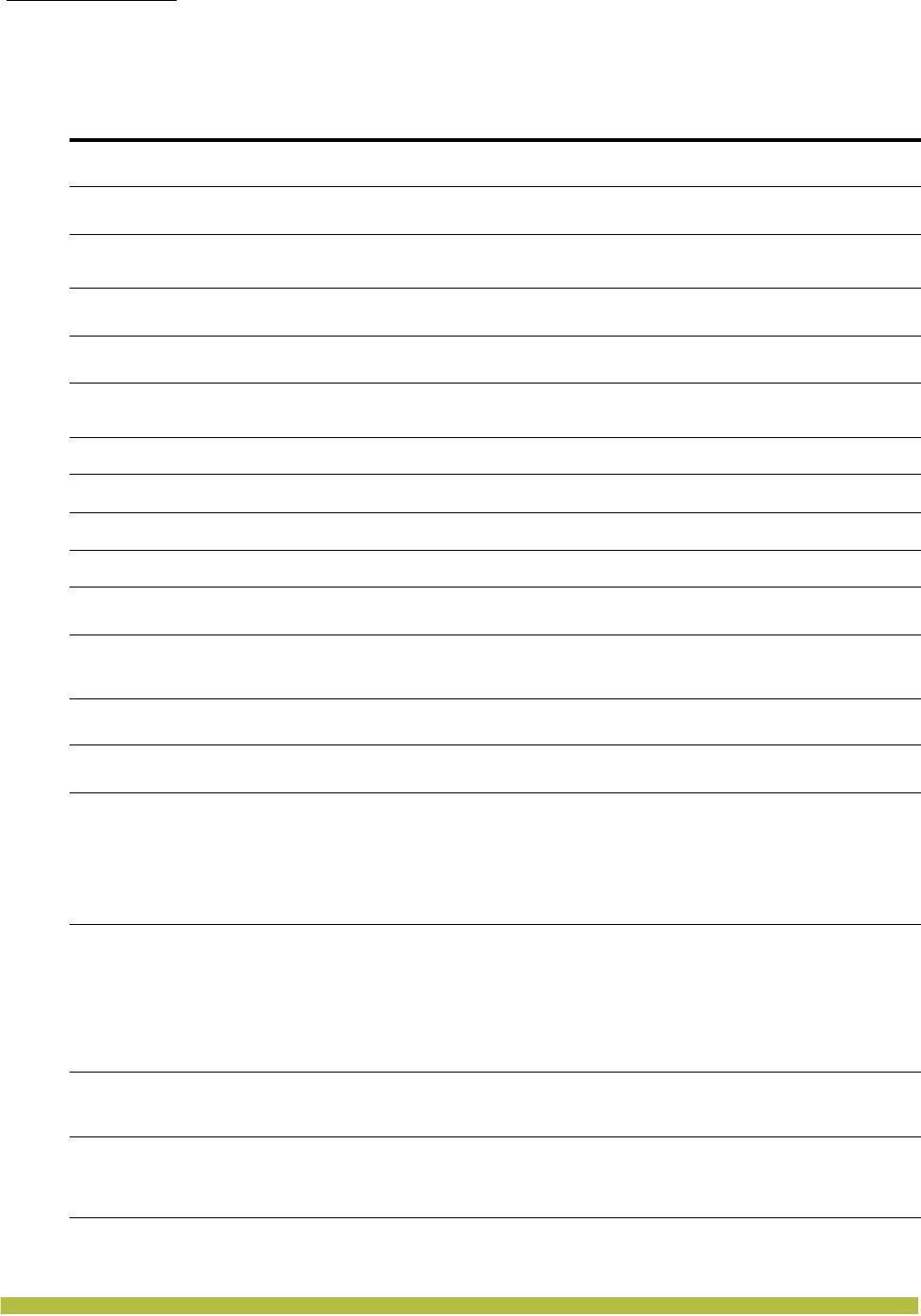
MP Technical Specifications
802.11 a/b/g/n Features
Indoor Mobility Point Installation Guide
3 – 2
Table 3– 1. MP Mechanical and Compliance Specifications
Specification Description
Size (MP-432) Diameter: 8.11 inches (20.59 cm)
Height: 3.23 inches (8.2 cm)
Size (MP-422) Diameter: 6.75 inches (17.14 cm)
Height: 2.25 inches (5.71 cm)
Size (MP-372 and
MP-371)
Diameter: 6.6 inches (16.76 cm)
Height: 1.85 inches (4.69 cm)
Weight (MP-432) Without mounting bracket: 25.76 ounces ( 0.73 kg)
With mounting bracket: 28.96 ounces (0.82 kg)
Weight (MP-422) Without mounting bracket: 12.5 ounces ( 0.35 kg)
With mounting bracket: 14 ounces (0.5 kg)
Weight (MP-372 and
MP-371)
Without mounting bracket: 16 ounces ( 0.45 kg)
With mounting bracket: 17.5 ounces (0.40 kg)
Operating Temperature 32° F to 122° F (0° C to +50° C)
Storage Temperature -4° F to +158° F (-20° C to +70° C)
Humidity 10% to 95% noncondensing
MTBF 5.7 years
RoHs Directive 2003/96/EC
China RoHS
Power over Ethernet (PoE)
44 VDC to 57 VDC (48 VDC nominal)
IEEE 802.3af (MP-432, MP-422, MP-372, MMP-371, MP-341, MP-352, and
MP-52)
Status indicators Health/MX and radio LEDs
(For descriptions of the LEDs, see “Status LEDs” on page 6.)
Wired network ports Wired network ports Two RJ-45 ports for 10/100/1000BASE-T Ethernet and
Power over Ethernet (PoE)
Standards compliance
IEEE 802.11
IEEE 802.11a
IEEE 802.11b
IEEE 802.11g
IEEE 802.3af
IEEE 802.11e
IEEE 802.11i
Safety, electromagnetic,
and radio compliance
FCC Part 15, UL 60950-1
CSA 22.2 N0-950, RSS-139-1 and RSS-210, CSA 60950-1
ETS 300 328 (2.4 GHz) and 301 893 (5 GHz), EN 301 489-1, EN 301 489-17,
EN 60601-1-2, EN 50371, EN 50392, EN 50385
R&TTE Directive 1999/5/EC
TELEC, ARIB T66
GBT-15941-1995, GBT-16841-1997
LP0002
Encryption
Wi-Fi Protected Access (WPA/WPA2)
Advanced Encryption Standard (AES)
40-bit/104-bit Wired-Equivalent Privacy (WEP)
General
Power-save mode supported
Transmit power control in 1 dBm increments
Supports up to 250 clients per radio
Supports Dynamic Frequency Selection
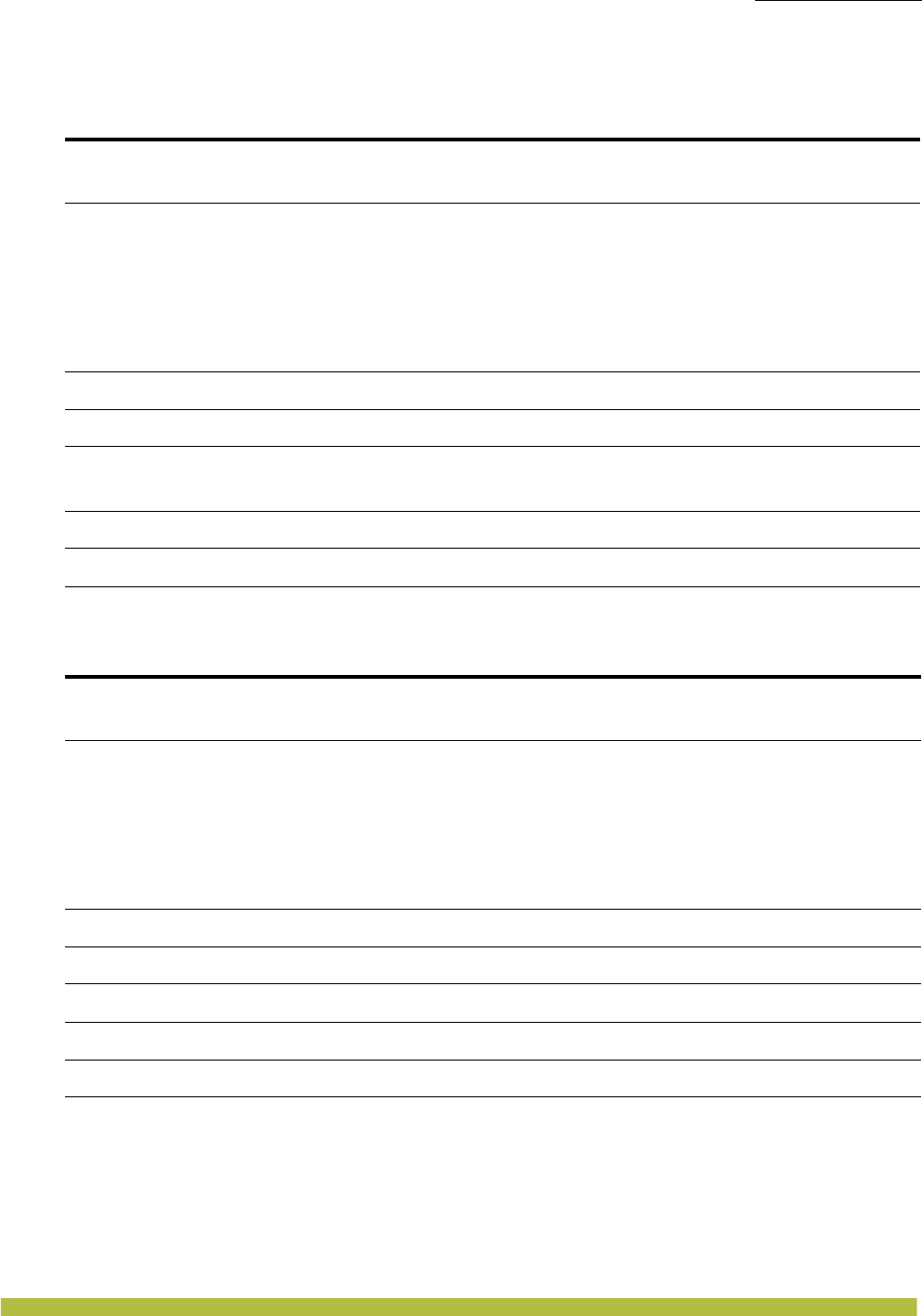
MP Technical Specifications
802.11 a/b/g/n Features
MP Technical Specifications 3 – 3
Table 3– 2. 802.11a/n Radio Specifications (MP-372, MP-371, MP-422 and MP-432)
Specification Description
Antenna type
Integrated diversity omnidirectional
External Omni sectorized or directional (optional)
(MP-432) Internal 3 * 3 Multiple Input Multiple Output(MIMO)
Antenna gain
Internal: 5 dBi (MP-422)
Internal: 3 dBi (MP-372 and MP-371, MP-432)
External (Except MP-432):
❑ANT-5060—14.5 dBi
❑ANT-5120—12.5 dBi
❑ANT-5180—10.8 dBi
❑ANT-7360—8 dBi
❑ANT-7360-OUT—8 dBi
Frequency band 5.15 GHz to 5.85 GHz based on country regulations
Operating channels Based on the country of operation specified by the system administrator
Association rates
802.11n rates: MCS 0 to MCS 15
802.11a rates: 54 Mbps, 48 Mbps, 36 Mbps, 24 Mbps, 18 Mbps, 12 Mbps, 9 Mbps,
and 6 Mbps, with automatic fallback
Modulation Orthogonal frequency division multiplexing (OFDM)
Transmit power Based on the country of operation specified by the system administrator
Table 3– 3. 802.11b Radio Specifications (MP-372, MP-373, MP422, and MP-432)
Specification Description
Antenna type
Integrated diversity omnidirectional
External sectorized or directional (optional)
(MP-432) Internal 3 * 3 Multiple Input Multiple Output (MIMO)
Antenna gain
Internal: 3 dBi
Internal: 4 dBi (MP-432)
External (Except MP-432):
❑ANT-1060—greater than 10 dBi
❑ANT-1120—7 dBi or more
❑ANT-1180—6 dBi or more
❑ANT-7360—6 dBi
❑ANT-7360-OUT—6 dBi
Frequency band 2.4 GHz to 2.4835 GHz based on country regulations
Operating channels Based on the country of operation specified by the system administrator
Association rates 11 Mbps, 5.5 Mbps, 2 Mbps, and 1 Mbps, with automatic fallback
Modulation Direct-sequence spread-spectrum (DSSS)
Transmit power Based on the country of operation specified by the system administrator
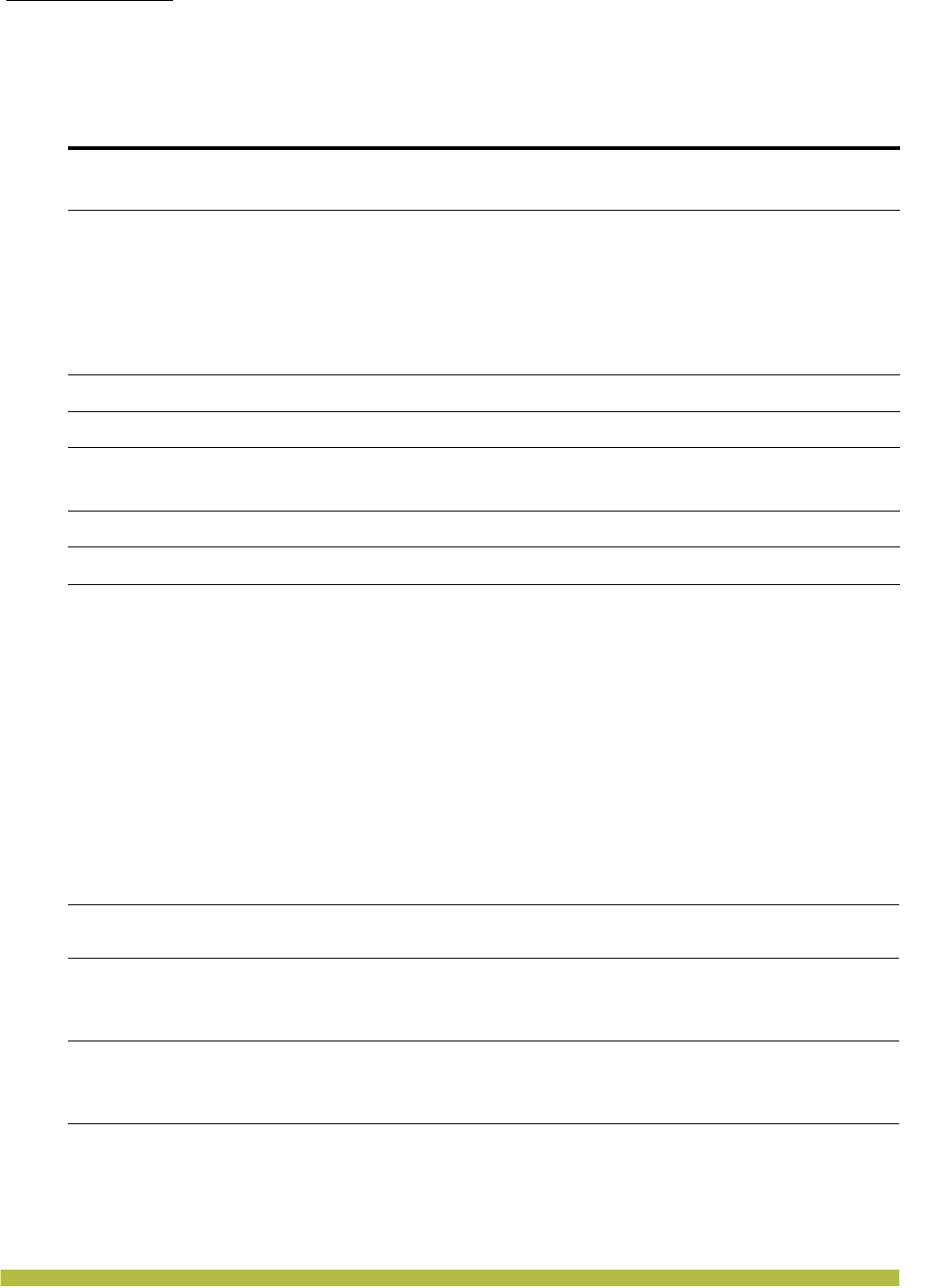
MP Technical Specifications
MAC Addresses
Indoor Mobility Point Installation Guide
3 – 4
MAC Addresses
Each MP is assigned a unique block of 64 MAC addresses. Each radio has 32 MAC addresses and
can therefore support up to 32 SSIDs, with one MAC address assigned to each SSID as a BSSID.
The MP MAC address block is listed on a label on the back of the MP. If the MP is already
deployed and running on the network, you can display the MAC address assignments by using the
show ap status command.
All MAC addresses for an MP are assigned based on the base MAC address of the MP, as
described in Table 3– 5.
Table 3– 4. 802.11g/n Radio Specifications (MP-372, MP-371, MP-422, and MP-432)
Specification Description
Antenna type
Integrated diversity omnidirectional
External sectorized or directional (optional)
(MP-432) Internal 3 * 3 Multiple Input Multiple Output (MIMO)
Antenna gain
Internal: 3 dBi (Except MP-432)
Internal: 4 dBi (MP-432)
External (Except MP-432):
❑ANT-1060—greater than 10 dBi
❑ANT-1120—7 dBi or more
❑ANT-1180—6 dBi or more
❑ANT-7360—6 dBi
❑ANT-7360-OUT—6 dBi
Frequency band 2.4 GHz to 2.4835 GHz based on country regulations
Operating channels Based on the country of operation specified by the system administrator
Association rates
802.11n rates: MCS 0 to MCS 15
802.11g rates: 54 Mbps, 48 Mbps, 36 Mbps, 24 Mbps, 18 Mbps, 12 Mbps,
9 Mbps, and 6 Mbps, with automatic fallback
Modulation Orthogonal frequency division multiplexing (OFDM)
Transmit power Based on the country of operation specified by the system administrator
Table 3– 5. MAC Address Allocations on MPs
MP base MAC Address ❑The MP has a base MAC address. All the other addresses are assigned based on
this address.
Ethernet Port MAC
Addresses
❑Ethernet port 1 equals the MP base MAC address.
❑Ethernet port 2 equals the MP base MAC address + 1.
5Ghz Radio and SSID
MAC Addresses
❑The 5Ghz radio equals the MP base MAC address + 1.
❑The BSSIDs for the SSIDs configured on the 5Ghz radio end in odd numbers. The
first BSSID is equal to the MP’s base MAC address + 1. The next BSSID is equal
to the MP’s base MAC address + 3, and so on.
2.4Ghz Radio and
SSID MAC Addresses
❑The 2.4Ghz radio equals the MP base MAC address.
❑The BSSIDs for the SSIDs configured on the 2.4Ghz radio end in even numbers.
The first BSSID is equal to the MP base MAC address. The next BSSID is equal
to the MP base MAC address + 2, and so on.
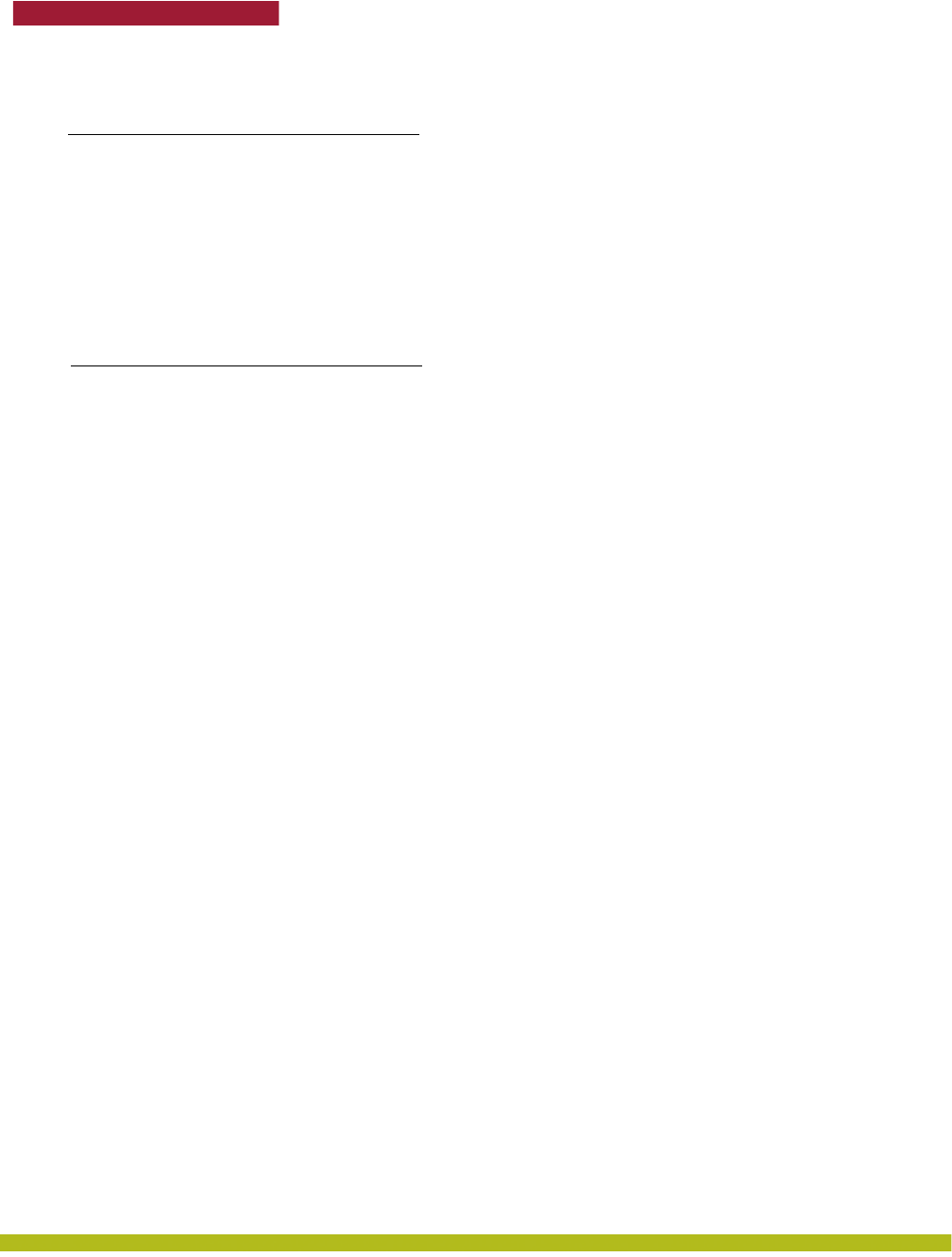
ii
Trapeze Networks
Regulatory Information
Trapeze Networks, Inc.
5753 W. Las Positas Blvd.
Pleasanton, CA 94588
Tel: +1 925-474-2200
Fax: +1 925-251-064233
Toll-Free: 877-FLY-TRPZ (877-359-8779)
http://www.trapezenetworks.com
© 2008 Trapeze Networks, Inc. All rights reserved.
Trademarks
Trapeze Networks, the Trapeze Networks logo, the Trapeze Networks flyer icon, Mobility System, Mobility
Exchange, MX, Mobility Point, MP, Mobility System Software, MSS, RingMaster, AAA Integration and
RADIUS Scaling, ActiveScan, AIRS, Bonded Auth, FastRoaming, Granular Transmit Power Setting, GTPS,
GuestPass, GuestTunneling, Layer 3 Path Preservation, Location Policy Rule, LPR, Mobility Domain,
Mobility Profile, Passport-Free Roaming, SentryScan, Time-of-Day Access, TDA, TAPA, Trapeze Access
Point Access Protocol, Virtual Private Group, VPG, Virtual Service Set, Virtual Site Survey, Wireless
Access Routing Protocol, WARP and WebAAA are trademarks of Trapeze Networks, Inc. Trapeze Networks
SafetyNet is a service mark of Trapeze Networks, Inc. All other products and services are trademarks,
registered trademarks, service marks or registered service marks of their respective owners.
Disclaimer
All statements, specifications, recommendations, and technical information are current or planned as of the
date of the publication of this document. They are reliable as of the time of this writing and are presented
without warranty of any kind, expressed or implied. In an effort to continuously improve the product and
add features, Trapeze Networks reserves the right to change any specifications contained in this document
without prior notice of any kind.
Comments and Feedback
Your feedback on Trapeze documentation is important to us. Send any comments and suggestions to
doc-bugs@trapezenetworks.com.
For the most current version of this document, see http://www.trapezenetworks.com .
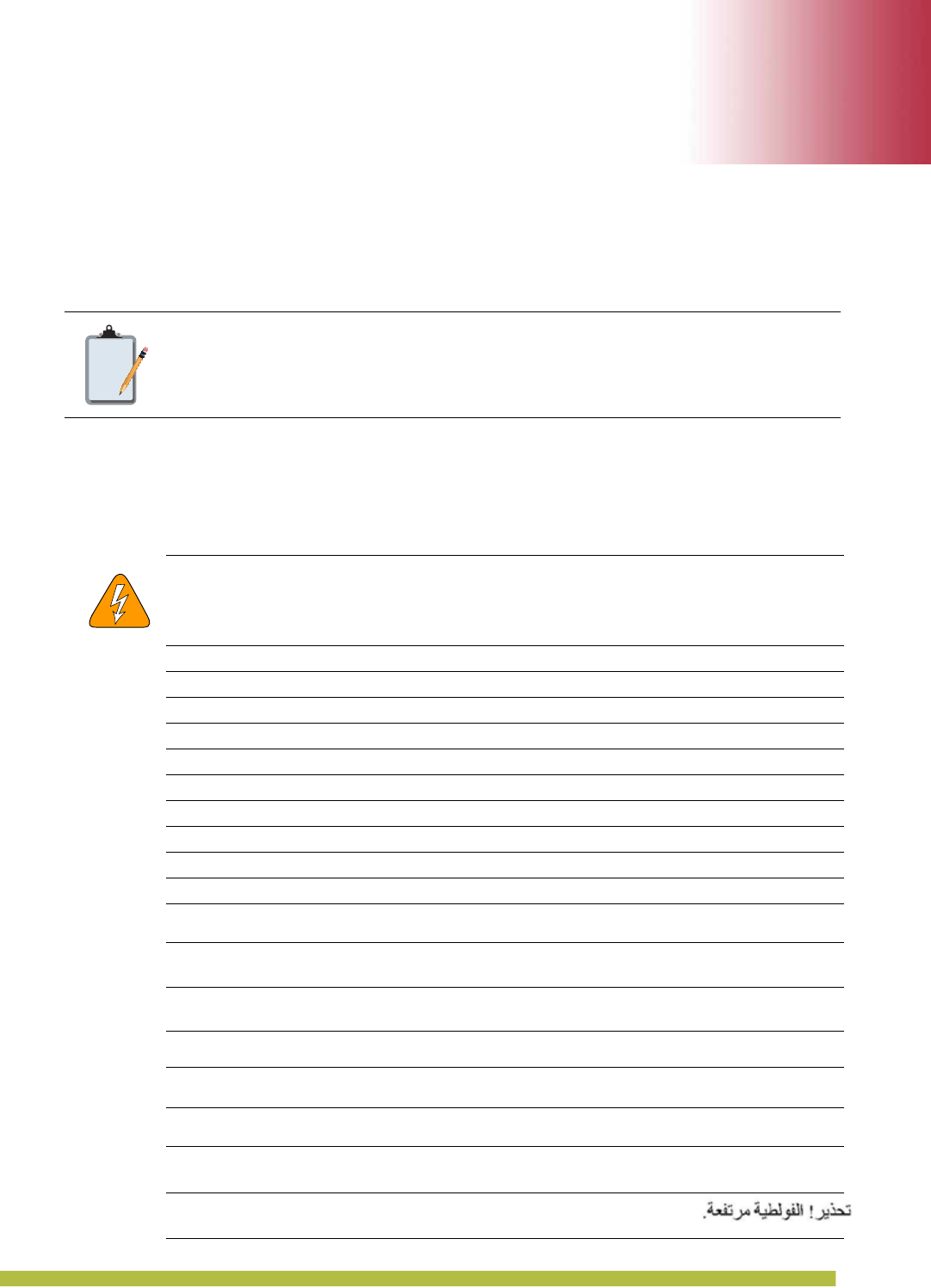
Trapeze Networks™ Regulatory Information 1 – 1
1
1
Trapeze Networks™ Regulatory Information
This document contains important safety information. Read all the safety warnings before you
begin installation.
Hardware Safety Symbols
Trapeze Networks Mobility System™ products are labeled with one or more of the following
safety symbols:
Note:
Not all information applies to all products.
Warning! High voltage.
Warnung! Hochspannung.
Avertissement ! Haute tension.
Attenzione! Alta tensione.
¡Advertencia! Alta tensión.
Advertência! Alta tensão.
Varning! Hög spänning.
Advarsel! Højspænding.
Advarsel! Høyspenning.
Pas op! Hoogspanning.
Viðvörun! Háspenna.
Προσοχή! Υψηλή τάση.
경고
!
고압
제품
.
警告!
高圧
警告! 高电压。
警告
!
高電壓。
Осторожно! Высокое напряжение.
!
אזהרה .מתח גבוה
!
אזהרה
