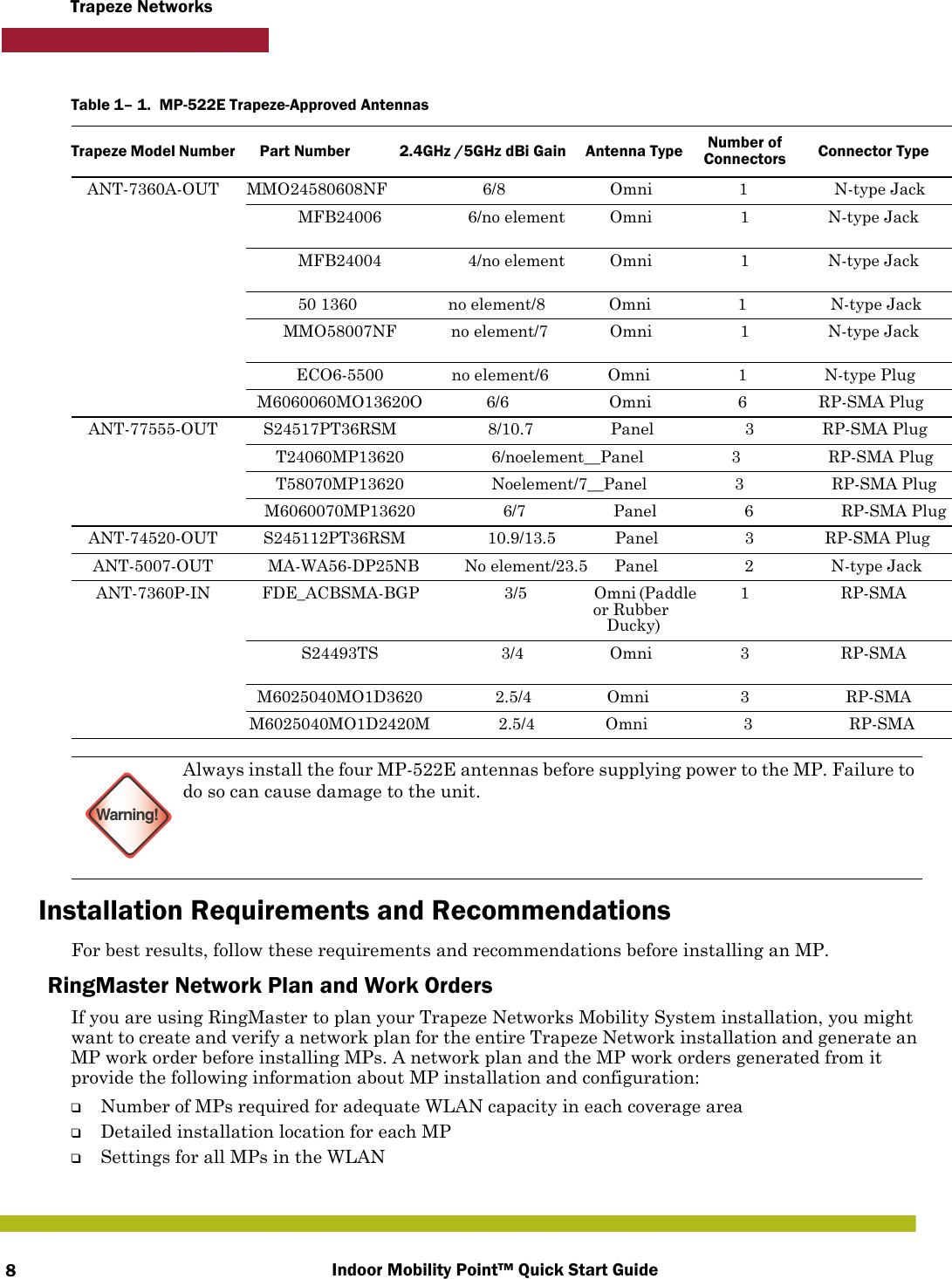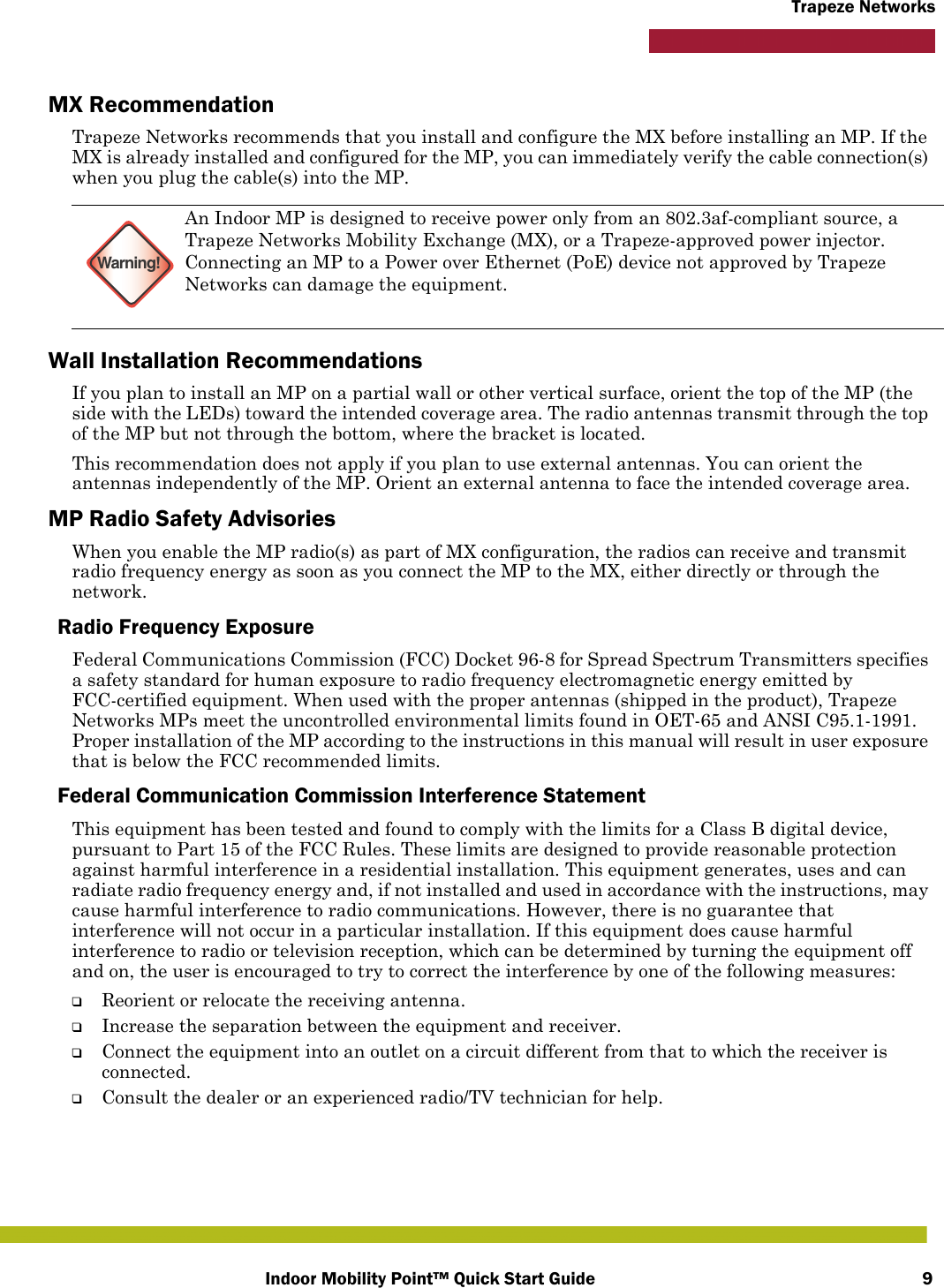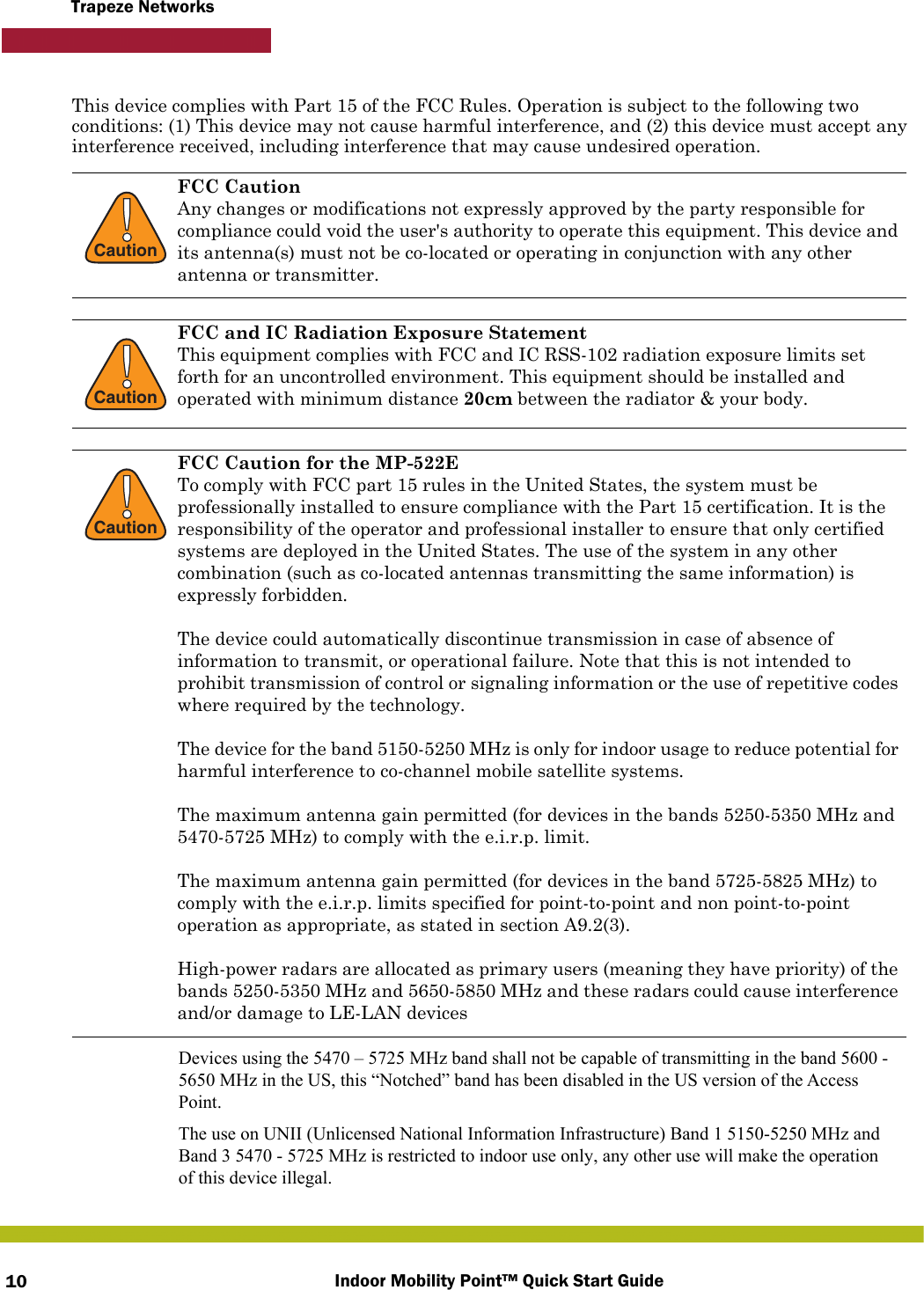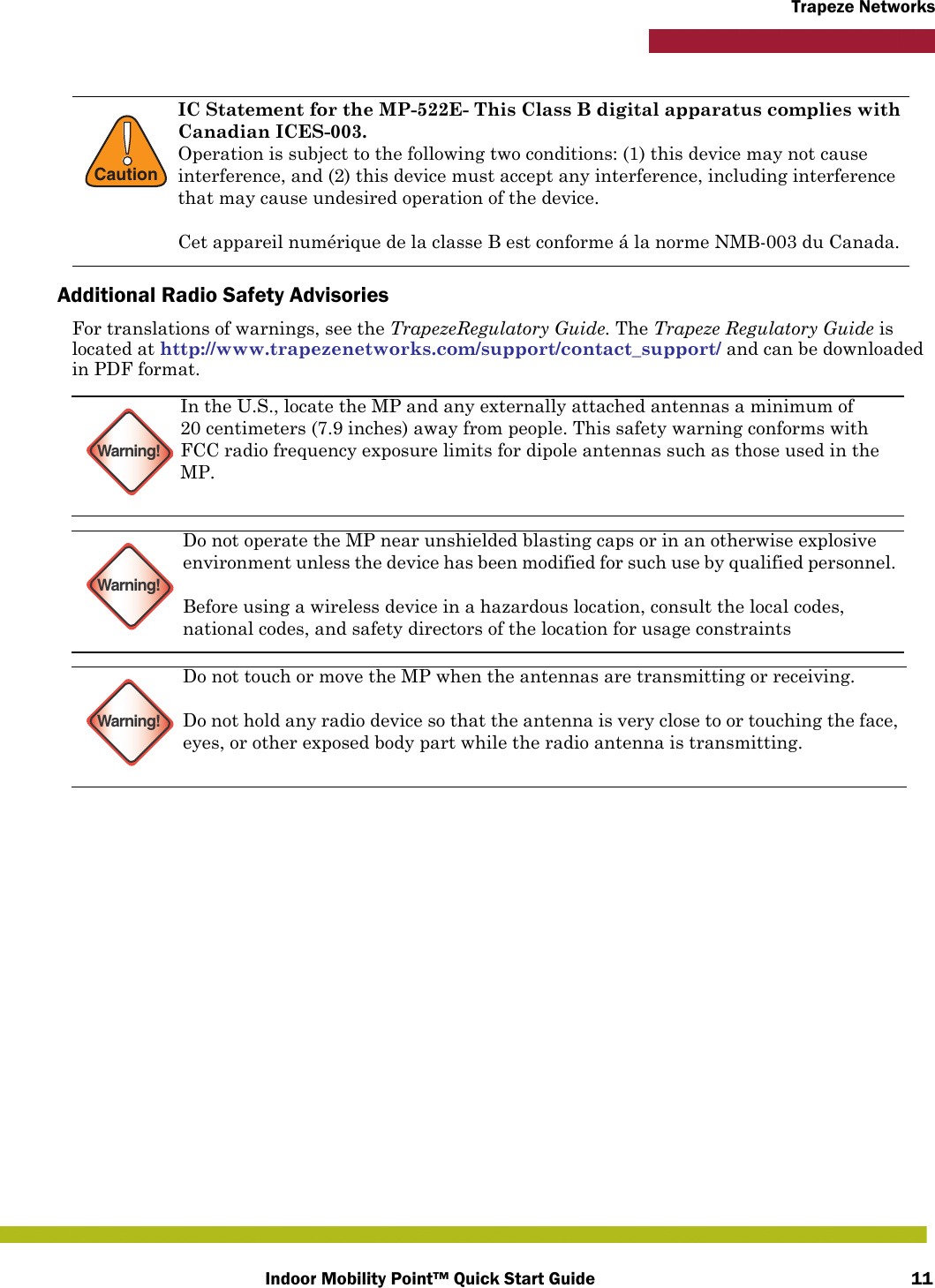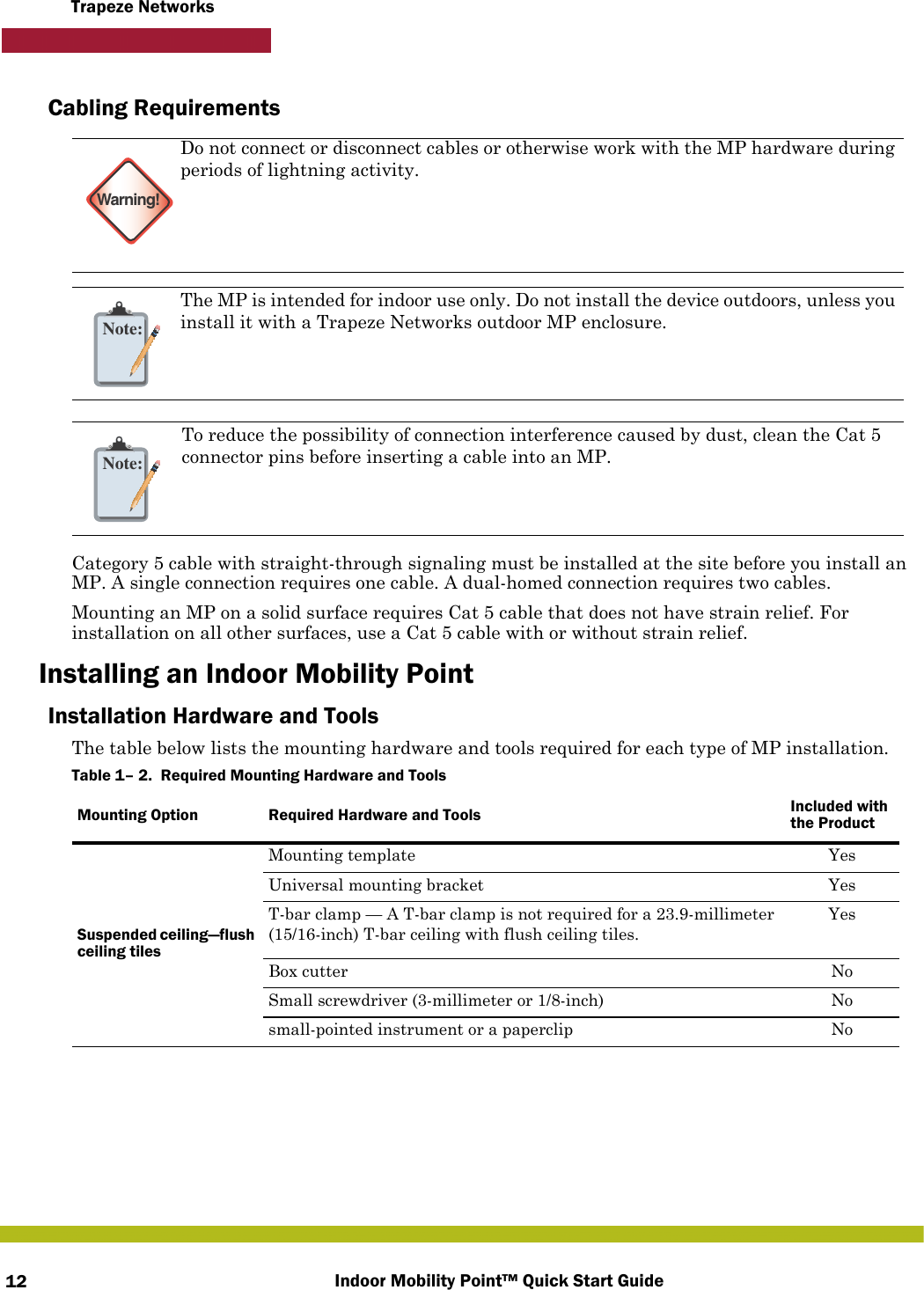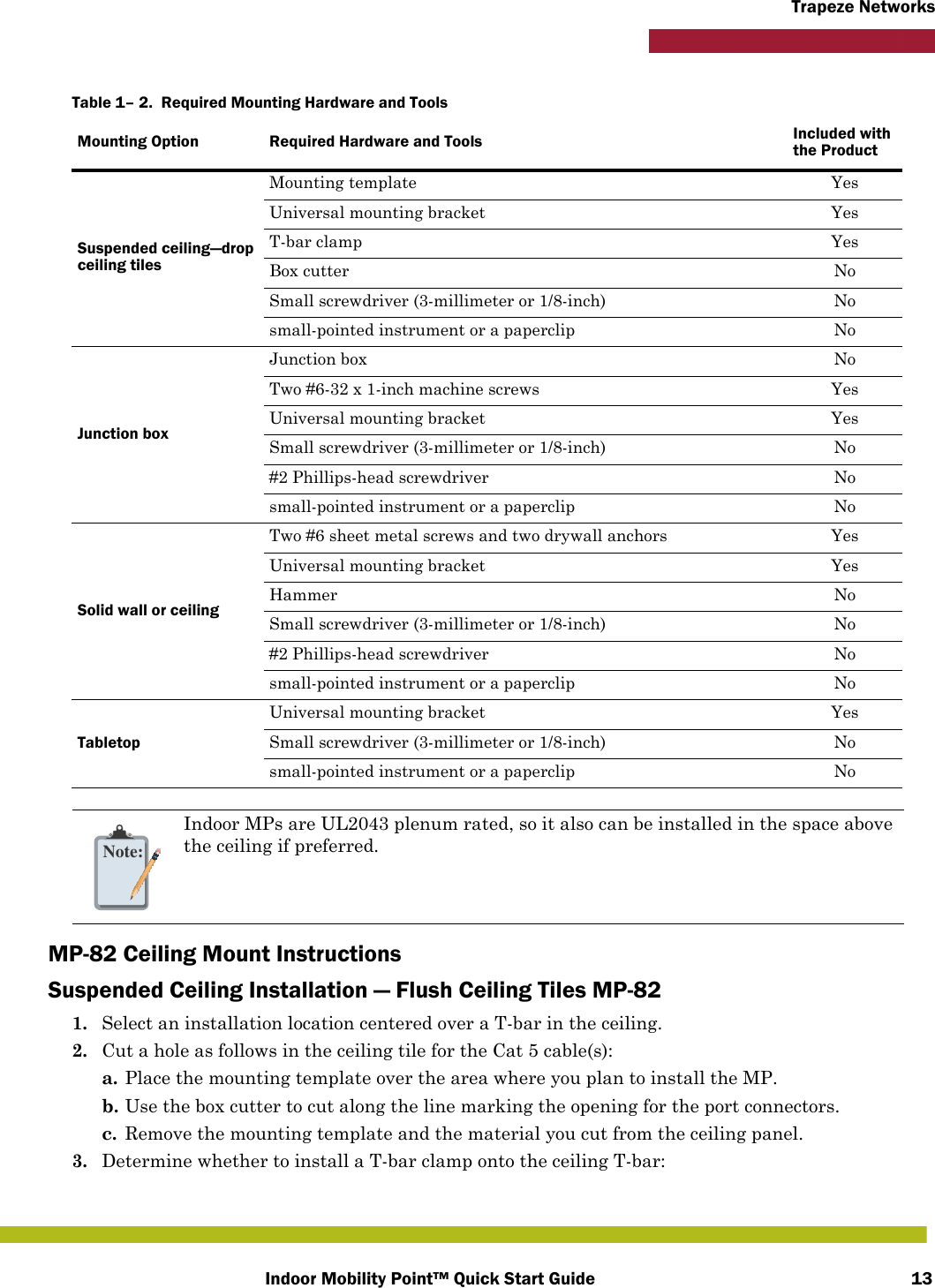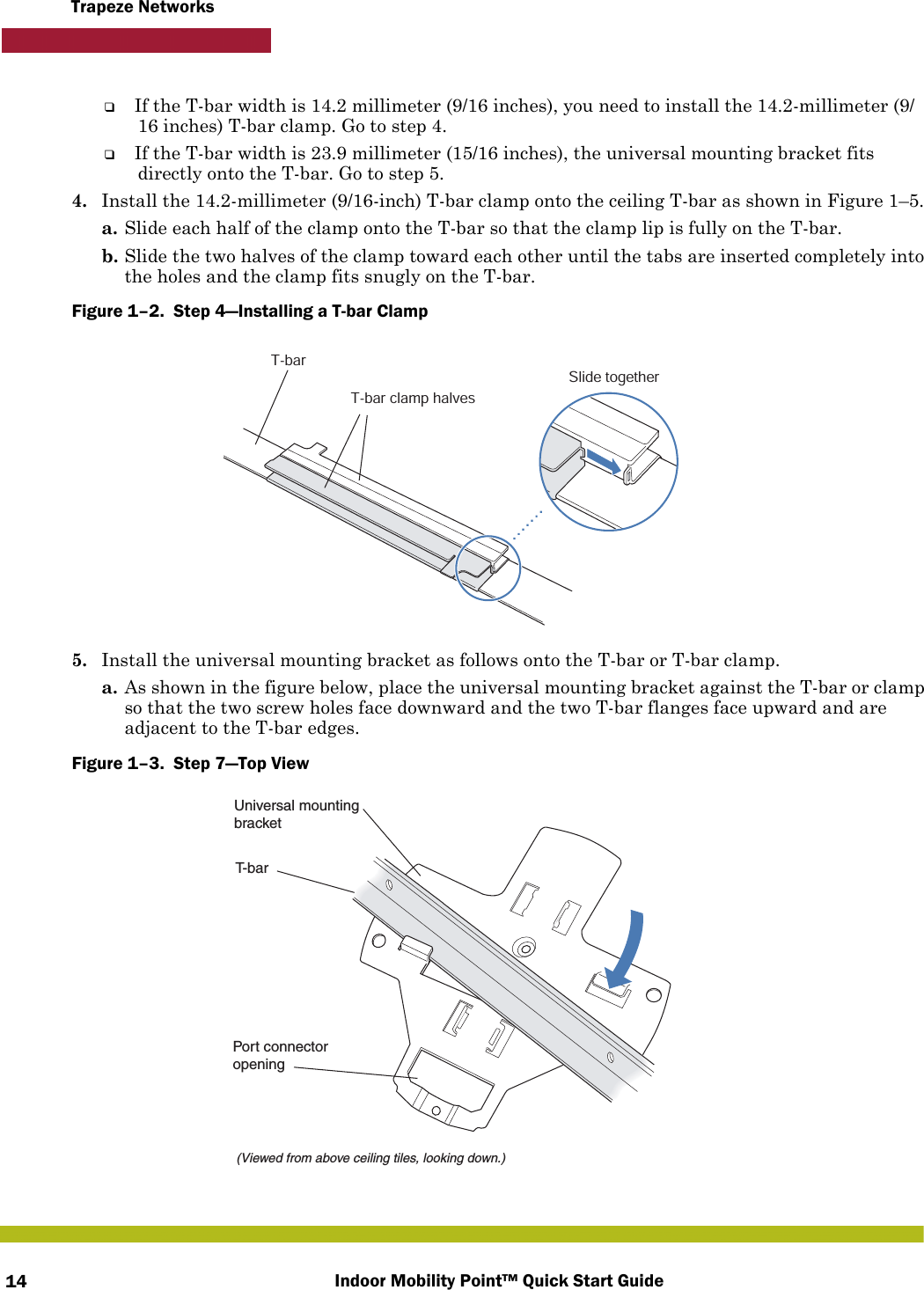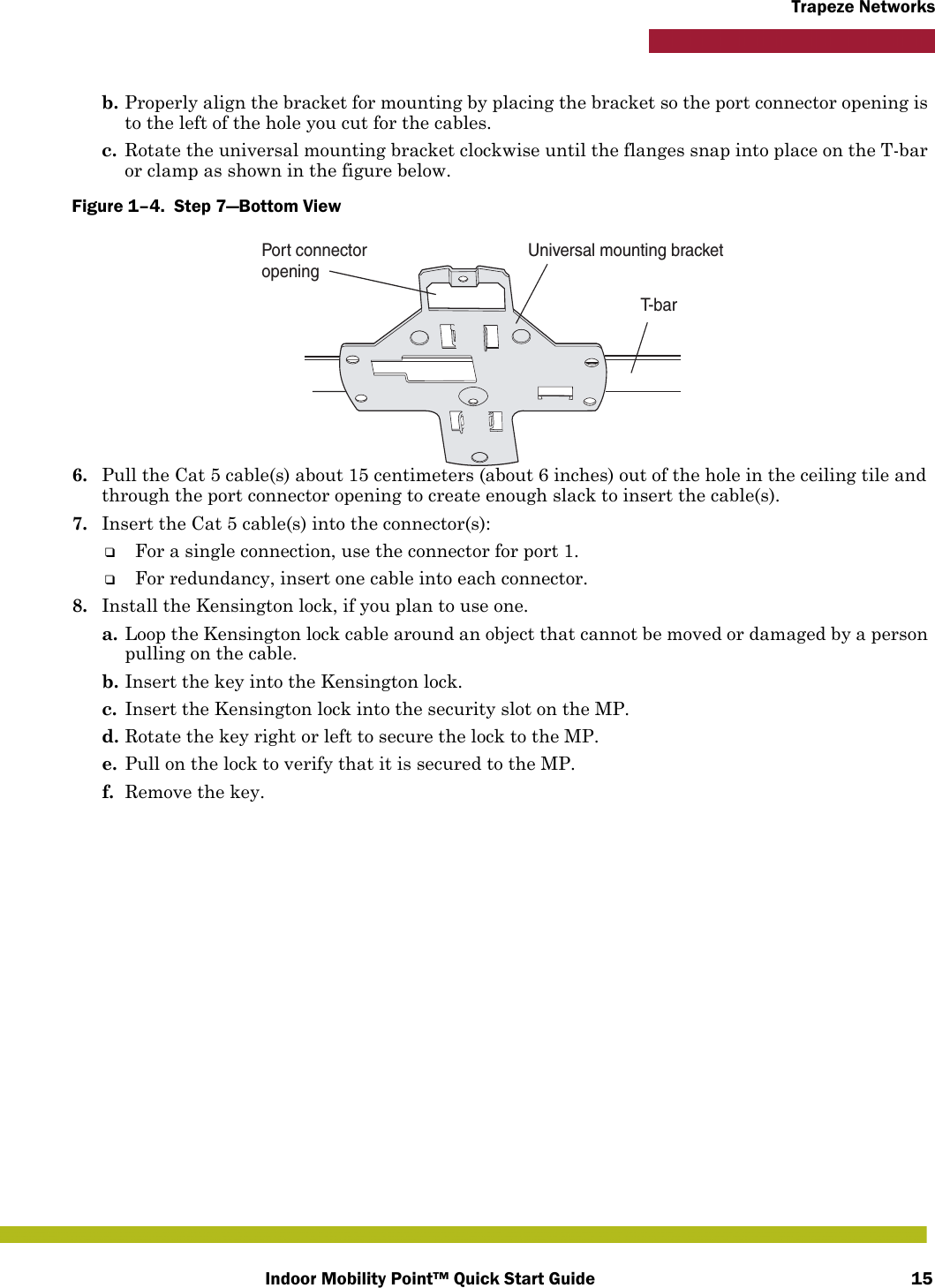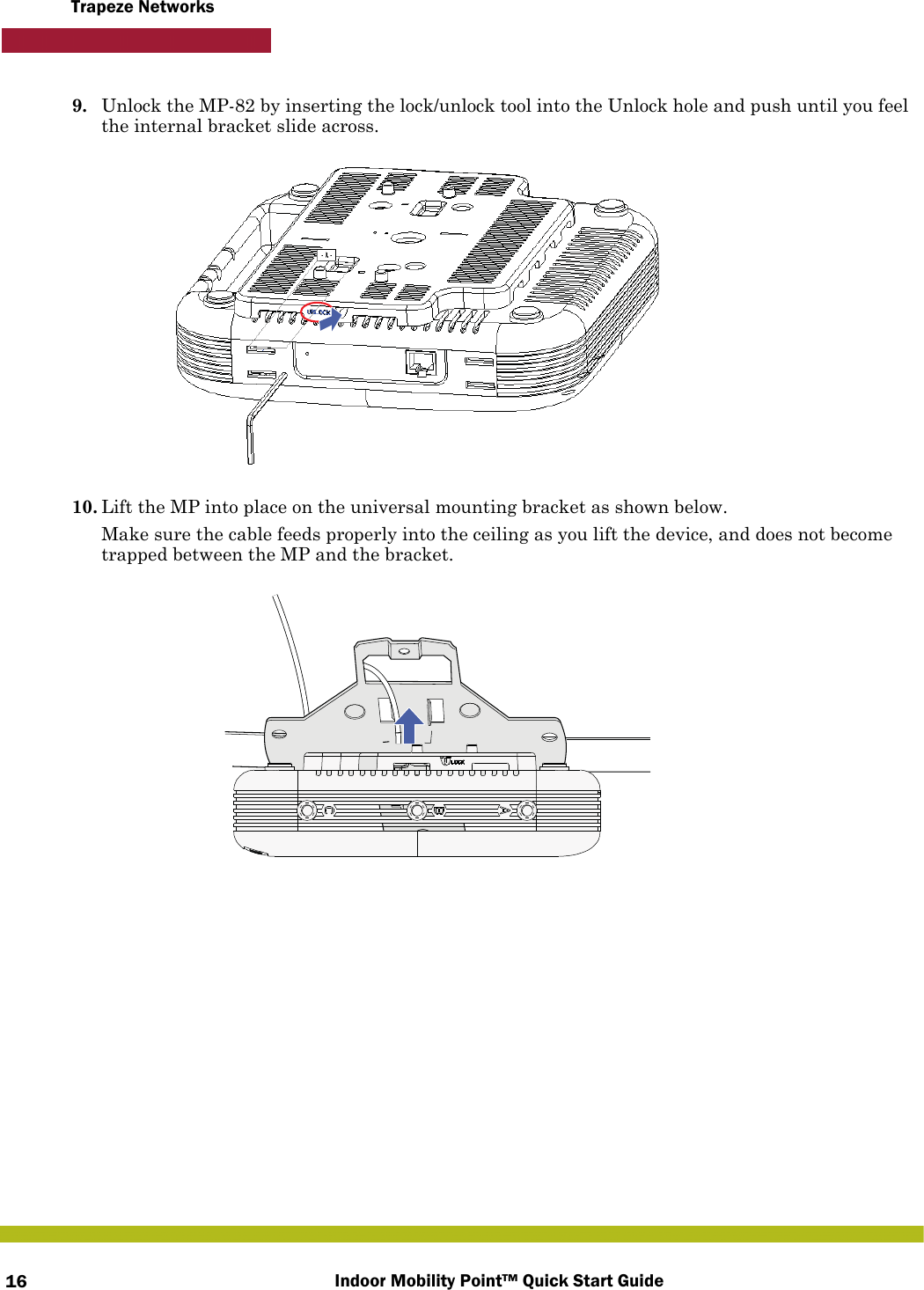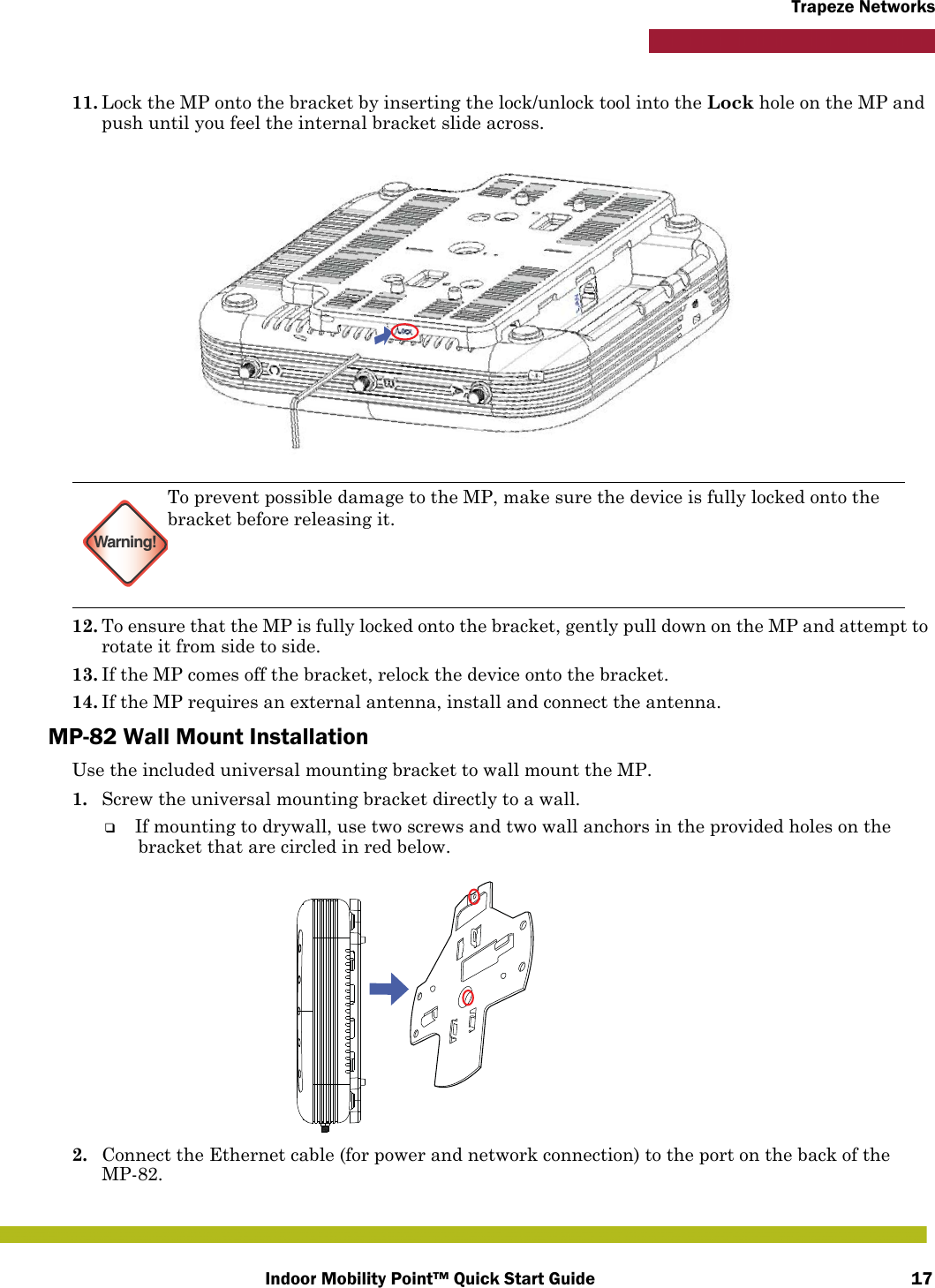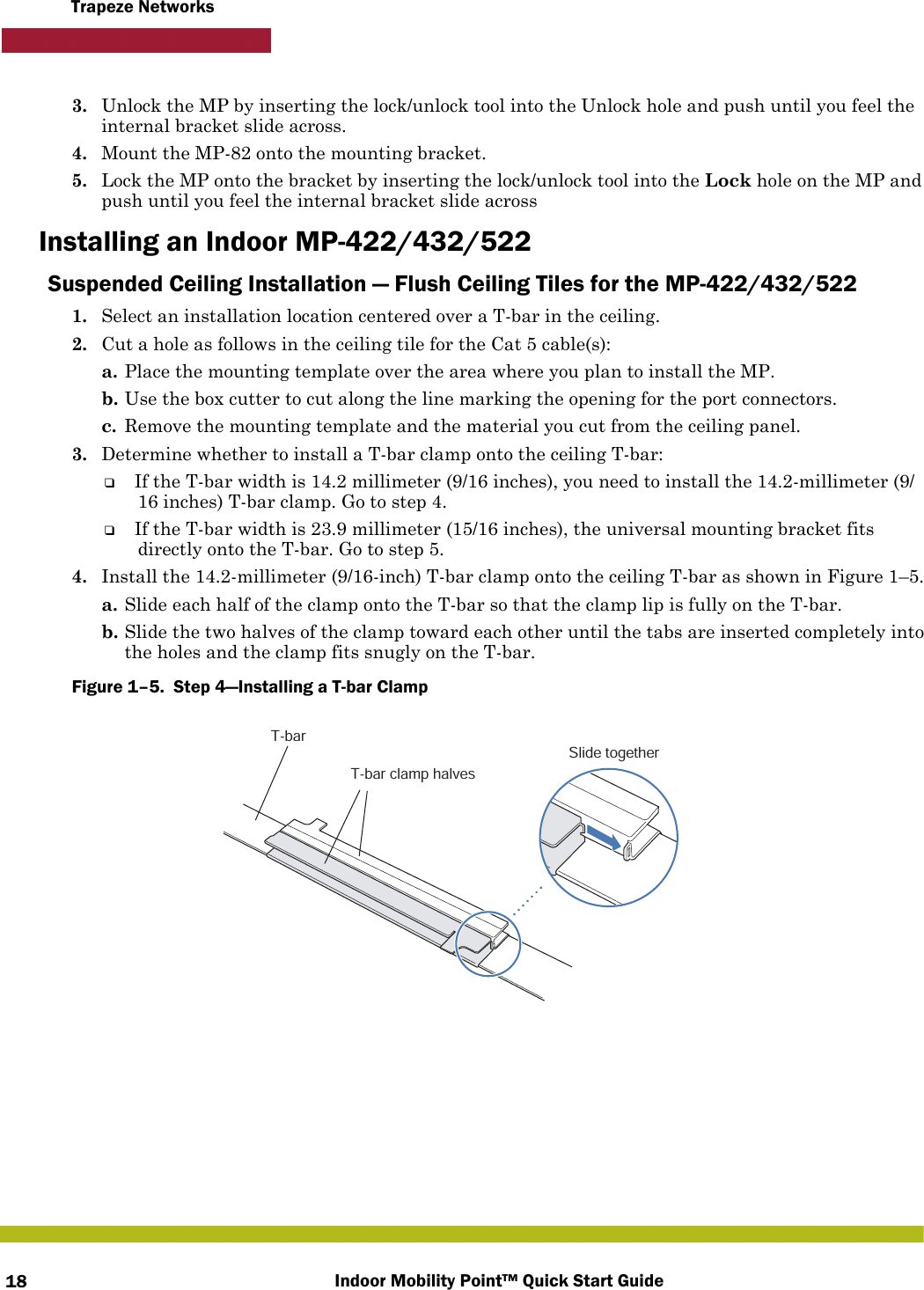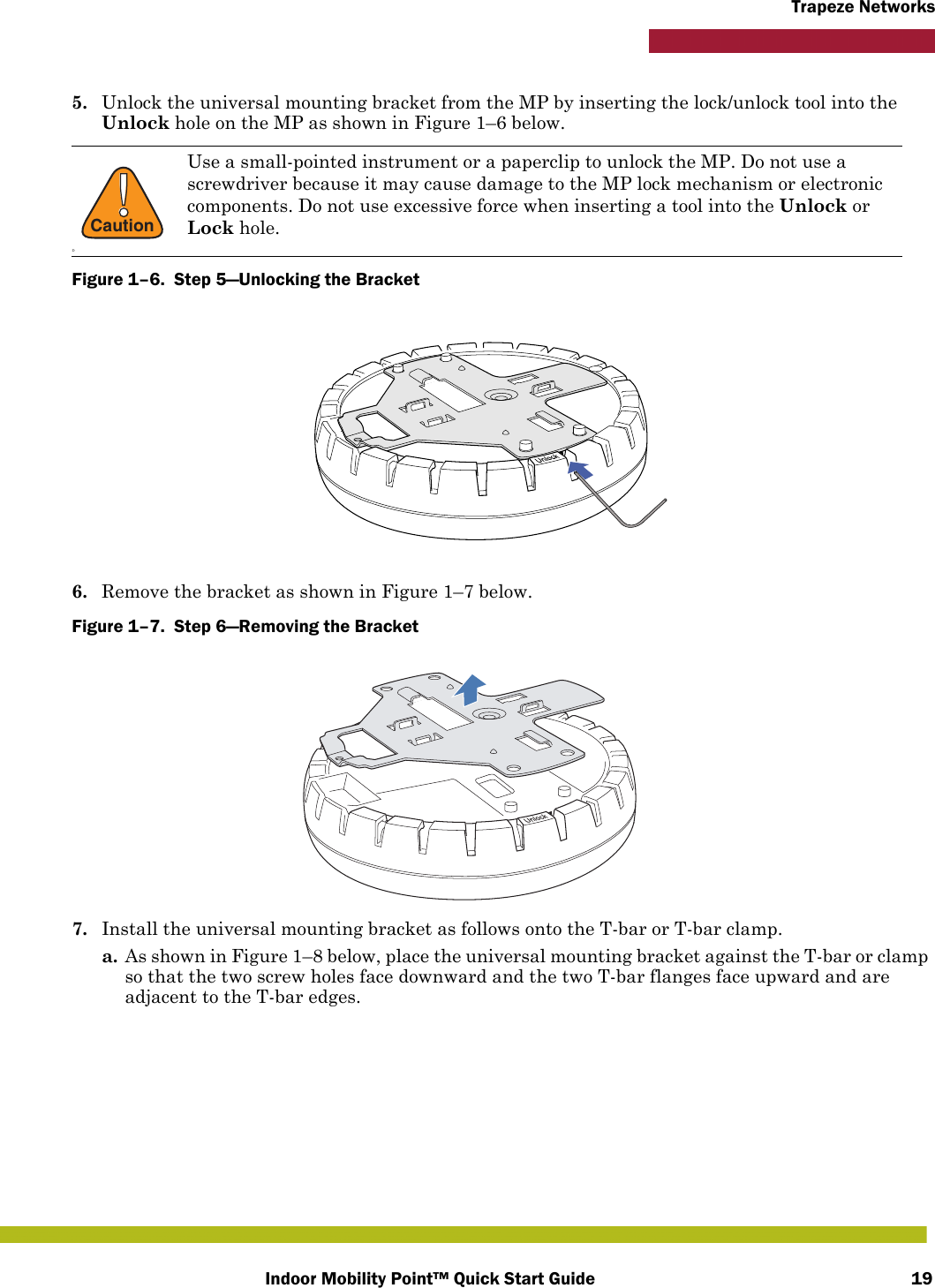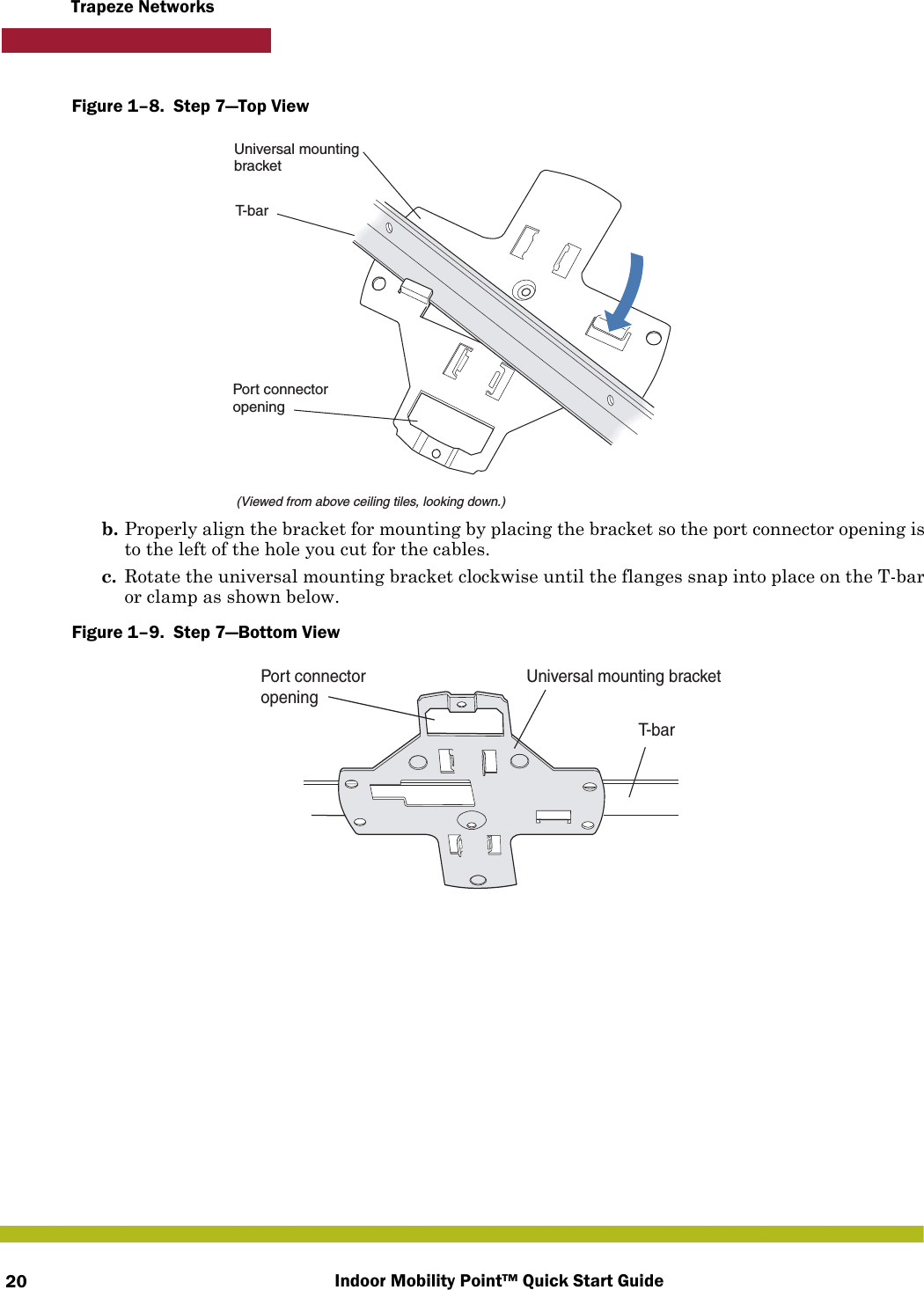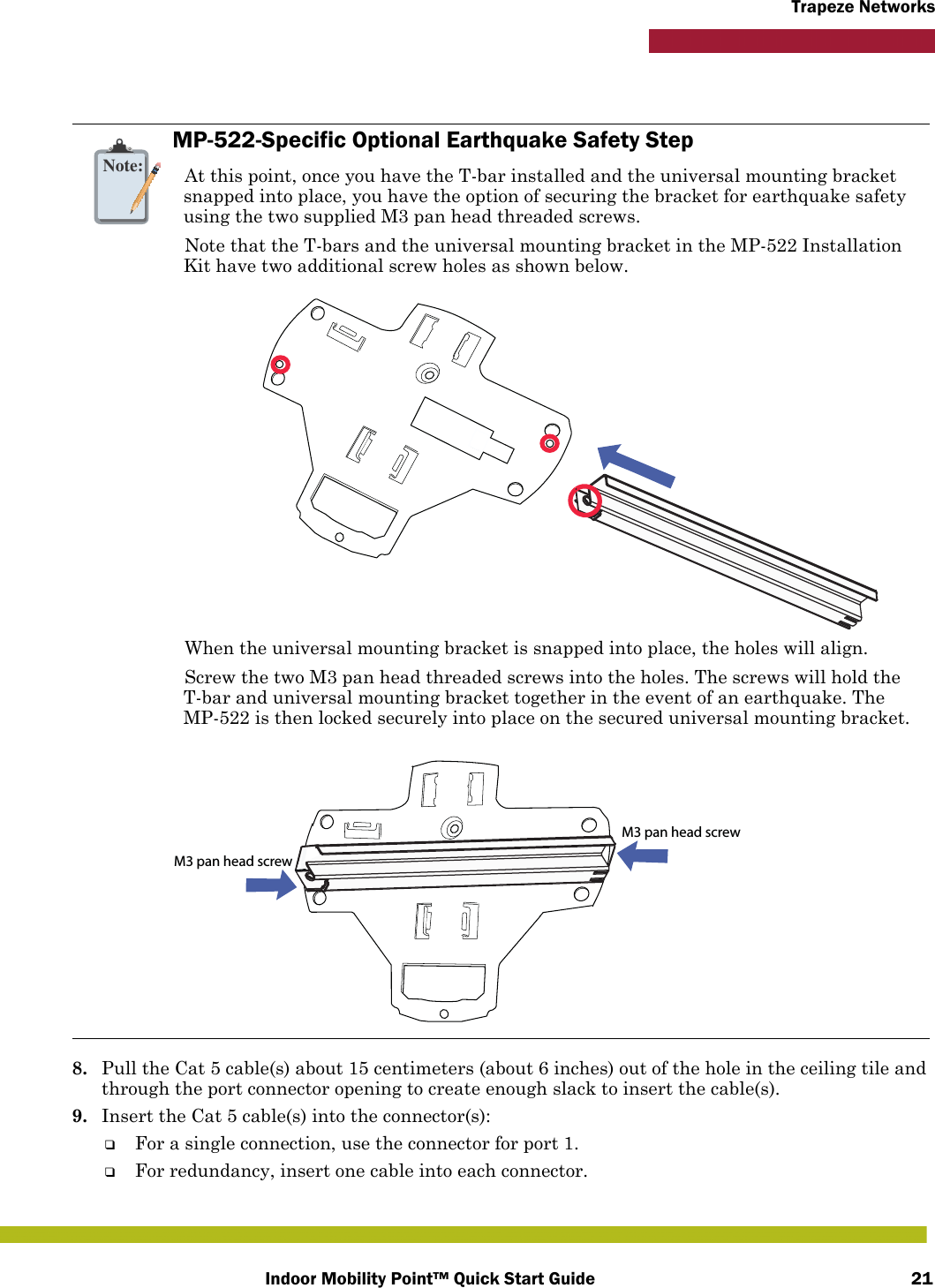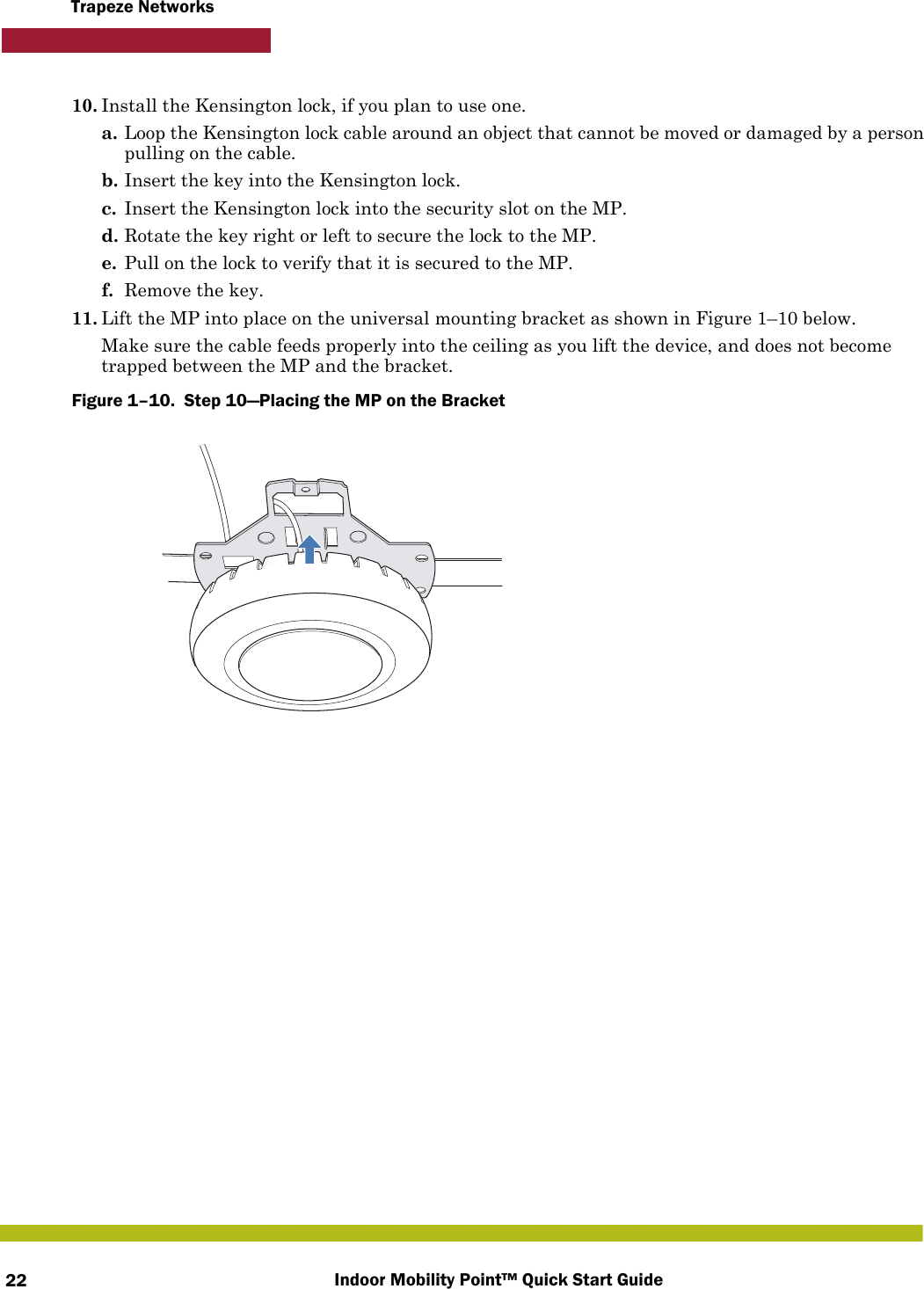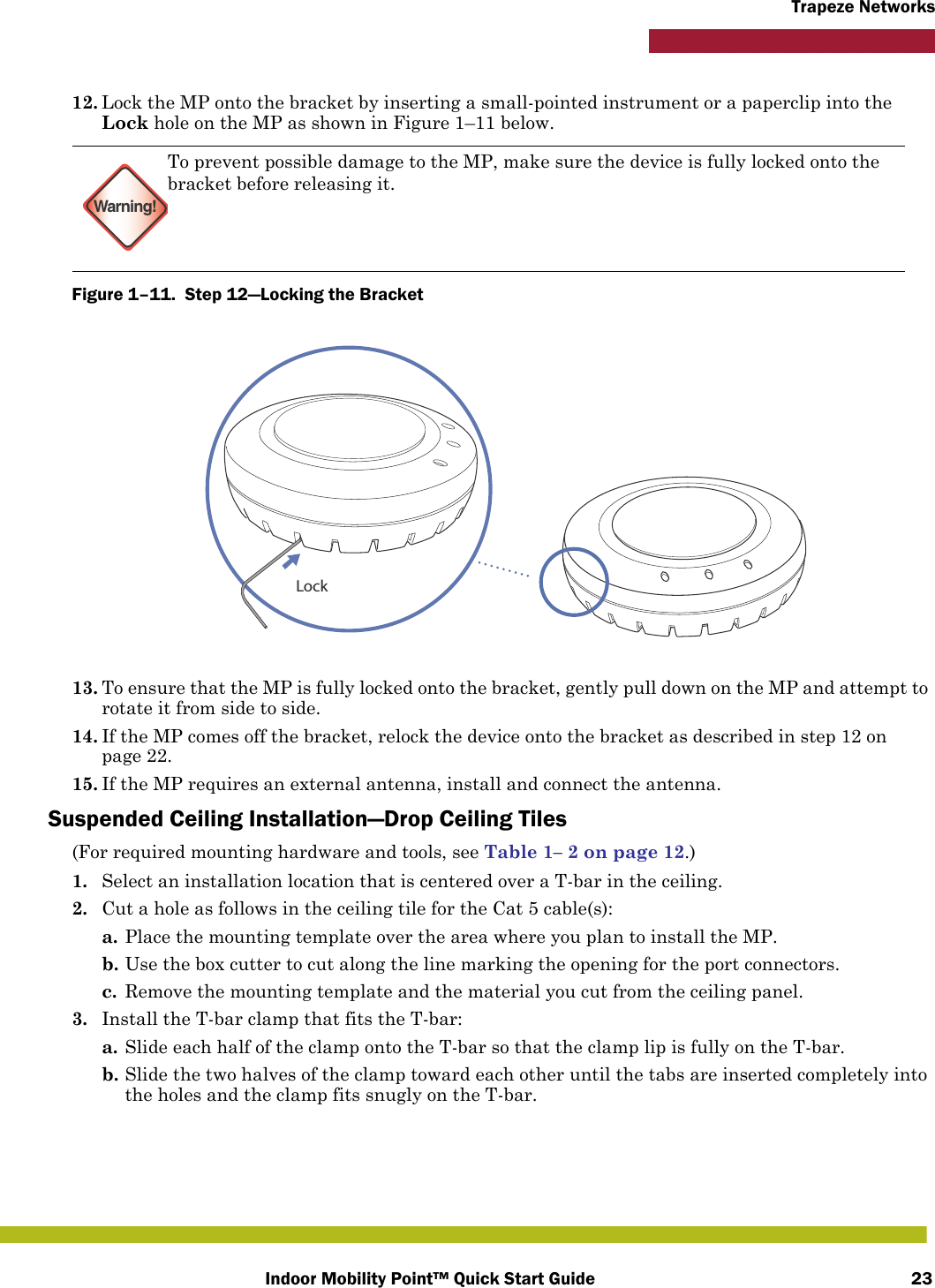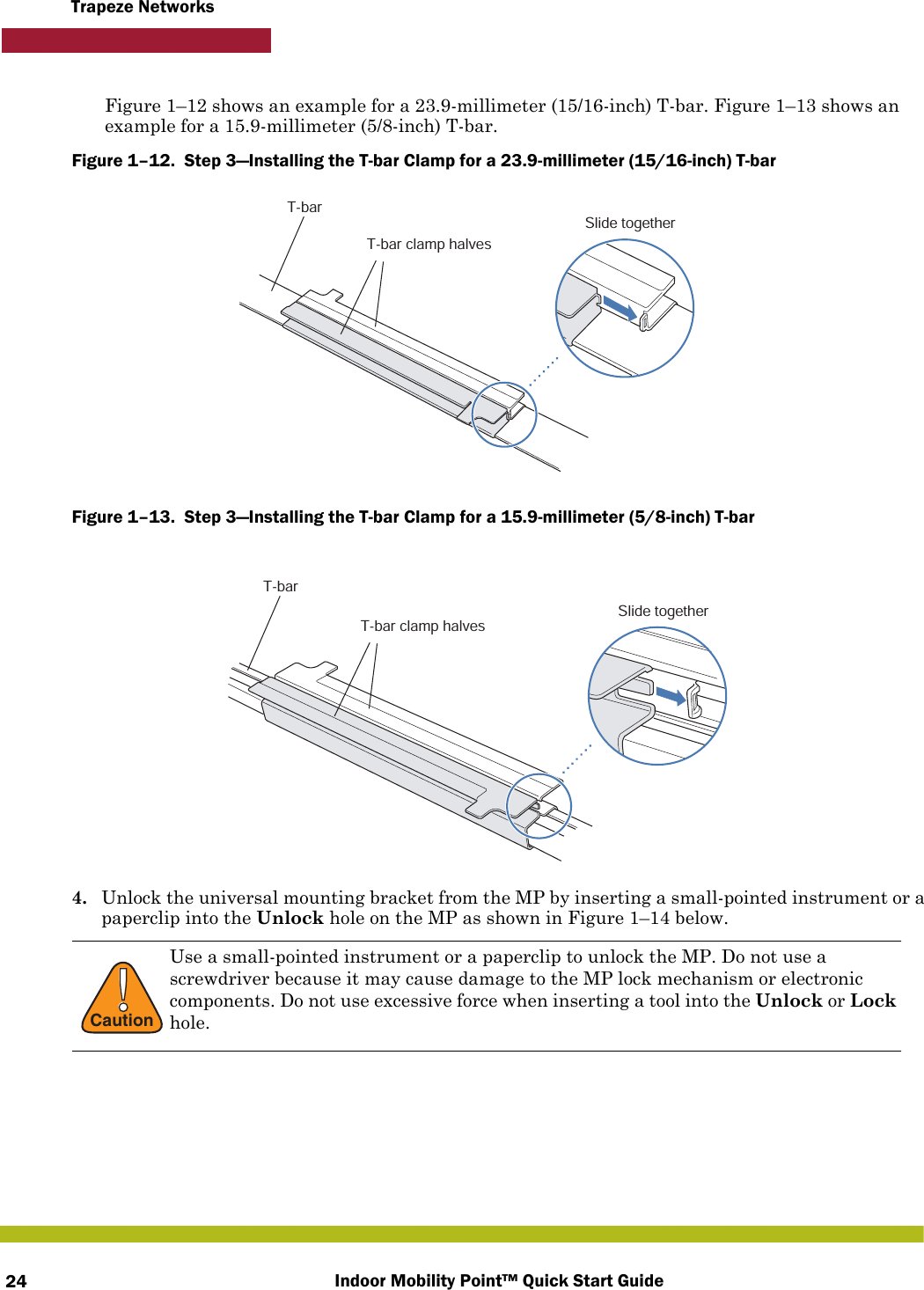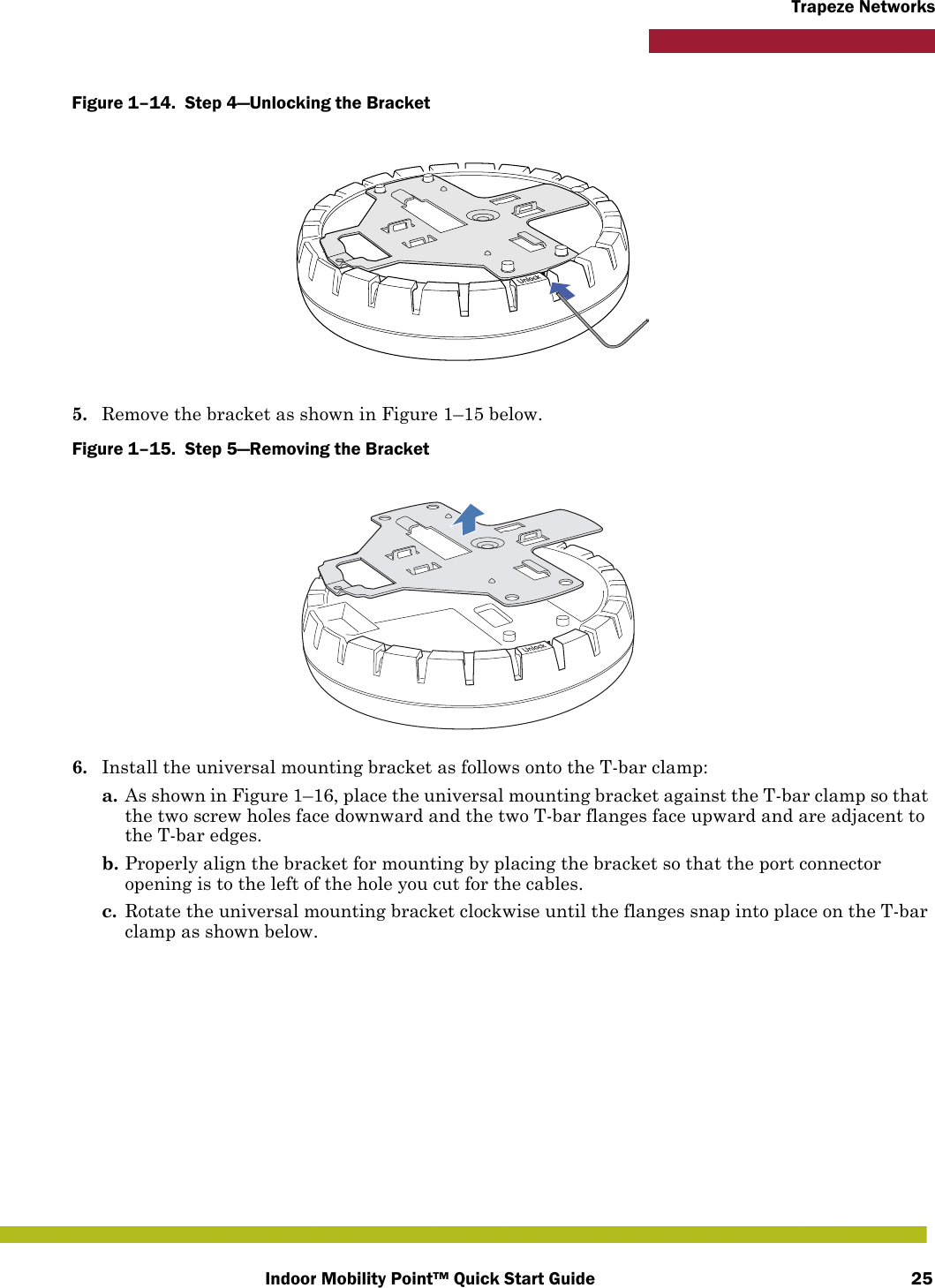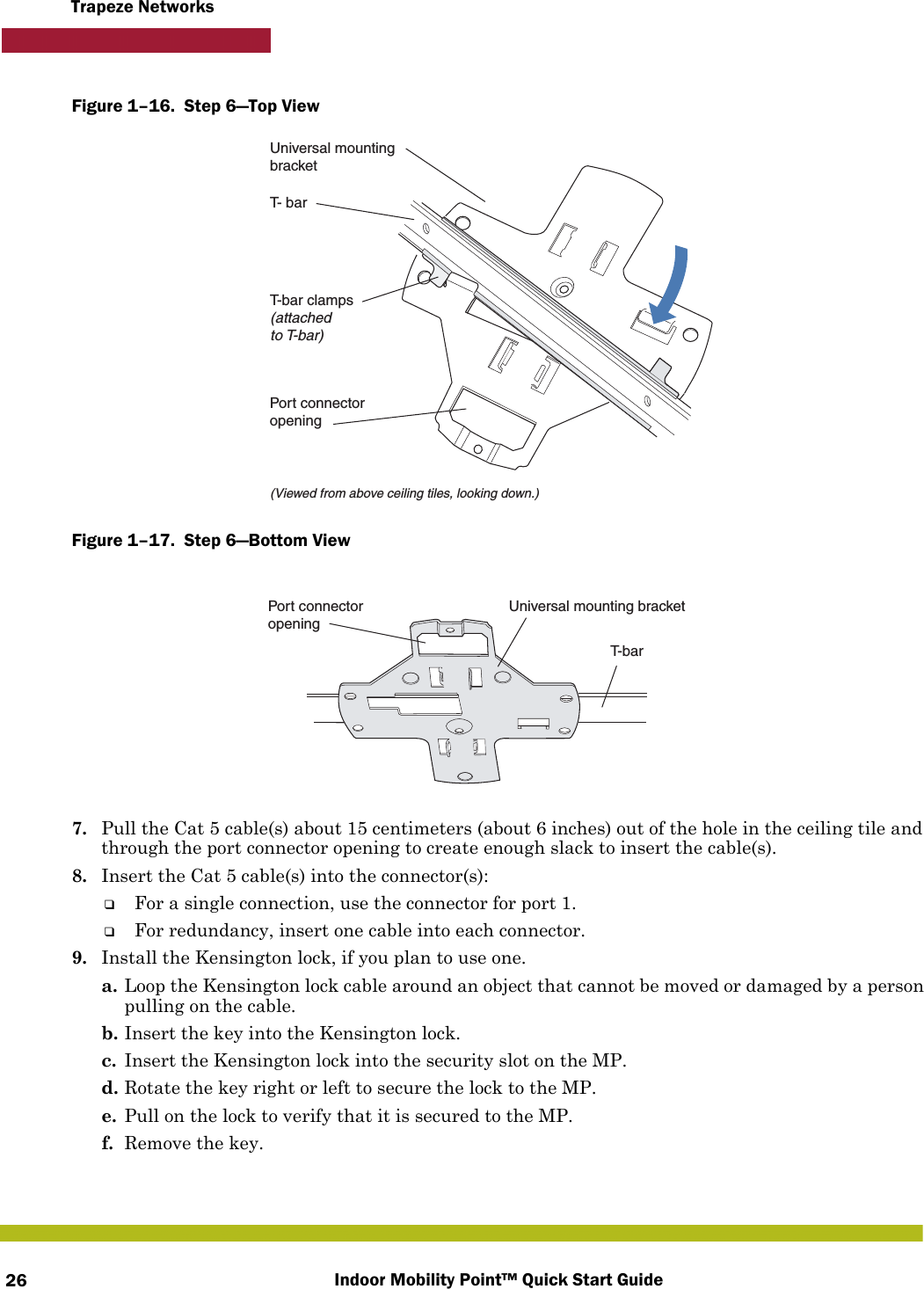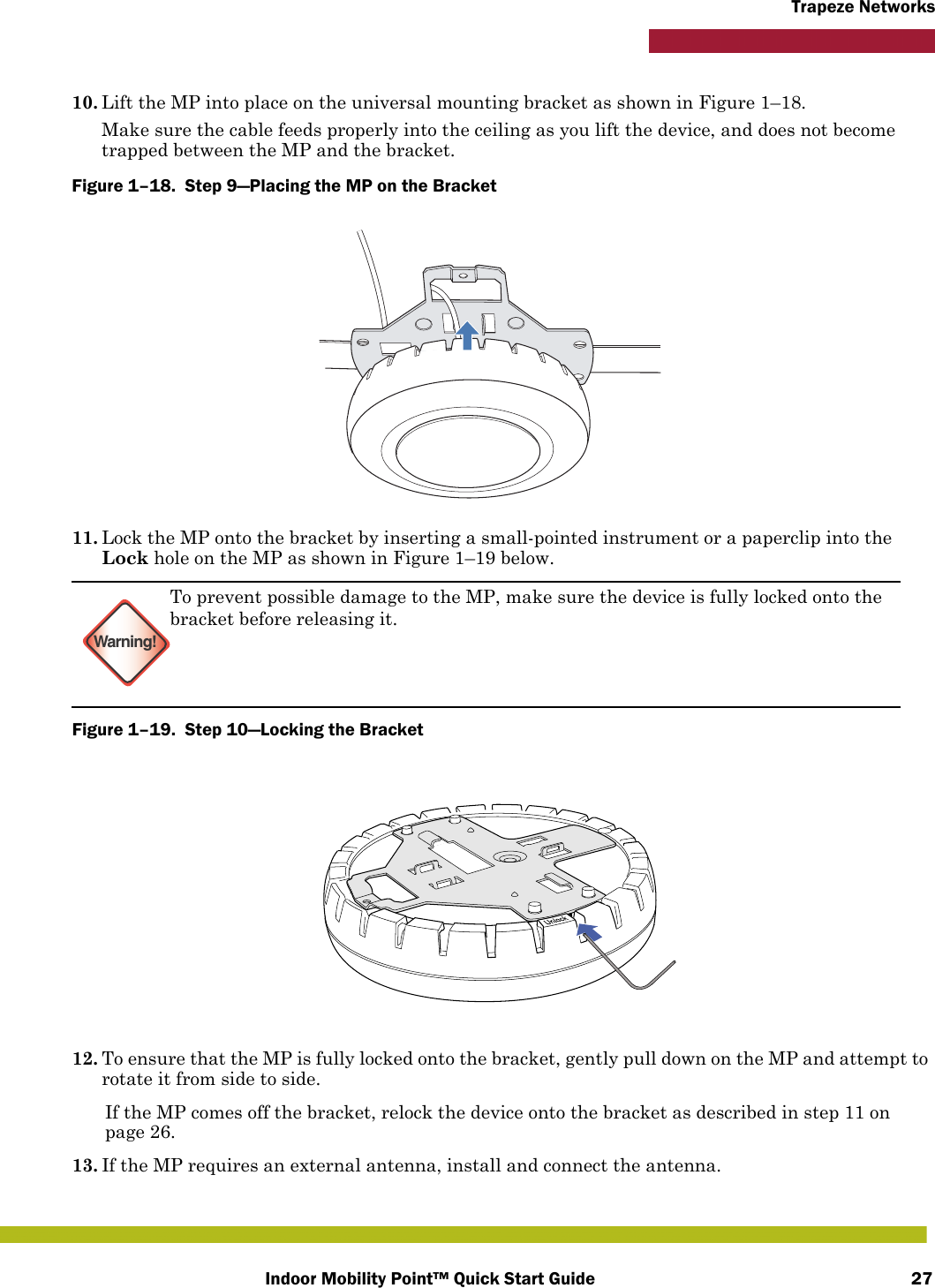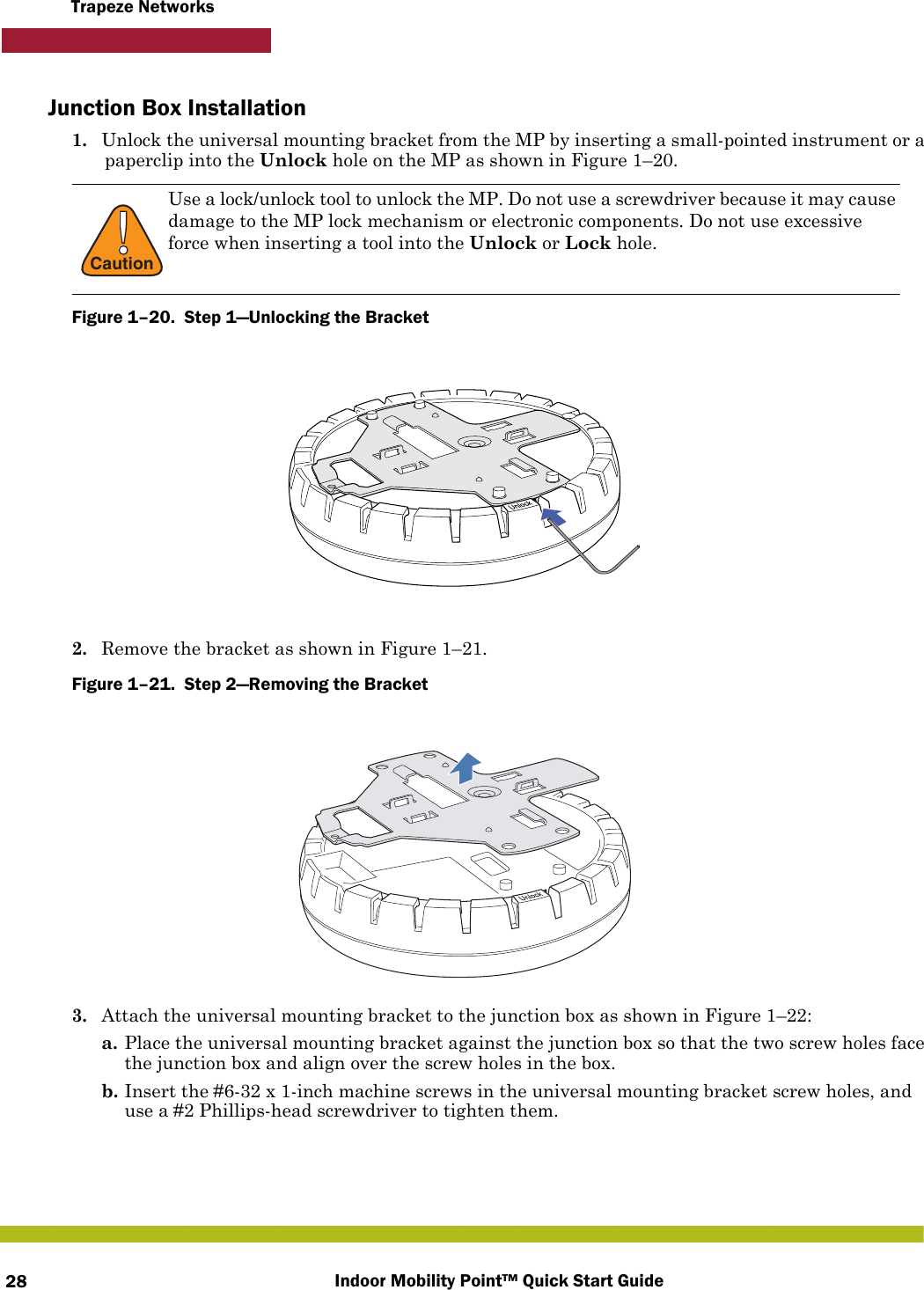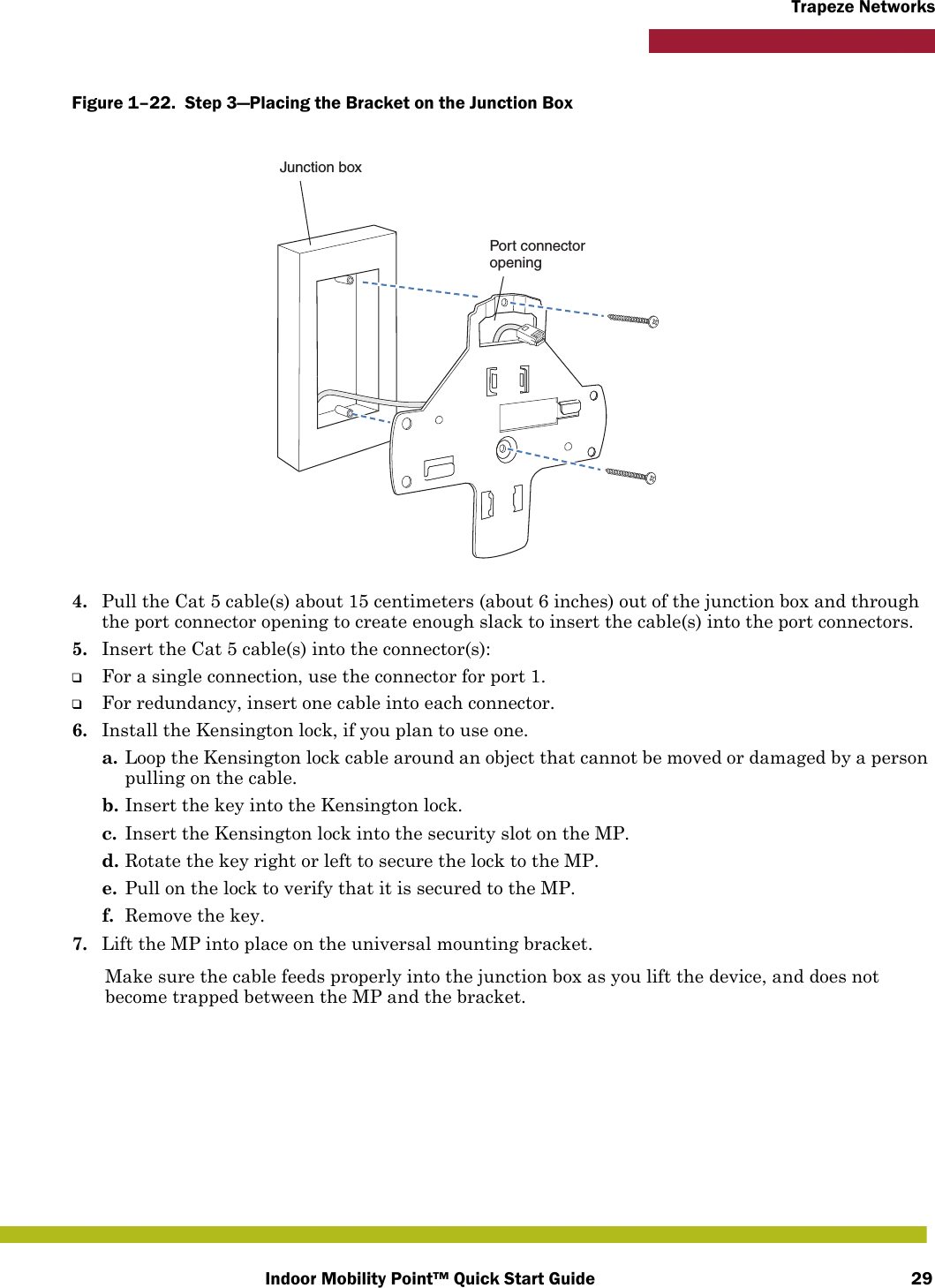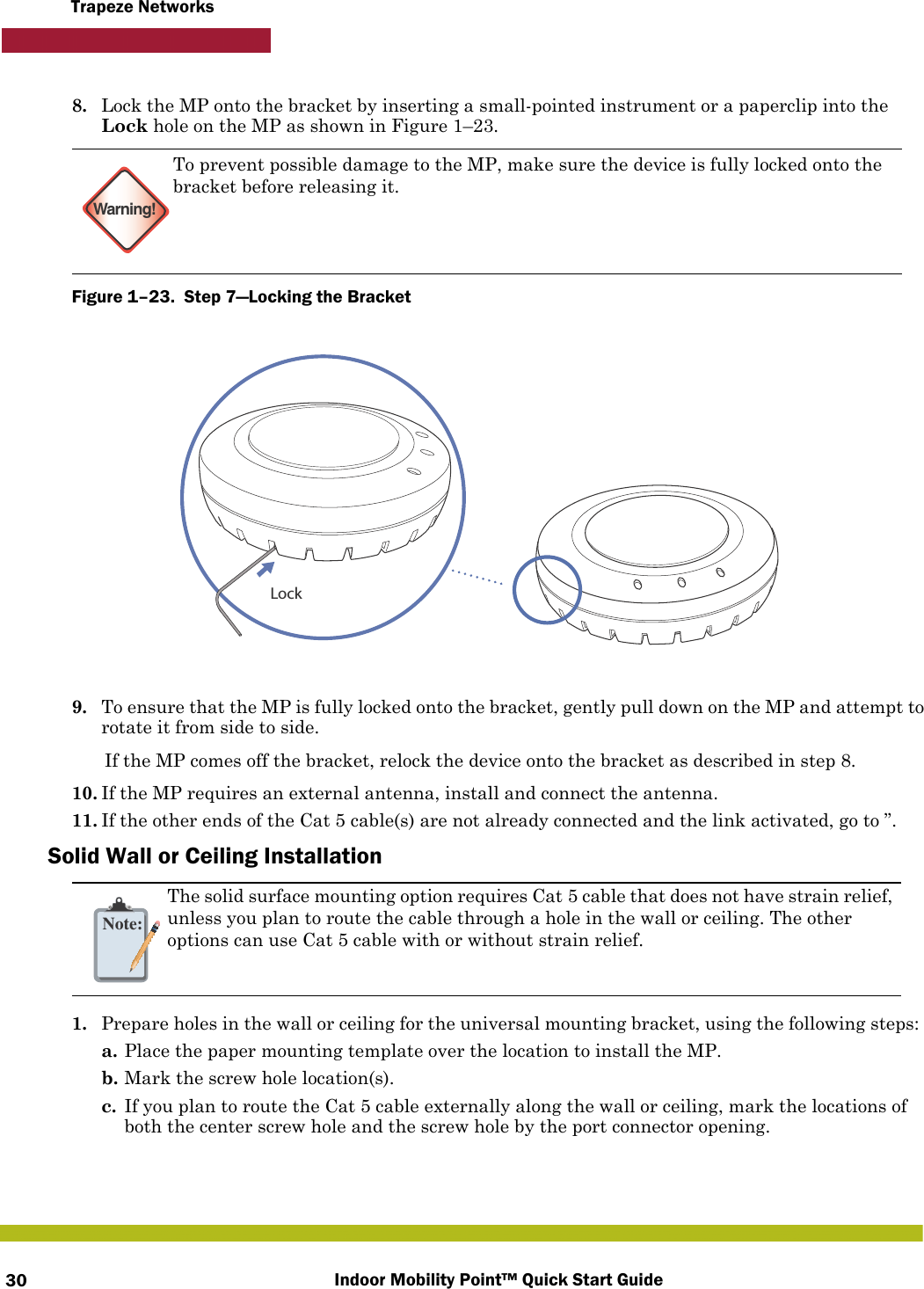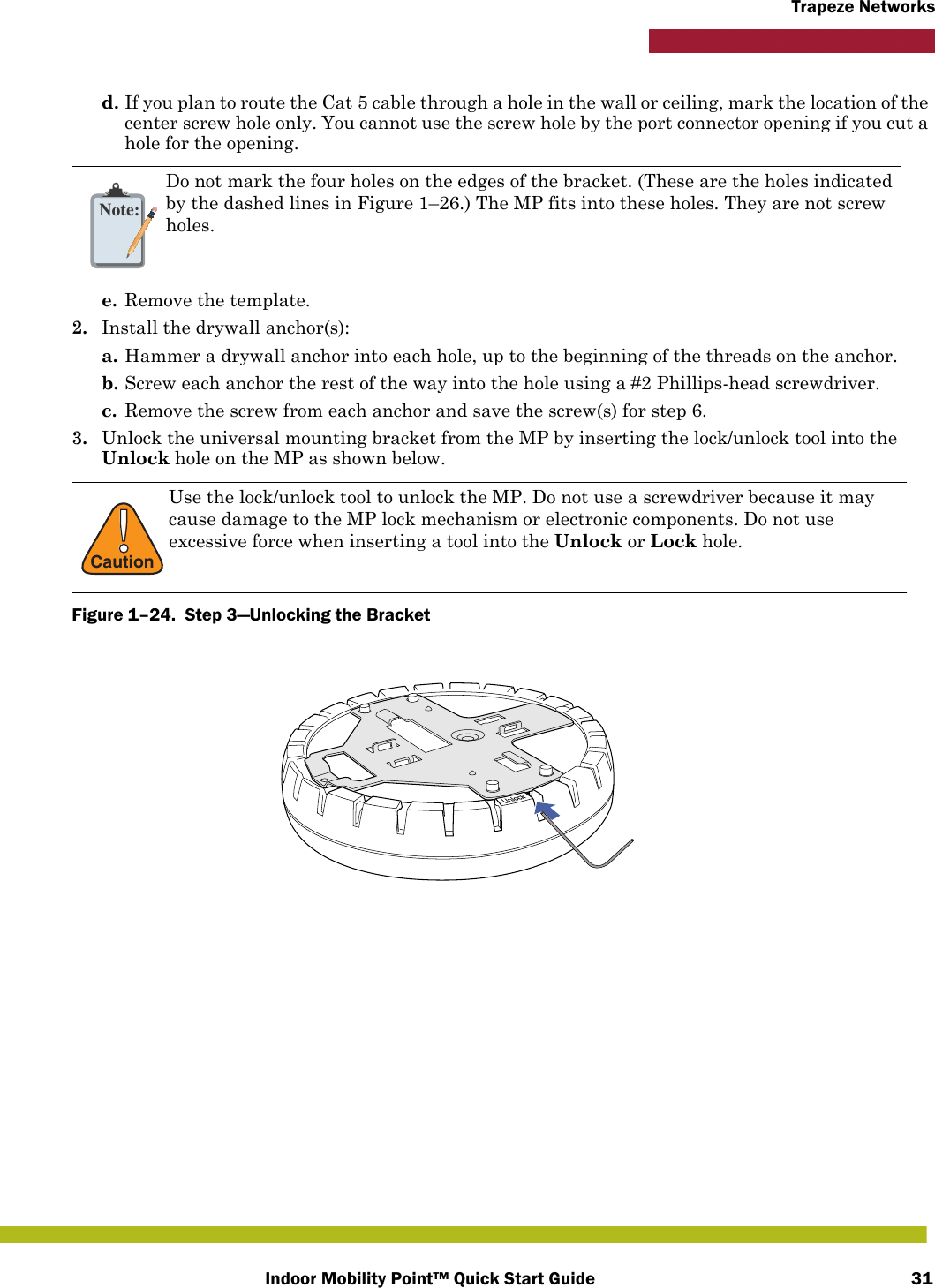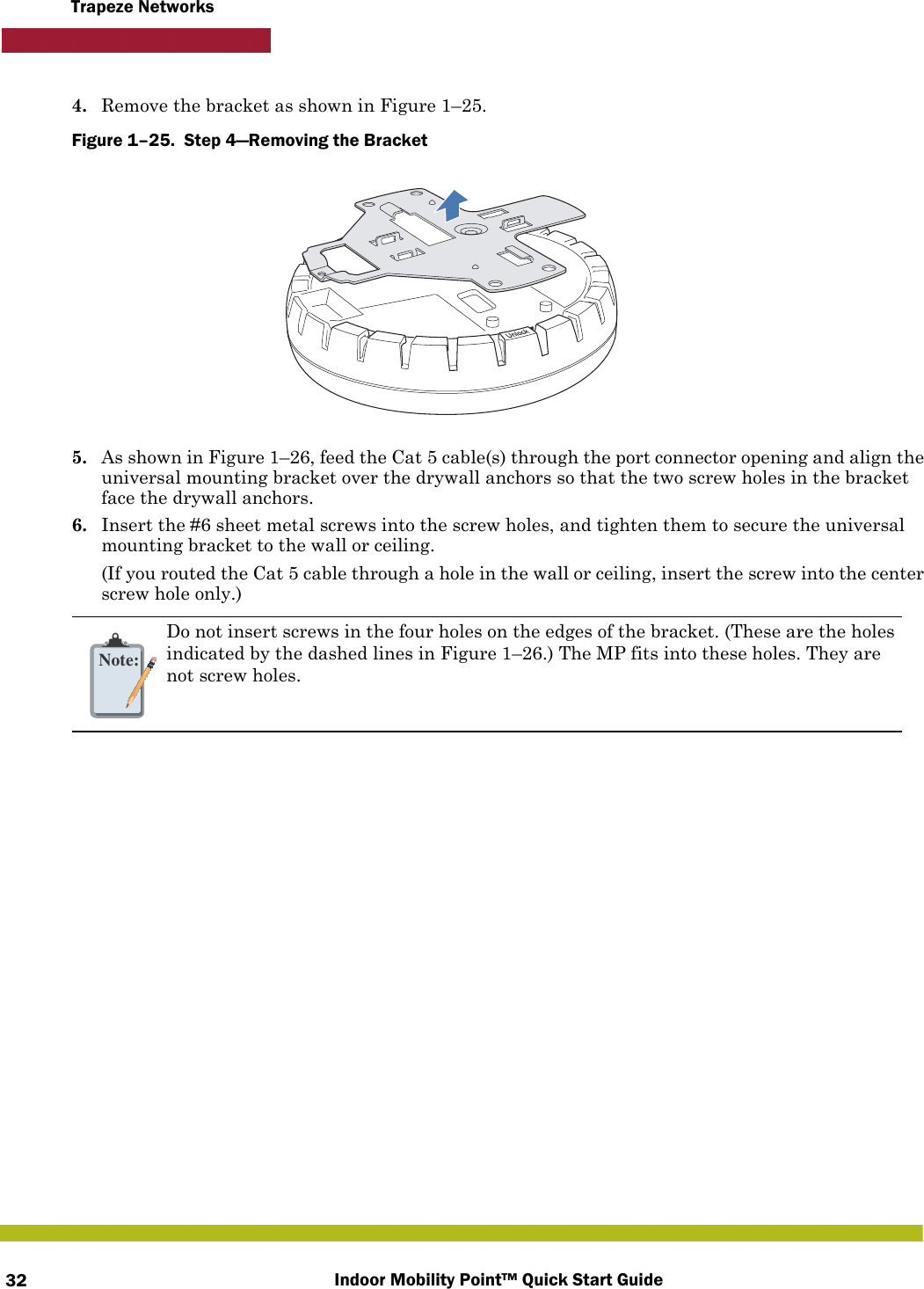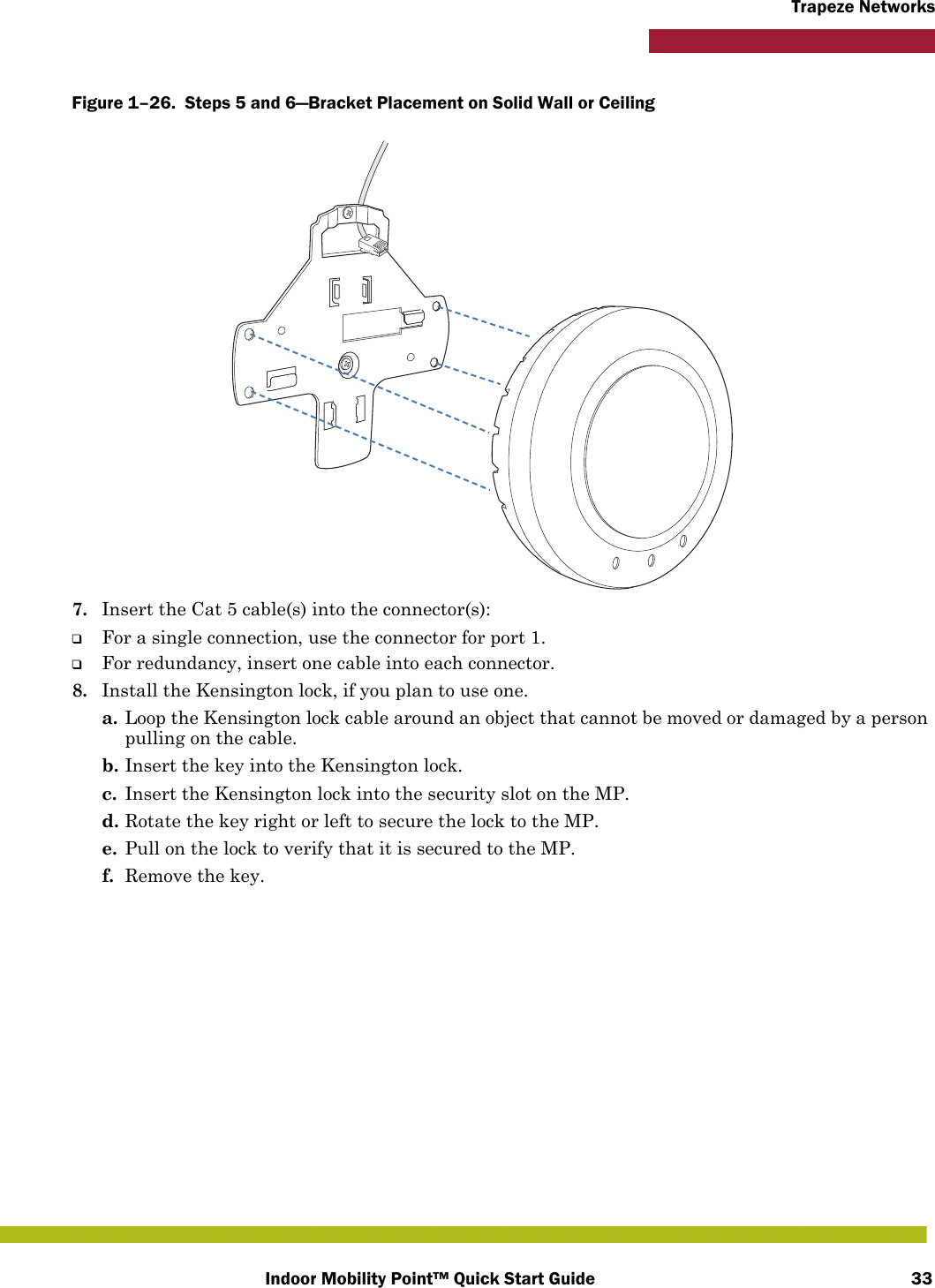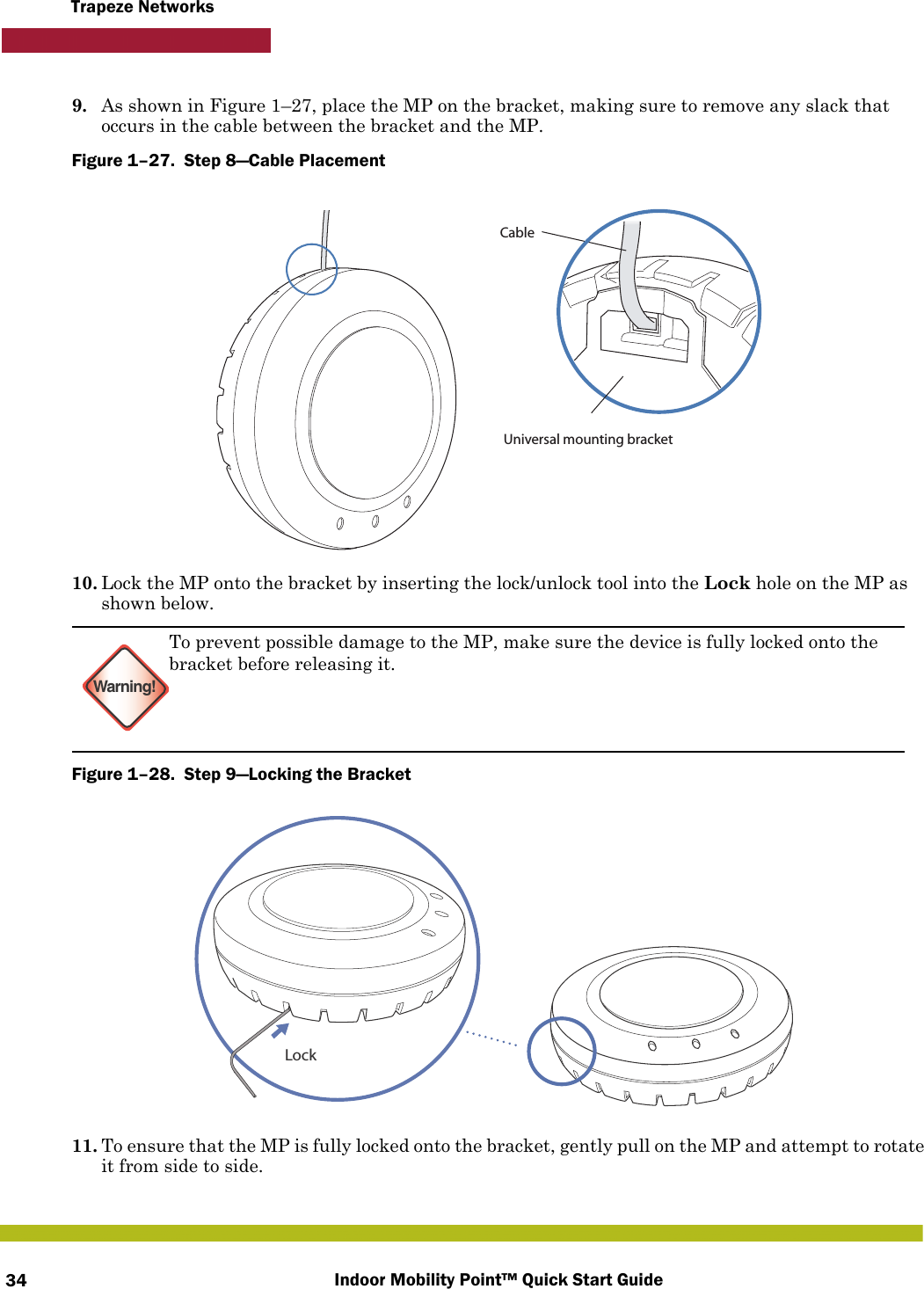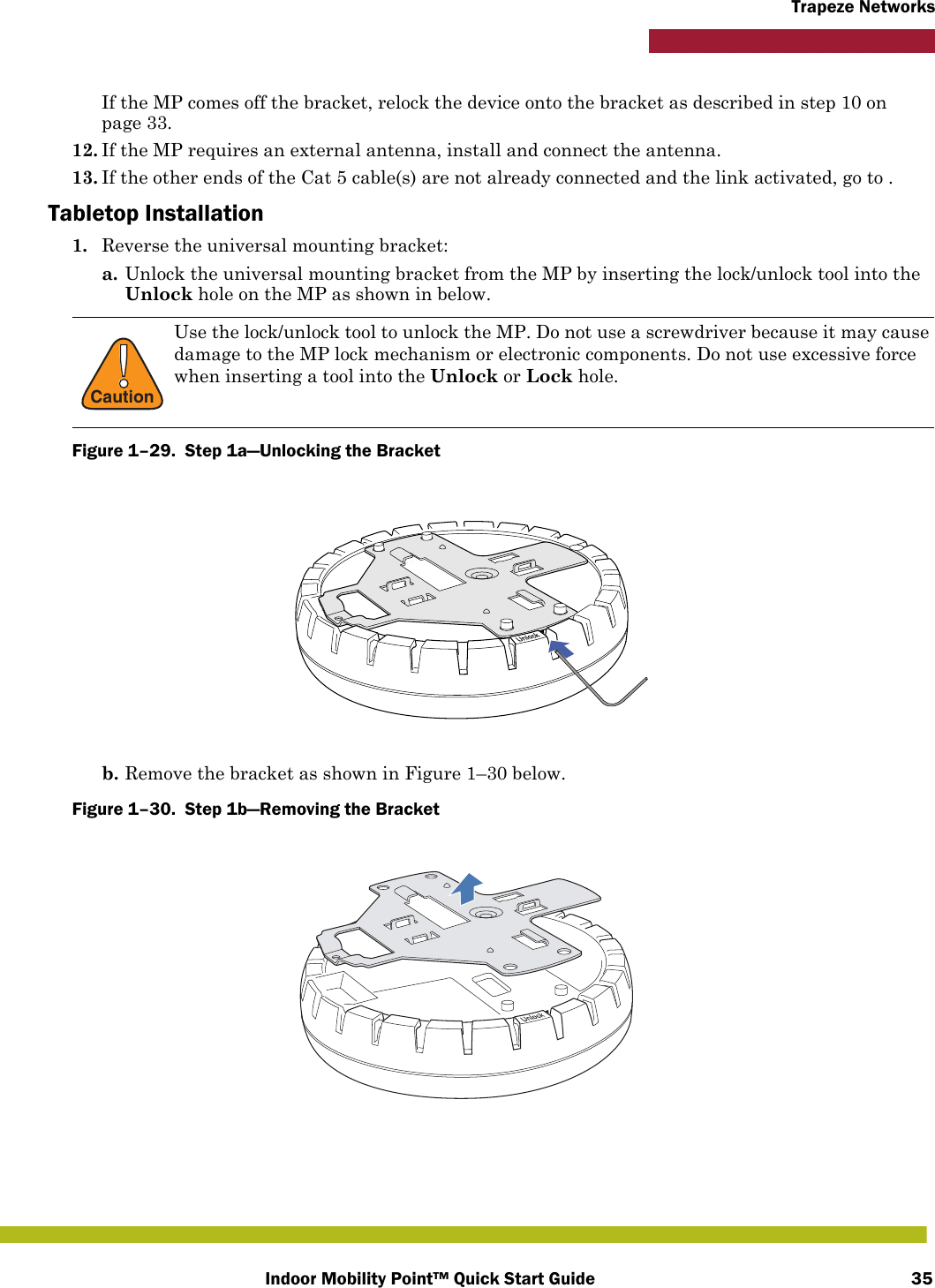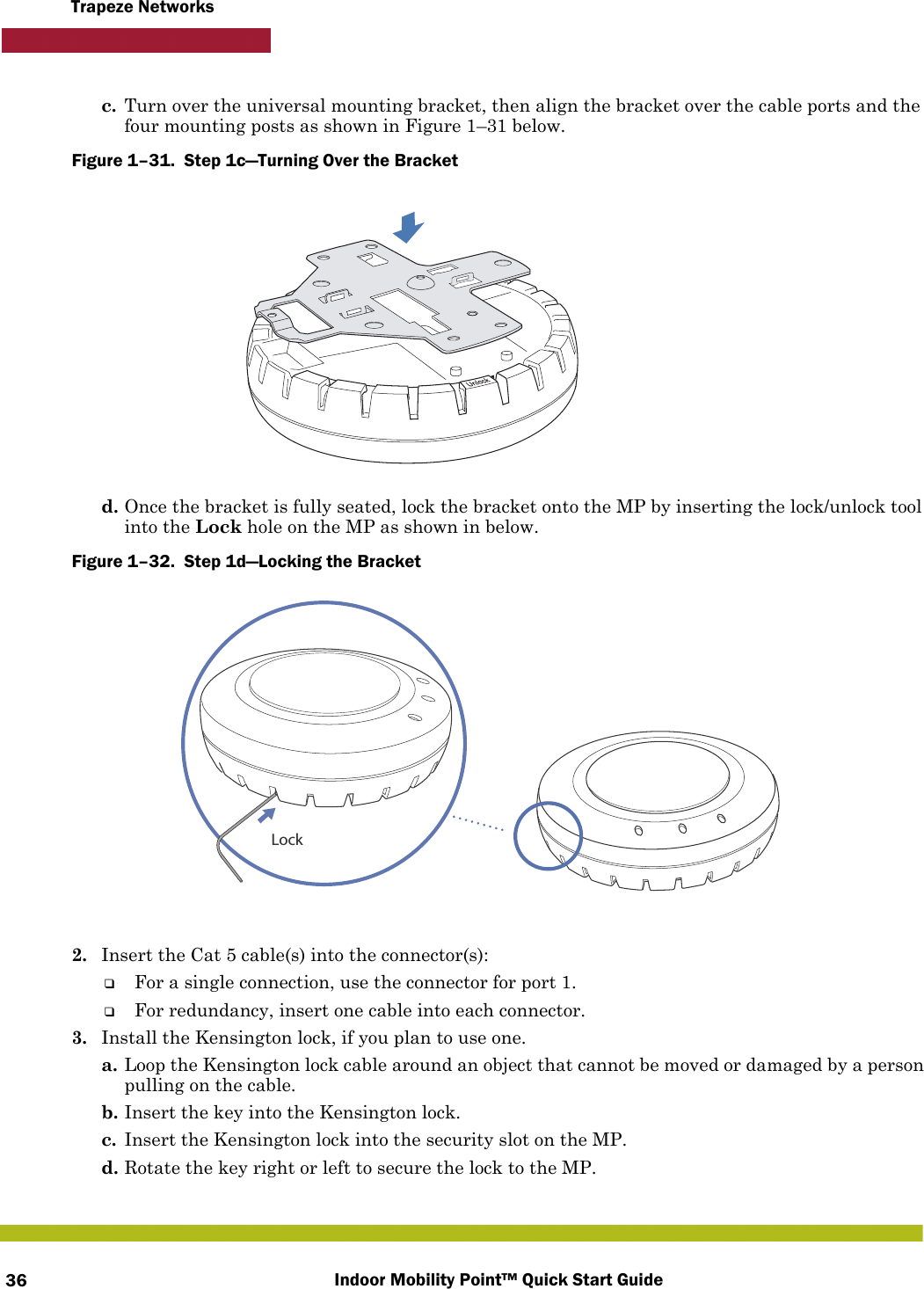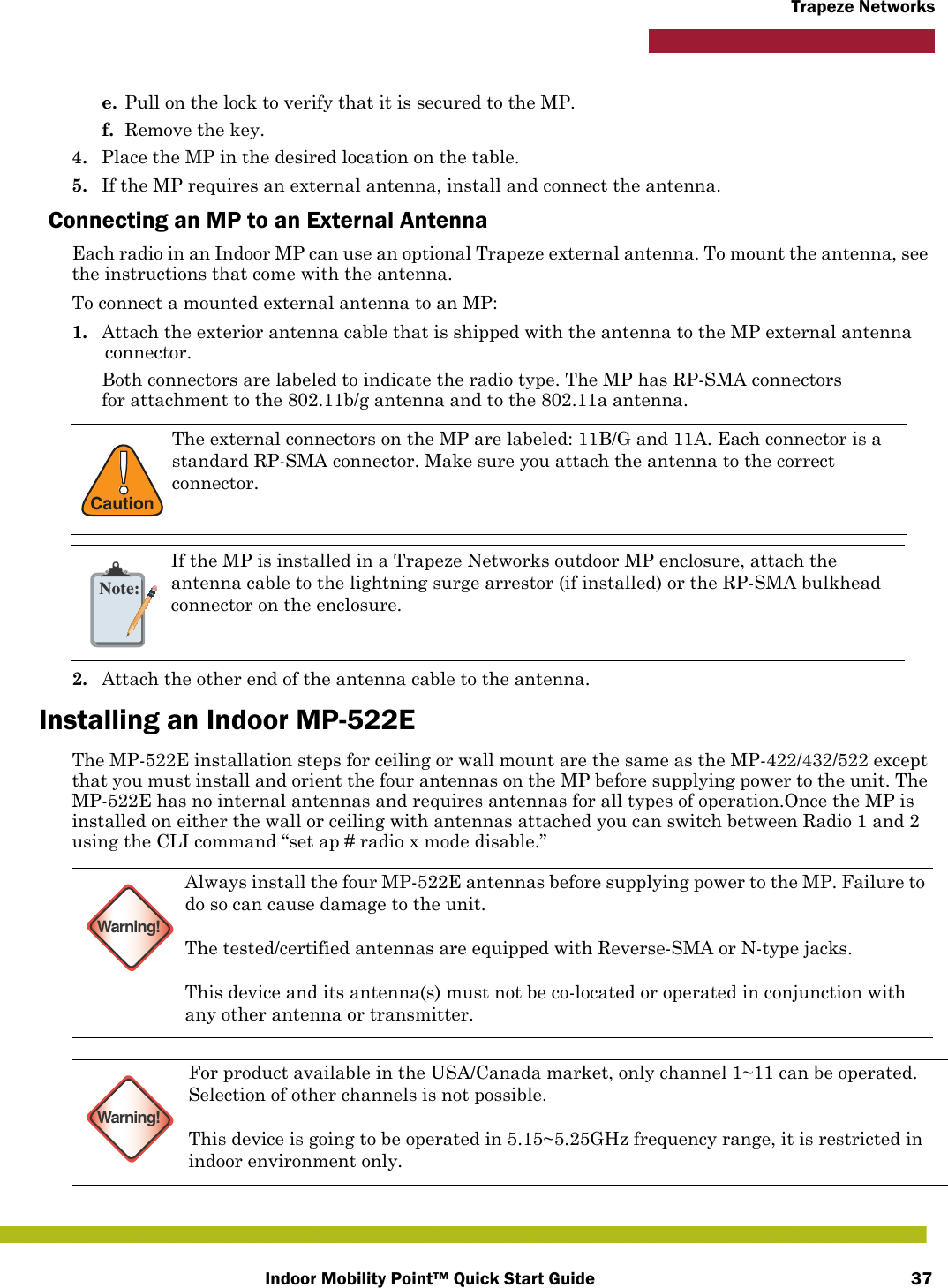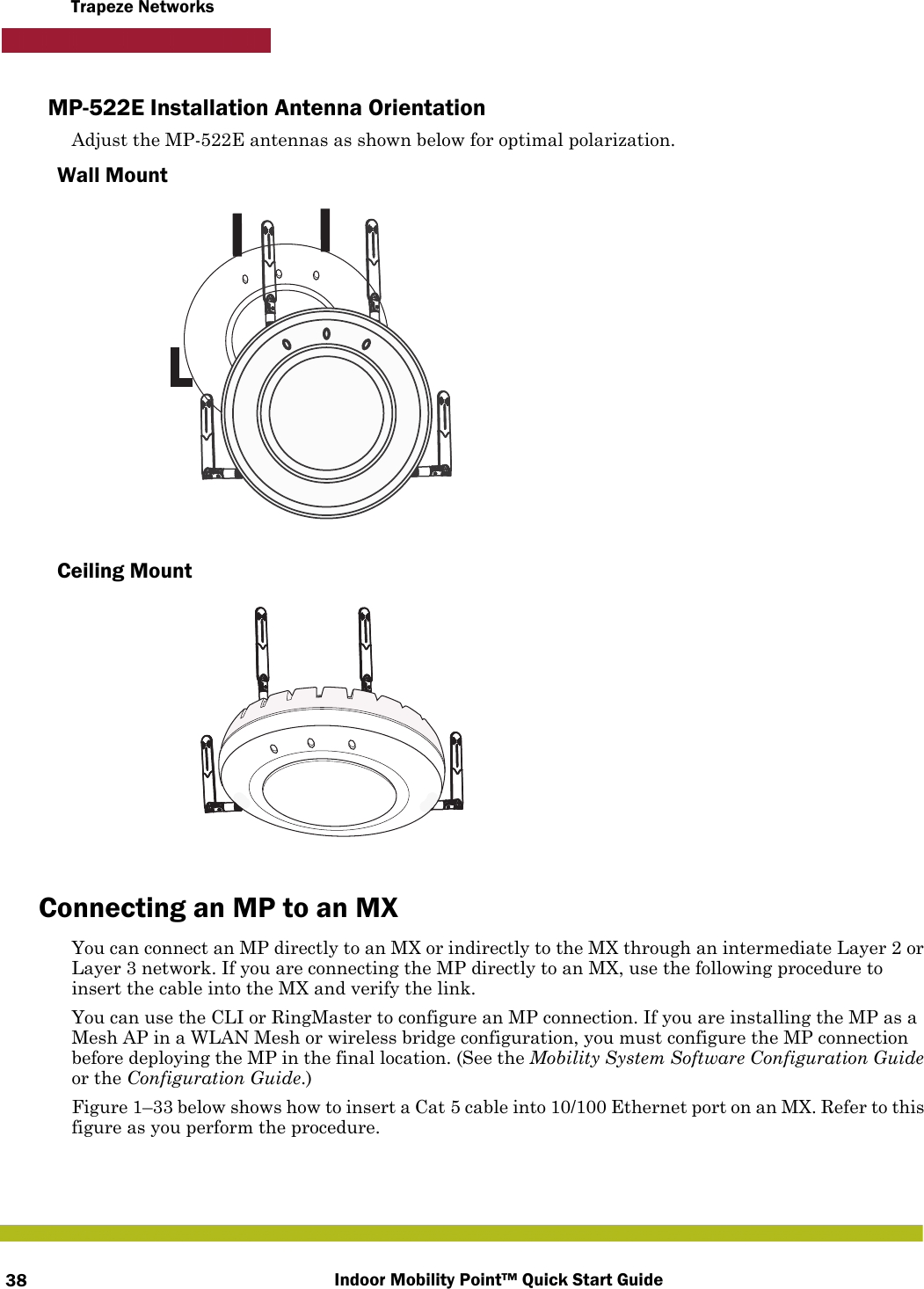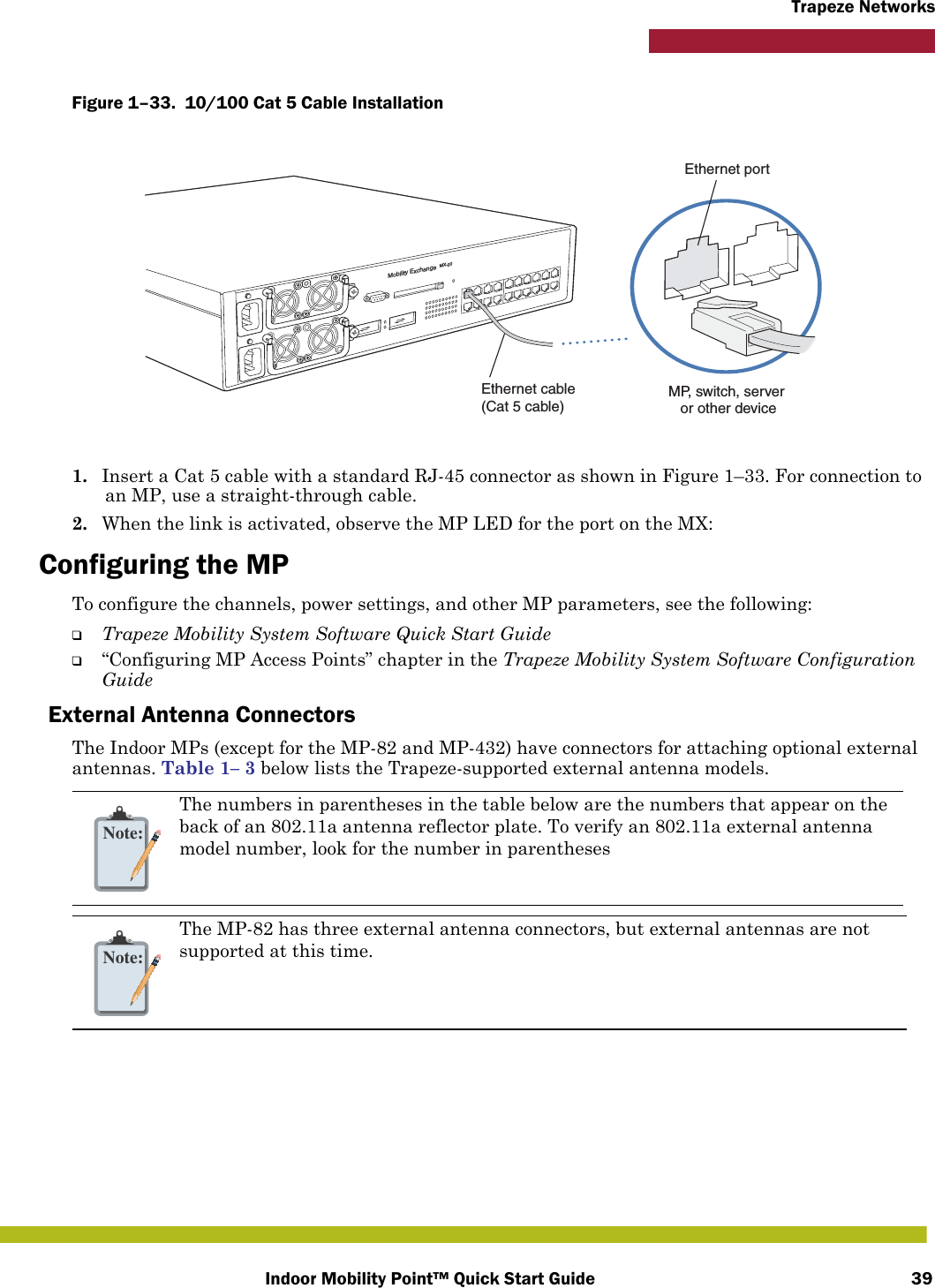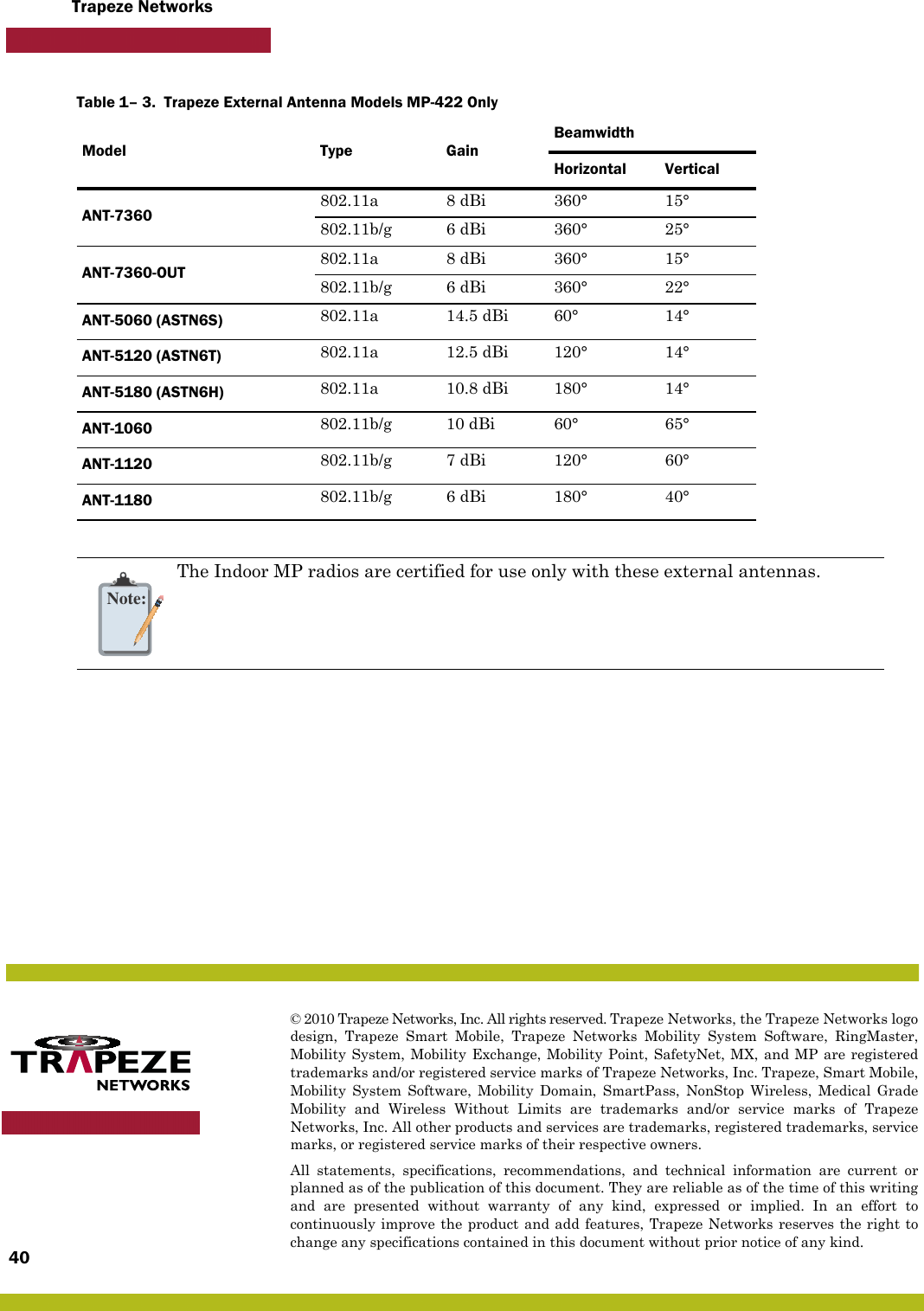Juniper Networks 520 Enterprise Access Point User Manual Trapeze Manual s and reference
Juniper Networks, Inc. Enterprise Access Point Trapeze Manual s and reference
Contents
- 1. User Manual
- 2. User manual
- 3. Indoor Mobility Point QSG Rev H
User manual
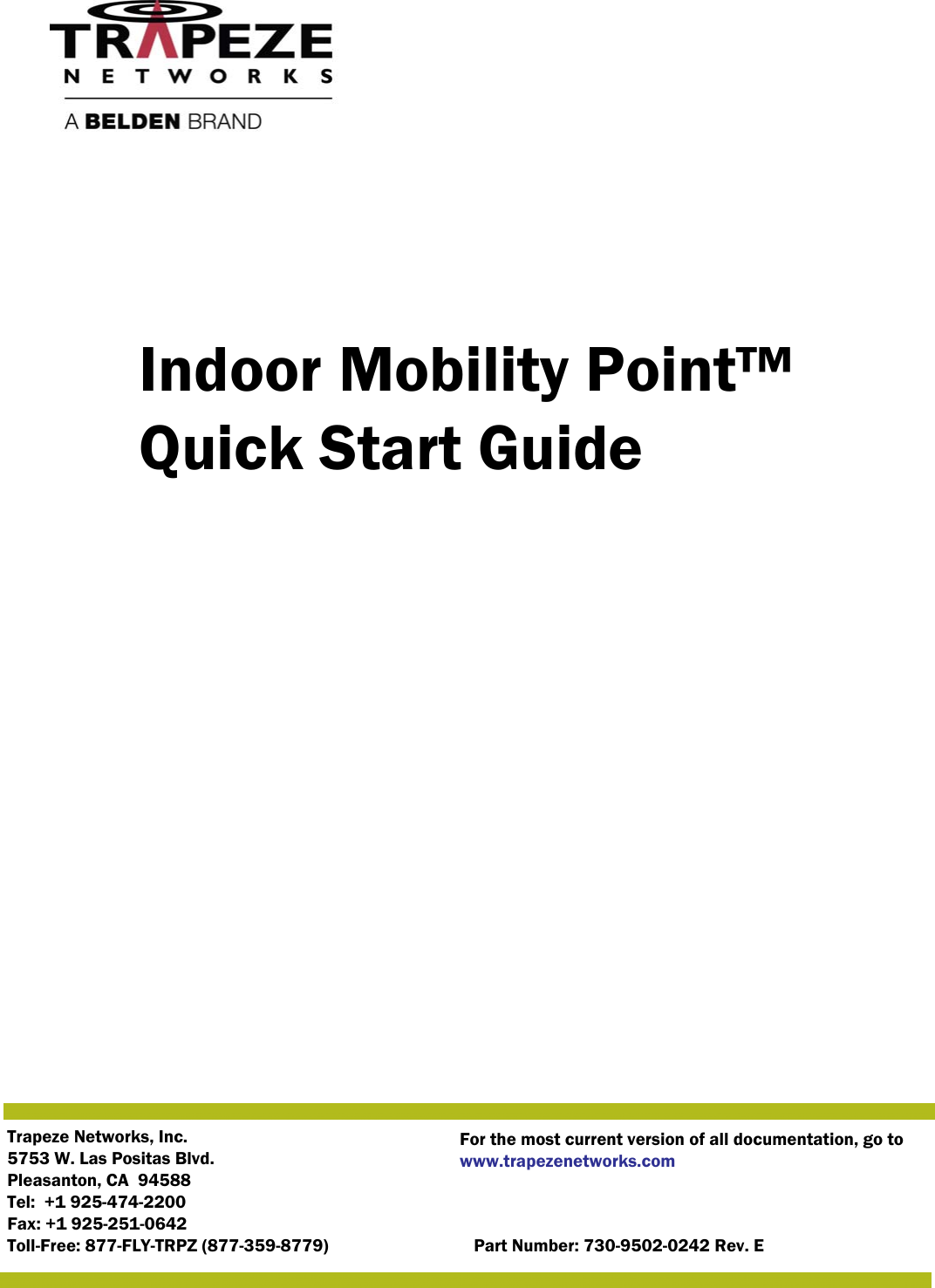
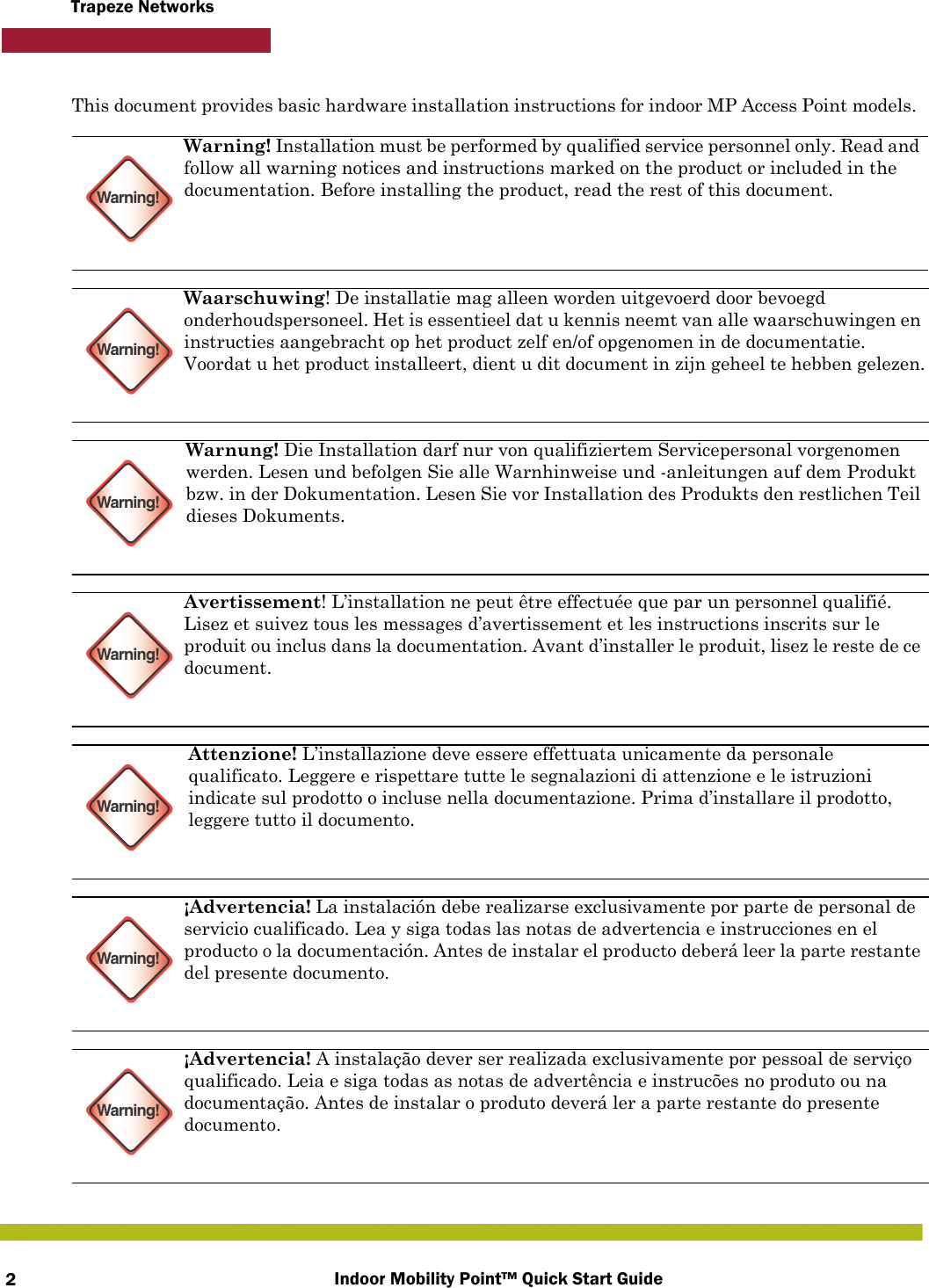
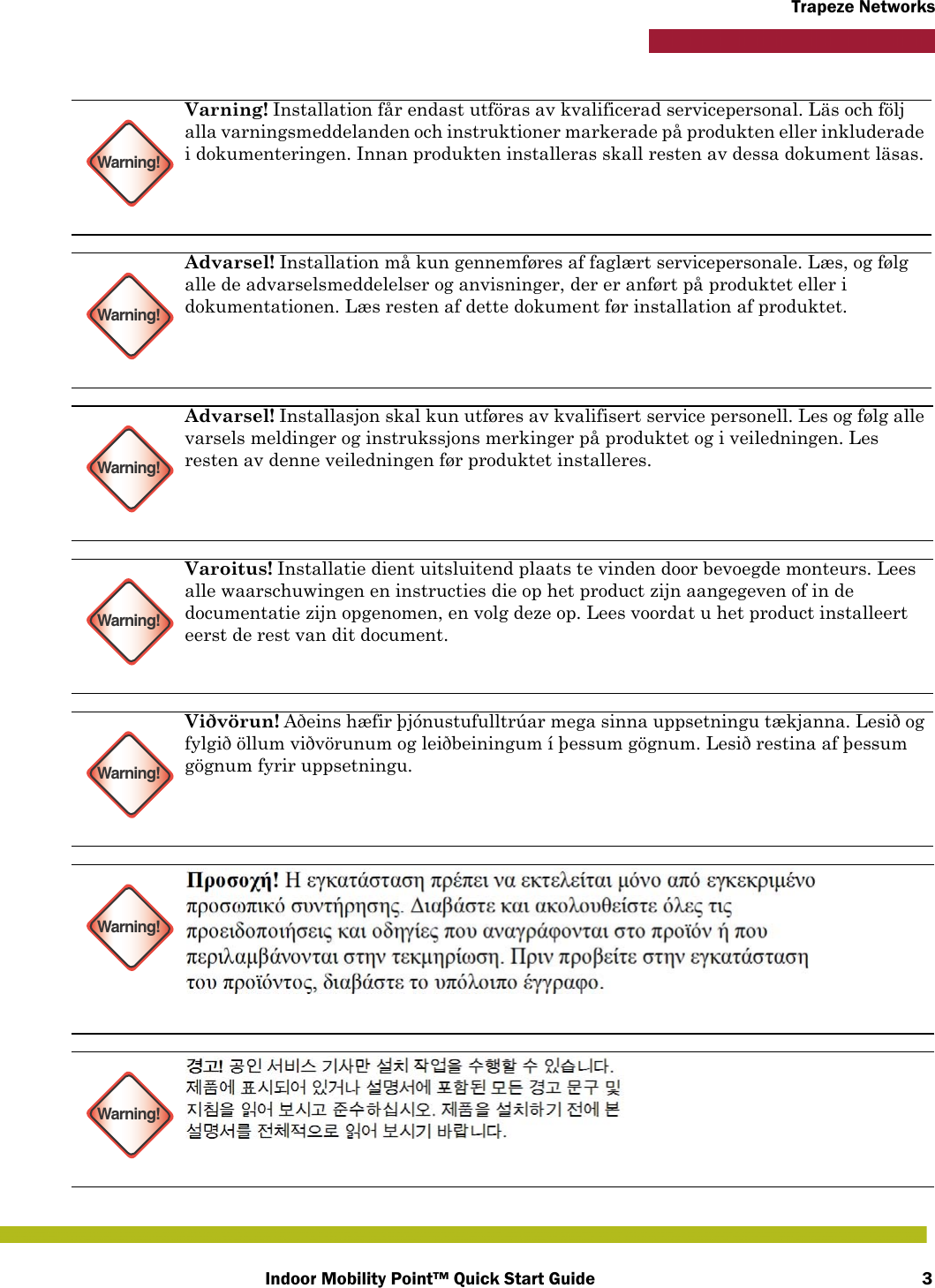
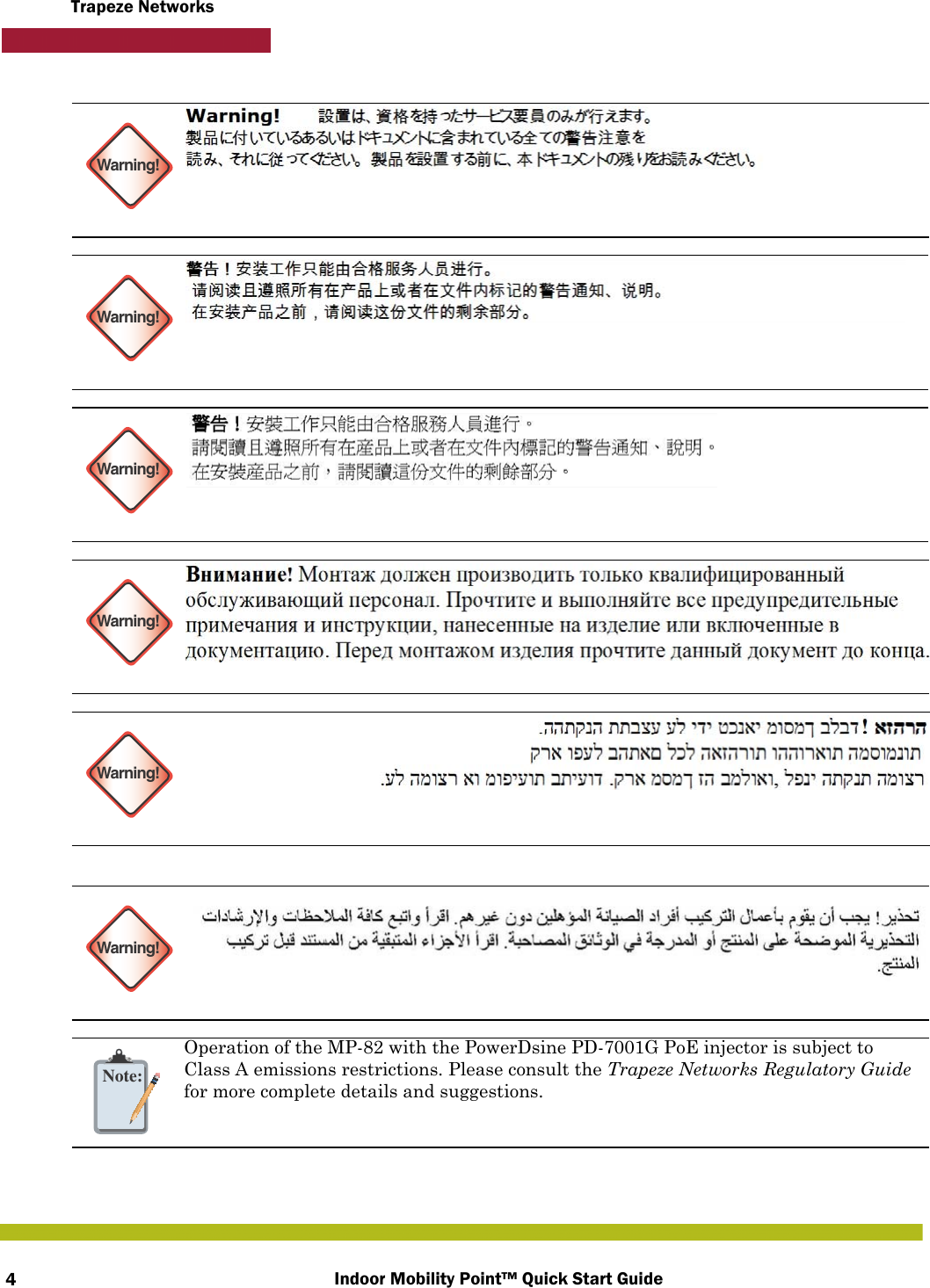
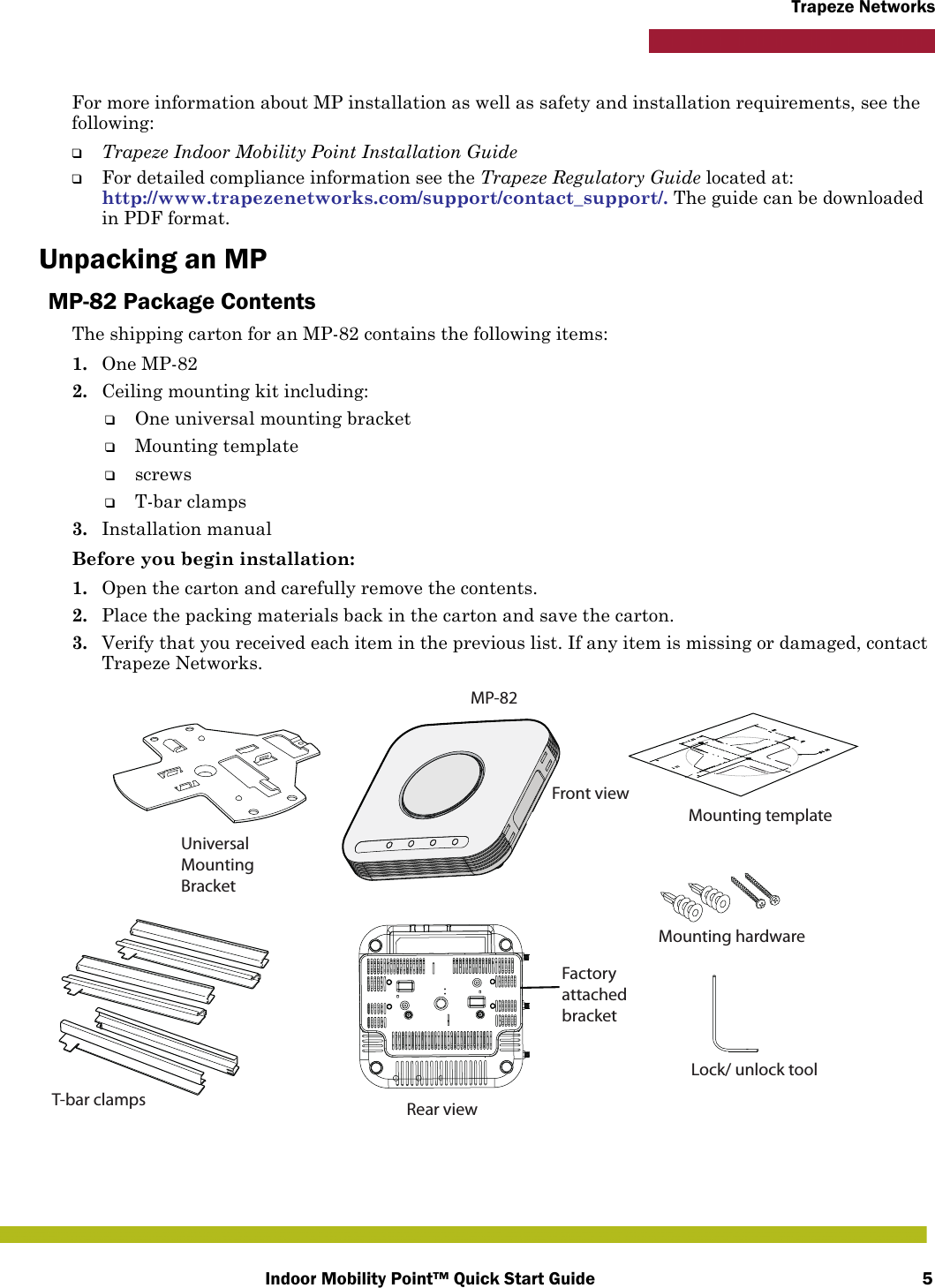
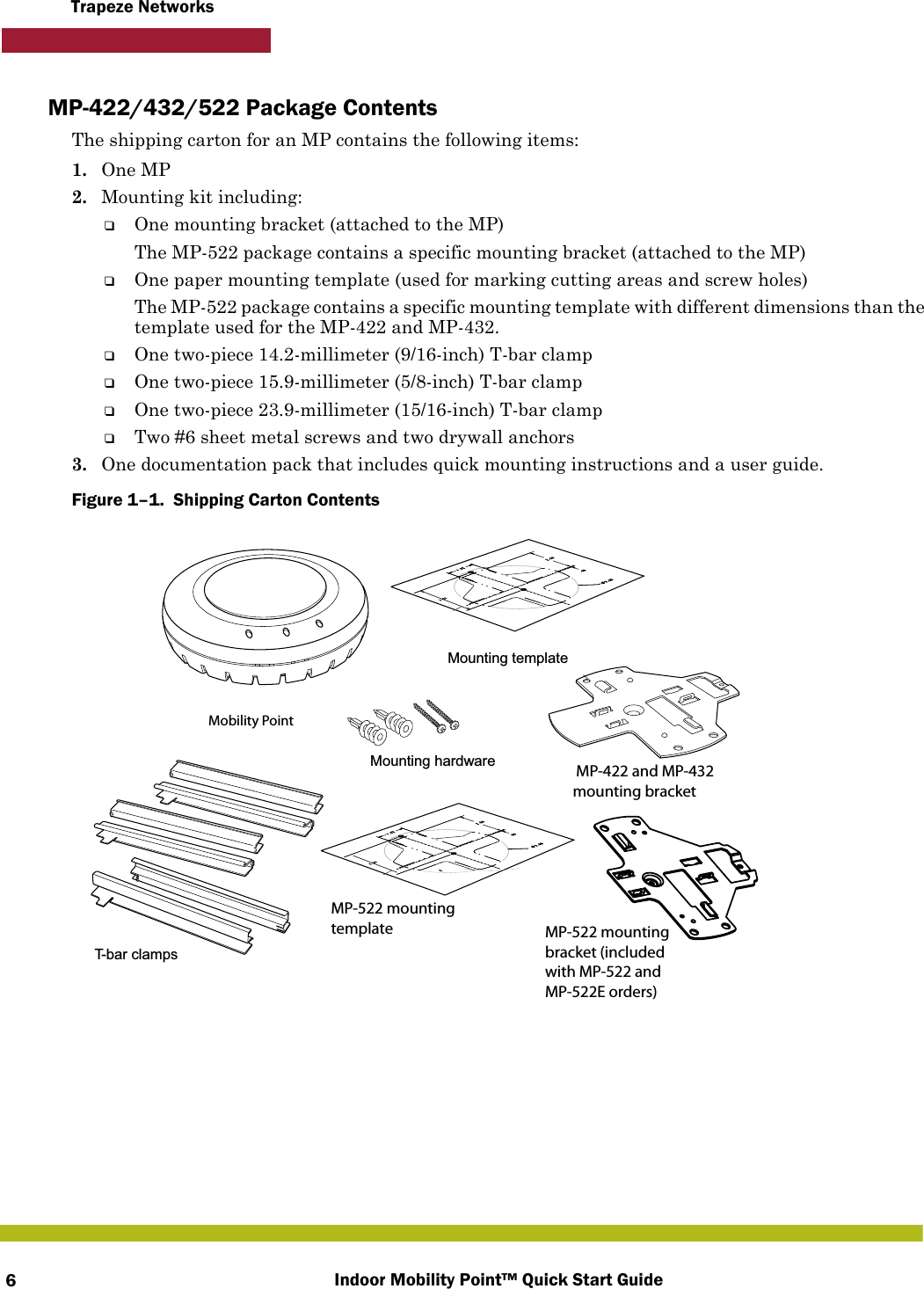
![Indoor Mobility Point™ Quick Start Guide 7Trapeze NetworksMP-522E Package ContentsThe shipping carton for an MP-522E contains all of the items listed in the MP-422/432/522 with the addition of 4 Omni-directional antennas.The Trapeze-approved antennas listed in the table below can also be used with the MP-522E.Warning!FCC CautionTo reduce potential radio interference to other users, the antenna type and its gain should be so chosen that the equivalent isotropically radiated power (e.i.r.p) is not more than that permitted for successful communication.This device has been designed to operate with the antennas listed below, and having a maximum gain of [23.5] dB. Antennas not included in this list or having a gain greater than [23.5] dB are strictly prohibited for use with this device. The required antenna impedance is 50 ohms. The tested/certified antennas are equipped with Reverse-SMA or N-type jacks.T-bar clampsMounting templateMounting hardwareMobility PointEarthquake safetymounting bracket Four ANT-7360P-IN antennas](https://usermanual.wiki/Juniper-Networks/520.User-manual/User-Guide-1334703-Page-7.png)