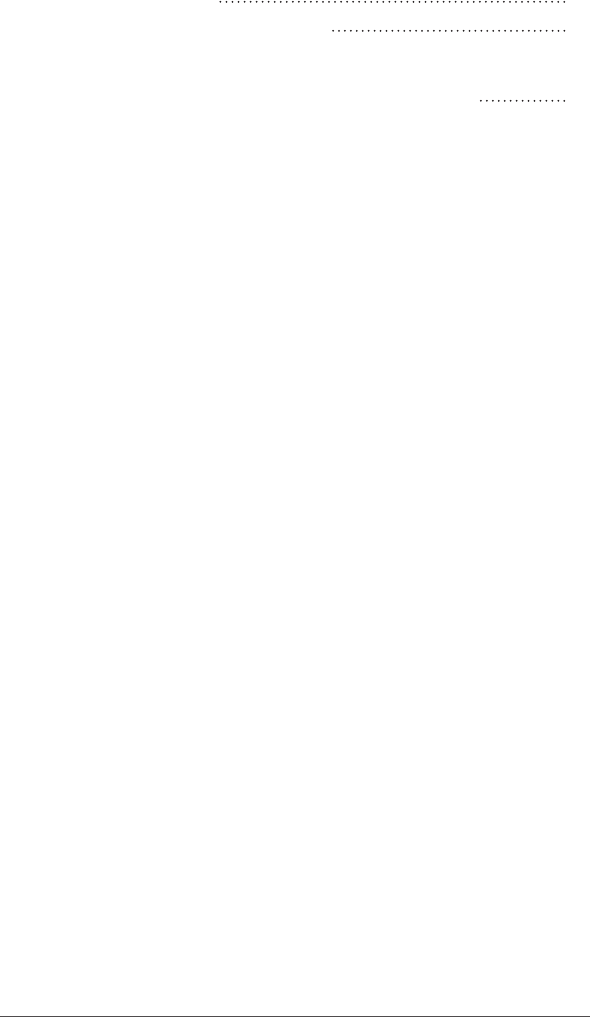Juniper Systems AG3 Ultra-rugged Handheld Computer User Manual
Juniper Systems, Inc. Ultra-rugged Handheld Computer
User Manual

owner’s manual
allegro3
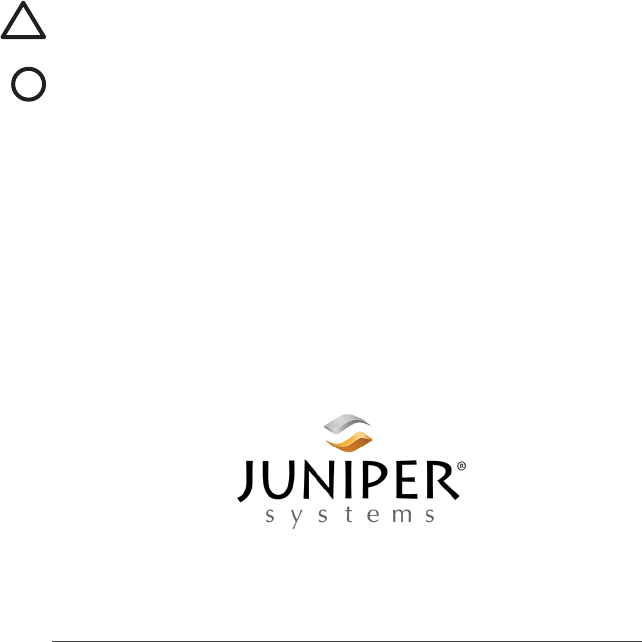
ii Allegro 3 Rugged Handheld Owner’s Manual
tel: 435.753.1881 l web: www.junipersys.com
1132 W. 1700 N. Logan, UT 84321
Copyright © January 2018 Juniper Systems, Inc. All rights
reserved. Information is subject to change without notice.
Juniper Systems® is a registered trademark of Juniper
Systems, Inc. Allegro™, Allegro Field PC™, Geode Connect™,
Barcode Connector™, and RFID Connector™ are recognized
trademarks of Juniper Systems, Inc.
Android™ is a trademark of Google Inc.
The Bluetooth® word mark is owned by the Bluetooth SIG,
Inc. and any use of such marks by Juniper Systems, Inc. is
under license.
Google Earth™ mapping service is a trademark of Google,
Inc.
The names of other companies and products mentioned
herein may be the trademarks of their respective owners.
WARNING! This symbol indicates that failure to follow
directions could result in serious injury.
CAUTION: This symbol indicates that failure to follow
directions could result in damage to equipment or loss of
information.
Part Number 28124-00-C
!
!
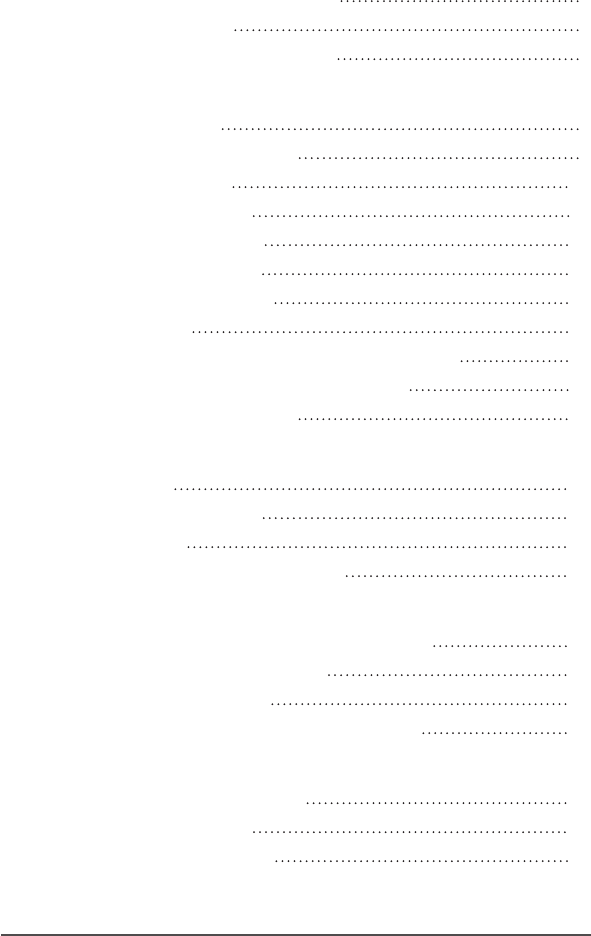
iii
Contents
1 Getting Started
The Anatomy of the Allegro 3 2
Perform Initial Tasks 3
Turn the Allegro 3 on and Off 6
2 Standard Features
Operating System 8
Display and Touchscreen 9
Keyboard Features 10
Power Management 11
LED Activity Indicators 12
Data Storage Options 13
Connector I/O Module 14
Audio Features 14
Sleep, Power Off, Lock up, and Recovery 15
Bluetooth® Wireless Communication 17
Wi-Fi Wireless Networking 18
3 3G Data Modem
GSM Modem 20
Connection Problems 22
Wireless Safety 22
Maintenance of Your Modem 22
A Storage, Maintenance and Recycling
Storing the Allegro 3 and Battery Pack 24
Protecting the Touchscreen 25
Cleaning the Allegro 3 25
Recycling the Allegro 3 and Batteries 26
B Warranty and Repair Information
Limited Product Warranty 28
Extended Warranties 30
Repairing the Allegro 3 31

1
Getting
Started

2 Allegro 3 Rugged Handheld Owner’s Manual
Getting Started
The Allegro 3 Rugged Handheld™ powered by Android
features Bluetooth, Wi-Fi and an alphanumeric keyboard.
Standard accessories include a lithium-ion battery pack,
AC wall charger, USB micro client sync cable, hand strap,
and a capacitive blunt tip stylus and tether. A camera, GPS/
GNSS, and cellular data modem are options.
The Anatomy of the Allegro 3
Front and Back Features
1
2
6
7
8
1 Bumper, Top
2 Touchscreen
3 Function Keys
4 Numeric Keyboard
5 LED Indicators
- red charging indicator
- green notications/
programmable indicator, blue
programmable indicator
6 QWERTY Keyboard
7 Microphone
8 Power Key
10
16
12
15
14
9 Attachment Point for Stylus
Tether and other items (1 of 2)
10 Expansion Door
11 Camera Lens (option)
12 Camera Flash and Flashlight
Window (option)
13 Speaker
14 Door to Battery Compartment
and Card Slots
15 Screw Holding Battery Door in
Place (1 of 4 captive screws)
16 Hand Strap Attachment Point (1
of 2 on the back)
4
5
3
11
13
9
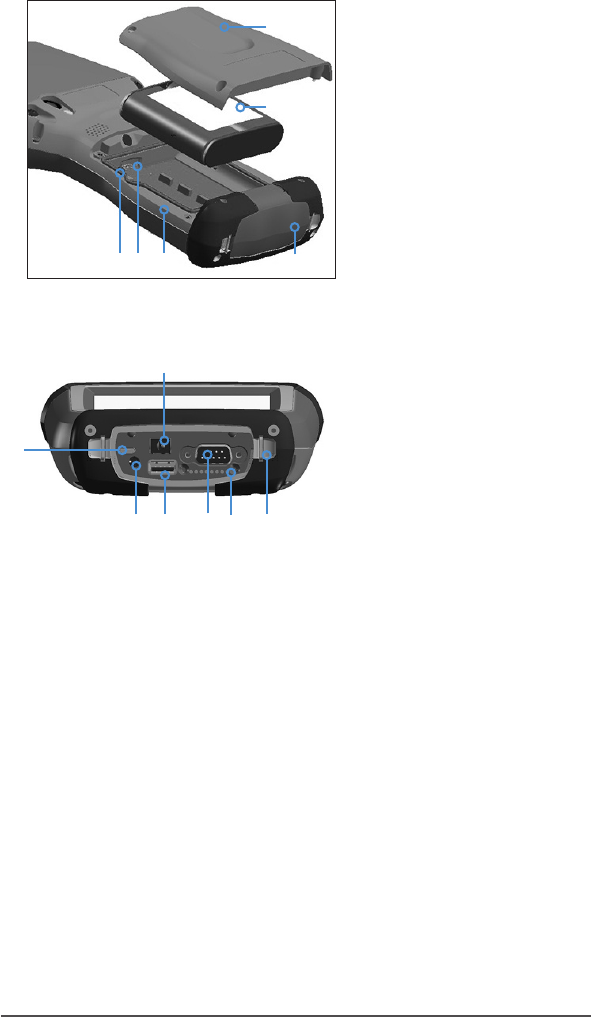
Chapter 1 Getting Started 3
Battery Compartment and Card Slots
Connector I/O Module
234
7 1 USB Client, Micro B
2 Audio Jack, for Microphone,
Speaker, or Stereo Output, 3.5mm
3 USB Host, Full Size A
4 9-pin Serial Port, 5VDC @ 500 mA
5 Docking Pin Contacts
6 Hand strap Attachment Point
7 Power Input Jack, 12-24VDC, for
Power and Battery Charging
1
5 6
Perform Initial Tasks
When you receive your Allegro 3, perform the tasks outlined
in this section before rst use.
Review Documentation
A direct link to this manual posted on our website is located
in Settings > Device status > User's Manual. The manual
will be updated during the life of the Allegro 3. Compare
version numbers to see if a document has changed.
Other documents including a quick start guide, release
notes, and product literature are available on our website in
PDF format. A wealth of other user information is also posted
there. Go to: http://www.junipersys.com/Juniper-Systems-
Rugged-Handheld-Computers/products/Allegro-3.
1 Battery Door, Screws
2 Battery Pack
3 Mini SIM Card Slot
4 Micro SD/SDXC Card Slot
5 Battery Compartment
6 Connector Module
Protector
1
2
3 4 5 6
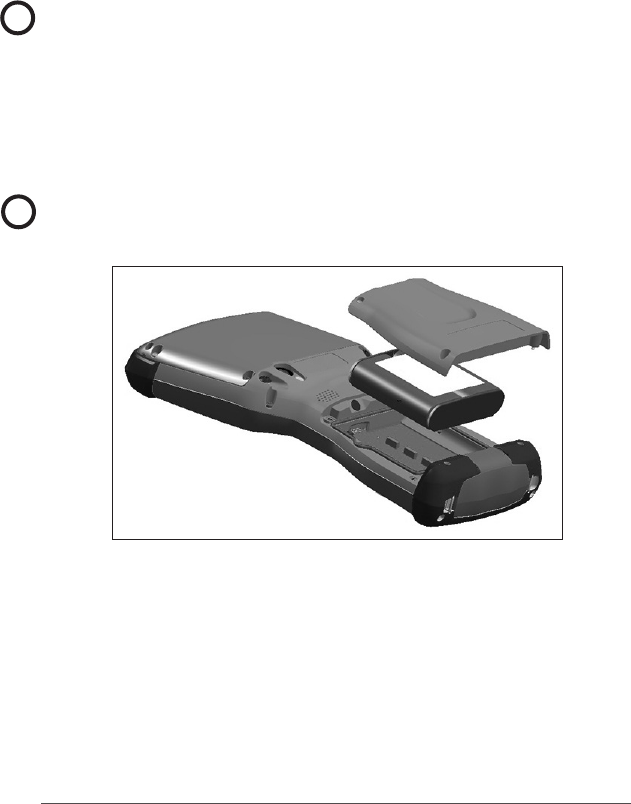
4 Allegro 3 Rugged Handheld Owner’s Manual
Apply a Screen Protector (Optional)
The touchscreen is extremely scratch-resistant, so a screen
protector is not included with the Allegro 3. If you decide to
apply one, refer to the installation instructions included with
the screen protector for specic details.
Install the Battery Pack, SD Card, and Mini SIM Card
The Allegro 3 uses a rechargeable Li-Ion battery pack.
Install and charge the battery pack sing the instructions
that follow.
CAUTION: Always power off the handheld before removing
the battery. Failure to do so may cause loss of data or
damage to the handheld.
1. The battery compartment is accessed from the back of
the handheld. Loosen the four captive screws holding
the battery compartment door in place using a #1
Phillips screwdriver. Remove the door.
CAUTION: The Allegro 3 is not sealed against water and
dust when the battery door is not installed.
2. If you are using a micro SD card for additional memory
or a mini SIM card with the 3G Data Modem (optional),
you can install them now before you install the battery
pack, or at another time. See more details about these
cards later in this manual.
!
!
!

Chapter 1 Getting Started 5
3. Place the Li-Ion battery pack in the compartment.
Make sure the + and - symbols on the battery pack
label align with the symbols inside the compartment.
4. Replace the door and tighten the screws.
5. Plug the AC wall power charger that came with the
Allegro 3 into a wall socket. Plug the other end into the
DC power jack on the Allegro 3. The red LED on the
keyboard blinks when the battery pack is charging.
Charge the battery pack for 4-6 hours at room
temperature.
Attach the Hand Strap and Stylus Tether
A hand strap, capacitive blunt tip stylus, and tether are
included with the handheld.
Note: A stylus is not required to use the touchscreen. The
optimal way to make selections is by nger touch.
If the hand strap and stylus are not attached at the factory
or you want to move it to the other side, view the following
image to see how to attach them.
Line up the symbols on the
case and the battery pack
as shown

6 Allegro 3 Rugged Handheld Owner’s Manual
Turn the Allegro 3 on and Off
To turn the Allegro 3 on, press and release the power key.
The handheld powers on and begins the startup process.
This takes several seconds. When it is complete, the Lock
screen is shown. Swipe up on this screen to unlock it. The
primary Home screen is shown.

2
Standard
Features
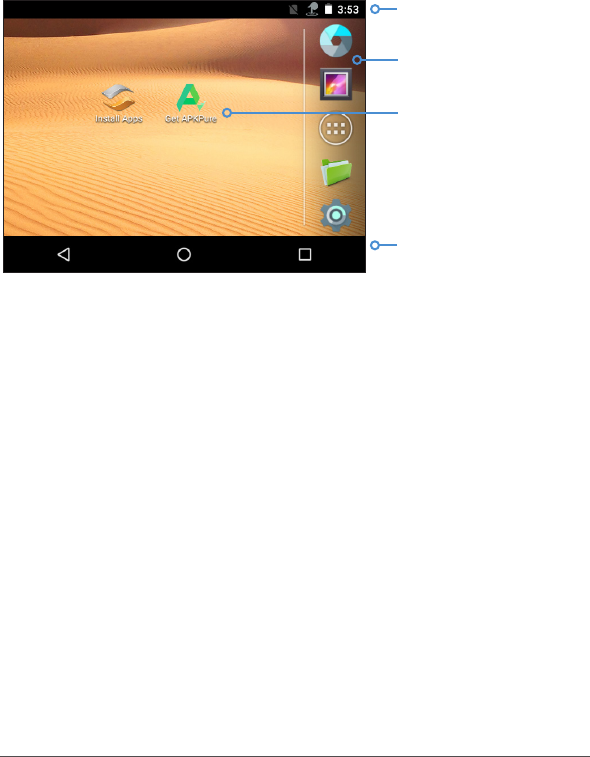
8 Allegro 3 Rugged Handheld Owner’s Manual
Standard Features
This chapter discusses the standard features included on all
Allegro 3 models.
Operating System
This Allegro 3 is powered by the Android operating system.
If you need additional information about Android, there is a
wealth of information on the internet.
Home Screen
The Home screen consists of the following elements:
Power Off or Restart
Press and briey hold the power button. You are asked if you
want to Power Off or Restart.
Note: The display automatically goes to sleep after a set
amount of time passes (you can adjust this in Settings). Press
the power key and the lock screen appears. After you swipe
up, the last screen that was opened is shown.
Quick Settings and Notications
Touch and hold the status bar from any screen to see the
Notication drawer. Any notications you should see are
shown underneath the drawer. Swipe down twice from
the drawer and the Quick Settings tray is shown which lets
you to adjust some settings (screen brightness) and toggle
Status Bar and Icons
Favorites Tray
Web Links
Navigation Bar
(Back, Home, Recent)
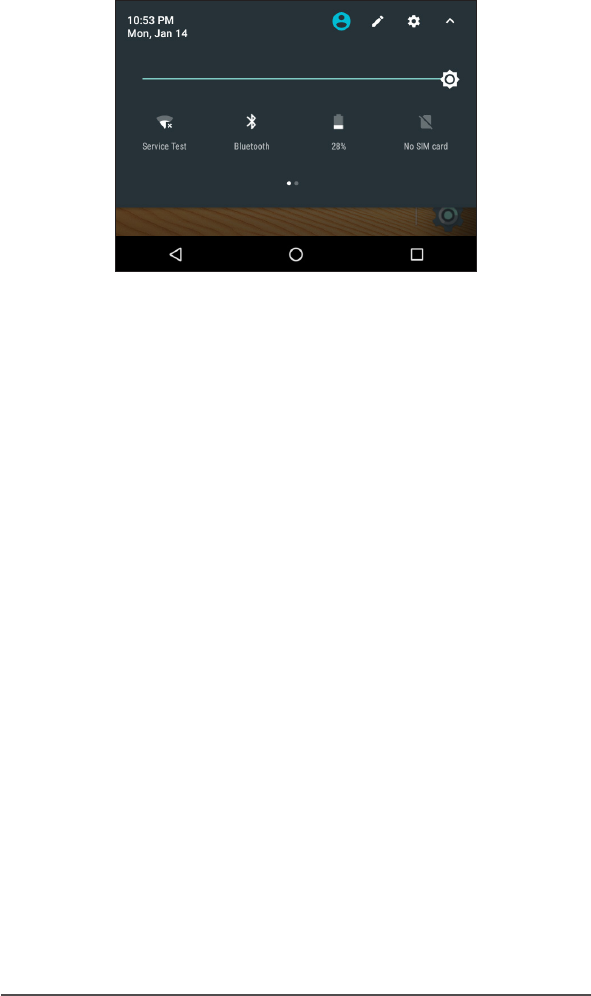
Chapter 2 Standard Features 9
certain apps on and off (Bluetooth). Swipe left to see more
options. To close it, swipe the tray up.
Operating System Languages
The Android operating system is available in multiple
languages. Select Settings > Languages & input >
Language to view the options and make a selection. Some
unique Mesa 2 settings and apps like Touch Control and the
Barcode Connector are only available in English.
Display and Touchscreen
The Allegro 3 has a bright color display and capacitive
touchscreen. It is easy to view outdoors and is sealed
against water and dust. The Allegro 3 recognizes touch
gestures, making it easy to use a nger to make selections
and navigate. You can also use the ne tip capacitive stylus
included with the Allegro 3 or optimize it for wet conditions.
To adjust display settings including the font size, brightness,
sleep interval, orientation, go to Settings > Display.
Touchscreen Touch Control Setting
To adjust the Touchscreen Control setting, go to Settings
> Touch Control. Select the prole you want the screen
optimized for: Finger, Stylus, or Wet. As the new prole loads,
a progress bar is shown. You can try different proles to
see which one works best for the conditions the Allegro 3 is
being used in.
Note: When using the Allegro 3 in wet conditions, you must
use your nger or the blunt tipped stylus that is included.
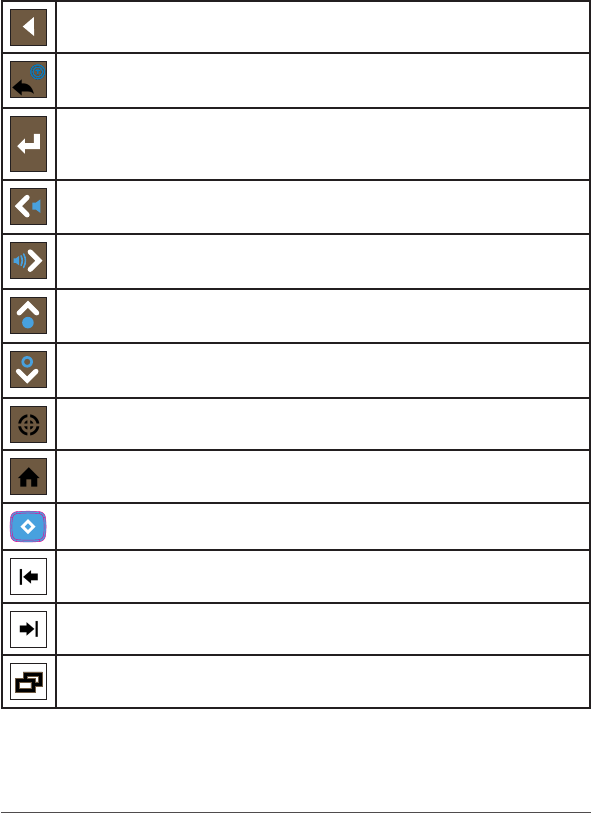
10 Allegro 3 Rugged Handheld Owner’s Manual
A hard-tipped stylus will not work. Other third party styli
might work with the Mesa 2 touch proles, but we cannot
guarantee it.
Keyboard Features
The Allegro 3 has a numeric keypad, function keys, and a
QWERTY keyboard. The keys are sealed and have backlight
illumination. Some keys are programmable.
Special Keys
Back
Back-space (Delete)
Blue function: Enable or disable touchscreen
Enter (return)
Blue function: Select OK or X on the screen
Move left
Blue function: volume down
Move right
Blue function: volume up
Move up
Blue function: brightness up
Move down
Blue function: brightness down
Action
Home screen
Blue command (sticky on second press)
Left tab (back)
Right tab (forward)
Overview
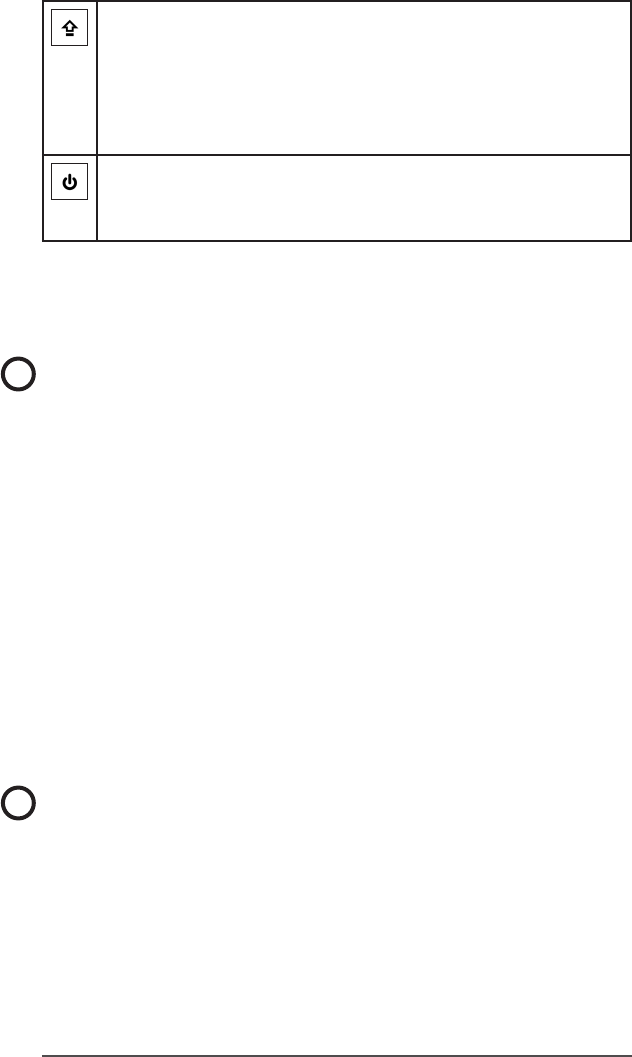
Chapter 2 Standard Features 11
Shift command
Shift, one key press
CAPS lock, two key presses
Release CAPS lock, three key presses
Shift + numeric key press to get special characters: 1=!,
2=@, 3=#, 4=$, 5=%, 6=^, 7=&, 8=*,9=(, 0=)
Power
Suspend or resume, one key press
Open Power Menu, press and hold
Power Management
The Allegro 3 uses a Li-Ion rechargeable battery pack.
CAUTION: Only use batteries designed for the Allegro 3 from
an approved vendor. Use of non-approved batteries may
void your product warranty.
Charging the Battery Pack
To charge the battery pack, suspend the handheld, then
refer to the instructions in Chapter 1, Getting Started. It
typically takes 4 to 6 hours to fully charge a battery pack.
We recommend that you keep the handheld battery pack
charging when it is not in use for up to two weeks. When you
plug the handheld into the wall charger that comes with it,
the batteries are prevented from being overcharged.
The Li-Ion battery pack is charged most efciently at room
temperature (68°F or 20°C). The battery pack will not charge
if it is too hot or too cold.
CAUTION: The Allegro 3 is not sealed against water and dust
when the battery door is not installed properly.
Battery Life
Battery life on a full charge can be 20 hours or more. This
varies depending on the applications used, backlight usage,
and radio usage.
!
!
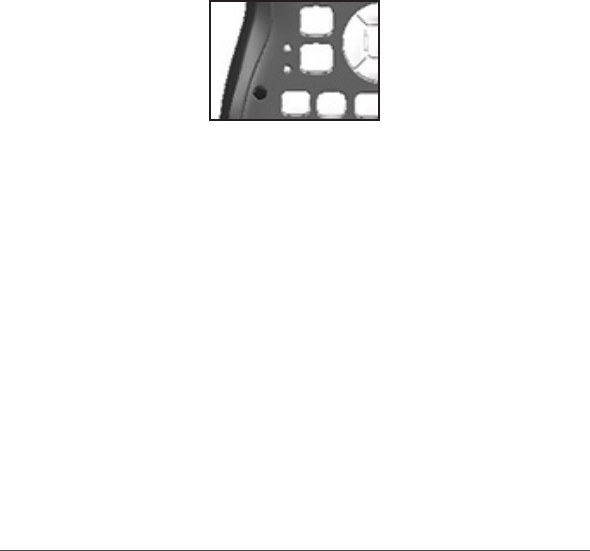
12 Allegro 3 Rugged Handheld Owner’s Manual
Data Storage Options
Flash Data Storage
The Allegro 3 has 16 GB of internal ash data storage. Go
to Settings > Storage to see how much storage is available,
and how it is being used (storing Apps or Images, for
example).
SD Card Slot
Additional storage can be added with an SD/SDXC card.
The SD card slot is located in the battery compartment. To
insert or remove a card, follow these steps:
CAUTION: Always power off the handheld before removing
the battery. Failure to do so may cause loss of data or
damage to the handheld.
1. Power off the handheld by holding the power button
until the Power Button menu appears and selecting
Power Off. Ensure that your unit is not plugged in to
external power.
2. Loosen the screws to the battery compartment, and
remove the door. The hand strap remains attached.
CAUTION: The Allegro 3 is not sealed against water and
dust when the battery door is not installed properly.
3. Remove the battery pack.
4. An image on the battery compartment label shows the
correct location and orientation for the SD card (slot on
the right). Push the card into the slot to insert it.
5. Replace the battery pack, and attach the battery door.
6. Power up the handheld.
!
!
!
Battery packs last approximately 1,000 to 3,000 charging
cycles before they need to be replaced. This is impacted by
applications and environmental factors.
The Allegro 3 is designed to run in either of two power states,
battery power, or external power with battery installed.
The unit is not designed to run on external power without a
battery. Doing so can damage internal components of your
unit and void the warranty.
Summary of Options to Reduce Power Usage
You can adjust some settings to preserve power:
Turn off the display (suspend) after a set interval.
Dim the backlight after a set interval.
Disable radios when not in use.
LED Activity Indicators
LED activity indicators are located on the keyboard on the
left side shown in the following image:
Red LED on the bottom (associated with power adapter):
Blinking - AC adapter is plugged in, and the battery is
charging
Solid - AC adapter is plugged in, and the battery is full
(not charging)
Green LED on the top (associated with notications):
When the operating system has something to notify you
of, this LED behaves accordingly. For example, if you
turn on GPS/GNSS the green LED blinks periodically. Blue
LED in the same location as the green LED (the blue and
green LEDs can not be shown simultaneously): The Blue
LED is not tied to a key or a notication by default.
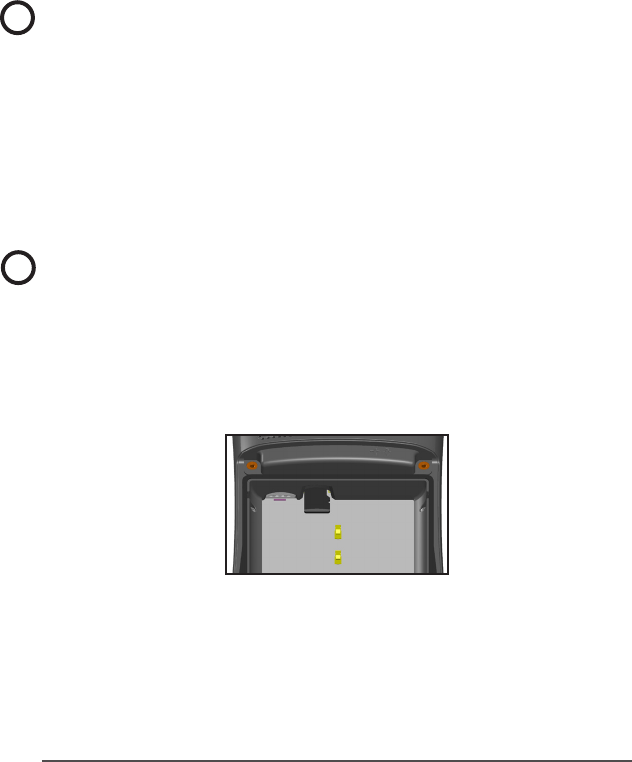
Chapter 2 Standard Features 13
Data Storage Options
Flash Data Storage
The Allegro 3 has 16 GB of internal ash data storage. Go
to Settings > Storage to see how much storage is available,
and how it is being used (storing Apps or Images, for
example).
SD Card Slot
Additional storage can be added with an SD/SDXC card.
The SD card slot is located in the battery compartment. To
insert or remove a card, follow these steps:
CAUTION: Always power off the handheld before removing
the battery. Failure to do so may cause loss of data or
damage to the handheld.
1. Power off the handheld by holding the power button
until the Power Button menu appears and selecting
Power Off. Ensure that your unit is not plugged in to
external power.
2. Loosen the screws to the battery compartment, and
remove the door. The hand strap remains attached.
CAUTION: The Allegro 3 is not sealed against water and
dust when the battery door is not installed properly.
3. Remove the battery pack.
4. An image on the battery compartment label shows the
correct location and orientation for the SD card (slot on
the right). Push the card into the slot to insert it.
5. Replace the battery pack, and attach the battery door.
6. Power up the handheld.
!
!
!
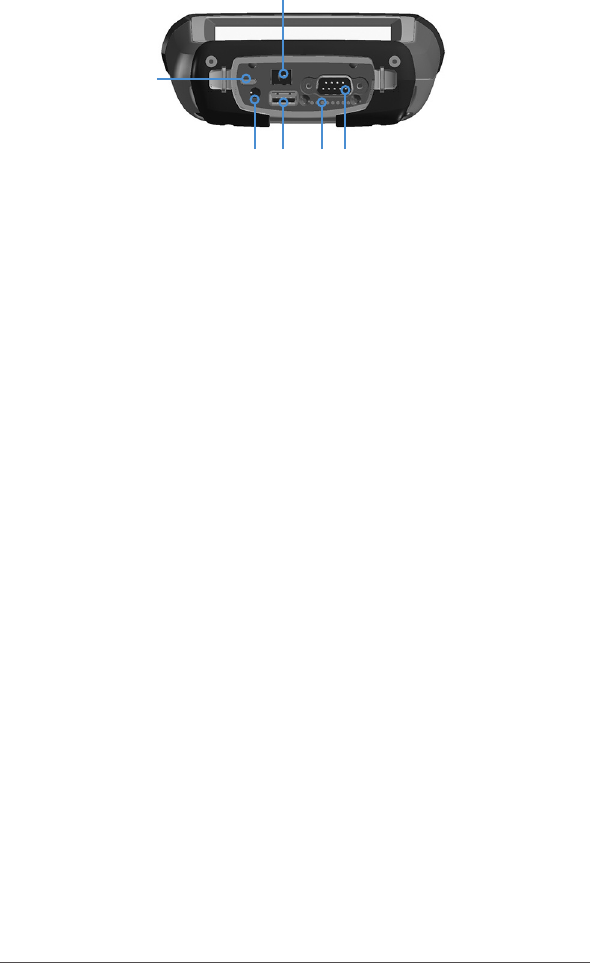
14 Allegro 3 Rugged Handheld Owner’s Manual
Connector I/O Module
The Allegro 3 connector I/O module has the following jacks
and connectors:
1. USB client, micro B
2. Audio jack: 3.5mm; supports speaker, microphone or
stereo output (pin detect)
3. USB host, full size A
4. Docking pin contacts
5. 9-pin serial port, D-sub connector, 5VDC @500 mA
6. Power input jack: 12 to 24VDC for power input and
battery charging
The connector I/O module is user-replaceable. Contact our
sales department or your supplier for details.
Note: The connectors are sealed. A connector protector
is not required to prevent water ingress. It protects the
connectors from exposure to excessive dust and dirt.
Audio Features
The Allegro 3 has the following audio features:
Speaker - The speaker sound is loud and clear. Listen to
audio notes, video sound, and music les.
Microphone - Use the microphone to record audio notes
or add sound to a video when using the camera (option).
Audio Jack - The audio jack supports a stereo headset
or headset/microphone combination with 3.5 mm
connections.
235
6
1
4
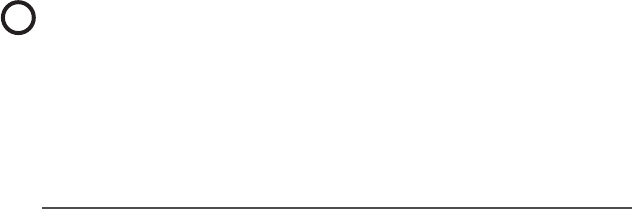
Chapter 2 Standard Features 15
Sleep, Power Off, Lock up, and Recovery
Putting the Allegro 3 to Sleep
The Allegro 3 goes to sleep after a minute by default.
When the tablet is in a sleep state, it is still powered, but in a
minimum run state.
1. To put the Allegro 3 to sleep, press and release the
power key. While the screen immediately darkens, may
take a minute or more to reduce power consumption to
its lowest level.
2. To wake the Allegro 3 from a sleep state, press and
release the power key again. When it is awakened, the
tablet shows the Lock screen.
3. You can change the sleep default setting by going to
Settings > Display > Sleep and selecting a value from 15
seconds up to 30 minutes.
Powering Off and Restarting the Mesa 2
To preserve battery power, we recommend you power off
the Allegro 3 if it will not be used over a long weekend or for
several days.
1. Press and hold the power button for 2-3 seconds.
2. A menu appears with Power off and Restart options. Tap
Power off.
3. Powering off the handheld can take from a few seconds
up to a minute or more to complete. When the Allegro
3 is powered off, no lights are evident and the display is
dark.
4 To restart the Allegro 3, hold down the power button
for 2-3 seconds. While it is restarting, some graphics are
shown, and then you see the Lock screen. Swipe up and
the Home screen appears.
CAUTION: Be aware that when the Allegro 3 is powered
off, it closes all programs and powers down all system
components.
!
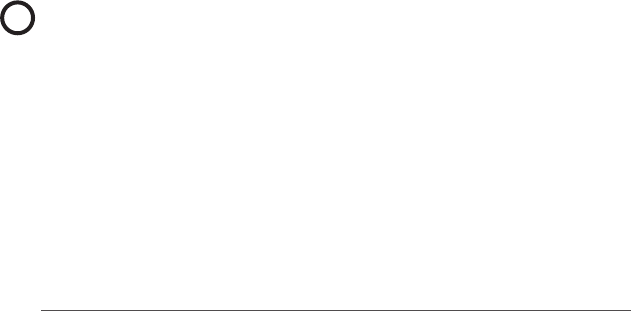
16 Allegro 3 Rugged Handheld Owner’s Manual
Powering O for Long-Term Storage
To power off the Allegro 3 for long-term storage (two weeks
or more), follow these steps:
1. Power off the Allegro 3 as described in the previous
section.
2. Press and hold the power button for 20 seconds. This
disconnects the batteries from the system.
3. Take out the battery pack and store it in a cool, dry
location.
4. When you are ready to power on the Allegro 3, replace
the battery pack. Plug in the AC wall charger and
connect it to the Allegro 3 BEFORE you power it on. Hold
down the power button for 2-3 seconds until the Lock
screen is shown.
How to Handle a Locked Up Unit
If the Allegro 3 is completely stuck and won’t respond,
hold the power key down for 2 to 3 seconds to see if the
menu with the “Power off” option appears, and select that
operation. If that doesn’t work, hold the power key down for
10 seconds. This causes a hardware shut off. Press the power
key again to power it on.
If 10 seconds doesn’t work, hold the power button down
for 20 seconds. The battery pack is forced to electrically
disconnect from the Allegro 3, causing a complete shut
down. The handheld cannot be powered on again until it is
plugged in with the AC wall charger. Keep this in mind if you
are in the eld.
CAUTION: Forcing a shut-down while the unit is running can
cause damage to the device. NEVER do this to power off an
Allegro 3 in normal circumstances.
Recovery or Factory Reset
The Allegro 3 can be restored to the factory state with all
user data removed from the unit.
In order to perform the Factory Reset, go to Settings >
Backup & Reset > Factory Data Reset. You are presented
with a screen describing all of the data that will be removed
!

Chapter 2 Standard Features 17
from the device. Tap RESET TABLET at the bottom of the
screen to begin the process. This operation can take up to
an hour for some models. When the process is complete, all
changes that have been made by the user are removed.
Bluetooth® Wireless Communication
The Allegro 3 has built-in Bluetooth® wireless technology,
allowing you to connect it to other wireless devices with
Bluetooth technology. Minimum performance between
similar objects in an unobstructed environment is
approximately 100 feet (30 meters).
Creating a Partnership/Pairing a Bluetooth Device
To create a partnership between the Allegro 3 and another
device with Bluetooth technology, follow these steps:
1. Turn both devices on.
2. Place them within at least 100 feet (30 meters) of each
other.
3. Make Bluetooth discoverable on both devices. Bluetooth
on the Allegro 3 is off by default. To activate it, go to
Settings > Bluetooth. You can also pull down the Quick
Settings Tray and tap the Bluetooth symbol to turn it on.
Tap the word Bluetooth underneath the symbol. A list of
discoverable devices is shown. Tap MORE SETTINGS to
go to the settings screen.
4. In the Bluetooth settings screen, a list of all Bluetooth
devices within range is shown. Tap on the name of the
device in the list you would like to pair with. A Bluetooth
pairing request box is shown. If prompted, enter the PIN
or pass code of the device you want to pair with. You
should now be paired with the device.
Note: If Bluetooth is on and the Allegro 3 enters sleep mode,
Bluetooth turns off to save battery power. The connection is
resumed once it powers back on.

18 Allegro 3 Rugged Handheld Owner’s Manual
Wi-Fi Wireless Networking
The Allegro 3 has built-in Wi-Fi wireless networking to
connect to the internet or an ofce network.
Connecting to a Wi-Fi Network
To use Wi-Fi, you need to be in range of a Wi-Fi access point
to make a connection. To set up Wi-Fi, follow these steps:
1. Go to Settings > Wi-Fi and tap Off in the upper left
hand corner to toggle it on. You can also pull down the
Quick Settings Tray and tap the Wi-Fi symbol to turn it
on. Tap the word Wi-Fi underneath the symbol. A list of
discoverable devices is shown. Tap MORE SETTINGS to
go to the settings screen.
2. The Mesa 2 automatically starts scanning the area
for available Wi-Fi networks. A list is shown. Select
the network you want to use and enter the network
password (for locked networks). The Allegro 3
remembers the Wi-Fi network connections created.
3. Wi-Fi can be turned off and on and settings can be
managed from Settings > Wi-Fi screen. Tap the network
you selected to view information like Link speed. Tap
and hold to view other options like Modify network.
Note: Android does not support shared key WEP.

3
4G Data Modem

20 Allegro 3 Rugged Handheld Owner’s Manual
4G Data Modem
The 4G data modem is an option for Allegro 3 Geo models,
adding Wide Area Network data modem capability. The
modem is installed at the factory.
The modem is a cellular data modem, 4G LTE with 3G
HSPA+ fallback, type GSM/UMTS. It is ve band modem
compatible. The modem operates in different modes,
depending on the wireless provider and the signal strength.
Data speeds vary anywhere from 10 or 20 Kbps when using
GPRS to over 1 Mbps when using HSDPA.
GSM Modem
The GSM modem is a cellular data modem, type GSM/
UMTS. It provides data transmission in the United States, as
well as internationally.
Set up a Data Account with a Wireless Provider
Contact a wireless provider to set up data service for the
cellular data modem and obtain an account and mini
SIM card (purchased separately). You need to provide the
following information when setting up an account:
1. Billing Information and business ID, such as your Federal
Tax I.D. or VAT number.
2. The wireless services required. Specify that you need
data service only. You do not need voice or messaging
services.
3. You may be asked for the modem’s IMEI number, which
can be found here: Settings > About this device >
Network and Radio Information > IMEI information. The
modem should be powered on.
4. You may be asked to provide the modem’s model
number. This number allows the carrier to verify this
modem as one of its approved models. If asked for this
by the carrier, it is a Juniper Systems Allegro 3.
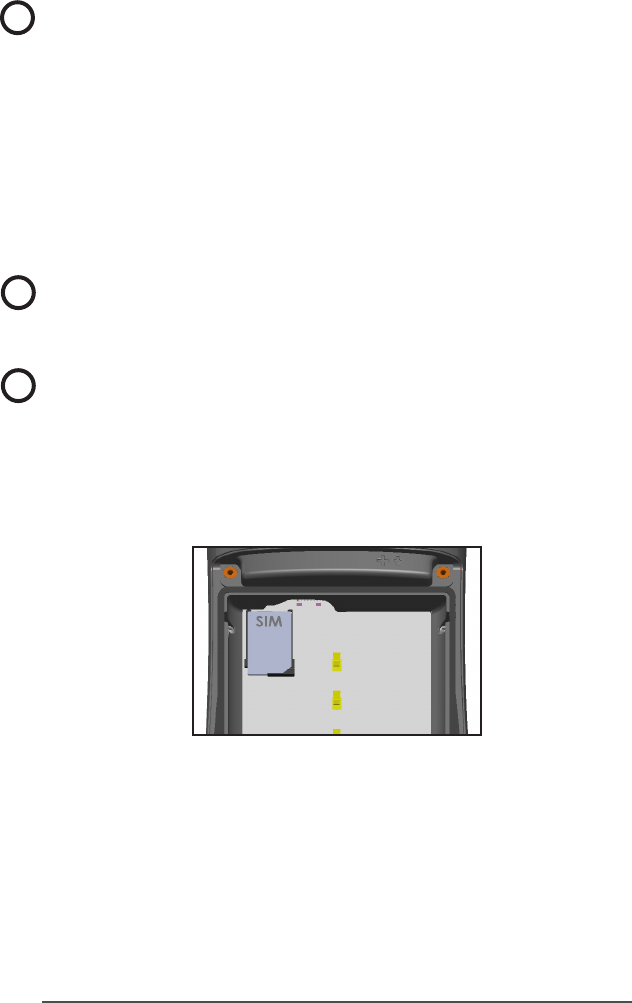
Chapter 3 4G Data Modem 21
Install the SIM Card
To insert or remove a card, follow these steps:
CAUTION: Always power off the handheld before removing
the battery. Failure to do so may cause loss of data or
damage to the handheld.
1. Power off the handheld by holding the power button
until the Power Button menu appears and selecting
Power Off. Ensure that your unit is not plugged in to
external power.
2. The mini SIM card slot is located in the battery
compartment. Loosen the screws to the door and
remove it.
CAUTION: Do not use a micro SIM adapter. The adapter
can get stuck and damage the slot.
3. Remove the battery pack.
CAUTION: The Allegro 3 is not sealed against water and
dust when the battery door is not installed.
4. An image on the battery compartment label shows the
correct location and orientation for the mini SIM card.
Pull out the SIM card tray. Place the card onto the tray
and push the tray in until it catches.
To remove the SIM card, pull the tray open and remove
the card. Push the empty tray in until it catches.
5. Replace the battery pack, and attach the battery door.
6. Power on the Allegro 3.
7. You can now access the Internet. Open Internet Explorer
to test your setup.
To remove the SIM card, gently pull it out with tweezers or a
piece of tape.
!
!
!

22 Allegro 3 Rugged Handheld Owner’s Manual
Connection Problems
If the connection fails to automatically congure, there
might not be a signal where you are located. You can try
repeating the set up process.
Wireless Safety
RF Interference Issues
It is important to follow any special regulations regarding
the use of radio equipment due in particular to the
possibility of radio frequency (RF), interference. Follow the
safety advice given below carefully.
Switch OFF your cell modem when in an aircraft. The use
of cellular telephones in an aircraft may endanger the
operation of the aircraft, disrupt the cellular network and
is illegal.
Switch OFF your cell modem in hospitals and any other
place where medical equipment may be in use.
Respect restrictions on the use of radio equipment in fuel
depots, chemical plants or where blasting operations are
in progress.
Operating your cell modem close to inadequately
protected personal medical devices, such as hearing
aids and pacemakers, could be hazardous. Consult the
manufacturers of the medical device to determine if it is
adequately protected.
Operation of your cell modem close to other electronic
equipment may also cause interference if the equipment
is inadequately protected. Observe any warning signs
and manufacturers’ recommendations.
Do not place the cell modem alongside computer discs,
credit or travel cards, or other magnetic media. The
modem may affect the information contained on discs or
cards.
Maintenance of the Modem
Do not attempt to disassemble the cell modem. No user
serviceable parts exist inside the cell modem.

A
Storage,
Maintenance
and Recycling
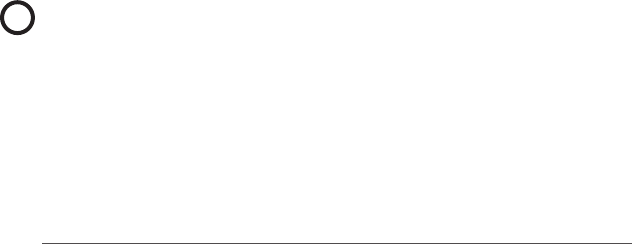
24 Allegro 3 Rugged Handheld Owner’s Manual
Storage, Maintenance, and Recycling
Follow the instructions in this chapter to properly maintain
and recycle the Allegro 3.
Storing the Allegro 3 and Battery Pack
When the handheld is not being charged and is suspended,
it draws a small amount of power. This power draw is used to
maintain the memory (RAM) of the handheld in the same state
it was when it was suspended. We recommend charging the
handheld each night or weekend when it is in suspend mode.
If the Allegro 3 is not charged while in suspend mode and the
battery reaches a low charge, it automatically powers off to
prevent further drain on the battery.
Note: Data and programs are secure as long as they have
been saved, even if the battery pack becomes discharged.
The handheld does not depend on the battery to store the
data for extended periods.
Storing the Allegro 3 for Less Than Two Weeks
To store the handheld for less than two weeks, complete the
following steps:
1. Close all applications.
2. Plug the handheld into the AC wall adapter that was
shipped with your unit.
Storing the Allegro 3 for More than Two Weeks
To store the handheld for two weeks or more, complete the
following steps:
1. Charge the battery pack 30 to 50 percent.
2. Close all running programs, and turn off the handheld.
CAUTION: Always perform Power Off before removing
battery. Failure to do so may cause loss of data or
damage to handheld.
3. Remove the battery pack.
4. Place the battery pack in a dry location.
!
!
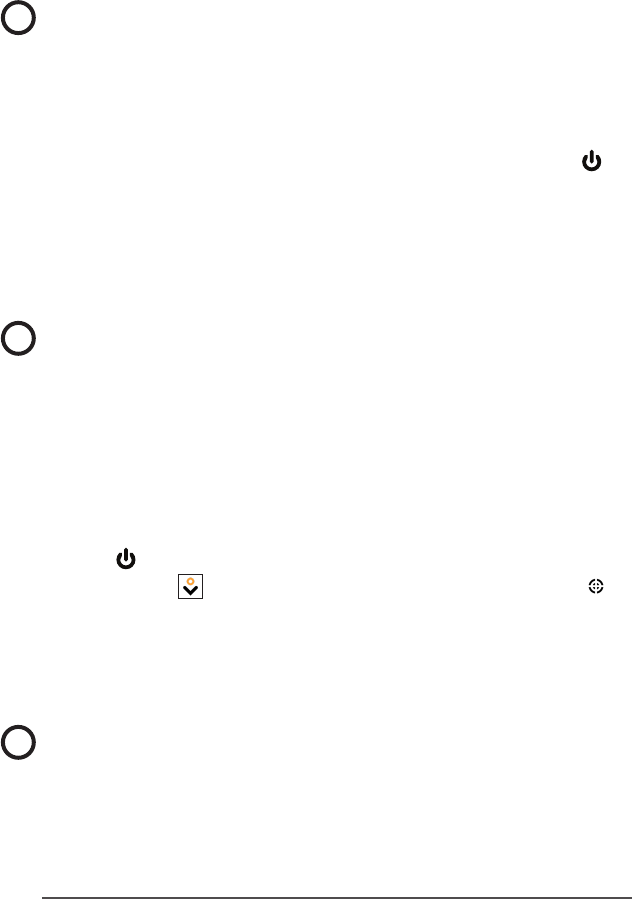
Appendix A Storage, Maintenance and Recycling 25
Protecting the Touchscreen
Protect the touchscreen from impact, pressure, or abrasive
substances that could damage it. To further protect the
touchscreen, apply a screen protector (optional accessory).
To apply a screen protector, follow the directions that come
with it in the package.
CAUTION: Be sure to replace the screen protector as often
as the screen protector instructions recommend.
Cleaning the Allegro 3
Touchscreen
1. Disable the touchscreen by pressing the power key
until the Power Key menu appears. Tap on Disable TS.
2. Remove the screen protector if you want to clean
underneath it.
3. Apply warm water or a mild cleaning solution to a
microber cloth and gently wipe off the touchscreen.
CAUTION: Do not use tissues, paper towels, soft bristle
brushes, or harsh cleaning solutions on the touchscreen.
4. Rinse the touchscreen with water and dry it with a
microber cloth.
5. Apply a screen protector if you want to (not included).
To clean a screen protector, follow the instructions
provided with the package.
6. To enable the touchscreen, press and hold the power
key to display the Power Key menu. Use the down
arrow key to highlight Enable TS, and press enter .
Case, Bumpers, and Connector Module
Make sure the battery door is securely installed. Use warm
water, a mild cleaning solution, and a soft bristle brush to
clean the case, bumpers, and connector module.
CAUTION: Do not direct a high-pressure stream of water
at the device to clean it. This action could break the seal,
causing water to get inside the device and voiding the
warranty.
!
!
!
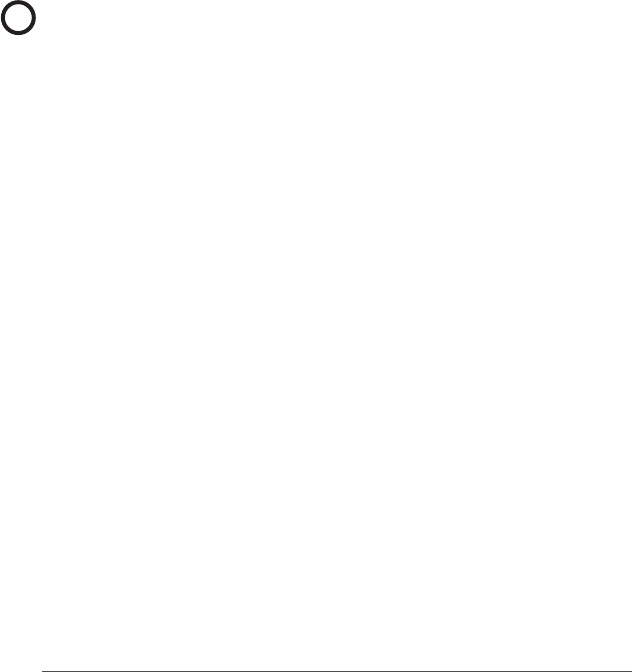
26 Allegro 3 Rugged Handheld Owner’s Manual
Safe Cleaners to Use
You can clean the Allegro 3 safely with the following
cleaners:
Windex® (S.C. Johnson & Son, Inc.)
Formula 409® (Clorox)
Citrus Wonder, Organic Cleaner (Mer-Maids)
Citrus All Purpose Cleaner (Wonder Tablitz)
Greased Lightening® Multi-Purpose Cleaner and
Degreaser
Orange Clean® (Orange Glo International)
Fantastik® OxyPower® (S.C. Johnson @ Son, Inc.)
Oil Eater Orange Cleaner Citrus Degreaser (Kafko Intl.,
Ltd.)
CAUTION: Exposure to some cleaning solutions may
damage your device, including automotive brake cleaner,
isopropyl alcohol, carburetor cleaner, and similar solutions.
If you are uncertain about the strength or effect of a
cleaner, apply a small amount to a less visible location as a
test. If any visual change becomes apparent, promptly rinse
and wash with a known mild cleaning solution.
Recycling the Allegro 3 and Batteries
When the Allegro 3 reaches the end of its life, it must not
be disposed of with municipal waste. It is your responsibility
to dispose of your waste equipment by handing it over to
a designated collection point for the recycling of waste
electrical and electronic equipment. If you cannot nd a
location, contact Juniper Systems for information about
disposal.
The Li-Ion battery packs for your Allegro 3 are recyclable.
Avoid placing them in the trash or municipal waste system.
To nd the nearest battery recycling center in the USA, one
option is to contact the Rechargeable Battery Recycling
Corporation, www.call2recycle.org.
!

B
Warranty
and Repair
Information

28 Allegro 3 Rugged Handheld Owner’s Manual
Limited Product Warranty
Juniper Systems, Inc. (“JS”) warrants that the Allegro 3
Rugged Handheld shall be free from defects in materials
and workmanship, under normal intended use, for a period
of 24 months from the date of shipment.
JS warrants that the following items shall be free from
defects in materials and workmanship, under normal
intended use, for a period of ninety (90) days from the date
of shipment:
battery packs,
media containing the Allegro 3 programs,
desktop computer programs,
user documentation, and
accessories.
Warranty Exclusions
This warranty shall not apply if:
(i) the product has been set up improperly or has been
improperly installed or calibrated,
(ii) the product is operated in a manner that is not in
accordance with the user documentation,
(iii) the product is used for a purpose other than for which it
was designed,
(iv) the product has been used in environmental conditions
outside of those specied for the product,
(v) the product has been subject to any modication,
alteration, or change by or on behalf of customer
(except and unless modied, changed or altered by JS
or under direct supervision of JS),
(vi) the defect or malfunction results from misuse or
accident,
(vii) the serial number on the product has been tampered
with or removed, or
(viii) the product has been opened or tampered with in any
way.

Appendix B Warranty and Repair Information 29
This warranty is exclusive and JS will not assume and hereby
expressly disclaims any further warranties, whether express
or implied, including, without limitation, any warranty as
to merchantability, tness for a particular purpose, non-
infringement or any warranties arising from the course of
performance, dealing, or usage of trade. JS specically
makes no warranties as to the suitability of its products for
any particular application. JS makes no warranties that
its products will meet your requirements or will work in
combination with any hardware or applications software
products provided by third parties,
the operation of its products will be uninterrupted or error
free, or
all defects in the product will be corrected.
JS shall not be responsible for software, rmware, information,
or memory data contained in, stored on, or integrated with
any products returned to JS for repair, whether under warranty
or not.
Remedy
In the event a defect in materials or workmanship is
discovered and reported to JS within the specied warranty
period, JS will, at its option, repair the defect or replace the
defective part or product. Replacement products may be
new or reconditioned. JS warrants any replaced or repaired
product for a period of ninety (90) days from the date of
return shipment, or through the end of the original warranty
period, whichever is longer.
Limitation of Liability
To the fullest extent allowed by law, the obligation of JS
shall be limited to the repair or replacement of the product.
JS shall in no event be liable for special, incidental, or
consequential, indirect, special or punitive damages of any
kind, or for loss of revenue or prots, loss of business, loss of
information or data, or other nancial loss arising out of or
in connection with the sale, installation, maintenance, use,
performance, failure, or interruption of any product. Any

30 Allegro 3 Rugged Handheld Owner’s Manual
responsibility and/or liability of JS shall, in connection with a
warranted product, be limited in the maximum amount to
the original purchase price.
Warranty Repairs
To obtain warranty repair or service on the Allegro 3, submit
a repair order on our website at http://www.junipersys.com/
Juniper-Systems/support/Repairs or contact an authorized
repair center within the applicable warranty period.
Products returned for repair or service without proper
authorization may acquire an additional handling fee and/
or delay in the repair. The customer is responsible to prepay
all shipping costs when sending equipment to a repair
center. The repair center will return the repaired equipment
by the same method it was received with costs of shipping
prepaid.
Governing Law
This warranty is governed by the laws of Utah, U.S.A. and
excludes the United Nations Convention on Contracts for
the International Sale of Goods. The courts of Utah shall
have exclusive personal jurisdiction in case of any disputes
arising out of or in connection with this warranty.
Services and Materials Provided Under Warranty
Analysis of problem by service technician
Labor and materials required to x defective parts
Functional analysis performed after repair
Repair turnaround within 10 working days of receipt
unless special circumstances exist
Shipping costs to return device to customer
Extended Warranties
The Allegro 3 can be warranted up to 5 years (including
the standard warranty period) through the purchase of an
extended warranty.
Extended warranties apply only to the Allegro 3, not battery
packs, media containing the Allegro 3 programs, desktop
computer programs, user documentation, and accessories.
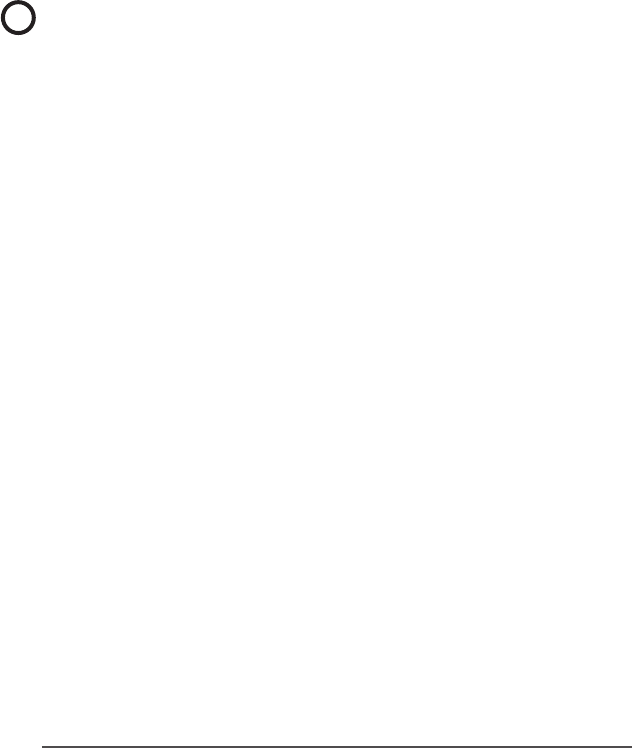
Appendix B Warranty and Repair Information 31
Parts that are excessively worn are not covered under all
warranty plans. These may include, but are not limited to,
the keyboard elastomer and switch matrix, hand straps,
touchscreens, and connector modules.
Warranty Information
Warranty information for the Allegro 3 Rugged Handheld
is located on our website at http://www.junipersys.com/
Juniper-Systems/support/Warranty. You can evaluate and
order warranty extensions, check warranty status, and view
warranty terms and conditions.
Repairing the Allegro 3
CAUTION: Do not attempt to repair the Allegro 3 yourself.
This action voids the warranty.
Information about repairs, upgrades, and evaluations is
located on our website at http://www.junipersys.com/
Juniper-Systems/support/Repairs. You can locate a repair
center, submit a repair order, check repair status, view terms
and conditions, get shipping instructions, and view lead
times.
Before returning a unit, please get permission by submitting
a repair order from our website and waiting for conrmation
or by contacting a repair center directly. Be prepared to
provide the following information:
Product serial number (inside the battery compartment;
also found in System Information screen as described on
the following page)
Your name
Name and shipping address of company/university/
agency
Best contact method (phone, fax, email, cell/mobile)
Clear, highly-detailed description of the repair or
upgrade
Credit card/ purchase order number and billing address
(for a repair or upgrade that is not covered by the
standard warranty or an extended warranty policy)
!

32 Allegro 3 Rugged Handheld Owner’s Manual
System Information for your Allegro 3
When you contact a repair center, you need some unique
system ID information for your Allegro 3 (serial number,
model number, etc.). Go to Settings > About this device.
Information about software, hardware, the battery, the
network and radio, regulatory information, and legal
information can be viewed.

C
Warnings and
Regulatory
Information
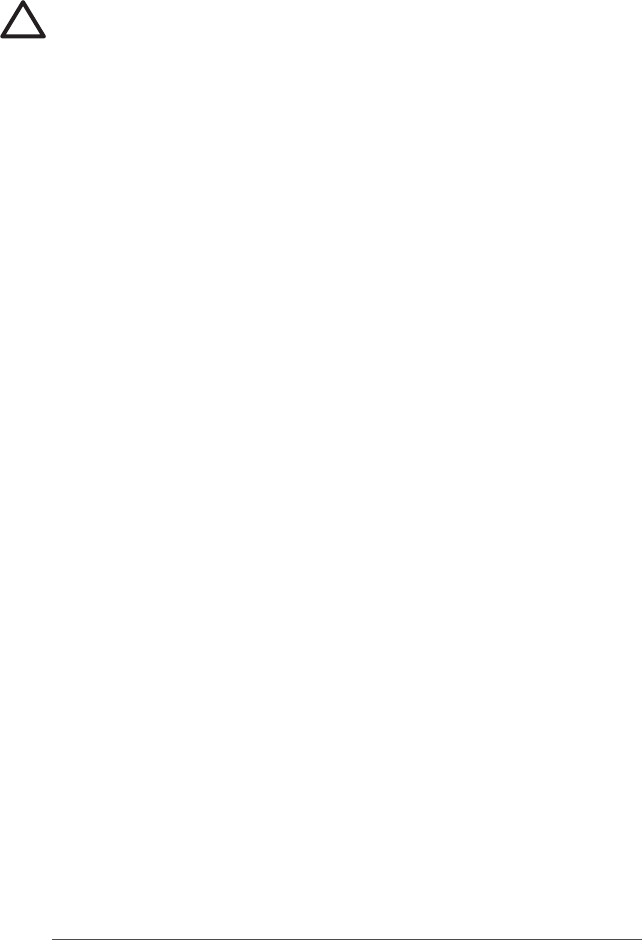
34 Allegro 3 Rugged Handheld Owner’s Manual
Product Warnings
Follow the warnings listed below to use the AG3 (Allegro 3)
and accessories safely.
Battery Warnings
WARNING! This device comes with a lithium ion
rechargeable battery pack. To reduce the risk of re or
burns, do not disassemble, crush, puncture, short external
contacts, or expose the battery pack to re.
Do not disassemble or open, crush, bend or deform,
puncture or shred.
Do not modify or remanufacture, attempt to insert foreign
objects into the battery, immerse or expose to water or
other liquids, expose to re, explosion or other hazard.
Only use the battery for the system for which it is specied.
Only use the battery with a charging system that has
been qualied with the system per this standard. Use of an
unqualied battery or charger may present a risk of re,
explosion, leakage, or other hazard.
Do not short circuit a battery or allow metallic conductive
objects to contact battery terminals.
Replace the battery only with another battery that has
been qualied with the system.
Use of an unqualied battery may present a risk of re,
explosion, leakage or other hazard.
Promptly dispose of used batteries in accordance with local
regulations.
Battery usage by children should be supervised.
Avoid dropping the battery. If the battery is dropped,
especially on a hard surface, and the user suspects
damage, take it to a service center for inspection.
Improper battery use may result in a re, explosion or other
hazard.
!
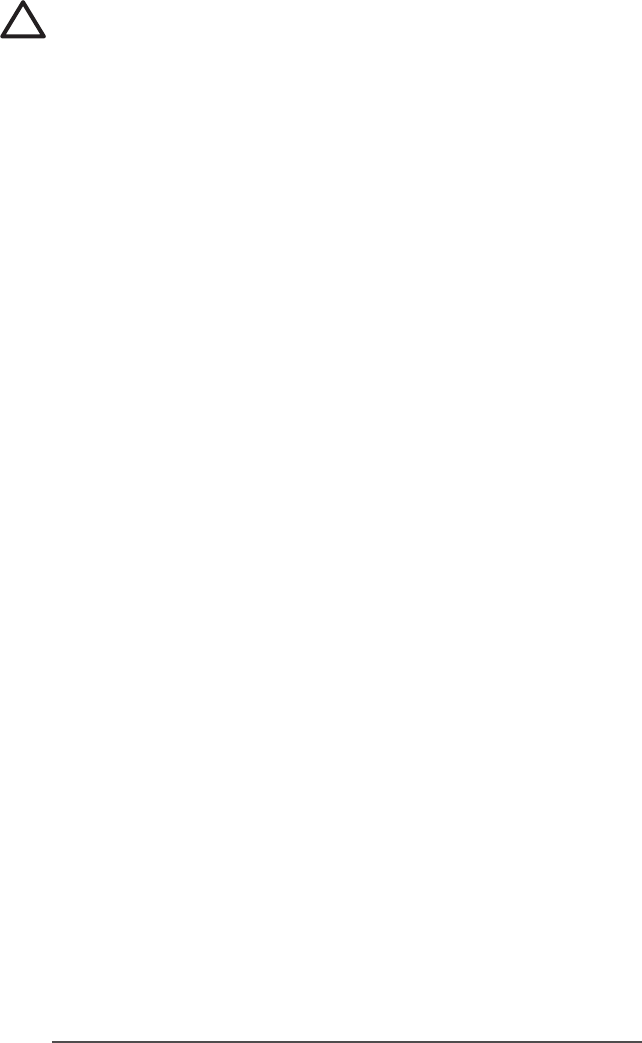
Appendix C Warnings and Regulatory Information 35
Wall Charger Warnings
WARNING! To reduce the risk of personal injury, electrical
shock, re or damage to the equipment:
Plug the wall charger into an electrical outlet that is easily
accessible at all times.
Do not place anything on the wall charger cord or any
of the other cables. Arrange them so that no one may
accidentally step on or trip over them.
Do not pull on a cord or cable. When unplugging the wall
charger from the electrical outlet, pull on the plug, not the
cord.
Use only wall chargers intended for the Allegro 3. Using any
other external power source can damage your product
and void your warranty.
Certications and Standards
FCC - United States
In compliance with the FCC rules 47 CFR 15.19(a)(3), the
statements that follow must appear on the device or in the
user documentation.
This device complies with Part 15 of the FCC Rules.
Operation is subject to the following two conditions:
1. The device may not cause harmful interference.
2. This device must accept any interference received,
including interference that may cause undesired
operation.
In compliance with the FCC rules, 47 CFR 15.105(b), the
user must be notied that this equipment has been tested
and found to comply with the limits for a Class B digital
device, pursuant to part 15 of the FCC Rules. These limits are
designed to provide reasonable protection against harmful
interference in a residential installation. This equipment
generates, uses and can radiate radio frequency energy
and, if not installed and used in accordance with the
instructions, may cause harmful interference to radio
communications. However, there is no guarantee that
interference will not occur in a particular installation. If this
!

36 Allegro 3 Rugged Handheld Owner’s Manual
equipment does cause harmful interference to radio or
television reception, which can be determined by turning
the equipment off and on, the user is encouraged to try to
correct the interference by one or more of the following
measures:
Reorient or relocate the receiving antenna.
Increase the separation between the equipment and
receiver.
Connect the equipment into an outlet on a circuit
different from that to which the receiver is connected.
Consult the dealer or an experienced radio/TV
technician for help.
In compliance with the FCC rules, 47 CFR 15.21, the user
must be notied that changes or modications to the
Rugged Handheld that are not expressly approved by the
manufacturer could void the user’s authority to operate the
equipment.
Only approved accessories may be used with this
equipment. In general, all cables must be high quality,
shielded, correctly terminated, and normally restricted
to two meters in length. Wall chargers approved for
this product employ special provisions to avoid radio
interference and should not be altered or substituted.
This device must not be co-located or operating in
conjunction with any other antenna or transmitter.
This cell modem is compliant with FCC regulations when
operated within the temperature range of -30°C to +50°C.
Do not operate the cell modem outside of this temperature
range.
Industry Canada
In compliance with Industry Canada rules, the following
statement must appear on the device or in the user
documentation:
This Class B digital apparatus complies with
Canadian ICES-003.

Appendix C Warnings and Regulatory Information 37
Radio Frequency Safety
This device has been evaluated for use in close proximity
to the body. Use only accessories approved by Juniper
Systems. The use of third party accessories may not comply
with FCC and international RF exposure requirements.
To comply with FCC and other national RF exposure
requirements do not co-locate this device with other
transmitters.
This device operates in compliance with the FCC radio
frequency exposure limits for an uncontrolled environment.
Users must follow instructions provided in the user
documentation to satisfy compliance with FCC radio
frequency exposure requirements.
There cannot be any alteration to the authorized antenna
system.
CE Marking (European Union)
CE compliance of this device is valid only if powered
with/by a CE-marked wall charger provided by the
manufacturer. Cables connecting to the USB host port must
use a ferrite core/bead on the cable. The ferrite core must
be placed on the cable near the end that connects to the
Allegro 3.
Declaration of Conformity
The Declaration of Conformity for CE Marking is available
at: http://www.junipersys.com/doc.

38 Allegro 3 Rugged Handheld Owner’s Manual

D
Specifications
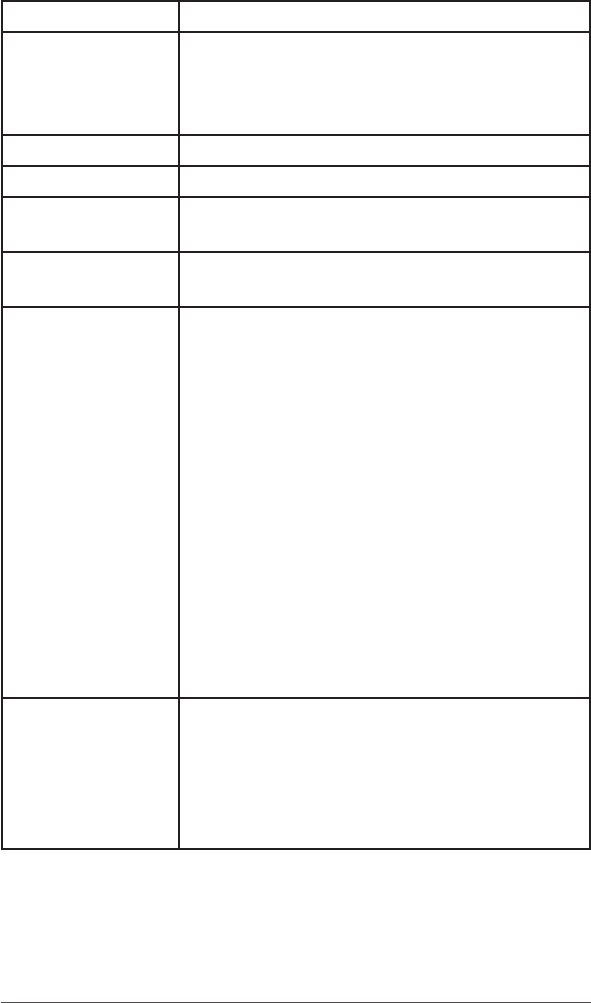
40 Allegro 3 Rugged Handheld Owner’s Manual
Allegro 3 Rugged Handheld Specications
FEATURE SPECIFICATION
Operating
System
Android™ 7 AOSP by Google
English, French, German, Spanish,
Brazilian Portuguese, (see complete
list)
Processor 1.2GHz ARM Cortex A9 i.MX6
Memory 2 GB RAM
Primary Data
Storage
16 GB ash storage
Micro SD/SDHC
Card Slot
Micro SD/SDXC card slot, user
accessible
Physical
Features
Dimensions, standard: 5,4” wide x
10.2” long x 1.6” thick (138 mm x 255
mm x 40 mm)
Weight:
Standard - 2.01 lb. (910 g) with battery
Geo - 2.09 lb. (946 g)
Geo Barcode- 2.22 lb. (1006 g)
Geo Cell - 2.15 lb. (972 g)
Geo Cell Barcode- 2.28 lb. (1034 g)
Durable hardened plastic in a shear-
proof, shock-resistant design
Strong chemical resistance
Easy to grip ergonomic form factor
Impact-absorbing bumpers
Comfortable, wide hand strap
OEM customizable expansion area
Display Active viewing area: 4.2” (107 mm)
color WVGA LCD TFT
640 x 480 pixel resolution
LCD backlight
Outdoor viewable
Landscape orientation
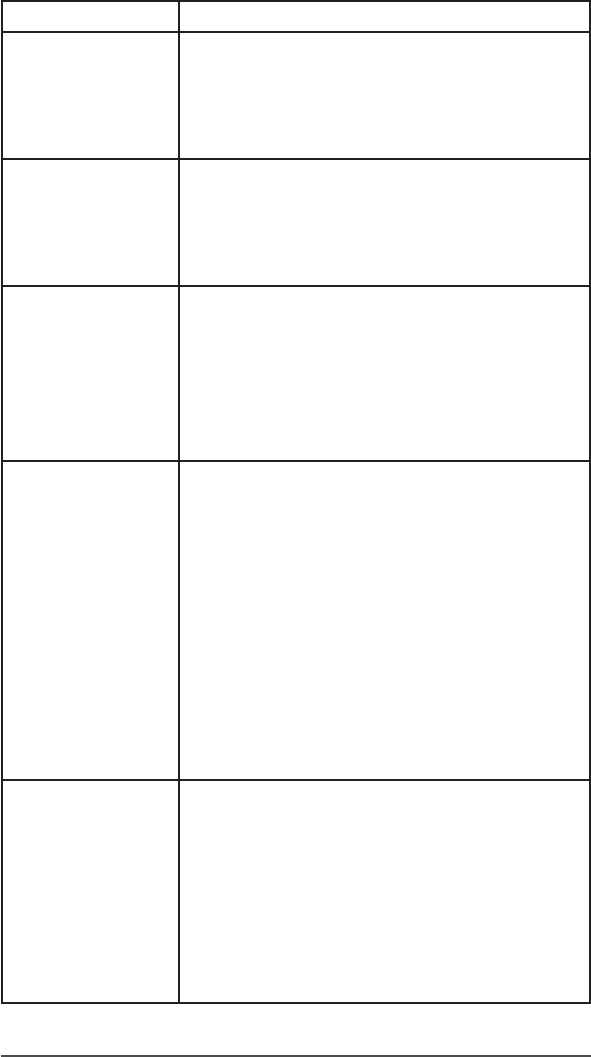
Appendix D Specications 41
FEATURE SPECIFICATION
Touchscreen Capacitive touch interface
Chemically-strengthened glass
Scratch-resistant
Touch control options (nger, stylus,
wet)
Keyboard Alphanumeric QWERTY keyboard
Modier keys
Programmable keys and LEDs
Backlight
On-screen keyboard option
Batteries Rechargeable Li-Ion battery pack,
3.6VDC 12000mAh, 43.2Whr
Run time of up to 20 hours
Full charge takes about 5 hours
Quick charge
Built-in battery intelligence
User-replaceable, eld rechargeable
Connector I/O
Module
RS-232C 9-pin D-sub connector,
+5VDC @ 500 mA available on ring in
pin 9 via software conguration
USB Host (Full A)
USB Client (Micro B)
12-24VDC jack for power input and
battery charging, +12VDC 1.67A
3.5mm audio jack, supports speaker/
microphone or stereo output (pin
detect)
Docking contacts for charging
Connector protector
OEM congurable/customizable
Wireless
Connectivity
Bluetooth® wireless technology 4.2
BR/BDR/BLE "Smart Ready," Class 1.5,
range greater than 100 feet (30 m)
Wi-Fi 802.11b/g/n with extended
range. U.S. and international
4G LTE CAT-4/3G-fallback
LTE frequency bands: NA 2, 4, 5, 12,
EU 1, 3, 7, 8, 20, 28, and AU 1, 3, 5, 7, 8,
28
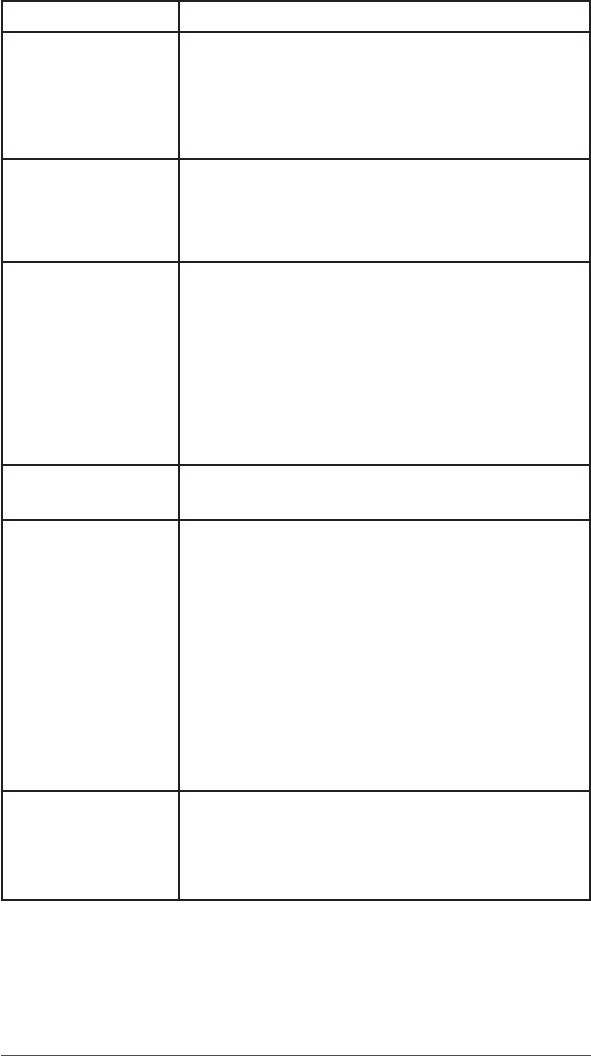
42 Allegro 3 Rugged Handheld Owner’s Manual
FEATURE SPECIFICATION
Audio Speaker, loud and clear
Microphone, low noise
3.5mm audio jack, supports stereo
headset and microphone at the
same time (speaker disable)
LED Activity
Indicators
Red: power applied/charging status
Green: notication, application
programmable
Blue: application programmable
Temperature
Specications
Operating Temperature: –22° to 140°
F (–30° to 60° C).
Note: Bluetooth® wireless technology
is rated to –4° to 122° F (–20° to 50° C).
Storage Temperature: –22° to 158° F
(–30° to 70° C)
Battery Charging Temperature: 32° to
122° F (0° to 50° C)
Shock
Resistance
Withstands multiple 4 foot drops to
concrete
Environmental
Ratings and
Standards
IP68 rating, waterproof and dustproof
(1.4m for 30 minutes)
MIL-STD810G test procedures: Method
500.5 Low Pressure (Altitude); Method
501.5 High Temperature; Method
502.5 Low Temperature; Method
503.5 Temperature Shock; Method
506.5 Rain; Method 507.5 Humidity;
Method 510.5 Sand and Dust; Method
512.5 Immersion; Method 514.6
Vibration; Method 516.6 Shock
Warranties 24 months for Allegro 3
90 days for accessories
Extended service and maintenance
plans
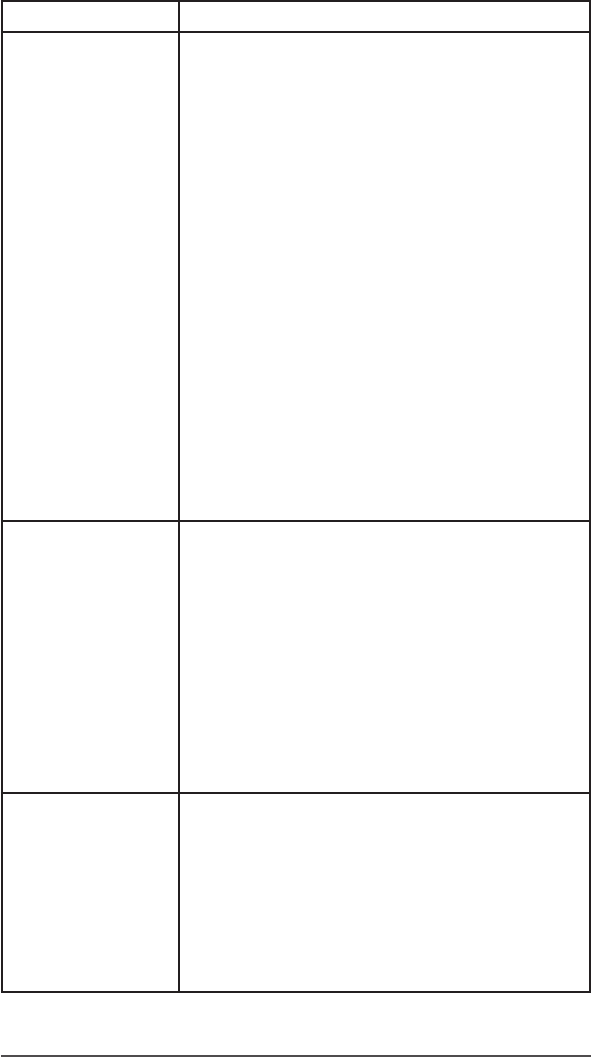
Appendix D Specications 43
FEATURE SPECIFICATION
Software
Included
Barcode Connector
Calculator
Calendar
Camera
Clock
Contacts
Downloads
Email
Files
Gallery
Geode Connect
Music
Opera
RFID Connector
Search
Settings
Sound Recorder
Note: Software on individual units
may vary from this list.
Congurations Standard with Wi-Fi, Bluetooth, 2GB
RAM, 16GB Storage
Geo with Standard features plus
Camera and GPS
Geo Barcode with Geo features plus
Barcode Scanner
Geo Cell with Geo features plus Cell
Geo Barcode Cell with Geo Barcode
features plus Cell
US/North America and CE/EU Models
Camera (Geo
models)
5MP resolution
Autofocus
Video capture
JPEG image format
Juniper Geotagging; embed and/
or emboss photo with date, time and
GPS position
Flash and ashlight
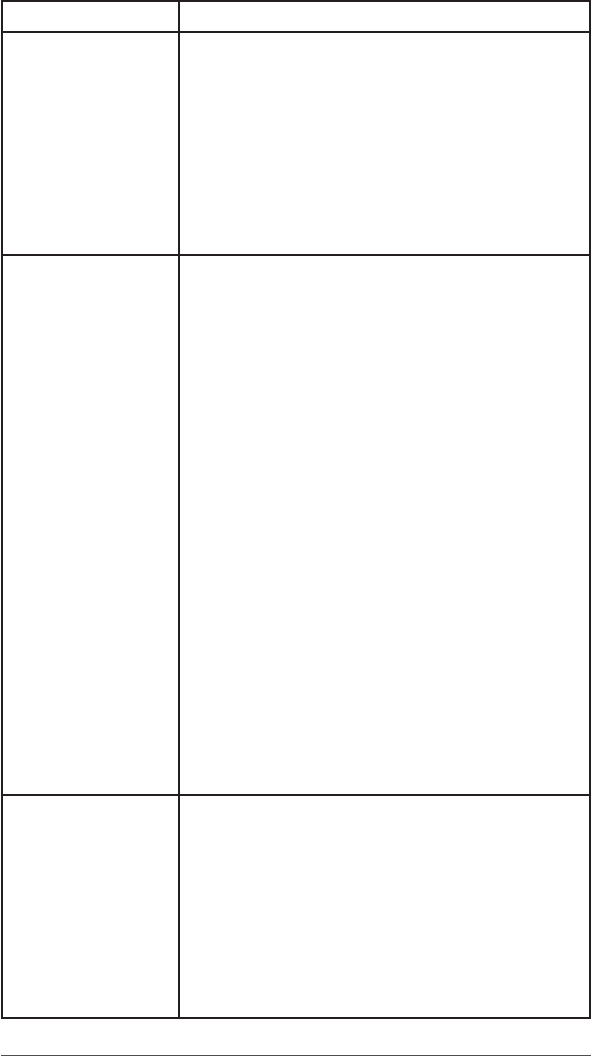
44 Allegro 3 Rugged Handheld Owner’s Manual
FEATURE SPECIFICATION
4G Data
Modem (Geo
model option)
4G LTE with 3G HSPA+ fallback
Integrated Cinterion PH8P module
(Pentaband Worldwide), 800/850/
900/1800/1900/2100 MHz data
speeds, UMTS/HSPA+3GPP
Does not support voice calls or SMS
Communicates on GSM-based
networks
Supports mini-SIM card only
GPS/GNSS (Geo
models)
High-sensitivity GPS, GLONASS,
Galileo, BeiDou, QZSS, SBAS receiver
Accuracy: SBAS 2 meters,
autonomous 5 meters
Post-processing capability for
enhanced accuracy beyond 2 to 5
meters, proprietary protocol
User settings for enhanced
performance under canopy
Integrated real-time SBAS capability,
support for WAAS, MSAS, EGNOS
File format NMEA-0183 version 4.0
out; default strings: RMC, GSA, GNS,
GBS, VTG, GSV, ZDA, DTM, GGA, GLL
72 GNSS tracking channels
Concurrent GNSS constellation
resolution
NMEA-0183 version 4.0 out
GPS signal quality indicator on
Juniper Home screen
Geode Connect application
GNSS Stream Application
Certications
and Standards
FCC Class B
CE Marking (applicable EMC, R&TTE,
and LVD directives)
Industry Canada
EN60950/EN62368 Safety
Bluetooth SIG qualication
USB client
IP68 waterproof and dustproof
Designed to MIL-STD 810G
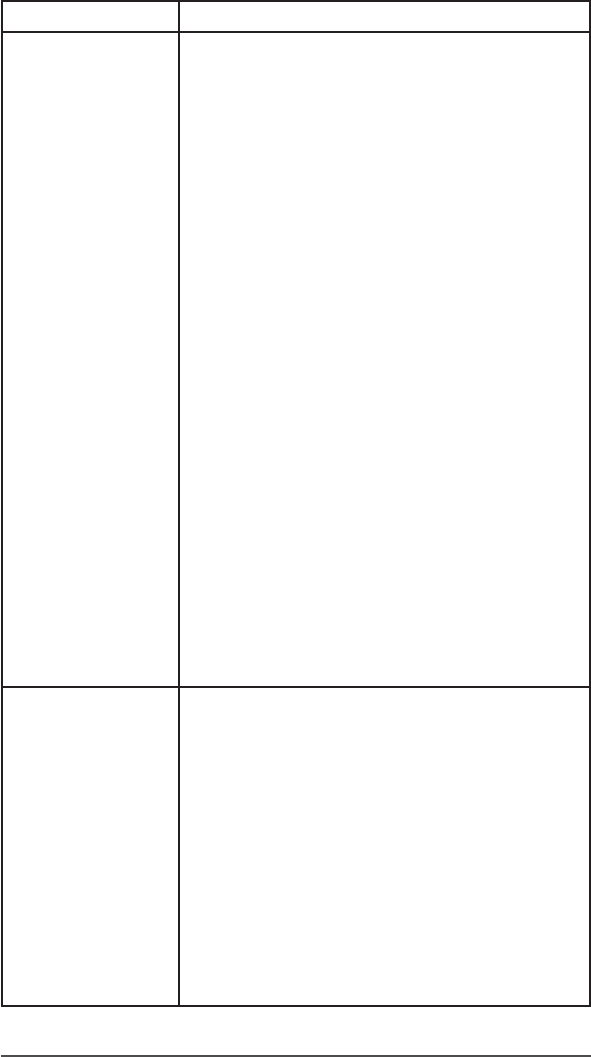
Appendix D Specications 45
FEATURE SPECIFICATION
Barcode
Scanner (Geo
Barcode model
option)
Imager and Decoder: Motorola/
Symbol SE4500 imager and PL3307C
400MHz decoder
Sensor Resolution: 752 X 480
Field of View: Horizontal 40°, vertical
25°
Reading Angles: Skew & pitch ±60°,
roll 360°
Read Range: 1” to 24” depending on
code type, size, and density
Aiming Crosshair Pattern: Visible with
low light illumination
Symbologies: All common 1D, 2D
(PDF417, MicroPDF417, Composite, RSS,
TLC-39, Data matrix, QR code, Micro
QR code, Aztec, MaxiCode, Postal
codes, etc.)
Trigger Buttons: Programmable
Barcode Connector™ Utility: Wedge
and conguration
Certication: Class 1 Laser and LED
Product
Power: 1.49W active, 0.54W standby,
8mW sleep; by default device returns
to sleep after 1 second of inactivity
Standard
Accessories
Li-Ion battery
Hand strap (pre-installed)
USB micro client sync cable
AC wall charger with international
plug kit
- Input: 100-240VAC, 50/60Hz, 0.5A
- Output: 12VDC, 1.67A
Capacitive stylus and tether
Screwdriver
Quick Start Guide
Owner’s Manual available on our
website
Two year warranty
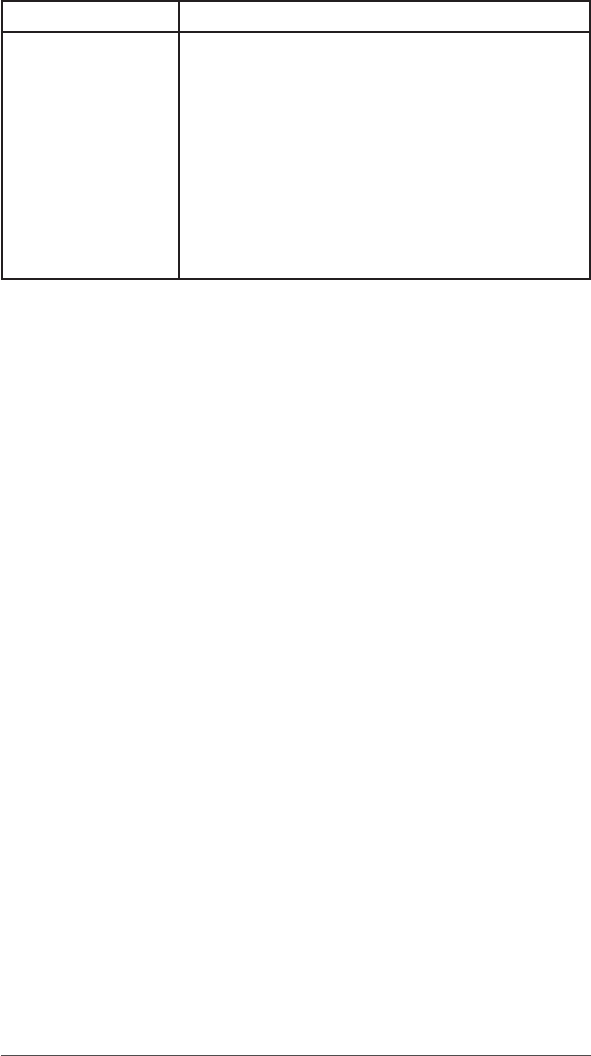
46 Allegro 3 Rugged Handheld Owner’s Manual
FEATURE SPECIFICATION
Optional
Accessories
Shoulder strap
Serial cable
Vehicle charging adaptor
Holster case
Flip cover tted case
8GB micro SDHC memory card
Premium screen protectors
See your sales associate for more
details on optional accessories.
Note: Specications are subject to change without notice.

Index

48 Allegro 3 Rugged Handheld Owner’s Manual
Index
Symbols
4G Data Modem 20
A
Anatomy of the Rugged Handheld 2
Android 2–53, 8–53, 9–53, 18–53
B
Battery Pack
Battery Life 11
Specications 41
Storage 24
Warnings 34
C
Camera
Specications 43
Care and Maintenance
Cleaning 25
Storage 24
Cautions 11, 13, 21, 25, 26, 31
Certications and Standards 35
Cleaning 25
Connector Module 14
Cleaning 25
D
Data Modem 20
Declaration of Conformity 37
Display
Backlight 9
Settings 9
E
Equipment Warnings 35
F
Features
Standard 8

Index 49
G
Geode Connect 43-44
GPS/GNSS 44
GSM Modem 20
H
Hold to Zoom. See Zoom in on Display
Home Screen 8
L
Limitation of Liability 29
M
Microphone 14, 42
Microsoft® Windows® Embedded Handheld 6.5.3 40
Modem 20
N
Notications 8
O
Operating System 40
P
Powering Off and On 15
Power Management
Battery Pack 11
Charging Battery Packs 12
Power Off 15
Product Warnings 34
Program Buttons. See Programmable Keys
Q
Quick Settings 8
R
Recycling the Rugged Handheld and Batteries 26
Repairing 31
System Information 32
RS-232C Port 14, 41

50 Allegro 3 Rugged Handheld Owner’s Manual
S
Screen Protector 4
SD Cards 13
SIM Card 3, 4
Sleep 15
Speaker 42
Specications 40–47
Status Bar 8
Storing the Mesa 2 16
Storing the Rugged Handheld and Battery Pack 24
System Information 20, 31, 32
T
Temperature Specications 42
Touchscreen 9–11
Protecting the Touchscreen 25
Settings 9
Specications 41
Touch Control Setting 9
U
Updates, Operating System and Documentation 9
USB Client 14, 44
USB Host 14
W
Warnings 34, 35
Warranty 28–31
Exclusions 28
Extended Warranties 30
Limitation of Liability 29
Remedy 29
Repairs 30
Services 30
Warranty Exclusions 28
Warranty Repairs 30
Wi-Fi Wireless Communication 18
Connecting to a Wi-Fi Network