Junlan Electronic CAW37052 WiFi Buddy Speaker User Manual 1
Shenzhen Junlan Electronic Ltd WiFi Buddy Speaker 1
User manual

BWS-6/0454
Wi-Fi Buddy Speaker
INSTRUCTION MANUAL
PLEASE READ ALL INSTRUCTIONS CAREFULLY
AND RETAIN FOR FUTURE USE
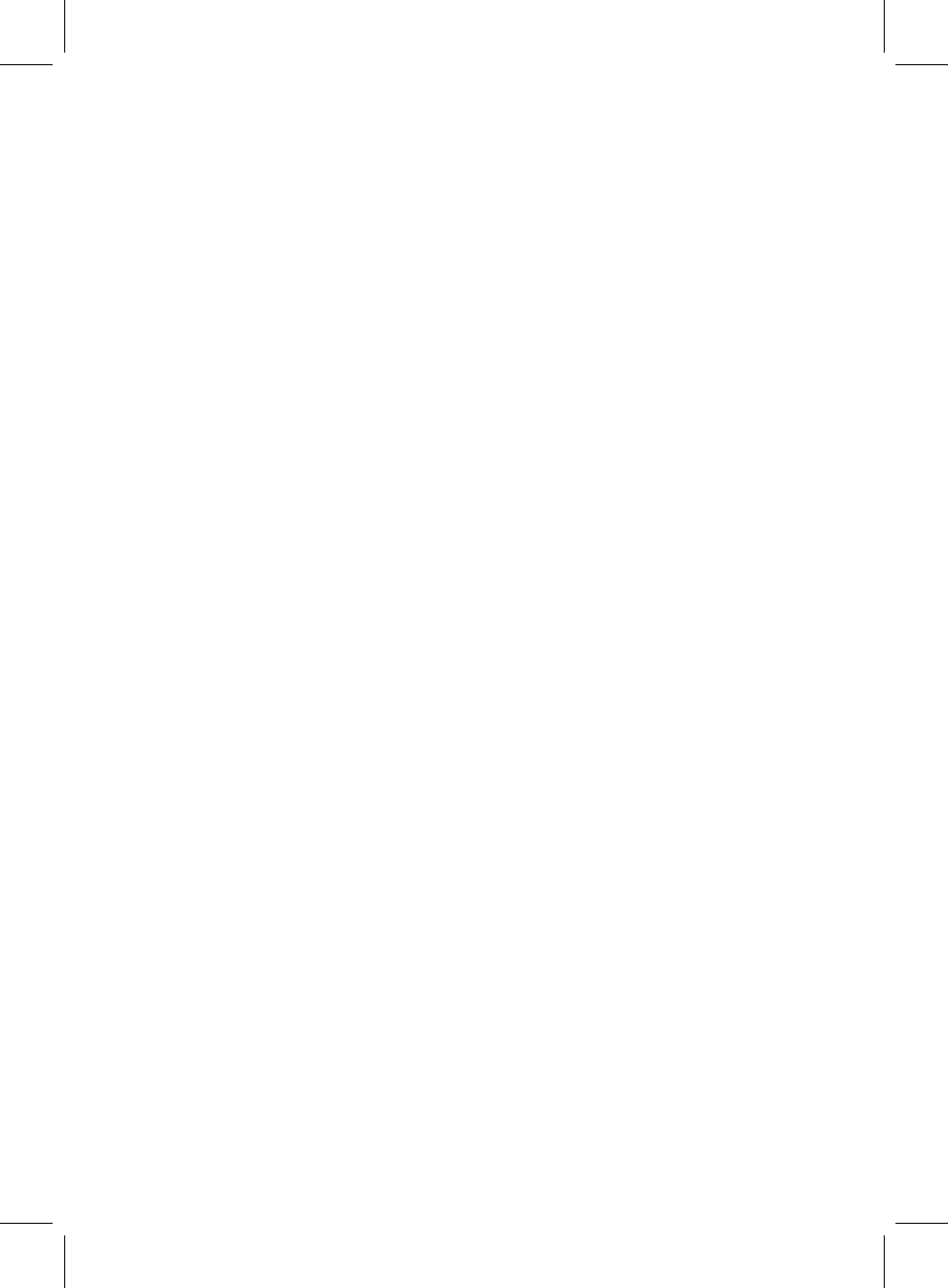
Getting started
Remove the product from the box.
Remove all packaging from the product.
Please retain all packaging until you have checked and counted all the parts and the contents
against the parts list.
Packaging Contents
WiFi Wireless Speaker
USB Charging Cable
3.5mm Auxiliary Cable
Instruction Manual
Features
Connects to Amazon’s Alexa
voice service to play music, provide information, news, sports
scores, weather, shopping and other services
Controlled by your voice for hands-free convenience and supports far-field voice recognition for
easy use nearby, or across the room
Connected to the cloud for infinite uses and always getting smarter
Play music from amazon music, Spotify, iHeartRadio, TIDAL and more
Built-in Wi-Fi & Bluetooth for wireless music
Rechargeable battery for cordless use anywhere around your home
Built-in aux jack connects to any device for audio playback
IMPORTANT SAFETY INFORMATION
Read all instructions before using this product.
Do not leave this product unattended while connected to the power supply.
Keep the unit away from heat sources, direct sunlight, humidity, water and any other liquids.
Do not operate the unit if it has been exposed to water, moisture or any other liquids to prevent
against electric shock, explosion and/or injury to yourself and damage to the unit.
Do not use the unit if it has been dropped or damaged in any way.
Repairs to electrical equipment should only be performed by a qualified electrician. Improper
repairs may place the user at serious risk.
Do not use the unit with wet hands.
Do not put objects into any of the openings.
Keep the unit free from dust, lint etc.
Do not use this unit for anything other than its intended use.
Keep the unit out of reach of children.
This product is not a toy.
Do not play music at excessive levels especially near children, as damage to hearing may occur.
2
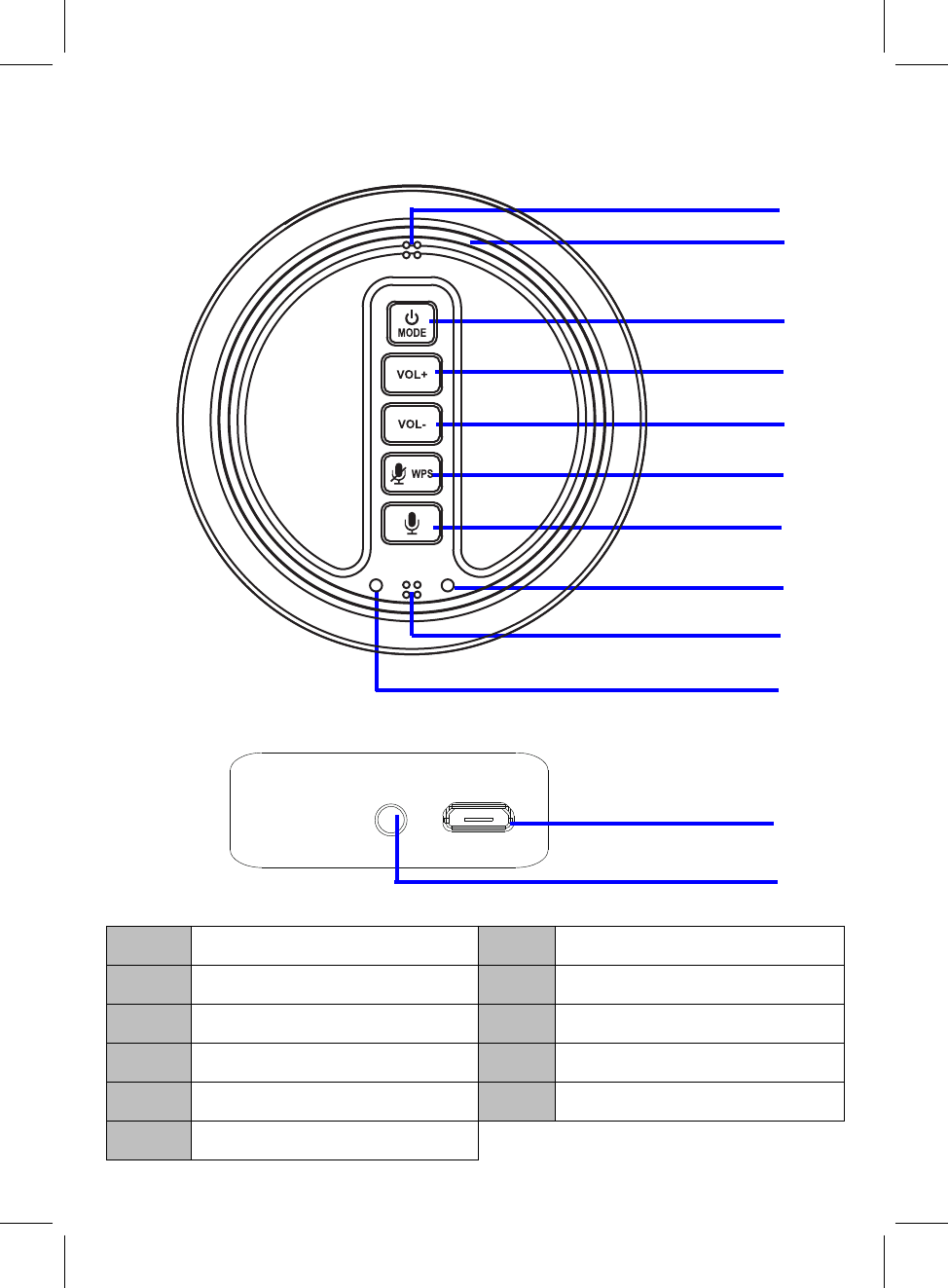
AUX IN
DC 5V
TOP VIEW
REAR VIEW
1
2
3
4
5
6
7
8
9
10
11
LED Light Ring
VOL- Button
Power On/Off, MODE Button
VOL+ Button
Mode Indicator
Built-in Microphone
Charge Indicator
AUX IN Jack
DC IN Jack
Alexa Control Button
8
Microphone Control/WPS Button
Description of Parts
1 7
2 8
3 9
4 10
5 11
6
3
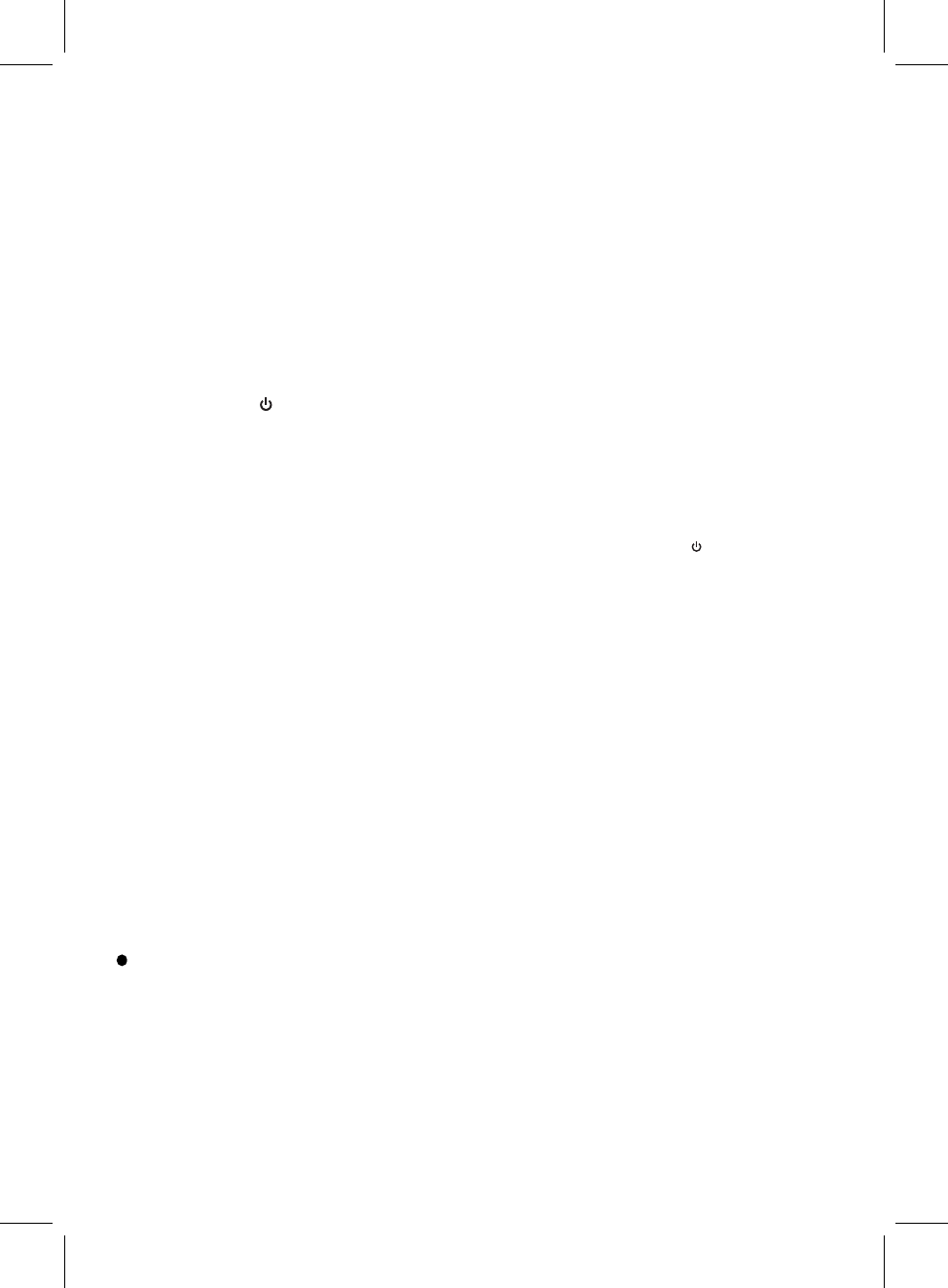
through the microphone on
INSTRUCTIONS FOR USE
Charging instructions
1. The Speaker comes with a built in rechargeable battery. Before using it for the first time
we recommend you charge the battery fully. Only use the supplied USB Cord to charge
the device.
2. Lift up the rubber lid for AUX IN and DC IN Jacks, connect the USB charging cable to a
computer USB port or USB source supply and the Micro USB plug to the charging port of
the device. The Red LED light turns on while the device is charging. It takes around 4
hours for the unit to fully charge. When the battery is fully charged, the LED would turn
off.
Turning on/off the Speaker
Press and hold the MODE button to turn on the unit, press and hold again to turn it off.
Pairing your device with the Speaker –
Your Speaker can stream wireless audio from any Bluetooth enabled device within the
range of 27-33 Feet. Simply follow the below steps.
1. Turn on the speaker.
2. Wait the mode indicator light blinks green only, then
press
the
MODE Button
repeatedly until the mode indicator light turns Blue and blink. The speaker is now in
pairing mode.
3. Turn on the Bluetooth on your Mobile Phone or Tablet or Computer.
4. It will search for available Bluetooth devices.
5. The speaker would appear as “SL BUDDY”, in the list of searched devices. Select it
from the available list of devices.
6. If required, enter the password ‘0000’ to confirm pairing.
7. Once paired successfully, you would hear an indication tone and the Blue LED will
stay on.
8. If you fail to pair it within a few seconds or you want to pair it with a new device,
please repeat above steps.
Play your favorite song on the Bluetooth source device and music would now stream through
the speaker.
Listening to Wireless Music
Please ensure that your device (iPhone, Tablet or Other Smart Phone) is paired with the
speaker to stream wireless music. Once it is paired, play music from your device.
Press the VOL+ or VOL- button on the unit to adjust volume.
Tips!!
1. Short press the MODE button to switch different functions of the speaker. The
functions are – Bluetooth/AUX/Wi-Fi.
2. When the speaker is not in use, turn OFF the device to save the battery power.
device and speaker are activated and
with the device connected
before when the bluetooth of the
NOTE:
After first time pairing, the unit will be automatically paired
in range.
4
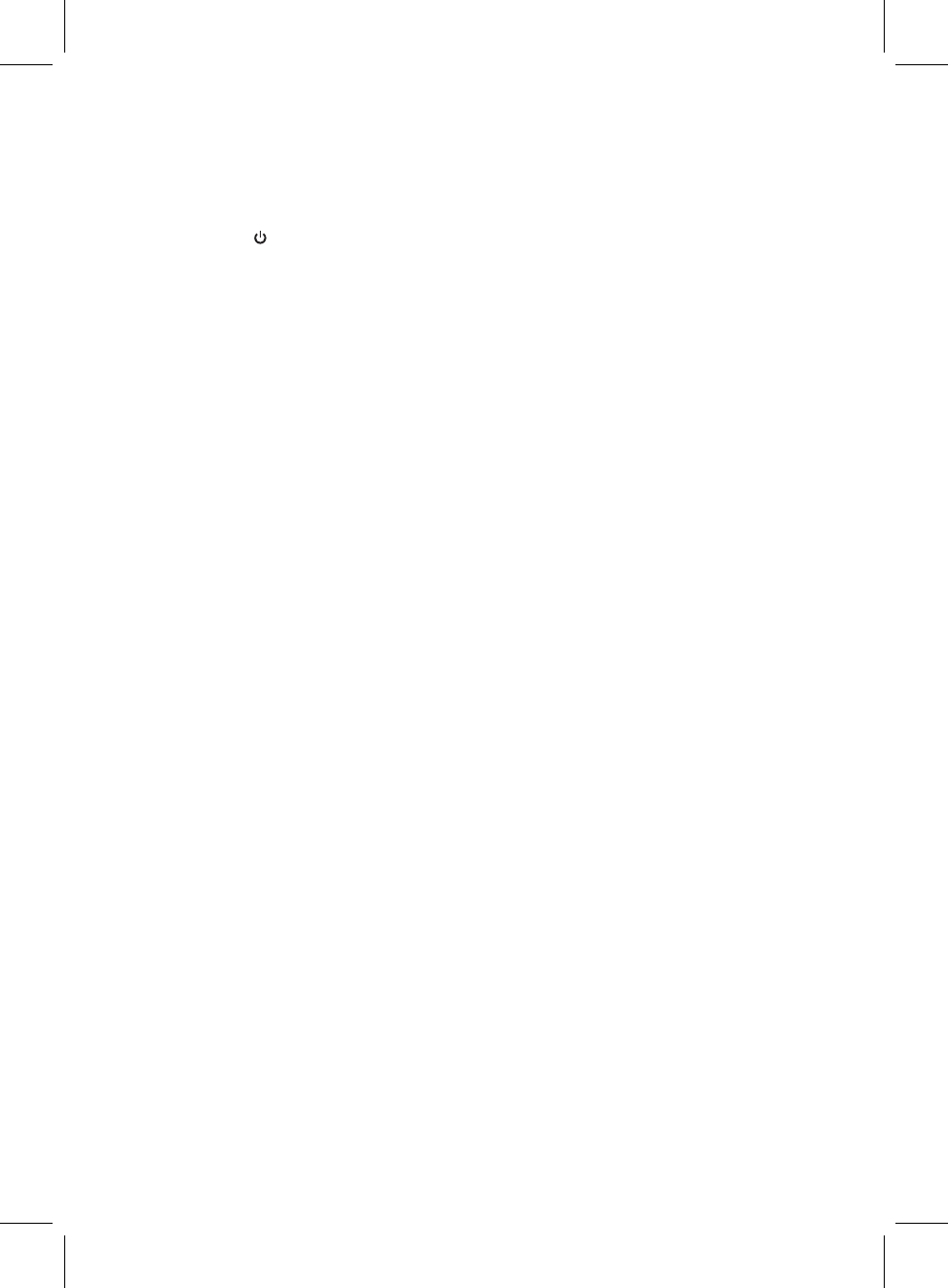
Listening to Music using AUX-In
1. Turn on the speaker.
2. Plug the 3.5 mm Aux-in cable (included) into the AUX IN port of the speaker for AUX
function. And, the other end of the cable to the audio device (such as computer /
tablet / MP3 Player etc.).
3. Press the
MODE button to AUX function until the mode indicator light turns
Blue/Green.
4. Select your favorite song at the source device.
(Note: While using AUX IN function, functions such as play/pause can be controlled only
through your source device).
5
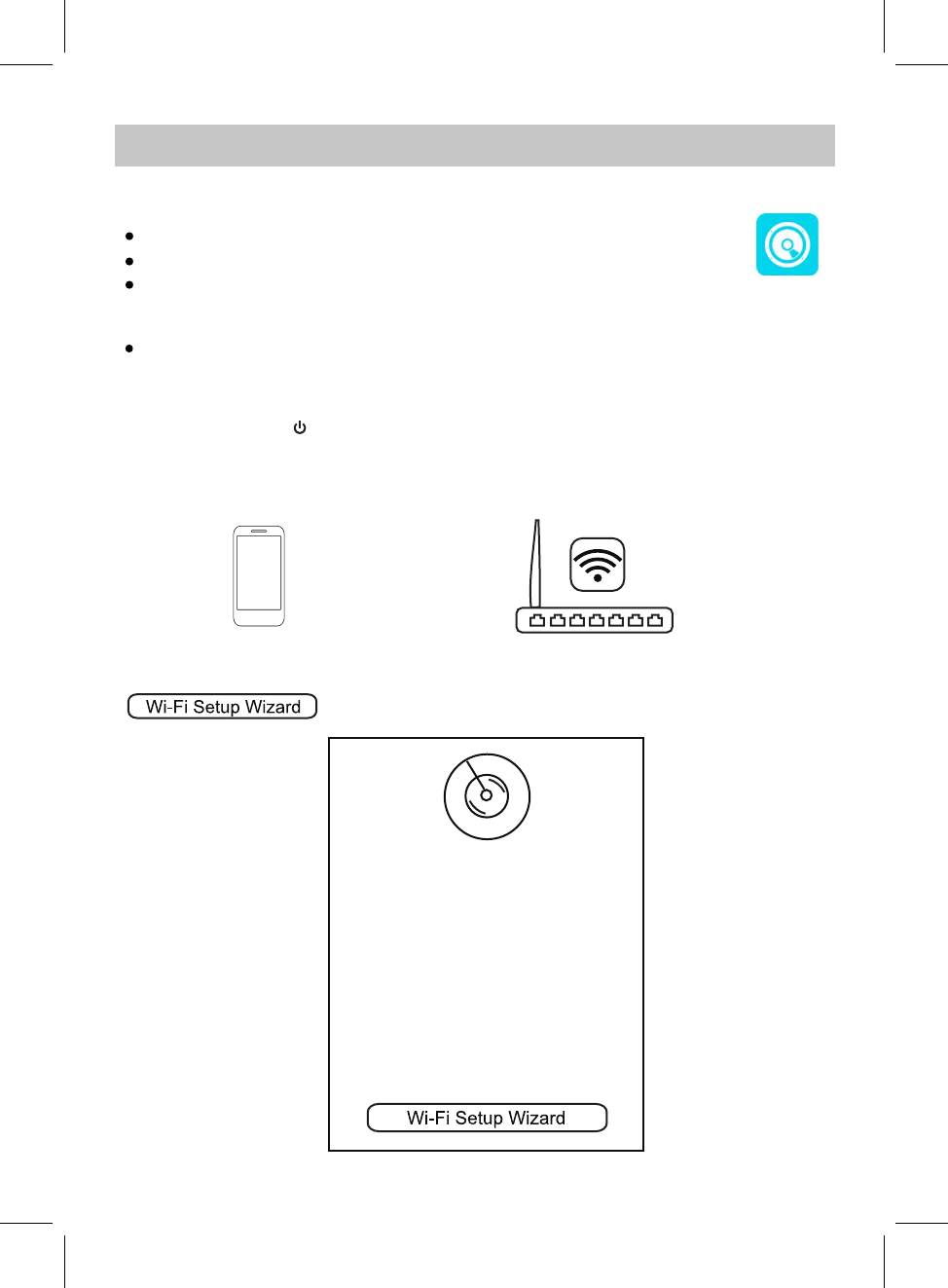
SETUP
CONNECTION
desired WiFi network (router).
Connect your iOS or Android device to the
2. Turn on the WiFi on your iOS or Android device(smart phone or tablet with WiFi function),
3. Tap the Naxa Resound icon on your iOS or Android device. It will start to scan and search
for the available speakers automatically. Read the screen instructions and tap the
to continue.
to the same network to
The following operation base on Android system. The operation on iOS is similar.
NOTE:
Soundlogic Wi..
The App icon will appear as the figure on right after successful installation.
APP dOWNLOAd ANd INSTALLATION
Download the Soundlogic WiFi Controller from Apple App store for iOS devies.
Or, download from Google Play store for Android devices.
1. Press and hold the MODE button to power on the unit, wait the mode indicator blinks
green only, now it is WiFi mode.
WiFi Speaker
System
Searching for Soundlogic XT
Please make sure your Soundlogic XT
Speaker is powered on. Your phone is
connected to XXXX WiFi network, so
make sure your SOUNDLOGIC WiFi Speaker
is connected
connect.
6
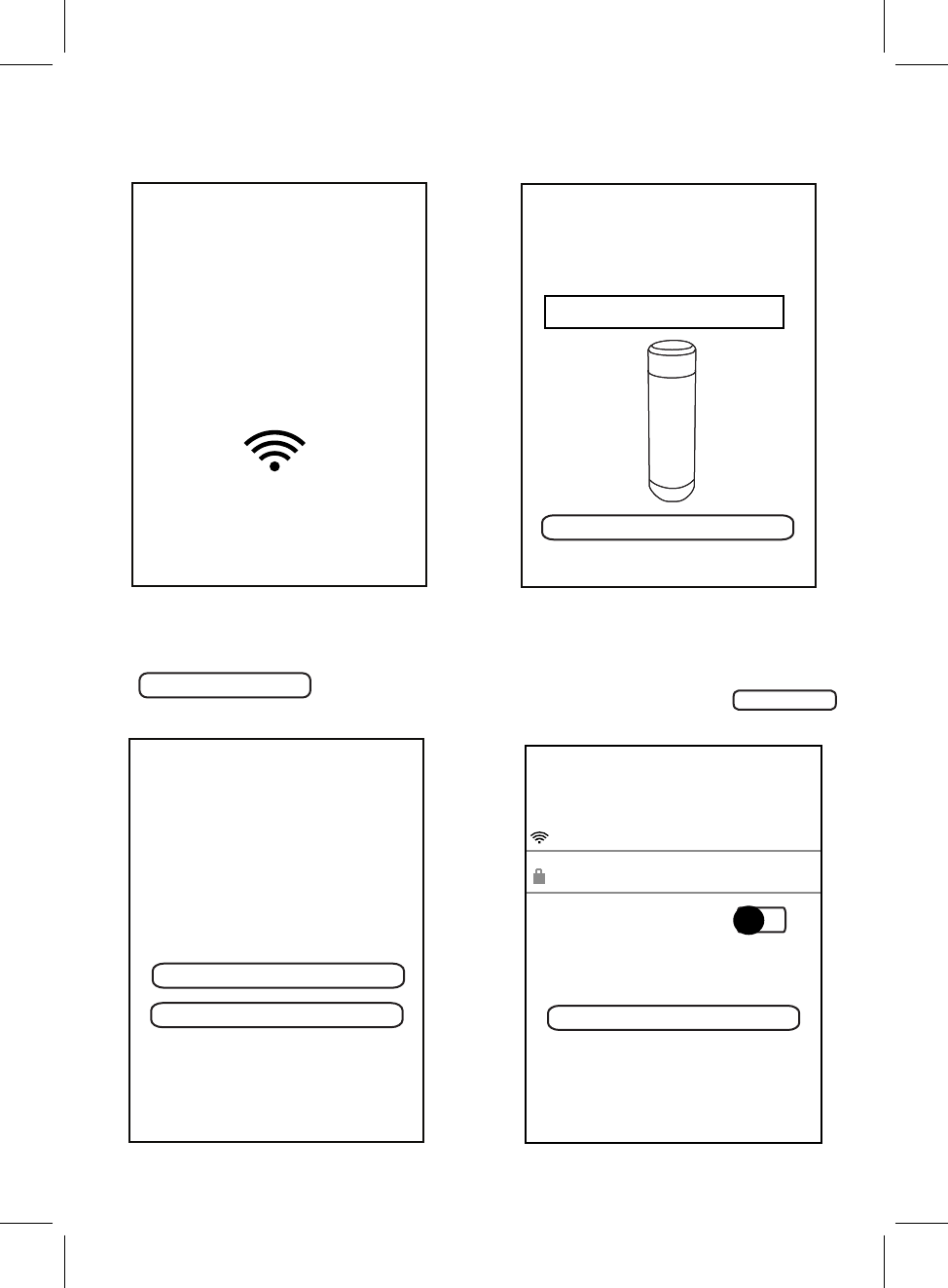
NEXT
4. Read the instructions on screen and tap
NEXT to continue.
5. Select the desired device "BUDDY".
POWERING THE SPEAKER
Ensure the speaker that you'd like to
setup is fully charged or plugged into
a power outler.Turn on the speaker by
pressing the power button
Once you turn the speaker on, the
blue Wifi indicator light will blink on the
front of the Soundlogic XT Speaker.
BACK BACK
CONNECT SPEAKER
>
WELCOME TO SOUNDLOGIC
SELECT YOUR SOUNDLOGIC
SPEAKER
Select the type of SOUNDLOGIC Speaker
you're setting up.
BUDDY
BACK
your mobile device is connected to
XXXX
Do you want to connect your WiFi music
system to this Wi-Fi network? If not,
please click the button of " Change to
Different Wi-Fi".
Continue
Change to Different Wi-Fi
PLEASE NOTE:Your phone needs to be
connected to your router on a 2.GHz band
during setup...
6. Read the instructions on screen and tap
to continue.
Continue
XXXX
7. Tap the Password column to input the
password to make the speaker to connect
to Wi-Fi network(router), tap
to continue. LOGIN
LOGIN
......
SHOW PASSWORD
BACK
WIFI LOGIN
SELECT NETWORK
7
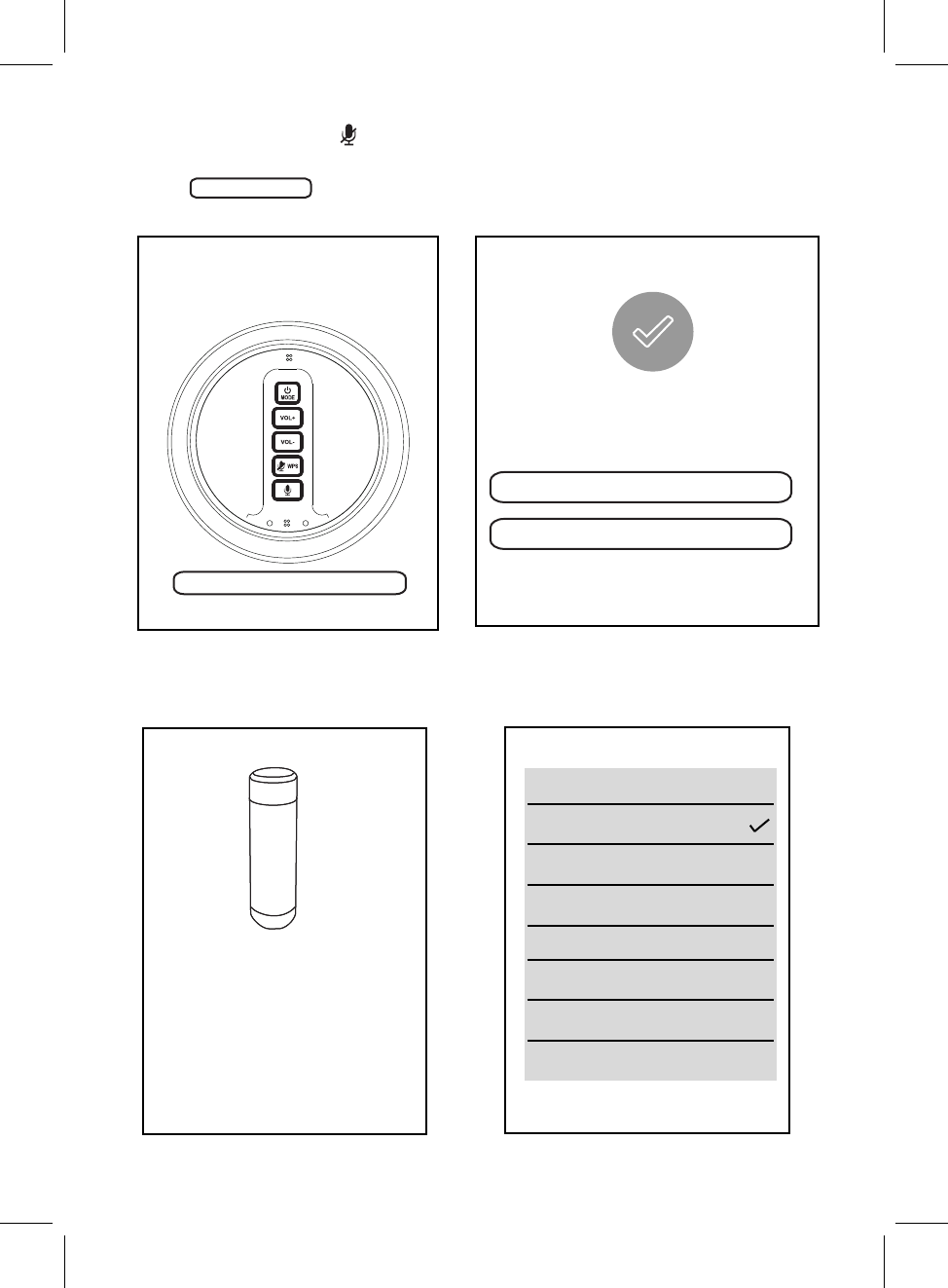
SUCCESS
9. When the speaker is connected to the Wi-Fi
successfully, and the Mode Indicator on top
of the speaker will stay lit.
If connection fails, please try again and
repeat the above connecting steps.
Custom...
CAW-37052_xxxx
Bathroom
Bed Room
10.
Dining Room
Den
Family Room
Foyer
After connected, the following screen will appear, tap Custom...to change to
the desired location name, or tap one of the name list as the selected location.
Next
on top of the speaker.
Tap Next to continue.
put the device into network setup mode.
Then click the "Next" button to continue.
8. Press and hold the WPS
button
BACK
Press and hold the WPS key on device to
PRESS TO ENTER SETUP MODE
Your Soundlogic XT speaker is now connected
ADD ANOTHER SPEAKER
NOT NOW, IM READY TO PLAY MUSIC
DOCK CAW-37052_XXXX
SPEAKER HAS BEEN
SUCCESSFULLY CONNECTED!
Select the room where this speaker
is located in the next screen.
NEXT NEXT
BACK
SELECT SPEAKER LOCATION
8
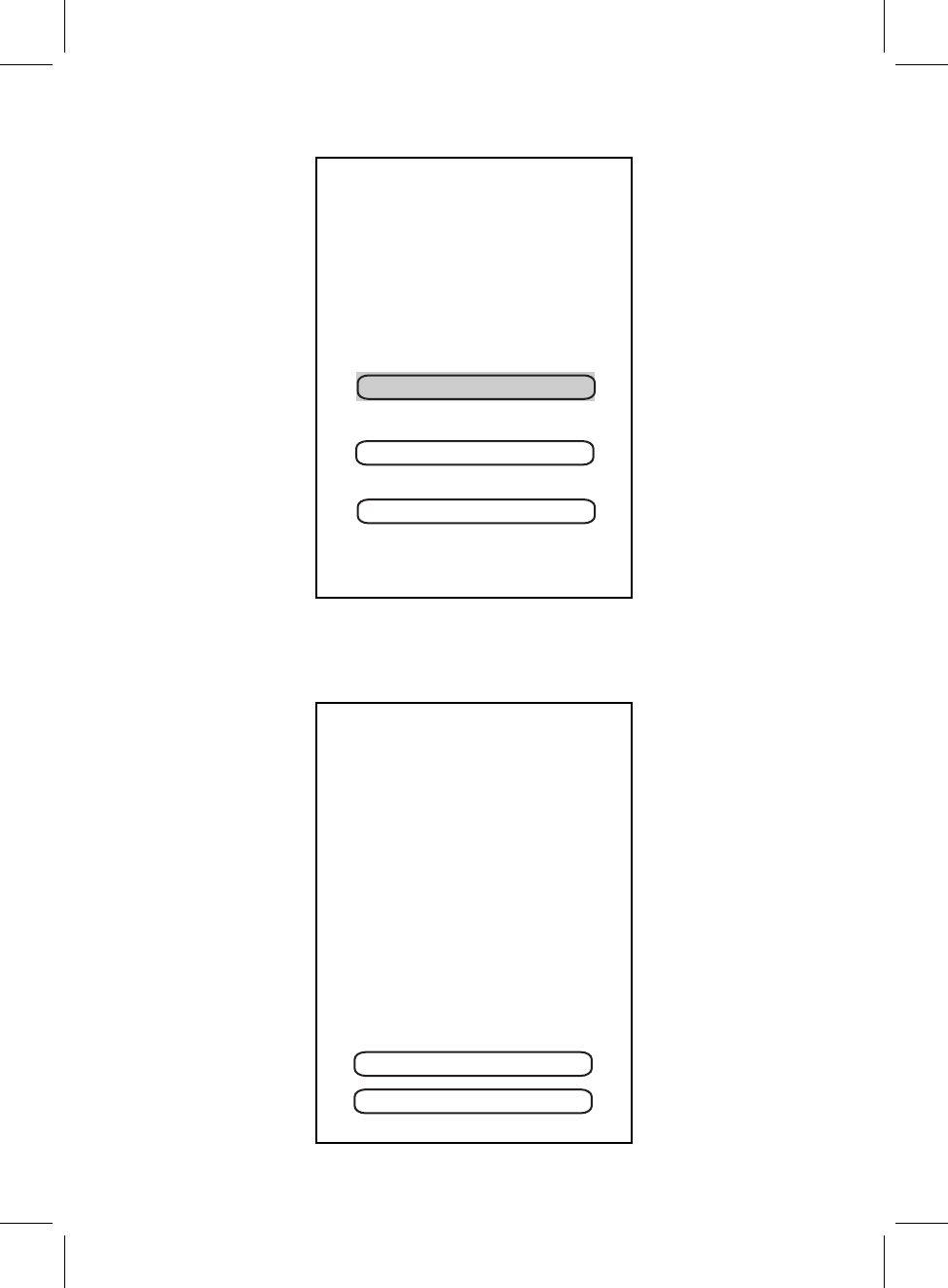
11.
Tap the desired Language for Alexa.
Please choose your prefered
Deutsch
language for Alexa.
English(United States)
English(United Kingdom)
CHOOSE LANGUAGE
Sign in with Amazon
12.
Cancel
CAW-37052_XXXX
please sign in.
Before using Amazon linkplay Alexa voice control function, you must get an Amazon
Your device includes acess to Alexa.
Connect your Amazon account to
access personalized features.
all hands-free. All you
have to do is ask Alexa.
Alexa allows you to use your voice to
play music and get news, sports scores,
weather and mor-
prime account, creat an account as screen instruction. If you already have an account
9
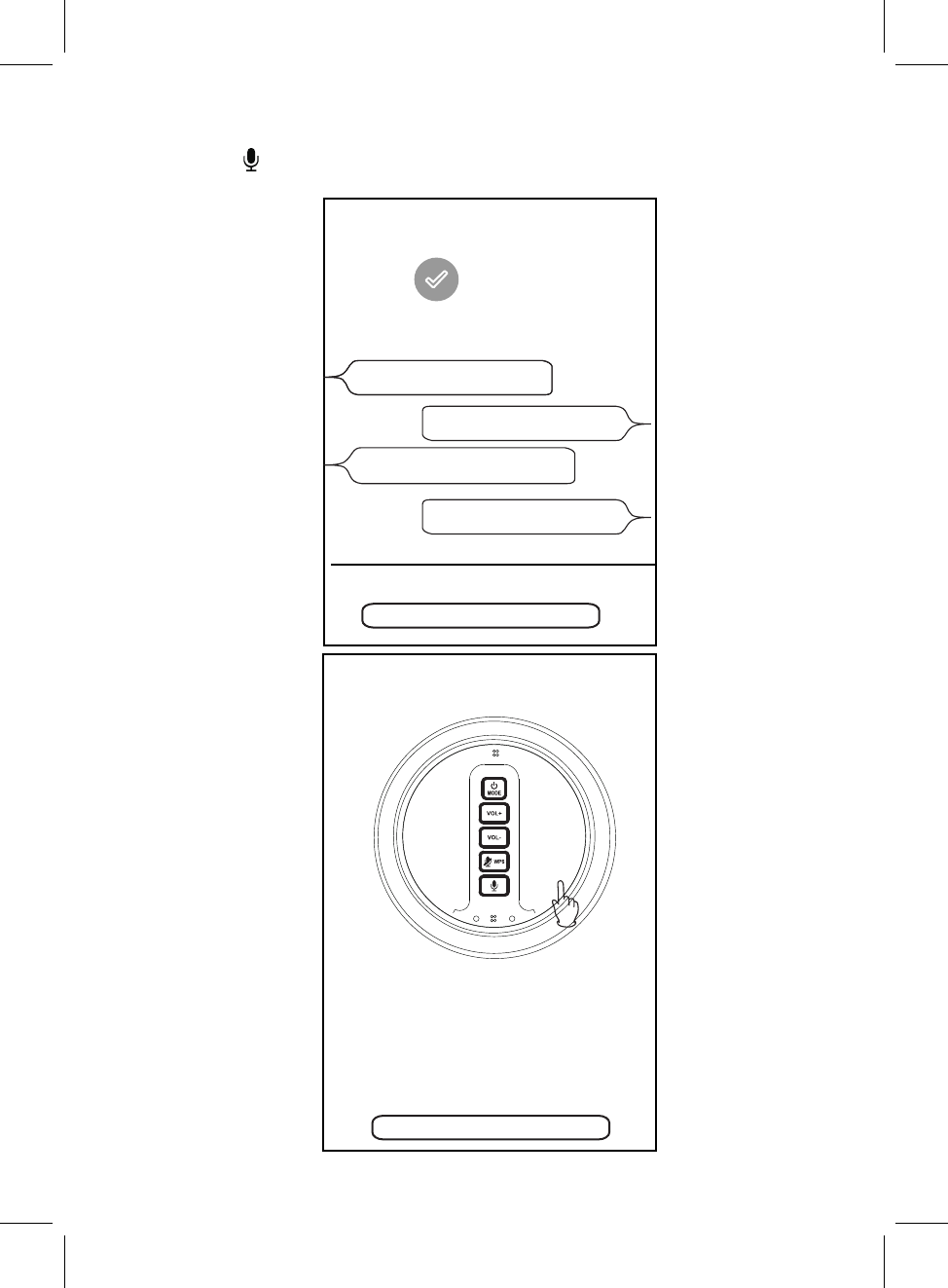
Next
13. After sign in, Alexa is ready. You can ask Alexa freely as on screen instructions.
Press the button once to activate the speaker to communicate before asking the
speaker, or say "Alexa" to the speaker then ask any question.
Alexa is ready
Here are some of the many things
you can ask Alexa.
What's the weather?
Play my Flash Biefing.
What are some top-rated
India restaurants?
Set a timer for 20 minis.
Next
CAW-37052_XXXX
CAW-37052_XXXX
We value your privacy, so you can
disable your microphone as shown in
the image above.
To learn more and acess additional
features, download the Alexa App.
10
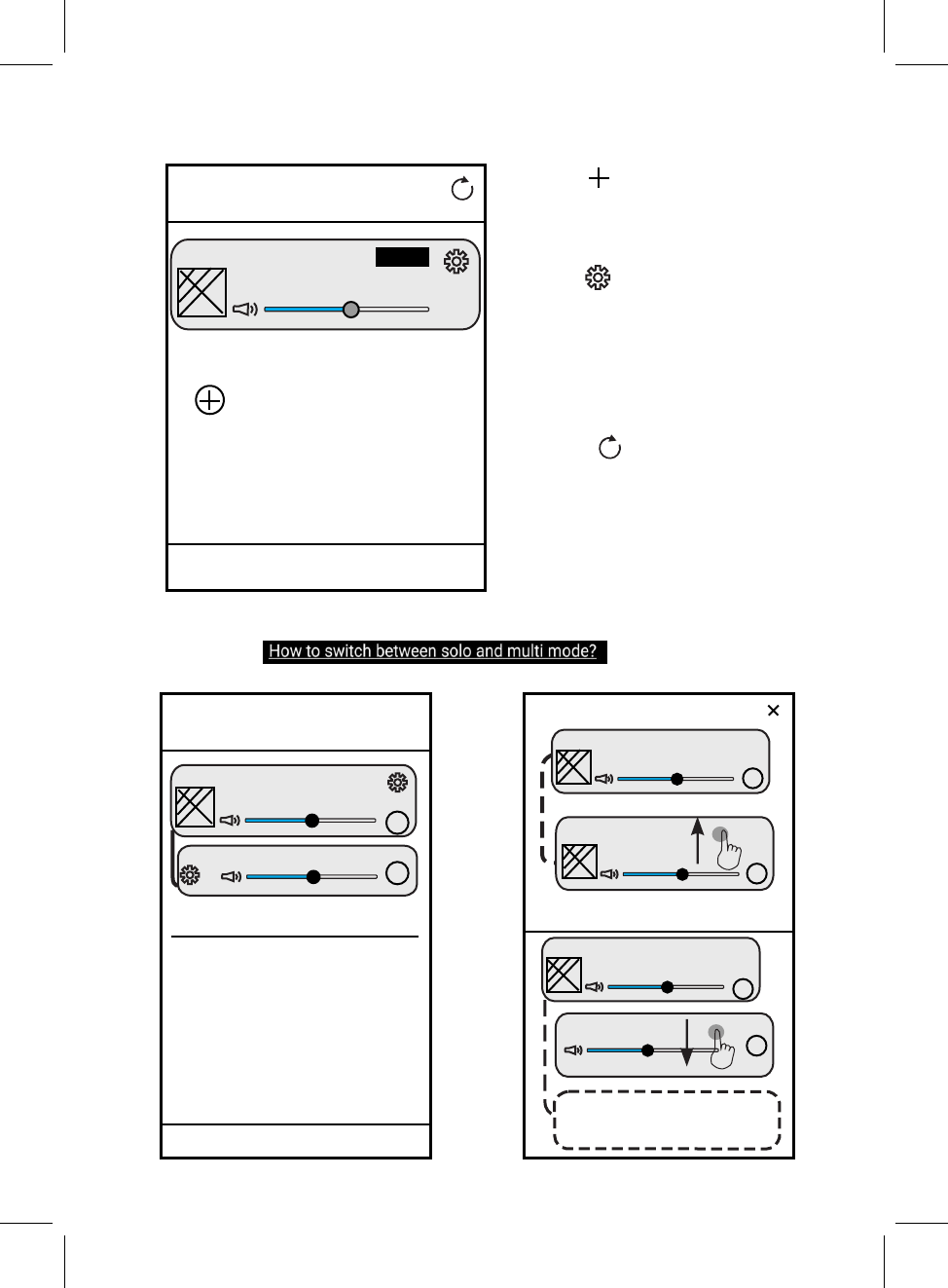
14. After all setting, the SPEAKER CONTROL screen will appear as following figure.
SPEAKER CONTROLS
No song
Play All
Tap " " to add more speaker to the
network, repeat the procedures above
stated and make connection as on
screen instructions.
Tap " " to rename the speaker,
check the speaker info or reset to the
factory setting, check the preset content.
Tap " STEREO" to change audio mode
to L(left channel), R(right channel) and
LR(stereo).
15. If more than one speaker has been added into
“ ”
R
You Belong with me
Bedroom
....................................................
R
Bathroom
R
Bathroom
Because of you
....................................................
R
You Belong with me
Bedroom
Multi Mode: Press and hold device icon and
drag towards another device to pair devices.
Solo Mode: Press and hold device icon and
drag down past dotted line.
mode as the figure on right.
the device will be added to
the SPEAKER CONTROLS LIST.
the DEVICE LIST, you can tap the
instruction to learn how to switch
solo and multi
If there is another device is on same
network,
<
DEVICE LIST
LR
LR
...............................................
How to switch between solo and multi mode?
No song
Play All
Add a New Speaker
CAW-37052_XXXX STEREO
Tap " " to update the list.
CAW-37052_XXXX
CAW-37052_ABCD
11
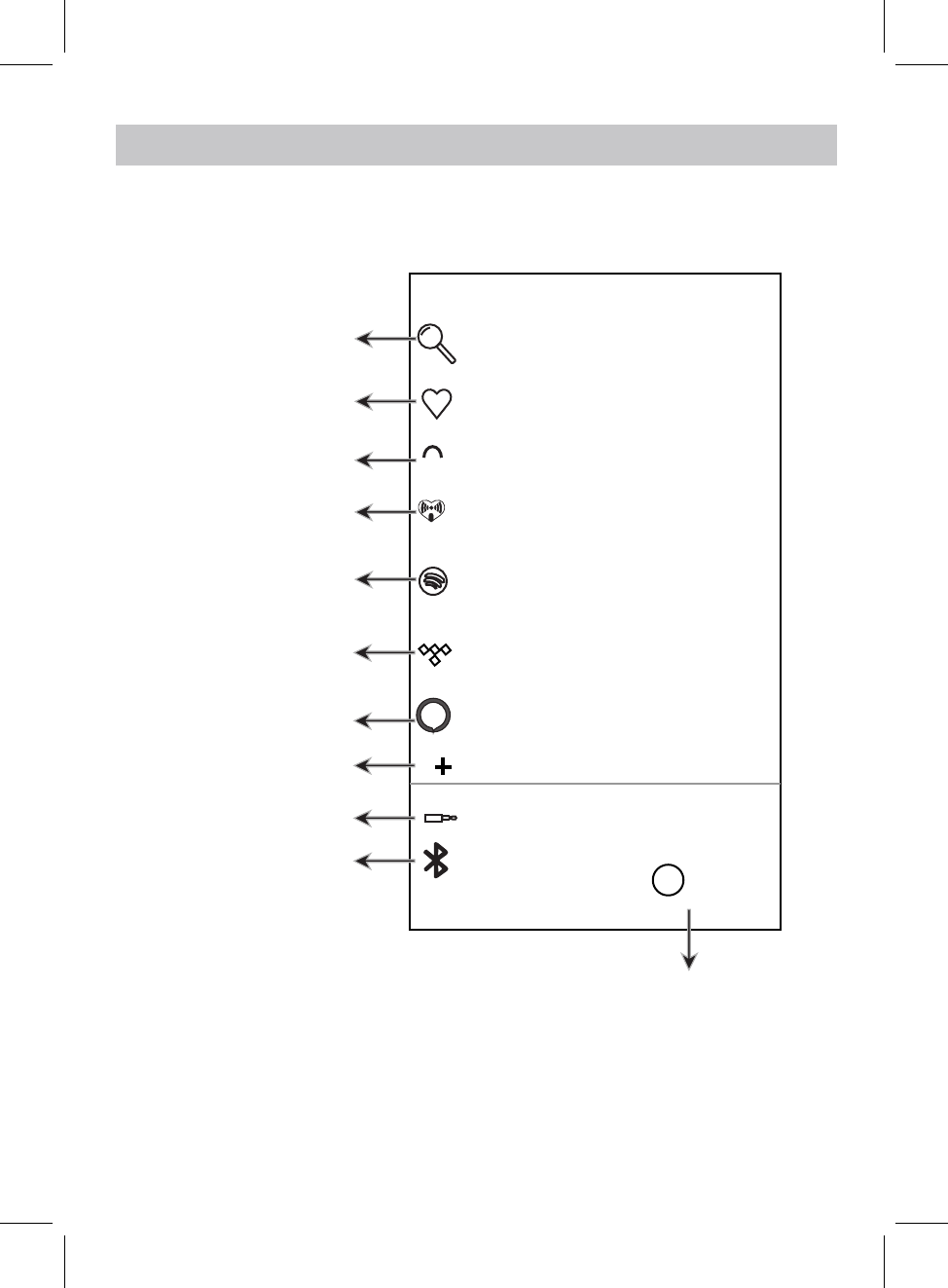
D
D
Search
Favorites
My music
iHeartRadio
Line In
Touch to search
Touch to listen the
collected favorite songs
Touch to listen native
songs
Touch to log on
Touch to switch to line
in mode
professional music
platform
Touch to log on
professional online
radio platform
online
songs
Touch to check version and feedback
TIDAL
Spotify
Touch to listen from
online songs platform
Bluetooth
Touch to switch to
Bluetooth mode
HOME 6&5((1 INTERFACE
Touch to log in Amazon
Touch to add more
service
Amazon Alexa
Edit Music Services
About
i
Return back to home screen, operate as below instructions.
12
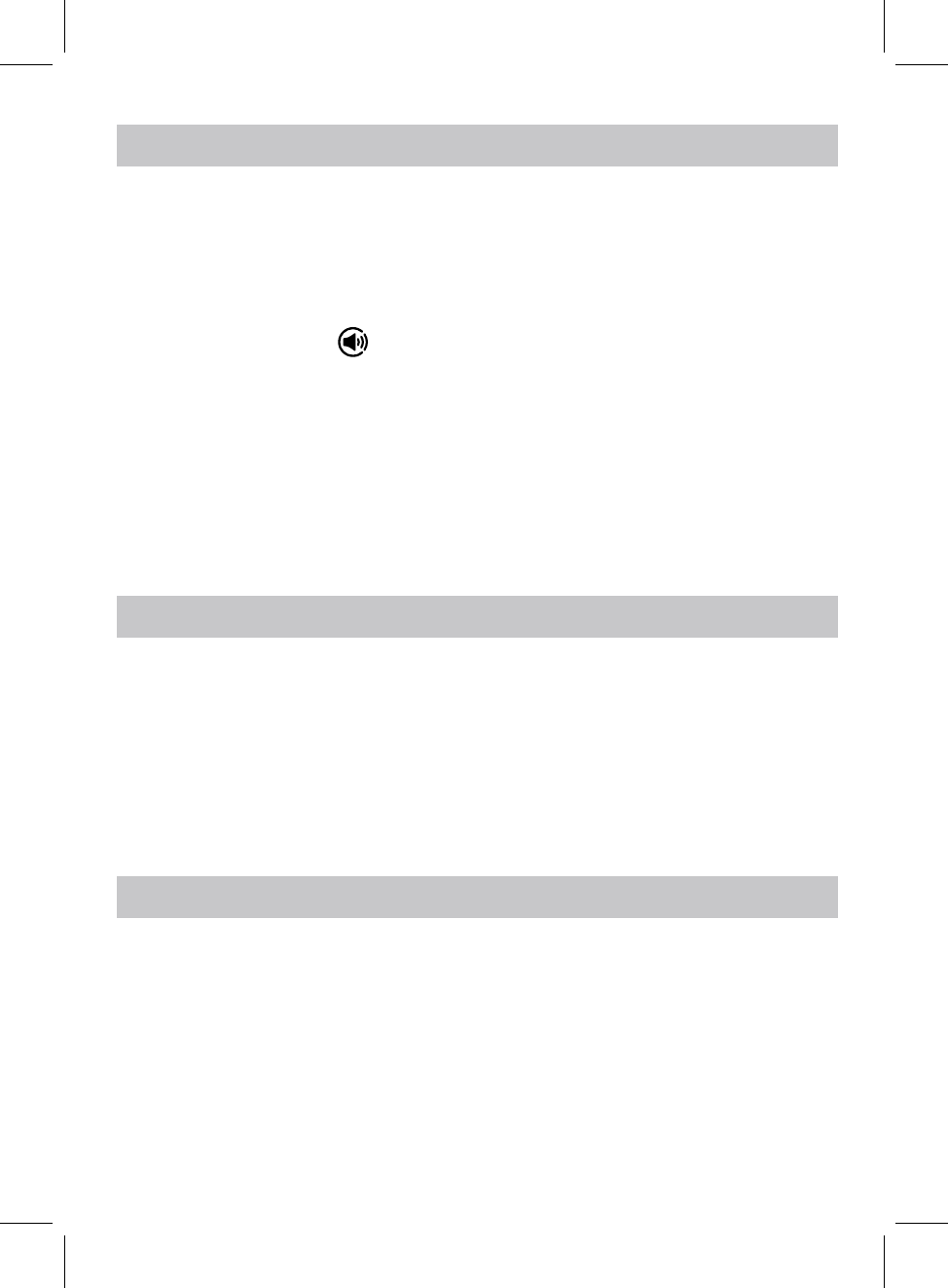
1. Tap "Spotify" on the home screen.
2. Input your account and password to log in.
3. Open the Spotify on your phone, tablet or PC, and play any song.
4. Tap the connect icon .
5. Pick your device from the list.
Before use, you have to create an spotify premium account for log in.
Before use, you have to create an iHeartradio account for log in.
Before use, you have to create a TIDAL account for log in.
1. Tap "iHeartradio" on the home screen.
2. Input your account and password to log in.
3. Select the desired song and play.
1. Tap "TIDAL" on the home screen.
2. Input your account and password to log in.
3. Select the desired song and play.
Licenses
The Spotify Software is subject to third party licenses found here:
www.spotify.com/connect/third-party-licenses.
SPOTIFY OPERATION
IHEARTRADIO OPERATION
TIDAL OPERATION
13
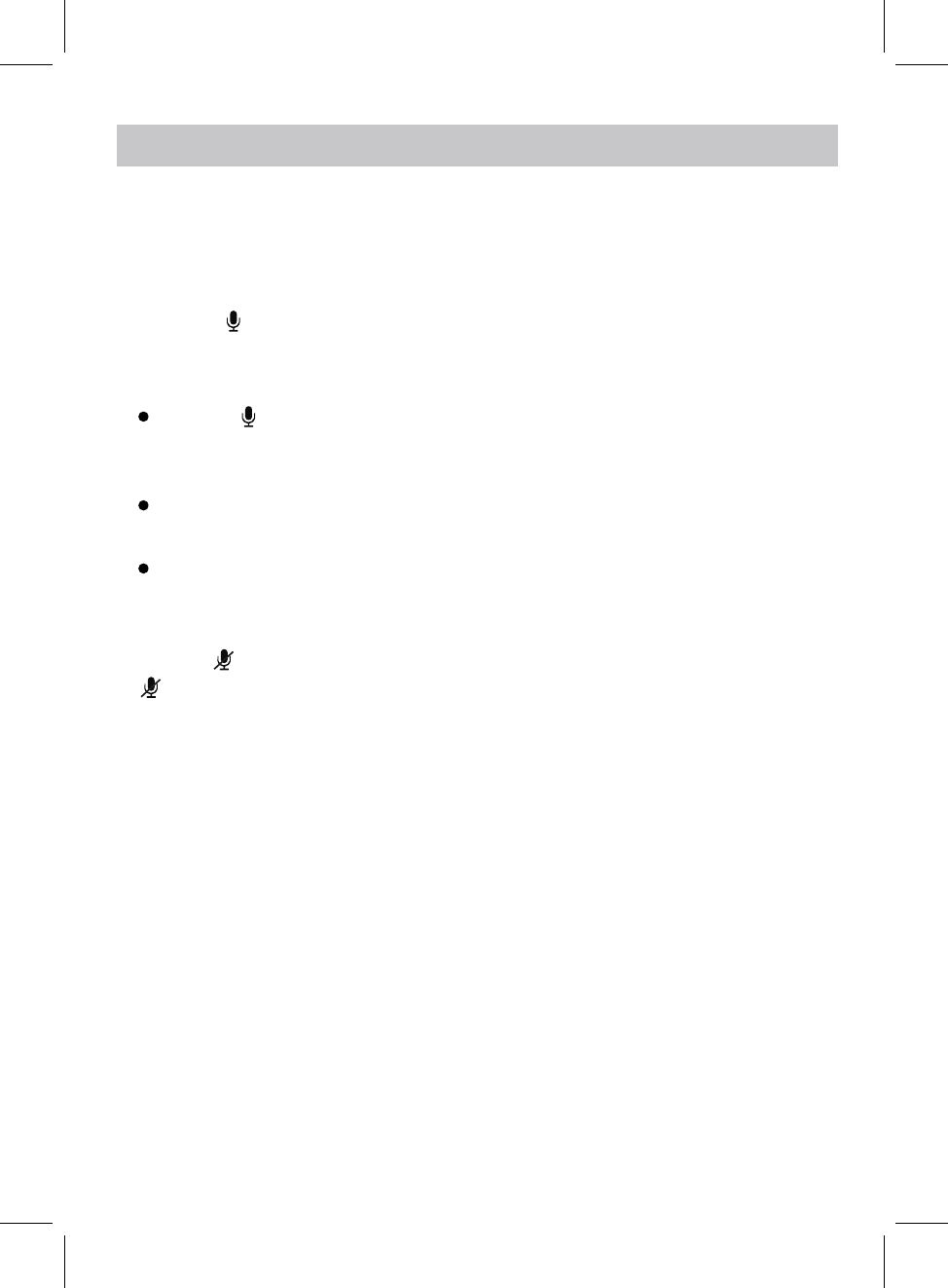
AMAZON LINKPLAY ALEXA VOICE CONTROL
1. Touch onWKH homeVFUHHQ $log in window will DSSHDU HQWHU your
Before using Amazon linkplay Alexa voice control function, you must get an Amazon prime
account, creat an account on Amazon website.
DFFRXQWand password to log in.
Amazon Alexa
2. Press the button once to activate the speaker to communicate before asking the
Example 1:
Press the button first, then ask the speaker, what's the weather like today?
The speaker will reply: the weather is not so cold.
The speaker will reply: it is 8 o'clock now.
Continute to ask the speaker to do other things, such as "Play Music!".
The speaker will reply: here is the station we found, the music will be played.
speaker, (or you must say "ALEXA" to activate the speaker's communication system
without pressing any button).
Example 2:
Just say "ALEXA", then you can ask the speaker, what's the time now?
3. If you want to stop asking or inquiring the speaker, or avoiding external voice interference,
press the WPS button to turn off voice input, the LED ring will turn ,
REd
press the
WPS button again to turn on.
14
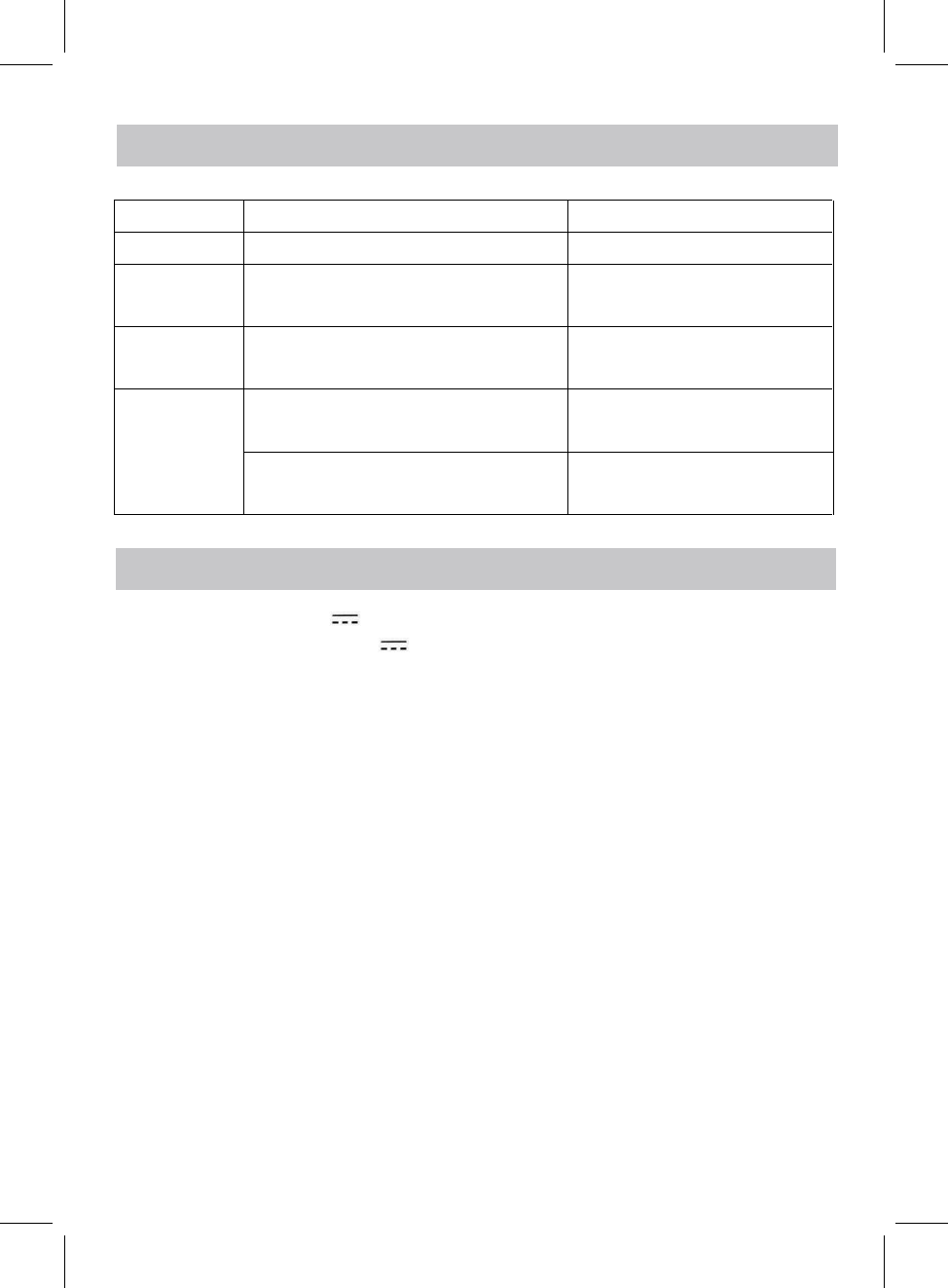
TROUBLESHOOTING
Check the following before requesting service:
SYMPTOM POSSIBLE CAUSE POSSIBLE SOLUTION
Can’t power on Built in battery drained Recharge the battery
Volume level of paired/connected device
is in low level
Rise the volume level of the
paired/connected device
Volume level of the connected/paired
device too high
Reduce the volume level of the
connected/paired device
BT not
unctioning
The external BT device had NOT paired to
the unit
Pair the external BT device to the
unit
The external BT device too far from the
unit
Place the external BT device
close to the unit
SPECIFICATTIONS
Power source:Built-in DC Battery,
Recharge by DC 5V through Micro USB Port
BT Version: 4.1
BT Operation Distance: 32 Feet in open area
SPECIFICATIONS AND ACCESSORIES ARE SUBJECT TO CHANGE
WITHOUT NOTICE
f
No sound or
sound weak
Sound
distortion
Wifi Operation Distance: Feet in open area96about
about
3.7V,2500mAh(9.2WH rechargeable Li-ion)
15
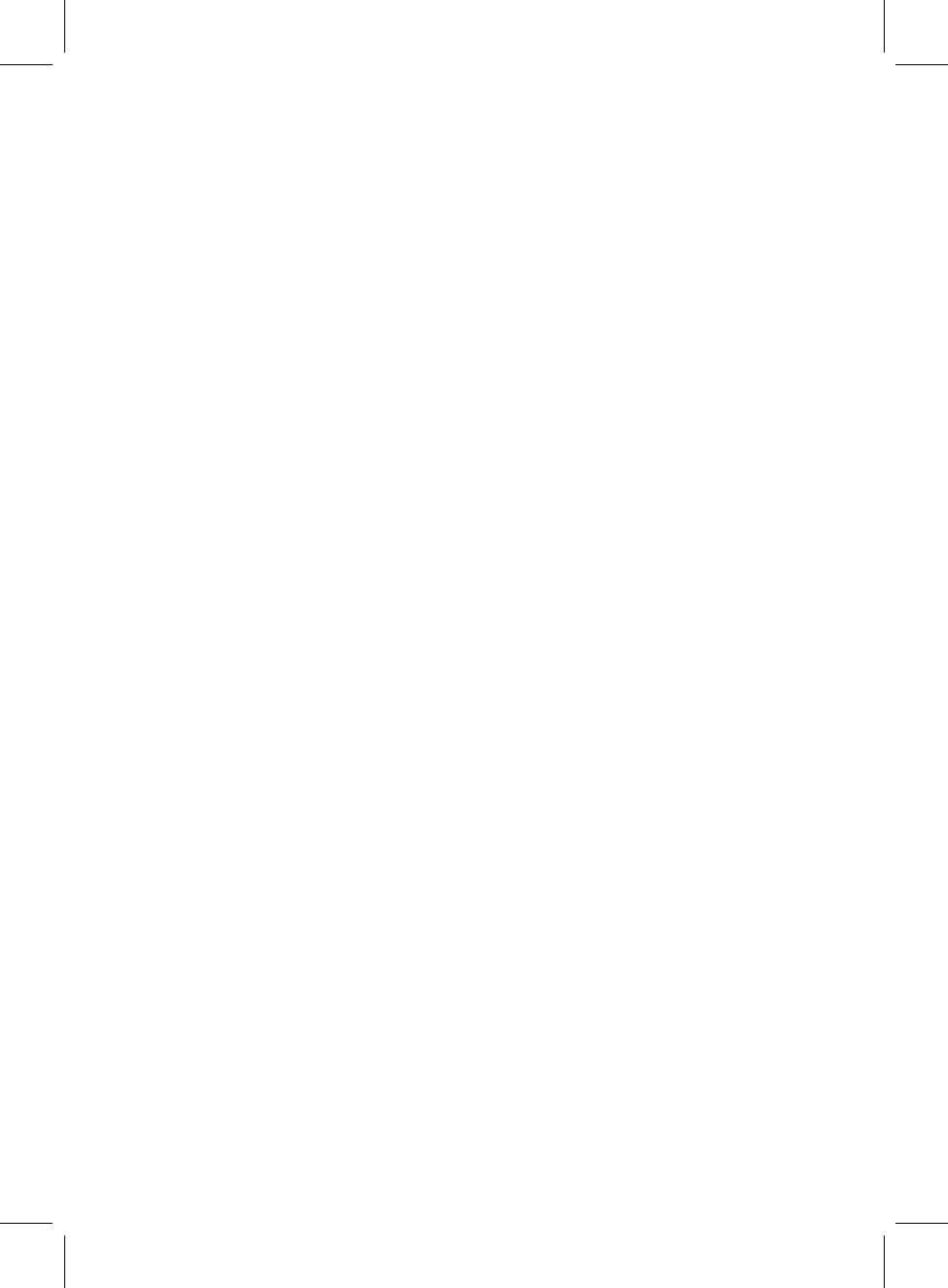
This device complies with Part 15 of the FCC rules. Operation is subject to
the following two conditions: 1) this device may not cause harmful
interference, and 2) this device must accept any interference received,
including interference that may cause undesired operation.
Changes or modifications not expressly approved by the party responsible for
compliance could void the user's authority to operate the equipment.
Note: This equipment has been tested and found to comply with the limits for
a Class B digital device, pursuant to part 15 of the FCC Rules. These limits are
designed to provide reasonable protection against harmful interference in a
residential installation. This equipment generates, uses and can radiate radio
frequency energy and, if not installed and used in accordance with the
instructions, may cause harmful interference to radio communications.
However, there is no guarantee that interference will not occur in a particular
installation. If this equipment does cause harmful interference to radio or
television reception, which can be determined by turning the equipment off
and on, the user is encouraged to try to correct the interference by one or
more of the following measures:
—Reorient or relocate the receiving antenna.
—Increase the separation between the equipment and receiver.
—Connect the equipment into an outlet on a circuit different from that to
which the receiver is connected.
—Consult the dealer or an experienced radio/TV technician for help.