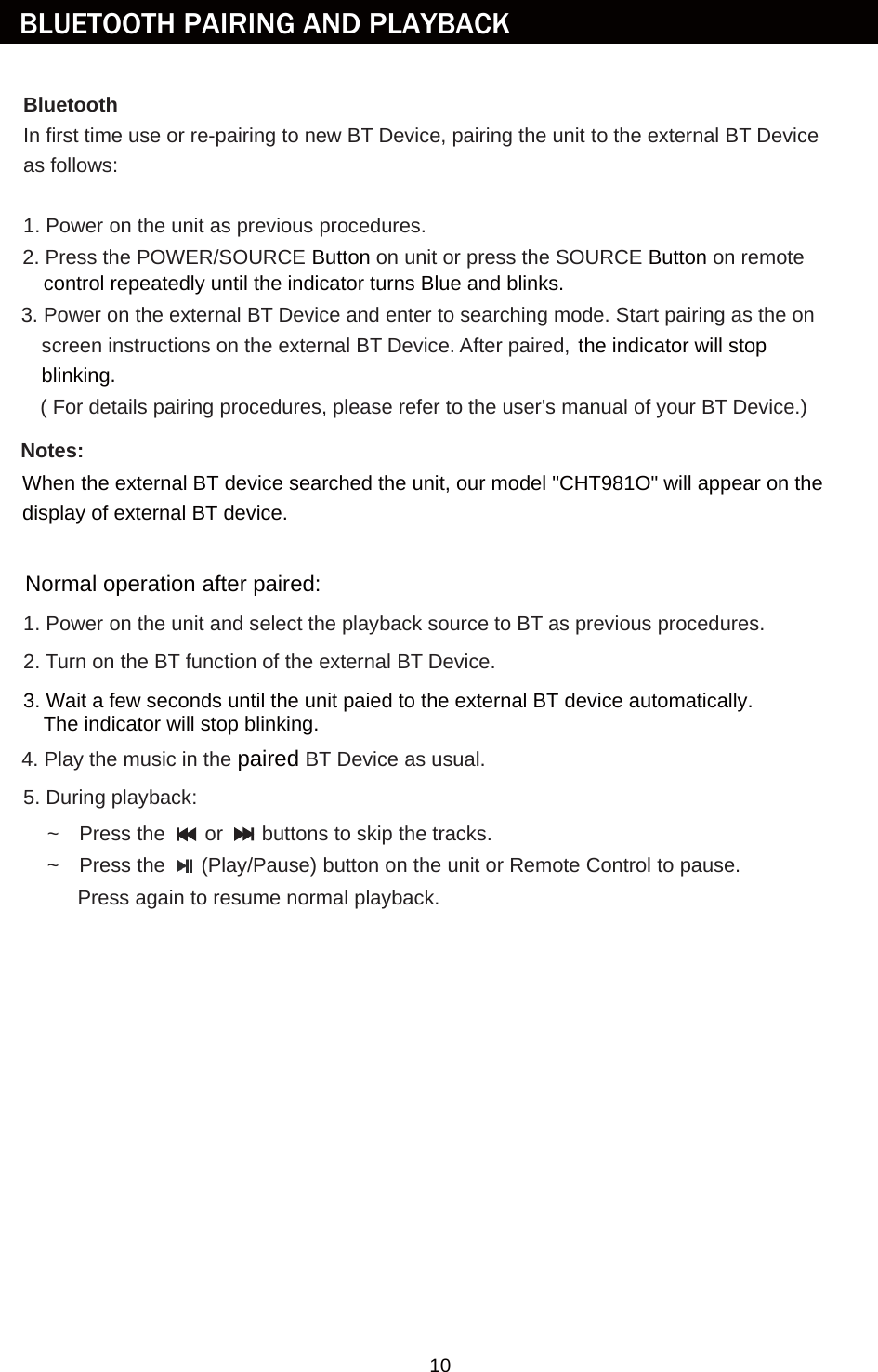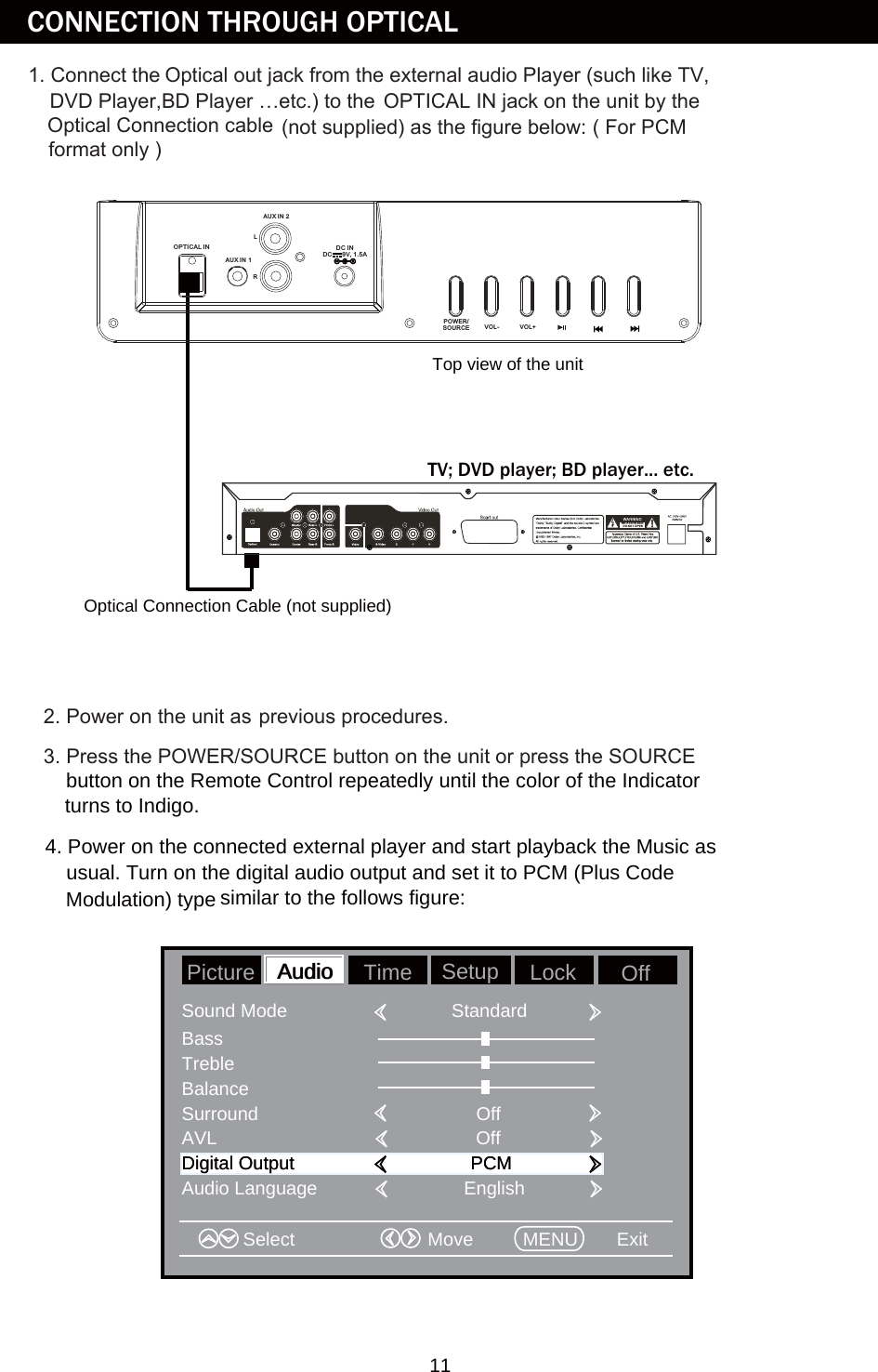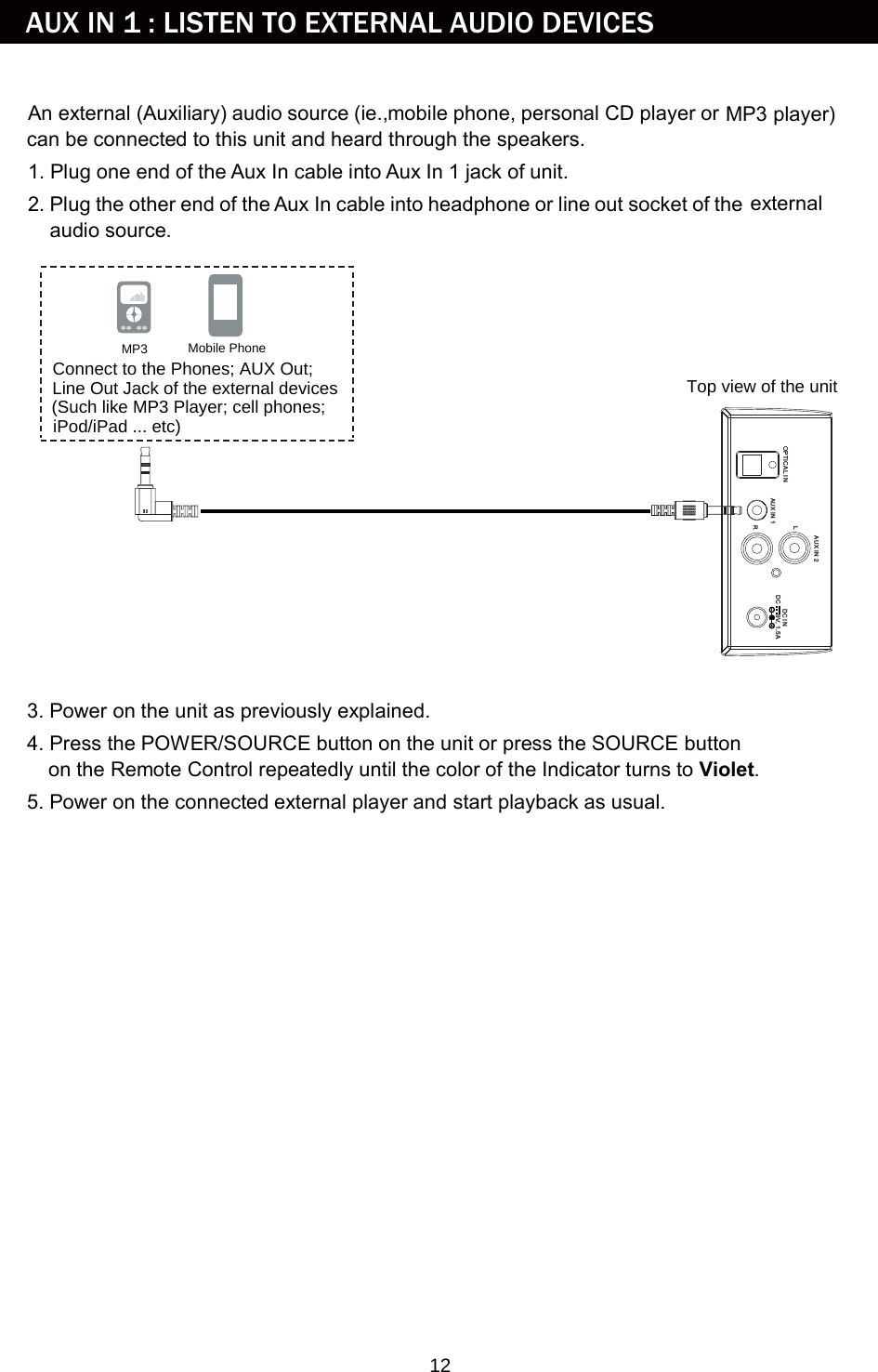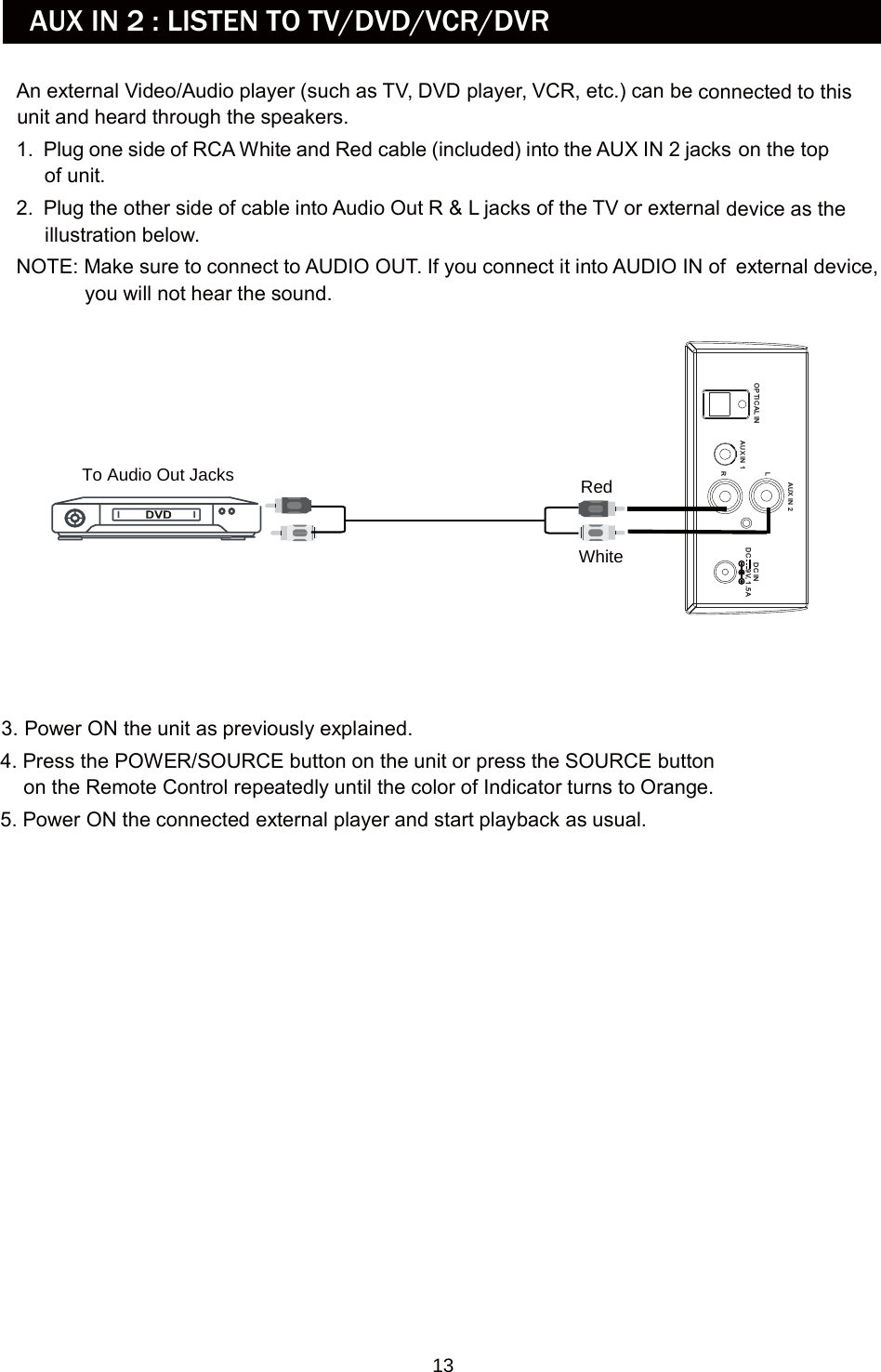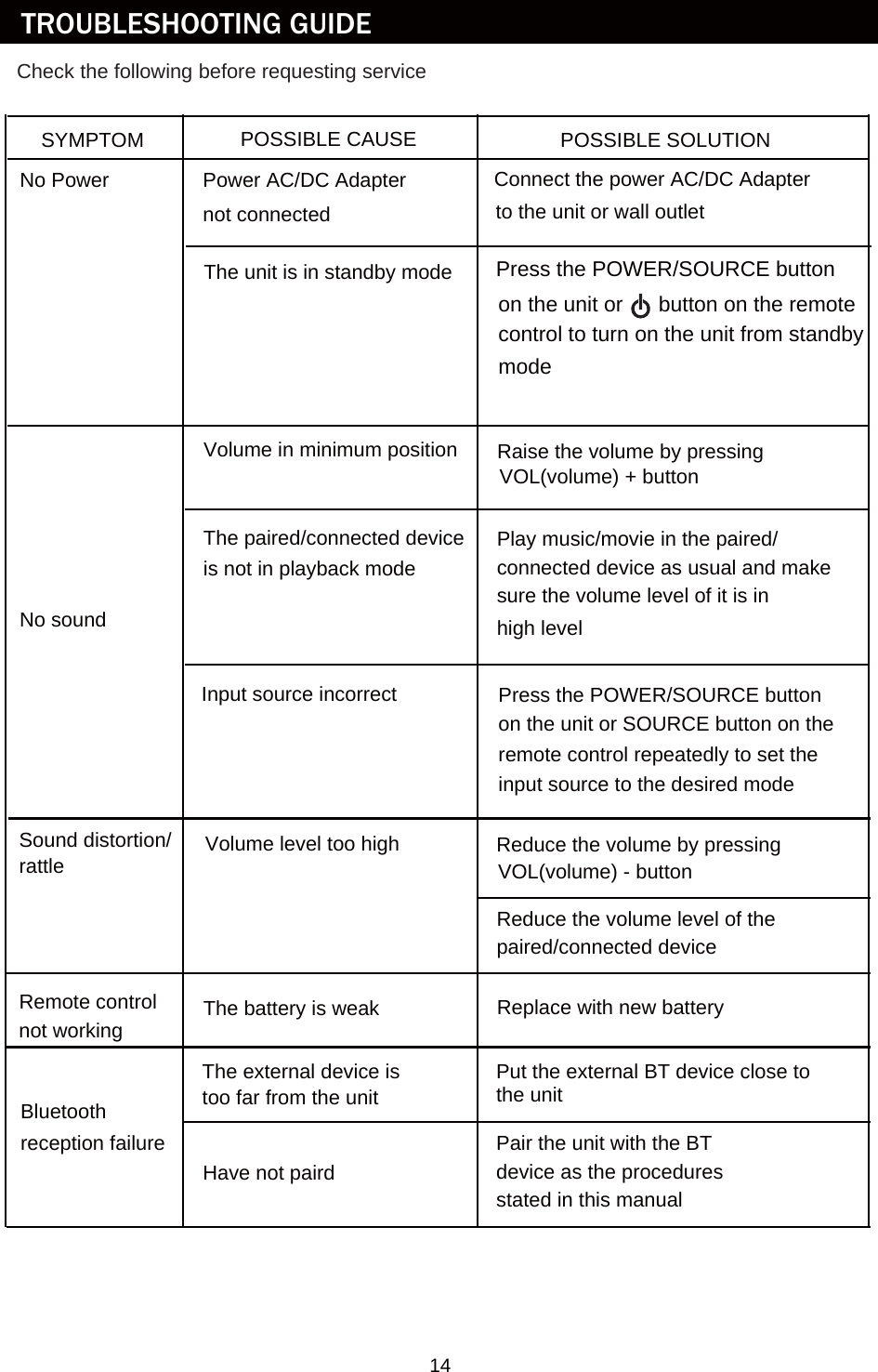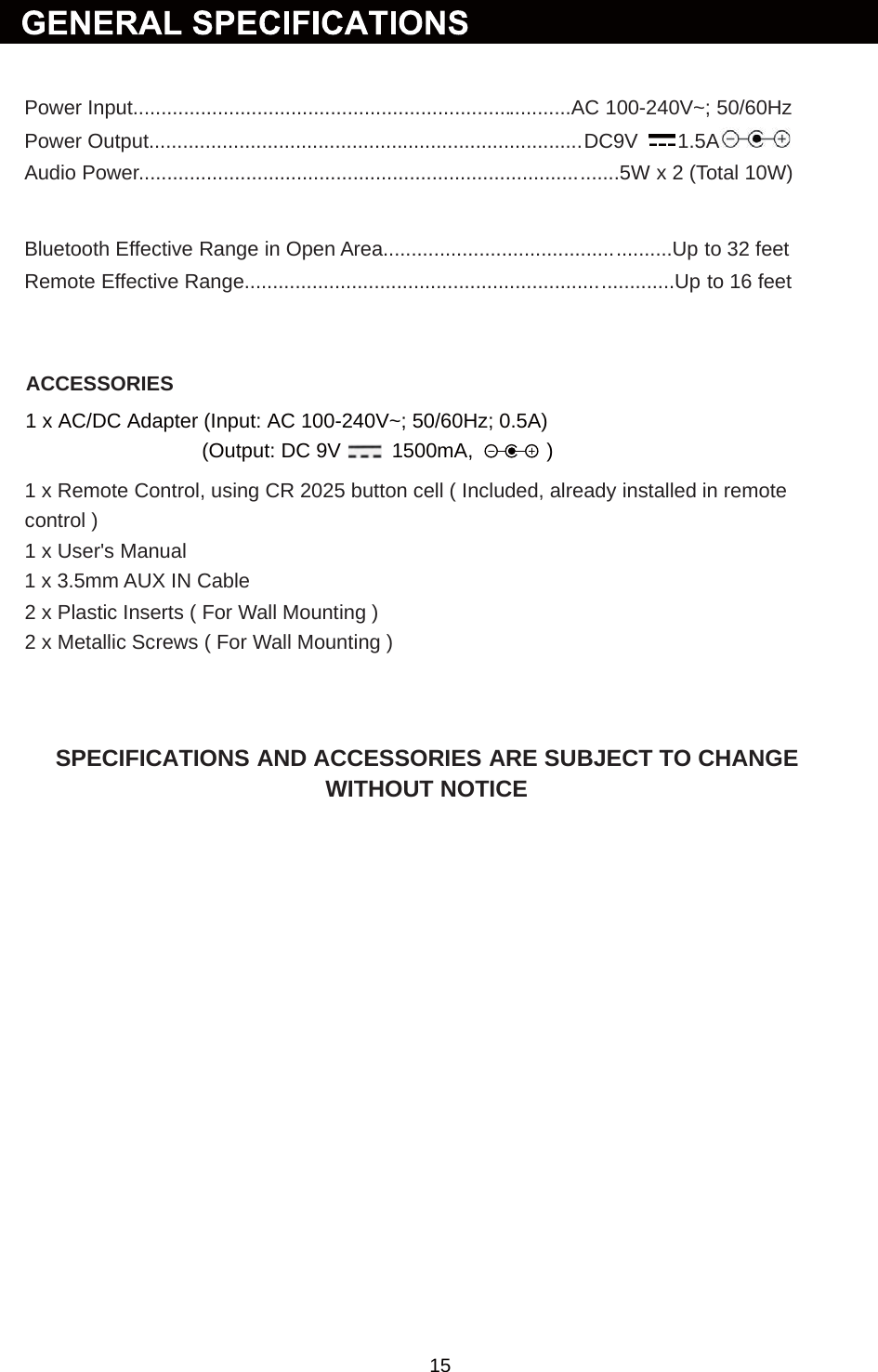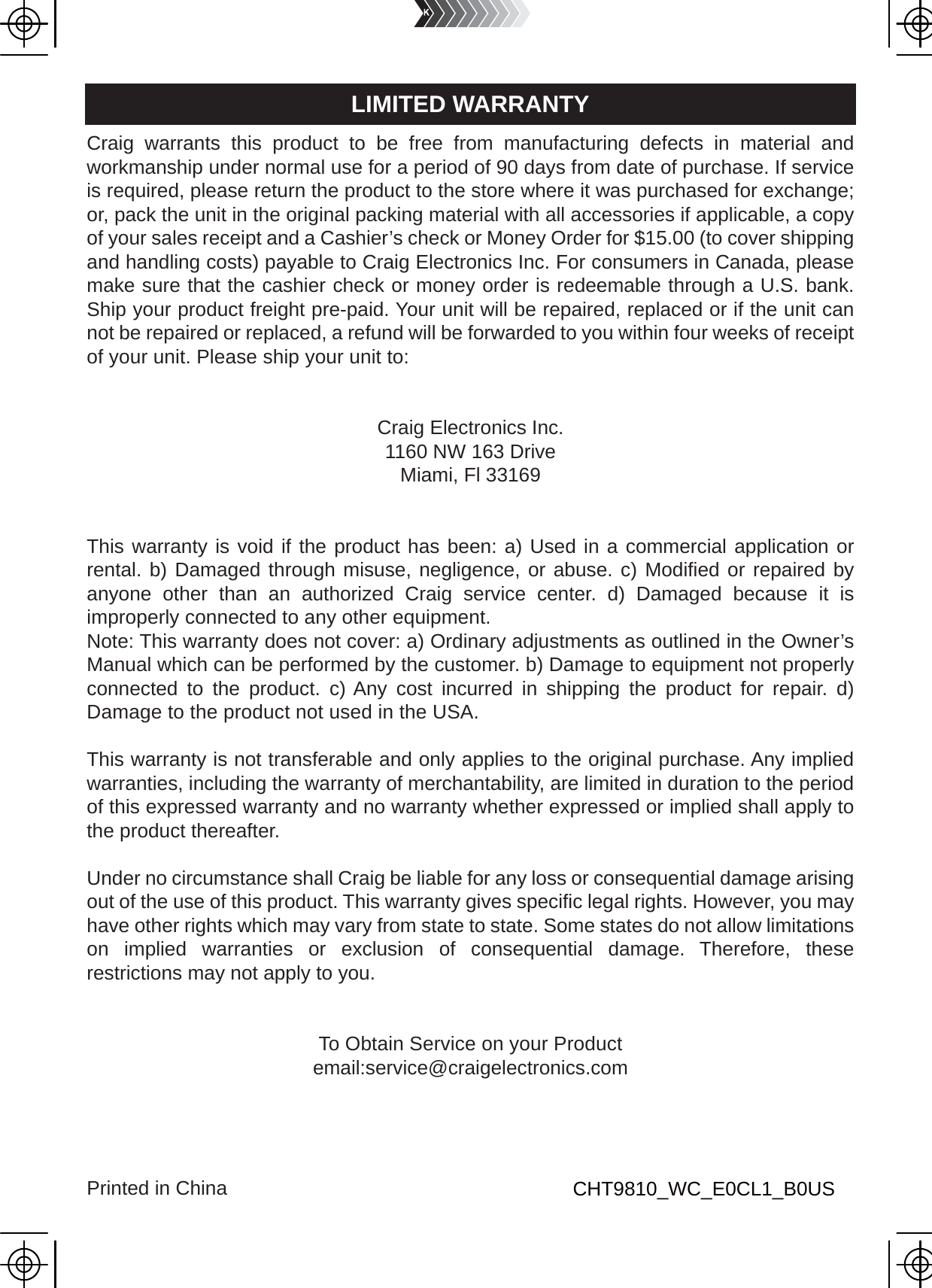Junlan Electronic CHT981O 32 INCH STEREO SOUND BAR SYSTEM WITH DIGITAL OPTICAL INPUT AND BLUETOOTH WIRELESS TECHNOLOGY User Manual
Shenzhen Junlan Electronic Ltd 32 INCH STEREO SOUND BAR SYSTEM WITH DIGITAL OPTICAL INPUT AND BLUETOOTH WIRELESS TECHNOLOGY
User Manual
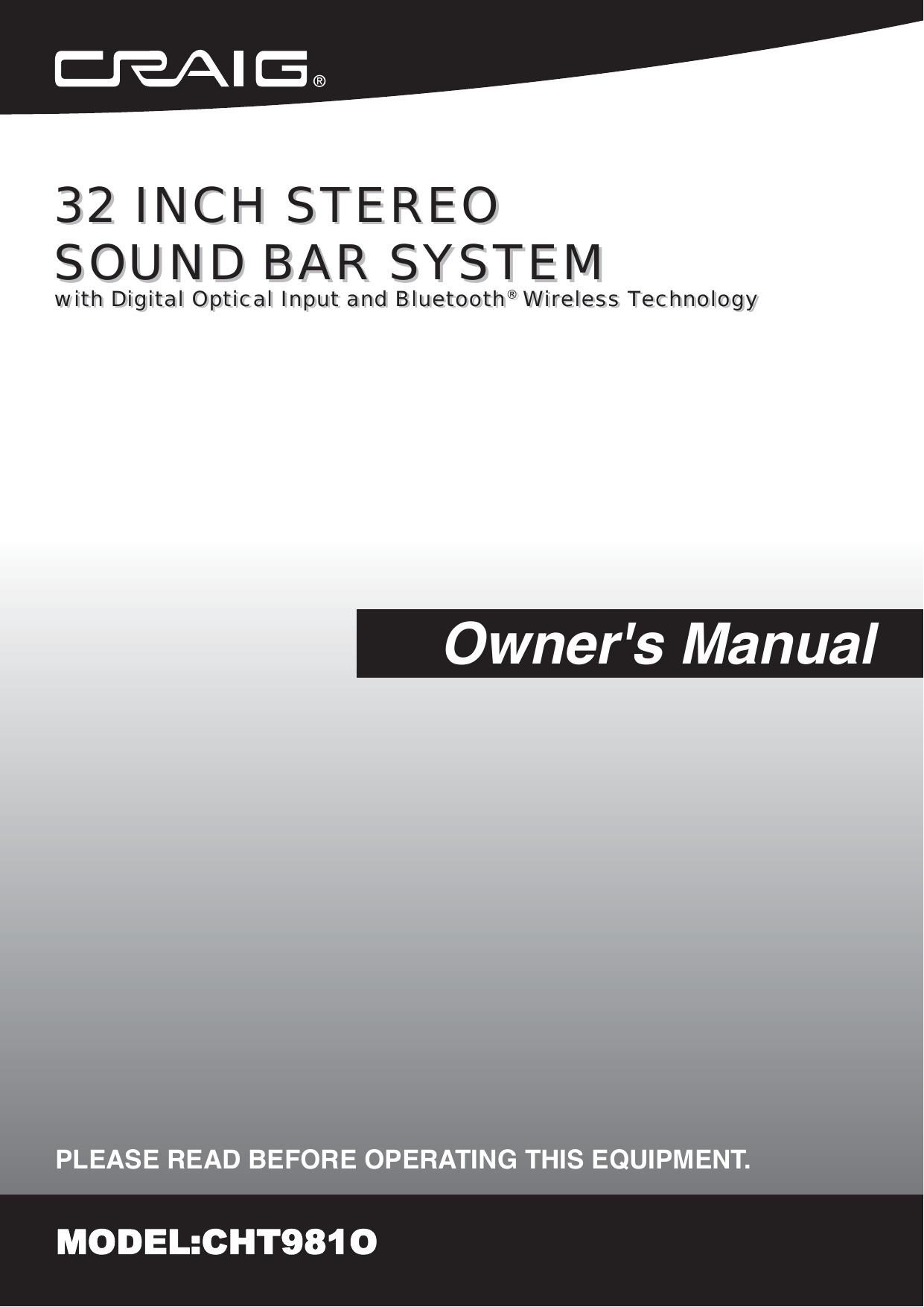
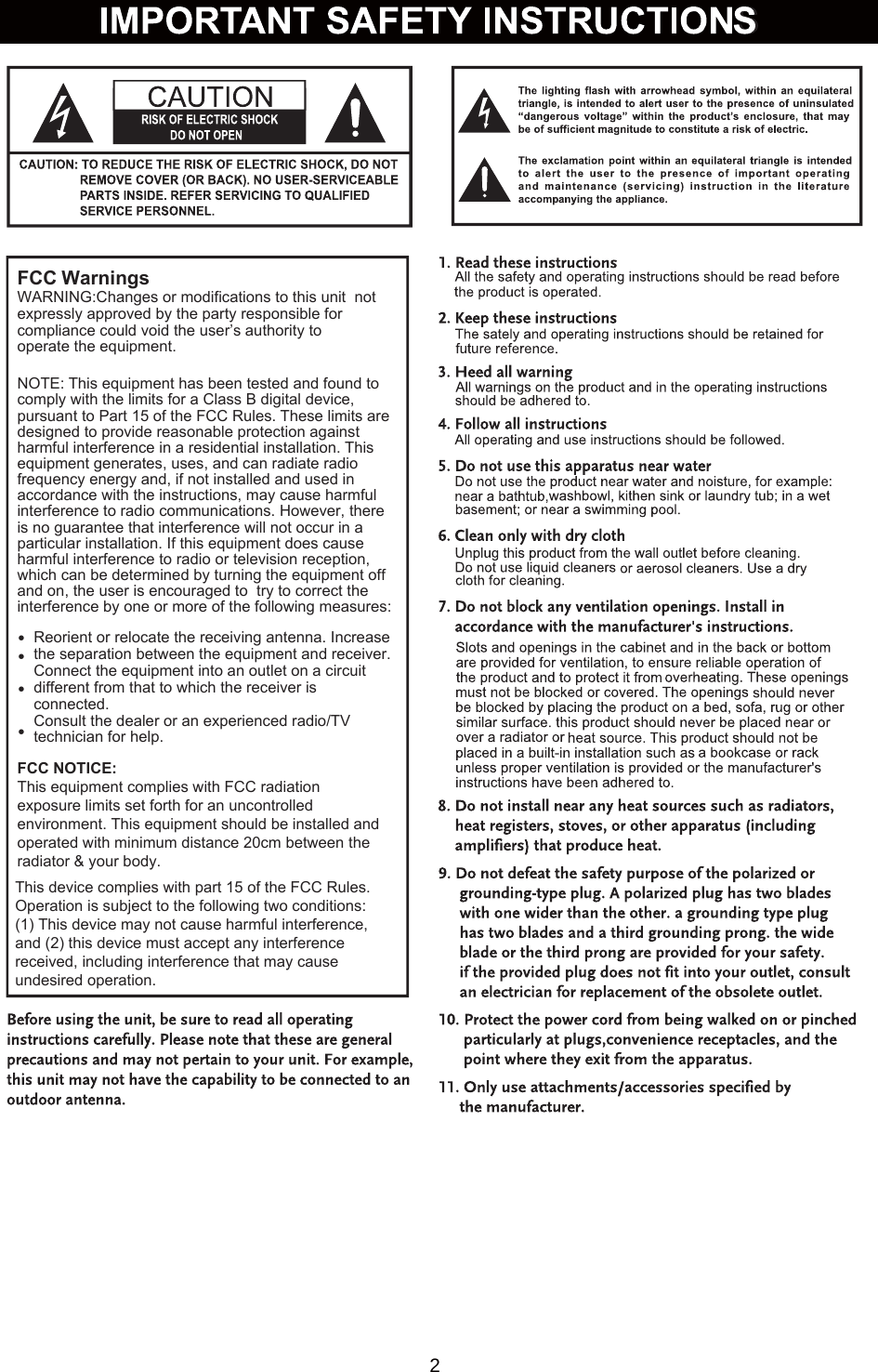
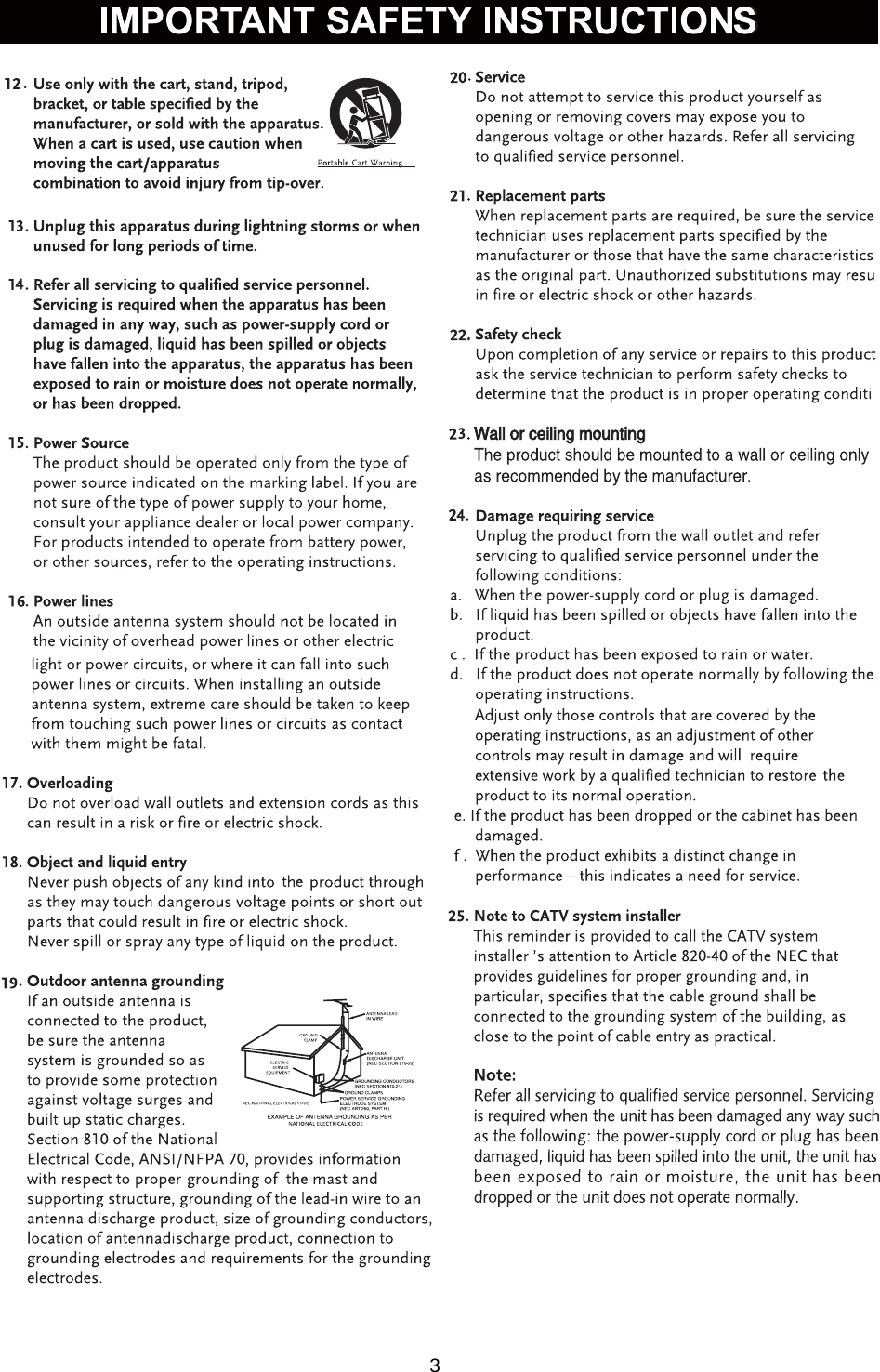
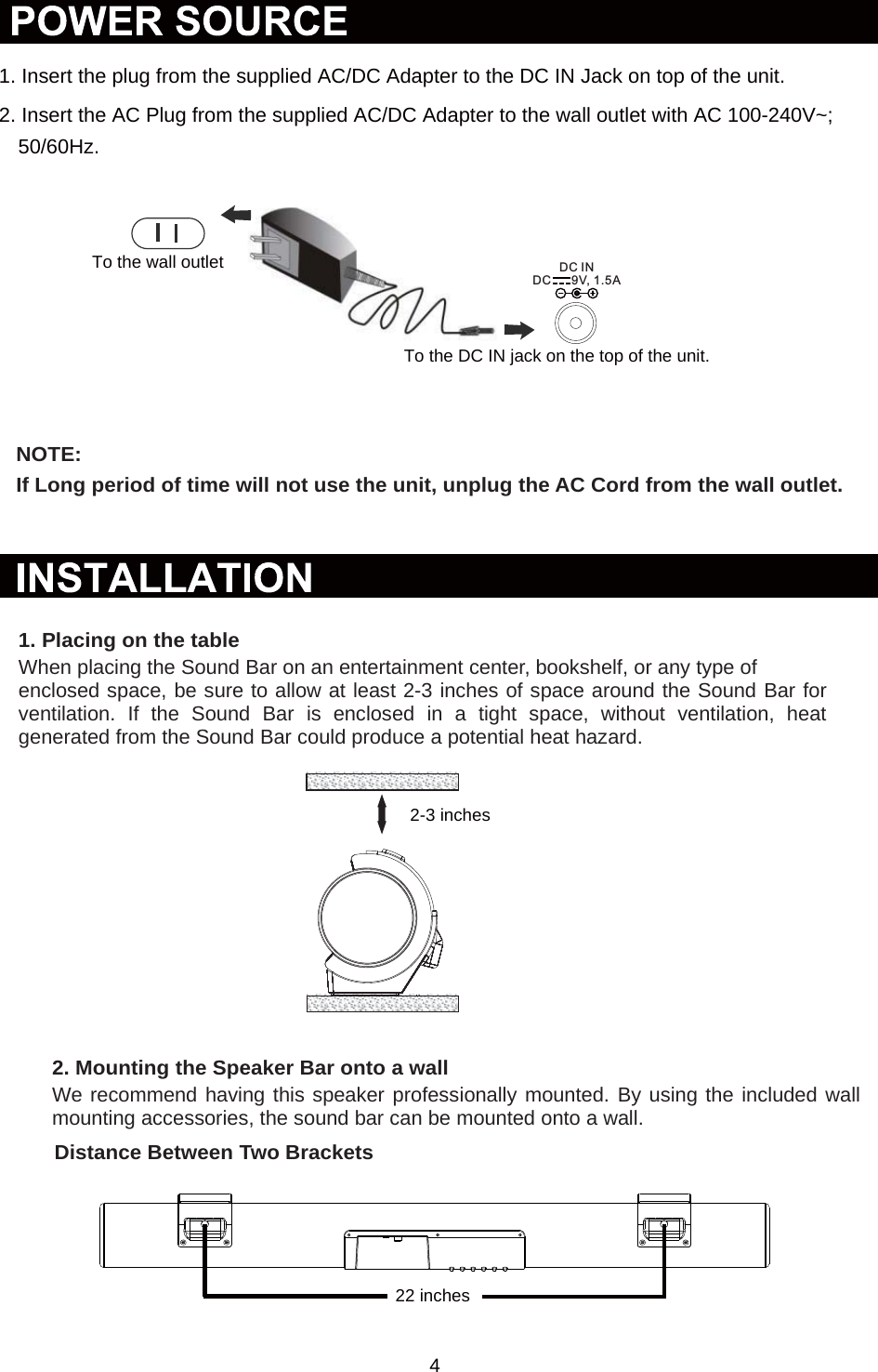
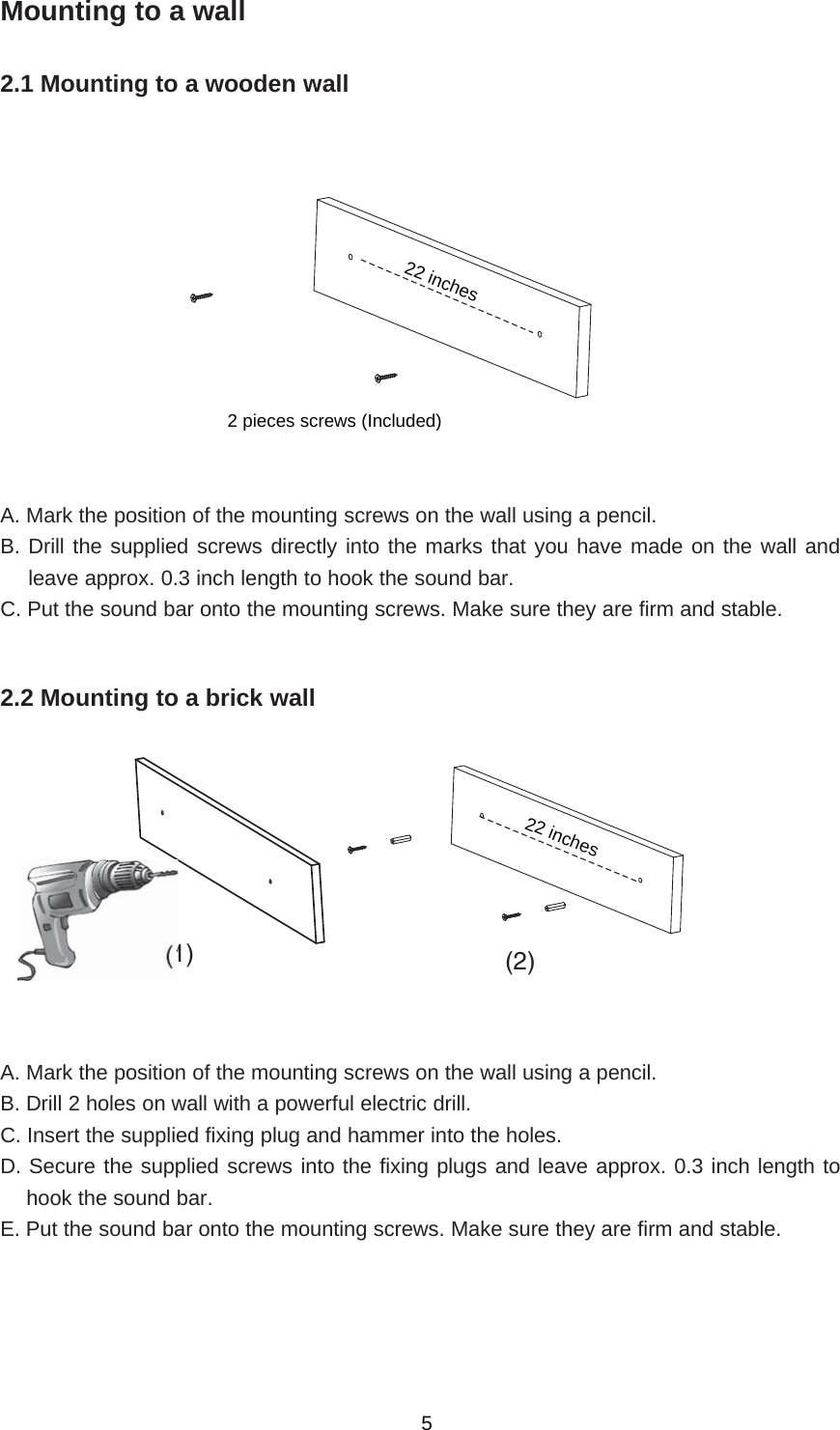
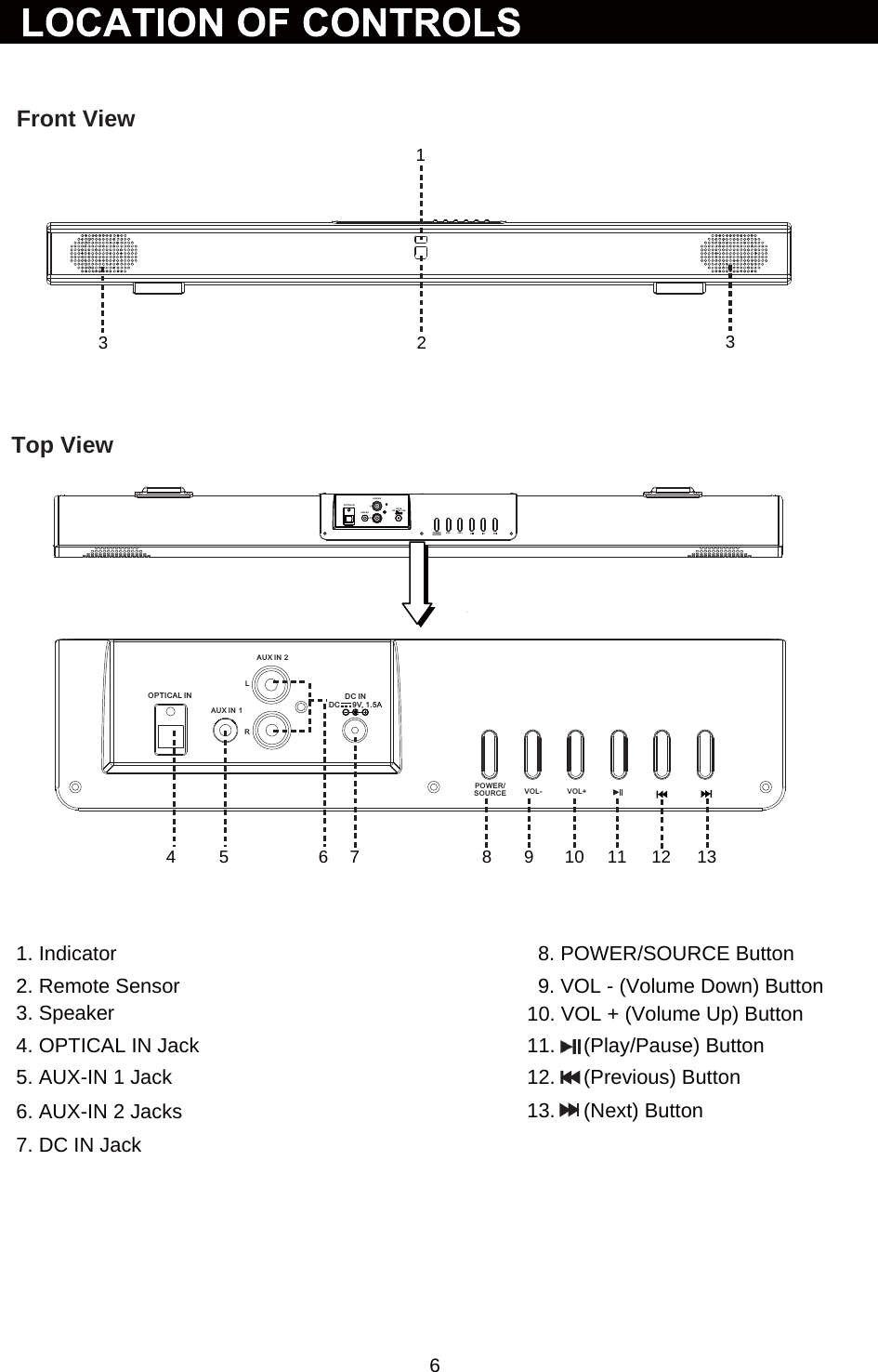
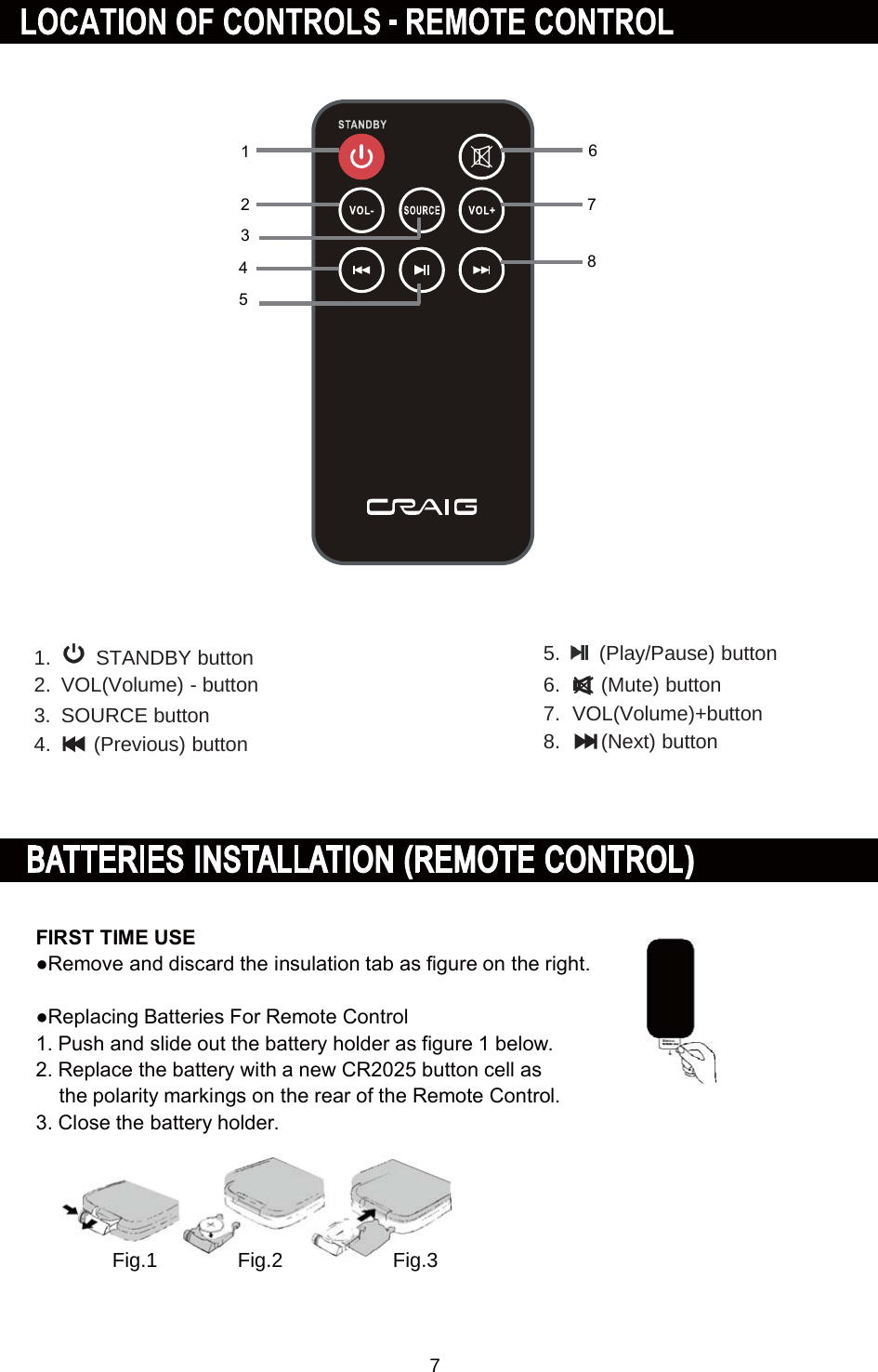
![%$TTE5< 35EC$8TION6Follow these precautions when using a battery in this device:1. 8se only the si]e and type of battery specified.2. Be sure to follow the correct polarity when installing the battery as indicatedin the battery compartment, a reserved battery may cause damage to the device.3. 'o not mix different types of batteries together e.g: AlNaline and Carbon]inc or old batteries with fresh ones.4. If the batteries in the device are consumed or the device is not to be used for a longperiod of time, remove the batteries to prevent damage or inMury from possibleleaNage.5. 'o not try to recharge the battery not intended to be rechargedit can overheatand rupture. Follow battery manufacturer’s instructions.6. The batteries shall not be exposed to excessive heat such as sunshine, fire or the liNe.7. Clean the battery contacts and also those of the device prior to battery installation.8. The remote control supplied with a coin/buttoncell battery. If the coin button cell battery isswallowed, it can cause severe internal burns inMust 2 hours and can lead to death. .eep newand used battery away from children. If theBattery compartment does not close securely,stop using the product and Neep it away fromchildren. If you thinNbatteries might have beenswallowed or placed any part of the body, seeNimmediate medical attention.CR2025ƔWhen there is an obstacle betweenthe remote and the transmitter, theunit may not operate.ƔWhen direct sunlight, an incandescent lamp, fluorescent lamp or any other strong lightshines on the RE0OTE 6EN6OR of the unit, the operation of the remote may be unstable.C$8TIONƔ'anger of explosion if the battery is incorrectly replaced.ƔReplace only with the same or equivalent type.8°30 °30Approx. 16 feetRemote SensorNOTE::](https://usermanual.wiki/Junlan-Electronic/CHT981O/User-Guide-3087507-Page-8.png)