Juster HP-240 Wireless Headphone User Manual DIO S102A 060204
Juster Co., Ltd. Wireless Headphone DIO S102A 060204
Juster >
Users Manual

Users Manual
Before operating the units, please read this manual thoroughly.
DIGITAL AUDIO
Headphone
USB Transmitter
2.4GHz Wireless
WIRELESS HEADPHONE
HP-240
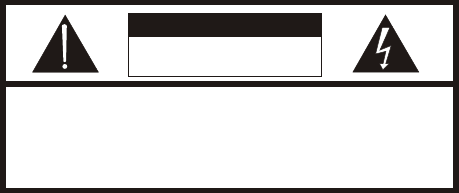
CAUTION
RISK OF ELECTRONIC
SHOCK DO NOT OPEN
CAUTION:
DO NOT REMOVE THE COVER FOR REDUCING
THE RISK OF ELECTRIC SHOCK.
NO USER-SERVICEABLE PARTS INSIDE REFER SERVICING TO
QUALIFIED SERVICE PERSONNEL.
GENERAL SAFETY SUMMARY
WARNING
To prevent fire or shock hazard , do not expose the unit to rain
or moisture.
IMPORTANT SAFETY INSTRUCTIONS
All the safety and operating instructions should be read
before the product is operated.
The safety and operating instructions should be retained for
future reference.
1.
2.
Do not use liquid cleaners or aerosol cleaners. Use a damp
cloth for the cleaning.
5.
All warnings on the product and in the operating instructions
should be adhered to.
3.
All operating and use instructions should be followed.
4.
Do not use attachments not recommended by the products
manufacturer if they may cause hazards.
6.
Do not use this product near water - for example, near a bath
tub, wash bowl, kitchen sink, or laundry tub, in a wet basement,
or near a swimming pool; and the like.
7.
8. Never push objects of any kind into this product through
openings as they may touch dangerous voltage points or
short-out parts that could result in a fire or electronic shock.
Never spill liquid of any kind on the product.

9. Unplug the USB transmitter from the computer and refer
servicing to qualified service personnel under the following
conditions.
When the computer or USB transmitter is damaged.
If liquid have been spilled, or objects have fallen into the
computer.
If the product does not operate normally by following the
operating instructions, adjust only those controls that are
covered by the operating instructions as an improper
adjustment of other control, may result in damage and will
often require extensive work by a qualified technician to
restore this product to its normal operation.
If the products has been dropped or damaged in any way.
When the product exhibits a distinct change in
performance - this indicates a need for service.
When replacement parts are required, be sure the service
technician has used replacement parts specified by the
manufacturer or that have the same characteristics as the
original part. Unauthorized substitutions may result in fire,
electric shock, or other hazards.
10.
11. Upon completion of any service or repair to this product ask
the service technician to perform safety checks to determine
that the product is in proper operating condition.
The product should be situated away from heat sources such
as radiators, heat registers, stoves, or other products including
amplifiers that produce heat.
12.
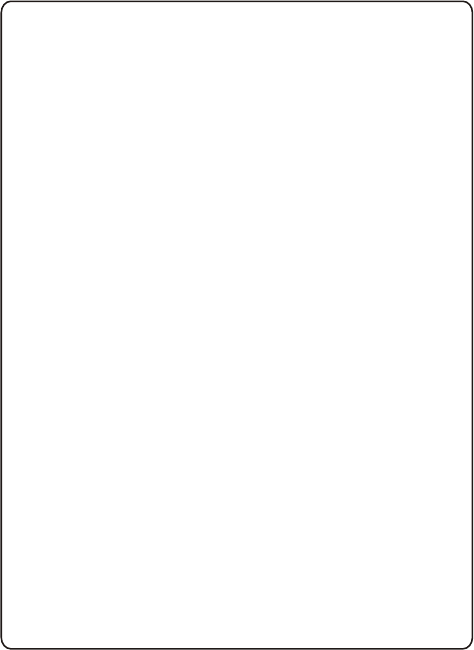
Overview
Features
Package Contents
Names of parts
Getting Started
Table of Contents
1
1
2
2
3
......................................................
...................................................
...................................
........................................
..........................................
Specification 5
.........................................
Trouble Shooting 4........................................

Overview
The wireless stereo headphone using the state-of-the-art
digital audio technology to receive 2.4GHz signals from
USB transmitter which is designed to simply plug into a
desktop PC or Notebook. The high quality sound playing
on a computer is easily transmitted through the USB
transmitter, eliminating the cable hassle, perfect
interference resistance, suitable for crystal music listening
when you are travelling, doing housework or working in a
quiet environment.
1
Features
Operating at 2.4GHz ISM band with 8 selectable
channels
92dB audio dynamic range
Non-compression for high sound quality with
delay time 0.5ms
FSK digital modulation/demodulation
Power-on function to prevent pop noise
Low power consumption
Application distance up to 30m (L.O.S.) with perfect
reception
Improving performance in fading environment by
antenna diversity
Muting function when suffering interference or at
poor receiving conditions
USB transmitter compatible with Windows OS 98SE/
Me/2000/XP

Package Contents
Check the package before you enjoy the product.
Headphone
(X1)
USB Transmitter (X1)
Users Manual (X1)
1.5V AA battery (X2)
+
_
+
_
Names of parts
USB Transmitter
2
Channel Selector
LED indicator for power
and audio signal
Headphone
Volume control
Power LED
Power On/Off
Battery
compartment
cover
Length
adjustment
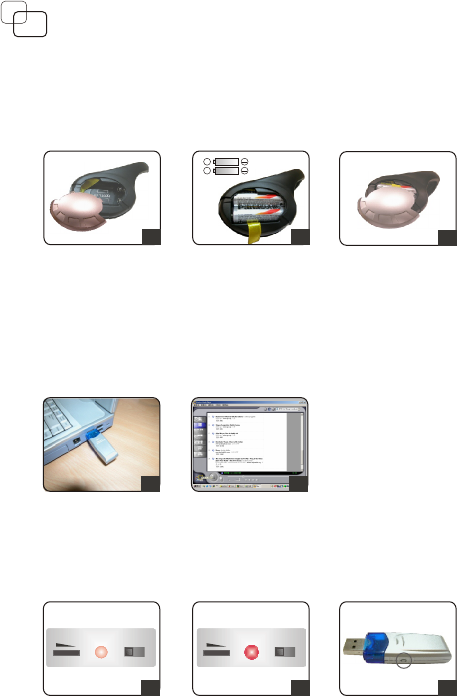
3
Getting Started
Open the battery compartment cover.
Insert 2X AA batteries into battery compartment.
Make sure the plus and minus poles of battery was
correctly touched their contacts.
Close the battery compartment cover with a click.
1.
2.
3.
Plug the USB transmitter into USB input socket on
PC or Notebook, and LED indicator of USB transmitter
should light up in blue.
4.
Open the software for CD or MP3 media player and
play the songs you would like to listen.
5.
Power on the wireless headphone. 6.
Press the channel selector of USB to find a best
channel (8 channel selectable),which you can clearly
listen to the music through the headphone speaker.
8.
3
12
+
+
45
7. Check the power LED rightly light up red.
6
VOL POWER ON/OFF
7
VOL POWER ON/OFF
8
CH 1,2......8
The LED indicator of USB transmitter will flash if USB
transmitter receives the audio signal from computer.

4
Trouble Shooting
No audio at headphones
Make sure the battery rightly inserted into the battery
compartment.
Check the battery voltage or replace new batteries.
Check the headphone and computer volume control
not at minimum.
1.
2.
3.
If the headphone hung up, power off and on the
headphone.
4.
Set up the channel of USB and headphone at the
same one, the channel has to be different from other
2.4GHz electronic products
5.
Audio is distorted or noisy
Check the battery voltage or replace new batteries.
1.
If the audio level at audio source(PC/Notebook) is too
high, turn down audio source volume.
2.
Turn off other 2.4GHz electrical appliances, such as
microwave oven, 2.4GHz cordless phone, WLAN or
Bluetooth headset which may cause RF interference.
3.
Check audio source(PC/Notebook) input is not noisy.
4.
Set up the channel of USB and headphone at the
same one, the channel has to be different from other
2.4GHz electronic products
5.
Audio drops out intermittently or crackles
Turn off other 2.4GHz electronic products, such as
microwave oven 2.4GHz cordless phone, WLAN or
Bluetooth headset which may cause RF interference.
1.
If audio signal is too weak, move listener's position to
close USB transmitter.
2.
Check the battery voltage or replace new batteries.
3.
Set up the channel of USB and headphone at the
same one.
4.
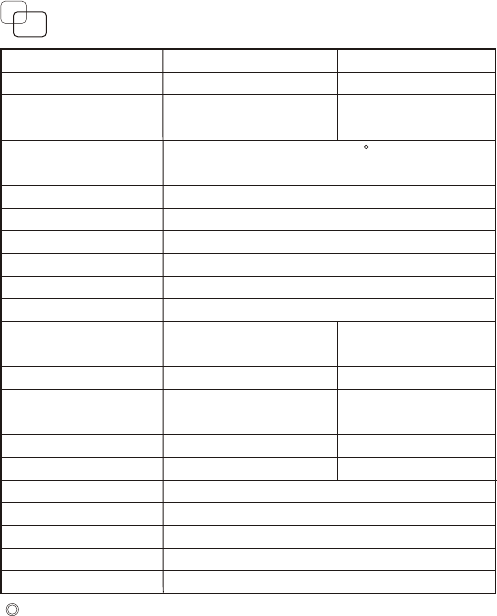
5
Specification
Item
Supply voltage
Current
consumption
Operating
temperature
Frequency range
Modulation
Channel number
Channel spacing
Channel frequency
Frequency stability
Tx Power
Response
Dynamic range
Separation
S/N ratio
THD
Rx Sensitivity
Headphone
impedance
USB Transmitter Headset
5V DC
90mA (Typ.)
-10 ~ +60 C
2400-2483.5MHz
FSK
8
9MHz
2410,2419 ~2473MHz
+/-100KHz
+10 dBm for CE(Typ.)
-85 dBm (Min.)
13 dBm for FCC(Typ.)
24Ohm
3.4 Vpp (Max)
60mWRMS
Output level
Output power
20~20KHz, -3dB
92dB (Typ.)
80dB (Typ.)
87dB (Typ.)
0.1% (Typ.)
Specification subject to change without prior notice.
2.4V DC
200mA (Typ.)
USB transmitter can not transmit audio signal
1. Check the operation system of your PC or notebook is
Windows 98SE/Me/2000/XP.
Federal Communication Commission Interference Statement
This equipment has been tested and found to comply with the limits for a Class B digital device, pursuant to
Part 15 of the FCC Rules. These limits are designed to provide reasonable protection against harmful
interference in a residential installation.
This equipment generates, uses and can radiate radio frequency energy and, if not installed and used in
accordance with the instructions, may cause harmful interference to radio communications. However, there is
no guarantee that interference will not occur in a particular installation. If this equipment does cause harmful
interference to radio or television reception, which can be determined by turning the equipment off and on, the
user is encouraged to try to correct the interference by one of the following measures:
. Reorient or relocate the receiving antenna.
. Increase the separation between the equipment and receiver.
. Connect the equipment into an outlet on a circuit different from that to which the receiver is connected.
.Consult the dealer or an experienced radio/TV technician for help.
FCC Caution :To assure continued compliance, any changes or modifications not expressly approved by the party
responsible for compliance could void the user's authority to operate this equipment. (Example - use only shielded
interface cables when connecting to computer or peripheral devices).
FCC Radiation Exposure Statement
This equipment complies with FCC RF radiation exposure limits set forth for an uncontrolled environment.
This equipment should be installed and operated with a minimum distance of 20 centimeters between the
radiator and your body.
This device complies with Part 15 of the FCC Rules. Operation is subject to the following two conditions:
(1) This device may not cause harmful interference, and (2) This device must accept any interference received,
including interference that may cause undesired operation.
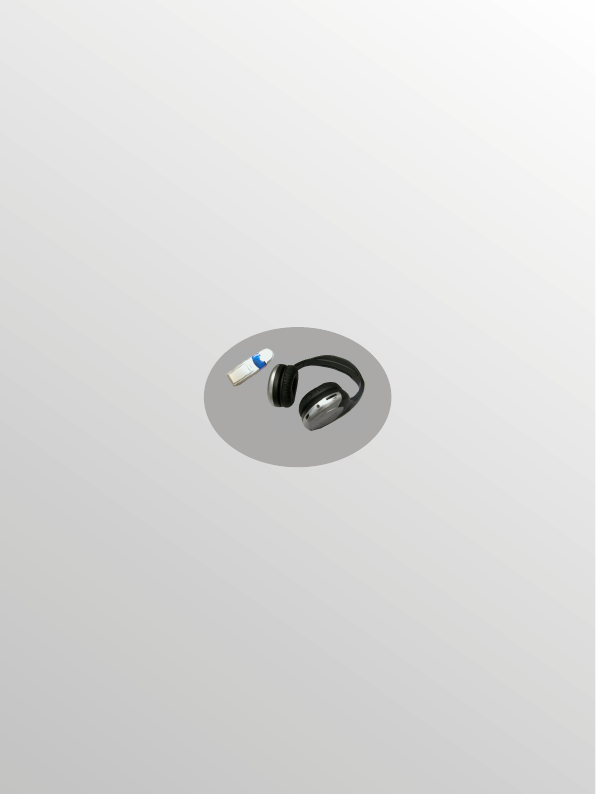
2.4GHz