Jvc Ca D302T Users Manual
CA-D302T to the manual 92139a65-801f-466d-893a-6ff16686374a
2015-01-26
: Jvc Jvc-Ca-D302T-Users-Manual-325553 jvc-ca-d302t-users-manual-325553 jvc pdf
Open the PDF directly: View PDF ![]() .
.
Page Count: 37
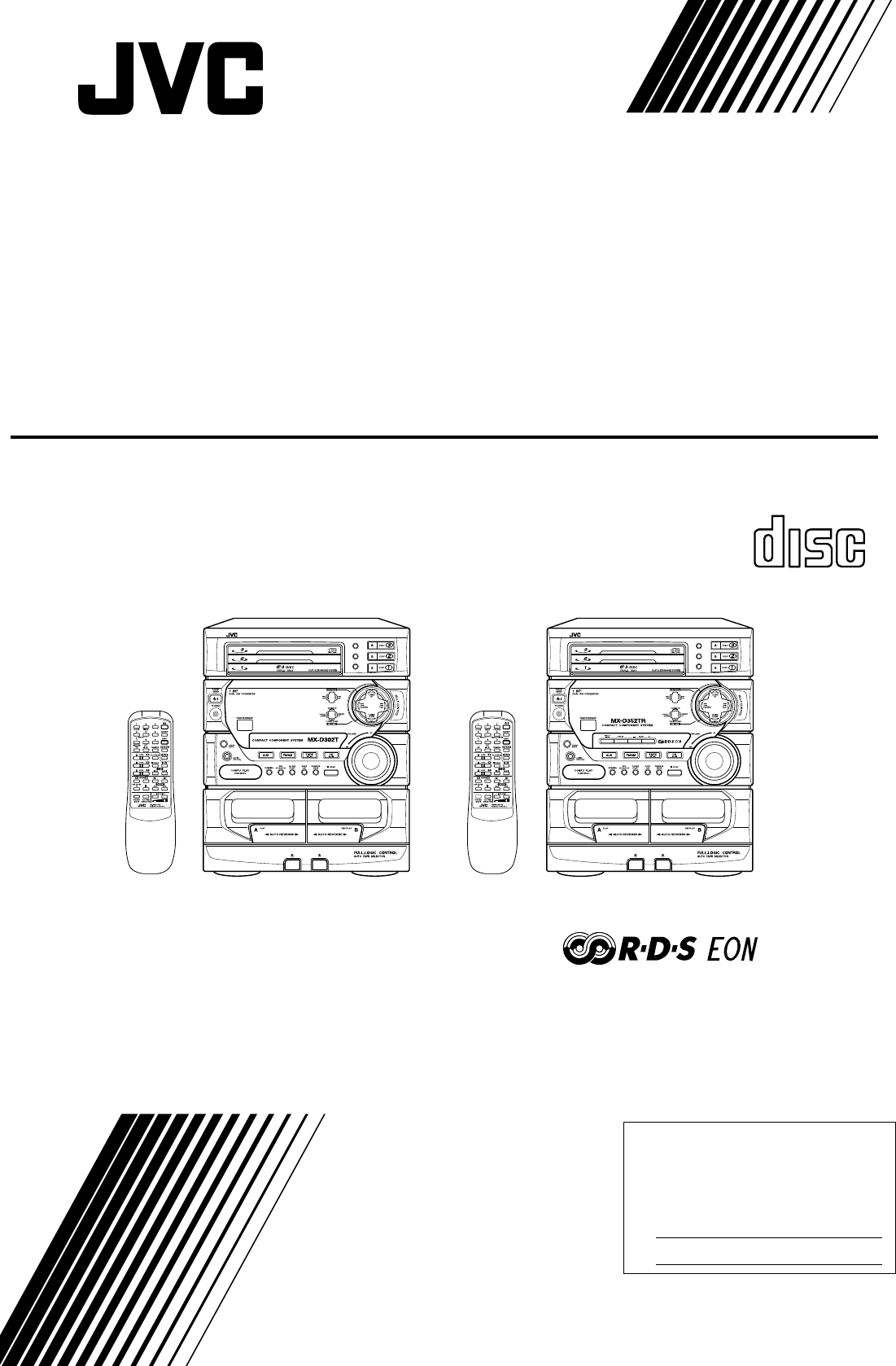
GVT0002-005A
[ E ]
For Customer Use:
Enter below the Model No. and Serial
No. which are located either on the rear,
bottom or side of the cabinet. Retain this
information for future reference.
Model No.
Serial No.
CA-D302T/CA-D352TR
COMPACT
DIGITAL AUDIO
COMPACT COMPONENT SYSTEM
KOMPAKT-KOMPONENTEN-SYSTEM
SYSTEME DE COMPOSANTS COMPACT
KOMPACTO KOMPONENTEN-SYSTEEM
SISTEMAS DE COMPONENTES COMPACTOS
IMPIANTO A COMPONENTI COMPATTO
INSTRUCTIONS
BEDIENUNGSANLEITUNG
MANUEL D'INSTRUCTIONS
GEBRUIKSAANWIJZING
MANUAL DE INSTRUCCIONES
ISTRUZIONI
DISC
DISC
DISC
REPEAT
RANDOM
CONTINUE
DISC
DISC
DISC
REPEAT
RANDOM
CONTINUE
CA-D302T CA-D352TR
302T/352TR[E]/Cover 98.2.15, 10:26 PM1
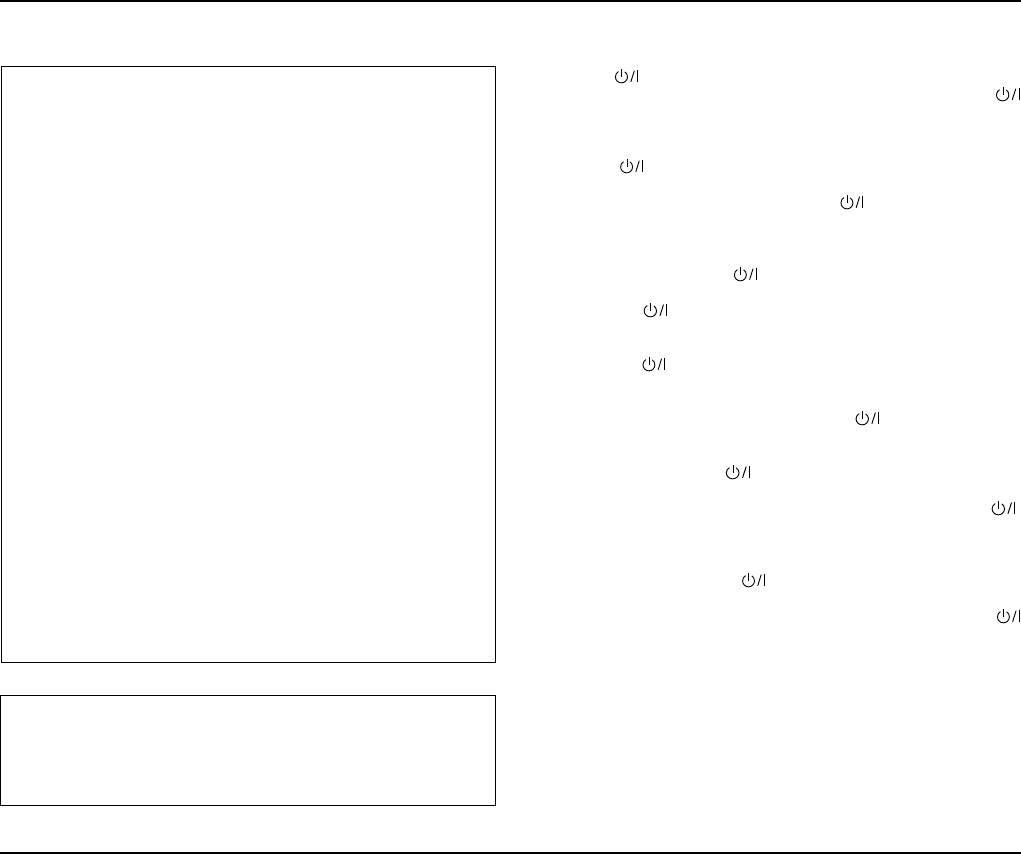
Warnings, Cautions and Others / Warnung, Achtung und sonstige Hinweise /Mises en garde, précautions
et indications diverses /Waarschuwingen, voorzorgen en andere mededelingen/Avisos, precauciones y
otras notas / Avvertenze e precauzioni da osservare
IMPORTANT for the U.K.
DO NOT cut off the mains plug from this equipment. If the plug
fitted is not suitable for the power points in your home or the
cable is too short to reach a power point, then obtain an appro-
priate safety approved extension lead or consult your dealer.
BE SURE to replace the fuse only with an identical approved
type, as originally fitted.
If nontheless the mains plug is cut off ensure to remove the fuse
and dispose of the plug immediately, to avoid a possible shock
hazard by inadvertent connection to the mains supply.
If this product is not supplied fitted with a mains plug then follow
the instructions given below:
IMPORTANT:
DO NOT make any connection to the terminal which is marked
with the letter E or by the safety earth symbol or coloured green
or green-and-yellow.
The wires in the mains lead on this product are coloured in
accordance with the following code:
Blue : Neutral
Brown : Live
As these colours may not correspond with the coloured markings
identifying the terminals in your plug proceed as follows:
The wire which is coloured blue must be connected to the
terminal which is marked with the letter N or coloured black.
The wire which is coloured brown must be connected to the
terminal which is marked with the letter L or coloured red.
IF IN DOUBT - CONSULT A COMPETENT ELECTRICIAN.
Caution –– switch!
Disconnect the mains plug to shut the power off completely. The
switch in any position does not disconnect the mains line. The power can
be remote controlled.
Achtung –– -Schalter!
Den Netzstecker aus der Steckdose ziehen, um die Stromversorgung
vollkommen zu unterbrechen. Der Schalter unterbrichet in keiner
Stellung die Stromversorgung vollkommen. Die Stromversorgung kann
mit der Fernbedienung ein- und ausgeschaltet werden.
Attention –– Commutateur !
Déconnecter la fiche de secteur pour couper complètement le courant.
Le commutateur ne coupe jamais complètement la ligne de secteur,
quelle que soit sa position. Le courant peut être télécommandé.
Voorzichtig –– schakelaar!
Om de stroomtoevoer geheel uit te schakelen, trekt u de stekker uit het
stopkontakt. Anders zal er altijd een geringe hoeveelheid stroom naar
het apparaat lopen, ongeacht de stand van de schakelaar. U kunt
het apparaat ook met de afstandsbediening aan- en uitschakelen.
Precaución –– Interruptor !
Desconectar el cable de alimentación para desactivar la alimentación
totalmente. Cualquier que sea la posición de ajuste del interruptor ,
la alimentación no es cortada completamente. La alimentación puede
ser controlada remotamente.
Attenzione –– L’interruttore !
Disinserire la spina del cavo di alimentazione dalla presa della rete
elettrica per staccare completamente l’alimentazione. L’interruttore
in nessuna posizione stacca la linea di alimentazione elettrica principale.
È possibile il controllo remoto dell’alimentazione.
Per l'Italia:
"Si dichiara che il questo prodotto di marca JVC è conforme alle
prescrizioni del Decreto Ministeriale n.548 del 28/08/95 pubblicato
sulla Gazzetta Ufficiale della Repubblica Italiana n.301 del 28/12/
95."
G-1
VOORZICHTIG
Ter vermindering van gevaar voor brand, elektrische schokken, enz.:
1. Verwijder geen schroeven, panelen of de behuizing.
2. Stel het toestel niet bloot aan regen of vocht.
ATTENZIONE
Per ridurre il rischio di shock elettrici, incendi, ecc...
1. Non togliete viti, coperchi o la scatola.
2. Non esponete l'apparecchio alla piogggia e all'umidità.
PRECAUCIÓN
Para reducir riesgos de choques eléctricos, incendio, etc.:
1. No extraiga los tornillos, los cubiertas ni la caja.
2. No exponga este aparato a la lluvia o a la humedad.
CAUTION
To reduce the risk of electrical shocks, fire, etc.:
1. Do not remove screws, covers or cabinet.
2. Do not expose this appliance to rain or moisture.
ACHTUNG
Zur Verhinderung von elektrischen Schlägen, Brandgefahr, usw:
1. Keine Schrauben lösen oder Abdeckungen enlfernen und das
Gehäuse nicht öffnen.
2. Dieses Gerät weder Regen noch Feuchtigkeit aussetzen.
ATTENTION
Afin d'éviter tout risque d'électrocution, d'incendie, etc.:
1. Ne pas enlever les vis ni les panneaux et ne pas ouvrir le
coffret de l'appareil.
2. Ne pas exposer l'appareil à la pluie ni à l'humidité.
302T/352TR[E]/Cover 98.2.15, 10:27 PM2
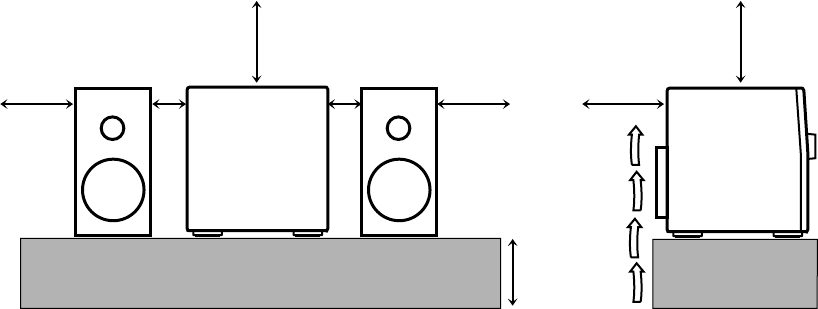
CA-D3SCA-D3S
1 cm1 cm
15 cm 15 cm
15 cm 15 cm
15 cm
10 cm
Front view Side view
Vorderansicht Seitenansicht
Face Côté
Vooraanzicht Zijaanzicht
Vista frontal Vista lateral
Vista frontale Vista laterale
CA-D302T/
CA-D352TR CA-D302T/
CA-D352TR
G-2
Caution: Proper Ventilation
To avoid risk of electric shock and fire, and to prevent damage, locate
the apparatus as follows:
1 Front:
No obstructions and open spacing.
2 Sides/ Top/ Back:
No obstructions should be placed in the areas shown by the
dimensions below.
3 Bottom:
Place on the level surface. Maintain an adequate air path for
ventilation by placing on a stand with a height of 10 cm or more.
Attention: Aération correcte
Pour prévenir tout risque de décharge électrique ou d’incendie et éviter
toute détérioration, installez l’appareil de la manière suivante:
1 Avant:
Bien dégagé de tout objet.
2 Côtés/dessus/dessous:
Assurez-vous que rien ne bloque les espaces indiqués sur le
schéma ci-dessous.
3 Dessous:
Posez l’appareil sur une surface plane et horizontale. Veillez à ce
que sa ventilation correcte puisse se faire en le plaçant sur un sup-
port d’au moins dix centimètres de hauteur.
Voorzichtig: Goede ventilatie vereist
Om brand, elektrische schokken en beschadiging te voorkomen, moet
u het toestel als volgt opstellen:
1 Voorkant:
Geen belemmeringen en voldoende ruimte.
2 Zijkanten/boven-/onderkant:
Geen belemmeringen plaatsen in de hieronder aangegeven zones.
3 Onderkant:
Op vlakke ondergrond plaatsen. Voldoende ventilatieruimte voorzien
door het toestel op een onderstel met een hoogte van 10 cm of
meer te plaatsen.
Precaución: ventilación correcta
Para evitar el riesgo de descargas eléctricas e incendio y prevenir
posibles daños, instale el equipo en un lugar que cumpla los siguientes
requisitos:
1 Parte frontal:
Sin obstrucciones, espacio abierto.
2 Lados/parte superior/parte posterior:
No debe haber ninguna obstrucción en las áreas mostradas por las
dimensiones de la siguiente figura.
3 Parte inferior:
Sitúe el equipo sobre una superficie nivelada. Mantenga un espacio
adecuado para permitir el paso del aire y una correcta ventilación,
situando el equipo sobre un soporte de 10 o más cm de allura.
Attenzione: Per una corretta ventilazione
Per prevenire il rischio di scosse elettriche e di incendio ed evitare
possibili danni, collocare le apparecchiature nel modo seguente:
1 Parte anteriore:
Nessun ostacolo e spazio libero.
2 Lati/Parte superiore/Retro:
Lasciare libere le zone indicate dalle dimensioni di seguito.
3 Base:
Collocare su una superficie piana. Consentire un’adeguata
ventilazione dell’impianto appoggiandolo su un tavolinetto alto almeno
10 cm.
Achtung: Ausreichende Belüftung
Zur Vermeidung von elektrischen Schlägen, Feuer und sonstigen Schäden
sollte das Gerät unter folgenden Bedingungen aufgestellt werden:
1 Vorderseite:
Hindernisfrei und gut zugänglich.
2 Seiten- und Rückwände:
Hindernisfrei in allen gegebenen Abständen (s. Abbildung).
3 Unterseite:
Die Stellfläche muß absolut eben sein. Sorgen Sie für ausreichende
Luftzufuhr durch Aufstellung auf einem Stand mit mindestens 10 cm
Höhe.
302T/352TR[E]/Cover 98.2.15, 10:27 PM3
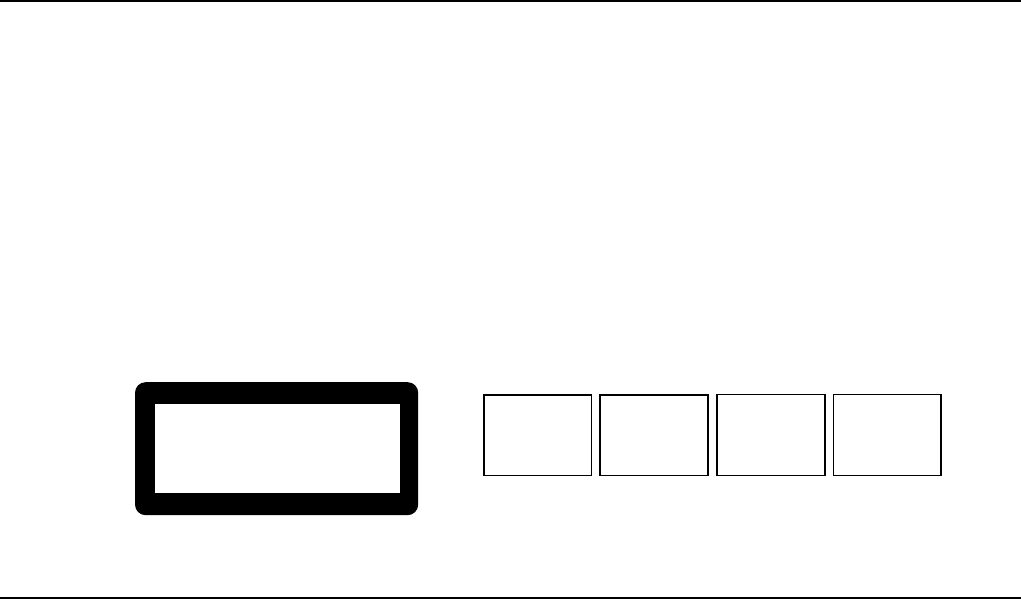
IMPORTANT FOR LASER PRODUCTS/ WICHTIGER HINWEIS FÜR LASER-PRODUKTE / IMPORTANT POUR LES PRODUITS LASER /
BELANGRIJKE INFORMATIE VOOR LASERPRODUKTEN / IMPORTANTE PARA LOS PRODUCTOS LÁSER / IMPORTANTE PER I
PRODOTTI LASER
1. CLASS 1 LASER PRODUCT
2. DANGER: Invisible laser radiation when open and interlock failed
or defeated. Avoid direct exposure to beam.
3. CAUTION: Do not open the top cover. There are no user service-
able parts inside the Unit; leave all servicing to qualified service
personnel.
1. LASER-PRODUKT DER KLASSE 1
2. GEFAHR: Unsichtbare Laserstrahlung bei Öffnung und
fehlerhafter oder beschädigter Spre. Direkten Kontakt mit dem
Strahl vermeiden!
3. ACHTUNG: Das Gehäuse nicht öffnen. Das Gerät enthält
keinerlei Teile, die vom Benutzer gewartet werden können.
Überlassen Sie Wartungsarbeiten bitte qualifizierten
Kundendienst-Fachleuten.
REPRODUCTION OF LABELS/ANBRINGUNGSORTE FÜR LASER-PRODUKTE/REPRODUCTION DES ETIQUETTES/VERKLARING VAN
DE LABELS/REPRODUCCIÓN DE ETIQUETAS/RIPRODUZIONE DELLE ETICHETTE
1CLASSIFICATION LABEL, PLACED ON REAR ENCLOSURE
1KLASSIFIKATIONSETIKETTE AN DER RÜCKSEITE
1ETIQUETTE DE CLASSIFICATION, PLACÉE A L'ARRIÈRE DU
COFFRET
1KLASSIFIKATIELABEL, OP DE ACHTERZIJDE VAN HET
APPARAAT
1ETIQUETA DE CLASIFICACIÓN, PEGADA EN LA PARTE
POSTERIOR DE LA CAJA
1ETICHETTA DI CLASSIFICAZIONE, SITUATA SUL
RIVESTIMENTO POSTERIORE
2WARNING LABEL, PLACED INSIDE THE UNIT
2WARNETIKETTE IM GERÄTEINNEREN
2ETIQUETTE D'AVERTISSEMENT PLACÉE À L'INTERIEUR DE
L'APPAREIL
2WAARSCHUWINGSLABEL, IN HET APPARAAT
2ETIQUETA DE ADVERTENCIA, PEGADA EN EL INTERIOR DE
LA UNIDAD
2ETICHETTA DI AVVERTENZA, SITUATA ALL'INTERNO
DELL'APPARECCHIO
CLASS 1
LASER PRODUCT
DANGER: Invisible laser
radiation when open and
interlock failed or defeated.
AVOID DIRECT EXPOSURE
TO BEAM. (e)
ADVARSEL: Usynlig laser-
stråling ved åbning, når
sikkerhedsafbrydere er ude
af funktion. Undgå udsæt-
telse for stråling (d)
VARNING: Osynlig laser-
strålning när denna del är
öppnad och spärren är
urkopplad. Betrakta ej
strålen. (s)
VARO: Avattaessa ja suo-
jalukitus ohitettaessa olet
alttiina näkymättömälle
lasersäteilylle. Älä katso
säteeseen. (f)
1. KLAS 1 LASERPRODUKT
2. GEVAARLIJK: Onzichtbare laserstraling wanneer open en de
beveiliging faalt of uitgeschakeld is. Voorkom het direkt blootstaan
aan de straal.
3. VOORZICHTIG: De bovenkap niet openen. Binnenin het toestel
bevinden zich geen door de gebruiker te repareren onderdelen:
laat onderhoud over aan bekwaam vakpersoneel.
1. PRODUCTO LASER CLASE 1
2. PELIGRO: En el interior hay radiación láser invisible. Evite el
contacto directo con el haz.
3. PRECAUCIÓN: No abra la tapa superior. En el interior de la
unidad no existen piezas reparables por el usuario; deje todo
servicio técnico en manos de personal calificado.
1. PRODUIT LASER CLASSE 1
2. ATTENTION: Radiation laser invisible quand l'appareil est ouvert
ou que le verrouillage est en panne ou désactivé. Eviter une
exposition directe au rayon.
3. ATTENTION: Ne pas ouvrir le couvercle du dessus. Il n'y a
aucune pièce utilisable à l'intérieur. Laisser à un personnel
qualifié le soin de réparer votre appareil.
1. PRODOTTO LASER CLASSE 1
2. PERICOLO: Radiazione laser invisibile quando l'apparecchio è
aperto ed il dispositivo di sicurezza è guasto o disattivato. Evitare
l'esposizione diretta ai raggi.
3. ATTENZIONE: Non aprire il coperchio superiore. Non vi sono parti
adoperabili dall'utente all'interno di questo apparecchio; lasciare tutti i
controlli a personale qualificato.
G-3
302T/352TR[E]/Cover 98.2.15, 10:27 PM4
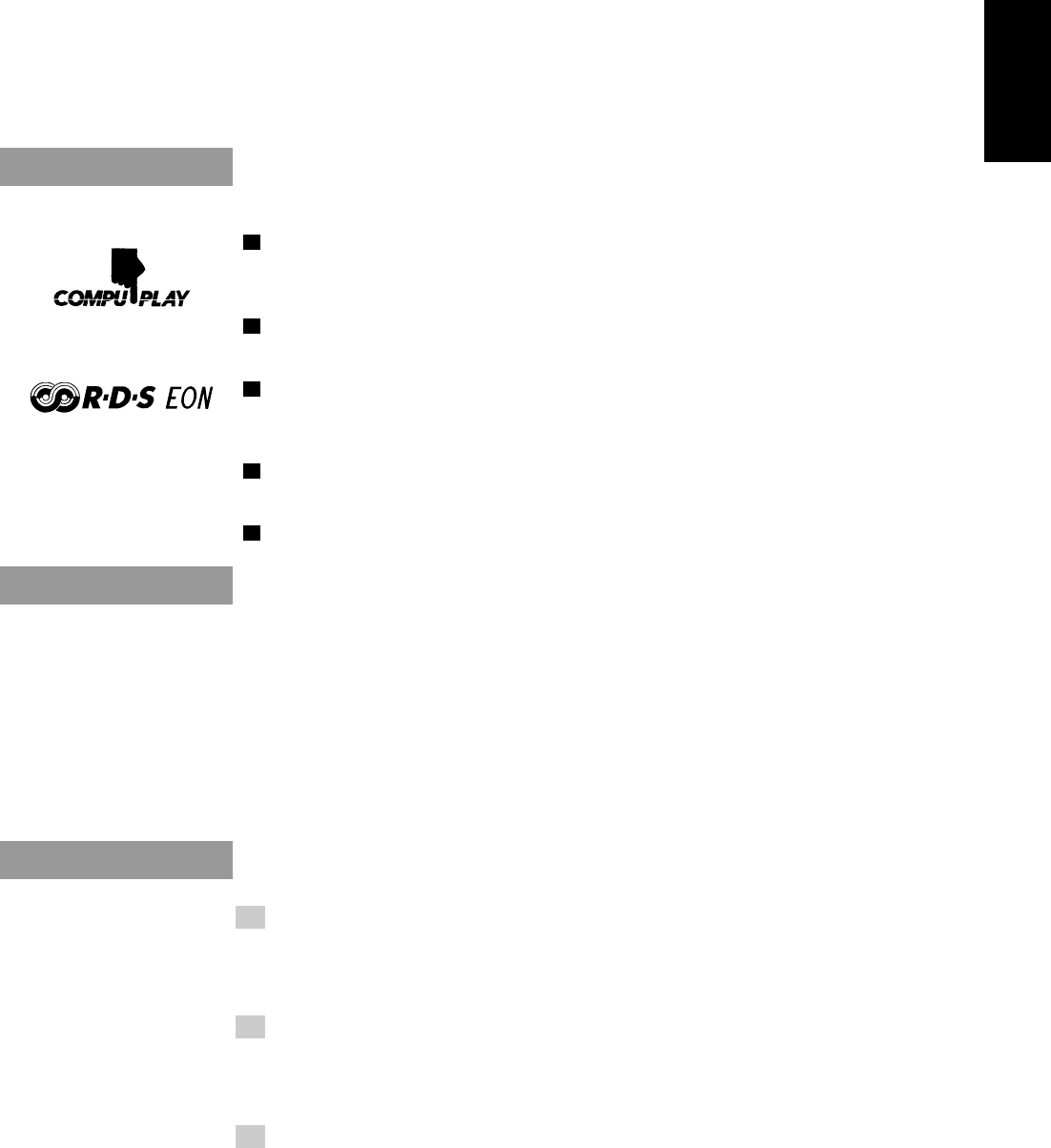
1
English
Thank you for purchasing the JVC Compact Component System.
We hope it will be a valued addition to your home, giving you years of enjoyment.
Be sure to read this instruction manual carefully before operating your new stereo system.
Here you will find all the information you need to set up and use the system.
For questions that are not be answered in the manual, please contact your dealer.
Features
Here are some of the things that make your System powerful and easy to use.
The controls and operations have been redesigned to make them very easy to use, so you can spend
your time listening to music.
• With the One Touch Operation feature of JVC’s COMPU PLAY you can turn on the System and
start the radio, the Cassette Deck, or the CD Player with a single touch.
To get such great sound from such a compact package the System has:
• Programmed sound mode includes live surround effects D. CLUB, HALL, and STADIUM. It
also includes S.E.A (Sound Effect Amplifier) effects ROCK, CLASSIC, and POP.
The System is compatible with RDS (Radio Data System) broadcasting. (CA-D352TR only)
• The EON data enables you to standby for desired information.
• The PTY Search function searches for programmes in the category you wish.
In addition, Radio Text can be displayed using data sent by station.
CD changer function can operate 3 discs.
• Discs can be changed during play using the TRIPLE TRAY.
• Continuous, random or program play of 3 discs.
Includes a timer for recording broadcasts while you are out, and an easy-to-use Sleep timer.
How This Manual Is Organized
In this manual we have incorporated some special features:
• Basic information that is the same for many different functions is grouped in one place, and not
repeated in each procedure. For instance, in the section on playing a CD, we do not repeat the
information about setting the volume and the sound conditions, which are discussed in the Common
Operations section.
• Name of buttons and controls are written in all capital letters like this: SOUND MODE.
The manual has a table of contents to help you quickly look up what you want to know.
We’ve enjoyed making this manual for you, and hope you will use it to enjoy the sound and many
features built into your System.
IMPORTANT CAUTIONS
1. Installation of the Unit
• Select a place which is level, dry and neither too hot nor too cold. (Between 5°C and 35°C or
41°F and 95°F.)
• Leave sufficient distance between the Unit and a TV.
• Do not use the Unit in a place subject to vibrations.
2. Power cord
• Do not handle the power cord with wet hands!
• Some power (7 watts) is always consumed as long as the power cord is connected to the wall
outlet.
• When unplugging the Unit from the wall outlet, always pull the plug, not the power cord.
3. Malfunctions, etc.
• There are no user-serviceable parts inside. If anything goes wrong, unplug the power cord and
consult your dealer.
• Do not insert any metallic object into the Unit.
Easy operation
Great sound
Triple Tray
CA-D302/352TR[E]/EN 98.2.13, 9:56 PM1

2
English
Table of Contents
Features...................................................................... 1
How This Manual Is Organized................................. 1
IMPORTANT CAUTIONS .......................................1
Getting Started ................................................ 3
Accessories ................................................................3
How to Put Batteries in the Remote Control ............. 3
Using the Remote Control .........................................3
Connecting the FM Antenna...................................... 4
Connecting the AM (MW/LW) Antenna ................... 4
Connecting the Speakers ........................................... 5
Connecting Auxiliary Equipment .............................. 5
COMPU PLAY ..........................................................6
Common Operations....................................... 7
Turning the Power On and Off ..................................7
Turning the System On......................................... 7
Turning the System Off ........................................7
Adjusting the Volume ................................................8
Reinforcing the Bass Sound ...................................... 8
Sound Modes .............................................................8
Listening to Auxiliary Equipment ............................. 9
Using the Tuner ............................................. 10
One Touch Radio ................................................ 11
Tuning In a Station .................................................. 11
Switching between Frequency Bands................. 11
Three Ways to Select a Station ........................... 11
Changing the FM Reception Mode ......................... 11
Presetting Stations ...................................................12
Receiving FM Stations with RDS
(CA-D352TR only) ............................................ 12
What Information RDS can Provide ..................12
Changing the Display .........................................13
Searching for Programmes by PTY codes..........13
EON Function.....................................................14
ALARM function ...............................................15
Using the CD Player ...................................... 16
The Quickest Way to Start a CD Is with
the One Touch Operation................................17
Loading Discs ..........................................................17
Basics of Using the CD Player — Normal Play ......18
Playing a Disc..................................................... 18
Selecting a Disc, Track or Passage
Within a Track ................................................18
Locating a Track With the Remote Control
Directly ...........................................................18
Changing Discs While Playing...........................18
Continuous Play.......................................................19
Programming the Playing Order of the Tracks ........ 19
Random Play ...........................................................20
Repeating a Selection or the Discs ..........................21
Tray Lock Function .................................................21
Locking the Trays ...............................................21
Unlocking the Trays ...........................................21
Using the Cassette Deck
(Listening to a Tape)................................. 22
One Touch Play ..................................................22
Regular Play ............................................................22
Fast Left And Fast Right .................................... 23
Music Scan .............................................................. 23
Finding the Beginning of the Current Selection .... 23
Finding the Beginning of the Next Selection .....23
Reverse Mode ..........................................................23
Using the Cassette Deck (Recording) ......... 24
Things to Know before You Start Recording .....24
Standard Recording .................................................25
Recording AM Station to Tape .......................... 26
CD Direct Recording ...............................................26
Tape to Tape Recording (Dubbing) ......................... 26
How to Use the DUBBING Button .................... 26
Using the Timer ............................................. 27
Setting the Clock .....................................................27
Setting the Timer .....................................................28
Setting the Sleep Timer ...........................................29
Care And Maintenance.................................. 30
Troubleshooting ............................................ 31
Specifications ................................................ 32
CA-D302/352TR[E]/EN 98.2.13, 9:56 PM2
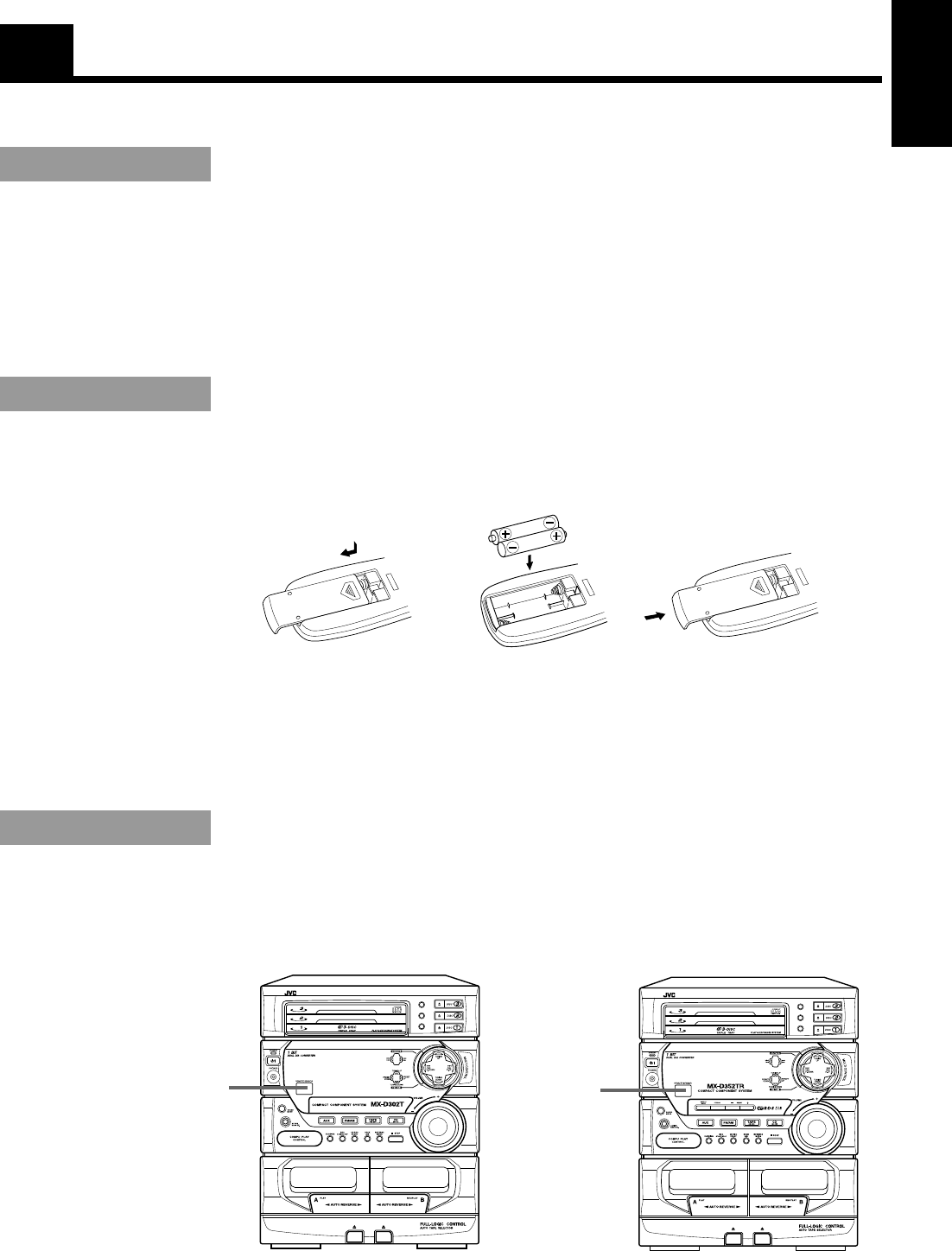
3
English
Getting Started
Accessories
Check that you have all of the following items, which are supplied with the System.
AM (MW/LW) Loop Antenna (1)
Remote Control (1)
Batteries (2)
FM Wire Antenna (1)
If any of these items is missing, contact your dealer immediately.
How to Put Batteries in the Remote
Control
Match the polarity (+ and –) on the batteries with the + and – markings in the battery compartment.
CAUTION: Handle batteries properly.
To avoid battery leakage or explosion:
• Remove batteries when the Remote Control will not be used for a long time.
• When you need to replace the batteries, replace both batteries at the same time with new ones.
• Do not use an old battery with a new one.
• Do not use different types of batteries together.
Using the Remote Control
The Remote Control makes it easy to use many of the functions of the System from a distance of up to 7m
(23 feet) away.
You need to point the Remote Control at the remote sensor on the System’s front panel.
R6P (SUM-3) / AA (15F)
DISC
DISC
DISC
REPEAT
RANDOM
CONTINUE
Remote sensor
DISC
DISC
DISC
REPEAT
RANDOM
CONTINUE
Remote sensor
CA-D352TRCA-D302T
CA-D302/352TR[E]/EN 98.2.13, 9:56 PM3
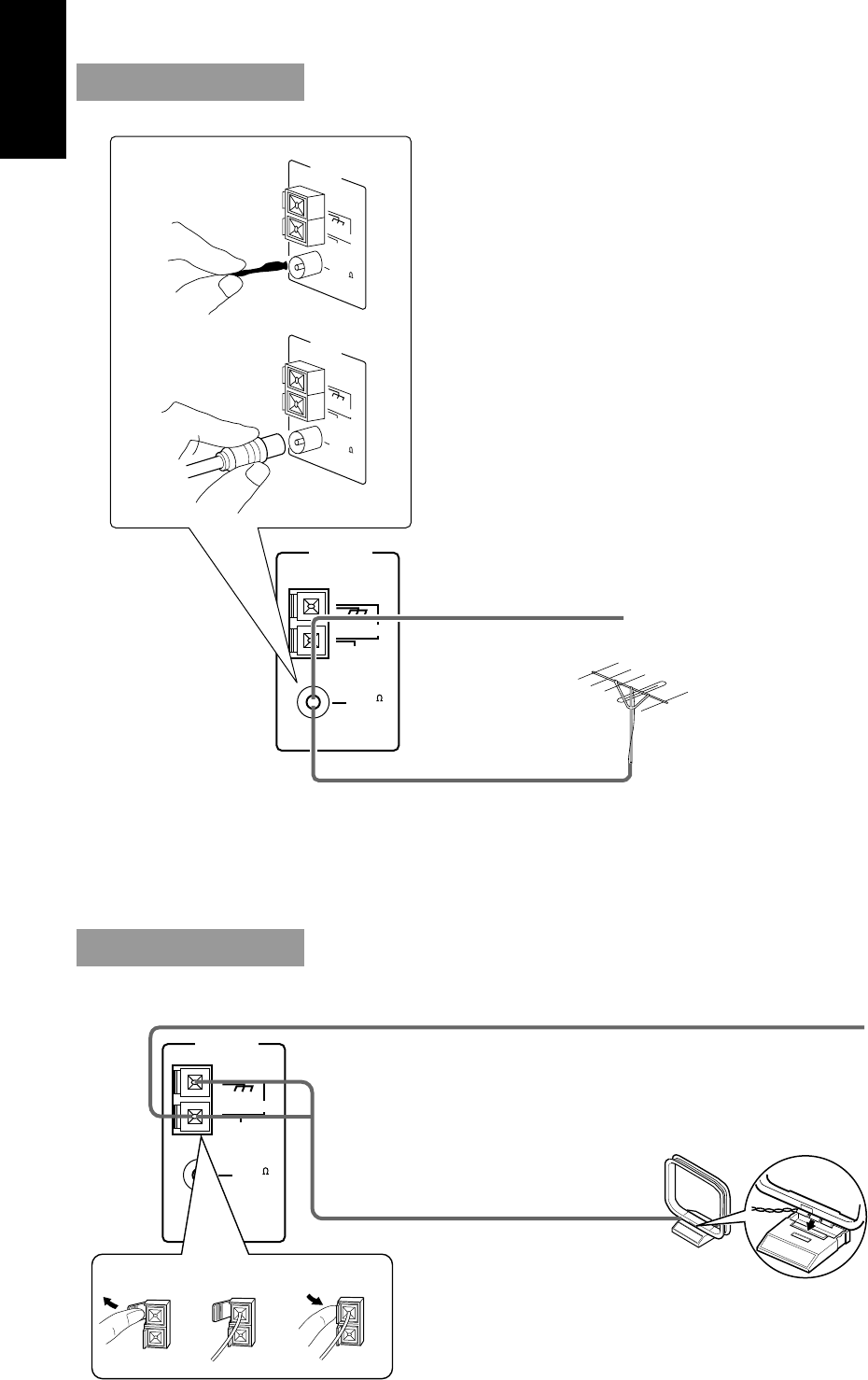
4
English
CAUTION: Make all connections before plugging the Unit into an AC power outlet.
Connecting the FM Antenna
A. Using the Supplied Wire Antenna
The FM Wire Antenna provided can be connected to a FM 75-ohm
COAXIAL as temporary measure.
Extend the supplied wire antenna horizontally.
B. Using the Standard Type Connector
(Not Supplied)
A standard type connector (IEC or DIN 45325) should be connected to
the FM 75-ohm COAXIAL terminal.
If reception is poor,
connect the outside
antenna.
CAUTION: To avoid noise, keep antennas away from metallic parts of the System, connecting
cord and the AC power cord.
Connecting the AM (MW/LW) Antenna
ANTENNA
FM 75
COAXIAL
AM LOOP
GND
AM EXT
ANTENNA
FM 75
COAXIAL
AM LOOP
GND
AM EXT
ANTENNA
FM 75
COAXIAL
AM LOOP
GND
AM EXT
A
B
Before attaching a 75-ohm coaxial lead (the
kind with a round wire going to an outside
antenna), disconnect the supplied FM Wire
Antenna.
Outside FM Antenna Wire
FM Wire Antenna
Snap the tabs on the
loop into the slots of
the base to attach the
AM Loop.
If reception is poor, connect the outside antenna.
AM Antenna Wire (not supplied)
ANTENNA
FM 75
COAXIAL
AM LOOP
GND
AM EXT
123
AM Loop Antenna
Note: Even when connect-
ing an outside AM antenna,
keep the indoor AM loop
connected.
Turn the loop until you
have the best reception.
CA-D302/352TR[E]/EN 98.2.13, 9:56 PM4
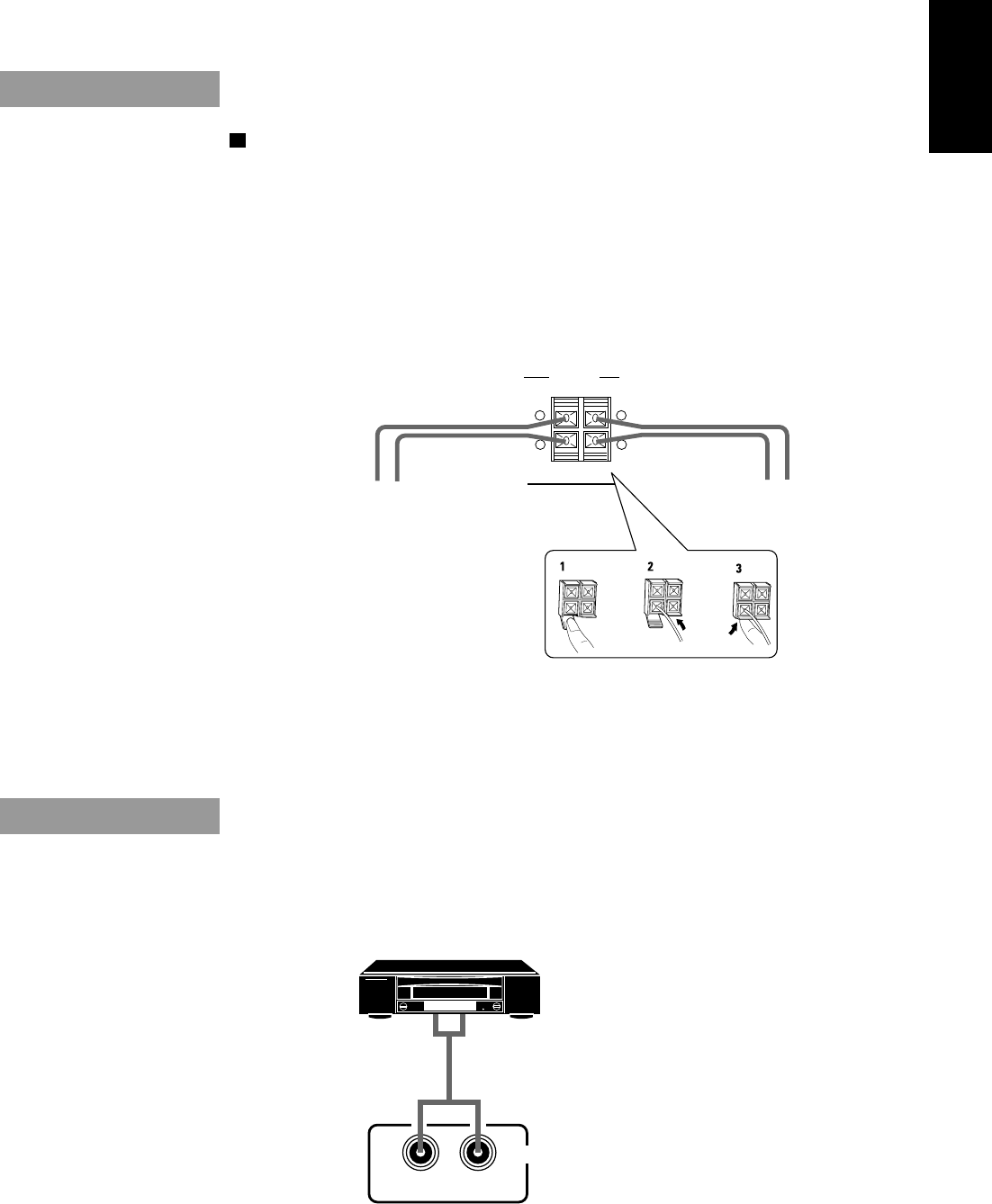
5
English
CAUTION: Make all connections before plugging the Unit into an AC power outlet.
Connecting the Speakers
Please refer to instructions for speakers as well when you connect speakers.
For each speaker, connect one end of the speaker wire to the speaker terminals on the back of the System.
1. Open each of the terminals and insert the speaker wires firmly, then close the terminals.
2. Connect the red (+) and black (–) terminals of the right side speaker to the red (+) and black (–)
terminals marked RIGHT on the System.
Connect the red (+) and black (–) terminals of the left side speaker to the red (+) and black (–)
terminals marked LEFT on the System.
SPEAKERS
RIGHT LEFT
+
–
+
–
Right Speaker Left Speaker
IMPORTANT: Use speakers with the correct impedance only.
The correct impedance is indicated on the back panel.
CAUTION: If a TV is installed near speakers, the TV may display
irregular colours. In this case, set the speakers away from the TV.
RIGHT LEFT
AUX
VCR or other equipment
To listen to this source, press the AUX
button.
Connecting Auxiliary Equipment
Now you can plug the AC power cord into the wall outlet, and your System is
at your command!
CA-D302/352TR[E]/EN 98.2.13, 9:56 PM5
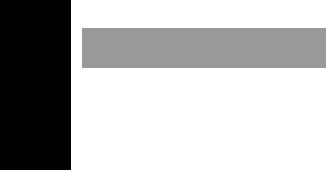
6
English
COMPU PLAY
COMPU PLAY is JVC’s feature that lets you control the most frequently used functions of the System
with a single touch.
One Touch Operation starts playing a CD, turns on the radio, plays a tape, etc. with a single press of the
play button for that function. What One Touch Operation does for you is to turn the power on, then start
the function you have specified. If the Unit is not ready, such as no CD or tape in place, the Unit still
powers on so you can insert a CD or tape.
How One Touch Operation works in each case is explained in the section dealing with that function.
The COMPU PLAY buttons are:
On the Unit
CD £/8 button
CD Player DISC 1 to DISC 3 buttons
CD Player Open/Close (0) buttons
FM/AM button
TAPE ™£ button
AUX button
On the Remote Control
FM/AM button
AUX button
CD control £/8 button
CD control DISC 1 to DISC 3 buttons
CD control Open/Close (0) buttons
Deck control ™, £ buttons
CA-D302/352TR[E]/EN 98.2.13, 9:56 PM6
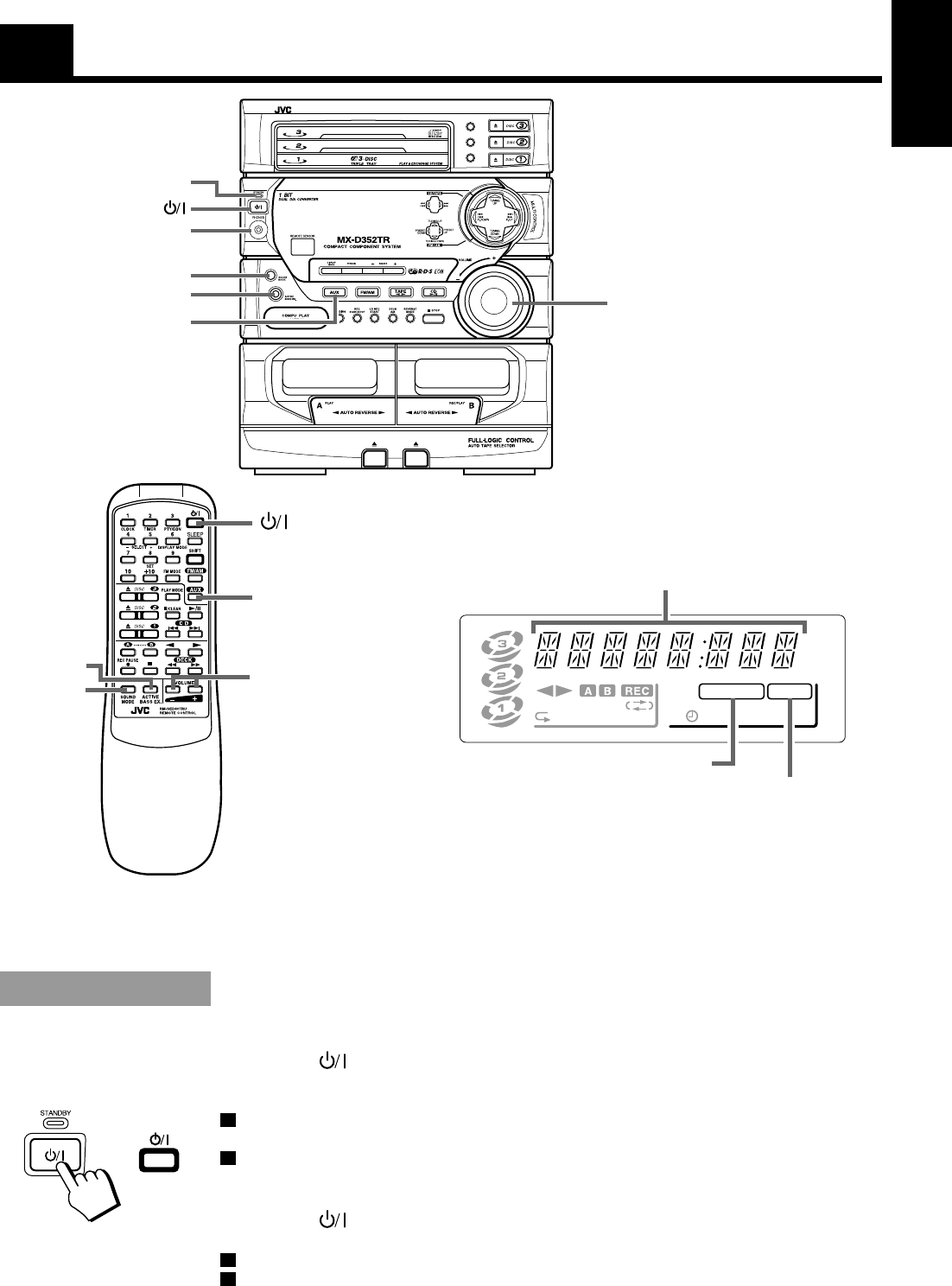
7
English
Common Operations
TA NEWS INFO
EON
kHz
MHz
CONT.
ALL PRGM
REC
A.BASS EX S.MODE
SLEEP MONO
STCLOCK
RANDOM
Display
ACTIVE BASS EX. indicator
Source, Sound Mode Volume level etc.
When the System is being used, the display shows other items as well.
However, we have only shown the items described in this section.
Turning the Power On and Off
Turning the System On ——————————————————
Press the button.
The display comes on and the STANDBY indicator goes off.
The System comes on ready to continue in the mode it was for when the power was last turned off.
o If the last thing you were doing was listening to a tape in Deck B, you are now ready to listen to a
tape again in Deck B, or you can change to another source.
o If you were listening to the Tuner last, the Tuner comes on playing the station it was last set to.
Turning the System Off ——————————————————
Press the button again.
The STANDBY indicator lights up and the display is blank, except for the clock display.
o Some power (7 watts) is always consumed even though power is turned off (called Standby Mode).
o To switch off the Unit completely, unplug the AC power cord from the AC outlet. When you unplug
the AC power cord, the clock will be reset to 0:00 immediately, and preset Tuner stations will be
erased in a few days.
ACTIVE
BASS EX.
SOUND
MODE
or
VOLUME –, +
button
AUX
SOUND MODE indicator
DISC
DISC
DISC
REPEAT
RANDOM
CONTINUE
SOUND MODE
ACTIVE BASS EX. VOLUME
STANDBY indicator
AUX
PHONES
• This illustration is of CA-D352TR.
CA-D302T does not have the
DISPLAY MODE, PTY/EON, and
SELECT –, + buttons.
This illustration shows the Remote Control for CA-D352TR.
The Remote Control for CA-D302T does not print the PTY/
EON and DISPLAY MODE labels.
CA-D302/352TR[E]/EN 98.2.13, 9:56 PM7
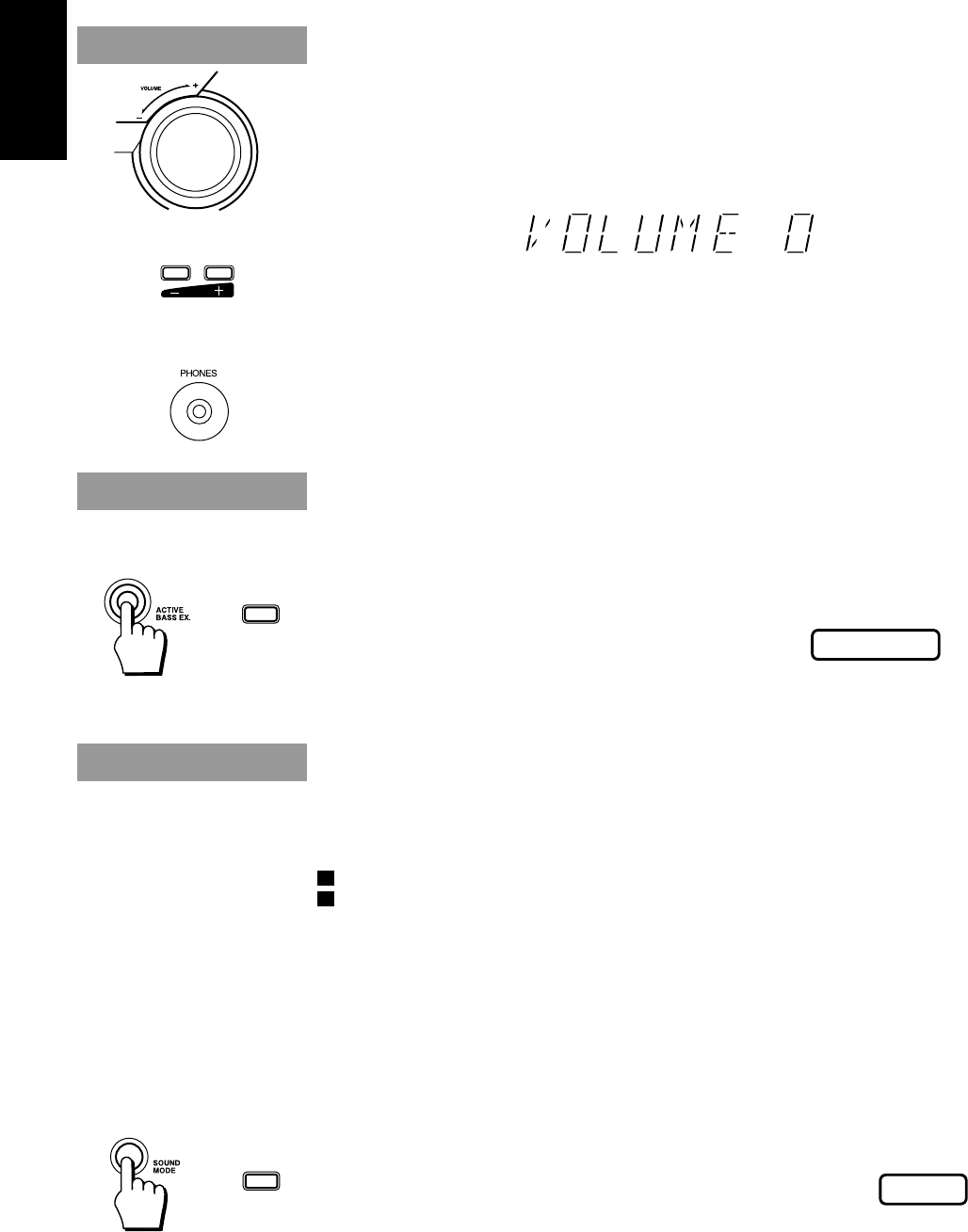
8
English
Adjusting the Volume
Turn the VOLUME control clockwise to increase the volume or anticlockwise to decrease it.
Turning the VOLUME control quickly also adjusts the volume level quickly.
When using the Remote Control, press the VOLUME + button to increase the volume or press the
VOLUME – button to decrease it.
You can adjust the volume level between 0 and 50.
CAUTION: The Volume cannot be adjusted while the Unit is in STANDBY
mode. DO NOT turn on the Unit and/or start playing any source without
setting the VOLUME control to 0; otherwise, the sudden blast of sound
can damage your hearing, speakers and/or headphones.
For private listening
Connect a pair of headphones to the PHONES jack. No sound comes out of the speakers.
Be sure to turn down the volume before connecting or putting on headphones.
Reinforcing the Bass Sound
The richness and fullness of the bass sound is maintained regardless of how low you set the volume.
You can use this effect only for playback.
To get the effect, press the ACTIVE BASS EX. (Active Bass Extension) button.
The frame around the A. BASS EX indicator lights up.
To cancel the effect, press the button again.
The frame around the A. BASS EX indicator goes off.
Sound Modes
The System has some preset sound effects that give you control of the way your music sounds, so you can
tailor it for your room and for the quality of the source. We can give you some idea of how each one
affects the music, but the only way to really tell is to try them yourself.
o The preset sound modes include modes using surround effects and modes using S.E.A. effects.
o Sound Mode effects cannot be recorded.
Surround effect modes
D. CLUB (Dance Club) Increases resonance and bass.
HALL Adds depth and brilliance to the sound, like in a concert hall.
STADIUM Adds clarity and spreads the sound, like in an outdoor stadium.
S.E.A. effect modes
ROCK Boosts low and high frequencies.
CLASSIC Set for wide and dynamic sound stereo systems.
POP Good for vocal music.
To get an effect, press the SOUND MODE button repeatedly until the Sound Mode you want appears
on the display. The frame around the S.MODE indicator lights up.
Each time you press the SOUND MODE button, the display changes
as follows:
= D. CLUB = HALL = STADIUM = ROCK = CLASSIC = POP = FLAT = (back to the
beginning)
To cancel an effect, press the SOUND MODE button until “FLAT” appears
on the display. The frame around the S. MODE indicator goes out.
To recall the previous Sound Mode, press the SOUND MODE button again.
VOLUME
or
S.MODE
S.MODE
SOUND
MODE
or
A.BASS EX
A.BASS EX
ACTIVE
BASS EX.
or
CA-D302/352TR[E]/EN 98.2.13, 9:56 PM8

9
English
AUX
or
Listening to Auxiliary Equipment
By playing the sound from auxiliary equipment through the System, you can gain control over how the
music or program sounds. Once the connected equipment is playing through the System, you can apply
the sound effects.
o First make sure that the optional equipment is properly connected to the System. (See page 5).
1. Set the VOLUME control to 0.
2. Press the AUX button.
When System is in Standby mode, the Unit is automatically turned on and “AUX” appears on the
display. The AUX button on the Unit lights up.
3. Start playing the equipment.
4. Adjust the VOLUME control to the desired listening level.
5. Select a Sound Mode, if you wish.
To Cancel the Setting
Change the source by starting any one of the System’s built-in sound sources, such as the Tuner or CD
Player.
CA-D302/352TR[E]/EN 98.2.13, 9:56 PM9

10
English
Using the Tuner
Display
kHz
MHz
CONT.
ALL PRGM
REC
A.BASS EX S.MODE
SLEEP MONO
STCLOCK
RANDOM TA NEWS INFO
EON
Band display, Frequency display, Preset channel
FM/AM
FM MODE
SHIFT
Number keys and
RDS operation keys
When the System is
being used, the display
shows other items as
well. However, we
have only shown the
items described in this
section.
TA NEWS INFO, EON indicator
CA-D352TR
DISC
DISC
DISC
REPEAT
RANDOM
CONTINUE
FM/AM
When TUNER is selected
as the source, the button
lights up.
MULTI CONTROL
Display Band display, Frequency display, Preset channel
FM/AM
FM MODE
Number keys
When the System is
being used, the display
shows other items as
well. However, we
have only shown the
items described in this
section.
CA-D302T
DISC
DISC
DISC
REPEAT
RANDOM
CONTINUE
FM/AM
When TUNER is selected
as the source, the button
lights up.
MULTI CONTROL
DISPLAY MODE
PTY/EON
SELECT –, +
kHz
MHz
CONT.
ALL PRGM
REC
A.BASS EX S.MODE
SLEEP MONO
STCLOCK
RANDOM
CA-D302/352TR[E]/EN 98.2.13, 9:56 PM10
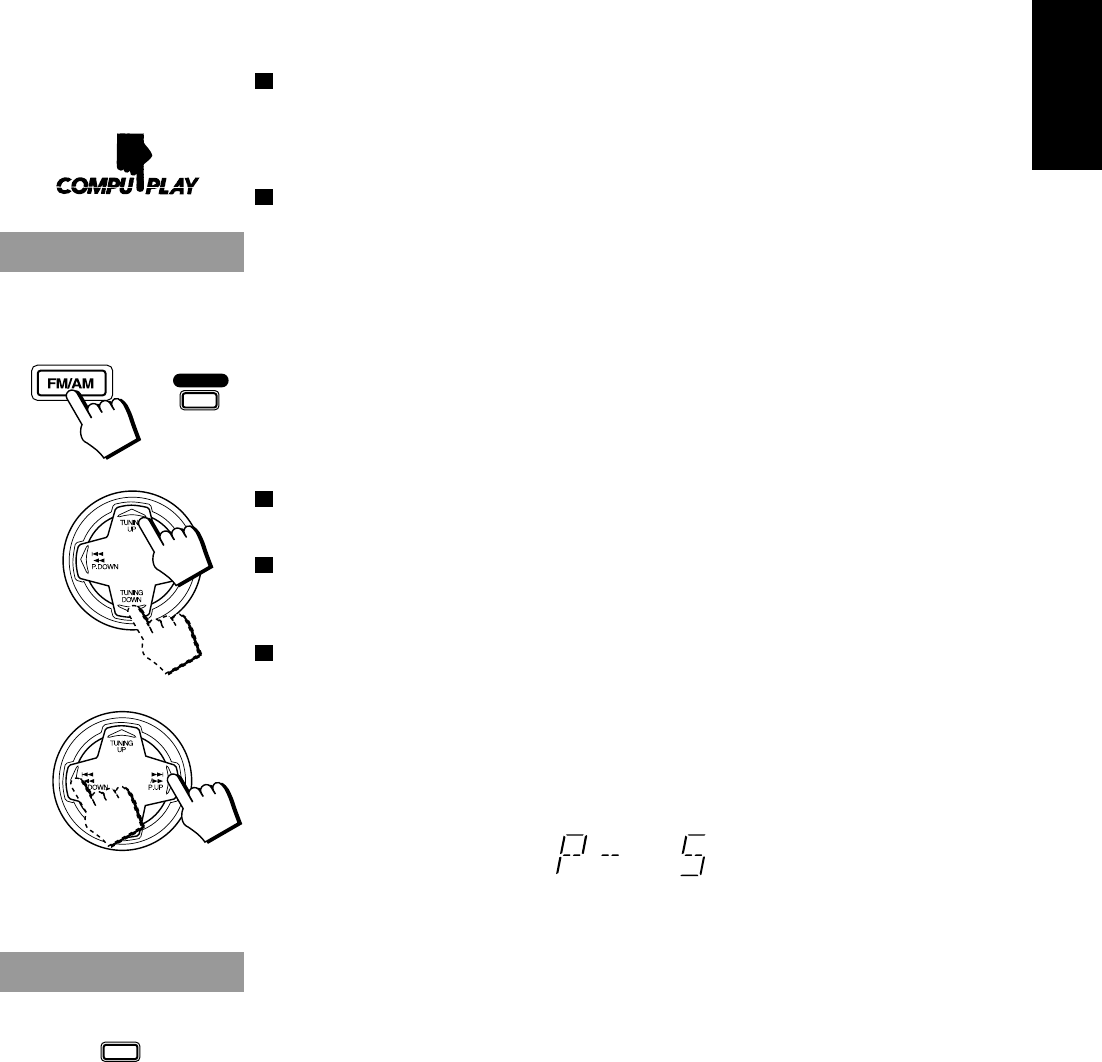
11
English
You can listen to both FM and AM (MW/LW) stations. Stations can be tuned in manually, automatically,
or from preset memory storage.
o Before listening to the radio:
• Check that both the FM and AM (MW/LW) antennas are firmly connected. (See page 4).
One Touch Radio——————————————————————
Just press the FM/AM button to turn on the Unit and start playing the most recent station tuned in.
o You can switch from any other sound source to the radio by pressing the FM/AM button.
Tuning In a Station
Press the FM/AM button to turn on the radio.
The Frequency of the previously selected channel appears on the display.
Switching between Frequency Bands———————————
Press the FM/AM button.
Each time you press the button, the band alternates between FM and AM (MW/LW).
Three Ways to Select a Station ——————————————
o Press the TUNING DOWN or TUNING UP on the MULTI CONTROL repeatedly to move from
frequency to frequency until you find the one you want. (Manual Tuning).
OR
o Press and hold the TUNING DOWN or TUNING UP on the MULTI CONTROL for a few seconds,
the frequency starts changing on the display. When a station is tuned in, the frequency stops changing.
(Auto Tuning).
OR
o Possible only after presetting stations.
Press once and release the 4/1 P. DOWN or ¢/¡ P. UP on the MULTI CONTROL to go to
the next preset station.
You can also use the Remote Control to tune in preset channels:
1. Press the FM/AM button so that you can receive the most recent station tuned in.
2. Select the station by entering the preset number in the number keys of the Remote Control.
• Example: for channel 5, press 5. For channel 15, press +10 then 5. For channel 20, press +10,
then 10. For channel 30, press +10 twice then 10.
• After you have selected the preset number and the number is displayed, the broadcast frequency
of the selected channel is displayed.
Changing the FM Reception Mode
When an FM stereo broadcast is hard to receive or noisy, press the FM MODE button on the Remote
Control so that the MONO indicator lights up on the display. Reception improves, but there is no stereo
effect.
To restore the stereo effect, press the FM MODE button on the Remote Control so that the MONO
indicator goes off. In this stereo mode, the ST indicator lights up and you can hear stereo effects, when a
program is broadcast in stereo.
FM/AM
or
FM MODE
CA-D302/352TR[E]/EN 98.2.13, 9:56 PM11
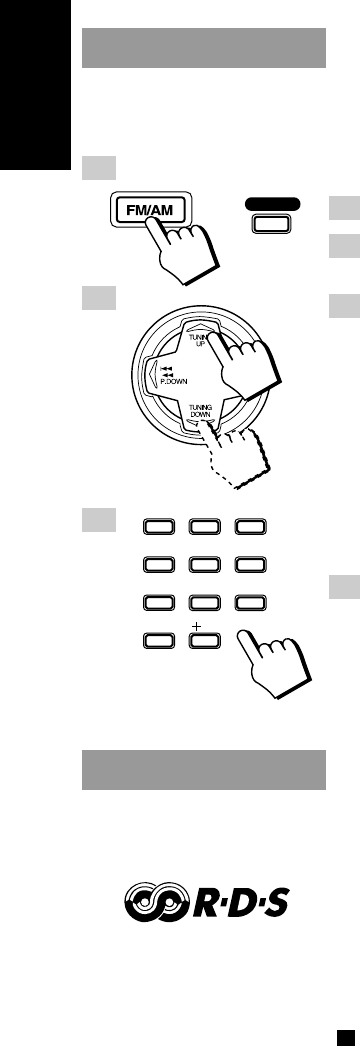
12
English
Receiving FM Stations with RDS
(CA-D352TR only)
RDS (Radio Data System) is a broadcasting service which a growing number of FM stations are now
providing. It allows the FM stations to send additional signals along with their regular programme signals.
For example, the stations send their station names and information about what type of programme they
broadcast, such as sports or music, etc.
When tuned to an FM station which provides the RDS service, the station frequency (and then the station
name if sent) is displayed.
One convenient RDS service is “Enhanced Other Networks (EON)”. This allows the Unit to automati-
cally switch to a programme type of your choice when one starts in your broadcast area.
Not all FM stations provide RDS service, nor do all RDS stations provide the same services. If in
doubt, check with local radio stations for details on RDS services in your area.
Note: RDS may not work correctly if the station to which you are tuned is not transmitting properly or if
the signal strength is weak.
What Information RDS can Provide ————————————
The System can use the following RDS service.
PS (Program Service name)
Identifies each station by a name.
TA (Traffic Announcement Identification)
Identifies that a traffic announcement is being broadcast in your area.
RT (Radio Text)
Allows the RDS station to send text messages that appear on the display of the unit.
PTY (Programme Type)
Identifies the type of RDS programme. This allows you to locate a specific type of programme being
broadcast.
Presetting Stations
You can preset up to 30 FM stations and up to 15 AM stations for the preset numbers.
Note: In some cases, test frequencies have been already memorized for the tuner since the factory
examined the tuner preset function before shipment. This is not a malfunction. You can preset the stations
you want into memory by following the presetting method.
1. Select a band by pressing the FM/AM button.
2. Press the TUNING DOWN or TUNING UP on the MULTI CONTROL to
tune into a station.
3. Press and hold the number keys on the Remote Control for a few
seconds to set the preset number.
For preset numbers 1 to 10:
Press the number key for the preset number you want to set.
For preset numbers 11 to 20:
Press the 1 to 10 buttons after pressing the +10 button.
For preset numbers 21 to 30:
Press the 1 to 10 buttons after pressing the +10 button twice.
The preset number appears on the display after you have pressed the number keys. If you press and
hold the button, the preset number display blinks. Release the button after the number starts to blink.
This completes the preset setting.
4. Repeat steps 1 to 3 for each station you want to store in memory
with a preset number.
CAUTION: If the Unit is unplugged or if a power failure occurs, the preset
stations will be erased in a few days. If this happens, preset the station
again.
1
2
3
FM/AM
or
123
456
789
10 10
CLOCK TIMER PTY/EON
DISPLAY MODE
SET
– SELECT +
CA-D302/352TR[E]/EN 98.2.13, 9:56 PM12
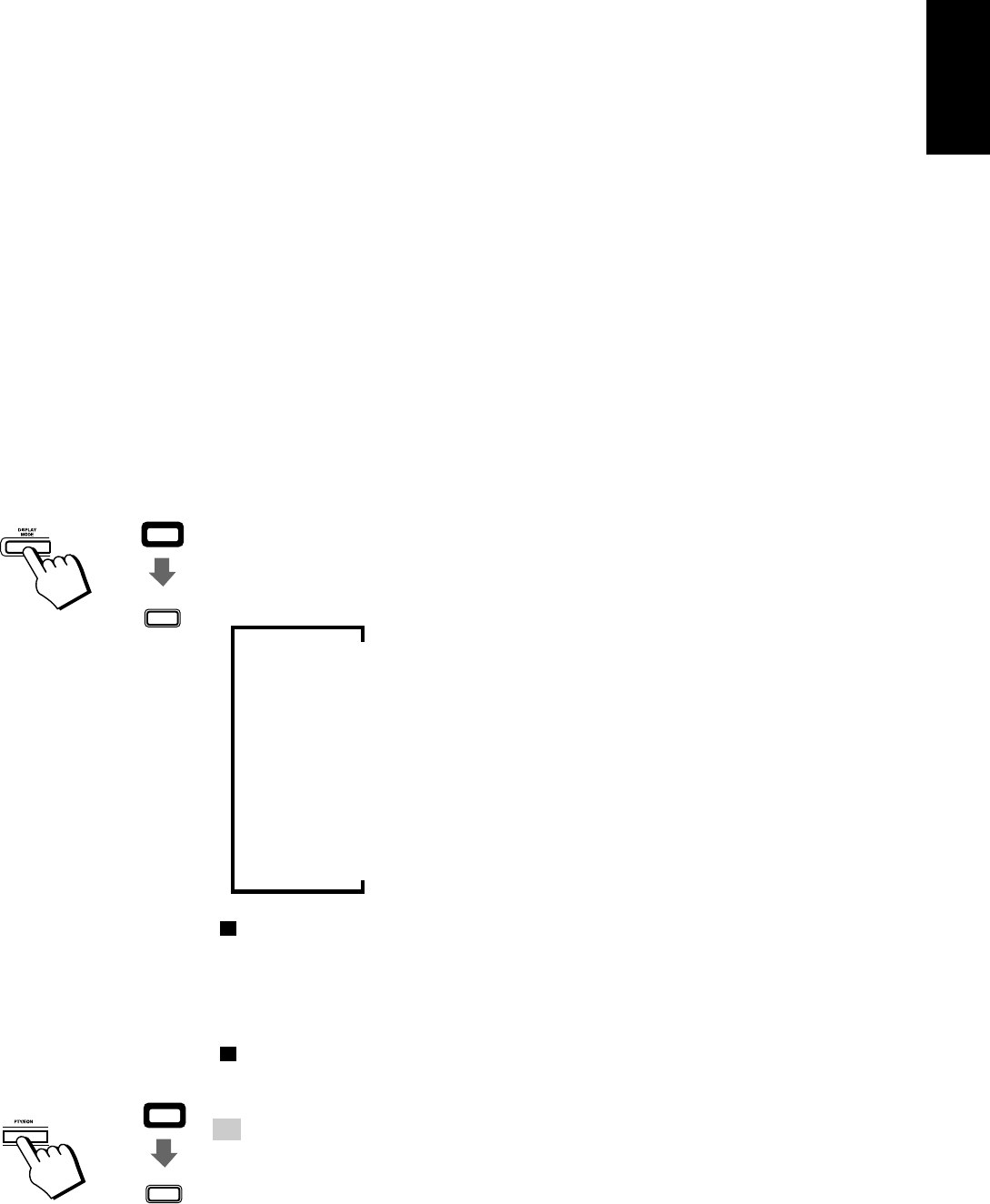
13
English
333
The programme types are as follows:
TRAFFIC: Traffic announcement
NEWS: News
AFFAIRS: Topical programme expanding on current news or affairs
INFO: Information
SPORT: Sports events
EDUCATE: Educational programmes
DRAMA: Radio plays
CULTURE: Programmes on national or regional culture
SCIENCE: Programmes on natural sciences and technology
VARIED: Other programmes like comedies or ceremonies
POP M: Pop music
ROCK M: Rock music
M.O.R. M: Middle-of-the-road music (usually called “easy listening”)
LIGHT M: Light music
CLASSICS: Classics
OTHER M: Other music
NONE: Undefined
ALARM: Emergency broadcasts
EON (Enhanced Other Networks)
Provides information available on RDS stations other than the one which is being received.
Changing the Display ———————————————————
You can see RDS information on the display.
To view RDS information on the display, press the DISPLAY MODE button. (When using the Remote
Control, press the 6 DISPLAY MODE button after pressing the SHIFT button.)
Each time you press the button, the display changes to show the following information:
PS (Programme Service):
Station names will be displayed.
PTY (Programme Type):
Types of broadcast programmes will be displayed.
RT (Radio Text):
Text message sent by stations will be displayed.
Station Frequency:
Station frequencies.
While RDS information is being received from a station, “PS”, “PTY”, or “RT” may appear on the
display.
Searching for Programmes by PTY codes ————————
One of the advantages of the RDS service is that you can locate a particular kind of programme by
specifying the PTY codes.
The PTY Search function is applicable to preset stations only.
To search for a programme using the PTY codes, follow this procedure:
1. Press the PTY/EON button once.
• When using the Remote Control, press the 3 PTY/EON button after pressing the SHIFT button.
“PTY” and “SELECT” appear alternately on the display.
Note: If no adjustments are made for 10 seconds in PTY Select mode, the display reverts to the
previous display. Perform the next step while “PTY” and “SELECT” are being displayed.
3
SHIFT
6
DISPLAY MODE
or
SHIFT
3
PTY/EON
or
CA-D302/352TR[E]/EN 98.2.13, 9:57 PM13

14
English
2. Press the SELECT + or SELECT – button to select a PTY.
• When using the Remote Control, press the 5 SELECT + or 4 SELECT – button.
The display changes with each pressing the button as shown below:
SELECT + =
Ô NEWS Ô AFFAIRS ÔINFO Ô SPORT Ô EDUCATE Ô DRAMA Ô
CULTURE Ô SCIENCE Ô VARIED ÔPOP M Ô ROCK M Ô M.O.R. M Ô
LIGHT M Ô CLASSICS Ô OTHER M Ô TRAFFIC Ô
+ SELECT –
3. Press the PTY/EON button again.
• When using the Remote Control, press the 8 SET button.
While the search function is running, the selected programme type and “SEARCH” alternate on the
display.
Once the station which is broadcasting the selected PTY (Programme Type) is located, searching will
stop. Then the station name (if PS code is being sent) will be indicated and the broadcast will commence.
The Display will stay blinking for 10 seconds from the end of the searching function. If you press the
PTY/EON button again during this period, search for the same PTY (Programme Type) will restart.
If a station broadcasting a selected PTY( Program Type) cannot be found, “NOTFOUND” is dis-
played alternately on the display after the Unit has searched through the preset numbers. The Unit will
return to the station to which it was tuned prior to the start of the PTY Search.
To cancel a PTY Search operation, press the PTY/EON button. (When using the Remote Control,
press the 3 PTY/EON button.)
EON Function ———————————————————————
With the EON (Enhanced Other Networks) code, the Unit can perform a standby reception which will
enable you to obtain desired information which is available from other stations.
“EON” will be displayed while receiving stations with an EON code.
EON Standby reception is applicable for preset stations only.
You can set EON Standby reception regardless of types of receiving bands.
Setting EON Standby reception
1. Press the PTY/EON button twice.
• When using the Remote Control, press the 3 PTY/EON button after pressing the SHIFT button
then press the 8 SET button.
The last EON information type selected is displayed.
2. Select information you want by pressing the SELECT + or SELECT –
button.
• When using the Remote Control, press the 5 SELECT + or 4 SELECT – button.
TA: Identifies that a traffic announcement is being broadcast in your area.
NEWS: News
INFO: Programmes on medical service, weather forecast, etc.
• With each pressing of the button, indications will change as follows:
SELECT + =
ÔTAÔ NEWS Ô INFO Ô OFF Ô
+ SELECT –
3. Press the PTY/EON button.
• When using the Remote Control, press the 8 SET button.
As soon as your selection is entered the Unit will go into EON Standby reception mode.
If you want to cancel the EON function, select “OFF” by following the steps above.
SHIFT
3
PTY/EON
or
8
SET
or
or
45
– SELECT +
8
SET
or
45
– SELECT +
or
8
SET
CA-D302/352TR[E]/EN 98.2.13, 9:57 PM14
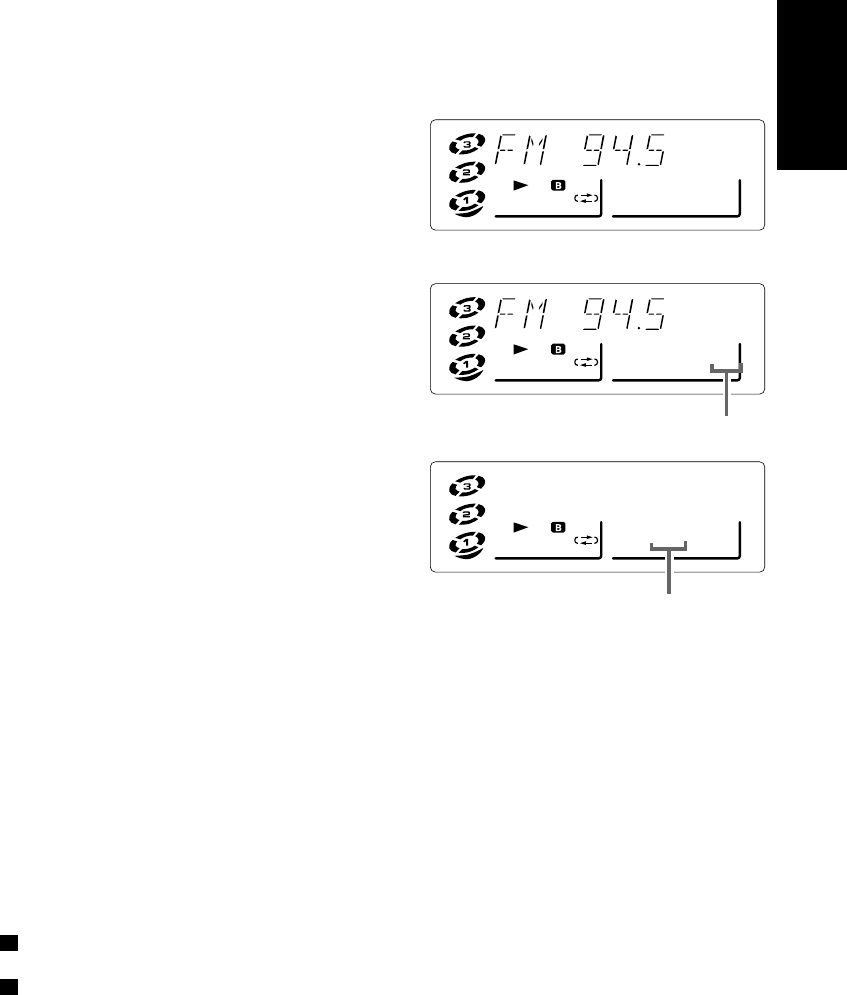
15
English
When this Unit carries out EON Standby reception, the indication will
change as follows:
1. Waiting for EON Standby reception.
2. Preset stations are being searched for and while
preparing to change the station, sound will be
muted.
3. The station will be changed and the Station
name being received will appear on the display.
• When using the DISPLAY MODE button to change the display, use the appropriate setting for the
type of display.
Notes:
• EON broadcasts of some stations may not be compatible with this Unit. In the case of an incompatible
EON broadcast, “EON” will not appear on the display.
• If the reception is unsatisfactory for a station among the preset stations, the station is searched for
again. If after searching through the channels, the broadcasting station cannot be found,
“NOTFOUND” is displayed alternately on the display. The Unit will return to the station to which it
was previously tuned.
When broadcasting of the desired information has been completed, the Unit will automatically go back to
the station which had previously been tuned to.
While receiving information on EON Standby reception, the station will not change to other stations
even if the same information is available from them.
If the information you are waiting for is available from the current station, the indicator will blink.
ALARM function ——————————————————————
If an ALARM (Emergency) signal is received while receiving an EON code from a station, the Unit
automatically switches to the station broadcasting the ALARM signal.
MHz
CONT.
ALL PRGM REC
A.BASS EX S.MODE
SLEEP MONOSTCLOCK
RANDOM TA NEWS INFO
EON
MHz
CONT.
ALL PRGM REC
A.BASS EX S.MODE
SLEEP MONOSTCLOCK
RANDOM TA NEWS INFO
EON
Light up
MHz
CONT.
ALL PRGM REC
A.BASS EX S.MODE
SLEEP MONOSTCLOCK
RANDOM TA NEWS INFO
EON
Station name
Blinking
CA-D302/352TR[E]/EN 98.2.13, 9:57 PM15
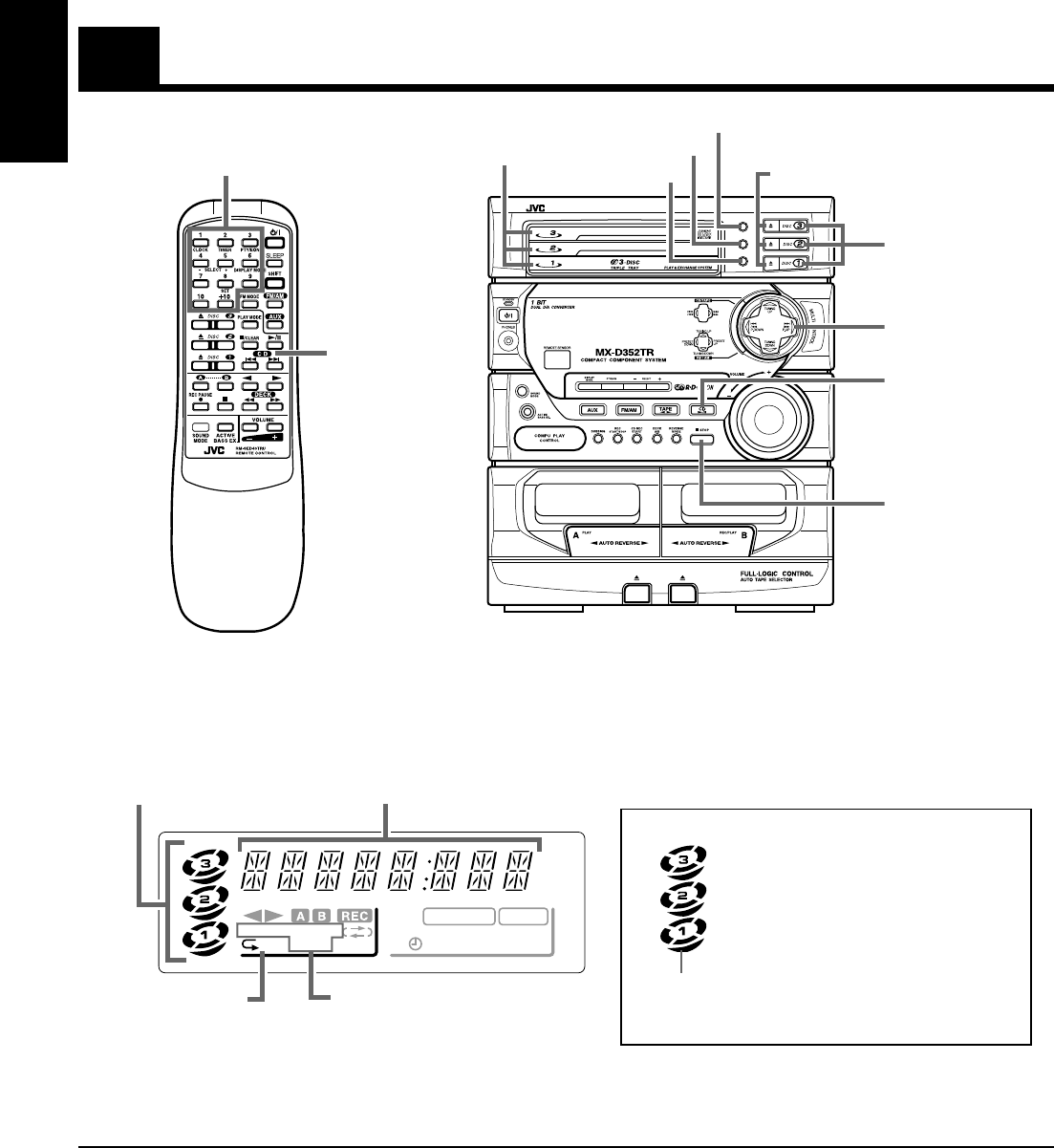
16
English
Using the CD Player
CD Player
control buttons
Number keys
Display
TA NEWS INFO
EON
kHz
MHz
CONT.
ALL PRGM
REC
A.BASS EX S.MODE
SLEEP MONO
STCLOCK
RANDOM
Disc indicators Track number, Playing time, step number
Play mode indicator
Repeat indicator
When the System is being used, the display shows other items as well.
However, we have only shown the items described in this section.
Disc indicators
A disc marker lights up for the disc
number you have selected. The disc
indicator blinks while a CD is being
played.
The disc indcator goes off when CD
Player has detected that there is no
disc in the disc tray.
Disc marker
The System’s CD Player has an Automatic Changer with 3 disc trays. You can use Continuous, Random,
Program or Repeat Play for the discs in DISC 1, DISC 2 and DISC 3. Repeat Play can repeat all the tracks
on all the CD’s or one track on one CD. There is also the Tray Lock function, which safely keeps discs in
the trays.
Here are the basic things you need to know to play a CD and locate the different selections on it. Each
selection is called a track, so when we are talking about locating a track, we are also talking about how
you find a certain song or performance.
DISC
DISC
DISC
REPEAT
RANDOM
CONTINUE
REPEAT
RANDOM
CONTINUE
7 STOP
CD £/8
When CD is selected as
the source, the button
lights up.
DISC buttons
0
Disc Trays
MULTI
CONTROL
• This illustration is of CA-D352TR. CA-D302T does not have
the DISPLAY MODE, PTY/EON, and SELECT –, + buttons.
This illustration shows the Remote Control
for CA-D352TR. The Remote Control for
CA-D302T does not print the PTY/EON and
DISPLAY MODE labels.
CA-D302/352TR[E]/EN 98.2.13, 9:57 PM16
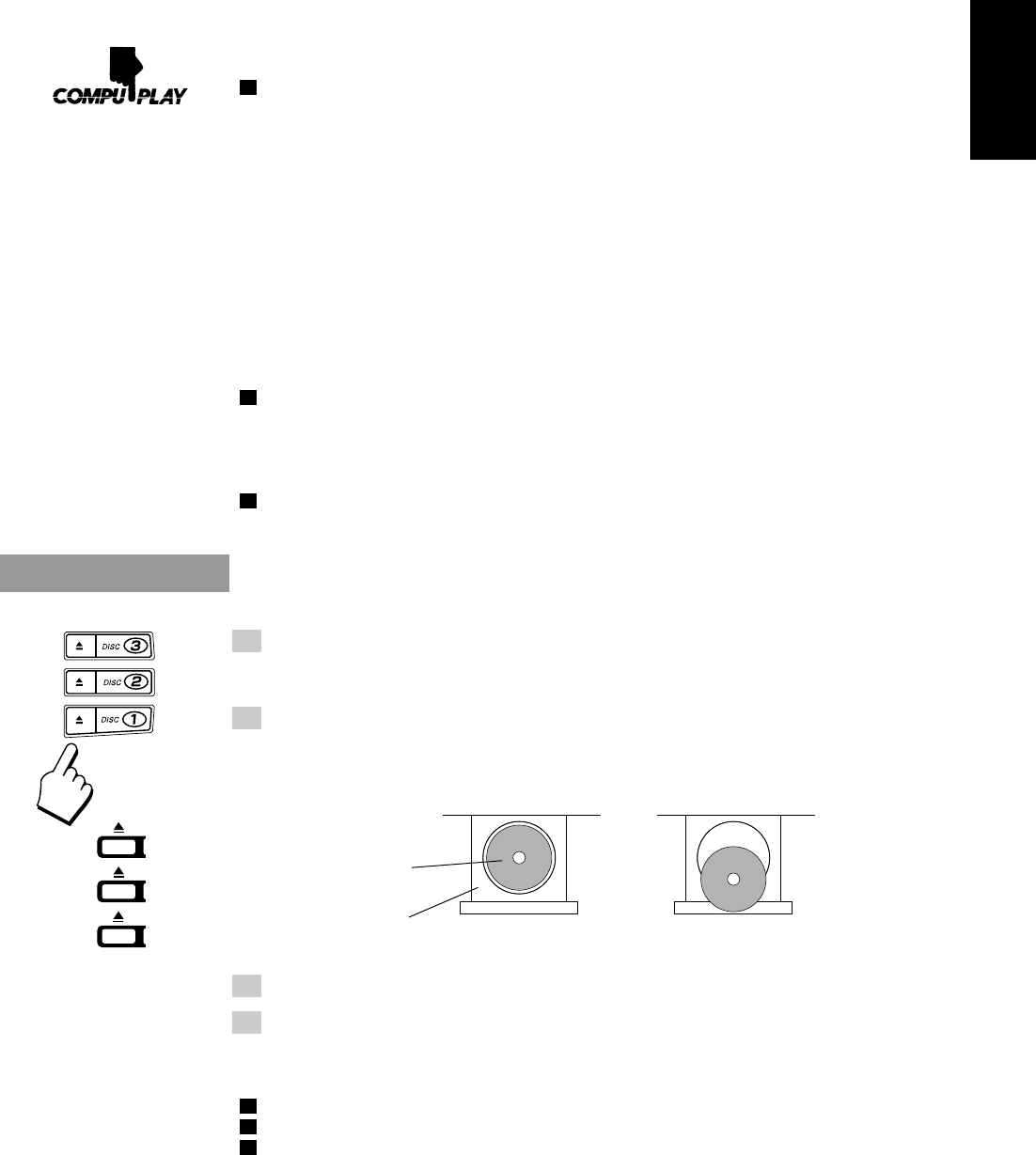
17
English
The Quickest Way to Start a CD Is with the One Touch
Operation —————————————————————————
Press the CD £/8 button (or the £/8 button on the Remote Control).
For Normal Play (Play mode indicator is not lit):
• If there is a CD in the disc tray for the selected disc number, the power is automatically turned on
and the CD is played from the first track.
• If there is no CD in the disc tray for the selected disc number, the power is automatically turned
on and “NO DISC” appears on the display. The CD Player is in stop mode.
For Continuous Play or Random Play in Display mode
(CONT. or RANDOM indicators are lit):
• If there is a CD in the disc tray for the selected disc number, the power is automatically turned on
and the CD is played continuously from the first track or the tracks are played in random order.
• If there is no CD in the disc tray for the selected disc number, the power is automatically turned
on and other tray containing a CD is selected and is played continuously from the first track or the
tracks are played in random order.
• If there are no CDs in CD player, the power is automatically turned on and “NO DISC” appears
on the display in Normal Play mode. The CD Player is in stop mode.
Press a DISC button (1 to 3).
• If there is a CD in the disc tray for the selected disc number, the power is automatically turned on
and playback starts from the selected CD.
• If there are no CDs in CD Player, the power is automatically turned on and “NO DISC” appears
on the display in Normal Play mode. The CD Player is set to stop mode.
o Press the 0 button.
• The power turns on, and the tray opens automatically.
Loading Discs
1. Press the 0 button on the left of the Disc button you want to insert
the disc into.
The disc tray slides out automatically.
2. Place a CD, with its label side up, onto the tray.
ATTENTION:
To avoid malfunctions when you play a CD, set the CD in the right place at
the centre of the tray.
CD
CORRECT INCORRECT
Tray
3. Press the 0 button to close the tray.
4. Repeat steps 1 to 3 to insert other discs into other trays.
• To continue putting discs into other trays, even if a tray is open, by pressing the 0 button of
another disc tray, the open tray will close automatically, and the new disc tray will slide out.
o To put an 8 cm CD into a tray, insert it so that it is aligned with the groove in the tray’s centre.
If a tray is open when the System switches to Standby mode, the tray is closed automatically.
If the CD cannot be read correctly (due to scratches etc.), “00 00000” appears on the display.
or
CA-D302/352TR[E]/EN 98.2.13, 9:57 PM17
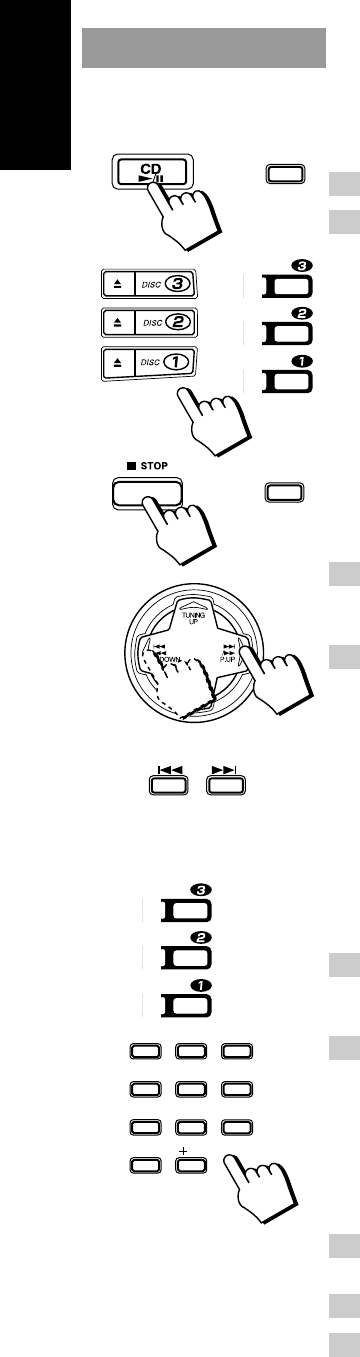
18
English
Basics of Using the CD Player —
Normal Play
Playing a Disc ———————————————————————
1. Prepare the discs.
2. Press the CD £/8 or DISC button (1-3) of the disc you want to play.
When using the Remote Control, press the £/8 button or the DISC button (1 to 3).
The first track of the selected disc will begin playing.
The CD Player automatically stops when the playback finishes the last track of the CD.
• If these buttons are pressed while the tray is open, the tray is automatically closed and playback
starts.
To stop play the disc, press the 7 STOP button (or the 7/CLEAR button on the Remote Control).
To stop play and remove the disc, press the 0 button for the disc being played.
To pause, press the CD £/8 button (or the £/8 button on the Remote Control). The playing time
display will blink.
To cancel pause, press the CD £/8 button again (or press the £/8 button on the Remote Control).
Play continues from the point where it was paused.
Selecting a Disc, Track or Passage Within a Track ————
1. Press the DISC button (1-3) for the disc tray containing the track
you want to listen to.
• Example: for the third disc, press 3.
2. Press the 4/1 P. DOWN or ¢/¡ P. UP on the MULTI CONTROL
to select the track.
When using the Remote Control, press the 4 or ¢ button.
The selected track starts playing.
Each time you briefly press and release the 4/1 P. DOWN or ¢/¡ P. UP, the track changes
by one.
• Press and release the ¢/¡ P. UP to go ahead one track at a time.
• Press and release the 4/1 P. DOWN to go back one track at a time.
Holding down the 4/1 P. DOWN or ¢/¡ P. UP button, during playback, will fast forward/
backwards the CD so you can quickly find a particular passage in the selection you are listening to.
Locating a Track With the Remote Control Directly ———
Using the number keys on the Remote Control allows you to go directly to the beginning of any track.
1. Press the DISC button (1-3) for the disc tray containing the track
you want to listen to.
• Example: for the third disc, press 3.
2. Enter the number of the track you want to listen to with the num-
ber keys.
The selected track starts playing.
• Example: for track 5, press 5. For track 15, press +10 then 5. For track 20, press +10, then 10. For
track 32, press +10 three times, then 2.
Changing Discs While Playing ———————————————
You can replace a CD in a tray not being used, while another CD is playing.
1. Press the 0 button of the tray not being used.
The tray opens.
2. Replace the disc in the tray.
3. Press the 0 button to close the tray.
or
123
456
789
10 10
CLOCK TIMER PTY/EON
DISPLAY MODE
SET
– SELECT +
DISC
DISC
DISC
£/8
or
DISC
DISC
DISC
or
or
7
/CLEAR
CA-D302/352TR[E]/EN 98.2.13, 9:57 PM18
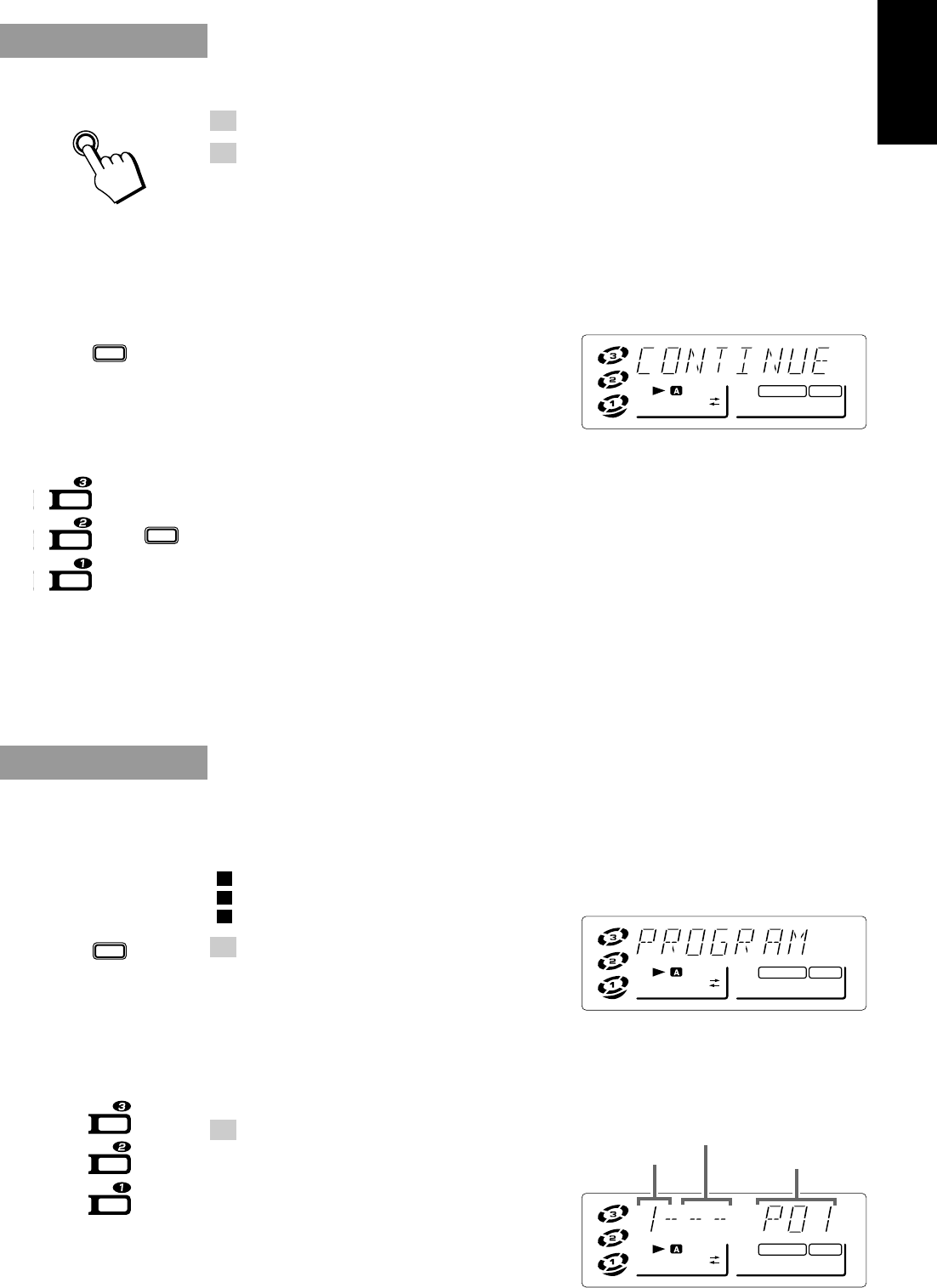
19
English
PLAY MODE
PRGM
A.BASS EX S.MODE
PRGM
A.BASS EX S.MODE
Track number
Disc number Step number
CONTINUE
PLAY MODE
CONT.
A.BASS EX S.MODE
Continuous Play
This function plays the discs in the Unit continuously.
1. Prepare the discs.
2. Select Continuous mode.
On the Unit
Press the CONTINUE button.
The playback automatically starts from the selected CD.
• The CONT. indicator lights up.
You can press the CONTINUE button while a CD is playing to switch to Continuous mode.
On the Remote Control
1. Press the PLAY MODE button while
the CD Player is stopped, to select
“CONTINUE”.
• The CONT. indicator lights up.
Each time you press the button, CD play mode
changes as follows:
= PROGRAM = RANDOM = CONTINUE = No play mode display = (back to the
beginning)
2. Press the DISC button (1 to 3) or £/8 button.
Playback starts from the selected CD.
Playing order of the CDs
The selected CDs are played continuously in the following order.
= DISC 1 = DISC 2 = DISC 3 =(back to the beginning)
To cancel Continuous play, press the CONTINUE button again. The CONT. indicator on the display
goes out and Normal Play is resumed. When using the Remote Control, press the PLAY MODE button
while the CD Player is stopped to select a different Play mode. The CONT. indicator goes out and the
next Play mode is selected.
Programming the Playing Order of the
Tracks
You can change the order in which the discs and tracks play, and select only the discs and tracks you want
from among those loaded in the CD Player.
o You can program up to 20 steps in any desired order from among the discs in the CD player.
o You can only make a program when the CD Player is stopped.
Use the Remote Control.
1. Press the PLAY MODE button to
select “PROGRAM”.
Each time you press the button, CD play mode
changes as follows:
= PROGRAM = RANDOM = CONTINUE =No play mode display = (back to the beginning)
• The PRGM indicator lights up.
• If a program is already in progress, the last step of the program is displayed.
2. Select a disc with the DISC
buttons (1 to 3).
The display changes to the Program Entry display.
£/8
DISC
DISC
DISC
or
DISC
DISC
DISC
CA-D302/352TR[E]/EN 98.2.13, 9:57 PM19
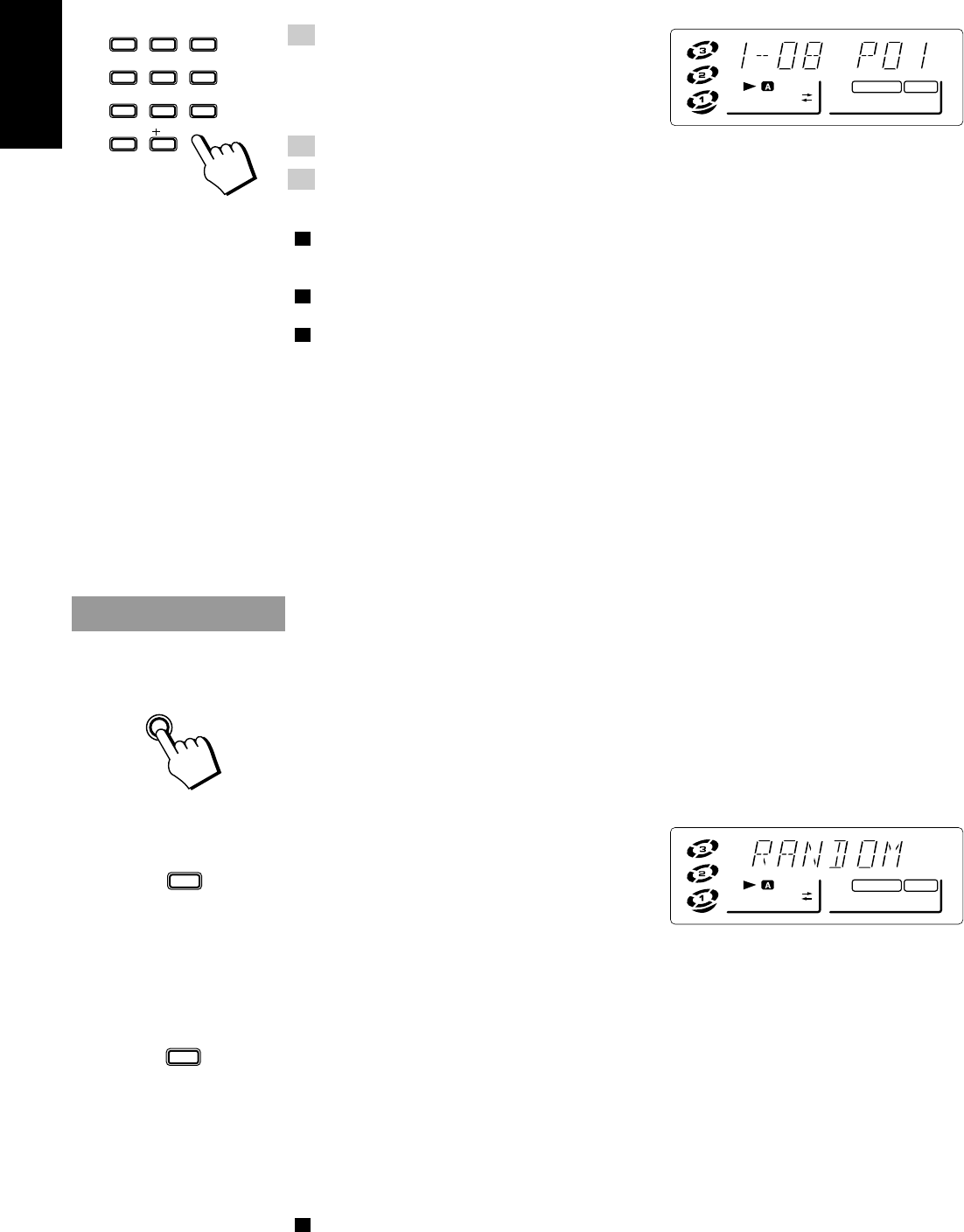
20
English
3. Press the number keys (1 to 10 and
+10) to select the track to program.
• Example: for track 5, press 5. For track 15,
press +10 then 5. For track 20, press +10 then 10.
4. Repeat steps 1 to 3 to select the other tracks for the program.
5. Press the £/8 button.
The Unit plays the tracks in the order you have programmed them.
o If you try to program a disc tray that is empty, or a track number that does not exist on a disc (for
example, selecting track 14 on a disc that only has 12 tracks), the selected disc or track are skipped
when the program is played.
o You can skip to a particular program step by pressing the MULTI CONTROL (4/1 P. DOWN or
¢/¡ P. UP) or the 4 or ¢ button on the Remote Control during program play.
o To play the programmed tracks over and over, press the REPEAT button . The Repeat mode indicators
light up in sequence with each press of the REPEAT button.
To stop playing, press the 7 STOP button (or the 7/CLEAR button on the Remote Control) once.
To delete all the tracks in a program, press the 7 STOP button on the Unit or the 7/CLEAR button
on the Remote Control while the CD Player is stopped. The program is deleted and the PRGM indicator
goes out and Normal Play is resumed.
To cancel program play, press the PLAY MODE button on the Remote Control while the CD Player
is stopped to select a different Play mode. The PRGM indicator goes out and the next Play mode is
selected.
Note: If you press the CONTINUE or RANDOM button on the Unit while a program is playing, the
play mode changes to that mode.
Random Play
The tracks will play in no special order when you use this mode.
On the Unit
Press the RANDOM button.
The playback automatically starts from the selected CD.
• RANDOM on the Play mode indicator lights up.
You can press the RANDOM button while a CD is playing to switch to Random play mode.
On the Remote Control
1. Press the PLAY MODE button while
the CD Player is stopped, to select
“RANDOM”.
• The RANDOM indicator lights up.
Each time you press the button, CD play mode changes as follows:
= PROGRAM = RANDOM = CONTINUE = No play mode display = (back to the
beginning)
2. Press the £/8 button.
Playback starts from the selected CD.
Note: Random Play cannot be activated with the DISC button (1 to 3) and the number keys.
To skip to the next track, press the ¢/¡ P. UP on the MULTI CONTROL (or the ¢ button on
the Remote Control) during playback. Each time you press the button, the next track is jumped to. Press
the 4/1 P. DOWN on the MULTI CONTROL (or the 4 button on the Remote Control) to jump to
the start of the track being played.
Press the REPEAT button before or during random play to instruct the System to continue with a
different random track selection after the last selection is played.
To cancel random play, press the RANDOM button again. The RANDOM indicator goes out and
Normal Play is resumed. When using the Remote Control, press the PLAY MODE button while the CD
Player is stopped to select a different Play mode. The RANDOM indicator goes off and the next Play
mode is selected.
PRGM
A.BASS EX S.MODE
123
456
789
10 10
CLOCK TIMER PTY/EON
DISPLAY MODE
SET
– SELECT +
RANDOM
PLAY MODE
£/8
A.BASS EX S.MODE
RANDOM
CA-D302/352TR[E]/EN 98.2.13, 9:57 PM20
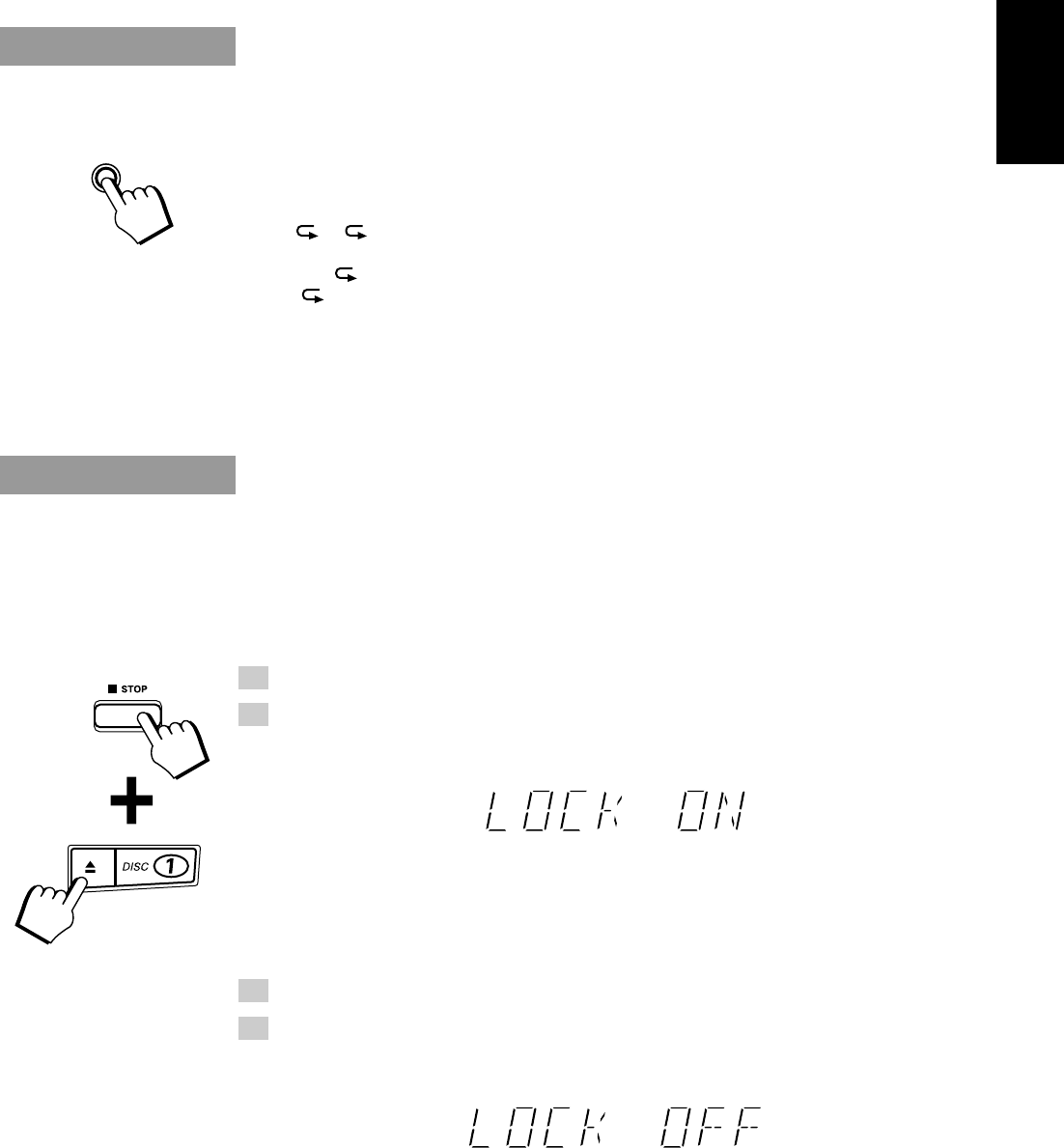
21
English
Repeating a Selection or the Discs
You can have all the discs, the program or the individual selection currently playing repeat as many times
as you like.
Press the REPEAT button.
Each time you press the button, the Repeat Modes changes as follows.
= = ALL = No indication = (back to the beginning)
: Repeats one track on a CD.
ALL: For Normal Play, repeats all the tracks on the current CD.
For Continuous Play or Random Play, repeats all the tracks on all the CDs in the CD
Player.
For Program Play, repeats all the tracks in the program.
To exit Repeat Mode, press the REPEAT button until the Repeat mode indicator on the display goes
off.
Tray Lock Function
In order to safely keep the discs in the CD Player, the three trays can be electronically locked in a single
operation.
When the electronic lock is on, the trays cannot be opened even if the 0 button is pressed.
This function can only be accessed by using the buttons on the Unit itself.
Locking the Trays —————————————————————
1. Put the System’s power into STANDBY mode.
2. While pressing the 7 STOP button, press the 0 button for DISC 1’s
tray on the Unit.
“LOCK ON” appears on the display to let you know that the trays have been locked.
When the CD Player trays are locked, pressing the 0 buttons displays the message “LOCK ON” on
the display and the trays do not open. Also, the 0 button cannot be used to automatically turn on the
power.
Unlocking the Trays ————————————————————
1. Put the System’s power into STANDBY mode.
2. While pressing the 7 STOP button, press the 0 button for DISC 1’s
tray on the Unit.
When the unlock operation is done, “LOCK OFF” appears on the display to show that the lock has
been taken off.
The trays can now be opened by pressing the 0 buttons.
The 0 button can also be used to automatically turn on the power.
REPEAT
CA-D302/352TR[E]/EN 98.2.13, 9:57 PM21
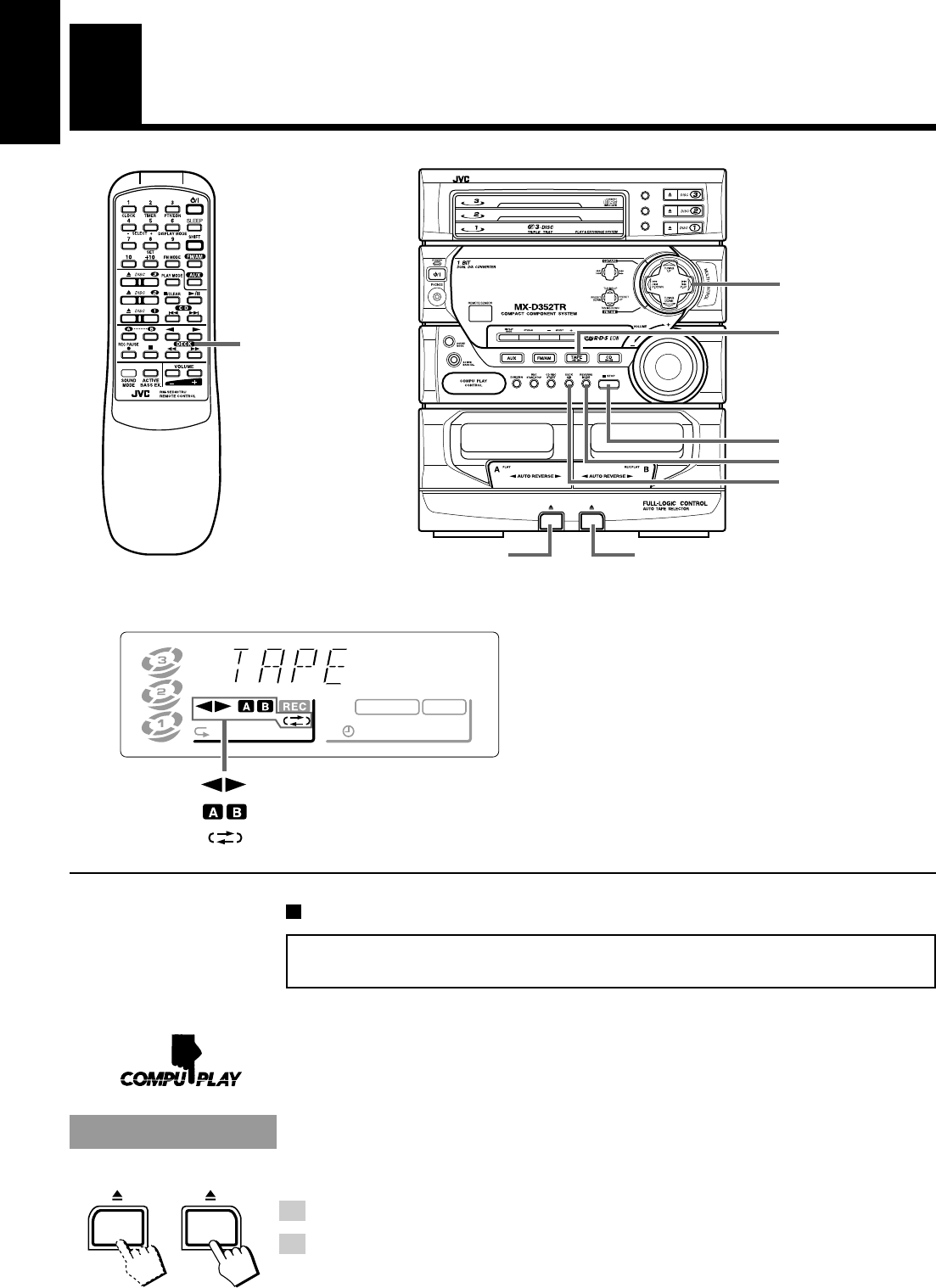
22
English
Using the Cassette Deck
(Listening to a Tape)
Cassette Deck
control buttons
kHz
MHz
CONT.
ALL PRGM REC
A.BASS EX S.MODE
SLEEP MONOSTCLOCK
RANDOM TA NEWS INFO
EON
Display
: Tape Direction indicator
: DECK A, B indicator
: Reverse Mode indicator
When the System is being used, the display shows other items as well.
However, we have only shown the items described in this section.
Tape Direction Indicator on the Display
The Tape Direction indicator tells you which direction the selected
tape deck will use for playback.
During playback, the direction indicator blinks slowly.
During fast left or fast right, the indicator blinks quickly.
During Music Scan mode, the direction indicator alternates between
blinking slowly and quickly repeatedly.
The Cassette Deck allows you to play, record and dub audio tapes.
o With Automatic Tape Detection, you can listen to Type I or II tapes without changing any settings.
The use of tapes longer than 120 minutes is not recommended, since characteristic deterioration may
occur and these tapes easily jam in the pinch-rollers and the capstans.
One Touch Play ——————————————————————
By pressing the TAPE ™£ button (or the ™ or £ button on the Remote Control), the Unit will turn
on, “TAPE” appears on the display, and if a tape is in the deck, it will start to play. If no tape is loaded, the
Unit will turn on and wait for you to insert a tape, or select another function.
Regular Play
When the power is already on, you can use this basic procedure:
1. Press the 0 button for the deck you want to use.
2. When the cassette holder opens, put a cassette in, with the
exposed part of the tape down, toward the base of the System.
• If the cassette holder does not open, turn the power off, then back on and press the 0 button again.
DISC
DISC
DISC
REPEAT
RANDOM
CONTINUE
MULTI CONTROL
7 STOP
TAPE ™£
When TAPE is selected
as the source, the button
lights up.
REVERSE MODE
DECK A/B
0 Eject (Deck B)
0 Eject (Deck A)
• This illustration is of CA-
D352TR. CA-D302T does
not have the DISPLAY
MODE, PTY/EON, and
SELECT –, + buttons.
This illustration shows
the Remote Control for
CA-D352TR. The
Remote Control for
CA-D302T does not
print the PTY/EON
and DISPLAY MODE
labels.
CA-D302/352TR[E]/EN 98.2.13, 9:57 PM22
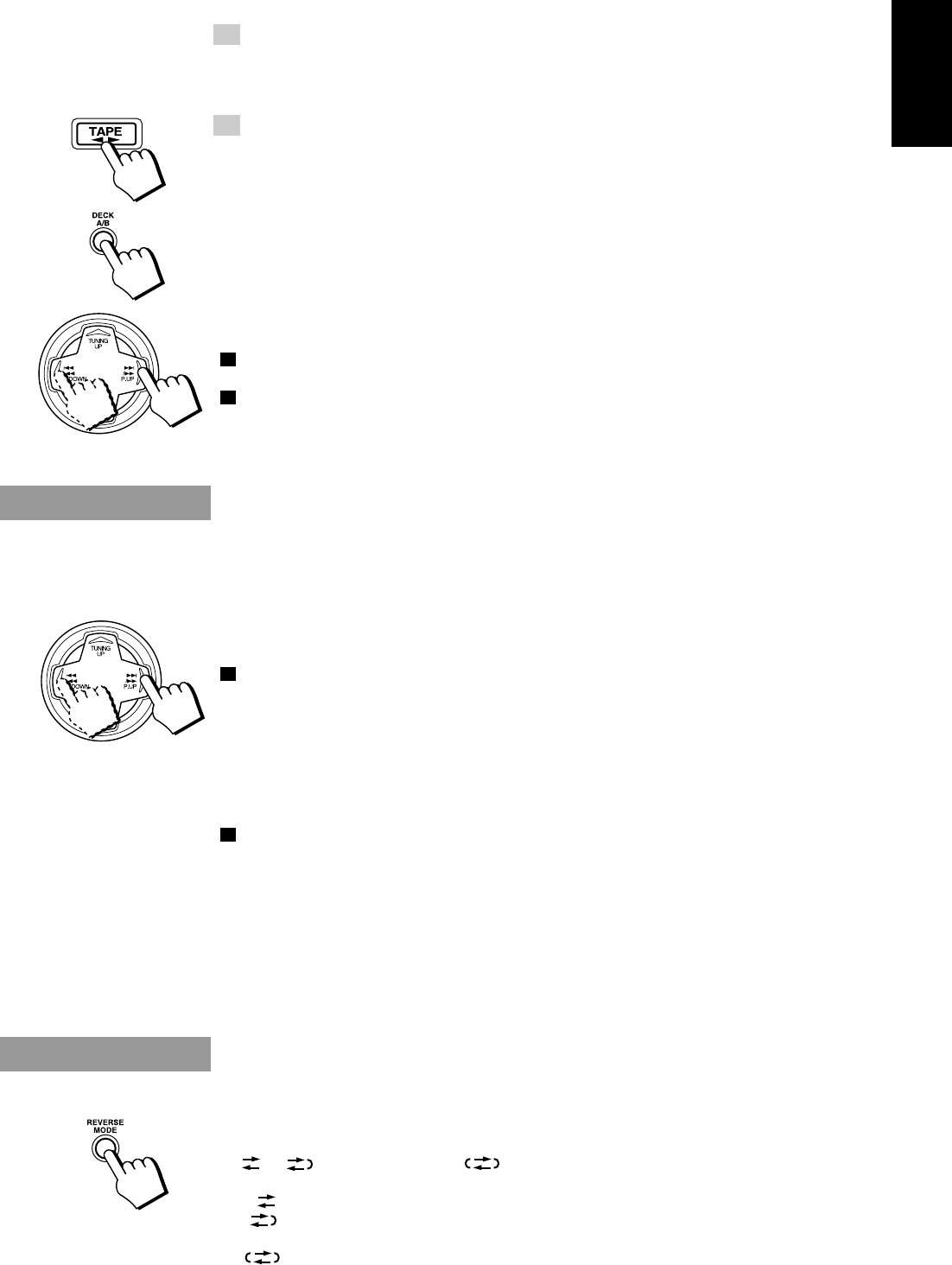
23
English
3. Close the holder gently.
When both Deck A and Deck B contain a tape, the last deck to have a tape inserted is selected.
To change the selected deck, press the DECK A/B button. When using the Remote Control, press the
A or B button.
4. Press the TAPE ™£ button (or ™ or £ button on the Remote
Control).
On the Unit: The tape play starts toward the direction currently selected.
On the Remote Control: The tape play starts toward the same direction as the button is pressed for.
• The Cassette Deck automatically stops when one side of a tape has finished playing.
To stop playing, press the 7 STOP button on the Unit (or the 7 button on the Remote Control).
To remove the tape, stop the tape, and press the 0 button.
To change deck while playing a tape, press the TAPE ™£ button after pressing the DECK A/B
button on the Unit or press the ™ or £ button after pressing the A or B button on the Remote Control.
Fast Left And Fast Right——————————————————
o While the tape is stopped, press the 4/1 P. DOWN on the MULTI CONTROL (or 1 button on
the Remote Control) and the tape will wind rapidly to the left side of the cassette without playing.
o While the tape is stopped, press the ¢/¡ P. UP on the MULTI CONTROL (or ¡ button on the
Remote Control) and the tape will wind rapidly to the right side of the cassette without playing.
Note: Deck A and Deck B cannot be used for playback at the same time.
Music Scan
To find the beginning of a music track during play, use the Music Scan function. Music Scan searches for
blank portions that usually separate selections, then plays the next selection.
Finding the Beginning of the Current Selection —————
Press the 4/1 P. DOWN or ¢/¡ P. UP on the MULTI CONTROL (or
the 1 or ¡ button on the Remote Control) during play.
o Make sure that you press the 4/1 P. DOWN or ¢/¡ P. UP on the MULTI CONTROL (or the
1 or ¡ button on the Remote Control) in the opposite direction to that in which the tape is
playing. Searching stops at the beginning of the current selection, and the current selection starts
automatically.
Finding the Beginning of the Next Selection ———————
Press the 4/1 P. DOWN or ¢/¡ P. UP on the MULTI CONTROL (or
the 1 or ¡ button on the Remote Control) during play.
o Make sure that you press the 4/1 P. DOWN or ¢/¡ P. UP on the MULTI CONTROL (or the
1 or ¡ button on the Remote Control) in the same direction as that in which the tape is playing.
Searching stops at the beginning of the next selection, and the next selection starts automatically.
Music Scan works by detecting a 4-second long blank at the beginning of each selection,
so it will not work well if your tape has:
• No blank at the beginning of a selection .
• Noise (often caused by much use or poor quality dubbing) which fills the blank with noise.
• Long, very soft passages or pauses in a selection. The scan will detect these as 4-second long
blanks. If this happens, just scan again until you reach the selection you want.
Reverse Mode
You can play both sides of a cassette, or play both the tapes in the two Cassette Decks continuously.
Press the REVERSE MODE button to switch to Reverse Mode.
Each time you press the button, the Reverse Mode changes as follows:
= = (auto reverse mode) = (auto reverse mode) = (back to the beginning)
: The Cassette Deck automatically stops after playing one side of the tape.
: The Cassette Deck automatically stops after playing reverse (2) side of the tape being played (or
set to play).
: After playing both sides of the tape being played (or set to play), the Unit always checks to see if
a tape is in the other deck. If there is, it automatically starts playing that tape. This Continuous
Play function works regardless of which deck starts first. The tapes are played continuously until
the 7 STOP button on the Unit (or the 7 button on the Remote Control) is pressed.
CA-D302/352TR[E]/EN 98.2.13, 9:57 PM23
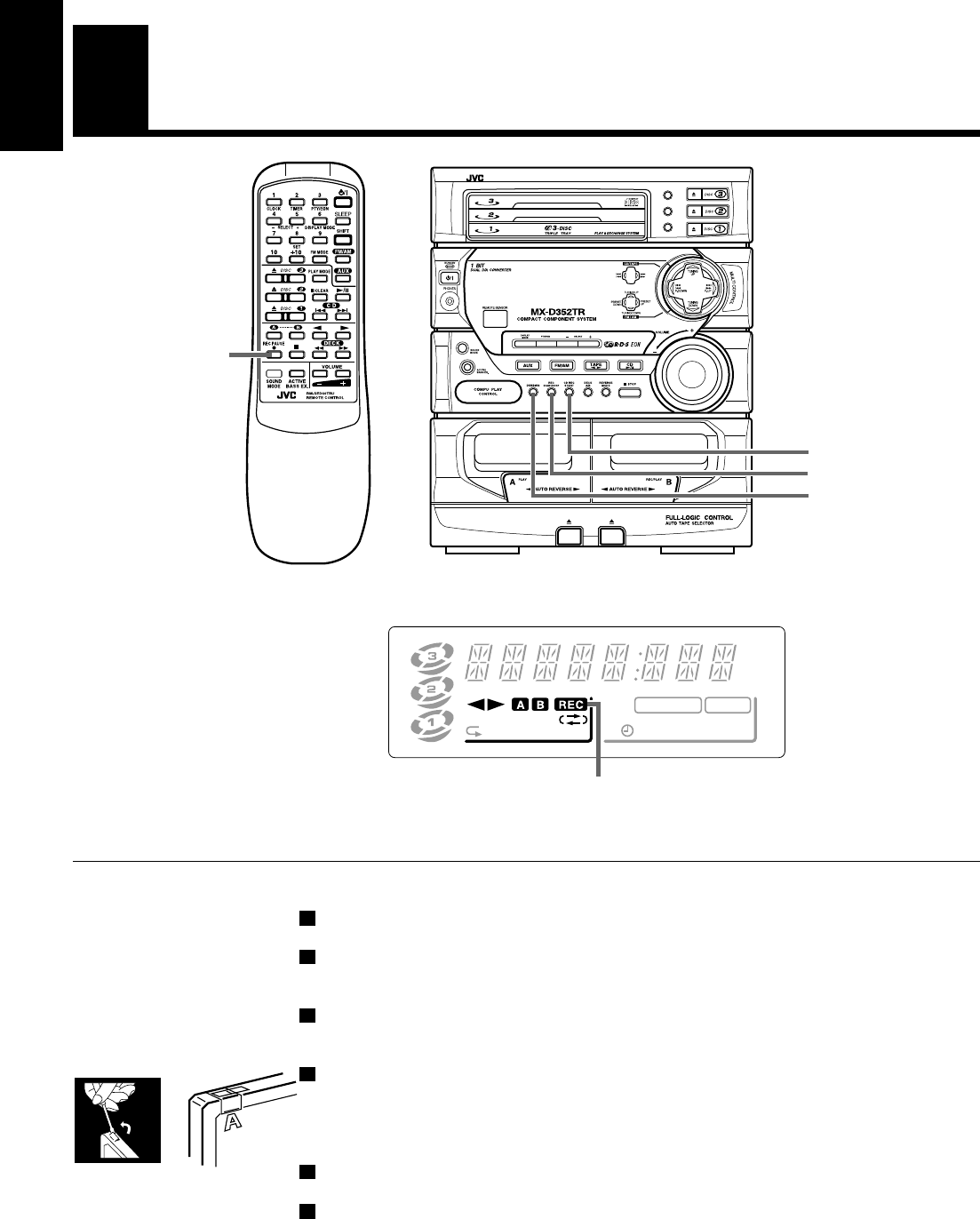
24
English
Using the Cassette Deck
(Recording)
REC PAUSE
Things to Know before You Start Recording ———————
oIt may be unlawful to record or play back copyrighted material without the consent of
the copyright owner.
o When you want to record onto both sides of a tape, you can set the auto reverse mode on to do so.
However, recording automatically stops after recording in the 2 direction in the auto reverse mode.
Therefore, make sure that the tape direction is 3 when recording with the auto reverse mode on.
o The recording level, which is the volume at which the new tape is being made, is automatically set
correctly, so it is not affected by the VOLUME control on the System. Thus, during recording you can
adjust the sound you are actually listening to without affecting the recording level.
o Two small tabs on the back of the cassette tape, one for side A and one for side B, can be removed to
prevent accidental erasure or re-recording. To record on a cassette with the tabs removed, you must
cover the holes with adhesive tape first.
However, when a Type II tape is used, only cover part of the hole as shown, since the other part of the
hole is used to detect the tape type.
o When recording, you can hear Sound Mode effects through the speakers or headphones. However, the
sound is recorded without Sound Mode effects.
o Type I and Type II tapes can be used for recording.
Note: At the start and end of cassette tapes, there is leader tape which cannot be recorded onto. Depend-
ing on the recording source, the first part of the recording may be missing because of the leader. When
recording CDs or radio broadcasts, to get the beginning of the recording on the tape, first wind on the
leader before beginning recording.
Display
kHz
MHz
CONT.
ALL PRGM
REC
A.BASS EX S.MODE
SLEEP MONO
STCLOCK
RANDOM TA NEWS INFO
EON
REC indicator
When the System is being used, the display shows other items as well.
However, we have only shown the items described in this section.
DISC
DISC
DISC
REPEAT
RANDOM
CONTINUE
CD REC START
REC START/STOP
DUBBING
• This illustration is of CA-
D352TR. CA-D302T does
not have the DISPLAY
MODE, PTY/EON, and
SELECT –, + buttons.
This illustration shows
the Remote Control for
CA-D352TR. The
Remote Control for
CA-D302T does not
print the PTY/EON
and DISPLAY MODE
labels.
CA-D302/352TR[E]/EN 98.2.13, 9:57 PM24
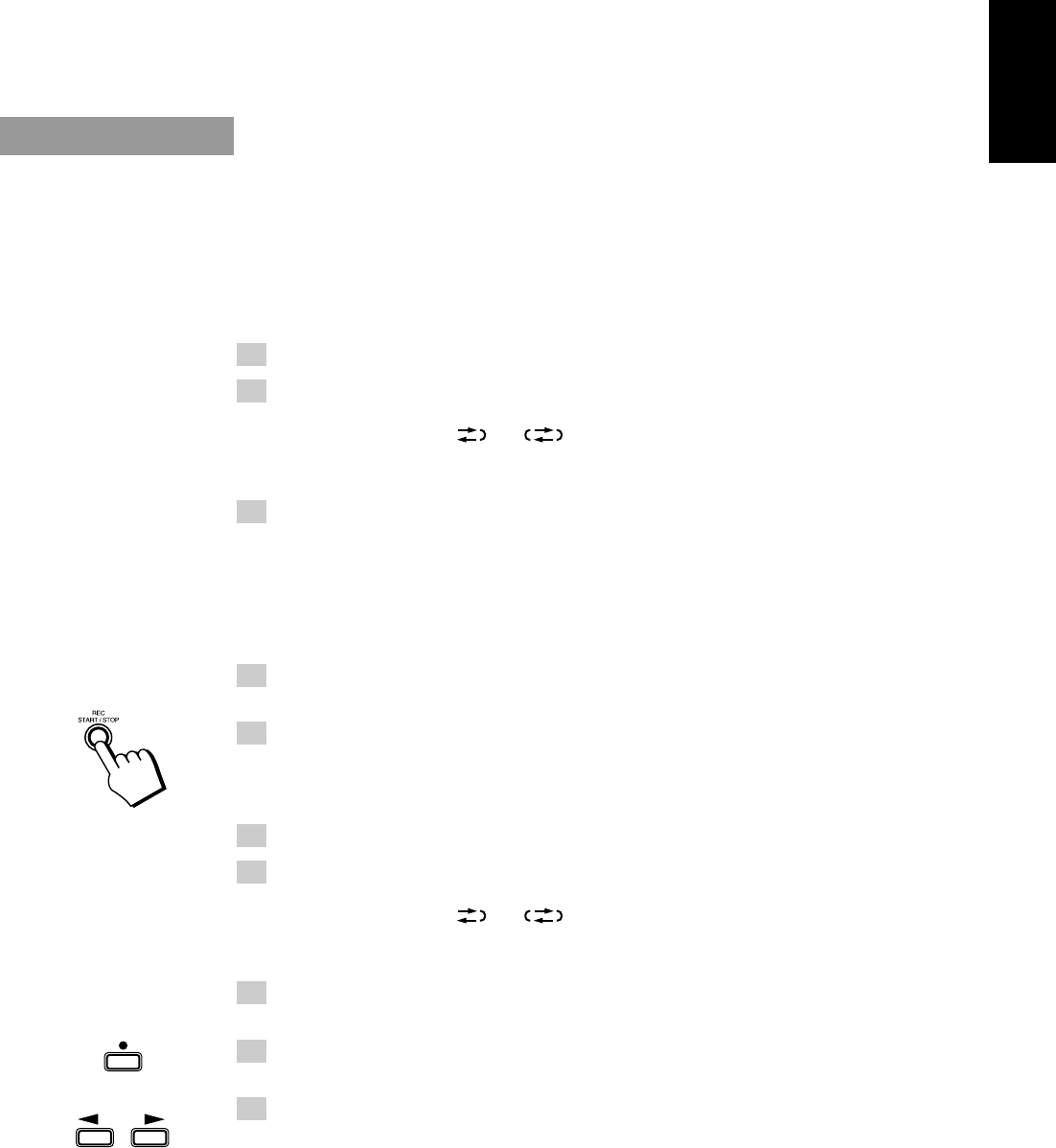
25
English
CAUTION: If recordings you have made have excessive noise or static, the
Unit may be too close to a TV which was on during the recording. Either
turn off the TV or increase the distance between the TV and the System.
Standard Recording
This is the basic method for recording any source. The System also has special ways for recording CD to
tape, and tape to tape, which save you time and effort, as well as give you some special effects. However,
when you need to add a selection to a tape you have made, or are combining selections from several
sources on one tape, use the method described below; just substitute the source you want into this
procedure, such as a CD or the Tuner. You can also record from auxiliary source with this procedure.
Using the Unit
1. Insert a blank or erasable tape into Deck B.
2. Press the REVERSE MODE button if you want to record on both
sides of the tape.
Press the button until the “ ” or “ ” indicator is lit.
• When using the auto reverse mode, insert the tape so that it will be recorded in the forward (3)
direction.
3. Check the recording direction for the tape.
Check that the Tape Direction indicator is the same as that for the tape in the tape deck. If the
directions are different, press the 7 STOP button after pressing the TAPE ™£ button to set the
tape direction.
• When using the auto reverse mode to record both sides of a tape, check that the Tape Direction
indicator is in the forward (3) direction. If the direction indicator is not in the forward (3)
direction, press the TAPE ™£ button then press the 7 STOP button.
4. Prepare the source, for example, by tuning in a radio station, load-
ing CDs, or turning on connected equipment.
5. Press the REC START/STOP button.
The REC indicator lights up and the System begins recording.
Using the Remote Control
1. Insert a blank or erasable tape into Deck B.
2. Press the REVERSE MODE button on the Unit if you want to record
on both sides of the tape.
Press the button until the “ ” or “ ” indicator is lit.
• When using the auto reverse mode, insert the tape so that it will be recorded in the forward (3)
direction.
3. Prepare the source, for example, by tuning in a radio station, load-
ing CDs, or turning on connected equipment.
4. Press the REC PAUSE ¶ button.
The REC indicator blinks.
5. Press the ™ or £ button.
Recording starts in the direction of the button pressed.
The REC indicator stops blinking and remains lit.
• When using the auto reverse mode to record both sides of a tape, press the £ button.
Notes for using Reverse Mode for recording
When recording in Reverse Mode, the System automatically stops when it reaches the end of the reverse
(2) direction. To record on both sides of a tape, make sure that the recording direction for the tape
inserted into Deck B is forward (3), and that the Tape Direction indicator is also forward (3), before you
start recording.
To Pause at Any Time During the Recording Process
Press the REC PAUSE ¶ button on the Remote Control. Then press either the ™ or £ button on the
Remote Control or REC START/STOP button on the Unit to restart recording.
To Stop at Any Time During the Recording Process
Press the REC START/STOP button on the Unit again, or press the 7 STOP button on the Unit (or 7
button on the Remote Control).
REC PAUSE
CA-D302/352TR[E]/EN 98.2.13, 9:57 PM25
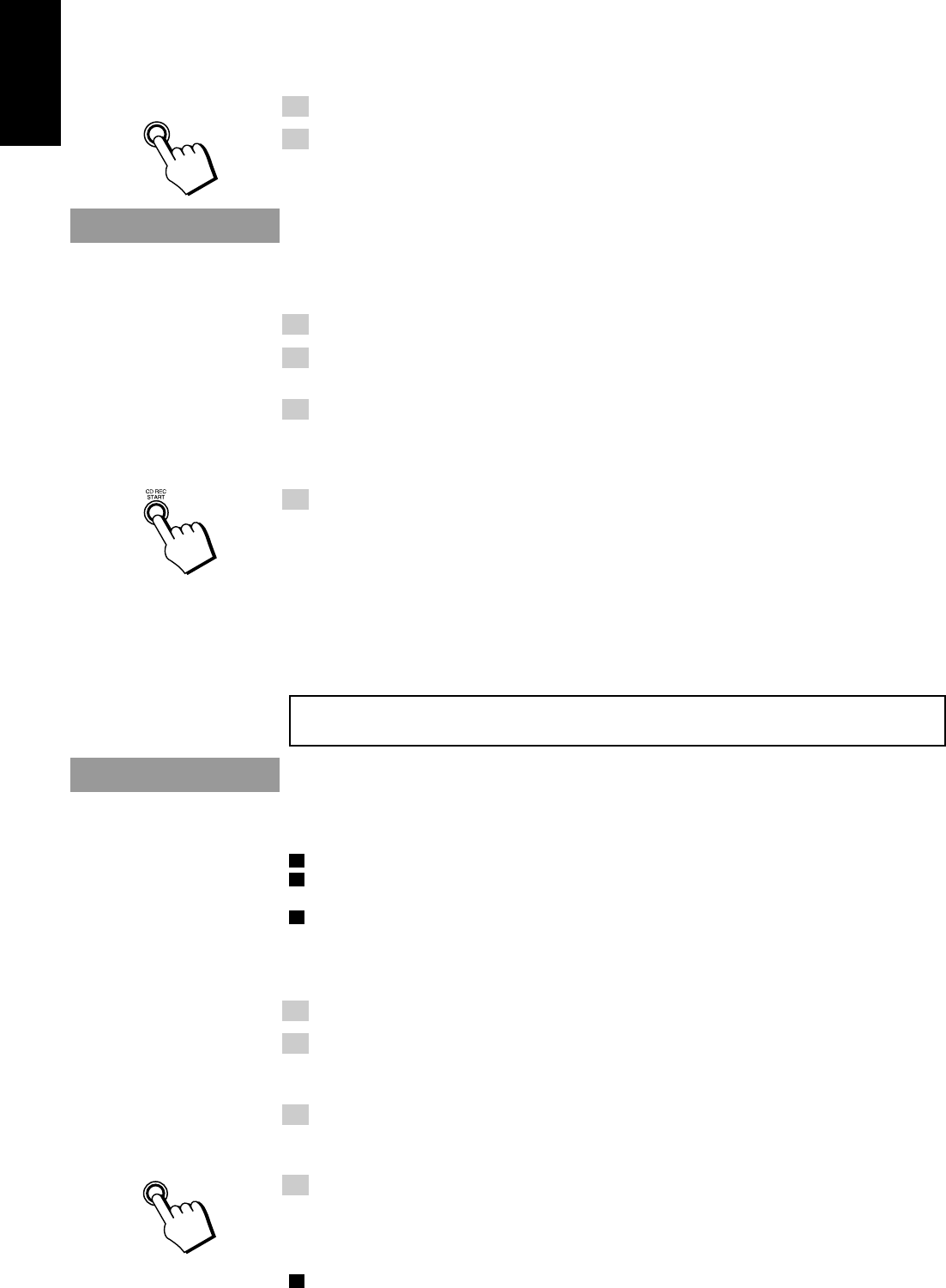
26
English
Recording AM Station to Tape———————————————
When recording an AM broadcast, beats may be produced which are not heard when listening to the
broadcast. In this case, press the CONTINUE button on the CD Player to eliminate the beats.
1. Set to AM station and start recording.
2. Press the CONTINUE button repeatedly until the beats are eliminated.
Each time you press the button, the display changes as follows:
= CUT 2 = CUT 3 = CUT 4 = CUT 1 = (back to the beginning)
CD Direct Recording
Everything on the CD goes onto the tape in the order it is on the CD, or according to the order you have
set in a program.
1. Press the CD £/8 button, then the 7 STOP button.
2. Prepare CDs. (See page 17.)
Check that source is the CD Player and be not playing a CD.
3. Insert a cassette in Deck B to record on.
• When you want to record on both sides of a tape, press the REVERSE MODE button to turn on
the auto reverse mode. Check that the recording direction for the tape and the Tape Direction
indicator are correct. (See page 25 “Notes for using Reverse Mode for recording”.)
4. Press the CD REC START button.
The REC indicator lights up and the System begins recording.
If you make a recording with the auto reverse mode on, the Unit will record the last song at the end of
the first side at the beginning of the next side.
To stop at any time during the recording process, press the 7 STOP button.
Note: When making Sleep Timer settings while doing CD Direct recording, set the time so that there is
enough leeway to finish the recording before the power goes off. If the time is set to about the length of
the CD, the power may go off before recording finishes.
For CD Direct Recording using more than one disc, use a blank tape, If you use a prerecorded tape,
prerecorded material may not be erased between newly-recorded tracks.
Tape to Tape Recording (Dubbing)
Recording from one tape to another is called dubbing.
You can dub tapes simply, with just a single button.
o When dubbing tapes, make sure that the playback direction of Deck A and Deck B are the same.
o When you record both sides of a tape, press the REVERSE MODE button to turn on the auto reverse
mode.
o It is preferable that the type of tape (Type I or Type II) you record from be the same as the type you
record onto.
How to Use the DUBBING Button —————————————
1. Press the TAPE ™£ button, then the 7 STOP button.
2. Insert the source cassette you want to copy from into Deck A for
playback.
Insert the cassette so that it will be played in the forward (3) direction.
3. Insert the blank or erasable cassette you want to copy onto into
Deck B for recording.
Insert the cassette so that it will be recorded in the forward (3) direction.
4. Press the DUBBING button.
Deck A and Deck B will start simultaneously.
To stop dubbing, press the 7 STOP button.
o When dubbing with the DUBBING button, you can hear Sound Mode effects through the speakers or
headphones. However, the sound is dubbed without Sound Mode effects.
CONTINUE
DUBBING
CA-D302/352TR[E]/EN 98.2.13, 9:57 PM26

27
English
Using the Timer
The timers let you control listening and recording functions automatically.
Use the Remote Control to set the clock and timers.
Setting the Clock
The timers depend on the clock: the clock must be right for the timers to work as you expect.
You can set the clock whether the Unit is on or off.
Note that the clock must be set, otherwise the timers cannot be set.
1. Press the SHIFT button.
2. Press the 1 CLOCK button.
The CLOCK indicator on the display lights up and the clock time blinks.
3. Press the SELECT 5 + or 4 – button to set the time.
Pressing the 5 + button increases the time and pressing 4 – decreases the time. Pressing the button
continuously advances or decreases the time in 10 minute intervals.
4. Press the 8 SET button.
The clock stops blinking, and the clock timer starts from 0 seconds.
CAUTION: If there is a power failure, the clock loses its setting. The
display shows “0:00”, and the clock must be reset.
When the System is being used, the display shows other items as well.
However, we have only shown the items described in this section.
kHz
MHz
CONT.
ALL PRGM
REC
A.BASS EX S.MODE
SLEEP MONO
STCLOCK
RANDOM TA NEWS INFO
EON
Timer indicator
Clock, timer-on time etc.
Display
SHIFT
1
CLOCK
45
– SELECT +
8
SET
1 CLOCK
2 TIMER
4 – SELECT 5 +
8 SET SHIFT
This illustration shows
the Remote Control for
CA-D352TR. The
Remote Control for
CA-D302T does not
print the PTY/EON
and DISPLAY MODE
labels.
CA-D302/352TR[E]/EN 98.2.13, 9:57 PM27
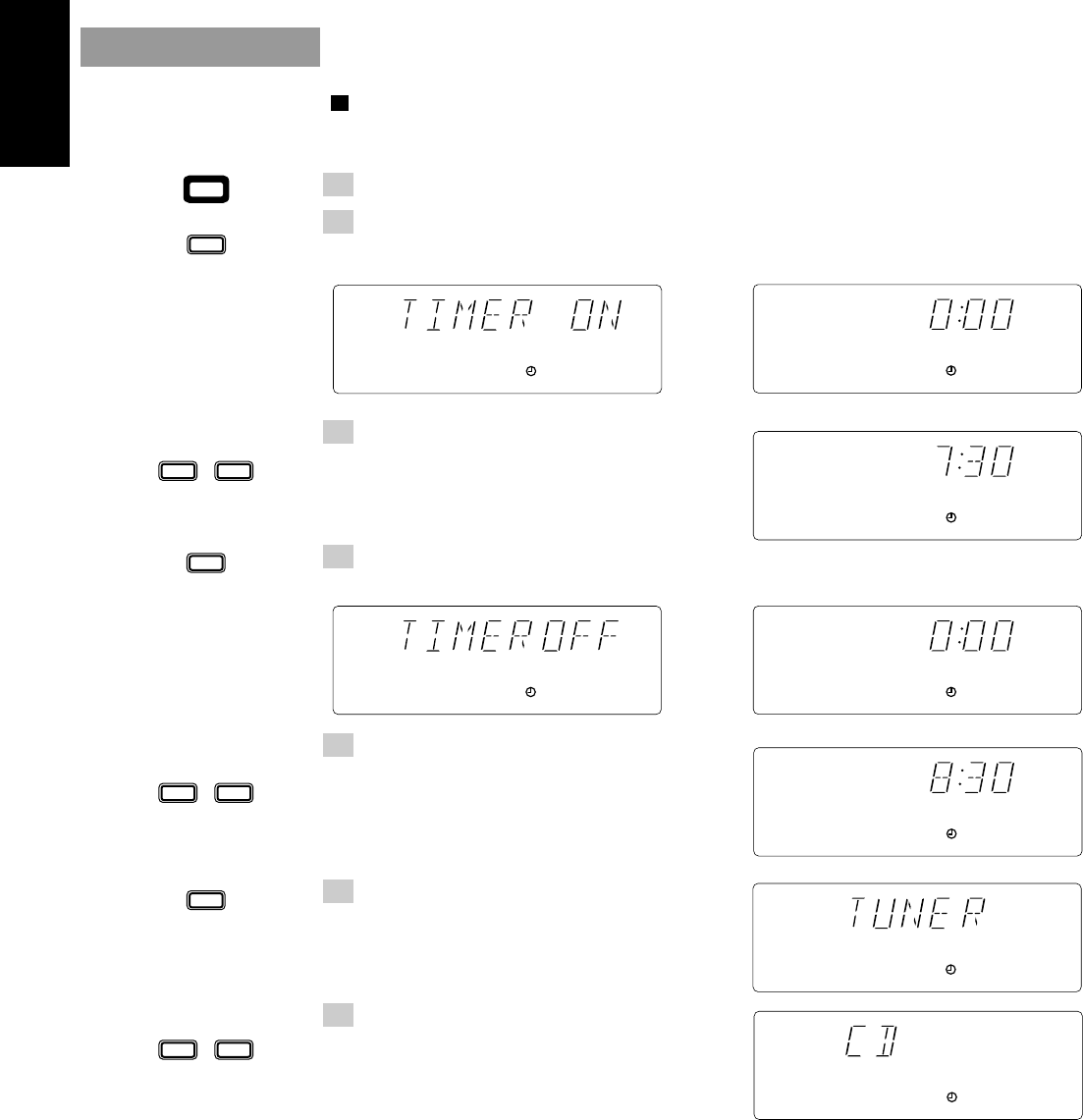
28
English
Setting the Timer
o You can set the Timer whether the Unit is on or off.
Procedure For Setting the Timer
1. Press the SHIFT button.
2. Press the 2 TIMER button.
The Timer indicator on the display lights up and the blinking “TIMER ON” changes to the On Time
setting display.
3. Set the time you want the Unit to
come on.
Press the SELECT 5 + or 4 – button to set
the On-Time.
4. Press the 8 SET button.
“TIMER OFF” blinks on the display, and the display changes to the Off-Time setting display.
5. Set the time you want the Unit to
be turned off.
Press the SELECT 5 + or 4 – button to set
the Off-Time.
6. Press the 8 SET button.
The name of the source blinks in the display.
7. Press the SELECT 5 + or 4 – button
to select the source.
Each time you press the button, the source changes
as follows:
Ô TUNER Ô TUNER REC Ô CD Ô TAPE Ô
TUNER: Selects the last station you were listening to.
TUNER REC:Records the last station you were listening to.
CD: Plays the last CD you were listening to.
TAPE: Plays the last tape you were listening to.
• In the source “TUNER”, “CD”, or “TAPE”, the timer acts as a Daily timer. Once the Daily timer
has been set, it will be activated at the same time every day until the setting is turned off.
In the source “TUNER REC”, the timer acts as a Once timer. After the Once timer has been
performed, the details of the setting remain stored but the Timer status is set to off.
\
\
SHIFT
2
TIMER
8
SET
45
– SELECT +
45
– SELECT +
8
SET
45
– SELECT +
CA-D302/352TR[E]/EN 98.2.13, 9:57 PM28
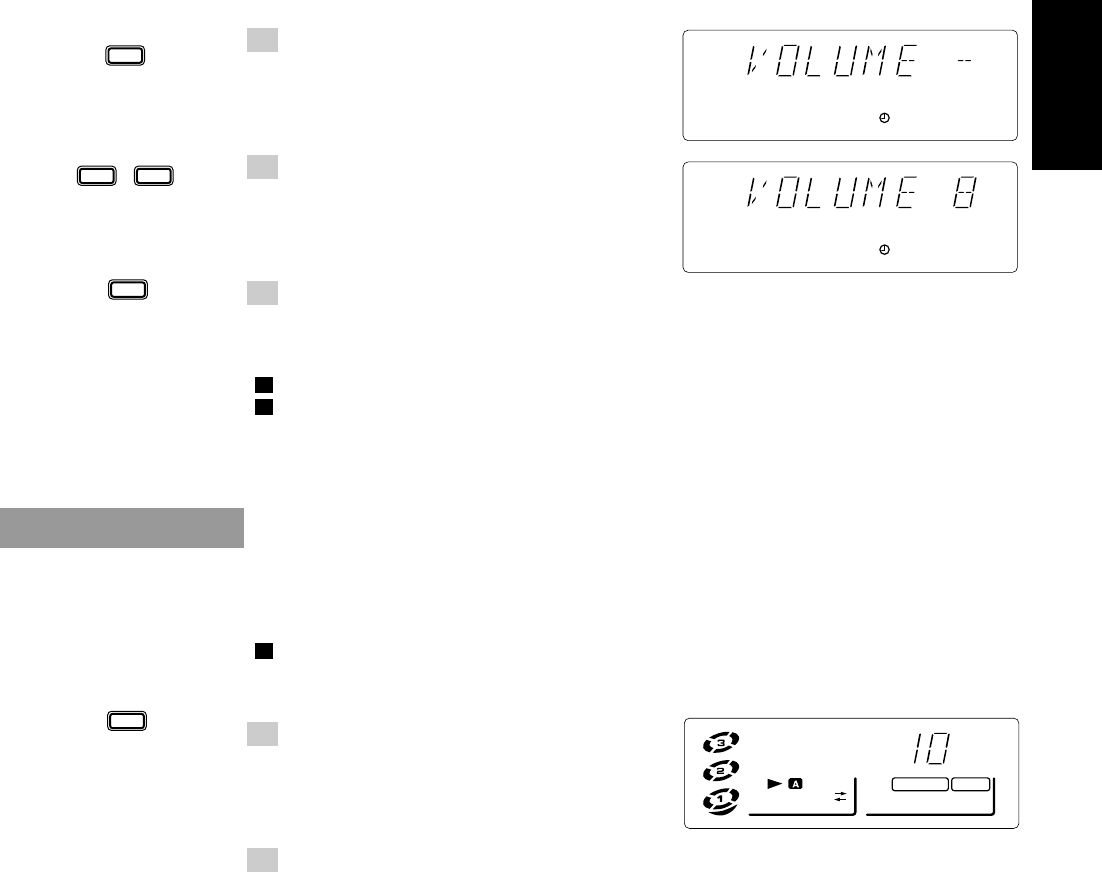
29
English
8. Press the 8 SET button.
The volume level blinks on the display.
9. Press the SELECT 5 + or 4 – button
to set the volume level.
10.
Press the 8 SET button.
The display returns to the display before you set the timer.
Before Turning the Unit Off
• Check that the selected source is ready.
• If you will be recording a source while you are out, set the volume to 0.
To turn the Timer off, press the 2 TIMER button after pressing the SHIFT button. The Timer indicator
on the display goes off.
Setting the Sleep Timer
Use the Sleep Timer to turn the Unit off after a certain number of minutes when it is playing. By setting
this timer, you can fall asleep to music and know your Unit will turn off by itself rather than play all
night.
o You can only set the Sleep Timer when the Unit is on and a source is playing.
To set the Sleep Timer, follow this procedure:
1. With the System on and a source
playing, press the SLEEP button
on the Remote Control.
2. Set the length of time you want the source to play before shutting
off.
• Each time you press this button,the number of minutes shown on the display changes as follows:
= 10 = 20 = 30 = 60 = 90 = 120 = Cancelled = (back to the beginning)
When the number of minutes you want are shown on the display, just wait 5 seconds until the number of
minutes stops blinking and remains lit.
The Unit is now set to turn off after the number of minutes you set.
To Change the Sleep Timer Setting
Press the SLEEP button until the number of minutes you want appears on the display.
To Cancel the Sleep Timer Setting
Press the SLEEP button until the SLEEP indicator goes off on the display.
Turning off the Unit also cancels the Sleep Timer.
8
SET
45
– SELECT +
8
SET
SLEEP
A.BASS EX S.MODE
SLEEP
CA-D302/352TR[E]/EN 98.2.13, 9:57 PM29
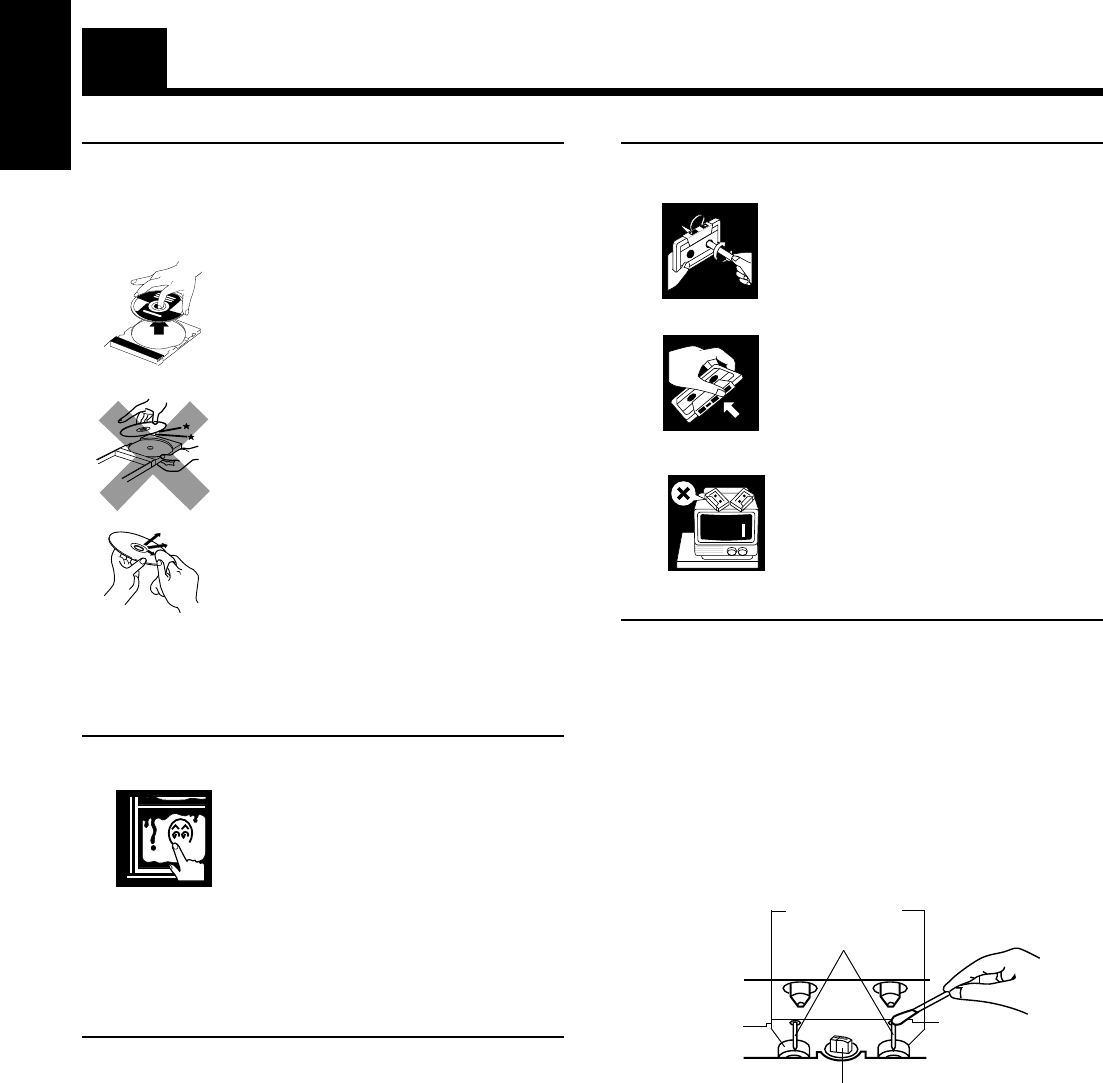
30
English
Care And Maintenance
Compact Discs
Handle your compact discs, cassette tapes, and
Cassette Deck carefully, and they will last a
long time.
• Remove the CD from the case by holding
it at the edges while pressing the centre
hole lightly.
• Do not touch the shiny surface of the CD,
or bend the CD.
• Put the CD back in its case after use to
prevent warping.
• Be careful not to scratch the surface of the
CD when placing it back in the case.
• Avoid exposure to direct sunlight,
temperature extremes, and moisture.
• A dirty CD may not play correctly. If a CD
does become dirty, wipe it with a soft cloth
in a straight line from centre to edge.
CAUTION: Do not use any solvent (for exam-
ple, conventional record cleaner, spray thin-
ner, benzine, etc.) to clean a CD.
Moisture Condensation
Moisture may condense on the lens inside
the Unit in the following cases:
• After starting the heating in the room.
• In a damp room.
• If the Unit is brought directly from a
cold to a warm place.
Should this occur, the Unit may malfunc-
tion. In this case, leave the Unit turned on
for a few hours until the moisture evapo-
rates, unplug the AC power cord, and then
plug it in again.
General Notes
In general, you will have the best performance by keeping your
tapes, CDs, and the mechanism clean.
• Store tapes and CDs in their cases, and keep them in cabinets
or on shelves.
• Keep the Cassette Deck’s tape doors and the CD trays closed
when not in use.
Cassette Tapes
• If the tape is loose in its cassette, take
up the slack by inserting a pencil in
one of the reels and rotating.
• If the tape is loose, it may get
stretched, cut, or caught in the cassette.
• Do not touch the tape surface.
• Do not store the tape:
- In dusty places
- In direct sunlight or heat
- In moist areas
- On a TV or speaker
- Near a magnet
Cassette Deck
• If the heads, capstans, and pinch-rollers of the Cassette Deck
become dirty, the following will occur:
- Loss of sound quality
- Discontinuous sound
- Fading
- Incomplete erasure
- Difficulty recording
• Clean the heads, capstans, and pinch-rollers using a cotton
swab moistened with alcohol.
• If the heads become magnetized, the Unit will produce noise
or lose high frequencies.
• To demagnetize the heads, turn off the Unit, and use a head
demagnetizer (available at electronics and record shops).
Pinch-rollers
Capstans
Heads
CA-D302/352TR[E]/EN 98.2.13, 9:57 PM30
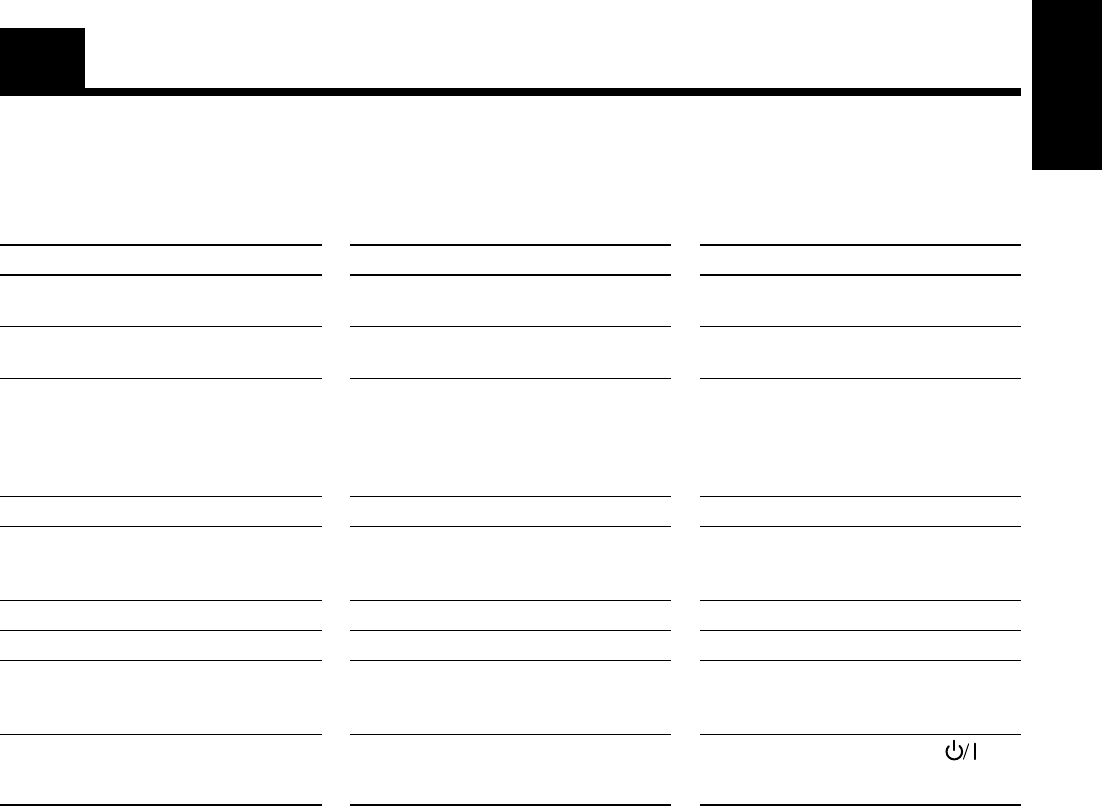
31
English
• If you are having a problem with your System, check this list for a possible solution before calling for service.
• If you cannot solve the problem from the hints given here, or the Unit has been physically damaged, call a qualified person, such as your
dealer, for service.
Symptom
No sound is heard.
Unable to record.
Poor radio reception
The CD skips.
Unable to operate the Remote Control.
The CD tray cannot be opened.
The CD does not play.
Operations are disabled.
The cassette door cannot be opened.
Possible Cause
Connections are incorrect, or loose.
Cassette record protect tabs are removed.
• The antenna is disconnected.
• The AM Loop Antenna is too close to
the Unit.
• The FM Wire Antenna is not properly
extended and positioned.
The CD is dirty or scratched.
• The path between the Remote Control
and the sensor on the Unit is blocked.
• The batteries have lost their charge.
The main AC power cord is not plugged in.
The CD is upside down.
The built-in microprocessor has malfunc-
tioned due to external electrical interference.
During tape playing, the power cord was
unplugged.
Action
Check all connections and make corrections.
(See pages 4 - 5.)
Cover holes on back edge of cassette with
tape.
• Reconnect the antenna securely.
• Change the position and direction of the
AM Loop Antenna.
• Extend FM Wire Antenna to the best
reception position.
Clean or replace the CD.
• Remove the obstruction.
• Replace the batteries.
Plug in the AC power plug.
Put the CD in with the label side up.
Unplug the Unit then plug it back in.
Plug in the power cord, press the
button, and then press the 0 button.
Troubleshooting
CA-D302/352TR[E]/EN 98.2.13, 9:57 PM31
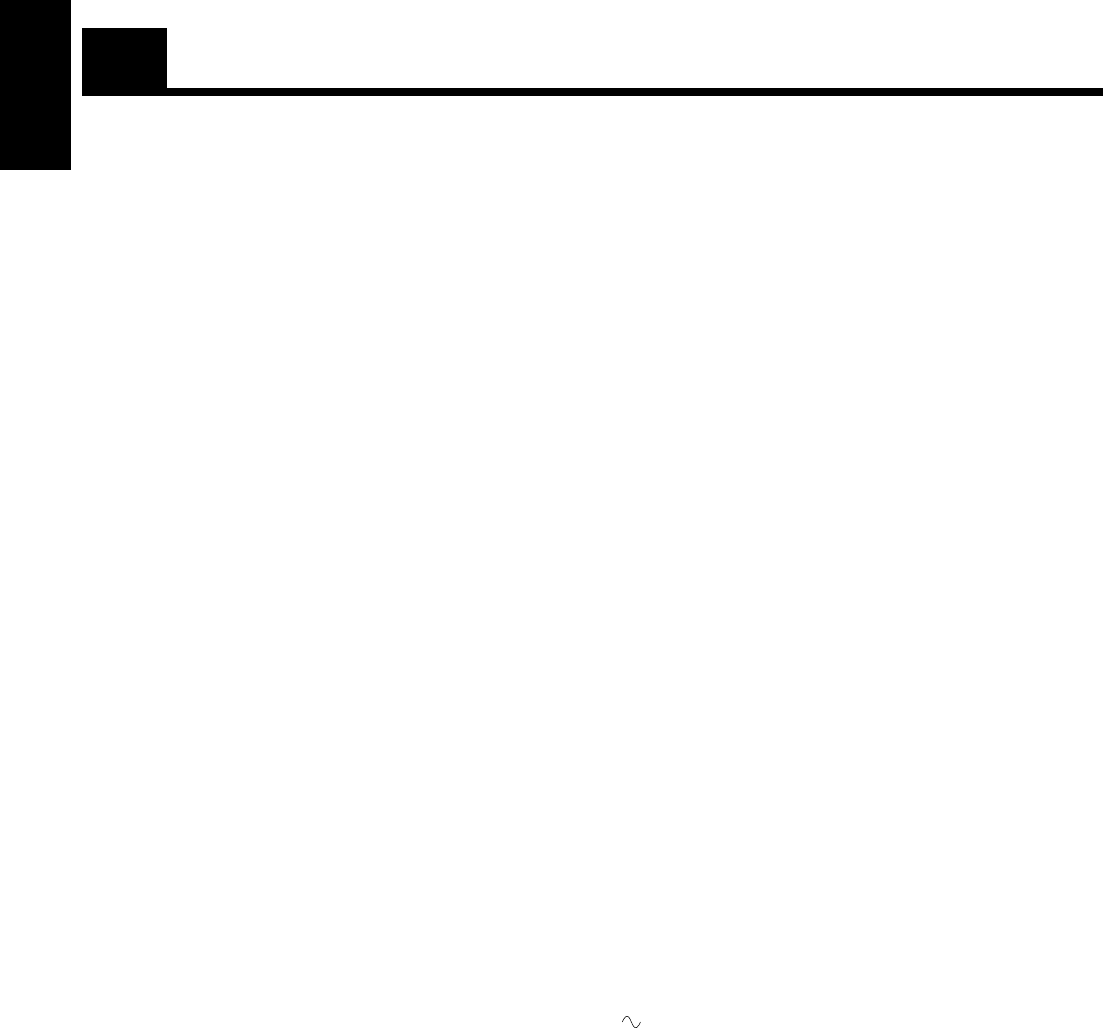
32
English
Specifications
Amplifier
Output Power (IEC 268-3/DIN) 27 watts per channel, min. RMS, both channels driven into 6 ohms at 1 kHz
with no more than 0.9% total harmonic distortion.
Input Sensitivity/Impedance (1 kHz)
AUX 300 mV/50 kohms
Speaker terminals 6 - 16 ohms
Cassette Deck
Frequency Response
Type II (CrO2) : 50 - 14,000 Hz
Type I (NORMAL) : 50 - 14,000 Hz
Wow And Flutter 0.15% (WRMS)
CD Automatic Changer
CD Capacity 3 discs
Dynamic Range 85 dB
Signal-To-Noise Ratio 90 dB
Wow And Flutter Unmeasurable
Tuner
FM Tuner
Tuning Range 87.5 - 108.0 MHz
AM Tuner
Tuning Range
MW 522 - 1,629 kHz
LW 144 - 288 kHz
Dimensions 265 × 315 × 340 mm (W/H/D)
(10-7/16 × 12-7/16 × 13-7/16 inches)
Mass 7.2 kg (15.9 lbs)
Accessories
AM (MW/LW) Loop Antenna (1)
Remote Control (1)
Batteries R6P (SUM-3)/AA (15F) (2)
FM Wire Antenna (1)
Power Specifications
Power Requirements AC 230 V , 50 Hz
Power Consumption 85 watts
7 watts (in standby mode)
Design and specifications are subject to change without notice.
CA-D302/352TR[E]/EN 98.2.13, 9:57 PM32
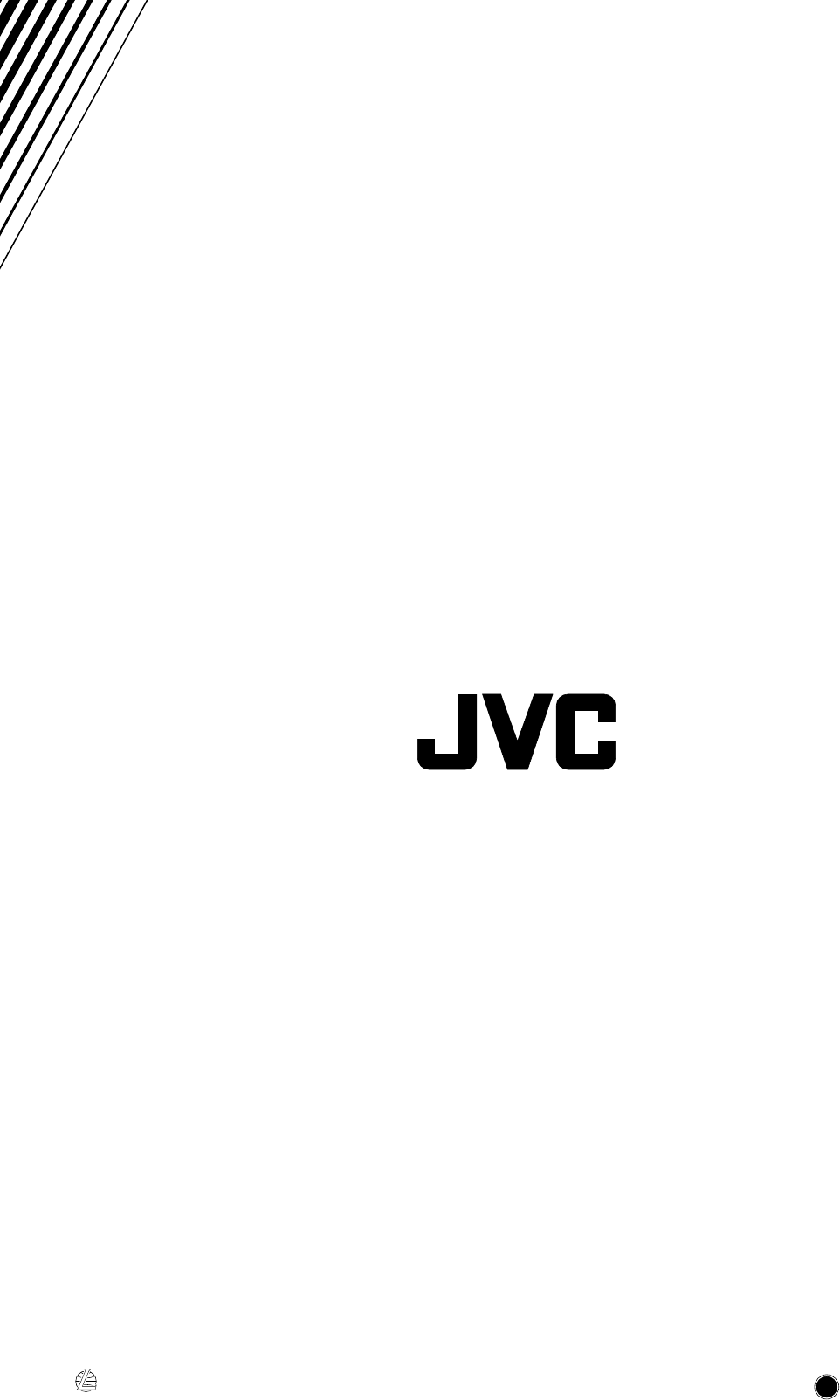
VICTOR COMPANY OF JAPAN, LIMITED
EN, GE, FR, NL, SP, IT
J
V
C
0298TNMNATJEM
302T/352TR[E]/Cover 98.2.15, 10:27 PM6