Jvc Gz Mc500E Ek Users Manual MC500EK
GZ-MC500EK GZ-MC500EK LYT1424-001A nglish,
GZ-MC500E/EK instrukcja_jvc_gzmc500_eng
GZ-MC500EEK to the manual 75c741c5-b0e5-4538-8426-ea16f169c6d0
2015-01-26
: Jvc Jvc-Gz-Mc500E-Ek-Users-Manual-322388 jvc-gz-mc500e-ek-users-manual-322388 jvc pdf
Open the PDF directly: View PDF ![]() .
.
Page Count: 64
- Major Features of this Camera
- Contents
- SAFETY PRECAUTIONS
- GETTING STARTED
- VIDEO RECORDING & PLAYBACK
- STILL IMAGE RECORDING & PLAYBACK
- VOICE RECORDING & PLAYBACK
- RECORDING FEATURES
- PLAYBACK FEATURES
- MANAGING FILES
- MENU SETTINGS
- REFERENCES
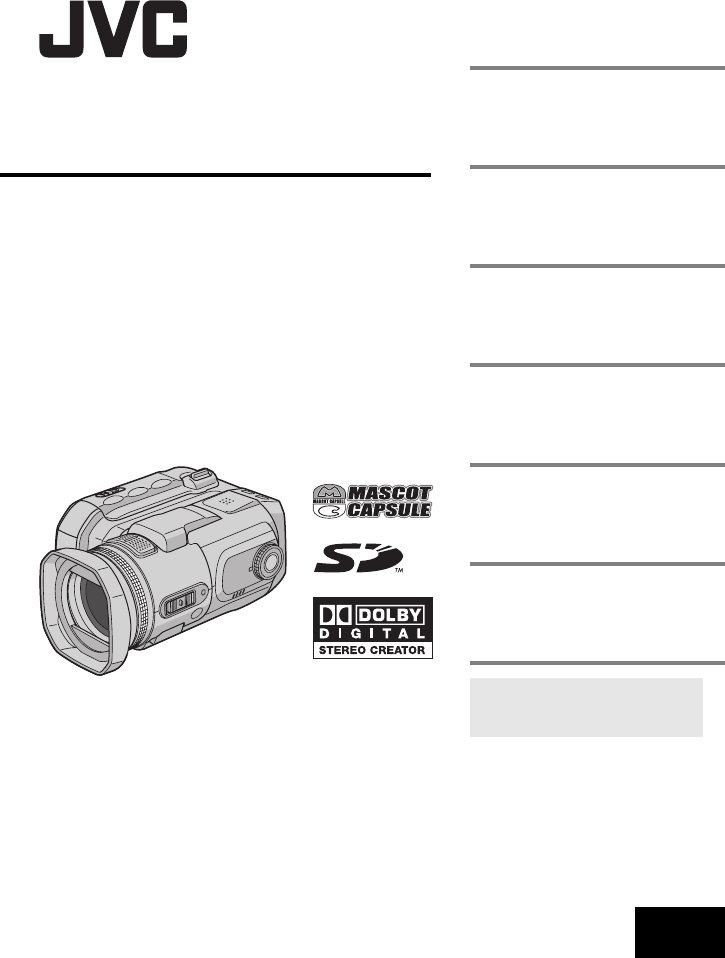
MasterPage: Cover
GZ-MC500E/EK
LYT1424-001A EN
ENGLISH
DIGITAL MEDIA CAMERA
GETTING STARTED 7
VIDEO RECORDING &
PLAYBACK 20
MENU SETTINGS 48
52
To deactivate the demonstration,
set “DEMO MODE” to “OFF”.
(墌pg. 48)
REFERENCES
INSTRUCTIONS
STILL IMAGE RECORDING
& PLAYBACK 25
VOICE RECORDING &
PLAYBACK 29
ADVANCED OPERATIONS 31
GZ-MC500PAL.book Page 1 Wednesday, April 13, 2005 7:44 PM
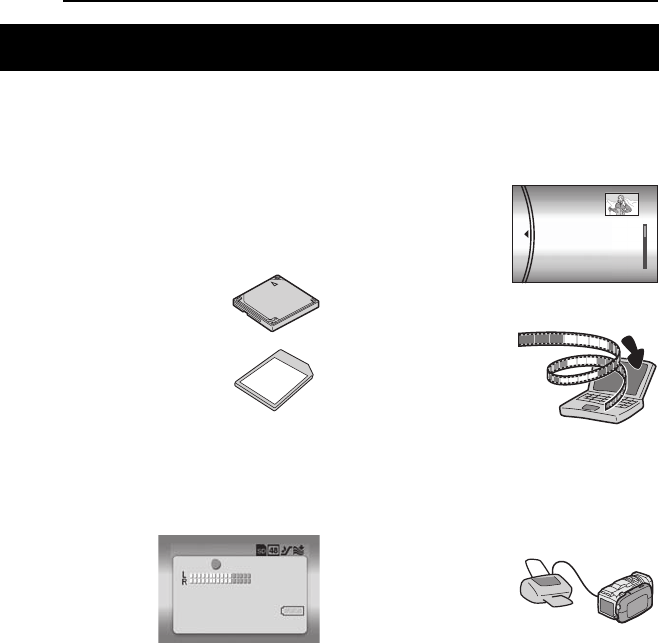
2 EN
MasterPage: Body_Left
Removable Hard Disk
In contrast to conventional digital video cameras
that record to DV tapes, the removable hard disk
is a new type of card media that enables
extended hours of high-resolution, MPEG2
video recording. (墌pg. 6)
Various Recording Media and Modes
Video and still images can be
recorded to CompactFlash card
(CF card) and SD memory card.
The removable hard disk
(provided) or Microdrive® is a
type of CF card compliant with
CF+ Type II.
You can select the most suitable
recording medium and mode for picture quality,
image size, recording time, and computer
environment. (墌pg. 62)
Voice Recording Features
The camera can be
used as a voice
recorder for audio
recordings. (墌pg. 29)
Various Recording Features
The camera supports aperture-priority, shutter-
priority, portrait, bracket shooting, and a wide
range of other functions that you can select
according to the scene you are shooting.
(墌pg. 31 – 36)
Enjoying Various Playback Features
Unlike tape operation, playback is simple and
easy in this camera since no time is needed for
rewinding or fast forward operations.
Playlist, playback effects,
and other functions are
also available for
enjoying many different
types of playback.
Editing Files on your PC
USB 2.0 enables the
smooth transfer of video
and still images to a
computer. With the
bundled Cyberlink
software, you can easily
edit video and create your own DVDs. (Refer to
the software installation and USB connection
guide.)
Direct Printing
If your printer is
compatible with
PictBridge, still images
can be printed easily by
connecting the camera with USB cable directly
to the printer. (墌pg. 47)
Major Features of this Camera
VOICE RECORDING
[5h56m] 12:55:01
20.11.2005 11:30
PLAYLIST CONTENTS
ALL SCENES
01 10.11 2005 11:30
02 15.11 2005 23:00
03 25.11 2005 11:00
GZ-MC500PAL.book Page 2 Wednesday, April 13, 2005 7:44 PM
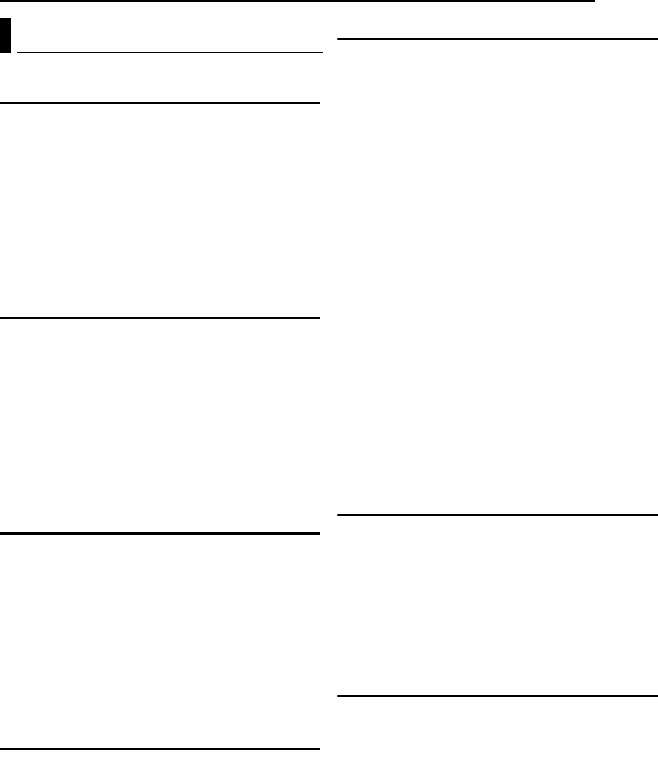
EN 3
MasterPage: Reference_Heading0_Right
GETTING STARTED 7
Provided Accessories ...................................... 7
Index .............................................................. 10
Power ............................................................. 14
Operation Mode ............................................. 16
Language Setting .......................................... 16
Date/Time Settings ........................................ 17
Inserting/Removing a CF Card ...................... 17
Inserting/Removing an SD Card .................... 18
Formatting a Recording Medium ................... 19
Selecting Recording Medium ......................... 19
VIDEO RECORDING & PLAYBACK 20
Video Recording ............................................ 20
Zooming ..................................................... 21
Angle Adjustment ...................................... 21
Video Playback .............................................. 22
How to Use the Scroll Bar ......................... 22
Various Playback Operations .................... 23
Playback Zoom .......................................... 23
Connecting to a TV or VCR ........................... 24
Playback on a TV ...................................... 24
Dubbing to a VCR ...................................... 24
STILL IMAGE RECORDING & PLAYBACK 25
Still Image Recording ..................................... 25
Zooming ..................................................... 25
Continuous Shooting ................................. 26
Flash .......................................................... 26
Still Image Playback ...................................... 27
Slide Show ................................................. 27
Index Screen of Still Image Files ............... 27
How to Use the Scroll Bar ......................... 28
Image Rotation .......................................... 28
Playback Zoom .......................................... 28
VOICE RECORDING & PLAYBACK 29
Voice Recording ............................................ 29
Voice Playback .............................................. 30
Various Playback Operations .................... 30
ADVANCED OPERATIONS 31
RECORDING FEATURES ..................................... 31
Backlight Compensation ................................ 31
Spot Exposure Control ................................... 31
Program AE ................................................... 31
Bracket Shooting ........................................... 33
Manual Focus ................................................ 33
Manual Settings in MSET Menu .................... 34
How to Select a Menu Item ....................... 34
Manual Exposure ....................................... 35
White Balance ........................................... 35
Effect ......................................................... 36
PLAYBACK FEATURES ....................................... 37
Wipe or Fader Effects .................................... 37
Playback Effects ............................................ 37
MANAGING FILES ............................................. 38
Viewing File Information ................................ 38
Protecting Files .............................................. 39
Deleting Files ................................................. 40
Cleaning Up a Recording Medium ................. 41
Copying/Moving Still Image Files ................... 41
Resetting the File Number ............................. 42
Creating Play List ........................................... 43
Playing Back Play List ................................... 44
DPOF Print Setting ........................................ 46
Direct Printing with a PictBridge Printer ......... 47
MENU SETTINGS 48
Changing the Menu Settings ......................... 48
Common Menus for All Modes ...................... 48
Video Recording Menus ................................ 50
Video Playback Menus .................................. 50
Still Image Recording Menus ......................... 51
Still Image Playback Menus ........................... 51
Voice Recording Menus ................................. 51
Voice Playback Menus .................................. 51
REFERENCES 52
Troubleshooting ............................................. 52
Warning Indications ....................................... 55
Cleaning the Camera ..................................... 57
Cautions ......................................................... 57
Specifications ................................................. 60
TERMS ............................................... Back cover
Contents
GZ-MC500PAL.book Page 3 Wednesday, April 13, 2005 7:44 PM
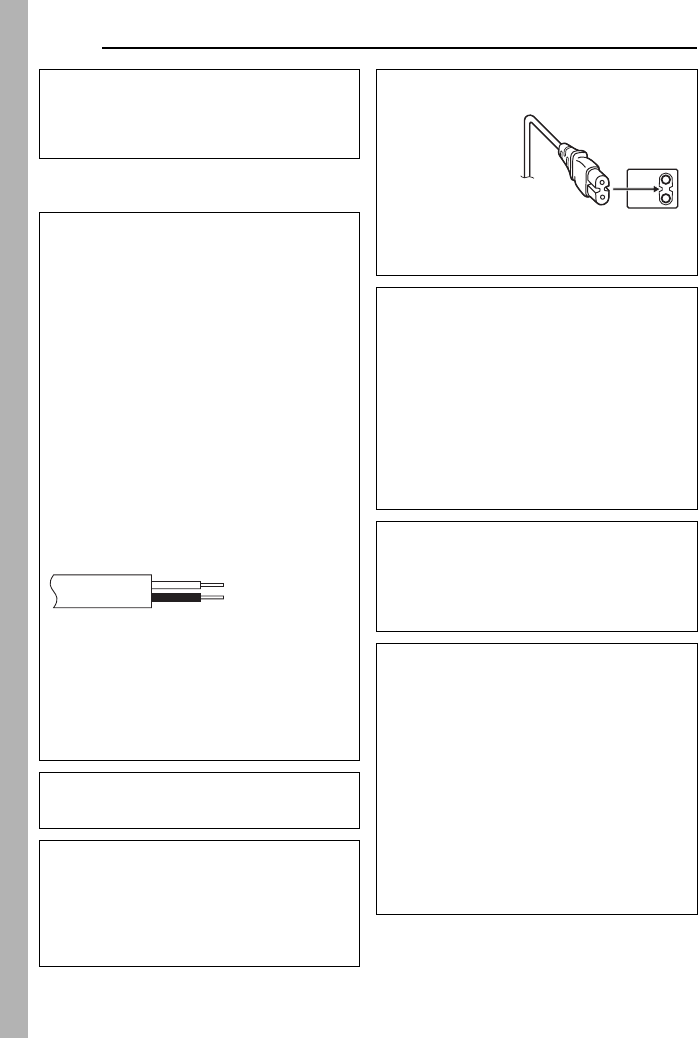
4 EN
MasterPage: Safty_Left
SAFETY PRECAUTIONS
Dear Customer,
Thank you for purchasing this digital media
camera. Before use, please read the safety
information and precautions contained in the
pages 4 – 5 to ensure safe use of this product.
IMPORTANT (for owners in the U.K.)
Connection to the mains supply in the United
Kingdom.
DO NOT cut off the mains plug from this
equipment.
If the plug fitted is not suitable for the power points
in your home or the cable is too short to reach a
power point, then obtain an appropriate safety
approved extension lead or consult your dealer.
BE SURE to replace the fuse only with an
identical approved type, as originally fitted,
and to replace the fuse cover.
If nonetheless the mains plug is cut off be sure to
remove the fuse and dispose of the plug
immediately, to avoid possible shock hazard by
inadvertent connection to the mains supply.
If this product is not supplied fitted with a mains
plug then follow the instructions given below:
DO NOT make any connection to the Larger
Terminal coded E or Green.
The wires in the mains lead are coloured in
accordance with the following code:
If these colours do not correspond with the
terminal identifications of your plug, connect as
follows:
Blue wire to terminal coded N (Neutral) or
coloured black.
Brown wire to terminal coded L (Live) or coloured
Red.
If in doubt — consult a competent electrician.
WARNING: TO PREVENT FIRE OR SHOCK
HAZARD, DO NOT EXPOSE THIS UNIT TO
RAIN OR MOISTURE.
CAUTIONS:
●To prevent shock, do not open the cabinet. No
user serviceable parts inside. Refer servicing
to qualified personnel.
●When you are not using the AC adapter for a
long period of time, it is recommended that you
disconnect the power cord from AC outlet.
Blue to N (Neutral)
or Black
Brown to L (Live)
or Red
CAUTION:
To avoid electric
shock or damage
to the unit, first
firmly insert the
small end of the
power cord into
the AC Adapter
until it is no
longer wobbly,
and then plug the larger end of the power cord
into an AC outlet.
CAUTIONS:
●This camera is designed to be used with PAL-
type colour television signals. It cannot be used
for playback with a television of a different
standard. However, live recording and LCD
monitor playback are possible anywhere.
●Use the JVC BN-VM200U battery pack and, to
recharge it or to supply power to the camera
from an AC outlet, use the provided multi-
voltage AC adapter. (An appropriate
conversion adapter may be necessary to
accommodate different designs of AC outlets in
different countries.)
NOTES:
●The rating plate (serial number plate) and
safety caution are on the bottom and/or the
back of the main unit.
●The rating information and safety caution of the
AC adapter are on its upper and lower sides.
Do not point the lens directly into the sun. This
can cause eye injuries, as well as lead to the
malfunctioning of internal circuitry. There is also a
risk of fire or electric shock.
CAUTION!
The following notes concern possible physical
damage to the camera and to the user.
Do not use a tripod on unsteady or unlevel
surfaces. It could tip over, causing serious
damage to the camera.
CAUTION!
Connecting cables (Audio/Video, S-Video, etc.) to
the camera and leaving it on top of the TV is not
recommended, as tripping on the cables will
cause the camera to fall, resulting in damage.
GZ-MC500PAL.book Page 4 Wednesday, April 13, 2005 7:44 PM
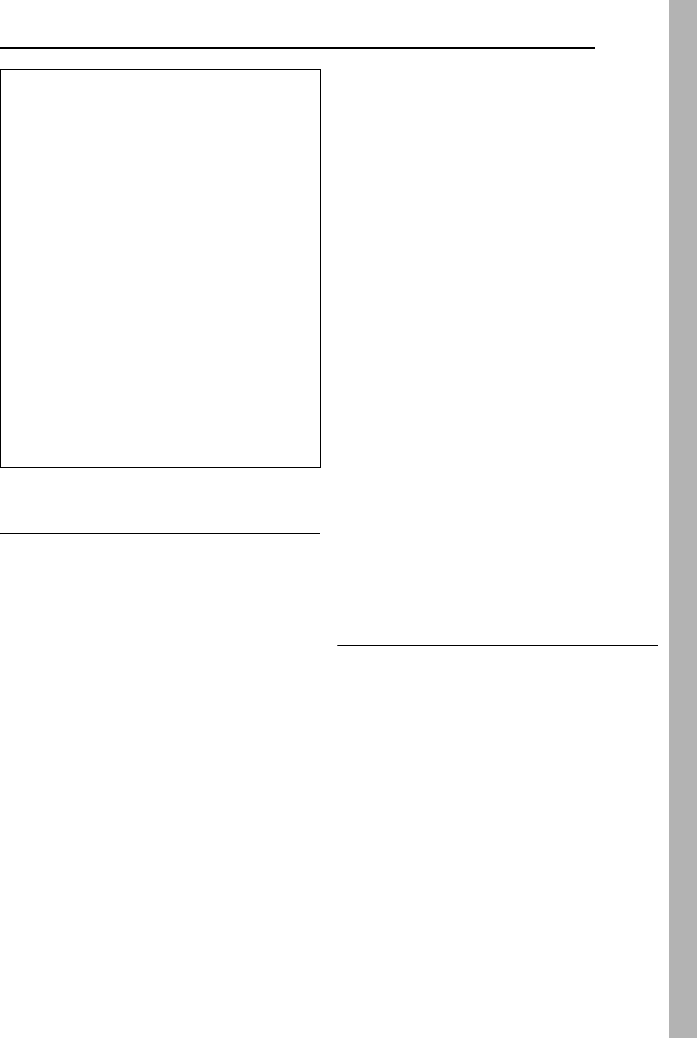
EN 5
MasterPage: Safty_Right
SOME DO’S AND DON’TS ON THE SAFE USE
OF EQUIPMENT
This equipment has been designed and
manufactured to meet international safety
standards but, like any electrical equipment,
care must be taken if you are to obtain the best
results and safety is to be assured.
DO read the operating instructions before you
attempt to use the equipment.
DO ensure that all electrical connections (including
the mains plug, extension leads and
interconnections between pieces of equipment) are
properly made and in accordance with the
manufacturer’s instructions. Switch off and withdraw
the mains plug when making or changing
connections.
DO consult your dealer if you are ever in doubt
about the installation, operation or safety of your
equipment.
DO be careful with glass panels or doors on
equipment.
DON’T continue to operate the equipment if you are
in any doubt about it working normally, or if it is
damaged in any way — switch off, withdraw the
mains plug and consult your dealer.
DON’T remove any fixed cover as this may expose
dangerous voltages.
DON’T leave equipment switched on when it is
unattended unless it is specifically stated that it is
designed for unattended operation or has a standby
mode. Switch off using the switch on the equipment
and make sure that your family knows how to do
this. Special arrangements may need to be made
for infirm or handicapped people.
DON’T use equipment such as personal stereos or
radios so that you are distracted from the
requirements of road safety. It is illegal to watch
television whilst driving.
DON’T listen to headphones at high volume, as
such use can permanently damage your hearing.
DON’T obstruct the ventilation of the equipment, for
example with curtains or soft furnishings.
Overheating will cause damage and shorten the life
of the equipment.
DON’T use makeshift stands and NEVER fix legs
with wood screws — to ensure complete safety
always fit the manufacturer’s approved stand or legs
with the fixings provided according to the
instructions.
DON’T allow electrical equipment to be exposed to
rain or moisture.
ABOVE ALL
●NEVER let anyone especially children push
anything into holes, slots or any other opening in
the case — this could result in a fatal electrical
shock;
●NEVER guess or take chances with electrical
equipment of any kind — it is better to be safe
than sorry!
Before Using this Camera
This camera is designed exclusively for
CompactFlash Card (CF card) and SD Memory
Card.
The removable hard disk (provided) or
Microdrive® is a type of CF card compliant with
CF+ Type II.
This camera records video in MPEG2 format
compliant with SD-VIDEO format.
Remember that this camera is not compatible
with other digital video formats.
Remember that this camera is intended for
private consumer use only.
Any commercial use without proper permission is
prohibited. (Even if you record an event such as a
show, performance or exhibition for personal
enjoyment, it is strongly recommended that you
obtain permission beforehand.)
When the equipment is installed in a cabinet or
on a shelf, make sure that it has sufficient space
on all sides to allow for ventilation (10 cm or more
on both sides, on top and at the rear).
Do not block the ventilation holes.
(If the ventilation holes are blocked by a
newspaper, or cloth etc. the heat may not be able
to get out.)
No naked flame sources, such as lighted candles,
should be placed on the apparatus.
When discarding batteries, environmental
problems must be considered and the local rules
or laws governing the disposal of these batteries
must be followed strictly.
The apparatus shall not be exposed to dripping or
splashing.
Do not use this equipment in a bathroom or
places with water.
Also do not place any containers filled with water
or liquids (such as cosmetics or medicines, flower
vases, potted plants, cups etc.) on top of this unit.
(If water or liquid is allowed to enter this
equipment, fire or electric shock may be caused.)
CONTINUED ON NEXT PAGE
GZ-MC500PAL.book Page 5 Wednesday, April 13, 2005 7:44 PM
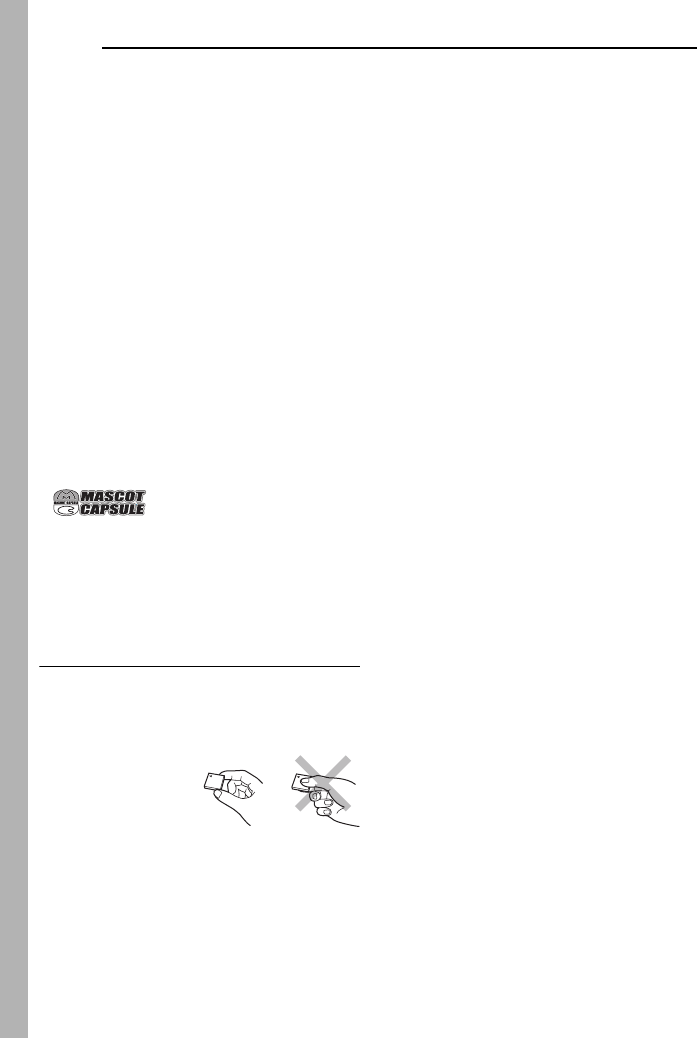
6 EN
MasterPage: Safty_Left
Before recording important video, be sure to
make a trial recording.
Play back your trial recording to make sure the
video and audio have been recorded properly.
Make a backup of important recorded data
Protect your important recorded data by copying the
files to PC. It is recommended to copy it from your
PC to a DVD or other recording media for storage.
Refer to the software installation and USB
connection guide.
Bring your camera together with the removable
hard disk
When requesting repairs for breakdowns by your
dealer or JVC service centre, be sure to bring your
camera together with the removable hard disk. If
one of them is not included, the cause cannot be
diagnosed, and the repair cannot be made properly.
Also read “Cautions” on pages 57 to 59.
●Manufactured under license from Dolby
Laboratories. “Dolby” and double-D symbol are
trademarks of Dolby Laboratories.
●Microdrive® is a registered trademark of Hitachi
Global Storage Technologies, Inc. in the United
States and/or other countries.
●
MascotCapsule is registered trademark of HI
CORPORATION in Japan.
Copyright © 2001 HI CORPORATION. All rights
reserved.
●Other product and company names included in
this instruction manual are trademarks and/or
registered trademarks of their respective holders.
Removable Hard Disk
The removable hard disk is a precision
electronic device. Be careful when handling it.
Cautions for external jolt or stress
●After removing the disk from the camera, store it
by inserting into the supplied protective case.
●Do not press on the
cover.
●Do not subject the disk
to vibrations or sudden
jolts. Be especially
careful to avoid sudden jolts when shooting or
during playback.
●Do not affix stickers or write on the label.
●Do not apply strong pressure to the outside of the
disk. Also, do not put it in your pants pocket or
other location where it can be pressed on.
Cautions for temperature
●The camera’s protection circuit may work for the
proper recording or playback when the camera’s
internal temperature rises or during usage in a
cold location. (墌pg. 56)
●The camera and removable hard disk can heat up
when used for an extended period. However, this
is not a malfunction.
●The disk can heat up when used for an extended
period. Therefore, do not remove it immediately
from the camera.
Other cautions
●Condensation can cause the drive to break down.
If water is splashed on the drive, make sure that it
is completely dried before usage.
●Do not use, replace, or store the disk in locations
that are exposed to strong static electricity or
electrical noise.
●Do not turn off the camera power or remove the
battery or AC adapter during shooting, playback,
or when otherwise accessing the recording
medium.
●Do not bring the recording medium near objects
that have a strong magnetic field or that emit
strong electromagnetic waves.
●Since data must be read and written by the drive
correctly, the camera may be unable to shoot
when the camera heats up, such as during
continuous shooting, or when the camera is
cooled down during usage in a cold location. To
fix this problem, follow the messages displayed
on the screen. (墌pg. 56)
●Clean up the disk regularly to maintain high
performance. (墌pg. 41, 49)
Also read “Recording Medium” on page 58.
Be careful to completely delete data when
discarding or giving away the removable hard
disk.
When recording data is formatted or deleted on the
camera, this only modifies the file management
information, and the data is not completely erased.
When discarding or giving away the removable hard
disk, to prevent problems caused by the release of
sensitive information, it is extremely important that
the customer take responsibility to erase all
recorded data. Some recommended methods of
erasing data include using a commercial data
removal program or using a hammer or strong
magnet to physically or magnetically destroy the
data on the hard disk so that it cannot be read. JVC
shall not be responsible for any personal data that is
released.
GZ-MC500PAL_02Safety.fm Page 6 Thursday, April 14, 2005 3:34 PM
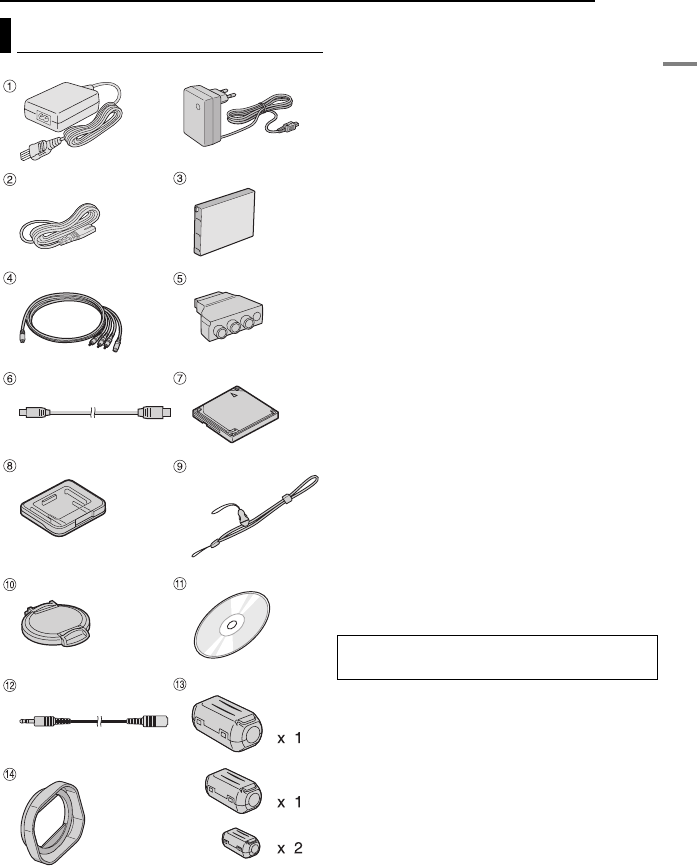
EN 7
GETTING STARTED
MasterPage: Heading0_Right
GETTING STARTED
aAC Adapter AP-V14E or AP-V17E
bPower cord (AP-V14E only)
cBattery Pack BN-VM200U
dS-Video/Audio/Video Cable
eCable Adapter
fUSB Cable (Refer to the software installation
and USB connection guide.)
gRemovable Hard Disk (4 GB)
hProtective Case for Removable Hard Disk
iStrap (See page 8 for attachment)
jLens Cap (See page 8 for attachment)
kCD-ROM
lAudio Extension Cable (for optional
headphones, see page 9 for attachment)
mCore Filter for Cables (See page 9 for
attachment)
Large (x 1): S-Video/Audio/Video Cable
Medium (x 1): USB Cable
Small (x 2): Audio Extension Cable and AC
Adapter’s Cord
nLens Hood (Already attached to the camera,
墌pg. 8)
NOTES:
●In order to maintain optimum performance of the
camera, provided cables may be equipped with
one or more core filter. If a cable has only one
core filter, the end that is closest to the filter
should be connected to the camera.
●Make sure to use the provided cables for
connections. Do not use any other cables.
Provided Accessories
OR
The removable hard disk and its protective
case are packaged in a silver bag.
GZ-MC500PAL.book Page 7 Wednesday, April 13, 2005 7:44 PM
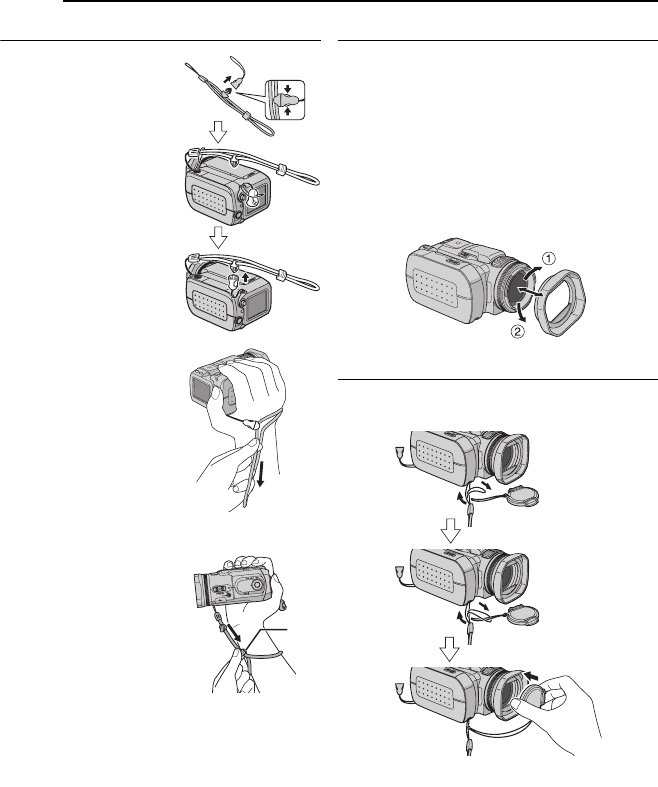
8 EN GETTING STARTED
MasterPage: Body_Left
Attaching the Strap
1Press and hold both
sides as shown, then
detach the fastener (large).
2Pass the strap ring
through the eyelet on the
lens side.
3Pass through the strap
ring.
4Pass the fastener’s ring
through the eyelet on the
LCD side.
5Pass through the
fastener’s ring.
6Connect the fastener.
When shooting
Hold the camera as shown
in the illustration, grip it
gently so that it feels
secure, then adjust the
strap.
To secure the camera so
it cannot be dropped
during shooting
Detach the fastener from
the strap as shown in step
1.
Put your hand through the
strap, then secure the strap
to your wrist so that the
camera cannot be
dropped.
Attaching/Detaching the Lens Hood
The provided lens hood helps block out glare
when shooting under bright sunlight, the same
way professional photographers do.
To attach
Align the lens hood with the camera’s lens, and
then turn the hood clockwise a.
To detach
Turn the hood counterclockwise b.
●Detach the hood only when using the optional
conversion lens or lens filter.
Attaching the Lens Cap
To protect the lens, attach the provided lens cap
to the camera as shown in the illustration.
NOTE:
To confirm the lens cap is on correctly, make sure
the cap is flush to the camera.
Pull the strap.
Slide the fastener.
GZ-MC500PAL.book Page 8 Wednesday, April 13, 2005 7:44 PM
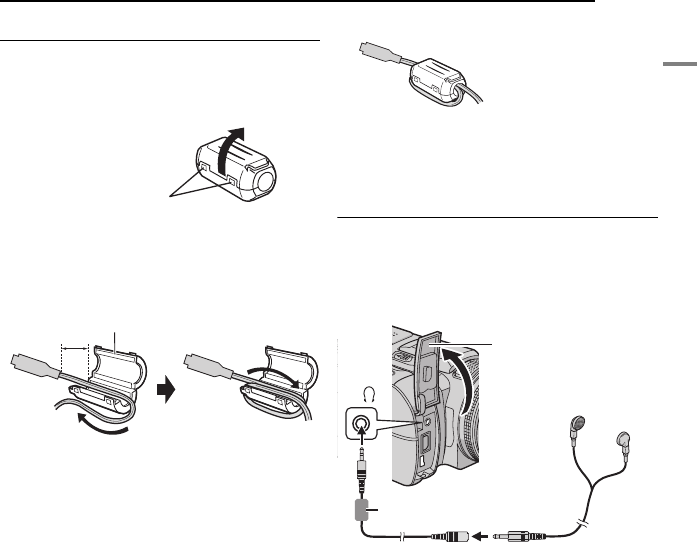
GETTING STARTED EN 9
GETTING STARTED
MasterPage: Start_Right
Attaching the Core Filter
Attach the core filters to the cables. The core
filter reduces interference.
1Release the stoppers on both ends of the
core filter.
2Run the cable through the core filter, leaving
approx. 3 cm of cable between the cable plug
and the core filter.
Wind the cable once around the outside of the
core filter as shown in the illustration.
●Wind the cable so that it is not slack.
3Close the core filter until it clicks shut.
NOTES:
●Take care not to damage the cable.
●When connecting a cable, attach the end with the
core filter to the camera.
How to Use the Audio Extension Cable
When using optional headphones, connect to
the provided audio extension cable (with a core
filter attached), then connect the audio extension
cable to the camera. The core filter reduces
interference.
Stopper
Wind once.
Core Filter
3 cm
Audio Extension Cable (provided)
Core Filter
Open the cover.
Headphones
To
GZ-MC500PAL.book Page 9 Wednesday, April 13, 2005 7:44 PM
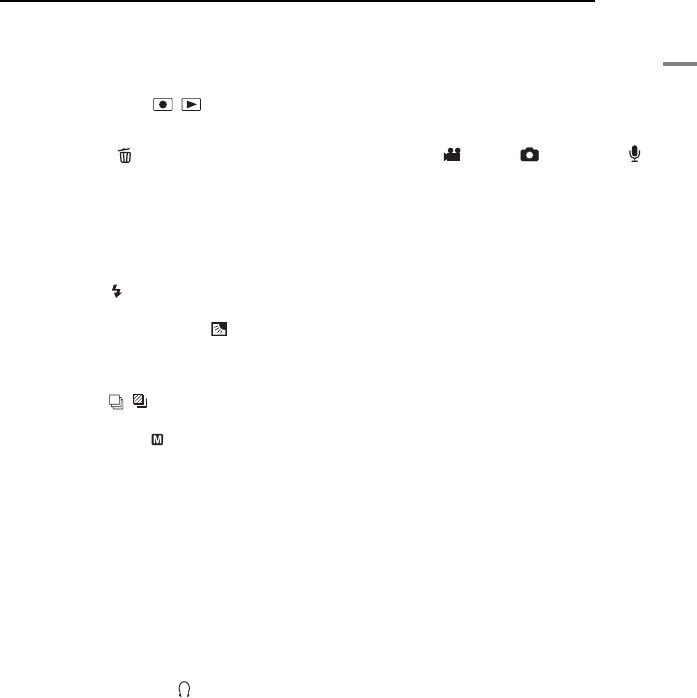
GETTING STARTED EN 11
GETTING STARTED
MasterPage: Start_Right
Controls
aMode Button [MODE] (墌pg. 16)
bRecording Mode Dial (墌pg. 16, 31 – 32)
cLock Button (墌pg. 16)
dPower Switch [OFF, , ] (墌pg. 16)
eBattery/CF Card Cover Open Switch [OPEN]
(墌pg. 14, 17)
fDelete Button [ ] (墌pg. 40)
gZoom Lever [T/W] (墌pg. 21, 25)
Speaker Volume Control (墌pg. 22, 30)
hRecording Start/Stop Button
(墌pg. 20, 25, 29)
iPlay/Pause Button [49] (墌pg. 22, 27, 30)
jMulti-Controller
w: Reverse Search [w (
3
)] (墌pg. 23)/Left
[w]/Flash [ ] (墌pg. 26)
r: Reverse Skip [r (
2
)] (墌pg. 23)/Up [r]/
Backlight Compensation [ ] (墌pg. 31)/
Spot Exposure Control (墌pg. 31)
e: Forward Search [e (
5
)] (墌pg. 23)/
Right [e]/Continuous Shooting/Bracket
Shooting [ / ] (墌pg. 26, 33)
t: Forward Skip [t (
6
)] (墌pg. 23)/Down
[t]/Manual Set [ SET] (墌pg. 34)
kFocus Button [FOCUS] (墌pg. 33)
lInformation Button [INFO] (墌pg. 38)
mMenu Button [MENU] (墌pg. 48)
nFlash Open Switch [FLASH OPEN]
(墌pg. 26)
oManual Focus Ring (墌pg. 33)
pLens Hood (墌pg. 8)
Connectors
The connectors are located beneath the covers.
QUSB (Universal Serial Bus) Connector (Refer
to the software installation and USB
connection guide.)
RHeadphone Connector [ ] (墌pg. 9)
SS-Video/Audio/Video Output Connector [AV]
(墌pg. 24)
TDC Input Connector [DC] (墌pg. 14)
Indicators
UPower/Charge Lamp (墌pg. 14, 16)
VAccess Lamp (Lights up or blinks when you
access to any files. Do not turn off the power
or remove the battery pack/AC adapter while
accessing to files during recording or
playback.)
WMode Lamp [ (video), (still image),
(voice)] (墌pg. 16)
Other Parts
XStereo Microphone
YSpeaker (墌pg. 22)
ZLCD Monitor
bBattery/CF Card Cover (墌pg. 14, 17)
cFlash
dCamera Sensor
eLens
fSD Card Cover (墌pg. 18)
gTripod Mounting Socket
hStrap Fastener Eyelet (墌pg. 8)
iStrap Eyelet (墌pg. 8)
jReset Hole (墌pg. 52)
GZ-MC500PAL.book Page 11 Wednesday, April 13, 2005 7:44 PM
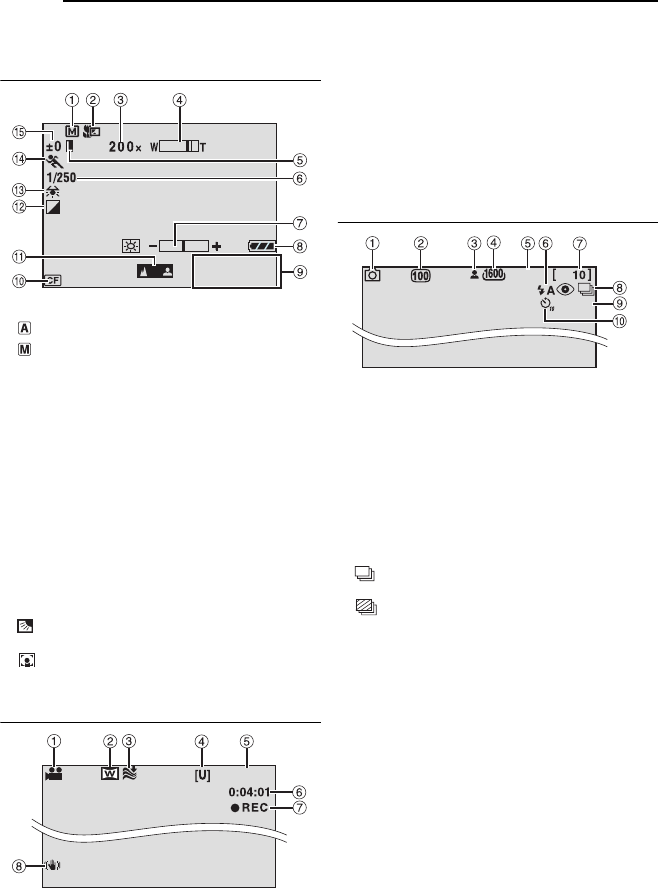
12 EN GETTING STARTED
MasterPage: Body_Left
Indications on LCD Monitor
During both Video and Still Image Recording
aRecording Mode Indicator (墌pg. 16)
: Auto Mode
: Manual Mode
bTele Macro Mode Indicator (墌pg. 50)
cApproximate Zoom Ratio (墌pg. 21, 50)
dZoom Indicator (墌pg. 21, 50)
eIris Lock Indicator (墌pg. 31, 35)
fShutter Speed (墌pg. 32)
gBrightness Control Indicator (墌pg. 49)
hBattery Indicator (墌pg. 55)
iDate/Time (墌pg. 49)
jSelected Medium Indicator (墌pg. 19, 49)
kManual Focus Adjustment Indicator
(墌pg. 33)
lEffect Mode Indicator (墌pg. 36)
mWhite Balance Indicator (墌pg. 35)
nProgram AE Mode Indicator (墌pg. 31)
o±: Exposure Adjustment Indicator (墌pg. 35)
: Backlight Compensation Indicator
(墌pg. 31)
: Spot Exposure Control Indicator
(墌pg. 31)
During Video Recording only
aMode Indicator (墌pg. 16)
bWide Mode Indicator (墌pg. 50)
cWind Cut Indicator (墌pg. 50)
dPicture Quality: [U] (ultra fine), [F] (fine), [N]
(normal), [E] (economy) (墌pg. 50)
eRemaining Time (墌pg. 20, 62)
fCounter (墌pg. 49)
g7REC: (Appears during recording.)
(墌pg. 20)
79: (Appears during record-standby mode.)
(墌pg. 20)
hDigital Image Stabiliser (DIS) Indicator
(墌pg. 50)
During Still Image Recording only
aMode Indicator (墌pg. 16)
bISO sensitivity (GAIN) (墌pg. 51)
(When set to [AUTO], there is no indication.)
cFocus Icon (墌pg. 25)
dImage Size: 2560 (2560 x 1920), 2048 (2048
x1536), 1600 (1600 x 1200), 1280 (1280 x
960), 640 (640 x 480) (墌pg. 51)
ePicture Quality: FINE (fine) or STANDARD
(standard) (墌pg. 51)
fFlash Mode Indicator (墌pg. 26)
gRemaining Number of Shots (墌pg. 63)
h: Continuous Shooting Mode Indicator
(墌pg. 26)
: Bracket Shooting Mode Indicator
(墌pg. 33)
iShooting Icon (墌pg. 25)
jSelf-Timer Recording Indicator (墌pg. 51)
NOTE:
For the indications on LCD monitor during voice
recording, see page 29.
11:30
10.11.2005
[0h56m]
FINE
PHOTO
GZ-MC500PAL.book Page 12 Wednesday, April 13, 2005 7:44 PM
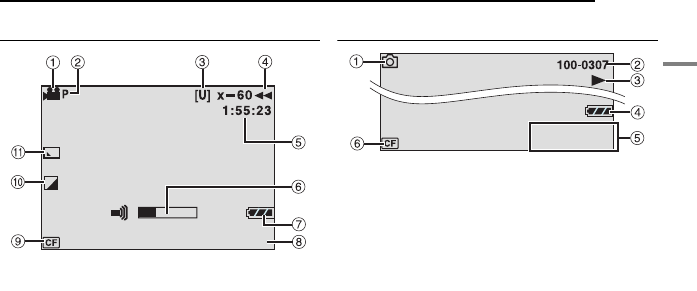
GETTING STARTED EN 13
GETTING STARTED
MasterPage: Start_Right
During Video Playback
aMode Indicator (墌pg. 16)
bPlay List Playback Indicator (Appears when
play list is played back. 墌pg. 44)
cPicture Quality: [U] (ultra fine), [F] (fine), [N]
(normal), [E] (economy) (墌pg. 50)
dPlayback Mode (墌pg. 22)
U : Playback
9 : Pause
5
: Forward High-Speed Search
3
: Reverse High-Speed Search
9U : Forward Slow-Motion
Y9 : Reverse Slow-Motion
(The number on the left shows speed.)
eCounter (墌pg. 49)
fVolume Level Indicator
gBattery Indicator (墌pg. 55)
hDate (墌pg. 49)
iSelected Medium Indicator (墌pg. 19, 49)
jEffect Mode Indicator (墌pg. 36)
kWipe/Fader Effect Indicator (墌pg. 37, 50)
During Still Image Playback
aMode Indicator (墌pg. 16)
bFolder/File Number
cSlide Show Playback Indicator (墌pg. 27)
dBattery Indicator (墌pg. 55)
eDate/Time (墌pg. 49)
fSelected Medium Indicator (墌pg. 19, 49)
NOTE:
For the indications on LCD monitor during voice
playback, see page 30.
10.11.2005
11:30
10.11.2005
GZ-MC500PAL.book Page 13 Wednesday, April 13, 2005 7:44 PM
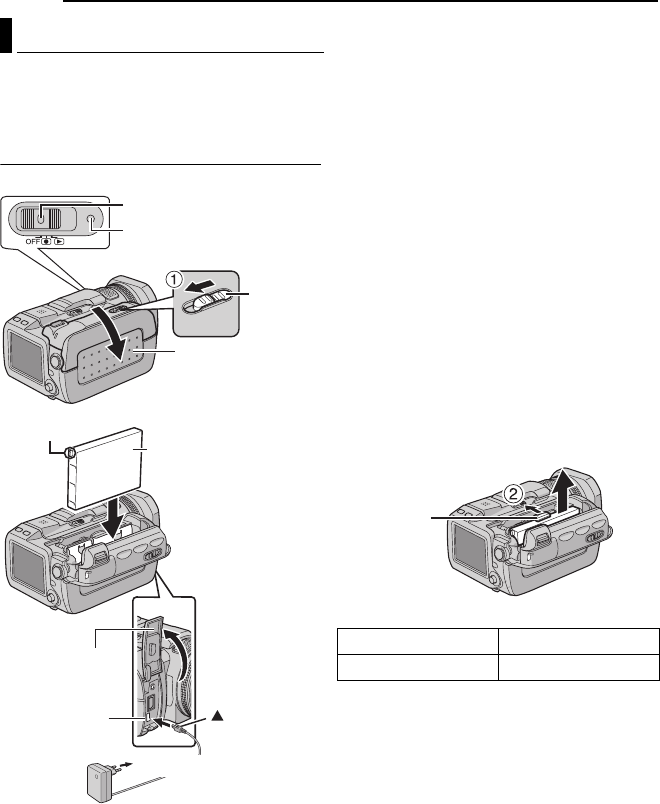
14 EN GETTING STARTED
MasterPage: Body_Left
This camera’s 2-way power supply system lets
you choose the most appropriate source of
power. Do not use provided power supply units
with other equipment.
Charging the Battery Pack
1Set the power switch to OFF while pressing
down the lock button located on the switch.
2Slide and hold OPEN in the direction of the
arrow a, then open the battery/CF card cover.
3Insert the battery pack firmly into the battery
pack mount until it locks into space as shown in
the illustration.
4Close the battery/CF card cover firmly until it
locks.
5Connect the AC adapter to the camera.
6Connect the power cord to the AC adapter.
(AP-V14E only)
7Plug the power cord into an AC outlet. The
power/charge lamp on the camera blinks to
indicate charging has started.
8When the power/charge lamp goes out,
charging is finished. Unplug the power cord from
the AC outlet. Disconnect the AC adapter from
the camera.
To detach the battery pack
Open the battery/CF card cover, and remove the
battery pack while sliding BATTERY in the
direction of the arrow b.
Required charging time
Power
Power/Charge Lamp
Battery Pack
AC Adapter
(ex. AP-V17E)
Open the cover.
Power Switch
To DC
connector
Lock Button
OPEN
Battery/CF Card
Cover
Protrusion
mark
To AC outlet
Battery pack Charging time
BN-VM200U (provided) Approx. 1 hr. 35 min.
BATTERY
GZ-MC500PAL.book Page 14 Wednesday, April 13, 2005 7:44 PM
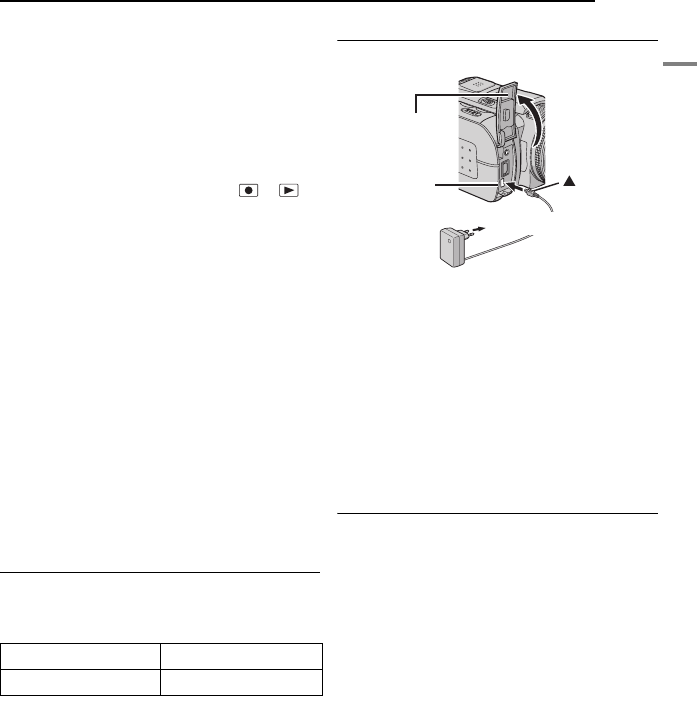
GETTING STARTED EN 15
GETTING STARTED
MasterPage: Start_Right
NOTES:
●Charging times are for a fully discharged battery
pack.
●When the battery/CF card cover is opened or the
SD card is removed while the power is on, the
power is automatically turned off to protect the
data in the recording medium. To turn on the
power again after opening the battery/CF card
cover, close the cover. To turn on the power again
after removing the SD card, close the cover and
set the power switch to OFF, then to or .
●It is recommended that only genuine JVC
batteries are used in this camera. Using generic
non-JVC batteries can cause damage to the
internal charging circuitry.
●If the protective cap is attached to the battery
pack, remove it first.
●When charging the battery pack for the first time
or after a long storage period, the power/charge
lamp may not light. In this case, remove the
battery pack from the camera, then try charging
again.
●If the battery operation time remains extremely
short even after having been fully charged, the
battery is worn out and needs to be replaced.
Please purchase a new one.
●Using the optional AA-V200 battery charger, you
can charge the BN-VM200U battery pack without
the camera.
●Since the AC adapter processes electricity
internally, it becomes warm during use. Be sure to
use it only in well-ventilated areas.
Using the Battery Pack
Perform steps 2 – 4 in “Charging the Battery
Pack”.
Maximum continuous recording time
NOTES:
●Recording time is reduced significantly under the
following conditions:
• Zoom or record-standby mode is engaged
repeatedly.
• Playback mode is engaged repeatedly.
●Before extended use, it is recommended that you
prepare enough battery packs to cover 3 times the
planned recording time.
Using AC Power
Connect the AC adapter to the camera.
NOTE:
The provided AC adapter features automatic voltage
selection in the AC range from 110 V to 240 V.
A
TTENTION:
●Before detaching the power source, make sure
that the camera’s power is turned off. Failure to do
so can result in a camera malfunction.
●If the camera is a subject to electrostatic
discharge, turn the power off before using it again.
About Batteries
DANGER! Do not attempt to take the batteries
apart, or expose them to flame or excessive
heat, as it may cause a fire or explosion.
WARNING! Do not allow the battery or its
terminals to come in contact with metals, as this
can result in a short circuit and possibly start a
fire.
The Benefits of Lithium-Ion Batteries
Lithium-ion battery packs are small but have a
large power capacity. However, when one is
exposed to cold temperatures (below 10°C), its
usage time becomes shorter and it may cease to
function. If this happens, place the battery pack
in your pocket or other warm, protected place for
a short time, then re-attach it to the camera.
Battery pack Recording time
BN-VM200U (provided) 1 hr.
AC Adapter
(ex. AP-V17E)
To DC
connector
Open the cover.
mark
To AC outlet
GZ-MC500PAL.book Page 15 Wednesday, April 13, 2005 7:44 PM
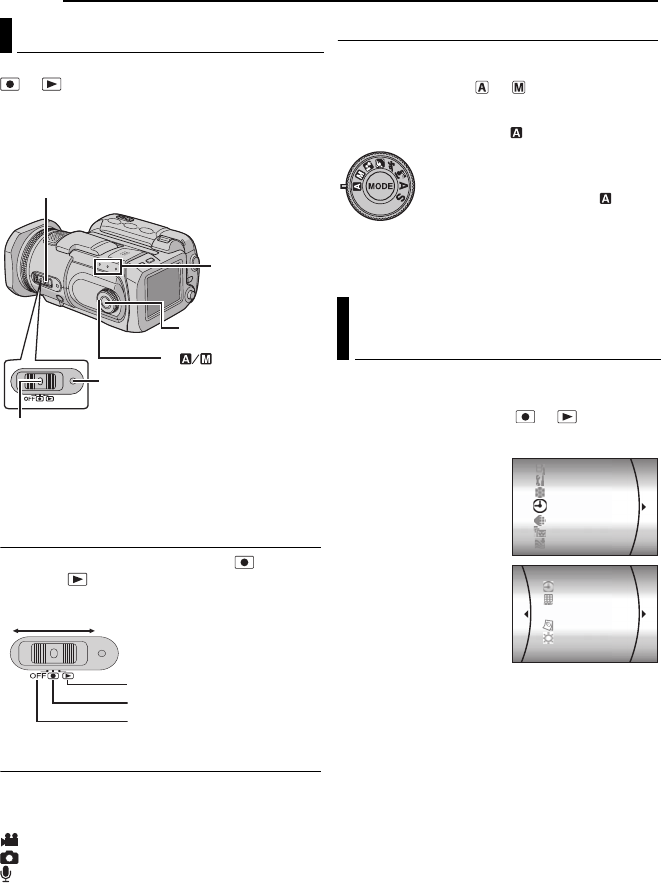
16 EN GETTING STARTED
MasterPage: Body_Left
To turn on the camera, set the power switch to
or while pressing down the lock button
located on the switch.
●The power/charge lamp turns on.
To turn off the camera, set the power switch to
OFF.
Set the appropriate operation mode according to
your preference using the power switch, MODE
button and the recording mode dial.
1 Power Switch Position
Set the power switch for recording ( ) or
playback ( ) while pressing down the lock
button.
2 Recording/Playback Mode
Press MODE to select the recording/playback
mode.
The selected mode lamp lights up.
: Video mode (墌pg. 20, 22)
: Still image mode (墌pg. 25, 27)
: Voice mode (墌pg. 29, 30)
●To select the voice mode, press and hold
MODE.
3 Auto/Manual Mode
Set the recording mode dial to the desired
position to switch the auto/manual recording
mode. The indicator or appears on the
LCD monitor. (墌pg. 12)
The language on the display can be changed.
(墌pg. 48, 49)
1Set the power switch to or .
2Press MENU. The menu screen appears.
3Select [DISPLAY]
with the multi-controller
(r/t), then press 49.
4Select [LANGUAGE]
with the multi-controller
(r/t), then press 49.
5Select the desired
language with the multi-
controller (r/t), then
press 49.
6Press MENU to return to the normal screen.
Operation Mode
Power/Charge Lamp
Power Switch
MODE
Lock Button
Mode Lamp
1
2
3
Power Switch
Playback
Recording
Power Off
Language Setting (except GZ-
MC500EK for U.K. model)
Auto mode ( ):
You can record using no special
effects or manual adjustments.
Manual mode (other than ):
Manual recording is possible by
setting various functions.
(墌pg. 31 – 36)
CAMERA SETTING
BASIC SETTING
MEMORY CARD SETTING
DISPLAY
QUALITY
WIDE MODE
WIND CUT
SCENE COUNTER
LANGUAGE
CLOCK ADJUST
BRIGHT
DATE/TIME
GZ-MC500PAL.book Page 16 Wednesday, April 13, 2005 7:44 PM
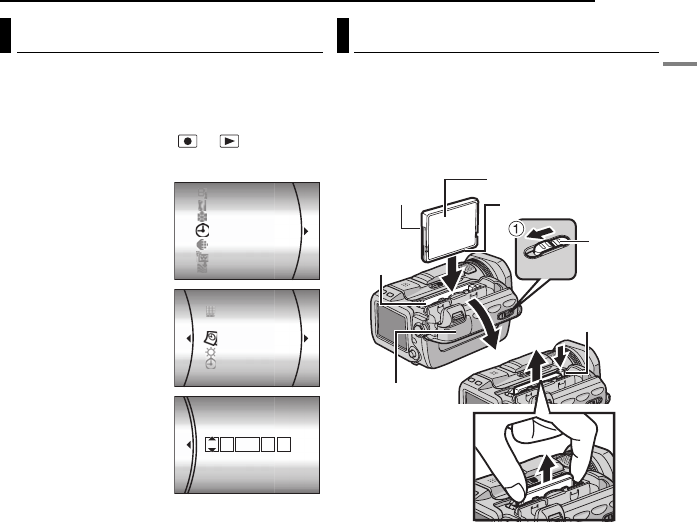
GETTING STARTED EN 17
GETTING STARTED
MasterPage: Start_Right
The recording start date/time is recorded on the
video/still image/voice file and it can be checked
by pressing INFO during playback.
(墌pg. 22, 27, 30)
1Set the power switch to or .
2Press MENU. The menu screen appears.
3Select [DISPLAY]
with the multi-controller
(r/t), then press 49.
4Select [CLOCK
ADJUST] with the multi-
controller (r/t), then
press 49. The day is
highlighted.
5Input the day with the
multi-controller (r/t),
then press 49. Repeat
to input the month, year,
hour and minute.
6Press MENU to
return to the normal screen.
Built-in Clock’s Rechargeable Lithium
Battery
If the camera is not used for approx. 3 months,
the clock’s lithium battery will become
discharged and the date/time stored in memory
will be lost. When this occurs, first connect the
camera to an AC outlet using the AC adapter for
over 24 hours to charge the clock’s rechargeable
lithium battery. Then perform the date/time
setting before using the camera.
Note that the camera can be used without
setting the date/time.
You can use a CF card (CompactFlash card) as
a recording medium in the CF slot.
The removable hard disk (provided) or
Microdrive® is a type of CF cards. See page 62
for the guaranteed media to work with this
camera.
1Make sure the camera’s power is off.
2Slide and hold OPEN in the direction of the
arrow a, then open the battery/CF card cover.
3When the eject button is pulled out as shown
in the illustration, push it once.
●The button is pushed in.
4To insert a CF card, firmly insert it as shown
in the illustration.
To remove a CF card, push the eject button
twice.
●The eject button comes out by pushing it once. By
pushing the eject button once again ejects the CF
card.
5Close the battery/CF card cover firmly until it
locks.
Date/Time Settings
CAMERA SETTING
BASIC SETTING
MEMORY CARD SETTING
DISPLAY
QUALITY
WIDE MODE
WIND CUT
LANGUAGE
CLOCK ADJUST
BRIGHT
DATE/TIME
SCENE COUNTER
CLOCK ADJUST
11 07:
DATE TIME
200531 01
Inserting/Removing a CF Card
Battery/CF
Card Cover
CF Slot
OPEN
Rear
Eject Button
Front Terminals
CONTINUED ON NEXT PAGE
GZ-MC500PAL.book Page 17 Wednesday, April 13, 2005 7:44 PM
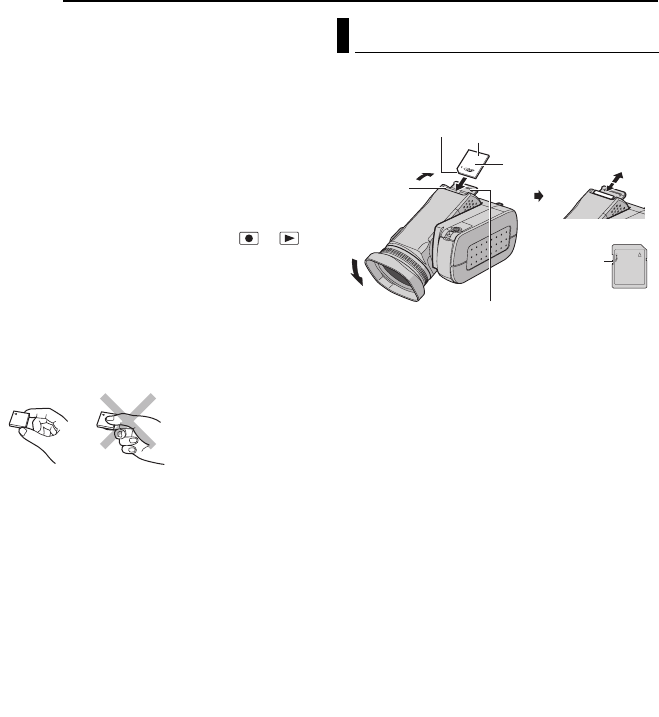
18 EN GETTING STARTED
MasterPage: Body_Left
NOTES:
●Read the cautions on CF card. (墌pg. 58,
“Recording Medium”)
●Before using the provided removable hard disk or
a new CF card, it is necessary to format it.
(墌pg. 19)
●When the battery/CF card cover is opened or the
SD card is removed while the power is on, the
power is automatically turned off to protect the
data in the recording medium. To turn on the
power again after opening the battery/CF card
cover, close the cover. To turn on the power again
after removing the SD card, close the cover and
set the power switch to OFF, then to or .
A
TTENTION:
●Do not insert or remove the CF card while the
camera is turned on, as this may cause the CF
card to be corrupted or cause the camera to
become unable to recognise whether or not the
CF card is installed.
●Do not squeeze the external covers of the CF
card.
You can use an SD card as a recording medium
in the SD slot. See page 62 for the guaranteed
media to work with this camera.
1Make sure the camera’s power is off.
2Open the SD card cover.
3To insert an SD card, firmly insert it with its
clipped edge first.
To remove an SD card, push it once. After the
SD card comes out of the camera, pull it out.
●Do not touch the terminal on the reverse side of
the label.
4Close the SD card cover.
To protect valuable files
Slide the write/erase protection tab on the side
of the SD card in the direction of “LOCK”. This
prevents the SD card from being recorded over.
To record on this SD card, slide the tab back to
the position opposite to “LOCK” before inserting
it.
NOTE:
Before using a new SD card, it is necessary to
format the card. (墌pg. 19)
A
TTENTION:
Do not insert or remove the SD card while the
camera is turned on, as this may cause the SD card
to be corrupted or cause the camera to become
unable to recognise whether or not the SD card is
installed.
Inserting/Removing an SD Card
SD card (optional)
Clipped edge
SD Card Cover
Label
Write/Erase
Protection Tab
SD Slot
GZ-MC500PAL.book Page 18 Wednesday, April 13, 2005 7:44 PM
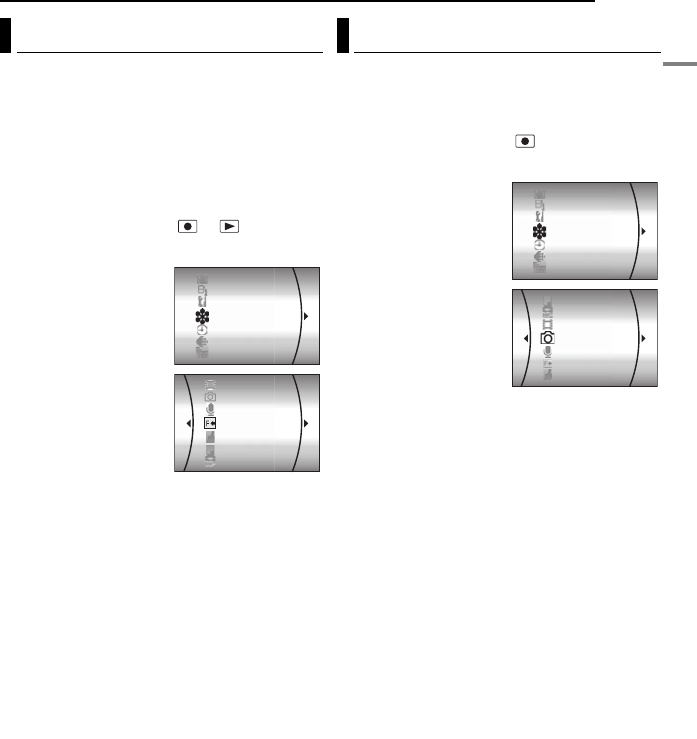
GETTING STARTED EN 19
GETTING STARTED
MasterPage: Start_Right
You can format (initialise) a recording medium in
the CF or SD slot. You have to format the
provided removable hard disk or newly-
purchased CF cards and SD cards with this
camera before using them. This enables stable
speeds and operation when accessing the
recording medium. Be aware that all files and
data including protected files will be erased.
(墌pg. 39)
1Set the power switch to or .
2Press MENU. The menu screen appears.
3Select [MEMORY
CARD SETTING] with
the multi-controller (r/
t), then press 49.
4Select [FORMAT] with
the multi-controller (r/
t), then press 49.
5Select [CF SLOT] or
[SD SLOT] with the multi-
controller (r/t), then
press 49.
6Select [EXECUTE] with the multi-controller
(r/t), then press 49.
●To cancel the formatting, select [CANCEL], then
press 49.
CAUTION:
Do not remove the recording medium or perform
any other operation (such as turning off the power)
during format. Also, be sure to use the provided AC
adapter, as the recording medium may be corrupted
if the battery becomes exhausted during format. If
the recording medium becomes corrupted, format it
again.
NOTE:
Do not format the recording medium on the PC.
Make sure to format the recording medium on the
camera.
Select the recording medium before starting
recording or playback. (墌pg. 48, 49)
Example: When recording still images to an SD
card
1Set the power switch to .
2Press MENU. The menu screen appears.
3Select [MEMORY
CARD SETTING] with
the multi-controller (r/
t), then press 49.
4Select [IMAGE
MODE] with the multi-
controller (r/t), then
press 49.
5Select [SD SLOT] with
the multi-controller (r/
t), then press 49.
6Press MENU to return to the normal screen.
Formatting a Recording Medium
DIS
CAMERA SETTING
BASIC SETTING
MEMORY CARD SETTING
DISPLAY
QUALITY
WIDE MODE
VIDEO MODE
IMAGE MODE
VOICE MODE
FORMAT
CLEAN UP
COPY/MOVE
NO. RESET
Selecting Recording Medium
DIS
CAMERA SETTING
BASIC SETTING
MEMORY CARD SETTING
DISPLAY
QUALITY
WIDE MODE
COPY/MOVE
NO. RESET
VIDEO MODE
IMAGE MODE
VOICE MODE
FORMAT
CLEAN UP
GZ-MC500PAL.book Page 19 Wednesday, April 13, 2005 7:44 PM

20 EN
MasterPage: Heading0_Left
VIDEO RECORDING & PLAYBACK
1Set the power switch to .
2Press MODE to select .
●The camera is programmed to record videos on
the medium in the CF slot by the factory-preset.
To switch the recording medium, see pages 19, 48
and 49.
●To change the picture quality, see pages 48 and
50.
3Press the recording start/stop button to start
recording.
●Approximate remaining time
for recording appears on
the display.
4To stop recording, press
the recording start/stop button again.
NOTES:
●If the camera is left without any operation during
recording or playback (video, still image or voice)
for 5 minutes when using the battery pack, the
camera is turned off automatically to conserve
power. To turn the camera on again, set the power
switch to OFF, then to or . When using the
AC adapter, the camera enters the sleep mode
(the access lamp lights and the LCD monitor turns
off). To cancel the sleep mode, perform any
operation such as zooming.
●When the camera heats up, the 7REC indicator
flashes. If the camera continues to heat up,
shooting may be stopped to protect the recording
medium. In this case, turn off the camera power,
and then wait until the camera cools down.
(墌pg. 56)
●When shooting continuously, shooting is
automatically stopped when a file size of 4 GB is
reached.
●If data cannot be recorded or saved properly, the
video files are not saved to the [SD_VIDEO] folder
for regular video. Instead, the files are saved to
the [EXTMOV] folder. To play back these files, see
“To play back files in the [EXTMOV] folder”
(墌pg. 22).
●There may be differences in the brightness
between the recorded video and still image, even
if the same subject is shot.
●Video file names are assigned as sequential
hexadecimal numbers.
●To turn the operation sounds off, see page 48.
●For approximate recording time, see page 62.
Video Recording
Power Switch
Recording Start/
Stop Button
Zoom Lever
MODE
Lock Button
[0h56m]
GZ-MC500PAL.book Page 20 Wednesday, April 13, 2005 7:44 PM
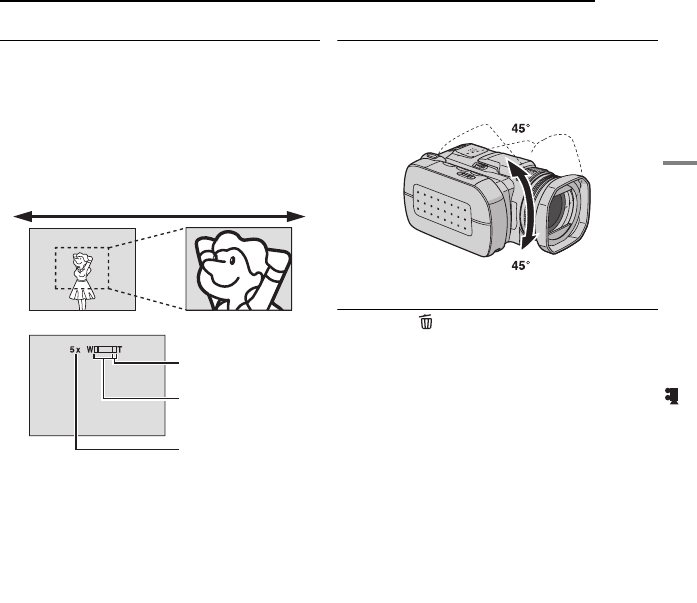
VIDEO RECORDING & PLAYBACK EN 21
VIDEO RECORDING & PLAYBACK
MasterPage: Basic_Right
Zooming
Use the zoom function for close-up or wide-
angle shooting. You can zoom in up to 10x by
using the optical zoom.
To zoom in
Slide the zoom lever towards T (telephoto).
To zoom out
Slide the zoom lever towards W (wide-angle).
●The further you slide the zoom lever, the quicker
the zoom action.
●Zoom magnification over 10x is done through
digital image processing, and is therefore called
digital zoom. Digital zooming is possible up to
200x. Set [ZOOM] to [40X] or [200X]. (墌pg. 50)
NOTES:
●Focusing may become unstable during zooming.
In this case, set the zoom before recording and
lock the focus by using the manual focus
(墌pg. 33), then zoom in or out during recording.
●During digital zoom, the quality of image may
suffer.
●Macro shooting is possible as close as approx.
5 cm to the subject when the zoom lever is set all
the way to W.
●When you zoom into a subject close to the lens,
the camera may automatically zoom out
depending on the distance to the subject. In this
case, set [TELE MACRO] to [ON]. (墌pg. 50)
Angle Adjustment
Tilt the lens part at the most convenient angle.
The lens part can rotate 45° upward and
downward.
Deleting Files
If you press during recording mode, the file
recorded most recently will be deleted.
(墌pg. 40)
●However, if the recording mode (video, still image
or voice) is switched or the power is turned off and
on again after recording, you cannot delete the
file.
Digital zoom zone
T: Telephoto
10x (Optical) zoom
zone
Approximate zoom
ratio
W: Wide angle
GZ-MC500PAL.book Page 21 Wednesday, April 13, 2005 7:44 PM
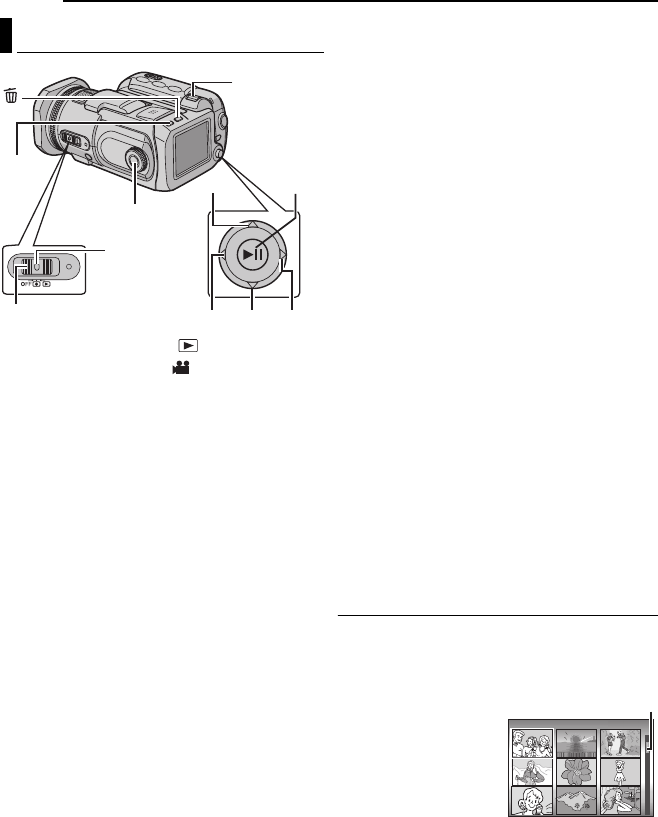
22 EN VIDEO RECORDING & PLAYBACK
MasterPage: Body_Left
1Set the power switch to .
2Press MODE to select .
●The index screen for videos appears. The image
on the index screen shows the first part of the
shooting.
●
To switch the medium to be played back, see pages
19, 48 and 49.
3Select the video file you want to play back
with the multi-controller (r/t/w/e).
4Press 49 to start playback.
5To pause playback, press 49 again.
To return to the index screen
Slide the zoom lever to W when playback is
paused.
To adjust the speaker volume
During playback slide the zoom lever towards T
to turn up the volume, or towards W to turn down
the volume.
To turn on/off the date display
Set [DATE/TIME] to [ON], [AUTO] or [OFF].
(墌pg. 48, 49)
To turn on/off the on-screen display
Press INFO repeatedly.
To check the file information
Press INFO when playback is paused.
To play back files in the [EXTMOV] folder
If the data cannot be recorded properly, the
video files are saved to the [EXTMOV] folder.
(墌pg. 20)
To play back the files in the [EXTMOV] folder,
press the recording start/stop button while the
index screen is displayed in step 2, and then
proceed to step 3 after [MPG] is displayed.
●The fast forward, rewind, slow, frame-by-frame
playback, and playlist creation functions are not
available for files in the [EXTMOV] folder.
NOTES:
●The playback picture can be viewed in the LCD
monitor or on a connected TV. (墌pg. 24)
●At the junctions between scenes, the image may
stop momentarily or the sound may be
interrupted. However, this is not a malfunction.
●To join scenes without distortion, load the video
files into the PC and use the provided software to
combine the files. When the combined file is used
to record a DVD, it will have the same joints
without distortion between scenes as a
commercial DVD. Refer to “How To Create DVDs
simply” of software installation and USB
connection guide for more about DVD creation.
●The date and counter can be displayed during
playback. (墌pg. 49)
●When the camera heats up, the U indicator
flashes. If the camera continues to heat up,
playback may be stopped to protect the recording
medium. In this case, turn off the camera power,
and then wait until the camera cools down.
(墌pg. 56)
●When a cable is connected to the AV connector,
the sound is not heard from the speaker or
headphones.
How to Use the Scroll Bar
You can use the vertical scroll bar on the index
screen to find the desired files quickly. The scroll
bar is useful when deleting files (墌pg. 40),
creating play list (墌pg. 43), etc.
1Slide the zoom lever
towards W to select the
scroll bar on the index
screen.
2Display the next or
previous page with the
multi-controller (r
/
t).
●If you move and hold the
multi-controller to r/t, the high speed search
starts.
●If you find the desired file, slide the zoom lever
towards T, then select the file.
Video Playback
Power Switch
Lock Button
MODE
r
wte
49
Zoom Lever
INFO
VIDEO 7/53
Scroll bar
GZ-MC500PAL_04Basic.fm Page 22 Thursday, April 14, 2005 3:33 PM
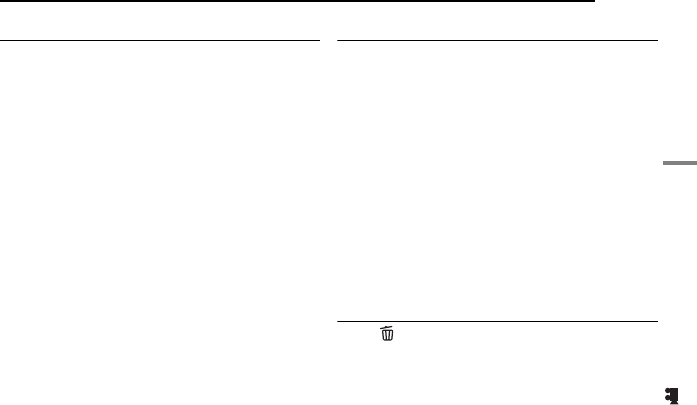
VIDEO RECORDING & PLAYBACK EN 23
VIDEO RECORDING & PLAYBACK
MasterPage: Basic_Right
Various Playback Operations
Still playback (Pause)
Press 49 during normal playback.
●To resume normal playback, press 49 again.
Search playback
During normal playback, move the multi-
controller to e for forward search, or w for
reverse search.
●Moving the multi-controller to w or e
repeatedly increases the search speed for
each direction. (–60x to +60x)
●To resume normal playback, press 49.
Locating the start point of the file or skip the
file
Move the multi-controller to t to locate the start
point of the next file. Moving the multi-controller
to t repeatedly skips files in forward direction.
Move the multi-controller to r to locate the start
point of the current file. Moving the multi-
controller to r repeatedly skips files in reverse
direction.
●If the multi-controller is moved to t or r
during normal playback or search, playback
resumes after locating the start point of a file.
Frame-by-frame playback
While playback is paused, move the multi-
controller to e or w.
●Moving the multi-controller to w or e repeatedly
advances or reverses the still picture frame by
frame.
●To resume normal playback, press 49.
Slow motion playback
While playback is paused, move and hold the
multi-controller to e or w for over 2 seconds.
●To stop slow motion playback, press 49.
Playback Zoom
You can magnify the playback image up to 5x.
1During normal playback, at the point you want
to zoom in, press 49 to pause playback.
2Slide the zoom lever towards T to zoom in.
●The full view of the image is displayed in the small
screen on the lower right side. The * mark
indicates the centre point of the magnified area.
3Move to the magnified area you want to view
with the multi-controller (r/t/w/e).
4To zoom out, slide the zoom lever towards W.
●When the zoom is set all the way to W (wide-
angle) side, sliding the zoom lever to W switches
the display to the index screen. (墌pg. 22)
Deleting Video Files
Press , then select [EXECUTE] with the multi-
controller (r/t) and press 49.
●
You can select the desired file to be deleted with
the multi-controller (
w
/
e
).
●To delete multiple files at once, see page 40.
GZ-MC500PAL.book Page 23 Wednesday, April 13, 2005 7:44 PM
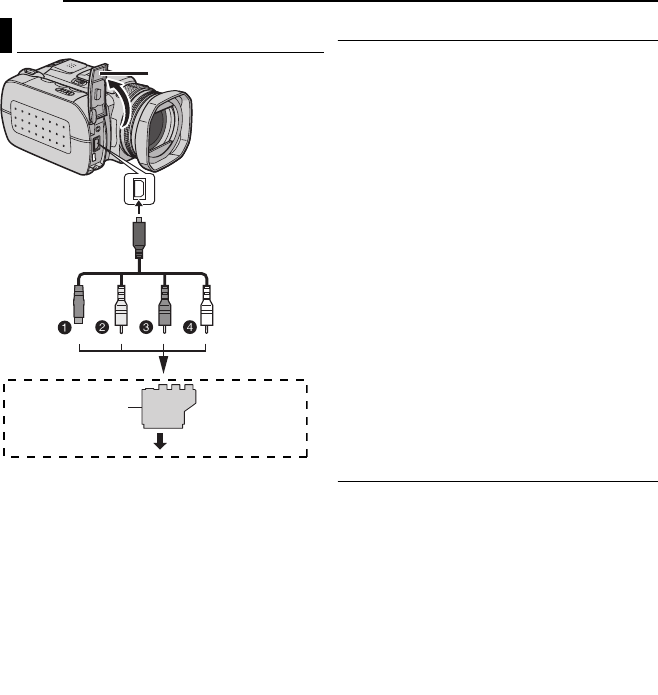
24 EN VIDEO RECORDING & PLAYBACK
MasterPage: Body_Left
ABlack to S-VIDEO IN (Connect when your TV/
VCR has S-VIDEO IN and A/V input
connectors. In this case, it is not necessary to
connect the yellow video cable.)
BYellow to VIDEO IN (Connect when your TV/
VCR has only A/V input connectors.)
CRed to AUDIO R IN**
DWhite to AUDIO L IN**
* If your TV/VCR has a SCART connector, use the
provided cable adapter.
** Not required for watching still images only.
NOTES:
●It is recommended to use the AC adapter as
the power supply instead of the battery pack.
(墌pg. 15)
●Set the video out select switch of the cable
adapter as required:
Y/C: When connecting to a TV or VCR which
accepts Y/C signals and uses an S-Video cable.
CVBS: When connecting to a TV or VCR which
does not accept Y/C signals and uses a video
cable.
●Make sure you adjust the TV sound volume to its
minimum level to avoid a sudden burst of sound
when the camera is turned on.
●To connect the camera to a PC, refer to the
software installation and USB connection guide.
Playback on a TV
1Make sure all units are turned off.
2Connect the camera to a TV or VCR as
shown in the illustration.
If using a VCR, go to step 3.
If not, go to step 4.
3Connect the VCR output to the TV input,
referring to your VCR’s instruction manual.
4Turn on the camera, the VCR and the TV.
5Set the VCR to its AUX input mode, and set
the TV to its VIDEO mode.
6Start playback on the camera. (墌pg. 22)
To choose whether or not the following
displays appear on the connected TV
●Date/Time
Set [DATE/TIME] to [AUTO], [ON] or [OFF].
(墌pg. 48, 49)
●Counter
Set [SCENE COUNTER] to [ON] or [OFF].
(墌pg. 48, 49)
(Pressing INFO button also turns on/off the
displays.)
Dubbing to a VCR
1Perform steps 1 to 6 above.
2At the point you want to start dubbing, start
recording on the VCR. (Refer to the VCR’s
instruction manual.)
3To stop dubbing, stop recording on the VCR,
then stop playback on the camera.
Connecting to a TV or VCR
Cable Adapter*
“Y/C” / “CVBS”
Video Out Select
Switch
Open the cover.
To AV connector
S-Video/Audio/Video
Cable
(provided)
To TV or VCR
GZ-MC500PAL.book Page 24 Wednesday, April 13, 2005 7:44 PM
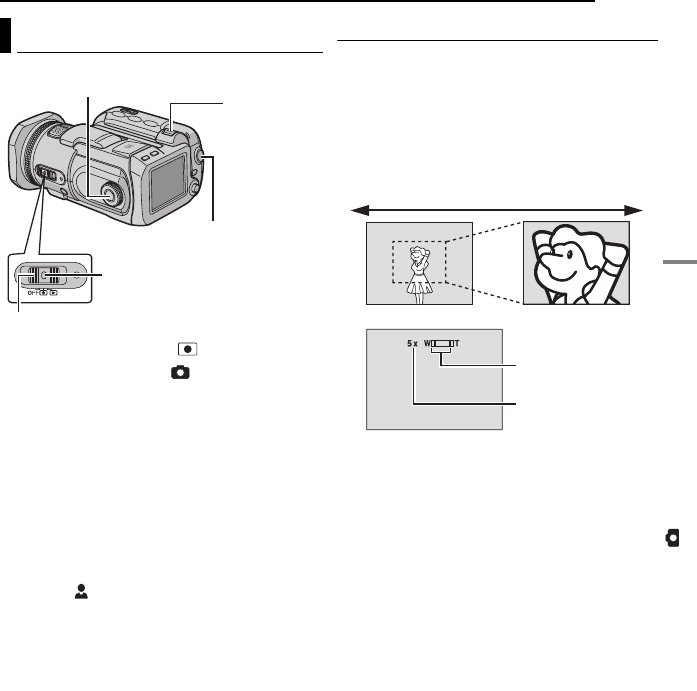
EN 25
STILL IMAGE RECORDING & PLAYBACK
MasterPage: Heading0_Right
STILL IMAGE RECORDING & PLAYBACK
1Set the power switch to .
2Press MODE to select .
●The camera is programmed to record still images
on the medium in the CF slot by the factory-
preset. To switch the recording medium, see
pages 19, 48 and 49.
●To change the image size and picture quality, see
pages 48 and 51.
●To use the flash, see page 26.
3Press the recording start/stop button. PHOTO
indicator appers during shooting. The still image
is recorded.
●To check how the image looks before recording,
press the recording start/stop button halfway and
hold. The indicator appears and stops blinking
when the captured image is focused. To cancel
the recording, release the recording start/stop
button. To record it on the recording medium,
press the recording start/stop button fully.
NOTES:
●There may be differences in the brightness
between the recorded video and still image, even
if the same subject is shot.
●To turn the shutter sound off, see page 48.
●For approximate number of storable images, see
page 63.
Zooming
Use the zoom function for close-up or wide-
angle shooting. You can zoom in up to 8x by
using the optical zoom.
To zoom in
Slide the zoom lever towards T (telephoto).
To zoom out
Slide the zoom lever towards W (wide-angle).
●The further you slide the zoom lever, the quicker
the zoom action.
NOTES:
●Zooming is possible up to 8X regardless of the
ZOOM setting in the still image recording mode.
●Focusing may become unstable during zooming.
In this case, set the zoom before recording and
lock the focus by using the manual focus
(墌pg. 33), then zoom in or out during recording.
●Macro shooting is possible as close as approx.
5 cm to the subject when the zoom lever is set all
the way to W.
●When you zoom into a subject close to the lens,
the camera may automatically zoom out
depending on the distance to the subject. In this
case, set [TELE MACRO] to [ON]. (墌pg. 50)
Still Image Recording
Power Switch
Lock Button
MODE
Recording Start/Stop
Button
Zoom Lever
T: Telephoto
Zoom zone
Approximate zoom
ratio
W: Wide angle
GZ-MC500PAL.book Page 25 Wednesday, April 13, 2005 7:44 PM
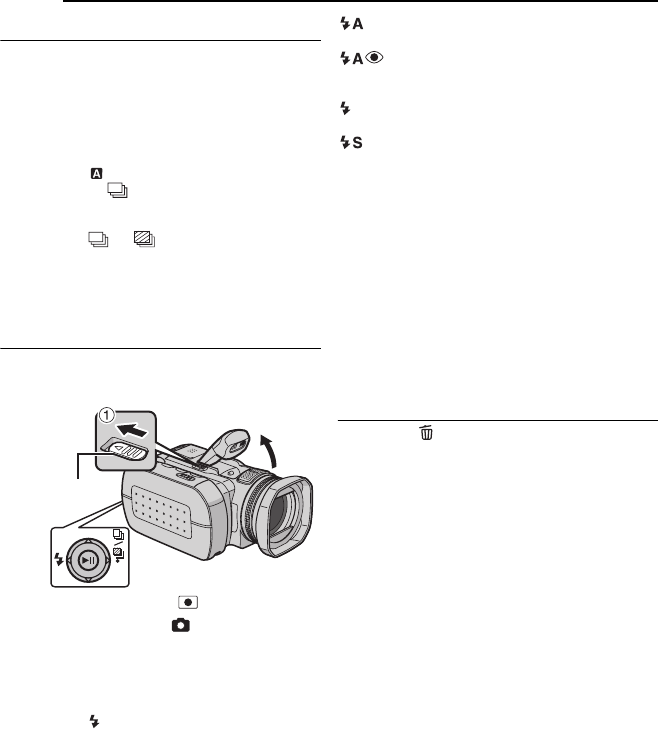
26 EN STILL IMAGE RECORDING & PLAYBACK
MasterPage: Body_Left
Continuous Shooting
If the continuous shooting mode is set to on,
keeping the recording start/stop button pressed
in step 3 in “Still Image Recording” (墌pg. 25)
provides an effect similar to serial photography.
(Interval between still images: approx. 0.5
seconds)
To use this function, set the recording mode dial
to other than , then move the multi-controller
to e so that the indicator appears on the
display.
●To turn off this function, move the multi-controller
to e so that (or ) indicator disappears.
●Continuous shooting may not work well depending
on the recording medium.
●The continuous shooting speed will drop when
repeatedly making continuous shots.
Flash
You can use the flash for still image recording.
The flash mode can be changed as required.
1Set the power switch to .
2Press MODE to select .
3Slide FLASH OPEN in the direction of the
arrow 1 so that the built-in flash pops up.
●The flash icon appears.
4Select the desired flash mode with the multi-
controller w ().
[AUTO]: The flash fires automatically when
the surroundings are dark.
AUTO RED-EYE: The flash fires
automatically but reduces the red-eye
phenomenon of the subject's eyes.
ON: The flash fires regardless of the shooting
condition.
SLOW SYNCHRO: The flash fires
regardless of the shooting condition. The shutter
speed becomes slower in this mode, so the
background can be also brightened.
[ ] = Factory-preset
When not using the flash
Push the flash down slightly.
NOTES:
●The flash, continuous shooting or bracket
shooting etc. cannot be used at the same time. An
unusable mode indicator blinks or goes out.
●The flash icon also blinks while charging the flash.
●If the flash is not bright enough, set [GAIN] to
[200] or [400]. (墌pg. 51)
Deleting Files
If you press during recording mode, the file
recorded most recently will be deleted.
(墌pg. 40)
●However, if the recording mode (video, still image
or voice) is switched or the power is turned off and
on again after recording, you cannot delete the
file.
FLASH OPEN
GZ-MC500PAL.book Page 26 Wednesday, April 13, 2005 7:44 PM
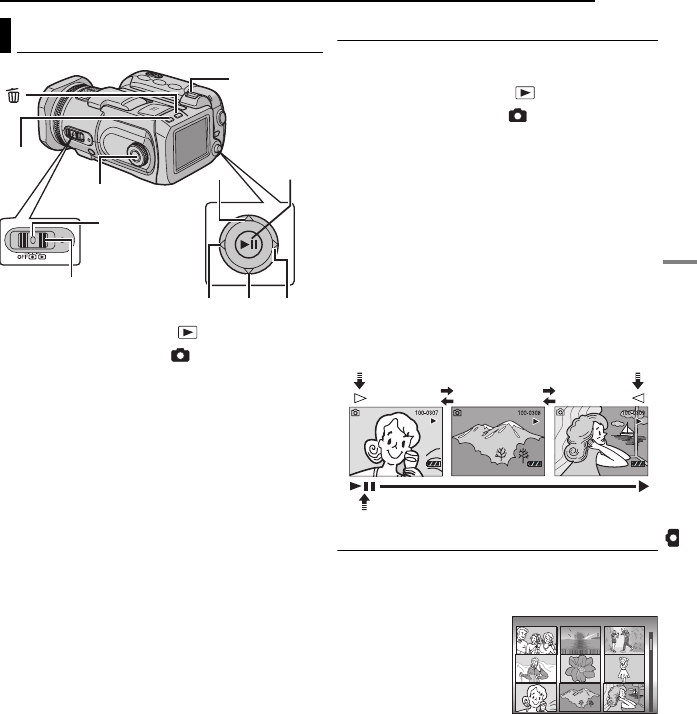
STILL IMAGE RECORDING & PLAYBACK EN 27
STILL IMAGE RECORDING & PLAYBACK
MasterPage: Basic_Right
1Set the power switch to .
2Press MODE to select .
●A still image is displayed.
●To switch the medium to be played back, see
pages 19, 48 and 49.
3Move the multi-controller to w to display the
previous file. Move the multi-controller to e to
display the next file.
To turn on/off the date/time display
Set [DATE/TIME] to [ON], [AUTO] or [OFF].
(墌pg. 48, 49)
To turn on/off the on-screen display / To
check the file information (墌pg. 38) / To
display the histogram (墌pg. 38)
Press INFO repeatedly.
NOTES:
●Images shot and stored on the recording media
with another device may not be played back
correctly.
●You can zoom in/out or rotate still images.
(墌pg. 28)
Slide Show
You can playback all the images stored in
recording media automatically.
1Set the power switch to .
2Press MODE to select .
●A still image is displayed.
●To switch the medium to be played back, see
pages 19, 48 and 49.
3Press 49 to start the slide show.
●If you move the multi-controller to t during the
slide show, files are displayed in descending
order.
●If you move the multi-controller to r during the
slide show, files are displayed in ascending
order.
●To end the slide show, press 49 again.
Index Screen of Still Image Files
You can view multiple files stored in a recording
medium at a time. This browsing capability
makes it easy to locate a particular file you want.
1Slide the zoom lever
to W when a recorded
image is displayed.
●The display switches to
the index screen.
2Move the frame to the
desired file with the multi-
controller (r/t/w/e).
3Press 49. The selected file is displayed.
Still Image Playback
Zoom Lever
Power Switch
Lock Button
we
49
MODE
INFO r
t
To display the next
image To display the
previous image
Slide Show
Normal Playback
STILL IMAGE 7/53
GZ-MC500PAL.book Page 27 Wednesday, April 13, 2005 7:44 PM
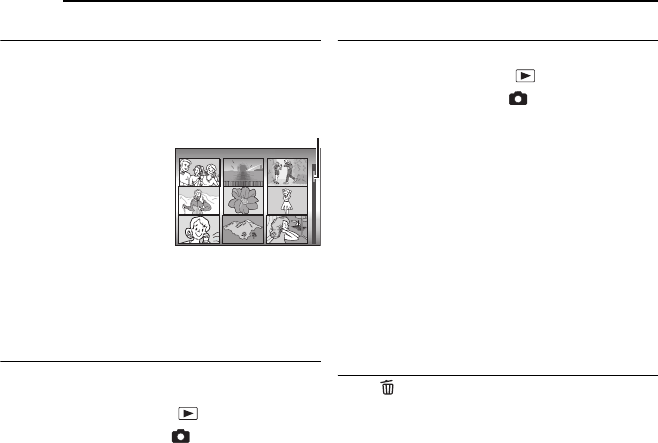
28 EN STILL IMAGE RECORDING & PLAYBACK
MasterPage: Body_Left
How to Use the Scroll Bar
You can use the vertical scroll bar on the index
screen to find the desired files quickly. The scroll
bar is useful when deleting files (墌pg. 40),
setting DPOF (墌pg. 46), etc.
1Slide the zoom lever
towards W to select the
scroll bar on the index
screen.
2Display the next or
previous page with the
multi-controller (r/t).
●If you move and hold the
multi-controller to r/t, the high speed search
starts.
●If you find the desired file, slide the zoom lever
towards T, then select the file.
Image Rotation
You can rotate a still image clockwise or
counterclockwise.
1Set the power switch to .
2Press MODE to select .
●A still image is displayed.
●To switch the medium to be played back, see
pages 19, 48 and 49.
3Move the multi-controller to t to rotate 90°
clockwise.
●Each time you move the multi-controller to t, the
image rotates clockwise. (90° ] 180° ] 270° ]
0°)
4Move the multi-controller to r to rotate 90°
counterclockwise.
●Each time you move the multi-controller to r, the
image rotates counterclockwise. (270° ] 180° ]
90° ] 0°)
Playback Zoom
You can magnify the playback image up to 5x.
1Set the power switch to .
2Press MODE to select .
●A still image is displayed.
●To switch the medium to be played back, see
pages 19, 48 and 49.
3Slide the zoom lever towards T to zoom in.
●The full view of the image is displayed in the small
screen on the lower right side. The * mark
indicates the centre point of the magnified area.
4Move to the magnified area you want to view
with the multi-controller (r/t/w/e).
5To zoom out, slide the zoom lever towards W.
●When the zoom is set all the way to W (wide-
angle) side, sliding the zoom lever to W switches
the display to the index screen. (墌pg. 27)
Deleting Still Image Files
Press , then select [EXECUTE] with the multi-
controller (r/t) and press 49.
●You can select the desired file to be deleted with
the multi-controller (w/e).
●To delete multiple files at once, see page 40.
STILL IMAGE 7/53
Scroll bar
GZ-MC500PAL.book Page 28 Wednesday, April 13, 2005 7:44 PM
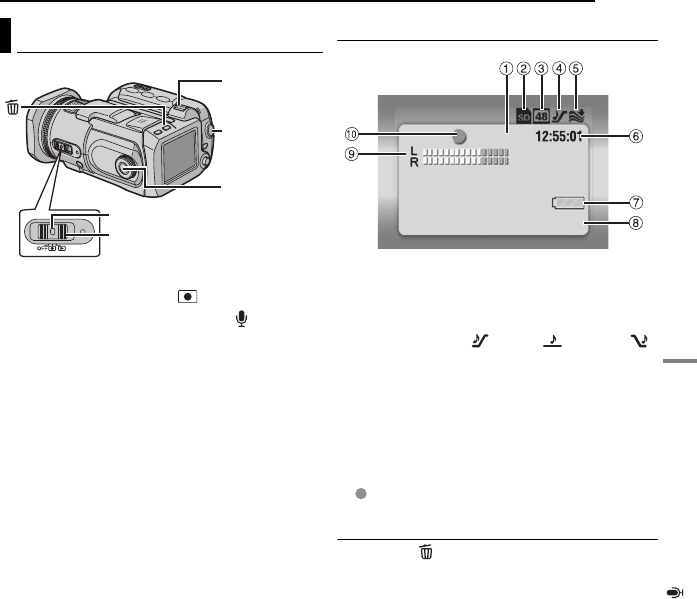
EN 29
VOICE RECORDING & PLAYBACK
MasterPage: Heading0_Right
VOICE RECORDING & PLAYBACK
1Set the power switch to .
2Press and hold MODE to select .
●The camera is programmed to record voice on the
medium in the CF slot by the factory preset. To
switch the recording medium, see pages 19, 48
and 49.
●To change the sound quality and recording level,
see pages 48 and 51.
3Press the recording start/stop button to start
recording.
4To stop recording, press the recording start/
stop button again. The camera re-enters the
record-standby mode.
NOTE:
For approximate recording time, see page 63.
Indication on LCD Monitor
aRemaining Time (墌pg. 63)
bSelected Medium Indicator (墌pg. 19, 49)
cSound Quality: 48 (fine), 16 (standard), 8
(economy) (墌pg. 51)
dRecording Level: (high), (middle),
(low) (墌pg. 51)
eWind Cut Indicator (墌pg. 50)
fCounter
gBattery Indicator (墌pg. 55)
hDate/Time
iMicrophone Input Level Indicator
jRecording Mode
7: Record
: Record-standby
Deleting Files
If you press during recording mode, the file
recorded most recently will be deleted.
(墌pg. 40)
●However, if the recording mode (video, still image
or voice) is switched or the power is turned off and
on again after recording, you cannot delete the
file.
Voice Recording
Power Switch
Lock Button
MODE
Zoom Lever
Recording
Start/Stop
Button
20.11.2005 11:30
VOICE RECORDING
[0h56m]
GZ-MC500PAL.book Page 29 Wednesday, April 13, 2005 7:44 PM

30 EN VOICE RECORDING & PLAYBACK
MasterPage: Body_Left
1Set the power switch to .
2Press and hold MODE to select .
●To switch the medium to be played back, see
pages 19, 48 and 49.
3Press 49 to start playback.
4To pause playback, press 49 again.
To adjust the speaker volume
During playback slide the zoom lever towards T
to turn up the volume, or towards W to turn down
the volume.
To check the file information
Press INFO when playback is paused.
To select the file on the playback list
Slide the zoom lever to
W when playback is
paused so that the
playback list appears.
Then select the file with
the multi-controller (r/
t) and press 49.
●Scroll bar is available
to be used as on the index screen of video and
still image.
Various Playback Operations
Search playback
During normal playback, move the multi-
controller to e for forward search, or w for
reverse search. To resume normal playback,
press 49.
Locating the start point of the file or skip the
file
Move the multi-controller to t to locate the start
point of the next file. Moving the multi-controller
to t repeatedly skips files in forward direction.
Move the multi-controller to r to locate the start
point of the current file. Moving the multi-
controller to r repeatedly skips files in reverse
direction.
●If the multi-controller is moved to t or r
during normal playback or search, playback
resumes after locating the start point of a file.
Indication on LCD Monitor
aPlayback Speed: (normal), (fast),
(slow) (墌pg. 51)
bSelected Medium Indicator (墌pg. 19, 49)
cSound Quality: 48 (fine), 16 (standard), 8
(economy) (墌pg. 51)
dCounter
eBattery Indicator (墌pg. 55)
fDate/Time (墌pg. 49)
gVolume Level Indicator
hPlayback Mode
8 : Stop
U : Playback
9 : Pause
3
: Reverse High-Speed Search
5
: Forward High-Speed Search
iRecording Level Indicator
jFolder/File Number
Deleting Voice Files
Press , then select [EXECUTE] with the multi-
controller (r/t) and press 49.
●You can select the desired file to be deleted with
the multi-controller (w/e).
●To delete multiple files at once, see page 40.
Voice Playback
P.B. TIMEDATE
15. 11. 2005 10:30 1h30m20s
20. 11. 2005 11:30 1h15m10s
23. 11. 2005 10:10 2h20m20s
VOICE
FILE No. 100-0001
29. 11. 2005 11:00 2h50m30s
Scroll bar
20.11.2005 11:30
VOICE PLAYBACK
GZ-MC500PAL.book Page 30 Wednesday, April 13, 2005 7:44 PM
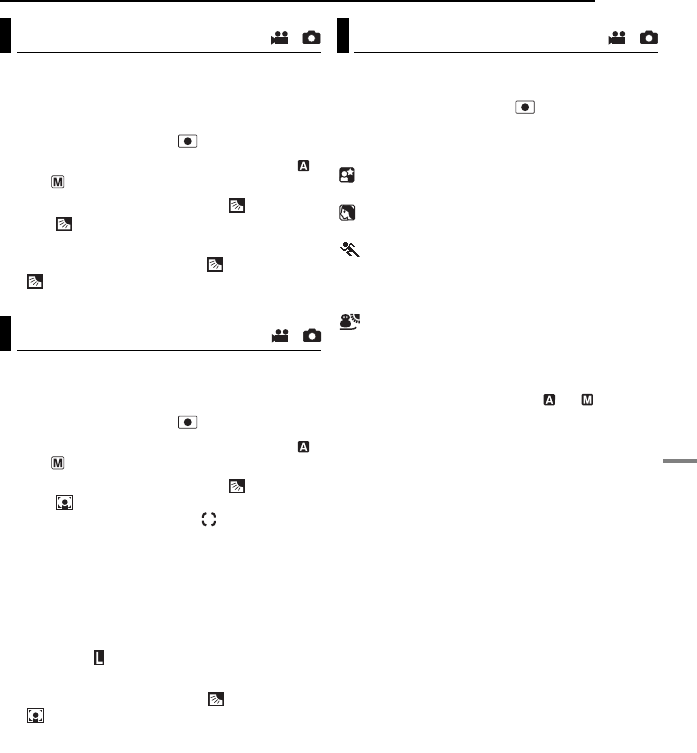
EN 31
ADVANCED OPERATIONS
MasterPage: Menu_Heading0_Right
RECORDING FEATURES
Backlight compensation brightens the subject
quickly. With simple operation, dark portions of
the subject are brightened by increasing the
exposure.
1Set the power switch to .
2Set the recording mode dial to other than
so that is displayed.
3Move the multi-controller to r ( ) once so
that the indicator appears.
To cancel backlight compensation
Move the multi-controller to r ( ) twice so that
the indicator disappears.
Selection of a spot metering area enables more
precise exposure compensation. You can select
one of the three metering areas.
1Set the power switch to .
2Set the recording mode dial to other than
so that is displayed.
3Move the multi-controller to r ( ) twice so
that the indicator appears.
●The spot metering area frame appears at the
centre.
4Select the desired spot metering area frame
with the multi-controller (w/e).
5Press 49. The setting is completed.
To lock the exposure
After step 4, press and hold 49 for over 2
seconds. The indicator appears.
To cancel spot exposure control
Move the multi-controller to r ( ) once so that
the indicator disappears.
NOTES:
●Spot exposure control may not be possible when
some other functions are activated.
●Depending on the shooting location and condition,
optimum result may not be attained.
You can use the program AE settings for specific
shooting situations.
1Set the power switch to .
2Set the recording mode dial to the desired
position.
Twilight: Makes evening scenes look more
natural.
Portrait: The subject in the front is
accentuated by blurring the background.
Sports: Fast shutter speed allows fast-
moving subject to be captured one frame at a
time vividly. The shutter speed is set at 1/250 to
1/4000 second automatically.
Snow: Compensates for subjects that may
appear too dark when shooting in extremely
bright surroundings such as in the snow.
To turn off the program AE function
Set the recording mode dial to or .
NOTE:
While recording is in progress, the program AE
cannot be set even if the recording mode dial is set.
Backlight Compensation /
Spot Exposure Control /
Program AE /
GZ-MC500PAL.book Page 31 Wednesday, April 13, 2005 7:44 PM
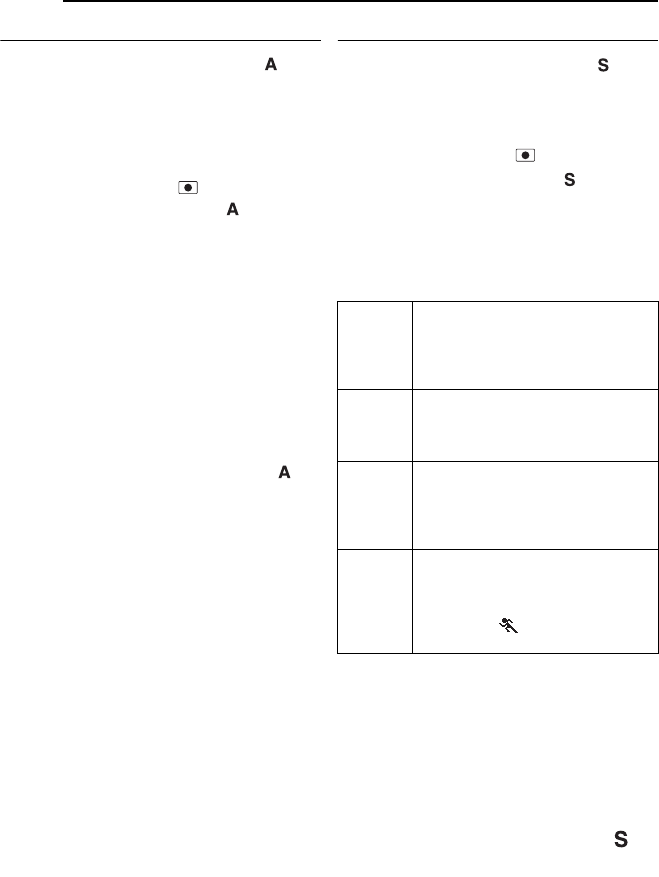
32 EN RECORDING FEATURES
MasterPage: Body_Left
Aperture-Priority
Setting the aperture value manually ( )
You can set the aperture value (F-number)
manually. The larger the aperture value (lower F-
number), the more blurred the background will
become. The smaller the aperture value (higher
F-number), the clearer the focus will be both
near and far object.
1Set the power switch to .
2Set the recording mode dial to . The F-
number is displayed.
3Select the desired F-number with the multi-
controller (w/e).
You can select F-number from the followings.
F1.8*/F1.9** / F2.0 /F2.8 /F4.0 /F5.6 /F8.0*
* Not available for still image recording.
** Not available for video recording.
●If you cannot change the value, press 49.
4Press 49. The setting is completed.
To change the F-number
Press 49, then select the F-number with the
multi-controller (w/e) and press 49.
To turn off the aperture-priority
Set the recording mode dial to other than .
NOTE:
If it is too bright, set to the larger F-number. If it is
too dark, set to the smaller.
Shutter-Priority
Setting the shutter speed manually ( )
You can set the shutter speed manually. A fast
shutter speed can freeze the motion of a fast-
moving subject and a slow shutter speed can
blur the subject to give the impression of motion.
1Set the power switch to .
2Set the recording mode dial to . The
shutter speed is displayed.
3Select the desired shutter speed with the
multi-controller (w/e).
You can select the shutter speed from the
followings.
●If you cannot change the value, press 49.
* The shutter speed is set to 1/30, 1/60, 1/125
during the still image recording.
** Not available for still image recording. If the flash
is used, 1/500 is also not available.
4Press 49. The setting is completed.
To change the shutter speed
Press 49, then select the shutter speed with
the multi-controller (w/e) and press 49.
To turn off the shutter-priority
Set the recording mode dial to other than .
NOTES:
●It is recommended to use a tripod when recording
with a slow shutter speed.
●The shutter speed can be set separately in video
and still image.
1/2
1/4
1/8
1/15
1/25*
Slow shutter speed can blur the
subject to give the impression of
flowing motion.
1/50*
The shutter speed is fixed at 1/50
second. Black bands that usually
appear when shooting a TV screen
become narrower.
1/120*
The shutter speed is fixed at 1/120
second. The flickering that occurs
when shooting under a fluorescent
light or mercury-vapor lamp is
reduced.
1/250
1/500
1/1000**
1/2000**
1/4000**
Fast shutter speed allows fast-moving
subject to be captured one frame at a
time vividly. Use these settings when
an automatic adjustment does not
work well by (Sports) mode in
Program AE. (墌pg. 31)
GZ-MC500PAL.book Page 32 Wednesday, April 13, 2005 7:44 PM
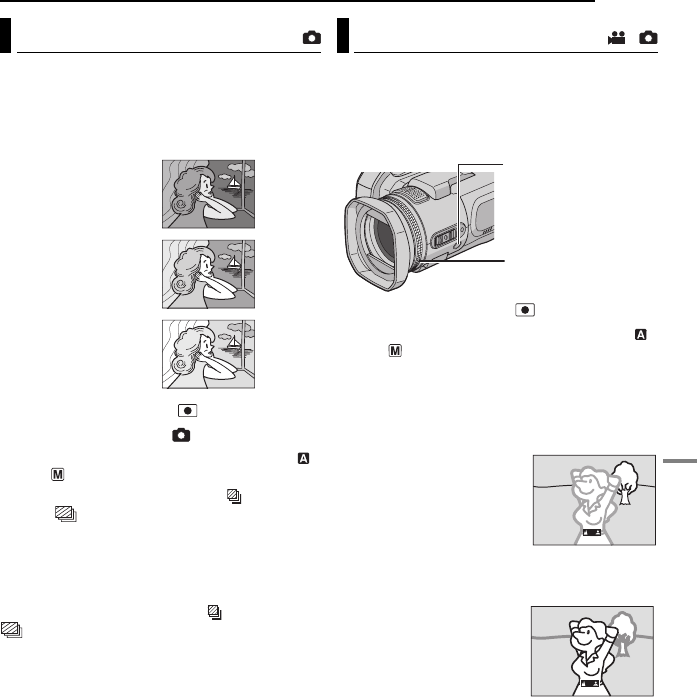
RECORDING FEATURES EN 33
ADVANCED OPERATIONS
MasterPage: Menu_Right
In addition to an image with the exposure set by
the camera, two other images are recorded with
exposure values shifted to the +0.3 EV and –0.3
EV sides. You can select the image that has a
suitable exposure after shooting.
1Set the power switch to .
2Press MODE to select .
3Set the recording mode dial to other than
so that is displayed.
4Move the multi-controller to e ( ) twice so
that the indicator appears on the display.
5Press the recording start/stop button for
bracket shooting. Three still images are
recorded.
To cancel the bracket shooting
Move the multi-controller to e ( ) so that the
indicator disappears.
The camera's Full Range AF system offers
continuous focusing ability from close-up to
infinity. However, the correct focus may not be
obtained depending on the shooting condition.
In this case, use the manual focus mode.
1Set the power switch to .
2Set the recording mode dial to other than
so that is displayed.
3Press FOCUS. The manual focus adjustment
indicator appears.
4To focus on a further subject, rotate the
manual focus ring counterclockwise.
To focus on a nearer subject, rotate the manual
focus ring clockwise.
Bracket Shooting
Standard exposure
Decreased exposure
Increased exposure
Manual Focus /
Manual Focus Ring
FOCUS
Focusing on a further
subject
Focusing on a nearer
subject
CONTINUED ON NEXT PAGE
GZ-MC500PAL.book Page 33 Wednesday, April 13, 2005 7:44 PM
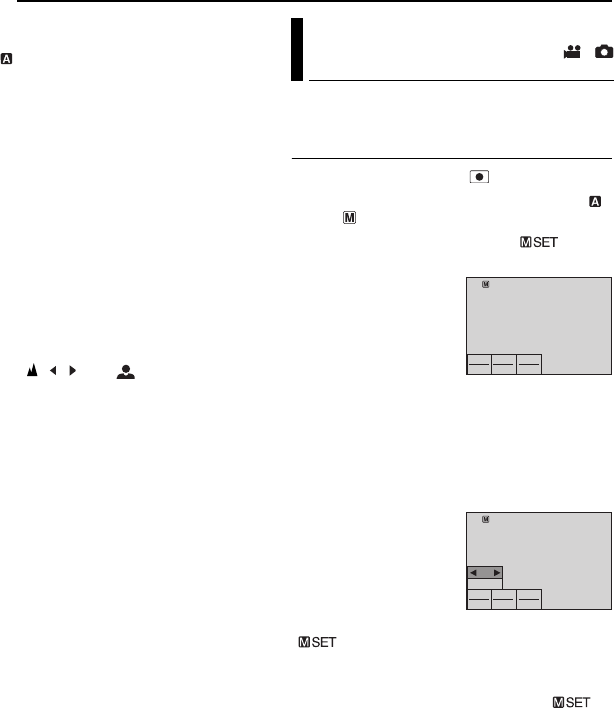
34 EN RECORDING FEATURES
MasterPage: Body_Left
To return to automatic focus
Press FOCUS again or set the recording mode
dial to .
Manual focus is recommended in situations
listed below;
●When two subjects overlap in the same scene.
●When illumination is low.*
●When the subject has no contrast (difference
in brightness and darkness), such as a flat,
one-colour wall, or a clear, blue sky.*
●When a dark object is barely visible in the
display.*
●When the scene contains minute patterns or
identical patterns that are regularly repeated.
●When the scene is affected by sunbeams or
light reflecting off the surface of a body of
water.
●When shooting a scene with a high-contrast
background.
* The following low-contrast warnings appear
blinking: , , , and .
You can use manual recording functions easily
by selecting items in the MSET menus.
How to Select a Menu Item
1Set the power switch to .
2Set the recording mode dial to other than
so that is displayed.
3Move the multi-controller to t ( ). The
menu screen appears.
4Select a desired item
from the MSET menu
with the multi-controller
(w/e), then press 49.
There are 3 items in the
MSET menu.
AE: Manual Exposure (墌pg. 35)
WB: White Balance (墌pg. 35)
EF: Effect (墌pg. 36)
Step 5 and 6 below are example of the
manual exposure setting.
5Select a setting with
the multi-controller (w/
e), then press 49. The
setting is completed.
6Close the MSET
menu by moving the
multi-controller to t
().
NOTE:
While recording is in progress, [EF] cannot be set
even if the multi-controller is moved to t ().
Manual Settings in MSET
Menu /
AE WB EF
AUTO AUTO OFF
AE WB EF
AUTO AUTO OFF
AUTO
± 0
GZ-MC500PAL.book Page 34 Wednesday, April 13, 2005 7:44 PM
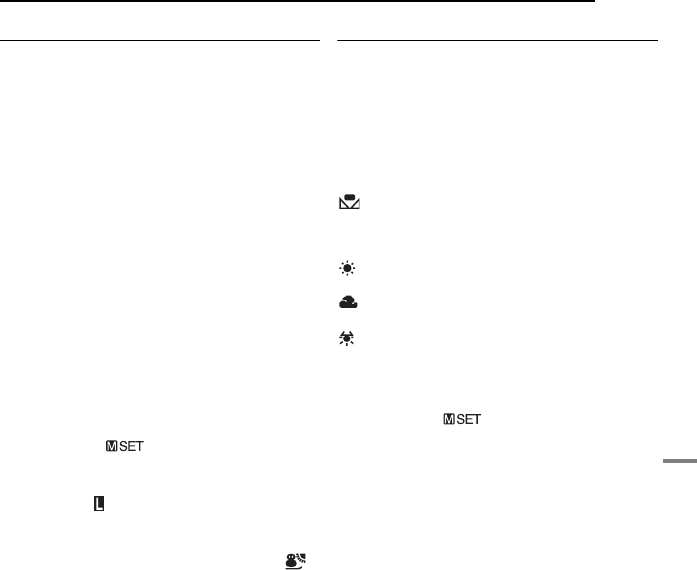
RECORDING FEATURES EN 35
ADVANCED OPERATIONS
MasterPage: Menu_Right
Manual Exposure
Manual exposure is recommended in the
following situations:
●When shooting using reverse lighting or when
the background is too bright.
●When shooting on a reflective natural
background such as at the beach or when
skiing.
●When the background is overly dark or the
subject is bright.
1Select [AE] in the MSET menu. (墌pg. 34)
2If [AUTO] is selected, move the multi-
controller to r. (video mode only)
3To brighten the image, move the multi-
controller to e. To darken the image, move the
multi-controller to w.
●Adjustment range
For video recording: –6 to +6 or AUTO (automatic
exposure)
For still image recording: –2.0 to +2.0 (EV)
4Press 49. The setting is completed.
5Close the MSET menu by moving the multi-
controller to t ().
To lock the exposure
After step 5, press and hold 49 for over 2
seconds. The indicator appears.
NOTES:
●You cannot use the manual exposure at the same
time when the program AE function is set to
(Snow) (墌pg. 31), or with backlight
compensation (墌pg. 31).
●If the adjustment does not cause any visible
change in brightness, set [GAIN UP] to [ON].
(墌pg. 50)
White Balance
The white balance is usually adjusted
automatically for correctness of the colour
reproduction under various lighting. However,
you can also select the following modes
according to the shooting situations.
1Select [WB] in the MSET menu. (墌pg. 34)
2Select the desired mode with the multi-
controller (r/t).
MWB: For adjusting the white balance
manually depending on the light source.
墌“Manual White Balance Adjustment”
(墌pg. 36)
FINE: When shooting outdoors on a sunny
day.
CLOUD: When shooting outdoors on a
cloudy day.
HALOGEN: When a video light or similar
type of lighting is used.
3Press 49. The setting is completed.
4Close the MSET menu by moving the multi-
controller to t ().
To return to automatic white balance
Select [AUTO] in step 2.
CONTINUED ON NEXT PAGE
GZ-MC500PAL.book Page 35 Wednesday, April 13, 2005 7:44 PM
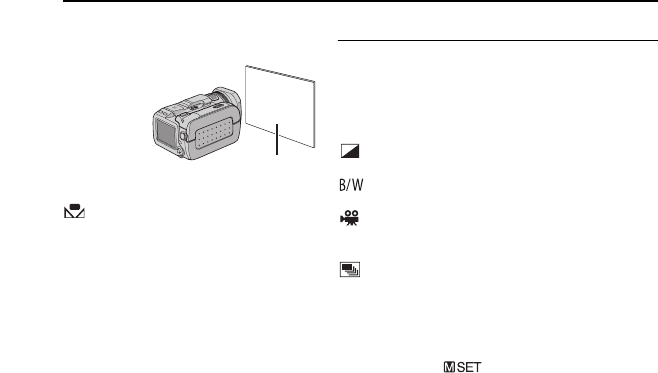
36 EN RECORDING FEATURES
MasterPage: Body_Left
Manual White Balance Adjustment
1Select [MWB] in WB menu.
2Hold a sheet of
plain white paper in
front of the subject.
Adjust zoom or
position yourself so
that the white paper
fills the screen.
3Press and hold
49 until begins blinking then stops blinking.
NOTES:
●In step 2, it may be difficult to focus on the white
paper. In such a case, adjust with manual
focusing. (墌pg. 33)
●A subject can be shot under various types of
lighting conditions indoors (natural, fluorescent,
candlelight, etc.). Because the colour temperature
is different depending on the light source, the
subject tint will differ depending on the white
balance settings. Use this function for a more
natural result.
●Once you adjust white balance manually, the
setting is retained even if the power is turned off or
the battery is removed.
Effect
You can add special effects to your recording
images.
1Select [EF] in the MSET menu. (墌pg. 34)
2Select the desired mode with the multi-
controller (r/t).
SEPIA: The image has a brownish tint like
old photos.
MONOTONE: The image becomes black
and white like old movies.
CLASSIC FILM*: The image has an old
movie atmosphere by the effect of skipping
frames.
STROBE*: The image looks like a series of
consecutive snapshots.
* Not available for still image recording.
3Press 49. The setting is completed.
4Close the MSET menu by moving the multi-
controller to t ().
To turn off the effect
Select [OFF] in step 2.
White paper
GZ-MC500PAL.book Page 36 Wednesday, April 13, 2005 7:44 PM
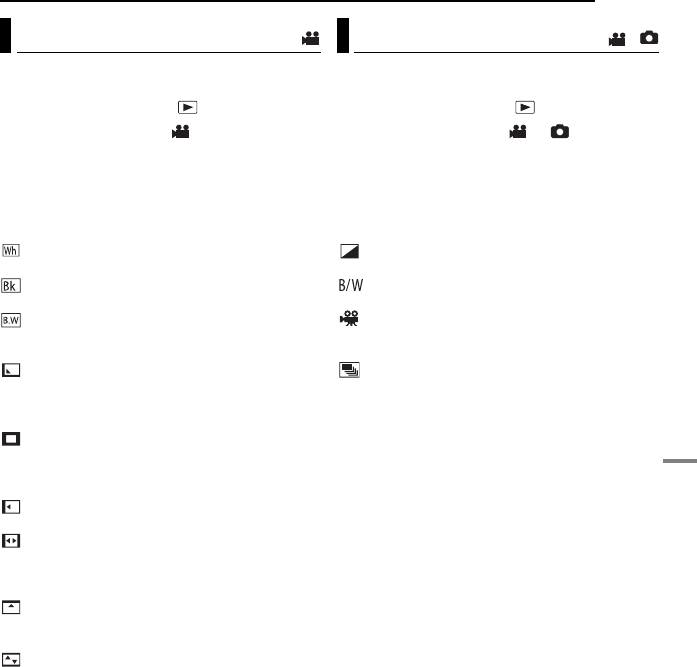
EN 37
ADVANCED OPERATIONS
MasterPage: Menu_Heading0_Right
PLAYBACK FEATURES
You can view videos with various effects of
scene transition.
1Set the power switch to .
2Press MODE to select .
3Press MENU. The menu screen appears.
4Select [WIPE/FADER] with the multi-
controller (r/t), then press 49.
5Select a desired effect with the multi-
controller (r/t).
FADER-WHITE: Fade in or out with a white
screen.
FADER-BLACK: Fade in or out with a black
screen.
FADER-B.W: Fade in to a colour screen
from a black and white screen, or fade out from
colour to black and white.
WIPE-CORNER: Wipe in on a black screen
from the upper right to the lower left corner, or
wipe out from lower left to upper right, leaving a
black screen.
WIPE-WINDOW: The scene starts in the
centre of a black screen and wipes in toward the
corners, or comes in from the corners, gradually
wiping out to the centre.
WIPE-SLIDE: Wipe in from right to left, or
wipe out from left to right.
WIPE-DOOR: Wipe in as the two halves of a
black screen open to the left and right, revealing
the scene, or wipe out and the black screen
reappears from left and right to cover the scene.
WIPE-SCROLL: The scene wipes in from
the bottom to the top of a black screen, or wipes
out from top to bottom, leaving a black screen.
WIPE-SHUTTER: Wipe in from the centre of
a black screen toward the top and bottom, or
wipe out from the top and bottom toward the
centre leaving a black screen.
6Press 49. The setting is completed.
7Press MENU to close the menu screen.
●The selected wipe or fader effect works when
playback starts and ends.
To turn off the effect
Select [OFF] in step 5.
You can view videos or still images with special
image effects.
1Set the power switch to .
2Press MODE to select or .
3Press MENU. The menu screen appears.
4Select [EFFECT] with the multi-controller (r/
t), then press 49.
5Select a desired effect with the multi-
controller (r/t).
SEPIA: The image has a brownish tint like
old photos.
MONOTONE: The image becomes black
and white like old movies.
CLASSIC FILM*: The image has an old
movie atmosphere by the effect of skipping
frames.
STROBE*: The image looks like a series of
consecutive snapshots.
* Not available for still image recording.
6Press 49. The setting is completed.
7Press MENU to close the menu screen.
To turn off the effect
Select [OFF] in step 5.
Wipe or Fader Effects Playback Effects /
GZ-MC500PAL.book Page 37 Wednesday, April 13, 2005 7:44 PM
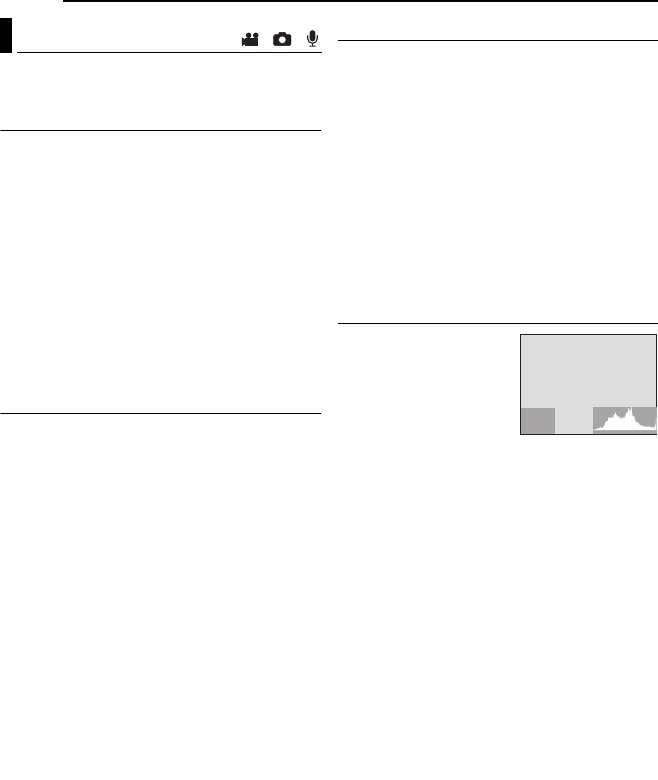
38 EN
MasterPage: Heading0_Left
MANAGING FILES
You can view the file information in playback
mode.
Information on Video Files
Press INFO while video playback is paused. File
information appears.
FILE: File name
FOLDER: Folder name
DATE/TIME: Date and time of the recording
PB TIME: Playback time (length of the file)
QUALITY: Image quality (墌pg. 50)
PROTECT: File protection status (墌pg. 39)
●If you press INFO on the index screen
(墌pg. 22), information on the selected file is
displayed.
To turn off the file information display
Press INFO repeatedly.
Information on Still Image Files
Press INFO while a still image is displayed. File
information appears.
FILE: File name
FOLDER: Folder name
DATE/TIME: Date and time of the recording
SIZE: Image size (墌pg. 51)
QUALITY: Image quality (墌pg. 51)
PROTECT: File protection status (墌pg. 39)
●If you press INFO on the index screen
(墌pg. 27), information on the selected file is
displayed.
To turn off the file information display
Press INFO repeatedly.
Information on Voice Files
Press INFO while voice playback is paused. File
information appears.
FILE: File name
FOLDER: Folder name
DATE/TIME: Date and time of the recording
PB TIME: Playback time (length of the file)
QUALITY: Sound quality (墌pg. 51)
PROTECT: File protection status (墌pg. 39)
●If you press INFO in the playback list
(墌pg. 30), information on the selected file is
displayed.
To turn off the file information display
Press INFO repeatedly.
Histogram (for Still Image Files)
A histogram is a graph
indicating the image’s
brightness. The horizontal
axis indicates the
brightness level (darker on
the left and brighter on the
right), while the vertical
axis indicates how many pixels exist for each
brightness level.
●The more pixels there are in centre position,
the exposure is proper and the brightness is
well-balanced.
●The more pixels there are toward the left, the
darker the image.
●The more pixels there are toward the right, the
brighter the image.
By checking the image and its histogram, you
can see the exposure level pattern and the
overall tone reproduction condition.
To display the histogram of still image files
Press INFO repeatedly while a still image is
displayed.
To turn off the histogram display
Press INFO repeatedly.
NOTE:
The shutter speed, F-number and ISO sensitivity
(GAIN) are also displayed as recording information
with histogram. The shutter speed displayed during
shooting in auto mode is an approximation. It may
not match the one displayed with histogram.
Viewing File Information / /
2/1
.2F
O
05
0
1
s
00SI
DB
GZ-MC500PAL.book Page 38 Wednesday, April 13, 2005 7:44 PM
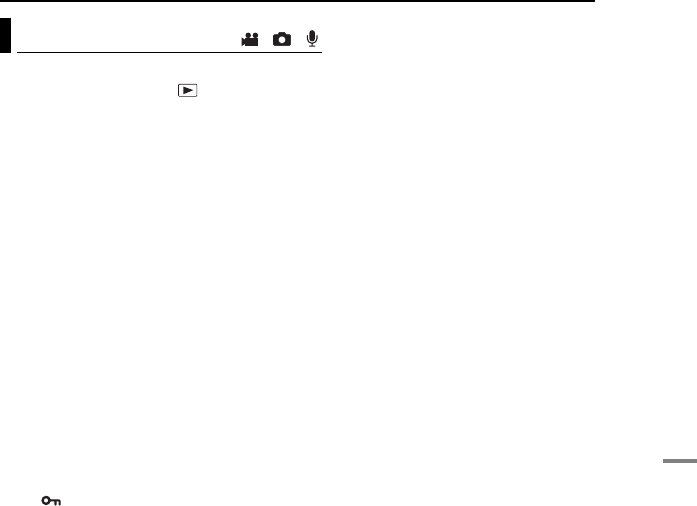
MANAGING FILES EN 39
ADVANCED OPERATIONS
MasterPage: Menu_Right
You can protect files from the accidental erasure.
1Set the power switch to .
2Press (and hold) MODE to select the file type
(video, still image or voice).
3Press MENU. The menu screen appears.
4Select [PROTECT] with the multi-controller
(r/t), then press 49.
To protect the currently displayed file
5Select [CURRENT] with the multi-controller
(r/t), then press 49.
6Select [EXECUTE] with the multi-controller
(r/t), then press 49.
●You can select the previous or next file with the
multi-controller (w/e).
●To release protection, select the protected file,
then perform step 5 and 6.
To protect by selecting multiple files
5Select [FILE SELECT] with the multi-
controller (r/t), then press 49.
●The index screen appears.
6Select the file you want to protect with the
multi-controller (r/t/w/e), then press 49.
●The mark appears on the file.
●To protect other files, repeat step 6.
●The scroll bar can also be used with the zoom
lever and the multi-controller (r/t).
(墌pg. 22, 27, 30)
●If you slide the zoom lever towards T, the preview
screen is displayed. Sliding the zoom lever
towards W returns to the index screen.
7Press MENU.
8Select [QUIT] with the multi-controller (r/t),
then press 49.
●The selected files are protected.
●To release protection, select the protected file in
step 6.
To protect all files
5Select [PROTECT ALL] with the multi-
controller (r/t), then press 49.
6Select [EXECUTE] with the multi-controller
(r/t), then press 49.
●All files are protected.
To release protection of all files
5Select [CANCEL ALL], then press 49.
6Select [EXECUTE] with the multi-controller
(r/t), then press 49.
CAUTION:
Do not remove the recording medium or perform
any other operation (such as turning off the power)
during protection. Also, be sure to use the provided
AC adapter, as the recording medium may be
corrupted if the battery becomes exhausted during
protection. If the recording medium becomes
corrupted, format it. (墌pg. 19)
Protecting Files / /
GZ-MC500PAL.book Page 39 Wednesday, April 13, 2005 7:44 PM
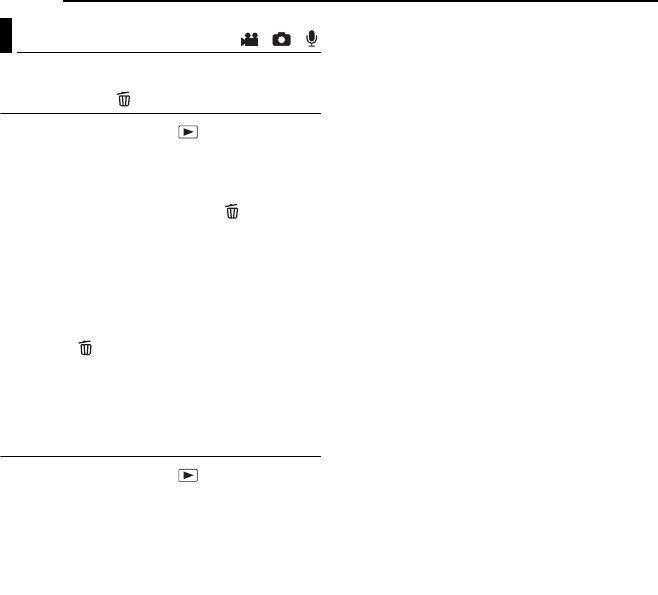
40 EN MANAGING FILES
MasterPage: Body_Left
You can delete unnecessary files.
Deleting by the Button
1Set the power switch to .
2Press (and hold) MODE to select the file type
(video, still image or voice).
3Display the desired file with the multi-
controller (r/t/w/e), then press .
●You can also select the file on the index screen
(video or still image) or playback list (voice).
(墌pg. 22, 27, 30)
4Select [EXECUTE] with the multi-controller
(r/t), then press 49.
NOTE:
If you press during recording mode, the file
recorded most recently will be deleted. However, if
the recording mode (video, still image or voice) is
switched or the power is turned off and on again
after recording, you cannot delete the file.
Deleting on the Menu Screen
1Set the power switch to .
2Press (and hold) MODE to select the file type
(video, still image or voice).
3Press MENU. The menu screen appears.
4Select [DELETE] with the multi-controller (r/
t), then press 49.
To delete the currently displayed file
5Select [CURRENT] with the multi-controller
(r/t), then press 49.
6Select [EXECUTE] with the multi-controller
(r/t), then press 49.
●You can select the previous or next file with the
multi-controller (w/e).
To delete by selecting multiple files
5Select [FILE SELECT] with the multi-
controller (r/t), then press 49.
●The index screen (video or still image) or playback
list (voice) appears.
6Select the file you want to delete with the
multi-controller (r/t/w/e), then press 49.
●To select other files, repeat step 6.
●The scroll bar can also be used with the zoom
lever and the multi-controller (r/t).
(墌pg. 22, 27, 30)
●If you slide the zoom lever towards T, the preview
screen is displayed. Sliding the zoom lever
towards W returns to the index screen.
7Press MENU.
8Select [EXECUTE AND QUIT] with the multi-
controller (r/t), then press 49.
●The selected files are deleted.
To delete all files
5Select [DELETE ALL] with the multi-controller
(r/t), then press 49.
6Select [EXECUTE] with the multi-controller
(r/t), then press 49.
●To cancel deletion, select [CANCEL], then press
49.
NOTES:
●Protected files cannot be deleted. To delete them,
release protection first. (墌pg. 39)
●Once files are deleted, they cannot be restored.
Check files before deleting.
CAUTION:
Do not remove the recording medium or perform
any other operation (such as turning off the power)
during deletion. Also, be sure to use the provided
AC adapter, as the recording medium may be
corrupted if the battery becomes exhausted during
deletion. If the recording medium becomes
corrupted, format it. (墌pg. 19)
Deleting Files / /
GZ-MC500PAL.book Page 40 Wednesday, April 13, 2005 7:44 PM
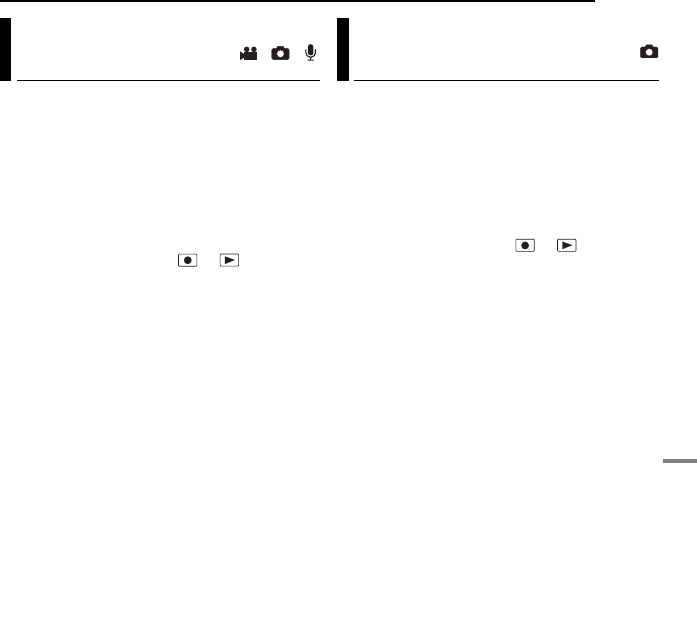
MANAGING FILES EN 41
ADVANCED OPERATIONS
MasterPage: Menu_Right
Writing speed of recording media tends to
become slow after long period of repeated use.
To regain the speed, execute cleanup
periodically. The cleanup function is equivalent
to “Defragmentation” of PC’s function.
NOTE:
Make sure to use the provided AC adapter for the
power supply when cleaning up a recording
medium. (墌pg. 15)
1Set the power switch to or .
2Press MENU. The menu screen appears.
3Select [MEMORY CARD SETTING] with the
multi-controller (r/t), then press 49.
4Select [CLEAN UP] with the multi-controller
(r/t), then press 49.
5Select [CF SLOT] or [SD SLOT] with the
multi-controller (r/t), then press 49.
●If the AC adapter is not connected to the camera,
a warning message appears. In this case, connect
the AC adapter.
6Select [EXECUTE] with the multi-controller
(r/t), then press 49.
●To cancel cleanup, select [CANCEL], then press
49.
7When cleanup is finished, [CLEANING UP
COMPLETED] appears. Press 49 to complete
the operation.
●It may take for a while until cleanup is completed.
CAUTION:
Do not remove the recording medium or perform
any other operation (such as turning off the power)
during cleanup.
You can copy or move still image files between
recording media in CF and SD slots using the
on-screen display.
Before proceeding to following steps,
●Make sure that recording media are inserted in
both CF and SD slots.
●Make sure that enough free space is left in the
copy/move destination medium.
1Set the power switch to or .
2Press MENU. The menu screen appears.
3Select [MEMORY CARD SETTING] with the
multi-controller (r/t), then press 49.
4Select [COPY/MOVE] with the multi-
controller (r/t), then press 49.
5Select [COPY] or [MOVE] with the multi-
controller (r/t), then press 49.
COPY: Files are copied to the destination
medium while leaving original files in the source
medium.
MOVE: Files are moved to the destination
medium while deleting original files (except
read-only files) in the source medium.
6Select the direction of copy/move with the
multi-controller (w/e), then move the multi-
controller to t. (SD ] CF or CF ] SD)
Cleaning Up a Recording
Medium / / Copying/Moving Still Image
Files
CONTINUED ON NEXT PAGE
GZ-MC500PAL.book Page 41 Wednesday, April 13, 2005 7:44 PM
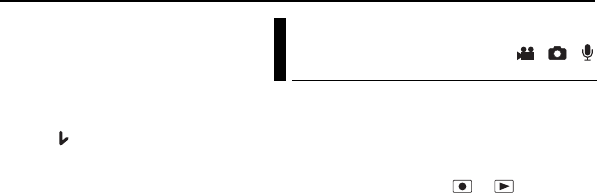
42 EN MANAGING FILES
MasterPage: Body_Left
To copy or move by selecting files
7Select [FILE] with the multi-controller (w/e),
then press 49.
●The index screen appears.
8Select a desired file with the multi-controller
(r/t/w/e), then press 49.
●The check mark ( ) appears on the selected file.
●To select other files, repeat this step.
●The scroll bar can also be used with the zoom
lever and rt. (墌pg. 28)
9Press MENU to return to the previous screen.
10 Select [EXECUTE] with the multi-controller
(r/t), then press 49.
11 File transfer starts.
●To stop the file transfer, press 49, then select
[EXECUTE] and press 49.
12 When [COPYING (MOVING)
COMPLETED] appears, press 49 to finish the
operation.
To copy or move all still image files in the
recording medium
7Select [ALL] with the multi-controller (w/e).
8Select [EXECUTE] with the multi-controller
(r/t), then press 49.
●If you want to cancel, select [CANCEL], then
press 49.
9File transfer starts.
●To stop the file transfer, press 49, then select
[EXECUTE] and press 49.
10 When [COPYING (MOVING)
COMPLETED] appears, press 49 to finish the
operation.
By resetting the file number (name), a new folder
will be made. The new files you are going to
make will be stored in the new folder. It is
convenient to separate the new files from
previously recorded files.
1Set the power switch to or .
2Press MENU. The menu screen appears.
3Select [MEMORY CARD SETTING] with the
multi-controller (r/t), then press 49.
4Select [NO. RESET] with the multi-controller
(r/t), then press 49.
5Select the file type (video, still image or voice)
with the multi-controller (r/t), then press 49.
6Select [EXECUTE] with the multi-controller
(r/t), then press 49.
7Press 49.
●The new folder (such as [101JVCSO]) will be
made and the file number will start again from the
new number (such as “PIC_0001.JPG”).
Resetting the File
Number / /
GZ-MC500PAL.book Page 42 Wednesday, April 13, 2005 7:44 PM
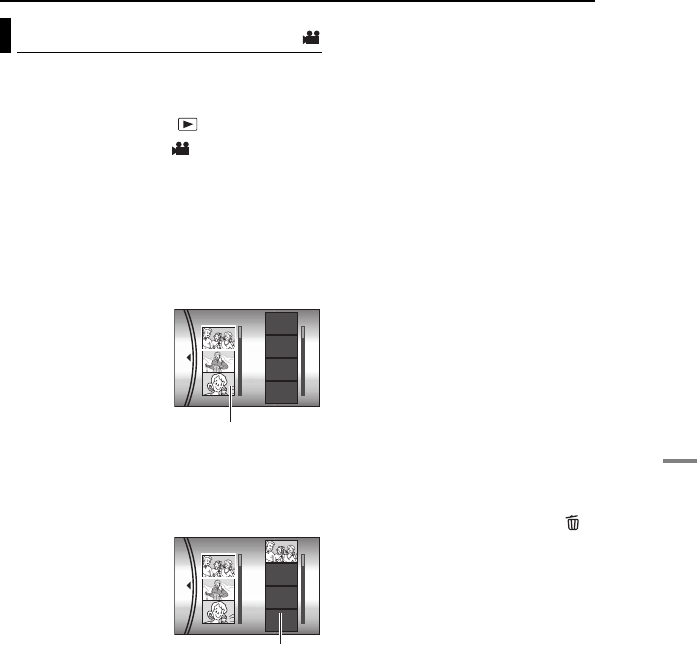
MANAGING FILES EN 43
ADVANCED OPERATIONS
MasterPage: Menu_Right
You can create a play list by collecting the
desired scenes from the previously recorded
video files.
1Set the power switch to .
2Press MODE to select .
3Press MENU. The menu screen appears.
4Select [PLAY LIST] with the multi-controller
(r/t), then press 49.
5Select [EDIT] with the multi-controller (r/t),
then press 49.
6Select [NEW LIST] with the multi-controller
(r/t), then press 49.
7Scroll upward or
downward the thumbnail
images of recorded files
with the multi-controller
(r/t), and select a file
to be added to a play list.
●The scroll bar can also
be used with the zoom
lever and the multi-
controller (r/t).
(墌pg. 22)
8Press 49. The frame for selecting an
inserting point appears.
9Scroll upward or
downward the thumbnail
of images in a play list
with the multi-controller
(r/t), and select a
position where you want
to insert the selected file.
●The scroll bar can also
be used with the zoom lever and the multi-
controller (r/t). (墌pg. 22)
10 Press 49. The selected file is added to a
play list.
●To add other files, repeat steps 7 to 10.
11 Press MENU. The confirmation screen
appears.
12 Select [SAVE AND QUIT] with the multi-
controller (r/t), then press 49.
●To return to the edit screen, select [CANCEL].
●If you do not want to save the play list, select
[DELETE AND QUIT].
To check the play list by playing back the
video
You can check the play list before saving it.
1After step 10, select a thumbnail image of
the play list with the multi-controller (e).
2Select a scene you want to check with the
multi-controller (r/t).
3Press 49. The playback of the play list starts
from the selected scene.
●The playback stops at the end of the play list
automatically.
●To stop playback midway, press 49, then slide
the zoom lever towards W.
To check only the scene transition
1After step 10, select a scene transition with
the multi-controller (e).
●If a scene is selected, move the multi-controller to
e once more to select the scene transition bar.
2Select a scene transition you want to check
with the multi-controller (r/t).
3Press 49 to start playback of the selected
scene transition.
To delete the added file from the play list
1After step 10, select a thumbnail image of
the play list with the multi-controller (e).
2Select the file you want to delete with the
multi-controller (r/t), then press .
NOTES:
●The play list can be created up to 99.
●If you delete the original files, the files also have
been deleted from the play list.
Creating Play List
EDIT
Thumbnail images of
recorded files
EDIT
Play list
GZ-MC500PAL.book Page 43 Wednesday, April 13, 2005 7:44 PM
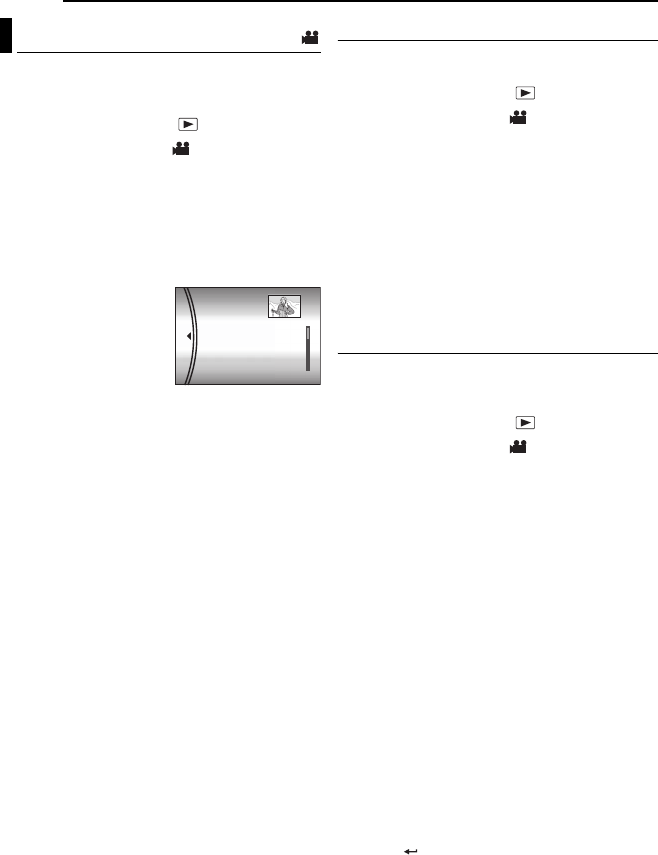
44 EN MANAGING FILES
MasterPage: Body_Left
By playing back the play list, you can view your
original video clips. (To create play list,
墌pg. 43)
1Set the power switch to .
2Press MODE to select .
3Press MENU. The menu screen appears.
4Select [PLAY LIST] with the multi-controller
(r/t), then press 49.
5Select [PLAY LIST CONTENTS] with the
multi-controller (r/t), then press 49. The
table of play lists appears.
6Select a list you want
to play back with the
multi-controller (r/t).
(The display format of
date and time differs
depending on the
country where this
camera is sold.)
●The scroll bar can also be used with the zoom
lever and the multi-controller (r/t). (墌pg. 22)
7Press 49 to start playback.
●During playback of play list, “P” mark appears on
the top left corner of the screen.
●If you slide the zoom lever towards W while
playback is paused, the index screen for play list
appears. You can see the contents of the play list
and select the desired scene. To return to
playback screen, slide the zoom lever to T.
●You can use various playback functions during
playback. (墌pg. 23)
8To stop playback, press 49.
●To return to the normal playback mode, select
[ALL SCENES] in step 6.
NOTE:
The on-screen display cannot be turned off during
playback of play list.
Add/Delete Files in Play List
You can edit existing play lists by adding or
deleting files.
1Set the power switch to .
2Press MODE to select .
3Press MENU. The menu screen appears.
4Select [PLAY LIST] with the multi-controller
(r/t), then press 49.
5Select [EDIT] with the multi-controller (r/t),
then press 49.
6Select the play list you want to edit with the
multi-controller (r/t), then press 49.
●To add or delete files, follow the steps 7 to 12 in
“Creating Play List” (墌pg. 43) or 1 to 2 in “To
delete the added file from the play list” (墌pg. 43).
Changing Play List Name
The default name of play list is its creation date
and time. You can change the name on the
keyboard screen as you like.
1Set the power switch to .
2Press MODE to select .
3Press MENU. The menu screen appears.
4Select [PLAY LIST] with the multi-controller
(r/t), then press 49.
5Select [RENAME] with the multi-controller
(r/t), then press 49. The table of play lists
appears.
6Select a play list whose name you want to
change with the multi-controller (r/t).
●The scroll bar can also be used with the zoom
lever and the multi-controller (r/t). (墌pg. 22)
●The thumbnail appears on the upper right side.
7Press 49. The keyboard screen appears.
8Select the desired letter with the multi-
controller (r/t/w/e), then press 49.
●Repeat this process to complete the name.
●You can change the character types (capital
letters, small letters or marks) by selecting [A/a/
@].
●To correct a letter, select [}] or []] and press
49 to move the cursor to the letter, then select
[CLEAR] and press 49.
9Select with the multi-controller (r/t/w/e),
then press 49.
●To cancel the setting, select [CANCEL], then
press 49.
Playing Back Play List
PLAYLIST CONTENTS
ALL SCENES
01 10.11 2005 11:30
02 15.11 2005 23:00
03 25.11 2005 11:00
GZ-MC500PAL.book Page 44 Wednesday, April 13, 2005 7:44 PM
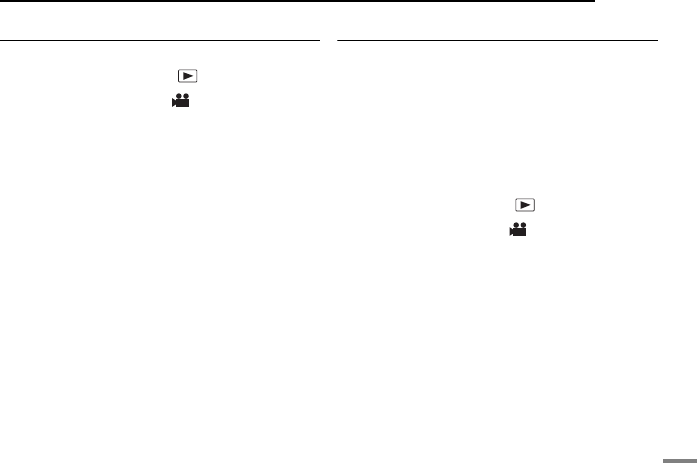
MANAGING FILES EN 45
ADVANCED OPERATIONS
MasterPage: Menu_Right
Deleting Play List
You can delete unnecessary play lists.
1Set the power switch to .
2Press MODE to select .
3Press MENU. The menu screen appears.
4Select [PLAY LIST] with the multi-controller
(r/t), then press 49.
5Select [DELETE] with the multi-controller (r/
t), then press 49. The table of play lists
appears.
6Select a play list you want to delete with the
multi-controller (r/t).
●The thumbnail appears on the upper right side.
●To delete all play lists at once, select [DELETE
ALL].
7Press 49.
8Select [EXECUTE] with the multi-controller
(r/t), then press 49. The selected play list is
deleted.
●To cancel the setting, select [CANCEL], then
press 49.
●Original files are not deleted even if you delete the
play list.
Dubbing Using Play List
Dubbing to an external device using a play list is
possible.
1Connect the camera and your VCR with the
S-Video/Audio/Video cable. (墌pg. 24)
2Set the VCR to VIDEO/AUXILIARY input and
engage the recording standby mode.
●For details how to set VIDEO/AUXILARY input
refer to VCR instructions.
3Set the power switch to .
4Press MODE to select .
5Press MENU. The menu screen appears.
6Select [PLAY LIST] with the multi-controller
(r/t), then press 49.
7Select [PLAY LIST CONTENTS] with the
multi-controller (r/t), then press 49. The
table of play lists appears.
8Select a list you want to dub with the multi-
controller (r/t).
●The scroll bar can also be used with the zoom
lever and the multi-controller (r/t). (墌pg. 22)
9Move the multi-controller to e. Screen for
dubbing appears.
10 Select [START PLAYBACK] with the multi-
controller (r/t), then press 49. Playback on
the camera starts.
●The black screen is displayed for 5 seconds at the
beginning and the end of the play list playback.
●To cancel the setting, select [CANCEL] with the
multi-controller (r/t), then press 49.
11 While the black screen is displayed for
5 seconds, start recording on the VCR. (Refer to
your VCR’s instruction manual.)
12 To stop dubbing, stop recording on the
VCR while the black screen is displayed for
5 seconds.
GZ-MC500PAL.book Page 45 Wednesday, April 13, 2005 7:44 PM
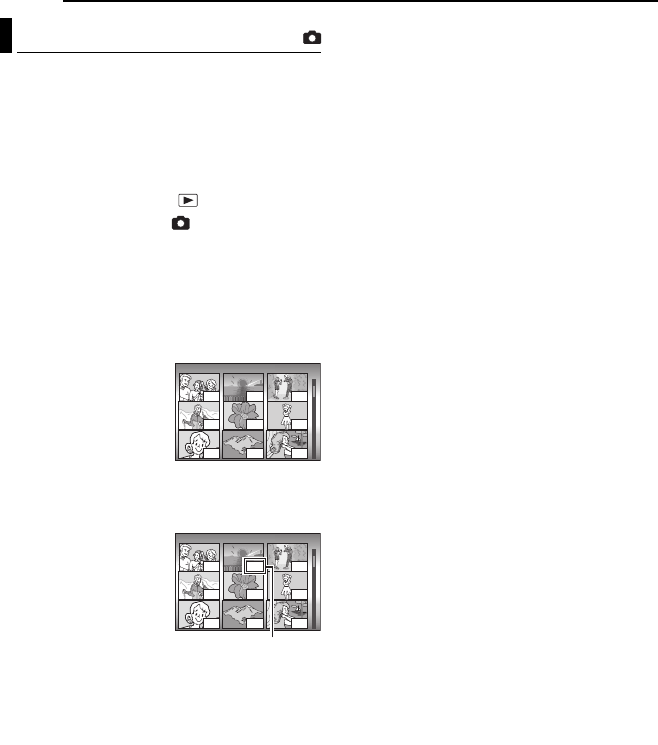
46 EN MANAGING FILES
MasterPage: Body_Left
This camera is compatible with DPOF (Digital
Print Order Format). You can set which images
to be printed and the number of prints with this
camera. This feature is useful to print with a
DPOF-compatible printer or bring a recording
medium to photo lab for print.
To print by selecting a still image
1Set the power switch to .
2Press MODE to select .
3Press MENU. The menu screen appears.
4Select [DPOF] with the multi-controller (r/
t), then press 49. The DPOF menu screen
appears.
5Select [SELECT IMAGES] with the multi-
controller (r/t), then press 49.
6Select the desired file
with the multi-controller
(r/t/w/e), then press
49.
●The scroll bar can also
be used with the zoom
lever and the multi-
controller (r/t). (墌pg. 28)
●If you slide and hold the zoom lever towards T, the
preview screen of the still image is displayed.
7Select the number of
prints (max. 15 prints)
with the multi-controller
(w/e), then press 49.
●To set print information
for other images, repeat
steps 6 and 7.
8Press MENU to finish
the setting.
●To cancel the selection, select the same image in
step 6.
NOTE:
The DPOF setting is available up to 999 images.
To print all still images (One print for each)
1Display the DPOF menu screen. (墌“To print
by selecting a still image”)
2Select [ALL 1] with the multi-controller (r/t),
then press 49.
3Select [EXECUTE] with the multi-controller
(r/t), then press 49.
4Press MENU to finish the setting.
To confirm the DPOF setting
1Display the DPOF menu screen. (墌“To print
by selecting a still image”)
2Select [CHECK SETTINGS] with the multi-
controller (r/t), then press 49.
3If necessary, change the number of prints for
the desired file by following the steps 6 to 7 in
“To print by selecting a still image”.
4Press MENU to return to the previous menu.
To reset the DPOF setting
1Display the DPOF menu screen. (墌“To print
by selecting a still image”)
2Select [RESET] with the multi-controller (r/
t), then press 49.
3Select [EXECUTE] with the multi-controller
(r/t), then press 49.
4Press 49 to finish the reset.
DPOF Print Setting
DPOF TOTAL: 125 7/59
15
00
01
00
02 00
05
00
00
DPOF TOTAL: 125 7/59
15
00
01
00
02 00
05
00
00
Number of prints
GZ-MC500PAL.book Page 46 Wednesday, April 13, 2005 7:44 PM
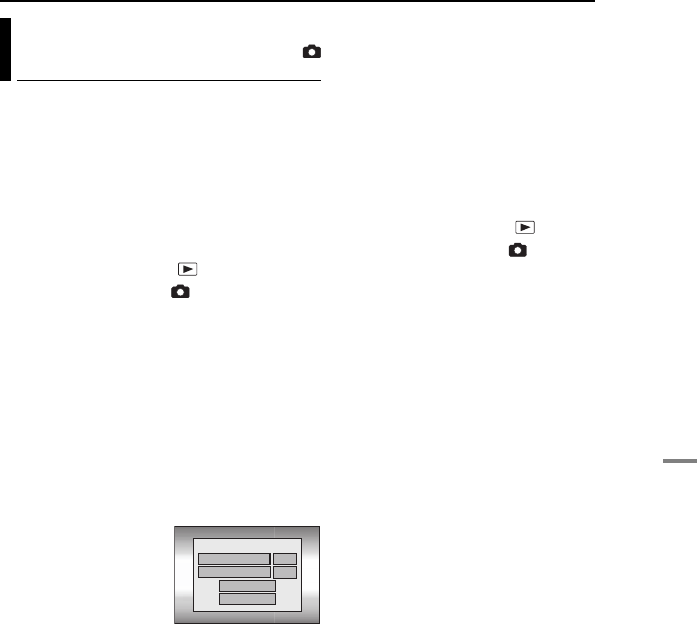
MANAGING FILES EN 47
ADVANCED OPERATIONS
MasterPage: Menu_Right
If your printer is compatible with PictBridge, still
images can be printed easily by connecting the
camera with the USB cable directly to the
printer. DPOF setting can also be used.
(墌pg. 46)
NOTE:
After selecting [DIRECT PRINT] in the menu,
connect the USB cable.
To print by selecting a still image
1Set the power switch to .
2Press MODE to select .
3Press MENU. The menu screen appears.
4Select [DIRECT PRINT] with the multi-
controller (r/t), then press 49. A message
[PLEASE CONNECT PRINTER] appears.
5Connect the camera to the printer with the
USB cable.
●After a while, the print menu appears.
6Select [SELECTED PRINT] with the multi-
controller (r/t), then press 49.
7Select the desired file with the multi-controller
(w/e), then press 49.
8Set the number of
prints with the multi-
controller (w/e).
●The number of prints can
be set from 1 to 99.
9Select [DATE] with the
multi-controller (r/t),
then select [ON] or [OFF] with the multi-
controller (w/e).
●Select [ON] to print the date or [OFF] not to print.
10 Select [PRINT] with the multi-controller (r/
t), then press 49. The image is printed.
To cancel print setting
Select [CANCEL] with the multi-controller (r/t),
then press 49.
To stop printing after printing starts
1Press 49. The confirmation screen appears.
2Select [EXECUTE] with the multi-controller
(r/t), then press 49.
To print using the DPOF setting
If the printer is compatible with DPOF, you can
use the DPOF setting. (墌pg. 46)
1Set the power switch to .
2Press MODE to select .
3Press MENU. The menu screen appears.
4Select [DIRECT PRINT] with the multi-
controller (r/t), then press 49. A message
[PLEASE CONNECT PRINTER] appears.
5Connect the camera to the printer with the
USB cable.
●After a while, the print menu appears.
6Select [DPOF PRINT] with the multi-
controller (r/t), then press 49.
7Select [PRINT] with the multi-controller (r/
t), then press 49. The images are printed.
●To confirm the DPOF setting, select [CHECK
SETTINGS] with the multi-controller (r/t), then
press 49. After that, press MENU to return to the
previous menu.
NOTE:
If the printer is not recognised, or to print again after
direct printing with a PictBridge printer, remove the
USB cable, select [DIRECT PRINT] in the menu
again, and then reconnect the cable.
Direct Printing with a PictBridge
Printer
NUMBER OF PRINTS
01
DATE
OFF
PRINT
CANCEL
GZ-MC500PAL.book Page 47 Wednesday, April 13, 2005 7:44 PM
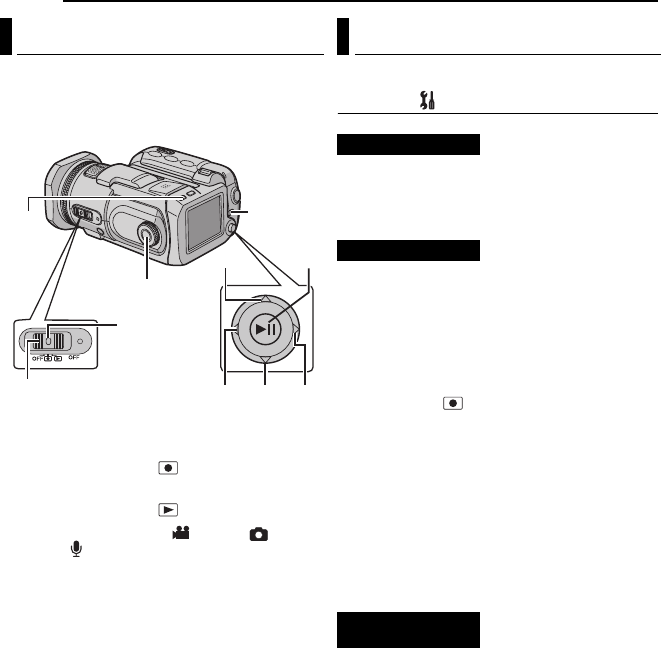
48 EN
MasterPage: Heading0_Left
MENU SETTINGS
You can change the menu settings to customize
your camera. Access the desired menu screen
by following the steps below, then change the
various settings.
1Select the operation mode.
For Recording Menus:
Set the power switch to .
For Playback Menus:
Set the power switch to .
2Press MODE to select (video), (still
image) or (voice).
3Press MENU. The menu screen appears.
4Select the desired sub menu and menu item
with the multi-controller (r/t) and 49.
●To return to the normal screen, press MENU.
●To display the operation guide, press INFO when
the menu screen is displayed. (The operation
guide is not displayed depending on the type of
the menu.) To remove the operation guide, press
INFO again.
●Even if the menu item is displayed, some item
cannot be set depending on the selected mode
(video/still image/voice, recording/playback). In
this case, sub menu cannot be accessed or
setting cannot be changed.
[ ] = Factory-preset
BASIC SETTING
EXECUTE: Resets all settings to the factory-
preset.
[CANCEL]: Returns to menu screen without
executing reset.
OFF: Disables the function.
[ON]: Activates demonstration mode and shows
various features on the display.
Demonstration starts in the following cases:
●When the menu screen is closed after [DEMO
MODE] is set to [ON].
●With [DEMO MODE] set to [ON], if there is no
operation for about 3 minutes after the power
switch is set to .
●Performing any operation during the
demonstration stops the demonstration
temporarily. If no operation is performed for more
than 3 minutes after that, the demonstration will
resume.
NOTES:
●If a recording medium is in the camera,
demonstration will not take place even if it set to
[ON].
●[DEMO MODE] remains [ON] even if the camera
power is turned off.
OFF: Turns off operation sound.
BEEP: The beep sounds when the power is
turned on or off, and at the beginning and end of
recording.
[MELODY]: Instead of a beep, a melody sounds
when any operation is performed.
Changing the Menu Settings
Lock Button
wt
49
MODE
Power Switch
MENU
r
INFO
e
Common Menus for All Modes
PRESET
DEMO MODE
OPERATION
SOUND
GZ-MC500PAL_06Menu.fm Page 48 Thursday, April 14, 2005 11:40 AM
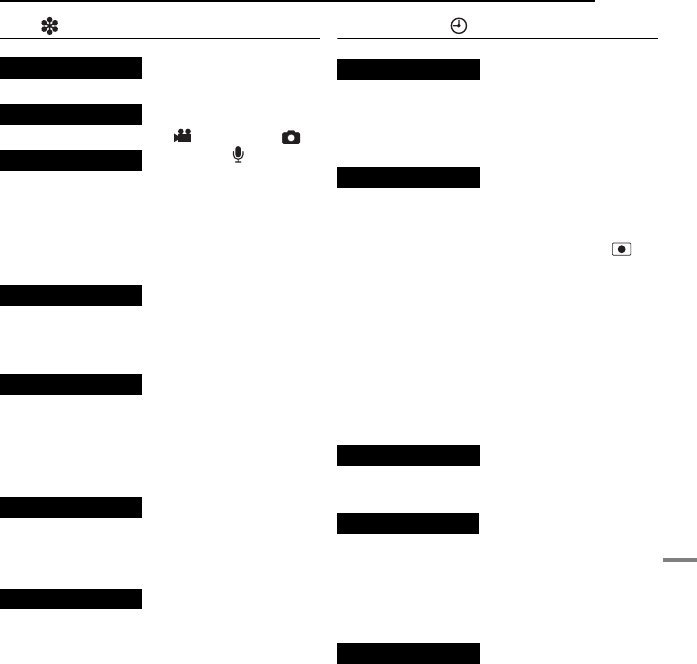
MENU SETTINGS EN 49
MENU SETTINGS
MasterPage: Menu_Right
MEMORY CARD SETTING
[CF SLOT] /SD SLOT
You can format (initialise) a recording medium in
the CF or SD slot. (墌pg. 19)
[CF SLOT] /SD SLOT
Writing speed of recording media tends to
become slow after long period of repeated use.
To regain the speed, execute cleanup
periodically. (墌pg. 41)
COPY /MOVE
You can copy or move still image files between
recording media in CF and SD slots. (墌pg. 41)
VIDEO /IMAGE /VOICE
By resetting the file number (name), a new folder
will be made. The new files you are going to
make will be stored in the new folder. (墌pg. 42)
DISPLAY
When this item is selected, the brightness
control indicator appears. Adjust the brightness
of the display using the multi-controller (w/e),
then press 49.
OFF: The date/time does not appear.
[AUTO]: Displays the date/time for approx.
5 seconds in the following cases.
●When the power switch is set from OFF to
●When playback starts
●When the date is changed during playback
ON: The date/time is always displayed.
NOTES:
●The date/time is always displayed for voice mode
and the only date is displayed for the video
playback.
●You can set to different setting for each mode
(video recording/playback and still image
recording/playback).
[OFF]: Disables the function.
ON: Displays the counter during video mode.
[ENGLISH] /FRANÇAIS /DEUTSCH /
ESPAÑOL /ITALIANO /NEDERLANDS
The language setting can be changed.
(墌pg. 16)
墌“Date/Time Settings” (墌pg. 17)
VIDEO MODE Media selection can
be set for each
recording and
playback mode: video
( ), still image ( )
or voice ( ).
CF SLOT: The CF
card is selected as a
recording medium.
SD SLOT: SD card is
selected as a
recording medium.
[CF SLOT] /SD SLOT
IMAGE MODE
[CF SLOT] /SD SLOT
VOICE MODE
[CF SLOT] /SD SLOT
FORMAT
CLEAN UP
COPY/MOVE
NO. RESET
BRIGHT
DATE/TIME
SCENE COUNTER
LANGUAGE (except GZ-MC500EK for
U.K. model)
CLOCK ADJUST
GZ-MC500PAL.book Page 49 Wednesday, April 13, 2005 7:44 PM
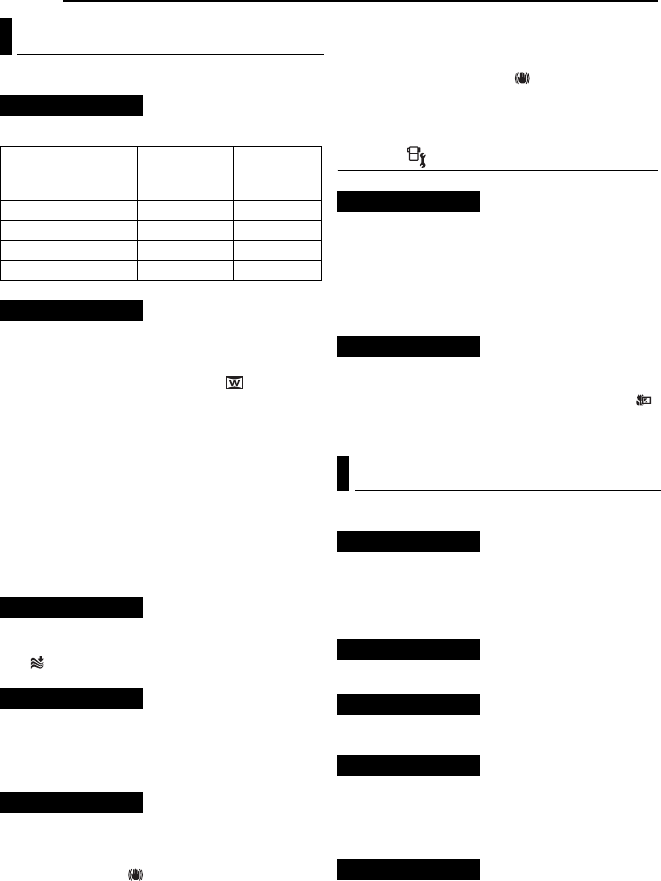
50 EN MENU SETTINGS
MasterPage: Body_Left
[ ] = Factory-preset
Select the desired picture quality.
[OFF]: Disables the function.
16:9 WIDE: For playback on TVs with an aspect
ratio of 16:9. Naturally expands the image to fit
the screen without distortion. The indicator
appears. When using this mode, refer to your
wide-screen TV’s instruction manual. During
playback/recording on 4:3 TVs/LCD monitor,
black bands are inserted at the top and bottom
of the screen.
NOTES:
●The 16:9 WIDE mode cannot be used when using
ECONOMY mode.
●The provided software PowerDVD can
automatically play back the image with an aspect
ratio of 16:9.
[OFF]: Disables the function.
ON: Helps cut down on noise created by wind.
The indicator appears.
OFF: The image in the dark will be recorded with
no picture brightness adjustment.
[ON]: The image in the dark will be brightened.
But the overall appearance may become grainy.
.
OFF: Disables the function.
[ON]: Compensates for unstable images caused
by camera-shake, particularly at high
magnification. The indicator appears.
NOTES:
●Accurate stabilization may not be possible if hand
shake is excessive, or depending on the shooting
condition. In this case, the indicator blinks or
goes out.
●Switch off this mode when recording with the
camera on the tripod.
CAMERA SETTING
10X: Only optical zoom is available up to 10X.
[40X]: Digital zoom is available up to 40X.
200X: Digital zoom is available up to 200X.
NOTE:
Zooming is possible up to 8X regardless of the
ZOOM setting in the still image recording mode.
[OFF]: Disables the function.
ON: You can shoot a subject as large as
possible at a distance of approx. 70 cm. The
indicator appears.
[ ] = Factory-preset
PLAY LIST CONTENTS /EDIT /RENAME /
DELETE
You can create a play list and view your original
video clips. (墌pg.43–45)
墌“Wipe or Fader Effects” (墌pg. 37)
墌“Playback Effects” (墌pg. 37)
[CURRENT] /FILE SELECT /PROTECT ALL /
CANCEL ALL
You can protect files from accidental erasure.
(墌pg. 39)
[CURRENT] /FILE SELECT /DELETE ALL
You can delete unnecessary files. (墌pg. 40)
Video Recording Menus
QUALITY
Mode
(In order of the
quality)
Size (pixels) Bit rate
[ULTRA FINE] 720 x 576 8.5 Mbps
FINE 720 x 576 5.5 Mbps
NORMAL 720 x 576 4.2 Mbps
ECONOMY 352 x 288 1.5 Mbps
WIDE MODE
WIND CUT
GAIN UP
DIS
ZOOM
TELE MACRO
Video Playback Menus
PLAY LIST
WIPE/FADER
EFFECT
PROTECT
DELETE
GZ-MC500PAL.book Page 50 Wednesday, April 13, 2005 7:44 PM

MENU SETTINGS EN 51
MENU SETTINGS
MasterPage: Menu_Right
[ ] = Factory-preset
[FINE] /STANDARD
Select the desired image quality.
[2560 x 1920] /2048 x 1536 /1600 x 1200 /
1280 x 960 /640 x 480
Select the desired image size.
NOTE:
In 2560 x 1920 mode, the data is converted and
stored in its file size.
[OFF] /2SEC /10SEC
By setting the self-timer, a still image is recorded
2 or 10 seconds after pressing recording start/
stop button. The or indicator appears.
[AUTO] /100 /200 /400
Select the ISO sensitivity to the desired setting.
When set to [AUTO], the sensitivity automatically
increases in dark conditions.
NOTE:
The amount of image noise increases as the setting
level increases.
CAMERA SETTING
The menu item of TELE MACRO is the same as in
the description on page 50.
[ ] = Factory-preset
墌“DPOF Print Setting” (墌pg. 46)
墌“Direct Printing with a PictBridge Printer”
(墌pg. 47)
墌“Playback Effects” (墌pg. 37)
The menu items of PROTECT and DELETE are the
same as in the description on page 50.
[ ] = Factory-preset
Select the desired sound quality.
[ HIGH]/ MIDDLE / LOW
Select the desired voice recording level.
The menu item of WIND CUT is the same as in the
description on page 50.
[ ] = Factory-preset
Select the desired voice playback speed.
[ NORMAL]: Normal speed
FASTPLAY: Playback speed is 20% faster
than normal speed.
SLOWPLAY: Playback speed is 20% slower
than normal speed.
The menu items of PROTECT and DELETE are the
same as in the description on page 50.
Still Image Recording Menus
QUALITY
IMAGE SIZE
SELF-TIMER
GAIN
TELE MACRO
Still Image Playback Menus
DPOF
DIRECT PRINT
EFFECT
PROTECT
DELETE
Voice Recording Menus
QUALITY
Mode
(In order of the
quality)
Recording
mode
Bit rate
[ FINE] 48 kHz 1,536 kbps
STANDARD 16 kHz 512 kbps
ECONOMY 8 kHz 256 kbps
RECORDING
LEVEL
WIND CUT
Voice Playback Menus
PLAYBACK
SPEED
PROTECT
DELETE
GZ-MC500PAL.book Page 51 Wednesday, April 13, 2005 7:44 PM
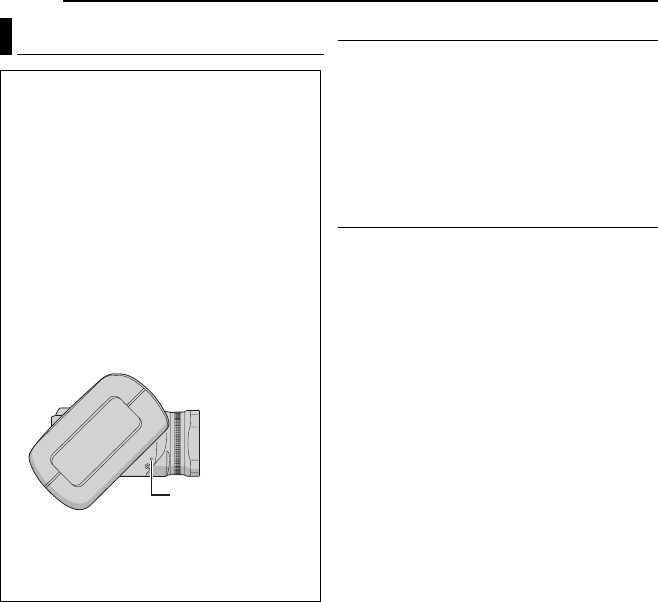
52 EN
MasterPage: Heading0_Left
REFERENCES
Power
No power is supplied.
●The power is not connected properly.
HConnect the AC adapter securely. (墌pg. 14)
●The battery pack is not attached firmly.
HDetach the battery pack once again and re-attach
it firmly. (墌pg. 14)
●The battery is dead.
HReplace the dead battery with a fully charged
one. (墌pg. 14)
Recording
Recording cannot be performed.
●[MEMORY CARD IS FULL] appears.
HReplace with new recording medium or delete
unnecessary files. (墌pg. 17, 18, 40)
●Recording medium is not selected properly.
HSelect the recording medium. (墌pg. 19, 48, 49)
●The battery/CF card cover is open.
H
Close the cover.
When shooting a subject illuminated by
bright light, vertical lines appear.
●This is not a malfunction.
When the screen is under direct sunlight
during shooting, the screen becomes red or
black for an instant.
●This is not a malfunction.
During recording, the date/time does not
appear.
●[DATE/TIME] is set to [OFF].
HSet [DATE/TIME] to [ON]. (墌pg. 49)
The LCD monitor indications blink.
●Certain modes of program AE, effect, DIS and
other functions that cannot be used together are
selected at the same time.
Digital zoom does not work.
●[ZOOM] is set to [10X] (optical zoom).
HSet [ZOOM] to [40X] or [200X]. (墌pg. 50)
●Digital zoom is not available in the still image
recording mode.
Troubleshooting
The camera is a microcomputer-controlled
device. External noise and interference (from a
TV, a radio, etc.) might prevent it from
functioning properly.
HTo solve the problem, follow the Instructions
below at first.
HIf the problem is not solved, reset the
camera. (Refer to “To reset the camera”
below.)
HIf the problem still exists, please consult your
nearest JVC dealer.
8To reset the camera
APress the reset hole using a piece of wire or
other such pointed instrument. The power is
turned off once and turned on again
automatically.
BIf nothing happens, set the power switch to
OFF and remove the power supply (battery
pack or AC adapter) from the camera, then
put it back again.
Reset Hole
GZ-MC500PAL.book Page 52 Wednesday, April 13, 2005 7:44 PM
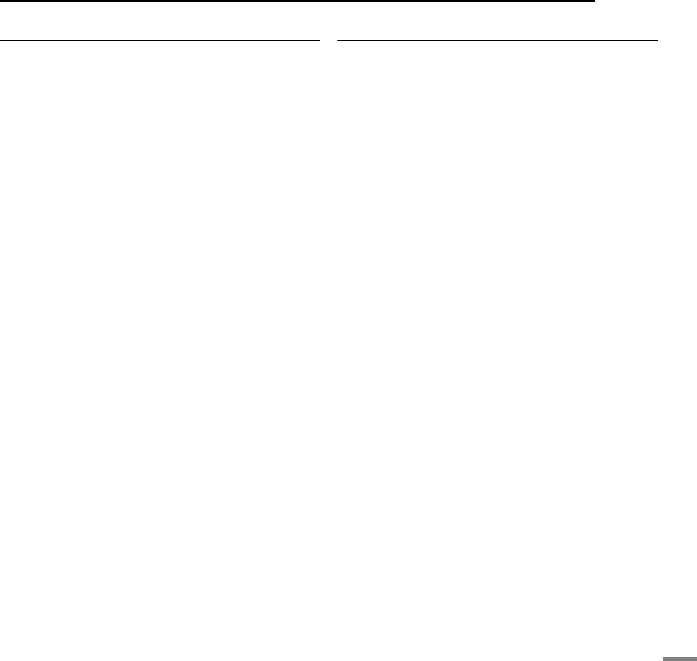
REFERENCES EN 53
REFERENCES
MasterPage: Menu_Right
Playback
Playback cannot be performed.
●Recording medium is not selected properly.
HSelect the recording medium. (墌pg. 19, 48, 49)
●The battery/CF card cover is open.
H
Close the cover.
●Playback starts, but there is no picture on the
connected TV.
HSet the TV's input mode or channel appropriate
for video playback.
The same image is displayed for a long time
during video playback, or motion is choppy.
There are periods of silence during voice
playback.
●If the surface of the removable hard disk is
damaged, it makes difficult to read data and these
phenomena will appear. This camera will make all
possible efforts to read data, but when such a
state continues for some time, and further
playback is impossible, it will stop automatically.
Advanced features
The focus does not adjust automatically.
●Focus is set to the manual mode.
HSet focus to the automatic mode. (墌pg. 34)
●The lens is dirty or covered with condensation.
HClean the lens and check the focus again.
(墌pg. 57)
The colour of the image looks strange.
●The light source or the subject does not include
white. Or there are various different light sources
behind the subject.
HTry manual white balance adjustment. (墌pg. 35)
The recorded image is too dark.
●Shooting was performed under backlit conditions.
HTry backlight compensation (墌pg. 31) or manual
exposure (墌pg. 35).
The recorded image is too bright.
●The subject is too bright.
HTry manual exposure. (墌pg. 35)
White balance setting cannot be activated.
●The sepia (SEPIA) or monotone (MONOTONE)
mode is activated.
HTurn off the sepia (SEPIA) or monotone
(MONOTONE) mode before setting white
balance. (墌pg. 36)
The black & white fader does not work.
●The sepia (SEPIA) or monotone (MONOTONE)
mode is activated.
HTurn off the sepia (SEPIA) or monotone
(MONOTONE) mode. (墌pg. 37)
The image looks like the shutter speed is too
slow.
●When shooting in the dark, the unit becomes
highly sensitive to light when [GAIN UP] is set to
[ON].
HIf you want the lighting to look more natural, set
[GAIN UP] to [OFF]. (墌pg. 50)
The continuous shooting speed of still
images is slow.
●The continuous shooting speed will drop when
repeatedly making continuous shots, when using
certain recording medium, or under certain
recording conditions. (墌pg. 26)
GZ-MC500PAL.book Page 53 Wednesday, April 13, 2005 7:44 PM

54 EN REFERENCES
MasterPage: Body_Left
Other problems
The power/charge lamp on the camera does
not light during charging.
●Charging is difficult in places subject to extremely
high/low temperatures.
HTo protect the battery, it is recommended to
charge it in places with a temperature of 10°C to
35°C. (墌pg. 58)
●The battery/CF card cover is open.
HClose the cover. (墌pg. 14)
The data process is too slow after the power
is switched on or the mode is changed.
●There is a large number of still images (approx.
1,000 or more) stored in the recording medium.
HCopy the stored files to a PC, and delete them
from the recording medium.
[SET DATE/TIME!] appears.
●The built-in clock's rechargeable lithium battery is
discharged.
●The previously set date/time is erased.
HConnect the camera to an AC outlet using the AC
adapter for over 24 hours to charge the clock's
lithium battery. Then set the date/time. (墌pg. 17)
Files cannot be deleted.
●Files are protected.
HRemove protection from the files and delete them.
(墌pg. 39, 50)
When the image is printed from the printer, a
black bar appears at the bottom of the
screen.
●This is not a malfunction.
HBy recording with DIS activated, this can be
avoided. (墌pg. 50)
Images on the LCD monitor appear dark or
whitish.
●In places subject to low temperature, images
become dark due to the characteristics of the
LCD monitor. This is not a malfunction.
HAdjust the brightness and angle of the LCD
monitor. (墌pg. 21, 49)
●When the LCD monitor's fluorescent light reaches
the end of its service life, images on the LCD
monitor become dark.
HConsult your nearest JVC dealer.
Coloured bright spots appear all over the
LCD monitor.
●The LCD monitor is made with high precision
technology. However, black spots or bright spots
of light (red, green or blue) may appear constantly
on the LCD monitor. These spots are not
recorded on the picture. This is not due to any
defect of the unit. (Effective dots: more than
99.99 %)
The SD card cannot be removed from the
camera.
HPush in the SD card a few more times. (墌pg. 18)
Picture does not appear on the LCD monitor.
●The LCD monitor's brightness setting is too dark.
HAdjust the brightness of the LCD monitor.
(墌pg. 49)
GZ-MC500PAL.book Page 54 Wednesday, April 13, 2005 7:44 PM
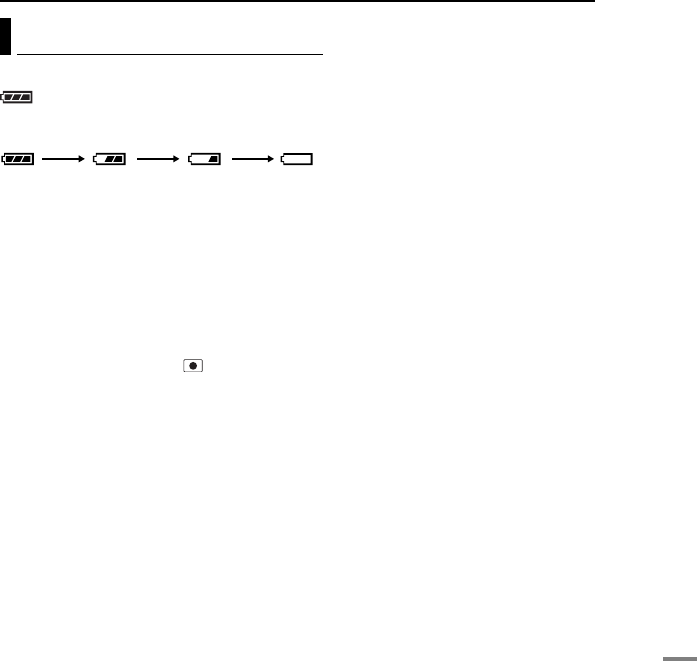
REFERENCES EN 55
REFERENCES
MasterPage: Menu_Right
The following indications appear on the screen.
(Battery indicator)
Displays the battery remaining power.
Remaining power level
●As the battery power comes close to nil, the
battery indicator blinks. When the battery power
is exhausted, power turns off automatically.
SET DATE/TIME!
●Appears when the date/time is not set. (墌pg. 17)
●Appears when the built-in clock (lithium) battery is
discharged and the previously set date/time is
erased. (墌pg. 17)
LENS CAP
Appears for 5 seconds after power is turned on
with the power switch set to , if the lens cap is
attached or when it is dark.
PLEASE INSERT MEMORY CARD
Appears when no recording medium is inserted
in the selected slot. (墌pg. 17, 18)
THIS CARD IS NOT FORMATTED
Appears when an unformatted recording
medium is inserted.
MEMORY CARD IS FULL
Appears when the recording medium is full and
recording is not possible.
CHECK CARD’S WRITE PROTECTION
SWITCH
Appears when you attempt recording when the
write protection tab on the SD card is set to the
“LOCK” position. (墌pg. 18)
THIS CARD IS NOT FOR RECORDING VIDEO
Appears when a recording medium which is not
capable of video recording is inserted. Use the
guaranteed recording medium to work with this
camera. (墌pg. 62)
?
Appears when playing back a file that is not
compatible with this camera's file format.
NO VIDEO FILES STORED!
Appears if there are no video files when you
attempt video playback.
NO IMAGE FILES STORED!
Appears if there are no still image files when you
attempt still image playback.
NO VOICE FILES STORED!
Appears if there are no voice files when you
attempt voice playback.
CLOSE COVER
Appears when the battery/CF card cover or the
SD card cover is opened during file copy/move
operation. (墌pg. 41)
NO MEMORY CARD
Appears when recording media are not inserted
to both of slots for file copy/move operation.
(墌pg. 41)
NO SUPPORTED FILES
Appears when there is no JPEG (still image)
files to be copied or moved in recording media.
(墌pg. 41)
Warning Indications
ExhaustedHigh
CONTINUED ON NEXT PAGE
GZ-MC500PAL.book Page 55 Wednesday, April 13, 2005 7:44 PM

56 EN REFERENCES
MasterPage: Body_Left
NUMBER OF FOLDERS OVERFLOW
Appears when the number of folders exceeds
the limit for file copy/move operation.
MEMORY CARD ERROR!
REINSERT CARD OR CHANGE CARD
Appears when the camera does not recognise
the loaded recording medium. Remove the
medium once and insert it again or replace with
another medium. (墌pg. 17, 18)
FILE SYSTEM MAY HAVE PROBLEM
FORMAT IS RECOMMENDED AFTER
COPYING WANTED DATA
The file system of the recording medium may
have a problem. It is recommended to copy the
data for backup, then format the medium.
(墌pg. 19)
VIDEO MANAGEMENT FILE IS BROKEN
TO RECORD/PLAYBACK VIDEO, RECOVERY
IS REQUIRED
The video management file is broken. Recovery
is required to record or play back video files.
Select [YES] with the multi-controller (r/t),
then press 49 to recover the video
management file. If the desired video file is not
displayed on the video index screen in spite of
the file recovery, the file is moved to the
[EXTMOV] folder. Press the recording start/stop
button on the index screen to display [MPG], and
then select the desired file.
NO VIDEO MANAGEMENT FILE
VIDEO FILES HAVE BEEN MOVED TO MPEG
FOLDER
The data cannot be recorded properly, or the
video management file is deleted or not found.
Video files have been moved to MPEG
(EXTMOV) folder. (墌pg. 20)
PLAY LIST’S MANAGEMENT INFORMATION
IS BROKEN
REMAKE PLAY LIST AGAIN
The management information of play list is
broken. Create the play list again. (墌pg. 43)
NO REGISTERED SCENES IN PLAY LIST
SOME OF SCENES MAY NOT BE PLAYED
BACK
The video files registered in the play list do not
exist. Some of the scenes may not be played
back.
REGISTERED SCENES IN PLAY LIST IS
EMPTY
THIS PLAY LIST WILL BE DELETED
There is no scenes registered in the play list.
The play list will be deleted.
CAMERA TEMPERATURE IS GOING UP
TURN CAMERA OFF, PLEASE WAIT
The temperature of the camera is too high. Turn
off the power, then wait for a while.
CAMERA TEMPERATURE IS TOO LOW
KEEP CAMERA POWER ON, PLEASE WAIT
The temperature of the camera is too low. Keep
the power on and wait for a while.
RECORDING FAILURE
●Performance of recording medium is poor. Use
the Cleanup function [CLEAN UP] in the menu.
(墌pg. 41, 49)
●The writing speed of recording medium is slow,
or the recording medium is corrupted. Use the
recording medium to which the operation is
guaranteed. See page 62 for the guaranteed
media to work with this camera.
●The recording medium was subjected to
vibrations or jolts. Be careful not to subject the
recording medium to vibrations or jolts.
RECORDING MAY NOT BE CORRECT ON
THE MEMORY CARD
The data may not be recorded on the recording
medium correctly. Try recording again.
Otherwise, clean up the recording medium.
(墌pg. 41, 49)
MEMORY CARD CANNOT BE PLAYED BACK
CORRECTLY
The recording medium cannot be played back
correctly. Try playback again.
CANNOT USE IN VIDEO MODE
The operation is not available in the video mode.
GZ-MC500PAL.book Page 56 Wednesday, April 13, 2005 7:44 PM
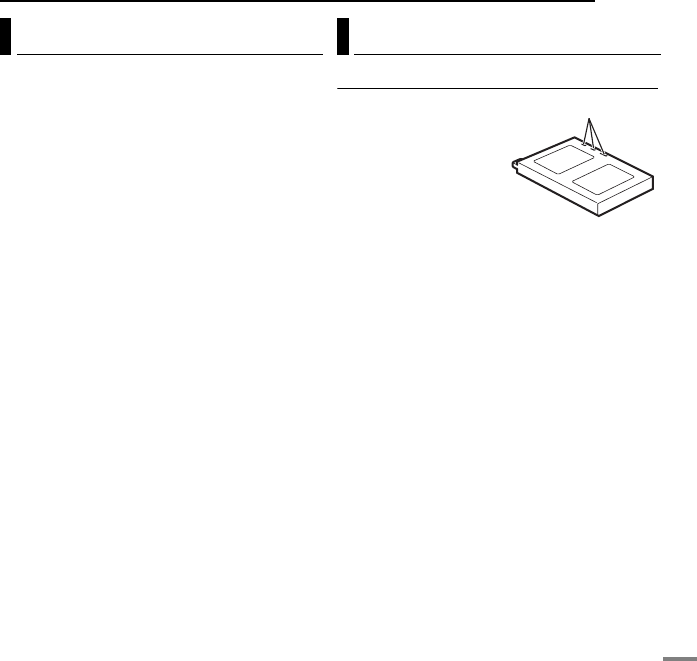
REFERENCES EN 57
REFERENCES
MasterPage: Menu_Right
Before cleaning, turn off the camera and remove
the battery pack and AC adapter.
To clean the exterior
Wipe gently with a soft cloth. Put the cloth in
diluted mild soap and wring it well to wipe off
heavy dirt. Then wipe again with a dry cloth.
To clean the LCD monitor
Wipe gently with a soft cloth. Be careful not to
damage the monitor.
To clean the lens
Wipe gently with lens cleaning paper.
NOTES:
●Avoid using strong cleaning agents such as
benzine or alcohol.
●Cleaning should be done only after the battery
pack has been removed or other power units have
been disconnected.
●Mould may form if the lens is left dirty.
●When using a cleaner or chemically treated cloth
refer to the cautions of each product.
Battery Packs
The supplied battery
pack is a lithium-ion
battery. Before using
the supplied battery
pack or an optional
battery pack, be
sure to read the
following cautions:
●To avoid hazards
... do not burn.
... do not short-circuit the terminals. When
transporting, make sure the provided battery cap
is attached to the battery. If the battery cap is
misplaced, carry the battery in a plastic bag.
... do not modify or disassemble.
... do not expose the battery to temperatures
exceeding 60°C, as this may cause the battery to
overheat, explode or catch fire.
... use only specified chargers.
Cleaning the Camera Cautions
Terminals
CONTINUED ON NEXT PAGE
GZ-MC500PAL.book Page 57 Wednesday, April 13, 2005 7:44 PM
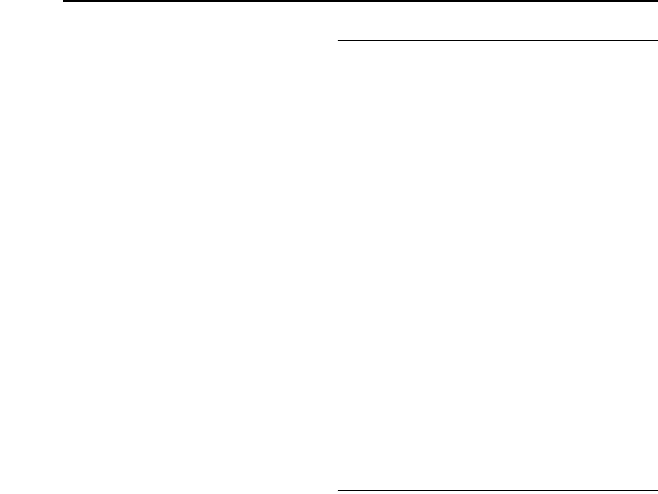
58 EN REFERENCES
MasterPage: Body_Left
●To prevent damage and prolong service life
... do not subject to unnecessary shock.
... charge in an environment where temperatures are
within the tolerances shown in the chart below.
This is a chemical reaction type battery — cooler
temperatures impede chemical reaction, while
warmer temperatures can prevent complete
charging.
... store in a cool, dry place. Extended exposure to
high temperatures will increase natural discharge
and shorten service life.
... fully charge and then fully discharge the battery
every 6 months when storing the battery pack over
a long period time.
... remove from charger or powered unit when not in
use, as some machines use current even when
switched off.
NOTES:
●It is recommended that only genuine JVC
batteries are used in this camera. Using generic
non-JVC batteries can cause damage to the
internal charging circuitry.
●It is normal for the battery pack to be warm after
charging, or after use.
Temperature range specifications
Charging: 10°C to 35°C
Operation: 0°C to 40°C
Storage: –20°C to 50°C
●The lower the temperature, the longer recharging
takes.
Recording Medium
●Be sure to follow the guidelines below to
prevent corruption or damage to your
recorded data.
• Do not bend or drop the recording medium, or
subject it to strong pressure, jolts or vibrations.
• Do not splash the recording medium with water.
• Do not use, replace, or store the recording
medium in locations that are exposed to strong
static electricity or electrical noise.
• Do not turn off the camera power or remove the
battery or AC adapter during shooting, playback,
or when otherwise accessing the recording
medium.
• Do not bring the recording medium near objects
that have a strong magnetic field or that emit
strong electromagnetic waves.
• Do not store the recording medium in locations
with high temperature or high humidity.
• Do not touch the metal parts.
●Copy the recorded files to your PC. JVC
shall not be responsible for any lost data. (It
is recommended that you copy the data
from your PC to DVD or other media for
storage.)
●A malfunction may cause the recording
medium to fail to operate properly. JVC
shall not provide any compensation for any
lost contents.
LCD Monitor
●To prevent damage to the LCD monitor, DO
NOT
...push it strongly or apply any shocks.
...place the camera with LCD monitor on the
bottom.
●To prolong service life
...avoid rubbing it with coarse cloth.
●Be aware of the following phenomena for
LCD monitor use. These are not
malfunctions.
... While using the camera, the surface around the
LCD monitor may heat up.
... If you leave power on for a long time, the surface
around the LCD monitor becomes hot.
GZ-MC500PAL.book Page 58 Wednesday, April 13, 2005 7:44 PM
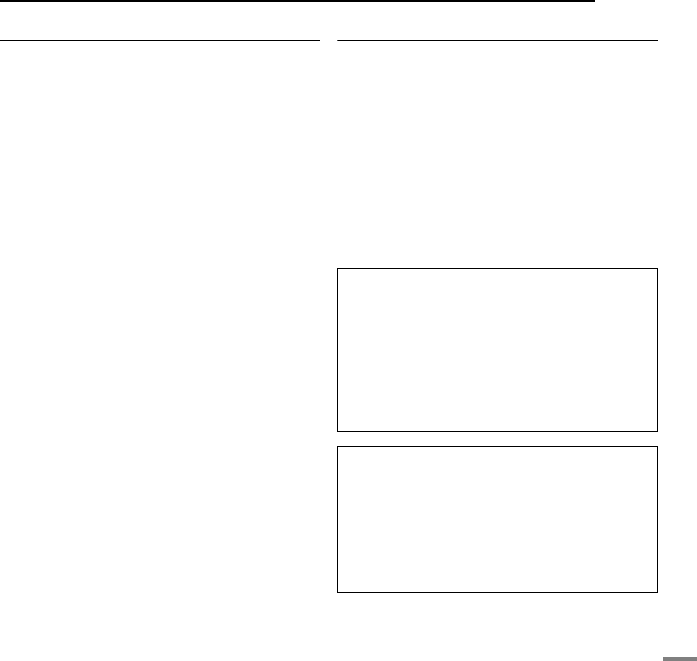
REFERENCES EN 59
REFERENCES
MasterPage: Menu_Right
Main Unit
●For safety, DO NOT
... open the camera’s chassis.
... disassemble or modify the unit.
... short-circuit the terminals of the battery pack.
Keep it away from metallic objects when not in use.
... allow inflammables, water or metallic objects to
enter the unit.
... remove the battery pack or disconnect the power
supply while the power is on.
... leave the battery pack attached when the camera
is not in use.
●Avoid using the unit
... in places subject to excessive humidity or dust.
... in places subject to soot or steam such as near a
cooking stove.
... in places subject to excessive shock or vibration.
... near a television set.
... near appliances generating strong magnetic or
electric fields (speakers, broadcasting antennas,
etc.).
... in places subject to extremely high (over 40°C) or
extremely low (under 0°C) temperatures.
●DO NOT leave the unit
... in places of over 50°C.
... in places where humidity is extremely low (below
35%) or extremely high (above 80%).
... in direct sunlight.
... in a closed car in summer.
... near a heater.
●To protect the unit, DO NOT
... allow it to become wet.
... drop the unit or strike it against hard objects.
... subject it to shock or excessive vibration during
transportation.
... keep the lens directed at extremely bright objects
for long periods.
... expose the lens to direct sunlight.
... swing it excessively when using the hand strap.
... swing the soft camera case excessively when the
camera is inside it.
How to Handle a CD-ROM
●Take care not to soil or scratch the mirror surface
(opposite to the printed surface). Do not write
anything or put a sticker on either the front or back
surface. If the CD-ROM gets dirty, gently wipe it
with a soft cloth outward from the centre hole.
●Do not use conventional disc cleaners or cleaning
spray.
●Do not bend the CD-ROM or touch its mirror
surface.
●Do not store your CD-ROM in a dusty, hot or
humid environment. Keep it away from direct
sunlight.
Serious malfunctioning
If malfunctioning occurs, stop using the unit
immediately and consult your local JVC
dealer.
When requesting repairs for malfunctioning by
your dealer or JVC service centre, be sure to
bring your camera together with the
removable hard disk. If one of them is not
included, the cause cannot be diagnosed, and
the repair cannot be made properly.
The camera is a microcomputer-controlled
device. External noise and interference (from
a TV, a radio, etc.) might prevent it from
functioning properly. In such cases, first
disconnect its power supply unit (battery pack,
AC adapter, etc.) and wait a few minutes and
then re-connect it and proceed as usual from
the beginning.
GZ-MC500PAL.book Page 59 Wednesday, April 13, 2005 7:44 PM
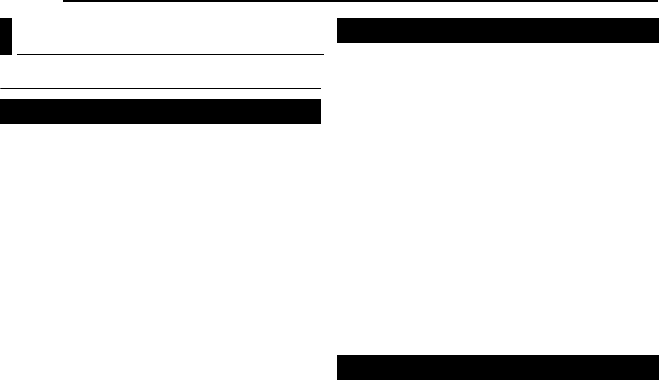
60 EN REFERENCES
MasterPage: Body_Left
Camera
Power supply
DC 11 V (Using AC adapter)
DC 7.2 V (Using battery pack)
Power consumption
Approx. 5.5 W
Approx. 8.0 W (Maximum; when charging a
battery)
Dimensions (W x H x D)
80 mm x 55 mm x 118 mm
(incl. lens hood)
Weight
Approx. 330 g
(without battery, removable hard disk, lens hood,
lens cap and strap)
Approx. 400 g
(incl. battery, removable hard disk, lens hood,
lens cap and strap)
Operating temperature
0°C to 40°C
Operating humidity
35% to 80%
Storage temperature
–20°C to 50°C
Pickup
1/4.5" (1,330,000 pixels) CCD x 3 (3 CCD)
Lens
Video: F 1.8 to 2.4, f = 3.2 mm to 32 mm, 10:1
power zoom lens
Still: F 1.9 to 2.4, f = 4.0 mm to 32 mm, 8:1
power zoom lens
Filter diameter
ø37 mm
(Detach the lens hood when using an optional
conversion lens or lens filter. 墌pg. 8)
LCD monitor
1.8" diagonally measured, LCD panel/TFT active
matrix system
Speaker
Monaural
Flash
Within 2 m (recommended shooting distance)
Format
SD-VIDEO
Recording/Playback format
Video: MPEG-2
Audio: Dolby Digital (2 ch)
Signal format
PAL standard
Recording mode (video)
ULTRA FINE: 720 x 576 pixels, 8.5 Mbps (CBR)
FINE: 720 x 576 pixels, 5.5 Mbps (CBR)
NORMAL: 720 x 576 pixels, 4.2 Mbps (VBR)
ECONOMY: 352 x 288 pixels, 1.5 Mbps (VBR)
Recording mode (audio)
ULTRA FINE: 48 kHz, 384 kbps
FINE: 48 kHz, 384 kbps
NORMAL: 48 kHz, 256 kbps
ECONOMY: 48 kHz, 128 kbps
Format
JPEG
Image size
5 modes (2560 x 1920 / 2048 x 1536 /
1600 x 1200 / 1280 x 960 / 640 x 480)
Picture quality
2 modes (FINE/STANDARD)
Specifications
For general
For video/audio
For still image
GZ-MC500PAL.book Page 60 Wednesday, April 13, 2005 7:44 PM
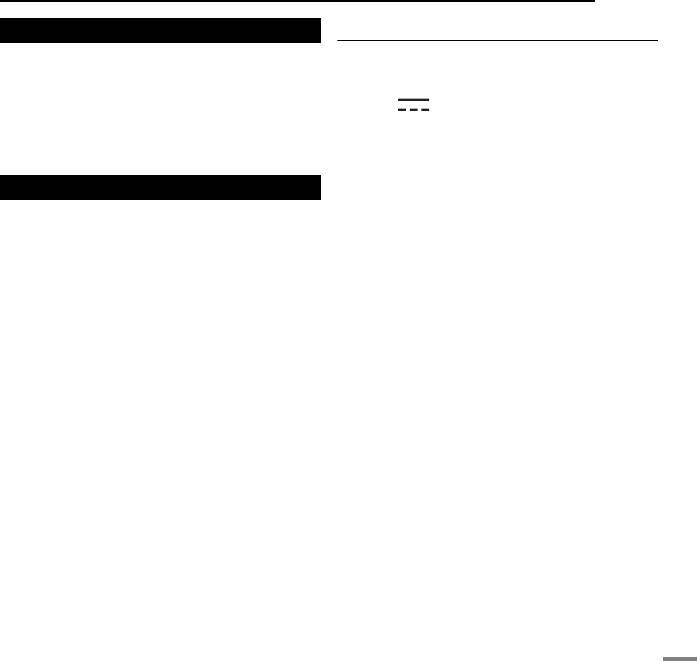
REFERENCES EN 61
REFERENCES
MasterPage: Menu_Right
Format
Linear PCM
Recording mode
FINE: 48 kHz, 1,536 kbps, 16 bit, stereo
STANDARD: 16 kHz, 512 kbps, 16 bit, stereo
ECONOMY: 8 kHz, 256 kbps, 16 bit, stereo
AV
S-Video output:
Y: 1.0 V (p-p), 75 Ω, analogue
C: 0.29 V (p-p), 75 Ω, analogue
Video output: 1.0 V (p-p), 75 Ω, analogue
Audio output: 300 mV (rms), 1 kΩ, analogue,
stereo
Headphone output
ø2.5 mm, stereo
USB
Mini USB-B type, USB 1.1/2.0 compliant
AC Adapter
Power requirement
AC 110 V to 240 Vd, 50 Hz/60 Hz
Output
DC 11 V , 1 A
Design and specifications subject to change
without notice.
For voice
For connectors
GZ-MC500PAL.book Page 61 Wednesday, April 13, 2005 7:44 PM
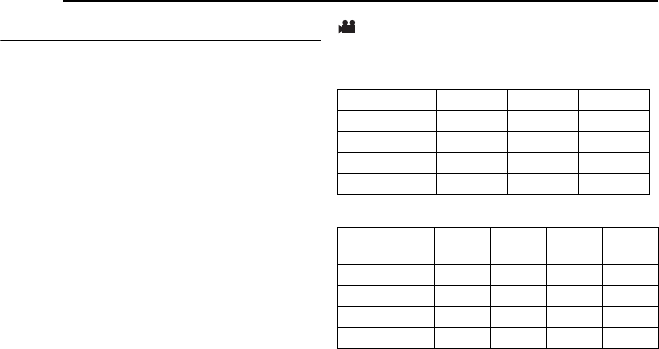
62 EN REFERENCES
MasterPage: Body_Left
Recording Time and Number of Images
The tables below show the approximate
recording time and number of storable images.
●The number increases or decreases
depending on the conditions such as image
size and/or picture quality. The first column in
the table indicates the conditions.
●The provided 4 GB removable hard disk is
indicated with * mark.
8Compatible recording media
The following recording media have been
guaranteed to work with this camera. Others are
not guaranteed to work, so buy such products
with caution.
Removable hard disks: Microdrive® from
Hitachi, JVC Microdrive® (CU-MD04)
CompactFlash cards: By LEXAR, SanDisk and
Hagiwara Sys-Com
SD memory cards: By Panasonic, TOSHIBA,
pqi (still image only) and SanDisk
●If other media are used, they may fail to record
data correctly, or they may lose data that has
already been recorded.
●Microdrive® of 1 GB or less are not supported.
●MultiMediaCards are not supported.
●For video recording, use a removable hard
disk, high-speed CompactFlash card (at least
40x speed) or SD memory card (at least 10
MB/s).
: Approximate recording time (for video)
(The numbers indicate “minutes”.)
●Removable hard disk
●SD card/CompactFlash card
Quality 2 GB 4 GB* 6 GB
ULTRA FINE 30 60 90
FINE 45 90 135
NORMAL 60 120 180
ECONOMY 150 300 450
Quality 128
MB
256
MB
512
MB 1 GB
ULTRA FINE 2 4 8 16
FINE 3 6 12 24
NORMAL 4 7 15 31
ECONOMY10214386
GZ-MC500PAL.book Page 62 Wednesday, April 13, 2005 7:44 PM
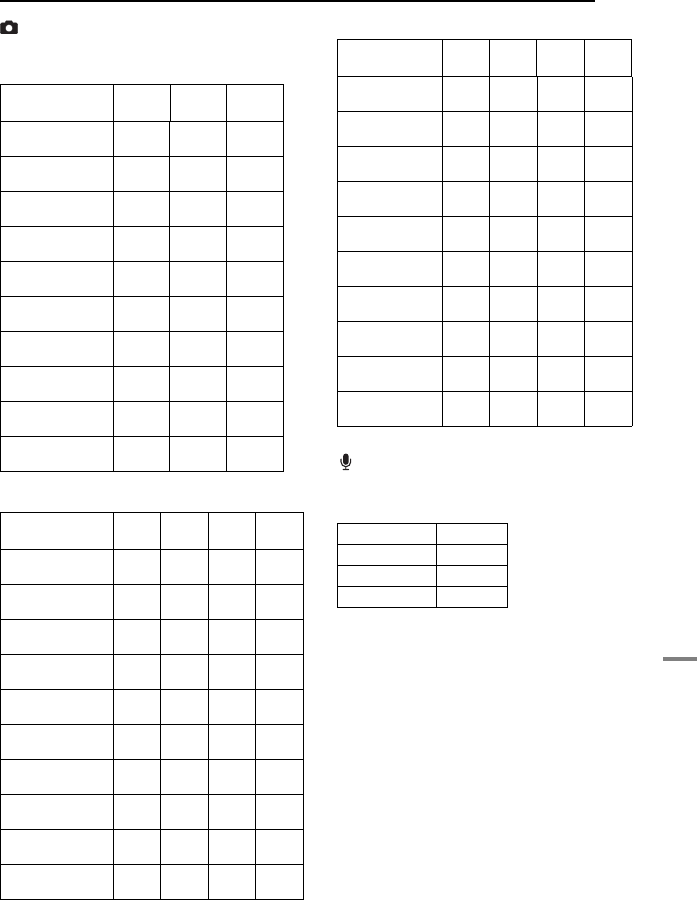
REFERENCES EN 63
REFERENCES
MasterPage: Menu_Right
: Approximate number of storable images
(for still image)
●Removable hard disk
●SD card
●CompactFlash card
: Approximate recording time (for voice)
(The numbers indicate “minutes”.)
●Removable hard disk
Image size/
quality 2 GB 4 GB* 6 GB
640 x 480/
FINE
9999 9999 9999
640 x 480/
STANDARD
9999 9999 9999
1280 x 960/
FINE
3285 6575 9865
1280 x 960/
STANDARD
5675 9999 9999
1600 x 1200/
FINE
2230 4460 6690
1600 x 1200/
STANDARD
3670 7345 9999
2048 x 1536/
FINE
1385 2775 4160
2048 x 1536/
STANDARD
2150 4305 6460
2560 x 1920/
FINE
900 1805 2715
2560 x 1920/
STANDARD
1415 2835 4255
Image size/
quality
128
MB 256
MB 512
MB 1 GB
640 x 480/
FINE
780 1555 3140 6040
640 x 480/
STANDARD
1115 2225 4490 8635
1280 x 960/
FINE
210 420 845 1630
1280 x 960/
STANDARD
350 705 1425 2745
1600 x 1200/
FINE
140 280 570 1095
1600 x 1200/
STANDARD
225 455 920 1775
2048 x 1536/
FINE
85 170 350 675
2048 x 1536/
STANDARD
135 270 550 1055
2560 x 1920/
FINE
55 110 225 435
2560 x 1920/
STANDARD
85 175 355 685
Image size/
quality
128
MB
256
MB
512
MB 1 GB
640 x 480/
FINE
705 1420 2840 5680
640 x 480/
STANDARD
1115 2235 4465 8930
1280 x 960/
FINE
210 420 840 1685
1280 x 960/
STANDARD
350 710 1420 2840
1600 x 1200/
FINE
135 275 555 1115
1600 x 1200/
STANDARD
225 455 915 1835
2048 x 1536/
FINE
85 175 350 700
2048 x 1536/
STANDARD
135 270 545 1095
2560 x 1920/
FINE
55 110 225 450
2560 x 1920/
STANDARD
85 175 350 705
Quality 4 GB*
FINE 350
STANDARD 1060
ECONOMY 2130
GZ-MC500PAL.book Page 63 Wednesday, April 13, 2005 7:44 PM
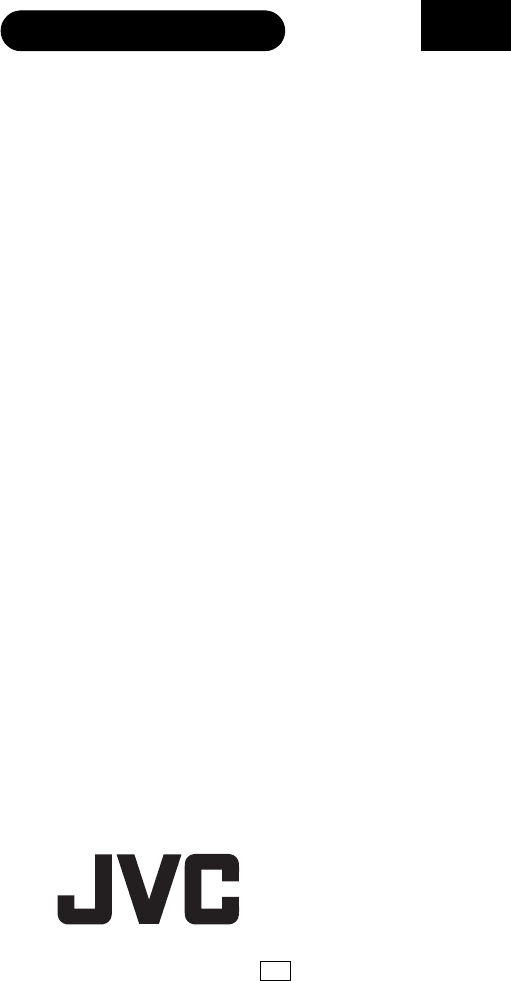
© 2005 Victor Company of Japan, Limited EK Printed in Japan
0405HOH-AL-VP
EN
MasterPage: Reference_Heading0_Right
A
AC Adapter ................................................. 14, 15
Aperture-Priority ................................................ 32
B
Backlight Compensation ..................................... 31
Battery Pack ..................................................... 14
Bracket Shooting ............................................... 33
Brightness Control ............................................. 49
C
CF Card ........................................................... 17
Changing The Menu Settings ...................... 48 – 51
Charging The Battery Pack ................................. 14
Cleaning Up a Recording Medium .................. 41, 49
Connection to a TV or VCR ................................. 24
Continuous Shooting .......................................... 26
Copying/Moving Still Image Files .................... 41, 49
D
Date/Time Settings ............................................ 17
Deleting Files .................................................... 40
Demonstration Mode .......................................... 48
Digital Image Stabiliser (DIS) ............................... 50
Direct Printing ................................................... 47
DPOF Print Setting (Digital Print Order Format) ...... 46
Dubbing ..................................................... 24, 45
E
Effect ......................................................... 36, 37
F
File Information ................................................. 38
Flash ............................................................... 26
Formatting a Recording Medium .................... 19, 49
G
Gain Up ........................................................... 50
H
Histogram ......................................................... 38
I
Image Rotation .................................................. 28
Image Size ....................................................... 51
Index Screen .............................................. 22, 27
L
Language Setting ........................................ 16, 49
LCD Monitor ................................... 12, 29, 30, 58
M
Manual Exposure .............................................. 35
Manual Focus ................................................... 33
Mode Lamp ...................................................... 16
MSET Menu ..................................................... 34
O
Operation Sound ............................................... 48
P
Picture Quality ............................................ 50, 51
Play List ............................................. 43 – 45, 50
Playback Speed ................................................ 51
Portrait ............................................................. 31
Protecting Files ........................................... 39, 50
R
Recording Level ................................................ 51
Recording Mode Dial ............................ 16, 31 – 32
Resetting The File Number ............................ 42, 49
S
SD Memory Card ............................................... 18
Self-Timer ........................................................ 51
Shutter-Priority .................................................. 32
Slide Show ....................................................... 27
Slow Motion Playback ........................................ 23
Sound Quality ................................................... 51
Speaker Volume .......................................... 22, 30
Spot Exposure Control ....................................... 31
T
Tally Lamp ....................................................... 20
Tele Macro ................................................. 50, 51
Troubleshooting ................................................ 52
W
Warning Indications ........................................... 55
White Balance ................................................... 35
Wide Mode ....................................................... 50
Wind Cut .......................................................... 50
Wipe or Fader Effects ......................................... 37
Z
Zooming ................................... 21, 23, 25, 28, 50
TERMS
GZ-MC500PAL.book Page 64 Wednesday, April 13, 2005 7:44 PM
