KAONMEDIA KCF-220MCO Digital Cable Receiver User Manual
KAONMEDIA Co., Ltd. Digital Cable Receiver
User manual
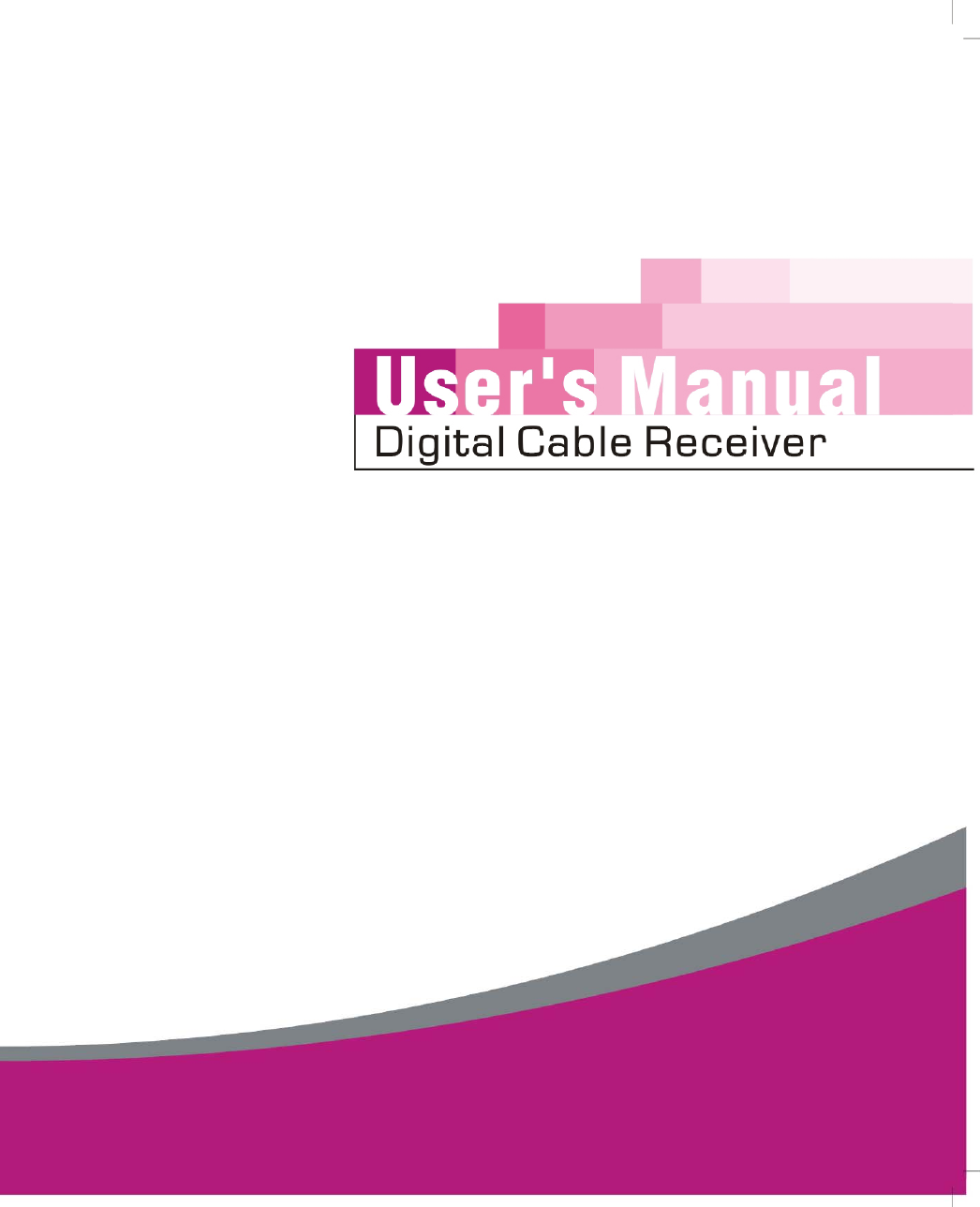
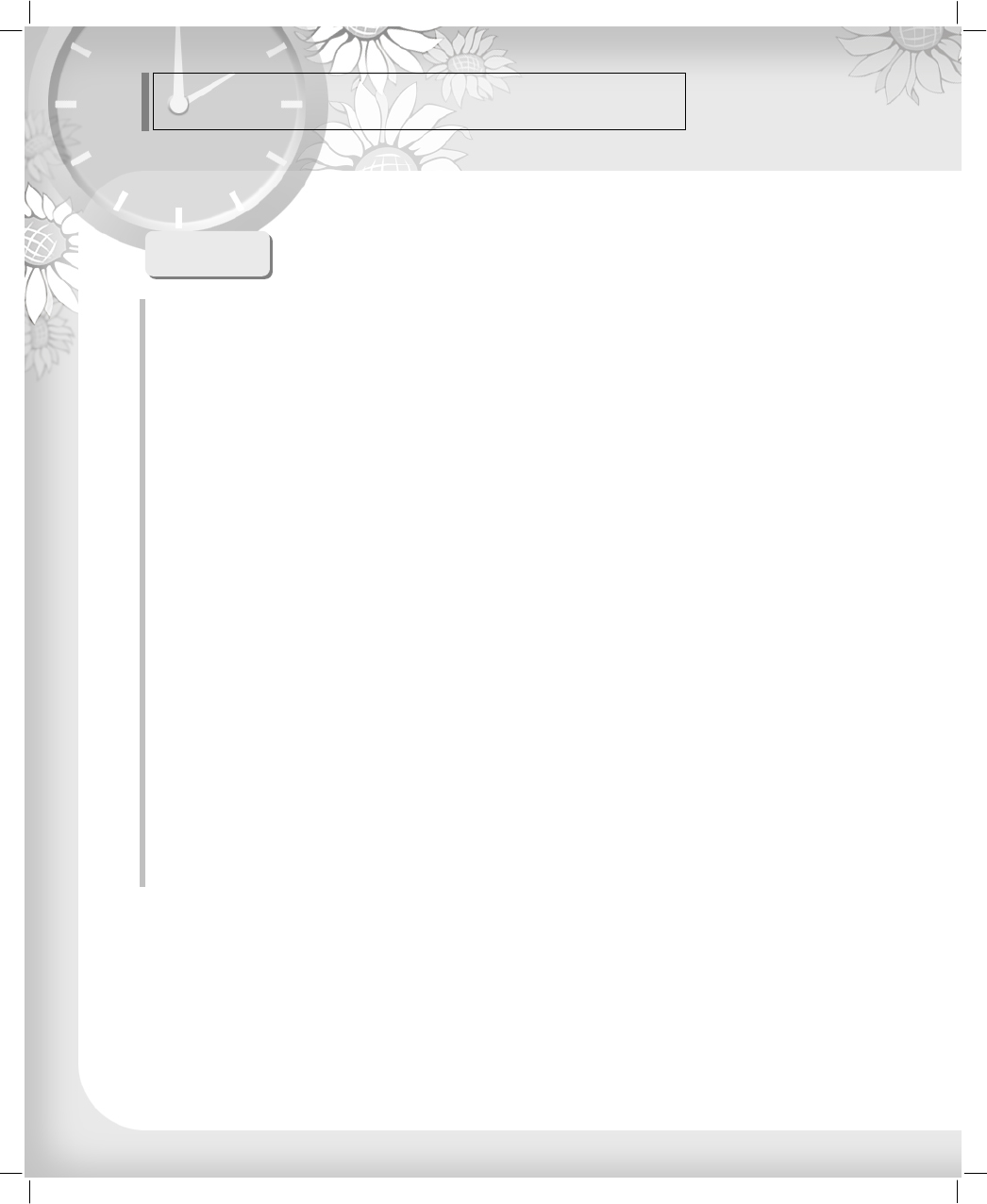
General Safety
Always follow these instructions to avoid the risk of injury to
yourself or damage to your equipment.
Unplug the receiver from the AC power outlet before cleaning.
Use only a damp cloth for cleaning the exterior of the receiver.
Do not use accessories or attachments not recommended by the receiver manufacturer
as they may cause problems to the equipment and will void the warranty.
Do not place the receiver on an unstable cart, stand, tripod, bracket, or table.
The receiver may fall, causing serious personal injury and damage to the receiver.
Do not block or cover the slot opening in the receiver.
These are provided for ventilation and protection from overheating.
Never place the receiver near or over a radiator or any heat source.
Do not place the receiver in an enclosure such as a cabinet without proper ventilation
Do not stack the receiver on top of or below other electronic devices.
The apparatus shall not be exposed to dripping or splashing and with no object filled with liquids,
such as vases, shall be placed on the apparatus.
Operate the receiver using only the type of power source indicated on the marking label.
Unplug the receiver power cord by gripping the power plug, not the cord.
Warning
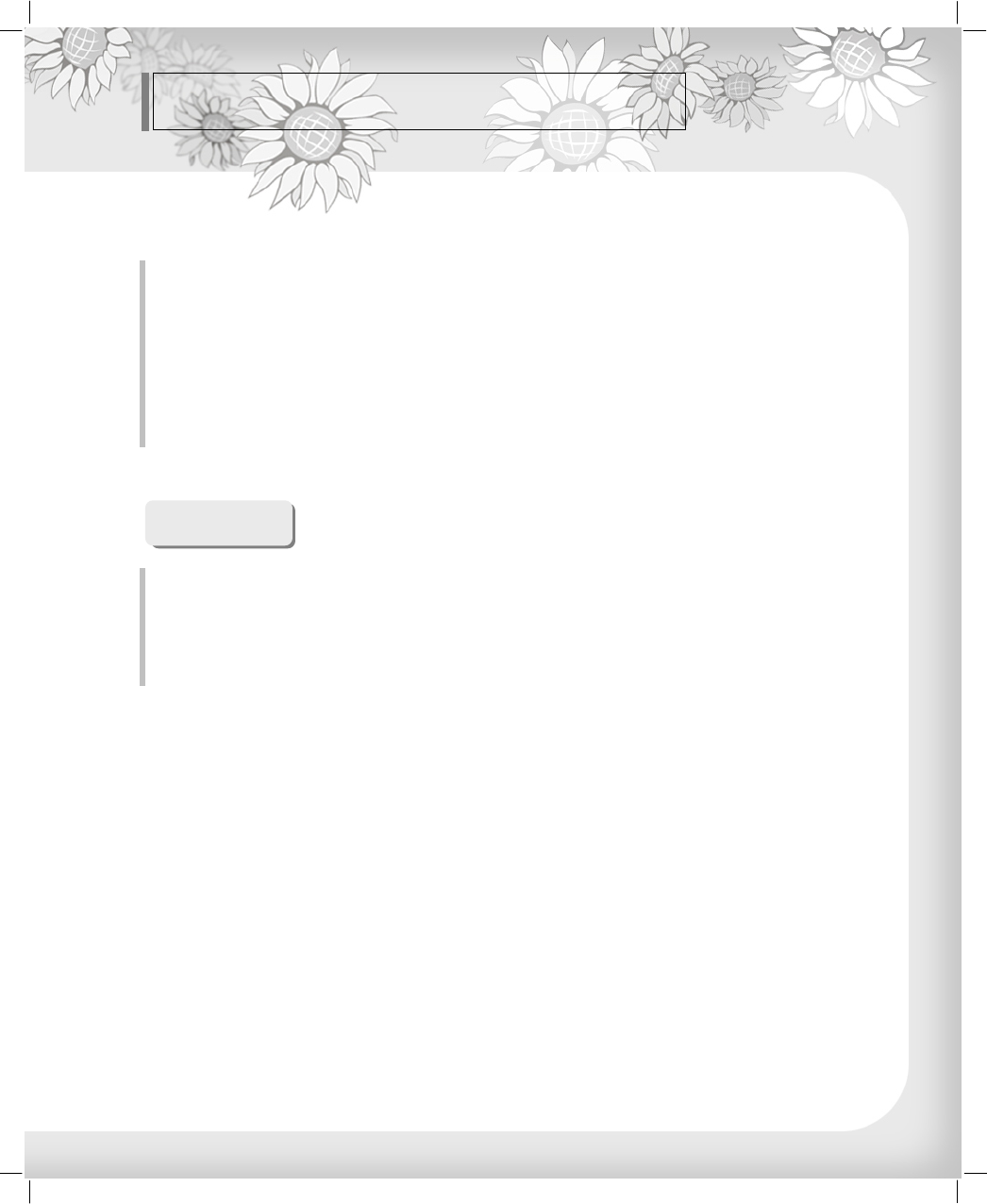
General Safety
Do not attempt to service the receiver yourself, as opening or
removing covers may expose you to dangerous voltage,
and will void warranty.
Refer all servicing to authorized service personnel.
Servicing
Route power supply cord so that are not likely to be walked on or pinched by items
placed upon or against them. Pay particular attention to the cords that plugs in the convenience receptacles,
and the point where they exit from the unit.
Use an outlet that contains surge suppression or ground fault protection.
For added protection during a lightning storm, or when the receiver is left unattached
and unused for long periods of time, unplug it from the wall outlet and disconnect
the lines between the receiver and the antenna. This will provide some protection
against electrical damage caused by lightning or power line surges.
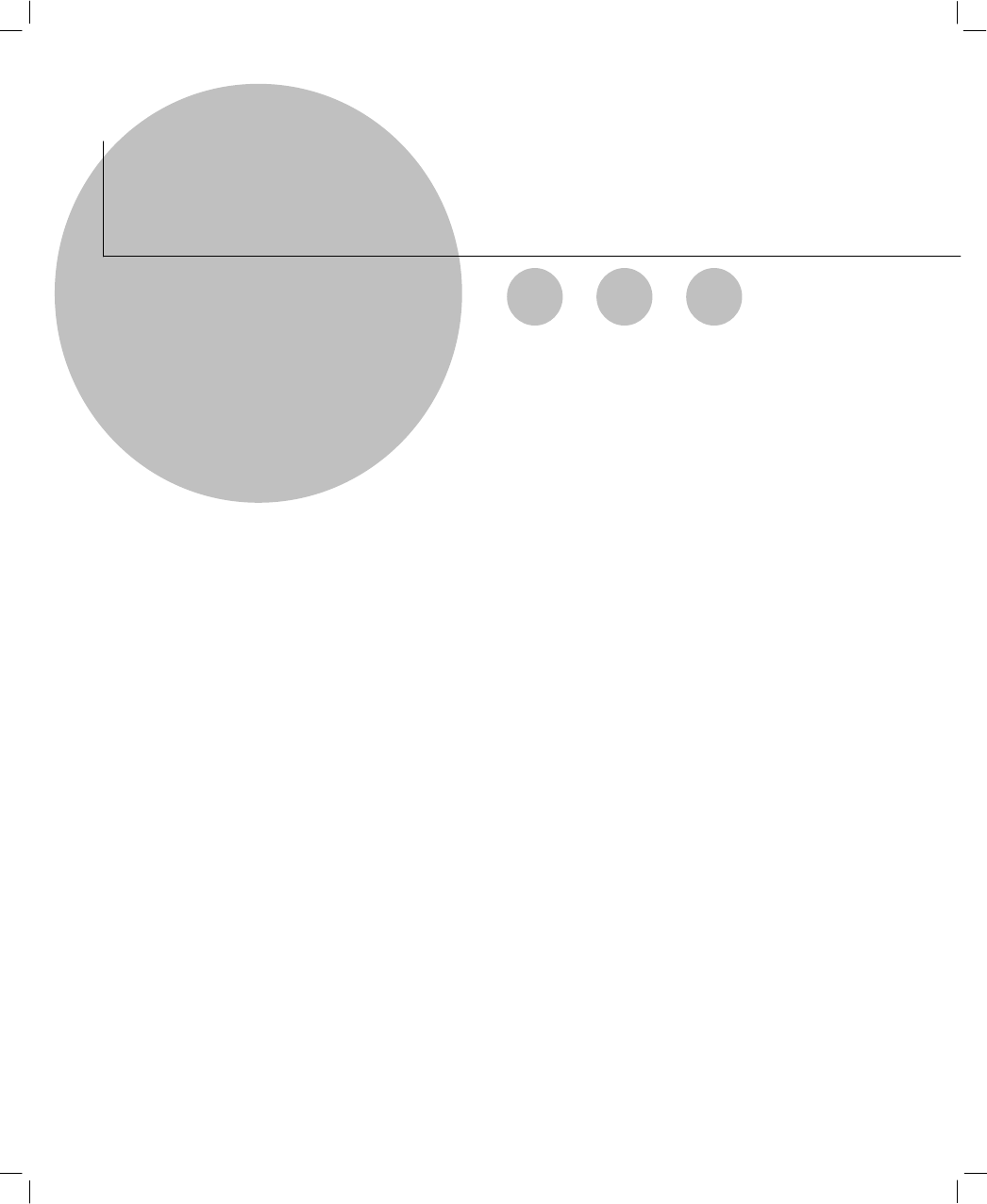
DIGITAL CABLE RECEIVER
OWNER’S MANUAL
SIMPLE & SPEEDY
OPERATION HANDBOOK
Before operation,
Please read the entire manual thoroughly
and retain it for future reference.

▷ Class B digital device
NOTE: This equipment has been tested and found to comply with the limits for a Class B
digital device, pursuant to part 15 of the FCC Rules. These limits are designed to provide
reasonable protection against harmful interference in a residential installation.
This equipment generates, uses and can radiate radio frequency energy and, if not installed
and used in accordance with the instructions, may cause harmful interference to radio
communications. However, there is no guarantee that interference will not occur in a
particular installation. If this equipment does cause harmful interference to radio or television
reception, which can be determined by turning the equipment off and on, the user is
encouraged to try to correct the interference by one or more of the following measures:
- Reorient or relocate the receiving antenna.
- Increase the separation between the equipment and receiver.
- Connect the equipment into an outlet on a circuit different from that to which the receiver
is connected.
- Consult the dealer or an experienced radio/TV technician for help.
CAUTION : Changes or modifications not expressly approved by the party responsible for
compliance could void the user’s authority to operate the equipment.
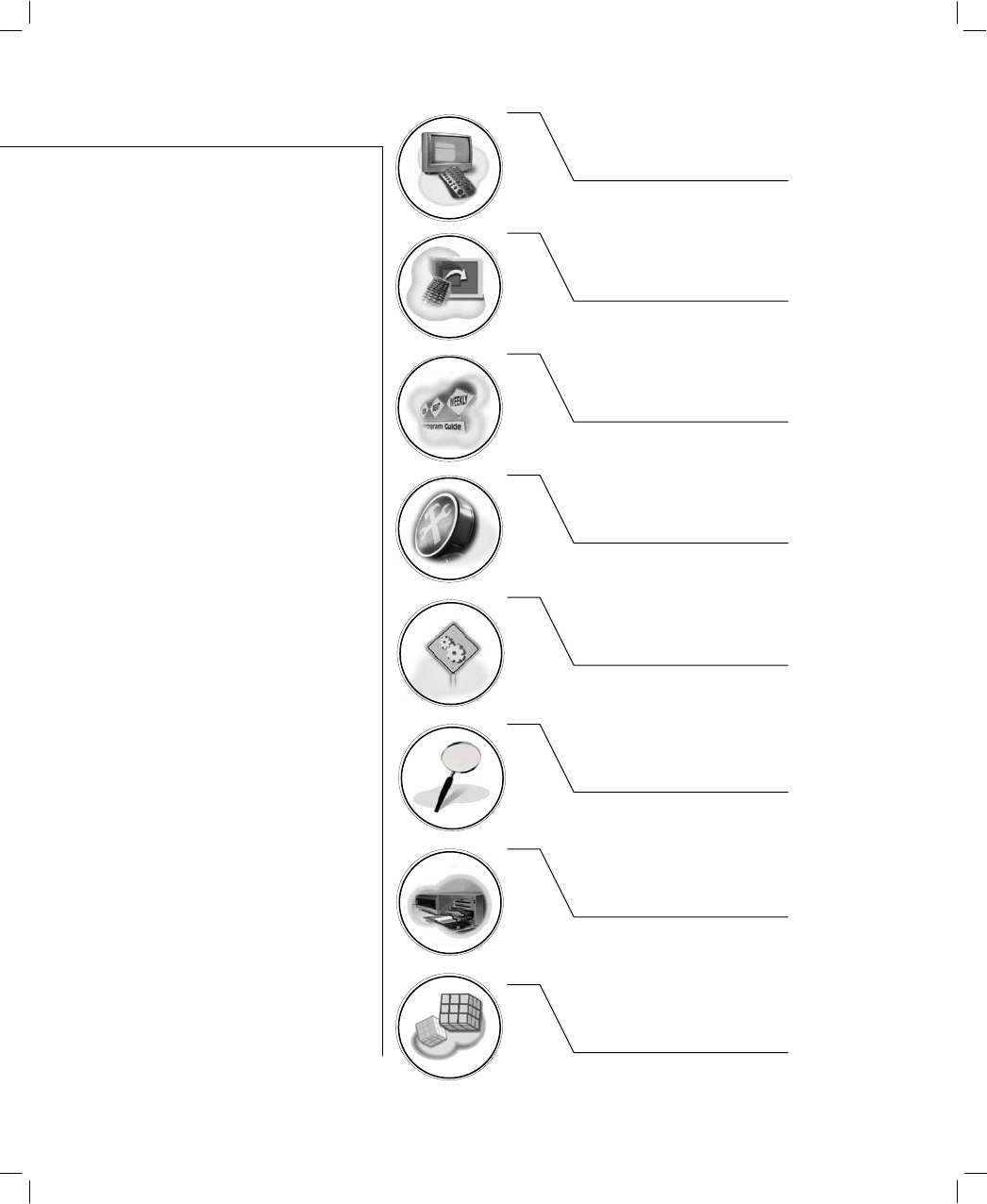
Channel List
Edit Channel List
Program Guide
System Setting
CA System (Option)
Utility (Option)
Manual Search
Automatic Search
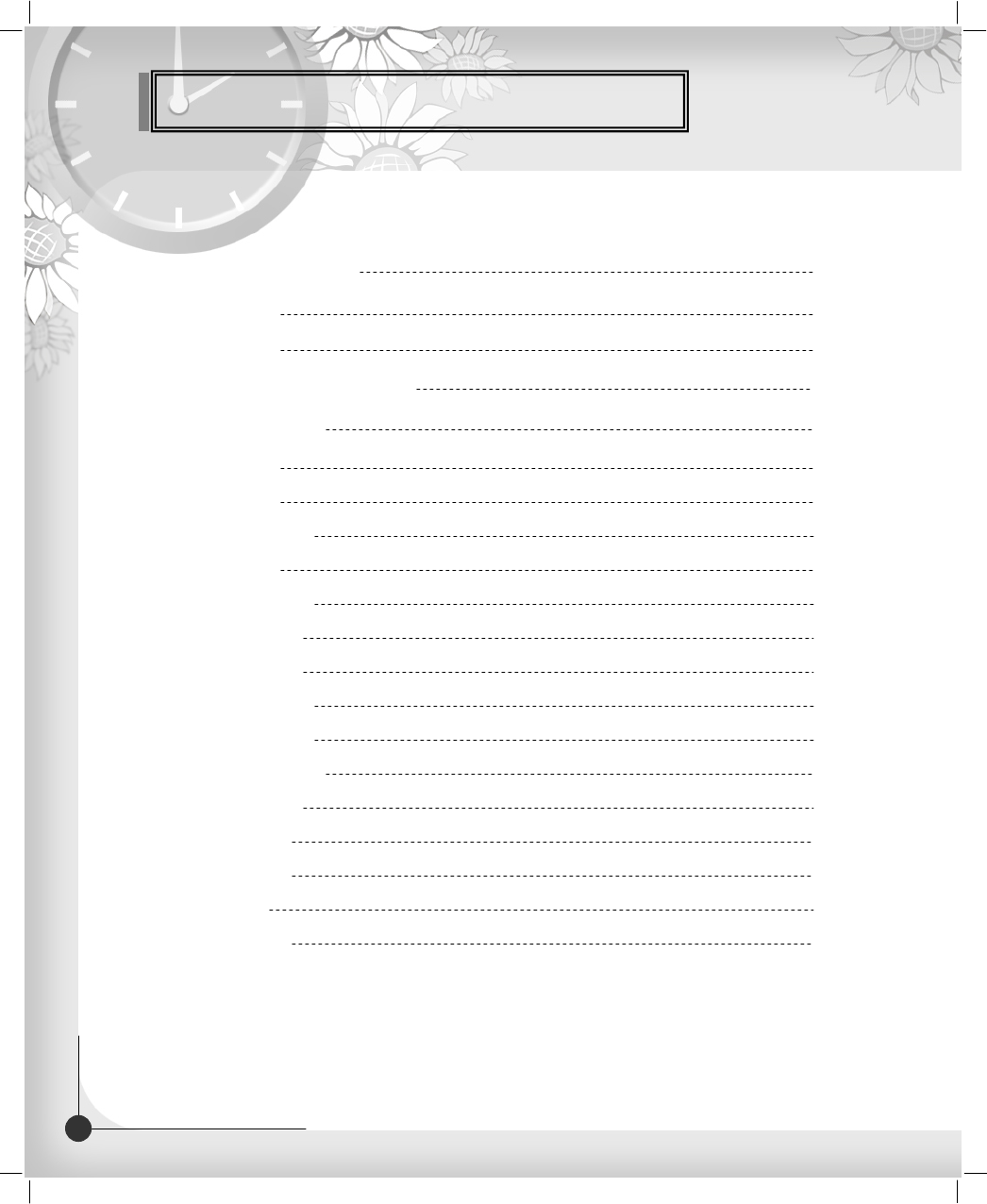
Contents
Remote Control Unit 3
Front Panel 5
Rear Panel 6
Connecting Your Equipment 7
Basic Operation 12
Menu Guide 19
Main Menu 19
Channel Search 20
Channel List 22
Edit Channel List 23
Program Guide 26
System Setting 27
Menu Language 27
Audio Language 27
Subtitle Language 28
SCART Output 28
Screen Type 28
Banner Time 29
RF Mode 29
RF Channel 29
1DIGITAL CABLE RECEIVER
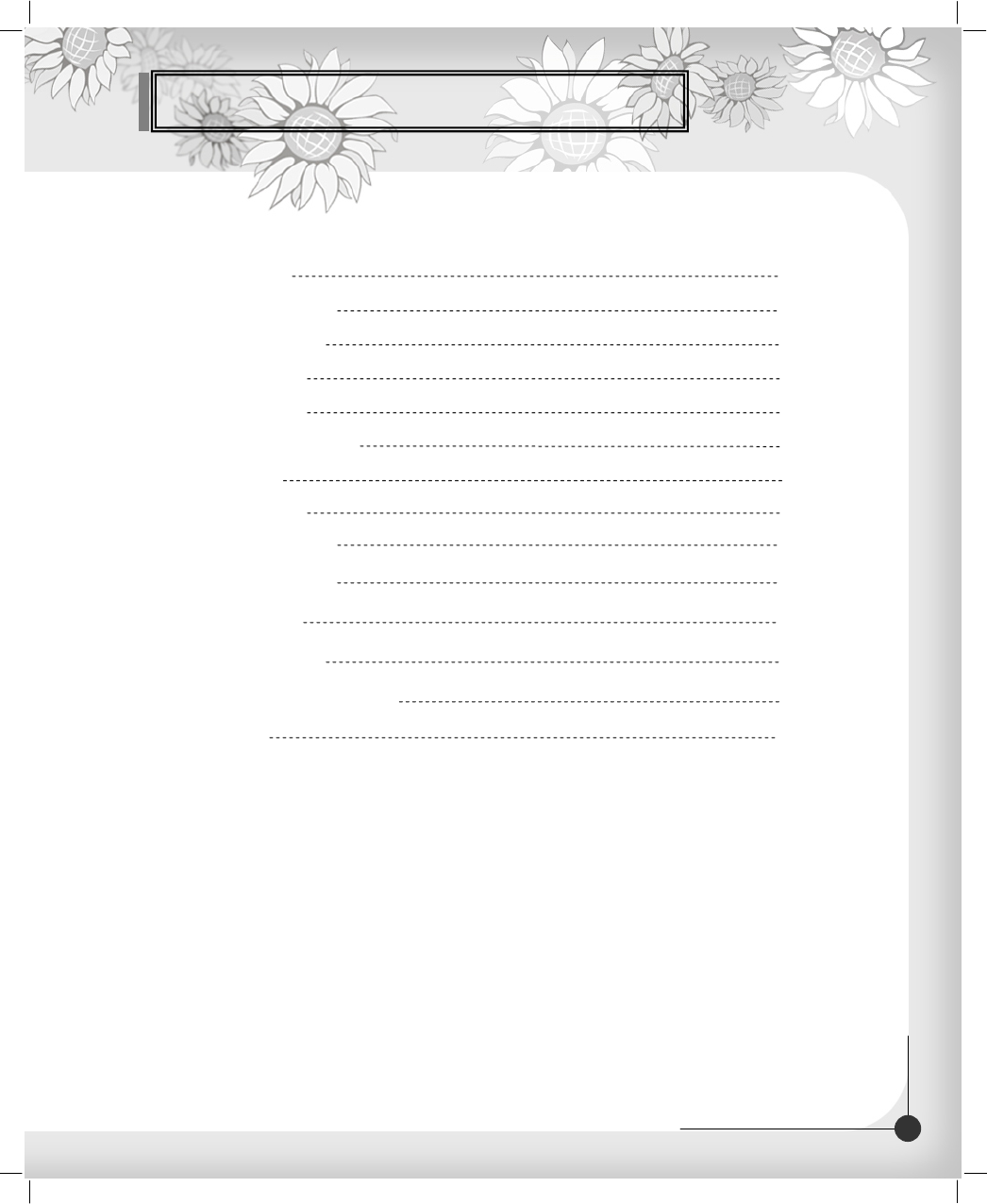
Contents
Local Time 30
Menu Transparency 30
Change PIN Code 30
Parental Lock 31
Receiver Lock 31
S/PDIF Output (Option) 31
Auto Power 32
Factory Reset 32
System Information 32
CA System (option) 33
Utility (option) 34
Troubleshooting 36
Technical Specifications 37
Menu Map 39
2
DIGITAL CABLE RECEIVER
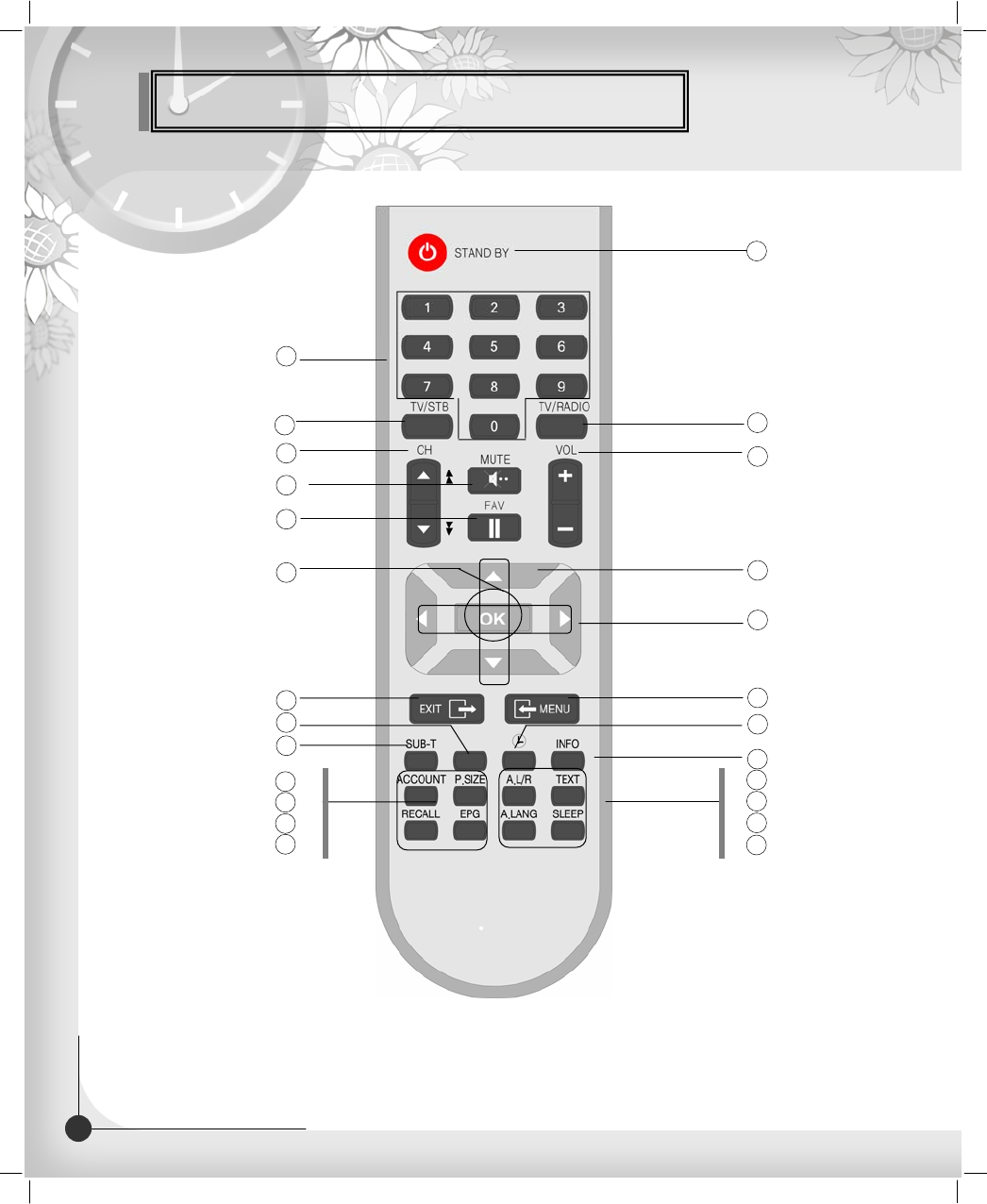
Remote Control Unit
3DIGITAL CABLE RECEIVER
Note! 1: When inserting batteries, make sure that the polarity (+/-) is correct.
Note! 2: The design of the Remote Control Unit may be changed without any
notice in advance.
MUET 5
PAUSE 6
OK 7
EXIT 10
GREEN 13
SUBTITLE(RED) 12
CH UP/DOWN 3
NUMERIC BUTTON 2
STAND BY
1
VOL UP/DOWN
4
LEFT/RIGHT
9
UP/DOWN
8
INFO(BLUE)
15
YELLOW
14
MENU
11
P.STD
P.SIZE
RECALL
EPG
A L/R
TEXT
A.LANG
SLEEP
16
17
18
19
21
23
20
22
TV/STB 24 25 TV/RADIO
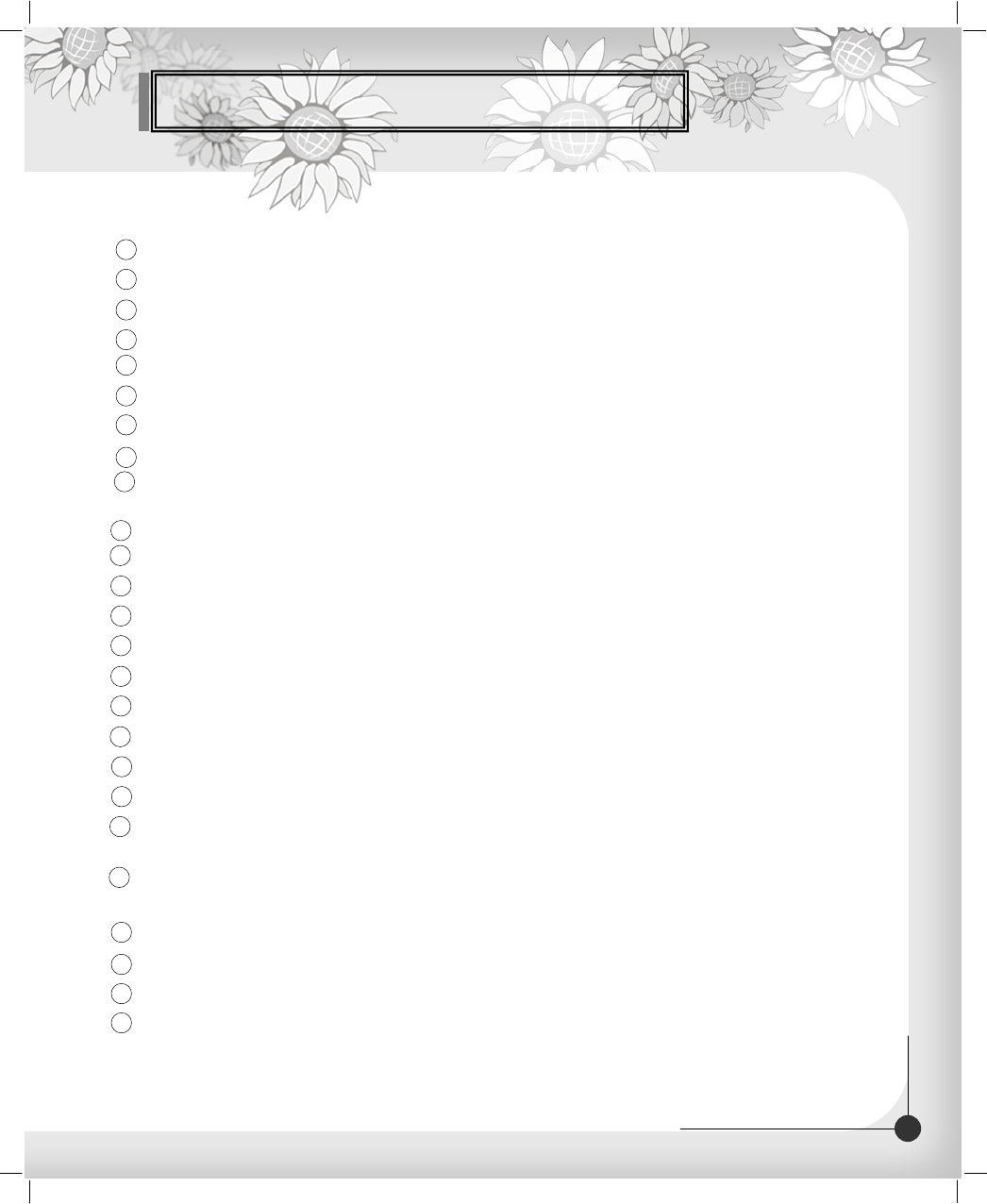
Remote Control Unit
4
DIGITAL CABLE RECEIVER
1STAND BY To switch between operation and stand by mode.
2NUMERIC BUTTONS To select the channel and enter the channel edit and PIN code .
3CH UP / DOWN To move up or down on the menu.
4VOL UP / DOWN To move up or down on the menu.
5MUTE To enable or disable audio.
6PAUSE To pause or play video.
7OK To confirm your choice.
8UP/DOWN To move up or down on the menu.
9LEFT/RIGHT To move left or right on the menu.
/ To increase or decrease the volume.
10 EXIT To return the normal viewing mode from a menu.
11 MENU To display the Main Menu on the screen or return to the previous menu.
12 SUBTITLE(RED) To enable or disable subtitle or change the channel list mode.
13 GREEN To see the current information Banner guide.
14 YELLOW To sort channel list.
15 INFO(BLUE) To display the information box on the screen.
16 P.STD To change picture standard.(Option)
17 P.SIZE To change screen size.
18 RECALL To return to the previous channel.
19 EPG To display the TV/Radio program guide.
20 A/LR To select the sound mode.(Mono,Left,Right,Stereo)
To display the reserved list.(Option)
21 TEXT To see the teletext by OSD.(Option)
22 A/LANG To select the audio language
23 SLEEP To select a present time interval for automatic shut off.
24 TV/STB To switch between TV and STB receive mode.
25 TV/RADIO To switch between TV and Radio.
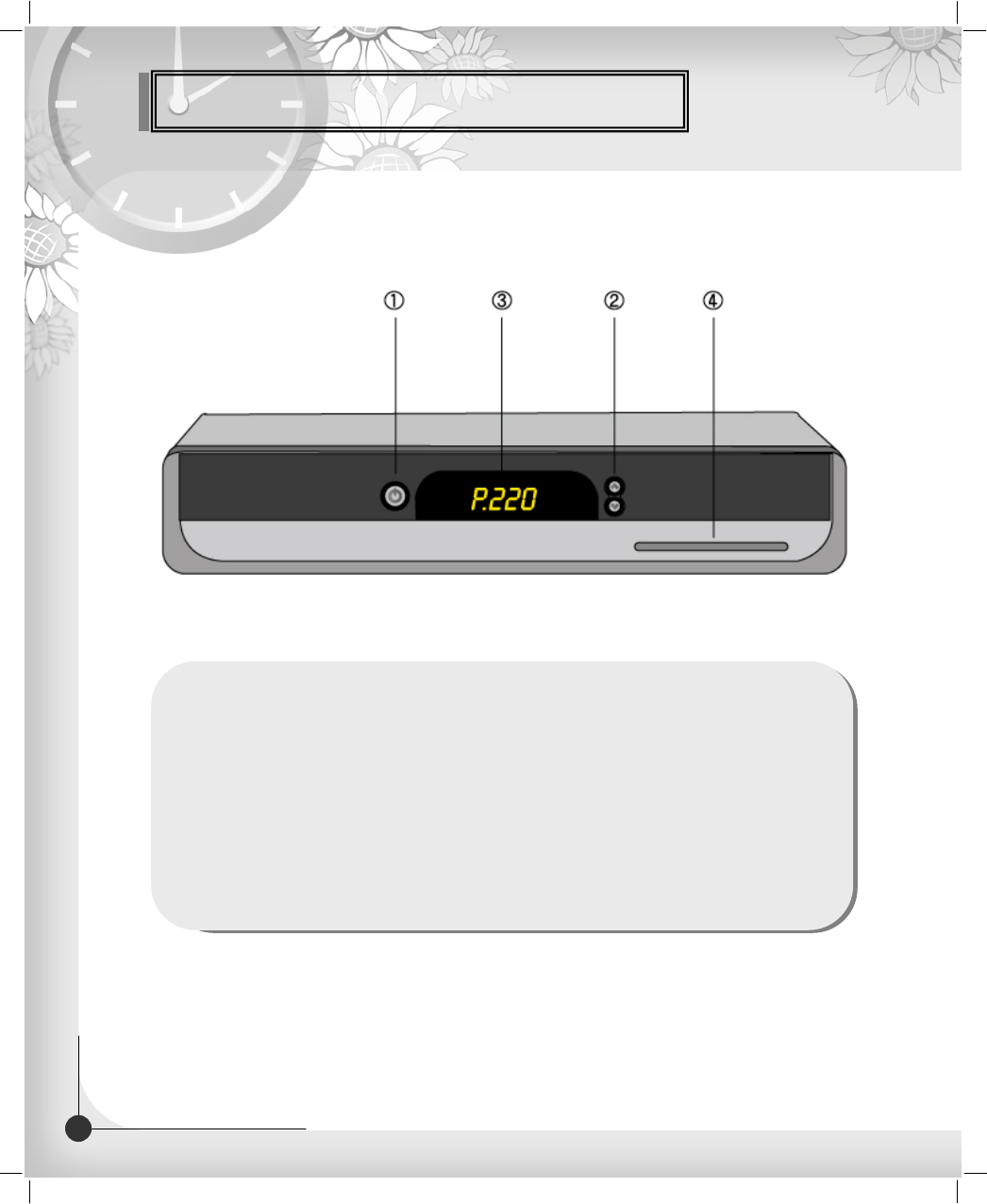
Front Panel
5DIGITAL CABLE RECEIVER
1.POWER(STAND BY): Switch the receiver power “ON”or “OFF”.
2. CH Up/Down : Channel Up/Down or select item of sub-menu.
3.SEG. DISP.: 4-digit 7-segment display channel information.
4.Smartcard Slot(Option): 1Slot for Smartcard
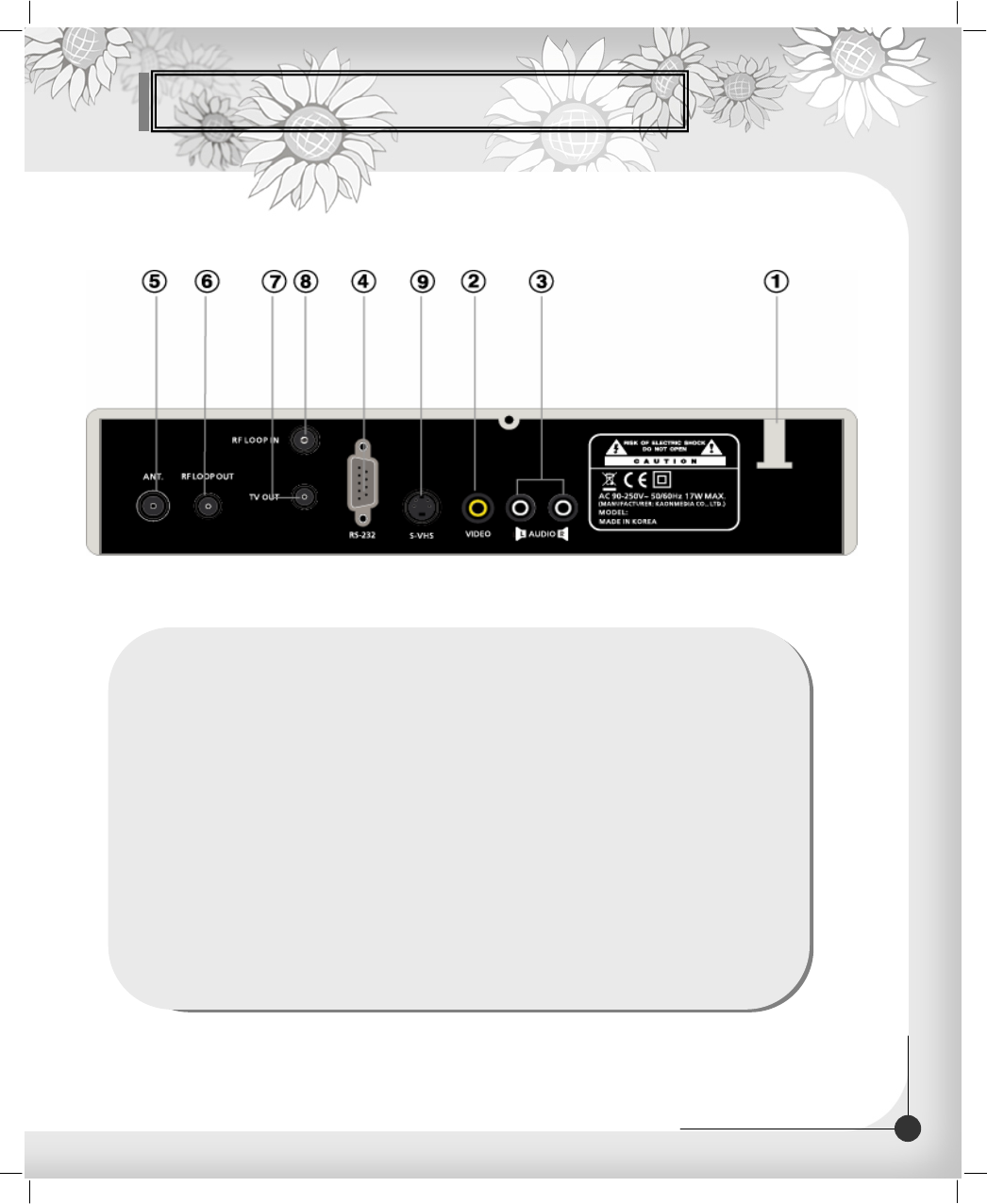
Rear Panel
6
DIGITAL CABLE RECEIVER
1. POWER SUPPLY 90 ~ 260V AC, 50/60Hz.
2. VIDEO Video connection port to the TV or other equipment.
3. AUDIO Audio connection port to the TV or other equipment.
4. RS-232 To connect to a personal computer for software upgrade.
5. ANT. To connect to a CATV line and CATV ANT. jack.
6. RF LOOP OUT To connect other cable receiver.
7. TV OUT (option) To connect a TV via a coaxial cable.
8. RF LOOP IN (option) To connect to a general aerial antenna and cable jacks to a
RF input jack on the STB.
9. S-VHS Video connection port to a TV or other equipment via SUPER
VIDEO
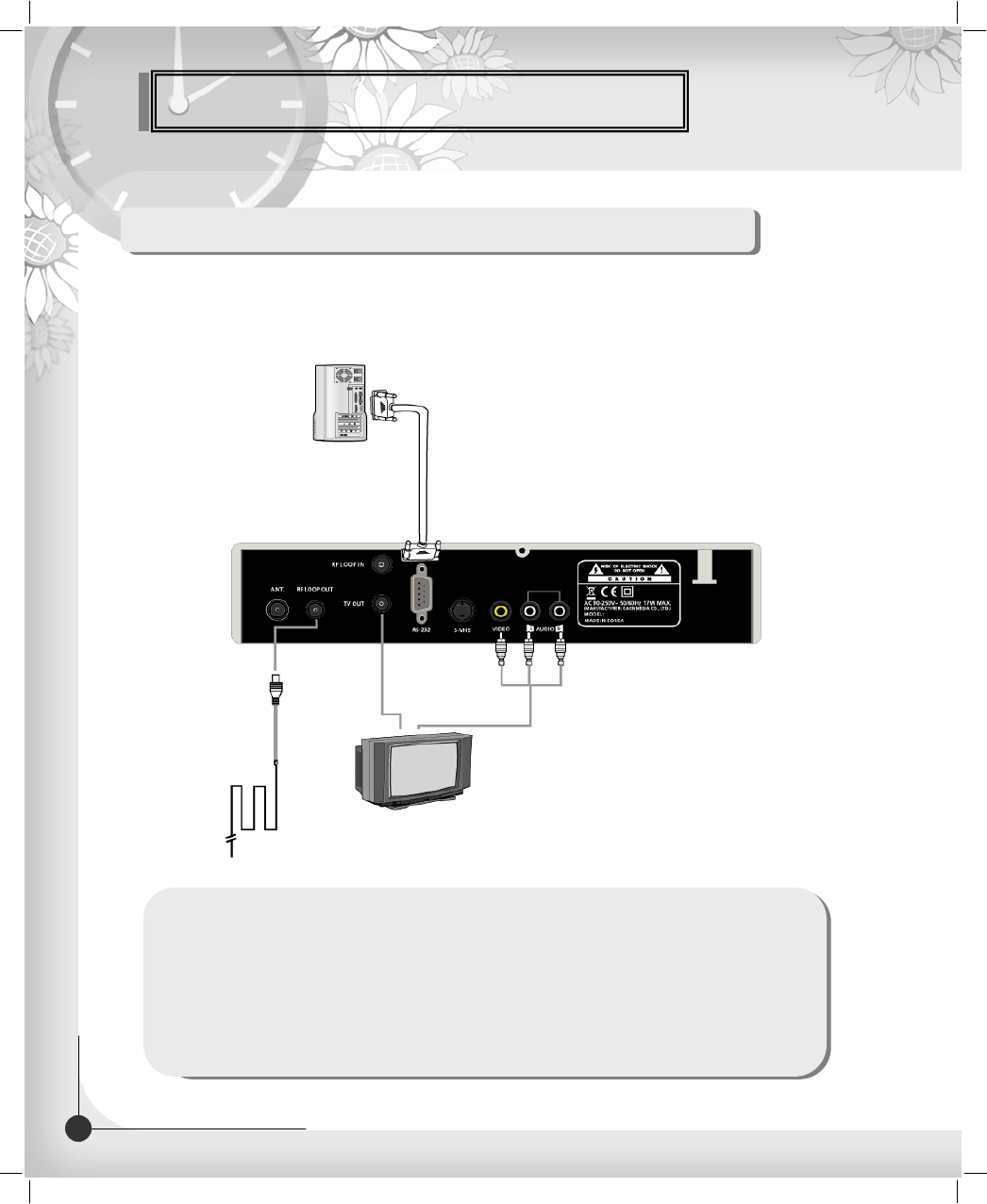
Connection Your Equipment
7DIGITAL CABLE RECEIVER
How to connect your STB to various systems
There are several ways of connecting the STB to your TV and/or Hi-Fi SYSTEM. Consult your local
supplier for assistance in setting-up your system that is best suited to your requirements.
1. Connect STB to a TV set
Connect your STB to a TV set with SCART(option), if your TV set is equipped for it.
Alternatively you can use A/V, TV out (UHF or VHF) or S/Video jacks.
2. Connect STB to a Hi-Fi System
Connect a RCA stereo cable from the AUDIO L/R jacks, S/PDIF on your STB to the LINE,
AUX, SPARE or EXTRA input jacks on your Hi-Fi System.
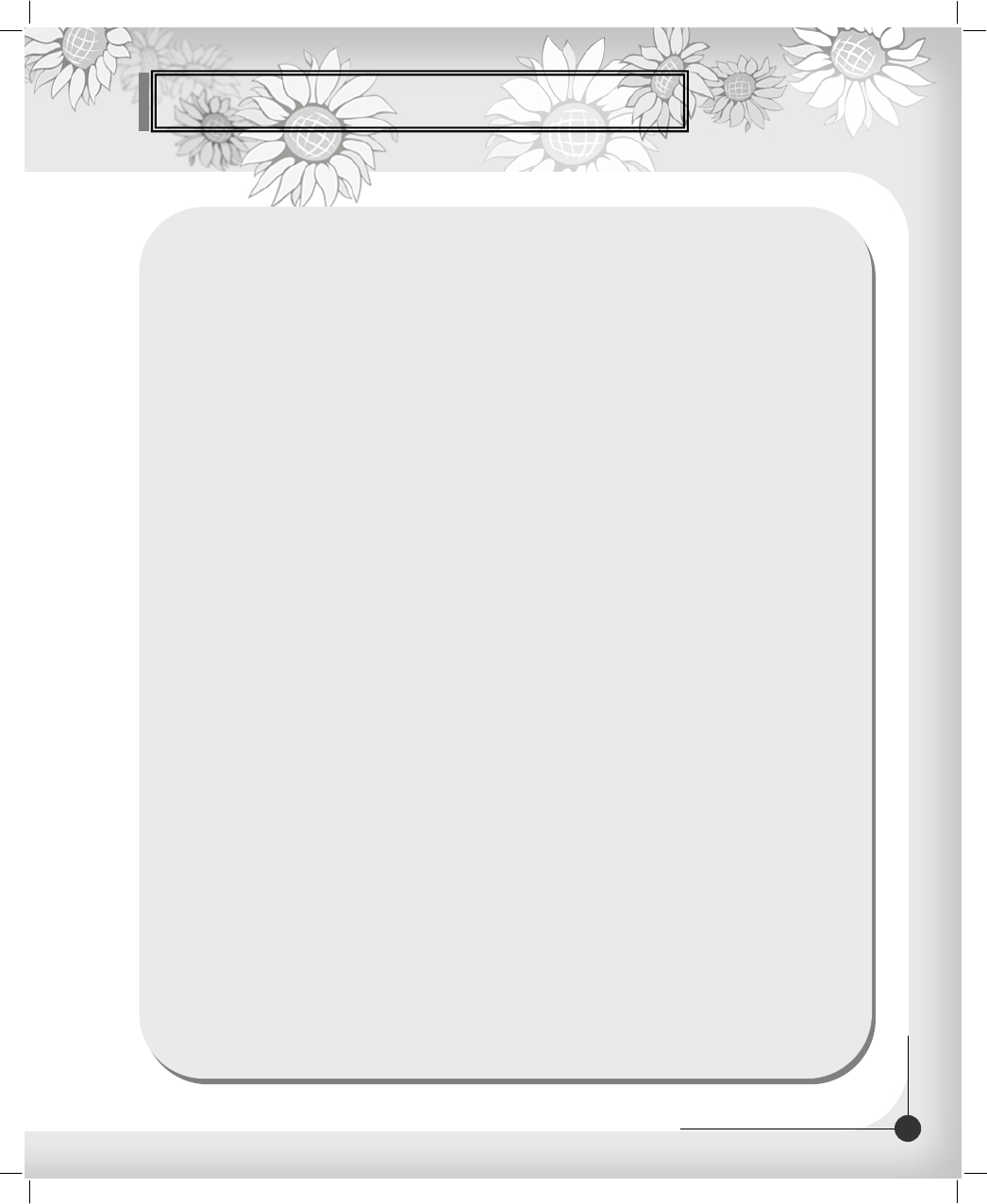
Connecting Your Equipment
8
DIGITAL CABLE RECEIVER
3. Connect STB to a Digital Audio System
If you have a DAC with S/PDIF coaxial cable input, you can connect the STB with it to enjoy
higher quality sound. Connect S/PDIF coaxial cable to a digital amplifier.
4. Loop Through
If you have another analogue or digital STB and you wish to use the same CATV line then you can
connect it via the loop through. Connect one end of the coaxial cable to the Loop Through on the STB
and connect the other end to the CATV ANT. IN jack on your second STB.
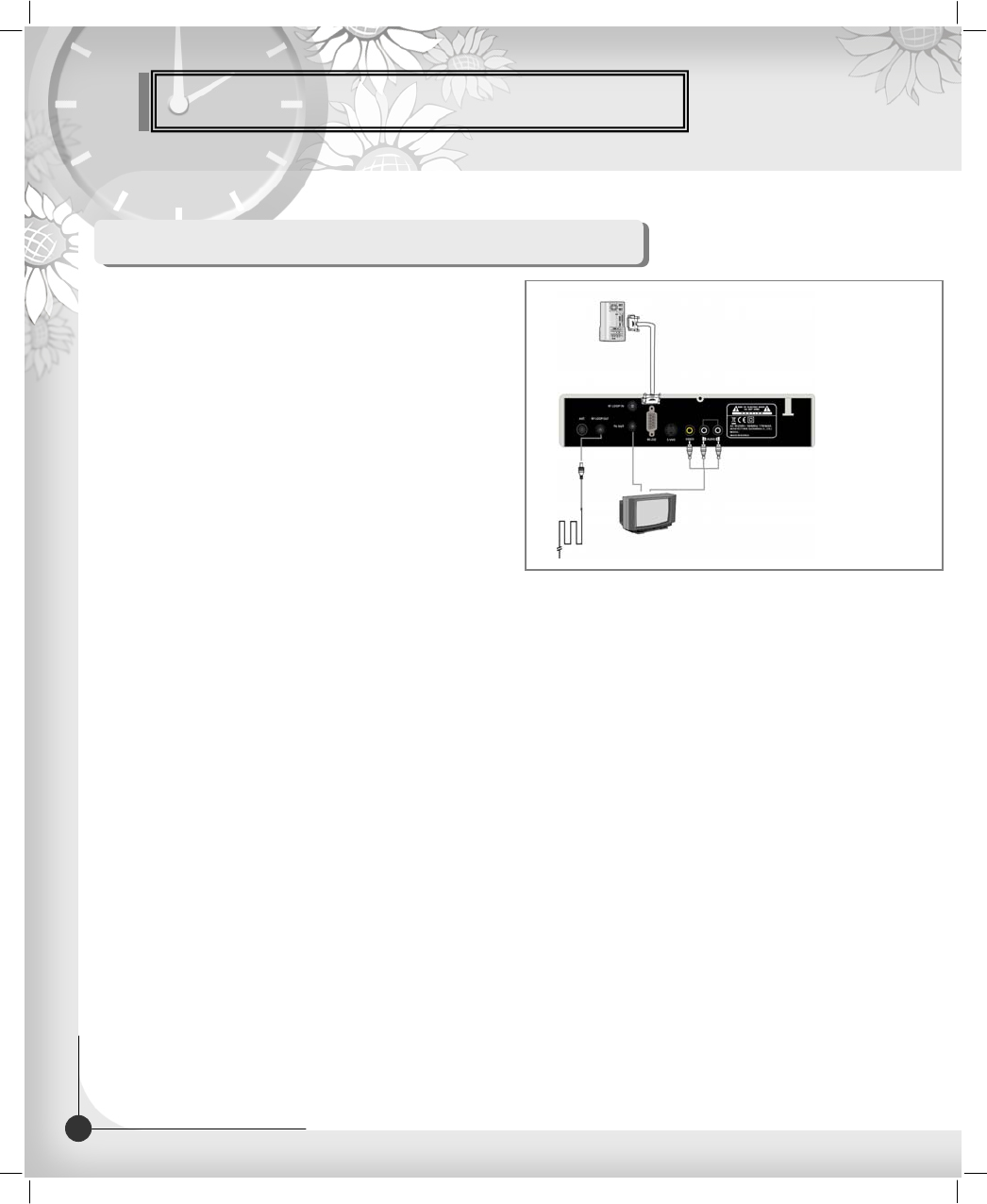
Connection Your Equipment
9DIGITAL CABLE RECEIVER
TV with Terrestrial Antenna
1. Connect one end of RCA/Cinch cable to
the RCA/Cinch jack on the back of the STB
and the other end to a RCA/Cinch jack on
your TV.
If your TV doesn’t have a RCA/Cinch jack,
connect one end of RF cable to the TV OUT
on the back of the STB and the other end to
a RF input jack on your TV.
2. Connect one end of RF cable to the ANT IN
on the back of the STB and the other end to a
terrestrial antenna connection or the jack for
the public antenna on the wall.
3. Finally connect the coaxial cable from the CATV line to the ANT. jack on back of the STB.
(To RCA/Cinch on your TV)
(If your TV doesn’t have RCA/Cinch Jack)
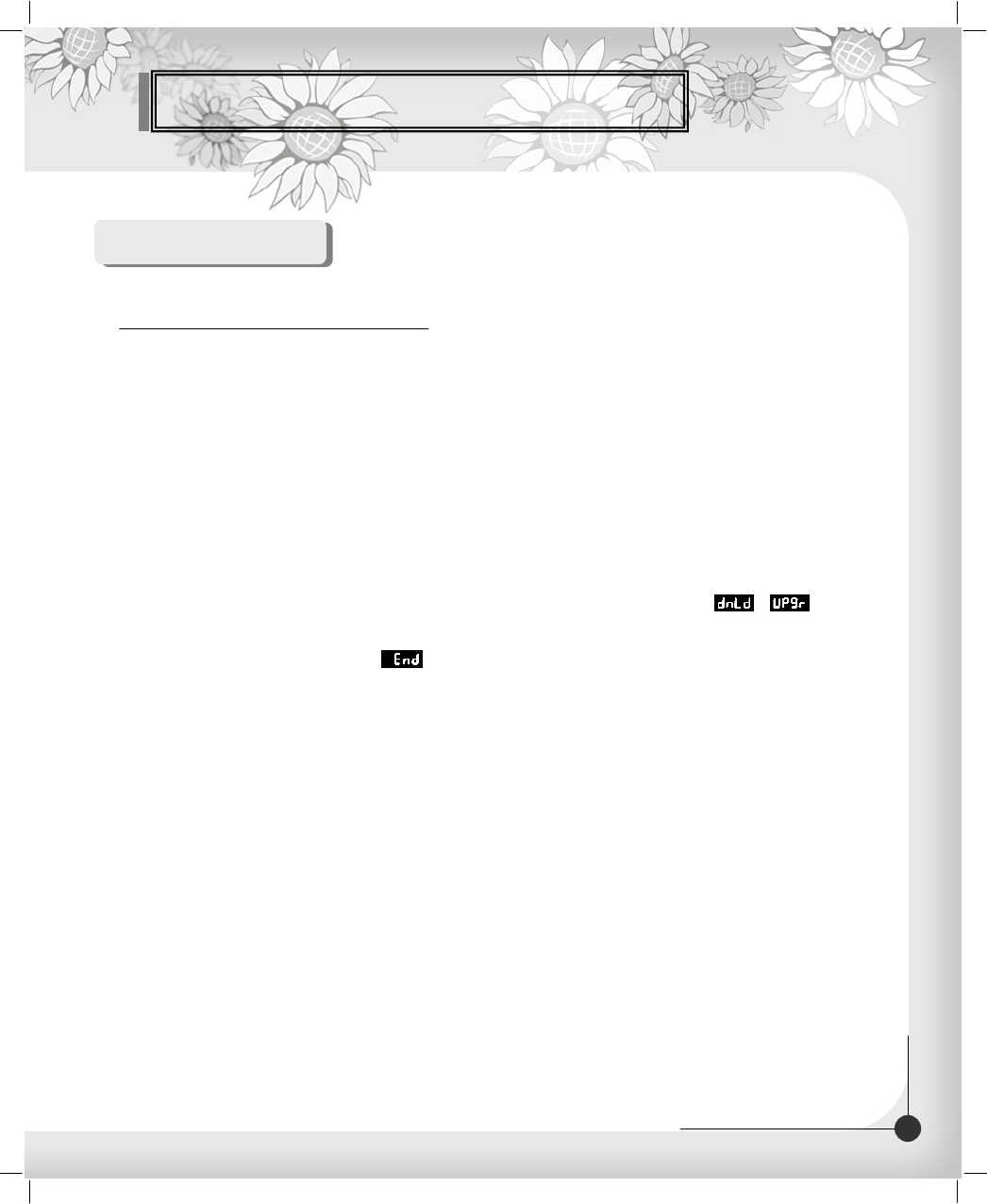
Connecting Your Equipment
10
DIGITAL CABLE RECEIVER
Reference
To maintain the STB up-to-date, it will be possible to upgrade the software of the STB via STB and
personal computer.
New versions of the software may include new or improved functions for the latest update.
1. Go to the Homepage and check the latest software to upgrade.
2. Download the latest software of your STB model to your PC directory.
3. Connect a cable between the COM1 port of your PC and RS232 port of the STB.
4. After that connection, make sure the STB is in STANDBY status. (Front panel displays )
5. Then, run the downloaded file by double click it on your PC.
6. Then, power on STB by pressing the power button of front panel or by pressing
the power button of RCU.
1. Upgrade via Personal Computer
7. Then, upgrading starts, the PC will shows the progress in the window, and also will
appear on the front LED of the STB.
8. When the upgrading is completed, appears.
9. Then, you have to power off and on for running the new software.
10. You can check to see the correct version was installed by comparing the software version in the
system information setup menu.
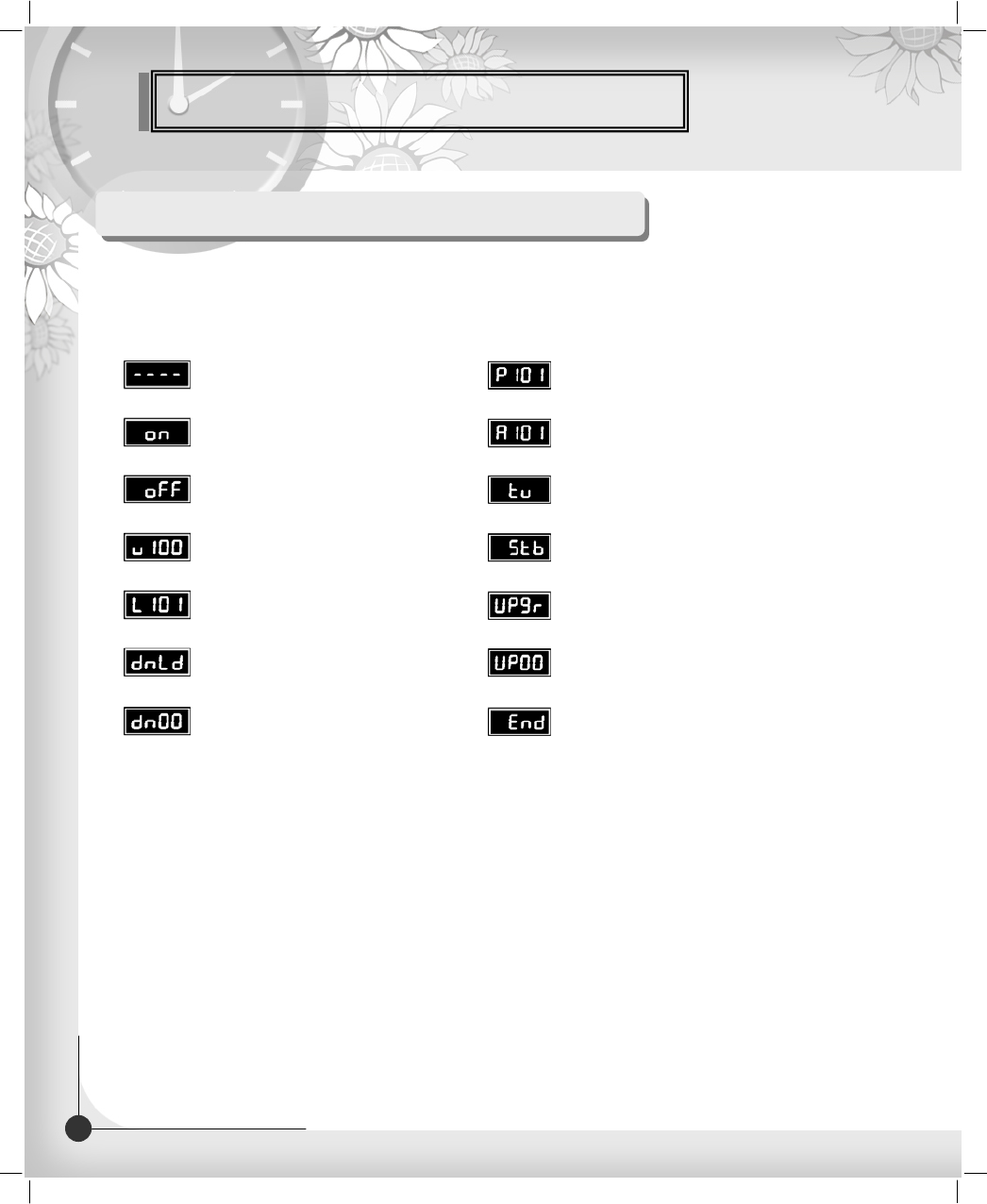
Connection Your Equipment
11 DIGITAL CABLE RECEIVER
Front Panel Display Message
KEY & DISPLAY The message of the 7-segment LED (Light-Emitting Diode) on the STB
and keys are explained as below.
Standby Mode
System Booting
Power Off
MICOM Version
Boot loader Version
Download
Down load procedure
Current program number on TV list
Current program number on RADIO list
TV Mode
STB Mode
Upgrade
Upgrade procedure
Upgrade end
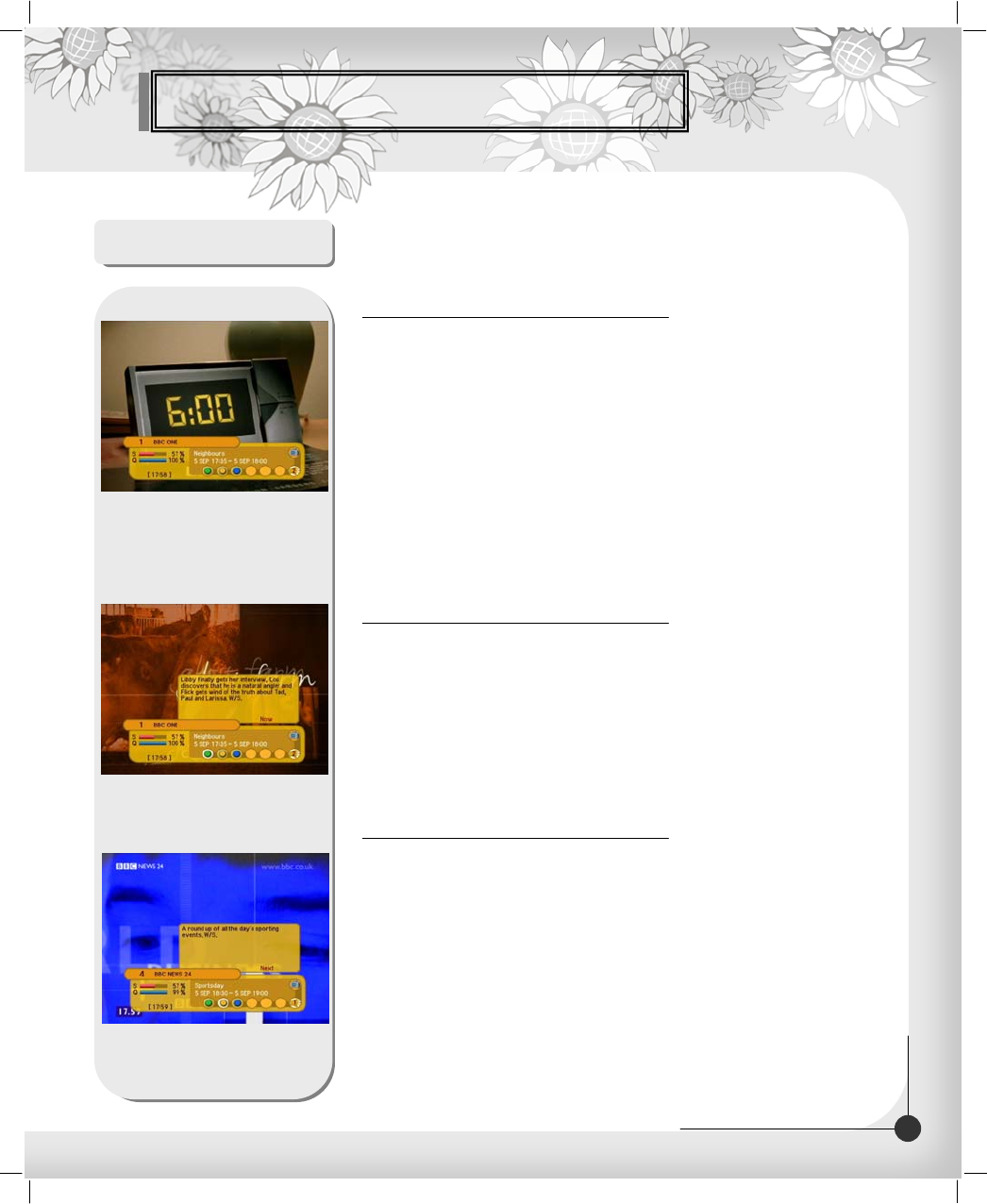
Basic Operation
12
DIGITAL CABLE RECEIVER
Basic Function
1. Every time you change channels you will receive program information for a
few seconds. (In the “Banner Time” menu you can select how long this
information will be shown.)
2. You may change channel lists with the up or down button.
You can get “Channel Banner” on the bottom of the screen.
3. When you press the color button, you can use banner as a simple channel
operation. In this case, you can get a simple EPG on right view.
1. Program Information
After the television channels have been programmed, you will
see the information box each time you change the channels.
1. During “Channel Banner” is appearing, when you press GREEN
Button, you can get “Now-Information Banner”.
2. Using “Now-Information Banner”, you can get a simple EPG of
“Now-Information”.
2. Now-Information Banner
1. During “Channel Banner” is appearing, when you press YELLOW Button,
you can get “Next-Information Banner”.
2. Using “Next-Information Banner”, you can get a simple EPG of
“Next-Information”.
3 . Next-Information Banner
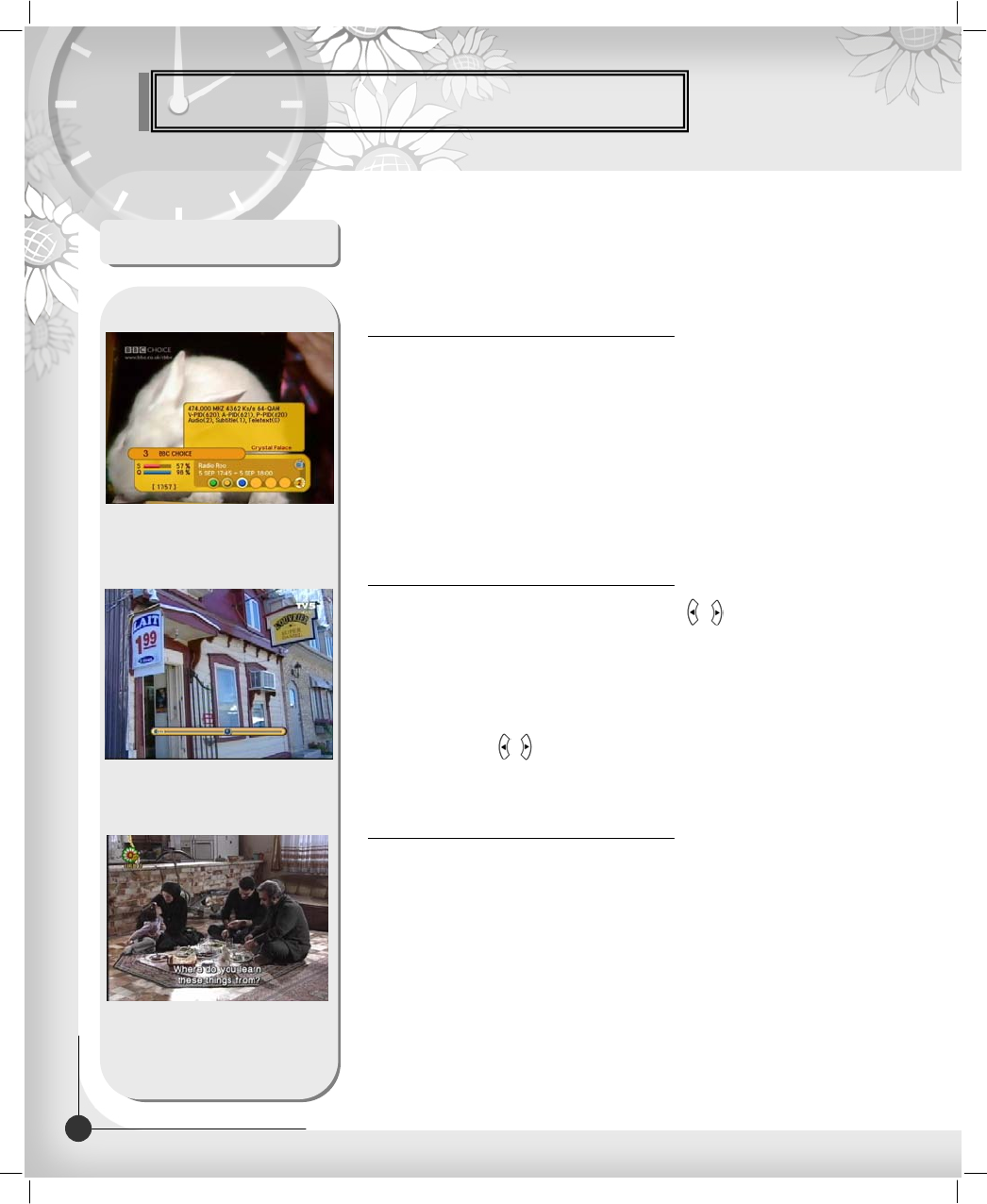
Basic Operation
13 DIGITAL CABLE RECEIVER
Basic Function
1. During “Channel Banner” is appearing, when you press INFO(BLUE) Button,
you can get “Channel-Information Banner”.
2. Using “Channel-Information Banner”, you can get a detailed channel listing
Information.
4. Channel-Information Banner
1. To control audio volume, press LEFT/RIGHT( / ) buttons.
2. Volume control bar will be appeared in bottom of the TV screen.
3. After time-out in 1 second, volume control bar will disappear.
To temporarily stop the volume, press the MUTE button,
To cancel mute, press the MUTE button again or press
the LEFT/RIGHT( / ) buttons.
5. Volume Control/Mute
1. Press the RED button, popup window will be displayed on the screen.
2. Select the off, then subtitle function is off.
3. Select the Subtitle, then you can see the Subtitle language.
4. Press the TEXT button, then you can see the Teletext.
6. Teletext / Subtitle
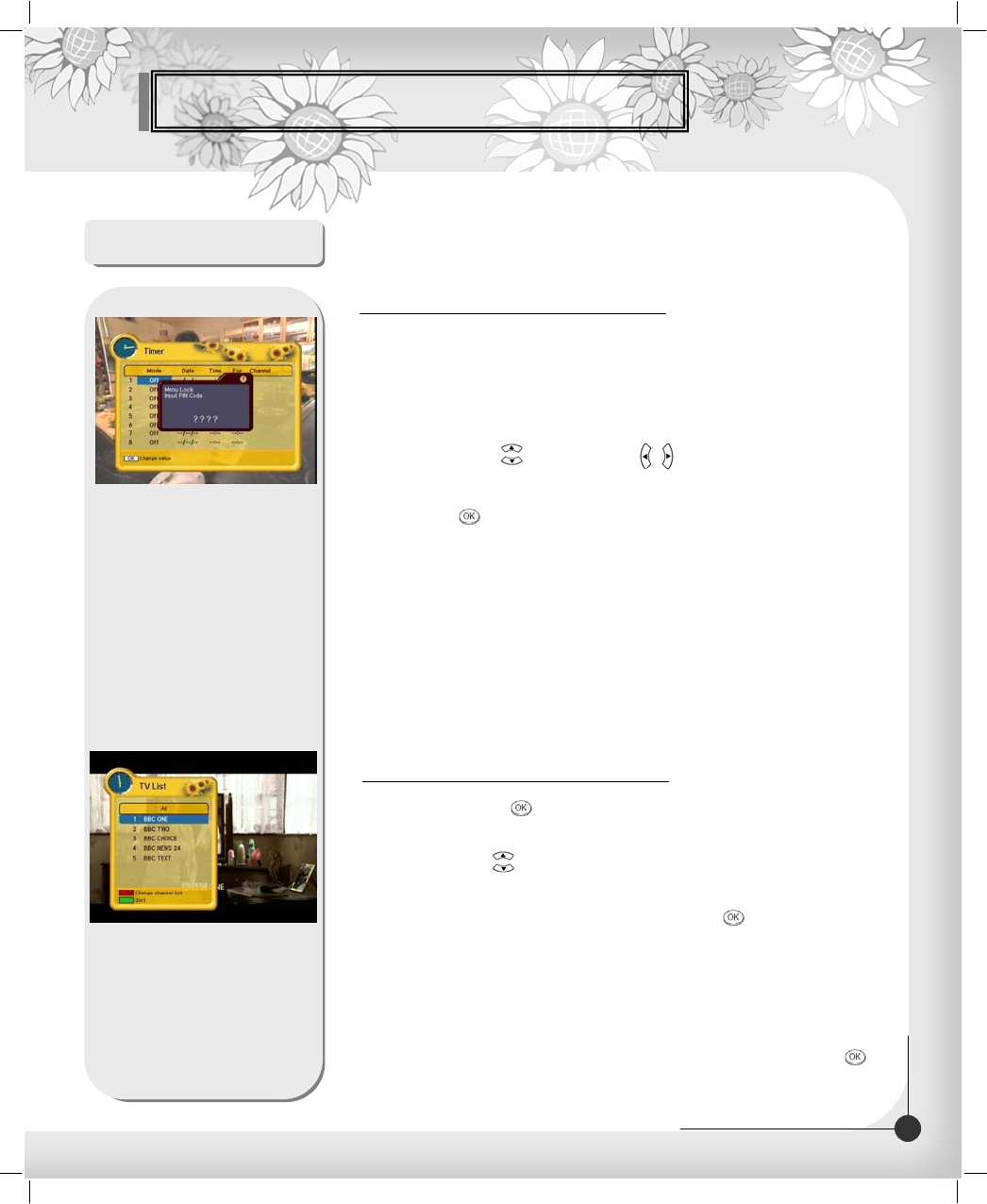
Basic Operation
14
DIGITAL CABLE RECEIVER
Basic Function
The user can reserve a desired program at a desired time by using the Timer
function.
Pressing the YELLOW button in AV mode will open the Timer Window.
1. Daily, Weekly, Monthly Reservation.
Use the UP/DOWN( ), LEFT/RIGHT( / ) buttons in the Timer
Setting screen to select the date and time.
Press the OK( ) button to save the selected time.
The program will reserve at each and every selected time.
Once : once
Daily : daily
Weekly : weekly
Off : off
2. Reservation from EPG(Option)
Select the desired program to be reserved from the EPG screen.
Pressing the YELLOW button will open the Timer Window.
7. Timer
1. When you press OK( ) button during receiving service stream,
you can get “Channel List”view.
2. Using UP/DOWN( ) buttons in “Channel List” view, you can choose
another channel.
3. After moving highlight on a channel, then press OK( ) button.
4. Press RED button to change channel listing.
5. To get the channel sort list, press the YELLOW button.
Pop up window will be displayed on the screen.
When you press YELLOW button, the sort and CAS sort are toggled.
6. Select the sort list you want with up/down buttons and then press OK( )
button to get it.
8. Simple Channel List
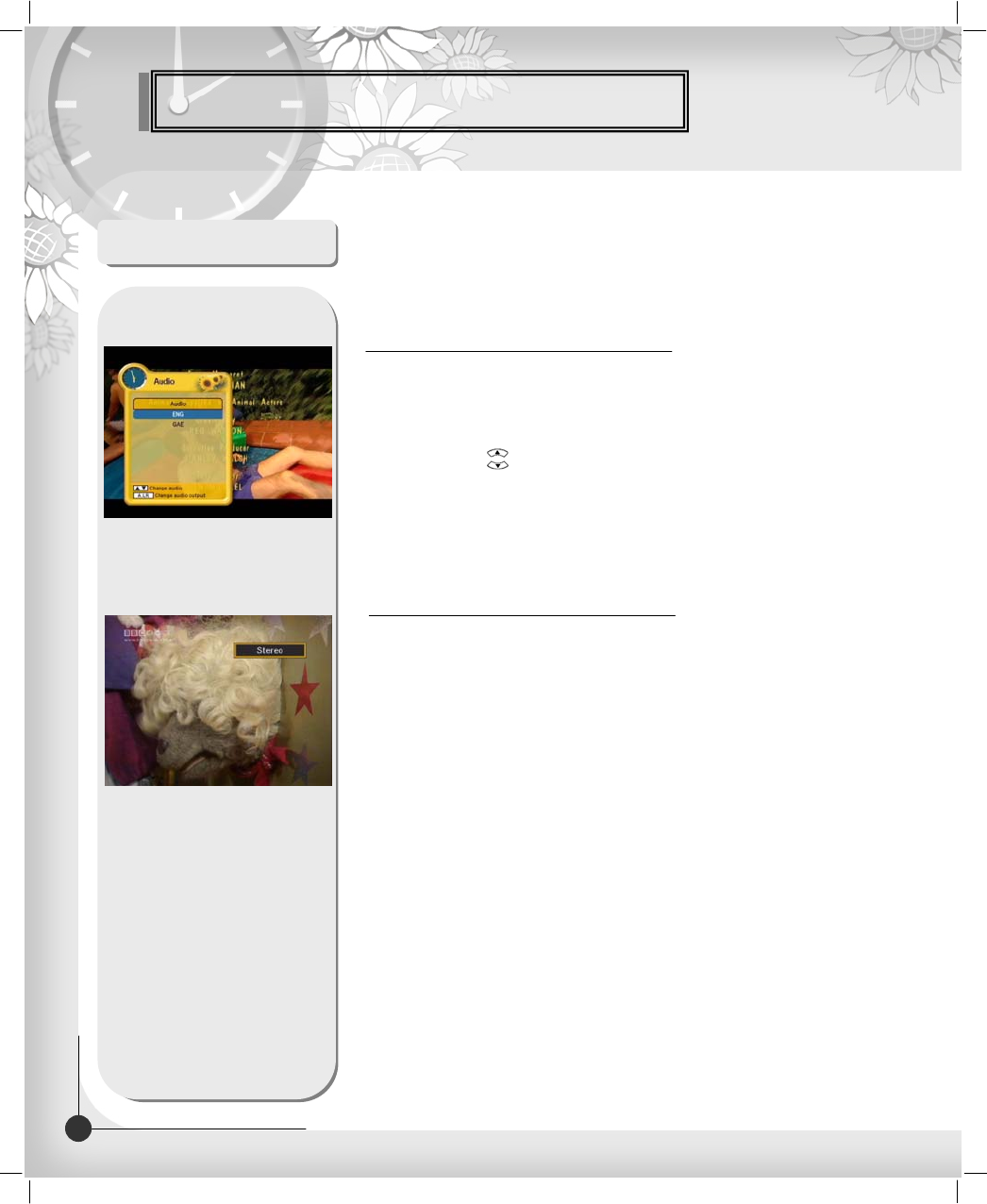
Basic Operation
Basic Function
1. When you want to change the Audio Language of current channel,
press the A/LANG button on the remote control.
The on-screen menu is displayed on the left side of the screen.
2. Use UP/DOWN( ) buttons to choose the audio you want.
3. To cancel or exit, press the A/LANG button again.
You can change a default audio language in the system
setting menu mode.
9. Soundtrack
1. Press the A/LR button on the remote control unit to change the output.
2. Then on-screen menu is displayed on the top right side of the screen.
3. Press the A/LR button repeatedly to change the sound mode.
(Mono, Left, Right, Stereo)
10. To change the audio output
15 DIGITAL CABLE RECEIVER
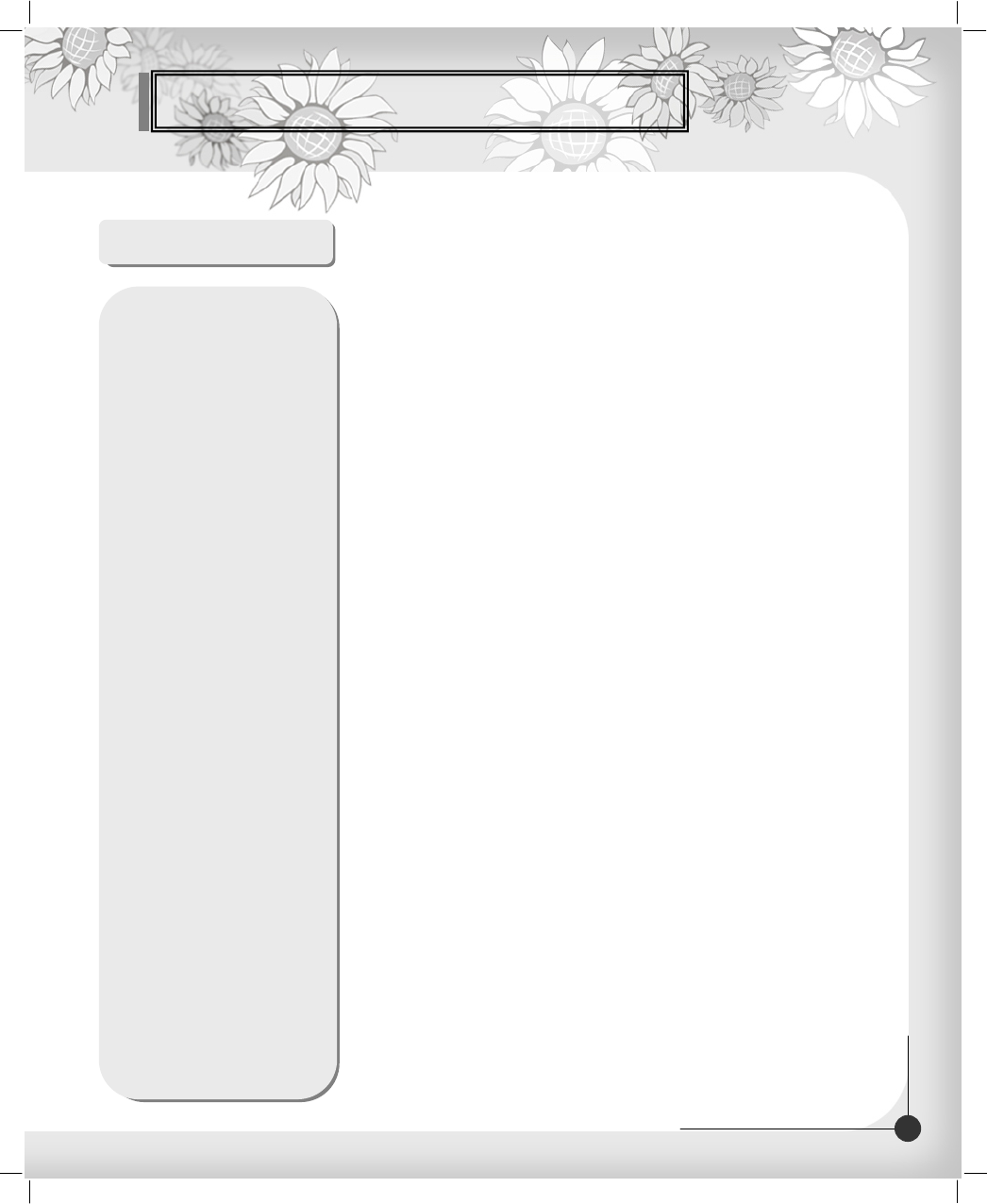
Basic Operation
16
DIGITAL CABLE RECEIVER
Memo
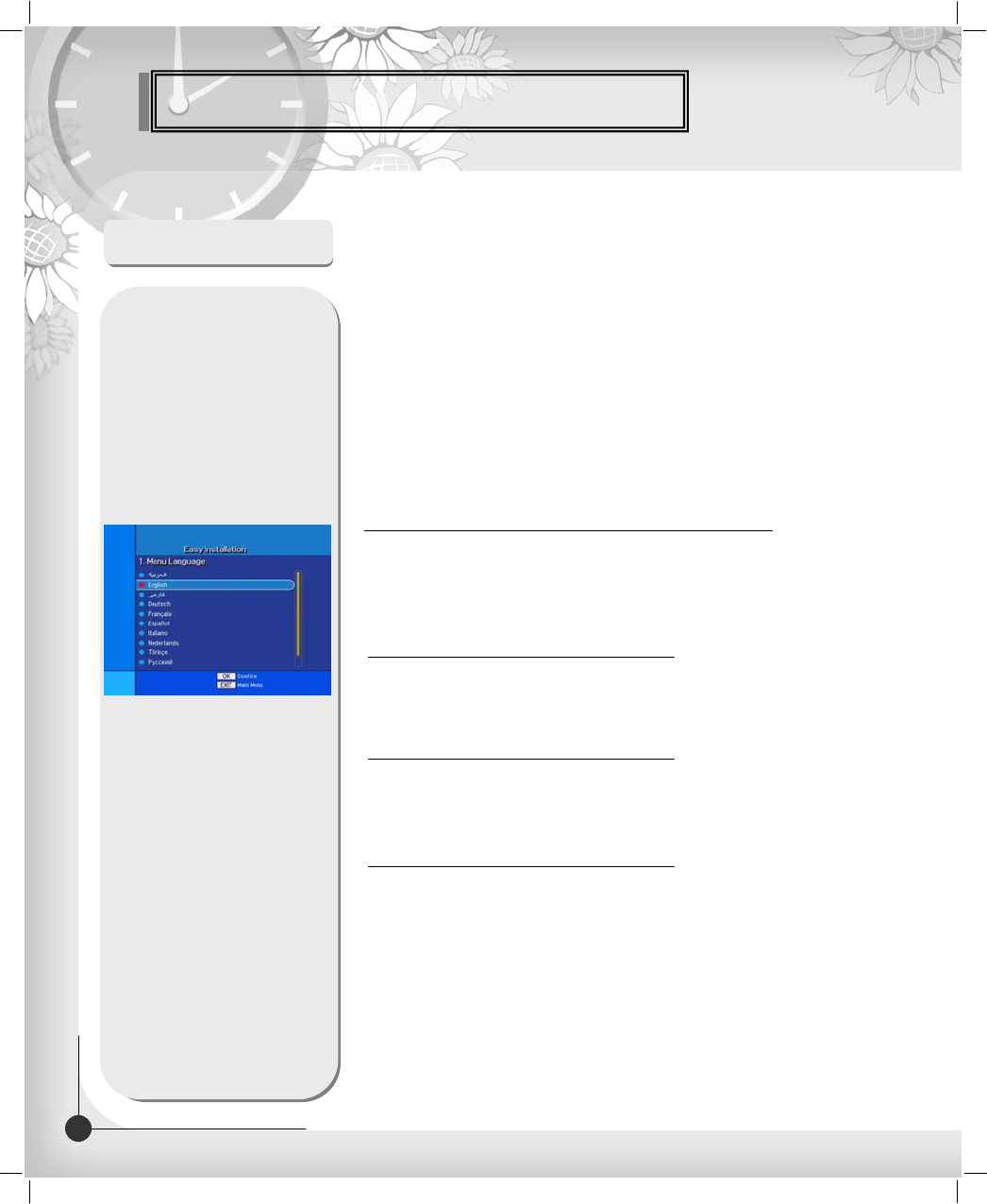
Basic Operation
17 DIGITAL CABLE RECEIVER
Easy Installation
Before you can view the television or radio program, you must
perform the installation procedure first.
Therefore you will see only “Easy Installation Menu” at first
when you plug in your system.
The Easy Installation gives you the convenience of selecting
various languages, adjusting the time and
channel search.
The Installation Wizard is user friendly to assure easy set-up of
the receiver by the new user.
1. Automatic Installation by “Easy Installation”
Connect STB to all peripheral devices such as TV, Audio, Video etc
2. System Connection
Turn on the STB power and other devices.
3. Power On
When you press the STAND BY button again.
The STB will display “OFF”.
4. Power Off
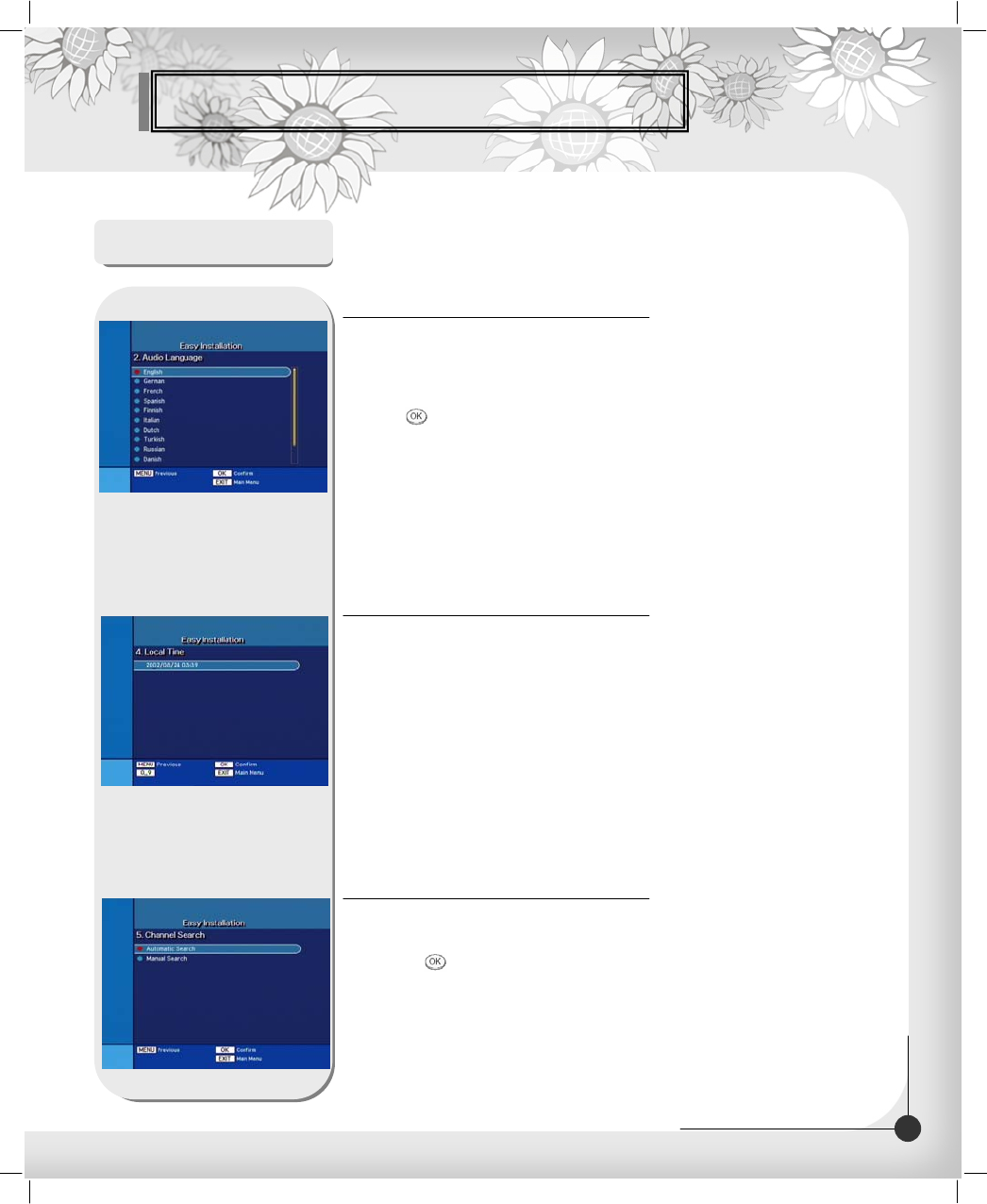
Basic Operation
18
DIGITAL CABLE RECEIVER
Easy Installation
The first option is “Language Select” to select the desired language of
the Menu, Audio, or Subtitle.
Place the cursor on the sub menu by pressing the keys and press
the OK( ) button to change language.
The Language of Menu, Audio, or Subtitle will be changed to the selected
language.
Language
You can set your local time according to your location.
To set the local time, press NUMERIC buttons.
Local Time
You can search the channels according to the Automatic or Manual mode.
Press OK( ) button. Channel Search screen will appear.
Channel Search
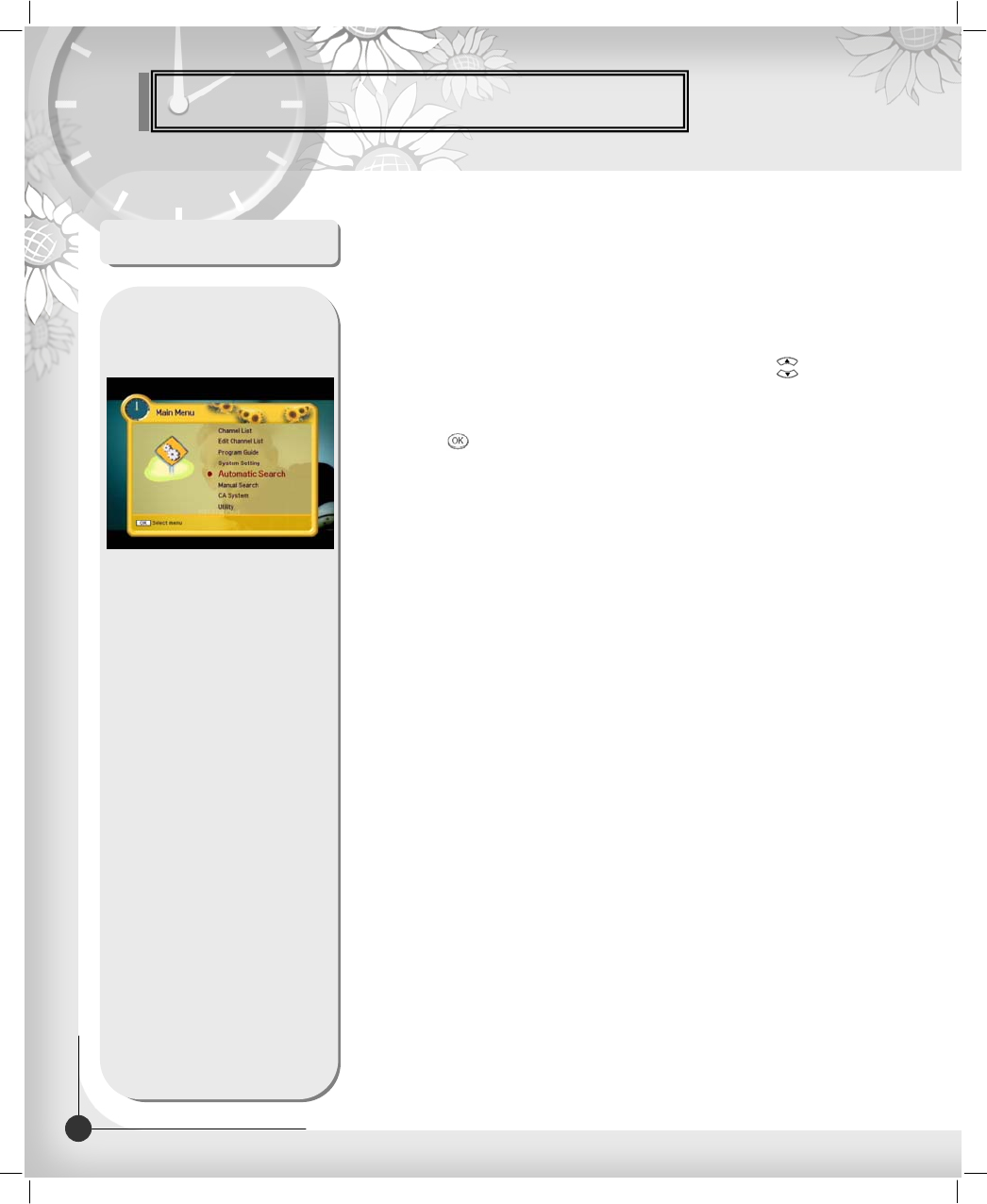
Menu Guide
19 DIGITAL CABLE RECEIVER
Main Menu
Press the MENU button on the remote control unit.
You will see the “Main Menu” on the screen.
1. You can move into the desired submenu using UP/DOWN( ) buttons.
2. You should enter the PIN code in order to move into the corresponding
submenu in case of “Edit Channel List or “System Setting”.
3. Press OK( ) button to confirm your selection.
4. Press the MENU button to return to previous menu.
Or press the EXIT button to quit the Menu system completely.
Main Menu shows the following information.
Channel List : Shows Favorite 1~8, all channels, sort, CAS sort.
Edit Channel List : Edits Favorite 1~8, Lock, Skip, Delete, Move.
Program Guide : Shows Now, Next, Weekly Program guide.
System Setting : Set Menu Language, Audio Language,
Subtitle Language, SCART Output, Screen Type,
Banner Time, RF mode, RF Channel, Local Time,
Menu Transparency, Change PIN Code,
Parental Lock, Receiver Lock, Menu Lock,
SPDIF Output., Auto Power, Factory Reset
and System Information.
Automatic Search : Search automatically Channels.
Manual Search : Search manually Channels.
CA System(option) : Shows CAS Information
Utility(Option) : Game, Demonstration, Calendar, Zoom, Calculator.
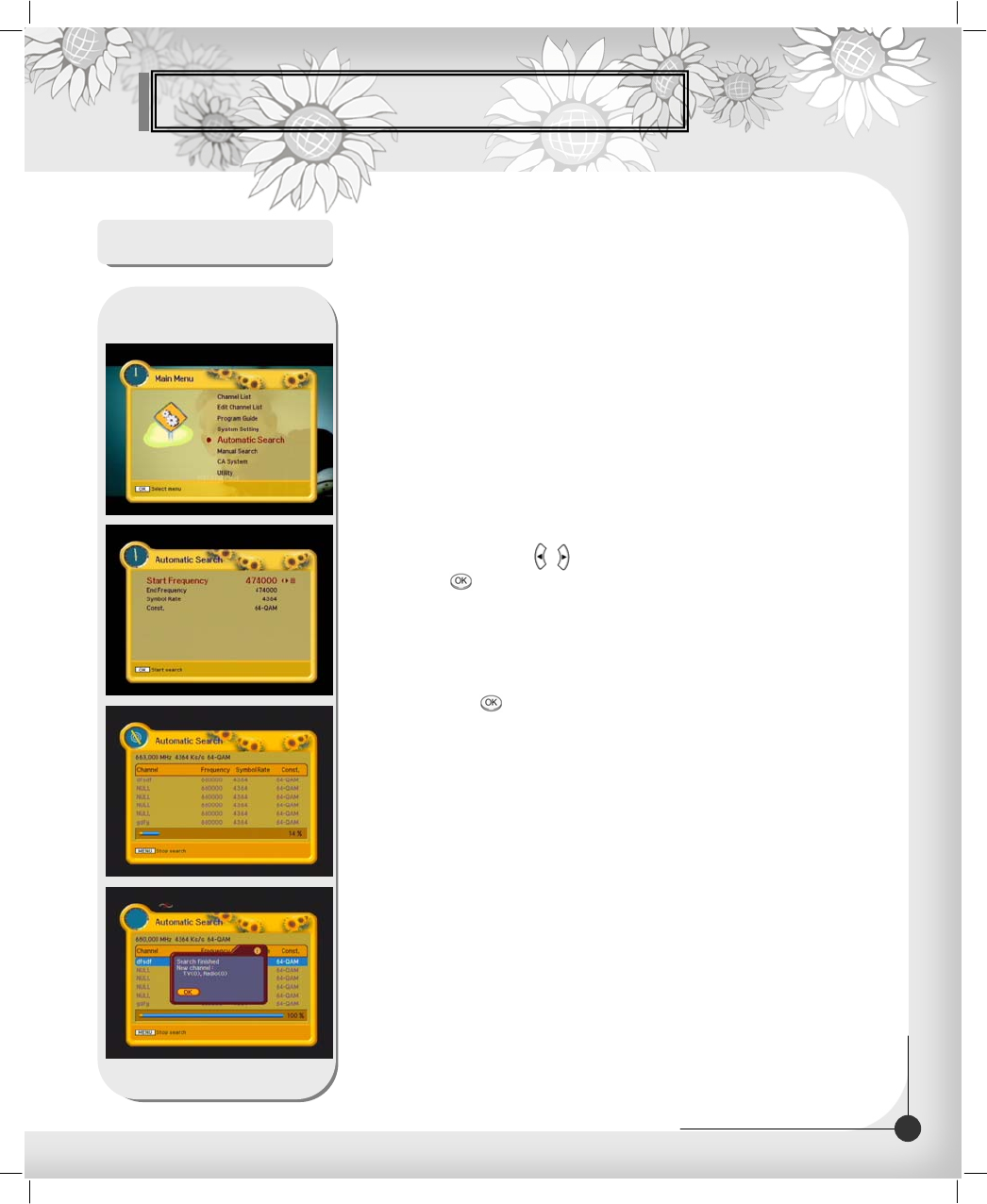
Menu Guide
20
DIGITAL CABLE RECEIVER
Channel Search
Select Automatic/Manual channel search in main menu.
Automatic Search
1. Press Automatic Search in Main Menu.
2. Input a proper Start Frequency of the cable signal using NUMERIC buttons .
3. Input a proper End Frequency of the cable signal using NUMERIC buttons .
4. Input a proper Symbol Rate of the cable signal using NUMERIC buttons .
5. Select the Constellation(AUTO, 16, 32, 64, 128 or 256 QAM)
using LEFT/RIGHT( / ) buttons
6. press OK( ) button.
7. When searching is started, the name of channels searched will be displayed
on the screen.
8. When searching is finished, the “Search finished” message will be displayed
on the center of the screen.
9. Press the OK( ) button to save the channel list and watch the channel
searched.
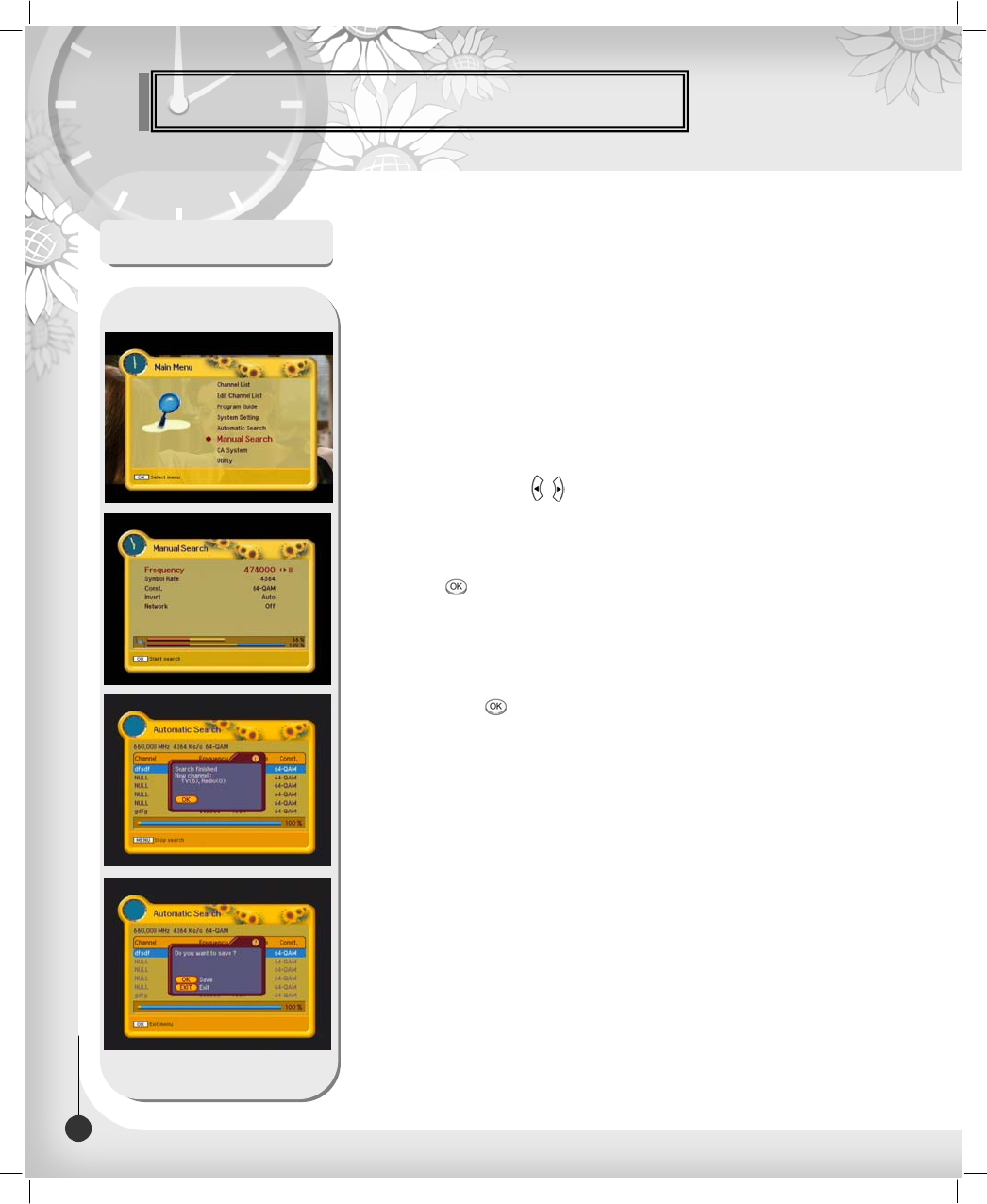
Menu Guide
21 DIGITAL CABLE RECEIVER
Manual Search
1. Press Manual Search in Main Menu.
2. Input a proper Frequency of the cable signal using NUMERIC buttons .
3. Input a proper Symbol Rate of the cable signal using NUMERIC buttons .
4. Select the Constellation (AUTO, 16, 32, 64, 128 or 256 QAM)
using LEFT/RIGHT( / ) buttons
5. Select the spectral Invert (Auto, Off or On)
6. Select for the Network Search(Off or On). When you select “On”,
you can find more services using the home network.
7. press OK( ) button.
8. When searching is started, the name of channels searched will be displayed
on the screen.
9. When searching is finished, the “Search finished” message will be displayed
on the center of the screen.
10. Press the OK( ) button to save the channel list and watch the channel
searched.
Channel Search
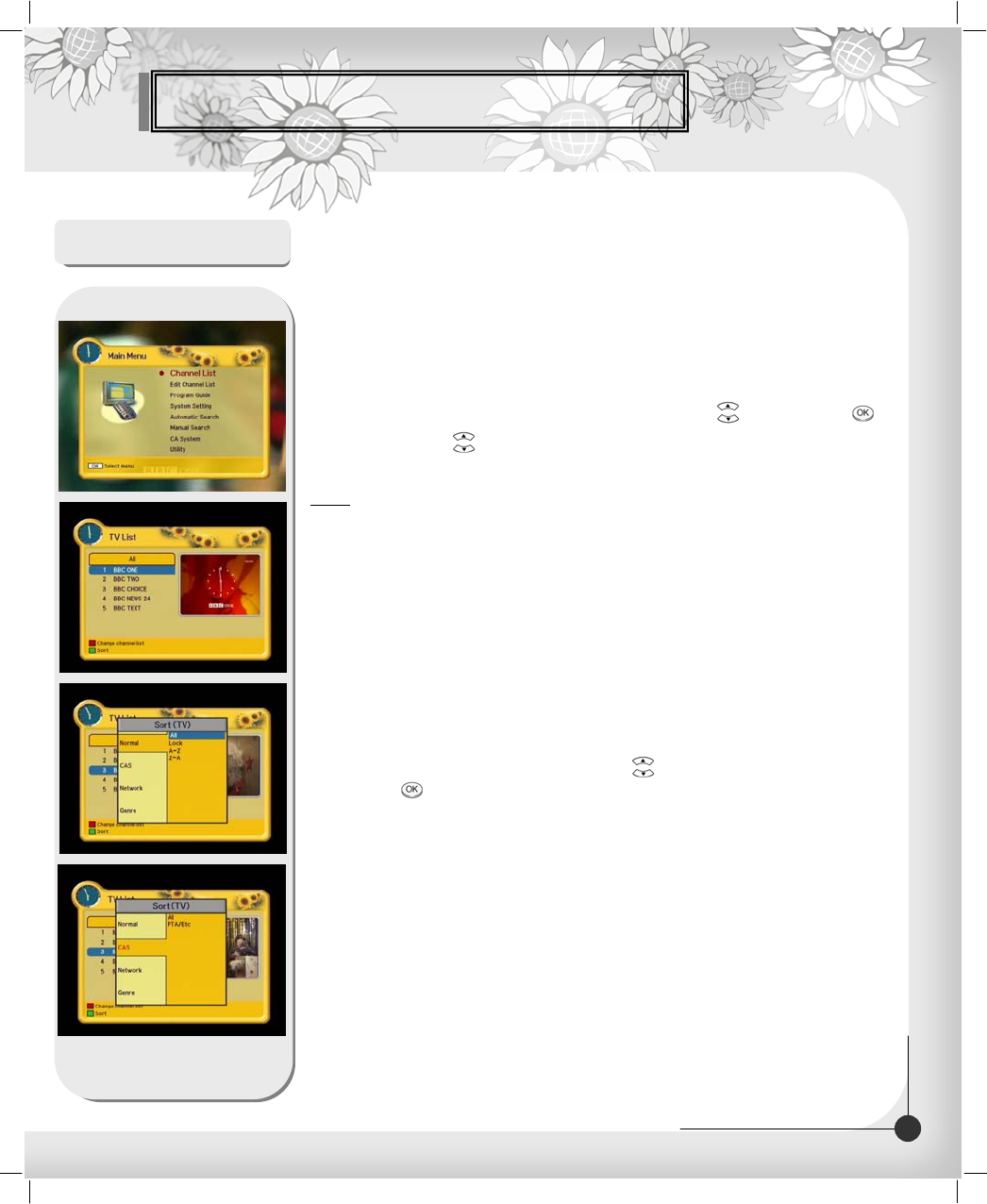
Menu Guide
This menu helps you to easily select the channel that you want to
watch. You can see the channel list when you had searched
before. To use this menu, you should set channel group you want
in the channel control menu.
1. Select “Channel List” in the main menu with UP/DOWN( ) and press OK( ).
2. Using UP/DOWN( ) button, you can choose your channel with
small-sized video view on right side.
Note: To get the full-sized video view, press EXIT button.
3. To see the available channel list, use the SUBTITLE(RED) button on the remote
control unit repeatedly.
The channel list moves in the following sequence :
ALL -> Favorite from 1 to 8.
4. Press the TV/RADIO button to toggle between TV channel list
and Radio channel list.
5. To get the channel sort list, press the GREEN button.
Pop up window will be displayed on the screen.
6. Select the sort list you want with UP/DOWN( ) buttons and then
press OK( ) to get it.
Normal : ALL, Lock, A~Z, Z~A.
CAS : ALL, FTA/Etc.
Network : ALL, network which you have searched.
Genre : ALL, Movie, News and Factual, Entertainment, Sport, Factual, Education,
Lifestyle, Drama, Music, Arts, Current Affairs, Special, Comedy, Documentary.
Channel List
22
DIGITAL CABLE RECEIVER
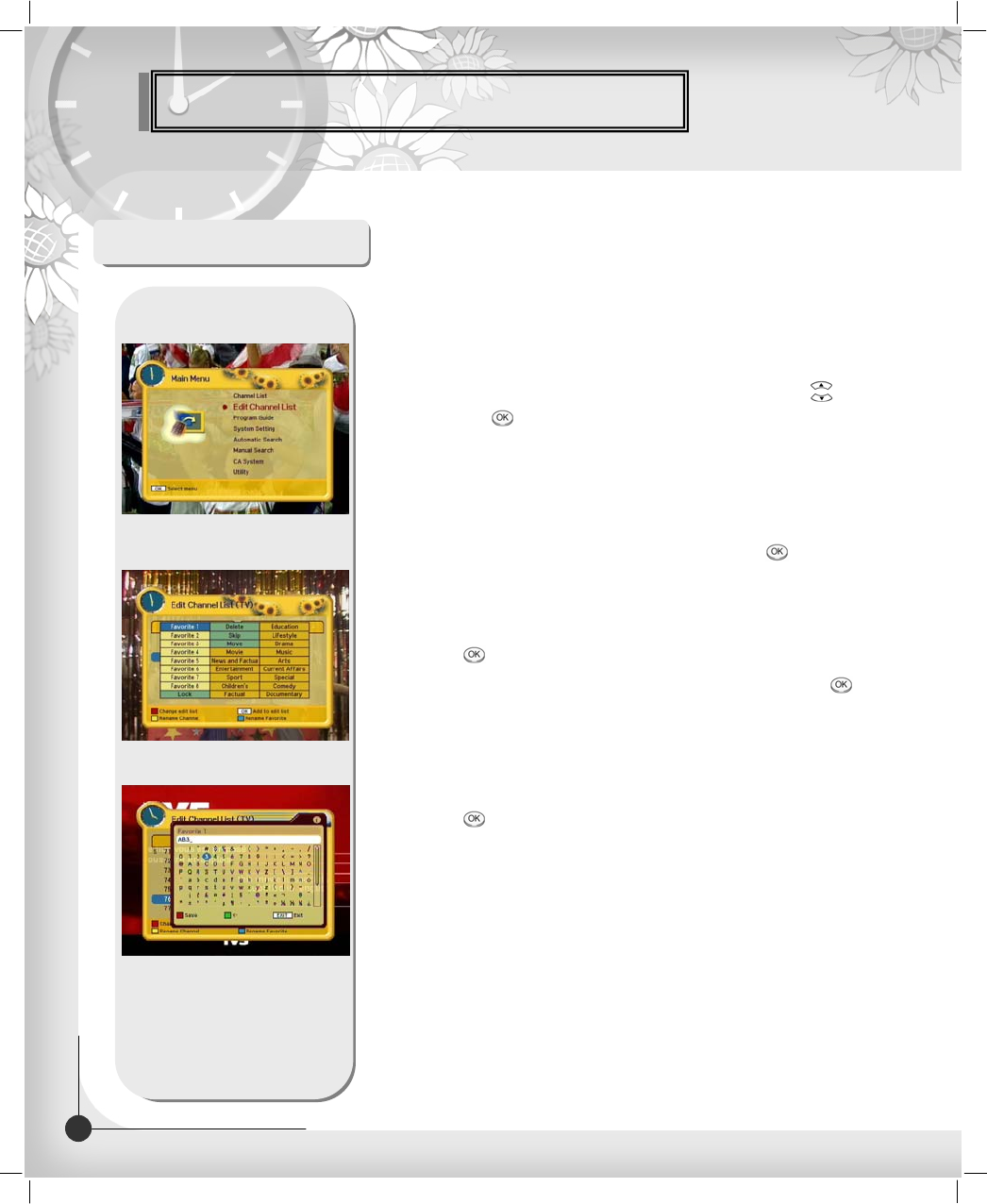
Menu Guide
From these menus,
You can create favorite lists, lock, skip, delete, or move
channel.
1. Select “Edit Channel List” in the main menu with UP/DOWN( ) buttons
and press OK( ) button.
2. At the request window, Input PIN code.
If you have not entered your own PIN code, then the PIN code 0000 applies,
which was set at the factory.
3. Press the SUBTITLE(RED) button. The edit list will be displayed on the screen.
Select the sub menu you want in the list and press OK( )button.
The selected sub menu will be displayed at the right folder.
4. Among the all channel list, the selected channel can be moved to
the right folder of Favorite 1~8, Lock, Delete, Skip, Move.
Press OK( )button to add from edit list at right folder.
5. To remove the channel list from edit list at right folder, press OK( ) button.
The edited list will be removed.
6. To rename the channel, press YELLOW button.
7. To confirm the channel list, press the MENU button or EXIT button.
The request window will be displayed on the screen,
Press OK( ) button to save or EXIT button to exit this menu.
Edit Channel List
23 DIGITAL CABLE RECEIVER
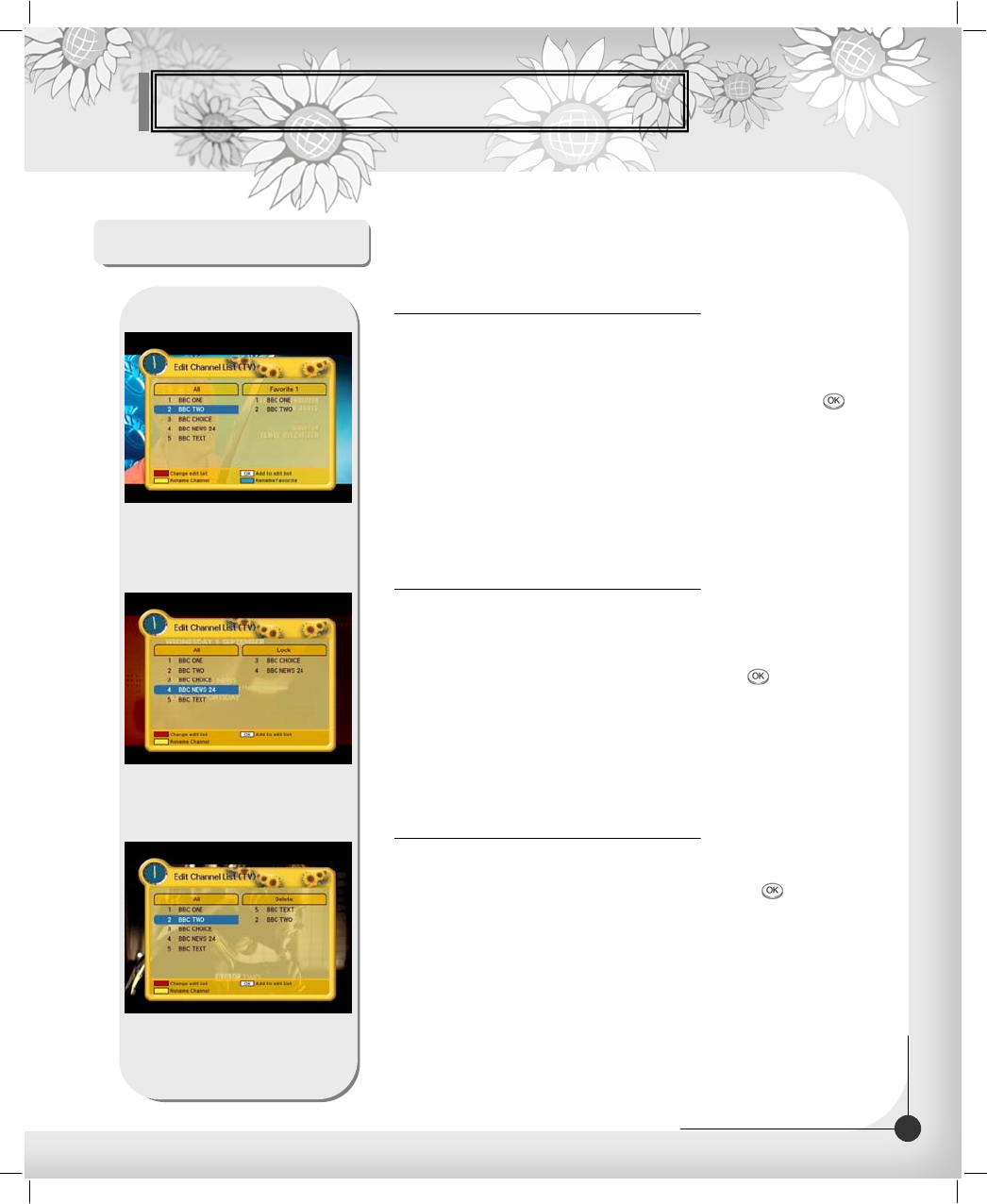
Menu Guide
Edit Channel List
1. You can edit favorite TV and Radio list.
This enables you to create the 8 favorite TV and Radio lists.
2. Select the channel you want to edit favorite list and press OK( ) button.
Note: To rename the Favorite channel, press INFO(BLUE) button.
1. Favorite 1 ~ 8(Option)
1. From here you can lock channels in any of the list in order to prevent
e.g. your children from watching.
2. Select the channel you want to lock and press OK( ) button.
3. Repeat the procedure for each channel you want to lock.
When you lock a channel in any list, the channel will be
locked automatically in all other lists.
2. Lock
1. You can delete TV or Radio channel from the current list.
2. Select the channel you want to delete and press OK( ) button.
3. Delete
24
DIGITAL CABLE RECEIVER
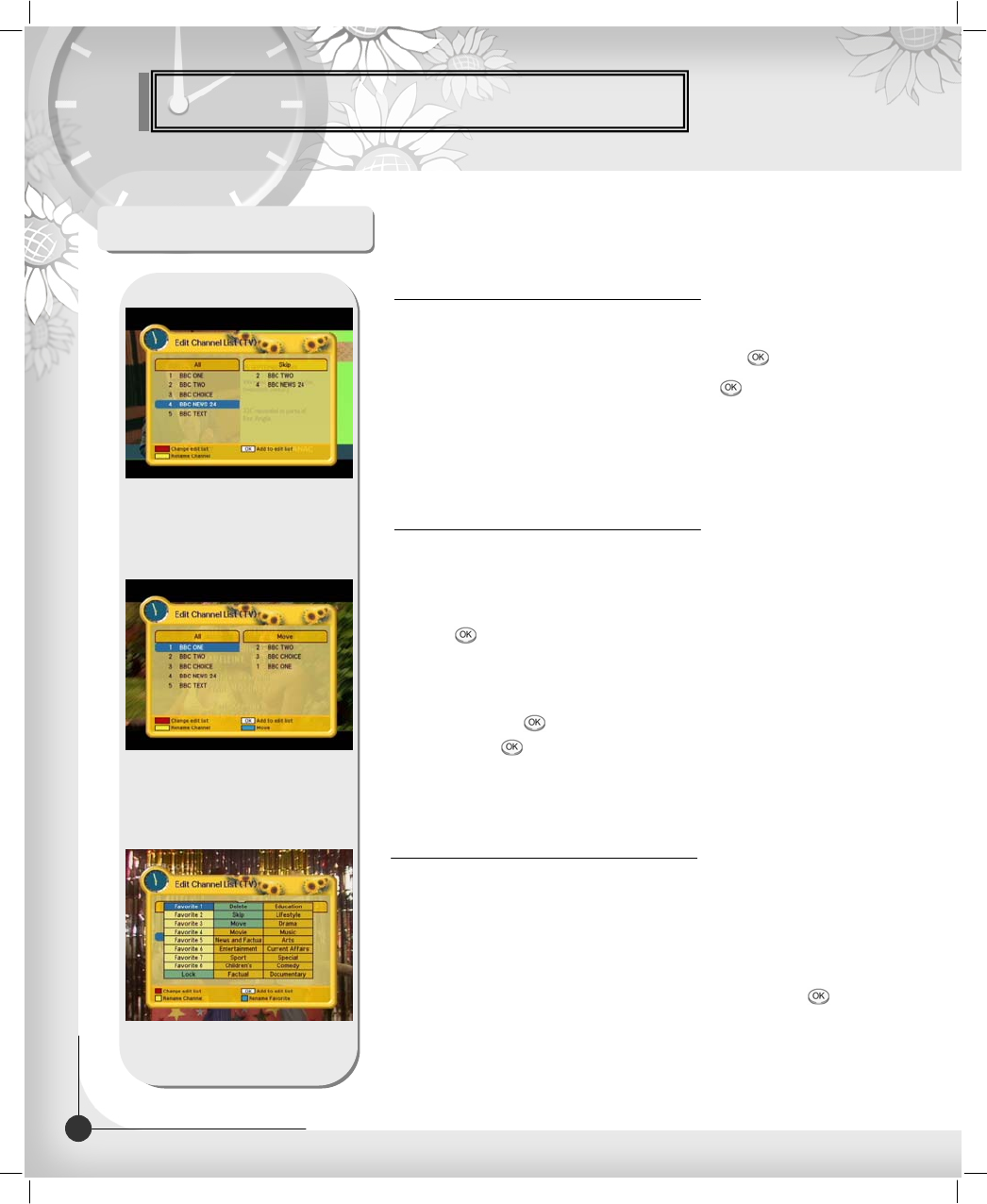
Menu Guide
Edit Channel List
1. You can skip TV or Radio channel from the current list.
2. Select the channel you want to skip and press OK( ) button.
3. To recover the skipped channel, press the OK( ) button from edit list.
4. Skip
1. You can change the position of the channel you want on the
TV/Radio/All channel lists.
2. Select the channel you want to move to desired channel and press
the OK( ) button.
3. And press the INFO(BLUE) button to change the position of
the channel you want.
4. Using UP/DOWN( ) buttons, select the channel you want to move
and press OK( ) button.
5. The position of the channel will be moved.
5. Move
1. You can edit TV and Radio list of the genre which is various.
( Movie, News and Factual, Entertainment, Sport, Children’s, Factual,
Education, Lifestyle, Drama, Music, Arts, Current Affairs, Special, Comedy,
Documentary.)
2. Select the channel you want to edit genre list and press OK( ) button.
6. Genre
25 DIGITAL CABLE RECEIVER
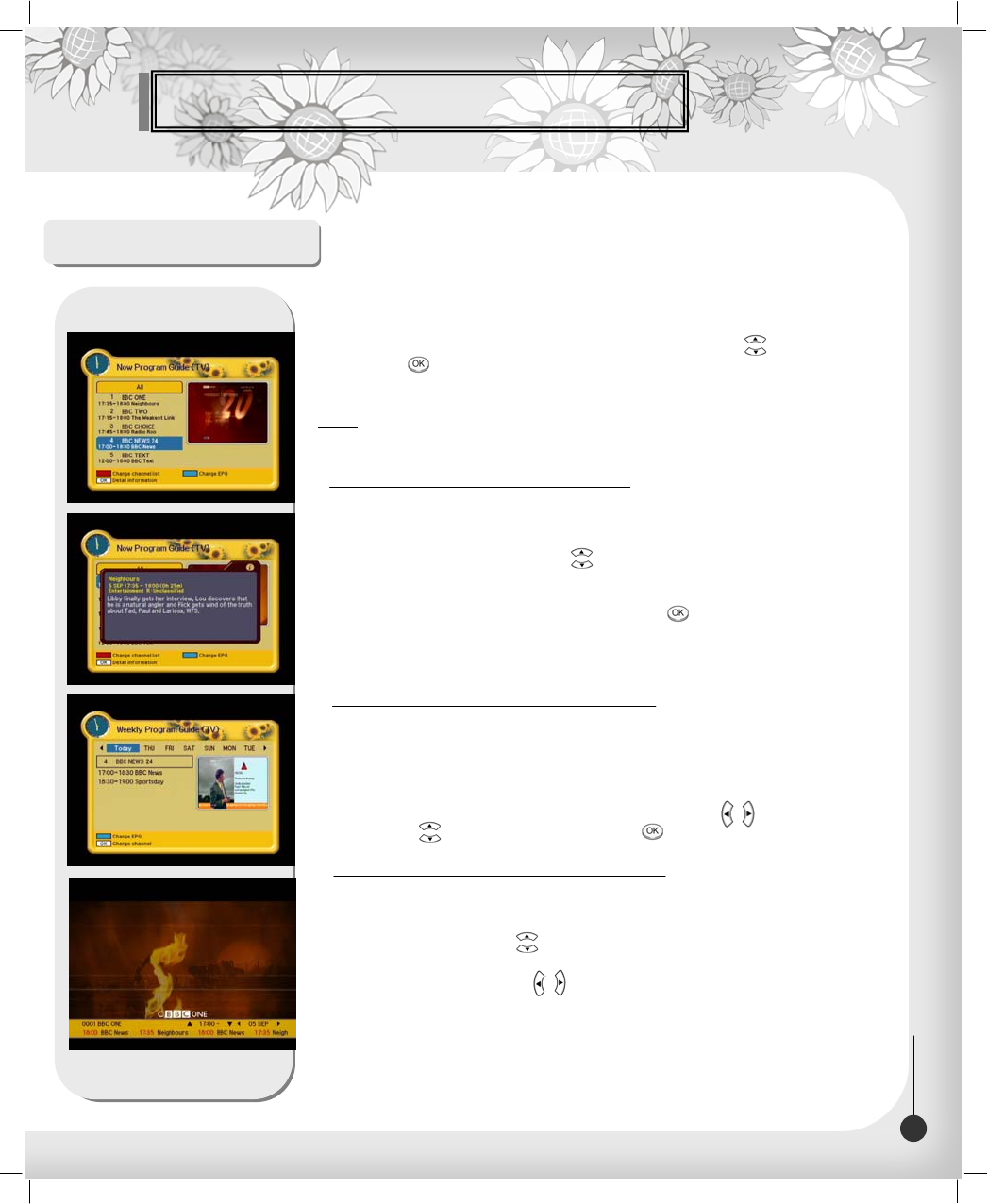
Menu Guide
Program Guide
Shows the information of Present/Following program on different channels.
To watch the programs you go through the display window :
1. Select a program with UP/DOWN( ) buttons, you can get the list at
right-side view.
2. Use the SUBTITLE(RED) button to change the channel list.
3. After selecting the program you want, press OK( ) button.
You can see the detailed information.
4. If you want to change program guide, press INFO(BLUE) button.
Now / Next Program Guide
Shows the information of program that will be played for a week.
1. When you press INFO(BLUE) button, you can alternatively select Now,
Next or Weekly EPG.
2. To see more information about the program you want on the weekly EPG,
move the highlighted channel by pressing LEFT/RIGHT( / ),
UP/DOWN( ) buttons and then press OK( ) button.
Weekly Program Guide
The program guide supplies information such as program listings and
ending times for all available programs.
1. Select “Program Guide” in the main menu with UP/DOWN( ) buttons and
press OK( ) button.
In the viewing program, when you press the EPG button,
you can get this view.
Note: The Program Guide information may not be supplied by
service providers.
1. To view the Program Guide, press the EPG button on the remote control unit.
The EPG information will be displayed on the bottom of the screen.
2. Each press of UP/DOWN( ) buttons will change the displayed EPG information
by one hour.
3. Each press of LEFT/RIGHT( / ) buttons will change the displayed EPG
information by one day.
4. If there is available EPG information, it will be displayed on the EPG information bar.
5. Press the EPG button again, and the Program Guide menu will be displayed.
EPG Information
26
DIGITAL CABLE RECEIVER
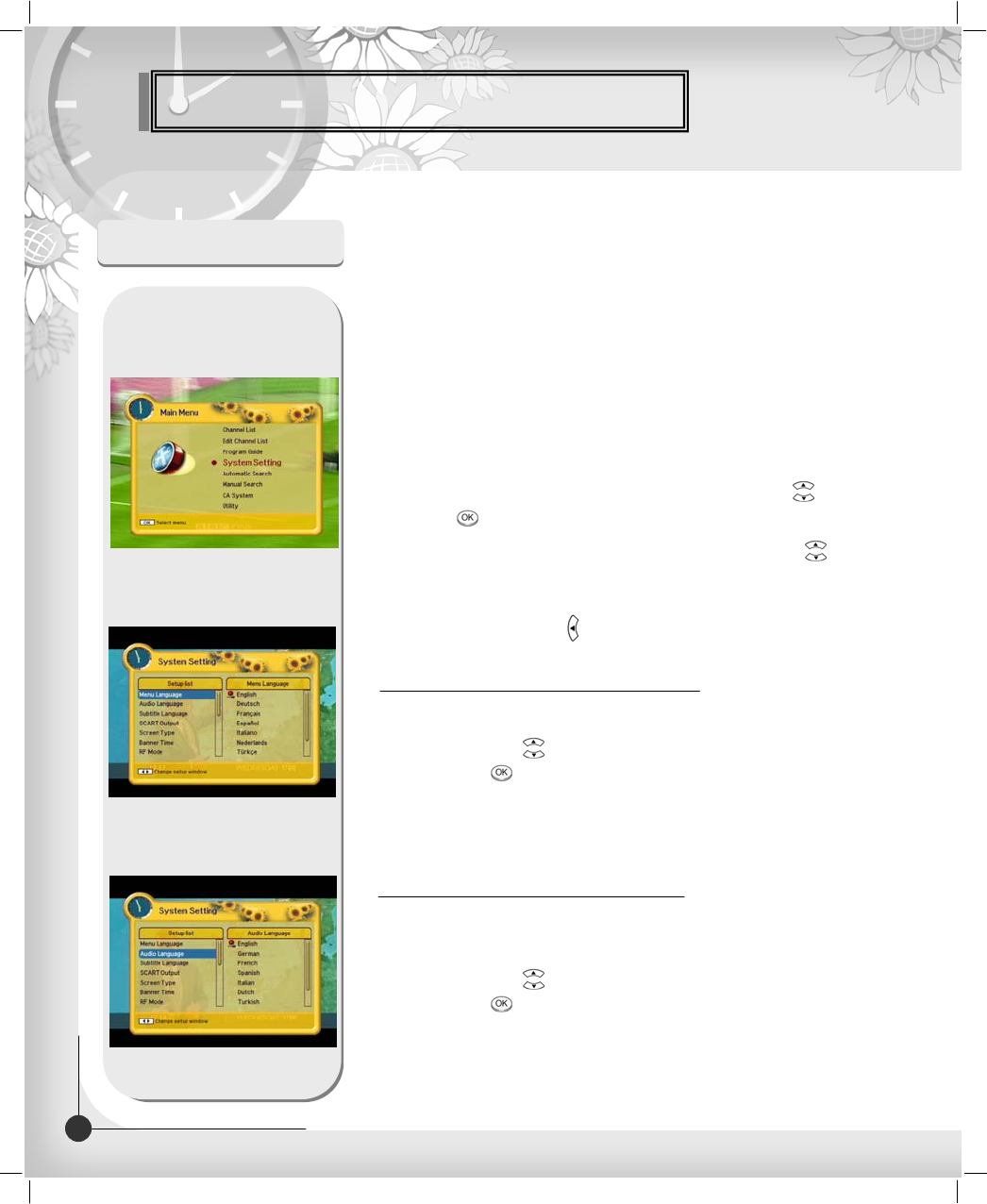
Menu Guide
System Setting
Here you may select in which language the menus will be shown.
1. Use the UP/DOWN( ) buttons to move to the language you want and
then press OK( ) button.
You can choose the language from a selection of English, Espanol,
Suomi, Norsk, Svenska, Deutsch, Francais and ect..
The selected menu language will be applied on whole menu.
1. Menu Language
In this menu You can change default language for audio
when changing services.
1. Use the UP/DOWN( ) buttons to move to language you want and
then press OK( ) button.
You can choose the language from a selection of English, Spanish,
Finnish, Norwegian, Swedish, German, French and etc
2. Audio Language
You will be asked to enter your PIN code before you can enter
this menu. The PIN code preset to 0000 from the factory.
The code can be changed from the “Change PIN Code” menu.
Refer to page 30.
If you want to customize the system to suit you better, you can
specify some settings from the submenus in the “System Setting”
menu.
1. Select “System Setting” in the main menu with UP/DOWN( ) buttons and
press OK( ) button.
2. Select sub menu you want in System Setting with UP/DOWN( ) buttons.
The sub menu will be shown at the right side of the screen.
3. Using right button to move the cursor on the sub menu or return to
“Setup List” using LEFT( ) button.
27 DIGITAL CABLE RECEIVER
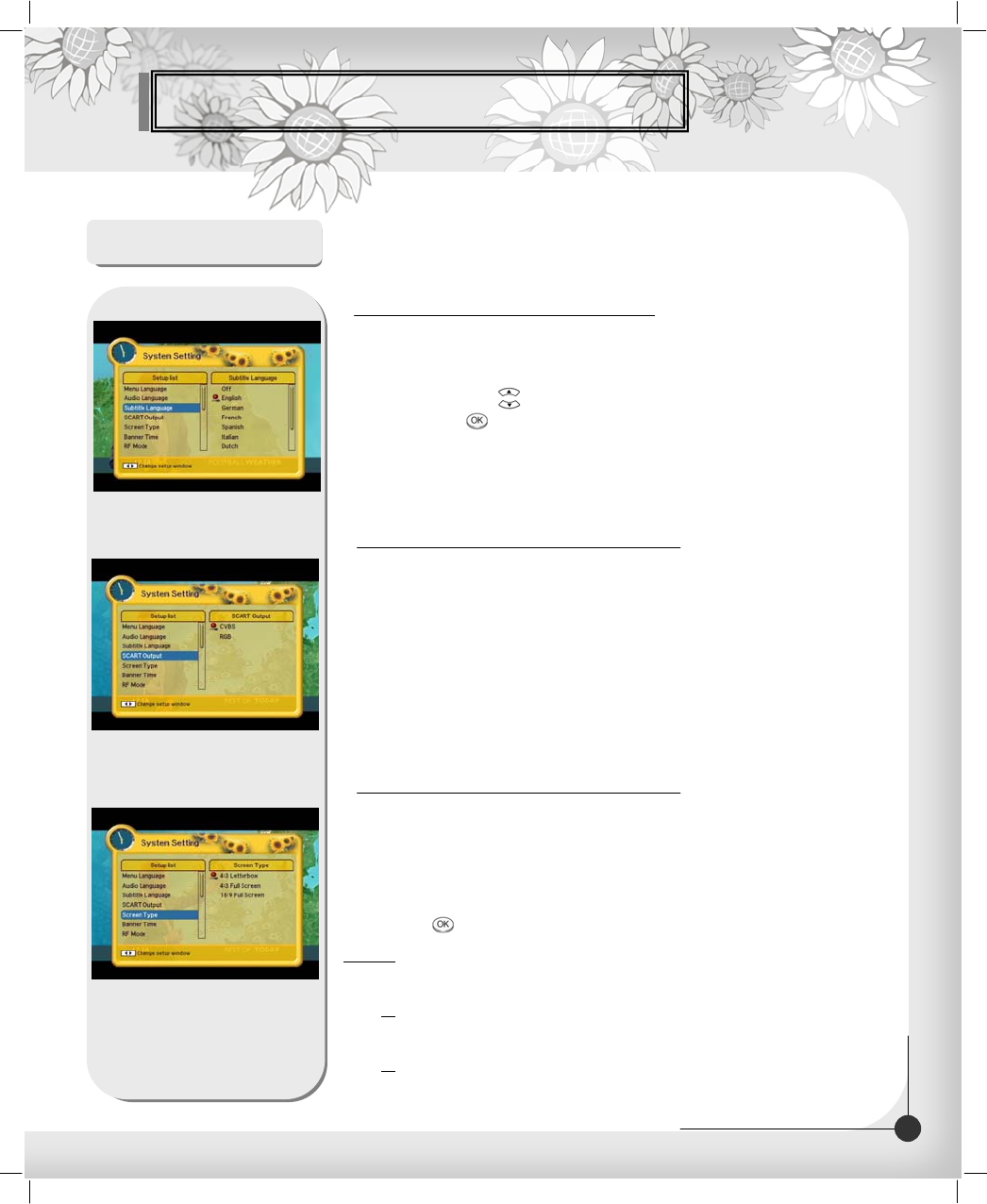
Menu Guide
System Setting
In this menu You can change default language for subtitle
when changing services.
1. Use the UP/DOWN( ) buttons to move to language you want and
then press OK( ) button.
You can choose the language from a selection of English, Spanish,
Finnish, Norwegian, Swedish, German, French and etc. .
3. Subtitle Language
If your SCART supports RGB control, select RGB. Otherwise
select CVBS.
4. SCART Output (option)
If you have a TV set with the 4:3 picture format and the
transmission is in 16:9, you can select 4:3 letterbox,
4:3 full screen and 16:9 full screen.
1. Select the aspect ratio of TV which is connected to STB and then
press OK( ) button.
Note 1: Fullscreen will fill up the screen but cut off some information on
the left and right sides.
2: Letterbox will give a complete picture, but leave black areas at the top
and bottom.
3: For easy selection of Screen Type, press the P.SIZE button on your
remote control.
5. Screen Type
28
DIGITAL CABLE RECEIVER
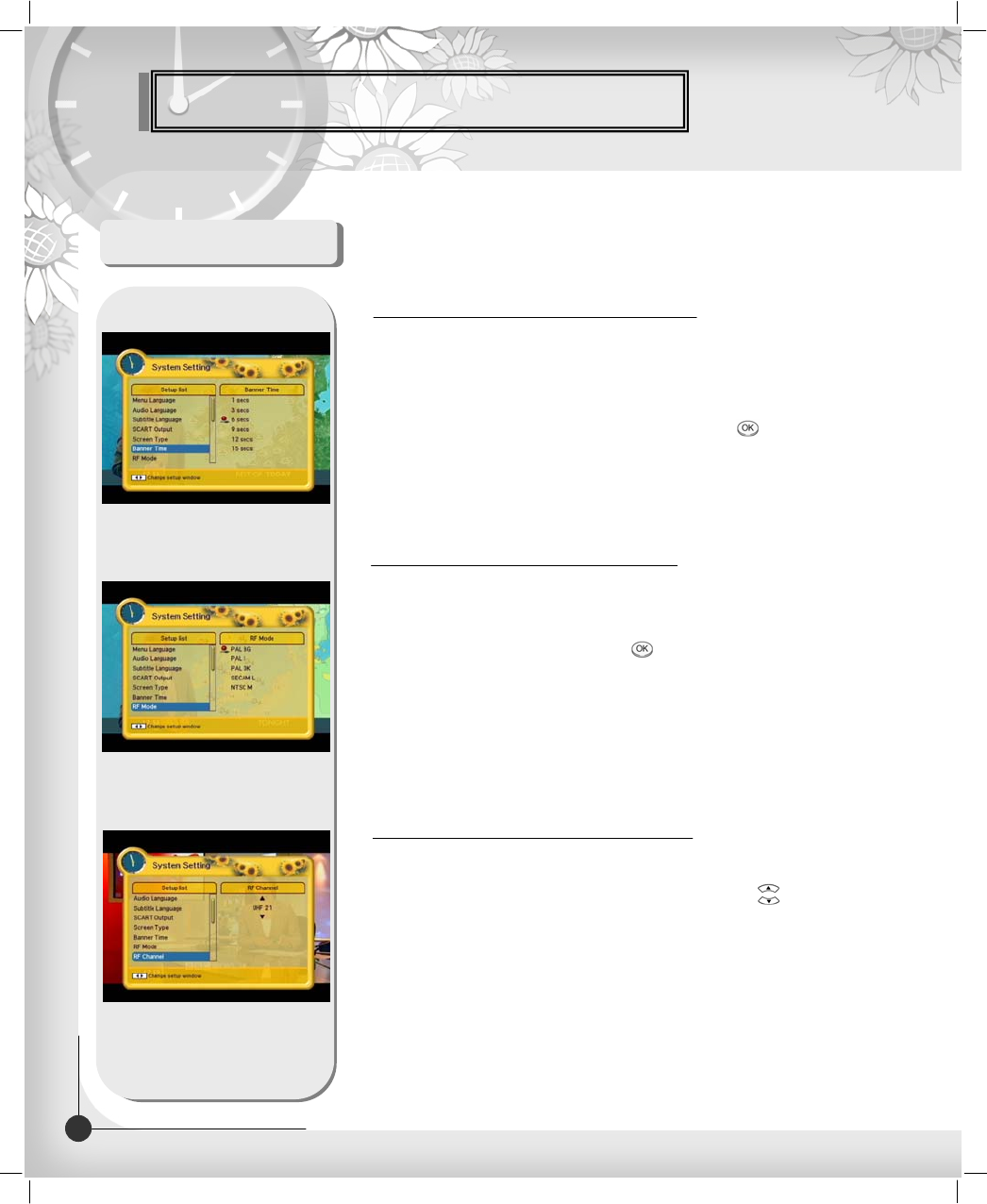
Menu Guide
System Setting
Select this alternative if you have to change the RF channel.
Select an UHF or VHF Channel you want with UP/DOWN( )
buttons.
The UHF RF Channel ranges from 21 to 69.
The VHF RF Channel ranges from 3 to 4.
8. RF Channel (option)
You can select the RF Mode . If you get picture but no sound,
the RF Mode selecting might be wrong.
Select an RF Mode and then press OK( ) button.
RF Mode : PAL BG, PAL I, PAL DK, SECAM L, NTSC M
7. RF Mode (option)
When you switch channels, an information banner will be
shown for a few seconds.
You can select for how long the banner will be shown.
1. Select the banner time you want and then press OK( ) button.
2. Each selectable time items has meaning of the interval time during a channel
banner stays on changed channel screens.
The time ranges 3,6,9,12 and 15 seconds.
6. Banner Time
29 DIGITAL CABLE RECEIVER

Menu Guide
System Setting
You can set your local time according to your location.
1. To set year, month and date, press UP/DOWN( ) buttons.
The Calendar pop up window will be displayed.
Select year using SUBTITLE(RED) and GREEN button.
Select month using YELLOW and INFO(BLUE) button.
Select date using UP/DOWN( ) or LEFT/RIGHT( / ) buttons.
2. Adjust hour and minute with UP/DOWN( ) buttons
and move the field with LEFT/RIGHT( / ) buttons.
3. When the OK( ) button is pressed, the selected time applies.
9. Local Time
From 20 to 63 will give the variable transparency on Video
and OSD screen.
Select an menu blending ratio and press OK( ) button.
The transparency will be applied on the screen.
10. Menu Transparency
From here you can change the PIN code from the standard 0000.
DO NOT FORGET IT! Without it, you are not able to access to
any of the functions where the code is required.
You can change password for Parental Lock and Receiver Lock simultaneously.
1. Input the current PIN code using numeric button on the remote control.
2. In the highlighted new PIN code, input a new PIN code.
3. To verify the new PIN code, re-enter a new PIN code in the highlighted
confirm PIN code. If the PIN code is correct, the message “Success” will be
displayed on the display window.
Note : If you forget the PIN code, press the RGYB(Color) button in sequence.
(i.e. RED-> GREEN-> YELLOW->BLUE button)
The PIN code will be changed to ‘0000’
11. Change PIN Code
30
DIGITAL CABLE RECEIVER
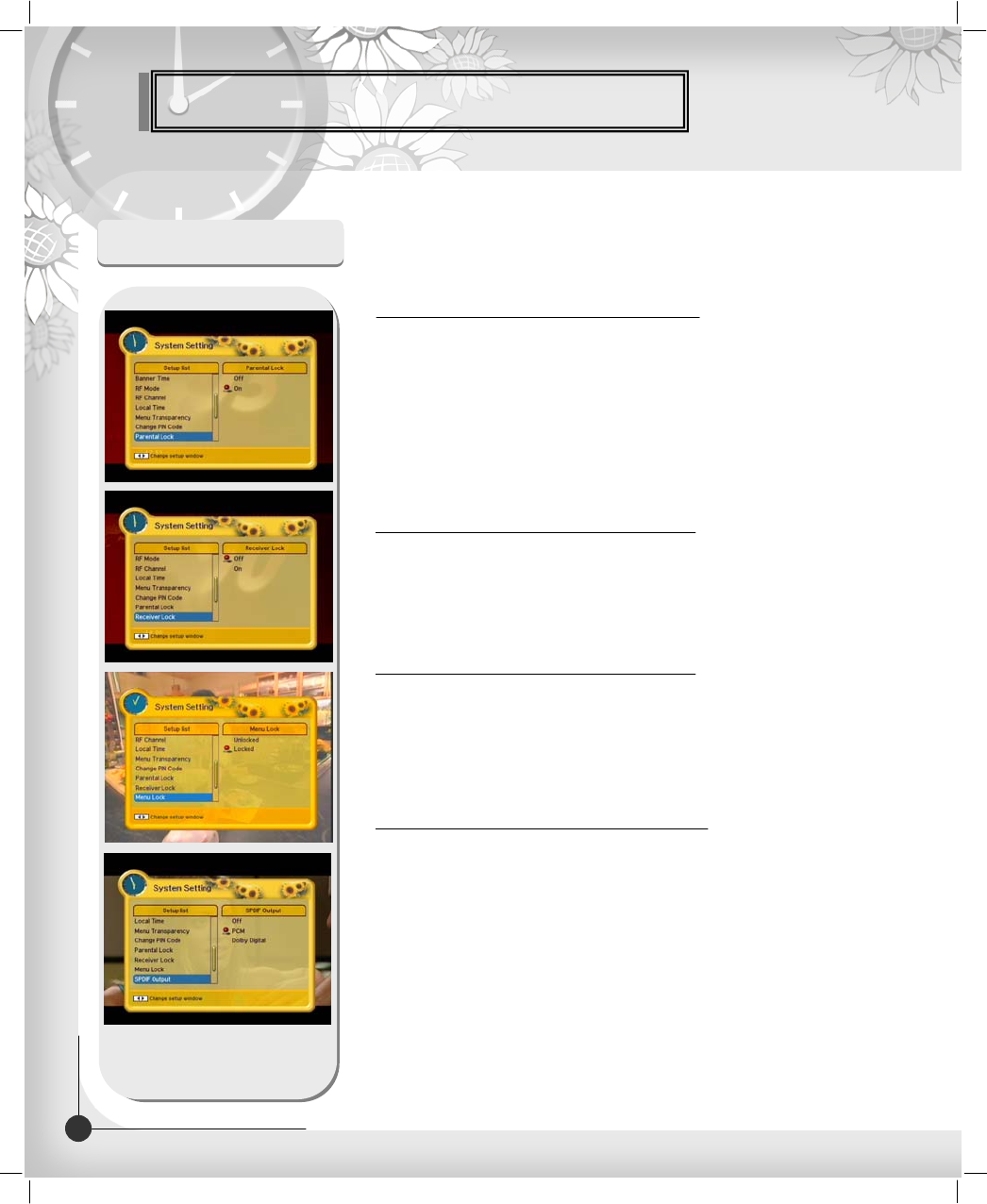
Menu Guide
System Setting
If you select “On”, you will have to enter the PIN code every
time you start the receiver from standby.
13. Receiver Lock
When you change “Parental Lock” to “On” or “Off”, service
channel can get or not from that set values. If you select “On”,
you may need PIN code every time you select the lock channel
program as you set in the channel control.
If you select “Off”, you can see all channels without PIN code.
12. Parental Lock
If you select “On”, you will have to enter the PIN code every
time when you enter the Installation Menu and
the Channel Edit Menu.
14. Menu Lock
You can hear digital audio of the Dolby 5.1 channel using
S/PDIF Output
1. If selecting OFF, the digital audio will not be output.
2. When selecting PCM, the unzipped digital audio is output through
S/PDIF.
3. When selecting Dolby Digital, if the current channel is dolby audio
channel, the zipped dolby stream is output through S/PDIF.
15. S/PDIF Output (Option)
31 DIGITAL CABLE RECEIVER
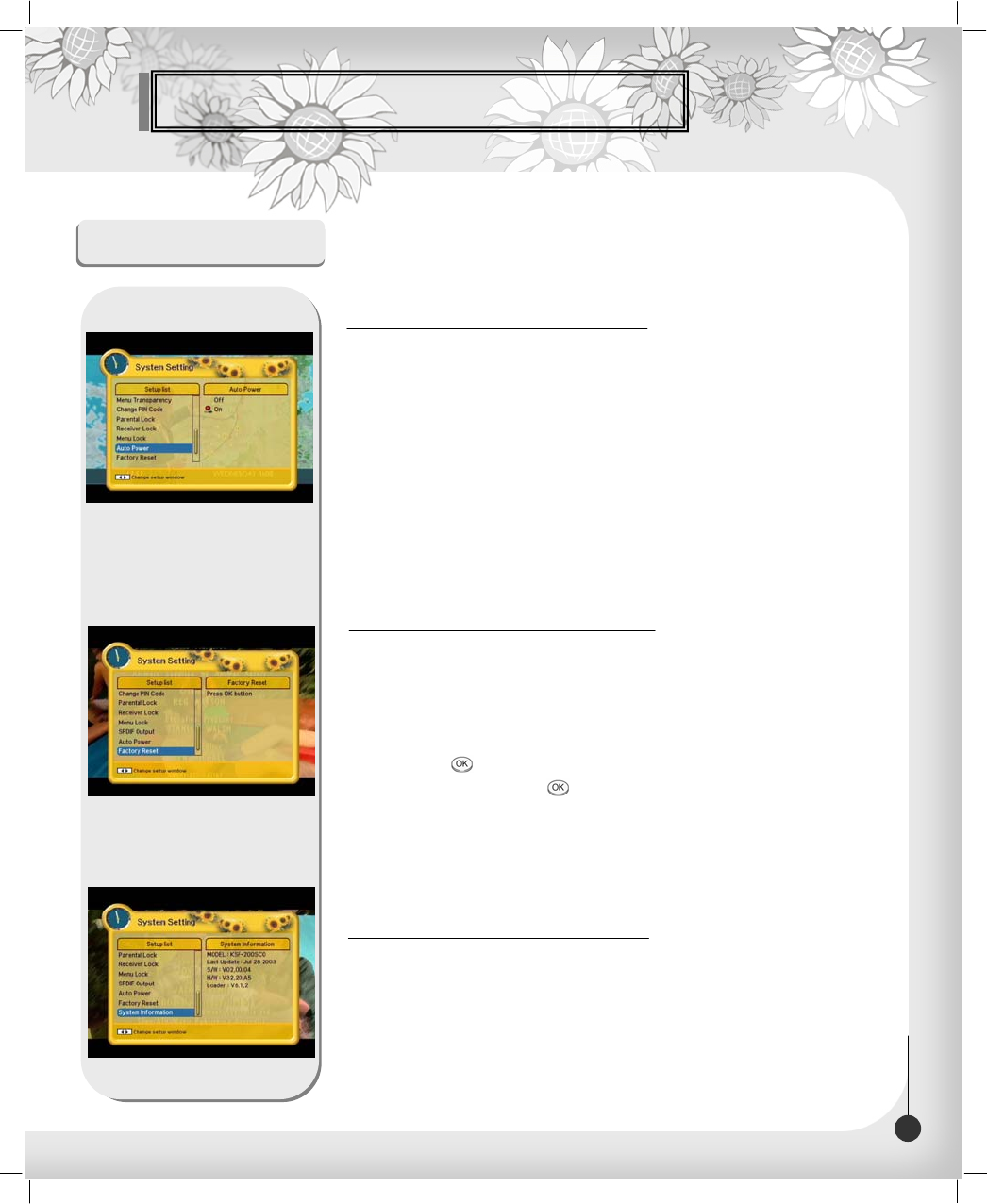
Menu Guide
System Setting
Displays the system information :
MODEL name, Last Update, S/W, H/W, Loader version information
18. System Information
Use this option only if you have to start the complete
installation procedure from scratch. If you continue from here,
all your previous settings and all channels will be cleared !
The default data will be loaded.
If you press OK( ) button, it asks for your confirmation.
If you want to reset, press OK( ) button, or press EXIT button to
exit this menu.
17. Factory Reset
1 . If the Auto Power is set to On and power is off, the Set turns on
automatically and turns into the channel mode which you were
watching before power breakdown.
2. If the Auto Power is set to Off and power is off, the Set turns into the
standby mode.
16. Auto Power (option)
32
DIGITAL CABLE RECEIVER
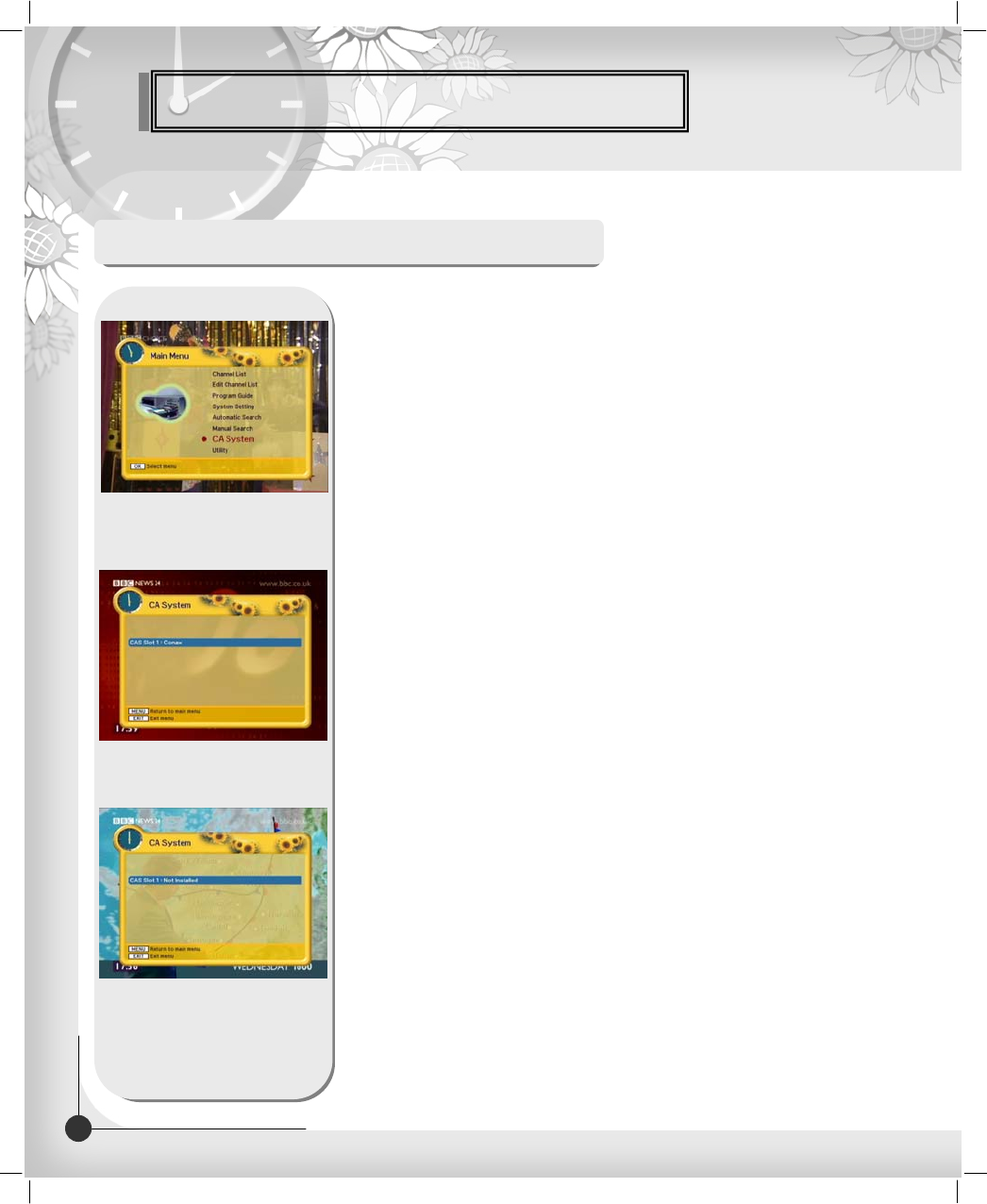
Menu Guide
CA System (Option function)
The menus are provided by Smartcard.
Your receiver is equipped with one Smartcard slot,
Plug in the appropriate a valid Smartcard. You will then
have access to the respective scrambled and Pay-Per-View services.
Insert the Smartcard into the Smartcard Slot on the front panel.
The Smartcard determine the programs that can be de-scrambled.
You can view you entitlement via the CA System menu by using the
MENU button as below.
1. Press MENU button and select CA System then Smartcard Slot will be
showed up on the screen and the menu will be appeared.
If you use Slot 1 for Conax, you will see “Conax” on the screen.
Select the item and then you will see information for card.
Press EXIT button if you wish to exit from this menu.
2. If you inserted the Smartcard, and switch on the receiver.
3. If you do not insert the Smartcard, you will see the message
“Not Installed”.
If you insert the Smartcard into the Smartcard slot then you can watch
you selected channel.
33 DIGITAL CABLE RECEIVER
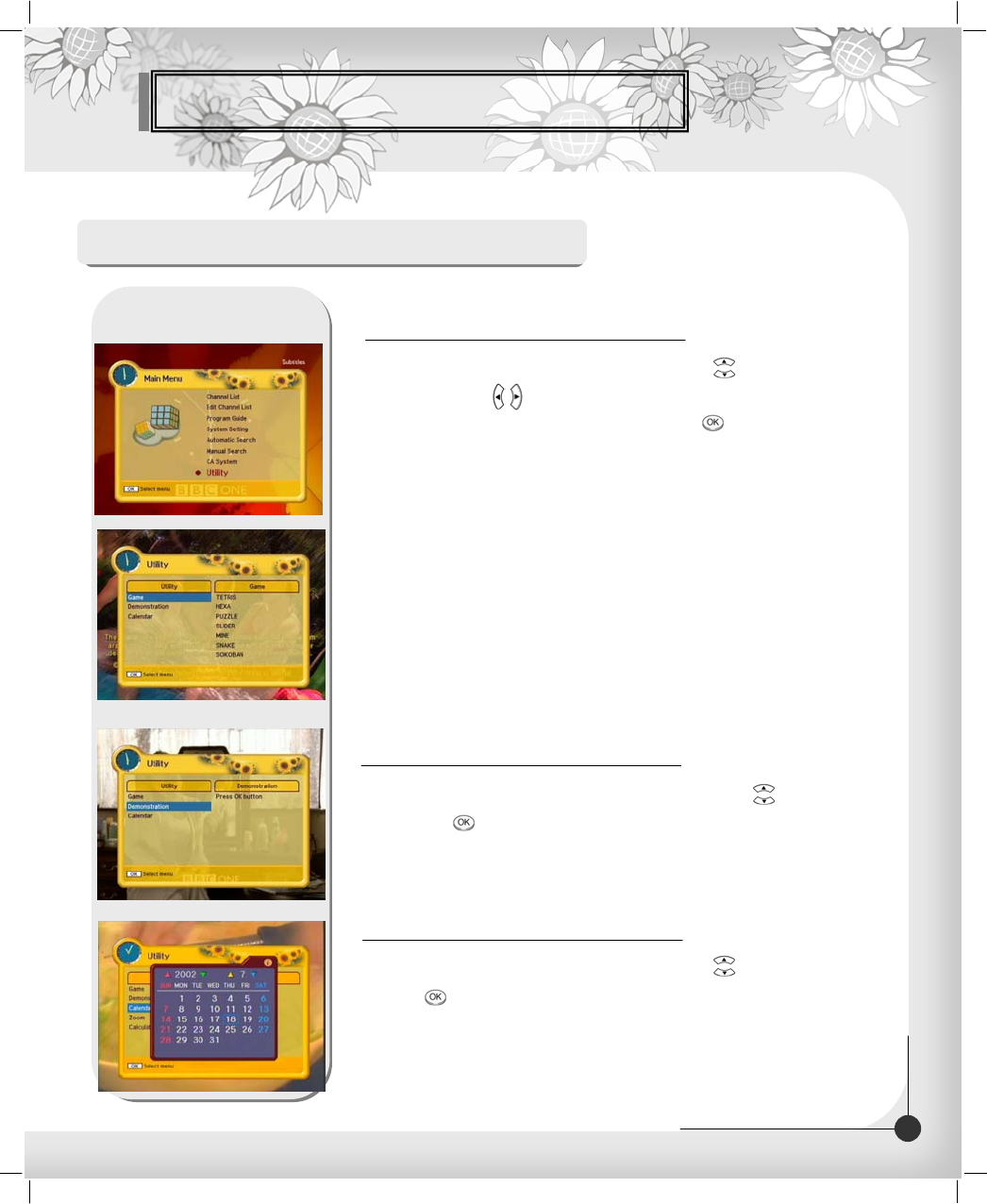
Menu Guide
Utility (Option function)
1. Select "Game" in the Utility menu with UP/DOWN( ) buttons and
press LEFT/RIGHT( / ) button.
2. Select the game you want to play and press OK( ) button,
and then you can play the game..
Tetris
Hexa
Puzzle
Slider
Mine
Snake
Pocker
BlackJack
Sokoban and etc...
1. Game
Select "Calendar" in the Utility menu with UP/DOWN( ) button and
press OK( ) button, you can see the Calendar.
3. Calendar
Select "Demonstration" in the Utility menu with UP/DOWN( ) buttons
and press OK( ) button, you can see the Automatic Operation Function.
Press the EXIT button to quite the Automatic Operation Function completely.
2. Demonstration
34
DIGITAL CABLE RECEIVER
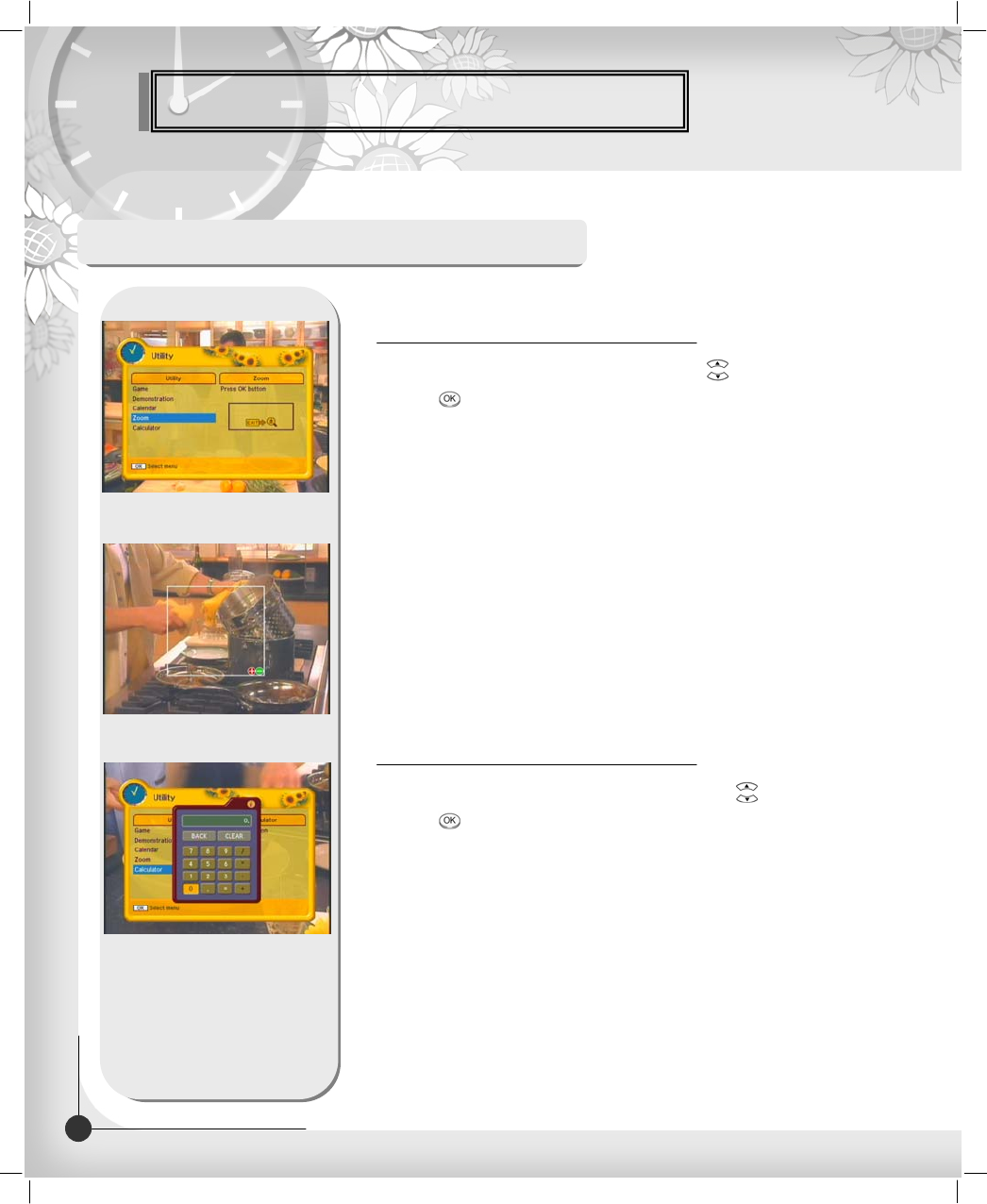
Menu Guide
35 DIGITAL CABLE RECEIVER
Utility (Option function)
Select “Zoom" in the Utility menu with UP/DOWN( ) button and
press OK( ) button,
4. Zoom
Select “Calculator" in the Utility menu with UP/DOWN( ) button and
press OK( ) button, you can see the Calculator.
5. Calculator
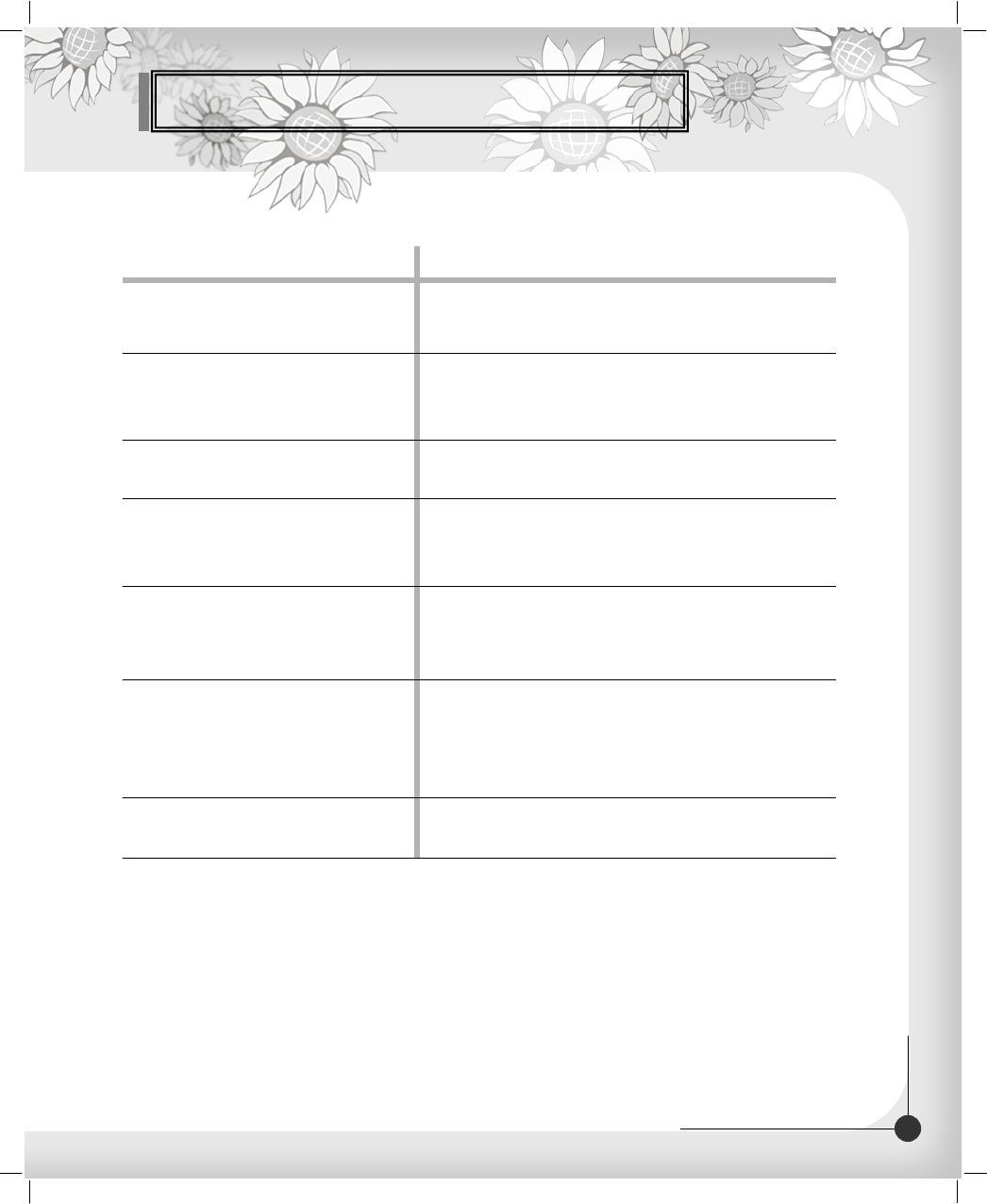
Troubleshooting
Problem Solution
No display LED on the front panel.
No power supply
Power cord plug in correctly.
No Picture Ensure that the STB is switched on.
Check connection and correct.
Check channel and video output and correct.
Poor picture quality Check the signal level, if this is low then try adjusting the
Alignment of your dish.
No Sound Check the volume level of the TV and STB.
Check the mute status of the TV and STB.
Check the connection of audio cord.
Remote Control does not operate Point remote control directly towards the receiver.
Check and replace batteries.
Check that nothing blocks the front panel.
Service is not running or scrambled Check the whether the Common Interface module and
Smartcard is correctly inserted.
Check that the Smartcard is appropriate for the selected
Service.
You have forgotten your secret
PIN code. Refer to 11. Change PIN code(Page 30) of
This owner’s manual.
36
DIGITAL CABLE RECEIVER
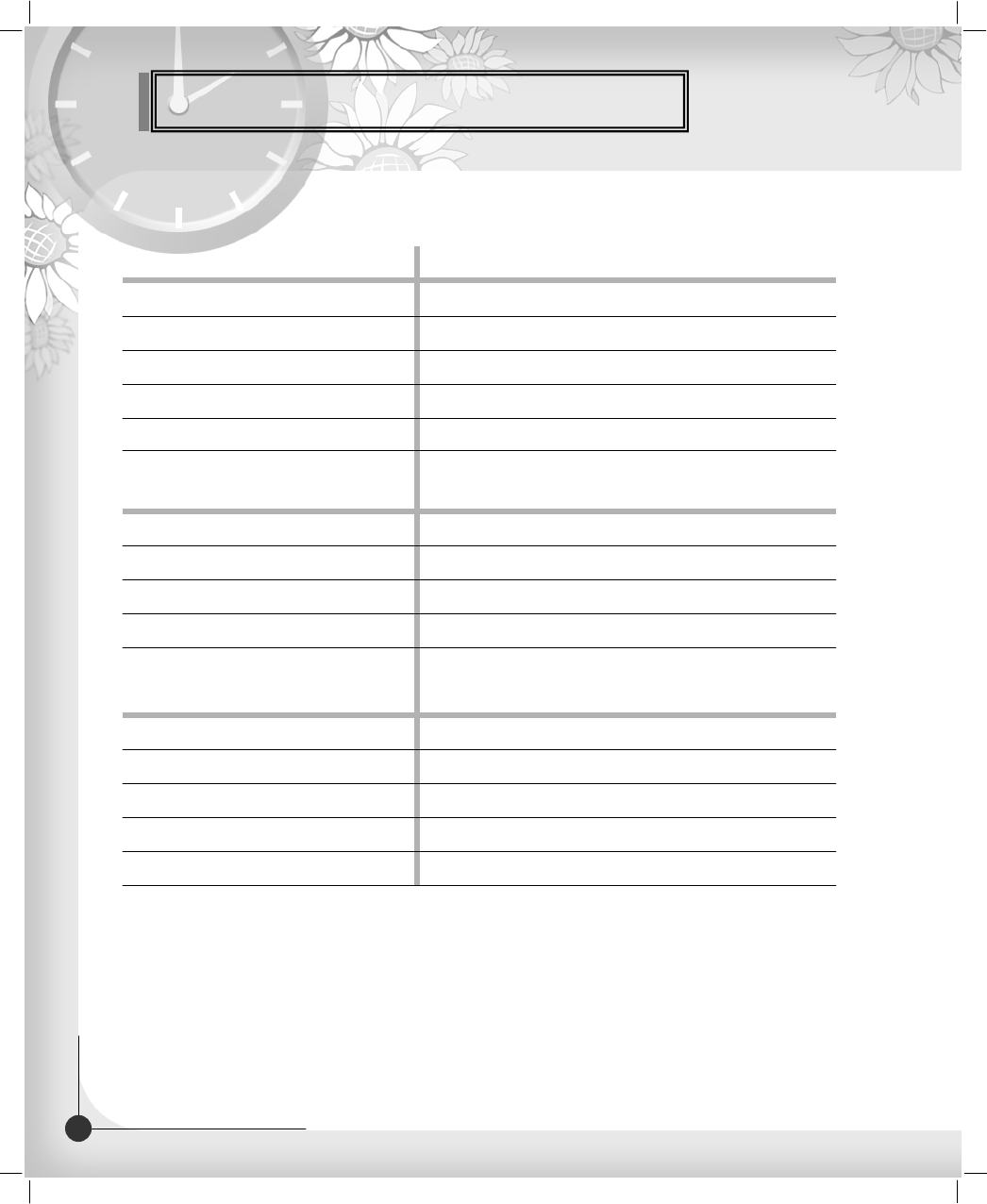
Technical Specifications
Tuner
Constellation 16, 32, 64,128, 256
Input Connector IEC 169-24, Female(75 Ohm)
Frequency Range 51MHz ~ 858MHz
Symbol Rate 0.87 ~ 11.7 Mbaud
Demodulation QAM
PLL type UHF(CH 21~69) or VHF(CH 3~4) for the modulation
RF Modulator
TV Standard PAL B/G, I, D/K, NTSC M selectable
RF Connector 75 Ohms, 169-2, Male/Female
Frequency Range UHF: 470 ~ 860MHz / VHF: 55.25 ~ 63.25MHz
Video Resolution 720 * 576
MPEG TS A/V Decoder
Input Bit Rate Max. 90 Mbit/s
Transport Stream MPEG-2 ISO/IEC 13818-1
Audio Decoding MPEG/Musical Layer 1 & 2
Audio Mode Single / Dual Channel
37 DIGITAL CABLE RECEIVER
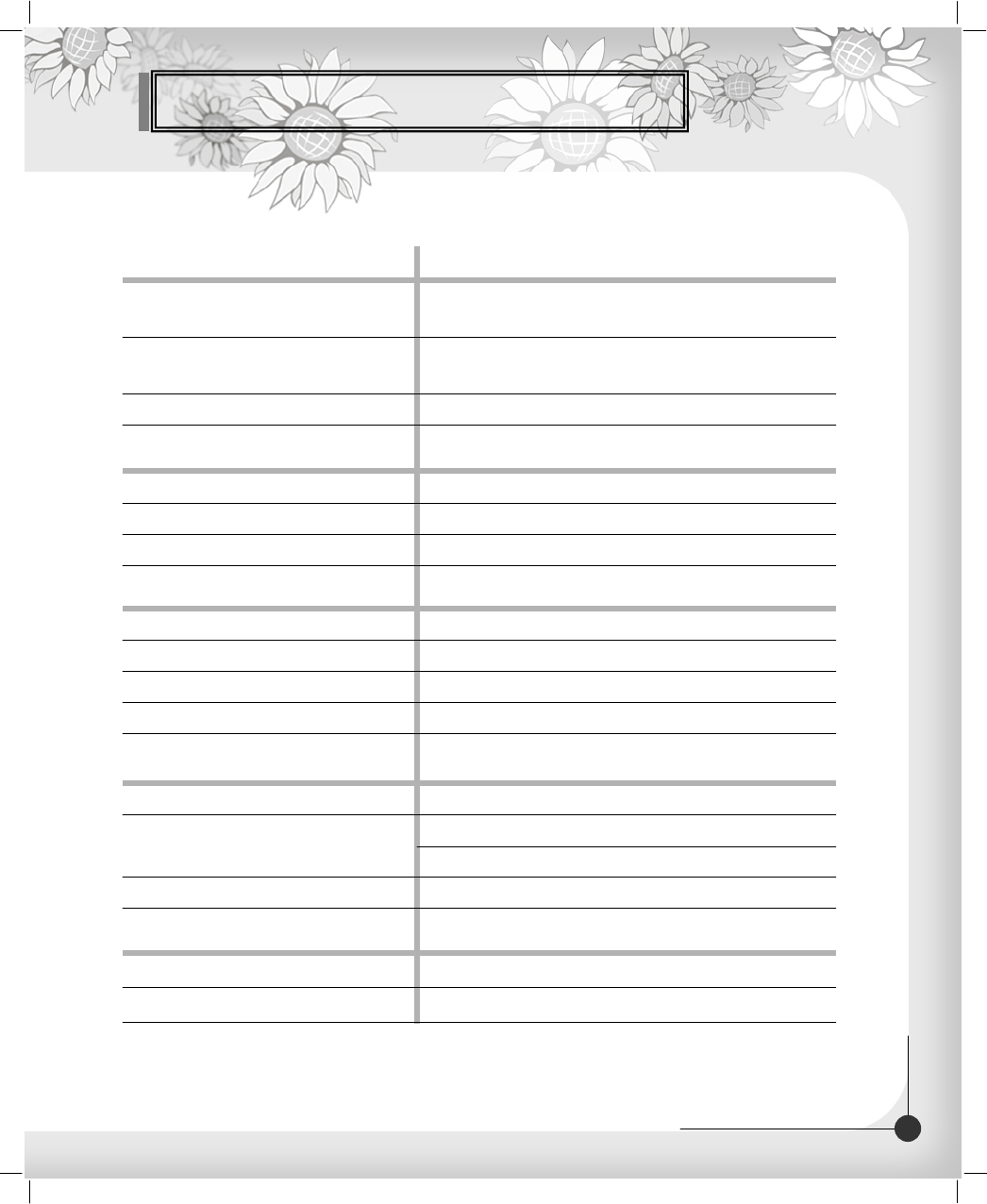
Technical Specifications
A/V & Data Input/Output
Video RCA/Cinch, Video Output(CVBS)/SCART(CVBS,RGB).
RCA/Cinch Volume & Mute Control
Audio (Resolution: 20 bits DAC, Max 2Vrms)
S/PDIF of Dolby Digital Bitstream Out
RS-232C Transfer rate 115Kbps, 9 PIN D-Sub Type
Flash Memory 1Mbyte, 2Mbytes (Optional)
System Resources
SDRAM 8Mbytes, 16Mbytes (Optional)
Main CPU MPEG Chip STi 5518
Input Voltage AC 90 to 260V, 50/60Hz
Power Supply
Power Consumption Max. 25W
Protection Separate Internal Fuse
Type SMPS
Size (W * H * D) 180 * 45 * 250 (mm)
Physical Specification
Net Weight
Operating Temperature
1.2kg
0 °C ~ 50 °C
Storage Temperature -20 °C ~ 60 °C
Option Function
Embedded CAS TF-CAS / ChinaCrypt / NDS / IRDETO / Nagravision.,etc
SW Upload RS-232C (Optional Via OTA)
38
DIGITAL CABLE RECEIVER
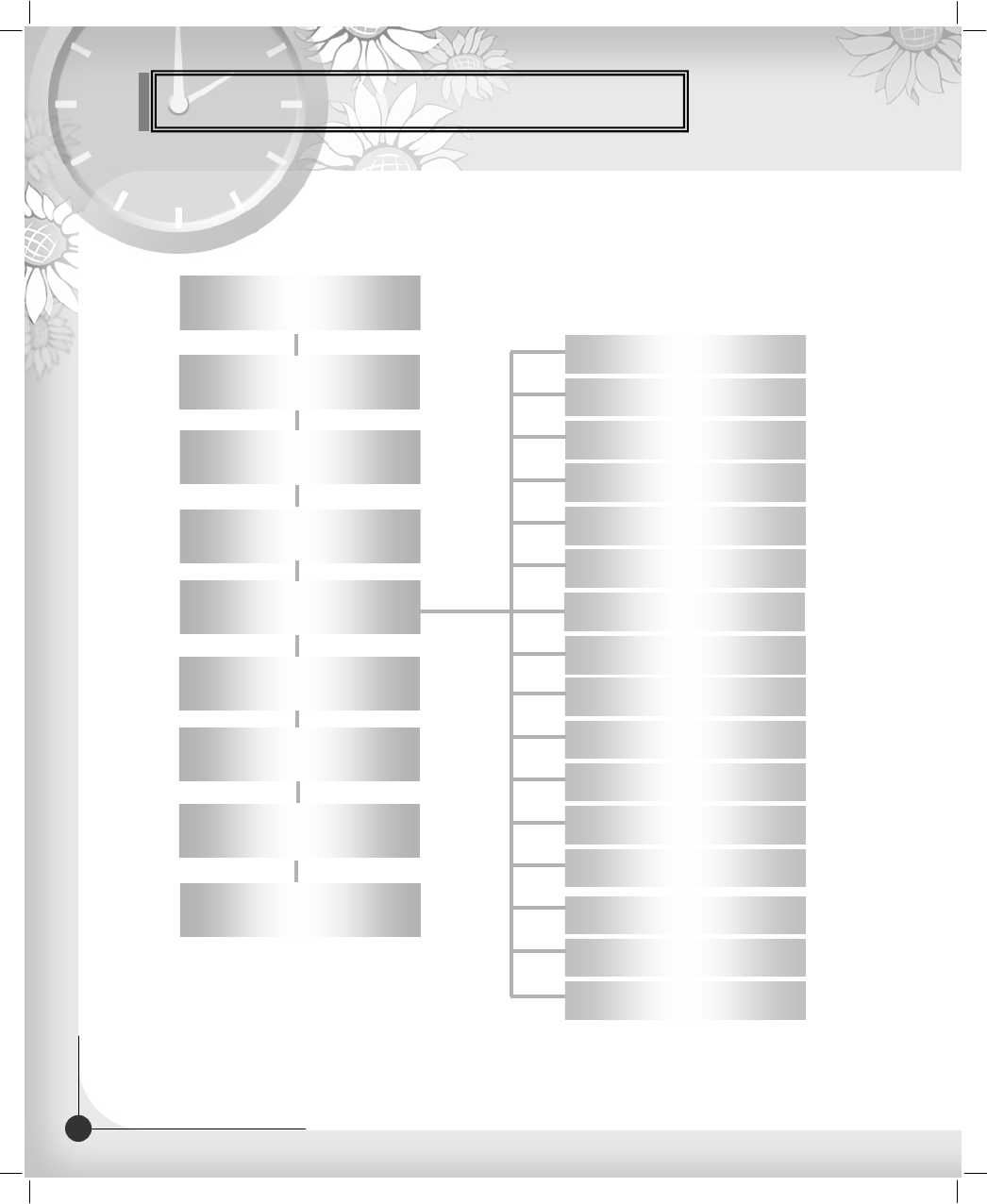
Menu Map
Main Menu
Edit Channel List
Program Guide
System Setting
Utility
Menu Language
Audio Language
Subtitle Language
SCART Output
Screen Type
Banner Time
RF Channel
RF Mode
Local Time
Menu Transparency
Change PIN Code
Parental Lock
Auto Power
Factory Reset
System Information
Manual Search
Automatic Search
CA System
Channel List
SPDIF Output
39 DIGITAL CABLE RECEIVER
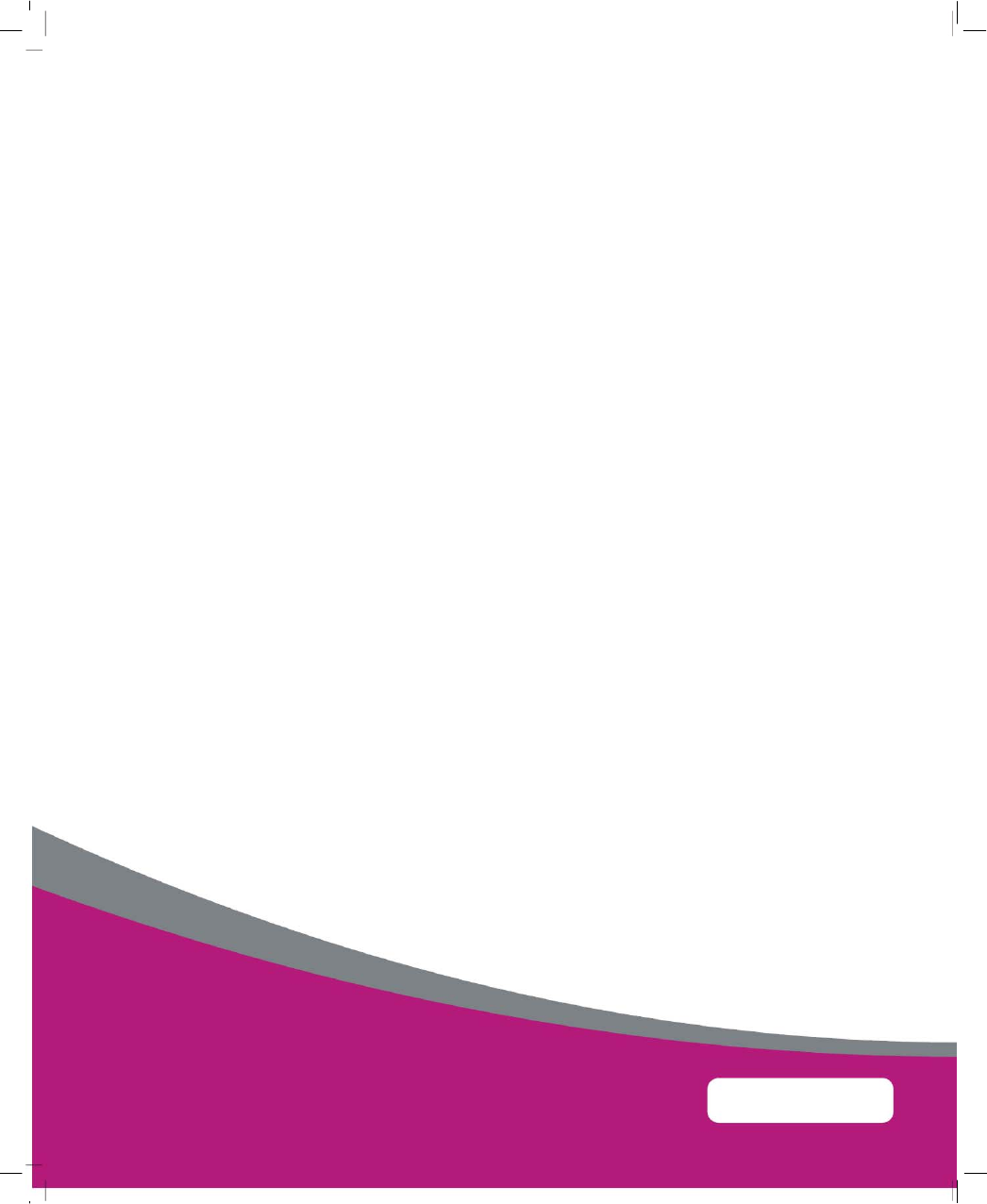
102675