KBX GROUP QD-701ME-GR Tablet PC User Manual R1x
KBX GROUP Tablet PC R1x
User Manual

1
USER MANUAL
7” TABLET PC
Model No.: QD-701ME-GR
FCC ID: 2ACAZQD-701ME-GR
Trade Name:

2
1. IntroducingtheDevice
Congratulations on your purchase of this 7” tablet. This
tablet creates a great experience surfing the web and provides a
wide variety of mobile computing at your fingertips. Built
around the Google Android 4.2 operating system, Avoca gives
you access to thousands of applications to enhance your mobile
experience. With integrated wireless access and a highly
responsive touchscreen, you can read books and newspapers on
the go; access the latest news, sports, and weather; manage your
multimedia and business files; browse the web, and lots more.

3
2. IntroducingtheDevice
Thisusermanualcontainsimportantsafetyinstructions
andinformationforproperuseofthedevice.Pleasefollowthe
instructionsinthismanualcarefully.
Avoidusingthisproductinthefollowingenvironments:
highandlowtemperatures,humidenvironments,dusty
environments,areaswithstrongmagneticfieldsand
preventlong‐termexposuretothesun.Inparticular
pleaseavoidleavingthedeviceinthecarduring
summerifthedoorsareclosed.Pleasedon’tbeinhigh
temperature,especiallyinsummerdon'tputthedevice
inthecarwhenWindowsareclosed.
Avoidshocksanddonotletthedevicefall,asotherwise
itmaycausedamagetothedevice.
Tocleantheproduct,gentlywipetheproductusinga
moistcottoncloth;theuseofotherchemicalcleaningis
prohibitedunlesstheyarespecificallydesignedforthis
purpose.Thisproductshouldbekeptawayfromwater
dropletssplashes,socupsfilledwithliquidsshouldnot
beplacedneartheproduct.Donotusealcohol,thinners
orpetroltocleanthedisplay.
Ifusingtheheadsetforalongtime,highvolumemay
causepermanentdamagetohearing.
4
Whenusingthetouchscreenthefollowingconditions
mustbefollowed:
Foroptimaluseofthetouchscreen,removethe
screenprotectionfilmbeforeusingyourdevice.
Toavoidscratchingthetouchscreen,donotuse
sharptools.
Donotallowthetouchscreentocomeinto
contactwithotherelectricaldevices.
Electrostaticdischargescancausethetouch
screentomalfunction.
Donotallowthetouchscreentocomeinto
contactwithwater.Thetouchscreenmay
malfunctioninhumidconditionsorwhen
exposedtowater.
Yourtouchscreenhasalayerthatdetectssmall
electricalchargesemittedbythehumanbody.
Forbestperformance,tapthetouchscreenwith
yourfingertip.Thetouchscreenwillnotreactto
touchesofsharptools,suchasastylusorpen
whichcoulddamageandmarkthescreen.
Whenchargingthetabletthefollowingconditions
shouldbeadheredto:
Pleaseuseonlythesuppliedbattery,theuseof
anyothertypeofproductwouldbeabreachof
warrantyregulations,andmaybedangerous.
Donotdroporcauseanimpacttothebattery.
DonothandleadamagedorleakingLithiumIon
(Li‐Ion)battery.ForsafedisposalofyourLi‐Ion

5
batteries,contactyournearestauthorised
recyclingcentre.
Handleanddisposeofbatterieswithcare.Never
disposeofbatteriesordevicesinafire.Followall
localregulationswhendisposingofused
batteriesordevices.
Neverplacebatteriesordevicesonorinheating
devices,suchasmicrowaveovens,cookers,or
radiators.Batteriesmayexplodewhen
overheated.
Nevercrushorpuncturethebattery.Avoid
exposingthebatterytohighexternalpressure,
whichcanleadtoaninternalshortcircuitand
overheating.
USBisonlyforuseoftransferringofdataandnot
rechargingthedevice.
Ifyouhaveanyquestionsabouttheuseofthis
product,pleasecontactyourlocaldealerorthe
customerservicecenterofAvoca.
3. BoxedContents
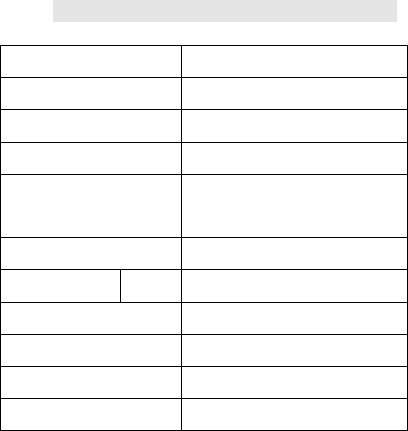
6
1.7Tablet
2.3.7Vbattery
3.UserManual
4.WarrantyCard
4. HardwareSpecifications
CPURockchip3026ADual-core 1.0 GHZ
OperatingSystemGoogleAndroid4.2
Memory1GB
Storage8GB
Display7''TFTTou chPanel
(16:9;Resolution1024*600)
AudioDevicesBuilt‐inspeakerµphone
PowerBattery2400mAh/3.7V
G‐SensorAutomaticsteeringdisplayscreen
Wi‐Fi802.11b/g/nsupported
Camera0.3MegaPixel(front)2MP(rear)
MicroSDMaximum32GBsupported
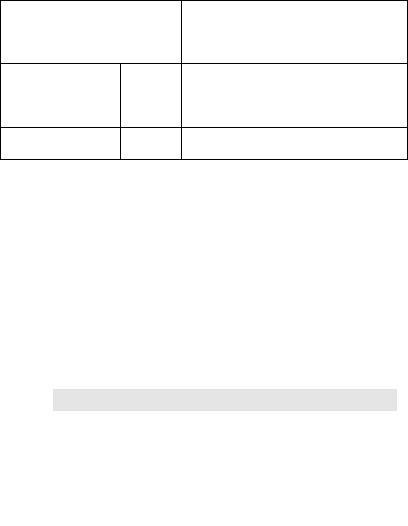
7
I/0MicroSDcardslot,Earphonejack,Reset,
DCin,MiniUSB
MultimediaVideoRM,RMVB,MKV,FLV,MPG,MP4,3GP,
DAT,MOV,H.264
AudioWMA,WAV,AAC,OGG,APE,FLAC,AC3
Thecompanyreservestherighttoimprovetheproduct,
productspecificationanddesign.Theinformationgivenis
subjecttochangewithoutpriornotice.
【Remark】Allpicturesinthismanualisjustforyour
referenceonly.
5. Overview

8
1. Camera
2. PowerButton
3. Headphones
4. MiniUSB
5. Speaker
6. MicroSDSlot
7. Reset
5.1 POWER
Startup:LongPressandholdthepowerbutton,the

9
systemwillenterthemaininterface.
Shutdown:Inthemainmenuinterface,Pressthepower
buttonabout5secondstoshutdown,thesystemcan
hint"poweroff"option,Click"ok".Youcansafelyshut
down.
Lockscreen:ShortpressPowerbuttontolockscreenor
unlockscreen.
【Remark】Whenpowerisempty,systemwillshutdown
automatically.
5.2 Illegalturnoffthedevice,restartwillscanandrestore
thedisk,itmaytakelongertimetoenterintosystem
5.3 Earphonejack:3.5mmstandardearphonejack
5.4 TFcard:TF‐CARDslot:externalT‐FLASHcard
5.5 MiniUSB:MiniUSBjack:youcanuseittoconnectthe
computerfordatatransmission,andexternal
connectionUSBflashdrive
5.6 Reset:WhentheTabletisundertheconditionofthe
crash,useasmallobjectstoshortpressRESETbutton,
Tabletwillbeforcedtoshutdown.
6. FirstUse
10
6.1 Batterymanagementandcharge
Beforefirstuse,pleasecheckthedevice'sbatteryisfully
charged.Ifnotconnecttheusblineandapplypower.
Thefirsttwooccasion’sfullchargemaytake
approximately6hours,afterthatitwillreduceto
around4hourstocharge.
【Remark】:ThistabletusesaBuilt‐intypepolymerbattery,
Chargemustbeviastandardadaptor(Input:AC110~240V
50/60HzMax:180MA.Output:DC5V/2A.
Duringchargingthebatteryiconwillscrolluntilfinished
atthispointthebatteryiconwillbecomegreenand
stoprolling.
Inordertoprolongtheservicelifeofthemachine,itis
suggestedtherunthebatterypowercompletelydown
beforerechargingthedevice.
【Remark】:1.Ifthetabletisnotusedforalongperiodoftime,
toavoidpowerconsumptiondamage,charge/playthebattery
onceamonth.
6.2.Afterlowbatteryshutdown,connectnotebookandusb
line,devicewillremindlowbatteryandcharging.Wait
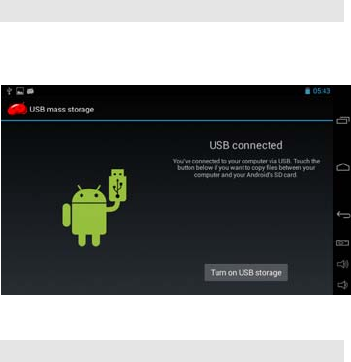
11
sometimeuntilthebatteryhasenoughpowertoenter
intomainmenu.
6.3. Foroptimumchargingtimethetabletshouldbein
standbymode.Ifthetabletisbeingusedduring
charging,screenconsumptionwillcauselongercharging
time.
7. ConnectionwithPC
UseUSBcabletoconnectdevicetoPC,devicewillpop
uptheUSBconnectionwindow,clickTurnonUSB
storagetoconnecttoPC
Onceconnected,youcancopy,deletethefileonthe
deviceandmemorycard.
8. EquipmentOperationInterface
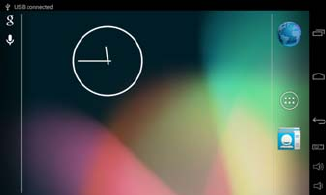
12
8.1 Maininterfacedescription.
Afterstartupwillenterthemaininterface
Inthemaininterface,youcan:
ManagementofmaininterfacesoftwareICONS:
o Pressandholdiconsforthreeseconds,
iconwillenlargeandyoucanthendrag
anywherewithintheinterface.
TodeleteICONS:
o Pressandholdiconsforthreeseconds,
iconwillenlarge,proceedtodragtothe
recyclebinicon.Recyclebiniconwill
becomered,releasefingerpressandicon
willbedeleted.
8.2 Usingthetouchpanel
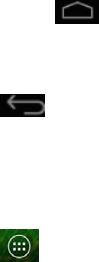
13
Followingthemaintouchscreenareaasdescribed,
belowaresomequicktipswhenusingthetouchscreen.
Nomatterwhichinterfaceyouhavedisplayedonthe
screen,youcanreturntomainscreenbypressingthe
softkey onthebottomofthemainscreen.
Indifferentapplications,bytappingthebacksoftkey
onthebottomoftouchscreen,youcanreturnto
itsinterfaceontheupfloor.
Indifferentapplications,bytappingthemenukey
onthebottomoftouchscreen,thefollowing
screenwillappeardisplayingthesettingsinterfaceas
follows:
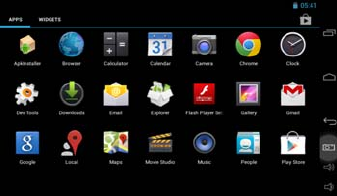
14
Inthemaininterface,youcantouchtheicontoopenthe
applications.
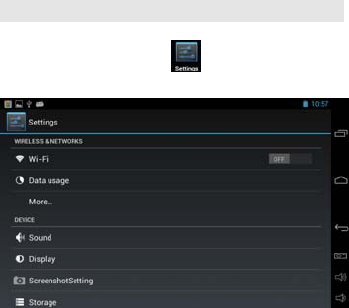
15
9. EquipmentBasicSettings
Settings:Clicksettingicons,entersettinginterface
9.1 WirelessNetworks.
Wi‐Fiisawirelessnetworkingtechnologythatcan
provideInternetaccessatdistancesofupto100meters,
dependingontheWi‐Firouterandyoursurroundings.
TouseWi‐Fi,youneedtoconnecttoawirelessaccess
point,or"hotspot."Somehotspotsareopenandyou
cansimplyconnecttothem.Othersimplementsecurity
featuresthatrequireapasswordtobeenteredinorder
toensurethatonlyauthorizeduserscanconnect.
16
ToenableWi‐Fi,slidetheWi‐Fiswitchto
therightofWi‐FitotheOnposition.
OnceWi‐Fihasbeenturnedon,the
Touchpadwillautomaticallyscanfor
availableWi‐Finetworksanddisplaythe
namesofthoseitfinds.Securednetworks
areindicatedwithaLockicon.Ifthe
Touchpadfindsanetworkthatyou
connectedtopreviously,itwillautomatically
connecttoit.
Findtherightnetworkandselectitby
touchingtheentry.Ifthenetworkissecured,
youarepromptedtoenterapassword.
Makesureyouenterthecorrectpassword,
otherwisethetabletwillnotbeableto
connecttothenetwork.
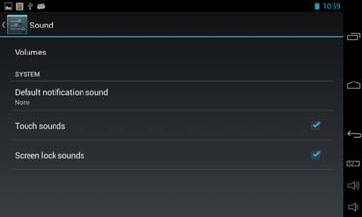
17
9.2 Sound
Allowsaccesstoallsoundsettingsavailablewithinthe
tablet:
Volume:configurethedefaultvolumesettings
SilentMode:allowsyoutoMutethetablet.
Default:Allowsadifferentsoundfornotifications
tobeselected
TouchSounds:allowsyoutoturnthesoundcaused
bytouchingthescreenoff.
Screenlock:allowsyoutoturnthesoundcausedby
unlockingthescreenoff.
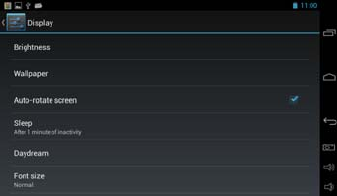
18
9.3 Display
Thisoptionallowsaccesstoallthedisplaysettings
availablewithintheTabl et.
Brightness.Allowsyoutoconfigurethedefault
brightnessofthescreen.
Wallpaper.Selectdifferentdesktopwallpaper
fromGallery,LiveWallpapersorWallpaper.
AutoRotateScreen.Enableordisableautomatic
screenrotationwhenthetabletisrotated.
Sleep.Setthetimeperiodbeforethetablet
enterssleepmodefromneverto30minutes.
Fontsize.Setthetimeperiodbeforethetablet
enterssleepmodefromneverto30minutes.
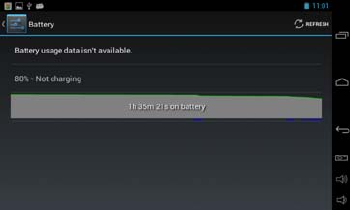
19
9.4 Battery
TheBatteryoptionshowsthecurrentchargeofthe
battery,howthebatteryhasbeenusedovertheperiod
oftimeshownandwhethertheTouchpad iscurrently
charging.
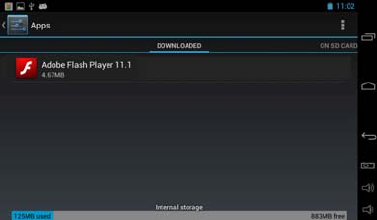
20
9.5Applications
TheAppsoptionallowsyoutoseeinformationabout
theapplicationsthatareinstalledonthetablet.
DownloadedShowsallAppswhichhavebeen
downloadedandinstalled.
ONSDCARDShowsallAppswhichhavebeen
installedonanymountedmicroSDcard.
RUNNINGShowsallAppswhicharecurrently
running.
ALLShowsallAppsincludingsystemAppswhich
arepartoftheOperatingSystem.
TouninstallanApp,selecttheapplicationfromthelist
bytouchingit,andthenselectUninstall.
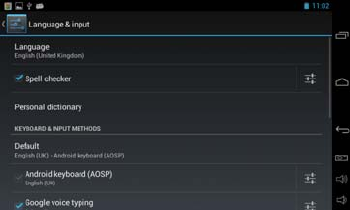
21
【Remark】YoucanonlyuninstallAppswhichhavebeen
installedontheTouchpadduringuse.AnyAppsthatwere
pre‐installedonthesystemfrommanufacturearenotableto
beuninstalled.
9.5 LanguageandInput.
TheLanguage&inputoptionallowsyoutoselect
betweendifferentlanguages,alsoyoucanchangethe
keyboardtodifferentlanguageandconfigureVoice
SearchandText‐to‐speechoutput.
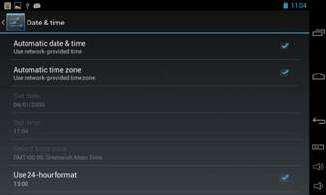
22
9.6 Backup&Reset
TheBackup&resetoptionallowsyoutobackupsettings
andotherdataassociatedwithoneormoreofyour
GoogleAccounts.Sothatifyouneedtoreplaceor
factoryresetyourdevice,youcanrestoreyourdatafor
anyaccountsthatwerepreviouslybackedup.Italso
allowsyoutoenableafactoryresetwhichwill
completelywipealldatastoredonthetabletandsetit
backtothestateitwaswhenitleftthefactory.
9.7Date&Time
TheDate&timeoptionallowsyoutoconfigurethedate
andtimesettingsforyourtablet.
23
FCCWarning:
Thisdevicecomplieswithpart15oftheFCCRules.
Operationissubjecttothefollowingtwoconditions:(1)
Thisdevicemaynotcauseharmfulinterference,and(2)
thisdevicemustacceptanyinterferencereceived,
includinginterferencethatmaycauseundesired
operation.
AnyChangesormodificationsnotexpresslyapprovedby
thepartyresponsibleforcompliancecouldvoidthe
user'sauthoritytooperatetheequipment.
Note:Thisequipmenthasbeentestedandfoundto
complywiththelimitsforaClassBdigitaldevice,
pursuanttopart15oftheFCCRules.Theselimitsare
designedtoprovidereasonableprotectionagainst
harmfulinterferenceinaresidentialinstallation.This
equipmentgeneratesusesandcanradiateradio
frequencyenergyand,ifnotinstalledandusedin
accordancewiththeinstructions,maycauseharmful
interferencetoradiocommunications.However,thereis
noguaranteethatinterferencewillnotoccurina
particularinstallation.Ifthisequipmentdoescause
harmfulinterferencetoradioortelevisionreception,
whichcanbedeterminedbyturningtheequipmentoff
andon,theuserisencouragedtotrytocorrectthe
interferencebyoneormoreofthefollowingmeasures:
‐Reorientorrelocatethereceivingantenna.
‐Increasetheseparationbetweentheequipmentand
receiver.
‐Connecttheequipmentintoanoutletonacircuit
24
differentfromthattowhichthereceiverisconnected.
‐Consultthedealeroranexperiencedradio/TV
technicianforhelp.
Thisdeviceanditsantenna(s)mustnotbeco‐locatedor
operatinginconjunctionwithanyotherantennaor
transmitter.