KE2 Connect 21634 KE2-EM35 Edge Manager User Manual
KE2 Connect LLC KE2-EM35 Edge Manager Users Manual
Contents
- 1. Users Manual
- 2. Users Manual 2
Users Manual
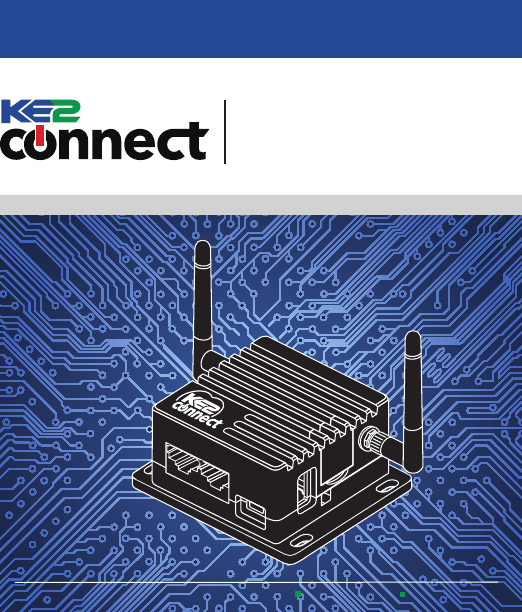
WAN LAN
KE2-EM35
Edge Manager
Q.5.56 - February 2018
12 Chamber Drive . Washington, MO. 63090 ke2connect.io 636.266.0140
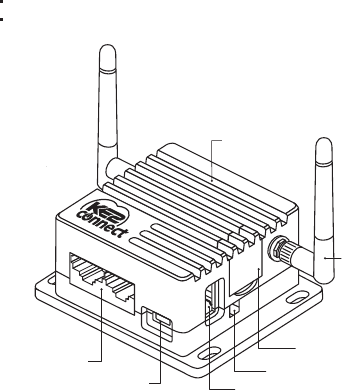
Hardware:
EM-35 Router
Micro USB Power Cable
WAN LAN
Ethernet Ports
Power USB 2.0
RS485
Serial/ModBus
Connection
Restart/Factory Reset
LED Indicators
Antenna:
RP-SMA Bulkhead
©Copyright 2018 KE2 Connect Inc.
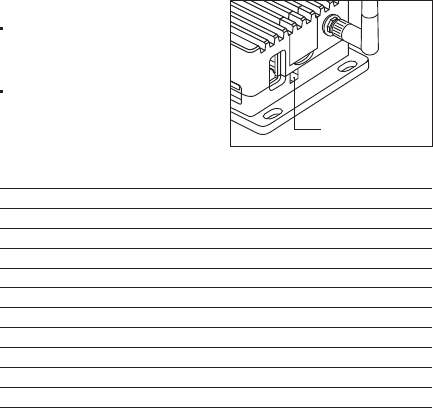
Specicaons:
CPU 650 MHz
Memory Storage 16MB Nor + 128MB Nand Dual Flash
Frequency 2.4 GHz
Transmission Rate 144 Mbps
Max Tx Power 18 dBm
Protocol 802.11 b/g/n
WAN/LAN 10/100
Power Input 5V / 1A
Power Consumpon <2W
Dimension 3.15 x 2.5 x 1.5 Inches/80 x 64 x 25 mm
Working Temperature 32°F - 122°F / 0°C - 50°C
Restart/Factory Reset:
Press & hold for 3 seconds,
then release to Restart the
KE2-EM35.
Press & hold for 10 seconds
to Reset to Factory Defaults.
WAN LAN
Restart/Factory Reset
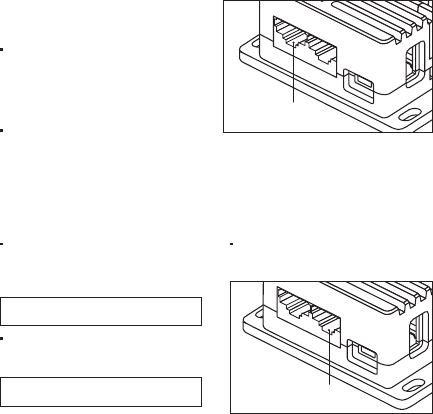
Connect:
❶ Plug in the power cable &
the Internet cable.
When powered up, your
KE2-EM35 will broadcast a
WiFi signal with the SSID:
KE2EDGE-xxxxxx
Plug the Internet cable (data
only) into WAN.
WAN
LAN
The Internet
connects to WAN
❷ Connect via WiFi.
The default WiFi password is
printed on the boom of the
KE2-EM35
- or - ❷ Connect via LAN.
Plug the cable connecng
your computer into LAN.
WiFi: KE2EDGE-xxxxxx
WiFi PW: � � � � � � �
Search the SSID and connect
to it.
WAN
LAN
Connect your
computer to LAN
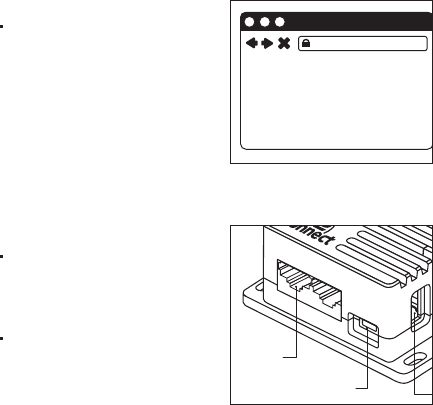
❸ Seng up the KE2-EM35.
Visit hp://192.168.50.1 in
your browser, to set up your
KE2-EM35.
http://192.168.50.1
Internet Connecon:
Aer you have plugged in
your KE2-EM35 to the WAN,
you will see the main web
interface.
DHCP/Stac
The default protocol is DHCP.
If your network needs a stac
seng, you can change it to
Stac later, via the System
Console.
WAN LAN
WAN
Data In
Power
USB 2.0
RS485
Serial/ModBus
Connection
Restart/Factory Reset
LED Indicators
Antenna:
RP-SMA Bulkhead
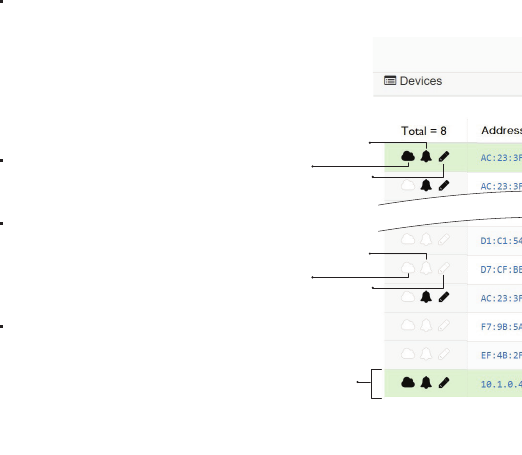
Data
Logging
Enabled
Displays
active alarms
Up to 35
devices are
automatically
displayed
on the
dashboard
Published to
KE2 portal
Data
Logging
NOT Enabled
Alarm Notications
NOT Enabled
NOT
Published to
KE2 portal
Download to
CSV le
Access to
Management
Console, where
setup changes are
made
Green shaded bar
indicates the device is
published to the
KE2 portal
KE2-EM35 Management
Address & Firmware Version
Alarm Notications
Enabled
When log
button selected,
user prompted
for date range.
Access the Local Dashboard:
To access the KE2-EM35, connect to the same net-
work as the device. Since it is an Ethernet device,
speaking TCP/IP, users can connect to it by simply
launching their preferred web browser, and typing in
the address bar: hp://em35 -or- hp://192.168.50.1.
This brings the user to their local dashboard.
The Local Dashboard:
Once connected to the dashboard,
the user will immediately see up to
35 devices displayed.
Device Access
For controllers on the network,
simply click the IP address of the
controller, to immediately connect
to that controller's home page.
Access the Management Console
To access the Management Con-
sole, select the Manage buon in
the upper right corner of the dash-
board screen.
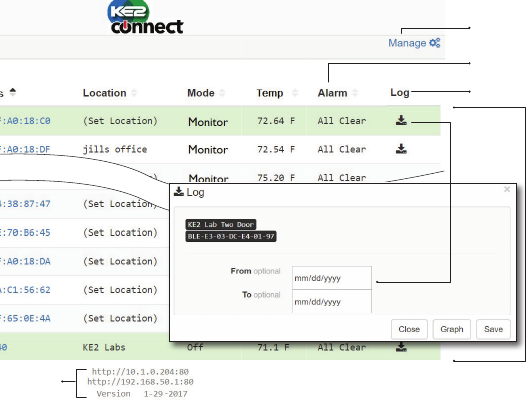
Data
Logging
Enabled
Displays
active alarms
Up to 35
devices are
automatically
displayed
on the
dashboard
Published to
KE2 portal
Data
Logging
NOT Enabled
Alarm Notications
NOT Enabled
NOT
Published to
KE2 portal
Download to
CSV le
Access to
Management
Console, where
setup changes are
made
Green shaded bar
indicates the device is
published to the
KE2 portal
KE2-EM35 Management
Address & Firmware Version
Alarm Notications
Enabled
When log
button selected,
user prompted
for date range.
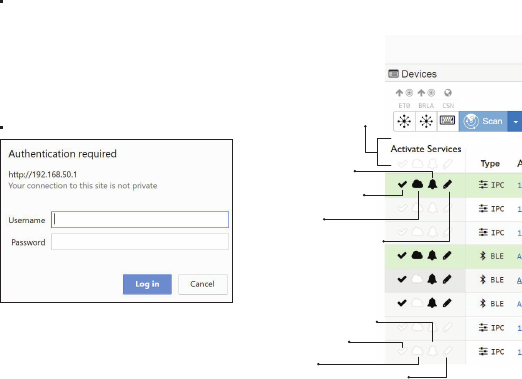
Management Console:
A User Name and Password are required when ac-
cessing the Management Console. When logged in
to the Management page, users can make changes to
the following sengs: Customize Portal, Alarm No-
caons, Data Logging & System Updates. A detailed
look at each of these follows.
Login Screen
Access KE2- EM35 (with valid
subscription) from Portal
Data Logging
NOT Enabled
Device NOTdisplayed
on Dashboard
NOT Published
to KE2 portal
Customize your portal
Allow KE2 to manage/congure
EM35 and all devices remotely
Data logging setup
Setup alarm notications
System updates
Automatically discover and
display ONLY KE2 devices
Alarm Notications
NOT Enabled
Data Logging
Enabled
Device displayed
on Dashboard
Published to
KE2 portal
Alarm Notications
Enabled
Global selection - Enable
setting for all devices
Management Console
will display all* of the KE2
devices connected to the
Network directly or
through the KE2-EM35s.
*While theoretically unlim-
ited, performance speed
will vary based on the
number of connections /
devices.
Tested to 50 devices with-
out noticeable loss of
speed
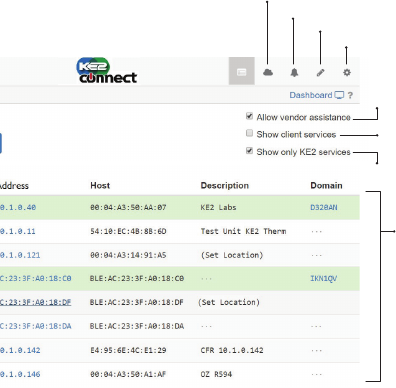
Access KE2- EM35 (with valid
subscription) from Portal
Data Logging
NOT Enabled
Device NOTdisplayed
on Dashboard
NOT Published
to KE2 portal
Customize your portal
Allow KE2 to manage/congure
EM35 and all devices remotely
Data logging setup
Setup alarm notications
System updates
Automatically discover and
display ONLY KE2 devices
Alarm Notications
NOT Enabled
Data Logging
Enabled
Device displayed
on Dashboard
Published to
KE2 portal
Alarm Notications
Enabled
Global selection - Enable
setting for all devices
Management Console
will display all* of the KE2
devices connected to the
Network directly or
through the KE2-EM35s.
*While theoretically unlim-
ited, performance speed
will vary based on the
number of connections /
devices.
Tested to 50 devices with-
out noticeable loss of
speed
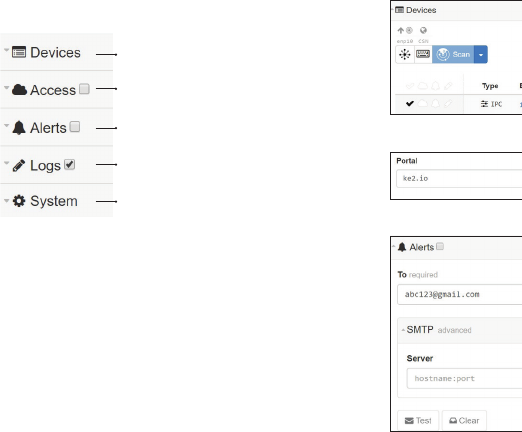
Discovered KE2 devices
Enter e-mail or text addresses for
notications & preferred “Subject” line
(If multiple addresses are entered, use a
comma to seperate each address)
Setup or change the Portal Site
name and Password
Establish the frequency that
data points are logged
Updates & advanced
congurations
Management Console Features:
Alerts
Devices
Access
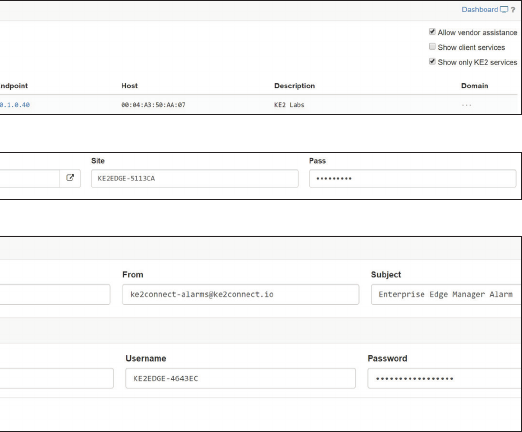

Logs
Management Console Features (connued):
System