KING 433A WIRELESS ANTENNA POSITIONING DEVICE User Manual 20963 Rev A VQ1000 04 13 10 qxp
King Controls WIRELESS ANTENNA POSITIONING DEVICE 20963 Rev A VQ1000 04 13 10 qxp
KING >
Operations Manual

DRAFT 05-20-10
11200 Hampshire Avenue South, Bloomington, MN 55438-2453
Phone: (800) 982-9920 Fax: (952) 922-8424
www.kingcontrols.com
20963 REV A
Digital TV Solutions for Mobile Markets
®
Portable Satellite TV Antenna
Model VQ1
Operating Instructions
Part Number VQ1000
DRAFT 05-20-10
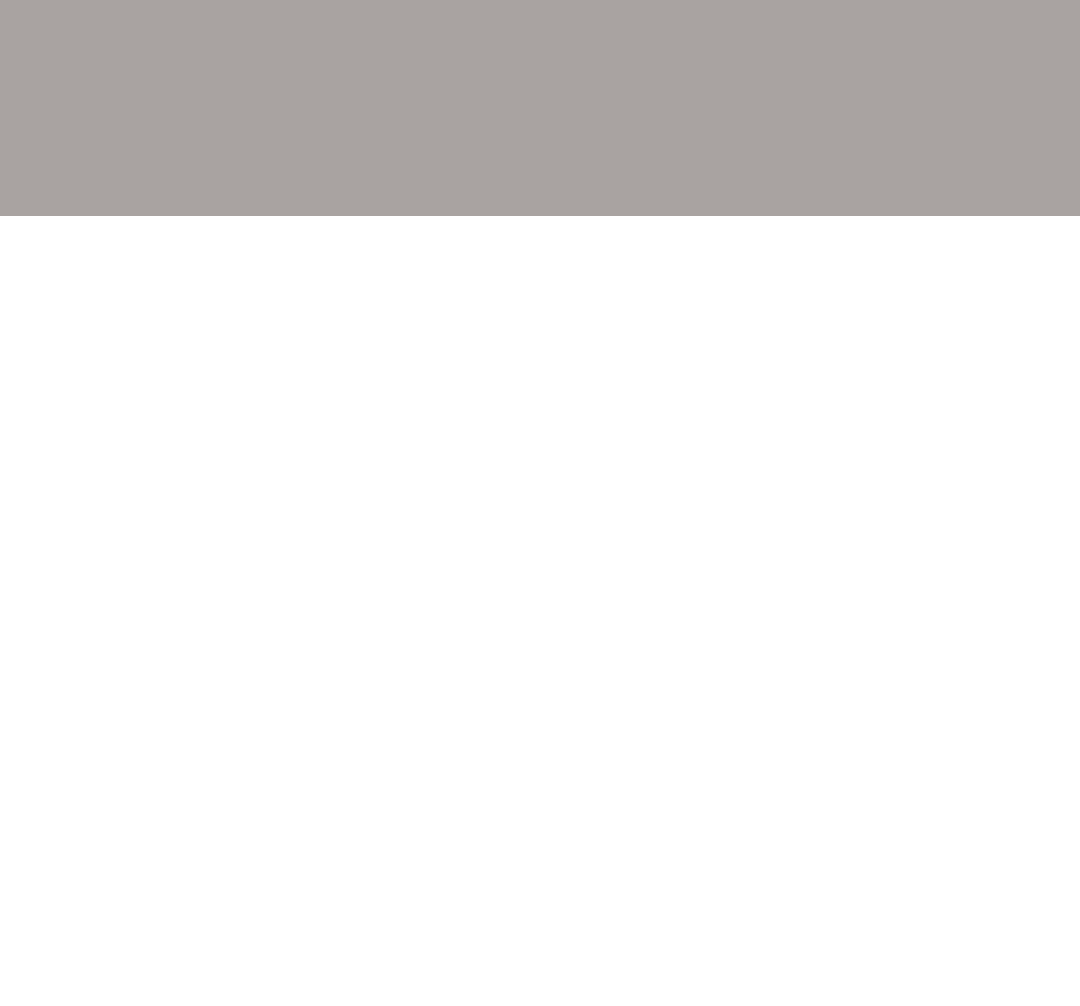
Page 1
DRAFT 05-20-10
DIRECTV®is a registered trademark of DIRECTV, Inc.
Dish Network®is an official trademark of Echostar Communications Corporation.
IMPORTANT!
The satellite TV market is expanding and changing. The information in this manual was accurate at the time
of printing. If your VuQube does not operate as outlined in this manual please call King Controls at (800)
982-9920 or visit our website at www.kingcontrols.com.
Please read this entire manual before using your VuQube.
TABLE OF CONTENTS
Section Contents Page
1. OVERVIEW AND CONNECTIONS .....................................................2-3
2. OPERATION ........................................................................................4-5
3. AUTOMATIC SATELLITE SWITCHING FOR DISH...........................6-11
4. ELEVATION MAPS..........................................................................12-15
5. TROUBLESHOOTING..........................................................................16
6. SECURITY BRACKET..........................................................................17
7. MAINTENANCE....................................................................................18
8. FCC USER INFORMATION..................................................................19
9. LIMITED WARRANTY ..........................................................................20
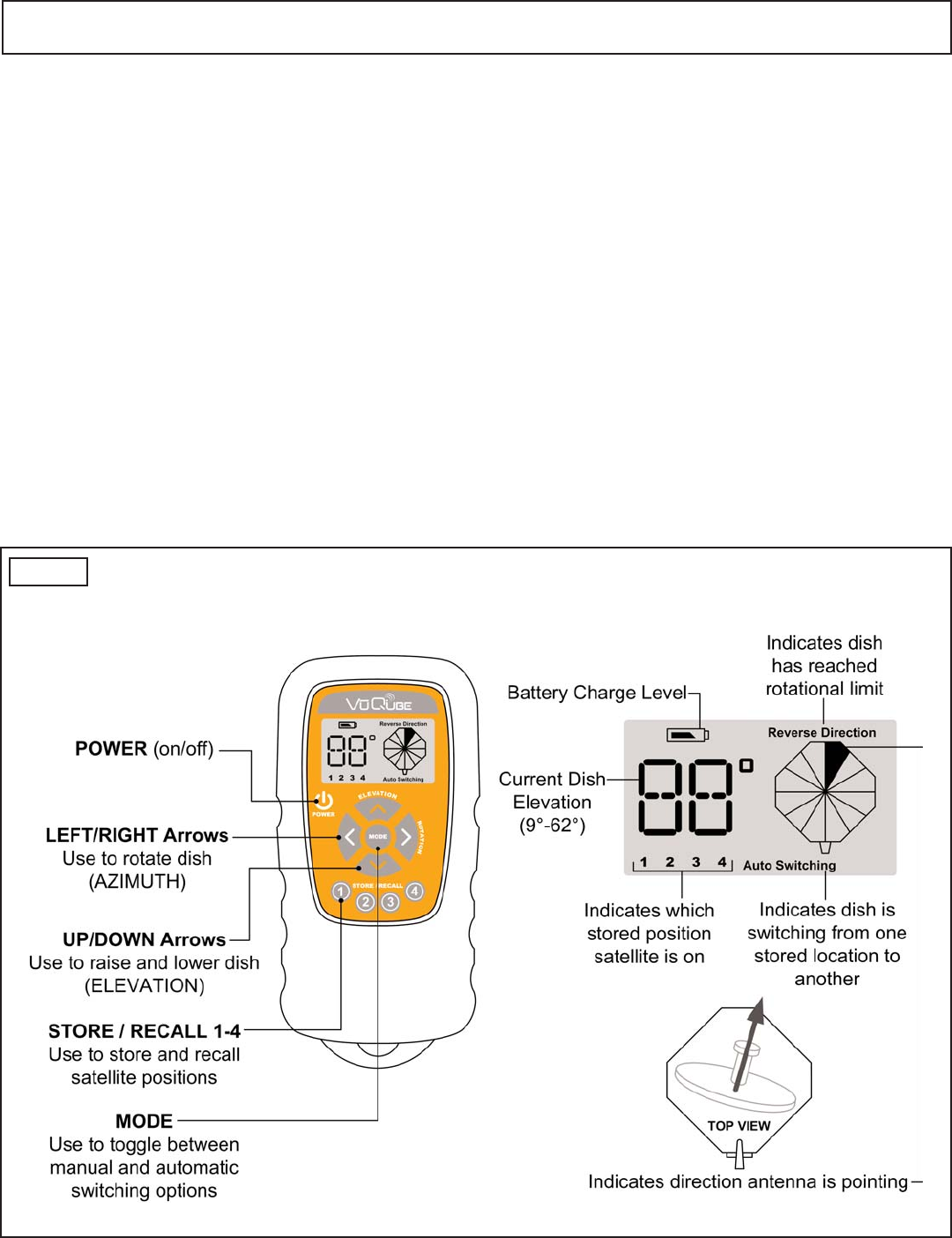
Page 2
DRAFT 05-20-10
Congratulations on your purchase of the ultra-portable VuQube Satellite TV Antenna VQ1000.
The VQ1000 is equipped with a wireless remote control to allow quick, one person positioning of the
antenna while monitoring the signal meter screen on your TV.
SECTION 1 OVERVIEW AND CONNECTIONS
REMOTE CONTROL
The VQ1000 comes with the following items (Fig. 1):
1. Antenna Unit
2. Remote Control (Fig. 2)
3. 50’ Coax Cable
You will also need:
4. Items sold separately:
• TV
• Receiver
• Satellite TV Subscription Service
Fig. 2
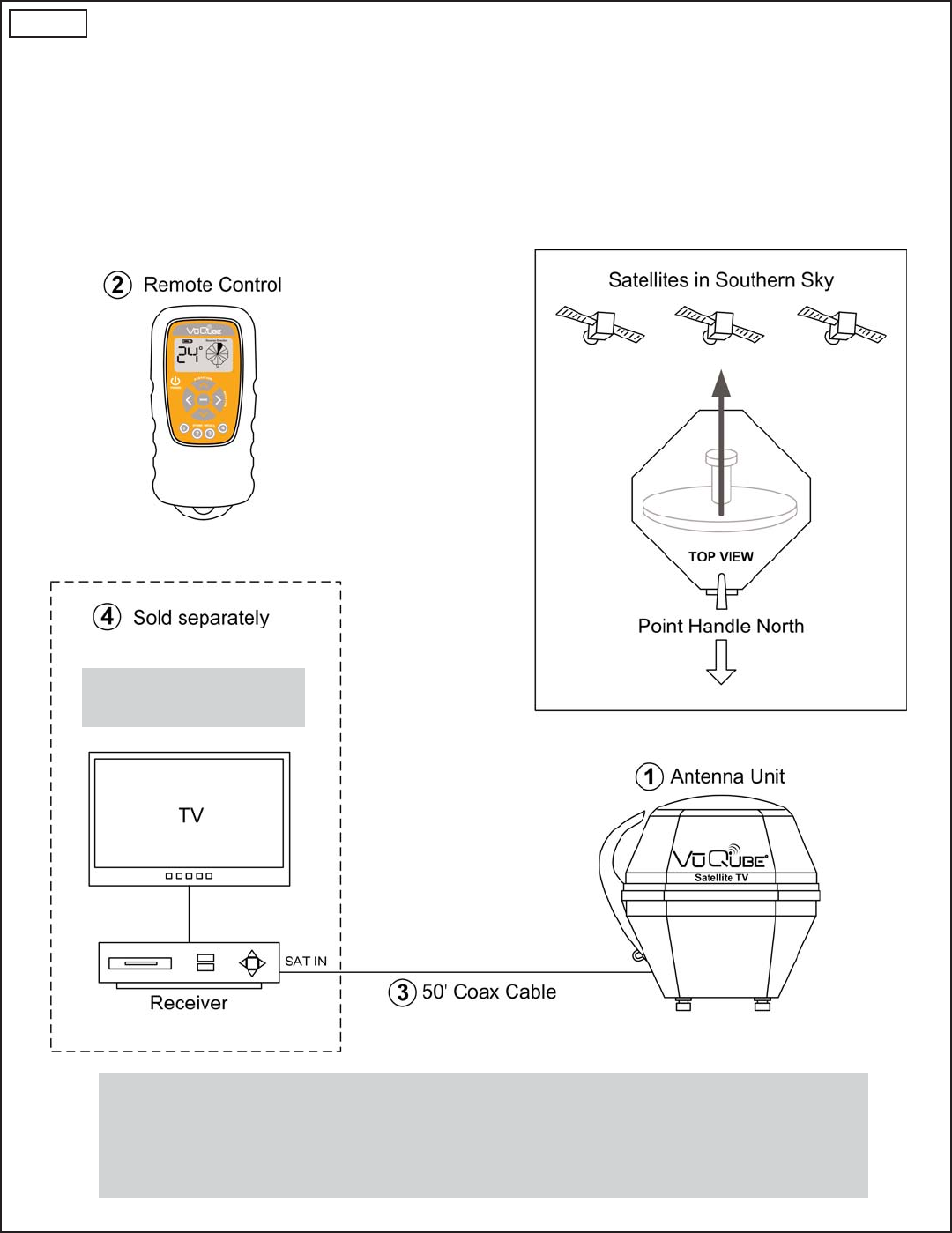
Page 3
DRAFT 05-20-10
Fig. 1
1. Place the VuQube on a stable surface with a clear view of the southern sky.
Point the handle to the north (this will speed up search time).
2. Connect coax cable from the VuQube to the SATELLITE IN port on the receiver.
3. Go to OPERATION on page 4.
POSITION AND CONNECT THE VUQUBE
Note: Hand tighten coax connections. DO NOT USE A WRENCH.
Make sure to connect coax to SATELLITE IN on the set top box.
Do not allow the coax cable to become bent or kinked.
Do not leave the coax cable where it can be tripped on or run over by a vehicle.
Satellite TV subscription
service also required.
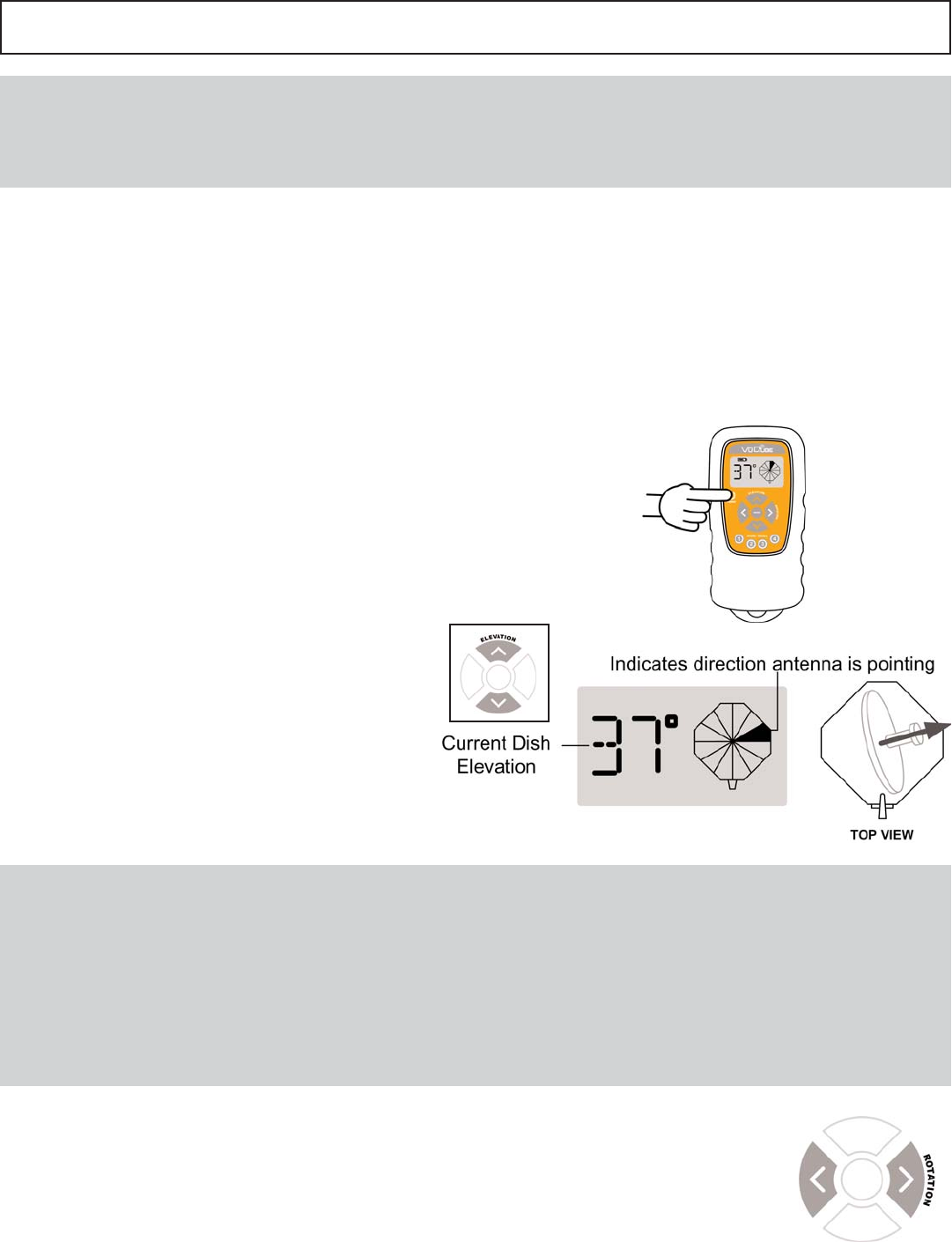
Page 4
DRAFT 05-20-10
SATELLITE ACQUISITION
1. Determine your elevation from the appropriate map in Section 4 ELEVATION MAPS, or by
entering your current location’s zip code in the satellite receiver prior to navigating to the
signal meter screen (see receiver’s owner’s manual).
2. Follow the instructions in your receiver’s owner’s manual and navigate to the signal meter
screen. Select the appropriate transponder:
DISH Network®= 11 DIRECTV®= 19
2. Press and hold POWER until remote turns ON.
The remote will display the antenna’s current elevation.
3. Use the UP and DOWN arrows to
match the antenna’s elevation
(on the remote) to the elevation
you determined from the map
or your receiver.
4. Watch the signal meter screen on the TV. Use the LEFT and RIGHT
arrows to rotate the antenna and watch for signal strength to appear
on the screen.
IMPORTANT: STEP 4. You must watch the TV for signal strength while rotating the antenna in step 4.
See your receiver’s owner’s manual to determine how to display the signal meter screen on
your TV.
When pressing the left and right arrows, the remote will continuously beep with a short pause
in between: beep - beep - beep...
If the unit reaches its rotational limit in either direction, the remote will display REVERSE
DIRECTION and beep rapidly: beep beep beep... Press other arrow to reverse rotation.
IMPORTANT: For satellite acquisition, there must be a clear “line of sight” to the southern sky. Mountains,
buildings, trees, telephone poles, etc. can all block the satellite signal from reaching the dish.
Note: Pressing and releasing buttons on the remote control will produce an electronic click.
SECTION 2 OPERATION
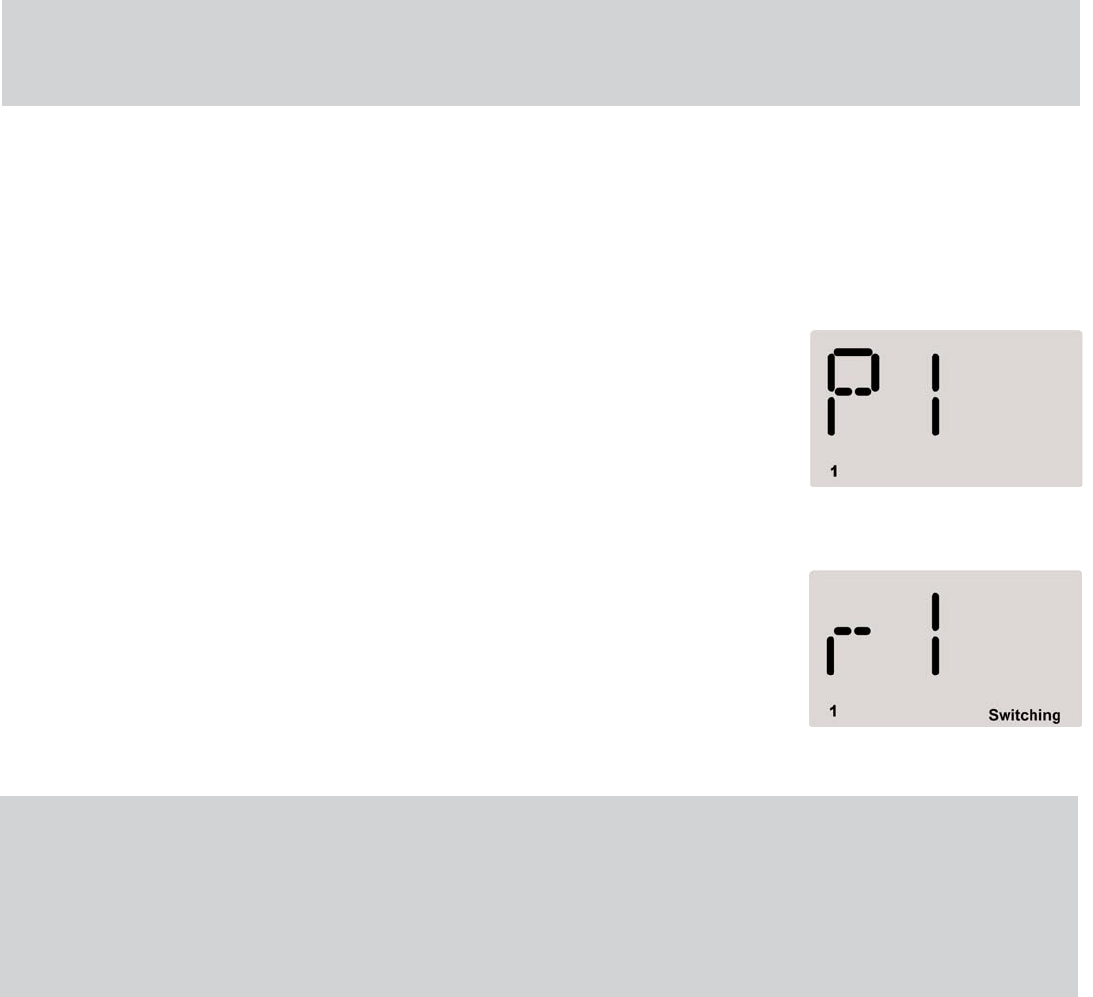
Page 5
DRAFT 05-20-10
5. When signal strength appears, stop rotating the antenna. Use the up,
down, left and right arrows as necessary to maximize the satellite signal.
6. Press POWER until the remote turns off (approximately 1 second). The remote turns off
automatically if no buttons are pressed for 90 seconds.
7. Exit the Signal Meter Screen to view your programming. Enjoy!
STORE / RECALL
You can STORE up to 4 satellite positions using the STORE/RECALL feature.
1. Lock onto a satellite using the procedure for SATELLITE ACQUISITION.
2. Press and hold the 1 button for more than 2.5 seconds.
The number “1” will illuminate and the display will show P1.
(When button is released, display will go back to elevation.)
3. Repeat for up to 3 more satellites using the 2, 3, and 4 buttons.
4. To RECALL a stored position, press the desired button 1, 2, 3,
or 4 for less than 2.5 seconds. The corresponding number of the
recalled location will light up while switching, as well as the
switching indicator.
The antenna will move to the recalled position.
Note: It may take a few minutes to download programming from the satellite.
If you move the VuQube you will have to re-acquire the satellite. Follow the directions on page 4-5.
Note: When recalling a stored position, if you hold the button for more than 2.5 seconds, the current position will be
stored rather than a previous position being recalled.
To cancel moving to a stored position, press any of the arrow buttons.
If you move the VuQube you will have to re-acquire the satellites and store the positions again. Follow the
instructions on pages 4-5.
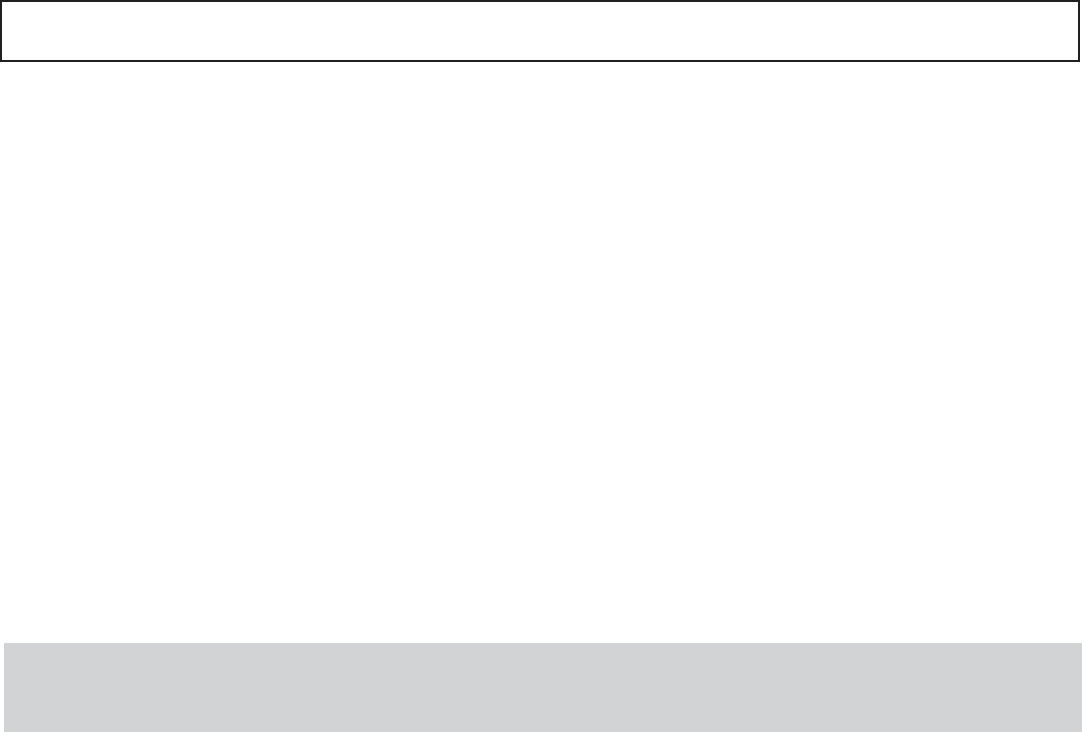
Page 6
SECTION 3 AUTOMATIC SATELLITE SWITCHING FOR DISH
The VuQube can be set up to automatically switch between the following satellites by storing them
in memory and activating the automatic satellite switching feature. Once active, the antenna will
automatically switch satellites as necessary when changing channels with your receiver’s remote
control.
DISH 500: Satellites 110 and 119
DISH HD Alternate with Locals: 61.5, 110 and 119 (use in eastern US)
DISH HD Western Arc with Locals: 110, 119, and 129 (use in western US)
Using the automatic satellite switching feature requires a 3 step configuration process.
Step 1: Run a check switch procedure to clear the memory of the receiver.
Step 2: Lock onto and store each satellite’s location in the VuQube’s memory.
Step 3: Run a check switch procedure to enable automatic switching in the receiver.
GO TO PAGE 7 AND DO STEP 1.
DRAFT 05-20-10
Note: After running the check switch in step 3 you will not have to run it again (see gray box on page 10 for
exceptions when you will have to run the check switch again).

STEP 1: CHECK SWITCH PROCEDURE (Before satellite acquisition)
1. Disconnect the coax from the back of the receiver.
2. Turn on the TV and satellite receiver.
3. On the receiver remote, press menu, 6, 1, 1.
4. Highlight Check Switch and press select.
Note: Some receivers may prompt you to select
check switch a second time to initiate the test.
5. Make sure Superdish and Alternate boxes
are NOT selected.
Note: Not all receivers will display a screen with
options that include superdish and alternate boxes.
6. Highlight Test and press Select.
The unit will perform a check switch test. (This process will take several minutes.)
7. When test is complete, a screen similar to this should appear.
(Receivers are always changing, and therefore screen graphics may vary.)
If you get a WARNING screen stating you have
fewer satellites than previously detected, with
the option to save the settings, select SAVE
and continue.
8. Highlight Cancel and press Select to return to the Point Dish Screen.
9. Reconnect the coax to the back of the satellite receiver.
9. Go to page 8 and do step 2.
Screen graphics may vary.
“NO SWITCH DETECTED”
or
“INSTALLED DEVICE UNKNOWN”
or similar
Page 7
DRAFT 05-20-10
Page 8
DRAFT 05-20-10
STEP 2: SATELLITE ACQUISITION
Lock onto and store the locations for the satellites you have chosen.
DISH 500: Satellites 110 and 119
110 SATELLITE
1. On the Point Dish Screen, choose the 110 satellite on your Dish Network receiver.
2. Lock onto the 110 satellite and store it in position 1 as shown on pages 4-5.
119 SATELLITE
3. On the Point Dish Screen, choose the 119 satellite on your Dish Network receiver.
4. Lock onto the 119 satellite and store it in position 2 as shown on pages 4-5.
5. Go to page 10 and do step 3.
DISH HD Alternate with Locals: 61.5, 110 and 119
61.5 SATELLITE
1. On the Point Dish Screen, choose the 61.5 satellite on your Dish Network receiver.
2. Lock onto the 61.5 satellite and store it in position 1 as shown on pages 4-5.
110 SATELLITE
3. On the Point Dish Screen, choose the 110 satellite on your Dish Network receiver.
4. Lock onto the 110 satellite and store it in position 2 as shown on pages 4-5.
119 SATELLITE
5. On the Point Dish Screen, choose the 119 satellite on your Dish Network receiver.
6. Lock onto the 119 satellite and store it in position 3 as shown on pages 4-5.
7. Go to page 10 and do step 3.
Page 9
DRAFT 05-20-10
DISH HD Western Arc with Locals: 110, 119, and 129
110 SATELLITE
1. On the Point Dish Screen, choose the 110 satellite on your Dish Network receiver.
2. Lock onto the 110 satellite and store it in position 1 as shown on pages 4-5.
119 SATELLITE
3. On the Point Dish Screen, choose the 119 satellite on your Dish Network receiver.
4. Lock onto the 119 satellite and store it in position 2 as shown on pages 4-5.
129 SATELLITE
5. On the Point Dish Screen, choose the 129 satellite on your Dish Network receiver.
6. Lock onto the 129 satellite and store it in position 3 as shown on pages 4-5.
7. Go to page 10 and do step 3.
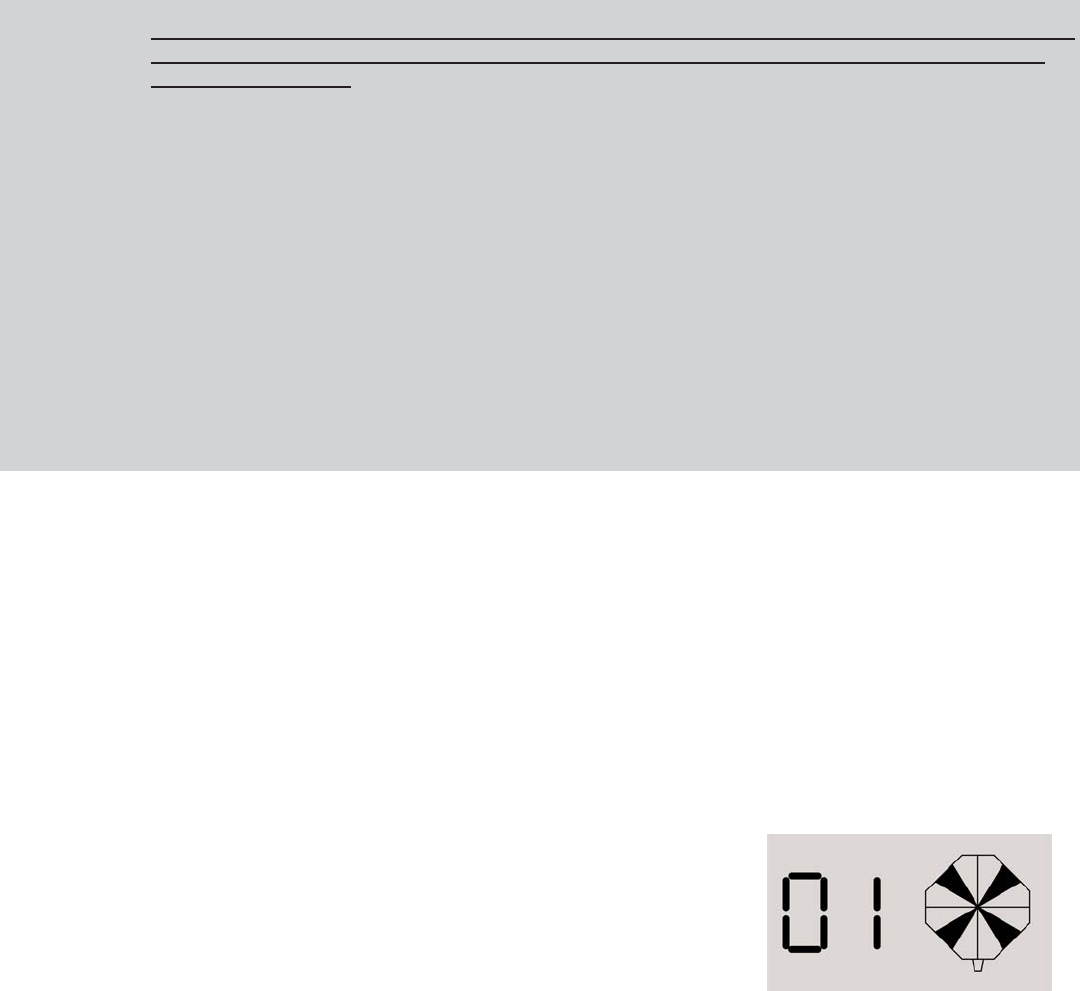
Page 10
DRAFT 05-20-10
STEP 3: CHECK SWITCH PROCEDURE
IMPORTANT! BEFORE RUNNING THE CHECK SWITCH, YOU MUST HAVE LOCKED ONTO AND STORED YOUR
DESIRED SATELLITES IN MEMORY. YOU MUST ALSO PUT THE VUQUBE INTO THE PROPER
MODE (SEE BELOW).
Note: For automatic satellite switching, King Controls recommends using a Dish Network model 311 receiver for Dish
500, and a Dish Network model VIP211 or a VIP211k HDTV receiver for Dish HD Western Arc with Locals and
Dish HD Alternate with Locals. Do not use dual tuner receivers or receivers with built-in recorders.
If you do not have a clear view of the satellites, the switch will not load correctly.
The SW21 and SW64 switches are a receiver software configuration that is loaded into the receiver after
running a check switch test with the dish locked on and configured for the appropriate service.
This one time procedure will not need to be repeated after successful installation, unless a) check switch test is
run again while connected to a home dish system, b) check switch is run when the receiver is not connected,
c) you travel outside the coverage area of your chosen satellite trio and switch trios (Dish HD Western Arc with
Locals/Dish HD Alternate), or d) you are parked in an area where the selected satellites are blocked, but are
able to select alternate satellites and get signal.
Before running the check switch, you must put the VuQube in the proper mode.
Mode 01: Normal operating mode (use without automatic satellite switching)
Mode A2: Automatic dual satellite switching (DISH 500)
Mode A3: Automatic tri-satellite switching (DISH HD Alternate with Locals and DISH HD
Western Arc with Locals)
1. Press the MODE button.
2. Scroll thru the options with the up and down arrows. The
large “X” shape on the right of the display will light up to
indicate which mode is active.
3. Select A2 for Dish 500, or A3 for HD Alternate or HD Western Arc.
4. Press and hold the Mode button until the segments on the display all start turning black.
When all of the segments turn black, “AUTO” will appear,and the display will return to its
normal condition, displaying the current elevation of the antenna and the direction it is
pointing.
Example: O1 Mode is active
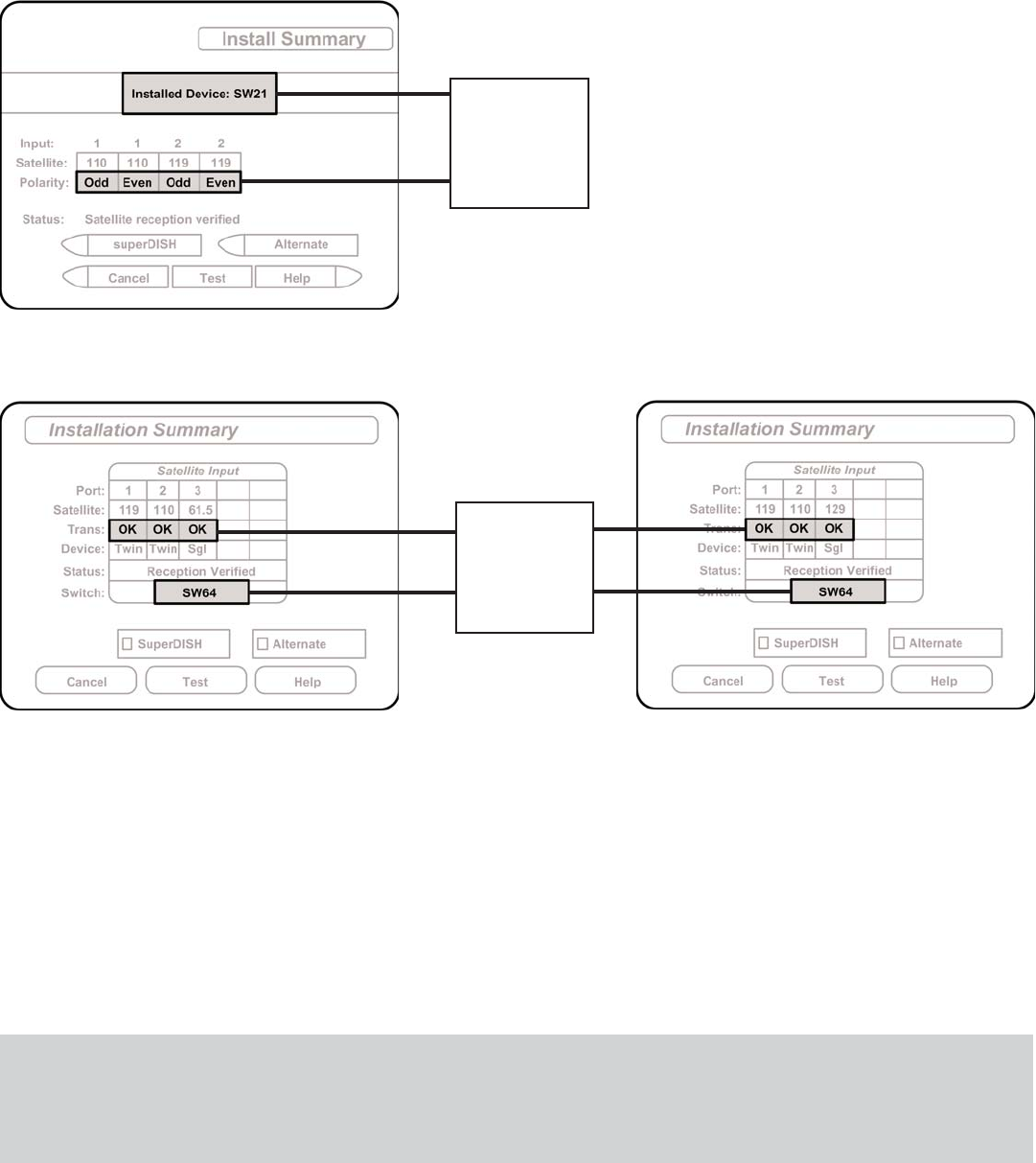
Page 11
DRAFT 05-20-10
Dish HD Alternate with Locals
DISH 500
MUST SHOW
“SW21”
NO “X”s
DISH HD Western Arc with Locals
MUST SHOW
“SW64”
NO “X”s
If indicated results are not obtained, run test again. Contact King Controls if the check switch
fails to load after 4 attempts.
6. Save the settings, exit to the main menu screen and wait for programming to download.
7. DISH HD Alternate with Locals and Western Arc with Locals only: Verify your saved
settings show your desired satellite trio 61.5, 110, 119, or 110, 119, 129.
Automatic satellite switching is now active. The antenna will switch to the appropriate
satellite based on the channel you select using the receiver’s remote control. Enjoy!
Note: To exit automatic switching mode (for example, you have moved and need to re-acquire the satellites using
Normal Operating Mode), follow steps 1-4 on page 10. Make sure the “x” lights up when Mode 01 is displayed.
You will not have to rerun the check switch when re-entering automatic mode after re-acquiring the satellites
(see gray box on page 10 for exceptions).
5. Run the check switch again (steps 3-6 on page 7). DO NOT DISCONNECTTHE COAX.
When test is complete, a screen similar to one below should appear.
(Receivers are always changing, and therefore screen graphics may vary.)
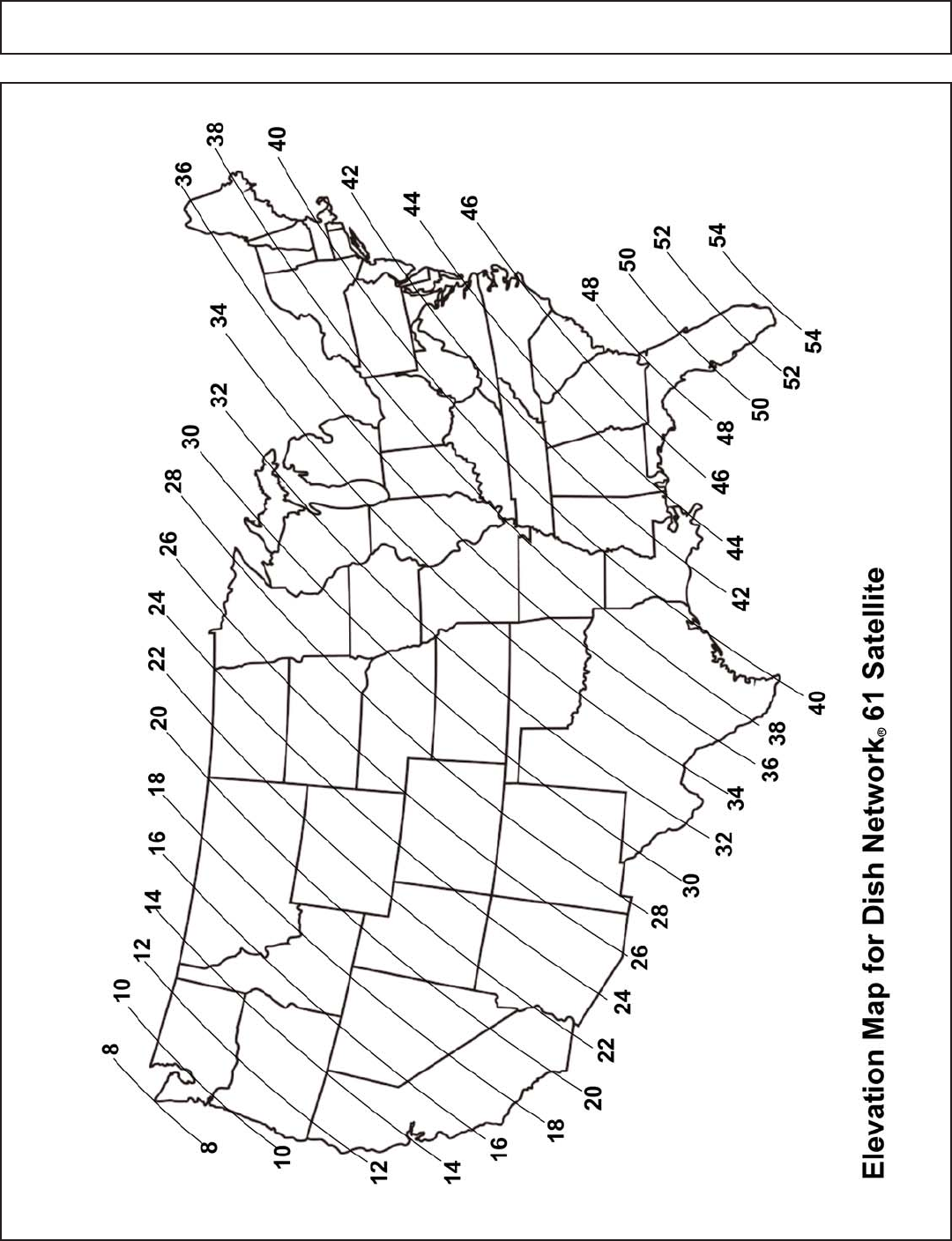
Page 12
DRAFT 05-20-10
SECTION 4 ELEVATION MAPS
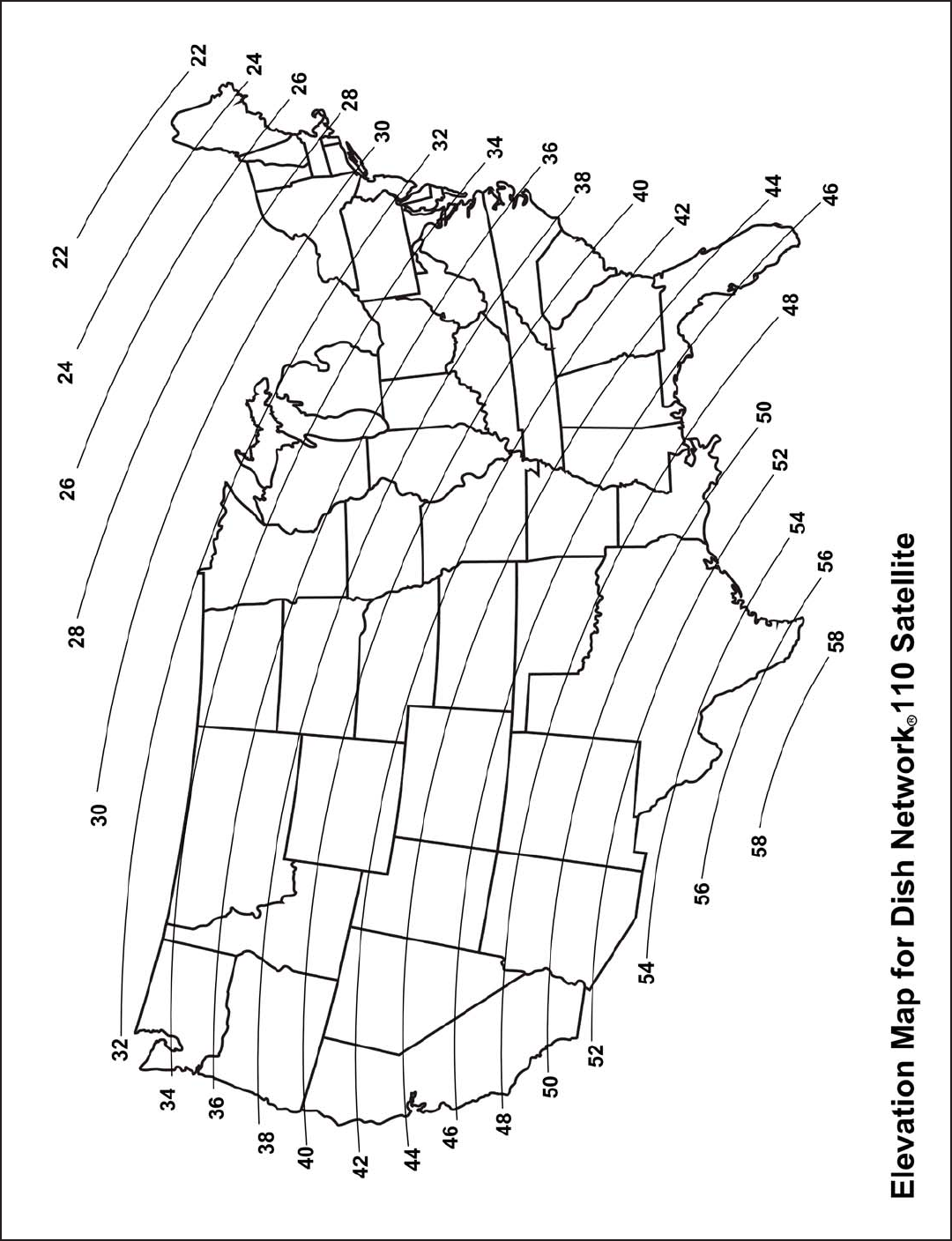
Page 13
DRAFT 05-20-10
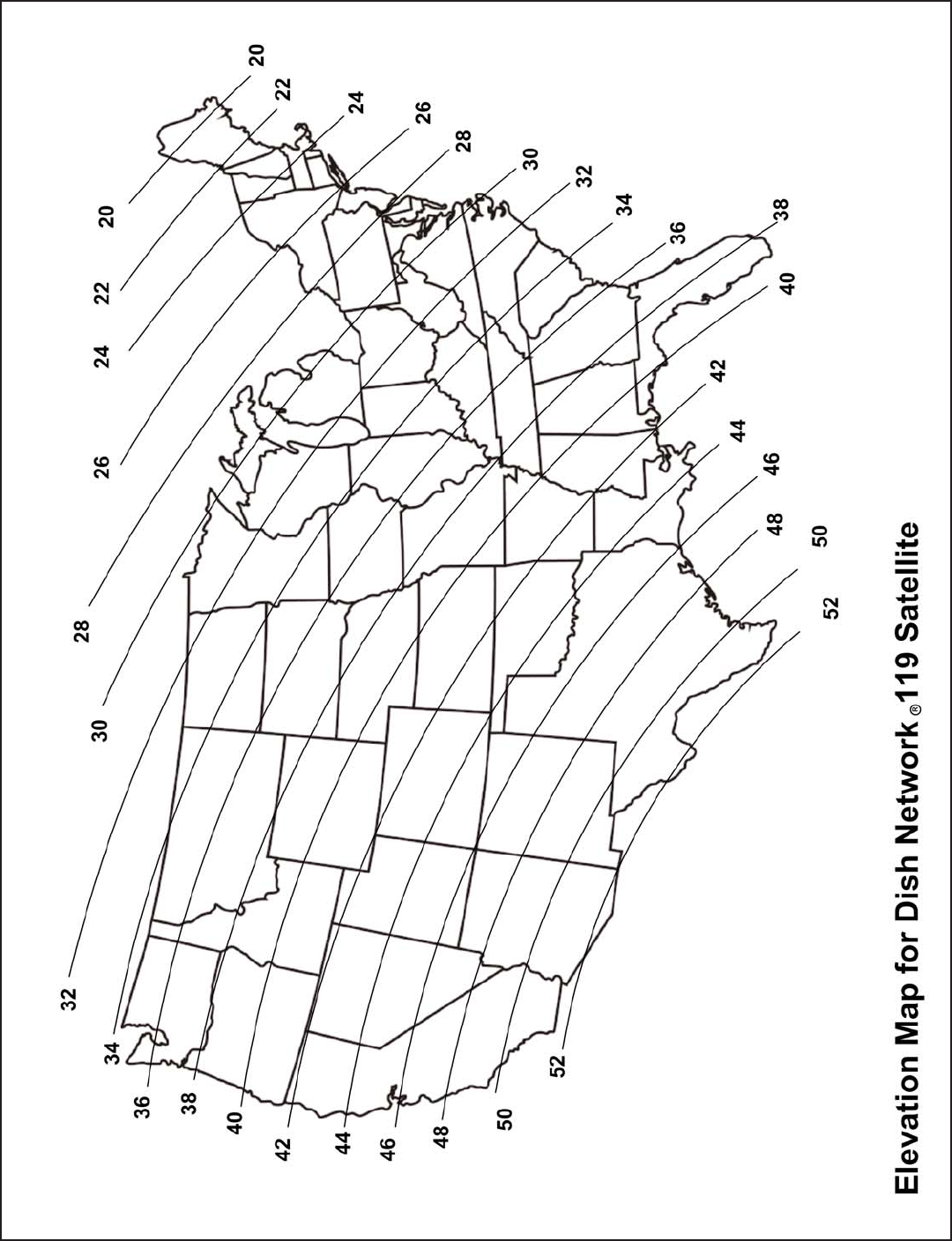
Page 14
DRAFT 05-20-10
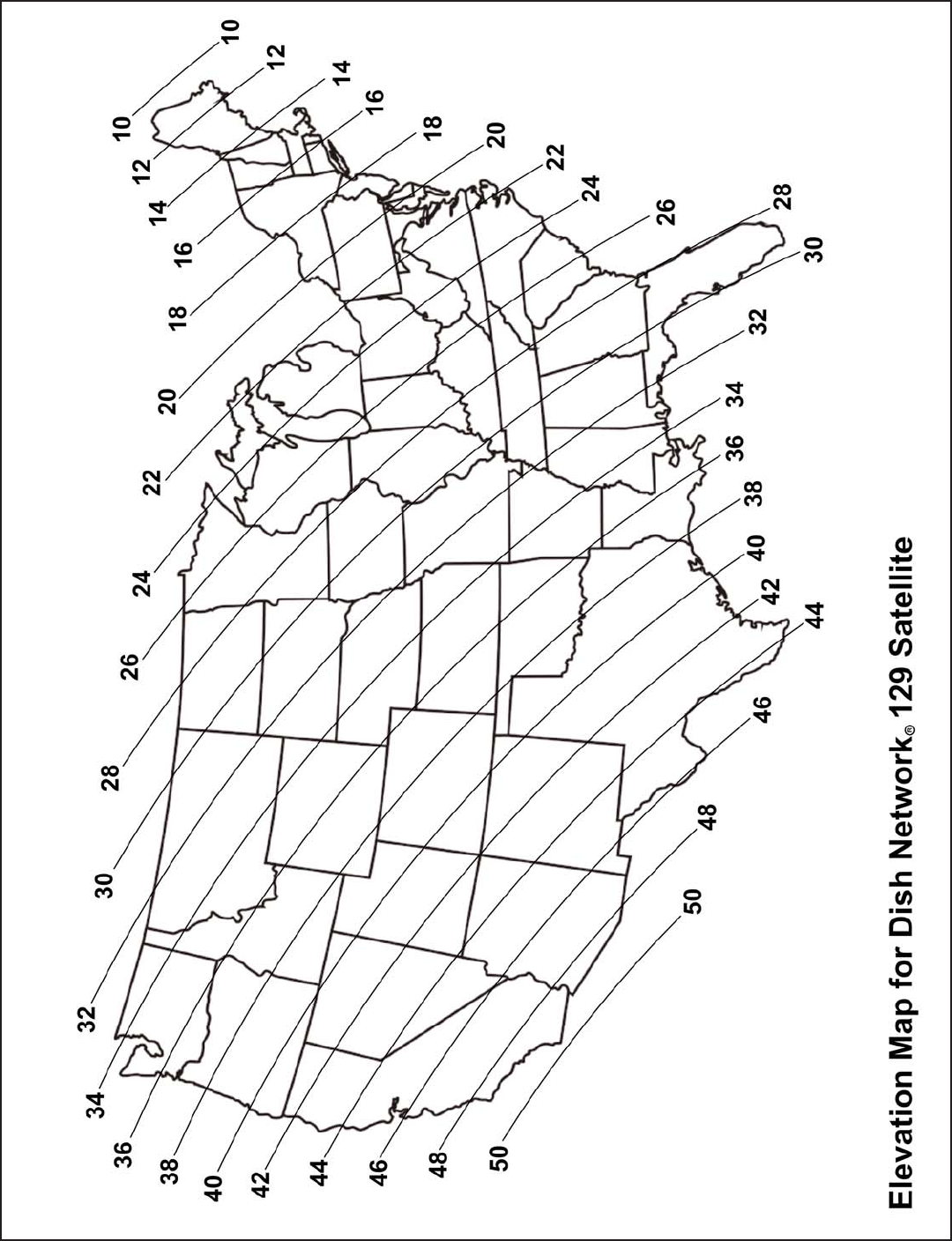
Page 15
DRAFT 05-20-10
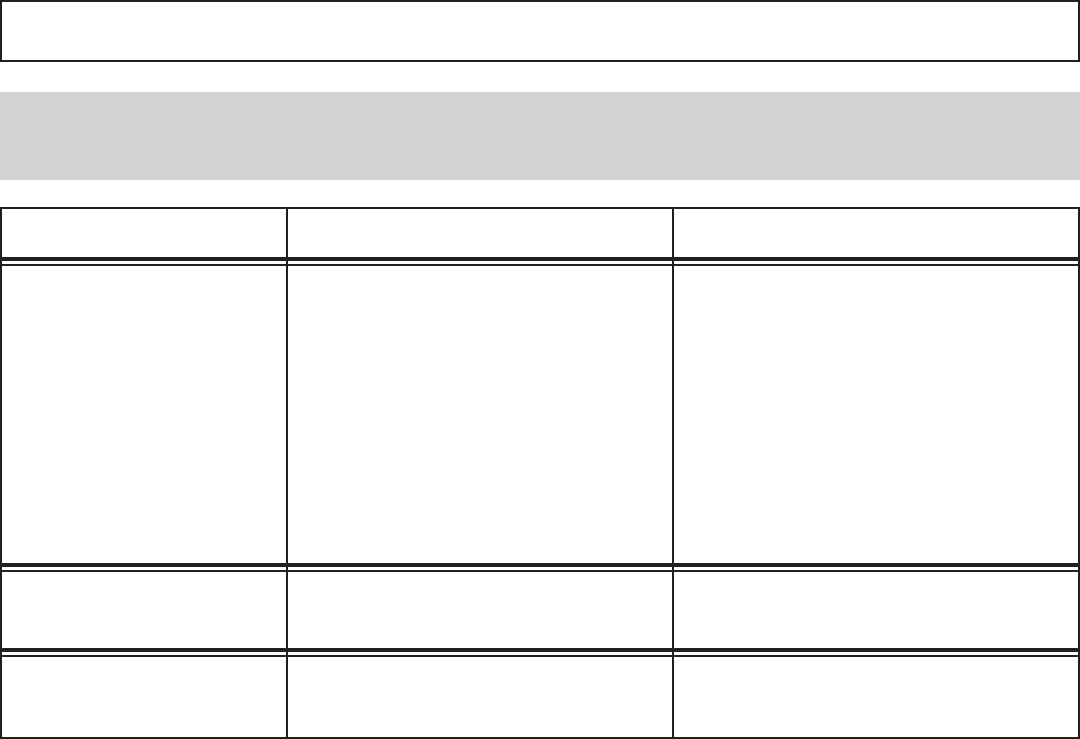
Page 16
DRAFT 05-20-10
SECTION 5 TROUBLESHOOTING
EO
E1 Remote is unable to receive response
from antenna. Move remote closer to antenna.
Remote is unable to send commands
to antenna.
Batteries low in remote control.
Turn remote OFF, wait 5 seconds, and turn
back ON.
Make sure receiver is turned ON.
Make sure coax from antenna is attached to
receiver.
Move remote closer to antenna.
Change batteries in remote control.
ERROR CODES POSSIBLE REASON COURSE OF ACTION
E2 Miscommunication between remote and
antenna. Call King Controls.
Note: If you cannot lock onto the correct satellite, it is most likely that an object is blocking the signal. If this is the
case, move the VuQube to have an unobstructed view of the southern sky.
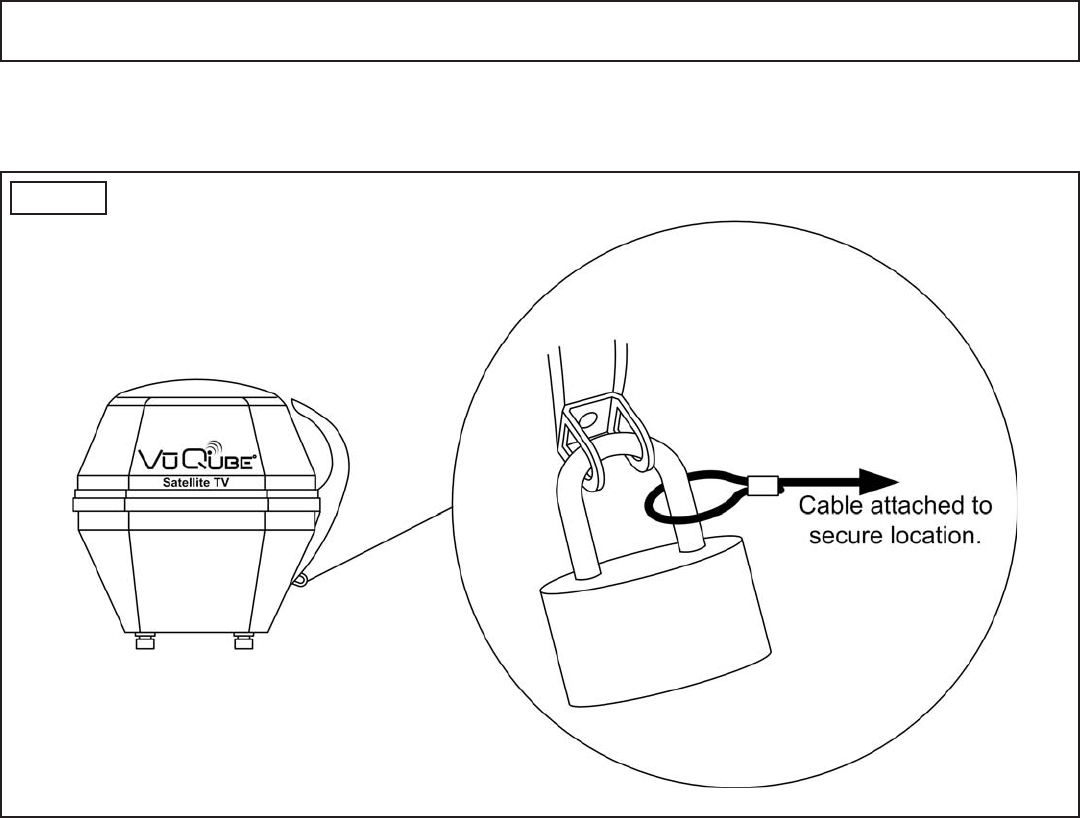
Page 17
DRAFT 05-20-10
SECTION 6 SECURITY BRACKET
The VuQube can be secured to an object using a padlock and cable (Fig. 3).
Fig. 3
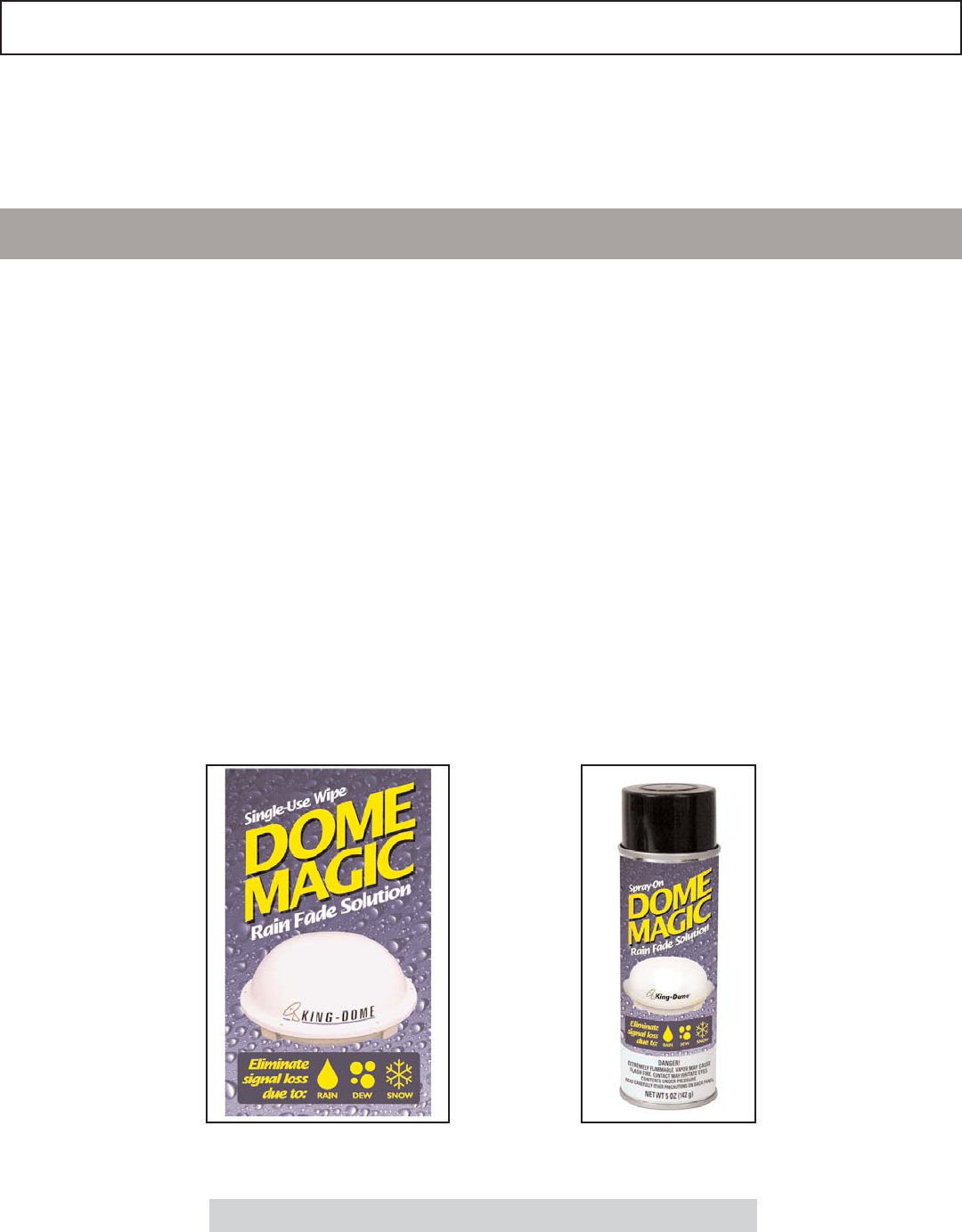
Page 18
DRAFT 05-20-10
The VuQube Satellite System has been designed to be maintenance and trouble free.
For optimum signal strength, keep the enclosure clean from dirt, bugs, and other debris. Periodic
washing of the enclosure with mild soap and water is recommended.
If you plan on not using your VuQube for long periods of time, it is recommended that the system be
put through a search procedure on a quarterly basis to keep all moving parts in good working order.
If you have any comments or questions, please contact the King Controls Service Department at
(800) 982-9920, or email King Controls at info@vuqube.com
Rain Fade
Rain or dew on the enclosure can cause signal interference and make the digital picture freeze,
pixel or go out altogether. This loss of signal is commonly referred to as “rain fade” and is caused
by the combination of water in the atmosphere and water on the enclosure surface.
To minimize this issue and eliminate the effects of water on the enclosure, apply King Controls
Dome Magic®rain fade solution to the enclosure. This will prevent water from sticking to the
enclosure surface and blocking the signal. For additional details on Dome Magic®rain fade solution
please contact your authorized VuQube dealer or call King Controls at (800) 982-9920.
Single Application Packet #1830-SP Spray Can #1830
Note: Dome Magic®will discolor VuQubes painted a dark color.
IMPORTANT! Do not power wash the VuQube.
SECTION 7 MAINTENANCE
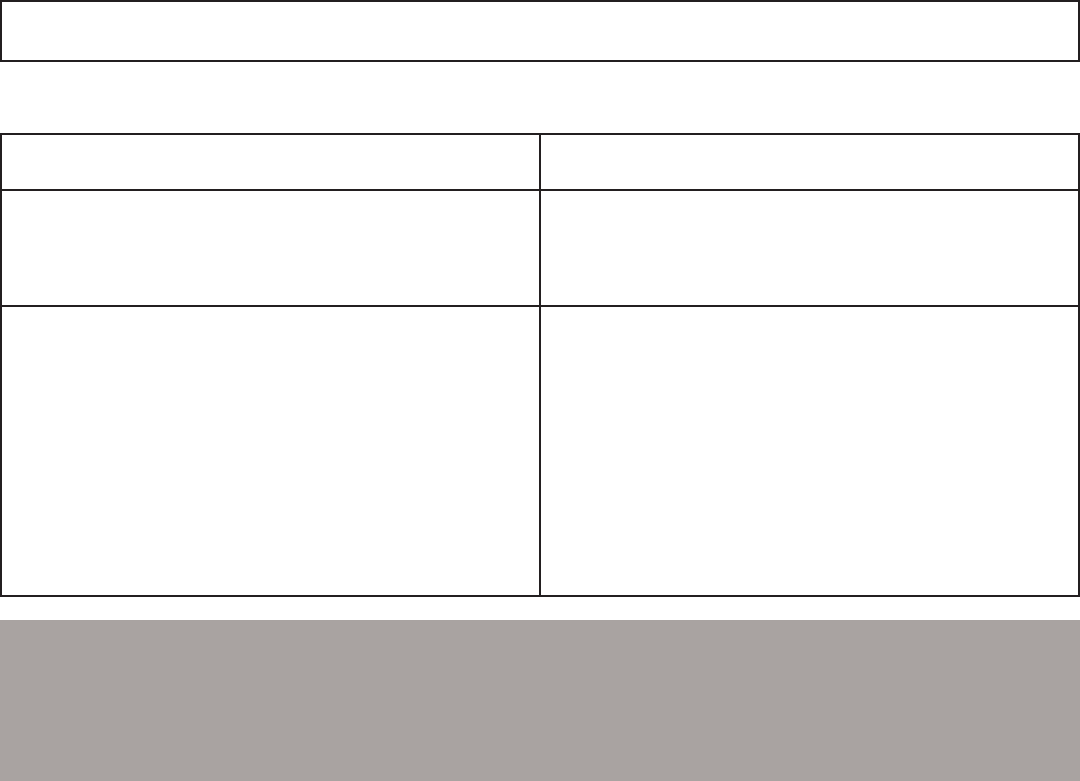
Page 19
DRAFT 05-20-10
The VuQube has been tested and found to comply with the limits for a Class B digital device,
pursuant to part 15 of the FCC Rules. These limits are designed to provide reasonable protection
against harmful interference in a residential installation. This equipment generates, uses, and can
radiate radio frequency energy and, if not installed and used in accordance with the instructions, may
cause harmful interference to radio communications. However, there is no guarantee that the
interference will not occur in a particular installation. If this equipment does cause harmful
interference to radio or television reception, which can be determined by turning the equipment off
and on, the user is encouraged to try to correct the interference by one or more of the following
measures:
•Reorient or relocate the receiving antenna.
•Increase the separation between the equipment and the receiver.
•Connect the equipment into an outlet on a circuit different from that to which the receiver is
connected.
•Consult the dealer or an experienced radio/TV technician for help.
This device complies with Part 15 of the FCC
Rules. Operation is subject to the following
two conditions:
1) This device must not cause harmful
interference, and
2) This device must accept interference
received including interference that may
cause undesired operation.
Model #: VQ1
FCC ID: UUM433A
IC: 6873A-433A
Main Components
VuQube Antenna VuQube Remote
Model #: VQ1R
FCC ID: UUM433RA
IC: 6873A-433RA
This device complies with Part 15 of the FCC
Rules. Operation is subject to the following
two conditions:
1) This device must not cause harmful
interference, and
2) This device must accept interference
received including interference that may
cause undesired operation.
IMPORTANT! This device must not be co-located with other transmitters to ensure compliance with FCC RF
exposure requirements.
Please note that changes or modifications to the VuQube not expressly approved by King
Controls could void the purchaser’s or user’s authority to operate this equipment.
SECTION 8 FCC USER INFORMATION
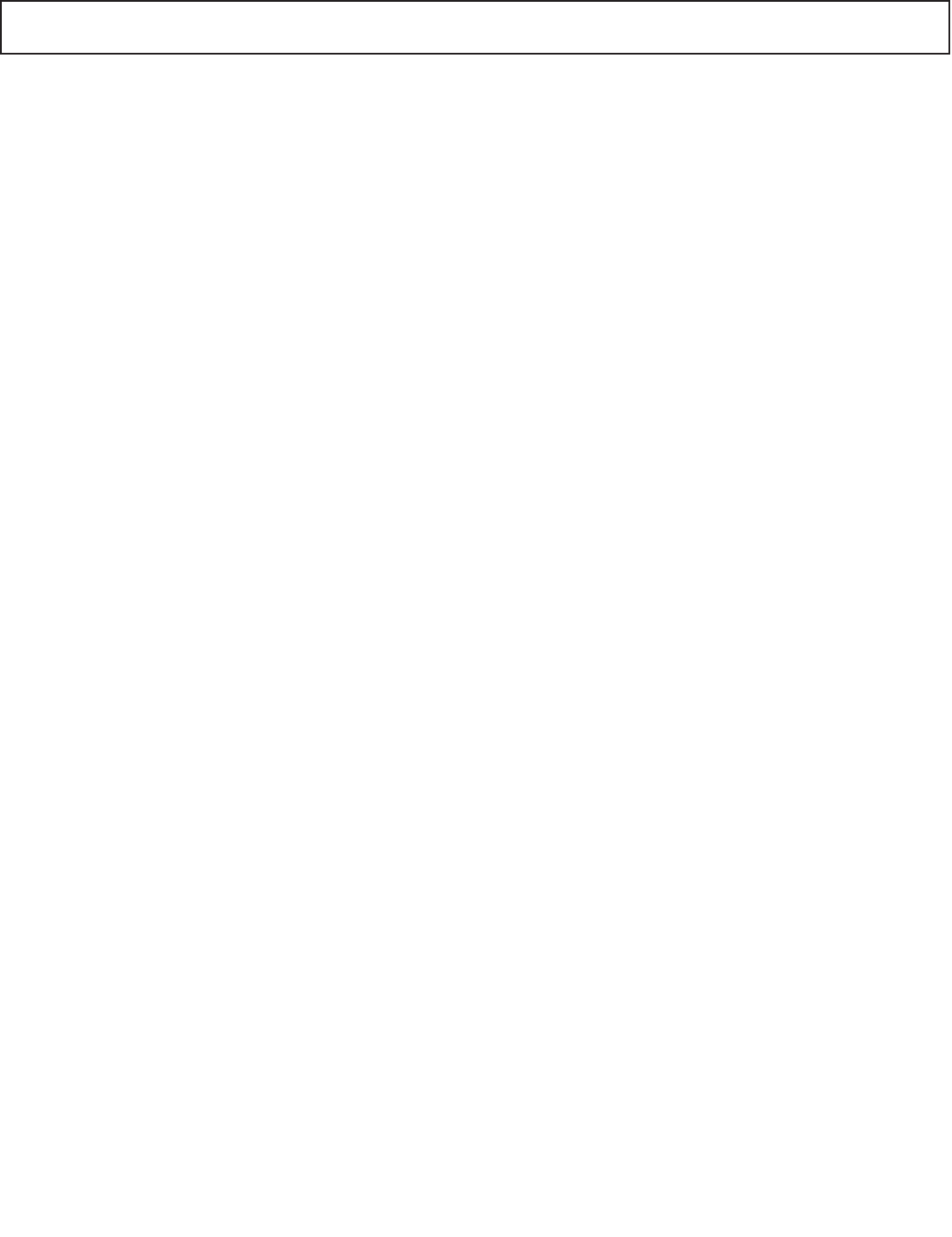
Page 20
DRAFT 05-20-10
Every new VuQube Satellite System is thoroughly inspected and tested before leaving the factory, and is covered by the
following one year parts limited warranty from the date of original purchase:
• One year parts warranty: The customer is not responsible for the cost of replacement parts if the original part is
determined to be defective under the terms of the warranty. The customer is responsible for the cost of
replacement parts after one year.
Should any trouble develop during the warranty period, contact King Controls. You must contact King Controls before
the warranty period expires. The customer must supply proof of purchase (such as a dated sales receipt) when
requesting warranty service. If customer cannot supply proof of purchase, warranty period shall start 30 days after date
of manufacture.
Only King Controls will perform warranty evaluations and repairs.
If it is determined that the unit needs to be returned to King Controls, customer must return COMPLETE product, freight
prepaid, to: King Controls, 11200 Hampshire Avenue South, Bloomington, MN 55438-2453.
If inspection shows the trouble is caused by defective workmanship or material, King Controls will repair (or at its option,
replace) without charge.
When returning product, King Controls will supply an RMA number (Return Merchandise Authorization). This number
must be clearly written on the box. Failure to clearly write RMA number on box may result in delays in processing claim.
Along with product, customer should include in the box: his/her name, address, daytime phone number, proof of
purchase and description of the problem.
This warranty does not cover installation and external wiring, or remanufactured units. This warranty does not cover
damage caused by the use of a mounting bracket other than a King Controls mounting bracket designed for the product.
This warranty is not transferable from the original owner.
Due to the expanding and changing TV market, King Controls cannot be held responsible for changes made to satellite
services. Software updates to address such issues are not covered under warranty.
This warranty also does not apply where:
• The product has been abused, misused, improperly installed or improperly maintained.
• The product has been installed without the use of a King Controls mounting bracket designed for the product.
• Repairs have been made or attempted by others that are not certified by King Controls to do such repairs.
• Repairs are required because of normal wear and tear.
• Alterations have been made to the product.
• The antenna unit has been opened without authorization.
• Damage has been caused by power washing.
• Supplied grease not used in the external coax connections as specified in the instructions (non-portable units).
• Circumstances beyond the control of King Controls cause the product to no longer operate correctly.
• Customer is not the original owner.
In no event shall King Controls be liable for any indirect, incidental, or consequential damages from the sale or
use of the product. This disclaimer applies both during and after the term of the warranty.
King Controls disclaims liability for any implied warranties, including implied warranties of “merchantability”
and “fitness for a specific purpose,” after the one year term of this warranty.
This warranty gives you specific legal rights, and you may also have other rights, which vary from state to state. Some
states do not allow the exclusion or limitation of incidental or consequential damages, so the above limitation or
exclusion may not apply to you. Some states do not allow limitations on how long an implied warranty lasts, so the
above limitation may not apply to you.
SECTION 9 LIMITED WARRANTY
DRAFT 05-20-10

DRAFT 05-20-10
11200 Hampshire Avenue South, Bloomington, MN 55438-2453
Phone: (800) 982-9920 Fax: (952) 922-8424
www.kingcontrols.com
®