KTA Mobile Communications KTAMCI KTA Smart phone User Manual use guide
KTA Mobile Communications, Inc. KTA Smart phone use guide
User Manual

KTA Mobile Communications, Inc.
Product: KTA Smart phone
Trade Name: KTA Mobile
Model No.: NuLoop Starline
User Guide

Table of Contents
1. ICONS..........................................................3
2. FUNCTIONAL MENU...................................5
3. FAQS AND SOLUTIONS.............................9
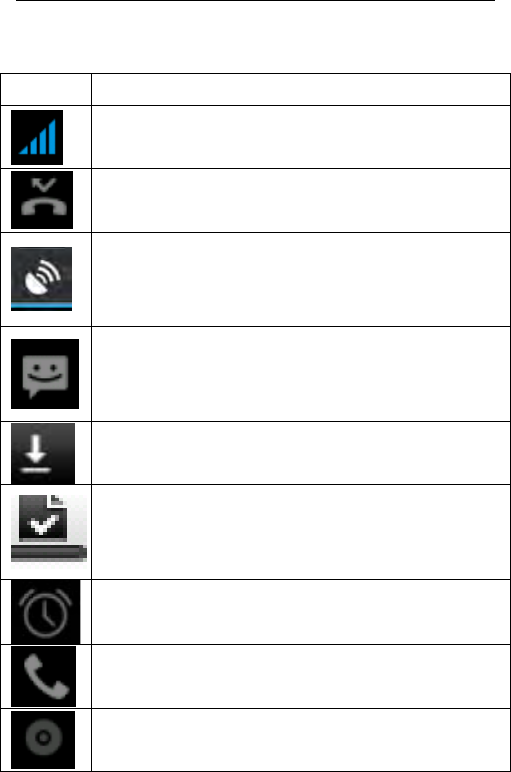
1 ICONS
Icon Description
Indicate the intensity of network signals.
Show missed calls.
Location by satellite.
Receive a new message.
An application is being downloaded.
The downloading is over.
The alarm clock has been set and
activated.
A call is in progress.
The phone is playing a song.
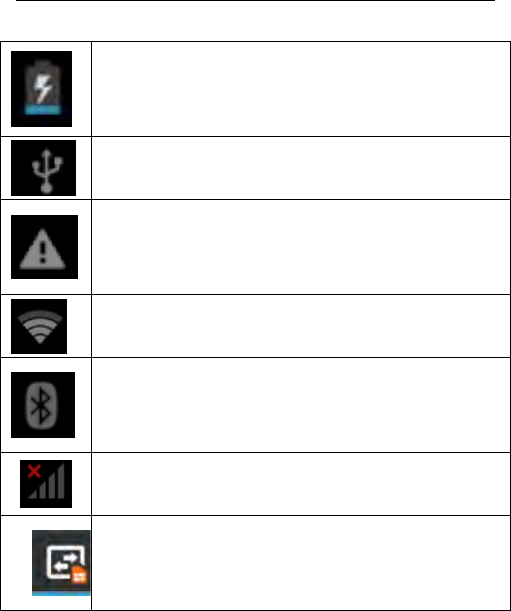
Show battery level.
Enable USB.
The access is blocked.
Get connected to the wireless network
Turn on the Bluetooth.
No SIM card is installed in the phone.
GPRS data connection is on.

2 FUNCTIONAL MENU
2.1 Dialing
When dialing, you can have a quick access
to the call records, contacts and digit dial
keyboard (used for manual dialing) by the menu
key on the screen.
2.2 Browser
The browser allows you to surf on the
internet and browse the page just like on the
computer. You can create on the phone a
bookmark. You can have a quick access to your
favorite sites on the main screen.
You could view web pages in longitudinal or
transverse mode. The page rotates according to
the rotation of the phone and automatically
adjusts to fit the page.

2.3 Settings
Bluetooth: Bluetooth can be turned on and
off and settings are made.
Data usage: It makes you in full awareness
of the usage of the information.
Select a mode and enter the customized
setting-up, operational are vibration, volume, ring
tones, notifications and key beep, etc.
Display: Customized setting-up of the phone
luminance, wallpaper, the screen and screen
time-out and font size is allowed.
Storage: The internal memory of the storage
card and of the phone is shown.
Battery: The usage detail of the battery’s
shown.
Applications: View, manage and delete the
applications on your phone.
Account: Set the synchronization of your
phone account with your phone.
Location service: Set the service during the
locating.
Security: Set unlocking pattern; lock the SIM

card; set the SD card.
Language & input: Select a language and
input method.
Backup & reset: Reset DRM and restore
factory settings to clear all personal data on your
phone.
Date & time: Set current time and date.
Schedule power on/off: set the time to turn
on or off your phone.
Accessibility: Some auxiliary functions can
be set.
2.4 Clock
Alarms
Your phone provides many groups of alarm
clocks. Select one of them to edit and customize
alarm clock.
World Time
You can set a different time zone.
Stopwatch
Single time you can also record multiple
times.
Timer

You can turn the dial to set down time.
2.5 Camera
Your phone provides the camera and video
recorder features. Wherever you go, you can take
high-resolution photos and videos. It also
supports advanced camera features such as face
Defection, panorama shooting, high dynamic
range and zero delay shutter, which can also be
customized.
2.6 Notification Menu
Slide and pull down menu on the main
interface, you can see the message notice and
choose whether to turn on or off WIFI, Bluetooth,
GPS, off-line mode. In the data connection, the
current SIM is available to make data connection
of GPRS. Slide it around you can see the options
of profile for your convenience.

2.7 theme
Click on the theme of your mobile phone to
choose your favorite theme, you can also set the
local picture as wallpaper.
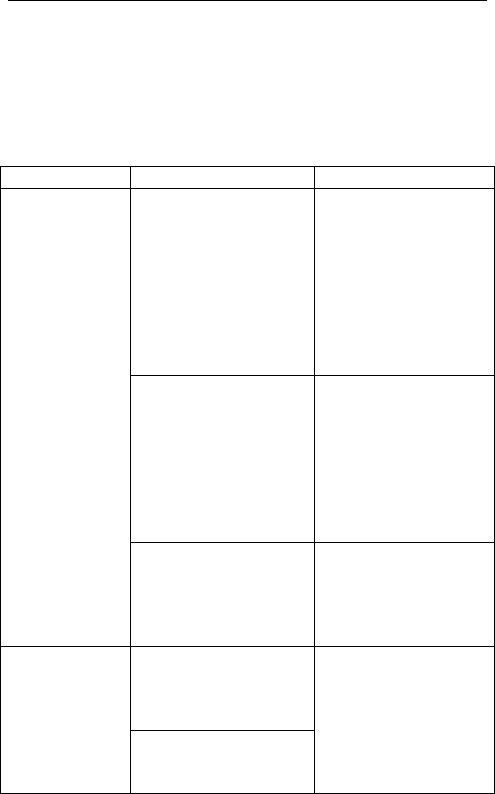
3 FAQs and Solutions
If you have any questions about the phone,
please find the solutions from the table below.
FAQs Causes Solutions
Poor
reception When you use your
phone at poor
reception areas, for
example, near high
rise buildings or
base rooms, the
radio wave cannot
be transmitted
effectively.
Avoid this as far as
you can.
When you use your
phone at network
traffic congestion,
such as working
time and off-duty
time, the congestion
can result in poor
reception.
Avoid this as far as
you can.
This is related to the
distance to base
station in question.
You may ask the
network service
provider to provide
service coverage
map.
Echoes or
noises The trunk line of
network is in bad
condition. It is a
regional problem.
Hang off the call
and dial again.
Choose another
better line.
In some areas, the
call lines are in bad
condition.
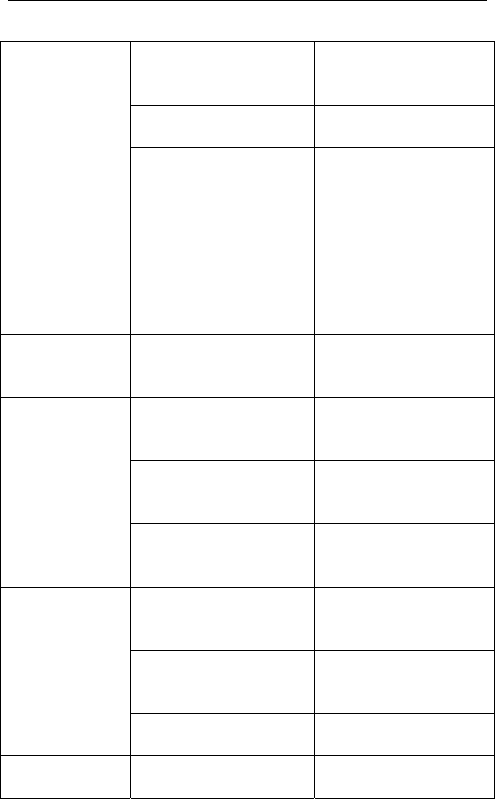
Shorter
standby time The standby time is
relevant to network
settings.
In poor reception
areas, turn off your
phone temporarily.
Replace the
batteries Change with a new
battery.
When no signals
are received, your
phone will continue
searching for base
stations, thus
consuming a large
amount of battery
power and reducing
standby time.
Use your phone at
strong signal areas
or Turn off the
phone temporarily.
Failed to turn
on your
phone
The battery power is
used up. Check the battery
power level or
charge the battery.
SIM card
error The SIM card is
damaged. Contact your
network service
provider.
The SIM card is not
properly installed. Ensure the SIM
card is properly
installed.
The metallic face of
the SIM card is
contaminated.
Wipe the face with
a clean cloth.
Failed to
connect to
the network
The SIM card is
invalid. Contact your
network service
provider.
Beyond the GSM
coverage. Consult the network
service provider for
service areas.
The signal is feeble. Retry at a stronger
signal area.
Failed to
make a call The call barring
feature is used. Cancel the call
barring settings.
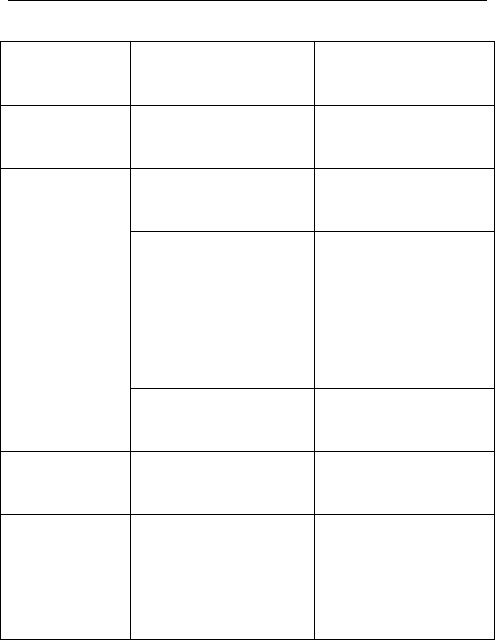
The fixed dialing
number feature is
used.
Cancel the fixed
dialing number
settings.
PIN code
error Enter incorrect PIN
codes for three
times in succession.
Contact your
network service
provider.
Failed to
charge the
battery
The battery or the
charger is
damaged.
Change a new
battery or charger.
Charge the battery
when ambient
temperature is
lower than -10℃
or above 55℃.
Change the
environment.
Poor connection. Check whether the
plug is properly
connected.
Failed to add
contacts to
phone book
The storage space
of phone book is
used up.
Delete some
contacts from the
phone book.
Failed to set
up some
features
Your network
service provider
does not provide the
services, or you
haven’t subscribed
them.
Contact your
network service
provider.

FCC NOTE
This device complies with part 15 of the FCC Rules.
Operation is subject to the condition that this device does
not cause harmful interference
Any changes or modifications not expressly approved by
the party responsible for compliance
could void the user's authority to operate the equipment.
NOTE: This equipment has been tested and found to
comply with the limits for a Class B digital device, pursuant
to Part 15 of the FCC Rules. These limits are designed to
provide reasonable protection against harmful interference
in a residential installation. This equipment generates, uses
and can radiate radio frequency energy and, if not installed
and used in accordance with the instructions, may cause
harmful interference to radio communications. However,
there is no guarantee that interference will not occur in a
particular installation.
If this equipment does cause harmful interference to radio
or television reception,
which can be determined by turning the equipment off and
on, the user is
encouraged to try to correct the interference by one or more
of the following
measures:

-- Reorient or relocate the receiving antenna.
-- Increase the separation between the equipment and
receiver.
-- Connect the equipment into an outlet on a circuit different
from that to which the receiver is connected.
-- Consult the dealer or an experienced radio/TV technician
for help.
Specific Absorption Rate (SAR) information:
This Mobile Phone meets the government's requirements
for exposure to radio waves. The guidelines are based on
standards that were developed by independent scientific
organizations through periodic and thorough evaluation of
scientific studies. The standards include a substantial
safety margin designed to assure the safety of all persons
regardless of age or health.
FCC RF Exposure Information and Statement The SAR
limit of USA (FCC) is 1.6 W/kg averaged over one gram of
tissue. Device types: KTAMCI (2AFL2-KTAMCI) has also
been tested against this SAR limit. The highest SAR value
reported under this standard during product certification for
use at the ear is 0.458W/kg and when properly worn on the
body is 1.163W/kg. This device was tested for typical
body-worn operations with the back of the handset kept
0mm from the body. To maintain compliance with FCC RF

exposure requirements, use accessories that maintain a
10mm separation distance between the user's body and the
back of the handset. The use of belt clips, holsters and
similar accessories should not contain metallic components
in its assembly. The use of accessories that do not satisfy
these requirements may not comply with FCC RF exposure
requirements, and should be avoided.
Body-worn Operation
This device was tested for typical body-worn operations. To
comply with RF exposure requirements, a minimum
separation distance of 10mm must be maintained between
the user’s body and the handset, including the antenna.
Third-party belt-clips, holsters, and similar accessories
used by this device should not contain any metallic
components. Body-worn accessories that do not meet
these requirements may not comply with RF exposure
requirements and should be avoided. Use only the supplied
or an approved antenna.