KTC Technology 00002 A 10.1 inch PAD with WLAN and Bluetooth function User Manual Exhibit 08 Users Manual
Shenzhen KTC Technology Co., Ltd. A 10.1 inch PAD with WLAN and Bluetooth function Exhibit 08 Users Manual
Exhibit 08 Users Manual
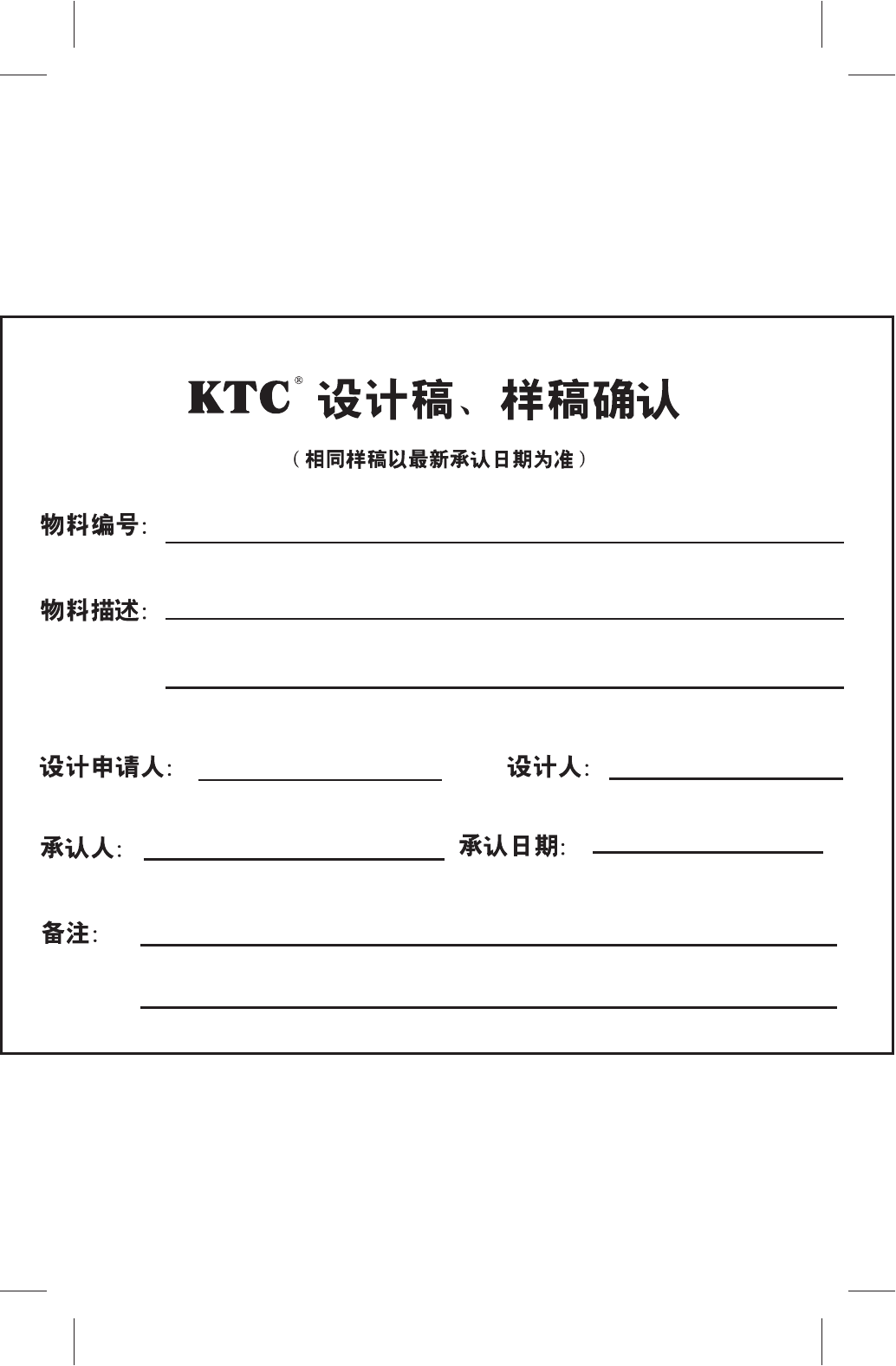
7311-10P11C-10200111
101P11C 中性英文说明书(平板电脑RK3066方案)
(44P 80mmX130mm)
内页: 、单黑印刷
: 、过光膜
80g 双胶纸
封面 157g 铜版纸、四色印刷
101P11C 中性英文说明书(平板电脑 RK3066方案) 1211024

101P11C 中性英文说明书(平板电脑 RK3066方案) 1211024
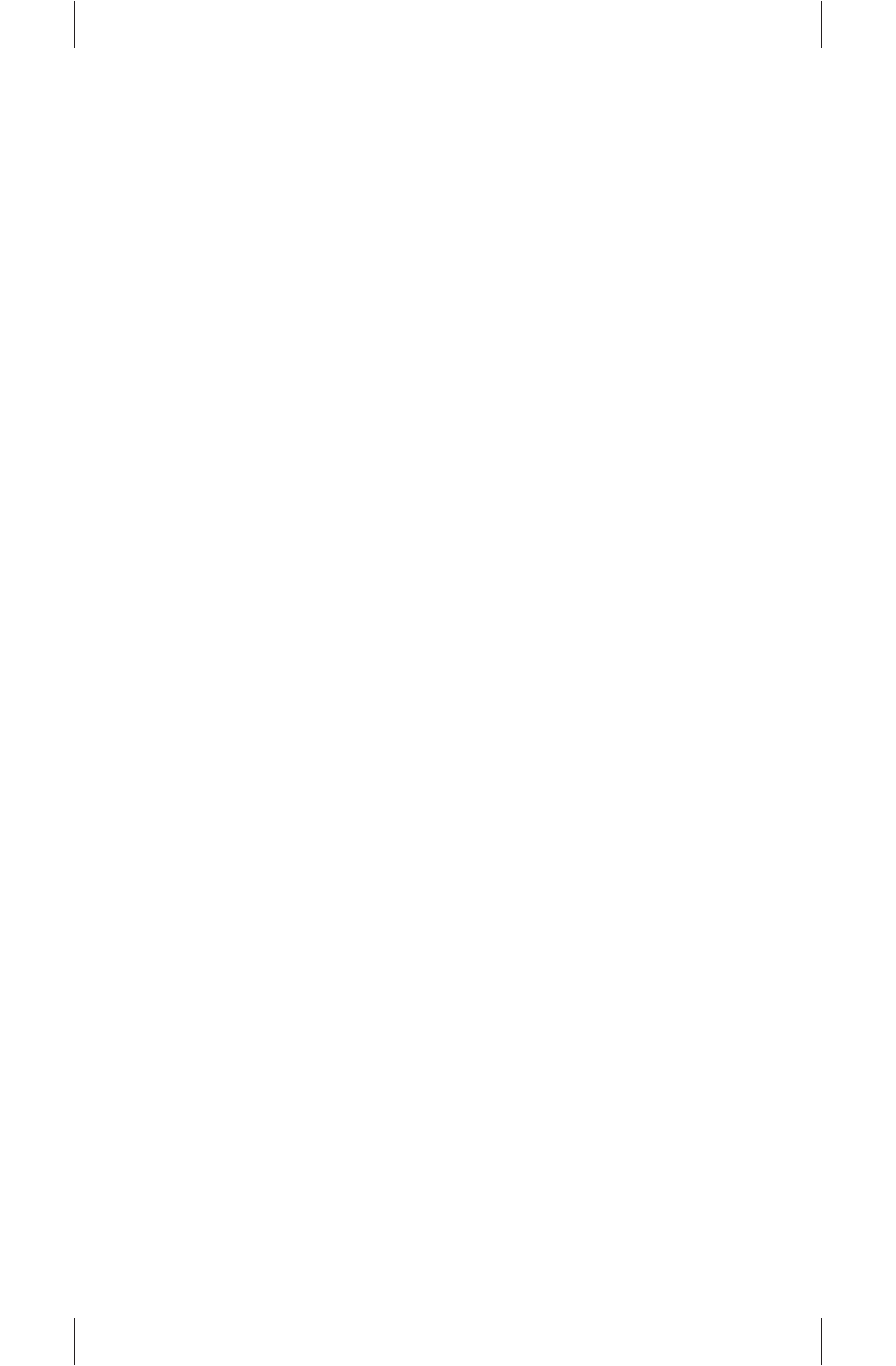
CONTENTS
Special Features .........................................................1
Important Safety Attentions ........................................1
Accessories List .........................................................5
Buttons and Ports .......................................................6
Installation Instruction ...............................................8
Micro SD Card Installation and Uninstallation .............8
3G Network Card Installation & Connection ................9
HDMI Output to TV .....................................................9
QuickStart ...................................................................9
Battery Charging ........................................................9
Power-on .................................................................10
Unlocking .................................................................10
Locking ....................................................................10
Power-off .................................................................10
Volume Adjustment ..................................................10
Touch Screen Operation ...........................................11
Introduction to the Home Screen of PAD....................11
Basic Operation Method ...........................................12
System Time and Date Setting .................................13
Input Method Selection .............................................13
Application ................................................................14
Browser ...................................................................14
Video Player ............................................................18
Music Player ............................................................19
Image Player ...........................................................20
Explorer ...................................................................21
APK Installer ............................................................22
Camera ....................................................................24
E-mail ......................................................................25
System Settings ........................................................26
Set the Wi-Fi Network ..............................................26
101P11C 中性英文说明书(平板电脑 RK3066方案) 1211024
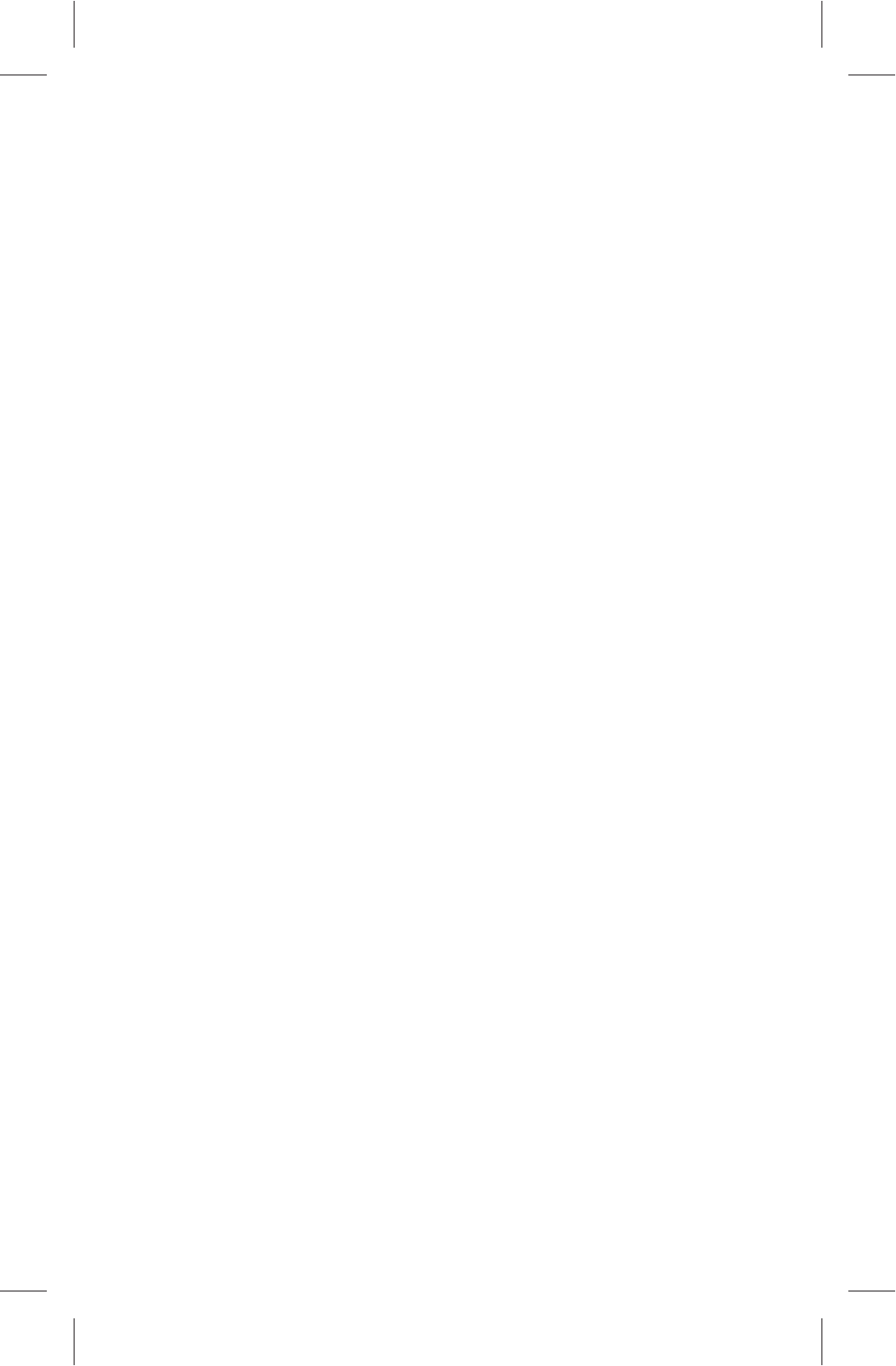
Set Bluetooth ...........................................................27
.............................................................29
..................................30
Set the Virtual Private Network (VPN) .......................31
Set the Portable Hotspot ..........................................31
Connect and Set the Mobile Network ........................31
Sound ......................................................................32
Display ....................................................................33
HDMI Settings ..........................................................33
Storage ....................................................................33
Battery .....................................................................33
Apps ........................................................................33
Location service ......................................................34
Security ...................................................................34
Language & input .....................................................34
Backup & reset .........................................................34
ACCOUNTS .............................................................35
Date & Time .............................................................35
Accessibility .............................................................35
Developer options ....................................................35
About tablet .............................................................36
Troubleshooting ........................................................36
Important Statements ...............................................37
Technical Specifications ...........................................38
Set Ethernet
Set the Mobile Traffic Warning
101P11C 中性英文说明书(平板电脑 RK3066方案) 1211024
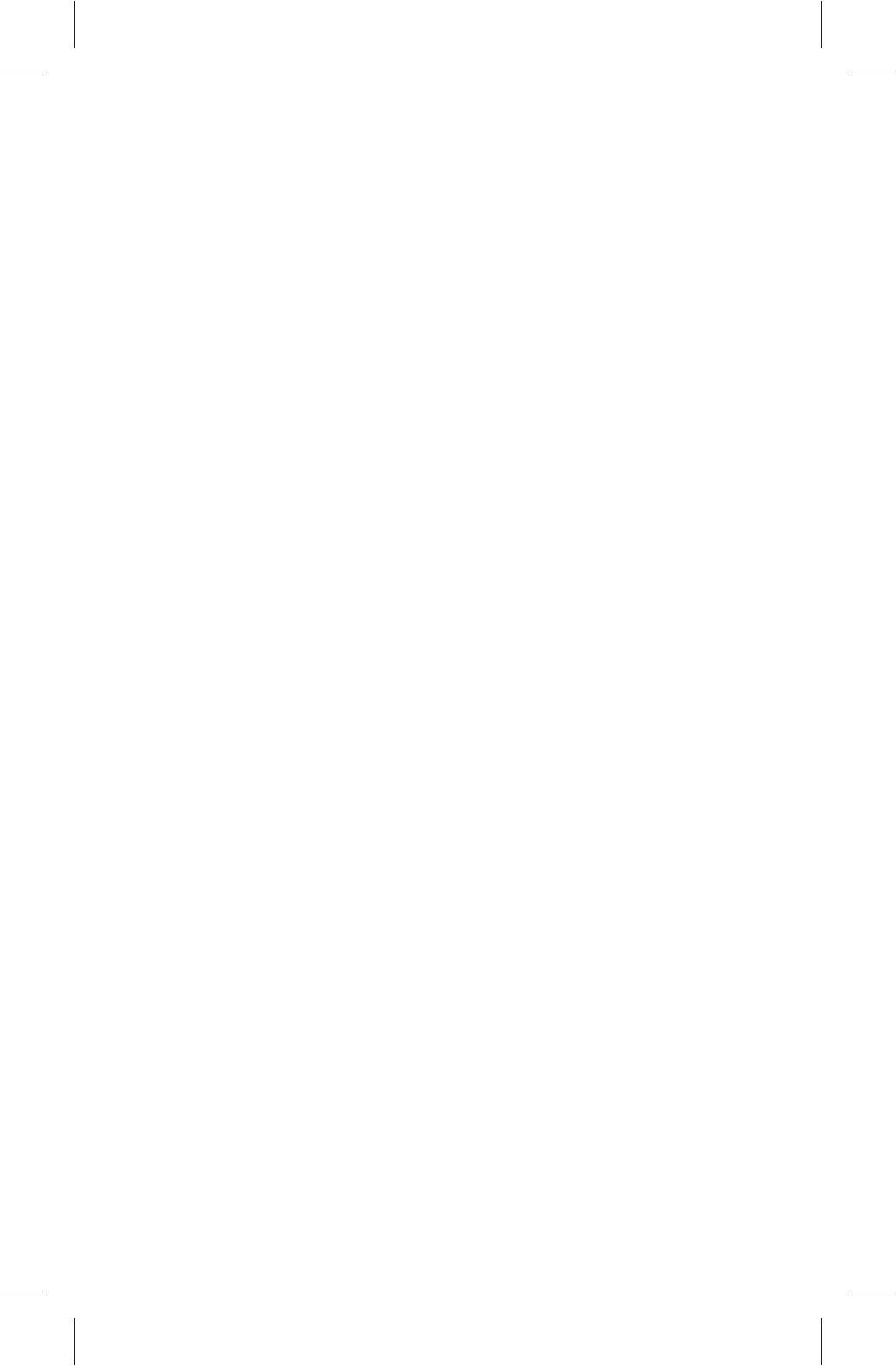
Special Features
1. Includes a LED backlit screen with a high resolution
ratio.
2. Includes a capacitive touch screen with high
sensitivity, supporting 10 point touch at most.
3. Employs ARM Cortex A9 core, with CPU dominant
frequency at 1.5GHz,
4. Employs the Google Android4.1 system.
5. A built-in Wi-Fi module supports the 802.11 b/g/n
wireless standard.
6. Built-in bluetooth module.
7. Built-in 2 million pixel front camera and 2 million pixel
rear camera, which can have the functions of video
chatting, photographing and shooting.
8. A built-in microphone can realize the functions of
recording and making voice call by a third-party
software;
9. Includes a built-in speaker with high quality.
10. Supports output of high-fidelity stereo headphone;
11. A built-in 3-axis gravity sensor supports the screen to
auto rotate in 4 directions;
12. Main audio & video formats in markets are supported
to display, with a high-definition video resolution ratio
at 1080P.
13. With HDMI output, large screen display can be
realized by connecting to a TV.
14. A built-in lithium battery with high capacity.
Important Safety Attentions
Thank you for purchasing our high performance &
multi-function tablet PC. It will bring you a better visual &
aural experience. To make sure safety, extend the
1
101P11C 中性英文说明书(平板电脑 RK3066方案) 1211024
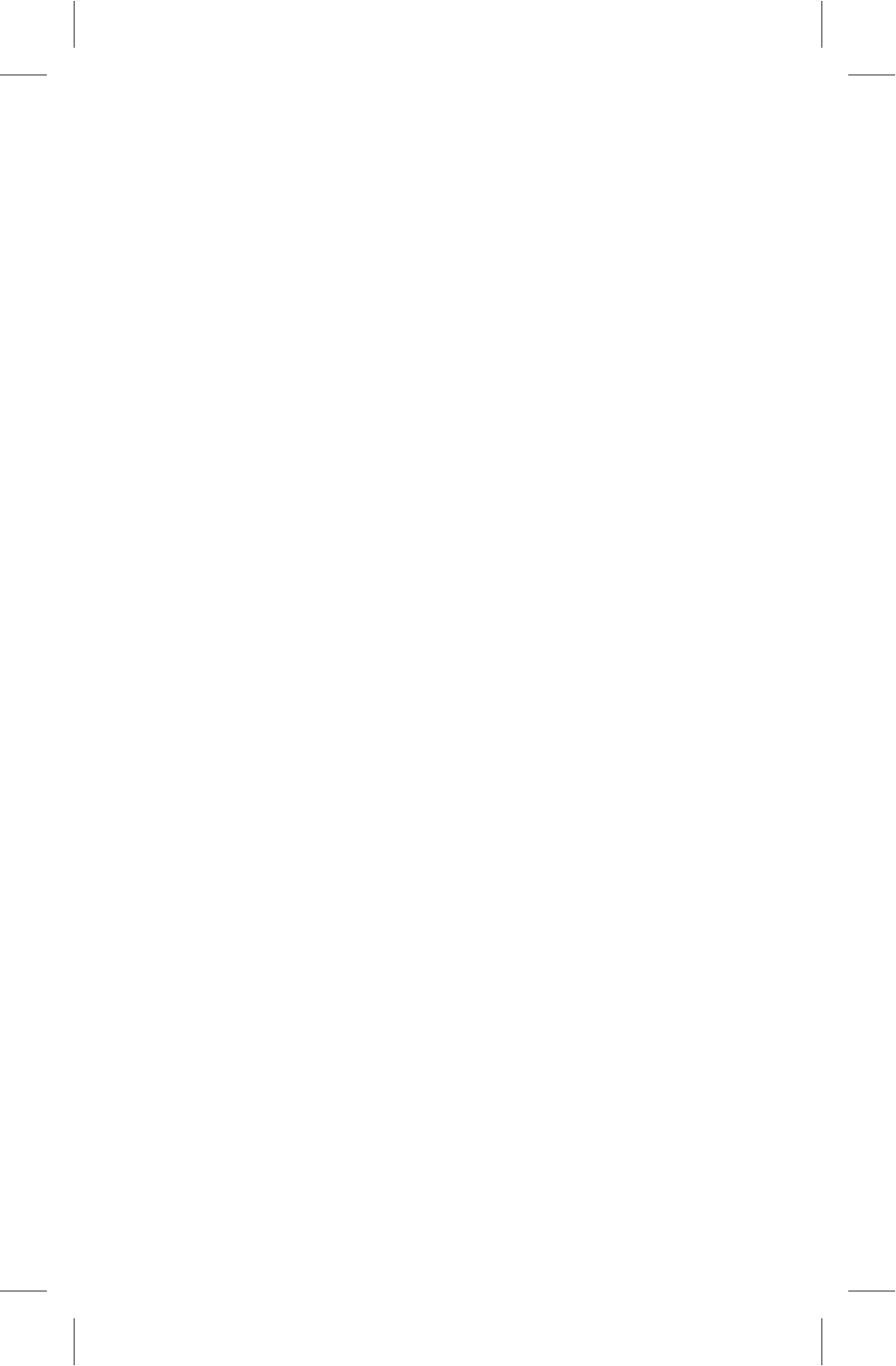
service life of the product, and give full play to the best
performance of the product, please read all the
instructions and nameplates carefully, follow the safety
attentions, and keep the user manual for future use.
Medical Device
Electromagnetic wave produced by the device in
working condition may interfere with the normal work of
implantable medical devices or personal medical devices
like pacemaker, embedding cochlea, hearing-aid, etc. If
you are using the above mentioned medical devices,
please consult with the manufacturer for the conditions or
limitations of using the product.
Hearing Protection
● Please plug the earphone with the audio source and
turn down volume of the device before putting the
earplugs into ears.
● To avoid damaging hearing, it is suggested to use
the lowest volume when listening to music or making a
voice call by earphone.
● Please don't use earplugs for a prolonged period.
Traffic Safety
● Please don't use the device when crossing the road,
riding a bike or driving, which may get you distracted and
cause accident.
● Wireless devices may interfere with the flight
system of a plane, so please comply with relevant rules
of airline companies; turn off the device in places where
wireless devices are prohibited.
Operation Environment
2
101P11C 中性英文说明书(平板电脑 RK3066方案) 1211024
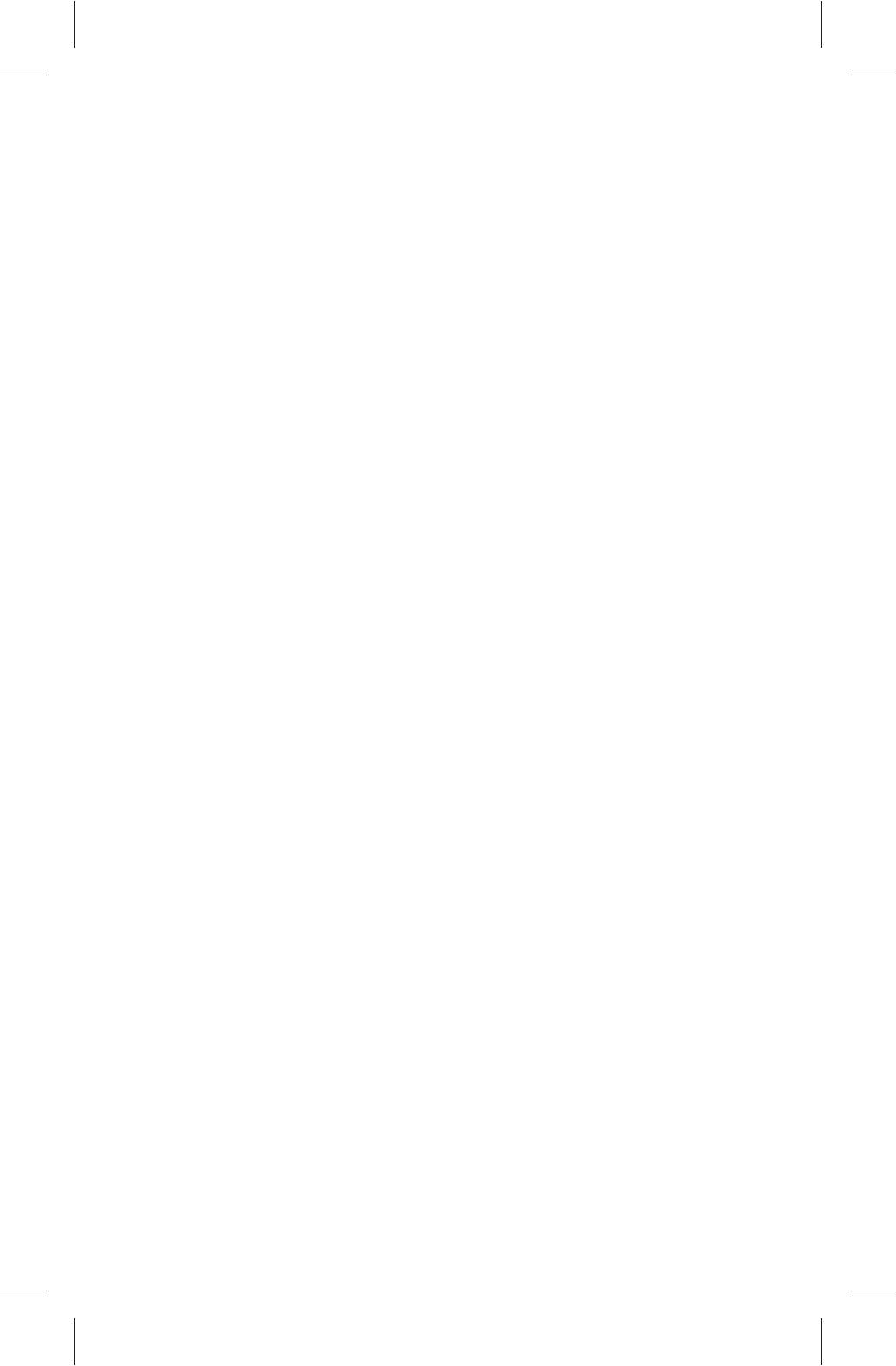
● Please don't use the device in places with water
source, such as bathtubs, pools, washing machines or
moist basements and other similar environments. Once
the device is with splash, please turn off the device at
once, and don't use it before being aired.
● To avoid internal circuit fault of the device, please
don't charge or use the device in places of dusty, moist,
dirty or places near magnetic fields.
● Please don't put the device and its accessories with
flammable liquid, flammable gas or explosive objects in
the same case for storage or transportation.
● Please turn off the device in places where using of
wireless devices are expressly prohibited.
● Working environment temperature for the device is -
10℃~45℃. Please don't use The device when the
temperature goes out of the range, otherwise, fault may
occur.
Child Health
The device and its accessories may include several
small parts, please keep them out of children reach. Or
else children may damage the device and its accessories
by accident, or swallow small parts, resulting in apnea or
other damage.
Environment Protection
Please comply with the local laws of disposing of the
device, battery and its accessories, and support
recycling. Don't dispose of the device, battery and its
accessories as ordinary household garbage.
Accessory Requirement
It is only allowed to use the charger and accessories
3
101P11C 中性英文说明书(平板电脑 RK3066方案) 1211024
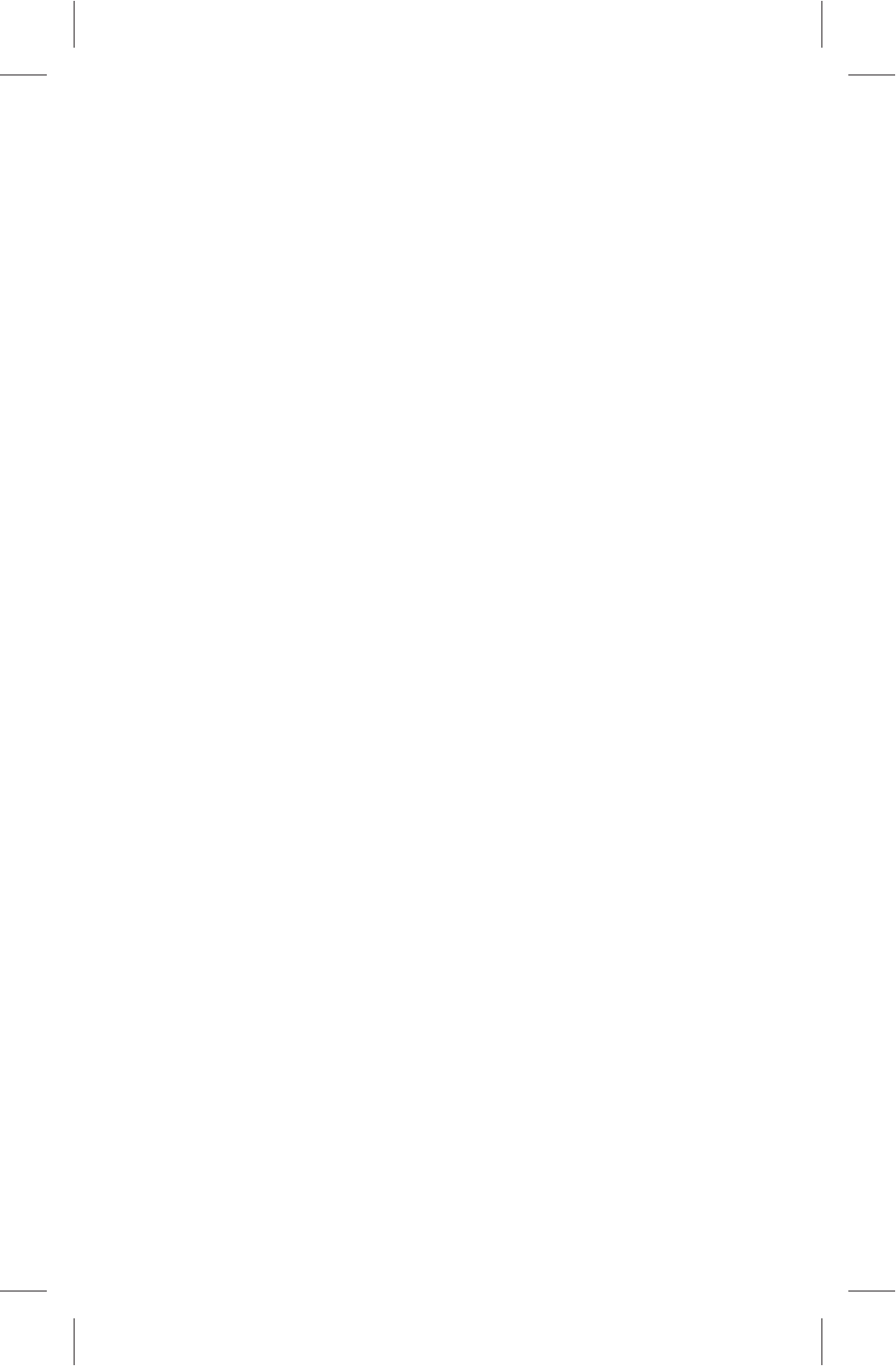
authorized by the device manufacturer and compatible
with the model number of the device. If other type of
chargers and accessories are used, it may violate the
guarantee clause and related provisions of the country
where the device located, resulting in safety accidents. If
authorized batteries, chargers and accessories are
needed, please contact with Dealers.
Safety Use of Battery and Charger
● After charging completes or in none-charging
conditions, please cut off theconnection with the device
and unplug the charger from the power socket.
● Don't place the device around any heating devices
like microwave ovens, ovens or radiators, etc.
Overheated battery may cause explosion.
● Don't disassemble or refit the batteries, so as not to
cause leaking liquid, overheating, fire or explosion.
● If the battery leaks, please keep your skin or eyes
away from the leaking liquid; if you skin or eyes get touch
with the leaking liquid, please wash it with clean water,
and go to hospital for medical handling.
● If the power cord of the charger has been damaged,
don't continue to use it, so as to avoid electric shock or
fire.
Maintenance
● Please keep the device and its accessories dry, and
don't use external heating devices like microwave ovens
to dry them.
● Don't make the device and its accessories impacted
intensively or shocked, so as not to damage the device
and its accessories, or cause fire or explosion to the
batteries.
4
101P11C 中性英文说明书(平板电脑 RK3066方案) 1211024
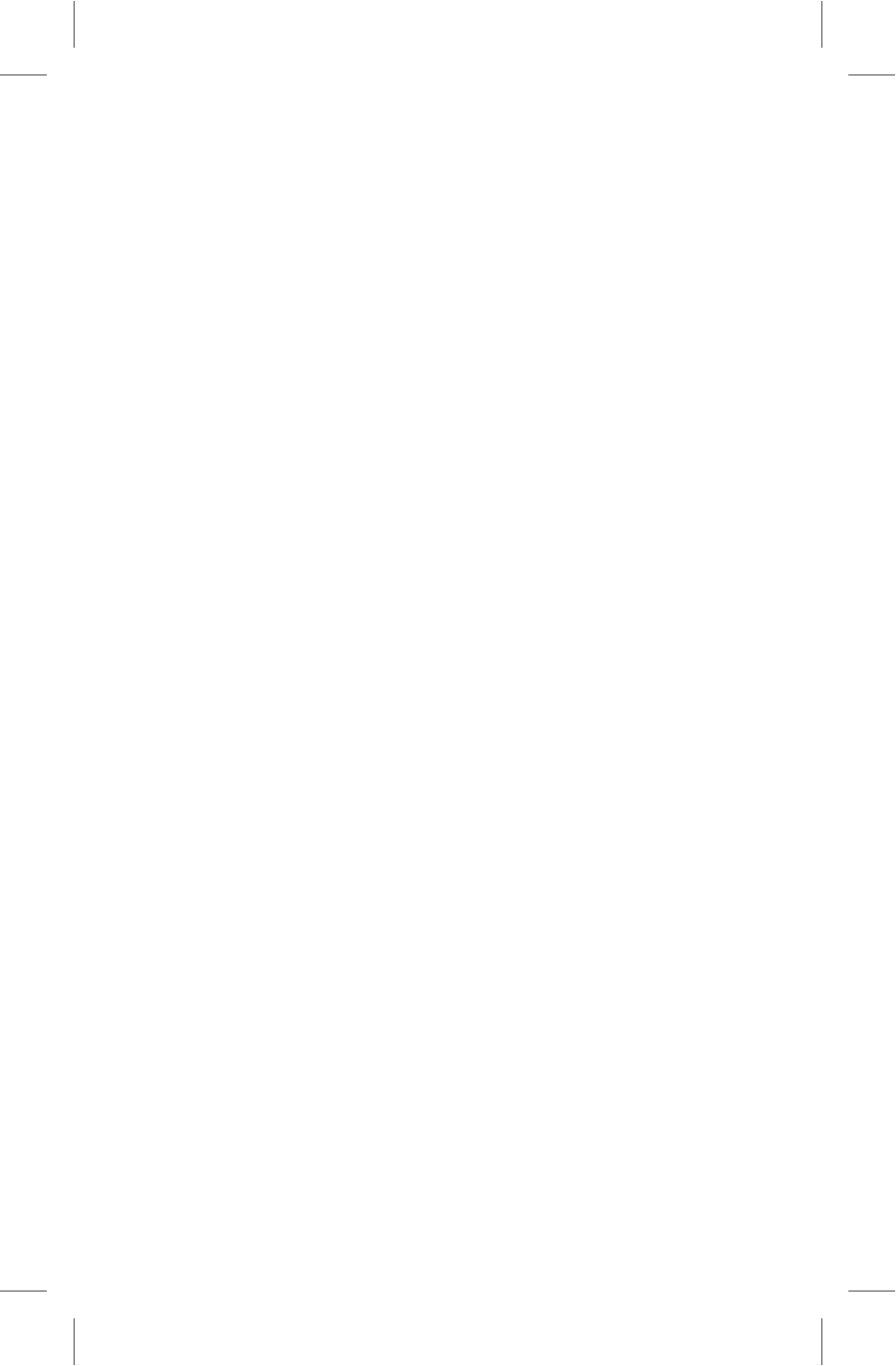
● Don't place the device and its accessories in areas
with over-high or over-low temperature, or else it may
cause accident, fire or explosion to the device, battery
and charger. When the temperature is lower than 0℃, the
performance of the battery may be limited.
● Don't place sharp metal objects like large-head pins
near the speaker; it may suck such kind of objects by its
magnetism, resulting in damage when using the device.
● Don't use strong chemicals, abluent or detergent to
clean with the device or its accessories. Before cleaning
or maintenance, please turn off the device and cut off the
connection between the charger and the device.
● Don't disassemble the device and its accessories by
yourself; the damage caused in this case won't be
covered by maintenance.
● If the device impacts hard objects or gets intense
impact from outside, causing crush to the screen, don't
touch or try to remove the broken part, please stop using
it and contact with the specific maintenance point at once.
Screen Protection
● Don't place any objects on the device, so as to avoid
laceration.
● Don't use a sharp object to touch the screen.
Proper Use
Don't indulge in the cyber world and games, as using
the internet and playing games for a prolonged period will
be harmful for your health.
Accessories List
● Tablet PC (1) ● Power Adapter (1)
● User Manual (1) ● USB Data Cable (1)
5
101P11C 中性英文说明书(平板电脑 RK3066方案) 1211024
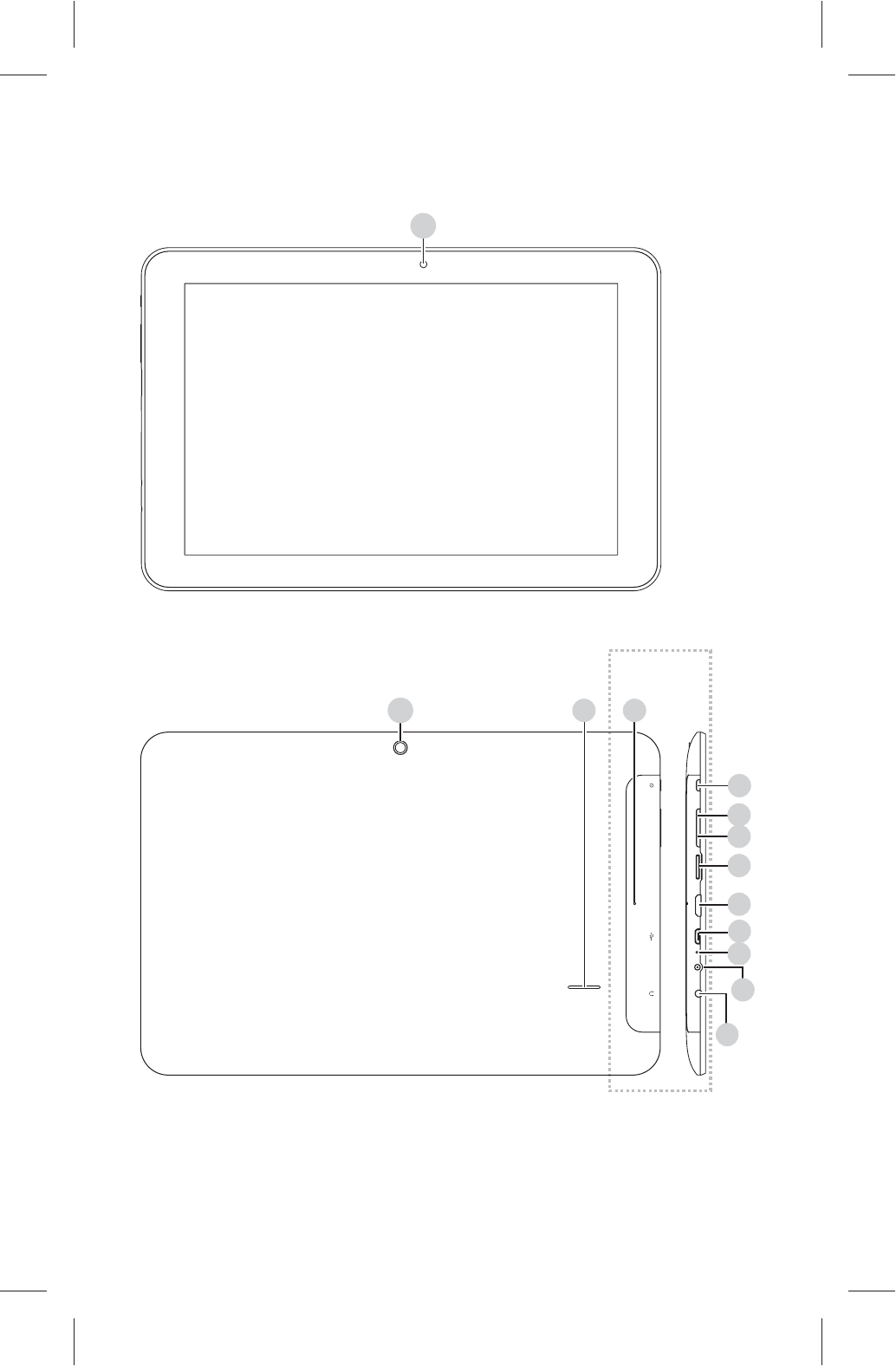
Buttons and Ports
Front View
Rear View Left View
按键及接口
1
5
10
8
11
9
TF CardHDMI
RESET
VOL-VOL- VOL+DC 9V MIC
13
12
7
6
34
2
A
6
101P11C 中性英文说明书(平板电脑 RK3066方案) 1211024
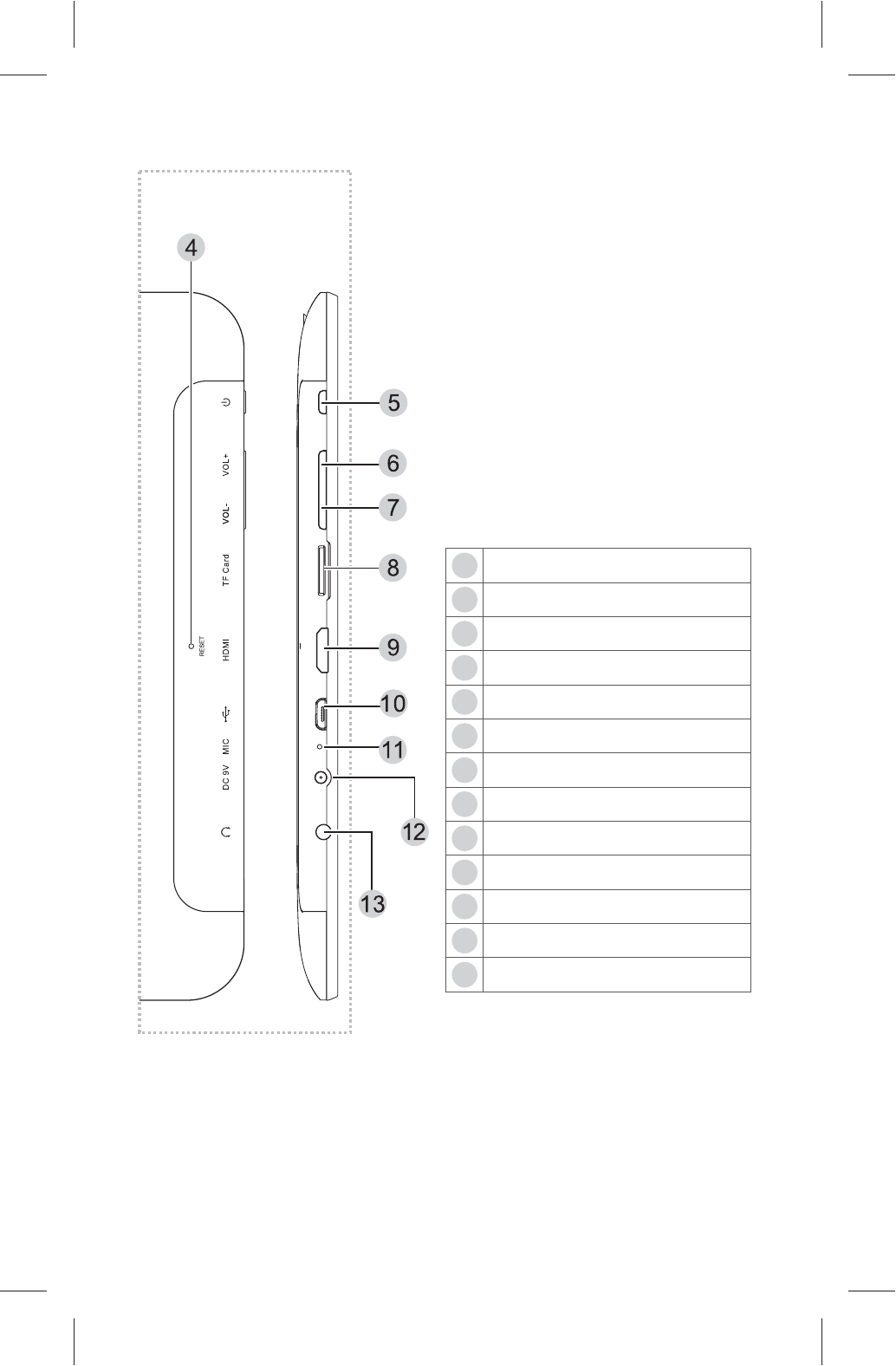
11
12
13
Microphone
Power Input Port
Earphone
7
8
9
10
Volume -
Micro SD Card Slot
Mini HDMI Port
Micro USB Port
A
6
5
4Hard Reset Button Hole
Power Button
Volume +
3
2
1Front Camera
Rear Camera
Speaker
Notes:
Hard Reset Button Hole: In case of dead halt etc., insert
a toothpick or similar object to the port, and press the reset
button in the port to execute the forced shutdown operation.
7
101P11C 中性英文说明书(平板电脑 RK3066方案) 1211024
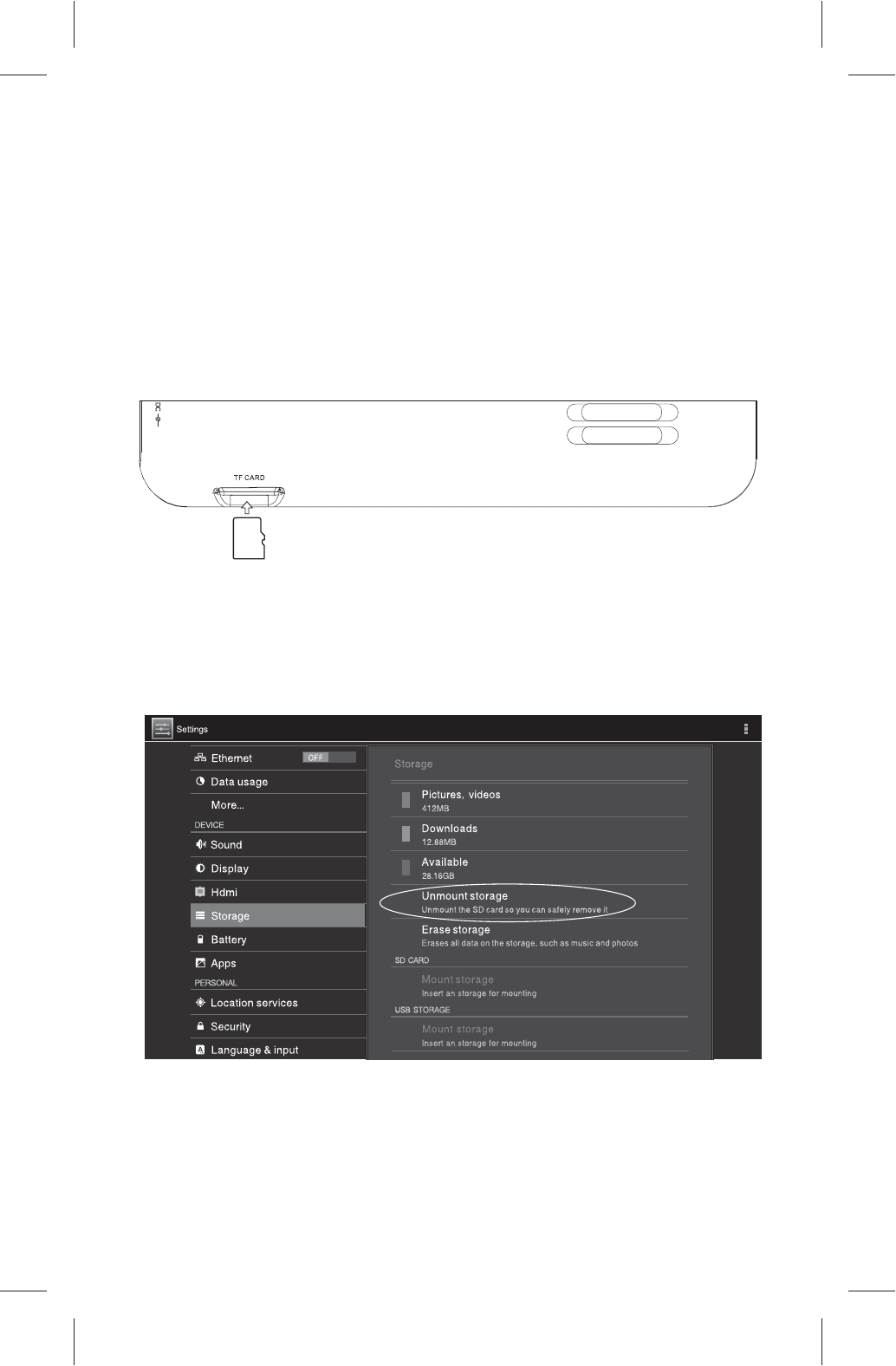
Installation Instruction
☆Micro SD Card Installation and Uninstallation
The device supports a standard Micro SD storage card
Installation:
Push a SD card into the bottom of the slot as shown in
the figure below until you hear a "Tap" sound, which means
the SD card is successfully installed.
Uninstallation:
1. Tap Setting>Storage in the application list.
2. Find out the SD card in the Storage details, and tap
Unmount storage.
3. Push the SD card towards the inner side of the slot
until it can be moved ahead, release the SD card, then
the SD card will be popped out.
8
Micro SD card
Micro
SD
101P11C 中性英文说明书(平板电脑 RK3066方案) 1211024
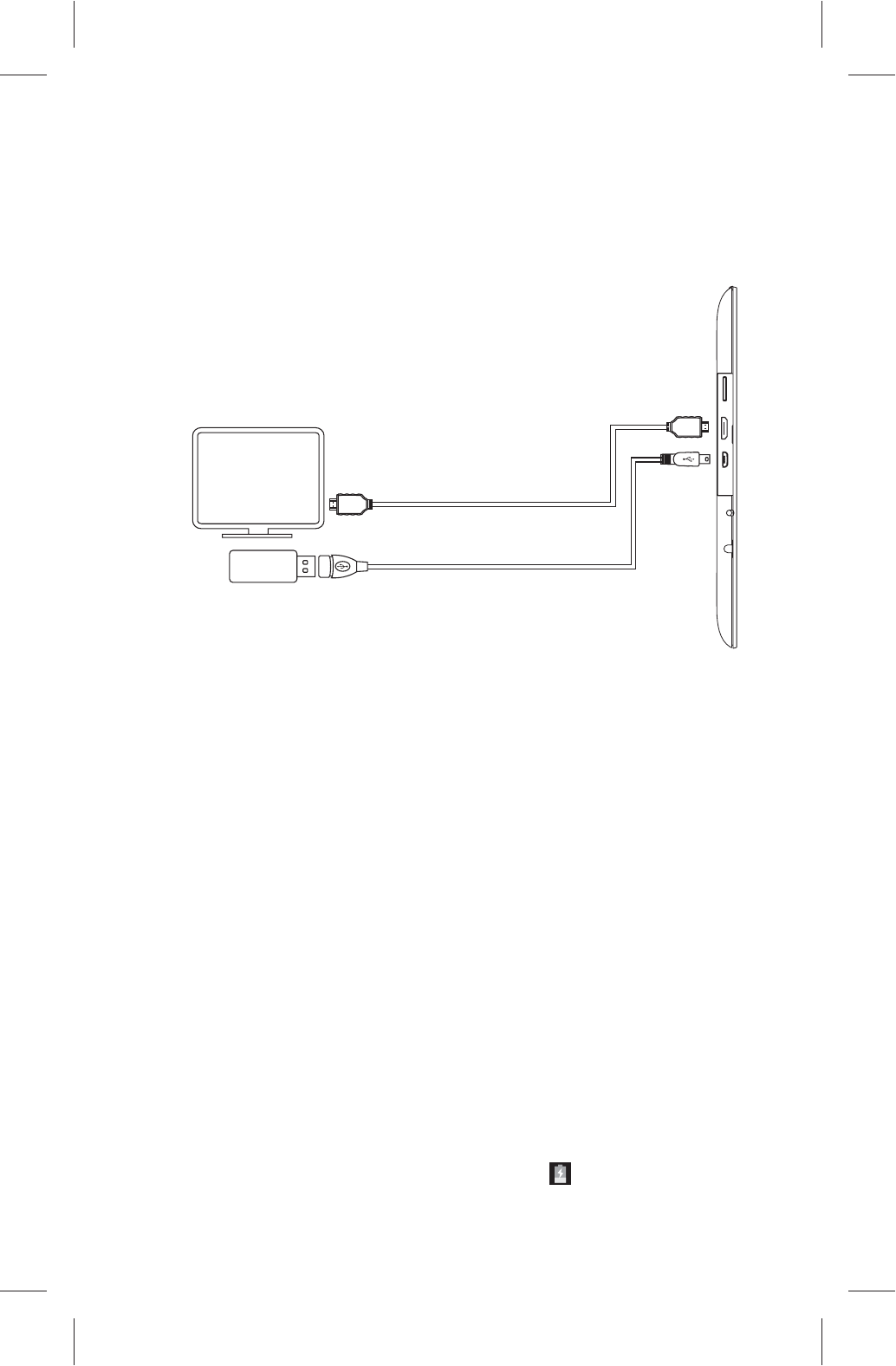
☆3G Network Card Installation & Connection
Connection: Connect the USB data card with the
Micro USB port of the device by a patch cord (as shown
in the figure below)
Setting: Tap Settings>More...>Mobile Network
> Date enabled, after the data traffic is activated,
tap Network Operators > Choose automatically
to auto select a network and register it.
☆HDMI Output to TV
Connection: Connect one end of the HDMI cable to
the Mini HDMI port of the device, and the other end to the
HDMI port of the TV.
Setting:
1. Tap Settings > Hdmi > Turn on HDMI.
2. Press the SOURCE button on the TV remote
control, and select a corresponding HDMI signal source.
Note: For details, please refer to the System Setting
part of the manual.
QuickStart
☆Battery Charging
Before the first use, charging for the battery is a must.
Plug the power socket port of the adapter supplied with
the device into an AC socket of 100-240V, and plug the
output port into the power input interface of the device;
When the charging is normal, the icon in the status bar
9
Patch Cord
USB Data Card
HDMI Connection Line
101P11C 中性英文说明书(平板电脑 RK3066方案) 1211024
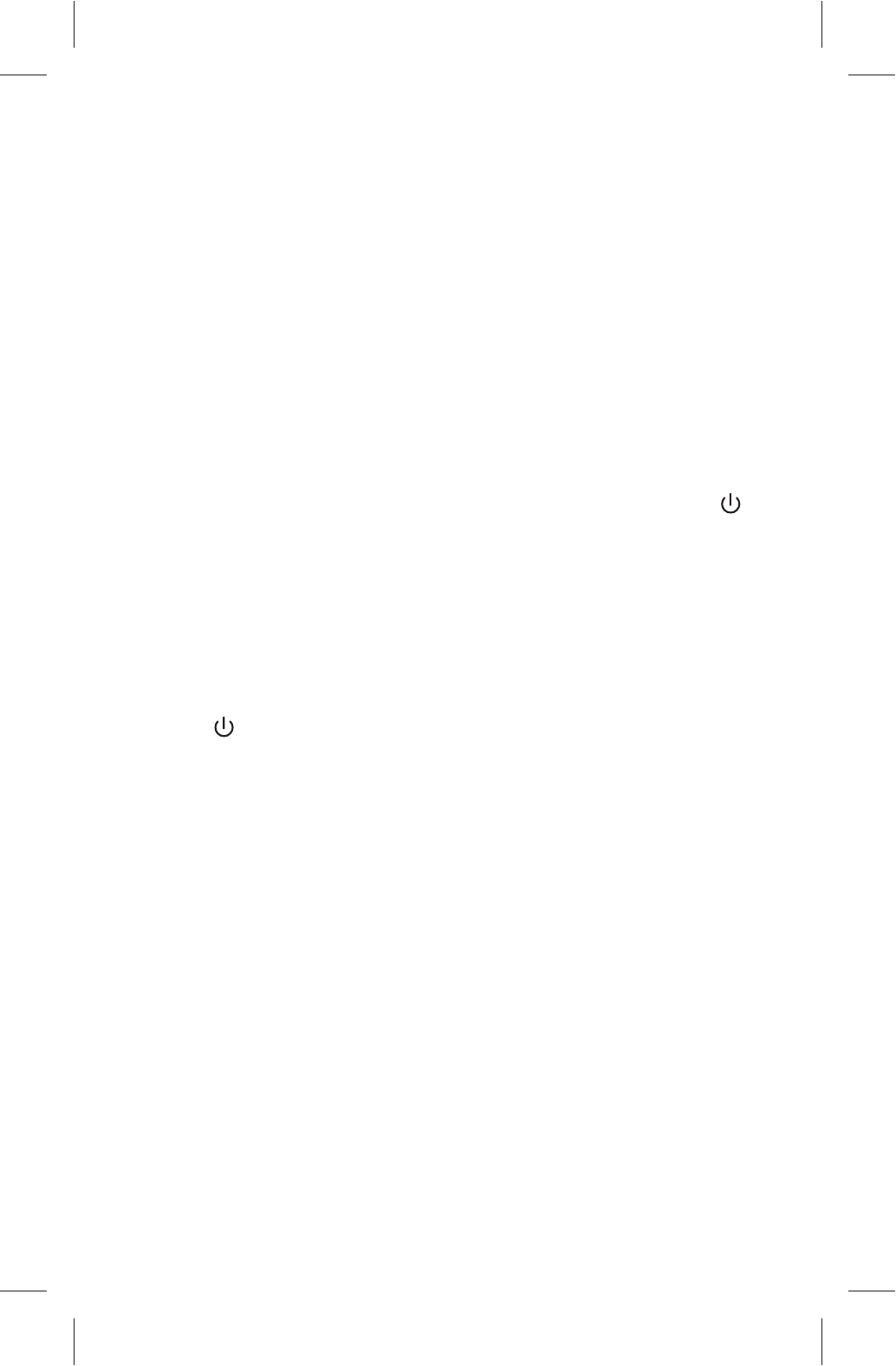
10
indicates charging battery; when the charging is finished,
the status bar will prompt electric quantity 100%.
Note: To make sure the battery is fully charged, please
ensure that the first charging time is over 4 hours.
☆Power-on
Long press the power button for about 4 seconds to
start the device.
☆Unlocking
When the system is locked, press the power button ,
and the screen become bright, then press the lock icon,
and right-drag it towards the unlock icon to unlock the
touch screen and the system.
☆Locking
1. When the system is powered-on, press the power
button , and there is no display on screen, then system
is locked.
2. When there is not any operation on the screen for 2
minutes, the system will be auto locked.
Note: you can adjust the standby time in the Settings
> Display.
☆Power-off
When the system is powered-on, long press the Power
button for 2 seconds, then the power-off dialog box will
display on the screen, tap the OK option in the box to
auto power-off the system.
☆Volume Adjustment
Press the VOL+/ VOL- key in the device to adjust the
101P11C 中性英文说明书(平板电脑 RK3066方案) 1211024

volume.
☆Touch Screen Operation
The Android system defines several touch operations,
so as to give you a more convenient and efficient
experience.
Tap: Tap a target file with your finger.
Double-Tap: Double-tap a target file fast.
Long-Tap: Long-tap a target file for 2 seconds or more.
Drag: Drag a target file and slide to a new position.
Slide: Tap the blank place on the screen and fast move
in the up/down/left/right direction to browse a webpage or
turn to another page etc.
Zoom in/out: Put two fingers on the screen, and pinch
them together to zoom out or move them apart to zoom in.
Note: Please use the fingertip to tap the screen; the
touch screen doesn't respond if you tap with the fingernail.
☆Introduction to the Home Screen of PAD
Tool Bar Desktop Notification Bar
11
101P11C 中性英文说明书(平板电脑 RK3066方案) 1211024
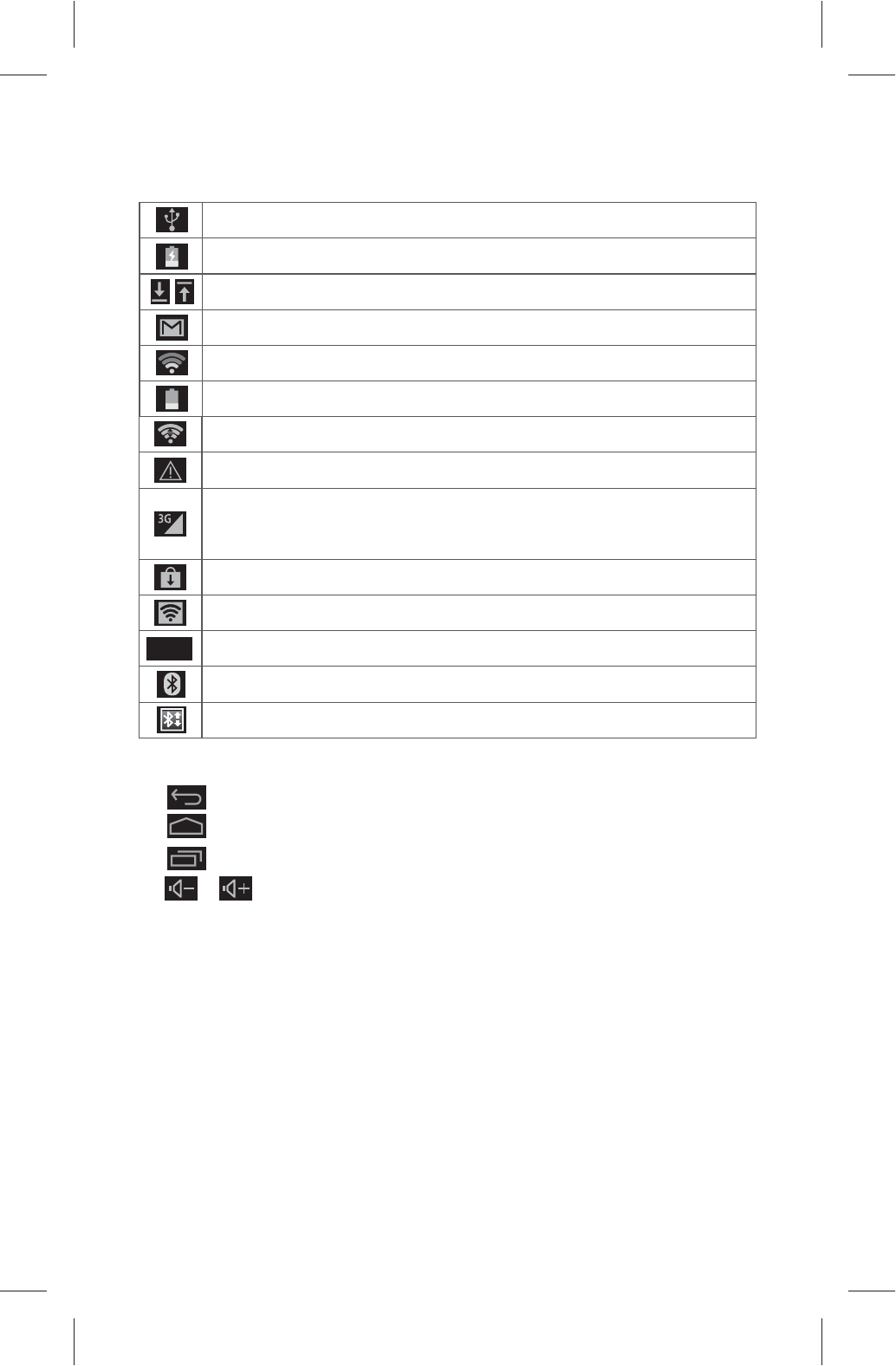
Introduction to Icons of the Notification Bar
Introduction to Icons of the Tool Bar
Return: tap the icon to return to the previous page.
Desktop: tap the icon to return to the desktop.
: tap the icon to view recently visited applications.
/ Volume +/ Volume-: Adjust the volume.
☆Basic Operation Method
1. Tap the screen and left-slide it to turn to the previous
page; right-slide it to turn to the next page.
2. Tap a system notification icon to view details of the
notification icon.
3. Press the blank space on the desktop to display
Choose wallpaper form, tap Wallpaper/Live Wallpaper
/Gallery to select a wallpaper.
12
The device is connected with a PC.
Charging for the battery.
Downloading/Uploading files.
Notification for new emails.
Wi-Fi has been activated.
Indication for battery power.
Uploading/Downloading Data by Wi-Fi
Warning Information
Indication of received signal strength by a mobile
data card
Software update notification
Indication of AP hotspot enabled
Current system time
bluetooth-on
bluetooth transferring file
3:02
101P11C 中性英文说明书(平板电脑 RK3066方案) 1211024
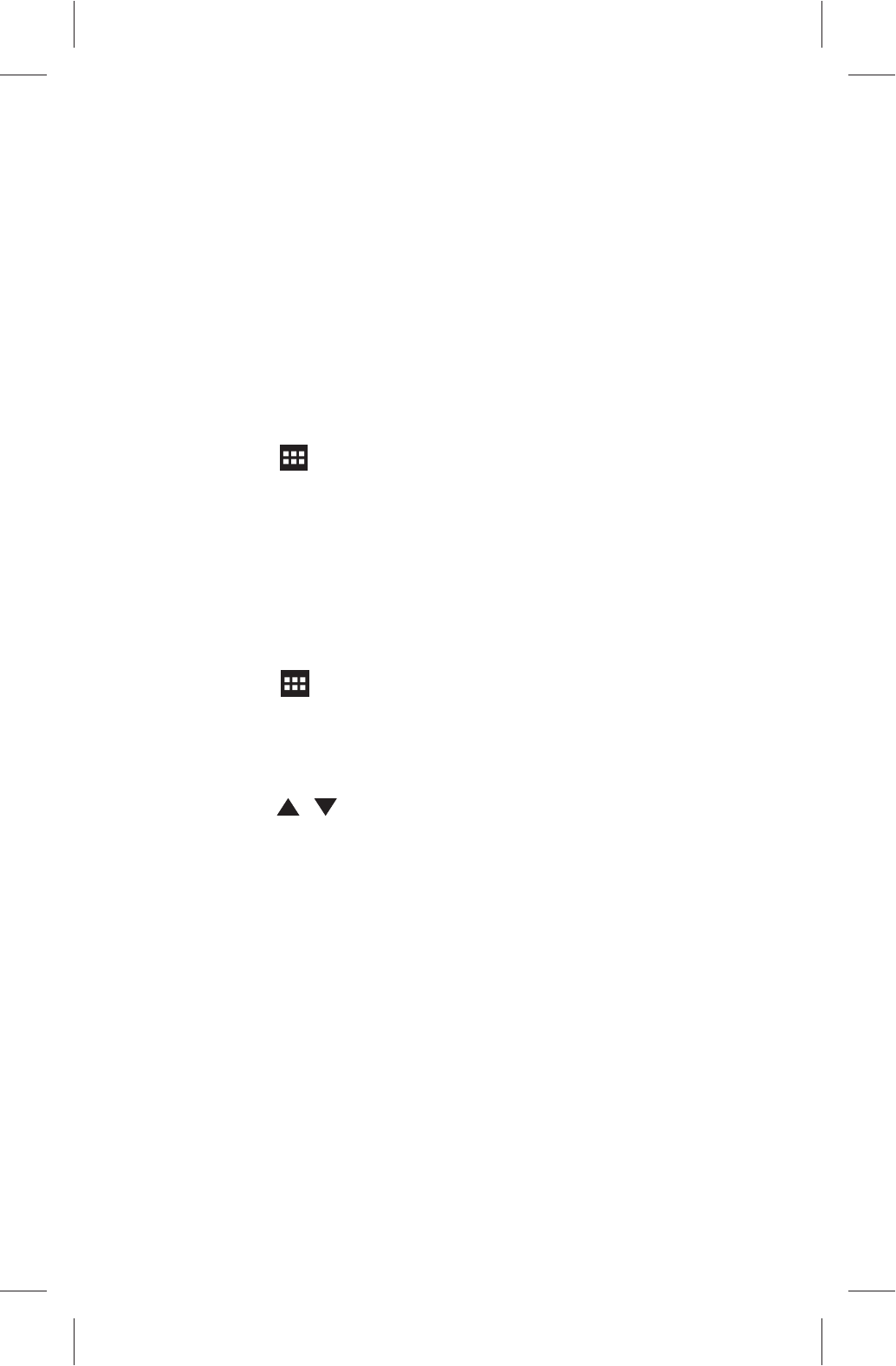
4. Press an icon on the desktop and drag it to other
location: drag an icon to the X icon on the top of the
screen to delete the icon; drag the icon to the box on the
left or right side of the screen to drag it to the previous
page or the next page; drag the icon on another icon to
put these two icons together, and the system will create a
new folder for them; if they are game applications, tap
the folder and tap the Unnamed Folder to name the
folder as "game".
5. Tap the option on the upper right of the desktop
to enter the application list.
6. Long-tap an application icon to place the icon to the
desktop.
7. Tap an application icon to run the application.
☆System Time and Date Setting
1. Tap the option on the upper right of the desktop
to enter the application list.
2. Tap Settings > Date & time > Set date/Set time in
the application list.
3. Tap the / icon to set date/time. After the setting
completes, tap Set to confirm and exit.
4. Tap Use 24-hour format and Choose date format
to set a time display format.
Note: If the device is connected with the internet, you
can tap Select time zone to select the area where you
locate, and tap Automatic date & time to auto obtain the
current time by the system from the internet.
☆Input Method Selection
Tap Settings > Language & Input, and tap an input
method desired in the KEYBOARD & INPUT METHOD.
13
101P11C 中性英文说明书(平板电脑 RK3066方案) 1211024
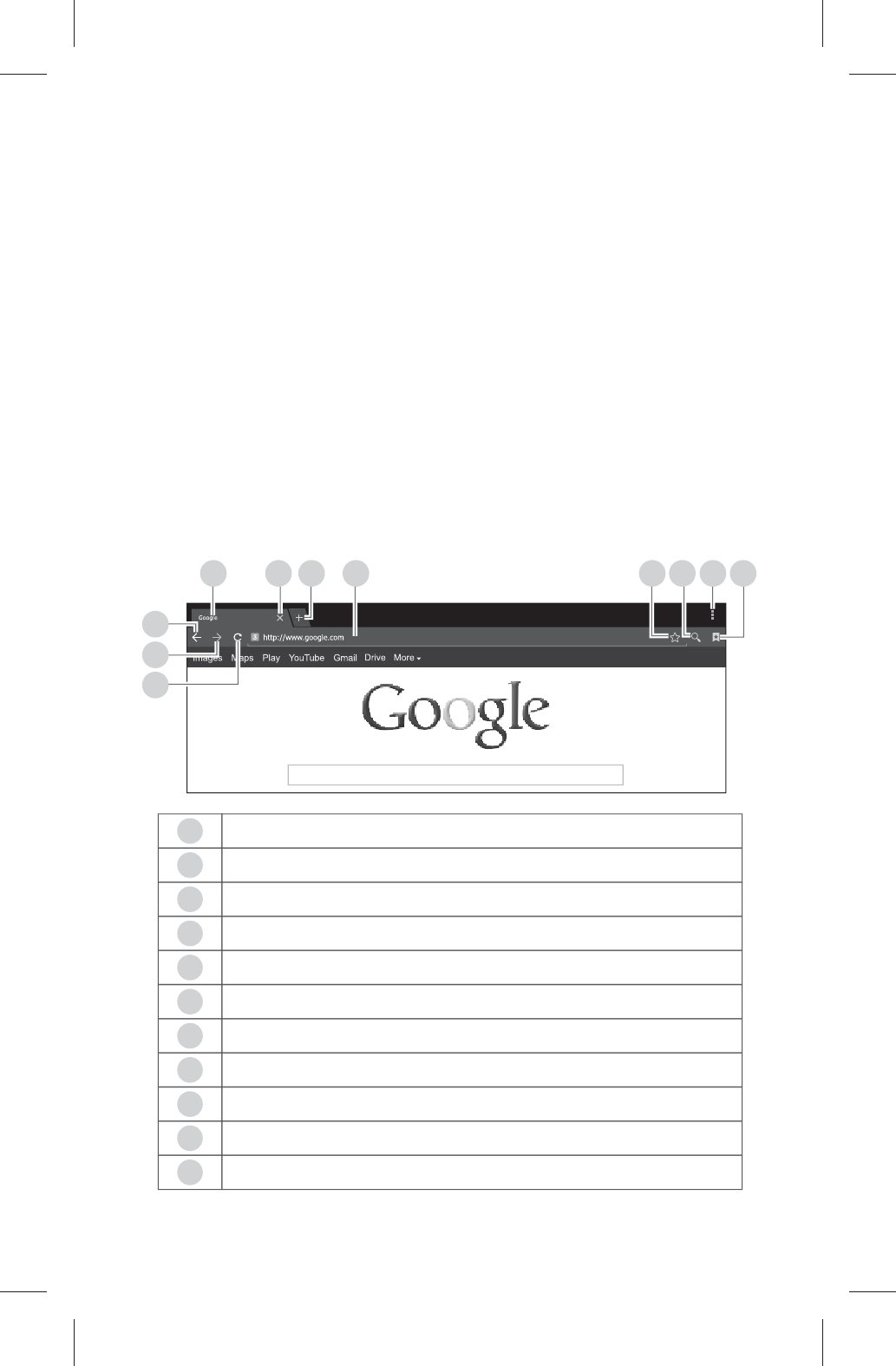
Application
Notes: The device has very complicated functions; you
can install an application by yourself. Operation methods
differ according to different applications. Please operate
applications according to the computer knowledge you
possess; the operation of applications in the manual is
only for reference.
☆Browser
Tap the browser icon in the application list to run the
browser.
Introduction to the option icon of the browser
4567 11
1098
1
2
3
11
10
9
8
7URL input box
Add Bookmark option
Input URL option
Browser Menu option
View Bookmark option
6
5
4
3Refresh webpage
Window of a browser webpage
Close the current webpage window
Create a new webpage window
2
1Return to the previous webpage
Go ahead to the next webpage
14
101P11C 中性英文说明书(平板电脑 RK3066方案) 1211024
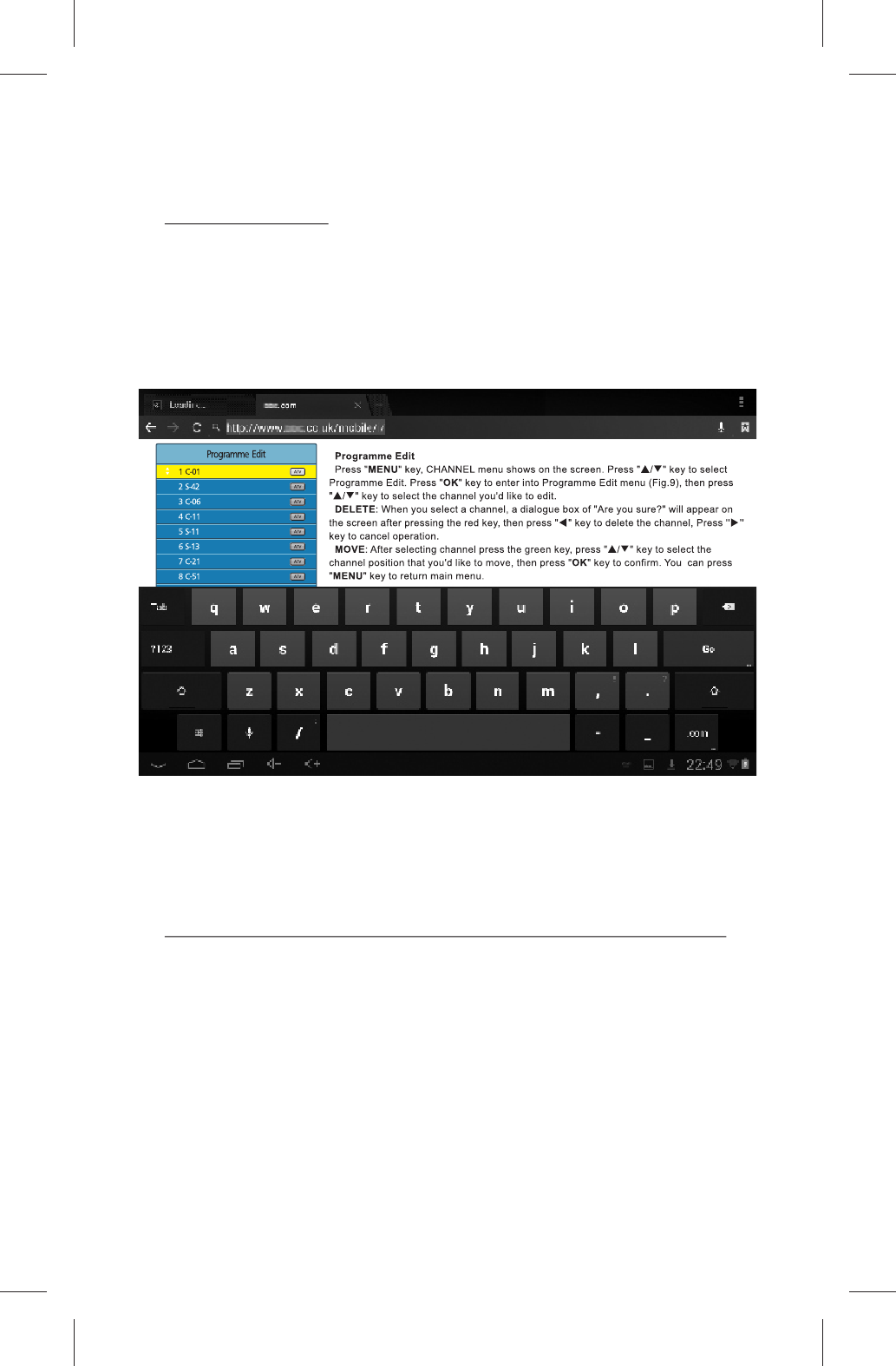
Basic Operations for Browser
Visit Websites
Before visiting websites, please connect your device to
the Internet via Wi-Fi, mobile Internet or Ethernet (refer
to "System Settings" for specific settings).
1. Tap the address bar in the browser, and you will see
a virtual keyboard.
2. Tap the virtual keyboard to input the correct address
and then tap the [Enter] key at the virtual keyboard to
visit the relevant website.
Touch Screen Operations for Webpage Browsing
1. Zoom in the webpage: put two fingers closely
together on the target part of the webpage and separate
them quickly, or double tap the target part of the
webpage.
2. Drag the webpage: put a finger on the screen and
slide it upwards, downwards, leftwards or rightwards
quickly to drag the webpage upwards, downwards,
leftwards or rightwards.
15
Fig.9
101P11C 中性英文说明书(平板电脑 RK3066方案) 1211024
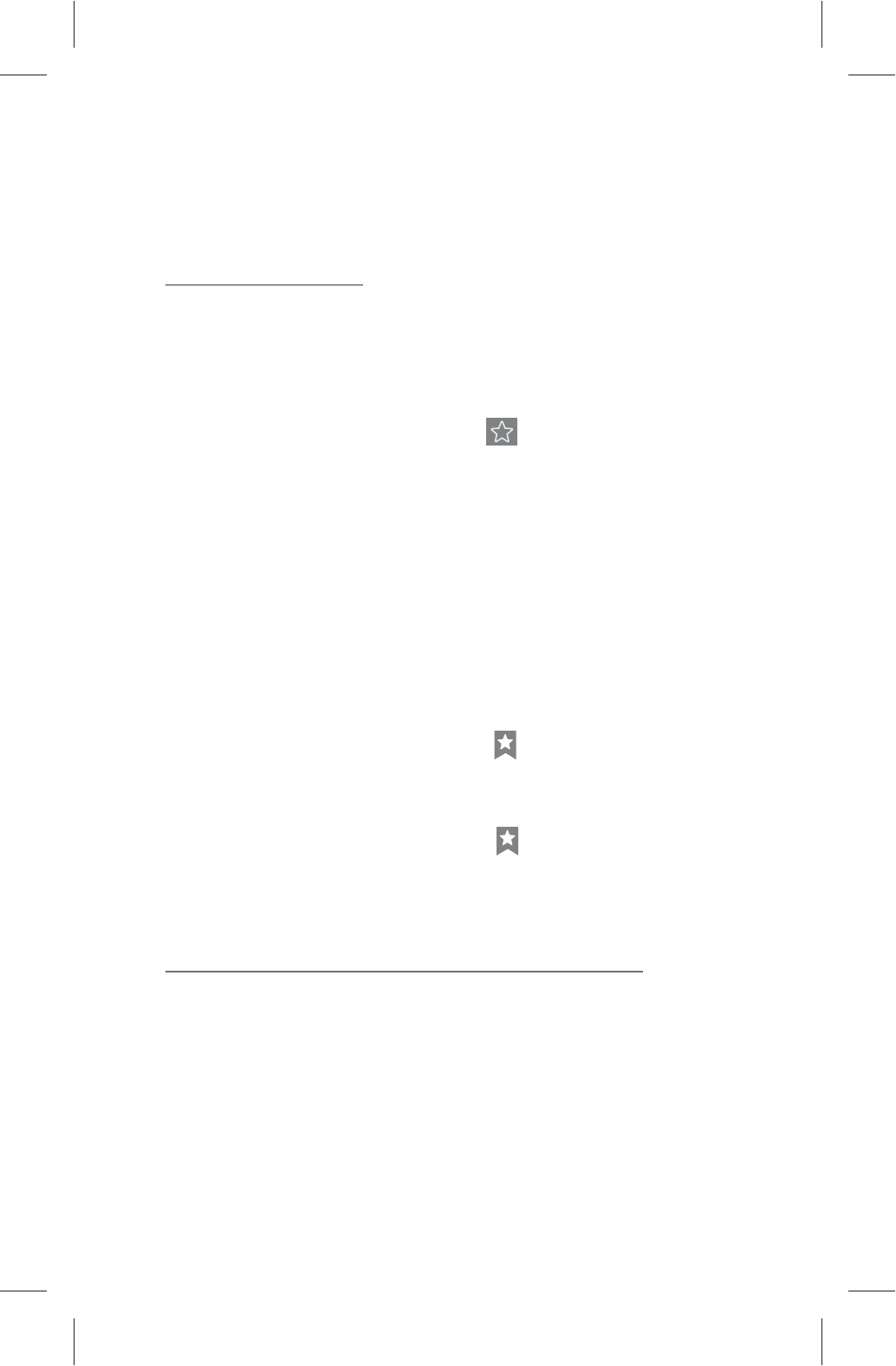
16
3. Long-tap Text/Link/Image to display and edit the
editable items.
Use of Bookmark
You can use the bookmark to save your favorite
webpages so that you can find and open them easily next
time.
■ Save a Webpage as a Bookmark
1. Tap the add bookmark icon in the browser.
2. Tap the virtual keyboard to input the browser tabs,
and then tap the [Enter] key.
3. Make sure the address displayed in the address bar
is correct and then tap the [Enter] key at the virtual
keyboard.
4. Tap Account and Add to to display the relevant
drop-down lists, tap account and target storage
location, and then tap OK.
■ View a Bookmark
1. Tap the view bookmark icon in the browser.
2. Tap the target bookmark to open it.
■ Delete or Edit a Bookmark
1. Tap the view bookmark icon in the browser.
2. Long-tap the target bookmark.
3. Edit the relevant editable items.
Copy and Paste the Text from the Internet
1. Long-tap the target text on the Internet page, and
you will see the editing options on the upper part of the
screen. Drag the cursor select the text that you want to
copy.
2. Tap the COPY option on the browser toolbar.
101P11C 中性英文说明书(平板电脑 RK3066方案) 1211024
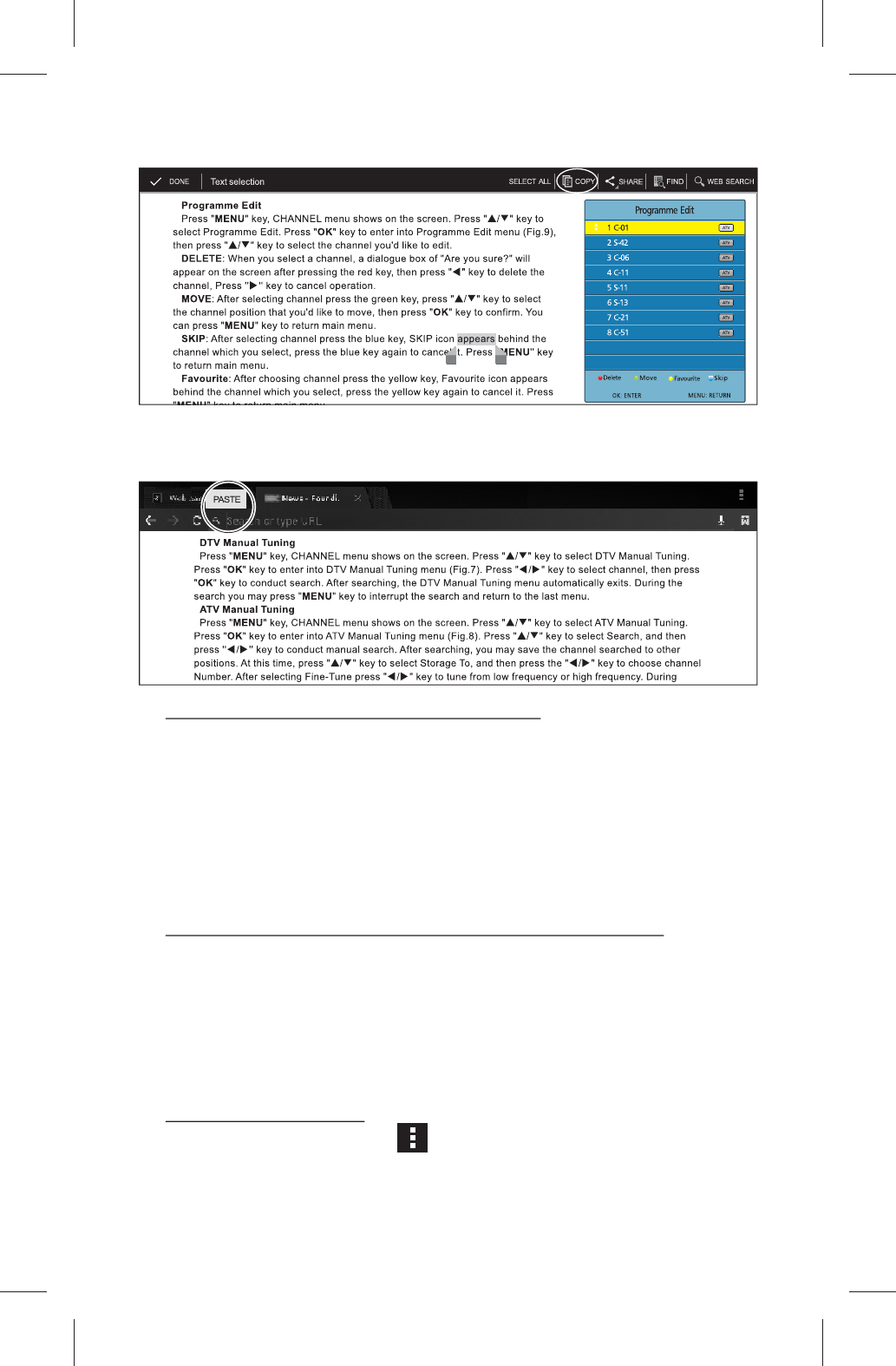
3. Long tap the textbox to display the option paste. Tap
PASTE to paste the copied text into the textbox.
Save the Image from the Internet
1. Long tap the target image on the Internet page, and
then tap Save image in the editing option.
2. Tap the system notification bar to check the
downloading progress. When the downloading finishes,
please tap View Details.
Download the Information from the Internet
1. Input the relevant link address in the address bar.
2. Open the link to find and tap the Save/Download
option, and the system will auto start downloading.
3. Tap the system notification bar to check the
downloading progress and details.
Browser Settings
1. Tap the menu icon at the upper right corner of
the browser and then tap the Settings option.
17
101P11C 中性英文说明书(平板电脑 RK3066方案) 1211024
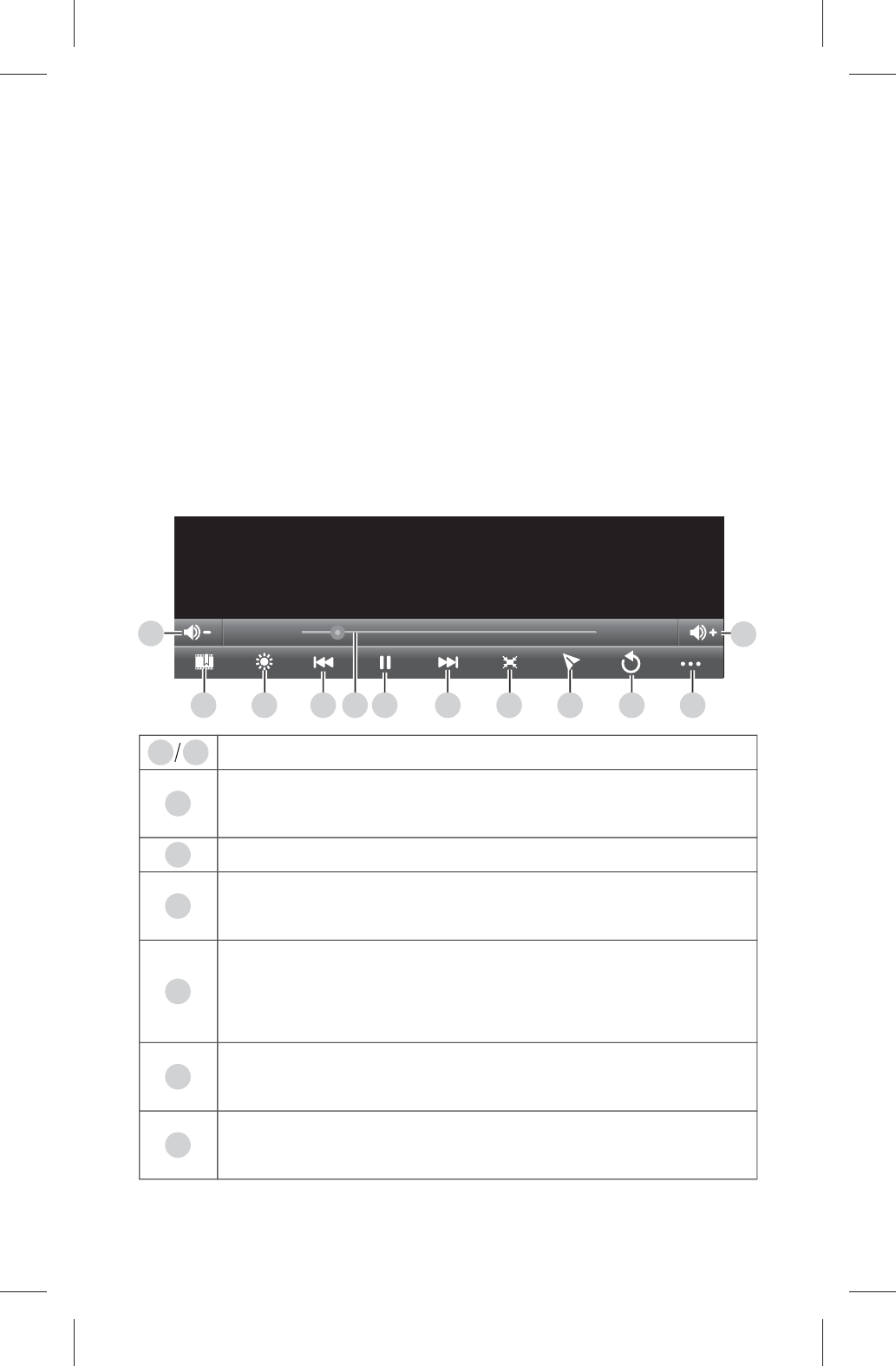
2. Tap General > Set Homepage to set the homepage
address for the browser.
3. Tap Privacy & Security > Clear cache to clear the
browser's locally stored cache files.
Please complete other settings as per your specific
needs.
☆Video Player
Tap video player in the application list. tap a video file
to play it.
Introduction to the Icons on the Video Player
00:02:0200:00:15
2345678 11
1
910
12
3
2
112
5
4
Volume -/+: decrease/increase the volume.
Set to bookmark: next time the system will ask
you whether to play from the bookmark position.
Video brightness: adjust the video brightness.
Previous/Fast Rewind: tap it to play the previous
video file, or long tap it to fast rewind.
Progress bar: long tap it and slide the cursor
leftwards or rightwards to adjust the playing
progress.
Play/Pause: tap it to pause when a video file is
played, and tap it again to resume.
Next/Fast Forward: tap it to play the next video
file, or long tap it to fast forward.
6
7
18
101P11C 中性英文说明书(平板电脑 RK3066方案) 1211024
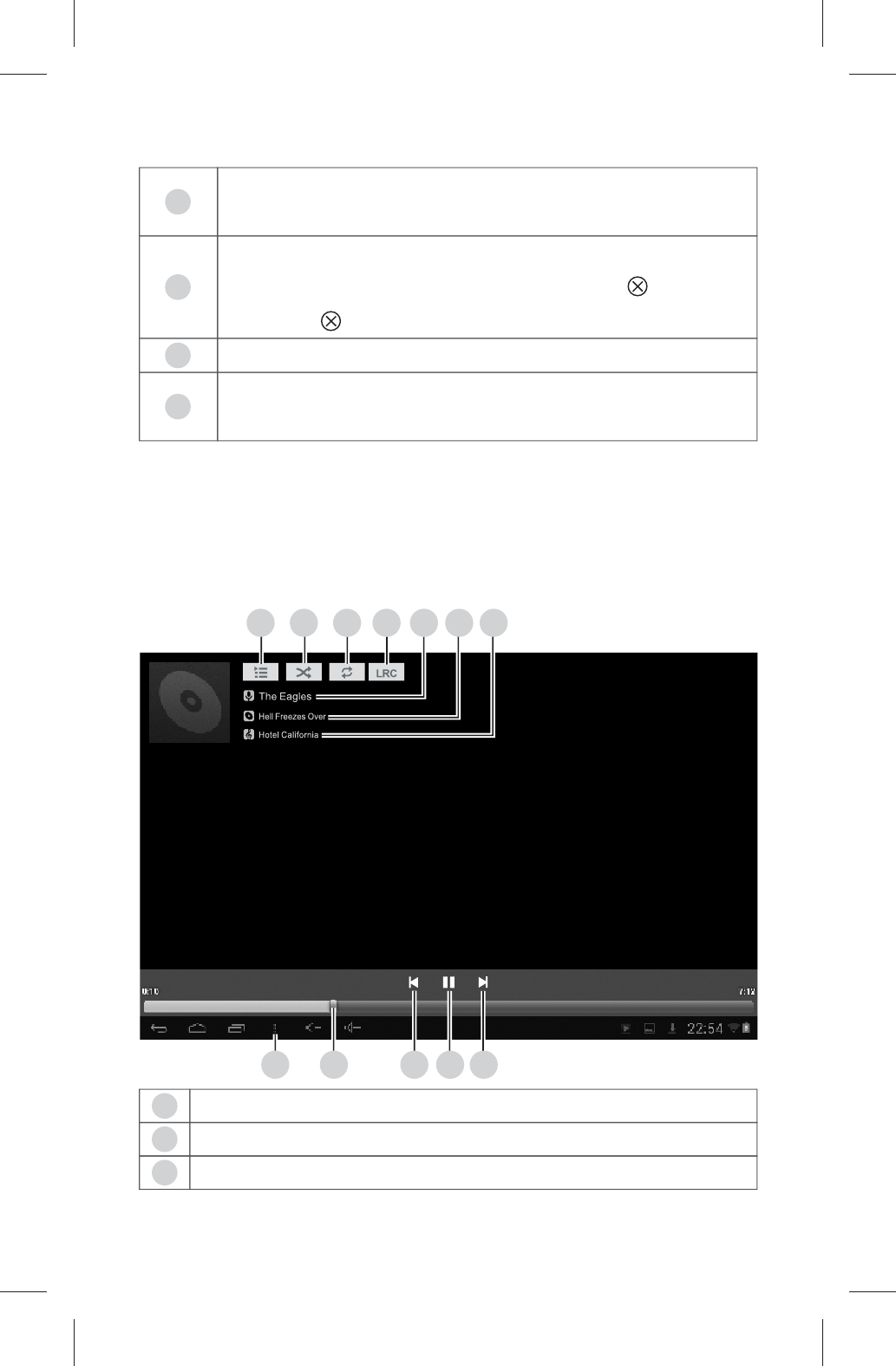
☆Music Player
Tap Music player in the application list.
The music player supports the artist list, album list and
song list. Select a song from the song list to play it.
Introduction to the Icons on the Music Player
19
10
9
8Screen size: adjust the screen size to Original
Size, Full Screen, 16:9, or 4:3.
To top the player: place video player to the top.
Tap the playing window until the icon appears,
then tap to quit playing.
Return to the play list.
More: delete a bookmark, set as loop playback
mode, etc.
11
1
23
45
6 7
89 10
11
12
3
2
1Display the play list.
Play songs at random.
Set the loop playback mode.
101P11C 中性英文说明书(平板电脑 RK3066方案) 1211024
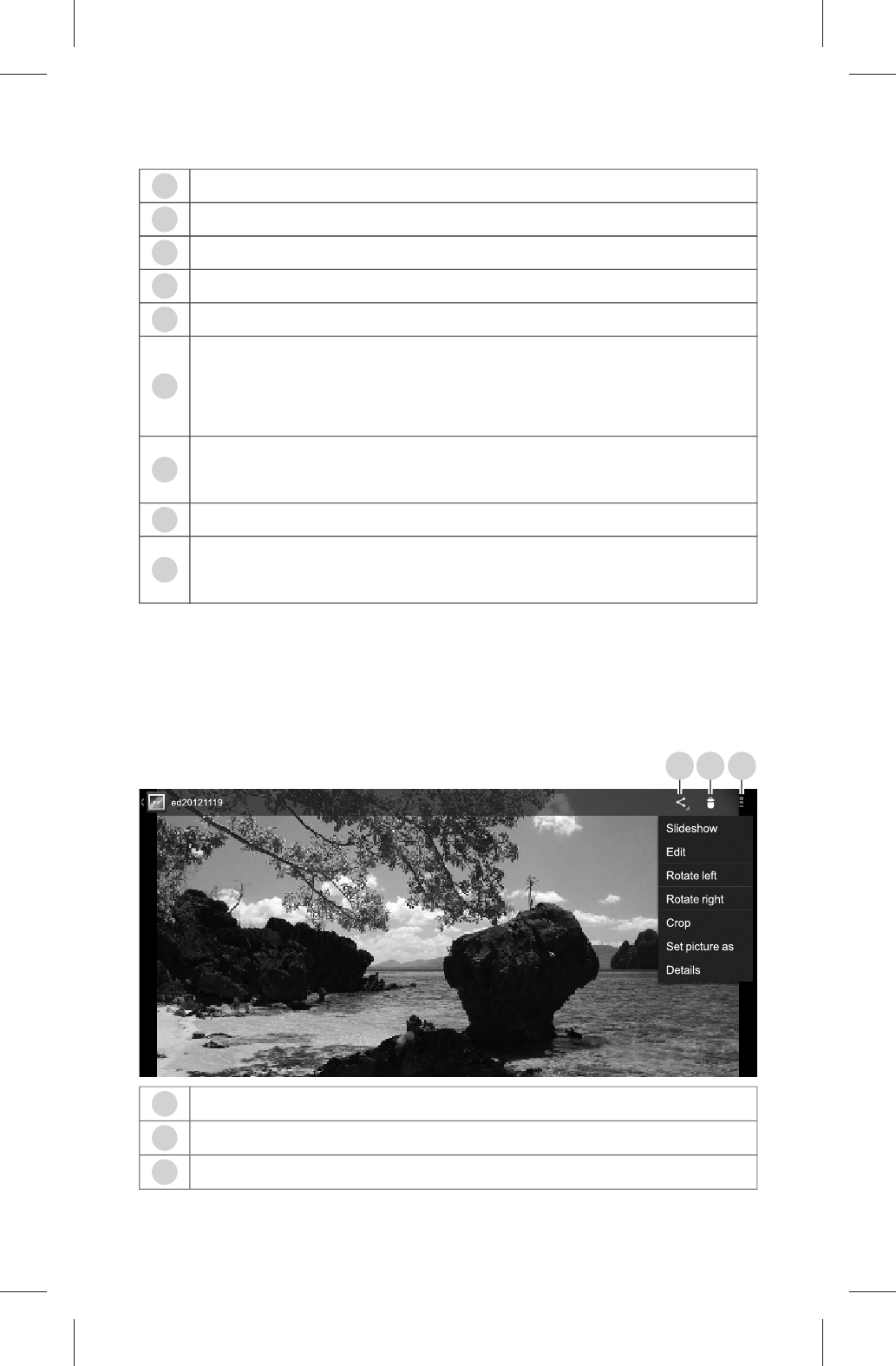
9
10
11
12
☆Image Player
Tap Gallery in the application list and then tap a file to
play it.
Introduction to the Icons on the Image Player
8
7
6
5
4Display the lyric of the current song.
Artist name of the current song.
Album name of the current song.
Name of the current song.
Settings: tap it to set the sound effect.
Progress bar: long tap it and slide the cursor
leftwards or rightwards to adjust the playing
progress.
Previous/Fast Rewind: tap it to play the previous
song, or long tap it to fast rewind.
Play/Pause
Next/Fast Forward: tap it to play the next song, or
long tap it to fast forward.
20
1 2 3
3
2
1Share the image.
Delete the image.
Settings.
101P11C 中性英文说明书(平板电脑 RK3066方案) 1211024
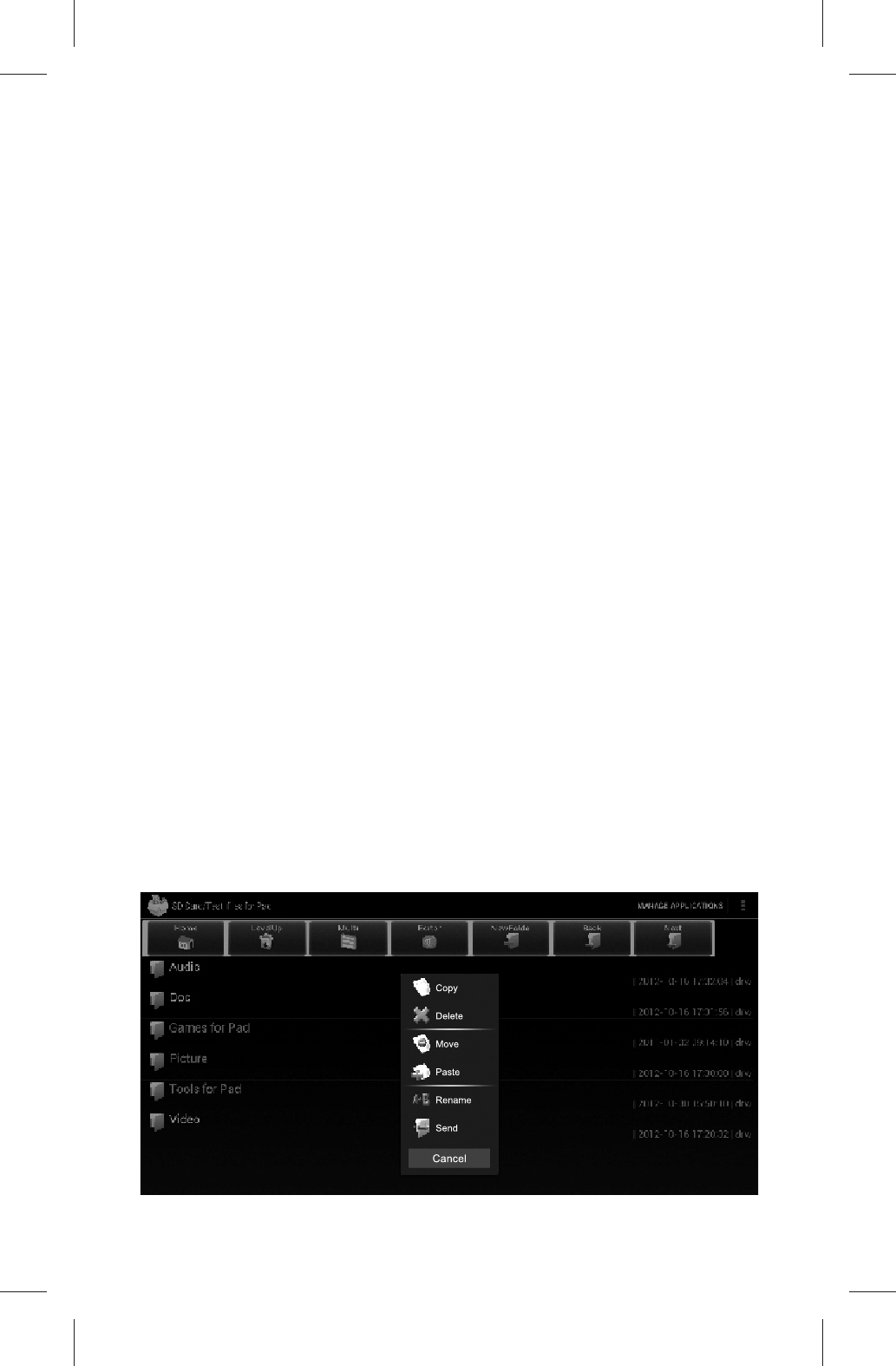
Basic Operations for Image Player
1. Zoom in the image: put two fingers closely together
on the screen and separate them quickly, or double tap
the screen.
2. Zoom out the image: put two separated fingers on
the screen and quickly pinch them together, or double tap
the screen.
Note: The image can not be zoomed out when played
in original size.
3. Page up/down: long tap the screen and slide it
leftwards/rightwards quickly to play the previous/next
image.
☆Explorer
Tap Explorer in the application list.
Edit a File
1. Tap the disk where the target file is located.
2. Tap the folder where the target file is located.
3. Tap the target file to run it.
4. Long tap the target file to display such editing
options as Copy, Delete, Move, Paste, Rename and
Send. Tap an option to complete the relevant operation.
21
101P11C 中性英文说明书(平板电脑 RK3066方案) 1211024
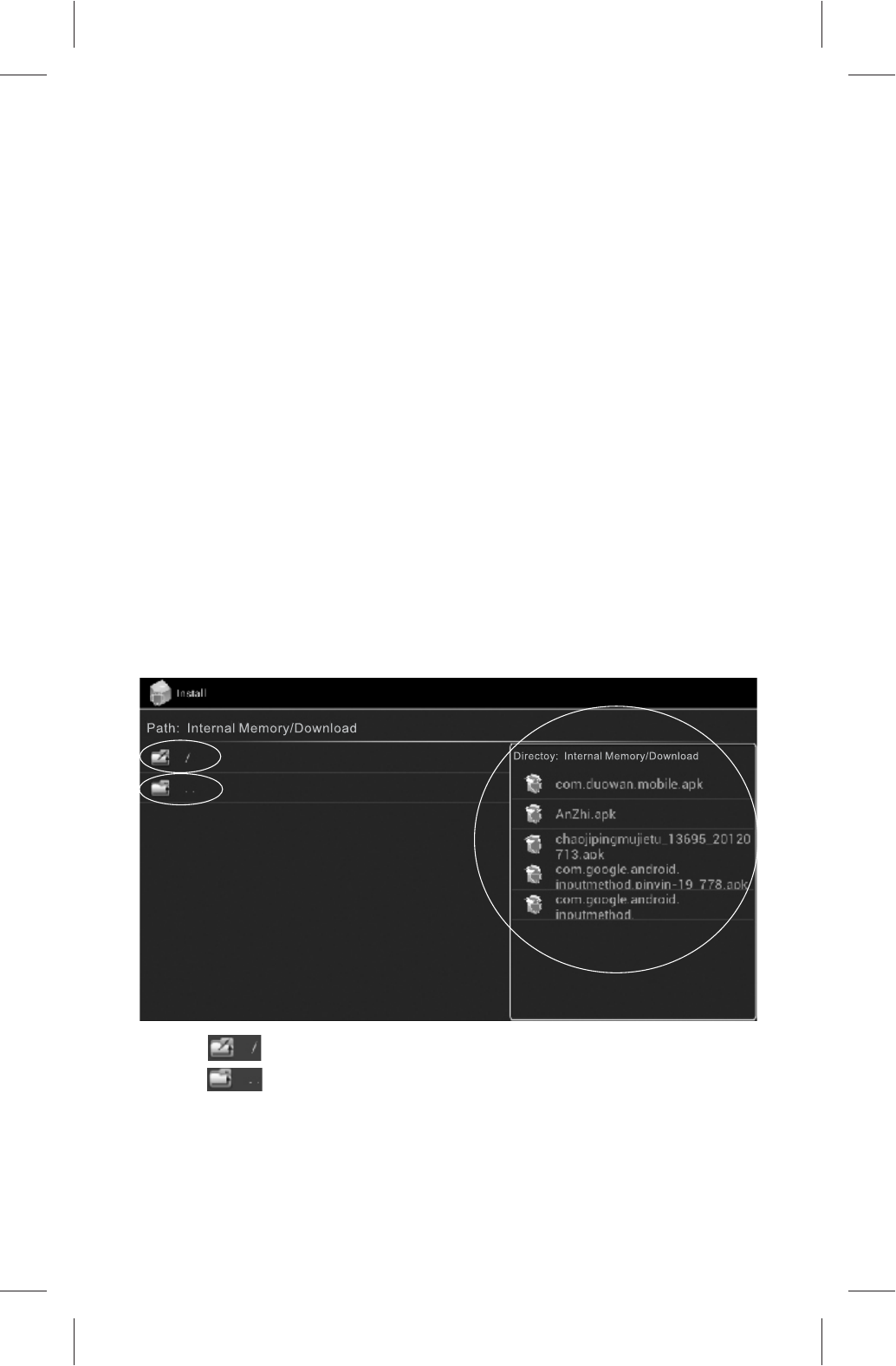
5. Tap Multi and then tap multiple files or folders
continuously to select them (the names of the selected
files or folders will turn to light blue). Tap the editing
options in the toolbar to do such operations as Copy,
Delete, Move and Send to these files or folders.
☆APK Installer
Tap APK Installer in the application list.
You can use the APK installer to install applications
and manage the installed applications.
Install an Application
1. Tap Install.
2. Find the path of the target application and tap the
target application in the installable application list on the
right.
Tap to return to the main page of the disk.
Tap to return to the parent folder.
3. The system prohibits you installing any application
from unknown sources by default. You need to tap
Settings > Security > DEVICE ADMINISTRATION to
22
101P11C 中性英文说明书(平板电脑 RK3066方案) 1211024
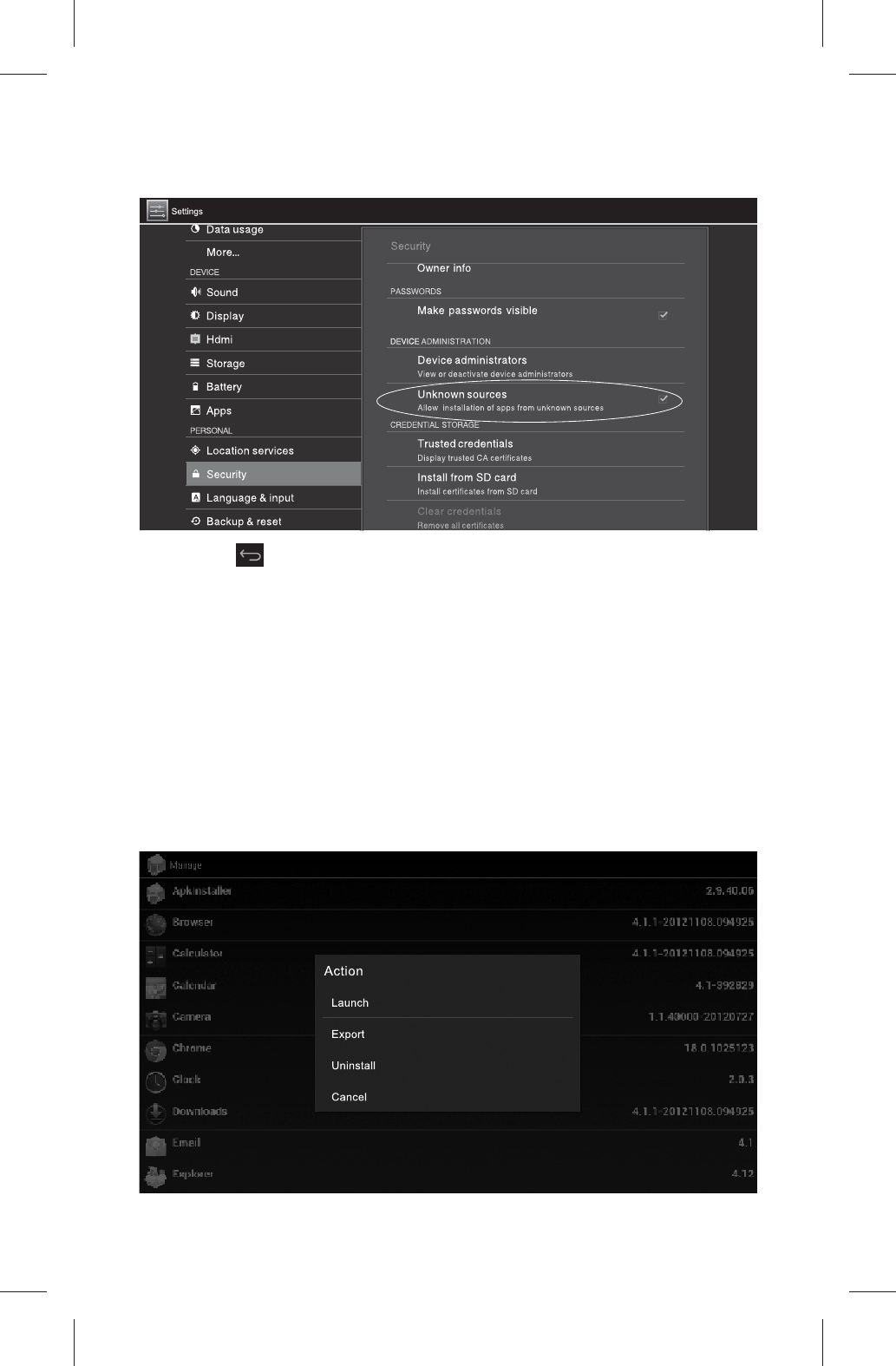
23
check the Unknown sources option.
4. Tap to return to the installation page, tap Install
Application, and tap Done when the installation is
finished. The icon of the installed application will appear
in the application list. You can tap the relevant icon to
start the application.
Manage Applications
1. Tap Manage.
2. Tap the target application and then tap an option,
like Launch, Export, Uninstall or Cancel.
101P11C 中性英文说明书(平板电脑 RK3066方案) 1211024
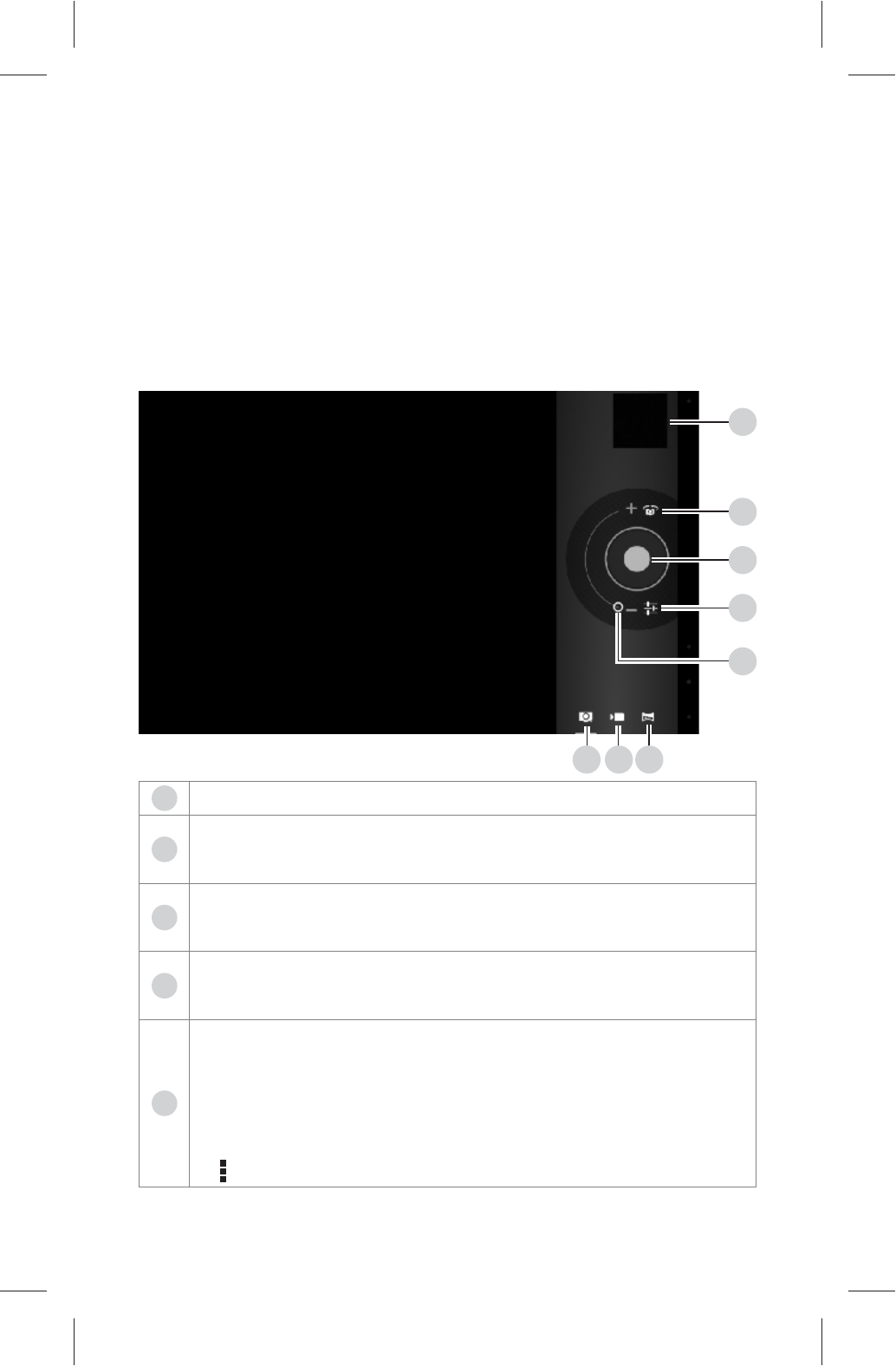
Launch: launch this application.
Export: export this application to the root directory.
Cancel: cancel the current operation.
☆Camera
Tap Camera in the application list.
Introduction to the Icons on the Camera
24
6
7
8
5
4
1
23
4
3
2
1Camera mode: tap it to switch to the camera mode.
Video recording mode: tap it to switch to the video
recording mode.
Panoramic shooting, tap this item to switch to
panoramic shooting model.
Zooming: slide it towards " + " / " - " to zoom in/out
the focal length.
Settings: enter the settings mode.
AW: set the white balance.
SCN: set the view finding mode (the white balance
does not work in Night mode).
: Camera settings: set the photo size.
5
101P11C 中性英文说明书(平板电脑 RK3066方案) 1211024
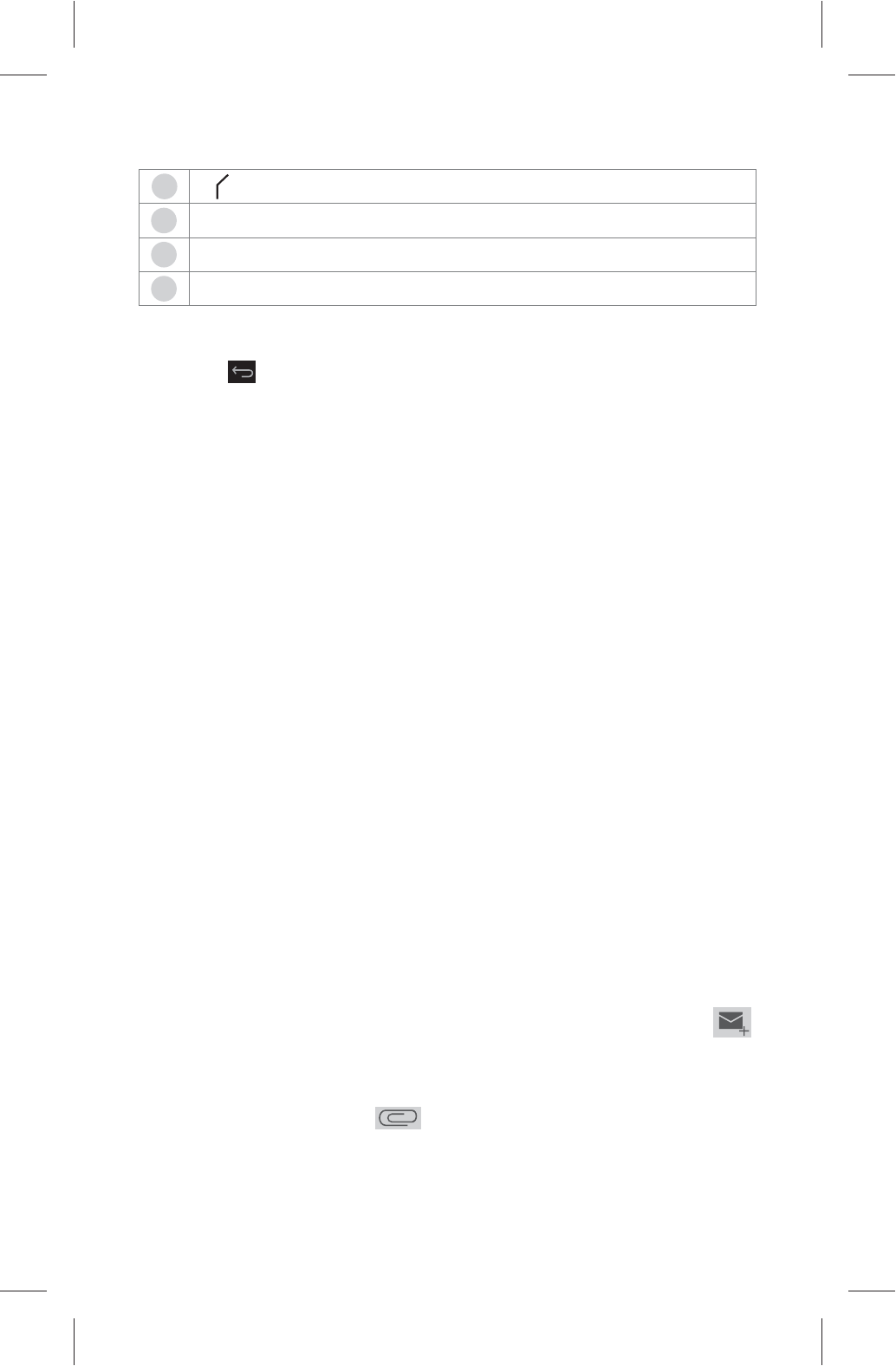
25
Note: Tap on the tool bar to pop out operation icons,
and tap to exit Camera.
☆E-mail
Tap Email in the application list.
Set and add your E-mail account at first use.
1. Input your E-mail address and password and then
tap Next.
2. Select an account type from POP, IMAP and
Exchange based on the service provided by your E-mail
provider.
3. Confirm the settings for the receiving server and
then tap Next.
4. Confirm the settings for the sending server and then
tap Next.
5. Now your E-mail account has been set successfully.
tap Gave this account a name to set the account name
and tap your name to set your signature for outbox E-
mails.
6. Tap Inbox to receive E-mails.
Send an E-mail
1. Login your E-mail account and then tap the icon
on the upper part of the screen.
2. Complete the Receiver and Subject, input the E-
mail text, tap the icon to add attachments, and then
tap the option Send on the upper part of the screen to
send the E-mail.
7
8
: exit the camera settings.
Shoot: tap it to shoot a photo.
Front/rear camera switch key.
View: tap it to view the photos.
6
5
101P11C 中性英文说明书(平板电脑 RK3066方案) 1211024
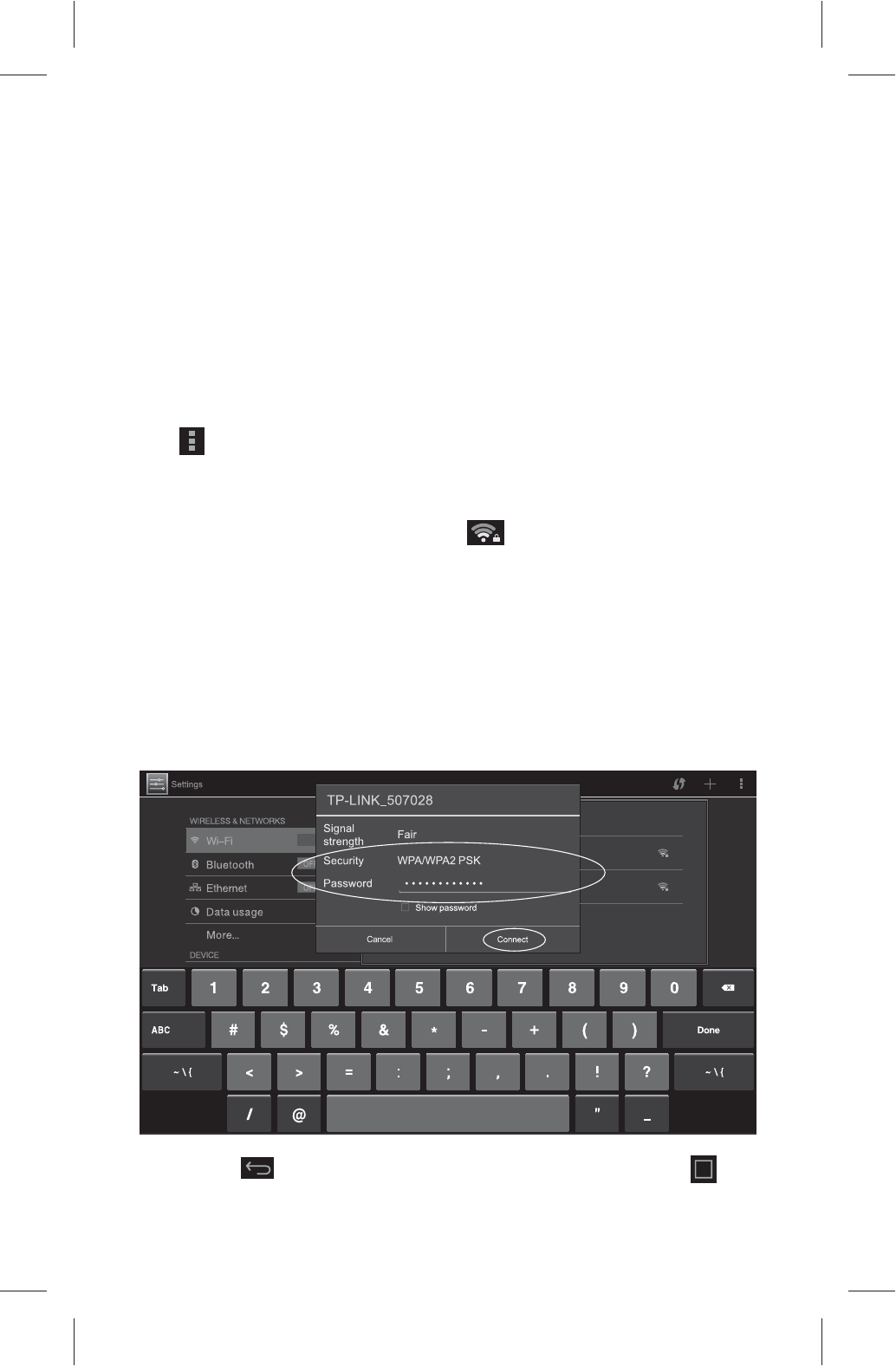
26
System Settings
Here you can configure the wireless network, change
the system time, set the input method, configure the
HDMI output, etc.
☆Set the Wi-Fi Network
1. Tap Settings in the application list.
2. Tap the Wi-Fi switch to enable the Wi-Fi function.
tap at the upper right corner of the screen, then tap
Scan to search the Wi-Fi network. When the searching is
finished, please tap the target network. If the target Wi-Fi
network is encrypted, the icon will appear at the
lower right side of the signal strength icon.
3. Tap the password box to input the connection
password. If you use DHCP on your router, just tap
Connect to complete the network connection after
inputting the password. If your router has no DHCP or
does not support DHCP, please follow the steps below to
complete the network connection.
4. Tap to hide the input method and then tap on
101P11C 中性英文说明书(平板电脑 RK3066方案) 1211024
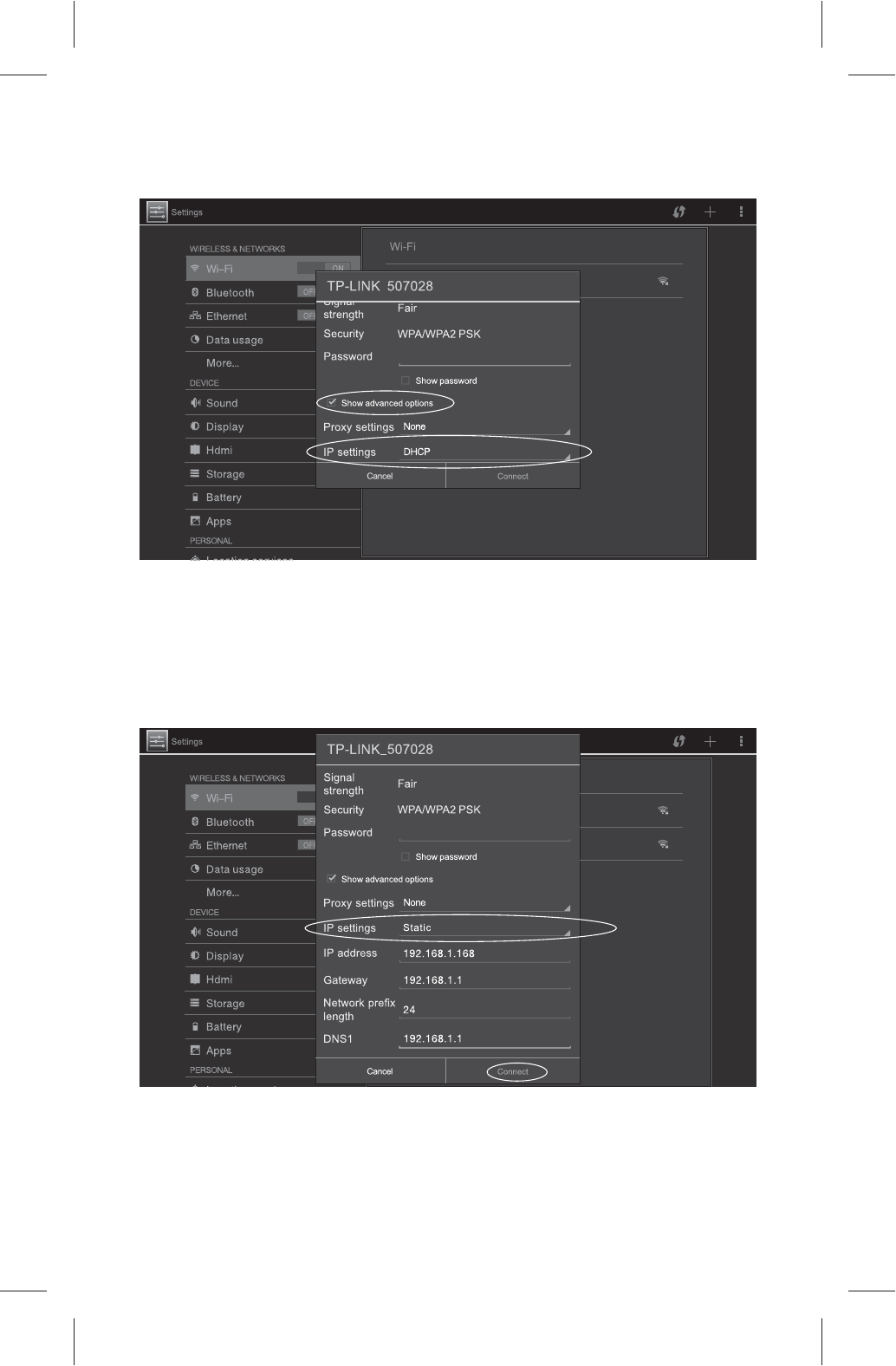
the left of Show advanced options.
5. Tap the IP settings box to select Static, complete
the IP address, Gateway, Network prefix length,
Domain 1 and Domain 2 (the settings in the figure below
are for reference only), and then tap Connect to
complete the network connection.
☆Set Bluetooth
Bluetooth is a wireless technology enabling devices
to communicate over a short distance. Keep the distance
27
101P11C 中性英文说明书(平板电脑 RK3066方案) 1211024
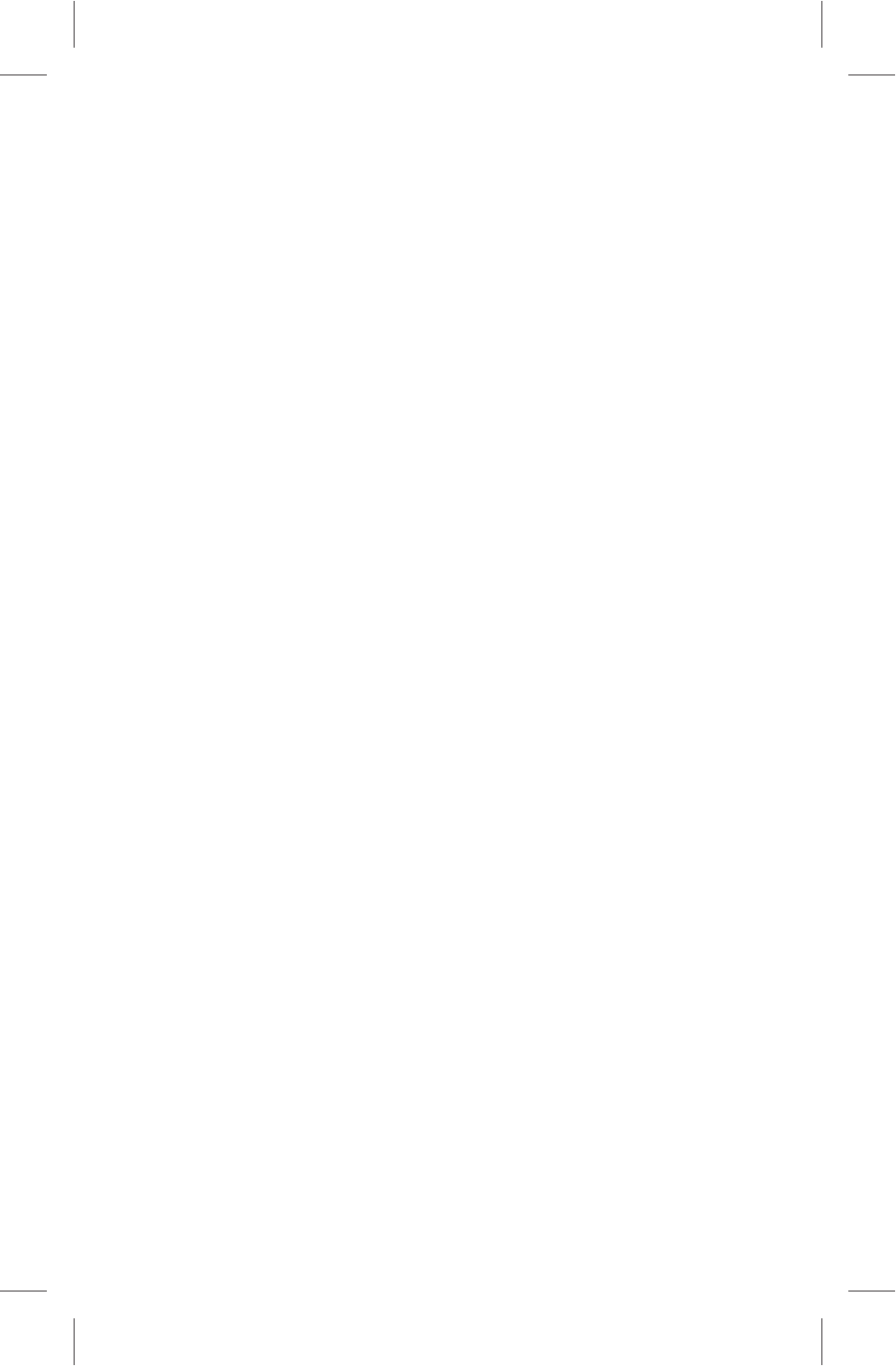
between devices within 10m and make sure no solid
barrier between them, so as to receive the best signal.
Enable Bluetooth and Pair Devices
1. Tap Bluetooth in Settings, and set Bluetooth
switch to on to enable it to search for Bluetooth devices
nearby automatically. (Make sure that the target device
enables Visible to All nearby Bluetooth devices before
searching.)
2. After tapping the target device in the list of available
devices, the system will display the dialog box of
Bluetooth pairing request.
3. Tap Pairing after confirming the connection key in
the dialog box.
Send Files
1. Tap Explore in the application list, and long tap the
target file in the file catalog.
2. Tap Send > Bluetooth in the displayed menu, and
the Bluetooth device chooser menu will be shown;
3. After tapping Scan for devices in Bluetooth
device chooser, the device starts to scan for the
Bluetooth devices nearby.
4. Tap the receiver's name in the list of visible devices.
5. Tap Receive File in the receiver.
Receive Files
1. Tap Bluetooth in Settings.
2. Switch Not visible to other Bluetooth devices in
the right setting area to Visible to all nearby Bluetooth
devices, and be ready to receive files.
3. When any file arrivals, Bluetooth share: Incoming
file will be shown in the notification bar.
28
101P11C 中性英文说明书(平板电脑 RK3066方案) 1211024
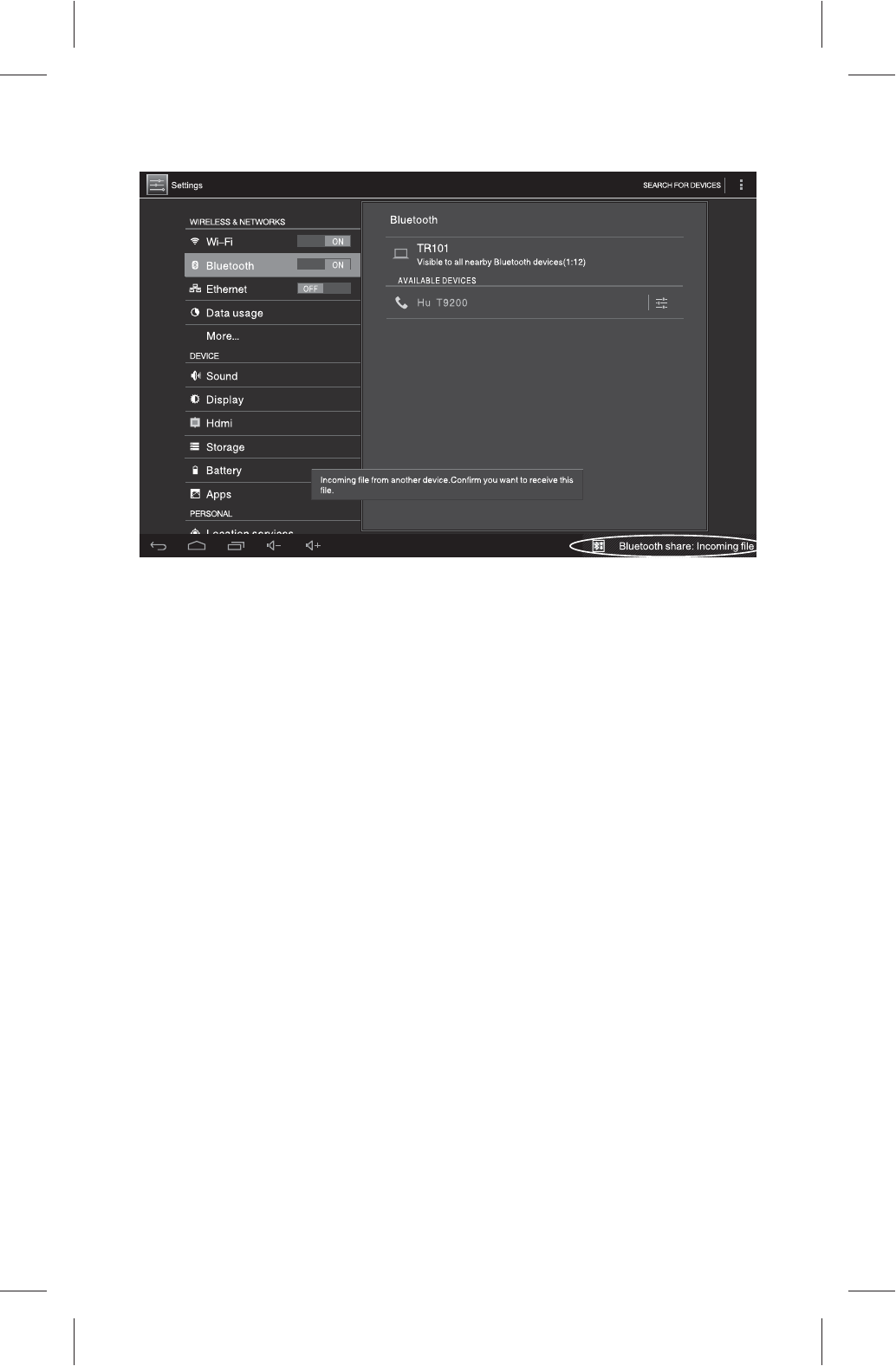
4. Tap the notification message to display the File
transfer dialog box.
5. Tap Accept in the dialog box to receive the files.
6. Tap Notification Bar to check the receiving
progress.
7. Tap Explorer in the application list, open the
Bluetooth folder in the Internal Memory to check the
received files.
Note: The files may fail to transfer between different
Bluetooth devices due to problems of interoperability and
compatibility.
☆Set Ethernet
Prepare a USB-type Ethernet adapter before setting
the Ethernet.
1. Connect the Ethernet adapter to the Micro USB port
of your device and insert the crystal terminal of the
network cable into the RJ45 socket of the Ethernet
adapter.
2. Tap Settings > Ethernet > OFF/ON to turn on the
29
101P11C 中性英文说明书(平板电脑 RK3066方案) 1211024
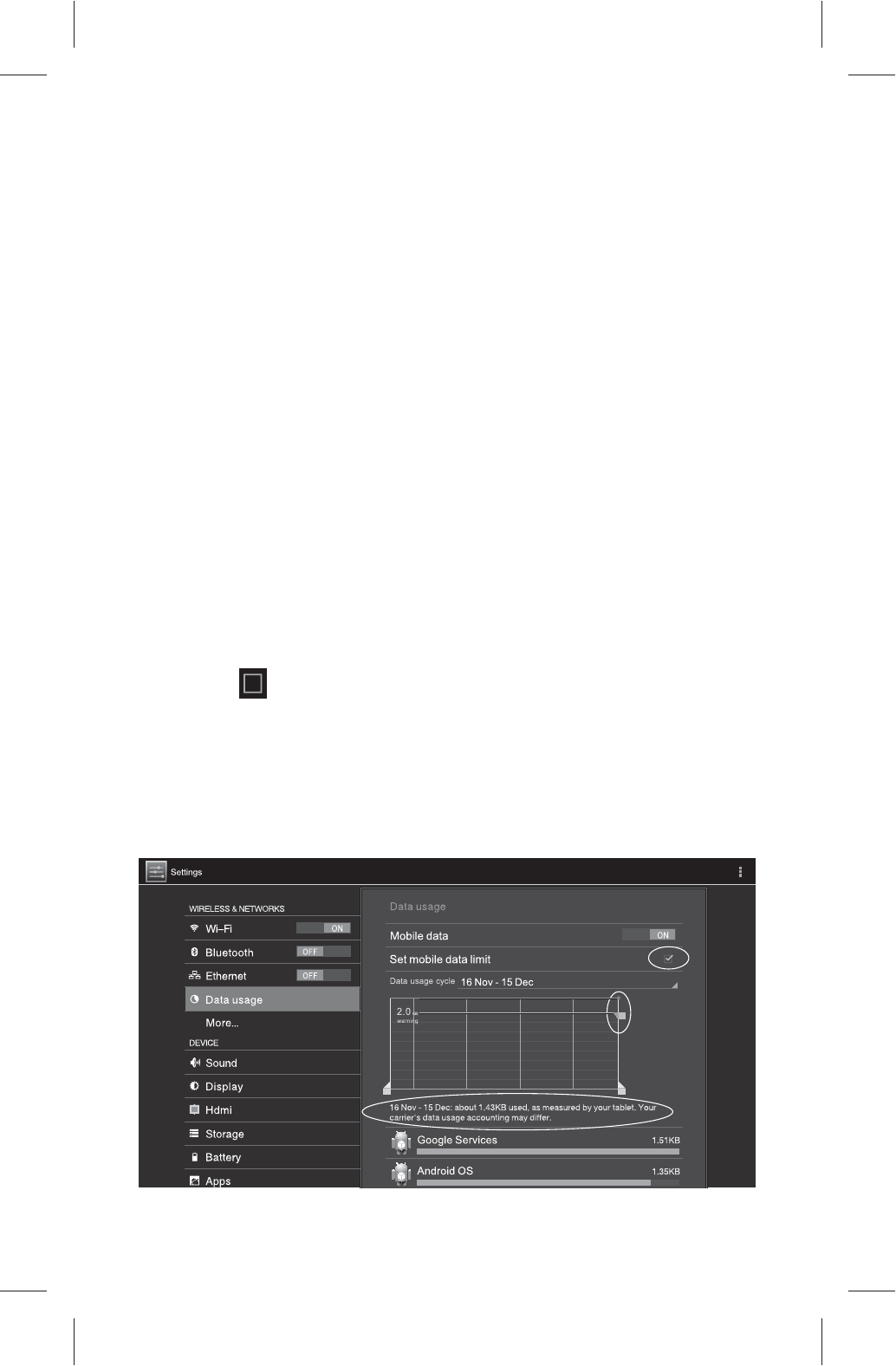
30
Ethernet function. If you use DHCP on your router, the
system will automatically assign an IP address and
gateway for you. If your router has no DHCP or does not
support DHCP, please follow the steps below to complete
the network settings.
3. Tap Static IP setting > Use Static IP.
4. Input the IP address, gateway, network masks,
DNS1, and DNS2, tap Save at the upper right corner of
the screen.
☆Set the Mobile Traffic Warning
To use the mobile data traffic, please set the traffic
warning to avoid extra expenses incurred by excessive
mobile data traffic.
1. Tap ON on the right of the mobile data to enable the
mobile data traffic.
2. Tap on the right of the option Set mobile data
limit, tap Data usage cycle to select a monthly payment
cycle for the traffic package, long tap the time axis and
drag it leftwards/rightwards to adjust the days of a traffic
cycle, and long tap the traffic limit axis and drag it
upwards/downwards to adjust the traffic warning and limit.
101P11C 中性英文说明书(平板电脑 RK3066方案) 1211024
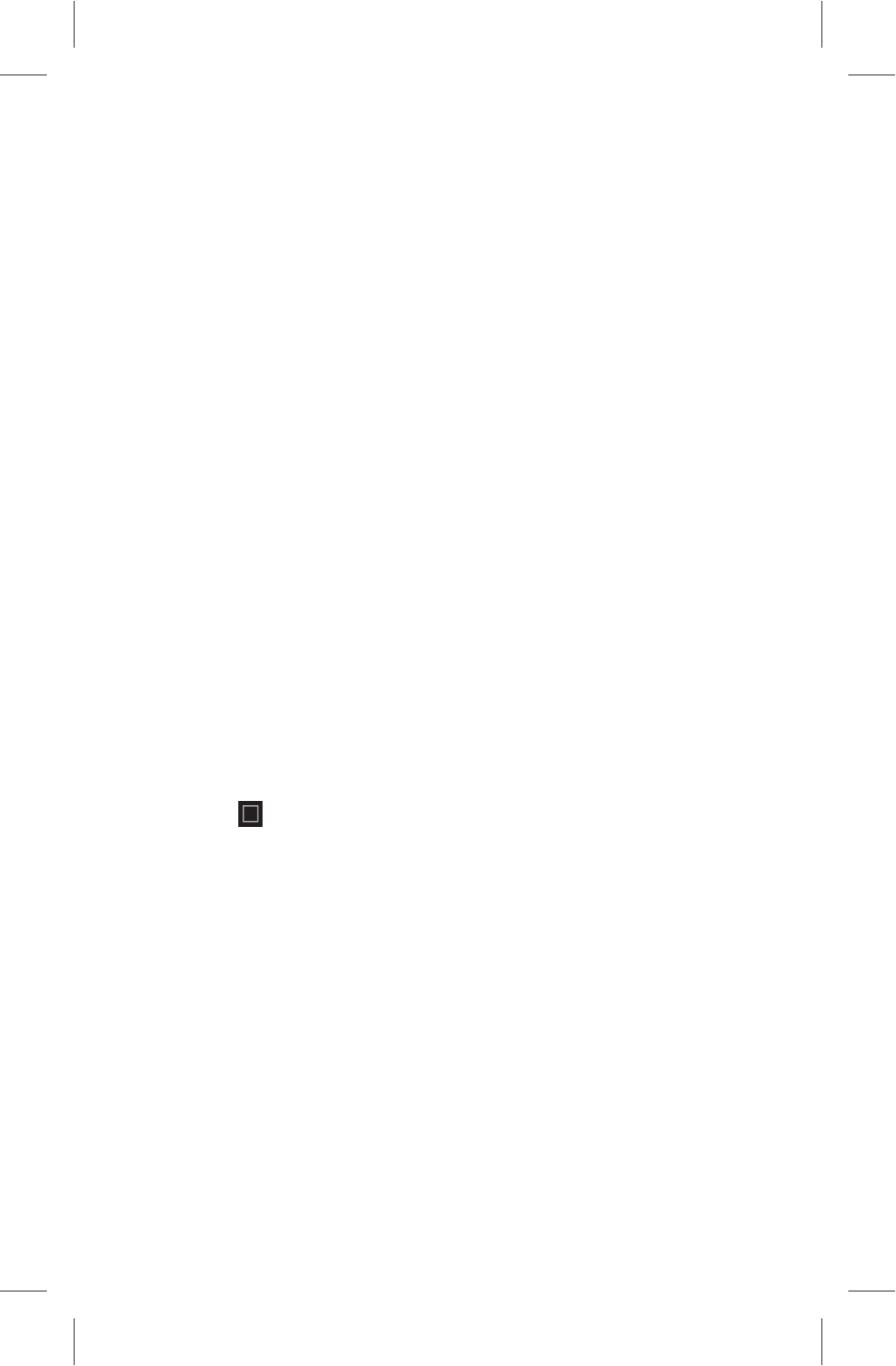
31
☆Set the Virtual Private Network (VPN)
The VPN can access the internal network resources of
your company via public network. To set the VPN, the IP
address of the server provided by the network manager
of your company is required.
1. Tap Settings > More... > VPN.
2. Tap Add Network and enter Change VPN to add
network: input the VPN name, type and server address,
and then tap Save.
3. The network set in step 2 will be added to the
network list. Tap this network, input the user name and
password, and then tap Connect.
☆Set the Portable Hotspot
The portable hotspot allows your device to act as Wi-Fi
hotspot. Any device connected to your hotspot can
access the Internet through the mobile data traffic of your
device.
1. Tap More... and then tap Portable hotspot in the
list on the right.
2. Tap on the right of the option Portable hotspot
to enable the portable Wi-Fi hotspot, and then tap Set up
Wi-Fi hotspot.
3. Tap Network SSID to input the network name, tap
Security to select an encryption method, tap Password
to input the password, and then tap Save to complete the
setting process. The Wi-Fi hotspot indicator icon will
appear in the notification bar.
☆Connect and Set the Mobile Network
Your device supports external wireless broadband
network cards, but you need to complete the relevant
101P11C 中性英文说明书(平板电脑 RK3066方案) 1211024
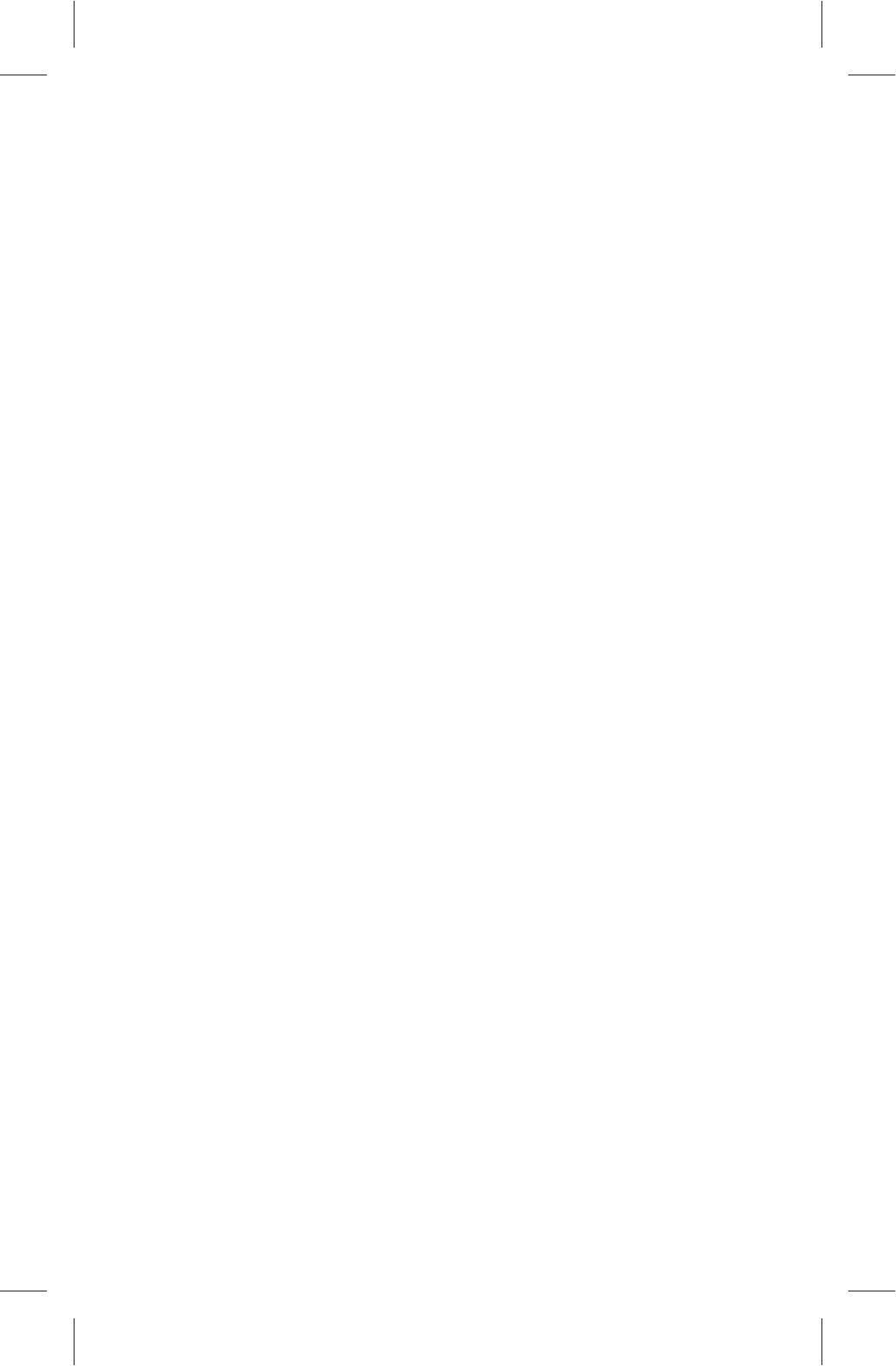
32
settings first.
Data enabled: enable the mobile data traffic function.
Data roaming: select to allow or disallow the use of
mobile data traffic in roaming state.
Access Point Names: set the mobile data access
point based on the data provided by your mobile
provider.
Use only 2G networks: using 2G networks only will
reduce the data uploading and downloading rates, but
will save the battery loss.
Network operator: manually or automatically search
the network operator.
Connect the Mobile Data Network Card
1. Connect the 3G data network card to the Micro USB
port of your device via an extension cable.
2. Tap Network Operators > Choose automatically.
When the system indicates "Registered on the Network
Successfully", that means the data network card has
been recognized by your device. The network signal icon
of the mobile data network card will appear in the
notification bar.
3. Tap Data enabeled to connect your device to the
Internet.
Note: Some network cards may be incompatible with
or may not be recognized by your device as different
data network card manufacturers and chip manufacturers
may have different standards or drives, so you will have
to replace them.
☆Sound
Set the Volume and Warning tone.
101P11C 中性英文说明书(平板电脑 RK3066方案) 1211024
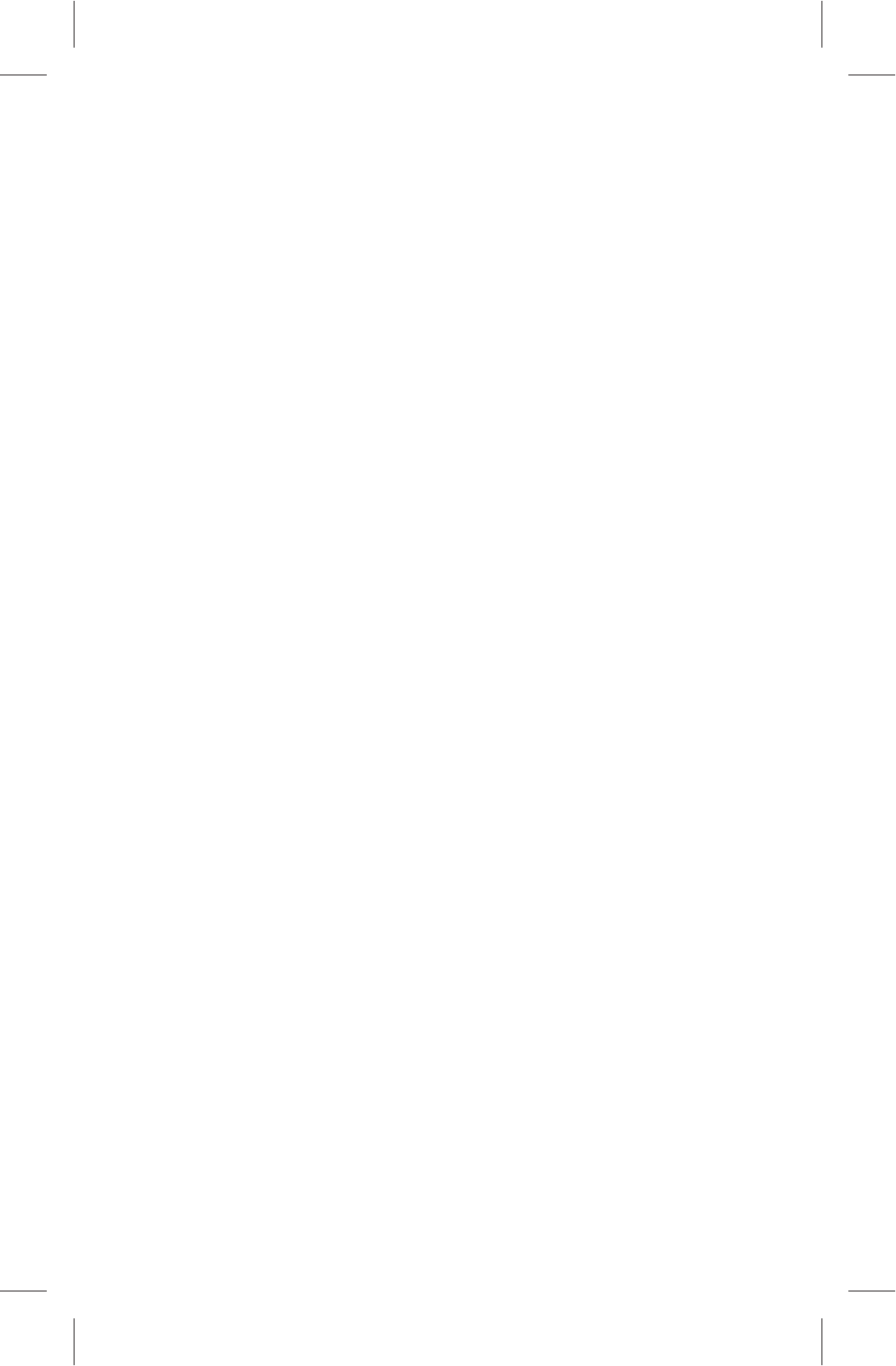
33
☆Display
Brightness: adjust the screen brightness.
Wallpaper: select an image as the wallpaper.
Sleep Mode: set the time for the screen to be auto
locked in case of no operation.
Font: set the font size.
☆HDMI Settings
Your device supports the video output via HDMI. You
can connect your device to the TV via HDMI to realize the
multi-screen display.
Turn on HDMI: tap this option to realize the video
output via HDMI.
HDMI Resolution: set the resolution for the video
output via HDMI.
Screen Zooming: zoom in/out the output video image.
☆Storage
Check the details of the internal storage space, NAND
Flash, SD card or USB memory, or uninstall/format the
memory.
Note: Please backup your important personal files
before formatting the memory.
☆Battery
Check the battery state.
☆Apps
Enter the Apps option, and you can check
downloaded applications, applications stored in the SD
card, running applications, storage space, etc. You can
also tap an application to stop it running or uninstall it.
101P11C 中性英文说明书(平板电脑 RK3066方案) 1211024
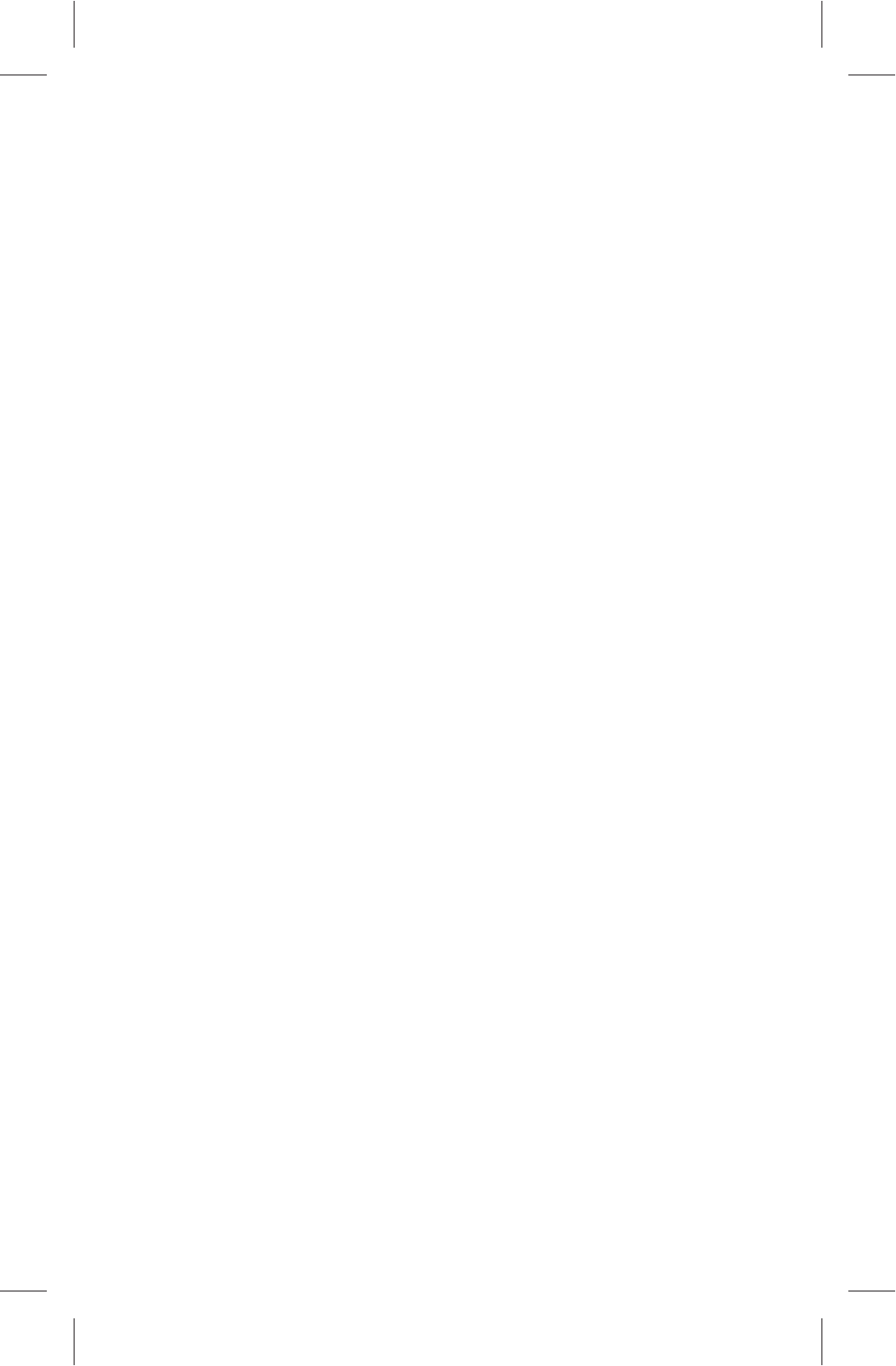
34
☆Location service
Google's location service: By this function, the
system can send anonymous location data to Google;
and the authorized applications can receive data from
Wi-Fi and mobile network, so as to locate your position.
Location & Google search: By this function, Google
can use your location information for a better search
results and other services.
☆Security
Protect the security options for the device.
Screen Lock: set the lock mode for the screen.
Owner info: after the Owner info is set, it will be
shown under the lock mode.
Make passwords visible: under the password lock
mode, you will be requested to input the unlock
passwords to unlock the device. In this mode the
password you input will be displayed.
Device administrators: view or stop the device
administrators.
Unknown source: enable the device to install
applications from unknown source.
Trusted credentials: display the trusted credentials.
Install from SD card: install credentials from SD card
Clear credentials: delete all credentials.
☆Language & input
Set the system language and input method.
☆Backup & reset
Back up my data: back up the application data, Wi-Fi
passwords and other settings to the Google Server.
101P11C 中性英文说明书(平板电脑 RK3066方案) 1211024
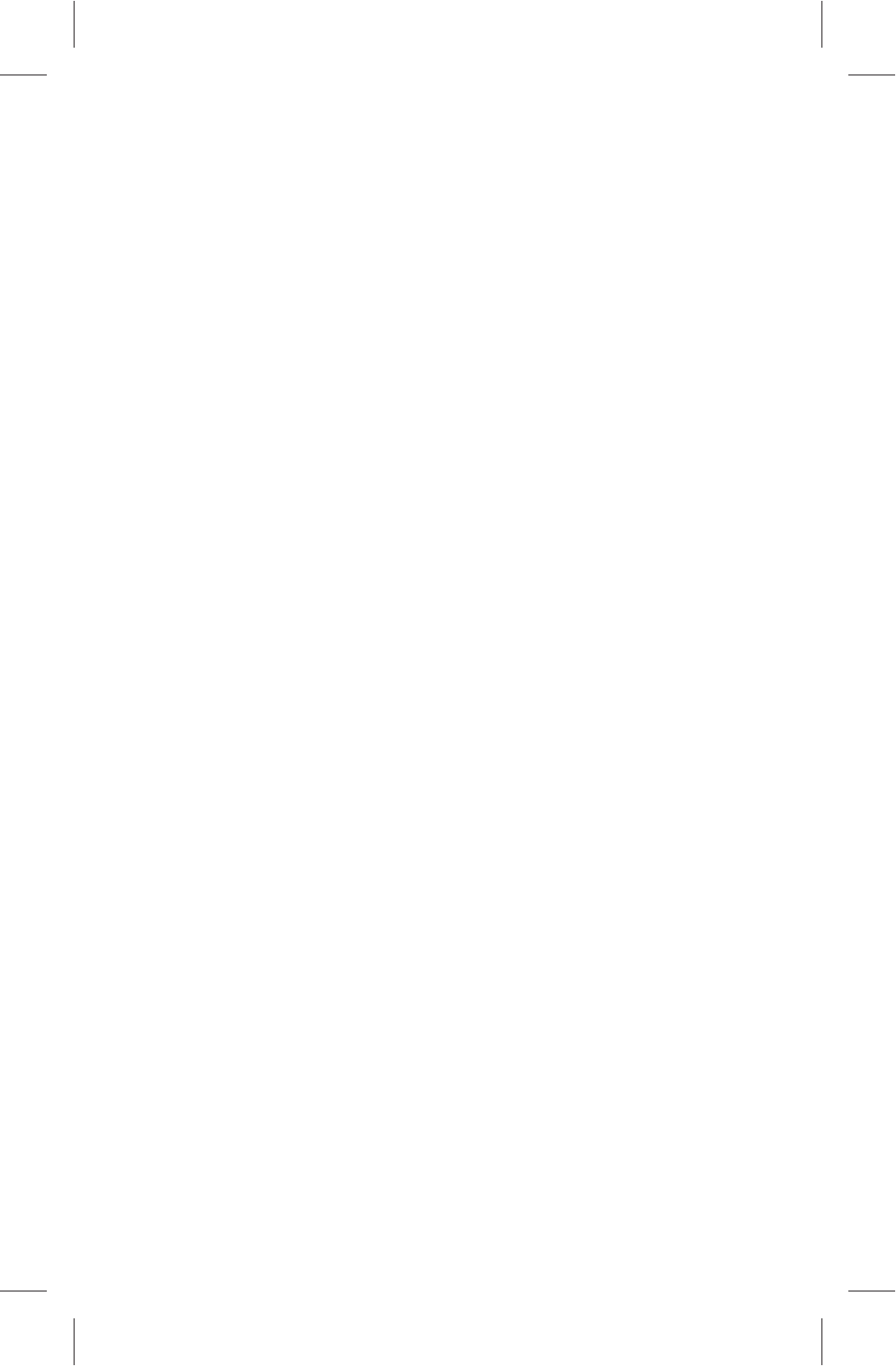
35
Factory data reset: delete all settings on the tablet PC
and restore to the factory settings.
☆ACCOUNTS
Add or Check the local accounts and synchronize them
by connecting them to the Internet.
☆Date & Time
Automatic data & time: : use the time on the Internet.
Set date: manually set the date.
Set time: manually set the time.
Select time zone: manually select a time zone.
Use 24-hour format
Choose date format: set the date format.
☆Accessibility
TalkBack: After enabling the "Voice Prompt", the
system will offer voice feedback for users who are
visually impaired: such as the detail content on what you
touch, select and enable.
Large text: display text in large font.
Auto-rotate screen: the system will auto rotate the
screen if you change the direction of the screen.
Enhance web accessibility: the scripts from Google
can be installed by apps, so that you can browse the
apps content in the webpage.
☆Developer options
These options are only used for developers. Once
enabled, the system and applications may crash or work
abnormally.
101P11C 中性英文说明书(平板电脑 RK3066方案) 1211024
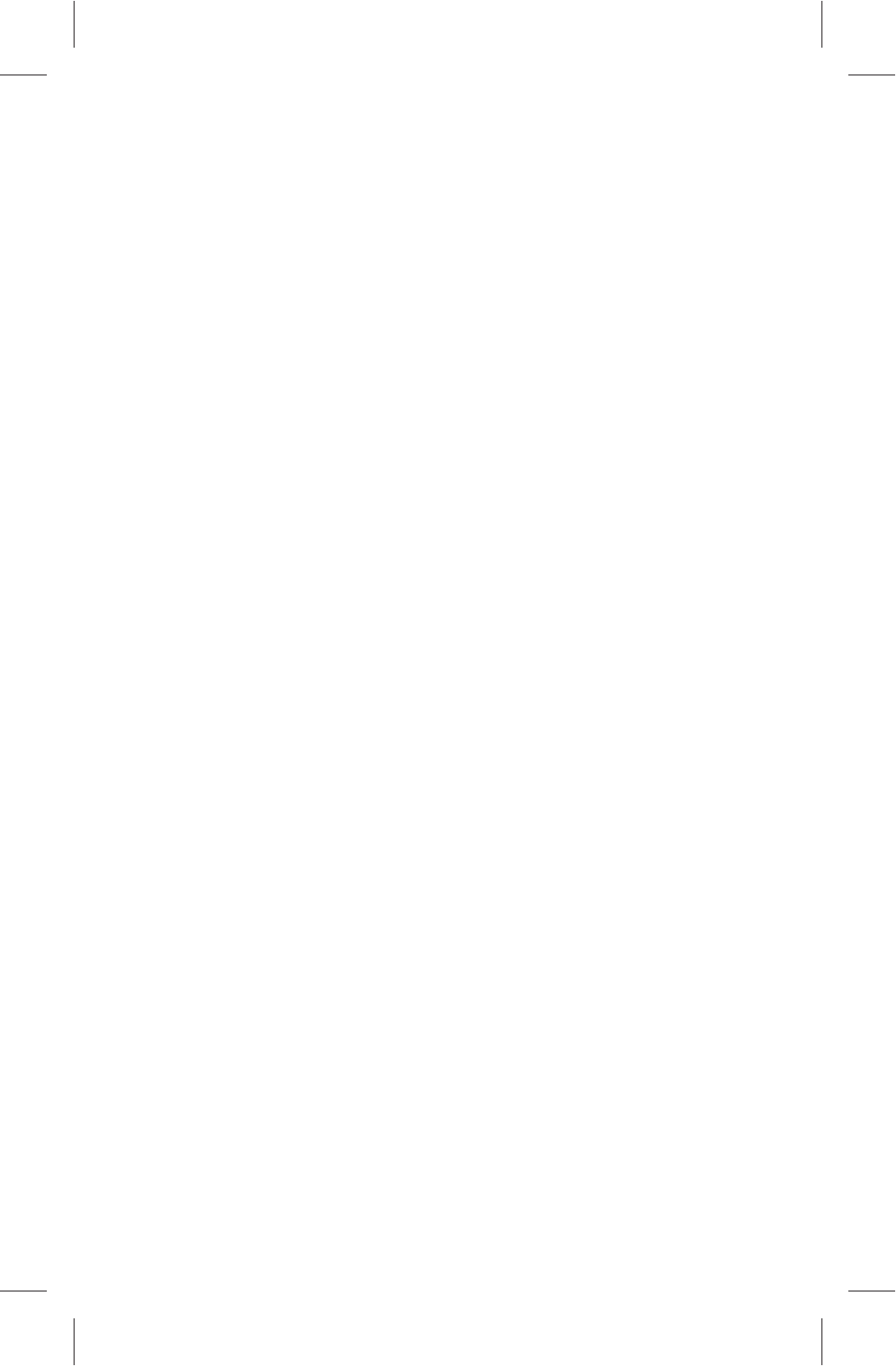
36
☆About tablet
Check the information about tablet like system update,
model, system version, and core version.
Troubleshooting
■ Your device can't be turned on.
The battery power is used up. Please fully charge your
device.
■ Your device cannot access the Internet via Wi-
Fi.
1. Check whether your device can receive any Wi-Fi
signal.
2. Check whether the wireless router supports DHCP.
If not, please configure a static IP address.
3. Check whether the wireless router has been
connected to the Internet.
■ Your device responds to operations slowly.
1. Check whether too many applications are running in
the background.
2. Check whether any incompatible-version application
has been installed.
3. Use the antivirus software to scan and kill the
malicious programs (if any).
■ Your device gets warm in use.
It is normal that your device get warm in a long-time
use or in charging.
■ Your device crashes and its keys do not work.
Long press the power button for 6 seconds, and the
power-off dialog box will display on the screen, then tap
the OK option in the box to auto power-off the system.
After that restart your device. If this fails, insert a slim
needle to the reset button hole to realize the forced
shutdown.
101P11C 中性英文说明书(平板电脑 RK3066方案) 1211024
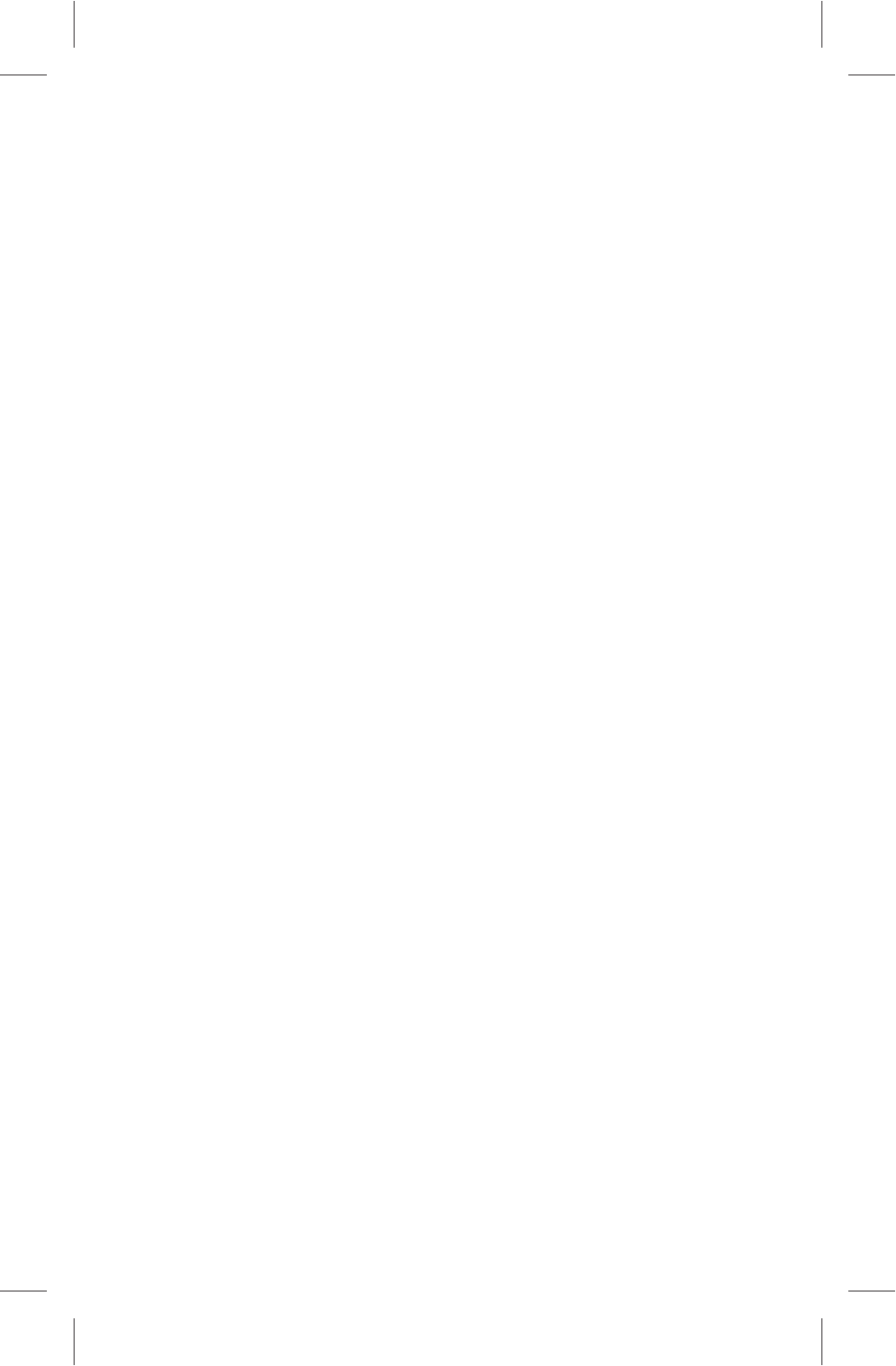
37
■ The total memory is smaller than the actual
memory.
A certain space has been used to store the system
files and install user applications, so it appears that the
total memory is smaller than the actual memory.
■ Some video files can't be played.
Your device supports most of the common audio and
video file formats, except a few special formats. We
suggest that you download a third-party player from the
application market to play those exceptional files.
Important Statements
All contents and services obtained through your device
shall belong to a third party under the protection of
copyright, patent, trademark or other intellectual
properties, and shall be used for your personal non-
commercial purposes only. You are not allowed to use
any content or service in any way without the
authorization of the content or service provider.
In no case shall we be held liable for any direct,
indirect or accidental loss or damage caused by your
accessing any content, service, information or third-party
software through your device.
Third-party services are subject to change, deletion or
stop without prior notice. We shall not imply or assure
that all services and contents will be kept available at all
time.
We shall not be responsible for providing any related
customer service for any third-party service or content.
Please refer your questions and service requests directly
to the relevant content or service provider.
Please remember to backup the data when using your
101P11C 中性英文说明书(平板电脑 RK3066方案) 1211024
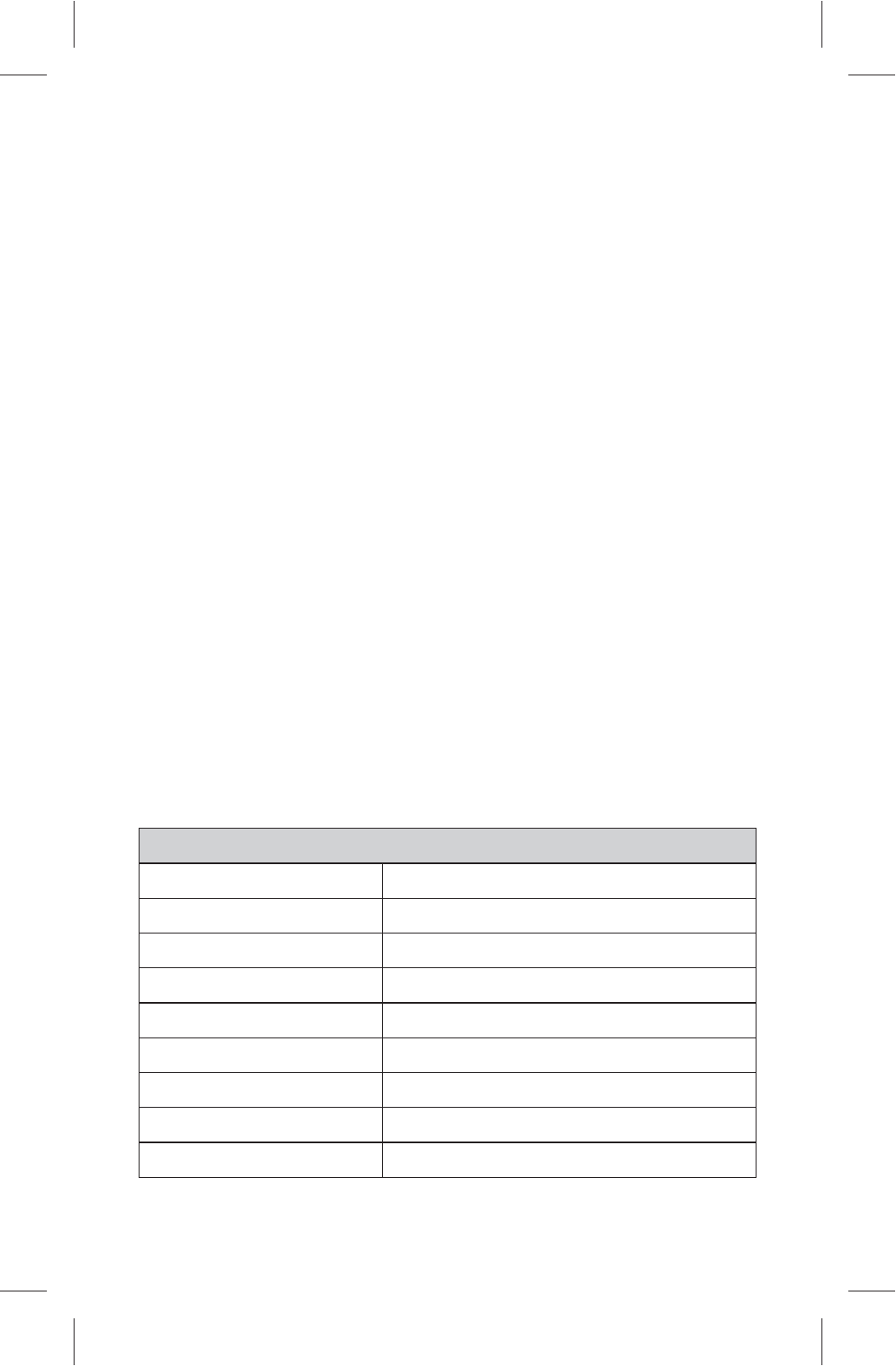
device. We shall not be held liable for any personal data
loss or damage caused by software or hardware
misoperation, product repair, battery replacement or any
other unexpected situations, or for any other indirect loss
arising thereof. Any of your misunderstandings for this
Manual shall be beyond our control, so we shall not bear
any liability for any accidental loss caused by the use of
this Manual or for any third-party claim caused by the use
of your device.
Trademark
"Android" is the trademark of Google Inc.
"Micro SD" is the trademark of SD Card Association.
Other company names, product names or services
may be also the registered trademarks of other
companies, and shall be subject to the applicable laws,
regulations and international conventions, whether
indicated and marked on the product and in this Manual
or not.
Dual-core 1.5GHz
1GB
16GB
Android 4.1
Wi-Fi, 802.11b/g/n
Micro USB 2.0
Mini HDMI
Front/rear Camera, 2 Mega Pixel
Li-polymer Battery, 7.4V, 3000mAh
Basic Parameters
CPU Frequency
DDR-RAM
NAND FLASH
Operating System
Network Access
USB Port
HDMI
Camera
Standard Battery
Technical Specifications
38
101P11C 中性英文说明书(平板电脑 RK3066方案) 1211024
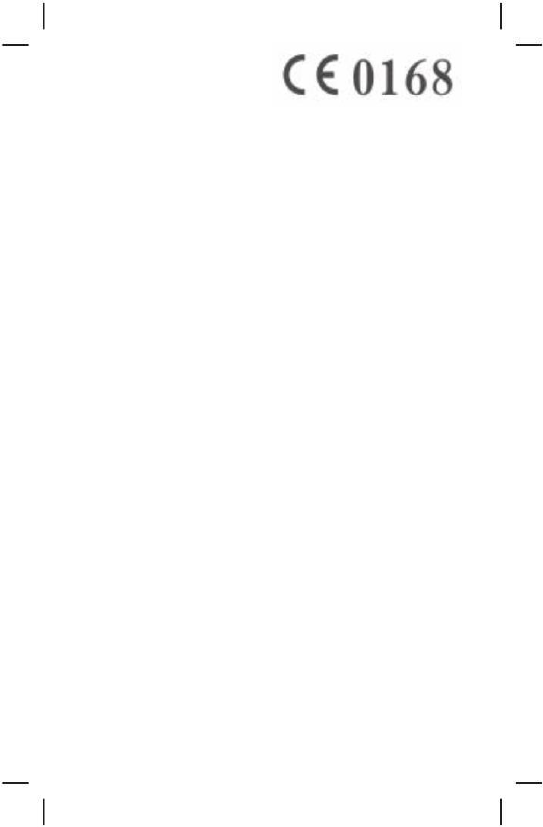
101P11C 中性英文说明书(平板电脑 RK3066 方案)1211024
Hereby, [Shenzhen KTC Technology Co., Ltd.], declares that this
[10.1”PAD] is In compliance with the essential requirements and
other relevant provisions of Directive 1999/5/EC.
39
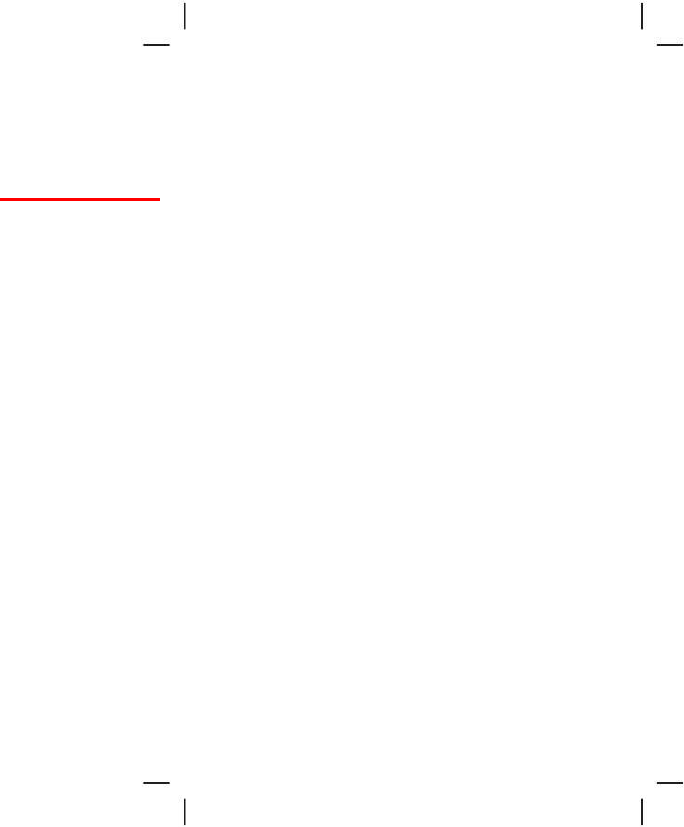
101P11C 中性英文说明书(平板电脑 RK3066 方案)1211024
FCC Statement:
Any changes or modifications to this unit not expressly approved by the party
responsible for compliance could void the user’s authority to operate the equipment.
This device complies with part 15 of the FCC rules. Operation is subject to the
following conditions: (1) this device may not cause harmful interference, and (2) this
device must accept any interference received, including interference that may cause
undesired operation.
NOTE: This equipment has been tested and found to comply with the limits for a
Class B digital device, pursuant to Part 15 of the FCC Rules. These limits are
designed to provide reasonable protection against harmful interference in a
residential installation. This equipment generates, uses and can radiate radio
frequency energy and, if not installed and used in accordance with the
instructions, may cause harmful interference to radio communications. However,
there is no guarantee that interference will not occur in a particular installation.
If this equipment does cause harmful interference to radio or television reception,
which can be determined by turning the equipment off and on, the user is
encouraged to try to correct the interference by one or more of the following
measures:
-- Reorient or relocate the receiving antenna.
-- Increase the separation between the equipment and receiver.
-- Connect the equipment into an outlet on a circuit different
from that to which the receiver is connected.
-- Consult the dealer or an experienced radio/TV technician for
help.
40