KUNSHAN KONKA ELECTRONICS ELSFC5017 LCD TV User Manual 2
KUNSHAN KONKA ELECTRONICS CO., LTD LCD TV 2
Contents
- 1. User Manual-1
- 2. User Manual-2
- 3. User Manual-3
User Manual-2
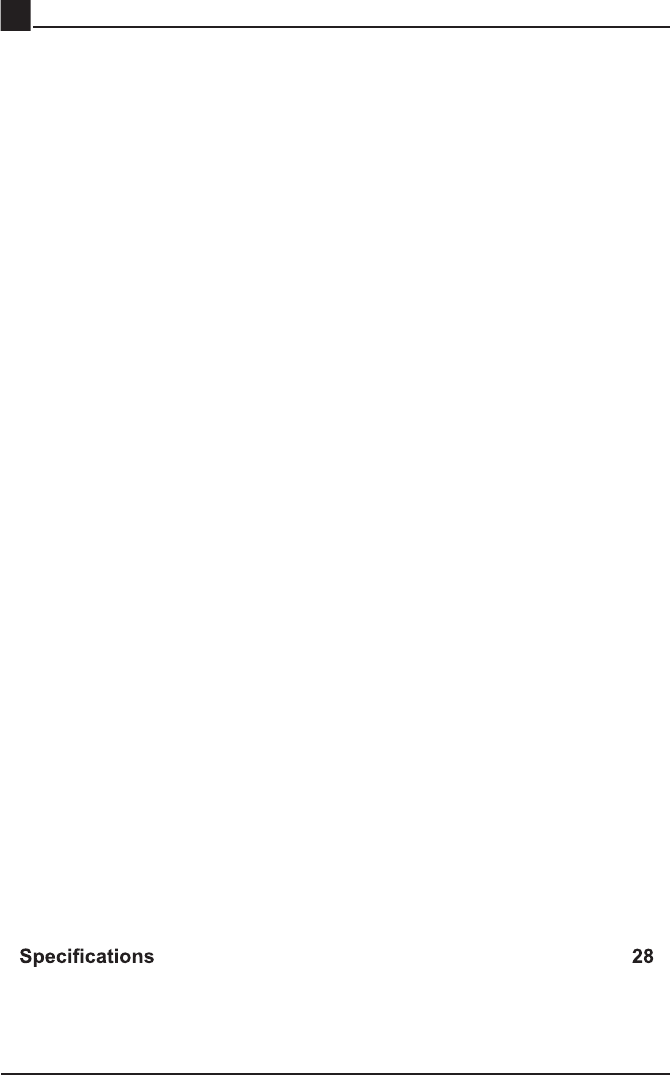
1
CONTENTS
Important Safety Instructions 2
Additional Safety Information 3
Preparations 4
What's Included 4
Front/Rear View 5
Rear View 5
Wall Mounting 6
Remote Control 7
Connecting External Devices 8
Customizing TV Settings 9
Turning On/Off Your TV 9
Initial Setup 9
Source 11
Channel Selection 11
Volume Adjustment 11
Streaming 12
Media 13
Viewing Photos 13
Listening To Music 14
Watching Videos 14
TV Settings 15
General 16
Picture Settings 17
Audio Settings 18
Network Settings 18
Channel Settings 19
Time Settings 20
Lock Settings 21
APP Settings 22
Parental Control 23
Troubleshooting 25
FCC Notes 28
OTT APP Service 29
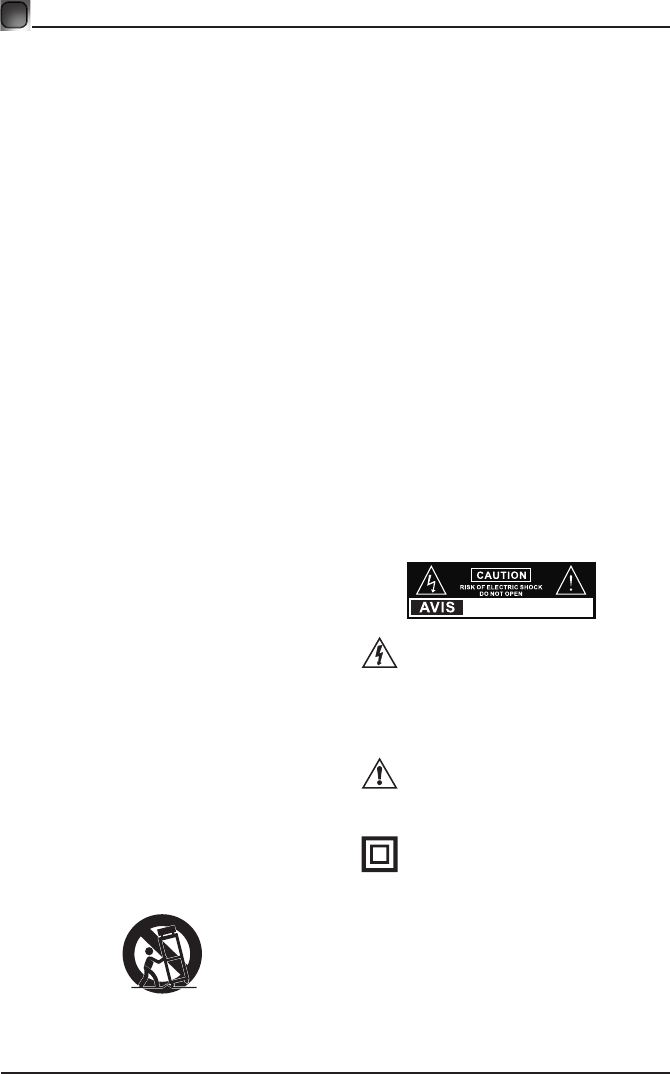
2
IMPORTANT SAFETY INSTRUCTIONS
• Read these instructions – All the safety
and operating instructions should be read
before this product is operated.
• Keep these instructions – The safety
and operating instructions should be
retained for future reference.
• Heed all warnings – All warnings on
the appliance and in the operating
instructions should be adhered to.
• Follow all instructions – All operating
and use instructions should be followed.
• Do not use this apparatus near water
– The appliance should not be used near
water or moisture – for example, in a wet
basement or near a swimming pool, and
the like.
• Clean only with dry cloth.
• Do not block any ventilation openings.
Install in accordance with the
manufacturer’s instructions.
• Do not install near any heat sources such
as radiators, heat registers, stoves, or
otherapparatus(includingampliers)that
produce heat.
• Do not defeat the safety purpose of
the polarized or grounding-type plug. A
polarized plug has two blades with one
wider than the other. A grounding-type
plug has two blades and a third grounding
prong. The wide blade or the third
prong are provided for your safety. If the
providedplugdoesnottintoyouroutlet,
consult an electrician for replacement of
the obsolete outlet.
• Protect the power cord from being walked
on or pinched particularly at plugs,
convenience receptacles, and the point
where they exit from the apparatus.
• Only use attachments/accessories
speciedbythemanufacturer.
• Use only with the cart, stand, tripod,
bracket, or table specified by the
manufacturer, or sold with the apparatus.
When a cart is used, use caution when
moving the cart/apparatus combination to
avoid injury from tip-over.
• Unplug this apparatus during lightning
storms or when unused for long periods
of time.
• Refer all servicing to qualified service
personnel. Servicing is required when
the apparatus has been damaged in any
way, such as the power-supply cord or
plug is damaged, liquid has been spilled
or objects have fallen into the apparatus,
the apparatus has been exposed to rain
or moisture, does not operate normally, or
has been dropped.
• Please keep the unit in a well-ventilated
environment.
WARNING:Toreducetheriskofreorelectric
shock, do not expose this apparatus to rain
or moisture. The apparatus should not be
exposed to dripping or splashing. Objects
lledwithliquids,suchasvasesshouldnotbe
placed on apparatus.
WARNING: The batteries shall not be exposed
toexcessiveheatsuchassunshine,reorthe
like.
WARNING: The main plug is used as
disconnect device, the disconnect device shall
remain readily operable.
WARNING: To reduce the risk of electric
shock,donotremovecover(orback)asthere
are no user-serviceable parts inside. Refer
servicingtoqualiedpersonnel.
This lightning flash with arrowhead
symbol within an equilateral triangle
is intended to alert the user to
the presence of non-insulated “dangerous voltage”
within the product’s enclosure that may be of
sufficient magnitude to constitute a risk of electric
shock.
The exclamation point within an
equilateral triangle is intended to
alert the user to the presence of
important operating and maintenance instructions in
the literature accompanying the appliance.
This equipment is a Class II or double
insulated electrical appliance. It
has been designed in such a way
that it does not require a safety connection to
electrical earth.
RISQUE DE CHOC ELECTRIQUE NE
PAS OUVRIR
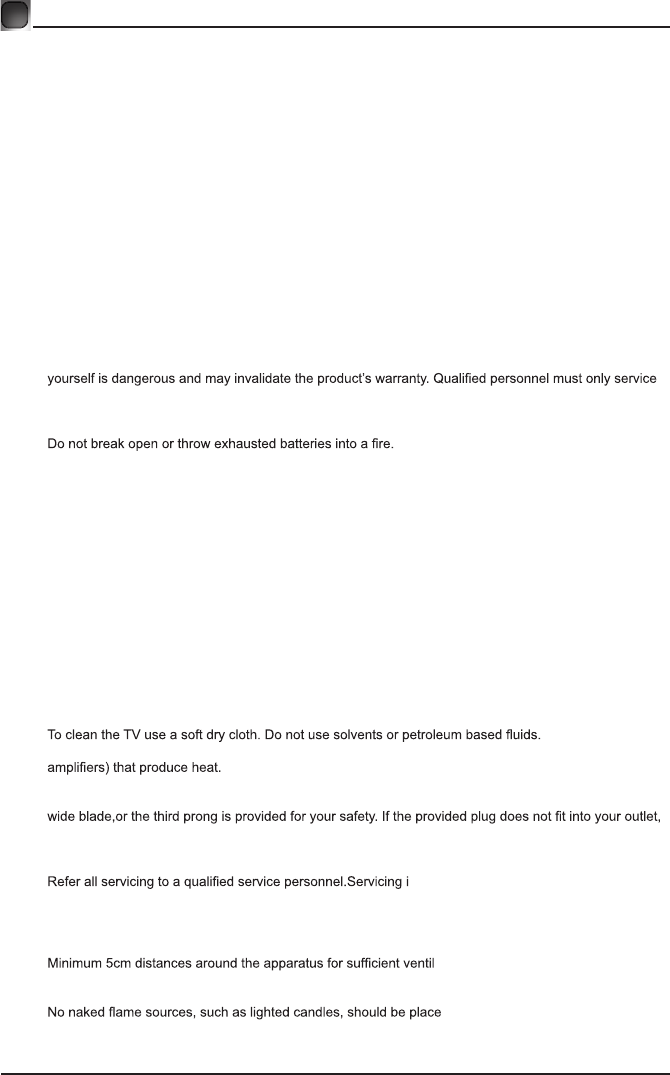
3
ADDITIONAL SAFETY INFORMATION
To ensure reliable and safe operation of this equipment, please carefully read all the instructions in this
user guide, especially the safety information below.
Electrical Safety
• The TV set should only be connected to a main power supply with voltage that matches the label at the
rear of the product.
• To prevent overload, do not share the same power supply socket with too many other electronic
components.
• Do not place any connecting wires where they may be stepped on or tripped over.
• Do not place heavy items on any connecting wire, which may damage the wire.
• Hold the main plug, not the wires, when removing from a socket.
• During a thunderstorm or when not in using the television for long periods, turn off the power switch on
the back of the television.
• Do not allow water or moisture to enter the TV or power adapter. Do NOT use in wet, moist areas, such
as bathrooms, steamy kitchens or near swimming pools.
• Pull the plug out immediately, and seek professional help if the main plug or cable is damaged, liquid
is spilled onto the set, if the TV set accidentally exposed to water or moisture, if anything accidentally
penetrates the ventilation slots or if the TV set does not work normally.
• Do not remove the safety covers. There are no user serviceable parts inside. Trying to service the unit
this apparatus.
• To avoid a battery leakage, remove batteries from the remote control, when the remote is not use for long
period, or when the batteries are exhausted.
•
• For best results, use type AAA (example-alkaline, carbon-zinc, etc.) batteries.
• Install only new batteries of the same type in your product.
• Failure to insert batteries in the correct polarity, as indicated in the battery compartment, may shorten the
life of the batteries or cause batteries to leak.
• Do not mix old and new batteries.
• Do not mix Alkaline, Standard (Carbon-Zinc) or Rechargeable (Nickel Cadmium) or (Nickel Metal
Hydride) batteries.
• Batteries should be recycled or disposed of as per state and local guidelines.
• Do not attempt to recharge disposable batteries.
• Do not short circuit battery terminals.
• Keep away from children.
Physical Safety
• Do not block ventilation slots in the back cover. You may place the TV in a cabinet, but ensure at least
5cm (2’’) clearance all around.
• Do not tap or shake the TV screen, or you may damage the internal circuits. Take good care of the
remote control.
•
• Do not install near any heat sources such as radiators, heat registers, stoves or other apparatus (including
• Do not defeat the safety purpose of the polarized or grounding-type plug. A polarized plug has two
blades with one wider than the other. A grounding plug has two blades and a third grounding prong, the
consult an electrician for replacement of the obsolete outlet.
• Protect the power cord from being walked on or pinched particularly at plugs.
• Unplug the apparatus during lightning storms or when unused for long periods.
• s required if the apparatus does not operate
normally or if the apparatus, including the power supply cord or pulg, has been damaged in any way.
• Servicing is also required if liquid has been spilled, or objects have fallen into the apparatus; when the
apparatus has been exposed to rain or moisture; or if the apparatus has been dropped.
• Always connect your television to a power outlet with protective ground connection.
• ation.
• The ventilation should not be impeded by covering the ventilation openings with items, such as
newspapers, table-cloths, curtains, etc.
• d on the apparatus.
• Attention should be drawn to the environmental aspects of battery disposal.
• The use of apparatus in moderate climates.
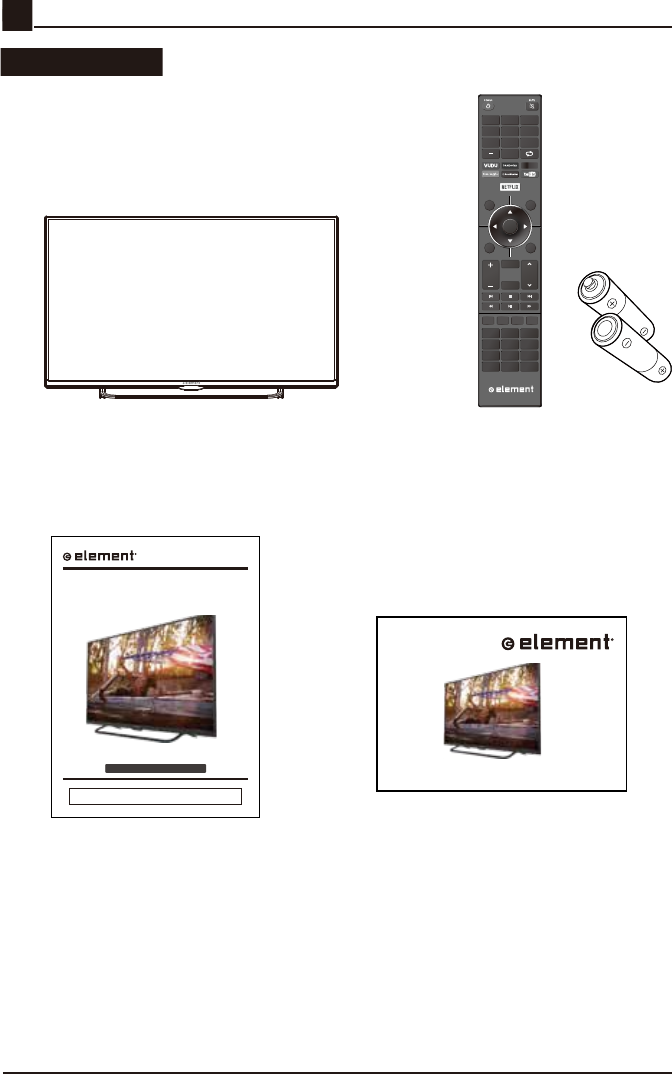
4
What is Included?
PREPARATIONS
TV Set Remote Control with Batteries
OK
ME NU SO UR C E
RETURN EX IT
VOL
USB
REPEAT
CH
C H. L IS
INFO FREEZE ADD/ERASE FAV
T P. MO D E S . M O DE
V- CH IP C C MT S
AS P E C T
HDMI VGA TV
SL E E P AUT O
1
4
7
2
5
8
0
3
6
9
User Manual Quick Start Guide
E4SFC5017
INSTRUCTION MANUAL
Please read all the instructions carefully before using this TV,
and keep the manual for future reference.
50" UHD Digital LED TV
QUICK START GUIDE
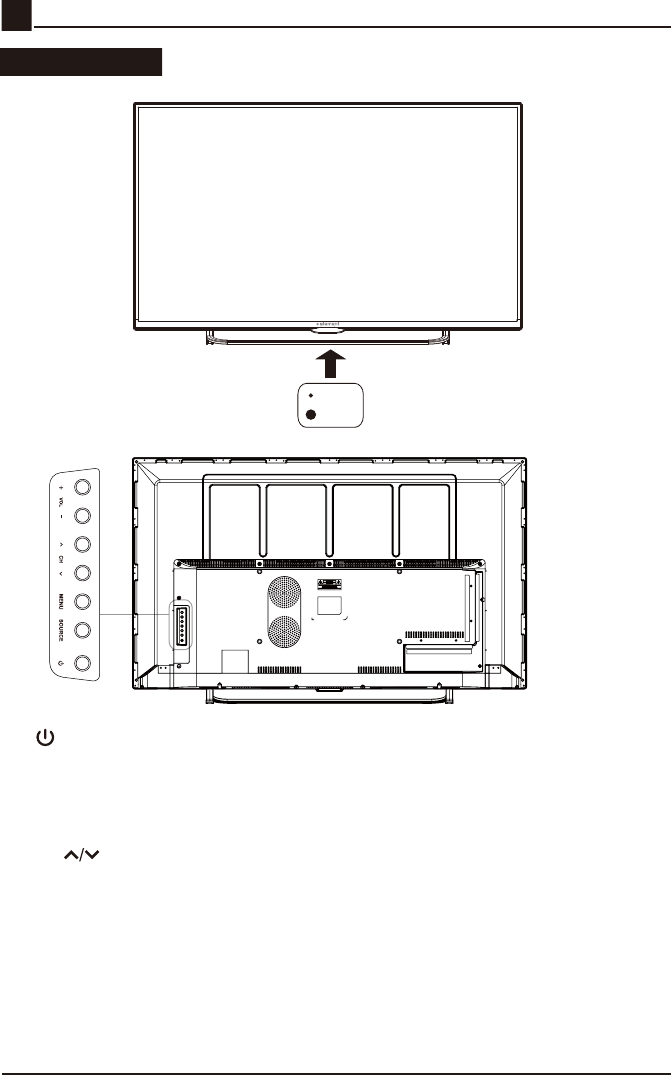
5
PREPARATIONS
Front/Rear View
•
Switch the TV between On / Standby mode.
• SOURCE
Press to select among different input signal sources.
• MENU
Display the OSD (on screen display) menu.
• CH
Press to select a channel.
• VOL +/-
Press to adjust the volume.
• LED
The LED light indicates when the TV is activated.
• IR
Infrared Receiver.
LED
IR
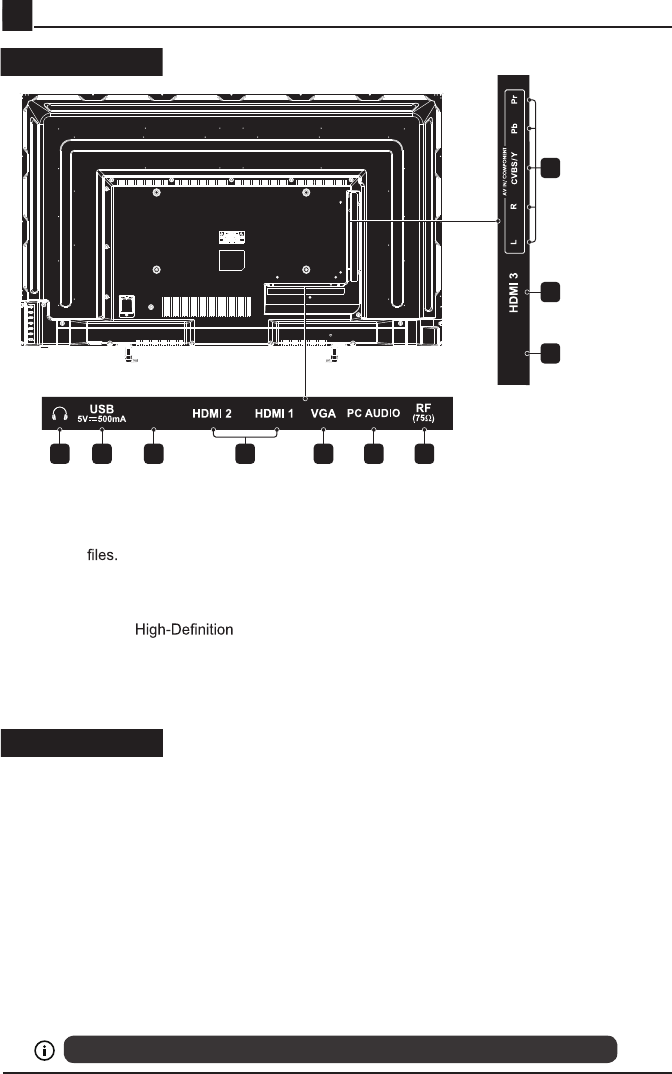
6
Your new TV is heavy, please consult with professional wall mount installer to perform this installation.
PREPARATIONS
Rear View
Wall Mounting
The TV is provided with mounting holes for a VESA approved wall mounting bracket (Not Supplied).
Remove the screws holding the base to the base bracket and lift the base away (do not remove the base
mounting brackets). Mount the VESA bracket using 4*M6*12 isometric threaded screws (Not Supplied).
WARNING
Never place a television set in an unstable location. A television set may fall, causing serious personal
injury or death. Many injuries, particularly to children, can be avoided by taking simple precautions such
as:
-Using cabinets or stands recommended by the manufacturer of the television set.
-Only using furniture that can safely support the television set.
-Ensuring the television set is not overhanging the edge of the supporting furniture.
-Not placing the television set on tall furniture(for example, cupboards or bookcases) without anchoring
both the furniture and the television set to a suitable support.
-Not placing the television set on cloth or other materials that may be located between the television set
and supporting furniture.
-Educating children about the dangers of climbing on furniture to reach the television set or its controls.
If your existing television set is being retained and relocated, the same considerations as above should
be applied.
1.Headphone output
Connect to the Headphones.
2.USB Input
Connect to a USB storage device to play
photo (USB mode)
3. LAN
Network connection port.
4. HDMI Inputs
Connect to a (HD) signal
input device.
5. VGA Input
Connect to a computer or other devices
with a VGA interface.
6. PC Audio Input
Connect to a computer audio output.
7. Antenna Input (75Ω VHF/UHF)
Connect to the antenna (75Ω VHF/UHF)
socket with the RF coaxial cable.
8. Optical Output
Connect a digital sound system to this
jack.
9. COMPONENT/AV Input
Connect to AV devices with composite/
component (Y/Pb/Pr) video and audio
output sockets. COMPOSITE VIDEO and
COMPONENT(Y/PB/PR) share with AUDIO
IN (L/R).
LAN
OPTICAL
1
8
4
9
2 3 5 6 74
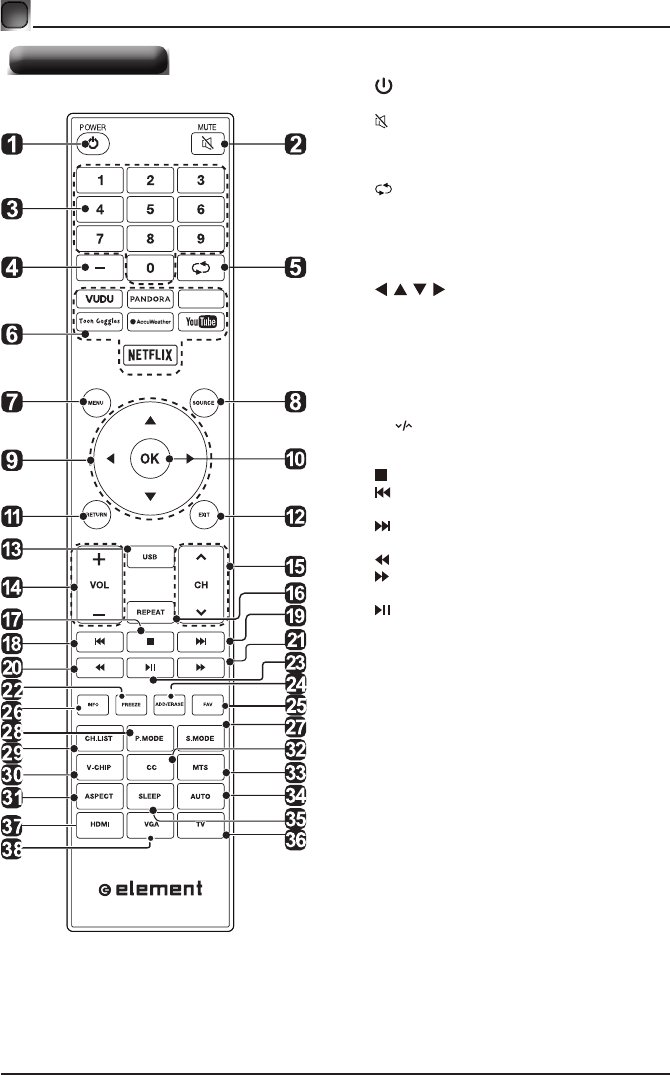
7
PREPARATIONS
Remote Control
1. :Switch the TV between On and
Standby mode.
2. :Mute and restore TV sound.
3. 0~9:Selectaprogram.(ATV/DTVmode)
4. —:Enter multiple program channel number
such as 2-1.
5. :Return to the previous viewing channel.
6. APP:Press to select the desired APP.
7. MENU:Display the main menu.
8. SOURCE:Select among the different input
signal sources:TV/AV/COMPONENT/HDMI1/
HDMI2/HDMI3/VGA/USB.
9. :Allows you to navigate the on
screen display menus and adjust the system
settings to your preference.
10. OK:Conrmtheselection.
11. RETURN:Return to previous menu.
12. EXIT:Exit the on screen display menu.
13. USB:Access into the USB directly.
14. VOL+/-:Adjust the volume.
15. CH :Select the channel.
16. REPEAT:Press repeatedly to select the repeat
mode.
17. :Stop the playback.
18. :Skip to the beginning of the previous
chapter/track/photo.
19. :Skip to the beginning of the next chapter/
track/photo.
20. :Reverse playback rapidly.
21. :Advance playback rapidly.
22. FREEZE:Freeze the picture.
23. :Start playback or pause.
24. ADD/ERASE:Add or delete Favorite channels.
25. FAV:Display the favorite channel list.
26. INFO:Display the present screen information
such as the current channel and input source.
27. S.MODE:Select sound mode:standard/music/
movie/user.
28. P.MODE:Select picture mode:dynamic/movie/
user/standard.
29. CH.LIST:Display program list.
30. V-CHIP:Set up parental control.
31. ASPECT:Select the aspect ratio.
settings:standard/wide/wide zoom/zoom/Just Scan
(HDMI)/DotbyDot(VGA).
32. CC:Closed Caption selection:ON/OFF/CC On
Mute.
33. MTS:Switch among different audio
channels:STEREO/MONO/SAP.
34. AUTO:Press to adjust the picture automatically
in VGA source.
35. SLEEP:Set the TV sleep timer: OFF/5/10.../180
/ 240 min.
36. TV:Press to turn to TV mode.
37. HDMI:Access into the HDMI directly.
38. VGA:Access into the VGA directly.
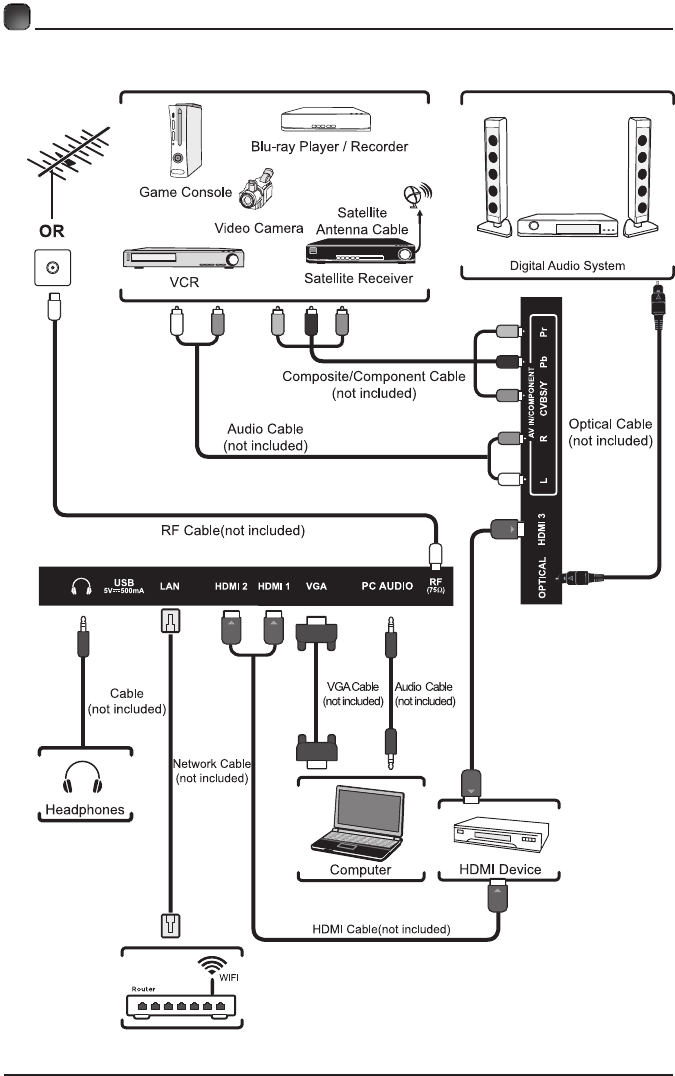
8
CONNECTING EXTERNAL DEVICES
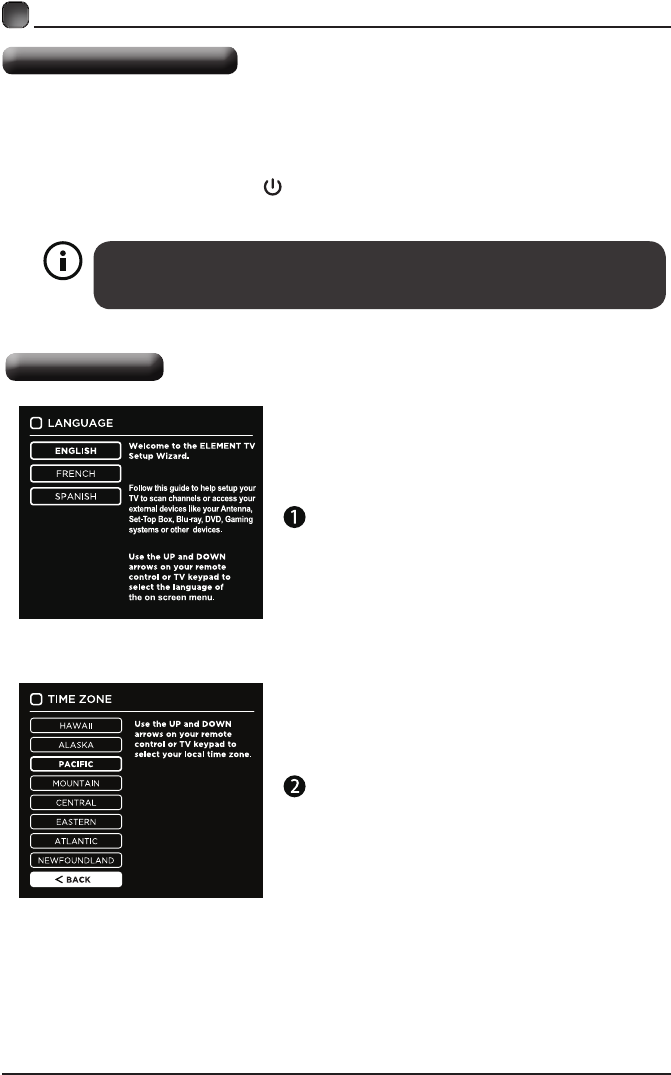
9
Turning On/Off Your TV
CUSTOMIZING TV SETTINGS
• Connect the power cord to the power socket after you have completed all the
physical connections. At this stage, the TV will enter Standby Mode and the red
LED indicator will illuminate.
• In Standby Mode, press the button on the main unit or on the remote control to
turn the TV on. The red LED indicator will turn blue.
The POWER button on the main unit or on the remote control can only
switch the TV into standby. To completely turn off the TV, please disconnect
the power cord from the power socket.
Initial Setup
• ThersttimeyouturntheTVon,itwillgointo
the Setup Wizard. Press the Arrow buttons
to highlight and select your desired mode and
press OKtoconrm.
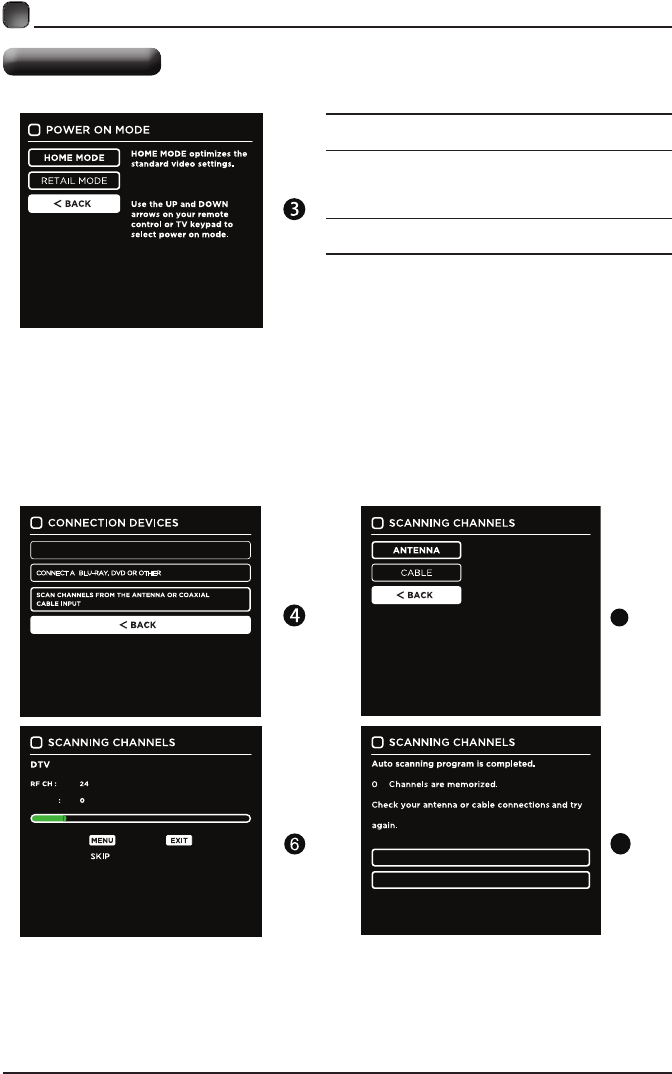
10
CUSTOMIZING TV SETTINGS
Initial Setup
Home Mode :The picture mode will be Standard if you
select this mode.
Retail Mode:Select Dynamic Mode if you would like
your picture to be brighter. At times this mode may use
more energy to operate the Volume/Sound Mode and
Picture Mode.
The SLEEP-MODE power consumption should be less
than 0.5W.
• Followthenext screens.Use thearrow keyson
theremotecontroland thenpress OKbutton to
customizeyourTVchannelconguration.
• Afterthechannelscan,yourTVchannelswillbeset
up.
Use the UP and DOWN
arrows on your remote
control or TV keypad to
select the channel scan type.
RETURN TO SCAN CHANNELS PROGRAM
CONNECT A BLU-RAY, DVD OR OTHER DEVICES
QUIT
FOUND
CONNECT TO THE INTERNET
DEVICES
• Ifchannelscannotbefound, thisframe
willbedisplayedautomatically.
5
7
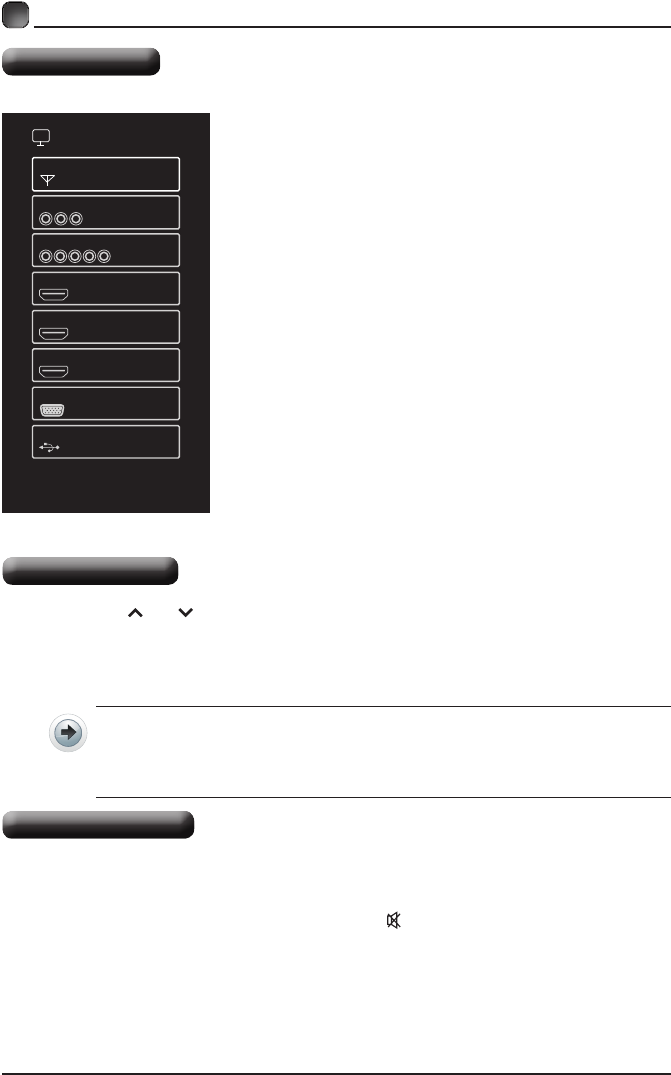
11
CUSTOMIZING TV SETTINGS
Source
SOURCE
TV
AV
COMPONENT
HDMI 1
HDMI 2
HDMI 3
VGA
USB
• Press SOURCE on the remote control or on
the main unit to display the source menu, then
use the Arrow buttons to cycle among the
different input sources: TV/AV/COMPONENT/
HDMI1/HDMI2/HDMI3/VGA/USB, then use the
Arrow buttons to highlight the desired source
and press OKtoconrm.
Channel Selection
• Press the CH /CH buttons on the main unit or on the remote control repeatedly
to select the channel.
• Press the 0-9 buttons on the remote control to select the channel directly.
Press "4", and then press OK button to select channel 4.
Press "4" and "5", and then press OK button to select channel 45.
Press "1", "2" and "3", and then press OK button to select channel 123.
• Press the VOL+/- buttons on the main unit or on the remote control to adjust the
volume.
• If you wish to switch the sound off, press the MUTE button again or the VOL+
button to resume the sound.
Volume Adjustment
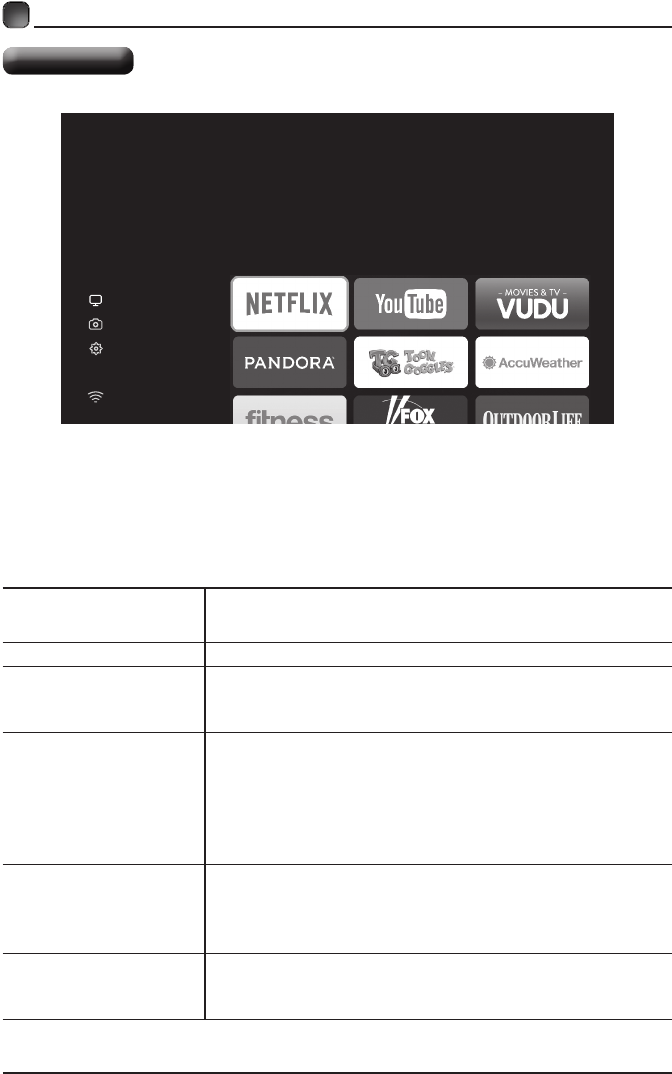
12
CUSTOMIZING TV SETTINGS
Streaming
STREAMING
MY MEDIA
TV SETTINGS
NETWORK
NETFLIX Enjoys TV shows & movies streamed instantly over the
Internet.
YouTube YouTube your way on the best screen in your house.
VUDU
Discover, watch and collect the latest movies and
TV shows in high quality 1080p. Free to sign up. No
subscriptions, late fees or commitments.
Pandora
Free personalized radio that offers effortless and
endless music enjoyment and discovery. Just start with
the name of one of your favorite artists, songs, genres
or composers and Pandora will do the rest. It’s easy to
create personalized stations that play only music you’ll
love.
Toon goggles
A subscription video on-demand platform that offers
animated, fun and educational cartoons, engaging
games and songs from all over the world and in many
different languages to children.
AccuWeather
Displays the current weather conditions and the
temperature anywhere in the world in centigrade or
Fahrenheit.
• Press MENU button on the main unit or on the remote to display the main
interface. Then use the Arrow buttons to select STREAMING and press OK to
enter. Use the Arrow buttons to select the desired APP and press OK button to
view. Or press the hotkey on the remote control to enter the desired APP directly.
For full listing of available Apps, please visit elementelectronics.com.
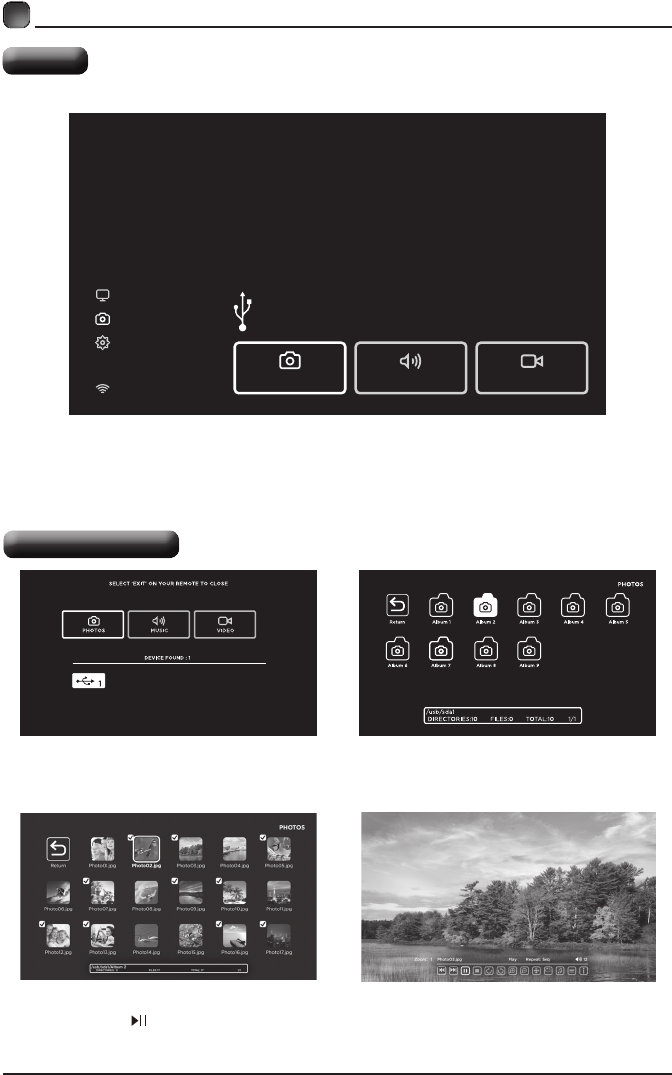
13
CUSTOMIZING TV SETTINGS
Media
STREAMING
MY MEDIA
TV SETTINGS
NETWORK
My Media
Display photos, music & video from a USB drive.
Press ‘OK’ on your Remote or change Source to USB.
PHOTOS MUSIC VIDEO
Viewing Photos
• After entering the picture file, use the Arrow buttons to select the desired picture,
then press the to display. When the picture is playing, the picture Function Bar will be
displayed. Use the Arrow buttons to select the desired function available on the bar.
• Use the Arrow buttons to highlight the PHOTOS option and press OK, then it will jump
toconrm the inserted drive,pressOK to enter. After entering PHOTOS, use the Arrow
buttonstoselectthepictureleandpressOK to enter.
• Press MENU button to display the main interface, then use the Arrow buttons to
highlight MY MEDIA and press OKtoconrm.SelectamongPhotos,Musicand
Video to view what you like.
Note: Portable drives should be inserted before entering MY MEDIA menu.
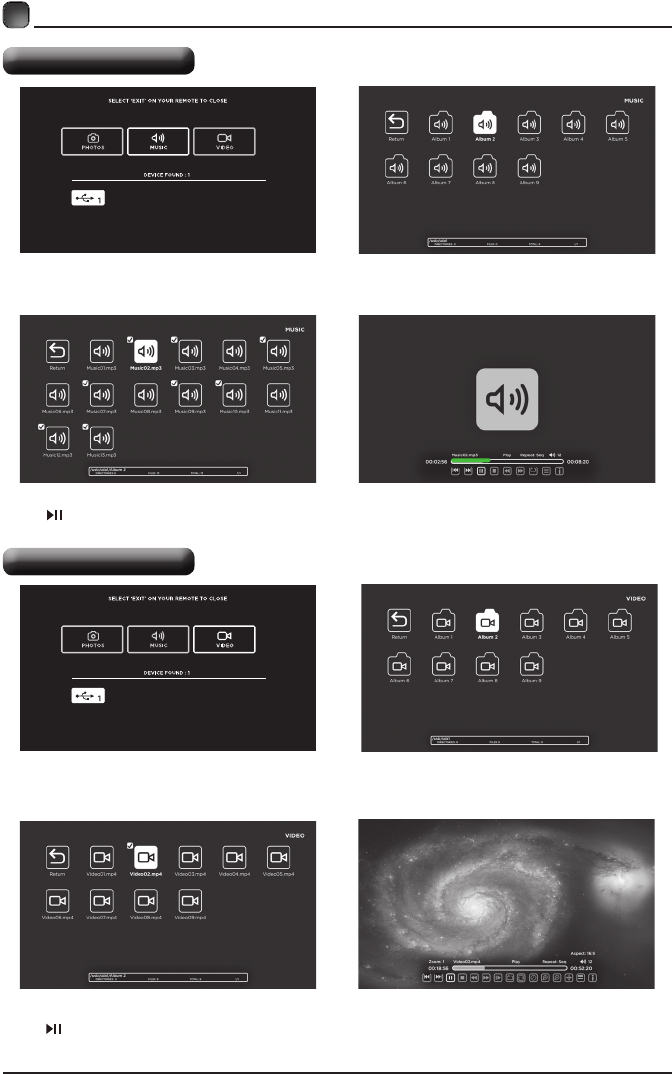
14
CUSTOMIZING TV SETTINGS
Listening To Music
Watching Videos
• Afterenteringtheaudiole,usethe Arrow buttons to select the desired music, then press
the to display. When the music is playing, the music Function Bar will be displayed. Use
the Arrow buttons to select the desired function available on the bar.
• Use the Arrow buttons to highlight the MUSIC option and press OK, then it will jump
to confirm the inserted drive, press OK to enter. After entering MUSIC, use the Arrow
buttonstoselecttheaudioleandpressOK to enter.
• Afterenteringthevideole,usethe Arrow buttons to select the desire video, then press
the to display. When the video is playing, the video function bar will be displayed. Use the
Arrow buttons to select the desired function available on the bar.
• Use the Arrow buttons to highlight the VIDEOS option and press OK, then it will jump
toconrm the inserted drive,pressOK to enter. After entering VIDEOS, use the Arrow
buttonstoselectthevideoleandpressOK to enter.
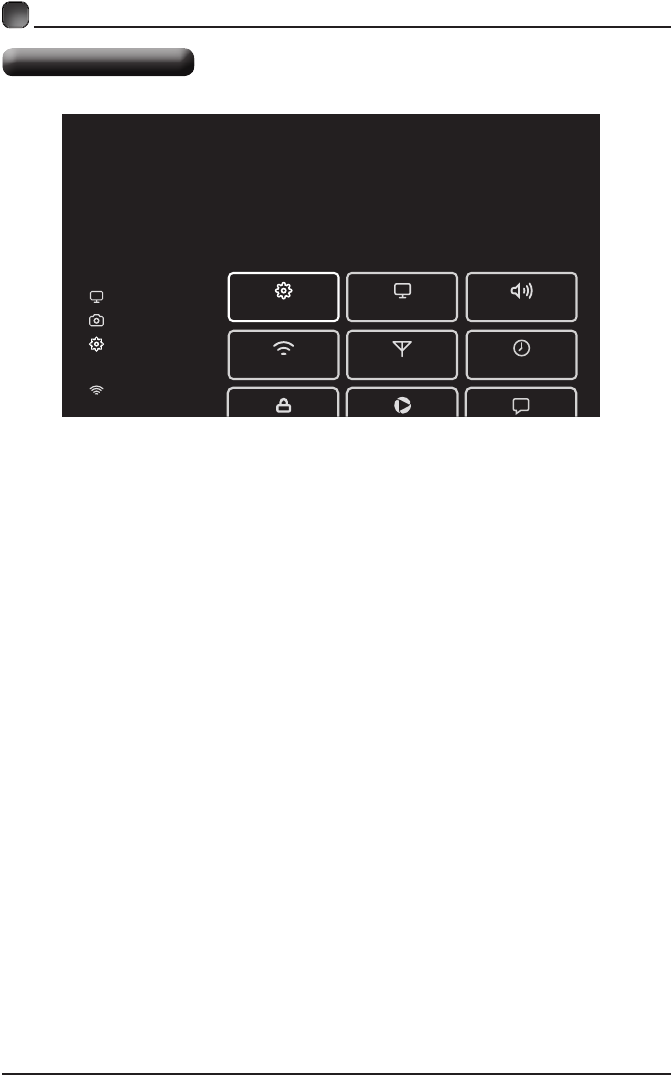
15
CUSTOMIZING TV SETTINGS
TV Settings
STREAMING
GENERAL PICTURE
NETWORK CHANNEL TIME
AUDIO
MY MEDIA
TV SETTINGS
NETWORK
• Press the MENU button on the main unit or on the remote control to display the
main interface. Then use the Arrow buttons to highlight TV Settings and press
OK to enter. Then use the Arrow buttons to cycle among the following options
and select the desired one to enter.
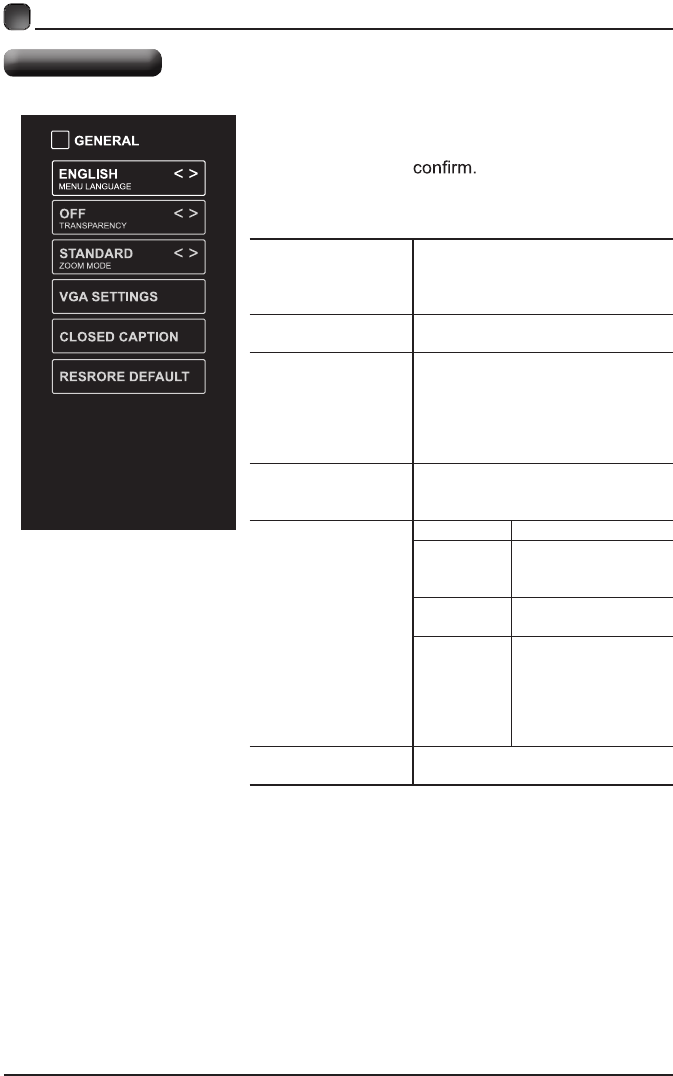
16
CUSTOMIZING TV SETTINGS
General
• Press MENU to display the main interface, then
use the Arrow buttons to highlight TV Settings
and press OK to Use the Arrow buttons
to cycle among different options and select
General to enter and adjust each option setting.
MENU LANGUAGE
Select the menu language among
English, Français or Español. The
default on-screen menu language is
English.
TRANSPARENCY Select to turn On/Off transparency
function.
ZOOM MODE
Select zoom mode:
Wide/Wide Zoom/Zoom/Auto/
Standard/Just Scan(at HDMI mode)/
Dot by Dot(at VGA mode).
Note: With a different input source,
the zoom mode options may differ.
VGA SETTINGS
Adjust advanced option’s setting:
H-POS, V-POS, Clock, Phase or
Auto. (only available in VGA mode)
CLOSED CAPTION
CC mode On/Off/CC on Mute.
Basic
Selection
CC1, CC2, CC3,
CC4, Text1, Text2,
Text3, Text4.
Advanced
Selection
Service1/Service2.../
Service6.
Option
Mode, Font Style,
Font Size, Font Edge
Style, Font Edge
Color, FG_ Color,
BG_ Color, FG_
Opacity, BG_Opacity.
RESTORE DEFAULT Restore the TV to factory default
settings.
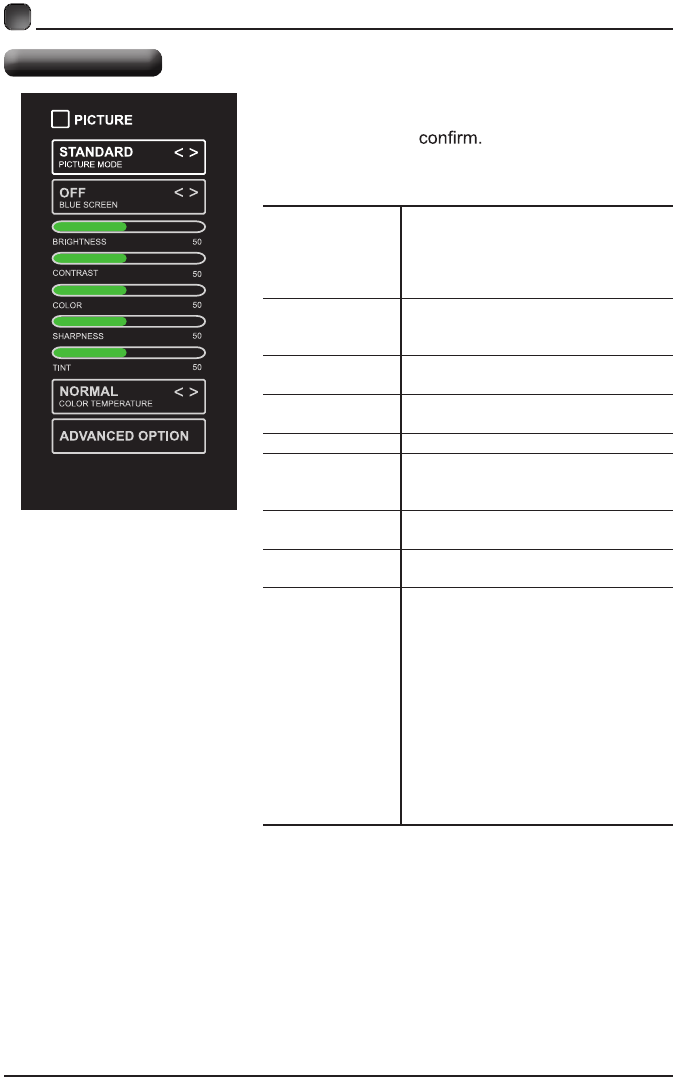
17
CUSTOMIZING TV SETTINGS
Picture Settings
PICTURE MODE
Cycle among picture modes:
Dynamic/Standard/Movie/User.
Alternative: Press P.MODE button on
remote control to set the picture mode
directly.
BLUE SCREEN
Allow the blue background to turn
On/Off during weak or no signal
conditions.
BRIGHTNESS Increase or decrease the amount of
white in the picture.
CONTRAST Adjust the difference between light
and dark levels in the pictures.
COLOR Control the color intensity.
SHARPNESS
Adjust crispness level in edges
between light and dark areas of the
picture.
TINT Adjust the balance between red and
green levels.
COLOR
TEMPERATURE
Cycle among color temperatures:
Normal/Warm/Cool.
ADVANCED
OPTION
Set the following options:
Noise Reduction: Reduce the noise
level of the connected device: Off/
Weak/Middle/Strong.
White Balance: To set the different
options of white balance.
Color Management: set different color
options
Backlight: To set the value of
backlight.
Gamma: To set Gamma value:
2.0/2.2/2.4.
Reset: To reset the advanced option.
• Press MENU to display the main interface, then
use the Arrow buttons to highlight TV Settings
and press OK to Use the Arrow buttons
to cycle among different options and select
Picture to enter and adjust each option setting.
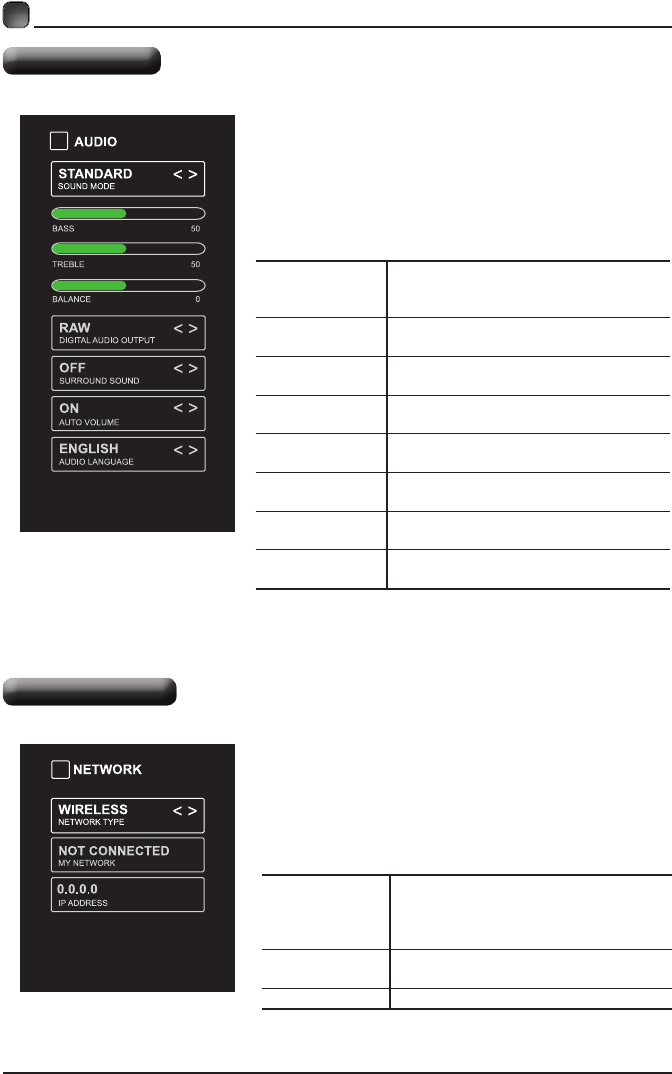
18
CUSTOMIZING TV SETTINGS
Audio Settings
SOUND MODE
Allowtheselectionofanaudio-
enhancementtechnique:Standard/
Music/Movie/User.
BASS Controltherelativeintensityoflower-
pitchedsounds.
TREBLE Controltherelativeintensityofhigher-
pitchedsounds.
BALANCE Adjust the relative volume of the
speaker in a multiple speaker system.
DIGITAL AUDIO
OUTPUT
Select the digital audio output mode
between PCM/RAW.
SURROUND
SOUND
Turn On/Off to provide an enhanced
listening experience.
AUTO VOLUME Turn On/Off to automatically control
volume levels.
AUDIO
LANGUAGE
Select audio language among: English,
French, Spanish.
• Press MENU to display the main interface, then
use the Arrow buttons to highlight TV Settings
and press OKtoconrm.UsetheArrow buttons
to cycle among different options and select Audio
to enter and adjust each option setting.
NETWORK
TYPE
Select Lan and Wireless network, then
connect the TV to the wired network or
search the wireless network through
searchingavailableWi.
MY NETWORK Display the current network which you
connect to.
IP ADDRESS Display the current IP information.
• Press MENU to display the main interface, use
the Arrow buttons to highlight TV SETTINGS and
pressOKtoconrm.ThenUsetheArrowbuttons
to select NETWORK to enter and adjust each
option setting.
Network Settings
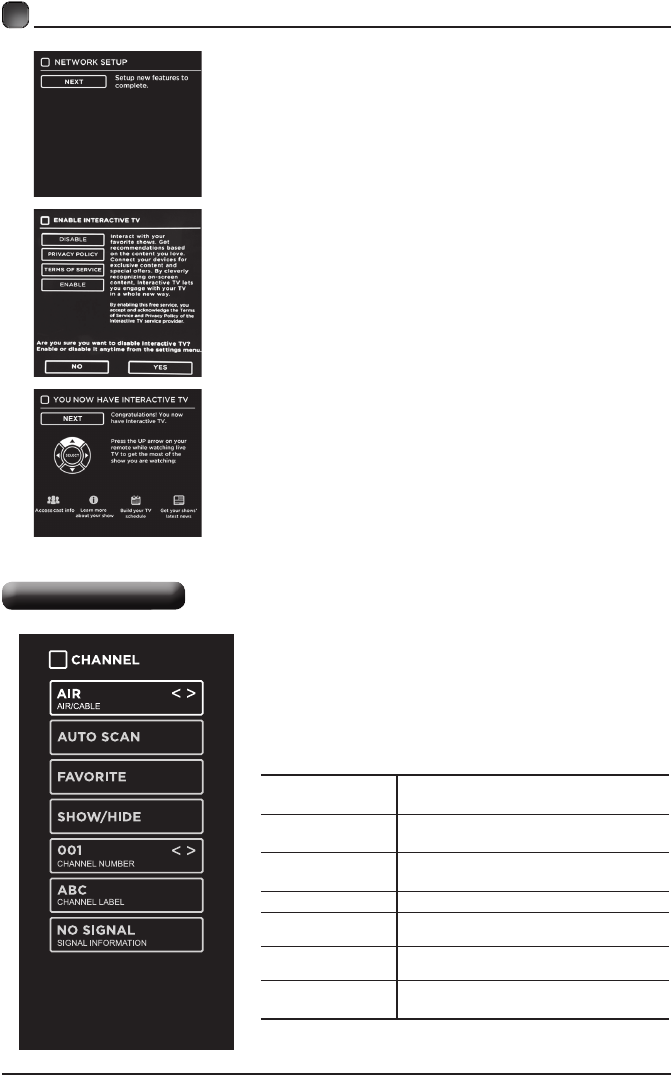
19
CUSTOMIZING TV SETTINGS
Channel Settings
• The first time when connecting the network
and make connection successfully, NETWORK
SETUP menu will pop up, and confirm NEXT
to enter ENABLE INTERACTIVE TV menu.
Then use the Arrow buttons to select ENABLE/
DISABLE the Interactive TV, and press OK button
toconrm.
• Then you will enter NOW YOU HAVE
INTERACTIVE TV menu, and use UP arrow on
remote control to get the most of the show you
are watching.
AIR/CABLE Select antenna between Air and
Cable.
AUTO SCAN Select the Auto Scan feature to scan
your available Air and cable channels.
FAVORITE Set the selected channel as a favorite
channel.
SHOW/HIDE Show/Hide the selected channel.
CHANNEL
NUMBER Display the current channel number.
CHANNEL
LABEL Display the current channel label.
SIGNAL
INFORMATION
Display the information of current
signal.
• Press MENU to display the main interface, then
use the Arrow buttons to highlight TV Settings.
Use the Arrow buttons to cycle among different
options and select Channel to enter and adjust
each option setting.
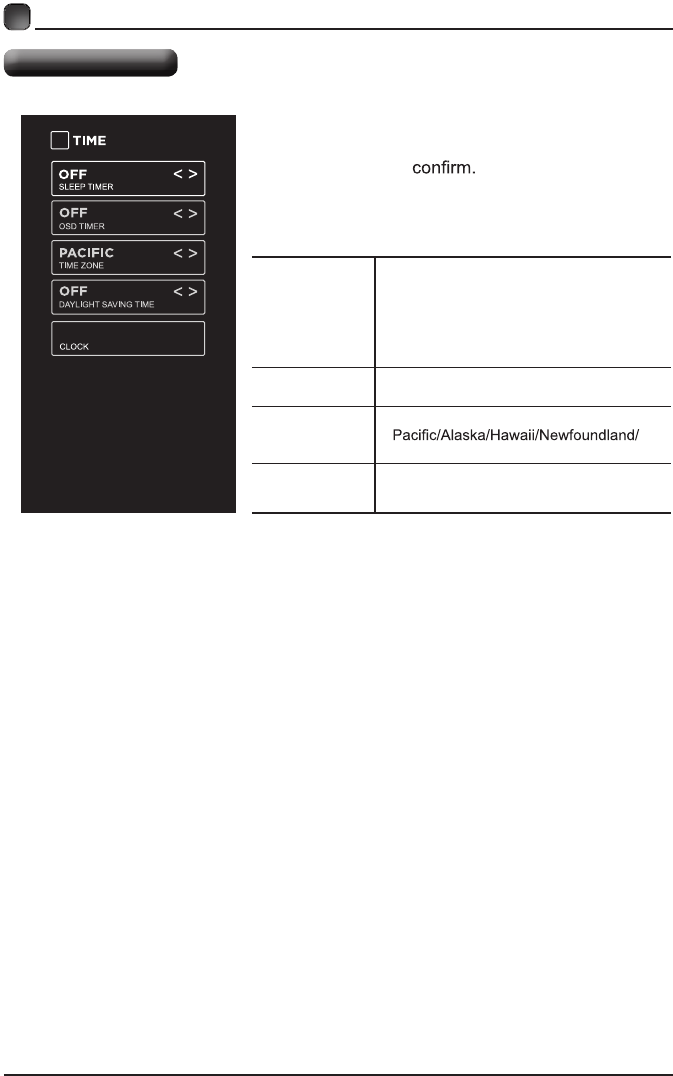
20
CUSTOMIZING TV SETTINGS
Time Settings
• Press MENU to display the main interface, then
use the Arrow buttons to highlight TV Settings
and press OK to Use the Arrow buttons
to cycle among different options and select Time
to enter and adjust each option setting.
SLEEP TIMER
Select a period of time after which the TV
automatically switches to standby mode:
Off/5/10/…/180/240 min.
Alternative: You may press the SLEEP
button repeatedly to select the number of
minutes directly.
OSD TIMER Set the OSD timer:
Off/15s/30s/60s/120s/240s.
TIME ZONE
Select a Time Zone:
Atlantic/Eastern/Central/Mountain.
DAYLIGHT
SAVING TIME Select to turn daylight saving time On/Off.
4:27 PM 05/01/1980
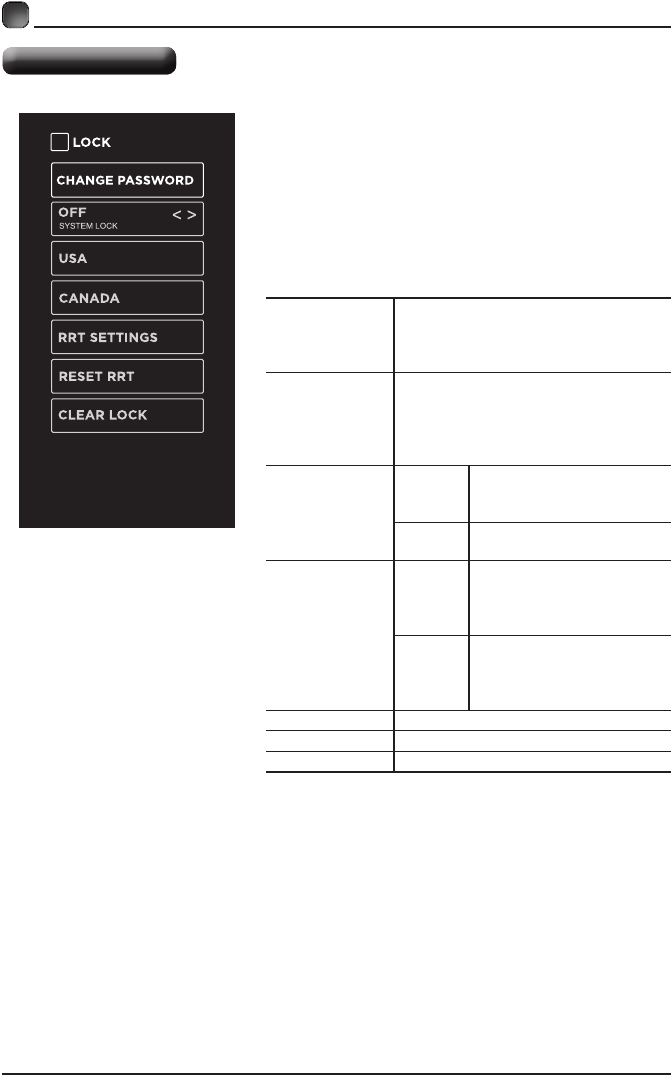
21
Lock Settings
CUSTOMIZING TV SETTINGS
• Press MENU to display the main interface, then
use the Arrow buttons to highlight TV Settings.
Use the Arrow buttons to cycle among different
options and select Lock to enter and adjust each
option setting.
Note:thedefaultpasswordis“0000”.
CHANGE
PASSWORD
Use 0-9 buttons to input the old
password and then input the new 4-digit
password. Re-enter new password for
conrmation.
SYSTEM LOCK
Select to turn On/Off system lock. The
following options (USA, Canada, RRT
SettingandResetRRT)willonlybe
accessible when you turn the system
lock on.
USA
TV
TV RATING: Press OK
button to lock or unlock TV
rating.
MPAA Select MPAA rating : N/A,G,
PG, PG-13, R, NC-17,or X.
CANADA
Canada
English
Select MPAA rating for
English-speaking Canada
: E, C, C8+, G, PG, 14+,
18+.
Canada
French
Select MPAA rating for
Quebec Canada : E, G, 8
ans+, 13 ans+, 16 ans+, 18
ans+.
RRT SETTING Set Rating Region Table.
RESET RRT Select to reset the RRT setting.
CLEAR LOCK Clear all lock settings.
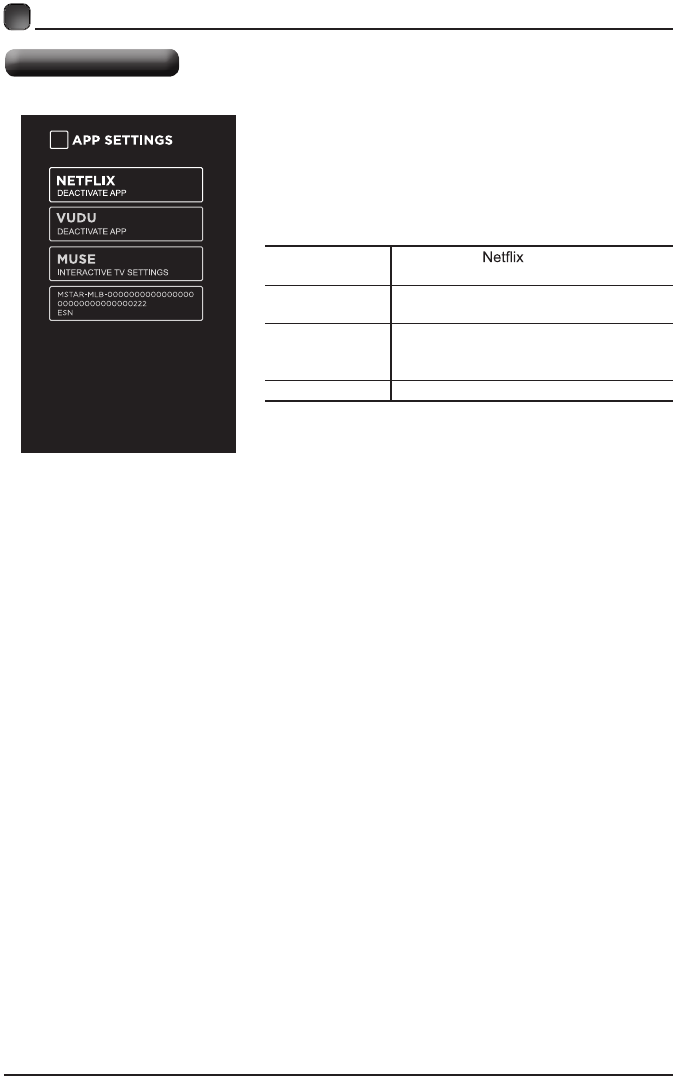
22
CUSTOMIZING TV SETTINGS
• Press MENU to display the main interface,
then use Arrows to highlight TV Settings. Use
Arrows to cycle among different options and
select App Settings to enter and adjust each
option setting.
APP Settings
DEACTIVATE
APP
Deactivate and clear the account
information.
DEACTIVATE
APP
Deactivate Vudu and clear the account
information.
INTERACTIVE
TV SETTINGS
To enter the Muse and enjoy the
different programs and shows in the
Samba TV .
ESN Electronic Serial Number.
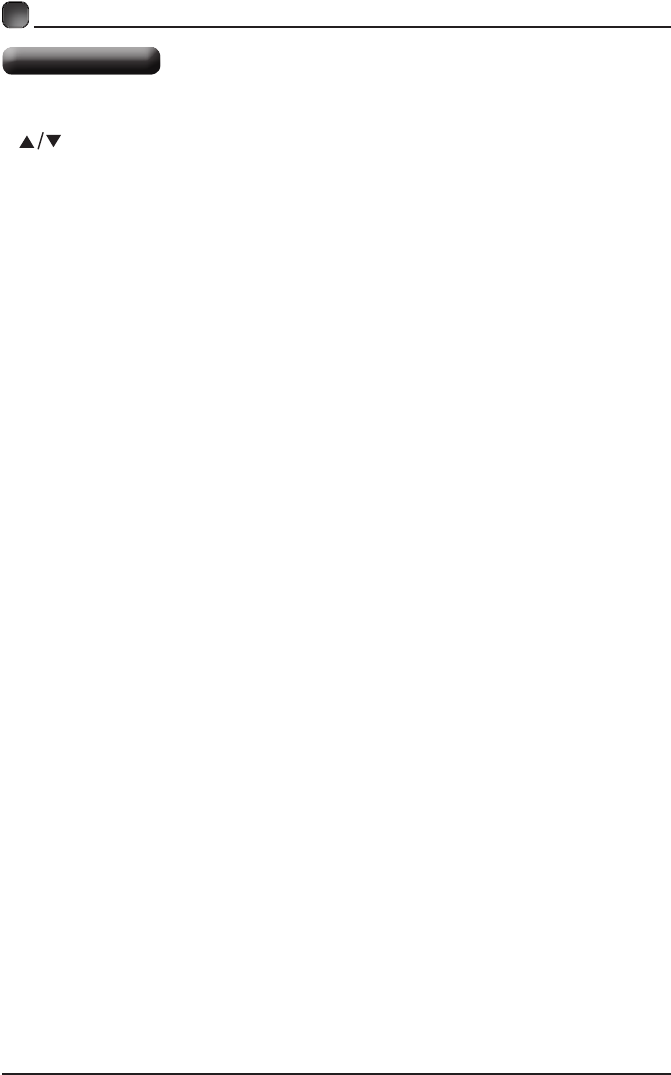
23
Press the MENU button on the main unit or on the remote control and then press the
buttons to select LOCK menu. Use the 0-9 buttons to input 4-digit password to enter
the LOCK menu. If used, this option feature can "block'' undesirable programming from
appearing on the TV. Parental Control offers the user a wide variety of options and settings
that restrict or "block'' the programming that can appear on the TV. Parental Control allows
the user the capability of defining which program rating they consider acceptable to the
younger more sensitive viewer. It can be preset and turned either on or off by the user
whospecies the secret4-numbercode,thepassword.Thenumberofhoursblockedare
specified. General audiences and children blocks should be both programmed into the
TV'smemory.ViewerratingsarespeciedforbothTVandthemotionpictureIndustry;both
rating systems should be used, for complete coverage. The ratings are based on the ages
of children.
Overview
ToensurecompletecoverageforallTVprograms,(moviesandregularTVshows)choose
a rating for MPAA, from the selections below,as well as ratings from the TV Parental
Guidelines Rating Systems below, using the Age Block option for General Audiences, and
for children. In addition to those, you may wish to add additional restrictions from the content
block menu, and submenus examples below.
Things to Consider before Setting up Parental Control
Determine which rating you consider acceptable to the viewer. (For example,if you choose
TV-PG,morerestrictiveratingswillbeautomaticallyblocked;theviewerwillnotbeableto
see:TV-PG,TV-14,orTV-MAratedprogramming.)Doyouwantto blocktheauxiliaryvideo
source entirely? (Blocks the signal sent by the equipment, such as VCR, connected to the
TVAudio/VIdeoInputJacks) Orleaveunblocked,thenchooseallowable ratings.Block
program "Content" based on individual parameters such as: Strong Dialog, Bad Language,
SexScenes,ViolenceScenes,orFantasy.ViolentScenes;inContentBlkoption.Selecta
secret password, in the Set Password option, using the numbers keys on the remote control.
Do not forget the password, it is the only way you can access the Parental Control menu
and change rating selections, or turn Parental Control off.Do you want the Parental Control
to be active at all times? If not, you can turn it on or off with the Lock On/Off option.
• You can set different Parental Control viewing restrictions for general audiences and for
children, both can be active at the same time.
• Simply specifying one content block such as Sex Scenes, will not automatically restrict
the programming that appears from the video sources.
• Even If you choose to leave the AUX Inputs unblocked, the ratings you specify will
automatically restrict the programming that appears from the video sources.
• You can not disable Parental Control by disconnecting the TV from power. Block hours will
beautomaticallyresettotheoriginalblocktimesettingspeciedifpowerisdisconnected.
CUSTOMIZING TV SETTINGS
Parental Control
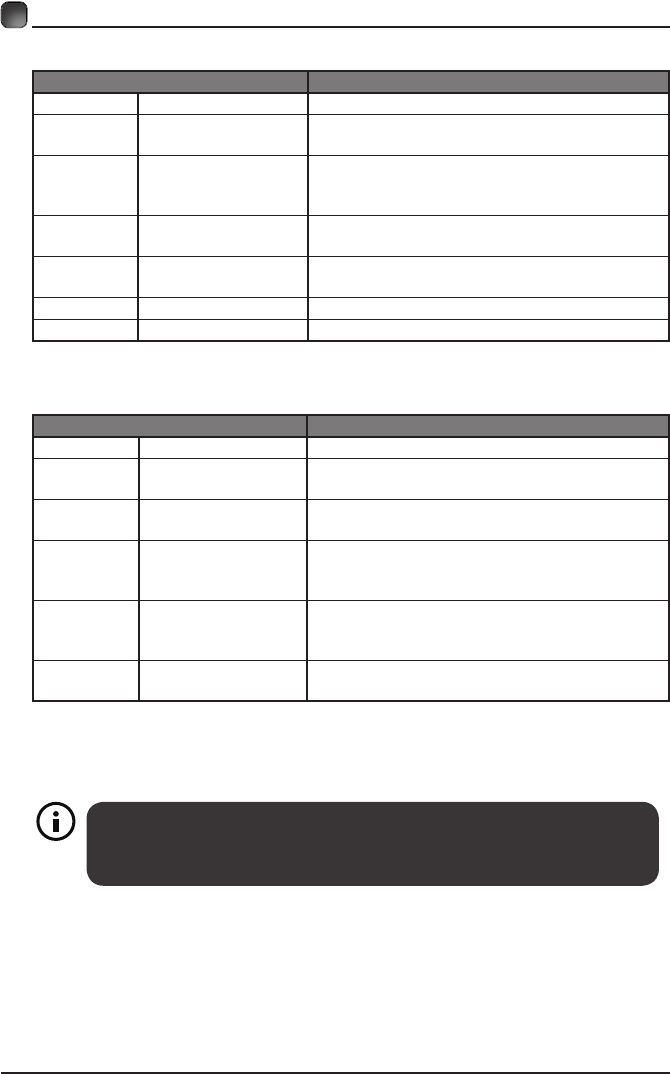
24
Motion Picture Association of America (MPAA) Rating System
Grade Meaning
GGeneral Audiences Content not offensive to most viewers.
PG Parental Guidance
Suggested
Content is such that parents may not want
their children to view the program.
PG-13 Parents Strongly
Cautioned
Program is inappropriate for pre-teens, with a
greater degree of offensive material suggested
than a PG rated program.
RRestricted Not for children under 17, strong element of
sex and/or violence.
NC-17 No children under
age 17
Not for children under 17 under any
circumstances. Strong sexual content.
XHard Core Films Same as NC-17 rating.
No Rating No Rating MPAA Not Rated
TV Parental Guideline Rating System
Grade Meaning
TV-Y All Children Content not offensive to most viewers.
TV-Y7 Directed to Older
Children
Considered suitable for children over 7, may
contain fantasy violence scenes.
TV-G General Audience Consideredsuitableforallaudience;children
may watch unattended.
TV-PG Parental Guidance
Suggested
Suggested unsuitable for younger children,
may contain suggestive language, bad
language, sex and violence scenes.
TV-14 Parents Strongly
Cautioned
unsuitable for children under 14, may contain
strong language, bad language, sex and
violence scenes.
TV-MA Mature Audience
Only
Adults only, may contain strong language, bad
language, sex and violence scenes.
Canadian Rating:
• CanadianEnglishisusedthroughoutallEnglish-speakingCanada(C,C8+,G,PG,14+,18+).
• CanadianFrenchisusedinQuebec(G,8ans+,13ans+,16ans+,18ans+).
CUSTOMIZING TV SETTINGS
The V-Chip will automatically block certain categories that are "more
restrictive".If you block TV-Y category,then TV-Y7 will be automatically
blocked. Similarly,if you block TV-G category, then allthe categories in the
"youngadult"willbeblocked(TV-G,TV-PG,TV-14,andTV-MA).
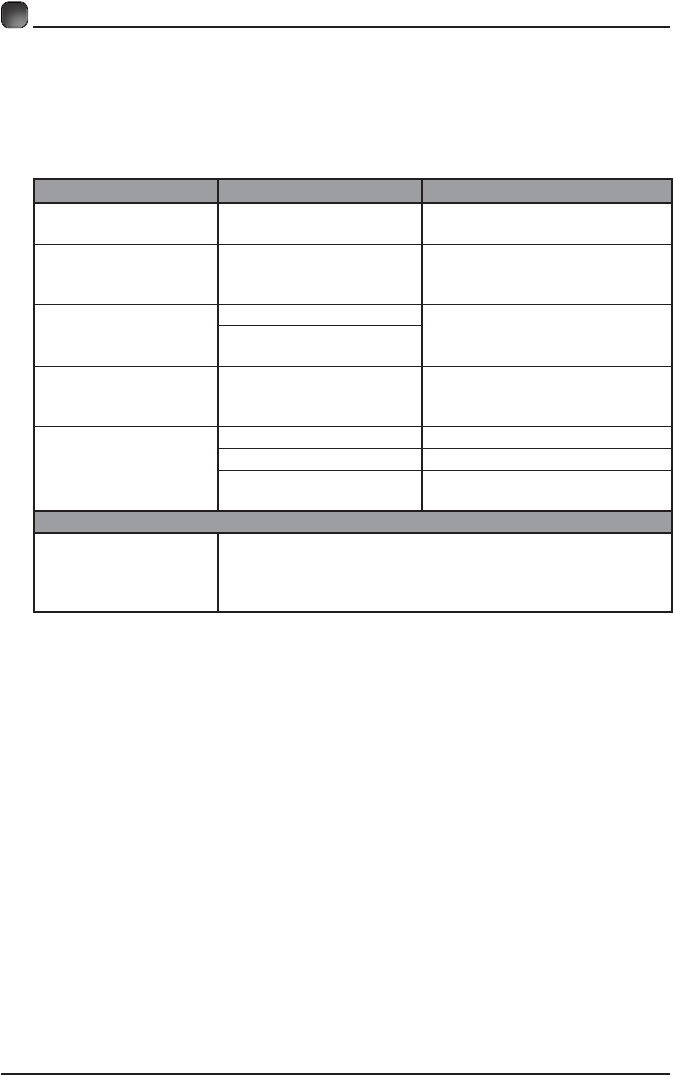
25
TROUBLESHOOTING
If your TV does not operate normally or cannot be turned on, please check
the following troubleshooting questions. Remember also to check any other
connected electronic device, such as DVD or blu-ray player to pinpoint the
problem. If the TV still fails to operate normally, please contact technical support
(RefertoWarratypage).
SYMPTOM POSSIBLE CAUSE REMEDY
Dead. No LED lit No power to the TV. • Check all connections to the
TV's AC socket.
Dead. No LED lit red Set in standby mode.
• Press either the Power button
or the Standby button on the
remote control.
Blue screen
No signal. • Press the SOURCE button to
select the correct source.
Incorrect
source selected.
Noisy, snowy, ghosting
picture(TV) Poor antenna signal.
• If using an indoor antenna, try
adjusting the antenna position.
Check antenna connections.
No sound
Sound "Mute". • Turn sound "Mute" off.
Volume set too low. • Check volume settings.
External leads
not connected "if used".
• Check that all external leads
are connected properly.
PASSWORD
Lost password
Select the SET Password setting in the LOCK menu, then
enter the following master password “8899”. The master
password clears your previous password and allows you to
enter a new password.
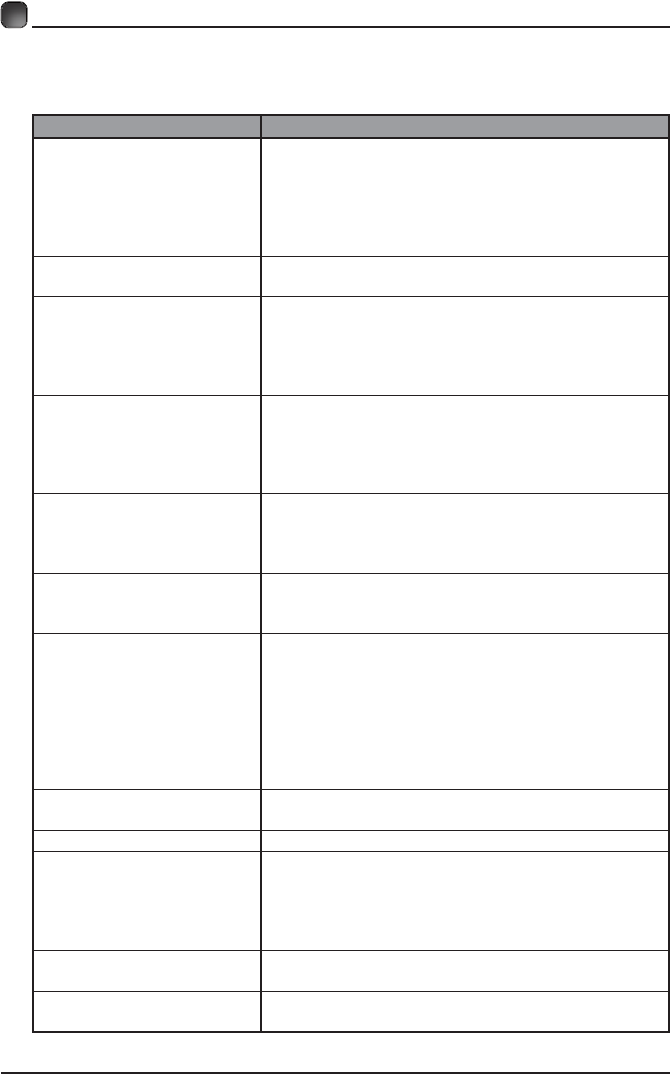
26
Before contacting the service technician, perform the following simple checks. If
any problem still persists, unplug the LED TV and call for assistance.
PROBLEM POSSIBLE SOLUTIONS
No sound and picture
• Check that the main plug has been connected to a
wall outlet.
• Check that you have pressed the POWER on the
front of the TV set.
• Check the picture contrast and the brightness
setting.
Red LED indicator lights • Set in standby mode. Press either the Power button
or the Standby button on the remote control.
Normal picture but no sound
• Check the volume.
• Sound muted? Press the MUTE button.
• Try another channel, the problem may be with the
broadcast.
• Are the audio cables installed properly?
The remote control does not
work
• Check to see if there are any objects between the
TV and remote control causing obstruction.
• Arebatteriesinstalledwithcorrectpolarity(+/-)?
• Correct remote operating mode set: TV, VCR, etc?
• Install new batteries.
Power suddenly turns off
• Is the sleep timer set?
• Check the power connection, power may be
interrupted.
• No broadcast on the station tuned.
Picture appears slowly after
switching on
• This is normal, the image is muted during the product
start up process. Please contact a service provider if
the picture has not appeared after 5 minutes.
Poor color or picture
• Adjust the color in Menu option.
• Keepa sufcientdistancebetweentheproductand
the VCR.
• Try another channel, the problem may be with the
broadcast.
• Are the VIDEO cables installed properly?
• Activate any function to restore the brightness of the
picture.
Horizontal/vertical bars or
picture shaking
• Check for local interference, such as an electrical
appliance or power tool.
Blue screen • Press the SOURCE button to select correct source.
Poor reception on
some channels
• Station or cable experiencing problems. Tune to
another station.
• Station signal is weak, reorient antenna for better
reception.
• Check for sources of possible interference.
Lines or streaks in pictures • Check the antenna (change the direction of the
antenna).
No output from one of the
speakers • Adjust balance in the Menu option.
TROUBLESHOOTING
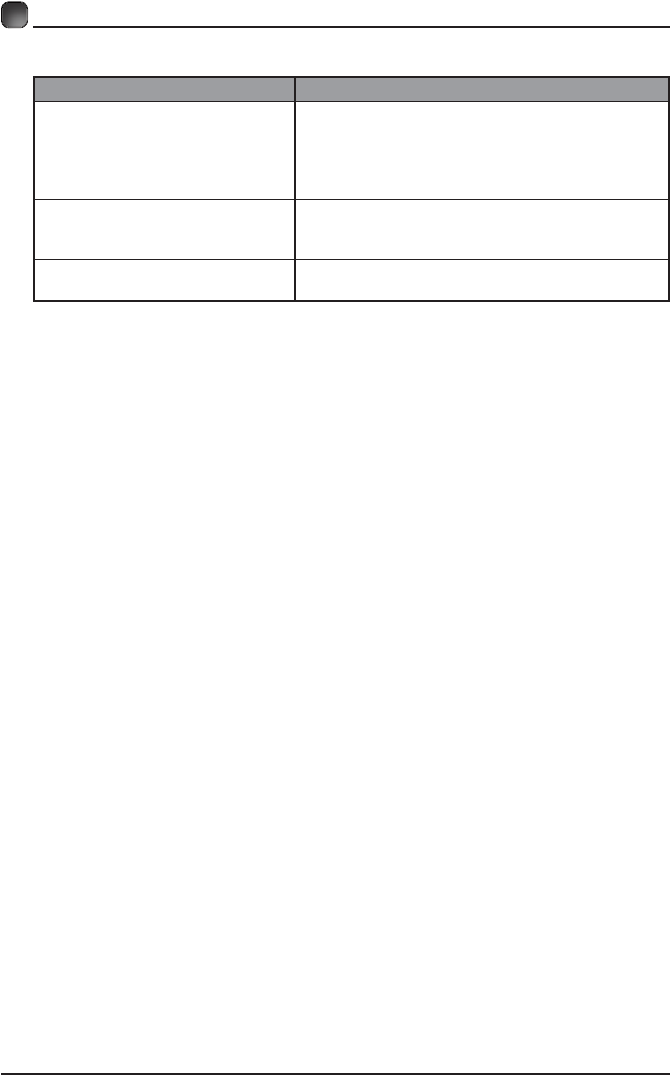
27
TROUBLESHOOTING
Note:WhenthereisaprobleminVGAmode(onlywhenVGAmodeisapplied).
PROBLEM POSSIBLE SOLUTIONS
The signal is out of range
• Adjust resolution, horizontal or vertical
frequency.
• Check whether the signal cable is connected or
loose.
• Check the input source.
Vertical bar or strip on the
background, horizontal noise
and incorrect position
• Settheautocongureoradjustclock,phase,or
H/V position.
Screen color is unstable or is a
single color
• Check the signal cable.
• Reinstall the PC video card.
Maintenance
Early malfunction can be prevented. Careful and regular cleaning can extend
the amount of time you will have with your new TV. Be sure to turn the power off
and unplug the power cord before you begin any cleaning.
Do not use your TV in areas that are too hot or too cold, because the cabinet
may warp or the screen may malfunction. Your TV works best in temperatures
that are comfortable to you.
Storagetemperaturesare32°to122°F(0°to50°C).
Workingtemperaturesare32°to95°F(0°to35°C).
Do not place your TV in direct sunlight or near a heat source.
-minimum5cmdistancesaroundtheapparatusforsufcientventilation;
-the ventilation should not be impeded by covering the ventilation openings with
items,suchasnewspapers,table-cloths,curtains,etc.;
-no naked flame sources, such as lighted candles, should be placed on the
apparatus;
-attention should be drawn to the environmental aspects of battery disposal.
Clean the screen
A great tip to dust off your screen: wet a soft cloth in a mixture of lukewarm
water and a little fabric softener or dish washing detergent. Wring the cloth until
it’s almost dry, and then use to wipe the screen.
Make sure the excess water is off the screen, then let air-dry before you turn on
the TV.
Cleaning the cabinet
To remove dirt or dust, wipe the cabinet with a soft, dry, line-free cloth. Please
be sure not to use a wet cloth.
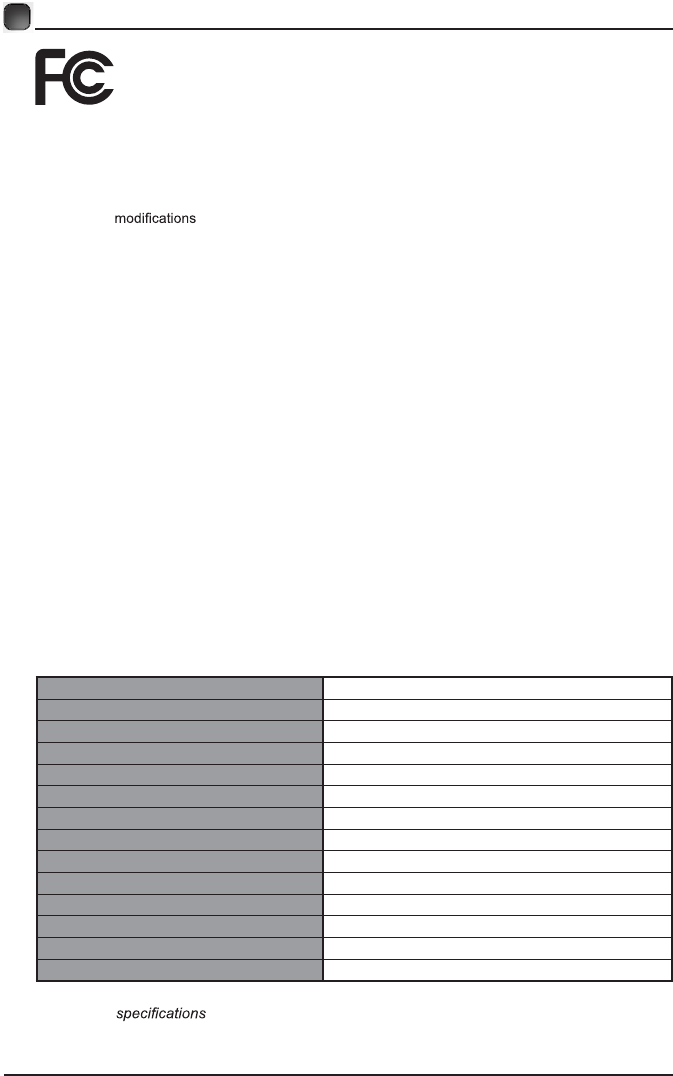
28
FCC NOTES
SPECIFICATIONS
FCC STATEMENT
This device complies with Part 15 of the FCC Rules. Operation is subject to the following two
conditions:
(1)This device may not cause harmful interference, and
(2)This device must accept any interference received, including interference that may cause undesired
operation.
Changes or not expressly approved by the party responsible for compliance could void
the user's authority to operate the equipment.
NOTE: This equipment has been tested and found to comply with the limits for a Class B digital device,
pursuant to Part 15 of the FCC Rules. These limits are designed to provide reasonable protection
against harmful interference in a residential installation.
This equipment generates uses and can radiate radio frequency energy and, if not installed and used
in accordance with the instructions, may cause harmful interference to radio communications. However,
there is no guarantee that interference will not occur in a particular installation. If this equipment does
cause harmful interference to radio or television reception, which can be determined by turning the
equipment off and on, the user is encouraged to try to correct the interference by one or more of the
following measures:
Reorient or relocate the receiving antenna.
Increase the separation between the equipment and receiver.
Connect the equipment into an outlet on a circuit different from that to which the receiver is connected.
Consult the dealer or an experienced radio/TV technician for help.
FCC Radiation Exposure Statement
This equipment complies with FCC radiation exposure limits set forth for an uncontrolled environment.
This equipment should be installed and operated with minimum distance 20cm between the radiator &
your body.
For customer support: 1-888-338-5666
Please send all correspondence to:
Element TV Company, LP. Customer Service
15930 Valley Blvd., City of Industry, CA 91744
customerservice@elementelectronics.com
Panel Size 49.5 inches diagonally
Display Type LED
Panel Technology TFT
Display Resolution
Panel Resolution
Aspect Ratio 16:9
Contrast Ratio-Panel 1000:1
Brightness (Centre Typ.) Cd/M² 180~250
Response Time (G To G) 8 ms
Lamp Life (Typ. Hours) 20,000 hours
Horizontal Viewing Angle (At CR>10) 178
Vertical Viewing Angle (At CR>10) 178
TV System ATSC/NTSC
Channel Range VHF/UHF
Design and are subjects to change without prior notice.
Up to 1080P
1920 x 1080