KUNSHAN KONKA ELECTRONICS ELSJ4016 LCD TV User Manual 3
KUNSHAN KONKA ELECTRONICS CO., LTD LCD TV 3
Contents
- 1. User Manual-1
- 2. User Manual-2
- 3. User Manual-3
User Manual-3
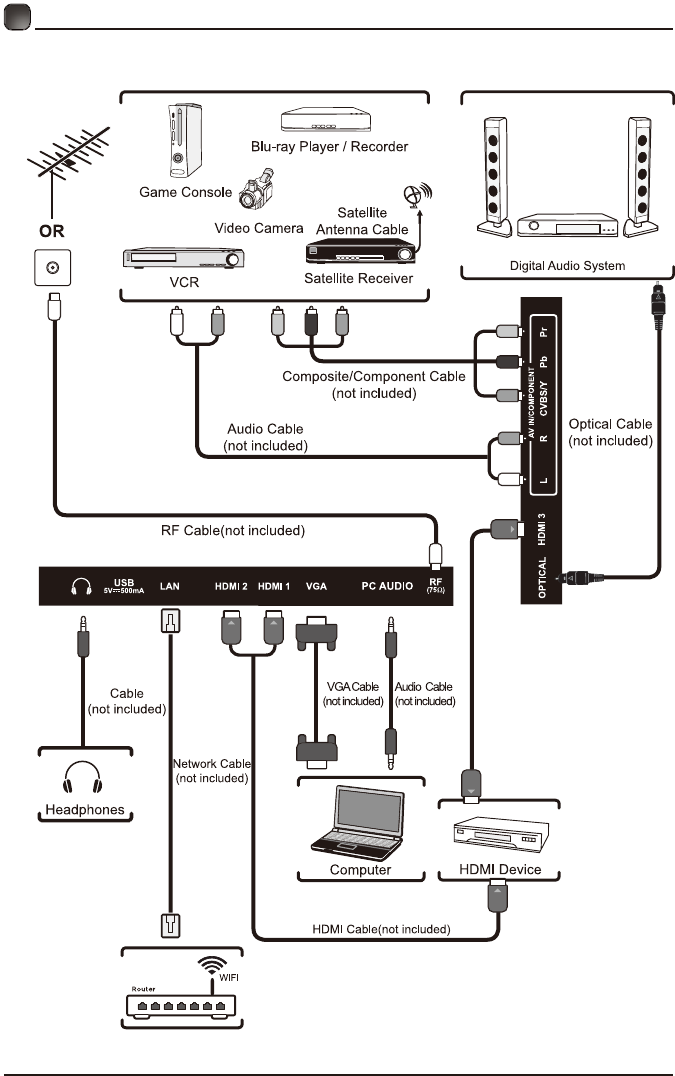
8
CONNECTING EXTERNAL DEVICES
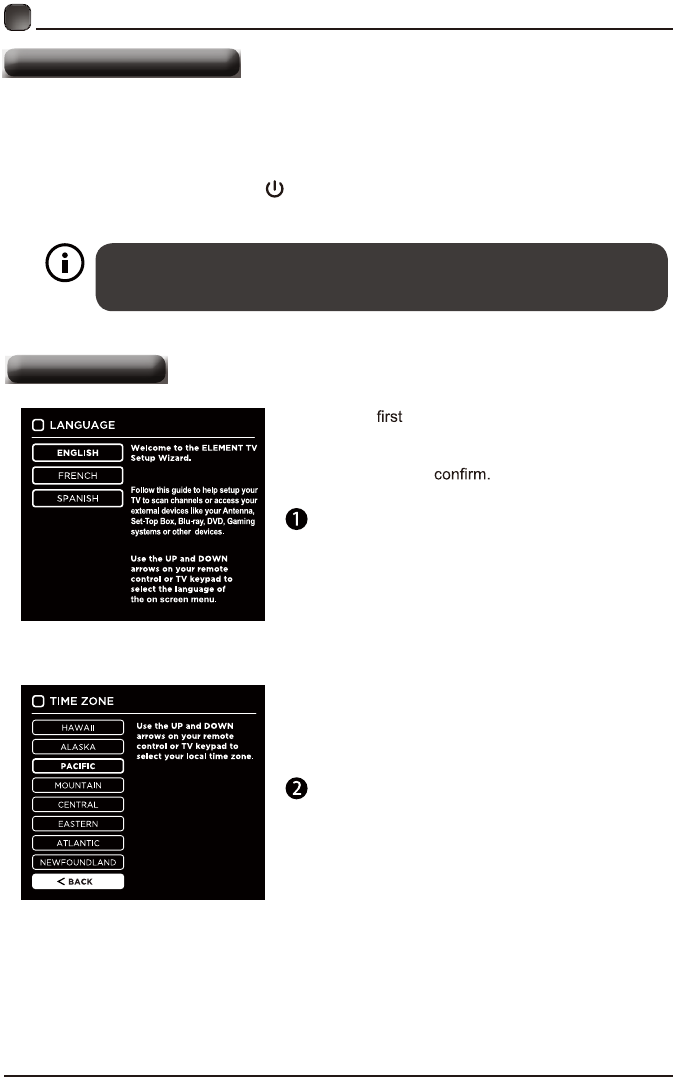
9
Turning On/Off Your TV
CUSTOMIZING TV SETTINGS
• Connect the power cord to the power socket after you have completed all the
physical connections. At this stage, the TV will enter Standby Mode and the red
LED indicator will illuminate.
• In Standby Mode, press the button on the main unit or on the remote control to
turn the TV on. The red LED indicator will turn blue.
The POWER button on the main unit or on the remote control can only
switch the TV into standby. To completely turn off the TV, please disconnect
the power cord from the power socket.
Initial Setup
• The time you turn the TV on, it will go into
the Setup Wizard. Press the Arrow buttons
to highlight and select your desired mode and
press OK to
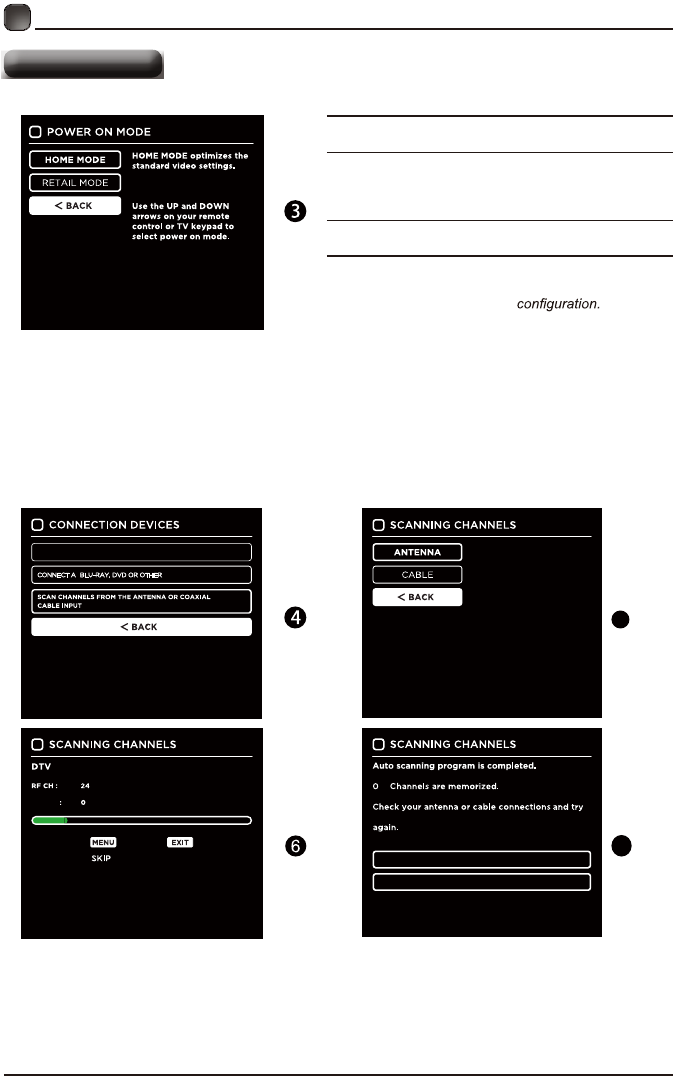
10
CUSTOMIZING TV SETTINGS
Initial Setup
Home Mode :The picture mode will be Standard if you
select this mode.
Retail Mode:Select Dynamic Mode if you would like
your picture to be brighter. At times this mode may use
more energy to operate the Volume/Sound Mode and
Picture Mode.
The SLEEP-MODE power consumption should be less
than 0.5W.
• Follow the next screens. Use the arrow keys on
the remote control and then press OK button to
customize your TV channel
• After the channel scan, your TV channels will be set
up.
Use the UP and DOWN
arrows on your remote
control or TV keypad to
select the channel scan type.
RETURN TO SCAN CHANNELS PROGRAM
CONNECT A BLU-RAY, DVD OR OTHER DEVICES
QUIT
FOUND
CONNECT TO THE INTERNET
DEVICES
• If channels cannot be found, this frame
will be displayed automatically.
5
7
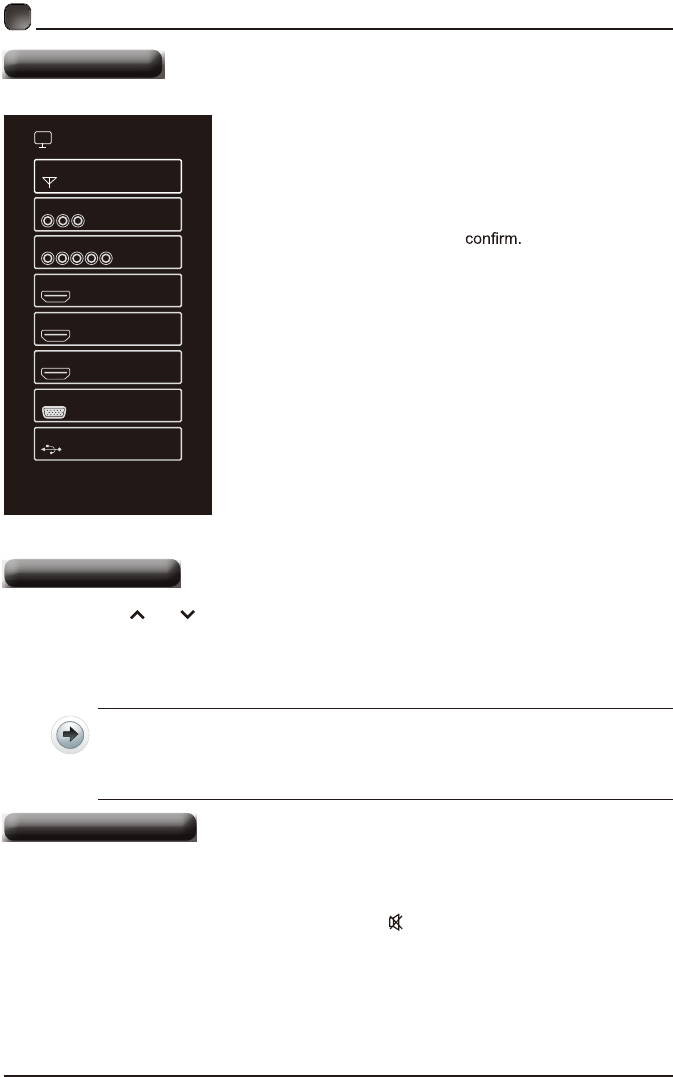
11
CUSTOMIZING TV SETTINGS
Source
SOURCE
TV
AV
COMPONENT
HDMI 1
HDMI 2
HDMI 3
VGA
USB
• Press SOURCE on the remote control or on
the main unit to display the source menu, then
use the Arrow buttons to cycle among the
different input sources: TV/AV/COMPONENT/
HDMI1/HDMI2/HDMI3/VGA/USB, then use the
Arrow buttons to highlight the desired source
and press OK to
Channel Selection
• Press the CH /CH buttons on the main unit or on the remote control repeatedly
to select the channel.
• Press the 0-9 buttons on the remote control to select the channel directly.
Press "4", and then press OK button to select channel 4.
Press "4" and "5", and then press OK button to select channel 45.
Press "1", "2" and "3", and then press OK button to select channel 123.
• Press the VOL+/- buttons on the main unit or on the remote control to adjust the
volume.
• If you wish to switch the sound off, press the MUTE button again or the VOL+
button to resume the sound.
Volume Adjustment
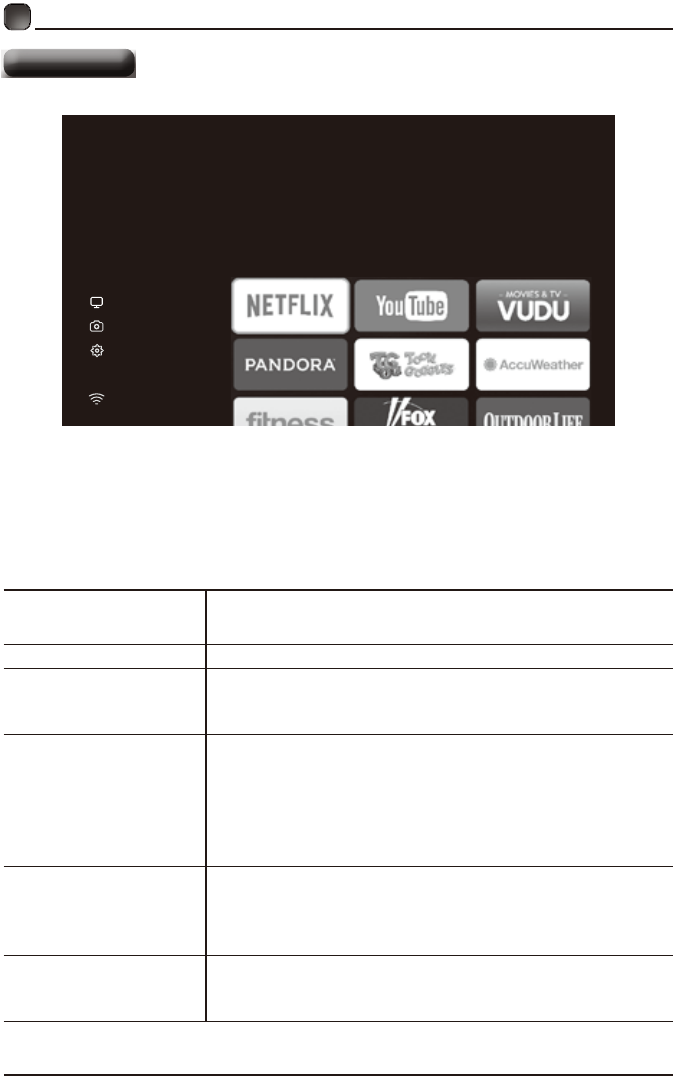
12
CUSTOMIZING TV SETTINGS
Streaming
STREAMING
MY MEDIA
TV SETTINGS
NETWORK
NETFLIX Enjoys TV shows & movies streamed instantly over the
Internet.
YouTube YouTube your way on the best screen in your house.
VUDU
Discover, watch and collect the latest movies and
TV shows in high quality 1080p. Free to sign up. No
subscriptions, late fees or commitments.
Pandora
Free personalized radio that offers effortless and
endless music enjoyment and discovery. Just start with
the name of one of your favorite artists, songs, genres
or composers and Pandora will do the rest. It’s easy to
create personalized stations that play only music you’ll
love.
Toon goggles
A subscription video on-demand platform that offers
animated, fun and educational cartoons, engaging
games and songs from all over the world and in many
different languages to children.
AccuWeather
Displays the current weather conditions and the
temperature anywhere in the world in centigrade or
Fahrenheit.
• Press MENU button on the main unit or on the remote to display the main
interface. Then use the Arrow buttons to select STREAMING and press OK to
enter. Use the Arrow buttons to select the desired APP and press OK button to
view. Or press the hotkey on the remote control to enter the desired APP directly.
For full listing of available Apps, please visit elementelectronics.com.
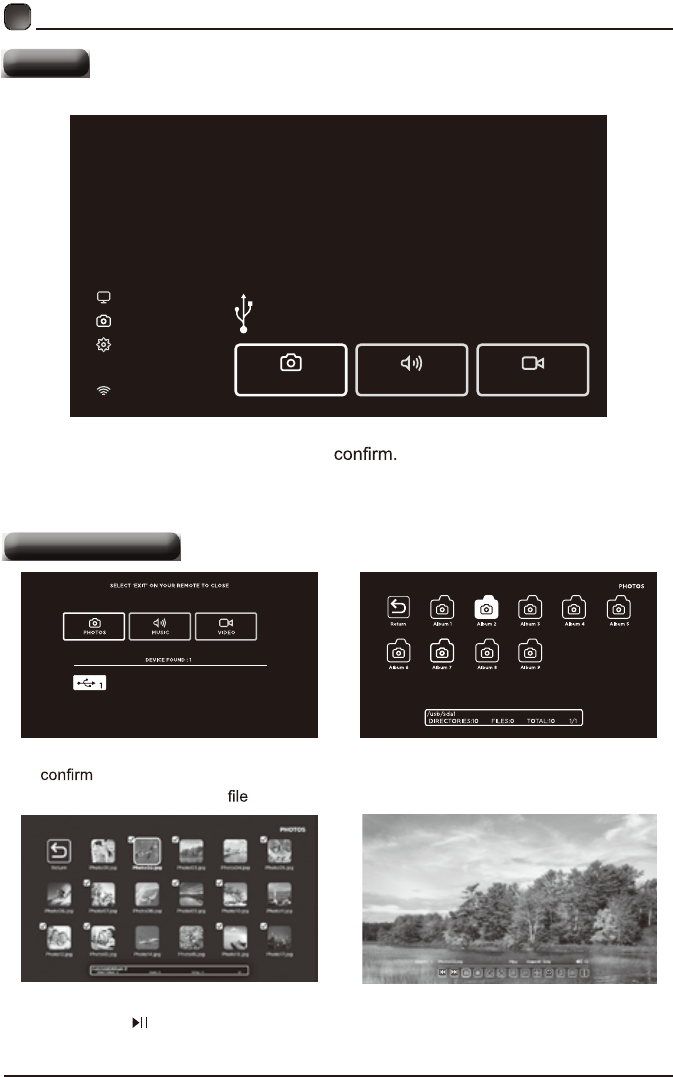
13
CUSTOMIZING TV SETTINGS
Media
STREAMING
MY MEDIA
TV SETTINGS
NETWORK
My Media
Display photos, music & video from a USB drive.
Press ‘OK’ on your Remote or change Source to USB.
PHOTOS MUSIC VIDEO
Viewing Photos
• After entering the picture file, use the Arrow buttons to select the desired picture,
then press the to display. When the picture is playing, the picture Function Bar will be
displayed. Use the Arrow buttons to select the desired function available on the bar.
• Use the Arrow buttons to highlight the PHOTOS option and press OK, then it will jump
to the inserted drive, press OK to enter. After entering PHOTOS, use the Arrow
buttons to select the picture and press OK to enter.
• Press MENU button to display the main interface, then use the Arrow buttons to
highlight MY MEDIA and press OK to Select among Photos, Music and
Video to view what you like.
Note: Portable drives should be inserted before entering MY MEDIA menu.
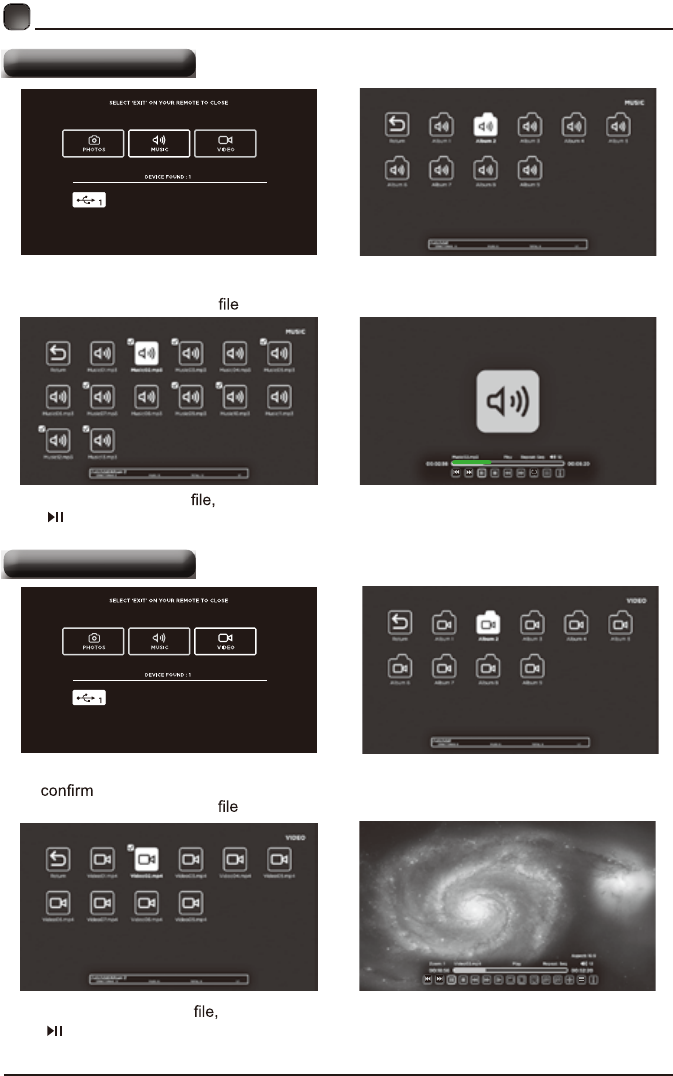
14
CUSTOMIZING TV SETTINGS
Listening To Music
Watching Videos
• After entering the audio use the Arrow buttons to select the desired music, then press
the to display. When the music is playing, the music Function Bar will be displayed. Use
the Arrow buttons to select the desired function available on the bar.
• Use the Arrow buttons to highlight the MUSIC option and press OK, then it will jump
to confirm the inserted drive, press OK to enter. After entering MUSIC, use the Arrow
buttons to select the audio and press OK to enter.
• After entering the video use the Arrow buttons to select the desire video, then press
the to display. When the video is playing, the video function bar will be displayed. Use the
Arrow buttons to select the desired function available on the bar.
• Use the Arrow buttons to highlight the VIDEOS option and press OK, then it will jump
to the inserted drive, press OK to enter. After entering VIDEOS, use the Arrow
buttons to select the video and press OK to enter.
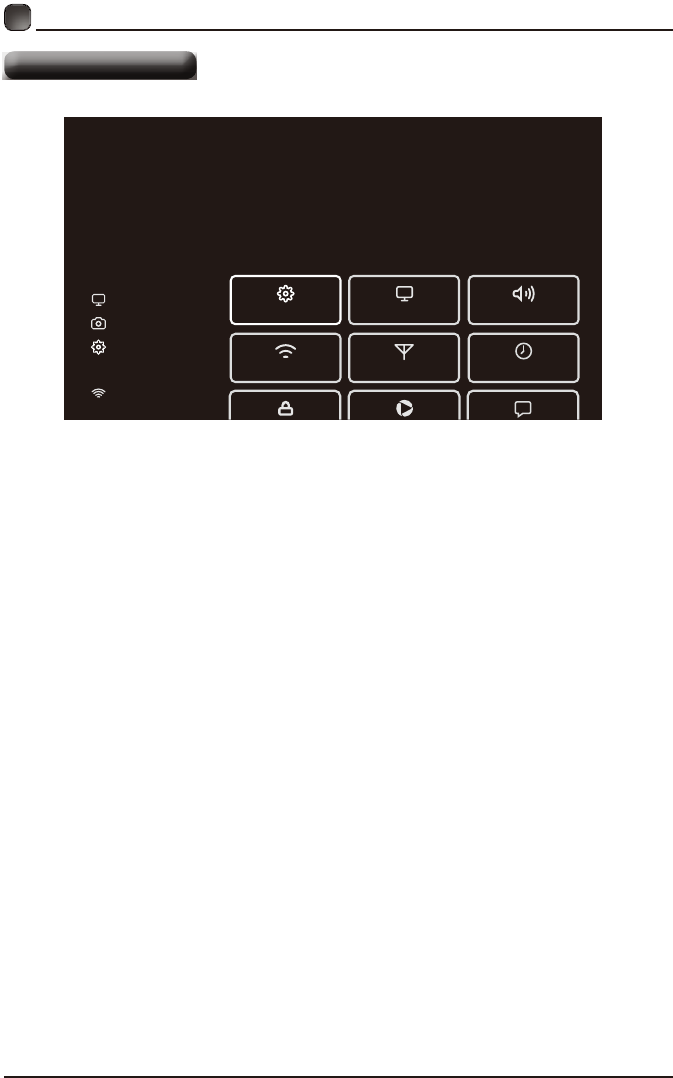
15
CUSTOMIZING TV SETTINGS
TV Settings
STREAMING
GENERAL PICTURE
NETWORK CHANNEL TIME
AUDIO
MY MEDIA
TV SETTINGS
NETWORK
• Press the MENU button on the main unit or on the remote control to display the
main interface. Then use the Arrow buttons to highlight TV Settings and press
OK to enter. Then use the Arrow buttons to cycle among the following options
and select the desired one to enter.
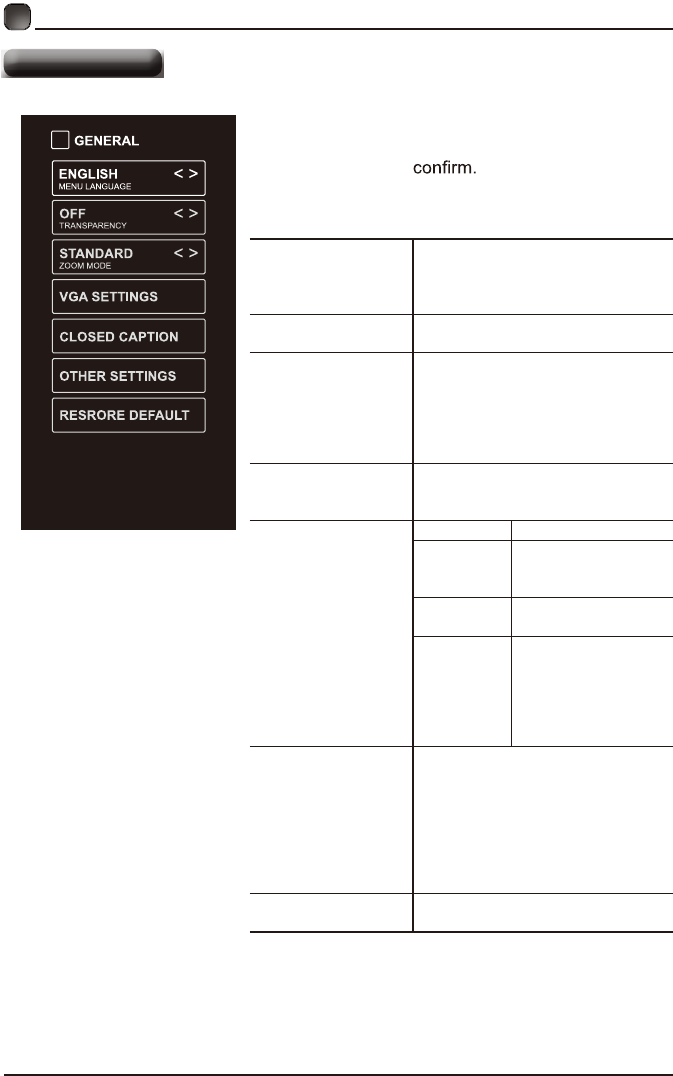
16
CUSTOMIZING TV SETTINGS
General
• Press MENU to display the main interface, then
use the Arrow buttons to highlight TV Settings
and press OK to Use the Arrow buttons
to cycle among different options and select
General to enter and adjust each option setting.
MENU LANGUAGE
Select the menu language among
English, Français or Español. The
default on-screen menu language is
English.
TRANSPARENCY Select to turn On/Off transparency
function.
ZOOM MODE
Select zoom mode:
Wide/Wide Zoom/Zoom/Auto/
Standard/Just Scan(at HDMI mode)/
Dot by Dot(at VGA mode).
Note: With a different input source,
the zoom mode options may differ.
VGA SETTINGS
Adjust advanced option’s setting:
H-POS, V-POS, Clock, Phase or
Auto. (only available in VGA mode)
CLOSED CAPTION
CC mode On/Off/CC on Mute.
Basic
Selection
CC1, CC2, CC3,
CC4, Text1, Text2,
Text3, Text4.
Advanced
Selection
Service1/Service2.../
Service6.
Option
Mode, Font Style,
Font Size, Font Edge
Style, Font Edge
Color, FG_ Color,
BG_ Color, FG_
Opacity, BG_Opacity.
OTHER SETTINGS
HDMI EDID: Select the HDMI
version: HDMI 2.0/HDMI 1.4.
Inlink: Set the options: Inlink
Control, Device Power Off, TV
Power On, Audio Receive, Inlink
Device List, Root Menu.
DLC:Select to turn the dynamic
luminance control On/Off.
RESTORE DEFAULT Restore the TV to factory default
settings.
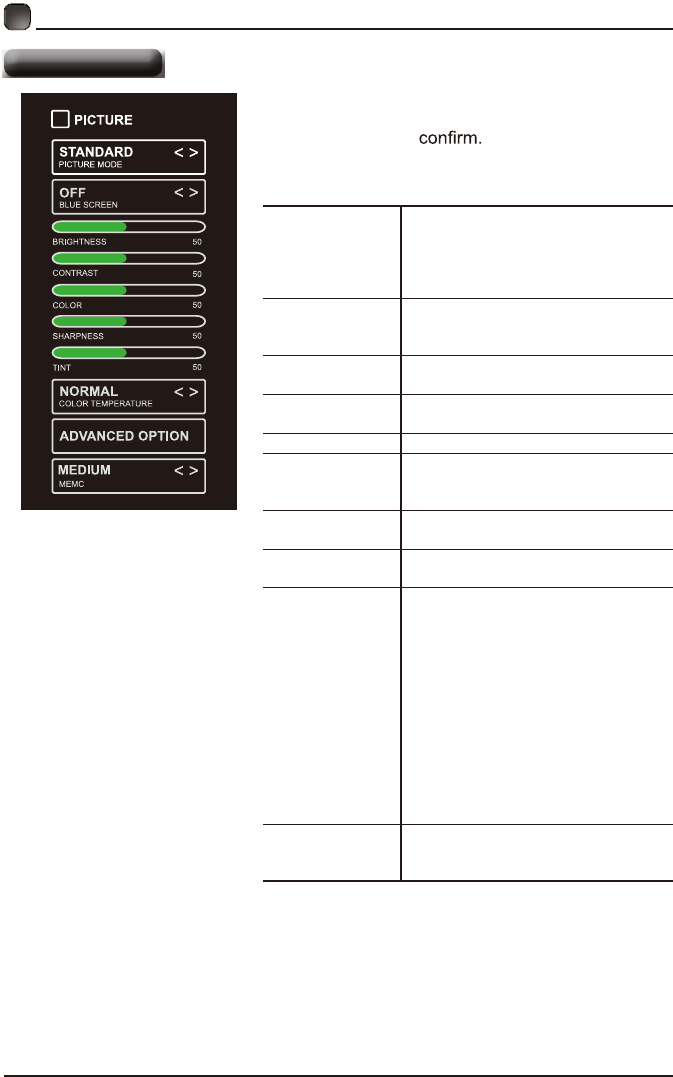
17
CUSTOMIZING TV SETTINGS
Picture Settings
PICTURE MODE
Cycle among picture modes:
Dynamic/Standard/Movie/User.
Alternative: Press P.MODE button on
remote control to set the picture mode
directly.
BLUE SCREEN
Allow the blue background to turn
On/Off during weak or no signal
conditions.
BRIGHTNESS Increase or decrease the amount of
white in the picture.
CONTRAST Adjust the difference between light
and dark levels in the pictures.
COLOR Control the color intensity.
SHARPNESS
Adjust crispness level in edges
between light and dark areas of the
picture.
TINT Adjust the balance between red and
green levels.
COLOR
TEMPERATURE
Cycle among color temperatures:
Normal/Warm/Cool.
ADVANCED
OPTION
Set the following options:
Noise Reduction: Reduce the noise
level of the connected device: Off/
Weak/Middle/Strong.
White Balance: To set the different
options of white balance.
Color Management: set different color
options
Backlight: To set the value of
backlight.
Gamma: To set Gamma value:
2.0/2.2/2.4.
Reset: To reset the advanced option.
MEMC
Cycle among Motion Estimate and
Motion Compensation modes:
Medium/High/Off/Low.
• Press MENU to display the main interface, then
use the Arrow buttons to highlight TV Settings
and press OK to Use the Arrow buttons
to cycle among different options and select
Picture to enter and adjust each option setting.
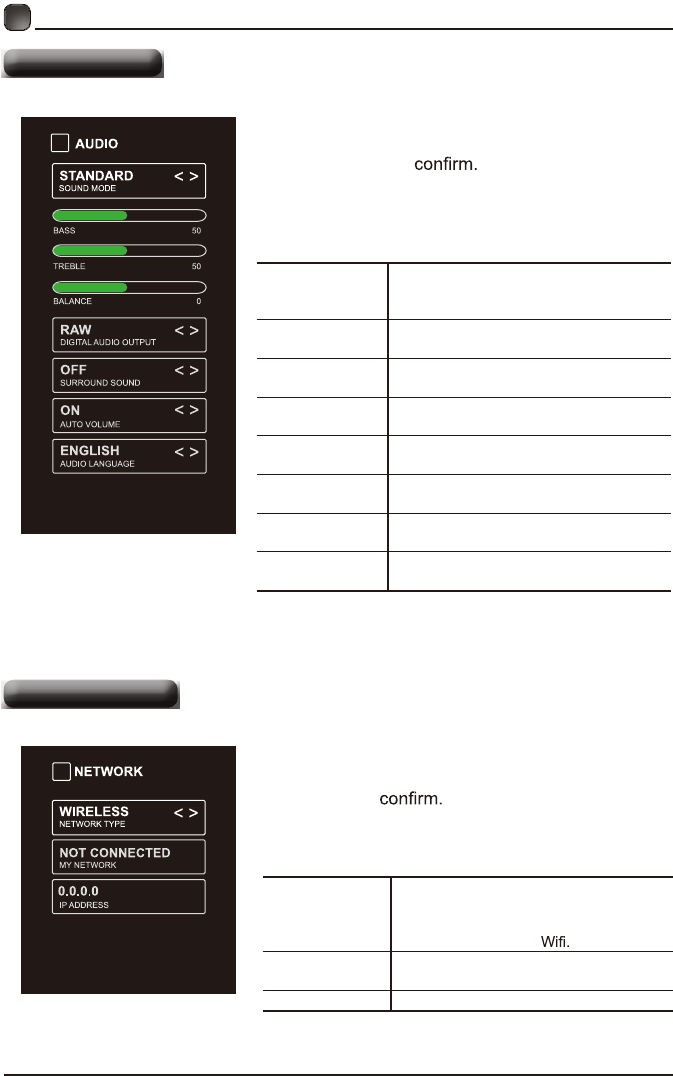
18
CUSTOMIZING TV SETTINGS
Audio Settings
SOUND MODE
Allow the selection of an audio-
enhancement technique: Standard/
Music/Movie/User.
BASS Control the relative intensity of lower-
pitched sounds.
TREBLE Control the relative intensity of higher-
pitched sounds.
BALANCE Adjust the relative volume of the
speaker in a multiple speaker system.
DIGITAL AUDIO
OUTPUT
Select the digital audio output mode
between PCM/RAW.
SURROUND
SOUND
Turn On/Off to provide an enhanced
listening experience.
AUTO VOLUME Turn On/Off to automatically control
volume levels.
AUDIO
LANGUAGE
Select audio language among: English,
French, Spanish.
• Press MENU to display the main interface, then
use the Arrow buttons to highlight TV Settings
and press OK to Use the Arrow buttons
to cycle among different options and select Audio
to enter and adjust each option setting.
NETWORK
TYPE
Select Lan and Wireless network, then
connect the TV to the wired network or
search the wireless network through
searching available
MY NETWORK Display the current network which you
connect to.
IP ADDRESS Display the current IP information.
• Press MENU to display the main interface, use
the Arrow buttons to highlight TV SETTINGS and
press OK to Then Use the Arrow buttons
to select NETWORK to enter and adjust each
option setting.
Network Settings
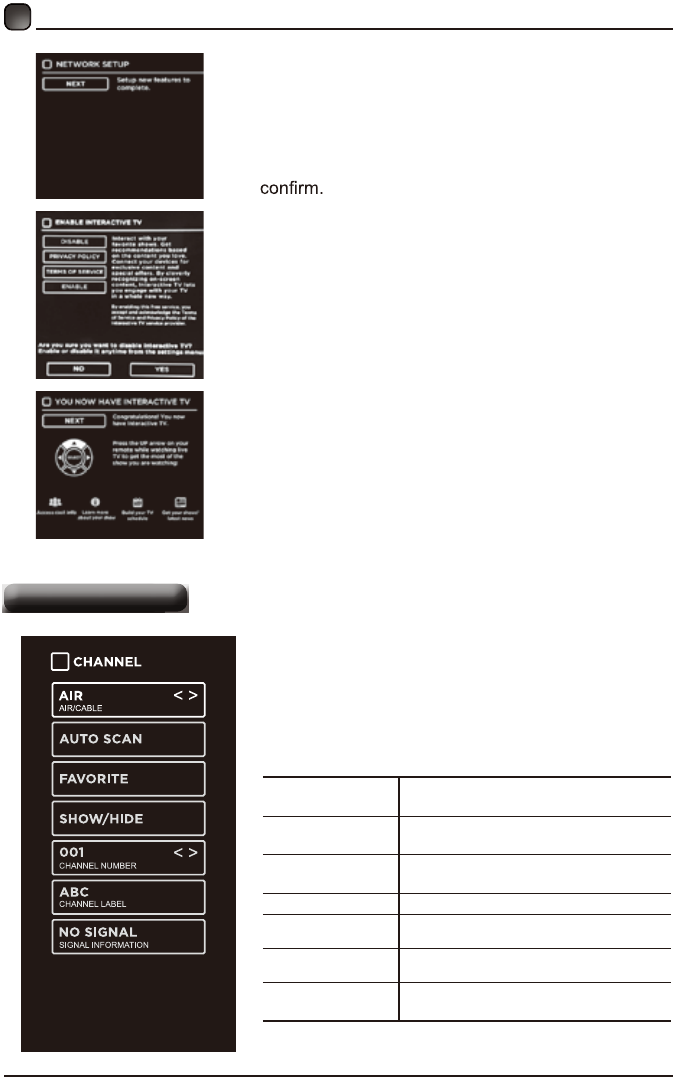
19
CUSTOMIZING TV SETTINGS
Channel Settings
• The first time when connecting the network
and make connection successfully, NETWORK
SETUP menu will pop up, and confirm NEXT
to enter ENABLE INTERACTIVE TV menu.
Then use the Arrow buttons to select ENABLE/
DISABLE the Interactive TV, and press OK button
to
• Then you will enter NOW YOU H AV E
INTERACTIVE TV menu, and use UP arrow on
remote control to get the most of the show you
are watching.
AIR/CABLE Select antenna between Air and
Cable.
AUTO SCAN Select the Auto Scan feature to scan
your available Air and cable channels.
FAVORITE Set the selected channel as a favorite
channel.
SHOW/HIDE Show/Hide the selected channel.
CHANNEL
NUMBER Display the current channel number.
CHANNEL
LABEL Display the current channel label.
SIGNAL
INFORMATION
Display the information of current
signal.
• Press MENU to display the main interface, then
use the Arrow buttons to highlight TV Settings.
Use the Arrow buttons to cycle among different
options and select Channel to enter and adjust
each option setting.
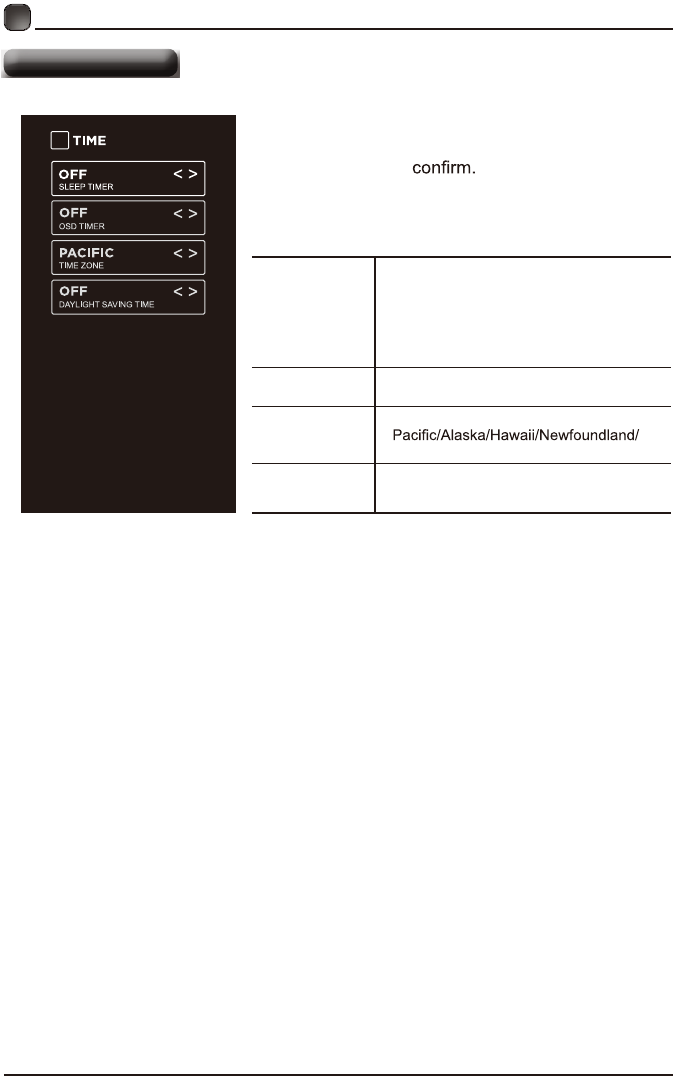
20
CUSTOMIZING TV SETTINGS
Time Settings
• Press MENU to display the main interface, then
use the Arrow buttons to highlight TV Settings
and press OK to Use the Arrow buttons
to cycle among different options and select Time
to enter and adjust each option setting.
SLEEP TIMER
Select a period of time after which the TV
automatically switches to standby mode:
Off/5/10/…/180/240 min.
Alternative: You may press the SLEEP
button repeatedly to select the number of
minutes directly.
OSD TIMER Set the OSD timer:
Off/15s/30s/60s/120s/240s.
TIME ZONE
Select a Time Zone:
Atlantic/Eastern/Central/Mountain.
DAYLIGHT
SAVING TIME Select to turn daylight saving time On/Off.
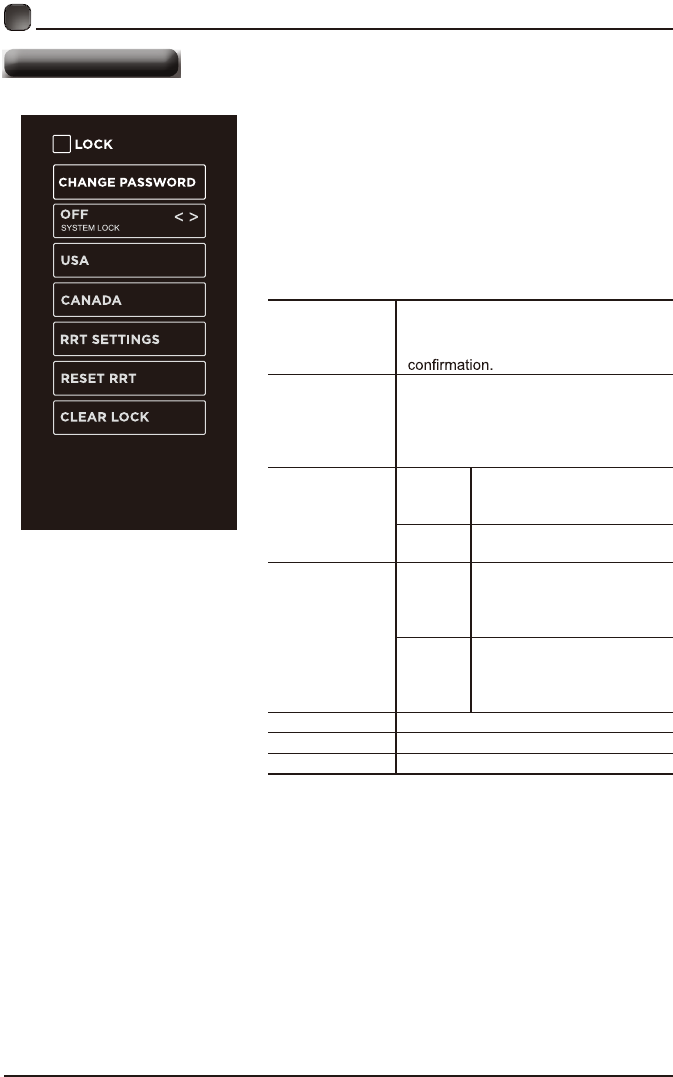
21
Lock Settings
CUSTOMIZING TV SETTINGS
• Press MENU to display the main interface, then
use the Arrow buttons to highlight TV Settings.
Use the Arrow buttons to cycle among different
options and select Lock to enter and adjust each
option setting.
Note: the default password is “0000”.
CHANGE
PASSWORD
Use 0-9 buttons to input the old
password and then input the new 4-digit
password. Re-enter new password for
SYSTEM LOCK
Select to turn On/Off system lock. The
following options (USA, Canada, RRT
Setting and Reset RRT) will only be
accessible when you turn the system
lock on.
USA
TV
TV RATING: Press OK
button to lock or unlock TV
rating.
MPAA Select MPAA rating : N/A,G,
PG, PG-13, R, NC-17,or X.
CANADA
Canada
English
Select MPAA rating for
English-speaking Canada
: E, C, C8+, G, PG, 14+,
18+.
Canada
French
Select MPAA rating for
Quebec Canada : E, G, 8
ans+, 13 ans+, 16 ans+, 18
ans+.
RRT SETTING Set Rating Region Table.
RESET RRT Select to reset the RRT setting.
CLEAR LOCK Clear all lock settings.
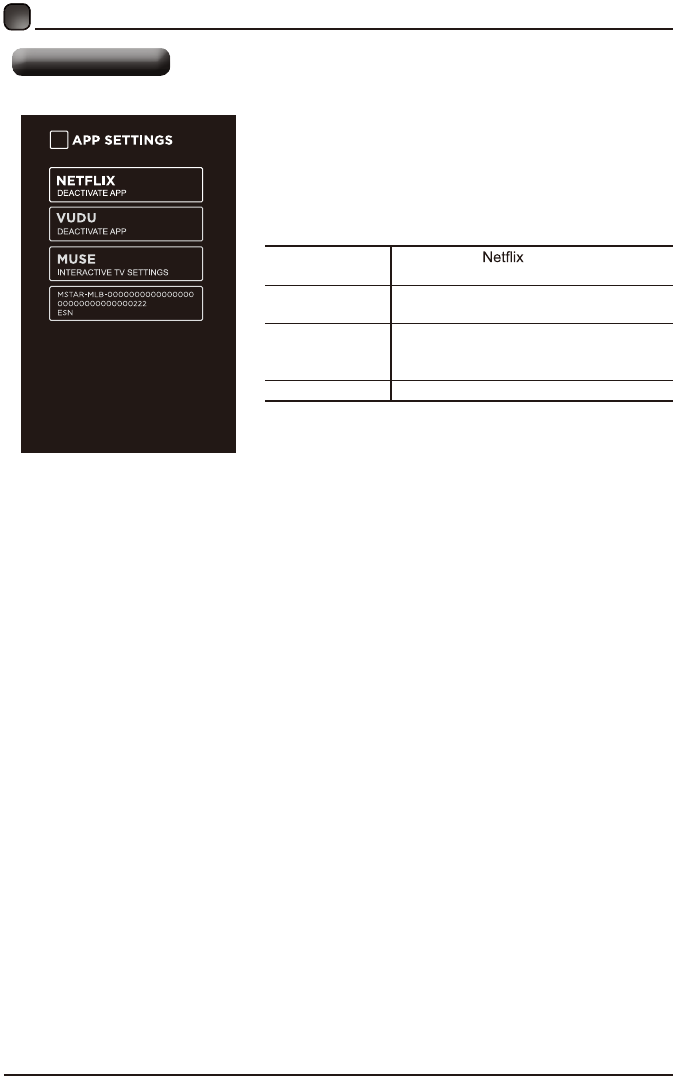
22
CUSTOMIZING TV SETTINGS
• Press MENU to display the main interface,
then use Arrows to highlight TV Settings. Use
Arrows to cycle among different options and
select App Settings to enter and adjust each
option setting.
DEACTIVATE
APP
Deactivate and clear the account
information.
DEACTIVATE
APP
Deactivate Vudu and clear the account
information.
INTERACTIVE
TV SETTINGS
To enter the Muse and enjoy the
different programs and shows in the
Samba TV .
ESN Electronic Serial Number.
APP Settings
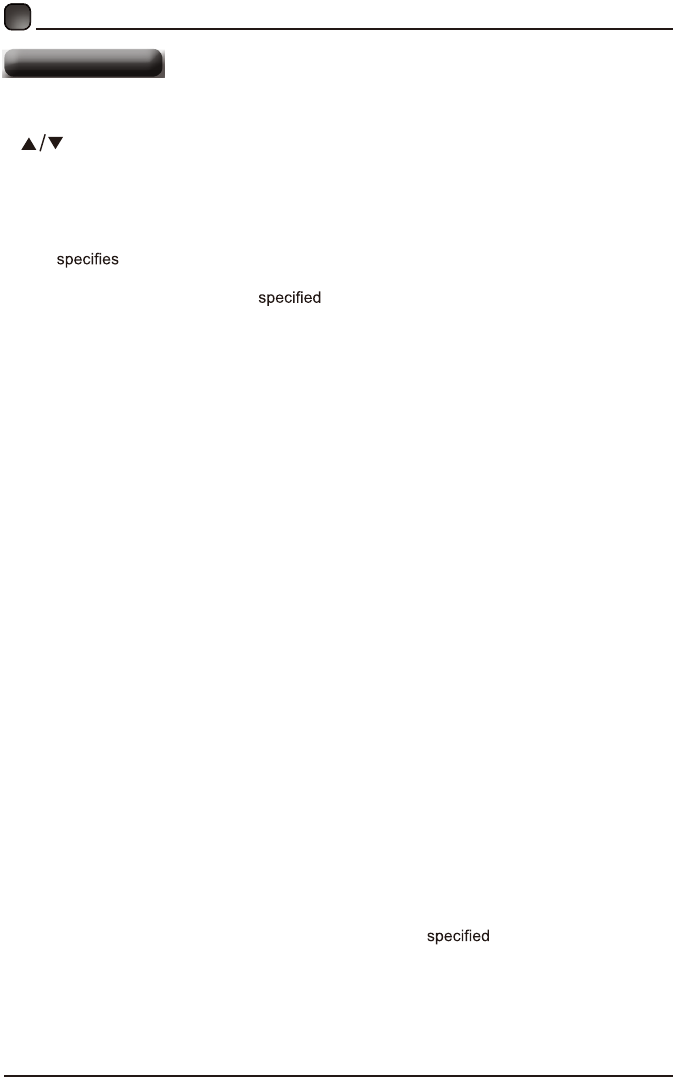
23
Press the MENU button on the main unit or on the remote control and then press the
buttons to select LOCK menu. Use the 0-9 buttons to input 4-digit password to enter
the LOCK menu. If used, this option feature can "block'' undesirable programming from
appearing on the TV. Parental Control offers the user a wide variety of options and settings
that restrict or "block'' the programming that can appear on the TV. Parental Control allows
the user the capability of defining which program rating they consider acceptable to the
younger more sensitive viewer. It can be preset and turned either on or off by the user
who the secret 4-number code, the password. The number of hours blocked are
specified. General audiences and children blocks should be both programmed into the
TV's memory. Viewer ratings are for both TV and the motion picture Industry; both
rating systems should be used, for complete coverage. The ratings are based on the ages
of children.
Overview
To ensure complete coverage for all TV programs, (movies and regular TV shows) choose
a rating for MPAA, from the selections below,as well as ratings from the TV Parental
Guidelines Rating Systems below, using the Age Block option for General Audiences, and
for children. In addition to those, you may wish to add additional restrictions from the content
block menu, and submenus examples below.
Things to Consider before Setting up Parental Control
Determine which rating you consider acceptable to the viewer. (For example,if you choose
TV-PG, more restrictive ratings will be automatically blocked; the viewer will not be able to
see: TV-PG,TV-14,or TV-MA rated programming.) Do you want to block the auxiliary video
source entirely? (Blocks the signal sent by the equipment, such as VCR, connected to the
TV Audio/VIdeo Input Jacks) Or leave unblocked, then choose allowable ratings. Block
program "Content" based on individual parameters such as: Strong Dialog, Bad Language,
Sex Scenes,Violence Scenes, or Fantasy. Violent Scenes; in Content Blk option. Select a
secret password, in the Set Password option, using the numbers keys on the remote control.
Do not forget the password, it is the only way you can access the Parental Control menu
and change rating selections, or turn Parental Control off.Do you want the Parental Control
to be active at all times? If not, you can turn it on or off with the Lock On/Off option.
• You can set different Parental Control viewing restrictions for general audiences and for
children, both can be active at the same time.
• Simply specifying one content block such as Sex Scenes, will not automatically restrict
the programming that appears from the video sources.
• Even If you choose to leave the AUX Inputs unblocked, the ratings you specify will
automatically restrict the programming that appears from the video sources.
• You can not disable Parental Control by disconnecting the TV from power. Block hours will
be automatically reset to the original block time setting if power is disconnected.
CUSTOMIZING TV SETTINGS
Parental Control
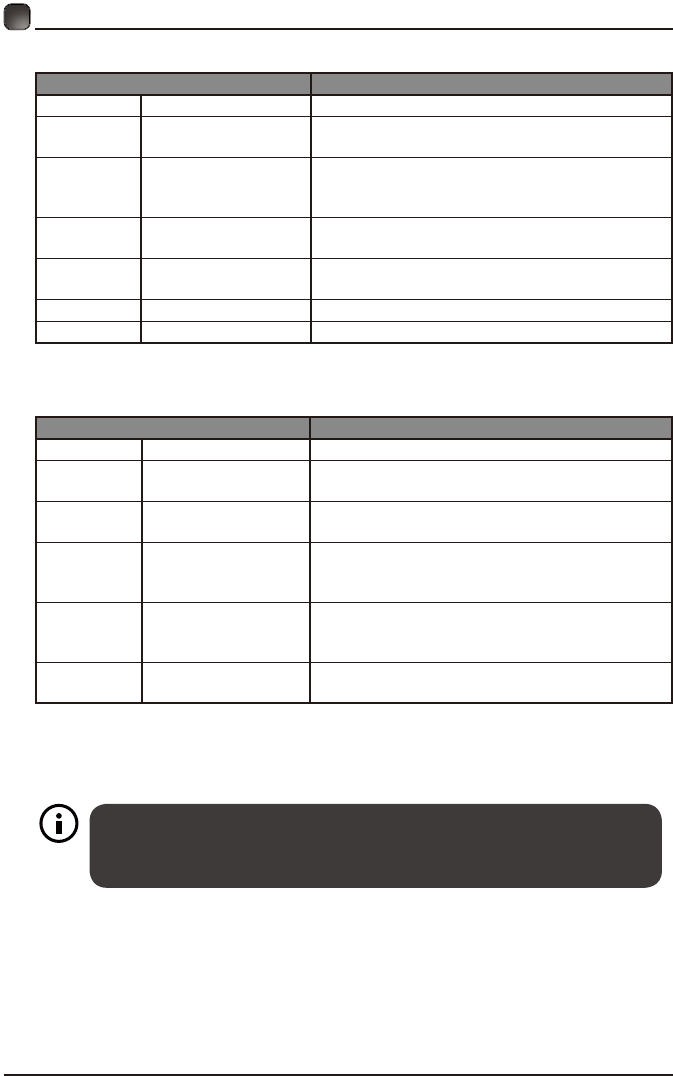
24
Motion Picture Association of America (MPAA) Rating System
Grade Meaning
GGeneral Audiences Content not offensive to most viewers.
PG Parental Guidance
Suggested
Content is such that parents may not want
their children to view the program.
PG-13 Parents Strongly
Cautioned
Program is inappropriate for pre-teens, with a
greater degree of offensive material suggested
than a PG rated program.
RRestricted Not for children under 17, strong element of
sex and/or violence.
NC-17 No children under
age 17
Not for children under 17 under any
circumstances. Strong sexual content.
XHard Core Films Same as NC-17 rating.
No Rating No Rating MPAA Not Rated
TV Parental Guideline Rating System
Grade Meaning
TV-Y All Children Content not offensive to most viewers.
TV-Y7 Directed to Older
Children
Considered suitable for children over 7, may
contain fantasy violence scenes.
TV-G General Audience Considered suitable for all audience; children
may watch unattended.
TV-PG Parental Guidance
Suggested
Suggested unsuitable for younger children,
may contain suggestive language, bad
language, sex and violence scenes.
TV-14 Parents Strongly
Cautioned
unsuitable for children under 14, may contain
strong language, bad language, sex and
violence scenes.
TV-MA Mature Audience
Only
Adults only, may contain strong language, bad
language, sex and violence scenes.
Canadian Rating:
• Canadian English is used throughout all English-speaking Canada (C, C8+,G, PG,14+, 18+).
• Canadian French is used in Quebec (G,8 ans+, 13 ans+,16 ans+, 18 ans+).
CUSTOMIZING TV SETTINGS
The V-Chip will automatically block certain categories that are "more
restrictive".If you block TV-Y category,then TV-Y7 will be automatically
blocked. Similarly,if you block TV-G category, then allthe categories in the
"young adult" will be blocked (TV-G, TV-PG,TV-14,and TV-MA).
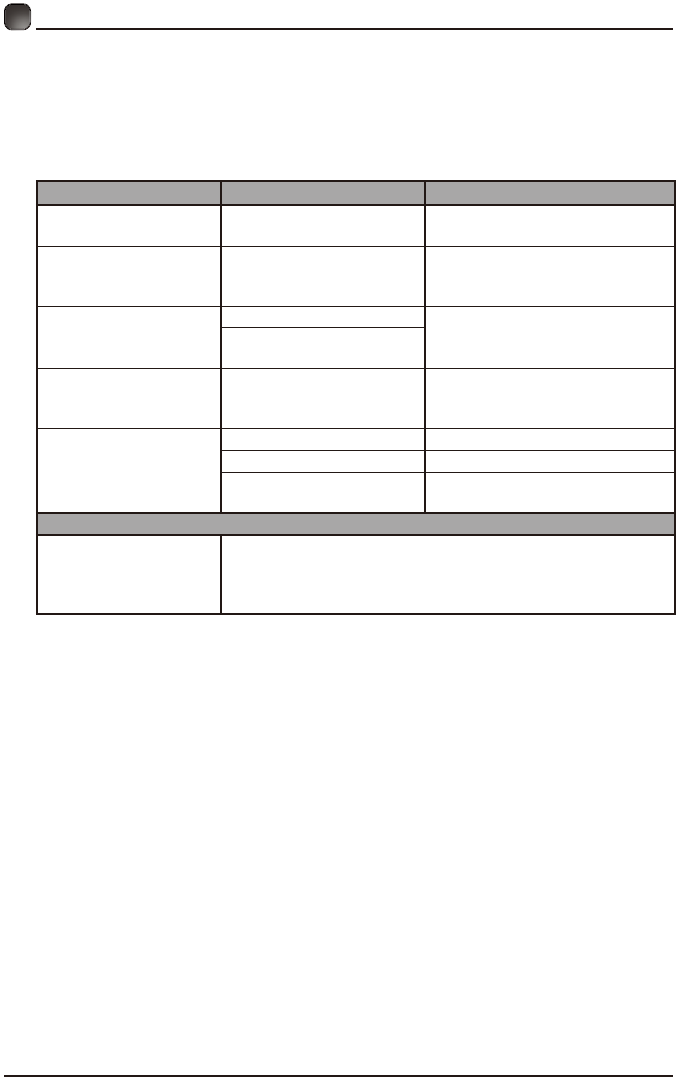
25
TROUBLESHOOTING
If your TV does not operate normally or cannot be turned on, please check
the following troubleshooting questions. Remember also to check any other
connected electronic device, such as DVD or blu-ray player to pinpoint the
problem. If the TV still fails to operate normally, please contact technical support
(Refer to Warraty page).
SYMPTOM POSSIBLE CAUSE REMEDY
Dead. No LED lit No power to the TV. • Check all connections to the
TV's AC socket.
Dead. No LED lit red Set in standby mode.
• Press either the Power button
or the Standby button on the
remote control.
Blue screen
No signal. • Press the SOURCE button to
select the correct source.
Incorrect
source selected.
Noisy, snowy, ghosting
picture (TV) Poor antenna signal.
• If using an indoor antenna, try
adjusting the antenna position.
Check antenna connections.
No sound
Sound "Mute". • Turn sound "Mute" off.
Volume set too low. • Check volume settings.
External leads
not connected "if used".
• Check that all external leads
are connected properly.
PASSWORD
Lost password
Select the SET Password setting in the LOCK menu, then
enter the following master password “8899”. The master
password clears your previous password and allows you to
enter a new password.
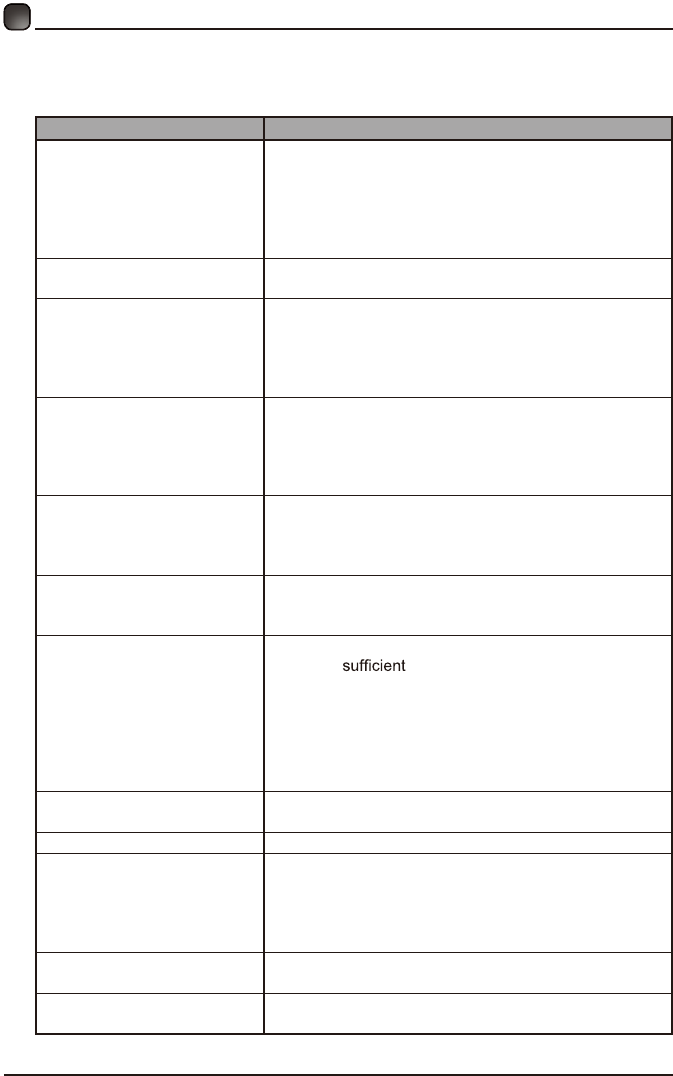
26
Before contacting the service technician, perform the following simple checks. If
any problem still persists, unplug the LED TV and call for assistance.
PROBLEM POSSIBLE SOLUTIONS
No sound and picture
• Check that the main plug has been connected to a
wall outlet.
• Check that you have pressed the POWER on the
front of the TV set.
• Check the picture contrast and the brightness
setting.
Red LED indicator lights • Set in standby mode. Press either the Power button
or the Standby button on the remote control.
Normal picture but no sound
• Check the volume.
• Sound muted? Press the MUTE button.
• Try another channel, the problem may be with the
broadcast.
• Are the audio cables installed properly?
The remote control does not
work
• Check to see if there are any objects between the
TV and remote control causing obstruction.
• Are batteries installed with correct polarity (+/-)?
• Correct remote operating mode set: TV, VCR, etc?
• Install new batteries.
Power suddenly turns off
• Is the sleep timer set?
• Check the power connection, power may be
interrupted.
• No broadcast on the station tuned.
Picture appears slowly after
switching on
• This is normal, the image is muted during the product
start up process. Please contact a service provider if
the picture has not appeared after 5 minutes.
Poor color or picture
• Adjust the color in Menu option.
• Keep a distance between the product and
the VCR.
• Try another channel, the problem may be with the
broadcast.
• Are the VIDEO cables installed properly?
• Activate any function to restore the brightness of the
picture.
Horizontal/vertical bars or
picture shaking
• Check for local interference, such as an electrical
appliance or power tool.
Blue screen • Press the SOURCE button to select correct source.
Poor reception on
some channels
• Station or cable experiencing problems. Tune to
another station.
• Station signal is weak, reorient antenna for better
reception.
• Check for sources of possible interference.
Lines or streaks in pictures • Check the antenna (change the direction of the
antenna).
No output from one of the
speakers • Adjust balance in the Menu option.
TROUBLESHOOTING
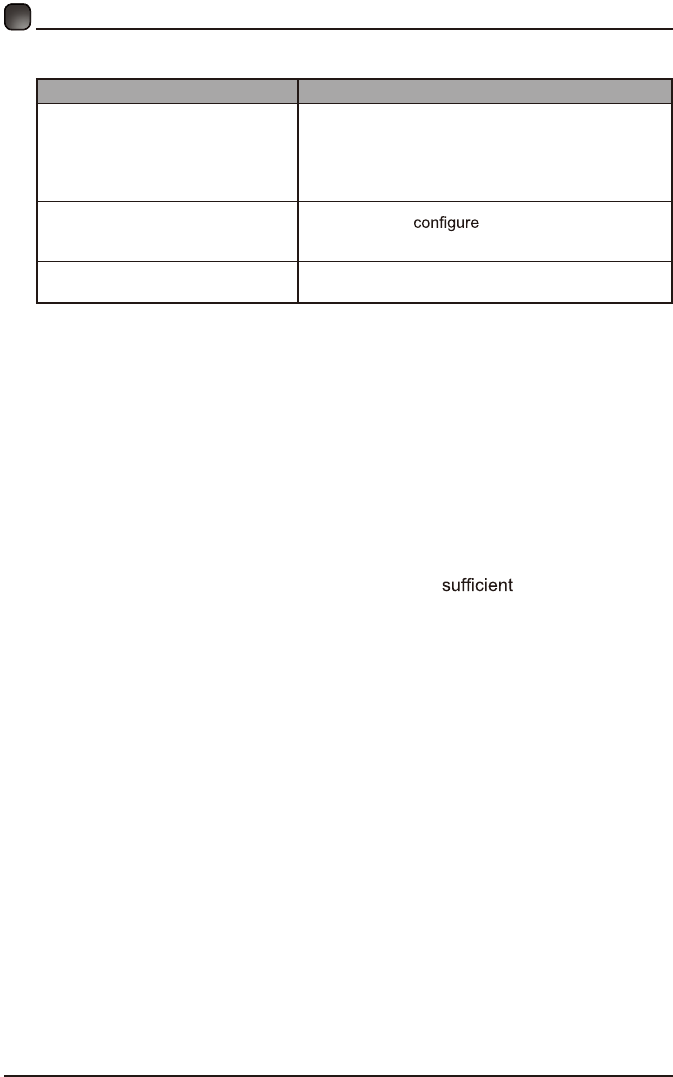
27
TROUBLESHOOTING
Note: When there is a problem in VGA mode ( only when VGA mode is applied).
PROBLEM POSSIBLE SOLUTIONS
The signal is out of range
• Adjust resolution, horizontal or vertical
frequency.
• Check whether the signal cable is connected or
loose.
• Check the input source.
Vertical bar or strip on the
background, horizontal noise
and incorrect position
• Set the auto or adjust clock, phase, or
H/V position.
Screen color is unstable or is a
single color
• Check the signal cable.
• Reinstall the PC video card.
Maintenance
Early malfunction can be prevented. Careful and regular cleaning can extend
the amount of time you will have with your new TV. Be sure to turn the power off
and unplug the power cord before you begin any cleaning.
Do not use your TV in areas that are too hot or too cold, because the cabinet
may warp or the screen may malfunction. Your TV works best in temperatures
that are comfortable to you.
Storage temperatures are 32° to 122°F(0° to 50°C).
Working temperatures are 32° to 95°F(0° to 35°C).
Do not place your TV in direct sunlight or near a heat source.
-minimum 5cm distances around the apparatus for ventilation;
-the ventilation should not be impeded by covering the ventilation openings with
items, such as newspapers, table-cloths, curtains, etc.;
-no naked flame sources, such as lighted candles, should be placed on the
apparatus;
-attention should be drawn to the environmental aspects of battery disposal.
Clean the screen
A great tip to dust off your screen: wet a soft cloth in a mixture of lukewarm
water and a little fabric softener or dish washing detergent. Wring the cloth until
it’s almost dry, and then use to wipe the screen.
Make sure the excess water is off the screen, then let air-dry before you turn on
the TV.
Cleaning the cabinet
To remove dirt or dust, wipe the cabinet with a soft, dry, line-free cloth. Please
be sure not to use a wet cloth.
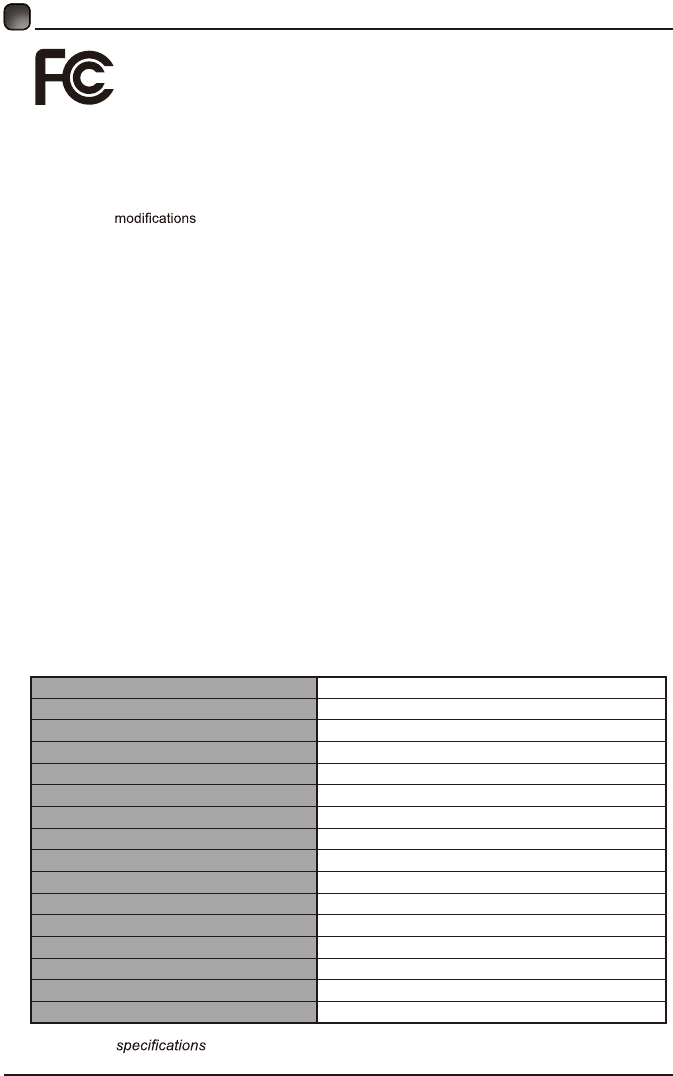
28
FCC NOTES
FCC STATEMENT
This device complies with Part 15 of the FCC Rules. Operation is subject to the following two
conditions:
(1)This device may not cause harmful interference, and
(2)This device must accept any interference received, including interference that may cause undesired
operation.
Changes or not expressly approved by the party responsible for compliance could void
the user's authority to operate the equipment.
NOTE: This equipment has been tested and found to comply with the limits for a Class B digital device,
pursuant to Part 15 of the FCC Rules. These limits are designed to provide reasonable protection
against harmful interference in a residential installation.
This equipment generates uses and can radiate radio frequency energy and, if not installed and used
in accordance with the instructions, may cause harmful interference to radio communications. However,
there is no guarantee that interference will not occur in a particular installation. If this equipment does
cause harmful interference to radio or television reception, which can be determined by turning the
equipment off and on, the user is encouraged to try to correct the interference by one or more of the
following measures:
Reorient or relocate the receiving antenna.
Increase the separation between the equipment and receiver.
Connect the equipment into an outlet on a circuit different from that to which the receiver is connected.
Consult the dealer or an experienced radio/TV technician for help.
FCC Radiation Exposure Statement
This equipment complies with FCC radiation exposure limits set forth for an uncontrolled environment.
This equipment should be installed and operated with minimum distance 20cm between the radiator &
your body.
For customer support: 1-888-338-5666
Please send all correspondence to:
Element TV Company, LP. Customer Service
15930 Valley Blvd., City of Industry, CA 91744
customerservice@elementelectronics.com
Design and are subjects to change without prior notice.
SPECIFICATIONS
Panel Size 39.5 inches diagonally
Display Type LED
Panel Technology TFT
Panel 60 Hz Vs. 120 Hz 60 Hz
Display Resolution 1080P
HDMI & Component Support Up to 1080P
Panel Resolution 1920 x 1080
Aspect Ratio 16:9
Contrast Ratio-Panel 1000:1
Brightness (Centre Typ.) Cd/M² 170~250
Response Time (G To G) 6 ms
Lamp Life (Typ. Hours) 20,000 hours
Horizontal Viewing Angle (At CR≥10) 178
Vertical Viewing Angle (At CR≥10) 178
TV System ATSC/NTSC
Channel Range VHF/UHF
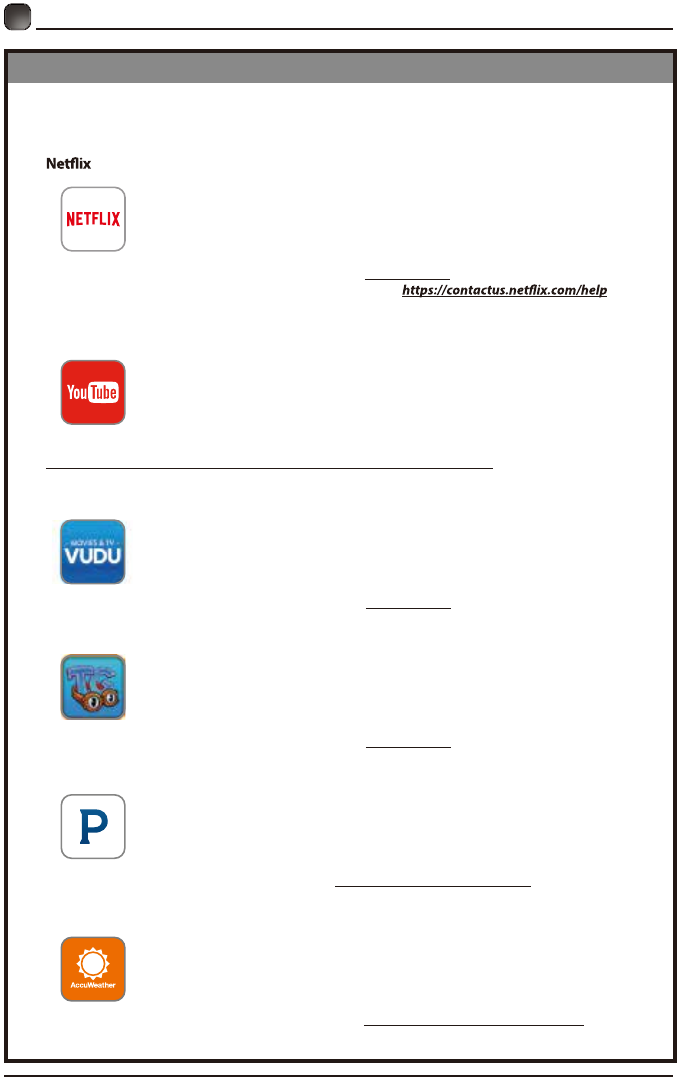
29
OTT APP SERVICE
If you want to know about these APP information or get more service. Please refer to following
content.
•
You can call the following telephone for more help: 866-579-7172
If your matter is regarding customer service, please refer to for
alternative contact information.
• YouTube
You can browse the following website for more help:
https://productforums.google.com/forum/#!categories/youtube/smart-tvs
• VUDU
You can call the following telephone for more help: 888-554-8838
• TG
You can call the following telephone for more help: 888-874-5411
• Pandora
You can send E-mail to Pandora for more help: pandora-support@pandora.com
• AccuWeather
You can send E-mail to AccuWeather for more help: CustomerService@AccuWeather.com
OTT APP SERVICE
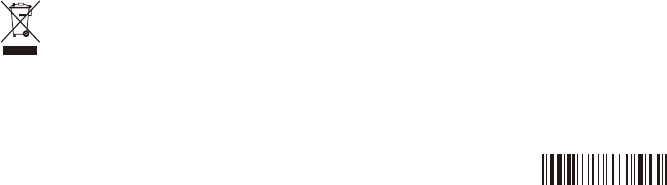
This product contains electrical or electronic materials. The presence of these materials may, if
not disposed of properly, have potential adverse effects on the environment and human health.
Presence of this label on the product means it should not be disposed of as unsorted waste
and must be collected separately. As a consumer, you are responsible for ensuring that this
product is disposed of properly.
39063374