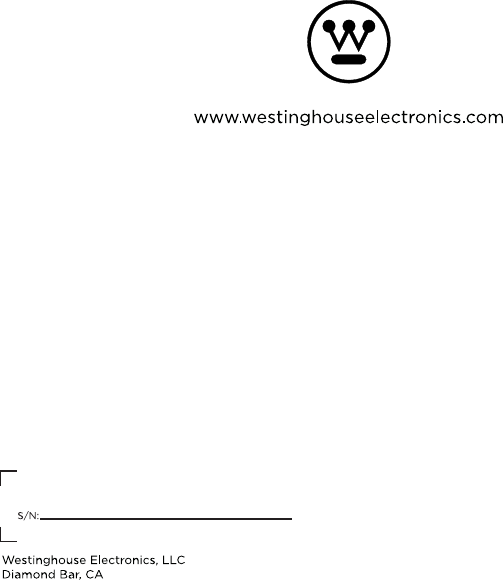KUNSHAN KONKA ELECTRONICS WE55UDT108 LCD TV User Manual 15 WE55UDT108 UserMan part2
KUNSHAN KONKA ELECTRONICS CO., LTD LCD TV 15 WE55UDT108 UserMan part2
Contents
- 1. 15_WE55UDT108 UserMan part1
- 2. 15_WE55UDT108 UserMan part2
15_WE55UDT108 UserMan part2
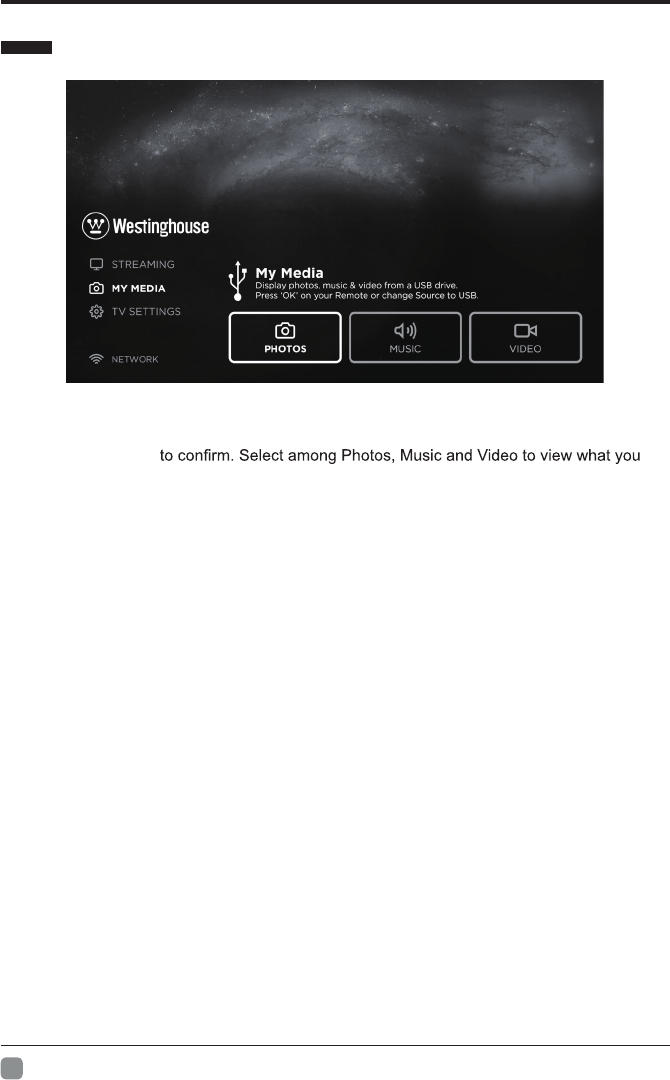
12
En
CUSTOMIZING TV SETTINGS
MY MEDIA
Press MENU button to display the main interface, then use the Arrow buttons to highlight MY
MEDIA and press OK
like.
Note: Portable drives should be inserted before entering MY MEDIA menu.
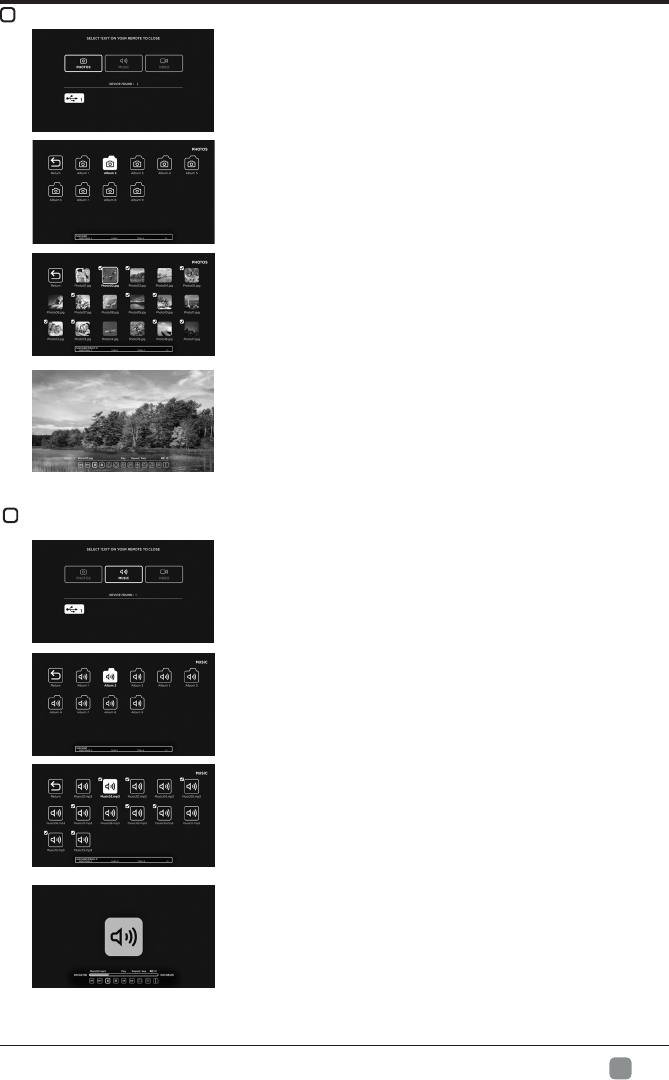
13
En
CUSTOMIZING TV SETTINGS
VIEWING PHOTOS
• Use the Arrow buttons to highlight the PHOTOS option
and press OK, then it will jump to conrm the inserted
drive, press OK to enter.
• After entering PHOTOS, use the Arrow buttons to select
the picture le and press OK to enter.
• After entering the picture le, use the Arrow buttons to
select the desired picture, then press the playing button
to display.
• When the picture is playing, the picture Function Bar
will be displayed. Use the Arrow buttons to select the
desired function available on the bar.
LISTENINGTOMUSIC
• Use the Arrow buttons to highlight the MUSIC option
and press OK, then it will jump to confirm the inserted
drive, press OK to enter.
• After entering MUSIC, use the Arrow buttons to select
the music file and press OK to enter.
• After entering the music file, use the Arrow buttons
to select the desired music, then press the playing
button to display.
• When the music is playing, the music Function Bar
will be displayed. Use the Arrow buttons to select the
desired function available on the bar.
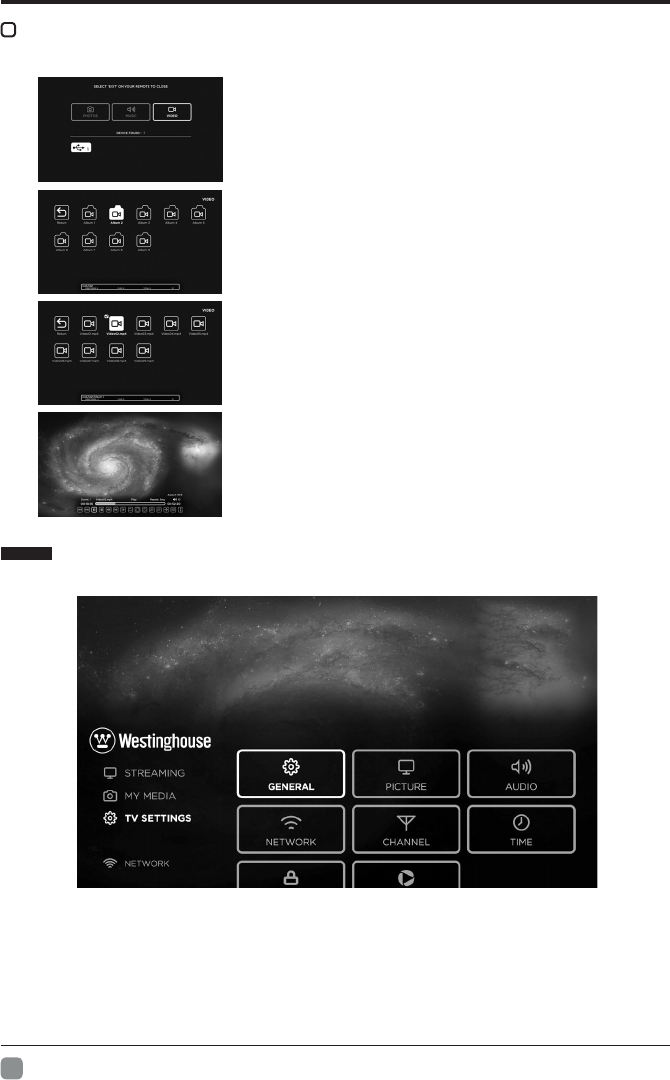
14
En
CUSTOMIZING TV SETTINGS
WATCHING VIDEOS
• Use the Arrow buttons to highlight the VIDEO option and
press OK, then it will jump to conrm the inserted drive,
press OK to enter.
• After entering VIDEO, use the Arrow buttons to select
the video le and press OK to enter.
• After entering the video le, use the Arrow buttons to
select the desired video, then press the playing button to
display.
• When the video is playing, the video Function Bar will be
displayed. Use the Arrow buttons to select the desired
function available on the bar.
TV SETTINGS
Press the MENU button on the main unit or on the remote control to display the main interface.
Then use the Arrow buttons to highlight TV Settings and press OK to enter. Then use the
Arrow buttons to cycle among the following options and select the desired one to enter.
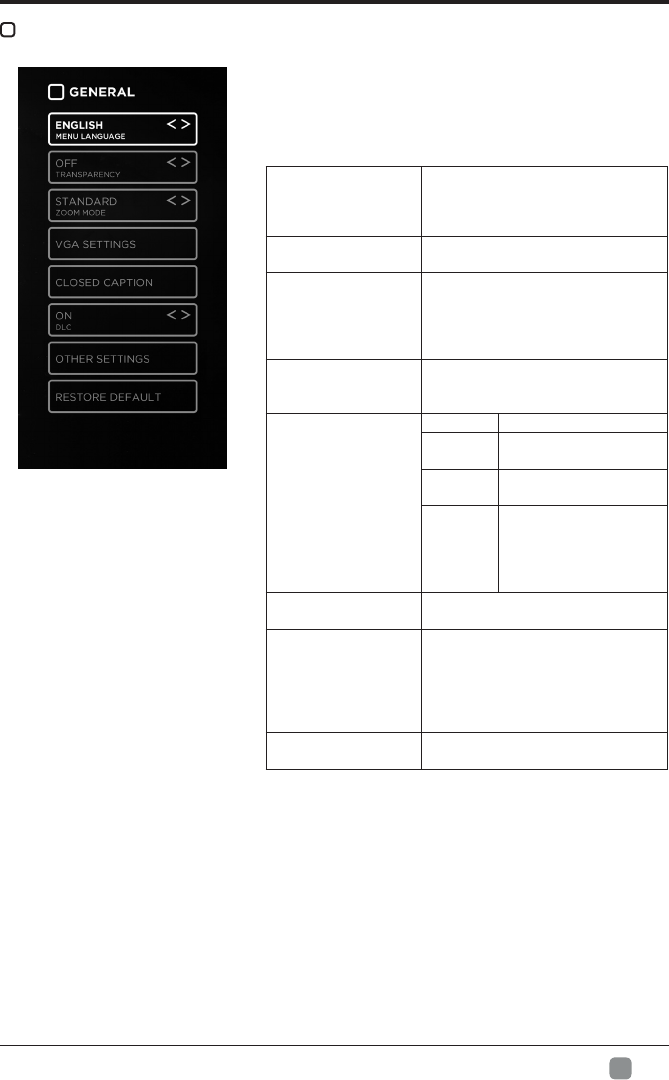
15
En
CUSTOMIZING TV SETTINGS
GENERAL
• Press MENU to display the main interface, use the
Arrow buttons to highlight TV SETTINGS and press
OK to conrm. Then use the Arrow buttons to select
GENERAL to enter and adjust each option setting.
MENULANGUAGE
Select the menu language among
English, Français or Español. The
default on-screen menu language is
English.
TRANSPARENCY Select to turn On/Off transparency
function.
ZOOM MODE
Select zoom mode:
Wide/Wide Zoom/Zoom/Just Scan/
Standard/Dot by Dot.
Note: With a different input source,
the zoom mode options may differ.
VGA SETTINGS Adjust advanced option’s setting:
H-POS, V-POS, Clock, Phase or Auto.
(only available in VGA mode)
CLOSEDCAPTION
CC mode On/Off/CC on Mute.
Basic
Selection CC1/CC2/CC3 CC4/
Text1/.../Text4.
Advanced
Selection Select from Service 1 to
Service 6.
Option
Mode, Font Style, Font
Size, Font Edge Style,
Font Edge Color, FG_
Color, BG_Color, FG_
Opacity, BG_Opacity.
DLC Select to turn the dynamic luminance
control On/Off.
OTHER SETTINGS
HDMI EDID: Select the HDMI version:
Mode 1(HDMI 1.4)/Mode 2(HDMI 2.0).
Inlink: Set the options: Inlink Control,
Device Power Off, TV Power On,
Audio Receive, Inlink Device List,
Root Menu.
RESTOREDEFAULT Restore the TV to factory default
settings.
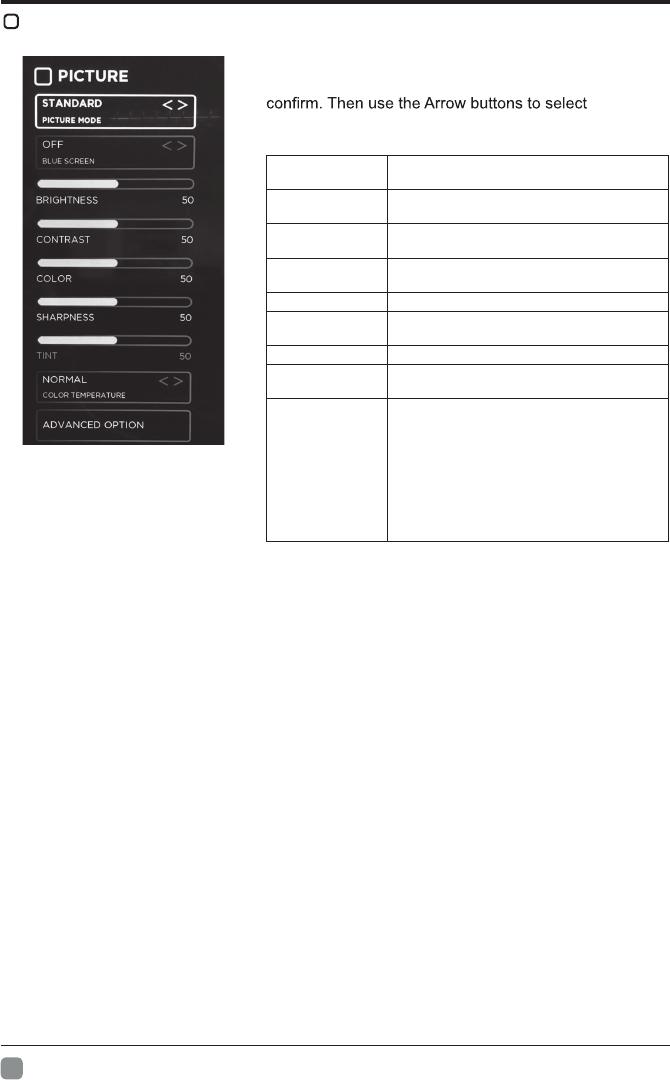
16
En
CUSTOMIZING TV SETTINGS
PICTURE
• Press MENU to display the main interface, use the Arrow
buttons to highlight TV SETTINGS and press OK to
PICTURE
to enter and adjust each option setting.
PICTURE MODE Cycle among picture modes:
Dynamic/Standard/Movie/User.
BLUE SCREEN Allow the blue background to turn On/Off
during weak or no signal conditions.
BRIGHTNESS Increase or decrease the amount of white in
the picture.
CONTRAST Adjust the difference between light and dark
levels in the pictures.
COLOR Control the color intensity.
SHARPNESS Adjust crispness level in edges between light
and dark areas of the picture.
TINT Adjust the balance between red and green levels.
COLOR
TEMPERATURE Cycle among color temperatures: Normal/
Warm/Cool.
ADVANCED
OPTION
Set the following options:
Noise Reduction: Reduce the noise level of
the connected device: Off/Weak/Middle/Strong.
White Balance: Set the different options of
white balance.
Color Management: Set different color options
Backlight: Set the value of backlight.
Gamma: Set Gamma value: 2.0/2.2/2.4.
Reset: Reset the advanced option.
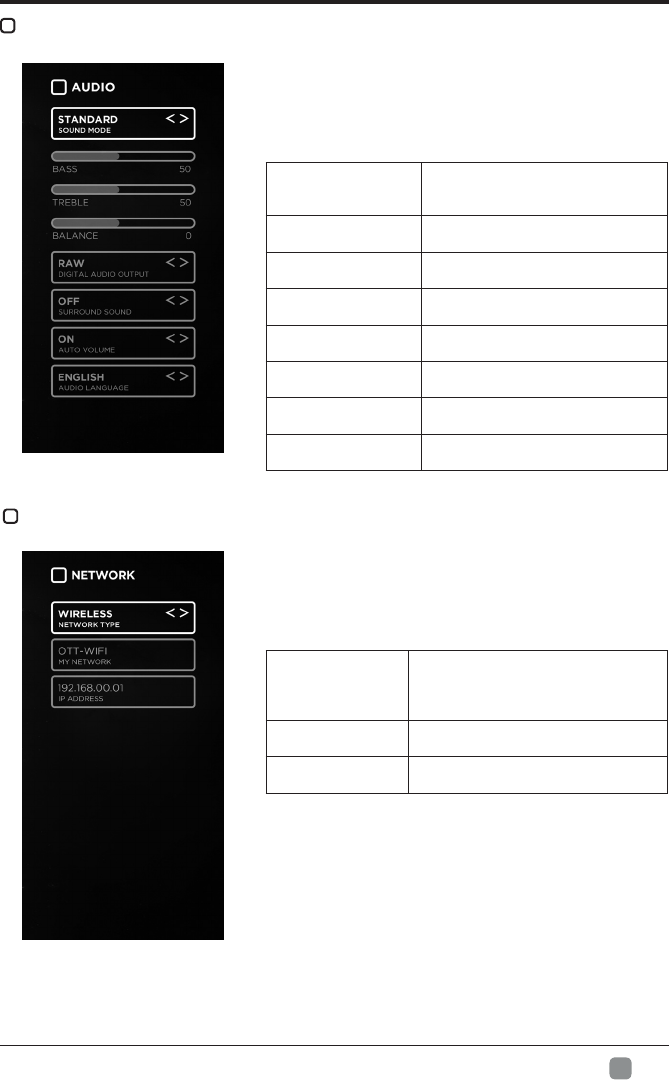
17
En
CUSTOMIZING TV SETTINGS
AUDIO
• Press MENU to display the main interface, use the
Arrow buttons to highlight TV SETTINGS and press OK
to conrm. Then use the Arrow buttons to select AUDIO
to enter and adjust each option setting.
SOUND MODE Allow the selection of an audio-
enhancement technique: Standard/
Music/Movie/User.
BASS Control the relative intensity of lower-
pitched sounds.
TREBLE Control the relative intensity of higher-
pitched sounds.
BALANCE Adjust the relative volume of the
speaker in a multiple speaker system.
DIGITALAUDIO
OUTPUT Select the digital audio output mode
between PCM/RAW.
SURROUND SOUND Turn On/Off to provide an enhanced
listening experience.
AUTOVOLUME Turn On/Off to automatically control
volume levels.
AUDIOLANGUAGE Select audio language among:
English, French, Spanish.
NETWORK
• Press MENU to display the main interface, use the
Arrow buttons to highlight TV SETTINGS and press
OK to conrm. Then Use the Arrow buttons to select
NETWORK to enter and adjust each option setting.
NETWORK TYPE
Select Lan and Wireless network, then
connect the TV to the wired network or
search the wireless network through
searching available Wi.
MY NETWORK Display the current network which you
connect to.
IP ADDRESS Display the current IP address
information.
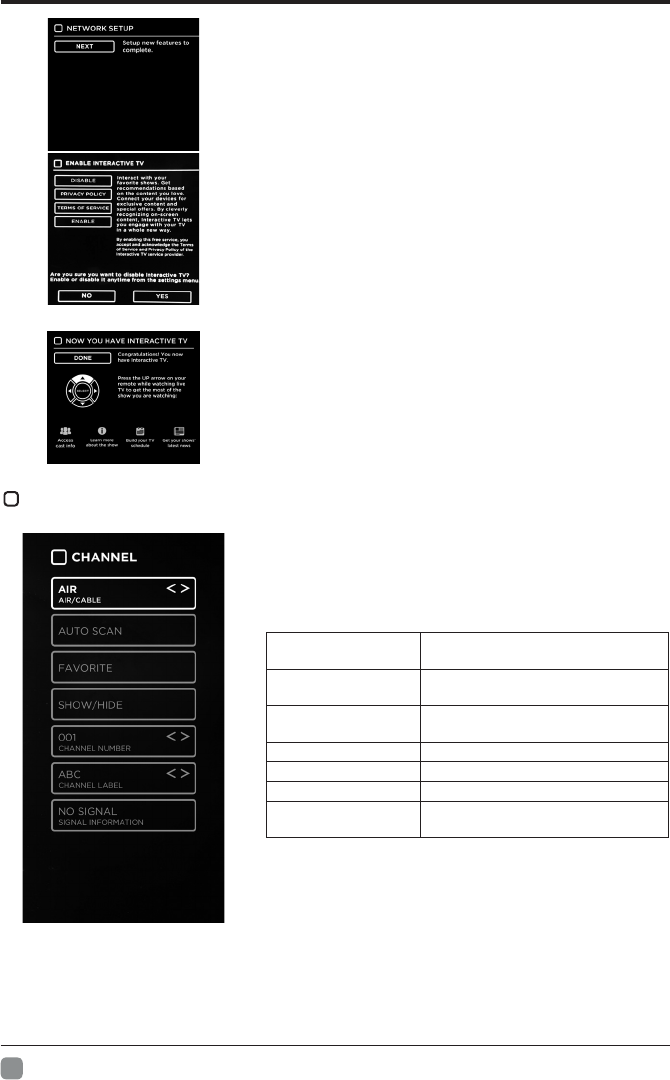
18
En
CUSTOMIZING TV SETTINGS
• The rst time when connecting the network and make
connection successfully, NETWORK SETUP menu
will pop up, and conrm NEXT to enter ENABLE
INTERACTIVE TV menu. Then use the Arrow buttons to
select ENABLE/DISABLE the Interactive TV, and press
OK button to conrm.
• Then you will enter NOW YOU HAVE INTERACTIVE TV
menu, and use UP arrow on remote control to get the
most of the show you are watching.
CHANNEL
• Press MENU to display the main interface, use the
Arrow buttons to highlight TV SETTINGS and press
OK to conrm. Then use the Arrow buttons to select
CHANNEL to enter and adjust each option setting.
AIR/CABLE Select antenna between Air and
Cable.
AUTO SCAN Select the Auto Scan feature to scan
your available cable channels.
FAVORITE Set the selected channel as a favorite
channel.
SHOW/HIDE Show/Hide the selected channel.
CHANNELNUMBER Display the current channel number.
CHANNELLABEL Display the current channel label.
SIGNAL
INFORMATION Display the information of current
signal.
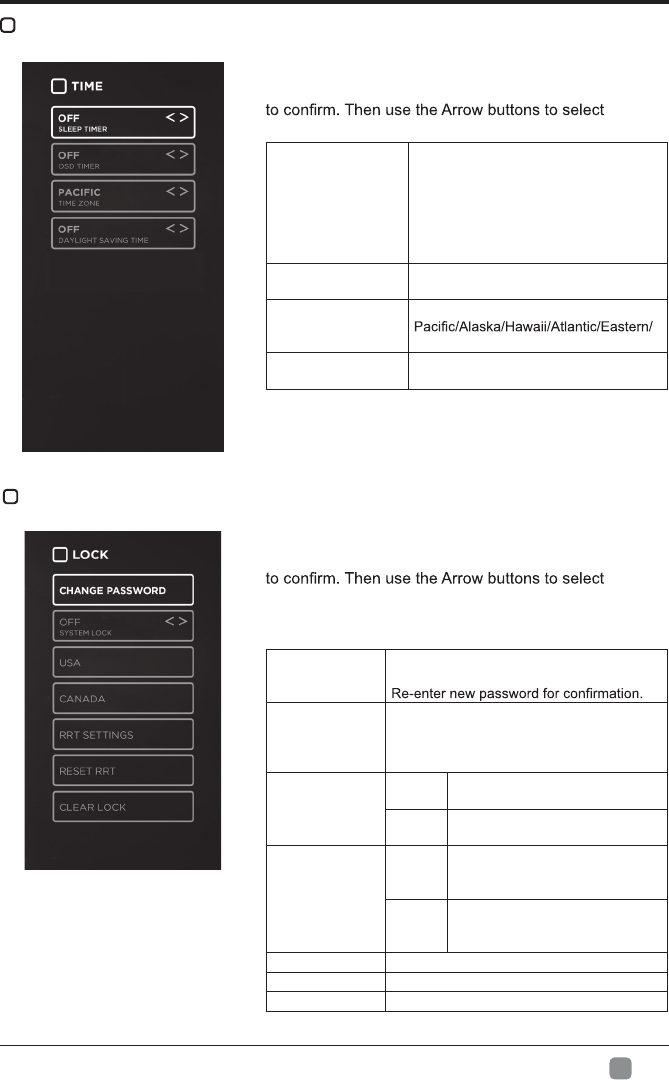
19
En
CUSTOMIZING TV SETTINGS
TIME
• Press MENU to display the main interface, use the
Arrow buttons to highlight TV SETTINGS and press OK
TIME to
enter and adjust each option setting.
SLEEP TIMER
Select a period of time after which the
TV automatically switches to standby
mode:
Off/5/10/…/180/240 min.
Alternative: You may press the SLEEP
button repeatedly to select the number
of minutes directly.
OSD TIMER Set the OSD timer:
Off/15s/30s/60s/120s/240s.
TIME ZONE Select a Time Zone:
Central/Mountain/Newfoundland.
DAYLIGHT SAVING
TIME Select to turn daylight saving time On/
Off.
LOCK
• Press MENU to display the main interface, use the
Arrow buttons to highlight TV SETTINGS and press OK
LOCK
to enter and adjust each option setting.
Note: the default password is "0000".
CHANGE
PASSWORD
Use 0-9 buttons to input the old password
and then input the new 4-digit password.
SYSTEM LOCK
Select to turn system lock On/Off. The
following options (USA, Canada, RRT Setting
and Reset RRT) will only be accessible when
you turn the system lock on.
USA
TV TV Rating: Press OK button to
lock or unlock TV rating.
MPAA Set the MPAA: N/A, G, PG, PG-
13,R, NC-17, X.
CANADA
Canada
English
Select MPAA rating for English-
speaking Canada : E, C, C8+, G,
PG, 14+, 18+.
Canada
French
Select MPAA rating for Quebec
Canada : E, G, 8 ans+, 13 ans+,
16 ans+, 18 ans+.
RRT SETTING Set Rating Region Table.
RESET RRT Select to reset the RRT setting.
CLEAR LOCK Clear all lock settings.
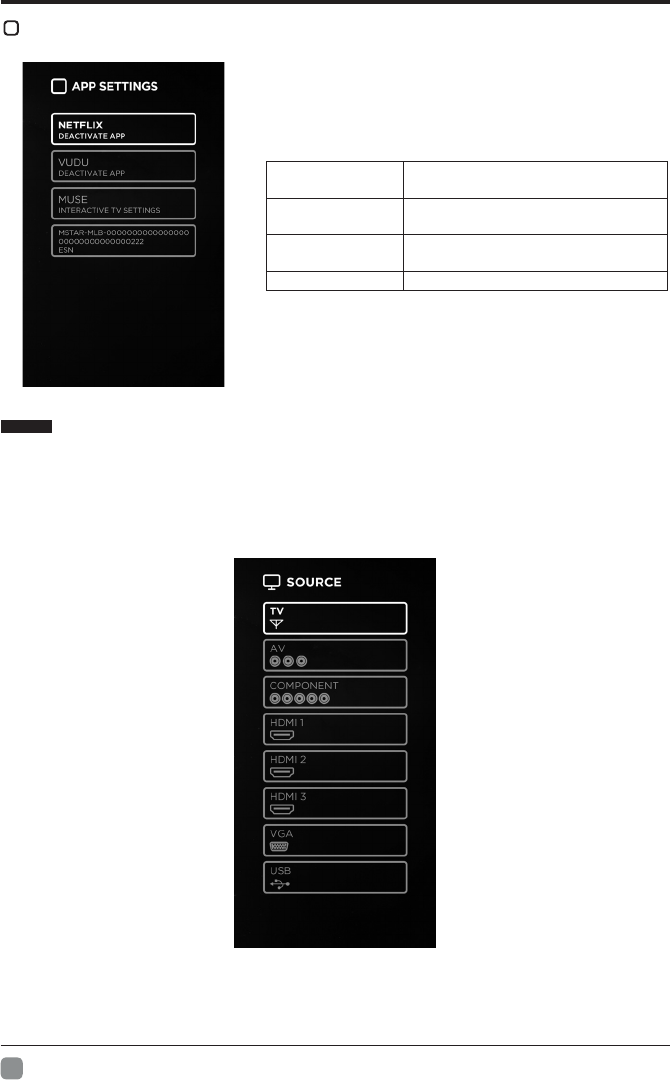
20
En
CUSTOMIZING TV SETTINGS
APP SETTINGS
• Press MENU to display the main interface, use the
Arrow buttons to highlight TV SETTINGS and press OK
to conrm. Then use the Arrow buttons to select APP
SETTINGS to enter and adjust each option setting.
DEACTIVATE APP Deactivate Netix and clear the account
information.
DEACTIVATE APP Deactivate Vudu and clear the account
information.
INTERACTIVE TV
SETTINGS To enter the Muse and enjoy the different
programs and shows in the Muse TV.
ESN Electronic Serial Number.
SOURCE
Press SOURCE on the remote control or on the main unit to display the source
menu, then use the Arrow buttons to cycle among the different input sources: TV/AV/
COMPONENT/HDMI1/HDMI2/HDMI3/VGA/USB, then use the Arrow buttons to highlight
the desired source and press OK to confirm.
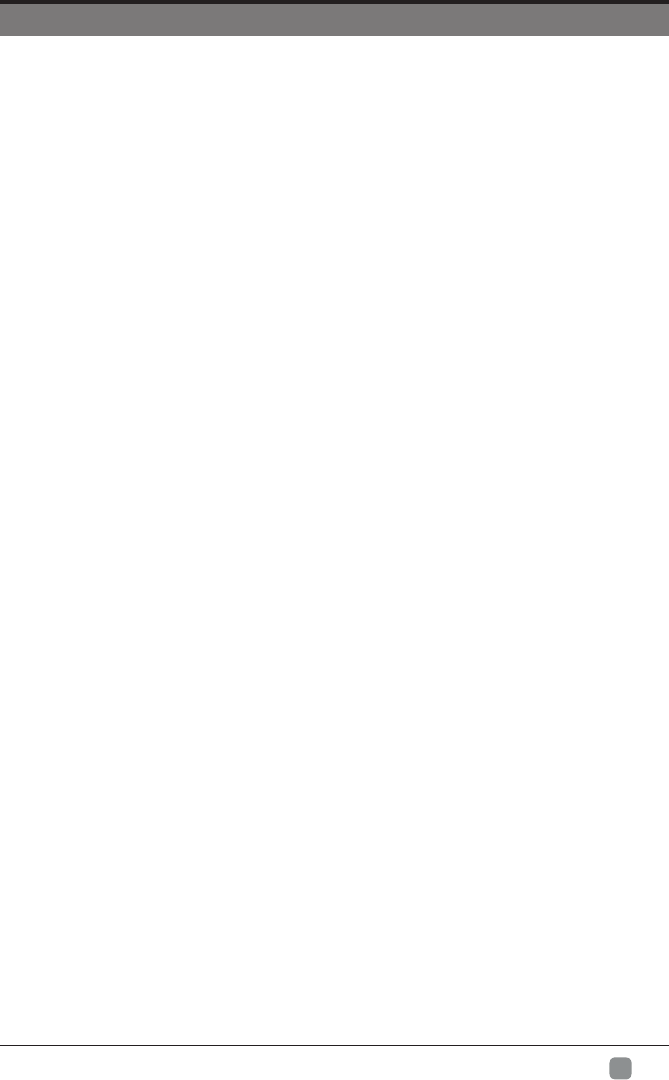
21
En
PARENTALCONTROL
Press the MENU button on the main unit or on the remote control and then press buttons
to select LOCK menu. Use the 0-9 buttons to input the 4-digit password to enter the LOCK
menu. If used, this option feature can "block'' undesirable programming from appearing on
the TV.
Parental Control offers users a wide variety of options and settings that restrict or "block''
the programming that can appear on the TV. Parental Control allows users to dene which
program rating they consider acceptable for a younger more sensitive viewer. It can be
preset and turned either on or off by the user who species the secret 4-number password
code. The number of hours blocked can also be specied.
General audience and children block should both be programmed into the TV memory.
Separate different viewer ratings are specied for both TV and the motion picture Industry;
both rating systems should be used and based on the ages of children.
Overview
To ensure complete coverage for all TV programs (movies and regular TV show) using the
Age Block option, choose a rating from both the MPAA and TV Parental Guideline tables on
the next page. In addition, you may wish to add other restrictions selected from the content
block menu and submenus.
Things to Consider before Setting up Parental Control
Determine which ratings you consider are acceptable for different viewers. For example, if
you choose TV-PG, more restrictive ratings will be automatically blocked; some viewers will
not be able to see: TV-PG, TV-14, or TV-MA rated programs. You may block the auxiliary
video source entirely.
Use the Content Blk option to block program Content based on individual parameters such
as: Strong Dialog, Bad Language, Sex Scenes, Violence Scenes or Fantasy.
Go into the Set Password option and use the numeric keys on the remote control to set a
secret password, then save the password, it is the only way to access the Parental Control
menu and change ratings setting, or turn off Parental Control.
• You can set different Parental Control viewing restrictions for general audiences and for
children; both can be active at the same time;
• Simply specifying one content block such as Sex Scenes, will not automatically restrict
the programming that appears from the video sources;
• Even If you choose to leave the AUX Inputs unblocked, the ratings you specify will
automatically restrict the programming that appears from the video sources;
• You cannot disable Parental Control by disconnecting the TV from power. Block hours will
be automatically reset to the original block time setting specied if power is disconnected.
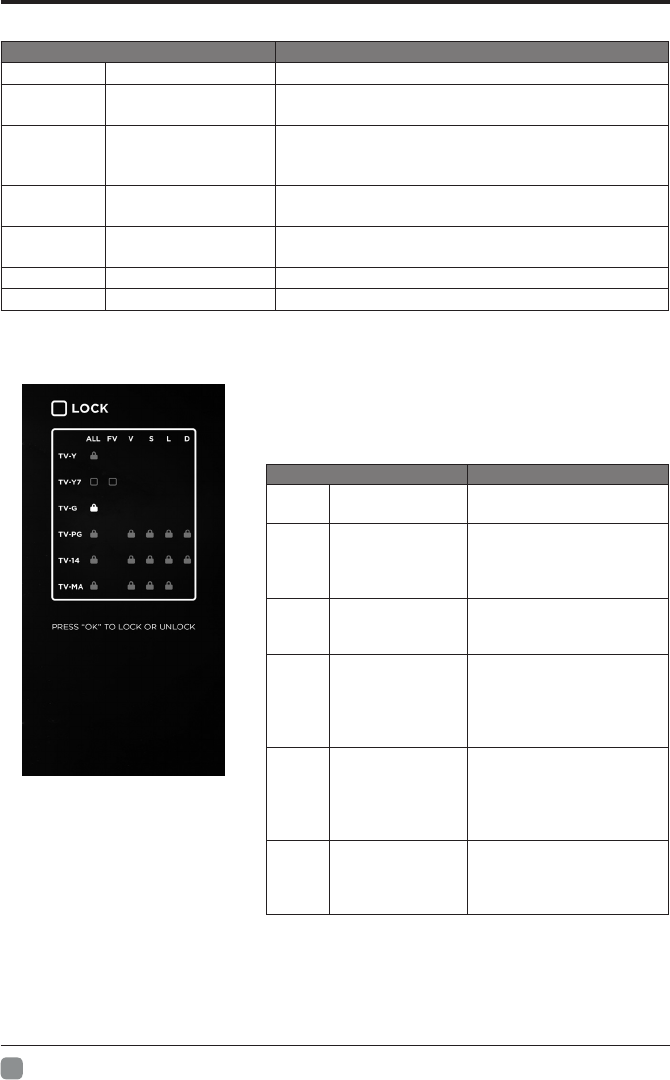
22
En
PARENTAL CONTROL
• Motion Picture Association of America (MPAA) Rating System
Grade Meaning
GGeneral Audiences Content not offensive to most viewers.
PG Parental Guidance
Suggested Content is such that parents may not want their
children to view the program.
PG-13 Parents Strongly
Cautioned
Program is inappropriate for preteens, with a greater
degree of offensive material suggested than a PG
rated program.
RRestricted Not for children under 17-contains strong element of
sex and/or violence.
NC-17 No children under
age 17 Not for children under 17-under any circumstances.
Contains strong sexual content.
XHard Core Films Same as NC-17 rating.
No Rating No Rating MPAA did not rate.
• TV Parental Guideline Rating System
• Select LOCK option in the TV Settings, then use the
Arrow buttons to highlight USA and press OK button to
enter. Select TV to enter set TV parental guideline rating
system.
Grade Meaning
TV-Y All Children Content not offensive to
most viewers.
TV-Y7 Directed to Older
Children
Considered suitable for
children over 7- may
contain fantasy violence
scenes.
TV-G General Audience Considered suitable for all
audience; children may
watch unattended.
TV-PG Parental Guidance
Suggested
Suggested unsuitable
for younger children-
may contain suggestive
language, bad language,
sex and violence scenes.
TV-14 Parents Strongly
Cautioned
unsuitable for children
under 14 - may contain
strong language, bad
language, sex, and
violence scenes.
TV-MA Mature Audience
Only
Adults only- may contain
strong language, bad
language, sex, and
violence scenes.
• Canadian English is used throughout all English-speaking Canada (E, C, C8+, G, PG, 14+, 18+).
• Canadian French is used in Quebec (E, G, 8 ans+, 13 ans+, 16 ans+, 18 ans+)
• The V-Chip will automatically block certain categories that are "more restrictive". If you block TV-Y
category, then TV-Y7 will be automatically blocked. Similarly, if you block TV-G category, then all the
categories in the "young adult" will be blocked (TV-G, TV-PG, TV-14 and TV-MA).
• TV-NO: The channel is not locked.
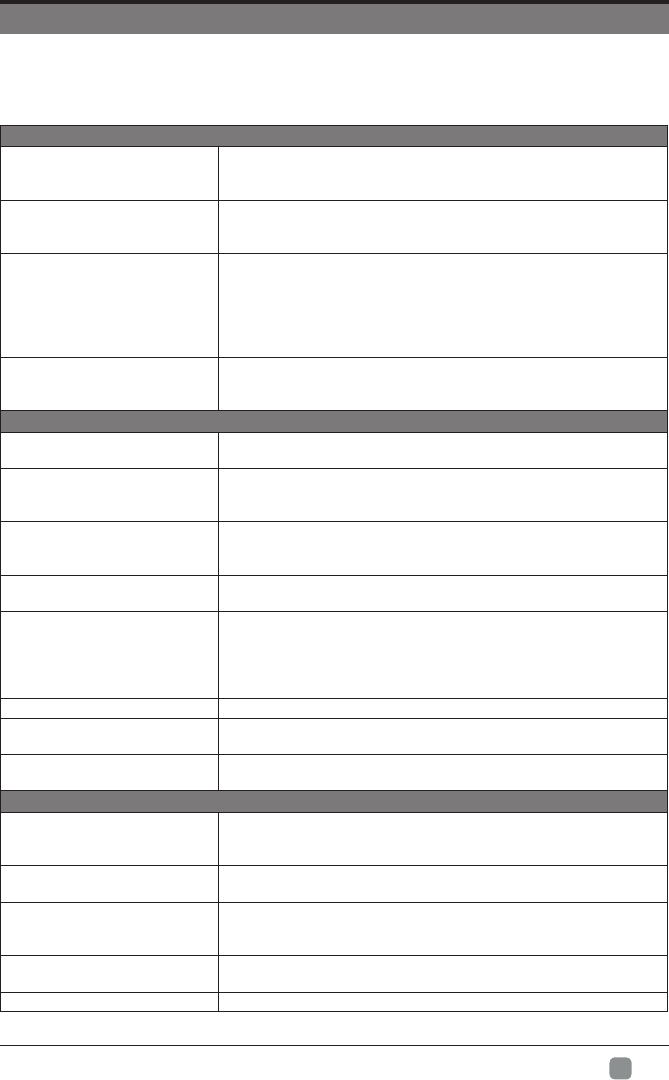
23
En
TROUBLESHOOTING
If your TV does not operate normally or cannot be turned on, please check the following
troubleshooting questions. Remember also to check any other connected electronic device,
such as a DVD or Blu-ray player to pinpoint the problem. If the TV still fails to operate
normally, please contact technical support.
The TV does not operate properly
The TV does not respond
when pressing any buttons
• The TV may freeze up during use. Disconnect the power cord from
the power socket for a few minutes. Reconnect the power cord and
try to operate it again as usual.
TV cannot be switched on
• Check that the TV is connected to the power supply.
• Make sure all connected AV devices are switched off before switching
on your TV.
The remote control does not
work
• Check to see if there are any objects between the TV and the remote
control causing an obstruction. Ensure that you are pointing the
remote control directly at the TV.
• Ensure that the batteries are installed with the correct polarity (+ to +,
- to -).
• Install new batteries.
Power is suddenly turned off
• Check the power of the TV. The power supply maybe interrupted.
• Check if the sleep timer is set.
• Check whether the Auto Standby is activated.
The video function does not work
No picture & no sound • Check whether the TV is switched on.
• Try another channel. The problem may be caused by the broadcaster.
Picture appears slowly after
switching on
• This is normal; the image is muted during the TV startup process.
Please contact your service centre if the picture has not appeared
after 5 minutes.
No or poor color or poor
picture
• Adjust the settings in the Picture menu.
• Try another channel. The problem may be caused by the broadcaster.
• Check if video cables are connected properly.
Horizontal/Vertical bar or
picture shaking
• Check for local interference such as an electrical appliance or power
tool.
Poor reception on some
channels
• The station or cable channel may be experiencing problems; tune to
another station.
• Station signal may be weak, reposition the antenna for better
reception.
• Check for sources of possible interference.
Linesorstreaksinpictures • Check antenna (change the position of the antenna.)
No pictures when connecting
HDMI • Check if the input source is HDMI1/HDMI2/HDMI3.
Pictures appear in wrong
ratio
• Adjust the Aspect Ratio settings in the SETUP menu or press the
ASPECT button on the remote control.
The audio function does not work
Picture OK but no sound
• Press the VOL+/- buttons.
• Sound muted? Press the MUTE button.
• Try another channel. The problem may be caused by the broadcaster.
No output from one of the
speakers • Adjust the Balance settings in the AUDIO menu.
Unusual sound from inside
the TV
• A change in ambient humidity or temperature may result in an unusual
noise when the TV is switched on or off and does not indicate a fault
with the TV.
No sound when connecting
HDMI • Check if the input source is HDMI1/HDMI2/HDMI3.
Audio noise • Keep the RF coaxial cable away from the other connected cables.
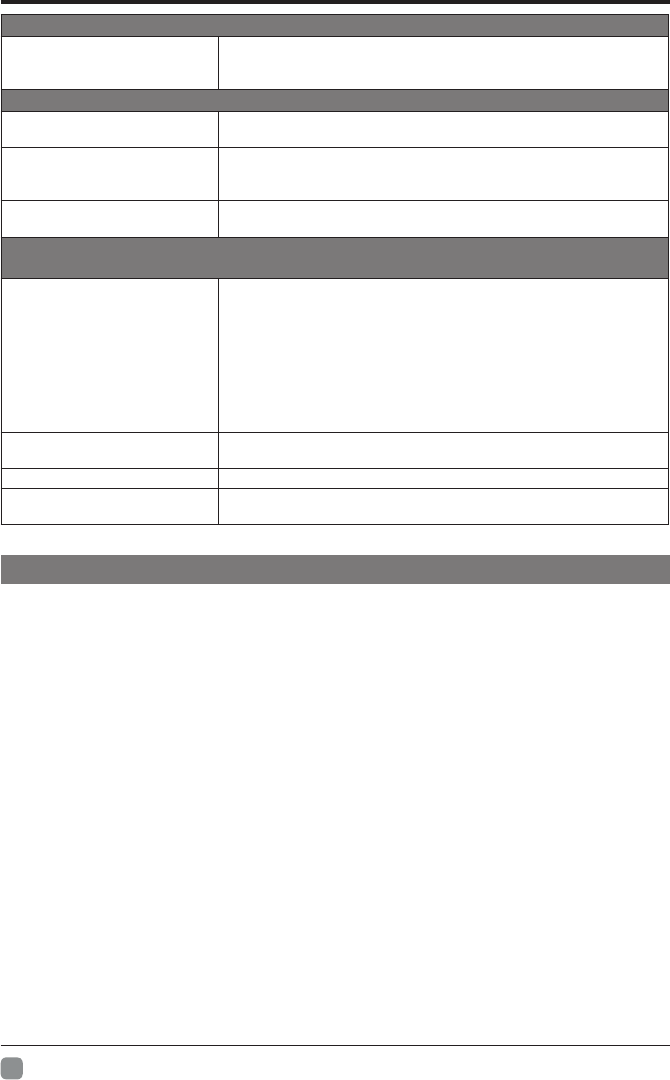
24
En
TROUBLESHOOTING
Password
Lostpassword
• Select the SET PASSWORD setting in the LOCK menu, then enter
the following master password “8899”. The master password clears
your previous password and allows you to enter a new password.
There is a problem in PC mode
The signal is out of range
(invalid format) • Adjust the resolution, horizontal frequency, or vertical frequency.
Vertical bar or stripe on
background & Horizontal
Noise & Incorrect position
• Use Auto congures or adjust clock, phase, or H/V position.
Screen color is unstable or
show a single color
• Check the signal cable.
• Reinstall the PC video card.
If the WIFI connection fails or APP has connection issue, please check the following
troubleshooting questions.
WIFI connection fails
• Check signal strength for WIFI connection, the TV may be too far
away from WIFI router.
• Check "authentication" setting.
• Make sure password is entered with correct upper or lower case
letters.
• Check if TV is connected correctly.
• Try powering off and unplugging TV to reset TV.
• Try resetting the WIFI router, and also check for interference or WIFI
channel problems.
Problems with video
streaming
• Check if internet connection is fast enough for streaming HD or 4K
videos.
Netixhasconnectionissue • Try deactivating Netix.
Can't use Vudu and Pandora • Vudu is only available in US and Pandora only avaliable in limited
countries.
Maintaining
• Do not use your TV in areas that are too hot or too cold, because the cabinet may
warp or the screen may malfunction. Your TV works best in temperatures that are
comfortable to you.
• Storage temperatures are 32° to 122°F(0° to 50°C).
• Working temperatures are 32° to 95°F(0° to 35°C).
• Do not place your TV in direct sunlight or near a heat source.
• -minimum 5cm distances around the apparatus for sufcient ventilation;
• - the ventilation should not be impeded by covering the ventilation openings with
apparatus; items, such as newspapers, table-cloths, curtains, etc.;
• -no naked flame sources,such as lighted candles,should be placed on the
apparatus;
• - attention should be drawn to the environmental aspects of battery disposal.
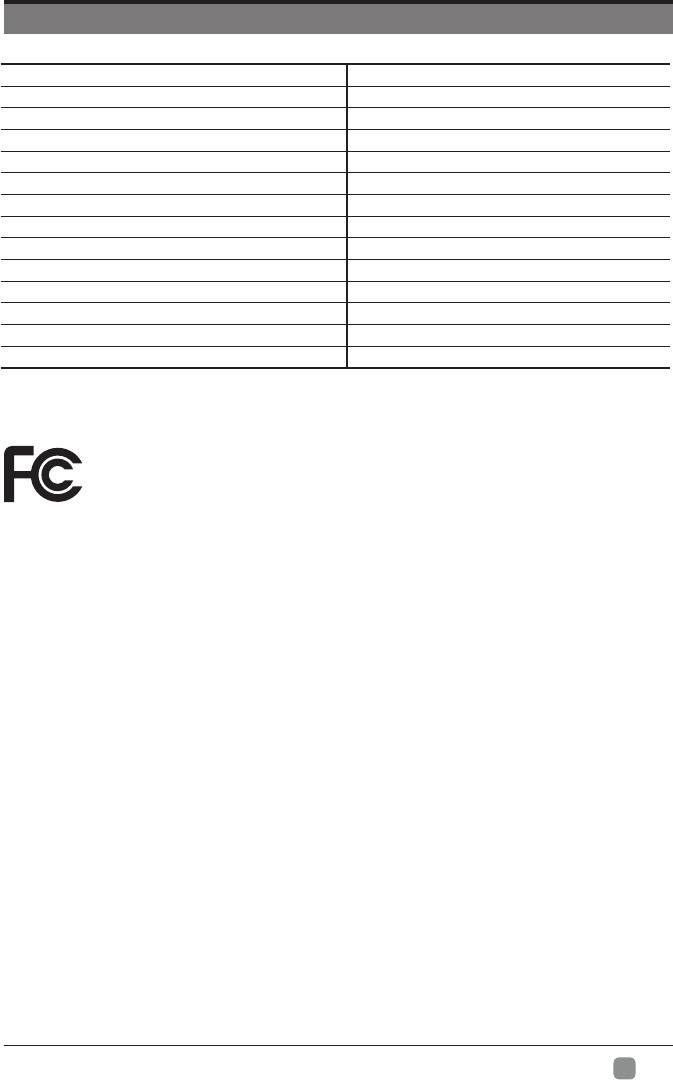
25
En
SPECIFICATION
The FCC Wants You to Know
FCC STATEMENT
This device complies with Part 15 of the FCC Rules. Operation is subject to the following two conditions:
1. This device may not cause harmful interference, and
2. This device must accept any interference received, including interference that may cause undesired
operation. Changes or modications not expressly approved by the party responsible for compliance
could void the user's authority to operate the equipment.
NOTE: This equipment has been tested and found to comply with the limits for a Class B digital device,
pursuant to Part 15 of the FCC Rules. These limits are designed to provide reasonable protection against
harmful interference in a residential installation. This equipment generates uses and can radiate radio
frequency energy and, if not installed and used in accordance with the instructions, may cause harmful
interference to radio communications. However, there is no guarantee that interference will not occur in a
particular installation. If this equipment does cause harmful interference to radio or television reception,
which can be determined by turning the equipment off and on, the user is encouraged to try to correct the
interference by one or more of the following measures:
1. Reorient or relocate the receiving antenna.
2. Increase the separation between the equipment and receiver.
3. Connect the equipment into an outlet on a circuit different from that to which the receiver is connected.
4. Consult the dealer or an experienced radio/TV technician for help.
FCC Radiation Exposure Statement
This equipment complies with FCC radiation exposure limits set forth for an uncontrolled environment. This
equipment should be installed and operated with minimum distance 20cm between the radiator & your body.
Panel Size 54.6 inch diagonally
Display Type LED
Panel Technology TFT
Panel 60 Hz Vs. 120 Hz 60 Hz
Display Resolution 3840 x 2160
HDMI Support 3840 x 2160 60Hz
Panel Resolution 3840 x 2160
Aspect Ratio 16:9
Dynamic Contrast Ratio-Panel 1000:1
ResponseTime(GToG) 8 ms
LampLife(Typ.Hours) 20,000 hours
HorizontalViewingAngle(AtCR>10) 178
VerticalViewingAngle(AtCR>10) 178
Wall-mount(LxW-mm) 400*200VESA(mm)
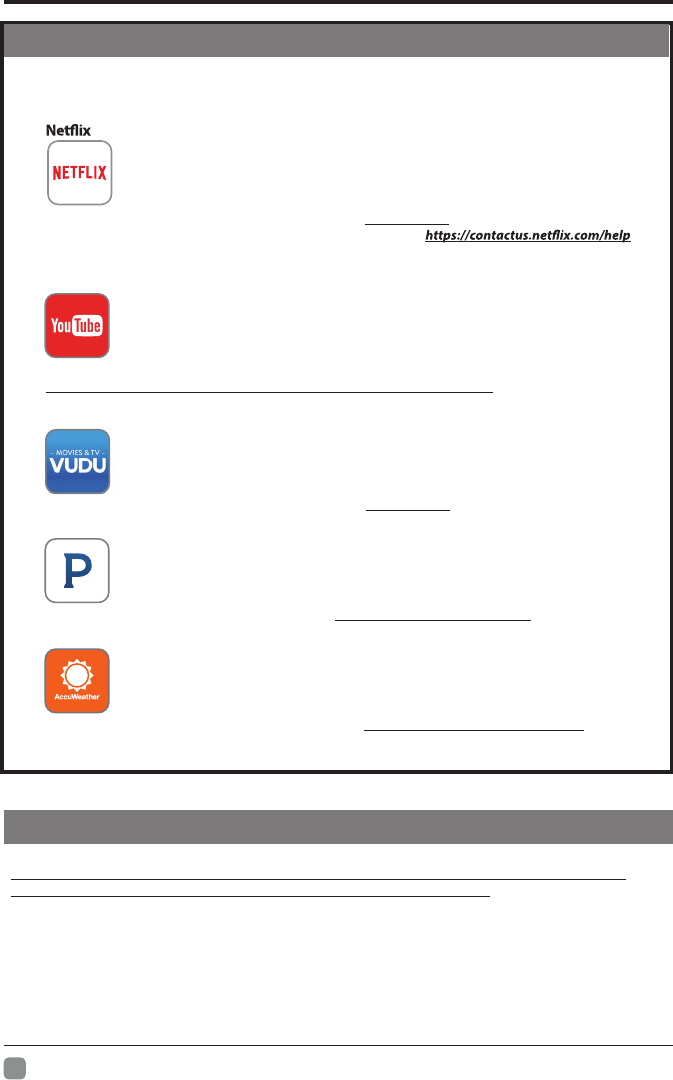
26
En
If you want to know about these APP information or get more service. Please refer to following
content.
•
You can call the following telephone for more help: 866-579-7172
If y our m atter is r egarding c ustomer service, p lease r efer t o f or
alternative contact information.
• YouTube
You can browse the following website for more help:
https://productforums.google.com/forum/#!categories/youtube/smart-tvs
• VUDU
You can call the following telephone for more help: 888-554-8838
• Pandora
You can send E-mail to Pandora for more help: pandora-support@pandora.com
• AccuWeather
You can send E-mail to AccuWeather for more help: CustomerService@AccuWeather.com
Please call Westinghouse Electronics at (800) 701-0680 for the locations of the nearest
Westinghouse Electronics service center or to obtain in-home services.
OTT APP SERVICE
OBTAINING WARRANTY SERVICE