KYE SYSTEMS GG0001 Gamepad User Manual Manual
KYE Systems Corp Gamepad Manual
Manual
EUT : Gamepad
FCC ID : FSUGG0001
KYE SYSTEMS CORP.
USER’S Manual
FEDERAL COMMUNICATIONS COMMISSION
This device complies with Part 15 of the FCC Rules. Operation is subject
to the following two conditions:(1) this device may not cause harmful
interference, and (2) this device must accept any interference received,
including interference that may cause undesired operation.
NOTE
This equipment has been tested and found to comply with the limits for a
Class B digital device, pursuant to Part 15 of the FCC Rules. These limits
are designed to provide reasonable protection. This equipment generates,
uses and can radiated radio frequency energy and, if not installed and
used in accordance with the instructions, may cause harmful interference
to radio communications. However, there is no guarantee that interference
will not occur in a particular installation If this equipment does cause
harmful interference to radio or television reception, which can be
determined by turning the equipment off and on, the user is encouraged to
try to correct the interference by one or more of the following measures:
-Reorient or relocate the receiving antenna.
-Increase the separation between the equipment and receiver.
-Connect the equipment into an outlet on a circuit different from that to
which the receiver is connected.
-Consult the dealer or an experienced radio/TV technician for help.
Shielded interface cables must be used in order to comply with emission
limits.
Changes or modifications not expressly approved by the party responsible
for compliance could void the user‘s authority to operate the equipment.

MaxFire G-09 USB Game Pad User’s Guide
Before you installation
Check your system must have the following:
IBMTM-Compatible PC, with Pentium® processor or faster
16MB RAM minimum
10MB hard-disk space
CD-ROM Drive
One dedicated USB port
Windows® 98
An installed mouse
Check you must have the following:
MaxFire G-09 USB Game Pad
Windows® 98 CD
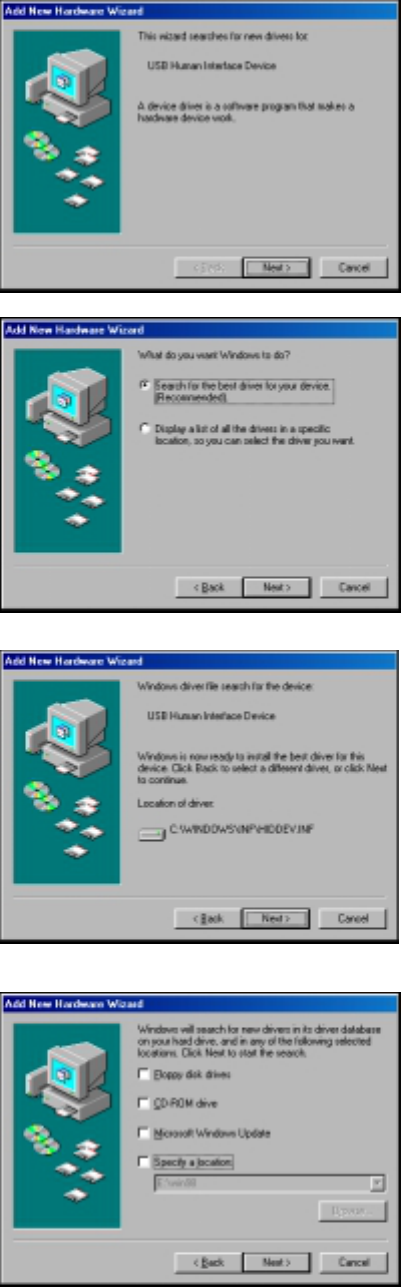
Install the MaxFire G-09 USB Game Pad
1. With your computer running, connect the MaxFire G-09 USB game pad to your
computer. The Add New Hardware Wizard window appears automatically, and
then click Next.
2. Click Next.
3. Click Next.
4. Click Next.
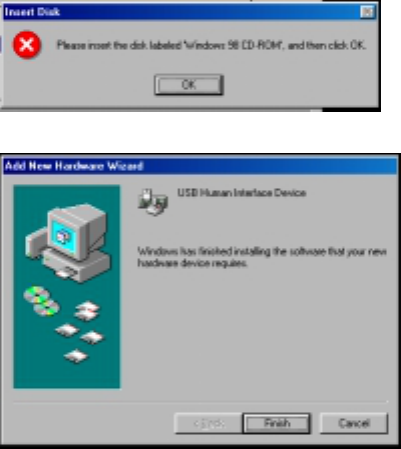
5. Insert the Windows® 98 CD into the CD-ROM drive of your computer, and click
OK.
6. Click Finish to complete MaxFire G-09 USB game pad installation.
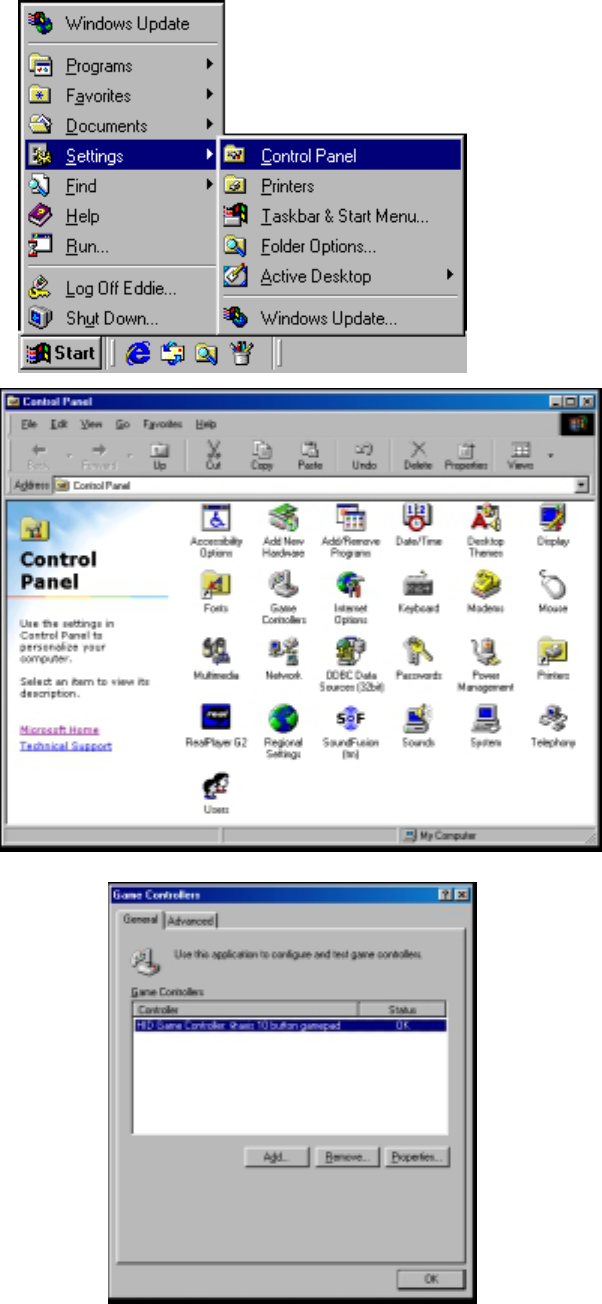
Calibrate the MaxFire G-09 USB Game Pad Before You Start a Game Every
Time
1. Click Start, point to Settings, and then click Control Panel.
2. Double-click Game Controllers.
3. Click Properties.
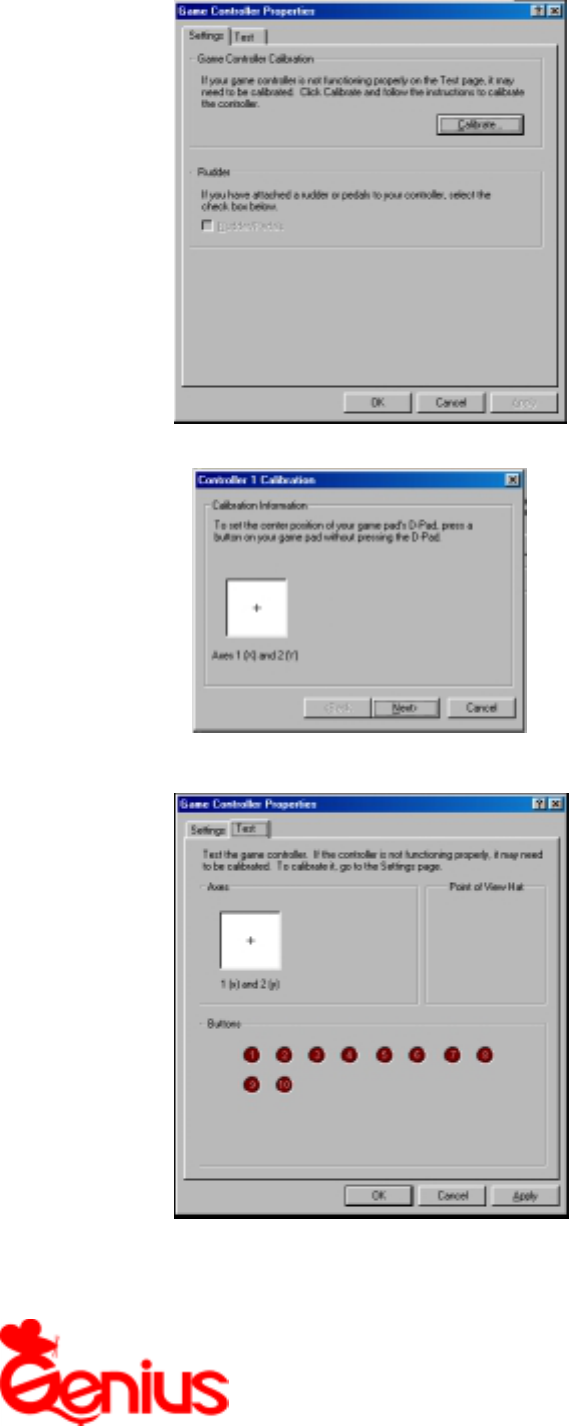
4. Click Calibrate.
5. Follow the on-screen instructions to complete game pad calibration.
6. When you complete game pad calibration, you can chose Test menu and test
calibration result.
Human nature game device
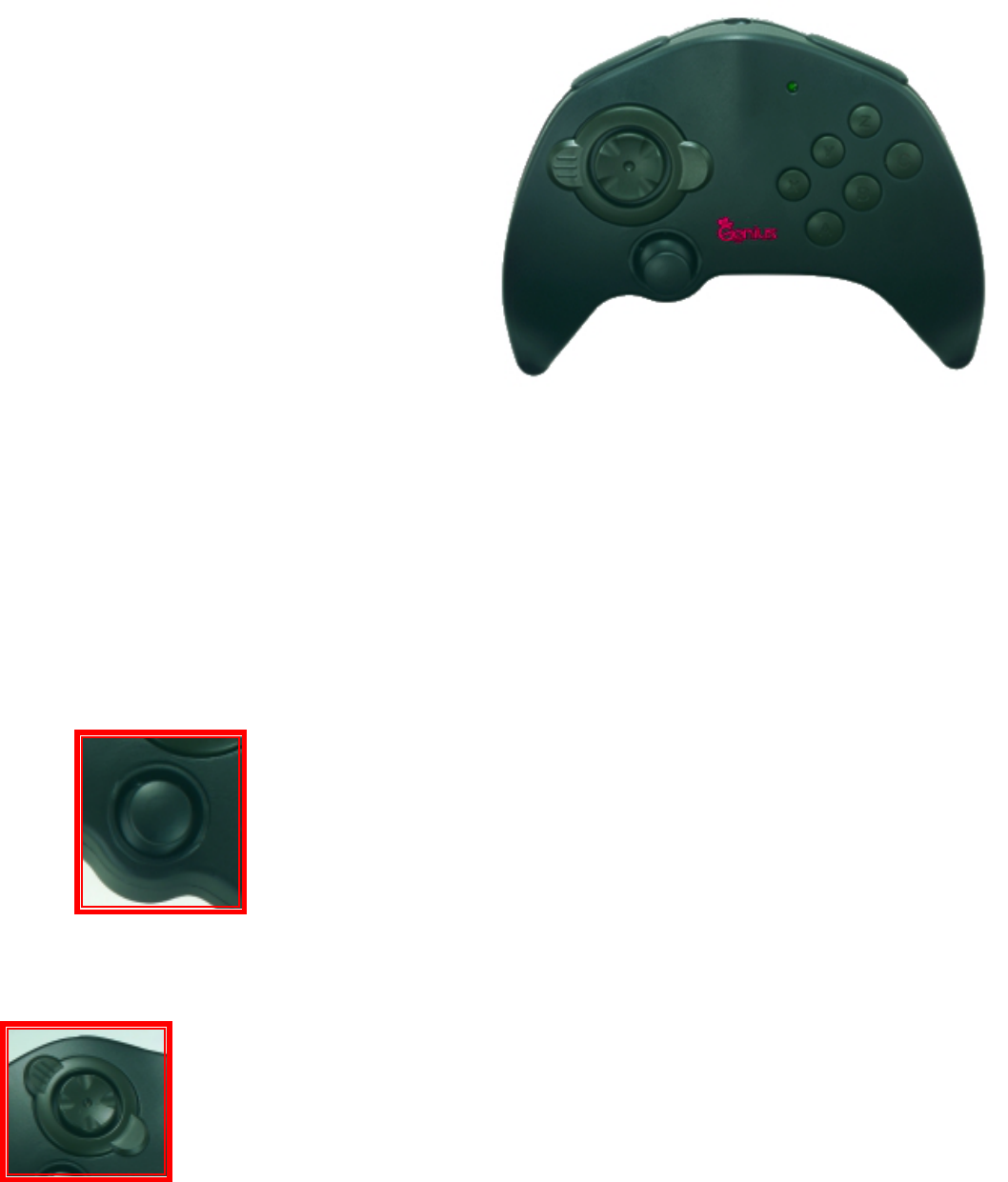
MaxFire G-09 USB
Features:
All you need in one
Digital control directional pad
Analog control mini steering wheel
Analog control mini joystick
2 easily control triggers on front side
10 programmable buttons
USB port
Ergonomically designed
Product Specifications
Width 5.55” 141mm
Depth 6.61” 168mm
Height 2.72” 69mm
Weight 0.63lbs 290gram
An analog control mini steering wheel, let
you easy control your car or bike in racing
game.
An analog control mini joystick, let you easy drive you
r
airplane in a simulation game. Or you can define it as
accelerating and braking in a race game, let you control your
speed just as you need.