KYE SYSTEMS GK-100012T SlimStar 8000 User Manual P 01 03 SS 8000 QG ENG
KYE Systems Corp SlimStar 8000 P 01 03 SS 8000 QG ENG
User Manual.pdf
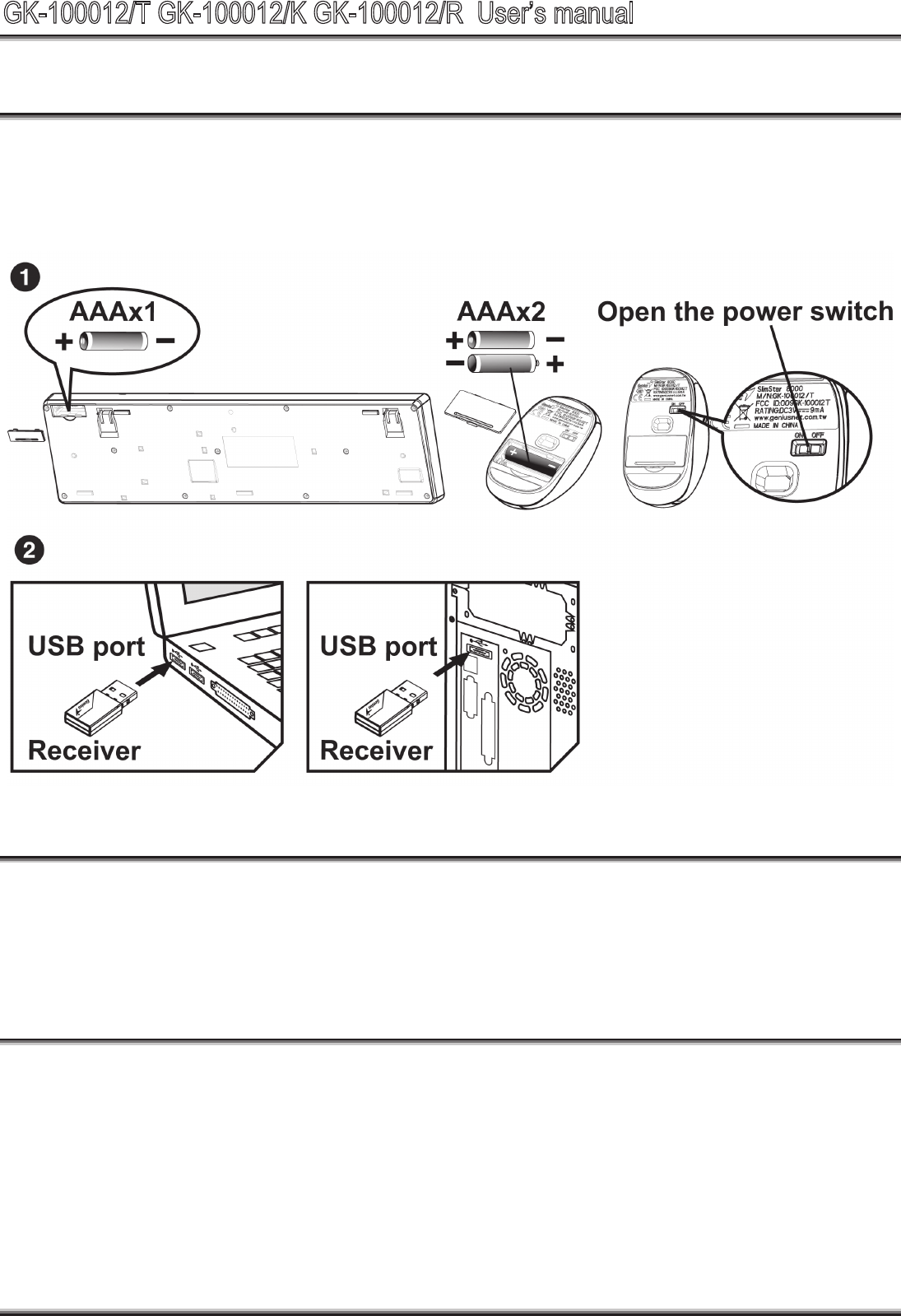
1
Hardware Installation
1. Install one AA battery into the keyboard and two AAA batteries
into the mouse.
2. Plug in your USB receiver to a USB port of your PC.
ID Channel Setting and connection:
After you install the receiver:
Wait about 5-10 seconds and the connection will be executed and
the kit will be ready for use.
Replace Batteries
If the mouse or keyboard does not work properly, then the batteries
have lost their charge, so you need to replace them.
Warning: do not mix or use different types of batteries at the same
time.
GK-100012/T GK-100012/K GK-100012/R User’s manual
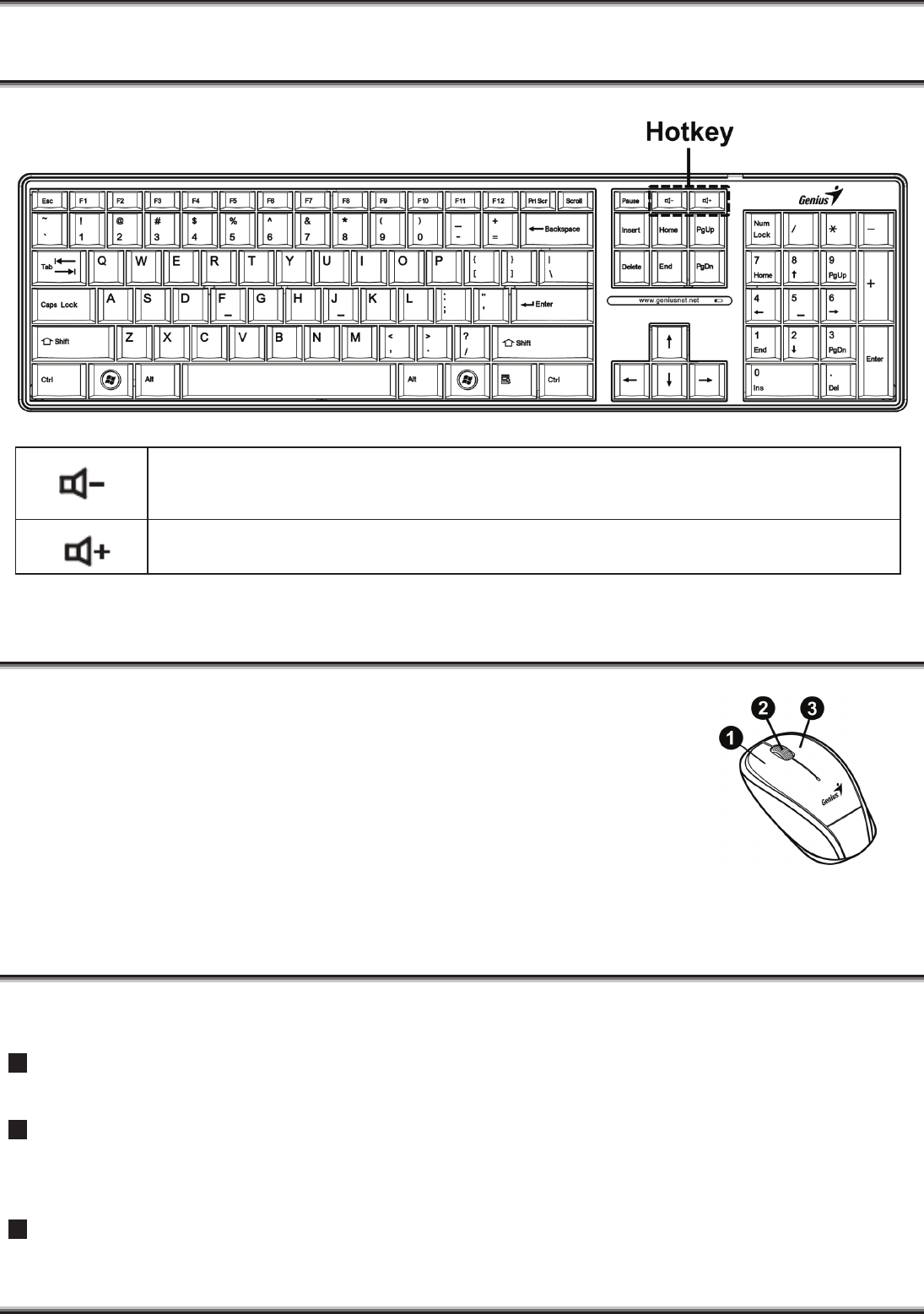
2
Keyboard hot key definition
Turn down the volume.
Turn up the volume.
Mouse Button Assignments
1. Left Button: Provides traditional mouse
functions like click, double click and drag.
2. Magic-Roller: Scroll the button to surf the
Internet and Windows documents.
3. Right Button: Provides traditional mouse
click function
Notes on Battery Usage
When you use the battery, carefully read and strictly observe the
Safety Instructions and the notes described below:
Different battery types and surrounding temperatures may affect
the battery performance.
Avoid using batteries in extremely cold environments as low
temperatures can shorten the battery life and reduce wireless
device performance.
If you are using a new rechargeable battery or rechargeable
battery that has not been used for an extended period of time
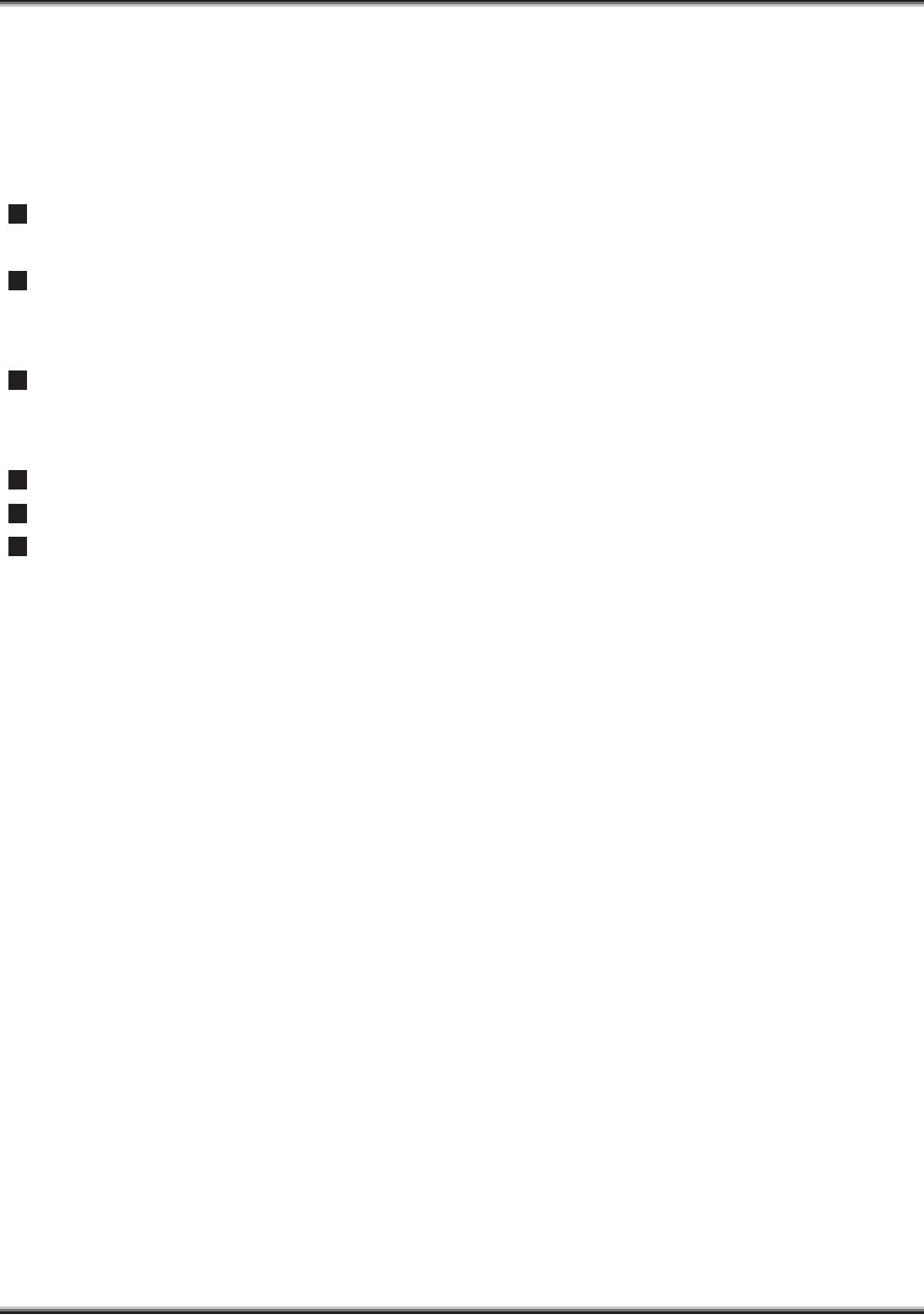
3
(batteries that pass the expiry date are exceptions) it might affect
the period of time you can use this device. Therefore, to
maximize their performance and lifetime, we recommend that
you fully charge the batteries and discharge them for at least one
complete cycle before use.
The battery may feel warm when using the wireless device for an
extended period of time. This is normal and not a malfunction.
The wireless device may feel warm when being used
continuously or for an extended period of time. This is normal
and not a malfunction.
If you will not be using the batteries for an extended period of
time, remove them from the wireless device to prevent leakage or
corrosion.
Always keep the terminals in a clean state.
Risk of explosion if battery is replaced by an incorrect type.
Dispose of used batteries according to the instructions.
FCC
This equipment has been tested and found to comply with the limits for a Class B digital device, pursuant to
Part 15 of the FCC Rules. These limits are designed to provide reasonable protection against harmful
interference in a residential installation. This equipment generates uses and can radiate radio frequency energy
and, if not installed and used in accordance with the instructions, may cause harmful interference to radio
communications. However, there is no guarantee that interference will not occur in a particular installation. If
this equipment does cause harmful interference to radio or television reception, which can be determined by
turning the equipment off and on, the user is encouraged to try to correct the interference by one of the
following measures:
- Reorient or relocate the receiving antenna.
- Increase the separation between the equipment and receiver.
- Connect the equipment into an outlet on a circuit different from that
to which the receiver is connected.
- Consult the dealer or an experienced radio/TV technician for help.
This device complies with Part 15 of the FCC Rules. Operation is subject to the following two conditions: (1)
This device may not cause harmful interference, and (2) this device must accept any interference received,
including interference that may cause undesired operation.
Any changes or modifications not expressly approved by the party responsible for compliance could void the
user's authority to operate this equipment.