KYE SYSTEMS GKZGC Wireless Keyboard User Manual K628 3B
KYE Systems Corp Wireless Keyboard K628 3B
Manual
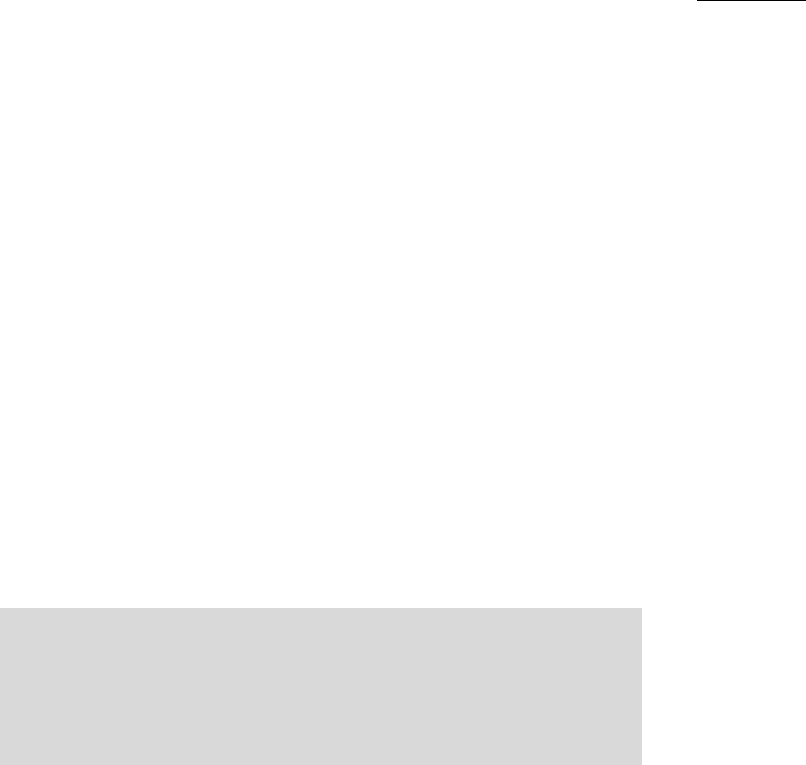
User’s Guide
1/30
RF Wheel Mouse and Keyboard
User’s Guide

User’s Guide
2/30
Someresearchsuggeststhatlongperiodsofrepetitivemotionusinganimproperly
setupworkspace,incorrectbodyposition,andpoorworkhabitsmaybeassociated
withphysicaldiscomfortandinjurytonerves,tendons,andmuscles.
However,ifyouexperiencesymptomssuchaspersistentorrecurringdiscomfort,pain,
throbbing,aching,tingling,numbness,burningsensation,orstiffness,DONOT
IGNORETHESEWARNINGSIGNS.PROMPTLYSEEAQUALIFIEDHEALTH
PROFESSIONAL,evenifsymptomsoccurwhenyouarenotworkingatyour
computer.ÜS y m p t o m s suchasthesecanbeassociatedwithpainfulandsometimes
permanentlydisablinginjuriesordisordersofthenerves,muscles,tendons,orother
partsofthebody.◆Thesemusculoskeletaldisorders(MSDs)includecarpaltunnel
syndrome,tendonitis,tenosynovitis,andotherconditions.
TOREDUCETHERISKOFINJURY,FOLLOWTHESEPRECAUTIONS:
Takefrequentshortbreaks.Getupandwalkaroundseveraltimeseveryhour.
Varyyourtasksthroughouttheday.Dosomethingdifferentwithyourhandsand
armsfromtimetotime.
Usealighttouchonthekeyboardandforbettercontrolofthemouseortrackball.
Keepyourshouldersrelaxedwithyourelbowsatyourside.Positionyour
keyboardandmousesoyoudonothavetoreachtousethem.
Adjustyourchairandkeyboardsoyourupperarmsandwristsarestraight.
Avoidrestingyourwristsonsharpedges.
Usethesoftwarefeaturesofyourkeyboard,mouse,ortrackballtohelpreduce
stresstoyourarms,wrists,orhandsbyminimizingrepetitiveorawkwardmotions.
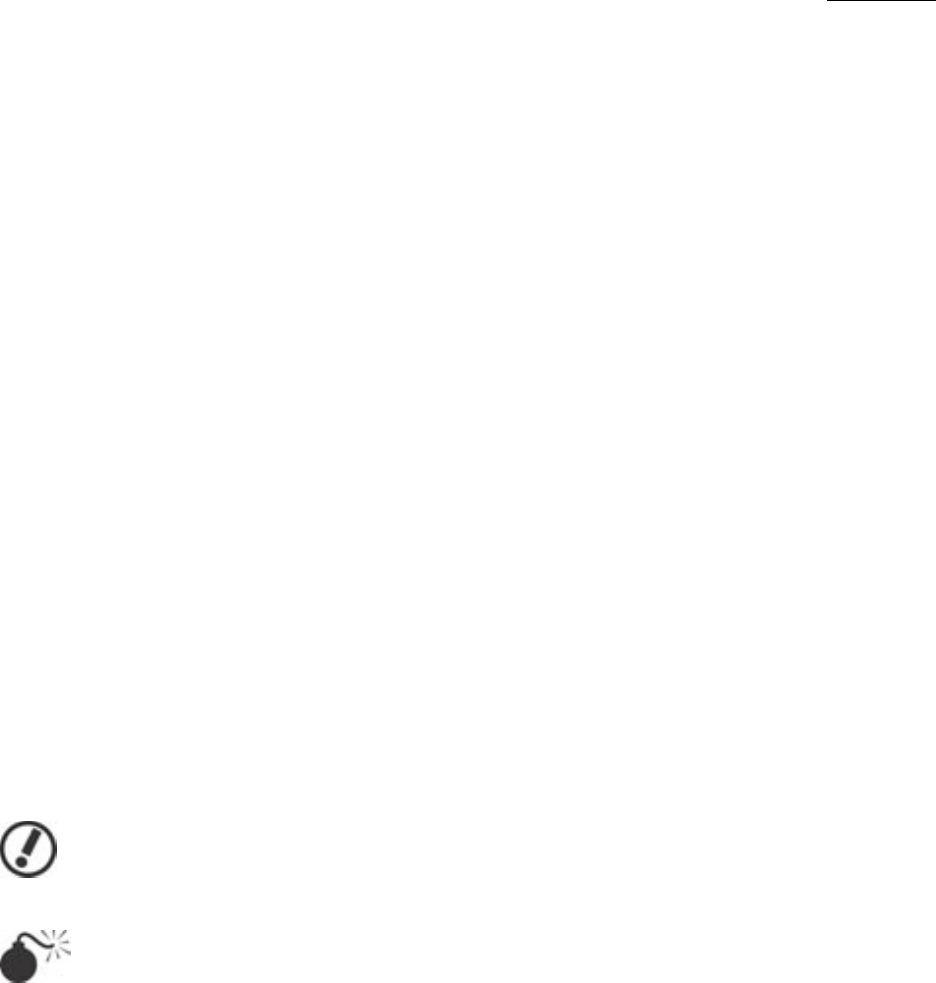
User’s Guide
3/30
Acknowledgement
ThanksforyourpurchasingthisRFkeyboardandmouse,themostnaturaland
easy-touseinputdevice.ThisRFkeyboardandmouseprovideyoucomfortable
experiencewithergonomicandconveniencedesign.Usingthelatestradiofrequency
technology,theRFkeyboardandmouseletyouworkwithoutwiresandfeelfreemore
thanyouhave.
AboutthisUsersíGuide
TheUsersíGuideintroducesthestep-by-stepprocessforinstallingyourRFkeyboard
andmouse.Itcanbedividedintosixchapters:GeneralDescription,Hardware
Installation,SoftwareInstallation,ButtonsSettings,TroubleshootingandMaintenance.
TheUsersíGuideisbelievedtobecorrectandaccurateinallrespects.Theinformation
containedinthisdocumentissubjecttochangewithoutnotice.Periodicchangesmay
bemadeinthisdocumentwithoutanyobligationtonotifyanypersonofsuchchanges.
Noresponsibilityisassumedforanyerrorsoromissionsinthisdocument.
ThesymbolsshowedasthefollowingwillbeusedregularlyintheUsersíGuide.Please
payattentiontothesedescriptionsandfinishthempatiently.
Note:indicatesthatmis-installationmightbedoneorsomethingyoushouldpay
attentionto.
Warning:indicatesthatignoringthewarningmaycausethepermanent
damagetotheproductorinjuretotheperson.
Copyright©2001byKYESYSTEMSCORP.Allrightsreserved.Nopartofthismanualmaybereproduced,
storedinaretrievalsystem,ortransmitted,inanyformorbyanymeans,electronic,mechanical,orotherwise,
withoutthepriorwrittenpermissionofKYESYSTEMSCORP.
WindowsXP,WindowsMEandWindows2000areregisteredtrademarkofMicrosoftCorporation.
Otherproductsandcompanynamesmentionedhereinmaybethetrademarksoftheirrespectiveowners.

User’s Guide
4/30
Table of Content
ABOUT THIS USERS’ GUIDE ......................................................................................................3
1. GENERAL DESCRIPTION ......................................................................................................5
1.1 INTRODUCTION ..................................................................................................................5
1.2 UNPACKING AND INSPECTION.............................................................................................5
1.3 SYSTEM REQUIREMENTS .......................................................................................................6
1.4 ENVIRONMENT REQUIREMENTS.............................................................................................6
2. HARDWARE INSTALLATION..............................................................................................7
2.1 INSTALLING THE BATTERIES....................................................................................................7
2.2 SETTING UP THE ID CHANNEL ...............................................................................................8
2.3 CONNECTING THE RF RECEIVER TO YOUR COMPUTER...........................................................9
2.4 SETTING UP YOUR RF DESKTOP..........................................................................................10
3. SOFTWARE INSTALLATION..............................................................................................11
4. SETTING UP THE RF KEYBOARD AND MOUSE ................................................................14
4.1 FACTORY SETTING ............................................................................................................14
MOUSE ......................................................................................................................................14
KEYBOARD .................................................................................................................................15
4.2 BUTTON CONTROL PANEL.................................................................................................16
MOUSE ......................................................................................................................................16
4.3 SETTING UP RF MOUSE OPTIONS FOR INTERNET ....................................................................17
4.4 SOME AVAILABLE FEATURES FOR MOUSE.............................................................................18
4.5 SETTING UP HOTKEY OPTIONS FOR KEYBOARD .....................................................................19
5. TROUBLESHOOTING .......................................................................................................27
WHEN THE RF KEYBOARD AND MOUSE DO NOT WORK UPON INSTALLATION.......................................27
WHEN THE CURSOR DOES NOT MOVE PROPERLY OR THE KEYBOARD DOES NOT WORK... ......................27
WHEN ACPI POWER MANAGEMENT KEYS CANNOT WORK PROPERLY..............................................27
6. MAINTENANCE...............................................................................................................28
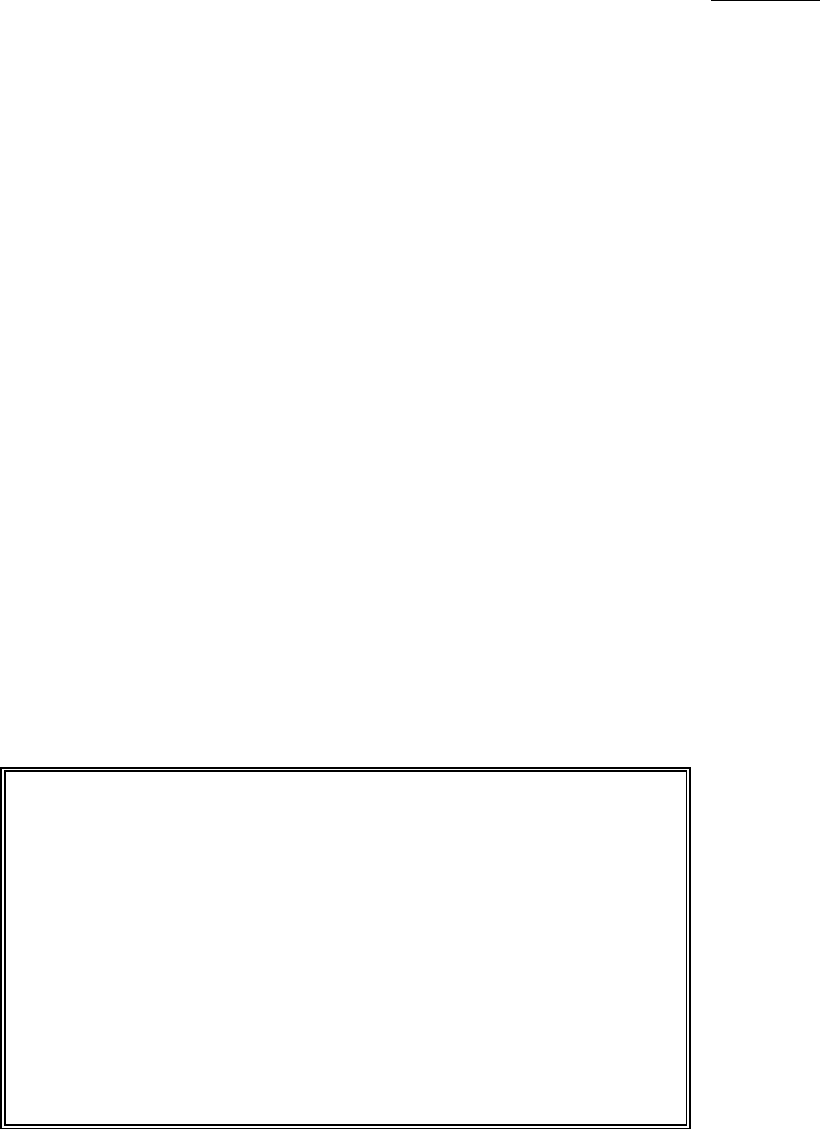
User’s Guide
5/30
1.GeneralDescription
1.1 Introduction
Withthelatestradiofrequencytechnology,theRFkeyboardandmouseprovideyouacomfortableand
carefreeoperationcondition.TheRFmousehas3buttonsonit.Thesebuttonscanbeprogrammed
respectivelytocontrolsomemovementsthatyoumayfrequentlyuseinWindows;forexample,double
clicks,zoominandout,shiftkey,scroll,copy,paste,enter,pageupanddown,etc.TheRFkeyboardis
equippedwith16extramultimediabuttonsforuseinWindows.YoucansurftheInternetore-mailyour
friendswithonetouch.Inaddition,youcanalsousethesebuttonstocontroltheCDplayerincludingthe
adjustmentofthevolume.ThesoftwareoftheCDplayerisfullysupportedbytheattachedCD-ROMdriver.
1.2 Unpacking and Inspection
BeforeinstallingyourRFkeyboardandmouse,carefullyinspectpackagesforevidenceofexternaldamage
oranindicationofpossibledamagetothecontents.Thencheckeachpackageagainstthefollowinglist.
Reportdamageormissingitemsimmediatelytoyouragent.
ContentList
□RFReceiver ..........................................................................x1
□WirelessKeyboardwithPalm-rest.........................................x1
□WirelessMouse.....................................................................x1
□AABatteries ..........................................................................x2
□AAABatteries........................................................................x2
□CD-ROMDriversforWindowsÆ95/98/Me/NT4.0/2000/XP...x1
□QuickInstallationGuide.........................................................x1
*Markthesquarecontainertomakesurethatyougetthecompleteproduct.
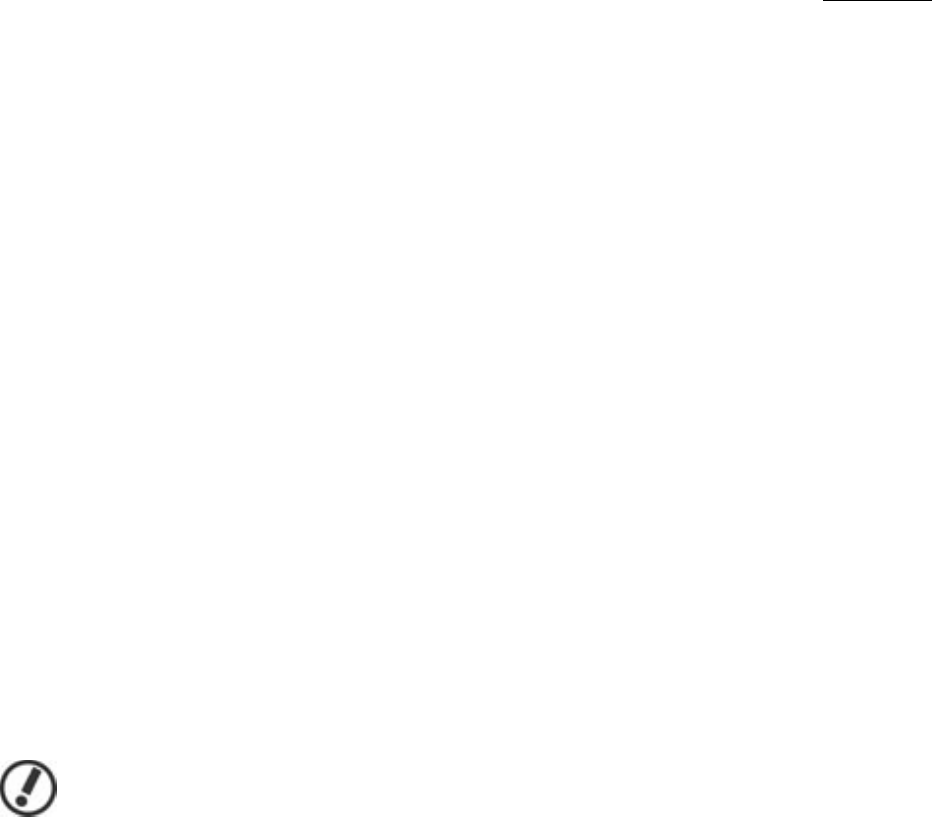
User’s Guide
6/30
1.3 System Requirements
ToinstallandusetheRFkeyboardandmouse,yoursystemmusthavethefollowing:
IBMTM-CompatiblePC,with80486processororfaster.
8MBRAMminimum.(16MBrecommended)
10MBhard-diskspace.
CD-ROMDrive.
PS/2keyboardport.(IfyoursystemisATkeyboardport,youmustbuyonemoreATsockettoPS/2
socketconvertedadapter)
PS/2mouseport.
MicrosoftWindowsÆ
95/98/MeorWindowsÆ
NT4.0(withServicePack3orlaterversion)or
WindowsÆ
2000preinstalled.
MicrosoftWindowsÆ
MediaPlayer6.4andCDPlayerpreinstalledorWindowsÆ
MediaPlayer7.0
preinstalled.
1.4 Environment Requirements
InordertokeepyourRFkeyboardandmouseintheperfectperformanceandavoidtheunnecessary
damages,pleasereadthefollowingcautions:
Note!
Donotusethedeviceinadampenvironment,suchasabathroom,adampbasement,aswimming
pool,etc.
Donottrytorepairthedevicebyyourself
Underthefollowingcircumstances,havethedevicerepairedbyqualifiedpersonnel.
a)Thecableorplugisdamagedorworn.
b)Liquidhasenteredthedevice.
c)Thedevicehasfallenand/orthecasinghasbeendamaged.
d)Theperformanceofthedeviceisclearlybecomingworse.
Positionthedevicesothatthecablecannotbedamaged.
Ifthedevicemustbecleaned,useadampcloth.Donotusealiquidcleaneroraspray.
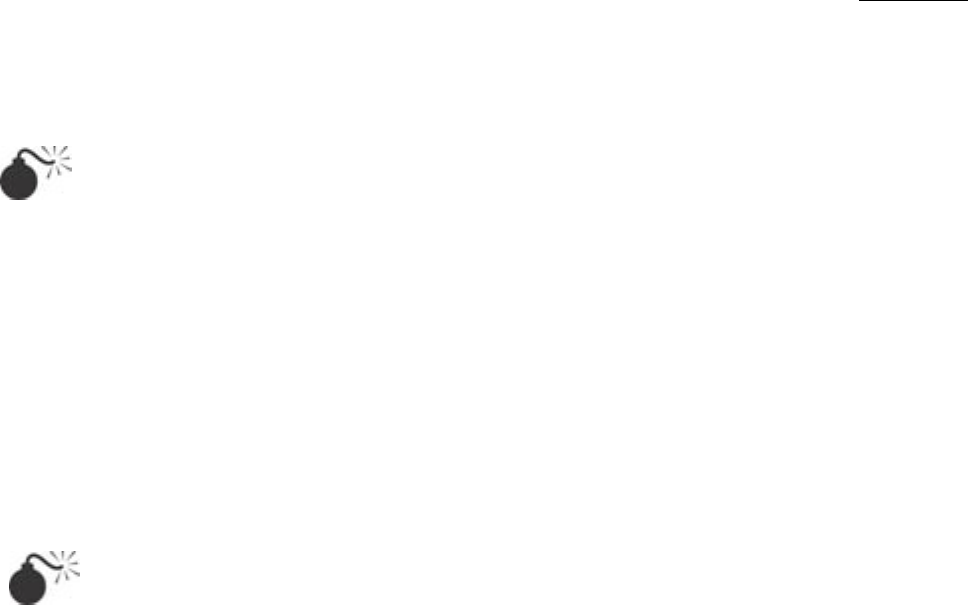
User’s Guide
7/30
2.HardwareInstallation
Warning
Beforeinstallingorremovingthekeyboardormouse(eithertheoriginalortheRFone)toorfromyour
computer,alwaysremembertoturnoffyourcomputer.Installingorremovingthekeyboardormousewhen
yourcomputerisrunningwillcausepermanentdamagetothemoryourcomputer.
2.1 Installing the Batteries
TheRFkeyboarduses2AAalkalinebatteriesandtheRFmouseuses2AAAalkalinebatteries.Forthe
bestperformance,pleaseuseonlyalkalinebatteriesprovidedwithoridentifiedinaccordancewiththe
instructionsandlimitationsspecifiedabove.
Warning
Donotdisposeofthebatteryinafire.Thecellmayexplode.Checkwithlocalcodesforpossible
specialdisposalinstructions.
Donotopenormutilatethebattery.Releasedelectrolyteiscorrosiveandmaycausedamagetothe
eyesorskin.Itmaybetoxicifswallowed.
Exercisecareinhandlingthebatteriesinordernottoshortthebatterywithconductingmaterials
suchasrings,braceletsandkeys.Thebatterymayoverheatandcauseburns.
Keepthebatteryoutofthereachofsmallchildren.
Donotmixoldandnewbatteriesinthisproduct(appliestoproductsemployingmorethanoneuser
replaceablesecondarybattery).
Donotmixbatteriesofdifferentsizesorfromdifferentmanufacturersinthisproduct(appliesto
productsemployingmorethanoneuserreplaceablesecondarybattery).
Keyboard:
1.RemovethebatterycompartmentcoversonthebottomoftheRFkeyboard.SeeFigure1.
2.Insert2AAbatteriesintoeachbatterycompartment.Payattentiontothepolarity.Adiagraminthe
batterycompartmentshowsthecorrectbatteryinstallation.
3.ReplacethecoverstotheRFkeyboard.
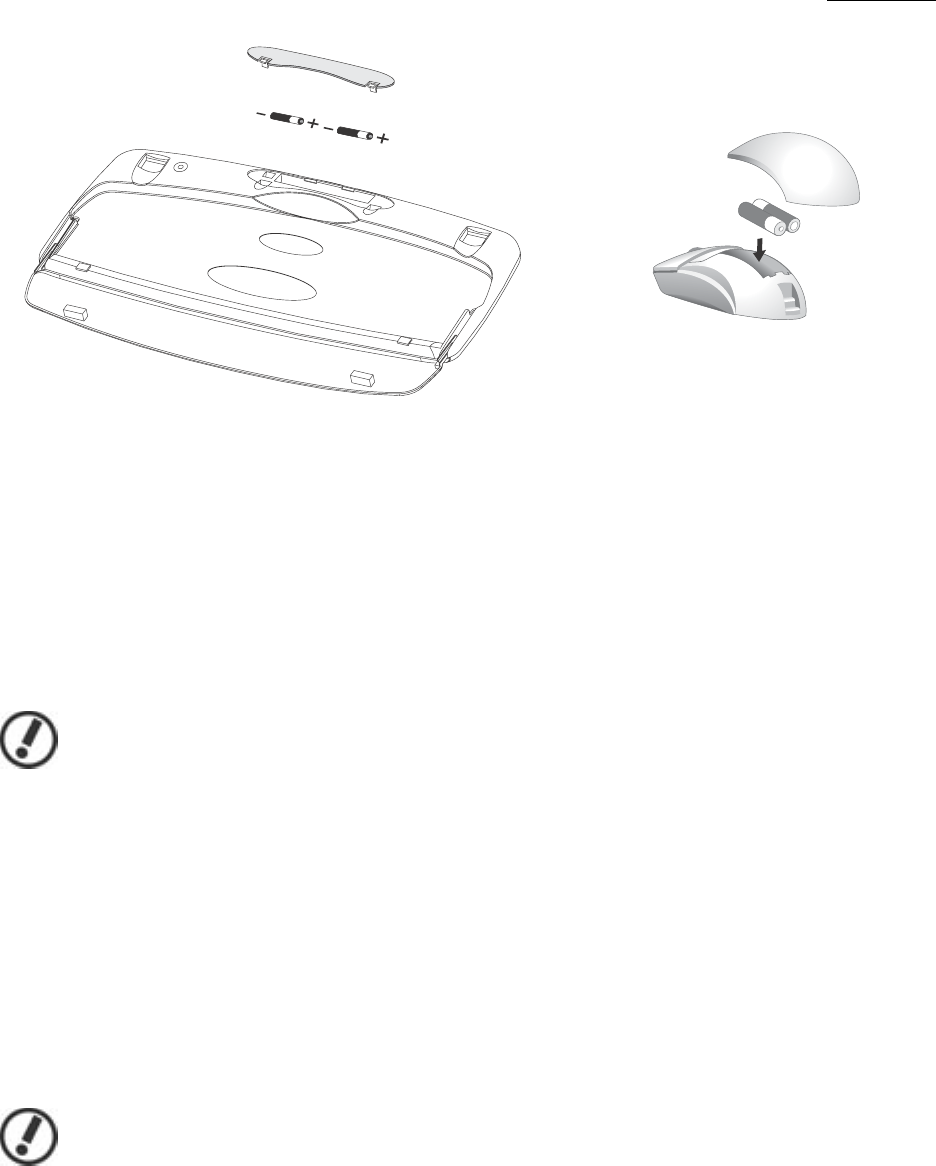
User’s Guide
8/30
Figure1: Installing the Batteries
Mouse:
1.PressthetabonthebottomoftheRFmouse.SeeFigure1.
2.PressthelatchthenslidethecoverofftheRFmouse.
3.Insert2AAAbatteriesintothebatterycompartment.Payattentiontothepolarity.Adiagraminthe
batterycompartmentshowsthecorrectbatteryinstallation.
4.ReplacethecoverstotheRFmouseuntilaclickisheard.
Note!
IncorrectinsertthebatterieswilldisabletheRFkeyboardandmouse!
2.2 Setting up the ID channel
ThereisachannelbuttononthebottomoftheRFreceiver,RFkeyboardandmouse.Beforeusingthem,
youhavetosettheIDchannelfirst.SeeFigure2.
Step1.PressandreleasetheìchannelbuttonîonthebottomoftheRFReceiver.
Step2.ThenpressandreleasetheìchannelbuttonîonthebottomoftheRFMouse.
Step3.RepeatStep1andStep2tosettingupyourRFKeyboard.
Note!
a.Theconnect(RED)lightflashesontheRFReceiverifthemouseisconnectedready.
b.Youmustsetthechannelonbothdeviceswithin8secondsofwhenyoustartStep1.
c.Youneedre-settinguptheIDchannelafteryouchangethebatteries.
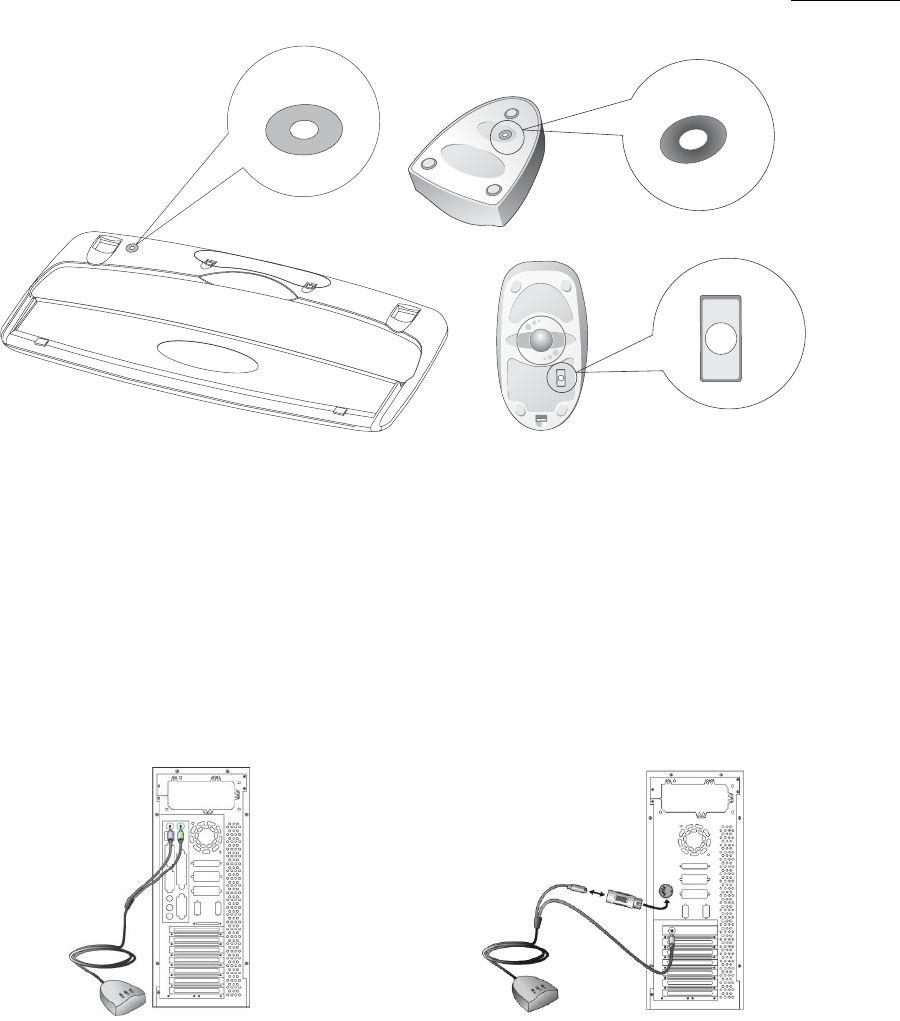
User’s Guide
9/30
Figure2: The channel buttons
2.3 Connecting the RF Receiver to Your Computer
TheconnectorsoftheRFreceivermeetthePC99Spec.IfyouhaveacomputerwithPC99Spec,simply
plugtheconnectorstothecorresponsivePS/2ports.Foryourconvenience,eachconnectorhasasmall
icononit.Thecolorofthemouseportisgreen,andthekeyboardportispurple.Alsorefertoyourmain
boardmanualforthelocationofPS/2ports.SeeFigure3.
Figure 3: The Location of keyboard and mouse ports Figure 4: Optional Adapter
IfyourcomputerisATspec,pleasecontactyouragentfortheoptionaladapter.SeeFigure4.
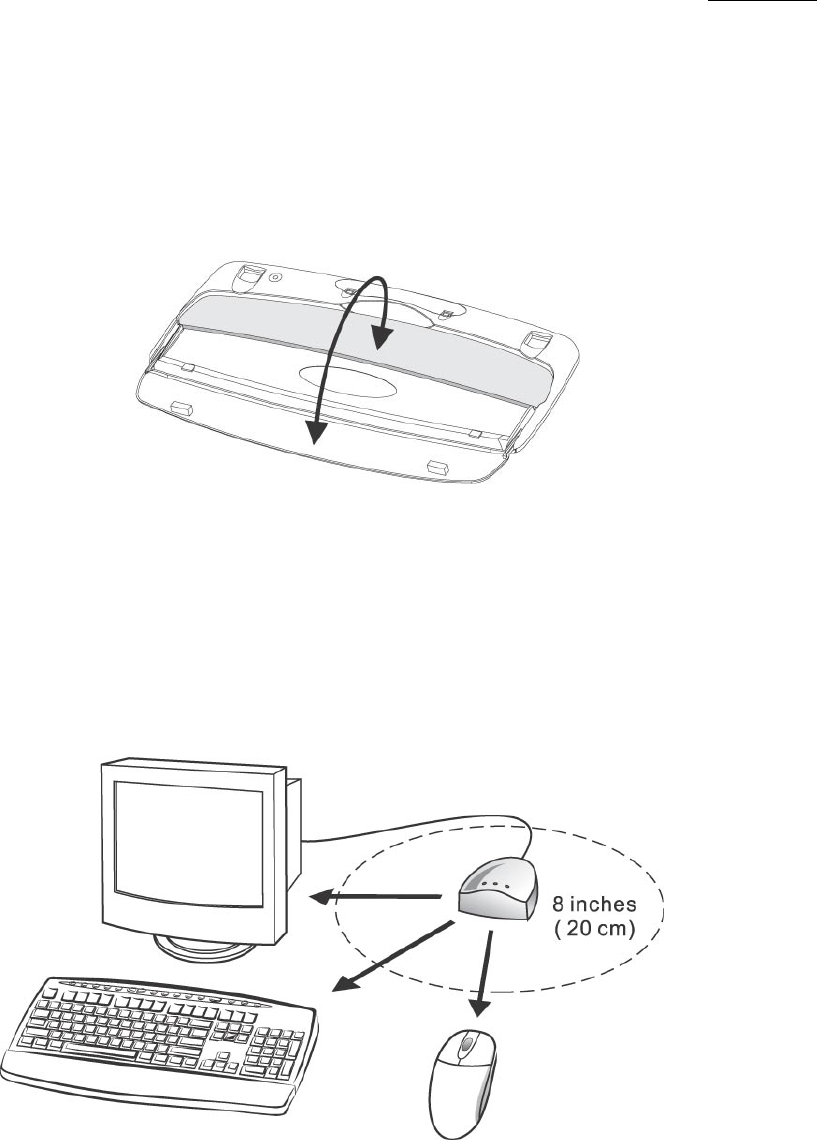
User’s Guide
10/30
2.4 Setting up Your RF Desktop
TheRFkeyboardcomeswithafoldablepalm-resttoreducetheinjurysufferingfromthechronicworking
withthekeyboard.FollowFigure5toinstallthepalm-rest.
Figure 5: Installing the Palm-rest to the Keyboard
TheRFkeyboardandmousegivesyoufreemovementandanenjoyableexperience.Foroptimal
performance,placetheRFreceiveratleast8inches(about20cm)awayfromtheRFkeyboard,mouseand
otherelectricaldevices,suchascomputer,monitor,etc.SeeFigure6.
Figure6:TheProperDistancebetweenYourDevices
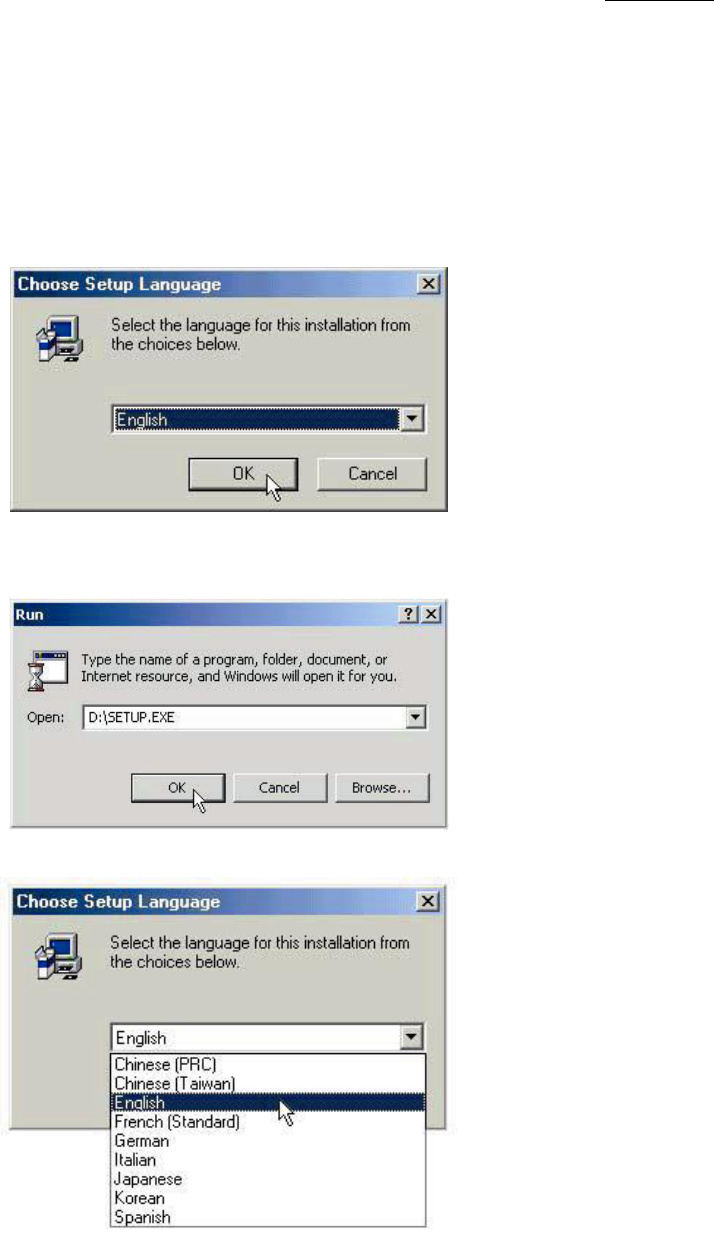
User’s Guide
11/30
3.SoftwareInstallation
1.TurnonyourcomputerandstarttheWindowsÆ
.
2.InserttheCDdriverintoyourCD-ROMdrive.
3.IfyourcomputerisAutoPlaycompatible,waitforthesetupscreentodisplay,thengotostep5.
4.GototheWindowsÆ
taskbarandclickStart,thenRun.TypeD:\SETUP.EXEandclickOK,where鋻:
isthedrivedesignationofyourCD-ROMdrive.
5.SelectaproperlanguageforyourWindowsÆ
.
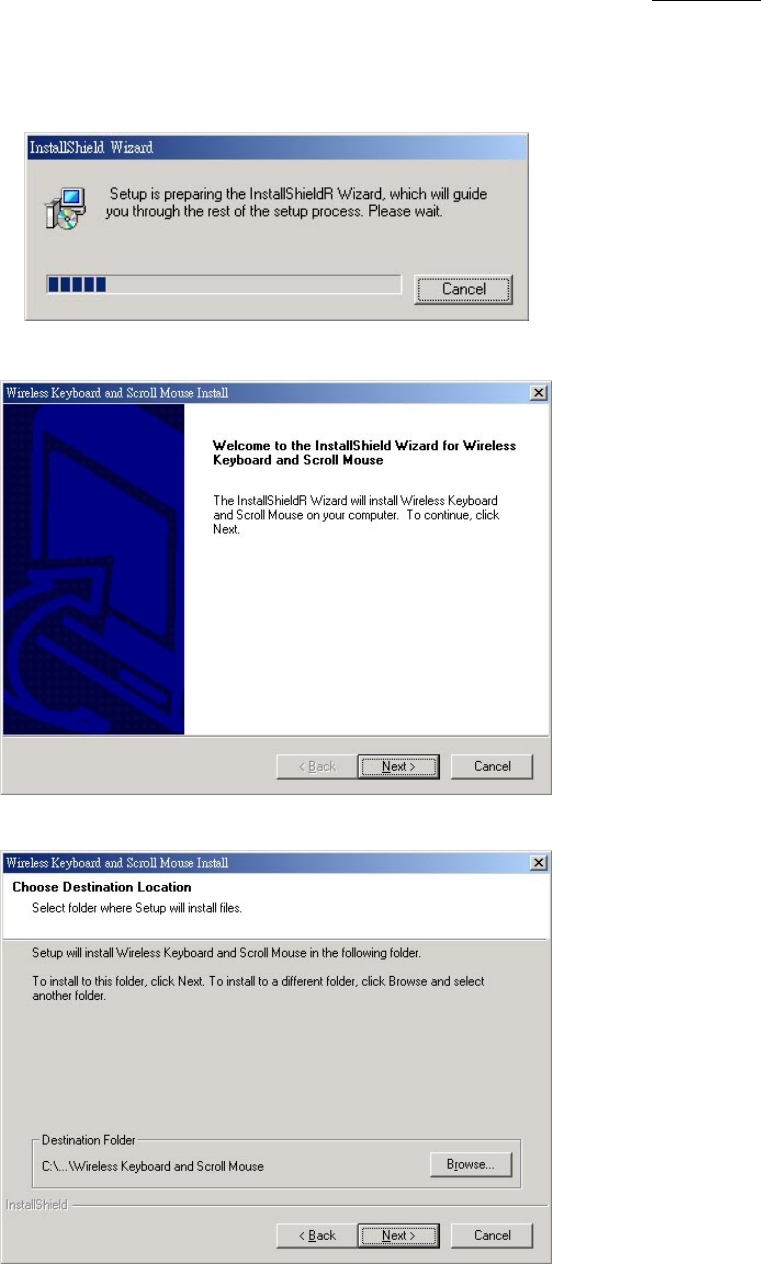
User’s Guide
12/30
6.ClickOKtostarttheinstallshieldwizard.
7.Waitfortheinstallshieldwizardtocopythenecessaryfilestoyoursystem.
8.ClickNexttocontinue.
9.ClickNexttocontinue.(OrclickBrowsetochangethepath,andthenclickOK)
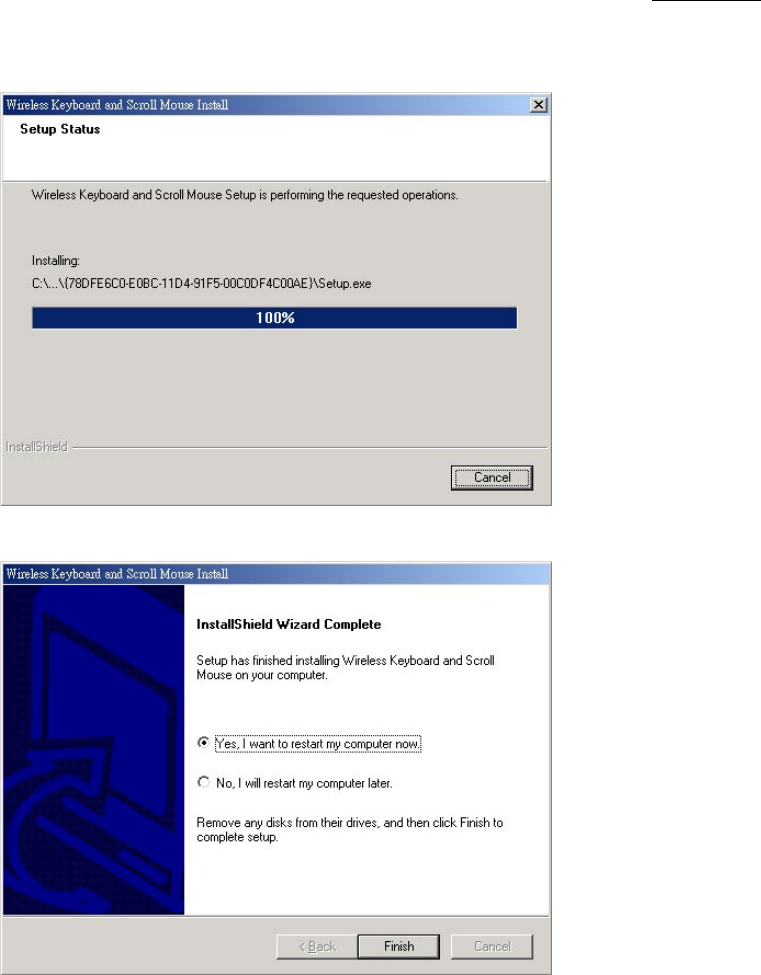
User’s Guide
13/30
10.Waitfortheinstallshieldwizardtofinishtheinstallation.
11.Restartyourcomputer.
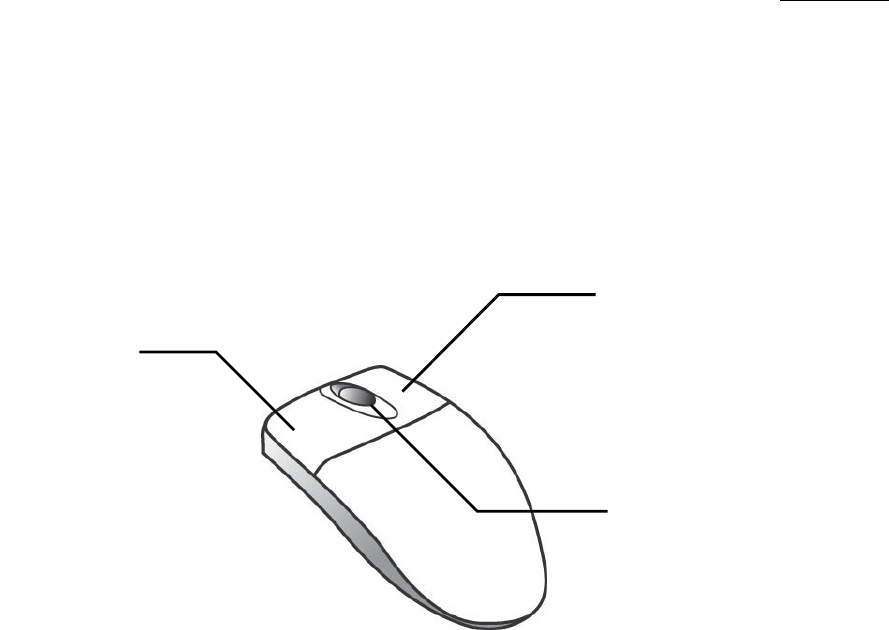
User’s Guide
14/30
4.SettinguptheRFKeyboardandMouse
ThischapterwillintroducethefactorysettingofthebuttonsonyourRFkeyboardandmouse.Otherwise,
youwillalsolearntochangethesesettingstomeetyourcomfort.
4.1 Factory Setting
Figure 7: The Factory Setting of the RF Mouse
Mouse
Roller:YoucanusetheRollertoscrollupordownwhensurfingtheInternetorsearchingina
largedocument.
RollerButton:YoucanassignthisbuttontofeaturessuchasEasyJump,Auto-Panning,Zoom,etc.
thatarefrequentlyusedbykeyboard.
LeftButton:Providestraditionalmousefunctionssuchasclick,doubleclickanddrag.
RightButton:YoucanassignthisbuttontofeaturessuchasEasyJump,Auto-Panning,Zoom,etc.
thatarefrequentlyusedbykeyboard.
Leftbutton
RightButton
Roller&rollerbutton
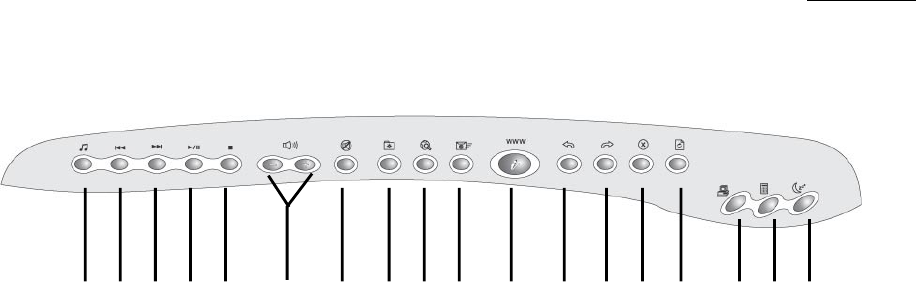
User’s Guide
15/30
Keyboard
123456789101112131415161718
Figure 8: The Multimedia Buttons on the RF Keyboard
MediaKeys:
Media:Startthemediaplayerthatyouselect.
Rewind:PrevioustrackofaudioorvideoCD.
Forward:NexttrackofaudioorvideoCD.
Play&Pause:PlayandpauseofaudioorvideoCD.
Stop:StopplayofaudioorvideoCD.
Vol+&-:Decreaseorincreasevolume.
Mute:Mute.
InternetKeys:
MyFavorites:DisplayyourFavoritesorBookmarkslist.
Search:GotoyourInternetsearchservice.
E-mail:AccesstheE-mailapplication.
WWW:AccesstheInternetBrowserapplication.
Back:Backtothepreviouswebpage.
Forward:Forwardtothenextwebpage.
Stop:Stoploadingorrefreshinganewpage.
Refresh:Updatethecontentonapage.
Others:
MyComputer:DisplayìMyComputerî.
Calculator:AccesstheCalculatorinWindowsÆ.
Sleep:Turnsystemintosleepmode.
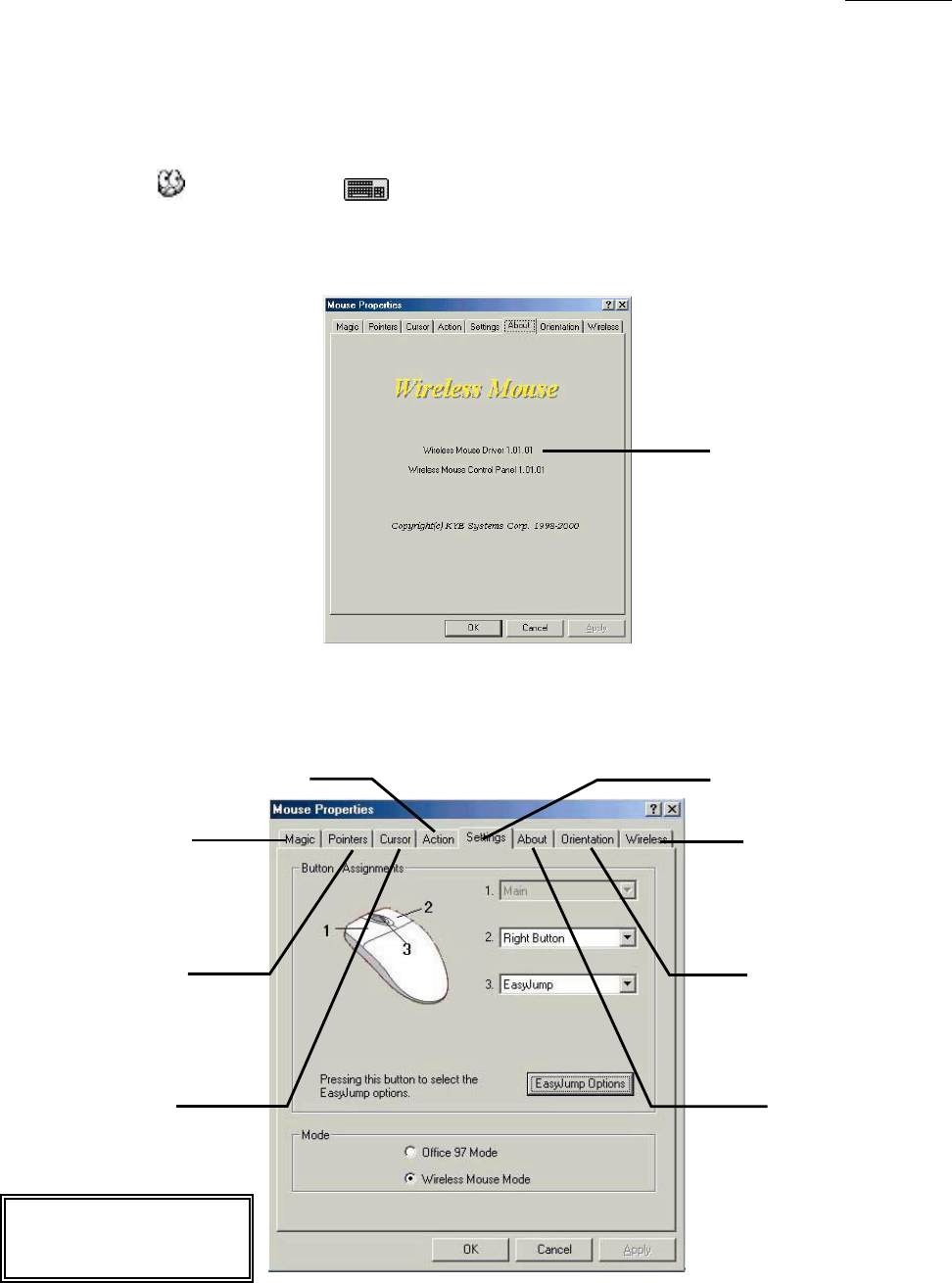
User’s Guide
16/30
4.2 Button Control Panel
ThesoftwareenablesyoutosettheRFmouse/keyboardbuttonstomeetyourconvenienceandcomfort.
Youcanchangethepointertype,mousespeed,cursorsize,pointingdirection,etc.Double-clicktheRF
mouseiconorkeyboardicon atthelowerrightofthescreentoopenthebuttoncontrolpanel.
Mouse
Thereare8sectionsinthebuttoncontrolpanel.Yo u canclickthetabtoentertheadvancedsettings.
Theversion
ofthedriver
SetMagic-RollerSuggestiontousers
Setthemovementofpointer Setthebuttonsofthemouse
Changetheshape
ofthepointer
Setthefunction
ofpointer
Theversionof
thedriver
Setsmouse
orientation
* The Button Control Panel
under Windows®Me
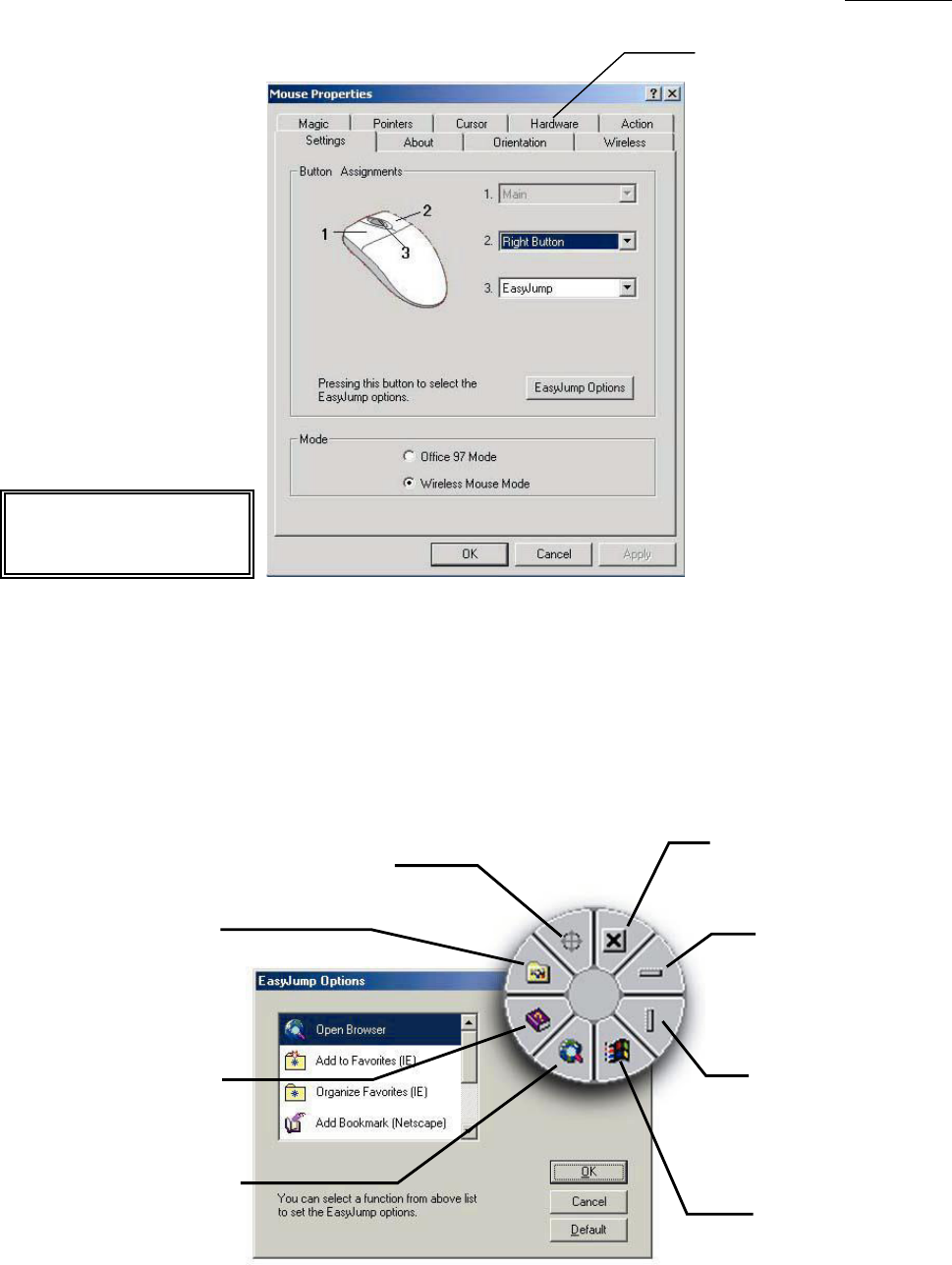
User’s Guide
17/30
4.3 Setting up RF mouse Options for Internet
OpenthebuttoncontrolpanelandclickSettingstab.ThenclickEasyJumpOptionstodisplaythefunctions
suchasOpenBrowser,AddtoFavorites(IE),OrganizeFavorites(IE),AddBookmark(Netscape),Edit
Bookmark(Netscape),Gonext(Forward)andGoPrevious(Back).
Troubleshootingand
advancedhardwaresettings
*TheButtonControlPanel
under Windows®2000/XP
Openthebutton
controlpanel
Openthe
Helpfile
ThedefaultsettingisInternet
A
ccess(canbesetaslist)
A
uto-Panning
Closeapplication
Moveto
horizontalscroll
Moveto
verticalscroll
A
ccessthe
WindowsÆStart
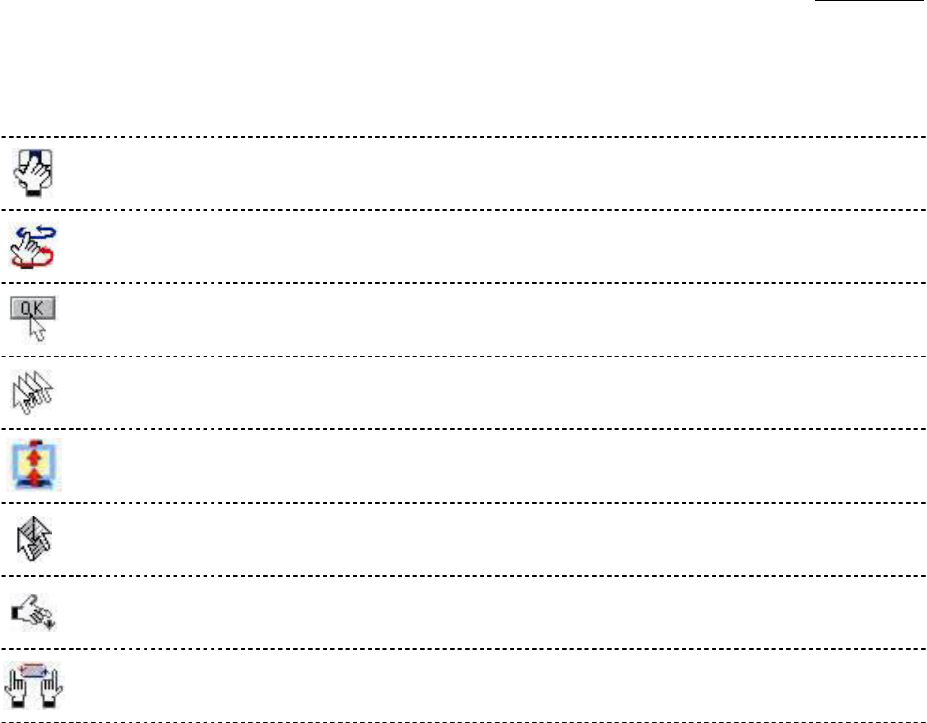
User’s Guide
18/30
4.4 Some Available Features for mouse
TherearesomeavailablefeaturesformousethatyoumayusewhensettingyourRFmouse.
Browsing
Speed
YoucanadjustthebrowsingspeedwhenyousurftheInternetorWindowsdocuments.
Browsing
Direction
MovetheìMagic-Rollerîforwardandthescreenwillbrowsetothetopofthe
document.Moveitinreverseandthedocumentwillgointheoppositedirection.
ButtonFind
Automaticallypositionsthecursoronthedefaultbutton,usuallytheOKbutton,when
thedialogboxappearsonyourscreen.
Trails
ThisoptionmakesiteasiertofindthecursorwhenusinganLCDmonitor.
Thisoptioncannotbeusedifyourmonitordoesnotsupportit.
Loop
Whenyoumovethecursortothetop/bottomofthescreen,itwillautomaticallymove
thecursortothebottom/topofthescreen.
MouseSpeedThisfunctionletsyouadjustthespeedatwhichthepointermovesacrossthescreen.
DoubleClick
Speed
Usethisfunctiontosetthedoubleclickspeedofthemouse.
Swap
Left/Right
SelectthisoptionifyouwanttohaveRFmouseoperatewiththerightmousebuttonas
theprimarybutton.
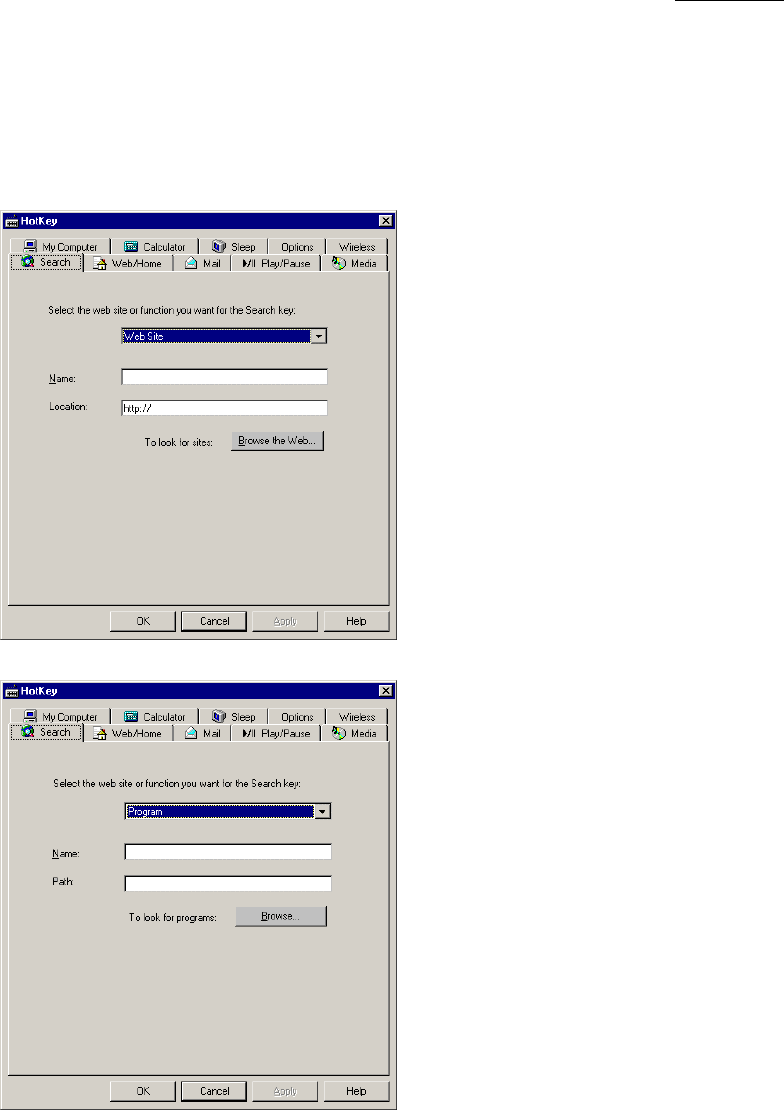
User’s Guide
19/30
4.5 Setting up Hotkey Options for keyboard
Therearemanyoptionscansettingtothreefunctions:WebSite,ProgramandMenu
Web Site:
Program:
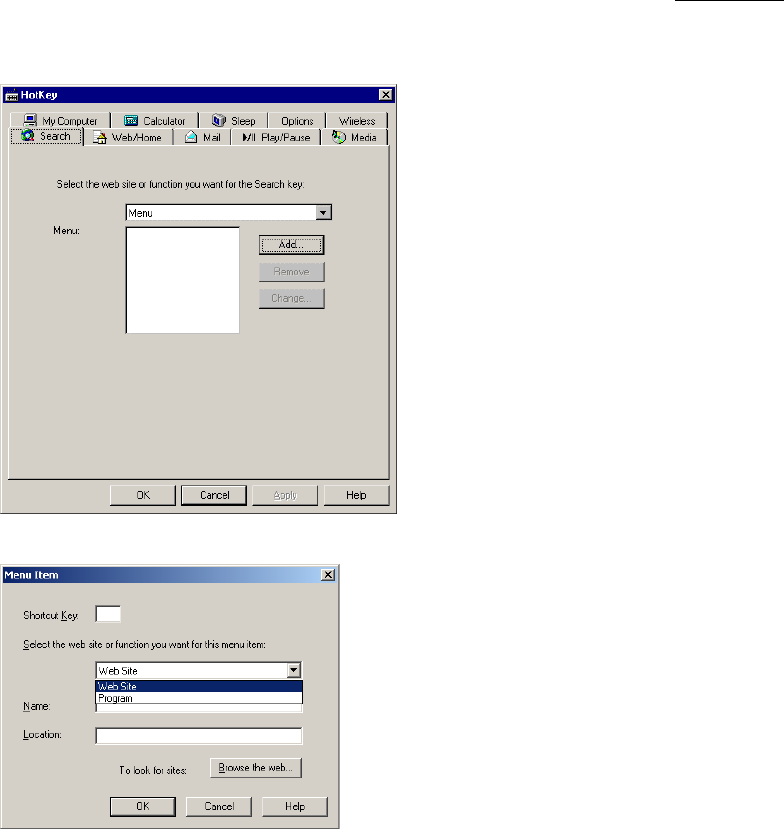
User’s Guide
20/30
Menu:
Press ‘Add’ button to add menu item.
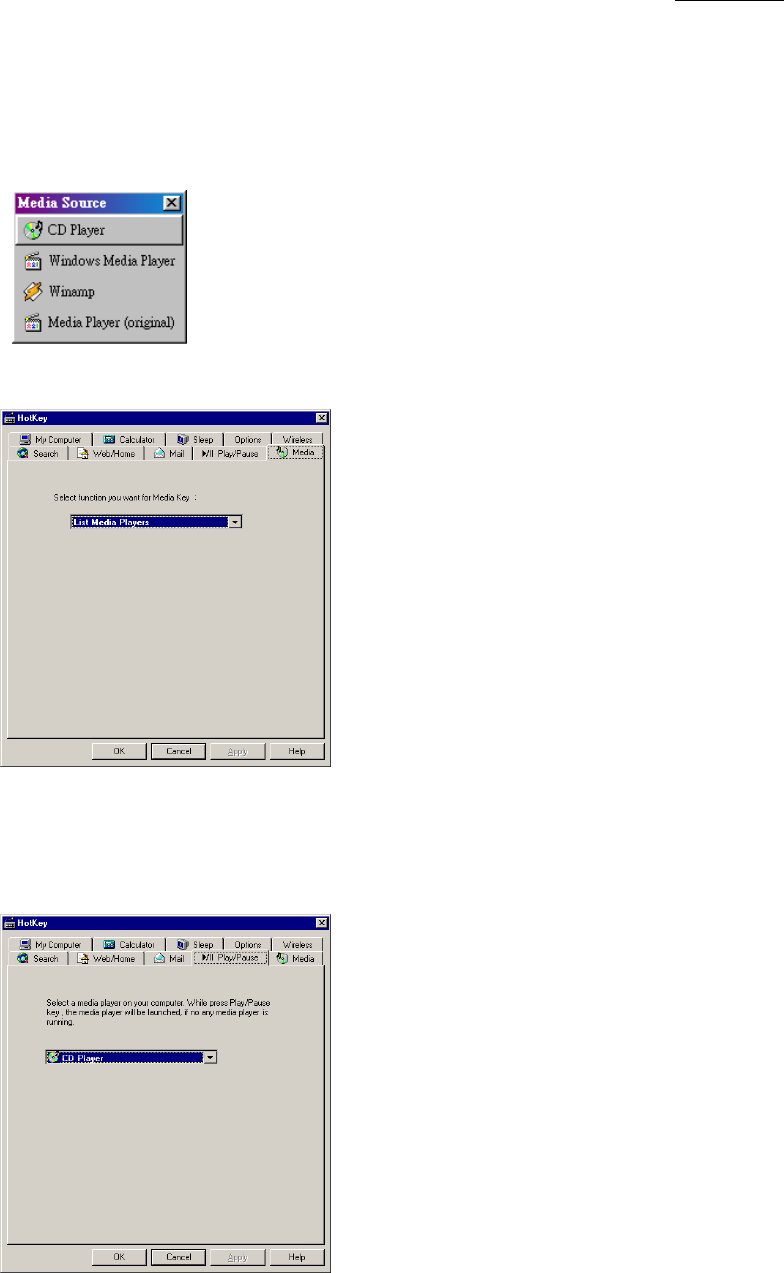
User’s Guide
21/30
MediaKey
Youcanassign Media key as:
List supported Media Players on computer. Press Media key, the below popup menu
will appear. Select a playerfromthelistusingthetabkey,arrowkeys,ormouse,andthen
pressEnter.
Eject/InsertCD:Onceejected,pressagaintoinsertCD.
Play/PauseKey
If no any media player is running, you can launch a media player that select from the
combo list. The combo list will list:
None, Default Audio CD player and Supported media players on computer.
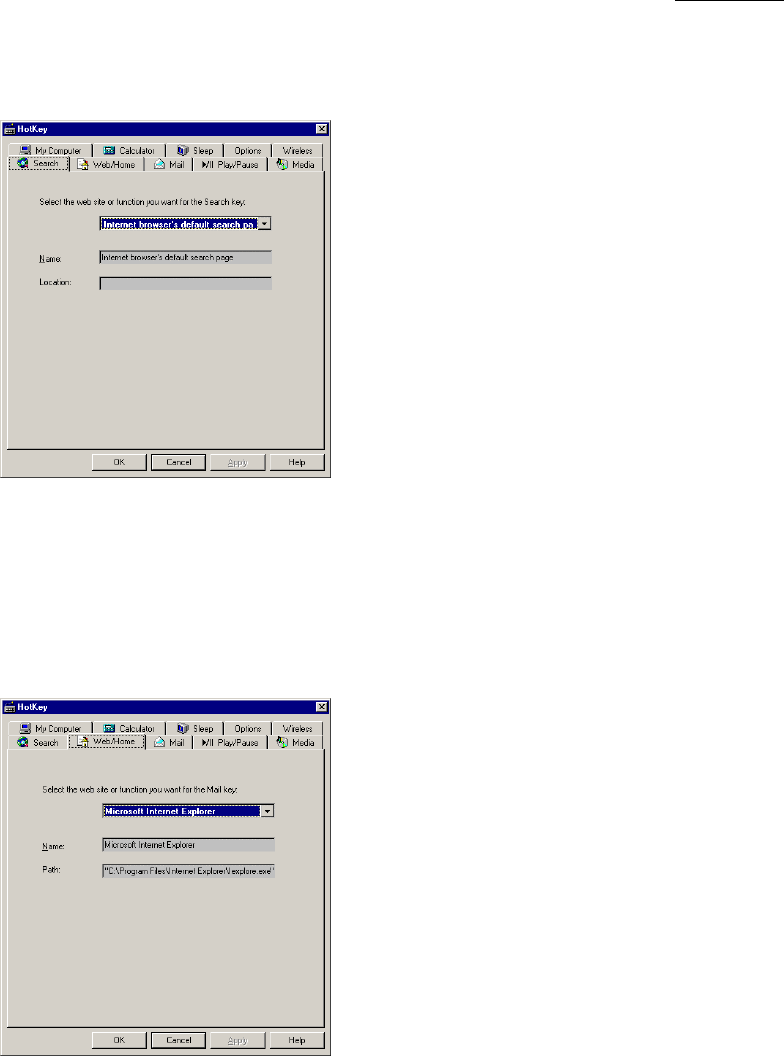
User’s Guide
22/30
SearchKey:YoucanassignSearchkeyasInternetbrowserísdefaultsearchpage
Web/HomeKey
Youcanassignmailkeyfromcomboboxas:
SupportedInternetBrowserprogram.
WebSite,Program,Menu
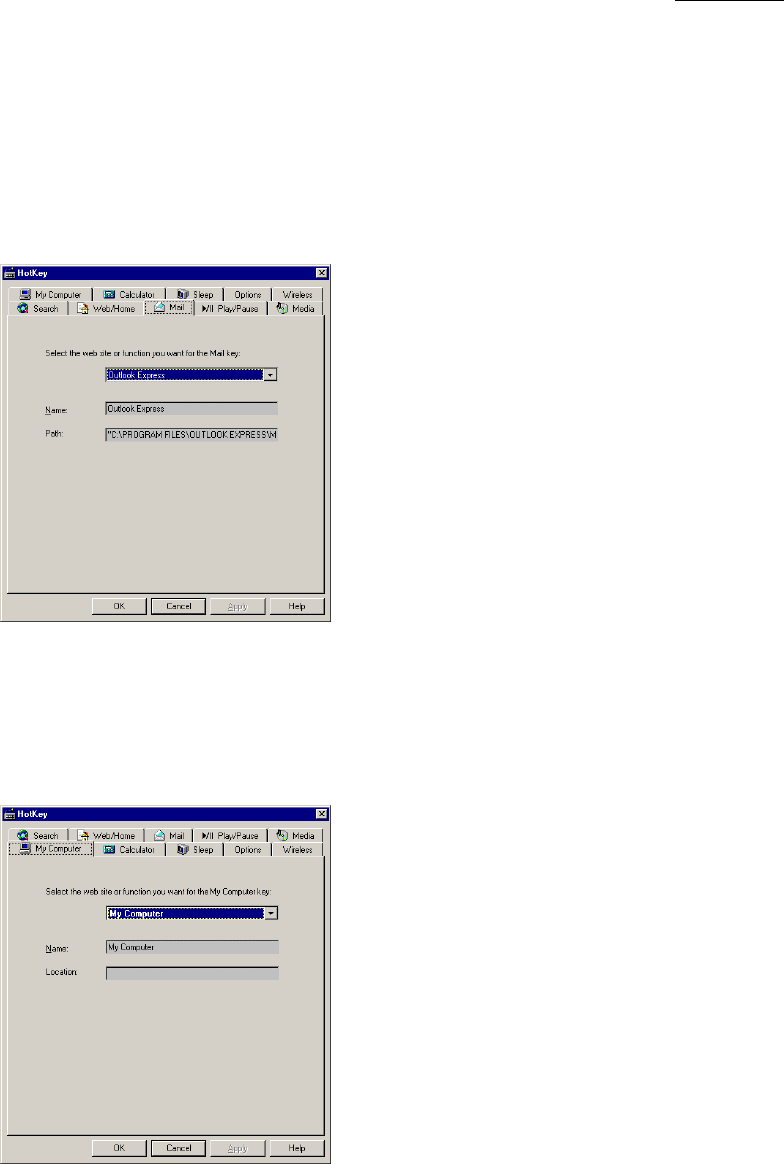
User’s Guide
23/30
MailKey
Youcanassignmailkeyfromcomboboxas:
SupportedEmailprogramlike,MicrosoftOutlook,MicrosoftOutlookExpress,Netscape,etc.
MSNHotmail,WebSite,Program,Menu
MyComputerKey
YoucanassignMyComputerkeyas:
MyComputer,WindowsExplorer,WebSite,Program,Menu
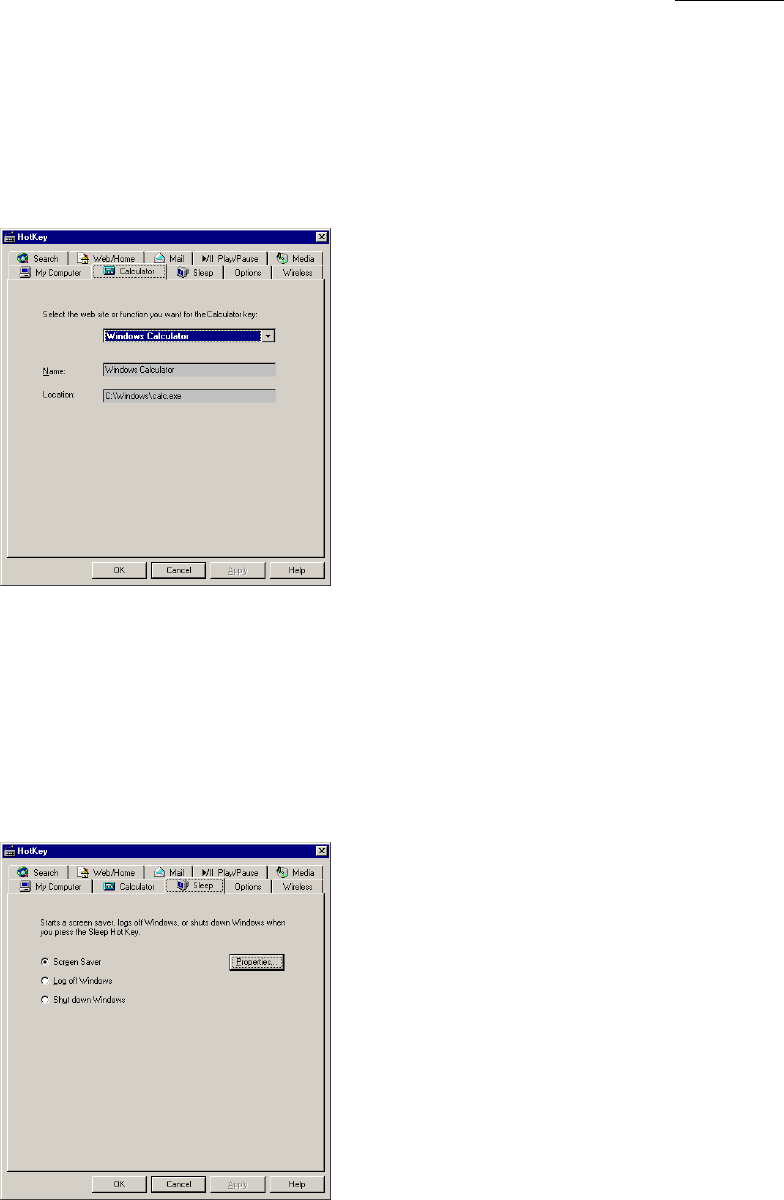
User’s Guide
24/30
CalculatorKey
YoucanassignCalculatorkeyas:
WindowsCalculator,WebSite,Program,Menu
SleepKey
OncomputersrunningWindows95orWindowsNTversion4.xwithoutapowermanagement
program,theSleepHotKeycanassignoneofthefollowingfunctionsfromHotKeyuser
interface.
Startascreensaver,LogoffWindows,ShutdownWindows
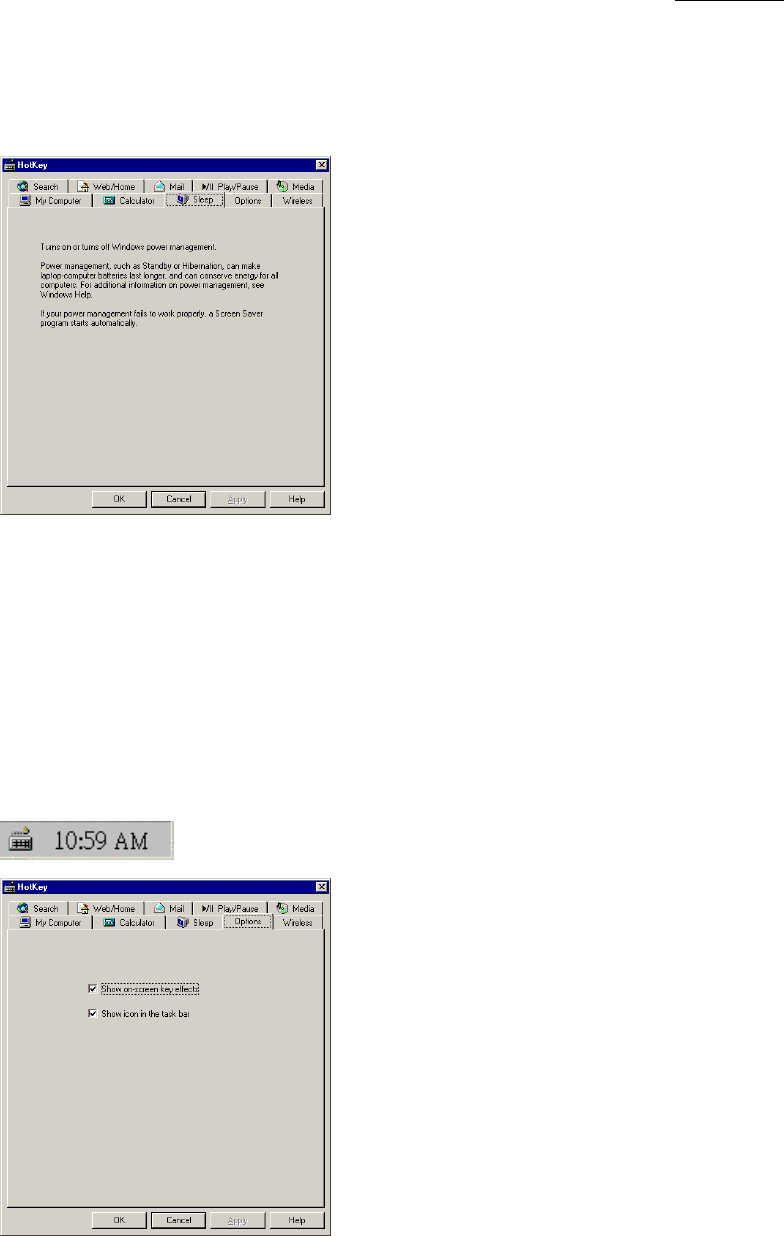
User’s Guide
25/30
Oncomputerswithpower-managementfunctionalitysuchasSleep,Suspend,orHibernation
theSleepfeatureautomaticallyassignsthepower-managementfunctionalitytotheSleep
HotKey.
Options
Enableshowiconinthetaskbar,theHotKeyiconwillappearlikebelow.
ClicktheHotKeyicon,andthenshowHotKeyssetting.
Double-ClickHotKeyicon,thenshowHotKeyconfigurationuserinterface.
RightclickHotKeyicon,thenshowthefollowingmenuitemsinamenu.
HotKeyconfiguration
HideIcon,Help,About,Exit
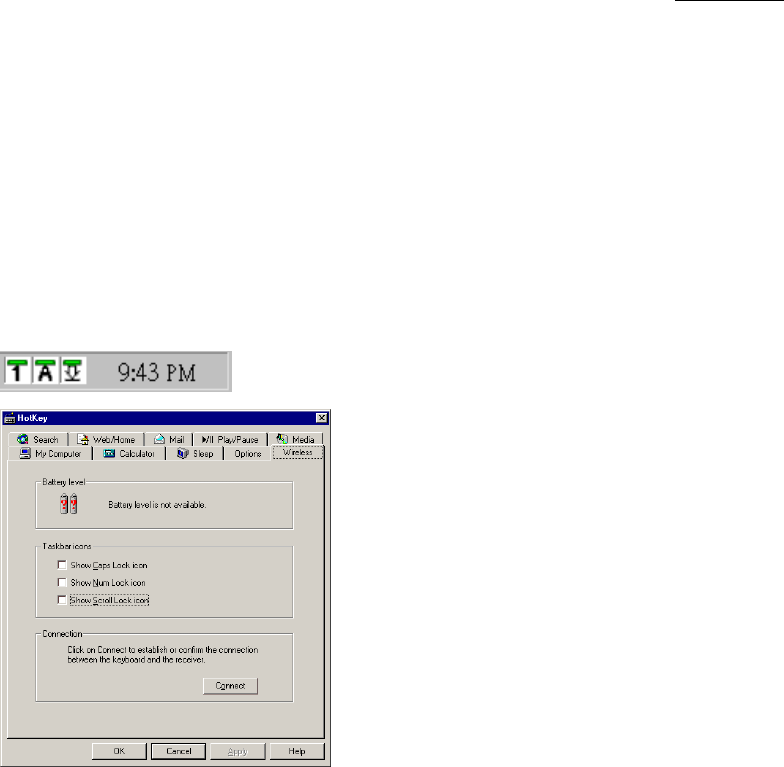
User’s Guide
26/30
Wireless
ProvideBatterystatus.
ProvideCapsLock,NumLock,ScrollLockstatusandshowinthetaskbar.Likebelow.
Clickoneoficon,andthenshowCapsLock,NumLock,ScrollLockledstatusinawindow.
Doubleclicktheicon,thenshowHotKeyconfigurationuserinterface.
Rightclicktheicon,thenshowthefollowingmenuitemsinamen.
HotKeyConfiguration
HideIcon

User’s Guide
27/30
5.Troubleshooting
When the RF keyboard and mouse do not work upon installation...
ThebatteriesdonotinstalltoyourRFkeyboardandmouseorhavebeeninstalled
incorrectly.Referto2.1InstallingtheBatteries.
TheRFreceiverhasbeenconnectedtoyourcomputerincorrectly.Thegreen
connectorgoestothemouseport,thepurpletothekeyboardport.Referto2.3
ConnectingtheRFReceivertoYourComputer.
TheIDchannelsettingoftheRFreceiver,keyboardandmousearenotidentical.Refer
to2.2SettinguptheIDChannel.
When the cursor does not move properly or the keyboard does not work...
TheRFreceiver,mouseandkeyboardareplacedinimproperdistance.KeeptheRF
receiverawayfromthemouse,keyboard,monitor,computer,andtheelectricaldevices
atleast20cm(about8inches).Referto2.4SettingupYourRFDesktop.
DonotuseyourRFkeyboardormouseonametalsurface.Useapadtopreventthe
radiochannelfrombeinginterfering.
When ACPI Power Management Keys cannot work properly...
TheACPIneedcorrectOSandBIOStosupportit.Now,onlyWindows98(orlater)
supportsACPIPowerManagementKeys.Ifyouuseanyothersystems,ACPIPower
ManagementKeysshouldnotworkproperly.IfyoualreadyhaveWindows98(orlater),
pleasemakesureyoursystemtomeetACPIspecstotally.Ifso,youcanonlygetthe
sleepfunction.AndifyouwanttofinewhichBIOSsupportsACPI,pleaseconnecthyper
linkunderbelow:
http://www.microsoft.com/hwdev/onnow/ACPI_lists.htm
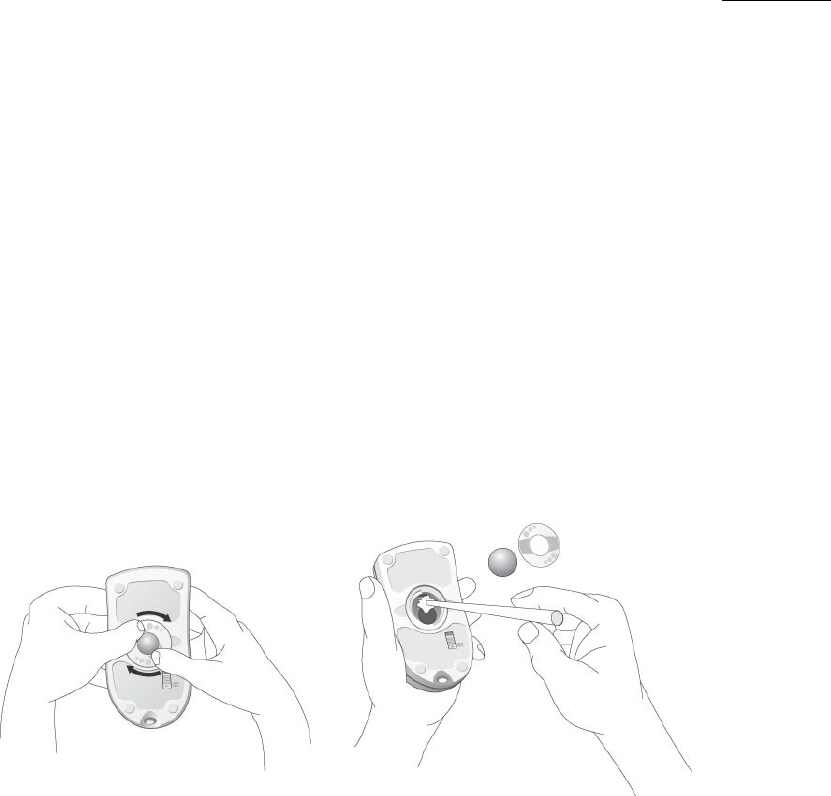
User’s Guide
28/30
6.Maintenance
Themousemightpickupdustorlintafterprolongeduse.Ifthecursorisnotmovingsmoothlyonthescreen,
followthesestepstocleanthemouse.
Turnoffyourcomputer.
TurntheRFmouseupsidedownandremovethemouseballretainerbyturningitcounterclockwise
untilitloosens.
Useasoftdryclothornon-abrasivecleanertocleantheball.
Useacottonswabwithanon-abrasivecleanertocleantherollerinsidethemouseball
compartment.
Replacethemouseballanditsretainer.
Figure 9: How to Maintain Your Wireless Mouse
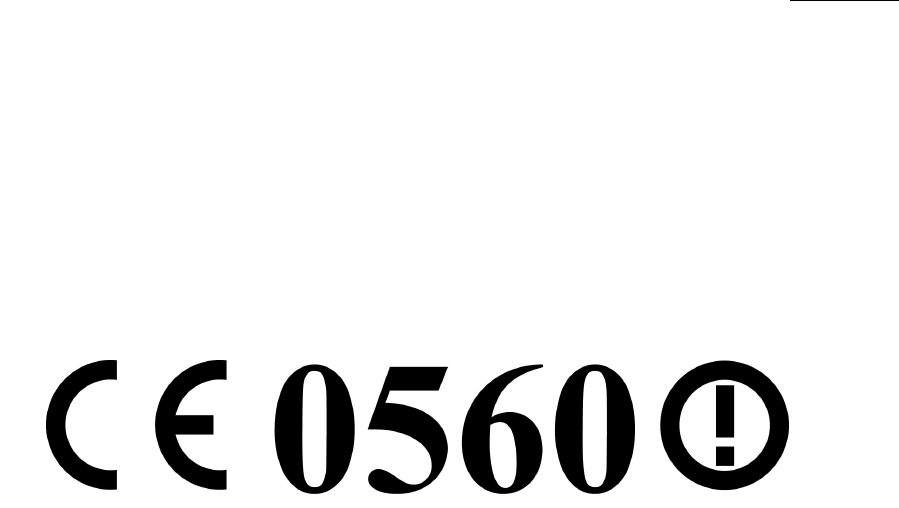
User’s Guide
29/30
DearUser,
ThisproducthasbeenprovedthattheessentialrequirementsregulatedinR&TTEDirective
99/5/ECarefulfilled.WewouldliketofollowAnnexIVandAnnexVIItomarkourproductby
thefollowingsymbol.
WewouldlikealsotoinformyouthatthenationalauthoritiesofthefollowingMemberStates
havebeennotified,accordingtotheDirective,forthefrequencyspectrumapplicationofthis
product.Andthisproductisallowedtobeplacedintheirmarkets.(Germany,UK,France,
Italy,Spanish,Portugal,Holland,Belgium,Luxembourg,Switzerland,Austria,Denmark,
Sweden,Norway,andFinland.)

User’s Guide
30/30
LIMITATIONOFLIABILITY.THEWARRANTIESSETFORTHINTHISAGREEMENTREPLACEALLOTHERWARRANTIES.KYE
EXPRESSLYDISCLAIMSALLOTHERWARRANTIES.INCLUDING.BUTNOTLIMITEDTO,THEIMPLIEDWARRANTIESOF
MERCHANTABILITYANDFITNESSFORAPARTICULARPURPOSEANDNONINFRINGEMENTOFTHIRD-PARTYRIGHTSWITH
RESPECTTOTHEDOCUMENTATION,SOFTWARE.ANDHARDWARE.NOKYEDEALER.AGENT.OREMPLOYEEISAUTHORIZEDTO
MAKEANYMODIFICATION,EXTENSION.ORADDITIONTOTHISWARRANTY.INNOEVENTWILL
KYEORITSSUPPLIERSBELIABLEFORANYCOSTSOFPROCUREMENTOFSUBSTITUTEPRODUCTSORSERVICES,LOSTPROFITS,
LOSSOFINFORMATIONORDATA,ORANYOTHERSPECIAL,INDIRECT.CONSEQUENTIAL,ORINCIDENTALDAMAGESARISINGIN
ANYWAYOUTOFTHESALEOF,USEOF.ORINABILITYTOUSEANYKYEPRODUCTORSERVICE,EVENIFKYEHASBEENADVISED
OFTHEPOSSIBILITYOFSUCHDAMAGES.INNOCASESHALLKYEíSLIABILITYEXCEEDTHEACTUALMONEYPAIDFORTHE
PRODUCTSATISSUE.Becausesomejurisdictionsdonotallowthelimitationofimpliedwarrantiesorliabilityforincidental,consequential,special,or
indirectdamages,theabovelimitationmaynotalwaysapply.Theabovelimitationswillnotapplyincaseofpersonalinjurywhereandtotheextentthat
applicablelawrequiressuchliability.
FCCComplianceandAdvisoryStatement.ThishardwaredevicecomplieswithPart15oftheFCCRules.Operationissubjecttothefollowingtwo
conditions:1)thisdevicemaynotcauseharmfulinterference,and2)thisdevicemustacceptanyinterferencereceived,includinginterferencethatmay
causeundesiredoperation.ThisequipmenthasbeentestedandfoundtocomplywiththelimitsforaClassBdigitaldevice,pursuanttoPart15oftheFCC
Rules.Theselimitsaredesignedtoprovidereasonableprotectionagainstharmfulinterferenceinaresidentialinstallation.Thisequipmentgenerates,uses,
andcanradiateradiofrequencyenergyand.ifnotinstalledorusedinaccordancewiththeinstructions,maycauseharmfulinterferencetoradio
communications.However,thereisnoguaranteethatinterferencewillnotoccurinaparticularinstallation.Ifthisequipmentdoescauseharmful
interferencetoradioortelevisionreception,whichcanbedeterminedbyturningtheequipmentoffandon,theuserisencouragedtotrytocorrectthe
interferencebyoneormoreofthefollowingmeasures:1)reorientorrelocatethereceivingantenna;2)increasetheseparationbetweentheequipmentand
thereceiver;3)connecttheequipmenttoanoutletonacircuitdifferentfromthattowhichthereceiverisconnected;4)consultthedealeroran
experiencedradio/TVtechnicianforhelp.Anychangesormodificationsnotexpresslyapprovedbythepartyresponsibleforcompliancecouldvoidthe
userÌsauthoritytooperatetheequipment.Whereshieldedinterfacecableshavebeenprovidedwiththeproductorspecifiedadditionalcomponentsor
accessorieselsewheredefinedtobeusedwiththeinstallationoftheproduct,theymustbeusedinordertoensurecompliancewithFCCregulations.
CanadianDOCStatement.ThisdigitaldevicedoesnotexceedtheClassBlimitsforradionoiseemissionsfromdigitalapparatusspecifiedinthe
interference-causingequipmentstandardentitledÏDigitalApparatus,ÓICES-003oftheDepartmentofCommunications.
Cetappareilnum»riquerespecteleslimitsbruitsradio»lectriquesapplicablesauxappareilsnum»riquesdeClasseBprescritesdanslanormesurIe
mat» rielbrouilleur:ÏAppareilsNum»riques,ÓNMB-003» dict» eparIeMinist»redesCommunications.
ThisdevicecomplieswithRSS-210ofIndustryandScienceCanada.Operationissubjecttothefollowingtwoconditions.1)thisdevicemaynotcause
interference,and2)thisdevicemustacceptanyinterference,includinginterferencethatmaycauseundesiredoperationofthedevice.